Page 1

© 2017 AMETEK Electronic Systems Protection / Technical Support: 1-800-645-9721 / espsurgex.com / UM-enVision-Rev-G
User Manual
120 and 208-240 Volt Models
Page 2
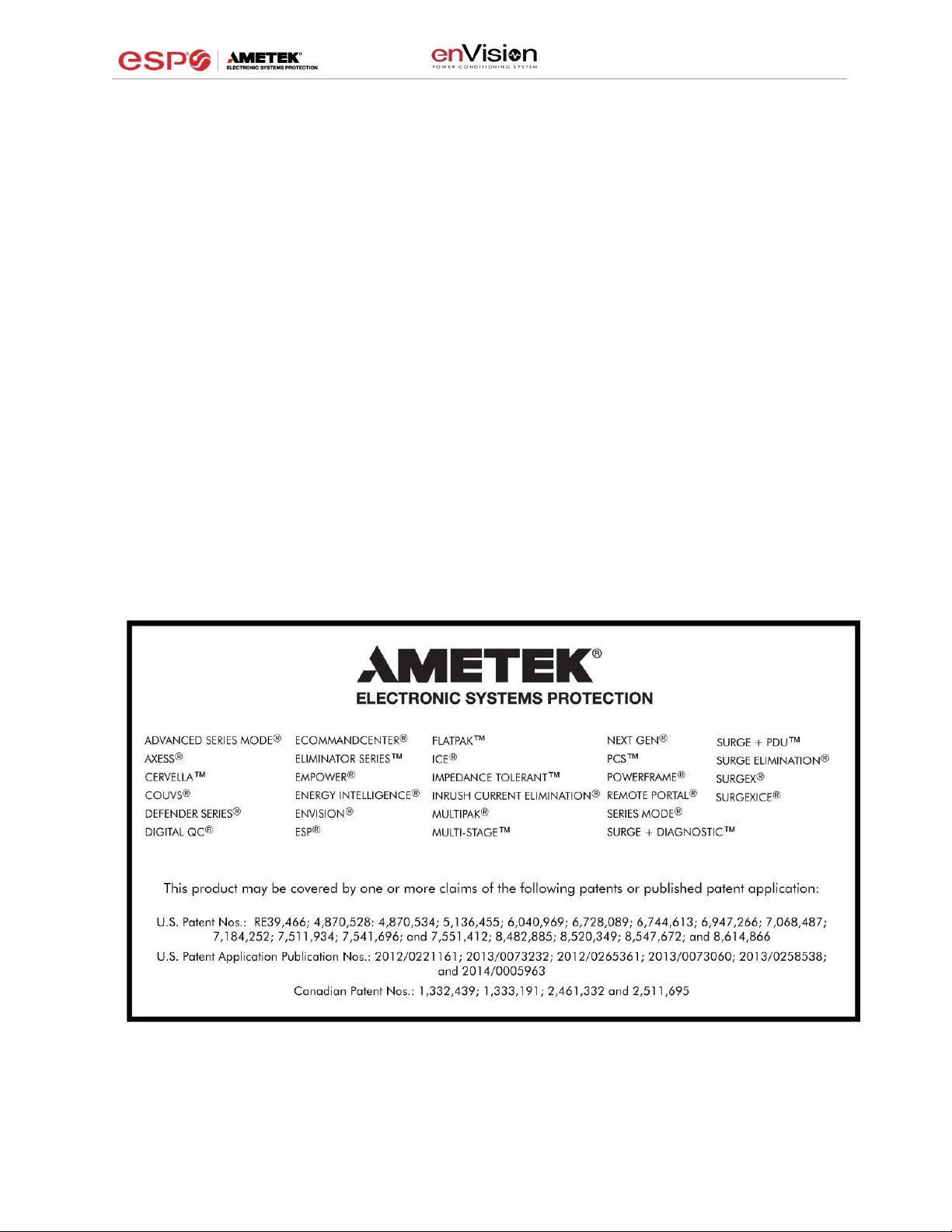
User Manual
© 2017 AMETEK Electronic Systems Protection / Technical Support: 1-800-645-9721 / espsurgex.com 1
Page 3

User Manual
© 2017 AMETEK Electronic Systems Protection / Technical Support: 1-800-645-9721 / espsurgex.com 2
I. PRODUCT OVERVIEW......................................................................................................... 4
1. MODELS ........................................................................................................................... 4
2. KEY FEATURES ................................................................................................................. 4
3. TECHNICAL SUPPORT ........................................................................................................ 4
II. INSTALLATION INSTRUCTIONS ........................................................................................ 5
1. FILTER INSTALLATION........................................................................................................ 5
a. TURN OFF EQUIPMENT .................................................................................................. 5
b. CONNECT MODEM/FAX LINE .......................................................................................... 5
c. CONNECT 10/100/1000 ETHERNET NETWORK LINE ........................................................ 5
d. CONNECT EQUIPMENT .................................................................................................. 6
e. CONNECT FILTER TO OUTLET ......................................................................................... 7
III. HARDWARE ........................................................................................................................ 8
1. FILTER ............................................................................................................................. 8
a. LCD EVENT MONITOR ................................................................................................. 8
I. NORMAL OPERATION ............................................................................................... 8
II. WIRING FAULT ...................................................................................................... 10
III. ABNORMAL VOLTAGE ............................................................................................. 10
b. CLEARING MEMORY .................................................................................................... 11
I. BUTTONS ............................................................................................................. 11
II. DIAGNOSTIC SOFTWARE ....................................................................................... 11
2. DATA INTERFACE CABLE ................................................................................................. 12
a. OVERVIEW ................................................................ ................................................. 12
b. INSTRUCTIONS FOR DATA RETRIEVAL .......................................................................... 12
c. INSTRUCTIONS FOR EV-230XX DATA RETRIVIAL .......................................................... 12
IV. SOFTWARE INSTALLATION ........................................................................................... 13
1. COMPUTER REQUIREMENTS ............................................................................................ 13
2. HARDWARE REQUIREMENTS ............................................................................................. 13
3. DOWNLOAD AND INSTALL SOFTWARE ............................................................................... 13
4. INSTALL DATA INTERFACE CABLE ................................................................ ..................... 14
Page 4
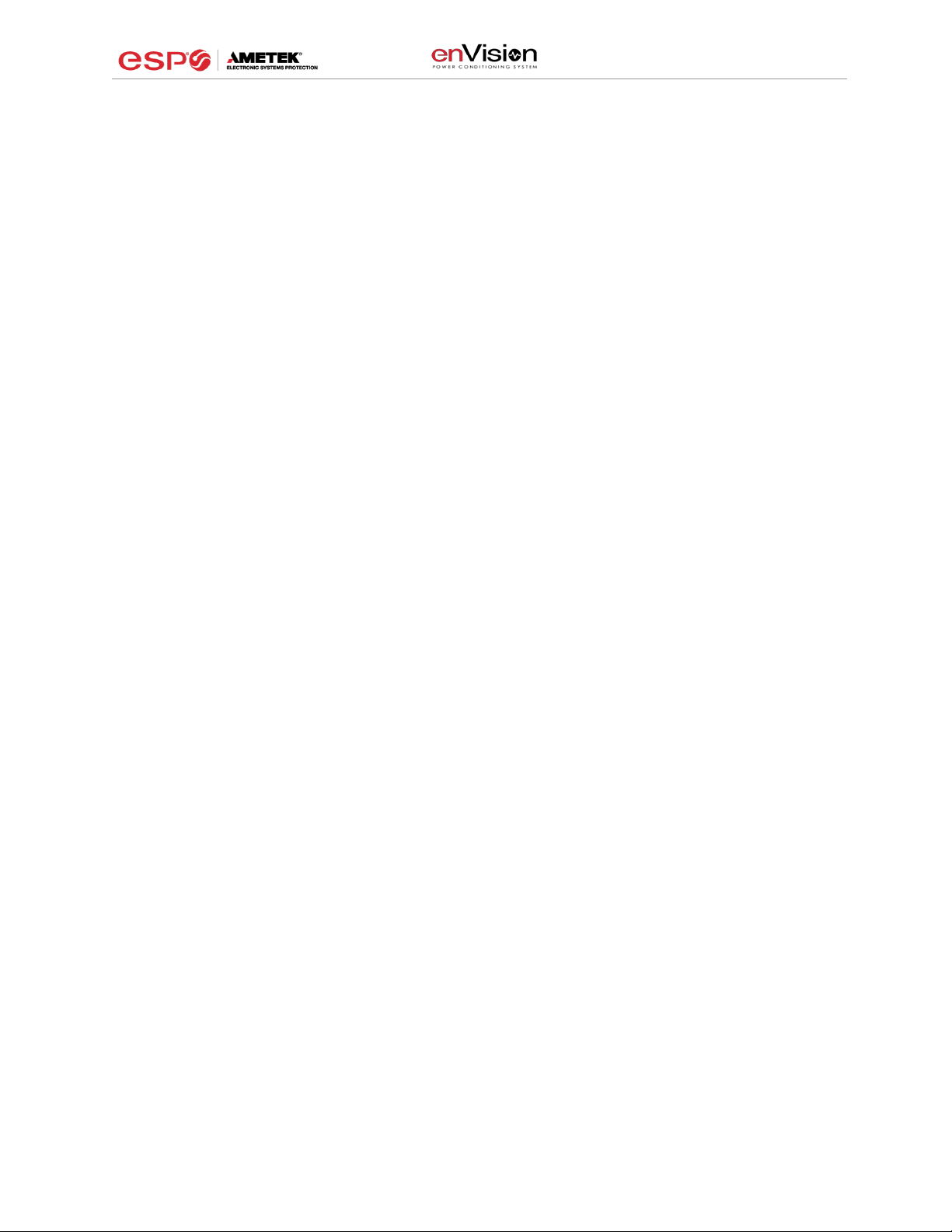
User Manual
© 2017 AMETEK Electronic Systems Protection / Technical Support: 1-800-645-9721 / espsurgex.com 3
V. USING THE SOFTWARE ................................................................................................ ... 14
1. PHYSICAL CONNECTIONS ................................................................................................ 14
2. START THE SOFTWARE .................................................................................................... 14
3. CONFIGURE THE DATA INTERFACE CABLE AND COM PORT................................................ 15
4. SOFTWARE MODES ......................................................................................................... 17
a. MULTIMETER MODE .................................................................................................... 18
b. SCOPE MODE............................................................................................................. 19
c. CHART MODE ............................................................................................................. 21
d. OUTLET CONTROL MODE ............................................................................................ 22
e. HISTORICAL DATA MODE ............................................................................................ 23
f. SETTINGS MODE ......................................................................................................... 28
g. COM PORT SETUP MODE ........................................................................................... 30
5. COMMAND LINE OPERATION ............................................................................................ 30
VI. TROUBLESHOOTING ....................................................................................................... 31
1. ENVISION PCS FILTER .................................................................................................... 31
2. SOFTWARE ..................................................................................................................... 31
VII. SPECIFICATIONS ............................................................................................................. 32
Page 5
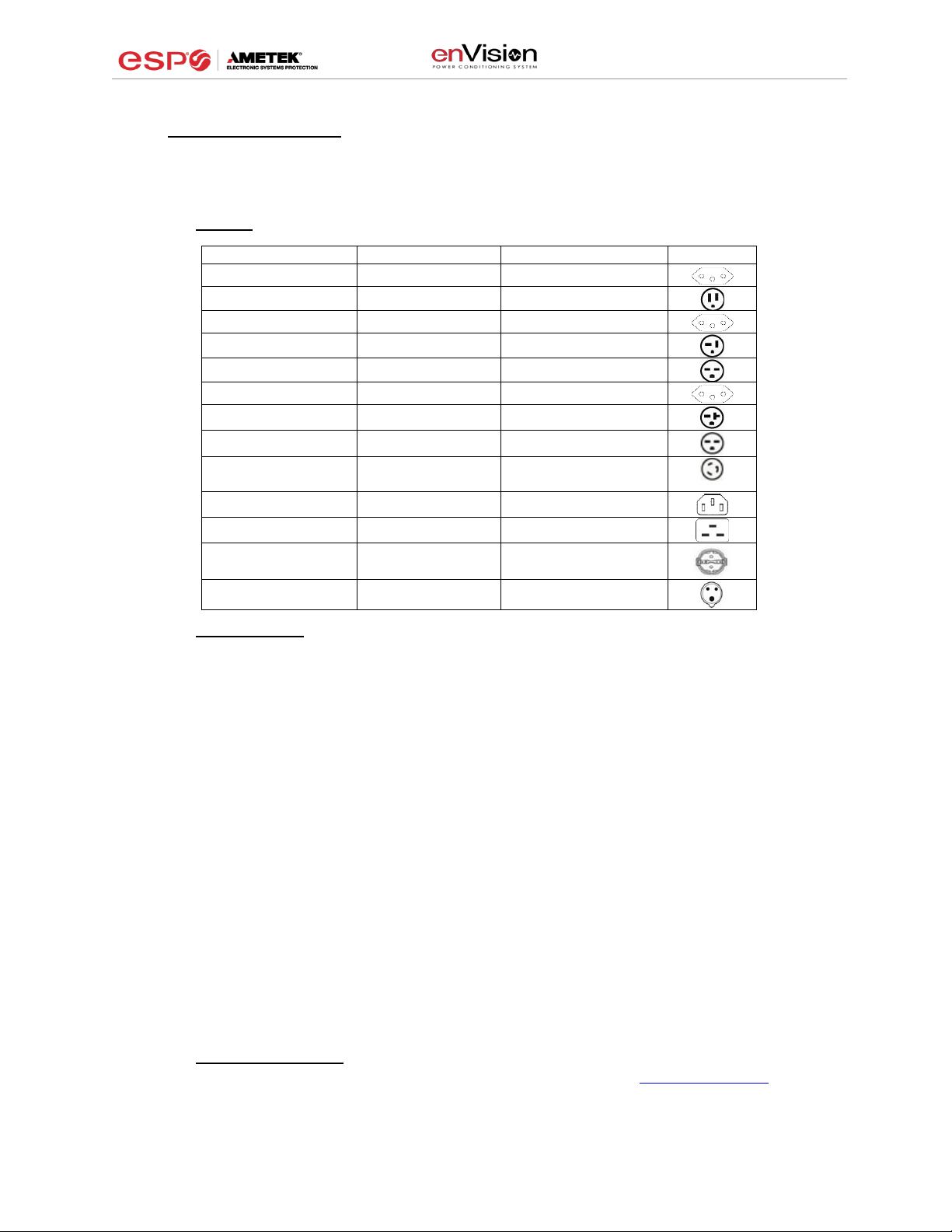
User Manual
© 2017 AMETEK Electronic Systems Protection / Technical Support: 1-800-645-9721 / espsurgex.com 4
I. PRODUCT OVERVIEW
The enVision PCS is a state-of-the-art, microprocessor-controlled, power filter engineered
with real-time data acquisition and storage.
1. Models: This manual applies to the following enVision models:
2. Key Features:
• Normal and Common Mode EMI Noise Filter
• 3-Stage Normal and Common Mode AC Surge Suppressor
• CAT6 Network Line Surge Suppressor
• Modem/Fax Line Surge Suppressor (Note: Not available for EV-230xx)
• Inrush Current Elimination with Zero-Voltage Turn-On and Zero- Current Turn-Off (ICE Zero)
• Wiring Fault Detection
• Catastrophic Over/Under Voltage Shutdown (COUVS®) with selectable thresholds
• Under-Voltage Event Recorder (up to 65535 events)
• Over-Voltage Event Recorder (up to 65535 events)
• Power Outage Event Recorder (up to 65535 events)
• Surge Event Recorder (up to 65535 events)
o Records surges in all three modes: Line-Neutral, Line-Ground, Neutral-Ground (120V)
o Records surges in all three modes: Line1-Line 2, Line1-Ground, Line2-Ground
(208-240V)
• Event Timestamp Recorder (up to 512 events)
o Records actual date and time of events
• Internal logging of measured parameters
o Average power, maximum power, average voltage, maximum voltage, minimum voltage,
maximum current of 30 minute intervals for up to 138 days
o Line voltage, current, power, NG voltage, frequency, power factor, crest factor, energy
sampled every 10 seconds for up to 2.25 days
• Additional features available when connected to a PC
(detailed in Diagnostic Software User Manual)
3. Technical Support:
• To download software and access further product information, visit www.espsurgex.com
• For enVision PCS technical support, please contact ESP at 1-800-645-9721
Model Number
Voltage (AC RMS)
Current (AC Amps)
Outlet
EV-12010 BR
120
10
EV-12015
120
15
EV-12016 BR
120
16
EV-12020
120
20
EV-20815
208-240
15
EV-20816 BR
208-240
16
EV-20820
208-240
20
EV-20830-630
208-240
30
EV-20830-L630
EV-20830-L630-GNS
208-240
30
EV-23010
230
10
EV-23016
230
16
EV-23016-F
230
16
EV-23030-GNS
230
30
Page 6
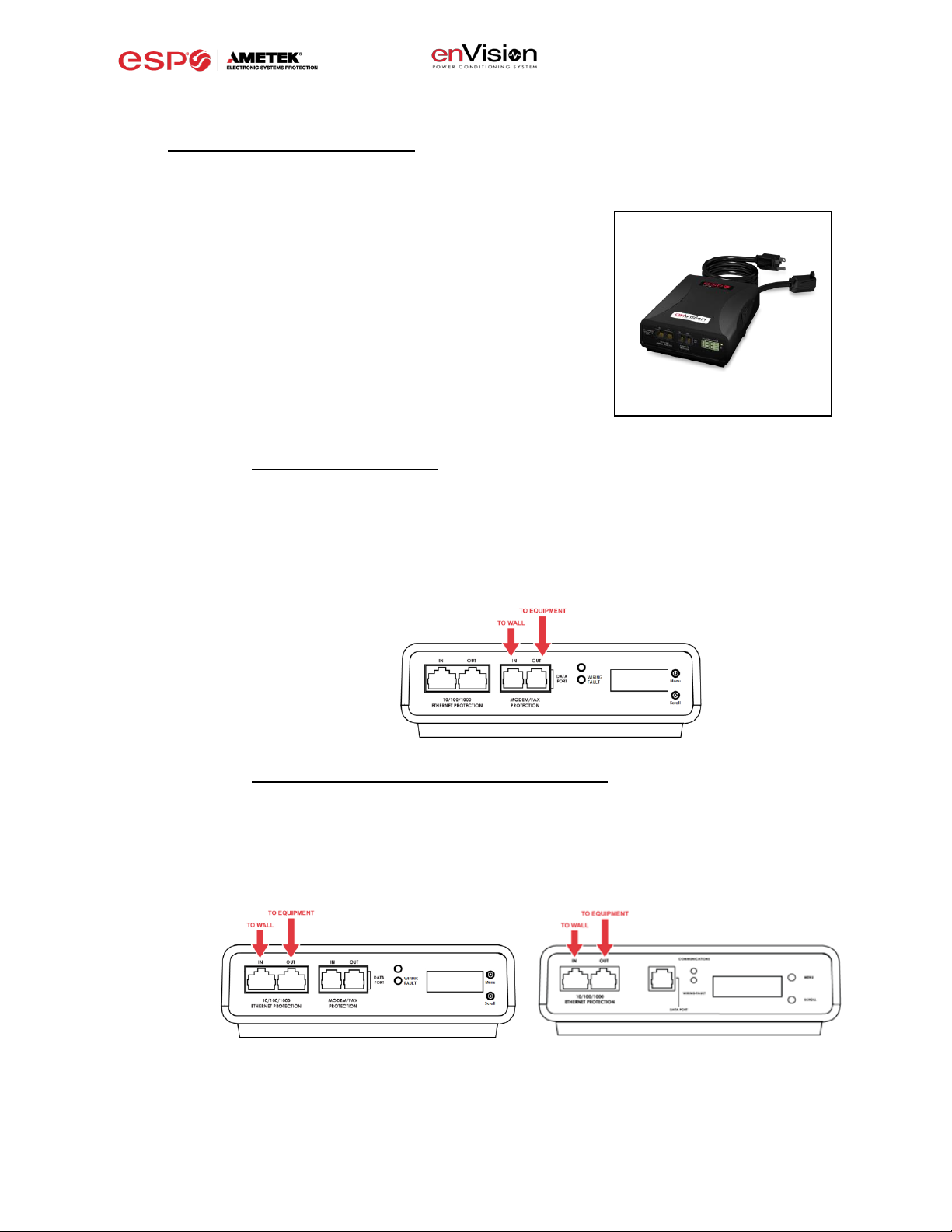
User Manual
© 2017 AMETEK Electronic Systems Protection / Technical Support: 1-800-645-9721 / espsurgex.com 5
II. INSTALLATION INSTRUCTIONS
1. Filter Installation:
a. Turn off the machine you are connecting to the
Filter, and unplug the machine’s power cord
from wall outlet.
Éteignez la machine que vous connectez au
filtre et débranchez de la prise murale le cordon
d'alimentation de la machine.
Apague la máquina que intenta conectar al filtro
y desconecte el cable de alimentación de la
máquina del tomacorriente.
b. Connect Modem/Fax line: Connect a phone cord from the wall jack to the
“Modem/Fax” modular jack labeled “IN”, and then connect a second phone cord
from the “Modem/Fax” modular jack labeled “OUT” to the machine/equipment to
be protected. The EV-23010 and EV-23016 models do not support a Modem Fax
telco port.
Please Note: The Filter only provides connectivity and protection for a single phone line.
c. Connect “10/100/1000 ETHERNET” network line: Connect a CAT6 network cable
from the wall jack to the “10/100/1000 ETHERNET” modular jack labeled “IN”, and
connect a second CAT6 network cable from the “10/100/1000 ETHERNET”
modular jack labeled “OUT” to the equipment to be protected.
One CAT6 network cable is included with the Filter.
EV-23010
EV-23016
EV-12015/20
EV-20815/20
Page 7

User Manual
© 2017 AMETEK Electronic Systems Protection / Technical Support: 1-800-645-9721 / espsurgex.com 6
d. Connect Equipment
i. Make sure that the total amperage of all equipment plugged into the Filter
does not exceed the maximum branch circuit rating.
Assurez-vous que l'intensité totale de tous les appareils reliés au filtre ne
dépasse pas la tension maximale du circuit de dérivation.
Asegúrese de que el amperaje total del equipo conectado al filtro no
supere la clasificación máxima del circuito de derivación.
ii. Connect the AC power cords of the equipment to be protected into the
short output power cord of the Filter or two convenience receptacles next
to the short output power cord.
Please Note: Exceeding the branch circuit rating will cause the branch circuit breaker
to trip.
EV-20830-L630
EV-23016
EV-12015/20
EV-23010
EV-20815/20
EV-20830-630
Page 8
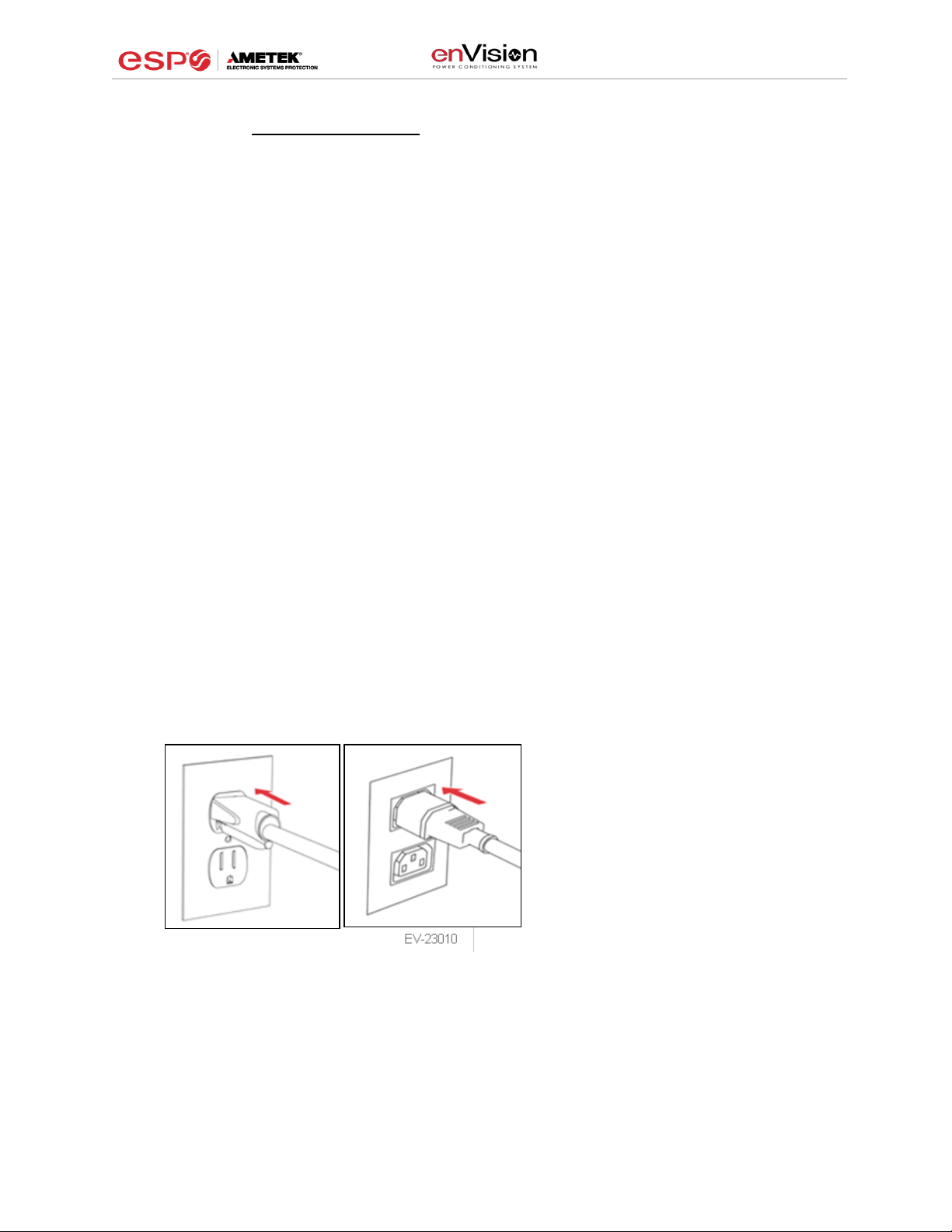
User Manual
© 2017 AMETEK Electronic Systems Protection / Technical Support: 1-800-645-9721 / espsurgex.com 7
e. Connect Filter to Outlet: Plug the Filter input power cord into a properly grounded
and compatible branch circuit outlet. The plug is used as the disconnect device.
Please Note: Do not plug the Filter into a re-locatable power tap.
i. If the branch circuit outlet is correctly wired and the magnitude of the line
voltage is acceptable (between 105 and 140 V
RMS
for 120V products, or
between 190 and 260V
RMS
for 208-240V products), power will be
connected to the outlets of the Filter and the Green “System On” LED will
illuminate. Your equipment is now protected and installed correctly. You
may now turn all connected equipment back on.
ii. If the branch circuit outlet is incorrectly wired, the Red ‘Wiring Fault” LED
will illuminate and the LCD will display specific wiring fault information. If
this occurs, contact a licensed electrician to correct the outlet wiring. Refer
to Section III: Hardware/EnVision PCS Filter, for LCD EVENT MONITOR
display details.
iii. If neither “System On”, nor the “Wiring Fault” LED illuminates, there is
either no voltage at the receptacle or the magnitude of the line voltage is
not acceptable (less than 105 V
RMS
or above 140 V
RMS
for 120V products,
or less than 190 V
RMS
or above 260 V
RMS
for 208-240V products). If the
magnitude of the line voltage is not acceptable, specific information will be
displayed on the LCD. If this occurs, contact a licensed electrician to
trouble-shoot the abnormal voltage condition. Refer to Section III:
Hardware/EnVision PCS Filter, for LCD EVENT MONITOR display details.
1. You may also need to verify that the Filter is operating properly.
To test, plug the Filter into a known properly functioning outlet. If the “System
On” LED still does not illuminate in the functioning outlet, contact ESP at 1-800-
645-9721.
• Protection against short-circuits and
earth faults shall be provided as part of
the building installation.
• The socket-outlet shall be installed near
the equipment and shall be easily
accessible.
• A dedicated Earth Ground (PE) wire is
required in addition to line voltage.
Page 9
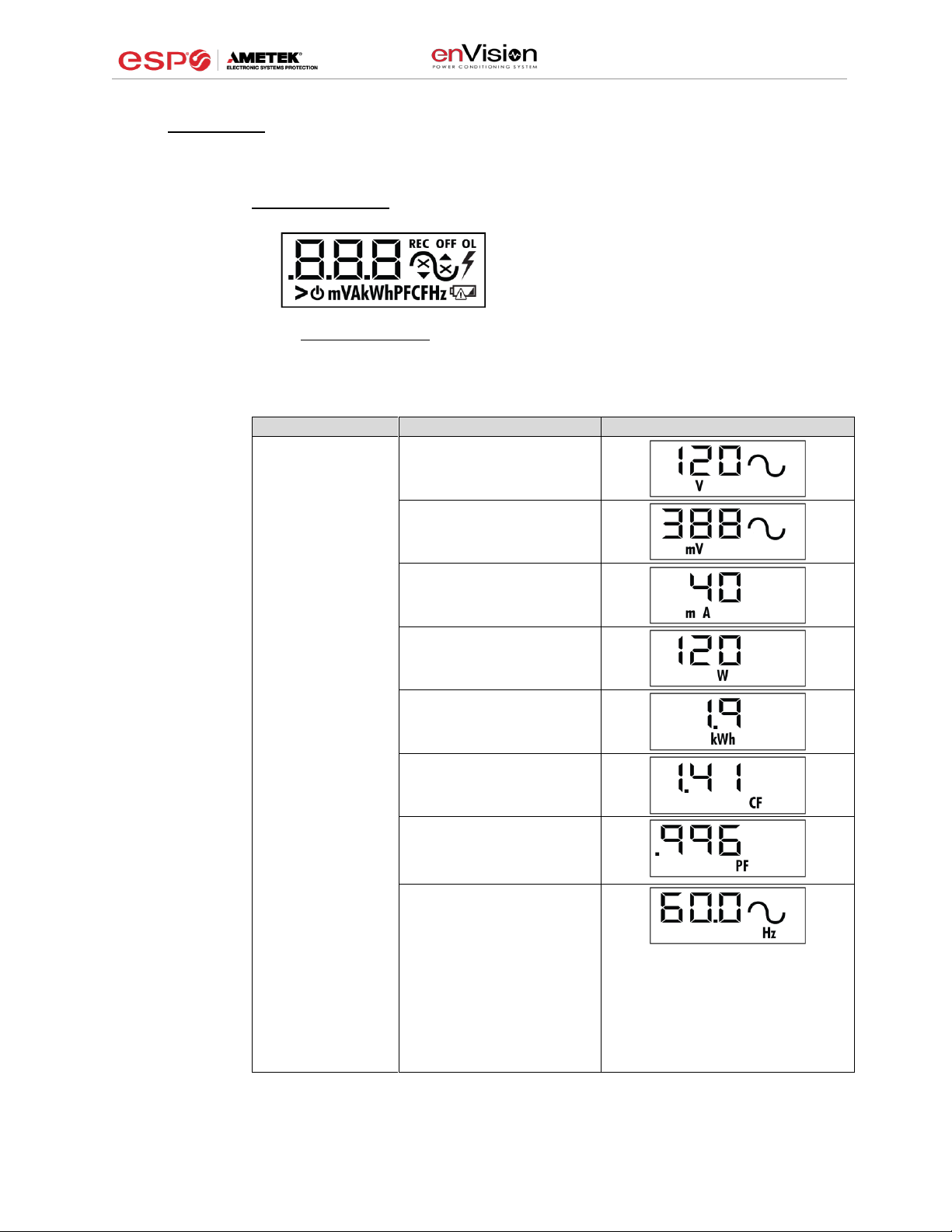
User Manual
© 2017 AMETEK Electronic Systems Protection / Technical Support: 1-800-645-9721 / espsurgex.com 8
III. HARDWARE
1. Filter
a. LCD Event Monitor
The LCD EVENT MONITOR displays useful
information related to data collection, device
status, and troubleshooting.
i. Normal Operation
1. When the EnVision PCS Filter is plugged into a branch circuit
outlet with correct wiring and acceptable line voltage, the LCD
Event Monitor will display the following information:
Menu
Item
Example Display
Electrical
Parameters
(EP)
Line Voltage
Neutral-Ground Voltage
Load Current Draw
Load Power Draw
Load Energy Usage
Crest Factor
Power Factor
Line Frequency
Page 10
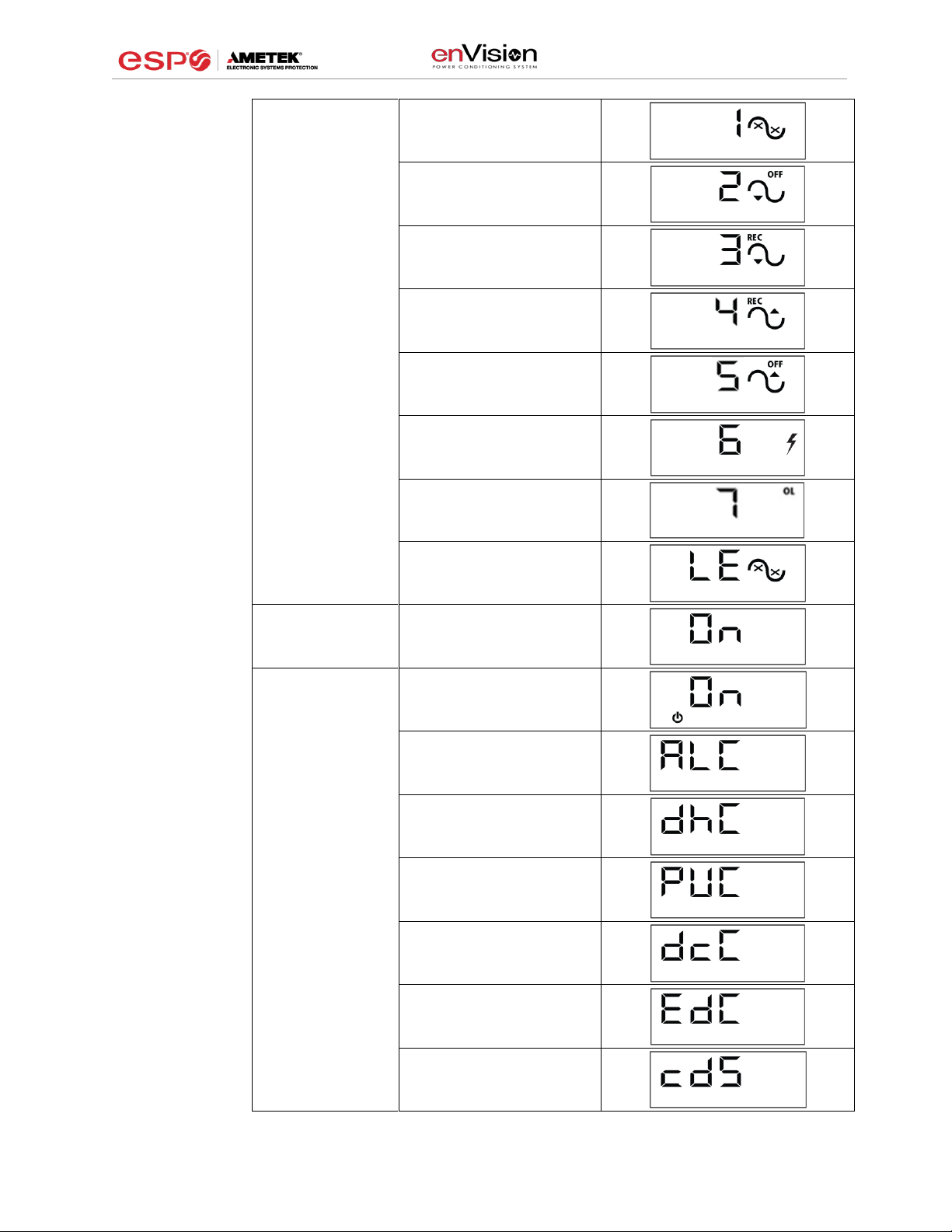
User Manual
© 2017 AMETEK Electronic Systems Protection / Technical Support: 1-800-645-9721 / espsurgex.com 9
Power
Disturbances
(Pd)
Power Outages
Under Voltages (Off)
Under Voltages (Record)
Over Voltages (Record)
Over Voltages (Off)
Surges
Overload
Last Recorded Event
Outlet State (OS)
On / Off
User Control
(UC)
Press and hold
Menu and Scroll
buttons to
perform control
action.
Turn Outlets On / Off
Memory All Clear (ALC)
Disturbance History
Clear (dhC)
Power Usage Clear
(PUC)
Disturbance Count Clear
(dcC)
Energy Display Clear
(EdC)
Chart Data Start (cdS)
Page 11
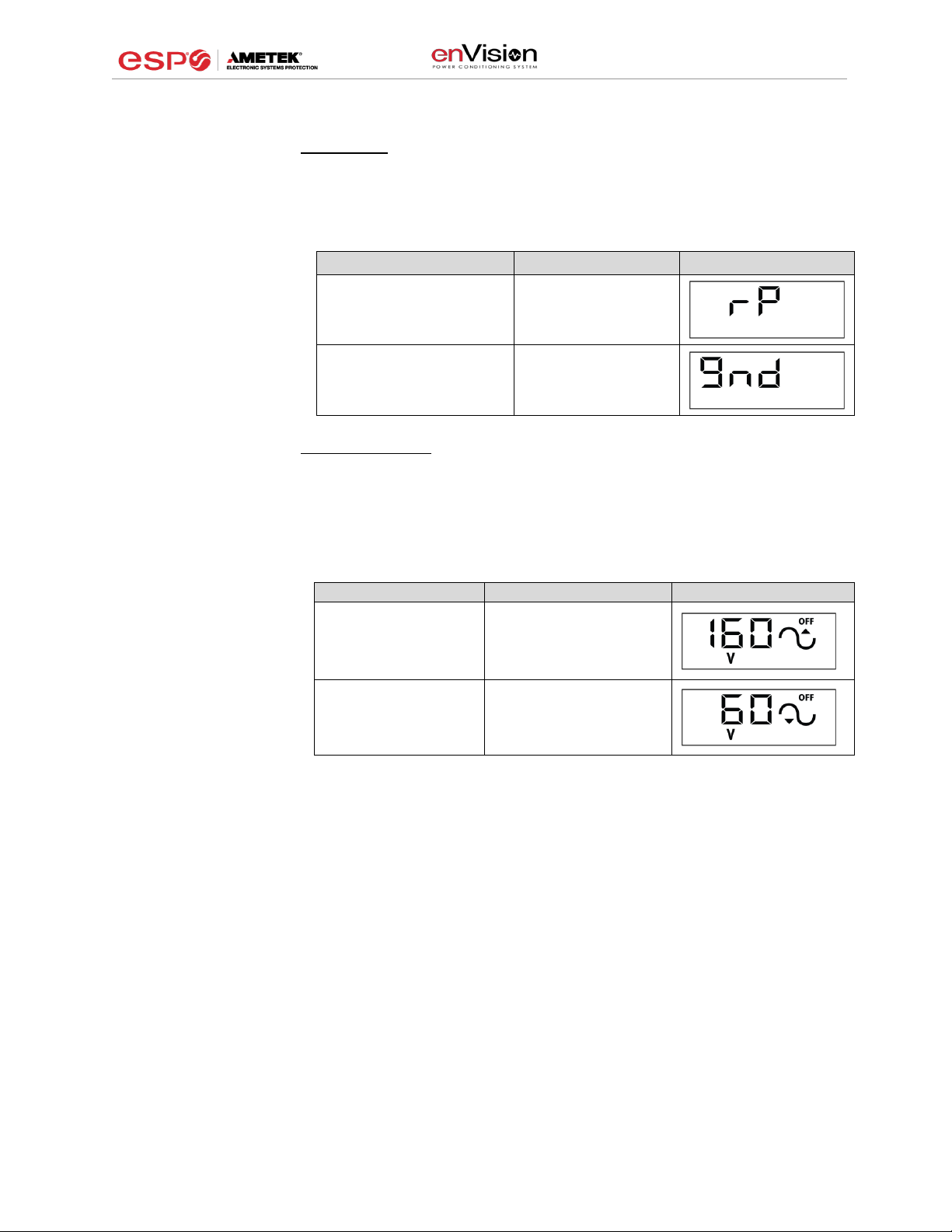
User Manual
© 2017 AMETEK Electronic Systems Protection / Technical Support: 1-800-645-9721 / espsurgex.com 10
ii. Wiring Fault
When connected to an incorrectly wired branch circuit outlet, in addition to
the illumination of the Red LED, the LCD Event Monitor will display the
following information:
iii. Abnormal Voltage
When the magnitude of the branch circuit outlet voltage is not acceptable*,
the Filter will disconnect power to its outlets and display the following
information on the LCD Event Monitor (*above the over-voltage shutdown
threshold or below the under-voltage shutdown threshold; refer to Section
IV: Diagnostic Software for more information):
Wiring Fault Condition
Display
Example Display
Line (Hot) / Neutral
Reversed
(120V products only)
rP (Reverse
Polarity)
Missing Ground
gnd (no Ground)
Voltage Condition
Display
Example Display
Over-Voltage
OFF + ▲ + Voltage
Under-Voltage
OFF + ▼ + Voltage
Page 12

User Manual
© 2017 AMETEK Electronic Systems Protection / Technical Support: 1-800-645-9721 / espsurgex.com 11
b. Clearing Memory:
The memory contents of the Filter can be cleared at any time by following one of
these two methods:
i. Buttons:
Follow these steps to clear the device memory:
1. Press the Menu button until “UC” (User Control) is displayed.
2. Next, press the Scroll Button to select which memory record to
erase:
Memory All Clear (ALC)
Disturbance History Clear
(dhC)
Power Usage Clear
(PUC)
Disturbance Count Clear
(dcC)
Energy Display Clear
(EdC)
3. Finally, press and hold both Menu and Scroll buttons at the same
time until “Clr” is displayed, and then release.
ii. Diagnostic Software:
The device memory may alternately be cleared from within the Diagnostic
Software. See “Using the Software” in this manual for details.
Page 13

User Manual
© 2017 AMETEK Electronic Systems Protection / Technical Support: 1-800-645-9721 / espsurgex.com 12
2. Data Interface Cable
a. Overview
i. The Data Interface Cable consists of a USB
connection on one end, and a RJ-11 connection on
the opposite end.
ii. The USB connection plugs into an available USB port
on your PC. The RJ-11 connection plugs into the RJ11 “OUT” Jack (labeled “Data Port”) on the enVision
Filter, which is the jack closest to the LCD and buttons.
b. Instructions for Data Retrieval
i. Disconnect any protected Modem/Fax
lines connected to the “IN” and “Out”
RJ-11 modular jacks on the Filter.
Ethernet connections (RJ-45) may
remain in place.
ii. Connect the Data Interface Cable into
the USB port on your PC.
iii. Connect the Data Interface Cable into the RJ-11 “OUT” Jack (labeled “Data
Port”) on the Filter. It is the jack closest to the LCD and buttons.
iv. Open the Diagnostic Software.
v. When you are finished, be sure to re-connect the Modem/Fax lines to the “IN”
and “Out” RJ-11 modular jacks on the Filter.
c. Instructions for EV-23010/EV-23016 Data Retrieval
i. Ethernet connections (RJ-45) may
remain in place.
ii. Connect the Data Interface Cable into
the USB port on your PC.
iii. Connect the Data Interface Cable into
the RJ-11 Jack (labeled “Data Port”).
It is the jack closest to the LCD and
buttons.
iv. Open the Diagnostic Software.
v. When you are finished, remove the Data Interface Cable from the RJ-11 Jack.
Page 14

User Manual
© 2017 AMETEK Electronic Systems Protection / Technical Support: 1-800-645-9721 / espsurgex.com 13
IV. SOFTWARE INSTALLATION
1. Computer Requirements
a. Minimum 133MHz Pentium processor (or equivalent), minimum 64MB of
RAM, minimum 10MB free hard drive space, VGA or higher resolution
monitor, keyboard, mouse, CD or DVD drive, minimum screen resolution of
1024x768, Microsoft Windows XP/Vista/7/8.
2. Hardware Requirements
a. For use with enVision enabled products and Data Interface Cable (XG-PCS-1C-1)
3. Download and Install Software
a. Download the Software Installer from www.espsurgex.com
b. Unzip and run the installation utility.
c. Follow the on-screen instructions to complete installation of the software.
Page 15

User Manual
© 2017 AMETEK Electronic Systems Protection / Technical Support: 1-800-645-9721 / espsurgex.com 14
4. Install Data Interface Cable
a. Automatic Installation (Requires Internet connection)
i. Plug the USB side of the Data Interface Cable into an available USB port.
ii. Windows will automatically detect and install appropriate device driver
files for the Data Interface Cable.
•
If a “Found New Hardware” pop-up box appears, follow the on-
screen instructions and allow Windows to search online for driver
files.
•
The installation could take several minutes to search for and
download appropriate driver files. Once the files are found, follow
the on-screen instructions to install.
•
Note: The driver installation process will first install USB Serial
Converter driver files, and then will install USB Serial Port drivers
separately.
b. Manual Installation
In the event that the automatic driver installation process was not successful, or if
no internet connection is available, the Data Interface Cable driver files may be
installed manually.
•
Select “Install Drivers” during the Software Installation process.
•
Or run “Interface Setup” from: Start/All Programs/ESP
SurgeX/Diagnostic Tool
c. Once the Data Interface Cable has been successfully installed, it will appear
in Device Manager as “USB Serial Port (COMx)” under “Ports (COM & LPT)”.
V. USING THE SOFTWARE
1. Physical Connections
a. Plug the USB side of the Data Interface Cable into an available USB port.
b. Plug the RJ-11 side of the Data Interface Cable into the RJ-11 “OUT” jack
labeled “Data Port” on the enVision enabled unit, which is the jack closest to the
LCD.
c. Note: The enVision PCS must be powered by AC Mains for communications with
the software to operate.
2. Start the Software
a. Double-click the desktop shortcut labeled “ESP SurgeX
Diagnostic Tool”, or use the “ESP SurgeX Diagnostic Tool” Start
Menu shortcut located at:
Start/All Programs/ESP SurgeX/Diagnostic Tool
Page 16

User Manual
© 2017 AMETEK Electronic Systems Protection / Technical Support: 1-800-645-9721 / espsurgex.com 15
3. Configure the Data Interface Cable and COM Port
a. Click the COM Port Setup button labeled COM.
b. Click Configure.
i. The auto configuration process will automatically set the correct device
parameters of the Data Interface Cable to operate properly with the
software and enVision.
•
Note: This process only needs to be done once for each new
Data Interface Cable installed on the PC.
•
Note: This process edits Windows registry values, and so may be
blocked by MS Windows User Account Control (UAC) in Windows
Vista/7/8/10. It may be necessary to exit the software and restart it
with administrative rights by right-clicking the software shortcut
and choosing “Run As Administrator”. It may also be necessary to
run the compatibility wizard by right-clicking the shortcut, selecting
“Troubleshoot Compatibility”, and following the prompts.
Page 17

User Manual
© 2017 AMETEK Electronic Systems Protection / Technical Support: 1-800-645-9721 / espsurgex.com 16
ii. The COM port may also be manually configured using the Device Manager:
1. Open Device Manager
a. Click on Start button
b. Type the following command in the Search box: devmgmt.msc
c. Press Enter
2. In the Device Manager, expand “Ports (COM & LPT)”
3. Right-click on the entry labeled “USB Serial Port (COMx)” and click
“Properties”
4. In the USB Serial Port Properties pop-up box, click the “Port Settings” tab,
and then click the “Advanced” button.
5. In “USB Transfer Sizes”, change both the “Receive” and “Transmit”
values to 4096.
6. In “BM Options”, change the “Latency Timer” value to 2.
7. Leave all other settings at default.
+
Page 18

User Manual
© 2017 AMETEK Electronic Systems Protection / Technical Support: 1-800-645-9721 / espsurgex.com 17
c. Click Detect.
i. The auto detect process will automatically detect the COM Port number
assigned to the Data Interface Cable.
ii. If the auto detection process is successful, click Save. The software is
now properly configured and ready for use.
iii. If the auto detection process is not successful, verify that the Data
Interface Cable device drivers are properly installed, and that the physical
connections between the enVision and the PC have been made correctly.
d. The language may also be selected in this mode.
4. Software Modes
The enVision Software is organized into several operational modes. The modes are
activated by clicking the corresponding button at the bottom of the software interface.
Press the Help Button (“?”) in the upper right for additional information on the features
available in the current mode. Hovering the mouse cursor over items will also display
additional information.
Scope Mode, Chart Mode, Historical Data Mode, and Settings Mode
include a Save function. Press the Save button to save data to a CSV file.
Time Stamped data may also be saved as a report in PDF format.
Chart Mode and Historical data may be analyzed by an automatic Expert
Analysis tool. Press the Expert button to perform an expert analysis of
recorded time-stamped event data, historical data, or chart measurements
and generate a PDF report of potential conclusions and recommendations.
Page 19

User Manual
© 2017 AMETEK Electronic Systems Protection / Technical Support: 1-800-645-9721 / espsurgex.com 18
a. Multimeter Mode
i. The Multimeter Mode provides information traditionally acquired from one
or more handheld digital multimeters, as well as an overview of the
recorded power quality events and energy consumption of connected
equipment. ±2% Measurement Accuracy.
Page 20

User Manual
© 2017 AMETEK Electronic Systems Protection / Technical Support: 1-800-645-9721 / espsurgex.com 19
ii. Real-time display of 8 electrical parameters
•
Line Voltage: AC RMS Volts Line-Neutral (Line1-Line2)
•
Load Current Draw: AC RMS Amps
•
Load Power Draw: Watts
•
Neutral-Ground Voltage: AC RMS Volts Neutral-Ground (Line2-
Ground)
•
Line Frequency: Hertz
•
Load Power Factor
•
Line Voltage Crest Factor
•
Energy Usage (kWh) of connected equipment since date and
time of last manual usage reset
iii. Number of recorded power quality events
•
Surge Events: SG
•
Overvoltage Events with turn off of connected equipment: OVoff
•
Overvoltage Events with no turn off of connected equipment:
OVrec
•
Undervoltage Events with no turn off of connected equipment:
UVrec
•
Undervoltage Events with turn off of connected equipment: UVoff
•
Power Outage Events: PO
b. Scope Mode
i. The Scope Mode enables a real-time voltage, current, and power
oscilloscope which incorporates many functions available in standalone
oscilloscopes. 4kHz Oscilloscope Bandwidth.
ii. Ch1-Ch3 buttons toggle waveform displays.
•
Ch1 button toggles line voltage trace.
•
Ch2 button toggles load current trace.
•
Ch3 button toggles load power trace.
Page 21

User Manual
© 2017 AMETEK Electronic Systems Protection / Technical Support: 1-800-645-9721 / espsurgex.com 20
iii. Up ▲ and Down ▼ Arrow buttons adjust the vertical axis scaling of each
channel.
iv. Left ◄ and Right ► Arrow buttons adjust the horizontal (time) axis
scaling.
v. While in normal operation, pressing the Wait button will freeze the
currently displayed waveform.
vi. One Shot Trigger Function
•
The scope may be set to acquire and hold a waveform display,
triggered by either Voltage or Current level.
•
Press the One Shot button above the desired channel. A trigger
level cursor will appear on the display.
•
Next, Drag the trigger level cursor to the desired amplitude and
press the Wait button
•
If the Voltage of Current exceeds the trigger level, the scope will
hold the display
Page 22

User Manual
© 2017 AMETEK Electronic Systems Protection / Technical Support: 1-800-645-9721 / espsurgex.com 21
c. Chart Mode
i. The Chart Mode enables a chart style data logg ing function of 8 electrical
parameters. Data point measurements are acquired once per second.
The measured parameters may be enabled or disabled by pressing the
corresponding button.
ii. Chart display of 8 electrical parameters:
•
Line Voltage: AC RMS Volts Line-Neutral (Line1-Line2)
•
Load Current Draw: AC RMS Amps
•
Load Power Draw: Watts
•
Neutral-Ground Voltage: AC RMS Volts Neutral-Ground (Line2-
Ground)
•
Line Frequency: Hertz
•
Load Power Factor
•
Line Voltage Crest Factor
•
Energy Usage (kWh) of connected equipment since date and
time of last manual usage reset
Page 23

User Manual
© 2017 AMETEK Electronic Systems Protection / Technical Support: 1-800-645-9721 / espsurgex.com 22
d. Outlet Control Mode
i. The Outlet Control Mode enables control of the AC outlets and provides
information about wiring faults and abnormal line voltage.
ii. Use the green On/Off button to manually turn the AC outlets on and off.
•
Pressing the blue Power Cycle button will result in the execution
of a power cycle. When commanded, the outlets will turn off, and
then back on, after a 90 second delay. The Po wer Cycle
indicator will be illuminated while a power cycle is active.
Page 24

User Manual
© 2017 AMETEK Electronic Systems Protection / Technical Support: 1-800-645-9721 / espsurgex.com 23
e. Historical Data Mode
The Historical Data Mode allows for the retrieval and display of the power quality
event and electrical parameter data stored in the enVision internal memory.
i. Time Stamped Power Quality Event Data
▪ enVision is able to store and timestamp the 512 most recent
power quality events in its internal memory. Press the Import
Time Stamped Data button to download the event data.
Page 25

User Manual
© 2017 AMETEK Electronic Systems Protection / Technical Support: 1-800-645-9721 / espsurgex.com 24
Twelve types of events are logged:
▪ Overload: Load current draw has exceeded 25A
▪ Surge: enVision has been exposed to a transient voltage in one
of the 3 possible modes (between Live and Neutral, between
Live and Ground, between Neutral and Ground) with a peak
amplitude of 500V* or higher and a frequency of 20 kHz or
higher. *500V surge voltage amplitude applies to IEEE C62.41
Category B Impulse; surge voltage amplitudes necessary for
detection of other surge types may vary.
▪ Over Voltage (Cutoff): Line voltage exceeded the over voltage
shutdown threshold, and connected equipment was turned off.
▪ Over Voltage (Record): Line voltage exceeded the over voltage
record threshold, and connected equipment was not turned off.
▪ Under Voltage (Record): Line voltage dropped below the under
voltage record threshold, and connected equipment was not
turned off.
▪ Under Voltage (Cutoff): Line voltage dropped below the under
voltage shutdown threshold, and connected equipment was
turned off.
▪ Power Outage: Loss of AC power.
▪ Turn On: The enVision outlets were turned on.
▪ Turn Off (Cycle): A power cycle was initiated by a
received command.
▪ Turn Off (Software): Outlets were turned off by a received
command.
▪ Turn Off (Button): Outlets were turned off by the
pushbuttons.
▪ Turn Off (Loss of Ground): Outlets were turned off due to the
loss of the safety ground conductor at the wall receptacle.
Page 26

User Manual
© 2017 AMETEK Electronic Systems Protection / Technical Support: 1-800-645-9721 / espsurgex.com 25
ii. Historical Electrical Parameter Data
Every 30 minutes, enVision stores a snapshot of 6 electrical parameters
measured over the prior 30 minute interval. The internal memory can
store 138 days of data. Press the Import Historical Data button to
download the data.
Six electrical parameters are logged:
▪ Average Power (Watts): The average real power draw of connected
equipment during the 30 minute recording interval.
▪ Maximum Power Draw (Watts): The highest real power draw
measured during the 30 minute recording interval.
▪ Average Recorded Voltage (V
RMS
): The average line voltage
during the 30 minute recording interval.
▪ Maximum Recorded Voltage (V
RMS
): The highest line voltage
measured during the 30 minute recording interval.
▪ Minimum Recorded Voltage (V
RMS
): The lowest line voltage
measured during the 30 minute recording interval.
▪ Maximum Recorded Current (A
RMS
): The highest current draw
measured during the 30 minute recording interval.
After the historical electrical parameter data has been downloaded, it
may be saved to a file or graphically displayed by pressing one of the
3 Graph buttons.
Page 27

User Manual
© 2017 AMETEK Electronic Systems Protection / Technical Support: 1-800-645-9721 / espsurgex.com 26
1. Average Power Graph
Pressing the Average Power Graph button will display a bar graph
of the average real power draw of connected equipment during each
30 minute recording interval.
2. Average Voltage Graph
Pressing the Average Voltage Graph button will display a bar graph
of the average line voltage during each 30 minute recording interval.
Page 28

User Manual
© 2017 AMETEK Electronic Systems Protection / Technical Support: 1-800-645-9721 / espsurgex.com 27
3. Max/Min Graph
Pressing the Max/Min Graph button will display line graphs of
maximum voltage, minimum voltage, maximum current draw,
and maximum power draw during each 30 minute recording
interval.
Pressing the V Max, V Min, I Max, or P Max buttons will enable
or disable the display of the corresponding parameter.
iii. Internal Chart Data
When enabled, enVision will log the line voltage, load current, load
power, Neutral-Ground voltage, line frequency, power factor, crest factor,
and energy usage once every 10 seconds for up to 2.25 days. Press the
Import Chart Data butt on to download the data. Once downloaded, the
data may be viewed and interacted with in the same manner described in
the Chart Mode section above.
Page 29

User Manual
© 2017 AMETEK Electronic Systems Protection / Technical Support: 1-800-645-9721 / espsurgex.com 28
iv. Import Data
Previously saved data files may be imported by entering the Historical
Data Mode while no enVision product is connected. This may be
achieved by removing the data interface cable or by selecting and saving
an invalid COM Port number.
Press the button that corresponds to the type of data file to import and
browse to the location of the file.
f. Settings Mode
The Settings mode enables the specification of the user-configurable
parameters of enVision. When this mode is entered, it displays the
parameters currently in use. Firmware versions prior to 1.KD1 may not
support all settings.
Page 30

User Manual
© 2017 AMETEK Electronic Systems Protection / Technical Support: 1-800-645-9721 / espsurgex.com 29
i. Auto Set Clock: Automatically sets the internal clock to the current
date and time.
ii. Set Clock: Sets the internal clock to a date and time manually specified
in the date/time field.
iii. Auto Transmit: Enables/Disables the automatic transmission of status
information every 30 minutes.
iv. Internal Chart: Start or re-start the internal logging of electrical
parameters.
v. Ground Detection: Enables/Disables the ability of enVision to detect
and respond to an open Ground connection. Disabling may be
necessary in order to power enVision from a UPS output, but in
general it is highly recommended to leave this feature enabled.
vi. Overload Shutdown: Enables/Disables the ability of enVision to turn off
connected equipment when a current overload condition is detected.
After this occurs, the outlets will not be automatically turned back on.
vii. Power Fail Hold: When enabled, enVision will keep its outlets
off following a power outage or shutdown event. The outlets
must be manually turned back on using software or the
MENU and SCROLL buttons.
viii. Update ID: Sets the product identifier specified in the text box. 10
character limit.
ix. Update Limits: Sets the 6 voltage thresholds specified by the
voltage threshold selection fields. Press Default to select factory
default limits.
x. Language: Select the software’s display language.
xi. Save: Save the current settings for reference.
Limit
When Activated
Action
Factory Default
120V
208/240V
Over Voltage
Shutdown
V > OV
Shutdown
Outlets turned Off and
event recorded
150
280
Over Voltage
Record
OV
Shutdown
> V > OV
Record
Outlets stay On and
event recorded
145
270
Over Voltage
Restore
V < OV
Restore
After OV
Shutdown
Outlets turned On and
event recorded
140
260
Under Voltage
Restore
V > UV
Restore
After UV
Shutdown
Outlets turned On and
event recorded
105
190
Under Voltage
Record
UV
Shutdown
< V < UV
Record
Outlets stay On and
event recorded
100
180
Under Voltage
Shutdown
V < UV
Shutdown
Outlets turned Off and
event recorded
80
160
Page 31

User Manual
© 2017 AMETEK Electronic Systems Protection / Technical Support: 1-800-645-9721 / espsurgex.com 30
g. COM Port Setup Mode
i. The COM Port Setup mode is used to configure new Data Interface
Cables for use.
ii. Detect: Automatically detect the COM Port when the enVision, Data
Interface Cable, and PC are properly connected and powered
up.
iii. Configure: Automatically configure the advanced settings of the
Data Interface Cable. May require running the software with
elevated permissions (right-click program shortcut and choose
“Run As Administrator”) on Windows Vista/7/8/10 with UAC (User
Account Control) enabled.
iv. Save: Saves the COM Port selection.
5. Command Line Operation
Usage: ESP_SurgeX_Diagnostic_Tool (/o output_file) [-a] [-t] [-c] [-m]
Example : ESP_SurgeX_Diagnostic_Tool /o C:\Users\Robert\Desktop\log.txt -a -m
Option
Meaning
-a
Append output file. If output file already exists, column headers will not be
written.
-t
Write Timestamped data.
-c
Write Event Counts.
-m
Write Measurements.
If neither -t, -c, nor -m is specified, all will be written.
If -a is not specified, output file will be overwritten.
Page 32

User Manual
© 2017 AMETEK Electronic Systems Protection / Technical Support: 1-800-645-9721 / espsurgex.com 31
VI. TROUBLESHOOTING
The Filter and Data Interface Cable contain no user-serviceable parts. Do not attempt
product disassembly, as this will void the product warranty.
Le filtre et le câble d'interface de données ne contiennent aucune pièce réparable par
l'utilisateur. N'essayez pas de démonter le produit, car cela annulerait la garantie du produit.
El filtro y el cable de la interfaz de datos no son piezas que un usuario pueda reparar. No
intente desarmar el producto, ya que esto anulará su garantía.
1. enVision PCS Filter
2. Software
Symptom
Possible Cause
What To Do
Red LED On,
Green LED Off,
No power at output.
Incorrectly wired branch circuit
outlet. The LCD EVENT MONITOR
will display the nature of the wiring
fault.
Contact a licensed electrician to correct the branch
circuit outlet wiring.
Red LED Off,
Green LED Off,
No power at output.
No voltage or unacceptable voltage
at branch circuit outlet, or enVision
PCS Filter output manually turned
Off.
If the LCD EVENT MONITOR is not on, there is no
power at the wall receptacle. If the voltage is
unacceptable, the LCD EVENT MONITOR will
display the type of voltage condition. Use the
Diagnostic Software to measure the voltage at the
wall receptacle. Contact a licensed electrician to
troubleshoot the wall receptacle. Use the Diagnostic
Software to manually turn the outlets On.
Red LED Off,
Green LED On,
No power at output.
Defective product.
Contact ESP for product replacement at
800.645.9721.
Symptom/Error
Message
Possible Cause
What To Do
Unable to automatically
determine COM Port
Data interface cable not properly
connected, or EV is not connected to AC
mains.
Check interface cable connections at PC
and EV. Ensure that EV is powered by
AC mains.
COM Port not
successfully configured.
Windows User Account Control has
prevented the software from automatically
modifying the COM Port settings in the
system registry.
Exit the software, right-click the desktop
shortcut, and select “Run As
Administrator” or select “Troubleshoot
Compatibility” and follow the wizard.
Unable to locate or read
dictionary file.
One or more language dictionary files
cannot be found in the installation
directory.
Uninstall the software, and then reinstall
the latest version.
Problem communicating
with EV.
Data interface cable not properly
connected, or EV is not connected to AC
mains.
Check interface cable connections at PC
and EV. Ensure that EV is powered by
AC mains.
COM Port Settings are
not correct, which may
result in non-optimal
operation.
The COM Port has not been properly
configured.
Configure the COM Port following the
steps listed in the Configure the Data
Interface Cable and COM Port section
of this manual.
Wrong or corrupt file.
A file import operation has been attempted
with an invalid or corrupt data file.
Select a valid data file for import.
Page 33

User Manual
© 2017 AMETEK Electronic Systems Protection / Technical Support: 1-800-645-9721 / espsurgex.com 32
VII. SPECIFICATIONS
Parameter
Specification
Load Rating
EV-12010 BR
10 Amps at 120 Volts
EV-12015
15 Amps at 120 Volts
EV-12016 BR
16 Amps at 120 Volts
EV-12020
20 Amps at 120 Volts
EV-20815
15 Amps at 208-240 Volts
EV-20816 BR
16 Amps at 208-240 Volts
EV-20820
20 Amps at 208-240 Volts
EV-20830-(L)630(-GNS)
30 Amps at 208-240 Volts
EV-23010
10 Amps at 230 Volts
EV-23016
16 Amps at 230 Volts
EV-23016-F
16 Amps at 230 Volts
EV-23030-GNS
30 Amps at 240 Volts
Voltage Protection
Rating (VPR)
EV-12010 BR
EV-12015
EV-12016 BR
EV-12020
330V All Modes
EV-20815
EV-20816 BR
EV-20820
700V All Modes
EV-20830-(L)630(-GNS)
500V Line-Line
600V Line-Ground
EV-23010
EV-23016
EV-23016-F
EV-23030-GNS
NA
Attenuation
Normal
Mode
All
> 30 dB 80kHz – 50MHz
Common
Mode
EV-12010 BR
EV-12015
EV-12016 BR
EV-12020
> 30 dB 70kHz – 50MHz
EV-20815
EV-20816 BR
EV-20820
EV-23010
EV-23016
EV-23016-F
> 30 dB 200 kHz – 50MHz
EV-20830-(L)630(-GNS)
EV-23030-GNS
> 30 dB 200 kHz – 20MHz
Power Requirement
(no load)
EV-12010 BR
EV-12015
EV-12016 BR
EV-12020
EV-20815
EV-20816 BR
EV-20820
EV-23010
EV-23016
EV-23016-F
4 Watts
EV-20830-(L)630
6 Watts
EV-20830-L630-GNS
EV-23030-GNS
9 Watts
** Specifications subject to change without notice
** All listed specifications obtained at an ambient temperature of 25°C
Page 34

User Manual
© 2017 AMETEK Electronic Systems Protection / Technical Support: 1-800-645-9721 / espsurgex.com 33
Parameter
Specification
Under-Voltage
Shutdown
120V Models
Adjustable from 0 V to 110 V. Default 80 V.
208-240V Models
Adjustable from 0 V to 220 V. Default 160 V.
Under-Voltage Record
120V Models
Adjustable from 0 V to 110 V. Default 100 V.
208-240V Models
Adjustable from 0 V to 220 V. Default 180 V.
Under-Voltage Restore
120V Models
Adjustable from 80 V to 110 V. Default 105V.
208-240V Models
Adjustable from 80 V to 220 V. Default 190 V.
Over-Voltage Shutdown
120V Models
Adjustable from 130 V to 160 V. Default 150 V.
208-240V Models
Adjustable from 220 V to 300 V *. Default 280 V.
Over-Voltage Record
120V Models
Adjustable from 130 V to 160 V. Default 145 V.
208-240V Models
Adjustable from 220 V to 300 V *. Default 270 V.
Over-Voltage Restore
120V Models
Adjustable from 130 V to 160 V. Default 140 V.
208-240V Models
Adjustable from 220 V to 300 V *. Default 260 V.
Internal Memory Capacity
512 Power Quality Events with Timestamp
138 Day Electrical Parameter History at 30 minute intervals
2.25 Day Electrical Parameters at 10 second intervals
Timestamp Accuracy
± 1% Typical Product Accuracy
Measurement Accuracy
120V Models
± 2% Typical product accuracy
208-240V Models
± 2% Typical product accuracy
Response Time
Over-Voltage
90 ms
Under-Voltage
200 ms
Power Outage Event Definition
AC Voltage has dropped below 20V
Surge Event Definition
Filter has been exposed to a transient voltage in one of the 3
possible modes (between Live and Neutral, between Live and
Ground, between Neutral and Ground) with a peak amplitude of
500V* or higher and a frequency of 20 kHz or higher. *500V surge
voltage amplitude applies to IEEE C62.41 Category B Impulse;
surge voltage amplitudes necessary for detection of other surge
types may vary.
Modem/Fax Protection
Single telephone line surge suppression
Ethernet Protection
CAT6 network surge protection
Dimensions
10-20A Models
6.125” W x 8.375” D x 2” H
30A Models
7.75” W x 4” D x 11.25” H
Weight
10-20A Models
2.25 lbs.
30A Models
10 lbs.
Temperature Range
5C to 35C
Humidity Range
5% to 95% R.H. Non-condensing
Agency Listings
EV-12015
EV-12020
EV-20815
EV-20820
EV-20830-(L)630(-GNS)
ETL Certified to UL 1449 3rd Edition
ETL Certified to UL 1283 5th Edition
ETL Certified to CSA 22.2 No. 8-M1986 (R2008)
EV-12010 BR
EV-12016 BR
EV-20816 BR
Tested per UL1449,4th Ed.,Dated August 20,2014
EV-23010
EV-23016
EV-23016-F
EV-23030-GNS
TUV Certified to IEC 60950-1:2005 (Second Edition) + Am 1:2009 +
Am 2:2013
* The allowed range was changed from 260-300V to 220-300V in firmware version 1.JB3,
released in December 2016.
** Specifications subject to change without notice
** All listed specifications obtained at an ambient temperature of 25°C
