Page 1

Role
Username
Password
Administrator
admin
admin
User
user
user
1. Connect Network. The CM-X-AR supports 10/100 Ethernet
using the cable supplied, or other suitable unshielded twisted
pair (Cat 5) cabling.
2. Connect Powered Equipment. Connect the device to be
powered On and Off to the duplex receptacle or attached
outlet strip. If the connected equipment has a Power switch,
leave it in the On position to allow the CM-X-AR to control the
power.
IMPORTANT: Ensure that the total combined load of all
controlled devices does not exceed 15 (20) Amps (CM-1115X-AR/CM-1120-X-AR).
3. Connect Power Mains. Connect the attached power cord to a
properly grounded AC outlet. CM-1120-X-AR models require a
NEMA 5-20R outlet.
Web Browser Access
Factory Default IP Address: 192.168.1.254
Factory Default Security Credentials:
To access the CM-X-AR from the default IP Address, the PC must be on the same local network (IP
address of 192.168.1.nnn). If it is not, change the IP address using one of the methods on the
following page.
After pointing a web browser to the IP address of the CM-X-AR, enter the
Administrator Username and Password to access the complete Setup features. Entering the User
credentials will enable access to only the power control. Once the user is validated, the Control and
Status page is displayed.
Click on the appropriate button to control
the power. During power cycling, the
Power Status bar will indicate the
temporary status, and will have a blue
background. Once the cycle is complete,
the status bar will revert to its original
condition.
CM-1115(20)-RT-AR Quick Start Guide Page 1
Page 2
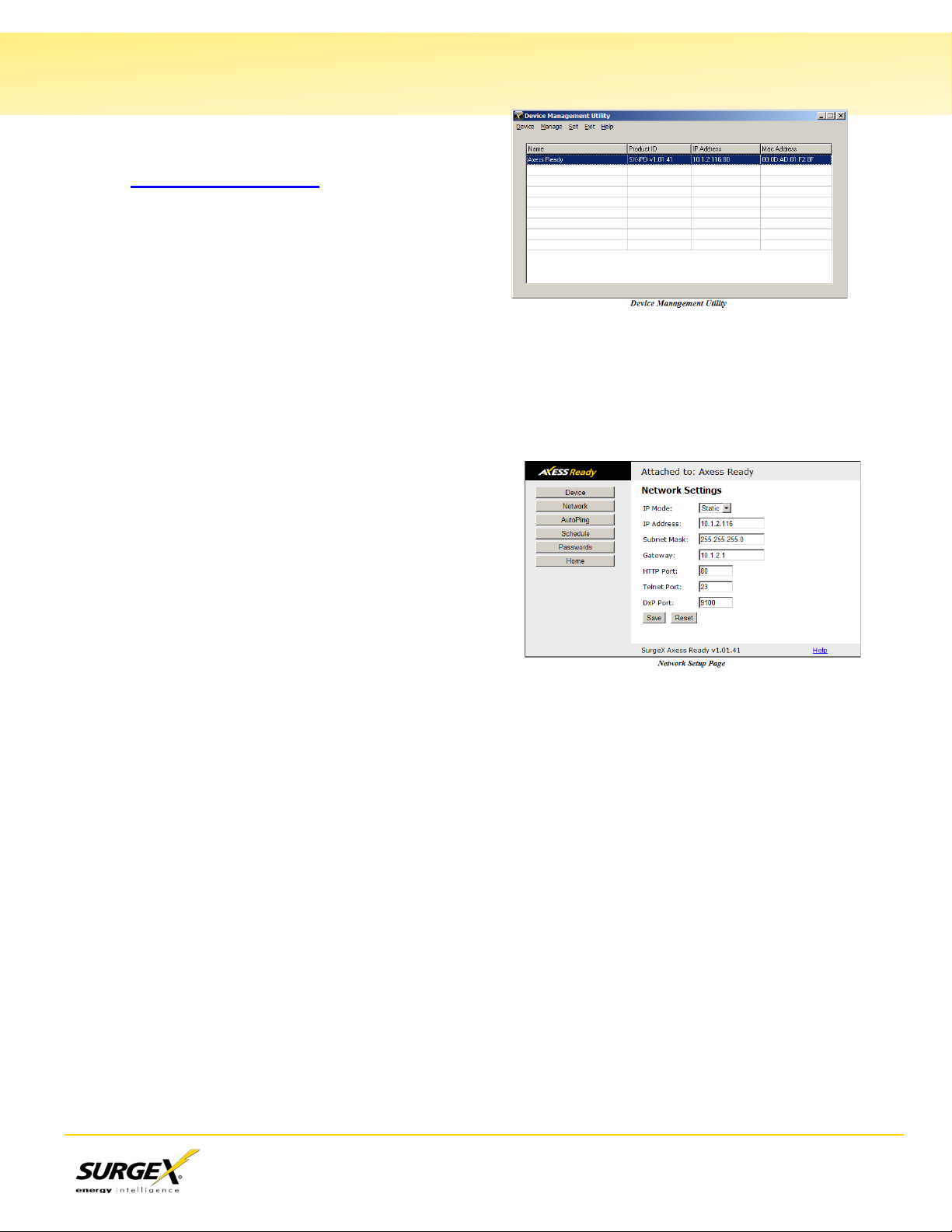
Changing the IP Address
1. Device Management Utility (DMU). Obtain the
latest DMU from the SurgeX website at
http://www.surgex.com. The DMU provides
the easiest means to find and configure your
CM-X-AR for use. It can discover all CM-X-ARs
on the local network, display the current IP
address of each, and allow the setting of any
valid IP address.
The DMU can also be used to return a CM-X-AR
to its factory default condition. This may be used to recover a CM-X-AR with a lost password.
Highlight a unit in the list and choose menu item Set | Factory Defaults.
Note: Setting the IP address or performing a reset to Factory De faults can only be performed
within the first 2 minutes of powering up the CM-X-AR. The DMU will only work with units on
the same local subnet as the PC.
2. Web Page Setup - Manual. From the home page,
click Setup, and then Network. Enter the new IP
Address, Subnet Mask, and Gateway, and then
click Save. Click the Reboot button (or press the
reset button next to the Axess On LED) to restart
the CM-X-AR with the new settings.
3. Web Page Setup - DHCP. From the home page,
click Setup, and then Network. Change the IP
mode from S tatic to DHCP. Click Save, and then
Reboot. The CM-X-AR will automatically obtain its
network settings from the DHCP server. Check the server IP/MAC table or use the DMU to
obtain the new settings.
CM-1115(20)-RT-AR Quick Start Guide Page 2
