Page 1
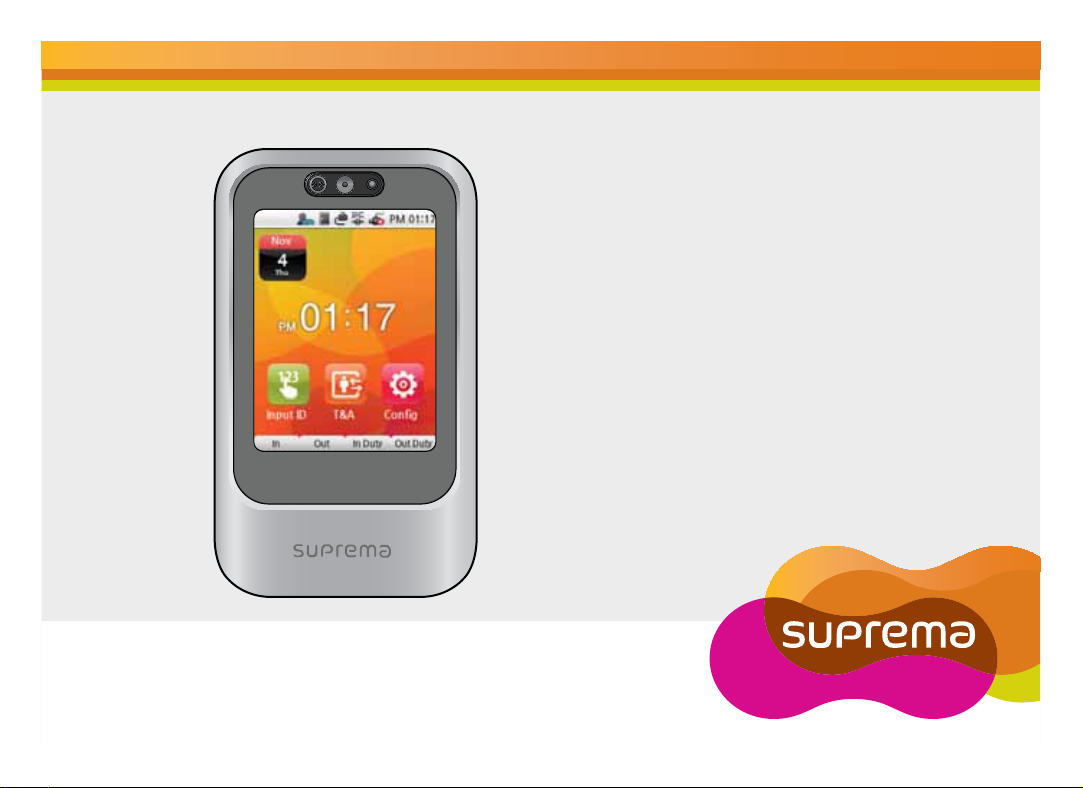
www.supremainc.com
X-Station
Smart IP
Access Terminal
User Guide
7FS
Page 2
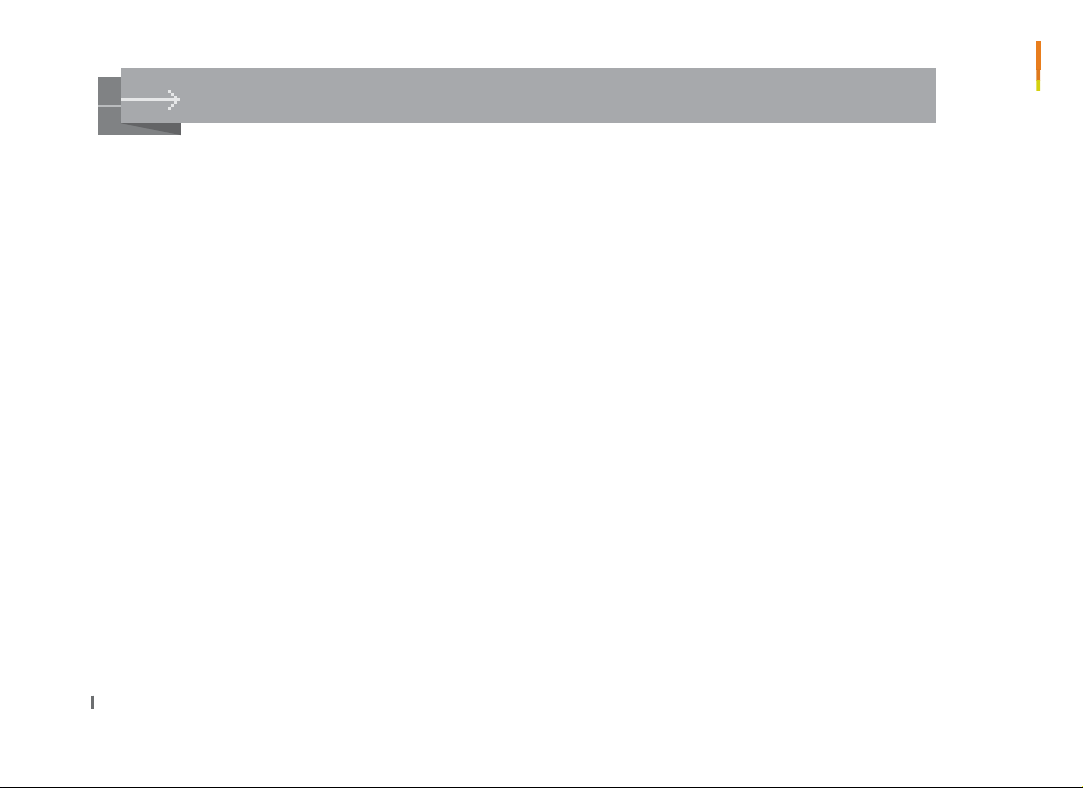
Contents
Product Features ……………………………… 4
Safety Instructions……………………………… 5
Chapter 1. Before use ………………………… 6
Package Contents ………………………………… 6
Basic Items ………………………………………………… 7
Option ……………………………………………………… 8
Product Part Description ………………………… 7
Name and Function ……………………………………… 7
Product Size ……………………………………………… 8
Display ……………………………………………… 9
Standby Screen …………………………………… 10
Authorization Process……………………………… 11
CSN/Data Card …………………………………… 12
Chapter 2. Product Installation …………… 13
Installation ………………………………………… 13
Connector/Cable Specifications and Connection 14
Connector Specifications ……………………………… 14
4 Pin Connector ………………………………………… 15
8 Pin Connector ………………………………………… 15
3 Pin Connector ………………………………………… 16
5 Pin Connector ………………………………………… 16
6 Pin Connector ………………………………………… 17
Power Connection ……………………………………… 18
Ethernet Connection …………………………………… 19
RS485 Connection with the PC ……………………… 20
22
RS485 Connection to Secure I/O or Other Terminals 21
Relay Connection - Fail Safe Lock …………………… 22
Relay Connection - Fail Secure Lock ………………… 23
Relay Connection – Automatic Door ………………… 24
TTL Switch Connection………………………………… 25
Wiegand Input ………………………………………… 26
Wiegand Output ………………………………………… 26
System Setup ……………………………………… 27
Independent Version …………………………………… 27
Secure Version (Secure I/O)…………………………… 27
Network Setup ………………………………………… 28
Chapter 3. User Functions ………………… 29
Access Authorization ……………………………… 29
Card Authorization ……………………………………… 29
Use of Card+Face Detection ………………………… 29
Use of Card+Password Authorization ………………… 30
Use of Card+Password+Face Detection Authorization 30
Use of ID+Password Authorization …………………… 31
Use of ID+Password+Face Detection Authorization… 31
Use of T&A Authorization ………………………… 32
T&A Authorization in Auth Mode ……………………… 32
T&A Mode ……………………………………………… 34
Extra T&A Events ……………………………………… 35
Singular Entrance /T&A Records Check …………… 35
Authorization Failure ……………………………… 36
Page 3
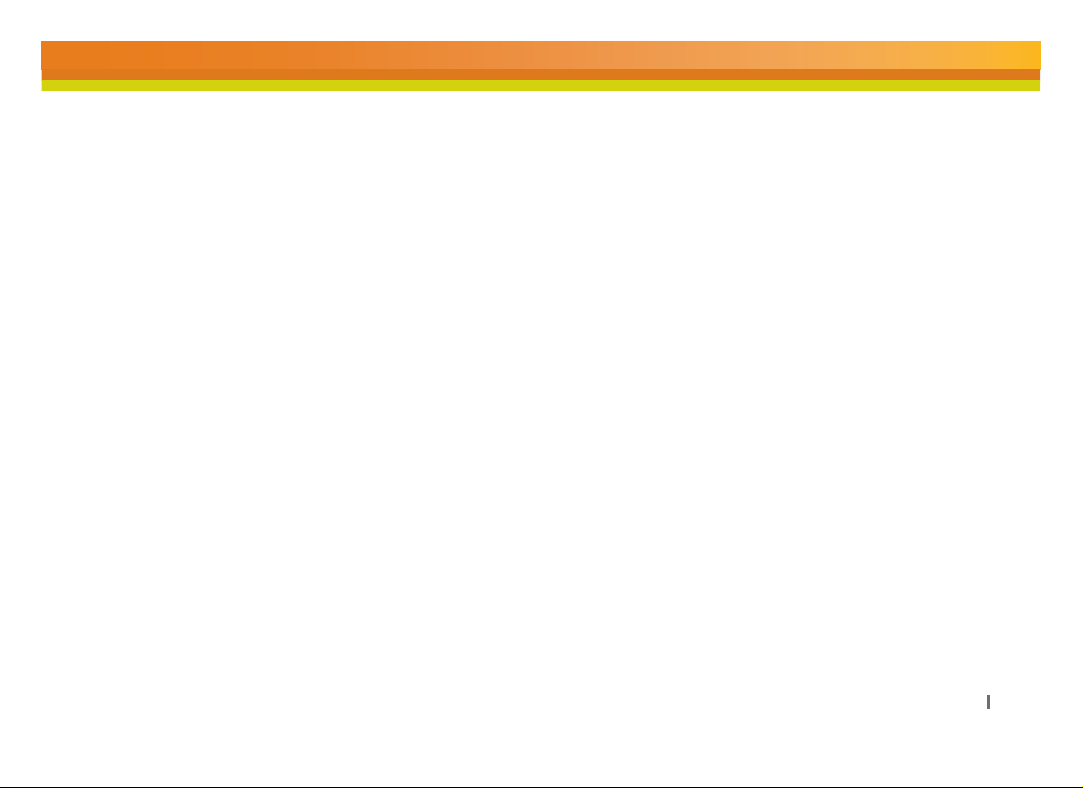
Chapter 4. Admin Menu …………………… 37
Registering an Admin ………………………………… 37
Entering the Admin Menu ……………………………… 39
Admin Menu Structure ………………………………… 40
User ………………………………………………… 41
Registering an User …………………………………… 41
Edit User ………………………………………………… 43
User Search …………………………………………… 44
Checking the Registered User Info …………………… 45
Deleting users…………………………………………… 46
Registering Data Card (When Using a Data Card) … 48
Formatting Data Cards ………………………………… 50
Network Setup ……………………………………… 51
TCP/IP Setup …………………………………………… 51
Server Setup …………………………………………… 52
Serial Communication Setup ………………………… 53
Task Management ………………………………… 54
Mode …………………………………………………… 54
T&A Management ……………………………………… 55
T&A event ……………………………………………… 56
Camera Event…………………………………………… 56
Device ……………………………………………… 57
Door ……………………………………………………… 57
Time Setup ……………………………………………… 59
Device Info ……………………………………………… 60
Memory Info …………………………………………… 60
Calibration ……………………………………………… 61
Device Reset …………………………………………… 62
Factory Default ………………………………………… 62
Display & Sound …………………………………… 63
Log Management ………………………………… 65
Checking the Log List ………………………………… 65
Delete All Logs ………………………………………… 66
Check Log Info ………………………………………… 66
Chapter 5. Appendix ………………………… 67
Product Specifications …………………………… 67
Electrical Specification …………………………… 68
FCC Rules ………………………………………… 69
Font License………………………………………… 70
33
Page 4
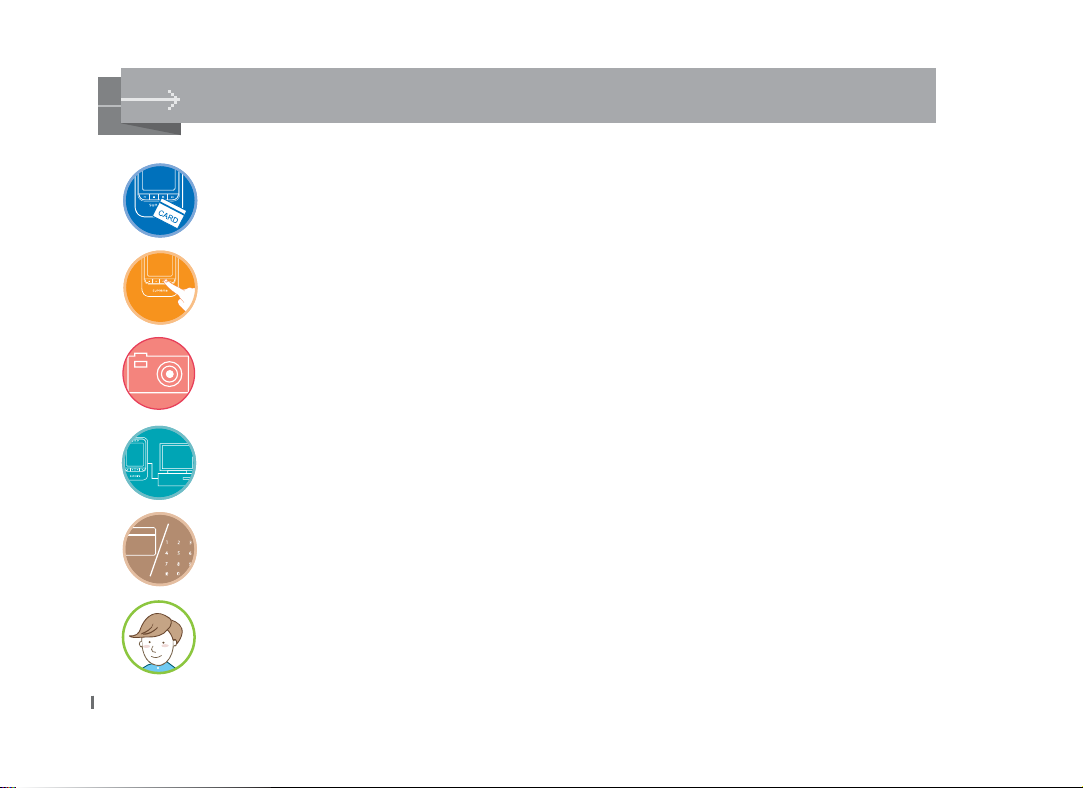
Product Features
1$
The X-Station adopts the RF card reader function to enable T&A mode and access control.
The X-Station is smart IP-base device with a 3.5 inch color touchscreen LCD and provides a
more intuitive User Interface.
The built-in camera enables the user to store video logs and face detection technology.
The X-Station can be directly connected to a PC or a server and supports Ethernet and RS485 as
real-time interface.
The X-Station supports a total of 16 T&A events and provides ‘ID/Card+Password’ identification mode.
The X-Station is capable of storing up to 200,000 logs and 5,000 user’s pictures on the device.
Furthermore, 1,000,000 normal logs, as well as 5,000 video logs can be stored.
4
4
Page 5
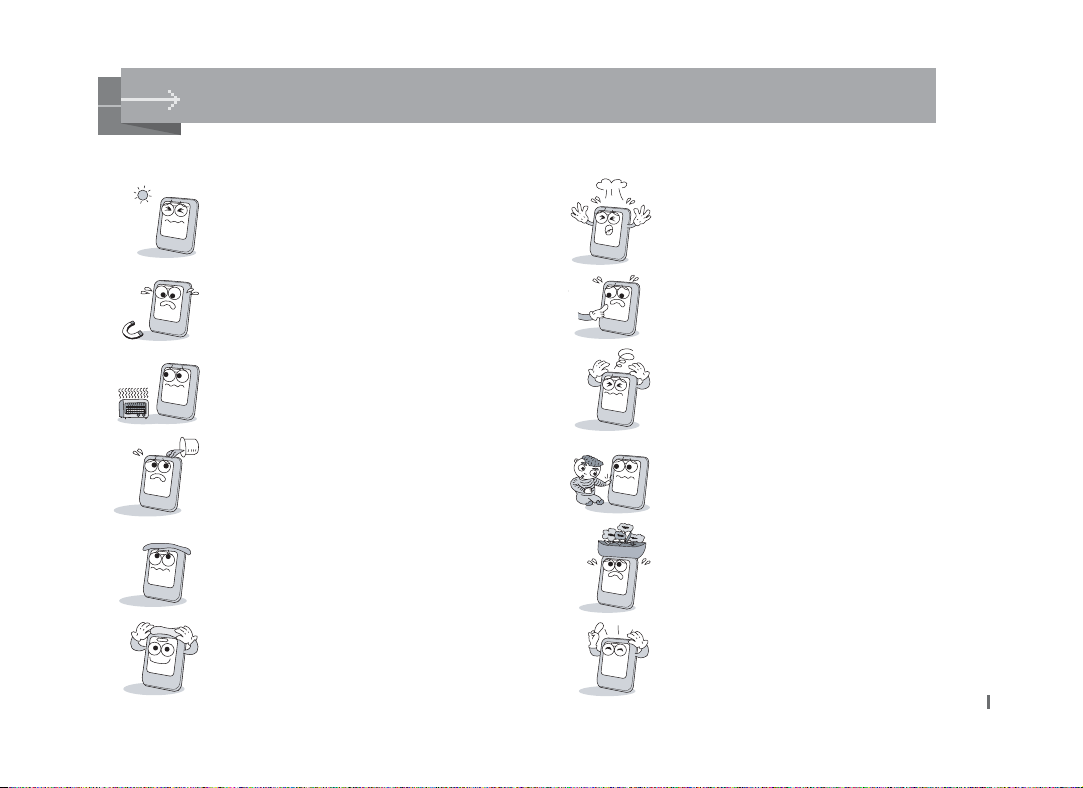
Safety Instructions
The following instructions ensure your safety and prevent any property damage. Be sure to read the following
instructions and use the product correctly.
Do not install the terminal in a place
affected by direct sunlight, humidity, dust
or soot.
Keep the terminal away from magnets or
anything containing magnetic material
such as CRT, TV sets, computer monitors
and speaker.
Do not drop the terminal or subject it to
heavy impact.
Do not apply heavy pressure to the
touch screen.
Keep the terminal away from heating
products.
Do not spill any liquids (water, soda or
solution) into the terminal.
Clean the terminal regularly to prevent
dust setting on it.
Use a soft cloth or towel when cleaning
the terminal. Do not uses spray water on
the terminal.
Do not disassemble, repair or
reconstruct the terminal.
Keep the product out of reach from
children.
Do not use the terminal for any
other purpose than original use.
In cases of product malfunction or
problems, please contact a service
center.
5
Page 6
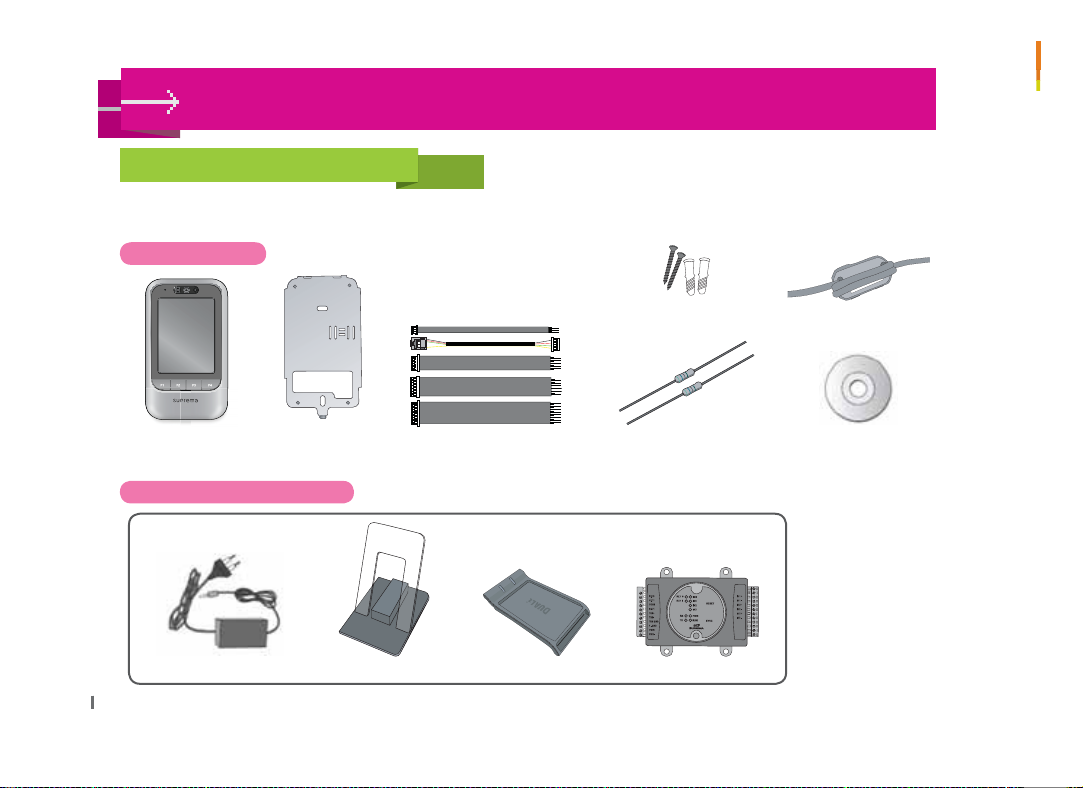
Chapter 1. Before use
WZYTWXZTW[
W[T
W
Package Contents
Please check the product package contains the following items. If any of the following items is damaged or
missing, please contact your retailer immediately.
Basic Items
Screws and holders
(2 each)
Ferrite Core
X-Station
Terminal
Optional Accessories
12V Power Adapter
6
6
Bracket Cable(5)
Plastic Stand
Card Reader
Termination resistor
(2 pcs)
Secure I/O
Software CD
Page 7
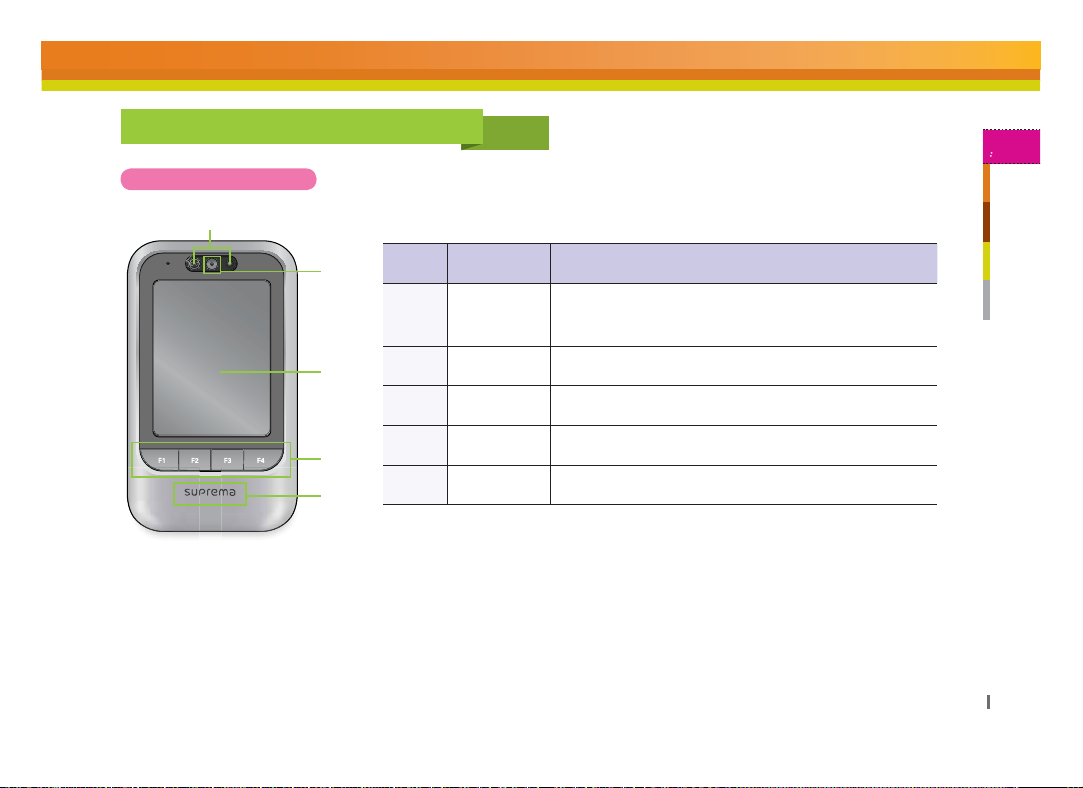
7
1
Before Use
Chapter 1.
Product Part Description
Name and Function
1
2
3
4
5
No Name Function
Proximity
1
Sensor
2 Camera Allows to record videos or face detection feature.
3 LCD screen
Function
4
Keys
FR Card
5
sensor
Turns on LCD backlight when user gets close to
sensor.
Displays current status (T&A mode, notice etc.)
and the time.
Uses function keys for the T&A events.
Reads FR card.
7
Page 8

Product Size
Product size: 79mm (W) x 135mm (H) x 21mm (D)
79mm 50.00mm
135mm
21mm
Front View Bracket
Side View
106.5mm
8
Page 9
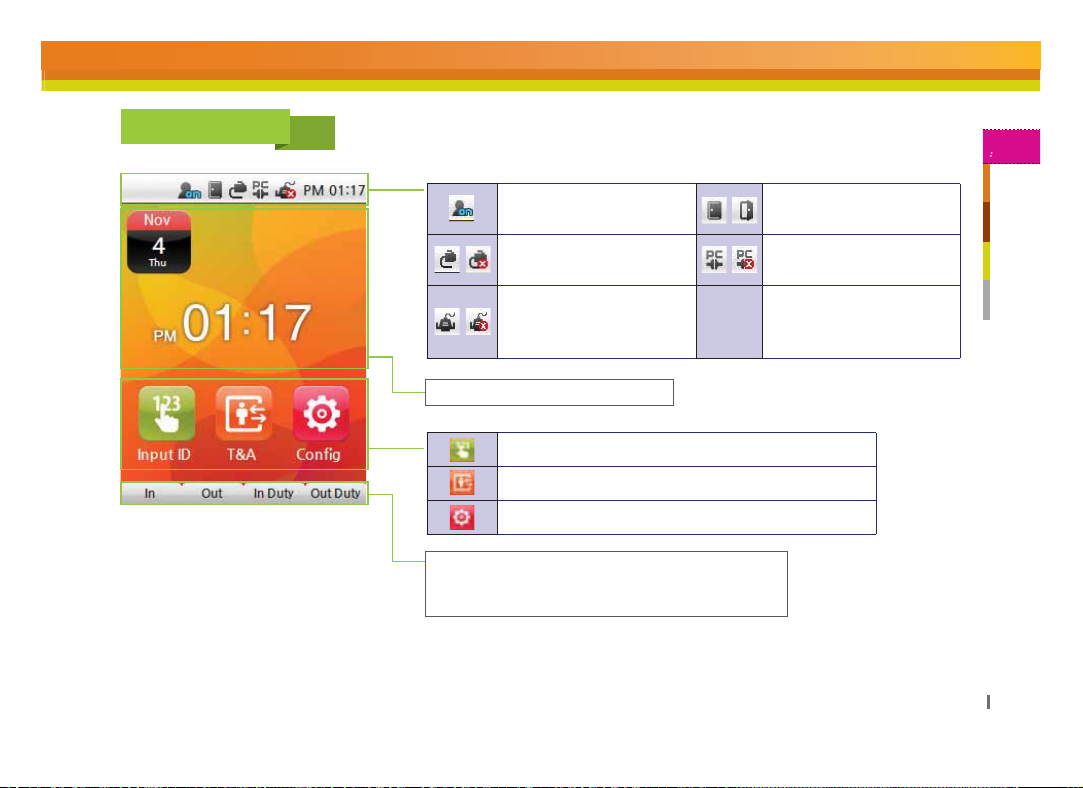
9
1
Before Use
Chapter 1.
Display
Displays face detection
mode on
Displays Ethernet
Connection status
Indicates slave device
connection status via
RS485
Display current time and date
Inputs ID for authentication
Enters additional T&A events
Enters the admin menu
Describes F1 to F4 key
When users touch the button, it operates same
function as F1 to F4 key.
Clock Displays current time
Displays door status
Indicates connection to
PC via Ethernet
Page 10
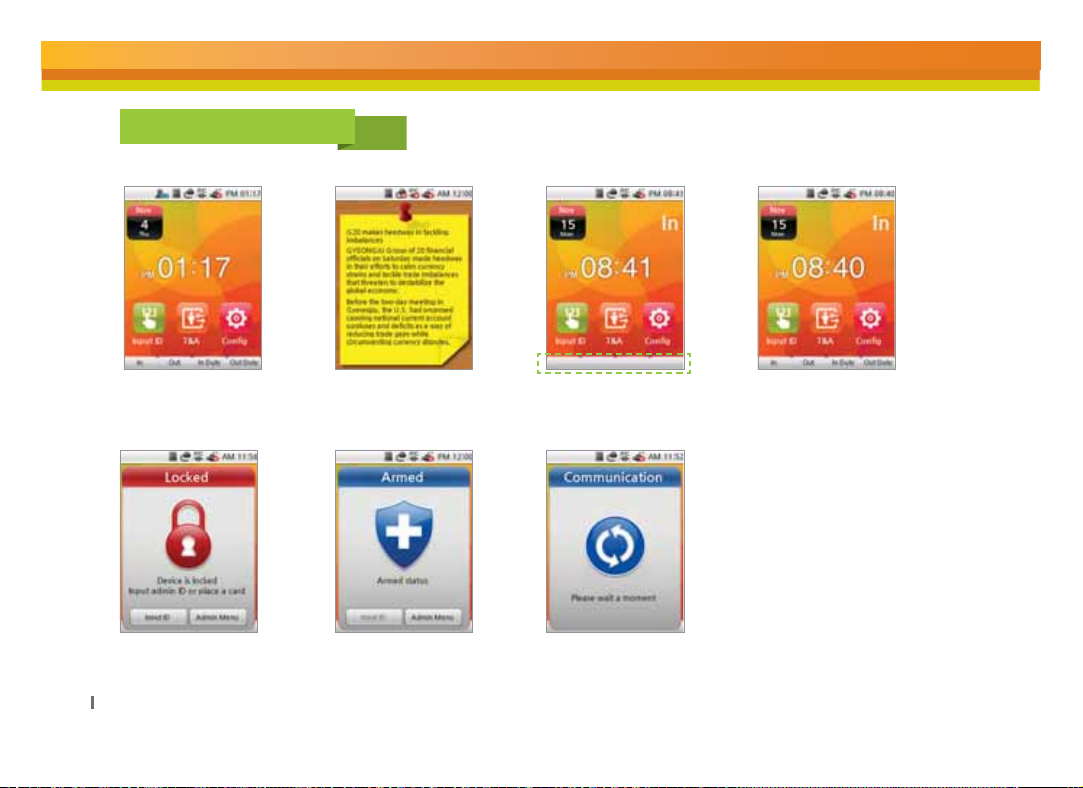
Standby Screen
Logo Screen Announcement
Terminal Locked
10
Screen
Security mode On Data Transfer
Fix T&A mode
Screen
mode
Auto T&A mode
Screen
Page 11
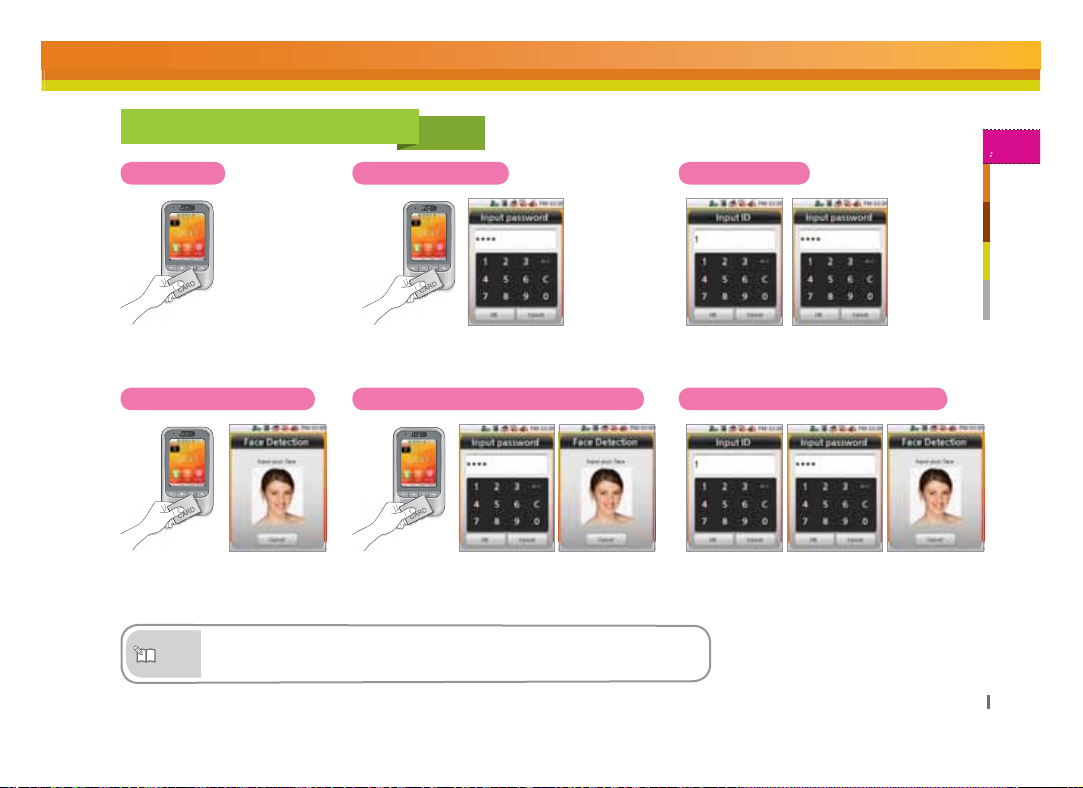
11
1
Before Use
Chapter 1.
Authorization methods
Card Only
Authorize with a registered
card.
Card+Face Detection
Place a registered card and
then, face detection
authorization.
Ŷ
Note
Refer to [Chapter 3. User Functions >1.Entrance Authorization]
on page 28 for further explanations.
Card+Password
Place a registered card, and then
enter a password.
Card+Password+Face Detection
Authorize with Card and password, and
then face detection authorization.
ID+Password
Enter a registered ID, and
then enter a password.
ID+Password+Face Detection
Authorize with ID and password, and then
Face detection authorization.
Page 12
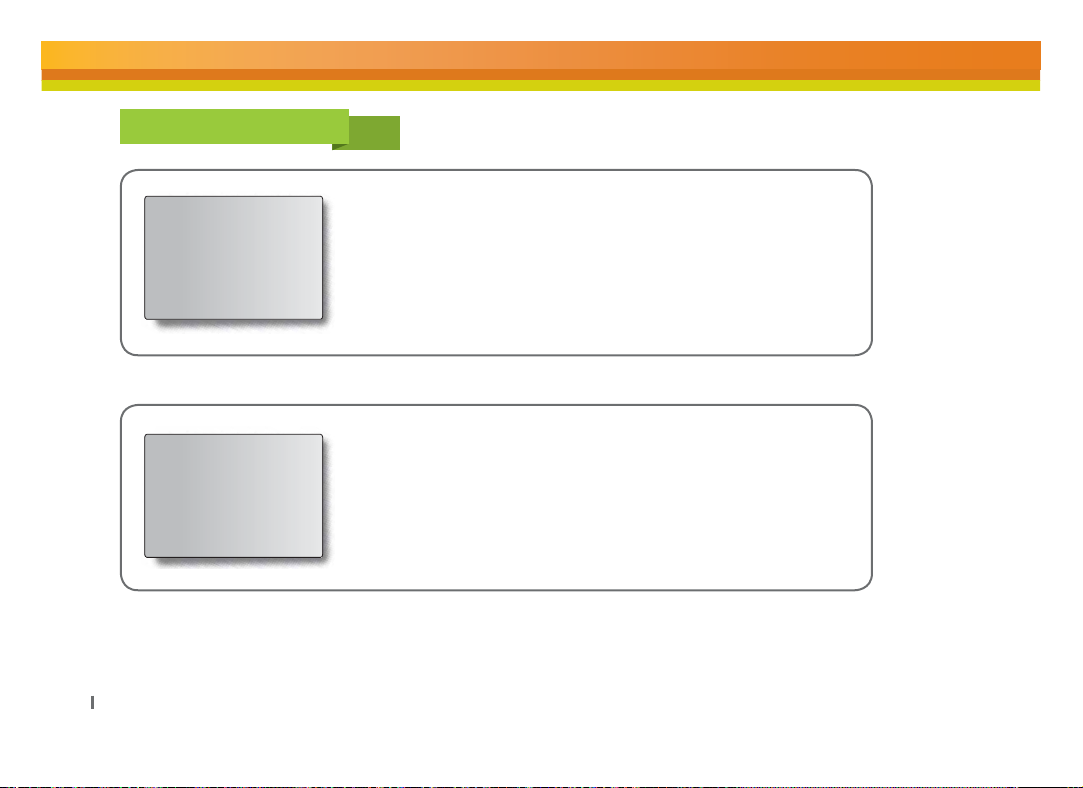
CSN/Data Card
12
$4/$BSE
%BUB$BSE
Device reads the CSN (Card Serial Number) card which is the own
ID of a card. Card authentication will be allowed when the new input
CSN card is matched with the registered CSN card.
User information including user ID and password is saved into the card
if device is set to data mode. Device reads the user information from a
card when the new card is input.
Page 13
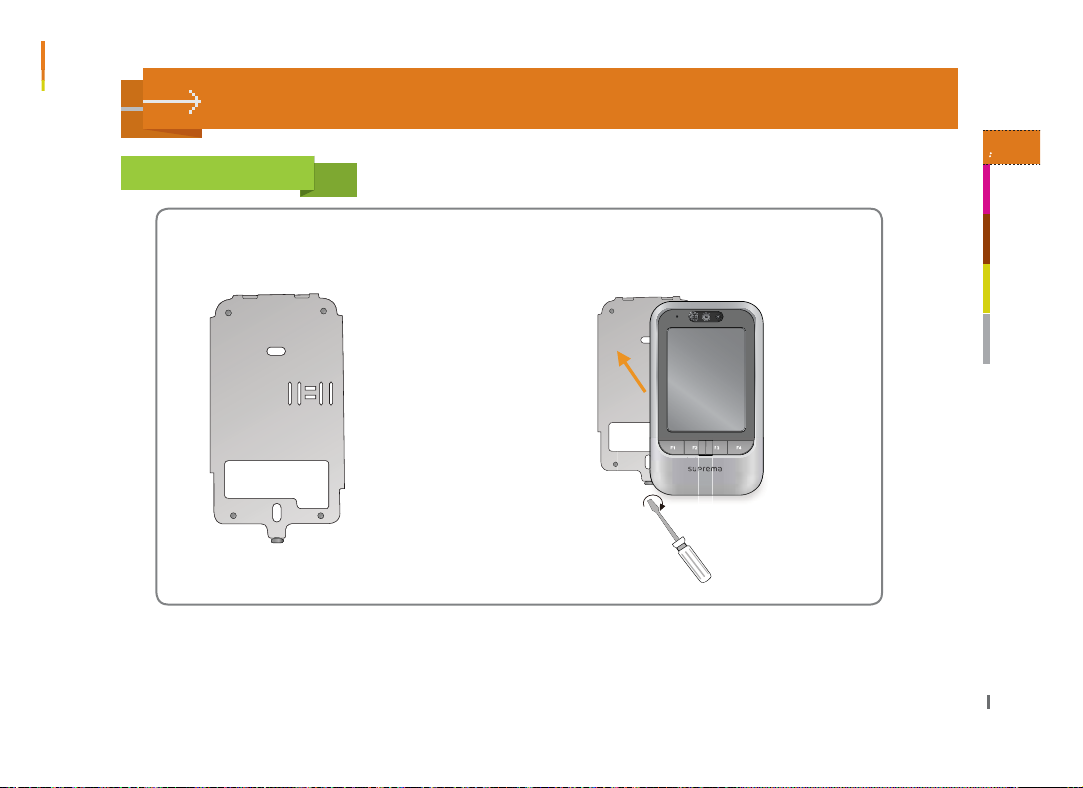
Chapter 2. Product Installation
Installation
2
Product Installation
Chapter 2.
Adjusts the wall mount bracket
and attach it firmly to the wall.
Attaches the product on the wall mount bracket,
adjust the product using the screw at the bottom
of wall mount bracket.
1313
1313
Page 14
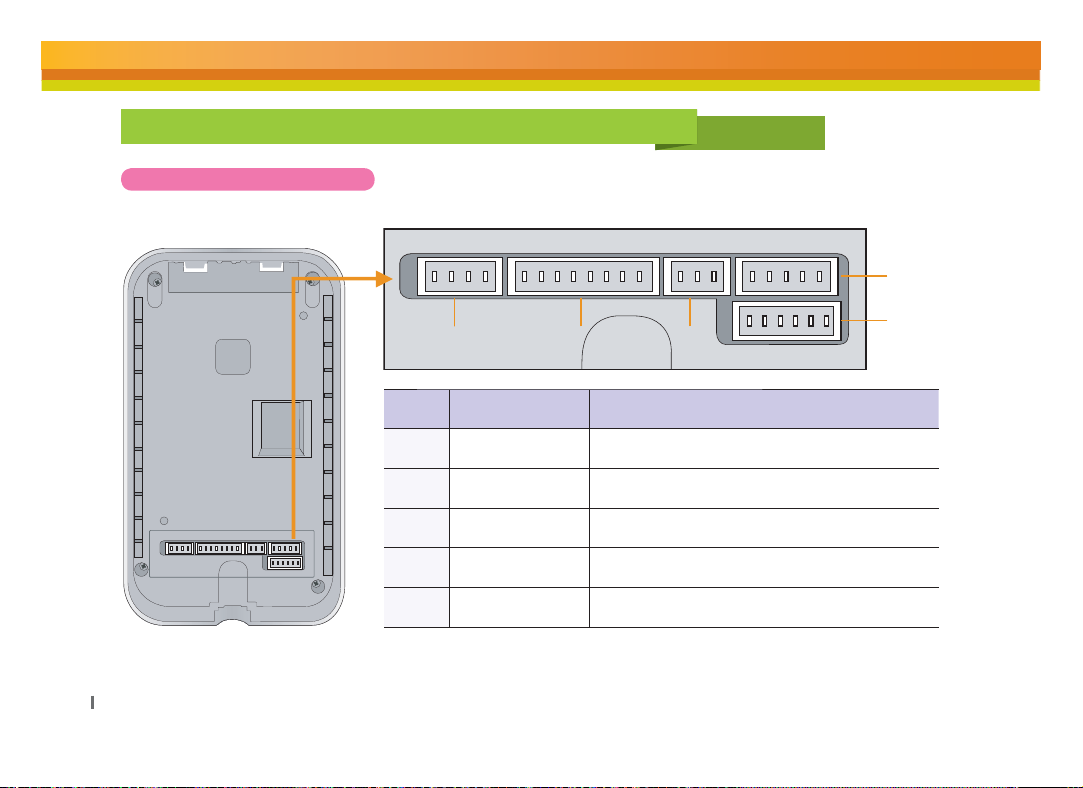
Connector/Cable Specifications and Connection
Connector Specifications
4
14
1 23
No Name Function
1 4 pin connector Ethernet connection
2 8 pin connector
3 3 pin connector RS485 Port 2 (Slave device connection)
4 5 pin connector Power and relay connection
5 6 pin connector Wiegand I/O and TTL Switch
RS485 Port 1 (Connection with PC) /
RS232 Port (Extension)
5
Page 15
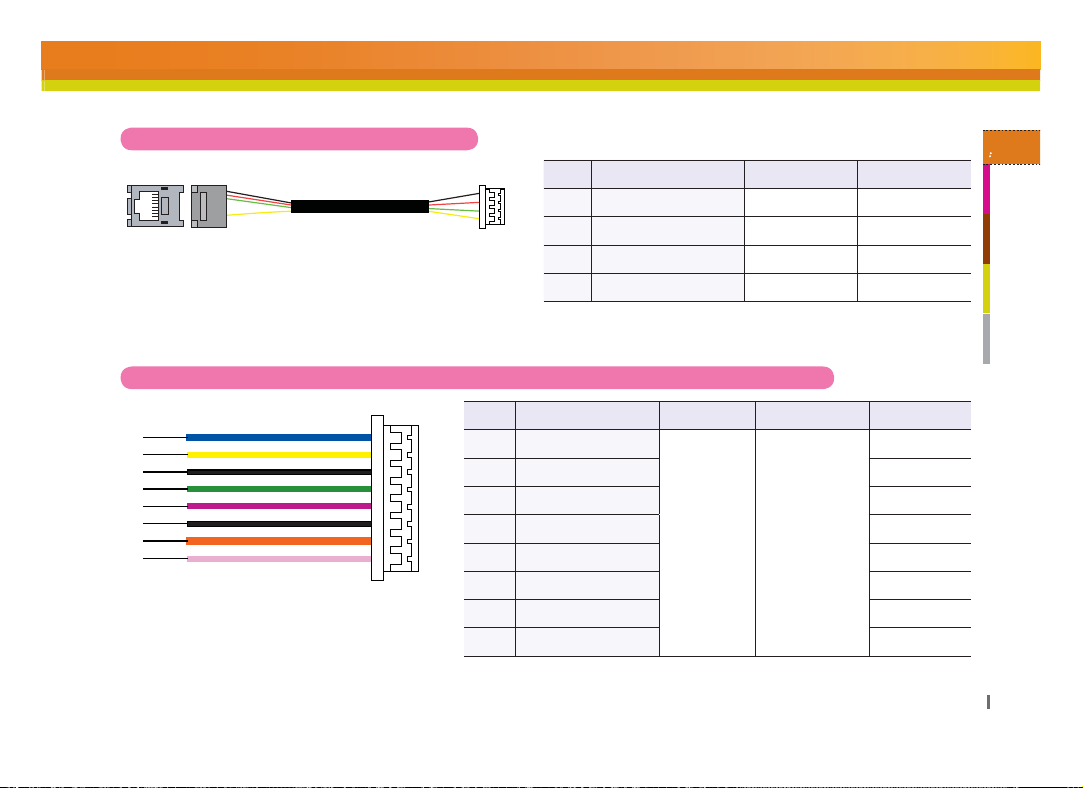
15
2
Product Installation
Chapter 2.
4 pin connector (Ethernet Connection)
8 pin connector - RS485 port 1 (Connection with PC) / RS232 port (for extension)
Pin Pin Desctription Wire Color RJ45 Pin
1 TX + YELLOW 6
Pin Pin Desctription Lenngth Cable Type Wire Color
1 RS232 CTS
2 RS232 RTS ORANGE
3 GND BLACK
4 RS232 TX PURPLE
5 RS232 RX GREEN
6 GND BLACK
7 RS485 TRX- YELLOW
8 RS485 TRX+ BLUE
2 TX - GREEN 3
3 RX + RED 2
4 RX - BLACK 1
PINK
30cm AWG26
Page 16

3 pin connector - RS485 port 2 (Slave device connection)
5 pin connector – Power and relay
16
Pin Pin Description Length Cable Type Wire Color
1 GND
2 RS485 TRX- YELLOW
3 RS485 TRX+ BLUE
Pin Pin Description Length Cable Type Wire Color
1 Relay NC
2 Relay COM BLUE
3 Relay NO WHITE
4 GND BLACK
5 12VDC RED
30cm AWG26
30cm AWG24
BLACK
ORANGE
Page 17
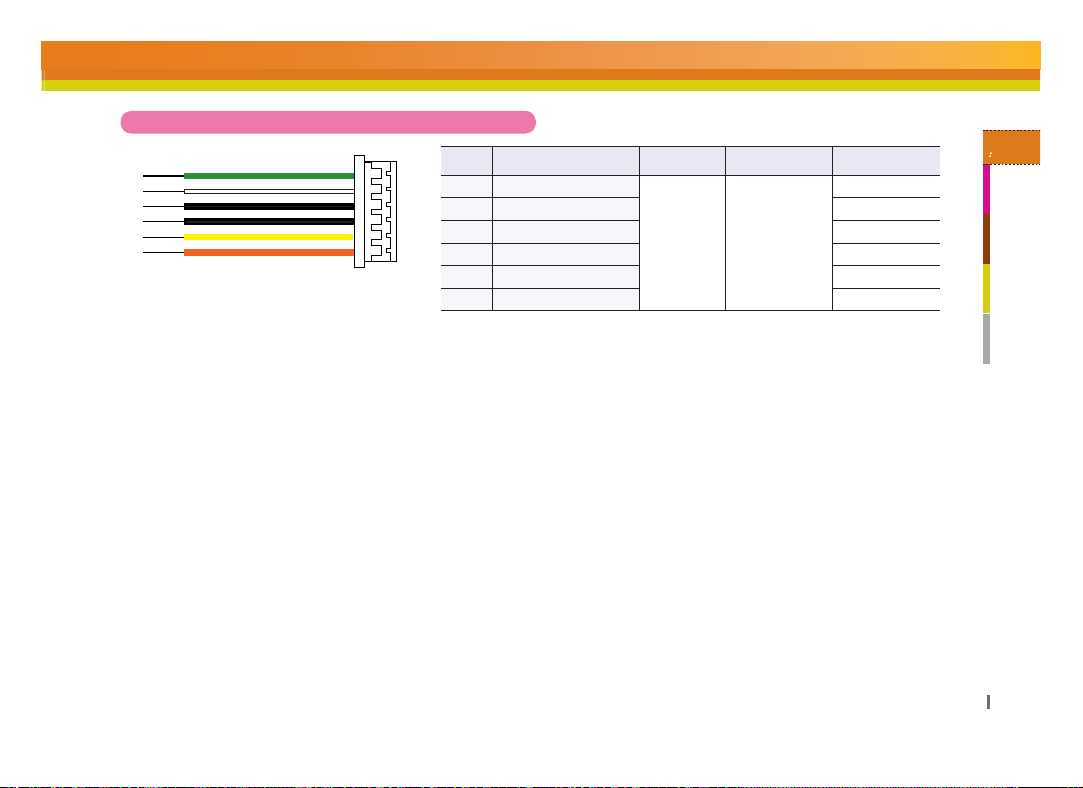
17
2
Product Installation
Chapter 2.
6 pin connector - Wiegand I/O and TTL Switch
Pin Pin Description Length Cable Type Wire Color
1 SW IN1
2 SW IN0 YELLOW
3 GND BLACK
4 Wiegand GND BLACK
5 Wiegand D1 WIHTE
6 Wiegand D0 GREEN
30cm AWG26
ORANGE
Page 18
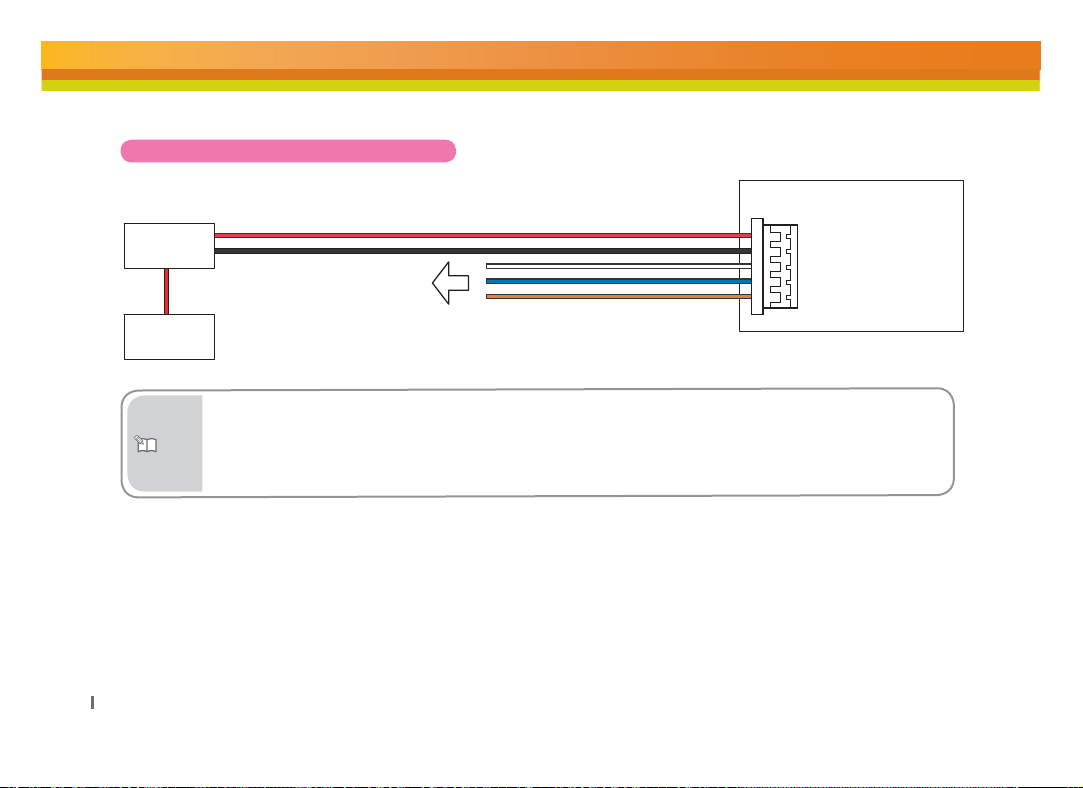
Power Connection (5 pin connector)
X-Station
Power supply
18
DC
UPS
(optional)
Note
(5) Power 12V (Red)
(4) Power GND (Black)
RELAY
Ŷ
Recommended Power Specification
(3) Relay NO (White)
(2) Relay COM (Blue)
(1) Relay NC (Orange
- Voltage 12V ±10%, current 1500mA or above. You should use an authorized IEC/EN 60950-1 12V adapter.
- In case of another unit providing power for X-Station, it is recommended you use an
adapter for more than 1500mA.
)
Page 19
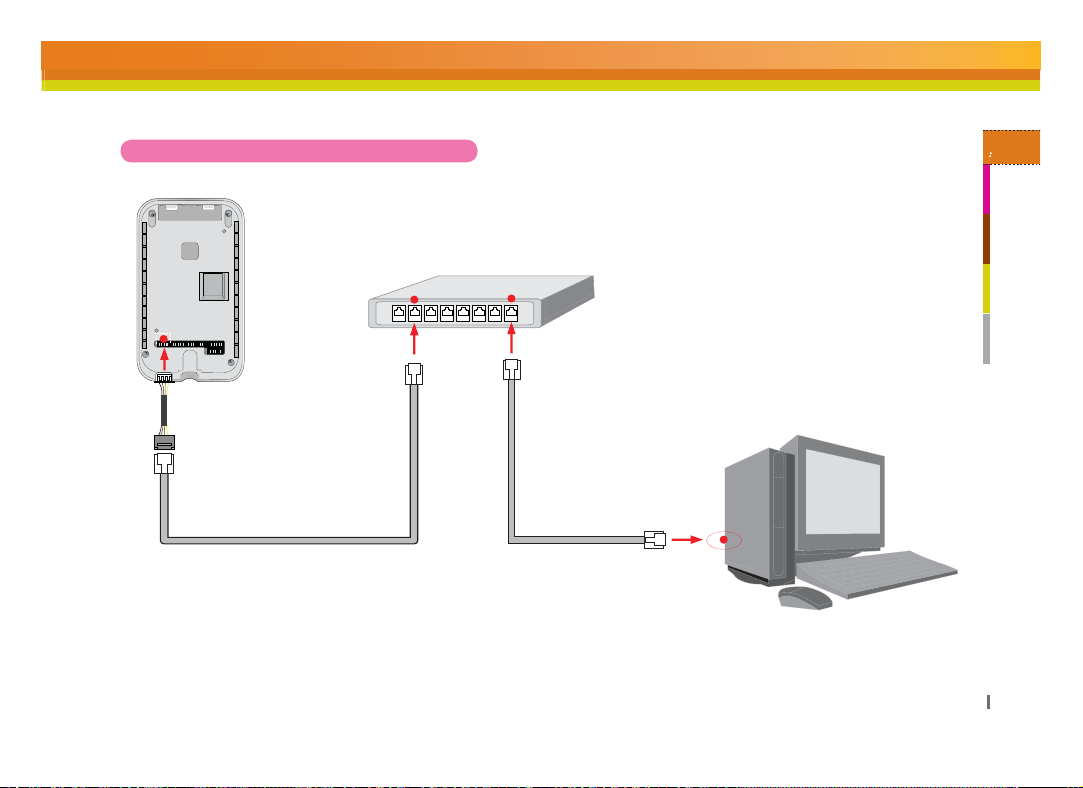
19
2
Product Installation
Chapter 2.
Ethernet Connection (4 pin connector)
- After plug the 4 pin cable to the back of the terminal, connect the RJ45 socket of the 4 pin cable with a LAN cable to
the hub.
HUB
Page 20
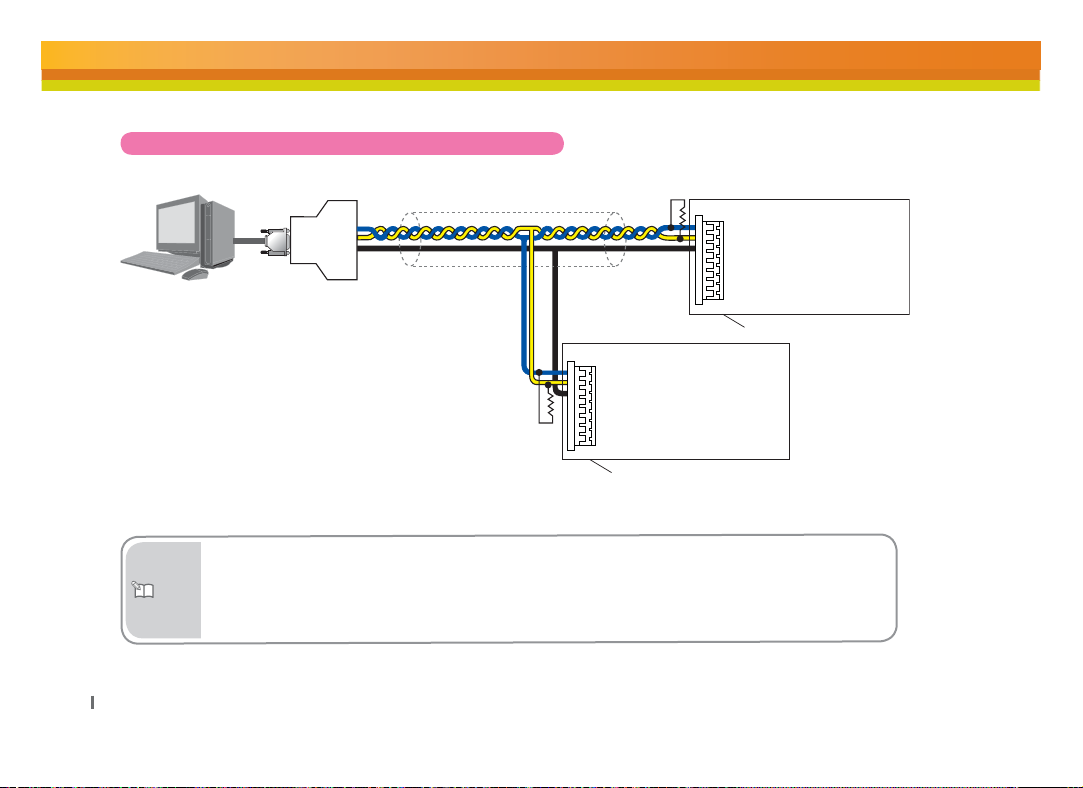
RS485 Connection with the PC (8 pin connector)
20
PC
TRX+
TRX-
GND
RS232-485
Converter
Cable shield(optional)
(8) 485 TRX+ (Blue)
(7) 485 TRX- (Yellow)
(6) GND (Black)
(8) 485 TRX+ (Blue)
(7) 485 TRX- (Yellow)
(6) GND (Black)
Termination
X-Station
Termination
Ŷ
In case the signal is not sent correctly, you should install a terminal resistance at both ends of the
bus. (120ⳉ resistance)
Note
Ŷ
The signal quality can vary depending on the route, so you need to adjust the transmission speed or
lower the transfer rate.
X-Station
Page 21
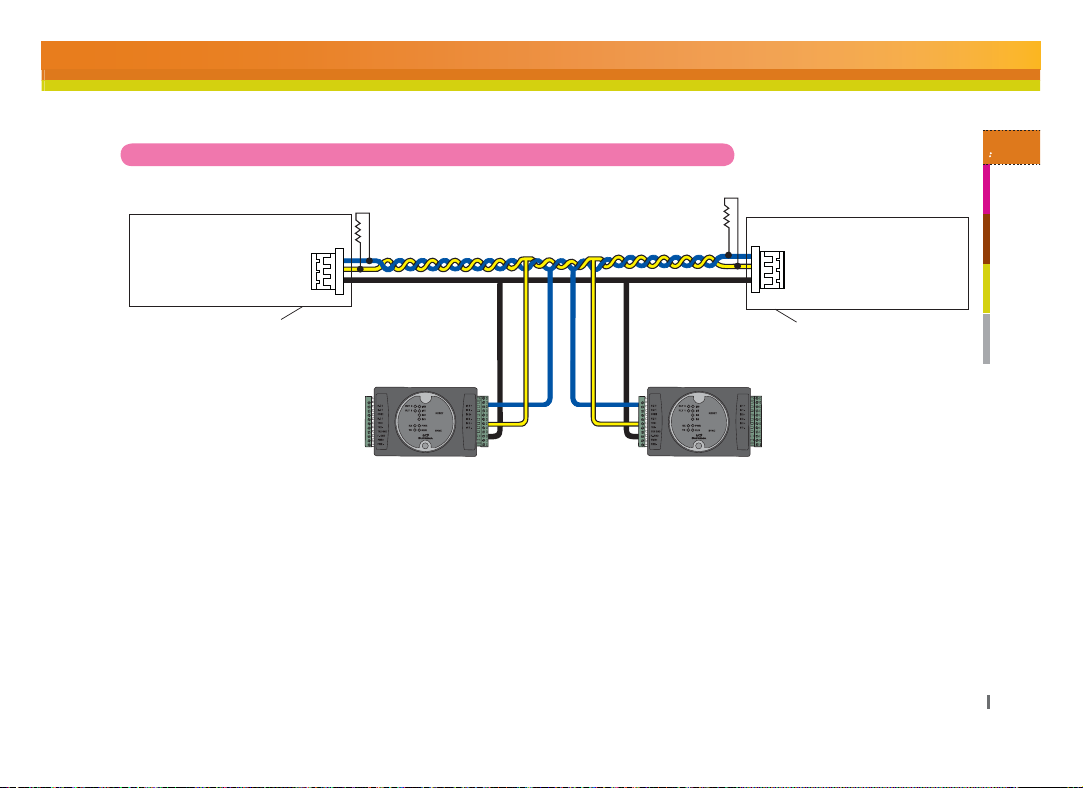
21
2
Product Installation
Chapter 2.
RS485 Connection to Secure I/O or Other Terminals (3 pin connector)
(3) 485 TRX+ (Blue)
(2) 485 TRX- (Yellow)
(1) GND (Black)
X-Station
Termination
4FDVSF*0
4FDVSF*0
X-Station
(3) 485 TRX+ (Blue)
(2) 485 TRX- (Yellow)
(1) GND (Black)
Termination
Page 22
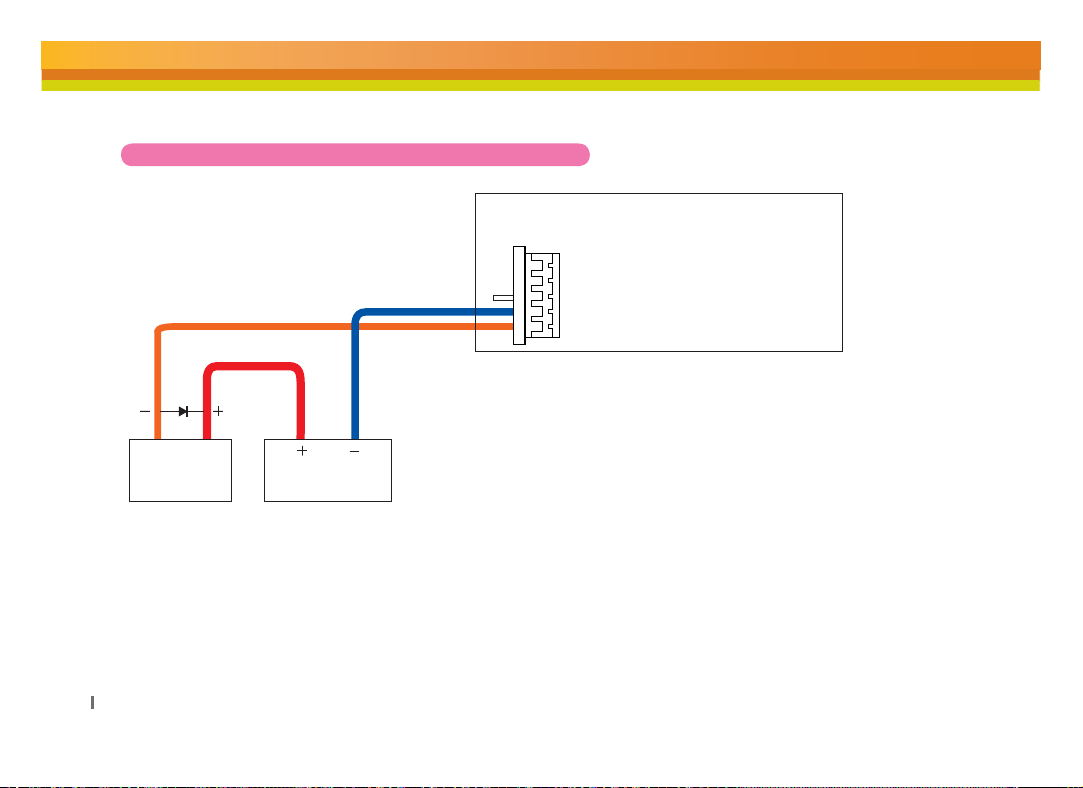
Relay Connection - Fail Safe Lock (5 pin connector)
X-Station
(3) Normally Open / N.O (White)
(2) Common (Blue)
(1) Normally Close /N.C (Orange)
22
Deadbolt /
Door strike
DC
Power supply
Page 23
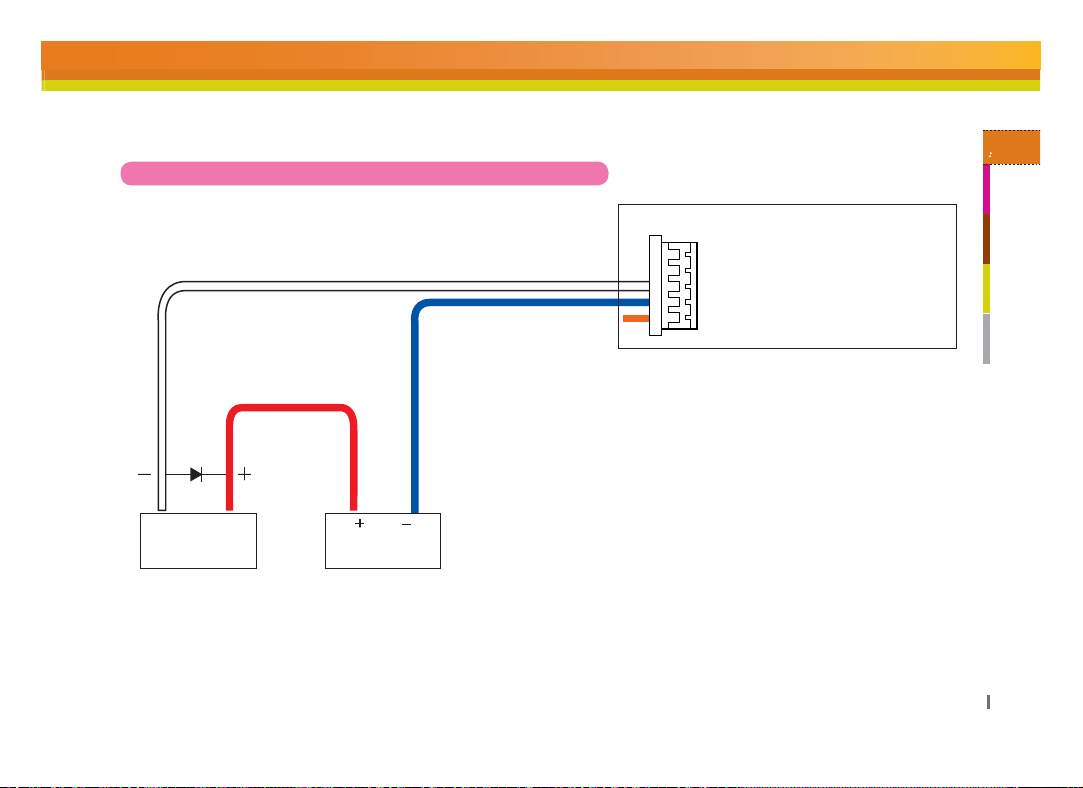
23
2
Product Installation
Chapter 2.
Relay Connection - Fail Secure Lock (5 pin connector)
X-Station
(3) Normally Open / N.O (White)
(2) Common (Blue)
(1) Normally Close /N.C (Orange)
Deadbolt /
Door strike
DC
Power supply
Page 24

Relay Connection – Automatic Door (5 pin connector)
RTE Switch
Automatic Door
24
Door
Controller
Presence
Detector
X-Station
(3) Normally Open / N.O (White)
(2) Common (Blue)
(1) Normally Close /N.C (Orange)
Page 25

25
2
Product Installation
Chapter 2.
TTL Switch Connection(6 pin connector)
SWITCH
INPUT1
X-Station
(3) GND (Black)
(2) Switch Input 1 (Yellow)
(1) Switch Input 2 (Orange)
SWITCH
INPUT2
Page 26

Wiegand Input (6 pin connector)
Card Reader
Wiegand Output. Data 0
Wiegand Output. Data 1
GND
Wiegand Output (6 pin connector)
Access Controller
Wiegand Input. Data 0
Wiegand Input. Data 1
Note
GND
Ŷ
You can configure the Wiegand Input and Output settings in the BioStar.
26
Cable Shield (optional)
Cable Shield (optional)
X-Station
(6) Wiegand DATA 0 (Green)
(5) Wiegand DATA 1 (White)
(4) Wiegand GND (Black)
X-Station
(6) Wiegand DATA 0 (Green)
(5) Wiegand DATA 1 (White)
(4) Wiegand GND (Black)
Page 27

27
2
Product Installation
Chapter 2.
System Setup
Independent Version
94UBUJPO
1$
-"/
%PPS
-PDL
%PPS
4FOTPS
&YJU
#VUUPO
Secure Version (Secure I/O)
34
%PPS
4FOTPS
%PPS
94UBUJPO
-PDL
-"/
1$
&YJU
#VUUPO
4FDVSF
*0
Page 28

Network Setup
3434
28
94UBUJPO
)PTU
94UBUJPO
)PTU
34
94UBUJPO
4MBWF
4FDVSF*0
94UBUJPO
)PTU
94UBUJPO
4FDVSF*0
-"/
&YJU#VUUPO
1$
1$4FSWFS
1$
1$$MJFOU
1$
1$$MJFOU
Page 29

Chapter 3. User Functions
Access Authorization
Card Authorization
Card authorization is only operated in ‘Card Only’
authentication mode or registered ‘Bypass’ card.
Note
Place the card to
the terminal.
Use of Card+Face Detection
Face Detection is only operated when Face Detection mode is in ‘Use’.
Authorization success screen
will pop up on the screen.
Ŷ
The default screen will appear when
authorization success.
- If a user image is registered:
The registered user image will be shown on
screen.
- If no user image is registered:
The recorded image will be shown.
Should the video log not be recording,
the default image will be displayed on the
authorization screen.
Ŷ
Face Detection Method
When the face detection
Note
mode is on, please fit your
face in the frame.
3
User Functions
Chapter 3.
Place the card to
the terminal.
Keep your face in front of
device when the Face
Detection mode is on.
Authorization success
screen will pop up on
the screen.
2929
Page 30

Use of Card+Password Authorization
To use password authorization, use Auth Mode with the ‘ID/Card+Password’ setup.
Place the card to
the terminal.
Enter the password
and press [OK].
Use of Card+Password+Face Detection Authorization
Place the card to
the terminal.
Enter the password
and press [OK].
30
Authorization success
screen will pop up on the
screen.
Capture your face image
when the Face Detection
screen appears.
Authorization success
screen will pop up on
the screen.
Page 31

31
3
User Functions
Chapter 3.
Use of ID+Password Authorization
To use password authorization, use Auth Mode with the ‘ID/Card+Password’ setup.
Press [Input ID] on
the main screen.
Use of ID+Password+Face Detection Authorization
Press [Input ID] on
the main screen.
Enter your ID on the
ID screen and then
press [OK].
Enter your ID on
the ID screen and
then press [OK].
Enter your password
and then press [OK].
Enter your
password and
then press [OK].
Authorization success
screen will pop up on
the screen.
Capture your face
image when the Face
Detection screen
appears.
Authorization
success screen
will pop up on the
screen.
Page 32

Use of T&A Authorization
T&A Authorization in Auth Mode
"VUIPSJ[BUJPOPOMZCZDBSE
Press F1 to F4 for T&A
events.
Note
32
Place the card to the terminal when the
Card/ID input screen appears.
Ŷ
You can use Face Detection mode with T&A mode.
When the Face Detection mode is activated, you have to
successfully authorize card and face to enter.
Authorization success screen will
pop up on the screen. At the same
time the T&A event is applied.
Page 33

33
3
User Functions
Chapter 3.
*%$BSE1BTTXPSE"VUIPSJ[BUJPO
Press F1 to F4 for
each of the T&A
events.
*%1BTTXPSE"VUIPSJ[BUJPO
Press F1 to F4 for
each of the T&A
events.
Place the card to the terminal.
Press [Input ID]. Enter your password
Enter your ID on the
ID screen and then
press [OK].
Enter your
password and then
press [OK].
and then press [OK].
Authorization success
screen will pop up on
the screen. At the same
time the T&A event is
applied.
Authorization success
screen will pop up on
the screen. At the same
time the T&A event is
applied.
Page 34

T&A Mode
34
If you set up the T&A mode to [Manual],
users must press the F1 to F4 key every
time you enter or leave to record T&A
events.
If you set up the T&A mode to [Manual
Fix], the device will remain in the previous
T&A events until a different T&A key is
pressed.
If you set the T&A mode to [Disabled], device
is disable the T&A function and only operate
access control function.
If you set up the T&A mode to [Auto], users
do not have to select a T&A event. The
device will automatically change T&A events
to correspond with the functions specified
for a time period. Users can select different
T&A events by pressing the function key.
If you set up the T&A mode to [Fixed], the
device will perform only the specified T&A
events. User is not able to select a different
T&A key.
*User can change automatic time period and
T&A event in the BioStar.
Page 35

35
3
User Functions
Chapter 3.
Extra T&A Events
Press [T&A] on the
main screen to select
extra T&A events.
Singular Entrance /T&A Records Check
Extra T&A events
screen.
ⶮ#BTJD5"FWFOUT'_'
Ɣ
*O"SSJWFBUXPSL
Ɣ
0VU-FBWFBGUFSXPSL
Ɣ
*O%VUZ3FUVSOEVSJOHXPSL
Ɣ
0VU%VUZ-FBWFUFNQPSBSJMZEVSJOHXPSL
:PVDBODIBOHFUIFCBTJD5"FWFOUT
ⶮ&YUSB5"FWFOUT
:PVDBOTFUUIFFYUSB5"FWFOUTCFTJEFTPGCBTJD5"FWFOUT
:PVDBODSFBUFVQUP5"FWFOUTJOUIF#JP4UBS
&YBNQMF"SSJWJOHBUXPSLBGUFSPGGTJUFXPSLMFBWJOHXPSLBGUFSPGGTJUF
XPSLSFUVSOJOHBGUFSPGGTJUFXPSLNPSOJOHCSFBLBGUFSOPPOCSFBL
Select [Config] on
the main screen.
Place your card to the
terminal and press [Input ID].
If the authorization was successful, you
can check your access/T&A records.
Page 36

Authorization Failure
Auth Mode setting
does not match.
The anti-passback
is limited.
36
Authorization
interval was
invalid.
Unregistered user
or the card data
is not store on the
card.
The number of
authorizations was
exceeded.
Input wrong
password.
User is not in
the authorization
group.
Page 37

Chapter 4. Admin Menu
Registering an Admin
There is no registered user data in the new product. Please register the administrator immediately after the first
installation. The Admin enables to add/delete user, and configure device setting.
Press [Config] on the
main screen.
Input Data
User ID Card ID Name Password Face
Enter the user
ID.The user ID
can be created
numbers 1 to
4294967295.
Place the card to
the reader. The
card ID will read
and register the
card data.
(You can only use
English characters)
Select [Enroll User].Select [User]. Check the [Admin] box if you
Enter a password. Enter the name.
want to enter an Admin.
Touch the picture to
enter personal data.
The data will be used
when authorization is
successful. The picture
can be saved with BioStar.
4
Admin Menu
Chapter 4.
373737
Page 38

Registering an Admin (continued)
Ŷ
You have to enter either card or password to make a registration.
Note
Waring
The T&A button on the lower part of the screen has the same function as the F1~F4
keys.Instead of pressing [Prev]/[Home], you can also use F3/F4.
Ŷ
Since anyone can use the Admin Menu if no Admin is registered, you must
register an Admin first.
Set up a [Bypass
Card] if you
need one.
Note
38
Set up a Private
Auth and Access
Group if you need
them.
Ŷ
Users who are registered with a ‘Bypass Card’ will be authorized by bypass regardless of the Auth
Mode.Users who are registered with the ‘Private Auth mode’ will have priority in the terminal’s Auth
mode and be authorized in Private Auth.
The ‘Access Group’ determines whether a user can enter or not. You can select an Access Group
within the BioStar software for the relevant terminal.
Press [Add]
to finish
the Admin
registration.
Enroll success
screen will
pop up on the
screen.
Page 39

39
4
Admin Menu
Chapter 4.
Entering the Admin Menu
Press [Config] on
the main screen.
The Admin Menu will
appear on screen.
Enter your card or ID.
Enter the password if
necessary and press
[OK].
The Admin Menu
will appear.
Page 40

Admin Menu Structure
40
"ENJO.FOV
/FUXPSL
6TFS
.PEF
%FWJDF
%JTQMBZ
-PH
$4/$BSE
&OSPMM6TFS*OGP
%FMFUF"MM6TFS
%BUB$BSE
&OSPMM%BUB$BSE
'PSNBU%BUB$BSE
'BDUPSZ%FGBVMU
&OSPMM6TFS
&EJU6TFS
4FBSDI
5$1*1
4FSWFS
4FSJBM
0QFSBUJPO
5"
5"&WFOU
$BNFSB&WFOU
%PPS
5JNF
%FWJDF*OGP
$BMJCSBUJPO
.FNPSZ*OGP
3FTFU
&EJU6TFS*OGP
%FMFUF6TFS
4FBSDICZ*%
4FBSDICZ/BNF
4FBSDICZ$4/
6TFS5$1*1
1PSU
.BY$POO
%)$1
*1"EESFTT
(BUFXBZ
4VCOFU
$BSE0OMZ
*%$BSE1*/
'BDF%FUFDUJPO
%VBM
$BSE.PEF
4FSWFS.BUDIJOH
.BUDIJOH5JNFPVU
1SJWBUF"VUI
%BUF
5JNF
5JNF4ZOD
6TFS*%
$BSE*%
/BNF
1BTTXBSE
-FWFM
#ZQBTT$BSE
1SJWBUF"VUI
(SPVQ_
6TFS*%
/BNF
1BTTXBSE
-FWFM
#ZQBTT$BSE
(SPVQ_
4FSWFS
4FSWFS*1
1PSU
.BOVBM
"VUP
.BOVBM'JY
'JYFE
%JTBCMFE
5IFNF
#BDLHSPVOE
5JNFPVU
.TH5JNF
#BDLMJHIU5JNFPVU
7PMVNF
-BOHVBHF
5JNF
%BUF%JTQMBZ
#BVESBUF
4FSJBM.PEF
3FMBZ
%SJWFOCZ
%VSBUJPOTFD
35&
*OQVU5ZQF
%PPS4FOTPS
*OQVU5ZQF
)FME0QFO
6OMPDL5ZQF
-PDL5JNF
-PHMJTU
%FMFUF
-PH*OGP
Page 41

41
4
Admin Menu
Chapter 4.
User
Registering an User
Registration at the Terminal (when using a CSN Card)
If you use a CSN Card, select CSN Card under [Mode>Task>Card mode].
Press [Config] on the
main screen.
Enter the user
ID. The user ID
can be created
numbers 1 to
4294967295.
Place the card to the
reader. The card ID will
read and register the
card data.
Select [Enroll User].Select [User]. Do not check the box [Admin]
Enter the name.
(You can only
use English
characters)
when registering a user.
Record a face and
press [OK]. The face
will appear each time
authorization was
successful.
Page 42

Registering an User (continued)
42
Enter the password. Setup [Bypass Card]
option, press [Ļ] in the
bottom of the screen.
Enroll success screen will
pop up on the screen.
Ŷ
Users who are registered with a ‘Bypass Card’ will be authorized by bypass regardless of the Auth
Note
Mode.Users who are registered with the ‘Private Auth mode’ will have priority in the terminal’s Auth
mode and be authorized in Private Auth.
The ‘Access Group’ determines whether a user can enter or not. You can select an Access Group
within the BioStar software for the relevant terminal.
Setup [Private Auth] mode and
[Access Group] ,press [Add] or F4.
Page 43

43
4
Admin Menu
Chapter 4.
Edit User
Select [User]. Select the user from
Ŷ
Note
If you check the right hand box in the user list and press [Delete],
you can delete the selected user.
Select [Edit User]. Press [Add] or F4
the user list.
after changing the
user data.
Enroll success
screen will
pop up on the
screen.
Page 44

User Search
Search by User ID
Select [User]. Select [Search by ID]
Select [Search]. Enter the ID number
and press [OK].
Search by Name
Select [User]. Select [Search by
44
Select [Search]. Enter the name
Name] and press [OK].
and press [OK].
and press [OK].
The corresponding
ID search results
will appear.
The corresponding
usernames
starting with those
letters will appear.
Page 45

45
4
Admin Menu
Chapter 4.
Searching by CSN Card
Select [User]. Select [Search by
Select [Search]. Place the CSN Card
CNS] and press [OK].
Checking the Registered User Info
Select [User]. Select [Enrolled
user Info].
Press [OK] to return
to the previous
screen.
to the card reader.
Ŷ
You can register a maximum of
Note
200,000 users.You can save up to
5,000 user images.
The search
results will be
shown in the
window.
Page 46

Deleting one user
Select [User]. Check the box
Select [Search]. By pressing [OK]
Enter the user ID to
be deleted and press
[OK].
next to the user to
be deleted. Press
[Delete] in the lower
corner, or F4.
Deleting several users
Select [User]. By pressing [OK]
Select [Edit User].
46
Check the box next
to the users to
be deleted. Press
[Delete] in the
lower corner, or F4.
the selected users
will be deleted.
Attention
the selected user
will be deleted.
Ŷ
You cannot
restore user
data that is
not stored in
the BioStar
database.
Page 47

47
4
Admin Menu
Chapter 4.
Delete All Users
Select [User]. Click [Delete All
Ŷ
Attention
You cannot restore user data that is not stored in the BioStar database.
Users].
Press [OK] in the Delete
window to erase all user
data from the terminal.
Page 48

Registering Data Card (When Using a Data Card)
If you use a Data Card, go to [Mode>Operation>Card Mode] and select Data Card.
If a Data Card is used, the user data will not be saved on the terminal and you need to manage the user data separately.
Press [Config] on
the main screen.
48
Select [User].
Enter the name.
(You can only enter
Latin letters.)
Select [Enroll Data
Card].
Enter the password.Enter user ID. Select [Admin] if
Enter the user data
when the input screen
appears.
necessary.
Page 49

49
4
Admin Menu
Chapter 4.
User Registration (continued)
Set up a [Bypass Card]
and an Access Group if
needed.
Ŷ
Users who are registered with a ‘Bypass Card’ will be authorized by bypass regardless
Note
Attention
of the Auth Mode.
The ‘Access Group’ determines whether a user can enter or not.
You can select an Access Group within the BioStar software for the relevant terminal.
Ŷ
You cannot use CSN Card and Data Card at the same time.
After entering all
user data, press
[Add].
Place the card to
the reader.
Data card enroll
success screen
will pop up on the
screen.
Page 50

Formatting Data Cards
All saved data on Data Cards will be deleted.
Select [User]. Format success
Select [Format
Data Card].
Place the Data
Card to the reader.
screen will pop up
on the screen.
50
Page 51

51
4
Admin Menu
Chapter 4.
Network Setup
TCP/IP Setup
Enable to setup TCP/IP for connecting the terminal and BioStar.
Select [TCP/IP]. Enter port and IP Address, etc.,
press [Ļ] to move to the next
screen.PPress [Prev] or [Home]
after finishing the setup and the
changes will be activated.
Ɣ
Use TCP/IP: Sets up the use of TCP/IP. If you use Ethernet with Zone, TCP/IP has to always have the setting ‘USE’.
Ɣ
Port: Assigns the terminal TCP/IP port. The default value is ‘1470’.
Ɣ
Max Conn.: Sets the number of BioStar that can be connected to the terminal. (Set value: 1,4,6,8 and 16)
Ɣ
DHCP: Sets whether or not to use DHCP protocol (Set values; Enabled / Disabled).
Ɣ
IP Address: Enter the IP address when adopting a fixed IP instead of DHCP protocol. Ask your network administrator
for the IP address. The default value is 127.0.0.1.
Ɣ
Gateway: Enter the gateway address when adopting a fixed IP instead of DHCP protocol. Ask your network
administrator for the address.
Ɣ
Subnet: Enter the Subnet Mask address when adopting a fixed IP instead of DHCP protocol, Ask your network
administrator for the address.
Page 52

Server Setup
The terminal enables to communicate with BioStar server or SDK application server.
Configure the IP address and ports of the server to connect to the terminal.
Select [Server]. Setup the use of server,
IP, and port press [Prev]
or [Home] to activate the
settings.
Ɣ
Server: Set up the use of the server.
Ɣ
Server IP: Enter the server IP.
Ɣ
Port: Enter the server port.
52
Page 53

53
4
Admin Menu
Chapter 4.
Serial Communication Setup
Set the serial communication. The serial communication uses RS485 and can be connected with the PC or SIO.
Select [Serial]. Set up RS485-PC, and
Ɣ
RS485-PC: Set the network speed between the terminal and a PC in RS485 communication.
(Set values: 9600/19200/57600/115200)
Ɣ
RS485-NET: Set the communication with Secure I/O and other terminals.
(Set value: Disabled, Net-Slave, Net-Host)
RS485 mode enables to communicate between a server terminal and up to 7 salve terminals.
- Net-Host: Sets the terminal as host.
- Net-Slave: Sets the terminal as slave.
RS485-NET.
Page 54

Task Management
Mode
Select [Mode]. Press [Operation]. Set up Auth Mode, Face
Detection, Card Mode, etc.
Ŷ
If device setting is [Card Only] - [No Time] and [ID/Card+ password] - [No Time] at the same
Attention
Ɣ
Card Only: Users input only cards for authentication. In this mode, the card type must be select on the [Card Mode].
time, users can only authorize by Bypass Card.
(You cannot enter the Admin Menu with authorization with ID/Card.
>
You have to register a Bypass Card when registering user.
(Set values: Always/No Time)
Ɣ
ID/Card+Password: Users input ID/Card and Password consecutively for authentication.
Ɣ
Face Detection: Set the Face Detection mode. If it is activated, you have to successfully pass Face Detection after you
enter your card or password to gain authorization. (Settings: Always/ No Time)
Ɣ
Dual: Dual Authentication needs consecutive authentications from two different users within 15 seconds for high
security. After 15 seconds, the first authorization will become invalid and you have to do both authorizations over again.
(Settings: Always/Never)
54
Page 55

55
4
Admin Menu
Chapter 4.
Mode (Continue)
Card Mode: Set the card type used on the terminal. (Settings: Use CSN/Use Data Card/Not Use)
-CSN Card: After the terminal reads the card’s id number and saves it, every time the terminal compares the card id
number successfully with the saved number, authorization will be granted.
-Data Card: The user ID and other data will be saved on the card, and if the card is touched to the terminal, it will read the
card’s data.
Ɣ
Server Matching: enable this setting to perform card ID matching at the BioStar server, instead of the device. When this
mode is enabled, the devices will send the card ID to the server to verify a match. This mode is useful when you have
more users than can be downloaded to a device or user’s information cannot be distributed due to security concerns.
Ɣ
Matching timeout: Sets up the waiting time for Server Matching and Face Detection. (Settings: 5sec/10sec/15sec/20sec/
30sec)In case there is no answer from the server during Matching Time or the face cannot be detected, the authorization
will fail.
Ɣ
Individual Auth Mode: Sets up individual Auth Modes.
T&A Management
You can set up a T&A for the terminal.
Ŷ
Refer to the detail T&A mode
[Chapter 3.User Functions >2.T&A
Note
Authorization>T&A mode] for details.
(page 33)
Select [T&A]. Select [T&A]. Press [OK] after
selecting a T&A mode.
Page 56

T&A event
You can check automatic time and activation for T&A events with F1~F4 or the T&A event button (EXT 01~12) through
BioStar. T&A events can only be set up through BioStar. On the terminal, the events can only be checked.
Select [T&A event]. Use [ź]/ [Ÿ] to check the settings on BioStar.
Camera Event
In case of a Camera Event, the camera will start recording when the event begins and then save the video log.
You can only set up Camera Events through BioStar. On the terminal, the events can only be checked.
Select [Camera Event]. Here you can check
the camera event.
56
Page 57

57
4
Admin Menu
Chapter 4.
Device
Door
Press [Device]. Press [Door]. Enter the settings.
Ɣ
Relay: Select replay to open the door on authentication. (Settings: Not Use/Internal Relay/External Relay 0/External
Relay 1/SIO0 Relay0/SIO0 Relay1/SIO1 Relay0/SIO1 Relay1/SIO2 Relay0/SIO2 Relay1/SIO3 Relay0/SIO3 Relay1)
Ɣ
Driven by: select type of event that associated devices will activate the trigger to open the door (Settings: All events/Auth/
T&A/Auth+T&A/T&A event/Disabled)
- All events: associated devices will open the door on any successful authorization events.
- Auth: associated devices will open the door only on successful credential authorization events.
- T&A: associated devices will open the door only on successful T&A authorization events.
Page 58

Door (Continue)
- Auth+T&A: associated devices will open the door on successful T&A or credential authorization events or T&A
authorization event.
- Disabled: associated devices will not open the door, regardless of the attempted authorization events.
Ɣ
Duration(sec): Sets up the time for which the relay keeps the door open after an event. The relay will close the door again
after the time has elapsed.
Ɣ
RTE: Sets up the input time for the door switch.
(Set values: Not Use/Input0/Input1/SIO0 Input0/ SIO0 Input1/ SIO0 Input2/ SIO0 Input3/ SIO1 Input0/ SIO1 Input1/ SIO1
Input2/ SIO1 Input3/ SIO2 Input0/ SIO2 Input1/ SIO2 Input2/ SIO2 Input3/ SIO3 Input0/ SIO3 Input1/ SIO3 Input2/ SIO3
Input3)
Ɣ
Door Sensor: set the detection mechanism for door opening.
(Settings: Not Use/Input0/Input1/SIO0 Input0~3/ SIO1 Input0~3/ SIO2 Input0~3/ SIO3 Input0~3)
Ɣ
Input Type: select the door open switch’s operation mode. (Set values: N/O, N/C)
Ɣ
Held Open: set the duration of time for the alarm to go off after the door opens.
Ɣ
Unlock Time: set the time to keep the door forcibly locked. (Set values: Always/No time)
- The unlock time can only be set up in BioStar. The unlock time for the terminal can be selected from the time frame
set up by BioStar on the terminal.
Ɣ
Lock Time: set the time to keep the door forcibly open. (Settings: Always/No time)
- During lock time, only the Admin and no normal users can enter. The lock Time can only be set up in BioStar. The lock
time for the terminal can be selected from a time frame set up by BioStar on the terminal.
58
Page 59

59
4
Admin Menu
Chapter 4.
Time Setup
You can set up the time that appears on the terminal. You have to set up the time to receive accurate log data.
Press [Device]. Press [Time].
Ɣ
Date: Enter the current date. Use ( YYYYMMDD) (+)/(-) to enter the date.
Ɣ
Time: Enter the current time. Use ( hh:mm:ss) (+)/(-) to enter the time.
Ɣ
Time Sync: You can use Time Sync in the server mode. The terminal’s time will be synchronized with the
server time. The time will be adjusted once every hour and only if the time difference between terminal and
server more than 5 seconds.
Set up data, time, and
time sync.
Page 60

Device Info
Press [Device]. Select [Device Info]. Check device ID, FW
version, etc.
Memory Info
Press [Device]. Select [Memory Info.].
Check the present status of
the terminal’s memory.
60
Page 61

61
4
Admin Menu
Chapter 4.
Calibration
Press [Device]. Select [Calibration]. Press the cross
that appears on the
screen. If the cross
moves, follow it on
the screen.
As soon as
calibration is
finished, the cross
will disappear.
Calibration
success screen
will pop up on
the screen.
Page 62

Device Reset
Press [Device]. Select [Reset]. Press [OK] to restart
the terminal.
Factory Default
Press [Device]. Press [Ļ] in the lower
part of the display
to move to the next
screen.
Ŷ
Please be aware that the factory default setting means that all wallpapers,
sound effects, notices, etc. you have downloaded from BioStar will be
Waring
deleted. However, even if you execute factory default the registered user
data and log data will not be deleted.
Select [Factory
Default].
Press [OK] to reset all
settings to factory default
value.
62
Page 63

63
4
Admin Menu
Chapter 4.
Display & Sound
Click [Display]. Enter theme, volume, etc.
Ɣ
Theme: Select a theme for the screen background.
(Selection: Theme 1/Theme 2/Theme 3)
Page 64

Display (Continue)
Ɣ
Background: Select a background for the standby screen.
(Selection: Logo/Notice/Slide Show)
Ɣ
Timeout: If no key is pressed during the allotted timeframe, the display returns to main screen.
(Selection: 10sec/20sec/30sec/Infinite)
Ɣ
Msg Time: Select how long the message will be displayed on the screen during authorization.
(Selection: 0.5 sec/1 sec/2sec/3sec/4sec/5sec)
Ɣ
Backlight Timeout: If no key is pressed during the allotted timeframe, the LCD backlight will turn off.
(Selection: 10sec/20sec/30sec /40sec/50sec/60sec/Infinite)
Ɣ
Volume: Select volume of the sound effects. 0% means that no sound will be emitted. (Selection: 0~100%)
Ɣ
Language: Select the language displayed on the terminal. (Selection: Korean/English/Custom)
-You have to reboot the terminal to activate language changes.
Ɣ
Time: Select whether the time and date will be displayed on the standby screen.
Ɣ
Date Display: Select the date format.
Ŷ
If ‘Notice’ and ‘Slide Show’ are selected, either of these two will appear after authorizations are
Note
completed and the menu timeout time has passed. In the ‘Notice’ or ‘Slide Show’ status, the LCD
backlight comes back on (should it be turned off) as soon as the screen is touched. If the LCD
backlight is already on, the screen will change back to the logo screen.
64
Page 65

65
4
Admin Menu
Chapter 4.
Log Management
Checking the Log List
You can check the terminal’s normal log and the video log records.
Checking the Normal Log
Click [Log]. Select [Log List]. Click on a savedlog record.
You can check a normal log
by clicking on the log item.
Checking the Video Log
Click [Log]. Select [Log List]. Here you can see the saved log
records. If you click on log items
with , you can see the video log.
Page 66

Delete All Logs
Click [Log]. Select [Delete]. If you click [OK], all
saved logs will be
deleted.
Check Log Info
Click [Log]. Select [Log Info.]. Here you can check the logs that are
Ŷ
Note
Device enables to store up to maximum of 1,000,000
normal logs and 5,000 video logs.
presently saved on the terminal. Click
[OK] to return to the previous screen.
66
Delete success screen will
pop up on the screen.
Page 67

Chapter 5. Appendix
Product Specifications
Item Specifications
Card Options 13.56 MHz ISO 14443 A/B (MIFARE)
Capacity
Interfaces
Hardware
Max. User 200,000
Log Capacity 1,000,000
Communication Interfaces
Wiegand IN & OUT
TTL I/O 2 inputs
Built-in Relay 1
CPU 667MHz RISC x 1
Memory 1GB flash + 256MB RAM
LCD Display 3.5” color touch screen
Sound Indication 16-bit Hi-Fi sound
Operating Temperature -10
Humidity 90%
Tamper Switch
Operating Voltage 12V DC
Dimensions 79mm(W) x 135mm(H) x 21mm(D)
TCP/IP
RS485 x 2ch
Ⳅ ~ 50Ⳅ
5
Appendix
Chapter 5.
67
6767
Page 68

Electrical Specification
Min. Value Mean Value Max. Value Note
Power
Voltage (V) 10.8 12 13.2 Use regulated DC power adaptor only.
Current (mA) - 1500
Switch Input
VIH (V) - TBD -
VIL (V) - TBD
Pull-up resistance (ⳉ)
Wiegand Output
VOH (V) -5 -
VOL (V) - 0.8 -
Pull-up resistance (ⳉ)
Relay
Switching capacity (A) --
Switching power
(resistive)
Switching voltage (V)
- 4.7K -
- 4.7K -
--
--
2
0.3
30W
37.5VA
220
250
The input ports are pulled up with 4.7 Kⳉ
resistors
30V DC
125V AC
DC
AC
DC
AC
68
Page 69

69
5
Appendix
Chapter 5.
FCC Rules
Caution
Changes or modifications not expressly approved by the manufacturer responsible for compliance could void the user˅s
authority to operate the equipment.
Warning
This device complies with part 15 of the FCC Rules. Operation is subject to the following two conditions: (1) This device
may not cause harmful interface, and (2) this device must accept any interface received, including interference that may
cause undesired operation.
Information to User
This equipment has been tested and found to comply with the limit of a Class B digital device, pursuant to Part 15 of
the FCC Rules. These limits are designed to provide reasonable protection against harmful interference in a residential
installation. This equipment generates, user and can radiate radio frequency energy and, if not installed and used in
accordance with the instructions, may cause harmful interference to radio communications.
However, there is no guarantee that interference will not occur in a particular installation; if this equipment does cause
harmful interference to radio or television reception, which can be determined by turning the equipment off and on, the
user is encouraged to try to correct the interference by one or more the following measures:
1. Reorient / Relocate the receiving antenna.
2. Increase the separation between the eq uipment and receiver.
3. Connect the equipment into an outlet on a circuit difference from that to which the receiver is connected.
4. Consult the dealer or an experienced radio/TV technician for help
Page 70

Font License
Copyright (c) 2010, NHN Corporation (http://www.nhncorp.com),
with Reserved Font Name Nanum, Naver Nanum, NanumGothic, Naver NanumGothic, NanumMyeongjo, Naver
NanumMyeongjo
This Font Software is licensed under the SIL Open Font License, Version 1.1.
This license is copied below, and is also available with a FAQ at: http://scripts.sil.org/OFL
SIL OPEN FONT LICENSE
Version 1.1 - 26 February 2007
PREAMBLE
The goals of the Open Font License (OFL) are to stimulate worldwide development of collaborative font projects, to support
the font creation efforts of academic and linguistic communities, and to provide a free and open framework in which fonts
may be shared and improved in partnership with others.
The OFL allows the licensed fonts to be used, studied, modified and redistributed freely as long as they are not sold by
themselves.
The fonts, including any derivative works, can be bundled, embedded, redistributed and/or sold with any software provided
that any reserved names are not used by derivative works.
The fonts and derivatives, however, cannot be released under any other type of license.
The requirement for fonts to remain under this license does not apply to any document created using the fonts or their
derivatives.
70
Page 71

71
5
Appendix
Chapter 5.
DEFINITIONS
ˈFont Softwareˉ refers to the set of files released by the Copyright Holder(s) under this license and clearly marked as such.
This may include source files, build scripts and documentation.
GˈReserved Font Nameˉ refers to any names specified as such after the copyright statement(s).
ˈOriginal VersionˉGrefers to the collection of Font Software components as distributed by the Copyright Holder(s).
GˈModified Versionˉ refers to any derivative made by adding to, deleting, or substituting ? in part or in whole ?
any of the components of the Original Version, by changing formats or by porting the Font Software to a new environment.
ˈAuthorˉ refers to any designer, engineer, programmer, technical writer or other person who contributed to the Font
Software.
PERMISSION & CONDITIONS
Permission is hereby granted, free of charge, to any person obtaining a copy of the Font Software, to use, study, copy, merge,
embed, modify, redistribute, and sell modified and unmodified copies of the Font Software, subject to the following conditions:
1) Neither the Font Software nor any of its individual components, in Original or Modified Versions, may be sold by itself.
2) Original or Modified Versions of the Font Software may be bundled, redistributed and/or sold with any software, provided
that each copy contains the above copyright notice and this license. These can be included either as stand-alone text files,
human-readable headers or in the appropriate machine-readable metadata fields within text or binary files as long as those
fields can be easily viewed by the user.
3) No Modified Version of the Font Software may use the Reserved Font Name(s) unless explicit written permission is granted
by the corresponding Copyright Holder. This restriction only applies to the primary font name as presented to the users
4) The name(s) of the Copyright Holder(s) or the Author(s) of the Font Software shall not be used to promote, endorse or
advertise any Modified Version, except to acknowledge the contribution(s) of the Copyright Holder(s) and the Author(s) or
with their explicit written permission.
5) The Font Software, modified or unmodified, in part or in whole, must be distributed entirely under this license, and must
not be distributed under any other license. The requirement for fonts to remain under this license does not apply to any
document created using the Font Software.
Page 72

TERMINATION
This license becomes null and void if any of the above conditions are not met.
DISCLAIMER
THE FONT SOFTWARE IS PROVIDED ˈAS ISˉ, WITHOUT WARRANTY OF ANY KIND, EXPRESS
OR IMPLIED,
INCLUDING BUT NOT LIMITED TO ANY WARRANTIES OF MERCHANTABILITY, FITNESS FOR A PARTICULAR PURPOSE
AND NONINFRINGEMENT OF COPYRIGHT, PATENT, TRADEMARK, OR OTHER RIGHT.
IN NO EVENT SHALL THE COPYRIGHT HOLDER BE LIABLE FOR ANY CLAIM, DAMAGES OR OTHER LIABILITY,
INCLUDING ANY GENERAL, SPECIAL, INDIRECT, INCIDENTAL, OR CONSEQUENTIAL DAMAGES, WHETHER IN AN
ACTION OF CONTRACT, TORT OR OTHERWISE, ARISING FROM, OUT OF THE USE OR INABILITY TO USE THE FONT
SOFTWARE
OR FROM OTHER DEALINGS IN THE FONT SOFTWARE.
72
Page 73

Page 74

4VQSFNB*OD
'1BSLWJFX0GGJDF5PXFSKFPOHKBEPOH#VOEBOHHV4FPOHOBN
(ZFPOHHJ,PSFB
5&-
'"9
0OMJOF$VTUPNFS4VQQPSUTVQQPSU!TVQSFNBJODDPN
$PNQBOZ8FCTJUFXXXTVQSFNBJODDPN
The specifications and functions of X-station are subject to change without prior notice for continuous function or
quality improvement. For more information on the product, contact Suprema Inc.
