Page 1
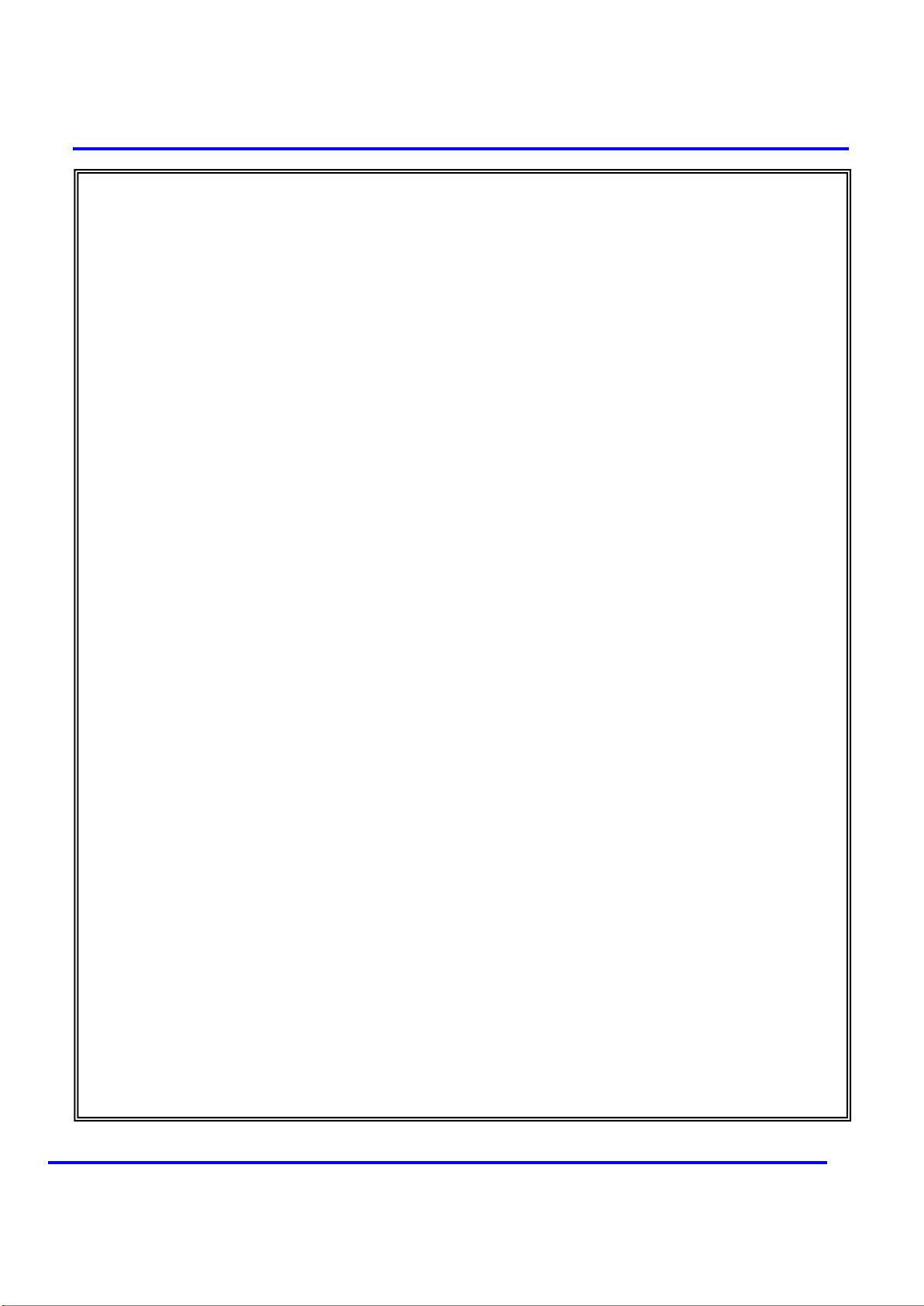
http://www.emc2000.co.kr
EMC
This test report shall not be reproduced, except in full, Without the written approval.
FCC TEST REPORT
Report No.: EMC-FCC-R0170
User Manual
compliance Ltd.
65, Sinwon-ro, Yeongtong-gu, Suwon-si, Gyeonggi-do, 443-390, Korea
82-31-336-9919 (Main) 82-505-299-8311 (Fax)
Page 2
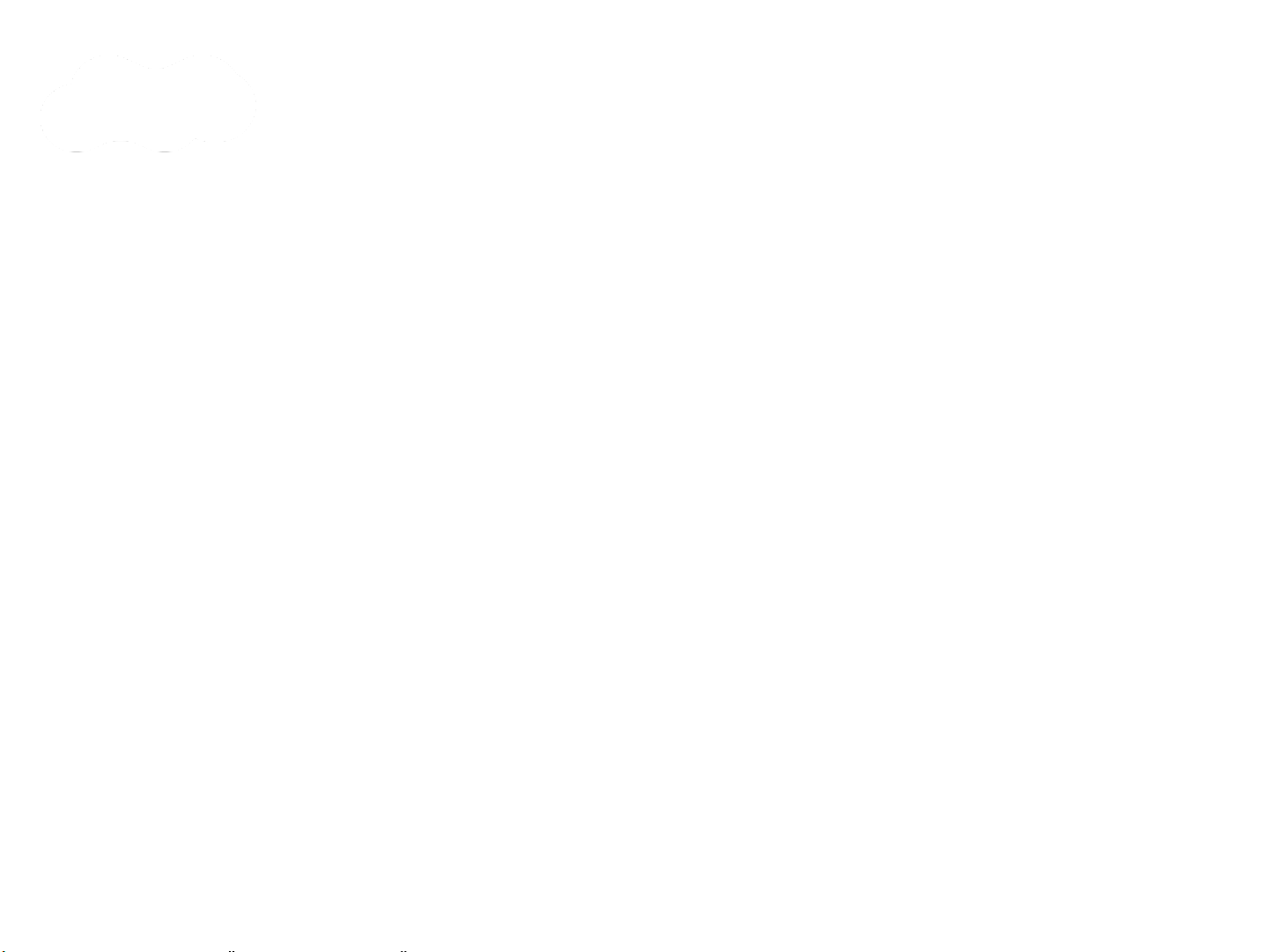
Xpass S2
Intelligent IP Access Control Reader
Installation Guide
EN 101.00.XPS2 V1.00
www.supremainc.com
Page 3
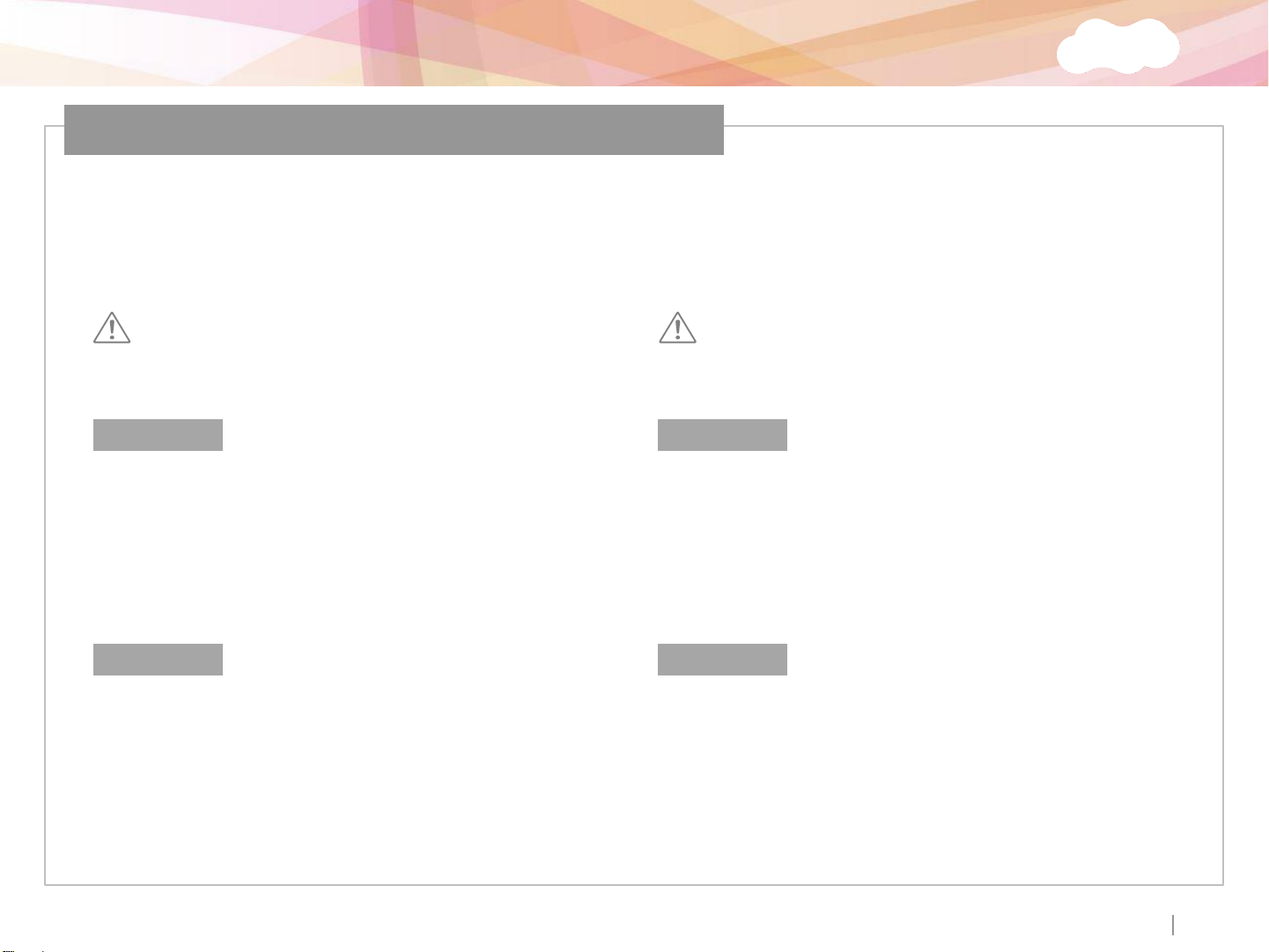
Xpass S2
Important Safety Information
Carefully review the information within the user manual before installing or operating the device.
Pay careful attention to the warning and cautions below as they are here to prevent any risk or damage
to any person(s) or property associated with the device.
Warning
Failure to heed these warnings may lead to serious
injury or even death!
Installation
Do not install the device near heat sources such as radiators,
heat registers, and stoves.
Do not install the device near areas of large electromagnetic
interference.
Usage
Do not disassemble, repair or reconstruct the device.
Disassembling the device will void the warranty.
Only use the device its intended use.
Contact your nearest Suprema dealer for technical support.
Caution
Failure to heed these cautions may lead to minor injury
or damage the device.
Installation
Do not leave cables (especially power cables) exposed to
the outer environment.
Do not install the device near objects with a strong magnetic
field such as magnets, computer monitors (especially CRT),
TV screens and speakers.
Usage
Do not drop or apply any physical shock/impact to the device.
Regularly clean the product with a soft dry cloth; avoid
benzene or alcohol.
ⒸCopyright 2007 Suprema Inc.
2
Page 4

Xpass S2
Contents
Product Components
Optional Accessories
Name of Each Part
LED Status
Reset Network Settings
Product Dimension
Cables and Connectors
Power Connection
LAN Connection
RS485 Connection
Relay Connection
Digital Input Connection
Wiegand Input/Output
Installation of Wall-mount Bracket
Installation of Extended Bracket
Installation Reference
Specification
Electrical Specification
FCC Rules
4
5
6
7
8
9
10
11
12
14
16
19
21
22
23
24
27
28
29
ⒸCopyright 2007 Suprema Inc.
‹#›
Page 5

Xpass S2
Product Components
Basic Components
Xpass S2 Wall Bracket
Wall Mounting Screws
(2 ea)
Screw Anchors
(2 ea)
Shrinkable Tubes Software CD
The components used above may differ depending on the installation environment.
ⒸCopyright 2007 Suprema Inc.
Diode
(1 ea)
4
Page 6

Xpass S2
Optional Accessories
Extended Bracket
Secure I/O Plastic Stand
12VDC Adaptor
ⒸCopyright 2007 Suprema Inc.
5
Page 7

Xpass S2
Name of Each Part
ⒸCopyright 2007 Suprema Inc.
6
Page 8

Xpass S2
LED Status by Color
LED Status
Color Sound Description
Green Beep x 3 Authorization Success
Red Long Beep Authorization Fail
Pink Short Beep On Processing
Flicker Blue/Skyblue Color per 2 sec N/A Normal
Flicker Red/Pink Color per 2 sec N/A Locked
Flicker Blue/Red Color per 2 sec N/A
Flicker Blue/Yellow Color per 2 sec N/A
For first operation, red LED is blinking
by every 2 seconds.
For normal operation, red LED is
blinking by every 2 seconds.
Yellow LED is blinking shortly. N/A
N/A
N/A Security Status
Initialized Time due to the
Internal Battery Discharge
IP address is not assigned when
terminal is set as Use in the
DHCP of TCP/IP setting
Failed. Please contact to your
distributor or Suprema
Terminal is used or received a
packet to get IP address when
terminal is set as Use in the Idle
status or TCP/IP Setting
ⒸCopyright 2007 Suprema Inc.
7
Page 9
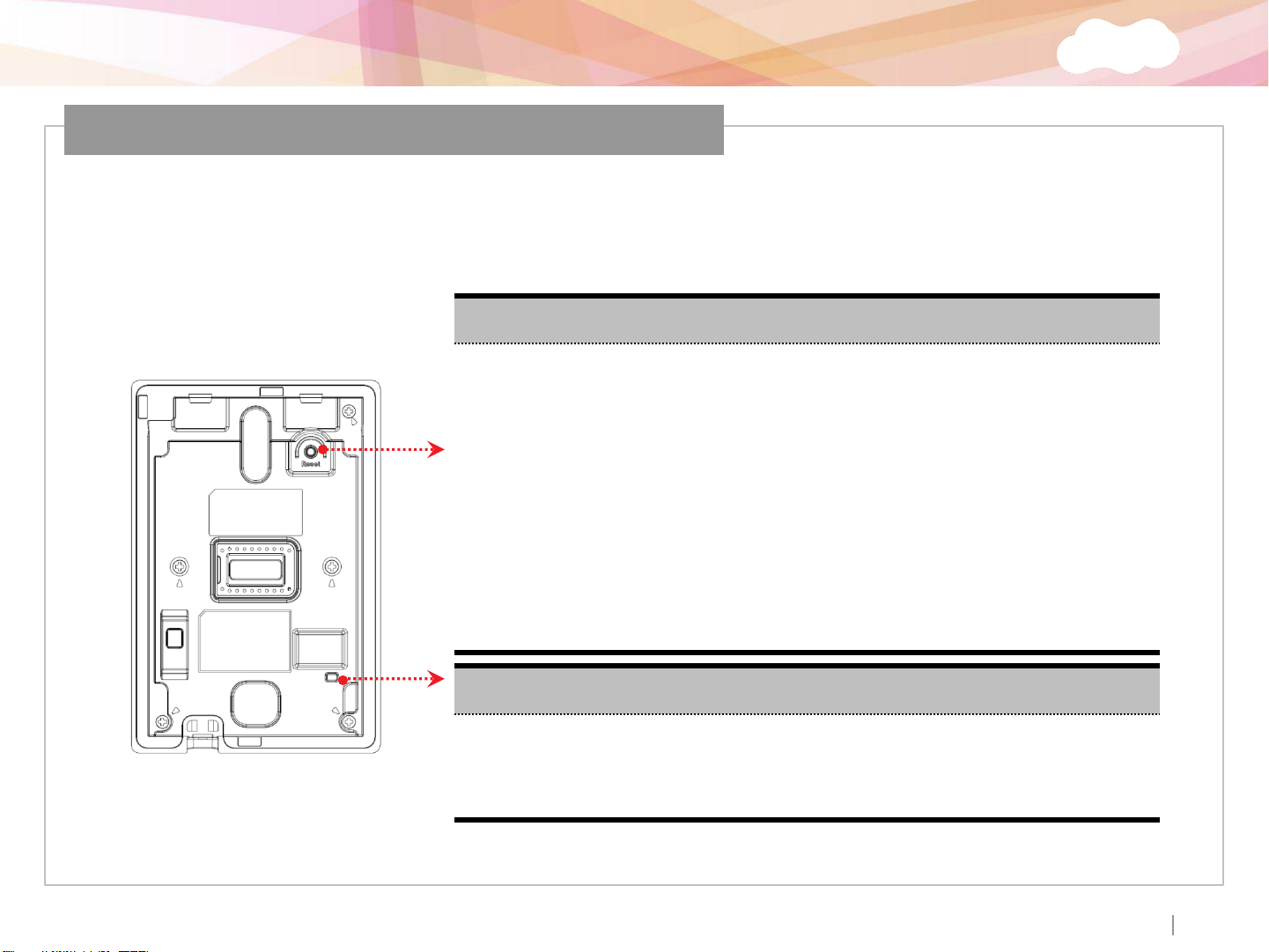
Xpass S2
Reset Network Settings
TCP/IP Status LED
Reset Network Settings
When you install the Xpass S2 or forget the network setting’s value of Xpass S2 in use, can initial the
network setting’s value (TCP/IP address, RS-485 setting) in the switch of Xpass S2’s back side as follows;
1. Press the Reset button located on the rear of the XpassS2 for 3 secondsor more.
2. Use the BioStar(Ver. 1.8 or higher) to connect to the XpassS2 using the default
settings.
Default Network Settings:
-IP Address (Static): 192.168.0.1
-Use Server: Disabled
-RS485: PC Connection, 115200bps
3. Enter the desired IP address or RS485 settings and save the new settings.
4. Remove the XpassS2 from the device list and reconnect to the device using the new network
settings.
Green LED blinks shortly: Displaying connection status by TCP/IP
Red LED blinks shortly: Displaying data transfer stauts by TCP/IP
ⒸCopyright 2007 Suprema Inc.
8
Page 10

Xpass S2
Product Dimension
(unit: mm)
< Extended bracket >< Front View > < Wall Bracket >< Side View >
ⒸCopyright 2007 Suprema Inc.
9
Page 11
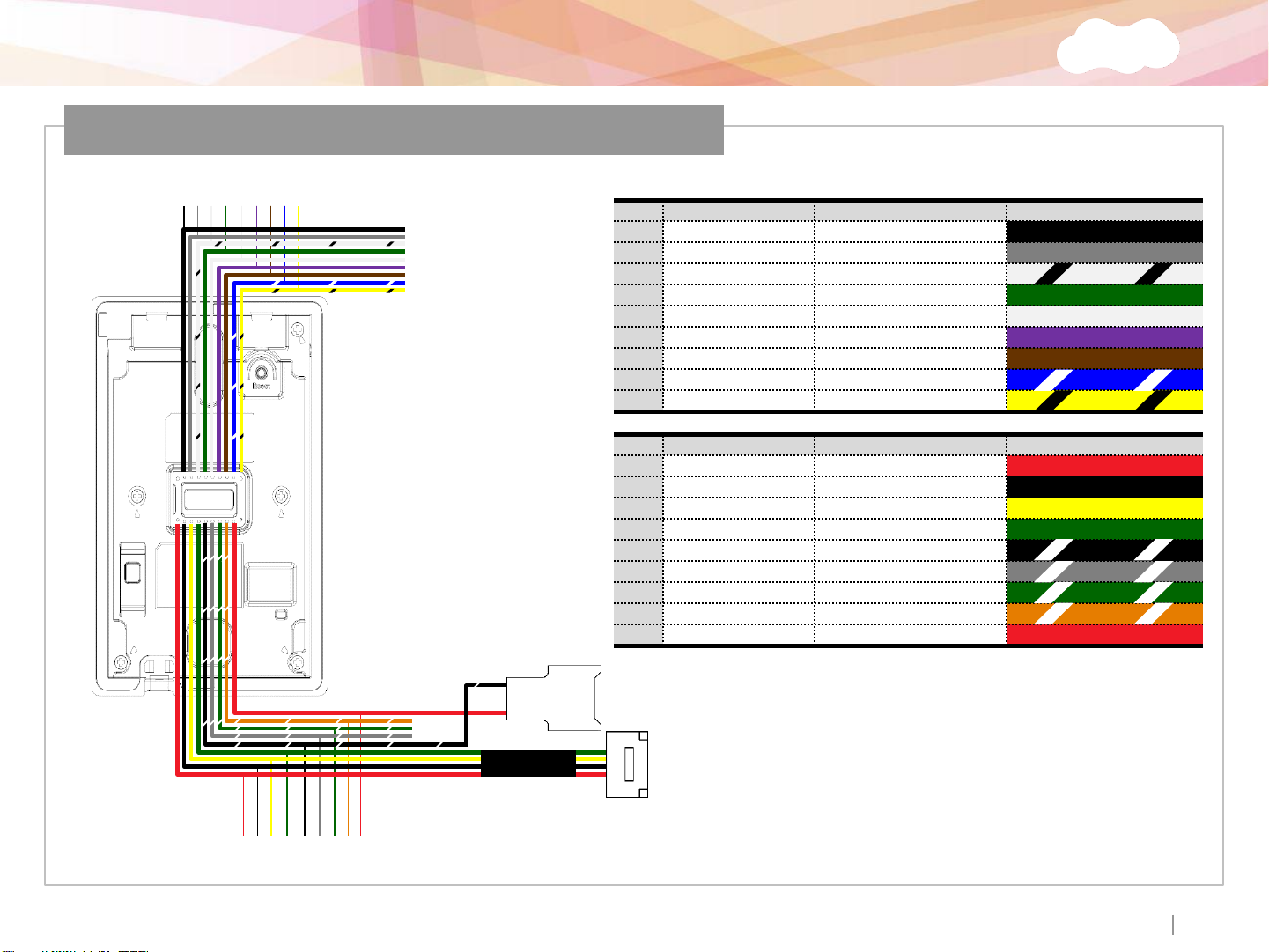
Xpass S2
Cables and Connectors
1 2 3 4 5
7
6 8 9
Pin Pin Name Description Color
1 WGD GND Wiegand Ground
2 SW GND Switch Ground
3 RS485 GND RS485 Ground
4 WGD D0 Wiegand Data 0
5 WGD D1 Wiegand Data 1
6 SW IN0 Switch Input 0
7 SW IN1 Switch Input 1
8 RS485 TRXP RS485 TRX+
9 RS485 TRXN RS485 TRX-
Pin Pin Name Description Color
10 ETH TXN ETH TXN (LAN)
11 ETH TXP ETH TXP (LAN)
12 ETH RXN ETH RXN (LAN)
13 ETH RXP ETH RXP (LAN)
14 PWR GND Power Ground
15 RLY NO Relay Normal Open
16 RLY COM Relay Common
17 RLY NC Relay Normal Close
18 PWR IN Power In
10 111213 14
15
161718
ⒸCopyright 2007 Suprema Inc.
10
Page 12
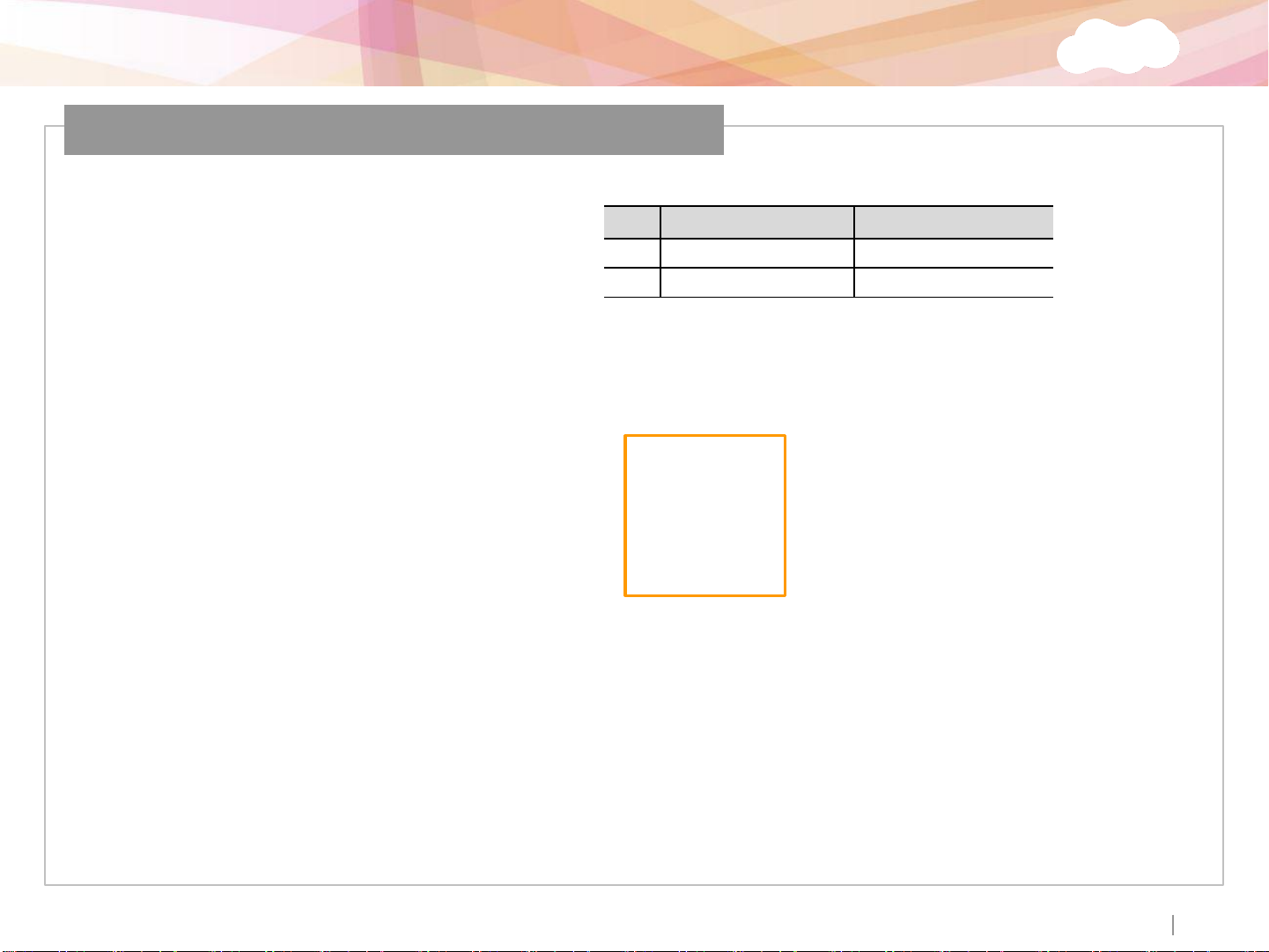
Xpass S2
Power Connection
Pin Pin Name Color
18 PWR IN Red
14 PWR GND Black (White Stripe)
18
14
Recommended power supply
12VDC ± 10%, at least 300mA.
Comply with standard IEC/EN 60950-1.
To share the power with other devices, use a power supply with a higher current rating.
Xpass S2
ⒸCopyright 2007 Suprema Inc.
11
Page 13
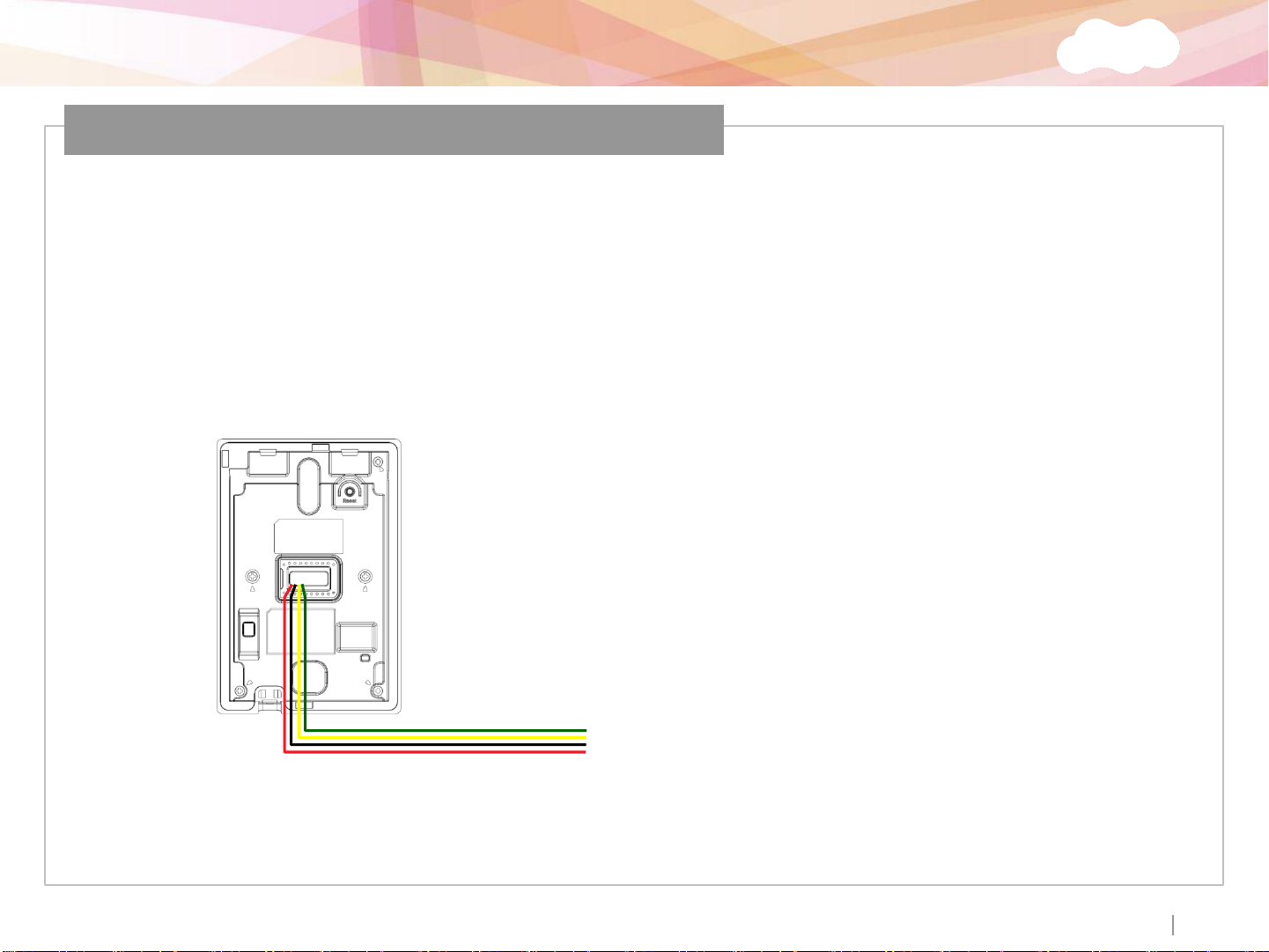
Xpass S2
LAN Connection
Ethernet Connection (Connection with HUB)
The device can be connected to a network using a regular Ethernet hub.
ⒸCopyright 2007 Suprema Inc.
12
Page 14
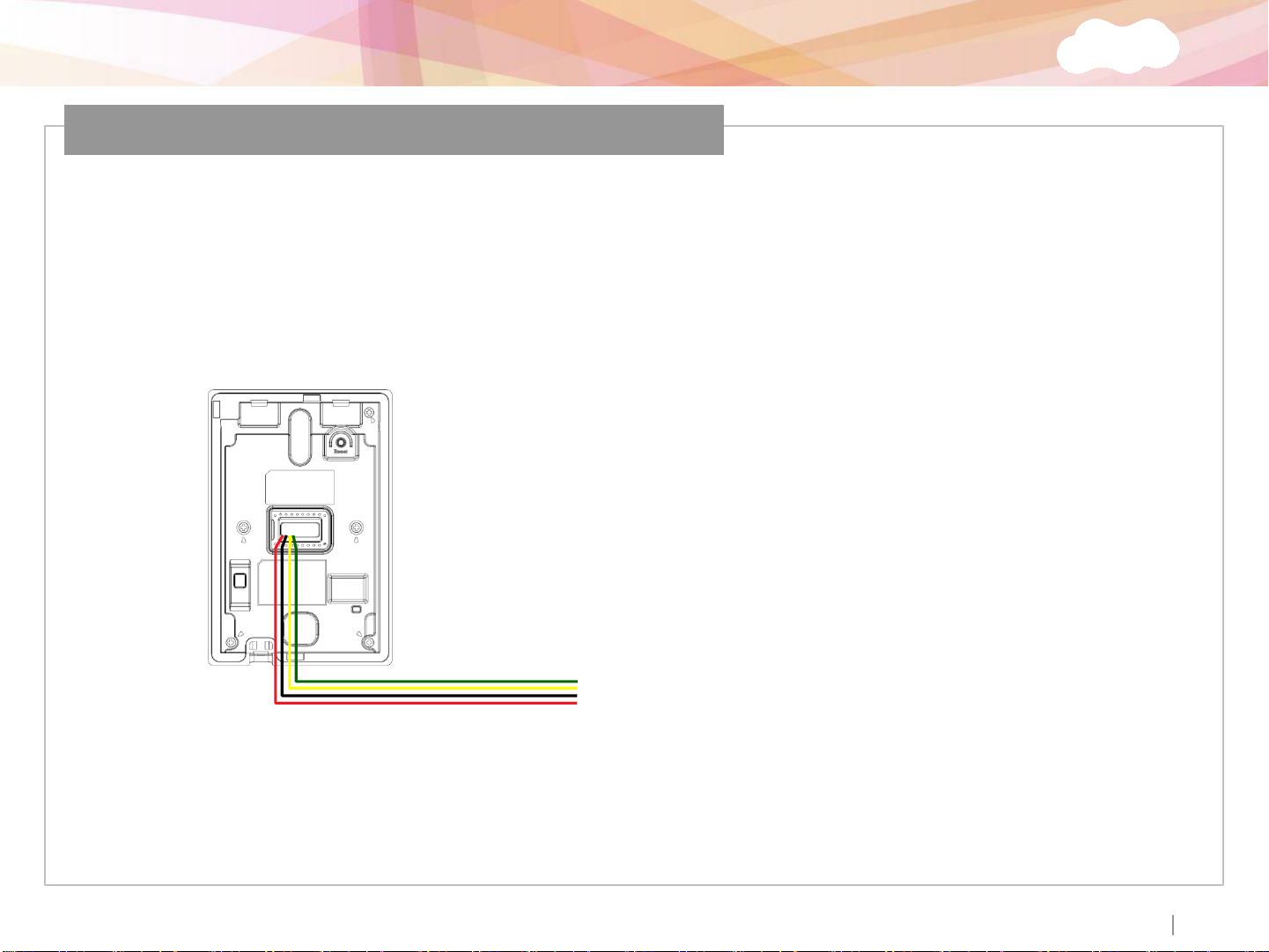
Xpass S2
LAN Connection (Direct connection with PC)
Ethernet Connection (Direct connection with PC)
Use a standard CAT-5 cable to connect the device directly to a PC.
ⒸCopyright 2007 Suprema Inc.
13
Page 15
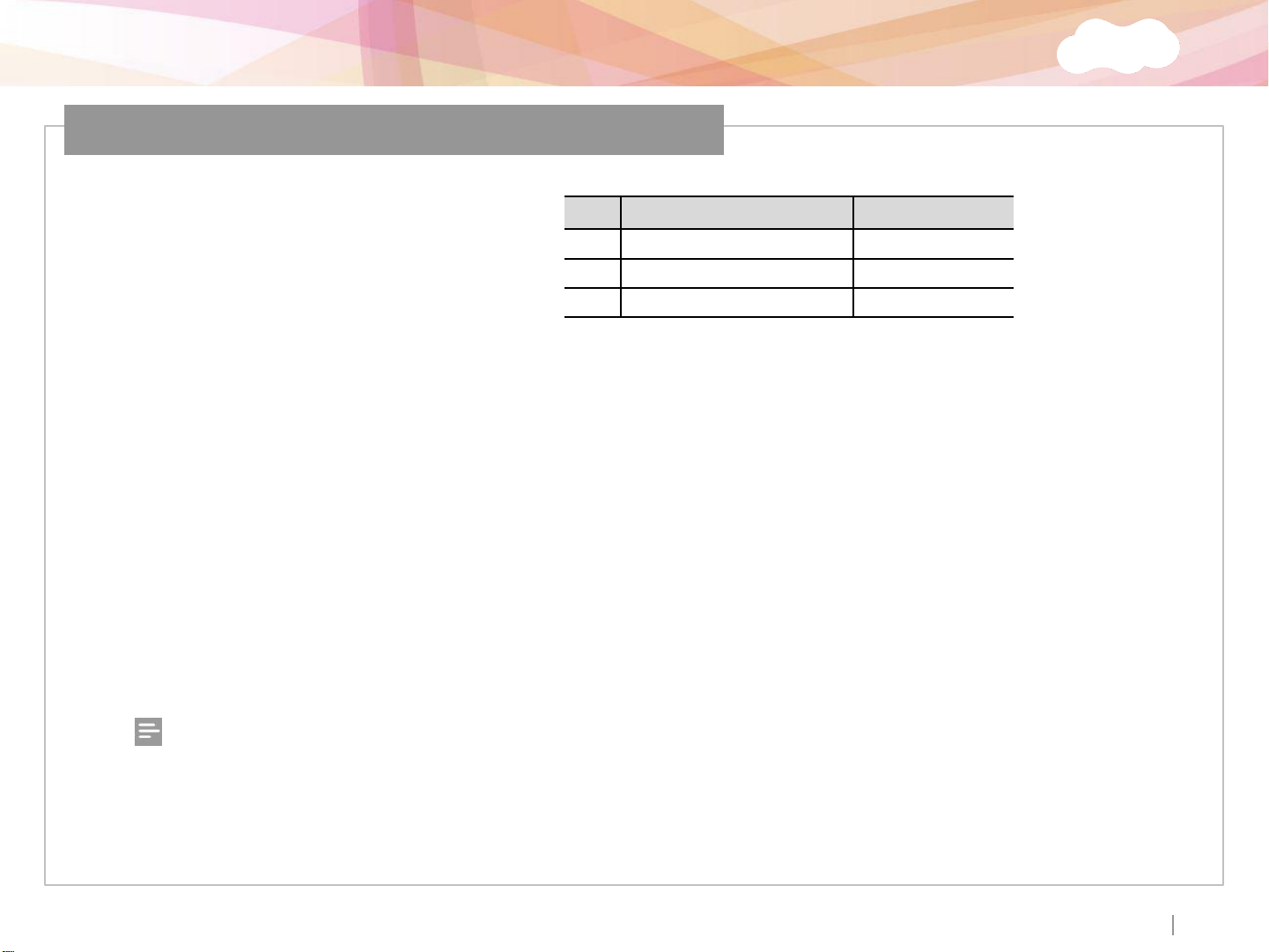
Xpass S2
RS485 Connection for Host Communication
Pin Pin Name Color
8 RS485 TRXP Blue (White Stripe)
9 RS485 TRXN Yellow (Black Stripe)
3 RS485 GND White (Black Stripe)
8
9
3
Xpass S2
Xpass S2
Notes
− Only the devices at the both ends of the bus should be terminated. To enable termination on the RS232-485 converter,
refer to the converter’s manual.
− Adjust the communication speed as needed. The signal quality vary depending on wiring conditions, and it may be
necessary to lower the Baud rate.
− The GND signal may be omitted if and only if the GND potential difference is less than ±5V.
ⒸCopyright 2007 Suprema Inc.
14
Page 16
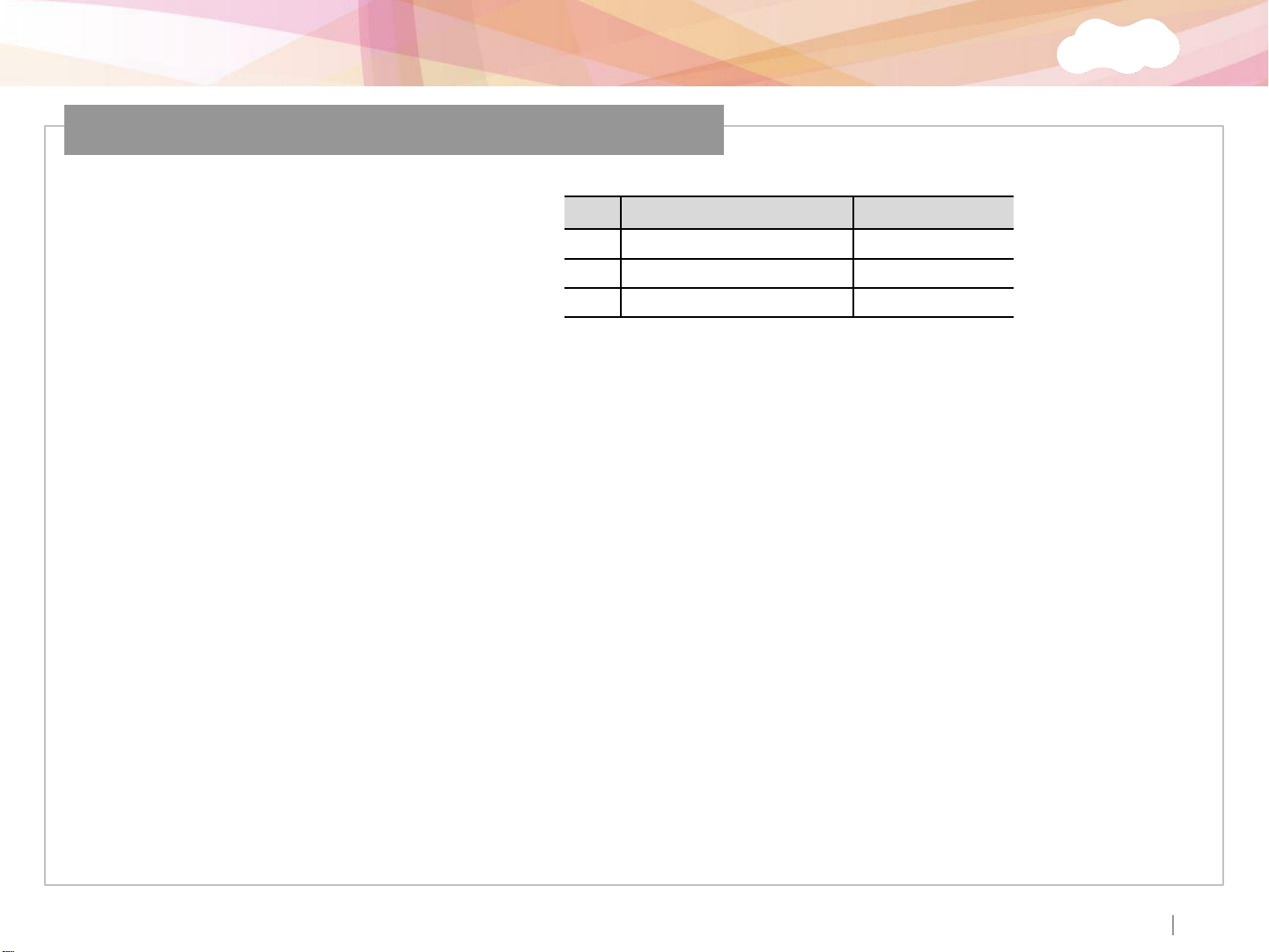
Xpass S2
RS485 Connection for Secure I/O
Pin Pin Name Color
8 RS485 TRXP Blue (White Stripe)
9 RS485 TRXN Yellow (Black Stripe)
3 RS485 GND White (Black Stripe)
8
9
3
Max number of devices
Maximum eight (8) devices (including Master) interworks in an RS485 loop.
8
9
3
ⒸCopyright 2007 Suprema Inc.
15
Page 17
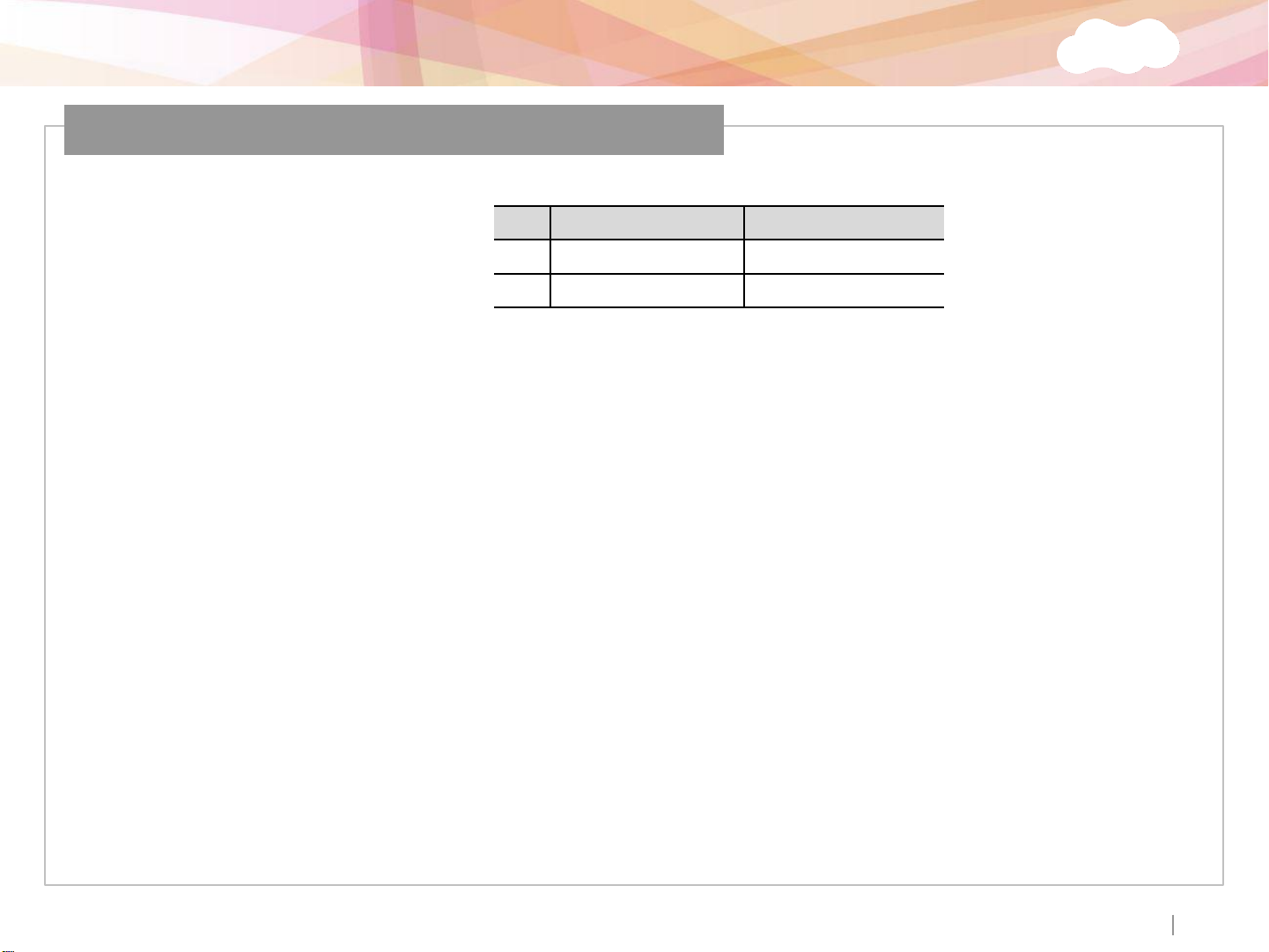
Xpass S2
Relay Connection – Fail safe lock
Pin Pin Name Color
16 RLY COM Green (White Stripe)
17 RLY NC Orange (White Stripe)
16
17
Xpass S2
Take care of the direction of the diode.
Make sure to install the diode near to the door lock.
Make sure to use different power supplies for the Xpass S2 and the door lock.
Make sure to install the diode at both ends of the circuit as shown in the figure left in order
to protect the relay contact from the reverse current that occurs when the door lock works.
ⒸCopyright 2007 Suprema Inc.
16
Page 18
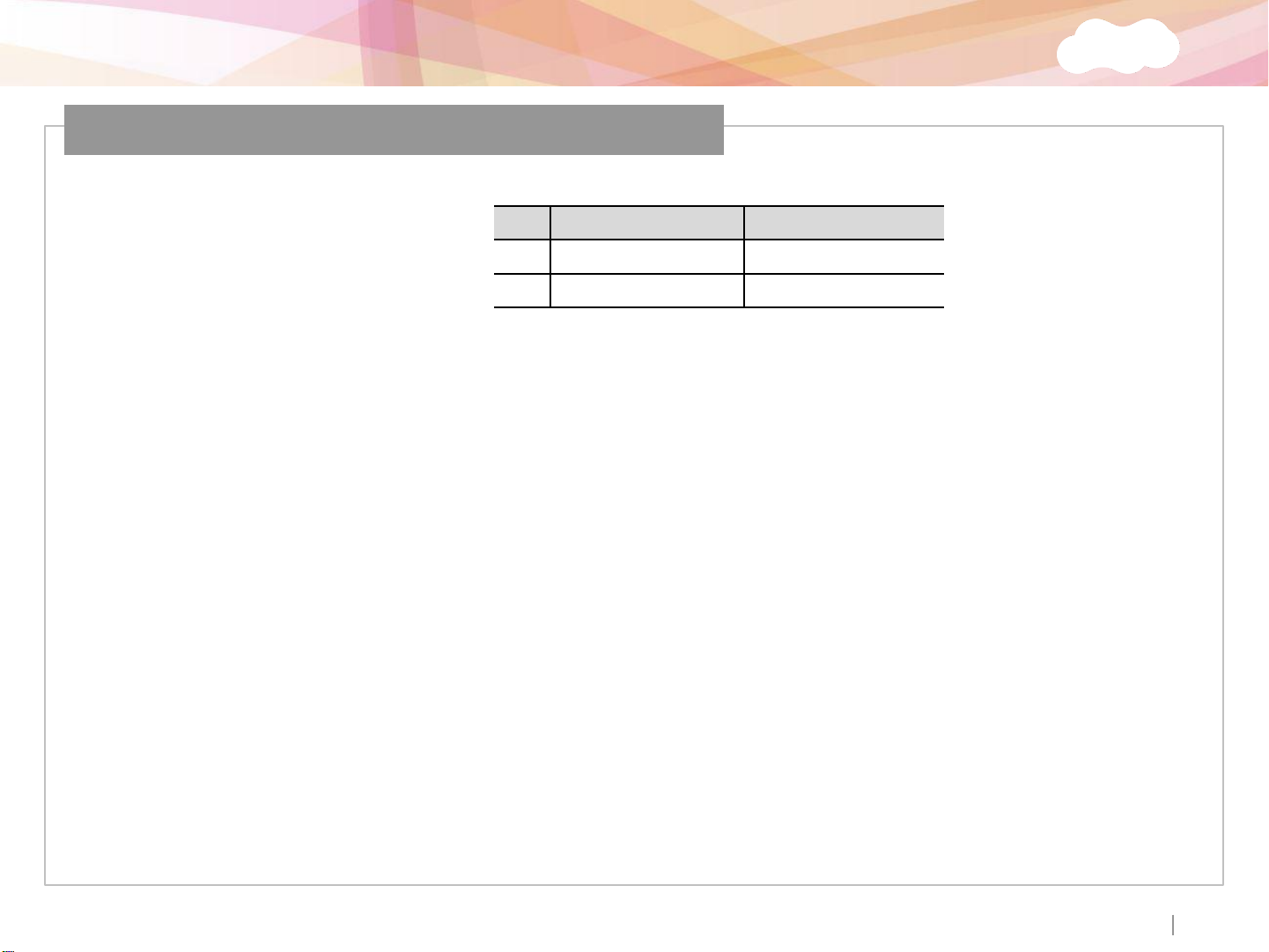
Xpass S2
Relay Connection – Fail secure lock
Pin Pin Name Color
15 RLY NO Gray (White Stripe)
16 RLY COM Green (White Stripe)
15
16
Xpass S2
Take care of the direction of the diode.
Make sure to install the diode near to the door lock.
Make sure to use different power supplies for the Xpass S2 and the door lock.
Make sure to install the diode at both ends of the circuit as shown in the figure left in order
to protect the relay contact from the reverse current that occurs when the door lock works.
ⒸCopyright 2007 Suprema Inc.
17
Page 19
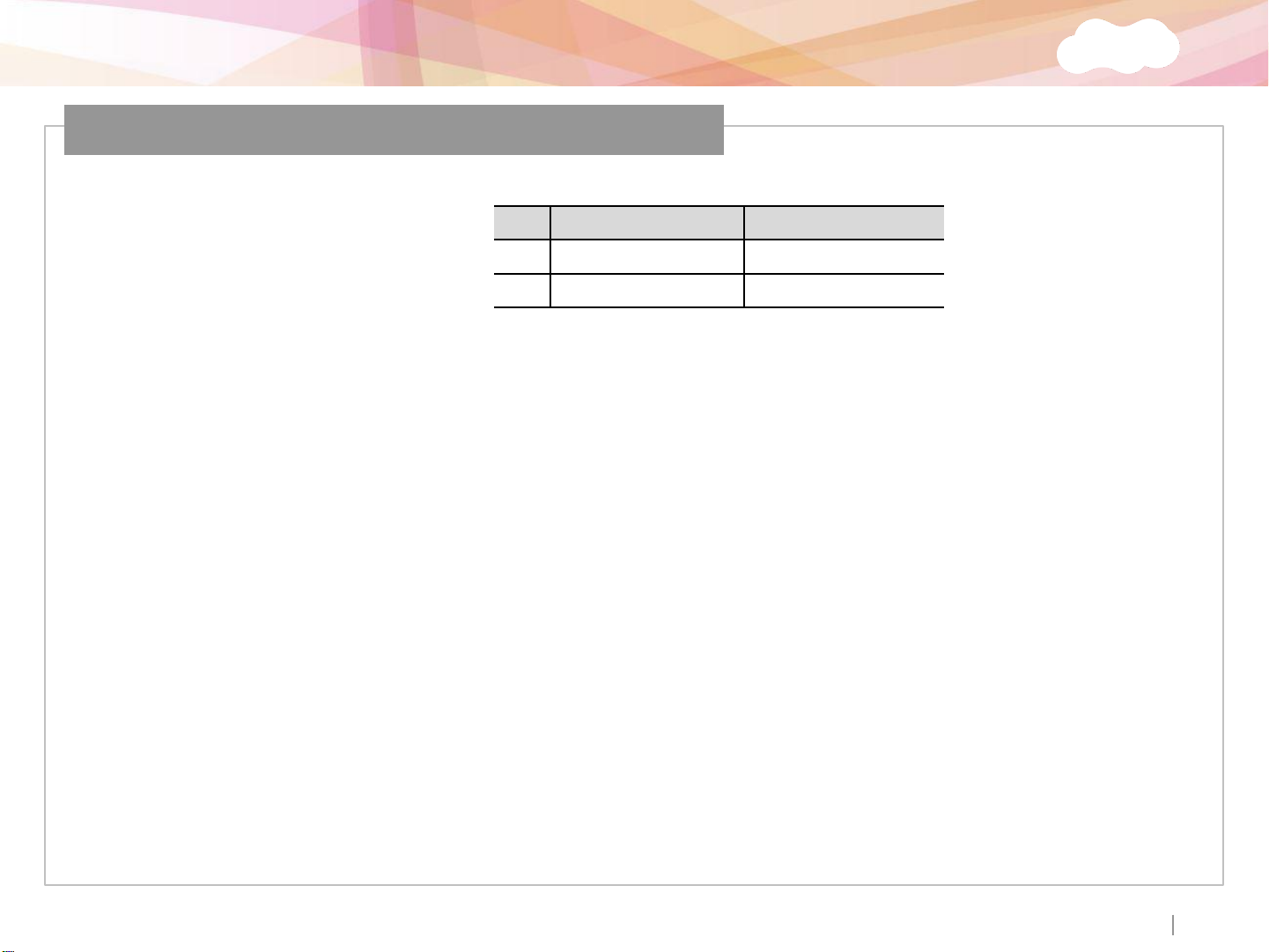
Xpass S2
Relay Connection – Automatic Door
Pin Pin Name Color
15 RLY NO Gray (White Stripe)
16 RLY COM Green (White Stripe)
15
16
Xpass S2
ⒸCopyright 2007 Suprema Inc.
18
Page 20
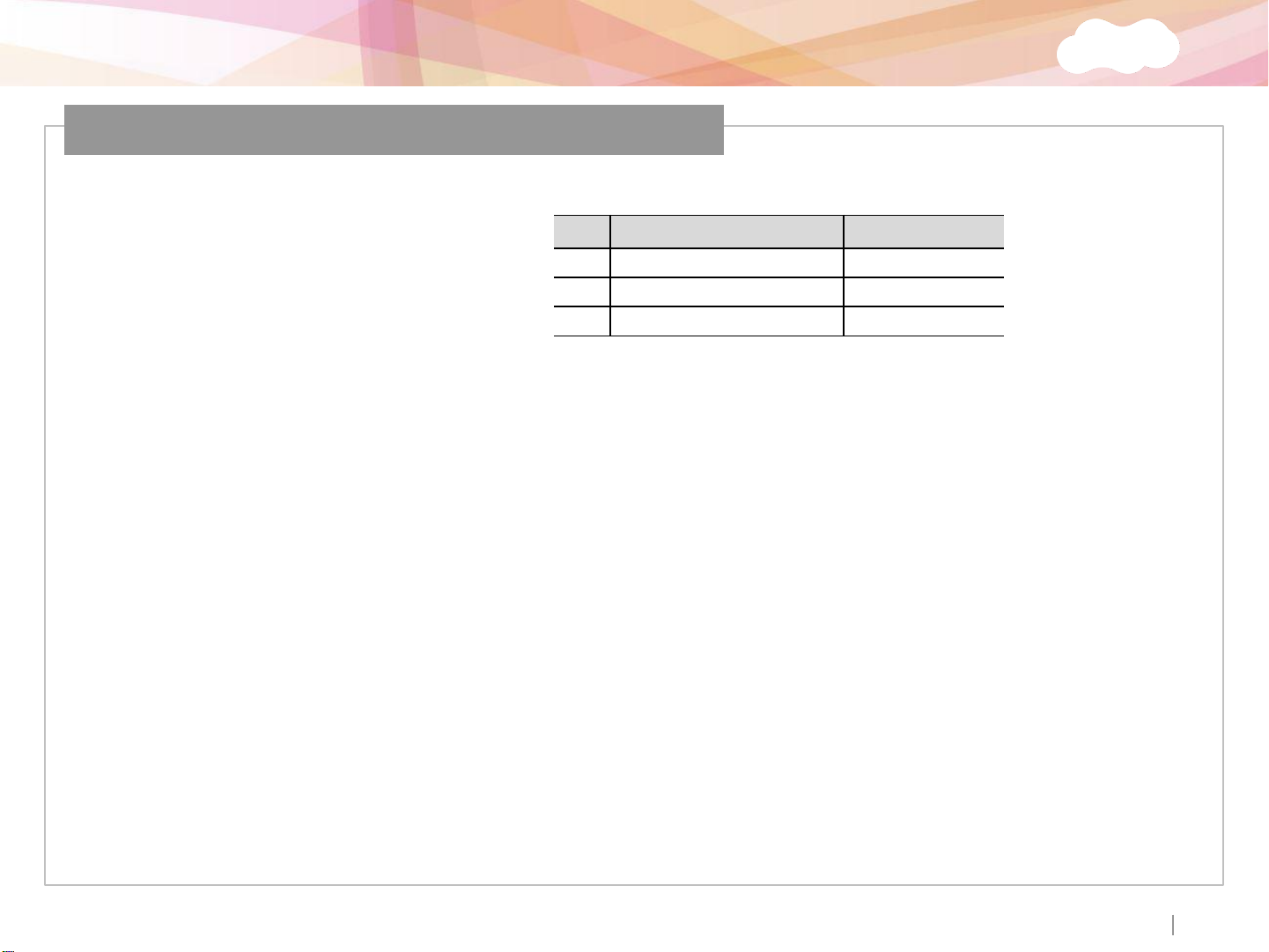
Xpass S2
Digital Input Connection (Alarm, Emergency S/W)
Pin Pin Name Color
7 SW IN1 Brown
2 SW GND Gray
6 SW IN0 Purple
7
2
6
Xpass S2
ⒸCopyright 2007 Suprema Inc.
19
Page 21
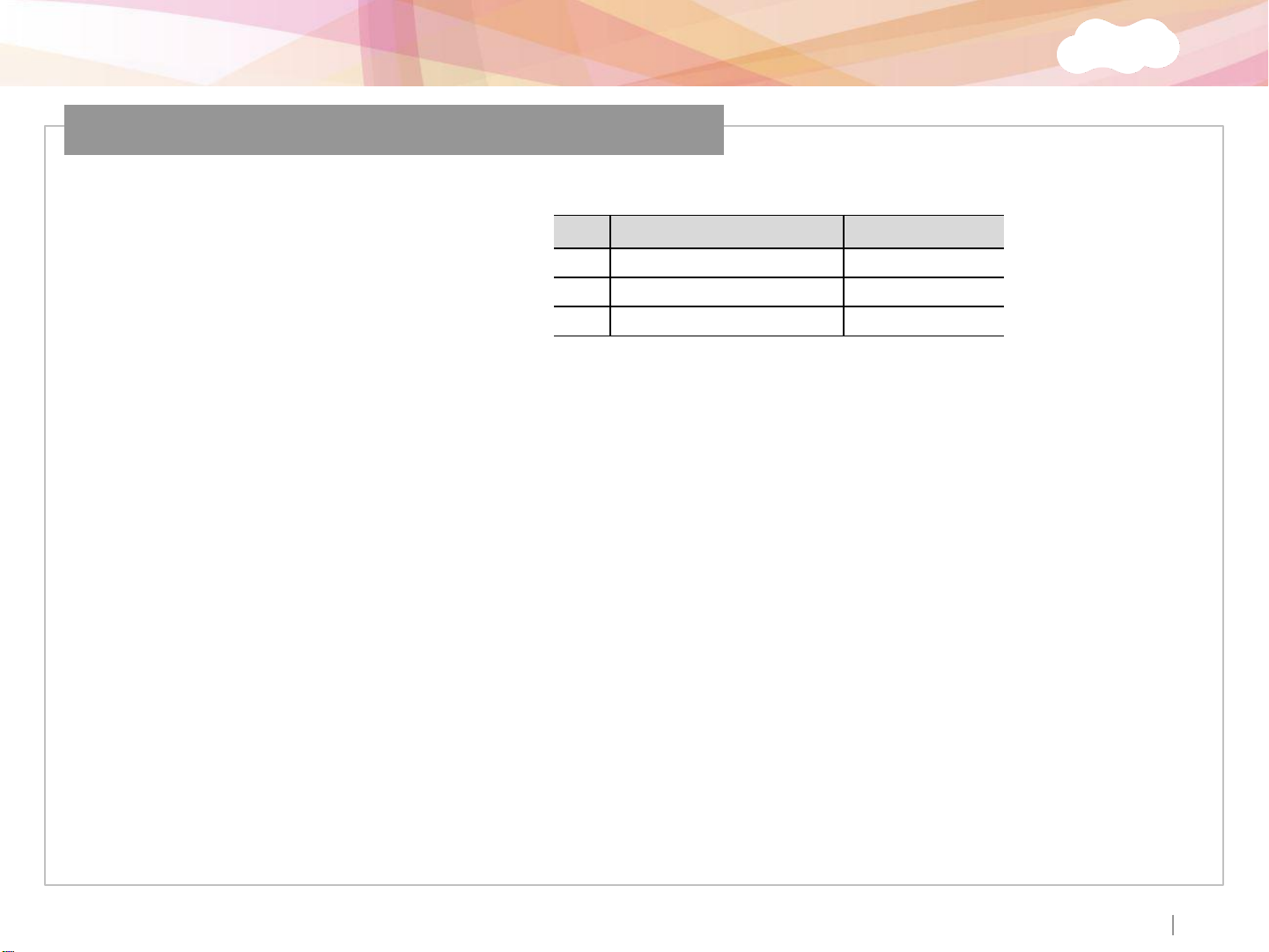
Xpass S2
Digital Input Connection (RTE, Door Sensor)
Pin Pin Name Color
7 SW IN1 Brown
2 SW GND Gray
6 SW IN0 Purple
7
2
6
Xpass S2
ⒸCopyright 2007 Suprema Inc.
20
Page 22
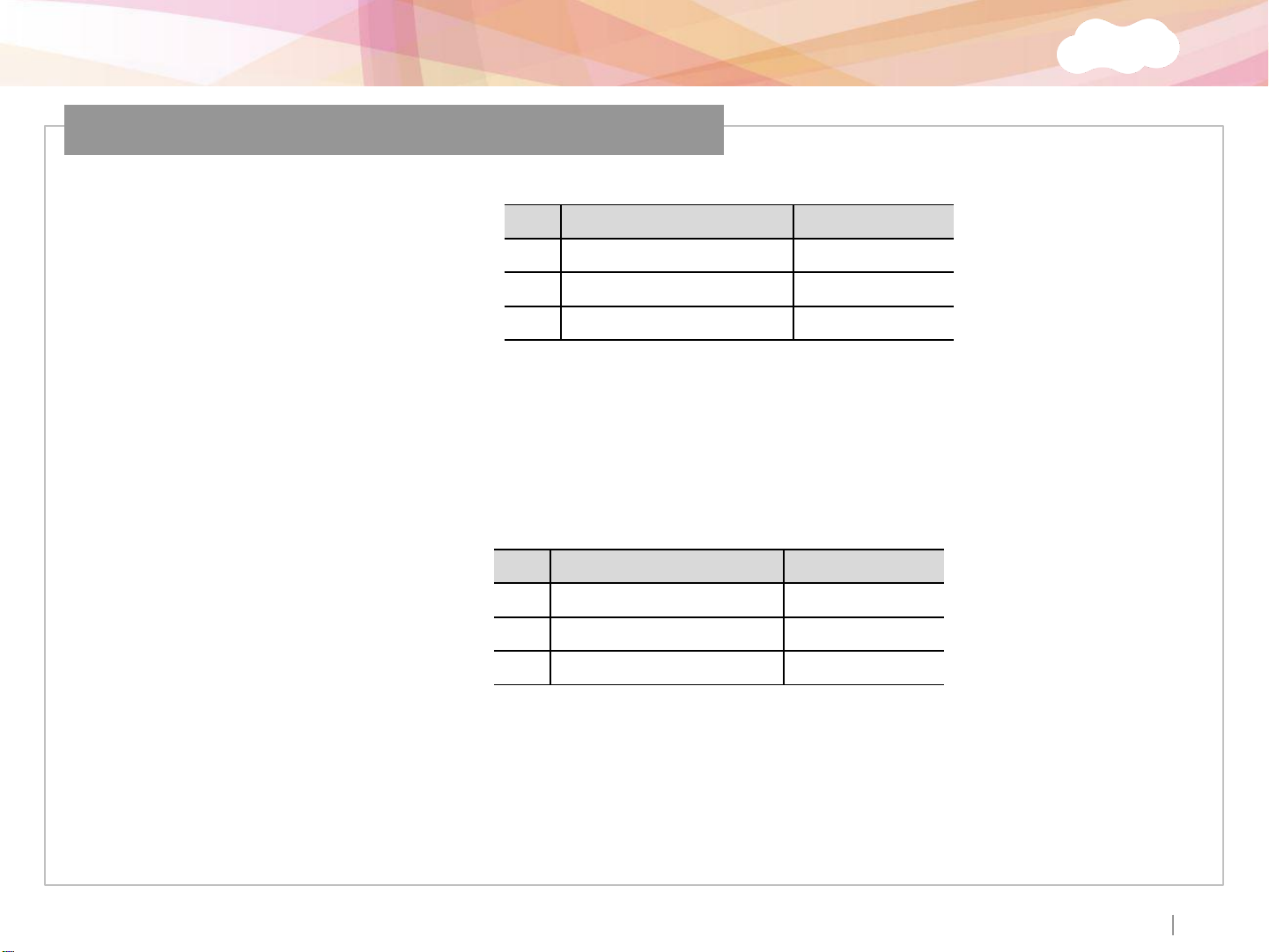
Xpass S2
Wiegand Input/Output
Wiegand Input
Wiegand Output
Pin Pin Name Color
4 WGD D0 Green
5 WGD D1 White
1 WGD GND Black
4
5
1
Xpass S2
Pin Pin Name Color
4 WGD D0 Green
5 WGD D1 White
1 WGD GND Black
4
5
1
Xpass S2
ⒸCopyright 2007 Suprema Inc.
21
Page 23
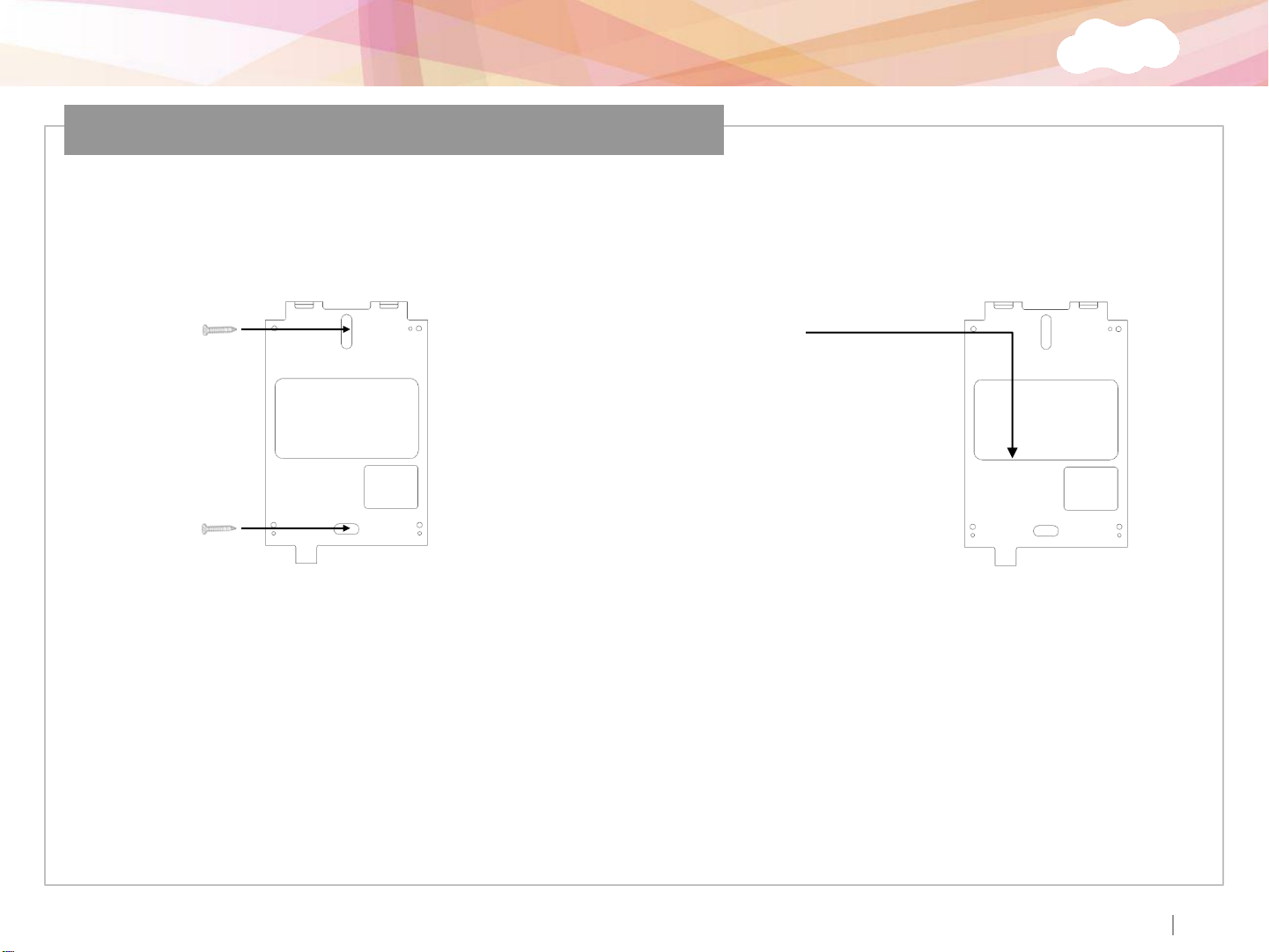
Xpass S2
Installation of Wall-mount Bracket
Fix wall mount bracket on a wall
Hook Xpass S2 on the wall mount bracket
using wall mounting screws
Fix Xpass S2 to the wall mounting bracket
using a wall mounting screw
ⒸCopyright 2007 Suprema Inc.
22
Page 24
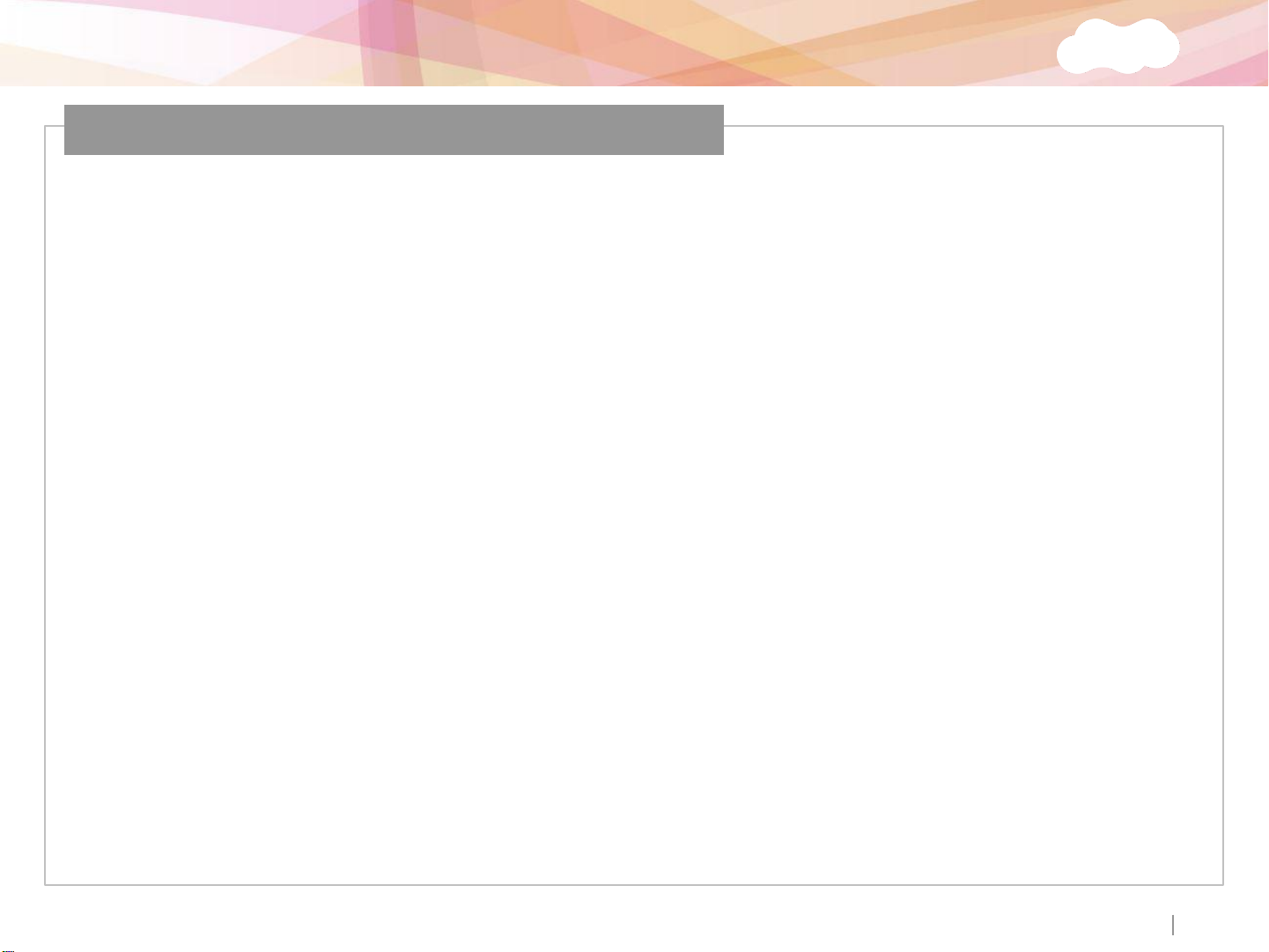
Xpass S2
Installation of Extended Bracket
Assemble the extended bracket
using screws
Fix Xpass S2 and the extended
bracket using screws
Mount the extended bracket to the
desired location using screws
Hook Xpass S2 on the extended bracket
ⒸCopyright 2007 Suprema Inc.
23
Page 25
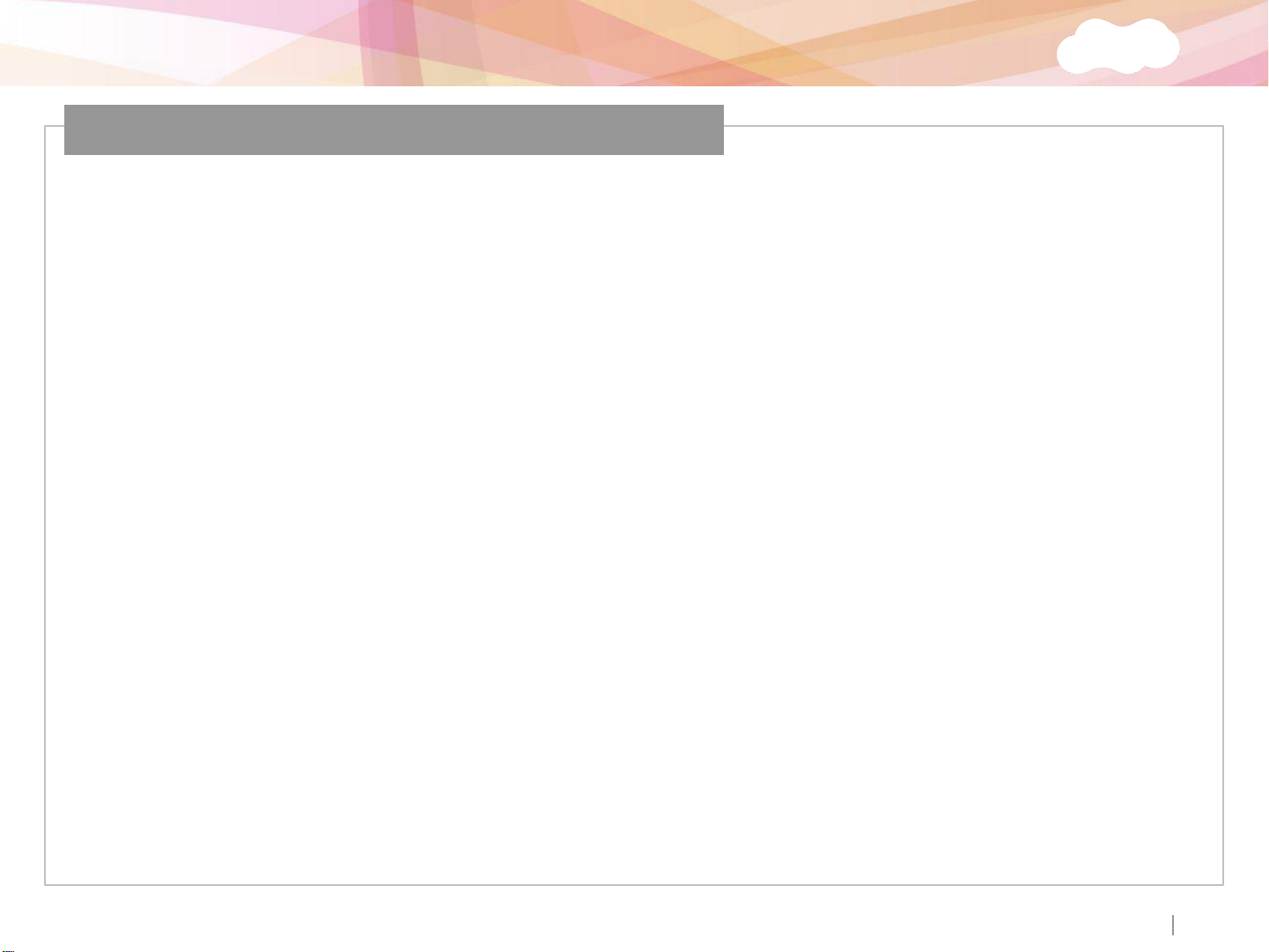
Xpass S2
Installation Reference 1 - Standalone
Xpass S2
ⒸCopyright 2007 Suprema Inc.
24
Page 26
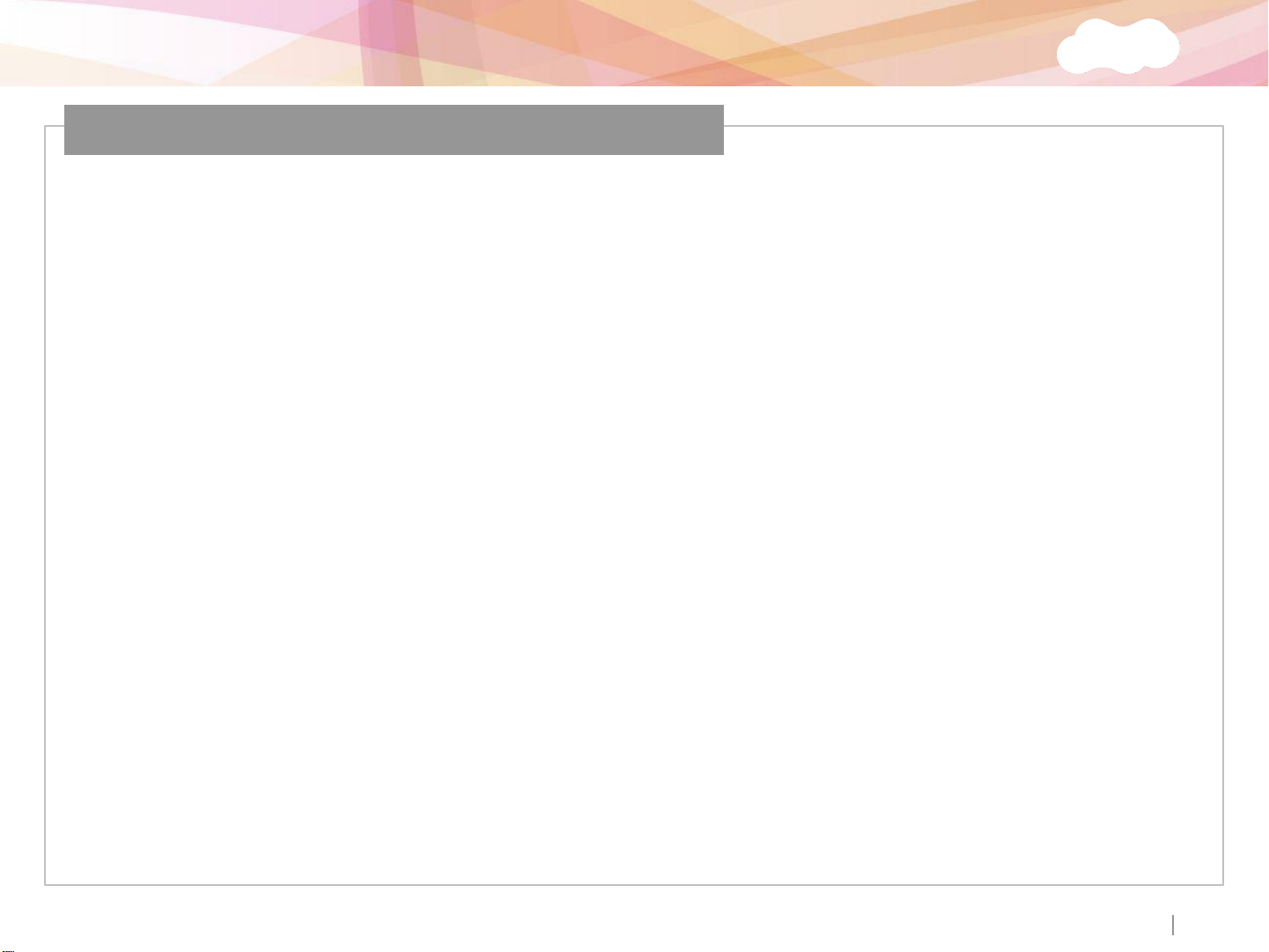
Xpass S2
Installation Reference 2 – Standalone (Secure)
Xpass S2
ⒸCopyright 2007 Suprema Inc.
25
Page 27
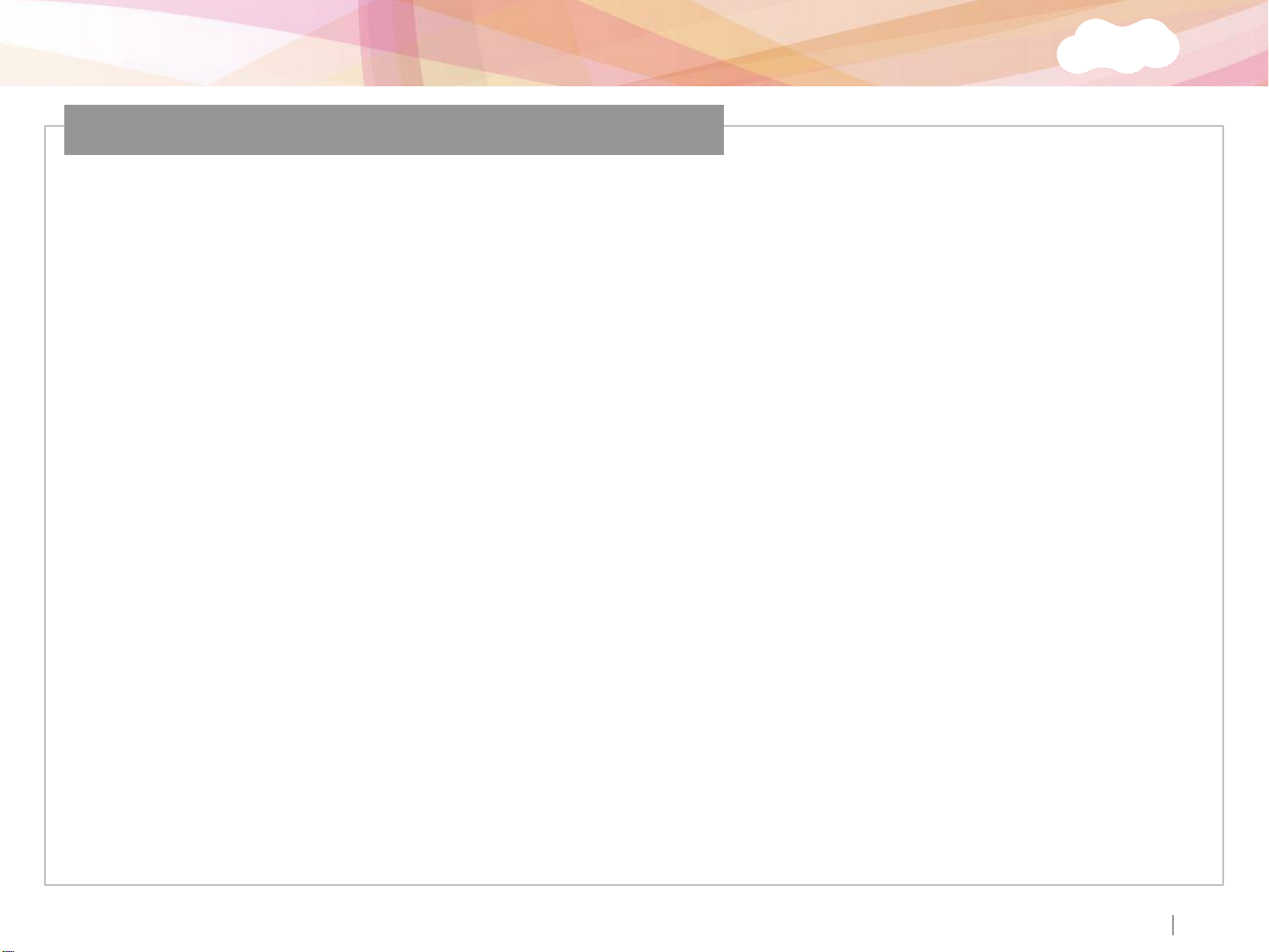
Xpass S2
Installation Reference 3 – Network
ⒸCopyright 2007 Suprema Inc.
26
Page 28
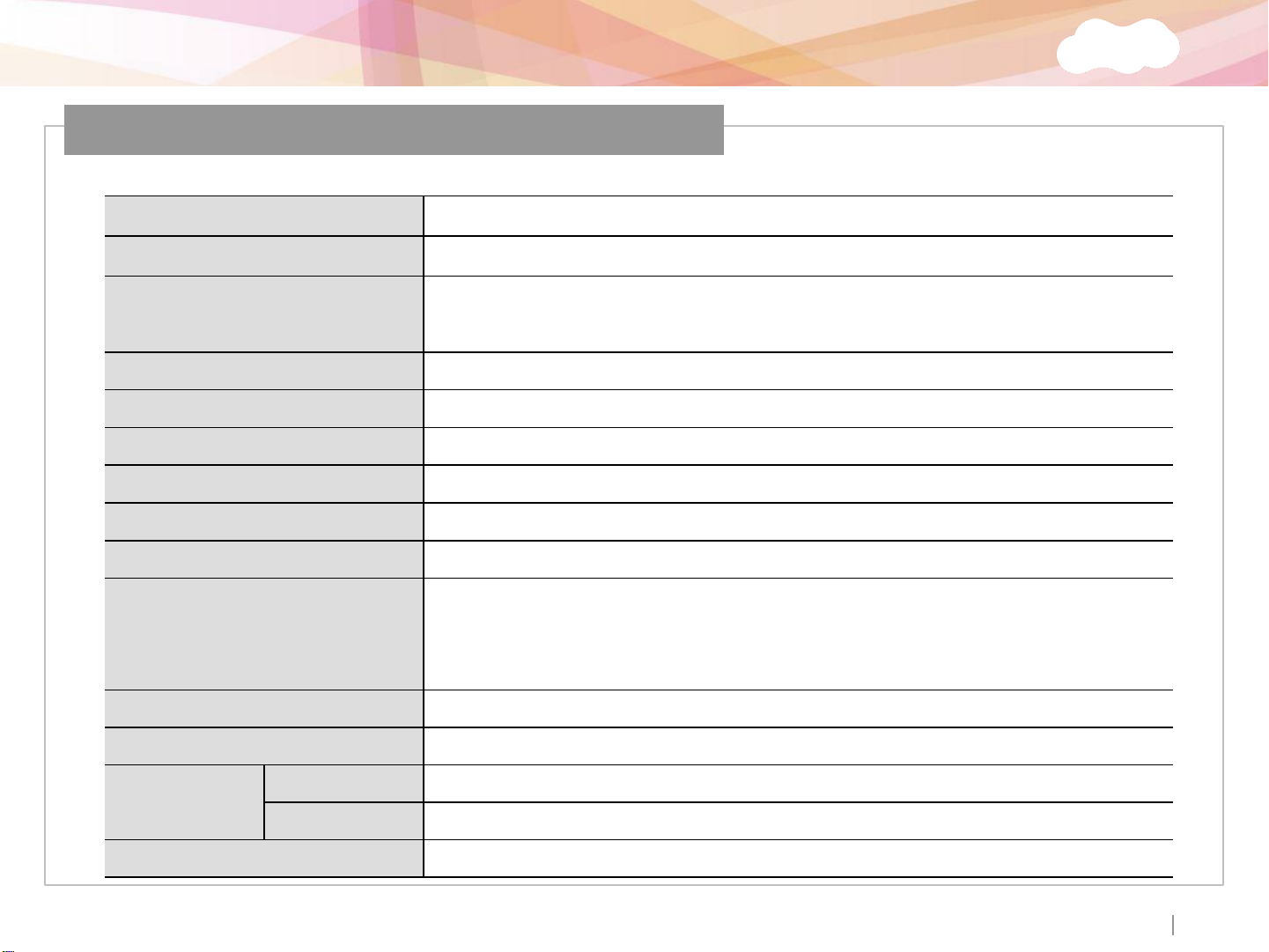
Xpass S2
Specification
User Capacity 50,000 users
Log Capacity 100,000 events
CPU 32-bit Microprocessor (533Mhz)
Memory 16MB Flash + 16MB SDRAM
RF Card 13.56MHz ISO14443A/B, ISO15693, Mifare, Desfire (CSN), Felica
Interfaces TCP/IP, RS485, Wiegand In or Out
IP Rate IP65 dust and water protection
Sound Multi-tone buzzer
LED Multi-color LED
Input & Output
Power 12VDC
Operating Temperature
Xpass S2 80 x 120 x 11.4mm (W x H x D)
Dimensions
Wall Bracket 68.4 x 110.4mm (W x H)
Certificates CE, FCC, MSIP (KCC), IP65, RoHS, REACH, WEEE
Relay x 1
Switch input x 2
-35°C to 65°C
ⒸCopyright 2007 Suprema Inc.
27
Page 29
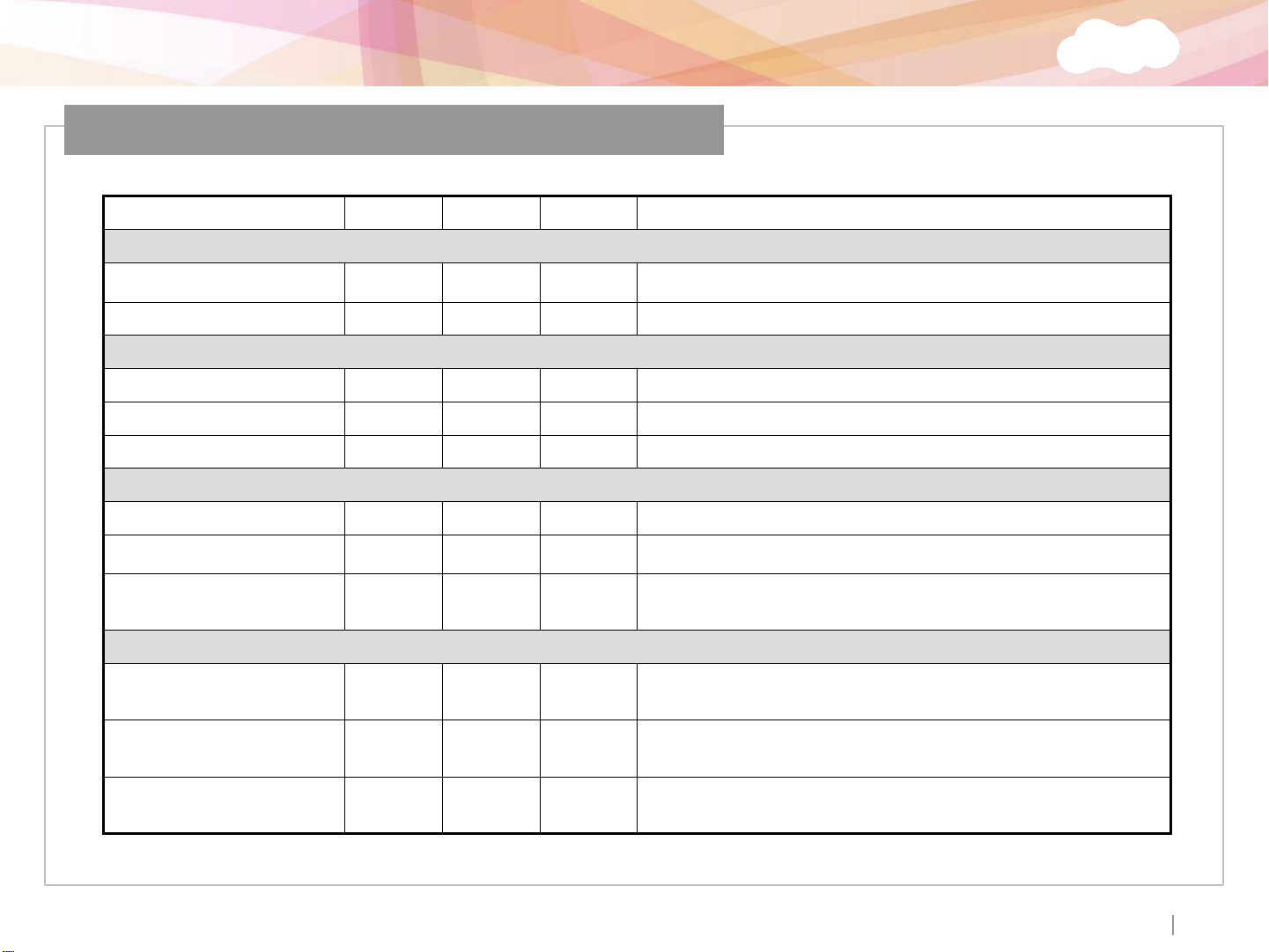
Xpass S2
Electrical Specification
Min. Avg. Max. Notes
Power
Voltage (V) 10 12 13 Use regulated DC power adaptor only
Current (mA) - 300
Switch Input
VIH (V) -
VIL (V) -
Pull-up resistance (Ω) - 1K - The input ports are pulled up with 1K resistors
TTL/Wiegand Output
VOH (V) - 5 -
VOL (V) - 0.8 -
Pull-up resistance (Ω) - 1K -
Relay
Switching capacity (A) - -
Switching power
(resistive)
Switching voltage (V) - -
- -
Variable
Variable
-
The outputs ports are open drain type, pulled up with
1K resistors internally
1
0.3
30W
37.5VADCAC
110
125
30V DC
125V AC
DC
AC
ⒸCopyright 2007 Suprema Inc.
28
Page 30

Xpass S2
FCC Rules
Caution
Changes or modifications not expressly approved by the manufacturer
responsible for compliance could void the user’s authority to operate the
equipment.
Warning
Information to User
This device complies with part 15 of the FCC Rules. Operation is subject to the
following two conditions: (1) This device may not cause harmful interface, and
(2) this device must accept any interface received, including interference that
may cause undesired operation.
This equipment has been tested and found to comply with the limit of a Class B
digital device, pursuant to Part 15 of the FCC Rules. These limits are designed to
provide reasonable protection against harmful interference in a residential
installation. This equipment generates, user and can radiate radio frequency
energy and, if not installed and used in accordance with the instructions, may
cause harmful interference to radio communications.
However, there is no guarantee that interference will not occur in a particular
installation; if this equipment does cause harmful interference to radio or
television reception, which can be determined by turning the equipment off
and on, the user is encouraged to try to correct the interference by one or more
the following measures:
1. Reorient / Relocate the receiving antenna.
2. Increase the separation between the equipment and receiver.
3. Connect the equipment into an outlet on a circuit difference from that to
which the receiver is connected.
4. Consult the dealer or an experienced radio/TV technician for help
ⒸCopyright 2007 Suprema Inc.
29
Page 31
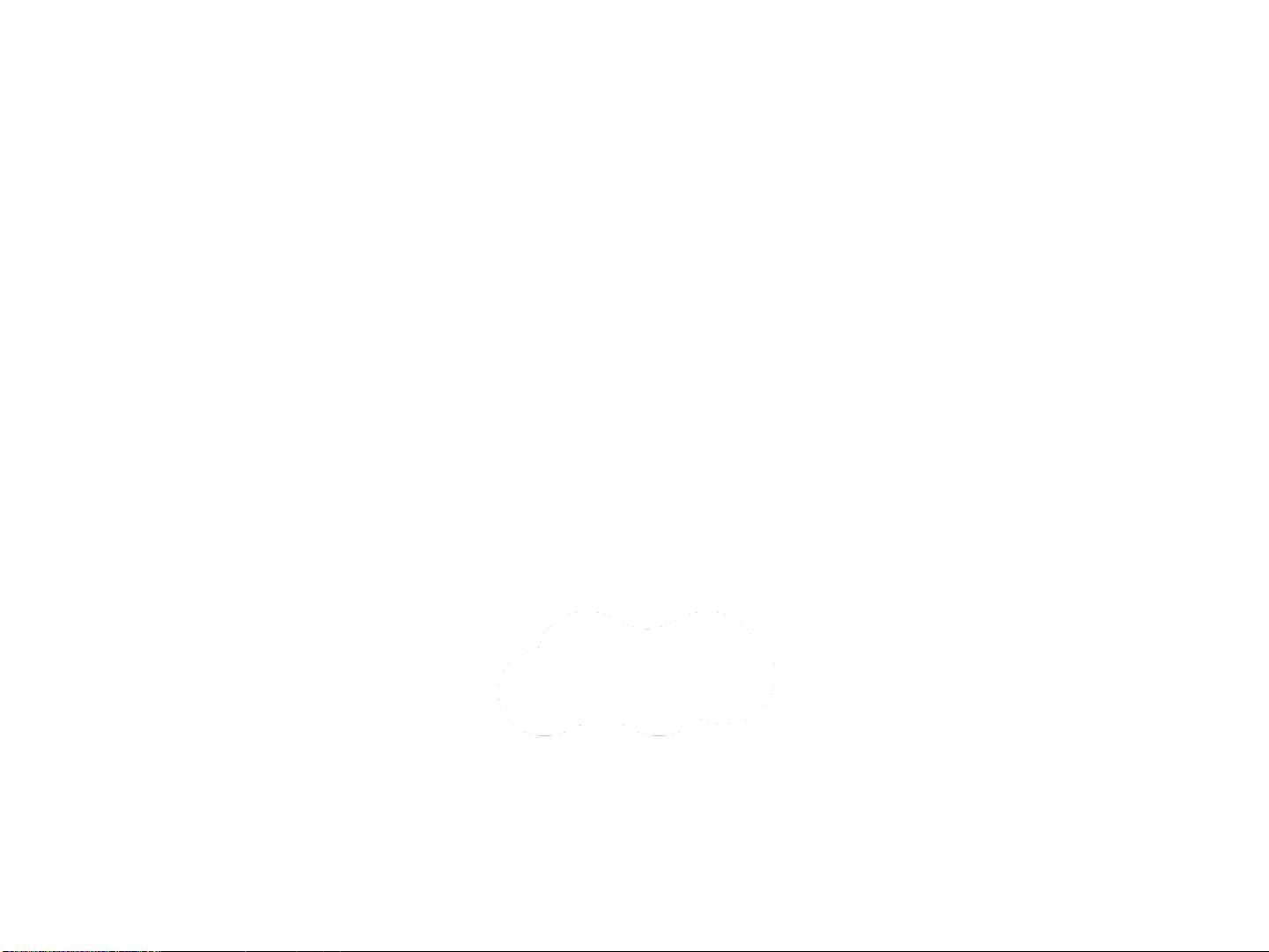
㈜슈프리마
경기도 성남시 분당구 정자동 파크뷰 오피스타워 16층
Tel : 031-783-4510
Fax : 031-783-4503
온라인고객지원 : sales@suprema.co.kr
회사홈페이지 : www.suprema.co.kr
제품홈페이지 : www.biostation.co.kr
BioEntry Plus의 기능 및 사양은 제품의 품질 향상이나 기능 수정 등으로 인해 예고 없이 변경될 수 있습니다.
제품에 대한 자세한 사항은 ㈜슈프리마로 문의 바랍니다.
