
SC-67FB

Congratulations with your activity tracker with touch screen and HR! All activities are
displayed on the APP after synchronizing with the data from the wristband. Please read this
manual carefully.
Please note: the screenshot differs from versions of the APP due updates of the new versions.
Device Activate & Charge
1. Charge the bracelet for 30mins before using it.
2. Make sure that the activity tracker is charged in order to work properly. Once the device has a
low battery status, charge the device by pulling out the screen from the strap and charge it into
a normal (5V/1A) port for charging.
Compatible with below versions:
Apple Store: IOS 8.0 & above
Google Play store: Android 4.4 and above
Support Bluetooth 4.0
Before connecting with the app, please make sure the Bluetooth connection of your mobile device has
been enabled. To use activity tracker, make sure your mobile device is connected to the internet via
Wi-Fi / 4G/ 3G.
Pair the device
1. Apple iPhone (IOS 8.0 and up), please search “LinkSmart” in the App store to download/ install it.
2. Android phone (4.4 and up), please search “LinkSmart” in Google Play to download and install it.
Download the app by either scanning the QR code below or search for “LinkSmart” and download in
the Apple Store or Google Playstore.
Connecting the activity tracker to the APP
Note: please keep the bracelet near the phone while pairing and turn on the Bluetooth on your device.
Please note: the screenshots differs from versions of the APP due updates of the new versions.
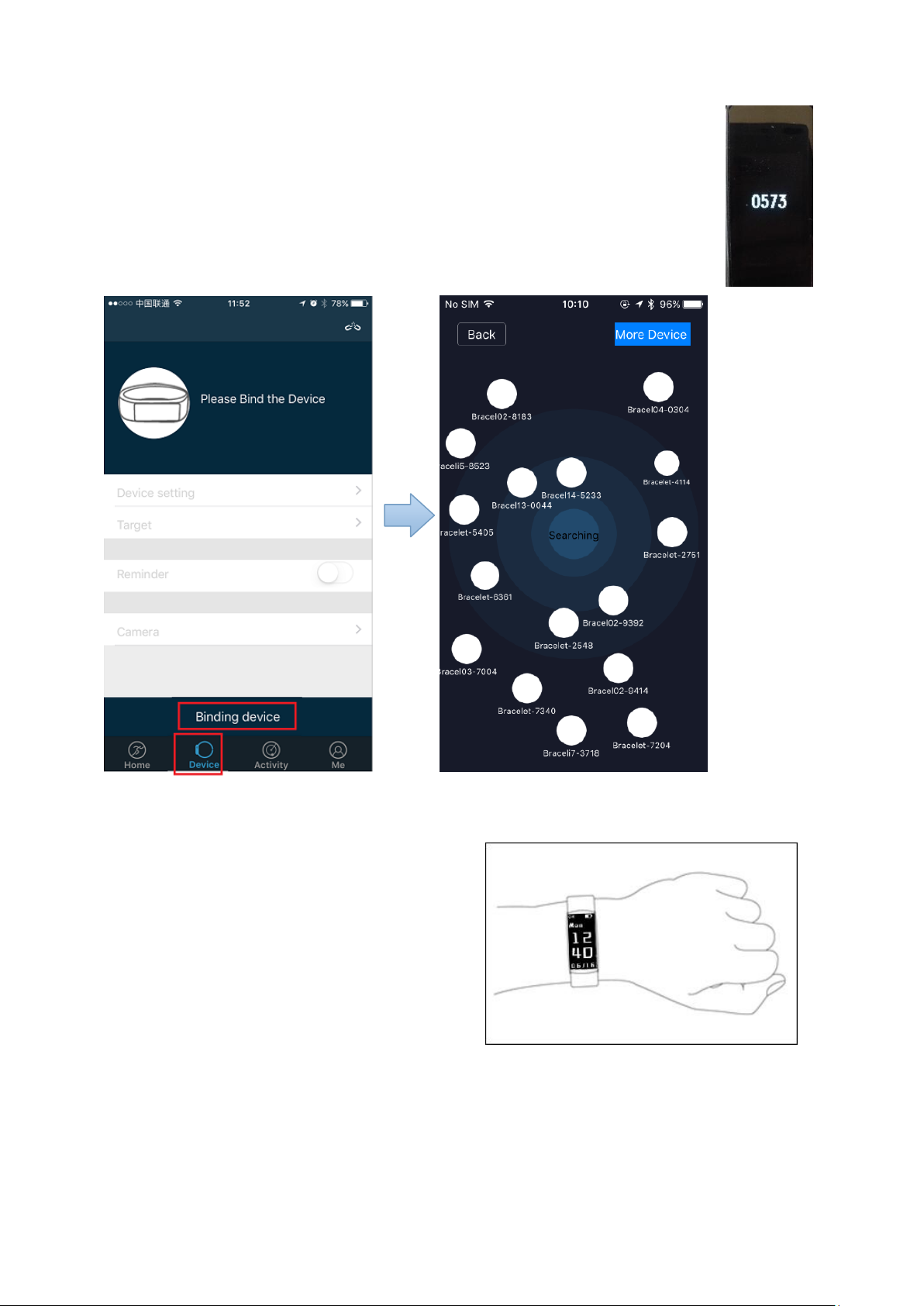
1. Pair the device
Open the App once the app is downloaded. Please make sure your Bluetooth is ON
when you pair the device. Go to “Device” tab and press “Binding device” to search for
devices. Select the right activity tracker ID/pairing device and wait until pairing
successfully. Please note: you will have your own unique code. You can find your
pairing name once you turn on the activity tracker. It will show 4 numbers on the screen
(See picture). If you have not got any notification of pairing/binding successfully, please
repeat the above steps.
2. Customize bracelet
Put on the bracelet and wear it appropriately as
shown in the figure. After pairing/connecting
successfully, you can personalize the app according
to your personal information (sex, height, weight
and birthdate, sleep target, etc.) by going to the last
tab (tab “Me”) on the app and click on the setting in
the right above corner. By going to the “Device” tab,
you can click on target to adjust/set your (daily)
goals according to the type of sport. Once set up
your goals, please save your data.
After connecting successfully, you can personalize and adjust your app according to your personal
information (sex, height, weight and birthdate) and you can set your daily workout goals (sports target
and sleeping target). Enter “next” to proceed with the next step.
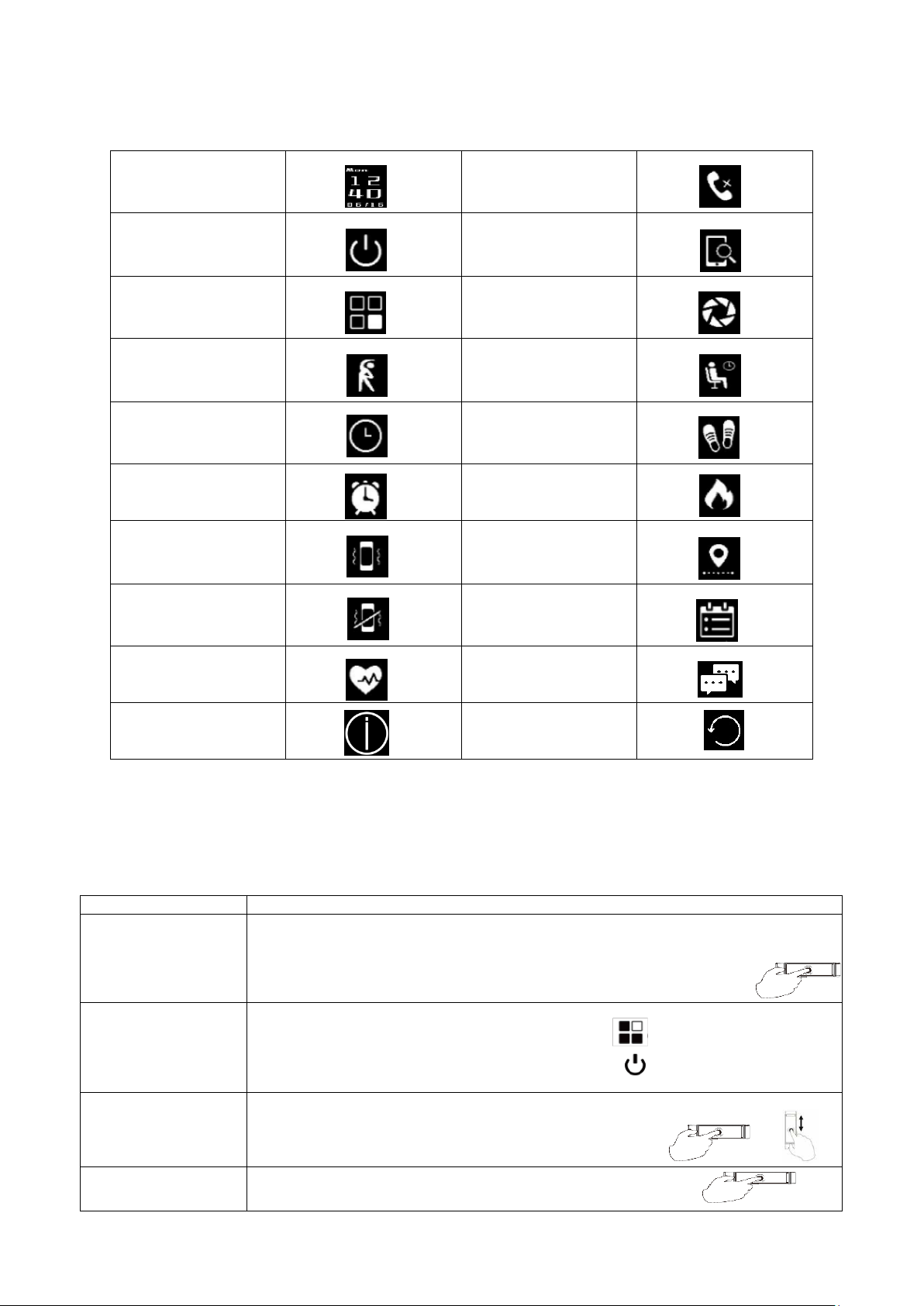
3. Function Icons
Time display:
Call ID:
Off:
Find Phone:
Function setting:
Remote Camera
control:
Training:
Sedentary reminder:
Dial plate:
Steps:
Alarm Clock:
Calories:
Not disturb(off):
Distance:
Do not disturb(on):
Schedule:
Hear rate:
Message:
Information:
Restore set
Functions
Instructions
Turn on
To turn on, touch in the middle of the screen until it vibrates. You will see the number
of your bracelet which you can pair.Touch on the screen again to enter the home
screen, which is the time interface.
Turn off
Slide/touch the screen until you see the square icon . Click in the middle of
the icon and hold once the power off button appears
Touch and hold it until it vibrates. It will turn off shortly after.
Touch mode
Slide the screen up/down or left/right to check the steps, calories, distance
and square icon for turning off/on and screen/disturb mode.
Confirm
Click on the screen and hold (until vibrates)
4. Changing modus
Once the bracelet is connected to the app successfully, it will immediately start recording and
analyzing your activities and sleep automatically. There are different modes as following:

Heart Rate
tap the screen until to the heart rate icon to test your heart rate data , please wait
around 10s to show your heart rate.
Turn on the
No Disturb function
Slide/touch the screen until you see the square icon
Then click again until this icon appears . Click and hold until it vibrates. Once this
no disturb function is enabled, it will be displayed at the top of time interface on the
homepage as following sign.
Turn off the
No Disturb
Slide/touch the screen until you see the square icon
Then click again until this icon appears Click and hold until it vibrates.
View
data
Tap the time display, click screen,view the number of
steps ,calories ,distance , heart rate
Dial switch
Slide/touch the screen until you see the square icon ,,,Click in the middle of
the icon and hold once the dial button appears dial plate , tap to select the dial
plate you need , touch and hold it until it vibrates
Restore set
Switch to interface ,Click to then long press the scree ,the bracelet will
vibration and back to time display,then you will found the bracelet back to the
firmware version of the default settings,removed all the alarm settings,schedule
data,the Bluetooth pairing information,Messages.
View and
delete
message
Slide/touch the screen until you see the icon ,tap the screen to read message ,
long hold the screen to delete message.
Take exercise
Slide/touch the screen until you see the icon ,tap the screen to select the type
of sports .hold the icon to vibrate to start taking exercise.
Check the
Sports data
Slide/touch the screen until you see the icon , tap the screen and then view
steps, calories, distance.Long press the screen to see all sports data .
Touch/slide the screen to exit
Schedule
Set in the LinkSmart App
5. Gesture Control
The screen will display the time once you do the below wrist gesture:

6. Synchronize data
The bracelet synchronizes data automatically after
pairing/connecting with your smartphone. Syncing data includes
steps, calorie, distance, date and time. To synchronize, please
click the above left corner to synchronize; it will take 1-2 minutes.
When unable to synchronize data, disconnected the Bluetooth
and retry to connect again.
7. Sleeping monitor
The bracelet/device could detect and recognize automatically your
sleeping status and monitors the whole sleeping progress. This device
will analyze/tracks your sleeping quality based on the movements you
make during night.
Bad quality sleep > lots of movement
Good quality sleep > little movements
Note: you will need to wear the bracelet during the nighttime in order to
get the results of your sleeping quality during the night.
Enable the sleep monitoring in the app by going to the “Device” tab and
then enable the sleep monitor , ,the bracelet
will detect automatically if you are under sleeping mode during
8:00PM-9AM

8. Calling and message reminder
Go to [Device] tab, click [Device setting] to choose [ message push] . For Android smartphone, it will
show you below, allow ‘LinkSmart’ to send you notifications .
For IOS , you need to allow “LinkSmart” to send your
notifications, once you download the app or go to phone Setting
to allow the notifications.
If it is unable to get these notifications when it is connected with
your smartphone, please disconnected the device with the
smartphone and disable the notification function. Then enable
again.
Call/message reminder
Incoming call/messages (WhatsApp, SMS, etc.) will show on the bracelet screen and will vibrate.
Once enabled the function, the name of the caller will show on the screen. For messages, you will see
the name of the sender and the content of the messages
9. Alarm and activity/sedentary reminder
Set alarm by going to “Device” tab in order to add alarm. The activity tracker will vibrate to remind you.
To remind you to be active after (adjusted) period without any movements, please enable “sedentary
reminder” in the “Device” tab in order to adjust the setting according to your preference.
10. (Remote) Camera Control
By going to the “Device” tab, you can click on “Camera”. You will see a circle icon on the screen of the
app. By touching/press on the icon, you can control the remote of making photos.

11. Sports type
Go to the [Activity] tab, click on the “+” to add sport type. Or go to [Device] interface, click on the
[Target setting]. You can choose any five type of sports. You can set an exercise goal and reminder.
12. Check day/week/month activity data
Go to [Home] tab to check each day activity date ( step/sleeping quality/heart rate,etc). Click the above
right corner to check your week/month activity date ( steps/sleeping/heart rate ):

13. Total/average activity data
Go to App [Me] interface to check
your total and average activity data
14. Heart rate monitor
The dynamic heart rate monitor shows your heart rate status throughout the day. The horizontal bar
shows the exercise time for aerobic exercise, anaerobic exercise and cardiopulmonary exercise.

15. Device setting
Go to App [Device] tab , check tracker information details . Go to [Device setting] to customize your
own bracelet.

Precautions
Prolonged exposure may cause skin irritation or allergic to some users. If you find any skin
redness, swelling, itching or other allergic symptoms, please discontinue to use/wear it over
clothing. Continue to use, even after the symptoms subside, it may makes the symptoms recur
even worse. If symptoms persist, please consult your doctor.
This product contains electronic components, which can cause injury if don’t handle/care it
properly
This product is not for diagnosis, treatment or prevention purposes.
In driving or other potentially dangerous situations due to distractions, do not view call
notifications or other data.
This product is not a toy. Do not allow children or pets touch your products and devices. This
product contains small parts that may cause smothering interest rate risks.
Nursing and wear Considerations
Periodically clean, especially the parts in contact with the skin. Use a clean, moist cloth.
Keep the band away from hot water and Non-toxic
Wear loosely, to ensure that the air circulation.
Do not open the housing or demolition.
If the display is broken, do not use.
This product and its battery contains substances maybe harmful to the environment, but also may
be due to damage caused by improper handling or operation.
Do not place the product in the washing machine or drying machine.
Do not expose your product to extremely high or low temperatures.
Do not sweat in the sauna or steam room to use the product.
Do not make the product for a long time by the direct sunlight.
Do not place the product in a fire process. The battery may explode.
Do not use abrasive cleaners to clean the product.
If the product gets wet, do not charge.
If you feel product in the heat, remove it.
Built-in Battery Precautions
Your product is equipped with built-in battery, the user cannot replace. Product damage or
attempt to open the product will void the warranty and could pose security risks.
Use certified by a recognized test computer charging treasure or power to charge the battery.
Charge the battery in accordance with the instructions in this manual.
FAQ
When connecting with the app, the data synchronization is completed, but the time on the
device displays incorrectly.
- Restart the bracelet and try data synchronization again or click sync time function in device
setting.
Why my bracelet has no Call ID Display?
- Android: After connected with bracelet with the app, please allow “LinkSmart” to enable calls,
SMS, contacts and keep “LinkSmart” running in background. If there are security software on
your phone, set up the software “LinkSmart” as “trust”.
- IOS: If there is no Call ID Display, please restart your mobile and reconnect the activity tracker.

When it is connected, please wait until the phone pops up “Bluetooth pairing request” and click
“pair”, then the Call ID Display function will appear.
The bracelet icon shows the Bluetooth was connected, but the App cannot sync data?
- It is caused disconnection of the Bluetooth on the phone. Please switch off the App first,
restart the Bluetooth and pair again. If the above step does not work, please restart your
phone and try again.
Why is my activity tracker disconnected with my phone frequently?
- Please check if your phone or other security software sets “LinkSmart” as trusted app or not. If
it does not work, please set it as trusted and try again.
Basic specifications
Screen size: 0.96” OLED
Battery: 75-mAh Built-in rechargeable lithium battery
Bluetooth: Bluetooth 4.0, working range 10~15m
Waterproof level: IP67 (This rating means the product is protected from dust and
capable of withstanding water immersion between 15cm and 1 meter
for no longer than 30 minutes, but do not assume that your phone is
protected from all water)
Working condition: -20~60℃
FCC Statement
This equipment has been tested and found to comply with the limits for a Class B digital device, pursu
ant to part 15 of the FCC Rules. These limits are designed to provide reasonable protection against ha
rmful interference in a residential installation. This equipment generates, uses and can radiate radio fr
equency energy and, if not installed and used in accordance with the instructions, may cause harmful i
nterference to radio communications. However, there is no guarantee that interference will not occur in
a particular installation. If this equipment does cause harmful interference to radio or television recepti
on, which can be determined by turning the equipment off and on, the user is encouraged to try to corr
ect the interference by one or more of the following measures:
• Reorient or relocate the receiving antenna.
• Increase the separation between the equipment and receiver.
• Connect the equipment into an outlet on a circuit different from that to which the receiver is connecte
d.
• Consult the dealer or an experienced radio/TV technician for help.
Caution: Any changes or modifi
cations to this device not explicitly approved by manufacturer could void your authority to operate this
equipment.
This device complies with part 15 of the FCC Rules. Operation is subject to the following two condition
s: (1) This device may not cause harmful interference, and (2) this device must accept any interferenc
e received, including interference that may cause undesired operation.
RF Exposure Information
The device has been evaluated to meet general RF exposure requirement. The device can be used in
portable exposure condition without restriction.
