Page 1
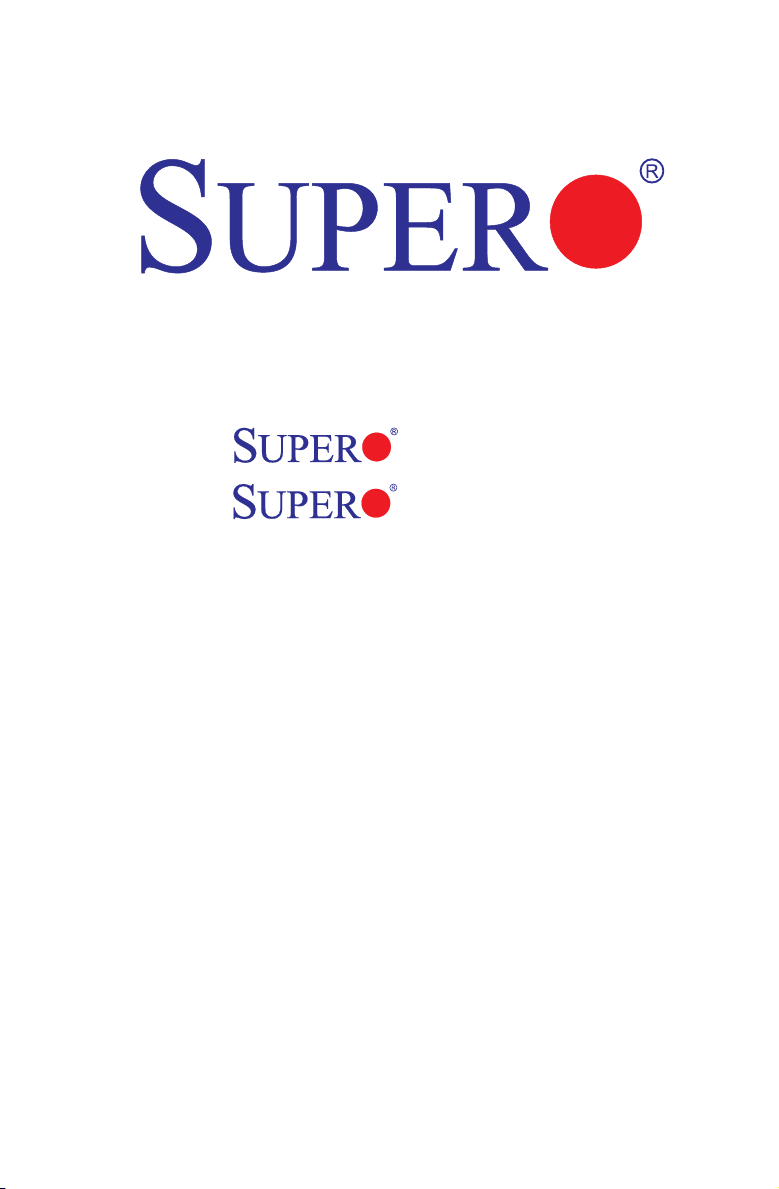
X8ST3-F
X8STE
USER’S MANUAL
Revision 1.2b
Page 2
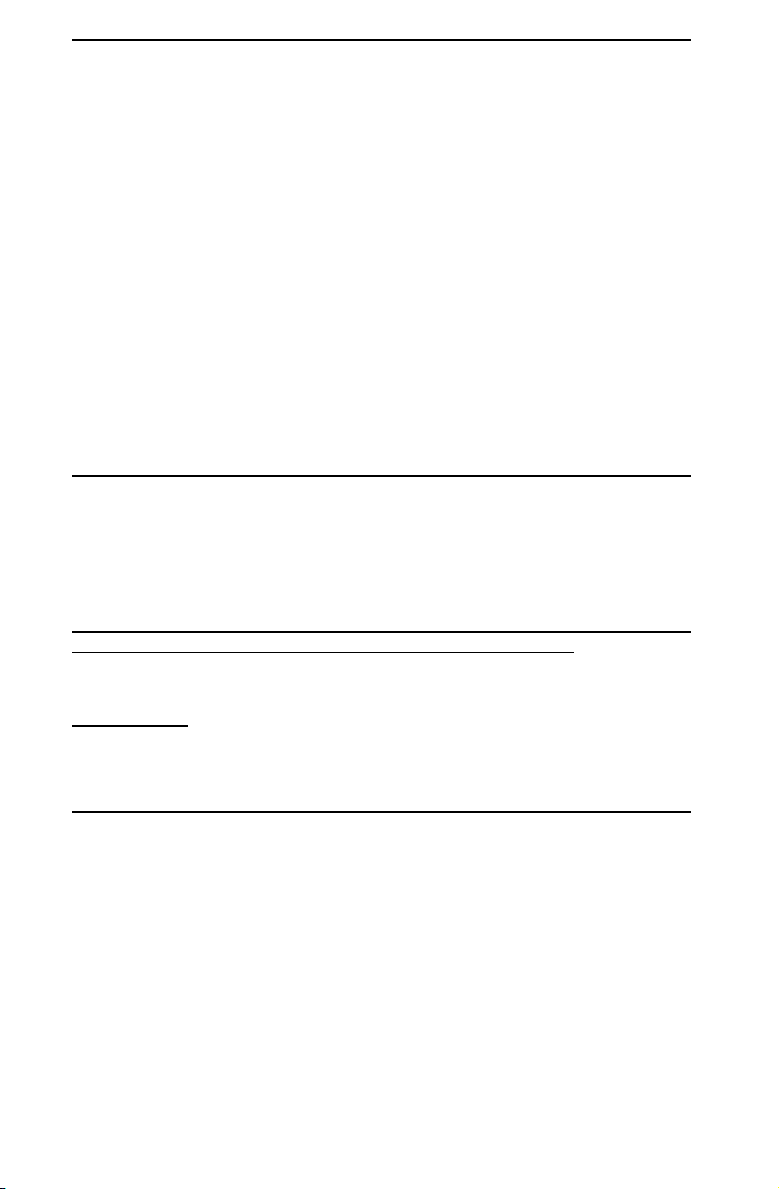
The information in this User’s Manual has been carefully reviewed and is believed to be accurate.
The vendor assumes no responsibility for any inaccuracies that may be contained in this document,
makes no commitment to update or to keep current the information in this manual, or to notify any
person or organization of the updates. Please Note: For the most up-to-date version of this
manual, please see our web site at www.supermicro.com.
Super Micro Computer, Inc. ("Supermicro") reserves the right to make changes to the product
described in this manual at any time and without notice. This product, including software and documentation, is the property of Supermicro and/or its licensors, and is supplied only under a license.
Any use or reproduction of this product is not allowed, except as expressly permitted by the terms
of said license.
IN NO EVENT WILL SUPER MICRO COMPUTER, INC. BE LIABLE FOR DIRECT, INDIRECT,
SPECIAL, INCIDENTAL, SPECULATIVE OR CONSEQUENTIAL DAMAGES ARISING FROM THE
USE OR INABILITY TO USE THIS PRODUCT OR DOCUMENTATION, EVEN IF ADVISED OF
THE POSSIBILITY OF SUCH DAMAGES. IN PARTICULAR, SUPER MICRO COMPUTER, INC.
SHALL NOT HAVE LIABILITY FOR ANY HARDWARE, SOFTWARE, OR DATA STORED OR USED
WITH THE PRODUCT, INCLUDING THE COSTS OF REPAIRING, REPLACING, INTEGRATING,
INSTALLING OR RECOVERING SUCH HARDWARE, SOFTWARE, OR DATA.
Any disputes arising between manufacturer and customer shall be governed by the laws of Santa
Clara County in the State of California, USA. The State of California, County of Santa Clara shall
be the exclusive venue for the resolution of any such disputes. Supermicro's total liability for all
claims will not exceed the price paid for the hardware product.
FCC Statement: This equipment has been tested and found to comply with the limits for a Class
A digital device pursuant to Part 15 of the FCC Rules. These limits are designed to provide
reasonable protection against harmful interference when the equipment is operated in a commercial
environment. This equipment generates, uses, and can radiate radio frequency energy and, if not
installed and used in accordance with the manufacturer’s instruction manual, may cause harmful
interference with radio communications. Operation of this equipment in a residential area is likely
to cause harmful interference, in which case you will be required to correct the interference at your
own expense.
California Best Management Practices Regulations for Perchlorate Materials: This Perchlorate
warning applies only to products containing CR (Manganese Dioxide) Lithium coin cells. “Perchlorate
Material-special handling may apply. See www.dtsc.ca.gov/hazardouswaste/perchlorate”.
WARNING: Handling of lead solder materials used in this
product may expose you to lead, a chemical known to
the State of California to cause birth defects and other
reproductive harm.
Manual Revision 1.2b
Release Date: June 17, 2010
Unless you request and receive written permission from Super Micro Computer, Inc., you may not
copy any part of this document.
Information in this document is subject to change without notice. Other products and companies
referred to herein are trademarks or registered trademarks of their respective companies or mark
holders.
Copyright © 2010 by Super Micro Computer, Inc.
All rights reserved.
Printed in the United States of America
Page 3
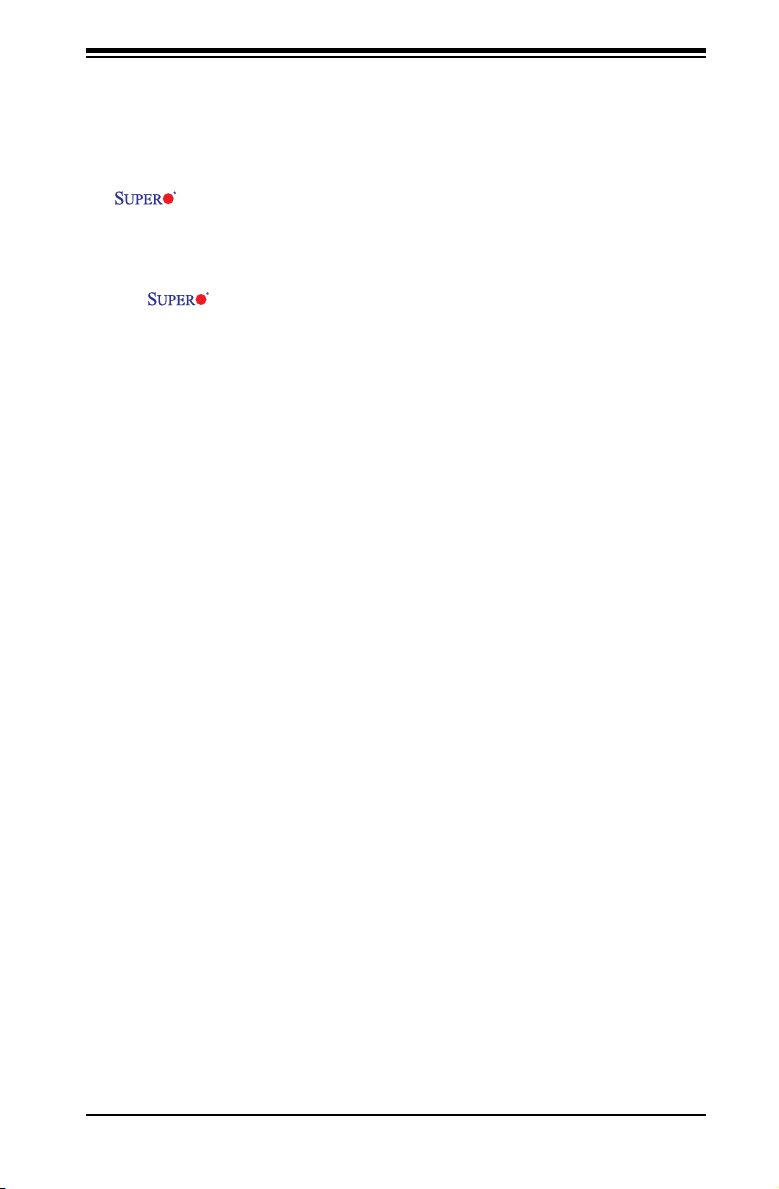
Preface
This m a n u a l i s written f o r s y s t em i n t e gr a t o r s , PC tec h n i c i a n s a nd
knowledgeable PC users. It provides information for the installation and use of the
X8ST3-F/X8STE motherboard.
About This Motherboard
The X8ST3-F/X8STE supports the Intel® Core™ i7 processor and Intel®
Xeon® 5500/3500 series processors in the LGA 1366 package. These processors
support the Intel QuickPath Interconnect (QPI) technology, providing the next gen-
eration point-to-point system interface that replaces the current Front Side Bus.
With the Intel X58 Express chipset built-in, the X8ST3-F/X8STE offers substantial
enhancement in system performance with increased bandwidth and unprecedented
scalability, optimized for intense-computing and high-end server platforms. Please
refer to our web site (http://www.supermicro.com/products/) for updates on sup-
ported processors. This product is intended to be professionally installed and
serviced by a technician.
Manual Organization
Preface
Chapter 1 describes the features, specications and performance of the mother-
board and provides detailed information about the chipset.
Chapter 2 provides hardware installation instructions. Read this chapter when in-
stalling the processor, memory modules and other hardware components into the
system. If you encounter any problems, see Chapter 3, which describes trouble-
shooting procedures for video, memory and system setup stored in the CMOS.
Chapter 4 includes an introduction to the BIOS and provides detailed information
on running the CMOS Setup utility.
Appendix A provides BIOS Error Beep Codes.
Appendix B lists the Windows OS Installation Instructions.
Appendix C and Appendix D lists Other Software Program Installation and BIOS
Recovery Instructions.
iii
Page 4

X8ST3-F/X8STE User’s Manual
Conventions Used in the Manual:
Special attention should be given to the following symbols for proper installation and
to prevent damage done to the components or injury to yourself:
Danger/Caution: Instructions to be strictly followed to prevent catastrophic
system failure or to avoid bodily injury
Warning: Important information given to ensure proper system installation
or to prevent damage to the components
Note: Additional Information given to differentiate various models or pro-
vides information for correct system setup.
iv
Page 5
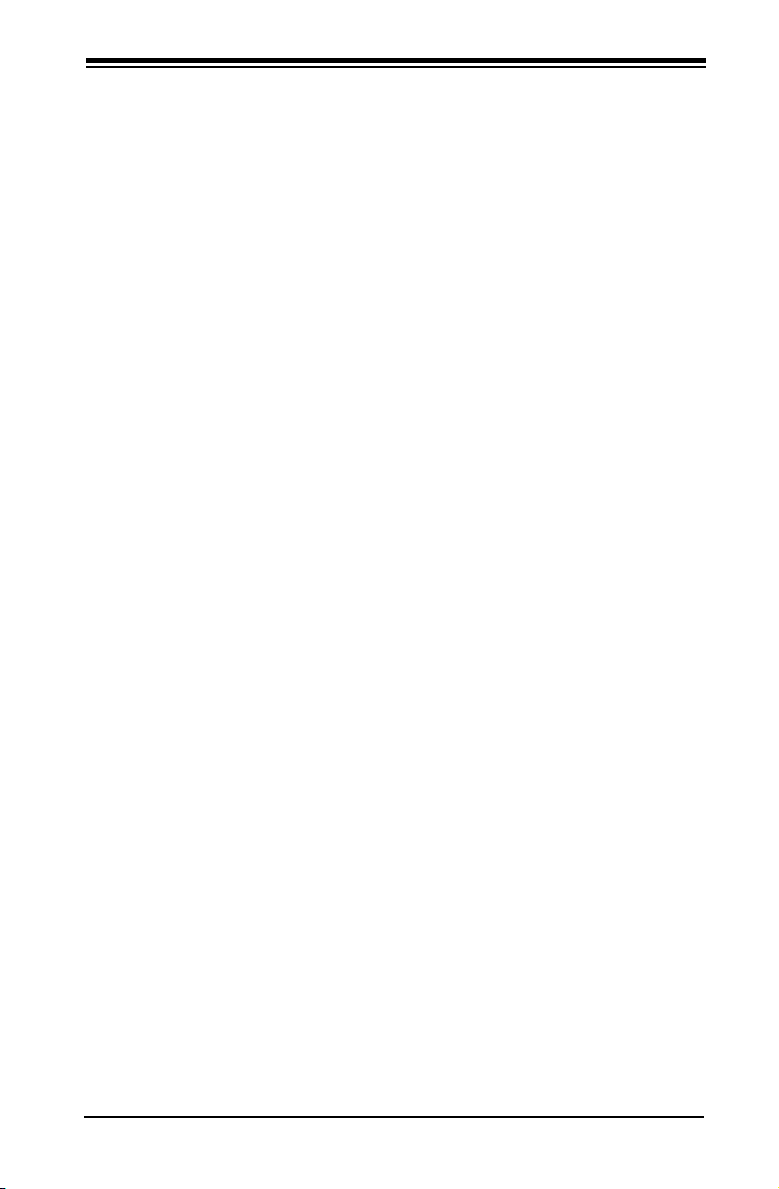
Contacting Supermicro
Headquarters
Address: Super Micro Computer, Inc.
980 Rock Ave.
San Jose, CA 95131 U.S.A.
Tel: +1 (408) 503-8000
Fax: +1 (408) 503-8008
Email: marketing@supermicro.com (General Information)
support@supermicro.com (Technical Support)
Web Site: www.supermicro.com
Europe
Address: Super Micro Computer B.V.
Het Sterrenbeeld 28, 5215 ML
's-Hertogenbosch, The Netherlands
Tel: +31 (0) 73-6400390
Fax: +31 (0) 73-6416525
Email: sales@supermicro.nl (General Information)
support@supermicro.nl (Technical Support)
rma@supermicro.nl (Customer Support)
Contacting Supermicro
Asia-Pacic
Address: Super Micro Computer, Inc.
4F, No. 232-1, Liancheng Rd.
Chung-Ho 235, Taipei County
Taiwan, R.O.C.
Tel: +886-(2) 8226-3990
Fax: +886-(2) 8226-3991
Web Site: www.supermicro.com.tw
Technical Support:
Email: support@supermicro.com.tw
Tel: 886-2-8228-1366, ext.132 or 139
v
Page 6
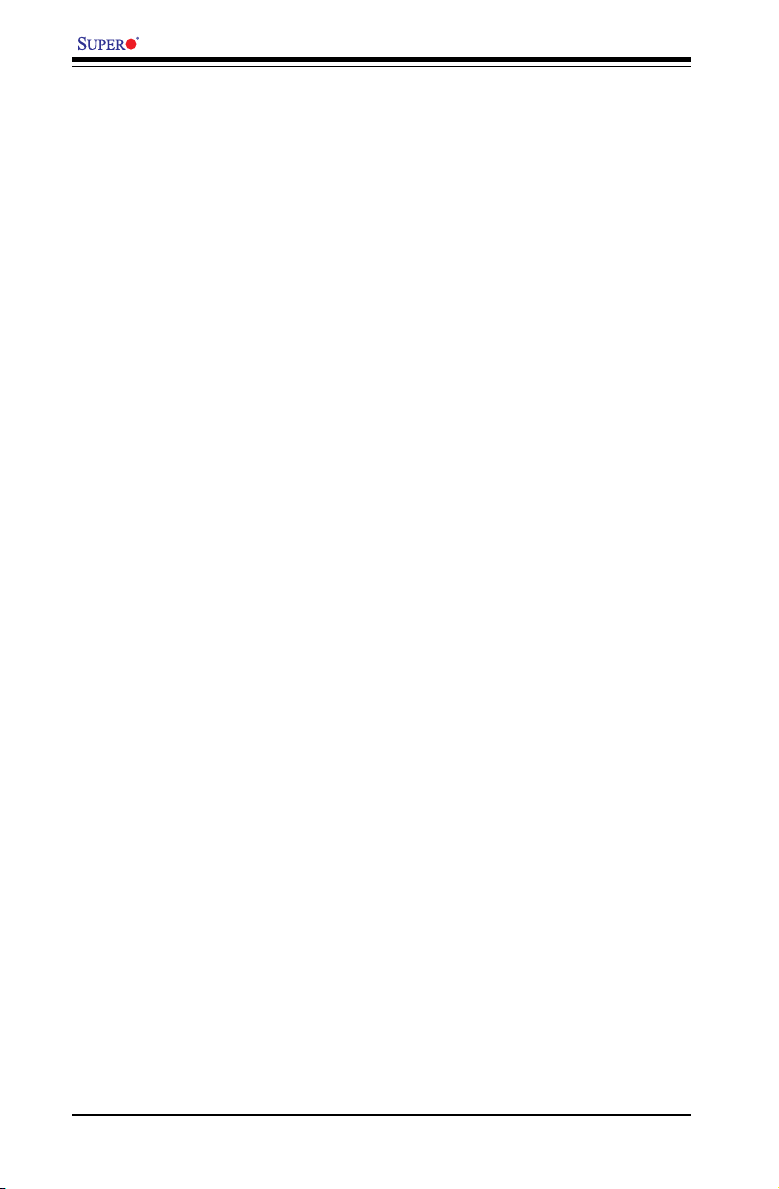
X8ST3-F/X8STE User’s Manual
Table of Contents
Preface
About This Motherboard ................................................................................................ 3
Manual Organization ..................................................................................................... 3
Conventions Used in the Manual: ................................................................................. 4
Contacting Supermicro .................................................................................................. 5
Chapter 1 Introduction
1-1 Overview ......................................................................................................... 1-1
Checklist .......................................................................................................... 1-1
Motherboard Features ..................................................................................... 1-6
1-2 Chipset Overview ..........................................................................................1-11
1-3 PC Health Monitoring .................................................................................... 1-12
Recovery from AC Power Loss ..................................................................... 1-12
Onboard Voltage Monitoring ........................................................................ 1-12
Fan Status Monitor with Software ................................................................. 1-12
CPU Overheat LED and Control .................................................................. 1-12
1-4 Power Conguration Settings........................................................................ 1-12
Slow Blinking LED for Suspend-State Indicator ........................................... 1-12
BIOS Support for USB Keyboard.................................................................. 1-13
Main Switch Override Mechanism ................................................................ 1-13
Wake-On-LAN (WOL) ................................................................................... 1-13
1-5 Power Supply ................................................................................................ 1-13
1-6 Super I/O ....................................................................................................... 1-14
1-7 Overview of the Winbond WPCM450 Controller .......................................... 1-14
Chapter 2 Installation
2-1 Static-Sensitive Devices .................................................................................. 2-1
Precautions ..................................................................................................... 2-1
Unpacking ....................................................................................................... 2-1
2-2 Processor and Heatsink Installation................................................................ 2-2
Installing an LGA 1366 Processor .................................................................. 2-2
Installing a Passive CPU Heatsink (#SNK-P0037) ......................................... 2-4
2-3 Mounting the Motherboard into the Chassis ................................................... 2-6
2-4 Installing and Removing the Memory Modules ............................................... 2-7
Installing & Removing DIMMs ......................................................................... 2-7
2-5 Connectors/IO Ports ...................................................................................... 2-10
Back Panel Connectors and IO Ports ........................................................... 2-10
ATX PS/2 Keyboard and PS/2 Mouse Ports .............................................2-11
vi
Page 7
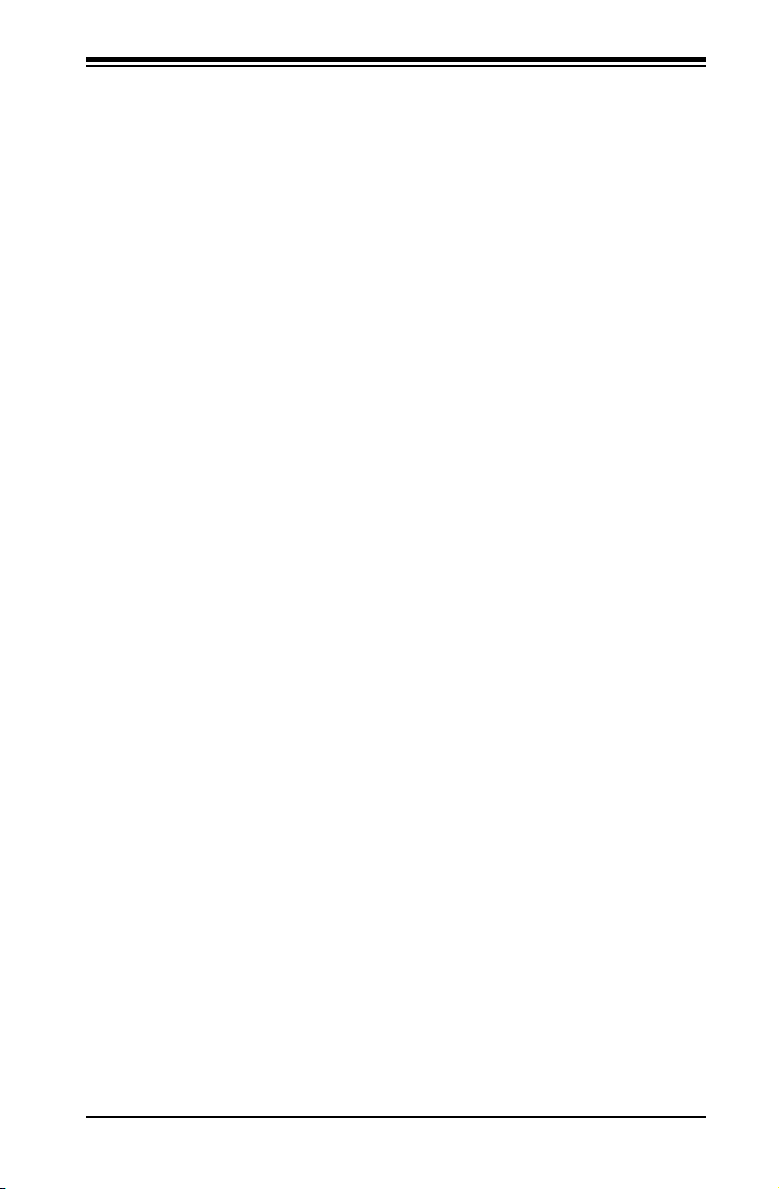
Table of Contents
Universal Serial Bus (USB) ...................................................................... 2-12
Ethernet Ports .......................................................................................... 2-13
Serial Ports ............................................................................................... 2-14
Video Connector ....................................................................................... 2-15
Front Control Panel ....................................................................................... 2-16
Front Control Panel Pin Denitions............................................................... 2-17
NMI Button ............................................................................................... 2-17
HDD LED .................................................................................................. 2-18
NIC1/NIC2 LED Indicators ....................................................................... 2-18
Overheat (OH)/Fan Fail LED.................................................................... 2-19
Power Fail LED ........................................................................................2-19
Reset Button ........................................................................................... 2-20
Power Button ........................................................................................... 2-20
2-6 Connecting Cables ........................................................................................ 2-21
ATX Main PWR & CPU PWR Connectors .............................................. 2-21
Fan Headers ............................................................................................. 2-22
Internal Buzzer ......................................................................................... 2-23
Speaker .................................................................................................... 2-23
Overheat/Fan Fail LED ............................................................................ 2-24
Chassis Intrusion ..................................................................................... 2-24
Power Supply I2C Connector.................................................................... 2-25
Onboard Power LED ................................................................................ 2-25
T-SGPIO 0/1 & 3-SGPIO 0/1 Headers ..................................................... 2-26
Alarm Reset .............................................................................................. 2-26
Wake-On-LAN .......................................................................................... 2-27
I-Button ..................................................................................................... 2-27
2-7 Jumper Settings ............................................................................................ 2-28
Explanation of Jumpers ................................................................................ 2-28
LAN Port Enable/Disable ......................................................................... 2-28
CMOS Clear ............................................................................................. 2-29
Watch Dog Enable/Disable ...................................................................... 2-29
SMB to PCI-X/PCI-E Slots Speeds .......................................................... 2-30
(BMC) VGA Enable .................................................................................. 2-30
USB Wake-Up ......................................................................................... 2-31
SAS Enable/Disable (X8ST3-F Only) ....................................................... 2-32
SAS RAID Mode Select (X8ST3-F Only) ................................................. 2-32
BMC IPMI Enable (X7ST3-F only) ........................................................... 2-33
2-8 Onboard Indicators ........................................................................................ 2-34
LAN 1/LAN 2 LEDs .................................................................................. 2-34
vii
Page 8
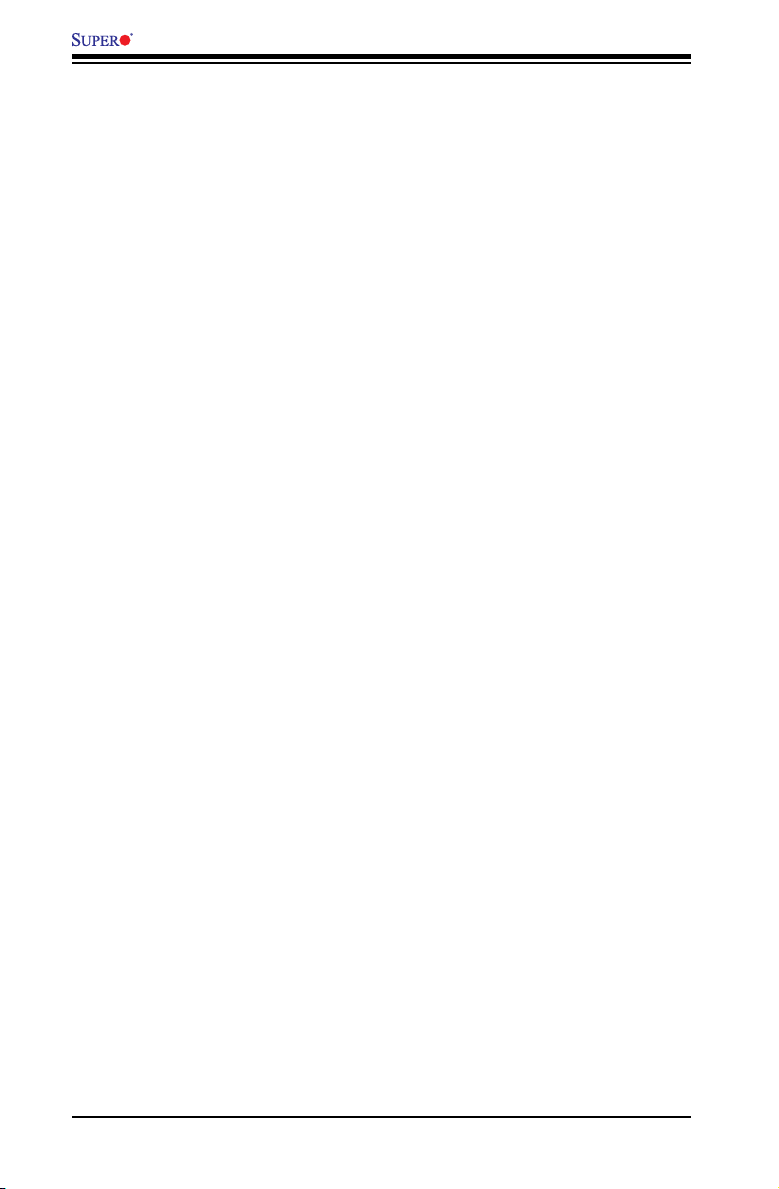
X8ST3-F/X8STE User’s Manual
IPMI Dedicated LAN LEDs (X8ST3-F Only) ............................................2-34
SAS Activity LED (X8ST3-F Only) ........................................................... 2-35
SAS Heartbeat LED (X8ST3-F Only) ....................................................... 2-35
Onboard Power LED ............................................................................................................ 2-36
2-9 Serial ATA and Floppy Drive Connections .................................................... 2-37
SATA Connectors ..................................................................................... 2-37
Floppy Connector ..................................................................................... 2-38
Chapter 3 Troubleshooting
3-1 Troubleshooting Procedures ...........................................................................3-1
Before Power On ............................................................................................ 3-1
No Power ........................................................................................................ 3-1
No Video ......................................................................................................... 3-1
Memory Errors ...............................................................................................3-2
Losing the System’s Setup Conguration ....................................................... 3-2
3-2 Technical Support Procedures ........................................................................ 3-2
3-3 Frequently Asked Questions ...........................................................................3-3
3-4 Returning Merchandise for Service................................................................. 3-5
Chapter 4 BIOS
4-1 Introduction ......................................................................................................4-1
Starting BIOS Setup Utility .............................................................................. 4-1
How To Change the Conguration Data ......................................................... 4-1
How to Start the Setup Utility ......................................................................... 4-2
4-2 Main Setup ...................................................................................................... 4-2
4-3 Advanced Setup Congurations...................................................................... 4-4
4-4 Security Settings ........................................................................................... 4-23
4-5 Boot Conguration ........................................................................................ 4 -24
4-6 Exit Options ................................................................................................... 4-25
Appendix A POST Error Beep Codes
Recoverable POST Error Beep Codes ......................................................................A-1
Appendix B Installing the Windows OS
B-1 Installing the Windows OS for Systems with RAID Functions........................B-1
B-2 Installing the Windows OS for Systems without RAID Functions...................B-2
Appendix C Software Installation Instructions
C-1 Installing Drivers ..............................................................................................C-1
C-2 Conguring Supero Doctor III .........................................................................C-2
Appendix D - BIOS Recovery
D-1 Recovery Process from a USB Device/Drive (Recommended Method) ................ 1
D-2 Recovery Process from an IDE/SATA ATAPI Disc Drive ....................................... 2
viii
Page 9
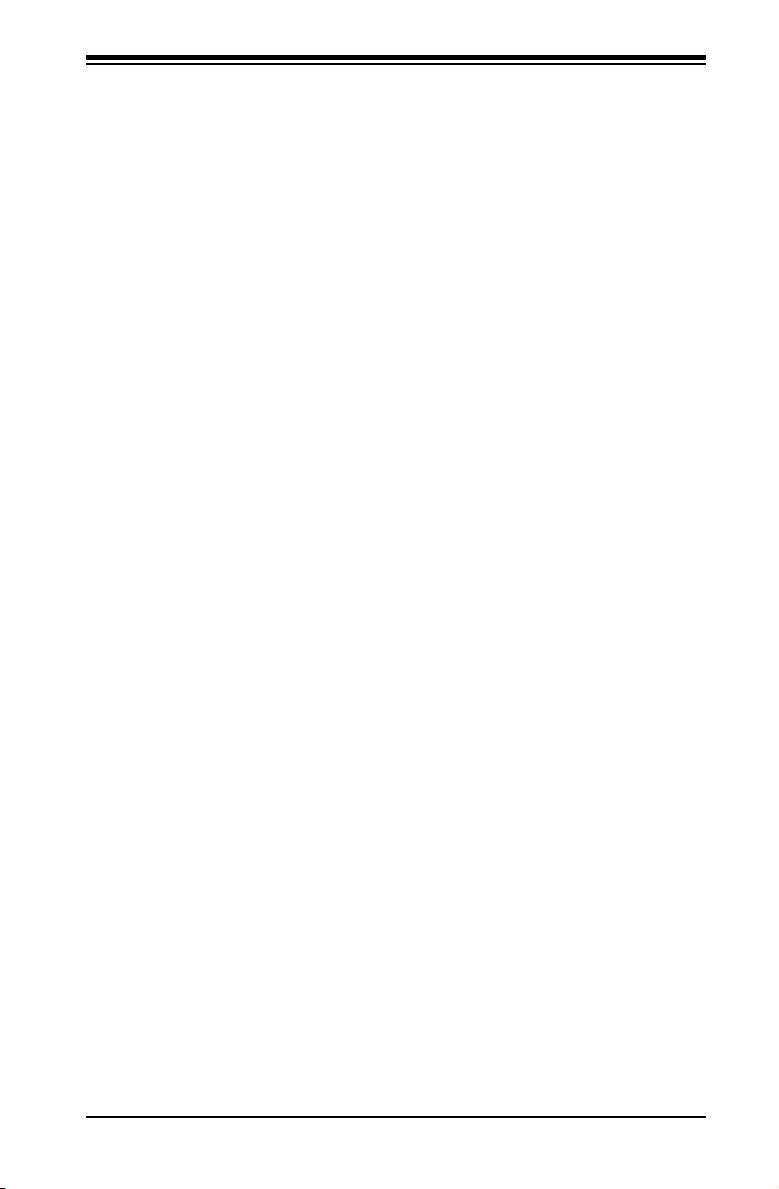
Chapter 1: Introduction
Chapter 1
Introduction
1-1 Overview
Checklist
Congratulations on purchasing your computer motherboard from an acknowledged
leader in the industry. Supermicro boards are designed with the utmost attention to
detail to provide you with the highest standards in quality and performance.
Please check that the following items have all been included with your motherboard.
If anything listed here is damaged or missing, contact your retailer.
The following items are included in the retail box.
One (1) Supermicro Mainboard•
Six (6) SATA cables (CBL-0044L)•
One (1) oppy drive ribbon cable (CBL-022L)•
One (1) I/O shield (MCP-260-00027-0N)•
One (1) Supermicro CD containing drivers and utilities (CDR-X8-UP)•
One (1) User's/BIOS Manual (MNL-1040)•
1-1
Page 10

X8ST3-F/X8STE User’s Manual
X8ST3-F Image
Note: All graphics shown in this manual were based upon the latest PCB
Revision available at the time of publishing of the manual. The motherboard
you've received may or may not look exactly the same as the graphics
shown in this manual.
1-2
Page 11
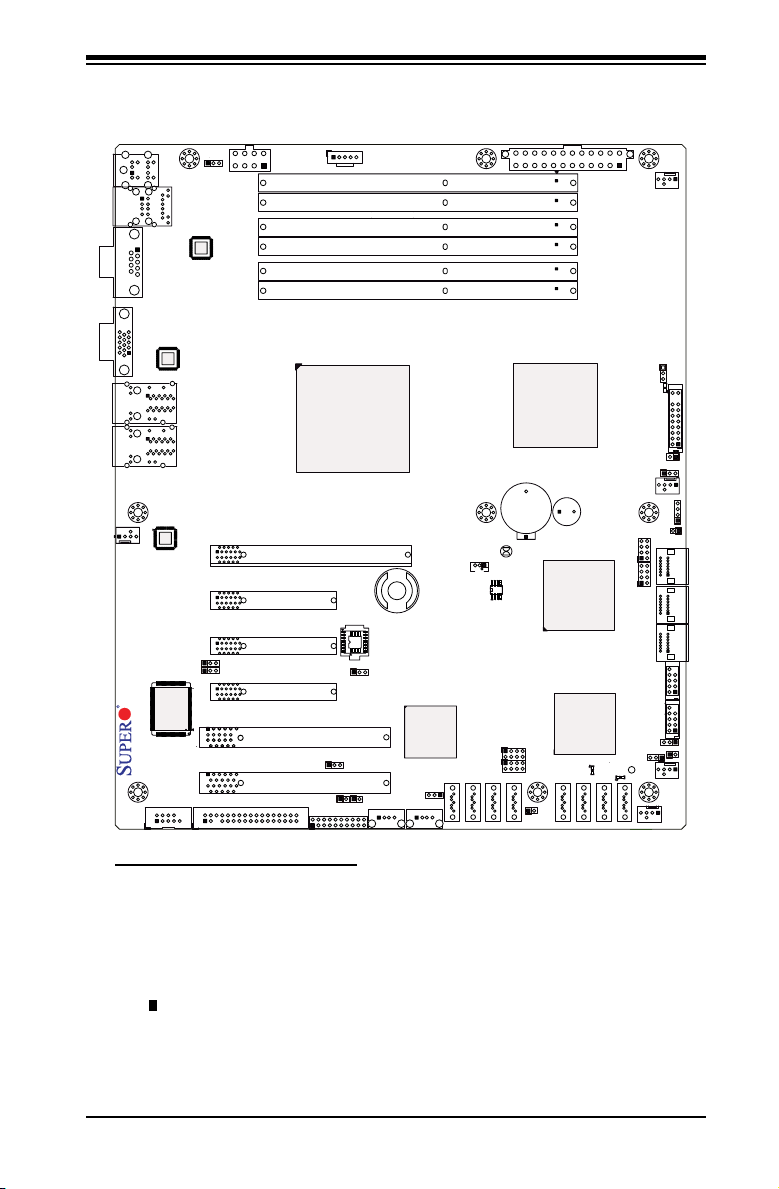
Motherboard Layout
BMC JTAG
1
SAS1
SAS2
SAS7
SAS3
SAS4
SAS5
SAS6
JWOL
Battery
JD1
SPKR1
JAR
JI2C1
JI2C2
JPS2
JL1
1
JOH
1
JF1
LES1
LE1
COM1
FAN4
FAN3
FAN5
FAN2
FAN1
JPW1
SMBUS_PS1
JPW2
JPG1
JPUSB3
JBMC1
JPS1
JPUSB2
JPL1
JPL2
JLED
JWD
JPUSB1
IPMI_LAN
COM2
Floppy
I-Button
T-SGPIO1
3-SGPIO2
3-SGPIO1
USB 6/7
USB 4/5
USB3
USB2
Slot6 PCI-E 2.0 X8 on X16
Slot3 PCI-E 2.0 X8
I-SATA4
I-SATA5
Slot4 PCI-E 2.0 X4 on X8
Slot2 PCI 33MHz
Slot5 PCI-E 2.0 X8
I-SATA2
I-SATA3
DIMM1B
DIMM1A
DIMM3B
DIMM2B
DIMM2A
DIMM3A
I-SATA0
I-SATA1
X8ST3-F/X8STE
USB 0/1
LAN2
LAN1
VGA
KB/MOUSE
BIOS
JBT1
Slot1 PCI 33MHz
SAS0
T-SGPIO2
LAN CTRL
for IPMIl LAN
LAN
CTRL1
LAN
CTRL2
SI/O
BMC CTRL
BMC
Firmware
SAS CTRL
Intel ICH10R
South Bridge
Intel X58-Express
North Bridge
Intel Processor
LES2
LSI 1068E
WPCM 450
CPU FAN
Chapter 1: Introduction
Important Notes to the User
Jumpers not indicated are for testing only. •
See Chapter 2 for detailed information on jumpers, I/O ports and JF1 front •
panel connections.
" " indicates the location of "Pin 1". •
When LE1 (Onboard Power LED Indicator) is on, system power is on. Unplug •
the power cable before installing or removing any components.
1-3
Page 12
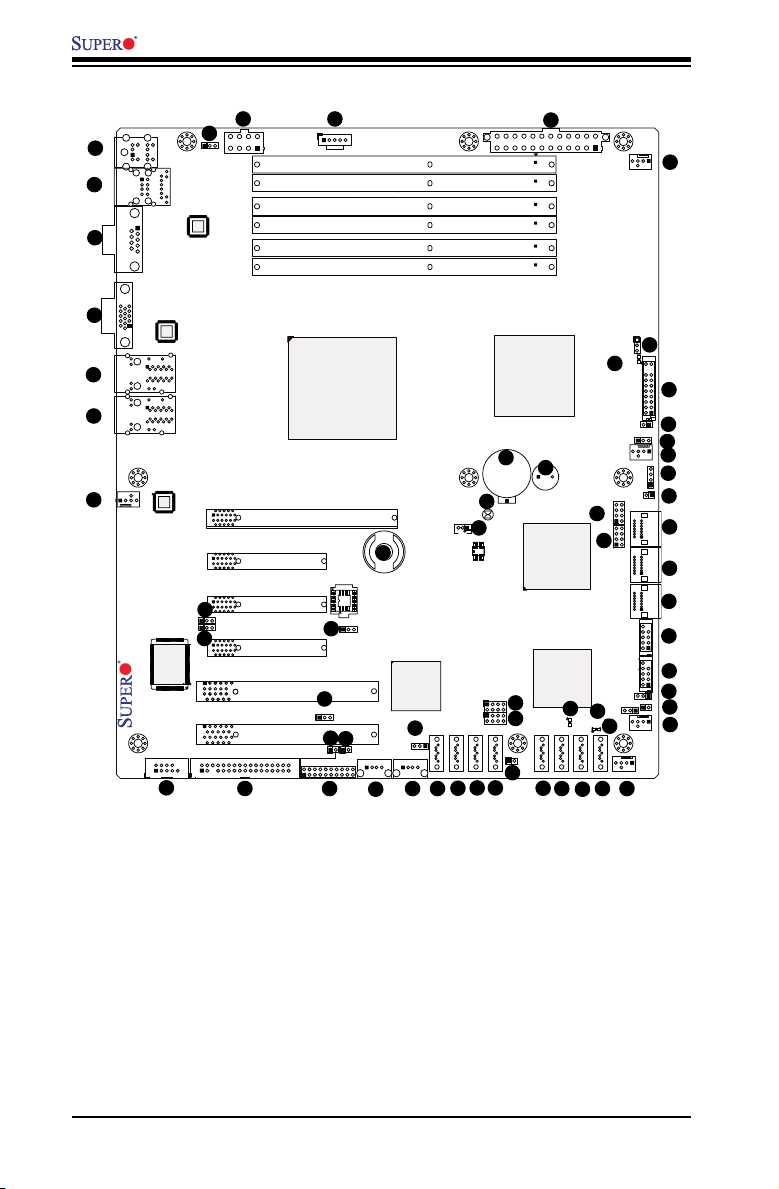
BMC JTAG
1
SAS1
SAS2
SAS7
SAS3
SAS4
SAS5
SAS6
JWOL
Battery
JD1
SPKR1
JAR
JI2C1
JI2C2
JPS2
JL1
1
JOH
1
JF1
LES1
LE1
COM1
FAN4
FAN3
FAN5
FAN2
FAN1
JPW1
SMBUS_PS1
JPW2
JPG1
JPUSB3
JBMC1
JPS1
JPUSB2
JPL1
JPL2
JLED
JWD
JPUSB1
IPMI_LAN
COM2
Floppy
I-Button
T-SGPIO1
3-SGPIO2
3-SGPIO1
USB 6/7
USB 4/5
USB3
USB2
Slot6 PCI-E 2.0 X8 on X16
Slot3 PCI-E 2.0 X8
I-SATA4
I-SATA5
Slot4 PCI-E 2.0 X4 on X8
Slot2 PCI 33MHz
Slot5 PCI-E 2.0 X8
I-SATA2
I-SATA3
DIMM1B
DIMM1A
DIMM3B
DIMM2B
DIMM2A
DIMM3A
I-SATA0
I-SATA1
X8ST3-F/X8STE
USB 0/1
LAN2
LAN1
VGA
KB/MOUSE
BIOS
JBT1
Slot1 PCI 33MHz
SAS0
T-SGPIO2
LAN CTRL
for IPMIl LAN
LAN
CTRL1
LAN
CTRL2
SI/O
BMC CTRL
BMC
Firmware
SAS CTRL
Intel ICH10R
South Bridge
Intel X58-Express
North Bridge
Intel Processor
LES2
LSI 1068E
WPCM 450
CPU FAN
5
6
7
X8ST3-F/X8STE User’s Manual
X8ST3-F/X8STE Quick Reference
61
1
62
2
3
4
8
9
11
12
Jumper Label Description Default Setting
JBMC1 #13 BMC Enable Pins 1-2 (Enabled)
JBT1 #44 CMOS Clear (See Chpt. 2)
2
JI
C1/JI2C2 #14, 15 SMB to PCI Slots (See Chpt. 2)
JPG1 #10 VGA Enable Pins 1-2 (Enabled)
JPL1/JPL2 #8, 9 LAN 1/2 Enable Pins 1-2 (Enabled)
JPS1 #35 SAS Enable (X8ST3-F) Pins 1-2 (Enabled)
JPS2 #26 SAS RAID Mode (X8ST3-F) On (Software RAID)
JPUSB1 #62 BP USB0/1 Wake-up Pins 1-2 (Enabled)
JPUSB2 #37 FP USB 4/5, 6/7 Wake-up Pins 1-2 (Enabled)
60
42
10
13
14
15
17
181920
16
X8ST3-F/X8STE Jumpers
1-4
21
44
43
22 23
45
26
24
25
46
27
59
56
48
47
29
35
28
313233
30
58
57
55
54
53
52
51
50
49
41
40
39
38
37
36
34
Page 13
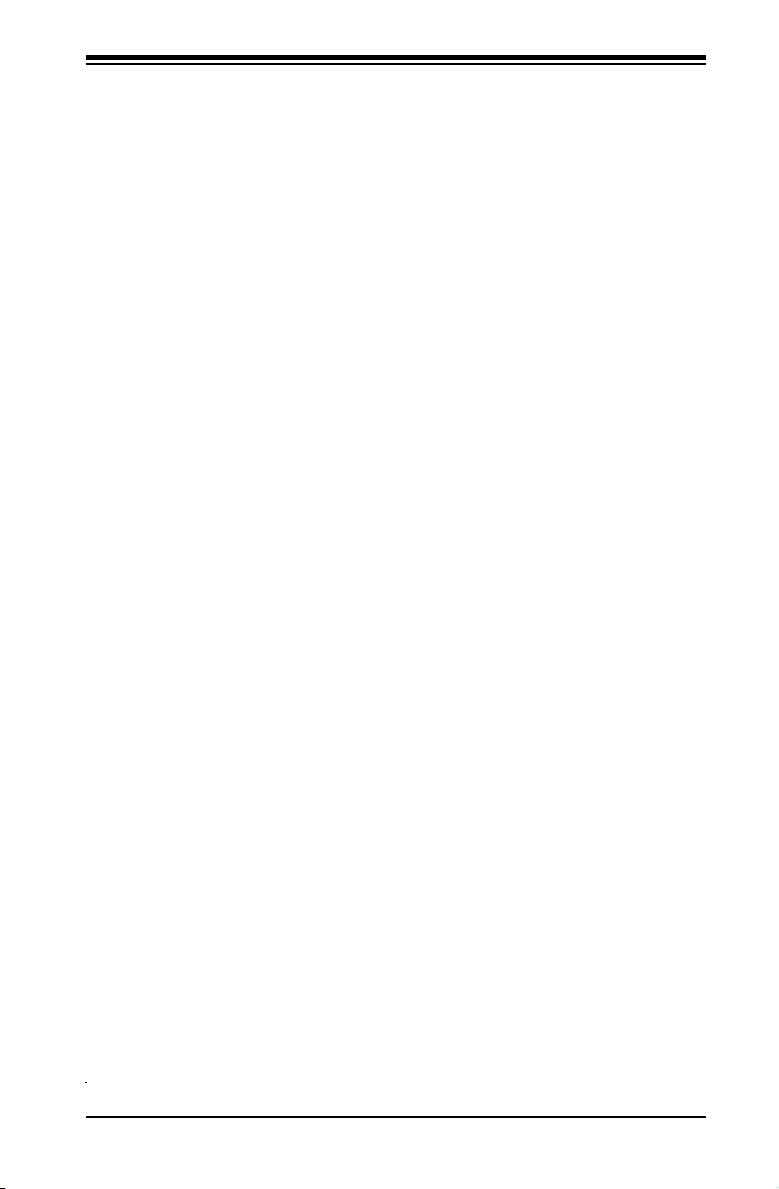
Chapter 1: Introduction
X8ST3-F/X8STE Jumpers
JPUSB3 #19 FP USB 2, 3 Wake-up Pins 1-2 (Enabled)
JWD #53 Watch Dog Timer Enable Pins 1-2 (Reset)
X8ST3-F/X8STE Headers/Connectors
Connector
Battery #45 Onboard battery (B1)
COM1/COM2 #3, 11 COM1/2 Serial connection headers
Fans 1~5 #58, 52, 34, 33, 7 System/CPU fan headers (Fan 1: CPU fan)
Floppy #12 Floppy Disk Drive connector
I-Button #42 I-Button for RAID data storage
JAR #50 Alarm Reset
JD1 #51 Speaker header (Pins 3/4: Internal, 1~4:External)
JF1 #55 Front Panel Control header
JL1 #36 Chassis Intrusion header
JLED #57 Power LED Indicator header
JOH #54 Overheat LED header
JPW1 #59 24-pin ATX main power connector (required)
JPW2 #61 +12V 8-pin CPU power connector (required)
JWOL #43 Wake-On-LAN header
KB/Mouse #1 Keyboard/mouse connectors
LAN1/LAN2 #5, 6 Gigabit Ethernet (RJ45) ports
(IPMI) LAN #2 IPMI Dedicated LAN (X8ST3-F only)
I-SATA 0~5 #40, 41, 49 Serial_ATA ports
SAS 0~3, 4~7 #20~23, 27, 28,
SMB_PS1 #60 PWR supply (I
SPKR1 #46 Internal speaker/buzzer
3-SGPIO-0/1 #24, 25 Serial_link IO headers for SAS (X8ST3-F)
T-SGPIO-0/1 #48, 47 Serial General Purpose IO headers (for SATA)
USB 0~1 #2 (Backpanel) Universal Serial Bus (USB) ports
USB 2, USB 3,
USB4/5, 6/7
VGA #4 Video Port
Label
30, 31
#17, 18, 38, 39 Front panel accessible USB headers
Description
Serial Attached SCSI Ports (X8ST3-F only)
2
C) System Management Bus
X8ST3-F/X8STE LED Indicators
LED
LE1 #56 Onboard Standby PWR warning LED Indicator
LES1 #32 SAS Activity (Blinking: SAS Active) (X8ST3-F only)
LES2 #29 SAS Heartbeat (Blinking: SAS Normal) (X8ST3-F only)
Label
Description
1-5
Page 14
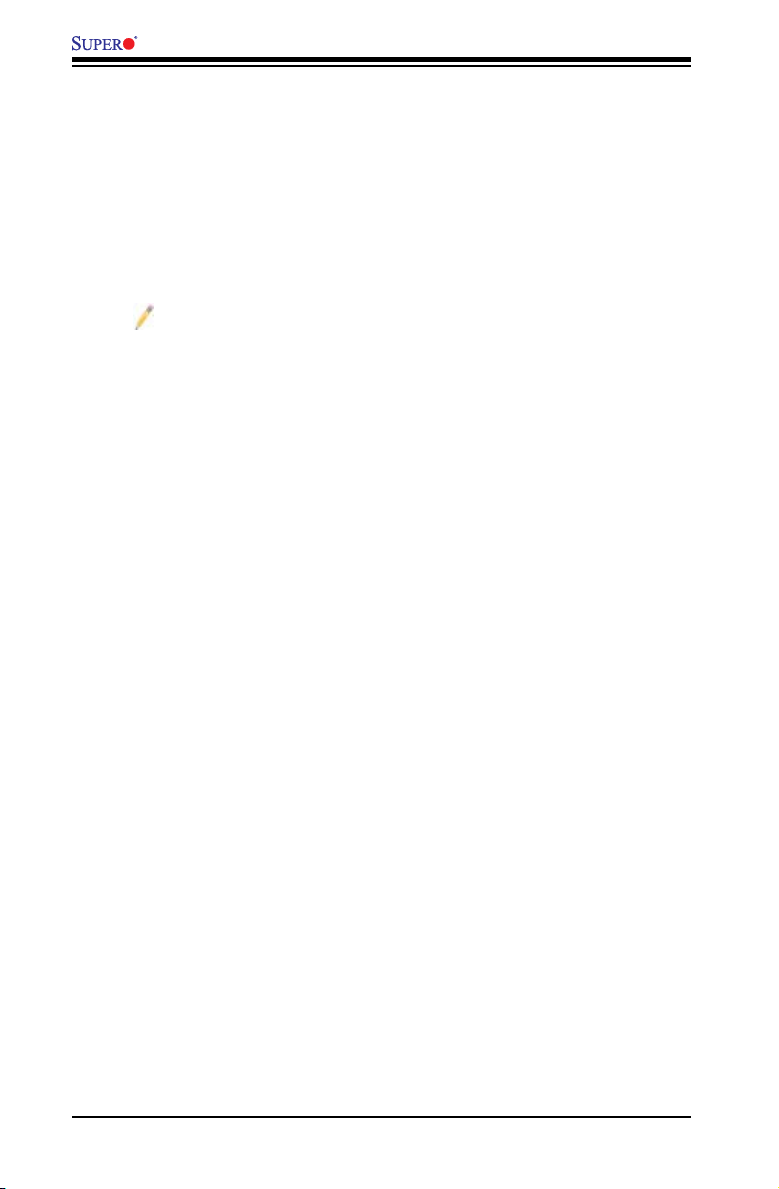
X8ST3-F/X8STE User’s Manual
Motherboard Features
CPU
Single Intel® Core™ i7 and Intel® Xeon® 5500/3500 series processors in the •
LGA 1366 socket package.
Memory
Six 240-pin, DDR3 SDRAM DIMM sockets with support for unbuffered ECC or •
non ECC 1333/1066/800 MHz memory.
Note: Both Unbuffered ECC and Non-ECC DIMM modules are supported
by the motherboard. Using ECC or Non-ECC memory on your motherboard
depends on the CPU installed. Please see page 3-3 for more information
on memory support.
Supports 3-channel memory bus•
DIMM sizes of 256 MB, 512 MB, 1 GB, 2 GB, and 4 GB are supported•
Chipset
Intel® X58 Express Chipset (IOH) •
Intel ICH10R (South Bridge) •
Expansion Slots
One (1) PCI-Express x8 Gen2 on x16 slot (Slot 6)•
Two (2) PCI-Express x8 Gen2 slots (Slot 3/Slot 5)•
One PCI-Express x4 on x8 slot (Slot 4)•
Two (2) 32-bit PCI 33MHz slots (Slot 1/Slot 2)•
Graphics
Support for multiple PCI-Express Graphics cards (Gen 2 or Gen 1)•
Matrox G200 with 16 MB DDR2 Memory •
Network Connections
Intel Dual-channel 82574L Gigabit (10/100/1000 Mb/s) Ethernet Controller with •
two Gigabit LAN ports (LAN 1 and LAN 2)
Realtek RTL8201N PHY (Dedicated LAN for X8ST3-F)•
Three (3) RJ-45 backplane connectors with Link and Activity LEDs built-in•
I/O Devices
SATA Connections
Six (6) SATA ports supported by the Intel ICH10R SATA Controller•
Supports RAID 0, 1, 5, 10 under the Windows OS environment •
1-6
Page 15
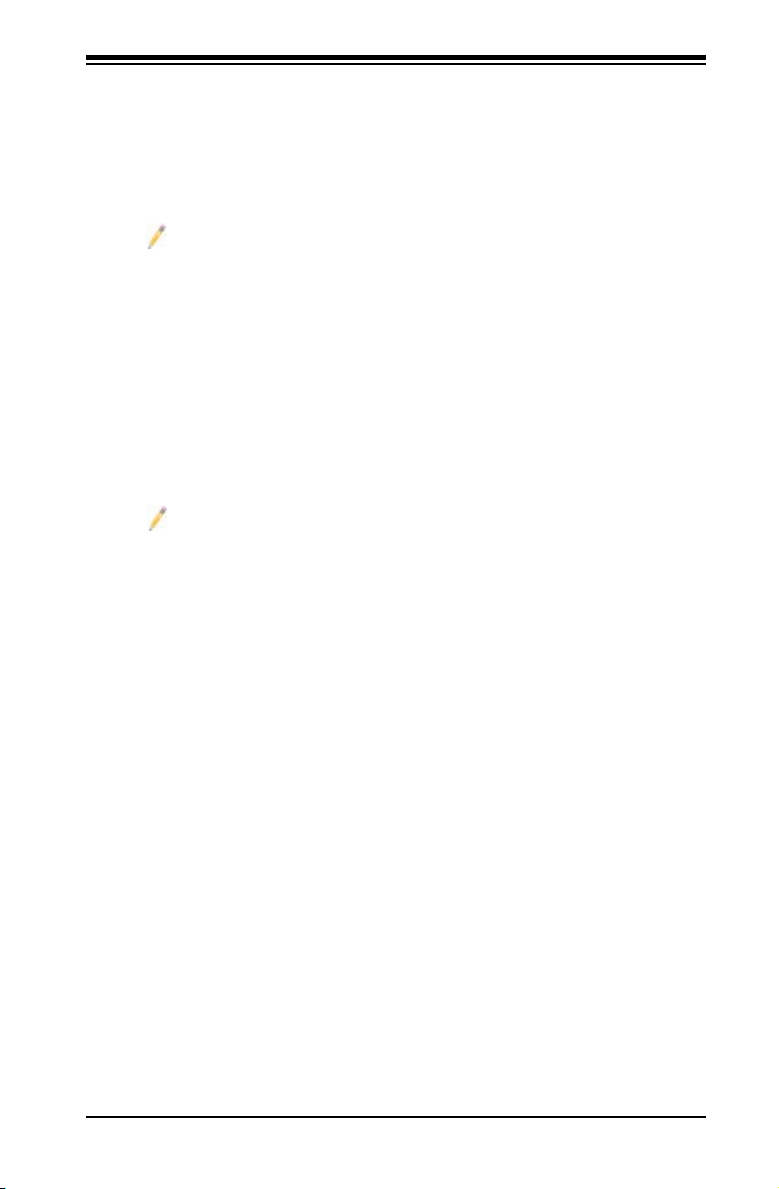
Chapter 1: Introduction
Supports RAID 0, 1 , 10 under the Linux OS environment•
SAS Connections (for the X8ST3-F only)
Eight (8) SAS ports supported by the LSI 1068E Controller•
Supports RAID 0, 1, 5*, 10 under the Windows OS environment •
Supports RAID 0, 1 , 5*, 10 under the Linux OS environment•
Notes:
1. RAID 5 is supported when the I-Button (AOC-IButton68) is installed on
the motherboard. For more information on the AOC-IButton68, please refer
to http://www.supermicro.com/products/accessories/addon/AOC-IButton68.
cfm.
2. For the LSI 1068 Controller User's Guide, please refer to http://www.
supermicro.com/support/manuals/.
Integrated IPMI 2.0 (for the X8ST3-F only)
IPMI 2.0 supported by the WPCM450 Server BMC•
Note: For IPMI Conguration Instructions, please refer to the Embedded
IPMI Conguration User's Guide available @ http://www.supermicro.com/
support/manuals/.
Floppy Drive
One (1) oppy port interface (up to 1.44 MB)•
USB Devices
Two (2) USB ports (USB 0~1) on the IO backplane for rear access•
Six (6) USB connections for front access (Two Type A connectors: USB 2, •
USB 3 and two headers: USB 4/5, 6/7)
Keyboard/Mouse
PS/2 Keyboard/Mouse ports on the I/O backplane•
Serial (COM) Ports
Fast UART 16550 Connections: one COM port and one header•
Super I/O
Winbond Super I/O 83627DHG•
BIOS
32 MBit SPI AMI BIOS•
DMI 2.3, PCI 2.3, ACPI 1.0/2.0/3.0, USB Keyboard and SMBIOS 2.5•
®
SM Flash BIOS
PowerConguration
ACPI/ACPM Power Management•
1-7
Page 16
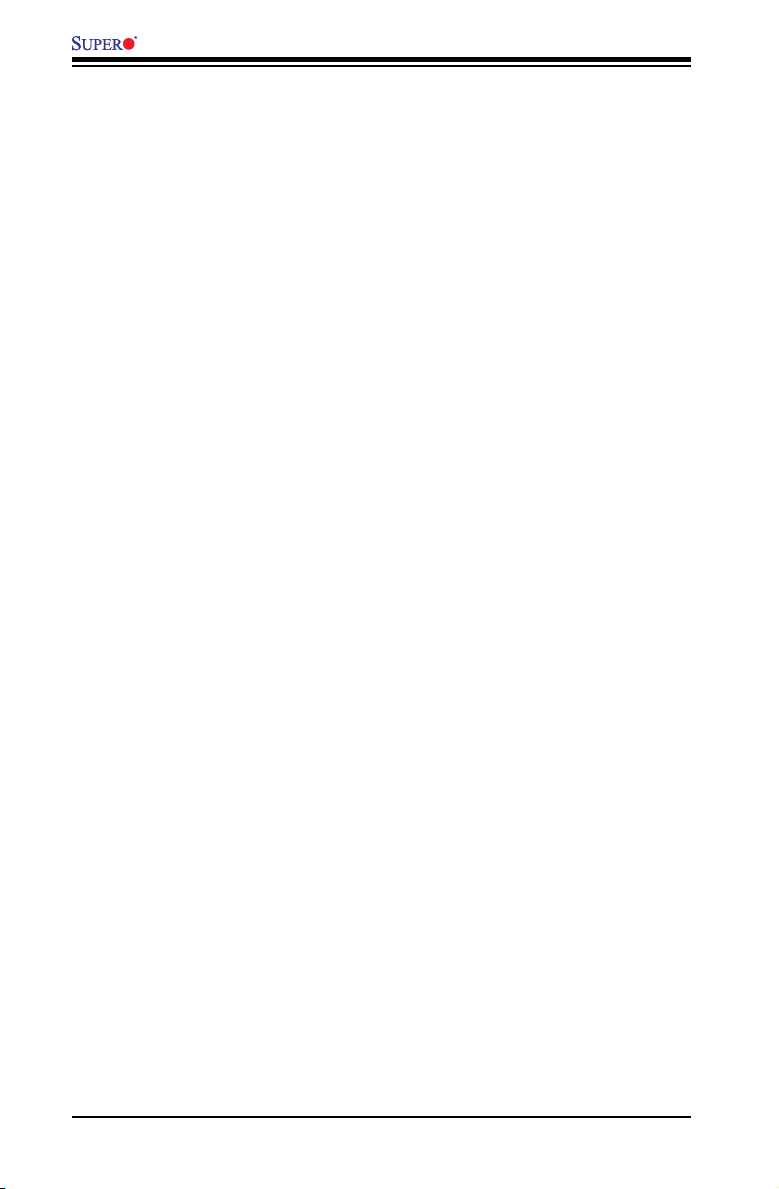
X8ST3-F/X8STE User’s Manual
Main switch override mechanism•
Keyboard Wake-up from Soft-Off•
USB Wake-up from Soft-Off•
Wake-on-LAN•
Power-on mode for AC power recovery•
PC Health Monitoring
CPU Monitoring
Onboard voltage monitors for CPU core, Memory Voltage, Chipset Voltage, •
+1.8V, +3.3V, +3.3V standby, +5V, +5V, Standby, VBat and ±12V
CPU 6-Phase-switching voltage regulator•
CPU/System overheat LED and control•
CPU Thermal Trip support•
Thermal Monitor 2 (TM2) support•
Fan Control
Fan status monitoring with rmware 4-pin (Pulse Width Modulation) fan •
speed control
Low noise fan speed control•
System Management
PECI (Platform Environment Conguration Interface) support•
System resource alert via Supero Doctor III •
SuperoDoctor III, Watch Dog, NMI•
I•2C temperature sensing logic
Chassis Intrusion Header and Detection•
Pb Free•
CD Utilities
BIOS ash upgrade utility•
Drivers and software for Intel® X58 Express chipset utilities •
Dimensions
ATX form factor, 12" x 10" (304.8 x 254.0 mm)•
1-8
Page 17
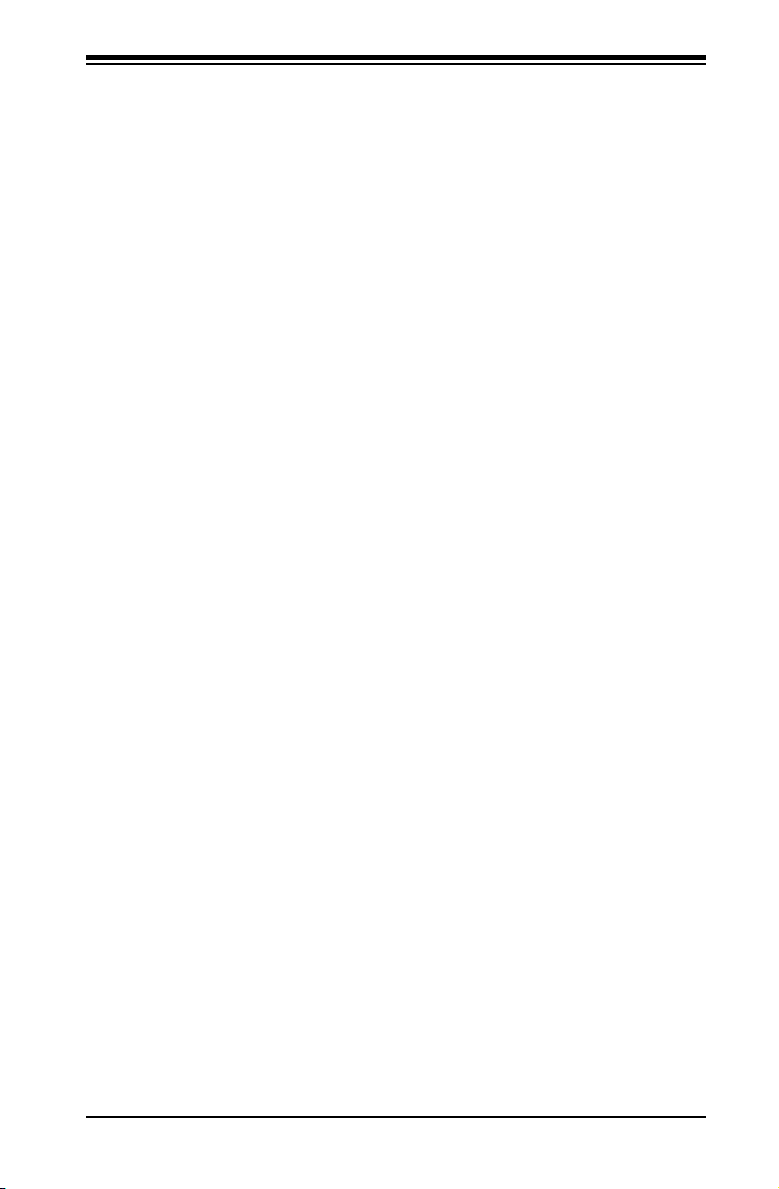
Notes
Chapter 1: Introduction
1-9
Page 18
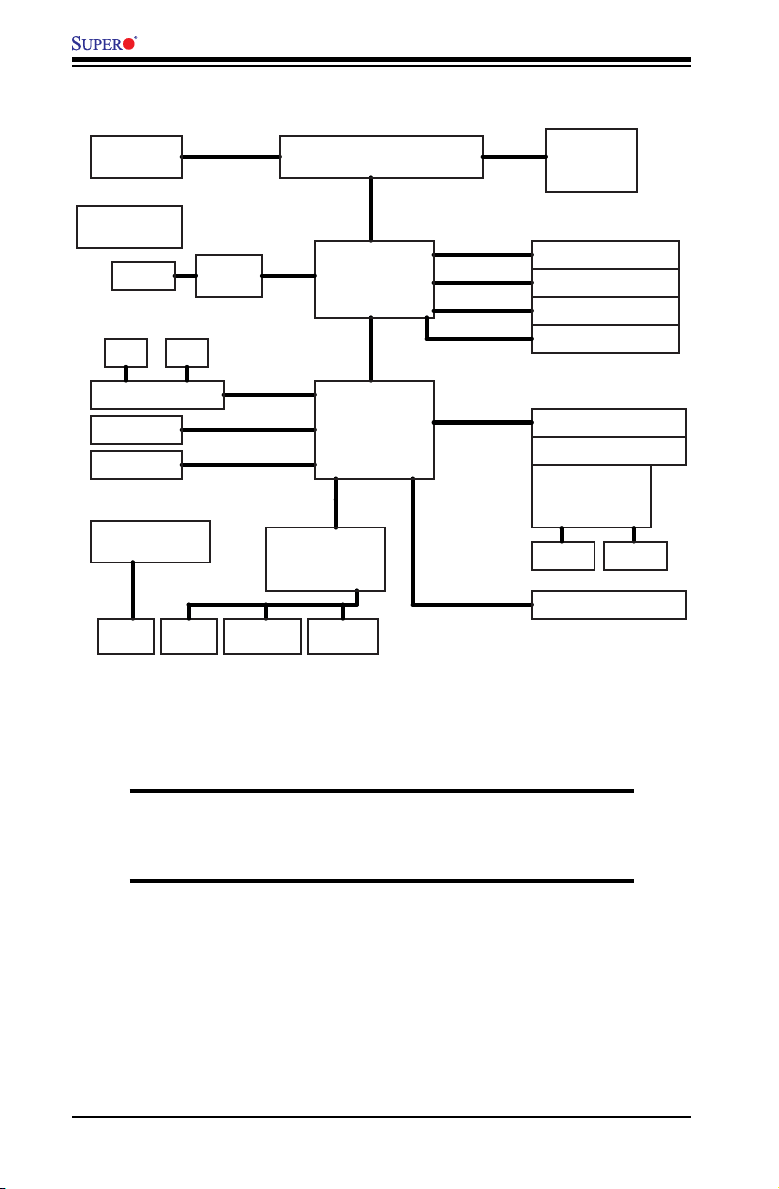
X8ST3-F/X8STE User’s Manual
W83795ADG
H/W Monitor
Intel
VRD 11.1
Intel
IDT
Intersil
QPI: Up to 6.40 GT/s
PCIE_x 8
PCI_E x 8 on
x 16 Slot
W83627DHG
PCI 32 x 1 Slot
COM1
COM2
FloppyKB.
MS.
SPI
CK505 CLK
SPI EEPROM
LGA1366_PROCESSOR
Intel X58
FAN
x 5
ICH10R
LPC I/O
DMI
INTEL 82574L x 2
PCIE_x1
RJ45
PCI_E x 8 Slot
PCIE_x 8
PCI_E x 4 in x 8 Slot
PCIE_x 4
SATAII /300
USB x 8
SATA x 6
USB2.0
DIMM_CHB
DDR3:1333/1066/800
DIMM_CHA
DIMM_CHC
PCI_E x 8 Slot
PCIE_x 8
PCI 32 x 1 Slot
PCI_32_BUS
SAS1068E
PCIE_x8
SAS x 8
BMC WPCM450
IPMI LAN
CRT
RJ45
X8ST3-F/X8STE System Block Diagram
Note: This is a general block diagram and may not exactly represent
the features on your motherboard. See the following pages for the
actual specications of each motherboard.
1-10
Page 19
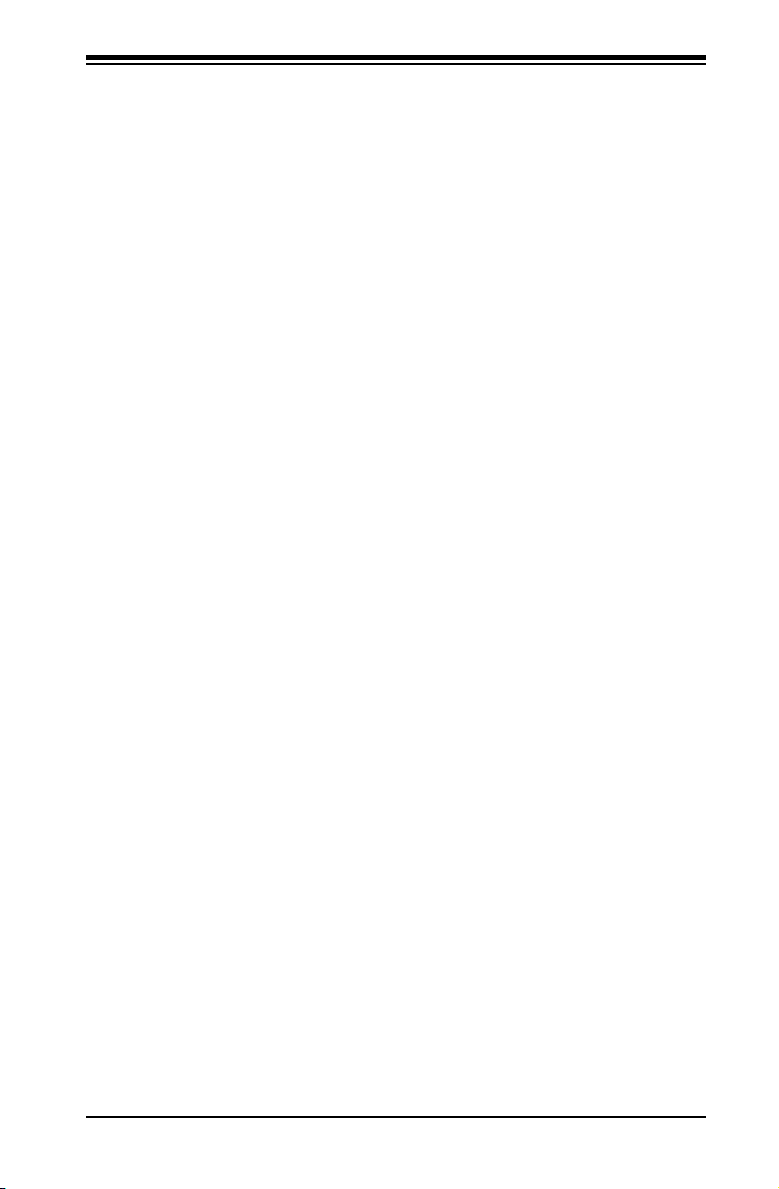
Chapter 1: Introduction
1-2 Chipset Overview
Built upon the functionality and the capability of the Intel X58 Express chipset, the
X8ST3-F/X8STE motherboard provides the per formance and feature set required
for single-processor-based high-end systems with conguration options optimized
for intensive application and high-end server platforms.
The main architecture of the X8ST3 -F/X8STE consists of an Intel® Core™ i7 or
an Intel Xeon 5500/3500 Processor in an LGA1366 socket, the Intel X58 Express
chipset, and the ICH10R. With Intel QuickPath Interconnect (QPI) technology
built in, the X8ST3 -F/X8STE is one of the rst motherboards on the market that
offers the next generation point-to-point system interconnect inter face, replacing
the current Front Side Bus technology, providing substantial system per formance
enhancement by utilizing serial link interconnections to increase bandwidth and
scalability.
1-11
Page 20
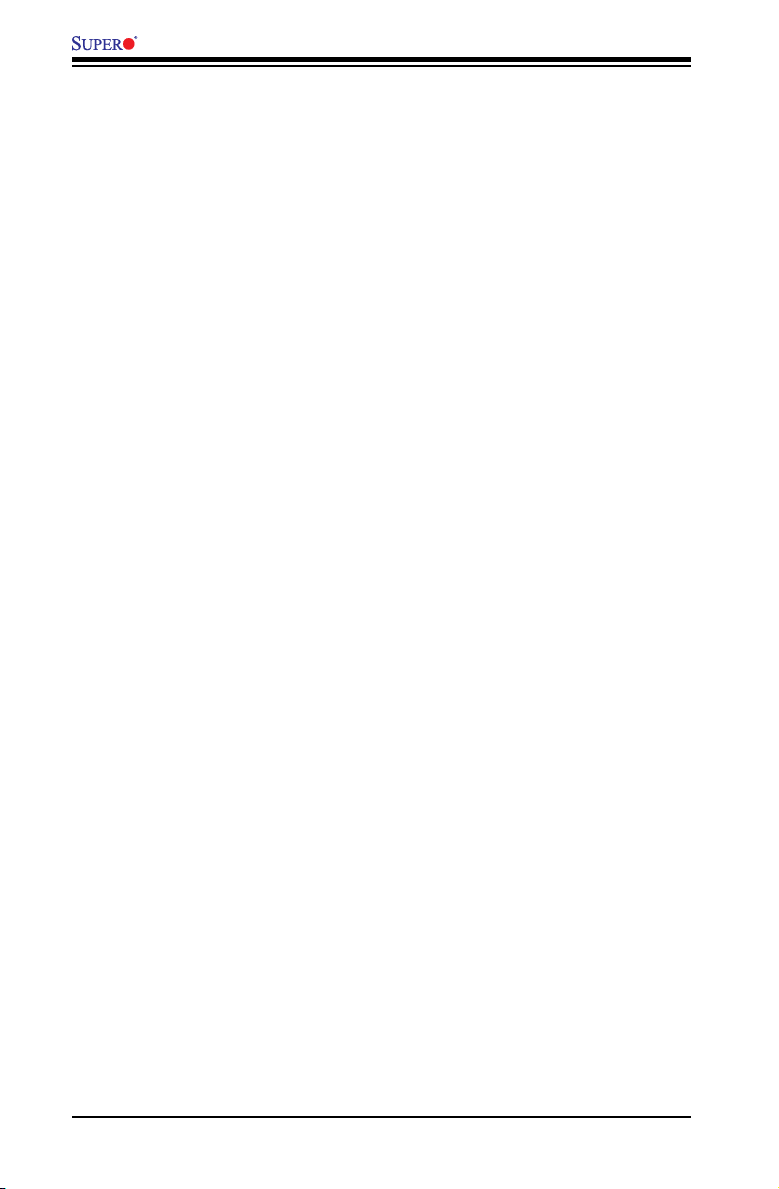
X8ST3-F/X8STE User’s Manual
1-3 PC Health Monitoring
This section describes the PC health monitoring features of the X8ST3-F/X8STE.
These features are supported by an onboard System Hardware Monitor chip.
Recovery from AC Power Loss
BIOS provides a setting for you to determine how the system will respond when
AC power is lost and then restored to the system. You can choose for the system
to remain powered off (in which case you must hit the power switch to turn it back
on) or for it to automatically return to a power on state. See the Power Lost Control
setting in the BIOS chapter of this manual to change this setting. The default set-
ting is Last State.
Onboard Voltage Monitoring
The onboard voltage monitor will scan the following voltages continuously: CPU
Core, Chipset Voltage, Memory Voltage, +1.8V, +3.3V, +3.3V standby, +5V, +5V
Standby, Vbat and ±12V. Once a voltage becomes unstable, it will give a warning
or send an error message to the screen. Users can adjust the voltage thresholds
to dene the sensitivity of the voltage monitor by using SD III.
Fan Status Monitor with Software
PC health monitoring can check the RPM status of the cooling fans via Supero
Doctor III.
CPU Overheat LED and Control
This feature is available when the user enables the CPU overheat warning feature
in the BIOS. This allows the user to dene an overheat temperature. When this tem-
perature reaches this pre-dened overheat threshold, the CPU thermal trip feature
will be activated and it will send a signal to the buzzer and, at the same time, the
CPU speed will be decreased.
1-4 PowerCongurationSettings
This section describes the features of your motherboard that deal with power and
power settings.
Slow Blinking LED for Suspend-State Indicator
When the CPU goes into a suspend state, the chassis power LED will start blink-
ing to indicate that the CPU is in the suspend mode. When the user presses any
1-12
Page 21
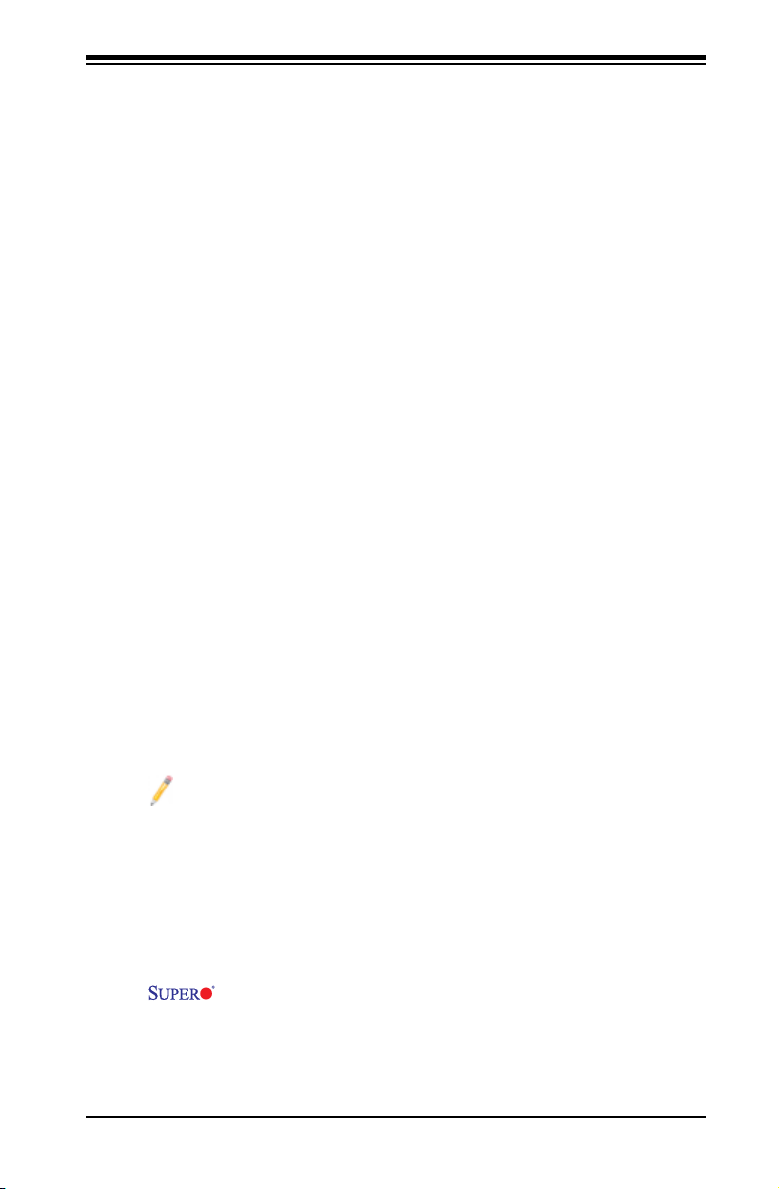
Chapter 1: Introduction
key, the CPU will wake-up and the LED indicator will automatically stop blinking
and remain on.
BIOS Support for USB Keyboard
If the USB keyboard is the only keyboard in the system, it will function like a normal
keyboard during system boot-up.
Main Switch Override Mechanism
When an ATX power supply is used, the power button can function as a system
suspend button. When the user presses the power button, the system will enter
a SoftOff state. The monitor will be suspended and the hard drive will spin down.
Pressing the power button again to wake-up the whole system. During the SoftOff
state, the ATX power supply provides power the system to keep the required cir-
cuitry "alive". In case the system malfunctions and you want to turn off the power,
just press and hold the power button for 4 seconds. The power will turn off and no
power will be provided to the motherboard.
Wake-On-LAN (WOL)
Wake-On-LAN is dened as the ability of a management application to remotely
power up a computer that is powered off. Remote PC setup, up-dates and asset
tracking can occur after hours and on weekends so that daily LAN trafc is kept to
a minimum and users are not interrupted. The motherboard has a 3-pin header
(WOL) to connect to the 3-pin header on a Network Interface Card (NIC) that has
WOL capability. In addition, an onboard LAN controller can also support WOL
without any connection to the WOL header. The 3-pin WOL header is to be used
with a LAN add-on card only.
Note: Wake-On-LAN requires an ATX 2.01 (or above) compliant power
supply.
1-5 Power Supply
As with all computer products, a stable power source is necessary for proper and
reliable operation. It is even more important for processors that have high CPU
clock rates of 1 GHz and faster.
The X8ST3-F/X8STE accommodates ATX12V standard power supplies.
Although most power supplies generally meet the specications required by the
CPU, some are inadequate. A 2-Amp of current supply on a 5V Standby rail is
strongly recommended.
1-13
Page 22
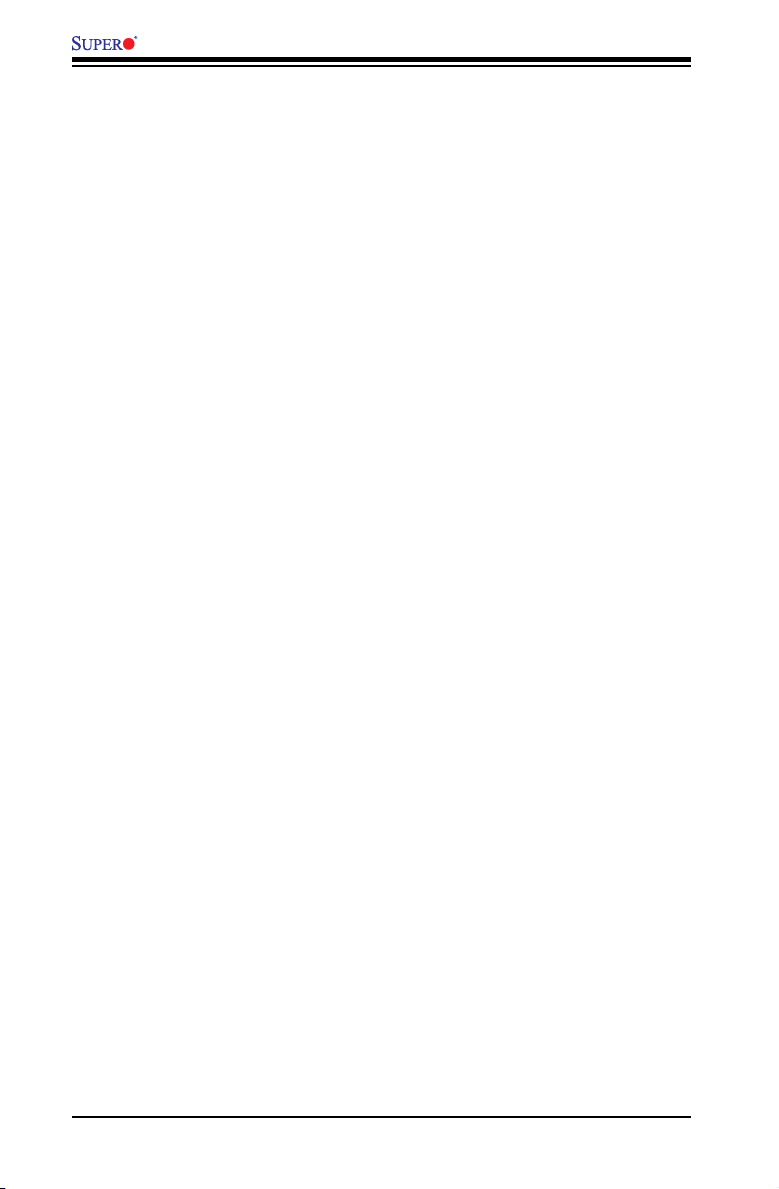
X8ST3-F/X8STE User’s Manual
It is strongly recommended that you use a high quality power supply that meets
ATX12V standard power supply Specication 1.1 or above. It is also required that
the 12V 8-pin power connection (JPW2) be used for adequate power supply. In
areas where noisy power transmission is present, you may choose to install a line
lter to shield the computer from noise. It is recommended that you also install a
power surge protector to help avoid problems caused by power surges.
1-6 Super I/O
The disk drive adapter functions of the Super I/O chip include a oppy disk drive
controller that is compatible with industry standard 82077/765, a data separator,
write pre-compensation circuitry, decode logic, data rate selection, a clock genera-
tor, drive interface control logic and interrupt and DMA logic. The wide range of
functions integrated onto the Super I/O greatly reduces the number of components
required for interfacing with oppy disk drives. The Super I/O supports two 360 K,
720 K, 1.2 M, 1.44 M or 2.88 M disk drives and data transfer rates of 250 Kb/s,
500 Kb/s or 1 Mb/s.
It also provides two high-speed, 16550 compatible serial communication ports
(UARTs). Each UART includes a 16-byte send/receive FIFO, a programmable baud
rate generator, complete modem control capability and a processor interrupt sys-
tem. Both UARTs provide legacy speed with baud rate of up to 115.2 Kbps as well
as an advanced speed with baud rates of 250 K, 500 K, or 1 Mb/s, which support
higher speed modems.
The Super I/O provides functions that comply with ACPI (Advanced Conguration
and Power Interface), which includes support of legacy and ACPI power manage-
ment through a SMI or SCI function pin. It also features auto power management
to reduce power consumption.
1-7 Overview of the Winbond WPCM450 Controller
The Winbond WPCM450, a Baseboard Management Controller (BMC), supports
the 2D/VGA-compatible Graphics Core with the PCI interface, Virtual Media, and
Keyboard/Video/Mouse (KVM) Redirection modules.
The WPCM450 BMC interfaces with the host system via a PCI interface to com-
municate with the graphics core. It supports USB 2.0 and 1.1 for remote keyboard/
mouse/virtual media emulation. It also provides LPC interface to control Super IO
functions. The WPCM450 is connected to the network via an external Ethernet
PHY module.
The WPCM450 communicates with onboard components via six SMBus interfaces,
fan control, Platform Environment Control Interface (PECI) buses, and General
Purpose I/O (3SGPIO) ports.
1-14
Page 23
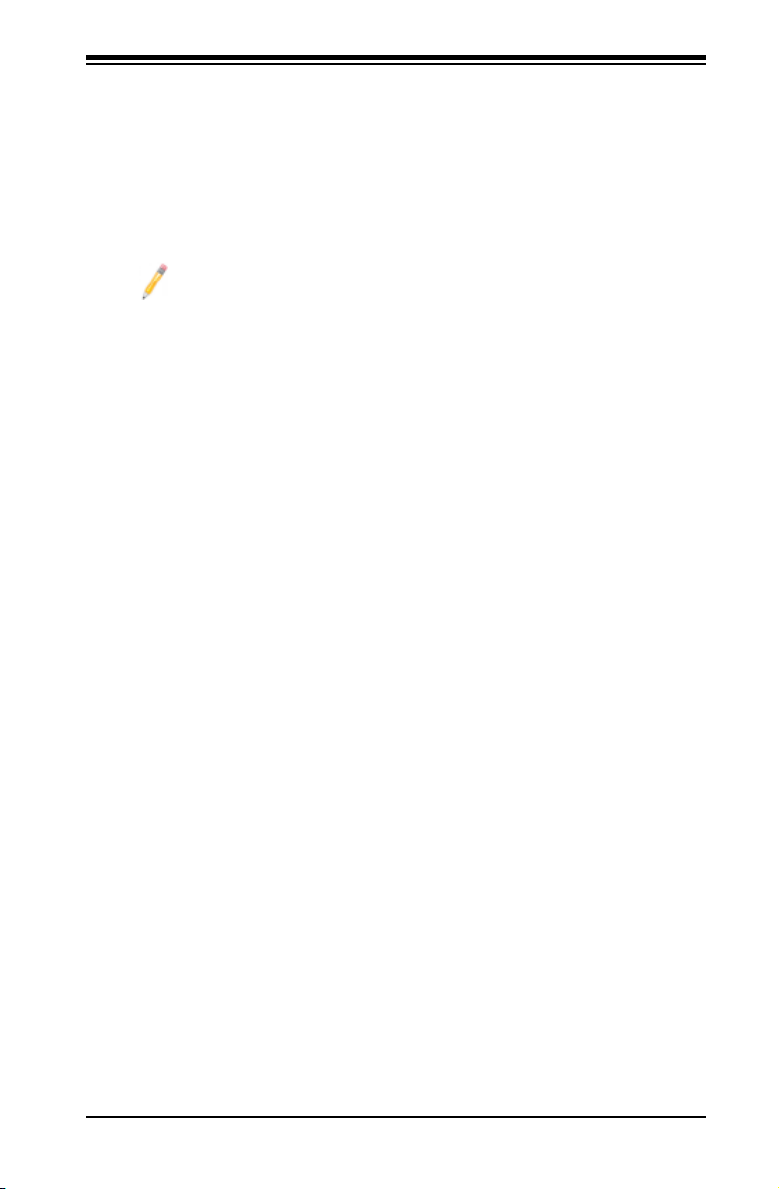
The WPCM450 also includes the following features:
One X-Bus parallel interface for expansion I/O connections•
Three ADC inputs, Analog and Digital Video outputs•
Two serial for boundary scan and debug•
Note: For more information on IPMI conguration, please refer to the
Embedded IPMI User's Guide posted on our website @ http://www.super-
micro.com/support/manuals/.
Chapter 1: Introduction
1-15
Page 24
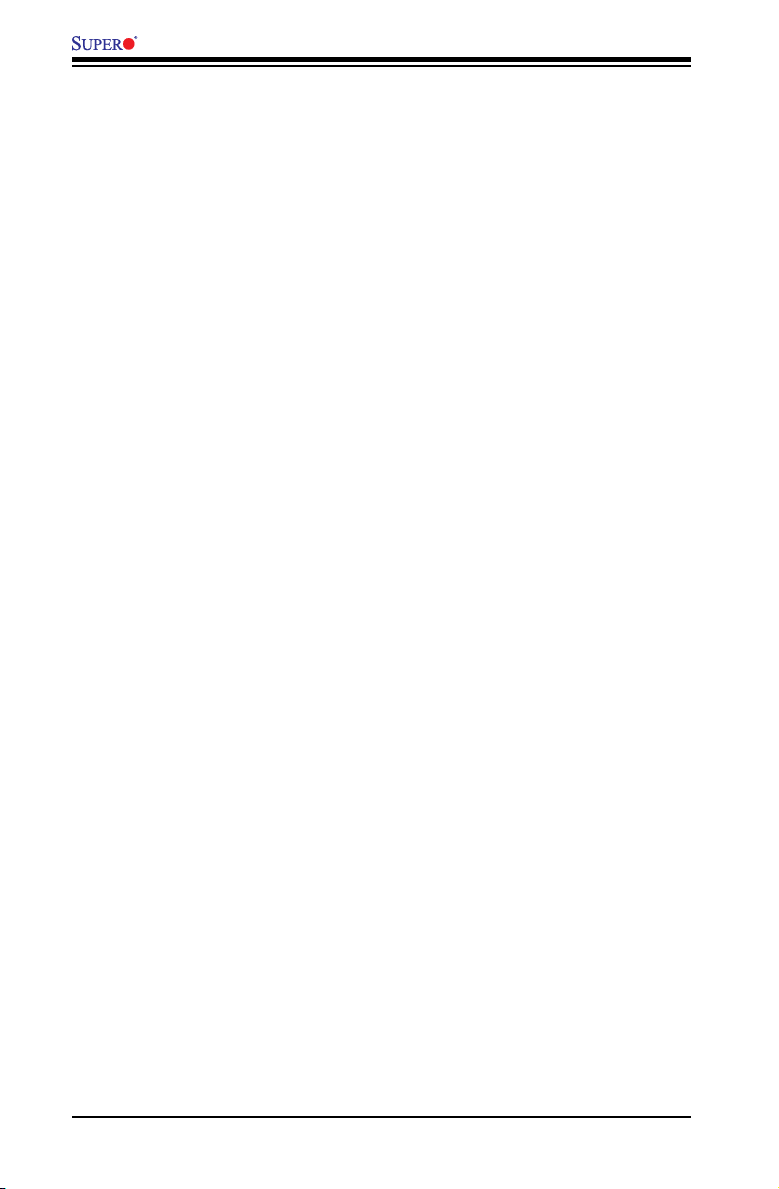
X8ST3-F/X8STE User’s Manual
Notes
1-16
Page 25
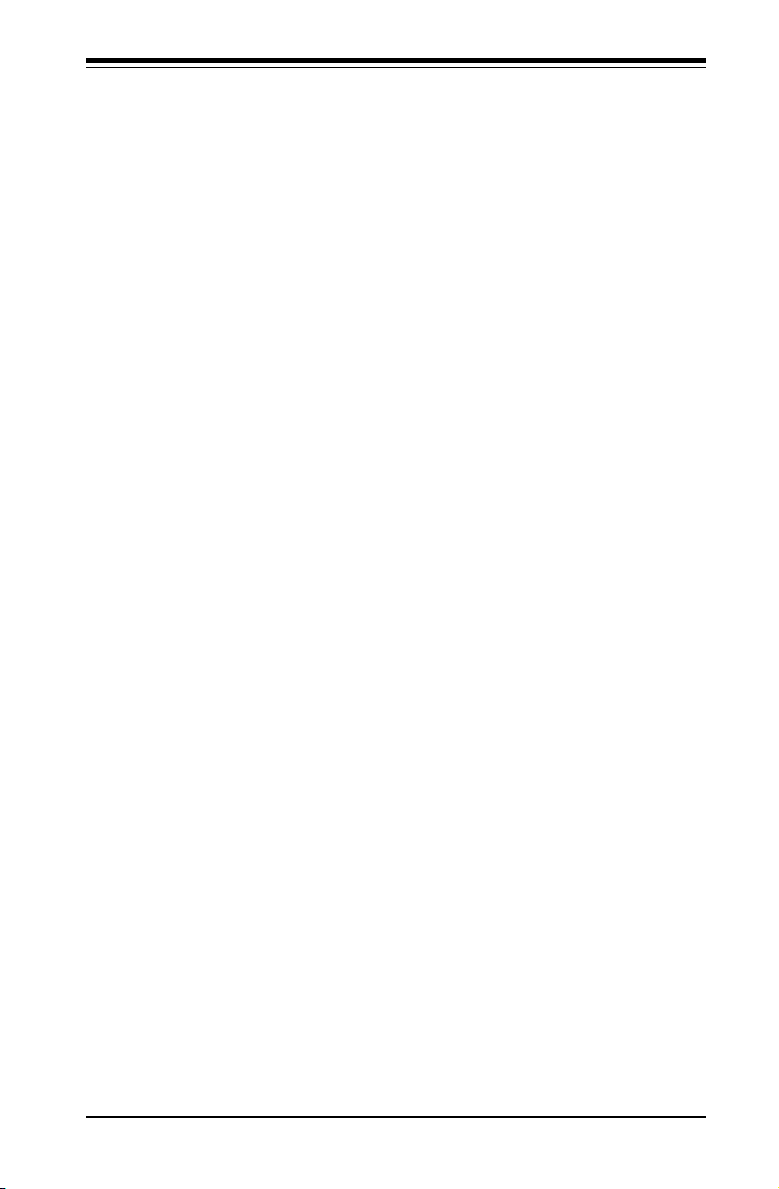
Chapter 2: Installation
Chapter 2
Installation
2-1 Static-Sensitive Devices
Electrostatic-Discharge (ESD) can damage electronic com ponents. To prevent dam-
age to your system board, it is important to handle it very carefully. The following
measures are generally sufcient to protect your equipment from ESD.
Precautions
• Use a grounded wrist strap designed to prevent static discharge.
• Touch a grounded metal object before removing the board from the antistatic
bag.
• Handle the board by its edges only; do not touch its components, peripheral
chips, memory modules or gold contacts.
• When handling chips or modules, avoid touching their pins.
• Put the motherboard and peripherals back into their antistatic bags when not in
use.
• For grounding purposes, make sure your computer chassis provides excellent
conductivity between the power supply, the case, the mounting fasteners and
the motherboard.
• Use only the correct type of onboard CMOS battery. Do not install the onboard
upside down battery to avoid possible explosion.
Unpacking
The motherboard is shipped in antistatic packaging to avoid static damage. When
unpacking the board, make sure the person handling it is static protected.
2-1
Page 26
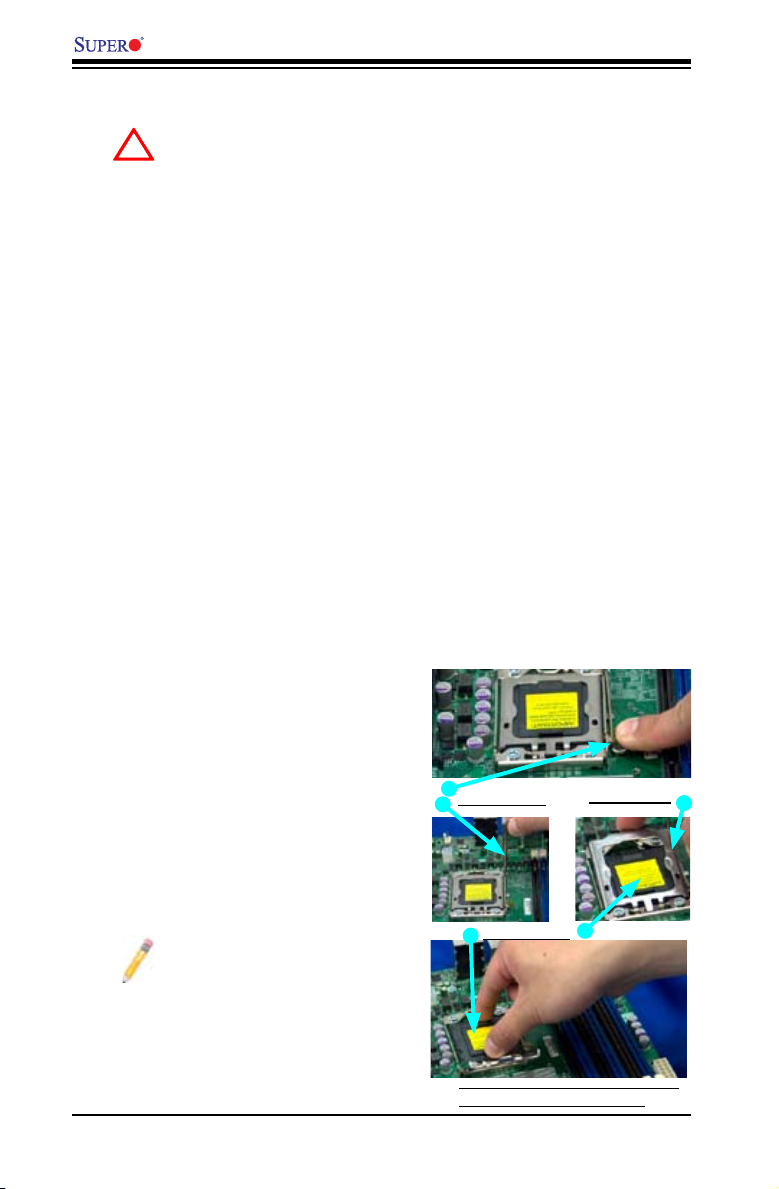
X8ST3-F/X8STE User's Manual
!
2-2 Processor and Heatsink Installation
When handling the processor package, avoid placing direct pressure on
the label area of the fan.
Notes:
Always connect the power cord last and always remove it before adding, re-1.
moving or changing any hardware components. Make sure that you install the
processor into the CPU socket before you install the CPU heatsink.
Intel's boxed processor package contains the CPU fan and heatsink assem-2.
bly. If you buy a CPU separately, make sure that you use only Intel-certied
multi-directional heatsink and fan.
Make sure to install the motherboard into the chassis before you install the 3.
CPU heatsink and heatsink fans.
When purchasing an LGA 1366 processor or when receiving a motherboard 4.
with an LGA 1366 processor pre-installed, make sure that the CPU plastic
cap is in place, and none of the CPU pins are bent; otherwise, contact the
retailer immediately.
Refer to the MB Features Section for more details on CPU support.5.
Installing an LGA 1366 Processor
Press the socket clip to release 1.
the load plate, which covers the
CPU socket, from its locking
position.
Gently lift the socket clip to 2.
open the load plate.
Hold the plastic cap at its north 3.
and south center edges to re-
move it from the CPU socket.
Note: The photos on this
page and succeeding pag-
es 2-3 through 2-9 are for
illustration purposes only.
They do not nec es sa ri ly
reect the exact product(s)
described in this manual.
Socket Clip
Plastic Cap
Hold the north & south edges of
the plastic cap to remove it
2-2
Load Plate
Page 27
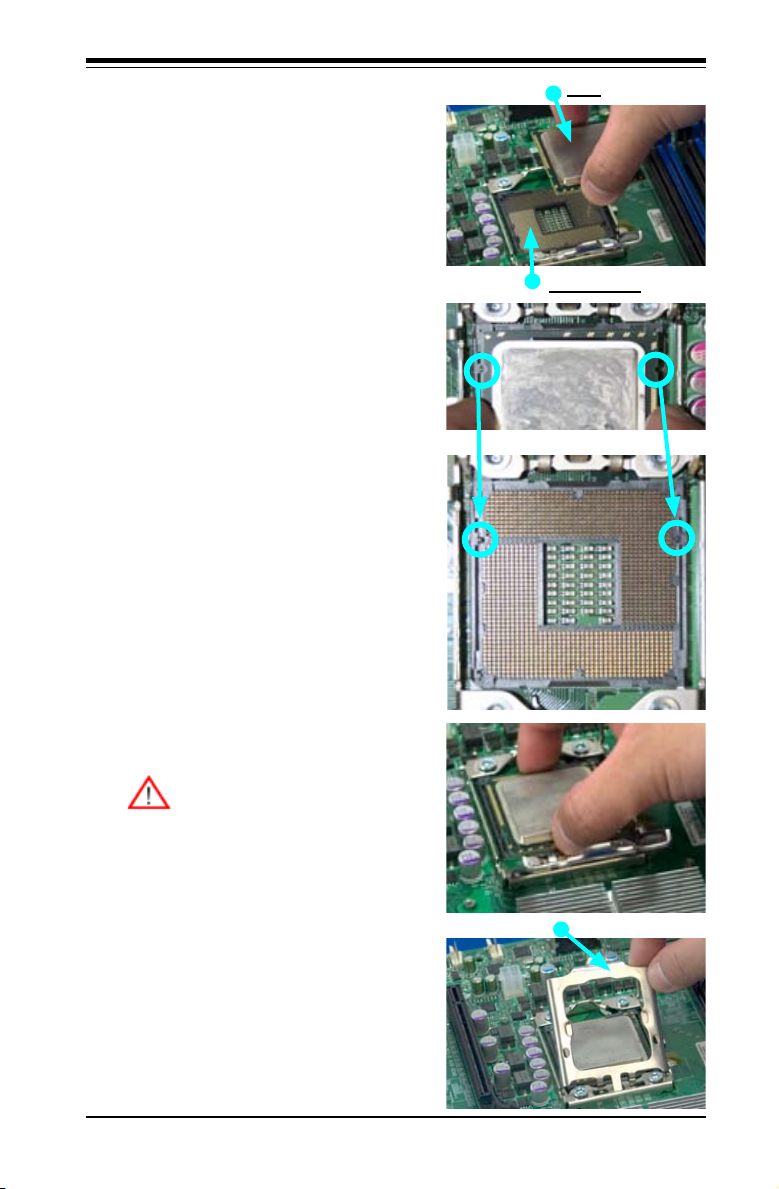
Chapter 2: Installation
After removing the plastic cap, using 4.
your thumb and the index nger,
hold the CPU at the north and south
center edges.
Align the CPU key, the semi-circle 5.
cutout, against the socket key, the
notch below the gold color dot on
the side of the socket.
Once both the CPU and the socket 6.
are aligned, carefully lower the CPU
straight down into the socket. (Do
not rub the CPU against the surface
of the socket or its pins to avoid
damaging the CPU or the socket.)
With the CPU inside the socket, in-7.
spect the four corners of the CPU to
make sure that the CPU is properly
installed.
Once the CPU is securely seated 8.
on the socket, lower the CPU load
plate to the socket.
CPU
CPU Socket
CPU
Align CPU keys with socket keys.
Use your thumb to gently push the 9.
socket clip down to the clip lock.
Warning: P lease s ave the p las-
tic cap. The motherboard must
be shipped with the plastic cap
properly installed to protect the
CPU socket pi ns. Sh ipm ent
without the plastic cap properly
installed will cause damage to
the socket pins.
Load Plate
2-3
Page 28
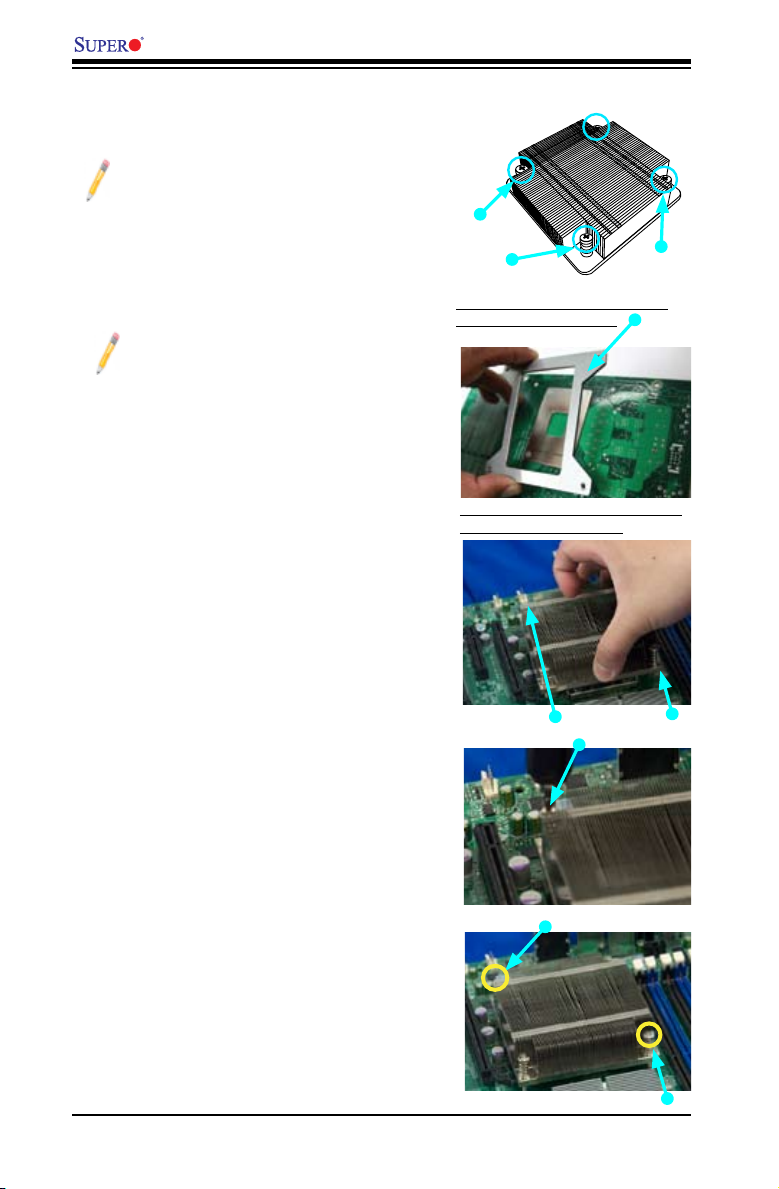
X8ST3-F/X8STE User's Manual
Installing a Passive CPU Heatsink (#SNK-P0037)
Note: A heatsink bracket (BKT-
0023L) is required for a screw-type
heatsink (-which is a non-pushpin
heatsink as shown on the right.)
Th e req u ired h eat s ink b r ack e t
(BKT-002 3L ) can be purchased
from Supermicro.
Note: Do not apply any thermal
grease to the heatsink or the CPU
die because the required amount
has already been applied.
If you use a screw-type heatsink, 1.
please install a heatsink bracket
(BKT-0023L) on the reverse side of
the motherboard before installing
the heatsink. (To install the heatsink
bracket, please insert four screws
to the mounting holes to secure the
bracket on the motherboard.) If you
do not use a screw-type heatsink,
please skip this step.
Place the heatsink on top of the CPU 2.
so that the four mounting holes are
aligned with those on the bracket
now located underneath.
Screw#1
Screw#3
Heatsink Bracket (BKT-0023L, for
screw-type heatsink only.)
Install the Heatsink Bracket on the
reverse side of the board.
Install Screw#1
Screw#4
Screw#1
Screw#2
Screw#2
Install two diagonal screws (i.e., 3.
the #1 and the #2 screws) until se-
cure. However, leave each loosely
tightened until all four screws are
in place.
2-4
Screw#1
Install Screw#2
Page 29
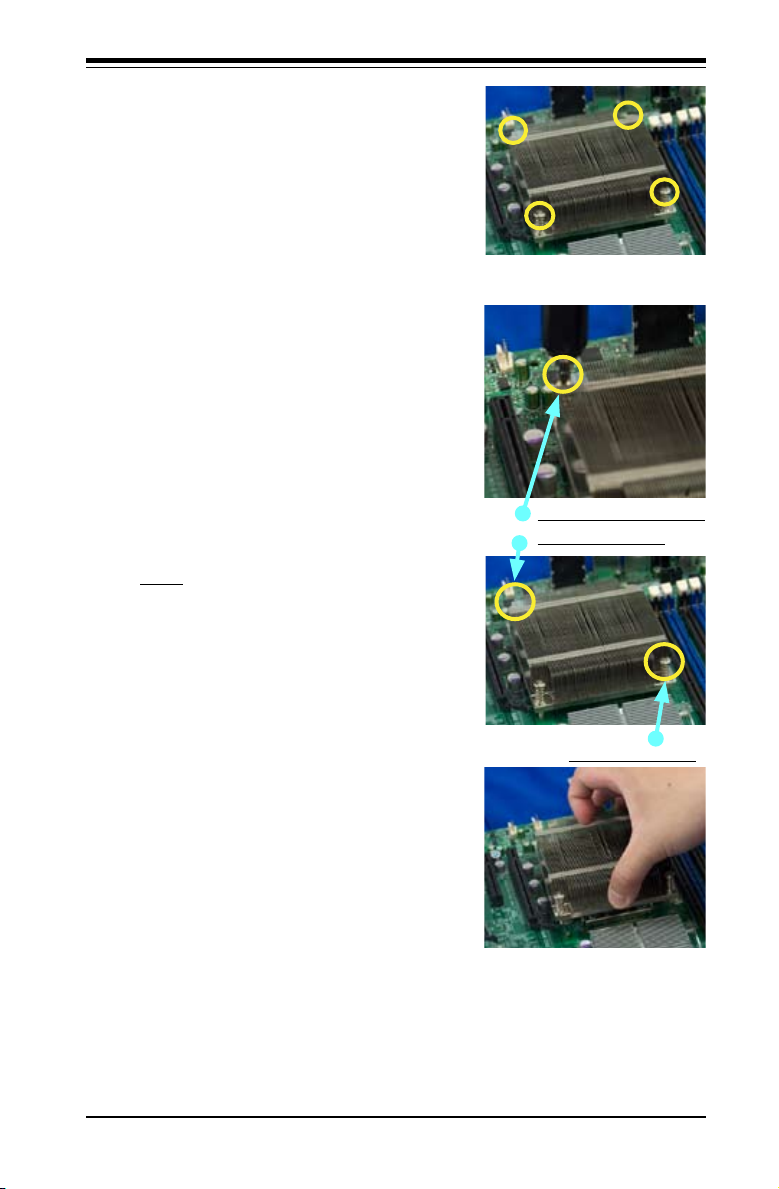
Finish the inst allation by fully 4.
tightening all four screws. Do not
over-tighten to avoid pos sible
damage to the CPU.
Passive Heatsink Removal
Unplug the power cord from the 1.
power supply.
Using a screwdriver, loosen and 2.
remove the heatsink screws from
the motherboard in the sequence
as shown in the picture on the
right.
Hold the heatsink as shown and 3.
gently loosen it from the CPU by
moving it from side to side. (Do
not use excessive force)
Chapter 2: Installation
Using a screwdriver to
Remove Screw#1
Once it is loosened, remove the 4.
heatsink from the CPU socket.
To reinstall the CPU and the 5.
heatsink, clean the surface of
the CPU and the heatsink to
remove the old thermal grease.
Reapply the proper amount of
thermal grease on the surface
before reinstalling them on the
motherboard.
Remove Screw#2
2-5
Page 30
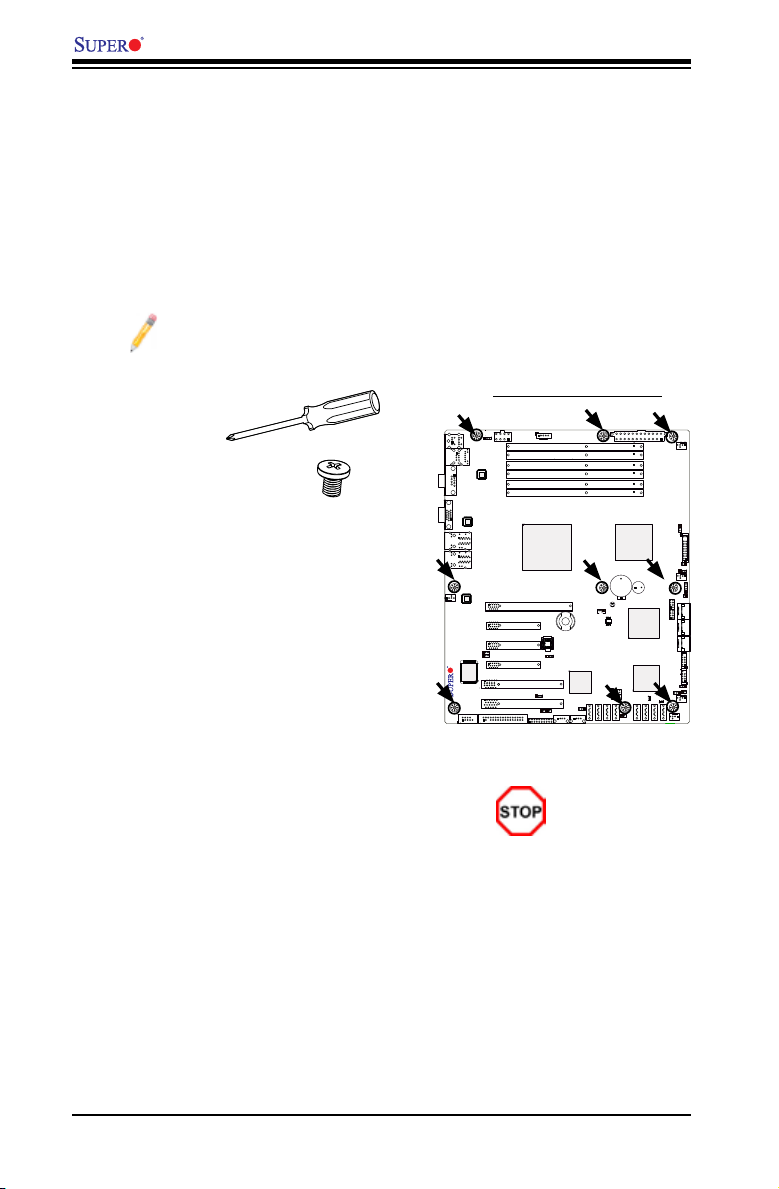
X8ST3-F/X8STE User's Manual
X8ST3-F/X8STE
2-3 Mounting the Motherboard into the Chassis
All motherboards have standard mounting holes to t different types of chassis.
Make sure that the locations of all mounting holes for the motherboard and the chas-
sis match. Although a chassis may have both plastic and metal mounting fasteners,
metal ones are highly recommended because they ground the motherboard to the
chassis. Make sure that the metal standoffs click in or are screwed in tightly. Then
use a screwdriver to secure the motherboard onto the motherboard tray. (See the
layout on the right for mounting hole locations.)
Note: Some components are very close to the mounting holes. Please take
all necessary precautionary measures to avoid damaging these compo-
nents when installing the motherboard into the chassis.
Tools Needed
Philips Screwdriver•
(9) Pan head #6 screws •
Installation Instructions
Install the I/O shield in your chassis. This 1.
is provided with your motherboard.
Location of Mounting Holes
Locate the mounting holes on the mother-2.
board. Refer to the layout on the right for
mounting hole locations.
Place Standoffs on the chassis as needed.3.
Place the motherboard inside the chassis. 4.
Locate the matching mounting holes on 5.
the chassis. Align the mounting holes on
the motherboard against the mounting
holes on the chassis.
Insert a Pan head #6 screw into a mount-6.
ing hole on the motherboard and its
matching mounting hole on the chassis,
using a Philips screwdriver.
Repeat Step 6 until all mounting holes are 7.
secured.
2-6
Caution: To avoid
damaging the
motherboard and
its components, please do
not use a force greater than
8 lb/inch on each mounting
screw during motherboard
installation.
Page 31

Chapter 2: Installation
X8ST3-F/X8STE
2-4 Installing and Removing the Memory Modules
Note: Check the Supermicro web site for recommended memory modules.
CAUTION
Exercise extreme care when installing or removing DIMM
modules to prevent any possible damage.
Installing & Removing DIMMs
Insert the desired number of DIMMs into the memory 1.
slots, starting with DIMM1A. When populating multiple
DIMM modules within a channel, always start with
Bank1 rst. (For best performance, please use the
memory modules of the same type and same speed
in the same bank.)
Press down the release tabs on the ends of a 2.
memory slot. Insert each DIMM module vertically into
its slot. Pay attention to the notch along the bottom
of the module to prevent inserting the DIMM module
incorrectly.
Gently press down on the DIMM module until it snaps 3.
into place in the slot. Repeat for all modules.
Reverse the steps above to remove the DIMM mod-4.
ules from the motherboard.
Installing and Removing DDR3 Memory
Notch
Press down the release tabs
Insert & press down a
DIMM module into the slot
Notch
To Remove:
Use your thumbs
to gently push the
release tabs near both
ends of the module.
This should release it
from the slot.
Front View
Note: Notch should align
wit h the rec ep tiv e ke y
Release Tab
point on the slot.
Release Tab
Top View of DDR3 Slot
To Inst all : Insert module vertically and press down until it snaps into
place. Pay attention to the alignment notch at the bottom.
2-7
Page 32

X8ST3-F/X8STE User's Manual
Memory Support
The X8ST3-F/X8STE supports up to 24 GB Unbuffered ECC or Non ECC DDR3
1333/1066/800 in 6 DIMM slots.
DIMM Module Population Conguration
For memory to work properly, follow the table below for memor y installation:
Memory Population (UDIMM Only Routing)
DIMM
Slots per
Channel
2 1 Unbuffered DDR3
2 2 Unbuffered DDR3
DIMM
Slots per
Channel
3 1 Unbuffered DDR3
3 2 Unbuffered DDR3
DIMMs
Populated
per Channel
Population Rules: Any combination of x8 and x16 UDIMMs, with 1Gb or 2Gb DRAM density.
DIMMs
Populated
per Channel
Population Rules: Any combination of x8 UDIMMs, with 1Gb or 2Gb DRAM density.
DIMM Type POR Speeds
(with or without ECC)
(with or without ECC)
Memory Population (UDIMM 3 DIMMs per Channel Routing)
DIMM Type POR Speeds
(with or without ECC)
(with or without ECC)
(in MHz)
800,1066,1333 SR, DR
800,1066, SR, DR
(in MHz)
800,1066,1333 SR, DR
800,1066, SR, DR
Ranks per DIMM
(any combination;
SR=Single Rank,
DR=Dual Rank)
Ranks per DIMM
(any combination;
SR=Single Rank,
DR=Dual Rank)
Maximum Memory Possible
Single Rank UDIMMs - 12GB (6x 2GB DIMMs), Dual Rank UDIMMs - 24GB (6x
4GB DIMMs)
Note 1: Both Unbuffered ECC and Non-ECC DIMM modules are supported by the
motherboard. Using ECC or Non-ECC memory on your motherboard depends on
the CPU installed.
Note 2: Due to OS limitations, some operating systems may not show more than
4 GB of memory.
Note 3: Due to memory allocation to system devices, the amount of memory that
remains available for operational use will be reduced when 4 GB of RAM is used.
The reduction in memory availability is disproportional. Refer to the table on the
next page. For Microsoft Windows users: Microsoft implemented a design change
in Windows XP with Service Pack 2 (SP2) and Windows Vista. This change is spe-
cic to the Physical Address Extension (PAE) mode behavior which improves driver
compatibility. For more information, please read the following article at Microsoft’s
Knowledge Base website at: http://support.microsoft.com/kb/888137.
2-8
Page 33

Possible System Memory Allocation & Availability
FAN1
JPW1
SMBUS_PS1
DIMM1B
DIMM1A
DIMM3B
DIMM2B
DIMM2A
DIMM3A
CPU FAN
Chapter 2: Installation
System Device Size Physical Memory
Remaining (-Available)
(4 GB Total System Memory)
Firmware Hub ash memory (System BIOS) 1 MB 3.99 GB
Local APIC 4 KB 3.99 GB
Area Reserved for the chipset 2 MB 3.99 GB
I/O APIC (4 Kbytes) 4 KB 3.99 GB
PCI Enumeration Area 1 256 MB 3.76 GB
PCI Express (256 MB) 256 MB 3.51 GB
PCI Enumeration Area 2 (if needed) -Aligned on
256-MB boundary-
512 MB 3.01 GB
VGA Memory 16 MB 2.85 GB
TSEG 1 MB 2.84 GB
Memory available for the OS & other applications 2.84 GB
Note :
The motherboard will NOT boot if DIMM module(s) are installed in any of the
Bank2 slots but none in the Bank1 slots. The rst DIMM module must be
installed in DIMM1A, and all Bank1 slots must be lled before populating any
Bank2 slot(s).
Channel 3 Slots
Channel 2 Slots
Channel 1 Slots
2-9
Page 34

X8ST3-F/X8STE User's Manual
X8ST3-F/X8STE
2-5 Connectors/IO Ports
The I/O ports are color coded in conformance with the PC 99 specication. See the
gure below for the colors and locations of the various I/O ports.
Back Panel Connectors and IO Ports
2
1
5
4
3
Back Panel Connectors
1. Keyboard (Purple)
2. PS/2 Mouse (Green)
3. USB Port 0
4. USB Port 1
5. IPMI LAN (X8ST3-F)
6. COM 1
7. VGA
8. LAN1
9. LAN 2
6
7
8 9
2-10
Page 35

Chapter 2: Installation
1
2
X8ST3-F/X8STE
ATX PS/2 Keyboard and PS/2
Mouse Ports
The ATX PS/2 keyboard and PS/2
mouse are located next to the Back
Panel USB Ports 0/1 on the mother-
board. See the table at right for pin
denitions.
Mouse
Keyboard
PS/2 Keyboard/Mouse Pin
Denitions
PS2 Keyboard PS2 Mouse
Pin# Denition Pin# Denition
1 KB Data 1 Mouse Data
2 No Connection 2 No Connection
3 Ground 3 Ground
4 Mouse/KB VCC
(+5V)
5 KB Clock 5 Mouse Clock
6 No Connection 6 No Connection
VCC: with 1.5A PTC (current limit)
4 Mouse/KB VCC
(+5V)
1. Keyboard (Purple)
2. Mouse (Green)
2-11
Page 36

X8ST3-F/X8STE User's Manual
X8ST3-F/X8STE
4
3
5
6
1
2
Universal Serial Bus (USB)
Two Universal Serial Bus ports (USB
0/1) are located on the I/O back panel.
Additional six USB connections (USB
2, USB 3, USB 4/5 and USB 6/7) are
used to provide front chassis access.
USB 2 and USB 3 are Type A Connec-
tors. (USB Cables are not included).
See the tables on the right for pin
denitions.
Back Panel USB 0/1
PinDenitions
Pin# Denition Pin# Denition
1 +5V 5 +5V
2 USB_PN1 6 USB_PN0
3 USB_PP1 7 USB_PP0
4 Ground 8 Ground
Front Panel USB 2, 3, 4/5, 6/7
PinDenitions
USB 2, 3, 4, 6
Pin # Denition
1 +5V 6 +5V
2 USB_PN2 7 USB_PN3
3 USB_PP2 8 USB_PP3
4 Ground 9 Ground
5 No Con-
nection
USB 5, 7
Pin # Denition
10 Key
1. Backplane USB 0
2. Backplane USB 1
3. Front Panel USB 2
4. Front Panel USB 3
5. Front Panel USB 4/5
6. Front Panel USB 6/7
2-12
Page 37

Chapter 2: Installation
X8ST3-F/X8STE
3
1
2
Ethernet Ports
Two Ethernet ports are located next
to the VGA port on the IO Backplane.
In addition, an IPMI Dedicated LAN is
located above the USB ports. These
ports accept RJ45 type cables.
Notes:
1. The IPMI Dedicated LAN
is for the X8ST3-F only.
2. Please refer to the LED
Ind icator Secti on for LAN
LED information.
LAN Ports
PinDenition
Pin# Denition
1 P2V5SB 10 SGND
2 TD0+ 11 Act LED
3 TD0- 12 P3V3SB
4 TD1+ 13 Link 100 LED
5 TD1- 14 Link 1000 LED
6 TD2+ 15 Ground
7 TD2- 16 Ground
8 TD3+ 17 Ground
9 TD3- 88 Ground
(Yellow, +3V3SB)
(Yellow, +3V3SB)
(NC: No Connection)
1. LAN1
2. LAN2
3 . IP MI D e di ca t ed L A N
(X8ST3-F only)
2-13
Page 38

X8ST3-F/X8STE User's Manual
X8ST3-F/X8STE
1
2
Serial Ports
A COM Port is located on the IO
Backplane and a Serial port is lo-
cated next to the Floppy Dr ive to
provide front access. See the table
on the right for pin denitions.
SerialPortPinDenitions
(COM1/COM2)
Pin # Denition Pin # Denition
1 CDC 6 DSR
2 RXD 7 RTS
3 TXD 8 CTS
4 DTR 9 RI
5 Ground 10 NC
1. COM1
2. COM2
2-14
Page 39

X8ST3-F/X8STE
1
Video Connector
A Video (VGA) connector is located
next to the COM Po rt on the IO
backplane. This connector is used
to provide video and CRT display.
Refer to the board layout below for
the location.
Note: If you decide use an add-on
VGA card instead, you will need to
disable this device using jumper
JPG1. Please see page 1-4 for
the jumper location.
Chapter 2: Installation
1. VGA
2-15
Page 40

X8ST3-F/X8STE User's Manual
Power Button
OH/Fan Fail LED
1
NIC1 LED
Reset Button
2
Power Fail LED
HDD LED
Power LED
Reset
PWR
Vcc
Vcc
Vcc
Vcc
Ground
Ground
1920
Vcc
X
Ground
NMI
X
Vcc
NIC2 LED
X8ST3-F/X8STE
Front Control Panel
JF1 contains header pins for various buttons and indicators that are normally lo-
cated on a control panel at the front of the chassis. These connectors are designed
specically for use with Supermicro server chassis. See the gure below for the
descriptions of the various control panel buttons and LED indicators. Refer to the
following section for descriptions and pin denitions.
JF1 Header Pins
Pin 19Pin 20
Pin 2
Pin 1
2-16
Page 41

FrontControlPanelPinDenitions
Power Button
OH/Fan Fail LED
1
NIC1 LED
Reset Button
2
HDD LED
Power LED
Reset
PWR
Vcc
Vcc
Vcc
Vcc
Ground
Ground
1920
Vcc
X
Ground
NMI
X
Vcc
PWR Fail LED
NIC2 LED
X8ST3-F/X8STE
Chapter 2: Installation
NMI Button
The non-maskable interrupt button
header is located on pins 19 and 20
of JF1. Refer to the table on the right
for pin denitions.
Power LED
The Power LED connection is located
on pins 15 and 16 of JF1. Refer to the
table on the right for pin denitions.
NMI Button
PinDenitions(JF1)
Pin# Denition
19 Control
20 Ground
Power LED
PinDenitions(JF1)
Pin# Denition
15 +5V
16 Ground
A. NMI
B. PWR LED
A
B
2-17
Page 42

X8ST3-F/X8STE User's Manual
Power Button
OH/Fan Fail LED
1
NIC1 LED
Reset Button
2
HDD LED
Power LED
Reset
PWR
Vcc
Vcc
Vcc
Vcc
Ground
Ground
1920
Vcc
X
Ground
NMI
X
Vcc
PWR Fail LED
NIC2 LED
X8ST3-F/X8STE
HDD LED
The HDD LED connection is located
on pins 13 and 14 of JF1. Attach a
hard drive LED cable here to display
disk activity (for any hard drive ac-
tivities on the system, including Serial
ATA and IDE). See the table on the
right for pin denitions.
NIC1/NIC2 LED Indicators
The NIC (Network Interface Control-
ler) LED connection for LAN port 1
is located on pins 11 and 12 of JF1,
and the LED connection for LAN Port
2 is on Pins 9 and 10. Attach the NIC
LED cables to display network activity.
Refer to the table on the right for pin
denitions.
HDD LED
PinDenitions(JF1)
Pin# Denition
13 +5V
14 HD Active
GLAN1/2 LED
PinDenitions(JF1)
Pin# Denition
9/11 Vcc
10/12 Ground
A. HDD LED
B. NIC1 LED
C. NIC2 LED
2-18
A
B
C
Page 43

Chapter 2: Installation
Power Button
OH/Fan Fail LED
1
NIC1 LED
Reset Button
2
HDD LED
Power LED
Reset
PWR
Vcc
Vcc
Vcc
Vcc
Ground
Ground
1920
Vcc
X
Ground
NMI
X
Vcc
PWR Fail LED
NIC2 LED
X8ST3-F/X8STE
Overheat (OH)/Fan Fail LED
Connect an LED cable to the OH/
Fan Fail connection on pins 7 and 8
of JF1 to provide advanced warnings
for chassis overheat or fan failure.
Refer to the table on the right for pin
denitions.
Power Fail LED
The Power Fail LED connection is
located on pins 5 and 6 of JF1. Refer
to the table on the right for pin deni-
tions.
OH/Fan Fail LED
PinDenitions(JF1)
Pin# Denition
7 Vcc
8 Ground
OH/Fan Fail Indicator
Status
State Denition
Off Normal
On Overheat
Flash-
Fan Fail
ing
PWR Fail LED
PinDenitions(JF1)
Pin# Denition
5 Vcc
6 Ground
A. OH/Fan Fail LED
B. PWR Supply Fail
2-19
A
B
Page 44

X8ST3-F/X8STE User's Manual
Power Button
OH/Fan Fail LED
1
NIC1 LED
Reset Button
2
HDD LED
Power LED
Reset
PWR
Vcc
Vcc
Vcc
Vcc
Ground
Ground
1920
Vcc
X
Ground
NMI
X
Vcc
PWR Fail LED
NIC2 LED
X8ST3-F/X8STE
Reset Button
The Reset Button connection is located
on pins 3 and 4 of JF1. Attach it to a
hardware reset switch on the computer
case to reset the system. Refer to the
table on the right for pin denitions.
Power Button
The Power Button connection is located
on pins 1 and 2 of JF1. Momentarily
contacting both pins will power on/off
the system. This button can also be con-
gured to function as a suspend button
(with a setting in the BIOS - see Chapter
4). To turn off the power in the suspend
mode, press the button for at least 4
seconds. Refer to the table on the right
for pin denitions.
Reset Button
PinDenitions(JF1)
Pin# Denition
3 Reset
4 Ground
Power Button
PinDenitions(JF1)
Pin# Denition
1 Signal
2 +3V Standby
A. Reset Button
B. PWR Button
2-20
A
B
Page 45

Chapter 2: Installation
BMC JTAG
1
SAS1
SAS2
SAS7
SAS3
SAS4
SAS5
SAS6
JWOL
Battery
JD1
SPKR1
JAR
JI2C1
JI2C2
JPS2
JL1
1
JOH
1
JF1
LES1
LE1
COM1
FAN 4
FAN 3
FAN 5
FAN 2
FAN 1
JPW1
SMBUS_PS1
JPW2
JPG1
JPUSB3
JBMC1
JPS1
JPUSB2
JPL1
JPL2
JLED
JWD
JPUSB1
IPMI_LAN
COM2
Floppy
I-Button
T-SGPIO1
3-SGPIO2
3-SGPIO1
USB 6/7
USB 4/5
USB3
USB2
Slot6 PCI-E 2.0 X8 on X16
Slot3 PCI-E 2.0 X8
I-SATA4
I-SATA5
Slot4 PCI-E 2.0 X4 on X8
Slot2 PCI 33MHz
Slot5 PCI-E 2.0 X8
I-SATA2
I-SATA3
DIMM1B
DIMM1A
DIMM3B
DIMM2B
DIMM2A
DIMM3A
I-SATA0
I-SATA1
X8ST3-F/X8STE
USB 0/1
LAN2
LAN1
VGA
KB/MOUSE
BIOS
JBT1
Slot1 PCI 33MHz
SAS0
T-SGPIO2
LAN CTRL
for IPMIl LAN
LAN
CTRL1
LAN
CTRL2
SI/O
BMC CTRL
BMC
Firmware
SAS CTRL
Intel ICH10R
South Bridge
Intel X58-Express
North Bridge
Intel Processor
LES2
LSI 1068E
WPCM 450
CPU FAN
2-6 Connecting Cables
This section provides brief descriptions and pin-out denitions for onboard headers
and connectors. Be sure to use the correct cable for each header or connector.
• For information on Backpanel USB and Front Panel USB ports, refer to Page
2-14.
• For information on COM Port 1 and COM Port 2, please see Page 2-16.
ATX Power 24-pin Connector
PinDenitions(JPW1)
Pin# Denition Pin # Denition
13 +3.3V 1 +3.3V
ATX Main PWR & CPU PWR
Connectors
Th e 24-pi n main power connect or
(JPW1) is used to provide power to
the motherboard. The 8-pin CPU PWR
connector (JPW2) is also required for
the processor. These power connec-
tors meet the SSI EPS 12V specica-
tion. See the table on the right for pin
denitions.
B
A
14 -12V 2 +3.3V
15 COM 3 COM
16 PS_ON 4 +5V
17 COM 5 COM
18 COM 6 +5V
19 COM 7 COM
20 Res (NC) 8 PWR_OK
21 +5V 9 5VSB
22 +5V 10 +12V
23 +5V 11 +12V
24 COM 12 +3.3V
12V 8-pin Power Connec-
torPinDenitions(JPW3)
Pins Denition
1 through 4 Ground
5 through 8 +12V
(Required)
A. 24-Pin ATX Main PWR
2-21
B. 8-Pin Processor PWR
Page 46

X8ST3-F/X8STE User's Manual
BMC JTAG
1
SAS1
SAS2
SAS7
SAS3
SAS4
SAS5
SAS6
JWOL
Battery
JD1
SPKR1
JAR
JI2C1
JI2C2
JPS2
JL1
1
JOH
1
JF1
LES1
LE1
COM1
FAN 4
FAN 3
FAN 5
FAN 2
FAN 1
JPW1
SMBUS_PS1
JPW2
JPG1
JPUSB3
JBMC1
JPS1
JPUSB2
JPL1
JPL2
JLED
JWD
JPUSB1
IPMI_LAN
COM2
Floppy
I-Button
T-SGPIO1
3-SGPIO2
3-SGPIO1
USB 6/7
USB 4/5
USB3
USB2
Slot6 PCI-E 2.0 X8 on X16
Slot3 PCI-E 2.0 X8
I-SATA4
I-SATA5
Slot4 PCI-E 2.0 X4 on X8
Slot2 PCI 33MHz
Slot5 PCI-E 2.0 X8
I-SATA2
I-SATA3
DIMM1B
DIMM1A
DIMM3B
DIMM2B
DIMM2A
DIMM3A
I-SATA0
I-SATA1
X8ST3-F/X8STE
USB 0/1
LAN2
LAN1
VGA
KB/MOUSE
BIOS
JBT1
Slot1 PCI 33MHz
SAS0
T-SGPIO2
LAN CTRL
for IPMIl LAN
LAN
CTRL1
LAN
CTRL2
SI/O
BMC CTRL
BMC
Firmware
SAS CTRL
Intel ICH10R
South Bridge
Intel X58-Express
North Bridge
Intel Processor
LES2
LSI 1068E
WPCM 450
CPU FAN
Fan Headers
The X8ST3-F/X8STE has ve fan head-
ers (Fan1 ~ Fan5). Fans 2~5 are system
cooling fans. Fan 1 is used as a CPU
fan. These fans are 4-pin fan headers.
However, Pins 1-3 of the fan headers are
backward compatible with the traditional
3-pin fans. The default setting is Disabled
which allows the onboard fans to run at
full speed. Refer to the table on the right
for pin denitions.
Note: Please use all 3-pin fans
or all 4-pin fans on a mother-
board. Please do not use 3-pin
fans and 4-pin fans on the same
board.
Fan Header
PinDenitions
Pin# Denition
1 Ground (Black)
2 +12V (Red)
3 Tachometer
4 PWM_Control
A
A. Fan1 (CPU Fan)
B. Fan2
C. Fan3
D. Fan4
E. Fan5
2-22
B
C
D
E
Page 47

Chapter 2: Installation
BMC JTAG
1
SAS1
SAS2
SAS7
SAS3
SAS4
SAS5
SAS6
JWOL
Battery
JD1
SPKR1
JAR
JI2C1
JI2C2
JPS2
JL1
1
JOH
1
JF1
LES1
LE1
COM1
FAN 4
FAN 3
FAN 5
FAN 2
FAN 1
JPW1
SMBUS_PS1
JPW2
JPG1
JPUSB3
JBMC1
JPS1
JPUSB2
JPL1
JPL2
JLED
JWD
JPUSB1
IPMI_LAN
COM2
Floppy
I-Button
T-SGPIO1
3-SGPIO2
3-SGPIO1
USB 6/7
USB 4/5
USB3
USB2
Slot6 PCI-E 2.0 X8 on X16
Slot3 PCI-E 2.0 X8
I-SATA4
I-SATA5
Slot4 PCI-E 2.0 X4 on X8
Slot2 PCI 33MHz
Slot5 PCI-E 2.0 X8
I-SATA2
I-SATA3
DIMM1B
DIMM1A
DIMM3B
DIMM2B
DIMM2A
DIMM3A
I-SATA0
I-SATA1
X8ST3-F/X8STE
USB 0/1
LAN2
LAN1
VGA
KB/MOUSE
BIOS
JBT1
Slot1 PCI 33MHz
SAS0
T-SGPIO2
LAN CTRL
for IPMIl LAN
LAN
CTRL1
LAN
CTRL2
SI/O
BMC CTRL
BMC
Firmware
SAS CTRL
Intel ICH10R
South Bridge
Intel X58-Express
North Bridge
Intel Processor
LES2
LSI 1068E
WPCM 450
CPU FAN
Internal Buzzer
The Internal Buzzer (SPKR1) can be
used to provide audible indications for
various beep codes. See the table on
the right for pin denitions. Refer to
the layout below for the locations of
the Internal Buzzer.
Speaker
On the JD1 header, Pins 3~4 are used
for internal speaker. Close Pins 3~4
with a cap to use the onboard speaker.
If you wish to use an external speaker,
close Pins 1~4 with a cable. See the
table on the right for pin denitions.
Internal Buzzer
PinDenition
Pin# Denitions
Pin 1 Pos. (+) Beep In
Pin 2 Neg. (-) Alarm
Speaker Connector
Speaker
PinDenitions
Pin Setting Denition
Pins 3~4 Internal Speaker
Pins1~4 External Speaker
A. Internal Buzzer
B. Speaker
A
2-23
B
C
Page 48

X8ST3-F/X8STE User's Manual
BMC JTAG
1
SAS1
SAS2
SAS7
SAS3
SAS4
SAS5
SAS6
JWOL
Battery
JD1
SPKR1
JAR
JI2C1
JI2C2
JPS2
JL1
1
JOH
1
JF1
LES1
LE1
COM1
FAN 4
FAN 3
FAN 5
FAN 2
FAN 1
JPW1
SMBUS_PS1
JPW2
JPG1
JPUSB3
JBMC1
JPS1
JPUSB2
JPL1
JPL2
JLED
JWD
JPUSB1
IPMI_LAN
COM2
Floppy
I-Button
T-SGPIO1
3-SGPIO2
3-SGPIO1
USB 6/7
USB 4/5
USB3
USB2
Slot6 PCI-E 2.0 X8 on X16
Slot3 PCI-E 2.0 X8
I-SATA4
I-SATA5
Slot4 PCI-E 2.0 X4 on X8
Slot2 PCI 33MHz
Slot5 PCI-E 2.0 X8
I-SATA2
I-SATA3
DIMM1B
DIMM1A
DIMM3B
DIMM2B
DIMM2A
DIMM3A
I-SATA0
I-SATA1
X8ST3-F/X8STE
USB 0/1
LAN2
LAN1
VGA
KB/MOUSE
BIOS
JBT1
Slot1 PCI 33MHz
SAS0
T-SGPIO2
LAN CTRL
for IPMIl LAN
LAN
CTRL1
LAN
CTRL2
SI/O
BMC CTRL
BMC
Firmware
SAS CTRL
Intel ICH10R
South Bridge
Intel X58-Express
North Bridge
Intel Processor
LES2
LSI 1068E
WPCM 450
CPU FAN
Overheat/Fan Fail LED
The JOH header is used to connect
an LED to provide warnings of chas-
sis overheat. This LED will also blink
to indicate a fan failure. Refer to the
table on right for pin denitions.
Chassis Intrusion
A Chassis Intrusion header is located
at JL1 on the motherboard. Attach the
appropriate cable from the chassis to
inform you of a chassis intrusion when
the chassis is opened.
Overheat LED
PinDenitions
Pin# Denition
1 5vDC
2 OH Active
OH/Fan Fail LED
PinDenitions
State Message
Solid Overheat
Blinking Fan Fail
Chassis Intrusion
PinDenitions(JL1)
Pin# Denition
1 Intrusion Input
2 Ground
A. Overheat/Fan Fail LED
B. Chassis Intrusion
A
2-24
B
Page 49

Chapter 2: Installation
BMC JTAG
1
SAS1
SAS2
SAS7
SAS3
SAS4
SAS5
SAS6
JWOL
Battery
JD1
SPKR1
JAR
JI2C1
JI2C2
JPS2
JL1
1
JOH
1
JF1
LES1
LE1
COM1
FAN 4
FAN 3
FAN 5
FAN 2
FAN 1
JPW1
SMBUS_PS1
JPW2
JPG1
JPUSB3
JBMC1
JPS1
JPUSB2
JPL1
JPL2
JLED
JWD
JPUSB1
IPMI_LAN
COM2
Floppy
I-Button
T-SGPIO1
3-SGPIO2
3-SGPIO1
USB 6/7
USB 4/5
USB3
USB2
Slot6 PCI-E 2.0 X8 on X16
Slot3 PCI-E 2.0 X8
I-SATA4
I-SATA5
Slot4 PCI-E 2.0 X4 on X8
Slot2 PCI 33MHz
Slot5 PCI-E 2.0 X8
I-SATA2
I-SATA3
DIMM1B
DIMM1A
DIMM3B
DIMM2B
DIMM2A
DIMM3A
I-SATA0
I-SATA1
X8ST3-F/X8STE
USB 0/1
LAN2
LAN1
VGA
KB/MOUSE
BIOS
JBT1
Slot1 PCI 33MHz
SAS0
T-SGPIO2
LAN CTRL
for IPMIl LAN
LAN
CTRL1
LAN
CTRL2
SI/O
BMC CTRL
BMC
Firmware
SAS CTRL
Intel ICH10R
South Bridge
Intel X58-Express
North Bridge
Intel Processor
LES2
LSI 1068E
WPCM 450
CPU FAN
Power Supply I2C Connector
Power Supply (I
2
C) Connector, locat-
ed at SMB_PS1 on the motherboard.
This connector monitors the status
of the power supply, fan and system
temperature. See the table on the right
for pin denitions.
Onboard Power LED
An onboard Power LED header is
located at JLED1. This Power LED
header is connected to Front Control
Panel located at JF1 to indicate the
status of system power. See the table
on the right for pin denitions.
PWR Supply I2C
PinDenitions
Pin# Denition
1 Clock
2 Data
3 PWR Fail
4 Ground
Onboard PWR LED
PinDenitions
Pin# Denition
1 VCC
2 No Connection
3 Connection to PWR
LED in JF1
A
A. PWR SMB
B. PWR LED
B
2-25
Page 50

X8ST3-F/X8STE User's Manual
BMC JTAG
1
SAS1
SAS2
SAS7
SAS3
SAS4
SAS5
SAS6
JWOL
Battery
JD1
SPKR1
JAR
JI2C1
JI2C2
JPS2
JL1
1
JOH
1
JF1
LES1
LE1
COM1
FAN 4
FAN 3
FAN 5
FAN 2
FAN 1
JPW1
SMBUS_PS1
JPW2
JPG1
JPUSB3
JBMC1
JPS1
JPUSB2
JPL1
JPL2
JLED
JWD
JPUSB1
IPMI_LAN
COM2
Floppy
I-Button
T-SGPIO1
3-SGPIO2
3-SGPIO1
USB 6/7
USB 4/5
USB3
USB2
Slot6 PCI-E 2.0 X8 on X16
Slot3 PCI-E 2.0 X8
I-SATA4
I-SATA5
Slot4 PCI-E 2.0 X4 on X8
Slot2 PCI 33MHz
Slot5 PCI-E 2.0 X8
I-SATA2
I-SATA3
DIMM1B
DIMM1A
DIMM3B
DIMM2B
DIMM2A
DIMM3A
I-SATA0
I-SATA1
X8ST3-F/X8STE
USB 0/1
LAN2
LAN1
VGA
KB/MOUSE
BIOS
JBT1
Slot1 PCI 33MHz
SAS0
T-SGPIO2
LAN CTRL
for IPMIl LAN
LAN
CTRL1
LAN
CTRL2
SI/O
BMC CTRL
BMC
Firmware
SAS CTRL
Intel ICH10R
South Bridge
Intel X58-Express
North Bridge
Intel Processor
LES2
LSI 1068E
WPCM 450
CPU FAN
T-SGPIO 0/1 & 3-SGPIO 0/1 Headers
Two T-SGPIO ( Ser ial -Li nk Genera l
Purpos e Input/ Output) he aders ar e
located next to the I-SATA Port 1 on the
motherboard. Additionally, two 3-SGPIO
ports are also located next to SAS Port
3 on the X8ST3-F motherboard. These
headers are used to communicate with
the enclosure management chip in the
system. See the table on the right for
pin denitions. Refer to the board layout
below for the locations of the headers.
Alarm Reset
If three power supplies are installed
and Alarm Reset (JP5) is enabled, the
system will notify you when any of the
three power modules fail. Connect JP5
to a micro-switch to enable you to turn
off the alarm that is activated when a
power module fails. See the table on the
right for pin denitions.
Serial_Link-SGPIO
PinDenitions
Pin# Denition Pin Denition
1 NC 2 NC
3 Ground 4 DATA Out
5 Load 6 Ground
7 Clock 8 NC
NC: No Connections
Alarm Reset
PinDenitions
Pin Setting Denition
Pin 1 Ground
Pin 2 +5V
A. T-SPGIO 0
B. T-SPGIO 1
C.3- SPG IO 0 (X8ST 3-F
only)
D. 3-SPGIO 1 (X8ST3-F
only)
E. Alarm Reset
A
C
D
2-26
E
B
Page 51

Chapter 2: Installation
BMC JTAG
1
SAS1
SAS2
SAS7
SAS3
SAS4
SAS5
SAS6
JWOL
Battery
JD1
SPKR1
JAR
JI2C1
JI2C2
JPS2
JL1
1
JOH
1
JF1
LES1
LE1
COM1
FAN 4
FAN 3
FAN 5
FAN 2
FAN 1
JPW1
SMBUS_PS1
JPW2
JPG1
JPUSB3
JBMC1
JPS1
JPUSB2
JPL1
JPL2
JLED
JWD
JPUSB1
IPMI_LAN
COM2
Floppy
I-Button
T-SGPIO1
3-SGPIO2
3-SGPIO1
USB 6/7
USB 4/5
USB3
USB2
Slot6 PCI-E 2.0 X8 on X16
Slot3 PCI-E 2.0 X8
I-SATA4
I-SATA5
Slot4 PCI-E 2.0 X4 on X8
Slot2 PCI 33MHz
Slot5 PCI-E 2.0 X8
I-SATA2
I-SATA3
DIMM1B
DIMM1A
DIMM3B
DIMM2B
DIMM2A
DIMM3A
I-SATA0
I-SATA1
X8ST3-F/X8STE
USB 0/1
LAN2
LAN1
VGA
KB/MOUSE
BIOS
JBT1
Slot1 PCI 33MHz
SAS0
T-SGPIO2
LAN CTRL
for IPMIl LAN
LAN
CTRL1
LAN
CTRL2
SI/O
BMC CTRL
BMC
Firmware
SAS CTRL
Intel ICH10R
South Bridge
Intel X58-Express
North Bridge
Intel Processor
LES2
LSI 1068E
WPCM 450
CPU FAN
Wake-On-LAN
The Wake - On- L AN header is located
at JWOL on the motherboard. See the
table on the right for pin denitions. (You
must also have a LAN card with a Wake-
On-LAN connector and cable to use this
feature.)
I-Button
An onboard I-Button, located next to
USB Ports 2~3, is an 1-wire computer
chip enclosed in a durable stainless steel
can. I-Button stores instructions, provides
electronic interface and allows HostRAID
to operate with Mega-RAID rmware.
Note: RAID 5 is supported when
the I-Button (AOC-IButton68) is
installed on the motherboard. For
more information on the AOC-
IButton68, please refer to http://
www.supermicro.com/products/
accessories/addon/AOC-IBut-
ton68.cfm.
Wake-On-LAN
PinDenitions
(JWOL)
Pin# Denition
1 +5V Standby
2 Ground
3 Wake-up
A. WOL
B. I-Button
A
2-27
B
Page 52

X8ST3-F/X8STE User's Manual
BMC JTAG
1
SAS1
SAS2
SAS7
SAS3
SAS4
SAS5
SAS6
JWOL
Battery
JD1
SPKR1
JAR
JI2C1
JI2C2
JPS2
JL1
1
JOH
1
JF1
LES1
LE1
COM1
FAN 4
FAN 3
FAN 5
FAN 2
FAN 1
JPW1
SMBUS_PS1
JPW2
JPG1
JPUSB3
JBMC1
JPS1
JPUSB2
JPL1
JPL2
JLED
JWD
JPUSB1
IPMI_LAN
COM2
Floppy
I-Button
T-SGPIO1
3-SGPIO2
3-SGPIO1
USB 6/7
USB 4/5
USB3
USB2
Slot6 PCI-E 2.0 X8 on X16
Slot3 PCI-E 2.0 X8
I-SATA4
I-SATA5
Slot4 PCI-E 2.0 X4 on X8
Slot2 PCI 33MHz
Slot5 PCI-E 2.0 X8
I-SATA2
I-SATA3
DIMM1B
DIMM1A
DIMM3B
DIMM2B
DIMM2A
DIMM3A
I-SATA0
I-SATA1
X8ST3-F/X8STE
USB 0/1
LAN2
LAN1
VGA
KB/MOUSE
BIOS
JBT1
Slot1 PCI 33MHz
SAS0
T-SGPIO2
LAN CTRL
for IPMIl LAN
LAN
CTRL1
LAN
CTRL2
SI/O
BMC CTRL
BMC
Firmware
SAS CTRL
Intel ICH10R
South Bridge
Intel X58-Express
North Bridge
Intel Processor
LES2
LSI 1068E
WPCM 450
CPU FAN
2-7 Jumper Settings
Explanation of Jumpers
To modify the operation of the mother-
board, jumpers can be used to choose
between optional settings. Jumpers cre-
ate shorts between two pins to change
the function of the connector. Pin 1 is
identied with a square solder pad on the
printed circuit board.
Note: On two pin jumpers, "Closed"
mea ns the jumper is on and "Open"
means the jumper is off the pins.
LAN Port Enable/Disable
JPL1/JPL2 enable or disable LAN
Port 1/LAN Port 2 on the mother-
board. See the table on the right for
jumper settings. The default setting
is enabled.
A
B
GLAN Enable
Jumper Settings
Pin# Denition
1-2 Enabled (default)
2-3 Disabled
A. LAN Port 1 Enable
B. LAN Port 2 Enable
2-28
Page 53

Chapter 2: Installation
BMC JTAG
1
SAS1
SAS2
SAS7
SAS3
SAS4
SAS5
SAS6
JWOL
Battery
JD1
SPKR1
JAR
JI2C1
JI2C2
JPS2
JL1
1
JOH
1
JF1
LES1
LE1
COM1
FAN 4
FAN 3
FAN 5
FAN 2
FAN 1
JPW1
SMBUS_PS1
JPW2
JPG1
JPUSB3
JBMC1
JPS1
JPUSB2
JPL1
JPL2
JLED
JWD
JPUSB1
IPMI_LAN
COM2
Floppy
I-Button
T-SGPIO1
3-SGPIO2
3-SGPIO1
USB 6/7
USB 4/5
USB3
USB2
Slot6 PCI-E 2.0 X8 on X16
Slot3 PCI-E 2.0 X8
I-SATA4
I-SATA5
Slot4 PCI-E 2.0 X4 on X8
Slot2 PCI 33MHz
Slot5 PCI-E 2.0 X8
I-SATA2
I-SATA3
DIMM1B
DIMM1A
DIMM3B
DIMM2B
DIMM2A
DIMM3A
I-SATA0
I-SATA1
X8ST3-F/X8STE
USB 0/1
LAN2
LAN1
VGA
KB/MOUSE
BIOS
JBT1
Slot1 PCI 33MHz
SAS0
T-SGPIO2
LAN CTRL
for IPMIl LAN
LAN
CTRL1
LAN
CTRL2
SI/O
BMC CTRL
BMC
Firmware
SAS CTRL
Intel ICH10R
South Bridge
Intel X58-Express
North Bridge
Intel Processor
LES2
LSI 1068E
WPCM 450
CPU FAN
CMOS Clear
JBT1 is used to clear CMOS. Instead of pins, this "jumper" consists of contact pads
to prevent accidental clearing of CMOS. To clear CMOS, use a metal object such
as a small screwdriver to touch both pads at the same time to short the connection.
Always remove the AC power cord from the system before clearing CMOS.
Note: For an ATX power supply, you must completely shut down the system, remove
the AC power cord and then short JBT1 to clear CMOS.
Watch Dog Enable/Disable
Watch Dog is a system monitor that can
reboot the system when a software appli-
cation hangs. Close pins 1-2 to reset the
system if an application hangs. Close pins
2-3 to generate a non-maskable interrupt
signal for the application that hangs. See
the table on the right for jumper settings.
Watch Dog must also be enabled in the
BIOS.
Watch Dog
Jumper Settings (JWD)
Jumper Setting Denition
Pins 1-2 Reset
(default)
Pins 2-3 NMI
Open Disabled
A. Clear CMOS
B. Watch Dog Enable
A
2-29
B
Page 54

X8ST3-F/X8STE User's Manual
BMC JTAG
1
SAS1
SAS2
SAS7
SAS3
SAS4
SAS5
SAS6
JWOL
Battery
JD1
SPKR1
JAR
JI2C1
JI2C2
JPS2
JL1
1
JOH
1
JF1
LES1
LE1
COM1
FAN 4
FAN 3
FAN 5
FAN 2
FAN 1
JPW1
SMBUS_PS1
JPW2
JPG1
JPUSB3
JBMC1
JPS1
JPUSB2
JPL1
JPL2
JLED
JWD
JPUSB1
IPMI_LAN
COM2
Floppy
I-Button
T-SGPIO1
3-SGPIO2
3-SGPIO1
USB 6/7
USB 4/5
USB3
USB2
Slot6 PCI-E 2.0 X8 on X16
Slot3 PCI-E 2.0 X8
I-SATA4
I-SATA5
Slot4 PCI-E 2.0 X4 on X8
Slot2 PCI 33MHz
Slot5 PCI-E 2.0 X8
I-SATA2
I-SATA3
DIMM1B
DIMM1A
DIMM3B
DIMM2B
DIMM2A
DIMM3A
I-SATA0
I-SATA1
X8ST3-F/X8STE
USB 0/1
LAN2
LAN1
VGA
KB/MOUSE
BIOS
JBT1
Slot1 PCI 33MHz
SAS0
T-SGPIO2
LAN CTRL
for IPMIl LAN
LAN
CTRL1
LAN
CTRL2
SI/O
BMC CTRL
BMC
Firmware
SAS CTRL
Intel ICH10R
South Bridge
Intel X58-Express
North Bridge
Intel Processor
LES2
LSI 1068E
WPCM 450
CPU FAN
SMB to PCI-X/PCI-E Slots Speeds
Use Jumper JI2C1 to connect the System
Management Bus to the PCI slots, and
Jumper JI2C2, to the PCI-Exp. slots in
order to improve power management
for PCI-X and PCI-E slots. The default
setting is to close pins 2-3 to disable the
function. See the table on the right for
jumper settings.
SMBus to PCI-X/PCI-Exp Slots
Jumper Settings
Jumper Setting Denition
Pins 1-2 Enabled
Pins 2-3 (Default) Disabled
(BMC) VGA Enable
JPG1 allows you to enable or disable the
onboard VGA connection supported by
the onboard WPCM450 Controller. The
default position is on pins 1 and 2 to en-
able VGA. See the table on the right for
jumper settings.
C
B
A
(BMC) VGA Enable/Dis-
able Jumper Settings
(JPG1)
Both Jumpers Denition
Pins 1-2 Enabled
Pins 2-3 Disabled
A. JI2C1
2
B. JI
C2
C. VGA Enable
2-30
Page 55

Chapter 2: Installation
BMC JTAG
1
SAS1
SAS2
SAS7
SAS3
SAS4
SAS5
SAS6
JWOL
Battery
JD1
SPKR1
JAR
JI2C1
JI2C2
JPS2
JL1
1
JOH
1
JF1
LES1
LE1
COM1
FAN 4
FAN 3
FAN 5
FAN 2
FAN 1
JPW1
SMBUS_PS1
JPW2
JPG1
JPUSB3
JBMC1
JPS1
JPUSB2
JPL1
JPL2
JLED
JWD
JPUSB1
IPMI_LAN
COM2
Floppy
I-Button
T-SGPIO1
3-SGPIO2
3-SGPIO1
USB 6/7
USB 4/5
USB3
USB2
Slot6 PCI-E 2.0 X8 on X16
Slot3 PCI-E 2.0 X8
I-SATA4
I-SATA5
Slot4 PCI-E 2.0 X4 on X8
Slot2 PCI 33MHz
Slot5 PCI-E 2.0 X8
I-SATA2
I-SATA3
DIMM1B
DIMM1A
DIMM3B
DIMM2B
DIMM2A
DIMM3A
I-SATA0
I-SATA1
X8ST3-F/X8STE
USB 0/1
LAN2
LAN1
VGA
KB/MOUSE
BIOS
JBT1
Slot1 PCI 33MHz
SAS0
T-SGPIO2
LAN CTRL
for IPMIl LAN
LAN
CTRL1
LAN
CTRL2
SI/O
BMC CTRL
BMC
Firmware
SAS CTRL
Intel ICH10R
South Bridge
Intel X58-Express
North Bridge
Intel Processor
LES2
LSI 1068E
WPCM 450
CPU FAN
USB Wake-Up
Use JPUSB jumpers to "wake-up" your sys-
tem by pressing a key on a USB keyboard or
clicking the USB mouse of your system. The
JPUSB jumpers are used together with the
USB Wake-Up feature in the BIOS. Enable
both USB jumpers and the USB feature in
the BIOS to wake-up your system via USB
devices. See the table on the right for jumper
settings and jumper connections.
Note: JPUSB1 is used for Backpanel
USB ports #0/1, JPUSB2 is for Front
Panel USB ports #4/5, and #6/7.
JPUSB3 is used for Front Accessible
USB Ports 2 and 3. When the USB func-
tion is set to Enabled in the BIOS, and a
USB Wake-up jumper is set to Disabled,
be sure to remove the USB devices
from the USB ports whose USB jumper
is Disabled before the system goes into
the standby mode. (The default setting
is Enabled.)
JPUSB1 (BackPanel USB
0/1 Wake-up Enable)
Pin# Denition
1-2 Enabled (Default)
2-3 Disabled
JPUSB2 (Front Panel USB
4/5, 6/7 Wake-up Enable)
Pin# Denition
1-2 Enabled (Default)
2-3 Disabled
JPUSB3 (Front Panel USB
2, 3 Wake-up Enable)
Pin# Denition
1-2 Enabled (Default)
2-3 Disabled
A
A. BP USB 0/1 Wake-up
B. FP USB 4/5, 6/7 Wake-up
C
B
2-31
C. FP USB 2, 3 Wake-up
Page 56

X8ST3-F/X8STE User's Manual
BMC JTAG
1
SAS1
SAS2
SAS7
SAS3
SAS4
SAS5
SAS6
JWOL
Battery
JD1
SPKR1
JAR
JI2C1
JI2C2
JPS2
JL1
1
JOH
1
JF1
LES1
LE1
COM1
FAN 4
FAN 3
FAN 5
FAN 2
FAN 1
JPW1
SMBUS_PS1
JPW2
JPG1
JPUSB3
JBMC1
JPS1
JPUSB2
JPL1
JPL2
JLED
JWD
JPUSB1
IPMI_LAN
COM2
Floppy
I-Button
T-SGPIO1
3-SGPIO2
3-SGPIO1
USB 6/7
USB 4/5
USB3
USB2
Slot6 PCI-E 2.0 X8 on X16
Slot3 PCI-E 2.0 X8
I-SATA4
I-SATA5
Slot4 PCI-E 2.0 X4 on X8
Slot2 PCI 33MHz
Slot5 PCI-E 2.0 X8
I-SATA2
I-SATA3
DIMM1B
DIMM1A
DIMM3B
DIMM2B
DIMM2A
DIMM3A
I-SATA0
I-SATA1
X8ST3-F/X8STE
USB 0/1
LAN2
LAN1
VGA
KB/MOUSE
BIOS
JBT1
Slot1 PCI 33MHz
SAS0
T-SGPIO2
LAN CTRL
for IPMIl LAN
LAN
CTRL1
LAN
CTRL2
SI/O
BMC CTRL
BMC
Firmware
SAS CTRL
Intel ICH10R
South Bridge
Intel X58-Express
North Bridge
Intel Processor
LES2
LSI 1068E
WPCM 450
CPU FAN
SAS Enable/Disable (X8ST3-F Only)
JPS1 allows you to enable or disable
SAS Connectors. The default position is
on pins 1 and 2 to enable SAS. See the
table on the right for jumper settings.
SAS RAID Mode Select (X8ST3-F
Only)
JPS2 allows you to select the SAS RAID
m o d e . Yo u c a n u s e e i t h e r S o f t w a r e R A I D
or IT Mode. Close this jumper to use
Soft ware RAID (Default). Set this jumper
to open to use the IT Mode.
SAS Enable/Disable
Jumper Settings
Jumper Settings Denition
Pins 1-2 Enabled (Default)
Pins 2-3 Disabled
Software RAID
Jumper Settings
Settings Denition
Close Software RAID Enabled (Default)
Open IT Mode Enabled
A. RAID Enable
B. SAS RAID Mode Se-
lect
B
2-32
A
Page 57

BMC JTAG
1
SAS1
SAS2
SAS7
SAS3
SAS4
SAS5
SAS6
JWOL
Battery
JD1
SPKR1
JAR
JI2C1
JI2C2
JPS2
JL1
1
JOH
1
JF1
LES1
LE1
COM1
FAN 4
FAN 3
FAN 5
FAN 2
FAN 1
JPW1
SMBUS_PS1
JPW2
JPG1
JPUSB3
JBMC1
JPS1
JPUSB2
JPL1
JPL2
JLED
JWD
JPUSB1
IPMI_LAN
COM2
Floppy
I-Button
T-SGPIO1
3-SGPIO2
3-SGPIO1
USB 6/7
USB 4/5
USB3
USB2
Slot6 PCI-E 2.0 X8 on X16
Slot3 PCI-E 2.0 X8
I-SATA4
I-SATA5
Slot4 PCI-E 2.0 X4 on X8
Slot2 PCI 33MHz
Slot5 PCI-E 2.0 X8
I-SATA2
I-SATA3
DIMM1B
DIMM1A
DIMM3B
DIMM2B
DIMM2A
DIMM3A
I-SATA0
I-SATA1
X8ST3-F/X8STE
USB 0/1
LAN2
LAN1
VGA
KB/MOUSE
BIOS
JBT1
Slot1 PCI 33MHz
SAS0
T-SGPIO2
LAN CTRL
for IPMIl LAN
LAN
CTRL1
LAN
CTRL2
SI/O
BMC CTRL
BMC
Firmware
SAS CTRL
Intel ICH10R
South Bridge
Intel X58-Express
North Bridge
Intel Processor
LES2
LSI 1068E
WPCM 450
CPU FAN
BMC IPMI Enable (X7ST3-F only)
JBMC1 allows the user to enable or dis-
able BMC (Baseboard Management Con-
trol) Chip and the onboard IPMI connec-
tions. This jumper is to be used together
with the IPMI settings in the BIOS. If this
jumper is set to Enabled, please enable
IPMI settings in the BIOS as well and vice
versa. The default position is on pins 1
and 2 to Enable BMC. See the table on
the right for jumper settings.
Chapter 2: Installation
BMC IPMI Enable/Disable
Jumper Settings
Settings Denition
Pins 1-2 Enabled (Default)
Pins 2-3 Disabled
A. BMC Enable
2-33
A
Page 58

X8ST3-F/X8STE User's Manual
BMC JTAG
1
SAS1
SAS2
SAS7
SAS3
SAS4
SAS5
SAS6
JWOL
Battery
JD1
SPKR1
JAR
JI2C1
JI2C2
JPS2
JL1
1
JOH
1
JF1
LES1
LE1
COM1
FAN 4
FAN 3
FAN 5
FAN 2
FAN 1
JPW1
SMBUS_PS1
JPW2
JPG1
JPUSB3
JBMC1
JPS1
JPUSB2
JPL1
JPL2
JLED
JWD
JPUSB1
IPMI_LAN
COM2
Floppy
I-Button
T-SGPIO1
3-SGPIO2
3-SGPIO1
USB 6/7
USB 4/5
USB3
USB2
Slot6 PCI-E 2.0 X8 on X16
Slot3 PCI-E 2.0 X8
I-SATA4
I-SATA5
Slot4 PCI-E 2.0 X4 on X8
Slot2 PCI 33MHz
Slot5 PCI-E 2.0 X8
I-SATA2
I-SATA3
DIMM1B
DIMM1A
DIMM3B
DIMM2B
DIMM2A
DIMM3A
I-SATA0
I-SATA1
X8ST3-F/X8STE
USB 0/1
LAN2
LAN1
VGA
KB/MOUSE
BIOS
JBT1
Slot1 PCI 33MHz
SAS0
T-SGPIO2
LAN CTRL
for IPMIl LAN
LAN
CTRL1
LAN
CTRL2
SI/O
BMC CTRL
BMC
Firmware
SAS CTRL
Intel ICH10R
South Bridge
Intel X58-Express
North Bridge
Intel Processor
LES2
LSI 1068E
WPCM 450
CPU FAN
LAN 1/LAN 2
2-8 Onboard Indicators
LAN 1/LAN 2 LEDs
Two LAN ports (LAN 1/LAN 2) are located
on the IO Backplane of the motherboard.
Each Ethernet LAN port has two LEDs. The
yellow GLAN Activity LED (right, see above
right) indicates activity, while the GLAN Link/
Speed LED (left) may be green, amber or off
to indicate the speed of the connection. See
the tables at right for more information.
IPMI Dedicated LAN LEDs (X8ST3-F
Only)
In addition to LAN 1/LAN 2, an IPMI Dedi-
cated LAN is also located on the IO Back-
plane of the X8ST3-F. The amber LED on
the right indicates activity, while the green
LED on the left indicates the speed of the
connection. See the tables at right for more
information.
LAN 1/LAN 2
Activity LED
Rear View (when facing the
rear side of the chassis)
GLAN Link/Speed LED Indicator
LED Color Denition
Off No Connection or 10 Mbps
Green (On) 100 Mbps
Amber (On) 1 Gbps
GLAN Activity LED Indicator
Color Denition
Yellow (Flashing) Connection Active
IPMI LAN (X8ST3-F only)
Link LED
IPMI LAN Link LED (Left) &
Activity LED (Right)
Color Status Denition
Link (Left) Green: Solid 100 Mbps
Activity (Right) Amber: Blinking Active
Link/Speed LED
Activity LED
C
A
B
A. LAN Port 1
B. LAN Port 2
C. IPMI LAN
2-34
C
B
A
Page 59

SAS Activity LED (X8ST3-F Only)
BMC JTAG
1
SAS1
SAS2
SAS7
SAS3
SAS4
SAS5
SAS6
JWOL
Battery
JD1
SPKR1
JAR
JI2C1
JI2C2
JPS2
JL1
1
JOH
1
JF1
LES1
LE1
COM1
FAN 4
FAN 3
FAN 5
FAN 2
FAN 1
JPW1
SMBUS_PS1
JPW2
JPG1
JPUSB3
JBMC1
JPS1
JPUSB2
JPL1
JPL2
JLED
JWD
JPUSB1
IPMI_LAN
COM2
Floppy
I-Button
T-SGPIO1
3-SGPIO2
3-SGPIO1
USB 6/7
USB 4/5
USB3
USB2
Slot6 PCI-E 2.0 X8 on X16
Slot3 PCI-E 2.0 X8
I-SATA4
I-SATA5
Slot4 PCI-E 2.0 X4 on X8
Slot2 PCI 33MHz
Slot5 PCI-E 2.0 X8
I-SATA2
I-SATA3
DIMM1B
DIMM1A
DIMM3B
DIMM2B
DIMM2A
DIMM3A
I-SATA0
I-SATA1
X8ST3-F/X8STE
USB 0/1
LAN2
LAN1
VGA
KB/MOUSE
BIOS
JBT1
Slot1 PCI 33MHz
SAS0
T-SGPIO2
LAN CTRL
for IPMIl LAN
LAN
CTRL1
LAN
CTRL2
SI/O
BMC CTRL
BMC
Firmware
SAS CTRL
Intel ICH10R
South Bridge
Intel X58-Express
North Bridge
Intel Processor
LES2
LSI 1068E
WPCM 450
CPU FAN
A SAS Activity LED is located at LES1.
When LES1 blinks, SAS is active. Refer
to the table on the right for details. Also
see the layout below for the LED loca-
tion.
SAS Heartbeat LED (X8ST3-F Only)
A SAS Heartbeat LED is located at LES2.
When LES2 blinks, SAS connectors are
ready for use. Refer to the table on the
right for details. Also see the layout below
for the LED location.
Chapter 2: Installation
SAS Activity LED Indicator
LED Settings
Blinking: Green SAS is active
SAS Heartbeat LED Indicator (LE5)
LED Settings
Blinking: Yellow SAS is ready for use
A. SAS Heartbeat
B. SAS Activity
B
A
2-35
Page 60

X8ST3-F/X8STE User's Manual
BMC JTAG
1
SAS1
SAS2
SAS7
SAS3
SAS4
SAS5
SAS6
JWOL
Battery
JD1
SPKR1
JAR
JI2C1
JI2C2
JPS2
JL1
1
JOH
1
JF1
LES1
LE1
COM1
FAN 4
FAN 3
FAN 5
FAN 2
FAN 1
JPW1
SMBUS_PS1
JPW2
JPG1
JPUSB3
JBMC1
JPS1
JPUSB2
JPL1
JPL2
JLED
JWD
JPUSB1
IPMI_LAN
COM2
Floppy
I-Button
T-SGPIO1
3-SGPIO2
3-SGPIO1
USB 6/7
USB 4/5
USB3
USB2
Slot6 PCI-E 2.0 X8 on X16
Slot3 PCI-E 2.0 X8
I-SATA4
I-SATA5
Slot4 PCI-E 2.0 X4 on X8
Slot2 PCI 33MHz
Slot5 PCI-E 2.0 X8
I-SATA2
I-SATA3
DIMM1B
DIMM1A
DIMM3B
DIMM2B
DIMM2A
DIMM3A
I-SATA0
I-SATA1
X8ST3-F/X8STE
USB 0/1
LAN2
LAN1
VGA
KB/MOUSE
BIOS
JBT1
Slot1 PCI 33MHz
SAS0
T-SGPIO2
LAN CTRL
for IPMIl LAN
LAN
CTRL1
LAN
CTRL2
SI/O
BMC CTRL
BMC
Firmware
SAS CTRL
Intel ICH10R
South Bridge
Intel X58-Express
North Bridge
Intel Processor
LES2
LSI 1068E
WPCM 450
CPU FAN
Onboard Power LED
An Onboard Power LED is located at LE1
on the motherboard. When LE1 is on, the
AC power cable is connected. Make sure to
disconnect the power cable before removing
or installing any component. See the layout
below for the LED location.
Onboard PWR LED Indicator
LED Settings
LED Color Denition
Off System Off
On System on, or
System off and PWR
Cable Connected
A. Onboard PWR LED
A
2-36
Page 61

Chapter 2: Installation
BMC JTAG
1
SAS1
SAS2
SAS7
SAS3
SAS4
SAS5
SAS6
JWOL
Battery
JD1
SPKR1
JAR
JI2C1
JI2C2
JPS2
JL1
1
JOH
1
JF1
LES1
LE1
COM1
FAN 4
FAN 3
FAN 5
FAN 2
FAN 1
JPW1
SMBUS_PS1
JPW2
JPG1
JPUSB3
JBMC1
JPS1
JPUSB2
JPL1
JPL2
JLED
JWD
JPUSB1
IPMI_LAN
COM2
Floppy
I-Button
T-SGPIO1
3-SGPIO2
3-SGPIO1
USB 6/7
USB 4/5
USB3
USB2
Slot6 PCI-E 2.0 X8 on X16
Slot3 PCI-E 2.0 X8
I-SATA4
I-SATA5
Slot4 PCI-E 2.0 X4 on X8
Slot2 PCI 33MHz
Slot5 PCI-E 2.0 X8
I-SATA2
I-SATA3
DIMM1B
DIMM1A
DIMM3B
DIMM2B
DIMM2A
DIMM3A
I-SATA0
I-SATA1
X8ST3-F/X8STE
USB 0/1
LAN2
LAN1
VGA
KB/MOUSE
BIOS
JBT1
Slot1 PCI 33MHz
SAS0
T-SGPIO2
LAN CTRL
for IPMIl LAN
LAN
CTRL1
LAN
CTRL2
SI/O
BMC CTRL
BMC
Firmware
SAS CTRL
Intel ICH10R
South Bridge
Intel X58-Express
North Bridge
Intel Processor
LES2
LSI 1068E
WPCM 450
CPU FAN
2-9 Serial ATA and Floppy Drive Connections
Note the following conditions when connecting the Serial ATA and oppy disk drive
cables:
• Be sure to use the correct cable for each connector. Refer to Page 1-1 for cables
that came with your shipment.
• A red mark on a wire indicates the location of pin 1.
SATA Connectors
Six Serial ATA (SATA) connectors (I-SATA
0~5) are located on the motherboard
to provide serial link connections. Se-
rial Link connections provide faster data
transmission than those of the traditional
Parallel ATA. These SATA connectors are
supported by the Intel ICH10R. See the
table on the right for pin denitions.
SATA Connectors
PinDenitions
Pin# Signal
1 Ground
2 SATA_TXP
3 SATA_TXN
4 Ground
5 SATA_RXN
6 SATA_RXP
7 Ground
A. I-SATA 0~1
B. I-SATA 2~3
C. I-SATA 4~5
2-37
A
B
C
Page 62

X8ST3-F/X8STE User's Manual
BMC JTAG
1
SAS1
SAS2
SAS7
SAS3
SAS4
SAS5
SAS6
JWOL
Battery
JD1
SPKR1
JAR
JI2C1
JI2C2
JPS2
JL1
1
JOH
1
JF1
LES1
LE1
COM1
FAN 4
FAN 3
FAN 5
FAN 2
FAN 1
JPW1
SMBUS_PS1
JPW2
JPG1
JPUSB3
JBMC1
JPS1
JPUSB2
JPL1
JPL2
JLED
JWD
JPUSB1
IPMI_LAN
COM2
Floppy
I-Button
T-SGPIO1
3-SGPIO2
3-SGPIO1
USB 6/7
USB 4/5
USB3
USB2
Slot6 PCI-E 2.0 X8 on X16
Slot3 PCI-E 2.0 X8
I-SATA4
I-SATA5
Slot4 PCI-E 2.0 X4 on X8
Slot2 PCI 33MHz
Slot5 PCI-E 2.0 X8
I-SATA2
I-SATA3
DIMM1B
DIMM1A
DIMM3B
DIMM2B
DIMM2A
DIMM3A
I-SATA0
I-SATA1
X8ST3-F/X8STE
USB 0/1
LAN2
LAN1
VGA
KB/MOUSE
BIOS
JBT1
Slot1 PCI 33MHz
SAS0
T-SGPIO2
LAN CTRL
for IPMIl LAN
LAN
CTRL1
LAN
CTRL2
SI/O
BMC CTRL
BMC
Firmware
SAS CTRL
Intel ICH10R
South Bridge
Intel X58-Express
North Bridge
Intel Processor
LES2
LSI 1068E
WPCM 450
CPU FAN
Floppy Connector
The oppy connector is located near
the PCI Slot 1 on the motherboard.
See the table on the right for pin
denitions.
Note the following when
conn ect ing the flo ppy
cable:
• The oppy disk drive cable has
seven twisted wires.
• A red mark on a wire typically
designates the location of pin
1.
• A single oppy disk drive rib-
bon cable has 34 wires and
two connectors to provide for
two floppy disk drives. The
connector with twisted wires
always connects to drive A,
and the connector that does
not have twisted wires always
connects to drive B.
Floppy Drive Connector
PinDenitions
Pin# Denition Pin # Denition
1 Ground 2 FDHDIN
3 Ground 4 Reserved
5 Key 6 FDEDIN
7 Ground 8 Index
9 Ground 10 Motor Enable
11 Ground 12 Drive Select B
13 Ground 14 Drive Select B
15 Ground 16 Motor Enable
17 Ground 18 DIR
19 Ground 20 STEP
21 Ground 22 Write Data
23 Ground 24 Write Gate
25 Ground 26 Track 00
27 Ground 28 Write Protect
29 Ground 30 Read Data
31 Ground 32 Side 1 Select
33 Ground 34 Diskette
2-38
A
A. Floppy
Page 63

Chapter 3: Troubleshooting
Chapter 3
Troubleshooting
3-1 Troubleshooting Procedures
Use the following procedures to troubleshoot your system. If you have followed all
of the procedures below and still need assistance, refer to the ‘Technical Support
Procedures’ and/or ‘Returning Merchandise for Service’ section(s) in this chapter.
Always disconnect the AC power cord before adding, changing or installing any
hardware components.
Before Power On
1. Make sure that the Standby PWR LED (LE1) is not lit. (Note: If LE1 is on, the
onboard power is on. Be sure to unplug the power cable before installing or
removing the components.)
2. Make sure that there are no short circuits between the motherboard and chas-
sis.
3. Disconnect all ribbon/wire cables from the motherboard, including those for the
keyboard and mouse. Also, be sure to remove all add-on cards.
4. Install a CPU and heatsink (be sure that it is fully seated) and then connect the
chassis speaker and the power LED to the motherboard. Check all jumper
settings as well.
No Power
1. Make sure that there are no short circuits between the motherboard and chas-
sis.
2. Make sure that all jumpers are set to their default positions.
3. Check if the 115V/230V switch on the power supply is properly set.
4. Turn the power switch on and of f to test the system.
5. The battery on your motherboard may be old. Check to make sure that it still
supplies ~3VDC. If it does not, replace it with a new one.
No Video
1. If the power is on, but you have no video--in this case, you will need to remove
all the add-on cards and cables rst.
3-1
Page 64

X8ST3-F/X8STE User's Manual
2. Use the speaker to determine if any beep codes exist. (Refer to Appendix A
for details on beep codes.)
3. Remove all memory modules and turn on the system. (If the alarm is on, check
the specs of memory modules, reset the memory or try a different one.)
Memory Errors
1. Make sure that the DIMM modules are properly installed and fully seated in
the slots.
2. You should be using unbuffered ECC or non-ECC DDR3 (1.5V) 1333/1066/800
MHz memory (recommended by the manufacturer). Also, it is recommended
that you use the memory modules of the same type and speed for all DIMMs
in the system.
3. Check for bad DIMM modules or slots by swapping modules between slots to
see if you can locate the faulty modules.
4. Check the power supply voltage 115V/230V switch.
LosingtheSystem’sSetupConguration
1. Please be sure to use a high quality power supply. A poor quality power supply
may cause the system to lose the CMOS setup information. Refer to Section
1-5 for details on recommended power supplies.
2. The batter y on your motherboard may be old. Check to verify that it still supplies
~3VDC. If it does not, replace it with a new one.
3. If the above steps do not x the Setup Conguration problem, contact your
vendor for repairs.
3-2 Technical Support Procedures
Before contacting Technical Support, please make sure that you have followed all
the steps listed below. Also, Note that as a motherboard manufacturer, Supermicro
does not sell directly to end users, so it is best to rst check with your distributor or
reseller for troubleshooting services. They should know of any possible problem(s)
with the specic system conguration that was sold to you.
1. Please go through the ‘Troubleshooting Procedures’ and ' Frequently Asked
Question' (FAQ) sections in this chapter or see the FAQs on our website
(http://www.supermicro.com/support/faqs/) before co ntacting Technical
Suppor t.
2. BIOS upgrades can be downloaded from our website at (http://www.supermicro.
3-2
Page 65

Chapter 3: Troubleshooting
com/support/bios/).
Note: Not all BIOS can be ashed. Some cannot be ashed; it depends
on the modications to the boot block code.
3. If you've followed the instructions above to troubleshoot your system, and still
cannot resolve the problem, then contact Supermicro's technical suppor t and
provide them with the following information:
• Motherboard model and PCB revision number
• BIOS release date/version (this can be seen on the initial display when your
system rst boots up)
•System conguration
An example of a Technical Support form is on our website at (http://www.
supermicro.com/support/contact.cfm).
4. Distributors: For immediate assistance, please have your account number ready
when placing a call to our technical support department. We can be reached
by e-mail at support@supermicro.com, by phone at: (408) 503- 8000, option
2, or by fax at (408)503-8019.
3-3 Frequently Asked Questions
Question: What type of memory does my motherboard support?
Answer: The X8ST3-F/X8STE supports up to 24 GB of unbuffered ECC
or non-ECC DDR3 (1.5V) 1333/1066/800 MHz, two-way interleaved or non-
interleaved SDRAM. See Section 2-4 for details on installing memory.
Question: I installed 1333/1066 MHz memory, why doesn't my motherboard
(X8SA X, C7X58, X8ST3-F/E or X8STi family) run the memor y at 1333/1066
MHz?
Since the memory controller is integrated into the CPU, the memory speed
depends on the installed CPUs QPI (QuickPath Interconnect) rating. Please
check your CPU specications. For example, to support 1333 MHz memory, the
CPU's QPI should be 6.4GT/S. A lower QPI number means that it will support
slower memory. More information may be found at www.intel.com.
Question: How do I update my BIOS?
Answer: It is recommended that you do not upgrade your BIOS if you are not
experiencing any problems with your system. Updated BIOS les are located
on our web site at http://www.supermicro.com/support/bios/. Please check our
3-3
Page 66

X8ST3-F/X8STE User's Manual
BIOS warning message and the information on how to update your BIOS on our
web site. Select your motherboard model and download the BIOS ROM le to
your computer. Also, check the current BIOS revision and make sure that it is
newer than your BIOS before downloading. You may choose the zip le or the
.exe le. If you choose the zipped BIOS le, please unzip the BIOS le onto a
bootable device or a USB pen/thumb drive. To ash the BIOS, run the batch
le named "ami.bat" with the new BIOS ROM le from your bootable device or
USB pen/thumb drive. Use the following format:
F:\> ami.bat BIOS- ROM-lename.xxx <Enter>
Notes: Always use the le named “ami.bat” to update the BIOS and insert a
space between "ami.bat" and the lename. The BIOS- ROM -lename will bear
the motherboard name (i.e., X8ST3) and build version as the extension. For
example, "X8ST30.115".
When completed, your system will automatically reboot. If you choose the .exe
le, please run the .exe le under Windows to create the BIOS ash oppy disk.
Insert the oppy disk into the system you wish to ash the BIOS. Then, boot
the system to the oppy disk. The BIOS utility will automatically ash the BIOS
without any prompts. Please note that this process may take a few minutes to
complete. Do not be concerned if the screen is paused for a few minutes.
Warning: Do not shut down or reset the system while updating the BIOS to
prevent possible system boot failure!
When the BIOS ashing screen is completed, the system will reboot and will
show “Press F1 or F2”. At this point, you will need to load the BIOS defaults.
Press <F1> to go to the BIOS setup screen, and press <F9> to load the default
settings. Next, press <F10> to save and exit. The system will then reboot.
Note: The SPI BIOS chip installed on this motherboard is not removable. To
repair or replace a damaged BIOS chip, please send your motherboard to RMA
at Supermicro for service.
Question: I think my BIOS is corrupted. How can I recover my BIOS?
Answer: Please see Appendix D, BIOS Recovery for detailed instructions.
Question: What's on the CD that came with my motherboard?
Answer: The supplied compact disc has quite a few drivers and programs
that will greatly enhance your system. We recommend that you review the CD
and install the applications you need. Applications on the CD include chipset
drivers for Windows, security and audio drivers.
Question: Is the PCI-Ex16 slot on X8 boards reserved for graphic cards
only?
3-4
Page 67

Chapter 3: Troubleshooting
Answer: No, the PCI-Ex16 slot is not only for graphic cards. It may be used
for PCI-E storage, LAN, and other peripherals.
Question: Does X8 series motherboards come with a screw type CPU heat
sink bracket?
Answer: No, it does not come with a bracket for a screw-type heat sink. Cus-
tomers have to purchase it separately. Please contact RMA for information,
ask for part number BKT_0023L.
Question:Underthe Microsoft Windows environment, how do I congure
my power button to shut-off instantly or wait 4 seconds before powering
down?
Answer: Enter the BIOS Setup -> Advanced -> Boot Feature -> Power Button
Function. Select "Instant Off " if you want the system to power down instantly
when the power button is pressed, or select "4 Second Override" to require the
power button to be pressed continuously for 4 seconds before shutting of f.
3-4 Returning Merchandise for Service
A receipt or copy of your invoice marked with the date of purchase is required
before any warranty service will be rendered. You can obtain ser vice by calling
your vendor for a Returned Merchandise Authorization (RMA) number. When
returning to the manufacturer, the RMA number should be prominently displayed
on the outside of the shipping carton, and mailed prepaid or hand-carried. Ship-
ping and handling charges will be applied for all orders that must be mailed when
service is complete.
This warranty only covers normal consumer use and does not cover damages
incurred in shipping or from failure due to the alteration, misuse, abuse or improper
maintenance of products.
During the warranty period, contact your distributor rst for any product prob-
lems.
3-5
Page 68

X8ST3-F/X8STE User's Manual
Notes
3-6
Page 69

Chapter 4: AMI BIOS
Chapter 4
BIOS
4-1 Introduction
This chapter describes the AMI BIOS Setup Utility for the X8ST3-F/X8STE. The AMI
ROM BIOS is stored in a Flash EEPROM and can be easily updated. This chapter
describes the basic navigation of the AMI BIOS Setup Utility setup screens.
Starting BIOS Setup Utility
To enter the AMI BIOS Setup Utility screens, press the <Delete> key while the
system is booting up.
Note: In most cases, the <Delete> key is used to invoke the AMI BIOS
setup screen. There are a few cases when other keys are used, such as
<F1>, <F2>, etc.
Each main BIOS menu option is described in this manual. The Main BIOS setup
menu screen has two main frames. The left frame displays all the options that can
be congured. Grayed-out options cannot be congured. Options in blue can be
congured by the user. The right frame displays the key legend. Above the key
legend is an area reserved for a text message. When an option is selected in the
left frame, it is highlighted in white. Often a text message will accompany it. (Note:
the AMI BIOS has default text messages built in. Supermicro retains the option to
include, omit, or change any of these text messages.)
The AMI BIOS Setup Utility uses a key-based navigation system called "hot keys".
Most of the AMI BIOS setup utility "hot keys" can be used at any time during the
setup navigation process. These keys include <F1>, <F10>, <Enter>, <ESC>, ar-
row keys, etc.
Note: Options printed in Bold are default settings.
HowToChangetheCongurationData
The conguration data that determines the system parameters may be changed by
entering the AMI BIOS Setup utility. This Setup utility can be accessed by pressing
<Del> at the appropriate time during system boot.
4-1
Page 70

X8ST3-F/X8STE User’s Manual
How to Start the Setup Utility
Normally, the only visible Power-On Self-Test (POST) routine is the memory test.
As the memory is being tested, press the <Delete> key to enter the main menu of
the AMI BIOS Setup Utility. From the main menu, you can access the other setup
screens. An AMI BIOS identication string is displayed at the left bottom corner of
the screen, below the copyright message.
Warning! Do not upgrade the BIOS unless your system has a BIOS-related
issue. Flashing the wrong BIOS can cause irreparable damage to the
system. In no event shall Supermicro be liable for direct, indirect, special,
incidental, or consequential damages arising from a BIOS update. If you
have to update the BIOS, do not shut down or reset the system while the
BIOS is updating. This is to avoid possible boot failure.
4-2 Main Setup
When you rst enter the AMI BIOS Setup Utility, you will enter the Main setup screen.
You can always return to the Main setup screen by selecting the Main tab on the
top of the screen. The Main BIOS Setup screen is shown below.
4-2
Page 71

Chapter 4: AMI BIOS
System Overview: The following BIOS information will be displayed:
System Time/System Date
Use this option to change the system time and date. Highlight System Time or Sys-
tem Date using the arrow keys. Enter new values through the keyboard. Press the
<Tab> key or the arrow keys to move between elds. The date must be entered in
Day MM/DD/YY format. The time is entered in HH:MM:SS format. (Note: The time
is in the 24-hour format. For example, 5:30 P.M. appears as 17:30:00.)
Supermicro X8ST3-F/X8STE
Version
Build Date
Processor
The AMI BIOS will automatically display the status of processor as shown below:
Type of Processor
Speed
Physical Count
Logical Count
System Memory
This displays the size of memory available in the system:
Populated Size
Available Size
4-3
Page 72

X8ST3-F/X8STE User’s Manual
4-3 AdvancedSetupCongurations
Use the arrow keys to select Boot Setup and hit <Enter> to access the submenu
items:
BOOT Feature
Quick Boot
If Enabled, this option will skip certain tests during POST to reduce the time needed
for system boot. The options are Enabled and Disabled.
Quiet Boot
This option allows the bootup screen options to be modied between POST mes-
sages or the OEM logo. Select Disabled to display the POST messages. Select
Enabled to display the OEM logo instead of the normal POST messages. The op-
tions are Enabled and Disabled.
AddOn ROM Display Mode
This sets the display mode for Option ROM. The options are Force BIOS and
Keep Current.
Bootup Num-Lock
This feature selects the Power-on state for Numlock key. The options are Of f
and On.
PS/2 Mouse Support
This feature enables support for the PS/2 mouse. The options are Disabled,
Enabled and Auto.
4-4
Page 73

Chapter 4: AMI BIOS
Wait For 'F1' If Error
This forces the system to wait until the 'F1' key is pressed if an error occurs. The
options are Disabled and Enabled.
Hit 'Del' Message Display
This feature displays "Press DEL to run Setup" during POST. The options are
Enabled and Disabled.
Watch Dog Function
If enabled, the Watch Dog Timer will allow the system to reboot when it is inactive
for more than 5 minutes. The options are Enabled and Disabled.
Power Button Function
This setting allows you to decide if the power button will instantly turn the system
off, or wait 4 seconds to turn off while the button is depressed. The options are 4
Seconds Override and Instant Off.
Restore on AC Power Loss
Use this feature to set the power state after a power outage. Select Power-Off for
the system power to remain off after a power loss. Select Power-On for the system
power to be turned on after a power loss. Select Last State to allow the system to
resume its last state before a power loss. The options are Power-On, Power-Off
and Last State.
Interrupt 19 Capture
Interrupt 19 is the software interrupt that handles the boot disk function. When this
item is set to Enabled, the ROM BIOS of the host adaptors will "capture" Interrupt
19 at boot and allow the drives that are attached to these host adaptors to function
as bootable disks. If this item is set to Disabled, the ROM BIOS of the host adap-
tors will not capture Interrupt 19, and the drives attached to these adaptors will not
function as bootable devices. The options are Enabled and Disabled.
Processor & Clock Options
Warning: Take Caution when changing the Advanced settings. An incorrect
value, a very high DRAM frequency or incorrect DRAM timing may cause
system to become unstable. When this occurs, revert to the default setting.
CPU Ratio
This feature allows the user to use the CPU clock multiplier to multiply CPU speed
in order to enhance performance. Select Manual to Manually set the multiplier set-
4-5
Page 74

X8ST3-F/X8STE User’s Manual
ting. Select Auto for the BIOS to automatically select the CPU multiplier setting for
your system. The options are Auto and Manual.
Clock Spread Spectrum
Select Enable to use the feature of Clock Spectrum, which will allow the BIOS to
monitor and attempt to reduce the level of Electromagnetic Interference caused by
the components whenever needed. Select Disabled to enhance system stability.
The options are Disabled and Enabled.
Hardware Prefetcher (Available when supported by the CPU)
If set to Enabled, the hardware pre fetcher will pre fetch streams of data and instruc-
tions from the main memory to the L2 cache in the forward or backward manner to
improve CPU performance. The options are Disabled and Enabled.
Adjacent Cache Line Prefetch (Available when supported by the CPU)
The CPU fetches the cache line for 64 bytes if this option is set to Disabled. The
CPU fetches both cache lines for 128 bytes as comprised if Enabled.
MPS and ACPI MADT Ordering
Choose the method of ordering for the Multiple APIC Description Table (MADT).
Select Modern Ordering for Microsoft Windows XP or later, Select Legacy Order-
ing for Microsoft Windows 2000 or earlier. The options are Modern Ordering and
Legacy Ordering.
Intel® Virtualization Technology (Available when supported by the CPU)
Select Enabled to use the feature of Virtualization Technology to allow one platform
to run multiple operating systems and applications in independent partitions, creat-
ing multiple "virtual" systems in one physical computer. The options are Enabled
and Disabled. Note: If there is any change to this setting, you will need to power
off and restart the system for the change to take effect. Please refer to Intel’s web
site for detailed information.
Execute-Disable Bit Capability (Available when supported by the OS and
the CPU)
Set to Enabled to enable the Execute Disable Bit which will allow the processor
to designate areas in the system memory where an application code can execute
and where it cannot, thus preventing a worm or a virus from ooding illegal codes
to overwhelm the processor or damage the system during an attack. The default is
Enabled. (Refer to Intel and Microsoft Web Sites for more information.)
4-6
Page 75

Chapter 4: AMI BIOS
Intel AES-NI (When supported by the CPU)
Intel® AES instructions are a new set of instructions available beginning with
the the all new 2010 Intel® Core™ processor family based on the 32nm Intel®
microarchitecture. These instructions enable fast and secure data encryption and
decryption, using the Advanced Encryption Standard (AES). The options are Dis-
abled and Enabled.
Simultaneous Multi-Threading (Available when supported by the CPU)
Set to Enabled to use the Hyper-Threading Technology, which will result in increased
CPU performance. The options are Disabled and Enabled.
Active Processor Cores
Set to Enabled to use a processor's Second Core and beyond. (Please refer to
Intel's web site for more information.) The options are All, 1 and 2.
Intel® EIST Technology
EIST (Enhanced Intel SpeedStep Technology) allows the system to automatically
adjust processor voltage and core frequency in an effort to reduce power consump-
tion and heat dissipation. Please refer to Intel’s web site for detailed information.
The options are Disable (Disable GV3), and Enable (Enable GV3).
Intel® Turbo Boost (Available if Intel® EIST technology is Enabled)
This feature allows processor cores to run faster than marked frequency in specic
conditions. The options are Disabled and Enabled.
C1E Support
Select Enabled to use the "Enhanced Halt State" feature. C1E signicantly reduces
the CPU's power consumption by reducing the CPU's clock cycle and voltage during
a "Halt State." The options are Disabled and Enabled.
Intel C-STATE Tech
If enabled, C-State is set by the system automatically to either C2, C3 or C4 state. The op-
tions are Disabled and Enabled.
C-State package limit setting
If set to Auto, the AMI BIOS will automatically set the limit on the C-State package register.
The options are Auto, C1, C3, C6 and C7.
C1 Auto Demotion
When enabled, the CPU will conditionally demote C3, C6 or C7 requests to C1 based on
un-core auto-demote information. The options are Disabled and Enabled.
4-7
Page 76

X8ST3-F/X8STE User’s Manual
C3 Auto Demotion
When enabled, the CPU will conditionally demote C6 or C7 requests to C3 based on un-core
auto-demote information. The options are Disabled and Enabled.
ACPI T State
This feature Enables the ACPI throttling support for the processor to save power.
The options are Disabled and Enabled.
DCA Technology
This feature accelerates the performance of TOE devices. Note: A TOE device is a specialized, dedicated processor that is installed on an add-on card or a network card to handle
some or all packet processing of this add-on card. For this motherboard, the TOE device is
built inside the ESB 2 South Bridge chip. This feature is supported only by some types of
processors. The options are Enabled and Disabled.
DCA Prefetch Delay
A DCA Prefetch is used with TOE components to prefetch data in order to shorten execution
cycles and maximize data processing efciency. Prefetching too frequently can saturate the
cache directory and delay necessary cache accesses. This feature reduces or increases the
frequency the system prefetches data. The options are [8], [16], [32], [40], [48], [56], [64],
[72], [80], [88], [96], [104], [112], [120]
Advanced Chipset Control
The items included in the Advanced Settings submenu are listed below.
QPIandIMCConguration
QuickPath Interconnect (QPI) is the connection between the CPU and the motherboard's
I/O hub. Use this feature to modify speed and power management settings.
QPI Links Speed
Use this feature to select QPI data transfer speed. The options are Slow-
mode, and Full Speed.
QPI Frequency
Use this option to set the QPI frequency. The options are Auto, 4.800 GT,
5.866 GT, and 6.400 GT.
QPI L0s and L1
QuickPath Interconnect (QPI) offers three power states called L0, L0s and
L1:
L0 is a normal operational state where data and control packets can be
transmitted and received. All power management states are entered from
this state.
4-8
Page 77

Chapter 4: AMI BIOS
L0s is intended as a power saving state. It allows a link to quickly enter and
recover form a power saving state without going through recovery.
L1 is a power saving state that allows an additional power saving over L0s,
but with additional resume (wake-up) latency.
Select Enabled to activate QPI power saving (L0s and L1 are automatically
selected by the motherboard), select Disabled for normal operational state
without any power-saving function. The options are Disabled and Enabled.
Memory Frequency
Use this option to force the system memory to run at a different frequency
than the default frequency. The available options are Auto, Force DDR-800,
Force DDR-1066, and Force DDR-1333.
Memory Mode
The options are Independent, Channel Mirror, Lockstep and Sparing.
Independent - All DIMMs are available to the operating system.
Channel Mirror - The motherboard maintains two identical copies of all data
in memory for redundancy.
Lockstep - The motherboard uses two areas of memory to run the same set
of operations in parallel.
Sparing - Memory sparing occurs when on-demand inactive memory is au-
tomatically activated by the system to temporarily replace failed memory until
a service action can be performed (supported only on 2010 Intel® Core™
processor family based on the 32nm Intel® microarchitecture).
Demand Scrubbing
Demand Scrubbing is a process that allows the CPU to correct correctable
memory errors found on a memory module. When the CPU or I/O issues a
demand-read command, and the read data from memory turns out to be a
correctable error, the error is corrected and sent to the requestor (the original
source). Memory is updated as well. Select Enabled to use Demand Scrub-
bing for ECC memory correction. The options are Enabled and Disabled.
Patrol Scrubbing
Patrol Scrubbing is a process that allows the CPU to correct correctable
memory errors detected on a memory module and send the correction to the
requestor (the original source). When this item is set to Enabled, the North
Bridge will read and write back one cache line every 16K cycles, if there is
no delay caused by internal processing. By using this method, roughly 64 GB
of memory behind the North Bridge will be scrubbed every day. The options
are Enabled and Disabled.
4-9
Page 78

X8ST3-F/X8STE User’s Manual
Throttling - Closed Loop
Throttling improves reliability and reduces power in the processor by au-
tomatic voltage control during processor idle states. Available options are
Disabled and Enabled.
Intel VT-d
Select Enabled to enable Intel's Virtualization Technology support for Direct I/O VT-d
by reporting the I/O device assignments to VMM through the DMAR ACPI Tables.
This feature offers fully-protected I/O resource-sharing across the Intel platforms,
providing the user with greater reliability, security and availability in networking and
data-sharing. The settings are Enabled and Disabled.
SR-IOV Support
Enable this item to support Single Root I/O Virtualization and Sharing (SR-IOV).
The options are Disabled and Enbaled.
Intel I/OAT
The Intel I/OAT (I/O Acceleration Technology) signicantly reduces CPU overhead
by leveraging CPU architectural improvements, freeing resources for more other
tasks. The options are Disabled and Enabled.
Active State Power Management
Select Enabled to start Active-State Power Management for signal transactions
between L0 and L1 Links on the PCI Express Bus. This maximizes power-saving
and transaction speed. The options are Enabled and Disabled.
Route Port 80h Cycles to
This feature allows the user to decide which bus to send debug information to. The
options are Disabled, PCI and LPC.
USB Functions
This feature allows the user to decide the number of onboard USB ports to be en-
abled. The Options are: Disabled, 2 USB ports, 4 USB ports, 6 USB ports, 8 USB
ports, 10 USB Ports and 12 USB Ports.
USB 2.0 Controller
Select Enabled to activate the onboard USB 2.0 controller. The options are En-
abled and Disabled.
4-10
Page 79

Chapter 4: AMI BIOS
Legacy USB Support
Select Enabled to use Legacy USB devices. If this item is set to Auto, Legacy USB
support will be automatically enabled if a legacy USB device is installed on the
motherboard, and vise versa. The settings are Disabled, Enabled and Auto.
IDE/FloppyConguration
When this submenu is selected, the AMI BIOS automatically detects the presence
of the IDE Devices and displays the following items:
Floppy A
This feature allows the user to select the type of oppy drive connected to the sys-
tem. The options are Disabled, 360KB 5 1/4", 1.2MB 5 1/4", 720KB 3 1/2", 1.44MB
3 1/2" and 2.88MB 3 1/2".
SATA#1Conguration
If Compatible is selected, it sets SATA#1 to legacy compatibility mode, while se-
lecting Enhanced sets SATA#1 to native SATA mode. The options are Disabled,
Compatible, Enhanced.
CongureSATA#1as
This feature allows the user to select the drive type for SATA#1. The options
are IDE, RAID and AHCI.
ICH RAID CodeBase (Available if RAID is selected above)
Select Intel to enable the Intel SATA Host RAID Utility. Select Adaptec to use the
Adaptec Host RAID Utility. The options are Intel and Adaptec.
SATA#2Conguration(Available if IDE is enabled under "Congure SATA#1
as" above)
Selecting Enhanced will set SATA#2 to native SATA mode. The options are
Disabled, Enhanced
IDE Detect Timeout (sec)
Use this feature to set the time-out value for the BIOS to detect the ATA, ATAPI
devices installed in the system. The options are 0 (sec), 5, 10, 15, 20, 25, 30, and
35.
Primary IDE Master/Slave, Secondary IDE Master/Slave, Third IDE Master,
and Fourth IDE Master
These settings allow the user to set the parameters of Primary IDE Master/Slave,
Secondary IDE Master/Slave, Third and Fourth IDE Master slots. Hit <Enter> to
4-11
Page 80

X8ST3-F/X8STE User’s Manual
activate the following submenu screen for detailed options of these items. Set the
correct congurations accordingly. The items included in the submenu are:
Type
Select the type of device connected to the system. The options are Not Installed,
Auto, CD/DVD and ARMD.
LBA/Large Mode
LBA (Logical Block Addressing) is a method of addressing data on a disk drive.
In the LBA mode, the maximum drive capacity is 137 GB. For drive capacities
over 137 GB, your system must be equipped with a 48-bit LBA mode addressing.
If not, contact your manufacturer or install an ATA/133 IDE controller card that
supports 48-bit LBA mode. The options are Disabled and Auto.
Block (Multi-Sector Transfer)
Block Mode boosts the IDE drive performance by increasing the amount of data
transferred. Only 512 bytes of data can be transferred per interrupt if Block Mode
is not used. Block Mode allows transfers of up to 64 KB per interrupt. Select
Disabled to allow data to be transferred from and to the device one sector at
a time. Select Auto to allow data transfer from and to the device occur multiple
sectors at a time if the device supports it. The options are Auto and Disabled.
PIO Mode
The IDE PIO (Programmable I/O) Mode programs timing cycles between the
IDE drive and the programmable IDE controller. As the PIO mode increases, the
cycle time decreases. The options are Auto, 0, 1, 2, 3, and 4.
Select Auto to allow the AMI BIOS to automatically detect the PIO mode. Use
this value if the IDE disk drive support cannot be determined.
Select 0 to allow the AMI BIOS to use PIO mode 0. It has a data transfer rate
of 3.3 MB/s.
Select 1 to allow the AMI BIOS to use PIO mode 1. It has a data transfer rate
of 5.2 MB/s.
Select 2 to allow the AMI BIOS to use PIO mode 2. It has a data transfer rate
of 8.3 MB/s.
Select 3 to allow the AMI BIOS to use PIO mode 3. It has a data transfer rate
of 11.1 MB/s.
Select 4 to allow the AMI BIOS to use PIO mode 4. It has a data transfer band-
width of 32-Bits. Select Enabled to enable 32-Bit data transfer.
4-12
Page 81

Chapter 4: AMI BIOS
DMA Mode
Select Auto to allow the BIOS to automatically detect IDE DMA mode when the
IDE disk drive support cannot be determined.
Select SWDMA0 to allow the BIOS to use Single Word DMA mode 0. It has a
data transfer rate of 2.1 MB/s.
Select SWDMA1 to allow the BIOS to use Single Word DMA mode 1. It has a
data transfer rate of 4.2 MB/s.
Select SWDMA2 to allow the BIOS to use Single Word DMA mode 2. It has a
data transfer rate of 8.3 MB/s.
Select MWDMA0 to allow the BIOS to use Multi Word DMA mode 0. It has a
data transfer rate of 4.2 MB/s.
Select MWDMA1 to allow the BIOS to use Multi Word DMA mode 1. It has a
data transfer rate of 13.3 MB/s.
Select MWDMA2 to allow the BIOS to use Multi-Word DMA mode 2. It has a
data transfer rate of 16.6 MB/s.
Select UDMA0 to allow the BIOS to use Ultra DMA mode 0. It has a data transfer
rate of 16.6 MB/s. It has the same transfer rate as PIO mode 4 and Multi Word
DMA mode 2.
Select UDMA1 to allow the BIOS to use Ultra DMA mode 1. It has a data transfer
rate of 25 MB/s.
Select UDMA2 to allow the BIOS to use Ultra DMA mode 2. It has a data transfer
rate of 33.3 MB/s.
Select UDMA3 to allow the BIOS to use Ultra DMA mode 3. It has a data transfer
rate of 44.4 MB/s.
Select UDMA4 to allow the BIOS to use Ultra DMA mode 4 . It has a data
transfer rate of 66.7 MB/s.
Select UDMA5 to allow the BIOS to use Ultra DMA mode 5 . It has a data transfer
rate of 100.0 MB/s.
Select UDMA6 to allow the BIOS to use Ultra DMA mode 6 . It has a data
transfer rate of 133 MB/s.
The options are Auto, SWDMAn, MWDMAn, and UDMAn.
S.M.A.R.T.
Self-Monitoring Analysis and Reporting Technology (SMART) can help predict
impending drive failures. Select Auto to allow the AMI BIOS to automatically de-
tect hard disk drive support. Select Disabled to prevent the AMI BIOS from using
4-13
Page 82

X8ST3-F/X8STE User’s Manual
the S.M.A.R.T. Select Enabled to allow the AMI BIOS to use the S.M.A.R.T. to
support hard drive disk. The options are Disabled, Enabled, and Auto.
32-Bit Data Transfer
Select Enable to enable the function of 32-bit IDE data transfer. The options are
Enabled and Disabled.
PCI/PnPConguration
This feature allows the user to set the PCI/PnP congurations for the following
items:
Clear NVRAM
This feature clears the NVRAM during system boot. The options are No and
Yes.
Plug & Play OS
Selecting Yes allows the OS to congure Plug & Play devices. (This is not required
for system boot if your system has an OS that supports Plug & Play.) Select No to
allow the AMI BIOS to congure all devices in the system.
PCI Latency Timer
This feature sets the latency Timer of each PCI device installed on a PCI bus. Select
64 to set the PCI latency to 64 PCI clock cycles. The options are 32, 64, 96, 128,
160, 192, 224 and 248.
PCI IDE Bus Master
When enabled, the BIOS uses PCI bus mastering for reading/writing to IDE drives.
The options are Disabled and Enabled.
PCIE I/O Performance
This feature selects the setting for the IOH PCIE maximum payload size. The op-
tions are 128B and 256B.
ROM Scan Ordering
This item determines what kind of option ROM activates over another. The options
are Onboard First and Add-on First.
Slot 1 PCI 33MHz, Slot 2 PCI 33MHz, Slot 3 PCIE x8, Slot 4 PCIE x4 on x8,
Slot 5 PCIE x8, Slot 6 PCIE x8 on x16
Use this feature to enable or disable a PCI-E or a PCI slot. The options are Dis-
abled and Enabled.
4-14
Page 83

Chapter 4: AMI BIOS
Load Onboard LAN1 Option ROM/Load Onboard LAN2 Option ROM
This feature is to enable LAN OPROM for PXE. This is to boot computers using a
network interface. The options are Disabled and Enabled.
Load SAS Option ROM (X8ST3-F Only)
This feature is to load the Serial Attached SCSI (SAS) option ROM, if available.
The options are Disabled and Enabled.
Boot Graphics Adapter Priority
Use this feature to select the graphics controller to be used as the primary boot
device. The options are Other, Onboard VGA and Slot 6. Select Slot 6 if a graphics
controller is installed in the CPU-controlled Slot 6 slot.
SuperIODeviceConguration
Serial Port1 Address/ Serial Port2 Address
This option species the base I/O port address and the Interrupt Request address
of Serial Port 1 and Serial Port 2. Select Disabled to prevent the serial port from
accessing any system resources. When this option is set to Disabled, the serial
port physically becomes unavailable. Select 3F8/IRQ4 to allow the serial port to
use 3F8 as its I/O port address and IRQ 4 for the interrupt address. The options
for Serial Port1 are Disabled, 3F8/IRQ4, 2E8/IRQ3. The options for Serial Port2 are
Disabled, 2F8/IRQ3, and 2E8/IRQ3.
Onboard Floppy Controller
Select Enabled to enable the onboard Floppy Controller. The options are Enabled
and Disabled.
RemoteAccessConguration
Remote Access
This allows the user to enable the Remote Access feature. The options are Disabled
and Enabled.
If Remote Access is set to Enabled, the following items will display:
Serial Port Number
This feature allows the user to decide which serial port to be used for Console
Redirection. The options are COM 1 (Base Address 3F8h, IRQ 4), COM 2
(Base Address 2F8h, IRQ 3) and COM 3 (Base Address 3E8h, IRQ 5). An ad-
4-15
Page 84

X8ST3-F/X8STE User’s Manual
ditional option, Onboard IPMI is featured on the X8ST3-F motherboard only, and
becomes the default.
Serial Port Mode
This feature allows the user to set the serial port mode for Console Redirection.
The options are 115200 8, n 1; 57600 8, n, 1; 38400 8, n, 1; 19200 8, n, 1; and
9600 8, n, 1.
Flow Control
This feature allows the user to set the ow control for Console Redirection. The
options are None, Hardware, and Software.
Redirection After BIOS POST
Select Disabled to turn off Console Redirection after Power-On Self-Test
(POST). Select Always to keep Console Redirection active all the time after
POST. (Note: This setting may not be suppor ted by some operating systems.)
Select Boot Loader to keep Console Redirection active during POST and Boot
Loader. The options are Disabled, Boot Loader, and Always.
Terminal Type
This feature allows the user to select the target terminal type for Console Redi-
rection. The options are ANSI, VT100, and VT-UTF8.
VT-UTF8 Combo Key Support
A terminal keyboard denition that provides a way to send commands from a
remote console. Available options are Enabled and Disabled.
Sredir Memory Display Delay
This feature denes the length of time in seconds to display memory information.
The options are No Delay, Delay 1 Sec, Delay 2 Sec, and Delay 4 Sec.
Hardware Health Conguration
This feature allows the user to monitor Hardware Health of the system and review
the status of each item when displayed.
CPU Overheat Alarm
This option allows the user to select the CPU Overheat Alarm setting which determines
when the CPU OH alarm will be activated to provide warning of possible CPU overheat.
4-16
Page 85

Chapter 4: AMI BIOS
Warning: Any temperature that exceeds the CPU threshold temperature
predened by the CPU manufacturer may result in CPU overheat or system
instability. When the CPU temperature reaches this predened threshold, the
CPU and system cooling fans will run at full speed.
The options are:
The Early Alarm: Select this setting if you want the CPU overheat alarm (includ-•
ing the LED and the buzzer) to be triggered as soon as the CPU temperature
reaches the CPU overheat threshold as predened by the CPU manufacturer.
The Default Alarm• : Select this setting if you want the CPU overheat alarm
(including the LED and the buzzer) to be triggered when the CPU temperature
reaches about 5oC above the threshold temperature as predened by the CPU
manufacturer to give the CPU and system fans additional time needed for CPU
and system cooling. In both the alarms above, please take immediate action as
shown below. (See the notes on P. 4-18 for more information.)
CPU Temperature/System Temperature
This feature displays current temperature readings for the CPU and the System.
The following items will be displayed for your reference only:
CPU Temperature
The CPU Temperature feature will display the CPU temperature status as detected
by the BIOS:
Low – This level is considered as the ‘normal’ operating state. The CPU temperature
is well below the CPU ‘Temperature Tolerance’. The motherboard fans and CPU will
run normally as congured in the BIOS (Fan Speed Control).
User intervention: No action required.
Medium – The processor is running warmer. This is a ‘precautionary’ level and
generally means that there may be factors contributing to this condition, but the CPU
is still within its normal operating state and below the CPU ‘Temperature Tolerance’.
The motherboard fans and CPU will run normally as congured in the BIOS. The
fans may adjust to a faster speed depending on the Fan Speed Control settings.
User intervention: No action is required. However, consider checking the CPU
fans and the chassis ventilation for blockage.
High – The processor is running hot. This is a ‘caution’ level since the CPU’s ‘Tem-
perature Tolerance’ has been reached (or has been exceeded) and may activate
an overheat alarm:
The Default Alarm – the Overheat LED and system buzzer will activate if the High
condition continues for some time after it is reached. The CPU fan will run at full
4-17
Page 86

X8ST3-F/X8STE User’s Manual
speed to bring the CPU temperature down. If the CPU temperature still increases
even with the CPU fan running at full speed, the system buzzer will activate and
the Overheat LED will turn on.
The Early Alarm – the Overheat LED and system buzzer will be activated exactly
when the High level is reached. The CPU fan will run at full speed to bring the
CPU temperature down.
Note: In both the alarms above, please take immediate action as shown below.
See CPU Overheat Alarm to modify the above alarm settings.
User intervention: If the system buzzer and Overheat LED has activated, take
action immediately by checking the system fans, chassis ventilation and room
temperature to correct any problems. Note: the system may shut down if it con-
tinues for a long period to prevent damage to the CPU.
Notes: The CPU thermal technology that reports absolute temperatures
(Celsius/Fahrenheit) has been upgraded to a more advanced feature by Intel
in its newer processors. The basic concept is that each CPU is embedded
by a unique temperature information that the motherboard can read. This
‘Temperature Threshold’ or ‘Temperature Tolerance’ has been assigned at
the factory and is the baseline by which the motherboard takes action during
different CPU temperature conditions (i.e., by increasing CPU Fan speed,
triggering the Overheat Alarm, etc). Since CPUs can have different ‘Tem-
perature Tolerances’, the installed CPU can now send its ‘Temperature Toler-
ance’ to the motherboard resulting in better CPU thermal management.
Supermicro has leveraged this feature by assigning a temperature status to
certain thermal conditions in the processor (Low, Medium and High). This
makes it easier for the user to understand the CPU’s temperature status,
rather than by just simply seeing a temperature reading (i.e., 25oC).
The information provided above is for your reference only. For more information on
thermal management, please refer to Intel’s Web site at www.Intel.com.
System Temperature
This feature displays the absolute system temperature (i.e., 34oC).
Fan1 ~ Fan 5 Reading
This feature displays the fan speed readings from fan interfaces Fan1 through
Fan5.
Fan Speed Control Modes
This feature allows the user to decide how the system controls the speeds of the
onboard fans. The CPU temperature and the fan speed are correlative. When the
CPU on-die temperature increases, the fan speed will also increase for effective
4-18
Page 87

Chapter 4: AMI BIOS
system cooling. Select Full Speed to allow the onboard fans to run at full speed (of
100% Pulse Width Modulation Duty Cycle) for maximum cooling. The Full Speed
setting is recommended for special system conguration or debugging. Select
Performance for the onboard fans to run at 70% of the Initial PWM Cycle for better
system cooling. The Performance setting is recommended for high-power-consum-
ing and high-density systems. Select Balanced for the onboard fans to run at 50%
of the Initial PWM Cycle in order to balance the needs between system cooling
and power saving. The Balanced setting is recommended for regular systems with
normal hardware congurations. Select Energy Saving for the onboard fans to run
at 30% of the Initial PWM Cycle for best power efciency and maximum quietness.
The Options are: Full Speed/FS (@100% of PWM Cycle), Performance/PF (@70%
of PWM Cycle), Balanced/BL (@50% of PWM Cycle), and Energy Saving/ES
(@30% of PWM Cycle).
Voltage Reading
This feature displays the current voltage detected of the various components in
the system:
Vcore, VDIMM, 5V, 12V, -12V, 3.3Vcc, 3.3VSB, VBAT, Vtt
ACPIConguration
Use this feature to congure Advanced Conguration and Power Interface (ACPI)
power management settings for your system.
High Performance Event Timer
Select Enabled to activate the High Performance Event Timer (HPET) that produces
periodic interrupts at a much higher frequency than a Real-time Clock (RTC) does in
synchronizing multimedia streams, providing smooth playback and reducing the de-
pendency on other timestamp calculation devices, such as an x86 RDTSC Instruc-
tion embedded in the CPU. The High Performance Event Timer is used to replace
the 8254 Programmable Interval Timer. The options are Enabled and Disabled.
ACPI Aware O/S
Enable ACPI support if it is supported by the OS to control ACPI through the Operat-
ing System. Otherwise, disable this feature. The options are Yes and No.
AMI OEMB Table
This enables the OEMB table support. The options are Enabled and Disabled.
ACPI APIC Support
Select Enabled to include the ACPI APIC Table Pointer in the RSDT (Root System
Description Table) pointer list. The options are Enabled and Disabled.
4-19
Page 88

X8ST3-F/X8STE User’s Manual
APIC ACPI SCI IRQ
When this item is set to Enabled, APIC ACPI SCI IRQ is supported by the system.
The options are Enabled and Disabled.
Headless Mode
This feature is used to enable system to function without a keyboard, monitor or
mouse attached The options are Enabled and Disabled.
ACPI Version Features
The options are ACPI v1.0, ACPI v2.0 and ACPI v3.0. Please refer to ACPI's website
for further explanation: http://www.acpi.info/
IPMIConguration(X8ST3-FOnly)
Intelligent Platform Management Interface (IPMI) is a set of common interfaces that
IT administrators can use to monitor system health and to manage the system as a
whole. For more information on the IPMI specications, please visit Intel's website
at www.intel.com.
IPMI Firmware Revision
This item displays the current IPMI rmware revision.
Status of BMC
Baseboard Management Controller (BMC) manages the interface between system
management software and platform hardware. This is an informational feature which
returns the status code of the BMC micro controller.
View BMC System Event Log
This feature is used to view any BMC events. It shows the total number of entries
and will allow the viewing of each event by scrolling down on an Entry Number
and pressing Enter.
Clear BMC System Event Log
This feature is used to clear the System Event Log. Caution: Any cleared information
is unrecoverable. Make absolutely sure you no longer need any data stored in the
log before clearing the BMC Event Log.
SetLANConguration
Set this feature to congure the IPMI LAN adapter with a network address.
Channel Number - Enter the channel number for the SET LAN Cong com-
mand. This is initially set to [1]. Press "+" or "-" on your keyboard to change
the Channel Number.
4-20
Page 89

Chapter 4: AMI BIOS
Channel Number Status - This feature returns the channel status for the
Channel Number selected above: "Channel Number is OK" or "Wrong Channel
Number".
IP Address Source - This feature selects whether the IP address, Subnet
Mask and Gateway Address are automatically assigned by the network's DHCP
server (Dynamic Host and Conguration Protocol) or manually entered by the
user (Static). If Static is selected, the IP Address, Subnet Mask and Gateway
Address must be manually entered below. If DHCP is selected, the next three
items will be congured automatically and will be grayed out. The options are
Static and DHCP.
IP Address - Enter the IP address for this machine. This should be in decimal
and in dotted quad form (i.e., 192.168.10.253). The value of each three-digit
number separated by dots should not exceed 255.
Subnet Mask - Subnet masks tell the network which subnet this machine belongs
to. The value of each three-digit number separated by dots should not exceed
255 (i.e., 255.255.255.0).
Gateway Address - Enter the Gateway address this machine will use (i.e.,
192.168.10.1).
MAC Address - The BIOS will automatically enter the MAC address (also known
as Hardware Address) of this machine, however it may be over-ridden. MAC
addresses are 6 two-digit hexadecimal numbers (Base 16, 0 ~ 9, A, B, C, D, E,
F) separated by dots. (i.e., 00.30.48.D0.D4.60)
BMC Watch Dog Timer Action
Allows the BMC to reset or power down the system if the operating system hangs
or crashes. The options are Disabled, Reset System, Power Down, Power Cycle.
BMC WatchDog TimeOut [Min:Sec]
This option appears if BMC Watch Dog Timer Action (above) is enabled. This
is a timed delay in minutes or seconds, before a system power down or reset
after an operating system failure is detected. The options are [5 Min], [1 Min],
[30 Sec], and [10 Sec].
EventLogConguration
View Event Log
Use this option to view the System Event Log.
Mark all events as read
This option marks all events as read. The options are OK and Cancel.
4-21
Page 90

X8ST3-F/X8STE User’s Manual
Clear event log
This option clears the Event Log memory of all messages. The options are OK
and Cancel.
PCIE Error Log
Use this option to enable logging of errors encountered in the system's PCIe bus.
The options are Yes and No.
Memory ECC Error Log
Use this option to enable logging of errors encountered in the system's memory.
The options are Ye s and No.
4-22
Page 91
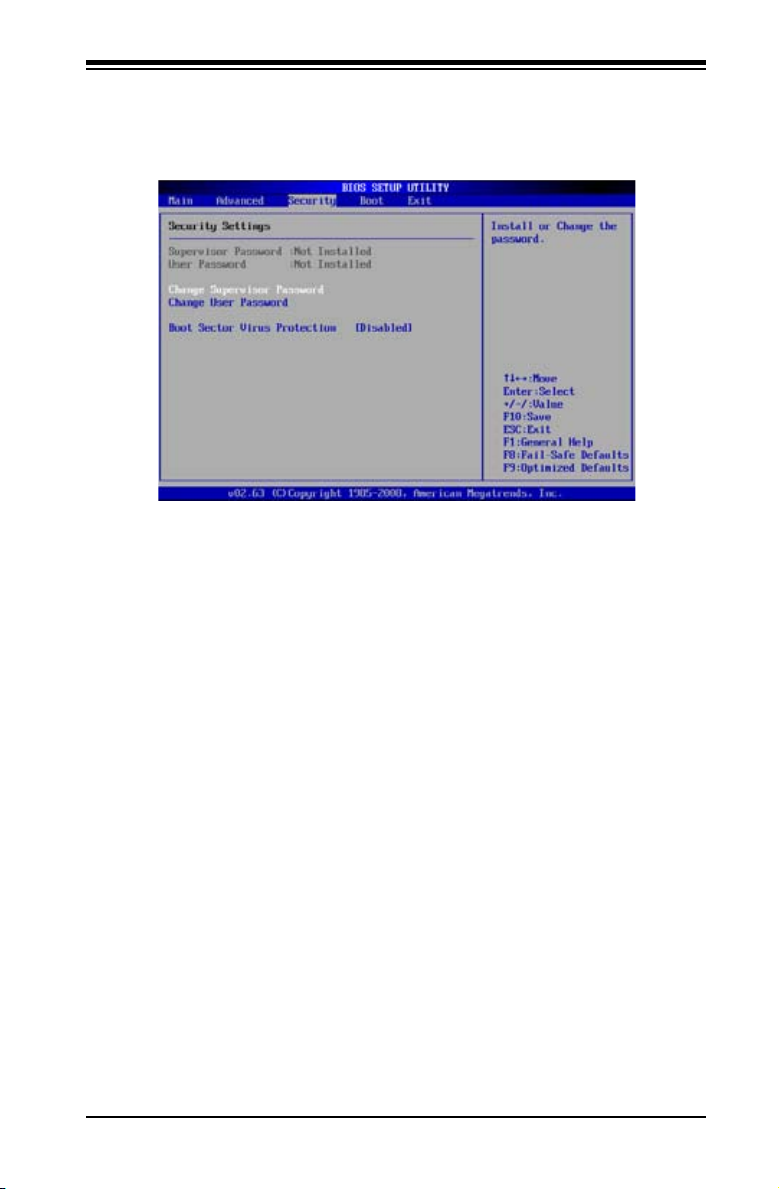
Chapter 4: AMI BIOS
4-4 Security Settings
The AMI BIOS provides a Supervisor and a User password. If you use both pass-
words, the Supervisor password must be set rst.
Supervisor Password
This item indicates if a supervisor password has been entered for the system. Clear
means such a password has not been used and Set means a supervisor password
has been entered for the system.
User Password:
This item indicates if a user password has been entered for the system. Clear
means such a password has not been used and Set means a user password has
been entered for the system.
Change Supervisor Password
Select this feature and press <Enter> to access the submenu, and then type in a
new Supervisor Password.
User Access Level (Available when Supervisor Password is set as above)
Available options are Full Access: grants full User read and write access to the
Setup Utility, View Only: allows access to the Setup Utility but the elds cannot be
changed, Limited: allows only limited elds to be changed such as Date and Time,
No Access: prevents User access to the Setup Utility.
Change User Password
Select this feature and press <Enter> to access the submenu , and then type in a
new User Password.
4-23
Page 92

X8ST3-F/X8STE User’s Manual
Clear User Password (Available only if User Password has been set)
Password Check
Available options are Setup and Always.
Boot Sector Virus Protection
When Enabled, the AMI BOIS displays a warning when any program (or virus) is-
sues a Disk Format command or attempts to write to the boot sector of the hard
disk drive. The options are Enabled and Disabled.
4-5 BootConguration
Use this feature to congure Boot Settings:
Boot Device Priority
This feature allows the user to specify the sequence of priority for the Boot Device.
The settings are 1st boot device, 2nd boot device, 3rd boot device, 4th boot device,
5th boot device and Disabled.
1st Boot Device - 1st Floppy Drive•
2nd Boot Device - [USB: XXXXXXXXX]•
3rd Boot Device - [SATA: XXXXXXXXX]•
4th Boot Device - [Network: XXXXXXXXX]•
5th Boot Device - [Network: XXXXXXXXX]•
4-24
Page 93

Chapter 4: AMI BIOS
Hard Disk Drives
This feature allows the user to specify the boot sequence from all available hard
disk drives. The settings are Disabled and a list of all hard disk drives that have
been detected (i.e., 1st Drive, 2nd Drive, 3rd Drive, etc).
Removable Drives
This feature allows the user to specify the boot sequence from available Removable
Drives. The settings are 1st boot device, 2nd boot device, and Disabled.
1st Drive•
2nd Drive - [USB: XXXXXXXXX]•
CD/DVD Drives
This feature allows the user to specify the boot sequence from available CD/DVD
Drives (i.e., 1st Drive, 2nd Drive, etc).
4-6 Exit Options
Select the Exit tab from the AMI BIOS Setup Utility screen to enter the Exit BIOS
Setup screen.
Save Changes and Exit
When you have completed the system conguration changes, select this option
to leave the BIOS Setup Utility and reboot the computer, so the new system con-
4-25
Page 94

X8ST3-F/X8STE User’s Manual
guration parameters can take effect. Select Save Changes and Exit from the Exit
menu and press <Enter>.
Discard Changes and Exit
Select this option to quit the BIOS Setup without making any permanent changes
to the system conguration, and reboot the computer. Select Discard Changes and
Exit from the Exit menu and press <Enter>.
Discard Changes
Select this option and press <Enter> to discard all the changes and return to the
AMI BIOS Utility Program.
Load Optimal Defaults
To set this feature, select Load Optimal Defaults from the Exit menu and press
<Enter>. Then, select OK to allow the AMI BIOS to automatically load Optimal De-
faults to the BIOS Settings. The Optimal settings are designed for maximum system
performance, but may not work best for all computer applications.
Load Fail-Safe Defaults
To set this feature, select Load Fail-Safe Defaults from the Exit menu and press
<Enter>. The Fail-Safe settings are designed for maximum system stability, but not
for maximum performance.
4-26
Page 95

Appendix A: POST Error Beep Codes
Appendix A
POST Error Beep Codes
This section lists POST (Power On Self Test) error beep codes for the AMI BIOS.
POST error beep codes are divided into two categories: recoverable and terminal.
This section lists Beep Codes for recoverable POST errors.
Recoverable POST Error Beep Codes
When a recoverable type of error occurs during POST, BIOS will display a POST
code that describes the problem. BIOS may also issue one of the following beep
codes:
1 long and two short beeps - video conguration error
1 repetitive long beep - no memory detected
1 continuous beep with the front panel Overheat LED on - system overheat
8 beeps - Memory error.
A-1
Page 96

X8ST3-F/X8STE User's Manual
Notes
A-2
Page 97

Appendix B: Installing the Windows OS
Appendix B
Installing the Windows OS
After allhardware components have beeninstalled, you mustrst congureIntel South
Bridge RAID Settings before you install the Windows OS and other software drivers. To
congure RAID settings,please refer toRAID Conguration UserGuides posted onour
website at www.supermicro.com/support/manuals.
B-1 Installing the Windows OS for Systems with RAID Functions
InsertMicrosoft'sWindowsXP/2003Setup CDinthe CDDriver,andthesystemwill1.
startbootingupfromCD.
Press the <F6> key when the message-" Press F6 if you need to install a third party 2.
SCSIorRAIDdriver"displays.
When the Windows XP/2003 Setup screen appears, press "S" to specify additional 3.
device(s).
Insert the driver diskette- "ITE RAID XP/2003 Driver into Drive A: and press the 4.
<ENTER> key.
When the Windows XP/2003 Setup screen appears, press "S" to specify additional 5.
device(s).
Insertthedriverdiskette-"IntelAARAIDXP/2003 DriverforICH10R"intoDriveA:6.
and press the <Enter> key.
Choosethe Intel(R)ICH10RSATA RAIDControllerfromthe listindicatedin the7.
XP/2003 Setup Screen, and press the <Enter> key.
Press the <Enter> key to continue the installation process. (If you need to specify any 8.
additionaldevicesto beinstalled,doitatthistime.) Oncealldevicesare specied,
press the <Enter> key to continue with the installation.
From the Windows XP/2003 Setup screen, press the <Enter> key. The XP/2003 Setup 9.
willautomaticallyload alldevicelesandthen,continuetheWindowsXP/2003
installation.
After the Windows XP/2003 OS Installation is completed, the system will automati-10.
cally reboot.
B-1
Page 98

X8ST3-F/X8STEUser'sManualGuide
B-2 Installing the Windows OS for Systems without RAID
Functions
InsertMicrosoft'sWindowsXP/2003Setup CDinthe CDDriver,andthesystemwill1.
startbootingupfromCD.
Press the <F6> key when the message-" Press F6 if you need to install a third party 2.
SCSIorRAIDdriver"displays.
When the Windows XP/2003 Setup screen appears, press "S" to specify additional 3.
device(s).
Insert the driver diskette-"ITE RAID XP/2003 Driver for IDE" into Drive A: and 4.
press the <Enter> key.
Press the <Enter> key to proceed with the installation process. (If you need to specify 5.
any additional devices to be installed, do it at this time.) Once all devices are speci-
ed,pressthe<Enter>keytocontinuewith theinstallation.
From the Windows XP/2003 Setup screen, press the <Enter> key. The XP/2003 Setup 6.
willautomaticallyloadalldevicelesandthen continuewith theWindowsXP/2003
installation.
After the Windows XP/2003 OS Installation is completed, the system will automati-7.
cally reboot.
InserttheSupermicroSetupCDthatcamewith yourmotherboard intotheCDDrive8.
duringsystemboot,andthemainscreenshown onPage C-1inAppendixCwilldis-
play.Followtheinstructions giveninAppendix Cto completesoftwareinstallation.
B-2
Page 99

Appendix C: Software Installation Instructions
Appendix C
Software Installation Instructions
C-1 Installing Drivers
After you've installed the Windows Operating System, a screen as shown below
will appear. You are ready to install software programs and drivers that have not
yet been installed. To install these software programs and drivers, click the icons
to the right of these items.
Driver/Tool Installation Display Screen
Note: Click the icons showing a hand writing on the paper to view the readme
les for each item. Click a computer icon to the right of an item to install an
item (from top to the bottom) one at a time. After installing each item, you must
re-boot the system before proceeding with the next item on the list. The bottom
icon with a CD on it allows you to view the entire contents of the CD.
C-1
Page 100

X8ST3-F/X8STE User's Manual
C-2 ConguringSuperoDoctorIII
The Supero Doctor III program is a Web-base management tool that supports
remote management capability. It includes Remote and Local Management tools.
The local management is called the SD III Client. The Supero Doctor III program
included on the CDROM that came with your motherboard allows you to monitor
the environment and operations of your system. Supero Doctor III displays crucial
system information such as CPU temperature, system voltages and fan status. See
the Figure below for a display of the Supero Doctor III interface.
Note 1: Both default user name and password are ADMIN.
Note 2: In the Windows OS environment, the Supero Doctor III settings
take precedence over the BIOS settings. When rst installed, Supero
Doctor III adopts the temperature threshold settings previously set in the
BIOS. Any subsequent changes to these thresholds must be made within
Supero Doctor, since the SD III settings override the BIOS settings. For
the Windows OS to adopt the BIOS temperature threshold settings, please
change the SDIII settings to be the same as those set in the BIOS.
Supero Doctor III Interface Display Screen-I (Health Information)
C-2
