Page 1
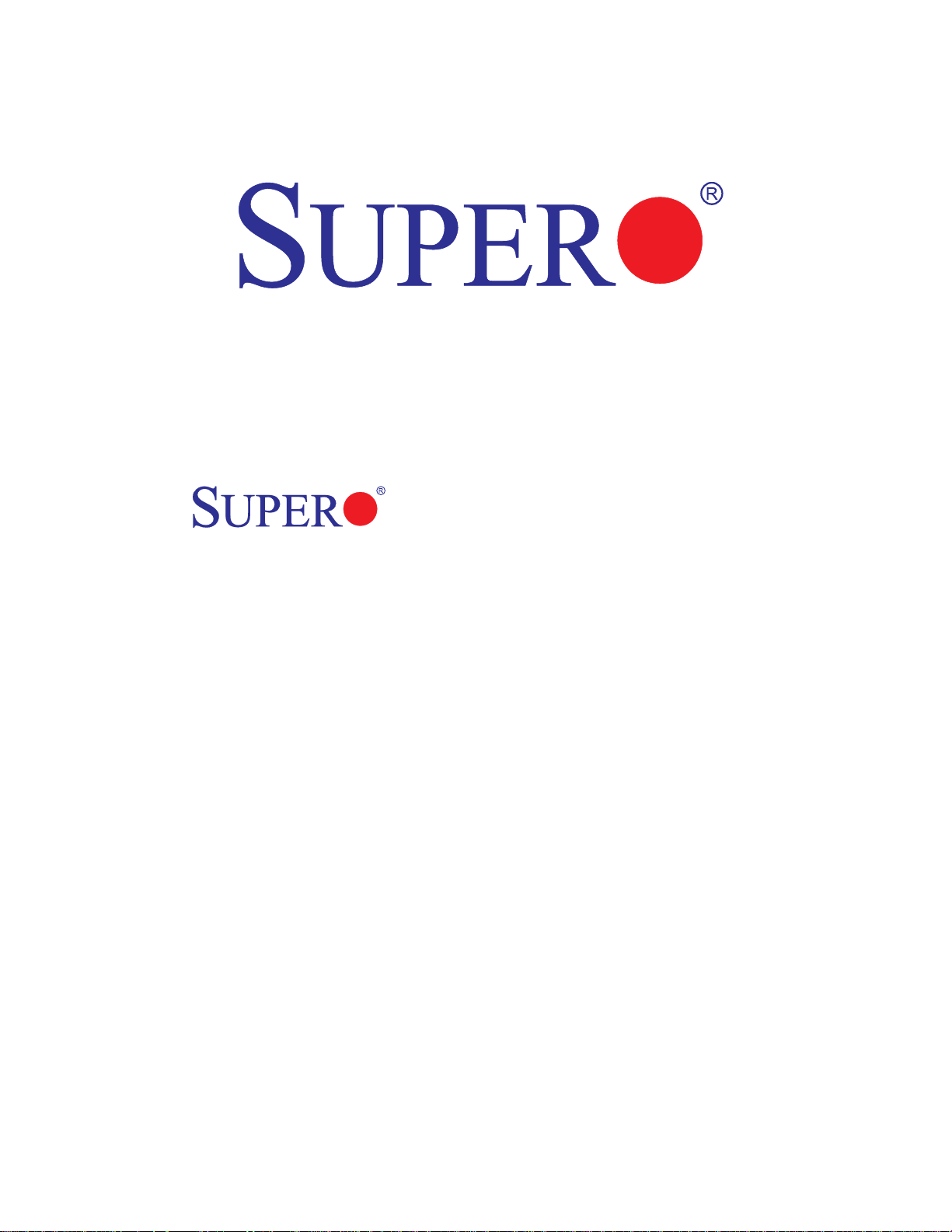
X8DTU-LN4F+
USER’S MANUAL
Revision 1.0
Page 2
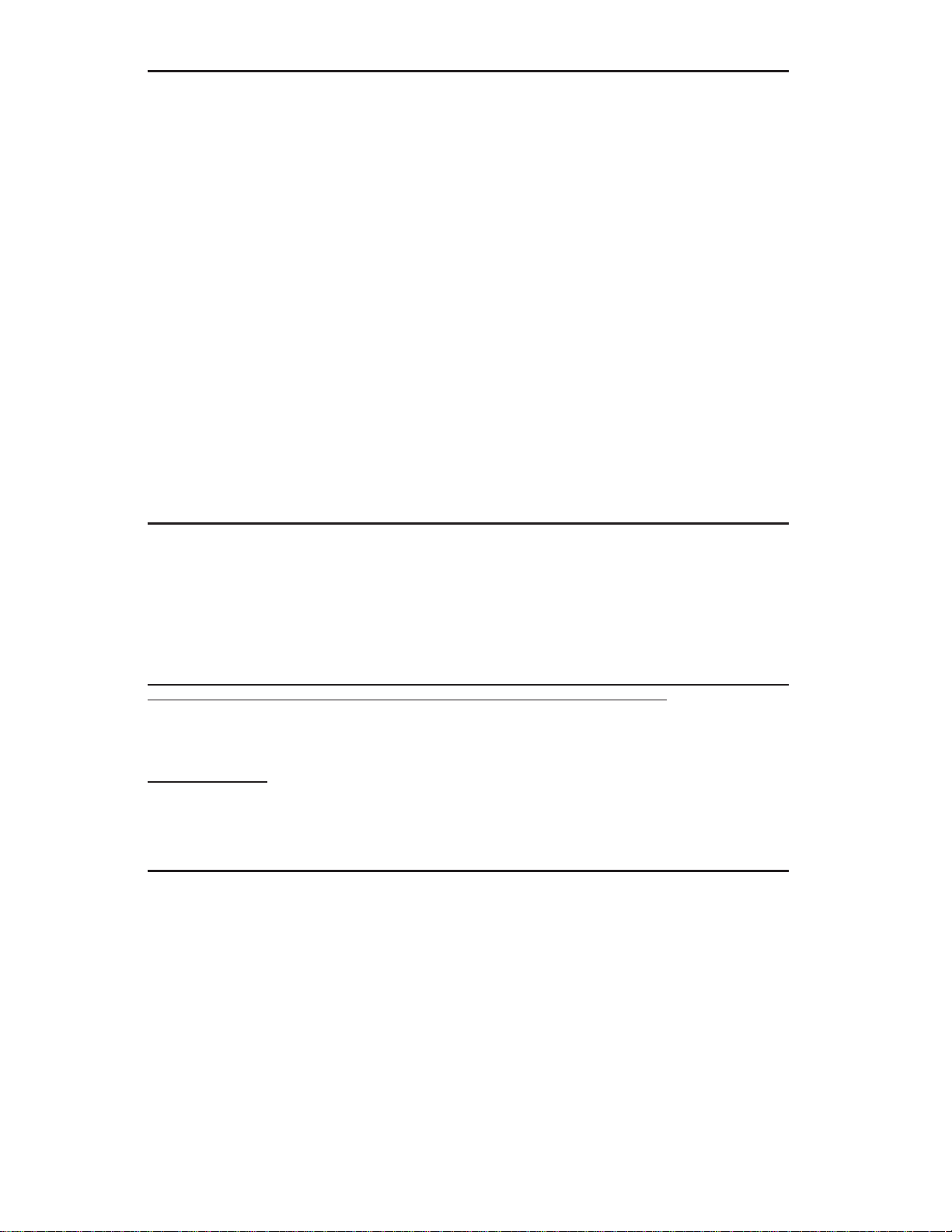
The information in this User’s Manual has been carefully reviewed and is believed to be accurate.
The vendor assumes no responsibility for any inaccuracies that may be contained in this document,
makes no commitment to update or to keep current the information in this manual, or to notify any
person or organization of the updates. Please Note: For the most up-to-date version of this
manual, please see our website at www.supermicro.com.
Super Micro Computer, Inc. ("Supermicro") reserves the right to make changes to the product
described in this manual at any time and without notice. This product, including software and documentation, is the property of Supermicro and/or its licensors, and is supplied only under a license.
Any use or reproduction of this product is not allowed, except as expressly permitted by the terms
of said license.
IN NO EVENT WILL SUPER MICRO COMPUTER, INC. BE LIABLE FOR DIRECT, INDIRECT,
SPECIAL, INCIDENTAL, SPECULATIVE OR CONSEQUENTIAL DAMAGES ARISING FROM THE
USE OR INABILITY TO USE THIS PRODUCT OR DOCUMENTATION, EVEN IF ADVISED OF
THE POSSIBILITY OF SUCH DAMAGES. IN PARTICULAR, SUPER MICRO COMPUTER, INC.
SHALL NOT HAVE LIABILITY FOR ANY HARDWARE, SOFTWARE, OR DATA STORED OR USED
WITH THE PRODUCT, INCLUDING THE COSTS OF REPAIRING, REPLACING, INTEGRATING,
INSTALLING OR RECOVERING SUCH HARDWARE, SOFTWARE, OR DATA.
Any disputes arising between manufacturer and customer shall be governed by the laws of Santa
Clara County in the State of California, USA. The State of California, County of Santa Clara shall be
the exclusive venue for the resolution of any such disputes. Supermicro's total liability for all claims
will not exceed the price paid for the hardware product.
FCC Statement: This equipment has been tested and found to comply with the limits for a Class
A digital device pursuant to Part 15 of the FCC Rules. These limits are designed to provide
reasonable protection against harmful interference when the equipment is operated in a commercial
environment. This equipment generates, uses, and can radiate radio frequency energy and, if not
installed and used in accordance with the manufacturer’s instruction manual, may cause harmful
interference with radio communications. Operation of this equipment in a residential area is likely
to cause harmful interference, in which case you will be required to correct the interference at your
own expense.
California Best Management Practices Regulations for Perchlorate Materials: This Perchlorate
warning applies only to products containing CR (Manganese Dioxide) Lithium coin cells. “Perchlorate
Material-special handling may apply. See www.dtsc.ca.gov/hazardouswaste/perchlorate”.
WARNING: Handling of lead solder materials used in this
product may expose you to lead, a chemical known to
the State of California to cause birth defects and other
reproductive harm.
Manual Revision 1.0
Release Date: March 24, 2010
Unless you request and receive written permission from Super Micro Computer, Inc., you may not
copy any part of this document.
Information in this document is subject to change without notice. Other products and companies
referred to herein are trademarks or registered trademarks of their respective companies or mark
holders.
Copyright © 2010 by Super Micro Computer, Inc.
All rights reserved.
Printed in the United States of America
Page 3
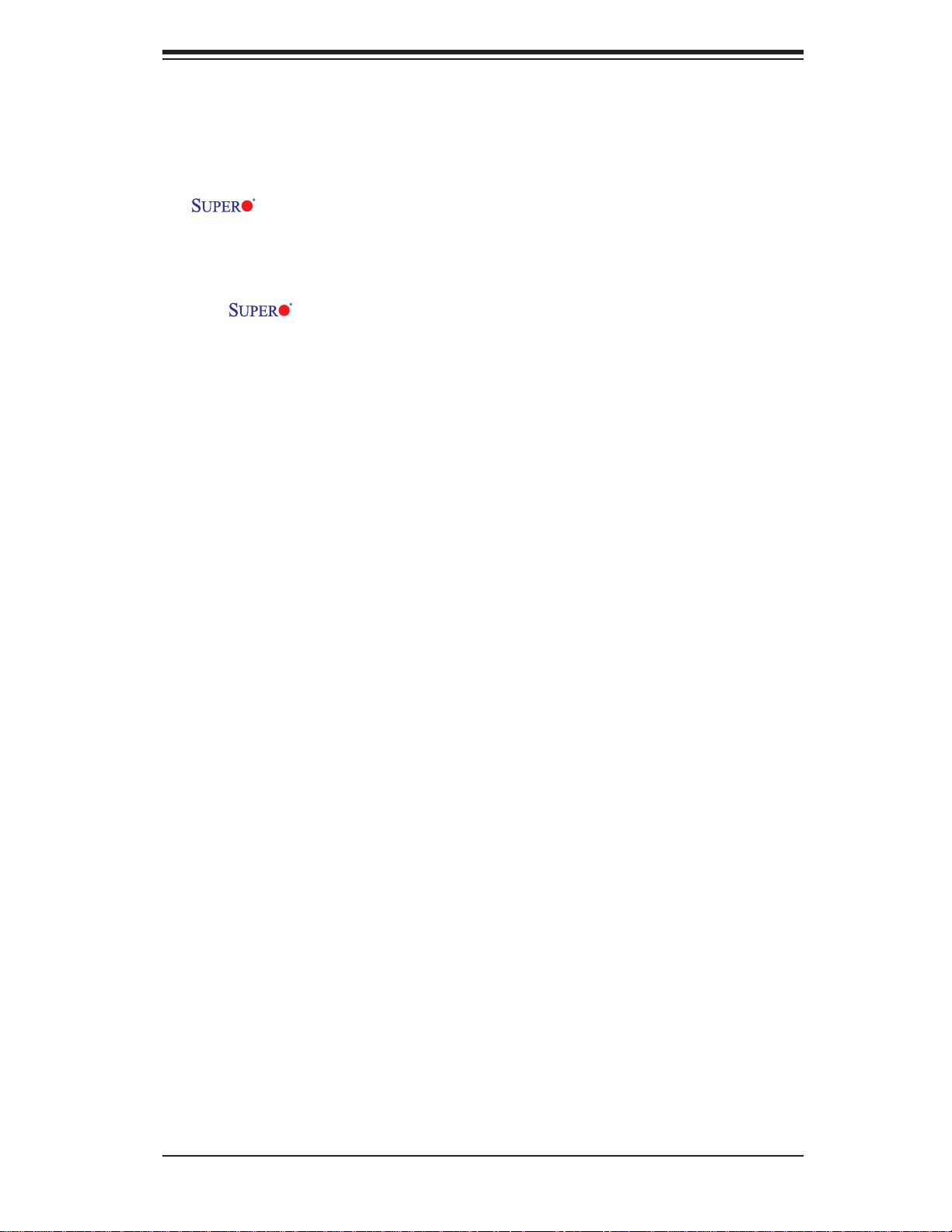
Preface
This manual is written for system integrators, PC technicians and
knowledgeable PC users. It provides information for the installation and use of the
X8DTU-LN4F+ motherboard.
About This Motherboard
The X8DTU-LN4F+ motherboard supports the Intel 5500/5600 Series
processors, the fi rst dual-processing platform that supports the Intel QuickPath
Interconnect (QPI) Technology, providing the next generation point-to-point system
interface to replace the current Front Side Bus. With the 5500/5600 Series Processor built in, the X8DTU-LN4F+ motherboard substantially enhances the price/
system performance ratio in application-extensive high-end 1U or 2U HPC (HighPerformance Cluster) servers. Please refer to our website (http://www.supermicro.
com/products/) for updates on supported processors. This product is intended to
be installed and serviced by professional technicians.
Preface
Manual Organization
Chapter 1 provides quick installation instructions.
Chapter 2 describes the features, specifi cations and performance of the mother-
board and provides detailed information about the chipset.
Chapter 3 provides hardware installation instructions. Read this chapter when in-
stalling the processor, memory modules and other hardware components into the
system. If you encounter any problems, see Chapter 4, which describes troubleshooting procedures for video, memory and system setup stored in the CMOS.
Chapter 5 includes an introduction to the BIOS and provides detailed information
on running the CMOS Setup utility.
Appendix A provides BIOS Error Beep Codes.
Appendix B lists Other Software Program Installation Instructions.
iii
Page 4
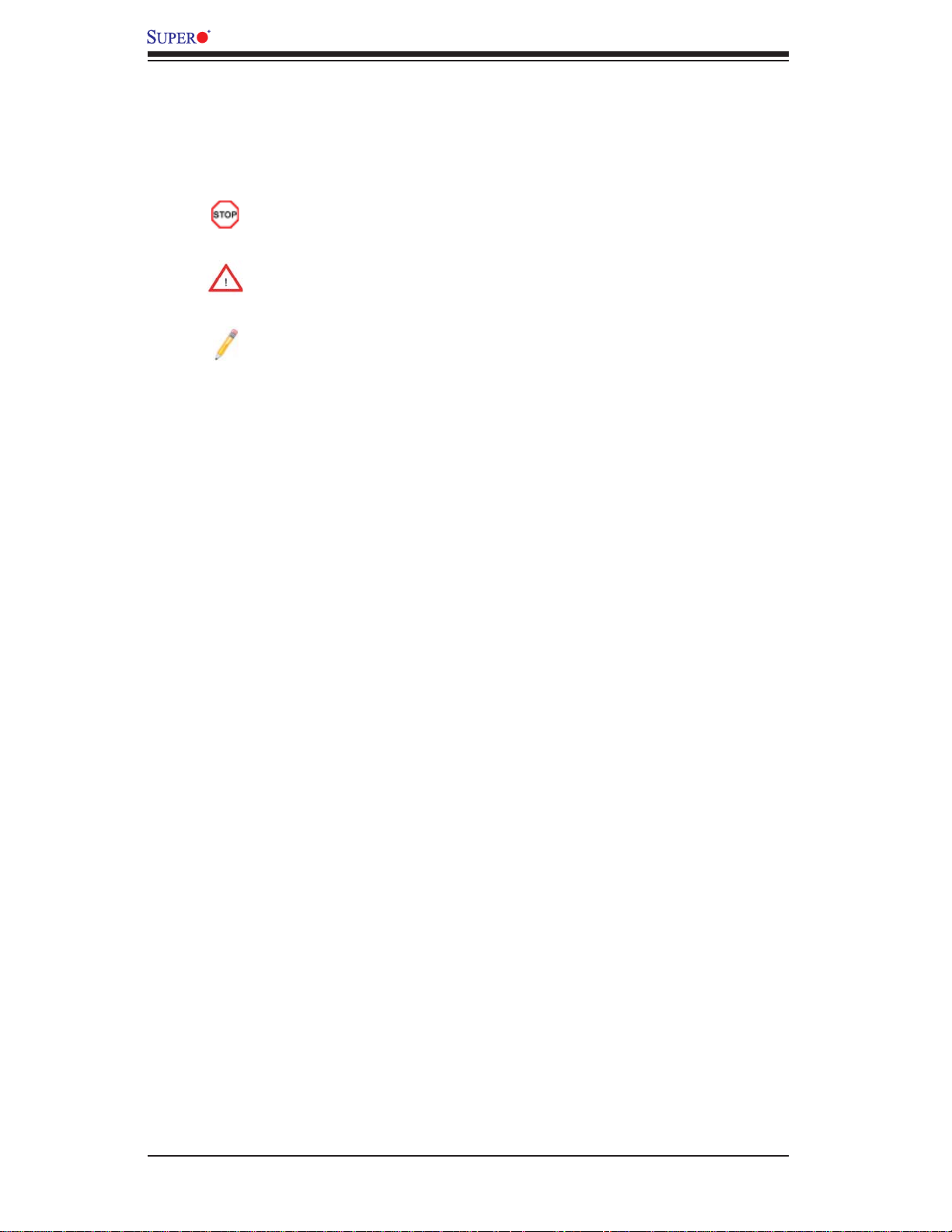
X8DTU-LN4F+ Motherboard User’s Manual
Conventions Used in the Manual
Special attention should be given to the following symbols for proper installation and
to prevent damage done to the components or injury to yourself:
Danger/Caution: Instructions to be strictly followed to prevent catastrophic
system failure or to avoid bodily injury
Warning: Important information given to ensure proper system installation
or to prevent damage to the components
Note: Additional Information given to differentiate various models or provides information for correct system setup.
Iv
Page 5
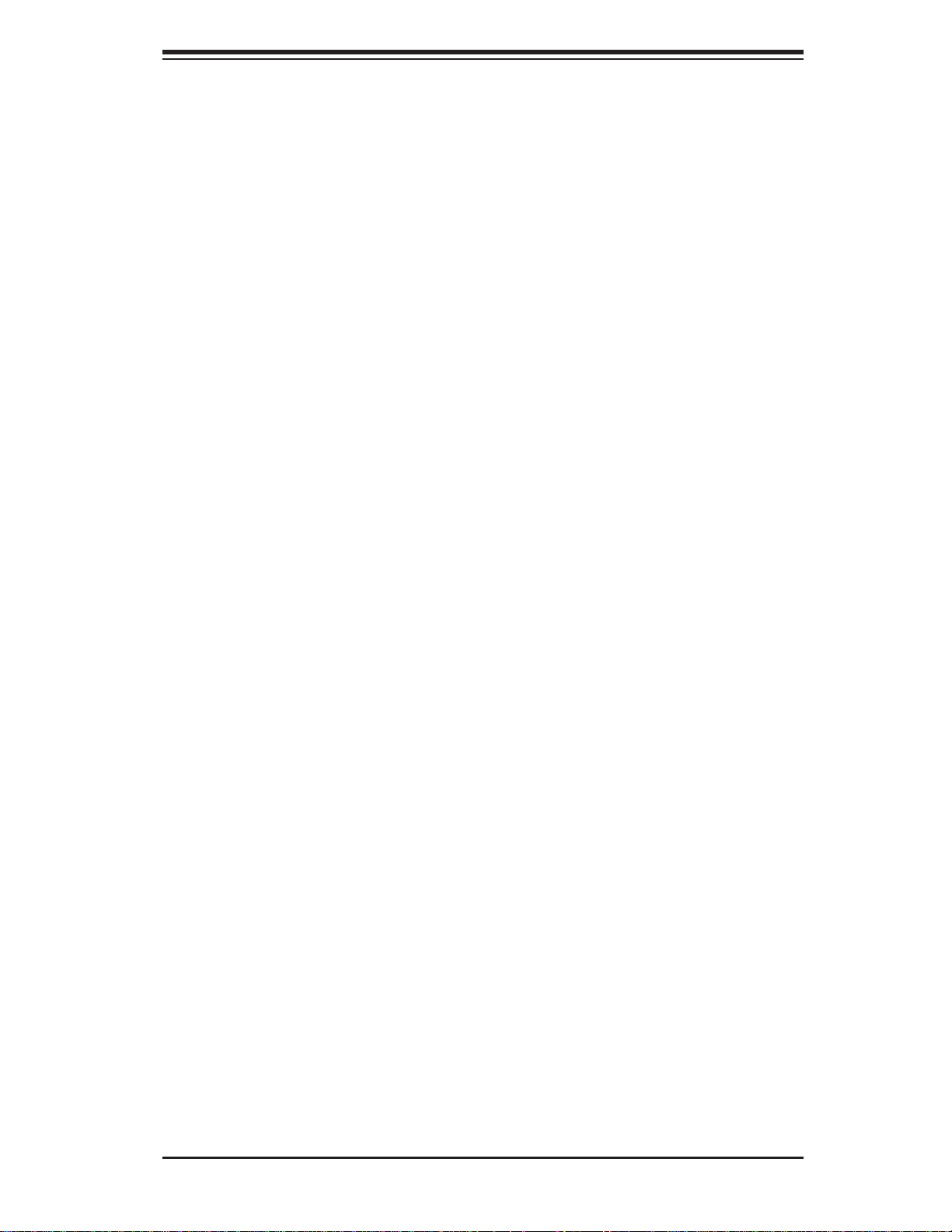
Contacting Supermicro
Contacting Supermicro
Headquarters
Address: Super Micro Computer, Inc.
980 Rock Ave.
San Jose, CA 95131 U.S.A.
Tel: +1 (408) 503-8000
Fax: +1 (408) 503-8008
Email: marketing@supermicro.com (General Information)
support@supermicro.com (Technical Support)
Website: www.supermicro.com
Europe
Address: Super Micro Computer B.V.
Het Sterrenbeeld 28, 5215 ML
's-Hertogenbosch, The Netherlands
Tel: +31 (0) 73-6400390
Fax: +31 (0) 73-6416525
Email: sales@supermicro.nl (General Information)
support@supermicro.nl (Technical Support)
rma@supermicro.nl (Customer Support)
Asia-Pacifi c
Address: Super Micro Computer, Inc.
4F, No. 232-1, Liancheng Rd.
Chung-Ho 235, Taipei County
Taiwan, R.O.C.
Tel: +886-(2) 8226-3990
Fax: +886-(2) 8226-3991
Website: www.supermicro.com.tw
Technical Support:
Email: support@supermicro.com.tw
Tel: 886-2-8228-1366, ext.132 or 139
v
Page 6
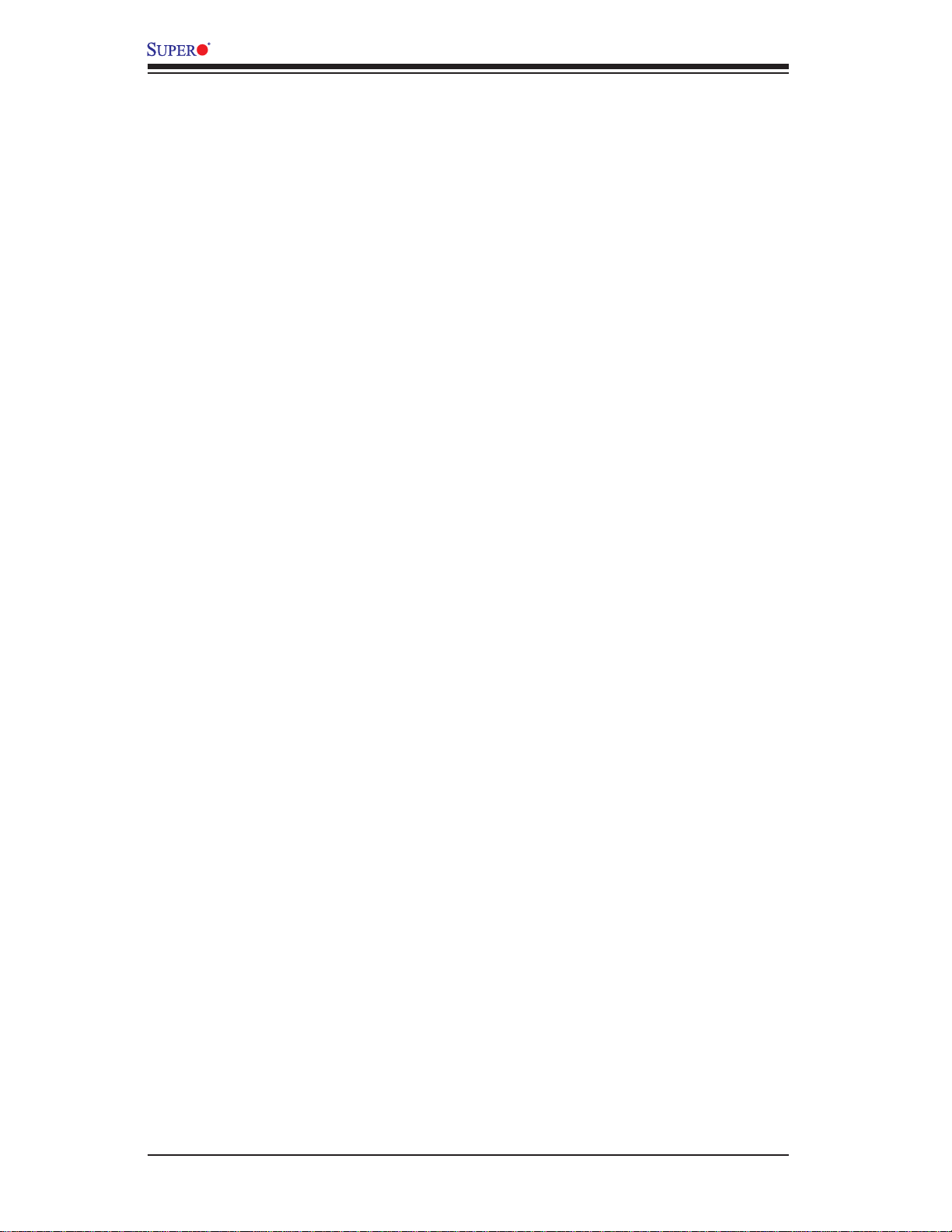
X8DTU-LN4F+ Motherboard User’s Manual
Table of Contents
Preface
Chapter 1 Quick Installation Guide
1-1 Installing the CPU ...........................................................................................1-1
1-2 Installing the CPU Heatsink ............................................................................ 1-1
1-3 Installing the Memory Modules ....................................................................... 1-2
1-4 Installing the I/O Shield (if needed) ................................................................ 1-2
1-5 Installing the Motherboard ..............................................................................1-3
1-6 Connecting the Power Supply.........................................................................1-3
1-7 Installing Internal Peripherals ..........................................................................1-4
1-8 Installing External Peripherals ........................................................................1-4
Chapter 2 Overview
2-1 Overview ......................................................................................................... 2-1
2-2 Chipset Overview ...........................................................................................2-11
2-3 Special Features ...........................................................................................2-12
2-4 PC Health Monitoring .................................................................................... 2-12
2-5 ACPI Features ...............................................................................................2-13
2-6 Power Supply ................................................................................................ 2-13
2-7 Super I/O ....................................................................................................... 2-14
2-8 Overview of the Nuvoton WPCM450 Controller ........................................... 2-14
Chapter 3 Installation
3-1 Static-Sensitive Devices ..................................................................................3-1
3-2 Processor and Heatsink Installation................................................................3-2
Installing an LGA 1366 Processor .................................................................. 3-2
Installing a Passive CPU Heatsink ................................................................. 3-4
Removing the Passive Heatsink ..................................................................... 3-5
Installing an Active Heatsink ........................................................................... 3-6
Removing the Active Heatsink ........................................................................ 3-7
3-3 Installing and Removing the Memory Modules ...............................................3-8
Installing & Removing DIMMs .........................................................................3-8
Removing Memory Modules ........................................................................... 3-8
3-4 Motherboard Installation ................................................................................3-13
Tools Needed ................................................................................................ 3-13
Location of Mounting Holes .......................................................................... 3-13
Installing the Motherboard ............................................................................3-14
3-5 Control Panel Connectors/I/O Ports..............................................................3-15
Back Panel Connectors/I/O Ports ................................................................. 3-15
vi
Page 7
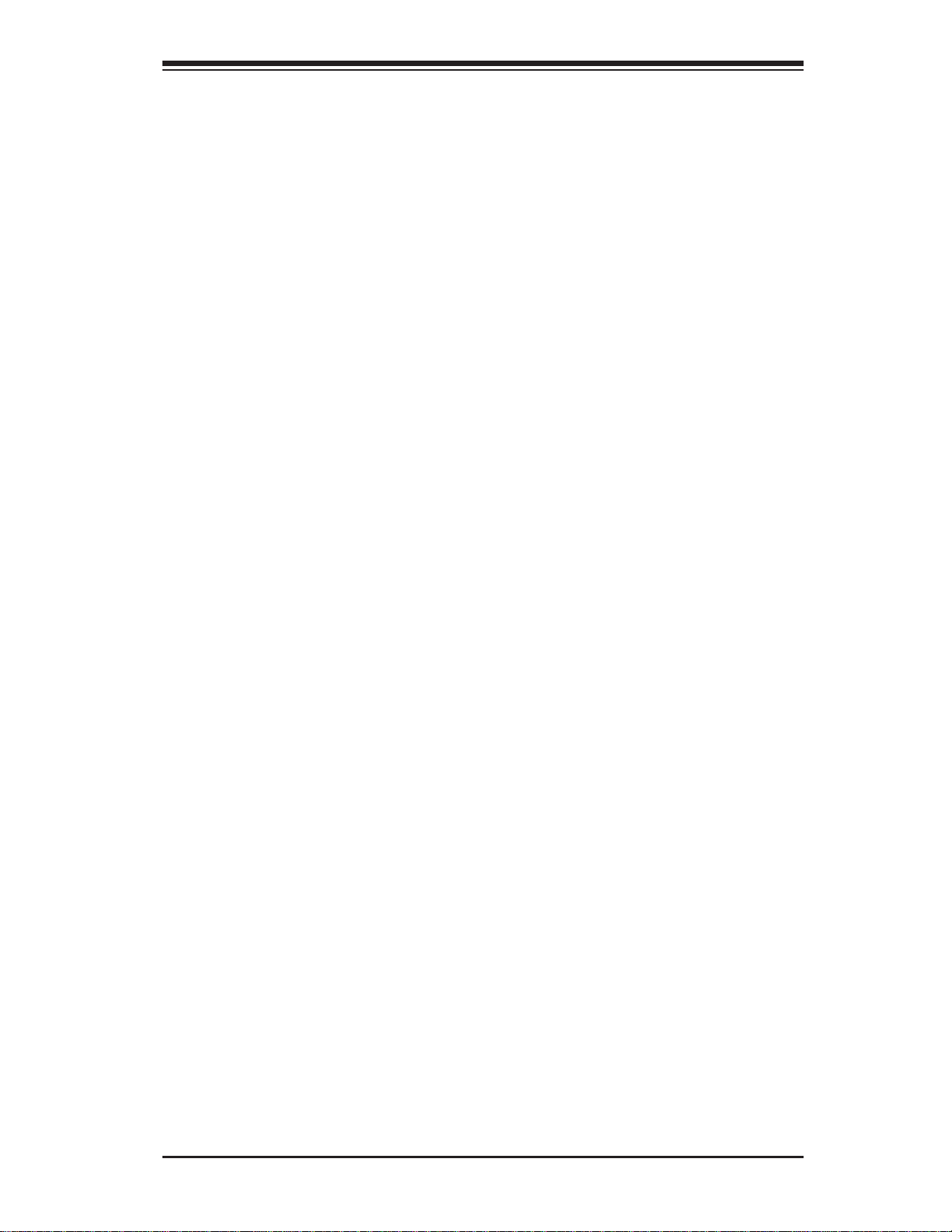
Table of Contents
Back Panel I/O Port Locations and Defi nitions ........................................... 3-15
ATX PS/2 Keyboard and PS/2 Mouse Ports ............................................3-16
Universal Serial Bus (USB) ...................................................................... 3-17
Serial Ports ............................................................................................... 3-18
Video Connectors ..................................................................................... 3-18
Ethernet Ports .......................................................................................... 3-19
Front Control Panel ....................................................................................... 3-20
Front Control Panel Pin Defi nitions............................................................... 3-21
NMI Button ............................................................................................... 3-21
Power LED .............................................................................................. 3-21
HDD LED .................................................................................................. 3-22
NIC1/NIC2 LED Indicators ....................................................................... 3-22
Overheat (OH)/Fan Fail/PWR Fail/UID LED ............................................ 3-23
Power Fail LED ........................................................................................3-23
Reset Button ........................................................................................... 3-24
Power Button ........................................................................................... 3-24
3-6 Connecting Cables ........................................................................................ 3-25
Power Connectors ...................................................................................3-25
Fan Headers ............................................................................................. 3-26
Chassis Intrusion .....................................................................................3-26
Internal Speaker ....................................................................................... 3-27
Power LED/Speaker ................................................................................. 3-27
DOM Power Connector ............................................................................ 3-28
Overheat LED/Fan Fail ............................................................................3-28
T-SGPIO 1/2 Headers .............................................................................. 3-29
External BMC I
2
C Connectors .................................................................. 3-29
UIO Power Connector .............................................................................. 3-30
NIC3/NIC4 LED Headers ......................................................................... 3-30
Unit Identifi cation Switch/LED ..................................................................3-31
Power SMB (I
2
C) Connector .................................................................... 3-31
Wake-On-Ring ..........................................................................................3-32
3-7 Jumper Settings ............................................................................................3-33
Explanation of Jumpers ................................................................................3-33
GLAN Enable/Disable ..............................................................................3-33
CMOS Clear ............................................................................................. 3-34
Watch Dog Enable/Disable ...................................................................... 3-34
2
I
C Bus to PCI-Exp. Slots ........................................................................3-35
VGA Enable .............................................................................................. 3-35
3-8 Onboard LED Indicators ...............................................................................3-36
vii
Page 8
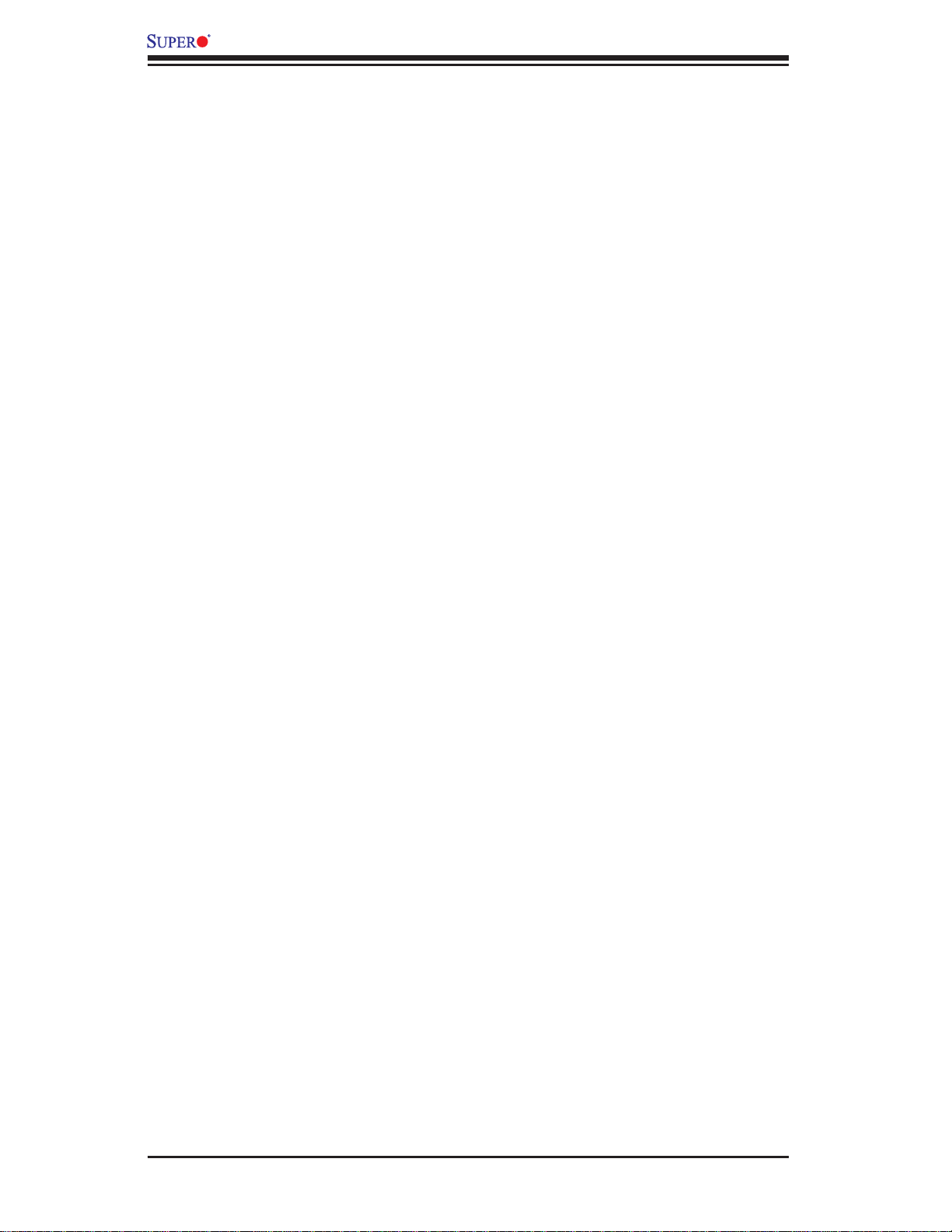
X8DTU-LN4F+ Motherboard User ’s Manual
GLAN LEDs .............................................................................................. 3-36
IPMI Dedicated LAN LEDs .....................................................................3-36
Onboard Power LED ............................................................................... 3-37
BMC Heartbeat LED ............................................................................... 3-37
Rear UID LED ......................................................................................... 3-38
3-9 Serial ATA Connections ................................................................................. 3-39
Serial ATA Ports........................................................................................ 3-39
Chapter 4 Troubleshooting
4-1 Troubleshooting Procedures ...........................................................................4-1
Before Power On ............................................................................................ 4-1
No Power ........................................................................................................ 4-1
No Video ......................................................................................................... 4-2
System Boot Failure ..................................................................................... 4-2
Losing the System’s Setup Confi guration ....................................................... 4-2
Memory Errors ...............................................................................................4-3
When the System Becomes Unstable ............................................................ 4-3
4-2 Technical Support Procedures ........................................................................4-4
4-3 Frequently Asked Questions ...........................................................................4-5
4-4 Returning Merchandise for Service.................................................................4-6
Chapter 5 BIOS
5-1 Introduction ...................................................................................................... 5-1
Starting BIOS Setup Utility ..............................................................................5-1
How To Change the Confi guration Data ......................................................... 5-1
Starting the Setup Utility ................................................................................. 5-2
5-2 Main Setup ......................................................................................................5-2
5-3 Advanced Setup Confi gurations...................................................................... 5-4
5-4 Security Settings ...........................................................................................5-24
5-5 Boot Confi guration ........................................................................................5-25
5-6 Exit Options ................................................................................................... 5-26
Appendix A BIOS Error Beep Codes
A-1 BIOS Error Beep Codes ................................................................................. A-1
Appendix B Software Installation Instructions
B-1 Installing Software Programs ..........................................................................B-1
B-2 Confi guring Supero Doctor III .........................................................................B-2
viii
Page 9
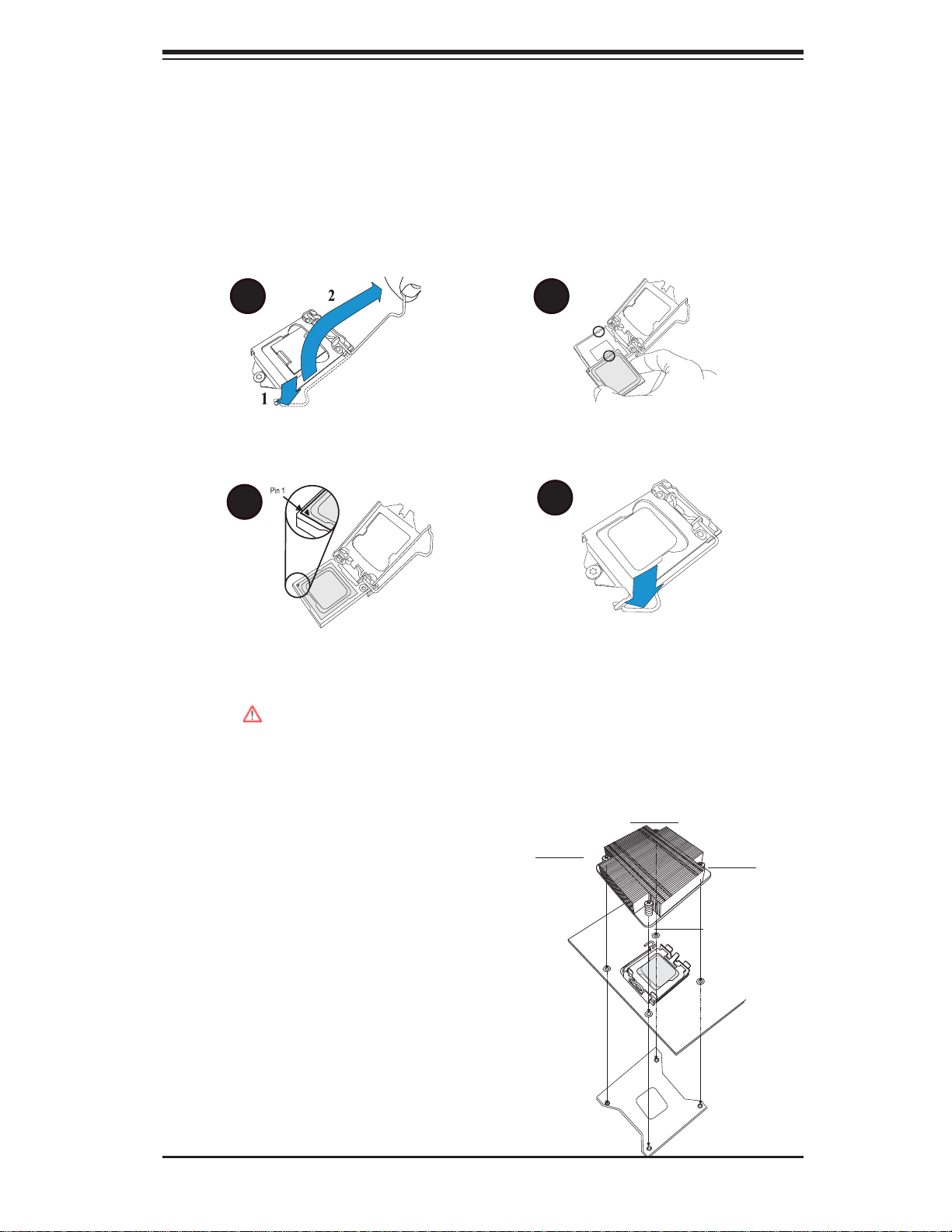
Quick Installation Guide
1-1 Installing the CPU
A B
Chapter 1: Quick Installation Guide
Chapter 1
A. Press the socket clip down to unlock
it. Gently lift the socket clip to open the
load plate.
C
C. Align CPU Pin 1 against Socket Pin
1. Once they are aligned, lower the CPU
down to the socket.
To avoid damage, do not rub the CPU pins against the socket.
1-2 Installing the CPU Heatsink
A. Do not apply thermal grease on
the CPU or the heatsink; the required
amount has been applied.
B. Align the CPU key with the socket
key.
D
D. Once the CPU is fully seated on
the socket, press the socket clip down
to lock it.
Screw#4
Screw#1
Screw#2
B. Place the heatsink on top of the CPU,
making sure that the mounting holes are
aligned with those on the retention mechanism on the back side of the CPU.
C. Install two diagonal screws and
tighten them until just snug. (Do not fully
tighten the screws to avoid damaging
the CPU.)
D. Finish the installation by fully installing all sc rews.
1-1
Screw#3
Page 10
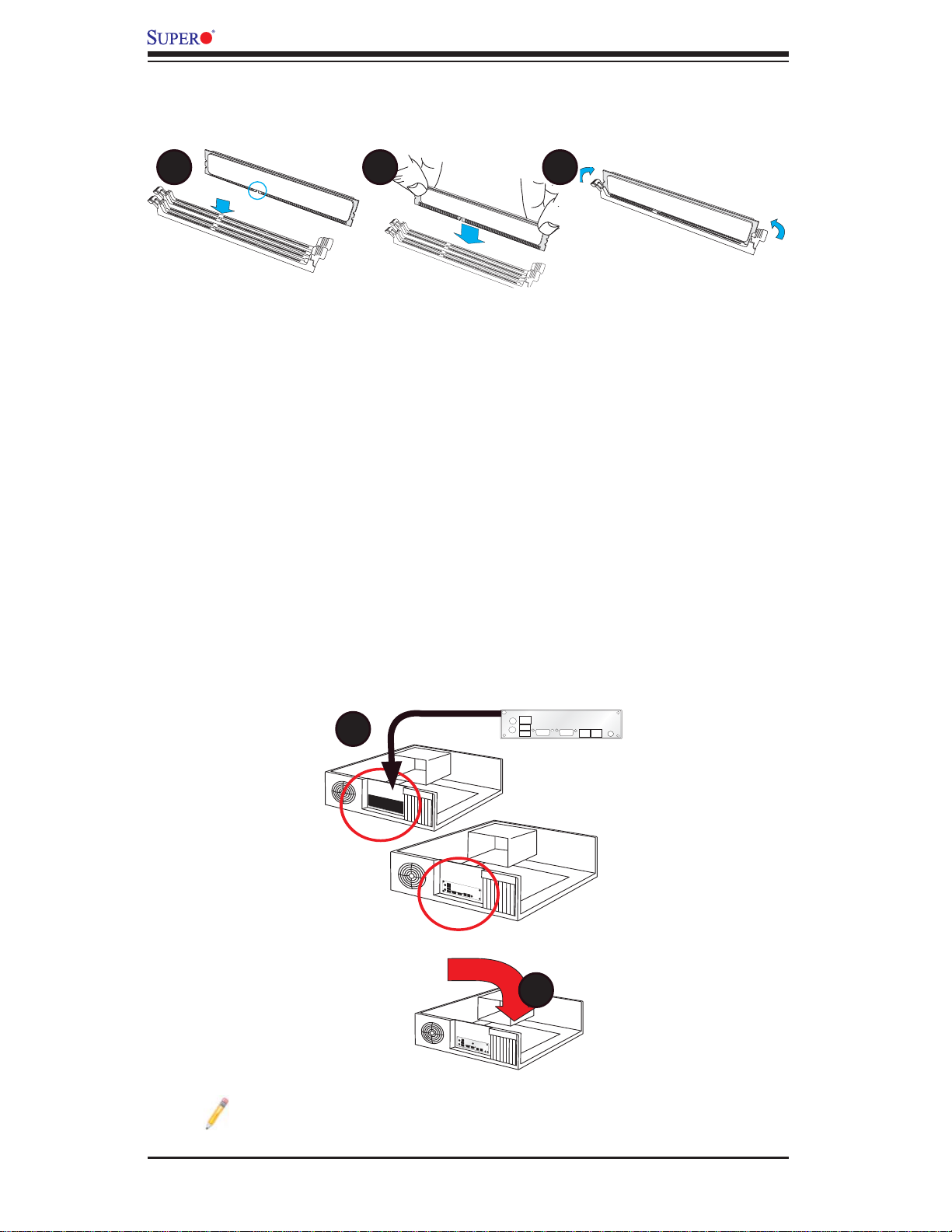
X8DTU-LN4F+ Motherboard User ’s Manual
1-3 Installing the Memory Modules
A B C
A. Align the key on the DIMM module
against that of the DIMM socket.
B. Insert the DIMM module straight down
to the DIMM socket.
C. Press the notches on the ends of
the DIMM module inwards to lock it.
1-4 Installing the I/O Shield (if needed)
A
B
Note: Chassis and I/O plate images are for illustration only. They may be
different from what you have.
1-2
Page 11
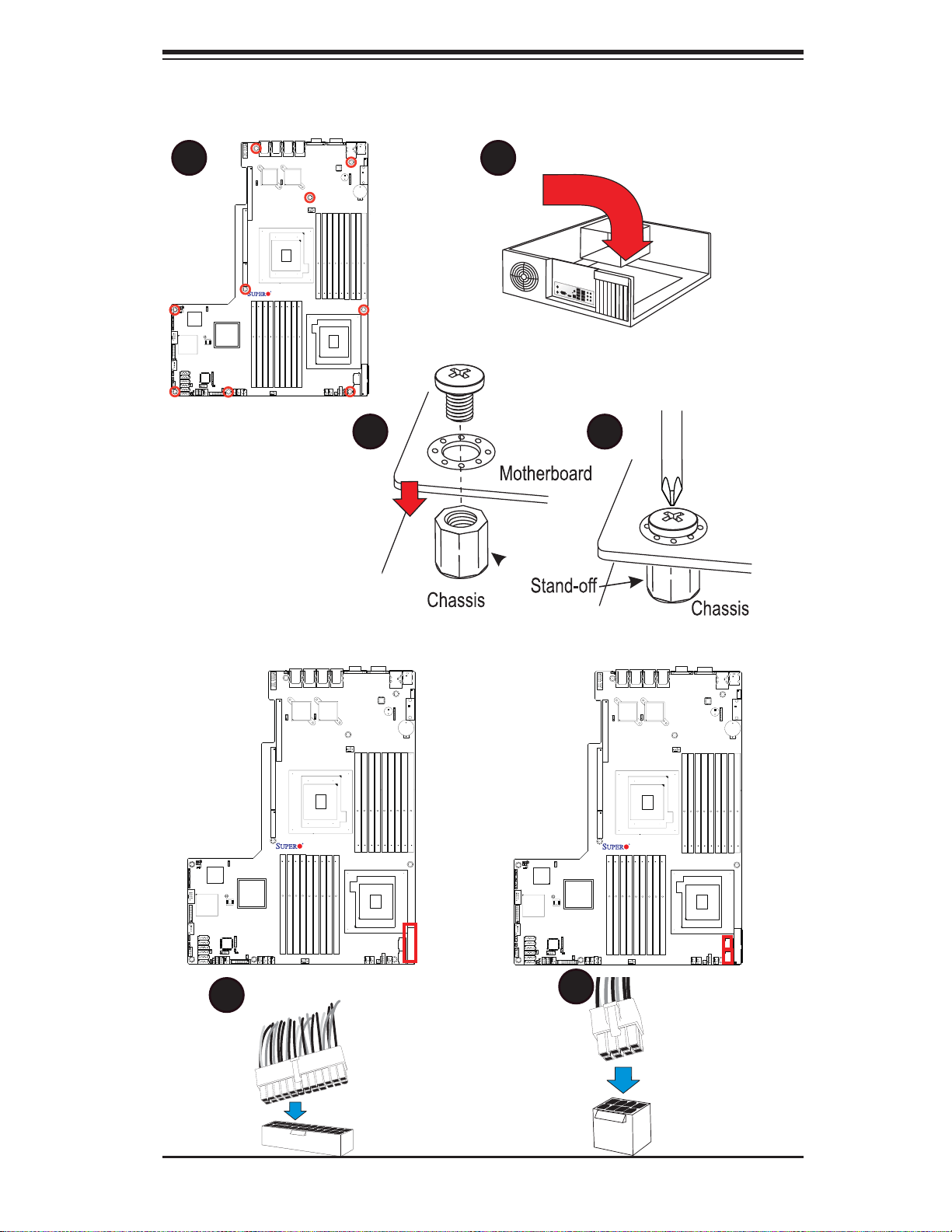
1-5 Installing the Motherboard
A B
X8DTU-LN4F+
Rev. 2.0
Chapter 1: Quick Installation Guide
C
1-6 Connecting the Power Supply
X8DTU-LN4F+
Rev. 2.0
D
X8DTU-LN4F+
Rev. 2.0
A
B
1-3
Page 12
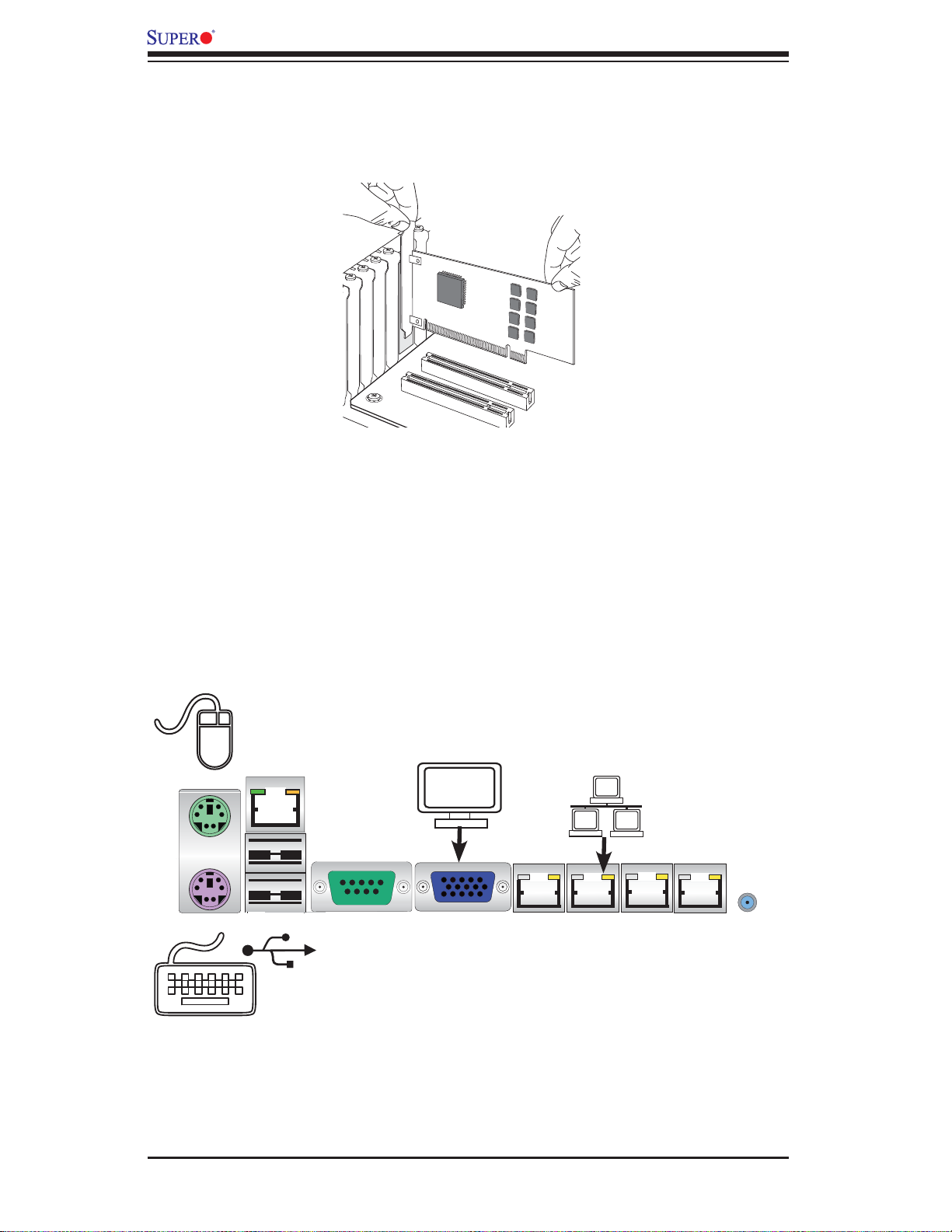
X8DTU-LN4F+ Motherboard User ’s Manual
1-7 Installing Internal Peripherals
Add-on Cards
1-8 Installing External Peripherals
Mouse
Keyboard
IPMI LAN
USB 0/1
Serial Port
(COM1)
VGA Port
LAN 1/2 Ports
LAN 3/4 Ports
UID
Switch
1-4
Page 13
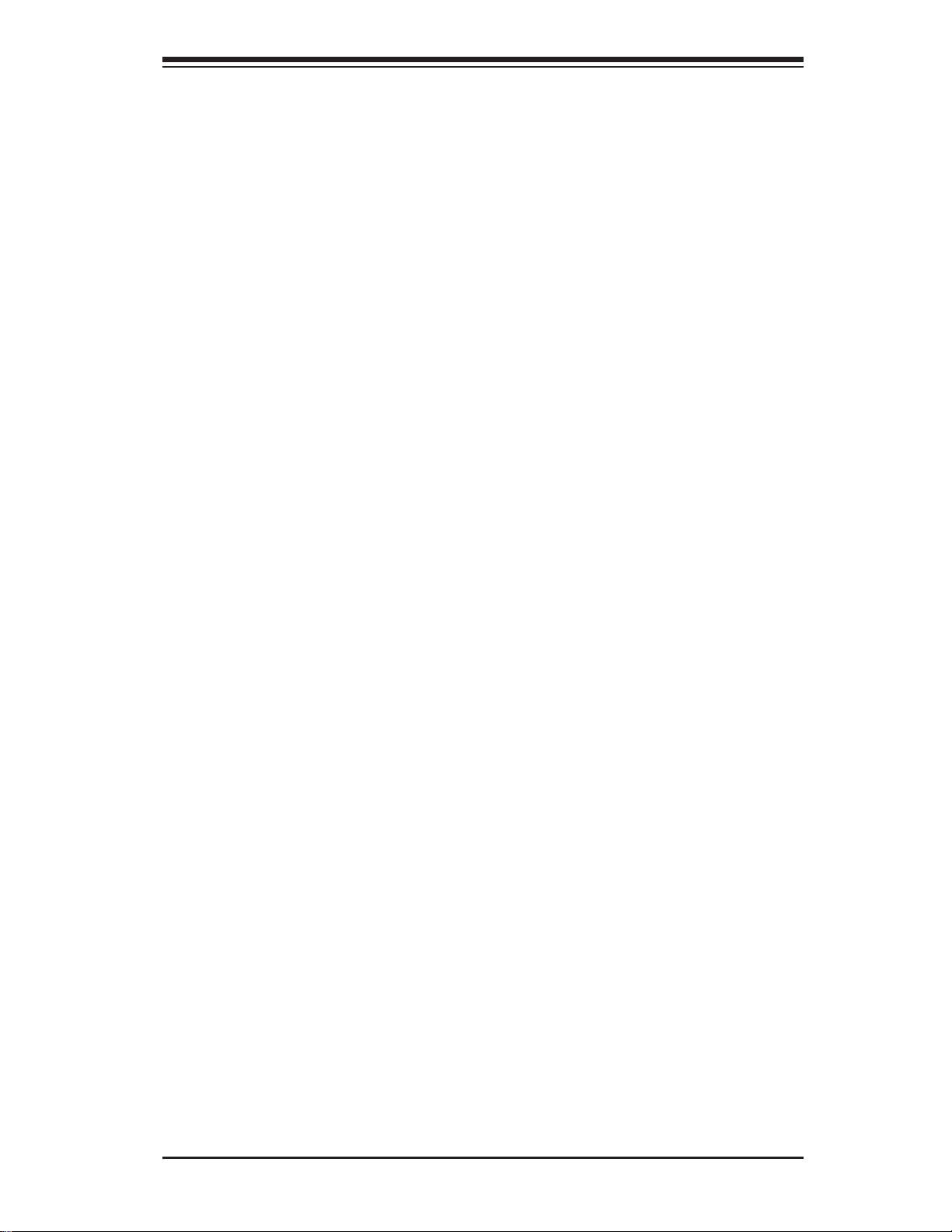
Chapter 2: Overview
Chapter 2
Overview
2-1 Overview
Checklist
Congratulations on purchasing your computer motherboard from an acknowledged
leader in the industry. Supermicro boards are designed with the utmost attention to
detail to provide you with the highest standards in quality and performance.
Please check that the following items have all been included with your motherboard.
If anything listed here is damaged or missing, contact your retailer.
The following items are included in the retail box.
One (1) Supermicro Mainboard
•
Six (6) Serial ATA cables (CBL-0044Lx6) •
One (1) I/O backpanel shield (MCP-260-00027-0N) •
One (1) Supermicro CD containing drivers and utilities•
One (1) User's/BIOS Manual (MNL#1188)•
2-1
Page 14

X8DTU-LN4F+ Motherboard User ’s Manual
Motherboard Image
Note: All graphics shown in this manual were based upon the latest PCB
Revision available at the time of publishing of the manual. The motherboard
you've received may or may not look exactly the same as the graphics
shown in this manual.
2-2
Page 15
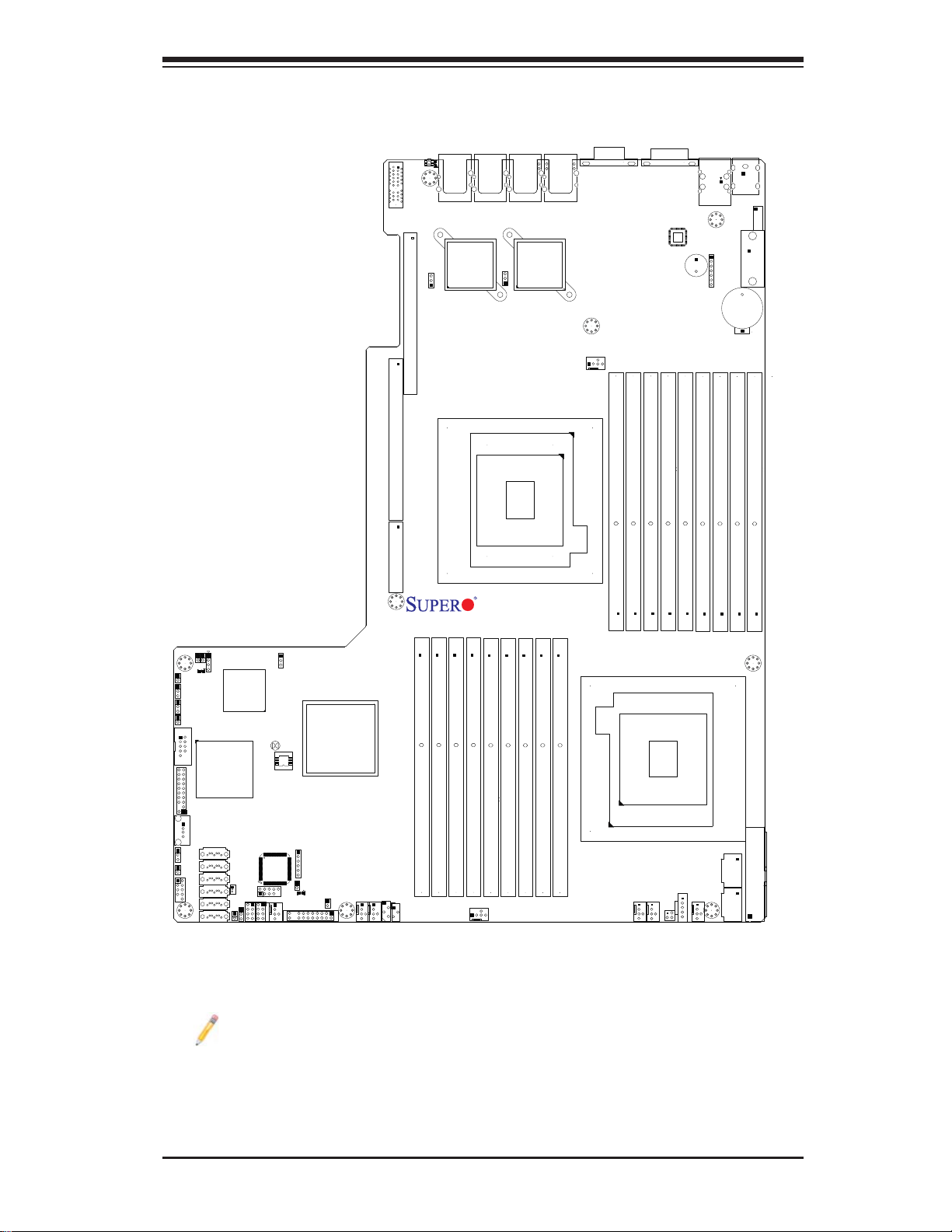
Motherboard Layout
Chapter 2: Overview
LE11
LAN4
UID
UIOP
J1
JPL2
SXB2: PCI-E 2.0 x8+x4
J2
SXB1: PCI-E 2.0 x16
J3
SXB3: PCI-E 2.0 x8
LAN2
LAN3
JPL1
CPU1
LAN2
LAN1
LAN1
VGA1
FAN8/CPU1
P1-DIMM1C
P1-DIMM1A
P1-DIMM1B
COM1
PHY
SP1
P1-DIMM2B
P1-DIMM2C
USB0/1
IPMI_LAN
JD1
P1-DIMM3C
P1-DIMM2A
KB/MS
USB2/3
VGA2
JBT1
P1-DIMM3B
P1-DIMM3A
JPG1
COM2
JTPM
JL1
USB4/5
X8DTU-LN4F+
P2-DIMM3C
P2-DIMM3B
P2-DIMM2A
FAN3
Rev. 2.0
P2-DIMM2B
P2-DIMM2C
P2-DIMM1A
P2-DIMM1B
P2-DIMM1C
CPU2
FAN7/CPU2
FAN2
JPK1
JPI2C
FAN1
JI2C2
JI2C1
D20
JP8
USB6
SATA0~5
Winbond
Intel
ICH10R
BMC
JWF1
WOR1
JWD
COMS
Clear
T-SGPIO1
T-SGPIO2
JBT1
BIOS
USB7
FAN6
IOH-36D
JTAG of CPLD
LE1
FPCTRL
Intel
JOH1
JF1
P2-DIMM3A
IPMB1
FAN4
FAN5
JIPMB2
Note
IPMI 2.0 support is available on the X8DTU-LN4F+. For more information,
refer to the user guide posted on our website @ http://www.supermicro.com/
support/manuals/
JPW1
JPW3
JPW2
2-3
Page 16
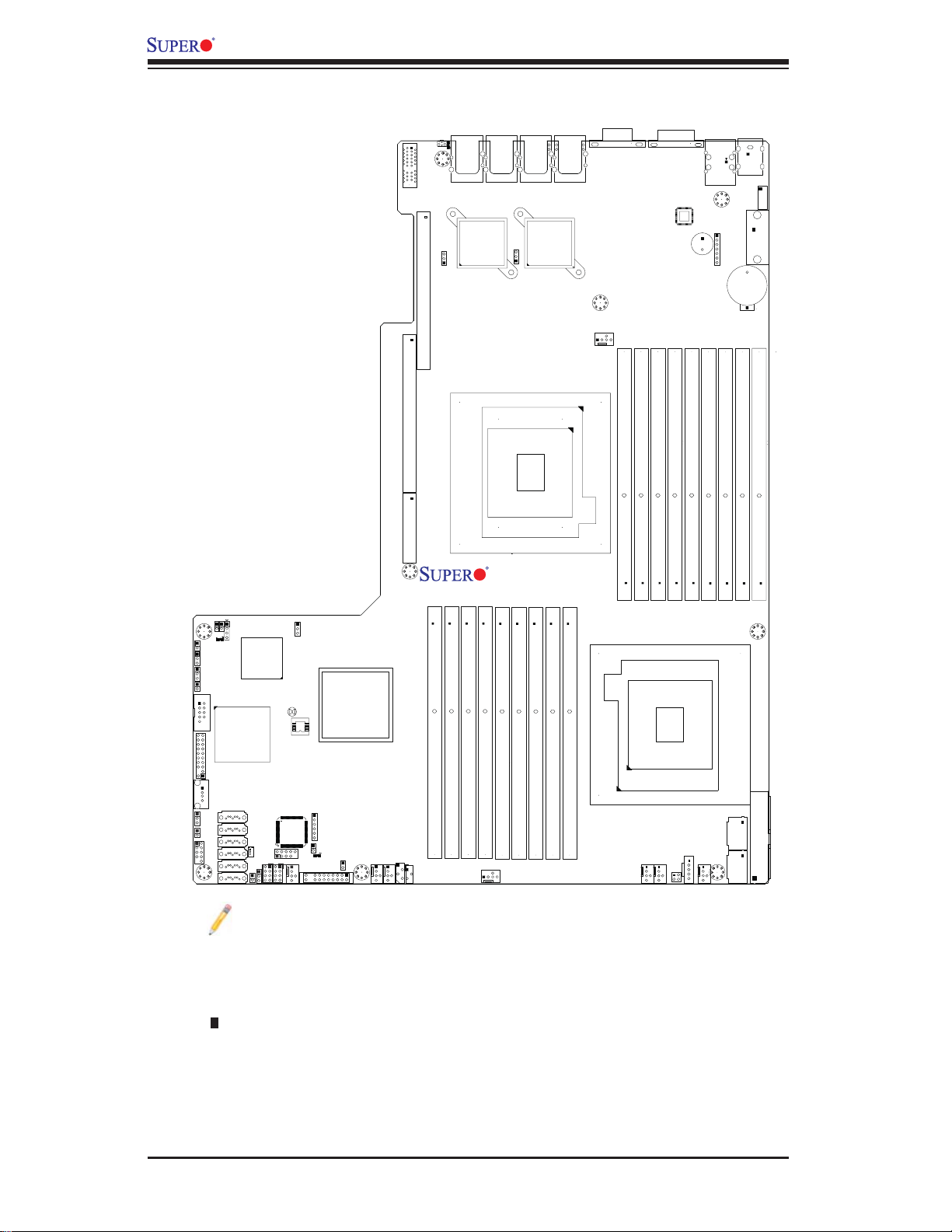
X8DTU-LN4F+ Motherboard User ’s Manual
X8DTU-LN4F+ Quick Reference
LE11
LAN4
UID
UIOP
J1
JPL2
SXB2: PCI-E 2.0 x8+x4
LAN2
LAN3
LAN2
JPL1
LAN1
LAN1
VGA1
COM1
PHY
USB0/1
IPMI_LAN
JD1
SP1
KB/MS
USB2/3
VGA2
JBT1
JPG1
COM2
JTPM
JI2C2
JP8
JI2C1
D20
Winbond
Intel
ICH10R
BMC
JWD
COMS
Clear
BIOS
JBT1
Intel
IOH-36D
J2
SXB1: PCI-E 2.0 x16
J3
SXB3: PCI-E 2.0 x8
P2-DIMM3A
P2-DIMM3B
CPU1
X8DTU-LN4F+
Rev. 2.0
P2-DIMM3C
P2-DIMM2B
P2-DIMM2C
P2-DIMM2A
P2-DIMM1A
P2-DIMM1B
P2-DIMM1C
FAN8/CPU1
P1-DIMM1C
P1-DIMM1A
P1-DIMM1B
CPU2
P1-DIMM2B
P1-DIMM2A
P1-DIMM2C
P1-DIMM3C
P1-DIMM3B
P1-DIMM3A
USB6
JL1
USB4/5
SATA0~5
JWF1
WOR1
T-SGPIO1
USB7
FAN6
T-SGPIO2
JTAG of CPLD
LE1
FPCTRL
JOH1
JF1
FAN7/CPU2
IPMB1
FAN4
FAN5
JIPMB2
FAN3
JPI2C
FAN2
JPK1
FAN1
Notes:
See Chapter 3 for detailed information on jumpers, I/O ports and JF1 front
•
panel connections.
" " indicates the location of "Pin 1".
•
Jumpers not indicated are for testing only. •
When LE1 (Onboard Power LED Indicator) is on, system power is on. Unplug •
the power cable before installing or removing any components.
2-4
JPW1
JPW3
JPW2
Page 17
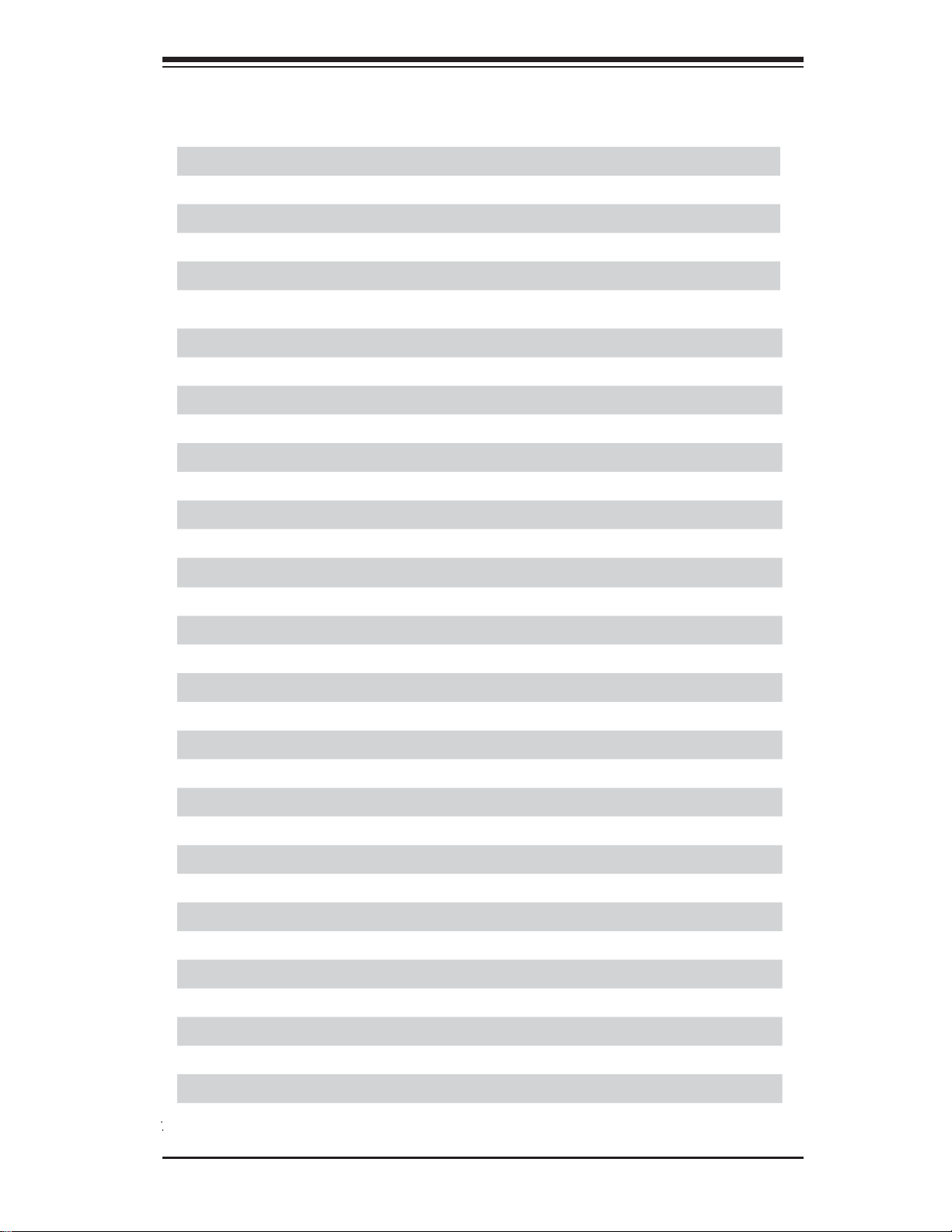
Chapter 2: Overview
X8DTU-LN4F+ Jumpers
Jumper
JBT1
2
JI
C1/JI2C2
JPG1
Description Default Setting
Clear CMOS See Chapter 3
SMB to PCI-E Slots Off (Disabled)
VGA Enable Pins 1~2 (Enabled)
JPL1/JPL2 GLAN1/GLAN2 Enable Pins 1-2 (Enabled)
JWD Watch Dog Pins 1~2 (Reset)
X8DTU-LN4F+ Connectors
Connectors Description
JBT1 Onboard Battery
COM1/COM2 COM1/COM2 Serial Connections
FAN 1~8 CPU//System Fan Headers (Fans 7, 8: CPU Fans)
IPMB1/JIPMB2 4-pin/3-pin External BMC I
2
C Header (for an IPMI Card)
I-SATA 0~5 Intel SB SATA Connectors 0~5
JD1 Speaker/Power LED Indicator
JF1 Front Panel Control Header
JL1 Chassis Intrusion
JOH1 Overheat/Fan Fail LED
2
JPI
C Power Supply SMBbus I2C Header
JPK1 NIC3/NIC4 LED Headers
JPW1 ATX 24-Pin Power Connector (See Warning on Pg. 2-6.)
JPW2/JPW3 12V 8-Pin Power Connectors (See Warning on Pg. 2-6.)
JPTM Trusted Platform Support Header (JP8)
JTAG of CPLD JTAG of CPLD (Complex Programmable Logic Devices)
JWF1 SATA DOM (Disk_On_Module) PWR
JWOR1 Wake-On-Ring
KB/MS PS2 Keyboard/Mouse
LAN1/LAN2 G-bit Ethernet Ports 1/2
LAN3/LAN4 G-bit Ethernet Ports 3/4
(IPMI) LAN IPMI_Dedicated LAN
SP1 Onboard Buzzer (Internal Speaker)
SXB1 PCI-Express 2.0 x16 Slot (J2)
SXB2 PCI-Express 2.0 x8 + x4 Slot (J1)
SXB 3 PCI-Express 2.0 x8 Slot (J3)
T-SGPIO 1/2 Serial_Link General Purpose I/O Headers
2-5
Page 18
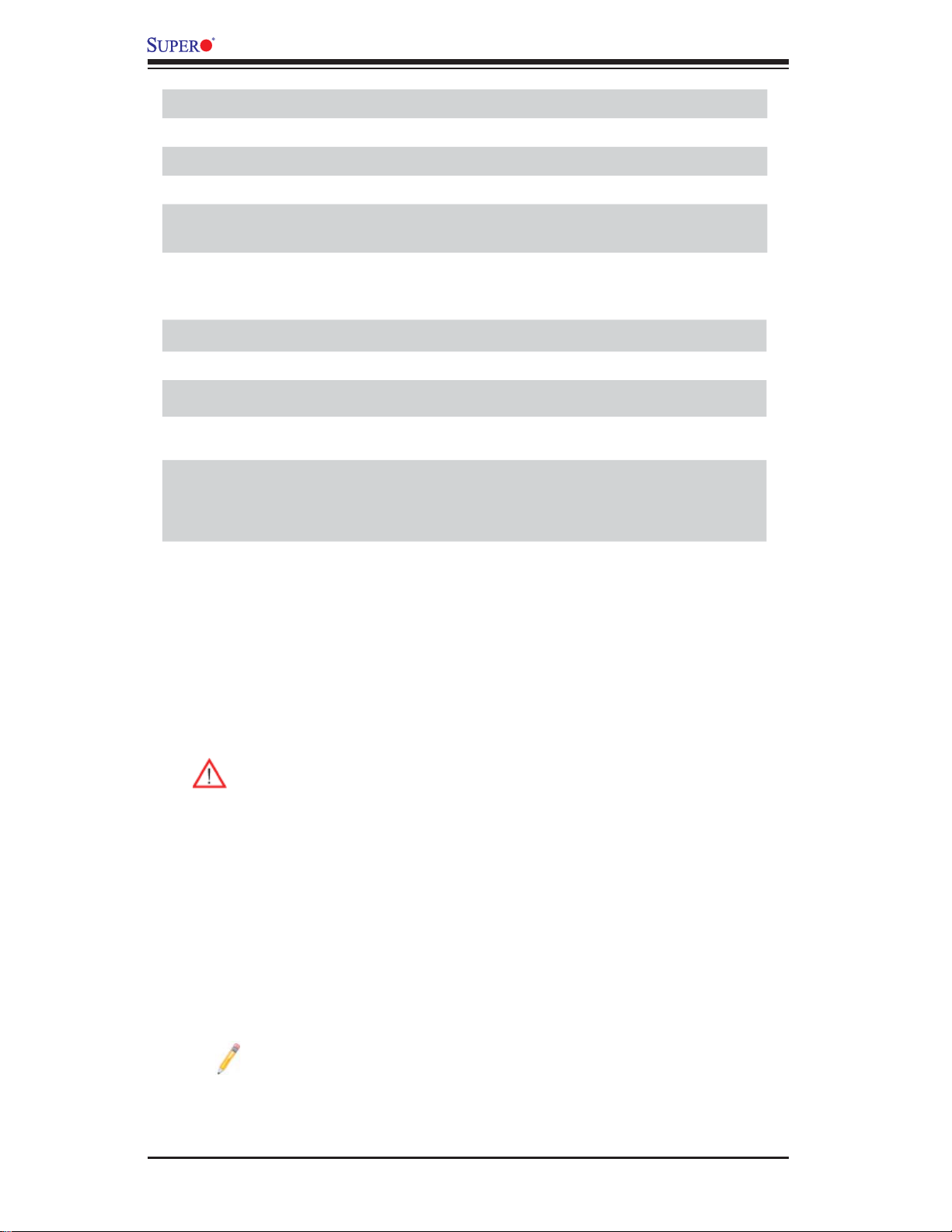
X8DTU-LN4F+ Motherboard User ’s Manual
USB 0/1 Back Panel USB 0/1
USB2/3, 4/5, 6 Front Panel Accessible USB Connections
USB 7 Internal USB Connection
UID UID (Universal Identifi er) Switch
UIOP Universal I/O Add-on Card Power (J10) (See the Warning
below.)
VGA 1/2 Backpanel/Front VGA Ports (See Note)
X8DTU-LN4F+ LED Indicators
LED Description State Status
D20 BMC Heartbeat LED Green: Blinking Normal
LE1 Sta ndby PWR L ED Green: On PWR On
LE11 UID LED
Warnings!
To prevent damage to the power supply or motherboard, please use a power
•
supply that contains a 24-pin and two 8-pin power connectors. Be sure to connect these connectors to the 24-pin (JPW1) and the two 8-pin (JPW2,JPW3)
power connectors on the motherboard. Failure in doing so will void the manufacturer warranty on your power supply and motherboard.
Blue: On (Windows OS),
Blinking (Linux)
Unit Identifi ed
To provide adequate power to the add-on cards installed on the motherboard,
•
please connect the UIOP PWR connector to the power supply for these cards
to work properly.
Note: The Front Accessible VGA port (VGA2) is available on a 2U system. However, when this VGA port (VGA2) is connected to a monitor, the
Backpanel VGA port (VGA1) will be disabled.
2-6
Page 19
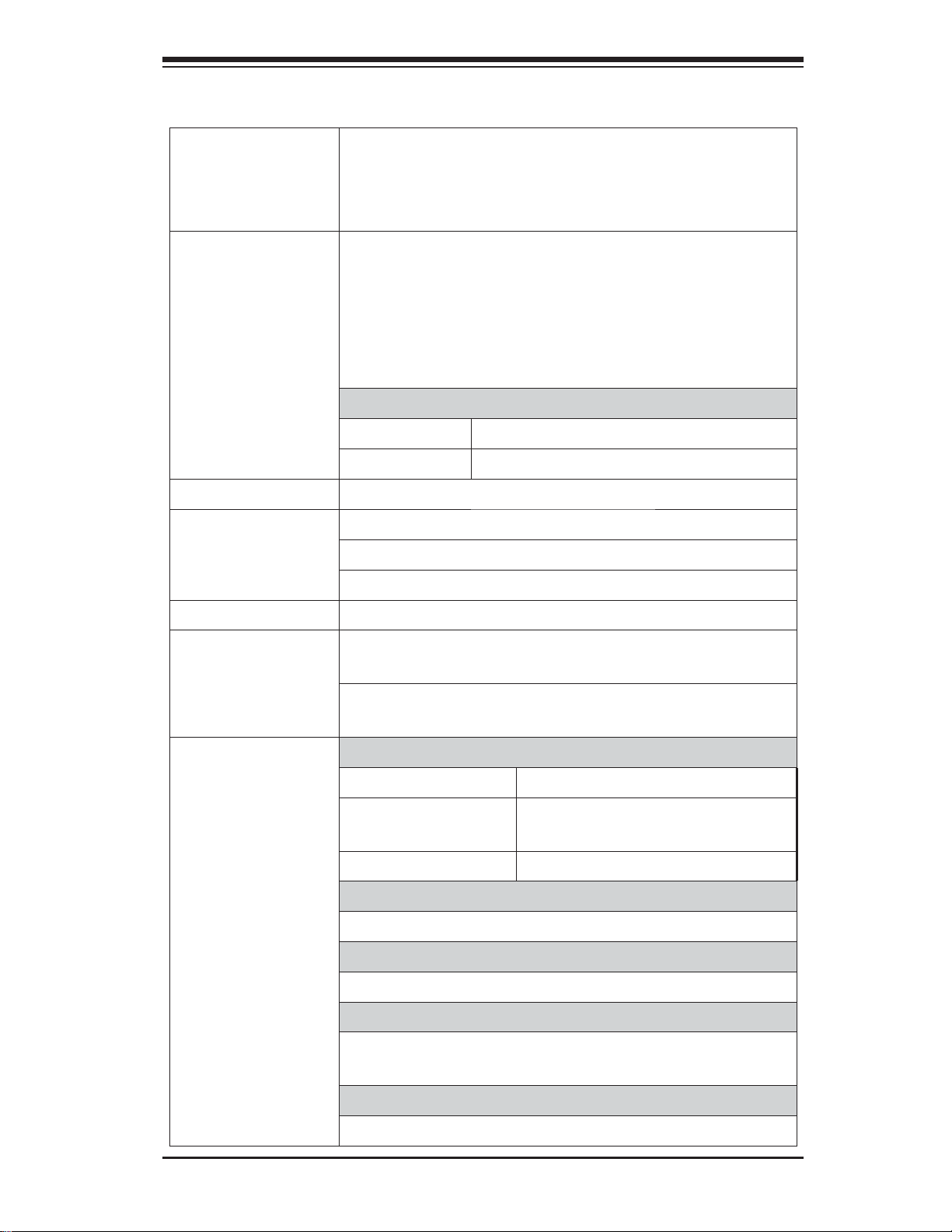
Motherboard Features
Chapter 2: Overview
CPU
Memory
Chipset
Expansion
Slots
Two Intel•
each processor supports two full-width Intel QuickPath Interconnect (QPI) links with a total of up to 51.2
GT/s Data Transfer Rate (6.4 GT/s per direction)
18 240-pin, DDR3 1333/1066/800 MHz SDRAM •
DIMM sockets in three-channel memory bus.
Support for up to 192 GB* of Registered ECC or 48
•
GB of Unbuffered ECC/Non-ECC DDR3 memory
(*Refer to Supermicro's Memory Recommendation
List posted at www.supermicro.com.)
DIMM sizes
UDIMM
• 1 GB, 2 GB, and 4GB
RDIMM
• 1 GB, 2GB, 4GB, 8GB, and 16 GB
Intel® 5520 Chipset (5520 IOH & ICH10R)•
One (1) PCI Express 2.0 x16 slot (J2)•
One (1) PCI Express2.0 x8 + x4 slot (J1)•
One (1) PCI Express 2.0 x8 slot (J3)•
®
5500/5600 Series (LGA 1366) processors;
Graphics
Network
I/O Devices
Winbond BMC Video Controller (Matrox G200eW)•
Two Intel 82576EB Gigabit (10/100/1000 Mb/s) Eth-•
ernet Dual-Port Controller for LAN 1 - LAN 4 ports.
Single Realtek RTL8201N PHY to support IPMI_LAN
•
2.0 )
SATA Connections
SATA Ports
• Six (6)
RAID (Win-
•
dows)
RAID (Linux)
• RAID 0, 1, 10
Integrated IPMI 2.0
IPMI 2.0 supported by the WPCM450 BMC
•
Keyboard/Mouse
PS/2 Keyboard/Mouse ports on the I/O backplane
•
Serial (COM) Ports
Two (2) Fast UART 16550 Connections: one 9-pin
•
RS-232 port and one header
RAID 0, 1, 5, 10
Super I/O
Winbond Super I/O 83627DH
•
2-7
Page 20
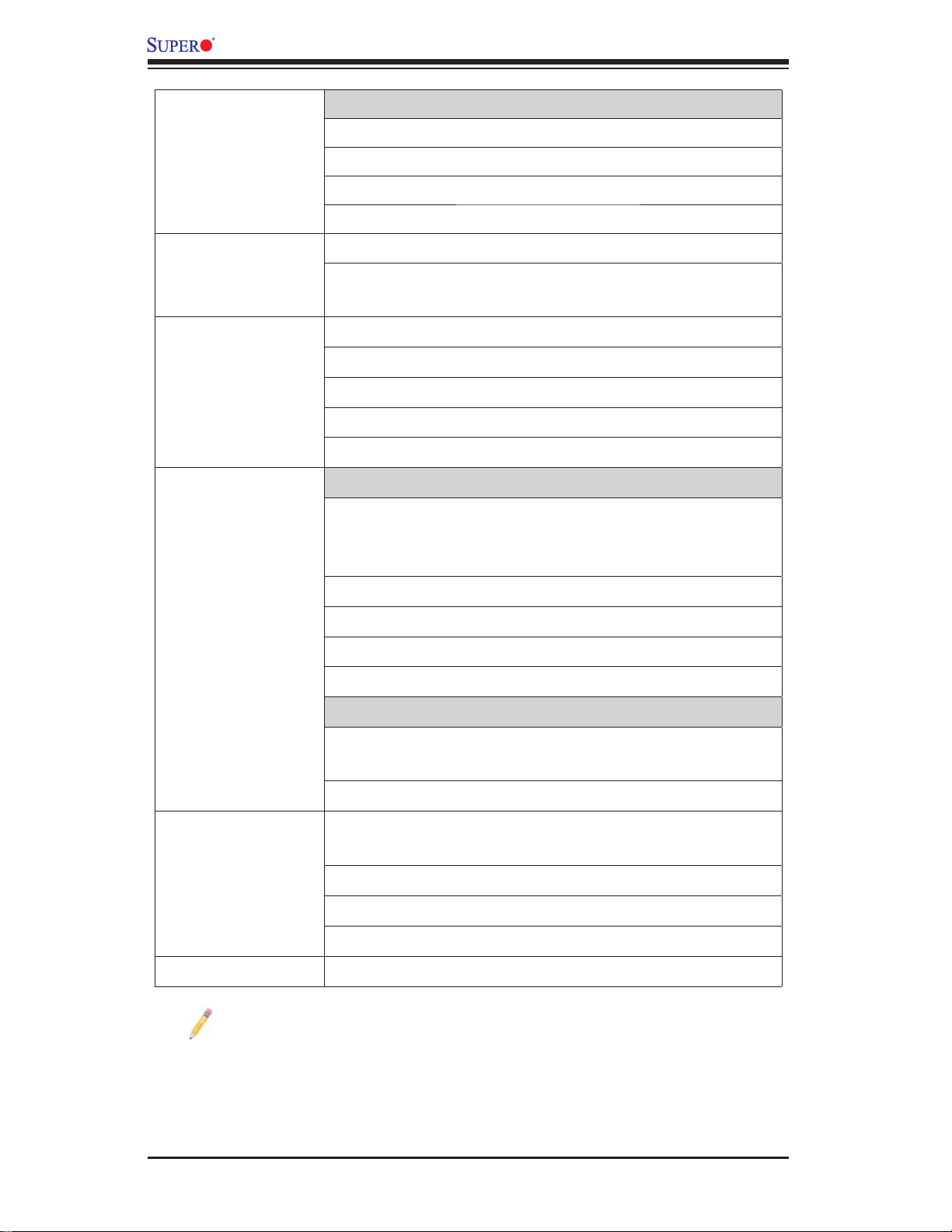
X8DTU-LN4F+ Motherboard User ’s Manual
Peripheral
Devices
BIOS
Power
Confi g.
PC Health
Monitoring
USB Devices
Two (2) USB ports on the rear I/O panel (USB 0/1)
•
One (1) USB connection for front access (USB 6) •
One (1) Internal USB connection (USB 7)•
Two (2) Type A internal connector (USB 2/3, 4/5)•
32 Mb SPI AMI BIOS•
APM 1.2, PCI 2.3, ACPI 1.0/2.0/3.0, USB Keyboard,
•
Plug & Play (PnP) and SMBIOS 2.5
ACPI Power Management•
Main switch override mechanism•
Keyboard Wake-up from Soft-Off•
Internal/External modem ring-on•
Power-on mode for AC power recovery•
CPU Monitoring
CPU1 Vcore, CPU2 Vcore, CPU1 DIMM, CPU2 •
DIMM, 1.1V, 3.3V, 1.5V, +5V, +12V, 3.3V Standby,
5V Standby, and Vbat.
®
SM Flash BIOS
CPU 6-Phase switching voltage regulator per CPU
•
CPU/System overheat LED and control•
CPU Thermal Trip support•
Thermal Monitor 2 (TM2) support•
Fan Control
Fan status monitoring with fi rmware 4-pin (Pulse
•
Width Modulation) fan speed control
Low noise fan speed control
•
System
Management
Dimensions
Note: For IPMI Confi guration Instructions, please refer to the Embedded
IPMI Confi guration User's Guide available @ http://www.supermicro.com/
support/manuals/.
PECI (Platform Environment Confi guration Interface) •
2.0 support
System resource alert via Supero Doctor III
•
SuperoDoctor III, Watch Dog, NMI•
Chassis Intrusion Header and Detection•
14.85" (L) x 12.68" (W) (377.19 mm x 322.07 mm)•
2-8
Page 21
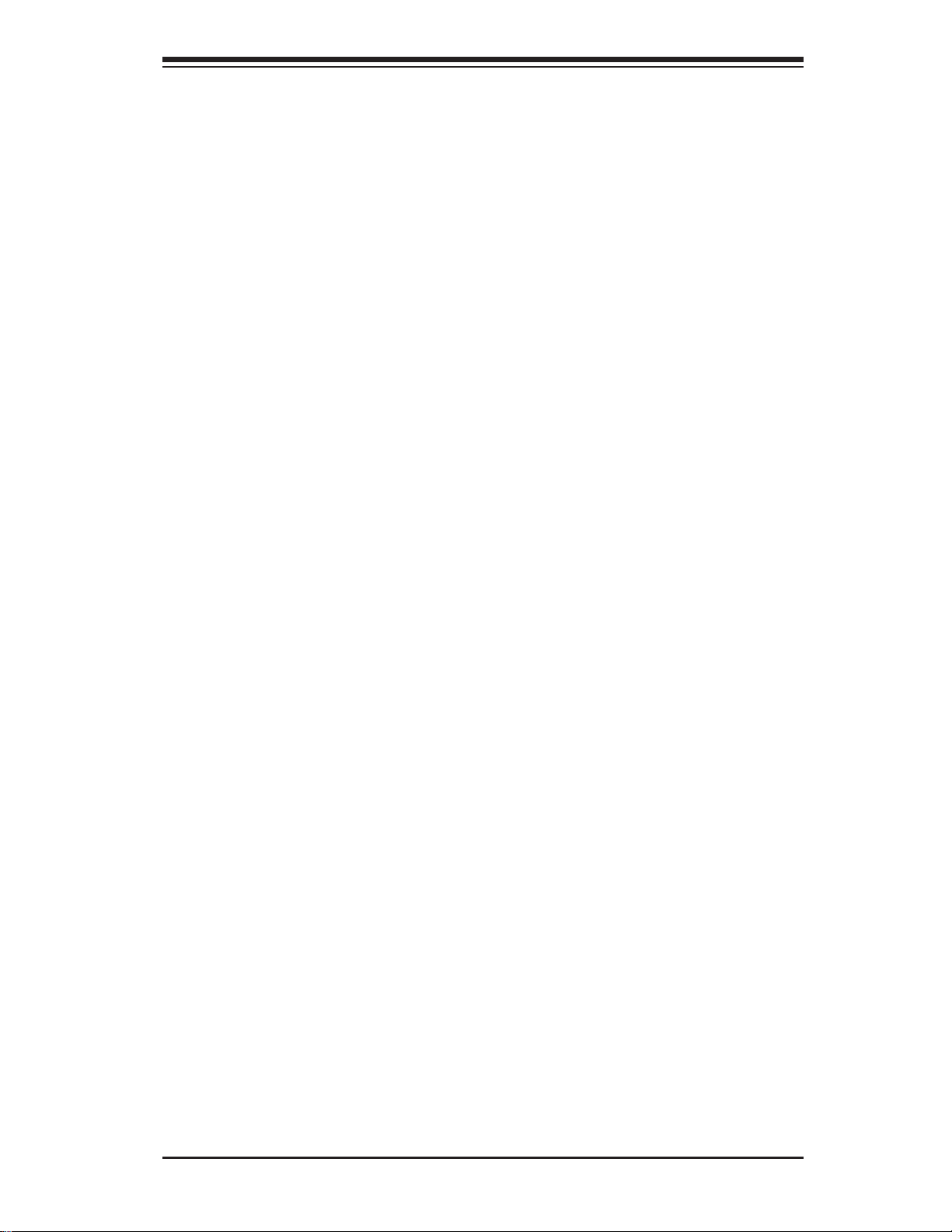
Notes
Chapter 2: Overview
2-9
Page 22
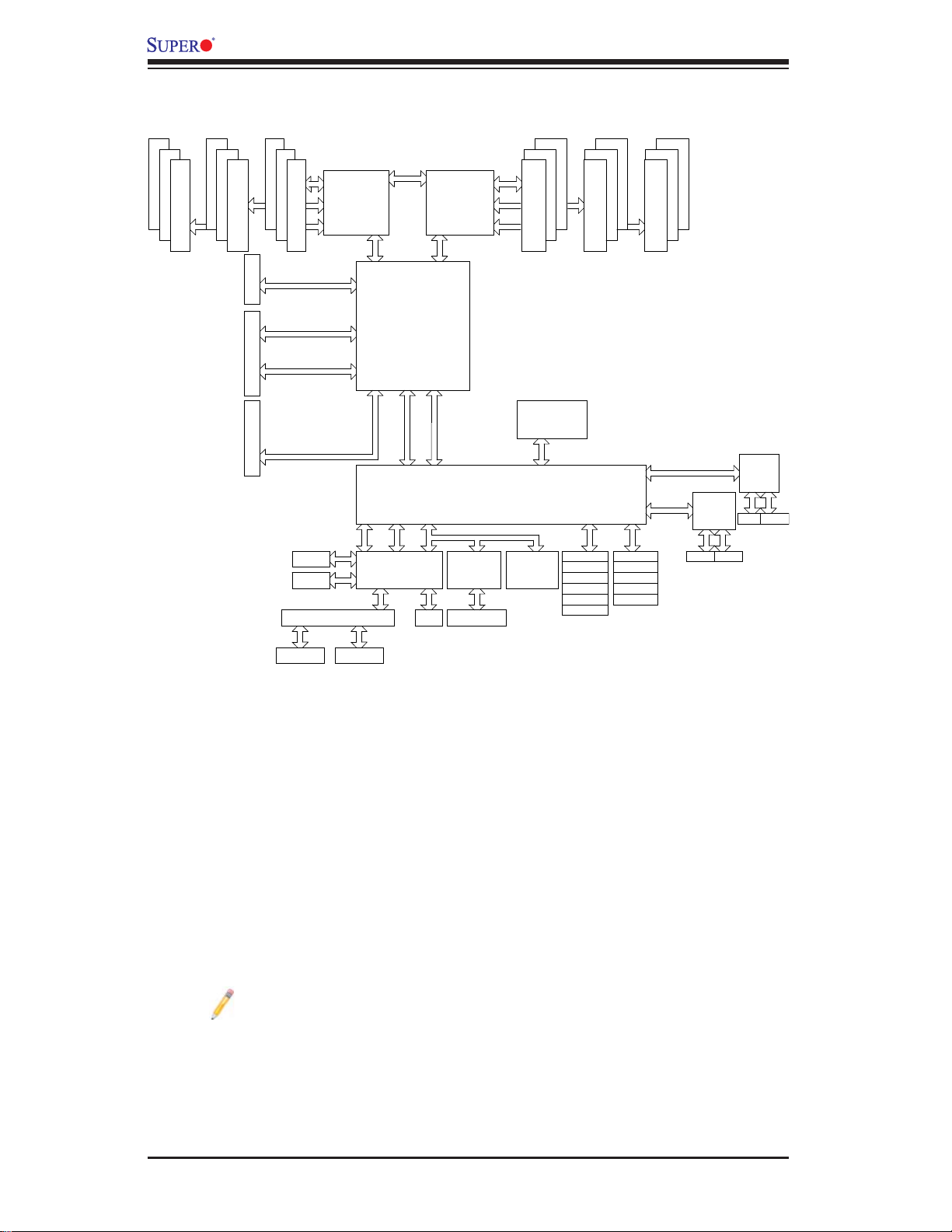
X8DTU-LN4F+ Motherboard User ’s Manual
A
B
C
DDR3 DIMM
DDR3 DIMM
PCI-E x16
inx16 Slot
PCI-E x8
inx4 Slot
PCI-Ex8
B
C
DDR3 DIMM
Gen2 x16
Gen2 x4
Gen2 x8
(Lane Reversal)
Gen2 x8
COMA
COMB
VGA SWITCH
Processor#1
PCI
QPI
Processor#0
PORT1 PORT1
ESI
ESI
LPC
CLINK
RJ45
QPI
CLINK
ICH10R
PS2 KB/MS
QPI
PORT PORT0
PORT
7,8,9,10
IOH
PORT
36D
1,2
PORT
3,4
PORT
5,6
PORT
8,10
USB
BMC
SIO
D
E
F
ATME L
AT25DF321
SPI
TPM
DDR3 DIMM
E
PCIE Port 1-4
PCIE Port 5-6
SATA
SATA #0
SATA #1
SATA #2
SATA #3
SATA #4
SATA #5
DDR3 DIMM
USB
USB 0/1
USB 2/3
USB 4/5
USB 6
USB 7
F
DDR3 DIMM
Gen1 x4
Gen1x2
KAWELA
RJ45 RJ45
KAWELA
RJ45 RJ45
VGA
VGA
System Block Diagram
Note: This is a general block diagram and may not exactly represent the
features on your motherboard. See the Motherboard Features pages for
the actual specifi cations of each motherboard.
2-10
Page 23
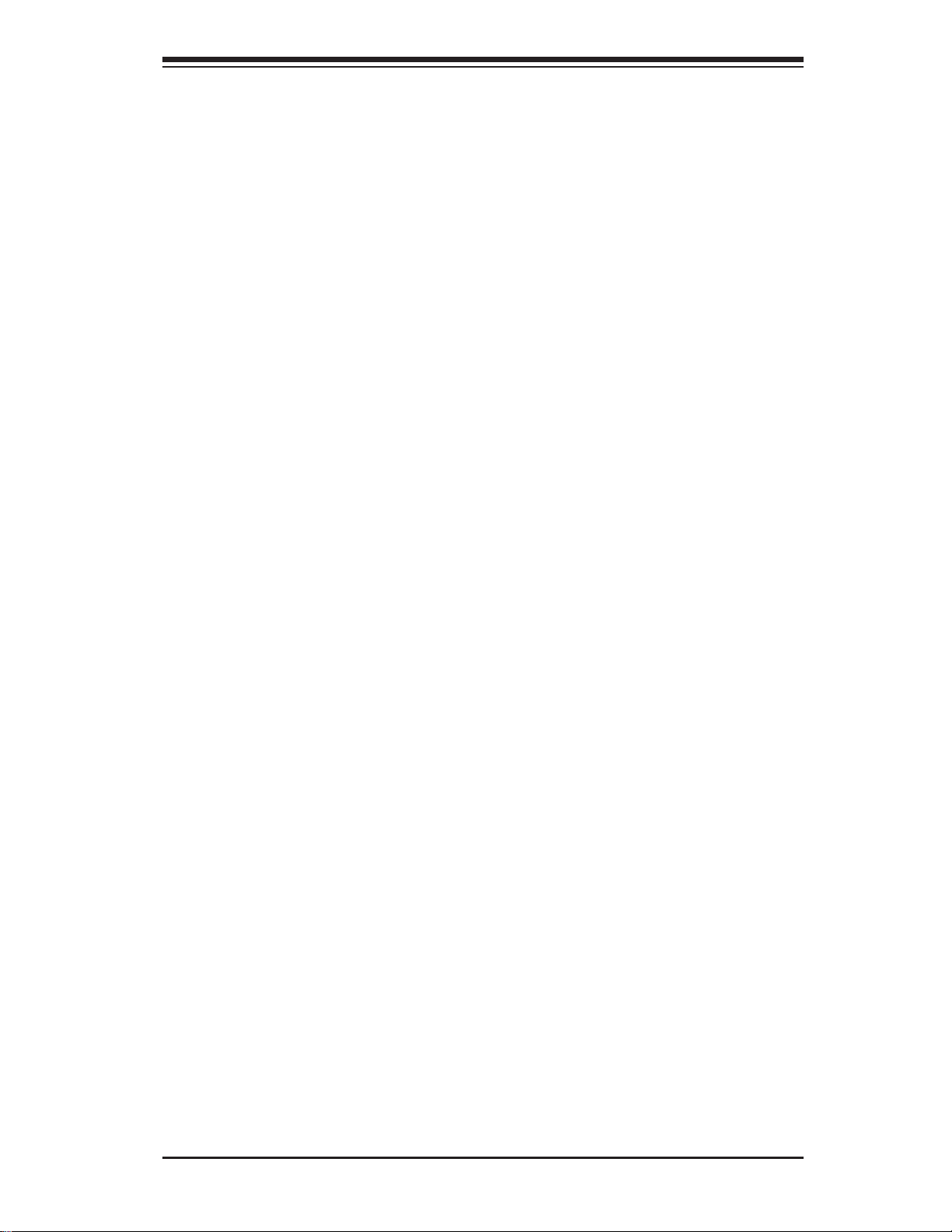
Chapter 2: Overview
2-2 Chipset Overview
Built upon the functionality and the capability of the Intel 5520 platform, the X8DTULN4F+ motherboard p rovides t h e p e rfo rmanc e and feature sets requir e d f o r d u a lproc esso r-base d high - end syste ms and H PC/Cl uster se r vers. T he 552 0 plat for m
consi sts of the 5 500/ 560 0 Serie s (LGA 1366) proc essor, the 36 D IOH (IO H ub),
and the IC H10R (South Br id ge). With th e Intel Q uic kPat h inter co nne ct (QPI) c on troller built in, the 5500/5600 Series Processor is the fi rst dual-processing platform
that offers the next generation point-to-point system interconnect interface which
will gre atly enha nce syste m per form ance by ut ilizing s erial l ink interc onnec tions ,
allowi ng for inc reas ed band width a nd sca labili ty.
The IOH connects to each processor through an independent QuickPath Interconnect (QPI) link. Each link consists of 20 pairs of unidirectional differential lanes
for data t r a ns mi s s i o n in a dd it i o n to a d iffer en ti a l fo rwar de d c l o c k . A f u ll-wi dt h Q PI
link pair provides 84 signals. Each processor supports two QuickPath links, one
going to t he other p roce ssor a nd the oth er to the 3 6D IO H ub.
The 552 0 chipset s uppor ts up t o 36 PCI E xpres s Gen2 la nes, pee r-to- peer r ead
and write transactions. The ICH10R provides up to six PCI-Express ports, six
SATA po rt s and ei ght USB c onne ctio ns.
In addit ion, the 5520 c hipset also of fers a wi de range of R AS (Reliab ility, Availability and Serviceability) features. These features include memory interface ECC,
x4/x8 S ingle Devic e Data C orrec tion (SDD C), Cyclic Redund ancy Chec k (CRC),
parit y pr otect ion, o ut- of- ban d regi ster ac ce ss vi a SM Bus, m emor y m ir ror ing, an d
Hot-p lug supp or t on the P CI- Ex pres s Inter fac e.
Main Features of the 5500/5600 Series Processor and the
5520 Chipset
Four processor cores in each processor with 8MB shared cache among cores•
Two full-width Intel QuickPath interconnect (QPI) links, up to 6.4 GT/s of data •
transfer rate in each direction
Virtualization Technology, Integrated Management Engine supported
•
Point-to-point cache coherent interconnect, fast/narrow unidirectional links, and •
concurrent bi-directional traffi c
Error detection via CRC and error correction via Link-level retry
•
2-11
Page 24
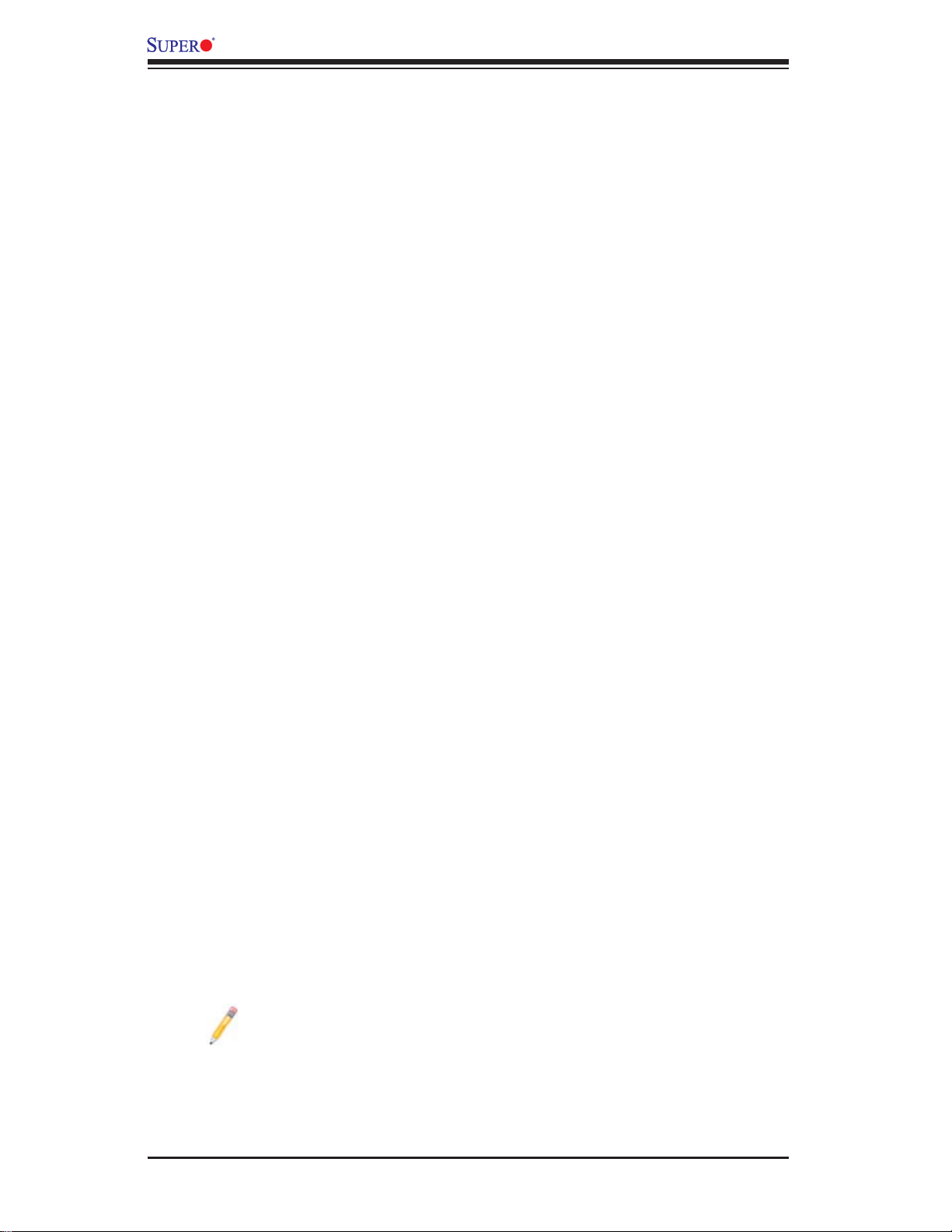
X8DTU-LN4F+ Motherboard User ’s Manual
2-3 Special Features
Recovery from AC Power Loss
The Basic I/O System (BIOS) provides a setting for you to determine how the
system will respond when AC power is lost and then restored to the system. You
can choose for the system to remain powered off (in which case you must press
the power switch to turn it back on), or for it to automatically return to a power- on
state. See the Advanced BIOS Setup section to change this setting. The default
setting is Last State.
2-4 PC Health Monitoring
This section describes the PC health monitoring features of the motherboard. All
have an onboard System Hardware Monitor chip that supports PC health monitoring.
An onboard voltage monitor will scan these onboard voltages continuously: CPU1
Vcore, CPU2 Vcore, CPU1 DIMM, CPU2 DIMM, 1.1V, 3.3V, 1.5V, +5V, +12V, 3.3V
Standby, 5V Standby, and Vbat. Once a voltage becomes unstable, a warning is
given or an error message is sent to the screen. The user can adjust the voltage
thresholds to defi ne the sensitivity of the voltage monitor.
Fan Status Monitor with Firmware Control
The PC health monitor can check the RPM status of the cooling fans. The onboard
CPU and chassis fans are controlled by Thermal Management via BIOS (under the
Hardware Monitoring section in the Advanced Setting).
Environmental Temperature Control
The thermal control sensor monitors the CPU temperature in real time and will turn
on the thermal control fan whenever the CPU temperature exceeds a user-defi ned
threshold. The overheat circuitry runs independently from the CPU. Once it detects
that the CPU temperature is too high, it will automatically turn on the thermal fan
control to prevent the CPU from overheating. The onboard chassis thermal circuitry
can monitor the overall system temperature and alert The user when the chassis
temperature is too high.
Note: To avoid possible system overheating, please be sure to provide
adequate airfl ow to your system.
System Resource Alert
This feature is available when used with Supero Doctor III in the Windows OS
2-12
Page 25
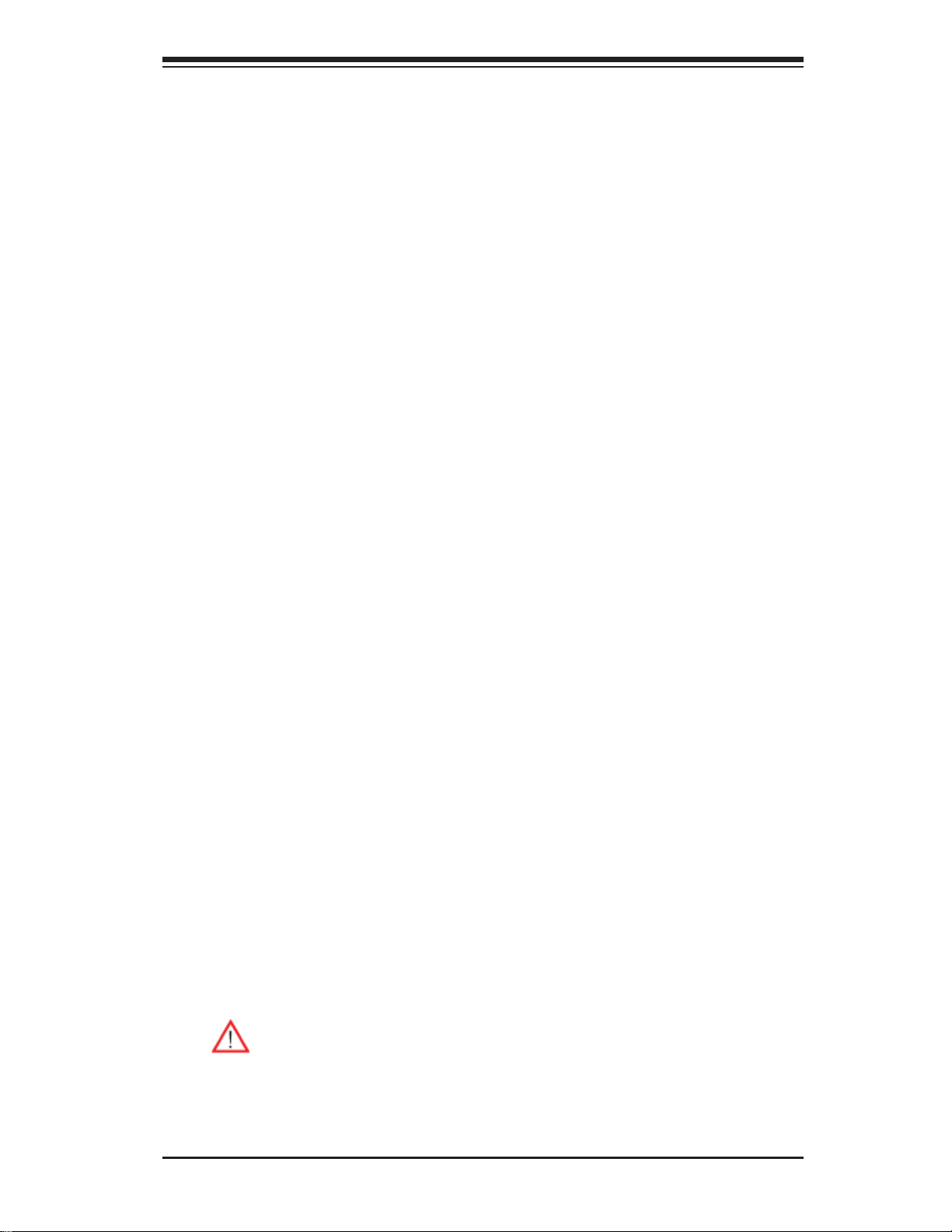
Chapter 2: Overview
environment or used with Supero Doctor II in Linux. Supero Doctor is used to
notif y the user of cer tain system events. For example, you can also confi gure
Supero Doctor to provide you with warnings when the system temperature, CPU
temperat ures, volt ages a nd fan spe eds go beyon d a predefi ned range.
2-5 ACPI Features
ACPI stands for Advanced Confi guration and Power Interface. The ACPI specifi ca-
tion defi nes a fl exible and abstract hardware interface that provides a standard
way to integrate power management features throughout a PC system, including
its hardware, operating system and application software. This enables the system
to automatically turn on and off peripherals such as CD-ROMs, network cards, hard
disk drives and printers.
In addition to enabling operating system-directed power management, ACPI also
provides a generic system event mechanism for Plug and Play and an operating
system-independent interface for confi guration control. ACPI leverages the Plug and
Play BIOS data structures, while providing a processor architecture-independent
implementation that is compatible with Windows 2003, Windows XP, Windows Vista
and Windows 2008 Operating Systems.
Slow Blinking LED for Suspend-State Indicator
When the CPU goes into a suspend state, the chassis power LED will start blinking
to indicate that the CPU is in suspend mode. When the user presses any key, the
CPU will "wake up" and the LED will automatically stop blinking and remain on.
2-6 Power Supply
As with all computer products, a stable power source is necessary for proper and
reliable operation. It is even more important for processors that have high CPU
clock rates.
The X8DTU-LN4F+ motherboard accommodates 24-pin ATX power supplies.
Although most power supplies generally meet the specifi cations required by the
CPU, some are inadequate. In addition, two 12V 8-pin power connections are also
required to ensure adequate power supply to the system. Also your power supply
must supply 1.5A for the Ethernet ports.
Warning! 1. To prevent damage to the power supply or motherboard,
please use a power supply that contains a 24-pin and two 8-pin power
connectors. Be sure to connect these connectors to the 24-pin (JPW1)
and the two 8-pin (JPW2, JPW3) power connectors on the motherboard.
Failure in doing so will void the manufacturer warranty on your power
supply and motherboard.
2-13
Page 26
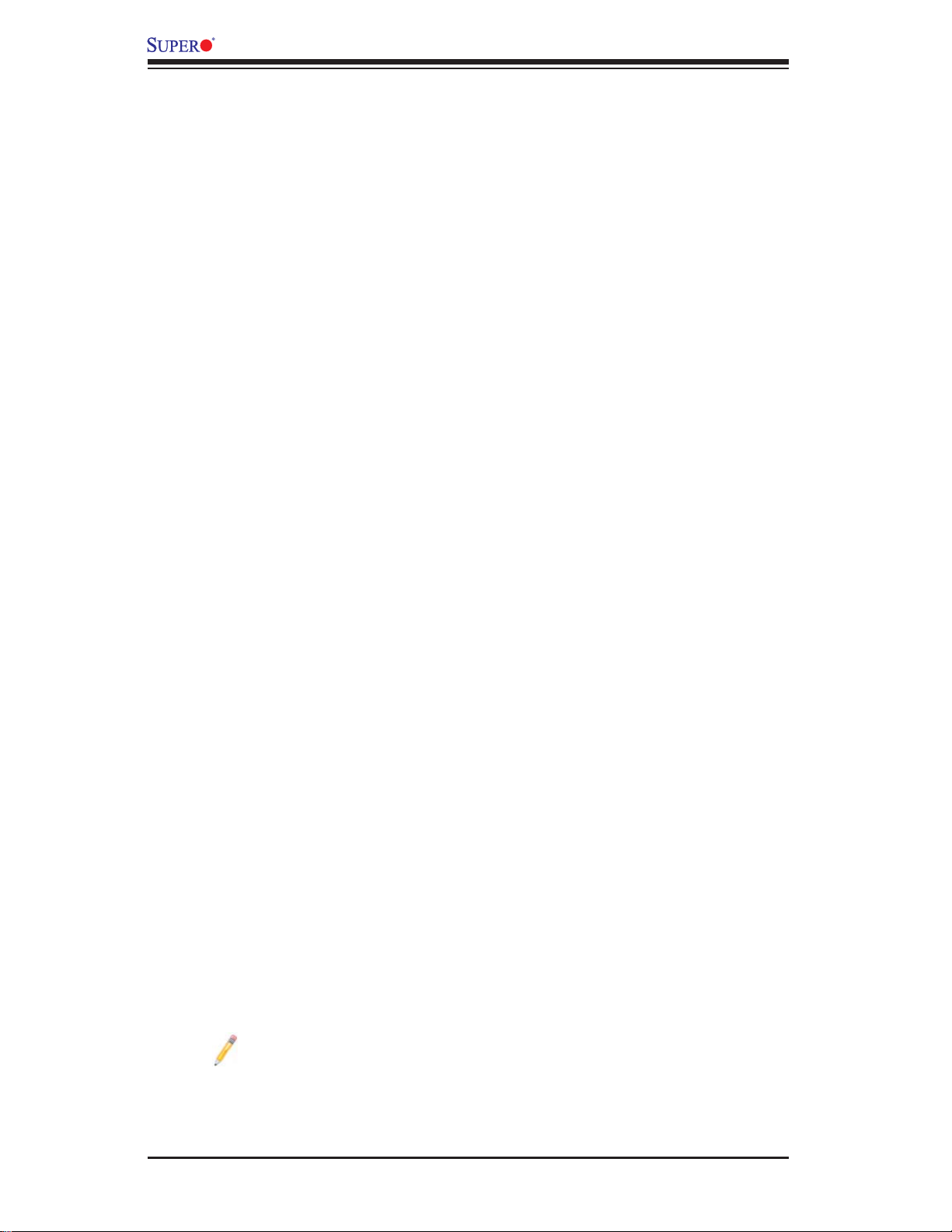
X8DTU-LN4F+ Motherboard User ’s Manual
2. To provide adequate power to the add-on cards installed on the motherboard, please connect the UIOP PWR connector to the power supply.
It is strongly recommended that you use a high quality power supply that meets ATX
power supply Specifi cation 2.02 or above. It must also be SSI compliant. (For more
information, please refer to the web site at http://www.ssiforum.org/). Additionally, in
areas where noisy power transmission is present, you may choose to install a line
fi lter to shield the computer from noise. It is recommended that you also install a
power surge protector to help avoid problems caused by power surges.
2-7 Super I/O
The Super I/O supports two high-speed, 16550 compatible serial communication
ports (UARTs). Each UART includes a 16-byte send/receive FIFO, a programmable
baud rate generator, complete modem control capability and a processor interrupt
system. Both UARTs provide legacy speed with baud rate of up to 115.2 Kbps
as well as an advanced speed with baud rates of 250 K, 500 K, or 1 Mb/s, which
support higher speed modems.
The Super I/O provides functions that comply with ACPI (Advanced Confi guration
and Power Interface), which includes support of legacy and ACPI power management through an SMI or SCI function pin. It also features auto power management
to reduce power consumption.
2-8 Overview of the Nuvoton WPCM450 Controller
The Nuvoton WPCM450 Controller is a Baseboard Management Controller (BMC)
that supports the 2D/VGA-compatible Graphics Core with the PCI interface,
Virtual Media, and Keyboard/Video/Mouse Redirection (KVMR) modules. With
blade-oriented Super I/O capability built-in, the WPCM450 Controller is ideal for
legacy-reduced server platforms.
The WPCM450 interfaces with the host system via a PCI interface to communicate
with the Graphics core. It supports USB 2.0 and 1.1 for remote keyboard/mouse/
virtual media emulation. It also provides LPC interface to control Super IO functions. The WPCM450 is connected to the network via an external Ethernet PHY
module.
The WPCM450 communicates with onboard components via six SMBus interfaces,
fan control, and Platform Environment Control Interface (PECI) buses.
Note: For more information on IPMI confi guration, please refer to the
Embedded IPMI User's Guide posted on our website @ http://www.supermicro.com/support/manuals/.
2-14
Page 27
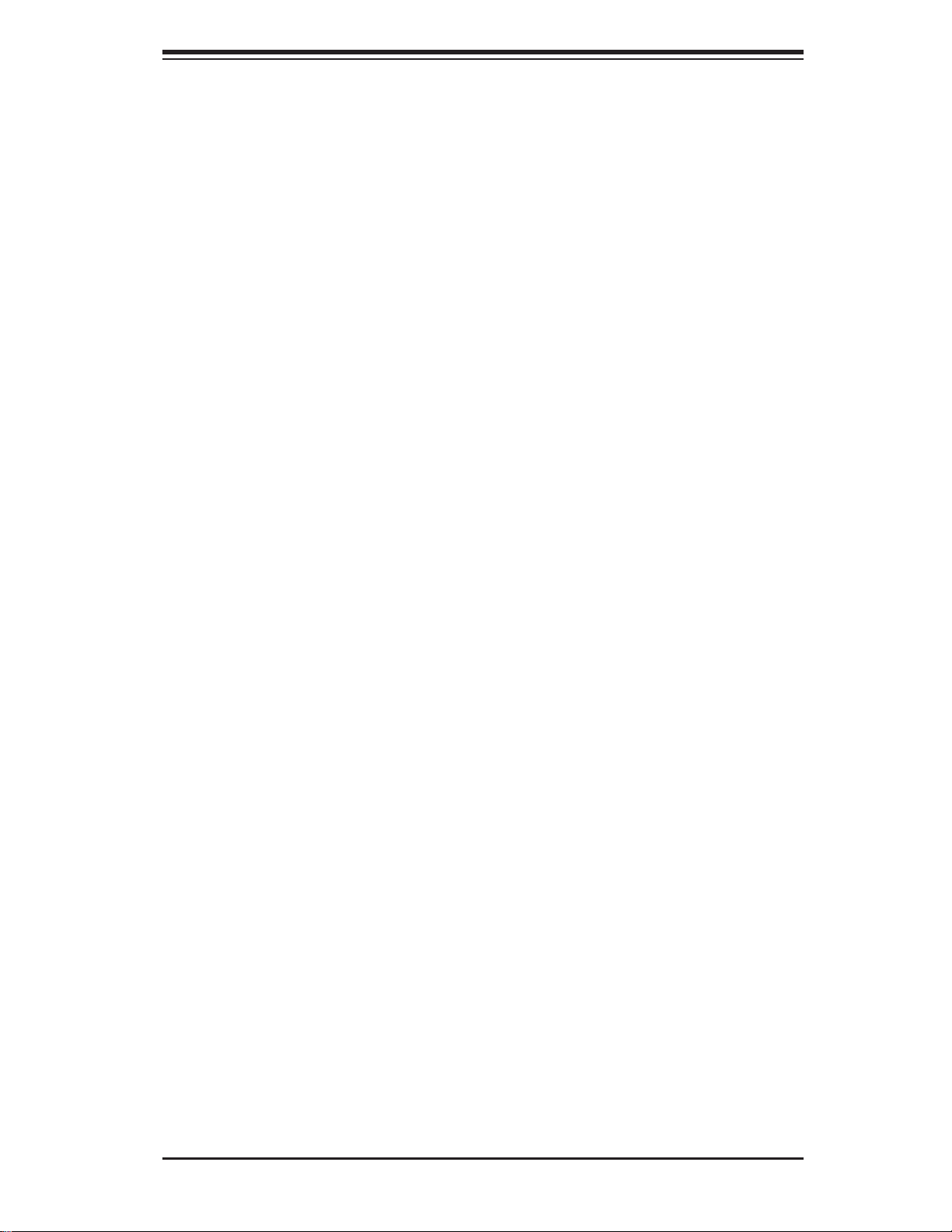
Chapter 3: Installation
Chapter 3
Installation
3-1 Static-Sensitive Devices
Electrostatic Discharge (ESD) can damage electronic com ponents. To avoid damaging your system board, it is important to handle it very carefully. The following
measures are generally suffi cient to protect your equipment from ESD.
Precautions
Use a grounded wrist strap designed to prevent static discharge.•
Touch a grounded metal object before removing the board from the antistatic •
bag.
Handle the board by its edges only; do not touch its components, peripheral
•
chips, memory modules or gold contacts.
When handling chips or modules, avoid touching their pins.
•
Put the motherboard and peripherals back into their antistatic bags when not •
in use.
For grounding purposes, make sure that your system chassis provides excellent
•
conductivity between the power supply, the case, the mounting fasteners and
the motherboard.
Use only the correct type of onboard CMOS battery as specifi ed by the
•
manufacturer. Do not install the onboard battery upside down to avoid possible
explosion.
Unpacking
The motherboar d i s s h i p ped in antistatic packa g i ng to avoid stat i c d a m a ge. When
unpacking the board, make sure that the person handling it is static protected.
3-1
Page 28
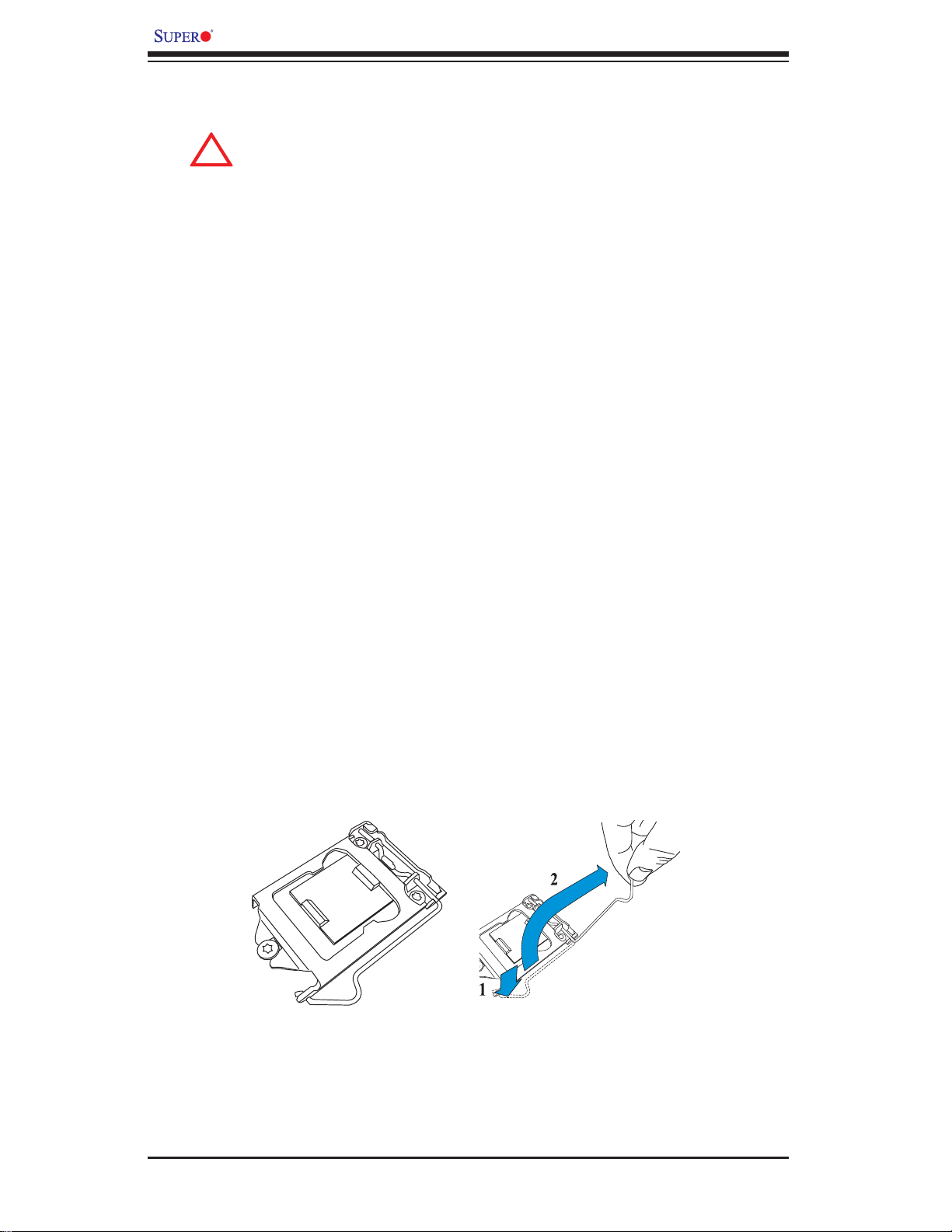
X8DTU-LN4F+ Motherboard User's Manual
!
3-2 Processor and Heatsink Installation
When handling the processor package, avoid placing direct pressure on
the label area of the fan.
Notes:
Always connect the power cord last, and always remove it before adding, 1.
removing or changing any hardware components. Make sure that you install
the processor into the CPU socket before you install the CPU heatsink.
Make sure to install the motherboard into the chassis before you install the 2.
CPU heatsink and heatsink fans.
When purchasing a motherboard without a 5500/5600 Series processor pre-3.
installed, make sure that the CPU socket plastic cap is in place, and none of
the CPU socket pins are bent; otherwise, contact the retailer immediately.
Refer to the M other boar d Features Se cti on for mo re detai ls on CPU su ppor t.4.
Installing an LGA 1366 Processor
Press the socket clip to release the load plate, which covers the CPU socket, 1.
from its locking position.
Gently lift the socket clip to open the load plate.2.
Hold the plastic cap at its north and south center edges to remove it from the 3.
CPU socket.
3-2
Page 29
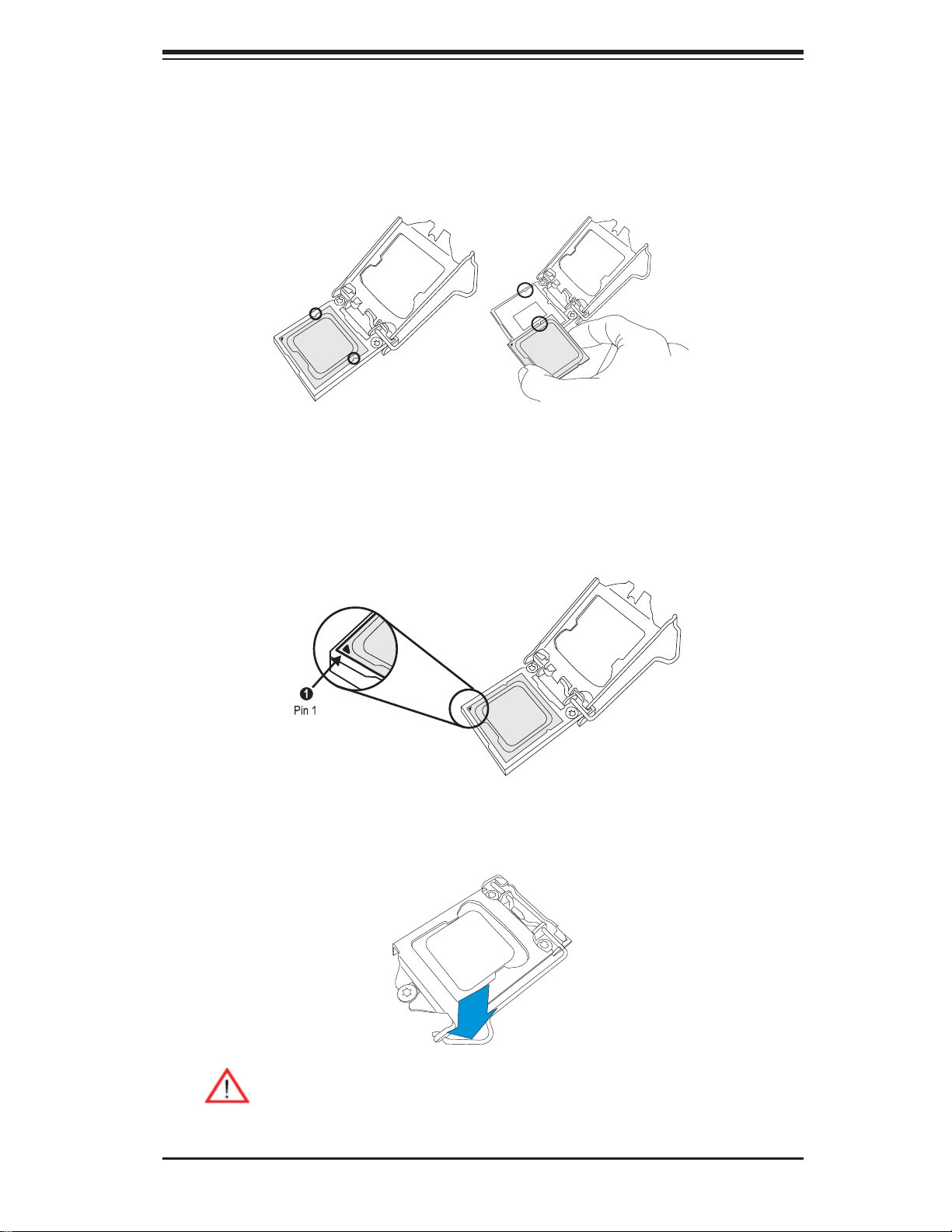
Chapter 3: Installation
After removing the plastic cap, using your thumb and the index fi nger, hold 4.
the CPU at the north and south center edges.
Align the CPU key, the semi-circle cutout, against the socket key, the notch 5.
below the gold color dot on the side of the socket.
Once both CPU and the socket are aligned, carefully lower the CPU straight 6.
down into the socket. (To avoid damaging the CPU or the socket, do not rub
the CPU against the surface of the socket or its pins.)
With the CPU inside the socket, inspect the four corners of the CPU to make 7.
sure that the CPU is properly installed.
Once the CPU is securely seated on the socket, lower the CPU load plate to 8.
the socket.
Use your thumb to gently push the socket clip down to the clip lock.9.
Warning: Please save the plastic cap. The motherboard must be shipped
with the plastic cap properly installed to protect the CPU socket pins.
Shipment without the plastic cap properly installed will cause damage
to the socket pins.
3-3
Page 30
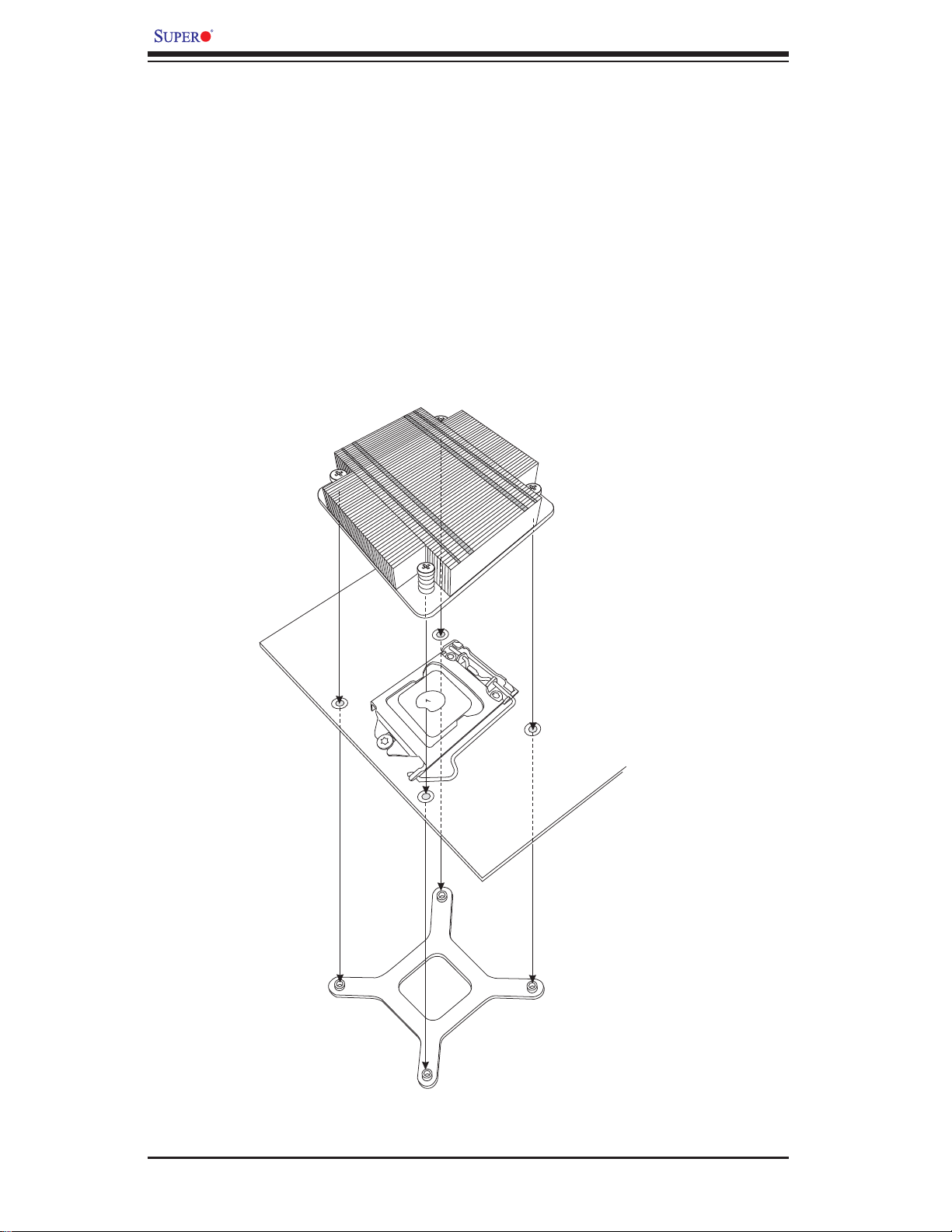
X8DTU-LN4F+ Motherboard User's Manual
Installing a Passive CPU Heatsink
Do not apply any thermal grease to the heatsink or the CPU die because the 1.
required amount has already been applied.
Place the heatsink on top of the CPU so that the four mounting holes are 2.
aligned with those on the retention mechanism.
3. Inst all two di agonal sc rews (e.g. the #1 and th e #2 scre ws) and tighten the m
until just s nug (-do not fully t ighten the screws to avo id possible damage to
the CPU.)
4. Finish the installation by fully tightening all four screws.
3-4
Page 31

Chapter 3: Installation
Removing the Passive Heatsink
Warni ng: We do not recommend that the CPU or the heatsink be re-
moved. However, if you do need to remove the heatsink, please follow
the instructions below to uninstall the heatsink to avoid damaging the
CPU or othe r comp onents.
Unplug the power cord from the power supply.1.
Disconnect the heatsink fan wires from the CPU fan header.2.
Using a screwdriver, loosen and remove the heatsink screws from the mother-3.
board in the sequence as show in the picture below.
Hold the heatsink as shown in the picture below and 4. gently wriggle the heatsink to loosen it from the CPU. (Do not use excessive force when wriggling
the heatsink.)
Screw#1
Screw#3
Screw#2
Screw#4
Once the CPU is loosened, remove the heatsink from the CPU socket.5.
To reinstall the CPU and the heatsink, clean the surface of the CPU and the 6.
heatsink to get rid of the old thermal grease. Reapply the proper amount of
thermal grease on the surface before reinstalling them on the motherboard.
3-5
Page 32

X8DTU-LN4F+ Motherboard User's Manual
Installing an Active Heatsink
Locate the CPU Fan power connector on the motherboard. (Refer to the 1.
motherboard layout in Chapter 2 for the CPU Fan location.)
Position the heatsink so that the heatsink fan wires are closest to the CPU 2.
fan power connector and do not interfere with other components.
Inspect the CPU Fan wires to make sure that the wires are routed through the 3.
bottom of the heatsink.
Fan Wires
Heatsink Fins
Remove the thin layer of the protective fi lm from the copper core of the heatsink.4.
(Warning! CPU overheat may occur if the protective fi lm is not removed from
the heatsink.)
5. Note: if your heatsink
Apply the proper amount of thermal grease on the CPU. (
came with a thermal pad, please ignore this step.)
6.
If necessary, rearrange the wires to make sure that the wires are not pinched between the heatsink and the CPU. Also make sure to keep clearance between the
fan wires and the fi ns of the heatsink.
7.
Align the four heatsink fasteners with the mounting holes on the motherboard.
Gently push the pairs of diagonal fasteners (#1 & #2, and #3 & #4) into the mount-8.
ing holes until you hear a click. (Note: Make sure to properly orient each fastener
so that the narrow end of the groove is pointing outward.)
9.
Repeat Step 7 to insert all four heatsink fasteners into the mounting holes.
3-6
Page 33

Chapter 3: Installation
Once all four fasteners are securely inserted into the mounting holes, and the 10.
heatsink is properly installed on the motherboard, connect the heatsink fan
wires to the CPU fan connector.
Removing the Active Heatsink
Warni ng: We do not recommend that the CPU or the heatsink be re-
moved. However, if you do need to remove the heatsink, please follow
the inst ructions be low to uninstall th e heatsink and prevent da mage to
the CPU or ot her co mpone nts.
Unplug the power cord from the power supply.1.
Disconnect the heatsink fan wires from the CPU fan header.2.
Use your fi nger tips to gently press on the fastener cap and turn it coun-3.
terclockwise to make a 1/4 (90
0
) turn, and then pull the fastener upward to
loosen it.
Repeat Step 3 to loosen all fasteners from the mounting holes.4.
With all fasteners loosened, remove the heatsink from the CPU. 5.
3-7
Page 34

X8DTU-LN4F+ Motherboard User's Manual
3-3 Installing and Removing the Memory Modules
Note: Check Supe rmic ro's web site for r ecom mende d memo ry m odule s.
CAUTION
Exercise extreme care when installing or removing DIMM
module s to prevent a ny possi ble dam age.
Installing & Removing DIMMs
Insert the desired number of DIMMs into the memory slots, starting with P1-1.
DIMM #1A. (For best performance, please use the memory modules of the
same type and same speed in the same bank.)
Position the DIMM module's bottom key so that it aligns with the receptive 2.
point on the slot.
X8DTU-LN4F+
Rev. 2.0
Push the Lock/Release tabs to their Release positions. Make sure that the 3.
side notches of a DIMM module align with the Lock/Release tabs of the slot
when pressed in.
Insert the DIMM module vertically and press it down until the module snaps 4.
into place.
Press the Lock/Release tabs to secure the DIMM module.5.
Release
Lock/Release Tabs
Notches
Release
Press Down
Removing Memory Modules
Reverse the steps above to remove the 1.
DIMM modules from the motherboard.
3-8
Release
Release
Page 35

Chapter 3: Installation
Memory Support
The X8DTU-LN4F+ Motherboard supports up to 192 GB* Registered ECC or up
to 48 GB Unbuffered ECC/Non-ECC DDR3 1333 MHz/1066 MHz/800 MHz in 18
DIMMs. (*Refer to Supermicro's memory recommendation list posted on our website
at www.supermicro.com.)
Note: Memory Speed support depends on the type(s) of CPU(s) used.
DIMM Module Population Confi guration
For memor y to wor k pro perl y, follow the tab les be low for me mor y inst allati on:
Memory Population for Optimal Performance
-For a Motherboard with One CPU (CPU1) Installed
P1-DIMMs To Populate P1-DIMMs
Branch 0 Branch 1 Branch 2
3 DIMMs P1-1A P1-2A P1-3A
6 DIMMs P1-1A P1-1B P1-2A P1-2B P1-3A P1-3B
9 DIMMs
(RDIMMs only) (Note)
Note: Max. of 6 UDIMM modules are supported by a CPU.
P1-1A P1-1B P1-1C P1-2A P1-2B P1-2C P1-3A P1-3B P1-3C
Memory Population for Optimal Performance
-For a Motherboard with One CPU (CPU2) Installed
P2-DIMMs To Populate P2-DIMMs
Branch 0 Branch 1 Branch 2
3 DIMMs P2-1A P2-2A P2-3A
6 DIMMs P2-1A P2-1B P2-2A P2-2B P2-3A P2-3B
9 DIMMs
(RDIMMs only (Note)
Note: Max. of 6 UDIMM modules are supported by a CPU.
P2-1A P2-1B P2-1C P2-2A P2-2B P2-2C P2-3A P2-3B P2-3C
Memory Population for Optimal Performance
-For a Motherboard with Two CPUs Installed
CPU 1 (To Populate P1-DIMMs) CPU 2 (To Populate P2-DIMMs)
Branch 0 Branch 1 Branch 2 Branch 0 Branch 1 Branch 2
6 DIMMs P1-1A P1-2A P1-3A P2-1A P2-2A P2-3A
12 DIMMs P1-1A/1B P1-2A/2B P1-3A/3B P2-1A/1B P2-2A/2B P2-3A/3B
18 DIMMs
(For RDIMMs only) (Note)
Note: Max. of 6 UDIMM modules are supported by a CPU.
P11A/1B/1C
P12A/2B/2C
P13A/3B/3C
P21A/1B/1C
P22A/2B/2C
P23A/3B/3C
3-9
Page 36

X8DTU-LN4F+ Motherboard User's Manual
Memory Support for the Motherboard with the 5500 Processor(s)
Installed
RDIMM Population for the Motherboard w/5500 Processors Installed
DIMM
Slots per
Channel
3 1 Reg. DDR3 ECC 800,1066,1333 SR or DR
3 1 Reg. DDR3 ECC 800,1066 QR
3 2 Reg. DDR3 ECC 800,1066 Mixing SR, DR
3 2 Reg. DDR3 ECC 800 (Note) Mixing SR, DR, QR
3 3 Reg. DDR3 ECC 800 (Note ) Mixing SR, DR
Note: 1066 RDIMMs will run at 800 MHz (-BIOS automatic downgrading)
DIMMs
Populated
per Channel
DIMM Type (Reg.=
Registered)
UDIMM Population for the Motherboard w/5500 Processors Installed
DIMM
Slots per
Channel
3 1 Unb. DDR3 ECC/Non-ECC 800,1066,1333 SR or DR
3 2 Unb. DDR3 ECC/Non-ECC 800,1066 Mixing SR, DR
3 3 Not available Not available Not available
DIMMs
Populated
per Channel
DIMM Type (Unb.=
Unbuffered)
Speeds (in MHz) Ranks per DIMM
(any combination;
SR=Single Rank,
DR=Dual Rank,
QR=Quad Rank)
Speeds (in MHz) Ranks per DIMM
(any combination;
SR=Single Rank,
DR=Dual Rank,
QR=Quad Rank)
Memory Support for the Motherboard with the 5600 Processor(s)
Installed
1.5V DIMMs•
1.5V RDIMM Population for the Motherboard w/5600 Processors Installed
DIMM
Slots per
Channel
3 1 Reg. DDR3 ECC 800,1066,1333 SR or DR
3 1 Reg. DDR3 ECC 800,1066 (Note 1) QR
3 2 Reg. DDR3 ECC 800,1066, 1333 Mixing SR, DR
3 2 Reg. DDR3 ECC 800 (Note 2) Mixing SR, DR, QR
3 3 Reg. DDR3 ECC 800 (Note 2) Mixing SR, DR
Note 1: 1333 MHz RDIMMs will run at 1066 MHz (-BIOS automatic downgrading).
Note 2: 1333/1066 MHz RDIMMs will run at 800 MHz (-BIOS automatic downgrading).
Note 3: MIxing of 1.35V and 1.5V DIMMs is not recommended.
DIMMs
Populated
per Channel
DIMM Type
(Reg.=Registered)
Speeds (in MHz) Ranks per DIMM
(any combination;
SR=Single Rank,
DR=Dual Rank,
QR=Quad Rank)
3-10
Page 37

Chapter 3: Installation
1.5V UDIMM Population for the Motherboard w/5600 Processors Installed
DIMM
Slots per
Channel
3 1 Unb. DDR3 ECC/Non-ECC 800,1066,1333 SR or DR
3 2 Unb. DDR3 ECC/Non-ECC 800,1066, 1333 Mixing SR, DR
3 3 Not Available Not Available Not Available
Note 1: 1333 MHz for two DIMMs per channel is supported when Unbuf./ECC DIMMs are used.
Note 2: MIxing of 1.35V and 1.5V DIMMs is not recommended.
DIMMs
Populated
per Channel
DIMM Type (Unb.=
Unbuffered)
Speeds (in MHz) Ranks per DIMM
(any combination;
SR=Single Rank,
DR=Dual Rank,
QR=Quad Rank)
1.35V DIMMs•
1.35V RDIMM Population for the Motherboard w/5600 Processors
Installed
DIMM
Slots per
Channel
3 1 Reg. DDR3 ECC 800,1066,1333 SR or DR
3 1 Reg. DDR3 ECC 800 (Note 1) QR
3 2 Reg. DDR3 ECC 800,1066 (Note 2) Mixing SR, DR
3 2 Reg. DDR3 ECC 800 (Note 3) Mixing SR, DR, QR
3 3 Not Available Not Available Not Available
Note 1: 1333/1066 MHz QR RDIMMs will run at 800 MHz (-BIOS automatic downgrading).
Note 2: 1333 MHz SR/DR RDIMMs will run at 800 MHz (-BIOS automatic downgrading).
Note 3: 1333/1066 MHz SR/DR/QR RDIMMs will run at 800 MHz (-BIOS automatic downgrading).
Note 4: MIxing of 1.35V and 1.5V DIMMs is not recommended.
DIMMs
Populated
per Channel
DIMM Type
(Reg.=Registered)
Speeds (in MHz) Ranks per DIMM
(any combination;
SR=Single Rank,
DR=Dual Rank,
QR=Quad Rank)
1.35V UDIMM Population for the Motherboard w/5600 Processors Installed
DIMM
Slots per
Channel
3 1 Unb. DDR3 ECC 800,1066,1333 SR or DR
3 2 Unb. DDR3 ECC 800,1066 Mixing SR, DR
3 3 Not Available Not Available Not Available
Note 1: 1333 MHz for two DIMMs per channel is supported when Unbuf./ECC DIMMs are used.
Note 2: MIxing of 1.35V and 1.5V DIMMs is not recommended.
DIMMs
Populated
per Channel
DIMM Type (Unb.=
Unbuffered)
Speeds (in MHz) Ranks per DIMM
(any combination;
SR=Single Rank,
DR=Dual Rank,
QR=Quad Rank)
3-11
Page 38

X8DTU-LN4F+ Motherboard User's Manual
Note 1: Due to OS limitations, some operating systems may not show
more than 4 GB of memory.
Note 2: Due to memory allocation to system devices, the amount of
memory that re mai ns avail abl e fo r ope rat io nal us e wi ll be re duc e d whe n
4 GB of R A M is us ed. T he re duc tio n in me mor y ava ilab ili ty i s disp rop ortiona l. (See the fo llowi ng Table.)
Possible System Memory Allocation & Availability
System Device Size Physical Memory
Firmware Hub fl ash memory (System BIOS) 1 MB 3.99 GB
Local APIC 4 KB 3.99 GB
Area Reserved for the chipset 2 MB 3.99 GB
I/O APIC (4 Kbytes) 4 KB 3.99 GB
PCI Enumeration Area 1 256 MB 3.76 GB
PCI Express (256 MB) 256 MB 3.51 GB
PCI Enumeration Area 2 (if needed) -Aligned on
256-MB boundaryVGA Memory 16 MB 2.85 GB
TSEG 1 MB 2.84 GB
Memory available for the OS & other applications 2.84 GB
512 MB 3.01 GB
Remaining (-Available)
(4 GB Total System Memory)
3-12
Page 39

Chapter 3: Installation
3-4 Motherboard Installation
All motherboards have standard mounting holes to fi t different types of chassis.
Make sure that the locations of all the mounting holes for both motherboard and
chassis match. Although a chassis may have both plastic and metal mounting fasteners, metal ones are highly recommended because they ground the motherboard
to the chassis. Make sure that the metal standoffs click in or are screwed in tightly.
Then use a screwdriver to secure the motherboard onto the motherboard tray.
Tools Needed
Philips Screwdriver•
Pan head screws (9 pieces)•
Standoffs (9 pieces, if needed)•
Location of Mounting Holes
There are nine (9) mounting holes on this motherboard indicated by the arrows.
X8DTU-LN4F+
Rev. 2.0
Caution: 1) To avoid damaging the motherboard and its components,
please do not use a force greater than 8 lb/inch on each mounting screw
during motherboard installation. 2) Some components are very close to the
mounting holes. Please take precautionary measures to prevent damage
to these components when installing the motherboard to the chassis.
3-13
Page 40

X8DTU-LN4F+ Motherboard User's Manual
Installing the Motherboard
Install the I/O shield into the chassis. 1.
Locate the mounting holes on the motherboard. 2.
Locate the matching mounting holes on the chassis. Align the mounting holes 3.
on the motherboard against the mounting holes on the chassis.
Install standoffs in the chassis as needed.4.
Install the motherboard into the chassis carefully to avoid damaging mother-5.
board components.
Using the Philips screwdriver, insert a Pan head #6 screw into a mounting 6.
hole on the motherboard and its matching mounting hole on the chassis.
Repeat Step 5 to insert #6 screws into all mounting holes.7.
Make sure that the motherboard is securely placed in the chassis.8.
Note: Images displayed are is illustration only. Y our chassis or components
might look different.
3-14
Page 41

Chapter 3: Installation
1
2
3
45678
9
3-5 Control Panel Connectors/I/O Ports
The I/O p ort s are col or cod ed in co nforma nce wit h the PC 9 9 speci fi cation. See
the pic ture be low for t he co lors a nd loc atio ns of the var ious I /O por t s.
Back Panel Connectors/I/O Ports
10
X8DTU-LN4F+
Rev. 2.0
11
12
Back Panel I/O Port Locations and Defi nitions
Keyboard (Purple)1.
PS/2 Mouse (Green)2.
Back Panel USB Port 03.
Back Panel USB Port 14.
IPMI_Dedicated LAN5.
COM Port 1 (Turquoise)6.
VGA1 (Blue) 7.
Gigabit LAN 18.
Gigabit LAN 29.
Gigabit LAN 310.
Gigabit LAN 411.
UID Switch12.
3-15
Page 42

X8DTU-LN4F+ Motherboard User's Manual
2
1
ATX PS/2 Keyboard and PS/2
Mouse Ports
The ATX PS/2 keyboard and PS/2
mouse are located next to the Back
Panel USB Ports 0~1 on the motherboard. See the table at right for pin
defi nitions.
PS/2 Keyboard/Mouse Pin
Defi nitions
PS2 Keyboard PS2 Mouse
Pin# Defi nition Pin# Defi nition
1 KB Data 1 Mouse Data
2 No Connection 2 No Connection
3 Ground 3 Ground
4 Mouse/KB VCC
(+5V)
5 KB Clock 5 Mouse Clock
6 No Connection 6 No Connection
VCC: with 1.5A PTC (current limit)
4 Mouse/KB VCC
(+5V)
1. Keyboard (Purple)
2. Mouse (Green)
X8DTU-LN4F+
Rev. 2.0
3-16
Page 43

Chapter 3: Installation
2
1
3
4
5
6
Universal Serial Bus (USB)
Two Universal Serial Bus ports (USB
0/1) are located on the I/O back panel.
Five USB connections (USB 2/3, 4/5,
6) are located on the motherboard
to provide front chassis access. In
addition, USB 7, located next to Fan
6, provides internal USB support. (Cables are not included). See the tables
on the right for pin defi nitions.
Front Panel
USB
(USB 0/1)
Pin# Defi nition
1 +5V
2 PO3 PO+
4 Ground
5NA
Front Panel USB
(USB 6)
Pin# Defi nition
1 Vcc
2 Data3 Data+
4 Ground
5NA
Front Panel USB
Pin Defi nitions (USB4/5)
USB 2/3
Pin # Defi nition
1 +5V 1 +5V
2 PO- 2 PO3 PO+ 3 PO+
4 Ground 4 Ground
5 Key 5 NC
(NC= No connection)
Internal USB
Pin Defi nitions (USB 7)
Pin # Defi ni-
tion
1 PWR 2 Ground
3 USBD- 4 Ground
5 USBD+ 6 Ground
7 Ground 8 Ground
9 NA 10 Ground
USB 4/5
Pin # Defi nition
Pin # Defi ni-
tion
1. Backpanel USB 0
2. Backpanel USB 1
3. Front Panel USB 2/3
4. Front Panel USB 4/5
5. Front Panel USB 6
6. Internal USB 7
X8DTU-LN4F+
Rev. 2.0
3-17
Page 44

X8DTU-LN4F+ Motherboard User's Manual
2
1
2
1
3
4
Serial Ports
Two COM connections (COM1 & COM2)
are located on the motherboard. COM1
is located on the Backplane I/O panel.
COM2 is located next to the ICH10R
South Bridge to provide additional serial connection support. See the table
on the right for pin defi nitions.
COM2
COM1
Video Connectors
A Video (VGA1) port is located next to
COM1 on the I/O backplane. Another
VGA connector (VGA2) provides front
accessible video display. VGA2 is
available on a 2U system only. When
VGA2 is enabled, VGA1 will be disabled. Refer to the board layout below
for the locations.
Serial COM) Ports
Pin Defi nitions
Pin # Defi nition Pin # Defi nition
1 DCD 6 DSR
2 RXD 7 RTS
3 TXD 8 CTS
4 DTR 9 RI
5 Ground 10 N/A
1. COM1
2. COM2
3. VGA1
4. VGA2 (for 2U Systems only)
X8DTU-LN4F+
Rev. 2.0
3-18
Page 45

Chapter 3: Installation
213
4
5
Ethernet Ports
Four Ethernet ports (LAN1/LAN2/
LAN3/LAN4) are located on the I/O
backplane. In addition, an IPMI_Dedicated LAN is located on top of the
back panel USB ports (USB 0/1) to
provide KVM support for IPMI 2.0.
All these ports accept RJ45 type
cables. (Note: Please refer to the
LED Indicator Section for LAN LED
information.)
LAN Ports
Pin Defi nition
Pin# Defi nition
1 P2V5SB 10 SGND
2 TD0+ 11 Act LED
3 TD0- 12 P3V3SB
4 TD1+ 13 Link 100 LED (Yel-
low, +3V3SB)
5 TD1- 14 Link 1000 LED
(Yellow, +3V3SB)
6 TD2+ 15 Ground
7 TD2- 16 Ground
8 TD3+ 17 Ground
9 TD3- 18 Ground
(NC: No Connection)
1. LAN1
2. LAN2
3. LAN3
4. LAN4
5. IPMI_LAN
X8DTU-LN4F+
Rev. 2.0
3-19
Page 46

X8DTU-LN4F+ Motherboard User's Manual
Front Control Panel
JF1 contains header pins for various buttons and indicators that are normally located on a control panel at the front of the chassis. These connectors are designed
specifi cally for use with Supermicro server chassis. See the fi gure below for the
descriptions of the various control panel buttons and LED indicators. Refer to the
following section for descriptions and pin defi nitions.
JF1 Header Pins
X8DTU-LN4F+
Rev. 2.0
Ground
X
FP PWRLED
HDD LED
NIC1 Link LED
NIC2 Link LED
Blue+ (OH/Fan Fail/
PWR FaiL/UID LED
1920
NMI
X
3.3 V
ID_UID_SW/3/3V Stby
NIC1 Active LED
NIC2 Active LED
Red+ (Blue Led Cathode)
Power Fail LED
Ground
Ground
3-20
3.3V
Reset
PWR
2
1
Reset Button
Power Button
Page 47

Front Control Panel Pin Defi nitions
Chapter 3: Installation
NMI Button
The non-maskable interrupt button
header is located on pins 19 and 20
of JF1. Refer to the table on the right
for pin defi nitions.
Power LED
The Power LED connection is located
on pins 15 and 16 of JF1. Refer to the
table o n the ri ght for p in defi nitions.
NMI Button
Pin Defi nitions (JF1)
Pin# Defi nition
19 NMI
20 Ground
Power LED
Pin Defi nitions (JF1)
Pin# Defi nition
15 3.3V
16 FP PWR LED
X8DTU-LN4F+
Rev. 2.0
Ground
X
B
FP PWRLED
HDD LED
NIC1 Link LED
NIC2 Link LED
Blue+ (OH/Fan Fail/
PWR FaiL/UID LED
Power Fail LED
Ground
Ground
A. NMI
B. PWR LED
1920
A
NMI
X
3.3 V
ID_UID_SW/3/3V Stby
NIC1 Active LED
NIC2 Active LED
Red+ (Blue Led Cathode)
3.3V
Reset
PWR
2
1
Reset Button
Power Button
3-21
Page 48

X8DTU-LN4F+ Motherboard User's Manual
HDD LED
The HDD LED connection is located
on pins 13 and 14 of JF1. Attach a
cable here to indicate HDD activity. See the table on the right for pin
defi nitions.
NIC1/NIC2 LED Indicators
The NIC (Network Interface Controller) LED connection for GLAN port 1 is
located on pins 11 and 12 of JF1, and
the LED connection for GLAN Port 2
is on Pins 9 and 10. Attach the NIC
LED cables to display network activity .
Refer to the table on the right for pin
defi nitions.
HDD LED
Pin Defi nitions (JF1)
Pin# Defi nition
13 ID_UID_SW/3.3VSB
14 HDD Active
GLAN1/2 LED
Pin Defi nitions (JF1)
Pin# Defi nition
9 NIC2 Active
10 NIC2 Link
11 NIC1 Active
12 NIC2 Link
X8DTU-LN4F+
Rev. 2.0
Ground
X
FP PWRLED
HDD LED
A
NIC1 Link LED
B
C
NIC2 Link LED
Blue+ (OH/Fan Fail/
PWR FaiL/UID LED
Power Fail LED
Ground
Ground
A. HDD LED
B. NIC1 LED
C. NIC2 LED
1920
NMI
X
3.3 V
ID_UID_SW/3/3V Stby
NIC1 Active LED
NIC2 Active LED
Red+ (Blue Led Cathode)
3.3V
Reset
2
1
PWR
Reset Button
Power Button
3-22
Page 49

Chapter 3: Installation
Overheat (OH)/Fan Fail/PWR Fail/
UID LED
Connect an LED cable to OH/Fan Fail
connection on pins 7 and 8 of JF1 to
provide advanced warnings of chassis
overheat or fan failure. Refer to the
table on the right for pin defi nitions.
Power Fail LED
The Power Fail LED connection is
locate d on pins 5 and 6 of JF1. Refer to the table on the right for pin
defi nitions.
Blue+ (OH/Fan Fail/PWR Fail/UID
Pin# Defi nition
7 Red+ (Blue LED Cathode)
8 Blue+ (OH/Fan Fail/PWR Fail/
UID LED)
Pin Defi nitions (JF1)
Pin# Defi nition
5 3.3V
6 PWR Fail LED
LED)
Pin Defi nitions (JF1)
OH/Fan Fail Indicator
Status
State Defi nition
Off Normal
On Overheat
Flash-
ing
Fan Fail
PWR Fail LED
X8DTU-LN4F+
Rev. 2.0
FP PWRLED
HDD LED
NIC1 Link LED
NIC2 Link LED
Blue+ (OH/Fan Fail/
A
PWR FaiL/UID LED
Power Fail LED
B
Ground
X
Ground
Ground
A. OH/Fan Fail & UID LEDs
B. PWR Supply Fail
1920
NMI
X
3.3 V
ID_UID_SW/3/3V Stby
NIC1 Active LED
NIC2 Active LED
Red+ (Blue Led Cathode)
3.3V
Reset
PWR
2
1
Reset Button
Power Button
3-23
Page 50

X8DTU-LN4F+ Motherboard User's Manual
Reset Button
The Reset Button connection is located
on pins 3 and 4 of JF1. Attach it to a
hardware reset switch on the computer
case. Refer to the table on the right for
pin defi nitions.
Power Button
The Power Button connection is located
on pins 1 and 2 of JF1. Momentarily
contacting both pins will power on/off
the system. This button can also be confi gured to function as a suspend button
(with a setting in the BIOS - see Chapter
5). To turn off the power when the system
is in suspend mode, press the button for
at least 4 seconds. Refer to the table on
the right for pin defi nitions.
Reset Button
Pin Defi nitions (JF1)
Pin# Defi nition
3 Reset
4 Ground
Power Button
Pin Defi nitions (JF1)
Pin# Defi nition
1 PWR Button
2 Ground
X8DTU-LN4F+
Rev. 2.0
Ground
X
FP PWRLED
HDD LED
NIC1 Link LED
NIC2 Link LED
Blue+ (OH/Fan Fail/
PWR FaiL/UID LED
Power Fail LED
Ground
Ground
A. Reset Button
B. PWR Button
1920
NMI
X
3.3 V
ID_UID_SW/3/3V Stby
NIC1 Active LED
NIC2 Active LED
Red+ (Blue Led Cathode)
3.3V
Reset
Reset Button
A
Power Button
PWR
2
1
B
3-24
Page 51

Chapter 3: Installation
3-6 Connecting Cables
Power Connectors
A 24-pin main power supply connector (JPW1)
and two 8-pin CPU PWR connectors (JPW2/
JPW3) are located on the motherboard. These
power connectors meet the SSI EPS 12V
specifi cation. In addition to the 24-pin ATX
power connector, the 12V 8-pin CPU PWR
connectors at JPW2/JPW3 must also be connected to your power supply. See the table on
the right for pin defi nitions.
Warning! To avoid damaging the
power supply or motherboard, please
use a power supply that contains a
24-pin and two 8-pin power connectors. Be sure to connect these connectors to the 24-pin (JPW1) and the
two 8-pin (JPW2, JPW3) power connectors on the motherboard. Failure
to do so will void the manufacturer
warranty on your power supply and
motherboard.
VGA1
FAN8/CPU1
COM1
USB0/1
IPMI_LAN
JD1
PHY
SP1
LE11
LAN4
UID
UIOP
J1
JPL2
SXB2: PCI-E 2.0 x8+x4
J2
SXB1: PCI-E 2.0 x16
LAN2
LAN3
LAN1
LAN2
JPL1
LAN1
ATX Power 24-pin Connector
Pin Defi nitions
Pin# Defi nition Pin # Defi nition
13 +3.3V 1 +3.3V
14 -12V 2 +3.3V
15 COM 3 COM
16 PS_ON 4 +5V
17 COM 5 COM
18 COM 6 +5V
19 COM 7 COM
20 Res (NC) 8 PWR_OK
21 +5V 9 5VSB
22 +5V 10 +12V
23 +5V 11 +12V
24 COM 12 +3.3V
12V 8-pin PWR Con-
nector
Pin Defi nitions
Pins Defi nition
1 through 4 Ground
5 through 8 +12V
(Required)
KB/MS
USB2/3
VGA2
JBT1
A. 24-pin ATX PWR (Req'd)
B/C.8-pin Processor PWR
(Req'd)
COM2
JTPM
USB4/5
JPG1
JP8
JL1
JI2C2
JI2C1
D20
USB6
SATA0~5
Intel
ICH10R
Winbond
BMC
JWF1
WOR1
T-SGPIO1
T-SGPIO2
JWD
COMS
Clear
BIOS
JBT1
USB7
FAN6
JTAG of CPLD
LE1
FPCTRL
Intel
IOH-36D
JOH1
JF1
J3
FAN4
FAN5
SXB3: PCI-E 2.0 x8
P2-DIMM3A
IPMB1
JIPMB2
X8DTU-LN4F+
Rev. 2.0
P2-DIMM3C
P2-DIMM3B
P2-DIMM2A
FAN3
CPU1
P2-DIMM2B
P2-DIMM2C
P2-DIMM1A
P2-DIMM1B
P2-DIMM1C
P1-DIMM1C
P1-DIMM1B
FAN2
P1-DIMM1A
P1-DIMM2C
CPU2
FAN7/CPU2
JPK1
P1-DIMM2B
P1-DIMM2A
JPI2C
FAN1
P1-DIMM3C
P1-DIMM3B
P1-DIMM3A
JPW1
C
JPW3
JPW2
B
3-25
A
Page 52

X8DTU-LN4F+ Motherboard User's Manual
D
E
F
G
Fan Headers
This motherboard has six chassis/system
fan headers (Fan 1 to Fan6) and two CPU
fans (Fan7/Fan8) on the motherboard. All
these 4-pin fans headers are backward
compatible with the traditional 3-pin fans.
However, fan speed control is available
for 4-pin fans only. The fan speeds are
controlled by Thermal Management via
Hardware Monitoring in the Advanced
Setting in the BIOS. (The Default setting
is Disabled.) See the table on the right for
pin defi nitions.
Chassis Intrusion
A Chassis Intrusion header is located
at JL1 on the motherboard. Attach an
appropriate cable from the chassis to
inform you of a chassis intrusion when
the chassis is opened.
Fan Header
Pin Defi nitions
Pin# Defi nition
1 Ground
2 +12V
3 Tachometer
4 PWR Modulation
Chassis Intrusion
Pin Defi nitions
Pin# Defi nition
1 Intrusion Input
2 Ground
COM2
JTPM
USB4/5
JPG1
JL1
JI2C2
D20
JP8
USB6
SATA0~5
JI2C1
ICH10R
Intel
I
Winbond
BMC
JWF1
WOR1
COMS
Clear
T-SGPIO1
T-SGPIO2
VGA1
H
P1-DIMM1C
P1-DIMM1B
B
FAN2
COM1
PHY
P1-DIMM1A
P1-DIMM2C
CPU2
FAN7/CPU2
JPK1
USB0/1
IPMI_LAN
SP1
P1-DIMM2B
P1-DIMM2A
A
JPI2C
FAN1
JD1
P1-DIMM3C
JPW3
JPW2
KB/MS
USB2/3
VGA2
JBT1
P1-DIMM3B
P1-DIMM3A
JPW1
LE11
LAN4
UID
UIOP
J1
JPL2
SXB2: PCI-E 2.0 x8+x4
LAN2
J2
SXB1: PCI-E 2.0 x16
J3
SXB3: PCI-E 2.0 x8
JWD
Intel
BIOS
JBT1
USB7
FAN6
JTAG of CPLD
LE1
FPCTRL
IOH-36D
JOH1
JF1
FAN4
FAN5
IPMB1
JIPMB2
P2-DIMM3A
P2-DIMM3B
P2-DIMM3C
P2-DIMM2A
C
FAN3
LAN1
LAN2
LAN3
JPL1
LAN1
CPU1
X8DTU-LN4F+
Rev. 2.0
P2-DIMM2B
P2-DIMM2C
P2-DIMM1A
P2-DIMM1B
P2-DIMM1C
FAN8/CPU1
A. Fan 1 (CPU1 Fan)
B. Fan 2 (CPU2 Fan)
C. Fan 3
D. Fan 4
E. Fan 5
F. Fan 6
G. Fan 7 (CPU2 Fan)
H. Fan 8 (CPU1 Fan)
i. Chassis Intrusion
3-26
Page 53

Chapter 3: Installation
Internal Speaker
The Internal Speaker, located at SP1,
can be used to provide audible indications for various beep codes. See the
table on the right for pin defi nitions.
Refer to the layout below for the locations of the Internal Buzzer (SP1).
Power LED/Speaker
On the JD1 header, pins 1-3 are used
for power LED indication, and pins 4-7
are for the speaker. See the tables
on the right for pin defi nitions. Please
note that the speaker connector pins
(4-7) are for use with an external
speaker. If you wish to use the onboard speaker, you should close pins
6-7 with a jumper.
Internal Buzzer (SP1)
Pin Defi nition
Pin# Defi nitions
Pin 1 Pos. (+) Beep In
Pin 2 Neg. (-) Alarm
Speaker
PWR LED Connector
Pin Defi nitions
Pin Setting Defi nition
Pin 1 Anode (+)
Pin2 Cathode (-)
Pin3 NA
Speaker Connector
Pin Settings
Pin Setting Defi nition
Pins 4-7 External Speaker
Pins 6-7 Internal Speaker
COM2
JTPM
USB4/5
JPG1
JL1
JI2C2
JP8
USB6
JI2C1
D20
ICH10R
SATA0~5
Intel
Winbond
BMC
JWF1
WOR1
T-SGPIO1
T-SGPIO2
JWD
COMS
Clear
BIOS
JBT1
USB7
FAN6
JTAG of CPLD
LE1
FPCTRL
Intel
IOH-36D
JOH1
JF1
J3
IPMB1
FAN4
FAN5
LE11
LAN4
UID
UIOP
J1
JPL2
SXB2: PCI-E 2.0 x8+x4
J2
SXB1: PCI-E 2.0 x16
SXB3: PCI-E 2.0 x8
P2-DIMM3C
P2-DIMM3A
P2-DIMM3B
JIPMB2
LAN2
LAN3
JPL1
LAN1
LAN2
CPU1
X8DTU-LN4F+
Rev. 2.0
P2-DIMM2B
P2-DIMM2C
P2-DIMM1A
P2-DIMM2A
FAN3
LAN1
FAN8/CPU1
P2-DIMM1B
P2-DIMM1C
VGA1
P1-DIMM1C
COM1
A
P1-DIMM1A
P1-DIMM1B
CPU2
FAN7/CPU2
FAN2
IPMI_LAN
PHY
SP1
P1-DIMM2B
P1-DIMM2C
JPI2C
FAN1
JPK1
USB0/1
JD1
B
P1-DIMM3C
P1-DIMM2A
JPW3
JPW2
KB/MS
USB2/3
VGA2
JBT1
P1-DIMM3B
P1-DIMM3A
JPW1
A. Internal Speaker (Buzzer)
B. PWR LED/Speaker
3-27
Page 54
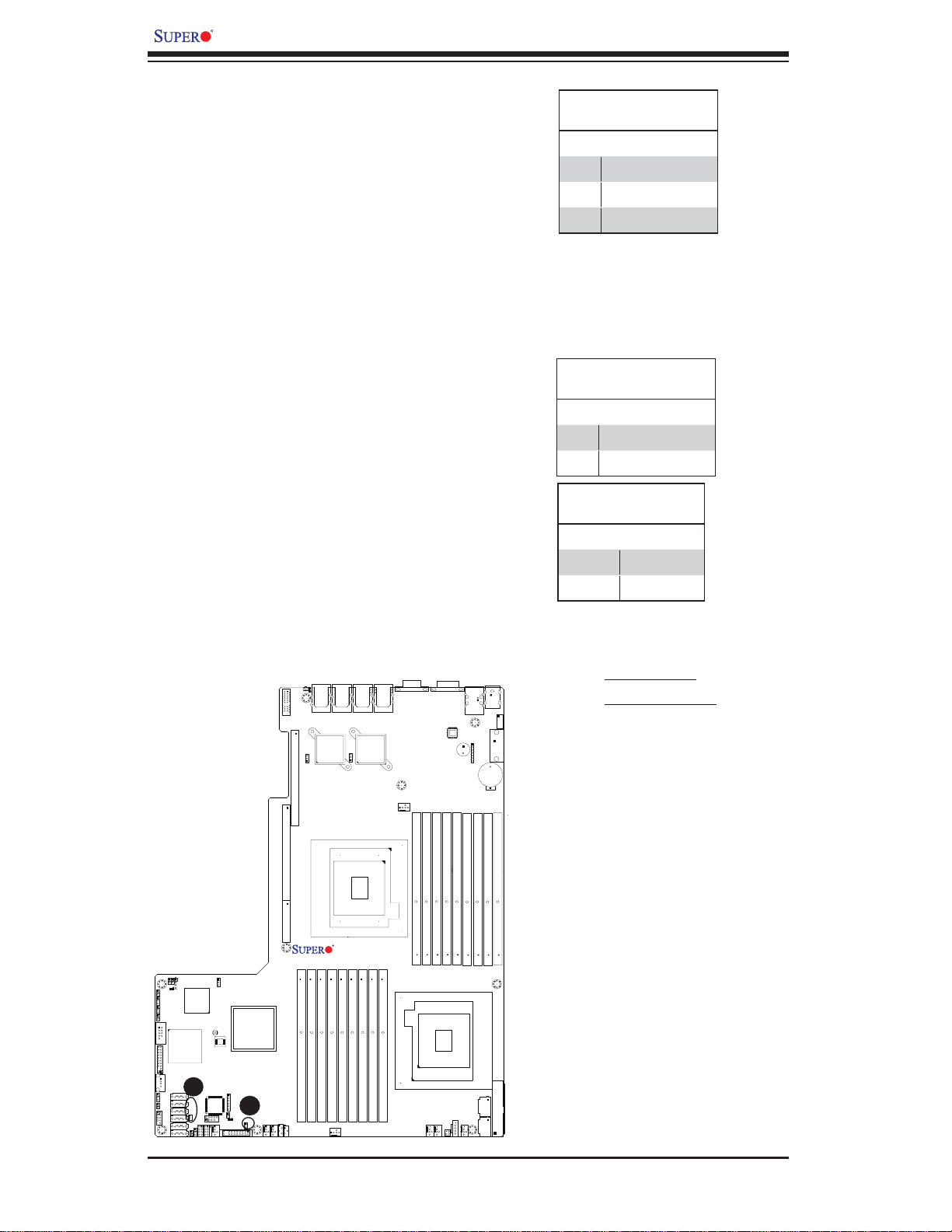
X8DTU-LN4F+ Motherboard User's Manual
DOM Power Connector
A power connector for SATA DOM
(Disk_On_Module) Devices is located
at JWF1. Connect the appropriate
cable here to provide power support
for your DOM devices.
Overheat LED/Fan Fail
The JOH1 header is used to connect
an LED indi cat or to p rovi de war ni ngs
of chass is overheat ing or fan fa ilure.
This LED w ill b link w he n a fan f ailu re
occu rs. Ref er to t he t abl e on r ight f or
pin defi nitions.
DOM PWR
Pin Defi nitions
Pin# Defi nition
1 +5V
2 Ground
3 Ground
Overheat LED
Pin Defi nitions
Pin# Defi nition
1 5vDC
2 OH Active
OH/Fan Fail LED
Status
State Message
Solid Overheat
Blinking Fan Fail
COM2
JTPM
USB4/5
JPG1
JL1
JI2C2
D20
JP8
USB6
SATA0~5
JI2C1
ICH10R
Intel
Winbond
BMC
A
JWF1
WOR1
COMS
Clear
T-SGPIO1
T-SGPIO2
VGA1
P1-DIMM1C
P1-DIMM1B
FAN2
COM1
PHY
P1-DIMM1A
P1-DIMM2C
CPU2
FAN7/CPU2
JPK1
USB0/1
IPMI_LAN
SP1
P1-DIMM2B
P1-DIMM2A
JPI2C
FAN1
JD1
P1-DIMM3C
JPW3
JPW2
KB/MS
USB2/3
VGA2
JBT1
P1-DIMM3B
P1-DIMM3A
JPW1
LE11
LAN4
UID
UIOP
J1
JPL2
SXB2: PCI-E 2.0 x8+x4
LAN2
J2
SXB1: PCI-E 2.0 x16
J3
SXB3: PCI-E 2.0 x8
JWD
Intel
BIOS
JBT1
USB7
FAN6
JTAG of CPLD
LE1
FPCTRL
IOH-36D
B
JOH1
JF1
FAN4
FAN5
IPMB1
JIPMB2
P2-DIMM3A
P2-DIMM3B
P2-DIMM3C
P2-DIMM2A
FAN3
LAN1
LAN2
LAN3
JPL1
LAN1
CPU1
X8DTU-LN4F+
Rev. 2.0
P2-DIMM2B
P2-DIMM2C
P2-DIMM1A
P2-DIMM1B
P2-DIMM1C
FAN8/CPU1
A. DOM PWR
B. Overheat LED
3-28
Page 55

Chapter 3: Installation
D
T-SGPIO 1/2 Headers
Two SGPIO (Serial-Link General
Purpose Input/Output) headers are
located on the motherboard. These
headers support Serial_Link interfaces for onboard SATA connections.
See the table on the right for pin
defi nitions.
External BMC I2C Connectors
Two External BMC (Baseboard Management Controller) SMBus Power
2
(I
C) connectors are located at JIPMB2
and IPMB1 on the motherboard. Both
JIPMB2 and IPMB1 are located on the
same I
2
C bus, providing the same support. Connect one or both connectors
for External BMC I
2
C support.
T-SGPIO
Pin Defi nitions
Pin# Defi nition Pin Defi nition
1NC 2NC
3 Ground 4 Data
5 Load 6 Ground
7 CLK 8 No Connection
BMC I2C (JIPMB2)
Pin Defi nitions
Pin# Defi nition
1I
2
C Data
2 Ground
3I
2
C CLK
BMC I2C (IPMB1)
Pin Defi nitions
Pin# Defi nition
2
1I
C Data
2 Ground
2
3I
C CLK
4NA
COM2
JTPM
USB4/5
JPG1
JP8
JL1
JI2C2
JI2C1
D20
ICH10R
USB6
SATA0~5
Intel
Winbond
BMC
A
JWF1
WOR1
T-SGPIO1
B
T-SGPIO2
JWD
COMS
Clear
BIOS
JBT1
USB7
FAN6
JTAG of CPLD
LE1
FPCTRL
Intel
IOH-36D
JOH1
JF1
J3
C
IPMB1
FAN4
FAN5
LE11
LAN4
UID
UIOP
J1
JPL2
SXB2: PCI-E 2.0 x8+x4
J2
SXB1: PCI-E 2.0 x16
SXB3: PCI-E 2.0 x8
P2-DIMM3A
P2-DIMM3B
JIPMB2
LAN3
JPL1
LAN2
CPU1
X8DTU-LN4F+
Rev. 2.0
P2-DIMM3C
P2-DIMM2B
P2-DIMM2C
P2-DIMM2A
FAN3
LAN2
LAN1
P2-DIMM1A
LAN1
P2-DIMM1B
P2-DIMM1C
VGA1
FAN8/CPU1
P1-DIMM1C
P1-DIMM1B
FAN2
COM1
PHY
P1-DIMM1A
P1-DIMM2C
CPU2
FAN7/CPU2
JPK1
USB0/1
IPMI_LAN
SP1
P1-DIMM2B
P1-DIMM2A
JPI2C
FAN1
JD1
P1-DIMM3C
JPW3
JPW2
KB/MS
USB2/3
VGA2
JBT1
P1-DIMM3B
P1-DIMM3A
JPW1
A. T-SGPIO-1
B. T-SGPIO-2
C. IPMB1
D. JIPMB2
3-29
Page 56

X8DTU-LN4F+ Motherboard User's Manual
LAN4
LAN2
LAN1
VGA1
COM1
UIO Power Connector
A Universal I/O (UIO) Power connector is located next to the UID switch.
Connect this connector to the power
supply to provide adequate power to
the UIO device installed on the slot for
this device to function properly. See
the layout below for the location.
NIC3/NIC4 LED Headers
LAN3 (NIC3) LED and LAN4 (NIC4)
LED header is located at JPK1. Connect the appropriate cables here to
provide LAN3 and LAN4 LED indications on your motherboard.
Universal I/O Power Header
Pin Defi nitions
Pins# Defi nition Pin # Defi nition
B1 +5V A1 +3.3V
B2 +5V A2 +3.3V
B3 +5V A3 +3.3V
B4 +5V A4 +3.3V
B5 +5V A5 +3.3V
B6 +5V A6 +3.3V
B7 +5V A7 +3.3V
B8 +5V A8 +3.3V
B9 +5V A9 +3.3V
B10 +5V A10 +3.3V
B11 -12V A11 +3.3V
Key Key
B12 +3.3VSb A12 +3.3V
B13 +3.3VSb A13 +12V
B14 GND A14 +12V
B15 GND A15 +12V
B16 GND A16 +12V
B17 GND A17 +12V
B18 GND A 18 GND
COM2
JTPM
USB4/5
JPG1
JL1
JI2C2
D20
JP8
USB6
SATA0~5
JI2C1
ICH10R
Intel
Winbond
BMC
JWF1
WOR1
COMS
Clear
T-SGPIO1
T-SGPIO2
A
LE11
LAN3
UID
UIOP
J1
JPL2
LAN2
P2-DIMM3C
P2-DIMM3B
FAN3
P2-DIMM2A
JPL1
LAN1
CPU1
X8DTU-LN4F+
Rev. 2.0
P2-DIMM2B
P2-DIMM2C
P2-DIMM1A
P2-DIMM1B
P2-DIMM1C
FAN8/CPU1
SXB2: PCI-E 2.0 x8+x4
JOH1
JF1
J2
SXB1: PCI-E 2.0 x16
J3
SXB3: PCI-E 2.0 x8
IPMB1
FAN4
FAN5
P2-DIMM3A
JIPMB2
JWD
Intel
IOH-36D
JBT1
BIOS
JTAG of CPLD
USB7
LE1
FAN6
FPCTRL
P1-DIMM1C
P1-DIMM1B
FAN2
PHY
P1-DIMM1A
P1-DIMM2C
CPU2
FAN7/CPU2
B
JPK1
JPI2C
USB0/1
IPMI_LAN
JD1
SP1
P1-DIMM2B
P1-DIMM2A
FAN1
VGA2
JBT1
P1-DIMM3C
P1-DIMM3B
JPW3
JPW2
KB/MS
USB2/3
P1-DIMM3A
JPW1
A. UIO PWR
B. NIC3/NIC4 LED
Header
3-30
Page 57

Chapter 3: Installation
Unit Identifi cation Switch/LED
A Unit Identifi er switch (UID) and a rear UID
LED indicator (LE1 1) are located next to LAN
ports on the back of the chassis. When the
user pushes the rear UID switch, the rear
UID LED (LE11) will be turned on. Push the
UID switch again to turn off the LED indicator. The UID switch provides easy identifi ca-
tion of a system unit that may be in need of
service. See the tables on the right for more
information.
Power SMB (I2C) Connector
Power System Management Bus (I
nector (JPI
2
C) monitors power supply, fan
2
C) Con-
and system temperatures. See the table on
the right for pin defi nitions.
UID Switch (UID)
Pin Defi nitions
Pin# Defi nition
1 Ground
2 Ground
3 Button In
4 Ground
UID LED (LE11)
Status
Color/State OS Status
Blue: On Windows OS Unit Identifi ed
Blue:
Linux OS Unit Identifi ed
Blinking
PWR SMB
Pin Defi nitions
Pin# Defi nition
1 Clock
2 Data
COM2
JTPM
USB4/5
JPG1
JL1
JI2C2
JP8
USB6
JI2C1
D20
ICH10R
SATA0~5
Intel
Winbond
BMC
JWF1
WOR1
COMS
T-SGPIO1
T-SGPIO2
Clear
3 PWR Fail
4 Ground
5 +3.3V
A
B
LE11
LAN4
LAN2
LAN3
UID
UIOP
J1
JPL2
LAN2
X8DTU-LN4F+
Rev. 2.0
P2-DIMM3C
P2-DIMM3B
P2-DIMM2A
FAN3
JPL1
CPU1
P2-DIMM2B
P2-DIMM2C
SXB2: PCI-E 2.0 x8+x4
J2
SXB1: PCI-E 2.0 x16
J3
SXB3: PCI-E 2.0 x8
JWD
Intel
JBT1
BIOS
USB7
FAN6
JTAG of CPLD
LE1
FPCTRL
IOH-36D
JOH1
JF1
P2-DIMM3A
IPMB1
FAN4
FAN5
JIPMB2
LAN1
LAN1
P2-DIMM1A
P2-DIMM1B
FAN8/CPU1
P2-DIMM1C
VGA1
P1-DIMM1C
COM1
P1-DIMM1A
P1-DIMM1B
CPU2
FAN7/CPU2
FAN2
IPMI_LAN
PHY
SP1
P1-DIMM2B
P1-DIMM2C
C
JPI2C
FAN1
JPK1
USB0/1
JD1
P1-DIMM3C
P1-DIMM2A
USB2/3
VGA2
JBT1
P1-DIMM3B
JPW1
JPW3
JPW2
KB/MS
P1-DIMM3A
A. Rear UID Switch
B. Rear UID LED (LE11)
C. PWR SMB Connector
3-31
Page 58

X8DTU-LN4F+ Motherboard User's Manual
Trusted Platform Module Header
A Trusted Platform Module (TPM)
header (JTPM) is located next to
the COM2 connection. This header
provides TPM support to ensure
data integrity and system security.
Refer to the table on the right for pin
defi nitions.
Wake-On-Ring
The Wake-On-Ring header is designated JWOR. This function allows
your computer to waken up when it
receives an incoming call to the modem while in suspend state. See the
table on the right for pin defi nitions.
You must have a Wake-On-Ring
card and cable to use this feature.
Trusted Platform Module (TPM) Header
Pin Defi nitions
Pin# Defi nition Pin # Defi nition
1 LPC Clock 2 GND
3 LPC FRAME# 4 Key
5 LPC Reset# 6 +5V (X)
7 LAD3 8 LAD2
9 +3.3V 10 LAD1
11 LAD0 12 GND
13 SCL 14 SDAT
15 +3V_DUAL 16 SERIRQ
17 GND 18 CLKRUN(X)
19 LPCPD# 20 LDRQ#(X)
Notes:
(X)=TPM does not use the signals.
2
SCL, SDAT are I
C bus clock and data.
Wake-On-Ring
Pin Defi nitions
(JWOR)
Pin# Defi nition
1 Ground
2 Wake-up
COM2
JTPM
USB4/5
JPG1
JL1
JI2C2
D20
JP8
USB6
SATA0~5
JI2C1
ICH10R
A
Intel
Winbond
B
BMC
JWF1
WOR1
COMS
Clear
T-SGPIO1
T-SGPIO2
VGA1
P1-DIMM1C
P1-DIMM1B
FAN2
COM1
PHY
P1-DIMM1A
P1-DIMM2C
CPU2
FAN7/CPU2
JPK1
USB0/1
IPMI_LAN
SP1
P1-DIMM2B
P1-DIMM2A
JPI2C
FAN1
JD1
P1-DIMM3C
JPW3
JPW2
KB/MS
USB2/3
VGA2
JBT1
P1-DIMM3B
P1-DIMM3A
JPW1
A. TPM Connector
B. Wake-On_Ring
LE11
LAN4
UID
UIOP
J1
JPL2
SXB2: PCI-E 2.0 x8+x4
LAN2
J2
SXB1: PCI-E 2.0 x16
J3
SXB3: PCI-E 2.0 x8
JWD
Intel
BIOS
JBT1
USB7
FAN6
JTAG of CPLD
LE1
FPCTRL
IOH-36D
JOH1
JF1
FAN4
FAN5
IPMB1
JIPMB2
P2-DIMM3A
P2-DIMM3B
P2-DIMM3C
P2-DIMM2A
FAN3
LAN1
LAN2
LAN3
JPL1
LAN1
CPU1
X8DTU-LN4F+
Rev. 2.0
P2-DIMM2B
P2-DIMM2C
P2-DIMM1A
P2-DIMM1B
P2-DIMM1C
FAN8/CPU1
3-32
Page 59

3-7 Jumper Settings
Connector
Pins
Jumper
Cap
Setting
Chapter 3: Installation
Explanation of Jumpers
To modify the operation of the motherboard, jumpers can be used to choose
between optional settings. Jumpers create shorts between two pins to change
the function of the connector. Pin 1
is identifi ed with a square solder pad
on the printed circuit board. See the
motherboard layout pages for jumper
locations.
Note: On two pin jumpers,
"Closed" means the jumper
is on and "Open" means the
jumper i s of f the pin s.
GLAN Enable/Disable
JPL1/JPL2 enables or disables the
GLAN Port1/GLAN Port2 on the motherbo ard. See the t able on t he right f or
jumper s ettings. The d efault settin g is
Enabled.
LE11
LAN4
UID
UIOP
B
J1
JPL2
SXB2: PCI-E 2.0 x8+x4
LAN2
J2
SXB1: PCI-E 2.0 x16
LAN3
LAN2
A
JPL1
LAN1
LAN1
VGA1
FAN8/CPU1
COM1
USB0/1
IPMI_LAN
PHY
SP1
3 2 1
3 2 1
Pin 1-2 short
GLAN Enable
Jumper Settings
Jumper Setting Defi nition
1-2 Enabled (default)
2-3 Disabled
KB/MS
USB2/3
JD1
VGA2
JBT1
A. GLAN Port 1 Enable
B. GLAN Port 2 Enable
COM2
JTPM
USB4/5
JPG1
JL1
JI2C2
JP8
USB6
JI2C1
D20
ICH10R
SATA0~5
Intel
Winbond
BMC
JWF1
WOR1
COMS
T-SGPIO1
T-SGPIO2
Clear
P1-DIMM1C
P1-DIMM1B
P2-DIMM3C
P2-DIMM3B
FAN3
P2-DIMM2A
CPU1
X8DTU-LN4F+
Rev. 2.0
P2-DIMM2B
P2-DIMM2C
P2-DIMM1A
P2-DIMM1B
P2-DIMM1C
J3
SXB3: PCI-E 2.0 x8
JWD
Intel
JBT1
BIOS
USB7
FAN6
JTAG of CPLD
LE1
FPCTRL
IOH-36D
JOH1
JF1
P2-DIMM3A
IPMB1
FAN4
FAN5
JIPMB2
P1-DIMM1A
CPU2
FAN7/CPU2
FAN2
P1-DIMM2B
P1-DIMM2C
JPI2C
FAN1
JPK1
P1-DIMM3C
P1-DIMM2A
JPW3
JPW2
P1-DIMM3B
P1-DIMM3A
JPW1
3-33
Page 60

X8DTU-LN4F+ Motherboard User's Manual
CMOS Clear
JBT1 is used to clear CMOS. Instead of pins, this "jumper" consists of contact
pads to prevent t he accident al clearin g of CMOS. To clear CMOS , use a metal
objec t such as a sma ll screwdr iver to touc h both pad s at the same t ime to shor t
the co nnec ti on. A lways rem ove the AC p ower c ord f rom t he syste m befo re cl earing CMOS.
Note 1. For an ATX power supply, you must completely shut down the
system, remove the AC power cord and then short JBT1 to clear CMOS.
Note 2. Clearing CMOS will also clear any passwords.
Watch Dog Enable/Disable
Watch Dog (JWD) is a syste m monitor th at
can reb oot t he sys tem w hen a s of tware applicat ion han gs. Clo se Pins 1-2 to res et the
system if an app lication ha ngs. Close Pins
2-3 to generate a non-maskable interrupt
signal for the application that hangs. See the
table on the right for jumper settings. Watch
Dog must also be enabled in the BIOS.
VGA1
P1-DIMM1C
P1-DIMM1B
COM1
PHY
P1-DIMM1A
P1-DIMM2C
USB0/1
IPMI_LAN
JD1
SP1
P1-DIMM2B
P1-DIMM2A
VGA2
JBT1
P1-DIMM3C
P1-DIMM3B
USB2/3
P1-DIMM3A
UID
UIOP
J1
JPL2
SXB2: PCI-E 2.0 x8+x4
J2
SXB1: PCI-E 2.0 x16
J3
SXB3: PCI-E 2.0 x8
LE11
LAN4
LAN2
LAN3
JPL1
CPU1
LAN2
LAN1
LAN1
FAN8/CPU1
KB/MS
Watch Dog
Jumper Settings
Jumper Setting Defi nition
Pins 1-2 Reset (default)
Pins 2-3 NMI
Open Disabled
A. Clear CMOS
B. Watch Dog Enable
COM2
JTPM
USB4/5
JPG1
JL1
JI2C2
D20
JP8
USB6
SATA0~5
JI2C1
ICH10R
Intel
Winbond
BMC
JWF1
WOR1
COMS
Clear
T-SGPIO1
T-SGPIO2
X8DTU-LN4F+
P2-DIMM3A
P2-DIMM3B
Rev. 2.0
P2-DIMM3C
P2-DIMM2A
FAN3
P2-DIMM2B
P2-DIMM2C
P2-DIMM1A
P2-DIMM1B
P2-DIMM1C
FAN2
CPU2
FAN7/CPU2
JPK1
JPI2C
JPW1
JPW3
FAN1
JPW2
B
JWD
A
Intel
IOH-36D
JBT1
BIOS
USB7
FAN6
JTAG of CPLD
FPCTRL
IPMB1
FAN4
FAN5
JIPMB2
JOH1
LE1
JF1
3-34
Page 61

Chapter 3: Installation
I2C Bus to PCI-Exp. Slots
Jumpers JI
2
C1 and JI2C2 allow you to
connect the System Management Bus
2
(I
C) to PCI and PCI-Express slots.
These two jumpers are to be set at the
same time. The default setting is Open
to disable the connections. See the
table on the right for jumper settings.
VGA Enable
Jumper JPG1 allows the user to enable the onboard VGA connectors.
The default setting is 1-2 to enable
the connection. See the table on the
right for jumper settings.
I2C for PCI/PCI-E slots
Jumper Settings
Jumper Setting Defi nition
Closed Enabled
Open Disabled (Default)
VGA Enable
Jumper Settings
Jumper Setting Defi nition
1-2 Enabled (Default)
2-3 Disabled
B
COM2
JTPM
USB4/5
JPG1
JL1
JI2C2
JP8
USB6
JI2C1
D20
C
ICH10R
SATA0~5
A
Intel
Winbond
BMC
JWF1
WOR1
COMS
T-SGPIO1
T-SGPIO2
Clear
2
A. JI
VGA1
P1-DIMM1C
P1-DIMM1B
FAN2
COM1
PHY
P1-DIMM1A
P1-DIMM2C
CPU2
FAN7/CPU2
JPK1
USB0/1
IPMI_LAN
SP1
P1-DIMM2B
P1-DIMM2A
JPI2C
FAN1
JD1
P1-DIMM3C
JPW3
JPW2
USB2/3
VGA2
JBT1
P1-DIMM3B
P1-DIMM3A
JPW1
KB/MS
LE11
LAN4
UID
UIOP
J1
JPL2
SXB2: PCI-E 2.0 x8+x4
LAN2
J2
SXB1: PCI-E 2.0 x16
J3
SXB3: PCI-E 2.0 x8
JWD
Intel
JBT1
BIOS
USB7
FAN6
JTAG of CPLD
LE1
FPCTRL
IOH-36D
JOH1
JF1
FAN4
FAN5
IPMB1
JIPMB2
P2-DIMM3A
P2-DIMM3B
P2-DIMM3C
P2-DIMM2A
FAN3
LAN1
LAN2
LAN3
JPL1
LAN1
CPU1
X8DTU-LN4F+
Rev. 2.0
P2-DIMM2B
P2-DIMM2C
P2-DIMM1A
P2-DIMM1B
P2-DIMM1C
FAN8/CPU1
C1
2
B. JI
C2
C. VGA Enable
3-35
Page 62

X8DTU-LN4F+ Motherboard User's Manual
3-8 Onboard LED Indicators
GLAN LEDs
Four LAN ports (LAN 1/LAN 2/LAN3/LAN4)
are located on the I/O Backplane of the
motherboard. Each Ethernet LAN port has
two LEDs. The Green L ED indic ates acti vity, while the other Link LED m ay b e gr e e n,
amber or off to indicate the speed of the
connections. See the tables at right for
more information.
IPMI Dedicated LAN LEDs
In addition to LAN 1~LAN 4, an IPMI Dedicated LAN is also located on the I/O Backplane. The amber LED on the right indicates
activity, while the green LED on the left
indic ates t he s pe ed of t he c o nne c ti on. S ee
the tab les at ri ght for mo re infor matio n.
Color/State Defi nition
Link (Left) Green: Solid 100 Mbps
Activity (Right) Amber: Blinking Active
Link LED
Activity LED
Rear View (when facing the
rear side of the chassis)
LAN 1/2 Activity LED (Right)
Color Status Defi nition
Green Flashing Active
LED Color Defi nition
Off No Connection or 10 Mbps
Green 100 Mbps
Amber 1 Gbps
IPMI LAN (F models only)
Link LED Activity LED
IPMI LAN Link LED (Left) &
LED State
LAN 1/2 Link LED (Left)
LED State
Activity LED (Right)
COM2
JTPM
USB4/5
JPG1
JL1
JI2C2
D20
JP8
USB6
SATA0~5
JI2C1
ICH10R
Intel
Winbond
BMC
JWF1
WOR1
COMS
Clear
T-SGPIO1
T-SGPIO2
A
B
LE11
LAN4
LAN2
LAN3
UID
UIOP
J1
JPL2
LAN2
P2-DIMM3C
P2-DIMM3B
FAN3
P2-DIMM2A
JPL1
CPU1
X8DTU-LN4F+
Rev. 2.0
P2-DIMM2B
P2-DIMM2C
SXB2: PCI-E 2.0 x8+x4
J2
SXB1: PCI-E 2.0 x16
J3
SXB3: PCI-E 2.0 x8
JWD
Intel
BIOS
JBT1
USB7
FAN6
JTAG of CPLD
LE1
FPCTRL
IOH-36D
JOH1
JF1
P2-DIMM3A
IPMB1
FAN4
FAN5
JIPMB2
LAN1
LAN1
P2-DIMM1A
P2-DIMM1B
FAN8/CPU1
P2-DIMM1C
VGA1
P1-DIMM1C
COM1
P1-DIMM1A
P1-DIMM1B
CPU2
FAN7/CPU2
FAN2
IPMI_LAN
PHY
SP1
P1-DIMM2B
P1-DIMM2C
JPI2C
FAN1
JPK1
USB0/1
JD1
C
P1-DIMM3C
P1-DIMM2A
JPW3
JPW2
KB/MS
USB2/3
VGA2
JBT1
P1-DIMM3B
P1-DIMM3A
JPW1
A. LAN1/2 LEDs
B. LAN3/4 LEDs
C. Dedicated LAN LEDs
3-36
Page 63

Chapter 3: Installation
Onboard Power LED
An Onboard Power LED is located at LE1
on the motherboard. When this LED is lit,
the system is on. Be sure to turn off the
system and unplug the power cord before
removing or installing components. See
the tabl es at rig ht for mor e infor mation.
BMC Heartbeat LED
A BMC He ar tb eat LED is l oc ated at D20
on the motherboard. When D20 is blinking, BMC functions normally. See the
table at r ight for m ore info rmati on.
Onboard PWR LED
(LE1) State
State/Color Defi nition
Off System Off (PWR cable
not connected)
Green System Power On
BMC Heartbeat LED
(D20) State
State Defi nition
Blinking BMC: Normal
COM2
JTPM
USB4/5
JPG1
JL1
JI2C2
JP8
USB6
JI2C1
D20
ICH10R
SATA0~5
Intel
Winbond
B
BMC
JWF1
WOR1
COMS
T-SGPIO1
T-SGPIO2
Clear
VGA1
P1-DIMM1C
P1-DIMM1B
FAN2
COM1
PHY
P1-DIMM1A
P1-DIMM2C
CPU2
FAN7/CPU2
JPK1
USB0/1
IPMI_LAN
SP1
P1-DIMM2B
P1-DIMM2A
JPI2C
FAN1
JD1
P1-DIMM3C
JPW3
JPW2
USB2/3
VGA2
JBT1
P1-DIMM3B
P1-DIMM3A
JPW1
KB/MS
LE11
LAN4
UID
UIOP
J1
JPL2
SXB2: PCI-E 2.0 x8+x4
LAN2
J2
SXB1: PCI-E 2.0 x16
J3
SXB3: PCI-E 2.0 x8
JWD
Intel
JBT1
BIOS
USB7
FAN6
JTAG of CPLD
LE1
FPCTRL
IOH-36D
JOH1
A
JF1
FAN4
FAN5
IPMB1
JIPMB2
P2-DIMM3A
P2-DIMM3B
P2-DIMM3C
P2-DIMM2A
FAN3
LAN1
LAN2
LAN3
JPL1
LAN1
CPU1
X8DTU-LN4F+
Rev. 2.0
P2-DIMM2B
P2-DIMM2C
P2-DIMM1A
P2-DIMM1B
P2-DIMM1C
FAN8/CPU1
A. Onboard PWR LED
B. BMC Heartbeat LED
3-37
Page 64

X8DTU-LN4F+ Motherboard User's Manual
Rear UID LED
The rear UID LED is located at LE11
on the backplane. This LED is used in
conjunction with the rear UID switch to
provide easy identifi cation of a system
that might be in need of service. Refer
to UID Switch on Page 3-31 for more
information.
UID LED (LE11)
Status
Color/State OS Status
Blue: On Windows OS Unit Identifi ed
Blue:
Linux OS Unit Identifi ed
Blinking
COM2
JTPM
USB4/5
JPG1
JL1
JI2C2
D20
JP8
USB6
SATA0~5
JI2C1
ICH10R
Intel
Winbond
BMC
JWF1
WOR1
COMS
Clear
T-SGPIO1
T-SGPIO2
A
LE11
LAN4
LAN2
LAN3
UID
UIOP
J1
JPL2
LAN2
P2-DIMM3C
P2-DIMM3B
FAN3
P2-DIMM2A
JPL1
CPU1
X8DTU-LN4F+
Rev. 2.0
P2-DIMM2B
P2-DIMM2C
SXB2: PCI-E 2.0 x8+x4
J2
SXB1: PCI-E 2.0 x16
J3
SXB3: PCI-E 2.0 x8
JWD
Intel
BIOS
JBT1
USB7
FAN6
JTAG of CPLD
LE1
FPCTRL
IOH-36D
JOH1
JF1
P2-DIMM3A
IPMB1
FAN4
FAN5
JIPMB2
LAN1
LAN1
P2-DIMM1A
P2-DIMM1B
FAN8/CPU1
P2-DIMM1C
VGA1
P1-DIMM1C
COM1
P1-DIMM1A
P1-DIMM1B
CPU2
FAN7/CPU2
FAN2
IPMI_LAN
PHY
SP1
P1-DIMM2B
P1-DIMM2C
JPI2C
FAN1
JPK1
USB0/1
JD1
P1-DIMM3C
P1-DIMM2A
JPW3
JPW2
KB/MS
USB2/3
VGA2
JBT1
P1-DIMM3B
P1-DIMM3A
JPW1
A. UID Rear LED
3-38
Page 65

3-9 Serial ATA Connections
Chapter 3: Installation
Serial ATA Ports
There are six Serial ATA Ports (ISATA0~I-SATA 5) located on the
motherboard. These ports, supported by the Intel ICH10R South
Bridge, provide serial-link signal connections, which are faster than the
conn ection s of Pa r al l el ATA. Se e t h e
table o n the ri ght for p in defi nitions.
Note: For more information on SATA HostRAID confi guration, please refer
to the Intel SATA HostRAID User's Guide posted on our website @ http://
www.supermicro.com/support/manuals/.
Serial ATA
Pin Defi nitions
Pin# Defi nition
1 Ground
2 TX_P
3 TX_N
4 Ground
5 RX_N
6 RX_P
7 Ground
COM2
JTPM
USB4/5
JPG1
JL1
JP8
USB6
JI2C2
JI2C1
D20
SATA0~5
Intel
ICH10R
A
Winbond
BMC
JWF1
WOR1
COMS
Clear
T-SGPIO1
T-SGPIO2
VGA1
FAN8/CPU1
P1-DIMM1C
P1-DIMM1B
FAN2
COM1
PHY
P1-DIMM1A
P1-DIMM2C
CPU2
FAN7/CPU2
JPK1
USB0/1
IPMI_LAN
SP1
P1-DIMM2B
P1-DIMM2A
JPI2C
FAN1
JD1
P1-DIMM3C
JPW3
JPW2
USB2/3
VGA2
JBT1
P1-DIMM3B
P1-DIMM3A
JPW1
KB/MS
A. I-SATA0~5
LE11
LAN4
UID
UIOP
J1
JPL2
SXB2: PCI-E 2.0 x8+x4
LAN2
J2
SXB1: PCI-E 2.0 x16
J3
SXB3: PCI-E 2.0 x8
JWD
Intel
BIOS
JBT1
USB7
FAN6
JTAG of CPLD
LE1
FPCTRL
IOH-36D
JOH1
JF1
FAN5
P2-DIMM3C
P2-DIMM3A
P2-DIMM3B
IPMB1
FAN4
JIPMB2
LAN2
LAN3
JPL1
LAN1
CPU1
X8DTU-LN4F+
Rev. 2.0
P2-DIMM2B
P2-DIMM2C
P2-DIMM1A
P2-DIMM1B
P2-DIMM2A
FAN3
LAN1
P2-DIMM1C
3-39
Page 66

X8DTU-LN4F+ Motherboard User's Manual
Notes
3-40
Page 67

Chapter 4: Troubleshooting
Chapter 4
Troubleshooting
4-1 Troubleshooting Procedures
Use the following procedures to troubleshoot your system. If you have followed all
of the procedures below and still need assistance, refer to the ‘Technical Support
Procedures’ and/or ‘Returning Merchandise for Service’ section(s) in this chapter.
Note: Always disconnect the power cord before adding, changing or installing any
hardware components.
Before Power On
Make sure that there are no short circuits between the motherboard and 1.
chassis.
Disconnect all ribbon/wire cables from the motherboard, including those for 2.
the keyboard and mouse.
Remove all add-on cards.3.
Install CPU 1 fi rst (-making sure it is fully seated) and connect the front panel 4.
connector to the motherboard.
No Power
Make sure that no short circuits between the motherboard and the chassis.1.
Make sure that the ATX power connectors are properly connected2.
Check that the 115V/230V switch on the power supply is properly set, if avail-3.
able.
Turn the power switch on and off to test the system, if applicable.4.
The battery on your motherboard may be old. Check to verify that it still sup-5.
plies ~3VDC. If it does not, replace it with a new one.
4-1
Page 68

X8DTU-LN4F+ Motherboard User's Manual
No Video
If the power is on but you have no video, remove all the add-on cards and 1.
cables.
Use the speaker to determine if any beep codes exist. Refer to the Appendix 2.
for details on beep codes.
System Boot Failure
If the system does not display POST or does not respond after the power is turned
on, check the following:
Check for any error beep from the motherboard speaker. 1.
If there is no error beep, try to turn on the system without DIMM modules. If there
•
is still no error beep, try to turn on the system again with only one processor in
CPU Socket#1. If there is still no error beep, replace the motherboard.
If there are error beeps, clear the CMOS settings by unplugging the power
•
cord and contracting both pads on the CMOS Clear Jumper (JBT1). (Refer to
Section 3-7 in Chapter 3.)
Remove all components from the motherboard, especially the DIMM mod-2.
ules. Make sure that the system's power is on and memory error beeps are
activated.
Turn on the system with only one DIMM module. If the system boots, check 3.
for bad DIMM modules or slots by following the Memory Errors Troubleshooting procedure in this Chapter.
Losing the System’s Setup Confi guration
Make sure that you are using a high quality power supply. A poor quality 1.
power supply may cause the system to lose the CMOS setup information.
Refer to Section 2-6 for details on recommended power supplies.
The battery on your motherboard may be old. Check to verify that it still sup-2.
plies ~3VDC. If it does not, replace it with a new one.
If the above steps do not fi x the Setup Confi guration problem, contact your 3.
vendor for repairs.
4-2
Page 69

Chapter 4: Troubleshooting
Memory Errors
When a No_Memory_Beep_Code is issued by the system, check the following:
Make sure that the memory modules are compatible and that the DIMM mod-1.
ules are properly and fully installed. (For memory compatibility, refer to the
Memory Compatibility Chart posted on our website @ http://www.supermicro.
com.)
Check if different speeds of DIMMs have been installed. It is strongly recom-2.
mended to use the same RAM speed for all DIMMs in the system.
Make sure you are using the correct type of DDR3 Registered ECC or Unbuf-3.
fered ECC/Non-ECC 1333 MHz/1066 MHz/800 MHz SDRAM (recommended
by the manufacturer).
Check for bad DIMM modules or slots by swapping a single module among 4.
all memory slots and check the results.
Make sure that all memory modules are fully seated in their slots. Follow the 5.
instructions given in Section 3-4 in Chapter 3.
Please follow the instructions given in the DIMM Population Tables listed on 6.
Page 3-8 to install your memory modules.
When the System Becomes Unstable
A. When the system becomes unstable during or after OS installation, check
the following:
OS Compatibility: Check if the OS is compatible with your system1.
CPU/BIOS support: Check if your CPU is supported and if you have the latest 1.
BIOS installed.
Memory support: Make sure that the memory modules are supported by test-2.
ing the modules using memtest86 or a similar utility.
Note: Refer to the product page on our website http:\\www.supermicro.
com for memory compatibility list.
HDD support: Check if all hard disk drives (HDDs) work properly. Replace the 3.
bad HDDs with good ones.
System cooling: Check system cooling to make sure that all heatsink fans, 4.
and CPU/system fans, etc., work properly. Check Hardware Monitoring set-
4-3
Page 70

X8DTU-LN4F+ Motherboard User's Manual
tings in the BIOS to make sure that the CPU and System temperatures are
within normal range. Also check the front panel Overheat LED and make sure
that the Overheat LED is not on.
Adequate power supply: Make sure that the power supply provides adequate 5.
power to the system. Make sure that all power connectors are connected.
Please refer to our website for more information on minimum power requirement.
Proper software support: Make sure that the correct drivers are used. 6.
B. When the system becomes unstable before or during OS installation, check
the following.
Source of installation: Make sure that the devices used for installation are 1.
working properly, including boot devices such as CD/DVD disc, CD/DVDROM.
Cable connection: Check to make sure that all cables are connected and 2.
working properly.
Using minimum confi guration for troubleshooting: Remove all unnecessary 3.
components, add-on cards fi rst, and use minimum confi guration (with a CPU
and a memory module installed) to identify the trouble areas. Refer to the
steps listed in Section A above for proper troubleshooting procedures.
Identifying bad components by isolating them: If necessary, remove a compo-4.
nent in question from the chassis, and test it in isolation to make sure that it
works properly. Replace a bad component with a good one.
Check and change one component at a time instead of changing several 5.
items at the same time. This will help isolate and identify problems.
To fi nd out if a component is good, swap this component with a new one to 6.
see if the system will work properly. If so, then the old component is bad.
You can also install the component in question in another system. If the new
system works, the component is good and the old system has problems.
4-2 Technical Support Procedures
Before contacting Technical Support, please take the following steps. Also, please
note that as a motherboard manufacturer, Supermicro does not sell directly to endusers, so it is best to fi rst check with your distributor or reseller for troubleshooting
4-4
Page 71

Chapter 4: Troubleshooting
services. They should know of any possible problem(s) with the specifi c system
confi guration that was sold to you.
Please go through the ‘Troubleshooting Procedures’ and 'Frequently Asked 1.
Question' (FAQ) sections in this chapter or see the FAQs on our web site
(
http://www.supermicro.com/support/faqs/) before contacting Technical Sup-
port.
BIOS upgrades can be downloaded from our website 2.
com/support/bios/).
If you still cannot resolve the problem, include the following information when 3.
contacting Supermicro for technical support:
Motherboard model and PCB revision number
•
BIOS release date/version (This can be seen on the initial display when your •
system fi rst boots up.)
System confi guration
•
An example of a Technical Support form is on our web site at 4. (http://www.
supermicro.com/support/contact.cfm).
Distributors: For immediate assistance, please have your account number ready
•
when placing a call to our technical support department. We can be reached by
e-mail at support@supermicro.com or by fax at: (408) 503-8000, option 2.
(http://www.supermicro.
4-3 Frequently Asked Questions
Que sti on: Wh at a re th e var iou s t ype s of m emo r y th at my mo th er boa rd c an
support?
Answer: The X8DTU-LN4F+ motherboard has 18 240-pin DIMM slots that support
Registered ECC or Unbuffered ECC/Non-ECC DDR3 1333 MHz/1066 MHz/800
MHz SDRAM modules. It is strongly recommended that you do not mix memory
modules of different speeds and sizes. Please follow all memory installation instructions given on Section 3-3 in Chapter 3.
Que stio n: How do I u pda te my BI OS?
It is recommended that you do not upgrade your BIOS if you are not experiencing any problems with your system. Updated BIOS fi les are located on our web
site at
message and the information on how to update your BIOS on our web site. Select
http://www.supermicro.com/support/bios/. Please check our BIOS warning
4-5
Page 72

X8DTU-LN4F+ Motherboard User's Manual
your motherboard model and download the BIOS fi le to your computer. Also, check
the current BIOS revision and make sure that it is newer than your BIOS before
downloading. You can choose from the zip fi le and the .exe fi le. If you choose the
zip BIOS fi le, please unzip the BIOS fi le onto a bootable USB device. Run the batch
fi le using the format AMI.bat fi lename.rom from your bootable USB device to fl ash
the BIOS. Then, your system will automatically reboot.
Warning: Do not shut down or reset the system while updating the BIOS
to prevent possible system boot failure!)
Note: The SPI BIOS chip used on this motherboard cannot be removed.
Send your motherboard back to our RMA Department at Supermicro for
repair. For BIOS Recovery instructions, please refer to the AMI BIOS
Recovery Instructions posted at http://www.supermicro.com/support/
manuals/.
Question: What 's on the CD that came with my motherboard?
Answer: The supplied compact disc has quite a few drivers and programs that will
greatl y enhanc e your sys tem. We rec omme nd that you r eview th e CD and in stall
the appl ic ati on s you ne ed. A pp lic at io ns on t he C D inc lu de c hip set dr ive rs f or t he
Window s OS, sec uri ty and a udio dr ivers.
Question: H ow do I ha ndl e the u sed ba tt er y?
Answer: Please handle used batteries carefully. Do not damage the battery in any
way; a damaged battery may release hazardous materials into the environment.
Do not discard a used battery in the garbage or a public landfi ll. Please comply
with the regulations set up by your local hazardous waste management agency to
dispose of your used battery properly.
4-4 Returning Merchandise for Service
A receipt or copy of your invoice marked with the date of purchase is required before any warranty service will be rendered. You can obtain service by calling your
vendor for a Returned Merchandise Authorization (RMA) number. When returning to
the manufacturer, the RMA number should be prominently displayed on the outside
of the shipping carton, and mailed prepaid or hand-carried. Shipping and handling
charges will be applied for all orders that must be mailed when service is complete.
For faster service, You can also request a RMA authorization online (http://www.
supermicro.com/support/rma/).
This warranty only covers normal consumer use and does not cover damages incurred in shipping or from failure due to the alternation, misuse, abuse or improper
maintenance of products.
During the warranty period, contact your distributor fi rst for any product problems.
4-6
Page 73

Chapter 5: AMI BIOS
Chapter 5
BIOS
5-1 Introduction
This chapter describes the AMI BIOS Setup Utility for the X8DTU-LN4F+. The AMI
ROM BIOS is stored in a Flash EEPROM and can be easily updated. This chapter
describes the basic navigation of the AMI BIOS Setup Utility setup screens.
Starting BIOS Setup Utility
To enter the AMI BIOS Setup Utility screens, press the <Delete> key while the
system is booting up.
Note: In most cases, the <Delete> key is used to invoke the AMI BIOS
setup screen. There are a few cases when other keys are used, such as
<F1>, <F2>, etc.
Each main BIOS menu option is described in this manual. The Main BIOS setup
menu screen has two main frames. The left frame displays all the options that can
be confi gured. Grayed-out options cannot be confi gured. Options in blue can be
confi gured by the user. The right frame displays the key legend. Above the key
legend is an area reserved for a text message. When an option is selected in the
left frame, it is highlighted in white. Often a text message will accompany it. (Note:
the AMI BIOS has default text messages built in. Supermicro retains the option to
include, omit, or change any of these text messages.)
The AMI BIOS Setup Utility uses a key-based navigation system called "hot keys".
Most of the AMI BIOS setup utility "hot keys" can be used at any time during the
setup navigation process. These keys include <F1>, <F10>, <Enter>, <ESC>, arrow keys, etc.
Note: Options printed in Bold are default settings.
How To Change the Confi guration Data
The confi guration data that determines the system parameters may be changed by
entering the AMI BIOS Setup utility. This Setup utility can be accessed by pressing
<Del> at the appropriate time during system boot.
Note: For AMI BIOS Recovery, please refer to the AMI BIOS Recovery
Instructions posted on our website at http://www.supermicro.com/support/
manuals/.
5-1
Page 74

X8DTU-LN4F+ Motherboard User’s Manual
Starting the Setup Utility
Normally, the only visible Power-On Self-Test (POST) routine is the memory test.
As the memory is being tested, press the <Delete> key to enter the main menu of
the AMI BIOS Setup Utility. From the main menu, you can access the other setup
screens. An AMI BIOS identifi cation string is displayed at the left bottom corner of
the screen below the copyright message.
Warning! Do not upgrade the BIOS unless your system has a BIOS-related
issue. Flashing the wrong BIOS can cause irreparable damage to the
system. In no event shall Supermicro be liable for direct, indirect, special,
incidental, or consequential damages arising from a BIOS update. If you
have to update the BIOS, do not shut down or reset the system while the
BIOS is updating. This is to avoid possible boot failure.
5-2 Main Setup
When you fi rst enter the AMI BIOS Setup Utility , you will enter the Main setup screen.
You can always return to the Main setup screen by selecting the Main tab on the
top of the screen. The Main BIOS Setup screen is shown below.
5-2
Page 75

Chapter 5: AMI BIOS
System Overview: The following BIOS information will be displayed:
System Time/System Date
Use this option to change the system time and date. Highlight System Time or System Date using the arrow keys. Key in new values through the keyboard and press
<Enter>. Press the <Tab> key to move between fi elds. The date must be entered in
Day MM/DD/YY format. The time is entered in HH:MM:SS format. (Note: The time
is in the 24-hour format. For example, 5:30 P.M. appears as 17:30:00.)
AMI BIOS
Version
• : This item displays the BIOS revision used in your system.
Build Date
• : This item displays the date when this BIOS was complete.
Processor
The AMI BIOS will automatically display the status of the processor used in your
system:
CPU Type
• : This item displays the type of CPU used in the motherboard.
Speed
• : This item displays the speed of the CPU detected by the BIOS.
Physical Count
• : This item displays the number of processors installed in your
system as detected by the BIOS.
Logical Count
• : This item displays the number of CPU Cores installed in your
system as detected by the BIOS.
System Memory
This displays the size of memory available in the system.
5-3
Page 76

X8DTU-LN4F+ Motherboard User’s Manual
5-3 Advanced Setup Confi gurations
Use the arrow keys to select Boot Setup and hit <Enter> to access the submenu
items:
Boot Features
Quick Boot
If enabled, this feature will skip certain tests during POST to reduce the time needed
for system boot. The options are Enabled and Disabled.
Quiet Boot
This option allows the bootup screen options to be modifi ed between POST mes-
sages or the OEM logo. Select Disabled to display the POST messages. Select
Enabled to display the OEM logo instead of the normal POST messages. The options are Enabled and Disabled.
AddOn ROM Display Mode
This sets the display mode for Option ROM. The options are Force BIOS and
Keep Current.
Bootup Num-Lock
This feature selects the Power-on state for Numlock key. The options are Off
and On.
Wait For 'F1' If Error
This for ce s the sys tem to wai t until t he ' F1' key is pressed i f an er ror o cc urs . The
option s are Dis able d and Enabled.
5-4
Page 77

Chapter 5: AMI BIOS
Hit 'Del' Message Display
This feature displays "Press DEL to run Setup" during POST. The options are
Enabled and Disabled.
Interrupt 19 Capture
Interrupt 19 is the software interrupt that handles the boot disk function. When this
item is set to Enabled, the ROM BIOS of the host adaptors will "capture" Interrupt
19 at boot and allow the drives that are attached to these host adaptors to function
as bootable disks. If this item is set to Disabled, the ROM BIOS of the host adaptors will not capture Interrupt 19, and the drives attached to these adaptors will not
function as bootable devices. The options are Enabled and Disabled.
Watch Dog Function
If enable d, the Watch Dog Timer will a l low the system to r e boot when it i s i n a ctive
for more t han 5 minu tes. The o ption s are Enabl ed and Disabled.
Power Button Function
If set to Instant_Off, the system will power off immediately as soon as the user hits
the power button. If set to 4_Second_Override, the system will power off when the
user presses the power button for 4 seconds or longer. The options are Instant_Off
and 4_Second_Override.
Restore on AC Power Loss
Use this feature to set the power state after a power outage. Select Power-Off for
the system power to remain off after a power loss. Select Power-On for the system
power to be turned on after a power loss. Select Last State to allow the system to
resume its last state before a power loss. The options are Power-On, Power-Off
and Last State.
Processor and Clock Options
This submenu allows the user to confi gure the Processor and Clock settings.
CPU Ratio
Select Manual to manually confi gure the CPU Ratio. Select Auto to allow the BIOS
to automatically confi gure the CPU Ratio. The options are Auto and Manual.
Ratio CMOS Setting (Available when CPU Ratio is set to manual)
This option allows the user to set the ratio between the CPU Core Clock and the
FSB Frequency. (Note: if an invalid ratio is entered, the AMI BIOS will restore the
setting to the previous state.) The default setting depends on the type of CPU
installed on the motherboard.
5-5
Page 78

X8DTU-LN4F+ Motherboard User’s Manual
Clock Spread Spectrum
Select Enable to use the feature of Clock Spectrum, which will allow the BIOS to
monitor and attempt to reduce the level of Electromagnetic Interference caused by
the components whenever needed. The options are Disabled and Enabled.
Hardware Prefetcher (Available when supported by the CPU)
If set to Enabled, the hardware pre fetcher will pre fetch streams of data and instructions from the main memory to the L2 cache in the forward or backward manner to
improve CPU performance. The options are Disabled and Enabled.
Adjacent Cache Line Prefetch (Available when supported by the CPU)
The CPU fetches the cache line for 64 bytes if this option is set to Disabled. The
CPU fetches both cache lines for 128 bytes as comprised if Enabled.
MPS and ACPI MADT Ordering
This feature allows the user to confi gure the MPS (Multi-Processor Specifi ca-
tions) and ACPI settings for your motherboard. Select Modern Ordering if XP
or a newer version of Windows OS is used in the mother board. Select Legacy
Order i ng i f 2000 o r an e ar l ie r ver s io n is u se d. T he o pti o ns ar e Modern Ordering
and Legacy Ordering.
Machine Checking Feature (Available when supported by the CPU.)
Set to Enabled to use this function which will allow the CPU to detect and report
hardware (machine) errors via a set of model-specifi c registers (MSRs). The options
are Disabled and Enabled.
Intel® Virtualization Technology (Available when supported by the CPU)
Select Enabled to use the feature of Virtualization Technology to allow one platform
to run multiple operating systems and applications in independent partitions, creating mult iple " vi r tu al" sy stems i n one p hysic al c o mput er. The opti ons ar e Enabled
and Dis abled. Not e: If there is any change to this setting, you will need to power
off an d restart the syst e m for the ch a nge to take effect. Please refer to Intel’s web
site for detailed information.
Execute-Disable Bit Capability (Available when supported by the OS and
the CPU)
Set to Enabled to enable the Execute Disable Bit which will allow the processor
to designate areas in the system memory where an application code can execute
and where it cannot, thus preventing a worm or a virus from fl ooding illegal codes
to overwhelm the processor or damage the system during an attack. The default is
Enabled. (Refer to Intel and Microsoft Web Sites for more information.)
5-6
Page 79
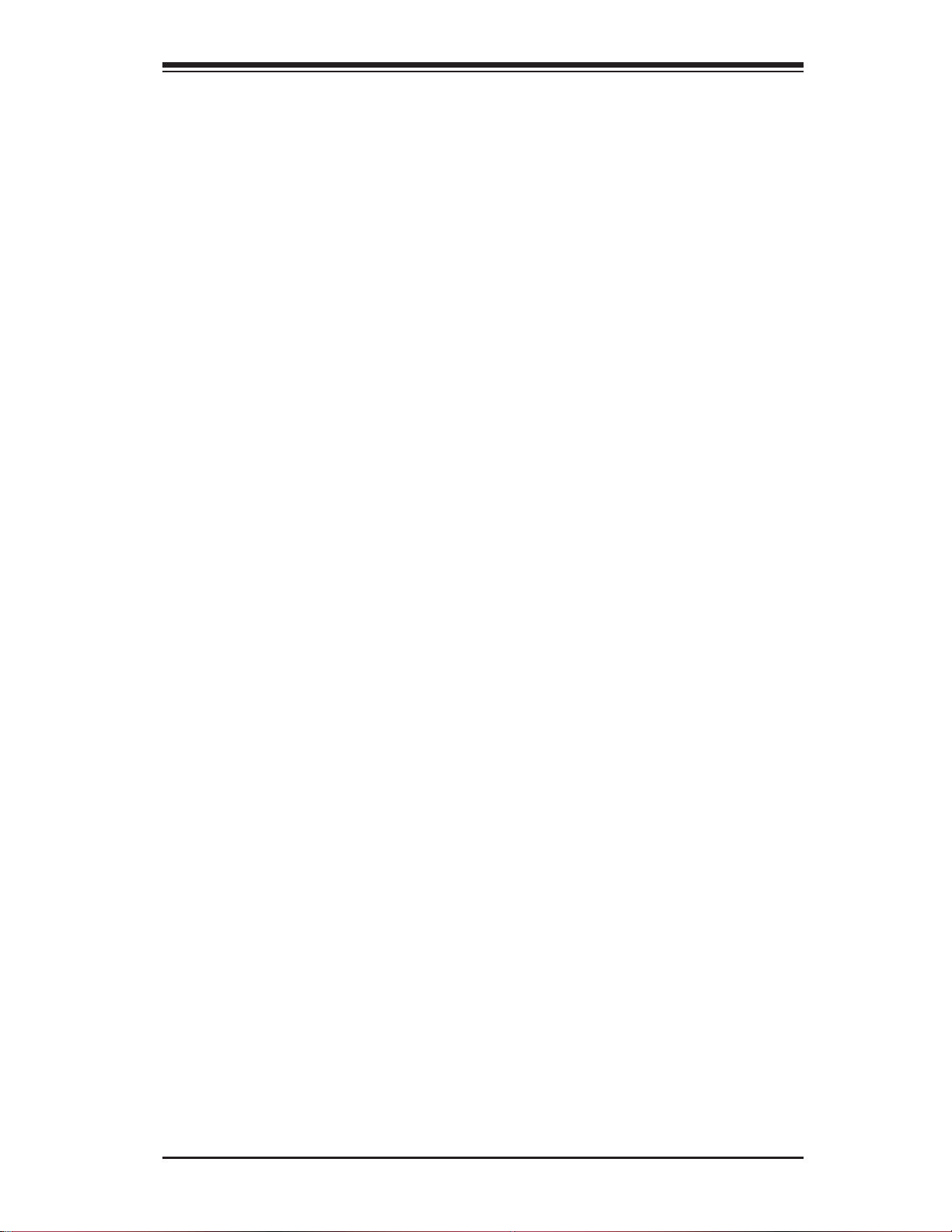
Chapter 5: AMI BIOS
Simultaneous Multi-Threading (Available when supported by the CPU)
Set to Enabled to use the Simultaneous Multi-Threading Technology, which will
result in increased CPU performance. The options are Disabled and Enabled.
Active Processor Cores
Set to Enabled to use a processor's Second Core and beyond. (Please refer to
Intel's web site for more information.) The options are All, 1 and 2.
Intel® EIST Technology
EIST (Enhanced Intel SpeedStep Technology) allows the system to automatically
adjust processor voltage and core frequency in an effort to reduce power consumption and heat dissipation. Please refer to Intel’s web site for detailed information.
The options are Disable (Disable GV3) and Enable (Enable GV3).
Intel® TurboMode Tech (Available when Intel EIST Technology is enabled)
Select Enabled to use the TurboMode Technique to boost system performance. The
options are Enabled and Disabled.
C1E Support
Select Enabled to use the feature of Enhanced Halt State. C1E signifi cantly reduces
the CPU's power consumption by reducing the CPU's clock cycle and voltage during
a "Halt State". The options are Disabled and Enabled.
Intel® C-STATE Tech
If enabled, C-State is set by the system automatically to either C2, C3 or C4 state.
The options are Disabled and Enabled.
C-State package limit setting
If set to Auto, the AMI BIOS will automatically set the limit on the C-State package
register. The options are Auto, C1, C3, C6 and C7.
C1 Auto Demotion
When enabled, the CPU will conditionally demote C3, C6 or C7 requests to C1 based
on un-core auto-demote information. The options are Disabled and Enabled.
C3 Auto Demotion
When enabled, the CPU will conditionally demote C6 or C7 requests to C3 based
on un-core auto-demote information. The options are Disabled and Enabled.
ACPI T State
When this feature is enabled, CPU Throttling state will be reported in the ACPI
(Advanced Confi guration and Power Interface) protocol. The options are Disabled
and Enabled.
5-7
Page 80

X8DTU-LN4F+ Motherboard User’s Manual
Advanced Chipset Control
The items included in the Advanced Settings submenu are listed below:
CPU Bridge Confi guration
This feature allows the user to confi gure CPU Bridge settings. The items included
in the submenu are listed below.
CPU Revision: This item displays the CPU revision number.
•
Current QPI Frequency:• This item displays the current QPI frequency.
Current CPU 1 Memory Frequency:
• This item displays the current CPU 1
memory frequency.
Current CPU 2 Memory Frequency:
• This item displays the current CPU 2
memory frequency.
Memory Reference Code:
• This item displays the memory reference code for
the motherboard.
QPI Reference Code:
• This item displays the QPI reference code for the moth-
erboard.
QPI (Quick Path Interconnect) Links Speed
QuickPath Interconnect (QPI) is the connection between the CPU and the motherboard's I/O hub. Use this feature to modify data transfer speed for QPI Link connections. The options are Slow-Mode, and Full Speed.
QPI Frequency (Available if the item - QPI Link Speed is set to Full Speed)
This feature allows the user to select the desired QPI frequency. The options are
Auto, 4.800 GT, 5.866GT, 6.400 GT.
QPI L0s and L1
This feature allows the user to set the QPI power state to a low setting. L0s and
L1 are automatically selected by the motherboard. The options are Disabled and
Enabled.
Memory Frequency
This feature forces a DDR3 module to run at a frequency other than what the system
has detected. Select Force SPD (Serial Presence Detect) to force the module to run
at a frequency specifi ed on the SPD table. The available options are Auto, Force
DDR-800, Force DDR-1066, Force DDR-1333 and Force SPD.
5-8
Page 81

Chapter 5: AMI BIOS
Memory Mode
The options are Independent, Channel Mirror, and Lockstep.
Independent - All DIMMs are available to the operating system.
Channel Mirror - The motherboard maintains two identical copies of all data in
memory for redundancy.
Lockstep - The motherboard uses two areas of memory to run the same set of
operations in parallel.
Demand Scrubbing
This is a memory error-correction scheme where the Processor writes corrected
data back into the memory block from where it was read by the Processor. The
options are Enabled and Disabled.
Patrol Scrubbing
This is a memory error-correction scheme that works in the background looking for
and correcting resident errors. The options are Enabled and Disabled.
Channel Interleave
This feature allows the user to confi gure the Memory Interleave setting for an on-
board memory channel. The options are 1-way, 2-way, 3-way, 4-way, and 6-way.
Bank Interleave
This feature allows the user to confi gure the Memory Interleave setting for an on-
board memory bank. The options are 1-way, 2-way, and 4-way.
Throttling - Closed Loop
Throttling improves reliability and reduces power in the processor by automatic
voltage control during processor idle states. Available options are Disabled and
Enabled.
North Bridge Confi guration
This feature allows the user to confi gure the settings for the Intel North Bridge chip.
The items included in the submenu are listed below.
North Bridge Revision:• This item displays the CPU revision number.
Current QPI Frequency:
• This item displays the current QPI frequency.
5-9
Page 82

X8DTU-LN4F+ Motherboard User’s Manual
Intel I/OAT
The Intel I/OAT (I/O Acceleration Technology) signifi cantly reduces CPU overhead
by leveraging CPU architectural improvements, freeing resources for more other
tasks. The options are Disabled and Enabled.
DCA Technology (Available when Intel I/OAT is enabled)
Select Enabled to use Intel's DCA (Direct Cache Access) Technology to enhance
data transfer effi ciency. The options are Enabled and Disabled.
DCA Prefetch Delay
A DCA Prefetch is used with TOE components to prefetch data in order to shorten
execution cycles and maximize data processing effi ciency . Prefetching too frequently
can saturate the cache directory and delay necessary cache accesses. This feature
reduces or increases the frequency the system prefetches data. The options are [8],
[16], [24], [32], [40], [48], [56], [64], [72], [80], [88], [96], [104], [112], [120].
Intel VT-d
Select Enabled to enable Intel's Virtualization Technology support for Direct I/O VT-d
by reporting the I/O device assignments to VMM through the DMAR ACPI Tables.
This feature offers fully-protected I/O resource-sharing across the Intel platforms,
providing the user with greater reliability, security and availability in networking and
data-sharing. The options are Enabled and Disabled.
Active State Power Management
Select Enabled to use the power management for signal transactions between the
PCI Express L0 and L1 Links. Select Enabled to confi gure PCI-Exp. L0 and L1 Link
power states. The options are Disabled and Enabled.
IOH PCI-E Max Payload Size
Some add-on cards perform faster with the coalesce feature, which limits the
payload size to 128B; while others, with a payload size of 256B which inhibits the
coalesce feature. Please refer to your add-on card user guide for the desired setting.
The options are 256B and 128B.
ME-HECI Support
Select Enabled to enable ME-HECI (Host Embedded Controller Interface) support,
which will allow the Host OS to communicate directly with the Management Engine
(ME) in a standard method for system management, effectively replacing the SMbus.
The options are Enabled and Disabled.
South Bridge Confi guration
This feature allows the user to confi gure the settings for the South Bridge chip.
5-10
Page 83

Chapter 5: AMI BIOS
USB Functions
This feature allows the user to decide the number of onboard USB ports to be enabled. The Options are: Disabled, 2 USB ports, 4 USB ports, 6 USB ports, 8 Ports,
10 Ports and 12 USB ports.
USB 2.0 Controller (Available when the item: USB Functions is disabled)
This item indicates if the onboard USB 2.0 controller is activated. The default setting is Enabled.
Legacy USB Support
Select Enabled to use Legacy USB devices. If this item is set to Auto, Legacy USB
support will be automatically enabled if a legacy USB device is installed on the
motherboard, and vise versa. The settings are Disabled, Enabled and Auto.
Port60h/64h Emulation
Select Enabled to enable 60h/64h emulation for complete USB keyboard support
for operating systems that are not compatible with USB devices. The options are
Enabled and Disabled.
IDE/SATA Confi guration
When this submenu is selected, the AMI BIOS automatically detects the presence
of the IDE and SATA devices and displays the following items:
SATA#1 Confi guration
If Compatible is selected, it sets SATA#1 to legacy compatibility mode, while selecting Enhanced sets SATA#1 to native SATA mode. The options are Disabled,
Compatible and Enhanced.
Confi gure SATA#1 as (Not available when SATA#1 Confi guration is
disabled)
This feature allows the user to select the drive type for SATA#1. The options are
IDE, RAID and AHCI. (When the option-RAID is selected, the item-ICH RAID
Code Base will appear. When the option-AHCI is selected, the item-ICH AHCI
Codebase will be available.)
ICH RAID Code Base (Available when the option-RAID is selected.)
Select Intel to enable Intel's SATA RAID fi rmware to confi gure Intel's SATA
RAID settings. Select Adaptec to enable Adaptec's SATA RAID fi rmware
to confi gure Adaptec's SATA RAID settings. The options are Intel and
Adaptec.
5-11
Page 84

X8DTU-LN4F+ Motherboard User’s Manual
ICH AHCI Codebase (Available when the option-AHCI is selected.)
Use this feature to select the AHCI Codebase for the ICH South Bridge. The
options are BIOS Native Module and Intel AHCI ROM.
SATA#2 Confi guration (Available when the option-IDE is selected.)
Selecting Enhanced will set SATA#2 to native SATA mode. The options are
Disabled, and Enhanced.
IDE Detect Timeout (sec)
Use this feature to set the time-out value for the BIOS to detect the ATA, ATAPI
devices installed in the system. The options are 0 (sec), 5, 10, 15, 20, 25, 30, and
35.
Primary IDE Master/Slave, Secondary IDE Master/Slave, Third IDE Master,
and Fourth IDE Master
These settings allow the user to set the parameters the slots indicated above.
Press <Enter> to activate the following submenu screen for detailed options of
these items. Set the correct confi gurations accordingly. The items included in the
submenu are listed below.
Type
Select the type of device connected to the system. The options are Not Installed,
Auto, CD/DVD and ARMD.
LBA/Large Mode
LBA (Logical Block Addressing) is a method of addressing data on a disk drive.
In the LBA mode, the maximum drive capacity is 137 GB. For drive capacities
over 137 GB, your system must be equipped with a 48-bit LBA mode addressing.
If not, contact your manufacturer or install an ATA/133 IDE controller card that
supports 48-bit LBA mode. The options are Disabled and Auto.
Block (Multi-Sector Transfer)
Block Mode boosts the IDE drive performance by increasing the amount of data
transferred. Only 512 bytes of data can be transferred per interrupt if Block Mode
is not used. Block Mode allows transfers of up to 64 KB per interrupt. Select
Disabled to allow data to be transferred from and to the device one sector at
a time. Select Auto to allow data transfer from and to the device occur multiple
sectors at a time if the device supports it. The options are Auto and Disabled.
PIO Mode
The IDE PIO (Programmable I/O) Mode programs timing cycles between the
IDE drive and the programmable IDE controller. As the PIO mode increases, the
cycle time decreases. The options are Auto, 0, 1, 2, 3, and 4.
5-12
Page 85

Chapter 5: AMI BIOS
Select Auto to allow the AMI BIOS to automatically detect the PIO mode. Use
this value if the IDE disk drive support cannot be determined.
Select 0 to allow the AMI BIOS to use PIO mode 0. It has a data transfer rate
of 3.3 MB/s.
Select 1 to allow the AMI BIOS to use PIO mode 1. It has a data transfer rate
of 5.2 MB/s.
Select 2 to allow the AMI BIOS to use PIO mode 2. It has a data transfer rate
of 8.3 MB/s.
Select 3 to allow the AMI BIOS to use PIO mode 3. It has a data transfer rate
of 11.1 MB/s.
Select 4 to allow the AMI BIOS to use PIO mode 4. It has a data transfer bandwidth of 32-Bits. Select Enabled to enable 32-Bit data transfer.
Select UDMA5 to allow the BIOS to use Ultra DMA mode 5. It has a data transfer
rate of 133 MB/s.
Select UDMA6 to allow the BIOS to use Ultra DMA mode 6. It has a data transfer
rate of 133 MB/s. The options are Auto, SWDMAn, MWDMAn, and UDMAn.
DMA Mode
Select Auto to allow the BIOS to automatically detect IDE DMA mode when the
IDE disk drive support cannot be determined.
Select SWDMA0 to allow the BIOS to use Single Word DMA mode 0. It has a
data transfer rate of 2.1 MB/s.
Select SWDMA1 to allow the BIOS to use Single Word DMA mode 1. It has a
data transfer rate of 4.2 MB/s.
Select SWDMA2 to allow the BIOS to use Single Word DMA mode 2. It has a
data transfer rate of 8.3 MB/s.
Select MWDMA0 to allow the BIOS to use Multi Word DMA mode 0. It has a
data transfer rate of 4.2 MB/s.
Select MWDMA1 to allow the BIOS to use Multi Word DMA mode 1. It has a
data transfer rate of 13.3 MB/s.
Select MWDMA2 to allow the BIOS to use Multi-Word DMA mode 2. It has a
data transfer rate of 16.6 MB/s.
Select UDMA0 to allow the BIOS to use Ultra DMA mode 0. It has a data transfer
rate of 16.6 MB/s. It has the same transfer rate as PIO mode 4 and Multi Word
DMA mode 2.
Select UDMA1 to allow the BIOS to use Ultra DMA mode 1. It has a data transfer
rate of 25 MB/s.
5-13
Page 86

X8DTU-LN4F+ Motherboard User’s Manual
Select UDMA2 to allow the BIOS to use Ultra DMA mode 2. It has a data transfer
rate of 33.3 MB/s.
Select UDMA3 to allow the BIOS to use Ultra DMA mode 3. It has a data transfer
rate of 44.4 MB/s.
Select UDMA4 to allow the BIOS to use Ultra DMA mode 4. It has a data transfer
rate of 66.6 MB/s.
S.M.A.R.T. For Hard disk drives
Self-Monitoring Analysis and Reporting Technology (SMART) can help predict
impending drive failures. Select Auto to allow the AMI BIOS to automatically detect hard disk drive support. Select Disabled to prevent the AMI BIOS from using
the S.M.A.R.T. Select Enabled to allow the AMI BIOS to use the S.M.A.R.T. to
support hard drive disk. The options are Disabled, Enabled, and Auto.
32Bit Data Transfer
Select Enable to enable the function of 32-bit IDE data transfer. The options are
Enabled and Disabled.
PCI/PnP Confi guration
Clear NVRAM
This feature clears the NVRAM (Non-Volatile Random Access Memory) during
system boot. The options are No and Yes.
Plug & Play OS
Selecting Yes allows the OS to confi gure Plug & Play devices. (This is not required
for system boot if Plug & Play is supported by your OS.) Select No to allow the AMI
BIOS to confi gure all devices in the system.
PCI Latency Timer
This feature sets the latency Timer of each PCI device installed on a PCI bus. Select
64 to set the PCI latency to 64 PCI clock cycles. The options are 32, 64, 96, 128,
160, 192, 224 and 248.
PCI Cache Line Size
This feature sets the cache line size of each PCI device installed on a PCI bus.
The options are 16, 32, 64, and 128 (MB).
PCI IDE BusMaster
When enabled, the BIOS uses PCI bus mastering for reading/writing to IDE drives.
The options are Disabled and Enabled.
5-14
Page 87

Chapter 5: AMI BIOS
SXB1 PCI-E 2.0 x16/x8 Option ROM/SXB3 PCI-E 2.0 x8 Option ROM/SXB2
PCI-E 2.0 x8/x4 Option ROM/SXB2 PCI-E 2.0 x4 Option ROM
Selec t Enabled t o enable P CI- E slot s indic ated above. It c an also e nable O ption
ROMs spec ifi ed to boot computer using a network interface from these slots. The
options are Enabled and Disabled.
Onboard LAN Option ROM Select
Selec t iSCSI to use i SCSI Opt ion ROMs to b oot the co mputing usi ng a networ k
device. Select iSCSI to use PXE Option ROMs to boot the computing using a
netwo rk devi ce. The o ptio ns are iSC SI and PXE.
Load Onboard LAN1~LAN4 Option ROM
Selec t Enab le d to en abl e th e onb oar d L A N1, LA N2 , L A N 3 or LAN 4 Opt io n RO M.
This is to boot computer using a network interface. The options are Enabled and
Disabled.
Boot Graphics Adapter Priority
This feature allows the user to specify which graphics controller to be used as
the pri mar y bo ot grap hic s cont rol ler. The options are Onboard VGA, SXB1 PCIe
2.0 x16, and O f fbo ard VGA .
Super IO Device Confi guration
Serial Port1 Address/ Serial Port2 Address
This option specifi es the base I/O port address and the Interrupt Request address
of Serial Port 1 and Serial Port 2. Select Disabled to prevent the serial port from
accessing any system resources. When this option is set to Disabled, the serial port
physically becomes unavailable. Select 3F8/IRQ4 to allow the serial port to use 3F8
as its I/O port address and IRQ 4 for the interrupt address. The options for Serial
Port1 are Disabled, 3F8/IRQ4, 3E8/IRQ4, 2E8/IRQ3, and 2F8/IRQ3. The options for
Serial Port2 are Disabled, 2F8/IRQ3, 3E8/IRQ4, 3F8/IRQ4, and 2E8/IRQ3.
Serial Port 2 Attribute
This feature allows the user to set COM 2 as a normal serial port or a virtual COM
por t used f or SOL (Ser ial O ver L AN). The options are SOL and COM.
Remote Access Confi guration
Remote Access
This allows the user to enable the Remote Access feature. The options are Disabled
and Enabled. If Remote Access is set to Enabled, the following items will display:
5-15
Page 88

X8DTU-LN4F+ Motherboard User’s Manual
Serial Port Number
This feature allows the user decide which serial port to be used for Console Redirection. The options are COM 1 and COM 2.
Base Address, IRQ
This item displays the based address and IRQ of the serial port specifi ed
above.
Serial Port Mode
This feature allows the user to set the serial port mode for Console Redirection.
The options are 115200 8, n 1; 57600 8, n, 1; 38400 8, n, 1; 19200 8, n, 1; and
9600 8, n, 1.
Flow Control
This feature allows the user to set the fl ow control for Console Redirection. The
options are None, Hardware, and Software.
Redirection After BIOS POST
Selec t Disabl e d t o t u rn off Consol e Redirection after Power-On Self-Test (POST).
Selec t Always to kee p Cons ole Re direc tio n acti ve all the t ime af ter P OST. (Note:
This setting may not be supported by some operating systems.) Select Boot Loader
to keep Con sole Redirec tion active du ring POST and B oot Loader. The option s
are Disa bled, B oot Loade r, and Always.
Terminal Type
This feature allows the user to select the target terminal type for Console Redirection. The options are ANSI, VT100, and VT-UTF8.
VT-UTF8 Combo Key Support
A terminal keyboard defi nition that provides a way to send commands from a remote
console. Available options are Enabled and Disabled.
Sredir Memory Display Delay
This feature defi nes the length of time in seconds to display memory information.
The options are No Delay, Delay 1 Sec, Delay 2 Sec, and Delay 4 Sec.
Hardware Health Monitor
This feature allows the user to monitor system health and review the status of each
item as displayed.
5-16
Page 89

Chapter 5: AMI BIOS
CPU Overheat Alarm
This option allows the user to select the CPU Overheat Alarm setting which determines when the CPU OH alarm will be activated to provide warning of possible
CPU overheat.
Warning! 1.Any temperature that exceeds the CPU threshold temperature predefi ned by the CPU manufacturer may result in CPU overheat or
system instability. When the CPU temperature reaches this predefi ned
threshold, the CPU and system cooling fans will run at full speed. 2. To
avoid possible system overheating, please be sure to provide adequate
airfl ow to your system.
The options are:
The Early Alarm: Select this setting if you want the CPU overheat alarm (includ-
•
ing the LED and the buzzer) to be triggered as soon as the CPU temperature
reaches the CPU overheat threshold as predefi ned by the CPU manufacturer.
The Default Alarm
• : Select this setting if you want the CPU overheat alarm
(including the LED and the buzzer) to be triggered when the CPU temperature
reaches about 5
manufacturer to give the CPU and system fans additional time needed for CPU
and system cooling. In both the alarms above, please take immediate action
as shown below.
CPU 1 Temperature/CPU 2 Temperature/System Temperature
This feature displays current temperature readings for the CPU and the System.
The following items will be displayed for your reference only:
CPU1 Temperature/CPU2 Temperature
The CPU thermal technology that reports absolute temperatures (Celsius/Fahrenheit) has been upgraded to a more advanced feature by Intel in its newer
processors. The basic concept is each CPU is embedded by unique temperature
information that the motherboard can read. This ‘Temperature Threshold’ or ‘Temperature Tolerance’ has been assigned at the factory and is the baseline on which
the motherboard takes action during different CPU temperature conditions (i.e., by
increasing CPU Fan speed, triggering the Overheat Alarm, etc). Since CPUs can
have different ‘Temperature Tolerances’, the installed CPU can now send information to the motherboard what its ‘Temperature Tolerance’ is, and not the other way
around. This results in better CPU thermal management.
o
C above the threshold temperature as predefi ned by the CPU
Supermicro has leveraged this feature by assigning a temperature status to certain
thermal conditions in the processor (Low, Medium and High). This makes it easier
for the user to understand the CPU’s temperature status, rather than by just simply
5-17
Page 90

X8DTU-LN4F+ Motherboard User’s Manual
seeing a temperature reading (i.e., 25oC). The CPU Temperature feature will display
the CPU temperature status as detected by the BIOS:
Low – This level is considered as the ‘normal’ operating state. The CPU temperature
is well below the CPU ‘Temperature Tolerance’. The motherboard fans and CPU will
run normally as confi gured in the BIOS (Fan Speed Control).
User intervention: No action required.
Medium – The processor is running warmer. This is a ‘precautionary’ level and
generally means that there may be factors contributing to this condition, but the CPU
is still within its normal operating state and below the CPU ‘Temperature Tolerance’.
The motherboard fans and CPU will run normally as confi gured in the BIOS. The
fans may adjust to a faster speed depending on the Fan Speed Control settings.
User intervention: No action is required. However, consider checking the CPU fans
and the chassis ventilation for blockage.
High – The processor is running hot. This is a ‘caution’ level since the CPU’s ‘Temperature Tolerance’ has been reached (or has been exceeded) and may activate
an overheat alarm.
User intervention: If the system buzzer and Overheat LED has activated, take action
immediately by checking the system fans, chassis ventilation and room temperature
to correct any problems.
Notes: 1. The system may shut down if it continues for a long period to
prevent damage to the CPU.
2. The information provided above is for your reference only. For more
information on thermal management, please refer to Intel’s Web site at
www.Intel.com.
System Temperature: The system te mperat ure will b e displayed ( in degre es in
Celsiu s and Fahrenh eit) as it is detec ted by the BI OS.
Fan 1 ~ Fan 8 Reading
This feature displays the fan speed readings from fan interfaces Fan 1 through
Fan 8.
Fan Speed Control Modes
This feature allows the user to decide how the system controls the speeds of the
onboard fans. The CPU temperature and the fan speed are correlative. When the
CPU on-die temperature increases, the fan speed will also increase for effective
system cooling. Select "Full Speed/FS" to allow the onboard fans to run at full
speed for maximum cooling. The FS setting is recommended for special system
confi guration or debugging. Select "Performance/PF" for better system cooling. The
PF setting is recommended for high-power-consuming and high-density systems.
5-18
Page 91

Chapter 5: AMI BIOS
Select "Balanced/BL" for the onboard fans to run at a speed that will balance the
needs between system cooling and power saving. The BL setting is recommended
for regular systems with normal hardware confi gurations. Select "Energy Saving/ES"
for best power effi ciency and maximum quietness. The Options are: Full Speed/FS,
Performance/PF, Balanced/BL, and Energy Saving/ES.
Voltage Monitoring
CPU1 Vcore, CPU2 Vcore, CPU1 DIMM, CPU2 DIMM, 1.1V, 3.3V, 1.5V, 5V, 12V,
3.3VSB, 5VSB, and Vbat.
ACPI Confi guration
Use this feature to confi gure Advanced Confi guration and Power Interface (ACPI)
power management settings for your system.
ACPI Aware O/S
Select Yes to enable ACPI support for an operating system that supports ACPI.
Select No to disable ACPI support for an OS that does not support ACPI. The options are Yes and No.
ACPI Version Features (Available ACPI Aware O/S='Yes')
The options are ACPI v1.0, ACPI v2.0 and ACPI v3.0. Please refer to ACPI's website
for further explanation: http://www.acpi.info/
ACPI APIC Support (Available ACPI Aware O/S='Yes')
Select Enabled to include the ACPI APIC Table Pointer in the RSDT (Root System
Description Table) pointer list. The options are Enabled and Disabled.
APIC ACPI SCI IRQ
When this item is set to Enabled, APIC ACPI SCI IRQ is supported by the system.
The options are Enabled and Disabled.
Headless Mode (Available ACPI Aware O/S='Yes')
This feature is used to enable system to function without a keyboard, monitor or
mouse attached The options are Enabled and Disabled.
High Performance Event Timer
Select Enabled to activate the High Performance Event Timer (HPET) that produces
periodic interrupts at a much higher frequency than a Real-time Clock (RTC) does in
synchronizing multimedia streams, providing smooth playback and reducing the dependency on other timestamp calculation devices, such as an x86 RDTSC Instruction embedded in the CPU. The High Performance Event Timer is used to replace
the 8254 Programmable Interval Timer. The options are Enabled and Disabled.
5-19
Page 92

X8DTU-LN4F+ Motherboard User’s Manual
NUMA Support
Select Enabled to use the feature of Non-Uniform Memory Access to improve CPU
performance. The options are Disabled, Enabled and NUMA for SLES 11.
WHEA Support
Select Enabled to enable Windows Hardware Error Architecture (WHEA) support
which will provide a common infrastructure for the system to handle hardware
error s on W indow s plat for ms in o rde r to redu ce syste m cra shes d ue to har dware
erro rs and to enhanc e system recover y and health m onitoring. T he default setting is Enabled.
Trusted Computing
TCG/TPM Support
Select Yes on this item and enable the TPM jumper on the motherboard to enable
TCG (TPM 1.1/1.2)/TPM support to improve data integrity and network security.
The options are No and Yes. If this feature is set to Yes, the following items will
display.
Indicate Physical (Available when TCG/TPM Support = 'Yes')
Select Yes for the BIOS to detect the presence of TPM devices at system boot.
Select No to hide the presence of TPM devices at system boot. The options
are Yes and No.
TPM Deactivated (Available when TCG/TPM Support = 'Yes')
Select Set to disable TPM support at bootup. Select Clear to activate the TPM
devices to at bootup. Select Don't Change to keep the current TPM support
status. The options are Set, Clear, and Don't Change.
TPM Owner (Available when TCG/TPM Support = 'Yes')
This feature allows the user to confi gure TPM Owner settings. The options are
Don't Change, Enable Install, Disable Install, and Clear.
Execute TPM Command (Available when TCG/TPM Support = 'Yes')
Select Enabled to execute TPM commands you've selected. Select Don't Change
to keep the current TPM commands without making any changes. Select Disabled to abandon the changes you have made on TPM commands. The options
are Enabled, Disabled and Don't Change.
TPM Enable/Disable Status
This item displays the status of TPM Support to indicate if TPM is currently
enabled or disabled.
5-20
Page 93

Chapter 5: AMI BIOS
TPM Owner Status
This item displays the status of TPM Ownership.
IPMI Confi guration
Intelligent Platform Management Interface (IPMI) is a set of common interfaces that
IT administrators can use to monitor system health and to manage the system as a
whole. For more information on the IPMI specifi cations, please visit Intel's website
at www.intel.com.
IPMI Firmware Version
This item displays the current IPMI Firmware Version.
Status of BMC
The Baseboard Management Controller (BMC) manages the interface between
system management software and platform hardware. This item displays the status
of the current BMC controller.
View BMC System Event Log
This feat ur e d i sp l ays t h e BMC Syste m Event L o g (SE L). It shows the total number
of entries of BMC System Events. To view an event, select an Entry Number and
pressing <Enter> to display the information as shown in the screen.
Total Number of Entries
•
SEL Entry Number•
SEL Record ID•
SEL Record Type•
Event Timestamp•
Generator ID•
Event Message Format Ver.•
Event Sensor Type•
Event Sensor Number,•
Event Dir Type•
5-21
Page 94

X8DTU-LN4F+ Motherboard User’s Manual
Event Data.•
Clear BMC System Event Log
Clear BMC System Log now
Select OK and press the <Enter> key to clear the BMC system log immediately.
Select Cancel to keep the BMC System log. The options are OK and Cancel.
Caution: Any cleared information is unrecoverable. Make absolutely sure
that you no longer need any data stored in the log before clearing the
BMC Event Log.
Set LAN Confi guration
Set this feature to confi gure the IPMI LAN adapter with a network address as shown
in the following graphics.
Channel Number - This feature displays the channel number.
Channel Number Status - This feature returns the channel status for the
Channel Number selected above: "Channel Number is OK" or "Wrong Channel
Number".
IP Address Source
This features allows the user to select how an IP address is assigned to a client computer or network device. Select DHCP (Dynamic Host Confi guration
Protocol) to allow a client (computer or device) obtains an IP address from a
DHCP server that manages a pool of IP addresses and network information on
a "request and grant" basis. Upon time-out (or lease expiration), the IP address
assigned to the client can be reassigned to a new client. Select Static (Static
Allocation) to allow the host server to allocate an IP address based on a table
containing MAC Address/IP Address pairs that are manually entered (probably
by a network administrator). Only clients with a MAC address listed in the MAC/
IP Address Table will be assigned an IP address. The IP Address allocated to
the client is on a longer term basis than that assigned by the DHCP mentioned
in the other option. The options are DHCP and Static.
IP Address (When IP Address Source is set to 'Static')
The BIOS will automatically enter the IP address of this machine; however it
may be overwritten. The value of each three-digit number separated by dots
should not exceed 255.
Subnet Mask (When IP Address Source is set to 'Static')
This item displays the current subnet mask setting for your IPMI connection. The
value of each three-digit number separated by dots should not exceed 255.
5-22
Page 95

Chapter 5: AMI BIOS
Gateway Address (When IP Address Source is set to 'Static')
The BIOS will automatically enter the Gateway address of this machine; however
it may be overwritten. The value of each three-digit number separated by dots
should not exceed 255.
Mac Address (When IP Address Source is set to 'Static')
The BIOS will automatically enter the Mac address of this machine; however it
may be over-ridden. Mac addresses are 6 two-digit hexadecimal numbers (Base
16, 0 ~ 9, A, B, C, D, E, F) separated by dots. (i.e., 00.30.48.D0.D4.60).
BMC Watch Dog Timer Action
Allows the BMC to reset or power down the system if the operating system hangs
or crashes. The options are Disabled, Reset System, Power Down, Power Cycle.
If the option is set to Reset System, Power Down, or Power Cycle, the following
item will display.
BMC Watch Dog TimeOut [Min:Sec]
This option appears if BMC Watch Dog Timer Action (above) is enabled. This
is a timed delay in minutes or seconds, before a system power down or reset
after an operating system failure is detected. The options are [5 Min], [1 Min],
[30 Sec], and [10 Sec].
DMI Event Log Confi guration
View Event Log
Use this option to view the System Event Log.
Mark All Events as Read
This option marks all events as read. The options are OK and Cancel.
Clear Event Log
This option clears the Event Log memory of all messages. The options are OK
and Cancel.
PCIE Event Log
Select Yes to activate and display the PCI-Express slot event log. The options are
Yes and No.
Memory ECC Error Log
Select Yes to activate and display ECC Memory Error event log. The options are
Yes and No.
5-23
Page 96

X8DTU-LN4F+ Motherboard User’s Manual
5-4 Security Settings
The AMI BIOS provides a Supervisor and a User password. If you use both passwords, the Supervisor password must be set fi rst.
Supervisor Password
This item indicates if a Supervisor password has been entered for the system. "Not
Installed" means a Supervisor password has not been used.
User Password
This item indicates if a user password has been entered for the system. "Not I nstalle d" means that a u ser password has not been used.
Change Supervisor Password
Select this feature and press <Enter> to access the submenu, and then type in a
new Supervisor Password.
User Access Level (Available when Supervisor Password is set as above)
Available options are Full Access: grants full User read and write access to the
Setup Utility, View Only: allows access to the Setup Utility but the fi elds cannot be
changed, Limited: allows only limited fi elds to be changed such as Date and Time,
No Access: prevents User access to the Setup Utility.
Change User Password
Select this feature and press <Enter> to access the submenu , and then type in a
new User Password.
5-24
Page 97

Chapter 5: AMI BIOS
Clear User Password (Available only when User Password has been set)
This item allows you to clear a user password after it has been entered.
Password Check
Select Setup for the system to check for a password at Setup. Select Always for the
system to check for a password at bootup. The options are Setup and Always.
Boot Sector Virus Protection
When Enabled, the AMI BIOS displays a warning when any program (or virus) issues a Disk Format command or attempts to write to the boot sector of the hard
disk drive. The options are Enabled and Disabled.
5-5 Boot Confi guration
Use this feature to confi gure boot settings.
Boot Device Priority
This feature allows the user to specify the sequence of priority for the Boot Device.
The settings are 1st boot device, 2nd boot device, 3rd boot device, 4th boot device,
5th boot device and Disabled.
1st Boot Device - [RAID: XXXXXXXXX]
•
Hard Disk Drive, CD/DVD-ROM Drive, Removable Drive
This feature allows the user to specify the boot sequence from all available hard
disk drives. The settings are Disabled and a list of all hard disk drives that have
been detected (i.e., 1st Drive, 2nd Drive, 3rd Drive, etc).
5-25
Page 98

X8DTU-LN4F+ Motherboard User’s Manual
1st Drive - [RAID: XXXXXXXXX]•
Retry Boot Devices
Select Enabled to enable Retry Boot Devices support to allow the system to attempt
to boot from a specifi c boot device after a boot failure. The options are Enabled
and Disabled.
5-6 Exit Options
Select the Exit tab from the AMI BIOS Setup Utility screen to enter the Exit BIOS
Setup screen.
Save Changes and Exit
When you have completed the system confi guration changes, select this option
to leave the BIOS Setup Utility and reboot the computer, so the new system confi guration parameters can take effect. Select Save Changes and Exit from the Exit
menu and press <Enter>.
Discard Changes and Exit
Select this option to quit the BIOS Setup without making any permanent changes
to the system confi guration, and reboot the computer. Select Discard Changes and
Exit from the Exit menu and press <Enter>.
Discard Changes
Select this option and press <Enter> to discard all the changes and return to the
AMI BIOS Utility Program.
5-26
Page 99

Chapter 5: AMI BIOS
Load Optimal Defaults
To set this feature, select Load Optimal Defaults from the Exit menu and press
<Enter>. Then, select OK to allow the AMI BIOS to automatically load Optimal Defaults to the BIOS Settings. The Optimal settings are designed for maximum system
performance, but may not work best for all computer applications.
Load Fail-Safe Defaults
To set this feature, select Load Fail-Safe Defaults from the Exit menu and press
<Enter>. The Fail-Safe settings are designed for maximum system stability, but not
for maximum performance.
5-27
Page 100

X8DTU-LN4F+ Motherboard User’s Manual
Notes
5-28
