Page 1
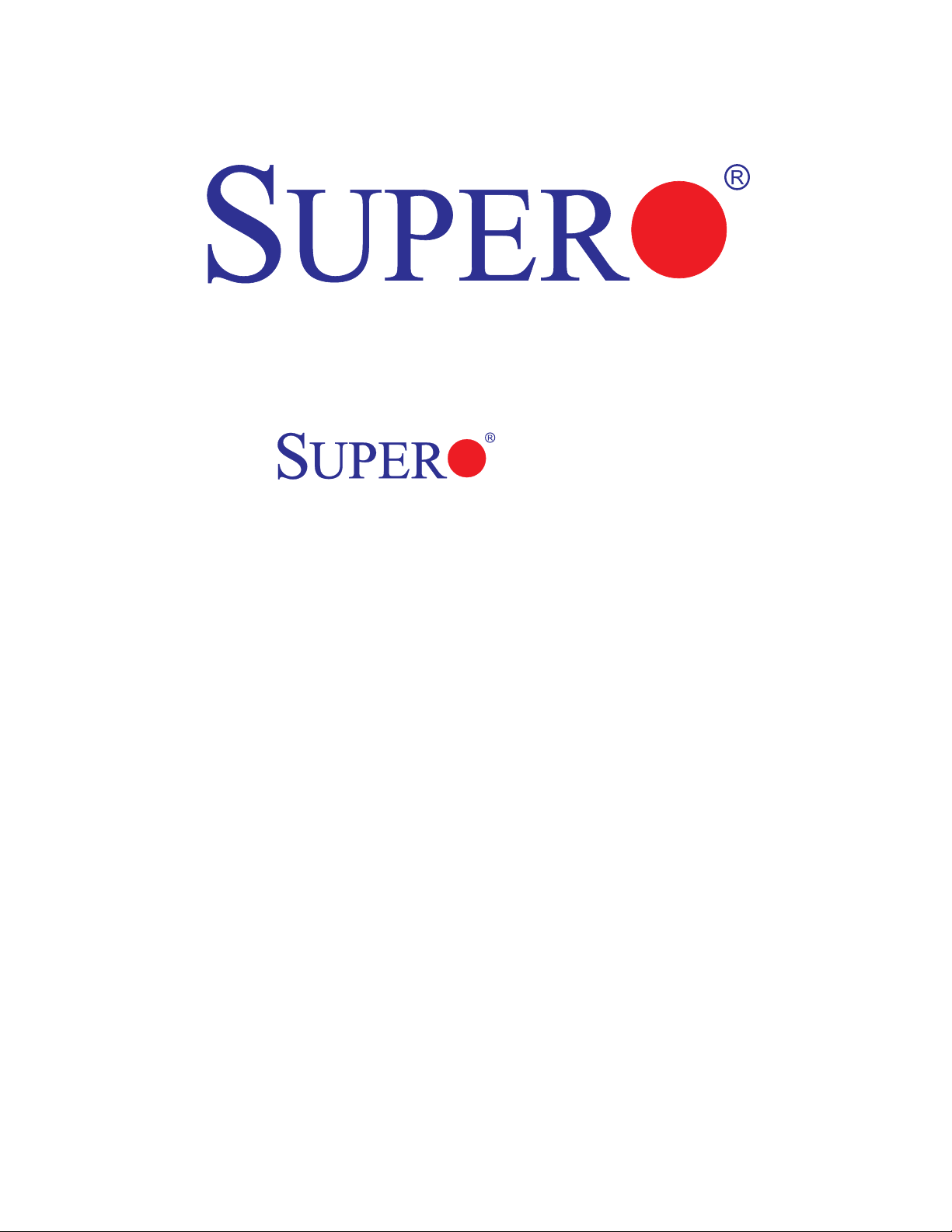
X7SLM-L
USER’S MANUAL
Revision 1.0
Page 2
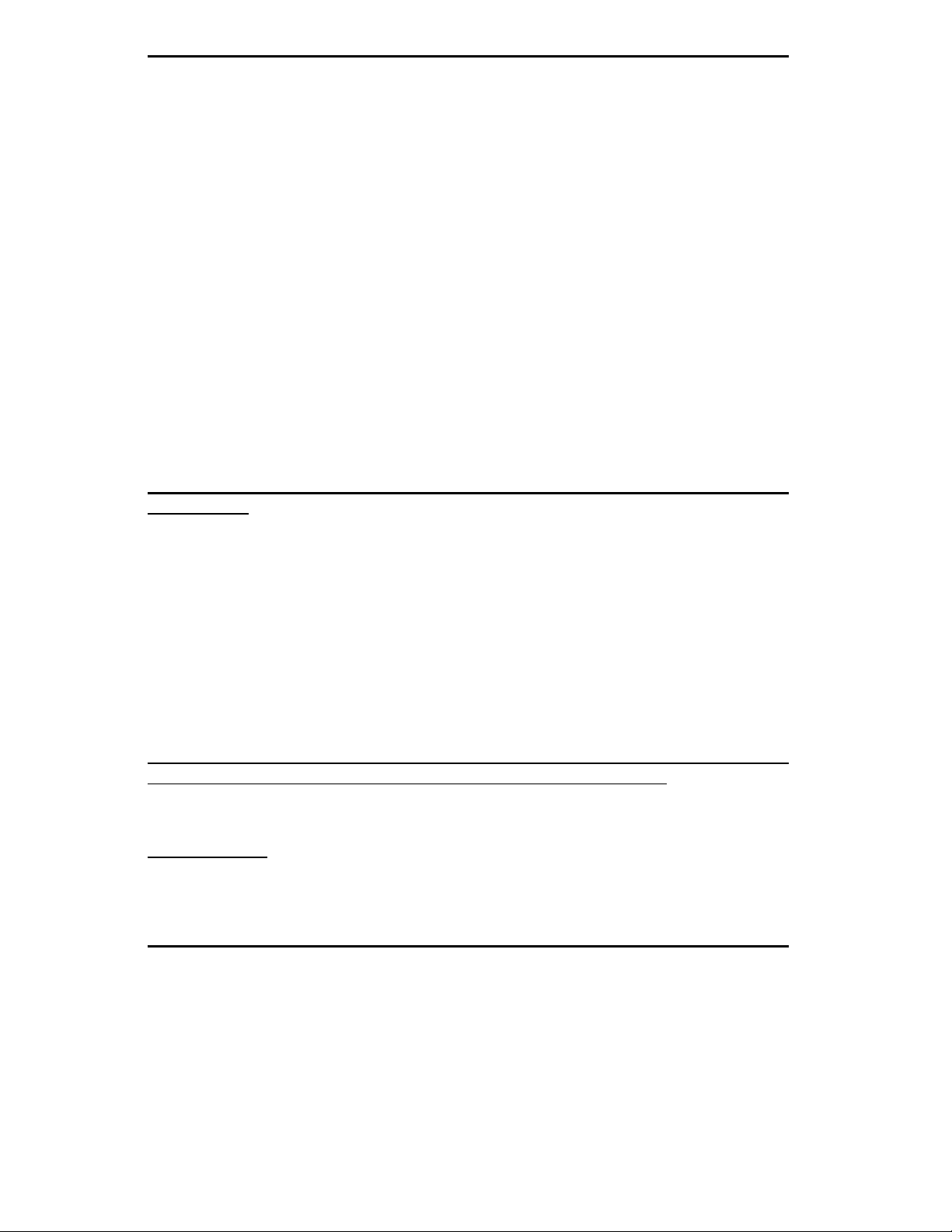
The information in this User’s Manual has been carefully reviewed and is believed to be accurate.
The vendor assumes no responsibility for any inaccuracies that may be contained in this document,
makes no commitment to update or to keep current the information in this manual, or to notify any
person or organization of the updates. Please Note: For the most up-to-date version of this
manual, please see our web site at www.supermicro.com.
Super Micro Computer, Inc. ("Supermicro") reserves the right to make changes to the product
described in this manual at any time and without notice. This product, including software, if any,
and documentation may not, in whole or in part, be copied, photocopied, reproduced, translated or
reduced to any medium or machine without prior written consent.
IN NO EVENT WILL SUPER MICRO COMPUTER, INC. BE LIABLE FOR DIRECT, INDIRECT,
SPECIAL, INCIDENTAL, SPECULATIVE OR CONSEQUENTIAL DAMAGES ARISING FROM THE
USE OR INABILITY TO USE THIS PRODUCT OR DOCUMENTATION, EVEN IF ADVISED OF
THE POSSIBILITY OF SUCH DAMAGES. IN PARTICULAR, SUPER MICRO COMPUTER, INC.
SHALL NOT HAVE LIABILITY FOR ANY HARDWARE, SOFTWARE, OR DATA STORED OR USED
WITH THE PRODUCT, INCLUDING THE COSTS OF REPAIRING, REPLACING, INTEGRATING,
INSTALLING OR RECOVERING SUCH HARDWARE, SOFTWARE, OR DATA.
Any disputes arising between manufacturer and customer shall be governed by the laws of Santa
Clara County in the State of California, USA. The State of California, County of Santa Clara shall
be the exclusive venue for the resolution of any such disputes. Supermicro's total liability for all
claims will not exceed the price paid for the hardware product.
FCC Statement: This equipment has been tested and found to comply with the limits for a Class B
digital device pursuant to Part 15 of the FCC Rules. These limits are designed to provide reasonable
protection against harmful interference in a residential installation. This equipment generates,
uses, and can radiate radio frequency energy and, if not installed and used in accordance with the
manufacturer’s instruction manual, may cause interference with radio communications. However,
there is no guarantee that interference will not occur in a particular installation. If this equipment
does cause harmful interference to radio or television reception, which can be determined by
turning the equipment off and on, you are encouraged to try to correct the interference by one
or more of the following measures:
Reorient or relocate the receiving antenna.
Increase the separation between the equipment and the receiver.
Connect the equipment into an outlet on a circuit different from that to which the receiver is
connected.
Consult the dealer or an experienced radio/television technician for help.
California Best Management Practices Regulations for Perchlorate Materials: This Perchlorate
warning applies only to products containing CR (Manganese Dioxide) Lithium coin cells. “Perchlorate
Material-special handling may apply. See www.dtsc.ca.gov/hazardouswaste/perchlorate”.
WARNING: Handling of lead solder materials used in this
product may expose you to lead, a chemical known to
the State of California to cause birth defects and other
reproductive harm.
Manual Revision 1.0
Release Date: December 30, 2008
Unless you request and receive written permission from Super Micro Computer, Inc., you may not
copy any part of this document.
Information in this document is subject to change without notice. Other products and companies
referred to herein are trademarks or registered trademarks of their respective companies or mark
holders.
Copyright © 2008 by Super Micro Computer, Inc.
All rights reserved.
Printed in the United States of America
Page 3
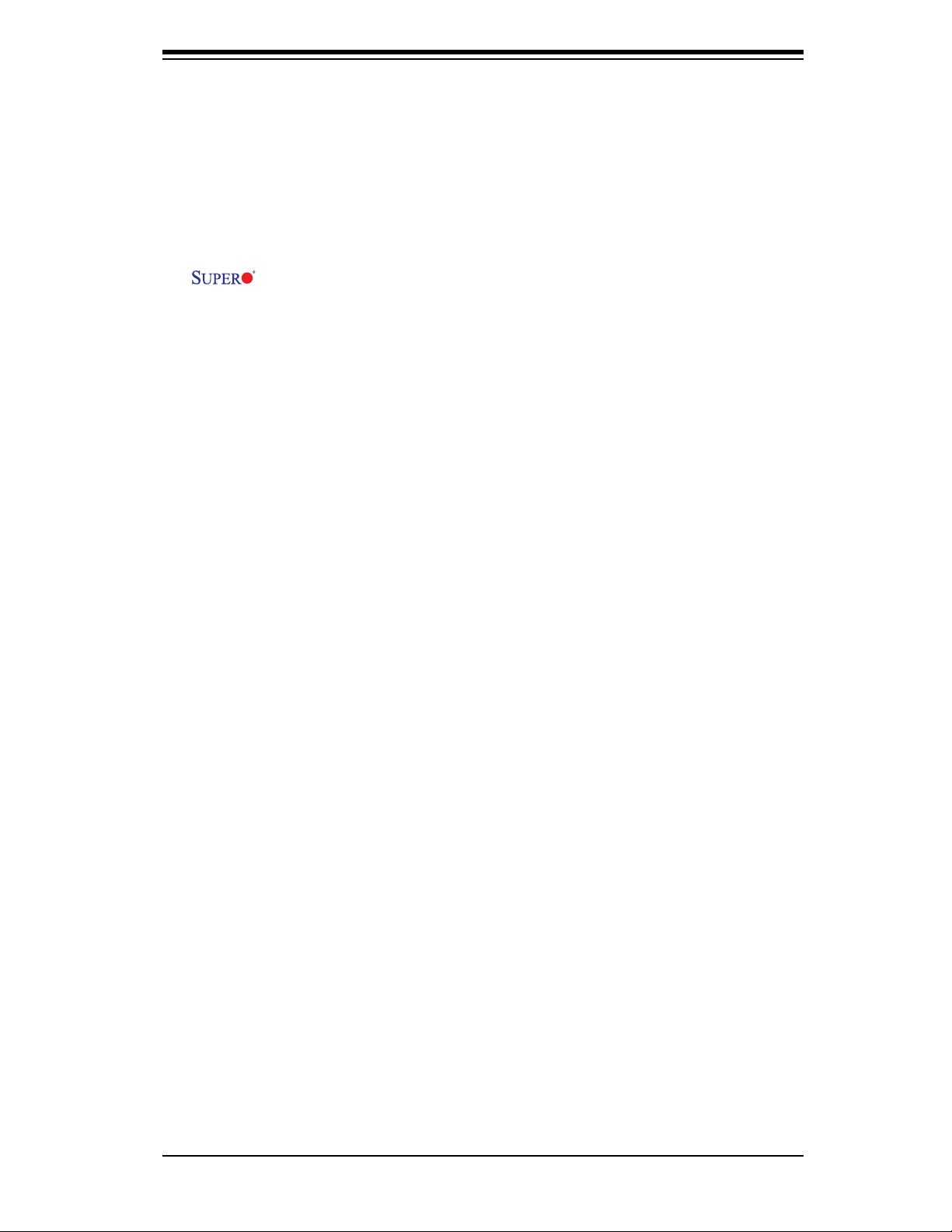
Preface
X7SLM-L motherboard.
About This Motherboard
The X7SLM-L supports a single Intel® Core™ 2 Duo/Pentium® dual-core/Pentium
D/Pentium 4/Celeron® dual-core/Celeron/Celeron D Processor with a system bus
speed of up to 800 MHz in an LGA775 socket. With support for the Intel® Core
Microarchitecture Technology, Graphics Media Accelerator 950, Advanced Digital
Media Boost, and Smart Memory Access, the X7SLM-L delivers cost-effective
performance in a small form factor. Please refer to the motherboard specifi cations
pages on our web site (http://www.supermicro.com/Products/) for updates on sup-
ported processors. This product is intended to be professionally installed.
Manual Organization
Chapter 1 describes the features, specifi cations and performance of the mainboard
and provides detailed information about the chipset.
Chapter 2 provides hardware installation instructions. Read this chapter when in-
stalling the processor, memory modules and other hardware components into the
system. If you encounter any problems, see Chapter 3, which describes trouble-
shooting procedures for video, memory and system setup stored in the CMOS.
Chapter 4 includes an introduction to the BIOS and provides detailed information
on running the CMOS Setup utility.
Appendix A provides BIOS Error Beep Codes.
Appendix B lists the Windows OS Installation Instructions.
Appendix C lists Other Software Program Installation Instructions.
Conventions Used in the Manual:
Special attention should be given to the following symbols for proper installation and
to prevent damage done to the components or injury to yourself:
Preface
iii
About This Manual
Thi s man ual i s wr i tte n for s ys t em i n teg rat ors , PC te c hn i cia ns an d
knowledgeable PC users. It provides information for the installation and use of the
Page 4
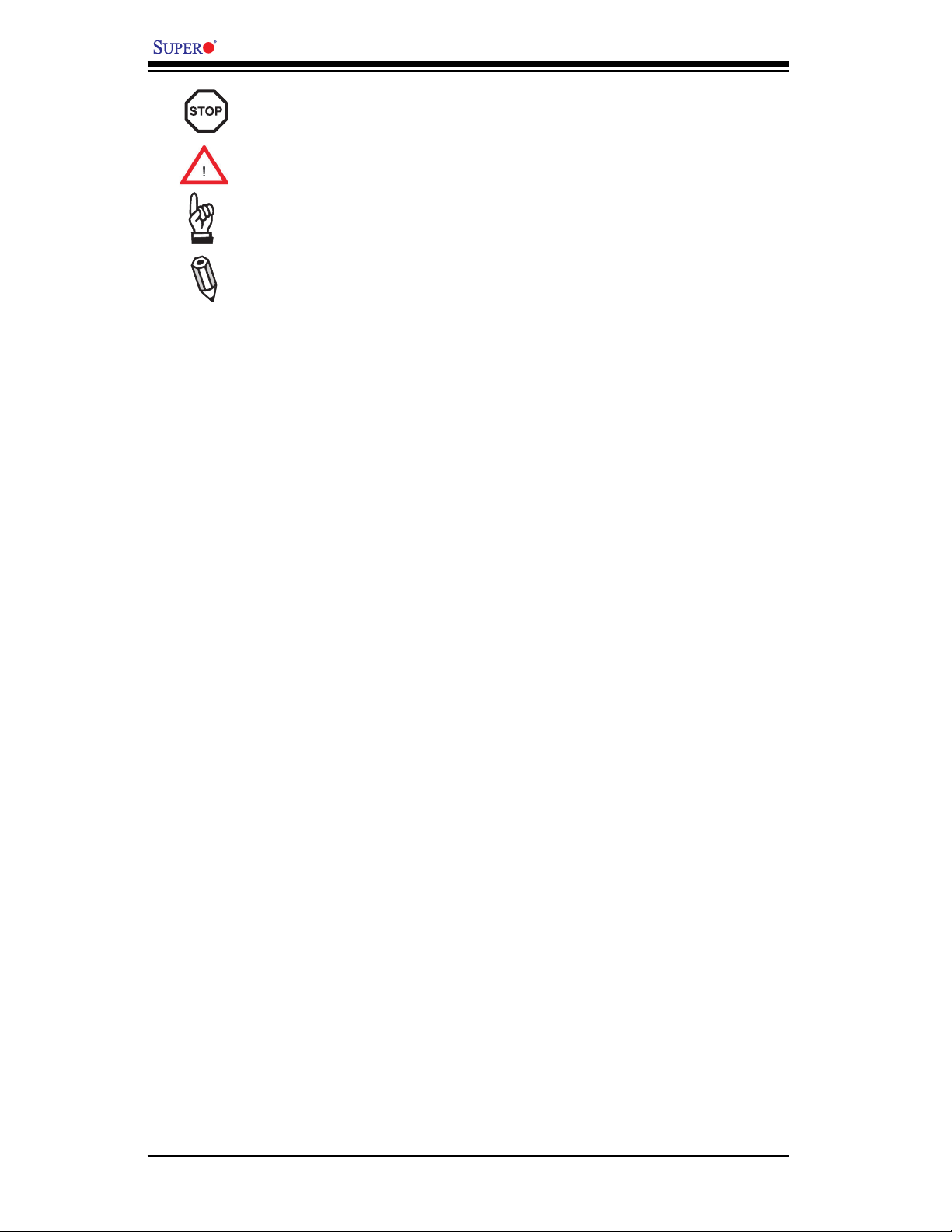
X7SLM-L User’s Manual
Danger/Caution: Instructions to be strictly followed to prevent catastrophic
system failure or to avoid bodily injury
Warning: Critical information to prevent damage to the components.
Important: Important information given to ensure proper system installa-
tion or to relay safety precautions.
Note: Additional Information given to differentiate various models or pro-
vides information for correct system setup.
iv
Page 5
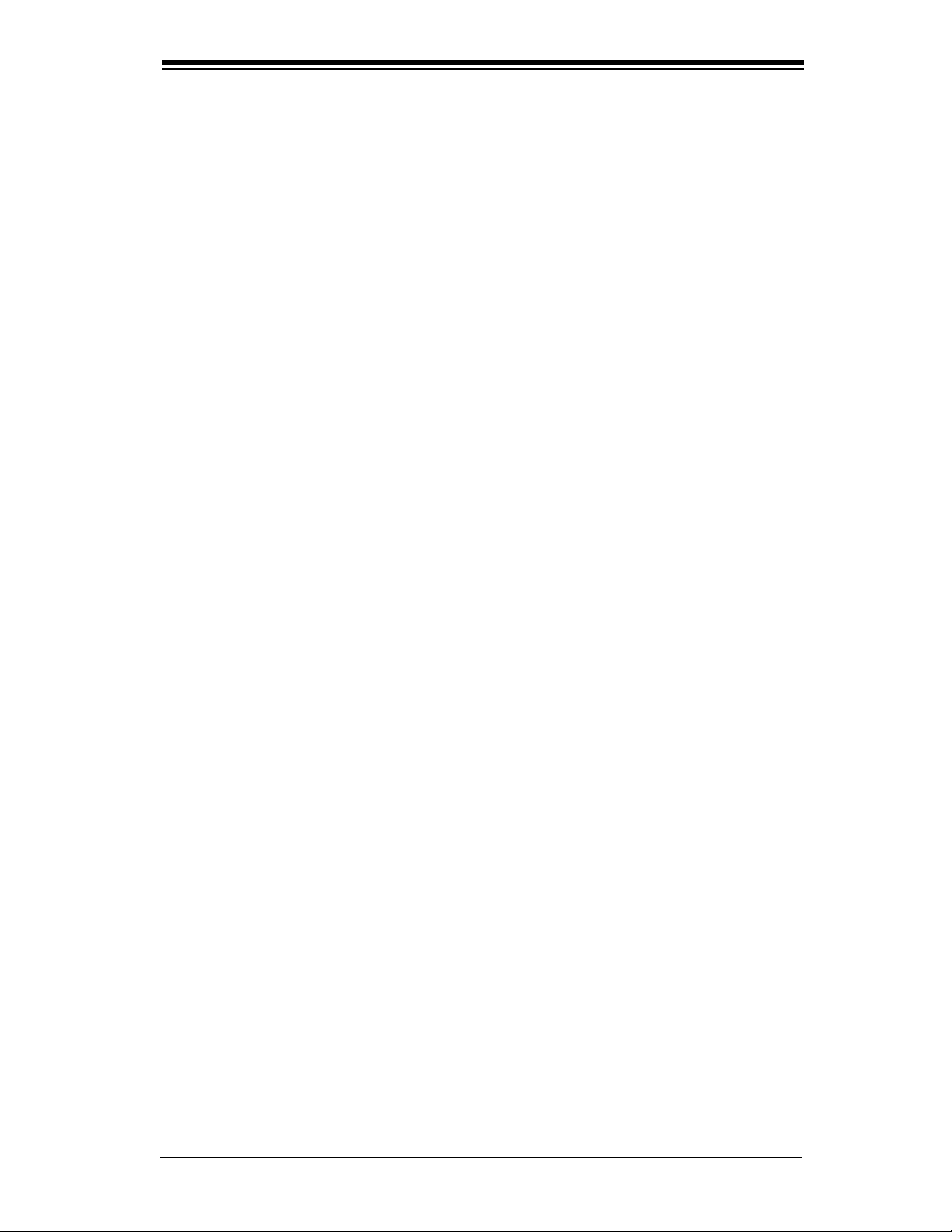
Contacting Supermicro
v
Contacting Supermicro
Headquarters
Address: Super Micro Computer, Inc.
980 Rock Ave.
San Jose, CA 95131 U.S.A.
Tel: +1 (408) 503-8000
Fax: +1 (408) 503-8008
Email: marketing@supermicro.com (General Information)
support@supermicro.com (Technical Support)
Web Site: www.supermicro.com
Europe
Address: Super Micro Computer B.V.
Het Sterrenbeeld 28, 5215 ML
's-Hertogenbosch, The Netherlands
Tel: +31 (0) 73-6400390
Fax: +31 (0) 73-6416525
Email: sales@supermicro.nl (General Information)
support@supermicro.nl (Technical Support)
rma@supermicro.nl (Customer Support)
Asia-Pacifi c
Address: Super Micro Computer, Inc.
4F, No. 232-1, Liancheng Rd.
Chung-Ho 235, Taipei County
Taiwan, R.O.C.
Tel: +886-(2) 8226-3990
Fax: +886-(2) 8226-3991
Web Site: www.supermicro.com.tw
Technical Support:
Email: support@supermicro.com.tw
Tel: 886-2-8228-1366, ext.132 or 139
Page 6
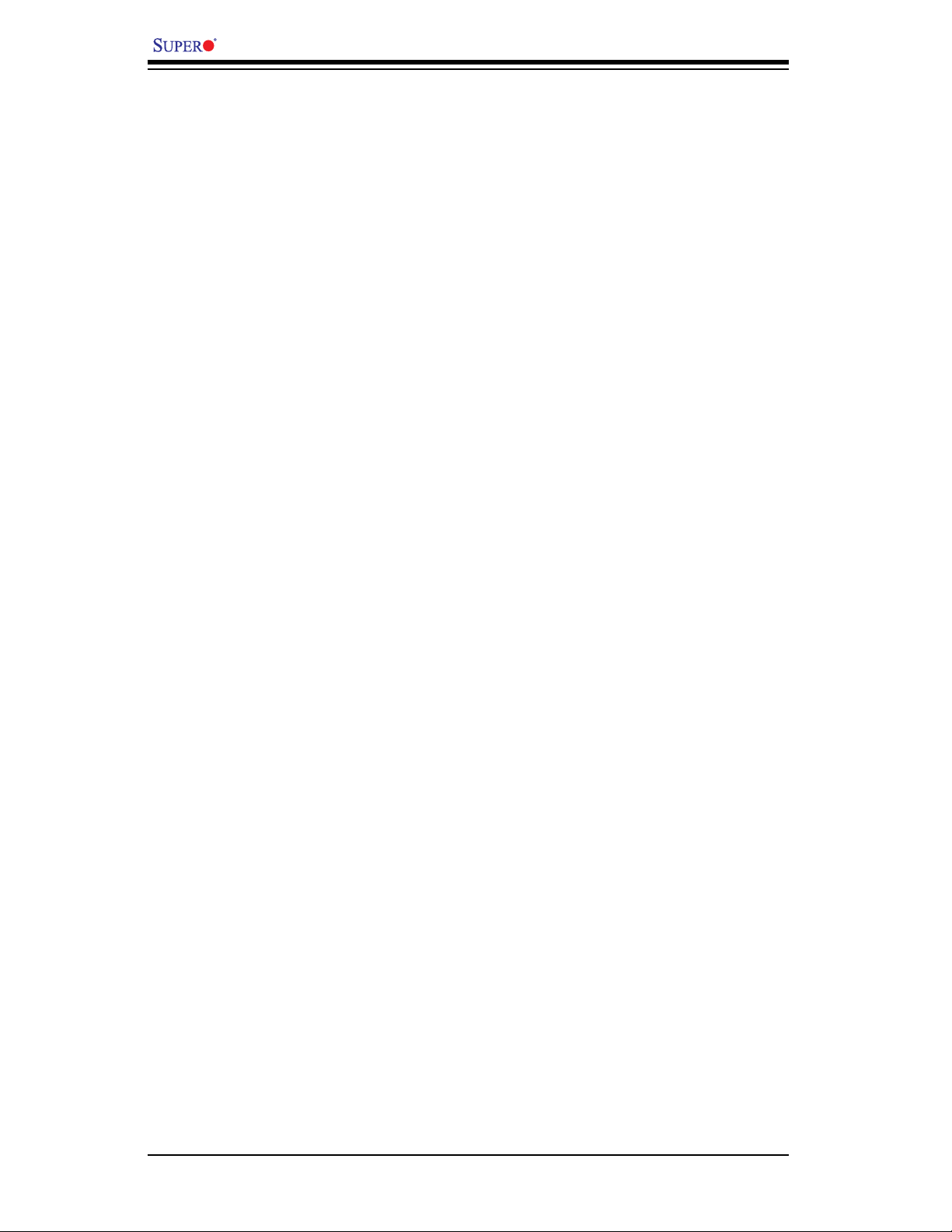
X7SLM-L User’s Manual
Table of Contents
Preface
About This Manual ........................................................................................................ 3
About This Motherboard ................................................................................................ 3
Manual Organization ..................................................................................................... 3
Conventions Used in the Manual: ................................................................................. 3
Contacting Supermicro .................................................................................................. 5
Chapter 1 Introduction
1-1 Overview ......................................................................................................... 1-1
Checklist .......................................................................................................... 1-1
1-2 Chipset Overview ........................................................................................... 1-9
Graphics Memory Controller Hub (GMCH) ..................................................... 1-9
Intel® I/O Controller Hub 7R (ICH7R) ............................................................ 1-9
1-3 PC Health Monitoring .................................................................................... 1-10
Recovery from AC Power Loss ..................................................................... 1-10
Onboard Voltage Monitoring ........................................................................ 1-10
Fan Status Monitor with Software ................................................................. 1-10
CPU Overheat LED and Control .................................................................. 1-10
1-4 Power Confi guration Settings........................................................................ 1-10
Slow Blinking LED for Suspend-State Indicator ............................................1-11
BIOS Support for USB Keyboard...................................................................1-11
Main Switch Override Mechanism .................................................................1-11
1-5 Power Supply .................................................................................................1-11
1-6 Super I/O ....................................................................................................... 1-12
Chapter 2 Installation
2-1 Static-Sensitive Devices .................................................................................. 2-1
Precautions ..................................................................................................... 2-1
Unpacking ....................................................................................................... 2-1
Tools Needed .................................................................................................. 2-2
Location of Mounting Holes ............................................................................ 2-2
2-2 Motherboard Installation .................................................................................. 2-2
Installation Instructions .................................................................................... 2-3
2-3 Processor and Heatsink Installation................................................................ 2-4
Installing the LGA775 Processor .................................................................... 2-4
Installing a Passive CPU Heatsink ................................................................. 2-8
Removing the Heatsink ................................................................................... 2-9
2-4 Installing DDR2 Memory ............................................................................... 2-10
vi
Page 7
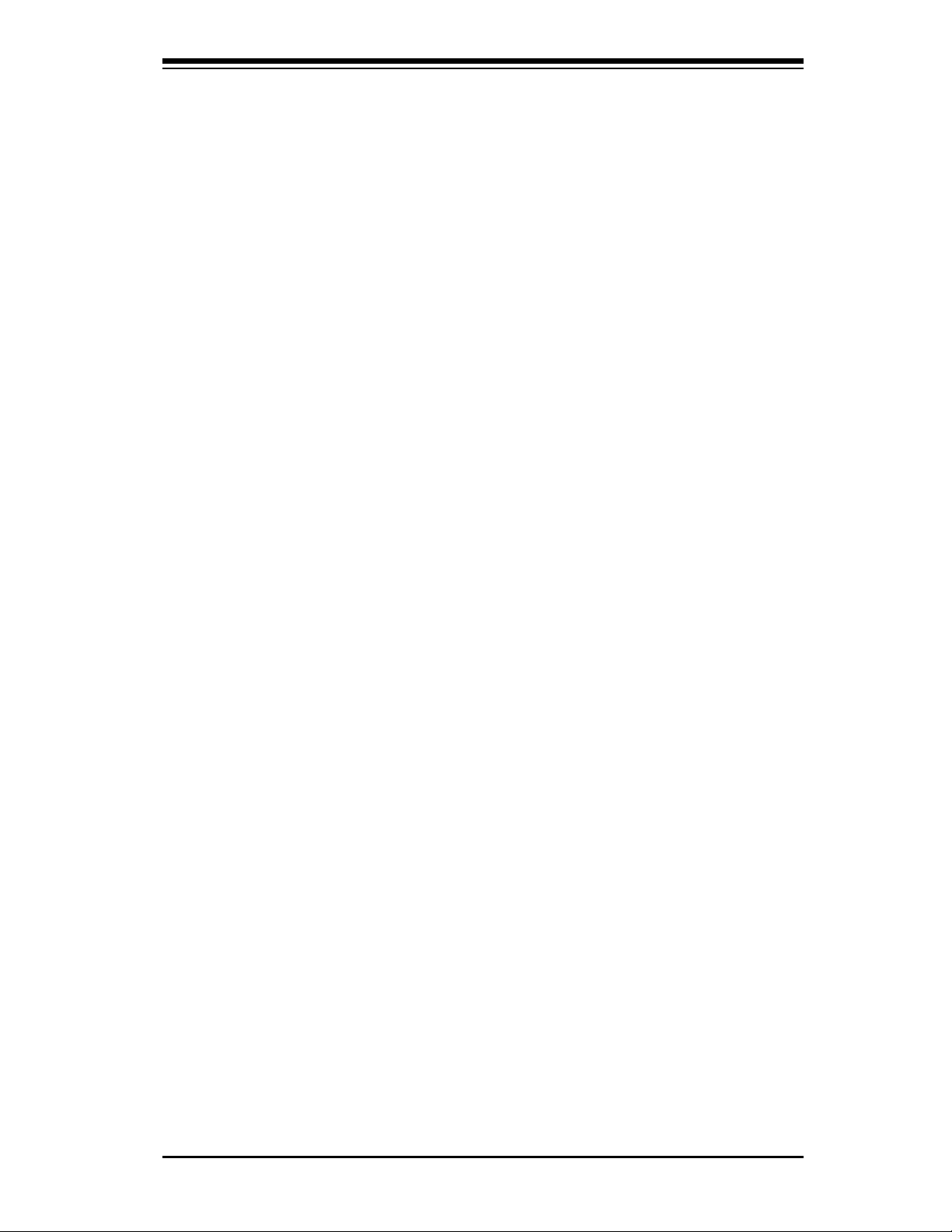
Table of Contents
DIMM Installation .......................................................................................... 2-10
Memory Support ............................................................................................ 2-10
2-5 Connectors/I/O Ports ..................................................................................... 2-12
Back Panel Connectors and I/O Ports .......................................................... 2-12
ATX PS/2 Keyboard and PS/2 Mouse Ports ............................................ 2-13
Universal Serial Bus (USB) ...................................................................... 2-14
Serial Ports ............................................................................................... 2-15
Video Connector ....................................................................................... 2-16
Ethernet Ports .......................................................................................... 2-17
Front Control Panel ....................................................................................... 2-18
Front Control Panel Pin Defi nitions............................................................... 2-19
NMI Button ............................................................................................... 2-19
HDD LED .................................................................................................. 2-20
NIC1/NIC2 LED Indicators ....................................................................... 2-20
Overheat (OH)/Fan Fail LED.................................................................... 2-21
Power Fail LED ........................................................................................ 2-21
Reset Button ........................................................................................... 2-22
Power Button ........................................................................................... 2-22
2-6 Connecting Cables ........................................................................................ 2-23
8-Pin Auxiliary Power Connector.............................................................. 2-23
External Power Connector ...................................................................... 2-24
Fan Headers ............................................................................................. 2-25
Internal Speaker ....................................................................................... 2-26
Power LED/Speaker ................................................................................. 2-26
Overheat/Fan Fail LED (JOH1) ........................................................ 2-27
Chassis Intrusion ..................................................................................... 2-27
2-7 Jumper Settings ............................................................................................ 2-28
Explanation of Jumpers ................................................................................ 2-28
LAN Port Enable/Disable ......................................................................... 2-28
CMOS Clear ............................................................................................. 2-29
Watch Dog Enable/Disable ...................................................................... 2-29
2-8 Onboard Indicators ........................................................................................ 2-30
LAN Port LEDs ......................................................................................... 2-30
Onboard Power LED ............................................................................... 2-30
2-9 Serial ATA and HDD Connections ................................................................. 2-31
SATA Connectors ..................................................................................... 2-31
IDE Connector .......................................................................................... 2-32
Chapter 3 Troubleshooting
3-1 Troubleshooting Procedures ........................................................................... 3-1
vii
Page 8
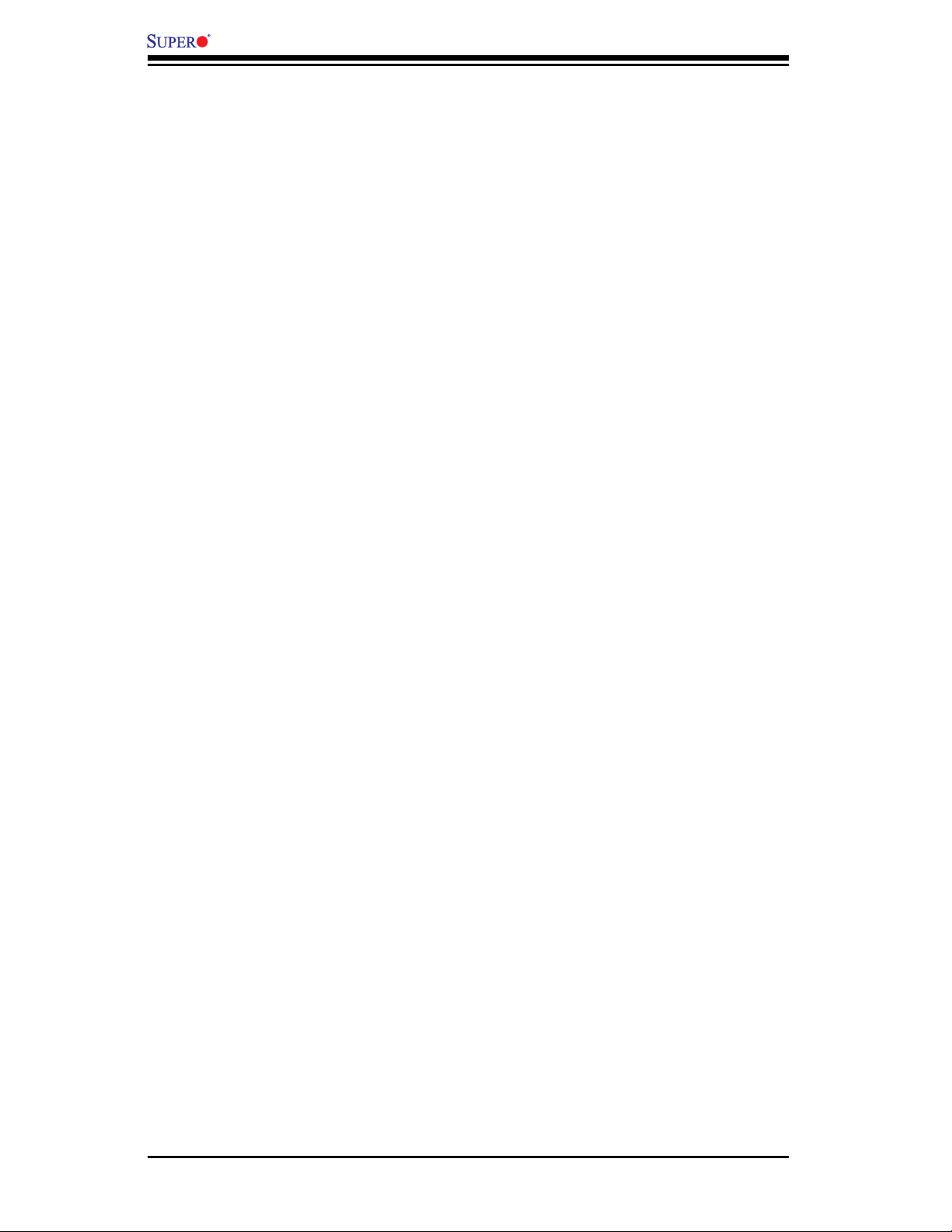
X7SLM-L User’s Manual
viii
Before Power On ............................................................................................ 3-1
No Power ........................................................................................................ 3-1
No Video ......................................................................................................... 3-1
Memory Errors ............................................................................................... 3-2
Losing the System’s Setup Confi guration ....................................................... 3-2
3-2 Technical Support Procedures ........................................................................ 3-2
3-3 Frequently Asked Questions ........................................................................... 3-3
3-4 Returning Merchandise for Service................................................................. 3-4
Chapter 4 BIOS
4-1 Introduction ...................................................................................................... 4-1
Starting BIOS Setup Utility .............................................................................. 4-1
How To Change the Confi guration Data ......................................................... 4-1
Starting the Setup Utility ................................................................................. 4-2
4-2 Main Setup ...................................................................................................... 4-2
4-3 Advanced Setup Confi gurations...................................................................... 4-4
4-4 Security Settings ........................................................................................... 4-16
4-5 Boot Confi guration ........................................................................................ 4-18
4-6 Exit Options ................................................................................................... 4-19
Appendix A POST Error Beep Codes
Recoverable POST Error Beep Codes ......................................................................A-1
Appendix B Installing the Windows OS
B-1 Installing the Windows XP/2000/2003 OS for Systems with RAID Support ...B-1
B-2 Installing the Windows XP/2000/2003 OS for Systems without RAID Support ...
B-2
Appendix C Software Installation Instructions
C-1 Installing Drivers ..............................................................................................C-1
C-2 Confi guring Supero Doctor II ..........................................................................C-2
Page 9
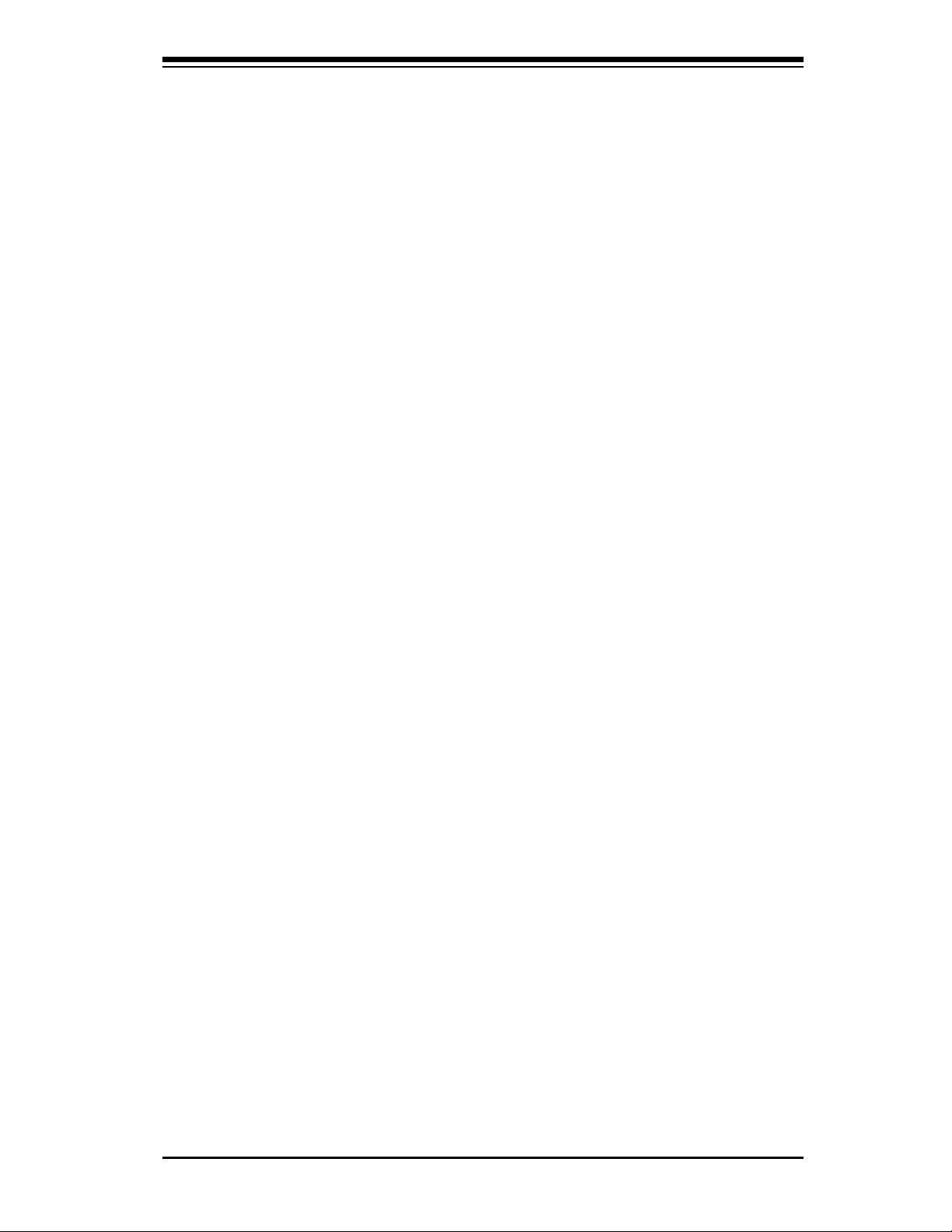
Chapter 1: Introduction
Chapter 1
Introduction
1-1 Overview
Checklist
Congratulations on purchasing your computer motherboard from an acknowledged
leader in the industry. Supermicro boards are designed with the utmost attention to
detail to provide you with the highest standards in quality and performance.
Please check that the following items have all been included with your motherboard.
If anything listed here is damaged or missing, contact your retailer.
The following items are included in the retail box.
One (1) Supermicro Mainboard•
One (1) SATA cables (CBL-0044L)•
One (1) IDE hard drive cable (CBL-0036L-03) •
One (1) I/O shield (CSE-PT7L) •
One (1) Supermicro CD containing drivers and utilities (CDR-X7-UP)•
One (1) User's/BIOS Manual (MNL-1082)•
1-1
Page 10
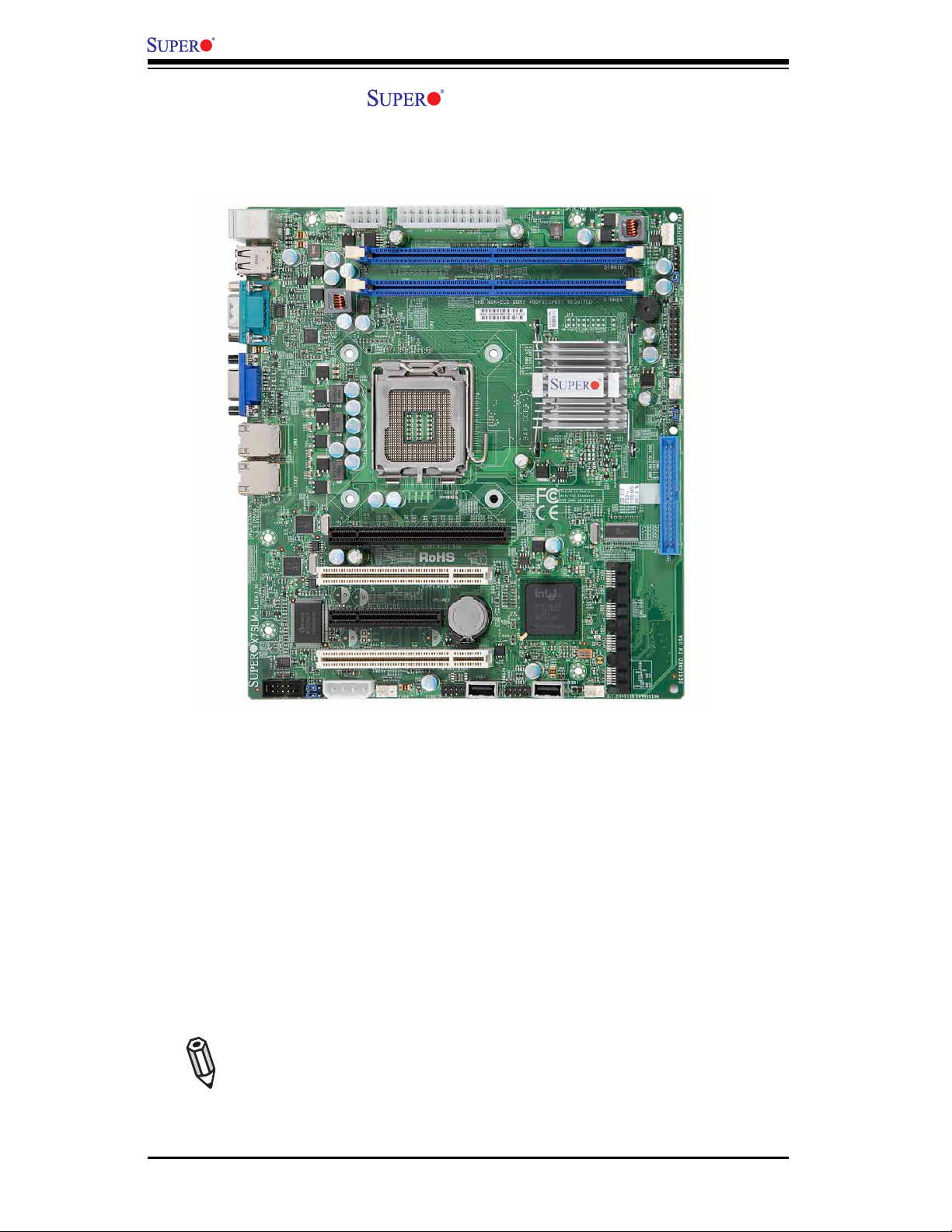
1-2
X7SLM-L User’s Manual
X7SLM-L Image
Note: All graphics shown in this manual were based upon the latest PCB
Revision available at the time of publishing of the manual. The motherboard
you've received may or may not look exactly the same as the graphics
shown in this manual.
Page 11
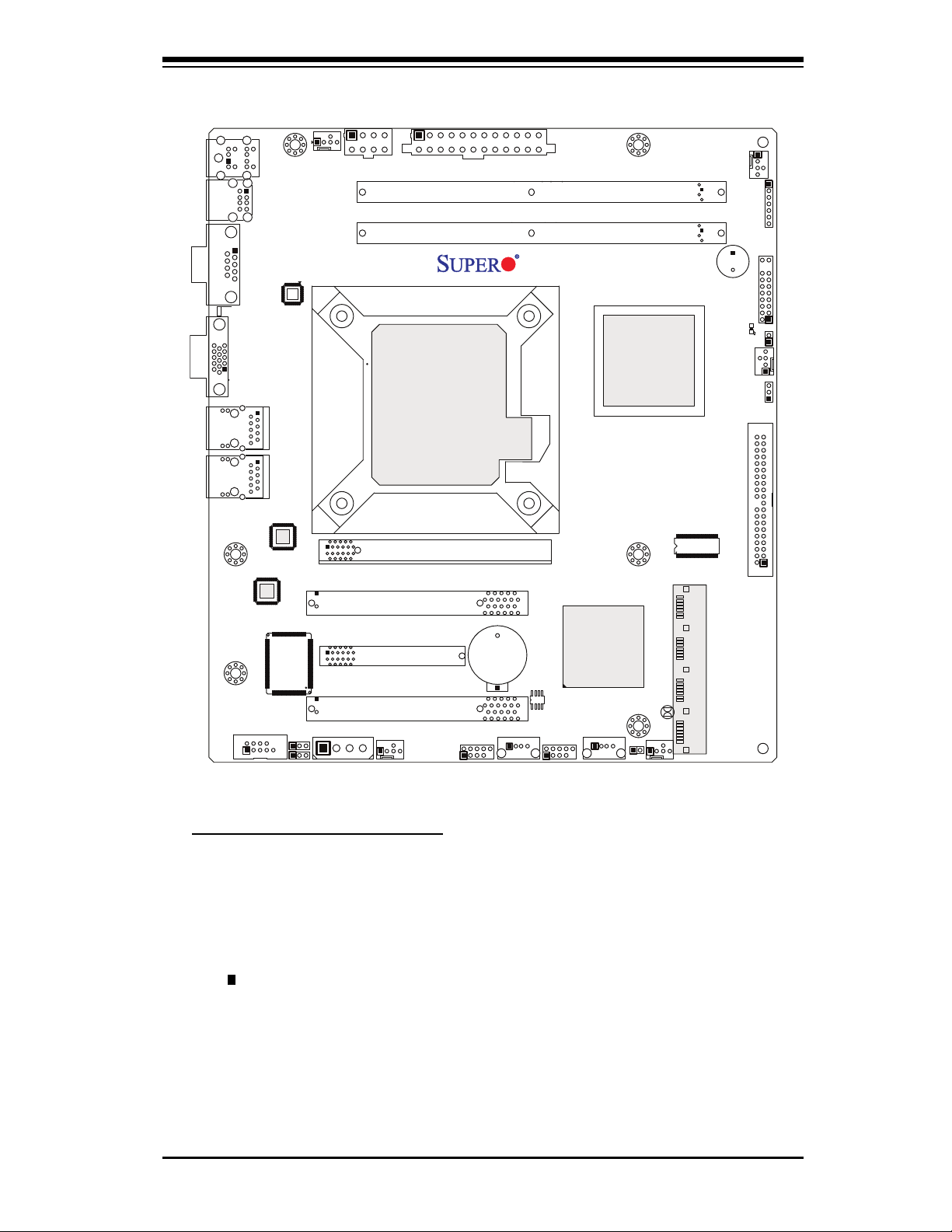
Chapter 1: Introduction
1-3
Motherboard Layout
Important Notes to the User
Jumpers not indicated are for testing only. •
See Chapter 2 for detailed information on jumpers, I/O ports and JF1 front •
panel connections.
" " indicates the location of "Pin 1". •
When LE1 (Onboard Power LED Indicator) is on, system power is on. Unplug •
the power cable before installing or removing any components.
A
1
USB2/3
COM2
USB7
USB5/6
USB4
JBT1
Slot 4 PCI 33MHz
Slot 5 PCI-E x4 in x8
Speaker
Slot 6 PCI 33MHz
IDE
I-SATA0
I-SATA1
Slot 7 PCI-E x16
I-SATA3
I-SATA2
LAN2
LAN1
VGA
COM1
UNB NON-ECC DDR2 400/533/667 Required
DIMM1A
DIMM1B
USB0/1
/CPU Fan
JPW1
JPW2
KB/MOUSE
Intel 945GC
Intel ICH7R
Battery
BIOS
Super IO
LAN
CTRL
LAN
CTRL
VRM
CTRL
Intel
CPU
LE1
JF1
FP CTRL
JD1
Fan1
PWR LED/SPKR
JOH1
Fan2
JWD
Fan3
JL1
Fan4
JPL1
JPL2
Fan5
JP3
Clock chip
X7SLM-L
Page 12
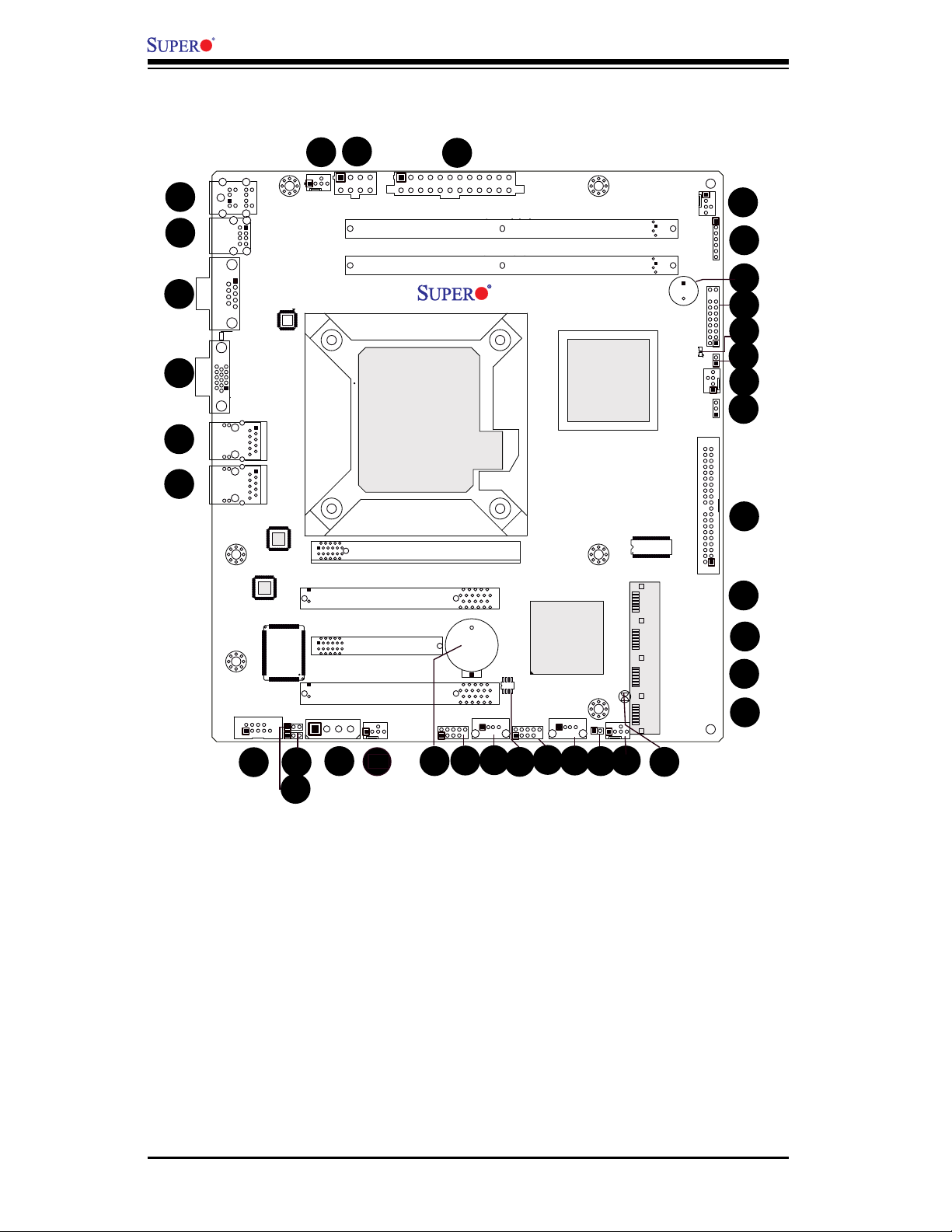
1-4
X7SLM-L User’s Manual
A
1
USB2/3
COM2
USB7
USB5/6
USB4
JBT1
Slot 4 PCI 33MHz
Slot 5 PCI-E x4 in x8
Speaker
Slot 6 PCI 33MHz
IDE
I-SATA0
I-SATA1
Slot 7 PCI-E x16
I-SATA3
I-SATA2
LAN2
LAN1
VGA
COM1
UNB NON-ECC DDR2 400/533/667 Required
DIMM1A
DIMM1B
USB0/1
/CPU Fan
JPW1
JPW2
KB/MOUSE
Intel 945GC
Intel ICH7R
Battery
BIOS
Super IO
LAN
CTRL
LAN
CTRL
VRM
CTRL
Intel
CPU
LE1
JF1
FP CTRL
JD1
Fan1
PWR LED/SPKR
JOH1
Fan2
JWD
Fan3
JL1
Fan4
JPL1
JPL2
Fan5
JP3
Clock chip
X7SLM-L
9
5
4
3
10
11
8
7
6
1
2
12
14
15
16
18
19
23
24
25
26
27
28
29
30
31
13
32
33
X7SLM-L Quick Reference
(not drawn to scale)
17
20
21
22
34
35
36
Page 13
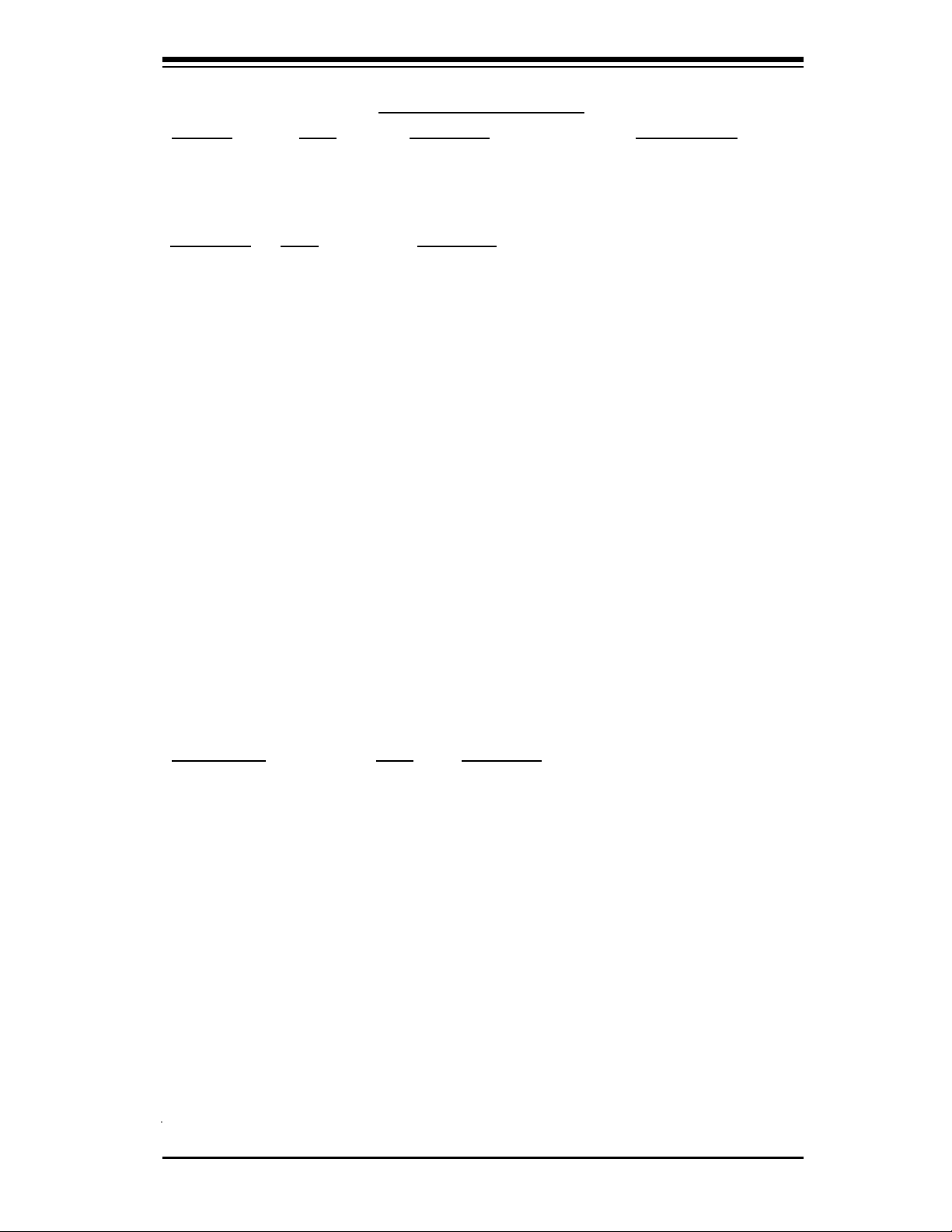
Chapter 1: Introduction
1-5
X7SLM-L Quick Reference
Jumpers Label Description Default Setting
JBT1 #20 CMOS Clear See Chapter 2
JPL1/JPL2 #8, 9 GLAN 1/2 Enable Pins 1-2 (Enabled)
JWD #26 Watch Dog Timer Enable Pins 1-2 (Reset)
Connectors Label Description
Battery #12 Onboard Battery
BIOS #15 SPI BIOS Chip
COM1/COM2 #3, #7 COM Port 1/Serial Port Connector 2
Fans 1~5 #33, 27, 19, 11, 36 System Cooling Fans 1~4 & CPU Fan (Fan 1)
IDE #25 IDE Hard Drive Connector
I-SATA 0~3 #21, 22, 23, 24 Intel South Bridge SATA Headers
JD1 #32 PWR LED/External Speaker Header (Pins 4~7: SPKR)
JF1 #30 FP Control Panel Header
JL1 #18 Chassis Intrusion Header
JOH1 #28 Overheat LED Header
JP3 #10 Power Extension Connector (for Add-on cards)
JPW1 #34 ATX 24-pin Power Connector (Required)
JPW2 #35 12V 8-pin Power Connector (Required)
LAN1/LAN2 #5, 6 Ethernet RJ45 (Gigabit LAN) Connectors 1~2
KB/Mouse #1 PS/2 Keyboard/Mouse
Speaker #31 Internal Speaker/Buzzer
USB 0/1 #2 Back Panel Universal Serial Bus Ports 0/1
USB 2/3, 5/6 #13, 16 Internal USB Ports
USB 4, 7 #14, 17 Front Panel USB Connections 3/4
VGA #4 Video Graphics Port
LED Indicator Label Description
LE1 #29 Onboard Power LED Indicator
Page 14
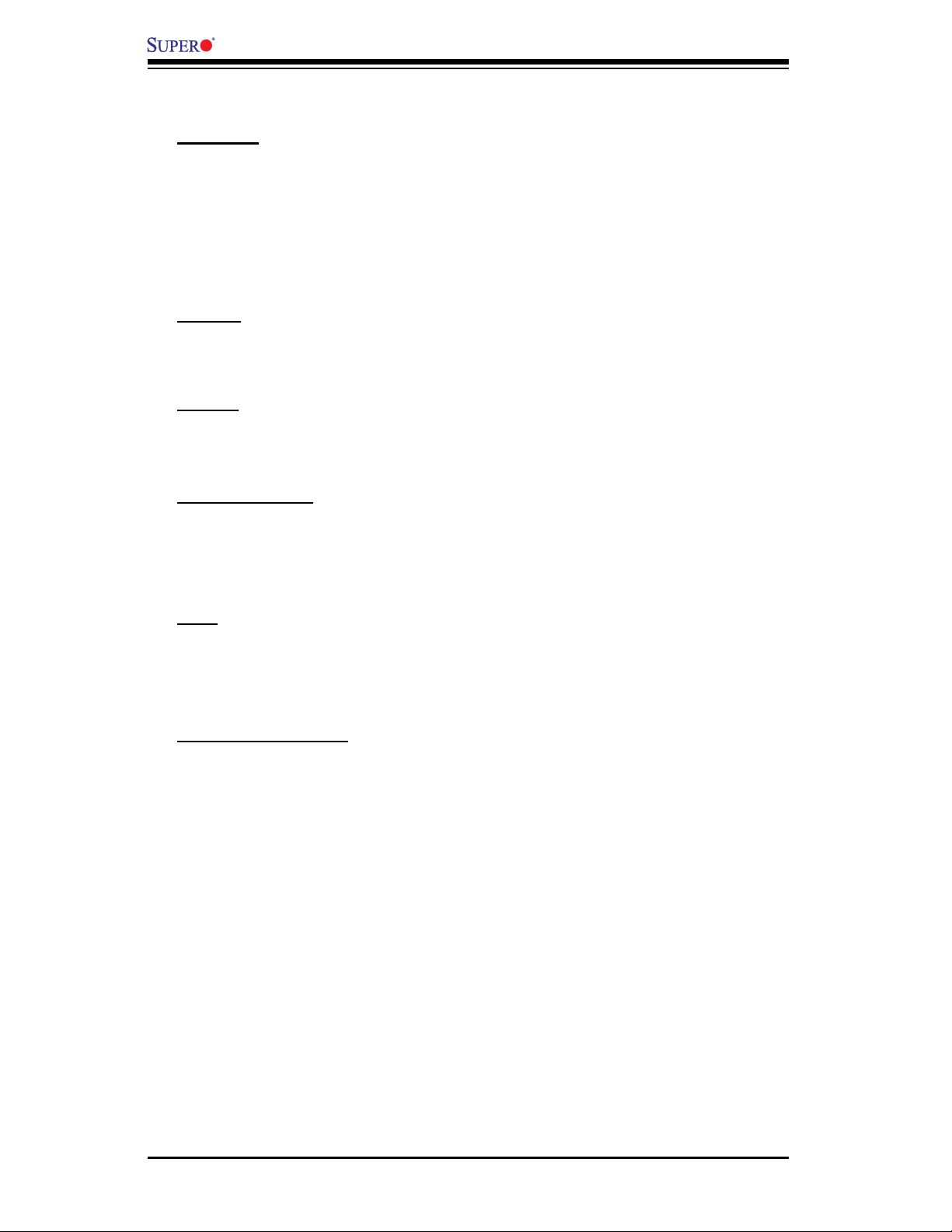
1-6
X7SLM-L User’s Manual
Motherboard Features
Processor
Single Intel® Core™ 2 Duo/Pentium® dual-core/Pentium D/Pentium 4/Celeron®
dual-core/Celeron/Celeron D Processor.
800/533 MHz System Bus
•
Intel® Smart Memory Access•
Intel® Dynamic Power Coordination •
Memory
Supports unbuffered Non-ECC DDR2 up to 2 GB/s (DDR2 667/533/400) for
•
dual-channel mode.
Chipset
Intel® 945GC GMCH (North Bridge), ICH7R (South Bridge)
•
Supports Intel Graphics Media Accelerator (GMA) 950•
Expansion Slots
One (1) PCI-Express x16 slot (Slot 7)
•
One (1) PCI-Express x4 (in x8 physical) slot (Slot 5)•
Two (2) 32-bit PCI 33MHz slots (Slot 4, Slot 6) •
BIOS
8 Mb AMI BIOS•
®
, SPI Flash BIOS
DMI 2.3, PCI 2.2, ACPI 1.0/2.0/3.0, USB Keyboard support, SMBIOS 2.5, and
•
Plug and Play (PnP)
PC Health Monitoring
Onboard voltage monitors for CPU Cores, Chipset Voltage, Memory Voltage
•
(+1.8V), +3.3V, +3.3V standby, +5V, +5V Standby, +12V, -12V and VBat
Fan status monitor with fi rmware 4-pin (Pulse Width Modulation)
•
Low noise fan speed control•
CPU 3-Phase-switching voltage regulator•
SuperoDoctor III, Watch Dog, NMI•
Power-up mode control for recovery from AC power loss•
I• 2C temperature sensing logic
CPU/System overheat LED and control
•
System resource alert via Supero Doctor III
•
CPU Thermal Trip support•
Thermal Monitor 2 (TM2) support•
PECI (Platform Environment Confi guration Interface) support•
Page 15
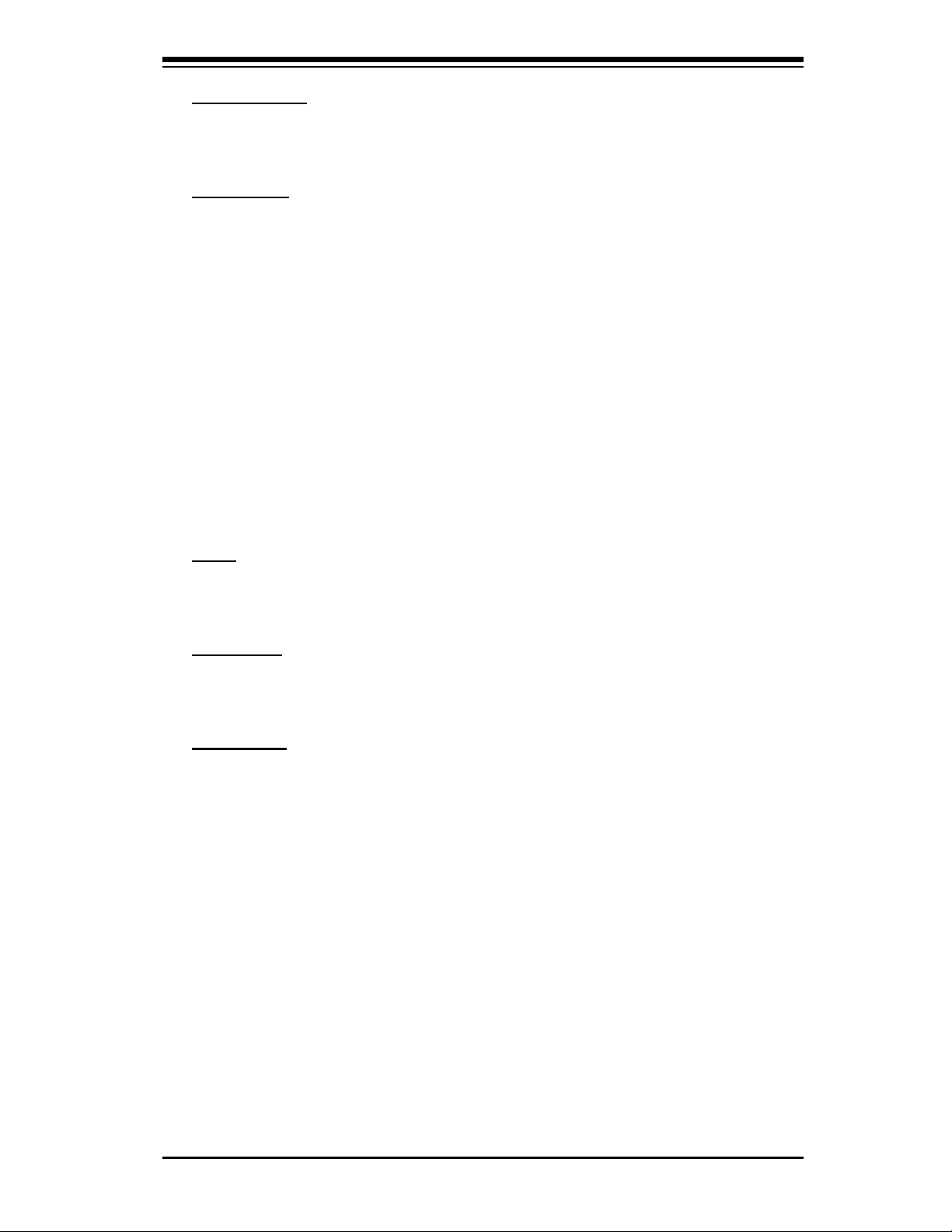
Chapter 1: Introduction
1-7
ACPI Features
Slow blinking LED for suspend state indicator
•
Main switch override mechanism•
Onboard I/O
Built-in ICH7R SATA Controller, 4 connectors for 4 devices (with support for RAID
•
0, RAID 1, RAID 10 and RAID 5 in the Windows OS environment)
Two Fast UART 16550-compatible serial ports (one on back panel, one internal
•
header)
Dual Realtek RTL8111C-GR single-port Gigabit Ethernet Controllers
•
One PS/2 mouse and one PS/2 keyboard ports•
One IDE controller that supports up to two IDE devices•
Eight USB 2.0 ports & headers (up to 480 Mbps): Two ports on the backpanel, •
two Type A internal USB headers, and four USB headers for front panel ac-
cess
One onboard VGA port
•
Winbond Super I/O controller 83627DHG-P•
Other
Chassis Intrusion Header and Detection
•
Lead free•
CD Utilities
BIOS fl ash upgrade utility
•
Drivers and software for Intel® 945GC chipset utilities •
Dimensions
Micro ATX form factor, 9.6" x 8.6" (243.8 x 218.44 mm)•
Page 16
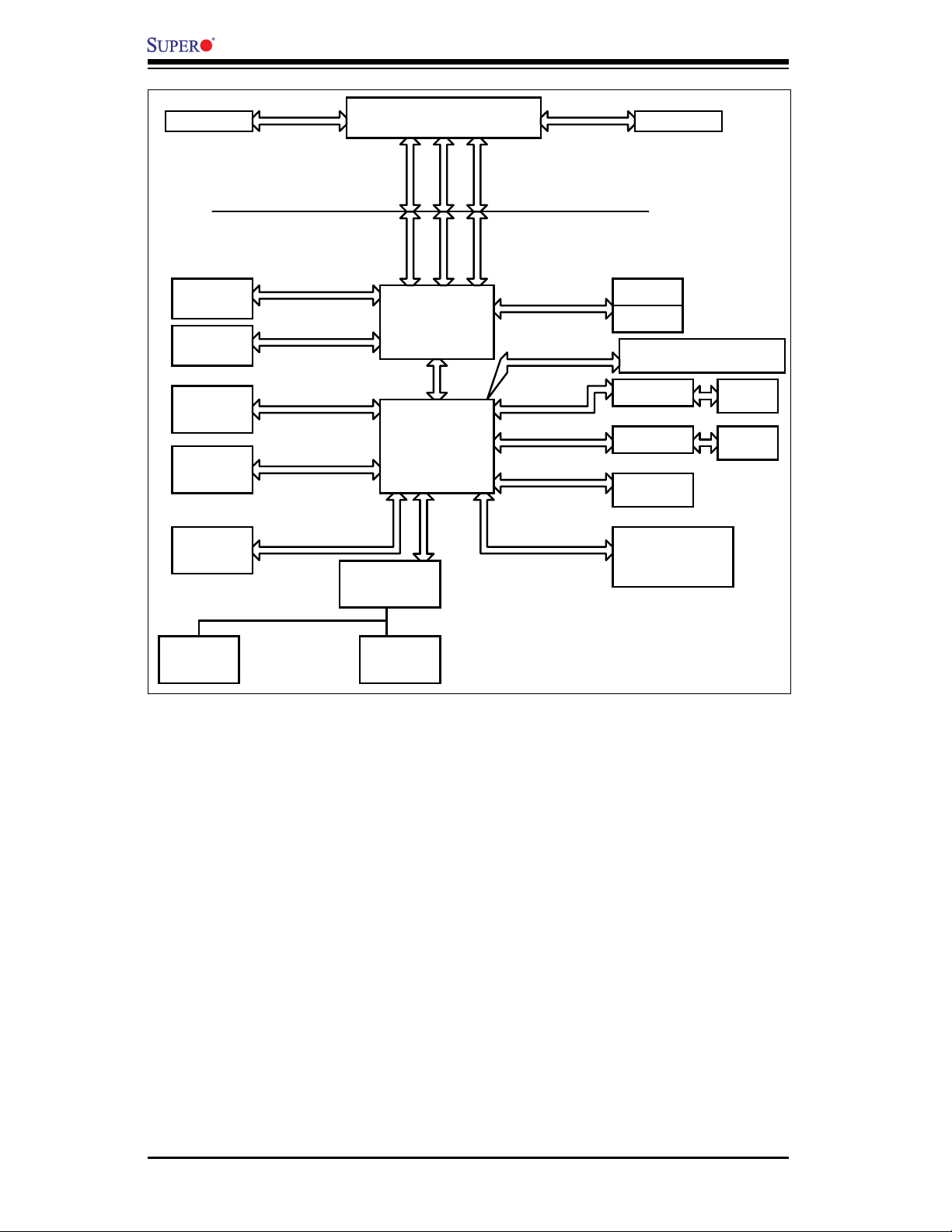
1-8
X7SLM-L User’s Manual
X7SLM-L Block Diagram
Note: This is a general block diagram. Please see the Motherboard Features pages
for details on the features of the motherboard.
Slots
LGA775_PROCESSOR
ICH7R
USB
Ports 0~7
BIOS Flash
ROM (SPI)
LPC I/O
MS.
1.RES.BK
SER.2
PRI_IDE
VRM 11
ADDR
CTRL CTRL
ADDR
DATADATA
UDMA/100
LPC
PCI_32_Bus
DDR2_667/533/400
VRM V11
DMI
2_PCI_x32
DIMM_CHA
S-ATA/300
4 x SATA
IDTCV183-1
1 PCIE_x16
Slot
BHC_MMIDHCM/HCMG
Ports
PCIE_x16
INTEGRATED
GRAPHIC
RTL8111C
PCIE_x1
W83627DHG-P
FSB: 800/533MHz
LPCUSB 2.0/1.1
PCIE_x1
945GC
RTL8111C
RJ45
Gb_LAN1
RJ45
Gb_LAN2
1 PCIE_x4 (x8 Slot)
PCIE_x4
Page 17
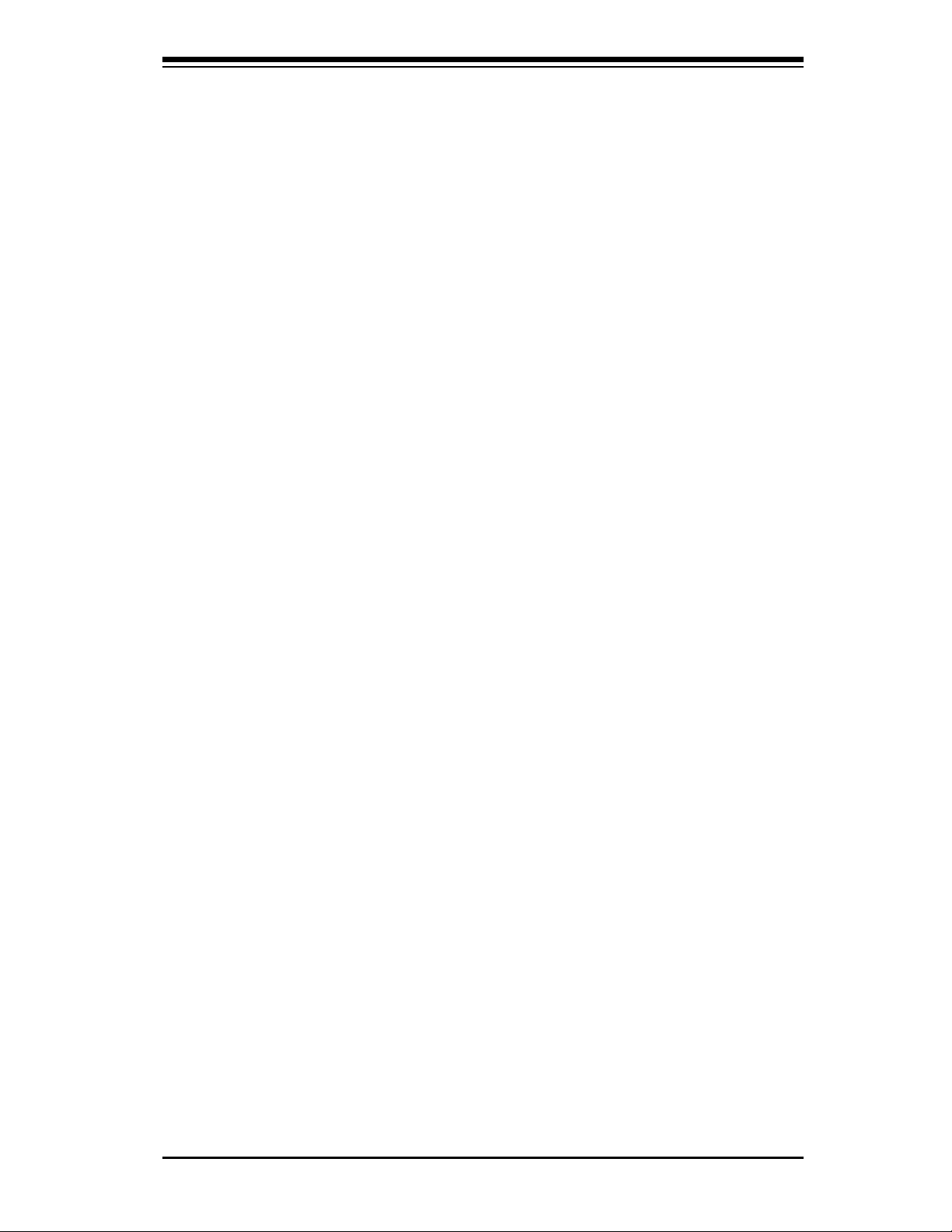
Chapter 1: Introduction
1-9
1-2 Chipset Overview
The Intel® 82945GC chipset, designed for use with a single Intel® Core™ 2 Duo/
Pentium® dual-core/Pentium D/Pentium 4/Celeron® dual-core/Celeron/Celeron D
Processor with a system bus speed of up to 800 MHz in an LGA 775 socket, contains
two components: GMCH (North Bridge) and ICH7R (South Bridge). The GMCH is
used for the host bridge, and the ICH7R, for the I/O subsystems.
Graphics Memory Controller Hub (GMCH)
The GMCH manages the data fl ow between its four interfaces: the processor
interface (FSB), the system memory interface (DRAM controller), the integrated
graphics interface, the External Graphics interface, and the I/O Controller through
DMI interface. It provides bus arbitration between the four interfaces when each
initiates transactions. The GMCH supports a 32-byte Cache Line, decoding up to 4
GB (2GB for the 945GC) of the CPU's usable memory address space. The GMCH
also supports one or two channels of SDRAM and the PCI Express-based graphics
attached devices.
The Intel® 945GC platform supports the seventh generation I/O Controller Hub (In-
tel® ICH7R) to provide a multitude of I/O related features. The Direct Media Interface
(DMI) provides the chip-to-chip connection between the GMCH and the ICH7R.
Intel® I/O Controller Hub 7R (ICH7R)
The I/O Controller (ICH7R) provides the data buffering and interface arbitration
required for the system to operate effi ciently. It also provides the bandwidth needed
for the system to maintain its peak performance. The ICH7R supports PCI slots, Se-
rial ATA ports, USB 2.0 ports and dual channel IDE devices. In addition, the ICH7R
offers the Intel Matrix Storage Technology which provides various RAID options for
data protection and rapid data access. It also supports the next generation of client
management through the use of PROActive technology in conjunction with Intel's
next generation Gigabit Ethernet controllers.
Page 18
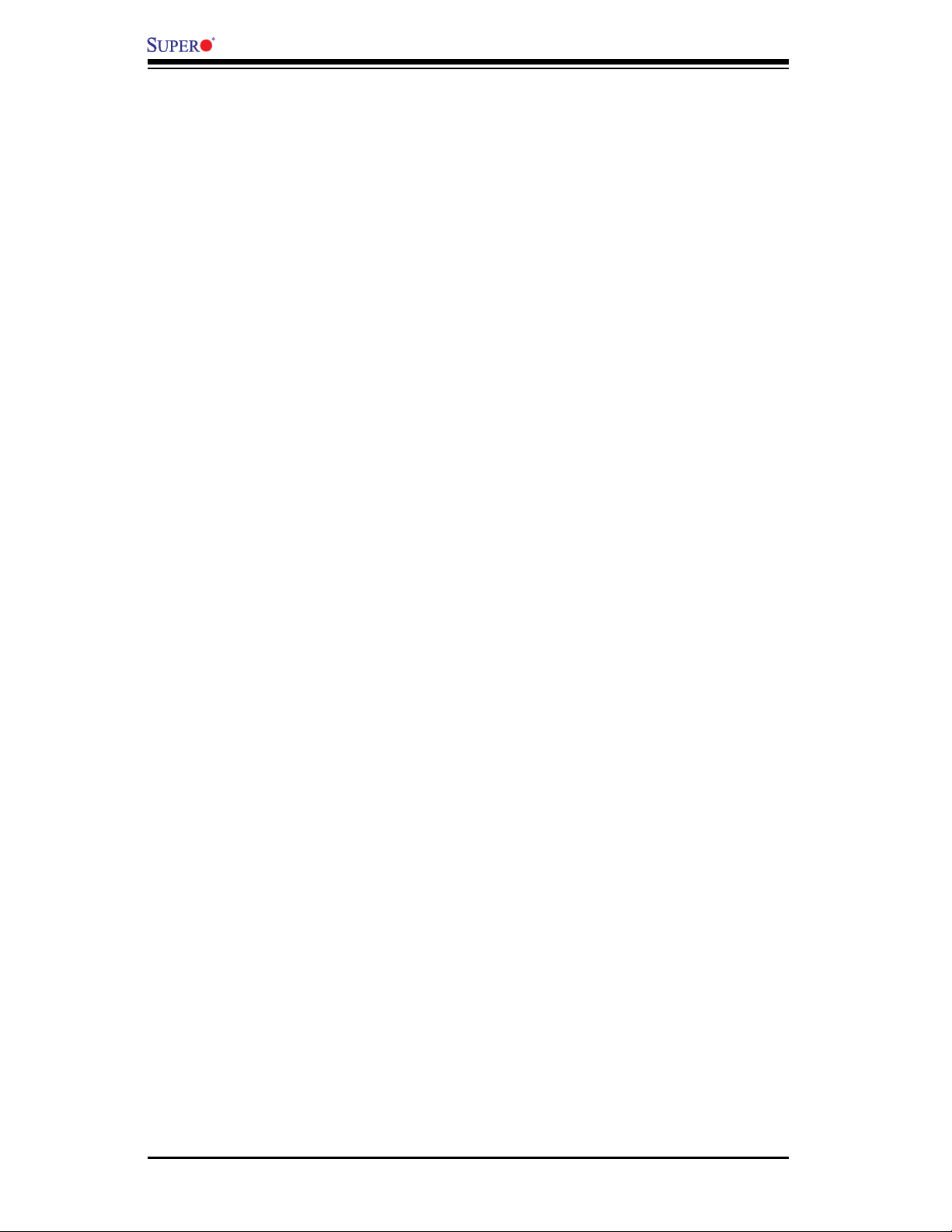
1-10
X7SLM-L User’s Manual
1-3 PC Health Monitoring
This section describes the PC health monitoring features of the X7SLM-L. The
motherboard has an onboard System Hardware Monitor chip that supports PC
health monitoring.
Recovery from AC Power Loss
BIOS provides a setting for you to determine how the system will respond when
AC power is lost and then restored to the system. You can choose for the system
to remain powered off (in which case you must hit the power switch to turn it back
on) or for it to automatically return to a power on state. See the Power Lost Control
setting in the BIOS chapter of this manual to change this setting. The default set-
ting is Last State.
Onboard Voltage Monitoring
The onboard voltage monitor will scan the following voltages continuously: CPU
Cores, Chipset Voltage, Memory Voltage (+1.8V), +3.3V, +3.3V standby, +5V, +5V
Standby, +12V, -12V and Vbat. Once a voltage becomes unstable, it will give a
warning or send an error message to the screen. The User can adjust the voltage
thresholds to defi ne the sensitivity of the voltage monitor by using SD III.
Fan Status Monitor with Software
The PC health monitor can check the RPM status of the cooling fans via Supero
Doctor III.
CPU Overheat LED and Control
This feature is available when the user enables the CPU overheat warning function
in the BIOS. This allows the user to defi ne an overheat temperature. When this
temperature reaches the pre-defi ned threshold, the CPU thermal trip feature will be
activated and it will send a signal to the Speaker LED and, at the same time, the
CPU speed will be decreased.
1-4 Power Confi guration Settings
This section describes features of your motherboard that deal with power and
power settings.
Page 19
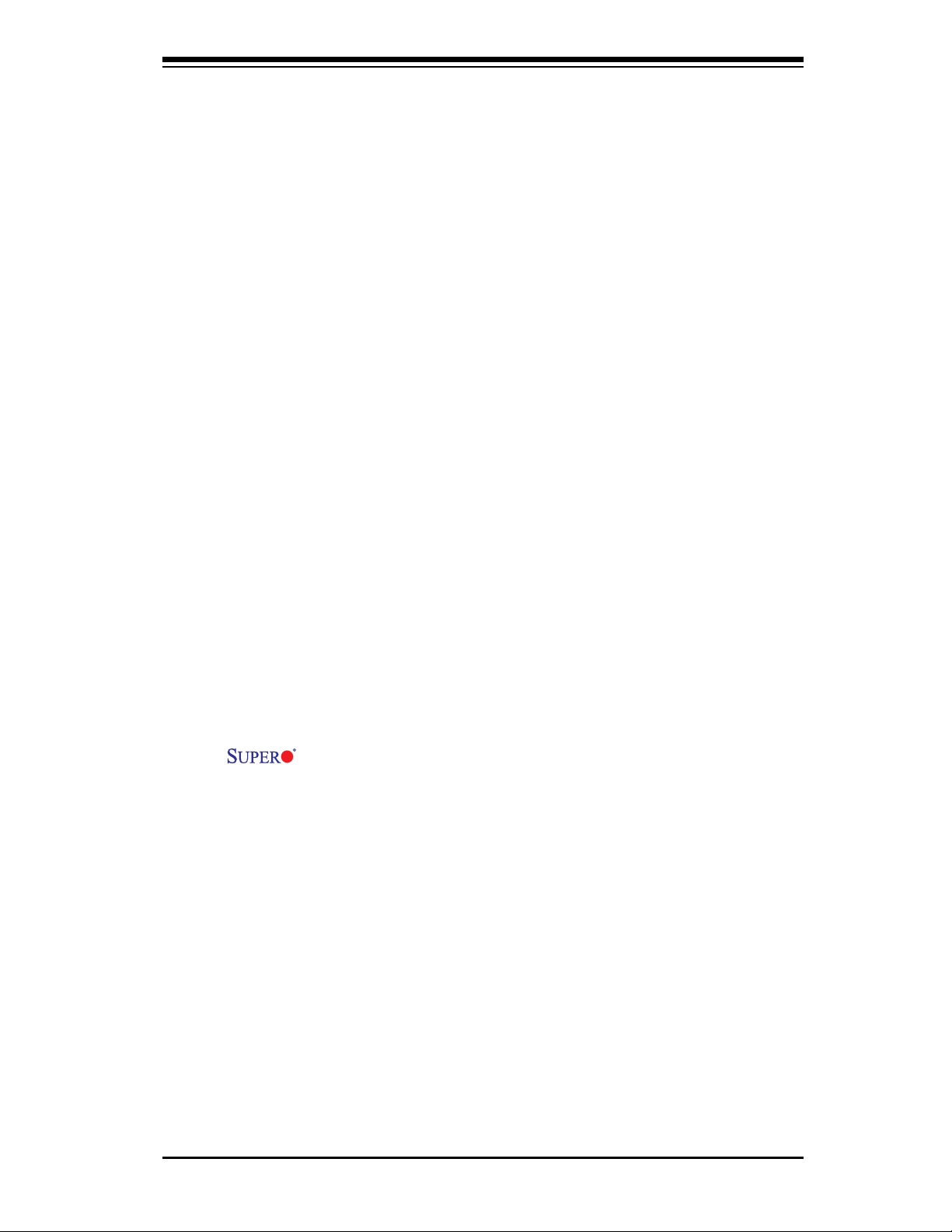
Chapter 1: Introduction
1-11
Slow Blinking LED for Suspend-State Indicator
When the CPU goes into a suspend state, the chassis power LED will start blinking
to indicate that the CPU is in suspend mode. When the user presses any key, the
CPU will wake up and the LED will automatically stop blinking and remain on.
BIOS Support for USB Keyboard
If the USB keyboard is the only keyboard in the system, it will function like a normal
keyboard during system boot-up.
Main Switch Override Mechanism
When an ATX power supply is used, the power button can function as a system
suspend button. When the user presses the power button, the system will enter
a SoftOff state. The monitor will be suspended and the hard drive will spin down.
Pressing the power button again will cause the whole system to wake up. During the
SoftOff state, the ATX power supply provides power to keep the required circuitry
in the system "alive." In case the system malfunctions and you want to turn off the
power, just press and hold the power button for 4 seconds. The power will turn off
and no power will be provided to the motherboard.
1-5 Power Supply
As with all computer products, a stable power source is necessary for proper and
reliable operation. It is even more important for processors that have high CPU
clock rates of 1 GHz and faster.
The
X7SLM-L accommodates 12V ATX power supplies. Although most
power supplies generally meet the specifi cations required by the CPU, some are
inadequate. A 2-Amp of current supply on a 5V Standby rail is strongly recom-
mended.
It is strongly recommended that you use a high quality power supply that meets
12V ATX power supply specifi cation 1.1 or above. It is also required that the 12V
8-pin power connection (JPW2) be used for adequate power supply. In areas where
noisy power transmission is present, you may choose to install a line fi lter to shield
the computer from noise. It is recommended that you also install a power surge
protector to help avoid problems caused by power surges.
Page 20
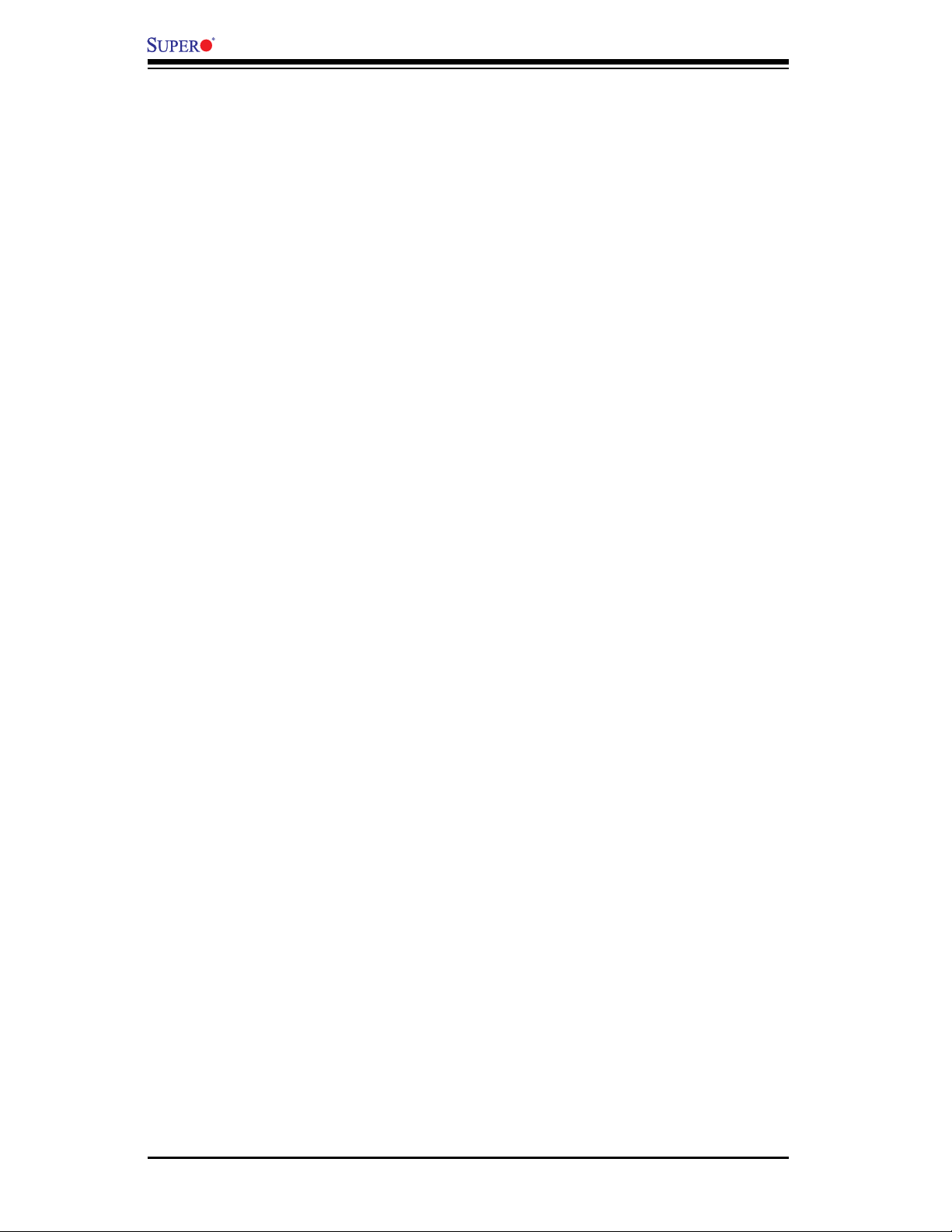
X7SLM-L User’s Manual
1-6 Super I/O
The disk drive adapter functions of the Super I/O chip include a data separator,
write pre-compensation circuitry, decode logic, data rate selection, a clock generator,
drive interface control logic and interrupt and DMA logic. The wide range of functions
integrated onto the Super I/O greatly reduces the number of components required
for interfacing with I/O devices.
It also provides two high-speed, 16550 compatible serial communication ports
(UARTs). Each UART includes a 16-byte send/receive FIFO, a programmable baud
rate generator, complete modem control capability and a processor interrupt sys-
tem. Both UARTs provide legacy speed with baud rate of up to 115.2 Kbps as well
as an advanced speed with baud rates of 250 K, 500 K, or 1 Mb/s, which support
higher speed modems.
The Super I/O provides functions that comply with ACPI (Advanced Confi guration
and Power Interface), which includes support of legacy and ACPI power manage-
ment through a SMI or SCI function pin. It also features auto power management
to reduce power consumption.
1-12
Page 21
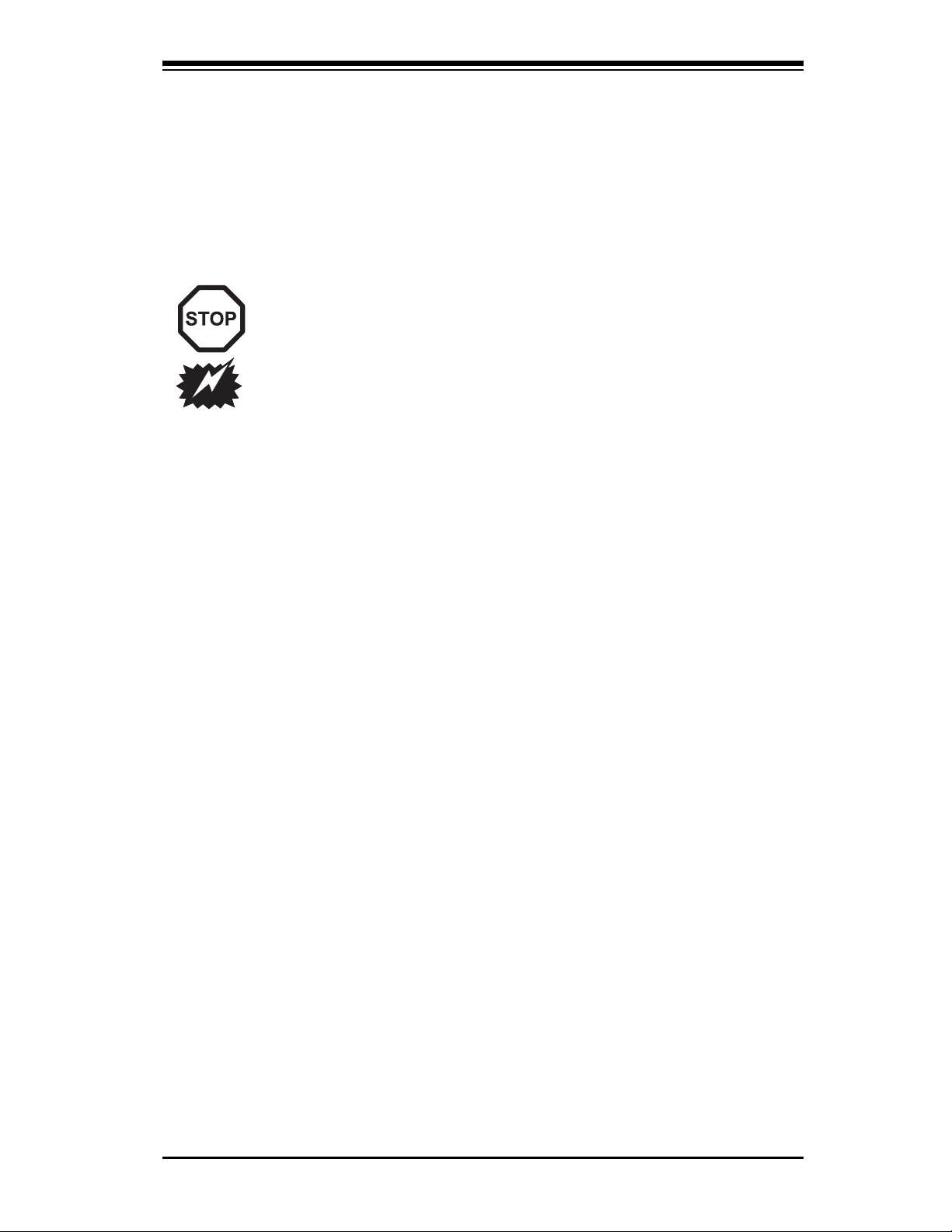
Chapter 2: Installation
Chapter 2
Installation
2-1 Static-Sensitive Devices
Electrostatic-Discharge (ESD) can damage electronic com ponents. To
prevent damage to your system board, it is important to handle it very
carefully. The following measures are generally suffi cient to protect your
equipment from ESD.
Precautions
• Use a grounded wrist strap designed to prevent static discharge.
• Touch a grounded metal object before removing the board from the antistatic
bag.
• Handle the board by its edges only; do not touch its components, peripheral
chips, memory modules or gold contacts.
• When handling chips or modules, avoid touching their pins.
• Put the motherboard and peripherals back into their antistatic bags when not in
use.
• For grounding purposes, make sure your computer chassis provides excellent
conductivity between the power supply, the case, the mounting fasteners and
the motherboard.
• Use only the correct type of onboard CMOS battery. Do not install the onboard
upside down battery to avoid possible explosion.
Unpacking
The motherboard is shipped in antistatic packaging to avoid static damage. When
unpacking the board, make sure the person handling it is static protected.
2-1
Page 22
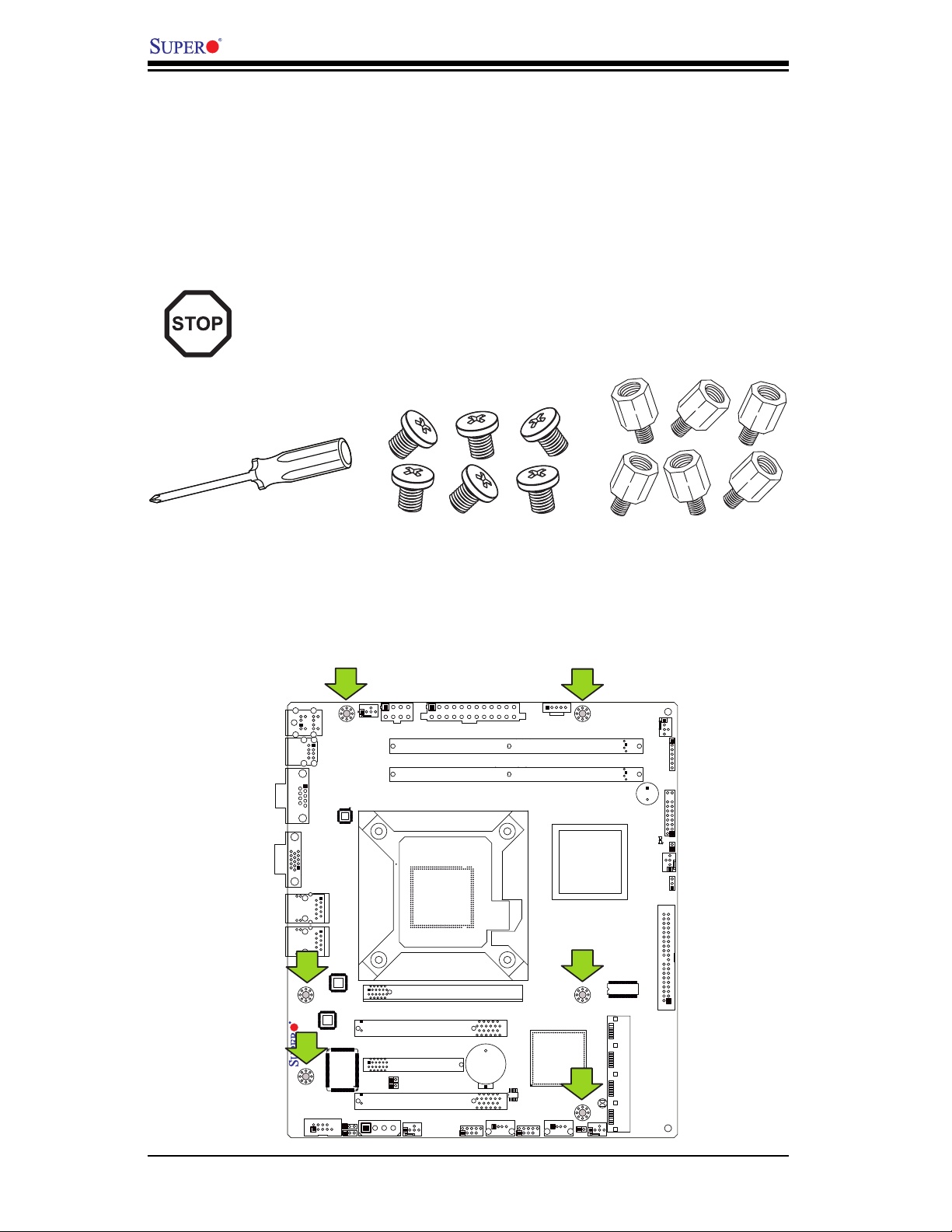
2-2
X7SLM-L User's Manual
2-2 Motherboard Installation
All motherboards have standard mounting holes to fi t different types of chassis.
Make sure that the locations of all the mounting holes for both motherboard and
chassis match. Although a chassis may have both plastic and metal mounting fas-
teners, metal ones are highly recommended because they ground the motherboard
to the chassis. Make sure that the metal standoffs click in or are screwed in tightly.
Then use a screwdriver to secure the motherboard onto the motherboard tray.
Caution: Some components are very close to the mounting holes. Please
take precautionary measures to prevent damage to these components
when installing the motherboard to the chassis.
X7SLM-L
Tools Needed
Philips Screwdriver
Pan head screws (6 pieces)
Location of Mounting Holes
There are six (6) mounting holes on this motherboard indicated by the arrows.
Stand Offs (6 pieces)
(Only if needed)
Page 23
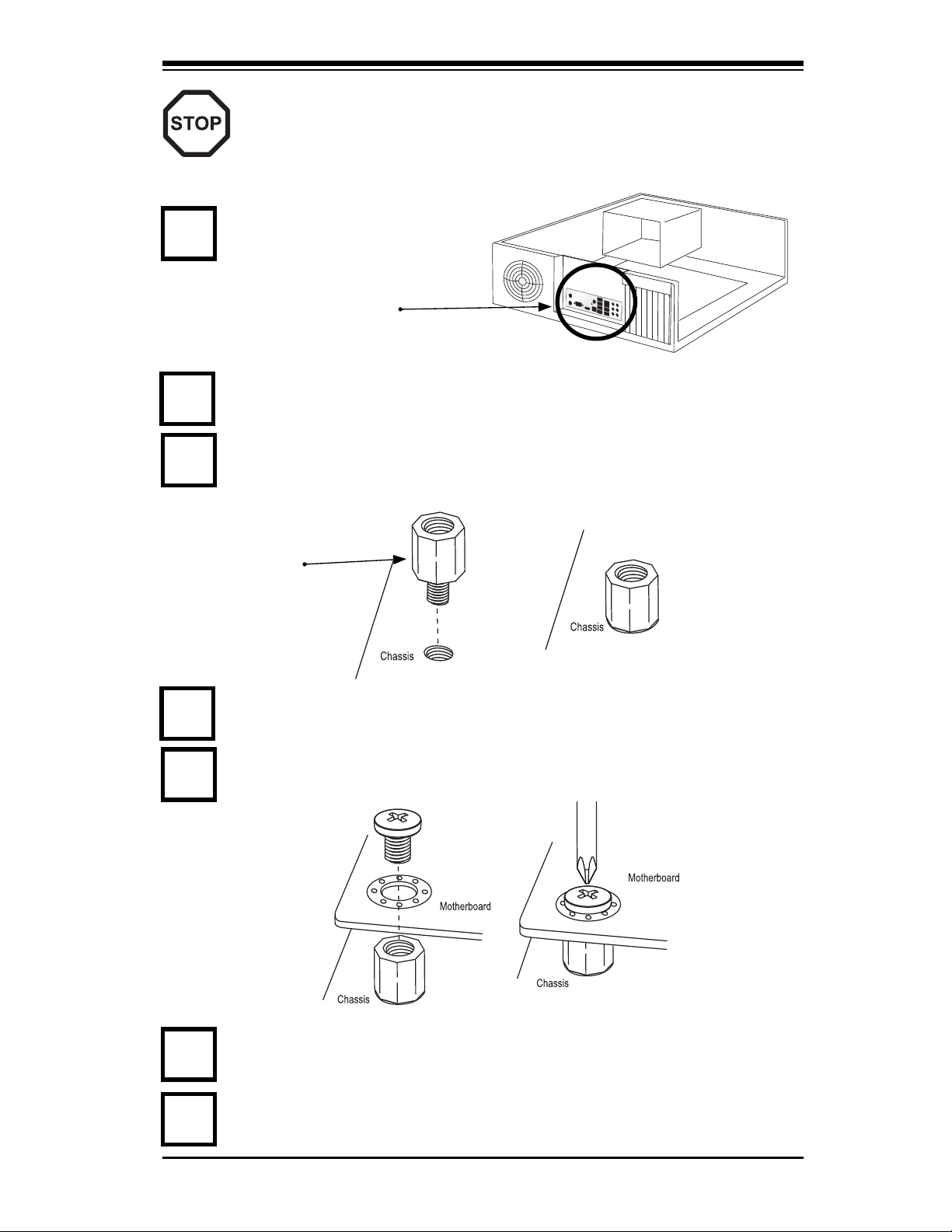
Chapter 2: Installation
2-3
Installation Instructions
Install the I/O shield into the chassis.
Caution: To avoid damaging the motherboard and its components, please
do not use a force greater than 8 lb/inch on each mounting screw during
motherboard installation.
Locate the mounting holes on the motherboard. Refer to the layout on the
previous page for mounting hole locations.
Locate the matching mounting holes on the chassis. Install standoffs in the
chassis as needed. Align the mounting holes on the motherboard against the
mounting holes on the chassis.
Install the motherboard into the chassis carefully to avoid damage to mother-
board components.
Insert a Pan head #6 screw into a mounting hole on the motherboard and its
matching mounting hole on the chassis, using the Philips screwdriver.
Repeat Step 4 to insert #6 screws to all mounting holes.
I/O Shield
1
2
3
Stand Off
4
5
6
Make sure that the motherboard is securely placed on the chassis.
7
Page 24
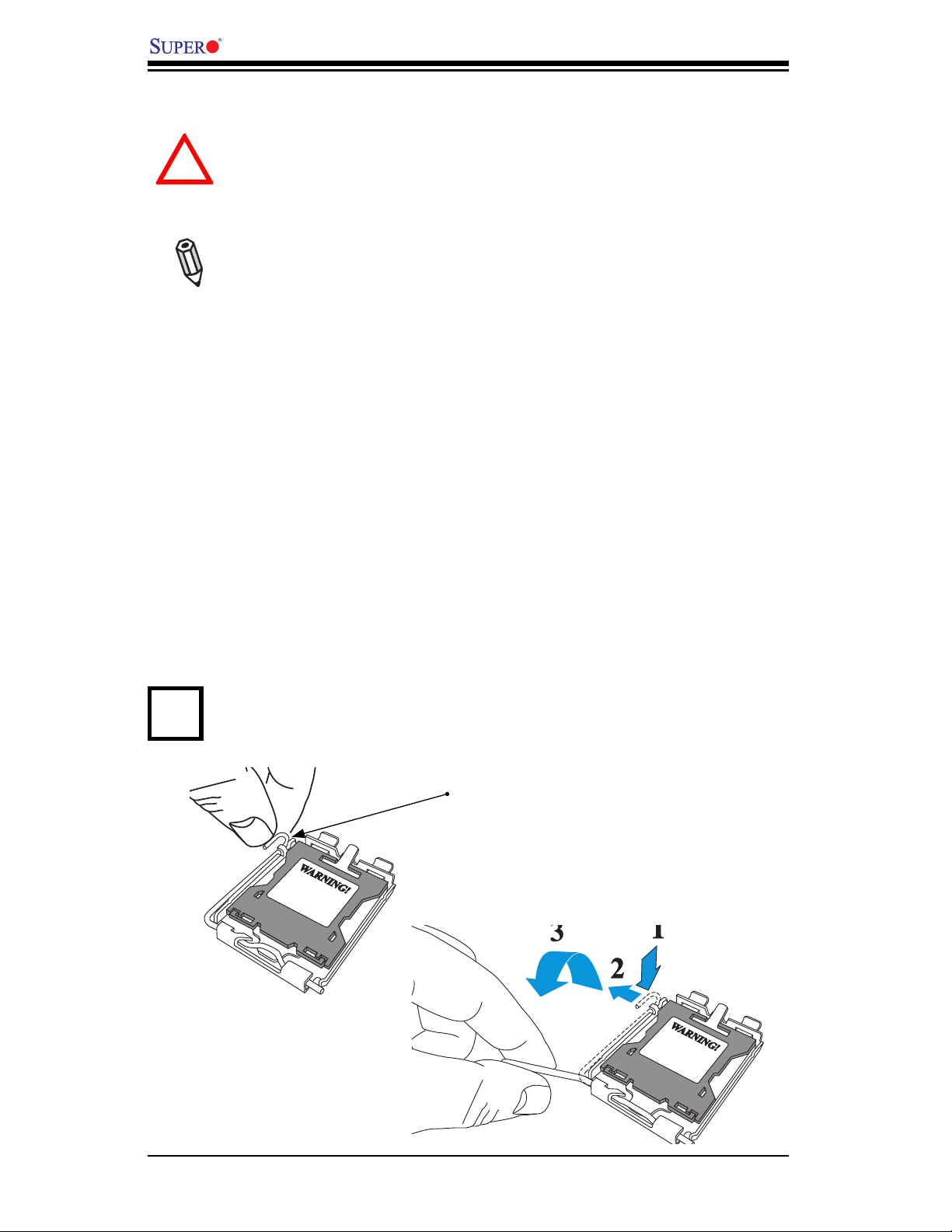
2-4
X7SLM-L User's Manual
2-3 Processor and Heatsink Installation
Warning: When handling the processor package, avoid placing direct
pressure on the label area of the fan.
Notes:
1. Always connect the power cord last and always remove it before add-
ing, removing or changing any hardware components. Make sure that you
install the processor into the CPU LGA 775 socket before you install the
CPU heatsink.
2. The boxed Intel LGA 775 processor contains the CPU fan and heatsink
assembly. If you buy a CPU separately, make sure that you use only Intel-
certifi ed multi-directional heatsink and fan.
3. Make sure to install the motherboard into the chassis before you install
the CPU heatsink and fan.
4. When receiving a motherboard with an LGA 775 processor pre-installed,
make sure that the CPU plastic cap is in place and none of the CPU pins
are bent; otherwise, contact the retailer immediately. Refer to the MB
Features Section for more details on CPU support.
Load Lever
Press the load lever to release the load plate, which covers the CPU socket,
from its locking position.
1
!
Installing the LGA775 Processor
Page 25
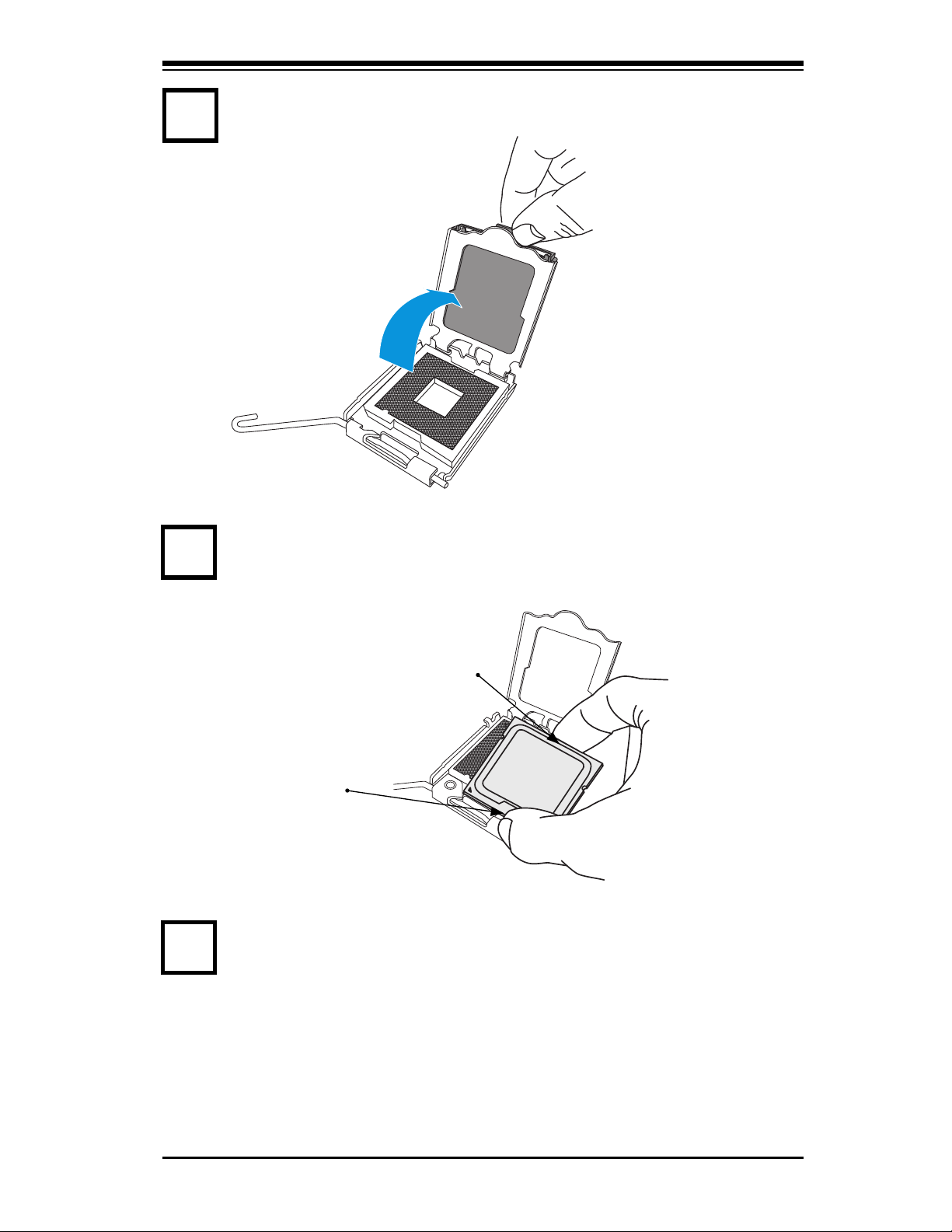
Chapter 2: Installation
2-5
Align CPU Pin1 (the CPU corner marked with a triangle) against the socket
corner that is marked with a triangle cutout.
Align the CPU key that is the semi-circle cutout below a golden dot against the
socket key, the Notch on the same side of the triangle cutout on the socket.
Once aligned, carefully lower the CPU straight down to the socket. (Do not
drop the CPU on the socket. Do not move the CPU horizontally or vertically.
South Center Edge
North
Center
Use your thumb and your index fi nger to hold the CPU at the top center edge
and the bottom center edge of the CPU.
3
4
Gently lift the load lever to open the load plate.
2
4
Page 26
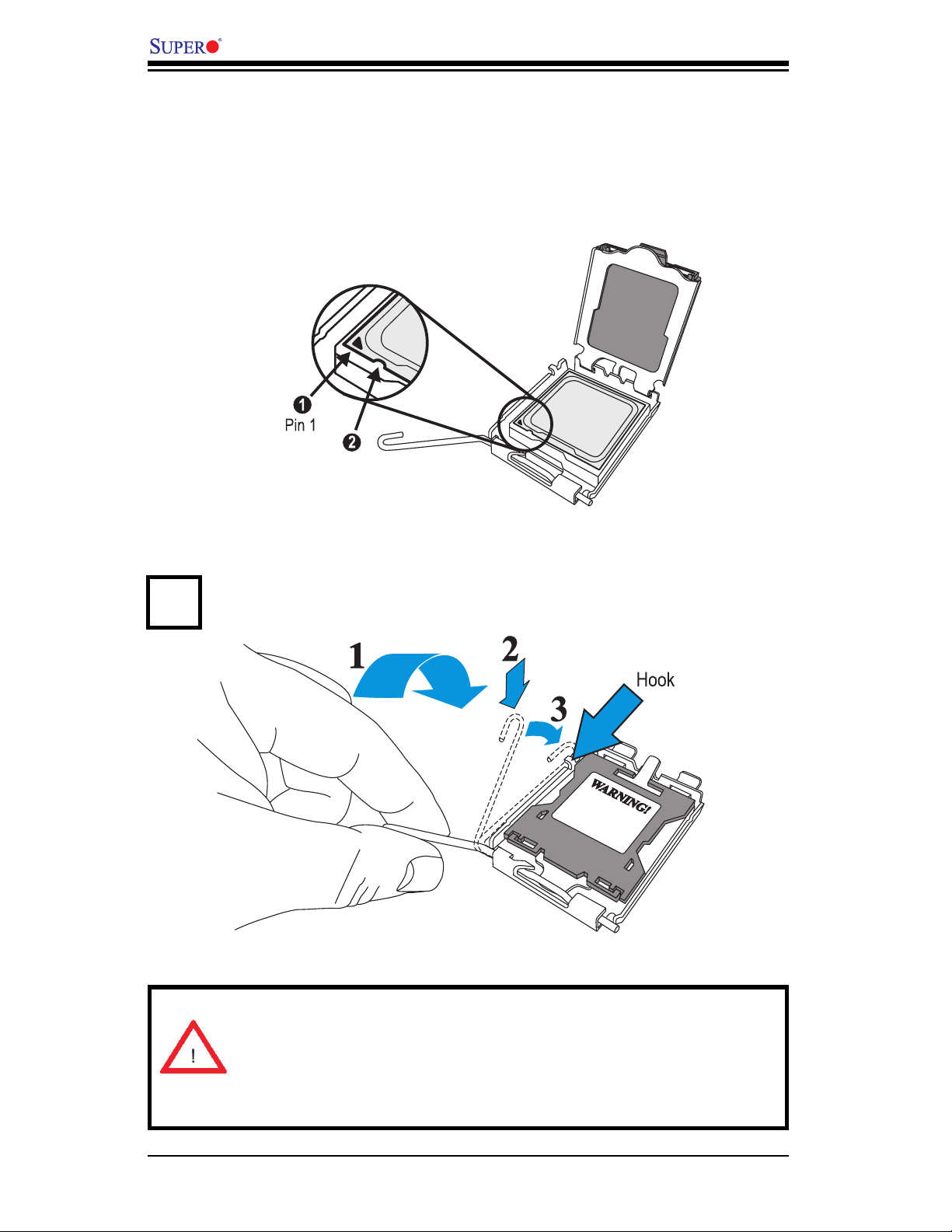
2-6
X7SLM-L User's Manual
Socket
Key (Socket
Notch)
Warning: The CPU will only seat inside the socket in one direction. Make
sure it is properly inserted before closing the load plate. If it doesn't close
properly, do not force it as it may damage your CPU. Instead, open the
load plate again and double-check that the CPU is aligned properly.
Do not rub the CPU against the surface or against any pins of the socket to avoid
damage to the CPU or the socket.)
With the CPU inside the socket, inspect the four corners of the CPU to make sure
that the CPU is properly installed.
Use your thumb to gently push the load lever down to the lever lock.
5
/Lever Lock
Page 27

Chapter 2: Installation
2-7
Th e plastic cap
is released from
the load plate if
the CPU has been
properly installed.
If the CPU is properly installed into the socket, the plastic PnP cap will be
automatically released from the load plate when the load lever is pushed in
the lever lock. Remove the PnP cap from the motherboard.
6
CPU properly
installed
Load lever locked
into place
Important: Please save the plastic PnP cap. The motherboard must be
shipped with the PnP cap properly installed to protect the CPU socket
pins. Shipment without the PnP cap properly installed will cause damage
to the socket pins.
Page 28

2-8
X7SLM-L User's Manual
Do not apply any thermal grease to the heatsink or the CPU die -- the required
amount has already been applied.
Installing a Passive CPU Heatsink
Screw#1
Screw#2
Motherboard
Mounting
Holes
Finish the installation by fully tightening all four screws.
Screw in two diagonal screws (i.e., the #1 and the #2 screws) until just snug
(do not over-tighten the screws to avoid possible damage to the CPU.)
Place the heatsink on top of the CPU so that the four mounting holes are
aligned with those on the Motherboard's and the Heatsink Bracket under-
neath.
1
2
3
4
Heatsink Bracket
Page 29

Chapter 2: Installation
2-9
Warning: We do not recommend that the CPU or the heatsink be removed.
However, if you do need to uninstall the heatsink, please follow the instruc-
tions below to uninstall the heatsink to prevent damage done to the CPU
or the CPU socket.
Removing the Heatsink
!
Unscrew the heatsink screws from the motherboard in the sequence as shown
in the illustration below.
Loosen screws in se-
quence as shown.
Screw#2
Motherboard
Remove the Heatsink
Bracket from under-
neath the mother-
board.
Screw#1
Screw#3
Screw#4
1
2
3
4
Clean the surface of the CPU and the heatsink, removing the used thermal
grease. Reapply the proper amount of thermal grease on the surface before
re-installing the CPU and the heatsink.
Once the CPU is loosened, remove the heatsink from the CPU socket.
Gently wriggle the heatsink to loosen it from the CPU. (Do not use excessive
force when wriggling the heatsink!!)
Page 30

2-10
X7SLM-L User's Manual
X7SLM-L
2-4 Installing DDR2 Memory
Note: Check the Supermicro web site for recommended memory modules.
CAUTION
Exercise extreme care when installing or removing
DIMM modules to prevent any possible damage.
DIMM Installation
Insert the desired number of DIMMs into the memory slots, starting with 1.
DIMM1A. Insert each DIMM module vertically into its slot. Pay attention to
the notch along the bottom of the module to prevent incorrect DIMM module
installation.
Gently press down on the DIMM module until it snaps into place in the slot. 2.
Repeat step 1 to install DIMM1B if needed.
Memory Support
The X7SLM-L supports up to 2GB Unbuffered Non-ECC DDR2 667/533/400 in 2
DIMM slots. Populating these DIMM modules with a pair of memory modules of
the same type and same size will result in interleaved memory, which will improve
memory performance.
Installing and Removing DIMMs
Memory
Bank
Page 31

Chapter 2: Installation
2-11
Insert the DIMM module vertically and press
down until the module
snaps into place.
To Remove:
Use your thumbs to
gently push the Lock/
Release tabs near both
ends of the module. This should
release it from the slot. Pull the
DIMM module upwards.
DDR2 Slot
Position the DIMM
module's bottom key
so it aligns with the
receptive point on the slot.
When the module is
properlly inserted, the
Lock/Release tabs will
automatically secure
the DIMM module, locking it
into place.
Push the Lock/Release
tabs to their Release po-
sitions. Make sure that
the DIMM module's side
notches align with the slot's Lock/
Release tabs as it is pressed in.
Lock/Release Tabs
Notches
Release
Release
Lock
Lock
Press Down
1
2
3
4
Release
Release
5
Page 32

2-12
X7SLM-L User's Manual
A
1
USB2/3
COM2
USB7
USB5/6
USB4
JBT1
Slot 4 PCI 33MHz
Slot 5 PCI-E x4 in x8
Speaker
Slot 6 PCI 33MHz
IDE
I-SATA0
I-SATA1
Slot 7 PCI-E x16
I-SATA3
I-SATA2
LAN2
LAN1
VGA
COM1
UNB NON-ECC DDR2 400/533/667 Required
DIMM1A
DIMM1B
USB0/1
/CPU Fan
JPW1
JPW2
KB/MOUSE
Intel 945GC
Intel ICH7R
Battery
BIOS
Super IO
LAN
CTRL
LAN
CTRL
VRM
CTRL
Intel
CPU
LE1
JF1
FP CTRL
JD1
Fan1
PWR LED/SPKR
JOH1
Fan2
JWD
Fan3
JL1
Fan4
JPL1
JPL2
Fan5
JP3
Clock chip
X7SLM-L
I/O Port Locations and Defi nitions
2-5 Connectors/I/O Ports
The I/O ports are color coded in conformance with the PC 99 specifi cation. See the
fi gure below for the colors and locations of the various I/O ports.
Back Panel Connectors and I/O Ports
2
4
7
1
3
5
6
8
Back Panel Connectors
1. Keyboard (Purple)
2. PS/2 Mouse (Green)
3. USB Port 0
4. USB Port 1
5. COM 1 (Green)
6. VGA (Blue)
7. LAN1
8. LAN 2
Page 33

Chapter 2: Installation
2-13
X7SLM-L
ATX PS/2 Keyboard and PS/2
Mouse Ports
The ATX PS/2 keyboard and PS/2
mouse are located next to the Back
Panel USB Ports 01/ on the mother-
board. See the table at right for pin
defi nitions.
PS/2 Keyboard/Mouse Pin
Defi nitions
PS2 Keyboard PS2 Mouse
Pin# Defi nition Pin# Defi nition
1 KB Data 1 Mouse Data
2 No Connection 2 No Connection
3 Ground 3 Ground
4 Mouse/KB VCC
(+5V)
4 Mouse/KB VCC
(+5V)
5 KB Clock 5 Mouse Clock
6 No Connection 6 No Connection
VCC: with 1.5A PTC (current limit)
1
2
1. Keyboard (Purple)
2. Mouse (Green)
Keyboard
Mouse
Page 34

2-14
X7SLM-L User's Manual
A
1
USB2/3
COM2
USB7
USB5/6
USB4
JBT1
Slot 4 PCI 33MHz
Slot 5 PCI-E x4 in x8
Speaker
Slot 6 PCI 33MHz
IDE
I-SATA0
I-SATA1
Slot 7 PCI-E x16
I-SATA3
I-SATA2
LAN2
LAN1
VGA
COM1
UNB NON-ECC DDR2 400/533/667 Required
DIMM1A
DIMM1B
USB0/1
/CPU Fan
JPW1
JPW2
KB/MOUSE
Intel 945GC
Intel ICH7R
Battery
BIOS
Super IO
LAN
CTRL
LAN
CTRL
VRM
CTRL
Intel
CPU
LE1
JF1
FP CTRL
JD1
Fan1
PWR LED/SPKR
JOH1
Fan2
JWD
Fan3
JL1
Fan4
JPL1
JPL2
Fan5
JP3
Clock chip
X7SLM-L
1
2
1. Backpanel USB 0
2. Backpanel USB 1
3. Front Panel USB 2/3
4. Internal USB 4
5. Front Panel USB 5/6
6. Internal USB 7
Universal Serial Bus (USB)
Two Universal Serial Bus ports (USB
0 and USB 1) are located on the I/O
backplane. Additionally, two Type A
Internal USB headers (USB 6 & USB
7) and four USB connections (USB
2/3, 4/5) are also located on the
motherboard to provide front chassis
access. (Cables are not included).
See the tables on the right for pin
defi nitions.
Back Panel USB 0/1
Pin Defi nitions
Pin# Defi nition Pin# Defi nition
1 +5V 5 +5V
2 USB_PN 6 USB_PN
3 USB_PP 7 USB_PP
4 Ground 8 Ground
Front Panel USB 2/3/4
Pin Defi nitions
USB 2/5, 6, 7
Pin # Defi nition
USB 3/6
Pin # Defi nition
1 +5V 6 +5V
2 USB_PN2 7 USB_PN3
3 USB_PP2 8 USB_PP3
4 Ground 9 Ground
5 NA 10 Key
1
2
3
4
4
3
1
2
5
6
USB2/3, 5/6
USB4, USB7
6
5
Page 35

Chapter 2: Installation
2-15
Serial Ports
Two COM connections (COM1 & COM2)
are located on the motherboard. COM1
is located on the Backplane I/O panel.
COM2 is located below the Super I/O
chip to provide additional onboard se-
rial connection support. See the table
on the right for pin defi nitions.
Serial Ports-COM1/COM2
Pin Defi nitions
Pin # Defi nition Pin # Defi nition
1 DCD 6 DSR
2 RXD 7 RTS
3 TXD 8 CTS
4 DTR 9 RI
5 Ground 10 N/A
X7SLM-L
1
1. (Backpanel) COM1
2. COM2
1
2
Page 36

2-16
X7SLM-L User's Manual
X7SLM-L
1
1. VGA
1
Video Connector
A Video (VGA/CRT) connector is lo-
cated next to COM Port1 on the I/O
backplane. This connector is used
to provide video and CRT display.
Refer to the board layout below for
the location.
Page 37

Chapter 2: Installation
2-17
Ethernet Ports
Two Ethernet ports are located at on
the I/O backplane. These ports accept
RJ45 type cables. (Note: Please refer
to the LED Indicator Section for LAN
LED information.)
LAN Ports
Pin Defi nition
Pin# Defi nition
1 P2V5SB 10 SGND
2 TD0+ 11 Act LED
3 TD0- 12 P3V3SB
4 TD1+ 13 Link 100 LED
(Yellow, +3V3SB)
5 TD1- 14 Link 1000 LED
(Yellow, +3V3SB)
6 TD2+ 15 Ground
7 TD2- 16 Ground
8 TD3+ 17 Ground
9 TD3- 88 Ground
(NC: No Connection)
X7SLM-L
1
1. LAN1
2. LAN2
2
Page 38

2-18
X7SLM-L User's Manual
X7SLM-L
Front Control Panel
JF1 contains header pins for various buttons and indicators that are normally lo-
cated on a control panel at the front of the chassis. These connectors are designed
specifi cally for use with Supermicro server chassis. See the fi gure below for the
descriptions of the various control panel buttons and LED indicators. Refer to the
following section for descriptions and pin defi nitions.
JF1 Header Pins
Pin 19Pin 20
Pin 1
Pin 2
Power Button
OH/Fan Fail LED
1
NIC1 LED
Reset Button
2
Power Fail LED
HDD LED
Power LED
Reset
PWR
Vcc
Vcc
Vcc
Vcc
Ground
Ground
1920
Vcc
X
Ground
NMI
X
Vcc
NIC2 LED
Page 39

Chapter 2: Installation
2-19
Front Control Panel Pin Defi nitions
Power LED
The Power LED connection is located
on pins 15 and 16 of JF1. Refer to the
table on the right for pin defi nitions.
NMI Button
The non-maskable interrupt button
header is located on pins 19 and 20
of JF1. Refer to the table on the right
for pin defi nitions.
NMI Button
Pin Defi nitions (JF1)
Pin# Defi nition
19 Control
20 Ground
Power LED
Pin Defi nitions (JF1)
Pin# Defi nition
15 +5V
16 Ground
A. NMI
B. PWR LED
A
B
X7SLM-L
Page 40

2-20
X7SLM-L User's Manual
NIC1/NIC2 LED Indicators
The NIC (Network Interface Control-
ler) LED connection for LAN port 1
is located on pins 11 and 12 of JF1,
and the LED connection for LAN Port
2 is on Pins 9 and 10. Attach the NIC
LED cables to display network activity.
Refer to the table on the right for pin
defi nitions.
HDD LED
The HDD LED connection is located
on pins 13 and 14 of JF1. Attach a
hard drive LED cable here to display
disk activity (for any hard drive ac-
tivities on the system, including Serial
ATA and IDE). See the table on the
right for pin defi nitions.
HDD LED
Pin Defi nitions (JF1)
Pin# Defi nition
13 +5V
14 HD Active
GLAN1/2 LED
Pin Defi nitions (JF1)
Pin# Defi nition
9/11 Vcc
10/12 Ground
A
B
C
A. HDD LED
B. NIC1 LED
C. NIC2 LED
X7SLM-L
Page 41

Chapter 2: Installation
2-21
Overheat (OH)/Fan Fail LED
Connect an LED Cable to the OH/
Fan Fail connection on pins 7 and 8
of JF1 to provide advanced warnings
of chassis overheat or fan failure.
Refer to the table on the right for pin
defi nitions.
Power Fail LED
The Power Fail LED connection is
located on pins 5 and 6 of JF1. Refer
to the table on the right for pin defi ni-
tions.
OH/Fan Fail LED
Pin Defi nitions (JF1)
Pin# Defi nition
7 Vcc
8 Ground
OH/Fan Fail Indicator
Status
State Defi nition
Off Normal
On Overheat
Flashing
Fan Fail
PWR Fail LED
Pin Defi nitions (JF1)
Pin# Defi nition
5 Vcc
6 Ground
A
B
A. OH/Fan Fail LED
B. PWR Supply Fail
X7SLM-L
Page 42

2-22
X7SLM-L User's Manual
Power Button
The Power Button connection is located
on pins 1 and 2 of JF1. Momentarily con-
tacting both pins will power on/off the sys-
tem. This button can also be confi gured
to function as a suspend button (with a
setting in the BIOS - see Chapter 4). To
turn off the power when set to suspend
mode, press the button for at least 4
seconds. Refer to the table on the right
for pin defi nitions.
Power Button
Pin Defi nitions (JF1)
Pin# Defi nition
1 Signal
2 +3V Standby
Reset Button
The Reset Button connection is located
on pins 3 and 4 of JF1. Attach it to a
hardware reset switch on the computer
case. Refer to the table on the right for
pin defi nitions.
Reset Button
Pin Defi nitions (JF1)
Pin# Defi nition
3 Reset
4 Ground
A. Reset Button
B. PWR Button
A
B
X7SLM-L
Page 43

Chapter 2: Installation
2-23
A
1
USB2/3
COM2
USB7
USB5/6
USB4
JBT1
Slot 4 PCI 33MHz
Slot 5 PCI-E x4 in x8
Speaker
Slot 6 PCI 33MHz
IDE
I-SATA0
I-SATA1
Slot 7 PCI-E x16
I-SATA3
I-SATA2
LAN2
LAN1
VGA
COM1
UNB NON-ECC DDR2 400/533/667 Required
DIMM1A
DIMM1B
USB0/1
/CPU Fan
JPW1
JPW2
KB/MOUSE
Intel 945GC
Intel ICH7R
Battery
BIOS
Super IO
LAN
CTRL
LAN
CTRL
VRM
CTRL
Intel
CPU
LE1
JF1
FP CTRL
JD1
Fan1
PWR LED/SPKR
JOH1
Fan2
JWD
Fan3
JL1
Fan4
JPL1
JPL2
Fan5
JP3
Clock chip
X7SLM-L
2-6 Connecting Cables
This section provides brief descriptions and pin-out defi nitions for onboard headers
and connectors. Be sure to use the correct cable for each header or connector.
• For information on FP USB (USB 2, 3~4), please see Page 2-9.
• For information on COM Port 1 and COM Port 2, please see Page 2-10.
A. 24-Pin ATX Main PWR
B. 8-Pin Auxiliary PWR
A
B
8-Pin Auxiliary Power Connector
In addition to the ATX main power, the
8-pin 12V power connector located
at JPW2 is also required to provide
power to the South Bridge, North
Bridge and all VRMs. See the table
on the right for pin defi nitions.
ATX Power 24-pin Connector
Pin Defi nitions (JPW1)
Pin# Defi nition Pin # Defi nition
13 +3.3V 1 +3.3V
14 -12V 2 +3.3V
15 COM 3 COM
16 PS_ON 4 +5V
17 COM 5 COM
18 COM 6 +5V
19 COM 7 COM
20 Res (NC) 8 PWR_OK
21 +5V 9 5VSB
22 +5V 10 +12V
23 +5V 11 +12V
24 COM 12 +3.3V
(Required)
12V 8-pin Power Connec-
tor Pin Defi nitions
Pins Defi nition
1 through 4 Ground
5 through 8 +12V
(Required)
ATX Main PWR & CPU
PWR Connectors
The 24-pin main power connector
(JPW1) is used to provide power to
the motherboard. The 8-pin Auxil-
iary PWR connector (JPW2) is also
required for the processors. These
power connectors meet the SSI EPS
12V specifi cation. See the table on
the right for pin defi nitions of these
connectors.
Page 44

2-24
X7SLM-L User's Manual
A
1
USB2/3
COM2
USB7
USB5/6
USB4
JBT1
Slot 4 PCI 33MHz
Slot 5 PCI-E x4 in x8
Speaker
Slot 6 PCI 33MHz
IDE
I-SATA0
I-SATA1
Slot 7 PCI-E x16
I-SATA3
I-SATA2
LAN2
LAN1
VGA
COM1
UNB NON-ECC DDR2 400/533/667 Required
DIMM1A
DIMM1B
USB0/1
/CPU Fan
JPW1
JPW2
KB/MOUSE
Intel 945GC
Intel ICH7R
Battery
BIOS
Super IO
LAN
CTRL
LAN
CTRL
VRM
CTRL
Intel
CPU
LE1
JF1
FP CTRL
JD1
Fan1
PWR LED/SPKR
JOH1
Fan2
JWD
Fan3
JL1
Fan4
JPL1
JPL2
Fan5
JP3
Clock chip
X7SLM-L
External Power Connector
In addition to the 24-pin main power connec-
tor and the 8-pin auxiliary power, the 4-pin
External Power connector at JP3 is used to
provide power to external removable devices
such as add-on cards installed on the PCI
slots. This power connector supports 12V
and 5V devices.
12V 4-Pin External
Power Connector
Pin Defi nitions
Pin Defi nition
1 +12V
2 Ground 1
3 Ground 2
4 +5V
A. 4-Pin External PWR for add-
on card use
A
Page 45

Chapter 2: Installation
2-25
A
1
USB2/3
COM2
USB7
USB5/6
USB4
JBT1
Slot 4 PCI 33MHz
Slot 5 PCI-E x4 in x8
Speaker
Slot 6 PCI 33MHz
IDE
I-SATA0
I-SATA1
Slot 7 PCI-E x16
I-SATA3
I-SATA2
LAN2
LAN1
VGA
COM1
UNB NON-ECC DDR2 400/533/667 Required
DIMM1A
DIMM1B
USB0/1
/CPU Fan
JPW1
JPW2
KB/MOUSE
Intel 945GC
Intel ICH7R
Battery
BIOS
Super IO
LAN
CTRL
LAN
CTRL
VRM
CTRL
Intel
CPU
LE1
JF1
FP CTRL
JD1
Fan1
PWR LED/SPKR
JOH1
Fan2
JWD
Fan3
JL1
Fan4
JPL1
JPL2
Fan5
JP3
Clock chip
X7SLM-L
Fan Header
Pin Defi nitions
Pin# Defi nition
1 Ground (Black)
2 2.5A/+16V
(Red)
3 Tachometer
4 PWM_Control
Fan Headers
The X7SLM-L has fi ve fan headers (Fan1
~ Fan5). Fans 2~5 are system cooling
fans. Fan 1 is used as a CPU fan. These
fans are 4-pin fan headers. However,
Pins 1~3 of the fan headers are backward
compatible with the traditional 3-pin fans.
(Note: Please use all 3-pin fans or all
4-pin fans on a motherboard. Please do
not use 3-pin fans and 4-pin fans on the
same board. Refer to the table on the right
for pin defi nitions.
Note: The speeds of 4-pin (PWM)
fans are controlled by Thermal Man-
agement via BIOS Hardware Moni-
toring in the Advanced Setting. (The
default setting is Disabled.)
A
B
A. Fan1 (CPU Fan)
B. Fan2
C. Fan3
D. Fan4
E. Fan5
C
D
E
Page 46

2-26
X7SLM-L User's Manual
A
1
USB2/3
COM2
USB7
USB5/6
USB4
JBT1
Slot 4 PCI 33MHz
Slot 5 PCI-E x4 in x8
Speaker
Slot 6 PCI 33MHz
IDE
I-SATA0
I-SATA1
Slot 7 PCI-E x16
I-SATA3
I-SATA2
LAN2
LAN1
VGA
COM1
UNB NON-ECC DDR2 400/533/667 Required
DIMM1A
DIMM1B
USB0/1
/CPU Fan
JPW1
JPW2
KB/MOUSE
Intel 945GC
Intel ICH7R
Battery
BIOS
Super IO
LAN
CTRL
LAN
CTRL
VRM
CTRL
Intel
CPU
LE1
JF1
FP CTRL
JD1
Fan1
PWR LED/SPKR
JOH1
Fan2
JWD
Fan3
JL1
Fan4
JPL1
JPL2
Fan5
JP3
Clock chip
X7SLM-L
Internal Speaker
The Internal Speaker can be used to
provide audible indications for various
beep codes. See the table on the right
for pin defi nitions. Refer to the layout
below for the locations of the Internal
Buzzer (SP1).
A. Internal Speaker
B. Power LED/Speaker
A
Internal Buzzer
Pin Defi nition
Pin# Defi nitions
Pin 1 Pos. (+) Beep In
Pin 2 Neg. (-) Alarm
Speaker
Power LED/Speaker
On the JD1 header, pins 1~3 are used
for a power LED and pins 4~7 are
used for an external speaker. If you
wish to use the onboard speaker, you
should close pins 6-7 with a jumper.
See the table on the right for speaker
pin defi nitions.
Speaker Connector
Pin Defi nitions
Pin Setting Defi nition
Pins 6-7 Internal Speaker
Pins 4-7 External Speaker
B
Page 47

Chapter 2: Installation
2-27
Chassis Intrusion
A Chassis Intrusion header is located
at JL1 on the motherboard. Attach the
appropriate cable from the chassis to
inform you of a chassis intrusion when
the chassis is opened.
Chassis Intrusion
Pin Defi nitions (JL1)
Pin# Defi nition
1 Intrusion Input
2 Ground
A
1
USB2/3
COM2
USB7
USB5/6
USB4
JBT1
Slot 4 PCI 33MHz
Slot 5 PCI-E x4 in x8
Speaker
Slot 6 PCI 33MHz
IDE
I-SATA0
I-SATA1
Slot 7 PCI-E x16
I-SATA3
I-SATA2
LAN2
LAN1
VGA
COM1
UNB NON-ECC DDR2 400/533/667 Required
DIMM1A
DIMM1B
USB0/1
/CPU Fan
JPW1
JPW2
KB/MOUSE
Intel 945GC
Intel ICH7R
Battery
BIOS
Super IO
LAN
CTRL
LAN
CTRL
VRM
CTRL
Intel
CPU
LE1
JF1
FP CTRL
JD1
Fan1
PWR LED/SPKR
JOH1
Fan2
JWD
Fan3
JL1
Fan4
JPL1
JPL2
Fan5
JP3
Clock chip
X7SLM-L
A. Overheat/Fan Fail LED
B. Chassis Intrusion
A
B
Overheat/Fan Fail LED (JOH1)
The JOH1 header is used to connect
an LED to provide warnings of chas-
sis overheat. This LED will also blink
to indicate a fan failure. Refer to the
table on right for pin defi nitions.
Overheat LED
Pin Defi nitions
Pin# Defi nition
1 5vDC
2 OH Active
OH/Fan Fail LED
Pin Defi nitions
State Message
Solid Overheat
Blinking Fan Fail
Page 48

2-28
X7SLM-L User's Manual
A
1
USB2/3
COM2
USB7
USB5/6
USB4
JBT1
Slot 4 PCI 33MHz
Slot 5 PCI-E x4 in x8
Speaker
Slot 6 PCI 33MHz
IDE
I-SATA0
I-SATA1
Slot 7 PCI-E x16
I-SATA3
I-SATA2
LAN2
LAN1
VGA
COM1
UNB NON-ECC DDR2 400/533/667 Required
DIMM1A
DIMM1B
USB0/1
/CPU Fan
JPW1
JPW2
KB/MOUSE
Intel 945GC
Intel ICH7R
Battery
BIOS
Super IO
LAN
CTRL
LAN
CTRL
VRM
CTRL
Intel
CPU
LE1
JF1
FP CTRL
JD1
Fan1
PWR LED/SPKR
JOH1
Fan2
JWD
Fan3
JL1
Fan4
JPL1
JPL2
Fan5
JP3
Clock chip
X7SLM-L
2-7 Jumper Settings
Explanation of Jumpers
To modify the operation of the mother-
board, jumpers can be used to choose
between optional settings. Jumpers cre-
ate shorts between two pins to change
the function of the connector. Pin 1 is
identifi ed with a square solder pad on the
printed circuit board.
Note: On two pin jumpers, "Closed"
means the jumper is on and "Open"
means the jumper is off the pins.
A
A. LAN Port 1 Enable
B. LAN Port 2 Enable
LAN Port Enable/Disable
JPL1/JPL2 enable or disable LAN
Port 1/LAN Port 2 on the mother-
board. See the table on the right for
jumper settings. The default setting
is enabled.
GLAN Enable
Jumper Settings
Pin# Defi nition
1-2 Enabled (default)
2-3 Disabled
B
Page 49

Chapter 2: Installation
2-29
A
1
USB2/3
COM2
USB7
USB5/6
USB4
JBT1
Slot 4 PCI 33MHz
Slot 5 PCI-E x4 in x8
Speaker
Slot 6 PCI 33MHz
IDE
I-SATA0
I-SATA1
Slot 7 PCI-E x16
I-SATA3
I-SATA2
LAN2
LAN1
VGA
COM1
UNB NON-ECC DDR2 400/533/667 Required
DIMM1A
DIMM1B
USB0/1
/CPU Fan
JPW1
JPW2
KB/MOUSE
Intel 945GC
Intel ICH7R
Battery
BIOS
Super IO
LAN
CTRL
LAN
CTRL
VRM
CTRL
Intel
CPU
LE1
JF1
FP CTRL
JD1
Fan1
PWR LED/SPKR
JOH1
Fan2
JWD
Fan3
JL1
Fan4
JPL1
JPL2
Fan5
JP3
Clock chip
X7SLM-L
CMOS Clear
JBT1 is used to clear CMOS. Instead of pins, this "jumper" consists of contact pads
to prevent accidental clearing of CMOS. To clear CMOS, use a metal object such
as a small screwdriver to touch both pads at the same time to short the connection.
Always remove the AC power cord from the system before clearing CMOS.
Note: For an ATX power supply, you must completely shut down the system, remove
the AC power cord and then short JBT1 to clear CMOS.
A
A. Clear CMOS
B. Watch Dog Enable
Watch Dog Enable/Disable
Watch Dog (JWD) is a system monitor that
can reboot the system when a software ap-
plication hangs. Close pins 1~2 to reset the
system if an application hangs. Close pins
2~3 to generate a non-maskable interrupt
signal for the application that hangs. See
the table on the right for jumper settings.
Watch Dog must also be enabled in the
BIOS.
Watch Dog
Jumper Settings (JWD)
Jumper Setting Defi nition
Pins 1-2 Reset
(default)
Pins 2-3 NMI
Open Disabled
B
Page 50

2-30
X7SLM-L User's Manual
A
1
USB2/3
COM2
USB7
USB5/6
USB4
JBT1
Slot 4 PCI 33MHz
Slot 5 PCI-E x4 in x8
Speaker
Slot 6 PCI 33MHz
IDE
I-SATA0
I-SATA1
Slot 7 PCI-E x16
I-SATA3
I-SATA2
LAN2
LAN1
VGA
COM1
UNB NON-ECC DDR2 400/533/667 Required
DIMM1A
DIMM1B
USB0/1
/CPU Fan
JPW1
JPW2
KB/MOUSE
Intel 945GC
Intel ICH7R
Battery
BIOS
Super IO
LAN
CTRL
LAN
CTRL
VRM
CTRL
Intel
CPU
LE1
JF1
FP CTRL
JD1
Fan1
PWR LED/SPKR
JOH1
Fan2
JWD
Fan3
JL1
Fan4
JPL1
JPL2
Fan5
JP3
Clock chip
X7SLM-L
LAN Port LEDs
Two LAN ports are located on the I/O
Backplane. Each Ethernet LAN port has two
LEDs. The yellow LED indicates activity,
while the Link LED may be green, amber
or off to indicate the speed of the con-
nection. See the tables at right for more
information. See the table on the right for
more information.
2-8 Onboard Indicators
A
A. LAN Port 1
B. LAN Port 2
C. Onboard Power LED
A
Onboard PWR LED Indicator
LED Settings
LED Color Defi nition
Off System Off
On System on, or
System off and PWR
Cable Connected
Onboard Power LED
An Onboard Power LED is located at LE1
on the motherboard. When LE1 is off, the
system is off. When LE1 is on, the AC power
cable is connected. Make sure to disconnect
the power cable before removing or install-
ing any component. See the layout below
for the LED location.
GLAN Link Indicator
LED Color Defi nition
Off No Connection or 10 Mbps
Green 100 Mbps
Amber 1 Gbps
GLAN Activity Indicator
LED Settings
Color Status Defi nition
Yellow Flashing Active
Rear View (when facing the
rear side of the chassis)
Activity LED
Link LED
B
C
B
Page 51

Chapter 2: Installation
2-31
A
1
USB2/3
COM2
USB7
USB5/6
USB4
JBT1
Slot 4 PCI 33MHz
Slot 5 PCI-E x4 in x8
Speaker
Slot 6 PCI 33MHz
IDE
I-SATA0
I-SATA1
Slot 7 PCI-E x16
I-SATA3
I-SATA2
LAN2
LAN1
VGA
COM1
UNB NON-ECC DDR2 400/533/667 Required
DIMM1A
DIMM1B
USB0/1
/CPU Fan
JPW1
JPW2
KB/MOUSE
Intel 945GC
Intel ICH7R
Battery
BIOS
Super IO
LAN
CTRL
LAN
CTRL
VRM
CTRL
Intel
CPU
LE1
JF1
FP CTRL
JD1
Fan1
PWR LED/SPKR
JOH1
Fan2
JWD
Fan3
JL1
Fan4
JPL1
JPL2
Fan5
JP3
Clock chip
X7SLM-L
2-9 Serial ATA and HDD Connections
Note the following conditions when connecting the Serial ATA and hard disk drive
cables:
• Be sure to use the correct cable for each connector. Refer to Page 1-1 for cables
that came with your shipment.
• A red mark on a wire indicates the location of pin 1.
• The connector with twisted wires always connects to drive A, and the connector
that does not have twisted wires always connects to drive B.
A
SATA Connectors
Four Serial ATA (SATA) connectors (I-SA-
TA 0~3) are located on the motherboard
to provide serial link connections. Se-
rial Link connections provide faster data
transmission than those of the traditional
Parallel ATA. These four SATA connec-
tors are supported by the Intel ICH7R
South Bridge. See the table on the right
for pin defi nitions.
SATA Connectors
Pin Defi nitions
Pin# Signal
1 Ground
2 SATA_TXP
3 SATA_TXN
4 Ground
5 SATA_RXN
6 SATA_RXP
7 Ground
B
A. I-SATA0
B. I-SATA1
C. I-SATA2
D. I-SATA3
C
D
Page 52

X7SLM-L User's Manual
A
1
USB2/3
COM2
USB7
USB5/6
USB4
JBT1
Slot 4 PCI 33MHz
Slot 5 PCI-E x4 in x8
Speaker
Slot 6 PCI 33MHz
IDE
I-SATA0
I-SATA1
Slot 7 PCI-E x16
I-SATA3
I-SATA2
LAN2
LAN1
VGA
COM1
UNB NON-ECC DDR2 400/533/667 Required
DIMM1A
DIMM1B
USB0/1
/CPU Fan
JPW1
JPW2
KB/MOUSE
Intel 945GC
Intel ICH7R
Battery
BIOS
Super IO
LAN
CTRL
LAN
CTRL
VRM
CTRL
Intel
CPU
LE1
JF1
FP CTRL
JD1
Fan1
PWR LED/SPKR
JOH1
Fan2
JWD
Fan3
JL1
Fan4
JPL1
JPL2
Fan5
JP3
Clock chip
X7SLM-L
IDE Drive Connectors
Pin Defi nitions
Pin# Defi nition Pin # Defi nition
1 Reset IDE 2 Ground
3 Host Data 7 4 Host Data 8
5 Host Data 6 6 Host Data 9
7 Host Data 5 8 Host Data 10
9 Host Data 4 10 Host Data 11
11 Host Data 3 12 Host Data 12
13 Host Data 2 14 Host Data 13
15 Host Data 1 16 Host Data 14
17 Host Data 0 18 Host Data 15
19 Ground 20 Key
21 DRQ3 22 Ground
23 I/O Write 24 Ground
25 I/O Read 26 Ground
27 SIORDY 28 (PD)
29 SDDACK# 30 Ground
31 IRQ15 32 (NC)
33 Addr1 34 SHDD66DET
35 Addr0 36 Addr2
37 SDCS1# 38 SDCS3#
39 SHDDLED# 40 Ground
41 +5V 42 +5V
43 Ground 44 (NC)
A
A. IDE
IDE Connector
An IDE Connector is located close to
SATA Ports 0~3 on the motherboard.
This 44-pin connector provides support
for 2.5" hard drive disks. See the table
on the right for pin defi nitions.
2-32
Page 53

Chapter 3: Troubleshooting
Chapter 3
Troubleshooting
3-1 Troubleshooting Procedures
Use the following procedures to troubleshoot your system. If you have followed all
of the procedures below and still need assistance, refer to the ‘Technical Support
Procedures’ and/or ‘Returning Merchandise for Service’ section(s) in this chapter.
Always disconnect the AC power cord before adding, changing or installing any
hardware components.
Before Power On
1. Make sure that the Standby PWR LED (LE1) is not lit. (Note: If LE1 is on, the
onboard power is on. Be sure to unplug the power cable before installing or
removing the components.)
2. Make sure that there are no short circuits between the motherboard and chas-
sis.
3. Disconnect all ribbon/wire cables from the motherboard, including those for the
keyboard and mouse. Also, be sure to remove all add-on cards.
4. Install a CPU and heatsink (Be sure that it is fully seated,) and then, connect
the chassis speaker and the power LED to the motherboard. Check all jumper
settings as well.
No Power
1. Make sure that there are no short circuits between the motherboard and chas-
sis.
2. Make sure that all jumpers are set to their default positions.
3. Check if the 115V/230V switch on the power supply is properly set.
4. Turn the power switch on and off to test the system.
5. The battery on your motherboard may be old. Check to make sure that it still
supplies ~3VDC. If it does not, replace it with a new one.
No Video
1. If the power is on, but you have no video--in this case, you will need to remove
all the add-on cards and cables fi rst.
3-1
Page 54

3-2
X7SLM-L User's Manual
2. Use the speaker to determine if any beep codes exist. (Refer to Appendix A
for details on beep codes.)
3. Remove all memory modules and turn on the system. (If the alarm is on, check
the specs of memory modules, reset the memory or try a different one.)
Memory Errors
1. Make sure that the DIMM modules are properly installed and fully seated in
the slots.
2. You should be using unbuffered Non-ECC DDR2 667/533/400 memory (See
the next page). Also, it is recommended that you use the memory modules
of the same type and speed for all DIMMs in the system.
3. Check for bad DIMM modules or slots by swapping modules between slots to
see if you can locate the faulty modules.
4. Check the power supply voltage 115V/230V switch.
Losing the System’s Setup Confi guration
1. Please be sure to use a high quality power supply. A poor quality power supply
may cause the system to lose the CMOS setup information. Refer to Section
1-5 for details on recommended power supplies.
2. The battery on your motherboard may be old. Check to verify that it still supplies
~3VDC. If it does not, replace it with a new one.
3. If the above steps do not fi x the Setup Confi guration problem, contact your
vendor for repairs.
3-2 Technical Support Procedures
Before contacting Technical Support, please make sure that you have followed all
the steps listed below. Also, Note that as a motherboard manufacturer, Supermicro
does not sell directly to end users, so it is best to fi rst check with your distributor or
reseller for troubleshooting services. They should know of any possible problem(s)
with the specifi c system confi guration that was sold to you.
1. Please go through the ‘Troubleshooting Procedures’ and 'Frequently Asked
Question' (FAQ) sections in this chapter or see the FAQs on our website
(
http://www.supermicro.com/suppor t /faqs/) before contacting Technical
Support.
2. BIOS upgrades can be downloaded from our website at
(http://www.supermicro.
com/support/bios/
).
Page 55

3-3
Chapter 3: Troubleshooting
Note: Not all BIOS can be fl ashed. Some cannot be fl ashed; it depends
on the modifi cations to the boot block code.
3. If you've followed the instructions above to troubleshoot your system, and still
cannot resolve the problem, then contact Supermicro's technical support and
provide them with the following information:
• Motherboard model and PCB revision number
• BIOS release date/version (this can be seen on the initial display when your
system fi rst boots up)
•System confi guration
An example of a Technical Support form is on our website at
(http://www.
supermicro.com/support/contact.cfm).
4. Distributors: For immediate assistance, please have your account number ready
when placing a call to our technical support department. We can be reached
by e-mail at support@supermicro.com, by phone at: (408) 503-8000, option
2, or by fax at (408)503-8019.
3-3 Frequently Asked Questions
Question: What type of memory does my motherboard support?
Answer: The X7SLM-L supports up to 2 GB of unbuffered Non-ECC DDR2-667
/533/400, two-way interleaved or non-interleaved SDR AM. See Section 2-4 for
details on installing memory.
Question: How do I update my BIOS?
Answer: It is recommended that you do not upgrade your BIOS if you are not
experiencing any problems with your system. Updated BIOS fi les are located on
our web site at
http://www.supermicro.com/support/bios/. Please check our BIOS
warning message and the information on how to update your BIOS on our web
site. Select your motherboard model and download the BIOS fi le to your computer.
Also, check the current BIOS revision and make sure that it is newer than your
BIOS before downloading. You can choose from the zip fi le and the .exe fi le. If
you choose the zip BIOS fi le, please unzip the BIOS fi le onto a bootable device or
a USB pen. Run the batch fi le using the format fl ash.bat fi lename.rom from your
bootable device or USB pen to fl ash the BIOS. Then, your system will automati-
cally reboot. If you choose the .exe fi le, please run the .exe fi le under Windows to
create the BIOS fl ash fl oppy disk. Insert the fl oppy disk into the system you wish
to fl ash the BIOS. Then, bootup the system to the fl oppy disk. The BIOS utility will
automatically fl ash the BIOS without any prompts. Please note that this process
Page 56

3-4
X7SLM-L User's Manual
may take a few minutes to complete. Do not be concerned if the screen is paused
for a few minutes.
Warning: Do not shut down or reset the system while updating BIOS
to prevent possible system boot failure!
Also, the SPI BIOS chip installed on this motherboard is not removable. To
repair or replace a damaged BIOS chip, please send your motherboard to
RMA at Supermicro for service.
Question: What's on the CD that came with my motherboard?
Answer: The supplied compact disc has quite a few drivers and programs that
will greatly enhance your system. We recommend that you review the CD and
install the applications you need. Applications on the CD include chipset drivers
for Windows, security and audio drivers.
Question: Where do I get drivers for PXE support?
Answer: This product supports PXE under the Microsoft Windows environment.
For other platforms such as Linux, driver support depends on what version and
package is used. Please contact your O/S vendor.
Question: How do I connect the ATA100/66 cable to my IDE device(s)?
Answer: The 80-wire/40-pin high-density ATA100/66 IDE cable that came with
your system has two connectors to support two drives. This special cable must be
used to take advantage of the speed the ATA100/66 technology offers. Connect
the blue connector to the onboard IDE header and the other connector(s)
to your hard drive(s). Consult the documentation that came with your disk drive
for details on actual jumper locations and settings.
3-4 Returning Merchandise for Service
A receipt or copy of your invoice marked with the date of purchase is required
before any warranty service will be rendered. You can obtain service by calling
your vendor for a Returned Merchandise Authorization (RMA) number. When
returning to the manufacturer, the RMA number should be prominently displayed
on the outside of the shipping carton, and mailed prepaid or hand-carried. Ship-
ping and handling charges will be applied for all orders that must be mailed when
service is complete.
This warranty only covers normal consumer use and does not cover damages
incurred in shipping or from failure due to the alteration, misuse, abuse or improper
maintenance of products.
During the warranty period, contact your distributor fi rst for any product prob-
lems.
Page 57

Chapter 4: AMI BIOS
4-1
Chapter 4
BIOS
4-1 Introduction
This chapter describes the AMI BIOS Setup Utility for the X7SLM-L. The AMI ROM
BIOS is stored in a Flash EEPROM and can be easily updated. This chapter de-
scribes the basic navigation of the AMI BIOS Setup Utility setup screens.
Starting BIOS Setup Utility
To enter the AMI BIOS Setup Utility screens, press the <Delete> key while the
system is booting up.
Note: In most cases, the <Delete> key is used to invoke the AMI BIOS
setup screen. There are a few cases when other keys are used, such as
<F1>, <F2>, etc.
Each main BIOS menu option is described in this manual. The Main BIOS setup
menu screen has two main frames. The left frame displays all the options that can
be confi gured. Grayed-out options cannot be confi gured. Options in blue can be
confi gured by the user. The right frame displays the key legend. Above the key
legend is an area reserved for a text message. When an option is selected in the
left frame, it is highlighted in white. Often a text message will accompany it. (Note:
the AMI BIOS has default text messages built in. Supermicro retains the option to
include, omit, or change any of these text messages.)
The AMI BIOS Setup Utility uses a key-based navigation system called hot keys.
Most of the AMI BIOS setup utility hot keys can be used at any time during the
setup navigation process. These keys include <F1>, <F10>, <Enter>, <ESC>, ar-
row keys, etc.
Note: Options printed in Bold are default settings.
How To Change the Confi guration Data
The confi guration data that determines the system parameters may be changed by
entering the AMI BIOS Setup utility. This Setup utility can be accessed by pressing
<Del> when prompted during system boot.
Page 58

4-2
X7SLM-L User’s Manual
Starting the Setup Utility
Normally, the only visible POST (Power On Self Test) routine is the memory test.
As the memory is being tested, press the <Delete> key to enter the main menu of
the AMI BIOS Setup Utility. From the main menu, you can access the other setup
screens. An AMI BIOS identifi cation string is displayed at the left bottom corner of
the screen, below the copyright message.
Warning!! Do not shut down or reset the system while updating BIOS
to prevent possible boot failure.
4-2 Main Setup
When you fi rst enter the AMI BIOS Setup Utility, you will enter the Main setup screen.
You can always return to the Main setup screen by selecting the Main tab on the
top of the screen. The Main BIOS Setup screen is shown below.
System Overview: The following BIOS information will be displayed:
System Time/System Date
Use this option to change the system time and date. Highlight System Time or Sys-
tem Date using the arrow keys. Enter new values through the keyboard. Press the
<Tab> key or the arrow keys to move between fi elds. The date must be entered in
Day MM/DD/YY format. The time is entered in HH:MM:SS format. (Note: The time
is in the 24-hour format. For example, 5:30 P.M. appears as 17:30:00.)
AMIBIOS
Version : XX.XX.XX
Build Date : MM/DD/YY
ID : XXXXXXXX
Page 59

Chapter 4: AMI BIOS
4-3
Processor
The AMI BIOS automatically displays the status of processor as shown below:
Genuine Intel (R) CPU @ XX.XXGHz
Speed :XXXXMHz
Count :X
System Memory
This displays the size of memory available in the system, in megabytes (MB).
Size :XXXXMB
Page 60

4-4
X7SLM-L User’s Manual
4-3 Advanced Setup Confi gurations
Use the arrow keys to select Boot Setup and hit <Enter> to access the submenu
items:
uBIOS Features
Quick Boot
If Enabled, this option will skip certain tests during POST to reduce the time needed
for system boot. The options are Enabled and Disabled.
Quiet Boot
This option allows the bootup screen options to be modifi ed between POST mes-
sages or the OEM logo. Select Disabled to display the POST messages. Select
Enabled to display the OEM logo instead of the normal POST messages. The op-
tions are Enabled and Disabled.
Wait for ‘F1’ If Error
If set to Enabled, the system will wait for the user to press F1 before displaying a
message when an error occurs. The options are Enabled and Disabled.
High Performance Event Timer
Select Enabled to activate the High Performance Event Timer (HPET) that produces
periodic interrupts at a much higher frequency than a Real-time Clock (RTC) does in
synchronizing multimedia streams, providing smooth playback and reducing the de-
pendency on other timestamp calculation devices, such as an x86 RDTSC Instruc-
tion embedded in the CPU. The High Performance Event Timer is used to replace
the 8254 Programmable Interval Timer. The options are Enabled and Disabled.
HPET Memory Address
This feature appears when the High Performance Event Timer (above) is
Page 61

Chapter 4: AMI BIOS
4-5
enabled. Use this feature to select the interrupt address. The options are
[FED00000h], [FED01000h], [FED02000h], and [FED03000h].
uACPI Confi guration
Use this feature to confi gure ACPI (Advanced Confi guration and Power Interface)
power management settings for your system.
ACPI Aware OS
Select Yes to enable ACPI support for the OS. Disable this feature if ACPI is not
supported by your OS. The options are Yes and No.
Suspend Mode
This option is used to select the ACPI State that is used for system suspend.
The options are S1 (POS), S3 (STR) and Auto.
S1 (POS) - All processor caches are erased, and stops executing in-
structions. Power to the CPU(s) and RAM is maintained, but RAM is
refreshed.
S3 (STR) - The CPU has no power and the power supply goes on reduced
power mode. However, main memory (RAM) is still powered.
ACPI Version Feature
This feature allows the user to select the ACPI Version for the system. The op-
tions are ACPI 1.0, ACPI 2.0, and ACPI 3.0.
Watch Dog Function
Select Enable to enable Watch Dog Timer and allow the system to reboot when it
is inactive for more than 5 minutes. The options are Enabled and Disabled.
Restore on AC Power Loss
Use this feature to set the power state after a power outage. Select Power-Off for
the system power to remain off after a power loss. Select Power-On for the system
power to be turned on after a power loss. Select Last State to allow the system to
resume its last state before a power loss. The options are Power-On, Power-Off
and Last State.
MPS Revision
This feature allows the user to specify the version of the Multi-Processor Specifi ca-
tion (MPS) the motherboard is using. The options are 1.4 and 1.1.
Page 62

4-6
X7SLM-L User’s Manual
Interrupt 19 Capture
Interrupt 19 is the software interrupt that handles the boot disk function. When this
item is set to Enabled, the ROM BIOS of the host adaptors will "capture" Interrupt
19 at boot and allow the drives that are attached to these host adaptors to func-
tion as bootable disks. If this item is set to Disabled, the ROM BIOS of the host
adaptors will not capture Interrupt 19, and the drives attached to these adaptors
will not function as bootable devices. The options are Enabled and Disabled.
u
Processor & Clock Options
Warning! When you fi rst enter the Advanced Setup screen, the Setup
Warning will be displayed. Follow the instructions given on the screen to
set the correct value for each item to make sure that the system functions
properly.
CPU Ratio
Use this feature to select between automatic selection of the CPU clock ratio, or
manually setting it. The options are Auto and Manual.
Ratio CMOS Setting
This option appears when Manual is select under CPU Ratio (above). It allows the
user to set the ratio between the CPU Core Clock and the FSB Frequency. (Note:
if an invalid ratio is entered, the AMI BIOS will restore the setting to the previous
state.) Use your '+' and '-' keyboard keys to change the value.
Hardware Prefetcher (Available when supported by the CPU)
If set to Enabled, the hardware prefetcher will prefetch streams of data and instruc-
tions from the main memory to the L2 cache in the forward or backward manner to
improve CPU performance. The options are Disabled and Enabled.
Adjacent Cache Line Prefetch (Available when supported by the CPU)
The CPU fetches the cache line for 64 bytes if this option is set to Disabled.
The CPU fetches both cache lines for 128 bytes as comprised if Enabled.
Max CPUID Value Limit
This feature allows the user to set the maximum CPU ID value. Enable this function
to boot the legacy operating systems that cannot support processors with extended
CPUID functions. The options are Enabled and Disabled (for the Windows OS.).
Page 63

Chapter 4: AMI BIOS
4-7
Execute-Disable Bit Capability (Available when supported by the OS and
the CPU)
Set to Enabled to enable the Execute Disable Bit which will allow the processor
to designate areas in the system memory where an application code can execute
and where it cannot, thus preventing a worm or a virus from fl ooding illegal codes
to overwhelm the processor or damage the system during an attack. The default is
Enabled. (Refer to Intel and Microsoft Web Sites for more information.)
Core Multi-Processing
This feature disables one execution core when Disabled, turning off one core on
a dual-core CPU, and two cores on a quad-core CPU. The options are Enabled
and Disabled.
Clock-Spread Spectrum
Select Enable to use the feature of Clock Spectrum, which will allow the BIOS to
monitor and attempt to reduce the level of Electromagnetic Interference caused by
the components whenever needed. The options are Disabled and Enabled. If this
feature is set to Enabled, the following items will display:
Clock-Spread Spectrum Mode
This feature allows the user to select the Clock-Spread Spectrum Mode to
determine how the BIOS will monitor and reduce the level of Electromagnetic
Interference caused by the components. The options are Down (Down Spread),
and Center (Center Spread).
Clock-Spread Spectrum Control
This feature allows the user to determine the Clock-Spread Spectrum Control
level. The options are 0.5%, 1.0%, 1.5%, 2.0% and 2.5%.
uAdvanced Chipset Settings
The items included in the Advanced Settings submenu are listed below:
uNorthBridge Confi guration
This feature allows the user to confi gure the settings for the Intel 945GC North-
Bridge.
DRAM Frequency
This feature allows the user to select the DRAM Frequency setting. The options
are Auto (Auto-detect), 400 MHz, 533 MHz, and 667 MHz.
Page 64

4-8
X7SLM-L User’s Manual
Confi gure DRAM Timing by SPD
Select Enable to allow the BIOS to read the SPD (Serial Presence Detect) chip
which is built in the memory module in order to get the exact memory specifi ca-
tions. The options are Enabled and Disabled.
Memory Hole
Use the feature to allocate memory resource reserved for use of PCI devices. If
set to 15 MB~16MB, the reserved memory will be placed in the location around
15 MB~16 MB. The options are Disabled and 15 MB~ 16 MB.
Initiate Graphic Adapter
Use the feature to select the graphics controller to be used as the primary boot
device. The options are IGD, PCI/IGD, PCI/PEG, PEG/IGD, and PEG/PCI.
Internal Graphics Device (IGD) Graphics Mode Select
Use the feature to set the amount of system memory to be used by the Internal
Graphics Devices. The options are Disabled, Enabled, 1 MB and Enabled, 8
MB.
PEG Port Confi guration
PEG Port
Use the feature to confi gure the PEG Port. The Default setting is Auto to
allow the PEG Port to be automatically detected and confi gured by the BIOS.
The options are Auto and Disabled.
PEG Force x1
If set to Enabled, PEG will be confi gured to x1 setting by the BIOS. The
options are Enabled, and Disabled.
u
Video Function Confi guration
DVMT Mode Select
This option allows the user to set the DVMT mode. The options are Fixed Mode,
DVMT Mode and the COMBO mode.
DVMT/Fixed Memory
This option allows the user to set the amount of memory to be used for
operation in the DVMT/Fixed Mode. The options are 64 MB, 128 MB and
Maximum DVMT.
Page 65

Chapter 4: AMI BIOS
4-9
Boot Display Device
This option allows the user to select the boot display device. The options are
CRT on Port 0, LFP on Port2, and CRT-Port 0 & LFP-Port 2.
USB Functions
This feature allows the user to decide the number of onboard USB ports to be
enabled. The Options are: Disabled, 2 USB ports, 4 USB ports, 6 USB ports and
8 USB ports.
USB 2.0 Controller
Select Enabled to activate the onboard USB 2.0 controller. The options are En-
abled and Disabled.
uUSB Confi guration
This feature allows the user to confi gure USB settings for the motherboard.
Legacy USB Support
Select Enabled to use Legacy USB devices. If this item is set to Auto, Legacy
USB support will be automatically enabled if a legacy USB device is installed
on the motherboard, and vise versa. The settings are Disabled, Enabled and
Auto.
USB 2.0 Controller Mode
This setting allows you to select the USB 2.0 Controller mode. The options are
Hi-Speed (480 Mbps) and Full Speed (12 Mbps).
BIOS EHCI Hand-Off
Select Enabled to enable BIOS Enhanced Host Controller Interface support to
provide a workaround solution for an operating system that does not have EHCI
Hand-Off support. When enabled, the EHCI Interface will be changed from the
BIOS-controlled to the OS-controlled. The options are Disabled and Enabled.
Page 66

4-10
X7SLM-L User’s Manual
uIDE Confi guration Submenu
When this submenu is selected, the AMI BIOS automatically detects the presence
of the IDE Devices and displays the following items:
Floppy A
This feature allows the user to select the type of fl oppy drive connected to the sys-
tem. The options are Disabled, 360KB 5 1/4", 1.2MB 5 1/4", 720KB 3 1/2", 1.44MB
3 1/2" and 2.88MB 3 1/2".
ATA/IDE Confi guration
This feature allows the user to confi gure ATA/IDE settings. The options are Disabled
and Enhanced.
Confi gure SATA as
Please choose IDE if the installed hard disk(s) are to be confi gured as
independent devices and will be used normally.
Choose RAID if you have more than one drive installed and will be used in
a Redundant Array (RAID) confi guration.
Note: Please use the Intel Matrix Storage Manager (option ROM) to con-
fi gure your RAID by pressing and holding down <Ctrl> and pressing <I>
(the "i" key) during POST. For a downloadable PDF manual, please visit
Supermicro's website at: http://www.supermicro.com/support/manuals/ and
click "HostRAID - Setup for Intel ICH7R / ICH9R" under RAID Installation
Guides.
Select AHCI for advanced SATA features such as hot-plugging and native
command queueing. Note: Take caution when using AHCI, as your operat-
ing system may need drivers to match this confi guration. This feature is for
technicians only.
The options are IDE, RAID and AHCI.
Confi gure SATA Channels
The options are Before PATA and Behind PATA.
Primary IDE Master/Slave, Secondary IDE Maser/Slave and Third IDE Maser/
Slave
These settings allow the user to set the parameters of Primary IDE Master/Slave,
Secondary IDE Master/Slave and Third IDE Master/Slave slots. Hit <Enter> to
activate the following submenu screen for detailed options of these items. Set the
correct confi gurations accordingly. The items included in the submenu are:
Page 67

Chapter 4: AMI BIOS
4-11
Type
Select the type of device connected to the system. The options are Not Installed,
Auto, CD/DVD and ARMD.
LBA/Large Mode
LBA (Logical Block Addressing) is a method of addressing data on a disk drive.
In the LBA mode, the maximum drive capacity is 137 GB. For drive capacities
over 137 GB, your system must be equipped with a 48-bit LBA mode addressing.
If not, contact your manufacturer or install an ATA/133 IDE controller card that
supports 48-bit LBA mode. The options are Disabled and Auto.
Block (Multi-Sector Transfer)
Block Mode boosts the IDE drive performance by increasing the amount of data
transferred. Only 512 bytes of data can be transferred per interrupt if Block Mode
is not used. Block Mode allows transfers of up to 64 KB per interrupt. Select
Disabled to allow data to be transferred from and to the device one sector at
a time. Select Auto to allow data transfer from and to the device occur multiple
sectors at a time if the device supports it. The options are Auto and Disabled.
PIO Mode
The IDE PIO (Programmable I/O) Mode programs timing cycles between the
IDE drive and the programmable IDE controller. As the PIO mode increases, the
cycle time decreases. The options are Auto, 0, 1, 2, 3, and 4.
Select Auto to allow the AMI BIOS to automatically detect the PIO mode. Use
this value if the IDE disk drive support cannot be determined.
Select 0 to allow the AMI BIOS to use PIO mode 0. It has a data transfer rate
of 3.3 MBs.
Select 1 to allow the AMI BIOS to use PIO mode 1. It has a data transfer rate
of 5.2 MBs.
Select 2 to allow the AMI BIOS to use PIO mode 2. It has a data transfer rate
of 8.3 MBs.
Select 3 to allow the AMI BIOS to use PIO mode 3. It has a data transfer rate
of 11.1 MBs.
Select 4 to allow the AMI BIOS to use PIO mode 4. It has a data transfer rate
of 16.6 MBs. This setting generally works with all hard disk drives manufactured
after 1999.
For other disk drives, such as IDE CD-ROM drives, check the specifi cations of
the drive.
Page 68

4-12
X7SLM-L User’s Manual
DMA Mode
Select Auto to allow the BIOS to automatically detect IDE DMA mode when the
IDE disk drive support cannot be determined.
Select SWDMA0 to allow the BIOS to use Single Word DMA mode 0. It has a
data transfer rate of 2.1 MBs.
Select SWDMA1 to allow the BIOS to use Single Word DMA mode 1. It has a
data transfer rate of 4.2 MBs.
Select SWDMA2 to allow the BIOS to use Single Word DMA mode 2. It has a
data transfer rate of 8.3 MBs.
Select MWDMA0 to allow the BIOS to use Multi Word DMA mode 0. It has a
data transfer rate of 4.2 MBs.
Select MWDMA1 to allow the BIOS to use Multi Word DMA mode 1. It has a
data transfer rate of 13.3 MBs.
Select MWDMA2 to allow the BIOS to use Multi-Word DMA mode 2. It has a
data transfer rate of 16.6 MBs.
Select UDMA0 to allow the BIOS to use Ultra DMA mode 0. It has a data transfer
rate of 16.6 MBs. It has the same transfer rate as PIO mode 4 and Multi Word
DMA mode 2.
Select UDMA1 to allow the BIOS to use Ultra DMA mode 1. It has a data transfer
rate of 25 MBs.
Select UDMA2 to allow the BIOS to use Ultra DMA mode 2. It has a data transfer
rate of 33.3 MBs.
Select UDMA3 to allow the BIOS to use Ultra DMA mode 3. It has a data transfer
rate of 66.6 MBs.
Select UDMA4 to allow the BIOS to use Ultra DMA mode 4 . It has a data
transfer rate of 100 MBs.
The options are Auto, SWDMAn, MWDMAn, and UDMAn.
S.M.A.R.T. For Hard disk drives
Self-Monitoring Analysis and Reporting Technology (SMART) can help predict
impending drive failures. Select Auto to allow the AMI BIOS to automatically de-
tect hard disk drive support. Select Disabled to prevent the AMI BIOS from using
the S.M.A.R.T. Select Enabled to allow the AMI BIOS to use the S.M.A.R.T. to
support hard drive disk. The options are Disabled, Enabled, and Auto.
32-Bit Data Transfer
Select Enabled to enable 32-Bit data transfer. The options are Enabled and
Disabled.
Page 69

Chapter 4: AMI BIOS
4-13
Hard Disk Write Protect
Select Enabled to use the feature of Hard Disk Write Protect to prevent data from
being written to HDD. The options are Enabled or Disabled.
IDE Detect Time Out
Use this feature to set the time-out value for the BIOS to detect the ATA, ATAPI
devices installed in the system. The options are 0 (sec), 5, 10, 15, 20, 25, 30, and
35.
uPCI/PnP Confi guration
This feature allows the user to set the PCI/PnP confi gurations for the following
items:
Clear NVRAM
Select Yes to clear NVRAM during system boot. The options are Yes and No.
Plug & Play OS
Select Yes to allow the OS to confi gure Plug & Play devices. (This is not required
for system boot if your system has an OS that supports Plug & Play.) Select No to
allow the AMI BIOS to confi gure all devices in the system.
PCI Latency Timer
This feature sets the latency Timer of each PCI device installed on a PCI bus. Select
64 to set the PCI latency to 64 PCI clock cycles. The options are 32, 64, 96, 128,
160, 192, 224 and 248.
Allocate IRQ to PCI VGA
Select Yes to allow the system to give the VGA adapter card an interrupt address.
The options are Yes and No.
Palette Snooping
Select Enabled to inform the onboard PCI devices that an ISA graphics device is
installed in the system in order for the graphics card to function properly. The op-
tions are Enabled and Disabled.
PCI IDE Bus Master
Select Enabled to allow the BIOS to use the PCI bus master to read from and write
to the onboard IDE drives. The options are Enabled and Disabled.
PCI Slot 5 & PCI Slot 6
Select Yes to enable OPROM for a PCI slot as specifi ed. The options are Yes (to
enable OPROM for the slot specifi ed) and No.
Page 70

4-14
X7SLM-L User’s Manual
Load Onboard LAN 1 Option ROM/ Load Onboard LAN 2 Option ROM
Select Enabled to load the onboard LAN Option ROM for the LAN port as specifi ed.
The options are Enabled and Disabled.
u
Super IO Confi guration
Onboard Floppy Controller
Select Enabled to enable the onboard Floppy Controller. The options are Enabled
and Disabled.
Serial Port1 Address/ Serial Port2 Address
This option specifi es the base I/O port address and the Interrupt Request address
of Serial Port 1 and Serial Port 2. Select Disabled to prevent the serial port from
accessing any system resources. When this option is set to Disabled, the serial port
physically becomes unavailable. Select 3F8/IRQ4 to allow the serial port to use 3F8
as its I/O port address and IRQ 4 for the interrupt address. The options for Serial
Port1 are Disabled, 3F8/IRQ4, 3E8/IRQ4, 2E8/IRQ3. The options for Serial Port2
are Disabled, 2F8/IRQ3, 3E8/IRQ4, and 2E8/IRQ3.
Serial Port 2 Mode
Use this feature to confi gure Serial Port 2 mode. The options are Normal, IrDA
and ASK IR.
Keyboard Wake Up
Select Specifi c Key to enable the keyboard wake-up feature using a pre-set
keyboard key, and Any Key to use any keyboard key. The options are Disabled,
Specifi c Key, and Any Key.
Specifi c Key for Power On
This option becomes active if Specifi c Key (above) is enabled. When se-
lected, this will allow the entry of a keystroke combination to wake-up the
system. Enter the keystroke(s) when "Enter New Password" appears, then
re-enter to confi rm.
Mouse Wake Up
Use this option to wake-up the system using the installed mouse. The options are
Disabled, and Enabled.
u
Hardware Health Confi guration
This feature allows the user to monitor Hardware Health of the system and review
the status of each item when displayed.
Page 71

Chapter 4: AMI BIOS
4-15
CPU Temperature,
System Temperature,
Fan Speed Control Modes
This feature allows the user to decide how the system controls the speeds of the
onboard fans. The CPU temperature and the fan speed are correlative. When
the CPU on-die temperature increases, the fan speed will also increase, and vice
versa. Select Workstation if your system is used as a Workstation. Select Server
if your system is used as a Server. Select “Disabled, (Full Speed @12V)” to dis-
able the fan speed control function and allow the onboard fans to constantly run at
the full speed (12V). The Options are: 1. Disabled, 2. 4-pin (Server), and 3. 4-pin
(Workstation).
This screen also displays Voltage Monitoring information:
Vcore, AVCC, +3.3Vcc, 12V, VDIMM, 5V, Chipset 1.5V, 3.3Vsb, and Vbatt.
Note: In the Windows OS environment, the
Doctor III (SD III)
settings take precedence over the BIOS settings. When fi rst installed, SD
III adopts the temperature threshold settings previously set in the BIOS.
Any subsequent changes to these thresholds must be made within SD III,
since the SD III settings override the BIOS settings. For the Windows OS
to adopt the BIOS temperature threshold settings, please change the SD
III settings to be the same as those set in the BIOS.
uRemote Access Confi guration
Remote Access
This feature allows the user to enable the function of Remote Access. The op-
tions are Disabled and Enabled.
If the item Remote Access is set to Enabled, the following items will display:
Serial Port Number
This feature allows the user decide which serial port to be used for Console
Redirection. The options are COM 1, and COM 2.
Serial Port Mode
This feature allows the user to set the serial port mode for Console Redirection.
The options are 115200 8, n 1; 57600 8, n, 1; 38400 8, n, 1; 19200 8, n, 1; and
9600 8, n, 1.
Page 72

4-16
X7SLM-L User’s Manual
Flow Control
This feature allows the user to set the fl ow control for Console Redirection. The
options are None, Hardware, and Software.
Redirection After BIOS POST
Select Disabled to turn off Console Redirection after Power_On_Self_Test
(POST). Select Always to keep Console Redirection active all the time after
POST. (Note: This setting may not be supported by some operating systems.)
Select Boot Loader to keep Console Redirection active during POST and Boot
Loader. The options are Disabled, Boot Loader, and Always.
Terminal Type
This feature allows the user to select the target terminal type for Console Redi-
rection. The options are ANSI, VT100, and VT-UTF8.
VT-UTF8 Combo Key Support
A terminal keyboard defi nition that provides a way to send commands from a
remote console. Available options are Enabled and Disabled.
Sredir Memory Display Delay
This feature defi nes the length of time in seconds to display memory information.
The options are No Delay, Delay 1 Sec, Delay 2 Sec, and Delay 4 Sec.
4-4 Security Settings
The AMI BIOS provides a Supervisor and a User password. If you use both pass-
words, the Supervisor password must be set fi rst.
Page 73

Chapter 4: AMI BIOS
4-17
Change Supervisor Password:
Use this feature to set a supervisor password. It secures the system from unau-
thorized use by restricting access to persons only with the proper supervisor-level
password. Select this feature and press <Enter>, and then type in the Supervisor
Password.
User Access Level
This feature appears when the Supervisor Password is set. Use this to assign an
access level for a user. The options are: No Access, View Only, Limited, and Full
Access.
Change User Password:
Use this feature to set a user password. It secures the system from unauthorized use
by restricting access to persons only with the proper user-level password. Select
this feature and press <Enter>, and then type in the User Password.
Clear User Password
This feature appears when the User Password is set. Select this to clear the User
Password.
Password Check
Use this feature to set when the system prompts for a password. Choosing Setup
will ask the user a password when entering the BIOS Setup, while selecting Always
will prompt for a password during BIOS Setup and each system boot. The options
are Setup and Always.
Boot Sector Virus Protection
When Enabled, the AMI BIOS displays a warning when any program (or virus) is-
sues a Disk Format command or attempts to write to the boot sector of the hard
disk drive. The options are Enabled and Disabled.
Page 74

4-18
X7SLM-L User’s Manual
Use this feature to confi gure Boot Settings:
uBoot Device Priority
This feature allows the user to specify the sequence of priority for the Boot Device.
The settings are 1st boot device, 2nd boot device, 3rd boot device, and Disabled.
1st boot device - 1st Floppy Drive•
2nd boot device - [CD/DVD: XXXXXXXXXX]•
3rd boot device - [SATA: XXXXXXXXXX]•
uHard Disk Drives
This feature allows the user to specify the boot sequence from available Hard Disk
Drives. The options are 1st boot device, and Disabled.
1st Drive - [SATA: XXXXXXXXXXX]•
uRemovable Drives
This feature allows the user to specify the boot sequence from available Removable
Drives. The settings are 1st boot device, 2nd boot device, and Disabled.
1st Drive•
2nd boot device - [USB: XXXXXXXXXXXX]•
4-5 Boot Confi guration
Page 75

Chapter 4: AMI BIOS
4-19
uCD/DVD Drives
This feature allows the user to specify the boot sequence from available CD/DVD
Drives. The settings are 1st boot device and Disabled.
1st Drive - [CD/DVD: XXXXXXXXXXX]•
4-6 Exit Options
Select the Exit tab from the AMI BIOS Setup Utility screen to enter the Exit BIOS
Setup screen.
Save Changes and Exit
When you have completed the system confi guration changes, select this option
to leave the BIOS Setup Utility and reboot the computer, so the new system con-
fi guration parameters can take effect. Select Save Changes and Exit from the Exit
menu and press <Enter>.
Discard Changes and Exit
Select this option to quit the BIOS Setup without making any permanent changes
to the system confi guration, and reboot the computer. Select Discard Changes and
Exit from the Exit menu and press <Enter>.
Discard Changes
Select this option and press <Enter> to discard all the changes and return to the
AMI BIOS Utility Program.
Load Optimal Defaults
To set this feature, select Load Optimal Defaults from the Exit menu and press
<Enter>. Then, select OK to allow the AMI BIOS to automatically load Optimal De-
faults to the BIOS Settings. The Optimal settings are designed for maximum system
performance, but may not work best for all computer applications.
Page 76

X7SLM-L User’s Manual
Load Fail-Safe Defaults
To set this feature, select Load Fail-Safe Defaults from the Exit menu and press
<Enter>. The Fail-Safe settings are designed for maximum system stability, but not
for maximum performance.
4-20
Page 77

Appendix A: POST Error Beep Codes
Appendix A
POST Error Beep Codes
This section lists POST (Power On Self Test) error beep codes for the AMI BIOS.
POST error beep codes are divided into two categories: recoverable and terminal.
This section lists Beep Codes for recoverable POST errors.
Recoverable POST Error Beep Codes
When a recoverable type of error occurs during POST, BIOS will display a POST
code that describes the problem. BIOS may also issue one of the following beep
codes:
1 long and two short beeps - video confi guration error
1 repetitive long beep - no memory detected
1 continuous beep with the front panel Overheat LED on - system overheat
A-1
Page 78

X7SLM-L User's Manual
Notes
A-2
Page 79

Appendix B: Installing the Windows OS
Appendix B
Installing the Windows OS
After all the hardware has been installed, you must fi rst confi gure Intel South Bridge
RAID settings before you install the OS and other software drivers. To install the
Linux OS or to confi gure RAID settings, please refer to the OS Installation or RAID
Confi guration User Guides posted on our web site at www.supermicro.com/sup-
port/manuals. Please note that the ICH9R Driver does not support the Windows
2000 OS.
B-1 Installing the Windows XP/2000/2003 OS for
Systems with RAID Support
Insert Microsoft's Windows XP/2000/2003 Setup CD in the CD Driver, and the 1.
system will start booting up from CD.
Press the <F6> key when the message-" Press F6 if you need to install a 2.
third party SCSI or RAID driver" displays.
When the Windows XP/2000/2003 Setup screen appears, press "S" to specify 3.
additional device(s).
Insert the driver diskette-"Intel AA RAID XP/2000/2003 Driver for ICH7R" into 4.
Drive A: and press the <Enter> key.
Choose the Intel(R) ICH7R 5. SATA RAID Controller from the list indicated in
the XP/2000/2003 Setup Screen, and press the <Enter> key.
Press the <Enter> key to continue the installation process. (If you need to 6.
specify any additional devices to be installed, do it at this time.) Once all
devices are specifi ed, press the <Enter> key to continue with the installation.
From the Windows XP/2000/2003 Setup screen, press the <Enter> key. The 7.
XP/2000/2003 Setup will automatically load all device fi les and then, continue
the Windows XP/2000/2003 installation.
After the Windows XP/2000/2003 OS Installation is completed, the system will 8.
automatically reboot.
B-1
Page 80

X7SLM-L User's Manual Guide
B-2 Installing the Windows XP/2000/2003 OS for
Systems without RAID Support
Insert Microsoft's Windows XP/2000/2003 Setup CD in the CD Driver, and the 1.
system will start booting up from CD.
Continue with the OS installation. The Windows OS Setup screen will display.2.
From the Windows XP/2000/2003 Setup screen, press the <Enter> key. The 3.
XP/2000/2003 Setup will automatically load all device fi les and then continue
with the Windows XP/2000/2003 installation.
After the Windows XP/2000/2003 OS Installation is completed, the system will 4.
automatically reboot.
Insert the Supermicro Setup CD that came with your motherboard into the CD 5.
Drive during system boot, and the main screen will display.
B-2
Page 81

Appendix C: Software Installation Instructions
Appendix C
Software Installation Instructions
C-1 Installing Drivers
After you've installed the Windows Operating System, a screen as shown below
will appear. You are ready to install software programs and drivers that have not
yet been installed. To install these software programs and drivers, click the icons
to the right of these items.
Driver/Tool Installation Display Screen
Note: Click the icons showing a hand writing on the paper to view the
readme fi les for each item. Click a computer icon to the right of an item to
install an item (from top to the bottom) one at a time. After installing each
item, you must re-boot the system before proceeding with the next item
on the list. The bottom icon with a CD on it allows you to view the entire
contents of the CD.
C-1
Page 82

C-2
X7SLM-L User's Manual
Supero Doctor III Interface Display Screen-I (Health Information)
C-2 Confi guring Supero Doctor III
The Supero Doctor III program is a Web-base management tool that supports
remote management capability. It includes Remote and Local Management tools.
The local management is called the SD III Client. The Supero Doctor III program
included on the CDROM that came with your motherboard allows you to monitor
the environment and operations of your system. Supero Doctor III displays crucial
system information such as CPU temperature, system voltages and fan status. See
the Figure below for a display of the Supero Doctor III interface.
Note 1: Both default user name and password are ADMIN.
Note 2: In the Windows OS environment, the Supero Doctor III settings
take precedence over the BIOS settings. When fi rst installed, Supero
Doctor III adopts the temperature threshold settings previously set in the
BIOS. Any subsequent changes to these thresholds must be made within
Supero Doctor, since the SD III settings override the BIOS settings. For
the Windows OS to adopt the BIOS temperature threshold settings, please
change the SDIII settings to be the same as those set in the BIOS.
Page 83

Appendix C: Software Installation Instructions
C-3
Supero Doctor III Interface Display Screen-II (Remote Control)
Note: SD III Software Revision 1.0 can be downloaded from our Web
site at: ftp://ftp.supermicro.com/utility/Supero_Doctor_III/. You can also
download SDIII User's Guide at: http://www.supermicro.com/PRODUCT/
Manuals/SDIII/UserGuide.pdf. For Linux, we will still recommend that you
use Supero Doctor II.
Page 84

C-4
X7SLM-L User's Manual
Notes
Page 85

Disclaimer
The products sold by Supermicro are not intended for and will not be used in life support systems, medical equipment, nuclear facilities or systems, aircraft, aircraft devices,
aircraft/emergency communication devices or other critical systems whose failure to perform be reasonably expected to result in signifi cant injury or loss of life or catastrophic
property damage. Accordingly, Supermicro disclaims any and all liability, and should buyer use or sell such products for use in such ultra-hazardous applications, it does so
entirely at its own risk. Furthermore, buyer agrees to fully indemnify, defend and hold Supermicro harmless for and against any and all claims, demands, actions, litigation, and
proceedings of any kind arising out of or related to such ultra-hazardous use or sale.
