Page 1
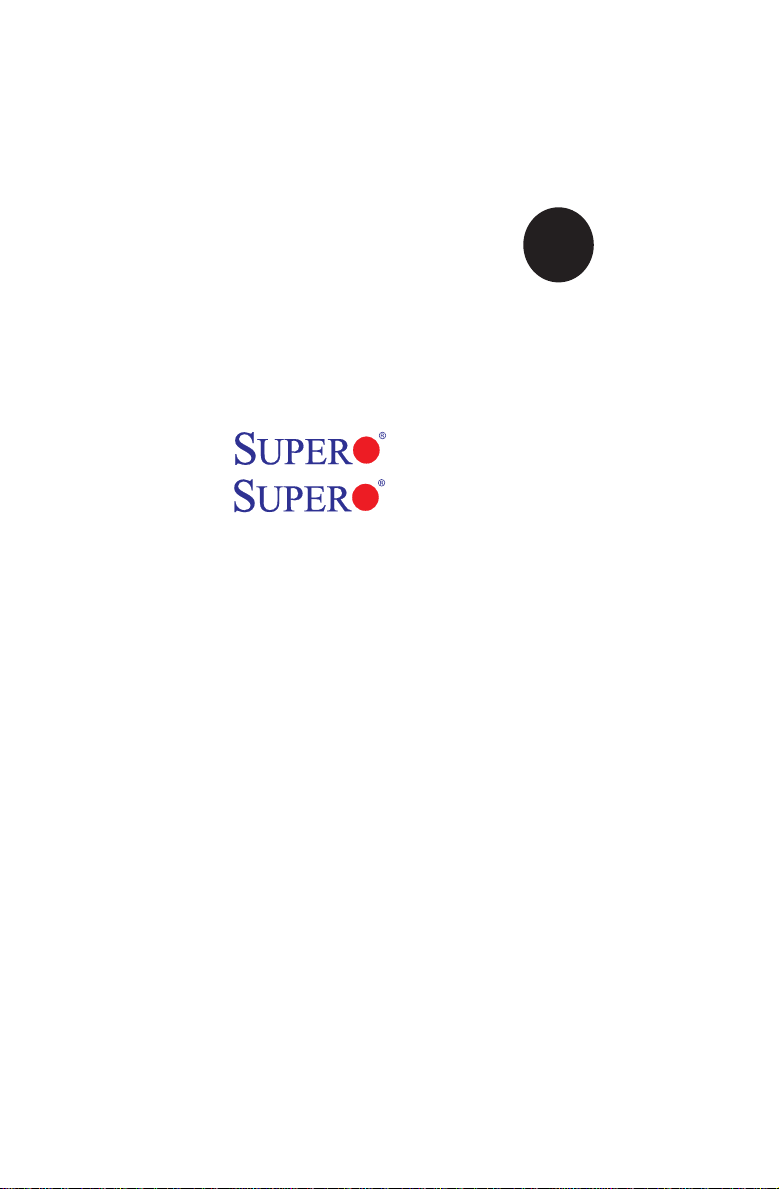
®
SUPER
X7DCL-3
X7DCL-i
USER’S MANUAL
Revision 1.0c
Page 2
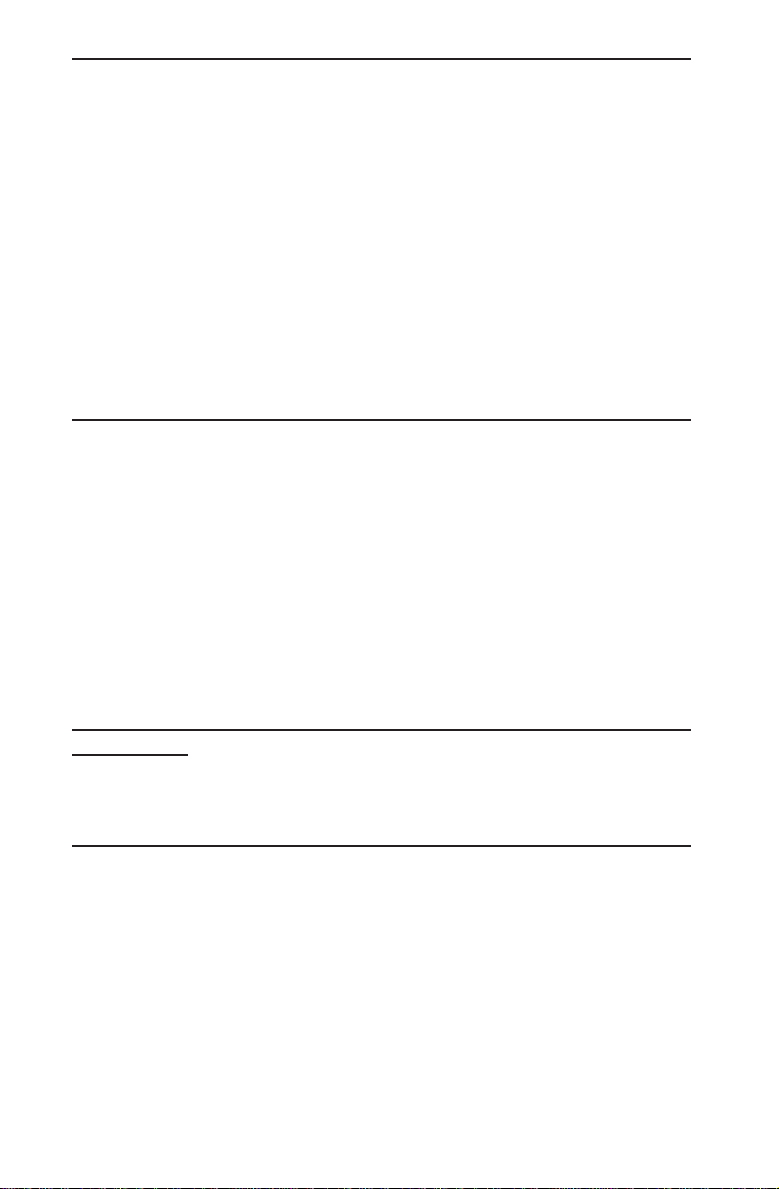
The information in this User’s Manual has been carefully reviewed and is believed to be accurate.
The vendor assumes no responsibility for any inaccuracies that may be contained in this document,
makes no commitment to update or to keep current the information in this manual, or to notify any
person or organization of the updates. Please Note: For the most up-to-date version of this
manual, please see our web site at www.supermicro.com.
Super Micro Computer Inc. ("Supermicro") reserves the right to make changes to the product
described in this manual at any time and without notice. This product, including software, if any,
and documentation may not, in whole or in part, be copied, photocopied, reproduced, translated or
reduced to any medium or machine without prior written consent.
IN NO EVENT WILL SUPER MICRO COMPUTER BE LIABLE FOR DIRECT, INDIRECT, SPECIAL,
INCIDENTAL, SPECULATIVE OR CONSEQUENTIAL DAMAGES ARISING FROM THE USE
OR INABILITY TO USE THIS PRODUCT OR DOCUMENTATION, EVEN IF ADVISED OF THE
POSSIBILITY OF SUCH DAMAGES. IN PARTICULAR, SUPER MICRO COMPUTER SHALL NOT
HAVE LIABILITY FOR ANY HARDWARE, SOFTWARE, OR DATA STORED OR USED WITH THE
PRODUCT, INCLUDING THE COSTS OF REPAIRING, REPLACING, INTEGRATING, INSTALLING
OR RECOVERING SUCH HARDWARE, SOFTWARE, OR DATA.
Any disputes arising between manufacturer and customer shall be governed by the laws of Santa
Clara County in the State of California, USA. The State of California, County of Santa Clara shall
be the exclusive venue for the resolution of any such disputes. Supermicro's total liability for
all claims will not exceed the price paid for the hardware product.
FCC Statement: This equipment has been tested and found to comply with the limits for a Class
A digital device pursuant to Part 15 of the FCC Rules. These limits are designed to provide
reasonable protection against harmful interference when the equipment is operated in a commercial
environment. This equipment generates, uses, and can radiate radio frequency energy and, if not
installed and used in accordance with the manufacturer’s instruction manual, may cause harmful
interference with radio communications. Operation of this equipment in a residential area is likely
to cause harmful interference, in which case you will be required to correct the interference at your
own expense.
California Best Management Practices Regulations for Perchlorate Materials: This Perchlorate
warning applies only to products containing CR (Manganese Dioxide) Lithium coin cells. “Perchlorate
Material-special handling may apply. See www.dtsc.ca.gov/hazardouswaste/perchlorate”
WARNING: Handling of lead solder materials used in this
product may expose you to lead, a chemical known to
the State of California to cause birth defects and other
reproductive harm.
Manual Revision 1.0c
Release Date: March 11, 2009
Unless you request and receive written permission from Super Micro Computer, Inc., you may not
copy any part of this document.
Information in this document is subject to change without notice. Other products and companies
referred to herein are trademarks or registered trademarks of their respective companies or mark
holders.
Copyright © 2009 by Super Micro Computer, Inc.
All rights reserved.
Printed in the United States of America
Page 3
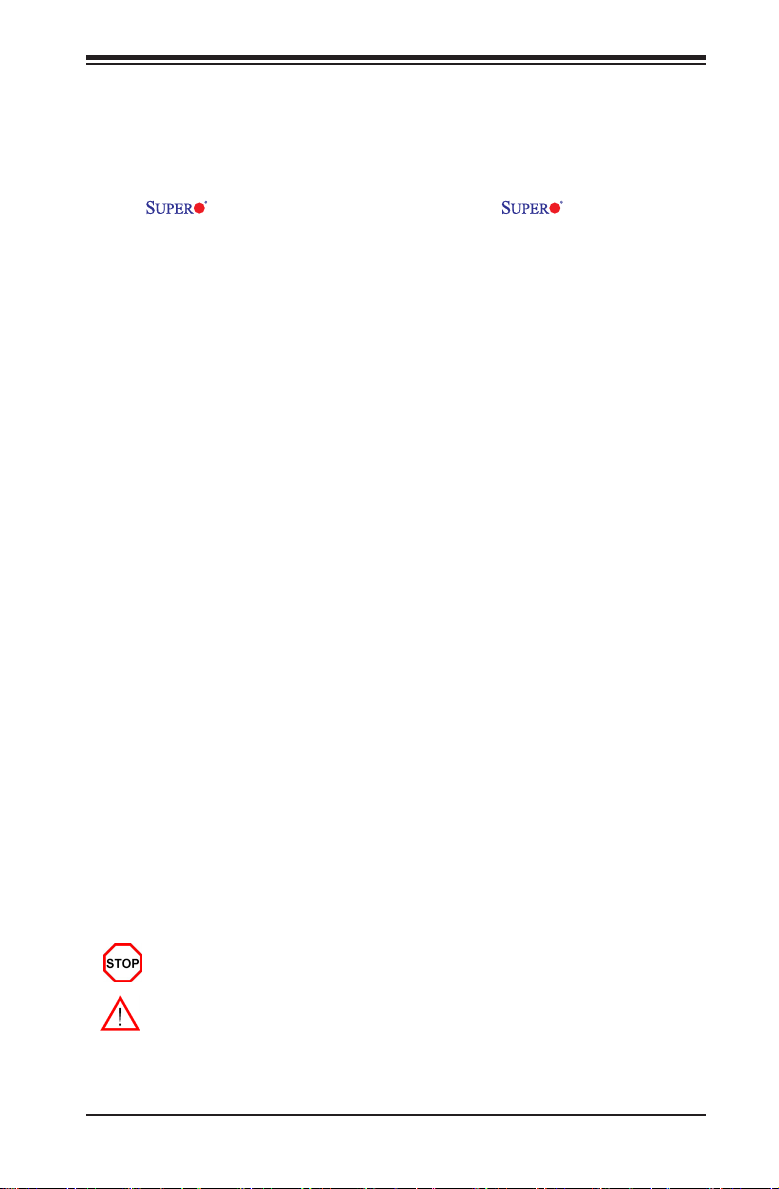
Preface
About This Manual
This m a n u a l i s written f o r s y s t em i n t e gr a t o r s , PC tec h n i c i a n s a nd
knowledgeable PC users. It provides information for the installation and use of
the X7DCL-3/X7DCL-i motherboard. The X7DCL-3/X7DCL-i
supports dual Intel Xeon Quad Core/Dual Core 5400/5300/5200/5100 Series
processors (w/771 LGA) with a front side bus speed of up to 1.333 GHz. With
dual 64-bit Xeon Quad Core/Dual Core 5400/5300/5200/5100 Series processors
built-in, the X7DCL-3/X7DCL-i offers substantial functionality enhancements to
the motherboards based on the Intel Core microarchitecture while remaining
compatible with the IA-32 software. The features supported by this motherboard
include Intel Virtualization Technology, Enhanced Intel SpeedStep technology,
Extended Memory 64 Technology (EM64T) and Native DDR 2 DIMM modules.
These features allow the motherboard to operate at much higher speeds with
lower power consumption in much safer thermal environments than the traditional
motherboards. The X7DCL-3/X7DCL-i is ideal for complex business applications
and ser vers. Please refer to the motherboard speci cations pages on our web site
(http://www.supermicro.com/products/motherboard/) for updates. This product is
intended to be installed and serviced by professional technicians.
Manual Organization
Chapter 1 descri be s the features, speci fic at ions and performance of the
mainboard and provides detailed information about the chipset.
Chapter 2 provides hardware installation instructions. Read this chapter when
installing the processor, memory modules and other hardware components into the
system. If you encounter any problems, see Chapter 3, which describes trouble-
shooting procedures for video, memory and system setup stored in the CMOS.
Chapter 4 includes an introduction to the BIOS, and provides detailed information
on running the CMOS Setup utility.
Appendix A lists BIOS POST Error Codes. Appendix B and Appen di x C provide
the Windows OS and other Software Installation Instructions.
Preface
Conventions Used in the Manual:
Special attention should be given to the following symbols for proper installation
and to prevent damage done to the components or injury to yourself.
Danger/Caution: Instructions to be strictly followed to prevent catastrophic
system failure or to avoid bodily injury.
Warning: Important information given to ensure proper system installation or
to prevent damage to the components.
Note: Additional Information given to ensure correct system setup.
iii
Page 4
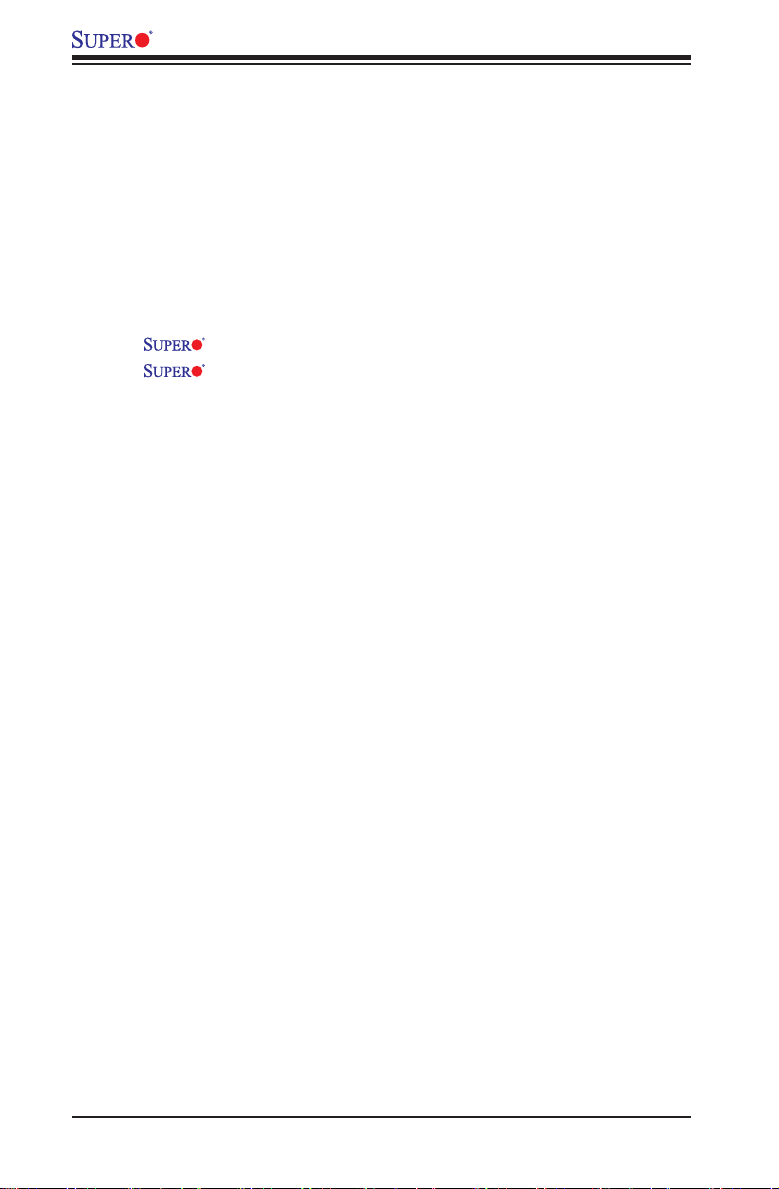
X7DCL-3/X7DCL-i User's Manual
Table of Contents
Preface
About This Manual ........................................................................................... iii
Manual Organization ........................................................................................ iii
Conventions Used in the Manual ....................................................................... iii
Chapter 1: Introduction
1-1 Overview ......................................................................................................... 1-1
Checklist ................................................................................................... 1-1
Contacting Supermicro ............................................................................. 1-2
X7DCL-3/i Image ....................................................................... 1-3
X7DCL-3/i Layout ...................................................................... 1-4
Quick Reference ...................................................................................... 1-5
Motherboard Features ................................................................................ 1-6
Intel 5100 Chipset: System Block Diagram ............................................. 1-8
1-2 Chipset Overview ........................................................................................... 1-9
1-3 Special Features ........................................................................................... 1-10
1-4 PC Health Monitoring .................................................................................... 1-10
1-5 ACPI Features .............................................................................................. 1-11
1-6 Power Supply ............................................................................................... 1-12
1-7 Super I/O ........................................................................................................ 1-12
Chapter 2: Installation
2-1 Static-Sensitive Devices ................................................................................. 2-1
Precautions ................................................................................................ 2-1
Unpacking ................................................................................................ 2-1
2-2 Processor and Heatsink Installation ............................................................... 2-2
2-3 Installing DIMMs ............................................................................................. 2-6
2-4 Control Panel Connectors and IO Ports ......................................................... 2-8
Back Panel Connectors/IO Ports................................................................... 2-8
Front Control Panel .......................................................................................2-9
Front Control Panel Pin Denitions ............................................................. 2-10
NMI Button .............................................................................................2-10
Power LED ............................................................................................. 2-10
HDD LED .............................................................................................. 2-11
NIC1/NIC2 LED Indicators ..................................................................... 2-11
Overheat/Fan Fail LED ......................................................................... 2-12
Power Fail LED ........................................................................................2-12
Reset Button ......................................................................................... 2-13
iv
Page 5
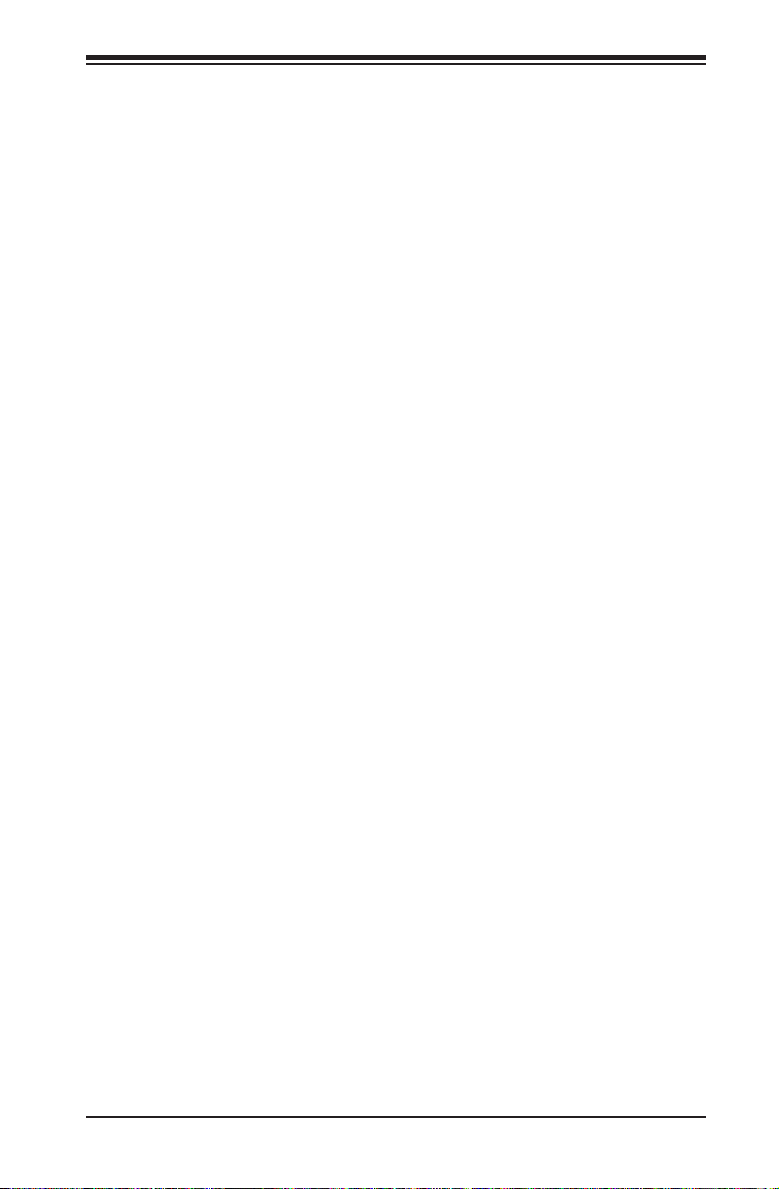
Table of Contents
Power Button .......................................................................................... 2-13
2-5 Connecting Cables ....................................................................................... 2-14
ATX Power Connector .......................................................................... 2-14
Processor Power Connector ................................................................. 2-14
Universal Serial Bus (USB) ..................................................................... 2-15
Fan Headers .......................................................................................... 2-16
Chassis Intrusion .................................................................................... 2-16
ATX PS/2 Keyboard and Mouse Ports ..................................................... 2-17
Serial Ports .............................................................................................. 2-17
Wake-On-Ring .......................................................................................... 2-18
Wake-On-LAN .......................................................................................... 2-18
GLAN 1/2 (Ethernet) Ports ....................................................................... 2-19
Speaker/Power LED Header .................................................................. 2-19
Alarm Reset .............................................................................................. 2-20
Power Supply Failure/Power Fault ........................................................... 2-20
VGA Connector ........................................................................................ 2-21
SGPIO Headers ....................................................................................... 2-21
Power SMB (I2C) ...................................................................................... 2-22
BP Power SMB (I2C) ................................................................................ 2-22
Keylock ..................................................................................................... 2-23
2-6 Jumper Settings ............................................................................................ 2-24
Explanation of Jumpers ......................................................................... 2-24
GLAN Enable/Disable ............................................................................ 2-24
CMOS Clear ............................................................................................ 2-25
Watch Dog ................................................................................................ 2-25
VGA Enable/Disable ................................................................................. 2-26
I2C Bus to PCI Slots ................................................................................. 2-26
SAS Enable .............................................................................................. 2-27
Software RAID Enable ............................................................................. 2-27
2-7 Onboard LED Indicators ............................................................................... 2-28
GLAN LEDs .............................................................................................. 2-28
Onboard Power LED ................................................................................ 2-28
System Status LED .................................................................................. 2-29
CPU_VRM Overheat LEDs ...................................................................... 2-29
System Status LED .................................................................................. 2-30
2-8 Floppy, SIMLC IPMI and Hard Disk Drive Connections ............................... 2-31
Floppy Connector .................................................................................... 2-31
IDE Connector .......................................................................................... 2-32
SIMLC IPMI Slot ...................................................................................... 2-32
v
Page 6
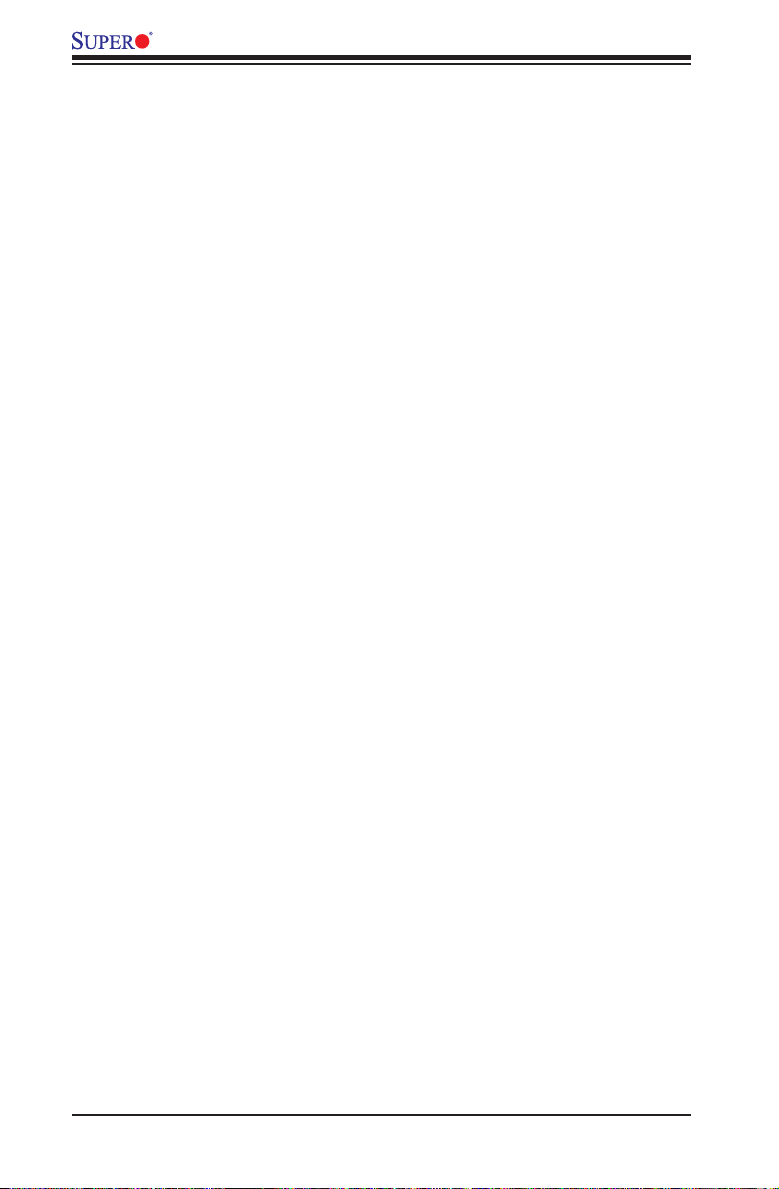
X7DCL-3/X7DCL-i User's Manual
Chapter 3: Troubleshooting
3-1 Troubleshooting Procedures ........................................................................... 3-1
Before Power On ....................................................................................... 3-1
No Power ................................................................................................... 3-1
No Video .................................................................................................. 3-1
Losing the System’s Setup Conguration ................................................ 3-1
Memory Errors ........................................................................................... 3-2
3-2 Technical Support Procedures ........................................................................ 3-2
3-3 Frequently Asked Questions ........................................................................... 3-3
3-4 Returning Merchandise for Service ................................................................. 3-3
Chapter 4: BIOS
4-1 Introduction ....................................................................................................... 4-1
4-2 Running Setup ................................................................................................. 4-2
4-3 Main BIOS Setup ............................................................................................. 4-2
4-4 Advanced Setup ............................................................................................... 4-7
4-5 Security Setup ............................................................................................... 4-20
4-6 Boot Setup ...................................................................................................... 4-21
4-7 Exit .................................................................................................................. 4-22
Appendices:
Appendix A: BIOS POST Error Beep Codes .............................................................A-1
Appendix B: Installing the Windows OS ....................................................................B-1
Appendix C: Installing Other Software Programs and Drivers...................................C-1
vi
Page 7
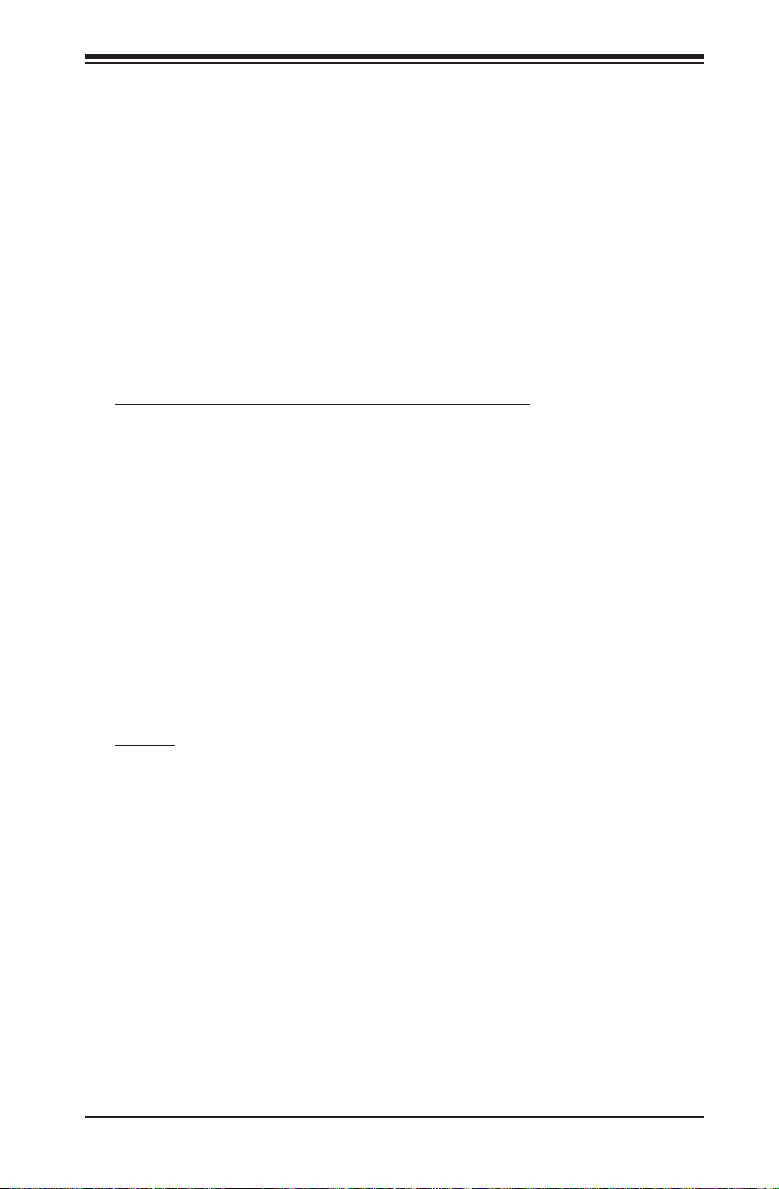
Chapter 1: Introduction
Chapter 1
Introduction
1-1 Overview
Checklist
Congratulations on purchasing your computer motherboard from an acknowledged
leader in the industry. Supermicro boards are designed with the utmost attention to
detail to provide you with the highest standards in quality and performance. Check
that the following items have all been included with your motherboard. If anything
listed here is damaged or missing, contact your retailer.
All the following items are included in the Retail Box only.
One (1) Super Micro Mainboard
One (1) ribbon cable for IDE devices (CBL-0036L-2)
One (1) oppy ribbon cable (CBL-0022L)
Eight (8) SATA cables (CBL-0044L) (X7DCL-3)
Six (6) SATA cables (CBL-0044L) (X7DCL-i)
One (1) I/O backpanel shield (CSE-PT07L)
One (1) CPU Retention Module (SKT-0159)
One (1) Supermicro CD containing drivers, software and utilities (CDR-X7)
One (1) User's/BIOS Manual (MNL-0957)
Optional
(For SAS HostRAID 5)
One (1) I-Button (AOC-iBUTTON 68) (X7DCL-3)
1-1
Page 8
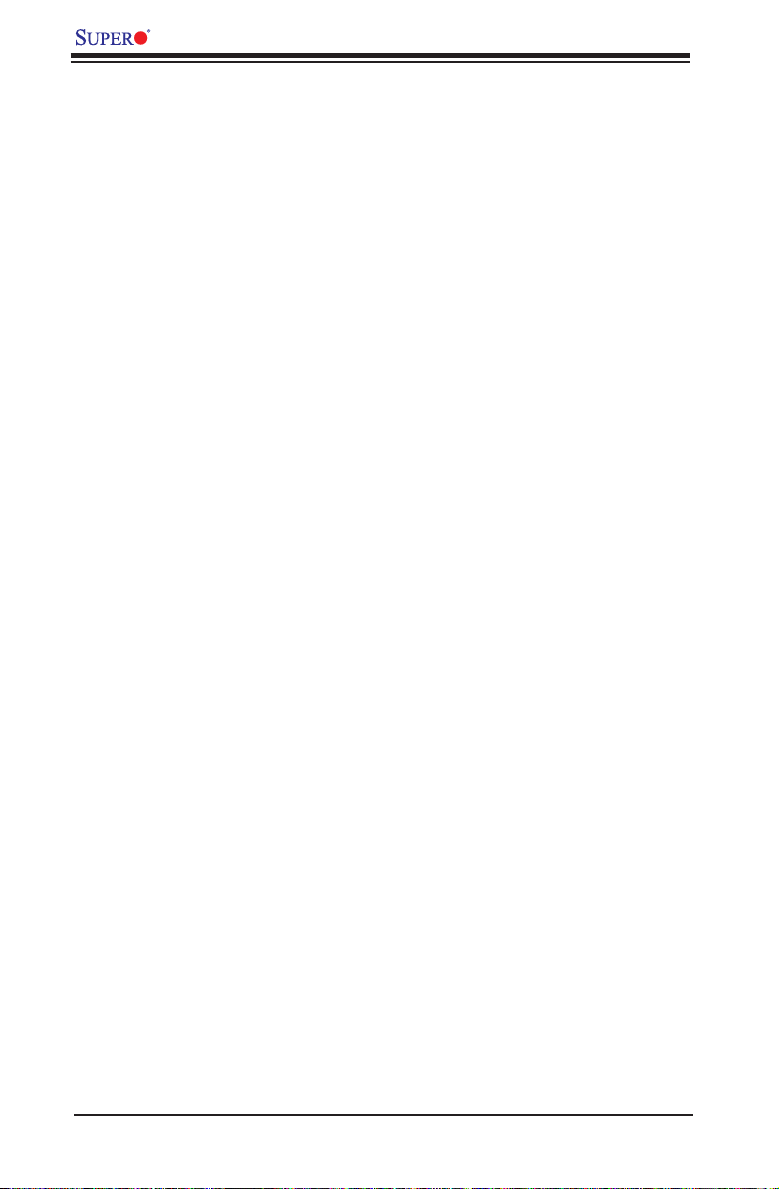
X7DCL-3/X7DCL-i User's Manual
Contacting Supermicro
Headquarters
Address: Super Micro Computer, Inc.
980 Rock Ave.
San Jose, CA 95131 U.S.A.
Tel: +1 (408) 503-8000
Fax: +1 (408) 503-8008
Email: marketing@supermicro.com (General Information)
support@supermicro.com (Technical Support)
Web Site: www.supermicro.com
Europe
Address: Super Micro Computer B.V.
Het Sterrenbeeld 28, 5215 ML
's-Hertogenbosch, The Netherlands
Tel: +31 (0) 73-6400390
Fax: +31 (0) 73-6416525
Email: sales@supermicro.nl (General Information)
support@supermicro.nl (Technical Support)
rma@supermicro.nl (Customer Support)
Asia-Pacic
Address: Super Micro, Taiwan
4F, No. 232-1, Liancheng Rd.
Chung-Ho 235, Taipei County
Taiwan, R.O.C.
Tel: +886-(2) 8226-3990
Fax: +886-(2) 8226-3991
Web Site: www.supermicro.com.tw
Technical Support:
Email: support@supermicro.com.tw
Tel: 886-2-8228-1366, ext.132 or 139
1-2
Page 9

X7DCL-3/X7DCL-i Image
Chapter 1: Introduction
Note: The drawings and pictures shown in this manual were based on the
latest PCB Revision available at the time of publishing of the manual. The
motherboard you’ve received may or may not look exactly the same as the
graphics shown in the manual.
1-3
Page 10
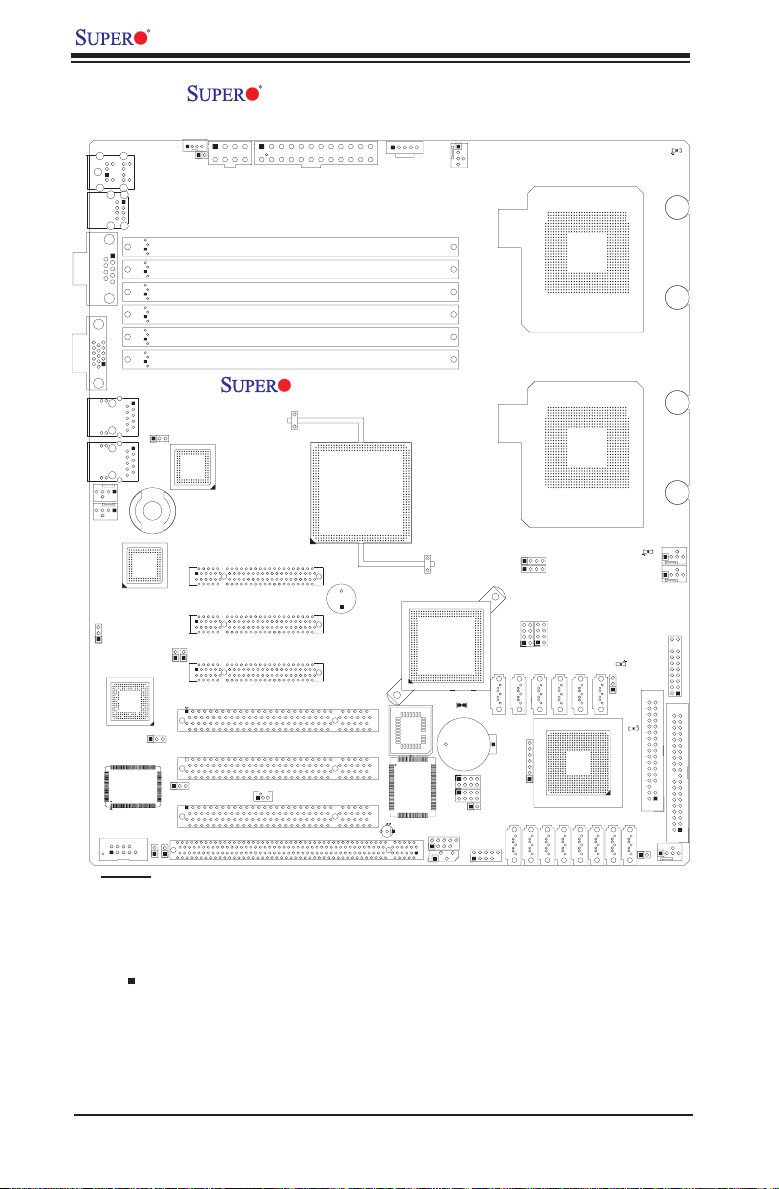
X7DCL-3/X7DCL-i User's Manual
JBT1
DIMM2A
SP1
JI2C1
JI2C2
JL1
LED5
LED6
LED3
JWD1
JPG1
JPL2
JPA1
Fan 4
JD1
JCOM1
JKM1
JFDD1
JPCI1
JIBTN1
JEXP1
LED4
JWOL1
JVGA1
JBS1
JPWF1
JAR
8-Pin PWR
JPI
2
C1
JLAN1
I-Button
LAN
CTRL
VGA
CTRL
S I/O
JPCI2
JPCI3
SATA4
SATA3
SATA2
SATA1
SATA0
SATA5
J7
J8
Battery
J10
J9
SAS0
SAS1
SAS2
SAS3
SAS4
SAS5
SAS6
SAS7
JIDE1
PWR LED
JP1
JP2
JF1
J5
JUSB3
JUSB2
COM2
JCOM2
JWOR1
JKEY1
JIPMI
Buzzer
BIOS
SATA-GPIO1
ITE
CTRL
JLAN2
JPW2
JPW1
LAN
CTRL
DIMM1A
DIMM2B
DIMM1B
DIMM2C
DIMM1C
LED1
SATA-GPIO0
SAS-GPIO0
SAS-GPIO1
24-Pin PWR
JPA2
JEXP2
System Status LED
Fan 1
CPU1 VRM OH LED
CPU2 VRM OH LED
Floppy
IDE
BPI2C
USB2/3
SMB_PS
KB/MS
COM1
VGA
FAN6
Slot4 PCI-E x4(in x8 slot)
Slot1 PCI 33MHz
SIMLC
USB0/1
LAN1
LAN2
FAN5
CPU1
CPU2
Fan 2
Fan 3
FP CTRL
USB4/5
Slot2 PCI 33MHz
Slot3 PCI 33MHz
Slot5 PCI-E x8
Slot6 PCI-E x8
Intel
5100
North Bridge
South Bridge
ICH9R
Intel
LSI
SAS
CTRL
JPL1
X7DCL-3/i
X7DCL-3/X7DCL-i Motherboard Layout
(not drawn to scale)
Notes:
1. Jumpers not indicated are for test purposes only.
2. See Chapter 2 for detailed information on jumpers, I/O ports and JF1 front panel
connections.
3. " " indicates the location of Pin 1.
4. When LED3 is on, make sure to unplug the power cable before removing or
installing components.
5. All features and components related to SAS are available on the X7DCL-3 only,
including SAS Connectors, the LSI SAS HostRAID Controller, and the I-Button
socket. I-Button is used to support RAID 5 (optional.)
1-4
Page 11
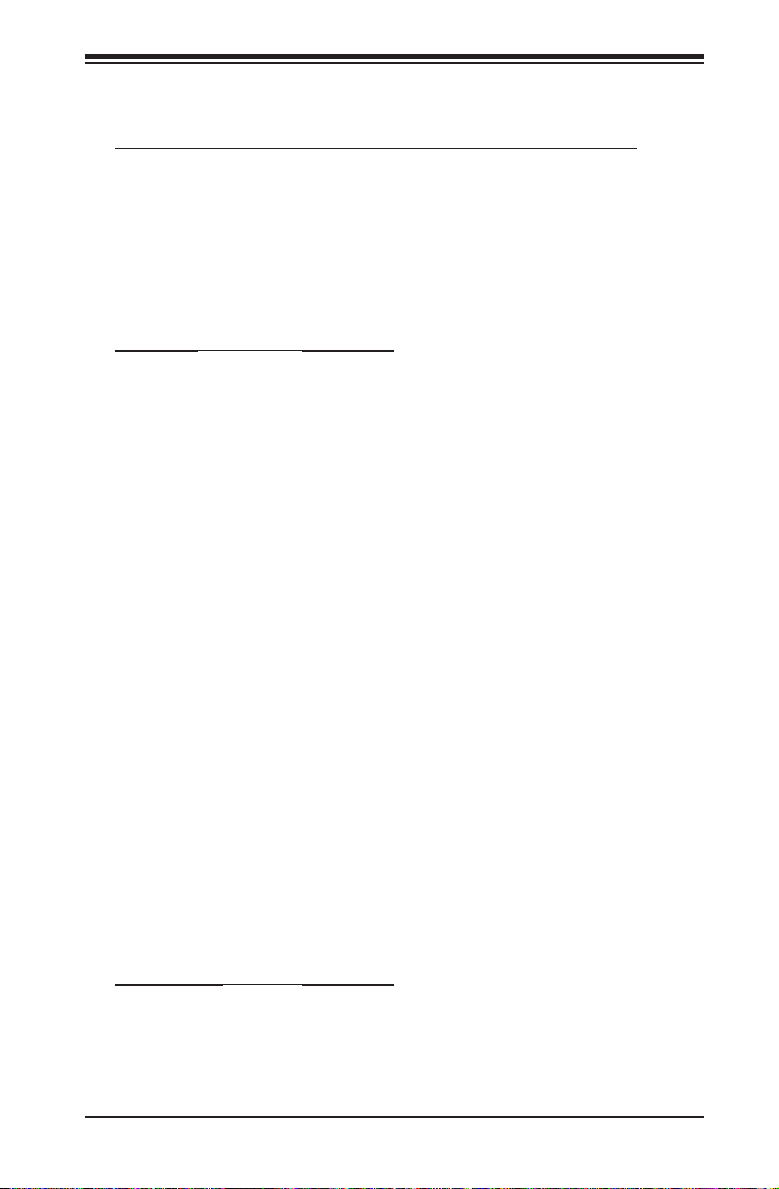
Chapter 1: Introduction
Quick Reference (X7DCL-3/X7DCL-i)
Jumper Description Default Setting
JBT1 CMOS Clear See Chapter 2
JI2C1/JI2C2 SMB to PCI/PCI-Exp Slots Open (Disabled)
JPG1 VGA Enable Pins 1-2 (Enabled)
JPA1 (Note) SAS Enable Pins 1-2 (Enabled)
JPA 2 (Note) Software RAID/IT RAID Mode Closed (Software R AID)
JPL1/ JPL2 GLAN1/GLAN2 Enable Pins 1-2 (Enabled)
JWD Watch Dog Pins 1-2 (Reset)
Connector Description
BPI2C Back Panel Power System Management (I2C) He ader
COM1/COM2 COM1/COM2 Serial Port and Header
FAN 1-6 Fans 1-2: CPU Fans, Fans 3-6: System cooling fans
Floppy Floppy Disk Drive Connector (JFDD1)
FP Control Front Control Panel Connector (JF1)
IDE IDE Hard Drive
J7/J8/9/10 Serial-Links General Purpose Input /Output Headers
(J7/J8: SATA T-SGPIO 0/1, J9/J10: SAS T-SGPIO 0/1)
JAR1 Alarm Reset Header
JD1 Power LED(pins1-3)/SpeakerHeader (pins 4-7)
JIBTN1 I-Button Socket
JL1 Chassis Intrusion Header
JPW1 +12V 8-pin PWR
JPW2 Primary 24-Pin ATX PWR Connector
JPWF1 Power Supply Failure (See Chapter 2)
JUSB1/JUSB2/3 BP USB0/1 (JUSB1), FP USB2/3/4/5 (JUSB2/3)
JWOL Wake-on-LAN Header
JWOR Wake-on-Ring Header
Keylock Keylock Header (JKEY1)
LAN1/2 G -bit Ethernet Ports 1/2
PWR I2C Power System Management (I2C) Header (JPI2C1)
SAS0-SAS7 (Note) Serial Attached SCSI Connectors (#0 -#7) (X7DCL-3)
SATA 0- SATA5 SATA 0- 5 C onnec tor s
SIMLC IPMI SIMLC Slot (JIPMI)
VGA VGA Port
LED Indicator Description
LED1 SAS LED
LED3/LED4 Power LED (LED3)/System Status LED (LED4)
LED5/LED6 CPU1/CPU2 VRM Overheat (respectively)
Note: SAS is available on the X7DCL-3 only.
1-5
Page 12
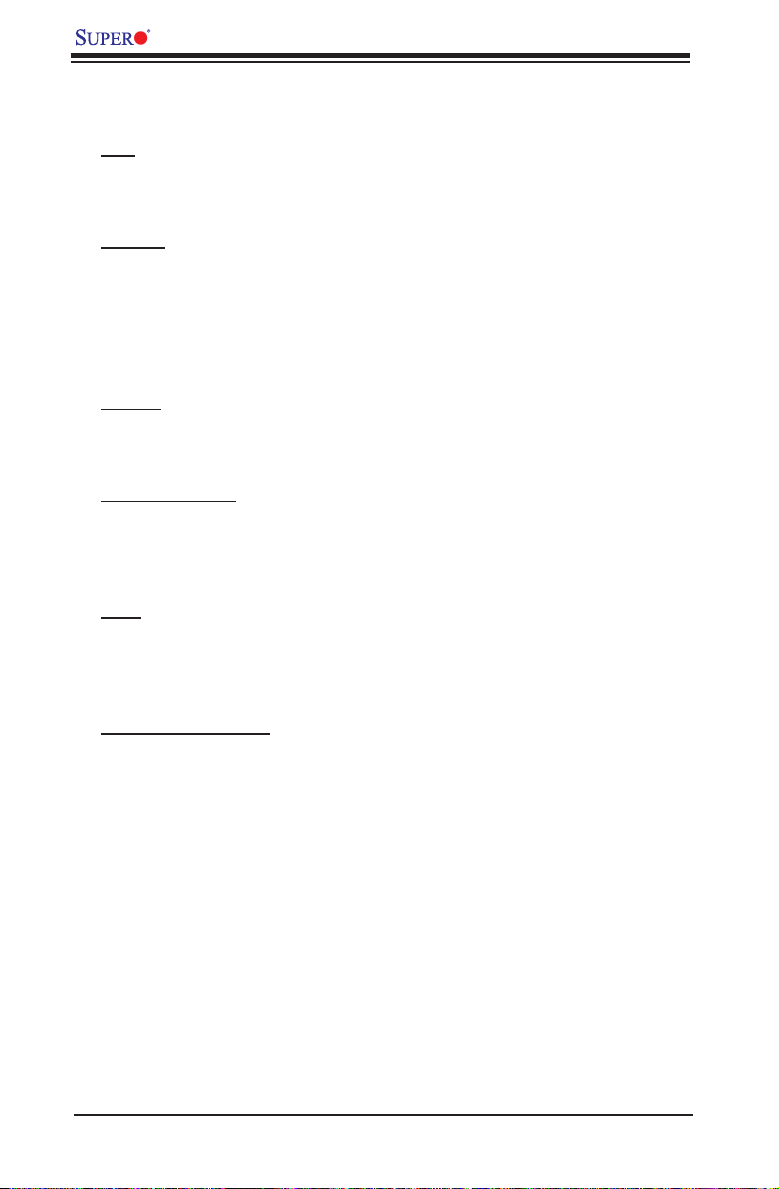
X7DCL-3/X7DCL-i User's Manual
Motherboard Features
CPU
• Dual Intel® 64-bit Xeon LGA 771 Quad Core/Dual Core 5400/5300/520 0/5100
Series processors at a front side bus speed of 1333 MHz/1066 MHz
Memory
• Six 240 -pin DIMM sockets with support up to 32 GB Single-Rank, Registered/
ECC DDR2 667/533 Memory.
Note: PCB revision 1.1a and later will now support up to 48 GBs of Single-
Rank, Registered/ECC DDR2 667/533 Memory (See Section 2-3 in Chapter
2 for DIMM Slot Population.)
Chipset
• Intel 5100 chipset, including: the 5100 Memory Control Hub (MCH) and the
ICH9R South Bridge
Expansion Slots
• Two PCI-E x8 slot (Slot 5/Slot 6), and one in PCI-E x4 (in x8) slot (Slot 4)
• Three 32-bit PCI 33 MHz slot (Slot 1/Slot 2/Slot 3)
• One SIMLC IPMI Slot (Slot 0)
BIOS
• 8 Mb Phoenix® Flash ROM
• DMI 2.3, PCI 2.2, ACPI 1.0, Plug and Play (PnP), USB Keyboard support,
Hardware BIOS Virus Protection and SMBIOS 2.3
PC Health Monitoring
• Onboard voltage monitors for CPU core voltage, Memory voltage, +1.8V, +3.3V,
+5 V, +12V, -12V, +3.3V standby, +5V standby and VBAT)
• Fan status monitor with rmware control
• CPU/chassis temperature monitors
• Low noise fan speed control
• Platform Environment Control Interface (PECI) ready
• CPU fan auto -off in sleep mode
• Pulse Width Modulation (PWM) fan control
• I2C temperature sensing logic
• Thermal Monitor 2 (TM2) support
• CPU slow-down on temperature overheat
• CPU thermal trip support for processor protection
• Power-up mode control for recovery from AC power loss
1-6
Page 13
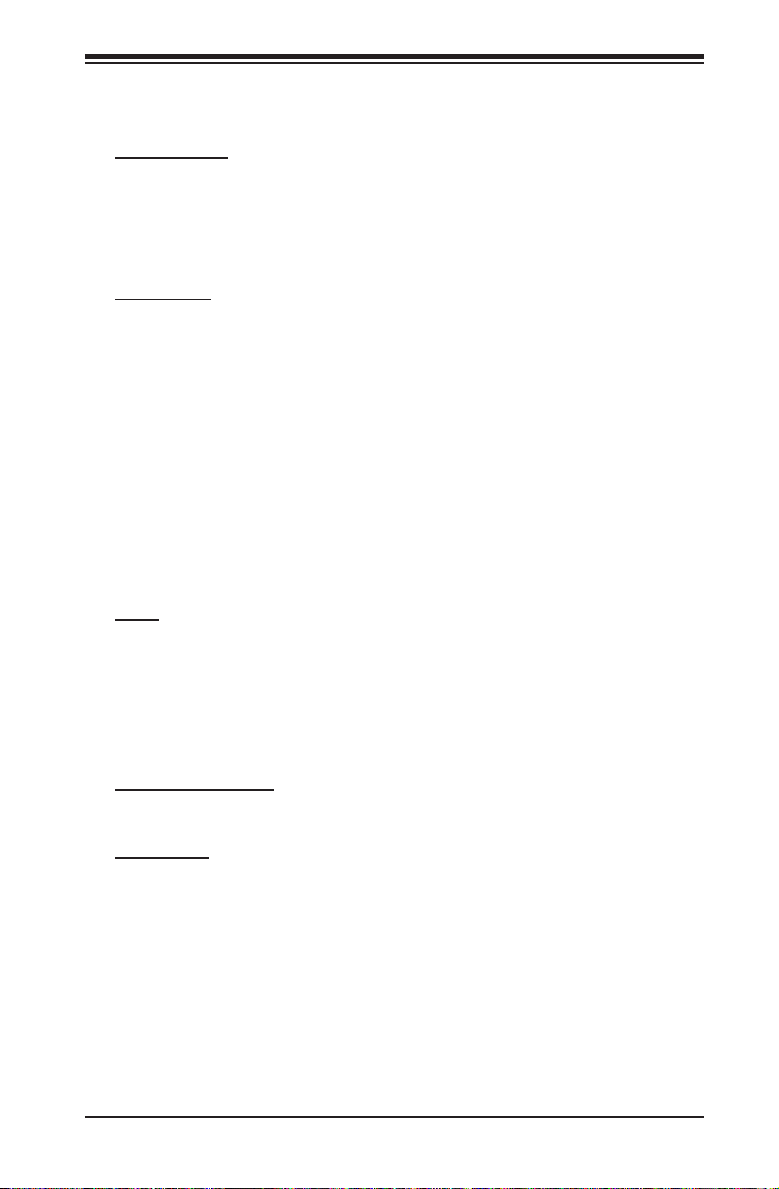
Chapter 1: Introduction
• Chassis intrusion detection
• System resource alert via Supero Doctor III
ACPI Features
• Slow blinking LED for suspend state indicator
• Main switch override mechanism
• ACPI Power Management
• Power-on mode for power recover y
Onboard I/O
• Six SATA ports support RAID 0, 1, 10 and 5 (in the Windows OS environ-
ment)
• Eight SAS ports supports RAID 0, 1, 10 and 5. (For X7DCL-3 only)
• One SIMLC IPMI 2.0 socket
• Intel 82573V and 82573L LAN chips support two Giga-bit LAN ports
• One EIDE Ultra DMA /100 bus master interface
• One oppy port interface
• Two COM ports(1 header, 1 port)
• Up to six USB 2.0 (Universal Serial Bus) (2 ports, 4 Headers)
• XGI Volari Z9s 32 MB Graphic Controller
• Super I/O: Winbond W83627HG
Other
• External modem ring-on
• Wake-on-LAN (WOL)
• Wake-on-Ring (WOR)
• Console redirection
• Onboard Fan Speed Control by Thermal Management via BIOS
CD/Diskette Utilities
• Device drivers and Software
Dimensions
• ATX 12.05" x 10" (306.1mm x 254 mm)
1-7
Page 14
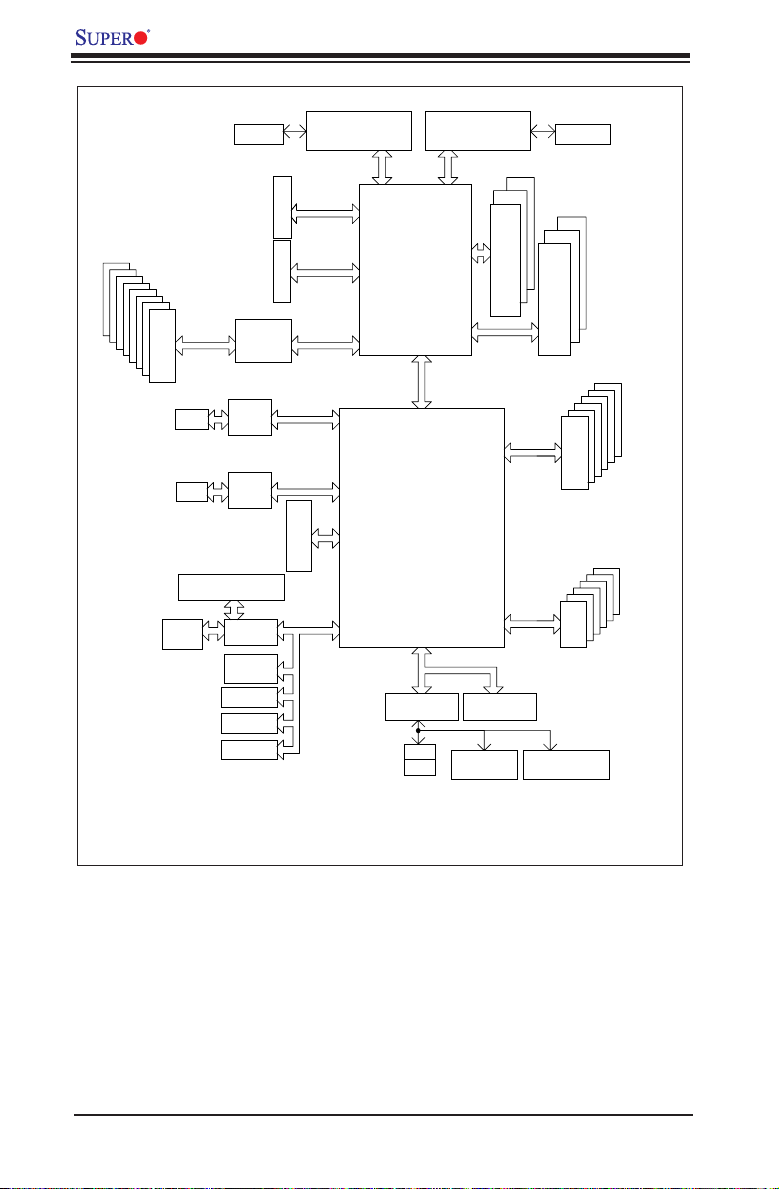
X7DCL-3/X7DCL-i User's Manual
USB 2.0
PORT
PORT
PORT
#0
MCH
Intel 5100
PROCESSOR#2
ICH9R
PCI-EXP x8
FWH
RJ45
LPC
COM1
External
SIO
W83627HG
VGA
PCI 33MHz
VGA
CONN
KB
MS
ISL6312A
#2,3
#4,5
ISL6312A
PROCESSOR#1
1067/1333
MT/S
1067/1333
MT/S
USB
#0
#1
#2
#3
#4
PCIE X4
#0-2
#0-1
DDR2 667
PORT
#6,7
PCI-EXP x8
#1-2
#1-1
DDR2 667
IDE
IT8213F
DMI
LANE5
LANE1/2/3/4
PCI-EXP x1
PCI-E x8
LSI 1068E
COM2
INTERNAL/SOL
PCI-EXP x8
PCI-E x8
#0-3
#1-3
82573V
DDR2 SDRAM 32MB
#4
#5
SAS
#0
#1
#2
#3
3.0 Gb/S
#6
#7
LANE6
PCI-33
PCI-33
PCI-33
#4
#5
3.0 Gb/S
SATA
#0
#1
#2
#3
#5
PCI-EXP x1
RJ45
82573L
Volari Z9S
PCI-E x8 Slot
PCI-E x4Signal
Note: This is a general block diagram. Please see the previous Motherboard
Block Diagram of the Intel 5100 Chipset
Features pages for details on the features of each motherboard.
1-8
Page 15
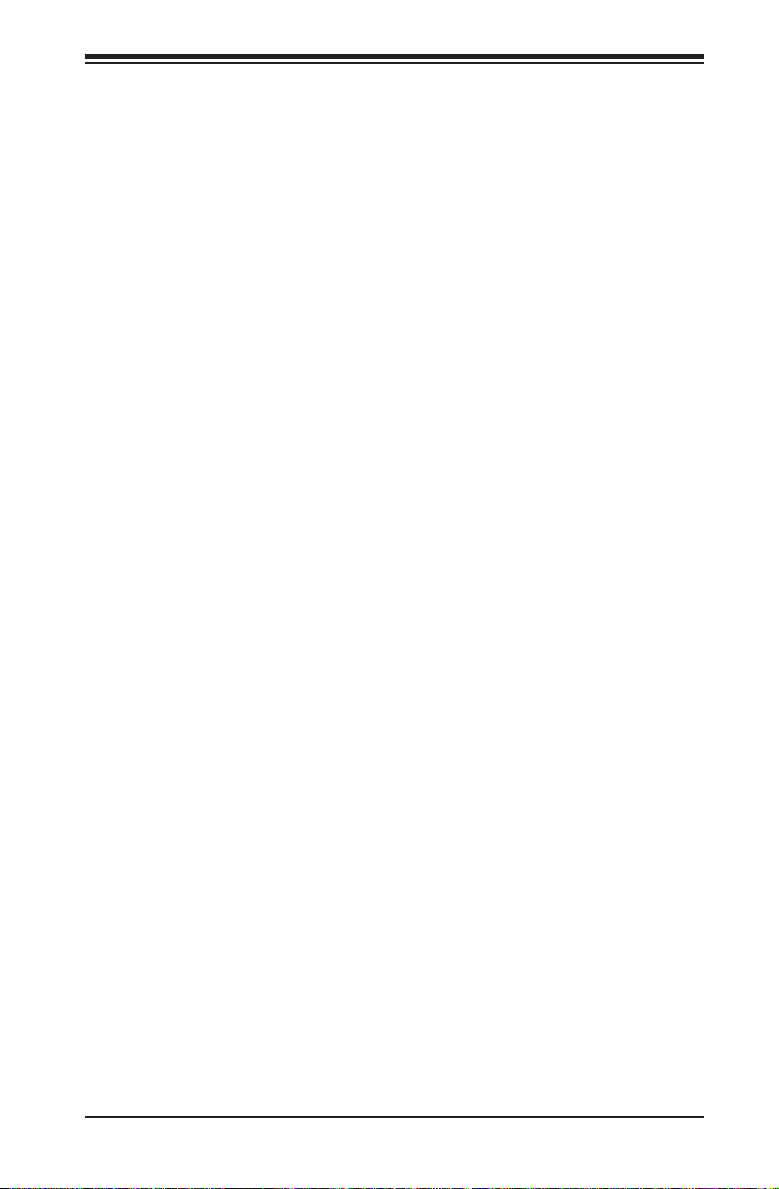
Chapter 1: Introduction
1-2 Chipset and Processor Features Overview
Built upon the functionalit y and t he capabilit y of the Intel 5100 chipset , the X 7DCL-
3/X7DCL-i motherboard provides the performance and feature set required for
dual processor-based high-end servers with conguration options optimized for
intensive computing, high energy-efciency and complex business applications.
The 5100 chipset supports single or dual Intel Xeon 64-bit Quad Core/Dual Core
5400/5300/5200/5100 Series processors with front side bus speeds of up to 1.333
GHz. The chipset consists of the 5100 Memor y Controller Hub (MCH), Intel I/O
Controller Hub (ICH9R) and the I/O subsystem.
The 5100 Memory Controller Hub (MCH)
The Intel 5100 MCH chip is designed for symmetric multiprocessing across two
independent front side bus interfaces. Each front side bus uses a 64-bit wide,
1066/1333 MTS data bus capable of transferring data at 8.5/10.6 GB/s for a total
bandwidth of 17/21.3 GB/s. The MCH supports a 36-bit wide address bus and up
to six DDR2 667 MHz/533 MHz DIMM modules, providing a total memory capac-
ity of up to 32 GB.
The 5100 MCH also provides six x4 PCI-Express interfaces and one x4 DMI
Interface to the ICH9R. Each PCI Express port on the MCH provides 4 GB/s bi-
directional bandwidth if congured as a x8 port, or 2 GB/s bi-directional bandwidth
if congured as a x4 port.
The Ninth Generation I/O Controller Hub (ICH9)
The I/O Controller ICH9R provides the data buffering and interface arbitration
required for the system to operate efciently. It also provides the bandwidth needed
for the system to maintain its peak performance. The Direct Media Inter face (DMI)
provides the connection between the MCH and the ICH9R. The ICH9R suppor ts
up to six PCI-Express x1 slots, six Serial ATA ports and twelve USB 2.0 por ts.
In addition, the ICH9R offers the Intel Matrix Storage Technology which provides
various RAID options for data protection and rapid data access. It also supports the
next generation of client management through the use of PROActive technology in
conjunction with Intel's next generation Gigabit Ethernet controllers.
1-9
Page 16
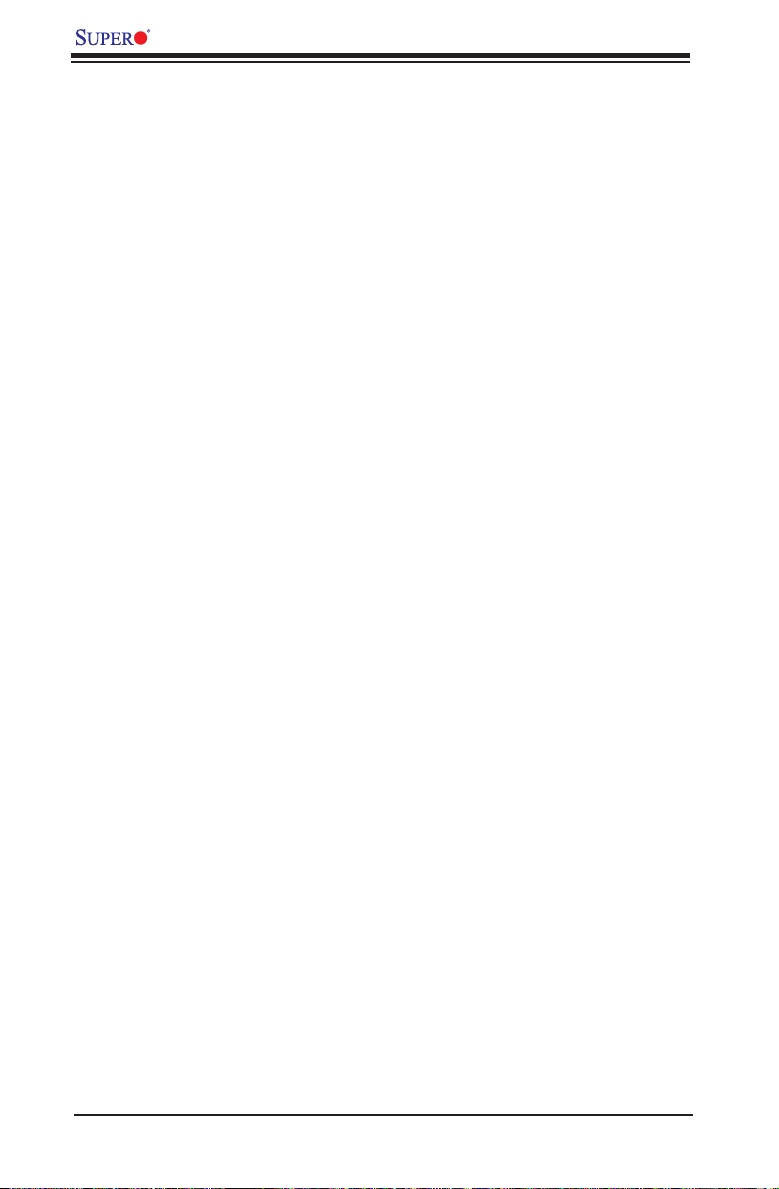
X7DCL-3/X7DCL-i User's Manual
1-3 Special Features
Recovery from AC Power Loss
BIOS provides a setting for you to determine how the system will respond when
AC power is lost and then restored to the system. You can choose for the system
to remain powered off (in which case you must hit the power switch to turn it back
on) or for it to automatically return to a power-on state. See the Power Lost Control
setting in the Advanced BIOS Setup section to change this setting. The default
setting is Last State.
1-4 PC Health Monitoring
This section describes the PC health monitoring features of the X7DCL-3/X7DCL-
i. All have an onboard System Hardware Monitor chip that supports PC health
monitoring.
Onboard Voltage Monitors
An onboard voltage monitor will scan for the CPU Cores, Chipset Voltage, +1.8V,
+3.3V, +5V, +12V, -12V, +3.3V Standby, +5V Standby and VBAT continuously.
Once a voltage becomes unstable, a warning is given or an error message is sent
to the screen. Users can adjust the voltage thresholds to dene the sensitivity
of the voltage monitor.
Fan Status Monitor with Firmware Control
The PC health monitor can check the RPM status of the cooling fans. The onboard
CPU and chassis fans are controlled by Thermal Management via BIOS (under
Hardware Monitoring in the Advanced Setting).
Environmental Temperature Control
The thermal control sensor monitors the CPU temperature in real time and will turn
on the thermal control fan whenever the CPU temperature exceeds a user-dened
threshold. The overheat circuitry runs independently from the CPU. Once it detects
that the CPU temperature is too high, it will automatically turn on the thermal fan
control to prevent any overheat damage to the CPU. The onboard chassis thermal
circuitry can monitor the overall system temperature and alert users when the chas-
sis temperature is too high.
System Resource Alert
This feature is available when used with Supero Doctor III in the Windows OS
environment or used with Supero Doctor II in Linux. Supero Doctor is used to
notify the user of certain system events. For example, if the system is running low
on virtual memory and there is insufcient hard drive space for saving the data,
1-10
Page 17
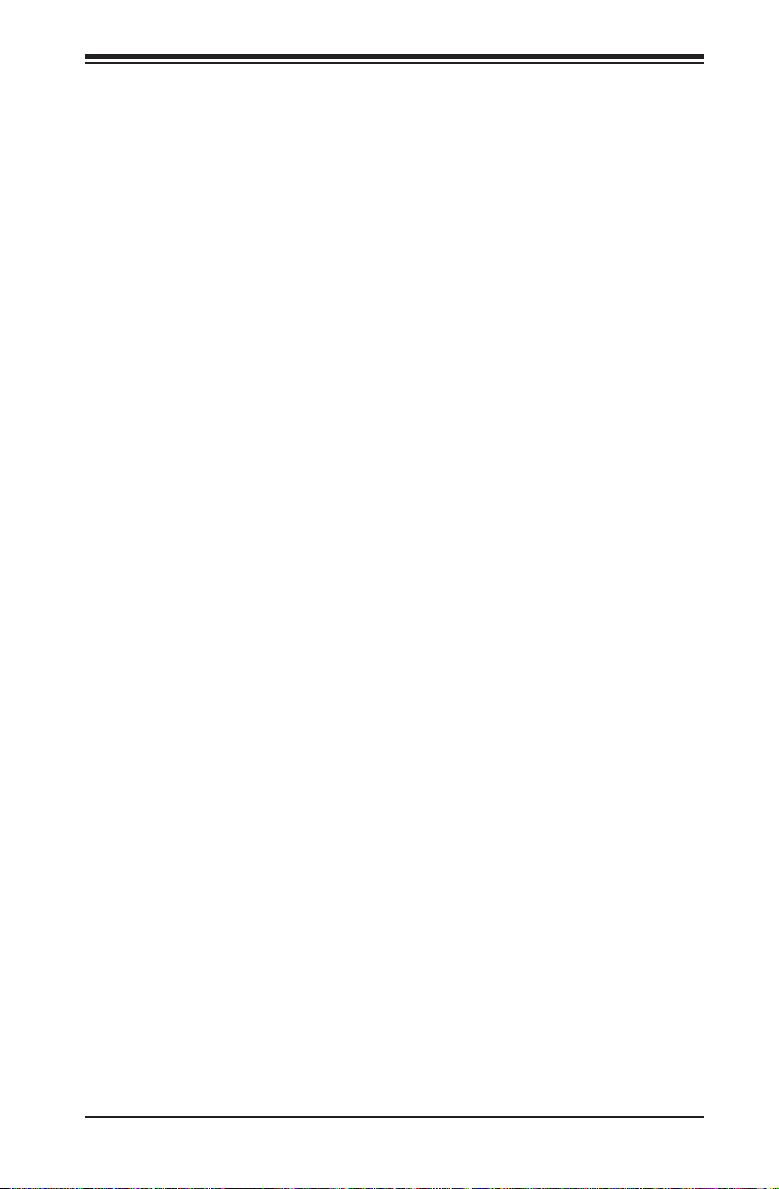
Chapter 1: Introduction
you can be alerted of the potential problem. You can also congure Supero Doctor
to provide you with warnings when the system temperature goes beyond a pre-
dened range.
1-5 ACPI Features
ACPI stands for Advanced Conguration and Power Interface. The ACPI specica-
tion denes a exible and abstract hardware interface that provides a standard
way to integrate power management features throughout a PC system, including
its hardware, operating system and application software. This enables the system
to automatically turn on and off peripherals such as CD-ROMs, network cards, hard
disk drives and printers. This also includes consumer devices connected to the PC
such as VCRs, TVs, telephones and stereos.
In addition to enabling operating system-directed power management, ACPI
provides a generic system event mechanism for Plug and Play and an operating
system-independent interface for conguration control. ACPI leverages the Plug
and Play BIOS data structures while providing a processor architecture-independent
implementation that is compatible with Windows 2000, Windows XP and Windows
2003 Servers.
Slow Blinking LED for Suspend-State Indicator
When the CPU goes into a suspend state, the chassis power LED will start blinking
to indicate that the CPU is in suspend mode. When the user presses any key, the
CPU will wake-up and the LED will automatically stop blinking and remain on.
Main Switch Override Mechanism
When an ATX power supply is used, the power button can function as a system
suspend button to make the system enter a SoftOff state. The monitor will be
suspended and the hard drive will spin down. Pressing the power button again
will cause the whole system to wake-up. During the SoftOff state, the ATX power
supply provides power to keep the required circuitry in the system "alive". In case
the system malfunctions and you want to turn off the power, just press and hold
the power button for 4 seconds. This option can be set in the Power section of the
BIOS Setup routine.
External Modem Ring-On
Wake-up events can be triggered by a device such as the external modem ringing
when the system is in the Standby or Off state. Note that external modem ring-on
can only be used with an ATX 2.01 (or above) compliant power supply.
Wake-On-LAN is dened as the ability of a management application to remotely
power up a computer that is powered off. Remote PC setup, up-dates and asset
tracking can occur after hours and on weekends so that daily LAN trafc is kept
1-11
Page 18
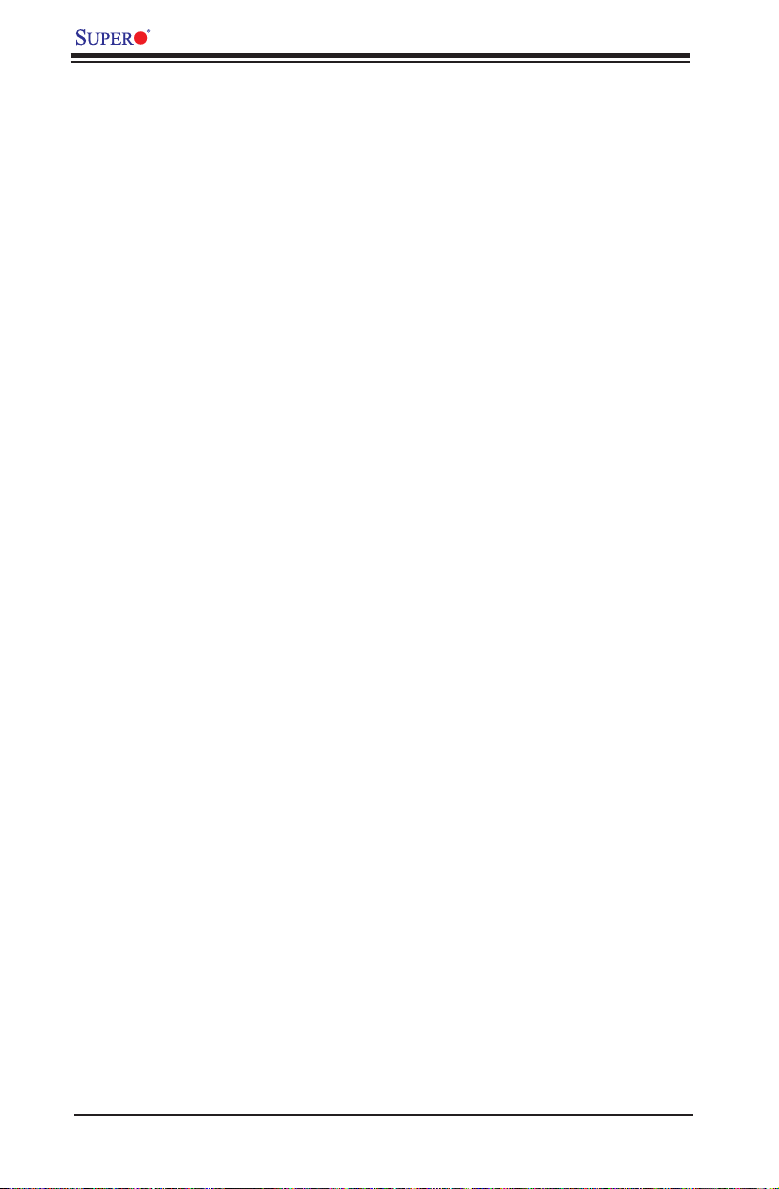
X7DCL-3/X7DCL-i User's Manual
to a minimum and users are not interrupted. The motherboard has a 3-pin header
(WOL) to connect to the 3-pin header on a Network Interface Card (NIC) that has
WOL capability. In addition, an onboard LAN controller can also support WOL
without any connection to the WOL header. The 3-pin WOL header is to be used
with a LAN add-on card only.
Note: Wake-On-LAN requires an ATX 2.01 (or above) compliant power supply.
1-6 Power Supply
As with all computer products, a stable power source is necessary for proper and
reliable operation. It is even more important for processors that have high CPU
clock rates.
The X7DCL-3/X7DCL-i can only accommodate 24-pin ATX power supply. Although
most power supplies generally meet the specications required by the motherboard,
some are inadequate. You should use one that will supply at least 400W of power.
In addition, the 12V 8-pin is also required for adequate power supply to the CPU.
Also your power supply must supply 1.5A for the Ethernet ports.
It is strongly recommended that you use a high quality power supply that meets
ATX power supply Specication 2.02 or above. It must also be SSI compliant (info
at http://www.ssiforum.org/). Additionally, in areas where noisy power transmission is
present, you may choose to install a line lter to shield the computer from noise. It is
recommended that you also install a power surge protector to help avoid problems
caused by power surges.
1-7 Super I/O
The disk drive adapter functions of the Super I/O chip include a oppy disk drive
controller that is compatible with industry standard 82077/765, a data separator,
write pre-compensation circuitry, decode logic, data rate selection, a clock generator,
drive interface control logic and interrupt and DMA logic. The wide range of functions
integrated onto the Super I/O greatly reduces the number of components required
for interfacing with oppy disk drives. The Super I/O supports 360 K, 720 K, 1.2
M, 1.44 M or 2.88 M disk drives and data transfer rates of 250 Kb/s, 500 Kb/s or
1 Mb/s. It also provides two high-speed, 16550 compatible serial communication
ports (UARTs). Both UARTs provide legacy speed with baud rate of up to 115.2
Kbps as well as an advanced speed with baud rates of 250 K, 500 K, or 1 Mb/s,
which support higher speed modems.
The Super I/O supports one PC-compatible printer port (SPP), Bi-directional Printer
Port (BPP), Enhanced Parallel Port (EPP) or Extended Capabilities Port (ECP).
1-12
Page 19
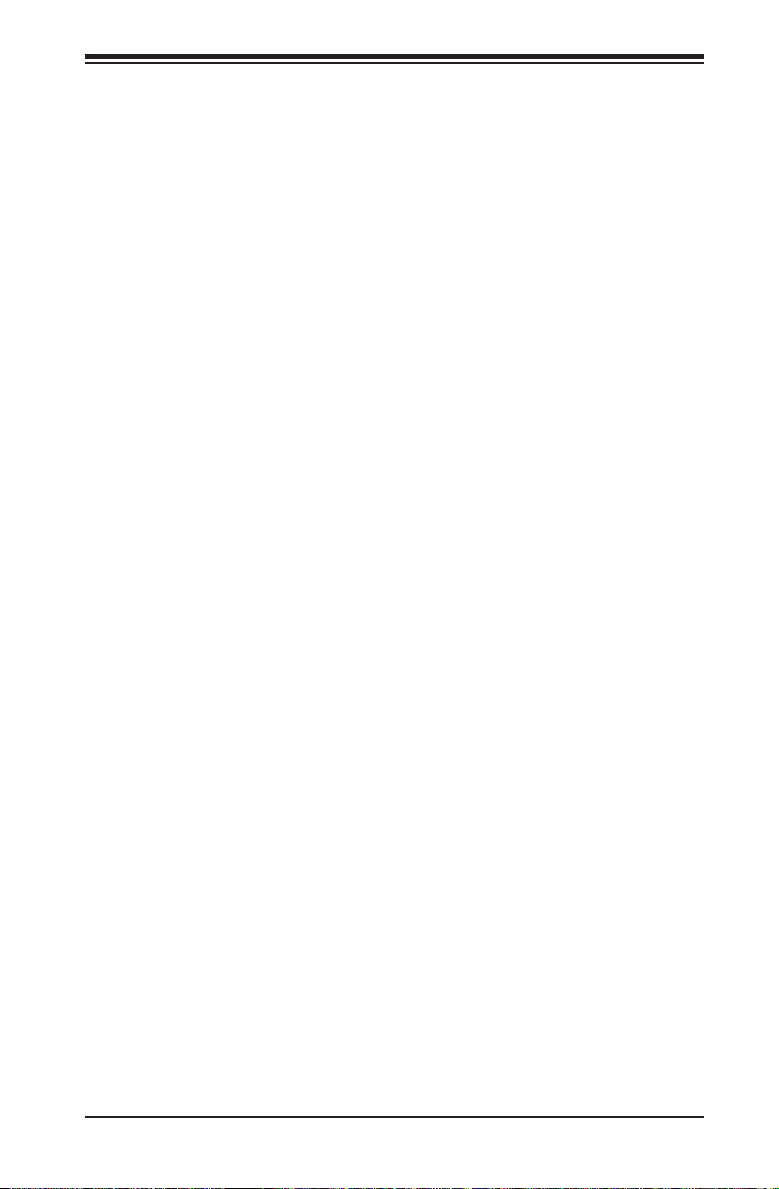
Chapter 1: Introduction
The Super I/O provides functions that comply with ACPI (Advanced Conguration
and Power Interface), which includes support of legacy and ACPI power manage-
ment through an SMI or SCI function pin. It also features auto power management
to reduce power consumption.
1-13
Page 20

X7DCL-3/X7DCL-i User's Manual
Notes
1-14
Page 21
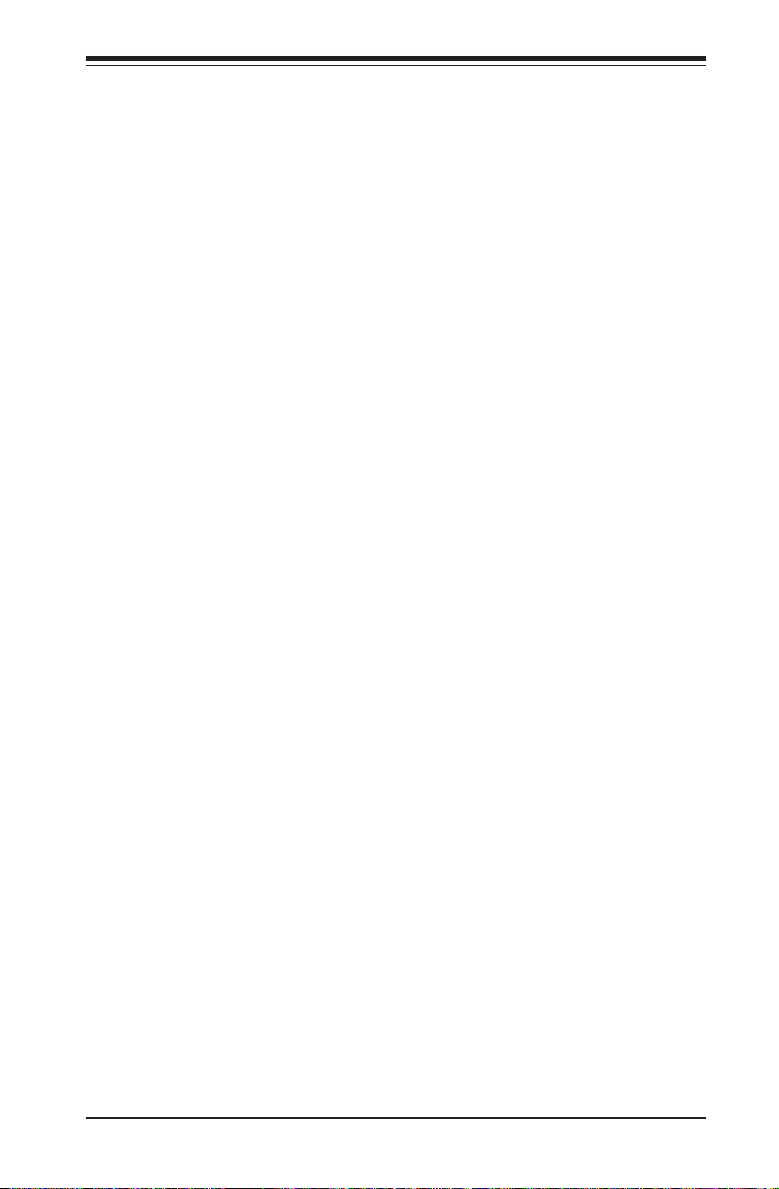
Chapter 2: Installation
Chapter 2
Installation
2-1 Static-Sensitive Devices
Electro-Static Discharge (ESD) can damage electronic com ponents. To prevent
damage to your system board, it is important to handle it very carefully. The fol-
lowing measures are generally sufcient to protect your equipment from ESD.
Precautions
• Use a grounded wrist strap designed to prevent static discharge.
• Touch a grounded metal object before removing the board from the antistatic
bag.
• Handle the board by its edges only; do not touch its components, peripheral
chips, memory modules or gold contacts.
• When handling chips or modules, avoid touching their pins.
• Put the motherboard and peripherals back into their antistatic bags when not
in use.
• For grounding purposes, make sure your computer chassis provides excellent
conductivity between the power supply, the case, the mounting fasteners and
the motherboard.
• Use only the correct type of onboard CMOS battery as specied by the
manufacturer. Do not install the onboard battery upside down to avoid possible
explosion.
Unpacking
The motherboard is shipped in antistatic packaging to avoid st atic damage. When
unpacking the board, make sure the person handling it is static protected.
2-1
Page 22
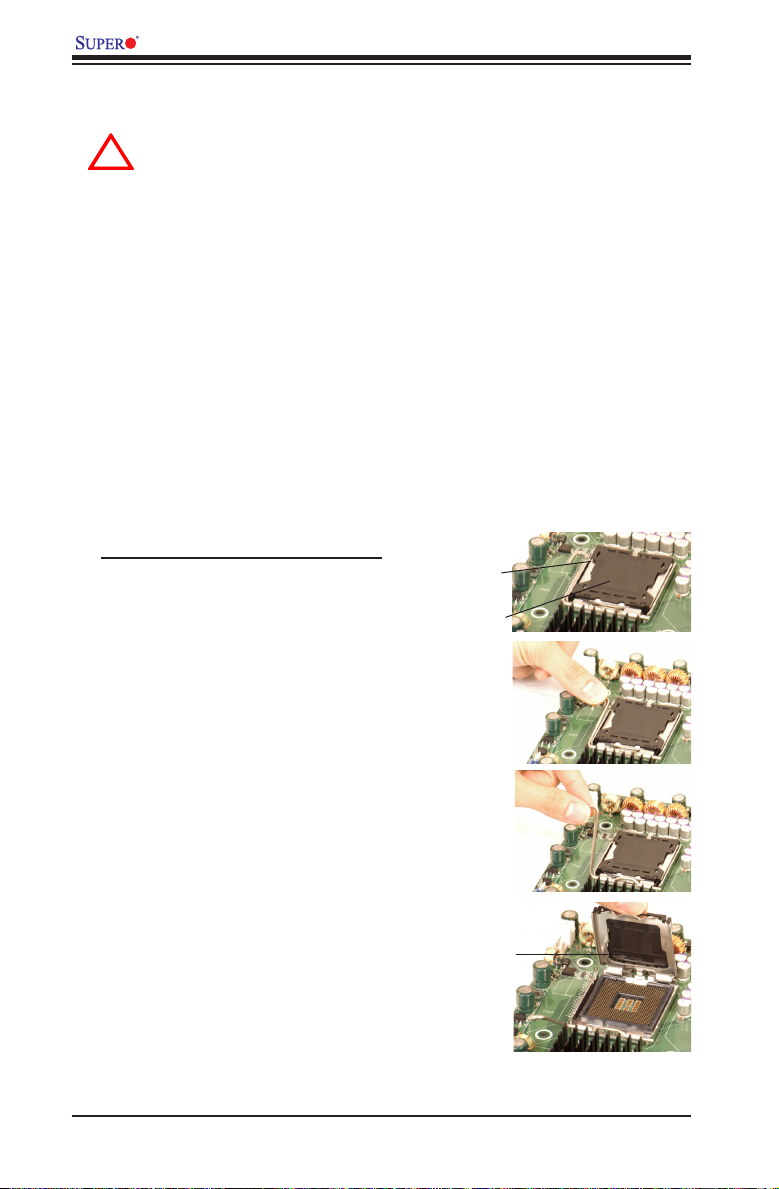
X7DCL-3/X7DCL-i User's Manual
!
2-2 Processor and Heatsink Fan Installation
When handling the processor package, avoid placing direct pressure
on the label area of the fan.
Notes:
Always connect the power cord last and always remove it before adding, re-•
moving or changing any components. Make sure that you install the processor
into the CPU socket before you install the CPU heatsink.
Intel's boxed Xeon CPU package contains the CPU fan and heatsink assembly. •
If you buy a CPU separately, make sure that you use only Intel-certied multi-
directional heatsink and fan.
Make sure to install the motherboard into the chassis before you install the •
CPU heatsink and fan.
When purchasing a motherboard with an LGA 771 CPU Socket, make sure •
that the CPU plastic cap is in place, and none of the CPU Socket pins are
bent; otherwise, contact the retailer immediately.
Refer to the Chipset/MB Features Section for more details on CPU support.•
Installing the LGA771 Processor
Load Lever
Press the load lever to release 1.
the load plate, which covers the
CP U soc ket , from its l o ckin g
position.
PnP Cap on
top of the
Load Plate
Gently lift the load lever to open 2.
the load plate.
Load Plate
(with PnP Cap
attached)
2-2
Page 23

Chapter 2: Installation
!
Loading the Processor into the Socket
Use yo ur thumb and yo ur in dex 1.
nger to hold the CPU at the North
Center Edge and the South Center
Edge of the CPU.
Align CPU Pin1 (the CPU corner 2.
marked with a triangle) against the
socket corner that is marked with a
triangle cutout.
Align the CPU key that is the semi-3.
circle cutout below a gold dot against
the socket key, the notch on the
same side of the triangle cutout on
the socket.
Once aligned, carefully lower the 4.
CPU straight down to the socket.
(Do not drop the CPU on t he socket.
Do not move the CPU horizontally
or vertically. Do not rub the CPU
against the surface or against any
pins of the socket to avoid damage
to the CPU or the socket.)
Wi th t he C PU i nst all ed i n th e so c ke t, 5.
inspect the four corners of the
CPU to make sure that the CPU is
properly installed. Then, close the
load plate.
Use your thumb to gently push the 6.
load lever down to lock it.
If the CPU is properly installed into 7.
the socket, the plastic cap will be
automatically released from the load
plate when the clip is pushed in the
clip lock. Remove the plastic cap
from the motherboard.
Warning: Please save the plastic
PnP cap. The motherboard must be
shipped with the PnP cap properly in-
stalled to protect socket pins. Shipment
without the PnP cap properly installed will
cause damage to the socket pins.
Socket Key
(Socket Notch)
CPU Key (semi-
circle cutout)
below the circle.
Corner with a
triangle cutout
North Center Edge
South Center Edge
gold dot
CPU Pin1
Load Lever
CPU in the CPU socket
Plastic cap
is released
f r om th e
load pla te
if the CPU
properly in-
stalled.
2-3
Page 24
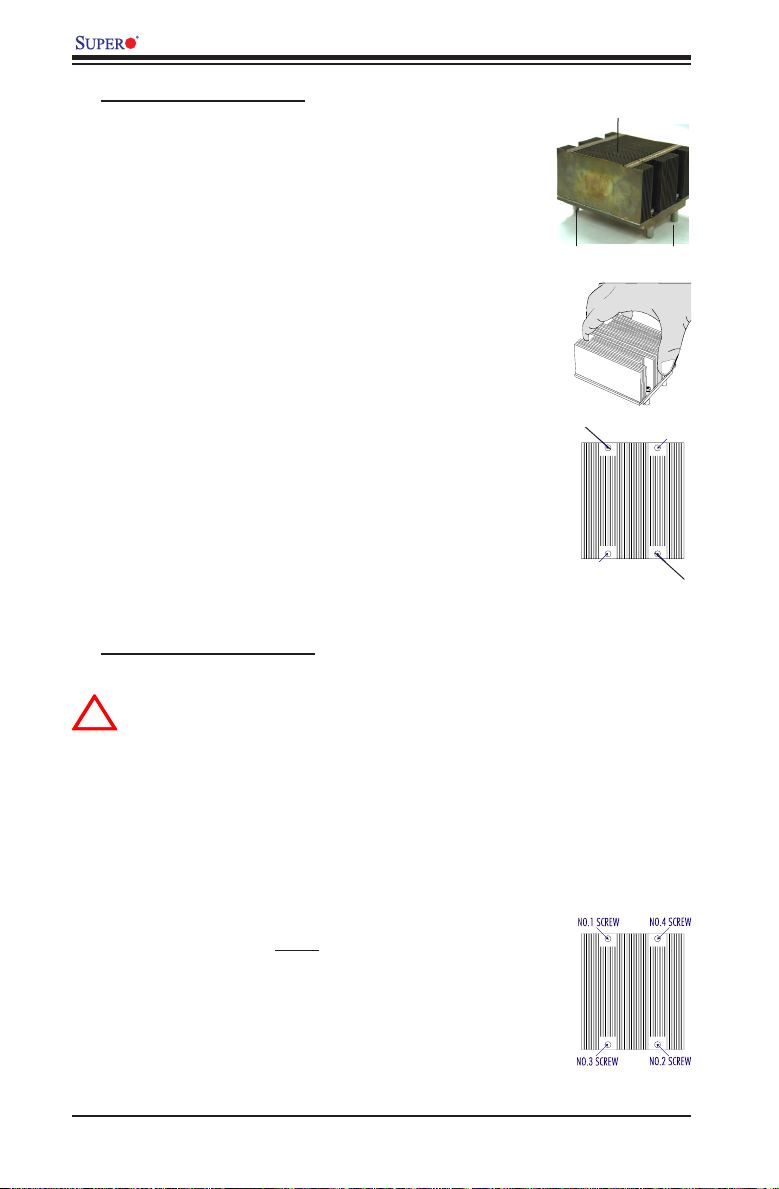
X7DCL-3/X7DCL-i User's Manual
!
Installing the Heatsink
Do not apply any thermal grease to the 1.
heatsink or the CPU die; the required
amount has already been applied.
Place the heatsink on top of the CPU 2.
so that the four mounting holes are
aligned with those on the retention
mechanism.
Screw in two diagonal screws (ie the 3.
#1 an d t he # 2 sc rew s) until ju st snu g (-
do not fully tighten the screws to avoid
possible damage to the CPU.)
Finish the installation by fully tighten-4.
ing all four screws.
CEK Passive Heatsink
Screw#1 Screw#2
Screw#1
Screw#2
To Remove the Heatsink
Warning: We do not recommend that the CPU or the heatsink be removed.
However, if you do need to uninstall the heatsink, please follow the instructions
on the next page to uninstall the heatsink to prevent damage done to the CPU
or the CPU socket.
Unscrew and remove the heatsink screws 1.
from the motherboard in the sequence as
shown in the picture on the right.
Hold the heatsink as shown in the pic-2.
ture on the right and gently wriggle the
heatsink to loosen it from the CPU. (Do
not use excessive force when wriggling
the heatsink!!)
Once the heatsink is loosened, remove 3.
the it from the CPU socket.
2-4
Page 25
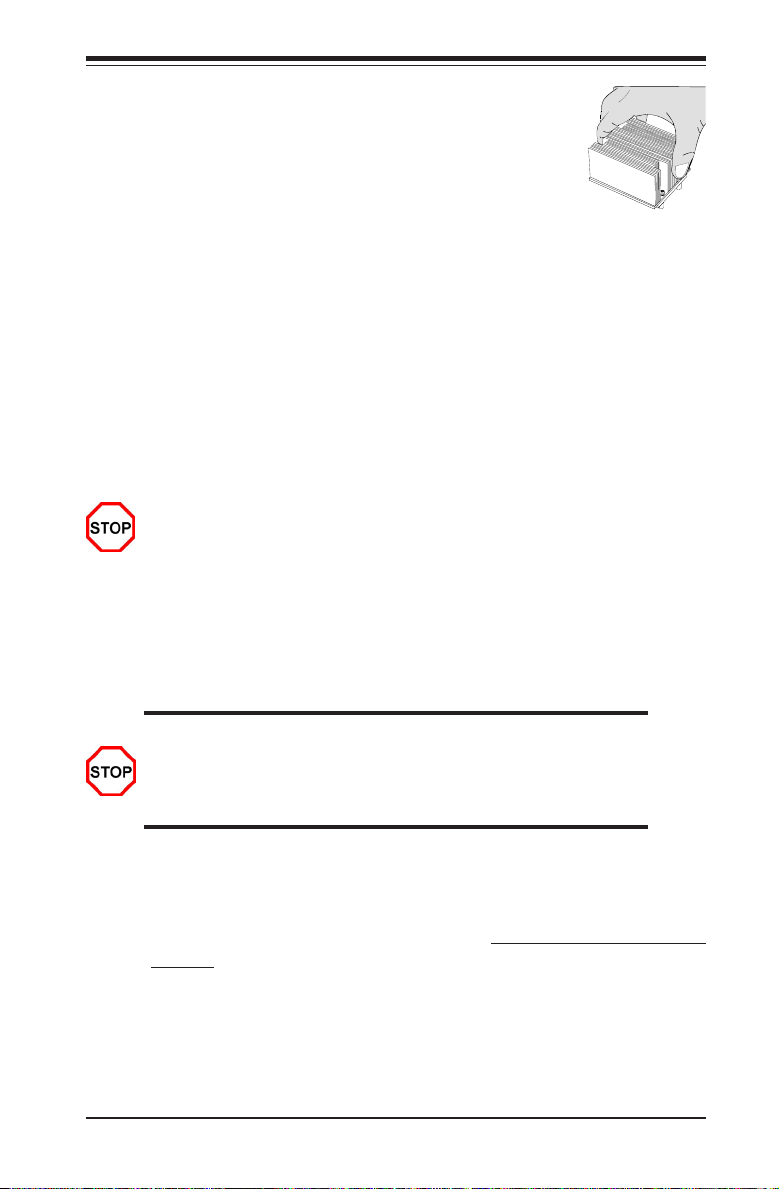
Chapter 2: Installation
Cl ean the sur face of t he C PU 4.
and the heatsink to get rid of the
old thermal grease. Reapply the
proper amount of thermal grease
on the surface before you re-install
the CPU and the heatsink.
Mounting the Motherboard in the Chassis
All motherboards have standard mounting holes to t different types of chassis.
Make sure that the locations of all the mounting holes for both motherboard and
chassis match. Make sure that the metal standoffs click in or are screwed in
tigh tly. Then, use a screwdriver to secure the motherboard onto the motherboard
tray. (Note: some components are very close to the mounting holes. Please take
precautionary measures to prevent damage done to these components when you
install the motherboard into the chassis.)
Caution: To avoid damaging the motherboard and its components, please do
not use a force greater than 8 lb/inch on each mounting screw during mother-
board installation.
2-3 Installing DIMMs
Note: Check the SuperMicro web site for recommended memory modules.
CAUTION
Exercise extreme care when installing or removing DIMM
modules to prevent any possible damage. Also note that the
memory is interleaved to improve performance.
DIMM Installation
1. Insert the desired number of DIMMs into the memory slots, starting with DIMM
#1A. The memory scheme is interleaved, so you must install two modules
at a time, beginning with DIMM 1A, DIMM 2A, then DIMM 1B, DIMM 2B, and
DIMM 1C, DIMM 2C. (See the Memory Installation Table Below.)
2. Insert each DIMM module vertically into its slot. Pay attention to the notch along
the bottom of the module to prevent inserting the DIMM module incorrectly.
3. Gently press down on the DIMM module until it snaps into place in the slot.
Repeat for all modules (See step 1 above.)
2-5
Page 26
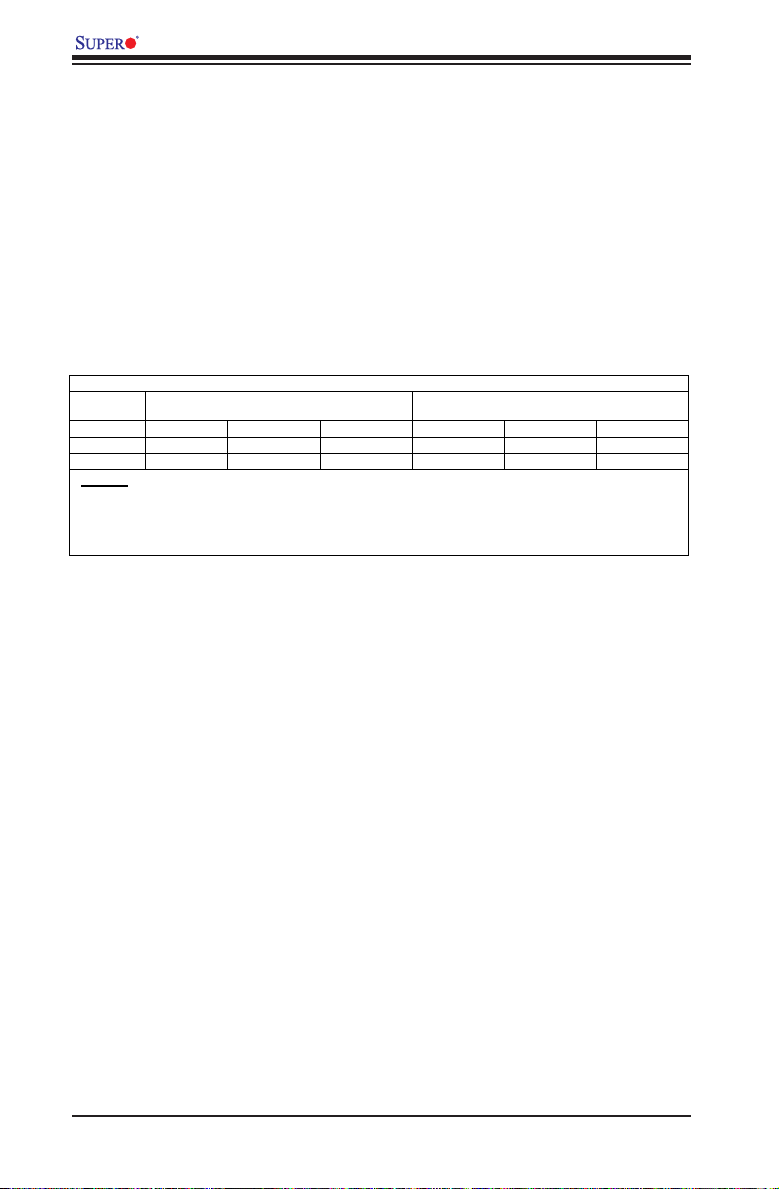
X7DCL-3/X7DCL-i User's Manual
Optimized DIMM Population Configurations
No. of
DIMMs
Channel 0 Channel 1
2DIMMs DIMM 1A ------ ------ DIMM 2A ------ -----4DIMMs DIMM 1A DIMM 1B ------ DIMM 2A DIMM 2B -----6DIMMs DIMM 1A DIMM 1B DIMM 1C DIMM 2A DIMM 2B DIMM 2C
(Notes: i. DIMM slot# specified: DIMM slot to be populated; “---“: DIMM slot not to be
populated. ii. Both Registered ECC DDR2 667MHz and 533 MHz DIMMs are supported;
however, you need to use the memory modules of the same speed and of the same type on
a motherboard. iii. For memory to work properly, you need to follow the restrictions listed
above. )
Memory Support
The X7DCL-3/X7DCL-i supports up to 48 GB Single-Rank/Dual Rank, Registered
ECC DDR2 667/533 in 6 DIMMs (The amount and type of memory supported is
dependent on the PCB revision. See Note 1 Below). Populating DIMM slots with
pairs of memory modules of the same size and same type will result in Inter-
leaved Memory which will improve memory performance.
Note 1: For the PCB Rev. 1.1 motherboard, Slots 1A and 2A support Dual-Rank
modules; however, Slots 1B, 2B, 1C and 2C support Single- Rank memory only
(Maximum of 32 GB). The PCB Rev. 1.1a board supports 6 Dual-Rank or 6 Single-
Rank modules (Maximum of 48 GB).
Note 2: Due to OS limitations, some operating systems may not show more than
4 GB of memor y.
Note 3: D ue t o mem ory a lloc ati o n to sys tem d evi c e s, m emory r e main ing ava ilable
for operational use will be reduced when 4 GB of RAM is used. The reduction in
memory availability is disproportional. (Refer to the following Memory Availability
Table for details. For Microsoft Windows users: Microsoft implemented a design
change in Windows XP with Service Pack 2 (SP2) and Windows Vista. This change
is specic to the Physical Address Extension (PAE) mode behavior which improves
driver compatibility. For more information, please read the following article at Micro-
soft’s Knowledge Base website at: http://support.microsoft.com/kb/888137.
2-6
Page 27
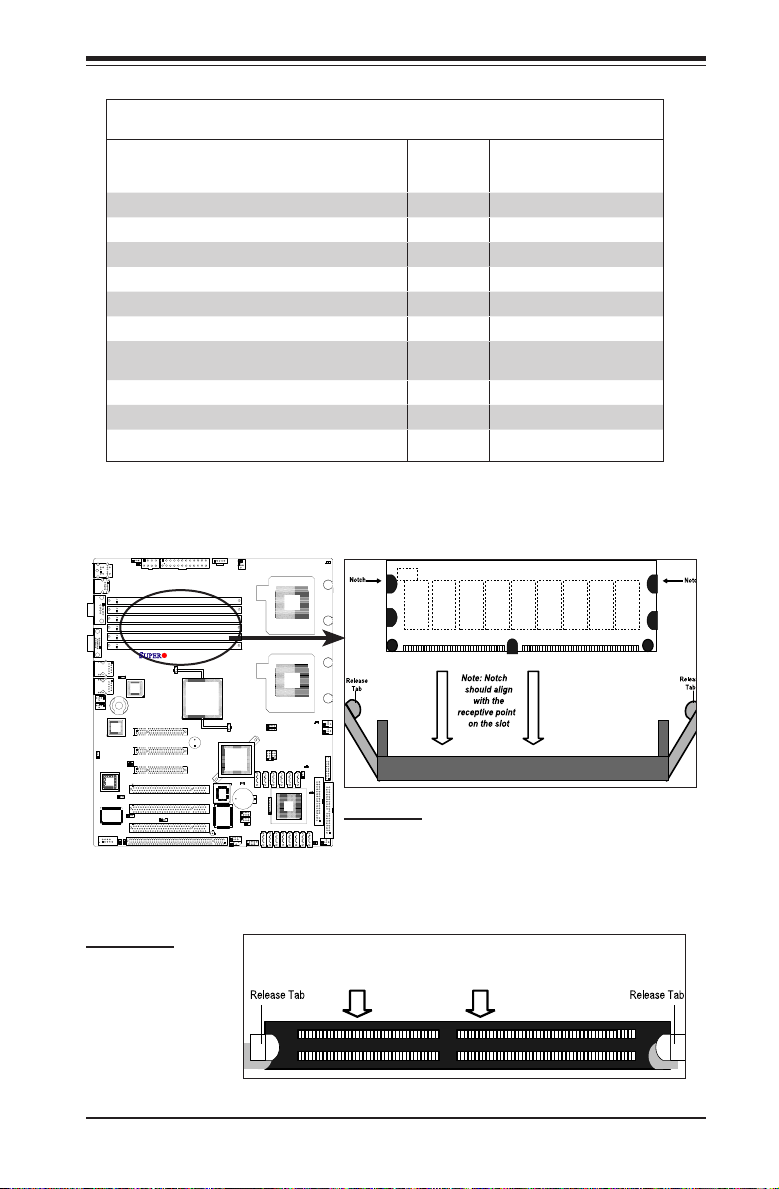
DDR2 DIMM
Top View of DDR2 Slot
Possible System Memory Allocation & Availability
X7DCL-3/i
Chapter 2: Installation
System Device Size Physical Memory
Firmware Hub ash memory (System BIOS) 1 MB 3.99
Local APIC 4 KB 3.99
Area Reserved for the chipset 2 MB 3.99
I/O APIC (4 Kbytes) 4 KB 3.99
PCI Enumeration Area 1 256 MB 3.76
PCI Express (256 MB) 256 MB 3.51
PCI Enumeration Area 2 (if needed) -Aligned on 256MB boundary-
VGA Memory 16 MB 2.85
TSEG 1 MB 2.84
Memory available to OS and other applications 2.84
512 MB 3.01
Remaining (-Available)
(4 GB Total System Memory)
Installing and Removing DIMMs
To Remove:
Use your thumbs to
gently push the re-
lease tabs near both
ends of the module
to release it from the
slot.
To In stal l: Insert module vertically and press
down until it snaps into place. Pay attention to the
alignment notch at the bottom.
2-7
Page 28

X7DCL-3/X7DCL-i User's Manual
X7DCL-3/i
123
45678
2-4 Control Panel Connectors/IO Ports
The I/O ports are color coded in conformance with the PC 99 specication. See
the gure below for the colors and locations of the various I/O ports.
Back Panel Connectors/IO Ports
BackPanelI/OPort Locationsand Denitions
Back Panel Connectors
1. Keyboard (Purple)
2. PS/2 Mouse (Green)
3. Back Panel USB Port 0
4. Back Panel USB Port 1
5. COM Port 1 (Turquoise)
6. VGA Port (Blue)
7. Gigabit LAN 1
8. Gigabit LAN 2
(See Section 2-5 for details.)
2-8
Page 29
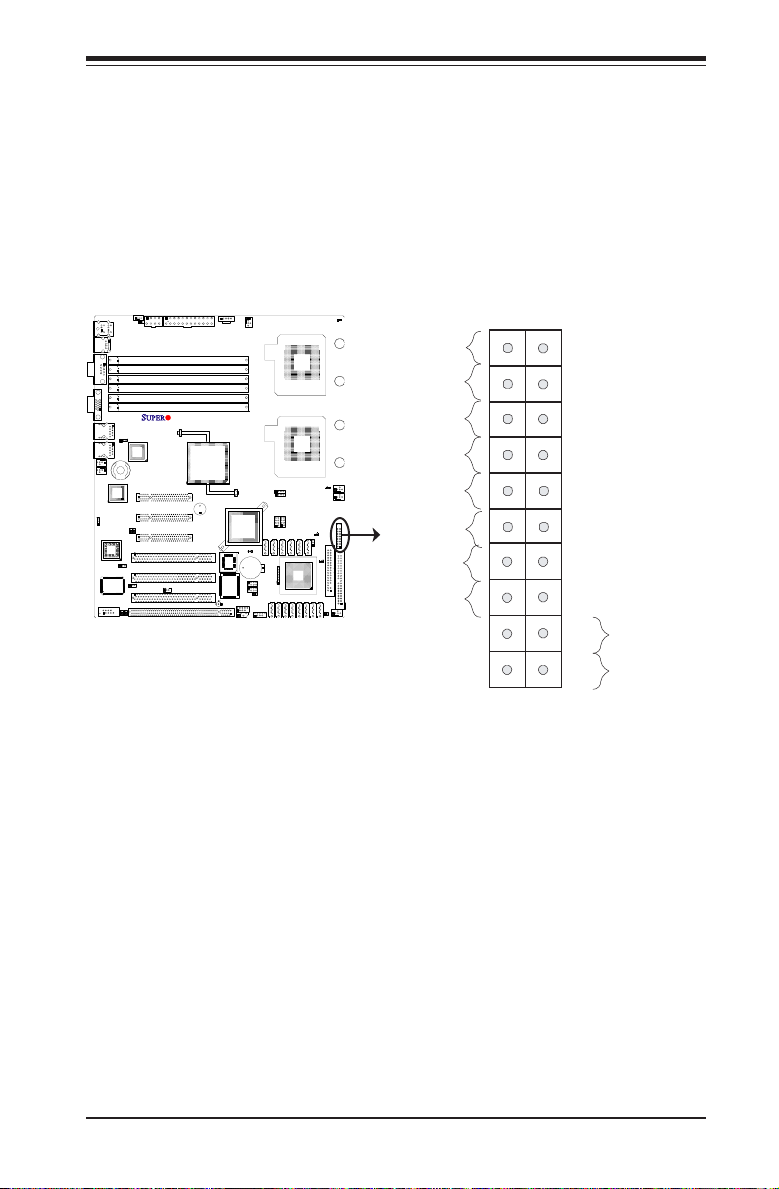
Chapter 2: Installation
X7DCL-3/i
Power Button
OH/Fan Fail LED
1
NIC1 LED
Reset Button
2
HDD LED
Power LED
Reset
PWR
Vcc
Vcc
Vcc
Vcc
Ground
Ground
1920
Vcc
X
Ground
NMI
X
Vcc
PWR Fail LED
NIC2 LED
Front Control Panel
JF1 contains header pins for various buttons and indicators that are normally lo-
ca ted on a cont rol pan e l at the fro nt o f th e ch assi s. T hese conn ecto rs a re d esig ned
specically for use with Super Micro server chassis. See the gure below for the
descriptions of the various control panel buttons and LED indicators. Refer to the
following section for descriptions and pin denitions.
JF1 Header Pins
2-9
Page 30

X7DCL-3/X7DCL-i User's Manual
Power Button
OH/Fan Fail LED
1
NIC1 LED
Reset Button
2
HDD LED
Power LED
Reset
PWR
Vcc
Vcc
Vcc
Vcc
Ground
Ground
1920
Vcc
X
Ground
NMI
X
Vcc
PWR Fail LED
NIC2 LED
X7DCL-3/i
FrontControlPanelPinDenitions
NMI Button
The non-maskable interrupt button
header is located on pins 19 and 20
of JF1. Refer to the table on the right
for pin denitions.
Power LED
The Power LED connection is located
on pins 15 and 16 of JF1. Refer to the
table on the right for pin denitions.
NMI Button
PinDenitions(JF1)
Pin# Denition
19 Control
20 Ground
Power LED
PinDenitions(JF1)
Pin# Denition
15 +5V
16 Ground
A. NMI
B. PWR LED
A
B
2-10
Page 31
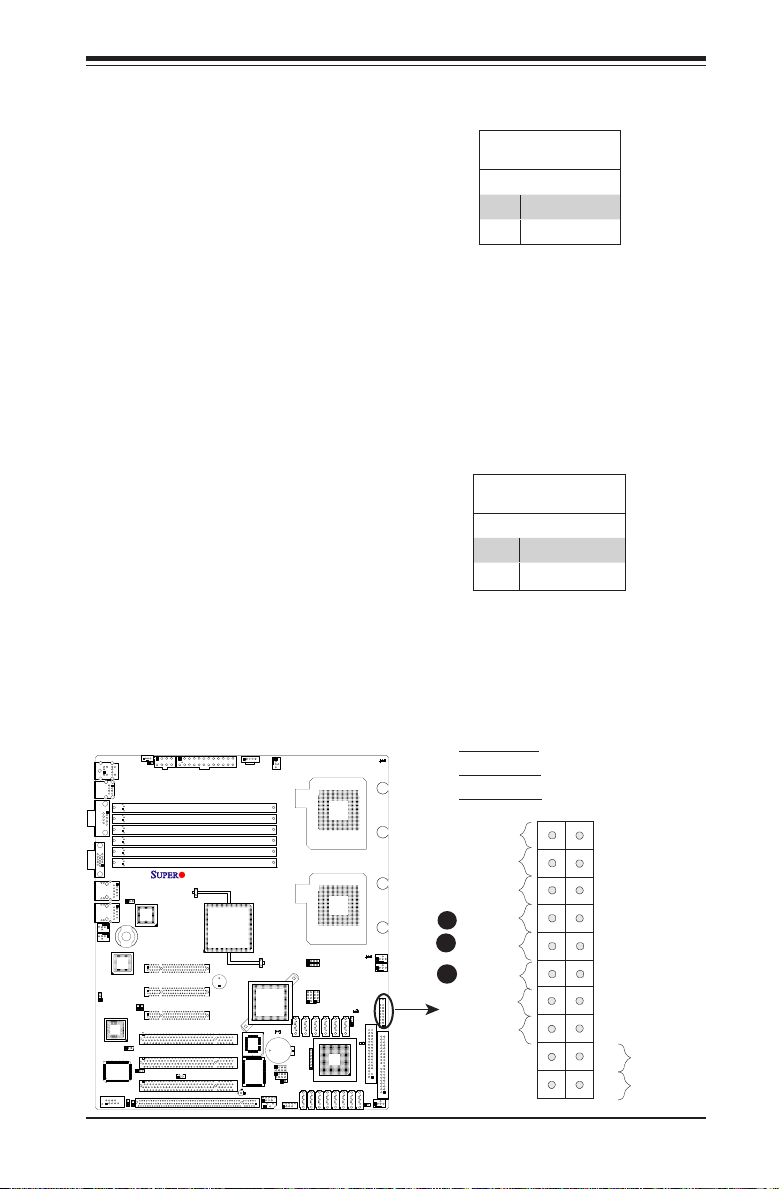
Power Button
OH/Fan Fail LED
1
NIC1 LED
Reset Button
2
HDD LED
Power LED
Reset
PWR
Vcc
Vcc
Vcc
Vcc
Ground
Ground
1920
Vcc
X
Ground
NMI
X
Vcc
PWR Fail LED
NIC2 LED
HDD LED
X7DCL-3/i
Chapter 2: Installation
The HDD LED connection is located
on pins 13 and 14 of JF1. Attach a
hard drive LED cable here to display
disk activity (for any hard drives on
the system, incl uding SAS, Serial
ATA and IDE). See the table on the
right for pin denitions.
NIC1/NIC2 LED Indicators
The NIC (Network Inter face Control-
ler) LED connection for GLAN port1
is located on pins 11 and 12 of JF1
and the LED connection for GLAN
Port2 is on Pins 9 and 10. Attach the
NIC LED cables to display network
activity. Refer to the table on the right
for pin denitions.
HDD LED
PinDenitions(JF1)
Pin# Denition
13 +5V
14 HD Active
GLAN1/2 LED
PinDenitions(JF1)
Pin# Denition
9/11 Vcc
10/12 Ground
A. HDD LED
B. NIC1 LED
C. NIC2 LED
2-11
A
B
C
Page 32

X7DCL-3/X7DCL-i User's Manual
Power Button
OH/Fan Fail LED
1
NIC1 LED
Reset Button
2
HDD LED
Power LED
Reset
PWR
Vcc
Vcc
Vcc
Vcc
Ground
Ground
1920
Vcc
X
Ground
NMI
X
Vcc
PWR Fail LED
NIC2 LED
X7DCL-3/i
Overheat/Fan Fail LED (OH)
Connect an LED to the OH/Fan Fail
connection on pins 7 and 8 of JF1
to provide advanced warnings of
chassis over heating or fan failure.
Refer to the table on the right for pin
denitions.
Power Fail LED
The Power Fail LED connection is
located on pins 5 and 6 of JF1. Re-
fer to the table on the right for pin
denitions.
OH/Fan Fail LED
PinDenitions(JF1)
Pin# Denition
7 Vcc
8 Ground
OH/Fan Fail Indicator
Status
State Denition
Off Normal
On Overheat
Flash-
Fan Fail
ing
PWR Fail LED
PinDenitions(JF1)
Pin# Denition
5 Vcc
6 Ground
A. OH/Fan Fail LED
B. PWR Supply Fail
2-12
A
B
Page 33

Power Button
OH/Fan Fail LED
1
NIC1 LED
Reset Button
2
HDD LED
Power LED
Reset
PWR
Vcc
Vcc
Vcc
Vcc
Ground
Ground
1920
Vcc
X
Ground
NMI
X
Vcc
PWR Fail LED
NIC2 LED
Reset Button
X7DCL-3/i
The Reset Button connection is located
on pins 3 and 4 of JF1. Attach it to the
hardware reset switch on the computer
case. Refer to the table on the right for
pin denitions.
Power Button
The Power Button connection is located
on pins 1 and 2 of JF1. Momentarily
contacting both pins will power on/off
the system. This but ton can also be
configured to function as a suspend
button (with a setting in the BIOS - see
Chapter 4). To turn off the power when
set to suspend mode, press the button
for at least 4 seconds. Refer to the table
on the right for pin denitions.
Chapter 2: Installation
Reset Button
PinDenitions(JF1)
Pin# Denition
3 Reset
4 Ground
Power Button
PinDenitions(JF1)
Pin# Denition
1 Signal
2 +3V Standby
A. Reset Button
B. PWR Button
2-13
A
B
Page 34

X7DCL-3/X7DCL-i User's Manual
JBT1
DIMM2A
SP1
JI2C1
JI2C2
JL1
LED5
LED6
LED3
JWD1
JPG1
JPL2
JPA1
Fan 4
JD1
LED4
JWOL1
JPWF1
JAR
8-Pin PWR
I-Button
LAN
CTRL
VGA
CTRL
S I/O
SATA4
SATA3
SATA2
SATA1
SATA0
SATA5
SATA-GPIO0
Battery
SAS0
SAS1
SAS2
SAS3
SAS4
SAS5
SAS6
SAS7
PWR LED
JP1
JP2
COM2
JWOR1
JKEY1
Buzzer
BIOS
SATA-GPIO1
ITE
CTRL
LAN
CTRL
DIMM1A
DIMM2B
DIMM1B
DIMM2C
DIMM1C
LED1
SAS-GPIO0
SAS-GPIO1
24-Pin PWR
JPA2
System Status LED
Fan 1
CPU1 VRM OH LED
CPU2 VRM OH LED
Floppy
IDE
BPI2C
USB2/3
SMB_PS
KB/MS
COM1
VGA
FAN6
Slot4 PCI-E x4(in x8 slot)
Slot1 PCI 33MHz
SIMLC
USB0/1
LAN1
LAN2
FAN5
CPU1
CPU2
Fan 2
Fan 3
FP CTRL
USB4/5
Slot2 PCI 33MHz
Slot3 PCI 33MHz
Slot5 PCI-E x8
Slot6 PCI-E x8
Intel
5100
North Bridge
South Bridge
ICH9R
Intel
LSI
SAS
CTRL
JPL1
X7DCL-3/i
2-5 Connecting Cables
ATX Power Connector
A 24-pin main power supply connec-
tor is located at JPW2, and an 8 -pin
CPU PWR connector is locatged at
JPW1 on the mother board. These
power connectors meet the SSI EPS
12V specication. See the table on
the right for pin denitions. For the
8-pin PWR (JPW1), refer to the item
below.
Processor Power
Connector
In addition to the Primar y ATX power
connector, the 12V 8 -pin CPU PWR
connec to r at J PW1 must also be con -
nected to provide adequate power to
your processors. See the table on the
right for pin denitions.
A
B
ATX Power 24-pin Connector
PinDenitions
Pin# Denition Pin # Denition
13 +3.3V 1 +3.3V
14 -12V 2 +3.3V
15 COM 3 COM
16 PS_ON 4 +5V
17 COM 5 COM
18 COM 6 +5V
19 COM 7 COM
20 Res (NC) 8 PWR_OK
21 +5V 9 5VSB
22 +5V 10 +12V
23 +5V 11 +12V
24 COM 12 +3.3V
12V 8-pin Power CPU
Connector
PinDenitions
Pins Denition
1 through 4 Ground
5 through 8 +12V
Required Connection
A. 24-pin ATX PWR
B. 8-pin Processor PWR
2-14
Page 35

Chapter 2: Installation
JBT1
DIMM2A
SP1
JI2C1
JI2C2
JL1
LED5
LED6
LED3
JWD1
JPG1
JPL2
JPA1
Fan 4
JD1
LED4
JWOL1
JPWF1
JAR
8-Pin PWR
I-Button
LAN
CTRL
VGA
CTRL
S I/O
SATA4
SATA3
SATA2
SATA1
SATA0
SATA5
SATA-GPIO0
Battery
SAS0
SAS1
SAS2
SAS3
SAS4
SAS5
SAS6
SAS7
PWR LED
JP1
JP2
COM2
JWOR1
JKEY1
Buzzer
BIOS
SATA-GPIO1
ITE
CTRL
LAN
CTRL
DIMM1A
DIMM2B
DIMM1B
DIMM2C
DIMM1C
LED1
SAS-GPIO0
SAS-GPIO1
24-Pin PWR
JPA2
System Status LED
Fan 1
CPU1 VRM OH LED
CPU2 VRM OH LED
Floppy
IDE
BPI2C
USB2/3
SMB_PS
KB/MS
COM1
VGA
FAN6
Slot4 PCI-E x4(in x8 slot)
Slot1 PCI 33MHz
SIMLC
USB0/1
LAN1
LAN2
FAN5
CPU1
CPU2
Fan 2
Fan 3
FP CTRL
USB4/5
Slot2 PCI 33MHz
Slot3 PCI 33MHz
Slot5 PCI-E x8
Slot6 PCI-E x8
Intel
5100
North Bridge
South Bridge
ICH9R
Intel
LSI
SAS
CTRL
JPL1
X7DCL-3/i
Universal Serial Bus (USB)
There are six USB 2.0 (Universal Serial
Bus) ports/headers on the motherboard.
Two of them are Back Panel USB por ts
(U S B # 0 /1: JPU S B1), and t h e ot h e r
four are Front Panel USB connectors
(USB#2/3: JUSB2), or Front-Accessible
USB headers (USB# 4/#5: JUSB3). See
the tables on the right for pin deni-
tions.
Back Panel USB (0/1)
PinDenitions
Pin# Denitions
1 +5V
2 PO-
3 PO+
4 Ground
5 N/A
Front Panel USB
PinDenitions(USB2/3/4/5)
USB2/3
Pin # Denition
USB4/5
Pin # Denition
1 +5V 1 +5V
2 PO- 2 PO-
3 PO+ 3 PO+
4 Ground 4 Ground
5 Key 5 No connection
A. Backpanel USB 0/1
B. Front Panel USB 2/3
A
C
B
2-15
C. Front Panel USB 4/5
Page 36

X7DCL-3/X7DCL-i User's Manual
JBT1
DIMM2A
SP1
JI2C1
JI2C2
JL1
LED5
LED6
LED3
JWD1
JPG1
JPL2
JPA1
Fan 4
JD1
LED4
JWOL1
JPWF1
JAR
8-Pin PWR
I-Button
LAN
CTRL
VGA
CTRL
S I/O
SATA4
SATA3
SATA2
SATA1
SATA0
SATA5
SATA-GPIO0
Battery
SAS0
SAS1
SAS2
SAS3
SAS4
SAS5
SAS6
SAS7
PWR LED
JP1
JP2
COM2
JWOR1
JKEY1
Buzzer
BIOS
SATA-GPIO1
ITE
CTRL
LAN
CTRL
DIMM1A
DIMM2B
DIMM1B
DIMM2C
DIMM1C
LED1
SAS-GPIO0
SAS-GPIO1
24-Pin PWR
JPA2
System Status LED
Fan 1
CPU1 VRM OH LED
CPU2 VRM OH LED
Floppy
IDE
BPI2C
USB2/3
SMB_PS
KB/MS
COM1
VGA
FAN6
Slot4 PCI-E x4(in x8 slot)
Slot1 PCI 33MHz
SIMLC
USB0/1
LAN1
LAN2
FAN5
CPU1
CPU2
Fan 2
Fan 3
FP CTRL
USB4/5
Slot2 PCI 33MHz
Slot3 PCI 33MHz
Slot5 PCI-E x8
Slot6 PCI-E x8
Intel
5100
North Bridge
South Bridge
ICH9R
Intel
LSI
SAS
CTRL
JPL1
X7DCL-3/i
G
F
E
D
Fan Headers
The X7DCL-3/X7DCL-i has four chassis/
system fan headers (Fan3 to Fan6), and
two CPU Fans (Fans 1/2). All these fans
are 4-p in fans. However, Pins 1-3 of the fa n
headers are backward compatible with the
traditional 3 -pin fans. See the table on the
right for pin denitions. Note: The onboard
fan speeds are cont rolled by Thermal Man-
agement via BIOS Hardware Monitoring in
the Advanced Setting. (The default setting
is Disabled.) Please use all 3-pin fans or
all 4-pin fans on the motherboard.
Chassis Intrusion
A Chassis Intrusion header is located at
JL1 on the motherboard. Attach an appro -
priate cable from the chassis to inform you
of a chassis intrusion when the chassis is
opened.
Fan Header
PinDenitions(Fan1-6)
Pin# Denition
1 Ground
2 +12V
3 Tachometer
4 PWR Modulation
Chassis Intrusion
PinDenitions(JL1)
Pin# Denition
1 Intrusion Input
2 Ground
A
A. Fan 1
B. Fan 2
C. Fan 3
2-16
D. Fan 4
E. Fan 5
F. Fan 6
G. Chassis Intrusion
B
C
Page 37

Chapter 2: Installation
JBT1
DIMM2A
SP1
JI2C1
JI2C2
JL1
LED5
LED6
LED3
JWD1
JPG1
JPL2
JPA1
Fan 4
JD1
LED4
JWOL1
JPWF1
JAR
8-Pin PWR
I-Button
LAN
CTRL
VGA
CTRL
S I/O
SATA4
SATA3
SATA2
SATA1
SATA0
SATA5
SATA-GPIO0
Battery
SAS0
SAS1
SAS2
SAS3
SAS4
SAS5
SAS6
SAS7
PWR LED
JP1
JP2
COM2
JWOR1
JKEY1
Buzzer
BIOS
SATA-GPIO1
ITE
CTRL
LAN
CTRL
DIMM1A
DIMM2B
DIMM1B
DIMM2C
DIMM1C
LED1
SAS-GPIO0
SAS-GPIO1
24-Pin PWR
JPA2
System Status LED
Fan 1
CPU1 VRM OH LED
CPU2 VRM OH LED
Floppy
IDE
BPI2C
USB2/3
SMB_PS
KB/MS
COM1
VGA
FAN6
Slot4 PCI-E x4(in x8 slot)
Slot1 PCI 33MHz
SIMLC
USB0/1
LAN1
LAN2
FAN5
CPU1
CPU2
Fan 2
Fan 3
FP CTRL
USB4/5
Slot2 PCI 33MHz
Slot3 PCI 33MHz
Slot5 PCI-E x8
Slot6 PCI-E x8
Intel
5100
North Bridge
South Bridge
ICH9R
Intel
LSI
SAS
CTRL
JPL1
X7DCL-3/i
ATX PS/2 Keyboard and
PS/2 Mouse Ports
The ATX PS/2 keyboard and the PS/2
mouse are located at JKM1. See the
table on the right for pin denitions.
(The mouse port is above the key-
board port.) See the table on the right
for pin denitions.
Serial Ports
COM1 is a connector located on the
IO Backpanel, and COM2 is a header
located at JCOM2. See the table on
the right for pin denitions.
PS/2 Keyboard and
Mouse Port Pin
Denitions
Pin# Denition
1 Data
2 NC
3 Ground
4 VCC
5 Clock
6 NC
SerialPortPinDenitions
(COM1/COM2)
Pin # Denition Pin # Denition
1 CD 6 DSR
2 RD 7 RTS
3 TD 8 CTS
4 DTR 9 RI
5 Ground 10 NC
(Pin 10 is available on COM2
only. NC: No Connection.)
A
B
C
2-17
A. Keyboard/Mouse
B. COM1
C. COM2
Page 38

X7DCL-3/X7DCL-i User's Manual
JBT1
DIMM2A
SP1
JI2C1
JI2C2
JL1
LED5
LED6
LED3
JWD1
JPG1
JPL2
JPA1
Fan 4
JD1
LED4
JWOL1
JPWF1
JAR
8-Pin PWR
I-Button
LAN
CTRL
VGA
CTRL
S I/O
SATA4
SATA3
SATA2
SATA1
SATA0
SATA5
SATA-GPIO0
Battery
SAS0
SAS1
SAS2
SAS3
SAS4
SAS5
SAS6
SAS7
PWR LED
JP1
JP2
COM2
JWOR1
JKEY1
Buzzer
BIOS
SATA-GPIO1
ITE
CTRL
LAN
CTRL
DIMM1A
DIMM2B
DIMM1B
DIMM2C
DIMM1C
LED1
SAS-GPIO0
SAS-GPIO1
24-Pin PWR
JPA2
System Status LED
Fan 1
CPU1 VRM OH LED
CPU2 VRM OH LED
Floppy
IDE
BPI2C
USB2/3
SMB_PS
KB/MS
COM1
VGA
FAN6
Slot4 PCI-E x4(in x8 slot)
Slot1 PCI 33MHz
SIMLC
USB0/1
LAN1
LAN2
FAN5
CPU1
CPU2
Fan 2
Fan 3
FP CTRL
USB4/5
Slot2 PCI 33MHz
Slot3 PCI 33MHz
Slot5 PCI-E x8
Slot6 PCI-E x8
Intel
5100
North Bridge
South Bridge
ICH9R
Intel
LSI
SAS
CTRL
JPL1
X7DCL-3/i
Wake-On-Ring
The Wake-On-Ring header is lo-
cated at JWOR1. This feature allows
your computer to receive and be
"awakened" by an incoming call to
the modem when the system is in
the suspend state. See the table on
the right for pin denitions. You must
have a Wake-On-Ring card and cable
to use this feature.
Wake-On-Ring
PinDenitions
Pin# Denition
1 Ground
2 Wake-up
Wake-On-LAN
Wake-On-LAN
The Wake-On- LAN header is located
at JWOL1 on the motherboard. See
the table on the right for pin deni-
tions. (You must have a LAN card
with a Wake-On-LAN connector, and
cable to use this feature.)
A
B
2-18
PinDenitions
Pin# Denition
1 +5V Standby
2 Ground
3 Wake-up
A. WOR
B. WOL
Page 39

JBT1
DIMM2A
SP1
JI2C1
JI2C2
JL1
LED5
LED6
LED3
JWD1
JPG1
JPL2
JPA1
Fan 4
JD1
LED4
JWOL1
JPWF1
JAR
8-Pin PWR
I-Button
LAN
CTRL
VGA
CTRL
S I/O
SATA4
SATA3
SATA2
SATA1
SATA0
SATA5
SATA-GPIO0
Battery
SAS0
SAS1
SAS2
SAS3
SAS4
SAS5
SAS6
SAS7
PWR LED
JP1
JP2
COM2
JWOR1
JKEY1
Buzzer
BIOS
SATA-GPIO1
ITE
CTRL
LAN
CTRL
DIMM1A
DIMM2B
DIMM1B
DIMM2C
DIMM1C
LED1
SAS-GPIO0
SAS-GPIO1
24-Pin PWR
JPA2
System Status LED
Fan 1
CPU1 VRM OH LED
CPU2 VRM OH LED
Floppy
IDE
BPI2C
USB2/3
SMB_PS
KB/MS
COM1
VGA
FAN6
Slot4 PCI-E x4(in x8 slot)
Slot1 PCI 33MHz
SIMLC
USB0/1
LAN1
LAN2
FAN5
CPU1
CPU2
Fan 2
Fan 3
FP CTRL
USB4/5
Slot2 PCI 33MHz
Slot3 PCI 33MHz
Slot5 PCI-E x8
Slot6 PCI-E x8
Intel
5100
North Bridge
South Bridge
ICH9R
Intel
LSI
SAS
CTRL
JPL1
X7DCL-3/i
GLAN 1/2 (Giga-bit Ethernet
Ports)
Two G-bit Ethernet ports are located
at JL AN1 an d JLAN 2 on th e I/O
backplane. These ports accept RJ45
type cables.
Power LED/Speaker
On the JD1 header, pins 1-3 are for
a power LED, and pins 4-7 are for
the speaker. See the table on the
right for speaker pin denitions. Note:
The speaker connector pins are for
use with an external speaker. If you
wish to use the onboard speaker, you
should close pins 6-7 with a jumper.
Chapter 2: Installation
GLAN1
Speaker Connector
Pin Setting Denition
Pins 6-7 Internal Speaker
Pins 4-7 External Speaker
GLAN2
A. GLAN1
B. GLAN2
C. PWR LED/Speaker
A
B
C
2-19
Page 40

X7DCL-3/X7DCL-i User's Manual
JBT1
DIMM2A
SP1
JI2C1
JI2C2
JL1
LED5
LED6
LED3
JWD1
JPG1
JPL2
JPA1
Fan 4
JD1
LED4
JWOL1
JPWF1
JAR
8-Pin PWR
I-Button
LAN
CTRL
VGA
CTRL
S I/O
SATA4
SATA3
SATA2
SATA1
SATA0
SATA5
SATA-GPIO0
Battery
SAS0
SAS1
SAS2
SAS3
SAS4
SAS5
SAS6
SAS7
PWR LED
JP1
JP2
COM2
JWOR1
JKEY1
Buzzer
BIOS
SATA-GPIO1
ITE
CTRL
LAN
CTRL
DIMM1A
DIMM2B
DIMM1B
DIMM2C
DIMM1C
LED1
SAS-GPIO0
SAS-GPIO1
24-Pin PWR
JPA2
System Status LED
Fan 1
CPU1 VRM OH LED
CPU2 VRM OH LED
Floppy
IDE
BPI2C
USB2/3
SMB_PS
KB/MS
COM1
VGA
FAN6
Slot4 PCI-E x4(in x8 slot)
Slot1 PCI 33MHz
SIMLC
USB0/1
LAN1
LAN2
FAN5
CPU1
CPU2
Fan 2
Fan 3
FP CTRL
USB4/5
Slot2 PCI 33MHz
Slot3 PCI 33MHz
Slot5 PCI-E x8
Slot6 PCI-E x8
Intel
5100
North Bridge
South Bridge
ICH9R
Intel
LSI
SAS
CTRL
JPL1
X7DCL-3/i
Alarm Reset
If three power supplies are installed,
the system will notify you when any of
the three power modules fails. Con-
nect JAR1 to a micro-switch to turn
off the alarm that is activated when a
power module fails. See the table on
the right for pin denitions.
PW R Supply Failu r e / P W R
Fault Detect
The system ca n noti fy you in the
event of a power supply failure. This
feature is available when three power
supply units are installed in the chas-
sis with one acting as a backup. If you
only have one or two power supply
units installed, you should disable
this (the default setting) with JPWF1
to prevent false alarms.
B
A
Alarm Reset
PinDenitions
Pin Setting Denition
Pin 1 Ground
Pin 2 +5V
PWR Supply PWR Fault
Connector
Jumper Setting Denition
On Enabled
Off Disabled (Default)
A. Alarm Reset
B. PWR Fault
2-20
Page 41

JBT1
DIMM2A
SP1
JI2C1
JI2C2
JL1
LED5
LED6
LED3
JWD1
JPG1
JPL2
JPA1
Fan 4
JD1
LED4
JWOL1
JPWF1
JAR
8-Pin PWR
I-Button
LAN
CTRL
VGA
CTRL
S I/O
SATA4
SATA3
SATA2
SATA1
SATA0
SATA5
SATA-GPIO0
Battery
SAS0
SAS1
SAS2
SAS3
SAS4
SAS5
SAS6
SAS7
PWR LED
JP1
JP2
COM2
JWOR1
JKEY1
Buzzer
BIOS
SATA-GPIO1
ITE
CTRL
LAN
CTRL
DIMM1A
DIMM2B
DIMM1B
DIMM2C
DIMM1C
LED1
SAS-GPIO0
SAS-GPIO1
24-Pin PWR
JPA2
System Status LED
Fan 1
CPU1 VRM OH LED
CPU2 VRM OH LED
Floppy
IDE
BPI2C
USB2/3
SMB_PS
KB/MS
COM1
VGA
FAN6
Slot4 PCI-E x4(in x8 slot)
Slot1 PCI 33MHz
SIMLC
USB0/1
LAN1
LAN2
FAN5
CPU1
CPU2
Fan 2
Fan 3
FP CTRL
USB4/5
Slot2 PCI 33MHz
Slot3 PCI 33MHz
Slot5 PCI-E x8
Slot6 PCI-E x8
Intel
5100
North Bridge
South Bridge
ICH9R
Intel
LSI
SAS
CTRL
JPL1
X7DCL-3/i
VGA Connector
E
D
A VGA connector (JVGA) is located next
to the COM1 port on the IO backplane.
Refer to the board layout below for the
location.
GPIO Headers
Chapter 2: Installation
Four GPIO (Serial Links General Purpose
Input/Output) headers are located at J7,
J8, J9, J10 on the motherboard. These
headers are used to communicate with
the Seriel-Links System Monitoring chip
on the backplane. J7 and J8 are used to
monitor SATA activities, J9 and J10 are
used to monitor SAS connections. See
the table on the right for pin denitions.
Pin# Denition Pin Denition
1 NC 2 NC
3 Ground 4 DATA Out
5 Load 6 Ground
7 Clock 8 NC
Serial-Links GPIO
PinDenitions
Note: NC= No Connections
Refer to the board layout below for the
locations of the headers.
(J9, J10: X7DCL-3 Only.)
A. VGA
B. J7: SATA_GPIO#0
C. J8: SATA_GPIO#1
A
B
C
2-21
D. J9: SAS_GPIO#0
E. J10: SAS_GPIO#1
Page 42

X7DCL-3/X7DCL-i User's Manual
JBT1
DIMM2A
SP1
JI2C1
JI2C2
JL1
LED5
LED6
LED3
JWD1
JPG1
JPL2
JPA1
Fan 4
JD1
LED4
JWOL1
JPWF1
JAR
8-Pin PWR
I-Button
LAN
CTRL
VGA
CTRL
S I/O
SATA4
SATA3
SATA2
SATA1
SATA0
SATA5
SATA-GPIO0
Battery
SAS0
SAS1
SAS2
SAS3
SAS4
SAS5
SAS6
SAS7
PWR LED
JP1
JP2
COM2
JWOR1
JKEY1
Buzzer
BIOS
SATA-GPIO1
ITE
CTRL
LAN
CTRL
DIMM1A
DIMM2B
DIMM1B
DIMM2C
DIMM1C
LED1
SAS-GPIO0
SAS-GPIO1
24-Pin PWR
JPA2
System Status LED
Fan 1
CPU1 VRM OH LED
CPU2 VRM OH LED
Floppy
IDE
BPI2C
USB2/3
SMB_PS
KB/MS
COM1
VGA
FAN6
Slot4 PCI-E x4(in x8 slot)
Slot1 PCI 33MHz
SIMLC
USB0/1
LAN1
LAN2
FAN5
CPU1
CPU2
Fan 2
Fan 3
FP CTRL
USB4/5
Slot2 PCI 33MHz
Slot3 PCI 33MHz
Slot5 PCI-E x8
Slot6 PCI-E x8
Intel
5100
North Bridge
South Bridge
ICH9R
Intel
LSI
SAS
CTRL
JPL1
X7DCL-3/i
Power SMB (I2C) Connector
Power SMB (I2C) C o nne c tor (J PIC1)
monitors the status of the power supply,
fan and system temperature. See the
table on the right for pin denitions.
BP PWR SMB (I2C) Connector
Backplane Power SMB (I2C) Connector
(J5) monitors power supply of backplane
IO connectors. See the table on the right
for pin denitions.
A
PWR SMB
PinDenitions
Pin# Denition
1 Clock
2 Data
3 PWR Fail
4 Ground
5 +3.3V
BP PWR SMB
PinDenitions
Pin# Denition
1 SMB_DAT_ICH_EXT
2 Ground
3 SMB_CLK_ICH_EXT
5 No Connection
A. PWR SMB
B. Backplane PWR SMB
B
2-22
Page 43
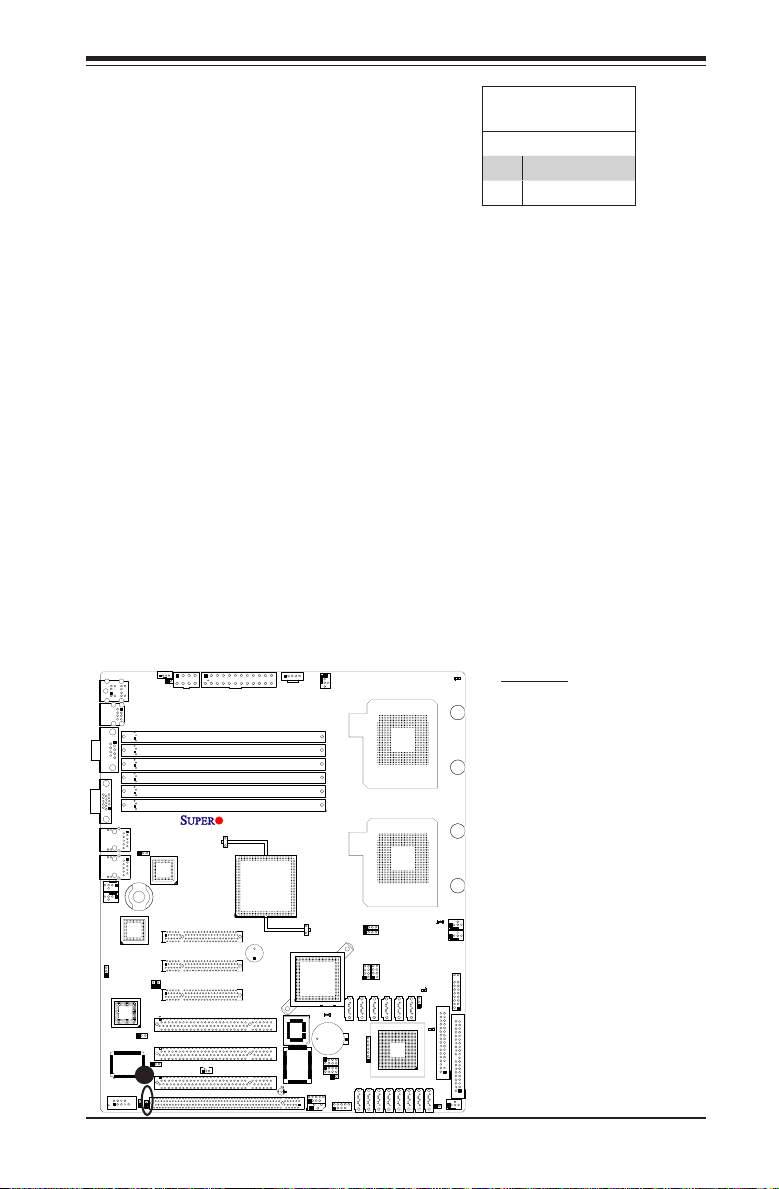
Chapter 2: Installation
JBT1
DIMM2A
SP1
JI2C1
JI2C2
JL1
LED5
LED6
LED3
JWD1
JPG1
JPL2
JPA1
Fan 4
JD1
LED4
JWOL1
JPWF1
JAR
8-Pin PWR
I-Button
LAN
CTRL
VGA
CTRL
S I/O
SATA4
SATA3
SATA2
SATA1
SATA0
SATA5
SATA-GPIO0
Battery
SAS0
SAS1
SAS2
SAS3
SAS4
SAS5
SAS6
SAS7
PWR LED
JP1
JP2
COM2
JWOR1
JKEY1
Buzzer
BIOS
SATA-GPIO1
ITE
CTRL
LAN
CTRL
DIMM1A
DIMM2B
DIMM1B
DIMM2C
DIMM1C
LED1
SAS-GPIO0
SAS-GPIO1
24-Pin PWR
JPA2
System Status LED
Fan 1
CPU1 VRM OH LED
CPU2 VRM OH LED
Floppy
IDE
BPI2C
USB2/3
SMB_PS
KB/MS
COM1
VGA
FAN6
Slot4 PCI-E x4(in x8 slot)
Slot1 PCI 33MHz
SIMLC
USB0/1
LAN1
LAN2
FAN5
CPU1
CPU2
Fan 2
Fan 3
FP CTRL
USB4/5
Slot2 PCI 33MHz
Slot3 PCI 33MHz
Slot5 PCI-E x8
Slot6 PCI-E x8
Intel
5100
North Bridge
South Bridge
ICH9R
Intel
LSI
SAS
CTRL
JPL1
X7DCL-3/i
Keylock
The keyboard lock connection is desig-
nated JKEY1. Utilizing this header allows
you to inhibit any actions made on the
keyboard, effectively "locking" it.
Keylock
PinDenitions
Pin# Denition
1 Ground
2 Keylock R-N
A. Keylock
A
2-23
Page 44

X7DCL-3/X7DCL-i User's Manual
JBT1
DIMM2A
SP1
JI2C1
JI2C2
JL1
LED5
LED6
LED3
JWD1
JPG1
JPL2
JPA1
Fan 4
JD1
LED4
JWOL1
JPWF1
JAR
8-Pin PWR
I-Button
LAN
CTRL
VGA
CTRL
S I/O
SATA4
SATA3
SATA2
SATA1
SATA0
SATA5
SATA-GPIO0
Battery
SAS0
SAS1
SAS2
SAS3
SAS4
SAS5
SAS6
SAS7
PWR LED
JP1
JP2
COM2
JWOR1
JKEY1
Buzzer
BIOS
SATA-GPIO1
ITE
CTRL
LAN
CTRL
DIMM1A
DIMM2B
DIMM1B
DIMM2C
DIMM1C
LED1
SAS-GPIO0
SAS-GPIO1
24-Pin PWR
JPA2
System Status LED
Fan 1
CPU1 VRM OH LED
CPU2 VRM OH LED
Floppy
IDE
BPI2C
USB2/3
SMB_PS
KB/MS
COM1
VGA
FAN6
Slot4 PCI-E x4(in x8 slot)
Slot1 PCI 33MHz
SIMLC
USB0/1
LAN1
LAN2
FAN5
CPU1
CPU2
Fan 2
Fan 3
FP CTRL
USB4/5
Slot2 PCI 33MHz
Slot3 PCI 33MHz
Slot5 PCI-E x8
Slot6 PCI-E x8
Intel
5100
North Bridge
South Bridge
ICH9R
Intel
LSI
SAS
CTRL
JPL1
X7DCL-3/i
Connector
Pins
Jumper
Cap
Setting
2-6 Jumper Settings
Explanation of
Jumpers
To m od i f y t h e o pe r at io n o f t he
mothe r boa rd, jum per s can be used
to choose between optional settings.
J u m pe r s c r ea t e s h or t s b e t w ee n t w o pi n s
to change the function of the connector.
Pin 1 is identied with a square solder
pad on the printed circuit board. See
the motherboard layout pages for jumper
locations.
Note: On two pin jumpers, "Clo se d"
means the jumper is on and "Open"
means the jumper is off the pins.
GLAN Enable/Disable
JPL1/JPL2 enable or disable GLAN
Port1/GLAN Port2 on the mother-
board. See the table on the right for
jumper settings. The default setting is
Enabled.
Pin 1-2 short
GLAN Enable
Jumper Settings
Pin# Denition
1-2 Enabled (default)
2-3 Disabled
A. GLAN Port1 Enable
B. GLAN Port2 Enable
3 2 1
3 2 1
B
A
2-24
Page 45

Chapter 2: Installation
JBT1
DIMM2A
SP1
JI2C1
JI2C2
JL1
LED5
LED6
LED3
JWD1
JPG1
JPL2
JPA1
Fan 4
JD1
LED4
JWOL1
JPWF1
JAR
8-Pin PWR
I-Button
LAN
CTRL
VGA
CTRL
S I/O
SATA4
SATA3
SATA2
SATA1
SATA0
SATA5
SATA-GPIO0
Battery
SAS0
SAS1
SAS2
SAS3
SAS4
SAS5
SAS6
SAS7
PWR LED
JP1
JP2
COM2
JWOR1
JKEY1
Buzzer
BIOS
SATA-GPIO1
ITE
CTRL
LAN
CTRL
DIMM1A
DIMM2B
DIMM1B
DIMM2C
DIMM1C
LED1
SAS-GPIO0
SAS-GPIO1
24-Pin PWR
JPA2
System Status LED
Fan 1
CPU1 VRM OH LED
CPU2 VRM OH LED
Floppy
IDE
BPI2C
USB2/3
SMB_PS
KB/MS
COM1
VGA
FAN6
Slot4 PCI-E x4(in x8 slot)
Slot1 PCI 33MHz
SIMLC
USB0/1
LAN1
LAN2
FAN5
CPU1
CPU2
Fan 2
Fan 3
FP CTRL
USB4/5
Slot2 PCI 33MHz
Slot3 PCI 33MHz
Slot5 PCI-E x8
Slot6 PCI-E x8
Intel
5100
North Bridge
South Bridge
ICH9R
Intel
LSI
SAS
CTRL
JPL1
X7DCL-3/i
CMOS Clear
JBT1 is used to clear CMOS. Instead of pins, this "jumper " consists of contact
pads to prevent the accidental clearing of CMOS. To clear CMOS, use a metal
object such as a small screwdriver to touch both pads at the same time to short
the connection. Always remove the AC power cord from the system before clear-
ing CMOS.
Note: For an ATX power supply, you must completely shut down the system,
remove the AC power cord and then short JBT1 to clear CMOS.
Watch Dog Enable/Disable
Watch Dog
Watch Dog is a system monitor that can reboot
the system when a software application hangs.
Close pins 1-2 to reset the system if an applica-
tion hangs. Close pins 2-3 to generate a non-
maskable interrupt signal for the application that
hangs. See the table on the right for jumper set-
tings. Watch Dog must also be enabled in the
BIOS.
B
A
2-25
Jumper Settings
Jumper Setting Denition
Pins 1-2 Reset
(default)
Pins 2-3 NMI
Open Disabled
A. Clear CMOS
B. Watch Dog Enable
Page 46

X7DCL-3/X7DCL-i User's Manual
JBT1
DIMM2A
SP1
JI2C1
JI2C2
JL1
LED5
LED6
LED3
JWD1
JPG1
JPL2
JPA1
Fan 4
JD1
LED4
JWOL1
JPWF1
JAR
8-Pin PWR
I-Button
LAN
CTRL
VGA
CTRL
S I/O
SATA4
SATA3
SATA2
SATA1
SATA0
SATA5
SATA-GPIO0
Battery
SAS0
SAS1
SAS2
SAS3
SAS4
SAS5
SAS6
SAS7
PWR LED
JP1
JP2
COM2
JWOR1
JKEY1
Buzzer
BIOS
SATA-GPIO1
ITE
CTRL
LAN
CTRL
DIMM1A
DIMM2B
DIMM1B
DIMM2C
DIMM1C
LED1
SAS-GPIO0
SAS-GPIO1
24-Pin PWR
JPA2
System Status LED
Fan 1
CPU1 VRM OH LED
CPU2 VRM OH LED
Floppy
IDE
BPI2C
USB2/3
SMB_PS
KB/MS
COM1
VGA
FAN6
Slot4 PCI-E x4(in x8 slot)
Slot1 PCI 33MHz
SIMLC
USB0/1
LAN1
LAN2
FAN5
CPU1
CPU2
Fan 2
Fan 3
FP CTRL
USB4/5
Slot2 PCI 33MHz
Slot3 PCI 33MHz
Slot5 PCI-E x8
Slot6 PCI-E x8
Intel
5100
North Bridge
South Bridge
ICH9R
Intel
LSI
SAS
CTRL
JPL1
X7DCL-3/i
VGA Enable/Disable
JPG1 allows you to enable or disable the
VGA p ort. T he def aul t po siti on i s on pins
1 and 2 to enable VGA. See the table on
the right for jumper settings.
VGA Enable/Disable
Jumper Settings
Both Jumpers Denition
Pins 1-2 Enabled (Default)
Pins 2-3 Disabled
I2C Bus to PCI/PCI-Exp. Slots
Jumpers JPI2C1/JPI2C2 allow you to
connect the System Management Bus
(I2C) to PCI/PCI-Exp. slots. The default
setting is Open to disable the connec-
tion. See the table on the right for jumper
settings.
C
B
A
2-26
I2C to PCI/PCI-Exp. Slots
Jumper Settings
Jumper Setting Denition
Closed Enabled
Open Disabled (Default)
A. VGA Enabled
B. JPI2C1
C. JPI2C2
Page 47

JBT1
DIMM2A
SP1
JI2C1
JI2C2
JL1
LED5
LED6
LED3
JWD1
JPG1
JPL2
JPA1
Fan 4
JD1
LED4
JWOL1
JPWF1
JAR
8-Pin PWR
I-Button
LAN
CTRL
VGA
CTRL
S I/O
SATA4
SATA3
SATA2
SATA1
SATA0
SATA5
SATA-GPIO0
Battery
SAS0
SAS1
SAS2
SAS3
SAS4
SAS5
SAS6
SAS7
PWR LED
JP1
JP2
COM2
JWOR1
JKEY1
Buzzer
BIOS
SATA-GPIO1
ITE
CTRL
LAN
CTRL
DIMM1A
DIMM2B
DIMM1B
DIMM2C
DIMM1C
LED1
SAS-GPIO0
SAS-GPIO1
24-Pin PWR
JPA2
System Status LED
Fan 1
CPU1 VRM OH LED
CPU2 VRM OH LED
Floppy
IDE
BPI2C
USB2/3
SMB_PS
KB/MS
COM1
VGA
FAN6
Slot4 PCI-E x4(in x8 slot)
Slot1 PCI 33MHz
SIMLC
USB0/1
LAN1
LAN2
FAN5
CPU1
CPU2
Fan 2
Fan 3
FP CTRL
USB4/5
Slot2 PCI 33MHz
Slot3 PCI 33MHz
Slot5 PCI-E x8
Slot6 PCI-E x8
Intel
5100
North Bridge
South Bridge
ICH9R
Intel
LSI
SAS
CTRL
JPL1
X7DCL-3/i
SAS Enable/Disable
Chapter 2: Installation
JPA1 allows you to enable or disable
SAS Connectors. The default position is
on pins 1 and 2 to enable SAS. See the
table on the right for jumper settings.
(Note: This feature is available on the
X7D CL-3 on ly.)
Software RAID Enable
JPA2 allows you to select the SAS RAID
mo de. You can use eith er Sof t w are
RAID or IT RAID. Close this jumper to
use Software RAID (Default). Set this
jumper to open to use the IT RAID mode.
Contact Tech. Support at Supermicro for
more information. See the table on the
right for jumper settings.
(Note: This feature is available on the
X7D CL-3 on ly.)
SAS Enable/Disable
Jumper Settings
Jumper Settings Denition
Pins 1-2 Enabled (Default)
Pins 2-3 Disabled
Software RAID
Jumper Settings
Jumper Settings Denition
Close (Default) Software RAID Enabled
Open (Note) IT Mode Enabled
(Note: Also contact tech support at Super Micro for
further instructions.)
A. SAS Enabled
B. Software RAID Enable
B
2-27
A
Page 48

X7DCL-3/X7DCL-i User's Manual
JBT1
DIMM2A
SP1
JI2C1
JI2C2
JL1
LED5
LED6
LED3
JWD1
JPG1
JPL2
JPA1
Fan 4
JD1
LED4
JWOL1
JPWF1
JAR
8-Pin PWR
I-Button
LAN
CTRL
VGA
CTRL
S I/O
SATA4
SATA3
SATA2
SATA1
SATA0
SATA5
SATA-GPIO0
Battery
SAS0
SAS1
SAS2
SAS3
SAS4
SAS5
SAS6
SAS7
PWR LED
JP1
JP2
COM2
JWOR1
JKEY1
Buzzer
BIOS
SATA-GPIO1
ITE
CTRL
LAN
CTRL
DIMM1A
DIMM2B
DIMM1B
DIMM2C
DIMM1C
LED1
SAS-GPIO0
SAS-GPIO1
24-Pin PWR
JPA2
System Status LED
Fan 1
CPU1 VRM OH LED
CPU2 VRM OH LED
Floppy
IDE
BPI2C
USB2/3
SMB_PS
KB/MS
COM1
VGA
FAN6
Slot4 PCI-E x4(in x8 slot)
Slot1 PCI 33MHz
SIMLC
USB0/1
LAN1
LAN2
FAN5
CPU1
CPU2
Fan 2
Fan 3
FP CTRL
USB4/5
Slot2 PCI 33MHz
Slot3 PCI 33MHz
Slot5 PCI-E x8
Slot6 PCI-E x8
Intel
5100
North Bridge
South Bridge
ICH9R
Intel
LSI
SAS
CTRL
JPL1
X7DCL-3/i
2-7 Onboard LED Indicators
GLAN LEDs
There are two GLAN ports on the moth-
erboard. Each Gigabit Ethernet LAN port
has two LEDs. The yellow LED indicates
activit y, while the power LED may be
green, orange or off to indicate the speed
of the connection. See the tables at right
for more information.
L i n k
LED
Rear View
(when viewing from the back of the chassis.)
GLAN Activity Indicator
Settings
Color Status Denition
Yellow Flashing LAN Active
GLAN Link Indicator
Settings
LED Color Denition
Activity
LED
Off No Connection or 10 Mbps
Green 100 Mbps
Onboard Power LED (LED3)
Amber 1 Gbps
An Onboard Power LED is located at
LED3 on the motherboard. When this
LED is lit, the system is on. Be sure
to turn off the system and unplug the
power cord before removing or installing
components. See the layout below for the
LED location.
A. GLAN Port1 LEDs
B. GLAN Port2 LEDs
C. Onboard PWR LED
A
B
C
2-28
Page 49

Chapter 2: Installation
JBT1
DIMM2A
SP1
JI2C1
JI2C2
JL1
LED5
LED6
LED3
JWD1
JPG1
JPL2
JPA1
Fan 4
JD1
LED4
JWOL1
JPWF1
JAR
8-Pin PWR
I-Button
LAN
CTRL
VGA
CTRL
S I/O
SATA4
SATA3
SATA2
SATA1
SATA0
SATA5
SATA-GPIO0
Battery
SAS0
SAS1
SAS2
SAS3
SAS4
SAS5
SAS6
SAS7
PWR LED
JP1
JP2
COM2
JWOR1
JKEY1
Buzzer
BIOS
SATA-GPIO1
ITE
CTRL
LAN
CTRL
DIMM1A
DIMM2B
DIMM1B
DIMM2C
DIMM1C
LED1
SAS-GPIO0
SAS-GPIO1
24-Pin PWR
JPA2
System Status LED
Fan 1
CPU1 VRM OH LED
CPU2 VRM OH LED
Floppy
IDE
BPI2C
USB2/3
SMB_PS
KB/MS
COM1
VGA
FAN6
Slot4 PCI-E x4(in x8 slot)
Slot1 PCI 33MHz
SIMLC
USB0/1
LAN1
LAN2
FAN5
CPU1
CPU2
Fan 2
Fan 3
FP CTRL
USB4/5
Slot2 PCI 33MHz
Slot3 PCI 33MHz
Slot5 PCI-E x8
Slot6 PCI-E x8
Intel
5100
North Bridge
South Bridge
ICH9R
Intel
LSI
SAS
CTRL
JPL1
X7DCL-3/i
System Status LED (LED4)
A Status LED Indicator is located at
LED4 on the motherboard. This LED dis-
plays different colors to show the status
of the system. Refer to the table on the
right for system status. See the layout
below for the LED location.
Status LED Indicator
Settings
LED Color Denition
Green Power On, system: normal
Red PWR on, PWR problem(s)
Yellow System Off, AC PWR:
occur(s) or the 3rd PWR
not properly installed
connected
CP U _VR M Ov e r h ea t i n g LE D
Indicators (LED5/LED6)
Two C PU_V RM O ver heat LED s ar e locat -
e d a t L E D 5 a n d L E D 6 o n t h e m o t h e r b o a r d .
Th e se L EDs p rov i de i n dica t ions for
CPU _VRM Overh eating. Refer to the
table on the right for LED5 and LED6
settings. See the layout below for the
LED locations.
B
A
C
2-29
CPU_VRM Overheat LED Indicator
Settings
LED# Description
LED5: On CPU1_VRM Overheating
LED6: On CPU2_VRM Overheating
A. LED4: System Status LED
B. LED5: CPU1_VRM OH LED
C. LED6: CPU2_VRM OH LED
Page 50

X7DCL-3/X7DCL-i User's Manual
JBT1
DIMM2A
SP1
JI2C1
JI2C2
JL1
LED5
LED6
LED3
JWD1
JPG1
JPL2
JPA1
Fan 4
JD1
LED4
JWOL1
JPWF1
JAR
8-Pin PWR
I-Button
LAN
CTRL
VGA
CTRL
S I/O
SATA4
SATA3
SATA2
SATA1
SATA0
SATA5
SATA-GPIO0
Battery
SAS0
SAS1
SAS2
SAS3
SAS4
SAS5
SAS6
SAS7
PWR LED
JP1
JP2
COM2
JWOR1
JKEY1
Buzzer
BIOS
SATA-GPIO1
ITE
CTRL
LAN
CTRL
DIMM1A
DIMM2B
DIMM1B
DIMM2C
DIMM1C
LED1
SAS-GPIO0
SAS-GPIO1
24-Pin PWR
JPA2
System Status LED
Fan 1
CPU1 VRM OH LED
CPU2 VRM OH LED
Floppy
IDE
BPI2C
USB2/3
SMB_PS
KB/MS
COM1
VGA
FAN6
Slot4 PCI-E x4(in x8 slot)
Slot1 PCI 33MHz
SIMLC
USB0/1
LAN1
LAN2
FAN5
CPU1
CPU2
Fan 2
Fan 3
FP CTRL
USB4/5
Slot2 PCI 33MHz
Slot3 PCI 33MHz
Slot5 PCI-E x8
Slot6 PCI-E x8
Intel
5100
North Bridge
South Bridge
ICH9R
Intel
LSI
SAS
CTRL
JPL1
X7DCL-3/i
SAS LED Indicator (LED1)
A SAS LED is located at LED1 on the
motherboard. This LED indicates the status
of SAS connections. Refer to the table on
the right for LED1 settings. See the layout
below for the LED location.
(Available on the X7DCL-3 only)
SAS LED Indicator
Settings
LED# Description
LED1: On SAS: Active
LED1: Off SAS: Not Active
A. LED1: SAS LED
2-30
A
Page 51

Chapter 2: Installation
JBT1
DIMM2A
SP1
JI2C1
JI2C2
JL1
LED5
LED6
LED3
JWD1
JPG1
JPL2
JPA1
Fan 4
JD1
LED4
JWOL1
JPWF1
JAR
8-Pin PWR
I-Button
LAN
CTRL
VGA
CTRL
S I/O
SATA4
SATA3
SATA2
SATA1
SATA0
SATA5
SATA-GPIO0
Battery
SAS0
SAS1
SAS2
SAS3
SAS4
SAS5
SAS6
SAS7
PWR LED
JP1
JP2
COM2
JWOR1
JKEY1
Buzzer
BIOS
SATA-GPIO1
ITE
CTRL
LAN
CTRL
DIMM1A
DIMM2B
DIMM1B
DIMM2C
DIMM1C
LED1
SAS-GPIO0
SAS-GPIO1
24-Pin PWR
JPA2
System Status LED
Fan 1
CPU1 VRM OH LED
CPU2 VRM OH LED
Floppy
IDE
BPI2C
USB2/3
SMB_PS
KB/MS
COM1
VGA
FAN6
Slot4 PCI-E x4(in x8 slot)
Slot1 PCI 33MHz
SIMLC
USB0/1
LAN1
LAN2
FAN5
CPU1
CPU2
Fan 2
Fan 3
FP CTRL
USB4/5
Slot2 PCI 33MHz
Slot3 PCI 33MHz
Slot5 PCI-E x8
Slot6 PCI-E x8
Intel
5100
North Bridge
South Bridge
ICH9R
Intel
LSI
SAS
CTRL
JPL1
X7DCL-3/i
2-8 Floppy Drive, SIMLC IPMI and Hard Disk Drive
Connections
Note the following when connecting the oppy and hard disk drive cables:
• The oppy disk drive cable has seven twisted wires.
• A red mark on a wire typically designates the location of pin 1.
Floppy Drive Connector
Floppy Connector
The oppy connector is located at
JFDD1. See the table below for pin
denitions.
Pin# Denition Pin # Denition
1 Ground 2 FDHDIN
3 Ground 4 Reserved
5 Key 6 FDEDIN
7 Ground 8 Index
9 Ground 10 Motor Enable
11 Ground 12 Drive Select B
13 Ground 14 Drive Select B
15 Ground 16 Motor Enable
17 Ground 18 DIR
19 Ground 20 STEP
21 Ground 22 Write Data
23 Ground 24 Write Gate
25 Ground 26 Track 00
27 Ground 28 Write Protect
29 Ground 30 Read Data
31 Ground 32 Side 1 Select
33 Ground 34 Diskette
PinDenitions(Floppy)
A. Floppy Disk Drive
A
2-31
Page 52

X7DCL-3/X7DCL-i User's Manual
JBT1
DIMM2A
SP1
JI2C1
JI2C2
JL1
LED5
LED6
LED3
JWD1
JPG1
JPL2
JPA1
Fan 4
JD1
LED4
JWOL1
JPWF1
JAR
8-Pin PWR
I-Button
LAN
CTRL
VGA
CTRL
S I/O
SATA4
SATA3
SATA2
SATA1
SATA0
SATA5
SATA-GPIO0
Battery
SAS0
SAS1
SAS2
SAS3
SAS4
SAS5
SAS6
SAS7
PWR LED
JP1
JP2
COM2
JWOR1
JKEY1
Buzzer
BIOS
SATA-GPIO1
ITE
CTRL
LAN
CTRL
DIMM1A
DIMM2B
DIMM1B
DIMM2C
DIMM1C
LED1
SAS-GPIO0
SAS-GPIO1
24-Pin PWR
JPA2
System Status LED
Fan 1
CPU1 VRM OH LED
CPU2 VRM OH LED
Floppy
IDE
BPI2C
USB2/3
SMB_PS
KB/MS
COM1
VGA
FAN6
Slot4 PCI-E x4(in x8 slot)
Slot1 PCI 33MHz
SIMLC
USB0/1
LAN1
LAN2
FAN5
CPU1
CPU2
Fan 2
Fan 3
FP CTRL
USB4/5
Slot2 PCI 33MHz
Slot3 PCI 33MHz
Slot5 PCI-E x8
Slot6 PCI-E x8
Intel
5100
North Bridge
South Bridge
ICH9R
Intel
LSI
SAS
CTRL
JPL1
X7DCL-3/i
IDE Connector
An IDE Connector is located at JIDE1
on the motherboard. This motherboard
uses the ITE IT8213F Controller. An
IDE Driver is required for the IDE drive
to function properly. See the table on
the right for pin denitions.
SIMLC IPMI Slot
A Low Profile SIM LC IPM I Slot is
locate d on the mother board . Refer
to the layout below for the IPMI Slot
location.
IDE Drive Connector
PinDenitions
Pin# Denition Pin # Denition
1 Reset IDE 2 Ground
3 Host Data 7 4 Host Data 8
5 Host Data 6 6 Host Data 9
7 Host Data 5 8 Host Data 10
9 Host Data 4 10 Host Data 11
11 Host Data 3 12 Host Data 12
13 Host Data 2 14 Host Data 13
15 Host Data 1 16 Host Data 14
17 Host Data 0 18 Host Data 15
19 Ground 20 Key
21 DRQ3 22 Ground
23 I/O Write 24 Ground
25 I/O Read 26 Ground
27 IOCHRDY 28 BALE
29 DACK3 30 Ground
31 IRQ14 32 IOCS16
33 Addr1 34 Ground
35 Addr0 36 Addr2
37 Chip Select 0 38 Chip Select 1
39 Activity 40 Ground
A. IDE
B. SIMLC
B
2-32
A
Page 53

Chapter 3: Troubleshooting
Chapter 3
Troubleshooting
3-1 Troubleshooting Procedures
Use the following procedures to troubleshoot your system. If you have followed all
of the procedures below and still need assistance, refer to the ‘Technical Support
Procedures’ and/or ‘Returning Merchandise for Service’ section(s) in this chapter.
Note: Always disconnect the power cord before adding, changing or install-
ing any hardware components.
Before Power On
Make sure that there are no short circuits between the motherboard and the 1.
chassis.
Disconnect all ribbon/wire cables from the motherboard, including those for 2.
the keyboard and mouse. Remove all add-on cards.
Install a CPU in CPU Socket and connect the chassis speaker and the power 3.
LED to the motherboard. (Make sure that the CPU is properly seated. Be sure
to check all jumper settings as well.)
No Power
Make sure that there are no short circuits between the motherboard and the 1.
chassis.
Make sure that all jumpers are set to their default positions. 2.
Make sure that the 115V/230V switch on the power supply is properly set.3.
Turn the power switch on and of f to test the system. The battery on your 4.
motherboard may be old. Check to verify that it still supplies ~3VDC. If it
does not, replace it with a new one.
No Video
If the power is on but you have no video, remove all the add-on cards and 1.
cables.
Use the speaker to determine if any beep codes exist. Refer to the Appendix 2.
for details on beep codes.
LosingtheSystem’sSetupConguration
Make sure that you are using a high quality power supply. A poor quality 1.
power supply may cause the system to lose the CMOS setup information.
Refer to Section 1-6 for details on recommended power supplies.
The battery on your motherboard may be old. Check to verify that it still 2.
3-1
Page 54

X7DCL-3/X7DCL-i User's Manual
supplies ~3VDC. If it does not, replace it with a new one.
If the above steps do not x the Setup Conguration problem, contact your 3.
vendor for repairs.
NOTE
If you are a system integrator, VAR or OEM, a POST diagnostics
card is recommended. For I/O port 80h codes, refer to App. B.
Memory Errors
Make sure the DIMM modules are properly and fully installed. Check if 1.
DIMMs of different speeds or types have been installed. Also make sure that
the BIOS setup is congured for the fastest speed of R AM used.
It is recommended to use the same R AM speed for all DIMMs in the system. 2.
Make sure you are using the correct type of Single-Rank, Registered ECC
DDR2 667/533 SDR AM (recommended by the manufacturer.)
Check for bad DIMM modules or slots by swapping a single module between 3.
four slots and noting the results. Make sure all memory modules are fully
seated in their slots. As an interleaved memory scheme is used, you must
install two modules at a time, beginning with DIMM 1A, then DIMM 2 A, and
so on (see Section 2-3). Check the position of the 115V/230V switch on the
power supply.
3-2 Technical Support Procedures
Before contacting Technical Support, please take the following steps. Also, note
that as a motherboard manufacturer, Super Micro does not sell directly to end-us-
ers, so it is best to rst check with your distributor or reseller for troubleshooting
services. They should know of any possible problem(s) with the specic system
conguration that was sold to you.
Please go through the ‘Troubleshooting Procedures’ and 'Frequently Asked 1.
Question' (FAQ) sections in this chapter or see the FAQs on our web site (http://
www.supermicro.com/support/faqs/) before contacting Technical Support.
BIOS upgrades can be downloaded from our web site at http://www.supermicro.2.
com/support/bios/.
If you still cannot resolve the problem, include the following information when 3.
contacting Super Micro for technical support:
Motherboard model and PCB revision number•
BIOS release date/version (this can be seen on the initial display when your •
system rst boots up)
3-2
Page 55

Chapter 3: Troubleshooting
System conguration•
An example of a Technical Support form is on our web site at http://ww w.•
supermicro.com/support/contact.cfm/.
Distributors: For immediate assistance, please have your account number •
ready when placing a call to our technical support department. We can be
reached by e-mail at support@supermicro.com or by fax at: (408) 503-8000,
option 2.
3-3 Frequently Asked Questions
Question: What are the various types of memory that my motherboard can
support?
Answer: The X7DCL-3/X7DCL-i has six 240-pin DIMM slots that support Single-
Rank, Registered ECC DDR2 667/533 SDRAM modules. It is strongly recom-
mended that you do not mix memory modules of different speeds and sizes. (See
Chapter 2 for detailed Information.)
Question: Why does Microsoft Windows XP (SP2) and Windows Vista show
less memory than what is physically installed?
Answer: Microsoft implemented a design change in Windows XP with Service
Pack 2 (SP2) and Windows Vista. This change is specic to the Physical Address
Extension (PAE) mode behavior which improves driver compatibility. For more in-
formation, please read the following article at Microsoft’s Knowledge Base website
at: http://support.microsoft.com/kb/888137.
Question: How do I update my BIOS?
Answer: It is recommended that you do not upgrade your BIOS if you are not
experiencing any problems with your system. Updated BIOS les are located on
our web site at http://www.supermicro.com/support/bios/. Please check our BIOS
warning message and the information on how to update your BIOS on our web
site. Select your motherboard model and download the BIOS le to your computer.
Also, check the current BIOS revision and make sure that it is newer than your
BIOS before downloading. You can choose from the zip le and the .exe le. If
you choose the zip BIOS le, please unzip the BIOS le onto a bootable device or
a USB pen. Run the batch le using the format ash.bat lename.rom from your
bootable device or USB pen to ash the BIOS. Then, your system will automati-
cally reboot. If you choose the .exe le, please run the .exe le under Windows to
create the BIOS ash oppy disk. Insert the oppy disk into the system you wish
to ash the BIOS. Then, bootup the system to the oppy disk. The BIOS utility will
automatically ash the BIOS without any prompts. Please note that this process
may take a few minutes to complete. Do not be concerned if the screen is paused
for a few minutes.
3-3
Page 56

X7DCL-3/X7DCL-i User's Manual
(Warning: Do not shut down or reset the system while updating BIOS to
prevent possible system boot failure!)
Question: What's on the CD that came with my motherboard?
Answer: The supplied compact disc has quite a few drivers and programs that will
greatly enhance your system. We recommend that you review the CD and install
the applications you need. Applications on the CD include chipset drivers for the
Windows OS, and security and audio drivers.
3-4 Returning Merchandise for Service
A receipt or copy of your invoice marked with the date of purchase is required
before any warranty service will be rendered. You can obtain ser vice by calling
your vendor for a Returned Merchandise Authorization (RMA) number. When
returning to the manufacturer, the RMA number should be prominently displayed
on the outside of the shipping carton, and mailed prepaid or hand-carried. Ship-
ping and handling charges will be applied for all orders that must be mailed when
service is complete.
This warranty only covers normal consumer use and does not cover damage in-
curred in shipping or from failure due to the alternation, misuse, abuse or improper
maintenance of products.
During the warranty period, contact your distributor rst for any product prob-
lems.
Note: For faster service, RMA authorizations may be requested online (http://www.
supermicro.com/support/rma/).
3-4
Page 57

Chapter 4: BIOS
Chapter 4
BIOS
4-1 Introduction
This chapter describes the Phoenix BIOS™ Setup utility for the X7DCL-3/X7DCL-i.
Phoenix ROM BIOS is stored in a ash chip and can be easily upgraded using a
oppy disk-based program.
Note: Due to periodic changes to the BIOS, some settings may have been added
or deleted and might not yet be recorded in this manual. Please refer to the Manual
Download area of the Super Micro web site <http://www.supermicro.com> for any
changes to the BIOS that may not be reected in this manual.
System BIOS
BIOS is the Basic Input Output System used in all IBM® PC, XT™, AT®, and PS/2®
compatible computers. Phoenix BIOS stores the system parameters, types of disk
drives, video displays, etc. in the CMOS. CMOS memory requires very little electrical
power. When the computer is turned off, a backup battery provides power to the
CMOS Logic, enabling it to retain system parameters. Each time the computer is
powered on, the computer is congured with the values stored in the CMOS Logic
by the system BIOS, which gains control at boot up.
HowToChangetheCongurationData
The CMOS information that determines the system parameters may be changed by
entering the BIOS Setup utility. This Setup utility can be accessed by pressing the
<Delete> key at the appropriate time during system boot. (See below.)
Starting the Setup Utility
Normally, the only visible POST (Power On Self Test) routine is the memory test. As
the memory is being tested, press the <Delete> key to enter the main menu of the
BIOS Setup utility. From the main menu, you can access the other setup screens,
such as the Security and Power menus. Beginning with Section 4-3, detailed de-
scriptions are given for each parameter setting in the Setup utility.
Warning: Do not shut down or reset the system while updating BIOS
to prevent possible boot failure.
4-1
Page 58

X7DCL-3/X7DCL-i User's Manual
4-2 Running Setup
Default settings are in bold text unless otherwise noted.
The BIOS setup options described in this section are selected by choosing the ap-
propriate text from the main BIOS Setup screen. All displayed text is described in
this section, although the screen display is often all you need to understand how
to set the options.
When you rst power on the computer, Phoenix BIOS™ is immediately activated.
While the BIOS is in control, the Setup program can be activated in one of two
ways:
1. By pressing <Delete> immediately after turning the system on, or
2. When the message shown below appears briey at the bottom of the screen
during the POST (Power On Self-Test), press the <Delete> key to activate the main
Setup menu:
Press the <Delete> key to enter Setup
4-3 Main BIOS Setup
All main Setup options are described in this section. The main BIOS Setup screen
is displayed below.
Use the Up/Down arrow keys to move among the different settings in each menu.
Use the Left/Right arrow keys to change the options for each setting.
Press the <Esc> key to exit the CMOS Setup Menu. The next section describes in
detail how to navigate through the menus.
Items that use submenus are indicated with the icon. With the item highlighted,
press the <Enter> key to access the submenu.
4-2
Page 59
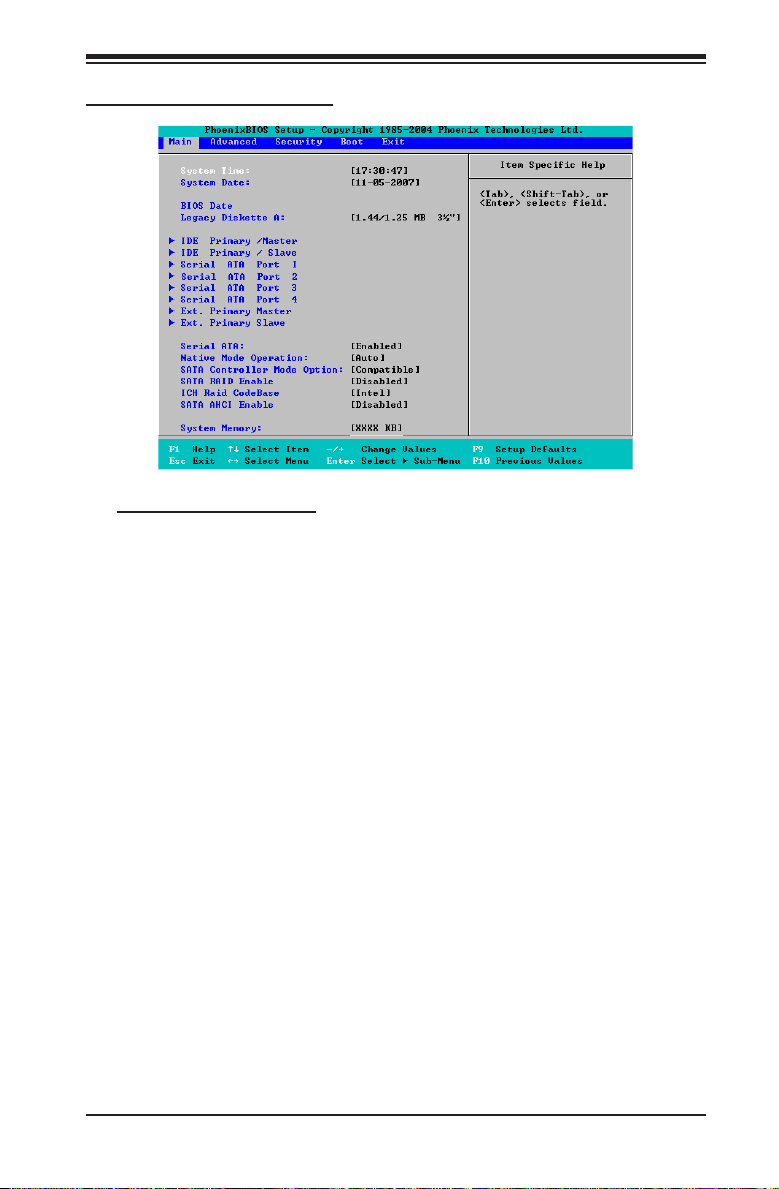
Chapter 4: BIOS
Main BIOS Setup Menu
Main Setup Features
System Time
To set the system date and time, key in the correct information in the appropriate
elds. Then press the <Enter> key to save the data.
System Date
Using the arrow keys, highlight the month, day and year elds, and enter the correct
data. Press the <Enter> key to save the data.
BIOS Date
This item displays the date when this version of BIOS was built.
Legacy Diskette A
This setting allows the user to set the type of oppy disk drive installed as diskette A.
The options are Disabled, 360Kb 5.25 in, 1.2MB 5.25 in, 720Kb 3.5 in, 1.44/1.25MB,
3.5 in and 2.88MB 3.5 in.
4-3
Page 60

X7DCL-3/X7DCL-i User's Manual
SATA Port 1 ~ SATA Port 6, Ext. Primary Master/Slave
These settings allow the user to set the parameters of the slots indicated above.
Press <Enter> to activate the following submenu screen for detailed options of
these items. Set the correct congurations accordingly. The items included in the
submenu are:
Type
This option allows the user to select the type of IDE hard drive. The option Auto
allows the BIOS to automatically congure the parameters of the HDD installed at
the connection. Enter a number between 1 to 39 to select a predetermined HDD
type. Select User to allow the user to enter the parameters of the HDD installed.
Select CDROM if a CDROM drive is installed. Select ATAPI if a removable disk
drive is installed.
Multi-Sector Transfers
This item allows the user to specify the number of sectors per block to be used
in multi-sector transfer. The options are Disabled, 4 Sectors, 8 Sectors, and
16 Sectors.
LBA Mode Control
This item determines whether the Phoenix BIOS will access the IDE Channel 0
Master Device via the LBA mode. The options are Enabled and Disabled.
4-4
Page 61

Chapter 4: BIOS
32 Bit I/O
This option allows the user to enable or disable the function of 32-bit data transfer.
The options are Enabled and Disabled.
Transfer Mode
This option allows the user to set the transfer mode. The options are Standard,
Fast PIO1, Fast PIO2, Fast PIO3, Fast PIO4, FPIO3/DMA1 and FPIO4/DMA2.
Ultra DMA Mode
This option allows the user to select Ultra DMA Mode. The options are Disabled,
Mode 0, Mode 1, Mode 2, Mode 3, Mode 4, and Mode 5.
Serial ATA
This setting allows the user to enable or disable the function of the Serial ATA. The
options are Disabled and Enabled.
Native Mode Operation
Select the native mode for ATA. The options are: Serial ATA and Auto.
SATA Controller Mode
Select Compatible to allow the SATA and PATA drives to be automatically-detected
and be placed in the Legacy Mode by the BIOS. Select Enhanced to allow the
SATA and PATA drives to be to be automatically-detected and be placed in the
Native IDE Mode. (Note: The Enhanced mode is supported by the Windows
2000 OS or a later version.)
When the SATA Controller Mode is set to "Enhanced", the following items
will display:
Serial ATA (SATA) RAID Enable
Select Enable to enable Serial ATA RAID Functions. (For the Windows OS
environment, use the RAID driver if this feature is set to Enabled. If this
item is set to Disabled, the item-SATA AHCI Enable will be available.) The
options are Enabled and Disabled.
ICH RAID Code Base
Select Intel to enable Intel's SATA RAID rmware to congure Intel's SATA
RAID settings. The options are Intel and Adaptec.
4-5
Page 62
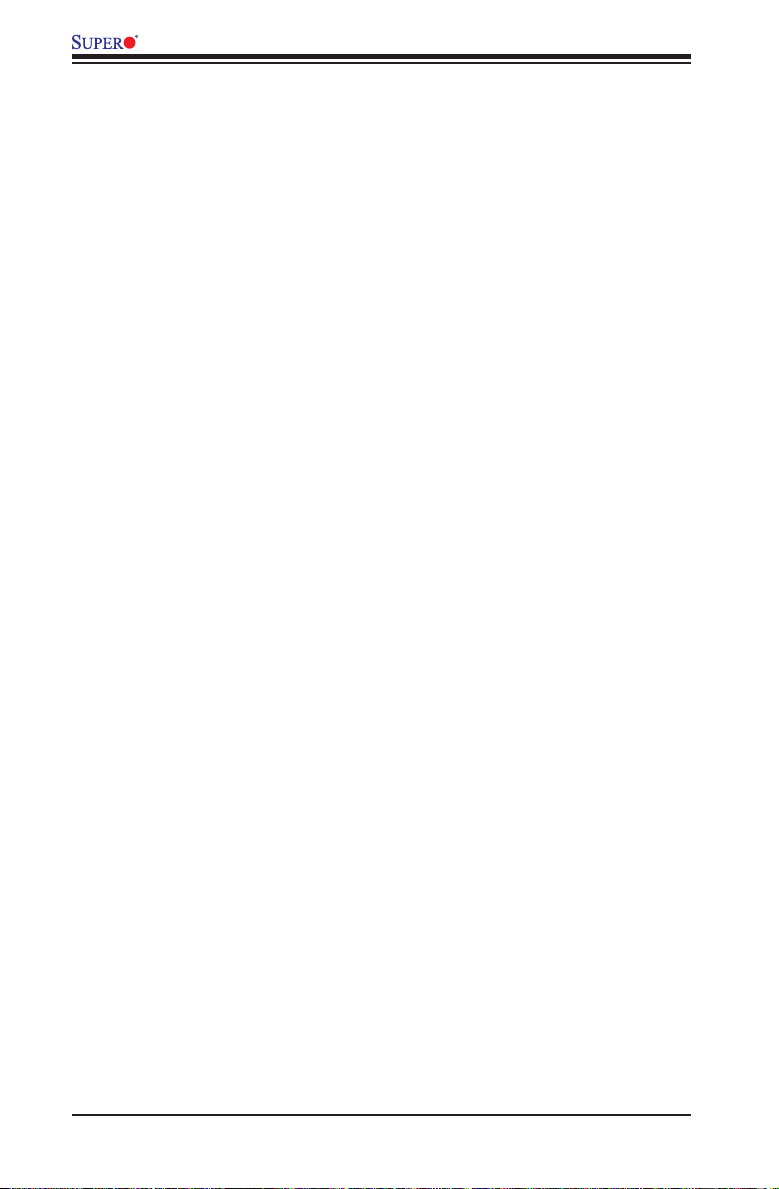
X7DCL-3/X7DCL-i User's Manual
SATA AHCI Enable
Select Enable to enable the function of Serial ATA Advanced Host Interface.
(Take caution when using this function. This feature is for advanced programmers
only.The options are Enabled and Disabled.)
System Memory
This display informs you how much system memory is detected by the BIOS.
Extended Memory
This display informs you how much extended memory is detected by the BIOS.
4-6
Page 63
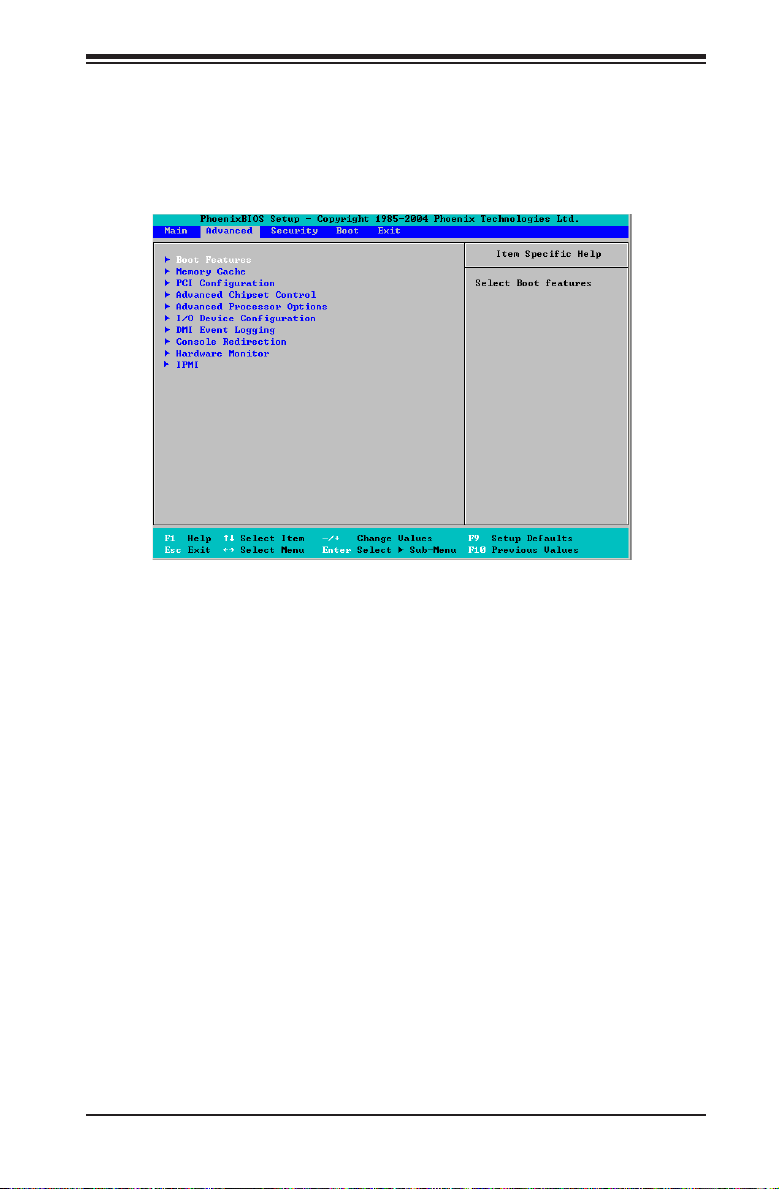
Chapter 4: BIOS
4-4 Advanced Setup
Choose Advanced from the Phoenix BIOS Setup Utility main menu with the arrow
keys. You should see the following display. The items with a triangle beside them have
sub menus that can be accessed by highlighting the item and pressing <Enter>.
Boot Features
Access the submenu to make changes to the following settings.
QuickBoot Mode
If enabled, this feature will speed up the POST (Power On Self Test) routine by
skipping certain tests after the computer is turned on. The settings are Enabled
and Disabled. If Disabled, the POST routine will run at normal speed.
QuietBoot Mode
This setting allows you to Enable or Disable the graphic logo screen during boot-
up.
POST Errors
Set to Enabled to display POST Error Messages if an error occurs during bootup.
If set to Disabled, the system will continue to boot without displaying any error
message even when a boot error occurs.
ACPI Mode
Use the setting to determine if you want to employ ACPI (Advanced Conguration
and Power Interface) power management on your system. The options are Yes
and No.
4-7
Page 64

X7DCL-3/X7DCL-i User's Manual
Power Button Behavior
If set to Instant-Off, the system will power off immediately as soon as the user
hits the power button. If set to 4-sec., the system will power off when the user
presses the power button for 4 seconds or longer. The options are instant-off and
4-sec override.
Resume On Modem Ring
Select On to “wake your system up” when an incoming call is received by your
modem. The options are On and Off.
Power Loss Control
This setting allows you to choose how the system will react when power returns
after an unexpected loss of power. The options are Stay Off, Power On, and
Last State.
Watch Dog
If enabled, this option will automatically reset the system if the system is not active
for more than 5 minutes. The options are Enabled and Disabled.
Summary Screen
This setting allows you to Enable or Disable the summary screen which displays
the system conguration during bootup.
Memory Cache
Cache System BIOS Area
This setting allows you to designate a reserve area in the system memory to be used
as a System BIOS buffer to allow the BIOS to write (cache) data into this reserved
memory area. Select Write Protect to enable this function, and this area will be
reserved for BIOS ROM access only. Select Uncached to disable this function and
make this area available for other devices.
Cache Video BIOS Area
This setting allows you to designate a reserve area in the system memory to be
used as a Video BIOS buffer to allow the BIOS to write (cache) data into this
reserved memory area. Select Write Protect to enable the function and this area
will be reserved for Video BIOS ROM access only. Select Uncached to disable this
function and make this area available for other devices.
4-8
Page 65

Chapter 4: BIOS
Cache Base 0-512K
If enabled, this feature will allow the data stored in the base memory area: block
0-512K to be cached (written) into a buffer, a storage area in the Static DROM
(SDROM) or to be written into L1, L2 cache inside the CPU to speed up CPU
operations. Select Uncached to disable this function. Select Write Through to allow
data to be cached into the buffer and written into the system memory at the
same time. Select Write Protect to prevent data from being written into the base
memory area of Block 0-512K. Select Write Back to allow the CPU to write data
back directly from the buffer without writing data to the System Memory for fast
CPU data processing and operation. The options are Uncached, Write Through,
Write Protect, and Write Back.
Cache Base 512K-640K
If enabled, this feature will allow the data stored in the memory area: 512K-640K
to be cached (written) into a buffer, a storage area in the Static DROM (SDROM)
or written into L1, L2, L3 cache inside the CPU to speed up CPU operations.
Select Uncached to disable this function. Select Write Through to allow data to
be cached into the buffer and written into the system memory at the same time.
Select Write Protect to prevent data from being written into the base memory
area of Block 512-640K. Select Write Back to allow the CPU to write data back
directly from the buffer without writing data to the System Memory for fast CPU
data processing and operation. The options are Uncached, Write Through, Write
Protect, and Write Back.
Cache Extended Memory
If enabled, this feature will allow the data stored in the extended memory area to
be cached (written) into a buffer, a storage area in the Static DROM (SDROM)
or written into L1, L2, L3 cache inside the CPU to speed up CPU operations.
Select Uncached to disable this function. Select Write Through to allow data
to be cached into the buffer and written into the system memory at the same
time. Select Write Protect to prevent data from being written into the extended
memory area above 1MB. Select Write Back to allow the CPU to write data back
directly from the buffer without writing data to the System Memory for fast CPU
data processing and operation. The options are Uncached, Write Through, Write
Protect, and Write Back.
Discrete MTRR Allocation
If enabled, MTRRs (-Memory Type Range Registers) are congured as distinct,
separate units and cannot be overlapped. If enabled, the user can achieve better
graphic effects when using a Linux graphic driver that requires the write-combining
conguration with 4GB or more memory. The options are Enabled and Disabled.
4-9
Page 66

X7DCL-3/X7DCL-i User's Manual
PCIConguration
Access the submenu to make changes to the following settings for PCI devices.
Onbo a r d GLA N - 1 /O n bo a rd G L A N- 2 (Gi g a b it - LAN ) O P R O M
Congure
Select Enabled to allow the system to boot from the GLAN-1 connection or the
GLAN-2 connection. The options are Disabled and Enabled.
OnboardStorageOPROMCongure
Select Enabled to allow the system to boot from the onboard storage device. The
options are Disabled and Enabled.
ResetCongurationData
If set to Yes, this setting clears the Extended System Conguration Data- (ESCD)
area. The options are Yes and No.
Slot1 PCI 33MHz, Slot2 PCI 33MHz, Slot3 PCI 33MHz, Slot4 PCI-Exp.
x4, Slot5 PCI-Exp. x8, and Slot6 PCI-Exp. x8
Access the submenu for each of the settings above to make changes to the
following:
Option ROM Scan
When enabled, this setting will initialize the device expansion ROM. The options
are Enabled and Disabled.
Enable Master
This setting allows you to enable the selected device as the PCI bus master.
The options are Enabled and Disabled.
Latency Timer
This setting allows you to set the clock rate for Bus Master. A high-priority, high-
throughout device may benet from a greater clock rate. The options are Default,
0020h, 0040h, 0060h, 0080h, 00A0h, 00C0h, and 00E0h. For Unix, Novell and
other Operating Systems, please select the option: other. If a drive fails after
the installation of a new software, you might want to change this setting and
try again. A different OS requires a different Bus Master clock rate.
Large Disk Access Mode
This setting determines the size of hard drive disk to be accessed by the system.
The options are DOS or Other (for Unix, Novelle NetWare and other operating
systems).
4-10
Page 67

Chapter 4: BIOS
Advanced Chipset Control
Access the submenu to make changes to the following settings.
Warning: Take Caution when changing the Advanced settings. An incorrect
setup, a very high DRAM frequency or an incorrect DRAM timing may cause
the system become unstable. When this occurs, reset the setting to the default
setting.
Accelerate MRC
If Enabled, the BIOS will skip MRC calculation if there aren't any changes in DIMM
population. The options are Enabled and Disabled.
Clock Spectrum Feature
If Enabled, the BIOS will monitor the level of Electromagnetic Interference caused
by the components and will attempt to decrease the interference whenever needed.
The options are Enabled and Disabled.
CrystalBeachCongureEnable
This feature cooperates with the Intel I/O AT (Acceleration Technology) to accelerate
the performance of TOE devices. (Note: A TOE device is a specialized, dedicated
processor that is installed on an add-on card or a network card to handle some or all
packet processing of this add-on card. For this motherboard, the TOE device is built
inside the ICH9R South Bridge chip.) The options are Enabled and Disabled.
SERR Signal Condition
This setting species the ECC Error conditions that an SERR# is to be asserted.
The options are None, Single Bit, Multiple Bit, and Both.
4GB PCI Hole Granularity
This feature allows you to select the granularity of PCI hole for PCI slots. If MTRRs
are not enough, this option may be used to reduce MTRR occupation. The options
are: 256 MB, 512 MB, 1GB and 2GB.
Channel 0 Rank Sparing/Channel 1 Rank Sparing
Select Enable to enable the function of memory sparing for Memory Bus Branch 0
or Branch 1. The options are Enabled and Disabled.
Enhanced x8 Detection
Select Enabled to enable Enhanced x8 DRAM UC Error Detection. The options
are Disabled and Enabled.
4-11
Page 68

X7DCL-3/X7DCL-i User's Manual
Demand Scrubbing
Scrubbing is a process that allows the North Bridge to correct correctable memory
errors found on a memory module. When the CPU or I/O issues a demand- read
command, and the read data from memory turns out to be a correctable error, the
error is corrected and sent to the requestor (the original source). Memory is updated
as well. Select Enabled to use Demand Scrubbing for ECC memory correction.
Patrol Scrubbing
Scrubbing is a process that allows the North Bridge to correct correctable memory
errors detected on a memory module, and send the correction to the requestor (the
original source). When this item is set to Enabled, the North Bridge will read and
write back one cache line every 16K cycles, if there is no delay caused by internal
processing. By using this method, roughly 64 GB of memory behind the North Bridge
will be scrubbed every day. The options are Enabled and Disabled.
Route Port 80h Cycles to
This feature allows the user to decide which bus to send debug information to. The
options are Disabled, PCI and LPC.
Enable Multi-Media Timer
Select Yes to activate a set of timers that are alternative to the traditional 8254
timers for the OS use. The options are Yes and No.
USB Host Controller
Select Enabled to enable USB Host Controller 1. The options are Enabled and
Disabled.
Legacy USB Support
This setting allows you to enable support for Legacy USB devices. The settings
are Enabled and Disabled.
Advanced Processor Options
Access the submenu to make changes to the following settings.
CPU Speed
This is a display that indicates the speed of the installed processor.
Frequency Ratio (Available if supported by the CPU.)
The feature allows the user to set the internal frequency multiplier for the CPU.
The options are: Default, x12, x13, x14, x15, x16, x17 and x18. Note: the options
will vary depending on the type of CPU installed.
4-12
Page 69

Chapter 4: BIOS
Core-Multi-Processing (Available if supported by the CPU.)
Set to Enabled to use a processor's Second Core and beyond. (Please refer to
Intel's web site for more information.) The options are Disabled and Enabled.
Machine Checking (Available when supported by the CPU.)
Set to Enabled to activate the function of Machine Checking and allow the CPU to
detect and report hardware (machine) errors via a set of model-specic registers
(MSRs). The options are Disabled and Enabled.
Thermal Management 2 (Available if supported by the CPU.)
Set to Enabled to use Thermal Management 2 (TM2) which will lower CPU voltage
and frequency when the CPU temperature reaches a predened overheat threshold.
Set to Disabled to use Thermal Manager 1 (TM1), allowing CPU clocking to be
regulated via CPU Internal Clock modulation when the CPU temperature reaches
the overheat threshold.
C1 Enhanced Mode (Available if supported by the CPU.)
Set to Enabled to enable Enhanced Halt State to lower CPU voltage/frequency to
prevent overheat. The options are Enabled and Disabled. (Note: please refer to
Intel’s web site for detailed information.)
Execute Disable Bit (Available if supported by the CPU and the
OS.)
Set to Enabled to enable Execute Disable Bit and allow the processor to classify
areas in memory where an application code can execute and where it cannot, and
thus preventing a worm or a virus from inserting and creating a ood of codes to
overwhelm the processor or damage the system during an attack. This feature is
available when your OS and your CPU support the function of Execute Disable
Bit. The options are Disabled and Enabled. Note: For more information regarding
hardware/software support for this function, please refer to Intel's and Microsoft's
web sites.
Adjacent Cache Line Prefetch (Available when supported by the CPU.)
The CPU fetches the cache line for 64 bytes if this option is set to Disabled. The
CPU fetches both cache lines for 128 bytes as comprised if Enabled. The options
are Disabled and Enabled.
Hardware Prefetcher (Available when supported by the CPU.)
Set to this option to enabled to enable the hardware components that are used in
conjunction with software programs to prefetch data in order to shorten execution
cycles and maximize data processing efciency. The options are Disabled and
Enabled.
4-13
Page 70

X7DCL-3/X7DCL-i User's Manual
Intel ® Virtualization Technology (Available if supported by the
CPU.)
Select Enabled to use the feature of Virtualization Technology to allow one platform
to run multiple operating systems and applications in independent partitions, creating
multiple "virtual" systems in one physical computer. The options are Enabled and
Disabled. Note: If there is any change to this setting, you will need to power off
and restart the system for the change to take effect. Please refer to Intel’s web site
for detailed information.
Intel EIST Support (Available if supported by the CPU.)
Select Enabled to use the Enhanced Intel SpeedStep Technology and allows the
system to automatically adjust processor voltage and core frequency in an effort
to reduce power consumption and heat dissipation. The options are Enabled and
Disabled. Please refer to Intel’s web site for detailed information.
CPU Cache Control
DCU Prefetch (Available when supported by the CPU.)
The CPU fetches the cache line for 64 bytes if this option is set to Disabled.
The CPU fetches both cache lines for 128 bytes as comprised if Enabled. The
options are Disabled and Enabled.
IP Prefetch (Available when supported by the CPU.)
Select Enabled to use CPU Cache Line IP Prefetch. The options are Disabled
and Enabled.
Direct Cache Access (Available when supported by the CPU.)
Set to Enable to route inbound network IO trafc directly into processor caches
to reduce memory latency and improve network performance. The options are
Disabled and Enabled.
I/ODevice Conguration
Access the submenu to make changes to the following settings.
KBC Clock Input
This setting allows you to select clock frequency for the keyboard clock. The options
are 6MHz, 8MHz, 12MHz, and 16MHz.
Serial Port A
This setting allows you to decide how Serial Port A is controlled. The options are
Enabled (user dened), Disabled, and Auto (BIOS- or OS- controlled).
4-14
Page 71

Chapter 4: BIOS
Base I/O Address
This setting allows you to select the base I/O address for Serial Port A. The options
are 3F8, 2F8, 3E8, and 2E8.
Interrupt
This setting allows you to select the IRQ (interrupt request) for Serial Port A. The
options are IRQ3 and IRQ4.
Serial Port B
This setting allows you to decide how Serial Port B is controlled.The options are
Enabled (user dened), Disabled, Auto (BIOS controlled) and OS Controlled.
Mode
This setting allows you to set the type of devices to be connected to Serial Port B.
The options are Normal and IR (for an infrared device) and ASK-IR.
Base I/O Address
This setting allows you to select the base I/O address for Serial Port B. The options
are 3F8, 2F8, 3E8 and 2E8.
Interrupt
This setting allows you to select the IRQ (interrupt request) for Serial Port B. The
options are IRQ3 and IRQ4.
Floppy Disk Controller
This setting allows you to decide how Floppy Disk Controller is controlled.The options
are Enabled (user dened), Disabled, and Auto (BIOS- and OS- controlled).
Base I/O Address
This setting allows you to select the base I/O address for the Floppy disk drive.
The options are Primary and Secondary.
DMI Event Logging
Access the submenu to make changes to the following settings.
Event Log Validity
This is a display to inform you of the event log validity. It is not a setting.
Event Log Capacity
This is a display to inform you of the event log capacity. It is not a setting.
View DMI Event Log
Highlight this item and press <Enter> to view the contents of the event log.
4-15
Page 72

X7DCL-3/X7DCL-i User's Manual
Event Logging
This setting allows you to Enable or Disable event logging.
ECC Event Logging
This setting allows you to Enable or Disable ECC event logging.
Mark DMI Events as Read
Highlight this item and press <Enter> to mark the DMI events as read.
Clear All DMI Event Logs
Select Yes and press <Enter> to clear all DMI event logs. The options are Yes
and No.
Console Redirection
Access the submenu to make changes to the following settings.
COM Port Address
This item allows you to specify which COM port to direct the remote console to:
On-board COM A or On-board COM B. This setting can also be Disabled. Note:
The default is On-board COM B if IPMI is enabled.
BAUD Rate
This item allows you to set the BAUD rate for the remote console. The options are
300, 1200, 2400, 9600, 19.2K, 38.4K, 57.6K, and 115.2K.
Console Type
This item allows you to choose Console Redirection type. The options are VT100,
VT100/8bit, PC-ANSI/7bit, PC ANSI, VT100+, VT-UTF8 and ASCII.
Flow Control
This item allows you to set the ow control for Console Redirection. The options
are: None, XON/XOFF, and CTS/RTS.
Console Connection
This item allows you to decide how Console Redirection is to be connected: either
Direct or Via Modem.
Continue CR after POST
This item allows you to decide whether you want to continue with Console Redirection
after POST routines. The options are On and Off.
4-16
Page 73

Chapter 4: BIOS
Hardware Monitor
Highlight an item and hit <Enter> to see the status of each of the following items:
CPU Overheat Alarm
This option allows the user to select the CPU Overheat Alarm setting which de-
termines when the CPU OH alarm will be activated to provide warning of possible
CPU overheat. Refer to the the next item, CPU Temperature for more information
regarding PECI, DTS and other thermal features of this motherboard.
Warning: Any temperature that exceeds the CPU threshold temperature
predened by the CPU manufacturer may result in CPU overheat or system
instability. When the CPU temperature reaches this predened threshold,
the CPU and system cooling fans will run at full speed.
The options are:
The Default Alarm Setting: Select this setting if you want the CPU overheat alarm
(including the LED and the buzzer) to be triggered when the CPU temperature
reaches about +5 PECI counts above the threshold temperature as predened by
the CPU manufacturer to give the CPU and system fans additional time needed
for CPU and system cooling.
The Early Alarm Setting: Select this setting if you want the CPU overheat alarm
(including the LED and the buzzer) to be triggered as soon as the CPU temperature
reaches the CPU overheat threshold as predened by the CPU manufacturer.
CPU1 Temperature/CPU2 Temperature
The CPU Temperature feature will display the CPU temperature status as detected
by the BIOS:
Low – This level is considered as the ‘normal’ operating state. The CPU temperature
is well below the CPU ‘Temperature Tolerance’. The motherboard fans and CPU will
run normally as congured in the BIOS (Fan Speed Control).
User intervention: No action required.
Medium – The processor is running warmer. This is a ‘precautionary’ level and gen-
erally means that there may be factors contributing to this condition, but the CPU is
still within its normal operating state and below the CPU ‘Temperature Tolerance’.
The motherboard fans and CPU will run normally as congured in the BIOS. The
fans may adjust to a faster speed depending on the Fan Speed Control settings.
User intervention: No action is required. However, consider checking the CPU
fans and the chassis ventilation for blockage.
4-17
Page 74
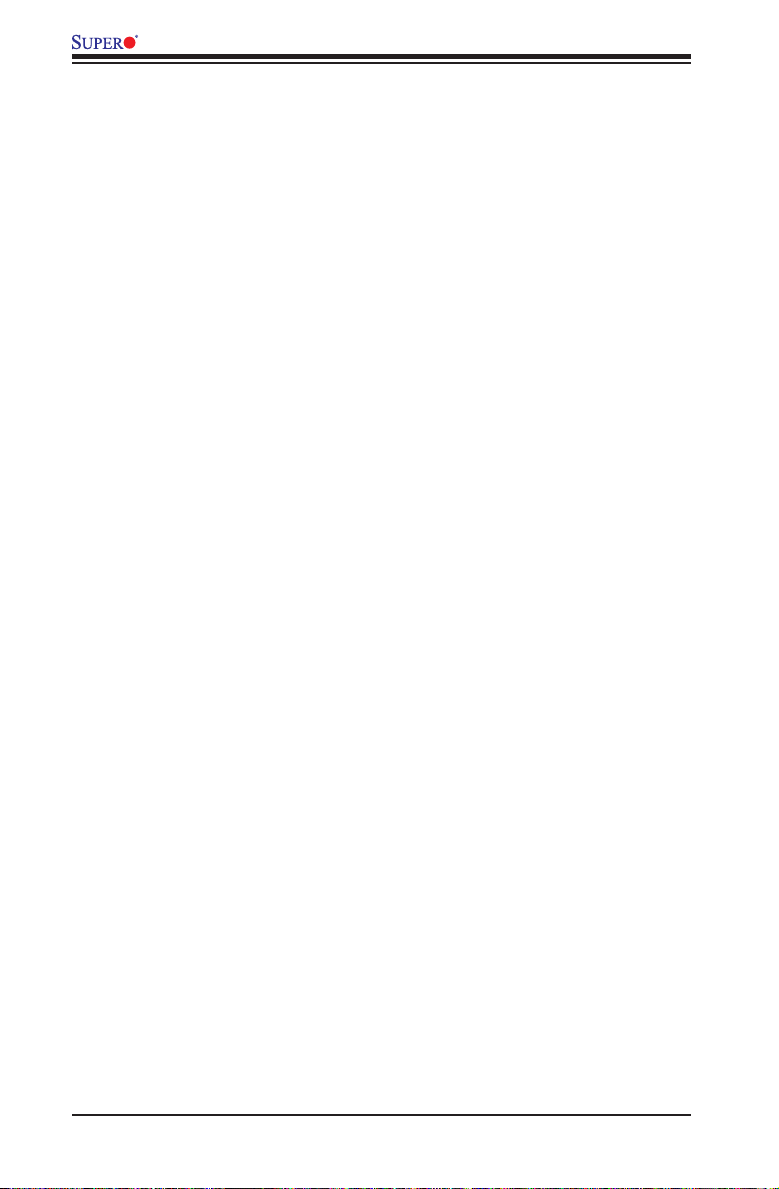
X7DCL-3/X7DCL-i User's Manual
High – The processor is running hot. This is a ‘caution’ level since the CPU’s ‘Tem-
perature Tolerance’ has been reached (or has been exceeded) and may activate
an overheat alarm:
The Default Alarm – the Overheat LED and system buzzer will activate if the High
condition continues for some time after it is reached. The CPU fan will run at full
speed to bring the CPU temperature down. If the CPU temperature still increases
even with the CPU fan running at full speed, the system buzzer will activate and
the Overheat LED will turn on.
The Early Alarm – the Overheat LED and system buzzer will be activated exactly
when the High level is reached. The CPU fan will run at full speed to bring the
CPU temperature down.
Note: In both the alarms above, please take immediate action as shown below.
See CPU Overheat Alarm to modify the above alarm settings.
User intervention: If the system buzzer and Overheat LED has activated, take
action immediately by checking the system fans, chassis ventilation and room
temperature to correct any problems. Note: the system may shut down if it con-
tinues for a long period to prevent damage to the CPU.
Notes: The CPU thermal technology that reports absolute temperatures
(Celsius/Fahrenheit) has been upgraded to a more advanced feature by
Intel in its newer processors. The basic concept is each CPU is embedded
by unique temperature information that the motherboard can read. This
‘Temperature Threshold’ or ‘Temperature Tolerance’ has been assigned
at the factory and is the baseline on which the motherboard takes action
during different CPU temperature conditions (i.e., by increasing CPU Fan
speed, triggering the Overheat Alarm, etc). Since CPUs can have different
‘Temperature Tolerances’, the installed CPU can now send information to
the motherboard what its ‘Temperature Tolerance’ is, and not the other way
around. This results in better CPU thermal management.
Supermicro has leveraged this feature by assigning a temperature status to certain
thermal conditions in the processor (Low, Medium and High). This makes it easier
for the user to understand the CPU’s temperature status, rather than by just simply
seeing a temperature reading (i.e., 25oC).
The information provided above is for your reference only. For more information on
thermal management, please refer to Intel’s Web site at www.Intel.com.
System Temperature
This feature displays the system's absolute temperature reading (i.e., 34oC).
4-18
Page 75
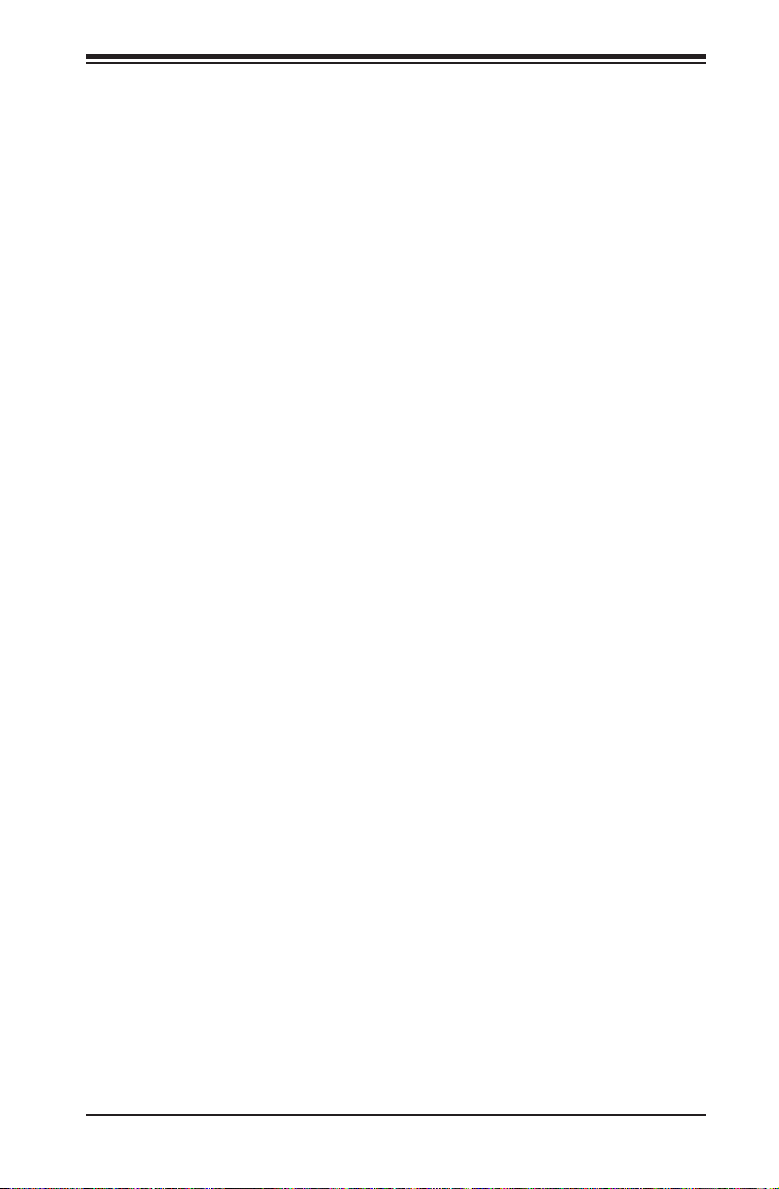
Chapter 4: BIOS
Fan1-Fan6 Speeds
If the feature of Auto Fan Control is enabled, the BIOS will automatically display
the status of the fans indicated in this item.
Fan Speed Control Modes
This feature allows the user to decide how the system controls the speeds of the
onboard fans. The CPU temperature and the fan speed are correlative. When the
CPU on-die temperature increases, the fan speed will also increase, and vise versa.
If the option is set to 3-pin fan, the fan speed is controlled by voltage. If the option
is set to 4-pin, the fan speed will be controlled by Pulse Width Modulation (PWM).
Select 3-pin if your chassis came with 3-pin fan headers. Select 4-pin if your chas-
sis came with 4-pin fan headers. Select Workstation if your system is used as a
Workstation. Select Server if your system is used as a Server. Select Disable to
disable the fan speed control function to allow the onboard fans to run at full speed
(12V) at all times. The Options are: 1. Disable (Full Speed), 2. 3-pin (Server), 3.
3-pin (Workstation), 4. 4-pin (Server) and 5. 4-pin (Workstation).
Voltage Monitoring
The following items will be monitored and displayed:
Vcore A, Vcore B, -12V, P1V5, +3.3V, 5Vsb, 5VDD, P_VTT, Vbat
Note: In the Windows OS environment, the Supero Doctor III settings take prece-
dence over the BIOS settings. When rst installed, Supero Doctor III adopts the
temperature threshold settings previously set in the BIOS. Any subsequent changes
to these thresholds must be made within Supero Doctor, since the SD III settings
override the BIOS settings. For the Windows OS to adopt the BIOS temperature
threshold settings, please change the SDIII settings to be the same as those set
in the BIOS.
4-19
Page 76

X7DCL-3/X7DCL-i User's Manual
IPMI (The option is available only when an IPMI card is installed
in the system.)
IPMISpecicationVersion: This item displays the current IPMI Version.
BMC Hardware/Firmware Version: This item displays the current Firmware
Version.
System Event Logging
Select Enabled to enable IPMI Event Logging. When this function is set to Disabled,
the system will continue to log events received via system interface. The options
are Enabled and Disabled.
Clear System Event Logging
Enabling this function to force the BIOS to clear the system event logs during the
next cold boot. The options are Enabled and Disabled.
Existing Event Log Number
This item displays the number of the existing event log.
Event Log Control
System Firmware Progress
Enabling this function to log POST progress. The options are Enabled and
Disabled.
BIOS POST Errors
Enabling this function to log POST errors. The options are Enabled and
Disabled.
4-20
Page 77
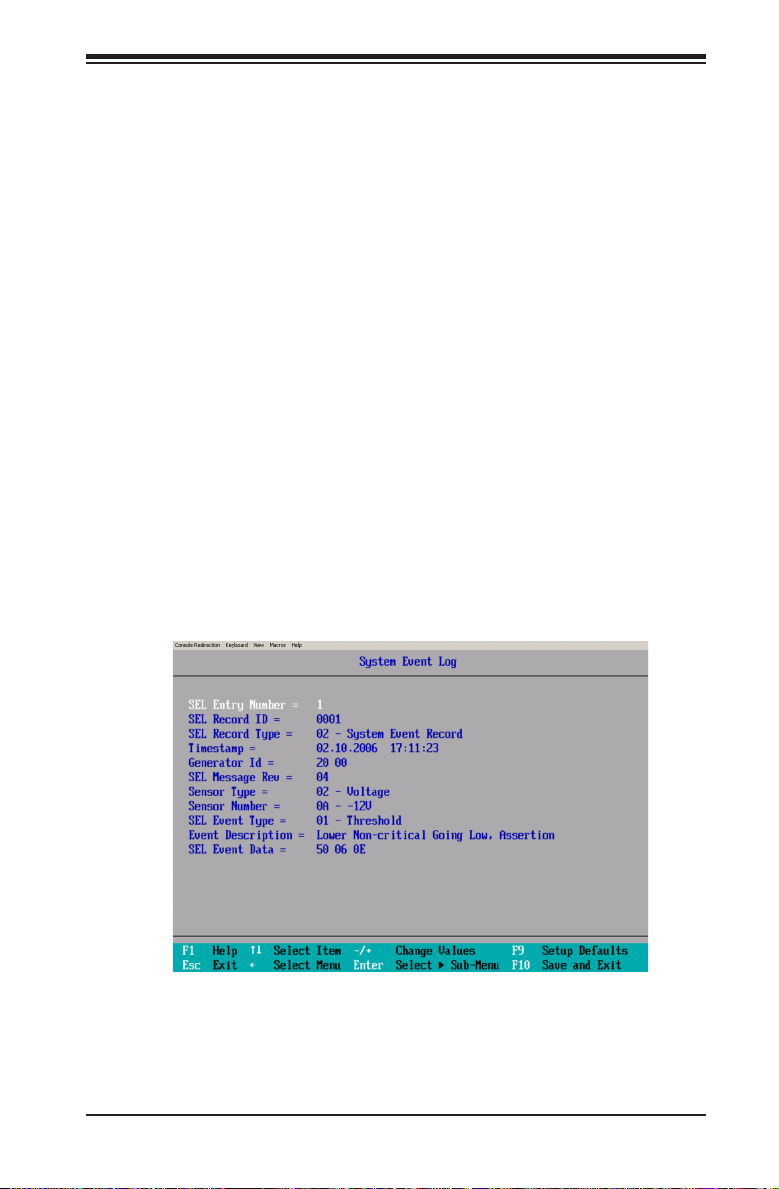
Chapter 4: BIOS
BIOS POST Watch Dog
Set to Enabled to enable POST Watch Dog. The options are Enabled and Disabled.
OS Boot Watch Dog
Set to Enabled to enable OS Boot Watch Dog. The options are Enabled and
Disabled.
Timer for Loading OS (Minutes)
This feature allows the user to set the time value (in minutes) for the previous
item: OS Boot Watch Dog by keying-in a desired number in the blank. The default
setting is 10 (minutes.) (Please ignore this option when OS Boot Watch Dog is set
to "Disabled".)
Time Out Action
This feature allows the user to determine what action to take in an event of a system
boot failure. The options are No Action, Reset, Power Off and Power Cycles.
System Event Log/System Event Log (List Mode)
These options display the System Event (SEL) Log and System Event (SEL) Log
in List Mode. Items include: SEL (System Event Log) Entry Number, SEL Record
ID, SEL Record Type, Time Stamp, Generator ID, SEL Message Revision, Sensor
Type, Sensor Number, SEL Event Type, Event Description, and SEL Event Data.
4-21
Page 78
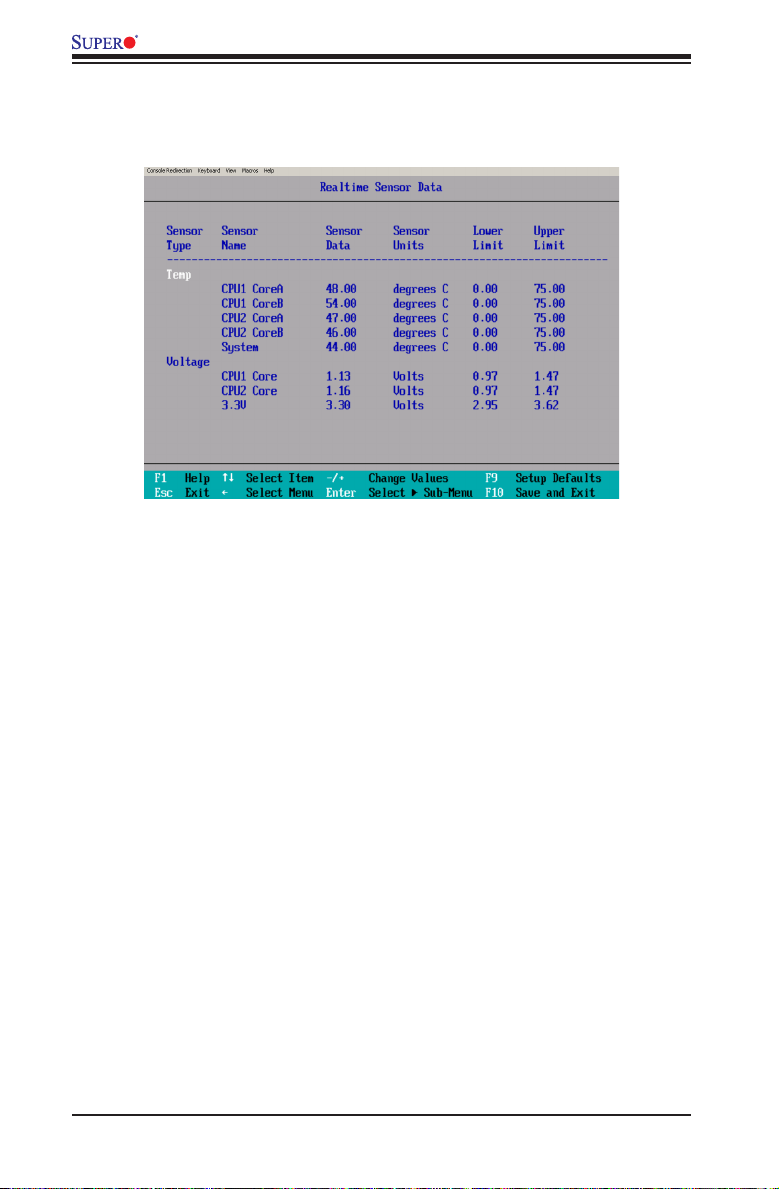
X7DCL-3/X7DCL-i User's Manual
Realtime Sensor Data
This feature display information from motherboard sensors, such as temperatures,
fan speeds and voltages of various components.
IPMILANConguration
VLAN Tagging
Select Enabled to enable Virtual LAN(s) for IPMI connections and allow the user to
congure VLAN settings. The options are Enabled and Disabled.
VLAN ID
This item allows the user to change the VLAN ID. The default setting is 1h.
IP Address Source
This item allows the user to select the IP address source for the connection. The
options are DHCP and Static. If Static is selected, the following items need to be
set manually. Selecting DHCP will allow the network's DHCP server (if your network
has one) to assign values to these items automatically:
IP Address, IP Subnet Mask, Default Gateway
MAC Address
This is the system's hardware address. This do not need to be set or changed in
most cases.
Update LAN Settings
Select Yes to allow BIOS update LAN setting. The options are Yes and No.
4-22
Page 79
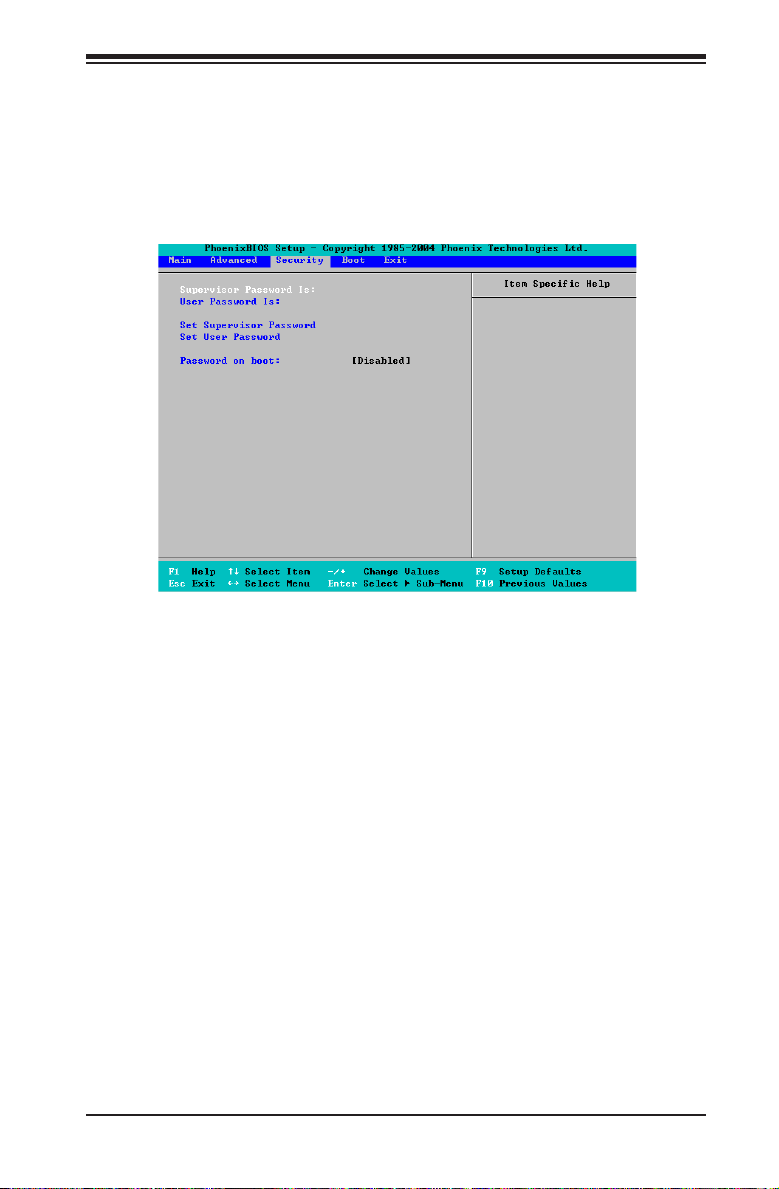
Chapter 4: BIOS
4-5 Security
Choose Security from the Phoenix BIOS Setup Utility main menu with the arrow
keys. You should see the following display. Security setting options are displayed
by highlighting the setting using the arrow keys and pressing <Enter>. All Security
BIOS settings are described in this section.
Supervisor Password Is:
This indicates if a supervisor password has been entered for the system. Clear
means such a password has not been used and Set means a supervisor password
has been entered for the system.
User Password Is:
This indicates if a user password has been entered for the system. Clear means
such a password has not been used and Set means a user password has been
entered for the system.
Set Supervisor Password
When the item Set Supervisor Password is highlighted, hit the <Enter> key. When
prompted, enter the Supervisor's password in the dialogue box to set or to change
supervisor's password, which allows access to the BIOS.
Set User Password
When the item Set User Password is highlighted, hit the <Enter> key. When
prompted, enter the user's password in the dialogue box to set or to change the
user's password, which allows access to the system at boot-up.
4-23
Page 80

X7DCL-3/X7DCL-i User's Manual
Password on Boot
This setting allows you to determine if a password is required for a user to enter
the system at bootup. The options are Enabled (password required) and Disabled
(a password not required).
4-6 Boot
Choose Boot from the Phoenix BIOS Setup Utility main menu with the arrow keys.
You should see the following display. See details on how to change the order and
specs of boot devices in the Item Specic Help window. All Boot BIOS settings are
described in this section.
Boot List
Candidate
List
Boot Priority Order/Excluded from Boot Orders
The devices included in the boot list section (above) are bootable devices listed in
the sequence of boot order as specied. The boot functions for the devices included
in the candidate list (above) are currently disabled. Use a <+> key or a <-> key to
move the device up or down. Use the <f> key or the <r> key to specify the type of
an USB device, either xed or removable. You can select one item from the boot
list and hit the <x> key to remove it from the list of bootable devices (to make its
resource available for other bootable devices). Subsequently, you can select an
item from the candidate list and hit the <x> key to remove it from the candidate
list and put it in the boot list. This item will then become a bootable device. See
details on how to change the priority of boot order of devices in the "Item Specic
Help" window.
4-24
Page 81

Chapter 4: BIOS
4-7 Exit
Choose Exit from the Phoenix BIOS Setup Utility main menu with the arrow keys. You
should see the following display. All Exit BIOS settings are described in this section.
Exit Saving Changes
Highlight this item and press <Enter> to save any changes you have made and to
exit the BIOS Setup utility.
Exit Discarding Changes
Highlight this item and press <Enter> to exit the BIOS Setup utility without saving
any changes you may have made.
Load Setup Defaults
Highlight this item and press <Enter> to load the default settings for all items in
the BIOS Setup. These are the safest settings to use.
Discard Changes
Highlight this item and press <Enter> to discard (cancel) any changes you have
made. You will remain in the Setup utility.
Save Changes
Highlight this item and press <Enter> to save any changes you made. You will
remain in the Setup utility.
4-25
Page 82

Appendix A: POST Error Beep Codes
Appendix A
POST Error Beep Codes
This section lists POST (Power On Self Test) error beep codes for the Phoenix BIOS.
POST error beep codes are divided into two categories: recoverable and terminal.
This section lists Beep Codes for recoverable POST errors.
Recoverable POST Error Beep Codes
When a recoverable type of error occurs during POST, BIOS will display a POST
code that describes the problem. BIOS may also issue one of the following beep
codes:
1 long and two short beeps - video conguration error
1 repetitive long beep - no memory detected
1 continuous beep with the front panel Overheat LED on - system overheat
A-1
Page 83

X7DCL-3/X7DCL-i User's Manual
Notes
A-2
Page 84

Appendix B: Installing the Windows OS
Appendix B
Installing the Windows OS
After all hardware components have been installed, you must rst congure Intel
South Bridge RAID Settings before you install the Windows OS and other software
drivers. To congure RAID settings, please refer to RAID Conguration User Guides
posted on our website at www.supermicro.com/support/manuals.
B-1 Installing the Windows XP/2000/2003 OS for
Systems with RAID Functions
Insert Microsoft's Windows XP/2000/2003 Setup CD in the CD Driver, and the 1.
system will start booting up from CD.
Press the <F6> key when the message-" Press F6 if you need to install a 2.
third party SCSI or RAID driver" displays.
When the Windows XP/2000/2003 Setup screen appears, press "S" to specify 3.
additional device(s).
Insert the driver diskette-"Intel AA RAID XP/2000/2003 Driver for ICH9R" into 4.
Drive A: and press the <Enter> key.
Choose the Intel(R) ICH9R 5. SATA RAID Controller from the list indicated in
the XP/2000/2003 Setup Screen, and press the <Enter> key.
Press the <Enter> key to continue the installation process. (If you need to 6.
specify any additional devices to be installed, do it at this time.) Once all
devices are specied, press the <Enter> key to continue with the installation.
From the Windows XP/2000/2003 Setup screen, press the <Enter> key. The 7.
XP/2000/2003 Setup will automatically load all device les and then, continue
the Windows XP/2000/2003 installation.
After the Windows XP/2000/2003 OS Installation is completed, the system will 8.
automatically reboot.
B-1
Page 85

X7DCL-3/X7DCL-i User's Manual
B-2 Installing the Windows XP/2000/2003 OS for
Systems without RAID Functions
Insert Microsoft's Windows XP/2000/2003 Setup CD in the CD Driver, and the 1.
system will start booting up from CD.
Continue with the OS installation. The Windows OS Setup screen will display.2.
From the Windows XP/2000/2003 Setup screen, press the <Enter> key. The 3.
XP/2000/2003 Setup will automatically load all device les and then continue
with the Windows XP/2000/2003 installation.
After the Windows XP/2000/2003 OS Installation is completed, the system will 4.
automatically reboot.
Insert the Supermicro Setup CD that came with your motherboard into the CD 5.
Drive during system boot, and the main screen will display.
B-2
Page 86

Appendix C: Installing Other Software Programs and Drivers
Appendix C
Software Installation
C-1 Installing other Drivers and the OS
After you've installed the Windows Operating System, a screen as shown below
will appear. You are ready to install software programs and drivers that have not
yet been installed. To install these software programs and drivers, click the icons
to the right of these items.
Driver/Tool Installation Display Screen
Notes:
1. Click the icons showing a hand writing on the paper to view the readme les
for each item. Click a computer icon on the right of an item to install an item (from
top to the bottom) one at a time. After installing each item, you must reboot
the system before proceeding with the next item on the list.
2. The X7DCL-3 supports SAS RAID features. To congure the LSI SAS HostRAID,
please refer to the LSI folder for the LSI SAS HostR AID Utility and documentation.
The LSI folder is included in the CD-ROM that came with your motherboard.
C-1
Page 87

X7DCL-3/X7DCL-i User's Manual
C-2 ConguringSuperoDoctor III
The Supero Doctor III program is a Web-based management tool that supports
remote management capability. It includes Remote and Local Management tools.
The local management is called the SD III Client. The Supero Doctor III program
included on the CDROM that came with your motherboard allows you to monitor
the environment and operations of your system. Supero Doctor III displays crucial
system information such as CPU temperatures, system voltages and fan status.
See the Figure below for a display of the Supero Doctor III interface.
Note 1: Both default username and password are ADMIN.
Note 2: In the Windows OS environment, the Supero Doctor III settings take
precedence over the BIOS settings. When rst installed, Supero Doctor III adopts
the temperature threshold settings previously set in the BIOS. Any subsequent
changes to these thresholds must be made within Supero Doctor, since the SD
III settings override the BIOS settings. For the Windows OS to adopt the BIOS
temperature threshold settings, please change the SDIII settings to be the same
as those set in the BIOS.
Supero Doctor III Interface Display Screen-I (Health Information)
C-2
Page 88

Appendix C: Installing Other Software Programs and Drivers
Supero Doctor III Interface Display Screen-II (Remote Control)
Note: SD III Software can be downloaded from our Web site at: ftp://ftp.
supermicro.com/utility/Supero_Doctor_III/. You can also download SDIII User's
Guide at: http://www.supermicro.com/PRODUCT/Manuals/SDIII/UserGuide.pdf.
For the Linux OS, we will still recommend that you use Supero Doctor II.
C-3
Page 89

X7DCL-3/X7DCL-i User's Manual
Notes
C-4
Page 90
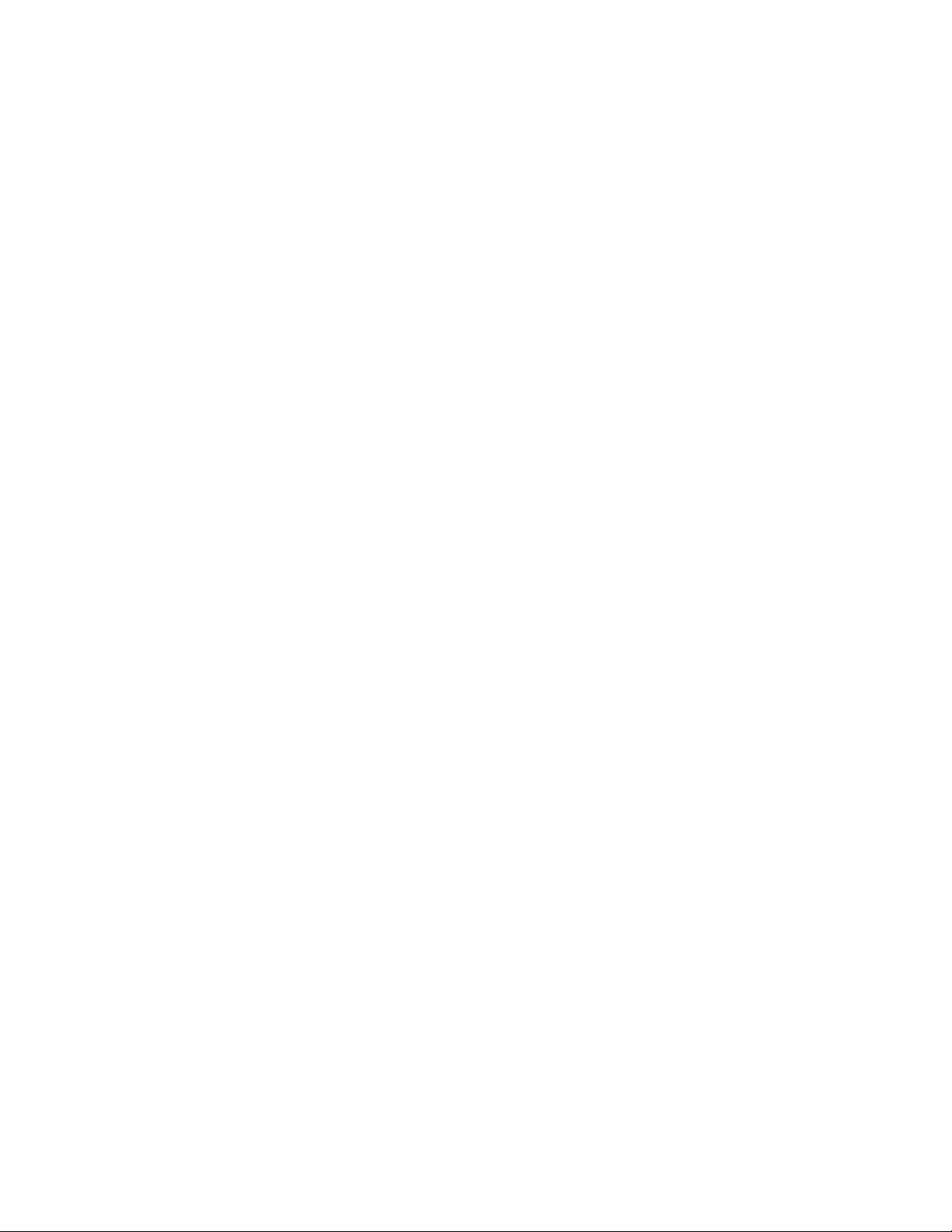
(Disclaimer Continued)
The products sold by Supermicro are not intended for and will not be used in life support systems, medical equipment, nuclear facilities or systems, aircraft, aircraft devices,
aircraft/emergency communication devices or other critical systems whose failure to perform be reasonably expected to result in signicant injury or loss of life or catastrophic
property damage. Accordingly, Supermicro disclaims any and all liability, and should buyer use or sell such products for use in such ultra-hazardous applications, it does so
entirely at its own risk. Furthermore, buyer agrees to fully indemnify, defend and hold Supermicro harmless for and against any and all claims, demands, actions, litigation, and
proceedings of any kind arising out of or related to such ultra-hazardous use or sale.
