Page 1
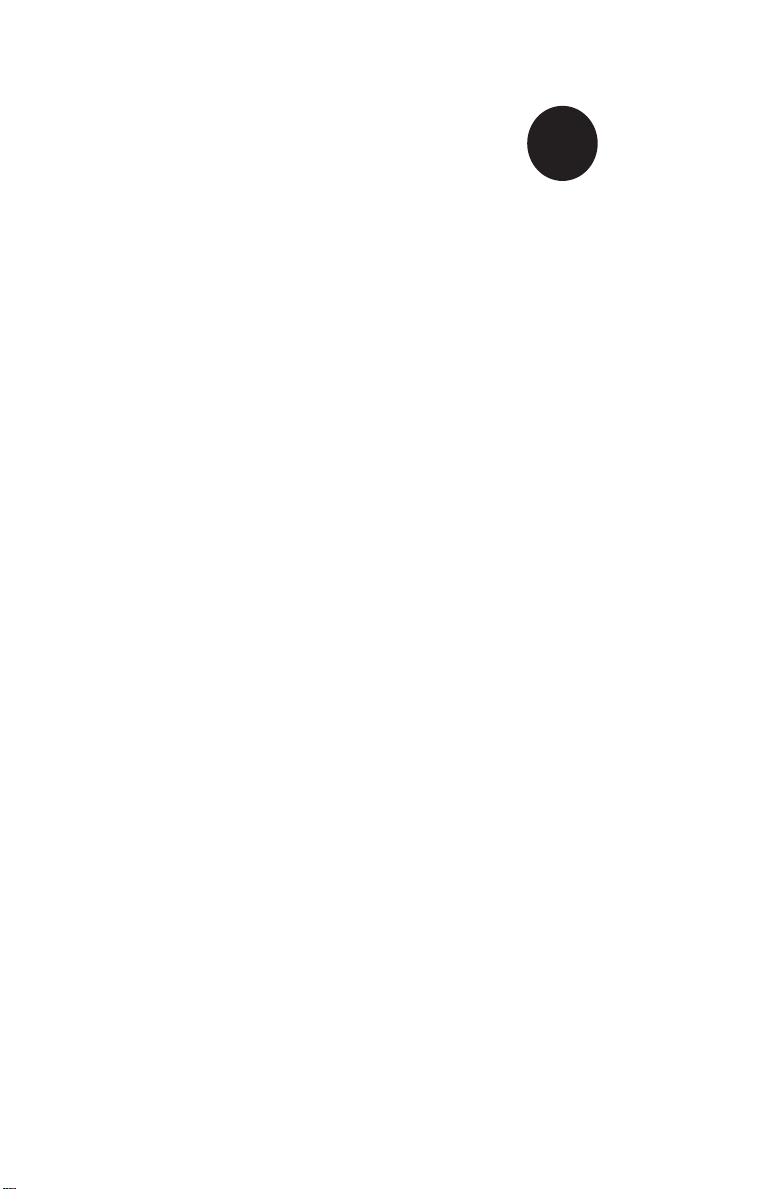
SUPER
H8QG6+-F
H8QGi+-F
®
USER’S MANUAL
Revision 1.0b
Page 2
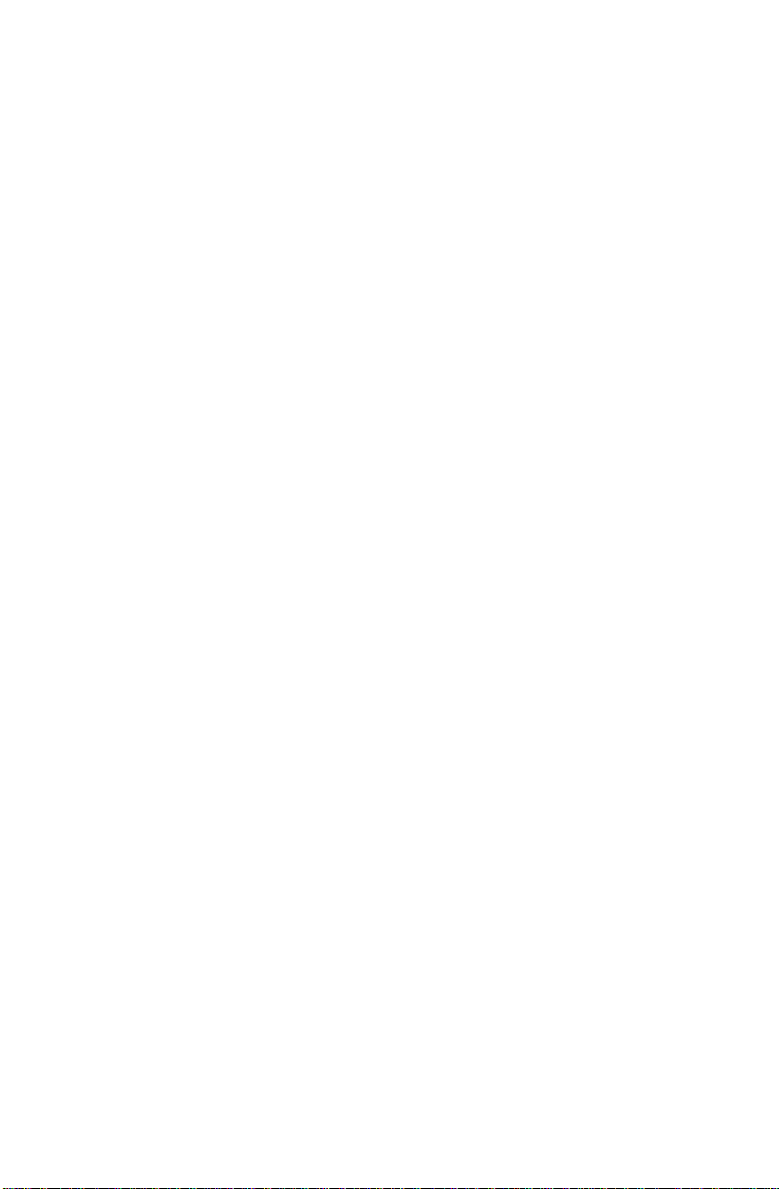
The information in this User’s Manual has been carefully reviewed and is believed to be accurate.
The vendor assumes no responsibility for any inaccuracies that may be contained in this document,
makes no commitment to update or to keep current the information in this manual, or to notify any
person or organization of the updates. Please Note: For the most up-to-date version of this
manual, please see our web site at www.supermicro.com.
Super Micro Computer, Inc. ("Supermicro") reserves the right to make changes to the product
described in this manual at any time and without notice. This product, including software and
documentation, is the property of Supermicro and/or its licensors, and is supplied only under a
license. Any use or reproduction of this product is not allowed, except as expressly permitted by
the terms of said license.
IN NO EVENT WILL SUPERMICRO BE LIABLE FOR DIRECT, INDIRECT , SPECIAL, INCIDENTAL,
SPECULATIVE OR CONSEQUENTIAL DAMAGES ARISING FROM THE USE OR INABILITY TO
USE THIS PRODUCT OR DOCUMENTATION, EVEN IF ADVISED OF THE POSSIBILITY OF
SUCH DAMAGES. IN PARTICULAR, SUPERMICRO SHALL NOT HAVE LIABILITY FOR ANY
HARDWARE, SOFTWARE, OR DATA STORED OR USED WITH THE PRODUCT, INCLUDING THE
COSTS OF REPAIRING, REPLACING, INTEGRATING, INSTALLING OR RECOVERING SUCH
HARDWARE, SOFTWARE, OR DATA.
Any disputes arising between manufacturer and customer shall be governed by the laws of Santa
Clara County in the State of California, USA. The State of California, County of Santa Clara shall
be the exclusive venue for the resolution of any such disputes. Super Micro's total liability for all
claims will not exceed the price paid for the hardware product.
FCC Statement: This equipment has been tested and found to comply with the limits for a Class
A digital device pursuant to Part 15 of the FCC Rules. These limits are designed to provide
reasonable protection against harmful interference when the equipment is operated in a commercial
environment. This equipment generates, uses, and can radiate radio frequency energy and, if not
installed and used in accordance with the manufacturer’s instruction manual, may cause harmful
interference with radio communications. Operation of this equipment in a residential area is likely
to cause harmful interference, in which case you will be required to correct the interference at your
own expense.
California Best Management Practices Regulations for Perchlorate Materials: This Perchlorate
warning applies only to products containing CR (Manganese Dioxide) Lithium coin cells. “Perchlorate
Material-special handling may apply. See www.dtsc.ca.gov/hazardouswaste/perchlorate”
WARNING: Handling of lead solder materials used in this
product may expose you to lead, a chemical known to
the State of California to cause birth defects and other
reproductive harm.
Manual Revision 1.0b
Release Date: August 11, 2010
Unless you request and receive written permission from SUPER MICRO COMPUTER, you may not
copy any part of this document.
Information in this document is subject to change without notice. Other products and companies
referred to herein are trademarks or registered trademarks of their respective companies or mark
holders.
Copyright © 2010 by SUPER MICRO COMPUTER INC.
All rights reserved.
Printed in the United States of America
Page 3
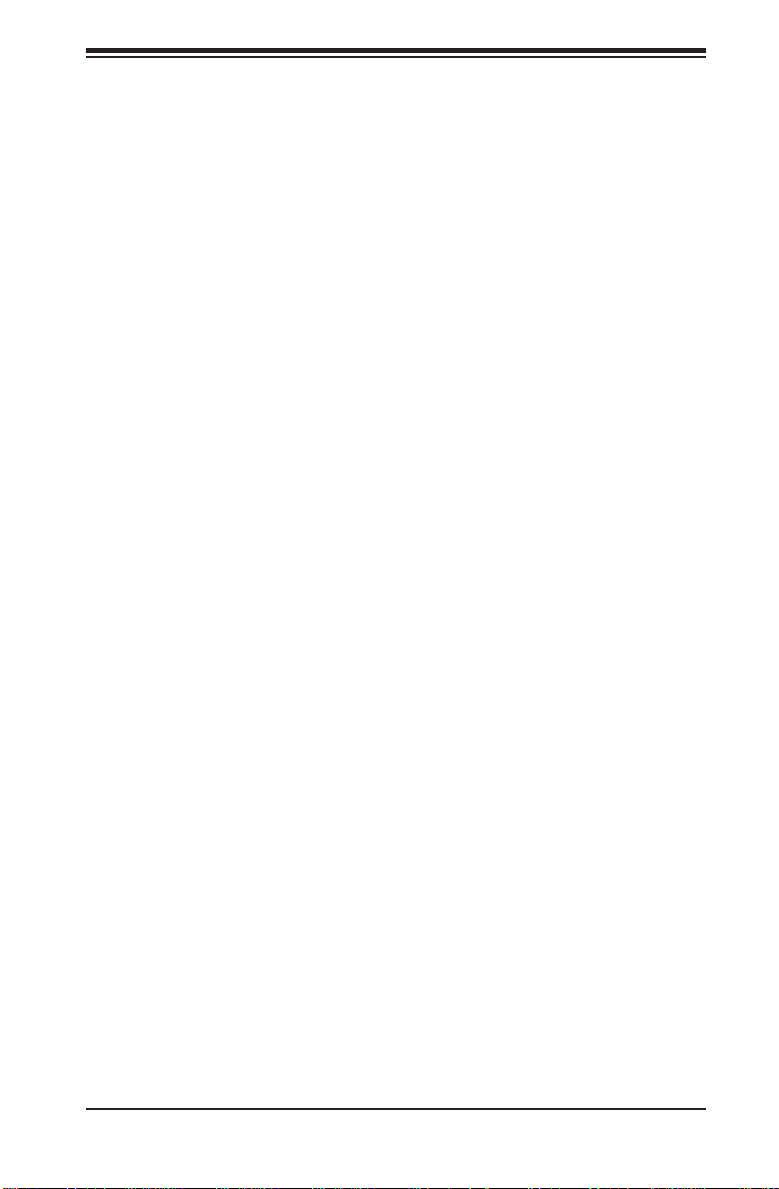
Preface
About This Manual
This manual is written for system integrators, PC technicians and
knowledgeable PC users. It provides information for the installation and use of the
H8QG6/i+-F serverboards. The H8QG6+-F serverboard includes onbard SAS2
support while the H8QGi+-F does not.
The H8QG6/i+-F serverboard is based on the AMD® SR5690/SP5100 chipset and
supports four AMD Socket G34 type processors with up to 512 GB of DDR3-1333/1066/800 registered ECC SDRAM.
Please refer to the motherboard specifi cations pages on our web site for updates on
supported processors (http://www.supermicro.com/aplus/). This product is intended
to be professionally installed.
Manual Organization
Chapter 1 includes a checklist of what should be included in your motherboard
box, describes the features, specifi cations and performance of the motherboard
and provides detailed information about the chipset.
Chapter 2 begins with instructions on handling static-sensitive devices. Read this
chapter when installing the processor(s) and memory modules and when installing
the motherboard in a chassis. Also refer to this chapter to connect the hard disk
drives, the various ports, and the power and reset buttons and the system LEDs.
If you encounter any problems, see Chapter 3, which describes troubleshooting
procedures for the video, the memory and the setup confi guration stored in CMOS.
For quick reference, a general FAQ (Frequently Asked Questions) section is provided. Instructions are also included for contacting technical support. In addition,
you can visit our web site for more detailed information.
Chapter 4 includes an introduction to BIOS and provides detailed information on
running the CMOS Setup utility.
Appendix A provides BIOS Error Beep Code Messages.
Appendix B lists BIOS POST Checkpoint Codes.
Preface
iii
Page 4
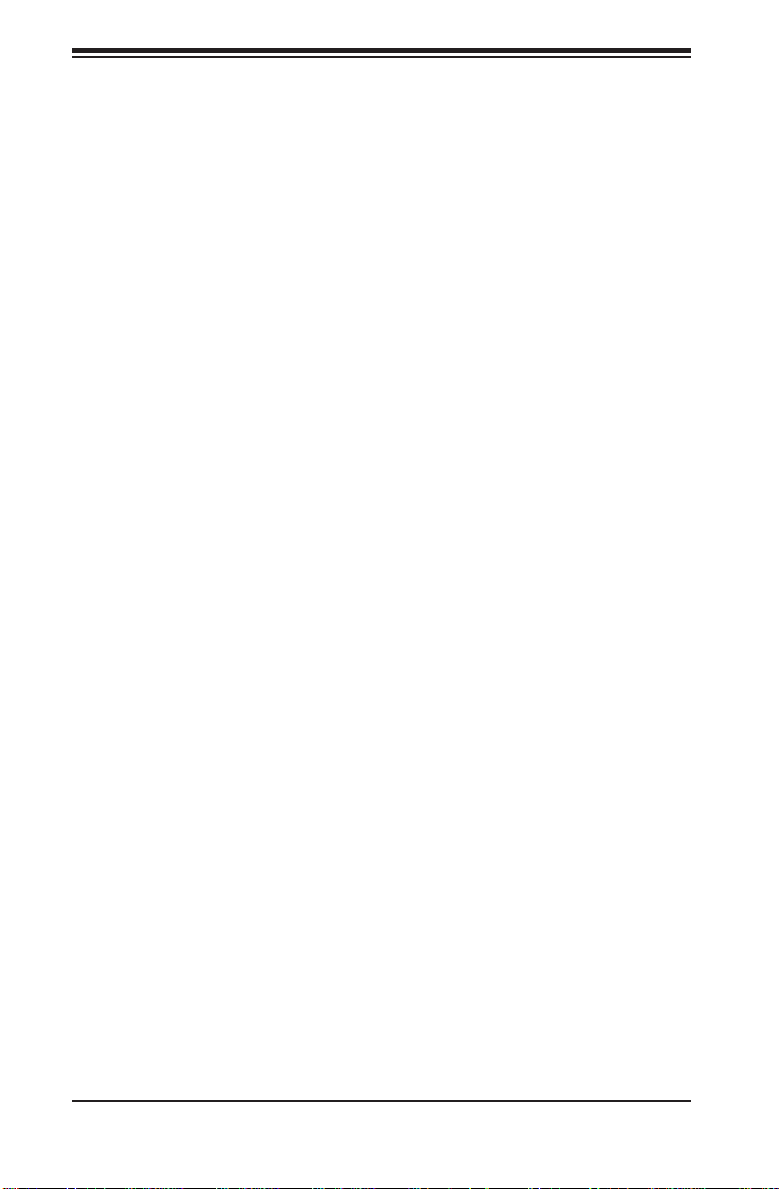
H8QG6/i+-F Serverboard User’s Manual
Notes
iv
Page 5
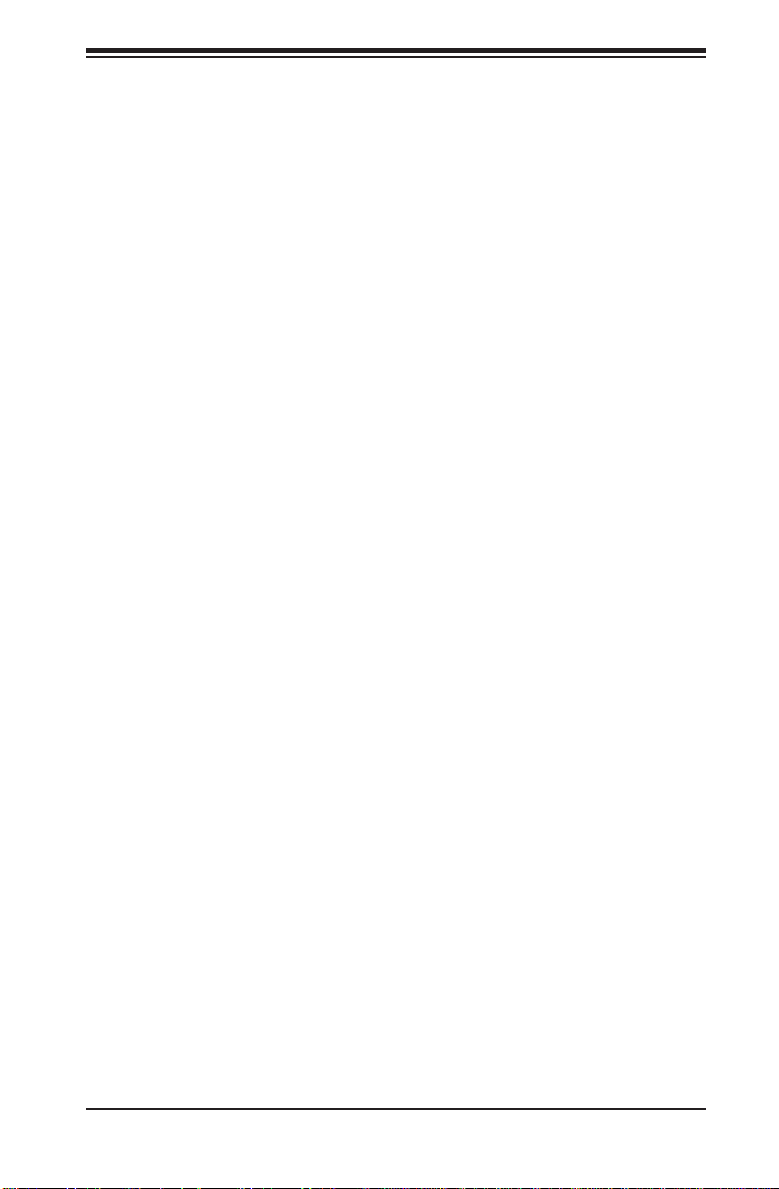
Table of Contents
Table of Contents
Chapter 1 Introduction
1-1 Overview ............................................................................................................ 1
Checklist ............................................................................................................. 1
1-2 Contacting Supermicro ....................................................................................... 2
H8QG6/i+-F Quick Reference ............................................................................ 5
1-3 Chipset Overview ............................................................................................. 10
AMD SR5690/SP5100 Chipsets ...................................................................... 10
HyperTransport Technology ............................................................................. 10
1-4 PC Health Monitoring ....................................................................................... 10
1-5 Power Confi guration Settings............................................................................11
1-6 Power Supply ................................................................................................... 12
1-7 Super I/O .......................................................................................................... 12
Chapter 2 Installation
2-1 Static-Sensitive Devices ..................................................................................... 1
Precautions ........................................................................................................ 1
Unpacking .......................................................................................................... 1
2-2 Processor and Heatsink Installation................................................................... 2
2-3 Mounting the Motherboard into a Chassis ......................................................... 4
2-4 Installing Memory ............................................................................................... 4
DIMM Module Population Confi guration ....................................................... 6
2-5 PCI Expansion Cards ......................................................................................... 8
2-6 I/O Port and Control Panel Connections ........................................................... 9
Front Control Panel ............................................................................................ 9
2-7 Connector Defi nitions ...................................................................................... 10
Power Connectors ...................................................................................... 10
PW_ON Connector ...................................................................................... 10
HDD/FP UID Switch .................................................................................... 10
Overheat (OH)/Fan Fail/PWR Fail/UID LED ................................................ 11
Power Fail LED ............................................................................................11
Reset Connector .......................................................................................... 11
Power Button ................................................................................................11
Universal Serial Bus Ports .......................................................................... 12
USB Headers .............................................................................................. 12
LAN1/2 (Ethernet Ports) .............................................................................. 12
Video Connector .......................................................................................... 12
Compact Flash Card PWR Connector ........................................................ 12
v
Page 6
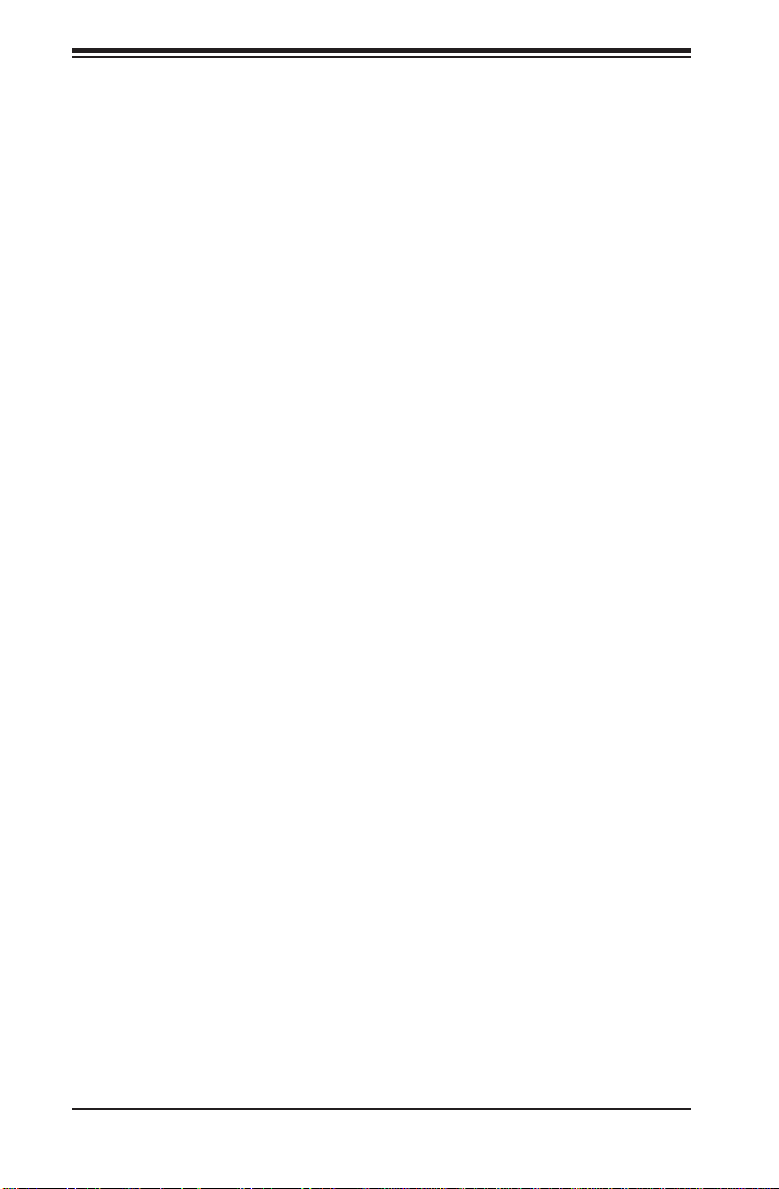
H8QG6/i+-F Serverboard User’s Manual
JIBTN1 Header(only on H8QG6+-F) ........................................................... 12
Fan Headers ................................................................................................ 13
Serial Ports .................................................................................................. 13
SGPIO ......................................................................................................... 13
Wake-On-LAN ............................................................................................. 13
SMBus Header ............................................................................................ 14
Power I2C .................................................................................................... 14
ATX PS/2 Keyboard and PS/2 Mouse Ports ............................................... 14
Chassis Intrusion ........................................................................................ 14
Overheat LED .............................................................................................. 15
Power LED/Speaker .................................................................................... 15
Unit Identifi er Button .................................................................................... 15
Trusted Platform Module Header ................................................................ 16
2-8 Jumper Settings ............................................................................................... 17
Explanation of Jumpers ...................................................................................17
CMOS Clear ................................................................................................ 17
VGA Enable/Disable .................................................................................... 17
I2C to PCI-Express Slot .............................................................................. 18
Watch Dog Enable/Disable ......................................................................... 18
LAN1/2 Enable/Disable .............................................................................. 18
SAS Enable/Disable ....................................................................................18
USB Wake-Up ............................................................................................ 19
BMC Jumper ............................................................................................... 19
2-9 Onboard Indicators ........................................................................................... 20
LAN1/LAN2 LEDs ........................................................................................ 20
Dedicated IPMI LAN LEDs .......................................................................... 20
Power LED .................................................................................................. 20
IPMI LED ..................................................................................................... 20
UID LED (LE1) ........................................................................................... 20
2-10 SAS and SATA Drive Connections .................................................................. 21
SATA Ports .................................................................................................. 21
SAS Ports (H8QG6+-F Only) ...................................................................... 21
2-11 Enabling SATA RAID ........................................................................................ 22
Serial ATA (SATA)............................................................................................. 22
Installing the OS/SATA Driver .......................................................................... 22
Building a Driver Diskette ............................................................................ 22
Enabling SATA RAID in the BIOS .................................................................... 23
Using the Adaptec RAID Utility ........................................................................ 24
Installing the RAID Driver During OS Installation ............................................ 24
vi
Page 7
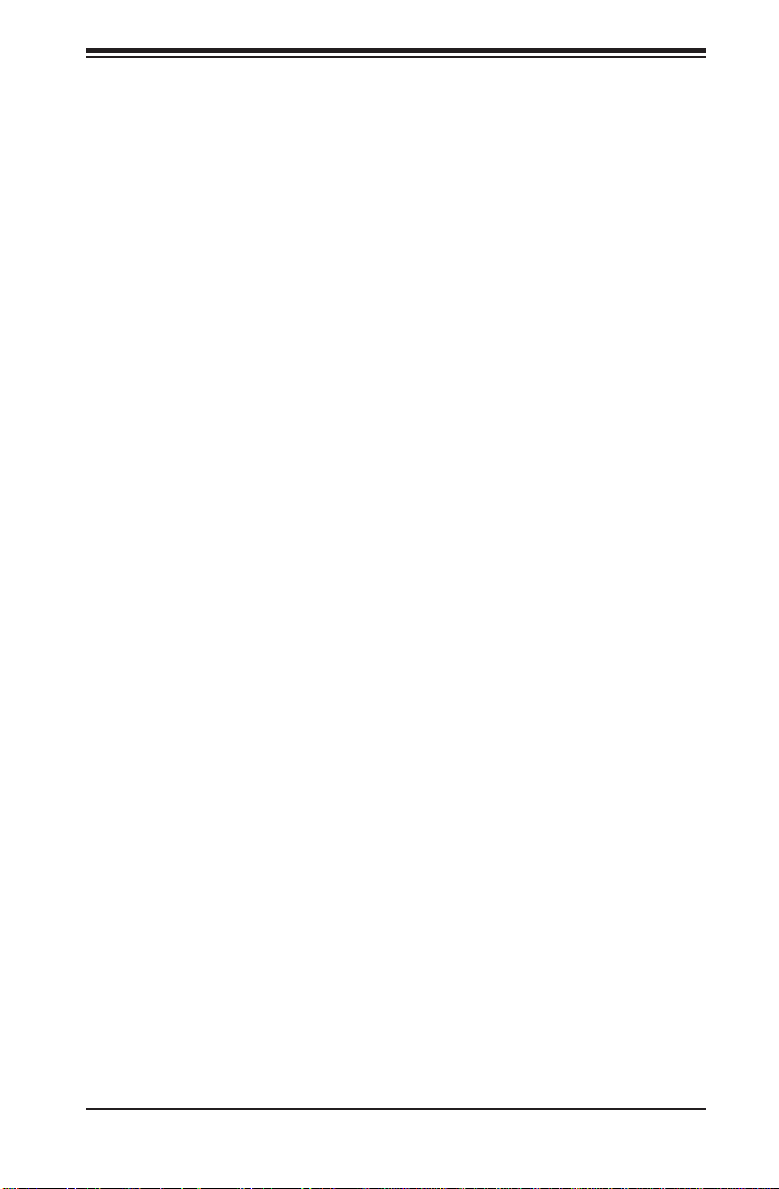
Table of Contents
2-12 Installing Drivers ............................................................................................... 25
Supero Doctor III .............................................................................................. 26
Chapter 3 Troubleshooting
3-1 Troubleshooting Procedures .............................................................................. 1
Before Power On ............................................................................................... 1
No Power ........................................................................................................... 1
No Video ............................................................................................................ 2
Memory Errors .................................................................................................. 2
Losing the System’s Setup Confi guration .......................................................... 2
3-2 Technical Support Procedures ........................................................................... 3
3-3 Frequently Asked Questions .............................................................................. 3
3-4 Returning Merchandise for Service.................................................................... 4
Chapter 4 BIOS
4-1 Introduction ......................................................................................................... 1
4-2 Main Menu ......................................................................................................... 2
4-3 Advanced Settings Menu ................................................................................... 2
4-4 PCI/PNP Settings Menu ................................................................................... 10
4-5 Boot Settings Menu .......................................................................................... 12
4-6 Security Settings Menu .................................................................................... 13
4-7 Chipset Settings Menu ..................................................................................... 14
4-8 Exit Menu ......................................................................................................... 22
Appendix A BIOS Error Beep Codes
Appendix B BIOS POST Checkpoint Codes
B-1 Uncompressed Initialization Codes .................................................................... 1
B-2 Bootblock Recovery Codes ................................................................................ 2
B-3 Uncompressed Initialization Codes .................................................................... 3
vii
Page 8
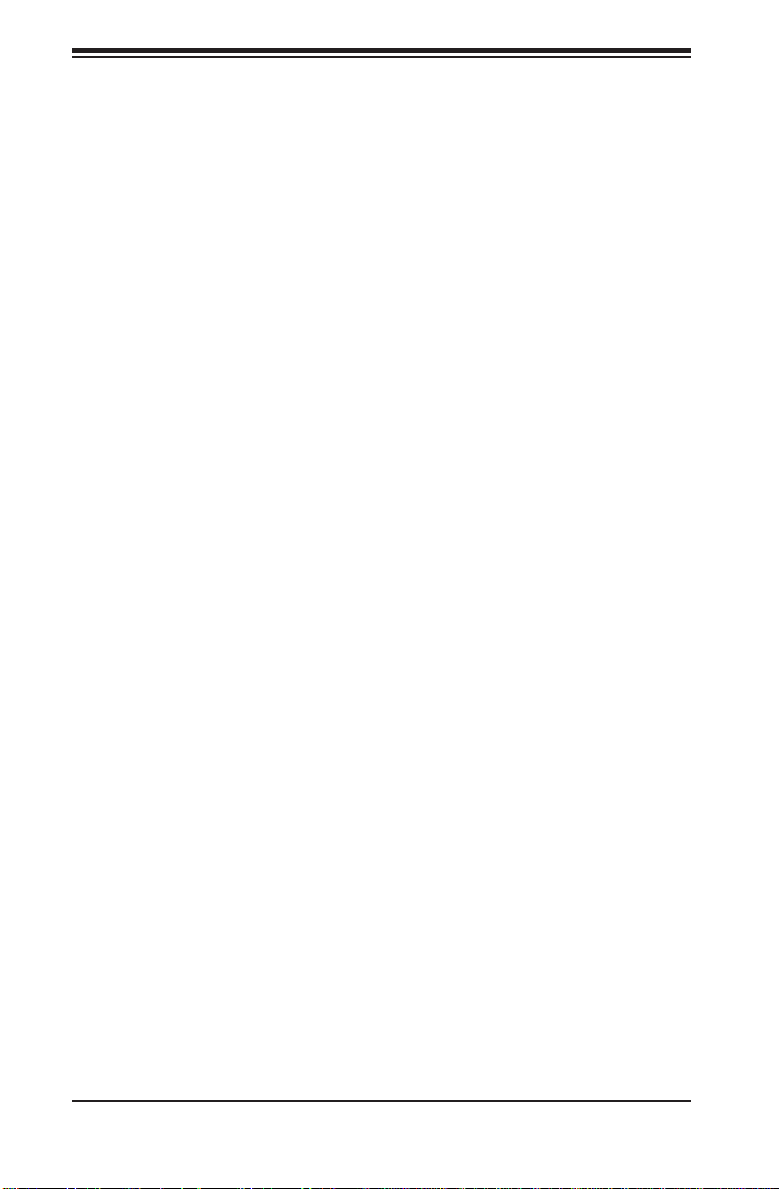
H8QG6/i+-F Serverboard User’s Manual
Notes
viii
Page 9

Chapter 1: Introduction
Chapter 1
Introduction
1-1 Overview
Checklist
Congratulations on purchasing your computer motherboard from an acknowledged
leader in the industry. Supermicro boards are designed with the utmost attention to
detail to provide you with the highest standards in quality and performance.
Please check that the following items have all been included with your motherboard.
If anything listed here is damaged or missing, contact your retailer.
One (1) H8QG6/i+-F serverboard•
One (1) CD containing drivers and utilities•
1-1
Page 10
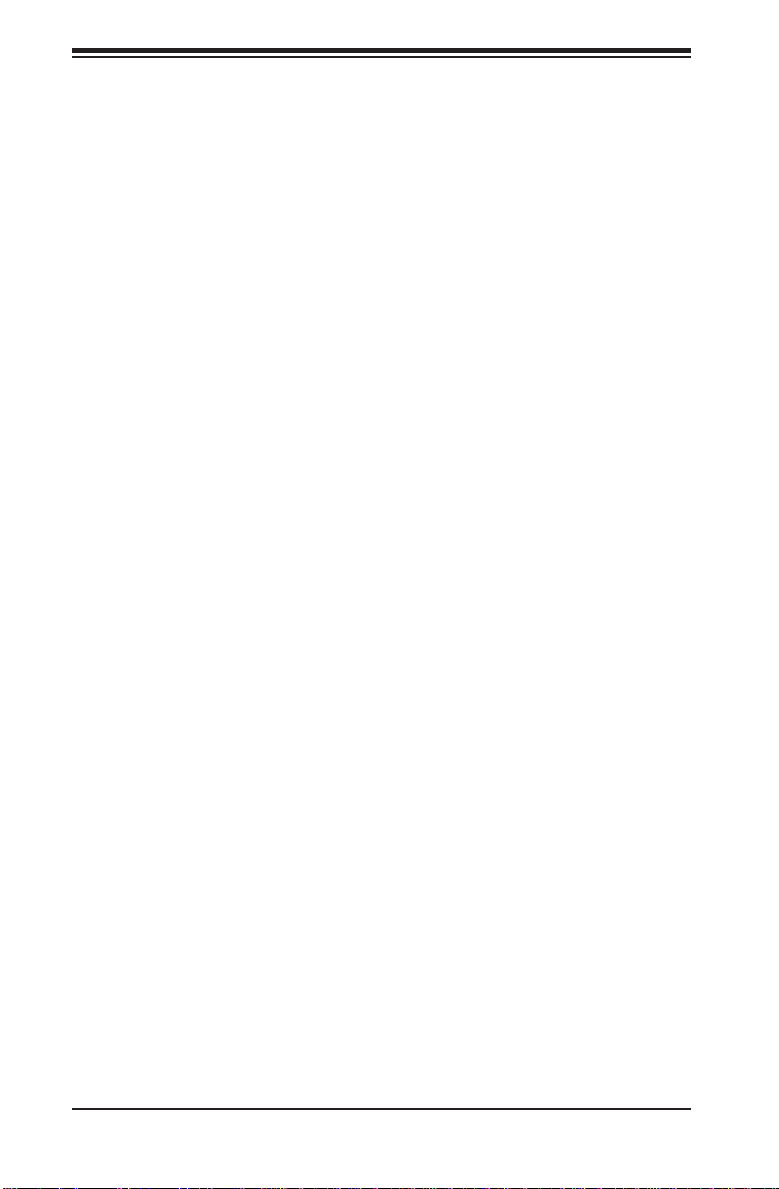
H8QG6/i+-F Serverboard User’s Manual
1-2 Contacting Supermicro
Headquarters
Address: Super Micro Computer, Inc.
980 Rock Ave.
San Jose, CA 95131 U.S.A.
Tel: +1 (408) 503-8000
Fax: +1 (408) 503-8008
Email: marketing@supermicro.com (General Information)
support@supermicro.com (Technical Support)
Web Site: www.supermicro.com
Europe
Address: Super Micro Computer B.V.
Het Sterrenbeeld 28, 5215 ML
's-Hertogenbosch, The Netherlands
Tel: +31 (0) 73-6400390
Fax: +31 (0) 73-6416525
Email: sales@supermicro.nl (General Information)
support@supermicro.nl (Technical Support)
rma@supermicro.nl (Customer Support)
Asia-Pacifi c
Address: Super Micro Computer, Inc.
4F, No. 232-1, Liancheng Rd.
Chung-Ho 235, Taipei County
Taiwan, R.O.C.
Tel: +886-(2) 8226-3990
Fax: +886-(2) 8226-3991
Web Site: www.supermicro.com.tw
Technical Support:
Email: support@supermicro.com.tw
Tel: 886-2-8228-1366, ext.132 or 139
1-2
Page 11

Figure 1-1. H8QG6+-F Image
Chapter 1: Introduction
1-3
Page 12
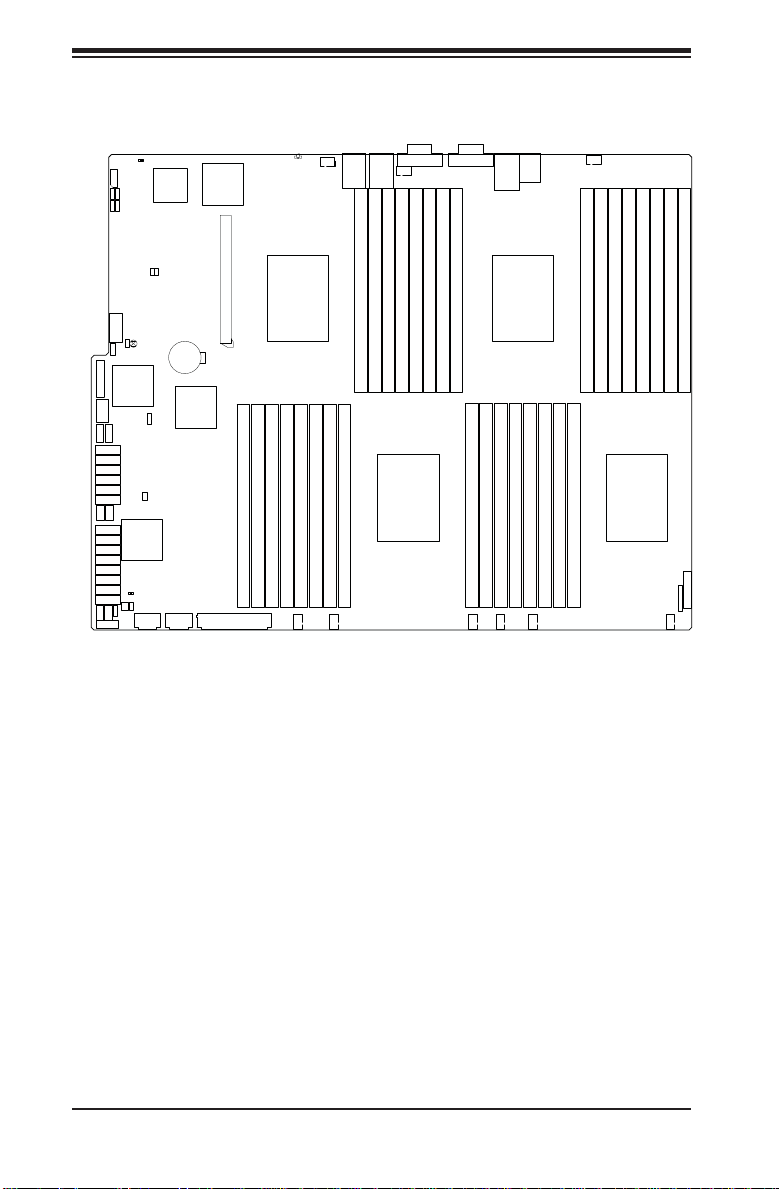
H8QG6/i+-F Serverboard User’s Manual
JWD1
JPG1 JPB1
USB2/3
USB4/5
T-SGPIO2 3-SGPIO2
T-SGPIO1
3-SGPIO1
JTPM1
USB6
SATA5
SATA4
SATA3
SATA2
SATA1
SATA0
SAS7
SAS6
SAS5
SAS4
SAS3
SAS2
SAS1
SAS0
JPI2C1
JSMB1
JPL1
COM2
JL1
JWOL1
AMD
SP5100
JIBTN1
JPS1
DP1
JI2C1
JI2C2
JBT1
JPUSB1
JWF1
LSI
2008
SAS2
DP3
JOH1
JPW3 JPW2
Figure 1-2. H8QG6/i+-F Motherboard Layout
(not drawn to scale)
LAN2
P2-DIMM4A
P2-DIMM4B
FAN5
LAN1
P1-DIMM4A
P1-DIMM4B
VGA
FAN8
P1-DIMM3A
P1-DIMM3B
CPU2
P1-DIMM2A
P1-DIMM2B
BMC
Battery
AMD
SR5690
Intel
82576
SLOT4 PCI-E 2.0 X16
P2-DIMM1A
JPW1
LE1
UID
FAN9
CPU1 CPU3
P2-DIMM2A
P2-DIMM3A
P2-DIMM1B
P2-DIMM2B
P2-DIMM3B
FAN6
COM1
P1-DIMM1A
P1-DIMM1B
P4-DIMM1A
P4-DIMM1B
FAN4
IPMI LAN
USB0/1
P4-DIMM2A
P4-DIMM2B
FAN3
MOUSE
KB/
P4-DIMM3A
FAN2
P4-DIMM4A
P4-DIMM3B
FAN7
P3-DIMM4B
P4-DIMM4B
P3-DIMM4A
P3-DIMM3B
CPU4
P3-DIMM3A
P3-DIMM2B
P3-DIMM2A
P3-DIMM1B
JD1
FAN1
P3-DIMM1A
JF1
Notes:
Jumpers not indicated are for test purposes only.
Not all ports, jumpers or LED Indicators are available on all serverboards.
1-4
Page 13
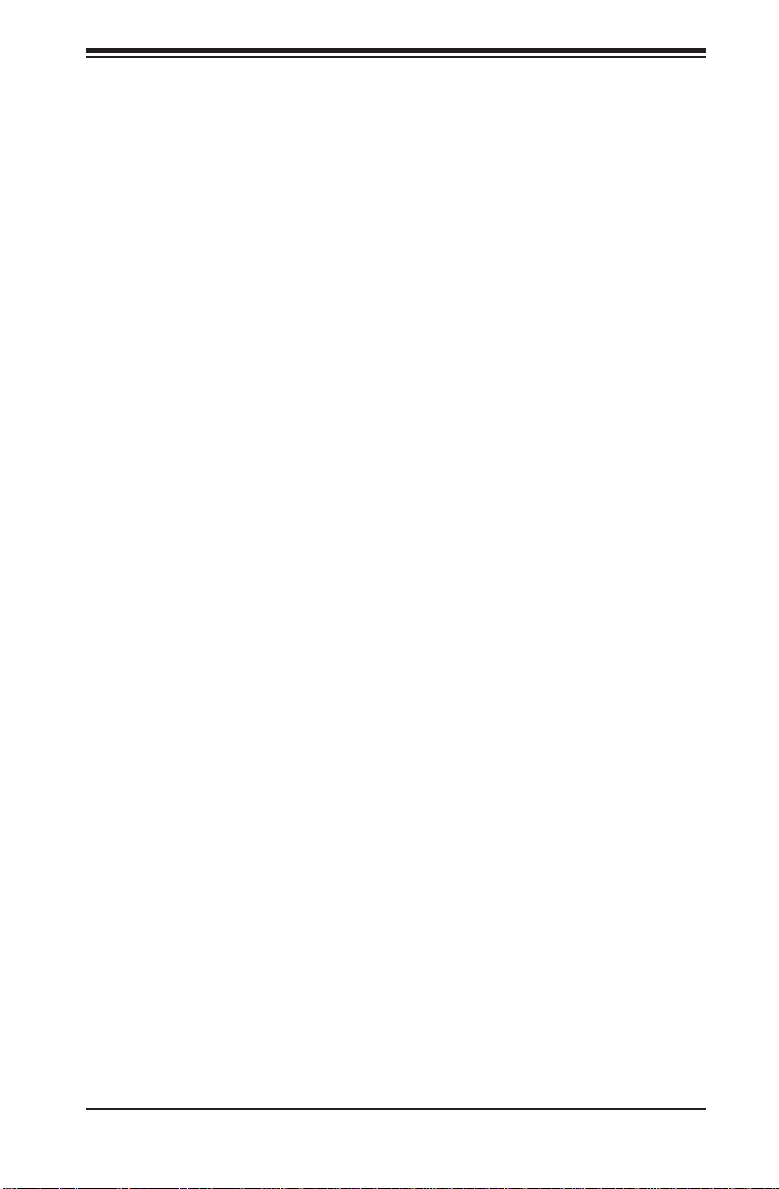
Chapter 1: Introduction
H8QG6/i+-F Quick Reference
Jumper Description Default Setting
JBT1 CMOS Clear (See Section 2-7)
2
JI
C1/JI2C2 I2C to PCI-E Slot Enable/Disable Both Closed (Enabled)
JPB1 BMC Enable/Disable Pins 1-2 (Enabled)
JPG1 VGA Enable/Disable Pins 1-2 (Enabled)
JPL1 LAN 1/2 Enable/Disable Pins 1-2 (Enabled)
JPS1 SAS Controller Enable/Disable (only on H8QG6+-F) Pins 1-2 (Enabled)
JPUSB1 USB Wakeup
JWD1 Watch Dog Pins 1-2 (Reset)
LED Description
LAN Ports LEDs for the LAN Ethernet ports
Dedicated IPMI LAN LEDs for the dedicated IPMI LAN Ethernet port
LE1 LED for UID Button
DP1 LED for IPMI Heartbeat
DP3 LED for Serverboard Power-On
Pins 1-2 (Enabled)
1-5
Page 14
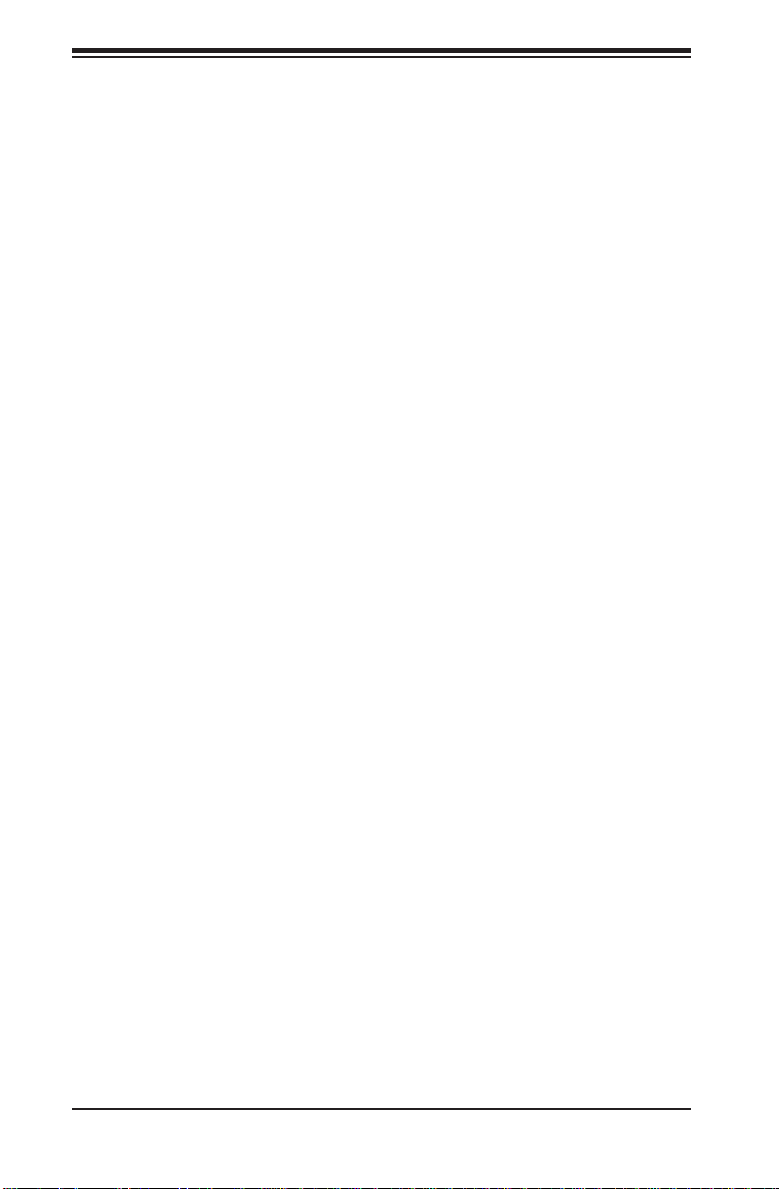
H8QG6/i+-F Serverboard User’s Manual
Connector Description
COM1/COM2 COM1 Serial Port/Header
FAN 1-9 Chassis/CPU Fan Headers
IPMI LAN Dedicated IPMI LAN Port
JD1 Speaker Header
JF1 Front Panel Connector
JIBTN1 RAIDKey for RAID 5 SAS support (only on H8QG6+-F)
JL1 Chassis Intrusion Header
JOH1 Overheat Warning Header
2
JPI2C1 Power I
JPW1 24-pin Main ATX Power Connector
JPW2/3 +12V 8-pin CPU Power Connectors
JSMB1 System Management Bus Header (SMBus)
JTPM1 Trusted Platform Module Header
JWF1 Compact Flash Card Power Connector
JWOL1 Wake-On-LAN Header
LAN1/2 Gigabit Ethernet (RJ45) Ports
PS2 Mouse/Keyboard PS2 Mouse/Keyboard connectors
SAS0~3, SAS4~7 SAS Ports (only on H8QG6+-F)
SATA0 ~ SATA5 SATA Ports
3-SGPIO1/3-SGPIO2 Serial General Purpose I/O Header for SAS (only on H8QG6+-F)
T-SGPIO-1/TSGPIO-2 Serial General Purpose Input/Output Header for SATA
UID Unit Identifi er Button
USB0/1, USB2/3, USB4/5, USB6 Universal Serial Bus (USB) Ports, Headers, and Type-A Ports
VGA VGA Connector
C Header
1-6
Page 15
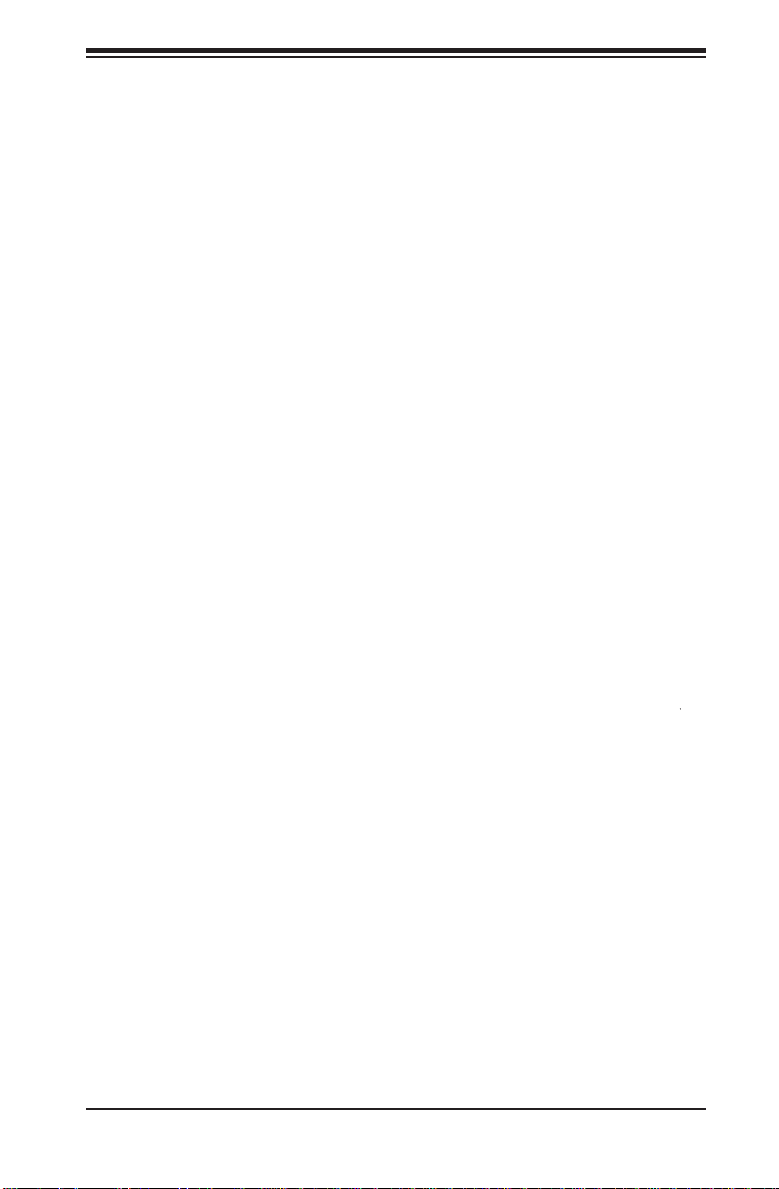
Chapter 1: Introduction
Motherboard Features
CPU
Quad AMD Opteron 6100 series (Socket G34 type) processors•
Note: You must install at least two processors for full functions to be supported.
Memory
Thirty-Two (32) single/dual/tri/quad channel DIMM slots supporting up to 512 •
GB of DDR3-1333/1066/800 registered ECC or 128GB of DDR3 Unbuffered
ECC/non-ECC SDRAM
Note: Refer to Section 2-4 before installing memory and our web site for recommended DIMMs.
Chipset
One AMD SR5690 chipset and one SP5100 Southbridge chipset•
Expansion Slots
One (1) PCI-Express x16 Gen. 2•
BIOS
16 Mb AMIBIOS•
APM 1.2, DMI 2.3, PCI 2.2, ACPI 1.0 (ACPI 2.0 is BIOS supported), SMBIOS •
2.3, Real Time Clock Wakeup, Plug and Play (PnP), BIOS resume hot keys,
®
SPI Flash ROM
PC Health Monitoring
Onboard voltage monitors•
Fan status monitor with fi rmware/software on/off and speed control•
Watch Dog•
Environmental temperature monitoring via BIOS•
Power-up mode control for recovery from AC power loss•
System resource alert (via included utility program)•
Auto-switching voltage regulator for the CPU core•
CPU thermal trip support•
I• 2C temperature sensing logic
1-7
Page 16
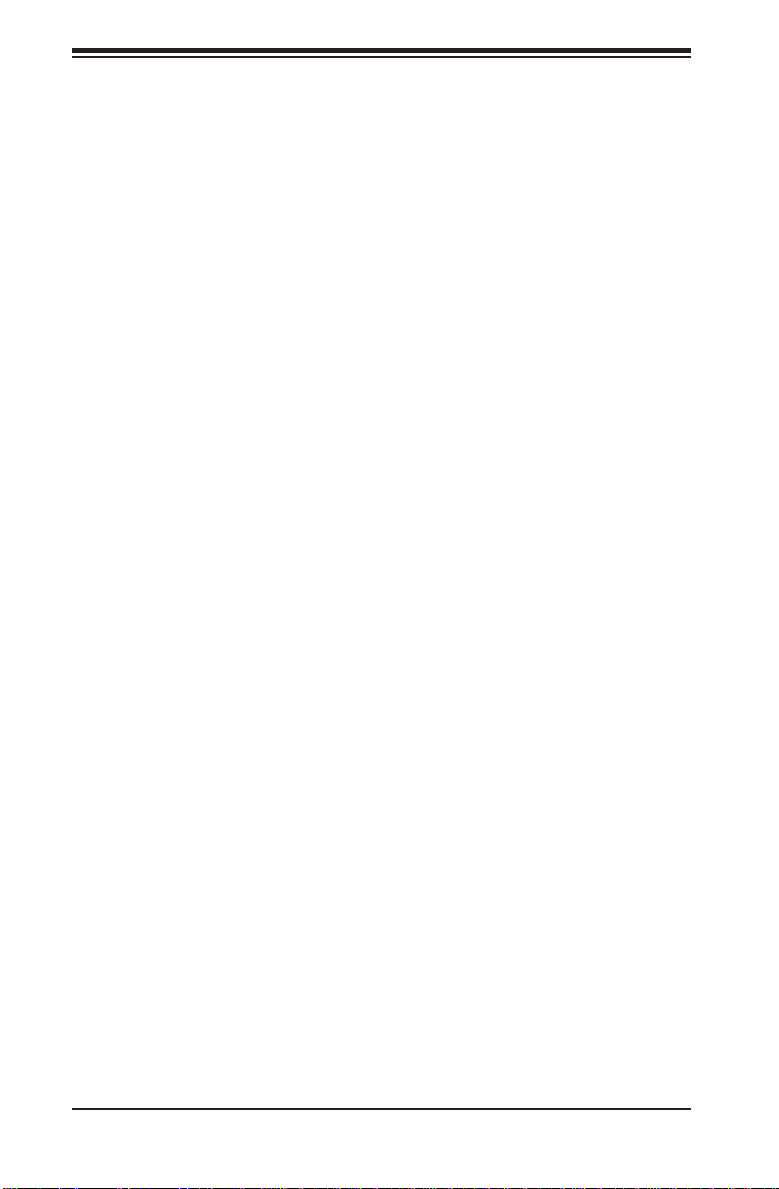
H8QG6/i+-F Serverboard User’s Manual
ACPI Features
Microsoft OnNow•
Slow blinking LED for suspend state indicator•
BIOS support for USB keyboard•
Wake-On-LAN (WOL)•
Internal/external modem ring-on•
Hardware BIOS Virus protection•
Onboard I/O
Six (6) SATA ports supported by an on-chip SATA controller (RAID 0, 1, 10 •
supported)
Eight (8) SAS ports supported by an LSI 2008 SAS2 controller (RAID 0, 1, 10 •
supported; Raid 5 Optional) (H8QG6+-F only)
Two (2) Fast UART 16550 compatible serial port (one header and one port)•
Seven (7) USB (Universal Serial Bus 2.0) ports (2x rear, 4x header, •
1x type A)
Two (2) LAN ports supported by an onboard Intel® 82576 dual port Ethernet •
controller for 10/100/1000Base-T
One (1) dedicated IPMI LAN port•
One (1) VGA port supported by an onboard Matrox•
(with 16 MB DDR2 memory)
®
G200 graphics controller
Other
Onboard power LED•
Chassis intrusion detection•
CD Utilities
BIOS fl ash upgrade utility•
Super Doctor III•
IPMI 1.5 / 2.0 (Optional)•
Dimensions
Propriatory format: 16.48" x 13" (418 x 330 mm)•
1-8
Page 17
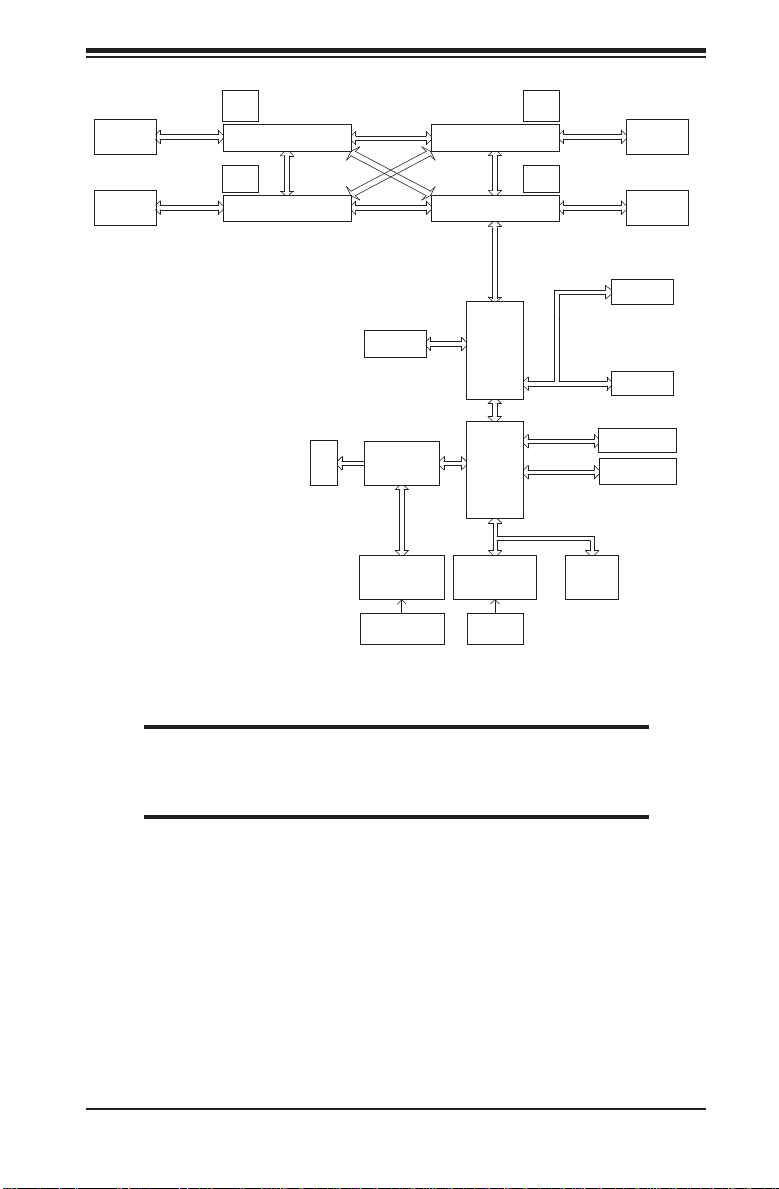
Chapter 1: Introduction
CH A0,A1 B0,B1 C0,C1 D0,D1
8x DIMM
8x DIMM
DDR3-1333/1066
DDR3-1333/1066
VRM
G34-SOCKET #4
VRM
G34-SOCKET #2
HT Link
VGA
HT Link
HT Link
Intel
82576
Winbond
WPCM450
H/W_MONITOR
W83795
9_FAN_CONN.
G34-SOCKET #3
G34-SOCKET #1
PCIE (x4)
AMD
SR5690
AMD
SP5100
LPC SIO
W83527DHG-P
Keyboard/
Mouse
HT Link
16x16-5.2GT/S
HT Link
LPC BUS
Figure 1-3. AMD SR5690/SP5100 Chipset:
System Block Diagram
VRM
CH A0,A1 B0,B1 C0,C1 D0,D1
DDR3-1333/1066
VRM
DDR3-1333/1066
PCIE (X4)
PCIE (X16)
SATA
USB
FWH
8x DIMM
8x DIMM
LSI
SAS2 2008
SLOT#4
PCIE_(X16)
6x PORTS
SATA_CONN
USB PORT
(0-6)
Note: This is a general block diagram and may not exactly represent
the features on your motherboard. See the previous pages for the
actual specifi cations of your motherboard.
1-9
Page 18
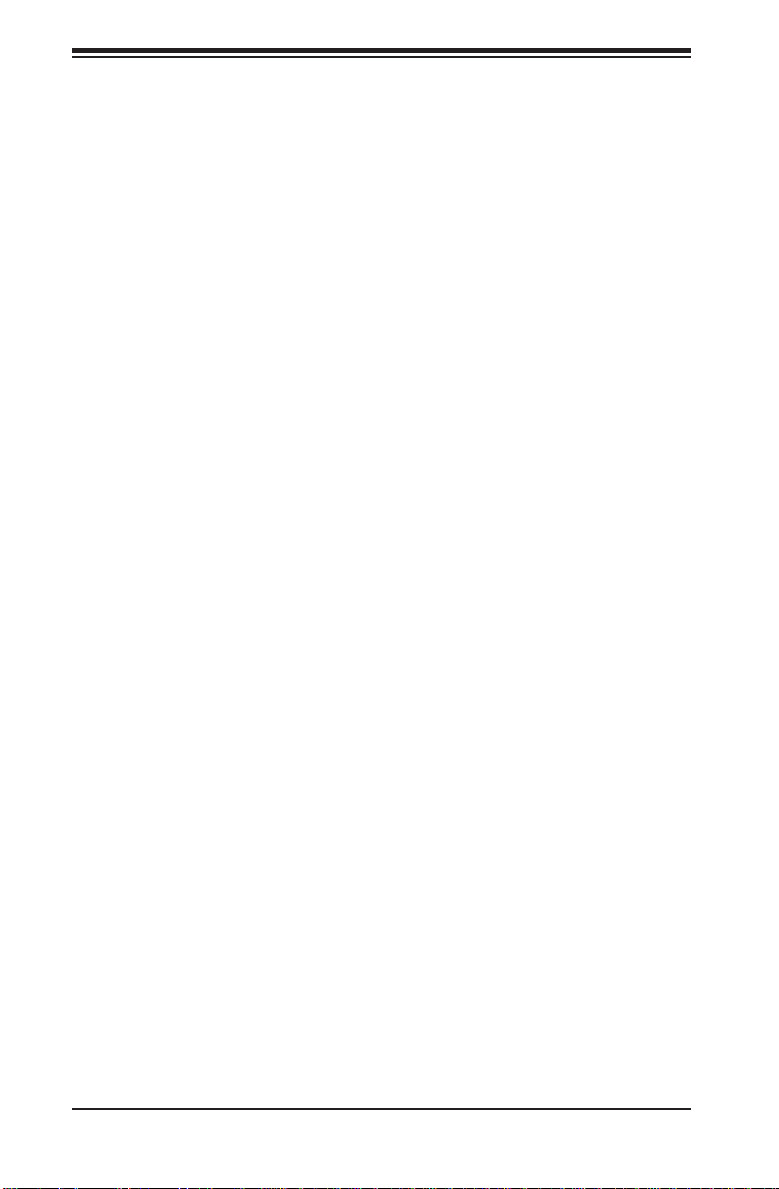
H8QG6/i+-F Serverboard User’s Manual
1-3 Chipset Overview
The H8QG6/i+-F serverboard is based on the AMD SR5690/SP5100 chipset. This
chipset functions as a Media and Communications Processor (MCP). Controllers for
the system memory are integrated directly into AMD Opteron processors.
AMD SR5690/SP5100 Chipsets
The AMD SR5690/SP5100 are each a single-chip, high-performance HyperT ransport
peripheral controller. It includes a 42 or 30-lane PCI Express interface, an AMD
Opteron 16-bit Hyper Transport interface link, a six-port Serial ATA interface, a dualport Gb Ethernet interface and a seven-port USB 2.0 interface. This hub connects
directly to the CPU.
HyperTransport Technology
HyperTransport technology is a high-speed, low latency point to point link that was
designed to increase the communication speed by a factor of up to 48x between
integrated circuits. This is done partly by reducing the number of buses in the
chipset to reduce bottlenecks and by enabling a more effi cient use of memory
in multi-processor systems. The end result is a signifi cant increase in bandwidth
within the chipset.
1-4 PC Health Monitoring
This section describes the PC health monitoring features of the H8QG6/i+-F
serverboard. The serverboard has an onboard System Hardware Monitor chip that
supports PC health monitoring.
Onboard Voltage Monitors
The onboard voltage monitor will continuously scan crucial voltage levels. Once
a voltage becomes unstable, it will give a warning or send an error message to
the screen. Users can adjust the voltage thresholds to defi ne the sensitivity of the
voltage monitor. Real time readings of these voltage levels are all displayed in
BIOS.
Fan Status Monitor with Firmware/Software Speed Control
The PC health monitor can check the RPM status of the cooling fans. The onboard
fans are controlled by thermal management via BIOS.
1-10
Page 19
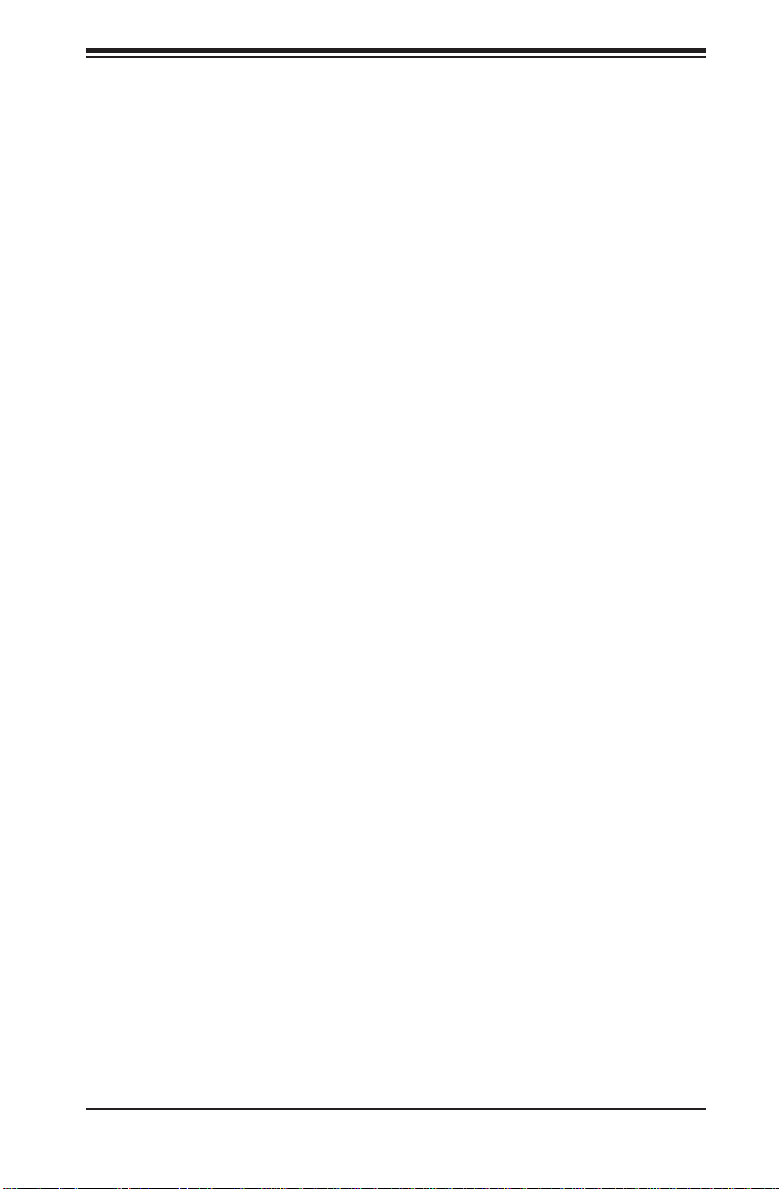
Chapter 1: Introduction
CPU Overheat/Fan Fail LED and Control
This feature is available when the user enables the CPU overheat/Fan Fail warning
function in the BIOS. This allows the user to defi ne an overheat temperature. When
this temperature is exceeded or when a fan failure occurs, the Overheat/Fan Fail
warning LED is triggered.
Auto-Switching Voltage Regulator for the CPU Core
The 6-phase-switching voltage regulator for the CPU core can support up to Opteron
6100SE series processors. This will allow the regulator to run cooler and thus make
the system more stable.
1-5 Power Confi guration Settings
This section describes the features of your motherboard that deal with power and
power settings.
Microsoft OnNow
The OnNow design initiative is a comprehensive, system-wide approach to system
and device power control. OnNow is a term for a PC that is always on but appears
to be off and responds immediately to user or other requests.
Slow Blinking LED for Suspend-State Indicator
When the CPU goes into a suspend state, the chassis power LED will start blinking
to indicate that the CPU is in suspend mode. When the user presses any key, the
CPU will wake-up and the LED will automatically stop blinking and remain on.
BIOS Support for USB Keyboard
If a USB keyboard is the only keyboard in the system, it will function like a normal
keyboard during system boot-up.
Main Switch Override Mechanism
The power button can function as a system suspend button. When the user
depresses the power button, the system will enter a SoftOff state. The monitor
will be suspended and the hard drive will spin down. Depressing the power button
again will cause the whole system to wake-up. During the SoftOff state, the power
supply provides power to keep the required circuitry in the system alive. In case the
system malfunctions and you want to turn off the power, just depress and hold the
power button for 4 seconds. The power will turn off and no power will be provided
to the motherboard.
1-11
Page 20
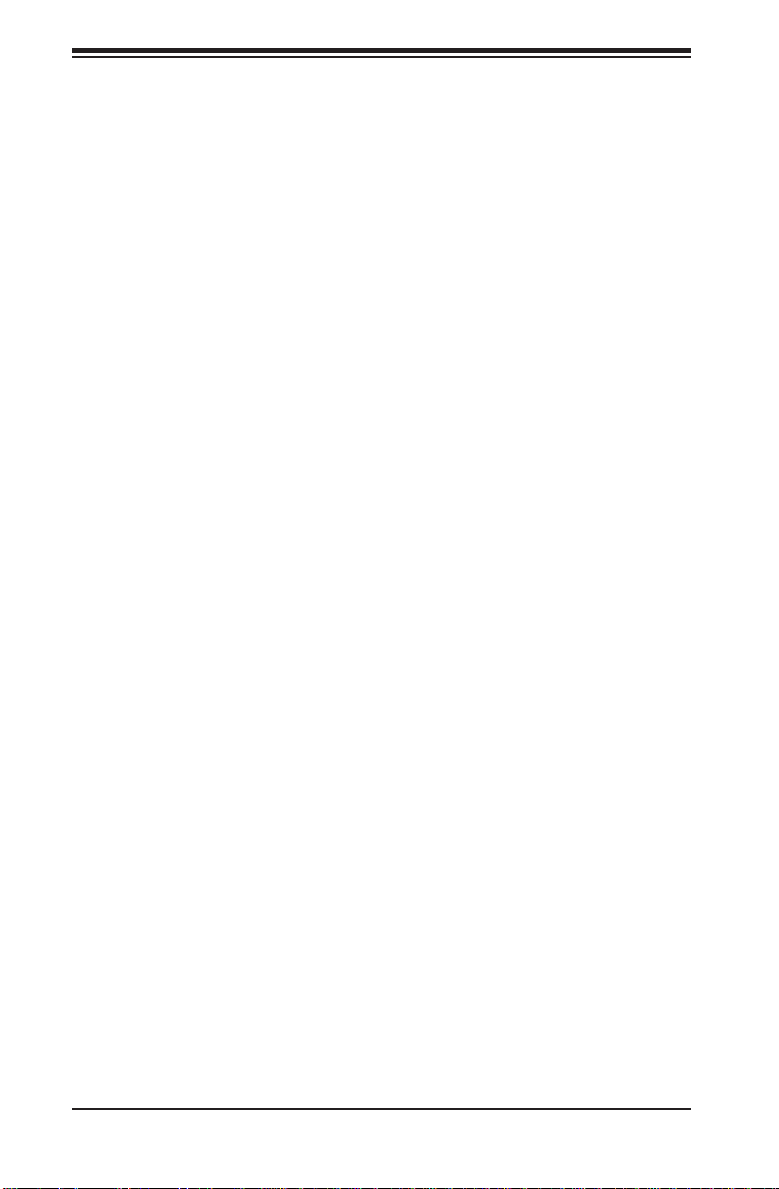
H8QG6/i+-F Serverboard User’s Manual
Wake-On-LAN (WOL)
Wake-On-LAN is defi ned as the ability of a management application to remotely
power up a computer that is powered off. Remote PC setup, up-dates and access
tracking can occur after hours and on weekends so that daily LAN traffi c is kept
to a minimum and users are not interrupted. The motherboard has a 3-pin header
(WOL) to connect to the 3-pin header on a Network Interface Card (NIC) that has
WOL capability. Wake-On-LAN must be enabled in BIOS.
1-6 Power Supply
As with all computer products, a stable power source is necessary for proper and
reliable operation. It is even more important for processors that have high CPU
clock rates.
The H8QG6/i+-F serverboard requires the use of proprietary power supplies. Please
refer to the pinout information for the power connectors in Section 6 of Chapter 2
for detailed information on power requirements.
In areas where noisy power transmission is present, you may choose to install a
line fi lter to shield the computer from noise. It is recommended that you also install
a power surge protector to help avoid problems caused by power surges.
Warning: To prevent the possibility of explosion, do not use the wrong type of
onboard CMOS battery or install it upside down.
1-7 Super I/O
The Super I/O includes a data separator, write pre-compensation circuitry, decode
logic, data rate selection, a clock generator, drive interface control logic and
interrupt and DMA logic. The wide range of functions integrated onto the Super
I/O greatly reduces the number of components required for interfacing with fl oppy
disk drives.
The Super I/O provides two high-speed, 16550 compatible serial communication
ports (UARTs), one of which supports serial infrared communication. Each UART
includes a 16-byte send/receive FIFO, a programmable baud rate generator,
complete modem control capability and a processor interrupt system. Both UARTs
provide legacy speed with baud rate of up to 115.2 Kbps as well as an advanced
speed with baud rates of 250 K, 500 K, or 1 Mb/s, which support higher speed
modems.
The Super I/O provides functions that comply with ACPI (Advanced Confi guration
and Power Interface), which includes support of legacy and ACPI power management
through a SMI or SCI function pin. It also features auto power management to reduce
power consumption.
1-12
Page 21
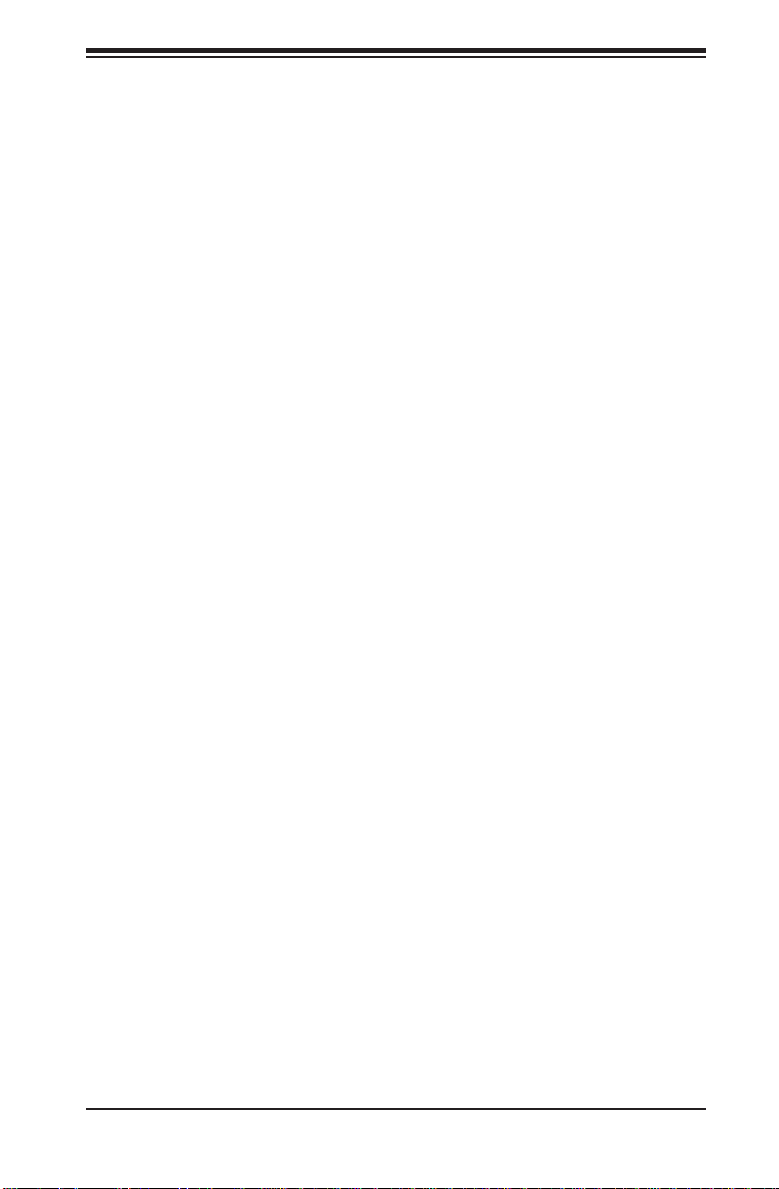
Chapter 1: Introduction
The IRQs, DMAs and I/O space resources of the Super I/O can be fl exibly adjusted
to meet ISA PnP requirements, which support ACPI and APM (Advanced Power
Management).
1-13
Page 22
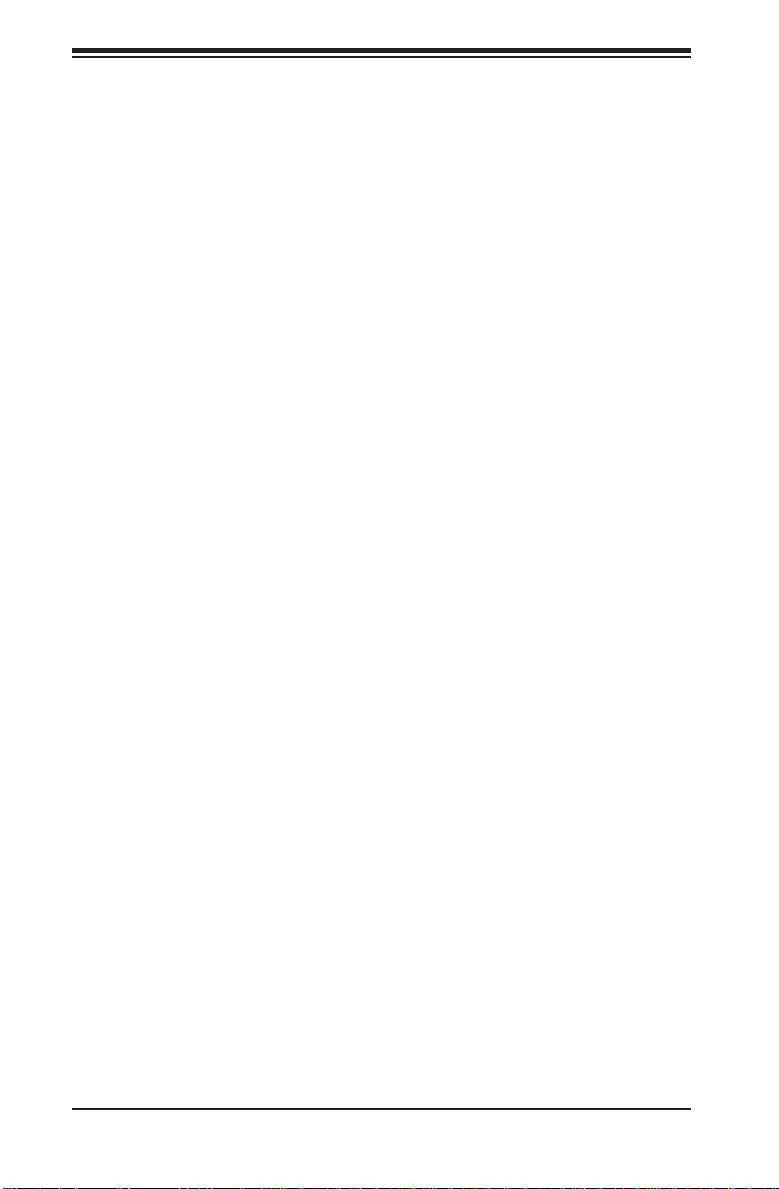
H8QG6/i+-F Serverboard User’s Manual
Notes
1-14
Page 23
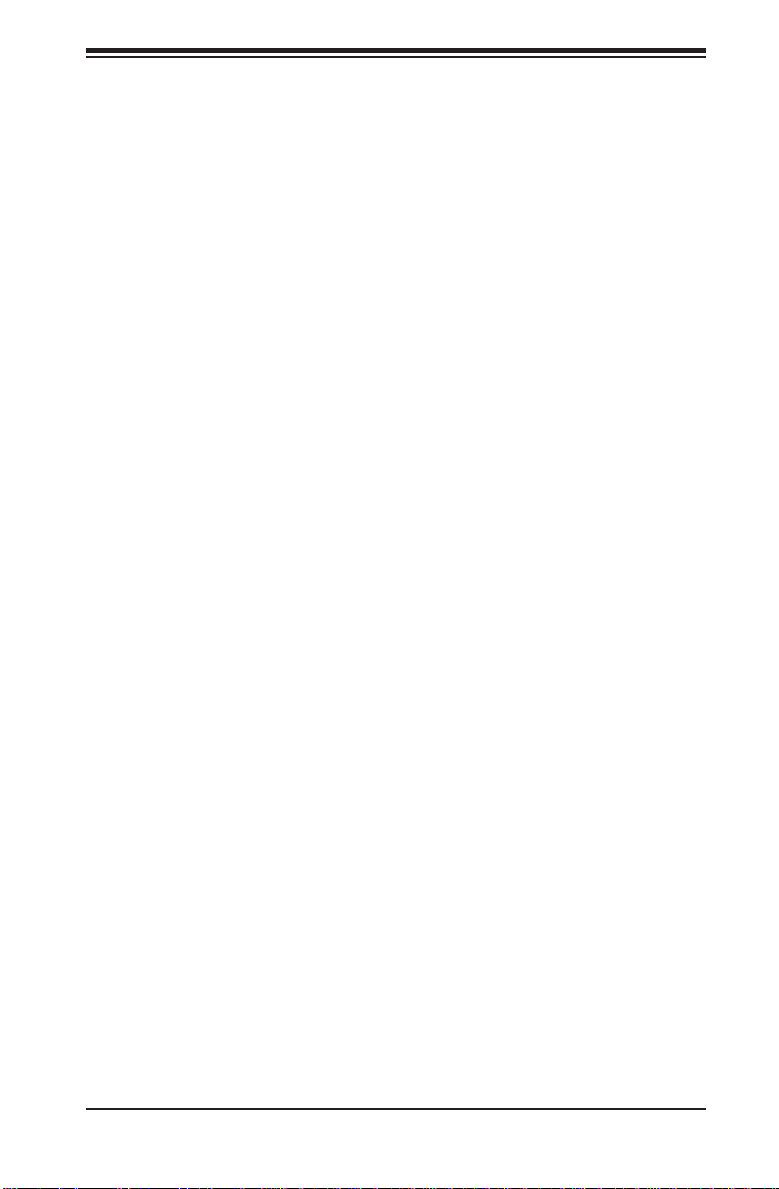
Chapter 2: Installation
Chapter 2
Installation
2-1 Static-Sensitive Devices
Electrostatic Discharge (ESD) can damage electronic com ponents. To prevent
damage to your system board, it is important to handle it very carefully. The following
measures are generally suffi cient to protect your equipment from ESD.
Precautions
Use a grounded wrist strap designed to prevent static discharge.•
Touch a grounded metal object before removing the board from the antistatic •
bag.
Handle the board by its edges only; do not touch its components, peripheral •
chips, memory modules or gold contacts.
When handling chips or modules, avoid touching their pins.•
Put the motherboard and peripherals back into their antistatic bags when not •
in use.
For grounding purposes, make sure your computer chassis provides excellent •
conductivity between the power supply, the case, the mounting fasteners and
the motherboard.
Use only the correct type of CMOS onboard battery as specifi ed by the •
manufacturer. Do not install the CMOS onboard battery upside down, which
may result in a possible explosion.
Unpacking
The motherboard is shipped in antistatic packaging to avoid static damage. When
unpacking the board, make sure the person handling it is static protected.
2-1
Page 24
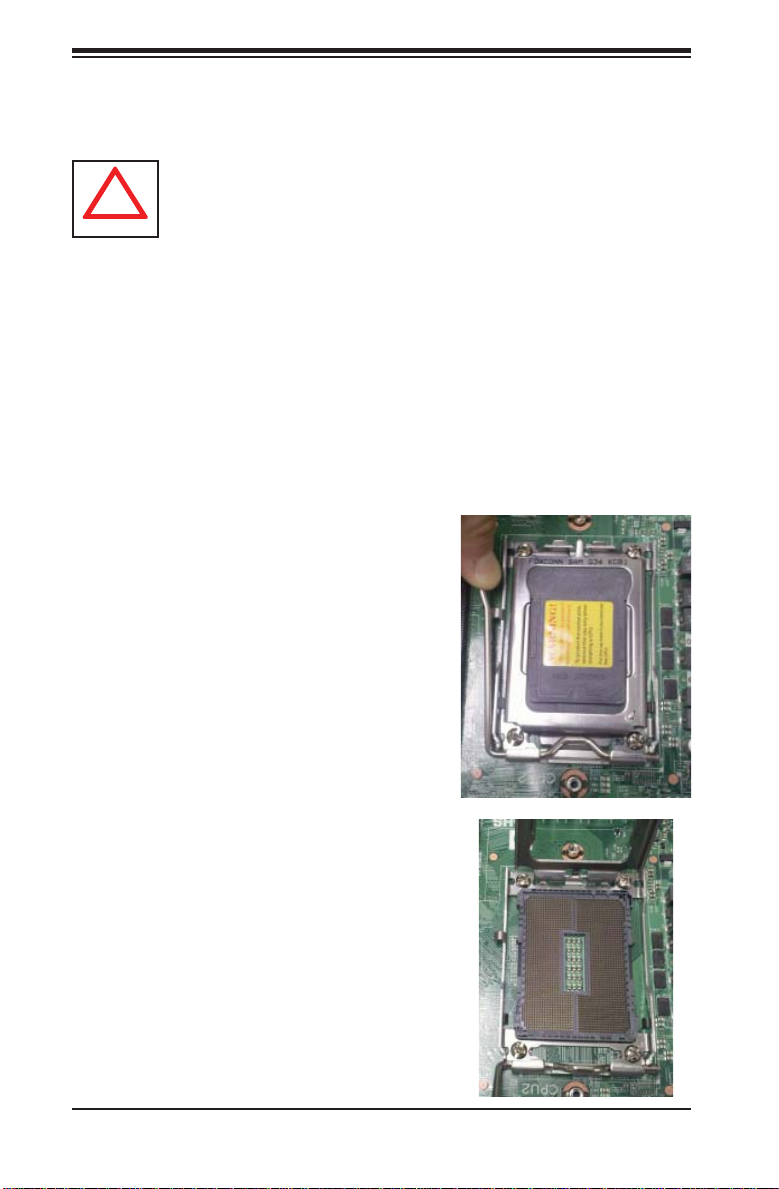
H8QG6/i+-F Serverboard User's Manual
!
2-2 Processor and Heatsink Installation
Exercise extreme caution when handling and installing the processor.
Always connect the power cord last and always remove it before adding,
removing or changing any hardware components.
Installation Procedure
Follow the procedures as listed below to install the motherboard into a chassis.
Install the processor(s) and the heatsink(s).1.
Install the motherboard in the chassis.2.
Install the memory and add-on cards.3.
Finally, connect the cables and install the drivers.4.
Installing the Processors
Begin by removing the cover plate that 1.
protects the CPU. Lift the lever on the
CPU socket until it points straight up.
With the lever raised, lift open the silver 2.
CPU retention plate.
2-2
Page 25
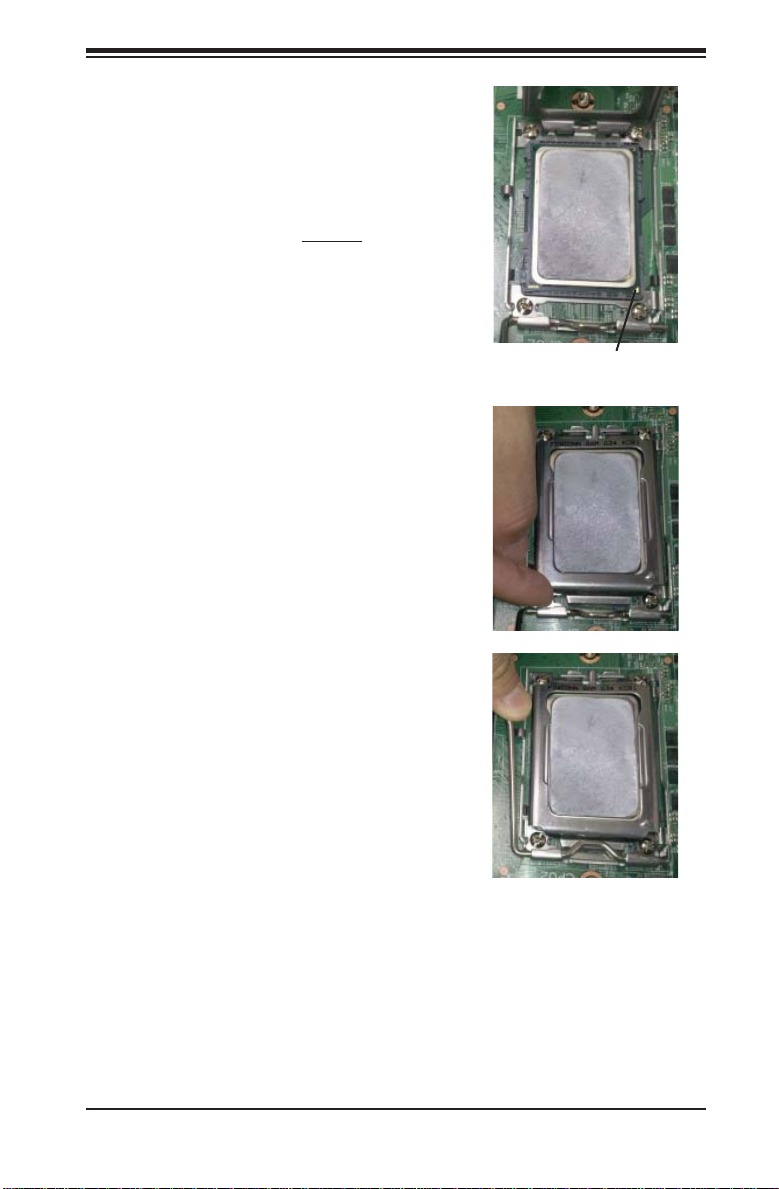
Use your thumb and your index fi nger 3.
to hold the CPU. Locate and align pin
1 of the CPU socket with pin 1 of the
CPU. Both are marked with a triangle.
Align pin 1 of the CPU with pin 1 of the 4.
socket. Once aligned, carefully place
the CPU into the socket. Do not drop
the CPU on the socket, move the CPU
horizontally or vertically or rub the CPU
against the socket or against any pins
of the socket, which may damage the
CPU and/or the socket.
With the CPU inserted into the socket, 5.
inspect the four corners of the CPU to
make sure that it is properly installed
and fl ush with the socket. Then, gently
lower the silver CPU retention plate into
place.
Chapter 2: Installation
Triangle
Carefully press the CPU socket lever 6.
down until it locks into its retention
tab. For a dual-CPU system, repeat
these steps to install another CPU into
the CPU#2 socket (and into CPU#2,
#3 and #4 sockets for a quad-CPU
confi guration).
Note: in single and dual-CPU confi gurations, memory must be installed in the DIMM
slots associated with the installed CPU(s). Memory is limited to a maximum of 32
GB for a single CPU and 64 GB for dual CPU confi gurations.
Installing the Heatsinks
We recommend the use of active type heatsinks (except for 1U systems). Use any
onboard fan header for the CPU's heatsink fan. To install the heatsink, please follow
the installation instructions included with your heatsink package (not included).
2-3
Page 26
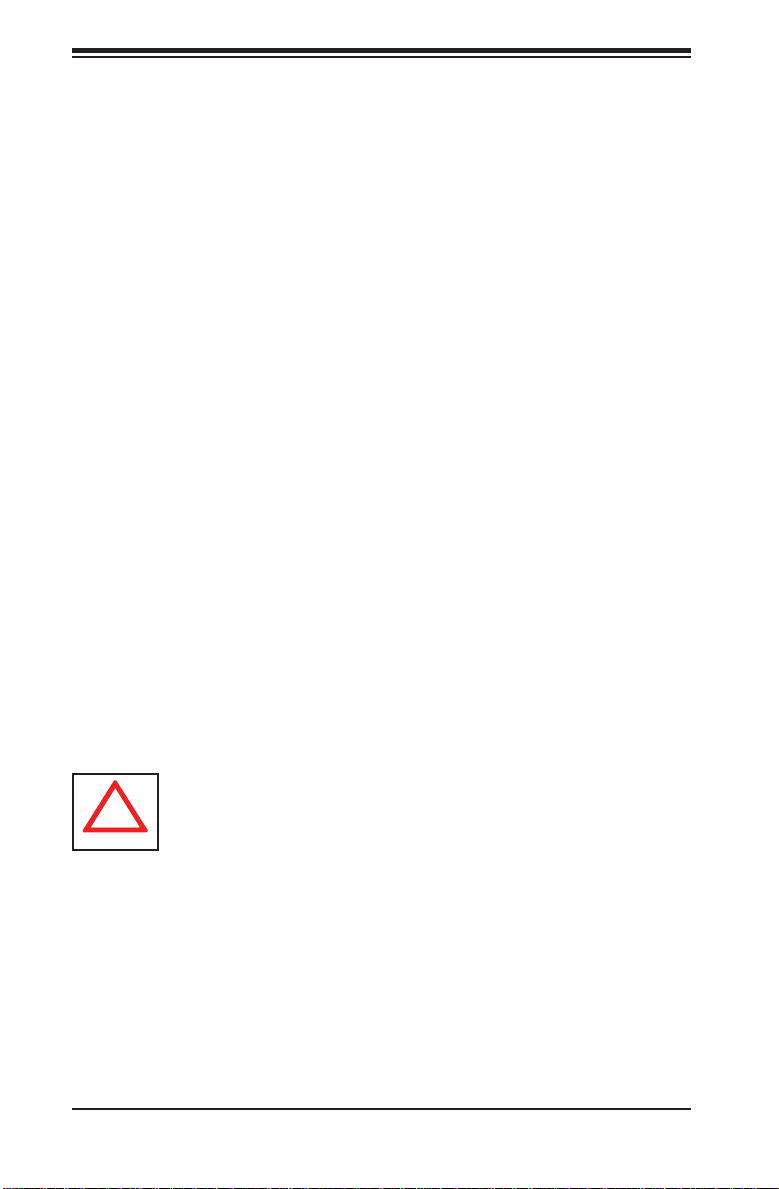
H8QG6/i+-F Serverboard User's Manual
!
2-3 Mounting the Motherboard into a Chassis
All motherboards have standard mounting holes to fi t different types of chassis.
Make sure that the locations of all the mounting holes for both the motherboard
and the chassis match. Although a chassis may have both plastic and metal
mounting fasteners, metal ones are highly recommended because they ground
the motherboard to the chassis. Make sure that the metal standoffs click in or are
screwed in tightly.
Check the Compatibility of the Motherboard Ports and the I/O Shield
The H8QG6/i+-F serverboard requires a chassis that can support a board of 1.
16.48" x 13" in size.
Make sure that the I/O ports on the motherboard align with their respective 2.
holes in the I/O shield at the rear of the chassis.
Mounting the Motherboard onto the Tray in the Chassis
Carefully mount the motherboard onto the motherboard tray by aligning the 1.
motherboard mounting holes with the raised metal standoffs in the tray.
Insert screws into all the mounting holes in the motherboard that line up with 2.
the standoffs.
Then use a screwdriver to secure the motherboard to the mainboard 3.
tray - tighten until just snug (if too tight you might strip the threads). Metal
screws provide an electrical contact to the motherboard ground to provide a
continuous ground for the system.
Exercise extreme caution when installing or removing memory modules to
prevent any possible damage.
2-4 Installing Memory
Installing Memory
Insert each memory module vertically into its slot, paying attention to the 1.
notch along the bottom of the module to prevent inserting the module
incorrectly (see Figure 2-1).
Install to slots CPU1/DIMM1A, CPU1/DIMM2A, CPU1/DIMM3A and CPU1/2.
DIMM4A, etc. Always install in groups of four and in the numerical order of
the DIMM slots. See support information below.
2-4
Page 27

Chapter 2: Installation
Gently press down on the memory module until it snaps into place.3.
With four CPUs installed, repeat step 2 to populate the CPU2 DIMM slots. 4.
Always install four DIMMs to both CPU DIMM slots for more effi cient
operation.
Note: 1 GB, 2 GB, 4 GB, 8 GB and 16 GB memory modules are supported. It
is highly recommended that you remove the power cord from the system before
installing or changing memory modules. Please refer to our web site for memory
that has been tested on the H8QG6/i+-F serverboard.
Memory Support
The H8QG6/i+-F serverboard supports single/dual/tri/quad-channel, DDR31333/1066/800 registered ECC/Unbuffered ECC/non-ECC SDRAM. Only
interleaved memory is supported, so you must populate four DIMM slots at a time
(see procedure below).
Populating four adjacent slots at a time with memory modules of the same size and
type will result in interleaved (128-bit) memory, which is faster than non-interleaved
(64-bit) memory.
Maximum Memory
The H8QG6/i+-F serverboard supports up to 512 GB of DDR3-1333/1066/800
registered ECC or 128GB of DDR3 Unbuffered ECC/non-ECC SDRAM.
To Install: Insert
module vertically and
press down until it
snaps into place. Pay
attention to the alignment notch at the
bottom.
To Remove: Use
your thumbs to gently push the release
tabs near both ends
of the module. This
should release it from
the slot.
Figure 2-1. DIMM Installation
Notch
Notch
Front View
Note: Notch should align with
the receptive key point on
Release Tab Release Tab
the slot.
Top View of DDR3 Slot
2-5
Page 28

H8QG6/i+-F Serverboard User's Manual
Memory Population for Optimal Performance
-For a Motherboard with One CPU (CPU1) Installed
# DIMMS CPU Channel 1 Channel 2 Channel 3 Channel 4
4 DIMMs CPU1 P1-1A P1-2A P1-3A P1-4A
8 DIMMs CPU1 P1-1A P1-1B P1-2A P1-2B P1-3A P1-3B P1-4A P1-4B
-For a Motherboard with Two CPUs (CPU1 & CPU2) Installed
Memory Population for Optimal Performance
# DIMMS CPU Channel 1 Channel 2 Channel 3 Channel 4
8 DIMMs
16 DIMMs
CPU1 P1-1A P1-2A P1-3A P1-4A
CPU2 P2-1A P2-2A P2-3A P2-4A
CPU1 P1-1A P1-1B P1-2A P1-2B P1-3A P1-3B P1-4A P1-4B
CPU2 P2-1A P2-1B P2-2A P2-2B P2-3A P2-3B P2-4A P2-4B
Memory Population for Optimal Performance – For a Motherboard with
Four CPUs (CPU1, CPU2, CPU3 & CPU4) Installed
# DIMMS CPU Channel 1 Channel 2 Channel 3 Channel 4
CPU1 P1-1A P1-2A P1-3A P1-4A
16 DIMMs
32 DIMMs
CPU2 P2-1A P2-2A P2-3A P2-4A
CPU3 P3-1A P3-2A P3-3A P3-4A
CPU4 P4-1A P4-2A P4-3A P4-4A
CPU1 P1-1A P1-1B P1-2A P1-2B P1-3A P1-3B P1-4A P1-4B
CPU2 P2-1A P2-1B P2-2A P2-2B P2-3A P2-3B P2-4A P2-4B
CPU3 P3-1A P3-1B P3-2A P3-2B P3-3A P3-3B P3-4A P3-4B
CPU4 P4-1A P4-1B P4-2A P4-2B P4-3A P4-3B P4-4A P4-4B
DIMM Module Population Confi guration
For memory to work properly, follow the tables below for memory installation:
Per Channel DIMM Populations Options
DIMM Type DIMM A DIMM B Max. MHz,
1.5V DIMMs
Unbuffered
DIMM
Registered
DIMM
SR or DR Empty
1333 MHz 1333 MHz 8 GBSR SR
DR DR
SR or DR Empty
1333 MHz 1333 MHz 16 GBSR SR
DR DR
QR Empty 1333 MHz 1066 MHz 16 GB
QR QR 1066 MHz 800 MHz 32 GB
Max. MHz,
1.35V DIMMs
Max. GB/
Channel
Note 1: Due to OS limitations, some operating systems may not show more than
4 GB of memory.
2-6
Page 29

Chapter 2: Installation
Note 2: Due to memory allocation to system devices, the amount of memory that
remains available for operational use will be reduced when 4 GB of RAM is used.
The reduction in memory availability is disproportional.
Possible System Memory Allocation & Availability
System Device Size Physical Memory Available
Firmware Hub fl ash memory (System BIOS) 1 MB 3.99 GB
Local APIC 4 KB 3.99 GB
Area Reserved for the chipset 2 MB 3.99 GB
I/O APIC (4 Kbytes) 4 KB 3.99 GB
PCI Enumeration Area 1 256 MB 3.76 GB
PCI Express (256 MB) 256 MB 3.51 GB
PCI Enumeration Area 2 (if needed) -Aligned on 256-M
boundaryVGA Memory 16 MB 2.85 GB
TSEG 1 MB 2.84 GB
Memory available for the OS & other applications 2.84 GB
512 MB 3.01 GB
(4 GB Total System
Memory)
2-7
Page 30

H8QG6/i+-F Serverboard User's Manual
2-5 PCI Expansion Cards
A riser card is used to support one standard size (full height full length) PCI
expansion card.
Installing a PCI Expansion Card
Confi rm that you have the correct riser card for your chassis model and the 1.
add-on card includes a standard bracket.
Remove the chassis cover.2.
Install the riser card by sliding card into the appropriate riser card in the 3.
motherboard.
Choose the PCI slot shield in which to place the add-on card. 4.
In that slot, open the PCI slot shield lever and slide the shield sideways. 5.
From inside the chassis, remove the PCI slot shield.6.
Slide the add-on card into the riser card and attach the add-on card bracket 7.
in place of the PCI slot shield.
Secure the add-on card by closing the PCI slot shield lever.8.
Connect cables to the add-on card as necessary.9.
2-8
Page 31

Chapter 2: Installation
2-6 I/O Port and Control Panel Connections
The I/O ports are color coded in conformance with the PC99 specifi cation to make
setting up your system easier. See Figure 2-2 below for the colors and locations
of the various I/O ports.
Figure 2-2. I/O Port Locations and Defi nitions
2
1
4
3 6 7 8 9
5
Rear I/O Ports
1. Keyboard 6. VGA Port
2. PS/2 Mouse 7. LAN1
3. USB0/1 8. LAN2
4. IPMI LAN 9. UID
5. COM1
Front Control Panel
JF1 contains header pins for various front control panel connectors. See Figure 2-3
for the pin defi nitions of the various connectors. Refer to Section 2-6 for details.
Figure 2-3. JF1: Front Control Panel Header (JF1)
20 19
Ground
Key
Power LED
HDD LED
NIC1 (Link) LED
NIC2 (Link) LED
OH/Fan Fail/PWR Fail/UID LED
Power Fail LED
Ground
Ground
No Connection
Key
3.3V
FP UID Switch/3.3VSB
NIC1 (Activity) LED
NIC2 (Activity) LED
Blue_LED_Cathode (UID)/5V SB
3.3V
Reset Button
Power Button
2 1
2-9
Page 32

H8QG6/i+-F Serverboard User's Manual
2-7 Connector Defi nitions
Power Connectors
A 24-pin main power supply connector(JPW1)
and three 8-pin CPU PWR connectors
(JPW2/JPW3/JPW4) on the motherboard.
These power connectors meet the SSI EPS
12V specifi cation. In addition to the 24-pin
ATX power connector, the 12V 8-pin CPU
PWR connectors at JPW2/JPW3/JPW4 must
also be connected to your power supply. See
the table on the right for pin defi nitions.
Warning: To prevent damage to the power
supply or motherboard, please use a power
supply that contains a 24-pin and three
8-pin power connectors. Be sure to connect
these connectors to the 24-pin (JPW1) and
the three 8-pin (JPW2 and JPW4) power
connectors on the motherboard. Failure in
doing so will void the manufacturer warranty
on your power supply and motherboard.
PW_ON Connector
The PW_ON connector is on pins 15 and 16
of JF1. This header should be connected to
the chassis power button. See the table on
the right for pin defi nitions.
ATX Power 24-pin Connector
Pin Defi nitions
Pin# Defi nition Pin # Defi nition
13 +3.3V 1 +3.3V
14 -12V 2 +3.3V
15 COM 3 COM
16 PS_ON 4 +5V
17 COM 5 COM
18 COM 6 +5V
19 COM 7 COM
20 Res (NC) 8 PWR_OK
21 +5V 9 5VSB
22 +5V 10 +12V
23 +5V 11 +12V
24 COM 12 +3.3V
12V 8-pin PWR Connector
Pin Defi nitions
Pins Defi nition
1 through 4 Ground
5 through 8 +12V
Required Connection
Power Button
Pin Defi nitions
(JF1)
Pin# Defi nition
15 PW_ON
16 Ground
HDD/FP UID Switch
The HDD/UID Switch connections are
located on pins 13/14 of JF1. Attach a
hard-drive LED cable to display HDD or
SATA activities. This connection can also
be used as a front panel UID (Unit Identifi
er) switch. The UID LED on Pin 7 of JF1
works in conjunction with this UID Switch.
When the user presses and releases the UID
switch, the UID LED will be turned on or off
to indicate the location of the unit. (Refer to
Page 2-11 for more details.)
2-10
HDD/UID Switch
Pin Defi nitions
(JF1)
Pin# Defi nition
13 UID Signal/3.3V
14 HDD Active
Page 33

Chapter 2: Installation
Overheat (OH)/Fan Fail/PWR Fail/UID
LED
Connect an LED cable to pins 7 and 8 of
JF1 to use the Overheat/Fan Fail/Power Fail
and UID LED connections. The Red LED on
pin 8 provides warnings of an overheat, fan
failure or power failure. The Blue LED on pin
7 works as the UID LED indicator for the front
panel UID switch located on pins 13~14 of
JF1. When Jumper J_UID_OW is set to off
(default), the Red LED takes precedence
over the Blue LED. (See Page 2-19 for
details.) Refer to the table on the right for
pin defi nitions.
Power Fail LED
The Power Fail LED connection is located on
pins 5 and 6 of JF1. Refer to the table on the
right for pin defi nitions.
Reset Connector
The reset connector is located on pins 3 and
4 of JF1 and attaches to the reset switch on
the computer chassis. See the table on the
right for pin defi nitions.
OH/Fan Fail/ PWR Fail/Blue_UID
LEDPin Defi nitions (JF1)
Pin# Defi nition
7 Blue_LED-Cathode(UID)/5.5V.SB
8 OH/Fan Fail/PWR Fail/UID LED
(Red)
OH/Fan Fail/PWR Fail
LED Status (Red LED)
State Indication
Off Normal
On Overheat
Flashing Fan Fail
PWR Fail LED
Pin Defi nitions
(JF1)
Pin# Defi nition
5 3.3V
6 PWR Fail LED
Reset Button
Pin Defi nitions
(JF1)
Pin# Defi nition
3 Reset
4 Ground
Power Button
The Power Button connection is located on
pins 1 and 2 of JF1. Momentarily contacting
both pins will power on/off the system. This
button can also be confi gured to function
as a suspend button (with a setting in the
BIOS - see Chapter 4). To turn off the power
when set to suspend mode, press the button
for at least 4 seconds. Refer to the table on
the right for pin defi nitions.
2-11
Power Button
Pin Defi nitions
(JF1)
Pin# Defi nition
1 PWR
2 Ground
Page 34

H8QG6/i+-F Serverboard User's Manual
Universal Serial Bus Ports
Two Universal Serial Bus ports (USB 2.0) are
located beside the Keyboard and Mouse PS2
ports. One additional Type A port (USB6) is
also included on the motherboard. See the
table on the right for pin defi nitions.
USB Headers
Four USB 2.0 headers (USB2/3 and USB4/5)
are also included on the motherboard.
These may be connected to provide front
side access. A USB cable (not included) is
needed for the connection. See the table on
the right for pin defi nitions.
LAN1/2 (Ethernet Ports)
Two Gigabit Ethernet ports (designated
LAN1 and LAN2) are located beside the
VGA port. Additionally, there is a dedicated
LAN port for IPMI on top of the two rear USB
ports. These Ethernet ports accept RJ45
type cables.
Universal Serial Bus Ports
Pin Defi nitions (USB0/1, USB6)
USB0
Pin # Defi nition
1 +5V 1 +5V
2 PO- 2 PO3 PO+ 3 PO+
4 Ground 4 Ground
Universal Serial Bus Headers
Pin Defi nitions (USB2/3, USB6/7)
USB2
Pin # Defi nition
1 +5V 1 +5V
2 PO- 2 PO3 PO+ 3 PO+
4 Ground 4 Ground
5 Key 5 NC
Note: NC indicates no connection.
USB1
Pin # Defi nition
USB3
Pin # Defi nition
Video Connector
A Video (VGA) connector is located below
the COM Port on the IO backplane. This
connector is used to provide video and CRT
display.
Compact Flash Card PWR Connector
A Compact Flash Card Power Connector is
located at JWF1.
JIBTN1 Header
(only on H8QG6+-F)
A RAIDKey header, located at JIBTN1,
provides RAID function support in order to
use RAID 5 SAS support.
2-12
Page 35

Chapter 2: Installation
Fan Headers
This motherboard has nine fan headers
(Fan1 to Fan9). These 4-pin fans headers
are backward compatible with 3-pin fans.
However, fan speed control is available
for 4-pin fans only. The fan speeds are
controlled by the BIOS. See the table on the
right for pin defi nitions
Serial Ports
The COM1 serial port is located beside the
VGA port. Refer to the motherboard layout
for the location of the COM2 header. See the
table on the right for pin defi nitions.
SGPIO
The T-SGPIO1/ T-SGPIO2 (Serial General
Purpose Input/Output) headers provide a bus
between the SAT A controller and the backpane
to provide SATA enclosure management
functions. Connect the appropriate cable
from the backplane to the T-SGPIO1 header
to utilize SATA management functions on
your system.
Likewise, the 3-SGPIO1/3-SGPIO2 headers
provide the same function between the SAS
controller and the backpane, and have the
same pin defi nitions (only on H8QG6+-F).
Fan Header
Pin Defi nitions
Pin# Defi nition
1 Ground
2 +12V
3 Tachometer
4 PWR Modulation
Serial Port Pin Defi nitions
(COM1/COM2)
Pin # Defi nition Pin # Defi nition
1 DCD 6 DSR
2 RXD 7 RTS
3 TXD 8 CTS
4 DTR 9 RI
5 Ground 10 NC
Note: NC indicates no connection.
SGPIO Header Pin Defi nitions
(T-SGPIO1/TSGPIO2)
(3SGPIO1/3SGPIO2))
Pin# Defi nition Pin # Defi nition
1NC 2NC
3 Ground 4 Data
5 Load 6 Ground
7NC 8NC
Note: NC indicates no connection.
Wake-On-LAN
The Wake-On-LAN header is designated
JWOL. See the table on the right for pin
defi nitions. You must have a LAN card with
a Wake-On-LAN connector and cable to use
the Wake-On-LAN feature.
2-13
Wake-On-LAN
Pin Defi nitions
(JWOL)
Pin# Defi nition
1 +5V Standby
2 Ground
3 Wake-up
Page 36

H8QG6/i+-F Serverboard User's Manual
SMBus Header
The header at SMBus is for the System
Management Bus. Connect the appropriate
cable here to utilize SMB on the system. See
the table on the right for pin defi nitions.
Power I2C
The JPI2C1 header is for power I2C, which
may be used to monitor the status of the power
supply, fan and system temperature. See the
table on the right for pin defi nitions.
ATX PS/2 Keyboard and PS/2 Mouse
Ports
The A TX PS/2 keyboard and PS/2 mouse are
located next to the Back Panel USB Ports
0~3 on the motherboard. See the table at
right for pin defi nitions.
SMBus Header
(SMBus)
Pin Defi nitions
(JSMB1)
Pin# Defi nition
1 Data
2 Ground
3 Clock
4 No Connection
Power I2C
Pin Defi nitions
(JPI2C)
Pin# Defi nition
1 Data
2 Ground
3 Clock
4NC
PS/2 Keyboard/Mouse Pin
Defi nitions
PS2 Keyboard PS2 Mouse
Pin# Defi nition Pin# Defi nition
1 KB Data 1 Mouse Data
2 No
Connection
3 Ground 3 Ground
4 Mouse/KB
VCC (+5V)
5 KB Clock 5 Mouse Clock
6 No
Connection
VCC: with 1.5A PTC (current limit)
2 No
Connection
4 Mouse/KB
VCC (+5V)
6 No
Connection
Chassis Intrusion
A Chassis Intrusion header is located at JL1.
Attach the appropriate cable to inform you of
a chassis intrusion.
2-14
Chassis Intrusion
Pin Defi nitions
(JL1)
Pin# Defi nition
1 Battery voltage
2 Intrusion signal
Page 37

Chapter 2: Installation
Overheat LED
Connect an LED to the JOH1 header to
provide warning of chassis overheating. See
the table on the right for pin defi nitions.
Power LED/Speaker
On the JD1 header, pins 1~3 are used for
power LED indication, and pins 4-7 are for
the speaker. See the tables on the right for
pin defi nitions. If you wish to use the onboard
speaker, you should close pins 6~7 with a
jumper. Connect a cable to pins 4~7 of JD1
to use an external speaker.
Unit Identifi er Button
There is a Unit Identifi er (UID) button on
the rear I/O of the board. There is another
UID button located on the control panel.
When you push either UID button, both
Rear UID and Front Panel UID Indicators will
illuminate. Push either button again to turn off
both indicators. These UID indicators provide
easy identifi cation of a system unit that may
be in need of service.
Overheat LED
Pin Defi nitions
(JOH1)
Pin# Defi nition
1 3.3V
2 OH Active
PWR LED Connector
Pin Defi nitions
Pin Setting Defi nition
Pin 1 Anode (+)
Pin2 Cathode (-)
Pin3 NA
Speaker Connector
Pin Defi nitions
Pin Setting Defi nition
Pins 4~7 External Speaker
Pins 6~7 Internal Speaker
UID Button
Pin Defi nitions
Pin# Defi nition
1 Ground
2 Ground
3 Button In
4 Ground
2-15
Page 38

H8QG6/i+-F Serverboard User's Manual
Trusted Platform Module Header
This header is used to connect a Trusted
Platform Module (TPM), available separately
from a third-party vendor. A TPM is a security
device that allows encryption and authentication of hard drives, disallowing access if the
TPM associated with it is not installed in the
system. See the table on the right for pin
defi nitions.
Trusted Platform Module Header
Pin Defi nitions
(JTPM1)
Pin# Defi nition Pin# Defi nition
1 LCLK GND
3 LFRAME No Pin
5 LRESET VCC5
7 LAD3 LAD2
9 VCC3 LAD1
11 LAD0 GND
13 RSV0 RSV1
15 SB3V SERIRQ
17 GND CLKRUN
19 LPCPD RSV2
2-16
Page 39

Chapter 2: Installation
2-8 Jumper Settings
Connector
Pins
3 2 1
Explanation of Jumpers
To modify the operation of the motherboard,
jumpers can be used to choose between
optional settings. Jumpers create shorts
between two pins to change the function
of the connector. Pin 1 is identifi ed with
a square solder pad on the printed circuit
board. See the diagram at right for an
example of jumping pins 1 and 2. Refer
to the motherboard layout page for jumper
locations.
Note: On two-pin jumpers, "Closed" means
the jumper is on and "Open" means the
jumper is off the pins.
CMOS Clear
JBT1 is used to clear CMOS, which will also clear any passwords. Instead of pins,
this jumper consists of contact pads to prevent accidentally clearing the contents
of CMOS.
To Clear CMOS
Jumper
3 2 1
Setting
JBT1 contact pads
First power down the system and unplug the power cord(s).1.
With the power disconnected, short the CMOS pads with a metal object such 2.
as a small screwdriver.
Remove the screwdriver (or shorting device).3.
Reconnect the power cord(s) and power on the system.4.
Note: Do not use the PW_ON connector to clear CMOS.
VGA Enable/Disable
JPG1 allows you to enable or disable the
VGA port. The default position is on pins 1
and 2 to enable VGA. See the table on the
right for jumper settings.
VGA Enable/Disable
Jumper Settings (JPG1)
Jumper Setting Defi nition
Pins 1-2 Enabled
Pins 2-3 Disabled
2-17
Page 40

H8QG6/i+-F Serverboard User's Manual
I2C to PCI-Express Slot
JI2C1/JI2C2 allows you to enable the I2C bus
to communicate with the PCI-Express slot.
For the jumpers to work properly, please set
both jumpers to the same setting. If enabled,
both jumpers must be enabled. If disabled,
both jumpers must be disabled. See the table
on the right for jumper settings.
Watch Dog Enable/Disable
JWD1 enables the Watch Dog function, a
system monitor that takes action when a
software application freezes the system.
Jumping pins 1-2 will have WD reboot the
system if a program freezes. Jumping pins
2-3 will generate a non-maskable interrupt
for the program that has frozen. See the
table on the right for jumper settings. Watch
Dog must also be enabled in BIOS.
LAN1/2 Enable/Disable
Change the setting of jumper JPL1 to enable
to enable or disable the LAN1 and LAN2
Ethernets ports. See the table on the right
for jumper settings. The default setting is
enabled.
I2C to PCI-Express Slot
Jumper Settings
(JI2C1/JI2C2)
Jumper Setting Defi nition
Closed Enabled
Open Disabled
Watch Dog
Jumper Settings (JWD1)
Jumper Setting Defi nition
Pins 1-2 Reset
Pins 2-3 NMI
Open Disabled
Note: When Watch Dog is
enabled, the user must write
their own application software
to disable the Watch Dog
Timer.
LAN1/2 En/Disable
Jumper Settings (JPL1)
Jumper Setting Defi nition
Pins 1-2 Enabled
Pins 2-3 Disabled
SAS Enable/Disable
JPS1 allows you to enable or disable the
SAS controller. The default position is on
pins 1 and 2 to ena ble SAS. Se e the tabl e
on the ri ght for ju mper set tin gs.
2-18
SAS Enable/Disable
Jumper Settings (JPS1)
Jumper Setting Defi nition
Pins 1-2 Enabled
Pins 2-3 Disabled
Page 41

Chapter 2: Installation
USB Wake-Up
JPUSB1 jumper allows you to "wake up"
the system by pressing a key on the USB
keyboard or by clicking the USB mouse of
your system. These jumpers are used in
conjunction with the USB Wake-Up function
in the BIOS. See the table on the right for
jumper settings and jumper connections. (the
default is Enabled)
BMC Jumper
JPB1 is used to enable or disable theBMC
(Baseboard Management Control) Chip and
the onboard IPMI connection.This jumper is
used together with the IPMI settings in the
BIOS. The default position is on pins 1 and
2 to Enable BMC. See the table on the right
for jumper settings.
Backpanel USB
Wake-Up Enable (JPUSB1)
Jumper Settings
Jumper Setting Defi nition
Pins 1-2 Enabled (default)
Pins 2-3 Disabled
BMC Jumper Enable (JPB1)
Jumper Settings
Jumper Setting Defi nition
Pins 1-2 Enabled (default)
Pins 2-3 Disabled
2-19
Page 42

H8QG6/i+-F Serverboard User's Manual
2-9 Onboard Indicators
LAN1/LAN2 LEDs
The Ethernet ports (located beside the VGA
port) have two LEDs. On each Gb LAN port,
one LED blinks to indicate activity while the
other may be green, amber or off to indicate
the speed of the connection. See the table
on the right for the functions associated with
the connection speed LED.
Dedicated IPMI LAN LEDs
A dedicated IPMI LAN is also included on
the H8QG6/i+-F serverboard. The amber
LED on the ri g ht i n d i cates activity, while the
green LED on t he left indicate s the speed
of the conn ecti on. See t he tab le at rig ht for
more information.
Power LED
DP3 is an Onboard Power LED. When
this LED is lit, it means power is present
on the serverboard. Be sure to turn off the
system and unplug the power cord(s) before
removing or installing components.
LAN LED
(Connection Speed
Indicator)
LED Color Defi nition
Off 10 MHz
Green 100 MHz
Amber 1 GHz
IPMI LAN Link LED
(Left) & Activity LED (Right)
Color Status Defi nition
Link
(Left)
Activity
(Right)
Green:
Solid
Amber:
Blinking
Power LED
(DP3)
State System Status
On Standby power present
on motherboard
Off No power connected
100 Mb/s
Active
IPMI LED
The serverboard contains an IPMI LED
(DP1) located near the corner above the
PCI-X slots. When this LED is lit, it means a
connection is active for the built-in IPMI on
the serverboard.
Note: This LED is not installed on non-IPMI
boards.
UID LED (LE1)
A rear UID LED Indicator, located at LE1,
works in conjunction with the rear UID switch
to provide easy identifi cation for a unit that
might be in need of service. Refer to Page
2-13 for further UID details.
2-20
IPMI LED (DP1)
State System Status
On Active connection
Off No connection
Page 43

2-10 SAS and SATA Drive Connections
Chapter 2: Installation
SATA Ports
There are no jumpers to confi gure the SATA
ports, which are designated SATA0 through
SATA5. See the table on the right for pin
defi nitions.
SAS Ports (H8QG6+-F Only)
There are eight SAS ports included on the
motherboard. See the table on the right for
pin defi nitions.
Note: JPS1 must be set correctly to enable
the SAS controller.
SATA Ports
Pin Defi nitions
(SATA0-SATA5)
Pin # Defi nition
1 Ground
2 TXP
3 TXN
4 Ground
5 RXN
6 RXP
7 Ground
SAS Ports
Pin Defi nitions
(SAS0 ~ SAS7)
Pin# Defi nition Pin # Defi nition
1 Ground 2 TXP
3 TXN 4 Ground
5 RXN 6 RXP
7 Ground
2-21
Page 44

H8QG6/i+-F Serverboard User's Manual
2-11 Enabling SATA RAID
Now that the hardware is set up, you must install the operating system and the
SATA RAID drivers, if you wish to use RAID with your SATA drives. The installation
procedure differs depending on whether you wish to have the operating system
installed on a RAID array or on a separate non-RAID drive. See the instructions
below for details.
Serial ATA (SATA)
Serial ATA (SATA) is a physical storage interface that employs a single cable with a
minimum of four wires to create a point-to-point connection between devices. This
connection is a serial link that supports a SATA transfer rate from 150 MBps. The
serial cables used in SATA are thinner than the traditional cables used in Parallel
ATA (PATA) and can extend up to one meter in length, compared to only 40 cm for
PATA cables. Overall, SATA provides better functionality than PATA.
Installing the OS/SATA Driver
Before installing the OS (operating system) and SATA RAID driver, you must decide
if you wish to have the operating system installed as part of a bootable RAID array
or installed to a separate non-RAID hard drive. If on a separate drive, you may
install the driver either during or after the OS installation. If you wish to have the
OS on a SATA RAID array, you must follow the procedure below and install the
driver during the OS installation.
Building a Driver Diskette
Y ou must fi rst build a driver diskette from the Supermicro CD-ROM that was included
with the system. (You will have to create this disk on a computer that is already
running and with the OS installed.)
Building a Driver Diskette
Insert the CD into your CD-ROM drive and start the system. A display as 1.
shown in Figure 2-6 will appear.
Click on the icon labeled "Build Driver Diskettes and Manuals" and follow the 2.
instructions to create a fl oppy disk with the driver on it.
Once it's been created, remove the fl oppy and insert the installation CD for 3.
the Windows Operating System you wish to install into the CD-ROM drive of
the new system you are about to confi gure.
2-22
Page 45

Chapter 2: Installation
Note: You need to have an external USB fl oppy when building the driver diskette.
Window's Vista, Windows 2008 or later Windows OS systems can use a USB stick
instead of a fl oppy.
Enabling SATA RAID in the BIOS
Before installing the Windows Operating System, you must change some settings
in BIOS. Boot up the system and hit the <Del> key to enter the BIOS Setup Utlility.
After the Setup Utility loads,
Use the arrow keys to move to the Exit menu. Scroll down with the arrow 1.
keys to the "Load Optimal Defaults setting and press <Enter>. Select "OK" to
confi rm, then <Enter> to load the default settings.
Use the arrow keys to move to the "Advanced" menu, then scroll down to 2.
"Chipset Confi guration". Next enter "SourthBridge Confi guration" and press
the <Enter> key. Once in this submenu, scroll down to "OnChip SATA Type"
and choose the "RAID" option (see Figure 2-4).
Figure 2-4. BIOS Setup Screen
Hit the <Esc> key twice and scroll to the Exit menu. Select "Save Changes 3.
and Exit" and hit <enter>, then hit <Enter> again to verify.
2-23
Page 46

H8QG6/i+-F Serverboard User's Manual
After exiting the BIOS Setup Utility, the system will reboot. When prompted 4.
during the startup, press the <CTRL+A> key when prompted to run the DotHill RAID Utility program (see Figure 2-5).
Using the Adaptec RAID Utility
The Adaptec® RAID Utility program is where you can defi ne the drives you want
to include in the RAID array and the mode and type of RAID.
Figure 2-5.Adaptec RAID Utility Program Screen
Installing the RAID Driver During OS Installation
Y ou may also use the procedure below to install the RAID driver during the Window's
OS installation:
With the Windows OS installation CD in the CD-ROM drive, restart the 1.
system.
When you see the prompt, hit the <F6> key to enter Windows setup.2.
Eventually a blue screen will appear with a message that begins "Windows 3.
could not determine the type of one or more storage devices . . ." When you
see the screen, hit the <S> key to "Specify Additional Device", then insert the
driver diskette you just created into the fl oppy drive.
Highlight "Manufuacturer Supplied Hardware Support Disk" and hit the 4.
<Enter> key.
2-24
Page 47

Chapter 2: Installation
Highlight the fi rst "Adaptec RAID" driver shown and press the <Enter> key to 5.
install it.
Press <Enter> again to continue with the Windows setup.6.
2-12 Installing Drivers
The CD that came bundled with the system contains drivers, some of which must
be installed, such as the chipset driver. After inserting this CD into your CD-ROM
drive, the display shown in Figure 2-6 should appear. (If this display does not appear ,
click on the My Computer icon and then on the icon representing your CD-ROM
drive. Finally, double click on the S "Setup" icon.)
Click the icons showing a hand writing on paper to view the readme fi les for each
item. Click the computer icons to the right of these items to install each item (from
top to the bottom) one at a time. After installing each item, you should reboot the
system before moving on to the next item on the list. The bottom icon with a CD
on it allows you to view the entire contents of the CD.
Figure 2-6. Driver/Tool Installation Display Screen
2-25
Page 48

H8QG6/i+-F Serverboard User's Manual
Supero Doctor III
The Supero Doctor III program is a Web base management tool that supports remote
management capability. It includes Remote and Local Management tools. The local
management is called SD III Client. The Supero Doctor III program included on the
CD-ROM that came with your motherboard allows you to monitor the environment
and operations of your system. Supero Doctor III displays crucial system information
such as CPU temperature, system voltages and fan status. See the Figure below
for a display of the Supero Doctor III interface.
Note: The default User Name and Password for SuperDoctor III is ADMIN /
ADMIN.
Note: When SuperDoctor III is fi rst installed, it adopts the temperature threshold
settings that have been set in BIOS. Any subsequent changes to these thresholds
must be made within Super Doctor, as the Super Doctor settings override the BIOS
settings. To set the BIOS temperature threshold settings again, you would fi rst need
to uninstall SuperDoctor III.
Figure 2-7. Supero Doctor III Interface Display Screen (Health Information)
2-26
Page 49

Chapter 2: Installation
Figure 2-8. Supero Doctor III Interface Display Screen (Remote Control)
Note: Super Doctor III Software Revision 1.0 can be downloaded from our
Web Site at: ftp://ftp.supermicro.com/utility/Supero_Doctor_III/. You can also
download the Super Doctor III User's Guide at: <http://www.supermicro.com/
PRODUCT/Manuals/SDIII/UserGuide.pdf>. For Linux, we recommend that you use
the Supero Doctor II applictation instead.
2-27
Page 50

H8QG6/i+-F Serverboard User's Manual
Notes
2-28
Page 51

Chapter 3: Troubleshooting
Chapter 3
Troubleshooting
3-1 Troubleshooting Procedures
Use the following procedures to troubleshoot your system. If you have followed all
of the procedures below and still need assistance, refer to the ‘Technical Support
Procedures’ and/or ‘Returning Merchandise for Service’ section(s) in this chapter.
Always disconnect the AC power cord before adding, changing or installing any
hardware components.
Before Power On
Check that the onboard power LED is lit (DP3 on the motherboard). 1.
Make sure that the power connector is connected to your power supply.2.
Make sure that no short circuits exist between the motherboard and chassis.3.
Disconnect all cables from the motherboard, including those for the keyboard 4.
and mouse.
Remove all add-on cards.5.
Install a CPU and heatsink (making sure it is fully seated) and connect the 6.
internal (chassis) speaker and the power LED to the motherboard. Check all
jumper settings as well.
Use the correct type of onboard CMOS battery (CR2032) as recommended 7.
by the manufacturer. To avoid possible explosion, do not install the CMOS
battery upside down.
No Power
Make sure that no short circuits exist between the motherboard and the 1.
chassis.
Verify that all jumpers are set to their default positions.2.
Check that the 115V/230V switch on the power supply is properly set.3.
3-1
Page 52

H8QG6/i+-F Serverboard User's Manual
Turn the power switch on and off to test the system.4.
The battery on your motherboard may be old. Check to verify that it still 5.
supplies ~3VDC. If it does not, replace it with a new one.
No Video
If the power is on but you have no video, remove all the add-on cards and 1.
cables.
Use the speaker to determine if any beep codes exist. Refer to Appendix A 2.
for details on beep codes.
NOTE
If you are a system integrator, VAR or OEM, a POST diagnostics
card is recommended. For I/O port 80h codes, refer to App. B.
Memory Errors
Make sure that the DIMM modules are properly and fully installed.1.
You should be using registered ECC DDR-3 memory (see next page). Also, 2.
it is recommended that you use the same memory type and speed for all
DIMMs in the system. See Section 2-4 for memory details.
Check for bad DIMM modules or slots by swapping modules between slots 3.
and noting the results.
Check the power supply voltage 115V/230V switch.4.
Losing the System’s Setup Confi guration
Make sure that you are using a high quality power supply. A poor quality 1.
power supply may cause the system to lose the CMOS setup information.
Refer to Section 1-6 for details on recommended power supplies.
The battery on your motherboard may be old. Check to verify that it still 2.
supplies ~3VDC. If it does not, replace it with a new one.
If the above steps do not fi x the setup confi guration problem, contact your 3.
vendor for repairs.
3-2
Page 53

Chapter 3: Troubleshooting
3-2 Technical Support Procedures
Before contacting Technical Support, please take the following steps. Also, note
that as a motherboard manufacturer, we do not sell directly to end-users, so it is
best to fi rst check with your distributor or reseller for troubleshooting services. They
should know of any possible problem(s) with the specifi c system confi guration that
was sold to you.
Please review the ‘Troubleshooting Procedures’ and 'Frequently Asked 1.
Questions' (FAQs) sections in this chapter or see the FAQs on our web site
before contacting Technical Support.
BIOS upgrades can be downloaded from our web site. 2. Note: Not all BIOS
can be fl ashed depending on the modifi cations to the boot block code.
If you still cannot resolve the problem, include the following information when 3.
contacting us for technical support:
Motherboard model and PCB revision number
BIOS release date/version (this can be seen on the initial display when your
system fi rst boots up)
System confi guration
An example of a Technical Support form is posted on our web site.
Distributors: For immediate assistance, please have your account number ready
when contacting our technical support department by e-mail.
3-3 Frequently Asked Questions
Question: What type of memory does my motherboard support?
Answer: The H8QG6/i+-F serverboard supports up to thirty-two (32) single/dual
channel DIMM slots supporting up to 512 GB of DDR3-1333/1066/800 registered
ECC or 128GB of DDR3 Unbuffered ECC/non-ECC SDRAM (or 128 GB with a
single CPU installed). Both single and dual channel confi guratiosn are supported.
See Section 2-4 for details on installing memory.
Question: How do I update my BIOS?
Answer: It is recommended that you not upgrade your BIOS if you are not experi-
encing problems with your system. Updated BIOS fi les are located on our web site.
Please check our BIOS warning message and the information on how to update
your BIOS on our web site. Also, check the current BIOS revision and make sure
it is newer than your current BIOS before downloading.
3-3
Page 54

H8QG6/i+-F Serverboard User's Manual
Select your motherboard model on the web page and download the corresponding
BIOS fi le to your computer. Unzip the BIOS update fi le, in which you will fi nd the
readme.txt (fl ash instructions), the afudos.exe (BIOS fl ash utility) and the BIOS
image (xxx.rom) fi les. Copy these fi les to a bootable fl oppy disk, insert the disk
into drive A and reboot the system. At the DOS prompt after rebooting, enter the
command "fl ash" (without quotation marks) then type in the BIOS fi le that you want
to update with (xxxx.rom).
Question: What's on the CD that came with my motherboard?
Answer: The supplied compact disc has quite a few drivers and programs that will
greatly enhance your system. We recommend that you review the CD and install the
applications you need. Applications on the CD include chipset drivers for Windows
and security and audio drivers.
Question: Why can't I turn off the power using the momentary power on/off
switch?
Answer: The instant power off function is controlled in BIOS by the Power But-
ton Mode setting. When the On/Off feature is enabled, the motherboard will have
instant off capabilities as long as the BIOS has control of the system. When the
Standby or Suspend feature is enabled or when the BIOS is not in control such
as during memory count (the fi rst screen that appears when the system is turned
on), the momentary on/off switch must be held for more than four seconds to shut
down the system. This feature is required to implement the ACPI features on the
motherboard.
3-4 Returning Merchandise for Service
A receipt or copy of your invoice marked with the date of purchase is required before any warranty service will be rendered. You can obtain service by calling your
vendor for a Returned Merchandise Authorization (RMA) number. When returning
to the manufacturer, the RMA number should be prominently displayed on the
outside of the shipping carton, and mailed prepaid or hand-carried. Shipping and
handling charges will be applied for all orders that must be mailed when service
is complete.
For faster service, RMA authorizations may be requested online (http://www.
supermicro.com/support/rma/).
This warranty only covers normal consumer use and does not cover damages incurred in shipping or from failure due to the alteration, misuse, abuse or improper
maintenance of products.
During the warranty period, contact your distributor fi rst for any product problems.
3-4
Page 55

Chapter 4: BIOS
Chapter 4
BIOS
4-1 Introduction
This chapter describes the AMIBIOS™ Setup utility for the H8QG6/i+-F serverboard.
The AMI ROM BIOS is stored in a fl ash chip and can be easily upgraded using a
fl oppy disk-based program.
Note: Due to periodic changes to the BIOS, some settings may have been added
or deleted and might not yet be recorded in this manual. Please refer to the Manual
Download area of our web site for any changes to BIOS that may not be refl ected
in this manual.
Starting the Setup Utility
To enter the BIOS Setup Utility, hit the <Delete> key while the system is booting-up.
(In most cases, the <Delete> key is used to invoke the BIOS setup screen. There
are a few cases when other keys are used, such as <F1>, <F2>, etc.) Each main
BIOS menu option is described in this manual.
The Main BIOS screen has two main frames. The left frame displays all the options
that can be confi gured. “Grayed-out” options cannot be confi gured. The right frame
displays the key legend. Above the key legend is an area reserved for a text
message. When an option is selected in the left frame, it is highlighted in white. Often
a text message will accompany it. (Note that BIOS has default text messages built
in. We retain the option to include, omit, or change any of these text messages.)
Settings printed in Bold are the default values.
A " " indicates a submenu. Highlighting such an item and pressing the <Enter>
key will open the list of settings within that submenu.
The BIOS setup utility uses a key-based navigation system called hot keys. Most
of these hot keys (<F1>, <F10>, <Enter>, <ESC>, <Arrow> keys, etc.) can be used
at any time during the setup navigation process.
4-1
Page 56

H8QG6/i+-F Serverboard User’s Manual
4-2 Main Menu
When you fi rst enter AMI BIOS Setup Utility, you will see the Main Menu screen.
You can always return to the Main Menu by selecting the Main tab on the top of
the screen with the arrow keys.
The Main Menu screen provides you with a system overview, which includes the
version, built date and ID of the AMIBIOS, the type, speed and number of the
processors in the system and the amount of memory installed in the system.
System Time/System Date
You can edit this fi eld to change the system time and date. Highlight System Time
or System Date using the <Arrow> keys. Enter new values through the keyboard.
Press the <Tab> key or the <Arrow> keys to move between fi elds. The date must
be entered in DAY/MM/DD/YYYY format. The time is entered in HH:MM:SS format.
Please note that time is in a 24-hour format. For example, 5:30 A.M. appears as
05:30:00 and 5:30 P.M. as 17:30:00.
4-3 Advanced Settings Menu
CPU Confi guration
CPU Confi guration
This displays static information on the Module Version, AGESA Version, Physical
Count and Logical Count for the system's processor(s) and clock.
CPU Information
This setting is used to select which physical CPU's information to display. Options
include Processor 0 or Processor 1. The information for the selected processor
includes Processor number, Revision, Cache L1/L2/L3, Speed, NB CLK, Able to
Change Frequency and uCode Patch Level.
Note: Zero is always the "Boot Strap Processor" or main CPU with all others
being "Application Processors".
GART Error Reporting
This option should remain disabled for normal operation. The driver developer
may enable this option for testing purposes. Options are Enabled or Disabled.
Microcode Update
This setting Enables or Disables microcode updating.
4-2
Page 57

Chapter 4: BIOS
Secure Virtual Machine Mode
This setting is used to Enable or Disable SVM.
Power Now
This setting is used to Enable or Disable the AMD Power Now feature.
ACPI SRAT Table
This option Enables or Disables the building of the ACPI SRAT Table.
Clock Spread Spectrum
This option should remain Disabled for normal operation. The driver developer
may enable it for testing purposes.
IDE Confi guration
Onboard PCI IDE Controller
This setting allows you to set the options for the PCI IDE controller. Options
include Disabled, Primary, Secondary or Both.
Primary/Secondary/Third IDE Master/Slave
LBA/Large Mode
LBA (Logical Block Addressing) is a method of addressing data on a disk
drive. The options are Disabled and Auto.
Block (Multi-Sector Transfer)
Block mode boosts IDE drive performance by increasing the amount of data
transferred. Only 512 bytes of data can be transferred per interrupt if block
mode is not used. Block mode allows transfers of up to 64 KB per interrupt.
Select "Disabled" to allow the data to be transferred from and to the device
one sector at a time. Select "Auto" to allows the data transfer from and to the
device occur multiple sectors at a time if the device supports it. The options
are Auto and Disabled.
PIO Mode
PIO (Programmable I/O) mode programs timing cycles between the IDE drive
and the programmable IDE controller. As the PIO mode increases, the cycle
time decreases. The options are Auto, 0, 1, 2, 3, and 4. Select Auto to allow
BIOS to auto detect the PIO mode.
4-3
Page 58

H8QG6/i+-F Serverboard User’s Manual
Use this value if the IDE disk drive support cannot be determined. Select 0
to allow BIOS to use PIO mode 0, which has a data transfer rate of 3.3 MBs.
Select 1 to allow BIOS to use PIO mode 1, which has a data transfer rate
of 5.2 MBs. Select 2 to allow BIOS to use PIO mode 2, which has a data
transfer rate of 8.3 MBs. Select 3 to allow BIOS to use PIO mode 3, which
has a data transfer rate of 11.1 MBs. Select 4 to allow BIOS to use PIO mode
4, which has a data transfer rate of 16.6 MBs. This setting generally works
with all hard disk drives manufactured after 1999. For other disk drives, such
as IDE CD-ROM drives, check the specifi cations of the drive.
DMA Mode
Selects the DMA Mode. Options are Auto, SWDMA0, SWDMA1, SWDMA2,
MWDMA0. MDWDMA1, MWDMA2, UDMA0. UDMA1, UDMA2, UDMA3,
UDMA4 and UDMA5. (SWDMA=Single Word DMA, MWDMA=Multi Word
DMA, UDMA=UltraDMA.)
S.M.A.R.T.
Self-Monitoring Analysis and Reporting Technology (SMART) can help predict
impending drive failures. Select "Auto" to allow BIOS to auto detect hard
disk drive support. Select "Disabled" to prevent AMI BIOS from using the
S.M.A.R.T. Select "Enabled" to allow AMI BIOS to use the S.M.A.R.T. to support hard drive disk. The options are Disabled, Enabled, and Auto.
32-Bit Data Transfer
Select "Enabled" to activate the function of 32-Bit data transfer. Select "Disabled" to deactivate the function. The options are Enabled and Disabled.
Hard Disk Write Protect
Use this setting to Enable or Disable hard disk write protection for your system.
This is effective only if the device is accessed through the BIOS.
IDE Detect Timeout (Sec)
Use the +/- keys to adjust and select the time out for detecting ATA/ATAPI
devices. The default value is 35.
ATA(PI) 80Pin Cable Detection
This option selects the mechanism used for detecting the installation of an 80-pin
ATA(PI) cable. Options include Host & Device, Host or Device.
4-4
Page 59

Chapter 4: BIOS
SuperI/O Confi guration
Serial 1 Address
This option specifi es the base I/O port address and Interrupt Request address
of serial port 1. Select "Disabled" to prevent the serial port from accessing any
system resources. When this option is set to Disabled, the serial port physically
becomes unavailable. Select "3F8/IRQ4" to allow the serial port to use 3F8 as its
I/O port address and IRQ 4 for the interrupt address. Options include Disabled,
3F8/IRQ4, 3E8/IRQ4 and 2E8/IRQ3
Serial 2 Address
This option specifi es the base I/O port address and Interrupt Request address
of serial port 2. Select "Disabled" to prevent the serial port from accessing any
system resources. When this option is set to "Disabled", the serial port physically
becomes unavailable. Select "2F8/IRQ3" to allow the serial port to use 2F8 as its
I/O port address and IRQ 3 for the interrupt address. Options include Disabled,
2F8/IRQ3, 3E8/IRQ4 and 2F8/IRQ3.
Serial Port Mode
This sets the serial port mode for your system. Options include Normal, IrDA
and ASK IR.
Restore on AC Power Loss
This sets the action that occurs when an AC power loss occurs. Options include
Power Off, Power On and Last State.
Watch Dog Timer
This sets the Watch Dog Timer. Options include Enabled or Disabled.
ACPI Confi guration
Advanced ACPI Confi guration
ACPI Version Features
Use this setting the determine which ACPI version to use. Options are ACPI
v1.0, ACPI v2.0 and ACPI v3.0.
ACPI APIC Support
Determines whether to include the ACPI APIC table pointer in the RSDT
pointer list. The available options are Enabled and Disabled.
4-5
Page 60

H8QG6/i+-F Serverboard User’s Manual
AMI OEMB Table
This setting specifi es whether to include the OEMB table pointer to the R(X)
SOT pointer lists. Options include Enabled or Disabled.
Headless Mode
Use this setting to Enable or Disable headless operation mode through
ACPI.
IPMI Confi guration
This menu shows static information about the IPMI fi rmware revision and status of
the BMC, as well as options for IPMI confi guration.
View BMC System Event Log
Pressing the Enter key will open the following settings. Use the "+" and "-" keys
to navigate through the system event log.
Clear BMC System Event Log
Selecting this and pressing the Enter key will clear the BMC system event log.
Set LAN Confi guration
Use the "+" and "-" keys to choose the desired channel number. This displays
Channel Number and Channel Number Status information.
IP Address
This submenu sets the IP address source as either Static or DHCP. Selecting
Static allows you to manually set the IP Address, Subnet Mask and Gateway
Address.
In the fi eld provided here enter the IP address in the decimal form of xxx.xxx.
xxx.xxx with xxx having a value of less than 256 and in decimal form only The
IP address and current IP address in the BMC are shown.
MAC Address
In the fi eld provided here enter the MAC address in the hex form of xx.xx.
xx.xx.xx.xx with xx in hex form only. The current MAC address in the BMC
is shown.
4-6
Page 61

Chapter 4: BIOS
Subnet Mask
In the fi eld provided here enter the Subnet address in the decimal form of
xxx.xxx.xxx.xxx with xxx having a value of less than 256 and in decimal form
only. The current subnet address in the BMC is shown.
Gateway Address
In the fi eld provided here enter the Gateway address in the decimal form of
xxx.xxx.xxx.xxx with xxx having a value of less than 256 and in decimal form
only. The current Gateway address in the BMC is shown.
MPS Confi guration
MPS Revision
This option allows you to set the MPS revision for your system. Options include
revision 1.1 and 1.4.
PCI Express Confi guration
Relaxed Ordering
Enables or Disables PCI Express Device Relaxed Ordering in the system.
Options include Auto, Disabled or Enabled.
Extended Tag Field
When this option is enabled, it allows the device to use the 8-bit TAG fi eld as a
requester. Options include Auto, Disabled or Enabled.
No Snoop
This option enables or disables the PCI Express device No Snoop option. Options
include Auto, Disabled or Enabled.
Active State Power Management
This setting allows you to Enable or Disable the PCI Express L0s and L1 link
power states.
Extended Synch
If this option is enabled, it allows the generation of extended synchronization
patterns. Options include Auto, Disabled or Enabled.
4-7
Page 62

H8QG6/i+-F Serverboard User’s Manual
Remote Access Confi guration
Remote Access
Use this option to Enable or Disable Remote Access in your system. If enabled,
the settings below will appear.
Serial Port Number
Use this setting to select the serial port for console redirection. Options include
COM1, COM2 or COM3*. The displayed base address and IRQ for the serial
port changes to refl ect the selection you make.
Note: Make sure the selected port is enabled.
Serial Port Mode
Selects the serial port settings to use. Options are (115200 8, n, 1), (57600 8,
n, 1), (38400 8, n, 1), (19200 8, n, 1) and (09600 8, n, 1).
Flow Control
Selects the fl ow control to be used for console redirection. Options are None,
Hardware and Software.
Redirection After BIOS POST
Options are Disable (no redirection after BIOS POST), Boot Loader (redirection
during POST and during boot loader) and Always (redirection always active).
Note that some OS's may not work with this set to Always.
Terminal Type
Selects the type of the target terminal. Options are ANSI, VT100 and VTUTF8.
VT-UTF8 Combo Key Support
Allows you to Enable or Disable VT-UTF8 combination key support for ANSI/
VT100 terminals.
Sredir Memory Display Delay
Use this setting to set the delay in seconds to display memory information.
Options are No Delay, 1 sec, 2 secs and 4 secs.
4-8
Page 63

Chapter 4: BIOS
USB Confi guration
This submenu displays the Module Version and lists the USB devices that are
enabled as well as the following options.
Legacy USB Support
Select "Enabled" to enable the support for USB Legacy. Disable Legacy support
if there are no USB devices installed in the system. "Auto" disabled Legacy
support if no USB devices are connected. The options are Disabled, Enabled
and Auto.
USB 2.0 Controller Mode
Use this setting to confi gure the USB 2.0 Controller in either Hi-Speed (480 Mps)
or Full Speed (12 Mps) mode.
BIOS EHCI Hand Off
This is a workaround for OS's without EHCI hand-off support. The EHCI
ownership change should be claimed by the EHCI driver. Options are Enabled
or Disabled.
Legacy USB1.1 HC Support
This option Enables or Disables support for USB1.1 HC devices.
USB Mass Storage Device Confi guration
This submenu is used to confi gure USB mass storage class devices.
USB Mass Storage Reset Delay
Use this option to set the number of seconds POST waits for the USB mass
storage device after the Start Unit command. Options include 10, 20, 30 and
40 seconds.
Emulation Type
This sets the emulation type for USB mass storage devices. If Auto, USB
devices less than 530 MB will be emulated as Floppy and remaining as Hard
Disk drive. The Force FDD option can be used to force a HDD formatted drive
to boot as an FDD (example: ZIP drive). Options include Auto, Floppy, Forced
FDD, Hard Disk and CD-ROM.
4-9
Page 64

H8QG6/i+-F Serverboard User’s Manual
System Health Monitor
CPU Overheat Temperature
This setting allows you to specify the type of alarm for CPU overheating. Options
include The Early Alarm and The Default Alarm.
Other items in the submenu are systems monitor displays for the following
information:
CPU1 T emperature, CPU2 T emperature, CPU3 T emperature, CPU4 Temperature, System Temperature, Fan 1-9 Reading, Chipset FAN1-2, CPU1 VCore,
CPU2 VCore, CPU3 VCore, CPU4 VCore, 3.3V Vcc (V), + 5Vin, +12V Vcc
(V), CPU1~4 DIMM Voltage, Chipset SR56x0 Voltage, 3.3V standby, Battery
Voltage
System Fan Monitor
This submenu contains lists the system fans and contains RPM information for
them.
Fan Speed Control Modes
This submenu allows you to determine how the system will control the speed
of the onboard fans. The options are Full Speed/FS (Max Cooling), Performance/PF (Better Cooling), Balanced/BL (Balance between performance and
energy saving), Energy Saving/ES (Lower Power and Noise).
4-4 PCI/PNP Settings Menu
Clear NVRAM
Select Yes to clear NVRAM during boot-up. The options are Yes and No.
Plug & Play O/S
Select Yes to allow the OS to confi gure Plug & Play devices. (This is not required
for system boot if your system has an OS that supports Plug & Play.) Select No to
allow AMIBIOS to confi gure all devices in the system.
PCI Latency Timer
This option sets the latency of all PCI devices on the PCI bus. Select a value to
set the PCI latency in PCI clock cycles. Options are 32, 64, 96, 128, 160, 192,
224 and 248.
4-10
Page 65

Chapter 4: BIOS
Allocate IRQ to PCI VGA
Use this option to allocate IRQ to the PCI VGA card. Opiton include Yes and No.
Selecting Yes assigns IRQ to PCI VGA card if the card requests IRQ. Selecting
No means the system will not assign IRQ to the PCI VGA card even if the card
requests IRQ.
Pallette Snooping
This option Enables or Disables Pallette Snooping. If enabled, the system informs
the PCI devices that an ISA graphics device is installed in the sytem so the card
will function normally.
PCI IDE Busmaster
Use this setting to Enable or Disable BIOS enabled uses of PCI Busmastering for
reading or writing to IDE drives.
Offboard PCI/ISA IDE Card
Some PCI IDE cards may require this option to be set to the PCI slot number that
is holding the card. The Auto setting works for most PCI IDE cards. Options include
Auto, PCI Slot 1, PCI Slot , PCI Slot 3, PCI Slot 4, PCI Slot 5 and PCI Slot 6.
IRQ3 ~ IRQ15 Settings
These settings specify if IRQ is available to be used by PCI/PnP devices or is
reserved for use by legacy ISA devices. Options are Available or Reserved.
DMA Channel 0 ~ DMA Channel 7 Settings
These settings specify if a DMA Channel is available to be used by PCI/PnP devices
or is reserved for use by legacy ISA devices. Options are Available or Reserved.
Reserved Memory Size
This option specifi es the size of the memory block reserved for legacy ISA devices.
Options include Disabled, 16k, 32k or 64k.
HotPlug Reserve I/O Port Size
This option specifi es the size of the I/O port block to reserve for HotPlug or CardBus
devices. Options include Auto, 4K, 8K, 12K, 16K, 20K, 24K and 28K.
HotPlug Reserve Memory Size
This option specifi es the size of the memory block to reserve for HotPlug or CardBus
devices. Options include Auto, 8M, 16M, 32M, 65M, 128MB, 256MB or 512MB.
4-11
Page 66

H8QG6/i+-F Serverboard User’s Manual
HotPlug Reserve PFMemory Size
This option specifi es the size of the prefetchable memory block to reserve for
HotPlug or CardBus devices. Options include Auto, 32M, 64M, 128MB, 256MB,
512MB, 1024M or 2048M.
Onboard NIC PXE Option ROM
This option Enables or Disables the onboard NIC PXE option ROM.
4-5 Boot Settings Menu
BIOS Settings Confi guration
Quick Boot
If Enabled, this option will skip certain tests during POST to reduce the time
needed for the system to boot up. The options are Enabled and Disabled.
Quiet Boot
If Disabled, normal POST messages will be displayed on boot-up. If Enabled,
this display the OEM logo instead of POST messages.
Add On ROM Display Mode
This option sets the display mode for Option ROM. The options are Force BIOS
or Keep Current.
Bootup Num Lock
This option selects the power-on state for the NUM lock to either On or Off.
PS/2 Mouse Support
Use this option to select support for the PS/2 mouse. Options are Disabled,
Enabled or Auto.
Wait for F1 if Error
This setting controls the system response when an error is detected during the
boot sequence. When enabled, BIOS will stop the boot sequence when an error
is detected, at which point you will need to press the F1 button to re-enter the
BIOS setup menu. The options are Enabled and Disabled.
Hit 'DEL' Message Display
Use this option to Enable or Disable the "Press DEL to run setup" message in
POST.
4-12
Page 67

Chapter 4: BIOS
Interrupt 19 Capture
Select Enabled to allow ROMs to trap Interrupt 19. The options are Enabled
and Disabled.
Boot Device Priority
This feature allows you to prioritize the boot sequence from the list of available
devices. A device that is in parenthesis has been disabled in the corresponding
type menu.
Hard Disk Drives
This feature allows you to specify the boot sequence from the list of available hard
disk drives. A device that is in parenthesis has been disabled in the corresponding
type menu.
Removable Drives
This feature allows you to specify the boot sequence from the list of available
removable drives. A device that is in parenthesis has been disabled in the
corresponding type menu.
CD/DVD Drives
This feature allows you to specify the boot sequence from the list of available CD/
DVD drives. A device that is in parenthesis has been disabled in the corresponding
type menu.
Network Drives
This feature allows you to specify the boot sequence from the list of available network
drives. A device that is in parenthesis has been disabled in the corresponding type
menu.
4-6 Security Settings Menu
AMI BIOS provides a Supervisor and a User password. If you use both passwords,
the Supervisor password must be set fi rst.
Change Supervisor Password
Select this option and press <Enter> to access the sub menu, and then type in
the password.
4-13
Page 68

H8QG6/i+-F Serverboard User’s Manual
Change User Password
Select this option and press <Enter> to access the sub menu, and then type in
the password.
Boot Sector Virus Protection
This option is near the bottom of the Security Setup screen. Select "Disabled" to
deactivate the Boot Sector Virus Protection. Select "Enabled" to enable boot sector
protection. When "Enabled", AMI BIOS displays a warning when any program (or
virus) issues a Disk Format command or attempts to write to the boot sector of the
hard disk drive. The options are Enabled and Disabled.
4-7 Chipset Settings Menu
NorthBridge Confi guration
Memory Confi guration
Channel Interleaving
Selects the channel-interleaving memory scheme when this function is supported by the processor. The options are Disabled or Auto.
Enable Clock to All DIMMs
This option allows you to Enable or Disable unused clocks to DIMMs even
when memory slots are not populated.
Memory Hole Remapping
When "Enabled", this feature enables hardware memory remapping around
the memory hole. Options are Enabled and Disabled.
CS Sparing Enable
This option will reserve a spare memory rank in each node when enabled.
Options are Enable and Disable.
Power Down Enable
This option enables or disables DDR power down mode. Options are Auto,
Enabled and Disabled.
4-14
Page 69

Chapter 4: BIOS
Power Down Mode
This sets the DDR power down mode. Options are Auto, Channel and
Chip Select.
DRAM Parity Enable
This sets the DRAM Parity Enable to either Auto, Enabled and Disabled.
Bank Swizzle Mode
This sets the Bank Swizzle Mode to either Auto, Enabled and Disabled.
ECC Confi guration
ECC Mode
This submenu sets the level of ECC protection. Options include Disabled,
Basic, Good, Super, Max and User. Selecting User activates the other options for user setting.
Note: The "Super" ECC mode dynamically sets the DRAM scrub rate so all
of memory is scrubbed in 8-hours.
DRAM ECC Enable
This setting allows hardware to report and correct memory errors automatically, maintaining system integrity. Options are Enabled or Disabled.
DRAM Scrub Redirect
This setting allows the system to correct DRAM ECC errors immediately
when they occur, even if background scrubbing is off. Options are Enabled
or Disabled.
4-Bit ECC Mode
Allows the user to enabled 4-bit ECC mode (also known as ECC Chipkill).
Options are Enabled and Disabled.
DRAM BG Scrub
Corrects memory errors so later reads are correct. Options are Disabled
and various times in nanoseconds and microseconds. The default is
163.8us.
4-15
Page 70

H8QG6/i+-F Serverboard User’s Manual
Data Cache BG Scrub
Allows L1 cache RAM to be corrected when idle. Options are Disabled and
various times in nanoseconds and microseconds. The default is 2.56us.
L2 Cache BG Scrub
Allows L2 cache RAM to be corrected when idle. Options are Disabled and
various times in nanoseconds and microseconds. The default is 2.56us.
L3 Cache BG Scrub
Allows L3 cache RAM to be corrected when idle. Options are Disabled and
various times in nanoseconds and microseconds. The default is 2.56us.
DRAM Timing Confi guration
DRAM Timing Confi g
This setting specifi es the DRAM timing confi guration. Options are Auto and
Manual.
Memory Timing Parameters
This selects the which node's timing parameters to display. Options are CPU
Node 0 or CPU Node 1.
SouthBridge Confi guration
SB Debug Confi guration
A15 ECOs
This setting Disables or Enables A15 ECOs.
Port 0 ~ Port 5 ESP
These settings allow you to set Port 0 through Port 5 ESP help as either
ESP or ISP.
Dis #THRMTRIP before KBRst
This setting allows you to Enable or Disable Dis #THRMTRIP before
KBRst.
4-16
Page 71

Chapter 4: BIOS
SATA-IDE Ports Auto Clk Ctrl
This option, when enabled, will shutdown the clocks for unused SATA prots
in IDE mode, IDE->AHCI and IDE->AMD_AC modes. This will enable some
power savings, but please note that if you shutdown the clock then the hotplug
for that port will not work. Options are Disabled or Enabled.
SATA-AHCI Ports Auto Clk Ctrl
This option, when enabled, will shutdown the clocks for unused SATA prots
in AHCI and AMD-AHCI modes. This will enable some power savings, but
please note that if you shutdown the clock then the hotplug for that port will
not work. Options are Disabled or Enabled.
SATA Port 0 ~ Port 5 Mode
This setting forces the SATA selected SATA port to run at GEN1 mode if this
option is set to GEN1. Setting this option to Auto will leave the port to run
at the default mode.
OHCI/EHCI HC Device Functions
These settings allow you to either Enable or Disable functions for OHCI or EHCI
bus devices.
On Chip SATA Channel
This setting allows you to Enable or Disable the OnChip SATA channel.
On Chip SATA Type
Use this setting to set the On Chip SATA type. Options include
Native IDE, RAID, AHCI and Legacy IDE.
SATA IDE Combined Mode
This setting allows you to Enable or Disable the SATA IDE combined mode.
PATA Channel Confi guration
This allows you to set PATA channel confi guration. Options include SATA as
Primary or SATA as secondary.
Power Saving Features
Use this option to Enable or Disable power down saving features in the
Southbridge chipset. This feature should be enabled for mobile systems and
disabled for desktop systems. See the AMD SB700 Power Saving document
for more details.
4-17
Page 72

H8QG6/i+-F Serverboard User’s Manual
RD890 Confi guration
PCI Express Confi guration
Port 02 ~ Port 13 Features
This submenu allows you to set the features for Ports 02 through 13 in the
system. Each port submenu allows you to defi ne the same settings below.
Gen 2 High Speed Mode
This setting allows you to set the Gen 2 high-speed mode. Options include
Auto, Disabled, Software Initiated and Advertised RC.
Link ASPM
Use this setting to configure the Link ASPM. Options include Dis-
abled, L0s, L1, L0s & L1, L0 Downstream and L0 Downstream
+ L1.
Note: For ATI GFx Card M2x use L1 only. For ATI GFx Card M5x use
both L0s & L1.
Link Width
Use this setting to confi gure the Link Width. Options include Auto, x1,
x2, x4, x8 and x16.
Slot Power Limit, W
Use this setting to confi gure the Slot Power Limit power. The user can
adjust this value using the + and - keys. The default is 75.
Compliance Mode
This setting allows you to Enable or Disable the Compliance Mode.
Remap Port Device Number
This setting allows you remap the Port Device number. Options include
Auto and port numbers between 2 and 13.
L1 Immediate ACK
This setting allows you to Enable or Disable L1 ACK. When enabled, the
L1 will be ACK'd immediately.
4-18
Page 73

Chapter 4: BIOS
Lane Reversal
Use this setting to Enable or Disable Lane Reversal.
Hot Plug Support
Use this setting to set Hot Plug Support. Options include Disabled and
Native.
NB-SB Port Features
NB-SB Link APSM
Use this to set the NB-SB Link ABSM. Options include L1 and Disabled.
Link Width
This setting allows you to set the Link Width for the NB-SB port. Options
include Auto, x1, x2 and x4.
NP NB-SB VC1 Traffi c Support
Use this setting to Disable or Enable NP NB-SB VC1 traffi c support.
Compliance Mode
Use this setting to Enable or Disable Compliance Mode for the NB-SB
port.
GPP1 ~ GPP3b Core Settings
These submenus allow you to specify GPP core settings. Each submenu
allows you to defi ne the same settings listed below.
Core Confi guration
This setting allows you to confi gure core confi guration. Options include
Auto, 1x16 and 2x8.
Powerdown Unused Lanes
This setting allows you to Enable or Disable the powerdown of unused
lanes.
Turnoff Off PLL During L1/L23
This setting allows you to Enable or Disable turning off PLL during L1/
L23.
4-19
Page 74

H8QG6/i+-F Serverboard User’s Manual
TX Drive Strength
Use this setting to confi gure TX drive strength. Options include Auto, 26mA,
20mA, 22mA and 24mA.
TXCLK Clock Gating in L1
Use this setting to Enable or Disable the TXCLK clock gating in L1.
LCLK Clock Gating in L1
Use this setting to Enable or Disable the LCLK clock gating in L1.
SB Core Setting
TX Drive Strength
Use this setting to confi gure TX drive strength. Options include Auto,
26mA, 20mA, 22mA and 24mA.
TXCLK Clock Gating in L1
Use this setting to Enable or Disable the TXCLK clock gating in L1.
LCLK Clock Gating in L1
Use this setting to Enable or Disable the LCLK clock gating in L1.
Debug Option
Peer to Peer Among GPP1/GPP2
Use this setting enable or disable Peer to Peer among GPP1/GPP2.
Options include Auto, Enabled and Disabled.
Reset to Training Delay (ms)
Use the +/- keys to change the reset to training delay time setting. The
default is 50.
Receiver Detection Pooling (ms)
Use the +/- keys to change the receiver detection pooling time setting.
The default is 180.
Hide Unused PCIE P2P Bridges
Use this setting to Enable or Disable the hiding of unused PCIE P2P
bridges.
4-20
Page 75

Chapter 4: BIOS
GFX Card Workaround
This setting allows you to Enable or Disable the GFX Card workaround
on your system.
Debug Bus Confi guration
PCIE Debug Bus
This setting Enables or Disables PCIE debugging of the bus.
Hyper Transport Confi guration
HT Extended Address
This setting allows you to Enable or Disable the HT extended address. Options include Enabled, Disabled and Auto.
HT3 Link Power State
This setting allows you to confi gure the HT3 Link power state. Options include
Auto, LS0, LS1, LS2 and LS3.
Unit ID Clumping
Use this setting to confi gure Unit ID clumping. Options include Disabled, Auto,
UnitID 2/3, UnitID B/C and UnitID 2/3 & B/C.
HT Link Tristate
This setting allwos you to confi gure the HT Link Tristate. Options include
Auto, Disabled, CAD/CTL and CAD/CTL/CLK.
NB Deemphesis Level
Use this to set the NB deemphesis level. Options include Disabled, 0.4 dB,
1.32 dB, -2.08dB, 3.1 dB, 4.22 dB, 5.50 dB and 7.05 dB.
IOMMU
This setting is used to disable or set the GART size in systems without AGP.
Options include AGP Present, Disabled, 32 MB, 64 MB, 128 MB, 256 MB,
512 MB and 1 GB.
4-21
Page 76

H8QG6/i+-F Serverboard User’s Manual
Primary Video Controller
Use this setting to specify the primary video controller boot order. Options include
PCIE-GPP1-GPP2-GPP3a-PCI, PCIE-GPP2-GPP1-GPP3a-PCI, PCIE-GPP3aGPP1-GPP2-PCI or PCI-PCIE-GPP1-GPP2-GPP3a.
PCI Spread Spectrum
Use this setting to Enable or Disable PCI Spread Spectrum in the system.
Debug Option
Memory Decod on Sec. 6FX
Use this option to set memory decod on sector 6FX. Options are Disabled
or Force.
IOC Peer-to-Peer Mode
Use this option to set the IOC peer-to-peer mode. Options include Auto,
Default, Mode1 and Mode2
Northbridge Interrupt Pin
This option Enables or Disables the Northbridge Interrupt Pin.
4-8 Exit Menu
Select the Exit tab from AMI BIOS Setup Utility screen to enter the Exit BIOS Setup
screen.
Save Changes and Exit
When you have completed the system confi guration changes, select this option
to leave BIOS Setup and reboot the computer, so the new system confi guration
parameters can take effect. Select Save Changes and Exit from the Exit menu and
press <Enter>.
Discard Changes and Exit
Select this option to quit BIOS Setup without making any permanent changes to the
system confi guration and reboot the computer. Select Discard Changes and Exit
from the Exit menu and press <Enter>.
Discard Changes
Select this option and press <Enter> to discard all the changes and return to AMI
BIOS Utility Program.
4-22
Page 77

Chapter 4: BIOS
Load Optimal Defaults
To set this feature, select Load Optimal Defaults from the Exit menu and press
<Enter>. Then Select "OK" to allow BIOS to automatically load the Optimal Defaults
as the BIOS Settings. The Optimal settings are designed for maximum system
performance, but may not work best for all computer applications.
Load Fail-Safe Defaults
To set this feature, select Load Fail-Safe Defaults from the Exit menu and press
<Enter>. The Fail-Safe settings are designed for maximum system stability, but not
maximum performance.
4-23
Page 78

H8QG6/i+-F Serverboard User’s Manual
Notes
4-24
Page 79

Appendix A: BIOS Error Beep Codes
Appendix A
BIOS Error Beep Codes
During the POST (Power-On Self-Test) routines, which are performed each time
the system is powered on, errors may occur.
Non-fatal errors are those which, in most cases, allow the system to continue the
boot-up process. The error messages normally appear on the screen.
Fatal errors are those which will not allow the system to continue the boot-up procedure. If a fatal error occurs, you should consult with your system manufacturer
for possible repairs.
These fatal errors are usually communicated through a series of audible beeps. The
numbers on the fatal error list (on the following page) correspond to the number
of beeps for the corresponding error. All errors listed, with the exception of Beep
Code 8, are fatal errors.
A-1 AMIBIOS Error Beep Codes
Beep Code Error Message Description
1 beep Refresh Circuits have been reset (Ready to power up)
5 short, 1 long Memory error No memory detected in system
1 long, 8 short Video error Video adapter disabled or missing
A-1
Page 80

H8QG6/i+-F Serverboard User’s Manual
Notes
A-2
Page 81

Appendix B: BIOS POST Checkpoint Codes
Appendix B
BIOS POST Checkpoint Codes
When AMIBIOS performs the Power On Self Test, it writes checkpoint codes to I/O
port 0080h. If the computer cannot complete the boot process, diagnostic equipment
can be attached to the computer to read I/O port 0080h.
B-1 Uncompressed Initialization Codes
The uncompressed initialization checkpoint codes are listed in order of execution:
Checkpoint Code Description
D0h The NMI is disabled. Power on delay is starting. Next, the initialization code checksum will be
D1h Initializing the DMA controller, performing the keyboard controller BAT test, starting memory
D3h Starting memory sizing next.
D4h Returning to real mode. Executing any OEM patches and setting the Stack next.
D5h Passing control to the uncompressed code in shadow RAM at E000:0000h. The initialization
D6h Control is in segment 0. Next, checking if <Ctrl> <Home> was pressed and verifying the system
verifi ed.
refresh and entering 4 GB fl at mode next.
code is copied to segment 0 and control will be transferred to segment 0.
BIOS checksum. If either <Ctrl> <Home> was pressed or the system BIOS checksum is bad,
next will go to checkpoint code E0h. Otherwise, going to checkpoint code D7h.
B-1
Page 82

H8DGU(-F) Serverboard User’s Manual
B-2 Bootblock Recovery Codes
The bootblock recovery checkpoint codes are listed in order of execution:
Checkpoint Code Description
E0h The onboard fl oppy controller if available is initialized. Next, beginning the base 512 KB
E1h Initializing the interrupt vector table next.
E2h Initializing the DMA and Interrupt controllers next.
E6h Enabling the fl oppy drive controller and Timer IRQs. Enabling internal cache memory.
Edh Initializing the fl oppy drive.
Eeh Looking for a fl oppy diskette in drive A:. Reading the fi rst sector of the diskette.
Efh A read error occurred while reading the fl oppy drive in drive A:.
F0h Next, searching for the AMIBOOT.ROM fi le in the root directory.
F1h The AMIBOOT.ROM fi le is not in the root directory.
F2h Next, reading and analyzing the fl oppy diskette FAT to fi nd the clusters occupied by the
F3h Next, reading the AMIBOOT.ROM fi le, cluster by cluster.
F4h The AMIBOOT.ROM fi le is not the correct size.
F5h Next, disabling internal cache memory.
FBh Next, detecting the type of fl ash ROM.
FCh Next, erasing the fl ash ROM.
FDh Next, programming the fl ash ROM.
FFh Flash ROM programming was successful. Next, restarting the system BIOS.
memory test.
AMIBOOT.ROM fi le.
B-2
Page 83

Appendix B: BIOS POST Checkpoint Codes
B-3 Uncompressed Initialization Codes
The following runtime checkpoint codes are listed in order of execution.
These codes are uncompressed in F0000h shadow RAM.
Checkpoint Code Description
03h The NMI is disabled. Next, checking for a soft reset or a power on condition.
05h The BIOS stack has been built. Next, disabling cache memory.
06h Uncompressing the POST code next.
07h Next, initializing the CPU and the CPU data area.
08h The CMOS checksum calculation is done next.
0Ah The CMOS checksum calculation is done. Initializing the CMOS status register for date and
0Bh The CMOS status register is initialized. Next, performing any required initialization before the
0Ch The keyboard controller input buffer is free. Next, issuing the BAT command to the keyboard
0Eh The keyboard controller BAT command result has been verifi ed. Next, performing any
0Fh The initialization after the keyboard controller BAT command test is done. The keyboard
10h The keyboard controller command byte is written. Next, issuing the Pin 23 and 24 blocking and
11h Next, checking if <End or <Ins> keys were pressed during power on. Initializing CMOS RAM
12h Next, disabling DMA controllers 1 and 2 and interrupt controllers 1 and 2.
13h The video display has been disabled. Port B has been initialized. Next, initializing the chipset.
14h The 8254 timer test will begin next.
19h Next, programming the fl ash ROM.
1Ah The memory refresh line is toggling. Checking the 15 second on/off time next.
2Bh Passing control to the video ROM to perform any required confi guration before the video ROM
2Ch All necessary processing before passing control to the video ROM is done. Looking for the
2Dh The video ROM has returned control to BIOS POST. Performing any required processing after
23h Reading the 8042 input port and disabling the MEGAKEY Green PC feature next. Making the
24h The confi guration required before interrupt vector initialization has completed. Interrupt vector
25h Interrupt vector initialization is done. Clearing the password if the POST DIAG switch is on.
27h Any initialization before setting video mode will be done next.
28h Initialization before setting the video mode is complete. Confi guring the monochrome mode and
2Ah Bus initialization system, static, output devices will be done next, if present. See the last page
time next.
keyboard BAT command is issued.
controller.
necessary initialization after the keyboard controller BAT command test.
command byte is written next.
unblocking command.
if the Initialize CMOS RAM in every boot AMIBIOS POST option was set in AMIBCP or the
<End> key was pressed.
test.
video ROM next and passing control to it.
the video ROM had control
BIOS code segment writable and performing any necessary confi guration before initializing the
interrupt vectors.
initialization is about to begin.
color mode settings next.
for additional information.
B-3
Page 84

H8DGU(-F) Serverboard User’s Manual
Checkpoint Code Description
2Eh Completed post-video ROM test processing. If the EGA/VGA controller is not found, performing
2Fh The EGA/VGA controller was not found. The display memory read/write test is about to begin.
30h The display memory read/write test passed. Look for retrace checking next.
31h The display memory read/write test or retrace checking failed. Performing the alternate display
32h The alternate display memory read/write test passed. Looking for alternate display retrace
34h Video display checking is over. Setting the display mode next.
37h The display mode is set. Displaying the power on message next.
38h Initializing the bus input, IPL, general devices next, if present. See the last page of this chapter
39h Displaying bus initialization error messages. See the last page of this chapter for additional
3Ah The new cursor position has been read and saved. Displaying the Hit <DEL> message next.
3Bh The Hit <DEL> message is displayed. The protected mode memory test is about to start.
40h Preparing the descriptor tables next.
42h The descriptor tables are prepared. Entering protected mode for the memory test next.
43h Entered protected mode. Enabling interrupts for diagnostics mode next.
44h Interrupts enabled if the diagnostics switch is on. Initializing data to check memory wraparound
45h Data initialized. Checking for memory wraparound at 0:0 and fi nding the total system memory
46h The memory wraparound test is done. Memory size calculation has been done. Writing patterns
47h The memory pattern has been written to extended memory. Writing patterns to the base 640
48h Patterns written in base memory. Determining the amount of memory below 1 MB next.
49h The amount of memory below 1 MB has been found and verifi ed.
4Bh The amount of memory above 1 MB has been found and verifi ed. Checking for a soft reset and
4Ch The memory below 1 MB has been cleared via a soft reset. Clearing the memory above 1 MB
4Dh The memory above 1 MB has been cleared via a soft reset. Saving the memory size next.
4Eh The memory test started, but not as the result of a soft reset. Displaying the fi rst 64 KB memory
4Fh The memory size display has started. The display is updated during the memory test.
50h The memory below 1 MB has been tested and initialized. Adjusting the displayed memory size
51h The memory size display was adjusted for relocation and shadowing.
52h The memory above 1 MB has been tested and initialized. Saving the memory size information
53h The memory size information and the CPU registers are saved. Entering real mode next.
the display memory read/write test next.
memory read/write test next.
checking next.
for additional information.
information.
at 0:0 next.
size next.
to test memory next.
KB memory next.
clearing the memory below 1 MB for the soft reset next. If this is a power on situation, going to
checkpoint 4Eh next.
next.
Going to checkpoint 52h next.
size next.
Performing the sequential and random memory test next.
for relocation and shadowing next.
next.
B-4
Page 85

Appendix B: BIOS POST Checkpoint Codes
Checkpoint Code Description
54h Shutdown was successful. The CPU is in real mode. Disabling the Gate A20 line, parity, and
57h The A20 address line, parity, and the NMI are disabled. Adjusting the memory size depending
58h The memory size was adjusted for relocation and shadowing. Clearing the Hit <DEL> message
59h The Hit <DEL> message is cleared. The <WAIT...> message is displayed. Starting the DMA
60h The DMA page register test passed. Performing the DMA Controller 1 base register test next.
62h The DMA controller 1 base register test passed. Performing the DMA controller 2 base register
65h The DMA controller 2 base register test passed. Programming DMA controllers 1 and 2 next.
66h Completed programming DMA controllers 1 and 2. Initializing the 8259 interrupt controller next.
67h Completed 8259 interrupt controller initialization.
7Fh Extended NMI source enabling is in progress.
80h The keyboard test has started. Clearing the output buffer and checking for stuck keys. Issuing
81h A keyboard reset error or stuck key was found. Issuing the keyboard controller interface test
82h The keyboard controller interface test completed. Writing the command byte and initializing the
83h The command byte was written and global data initialization has completed. Checking for a
84h Locked key checking is over. Checking for a memory size mismatch with CMOS RAM data
85h The memory size check is done. Displaying a soft error and checking for a password or
86h The password was checked. Performing any required programming before WINBIOS Setup
87h The programming before WINBIOS Setup has completed. Uncompressing the WINBIOS Setup
88h Returned from WINBIOS Setup and cleared the screen. Performing any necessary
89h The programming after WINBIOS Setup has completed. Displaying the power on screen
8Ch Programming the WINBIOS Setup options next.
8Dh The WINBIOS Setup options are programmed. Resetting the hard disk controller next.
8Fh The hard disk controller has been reset. Confi guring the fl oppy drive controller next.
91h The fl oppy drive controller has been confi gured. Confi guring the hard disk drive controller next.
95h Initializing the bus option ROMs from C800 next. See the last page of this chapter for additional
96h Initializing before passing control to the adaptor ROM at C800.
97h Initialization before the C800 adaptor ROM gains control has completed. The adaptor ROM
98h The adaptor ROM had control and has now returned control to BIOS POST. Performing any
the NMI next.
on relocation and shadowing next.
next.
and interrupt controller test next.
test next.
the keyboard reset command next.
command next.
circular buffer next.
locked key next.
next.
bypassing WINBIOS Setup next.
next.
code and executing the AMIBIOS Setup or WINBIOS Setup utility next.
programming after WINBIOS Setup next.
message next.
information.
check is next.
required processing after the option ROM returned control.
B-5
Page 86

H8DGU(-F) Serverboard User’s Manual
Checkpoint Code Description
99h Any initialization required after the option ROM test has completed. Confi guring the timer data
9Ah Set the timer and printer base addresses. Setting the RS-232 base address next.
9Bh Returned after setting the RS-232 base address. Performing any required initialization before
9Ch Required initialization before the Coprocessor test is over. Initializing the Coprocessor next.
9Dh Coprocessor initialized. Performing any required initialization after the Coprocessor test next.
9Eh Initialization after the Coprocessor test is complete. Checking the extended keyboard, keyboard
A2h Displaying any soft errors next.
A3h The soft error display has completed. Setting the keyboard typematic rate next.
A4h The keyboard typematic rate is set. Programming the memory wait states next.
A5h Memory wait state programming is over. Clearing the screen and enabling parity and the NMI
A7h NMI and parity enabled. Performing any initialization required before passing control to the
A8h Initialization before passing control to the adaptor ROM at E000h completed. Passing control to
A9h Returned from adaptor ROM at E000h control. Performing any initialization required after the
Aah Initialization after E000 option ROM control has completed. Displaying the system confi guration
Abh Uncompressing the DMI data and executing DMI POST initialization next.
B0h The system confi guration is displayed.
B1h Copying any code to specifi c areas.
00h Code copying to specifi c areas is done. Passing control to INT 19h boot loader next.
area and printer base address next.
the Coprocessor test next.
ID, and Num Lock key next. Issuing the keyboard ID command next.
next.
adaptor ROM at E000 next.
the adaptor ROM at E000h next.
E000 option ROM had control next.
next.
B-6
