Page 1
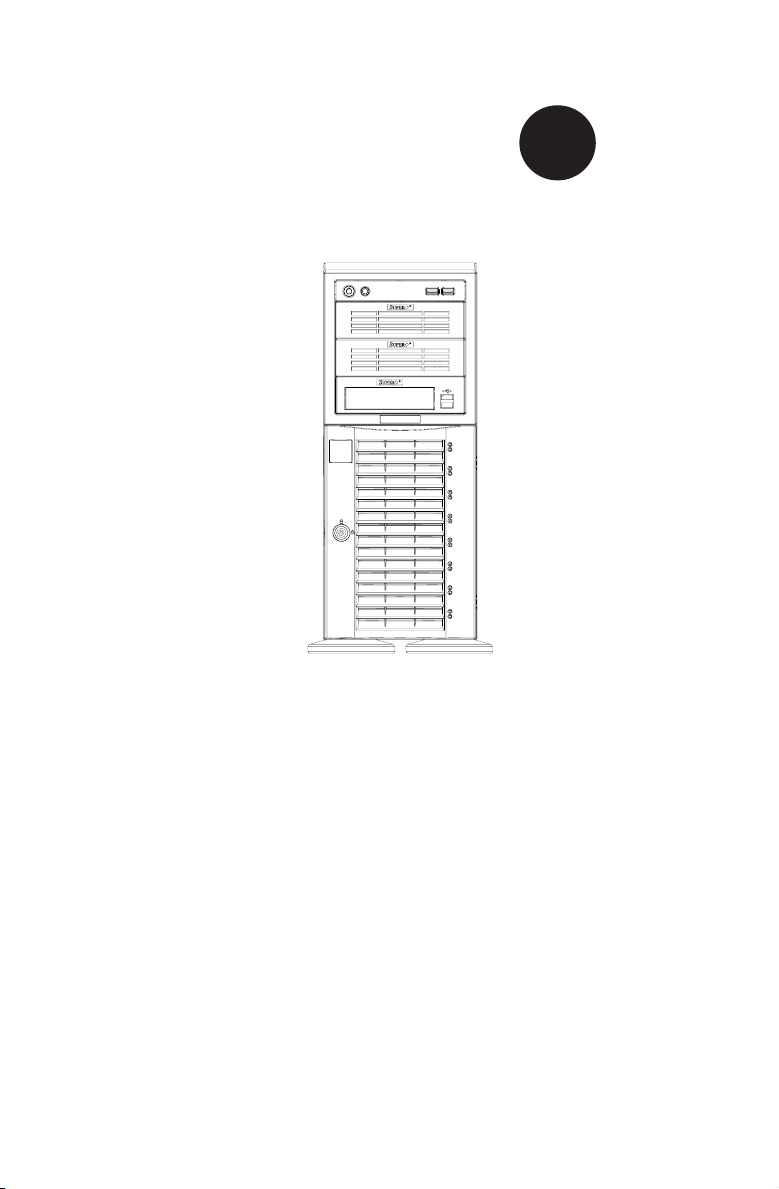
SUPER
SC743 Chassis Series
SC743TQ-865B-SQ SC743TQ-865(B)
®
SC743TQ-R760(B) SC743S2-R760(B)
SC743S1-R760(B) SC743T-R760(B)
SC743i-R760(B) SC743i-665B
SC743T-665B SC743i-500B
SC743T-500B SC743i-465B
USER’S MANUAL
1.2d
Page 2
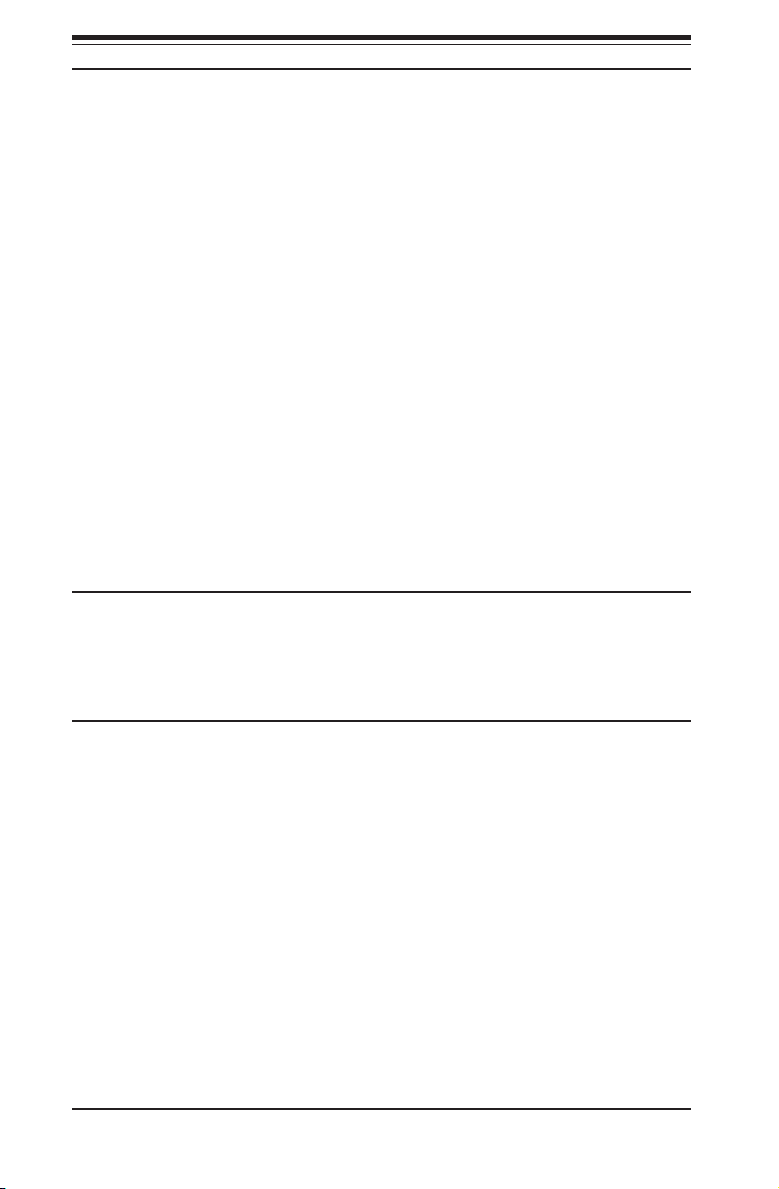
SC743 Chassis Manual
The information in this User’s Manual has been carefully reviewed and is believed to be accurate.
The vendor assumes no responsibility for any inaccuracies that may be contained in this document,
makes no commitment to update or to keep current the information in this manual, or to notify any
person or organization of the updates. Please Note: For the most up-to-date version of this
manual, please see our web site at www.supermicro.com.
Super Micro Computer, Inc. ("Supermicro") reserves the right to make changes to the product
described in this manual at any time and without notice. This product, including software and
documentation, is the property of Supermicro and/or its licensors, and is supplied only under a
license. Any use or reproduction of this product is not allowed, except as expressly permitted by
the terms of said license.
IN NO EVENT WILL SUPERMICRO BE LIABLE FOR DIRECT, INDIRECT, SPECIAL, INCIDENTAL,
SPECULATIVE OR CONSEQUENTIAL DAMAGES ARISING FROM THE USE OR INABILITY TO
USE THIS PRODUCT OR DOCUMENTATION, EVEN IF ADVISED OF THE POSSIBILITY OF
SUCH DAMAGES. IN PARTICULAR, SUPERMICRO SHALL NOT HAVE LIABILITY FOR ANY
HARDWARE, SOFTWARE, OR DATA STORED OR USED WITH THE PRODUCT, INCLUDING THE
COSTS OF REPAIRING, REPLACING, INTEGRATING, INSTALLING OR RECOVERING SUCH
HARDWARE, SOFTWARE, OR DATA.
Any disputes arising between manufacturer and customer shall be governed by the laws of Santa
Clara County in the State of California, USA. The State of California, County of Santa Clara shall
be the exclusive venue for the resolution of any such disputes. Super Micro's total liability for all
claims will not exceed the price paid for the hardware product.
California Best Management Practices Regulations for Perchlorate Materials: This Perchlorate
warning applies only to products containing CR (Manganese Dioxide) Lithium coin cells. “Perchlorate
Material-special handling may apply. See www.dtsc.ca.gov/hazardouswaste/perchlorate”
WARNING: Handling of lead solder materials used in this
product may expose you to lead, a chemical known to
the State of California to cause birth defects and other
reproductive harm.
Manual Revision 1.2d
Release Date: May 23 2011
Unless you request and receive written permission from Super Micro Computer, Inc., you may not
copy any part of this document.
Information in this document is subject to change without notice. Other products and companies
referred to herein are trademarks or registered trademarks of their respective companies or mark
holders.
Copyright © 2011 by Super Micro Computer, Inc.
All rights reserved.
Printed in the United States of America
ii
Page 3
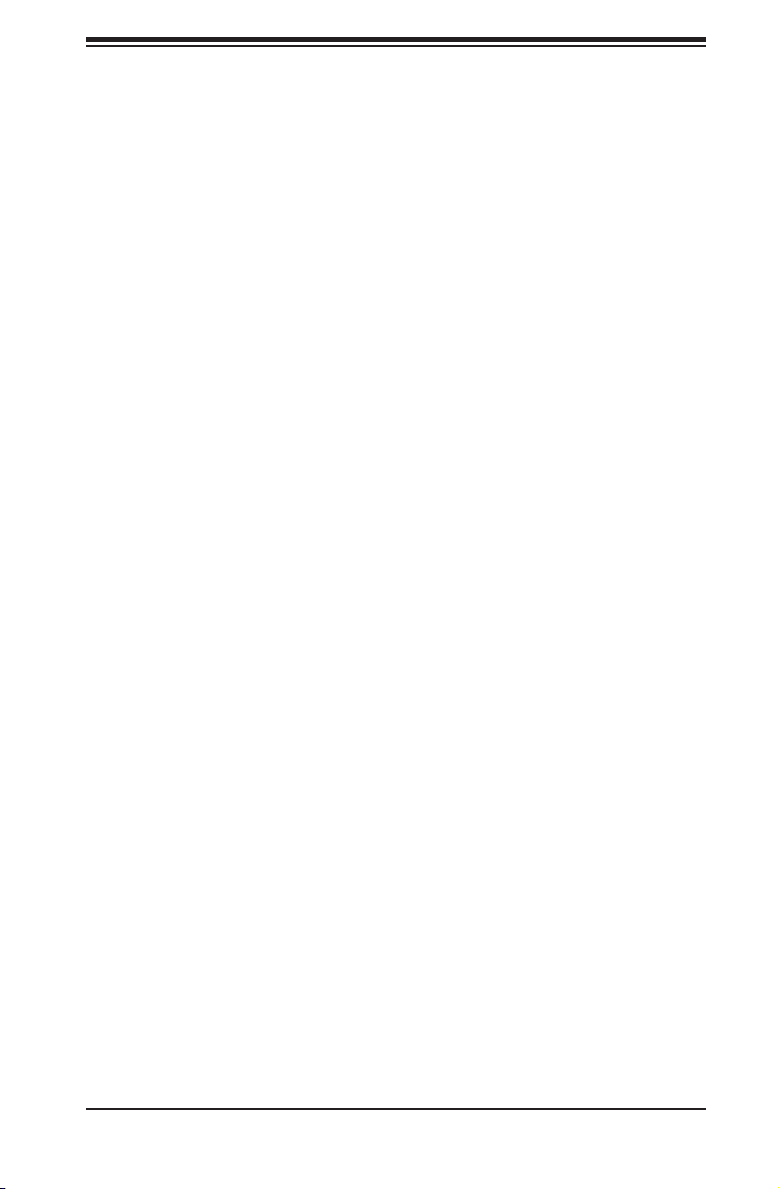
Preface
Preface
About This Manual
This manual is written for professional system integrators and PC technicians. It
provides information for the installation and use of the SC743 chassis. Installation
and maintenance should be performed by experienced technicians only.
Supermicro’s SC743 chassis features a unique and highly-optimized design. The
chassis is equipped with a 465, 500, 665, 760 or 865 Watt power supply, and high-
performance fans provide ample optimized cooling.
This manual lists compatible parts available when this document was published. Al-
ways refer to the our Web site for updates on supported parts and congurations.
iii
Page 4
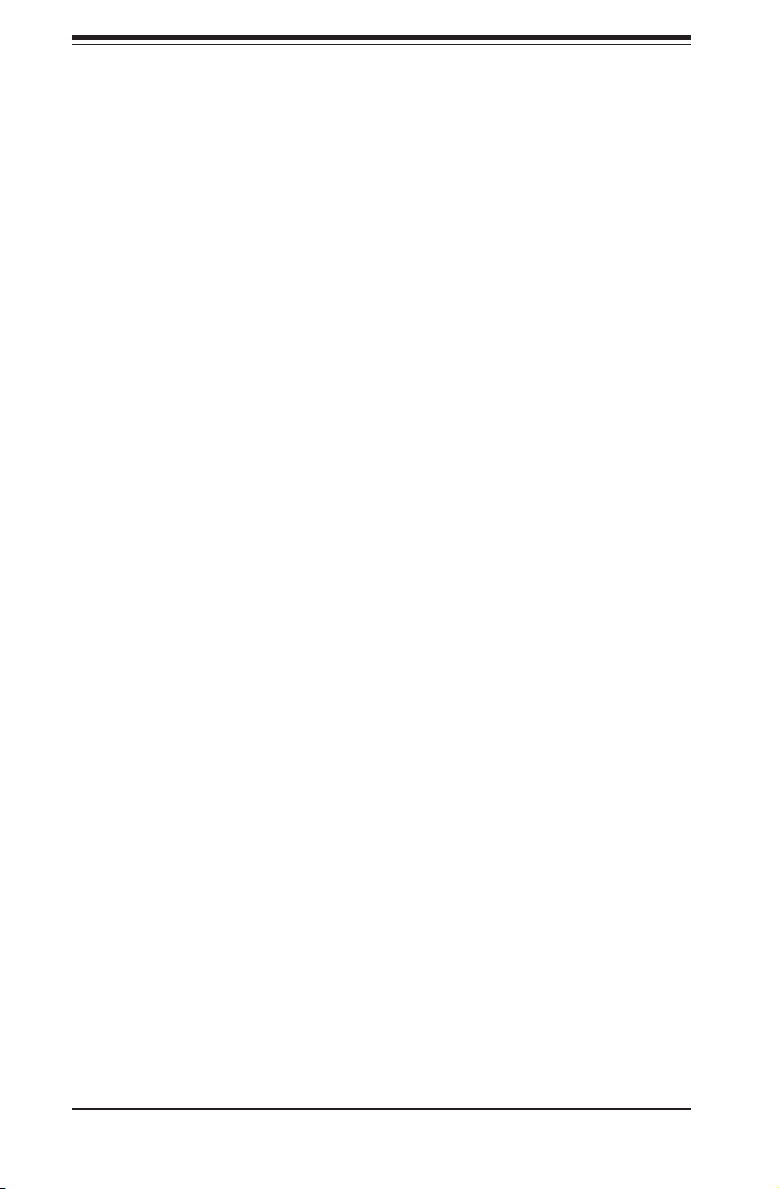
SC743 Chassis Manual
Manual Organization
Chapter 1: Introduction
The rst chapter provides a checklist of the main components included with this
chassis and describes the main features of the SC743 chassis. This chapter also
includes contact information.
Chapter 2: System Safety
This chapter lists warnings, precautions, and system safety. It recommended that
you thoroughly familiarize yourself installing and servicing this chassis safety pre-
cautions.
Chapter 3: Chassis Components
Refer here for details on this chassis model including the fans, airow shields, and
other components.
Chapter 4: Chassis Setup and Maintenance
Follow the procedures given in this chapter when installing or removing components,
or reconguring your chassis.
Chapter 5: Rack Installation
Refer to this chapter for detailed information on chassis rack installation. You should
follow the procedures given in this chapter when installing, removing or reconguring
your chassis into a rack environment.
Appendix A: Cables, Screws and other Accessories
Appendix B: Power Supply Specications
Appendix C: M34S/CSE-M34T Mobile Rack Specications
Appendix D: M35TQ Mobile Rack Specications
Appendix E: SAS-743TQ Backplane Sepcications
Appendix F: SATA-743 Backplane Sepcications
iv
Page 5
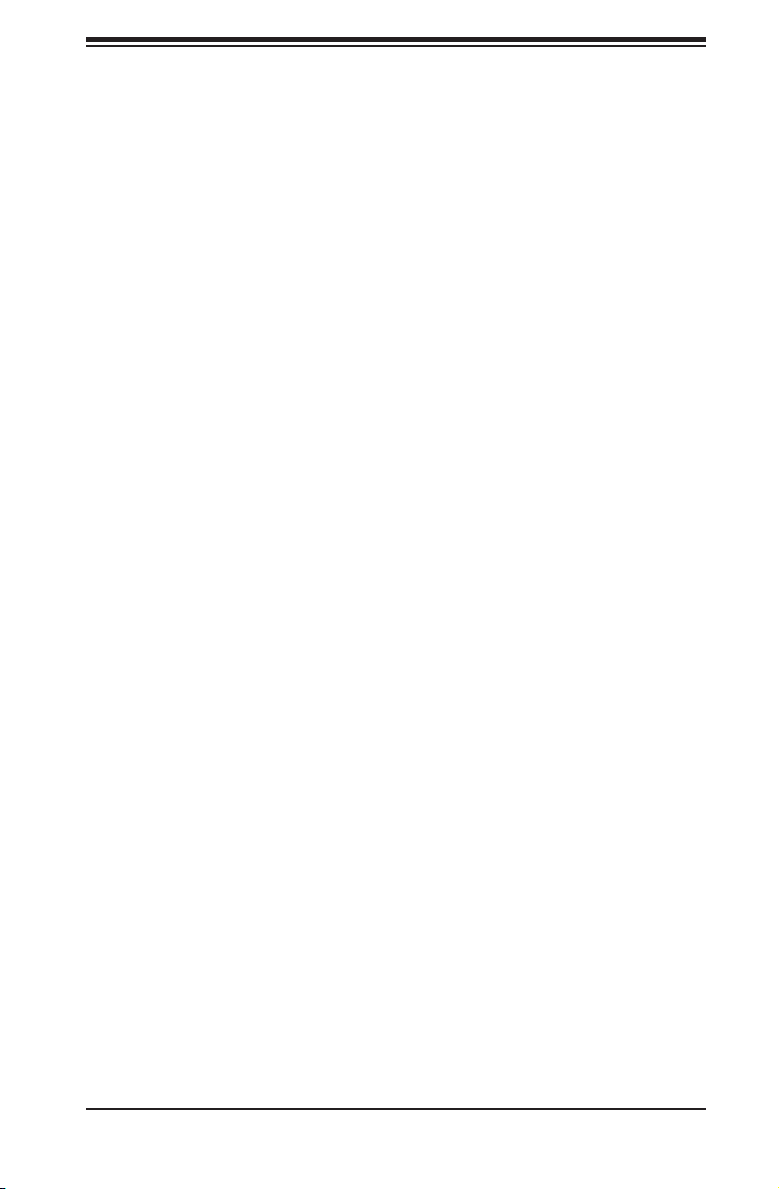
Preface
Table of Contents
Chapter 1 Introduction
1-1 Overview ......................................................................................................... 1-1
1-2 Shipping List .................................................................................................... 1-1
Part Numbers .................................................................................................. 1-1
1-3 Where to get Replacement Components ........................................................ 1-2
1-4 Contacting Supermicro .................................................................................... 1-3
1-5 Returning Merchandise for Service................................................................. 1-4
Chapter 2 System Safety
2-1 Overview ......................................................................................................... 2-1
2-2 Warnings and Precautions ..............................................................................2-1
2-3 Preparing for Setup ......................................................................................... 2-1
2-4 Electrical Safety Precautions ..........................................................................2-2
2-5 General Safety Precautions ............................................................................ 2-3
2-6 System Safety ................................................................................................. 2-3
Chapter 3 Chassis Components
3-1 Overview ......................................................................................................... 3-1
3-2 Components .................................................................................................... 3-1
Chassis ............................................................................................................ 3-1
Mounting to a Rack (Optional) ........................................................................ 3-1
Power Supply .................................................................................................. 3-1
3-3 Where to get Replacement Components ........................................................ 3-2
3-4 Front Control Panel ......................................................................................... 3-2
3-5 Control Panel Buttons ..................................................................................... 3-3
3-6 Control Panel LEDs ........................................................................................ 3-3
Chapter 4 Chassis Setup and Maintenance
4-1 Overview ......................................................................................................... 4-1
4-2 Removing the Chassis Side and Top Covers ................................................. 4-2
Removing the Side Cover ............................................................................... 4-2
Removing the Top Cover ................................................................................4-3
4-3 Accessing the Hot-Swappable Drive Trays ..................................................... 4-4
4-4 Installing Fixed Hard Drives in SC743i Series Chassis Models ..................... 4-5
4-5 Installing Hard Drives into the Drive Trays ..................................................... 4-6
4-6 Conguring the Storage Module .....................................................................4-7
Storage Module Options .................................................................................4-7
4-7 Removing and Replacing the System Fans ................................................... 4-9
SC743TQ-865B-SQ Cooling System .............................................................. 4-9
v
Page 6

SC743 Chassis Manual
Standard Cooling Systems ............................................................................. 4-9
4-8 Removing the Air Shroud ...............................................................................4-11
4-9 Installing the Motherboard ............................................................................ 4-12
4-10 Installing Expansion Cards ........................................................................... 4-14
4-11 Power Supply ................................................................................................ 4-16
465, 500, 665 and 865 Watt Power Supplies ............................................... 4-16
760 Watt Power Supply ................................................................................ 4-18
4-12 Accessing the Interior Space Between the Backplane and the Midplane .... 4-19
4-13 SCSI (Super) GEM Driver Installation Instructions for Windows OS ........... 4-20
Chapter 5 Rack Installation
5-1 Overview ......................................................................................................... 5-1
5-2 Unpacking the System .................................................................................... 5-1
5-3 Preparing for Setup ......................................................................................... 5-1
Choosing a Setup Location ............................................................................. 5-1
Rack Precautions ............................................................................................ 5-2
General Server Precautions ............................................................................ 5-2
Rack Mounting Considerations ....................................................................... 5-3
Ambient Operating Temperature ................................................................5-3
Reduced Airow ......................................................................................... 5-3
Mechanical Loading ................................................................................... 5-3
Circuit Overloading ..................................................................................... 5-3
5-4 Installing the Chassis Rack Mounting Rails .................................................... 5-4
Appendix A Cables, Screws, and other Accessories
A-1 Overview .........................................................................................................A-1
A-2 Cables Included with the SC743 Chassis ....................................................... A-1
Extending Power Cables .................................................................................A-3
Front Panel to the Motherboard ......................................................................A-3
A-3 Chassis Screws ............................................................................................... A-4
Appendix B Power Supply Specications
B-1 Power Supply Options ....................................................................................B-1
Appendix C CSE-M34S/CSE-M34T Mobile Rack Specications
Appendix D M35TQ Mobile Rack Specicaitons
Appendix E SAS-743TQ Backplane Specications
Appendix F SATA-743 Backplane Specications
vi
Page 7
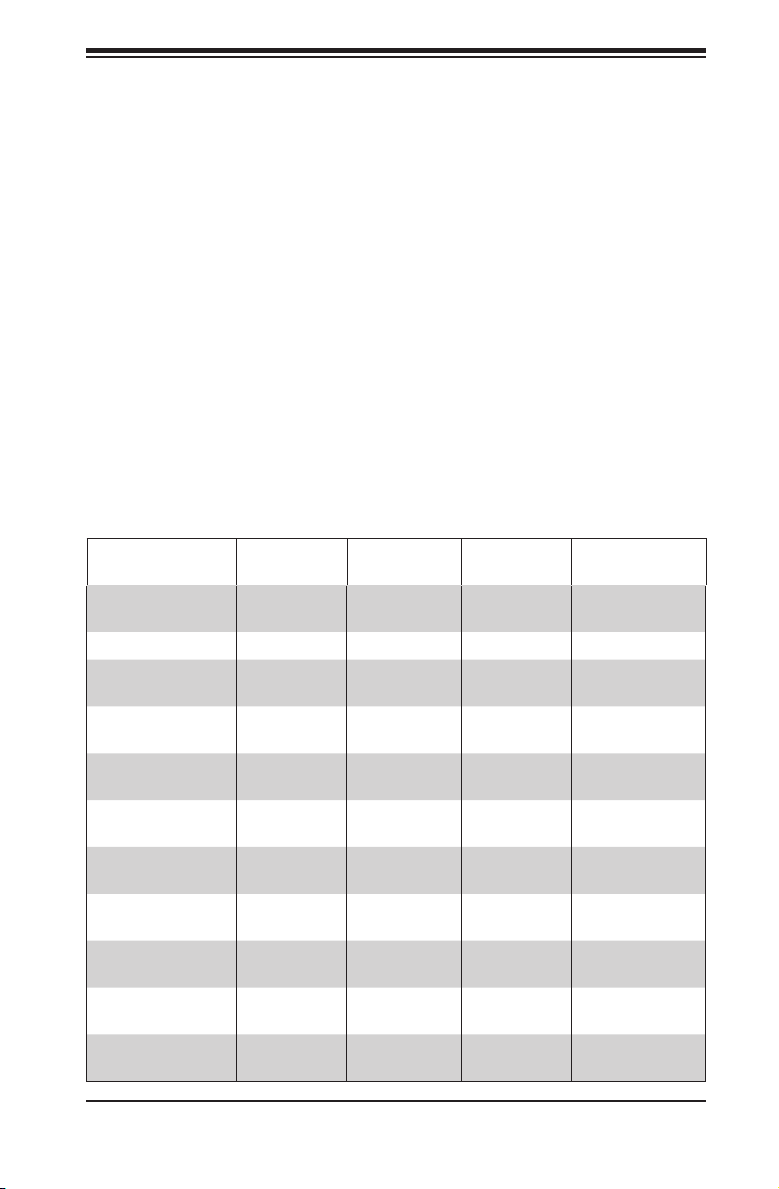
Chapter 1: Introduction
Chapter 1
Introduction
1-1 Overview
Supermicro’s SC743 chassis features a unique and highly-optimized design. The
chassis is equipped with a high-efciency 80%+ low-noise power supply.
1-2 Shipping List
Part Numbers
Please visit the the Supermicro Web site for the latest shiping lists and part numbers
for your particular chassis model at http://www.supermicro.com/
Model CPU HDD I/O Slots
SC743TQ-865B-SQ
SC743TQ-865B DP Xeon 8x SAS/SATA 7x FF 865W
SC743TQ-R760 /
SC743TQ-R760B
SC743S2-R760 /
SC743S2-R760B
SC743S1-R760 /
SC743S1-R760B
SC743T-R760 /
SC743T-R760B
SC743i-R760 /
SC743i-R760B
SC743T-665B
SC743i-500B
SC743T-500B
SC743i-465 /
SC743i-465B
DP Xeon 8x SAS/SATA 7x FF 865W
DP Xeon
800 FSB
DP Xeon
800 FSB
DP Xeon
800 FSB
UP/DP
Xeon/AMD
UP/DP
Xeon/AMD
UP/DP
Xeon/AMD
UP/DP
Xeon/AMD
UP/DP
Xeon/AMD
UP/DP
Xeon/AMD
8x SAS/SATA 7x FF 760W
8x SCA Dual
Channel
8x SCA 7x FF 760W
8x SATA 7x FF 760W
8x Fixed 7x FF 760W
8x SAS/SATA 7x FF
8x Fixed 7x FF 500W
8x SATA 7x FF 500W
8x Fixed 7x FF
7x FF 760W
Power
Supply
665W Super
Quiet
465W Low
Noise
1-1
Page 8
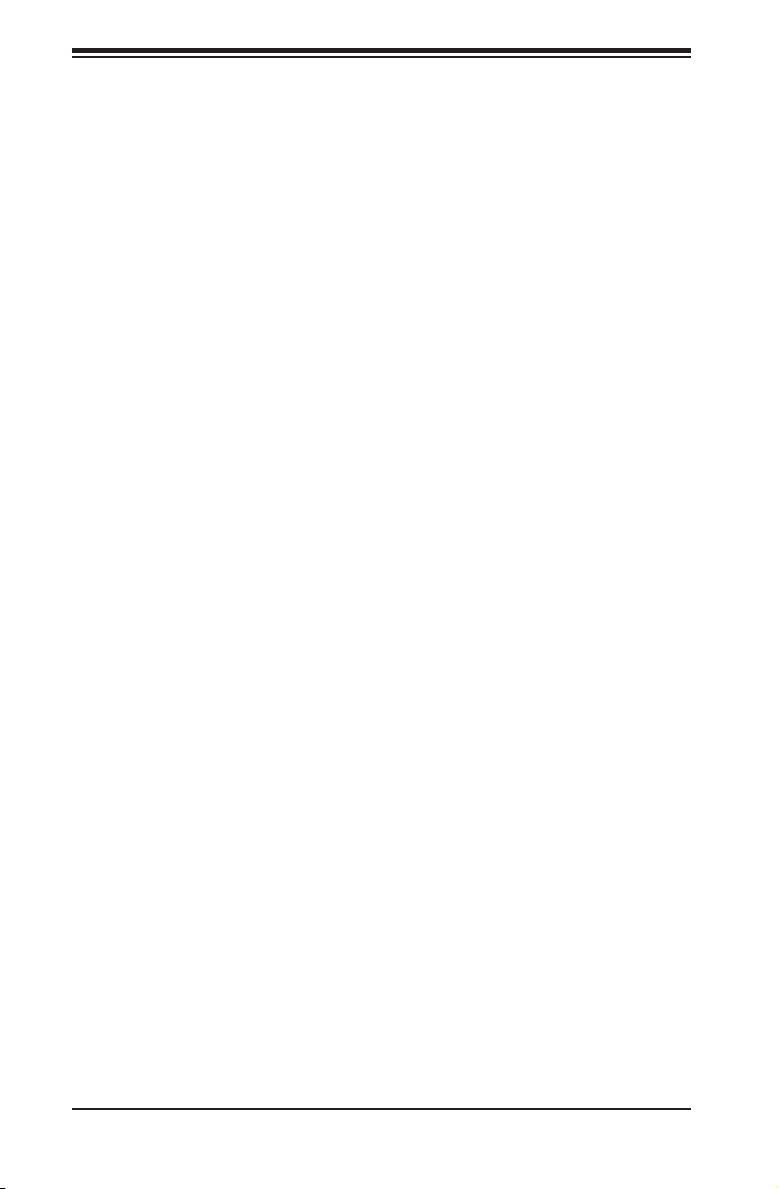
SC743 Chassis Manual
1-3 Where to get Replacement Components
Although not frequently, you may need replacement parts for your system. To
ensure the highest level of professional service and technical support, we strongly
recommend purchasing exclusively from our Supermicro Authorized Distributors/
System Integrators/Resellers. A list of Supermicro Authorized Distributors/System
Integrators/Reseller can be found at: http://www.supermicro.com. Click the Where
to Buy link.
1-2
Page 9
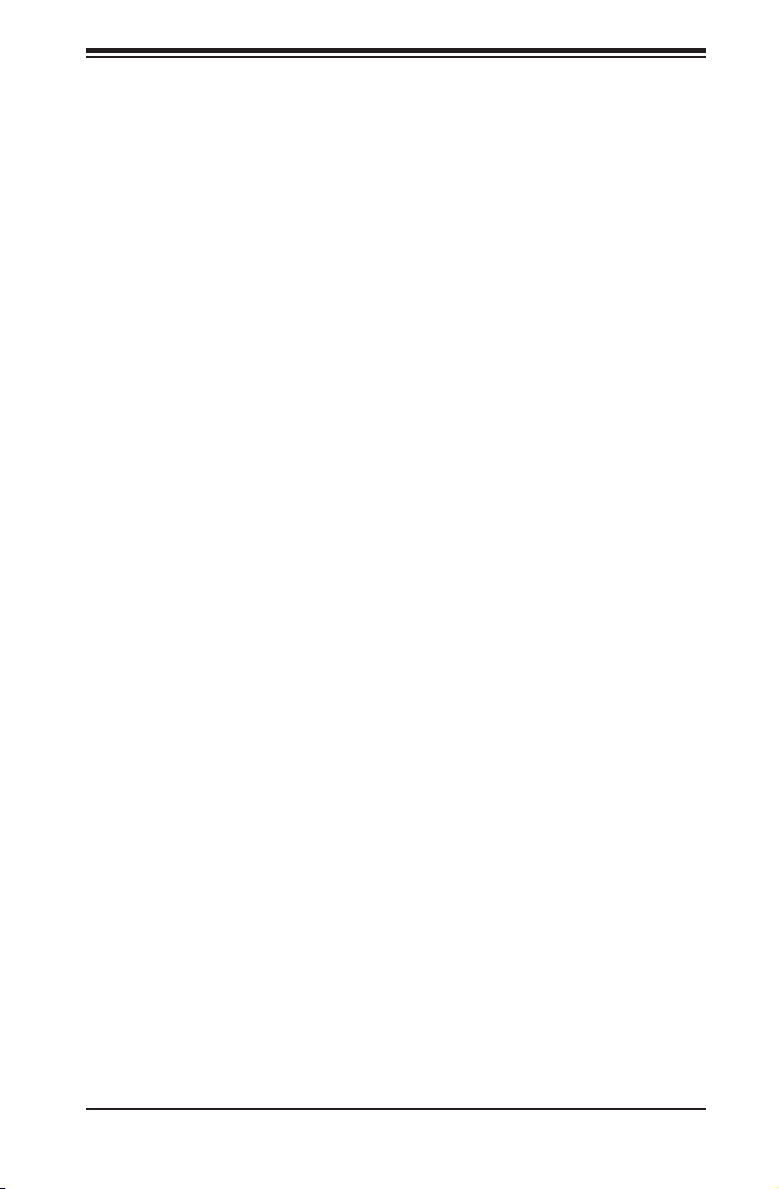
1-4 Contacting Supermicro
Headquarters
Address: Super Micro Computer, Inc.
980 Rock Ave.
San Jose, CA 95131 U.S.A.
Tel: +1 (408) 503-8000
Fax: +1 (408) 503-8008
Email: marketing@supermicro.com (General Information)
support@supermicro.com (Technical Support)
Web Site: www.supermicro.com
Europe
Address: Super Micro Computer B.V.
Het Sterrenbeeld 28, 5215 ML
's-Hertogenbosch, The Netherlands
Tel: +31 (0) 73-6400390
Fax: +31 (0) 73-6416525
Email: sales@supermicro.nl (General Information)
support@supermicro.nl (Technical Support)
rma@supermicro.nl (Customer Support)
Chapter 1: Introduction
Asia-Pacic
Address: Super Micro Computer, Inc.
4F, No. 232-1, Liancheng Rd.
Chung-Ho 235, Taipei County
Taiwan, R.O.C.
Tel: +886-(2) 8226-3990
Fax: +886-(2) 8226-3991
Web Site: www.supermicro.com.tw
Technical Support:
Email: support@supermicro.com.tw
Tel: 886-2-8226-1900
1-3
Page 10

SC743 Chassis Manual
1-5 Returning Merchandise for Service
A receipt or copy of your invoice marked with the date of purchase is required be-
fore any warranty service will be rendered. You can obtain service by calling your
vendor for a Returned Merchandise Authorization (RMA) number. When returning
to the manufacturer, the RMA number should be prominently displayed on the
outside of the shipping carton, and mailed prepaid or hand-carried. Shipping and
handling charges will be applied for all orders that must be mailed when service
is complete.
For faster service, RMA authorizations may be requested online (http://www.
supermicro.com/support/rma/).
Whenever possible, repack the chassis in the original Supermicro carton, using the
original packaging material. If these are no longer available, be sure to pack the
chassis securely, using packaging material to surround the chassis so that it does
not shift within the carton and become damaged during shipping.
This warranty only covers normal consumer use and does not cover damages in-
curred in shipping or from failure due to the alteration, misuse, abuse or improper
maintenance of products.
During the warranty period, contact your distributor rst for any product problems.
1-4
Page 11
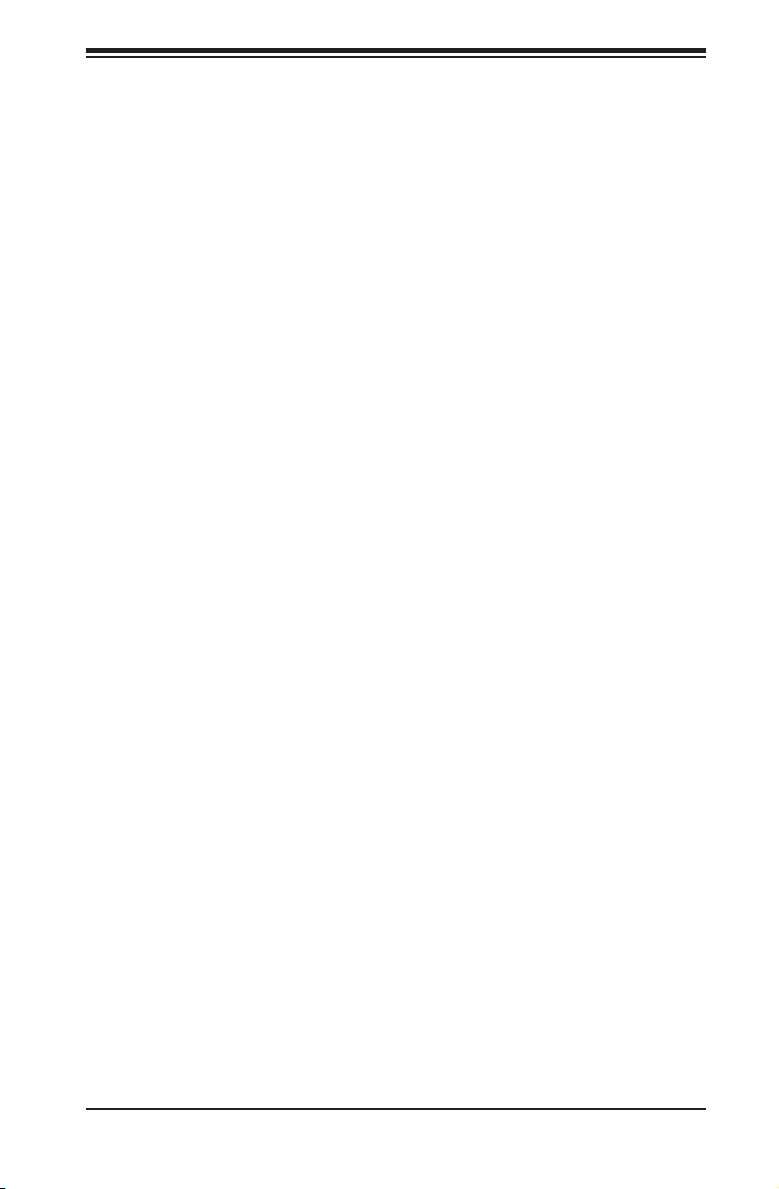
Chapter 2: System Safety
Chapter 2
System Safety
2-1 Overview
This chapter provides a quick setup checklist to get your chassis up and running.
Following the steps in the order given should enable you to have your chassis set up
and operational within a minimal amount of time. This quick setup assumes that you
are an experienced technician, familiar with common concepts and terminology.
2-2 Warnings and Precautions
You should inspect the box the chassis was shipped in and note if it was damaged
in any way. If the chassis itself shows damage, le a damage claim with carrier
who delivered your system.
Decide on a suitable location for the rack unit that will hold that chassis. It should
be situated in a clean, dust-free area that is well ventilated. Avoid areas where heat,
electrical noise and electromagnetic elds are generated.
The system must be placed near at least one grounded power outlet. When con-
gured, the SC743 chassis includes at least one power supply, "R" model chassis
may include up to three redundant power supplies.
2-3 Preparing for Setup
The SC743 chassis may stand as a tower or bolt directly to a rack. The mounting
screws you will need to install the systems into the rack are included. Please read
this manual in its entirety before you begin the installation procedure.
2-1
Page 12
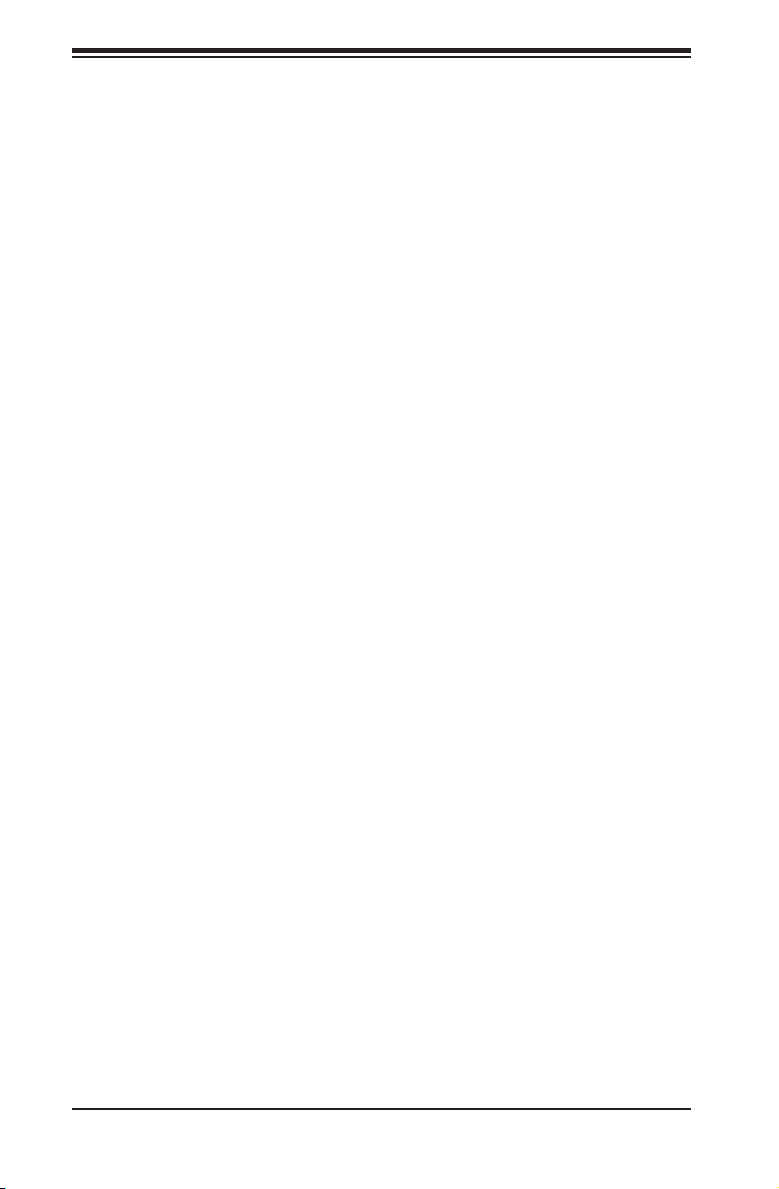
SC743 Chassis Manual
2-4 Electrical Safety Precautions
Basic electrical safety precautions should be followed to protect yourself from harm
and the SC743 from damage:
Be aware of the locations of the power on/off switch on the chassis as well •
as the room’s emergency power-off switch, disconnection switch or electrical
outlet. If an electrical accident occurs, you can then quickly remove power from
the system.
Do not work alone when working with high-voltage components.•
Power should always be disconnected from the system when removing or in-•
stalling main system components, such as the serverboard, memory modules
and the DVD-ROM and oppy drives (not necessary for hot-swappable drives).
When disconnecting power, you should rst power down the system with the
operating system and then unplug the power cords from all the power supply
modules in the system.
When working around exposed electrical circuits, another person who is fa-•
miliar with the power-off controls should be nearby to switch off the power, if
necessary.
Use only one hand when working with powered-on electrical equipment. This •
is to avoid making a complete circuit, which will cause electrical shock. Use
extreme caution when using metal tools, which can easily damage any electrical
components or circuit boards they come into contact with.
Do not use mats designed to decrease electrostatic discharge as protection from •
electrical shock. Instead, use rubber mats that have been specically designed
as electrical insulators.
The power supply power cord must include a grounding plug and must be •
plugged into grounded electrical outlets.
Serverboard battery: CAUTION - There is a danger of explosion if the on-board •
battery is installed upside down, which will reverse its polarities. This battery
must be replaced only with the same or an equivalent type recommended by
the manufacturer. Dispose of used batteries according to the manufacturer’s
instructions.
2-2
Page 13
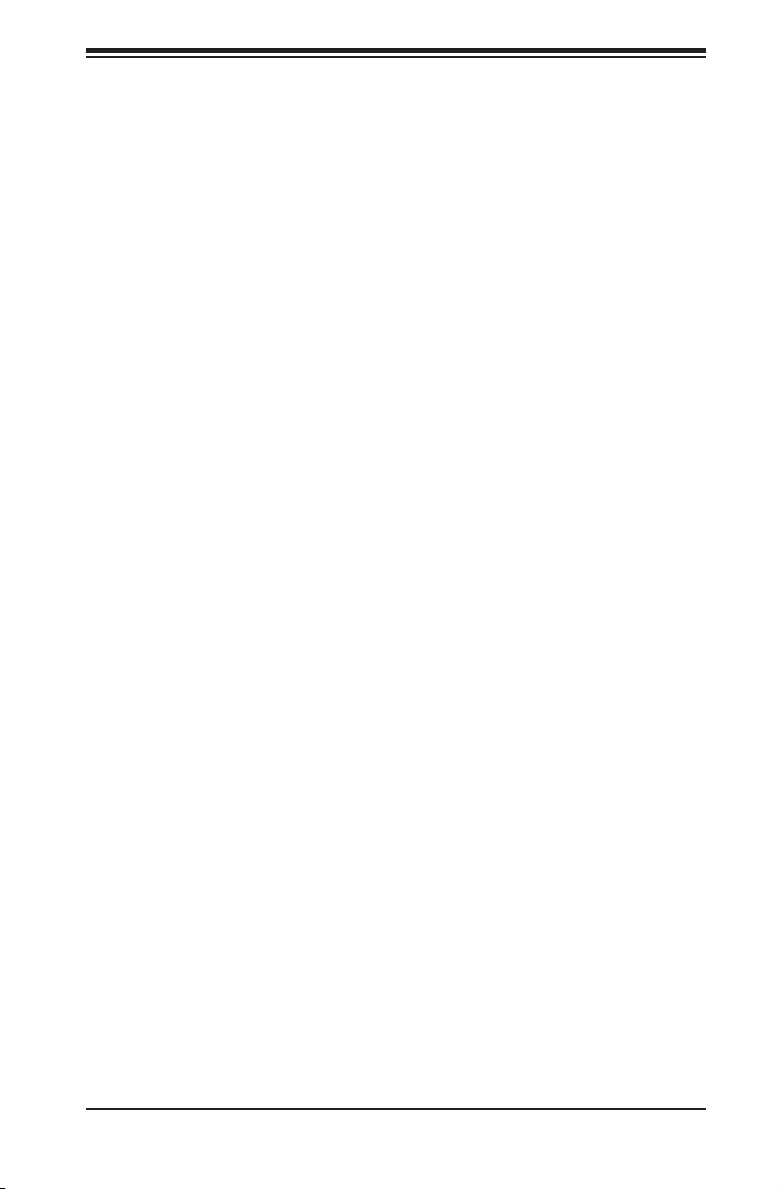
Chapter 2: System Safety
Please handle used batteries carefully. Do not damage the battery in any way; •
a damaged battery may release hazardous materials into the environment. Do
not discard a used battery in the garbage or a public landll. Please comply
with the regulations set up by your local hazardous waste management agency
to dispose of your used battery properly.
DVD-ROM laser: CAUTION - This server may have come equipped with a •
DVD-ROM drive. To prevent direct exposure to the laser beam and hazardous
radiation exposure, do not open the enclosure or use the unit in any uncon-
ventional way.
2-5 General Safety Precautions
Keep the area around the chassis clean and free of clutter.•
Place the chassis top cover and any system components that have been re-•
moved away from the system or on a table so that they won’t accidentally be
stepped on.
While working on the system, do not wear loose clothing such as neckties and •
unbuttoned shirt sleeves, which can come into contact with electrical circuits or
be pulled into a cooling fan.
Remove any jewelry or metal objects from your body, which are excellent metal •
conductors that can create short circuits and harm you if they come into contact
with printed circuit boards or areas where power is present.
After accessing the inside of the system, close the system back up and secure •
it to the rack unit with the retention screws after ensuring that all connections
have been made.
2-6 System Safety
Electrostatic discharge (ESD) is generated by two objects with different electrical
charges coming into contact with each other. An electrical discharge is created to
neutralize this difference, which can damage electronic components and printed
circuit boards. The following measures are generally sufcient to neutralize this
difference before contact is made to protect your equipment from ESD:
Do not use mats designed to decrease electrostatic discharge as protection from •
electrical shock. Instead, use rubber mats that have been specically designed
as electrical insulators.
2-3
Page 14
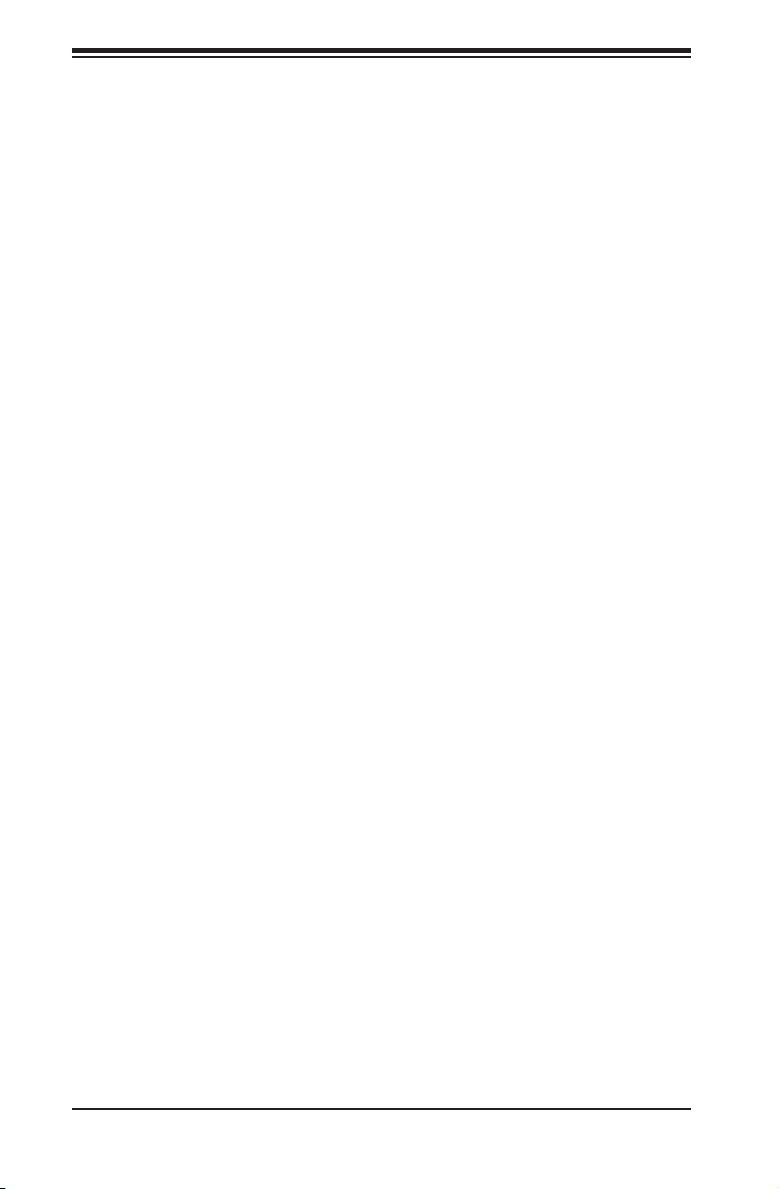
SC743 Chassis Manual
Use a grounded wrist strap designed to prevent static discharge.•
Keep all components and printed circuit boards (PCBs) in their antistatic bags •
until ready for use.
Touch a grounded metal object before removing any board from its antistatic •
bag.
Do not let components or PCBs come into contact with your clothing, which may •
retain a charge even if you are wearing a wrist strap.
Handle a board by its edges only; do not touch its components, peripheral chips, •
memory modules or contacts.
When handling chips or modules, avoid touching their pins.•
Put the backplane and peripherals back into their antistatic bags when not in •
use.
For grounding purposes, make sure your computer chassis provides excellent •
conductivity between the power supply, the case, the mounting fasteners and
the serverboard.
2-4
Page 15
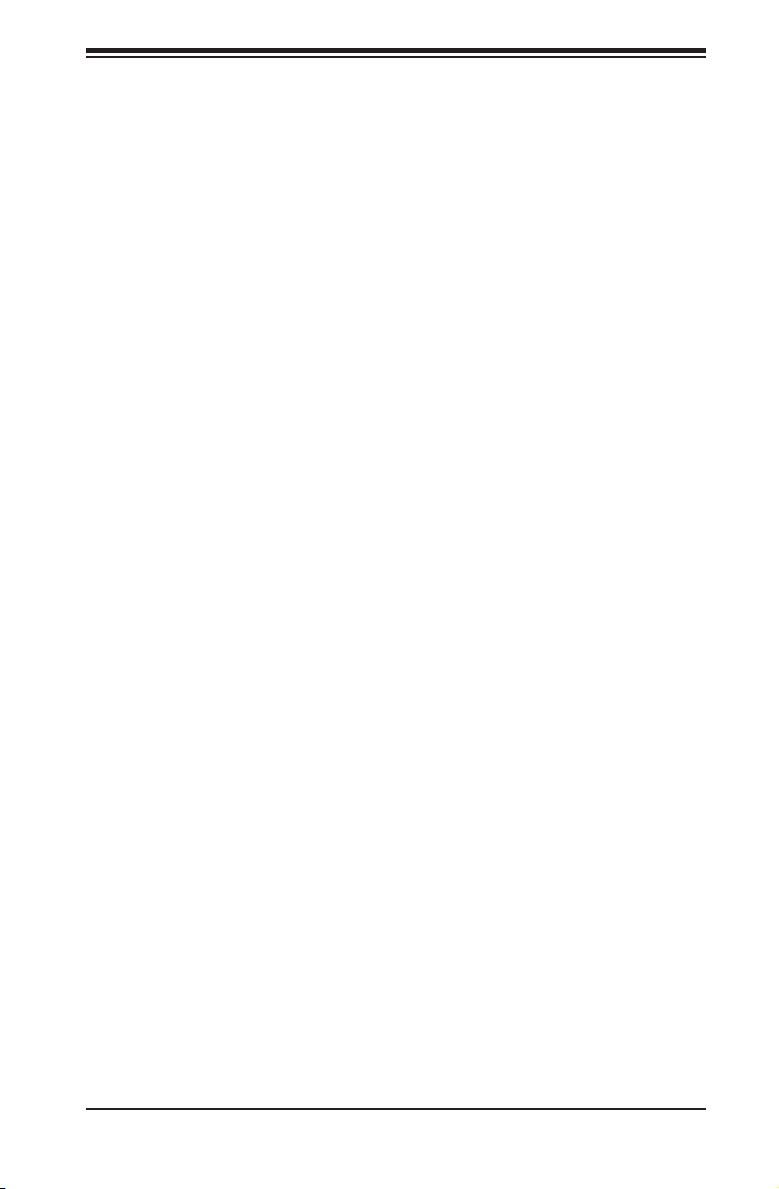
Chapter 3: Chassis Components
Chapter 3
Chassis Components
3-1 Overview
This chapter describes the most common components included with your chassis.
Some components listed may not be included or compatible with your particular
chassis model. For more information, see the installation instructions detailed later
in this manual.
3-2 Components
Chassis
The SC743 chassis may include the following options:
Up to three 5.25" peripheral bays•
Up to eight 3.5" hard drives. •
Up to seven expansion cards•
For the latest shipping lists, visit our Web site at: http://www.supermicro.com.
Mounting to a Rack (Optional)
The SC743 can be placed in a rack for secure storage and use. To set up your rack
follow the step-by-step instructions included in this manual.
Power Supply
Each SC743 chassis model includes a high-efciency power supply with thermal
control fan, rated at 465, 500, 665, 760 or 865 Watts. In the unlikely event your
power supply fails, replacement is simple. The power supply simply needs to be
unscrewed from the chassis and replaced.
3-1
Page 16
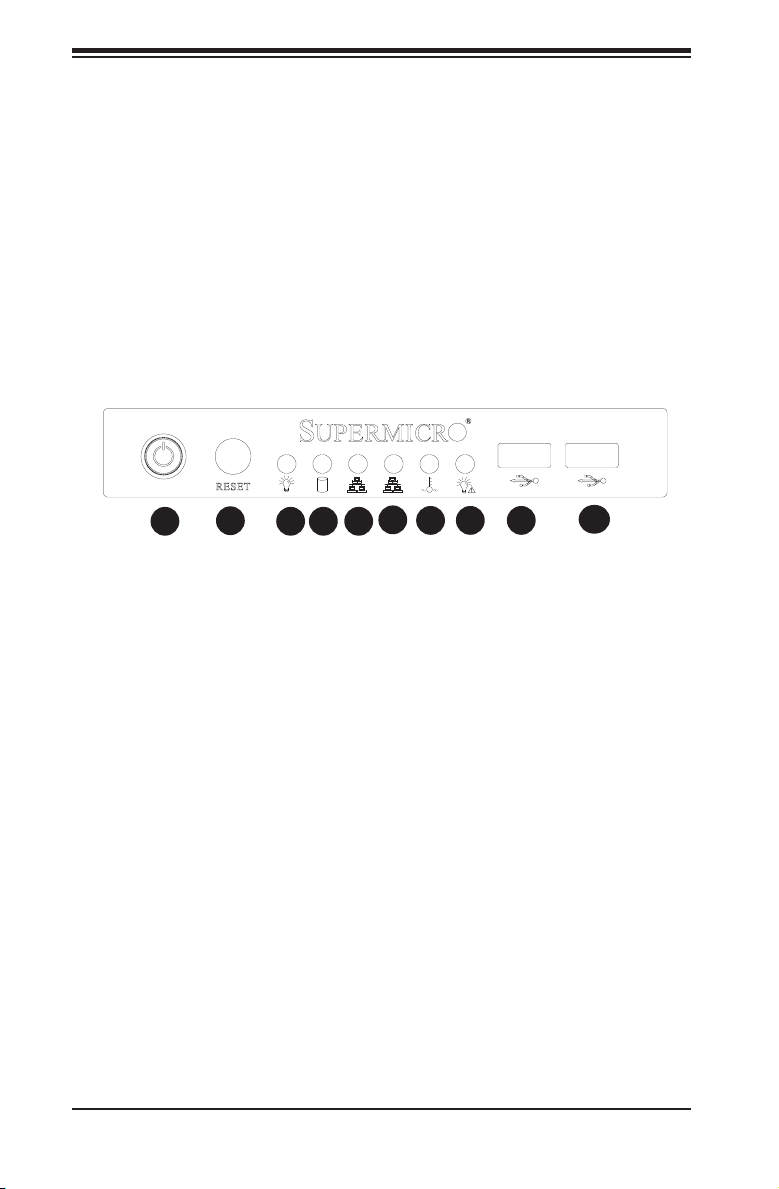
SC743 Chassis Manual
3-3 Where to get Replacement Components
Although not frequently, you may need replacement parts for your system. To
ensure the highest level of professional service and technical support, we strongly
recommend purchasing exclusively from our Supermicro Authorized Distributors/
System Integrators/Resellers. A list of Supermicro Authorized Distributors/System
Integrators/Resellers can be found at: http://www.supermicro.com. Click the Where
to Buy link
3-4 Front Control Panel
The following diagram denes each component of the front LED panel.
1
Power Button1.
System Reset2.
Power Indicator3.
HDD Activity Indicator4.
LAN1 Indicator5.
LAN2 Indicator6.
CPU Temperature/Fan Failure Indicator7.
Power Failure Indicator8.
USB Port9.
USB Port10.
2
3 4 5
Figure 3-1: Front Control Panel
6
987
10
3-2
Page 17
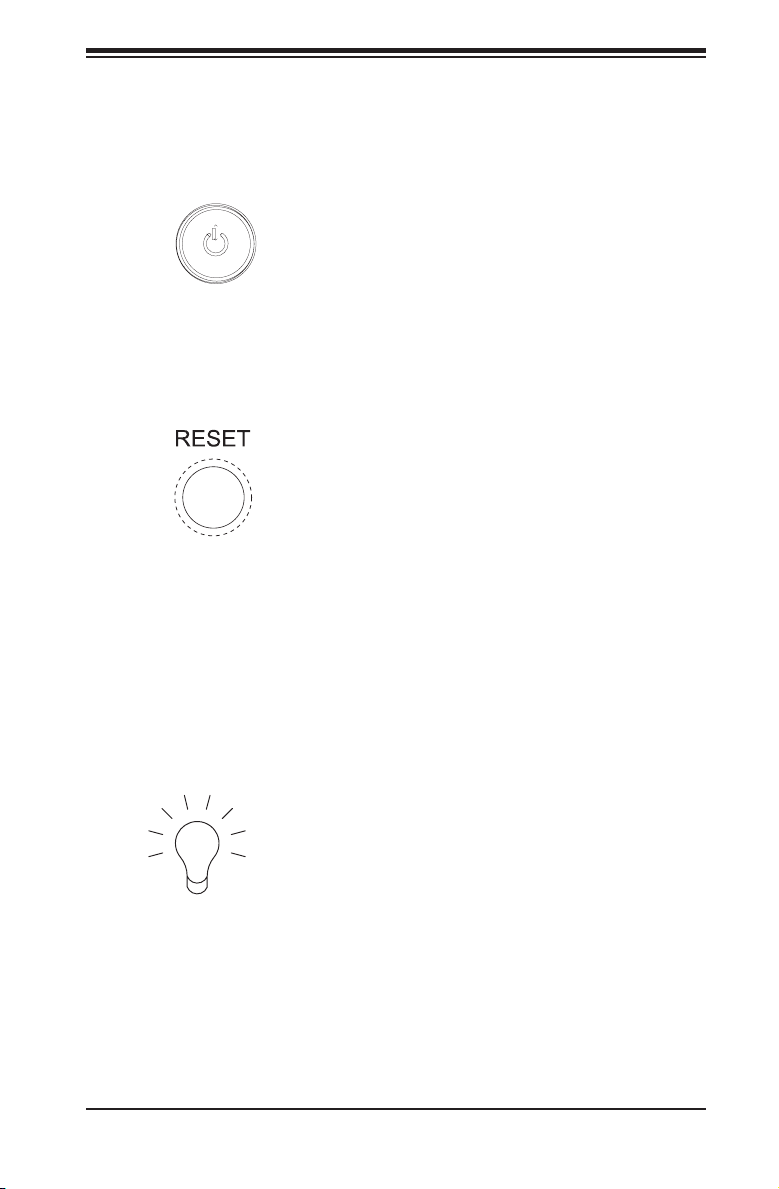
Chapter 3: Chassis Components
3-5 Control Panel Buttons
There are two push-buttons located on the front of the chassis. These are (in order
from left to right) a power on/off button and a reset button.
Power:• The main power switch is used to apply or remove power from the power
supply to the server system. Turning off system power with this button removes
the main power but keeps standby power supplied to the system. Therefore,
you must unplug system before servicing.
Reset:• The reset button is used to reboot the system.
3-6 Control Panel LEDs
The control panel located on the front of the SC743 chassis has six LEDs. These
LEDs provide you with critical information related to different parts of the system.
This section explains what each LED indicates when illuminated and any corrective
action you may need to take.
Power:• The main power switch is used to apply or remove power from the power
supply to the server system. Turning off system power with this button removes
the main power but keeps standby power supplied to the system. Therefore,
you must unplug the system's power cord before servicing.
3-3
Page 18
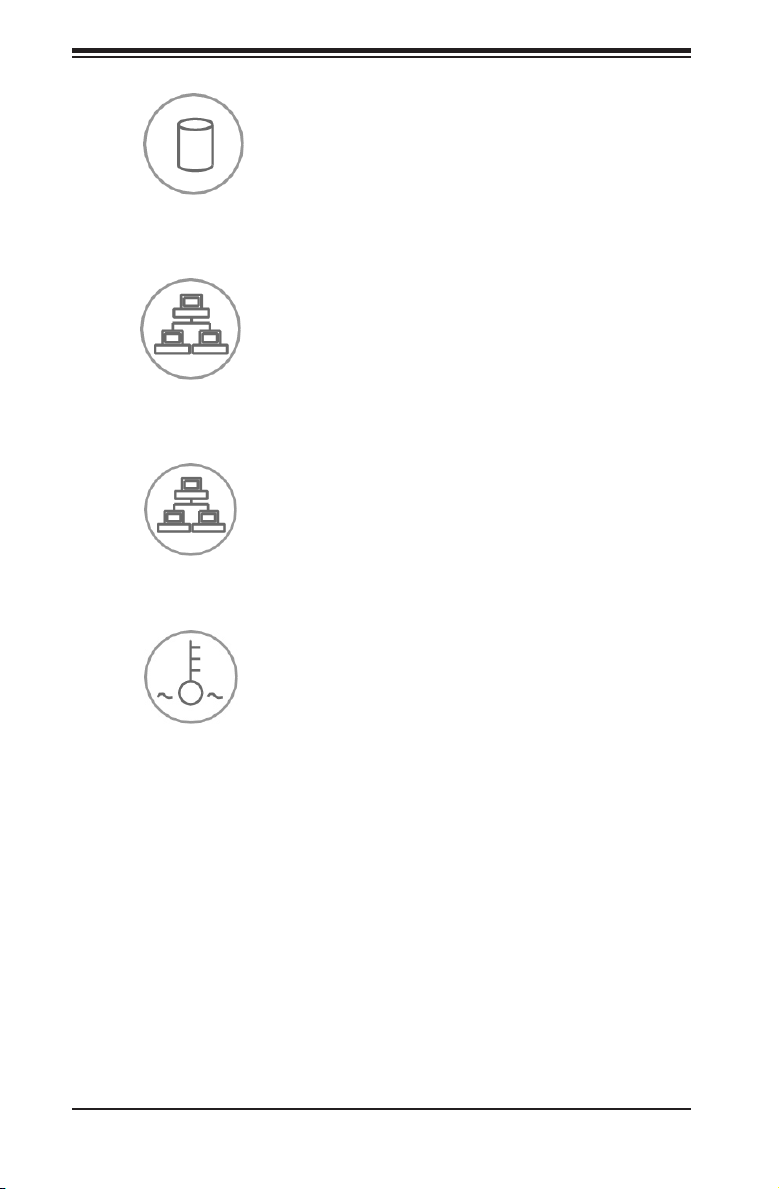
SC743 Chassis Manual
HDD:• Indicates IDE channel activity. SAS/SATA drive, SCSI drive, and/or DVD-
ROM drive activity when ashing.
NIC1:• Indicates network activity on GLAN1 when ashing.
NIC2:• Indicates network activity on GLAN2 when ashing.
Overheat/Fan Fail:• When this LED ashes it indicates a fan failure. When
continuously on (not ashing) it indicates an overheat condition, which may be
caused by cables obstructing the airow in the system or the ambient room
temperature being too warm. Check the routing of the cables and make sure
all fans are present and operating normally. You should also check to make
sure that the chassis covers are installed. Finally, verify that the heatsinks are
installed properly. This LED will remain ashing or on as long as the overheat
condition exists.
3-4
Page 19
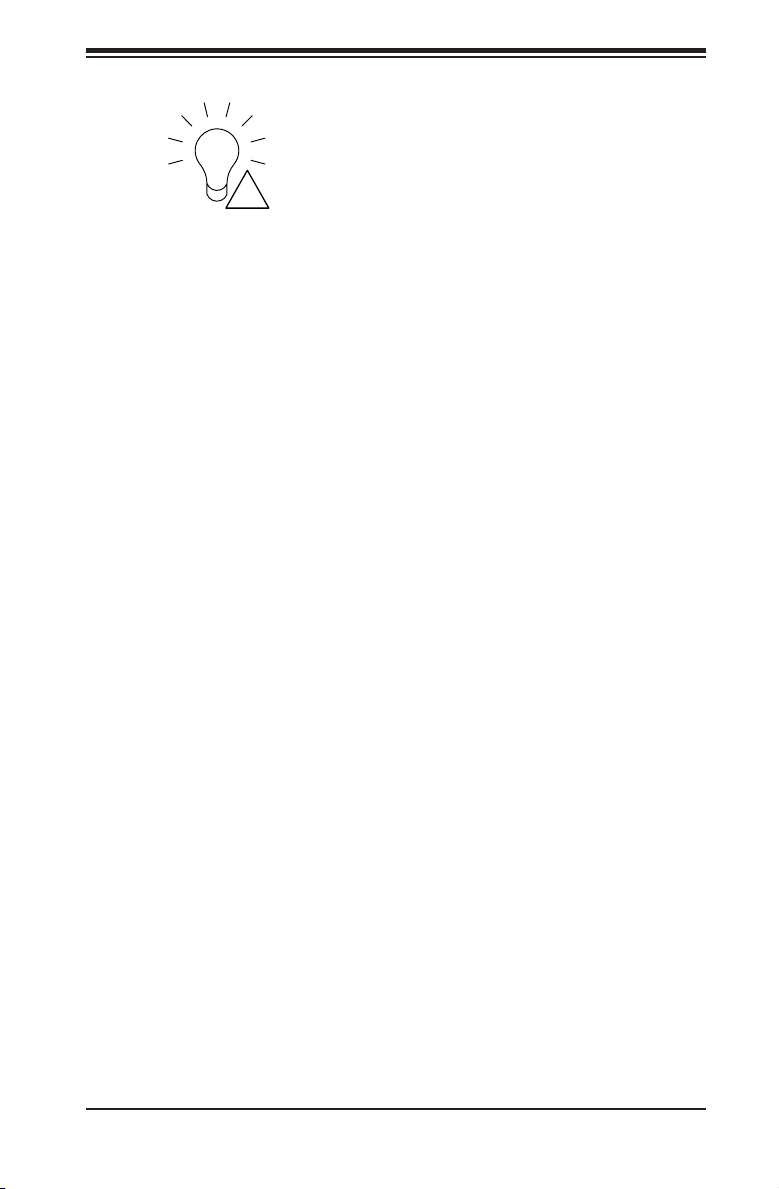
Chapter 3: Chassis Components
!
Power Fail:• Indicates a power failure to the system's power supply units.
3-5
Page 20
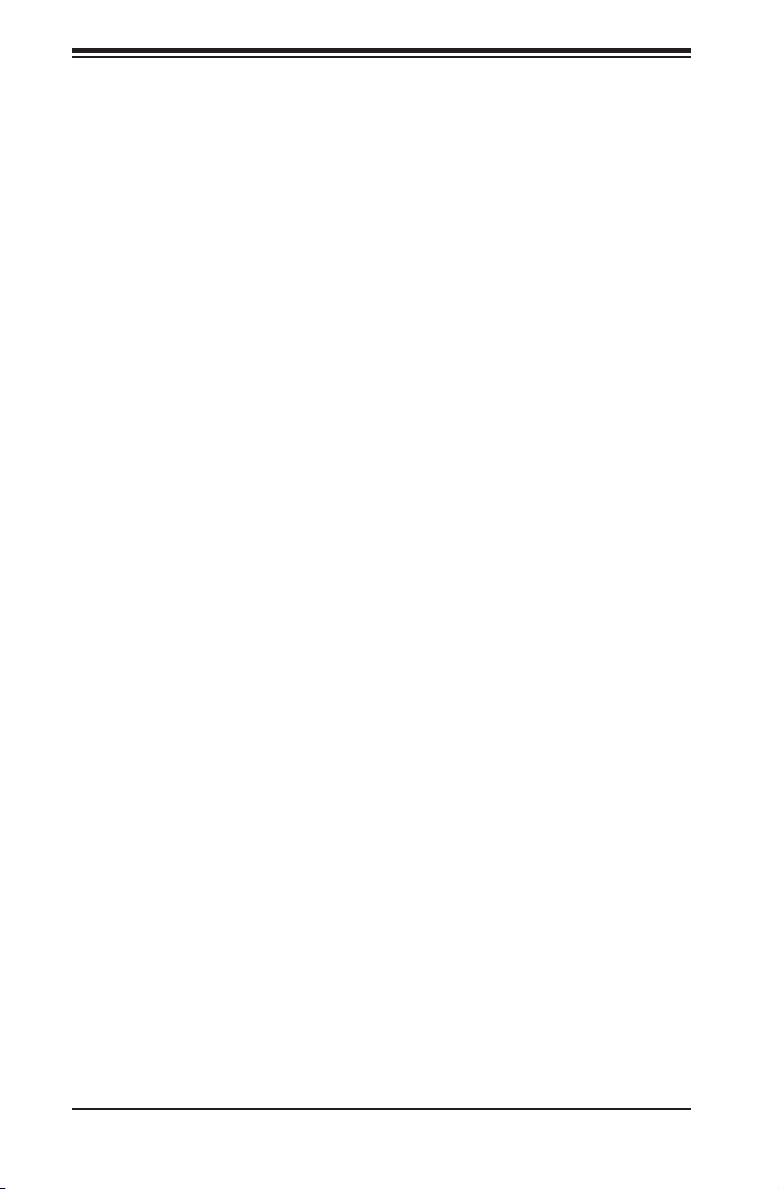
SC743 Chassis Manual
Notes
3-6
Page 21
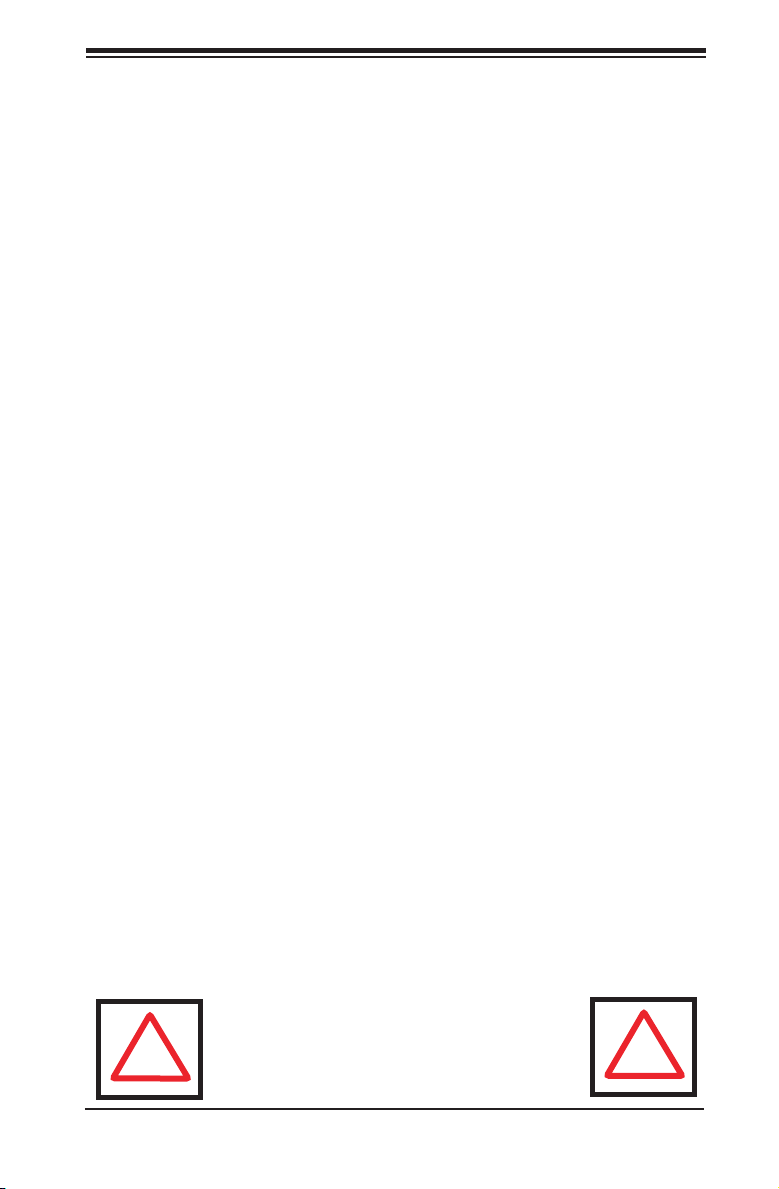
Chapter 4: Chassis Setup and Maintenance
!
!
Chapter 4
Chassis Setup and Maintenance
4-1 Overview
This chapter covers the steps required to install components and perform mainte-
nance on the chassis. The only tool you will need to install components and perform
maintenance is a Phillips screwdriver. Print this page to use as a reference while
setting up your chassis.
The SC743 i series chassis models do not come equipped with hot-swappable hard
drives. Chassis models in the i series, such as SC743-665, SC743i-500 and SC743i-
465 must be powered-down prior to removing the hard drives. See the instructions
in this section for details on how to remove and install xed hard drives.
All other SC743 chassis models include hot-swappable hard drives which may be
replaced without powering down the system. See the instructions in this chapter for
details on how to install and remove hot-swappable hard drives.
Review the warnings and precautions listed in
the manual before setting up or servicing this
chassis. These include information in Chapter
2: System Safety and the warning/precautions
listed in the setup instructions.
4-1
Page 22
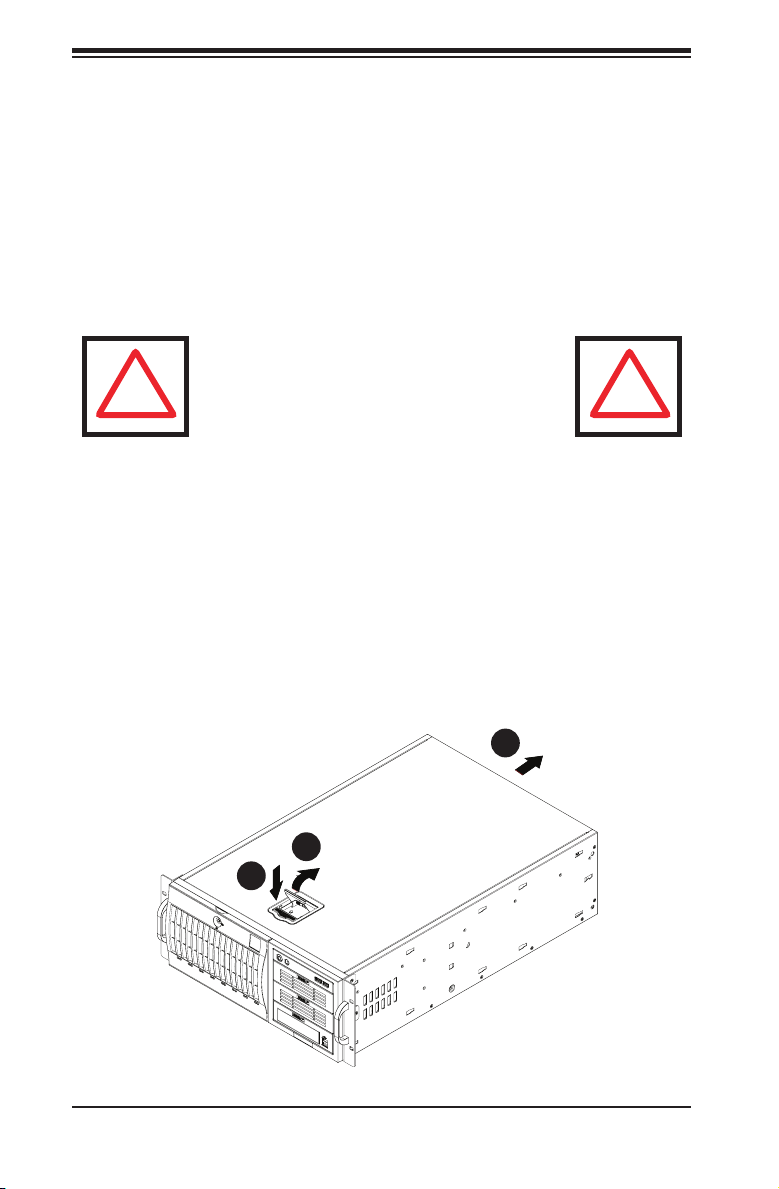
SC743 Chassis Manual
!
!
4-2 Removing the Chassis Side and Top Covers
Disconnecting the Chassis from the Power Source
Turn off all peripheral devices and turn off the power supply to the SC743.1.
Disconnect the AC power cords from the system.2.
Disconnect all cables and label the cables for easy identication. 3.
Warning: Use a grounded wrist strap designed to
prevent static discharge when handling components.
Removing the Side Cover
Removing the Side Cover of the Chassis
Disconnect the chassis from any power source as described above.1.
Press the release tab to unlock the cover.2.
The release tab will pop open as shown.3.
Slide the cover back and off of the chassis.4.
4
1
3
1
2
1
Figure 4-1: Removing the Side Cover
4-2
Page 23
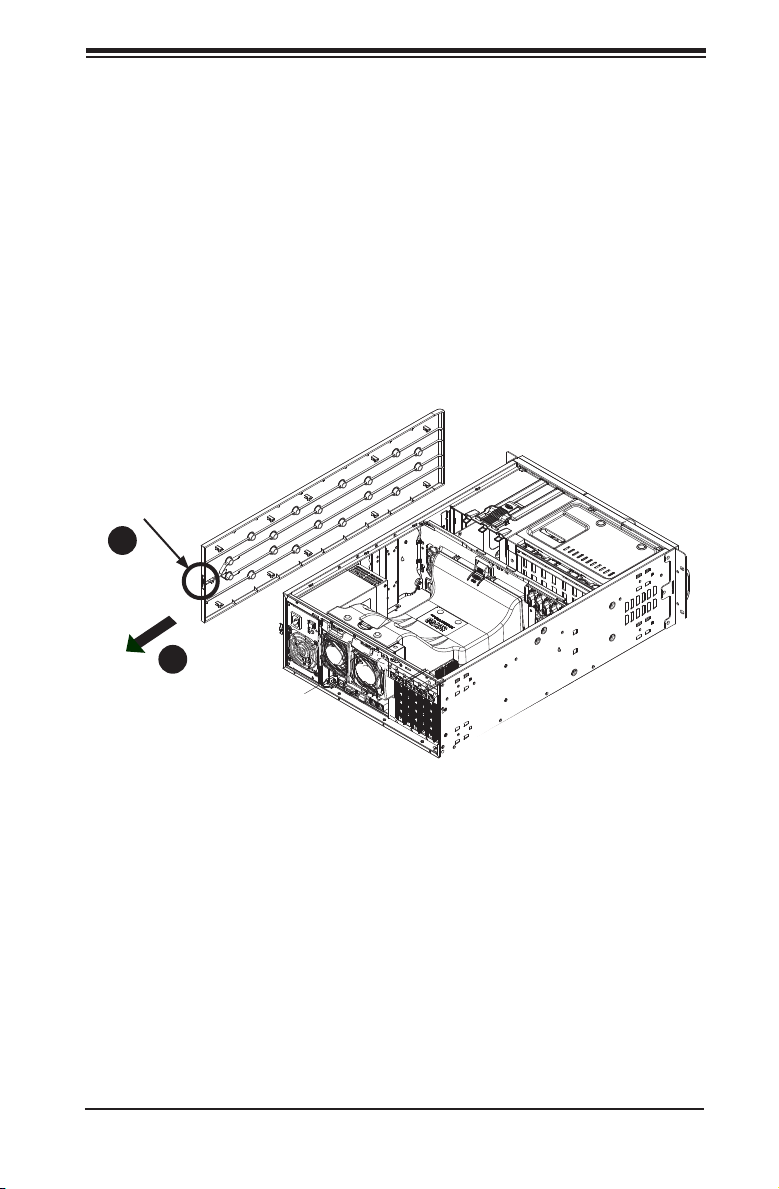
Chapter 4: Chassis Setup and Maintenance
When mounting the SC743 into a rack or changing the power supply, it is necessary
to remove the top cover from the chassis.
Removing the Top Cover
Removing the Top Cover of the Chassis
Disconnect the chassis from any power source.1.
Press the release tab at the back of the top cover.2.
Slide the back cover off the chassis. 3.
Release Tab
2
1
3
1
Figure 4-2: Removing the Top Cover
4-3
Page 24
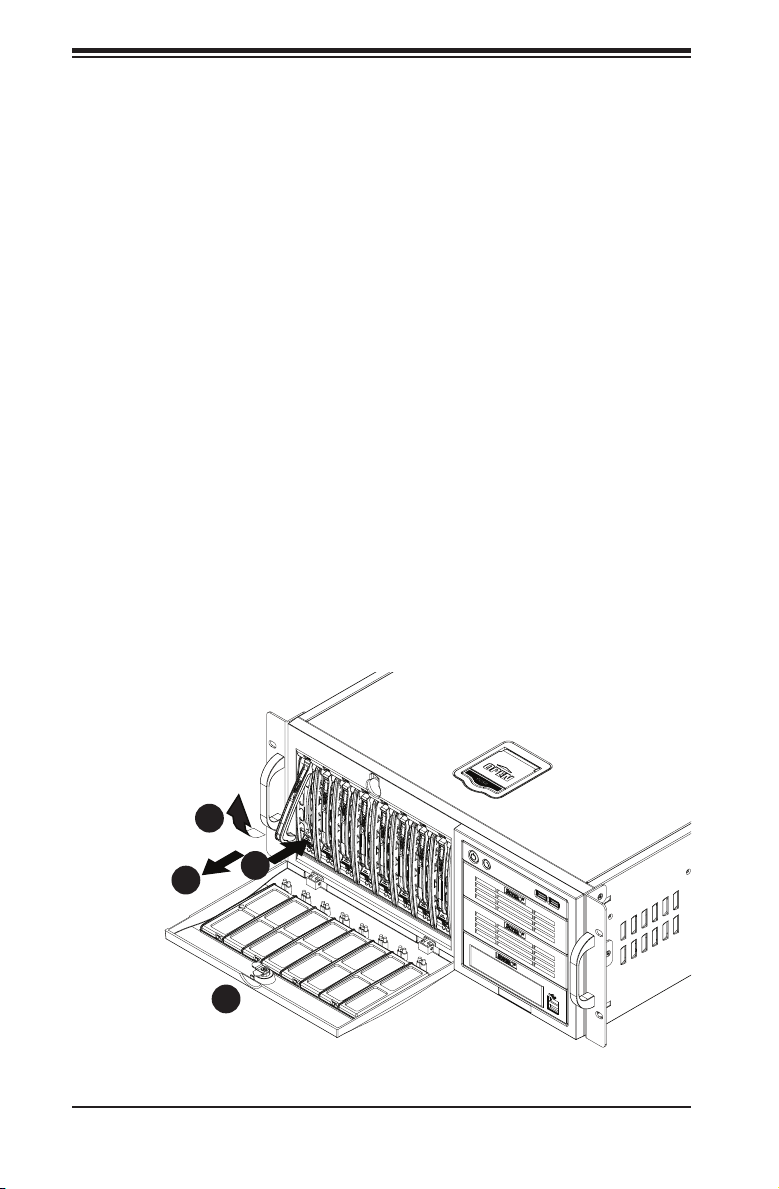
SC743 Chassis Manual
4-3 Accessing the Hot-Swappable Drive Carriers
Hot-swappable drives may be removed and installed in the chassis without power-
ing-down the system and without opening the chassis cover.
Accessing and Removing Hard Drive Carriers
Unlock and open the drive carrier door as shown.1.
Press the release tab located on the drive carrier. This will release the drive 2.
carrier from its locked position.
Lift up the drive carrier handle.3.
Pull the drive carrier out from the chassis using the handle.4.
Installing Hard Drive Carriers
Gently push the hard drive carrier all the way into the hard drive bay. 1.
Push in the drive carrier handle until it clicks into the locked position.2.
(Note: The orientation of the picture shown below is for rack mount sys-
tems.)
3
4
2
1
Figure 4-3: Removing Hard Drive Carrier
4-4
Page 25
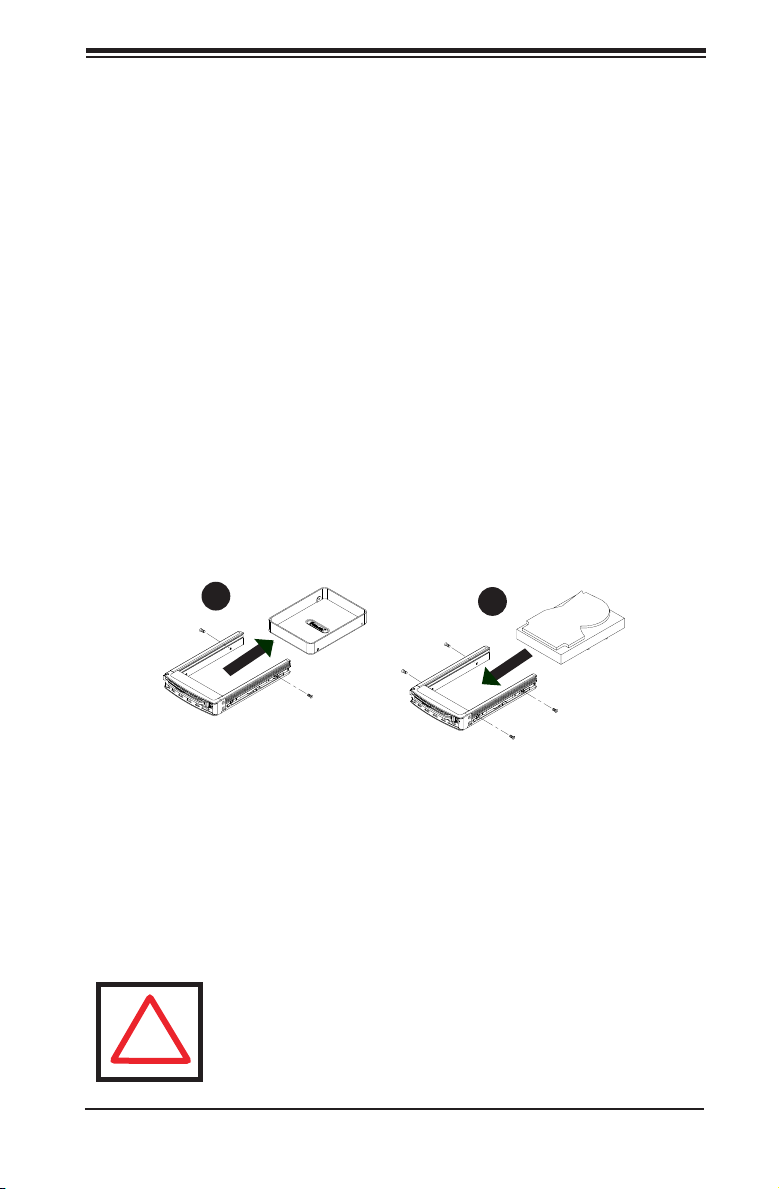
Chapter 4: Chassis Setup and Maintenance
!
4-4 Installing Hard Drives into the Drive Carriers
Installing Hard Drives
Remove the screws from the hard drive carrier and set them aside for later 1.
use.
Remove the dummy drive from the hard drive carrier.2.
Mount a hard drive into the hard drive carrier3.
Replace the screws which were set aside earlier.4.
Install the hard drive into the chassis.5.
Push down the release tab over the newly installed hard drive.6.
Close the hard drive carrier door. 7.
2
1
3
1
Removing the Dummy Drive
Figure 4-5: Hard Drive Carrier
Warning! Enterprise level hard disk drives are recommended for
use in Supermicro chassis and servers. For information on recommended HDDs, visit the Supermicro Web site at http://www.
supermicro.com/products/nfo/files/storage/SAS-1-CompList-
110909.pdf
4-5
Installing the Hard Drive
Page 26
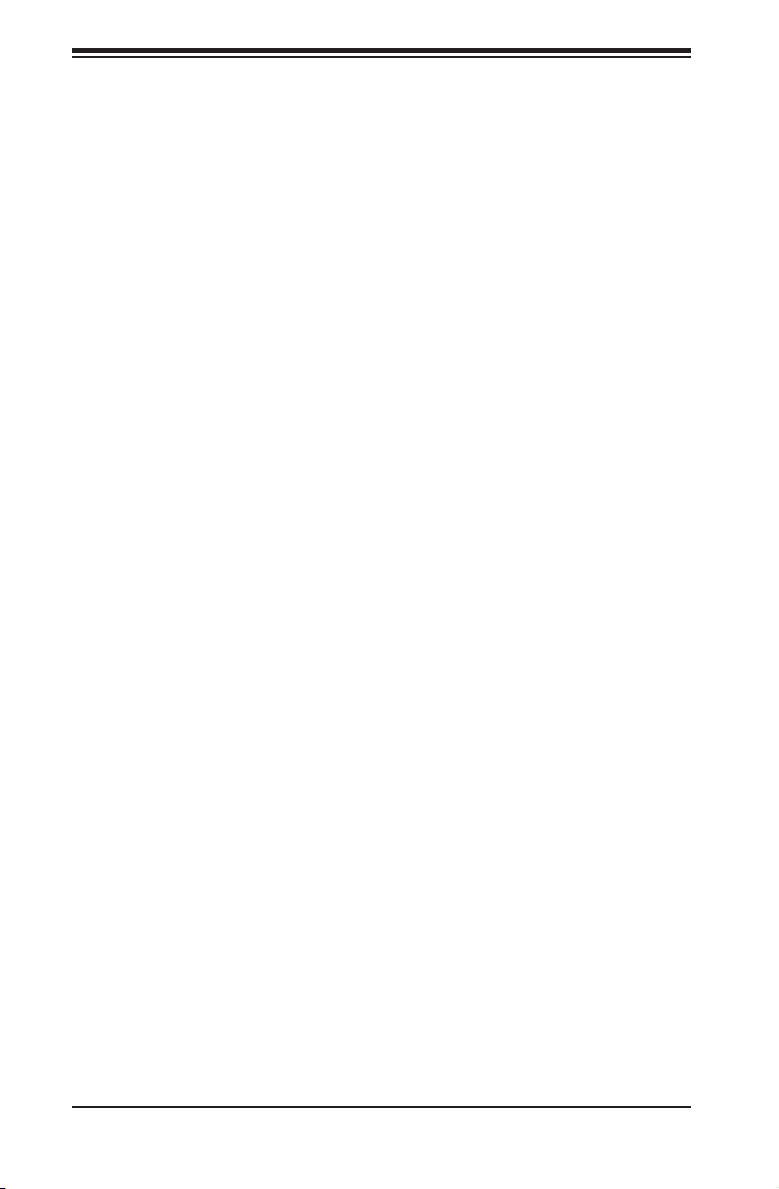
SC743 Chassis Manual
4-5 Installing Fixed Hard Drives in SC743i Series
Chassis Models
The SC743i series chassis features dual xed storage modules. The system must
be powered-down and disconnected from any power source before installing or
removing hard drives.
Disconnecting the Chassis from the Power Source
Turn off all peripheral devices and turn off the power supply to the SC743.1.
Disconnect the AC power cord from the system.2.
Disconnect all cables and label the cables for easy identication. 3.
Open the chassis side cover as described in section 4-2.4.
Disconnect the wiring which runs to either the motherboard or the expansion 5.
card of the motherboard, depending upon your chassis model.
Unlock and open the door on the front of the chassis.6.
Insert the 3.5" drives into the xed hard drive bays.7.
Secure the 3.5" drives into the xed hard drive bays with the screws provided.8.
Close and lock the front cover.9.
Reconnect power to the system. 10.
4-6
Page 27
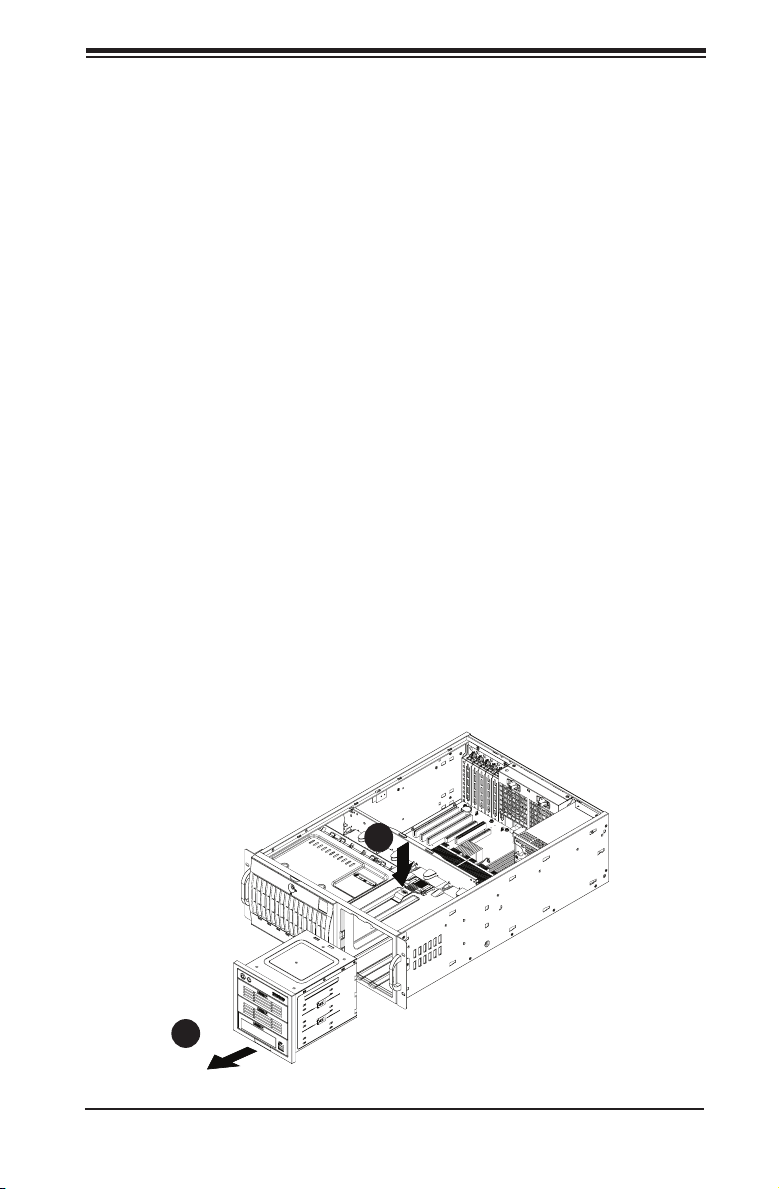
Chapter 4: Chassis Setup and Maintenance
4-6 Conguring the Storage Module
Storage Module Options
The storage module can be congured to accommodate a variety of data storage
devices such as CD, IDE, DVD and oppy drives. The chassis may be rotated from a
vertical tower position, to a horizontal rack mounting position to accommodate use of
these devices. The following congurations may be used in the SC743 chassis:
5.25" Drives: Install any combination of three 5.25" devices. •
3.5" Drives: Install three 3.5" xed hard drives in a 5.25" peripheral drive bay, •
or install ve hot-swappable hard drives by using an M35 mobile rack inside
the storage module.
Tower Conguration: Rotate the chassis into an upright tower position. Remove •
the storage module, rotate it 90 degrees and reinstall it back into the chassis.
Mobile Rack: Remove the storage module and replace it with either the CSE-•
M35TQ or CSSE-M35S mobile rack.
Removing the Storage Module
Locate the release tab on top of the storage module as shown below. Press 1.
the release tab to unlock the storage module.
Once unlocked, push the module forward and out of the chassis.2.
1
2
Figure 4-6: Removing the Storage Module
4-7
Page 28
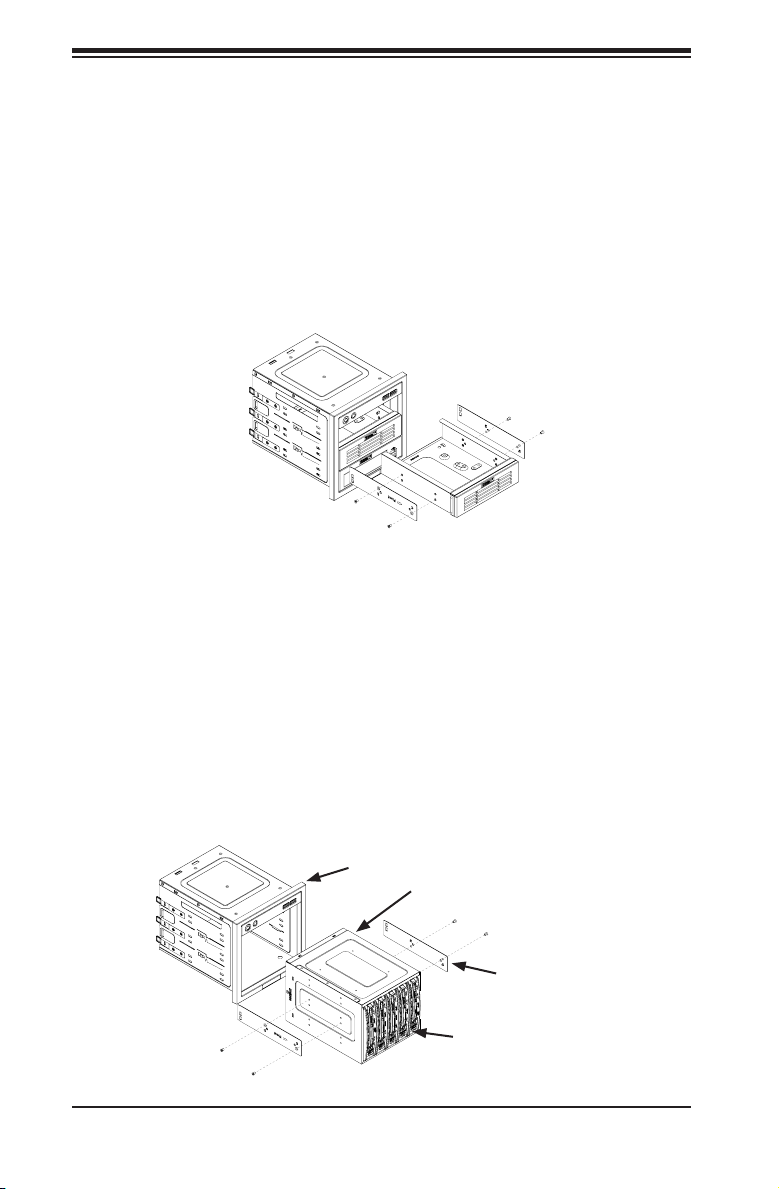
SC743 Chassis Manual
Conguring the Storage Module for 5.25" Devices
Remove the 5.25” drive carriers from the storage module. 1.
Remove the screws and drive carrier brackets from the drive carriers.2.
Install the 5.25” devices into the storage module.3.
Replace the module back into the chassis. 4.
Ensure that the storage module is securely locked into position.5.
Figure 4-7: Installing 5.25" Devices into the Storage Module
Conguring the Storage Module for 3.5" Devices with a Mobile Rack
Remove the storage module from the chassis.1.
Remove the screws and brackets from the storage module.2.
Install the 3.5” devices into the mobile rack. 3.
Secure the brackets to the mobile rack.4.
Slide the mobile rack into the storage module5.
Slide the storage module into the chassis.6.
Storage Module
Mobile Rack
Bracket
3.5" Devices
Figure 4-8: Installing 3.5" Devices into Mobile Rack and Storage Module
4-8
Page 29
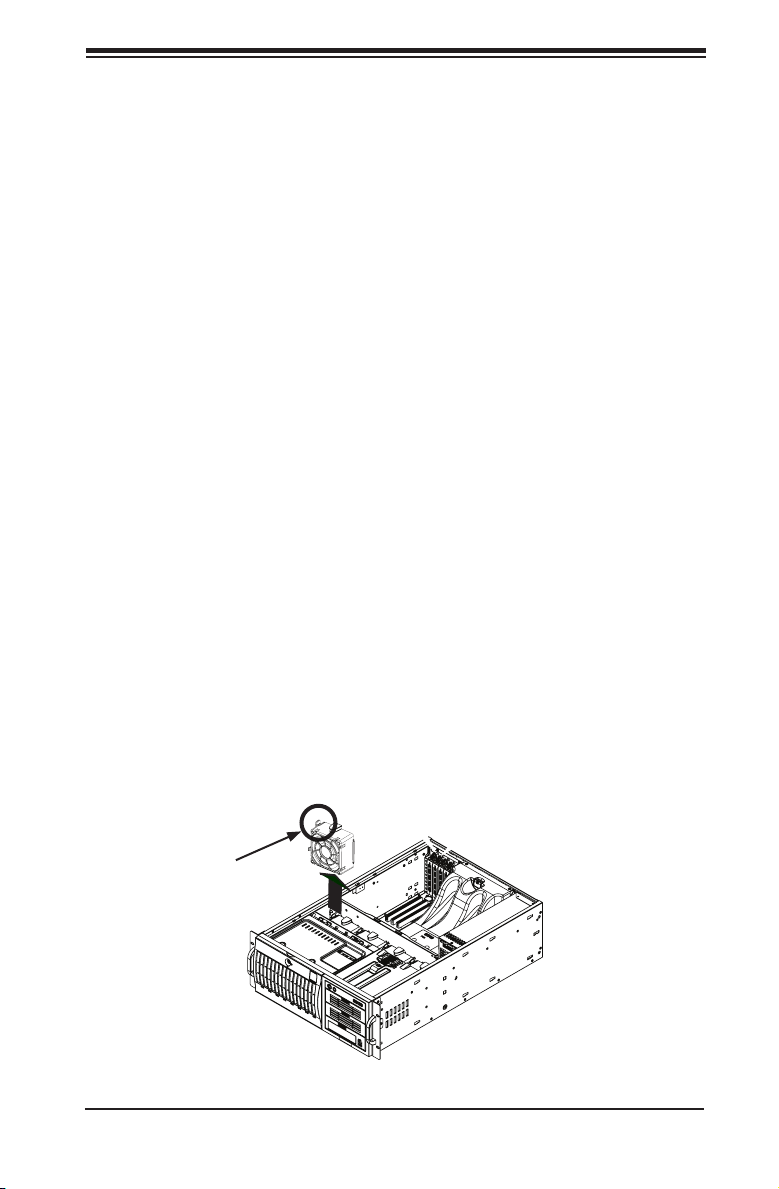
Chapter 4: Chassis Setup and Maintenance
4-7 Removing and Replacing the System Fans
Before installing the motherboard in the chassis or accessing the motherboard after
installation, it is necessary to remove the system fans. One set is located at the rear
of the chassis, the other set is located in the middle of the chassis.
SC743TQ-865B-SQ Cooling System
The SC743TQ-865B-SQ model chassis are equipped with two super quiet mid-
chassis fans, two non-functional "dummy" fans, one rear fan, and does not require
an air shroud. This chassis does not require an air shroud. In the unlikely event
that a system fan needs to be replaced, be sure to specify the SQ model number
when ordering parts.
Standard Cooling Systems
Most SC743 model chassis include mid-chassis cooling fans, rear cooling fans and
an air shroud to channel air within the chassis.
Removing and Replacing Mid-chassis Fans
Press the release tab located on the left side of the middle chassis fan.1.
While holding down the release tab, pull the fan upwards, and out of the 2.
chassis.
When replacing the middle chassis fan, push the fan back into the fan module 3.
slot until a click is heard, indicating that the fan has locked into position.
Release Tab
Figure 4-9: Removing the Middle Chassis Fans
4-9
Page 30
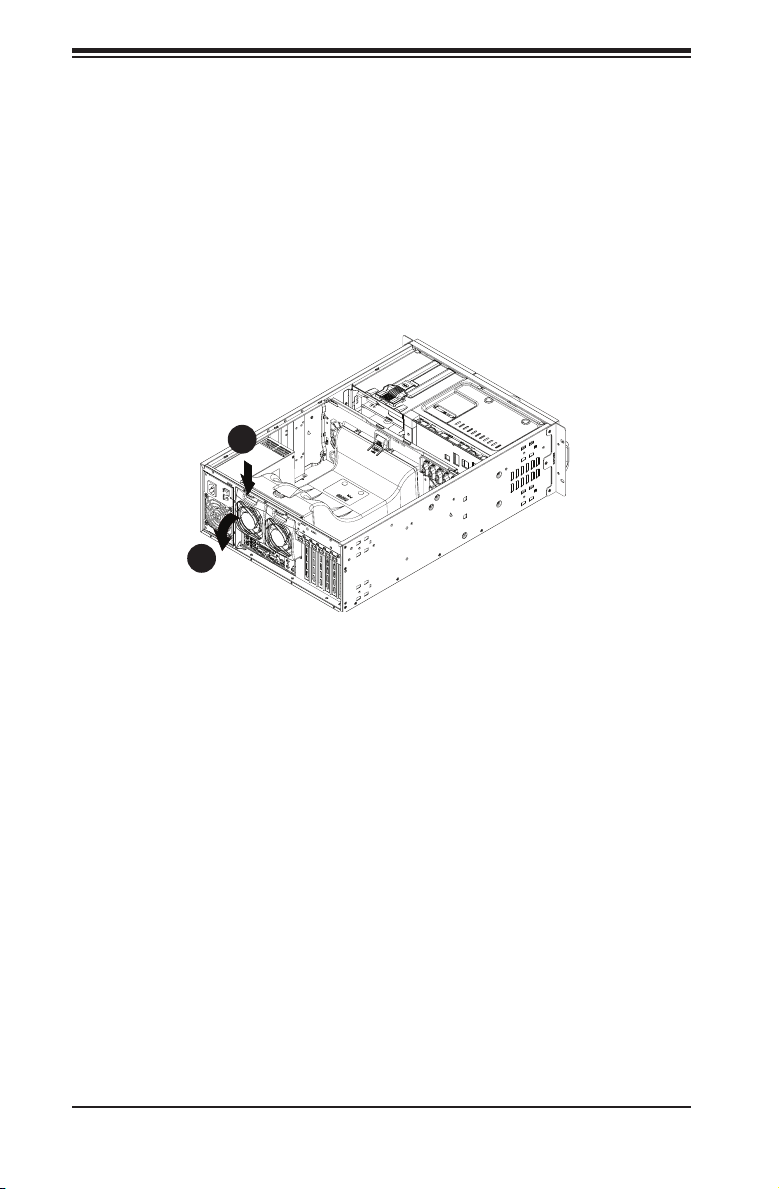
SC743 Chassis Manual
Removing Rear Chassis Fans
Locate the release tab on the top of the chassis fan, at the rear of the chas-1.
sis. Push the release tab down to unlock the fan.
Once the fan is unlocked, tip it forward and out of the chassis.2.
When replacing the rear chassis fan, push the fan back into the fan module 3.
until a click is heard, indicating that the fan has locked into position.
1
2
Figure 4-10: Removing Rear Chassis Fans
4-10
Page 31

Chapter 4: Chassis Setup and Maintenance
4-8 Removing the Air Shroud
Before installing the motherboard in the chassis or accessing the motherboard
after installation, it is necessary to remove the air shroud between the two sets of
system fans.
SC743TQ-865B-SQ model chassis are equipped with a specialized air shroud to
accommodate the super quiet front and rear fans. Be sure to specify the air shroud
model number MCP-310-74301-ON upon arrival, in the unlikely event that the air
shroud needs to be replaced.
Removing the Air Shroud
Press the release tab on the middle chassis bracket until a click is heard. 1.
Press the release tab on the back of the rear chassis fans.2.
Lift the air shroud upward and out of the chassis.3.
1
2
Figure 4-11: Removing the Air Shroud
3
4-11
Page 32

SC743 Chassis Manual
4-9 Installing the Motherboard
Prior to Installing the Motherboard
Before the motherboard can be installed or removed, the air shroud must be re-
moved, as directed in sections 4-8. The following information is for reference only,
the motherboard is not included with the SC743 chassis.
Identify the locations of the following components:
Processor(s)•
Mounting holes•
Retention brackets•
Type A (6-32) screws (included in the chassis accessory kit)•
Obtain the following parts for the motherboard being used. These should be included
with the motherboard. (Refer to the motherboard documentation for details)
I/O shield•
Chassis standoffs•
Heatsink retention brackets•
Motherboard Installation
Installing the Motherboard
Disconnect the power supply.1.
Lay the chassis on a at surface. 2.
Compare the mounting holes in the chassis to those on the motherboard. 3.
Add and remove standoffs as needed.4.
Install the I/O shield as directed by the motherboard documentation.5.
4-12
Page 33

Chapter 4: Chassis Setup and Maintenance
!
!
Secure the heatsink to the motherboard as directed by the motherboard 6.
documentation.
Secure the motherboard to the chassis using Type A screws, which are in-7.
cluded in the chassis accessory kit. Do not exceed eight pounds of torque per
square inch when tightening down the motherboard.
Replace the middle and rear system fans as directed in section 4-6.8.
Replace the air shroud as directed in section 4-7.9.
Figure 4-12: Installing the Motherboard
Warning: The system fans, air shroud and chas-
sis cover must be installed prior to operating the
system. Out-of-warranty damage may result if the
system is operated without proper cooling protection in place.
4-13
Page 34

SC743 Chassis Manual
4-10 Installing Expansion Cards
After installing the motherboard, expansion cards may be installed into the chas-
sis.
Installing Expansion Cards
Locate the release tab on the top of the PCI slot bracket1.
Gently apply pressure on the middle of the release tab to unlock the bracket 2.
as shown.
1
2
Figure 4-13: Installing Expansion Cards
4-14
Page 35

Once the bracket is unlocked, pull the release tab upward and remove the 3.
bracket from the chassis.
Gently slide the expansion card bracket into the PCI slot until it clicks into 4.
place.
Chapter 4: Chassis Setup and Maintenance
4-15
Page 36

SC743 Chassis Manual
!
!
4-11 Power Supply
The SC743 chassis includes a power supply rated at either 465, 500, 665, 760 or
865 Watts. In the unlikely event that you need to replace the power supply, simply
follow the directions for your specic power supply below.
Warning: Always unplug the power cord before removing the power supply.
Warning: Do not open the casing of the power supply.
Power supplies can only be serviced by a qualied
manufacturer's technician.
465, 500, 665 and 865 Watt Power Supplies
The 465, 500 665 and 865 Watt power supplies offer different features, but are
designed to be installed and removed in the same way.
Installing the Power Supply
Unplug the power cord from the power supply.1.
Remove both the side and top covers from the chassis as described in sec-2.
tion 4-2 of this manual.
1
Figure 4-14: Installing the 465, 500, 665 or 865 Watt Power Supply
4-16
Page 37

Chapter 4: Chassis Setup and Maintenance
3
Remove
Screws
Figure 4-15: Removing the Interior Chassis Screws on the Power Supply
4
1
Using a Phillips head screwdriver, remove the ve screws securing the power 3.
supply to the chassis as shown above, and set them aside for later use.
Carefully lift the power supply up and out of the chassis.4.
Install the replacement power supply in the chassis.5.
Replace the screws which were set aside previously.6.
Replace any other components in the chassis that have been removed and 7.
replace the chassis cover before replacing the power cord and powering up
the system.
4-17
Page 38

SC743 Chassis Manual
760 Watt Power Supply
The 760 Watt power supply is a triple redundant power supply with a different con-
guration than that of the 465, 500, 665 and 865 Watt power supplies.
Installing the Power Supply
Unplug the AC power cord from the power supply.1.
Push the release tab on the left side of each power supply to release it from 2.
the locked position.
Once released from the locked position, pull the power supply outward, using 3.
the handle provided.
Install the replacement power supply in the chassis.4.
Replace any other components in the chassis that have been removed and 5.
replace the chassis cover before replacing the power cord and powering up
the system.
Upper Release Tab
Upper Power Cord
Middle Release Tab
Middle Power Cord
Lower Release Tab
Lower Power Cord
Figure 4-16: Installing the 760 Watt Power Supply
4-18
Page 39

Chapter 4: Chassis Setup and Maintenance
4-12 Accessing the Interior Space Between the
Backplane and the Midplane
For easy access to the interior space between the backplane and the midplane,
follow the instructions below before installing components or cables into this area.
Accessing the Interior Space
Remove the two screws as shown below and set them aside for future use.1.
Remove the three screws on the bottom of the bracket between the back 2.
plane and the mideplane.
Use a standard screwdriver to gently press the release tabs to release the 3.
midplane
Pull the midplane forward approximately 35 degrees, as shown in the illustra-4.
tion below. The interior space is now accessible.
1
4
2
1
3
3
Figure 4-17: Accessing the Interior Backplane/Midplane Space
4-19
Page 40

SC743 Chassis Manual
4-13 SCSI (Super) GEM Driver Installation Instructions
for Windows OS
Note: This driver is not necessary for other operating systems. If you have two SCA
backplanes, you will need to install the driver twice. The driver is located on the
Super Micro motherboard driver CD or may be downloaded from the Supermicro
ftp site: ftp://ftp.supermicro.com/driver/Qlogic/
Follow the procedure below to install this driver onto your system.
Installing the Driver
Right click on the 1. My Computer icon and choose Properties.
Select the 2. Hardware tab and click on Device Manager.
Open 3. System Devices or browse to the location of GEM318.
Right click on this device and select 4. Properties.
Click on 5. Driver tab and select Update Driver.
Click the 6. Next button twice.
Uncheck both options for 7. Floppy Disk Drives and CD-ROM Drives.
Select 8. Specify a Location and click the Next button.
Click on the 9. Browse button and select the drive containing the Supermicro
Setup CD.
Select the 10. Qlogic folder and click on the Open button.
System will automatically detect GEM318 and install the drive from this point 11.
on.
Or, use the following procedure:
4-20
Page 41

Chapter 4: Chassis Setup and Maintenance
Installing the Driver (Alternative Procedure)
Right click the “My Computer” icon on your desktop and choose Properties.1.
Click on the 2. Hardware tab and select Device Manager to bring up the list of
system devices.
You may see one or two yellow question marks (?) that read QLogic GEM354 3.
or GEM318 SCSI Processor Device. Right click on these, and select uninstall.
If two such question marks are present, uninstall both.
Select the 4. Action tab and click on Scan for Hardware Changes. The Hard-
ware Wizard program should start up. Click the Next button.
At the rst prompt, select 5. Display a list of known device drivers for the
device so that I can choose a specic driver and click the Next button.
Select 6. Other Devices and click Next.
Select 7. Have Disk, specify your oppy drive location in the options box, and
click Next.
Select 8. Enclosure Services Device and click Next.
Ignore the warning prompt by clicking 9. Yes.
4-21
Page 42
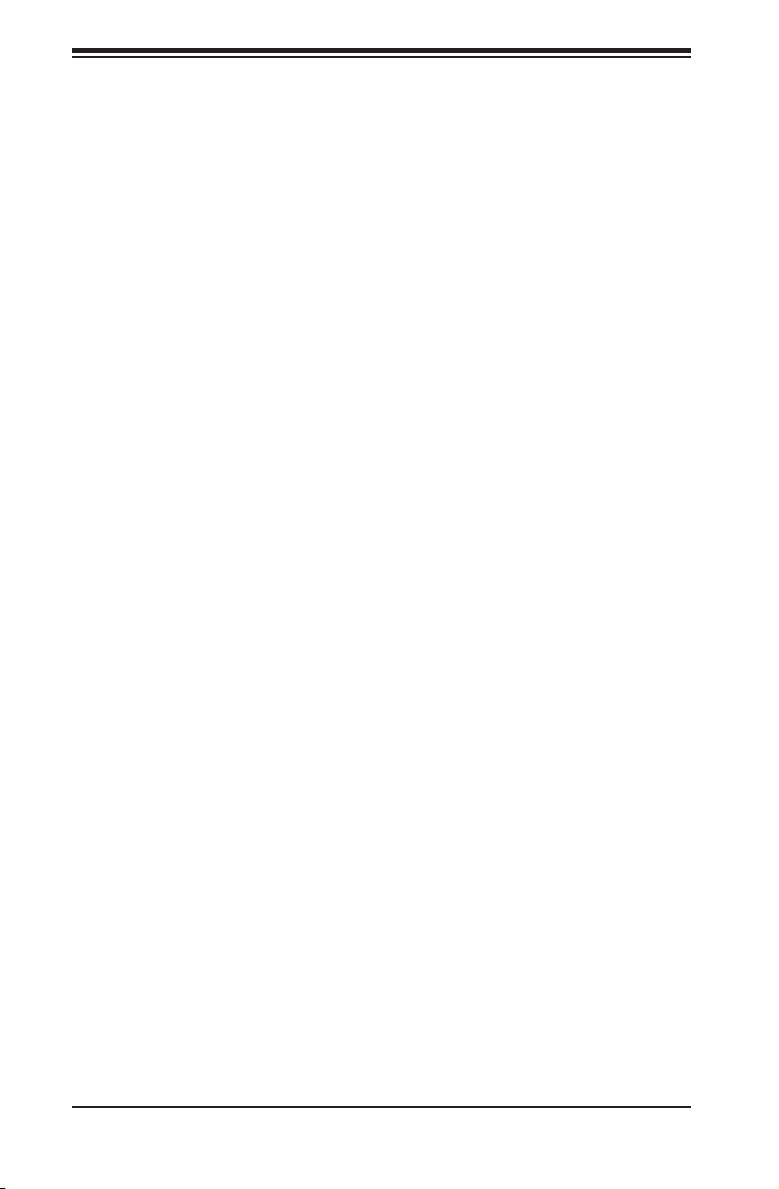
SC743 Chassis Manual
Notes
4-22
Page 43
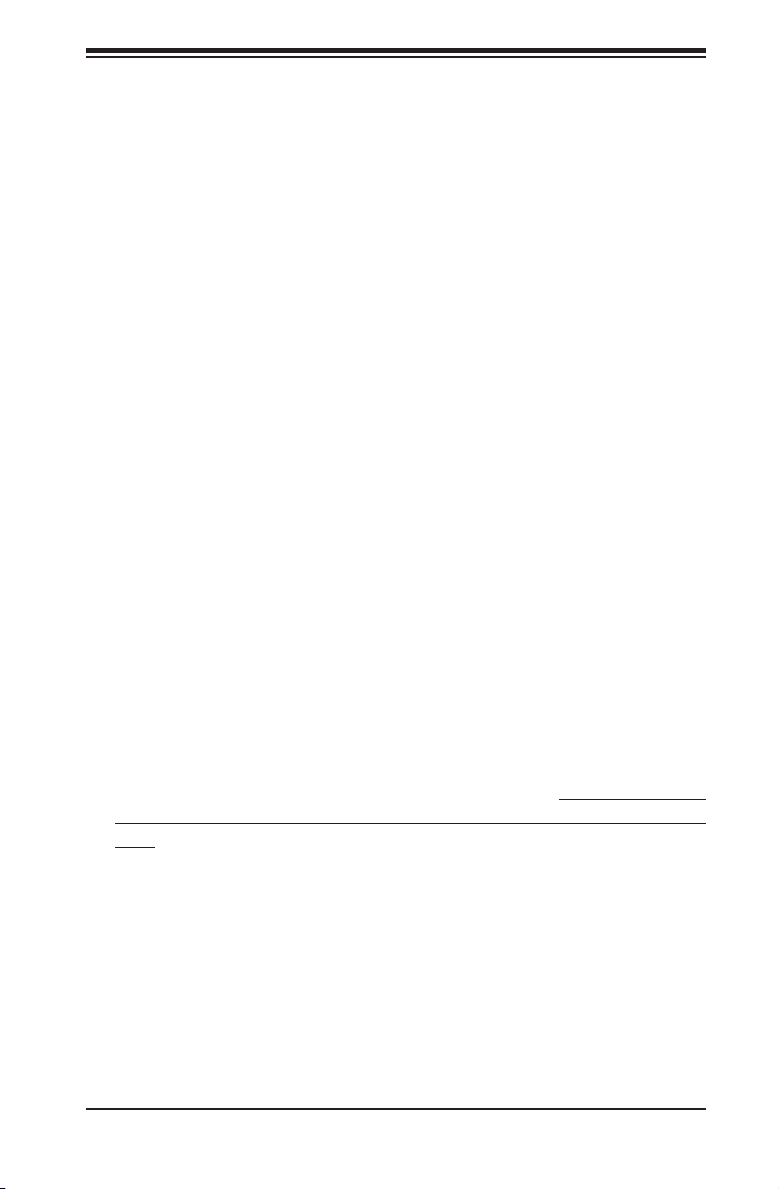
Chapter 5: Rack Installation
Chapter 5
Rack Installation
5-1 Overview
This chapter provides instructions on installing the chassis into a rack. Following
these steps in the order given should enable you to have the system installed in a
minimal amount of time.
5-2 Unpacking the System
You should inspect the box the chassis was shipped in, and note if it was damaged
in any way. If the chassis itself shows damage, you should le a damage claim with
the carrier who delivered it.
Decide on a suitable location for the rack unit that will hold your chassis. It should
be situated in a clean, dust-free area that is well ventilated. Avoid areas where
heat, electrical noise and electromagnetic elds are generated. You will also need
it placed near a grounded power outlet. Be sure to read the Rack and Server Pre-
cautions in the next section.
5-3 Preparing for Setup
The box your chassis was shipped in should include four mounting screws, which
you will need if you intend to install the system into a rack. Read this section in
its entirety before you begin the installation procedure outlined in the sections that
follow.
Choosing a Setup Location
Leave enough clearance in front of the rack to enable you to open the front •
door completely (~25 inches).
Leave approximately 30 inches of clearance in back of the rack to allow for •
sufcient airow and ease in servicing.
5-1
Page 44

SC743 Chassis Manual
!
!
This product is only to be installed in a Restricted Access Location (dedicated •
equipment rooms, service closets and similar environments).
Warnings and Precautions!
Rack Precautions
Ensure that the leveling jacks on the bottom of the rack are fully extended to •
the oor with the full weight of the rack resting on them.
In single rack installation, stabilizers should be attached to the rack.•
In multiple rack installations, the racks should be coupled together.•
Always make sure the rack is stable before extending a component from the •
rack.
You should extend only one component at a time. Extending two or more simul-•
taneously may cause the rack to become unstable.
General Server Precautions
Review the electrical and general safety precautions that came with the com-•
ponents you are adding to your chassis.
Determine the placement of each component in the rack.•
Install the heaviest server components on the bottom of the rack rst, and then •
work up.
Use a regulating, uninterruptible power supply (UPS) to protect the server from •
power surges, voltage spikes and to keep your system operating in case of a
power failure.
Allow the hard drives and power supply modules to cool before touching •
them.
Always keep the rack's front door, all panels and all components on the servers •
closed when not servicing, in order to maintain proper cooling.
5-2
Page 45
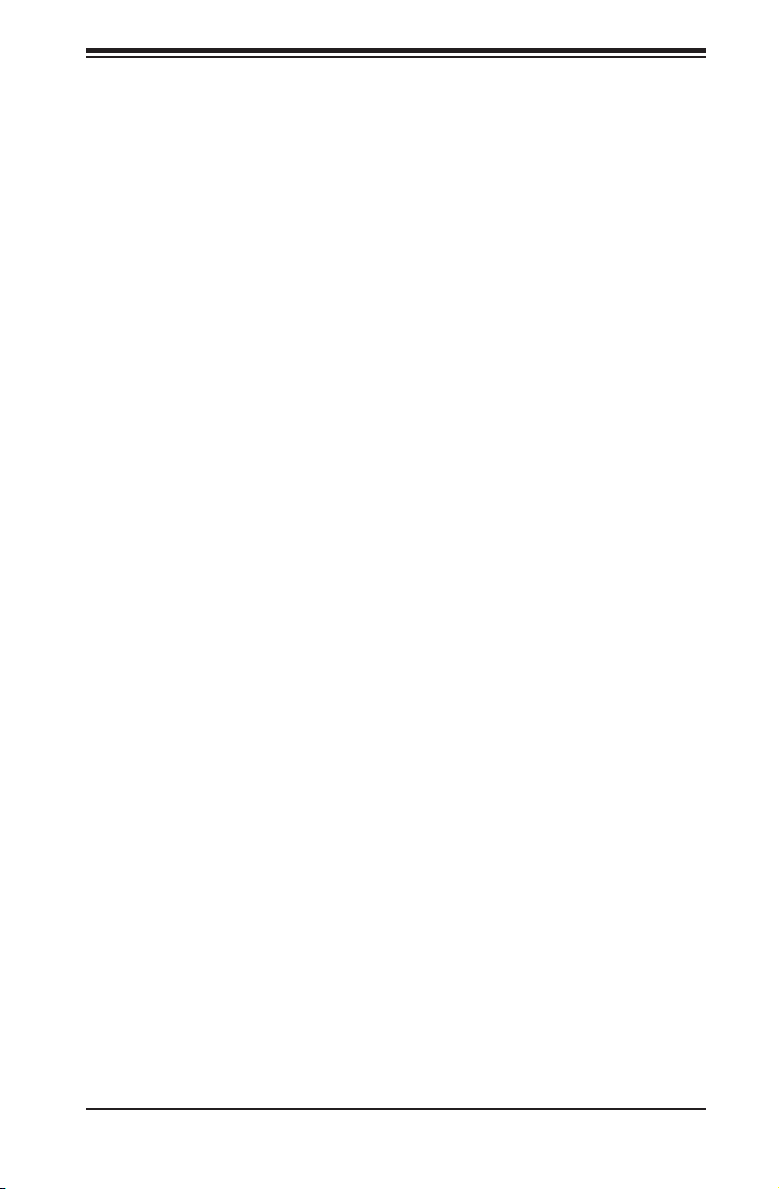
Chapter 5: Rack Installation
Rack Mounting Considerations
Ambient Operating Temperature
If installed in a closed or multi-unit rack assembly, the ambient operating tempera-
ture of the rack environment may be greater than the ambient temperature of the
room. Therefore, consideration should be given to installing the equipment in an
environment compatible with the manufacturer’s maximum rated ambient tempera-
ture (TMRA).
Reduced Airow
Equipment should be mounted into a rack so that the amount of airow required
for safe operation is not compromised.
Mechanical Loading
Equipment should be mounted into a rack so that a hazardous condition does not
arise due to uneven mechanical loading.
Circuit Overloading
Consideration should be given to the connection of the equipment to the power
supply circuitry and the effect that any possible overloading of circuits might have
on overcurrent protection and power supply wiring. Appropriate consideration of
equipment nameplate ratings should be used when addressing this concern.
Reliable Ground
A reliable ground must be maintained at all times. To ensure this, the rack itself
should be grounded. Particular attention should be given to power supply connec-
tions other than the direct connections to the branch circuit (for example, the use
of power strips, and other devices).
5-3
Page 46
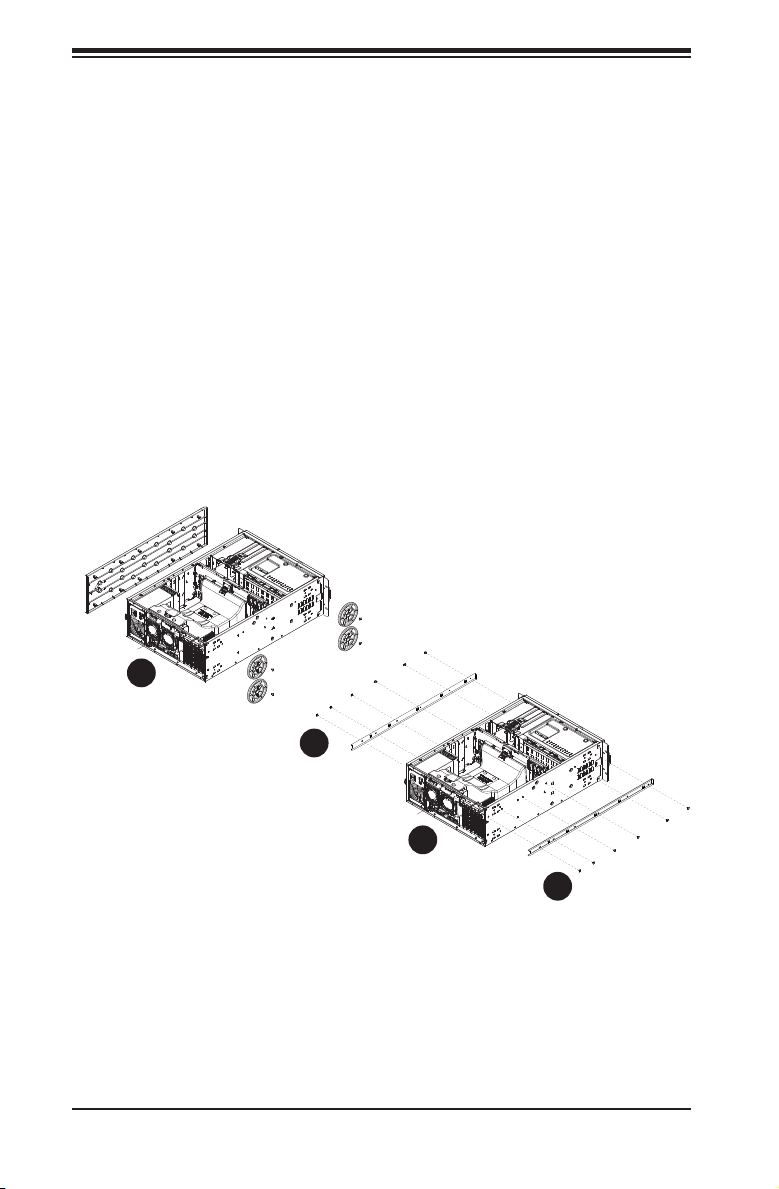
SC743 Chassis Manual
5-4 Installing the Chassis Rack Mounting Rails
Before Installing the Chassis Rails
Unplug the power cord from the from the power supply.1.
Secure the chassis cover.2.
Remove all external devices and connectors.3.
Installing the Inner Chassis Rails
Locate the pair of inner rails and two sets of screws (6 screws per set) that 1.
are included in the shipping package.
Remove the chassis feet and top cover.2.
Align the inner rails against the chassis as shown.3.
2
1
4
1
3
1
4
1
Figure 5-1: Installing the Inner Chassis Rails
Secure the inner rails onto the chassis with the screws provided. Ensure that 4.
the inner rails are mounted ush with the edge of the chassis.
5-4
Page 47
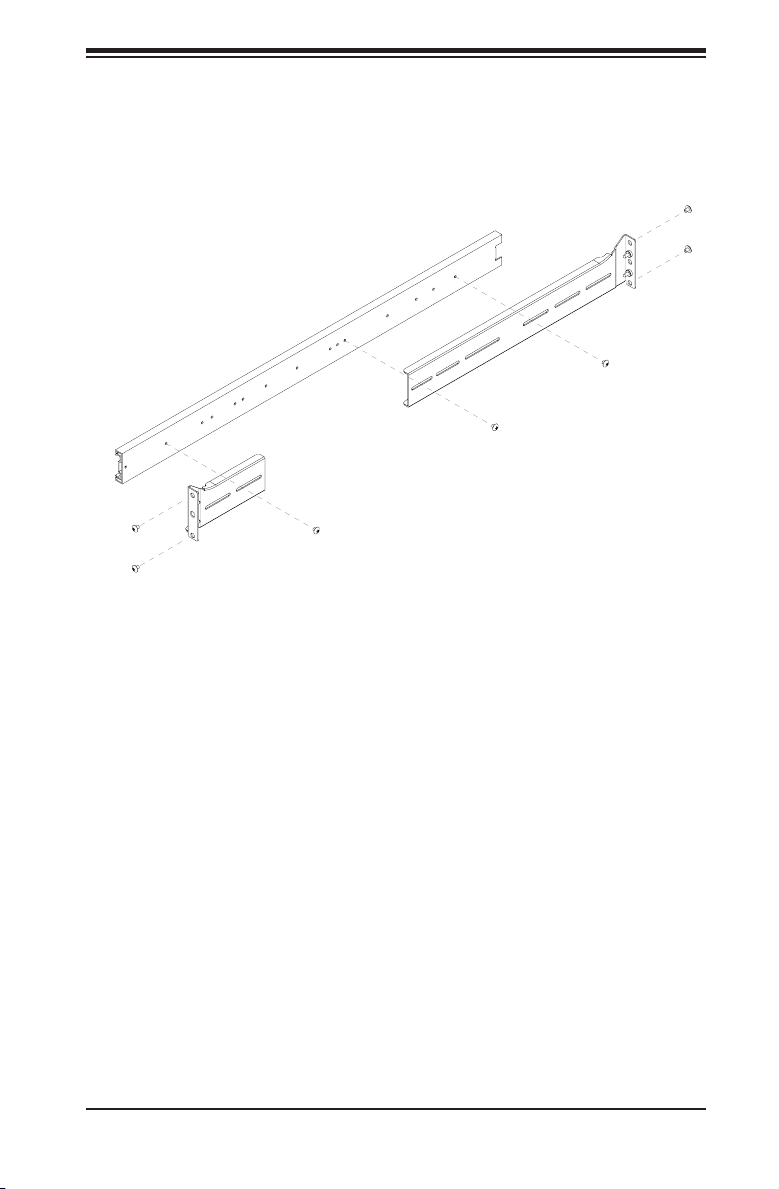
Installing the Outer Chassis Rails
Locate the two pairs of outer rails. Each pair consists of one middle rail, one 1.
end bracket and one end rail as shown.
Middle Rail
End Bracket
Figure 5-2: Assembling the Outer Chassis Rails
Insert the end bracket and the end rail onto the middle rail and secure them 2.
with the screws as shown.
Chapter 5: Rack Installation
End Rail
Install a set of outer rail assemblies to each side of the rack and secure them 3.
with the screws provided.
Check that both sets of inner rails are securely attached to the chassis.4.
Check that both sets of outer rails are securely attached to the rack. 5.
Insert the inner rails on the chassis, into the outer rails on the rack.6.
Gently slide the chassis into position within the rack.7.
5-5
Page 48

SC743 Chassis Manual
Inner Rails
Outer Rail
Assemblies
Figure 5-3: Mounting the Chassis into a Rack
5-6
Page 49

Appendix A: Chassis Cables
Appendix A
Cables, Screws,
and other Accessories
A-1 Overview
This appendix lists supported cables for your chassis system. It only includes the
most commonly used components and congurations. For more compatible cables,
refer to the manufacturer of the motherboard you are using and to the Supermicro
Web site at: www.supermicro.com.
A-2 Cables Included with the SC743 Chassis
SC743S1 Series (SCSI)
Part # Type Length Description
CBL-033L-U320 Cable 9" Two-drop SCSI ultra 320 cable
CBL-0087 Cable 20"
CBL-0084 Cable 6" Split converter cable
CBL-0063L Cable 20" SCSI cable
CBL-0062L Cable 7.9"
CBL-0209L Cable
8.26"
(210mm)
Round 16-pin to 16-pin front panel
ribbon cable
12V 8-pin to 8-pin power connector
extension cable
4-pin to 3-pin fan power cable
SC743S2 Series (SCSI)
Part # Type Length Description
CBL-033L-U320 Cable 9" Two-drop SCSI ultra 320 cable
CBL-0087 Cable 20"
CBL-0084 Cable 6" Split converter cable
CBL-0063L Cable 20" SCSI cable
CBL-0062L Cable 7.9"
CBL-0209L Cable
8.26"
(210mm)
Round 16-pin to 16-pin front panel
ribbon cable
12V8-pin to 8-pin power connector
extension cable
4-pin to 3-pin fan power cable
A-1
Page 50

SC743 Chassis Manual
SC743T Series (SAS/SATA)
Part # Type Length Description
CBL-0044L Cable 2' SATA cable (Amphenol)
CBL-0087 Cable 20"
CBL-0084 Cable 6" Split converter cable
CBL-0062L Cable 7.9"
CBL-0209L; Cable
Note: The SC743T-665 includes the rst three cables above only, plus CBL-0216L
a 200mm, 4-pin to 4-pin middle fan power extension cable
SC743TQ Series (SATA/SCSI)
Part # Type Length Description
CBL-0044L Cable 2' SATA cable (Amphenol)
CBL-0087 Cable 20"
CBL-0084 Cable 6" Split converter cable
CBL-0157L Cable 15.8"
CBL-0216L Cable
8.26"
(210mm)
8.26"
(210mm)
Round 16-pin to 16-pin front panel
ribbon cable
12V 8-pin to 8-pin power connector
extension cable
4-pin to 3-pin fan power cable
Round 16-pin to 16-pin front panel
ribbon cable
8-pin to 8-pin ribbon cable for
SGPIO (supports up to 4 drives)
4-pin to 4-pin fan power cable
SC743i Series
Part # Type Length Description
CBL-0087 Cable 20"
CBL-0084 Cable 6" Split converter cable
CBL-0209L Cable
CBL-0216L Cable
8.26"
(210mm)
8.26"
(210mm)
Round 16-pin to 16-pin front panel
ribbon cable
4-pin to 3-pin fan power cable
4-pin to 4-pin fan power cable
(optional)
A-2
Page 51

Appendix A: Chassis Cables
Extending Power Cables
Although Supermicro chassis are designed with to be efcient and cost-effective,
some compatible motherboards have power connectors located in different areas.
To use these motherboards you may have to extend the power cables to the mother
boards. To do this, use the following chart as a guide.
Power Cable Extenders
Number of Pins Cable Part # Length
24-pin CBL-0042 7.9”(20 cm)
20-pin CBL-0059 7.9”(20 cm)
8-pin CBL-0062 7.9”(20 cm)
4-pin CBL-0060 7.9”(20 cm)
Front Panel to the Motherboard
The SC743 chassis includes a cable to connect the chassis front panel to the
motherboard. If your motherboard uses a different connector, use the following
chart to nd a compatible cable.
Front Panel to Motherboard Cable (Ribbon Cable)
Number of Pins
(Front Panel)
16-pin 16-pin CBL-0049
16-pin 20-pin CBL-0048
20-pin 20-pin CBL-0047
16-pin various* CBL-0068
20-pin various* CBL-0067
* Split cables: Use these cable if your motherboard requires several different con-
nections from the front panel.
Number of Pins
(Motherboard
Cable Part #
A-3
Page 52

SC743 Chassis Manual
Flat head
M4 x 4 mm
[0.157]
RAIL
Round head
M4 x 4 mm
[0.157]
Flat head
M5 x 12 mm[0.472]
Washer for M5
DVD-ROM, CD-ROM, and FLOPPY DRIVE
Flat head
6-32 x 5 mm
[0.197]
Pan head
6-32 x 5 mm
[0.197]
Round head
M3 x 5 mm
[0.197]
Pan head
6-32 x 5 mm
[0.197]
M/B
Flat head
6-32 x 5 mm
[0.197]
HARD DRIVE
Thumb screw
6-32 x 5 mm
[0.197]
M/B standoff
6-32 to 6-32
M/B STANDOFFS
M/B (CPU)
standoff
M5 to 6-32
Round head
M2.6 x 5 mm
[0.197]
1/U M/B standoff
6-32 x 5 mm
[0.197]
A-3 Chassis Screws
The accessory box includes all the screws needed to set up your chassis. This
section lists and describes the most common screws used. Your chassis may not
require all the parts listed.
A-4
Page 53
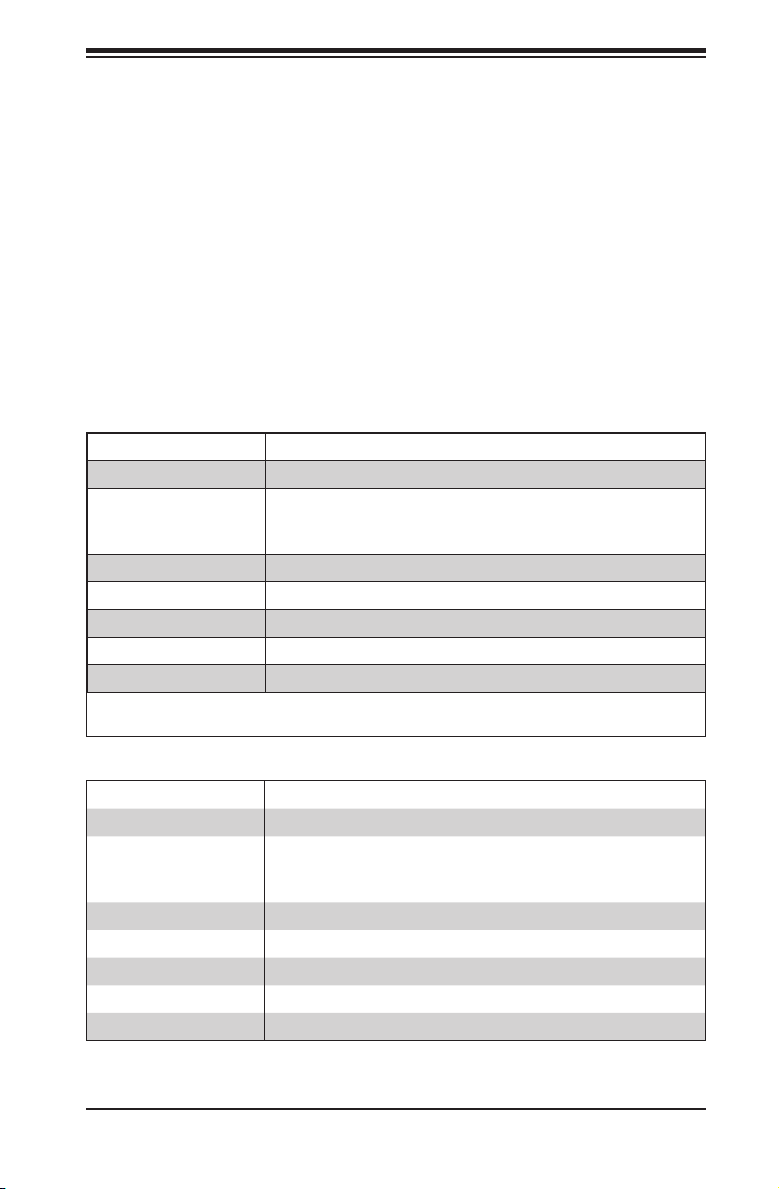
Appendix B: Power Supply Specications
Appendix B
Power Supply Specications
B-1 Power Supply Options
This appendix lists power supply specications for your chassis system.
465W
MFR Part # PWS-465-PQ
Rated AC Voltage
+5V standby 3 Amp
100 - 240V
60 - 50Hz
6 - 3 Amp
+12V 35 Amp
+5V 20 Amp
+3.3V 15 Amp
-12V 0.5 Amp
MFR Part # PWS-502-PQ
Rated AC Voltage
+5V standby 6.5 Amp
100 - 240V
50 - 60Hz
12 - 6 Amp
+12V 69 Amp
+5V 30 Amp
+3.3V 305 Amp
-12V 1 Amp
500W
B-1
Page 54

SC743 Chassis Manual
MFR Part # PWS-665-PQ
Rated AC Voltage
+5V standby 6 Amp
MFR Part # PWS-0056
Rated AC Voltage
+5V standby 3.5 Amp
100 - 240V
50 - 60Hz
10- 5 Amp
+12V 54.0 Amp
+5V 30.0 Amp
+3.3V 24 Amp
-12V 0.5 Amp
100 - 240V
50 - 60Hz
14 - 8 Amp
+12V 50.0 Amp
+5V 36.0 Amp
+3.3V 36.0 Amp
-12V 1.0 Amp
665W
R760W
MFR Part # PWS-865-PQ
Rated AC Voltage
+5V standby 6.5 Amp
100 - 240V
50 - 60Hz
12- 6 Amp
+12V 70.0 Amp
+5V 30.0 Amp
+3.3V 30.0 Amp
-12V 1.0 Amp
865W
B-2
Page 55

Apppendix C: CSE-M34S/CSE-M34T Mobile Rack Specications
Appendix C
CSE-M34S/CSE-M34T Mobile Rack Specications
C-1 Overview
Thi s manu a l is w r itt e n for s yst e m int e g rat o r s, P C tec h n icia n s a n d
knowledgeable PC users. It provides detailed information for the installation and
use of the CSE-M34S/CSE-M34T mobile rack.
The Supermicro CSE-M34S/CSE-M34T mobile rack offers cutting edge technolgy
with greater exibility. The CSE-M34T supports 4 Serial ATA hot-swappagle hard
drives. These hard drive yield an unparalleled storage capacity without compromis-
ing productivity, by eliminating possible system downtime. The CSE-M34S also ac-
commodates four SCSI SCA 320/160 hard drives, providing conguration exibility
and maximum data integrity.
If your system is running on a Windows operating system, refer to section 4-13
of this manual for instructions on installing the appropriate drivers required by the
backplane of the CSE-M34S or CSE-M34T mobile rack.
C-2 Product Features
Occupancy Three 5.25" drive bays•
Capacity Five 1" SCA Ultra 320/160 hard drives with SAF-TE •
Cooling Subsystem
Monitoring
Dimension (WxHxD) 146mm x 129mm x 245mm (5.7 in x 5.0 in x 9.5 in)•
Weight Net: 5.9lb (2.9 kg), Gross: 7.5lb (3.7 kg)•
Chassis supported: SC762, SC830, SC942, and SC743.
built-in (CSE-M35S only)
Five 1" host receptacle connectors, SATA hot-swap-•
pable hard drives (CSE-M35T-1 only)
One 9cm exhaust fan•
Fan fail detection LED and alarm•
Overheat LED indication•
Drive fail alarm indication (CSE-M35S only)•
Built-in termination (CSE-M35S only)•
C-1
Page 56

SC743 Chassis Manual
C-3 Packing List
The CSE-M34S/CSE- M34T mobile rack provides the following:
CSE-M34S/CSE-M34T mobile rack•
90 mm exhaust fan•
Drive carrier four CSE-PT10 (-beige only)•
Six counts of 6-32 hex washer head screws•
Eight counts of M3 washer head screws•
Eighteen counts of pan head screws•
For CSE-M34T only
Serial ATA backplane (CSESATA-M34)•
Four Serial ATA cables (CBL-0044)•
Serial ATA LED cable (CBL-0057)•
SCSI cable (CBL-027-U320)•
SCSI backplane (CSESCA-002) •
Supported Operating Systems
This mobile rack supports the following operating systems:
Windows 2000, Windows XP, and Windows 2003•
Linux: Red Hat and SuSE •
C-2
Page 57

Apppendix C: CSE-M34S/CSE-M34T Mobile Rack Specications
Additional Information
The CSE-M34S/CSE-M34T mobile rack was designed for use in certain chassis
and servers or as a stand alone unit. Use the chassis or server manual for instal-
lation instructions. Use the instructions listed in this manual to use the mobile rack
independent of a chassis.
The pictures or graphics shown in this user ’s guide were based upon the latest PCB
revision available at the time of the publishing of this manual. The CSE-M34S/CSE-
M34T mobile rack may or may not look exactly the same as the graphics shown in
this manual. The availability of SAS-devices supported depends on the readiness
of rmware and hardware support.
C-3
Page 58

SC743 Chassis Manual
JP18
JP21
JP24
JP14
JP25
C-4 Front Connectors and Jumpers
Figure C-1. Mobile Rack Backplane (Front)
Jumper Settings
Jumper settings for the CSE-M34S (SCSI)
Jumper Description Setting
JP14 Delay start Closed: Enable
Open Disable (default)
JP18 Bumper Reset Closed: Enable
Open Disable (default)
JP21 SCSI Termination Closed: Enable
Open Disable (default)
JP24 SCSI ID Selection 1-2: SCSI IDs: 0, 1, 2, 3, 4, (default)
2-3: SCSI IDs: 9,10,11,12,13
C-4
Page 59

Apppendix C: CSE-M34S/CSE-M34T Mobile Rack Specications
JP25 Overheat Tempera-
ture
JP26 Common Act#1-Act#4 Connect this header to CBL-0057 (SATA LED
JP27 Common Act In-Act#1 Closed: Enable
JP28 Fan Sense 1-2: Enabled (if a fan is not present, the alarm will
JP29 Common Act In-Act#2 Closed: Enable
JP30 Common Act In-Act#3 Closed: Enable
JP31 Common Act In-Act#1 Closed: Enable
JP32 Common Act Out Closed: Enable
Open: 45 degrees Celcius
1-2: 50 degrees Celcius (Default)
2-3: 55 degrees Celcius
Cable)
Open: Disable (default)
sound) (default)
2-3: Disabled
Open: Disable (default)
Open: Disable (default)
Open: Disable (default)
Open: Disable (default)
C-5
Page 60
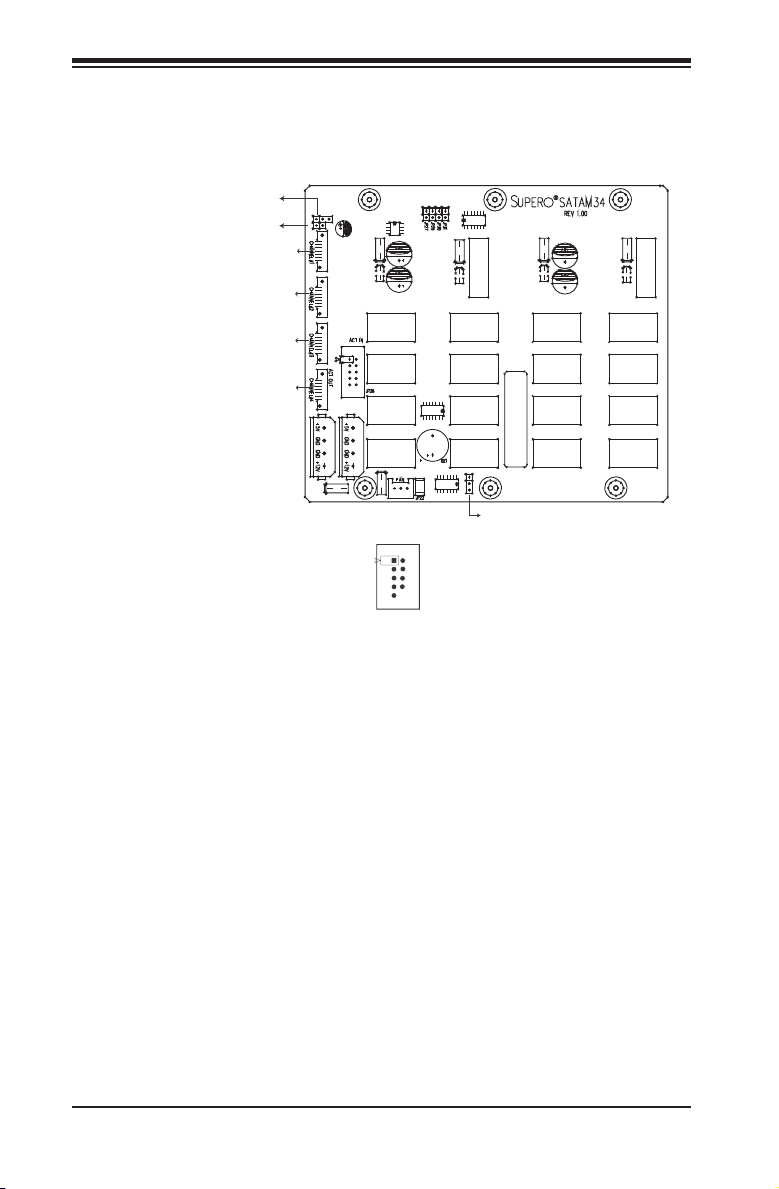
SC743 Chassis Manual
JP18
JP25
Channel #2
Channel #3
Channel #4
Channel #1
JP28
ACT2
ACT3
ACT4
COM
Ke y
JP26
ACT1
Jumper Settings and Locations for the CSE-M35T (SATA)
Figure C-2: Jumper Locations
Activity LEDs Pin Denitions JP26
Act. LED1 = Channel 1
Act. LED2 = Channel 2
Act. LED3 = Channel 3
Act. LED4 = Channel 4
C-6
Page 61
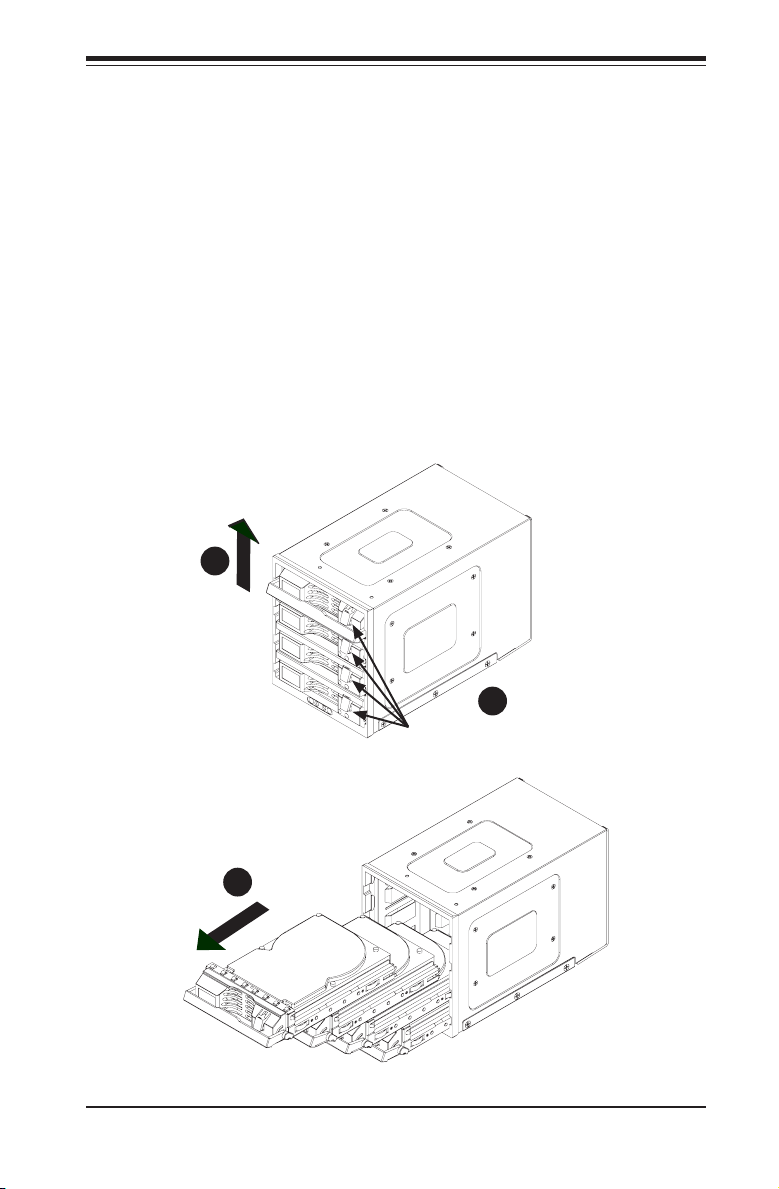
Apppendix C: CSE-M34S/CSE-M34T Mobile Rack Specications
Installation Procedures
Installing the CSE-M35S Backplane
SCSI IDs are assigned automatically by the backplane. 1. Do not set IDs man-
ually on the drives. See the previous section for SCSI ID jumper settings.
SCSI termination is enabled by default on the SCSI backplane.2.
Accessing Hot-Swappable Drives
Push the release button located beside each drive's LED.1.
Lift up on the drive's handle. 2.
Carefully pull the drives out of the storage module.3.
2
Release Buttons
Figure C-3: Releasing the Drives
3
Figure C-4: Removing the Drives
C-7
1
Page 62
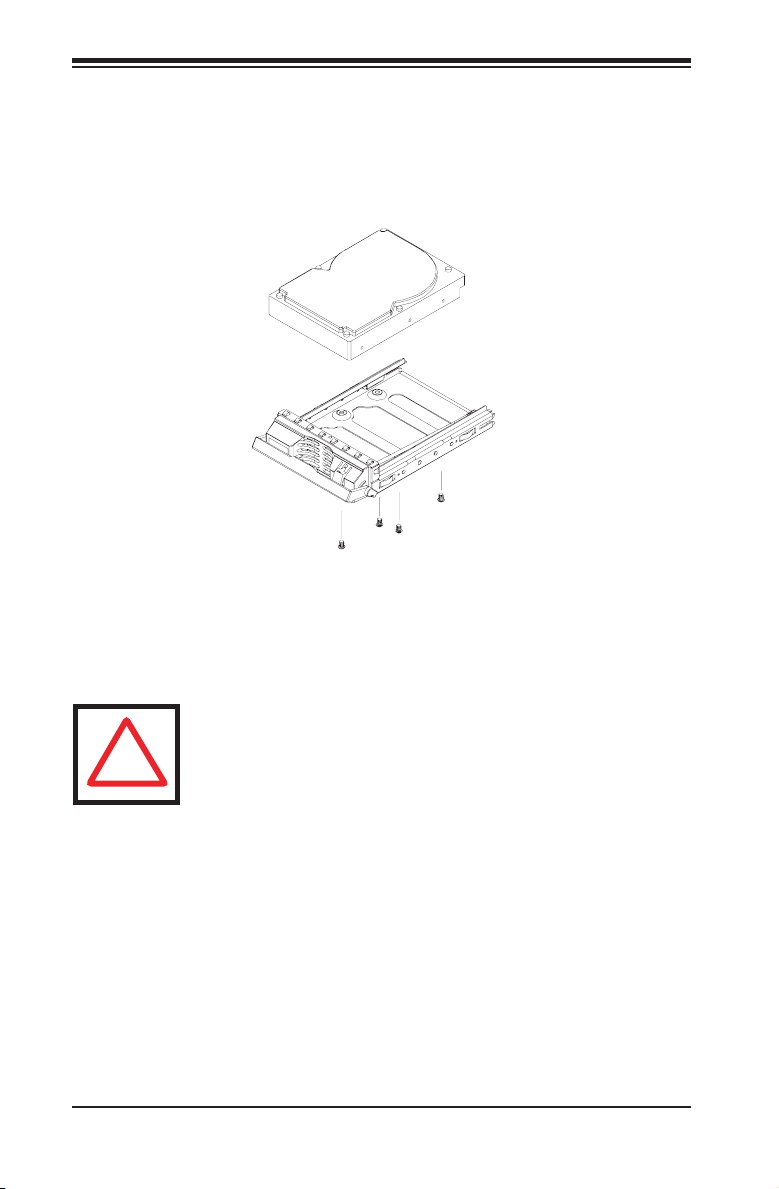
SC743 Chassis Manual
!
Installing a Drive into the Drive Tray
Mount the drive in the drive tray.1.
Secure it into the drive tray as shown with the screws provided.2.
Figure C-5: Installing the Drive into the Drive Tray
Warning! Enterprise level hard disk drives are recommended for
use in Supermicro chassis and servers. For information on recommended HDDs, visit the Supermicro Web site at http://www.
supermicro.com/products/nfo/files/storage/SAS-1-CompList-
110909.pdf
C-8
Page 63
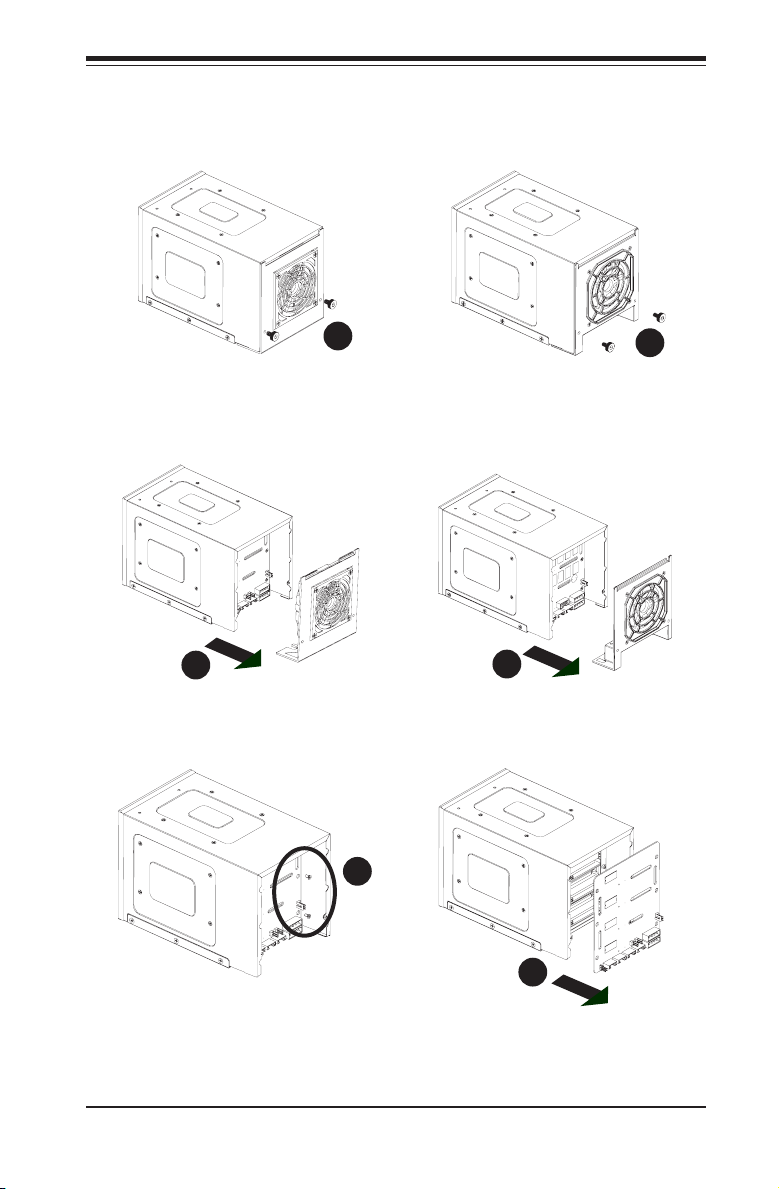
Apppendix C: CSE-M34S/CSE-M34T Mobile Rack Specications
Accessing the Backplane
Remove the screws located on the back of the mobile rack unit as shown 1.
1
Pull out the rear fan bracket.2.
2
Remove the screws securing the backplane.3.
2
1
3
4
Remove the backplane.4.
Figure C-6: Accessing the Backplane
C-9
Page 64

SC743 Chassis Manual
Notes
C-10
Page 65
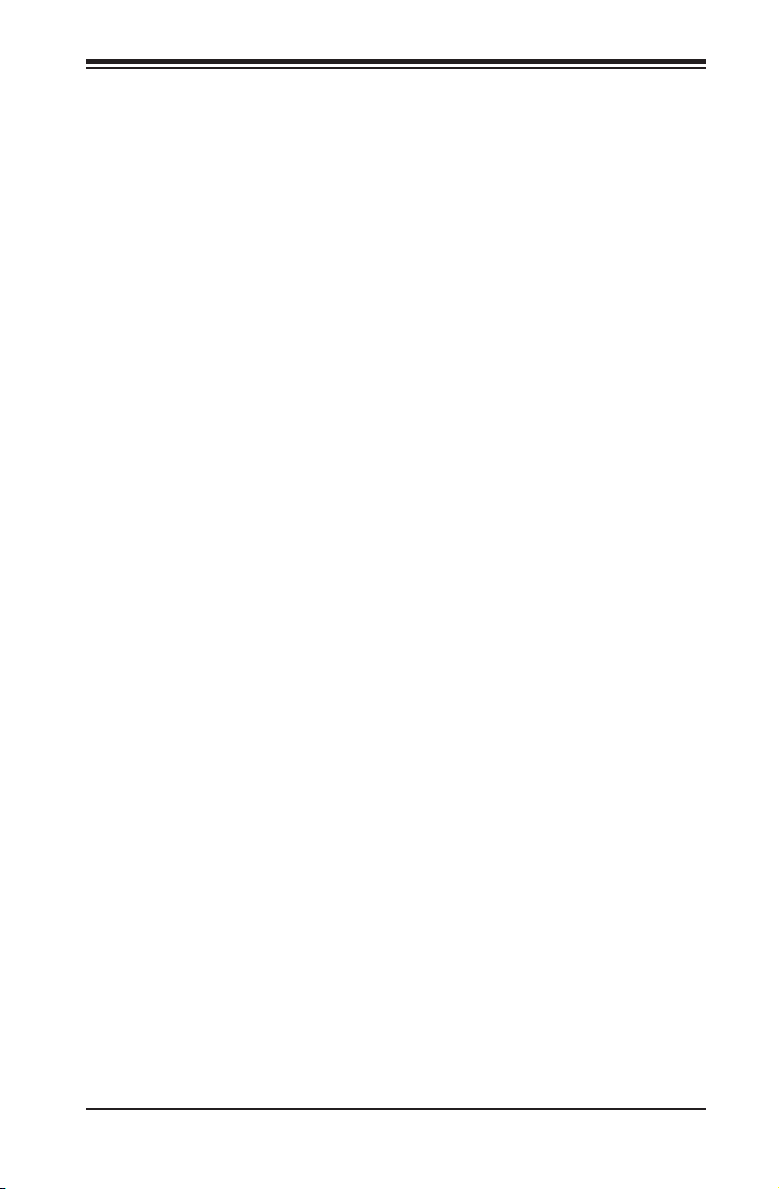
Appendix D: M35TQ Mobile Rack Specications
Appendix D
M35TQ Mobile Rack Specicaitons
D-1 Overview
This manual is written for system integrators, PC technicians and knowledgeable PC
users who intend to integrate Supermicro's intelligent, highly expandable and cost-
effective mobile rack solutions into their systems. It provides the user with detailed
information for the installation and use of the M35TQ mobile rack.
The Supermicro M35TQ mobile rack supports SAS or SATA hard drives, and can
accomodate up to ve 3.5" hard drives or three 5.25" hard drives. The M35TQ
showcases today's most advanced technological innovations in modular connectiv-
ity and data transferability, laying the foundation for reliable, effective and scalable
solutions for tomorrow's data communications industry.
D-2 Product Features
The M35TQ mobile rack includes the following features:
Supports SAS or SATA•
Supports ve 3.5" hot-swappable HDDs or three 5.25" HDDs•
System Monitoring
Fan failure LED•
Overheat LED indicatior•
Drive activity indicatior•
D-1
Page 66

SC743 Chassis Manual
D-3 An Important Note to the User
The pictures or graphics shown in this User's Guide were based upon the latest
PCB revision available at the time of the publishing of this manual. The M35TQ
mobile rack you've received may or may not look exactly the same as the graphics
shown in this manual.
D-4 ESD Safety Guidelines
Electrostatic Discharge (ESD) can damage electronic com ponents. To prevent dam-
age to your system, it is important to handle it very carefully. The following measures
are generally sufcient to protect your equipment from ESD.
Use a grounded wrist strap designed to prevent static discharge.•
Touch a grounded metal object before removing a component from the antistatic •
bag.
Handle the backplane by its edges only; do not touch its components, peripheral •
chips, memory modules or gold contacts.
When handling chips or modules, avoid touching their pins.•
Put the backplane and peripherals back into their antistatic bags when not in •
use.
D-5 General Safety Guidelines
Always disconnect power cables before installing or removing any components •
from the computer, including the mobile rack.
Disconnect the power cable before installing or removing any cables from the •
mobile rack.
D-2
Page 67

Appendix D: M35TQ Mobile Rack Specications
Make sure that the mobile rack is securely and properly installed on the moth-•
erboard to prevent damage to the system due to power shortage.
D-6 Introduction to the SAS-M35TQ Backplane
The M35TQ mobile rack contains a SAS-M35TQ backplane. The SAS-M35TQ
backplane has been designed to utilize the most up-to-date technology available,
providing your system with reliable, high-quality performance.
This manual reects SAS-M35TQ Revision 1.01, the most current release available
at the time of publication. Always refer to the Supermicro Web site at www.supermi-
cro.com for the latest updates, compatible parts and supported congurations.
D-3
Page 68

SC743 Chassis Manual
REV 1.01
SASM35TQ
R
S
UPER
D-7 Front Connectors and Jumpers
3
1
2
1
7
1
4
1
6
11
13
12
1
1
14
1
1
15
1
1
1
1
1
1
8
1
5
1
9
1
10
1
Front Connectors
4-pin Power Connectors: JP10 1.
and JP13
MG9072 Chip2.
JTAG Connector: JP473.
I4. 2C Connector #1: JP44
I5. 2C Connector #2: JP45
Sideband Connector #1: JP516.
Sideband Connector #2: JP527.
Figure D-1: Front Connectors
Upgrade: JP468.
ACT IN: JP269.
Fan Connector: JP2210.
SAS Port #0: J511.
SAS Port #1: J612.
SAS Port #2: J713.
SAS Port #3: J814.
15. SAS Port #4: J10
D-4
Page 69
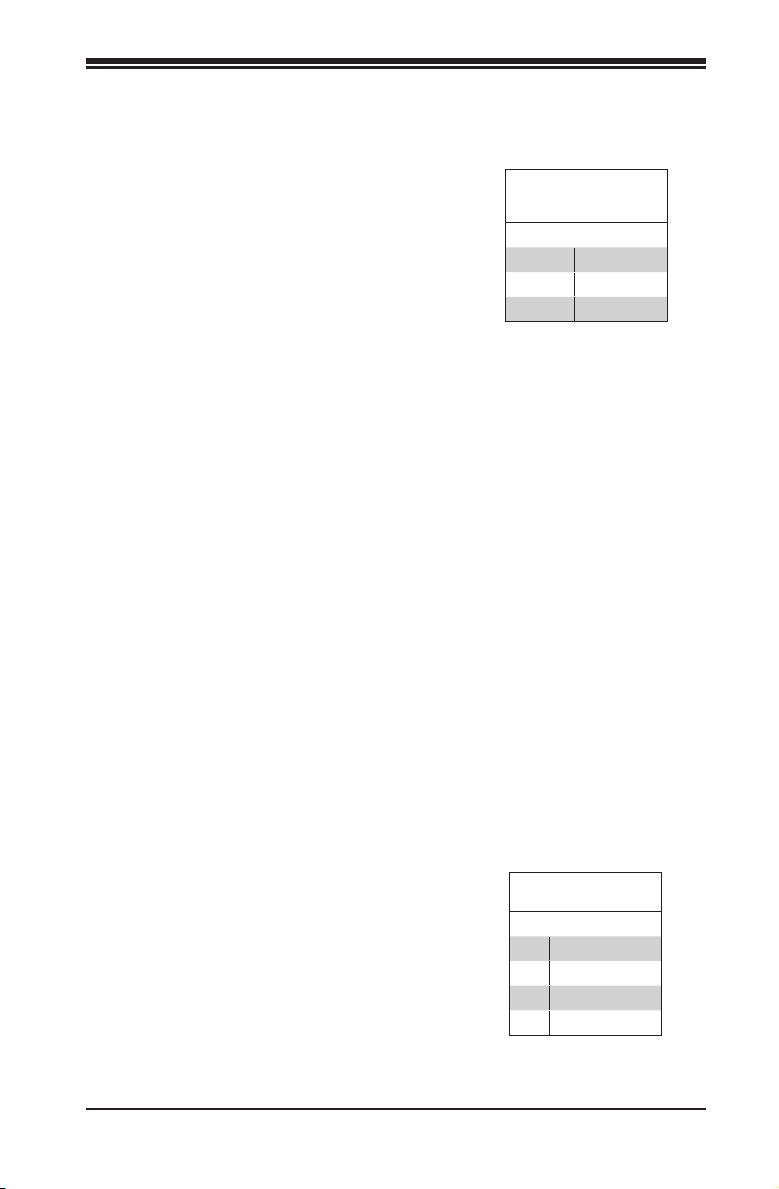
Appendix D: M35TQ Mobile Rack Specications
D-8 Front Connectors and Pin Denitions
1. Mobile Rack Main Power Connectors
The 4-pin power connectors, designated JP10
and JP13, provide power to the mobile rack.
See the table on the right for pin denitions.
2. MG9072 Chip
The MG9072 is an enclosure management
chip that supports the SES-2 controller and
SES-2 protocols.
3. JTAG Connector
The JTAG connector, designated JP47, is used
for diagnostic purposes only.
Mobile rack
Main Power
4-Pin Connector
Pin# Denition
1 +12V
2 and 3 Ground
4 +5V
4. and 5. I2C Connectors
The I2C connectors, designated JP44 and
JP45, are used to monitor the HDD activity
and status. See the table on the right for pin
denitions.
D-5
I2C Connector
Pin Denitions
Pin# Denition
1 Data
2 Ground
3 Clock
4 No Connection
Page 70

SC743 Chassis Manual
6. and 7. Sideband Headers
The sideband headers are designated JP51
and JP52. For SES-2 to work properly, an
8-pin sideband cable must be connected.
See the table to the right for pin deni-
tions.
8. Upgrade Connector
The upgrade connector, designated JP46,
is used for diagnostic purposes only. This
connector should only be used by a certied
and experienced technician.
9. Activity LED Header
The activity LED header, designated JP26,
is used to indicate the activity status of
each SAS drive. For the activity LED
header to work properly, connect a 10-pin
LED cable.
Sideband Headers
Pin # Denition Pin # Denition
2 Mobile rack
Addressing
(SB5)
4 Reset (SB4) 3 GND (SB2)
6 GND (SB3) 5 SDA (SB1)
8 Mobile rack
ID (SB7)
10 No Connec-
tion
SAS Activity LED Header
Pin # Denition Pin # Denition
1 ACT IN#0 6 ACT IN#4
2 ACT IN#1 7 ACT IN#5
3 ACT IN#2 8 ACT IN#6
4 ACT IN#3 9 ACT IN#7
5 Ground 10 Empty
1 Controller
7 SCL (SB0)
9 No Connec-
Pin Denitions
ID (SB6)
tion
10. Fan Connector
The 3-pin connector, designated JP22, pro-
vides power to the mobile rack fan. See the
table on the right for pin denitions.
11 - 15. SAS/SATA Ports
The SAS/SATA ports are used to connect
the SAS/SATA cables from the ports to the
hard drives. The ve ports are designated
#0 - #4.
D-6
Fan Connectors
Pin# Denition
1 Ground
2 +12V
3 Tachometer
Page 71

Appendix D: M35TQ Mobile Rack Specications
Connector
Pins
Jumper
Setting
3 2 1
3 2 1
REV 1.01
SASM35TQ
R
S
UPER
D-9 Front Jumper Locations and Pin Denitions
JP62
JP38
JP29
JP36
JP37
JP34
Figure D-2: Front Jumpers
Explanation of Jumpers
To modify the operation of the mobile rack,
jumpers can be used to choose between
optional settings.Jumpers create shorts
between two pins to change the function
of the connector. Pin 1 is identied with
a square solder pad on the printed circuit
board. Note: On two pin jumpers, "Closed"
means the jumper is on and "Open" means
the jumper is off the pins.
JP33
D-7
JP42
JP41
JP43
JP50
JP40
JP61
JP18
Page 72

SC743 Chassis Manual
REV 1.01
SASM35TQ
R
S
UPER
Figure D-3: Buzzer and Chip Reset Jumpers
JP29
JP18
Buzzer and Chip Reset Jumper Settings
Jumper Settings
Jumper Jumper Settings Note
JP18
JP29
Open: Enabled
Closed: Disabled
Open: Default
Closed: Reset
*The buzzer sound indicates that a condition requiring immediate attention has
occurred.
The buzzer alarm is triggered by the following conditions:
Hard drive failure1.
Fan failure2.
System temperature over 45º Celsius.3.
Buzzer Reset*
MG9072 Chip Reset
D-8
Page 73
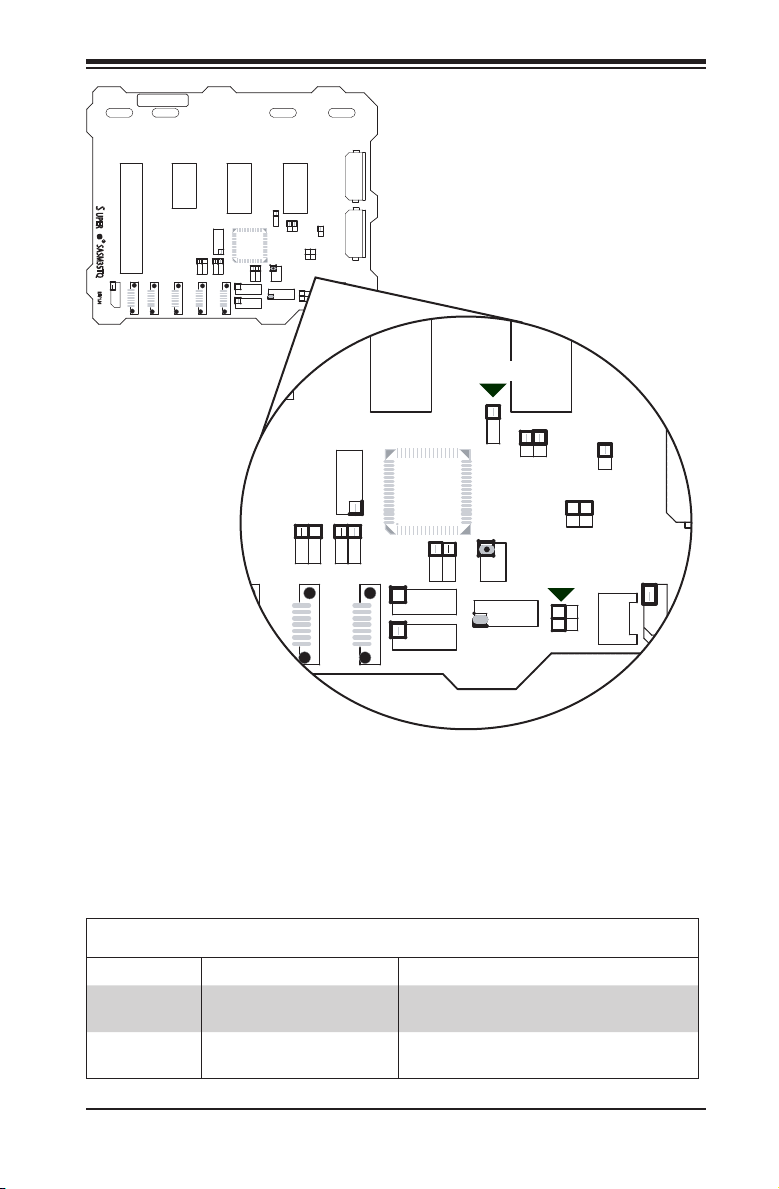
Appendix D: M35TQ Mobile Rack Specications
REV 1.01
SASM35TQ
R
S
UPER
JP62
JP61
Figure D-4: Fan Jumpers
Fan Jumper Settings
This mobile rack can utilize up to four fans. To use each fan, you must congure
both jumpers as instructed below.
Fan Jumper Settings
Jumper Jumper Settings Note
JP61
JP62
Closed: With Fan
Open: No Fan
1-2:With Fan
2-3:No Fan
FAN#1
FAN#1
D-9
Page 74
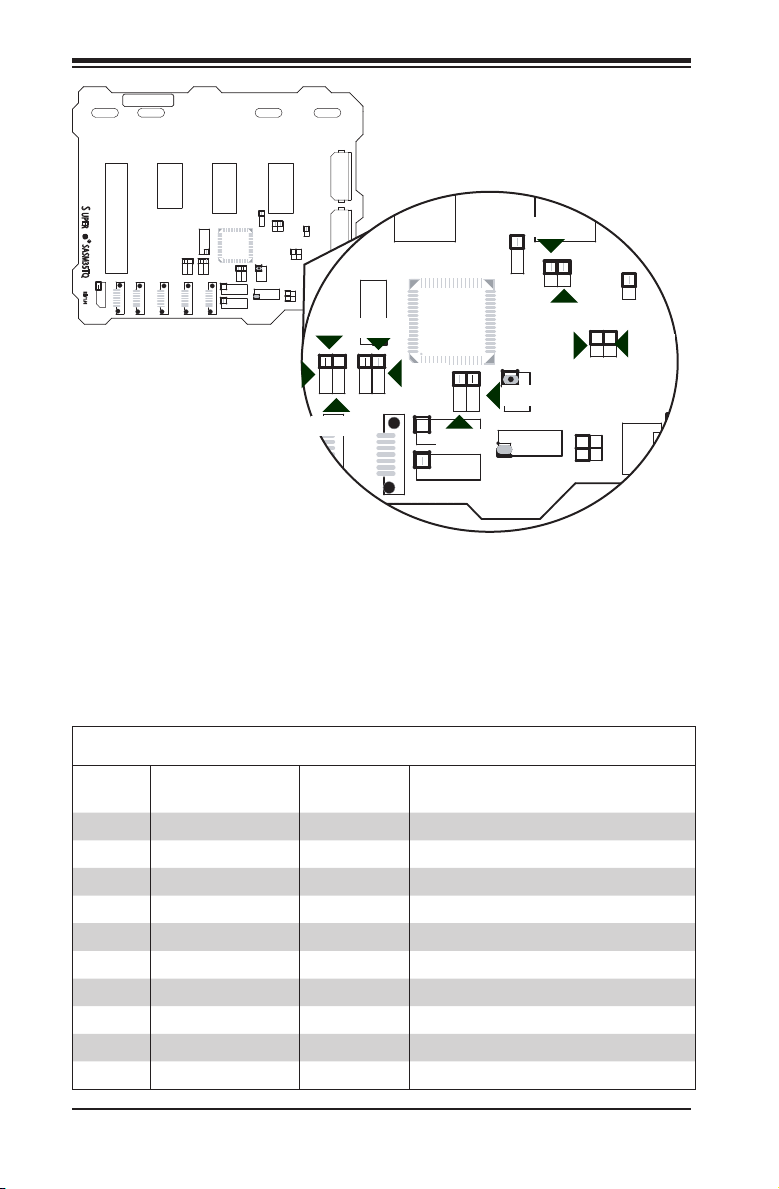
SC743 Chassis Manual
REV 1.01
SASM35TQ
R
S
UPER
JP38
JP37
JP36
JP50
JP41
JP40
JP33
JP43
JP34
Figure D-5: I2C and SGPIO Jumpers
JP42
I2C and SGPIO Modes and Jumper Settings
This mobile rack can utilize I2C or SGPIO. I2C is the default mode and can be used
without making changes to your jumpers. The following information details which
jumpers must be congured to use SGPIO mode or restore your mobile rack to
I2C mode.
I2C/SGPIO Settings
Jumper
I2C Setting
(Default)
JP33 2-3 1-2 Controller ID #1
JP34 1-2:ID#0 1-2:ID#0 Backplane ID #1
JP36 2-3 1-2 Controller ID #2
JP37 2-3:ID#1 1-2:ID#0 Backplane ID #2
JP38 Closed Open I2C reset #2
JP40 Open Closed I2C reset SDOUT #1
JP41 Open Closed I2C reset SDOUT #2
JP42 2-3 1-2 Backplane ID SDIN #1
JP43 2-3 1-2 Backplane ID SDIN #2
JP50 Closed Open I2C reset #1
SGPIO
Setting
D-10
Description
Page 75

Appendix D: M35TQ Mobile Rack Specications
#1
SAS
#0
SAS
#2
SAS
#3
SAS
#4
SAS
#1
SAS
#0
SAS
#2
SAS
#3
SAS
#4
SAS
D-10 Rear Connectors and LED Indicators
The rear of the mobile rack backplane has SAS/SATA connectors and LEDs which
display activity or failure status for each of the drives, as well as overheat and
drive failure status.
SAS #0
FAIL #0
J1
ACT #0
FAIL #1
ACT #1
FAIL #2
ACT #2
FAIL #3
ACT #3
FAIL #4
ACT #4
SAS #1
J2
SAS #2
J3
SAS #3
J4
SAS #4
J9
FAN FAIL OH / DRIVE FAIL
D3
D4
Figure D-6: Rear Connectors and LED Indicators
D-11
Page 76
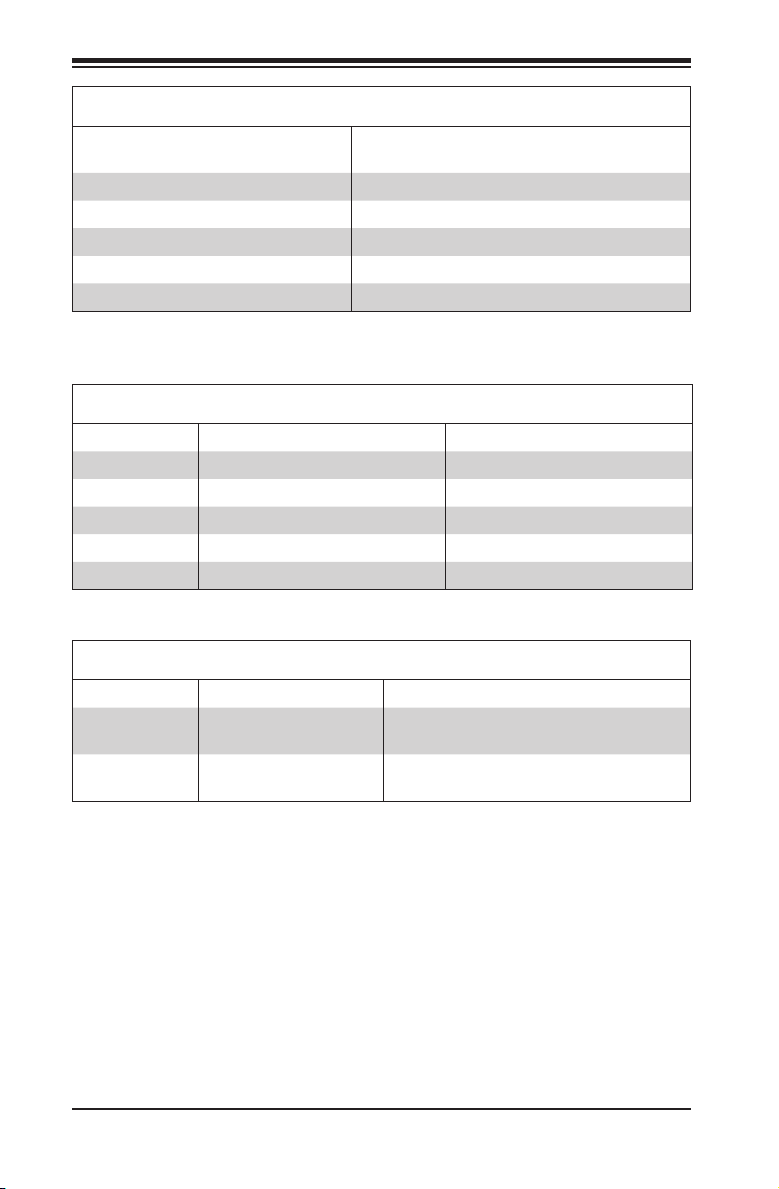
SC743 Chassis Manual
Rear SAS/SATA Connectors
Rear
Connector
SAS #0 SAS/SATA HHD #0
SAS #1 SAS/SATA HHD #1
SAS #2 SAS/SATA HHD #2
SAS #3 SAS/SATA HHD #3
SAS #4 SAS/SATA HHD #4
Rear LED Indicators
Rear LED Hard Drive Activity Failure LED
SAS #0 D12 D5
SAS #1 D13 D6
SAS #2 D14 D7
SAS #3 D15 D8
SAS #4 D18 D19
Mobile Rack Backplane LEDs
LED Hard Drive Activity Failure LED
D3 On
D4 On
Drive failure LED indicator
(Red light ashing, buzzer on)
Fan failure overheat LED indicator
(Red light ashing, buzzer on)
SAS/SATA
Drive Number
D-12
Page 77
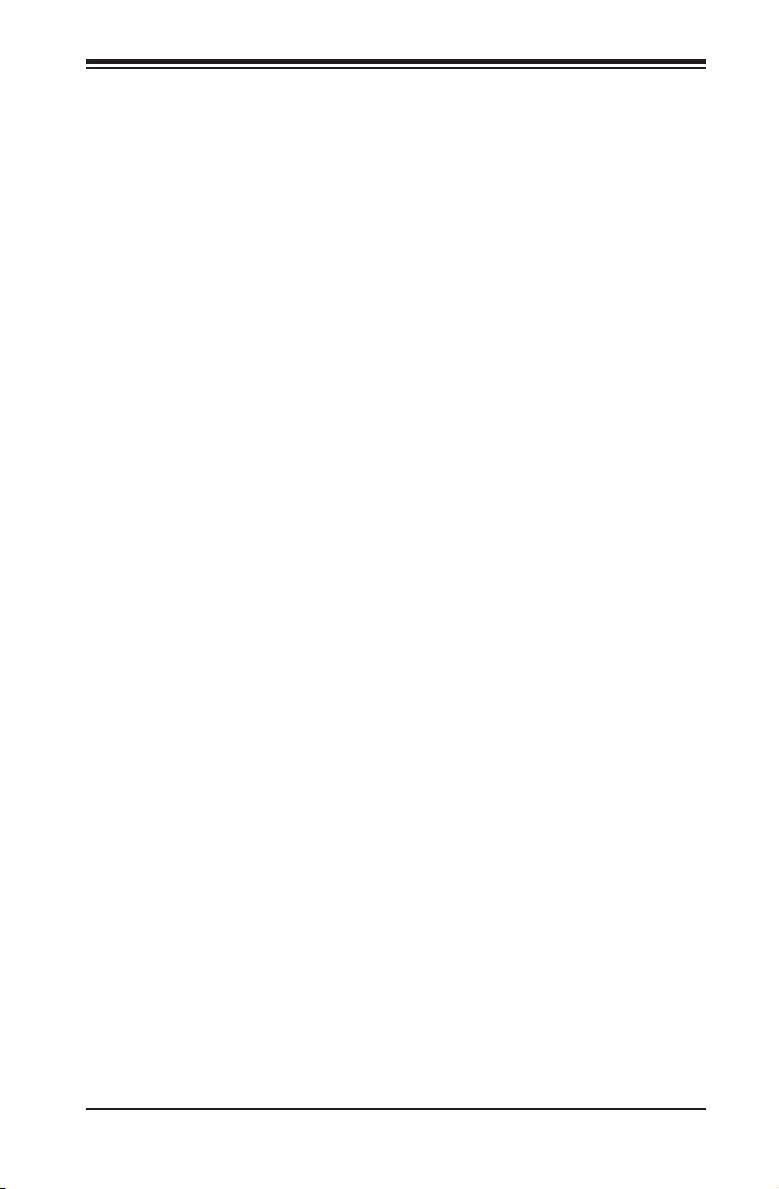
Appendix D: M35TQ Mobile Rack Specications
D-11 Preparing for Installation
Tools Required
The following tools are required to install the mobile rack into the chassis:
Phillips head screwdriver•
Antistatic strap (recommended)•
Important Safety Guidelines
This product should be assembled and/or serviced by qualied and experienced
technicians. To avoid personal injury and property damage, carefully follow the
guidelines listed below.
Safety Guidelines
Turn off all peripheral devices and the power supply connected to the chassis.1.
Disconnect the chassis from any power source.2.
When disconnecting cables, label them for easy identication.3.
Use a grounded wrist strap designed to prevent static discharge when han-4.
dling components.
Save all the screws and fasteners for later use and label them for easy iden-5.
tication.)
Follow the installation procedures in the following section of this manual to 6.
remove and install the hard drives, cooling fan, and the back panel of the
mobile rack.
D-13
Page 78
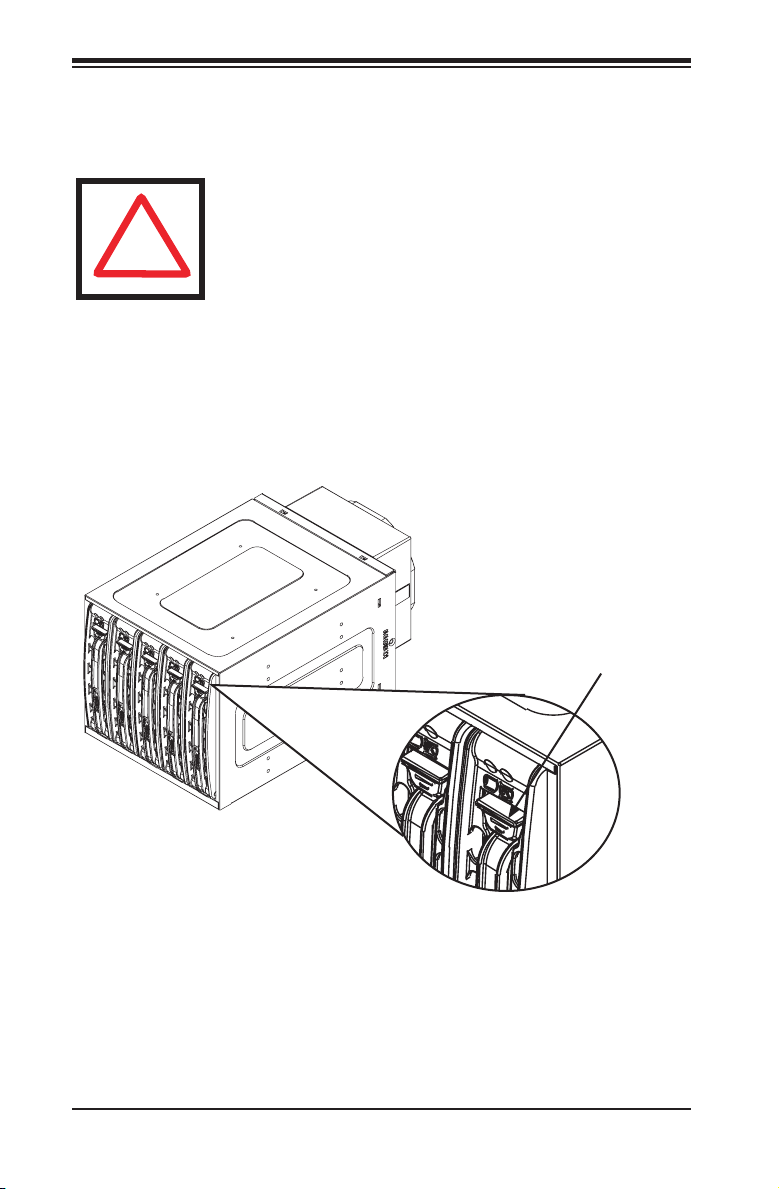
SC743 Chassis Manual
!
D-12 Installation Procedures
Use the following installation procedures to set up the mobile rack.
WARNING!
SAS IDs are assigned automatically by the backplane. Do not
set ID's manually on the drives.
SAS termination is enabled by default on the SAS backplane.
Installing Hard Drives into the Mobile Rack
The hard drives of the M35TQ mobile rack are mounted in drive carriers to simplify
their installation and removal from the chassis. These carriers also help to promote
proper airow within the mobile rack drive bays.
Figure D-7: Hard Drive Release Button
Removing Hard Drives from the Mobile Rack
Push the release button on the hard drive, which will extend the drive handle1.
Use the drive handle to carefully pull the drive from the mobile rack.2.
Release Button
D-14
Page 79
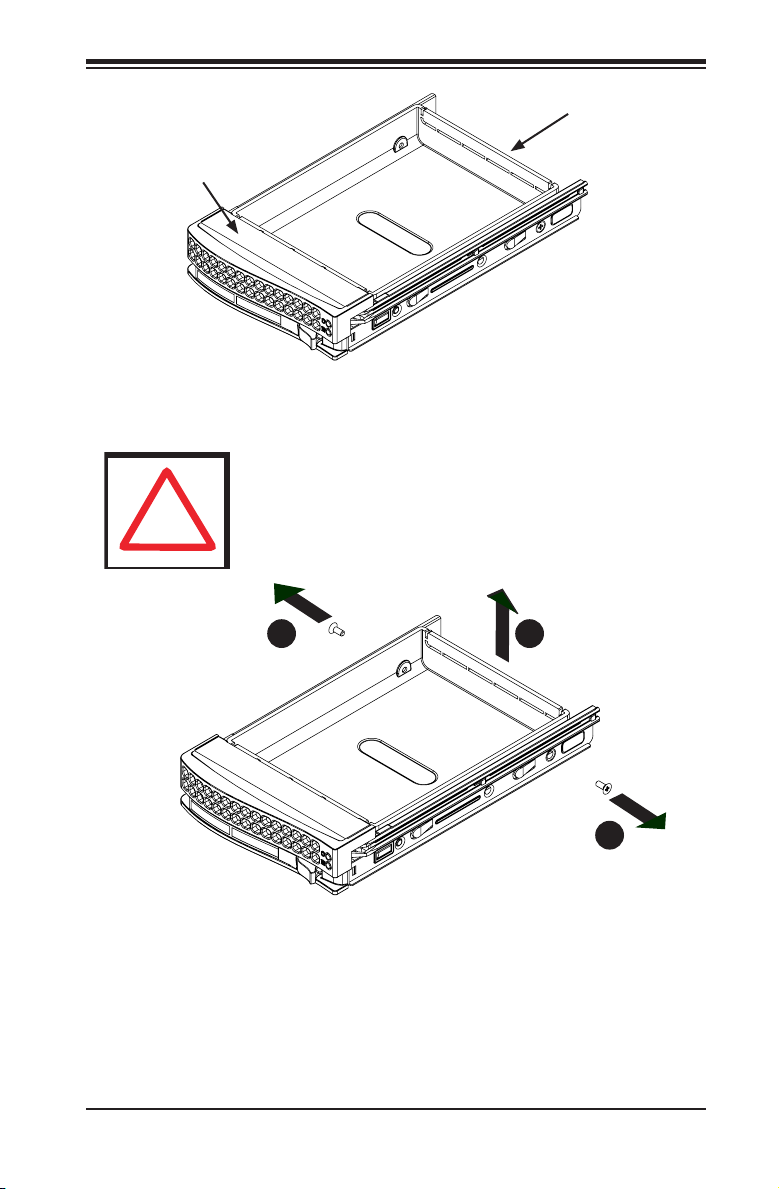
Drive Carrier
!
Appendix D: M35TQ Mobile Rack Specications
Dummy Drive
Figure D-8: Chassis Drive Carrier
Warning: Except for short periods of time while swapping
hard drives, do not operate the server with the mobile rack
hard drive bays empty. The hard drive carrier must have a
hard drive or dummy drive installed.
1
1
Figure D-9: Removing Dummy Drive from Carrier
Installing a Hard Drive into the Hard Drive Carrier
Remove the two screws holding securing the dummy drive to the carrier.1.
Remove the dummy drive from the carrier.2.
D-15
2
1
1
1
Page 80

SC743 Chassis Manual
!
SAS/SATA or SCSI
Hard Drive
4
1
4
1
Drive Tray
Figure D-10: Installing a Hard Drive
Install a new drive into the carrier with the printed circuit board side facing 3.
downward so that the mounting holes in the drive align with those in the car-
rier.
Secure the hard drive to the carrier with the six screws provided.4.
Return the drive carrier to the mobile rack. Make sure that the drive carrier 5.
handle is returned to the closed and locked position. Repeat these steps for
each hard drive you want to install.
Warning! Enterprise level hard disk drives are recommended
for use in Supermicro chassis and servers. For information on
recommended HDDs, visit the Supermicro Web site at http://
www.supermicro.com/products/nfo/storage.cfm
D-16
Page 81

Appendix D: M35TQ Mobile Rack Specications
Connecting Cables to the Mobile Rack
Before connecting cables the mobile rack, the exhaust fan must be removed. In
some circumstances, the backplane may need to be removed.
1
1
1
1
Figure D-11: Removing Mobile Rack Fan
Removing the Exhaust Fan and Connecting SAS/SATA Cables
Simultaneously press inward on the tabs on each side of the fan housing.1.
D-17
Page 82

SC743 Chassis Manual
Figure D-12: Removing Mobile Rack Fan
2
1
Pull the exhaust fan off the rear of the mobile rack.2.
D-18
Page 83

Appendix D: M35TQ Mobile Rack Specications
3
1
Figure D-13: Removing Mobile Rack Fan
4
1
Remove the bracket screw from the side of the mobile rack.3.
Pull the bracket from the rear of the mobile rack.4.
Connect the SAS/SATA cables and power cables to the backplane of the 5.
mobile rack.
Replace the bracket, bracket screw, and fan on the mobile rack and recon-6.
nect power to the chassis.
D-19
Page 84

SC743 Chassis Manual
Backplane Screw
Locations
Figure D-14: Removing Mobile Rack Backplane (Optional)
Additional Optional Installation Information
If necessary, before reassembling the mobile rack, the backplane may be removed.
To remove the mobile rack backplane, remove the six screws securing the back-
plane, and carefully pull the backplane from the rear of the mobile rack.
D-20
Page 85

Appendix E: SAS-743TQ Backplane Specications
Appendix E
SAS-743TQ Backplane Specications
To avoid personal injury and property damage, carefully follow all the safety steps
listed below when accessing your system or handling the components.
E-1 ESD Safety Guidelines
Electrostatic Discharge (ESD) can damage electronic com ponents. To prevent dam-
age to your system, it is important to handle it very carefully. The following measures
are generally sufcient to protect your equipment from ESD.
Use a grounded wrist strap designed to prevent static discharge.•
Touch a grounded metal object before removing a component from the antistatic •
bag.
Handle the backplane by its edges only; do not touch its components, peripheral •
chips, memory modules or gold contacts.
When handling chips or modules, avoid touching their pins.•
Put the card and peripherals back into their antistatic bags when not in use.•
E-2 General Safety Guidelines
Always disconnect power cables before installing or removing any components •
from the computer, including the backplane.
Disconnect the power cable before installing or removing any cables from the •
backplane.
Make sure that the backplane is securely and properly installed on the mother-•
board to prevent damage to the system due to power shortage.
E-1
Page 86

SC743 Chassis Manual
E-3 An Important Note to Users
All images and layouts shown in this user's guide are based upon the latest PCB •
revision available at the time of publishing. The card you have received may or
may not look exactly the same as the graphics shown in this manual.
E-4 Introduction to the SAS-743TQ Backplane
The SAS-743TQ backplane has been designed to utilize the most up-to-date tech-
nology available, providing your system with reliable, high-quality performance.
This manual reects SAS-743TQ Revision 3.00, the most current release available
at the time of publication. Always refer to the Supermicro Web site at www.supermi-
cro.com for the latest updates, compatible parts and supported congurations.
E-2
Page 87

Appendix E: SAS-743TQ Backplane Specications
+12V
+12V GND
GND GND GND +5V+5V
48
1
16
64
49
H12
H7
M71
M75
M86
M87
H5
H6
H3
M90
M91
M96
M97
MM2MM3
SAS743TQ
REV 3.00
R
S
UPER
pb
E-5 Front Connectors
4
1
Figure E-1: Front Connectors
1
1
2
1
3
1
9
10
11
1
1
7
1
1
17
1
6
1
5
1
16
1
8
1
15
14
1
1
13
12
1
1
JTAG Connector: JP471.
Upgrade Connector: JP462.
Chip: MG90723.
Power Connectors (4-pin): JP10, 4.
and JP13
ACT IN: JP265.
Sideband Connector #2 JP526.
I9. 2C Connector #1 JP44
SAS Port #0 J510.
SAS Port #1 J611.
SAS Port #2 J712.
SAS Port #3 J813.
SAS Port #4 J1014.
SAS Port #5 J1215.
Sideband Connector #1 JP517.
SAS Port #6 J1416.
I8. 2C Connector #2 JP45
SAS Port #7 J1617.
E-3
Page 88

SC743 Chassis Manual
E-6 Front Connector and Pin Denitions
#1. and 2. JTAG Connector and Upgrade
Connectors
The JTAG and upgrade connectors, desig-
nated JP47 and JP46, are used for diag-
nostic purposes. These connectors should
be used by a certied and experienced
technician.
#3. MG9072 Chip
The MG9072 is an enclosure management
chip that supports the SES-2 controller and
SES-2 protocols.
#4. Backplane Main Power Connectors
The 4-pin connectors, designated JP10 and
JP13, provide power to the backplane. See
the table on the right for pin denitions.
#5. Activity LED Header
The activity LED header, designated JP26,
is used to indicate the activity status of
each SAS drive. The Activity LED Header is
located on the front panel. For the Activity
LED Header to work properly, connect using
a 10-pin LED cable.
E-4
Backplane
Main Power
4-Pin Connector
Pin# Denition
1 +12V
2 and 3 Ground
+5V
4
Page 89

Appendix E: SAS-743TQ Backplane Specications
#6. and #7. Sideband Headers
The sideband headers are designated JP51
and JP52. For SES-2 to work properly, you
must connect an 10-pin sideband cable.
See the table to the right for pin deni-
tions.
#8. and #9. I2C Connectors
The I2C connectors, designated JP44 and
JP45, are used to monitor HDD activity and
status. See the table on the right for pin
denitions.
Sideband Headers
Pin # Denition Pin # Denition
2 Backplane
Addressing
(SB5)
4 Reset (SB4) 3 GND (SB2)
6 GND (SB3) 5 SDA (SB1)
8 Backplane
ID (SB7)
10 No Connec-
tion
Pin# Denition
1 Data
2 Ground
3 Clock
4 No Connection
1 Controller
7 SCL (SB0)
9 No Connec-
I2C Connector
Pin Denitions
ID (SB6)
tion
#10. - #17. SAS Ports
The SAS ports are used to connect the
SAS drive cables. These eight ports are
designated #0 - #7. Each por t is also
compatible with SATA drives, however, do
NOT mix SAS and SATA drives in the same
enclosure.
E-5
Page 90

SC743 Chassis Manual
+12V
+12V GND
GND GND GND +5V+5V
48
1
16
64
49
H12
H7
M71
M75
M86
M87
H5
H6
H3
M90
M91
M96
M97
MM2MM3
SAS743TQ
REV 3.00
R
S
UPER
pb
48
1
16
64
49
M71
M75
M86
M87
H3
M90
M91
M96
M97
SAS743TQ
REV 3.00
R
pb
48
1
16
64
49
H3
E-7 Front Jumper Locations and Pin Denitions
JP40
JP33
JP50
JP36
JP38
JP37
JP41
JP34
JP29
JP18
JP43
JP42
Figure E-2: Front Jumpers
E-6
Page 91

Appendix E: SAS-743TQ Backplane Specications
Connector
Pins
Jumper
Setting
3 2 1
3 2 1
Explanation of Jumpers
To modify the operation of the backplane,
jumpers can be used to choose between
optional settings. Jumpers create shorts
between two pins to change the function
of the connector. Pin 1 is identied with
a square solder pad on the printed circuit
board.
Note: On two pin jumpers, "Closed" means
the jumper is on and "Open" means the
jumper is off the pins.
Jumper Settings
Jumper Jumper Settings Note
JP18
JP29
*The buzzer sound indicates that a condition requiring immediate attention has
occurred.
Open: Enabled
Closed: Disabled
Open: Normal (Default)
Closed: Reset
Buzzer Reset*
MG9072 Chip Reset
The buzzer alarm is triggered by the following conditions:
Hard drive failure1.
Fan failure2.
System temperature over 45º Celsius.3.
E-7
Page 92
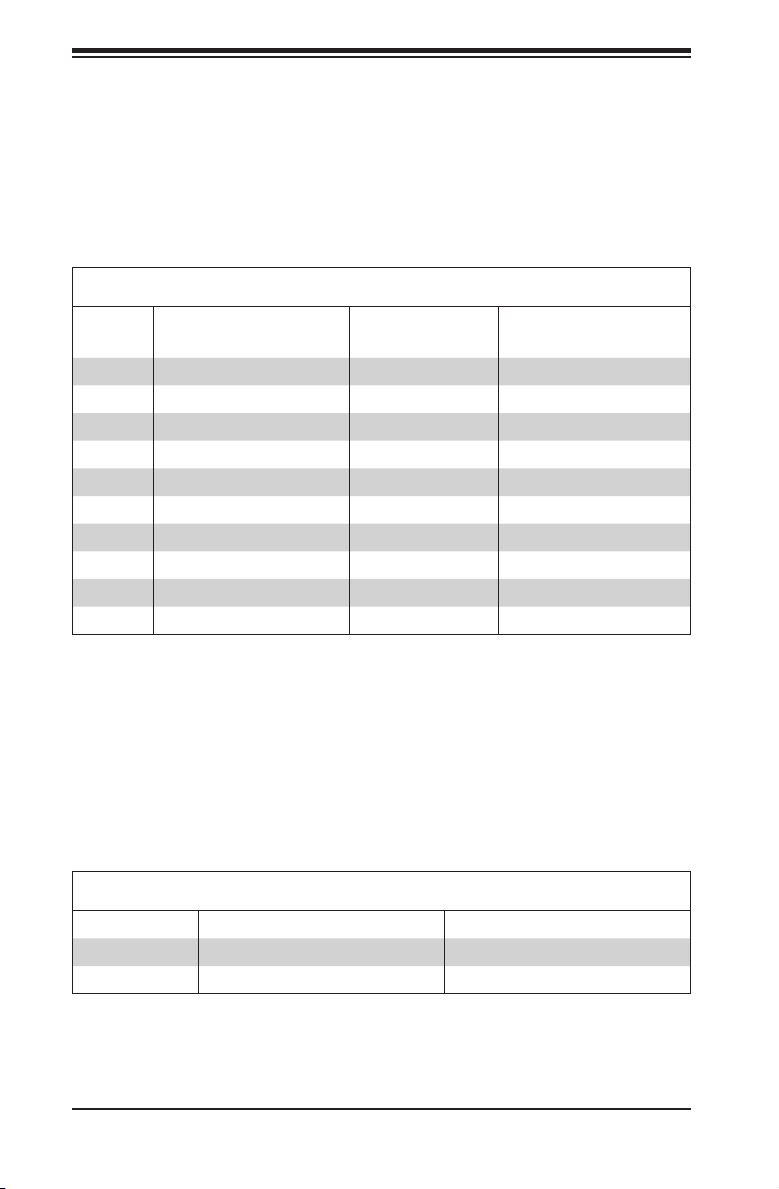
SC743 Chassis Manual
I2C and SGPIO Mode Jumper Settings
This backplane can utilize I2C or SGPIO. I2C is the default mode and can be used
without making changes to your jumpers. The following information details which
jumpers must be congured to use SGPIO mode or restore your backplane to I2C
mode.
I2C and SGPIO Settings
Jumper
JP33 2-3 1-2 Controller ID #1
JP34 1-2:ID#0 1-2 Backplane ID #1
JP36 2-3 1-2 Controller ID #2
JP37 2-3:ID#1 1-2 Backplane ID #2
JP38 Closed Open I2C Reset #2
JP40 Open Closed I2C Reset SDOUT #1
JP41 Open Closed I2C Reset SDOUT #2
JP42 2-3 1-2 Backplane ID SDIN #1
JP43 2-3 1-2 Backplane ID SDIN #2
JP50 Closed Open I2C Reset #1
I2C Jumper Setting
(Default)
SGPIO Jumper
Setting
Note
SAS Port Connections in I2C and SGPIO Settings
Use the following chart when connecting this backplane. If you connect the SAS
ports out of order, you will not able to easily identify drives using the LED func-
tion.
SAS Port Connections in I2C and SGPIO Settings
Port # I2C SGPIO
# 0 - 3 I2C #1 Sideband #1
# 4 - 7 I2C #2 Sideband #2
E-8
Page 93
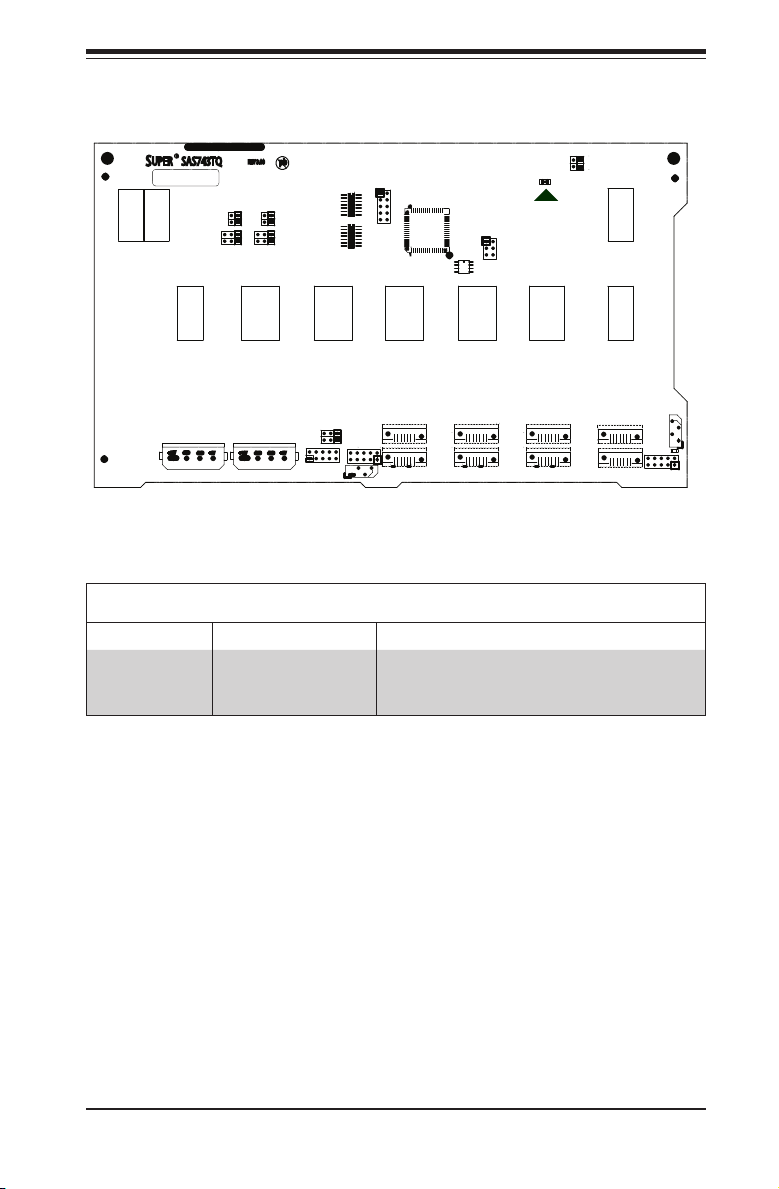
Appendix E: SAS-743TQ Backplane Specications
+12V
+12V GND
GND GND GND +5V+5V
48
1
16
64
49
H12
H7
M71
M75
M86
M87
H5
H6
H3
M90
M91
M96
M97
MM2MM3
SAS743TQ
REV 3.00
R
S
UPER
pb
Front LED Indicators
Figure E-3: Front LEDs
OH/Drive
Fail LED
Front Panel LEDs
LED State Specication
Overheat/drive failure LED indicator
D3 On
(Red light: Flashing. Buzzer: On, if activated)
E-9
Page 94

SC743 Chassis Manual
ACT2
H4
MM3
E-8 Rear Connectors and LED Indicators
SAS #0 J1SAS #1 J2SAS #2 J3SAS #3 J4SAS #4 J9SAS #5
J11
D5
D12
Rear Connector SAS Drive Number
SAS #0 SAS/SATA HHD #0
SAS #1 SAS/SATA HHD #1
SAS #2 SAS/SATA HHD #2
SAS #3 SAS/SATA HHD #3
SAS #4
SAS #5 SAS/SATA HHD #5
SAS #6 SAS/SATA HHD #6
SAS #7 SAS/SATA HHD #7
Rear LED Hard Drive Activity Failure LED
SAS #0 D12 D5
SAS #1 D13 D6
SAS #2 D14 D7
SAS #3 D15 D8
SAS #4 D18 D19
SAS #5 D21 D20
SAS #6 D22 D23
SAS #7 D25 D26
D13D6D14D7D15D8D18
Figure E-4: Rear Connectors
Rear SAS/SATA Connectors
SAS/SATA HHD #4
Rear LED Indicators
D19
D20
D21
SAS #6
J13
D23
SAS #7
J15
D22
D26
D25
E-10
Page 95
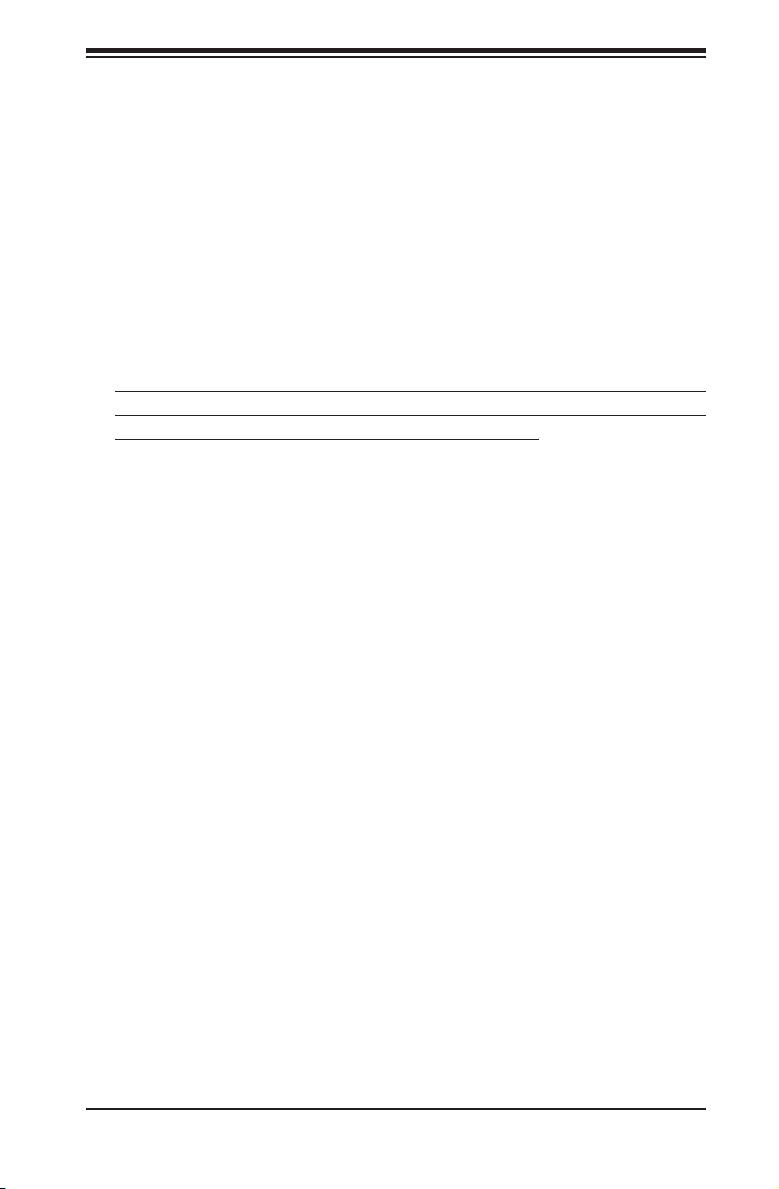
Appendix F: SATA-743 Backplane Specications
Appendix F
SATA-743 Backplane Specications
To avoid personal injury and property damage, carefully follow all the safety steps
listed below when accessing your system or handling the components.
F-1 ESD Safety Guidelines
Electrostatic Discharge (ESD) can damage electronic com ponents. To prevent dam-
age to your system, it is important to handle it very carefully. The following measures
are generally sufcient to protect your equipment from ESD.
Use a grounded wrist strap designed to prevent static discharge.•
Touch a grounded metal object before removing a component from the antistatic •
bag.
Handle the backplane by its edges only; do not touch its components, peripheral •
chips, memory modules or gold contacts.
When handling chips or modules, avoid touching their pins.•
Put the card and peripherals back into their antistatic bags when not in use.•
F-2 General Safety Guidelines
Always disconnect power cables before installing or removing any components •
from the computer, including the backplane.
Disconnect the power cable before installing or removing any cables from the •
backplane.
Make sure that the backplane is securely and properly installed on the mother-•
board to prevent damage to the system due to power shortage.
F-1
Page 96

SC743 Chassis Manual
F-3 An Important Note to Users
All images and layouts shown in this user's guide are based upon the latest revision
available at the time of publishing. The backplane you have received may or may
not look exactly the same as the graphics shown in this manual.
F-4 Introduction to the SATA-743 Backplane
The SATA-743 backplane has been designed to utilize the most up-to-date technol-
ogy available, providing your system with reliable, high-quality performance.
This manual reects SATA-743 Revision 3.00, the most current release available at
the time of publication. Always refer to the Supermicro Web site at www.supermicro.
com for the latest updates, compatible parts and supported congurations.
F-2
Page 97

Appendix F: SATA-743 Backplane Specications
+12V
+12V GND
GND GND GND +5V+5V
48
1
16
64
49
H7
H5
H3
MM2
SATA743
REV 3.00
R
S
UPER
pb
#1
#0
#2
#3
#4#6
#5
#7
ACT IN
OH LED
JP10
JP13
JP25
JP26
JP18
JP35
BZ1
JP18: BUZZER RESET
JP35: GEM24 RST
JP25: OH TEMP.
OPEN 45 C
1-2 50 C
2-3 55 C
F-5 Front Connectors and Jumpers
1
12
1
212
11
1
3
10
1
7
9
8
5
6
4
Figure F-1: Front Connectors
Connectors and Jumpers
Overheat Temperature Setting: 1.
JP25
Power Connectors (4-pin): JP10 2.
and JP13
ACT_IN#0-7: JP263.
SATA Port #0: J54.
SATA Port #2: J76.
SATA Port #1: J65.
SATA Port #3: J87.
SATA Port #4: J10 8.
SATA Port #5: J129.
SATA Port #6: J1410.
SATA Port #7: J1611.
Buzzer Reset: JP1812.
F-3
Page 98

SC743 Chassis Manual
F-6 Front Connector and Jumper Pin Denitions
1. Overheat Temperature Jumper
OH TEMP: JP25
Open: 45º C
1-2: 50º C (Default)
2-3: 55º C
2. Backplane Main Power Connectors
The 4-pin connectors designated JP10 and
JP13 provide power to the backplane. See the
table on the right for pin denitions.
3. Activity LED Connector
The activity LED connector, designated JP26,
is used to indicate the activity status of each
SATA drive. The activity LED connector is lo-
cated on the front panel. For the activity LED
header to work properly, connect using a 10-pin
LED cable.
4. - 11. SATA Ports
The SATA ports are used to connect the SATA
drive cables. The eight SATA ports are desig-
nated #0 - #7.
Backplane
Main Power
4-Pin Connector
Pin# Denition
1
2 and 3 Ground
4 +5V
SATA Activity LED Header
Pin # Denition Pin # Denition
1 ACT IN#0 6 ACT IN#4
2 ACT IN#1 7 ACT IN#5
3 ACT IN#2 8 ACT IN#6
4 ACT IN#3 9 ACT IN#7
5 Ground 10 Empty
+12V
Pin Denitions
12. Buzzer Reset
The buzzer reset jumper allows the buzzer to
be reset when an alarm has occured.
F-4
Page 99

Appendix F: SATA-743 Backplane Specications
+12V
+12V GND
GND GND GND +5V+5V
48
1
16
64
49
H7
H5
H3
MM2
SATA743
REV 3.00
R
S
UPER
pb
#1
#0
#2
#3
#4#6
#5
#7
ACT IN
OH LED
JP10
JP13
JP25
JP26
JP18
JP35
BZ1
JP18: BUZZER RESET
JP35: GEM24 RST
JP25: OH TEMP.
OPEN 45 C
1-2 50 C
2-3 55 C
Connector
Pins
Jumper
Setting
3 2 1
3 2 1
F-7 Front Jumper Locations and Pin Denitions
JP18
JP25
Figure F-2: Front Jumpers
Socket Settings
Jumper Setting Note
JP18
JP25
Open: No Reset (Default)
Closed: Reset
Open: 45º C
1-2: 50º C (Default)
2-3: 55º C
Buzzer reset*
Overheat temperature setting.
Explanation of Jumpers
To modify the operation of the backplane,
jumpers can be used to choose between
optional settings. Jumpers create shorts be-
tween two pins to change the function of the
connector. Pin 1 is identied with a square
solder pad on the printed circuit board. Note:
On two pin jumpers, "Closed" means the
jumper is on and "Open" means the jumper
is off the pins.
*The buzzer sound indicates that a condition requiring immediate attention has
occurred.
The buzzer alarm is triggered by the following conditions:
Hard drive failure1.
System temperature over 50º Celsius.2.
F-5
Page 100

SC743 Chassis Manual
+12V
+12V GND
GND GND GND +5V+5V
48
1
16
64
49
H7
H5
H3
MM2
SATA743
REV 3.00
R
S
UPER
pb
#1
#0
#2
#3
#4#6
#5
#7
ACT IN
OH LED
JP10
JP13
JP25
JP26
JP18
JP35
BZ1
JP18: BUZZER RESET
JP35: GEM24 RST
JP25: OH TEMP.
OPEN 45 C
1-2 50 C
2-3 55 C
Front LED Indicator
D3
Figure F-3: Front LED
Front Panel LEDs
LED Normal State Indicator Status
D3: OH LED Off
Red indicator light is on when an overheat
condition occurs.
F-6
