Page 1
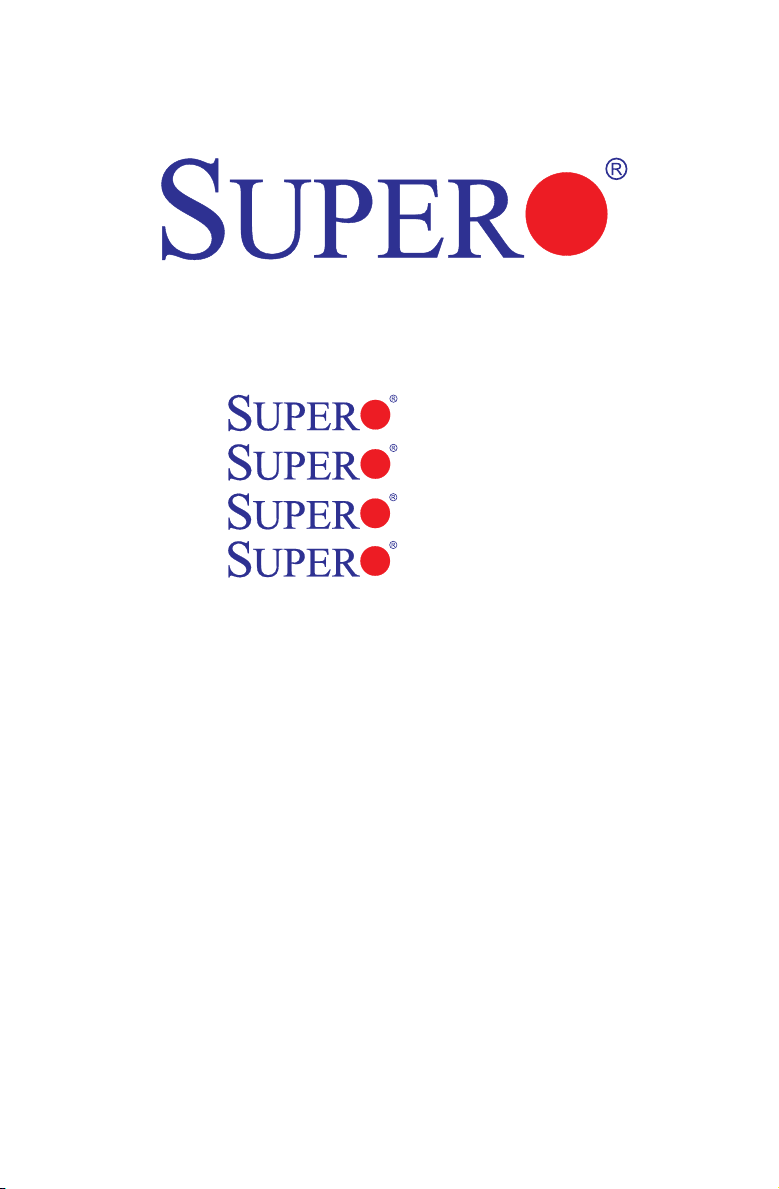
C2SBA+II
C2SBA+
C2SBA
C2SBE
USER’S MANUAL
Revision 1.1c
Page 2
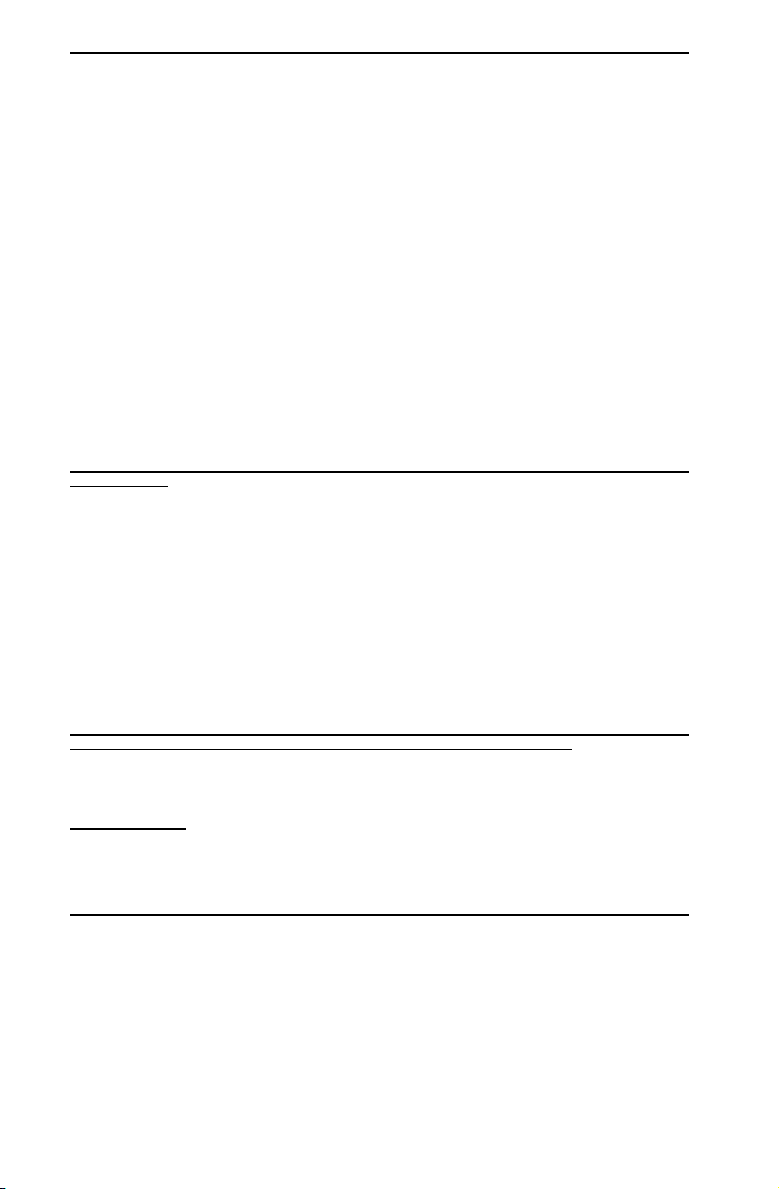
The information in this User’s Manual has been carefully reviewed and is believed to be accurate.
The vendor assumes no responsibility for any inaccuracies that may be contained in this document,
makes no commitment to update or to keep current the information in this manual, or to notify any
person or organization of the updates. Please Note: For the most up-to-date version of this
manual, please see our web site at www.supermicro.com.
Super Micro Computer, Inc. ("Supermicro") reserves the right to make changes to the product
described in this manual at any time and without notice. This product, including software, if any,
and documentation may not, in whole or in part, be copied, photocopied, reproduced, translated or
reduced to any medium or machine without prior written consent.
IN NO EVENT WILL SUPER MICRO COMPUTER, INC. BE LIABLE FOR DIRECT, INDIRECT,
SPECIAL, INCIDENTAL, SPECULATIVE OR CONSEQUENTIAL DAMAGES ARISING FROM THE
USE OR INABILITY TO USE THIS PRODUCT OR DOCUMENTATION, EVEN IF ADVISED OF
THE POSSIBILITY OF SUCH DAMAGES. IN PARTICULAR, SUPER MICRO COMPUTER, INC.
SHALL NOT HAVE LIABILITY FOR ANY HARDWARE, SOFTWARE, OR DATA STORED OR USED
WITH THE PRODUCT, INCLUDING THE COSTS OF REPAIRING, REPLACING, INTEGRATING,
INSTALLING OR RECOVERING SUCH HARDWARE, SOFTWARE, OR DATA.
Any disputes arising between manufacturer and customer shall be governed by the laws of Santa
Clara County in the State of California, USA. The State of California, County of Santa Clara shall
be the exclusive venue for the resolution of any such disputes. Super Micro's total liability for all
claims will not exceed the price paid for the hardware product.
FCC Statement: This equipment has been tested and found to comply with the limits for a Class B
digital device pursuant to Part 15 of the FCC Rules. These limits are designed to provide reasonable
protection against harmful interference in a residential installation. This equipment generates,
uses, and can radiate radio frequency energy and, if not installed and used in accordance with the
manufacturer’s instruction manual, may cause interference with radio communications. However,
there is no guarantee that interference will not occur in a particular installation. If this equipment
does cause harmful interference to radio or television reception, which can be determined by
turning the equipment off and on, you are encouraged to try to correct the interference by one
or more of the following measures:
Reorient or relocate the receiving antenna.
Increase the separation between the equipment and the receiver.
Connect the equipment into an outlet on a circuit different from that to which the receiver is
connected.
Consult the dealer or an experienced radio/television technician for help.
California Best Management Practices Regulations for Perchlorate Materials: This Perchlorate
warning applies only to products containing CR (Manganese Dioxide) Lithium coin cells. “Perchlorate
Material-special handling may apply. See www.dtsc.ca.gov/hazardouswaste/perchlorate”.
WARNING: Handling of lead solder materials used in this
product may expose you to lead, a chemical known to
the State of California to cause birth defects and other
reproductive harm.
Manual Revision: Rev. 1.1c
Release Date: July 20, 2009
Unless you request and receive written permission from Super Micro Computer, Inc., you may not
copy any part of this document.
Information in this document is subject to change without notice. Other products and companies
referred to herein are trademarks or registered trademarks of their respective companies or mark
holders.
Copyright © 2009 by Super Micro Computer, Inc.
All rights reserved.
Printed in the United States of America
Page 3
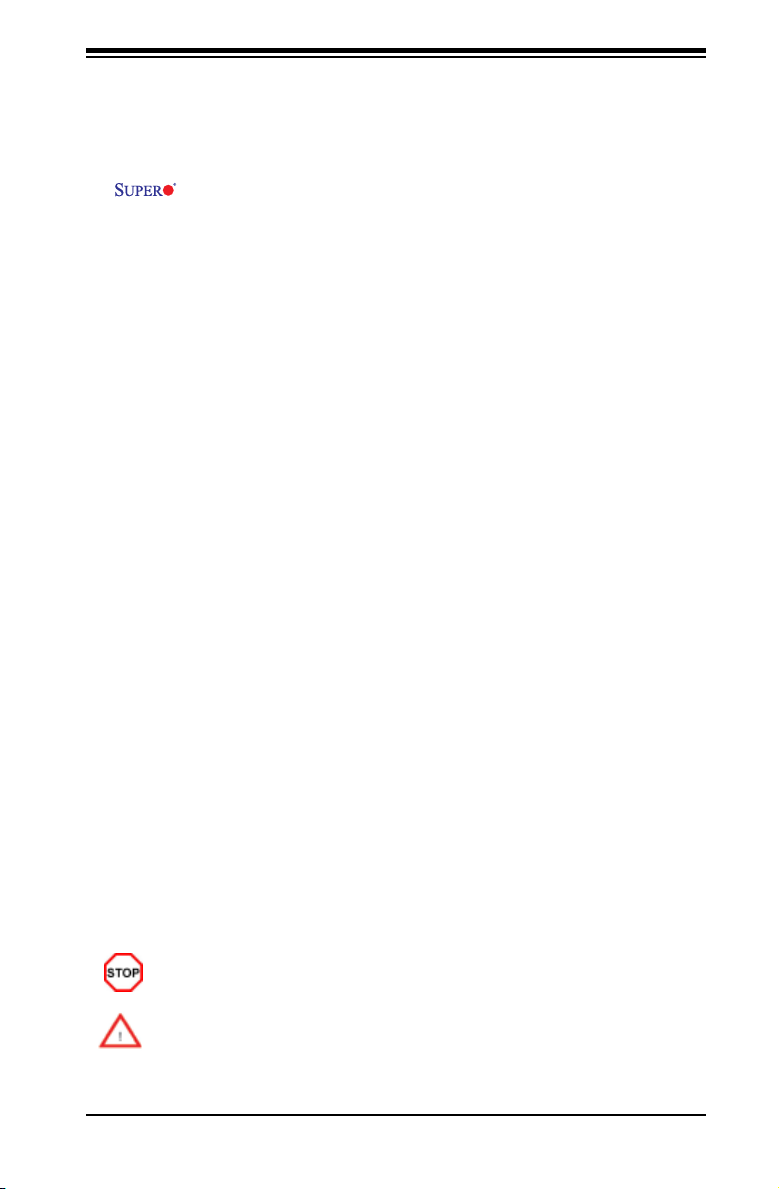
Preface
Preface
About This Manual
Thi s manual is w r i t t e n f o r syste m integr a t o r s , PC techni c i a n s an d
knowledgeable PC users. It provides information for the installation and use of the
C2SBA+II/C2SBA+/C2SBA/C2SBE motherboard. The C2SBA+II/C2SBA+/
C2SBA/C2SBE supports single Intel Xeon 3000 Series/Core 2 Quad/Core 2 Duo
Processor with a system bus speed of up to 1.33 GHz. The Intel Core 2 Quad/Core 2
Duo Processor supports the 775-Land Grid Array Package, which interfaces with the
motherboard via an LGA775 socket. With the support of the Quad-Core/Dual-Core
Technology, Wide Dynamic Execution, FSB Dynamic Bus Inversion (DBI), Advanced
Digital Media Boost, Smart Memory Access, and Thermal Management 2 (TM2), the
C2SBA+II/C2SBA+/C2SBA/C2SBE delivers unparalleled system performance and
great power efciency in a slim package. Please refer to the motherboard specica-
tions pages on our web site (http://www.supermicro.com/Products/) for updates on
supported processors. This product is intended to be professionally installed and
serviced by a technician.
Manual Organization
Chapter 1 describes the features, specications and performance of the mainboard
and provides detailed information about the chipset.
Chapter 2 provides hardware installation instructions. Read this chapter when
installing the processor, memory modules and other hardware components into
the system.
If you encounter any problems, see Chapter 3, which describes troubleshooting
procedures for the video, the memory and the system setup stored in the CMOS.
Chapter 4 includes an introduction to BIOS and provides detailed information on
running the CMOS Setup utility.
Appendix A provides BIOS POST Messages.
Appendix B lists BIOS POST Codes.
Appendix C, Appendix D and Appendix E list HostRAID Setup Guidelines and
Other Software Installation Instructions.
Conventions Used in the Manual:
Special attention should be given to the following symbols for proper installation and
to prevent damage done to the components or injury to yourself:
Danger/Caution: Instructions to be strictly followed to prevent catastrophic
system failure or to avoid bodily injury.
Warning: Important information given to ensure proper system installation or
to prevent damage to the components.
Note: Additional Information given to differentiate various models or to ensure cor-
rect system setup.
iii
Page 4
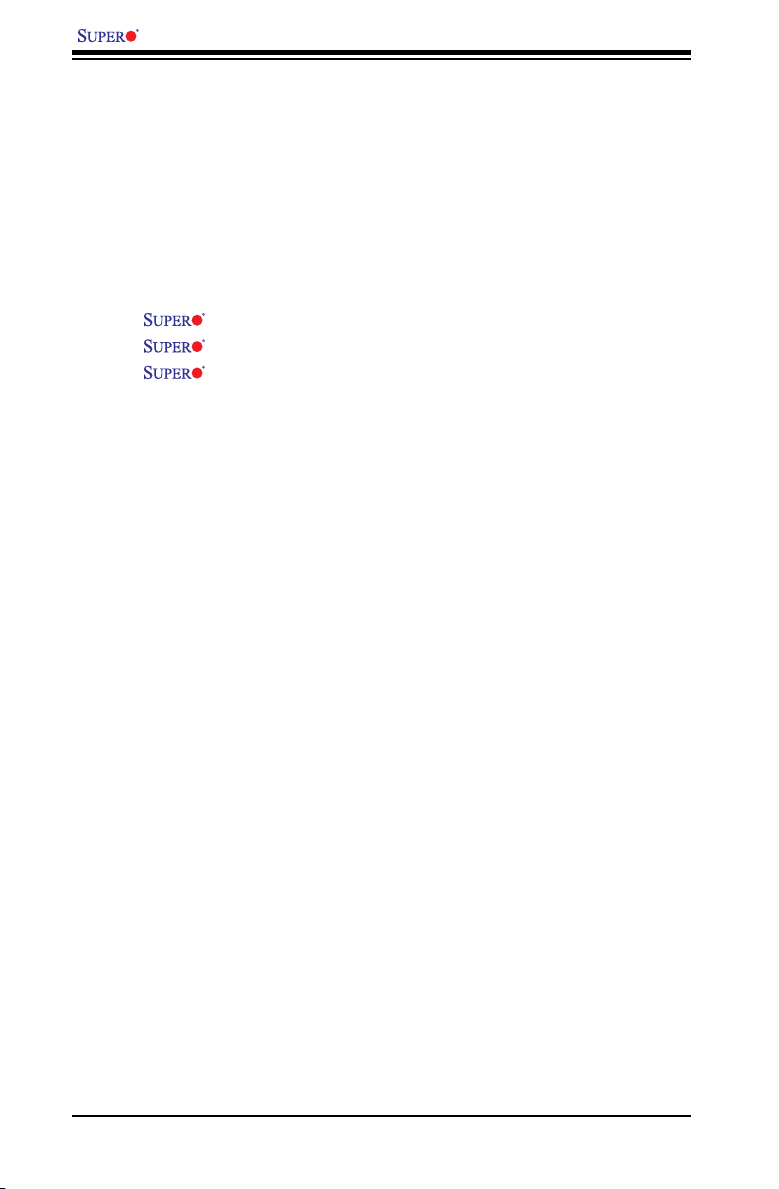
C2SBA+II/C2SBA+/C2SBA/C2SBE User’s Manual
Table of Contents
About This Manual ...................................................................................................... iii
Manual Organization ....................................................................................................iii
Conventions Used in the Manual ..................................................................................iii
Chapter 1: Introduction
1-1 Overview ......................................................................................................... 1-1
Checklist ..................................................................................................... 1-1
Contacting Super Micro .............................................................................. 1-2
C2SBA+II/C2SBA+/C2SBA/C2SBE Image ............................... 1-3
C2SBA+II/C2SBA+/C2SBA/C2SBE Layout ................................ 1-4
C2SBA+II/C2SBA+/C2SBA/C2SBE Quick Reference................. 1-5
Motherboard Features .............................................................................. 1-7
Intel G33/P35 Chipset: System Block Diagram ......................................... 1-9
1-2 Chipset Overview ......................................................................................... 1-10
1-3 Recovery from AC Power Loss .................................................................... 1-11
1-4 PC Health Monitoring ................................................................................... 1-11
1-5 ACPI Features .................................................................................................1-11
1-6 Power Supply ............................................................................................... 1-12
1-7 Versatile Media Capabilities ........................................................................... 1-13
1-8 Super I/O ...................................................................................................... 1-13
Chapter 2: Installation
2-1 Static-Sensitive Devices ................................................................................. 2-1
2-2 Motherboard Installation .................................................................................. 2-1
2-3 Processor and Heatsink Installation ............................................................... 2-2
2-4 Installing DDR2 Memory ................................................................................ 2-6
2-5 Control Panel Connectors/IO Ports ................................................................. 2-8
Back Panel Connectors/IO Ports ...................................................................... 2-8
Front Control Panel .......................................................................................... 2-9
Front Control Panel Pin Denitions ................................................................ 2-10
PWR LED ............................................................................................... 2-10
HDD LED ................................................................................................. 2-10
NIC1 LED Indicators .............................................................................. 2-11
OH/Fan Fail LED ......................................................................................2-11
Reset Button ............................................................................................ 2-12
PWR Button ............................................................................................. 2-12
2-6 Connecting Cables ....................................................................................... 2-13
ATX/Auxiliary Power Connectors ........................................................... 2-13
Universal Serial Bus (USB) ..................................................................... 2-14
iv
Page 5
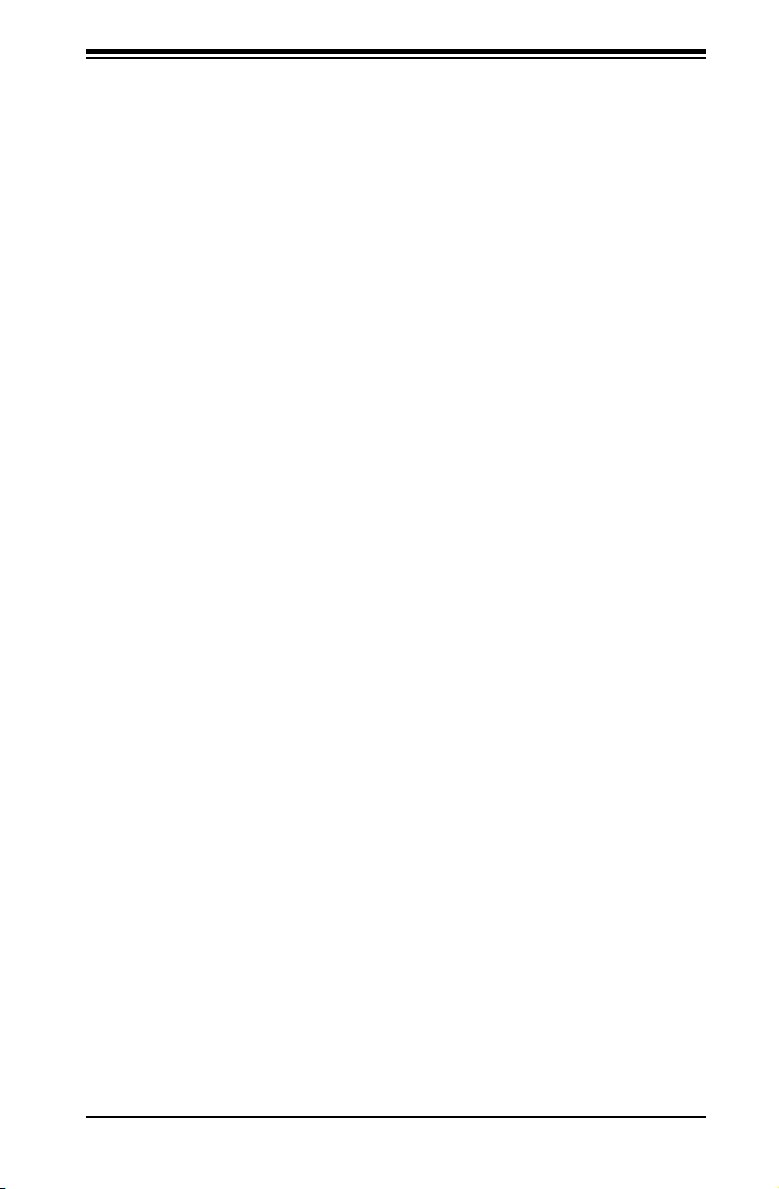
Table of Contents
Chassis Intrusion .................................................................................... 2-14
Fan Headers ............................................................................................. 2-15
VGA Connector ........................................................................................ 2-15
ATX PS/2 Keyboard and PS/2 Mouse Ports ............................................ 2-16
Serial Ports ............................................................................................... 2-16
Wake-On-Ring ......................................................................................... 2-17
Wake-On-LAN .......................................................................................... 2-17
GLAN1 Port .............................................................................................. 2-18
Speaker Connector .................................................................................. 2-18
High Denition Audio (HDA) ..................................................................... 2-19
CD Header/Auxiliary Audio Header .......................................................... 2-19
Front Panel Audio Control ........................................................................ 2-20
Power LED ............................................................................................... 2-20
2-7 Jumper Settings ............................................................................................ 2-21
Explanation of Jumpers ......................................................................... 2-21
GLAN Enable/Disable .............................................................................. 2-21
CMOS Clear ........................................................................................... 2-22
Watch Dog Enable ................................................................................... 2-22
PCI/PCI-Exp. Slots to SMB Speeds ......................................................... 2-23
Keyboard Wake-Up .................................................................................. 2-23
IDE Enable/Disable .................................................................................. 2-24
TPM Enable .............................................................................................. 2-24
Audio Enable ............................................................................................ 2-25
USB Wake-Up .......................................................................................... 2-26
2-8 Onboard Indicators ....................................................................................... 2-27
GLAN LED Indicators ............................................................................... 2-27
Onboard Power LED ................................................................................ 2-28
2-9 Parallel Port, Floppy Drive and IDE Hard Drive Connections ..................... 2-29
Parallel Port Connector ............................................................................ 2-29
Floppy Connector .................................................................................... 2-30
IDE Connectors ........................................................................................ 2-31
Chapter 3: Troubleshooting
3-1 Troubleshooting Procedures ........................................................................... 3-1
Before Power On ....................................................................................... 3-1
No Power ................................................................................................... 3-1
No Video .................................................................................................. 3-1
Memory Errors ........................................................................................... 3-2
Losing the System’s Setup Conguration ................................................ 3-2
v
Page 6
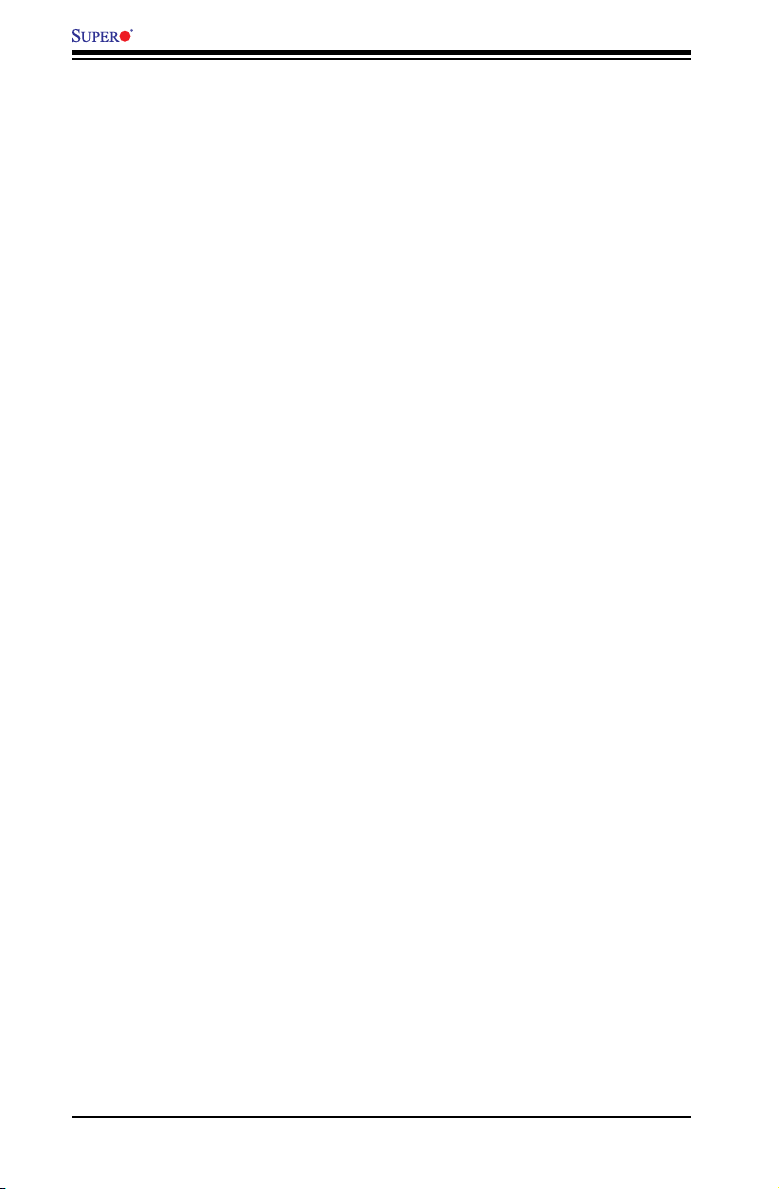
C2SBA+II/C2SBA+/C2SBA/C2SBE User’s Manual
3-2 Technical Support Procedures ........................................................................ 3-2
3-3 Frequently Asked Questions ........................................................................... 3-3
3-4 Returning Merchandise for Service ................................................................. 3-5
Chapter 4: BIOS
4-1 Introduction .......................................................................................................4-1
4-2 Running Setup ................................................................................................. 4-2
4-3 Main BIOS Setup ............................................................................................. 4-3
4-4 Advanced Setup ............................................................................................... 4-7
4-5 Security Setup ............................................................................................... 4-22
4-6 TPM State ....................................................................................................... 4-24
4-7 Boot Setup ...................................................................................................... 4-25
4-8 Exit .................................................................................................................. 4-26
Appendices:
Appendix A: BIOS POST Messages .........................................................................A-1
Appendix B: BIOS POST Codes ................................................................................B-1
Appendix C: Intel HostRAID Setup Guidelines ..........................................................C-1
ApAppendix D: The Adaptec HostRAID Setup Guidelines ......................................D-1
Appendix E: Installing Other Software Programs and Drivers ................................. E-1
vi
Page 7
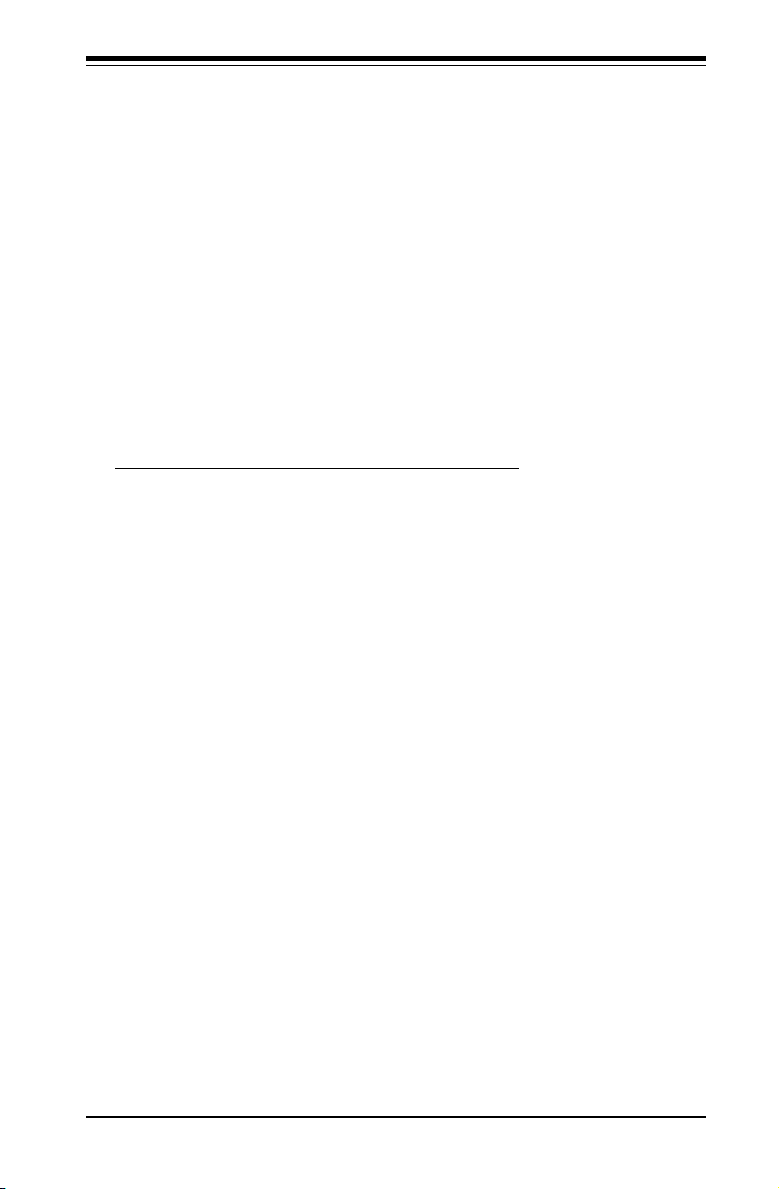
Chapter 1: Introduction
Chapter 1
Introduction
1-1 Overview
Checklist
Congratulations on purchasing your computer motherboard from an acknowledged
leader in the industry. Super Micro boards are designed with the utmost attention
to detail to provide you with the highest standards in quality and performance.
Please check that the following items have all been included with your motherboard.
If anything listed here is damaged or missing, contact your retailer.
All the following items are included in the retail box only:
One (1) Super Micro Mainboard
One (1) oppy drive ribbon cable (CBL-022L)
Four (4) SATA cables (CBL-0044L) (For C2SBA+/C2SBA/C2SBE)
Six (6) SATA cables (CBL-0044L) (For the C2SBA+II only)
Two (2) IDE hard drive cables (CBL-0036L-3) (C2SBA+II/C2SBA+ Only)
One (1) Super Micro CD containing drivers and utilities
One (1) User's/BIOS Manual
1-1
Page 8
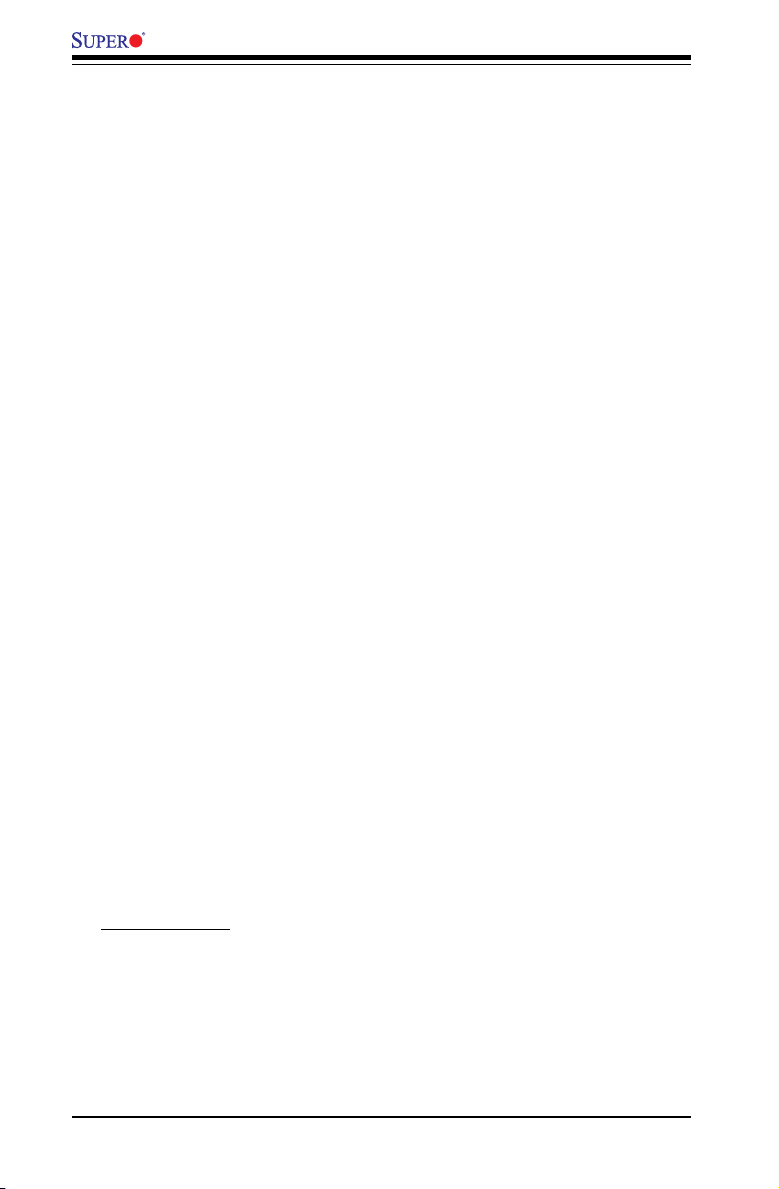
C2SBA+II/C2SBA+/C2SBA/C2SBE User’s Manual
Contacting Super Micro
Headquarters
Address: Super Micro Computer, Inc.
980 Rock Ave.
San Jose, CA 95131 U.S.A.
Tel: +1 (408) 503-8000
Fax: +1 (408) 503-8008
Email: marketing@supermicro.com (General Information)
support@supermicro.com (Technical Support)
Web Site: www.supermicro.com
Europe
Address: Super Micro Computer B.V.
Het Sterrenbeeld 28, 5215 ML
's-Hertogenbosch, The Netherlands
Tel: +31 (0) 73-6400390
Fax: +31 (0) 73-6416525
Email: sales@supermicro.nl (General Information)
support@supermicro.nl (Technical Support)
rma@supermicro.nl (Customer Support)
Asia-Pacic
Address: Super Micro, Taiwan
4F, No. 232-1 Liancheng Road
Chung-Ho 235, Taipei Hsien, Taiwan, R.O.C.
Tel: +886-(2) 8226-3990
Fax: +886-(2) 8226-3991
Web Site: www.supermicro.com.tw
Technical Support:
Email: support@supermicro.com.tw
Tel: 886-2-8228-1366, ext.132 or 139
1-2
Page 9

Chapter 1: Introduction
C2SBA+II/C2SBA+/C2SBA/C2SBE Image
Note: All pictures and drawings shown in this manual were based upon the latest
PCB revision available at the time of publishing of the manual. The motherboard
you've received may or may not look exactly the same as those in this manual.
1-3
Page 10
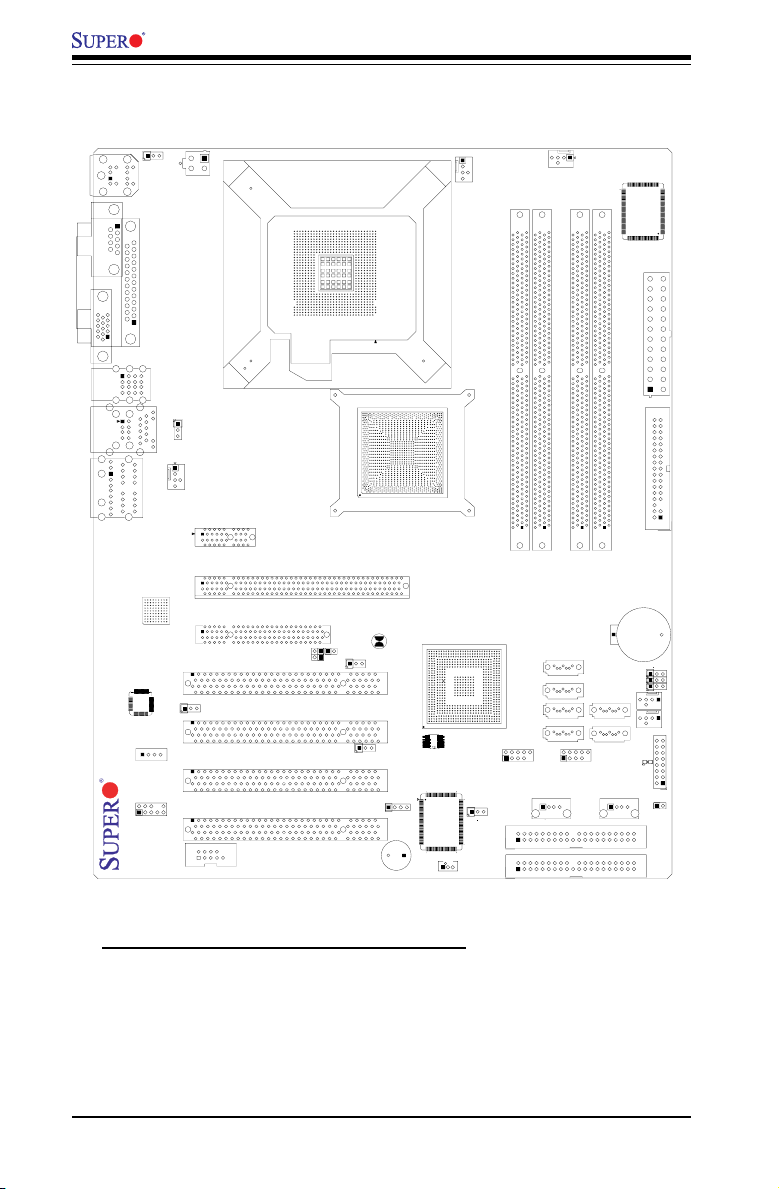
C2SBA+II/C2SBA+/C2SBA/C2SBE User’s Manual
DIMM4
FAN2
FAN3
FAN1
JI2C1
JI2C2
JWOR
JPL1
J47
JF1
FAN4
JP3
JWD
JLED
Battery
J27
J40
DIMM3
DIMM2
DIMM1
DIMM1A
DIMM2A
DIMM1B
DIMM2B
I-SATA4
I-SATA5
WO
Speaker
COM1
KB/MOUSE
CPU Fan
J28
J30
VGA
J31
JG1
USB
3/4/5/6
J43
USB 1/2
J11
LAN
J46
Fan5
Audio
J41
4-Pin PWR
Processor
Slot7 PCI-E x1
Slot6 PCI-E x16
J7
J1
J8
Slot5 PCI-E x4
PCI4
Slot4 PCI-33MHz
JP5
PCI3
Slot3 PCI-33MHz
JP2
PCI2
Slot2 PCI-33MHz
J9
Buzzer
SPKR1
Slot1 PCI-33MHz
PCI1
J12
C2SBA
WOL
J3
IDE#2
J10
IDE#1
J48
J44
FP USB 7/8
FP USB 9/10
J45
JS2
JS1
I-SATA0
I-SATA1
JS5
JS6
JL1
LE1
Front Panel CTRL
Intel G33
North Bridge
South Bridge
Intel ICH9
24-pin ATX PWR
Audio CTRL
CD-IN
CD1
J13
COM2
Front Audio
W83627DHG
Floppy
S I/O
IDE CTRL
ITE 8212
Audio Enabled
Front-Access USB 11Front-Access USB 12
JS4
JS3
I-SATA2
I-SATA3
JPUSB1
JKB
JPUSB2
GLAN CTRL
JBT1
Parallel Port
BIOS
Motherboard Layout
(Please see important notes on Page 1-6.)
1-4
Page 11
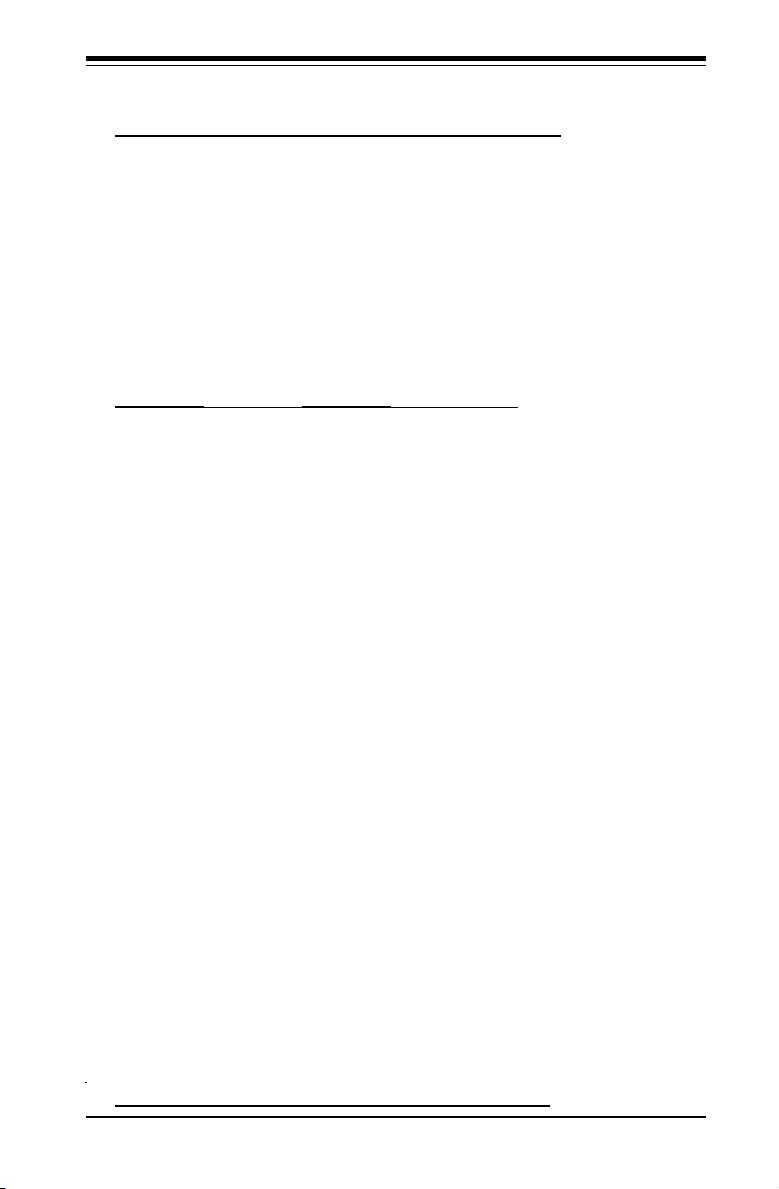
Chapter 1: Introduction
C2SBA+II/C2SBA+/C2SBA/C2SBE Quick Reference
Jumpers Description Default Setting
JBT1 CMOS Clear (See Chapter 2)
JKB Keyboard Enabled Pins 1-2 (Enabled)
JI2C1/JI2C2 SMB to PCI Slots Open/Open (Disabled)
JP2 ITE IDE Enabled Pins 1-2 (Enabled) (See Note 4)
JP3 TPM Enabled Pins 1-2 (Enabled) (See Note 6)
JP5 Audio Enabled Pins 1-2 (Enabled)
JPL1 Giga-bit LAN Enab. Pins 1-2 (Enabled)
JPUSB1 B/P USB Wake Up Pins 2-3 (Disabled)
JPUSB2 F/P USB Wake Up Pins 2-3 (Disabled)
JWD Watch Dog Enable Pins 1-2 (Reset)
Connectors Description
Audio Audio Port (J46)
(FP) Audio Front Panel Audio Connector (J12)
CD1 Audio CD Input (CD-In) Header
COM1/COM2 COM Port/Serial Port 1 & Port 2 Connectors (J31, J13)
DIMM#1A,#2A,#1B,#2B Memory (DIMM) Slots (1 through 4)
Fans 1-5 Fan1: CPU Fan, Fan2-5: System/Chassis Fan Headers
Floppy Floppy Disk Connector (J27)
Front Control Panel Front Control Panel Header (JF1)
IDE#1/IDE#2 IDE Hard Drive #1 & Hard Drive #2 (See Note 4)
J9 Speaker Header
J40 ATX 24-Pin Power Connector
J41 12V 4-pin Power Connector (Required connection)
JL1 Chassis Intrusion Header
JLED Onboard Power LED Indicator
KB/Mouse PS/2 Keyboard/Mouse (J28)
LE1 Standby Power LED Indicator
Parrallel Parallel Printer Port (J30)
SATA 0/1/4/5 Intel SATA (#0/1/4/5) Headers (See Note 8)
Slot 1-Slot 4 PCI 33 MHz (PCI #1-#4) (See Note 5)
Slots 5-7 PCI-E x4 (Slot5), PCI-E x16 (Slot6), PCI-Ex1 (Slot7)
(BP) USB 1/2 & GLAN (Back Panel) Universal Serial Ports 1-2 & G-LAN Port
(BP) USB 3-6 (Back Panel) Universal Serial Ports 3-6 (J43)
(FP) USB 7/8, 9/10 (Front Panel) USB ports 7/8 (J44), USB 9/10 (J45)
(FP) USB 11, 12 Front-Accessible USB ports #11 (J47), USB #12 (J48)
VGA Video/Graphics Connector (See Note 7)
WOL Wake-On-LAN Header
WOR Wake-On-Ring Header
(All notes indicated above are listed on Page 1-6.)
1-5
Page 12
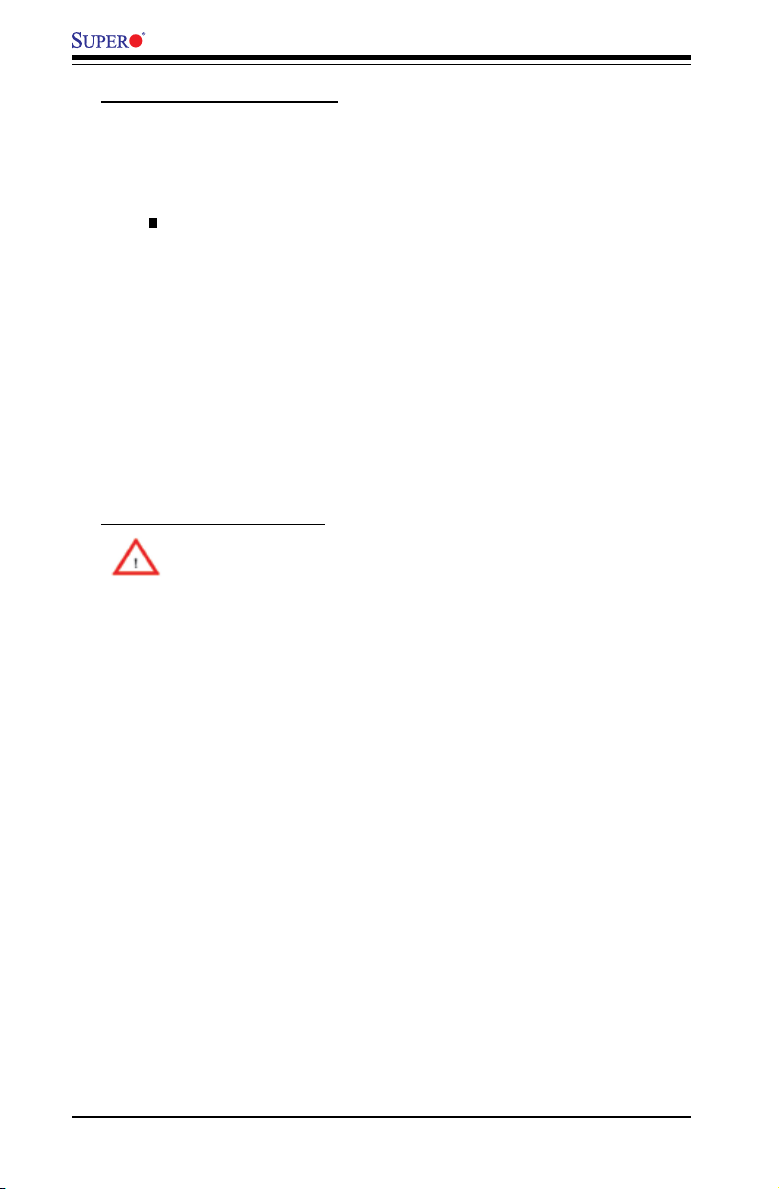
C2SBA+II/C2SBA+/C2SBA/C2SBE User’s Manual
Important Notes to the User
• 1. Jumpers not indicated are for testing only.
• 2. See Chapter 2 for detailed information on CPU/Heatsink installation, memory
population, jumpers, connectors, I/O ports and JF1 front panel connections.
• 3. " " indicates the location of "Pin 1.'
• 4. IDE is available on the C2SBA/C2SBA+/C2SBA+II only.
• 5. PCI Slot 4 is not available on the C2SBA+/C2SBA+II.
• 6. Trusted Platform Module (TPM) support is available on the C2SBA and
C2SBA+II/C2SBA+ only.
• 7. VGA is not available on the C2SBE.
• 8. The ICH9R and SATA Ports 2 & 3 (JS3/4) are available on the C2BA+II.
• 9. G33 is available on the C2SBA/C2SBA+II/C2SBA+. P35 is available on the
C2SBE only.
Overclocking Considerations
Warning: Please be aware of the following conditions when "overclock-
ing" is used:
Setting a high CPU FSB Speed (overclocking), DRAM Frequency or selecting a
high CPU V-Core voltage, memory voltage, chipset voltage, ICH chipset voltage,
or the FSB termination voltage may result in system instability. If this occurs, revert
the setting to the default setting. In addition, extra fans may be needed for proper
system cooling. The C2SBA+II/C2SBA+/C2SBA/C2SBE offers the option of "over-
clocking"; however, Super Micro is not responsible for any damage caused by the
use of overclocking.
1-6
Page 13
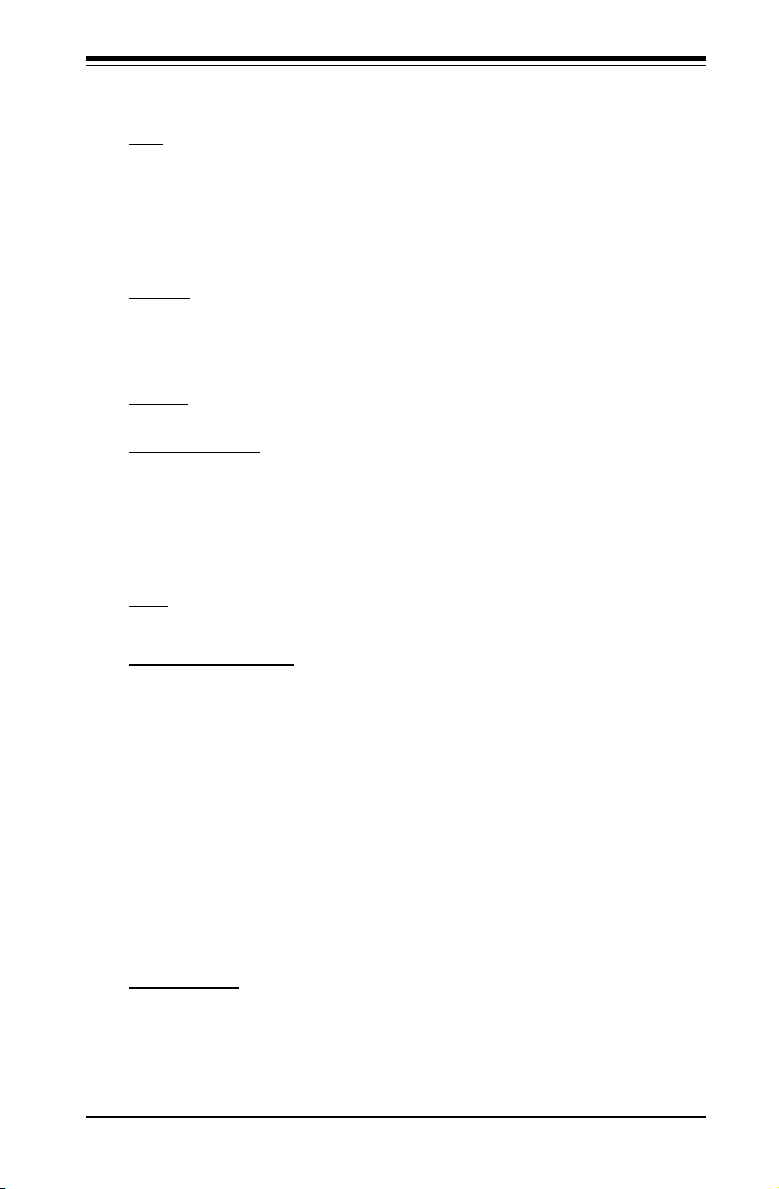
Chapter 1: Introduction
Motherboard Features
CPU
• Single Intel Xeon 3000 Series/Core 2 Quad/Core 2 Duo Processor with a system
bus speed of 1.33 GHz/1.066 GHz
• Supports Intel Dual Core Technology, Hyper-Threading, Wide Dynamic Execu-
tion, FSB Dynamic Bus Inversion (DBI), Advanced Digital Media Boost, Smart
Memory Access, and Thermal Management 2 (TM2)
Memory
• Supports unbuffered single or dual channel Non ECC Unbuffered DDR2 up
to 8GB/s (DDR2 800/667) for single channel mode or dual-channel Interleaved
mode.
Chipset
• Intel G33/P35 GMCH (North Bridge), ICH9/ICH9R (South Bridge)
Expansion Slots
• One (1) PCI-Express x16 (Slot 6)
• One (1) PCI-Express x4 (Slot 5)
• One (1) PCI-Express x1 (Slot 7)
• Four (4) 32-bit PCI 33MHz (Slot 1 to Slot 4) (Slot 4: Not available on the
C2SBA+II/C2SBA+)
BIOS
• DMI 2.3, PCI 2.2, ACPI 1.0/2.0, SMBIOS 2.3, and Plug and Play (PnP)
PC Health Monitoring
• Onboard voltage monitors for CPU Core Voltage, Memory Voltage,+1.8V, +3.3V,
+3.3V standby, +5V, Vbat (battery voltage) and ±12V
• Fan status monitor with rmware 4 pin fan speed control
• CPU 3-Phase-switching voltage regulator
• SuperDoctor III, Watch Dog, NMI
• Power-up mode control for recovery from AC power loss
• CPU/System overheat LED and control
• System resource alert via Supero Doctor III
• Auto-switching voltage regulator for the CPU core
• CPU Thermal Trip support
• Thermal Monitor 2 (TM2) support
• Trusted Platform Module (TPM) support
ACPI Features
• Slow blinking LED for suspend state indicator
• BIOS support for USB keyboard
• Main switch override mechanism
• External modem ring-on
1-7
Page 14
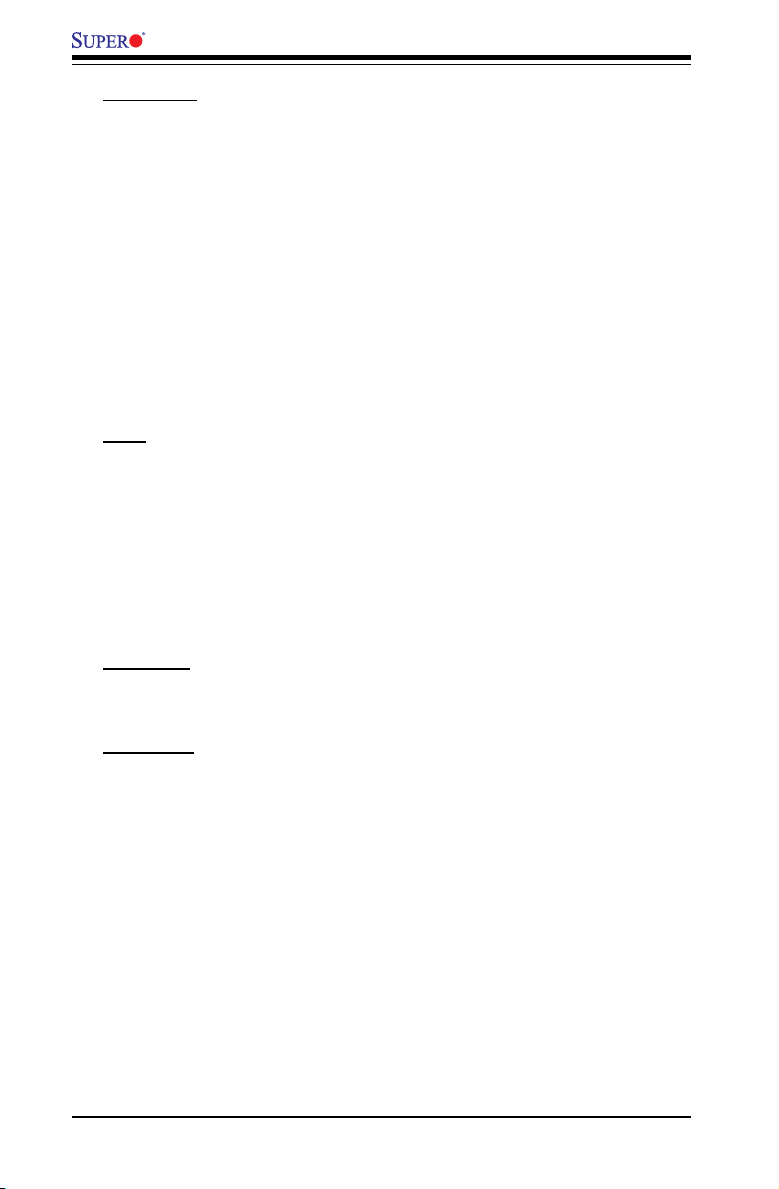
C2SBA+II/C2SBA+/C2SBA/C2SBE User’s Manual
Onboard I/O
• Built in ICH9 SATA Controller, 4 connectors for 4 devices (For the C2SBA+/
C2SBA/C2SBE)
• Built in ICH9R SATA Controller, 6 connectors for 6 devices (For the C2SBA+II)
• 1 oppy port interface (up to 2.88 MB)
• 1 Fast UART 16550 compatible serial port/header
• Intel 82566 Gigabit Ethernet Controller
• PS/2 mouse and PS/2 keyboard ports
• ITE-8212 IDE controller or ITE-8211 IDE controller (for PCB Rev. 1.2a and above)
supports two IDE hard drives (for the C2SBA+II/C2SBA+ only)
• Up to 12 USB (Universal Serial Bus) 2.0 ports for a speed of up to 480Mbps
• Realtek ALC 883 7.1 Channel High Denition Audio (HDA) codec supports 10
DAC Channels
• Built-in GMCH and onboard VGA connector (Not available on C2SBE)
Other
• Trusted Platform Module (TPM) 1.2 support (For the C2SBA/C2SBA+II/C2SBA+
only)
• Wake-on-LAN
• Wake-on-Ring (WOR)
• System Bus Clock Frequency Selection (Overclocking) Support (Note)
• Suspend-to-RAM
• Onboard +3V Standby Power Warning LED ("LE1")
• Pb Free
CD Utilities
• BIOS ash upgrade utility
• Drivers and software for Intel G33/P35 chipset utilities
Dimensions
• ATX form factor, 12.0" x 9.6" (304.8 x 243.8 mm)
1-8
Page 15
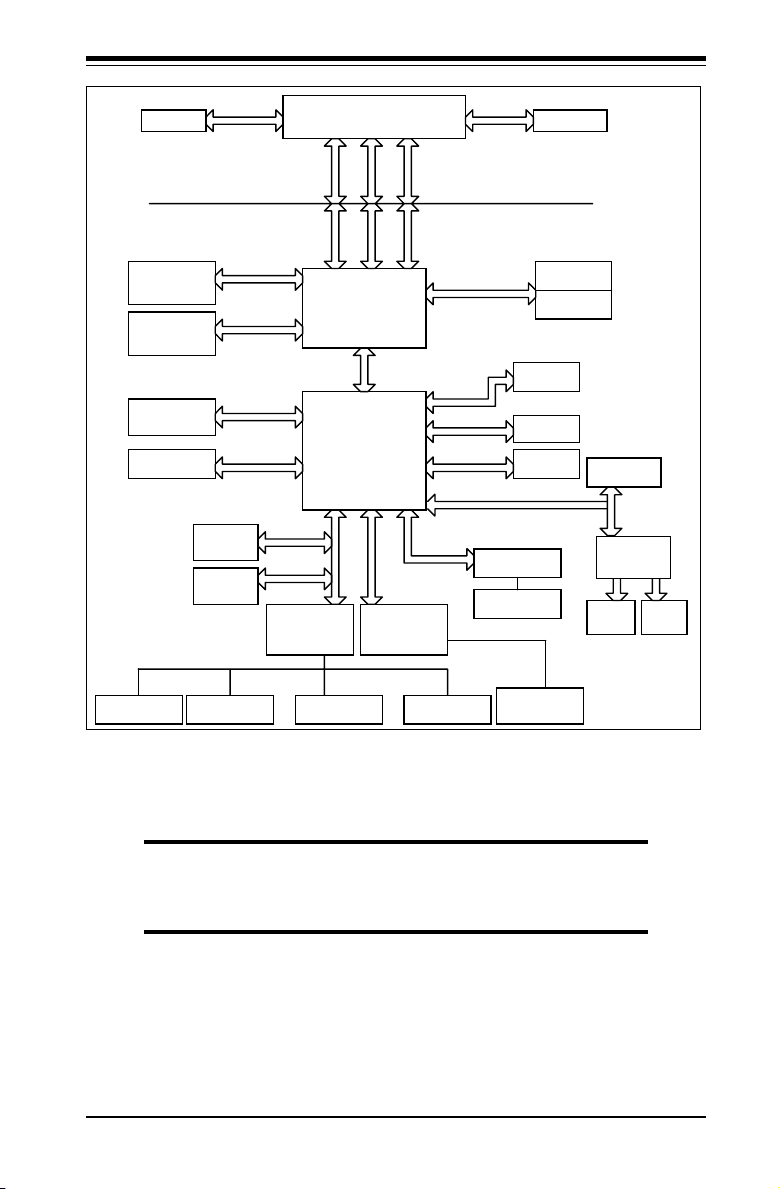
Chapter 1: Introduction
LGA775_PROCESSOR
ICH-9(R)
SPI BIOS
LPC I/O
MS.KB.
FDD. SER.1/2 PRN.
VRM 11.0
ADDR
CTRL CTRL
ADDR
DATADATA
LPC
PCI_32
DDR2 800/667
DMI
3_PCI_x32
DIMM_CHA
S-ATA/300
4 or 6 SATAII
CK505 CLK
1 PCIE_x16
GRAPHIC
G33/P35
DIMM_CHB
PORTS
PCIE_x16
INTEGRATED
GRAPHICS
1_PCIE_x1
PCIE_x4
W83627DHG 7.1-CH
HD_AUDIO
FSB: 1333/1066MHz
USB2.0/1.1
HD-A
PCIE_x1
1_PCIE_x8
TPM
PORTS
12x USB2.0
LPC
GMCH/MCH
82566 G_LAN
PCIE_x1
RJ45 PORT
HD_AUDIO
PORTS
VRM 11.0
PCI_32
1_PCI_x32
(Option)
ITE-8212
IDE1
IDE2
(Option)
Note: This is a general block diagram and may not exactly represent
the features on your motherboard. See the following pages for the
actual specications of each motherboard.
The Intel G33/P35 Chipset:
System Block Diagram
Note 1: Integrated Graphics support is not available for the P35 Chipset.
Note 2: ICH9R is available on the C2SBA+II only.
1-9
Page 16
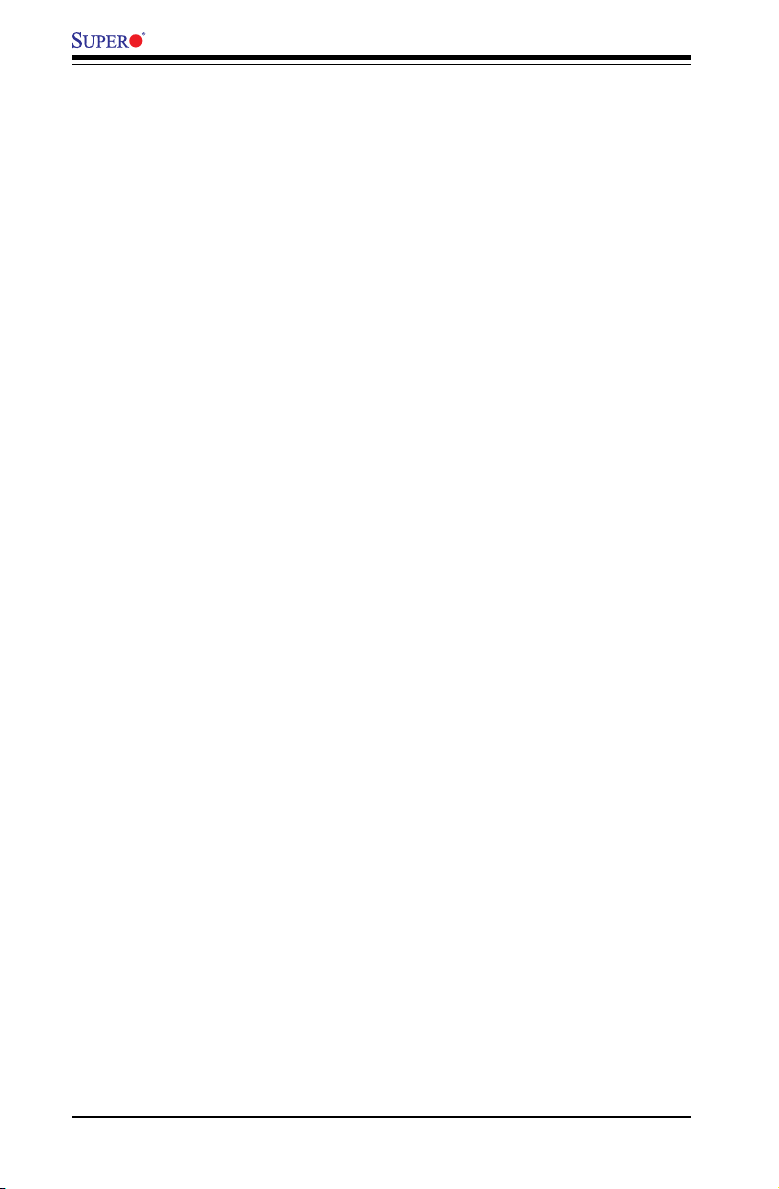
C2SBA+II/C2SBA+/C2SBA/C2SBE User’s Manual
1-2 Chipset Overview
The Intel G33/P35 chipset is specially designed for use with the Intel dual core
processors. It consists of two primary components: the Graphic Memory Controller
Hub (GMCH) and the I/O Controller Hub (ICH9/ICH9R). The GMCH (North Bridge)
manages the data ow between the CPU interface (FSB), the System Memory
interface, the External Graphics interface, and the I/O Controller through the DMI
(Direct Media) Interface. The ICH9/ICH9R (South Bridge) provides a multitude of
I/O related functions.
Graphic Memory Controller Hub (GMCH)
Utilizing a single LGA 775 socket processor, the G33/P35 GMCH supports an FSB
frequency of 1.33 GHz/1.06 GHz. Host-initiated I/O cycles are decoded to the PCI-
Express, the DMI, or the GMCH conguration space. Host-initiated memory cycles
are decoded to PCI-Express, DMI or system memory. The GMCH supports 36-bit
host bus addressing and a Cache Line Size of 64 bytes.
The GMCH supports one or two channels of DDR2 memory with up to two DIMMs
per channel with a maximum bandwidth of 6.4 GB/s in asymmetric mode or 12.8
GB/s in symmetric mode using DDR2 800 MHz memory. It also supports an op-
portunistic refresh scheme, a memory thermal management scheme and Partial
Writes to Memory using Data Mask (DM) signals.
The GMCH contains one PCI-Express x16 (16-lane) port intended for an external
PCI-Express graphics card that is compatible with the PCI Express Base Specica-
tion revision 1.1. This PCI-E x16 port runs at a frequency of 2.5 GB/s on each lane
and supports a maximum theoretical bandwidth of 40 GB/s in each direction for
an aggregate of 8 GB/s @ x16. It supports traditional PCI-/AGP- style trafc and a
PCI-Exp. Enhanced Addressing Mechanism with advanced capabilities in automatic
discovery, negotiation and training of link out of reset.
Providing the high-speed, chip-to-chip connection between the GMCH and ICH9/
ICH9R is the Direct Media Interface (DMI). The DMI integrates advanced priority-
based servicing, allowing for concurrent trafc, true isochronous transfer capabilities
and permitting current as well as legacy software to function seamlessly.
Intel ICH9/ICH9R System Features
The Intel 9th Generation I/O Controller Hub (ICH9/ICH9R) supports a variety of I/O
related functions and PCI devices, including the following:
DMI-to PCI Bridge•
LPC Controller•
Thermal Subsystem•
SMBus Controller•
USB FS/LS UHCI Controllers #1, #2 and #3•
1-10
Page 17
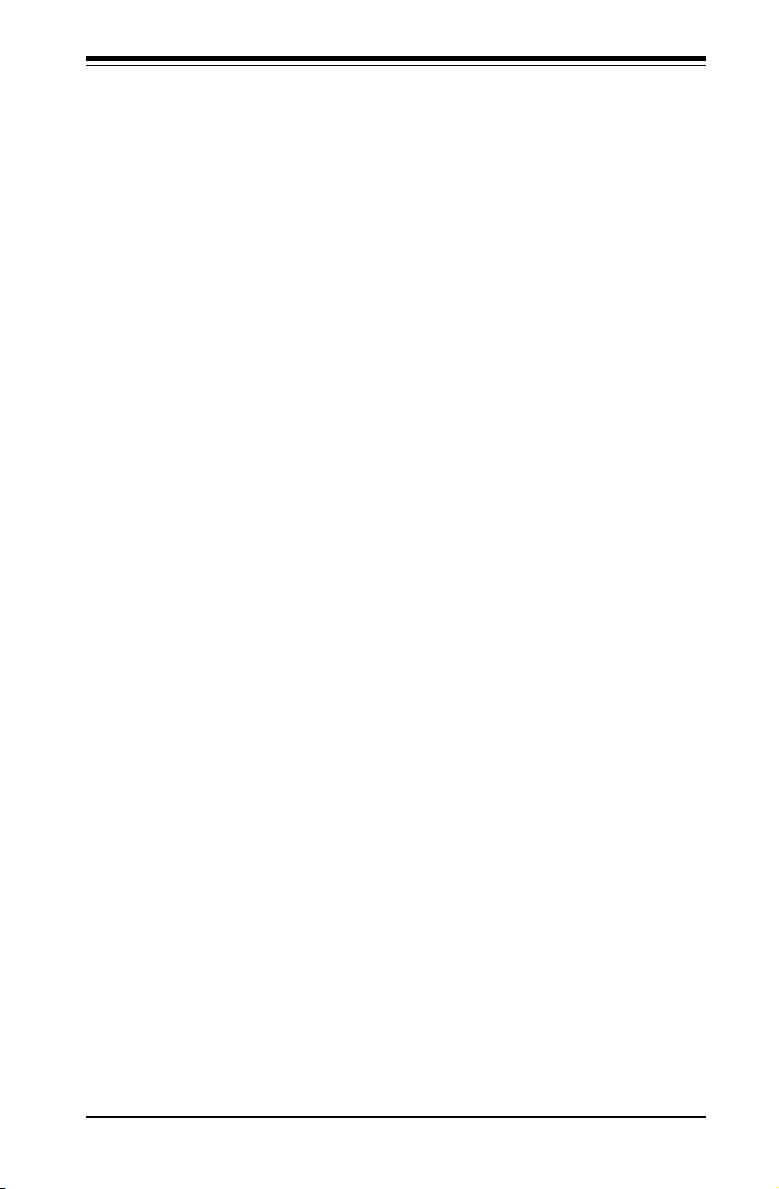
Chapter 1: Introduction
1-3 Recovery from AC Power Loss
BIOS provides a setting for you to determine how the system will respond when
AC power is lost and then restored to the system. You can choose for the system
to remain powered off (in which case you must hit the power switch to turn it back
on) or for it to automatically return to a power on state. See the Power Lost Con-
trol setting in the BIOS chapter of this manual to change this setting. The default
setting is Last State.
1-4 PC Health Monitoring
This section describes the PC health monitoring features of the C2SBA+II/C2SBA+/
C2SBA/C2SBE. The motherboard has an onboard System Hardware Monitor chip
that supports PC health monitoring.
Onboard Voltage Monitors for the CPU Core, +1.8V, +3.3V, +3.3V
standby, +5V, Vbat and ±12V
The onboard voltage monitor will scan these voltages continuously. Once a voltage
becomes unstable, it will give a warning or send an error message to the screen.
Users can adjust the voltage thresholds to dene the sensitivity of the voltage moni-
tor by using SuperO Doctor III.
1-5 ACPI Features
ACPI stands for Advanced Conguration and Power Interface. The ACPI specica-
tion denes a exible and abstract hardware interface that provides a standard
to integrate power management features throughout a PC system, including its
hardware, operating system and application software. This enables the system to
automatically turn on and off peripherals such as CD-ROMs, network cards, hard
disk drives and printers. This also includes consumer devices connected to the PC
such as VCRs, TVs, telephones and stereos.
In addition to enabling operating system-directed power management, ACPI pro-
vides a generic system event mechanism for Plug and Play and an operating- sys-
tem-independent interface for conguration control. ACPI leverages the Plug and
Play BIOS data structures while providing a processor architecture-independent
implementation that is compatible with Windows 2000, Windows XP, Windows 2003,
Windows 2003 Servers.
Enhanced Power Management
The onboard ICH9/ICH9R chip provides advanced power management functions
that will greatly improve the performance of various low-power (suspend) states and
1-11
Page 18
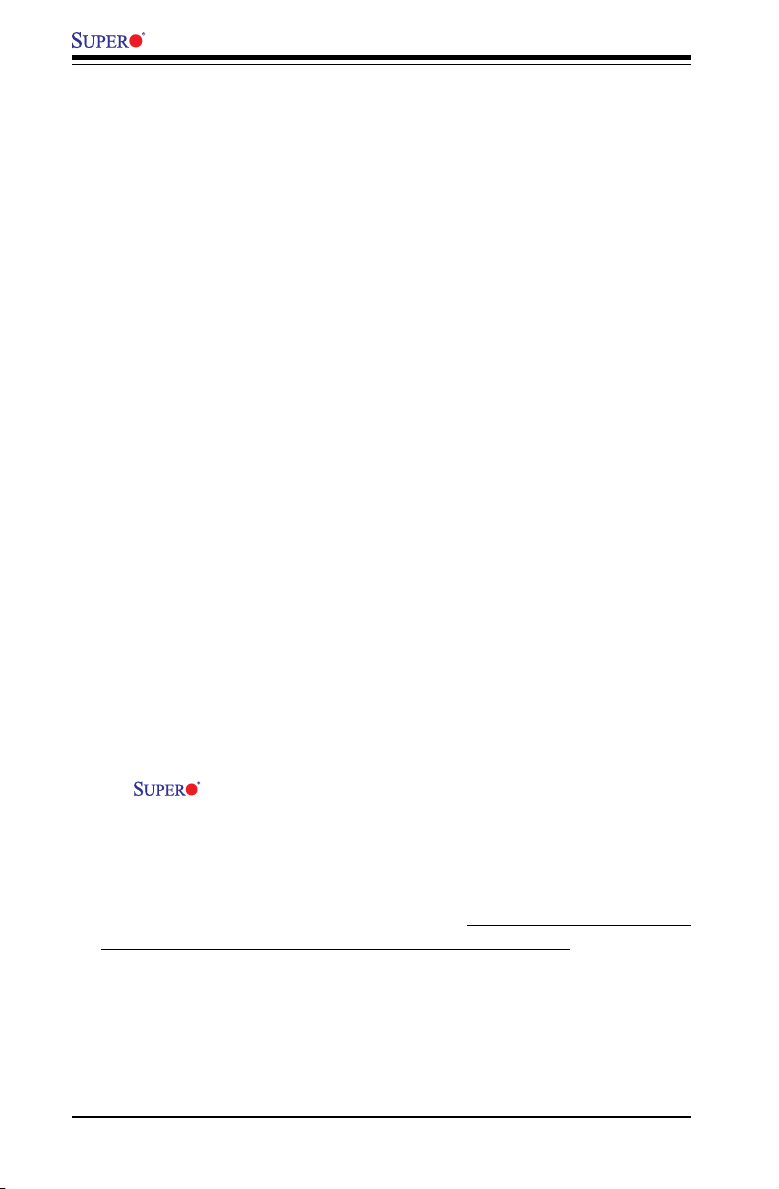
C2SBA+II/C2SBA+/C2SBA/C2SBE User’s Manual
enhance clock control. A hardware-based component provides software-indepen-
dent thermal management that is compatible with the ACPI Revision 3.0a.
Slow Blinking LED for Suspend-State Indicator
When the CPU goes into a suspend state, the chassis power LED will start blinking
to indicate that the CPU is in suspend mode. When the user presses any key, the
CPU will wake-up and the LED will automatically stop blinking and remain on.
BIOS Support for USB Keyboard
If the USB keyboard is the only keyboard in the system, it will function like a normal
keyboard during system boot-up.
Wake-On-LAN (WOL)
Wake-On-LAN is dened as the ability of a management application to remotely
power up a computer that is powered off. Remote PC setup, up-dates and asset
tracking can occur after hours and on weekends so that daily LAN trafc is kept
to a minimum and users are not interrupted. The motherboard has a 3-pin header
(WOL) to connect to the 3-pin header on a Network Interface Card (NIC) that has
WOL capability. In addition, an onboard LAN controller can also support WOL
without any connection to the WOL header. The 3-pin WOL header is to be used
with a LAN add-on card only.
Note: Wake-On-LAN requires an ATX 2.01 (or above) compliant power supply.
1-6 Power Supply
As with all computer products, a stable power source is necessary for proper and
reliable operation. It is even more important for processors that have high CPU
clock rates of 1 GHz and faster.
The C2SBA+II/C2SBA+/C2SBA/C2SBE accommodates 12V ATX power
supplies. Although most power supplies generally meet the specications required
by the CPU, some are inadequate. A 2-Amp of current supply on a 5V Standby
rail is strongly recommended.
It is strongly recommended that you use a high quality power supply that meets
12V ATX power supply Specication 1.1 or above. It is also required that the 12V
4-pin power connection (J41) be used for high-load congurations. In areas where
noisy power transmission is present, you may choose to install a line lter to shield
the computer from noise. It is recommended that you also install a power surge
protector to help avoid problems caused by power surges.
1-12
Page 19
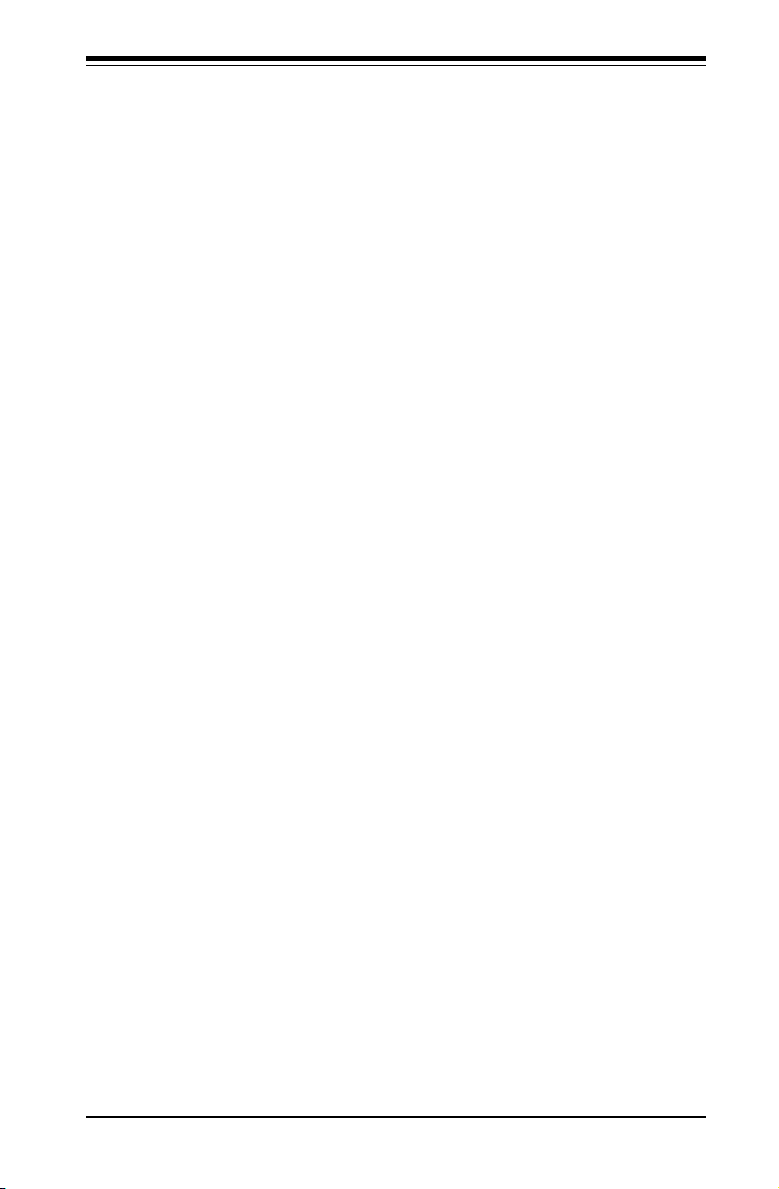
Chapter 1: Introduction
1-7 Versatile Media Capabilities
HighDenitionAudio
The High Denition Audio Controller embedded in the ICH9/ICH9R delivers up to
4 codecs that can be used for different types of codecs, such as audio and mo-
dem codecs. Operating at 3.3V or 1.5V, the embedded Audio Controller supports
a multi-channel audio stream, 32-bit sample depth, up to 192 kHz of same rate,
and can be used with a variety of microphones for input. With these versatile audio
capabilities built in, the C2SBA+II/C2SBA+/C2SBA/C2SBE provides the user with
a surreal audio experience that is larger than life.
I/O Virtualization Technology (VT-d)
With the Intel ICH9 built in, the C2SBA+II/C2SBA+/C2SBA/C2SBE supports I/O
Virtualization Technology (VT-d) that enables multiple operating systems and ap-
plications to run in independent partitions. Each partition uses its own subset of host
physical memory, and behaves like a virtual machine (VM), providing isolation and
protection across multiple partitions. This feature is available when a processor that
supports the virtualization of platforms is installed on the motherboard.
1-8 Super I/O
The disk drive adapter functions of the Super I/O chip include a oppy disk drive
controller that is compatible with industry standard 82077/765, a data separator,
write pre-compensation circuitry, decode logic, data rate selection, a clock genera-
tor, drive interface control logic and interrupt and DMA logic. The wide range of
functions integrated onto the Super I/O greatly reduces the number of components
required for interfacing with oppy disk drives. The Super I/O supports two 360 K,
720 K, 1.2 M, 1.44 M or 2.88 M disk drives and data transfer rates of 250 Kb/s,
500 Kb/s or 1 Mb/s.
It also provides two high-speed, 16550 compatible serial communication ports
(UARTs). Each UART includes a 16-byte send/receive FIFO, a programmable baud
rate generator, complete modem control capability and a processor interrupt sys-
tem. Both UARTs provide legacy speed with baud rate of up to 115.2 Kbps as well
as an advanced speed with baud rates of 250 K, 500 K, or 1 Mb/s, which support
higher speed modems.
The Super I/O provides functions that comply with the ACPI (Advanced Congura-
tion and Power Interface), which includes support of legacy and ACPI power man-
agement through a SMI or SCI function pin. It also features auto power management
to reduce power consumption.
1-13
Page 20
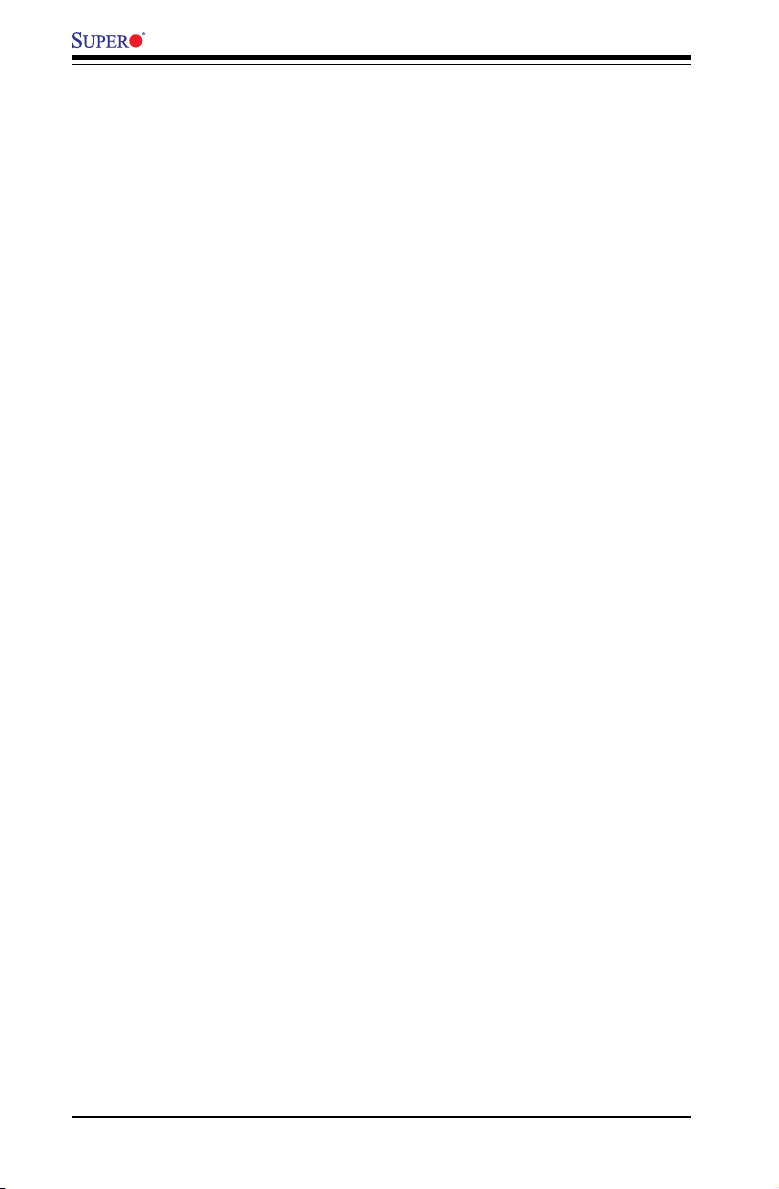
C2SBA+II/C2SBA+/C2SBA/C2SBE User’s Manual
Notes
1-14
Page 21
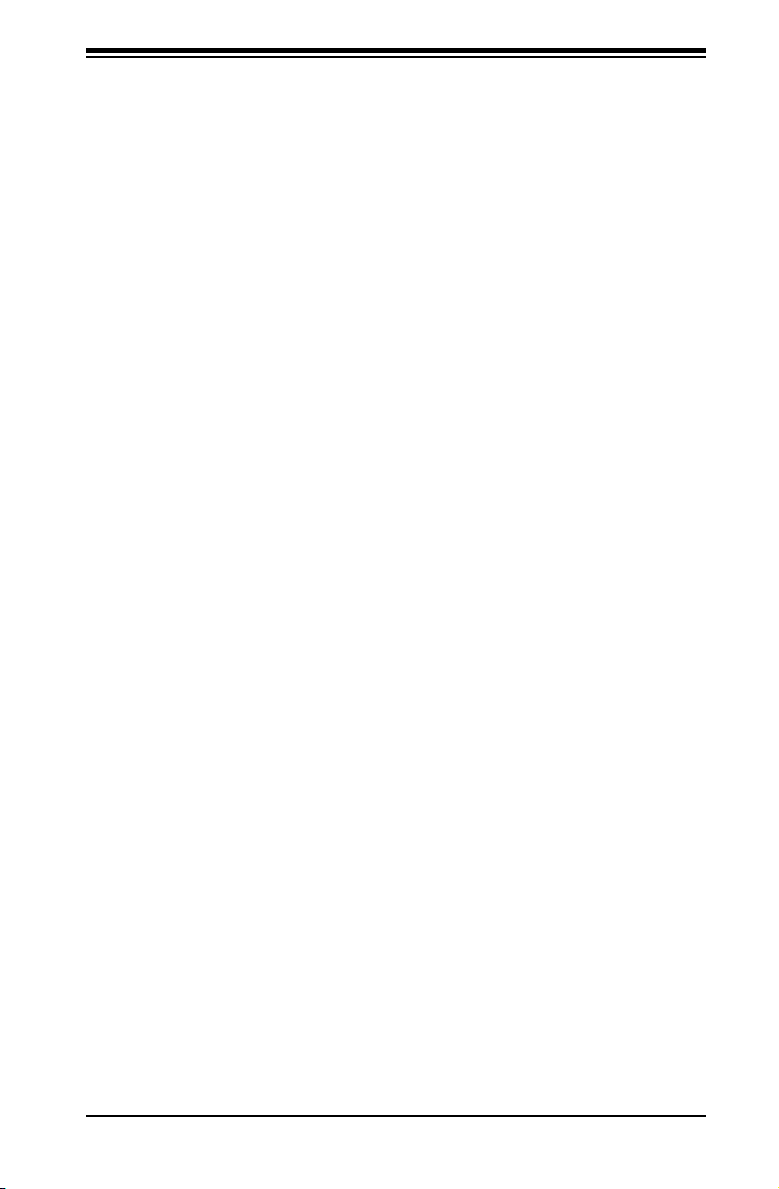
Chapter 2: Installation
Chapter 2
Installation
2-1 Static-Sensitive Devices
Electro-Static-Discharge (ESD) can damage electronic com ponents. To prevent
damage to your system board, it is important to handle it very carefully. The following
measures are generally sufcient to protect your equipment from ESD.
Precautions
• Use a grounded wrist strap designed to prevent static discharge. Touch a
grounded metal object before removing the board from the antistatic bag.
• Handle the board by its edges only; do not touch its components, peripheral
chips, memory modules or gold contacts.
• When handling chips or modules, avoid touching their pins.
• Put the motherboard and peripherals back into their antistatic bags when not in
use.
• For grounding purposes, make sure your computer chassis provides excellent
conductivity between the power supply, the case, the mounting fasteners and
the motherboard.
• Use only the correct type of onboard CMOS battery as specied by the manu-
facturer. Do not install the onboard battery upside down to avoid possible explo-
sion.
Unpacking
The motherboard is shipped in antistatic packaging to avoid static damage. When
unpacking the board, make sure the person handling it is static protected.
2-2 Motherboard Installation
Note: Be sure to mount the motherboard into the chassis before you install the
CPU onto the motherboard.
All motherboards have standard mounting holes to t different types of chassis.
Make sure that the locations of all the mounting holes for both motherboard and
chassis match. Make sure that the metal standoffs click in or are screwed in tightly.
Then use a screwdriver to secure the motherboard onto the motherboard tray.
(Caution: 1. Please do not use a force greater than 8 lb/inch on each mounting
screw during motherboard installation. 2. Some components are very close to the
mounting holes. Please take precautionary measures to prevent damage to these
components when installing the motherboard to the chassis.)
2-1
Page 22
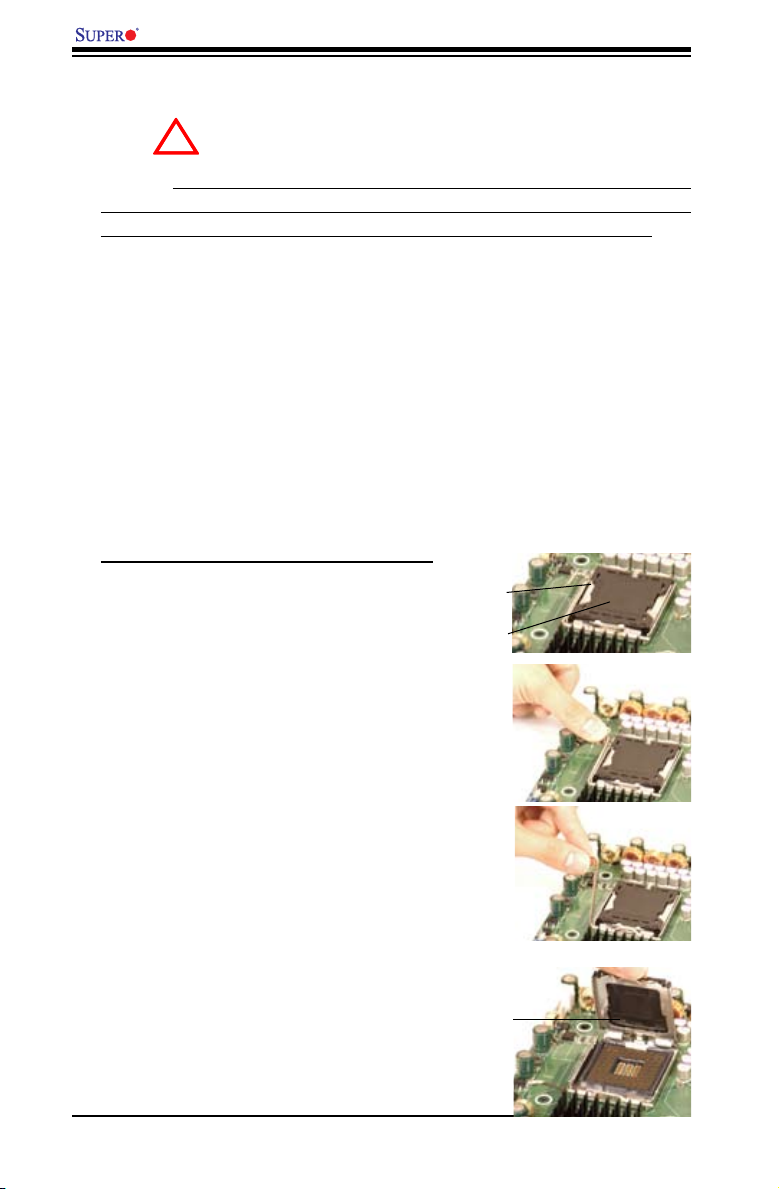
C2SBA+II/C2SBA+/C2SBA/C2SBE User's Manual
!
2-3 Processor and Heatsink Fan Installation
When handling the processor package, avoid placing
direct pressure on the label area of the fan.
Notes: 1. Always connect the power cord last and always remove it before adding,
removing or changing any hardware components. Make sure that you install the
processor into the CPU LGA 775 socket before you install the CPU heatsink.
2. The Intel LGA 775 Processor package contains the CPU fan and heatsink as-
sembly. If you buy a CPU separately, make sure that you use only Intel-certied
multi-directional heatsink and fan.
3. Make sure to install the motherboard into the chassis before you install the CPU
heatsink and fan.
4. When purchasing an LGA 775 Processor or when receiving a motherboard with
an LGA 775 Processor pre-installed, make sure that the CPU plastic cap is in place
and none of the CPU pins are bent; otherwise, contact the retailer immediately.
5. Refer to the MB Features Section for more details on CPU support.
Installation of the LGA 775 Processor
Load Lever
PnP Cap on
top of the
1. Press the load lever to release
the load plate, which covers the CPU
socket, from its locking position.
2. Gently lift the load lever to open the
load plate.
Load Plate
Load Plate
(with PnP Cap
attached)
2-2
Page 23
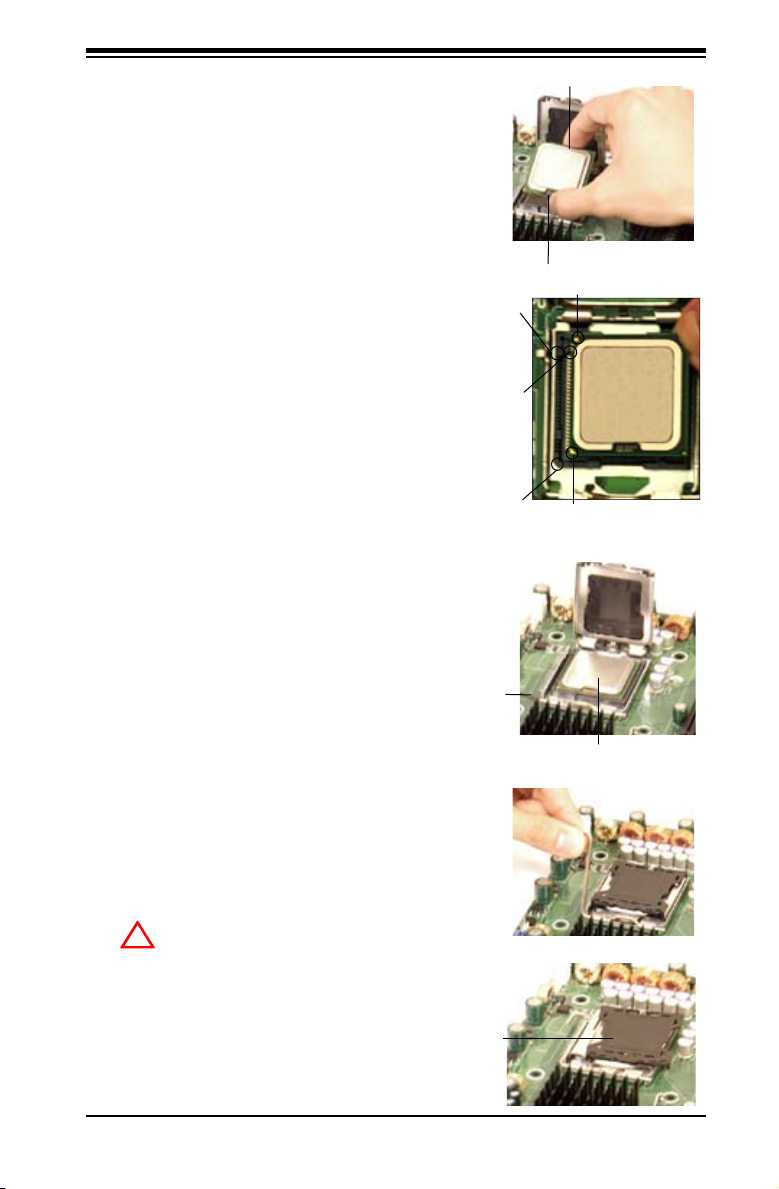
Chapter 2: Installation
!
3. Use your thumb and your index
nger to hold the CPU at the North
Center Edge and the South Center
Edge of the CPU.
4. Align CPU Pin1 (the CPU corner
marked with a triangle) against the
socket corner that is marked with a
triangle cutout.
5. Align the CPU key that is the
semi-circle cutout below a golden dot
against the socket key, the Notch on
the same side of the triangle cutout
on the socket.
6. Once aligned, carefully lower the
CPU straight down to th e socket.
(Note: Do not drop the CPU on the
socket. Do not move the CPU horizon-
tally or vertically. Do not rub the CPU
against the surface or against any pins
of the socket to avoid damage to the
CPU or the socket.)
7. With the CPU inside the socket,
inspect the four corners of the CPU
to make sure that the CPU is properly
installed.
Socket Key
(Socket Notch)
CPU Key (semi-
circle cutout)
below the circle.
Corner with a
triangle cutout
Load Lever
North Center Edge
South Center Edge
golden dot
CPU Pin1
8. Use your thumb to gently push the
load lever down to the lever lock.
CPU in the CPU socket
9. If the CPU is properly installed into
the socket, the plastic PnP cap will be
automatically released from the load
plate when the load lever is pushed
in the lever lock. Remove the PnP cap
from the motherboard.
(Warning: Please save the plas-
tic PnP cap. The motherboard must
be shipped with the PnP cap properly
installed to protect the CPU socket
pins. Shipment without the PnP cap
properly installed will cause damage
to the socket pins.)
Plastic cap
is released
from the
load plate
if CPU
properly
installed.
2-3
Page 24
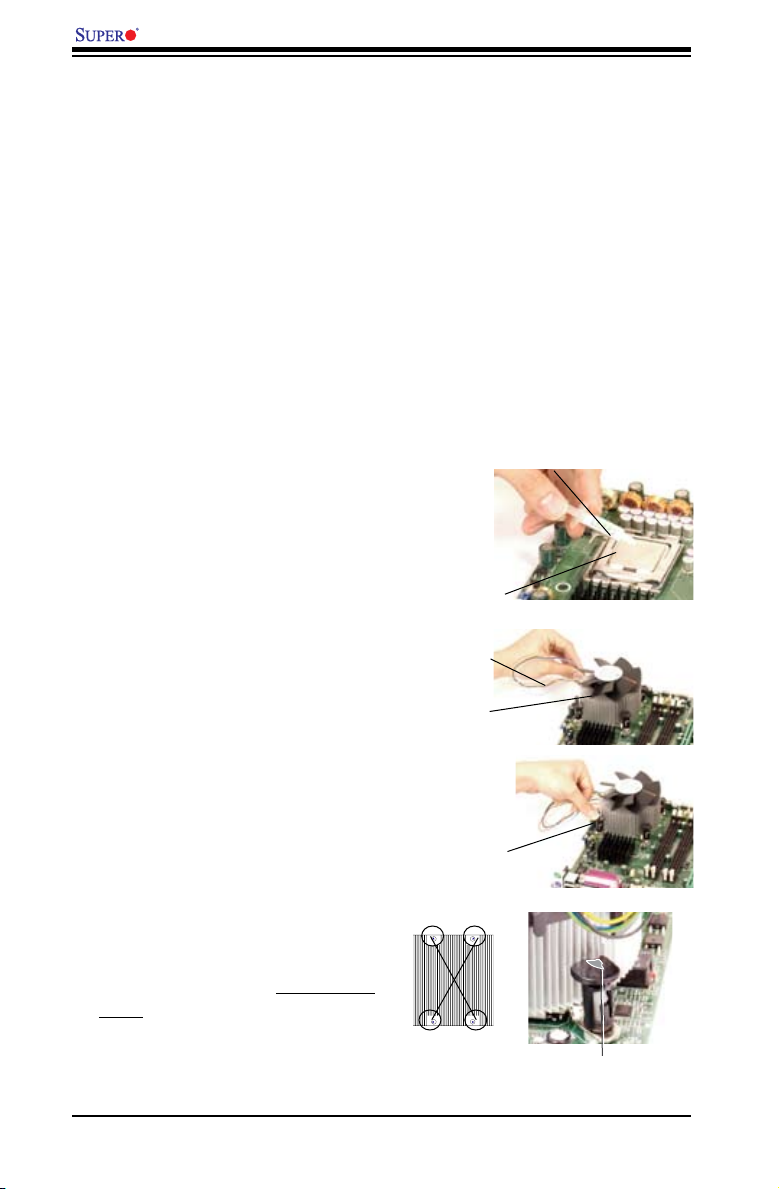
C2SBA+II/C2SBA+/C2SBA/C2SBE User's Manual
Installation of the Heatsink
1. Locate the CPU Fan on the mother-
board. (Refer to the layout on the right
for the CPU Fan location.)
2. Position the heatsink in such a way
that the heatsink fan wires are closest
to the CPU fan and are not interfered
with other components.
3. Inspect the CPU Fan wires to make
sure that the wires are routed through
the bottom of the heatsink.
4. Remove the thin layer of the protec-
tive lm from the copper core of the
heatsink.
(Warning: CPU overheat may occur if
the protective lm is not removed from
the heatsink.)
Thermal Grease
5. Apply the proper amount of thermal
grease on the CPU. (Note: if your
heatsink came with a thermal pad,
please ignore this step.)
6. If necessary, rearrange the wires
to make sure that the wires are not
pinched between the heatsink and the
CPU. Also make sure to keep clear-
ance between the fan wires and the
ns of the heatsink.
7. Align the four heatsink fasteners
with the mounting holes on the mother-
board. Gently push the pairs of diago-
nal fasteners (#1 & #2, and #3 & #4)
into the mounting holes until you hear
a click. (Note: Make sure to orient each
fastener in a way that the narrow end of
the groove is pointing outward.)
Heatsink Fins
#4
2-4
Fan Wires
Heatsink
Fastener
#3
#1
#2
CPU
Narrow end of the groove
points outward
Page 25
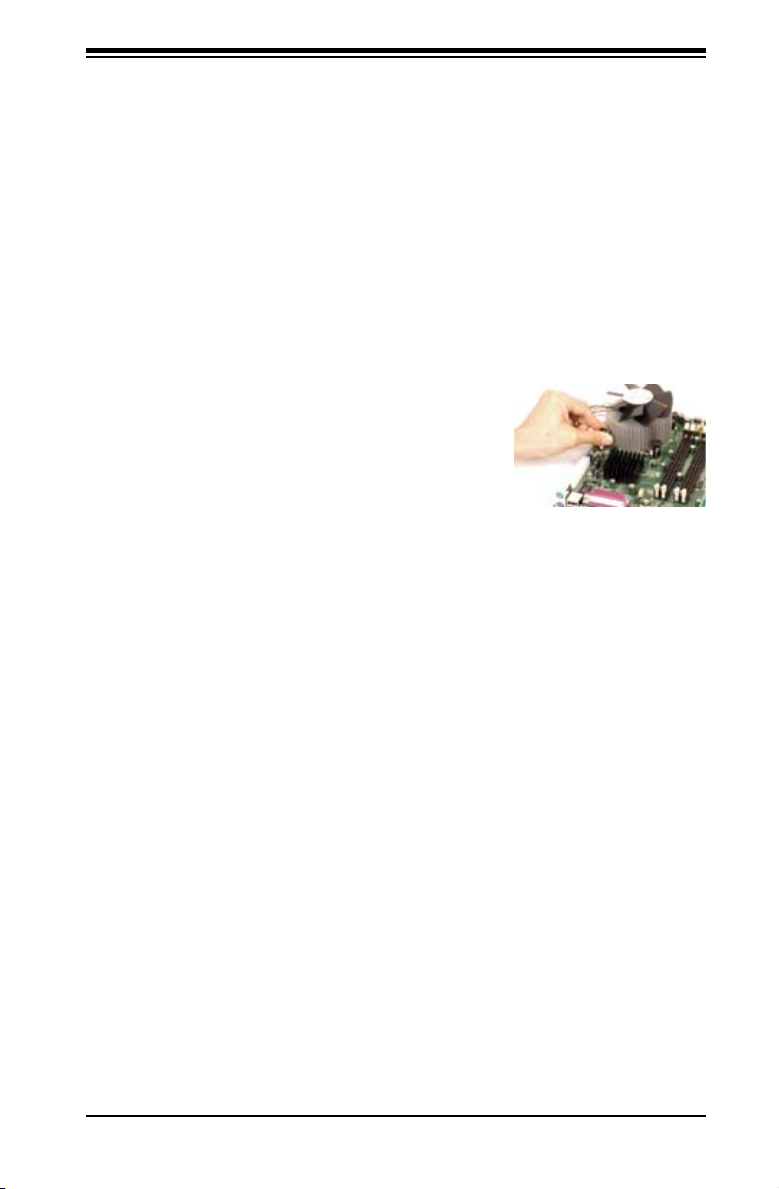
8. Repeat Step 6 to insert all four heatsink
fasteners into the mounting holes.
9. Once all four fasteners are securely insert-
ed into the mounting holes and the heatsink
is properly installed on the motherboard,
connect the heatsink fan wires to the CPU
Fan connector.
Heatsink Removal
1. Unplug the power cord from the power
supply.
2. Disconnect the heatsink fan wires from the
CPU fan header.
3. Use your nger tips to gently press on the
fastener cap and turn it counterclockwise
to make a 1/4 (900) turn, and then pull the
fastener upward to loosen it.
4. Repeat Step 3 to loosen all fasteners from
the mounting holes.
Chapter 2: Installation
5. With all fasteners loosened, remove the
heatsink from the CPU.
2-5
Page 26
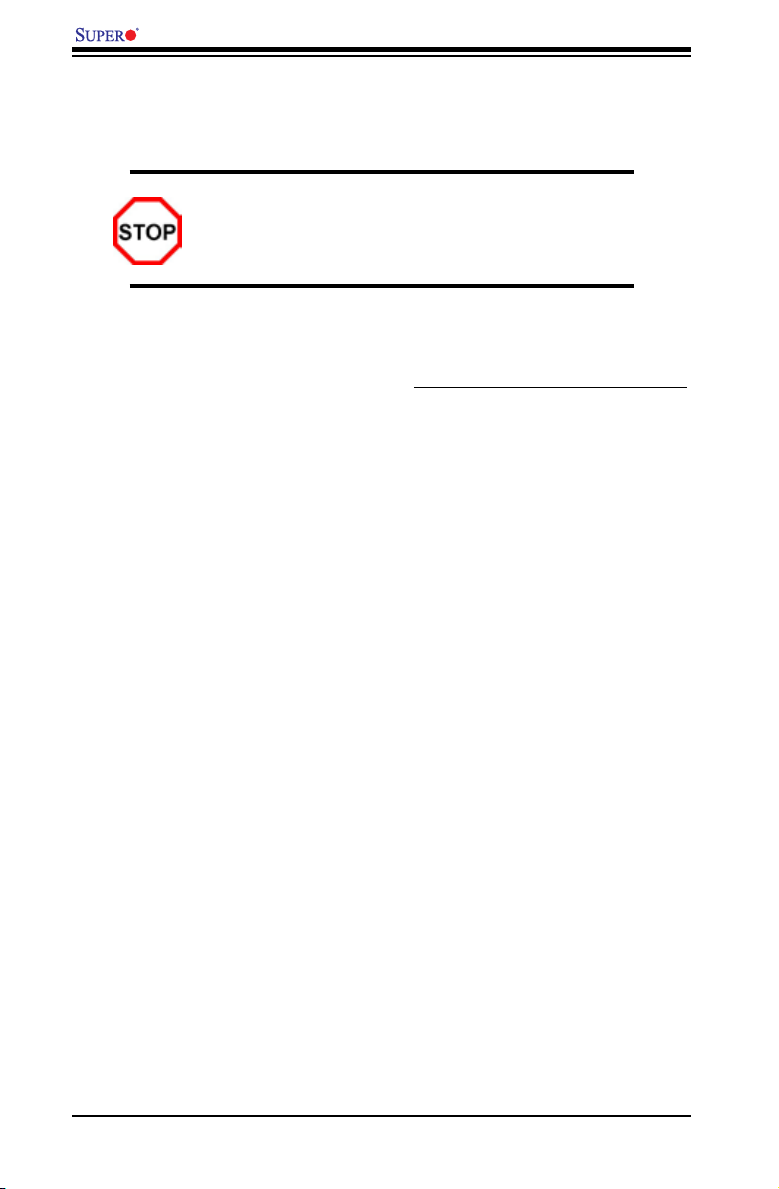
C2SBA+II/C2SBA+/C2SBA/C2SBE User's Manual
2-4 Installing DIMMs
Note: Check the Super Micro web site for recommended memory modules.
CAUTION
Exercise extreme care when installing or removing DIMM
modules to prevent any possible damage. Also note that the
memory is interleaved to improve performance (See step 1).
DIMM Installation
1. Insert the desired number of DIMMs into the memory slots, starting with DIMM1A.
The memory scheme is interleaved so you must install two modules at a time,
beginning with DIMM1A, DIMM1B, then, DIMM2A and DIMM2B
2. Insert each DIMM module vertically into its slot. Pay attention to the notch along
the bottom of the module to prevent inserting the DIMM module incorrectly.
3. Gently press down on the DIMM module until it snaps into place in the slot.
Repeat for all modules (See step 1 above).
Memory Support
The C2SBA+II/C2SBA+/C2SBA/C2SBE supports up to 8 GB Unbuffered Non-
ECC DDR2 800/677 MHz in 4 DIMMs. Populating DIMM#1A,DIMM#1B, and/or
DIMM#2A, DIMM#2B with memory modules of the same size and of the same
type will result in dual channel, two-way interleaved memory which is faster than
the single channel, non-interleaved memory.
Notes:
1. Due to the OS limitations, some operating systems may not show more than 4
GB of memory.
2. Both Unbuffered ECC and Non-ECC memory modules can be installed in the
memory slots. However, the functionality of ECC is not supported by the
chipset.
3. Due to memory allocation to system devices, memory remaining available for
operational use will be reduced when 4 GB of RAM is used. The reduction
in memory availability is disproportional. (Refer to the following Memory
Availability Table for details.) For Microsoft Windows users: Microsoft imple-
mented a design change in Windows XP with Service Pack 2 (SP2) and
Windows Vista. This change is specic to the Physical Address Extension
(PAE) mode behavior which improves driver compatibility. For more informa-
tion, please read the following article at Microsoft’s Knowledge Base website
at: http://support.microsoft.com/kb/888137.
2-6
Page 27
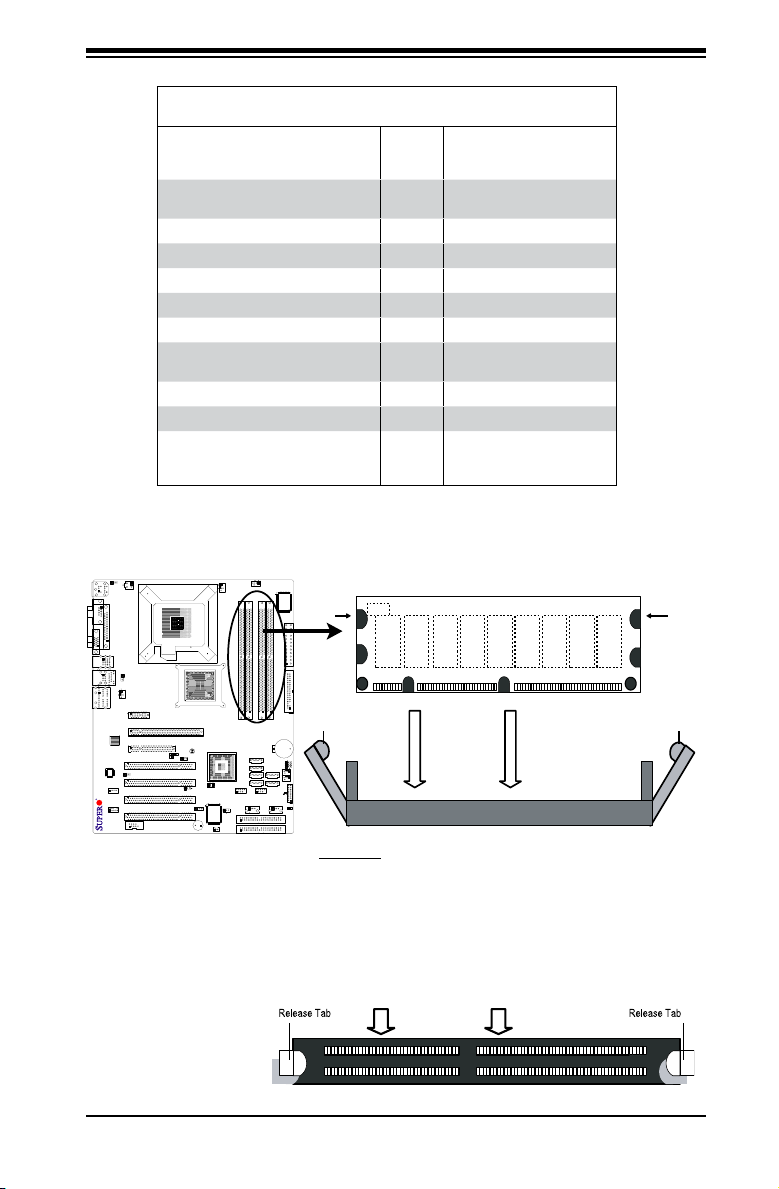
C2SBA
Possible System Memory Allocation & Availability
Note: Notch
should align
with the
receptive point
on the slot
Notch
Notch
Release
Tab
Release
Tab
DIMM2
Top View of DDR2 Slot
Chapter 2: Installation
System Device Size Physical Memory
Firmware Hub ash memory (System
BIOS)
Local APIC 4 KB 3.99
Area Reserved for the chipset 2 MB 3.99
I/O APIC (4 Kbytes) 4 KB 3.99
PCI Enumeration Area 1 256 MB 3.76
PCI Express (256 MB) 256 MB 3.51
PCI Enumeration Area 2 (if needed)
-Aligned on 256-MB boundary-
VGA Memory 16 MB 2.85
TSEG 1 MB 2.84
Memory available to OS and other applications
1 MB 3.99
512 MB 3.01
Remaining (-Available)
(4 GB Total System Memory)
2.84
Installing and Removing DIMMs
To Install: Insert module vertically and press down until it
snaps into place. Pay attention to the alignment notch at
the bottom.
To Remove:
Use your thumbs
to gently push
the release tabs
near both ends of
the module. This
should release it
from the slot.
2-7
Page 28
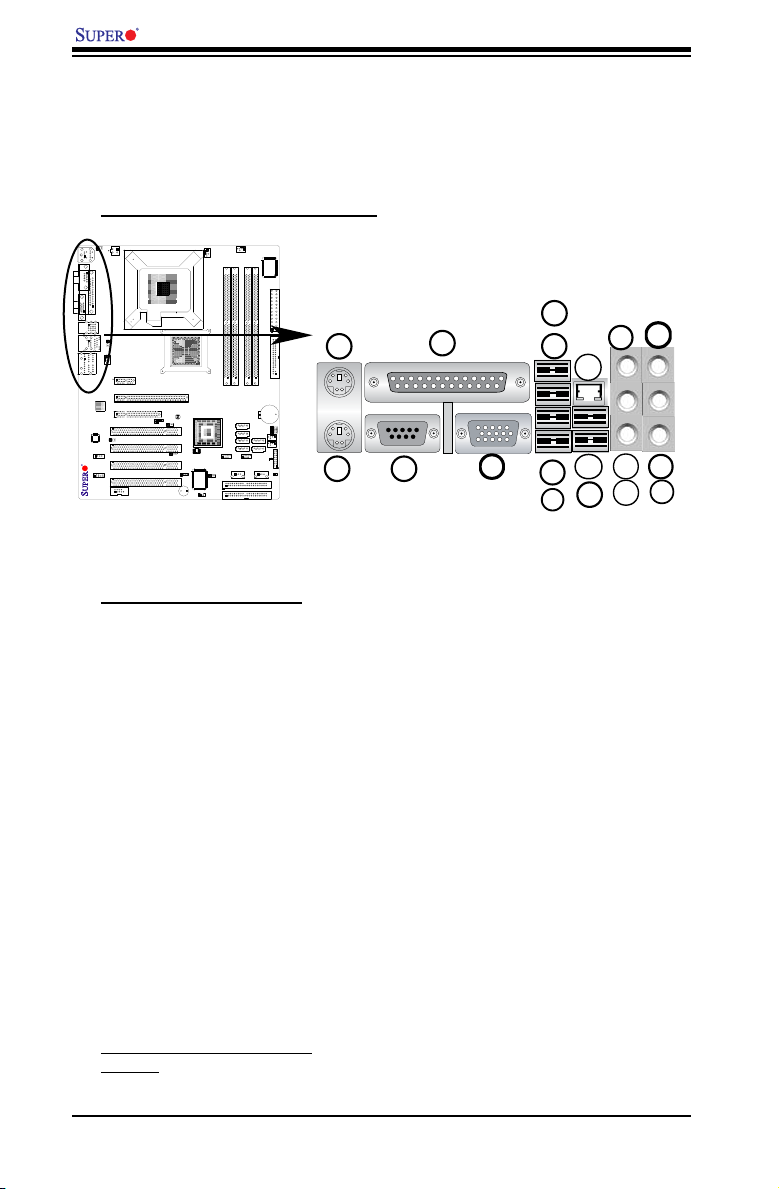
C2SBA+II/C2SBA+/C2SBA/C2SBE User's Manual
123
4
5
6
7
8
9
C2SBA
2-5 Control Panel Connectors/IO Ports
The I/O ports are color coded in conformance with the PC 99 specication. See the
graphics below for the colors and locations of the various I/O ports.
Back Panel Connectors/IO Ports
14
11
17
BackPanelI/O PortLocationsandDenitions
Back Panel Connectors
1. Keyboard (Purple)
2. PS/2 Mouse (Green)
3. COM Port 1 (Turquoise)
4. Parallel Port (Printer)
5. Back Panel USB Port 3
6. Back Panel USB Port4
7. Back Panel USB Port 5
8. Back Panel USB Port 6
9. Back Panel USB Port 1
10. Back Panel USB Port 2
11. Gigabit LAN 1
12. Side_Surround (Grey)
13. Back_Surround (Black)
14. CEN/LFE (Orange)
15. Microphone-In (Pink)
16. Front (Green)
17. Line-In (Blue)
18. VGA (Not included on the
C2SBE)
18
10
13
12
16
15
2-8
Page 29
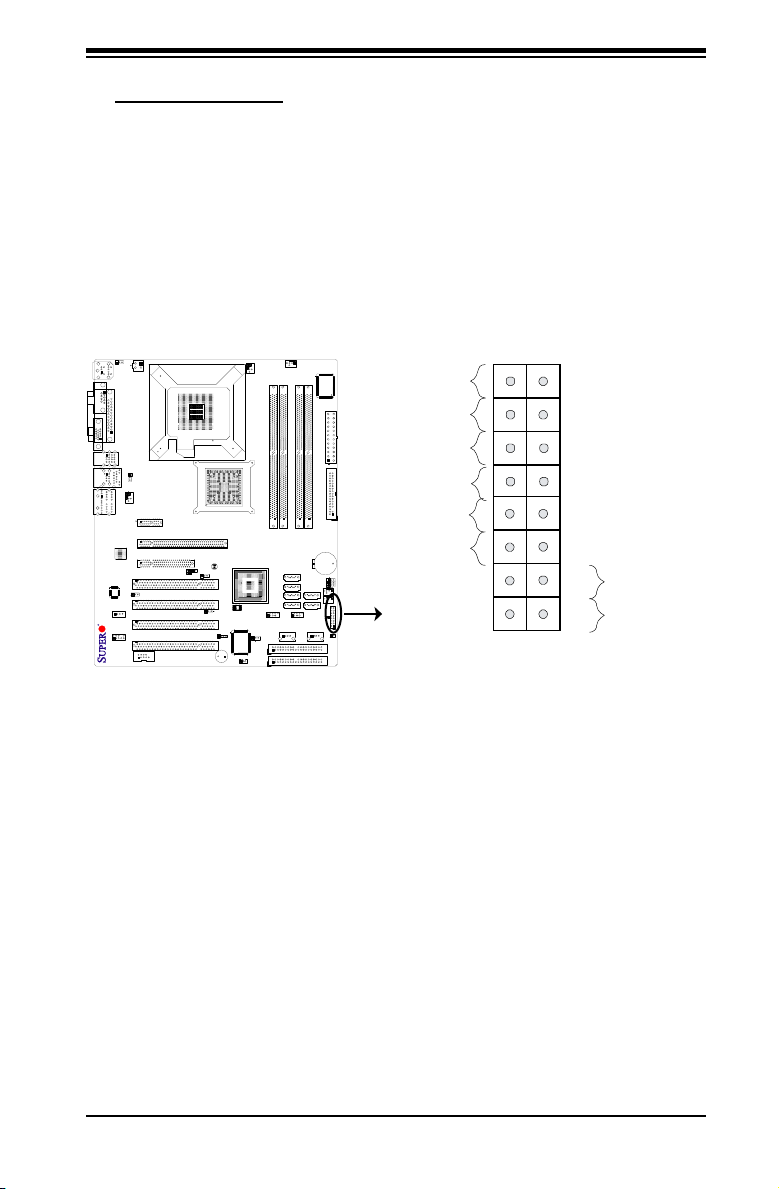
Chapter 2: Installation
C2SBA
Power Button
OH/Fan Fail LED
1
NIC1 LED
Reset Button
2
HDD LED
Power LED
Reset
PWR
LED_Anode+
LED_Anode+
LED_Anode+
LED_Anode+
Ground
Ground
X
X
X
X
Front Control Panel
JF1 contains header pins for various buttons and indicators that are normally lo-
cated on a control panel at the front of the chassis. These connectors are designed
specically for use with Super Micro server chassis. See the pictures below for the
descriptions of the various control panel buttons and LED indicators. Refer to the
following section for descriptions and pin denitions.
JF1 Header Pins
2-9
Page 30
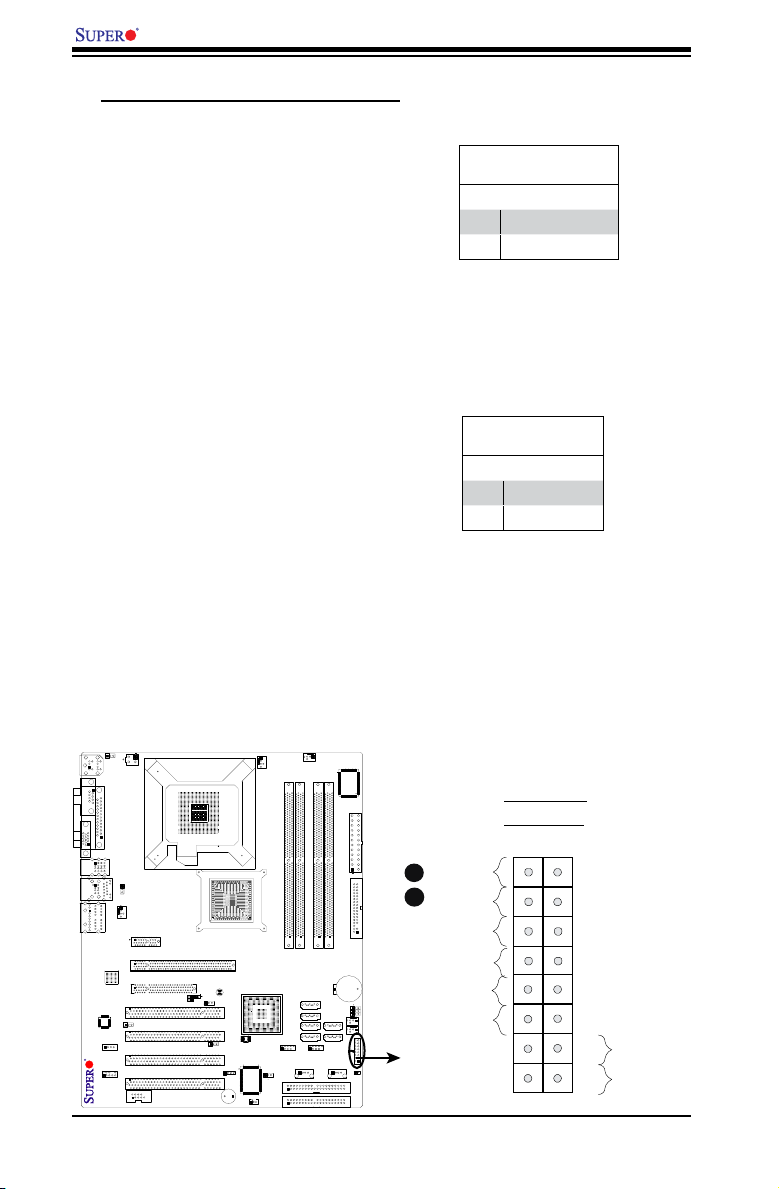
C2SBA+II/C2SBA+/C2SBA/C2SBE User's Manual
FAN2
FAN3
FAN1
JI2C1
JI2C2
JWOR
FAN4
JP3
JWD
JLED
Battery
DIMM1A
DIMM2A
DIMM1B
DIMM2B
I-SATA4
I-SATA5
WO
Speaker
COM1
KB/MOUSE
CPU Fan
VGA
USB
3/4/5/6
USB 1/2
LAN
Fan5
Audio
4-Pin PWR
Processor
Slot7 PCI-E x1
Slot6 PCI-E x16
Slot5 PCI-E x4
Slot4 PCI-33MHz
JP5
Slot3 PCI-33MHz
JP2
Slot2 PCI-33MHz
Buzzer
SPKR1
Slot1 PCI-33MHz
C2SBA
WOL
IDE#2
IDE#1
FP USB 7/8
FP USB 9/10
I-SATA0
I-SATA1
JL1
LE1
Front Panel CTRL
Intel G33
North Bridge
South Bridge
Intel ICH9(R)
24-pin ATX PWR
Audio CTRL
CD-IN
COM2
Front Audio
W83627DHG
Floppy
S I/O
IDE CTRL
ITE 8212
Audio Enabled
Front-Access USB 11Front-Access USB 12
I-SATA2
I-SATA3
JPUSB1
JKB
JPUSB2
GLAN CTRL
JPL1
JBT1
BIOS
Parallel Port
Power Button
OH/Fan Fail LED
1
NIC1 LED
Reset Button
2
HDD LED
Power LED
Reset
PWR
LED_Anode+
LED_Anode+
LED_Anode+
LED_Anode+
Ground
Ground
X
X
X
X
FrontControlPanelPinDenitions
Power LED
The Power LED connection is located
on pins 15 and 16 of JF1. Refer to the
table on the right for pin denitions.
HDD LED
The HDD LED connection is located
on pins 13 and 14 of JF1. Attach a
hard drive LED cable here to display
disk activity (for any hard drives on
the system, including SAS and Serial
ATA). See the table on the right for
pin denitions.
Power LED
PinDenitions
Pin# Denition
15 LED_Anode+
16 PWR LED Signal
HDD LED
PinDenitions
Pin# Denition
13 LED_Anode+
14 HD Active
A. PWR LED
B. HDD LED
A
B
2-10
Page 31

NIC1 Indicator
FAN2
FAN3
FAN1
JI2C1
JI2C2
JWOR
FAN4
JP3
JWD
JLED
Battery
DIMM1A
DIMM2A
DIMM1B
DIMM2B
I-SATA4
I-SATA5
WO
Speaker
COM1
KB/MOUSE
CPU Fan
VGA
USB
3/4/5/6
USB 1/2
LAN
Fan5
Audio
4-Pin PWR
Processor
Slot7 PCI-E x1
Slot6 PCI-E x16
Slot5 PCI-E x4
Slot4 PCI-33MHz
JP5
Slot3 PCI-33MHz
JP2
Slot2 PCI-33MHz
Buzzer
SPKR1
Slot1 PCI-33MHz
C2SBA
WOL
IDE#2
IDE#1
FP USB 7/8
FP USB 9/10
I-SATA0
I-SATA1
JL1
LE1
Front Panel CTRL
Intel G33
North Bridge
South Bridge
Intel ICH9(R)
24-pin ATX PWR
Audio CTRL
CD-IN
COM2
Front Audio
W83627DHG
Floppy
S I/O
IDE CTRL
ITE 8212
Audio Enabled
Front-Access USB 11Front-Access USB 12
I-SATA2
I-SATA3
JPUSB1
JKB
JPUSB2
GLAN CTRL
JPL1
JBT1
BIOS
Parallel Port
Power Button
OH/Fan Fail LED
1
NIC1 LED
Reset Button
2
HDD LED
Power LED
Reset
PWR
LED_Anode+
LED_Anode+
LED_Anode+
LED_Anode+
Ground
Ground
X
X
X
X
The NIC (Network Interface Control-
ler) LED connection for the GLAN port
is located on pins 11 and 12 of JF1.
Attach the NIC LED cables to display
network activity. Refer to the table on
the right for pin denitions.
Overheat/Fan Fail LED (OH)
Connect an LED to the OH/Fan Fail
connection on pins 7 and 8 of JF1 to
provide advanced warnings of chassis
overheating or fan failure. Refer to the
table on the right for pin denitions.
Chapter 2: Installation
GLAN1/2 LED
PinDenitions
Pin# Denition
11 LED_Anode+
12 NIC1 LED
Signal
OH/Fan Fail LED
PinDenitions
Pin# Denition
7 LED_Anode+
8 OH/Fan Fail
LED Signal
OH/Fan Fail Indicator
Status
State Denition
Off Normal
On Overheat
Flash-
Fan Fail
ing
A. NIC1 LED
A
B
2-11
B.OH/Fan Fail LED
Page 32

C2SBA+II/C2SBA+/C2SBA/C2SBE User's Manual
FAN2
FAN3
FAN1
JI2C1
JI2C2
JWOR
FAN4
JP3
JWD
JLED
Battery
DIMM1A
DIMM2A
DIMM1B
DIMM2B
I-SATA4
I-SATA5
WO
Speaker
COM1
KB/MOUSE
CPU Fan
VGA
USB
3/4/5/6
USB 1/2
LAN
Fan5
Audio
4-Pin PWR
Processor
Slot7 PCI-E x1
Slot6 PCI-E x16
Slot5 PCI-E x4
Slot4 PCI-33MHz
JP5
Slot3 PCI-33MHz
JP2
Slot2 PCI-33MHz
Buzzer
SPKR1
Slot1 PCI-33MHz
C2SBA
WOL
IDE#2
IDE#1
FP USB 7/8
FP USB 9/10
I-SATA0
I-SATA1
JL1
LE1
Front Panel CTRL
Intel G33
North Bridge
South Bridge
Intel ICH9(R)
24-pin ATX PWR
Audio CTRL
CD-IN
COM2
Front Audio
W83627DHG
Floppy
S I/O
IDE CTRL
ITE 8212
Audio Enabled
Front-Access USB 11Front-Access USB 12
I-SATA2
I-SATA3
JPUSB1
JKB
JPUSB2
GLAN CTRL
JPL1
JBT1
BIOS
Parallel Port
Power Button
OH/Fan Fail LED
1
NIC1 LED
Reset Button
2
HDD LED
Power LED
Reset
PWR
LED_Anode+
LED_Anode+
LED_Anode+
LED_Anode+
Ground
Ground
X
X
X
X
Reset Button
The Reset Button connection is located
on pins 3 and 4 of JF1. Attach it to a
hardware reset switch on the computer
case. Refer to the table on the right for
pin denitions.
Power Button
The Power Button connection is located
on pins 1 and 2 of JF1. Momentarily
contacting both pins will power on/off
the system. This button can also be con-
gured to function as a suspend button
(with a setting in the BIOS - see Chapter
4). To turn off the power when set to sus-
pend mode, press the button for at least
4 seconds. Refer to the table on the right
for pin denitions. (Note: Do not close or
short Pins 1 & 2 since this will cause the
system to continuously reboot.)
Reset Button
PinDenitions
Pin# Denition
3 Reset
4 Ground
Power Button
PinDenitions
Pin# Denition
1 Power On
2 Ground
A. Reset
2-12
B. PWR Button
A
B
Page 33

Chapter 2: Installation
FAN2
FAN3
FAN1
JI2C1
JI2C2
JWOR
FAN4
JP3
JWD
JLED
Battery
DIMM1A
DIMM2A
DIMM1B
DIMM2B
I-SATA4
I-SATA5
WO
Speaker
COM1
KB/MOUSE
CPU Fan
VGA
USB
3/4/5/6
USB 1/2
LAN
Fan5
Audio
4-Pin PWR
Processor
Slot7 PCI-E x1
Slot6 PCI-E x16
Slot5 PCI-E x4
Slot4 PCI-33MHz
JP5
Slot3 PCI-33MHz
JP2
Slot2 PCI-33MHz
Buzzer
SPKR1
Slot1 PCI-33MHz
C2SBA
WOL
IDE#2
IDE#1
FP USB 7/8
FP USB 9/10
I-SATA0
I-SATA1
JL1
LE1
Front Panel CTRL
Intel G33
North Bridge
South Bridge
Intel ICH9(R)
24-pin ATX PWR
Audio CTRL
CD-IN
COM2
Front Audio
W83627DHG
Floppy
S I/O
IDE CTRL
ITE 8212
Audio Enabled
Front-Access USB 11Front-Access USB 12
I-SATA2
I-SATA3
JPUSB1
JKB
JPUSB2
GLAN CTRL
JPL1
JBT1
BIOS
Parallel Port
2-6 Connecting Cables
ATX Main Power Connector
A 24-pin main power connector is
located at J40. This power connector
meets the SSI EPS 12V specica-
tion. See the table on the right for pin
denitions.
4-pin CPU Power Connector
A 4-pin 12V power connector is lo-
cated at J41 on the motherboard. This
power connector also meets the SSI
EPS 12V specication, and is required
to ensure adequate power to the pro-
cessor. See the table on the right for
pin denitions.
B
ATX Power 24-pin Connector
PinDenitions
Pin# Denition Pin # Denition
13 +3.3V 1 +3.3V
14 -12V 2 +3.3V
15 COM 3 COM
16 PS_ON 4 +5V
17 COM 5 COM
18 COM 6 +5V
19 COM 7 COM
20 Res (NC) 8 PWR_OK
21 +5V 9 5VSB
22 +5V 10 +12V
23 +5V 11 +12V
24 COM 12 +3.3V
12V 4-pin Power
Connector
PinDenitions
Pins Denition
1 and 2 Ground
3 and 4 +12V
A
A. 24-pin ATX PWR
B. 4-pin PWR
2-13
Page 34

C2SBA+II/C2SBA+/C2SBA/C2SBE User's Manual
FAN2
FAN3
FAN1
JI2C1
JI2C2
JWOR
FAN4
JP3
JWD
JLED
Battery
DIMM1A
DIMM2A
DIMM1B
DIMM2B
I-SATA4
I-SATA5
WO
Speaker
COM1
KB/MOUSE
CPU Fan
VGA
USB
3/4/5/6
USB 1/2
LAN
Fan5
Audio
4-Pin PWR
Processor
Slot7 PCI-E x1
Slot6 PCI-E x16
Slot5 PCI-E x4
Slot4 PCI-33MHz
JP5
Slot3 PCI-33MHz
JP2
Slot2 PCI-33MHz
Buzzer
SPKR1
Slot1 PCI-33MHz
C2SBA
WOL
IDE#2
IDE#1
FP USB 7/8
FP USB 9/10
I-SATA0
I-SATA1
JL1
LE1
Front Panel CTRL
Intel G33
North Bridge
South Bridge
Intel ICH9(R)
24-pin ATX PWR
Audio CTRL
CD-IN
COM2
Front Audio
W83627DHG
Floppy
S I/O
IDE CTRL
ITE 8212
Audio Enabled
Front-Access USB 11Front-Access USB 12
I-SATA2
I-SATA3
JPUSB1
JKB
JPUSB2
GLAN CTRL
JPL1
JBT1
BIOS
Parallel Port
D
E
F
Universal Serial Bus (USB)
There are 12 USB 2.0 (Universal
Serial Bus) port s/ he ad ers on the
motherboard. Six of them are Back
Panel USB ports: USB#1/2 (J11) and
USB#3/4/5/6 (J43). USB #7/8 (J44)
and USB#9/1 0 (J45 ) are headers
that can be used for front panel con-
nections. Additionally, USB#11(J47)
and USB#12 (J48) are onboard USB
connectors that can be accessed from
the front side of the chassis. See the
tables on the right for pin denitions.
Chassis Intrusion
A Chassis Intrusion header is located
at JL1 on the motherboard. Attach an
appropriate cable from the chassis to
inform you of a chassis intrusion when
it is opened.
Back Panel USB (1-6)
PinDenitions
Pin# Denitions
1 +5V
2 PO-
3 PO+
4 Ground
5 N/A
Front Panel USB (#7/8/9/10) and Front-
Accessible Onboard USB (#11/12)
Connections
Pin # Denition
Pin # Denition
1 +5V 1 +5V
2 PO- 2 PO-
3 PO+ 3 PO+
4 Ground 4 Ground
5 Key 5 No connection
Chassis Intrusion
PinDenitions
Pin# Denition
1 Intrusion Input
2 Ground
B
A
A. Back panel USB Ports 1/2
B. Back panel USB Ports 3/4/5/6
C. Front Panel USB 7/8
C
2-14
D. Front Panel USB 9/10
E. USB 11
F. USB 12
G. Chassis Intrusion
G
Page 35
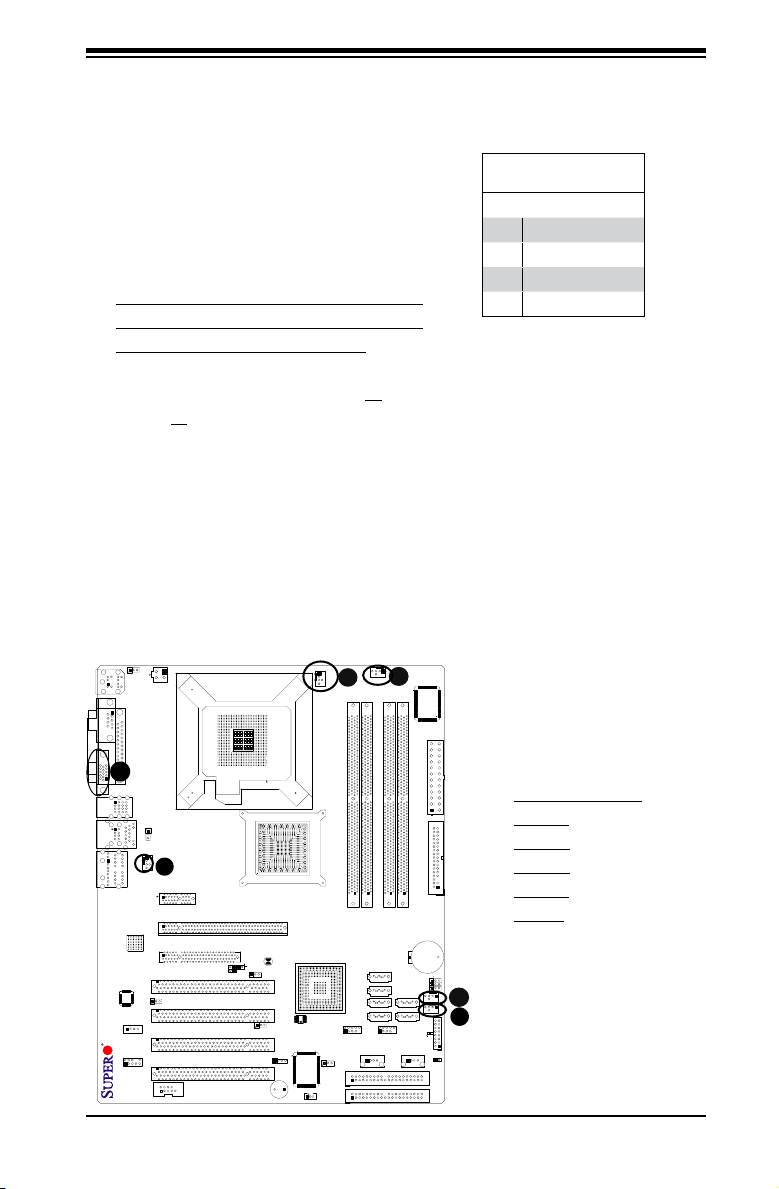
FAN2
FAN3
FAN1
JI2C1
JI2C2
JWOR
FAN4
JP3
JWD
JLED
Battery
DIMM1A
DIMM2A
DIMM1B
DIMM2B
I-SATA4
I-SATA5
WO
Speaker
COM1
KB/MOUSE
CPU Fan
VGA
USB
3/4/5/6
USB 1/2
LAN
Fan5
Audio
4-Pin PWR
Processor
Slot7 PCI-E x1
Slot6 PCI-E x16
Slot5 PCI-E x4
Slot4 PCI-33MHz
JP5
Slot3 PCI-33MHz
JP2
Slot2 PCI-33MHz
Buzzer
SPKR1
Slot1 PCI-33MHz
C2SBA
WOL
IDE#2
IDE#1
FP USB 7/8
FP USB 9/10
I-SATA0
I-SATA1
JL1
LE1
Front Panel CTRL
Intel G33
North Bridge
South Bridge
Intel ICH9(R)
24-pin ATX PWR
Audio CTRL
CD-IN
COM2
Front Audio
W83627DHG
Floppy
S I/O
IDE CTRL
ITE 8212
Audio Enabled
Front-Access USB 11Front-Access USB 12
I-SATA2
I-SATA3
JPUSB1
JKB
JPUSB2
GLAN CTRL
JPL1
JBT1
BIOS
Parallel Port
Fan Headers
D
E
F
The C2SBA+II/ C2SBA+/C2 SBA/C2SBE
has ve chassis fan headers (Fan 1 to Fan
5). Fan 1 is the CPU Fan. Fan 2 to Fan
5 are system/chassis fans. (Note: Pins
1-3 of a 4-pin fan headers are backward
compatible with the traditional 3-pin fans.)
See the table on the right for pin denitions.
The onboard fan speeds are controlled by
Thermal Management via BIOS Hardware
Monitoring in the Advanced Setting. (Note:
Default: Disabled. When using Thermal
Management settings, please use all 3-pin
fans or all 4-pin fans on the motherboard.)
VGA Connector
(Not available on the C2SBE)
A VGA connector (JG1) is located next to the
USB ports on the IO backplane. Refer to the
board layout below for the location.
Chapter 2: Installation
Fan Header
PinDenitions
Pin# Denition
1 Ground
2 +12V
3 Tachometer
4 PWR Modulation
B
A
A. Fan 1 (CPU Fan)
B. Fan 2
C. Fan 3
D. Fan 4
E. Fan 5
F. VGA
C
2-15
Page 36

C2SBA+II/C2SBA+/C2SBA/C2SBE User's Manual
FAN2
FAN3
FAN1
JI2C1
JI2C2
JWOR
FAN4
JP3
JWD
JLED
Battery
DIMM1A
DIMM2A
DIMM1B
DIMM2B
I-SATA4
I-SATA5
WO
Speaker
COM1
KB/MOUSE
CPU Fan
VGA
USB
3/4/5/6
USB 1/2
LAN
Fan5
Audio
4-Pin PWR
Processor
Slot7 PCI-E x1
Slot6 PCI-E x16
Slot5 PCI-E x4
Slot4 PCI-33MHz
JP5
Slot3 PCI-33MHz
JP2
Slot2 PCI-33MHz
Buzzer
SPKR1
Slot1 PCI-33MHz
C2SBA
WOL
IDE#2
IDE#1
FP USB 7/8
FP USB 9/10
I-SATA0
I-SATA1
JL1
LE1
Front Panel CTRL
Intel G33
North Bridge
South Bridge
Intel ICH9(R)
24-pin ATX PWR
Audio CTRL
CD-IN
COM2
Front Audio
W83627DHG
Floppy
S I/O
IDE CTRL
ITE 8212
Audio Enabled
Front-Access USB 11Front-Access USB 12
I-SATA2
I-SATA3
JPUSB1
JKB
JPUSB2
GLAN CTRL
JPL1
JBT1
BIOS
Parallel Port
ATX PS/2 Keyboard and
PS/2 Mouse Ports
The ATX PS/2 keyboard and the PS/2
mouse are located at J28. See the
table on the right for pin denitions.
(The mouse port is above the key-
board port. See the table on the right
for pin denitions.)
Serial Ports
COM1 (J31) is a connector located
on the IO Backpanel and COM2 is a
header located at J13. See the table
on the right for pin denitions.
PS/2 Keyboard and
Mouse Port Pin
Denitions
Pin# Denition
1 Data
2 NC
3 Ground
4 VCC
5 Clock
6 NC
Serial Port
PinDenitions
Pin # Denition Pin # Denition
1 DCD 6 DSR
2 RXD 7 RTS
3 TXD 8 CTS
4 DTR 9 RI
5 Ground 10 NC
(Pin 10 is available on COM2
only. NC: No Connection.)
A
B
A. Keyboard/Mouse
B. COM1
C. COM2
2-16
C
Page 37

FAN2
FAN3
FAN1
JI2C1
JI2C2
JWOR
FAN4
JP3
JWD
JLED
Battery
DIMM1A
DIMM2A
DIMM1B
DIMM2B
I-SATA4
I-SATA5
WO
Speaker
COM1
KB/MOUSE
CPU Fan
VGA
USB
3/4/5/6
USB 1/2
LAN
Fan5
Audio
4-Pin PWR
Processor
Slot7 PCI-E x1
Slot6 PCI-E x16
Slot5 PCI-E x4
Slot4 PCI-33MHz
JP5
Slot3 PCI-33MHz
JP2
Slot2 PCI-33MHz
Buzzer
SPKR1
Slot1 PCI-33MHz
C2SBA
WOL
IDE#2
IDE#1
FP USB 7/8
FP USB 9/10
I-SATA0
I-SATA1
JL1
LE1
Front Panel CTRL
Intel G33
North Bridge
South Bridge
Intel ICH9(R)
24-pin ATX PWR
Audio CTRL
CD-IN
COM2
Front Audio
W83627DHG
Floppy
S I/O
IDE CTRL
ITE 8212
Audio Enabled
Front-Access USB 11Front-Access USB 12
I-SATA2
I-SATA3
JPUSB1
JKB
JPUSB2
GLAN CTRL
JPL1
JBT1
BIOS
Parallel Port
Wake-On-Ring
Chapter 2: Installation
The Wake-On-Ring header is des-
ignated JWOR. This function allows
your computer to receive and be
"awakened" by an incoming call when
in the suspend state. See the table on
the right for pin denitions. You must
have a Wake-On-Ring card and cable
to use this feature.
Wake-On-LAN
The Wake-On-LAN header is located
at JWOL on the motherboard. See the
table on the right for pin denitions.
(You must also have a LAN card with
a Wake-On-LAN connector and cable
to use this feature.)
Wake-On-Ring
PinDenitions
Pin# Denition
1 Ground
2 Wake-up
Wake-On-LAN
PinDenitions
Pin# Denition
1 +5V Standby
2 Ground
3 Wake-up
A. WOR
B. WOL
A
B
2-17
Page 38

C2SBA+II/C2SBA+/C2SBA/C2SBE User's Manual
FAN2
FAN3
FAN1
JI2C1
JI2C2
JWOR
FAN4
JP3
JWD
JLED
Battery
DIMM1A
DIMM2A
DIMM1B
DIMM2B
I-SATA4
I-SATA5
WO
Speaker
COM1
KB/MOUSE
CPU Fan
VGA
USB
3/4/5/6
USB 1/2
LAN
Fan5
Audio
4-Pin PWR
Processor
Slot7 PCI-E x1
Slot6 PCI-E x16
Slot5 PCI-E x4
Slot4 PCI-33MHz
JP5
Slot3 PCI-33MHz
JP2
Slot2 PCI-33MHz
Buzzer
SPKR1
Slot1 PCI-33MHz
C2SBA
WOL
IDE#2
IDE#1
FP USB 7/8
FP USB 9/10
I-SATA0
I-SATA1
JL1
LE1
Front Panel CTRL
Intel G33
North Bridge
South Bridge
Intel ICH9(R)
24-pin ATX PWR
Audio CTRL
CD-IN
COM2
Front Audio
W83627DHG
Floppy
S I/O
IDE CTRL
ITE 8212
Audio Enabled
Front-Access USB 11Front-Access USB 12
I-SATA2
I-SATA3
JPUSB1
JKB
JPUSB2
GLAN CTRL
JPL1
JBT1
BIOS
Parallel Port
GLAN 1 (Giga-bit Ethernet
Port)
A G-bit Ethernet port is located at J11
on the IO backplane. This port accepts
RJ45 type cables.
Speaker
GLAN1
A Speaker/Buzzer header (J9) is
located on the motherboard. See the
table on the right for speaker pin de-
nitions. Note: The speaker connector
pin s are for use with an external
Speaker Connector
PinDenitions
Pin Setting Denition
Pins 3-4 Internal Speaker
Pins 1-4 External Speaker
speaker. If you wish to use the on-
board speaker, you should close pins
3-4 with a jumper.
A
A. GLAN1
B. Speaker/Buzzer
B
2-18
Page 39

FAN2
FAN3
FAN1
JI2C1
JI2C2
JWOR
FAN4
JP3
JWD
JLED
Battery
DIMM1A
DIMM2A
DIMM1B
DIMM2B
I-SATA4
I-SATA5
WO
Speaker
COM1
KB/MOUSE
CPU Fan
VGA
USB
3/4/5/6
USB 1/2
LAN
Fan5
Audio
4-Pin PWR
Processor
Slot7 PCI-E x1
Slot6 PCI-E x16
Slot5 PCI-E x4
Slot4 PCI-33MHz
JP5
Slot3 PCI-33MHz
JP2
Slot2 PCI-33MHz
Buzzer
SPKR1
Slot1 PCI-33MHz
C2SBA
WOL
IDE#2
IDE#1
FP USB 7/8
FP USB 9/10
I-SATA0
I-SATA1
JL1
LE1
Front Panel CTRL
Intel G33
North Bridge
South Bridge
Intel ICH9(R)
24-pin ATX PWR
Audio CTRL
CD-IN
COM2
Front Audio
W83627DHG
Floppy
S I/O
IDE CTRL
ITE 8212
Audio Enabled
Front-Access USB 11Front-Access USB 12
I-SATA2
I-SATA3
JPUSB1
JKB
JPUSB2
GLAN CTRL
JPL1
JBT1
BIOS
Parallel Port
HighDenitionAudio (HDA)
The C2SBA+II/C2SBA+/C2SBA/C2SBE features
a 7.1+2 Channel High Denition Audio (HDA)
(J46) codec that provides 10DAC channels,
simultaneously supporting 7.1 sound playback
and two channels of independent stereo sound
output (multiple streaming) through the front panel
stereo out for front L&R, rear L&R, center and
subwoofer speakers. This feature is activated
with the Advanced software in the CD-ROM that
came with your motherboard. Sound is then
output through the Line In, Line Out and MIC
jacks (See at the picture at right).
CD Header
Orange:
CEN/LFE
Black: Back
Surround
Grey: Side
Surround
Chapter 2: Installation
Blue: Line-In
Green:Front
Pink: Mic-In
A 4-pin CD header is located at CD1, and an
Auxiliary header is located at J12 on the moth-
erboard. These headers allow you to use the
onboard sound for audio CD playback. Con-
nect an audio cable from your CD drive to the
header that ts your cable's connector. Only
one CD header can be used at any one time.
CD1PinDenition
Pin# Denition
1 Left Stereo Signal
2 Ground
3 Ground
4 Right Stereo
Signal
See the tables at right for pin denitions.
A
B
C
A. HD Audio
B. CD-In
C. Front Panel Audio
2-19
Page 40

C2SBA+II/C2SBA+/C2SBA/C2SBE User's Manual
High Definition Front Panel Au dio
Pins# Signal
0,&B/
$8'B*1'
0,&B5
)3B$XGLR'HWHFW
/LQHBB5
3XOOGRZQWR*URXQG
)3B-DFN'HWHFW
.H\
/LQHBB/
3XOOGRZQWR*URXQG
FAN2
FAN3
FAN1
JI2C1
JI2C2
JWOR
FAN4
JP3
JWD
JLED
Battery
DIMM1A
DIMM2A
DIMM1B
DIMM2B
I-SATA4
I-SATA5
WO
Speaker
COM1
KB/MOUSE
CPU Fan
VGA
USB
3/4/5/6
USB 1/2
LAN
Fan5
Audio
4-Pin PWR
Processor
Slot7 PCI-E x1
Slot6 PCI-E x16
Slot5 PCI-E x4
Slot4 PCI-33MHz
JP5
Slot3 PCI-33MHz
JP2
Slot2 PCI-33MHz
Buzzer
SPKR1
Slot1 PCI-33MHz
C2SBA
WOL
IDE#2
IDE#1
FP USB 7/8
FP USB 9/10
I-SATA0
I-SATA1
JL1
LE1
Front Panel CTRL
Intel G33
North Bridge
South Bridge
Intel ICH9(R)
24-pin ATX PWR
Audio CTRL
CD-IN
COM2
Front Audio
W83627DHG
Floppy
S I/O
IDE CTRL
ITE 8212
Audio Enabled
Front-Access USB 11Front-Access USB 12
I-SATA2
I-SATA3
JPUSB1
JKB
JPUSB2
GLAN CTRL
JPL1
JBT1
BIOS
Parallel Port
Front Panel Audio Control
When front panel headphones are plugged
in, the back panel audio output is disabled.
This is done through the FP Audio header
(J12). If the front panel interface card is not
connected to the front panel audio header,
jumpers should be installed on the header
(J12) pin pairs: 1-2, 5-6, and 9-10. If these
jumpers are not installed, the back panel
line out connector will be disabled and
microphone input Pin 1 will be left oating,
which can lead to excessive back panel
microphone noise and cross talk. See the
table below for pin denitions.
Power LED
The Power LED connector is designated
JLED. This connection is used to provide
LED Indication of power supplied to the
system. See the table on the right for pin
denitions.
A
PWR LED
PinDenitions
Pin# Denition
1 +5V
2 Key
3 Ground
A. Front Panel Audio
B. PWR LED
B
2-20
Page 41

FAN2
FAN3
FAN1
JI2C1
JI2C2
JWOR
FAN4
JP3
JWD
JLED
Battery
DIMM1A
DIMM2A
DIMM1B
DIMM2B
I-SATA4
I-SATA5
WO
Speaker
COM1
KB/MOUSE
CPU Fan
VGA
USB
3/4/5/6
USB 1/2
LAN
Fan5
Audio
4-Pin PWR
Processor
Slot7 PCI-E x1
Slot6 PCI-E x16
Slot5 PCI-E x4
Slot4 PCI-33MHz
JP5
Slot3 PCI-33MHz
JP2
Slot2 PCI-33MHz
Buzzer
SPKR1
Slot1 PCI-33MHz
C2SBA
WOL
IDE#2
IDE#1
FP USB 7/8
FP USB 9/10
I-SATA0
I-SATA1
JL1
LE1
Front Panel CTRL
Intel G33
North Bridge
South Bridge
Intel ICH9(R)
24-pin ATX PWR
Audio CTRL
CD-IN
COM2
Front Audio
W83627DHG
Floppy
S I/O
IDE CTRL
ITE 8212
Audio Enabled
Front-Access USB 11Front-Access USB 12
I-SATA2
I-SATA3
JPUSB1
JKB
JPUSB2
GLAN CTRL
JPL1
JBT1
BIOS
Parallel Port
2-7 Jumper Settings
Connector
Pins
Jumper
Cap
Setting
Explanation of
Jumpers
To m o d i f y t h e o p e r a t i o n of the
motherboard, jumpers can be used
to choose between optional settings.
Jumpers create shorts between two
pins to change the function of the
connector. Pin 1 is identied with a
square solder pad on the printed circuit
board. See the motherboard layout
pages for jumper locations.
Note: On two pin jumpers, "Closed"
means the jumper is on and "Open"
means the jumper is off the pins.
GLAN Enable/Disable
JPL1 enables or disables the GLAN
Port on the motherboard. See the
table on the right for jumper settings.
The default setting is enabled.
Chapter 2: Installation
GLAN Enable
Jumper Settings
Pin# Denition
1-2 Enabled (default)
2-3 Disabled
3 2 1
3 2 1
Pin 1-2 short
A. GLAN Port1 Enable
A
2-21
Page 42

C2SBA+II/C2SBA+/C2SBA/C2SBE User's Manual
FAN2
FAN3
FAN1
JI2C1
JI2C2
JWOR
FAN4
JP3
JWD
JLED
Battery
DIMM1A
DIMM2A
DIMM1B
DIMM2B
I-SATA4
I-SATA5
WO
Speaker
COM1
KB/MOUSE
CPU Fan
VGA
USB
3/4/5/6
USB 1/2
LAN
Fan5
Audio
4-Pin PWR
Processor
Slot7 PCI-E x1
Slot6 PCI-E x16
Slot5 PCI-E x4
Slot4 PCI-33MHz
JP5
Slot3 PCI-33MHz
JP2
Slot2 PCI-33MHz
Buzzer
SPKR1
Slot1 PCI-33MHz
C2SBA
WOL
IDE#2
IDE#1
FP USB 7/8
FP USB 9/10
I-SATA0
I-SATA1
JL1
LE1
Front Panel CTRL
Intel G33
North Bridge
South Bridge
Intel ICH9(R)
24-pin ATX PWR
Audio CTRL
CD-IN
COM2
Front Audio
W83627DHG
Floppy
S I/O
IDE CTRL
ITE 8212
Audio Enabled
Front-Access USB 11Front-Access USB 12
I-SATA2
I-SATA3
JPUSB1
JKB
JPUSB2
GLAN CTRL
JPL1
JBT1
BIOS
Parallel Port
CMOS Clear
JBT1 is used to clear CMOS. Instead of pins, this "jumper" consists of contact pads
to prevent the accidental clearing of CMOS. To clear CMOS, use a metal object such
as a small screwdriver to touch both pads at the same time to short the connection.
Always remove the AC power cord from the system before clearing CMOS.
Note: For an ATX power supply, you must completely shut down the system, remove
the AC power cord and then short JBT1 to clear CMOS.
Watch Dog Enable/Disable
Watch Dog is a system monitor that can reboot
the system when a software application hangs.
Close pins 1-2 to reset the system if an applica-
tion hangs. Close pins 2-3 to generate a non-
maskable interrupt signal for the application that
hangs. See the table on the right for jumper set-
tings. Watch Dog must also be enabled in the
BIOS. (Note: When enabled, the user needs to
write his/her own application software to disable
the Watch Dog Timer.)
Watch Dog
Jumper Settings
Jumper Setting Denition
Pins 1-2 Reset
(default)
Pins 2-3 NMI
Open Disabled
A. Clear CMOS
B. Watch Dog Enable
A
B
2-22
Page 43
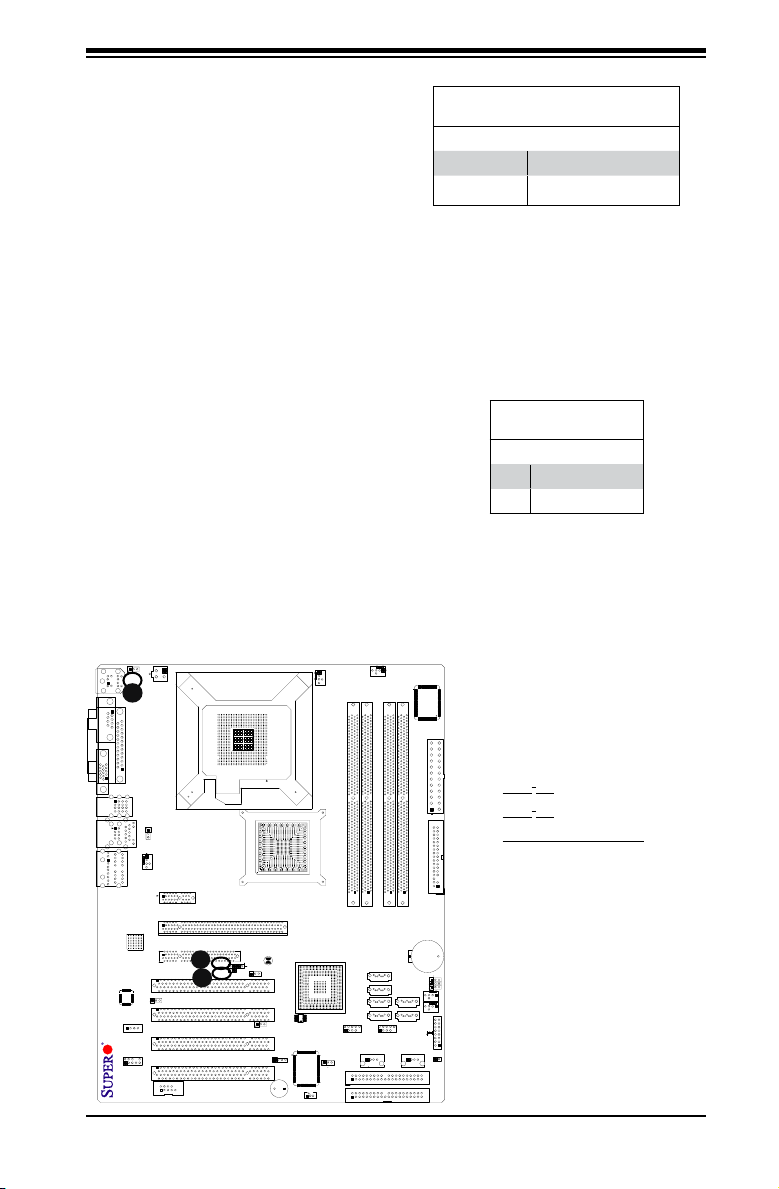
Chapter 2: Installation
FAN2
FAN3
FAN1
JI2C1
JI2C2
JWOR
FAN4
JP3
JWD
JLED
Battery
DIMM1A
DIMM2A
DIMM1B
DIMM2B
I-SATA4
I-SATA5
WO
Speaker
COM1
KB/MOUSE
CPU Fan
VGA
USB
3/4/5/6
USB 1/2
LAN
Fan5
Audio
4-Pin PWR
Processor
Slot7 PCI-E x1
Slot6 PCI-E x16
Slot5 PCI-E x4
Slot4 PCI-33MHz
JP5
Slot3 PCI-33MHz
JP2
Slot2 PCI-33MHz
Buzzer
SPKR1
Slot1 PCI-33MHz
C2SBA
WOL
IDE#2
IDE#1
FP USB 7/8
FP USB 9/10
I-SATA0
I-SATA1
JL1
LE1
Front Panel CTRL
Intel G33
North Bridge
South Bridge
Intel ICH9(R)
24-pin ATX PWR
Audio CTRL
CD-IN
COM2
Front Audio
W83627DHG
Floppy
S I/O
IDE CTRL
ITE 8212
Audio Enabled
Front-Access USB 11Front-Access USB 12
I-SATA2
I-SATA3
JPUSB1
JKB
JPUSB2
GLAN CTRL
JPL1
JBT1
BIOS
Parallel Port
PCI/PCI-E Slots to SMB
Speeds
Jumpers JI2C1/JI2C2 allow you to con-
nect PCI/PCI-Exp. Slots to the System
Management Bus. The default setting is
open to disable the connection. See the
table on the right for jumper settings.
Keyboard Wake-Up
The JKB jumper is used together with
the Keyboard Wake-Up function in BIOS.
Enable the jumper and the BIOS setting to
allow the user to "wake the system up" by
hitting a key on the keyboard. See the table
on the right for jumper settings. Your power
supply must meet ATX specication 2.01
or higher and supply 720 mA of standby
power to use this feature.
SMBus to PCI-X/PCI-Exp Slots
Jumper Settings
Jumper Setting Denition
Closed Enabled
Open Disabled (Default)
KB Wake-up Enable
Jumper Settings
Pin# Denition
1-2 Enabled (default)
2-3 Disabled
C
A. JI2C1
2
B. JI
C2
C. Keyboard Wake-Up
A
B
2-23
Page 44

C2SBA+II/C2SBA+/C2SBA/C2SBE User's Manual
FAN2
FAN3
FAN1
JI2C1
JI2C2
JWOR
FAN4
JP3
JWD
JLED
Battery
DIMM1A
DIMM2A
DIMM1B
DIMM2B
I-SATA4
I-SATA5
WO
Speaker
COM1
KB/MOUSE
CPU Fan
VGA
USB
3/4/5/6
USB 1/2
LAN
Fan5
Audio
4-Pin PWR
Processor
Slot7 PCI-E x1
Slot6 PCI-E x16
Slot5 PCI-E x4
Slot4 PCI-33MHz
JP5
Slot3 PCI-33MHz
JP2
Slot2 PCI-33MHz
Buzzer
SPKR1
Slot1 PCI-33MHz
C2SBA
WOL
IDE#2
IDE#1
FP USB 7/8
FP USB 9/10
I-SATA0
I-SATA1
JL1
LE1
Front Panel CTRL
Intel G33
North Bridge
South Bridge
Intel ICH9(R)
24-pin ATX PWR
Audio CTRL
CD-IN
COM2
Front Audio
W83627DHG
Floppy
S I/O
IDE CTRL
ITE 8212
Audio Enabled
Front-Access USB 11Front-Access USB 12
I-SATA2
I-SATA3
JPUSB1
JKB
JPUSB2
GLAN CTRL
JPL1
JBT1
BIOS
Parallel Port
IDE Enable/Disable
JP2 enables or disables IDE#1 and
IDE#2 on the C2SBA+II/C2SBA+.
See the table on the right for jumper
settings.The default setting is en-
abled.
Jumper Settings
Pin# Denition
1-2 Enabled (default)
2-3 Disabled
TPM Enable (For the
C2SBA/C2SBA+II/C2SBA+)
Use JP3 to enable or disable Trust
Platform Module Management (TPM)
on the motherboard. See the table
on the right for jumper settings. The
default setting is Enabled.
Jumper Settings
Pin# Denition
1-2 Enabled (default)
2-3 Disabled
IDE Enable
TPM Enable
A. IDE Enable
B. TPM Enable
B
A
2-24
Page 45

Chapter 2: Installation
FAN2
FAN3
FAN1
JI2C1
JI2C2
JWOR
FAN4
JP3
JWD
JLED
Battery
DIMM1A
DIMM2A
DIMM1B
DIMM2B
I-SATA4
I-SATA5
WO
Speaker
COM1
KB/MOUSE
CPU Fan
VGA
USB
3/4/5/6
USB 1/2
LAN
Fan5
Audio
4-Pin PWR
Processor
Slot7 PCI-E x1
Slot6 PCI-E x16
Slot5 PCI-E x4
Slot4 PCI-33MHz
JP5
Slot3 PCI-33MHz
JP2
Slot2 PCI-33MHz
Buzzer
SPKR1
Slot1 PCI-33MHz
C2SBA
WOL
IDE#2
IDE#1
FP USB 7/8
FP USB 9/10
I-SATA0
I-SATA1
JL1
LE1
Front Panel CTRL
Intel G33
North Bridge
South Bridge
Intel ICH9(R)
24-pin ATX PWR
Audio CTRL
CD-IN
COM2
Front Audio
W83627DHG
Floppy
S I/O
IDE CTRL
ITE 8212
Audio Enabled
Front-Access USB 11Front-Access USB 12
I-SATA2
I-SATA3
JPUSB1
JKB
JPUSB2
GLAN CTRL
JPL1
JBT1
BIOS
Parallel Port
Audio Enable
JP5 enables or disables the onboard
audio connections. See the table on the
right for jumper settings. The default
setting is Enabled.
Audio Enable
Jumper Settings
Pin# Denition
1-2 Enabled (default)
2-3 Disabled
A. Audio Enable
A
2-25
Page 46

C2SBA+II/C2SBA+/C2SBA/C2SBE User's Manual
FAN2
FAN3
FAN1
JI2C1
JI2C2
JWOR
FAN4
JP3
JWD
JLED
Battery
DIMM1A
DIMM2A
DIMM1B
DIMM2B
I-SATA4
I-SATA5
WO
Speaker
COM1
KB/MOUSE
CPU Fan
VGA
USB
3/4/5/6
USB 1/2
LAN
Fan5
Audio
4-Pin PWR
Processor
Slot7 PCI-E x1
Slot6 PCI-E x16
Slot5 PCI-E x4
Slot4 PCI-33MHz
JP5
Slot3 PCI-33MHz
JP2
Slot2 PCI-33MHz
Buzzer
SPKR1
Slot1 PCI-33MHz
C2SBA
WOL
IDE#2
IDE#1
FP USB 7/8
FP USB 9/10
I-SATA0
I-SATA1
JL1
LE1
Front Panel CTRL
Intel G33
North Bridge
South Bridge
Intel ICH9(R)
24-pin ATX PWR
Audio CTRL
CD-IN
COM2
Front Audio
W83627DHG
Floppy
S I/O
IDE CTRL
ITE 8212
Audio Enabled
Front-Access USB 11Front-Access USB 12
I-SATA2
I-SATA3
JPUSB1
JKB
JPUSB2
GLAN CTRL
JPL1
JBT1
BIOS
Parallel Port
USB Wake-Up
Use JPUSB jumpers (JPUSB1/JPUSB2) to en-
able the function of "System Wake-Up via USB
devices", which allows you to "wake-up" the
system by pressing a key on the USB keyboard
or by clicking the USB mouse of your system.
The JPUSB jumpers are used together with the
USB Wake-Up function in the BIOS. Enable
both jumpers and the BIOS setting to allow the
system to "wake-up via USB Devices". See the
table on the right for jumper settings and jumper
connections. (Note: JPUSB1 is for Back Panel
USB ports:1/2/3/4/5/6, and JPUSB2 is for Front
Panel USB ports:7/8/9/10 and Front Accessible
USB ports: 11/12.)
(Note: The default jumper setting for the USB
ports is "Disabled". However, when the "USB
Wake-Up" function is enabled in the BIOS and
the desired USB ports are enabled via the
JPUSB jumper, please be sure to remove all
USB devices from the USB ports whose USB
jumpers are set to "Disabled" before the system
goes into the standby mode.)
USB Wake-up Enable
Jumper Settings
Pin# Denition
1-2 Enabled
2-3 Disabled
A
A. JPUSB1
B. JPUSB2
B
2-26
Page 47

FAN2
FAN3
FAN1
JI2C1
JI2C2
JWOR
FAN4
JP3
JWD
JLED
Battery
DIMM1A
DIMM2A
DIMM1B
DIMM2B
I-SATA4
I-SATA5
WO
Speaker
COM1
KB/MOUSE
CPU Fan
VGA
USB
3/4/5/6
USB 1/2
LAN
Fan5
Audio
4-Pin PWR
Processor
Slot7 PCI-E x1
Slot6 PCI-E x16
Slot5 PCI-E x4
Slot4 PCI-33MHz
JP5
Slot3 PCI-33MHz
JP2
Slot2 PCI-33MHz
Buzzer
SPKR1
Slot1 PCI-33MHz
C2SBA
WOL
IDE#2
IDE#1
FP USB 7/8
FP USB 9/10
I-SATA0
I-SATA1
JL1
LE1
Front Panel CTRL
Intel G33
North Bridge
South Bridge
Intel ICH9(R)
24-pin ATX PWR
Audio CTRL
CD-IN
COM2
Front Audio
W83627DHG
Floppy
S I/O
IDE CTRL
ITE 8212
Audio Enabled
Front-Access USB 11Front-Access USB 12
I-SATA2
I-SATA3
JPUSB1
JKB
JPUSB2
GLAN CTRL
JPL1
JBT1
BIOS
Parallel Port
2-8 Onboard Indicators
GLAN LEDs
There is one Gigabit-LAN port (J11). This
Gigabit Ethernet LAN port has two LEDs.
The yellow GLAN Activity LED (right, see
below) indicates activity, while the GLAN
Link/Speed LED (left) may be green,
amber or off to indicate the speed of the
connection. See the tables at right for
more information.
GLAN Link/Speed LED
Rear View
(When viewing from the rear side
of the chassis.)
Chapter 2: Installation
GLAN Link/Speed LED Indicator
LED Color Denition
Off No Connection or 10 Mbps
Green (On) 100 Mbps
Amber (On) 1 Gbps
GLAN Activity LED Indicator
Color Denition
Yellow (Flashing) ConnectionActive
GLAN Activity LED
A
2-27
A. GLAN Port1 LEDs
Page 48

C2SBA+II/C2SBA+/C2SBA/C2SBE User's Manual
FAN2
FAN3
FAN1
JI2C1
JI2C2
JWOR
FAN4
JP3
JWD
JLED
Battery
DIMM1A
DIMM2A
DIMM1B
DIMM2B
I-SATA4
I-SATA5
WO
Speaker
COM1
KB/MOUSE
CPU Fan
VGA
USB
3/4/5/6
USB 1/2
LAN
Fan5
Audio
4-Pin PWR
Processor
Slot7 PCI-E x1
Slot6 PCI-E x16
Slot5 PCI-E x4
Slot4 PCI-33MHz
JP5
Slot3 PCI-33MHz
JP2
Slot2 PCI-33MHz
Buzzer
SPKR1
Slot1 PCI-33MHz
C2SBA
WOL
IDE#2
IDE#1
FP USB 7/8
FP USB 9/10
I-SATA0
I-SATA1
JL1
LE1
Front Panel CTRL
Intel G33
North Bridge
South Bridge
Intel ICH9(R)
24-pin ATX PWR
Audio CTRL
CD-IN
COM2
Front Audio
W83627DHG
Floppy
S I/O
IDE CTRL
ITE 8212
Audio Enabled
Front-Access USB 11Front-Access USB 12
I-SATA2
I-SATA3
JPUSB1
JKB
JPUSB2
GLAN CTRL
JPL1
JBT1
BIOS
Parallel Port
Onboard Power LED (LE1)
The Onboard 3.3V Standby Power LED is
located at LE1 on the motherboard. When
LE1 is off, the system is off. When the
green light is on, the system is on. When
the LED is on, the power is on. Unplug the
power cable before removing or installing
components. See the layout below for the
LED location.
Onboard PWR LED Indicator
LED Color Denition
Off System Off
On Standby Power On
Green System On
Settings
A
2-28
A. Power LED
Page 49

Chapter 2: Installation
FAN2
FAN3
FAN1
JI2C1
JI2C2
JWOR
FAN4
JP3
JWD
JLED
Battery
DIMM1A
DIMM2A
DIMM1B
DIMM2B
I-SATA4
I-SATA5
WO
Speaker
COM1
KB/MOUSE
CPU Fan
VGA
USB
3/4/5/6
USB 1/2
LAN
Fan5
Audio
4-Pin PWR
Processor
Slot7 PCI-E x1
Slot6 PCI-E x16
Slot5 PCI-E x4
Slot4 PCI-33MHz
JP5
Slot3 PCI-33MHz
JP2
Slot2 PCI-33MHz
Buzzer
SPKR1
Slot1 PCI-33MHz
C2SBA
WOL
IDE#2
IDE#1
FP USB 7/8
FP USB 9/10
I-SATA0
I-SATA1
JL1
LE1
Front Panel CTRL
Intel G33
North Bridge
South Bridge
Intel ICH9(R)
24-pin ATX PWR
Audio CTRL
CD-IN
COM2
Front Audio
W83627DHG
Floppy
S I/O
IDE CTRL
ITE 8212
Audio Enabled
Front-Access USB 11Front-Access USB 12
I-SATA2
I-SATA3
JPUSB1
JKB
JPUSB2
GLAN CTRL
JPL1
JBT1
BIOS
Parallel Port
2-9 Parallel Port, Floppy Drive and IDE Hard Drive
Connections
Note the following when connecting the oppy and hard disk drive cables:
• The oppy disk drive cable has seven twisted wires.
• A red mark on a wire typically designates the location of pin 1.
• A single oppy disk drive ribbon cable has two connectors to provide for two
oppy disk drives. The connector with twisted wires always connects to drive
A, and the connector that does not have twisted wires always connects to drive
B.
Parallel (Printer) Port
Connector
The parallel (printer) port is located
at J30. See the table on the right for
pin denitions.
Parallel (Printer) Port Connector
PinDenitions
Pin# Denition Pin # Denition
1 Strobe- 2 Auto Feed-
3 Data Bit 0 4 Error-
5 Data Bit 1 6 Init-
7 Data Bit 2 8 SLCT IN-
9 Data Bit 3 10 GND
11 Data Bit 4 12 GND
13 Data Bit 5 14 GND
15 Data Bit 6 16 GND
17 Data Bit 7 18 GND
19 ACK 20 GND
21 BUSY 22 Write Data
23 PE 24 Write Gate
25 SLCT 26 NC
A
2-29
A. Parallel Port
Page 50

C2SBA+II/C2SBA+/C2SBA/C2SBE User's Manual
FAN2
FAN3
FAN1
JI2C1
JI2C2
JWOR
FAN4
JP3
JWD
JLED
Battery
DIMM1A
DIMM2A
DIMM1B
DIMM2B
I-SATA4
I-SATA5
WO
Speaker
COM1
KB/MOUSE
CPU Fan
VGA
USB
3/4/5/6
USB 1/2
LAN
Fan5
Audio
4-Pin PWR
Processor
Slot7 PCI-E x1
Slot6 PCI-E x16
Slot5 PCI-E x4
Slot4 PCI-33MHz
JP5
Slot3 PCI-33MHz
JP2
Slot2 PCI-33MHz
Buzzer
SPKR1
Slot1 PCI-33MHz
C2SBA
WOL
IDE#2
IDE#1
FP USB 7/8
FP USB 9/10
I-SATA0
I-SATA1
JL1
LE1
Front Panel CTRL
Intel G33
North Bridge
South Bridge
Intel ICH9(R)
24-pin ATX PWR
Audio CTRL
CD-IN
COM2
Front Audio
W83627DHG
Floppy
S I/O
IDE CTRL
ITE 8212
Audio Enabled
Front-Access USB 11Front-Access USB 12
I-SATA2
I-SATA3
JPUSB1
JKB
JPUSB2
GLAN CTRL
JPL1
JBT1
BIOS
Parallel Port
Floppy Connector
The oppy connector is located at
J27. See the table on the right for pin
denitions.
Floppy Drive Connector
PinDenitions
Pin# Denition Pin # Denition
1 Ground 2 FDHDIN
3 Ground 4 Reserved
5 Key 6 FDEDIN
7 Ground 8 Index
9 Ground 10 Motor Enable
11 Ground 12 Drive Select B
13 Ground 14 Drive Select B
15 Ground 16 Motor Enable
17 Ground 18 DIR
19 Ground 20 STEP
21 Ground 22 Write Data
23 Ground 24 Write Gate
25 Ground 26 Track 00
27 Ground 28 Write Protect
29 Ground 30 Read Data
31 Ground 32 Side 1 Select
33 Ground 34 Diskette
A
2-30
A. Floppy
Page 51

Chapter 2: Installation
FAN2
FAN3
FAN1
JI2C1
JI2C2
JWOR
FAN4
JP3
JWD
JLED
Battery
DIMM1A
DIMM2A
DIMM1B
DIMM2B
I-SATA4
I-SATA5
WO
Speaker
COM1
KB/MOUSE
CPU Fan
VGA
USB
3/4/5/6
USB 1/2
LAN
Fan5
Audio
4-Pin PWR
Processor
Slot7 PCI-E x1
Slot6 PCI-E x16
Slot5 PCI-E x4
Slot4 PCI-33MHz
JP5
Slot3 PCI-33MHz
JP2
Slot2 PCI-33MHz
Buzzer
SPKR1
Slot1 PCI-33MHz
C2SBA
WOL
IDE#2
IDE#1
FP USB 7/8
FP USB 9/10
I-SATA0
I-SATA1
JL1
LE1
Front Panel CTRL
Intel G33
North Bridge
South Bridge
Intel ICH9(R)
24-pin ATX PWR
Audio CTRL
CD-IN
COM2
Front Audio
W83627DHG
Floppy
S I/O
IDE CTRL
ITE 8212
Audio Enabled
Front-Access USB 11Front-Access USB 12
I-SATA2
I-SATA3
JPUSB1
JKB
JPUSB2
GLAN CTRL
JPL1
JBT1
BIOS
Parallel Port
IDE Connectors (For the
C2SBA+II/C2SBA+ only)
There are two IDE connectors on the
C2SBA+II/C2SBA+. Be sure to close
Pin 1 and Pin 2 of JP2 to enable the
IDE connectors before using them.
(Please refer to the jumper section for
more details.) See the table on the right
for pin denitions.
IDE Drive Connectors
PinDenitions
Pin# Denition Pin # Denition
1 Reset IDE 2 Ground
3 Host Data 7 4 Host Data 8
5 Host Data 6 6 Host Data 9
7 Host Data 5 8 Host Data 10
9 Host Data 4 10 Host Data 11
11 Host Data 3 12 Host Data 12
13 Host Data 2 14 Host Data 13
15 Host Data 1 16 Host Data 14
17 Host Data 0 18 Host Data 15
19 Ground 20 Key
21 DRQ3 22 Ground
23 I/O Write 24 Ground
25 I/O Read 26 Ground
27 IOCHRDY 28 BALE
29 DACK3 30 Ground
31 IRQ14 32 IOCS16
33 Addr1 34 Ground
35 Addr0 36 Addr2
37 Chip Select 0 38 Chip Select 1
39 Activity 40 Ground
2-31
B
A
A. IDE#1
B. IDE#2
Page 52

C2SBA+II/C2SBA+/C2SBA/C2SBE User's Manual
Notes
2-32
Page 53

Chapter 3: Troubleshooting
Chapter 3
Troubleshooting
3-1 Troubleshooting Procedures
Use the following procedures to troubleshoot your system. If you have followed all
of the procedures below and still need assistance, refer to the ‘Technical Support
Procedures’ and/or ‘Returning Merchandise for Service’ section(s) in this chapter.
Always disconnect the AC power cord before adding, changing or installing any
hardware components.
Before Power On
1. Make sure that there are no short circuits between the motherboard and chas-
sis.
2. Disconnect all ribbon/wire cables from the motherboard, including those for the
keyboard and mouse.
3. Remove all add-on cards.
4. Install a CPU and heatsink (making sure it is fully seated) and connect the
chassis speaker and the power LED to the motherboard. Check all jumper
settings as well.
5. Use the correct type of onboard CMOS battery as specied by the Manufacturer.
Do not install the CMOS battery upside down to avoid possible explosion.
6. Make sure that the 4-pin 12v power connector at J41 is connected to your
power supply.
No Power
1. Make sure that there are no short circuits between the motherboard and chas-
sis.
2. Verify that all jumpers are set to their default positions.
3. Check that the 115V/230V switch on the power supply is properly set.
4. Turn the power switch on and off to test the system.
5. The battery on your motherboard may be old. Check to verify that it still sup-
plies ~3VDC. If it does not, replace it with a new one.
No Video
1. If the power is on but you have no video, remove all the add-on cards and
cables.
2. Use the speaker to determine if any beep codes exist. Refer to Appendix A for
details on beep codes.
3-1
Page 54

C2SBA+II/C2SBA+/C2SBA/C2SBE User's Manual
NOTE
If you are a system integrator, VAR or OEM, a POST diagnostics
card is recommended. For I/O port 80h codes, refer to App. B.
Memory Errors
1. Make sure that the DIMM modules are properly and fully installed.
2. You should be using unbuffered DDR2 memor y (see the next page). Also, it
is recommended that you use the same memory speed for all DIMMs in the
system. See Section 2-4 for memory limitations.
3. Check for bad DIMM modules or slots by swapping modules between slots and
noting the results.
4. Check the power supply voltage 115V/230V switch.
LosingtheSystem’sSetupConguration
1. Make sure that you are using a high quality power supply. A poor quality power
supply may cause the system to lose the CMOS setup information. Refer to
Section 1-6 for details on recommended power supplies.
2. The battery on your motherboard may be old. Check to verify that it still sup-
plies ~3VDC. If it does not, replace it with a new one.
3. If the above steps do not x the Setup Conguration problem, contact your
vendor for repairs.
3-2 Technical Support Procedures
Before contacting Technical Support, please take the following steps. Also, note
that as a motherboard manufacturer, Super Micro does not sell directly to end-us-
ers, so it is best to rst check with your distributor or reseller for troubleshooting
services. They should know of any possible problem(s) with the specic system
conguration that was sold to you.
1. Please go through the ‘Troubleshooting Procedures’ and 'Frequently Asked
Question' (FAQ) sections in this chapter or see the FAQs on our web site
(http://www.supermicro.com/support/faqs/) befo re contacting Technica l
Suppor t.
2. BIOS upgrades can be downloaded from our web site at (http://www.supermicro
com/support/bios/).
Note: Not all BIOS can be ashed; it depends on the modications to the
boot block code.
3. If you still cannot resolve the problem, include the following information when
3-2
Page 55

Chapter 3: Troubleshooting
contacting Super Micro for technical support:
• Motherboard model and PCB revision number
• BIOS release date/version (this can be seen on the initial display when your
system rst boots up)
• System conguration
An example of a Technical Support form is on our web site at (http://www.
supermicro.com/support/contact.cfm).
4. Distributors: For immediate assistance, please have your account number ready
when placing a call to our technical suppor t depar tment. We can be reached
by e-mail at support@supermicro.com, by phone at:(408) 503-8000, option
2, or by fax at (408)503 -8019.
3-3 Frequently Asked Questions
Question: What type of memory does my motherboard support?
Answer: T he C2SBA+II/C2SBA+/C2SBA/C2SBE supports unbuffered, DDR2
667/800 MHz memory modules. See Section 2-4 for details on installing
memory.
Question: Why does Microsoft Windows XP (SP2) and Windows Vista show
less memory than what is physically installed?
Answer: Microsoft implemented a design change in Windows XP with Service
Pack 2 (SP2) and Windows Vista. This change is specic to the Physical Ad-
dress Extension (PAE) mode behavior which improves driver compatibility. For
more information, please read the following article at Microsoft’s Knowledge
Base website at: http://support.microsoft.com/kb/888137.
Question: How do I update my BIOS?
Answer: It is recommended that you do not upgrade your BIOS if you are not
experiencing any problems with your system. Updated BIOS les are located
on our web site at http://www.supermicro.com/support/bios/. Please check our
BIOS warning message and the information on how to update your BIOS on our
web site. Select your motherboard model and download the BIOS (.rom) le to
your computer. Also, check the current BIOS revision and make sure that it is
newer than your BIOS before downloading. You may choose the zip le or the
.exe le. If you choose the zipped BIOS le, please unzip the BIOS le onto a
bootable device or a USB pen/thumb drive. To ash the BIOS, run the batch
le named "ash.bat" with the new BIOS .rom le from your bootable device or
USB pen/thumb drive. Use the following format:
F:\> ash xxxxxxxx.rom <Enter>
Note: Be sure to insert a space immediately after "ash" and use only the le
named “ash.bat” to update the BIOS.
3-3
Page 56

C2SBA+II/C2SBA+/C2SBA/C2SBE User's Manual
When completed, your system will automatically reboot. If you choose the .exe
le, please run the .exe le under Windows to create the BIOS ash oppy disk.
Insert the oppy disk into the system you wish to ash the BIOS. Then, boot
the system to the oppy disk. The BIOS utility will automatically ash the BIOS
without any prompts. Please note that this process may take a few minutes to
complete. Do not be concerned if the screen is paused for a few minutes.
Warning: Do not shut down or reset the system while updating the BIOS to
prevent possible system boot failure!
When the BIOS ashing screen is completed, the system will reboot and will
show “Press F1 or F2”. At this point, you will need to load the BIOS defaults.
Press <F1> to go to the BIOS setup screen, and press <F9> to load the default
settings. Next, press <F10> to save and exit. The system will then reboot.
Note: The SPI BIOS chip installed on this motherboard is not removable. To
repair or replace a damaged BIOS chip, please send your motherboard to RMA
at Supermicro for service.
Question: What's on the CD that came with my motherboard?
Answer: The supplied compact disc has quite a few drivers and programs that
will greatly enhance your system. We recommend that you review the CD and
install the applications you need. Applications on the CD include chipset drivers,
security and audio drivers.
Question: How do I utilize the onboard HD sound?
Answer: The onboard HD sound available on the C2SBA+II/C2SBA+/C2SBA/
C2SBE can be enabled with the audio driver software that was included in your
motherboard package. When activated, sound will be routed through the jacks
next to the LAN Port according to the audio connection descriptions listed on
Page 2-8. You must also set the HD Audio setting to "Auto" in the Advanced
Chipset section of the BIOS setup.
Question: I installed my microphone correctly but I can't record any sound.
What should I do?
Answer: Go to <Start>, <Programs>, <Accessories>, <Entertainment> and then
<Volume Control>. Under the Properties tab, scroll down the list of devices in
the menu and check the box beside "Microphone".
Question: After I have installed 4 pieces of 1GB Memory, why does the BIOS
only detect about 3.145 GB of memory during POST?
Answer: Because the chipset does not support memory remapping, and PCI-E
memory requires a great deal of memory, so there is a memory hole located
around the 4GB memory address.
3-4
Page 57

Chapter 3: Troubleshooting
Question: How do I connect the ATA100/66 cable to my IDE device(s)?
Answer: The 80-wire/40-pin high-density ATA100/66 IDE cable that came
with your system has two connectors to support t wo drives. This special cable
must be used to take advantage of the speed the ATA100/66 technology offers.
Connect the blue connector to the onboard IDE header and the other
connector(s) to your hard drive(s). Consult the documentation that came with
your disk drive for details on actual jumper locations and settings.
Question: Why doesn' t by USB devices no longer work correctly after
installing the Intel Chipset Software Installation Utility in Windows XP or
Windows Server 2003?
Answer: This is a timing conict between Windows File Protection and the
Setup program. This is described in greater detail, and a hotx is available at
Microsoft's website at http://support.microsoft.com/kb/921411/en-us
3-4 Returning Merchandise for Service
A receipt or copy of your invoice marked with the date of purchase is required
before any warranty service will be rendered. You can obtain service by calling
your vendor for a Returned Merchandise Authorization (RMA) number. When
returning to the manufacturer, the RMA number should be prominently displayed
on the outside of the shipping carton, and mailed prepaid or hand-carried. Ship-
ping and handling charges will be applied for all orders that must be mailed when
service is complete.
This warranty only covers normal consumer use and does not cover damages
incurred in shipping or from failure due to the alteration, misuse, abuse or improper
maintenance of products.
During the warranty period, contact your distributor rst for any product prob-
lems.
3-5
Page 58

C2SBA+II/C2SBA+/C2SBA/C2SBE User's Manual
3-6
Page 59
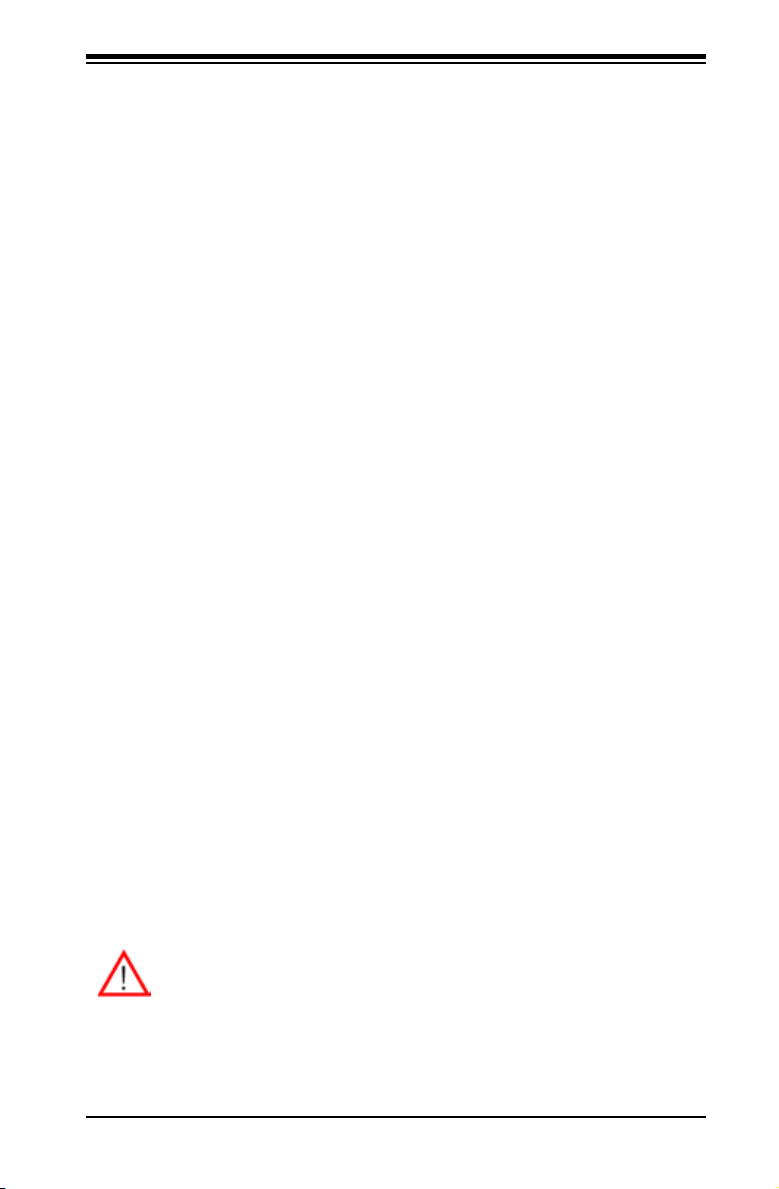
Chapter 4: BIOS
Chapter 4
BIOS
4-1 Introduction
This chapter describes the Phoenix BIOS™ Setup utility for the C2SBA+II/
C2SBA+/C2SBA/C2SBE. The Phoenix ROM BIOS is stored in a ash chip and
can be easily upgraded using a oppy disk-based program.
Note: Due to periodic changes to the BIOS, some settings may have been added
or deleted and might not yet be recorded in this manual. Please refer to the Manual
Download area of the Super Micro web site <http://www.supermicro.com> for any
changes to the BIOS not reected in this manual.
System BIOS
The BIOS is the Basic Input Output System used in all IBM® PC, XT™, AT®, and
PS/2® compatible computers. The Phoenix BIOS stores the system parameters,
types of disk drives, video displays, etc. in the CMOS. The CMOS memory re-
quires very little electrical power. When the computer is turned off, a backup battery
provides power to the CMOS logic, enabling it to retain system parameters. Each
time the computer is powered on, the computer is congured with the values stored
in the CMOS logic by the system BIOS, which gains control at boot-up.
HowToChangetheCongurationData
The CMOS information that determines the system parameters may be changed
by entering the BIOS Setup utility. This Setup utility can be accessed by pressing
the <Delete> key at the appropriate time during system boot. (See below.)
Starting the Setup Utility
Normally, the only visible POST (Power On Self Test) routine is the memory test.
As the memory is being tested, press the <Delete> key to enter the main menu
of the BIOS Setup utility. From the main menu, you can access the other setup
screens, such as the Security and Power menus. Beginning with Section 4 -3,
detailed descriptions are given for each parameter setting in the Setup utility.
Warning: Do not shut down or reset the system while updating the BIOS
to prevent possible boot failure.
4-1
Page 60

C2SBA+II/C2SBA+/C2SBA/C2SBE User's Manual
4-2 Running Setup
Default settings are in bold text unless otherwise noted.
The BIOS setup options described in this section are selected by choosing the ap-
propriate text from the main BIOS Setup screen. All displayed text is described in
this section, although the screen display is often all you need to understand how
to set the options (See the next page).
When you rst power on the computer, the Phoenix BIOS™ is immediately acti-
vated.
While the BIOS is in control, the Setup program can be activated in one of two
ways:
1. By pressing <Delete> immediately after turning the system on, or
2. When the message shown below appears briey at the bottom of the screen
during the POST (Power On Self-Test), press the <Delete> key to activate
the main Setup menu. Press the <Delete> key to enter Setup
4-3 Main BIOS Setup
All main Setup options are described in this section. The main BIOS Setup screen
is displayed below.
Use the Up/Down arrow keys to move among the different settings in each menu.
Use the Left/Right arrow keys to change the options for each setting.
Press the <Esc> key to exit the CMOS Setup Menu. The next section describes in
detail how to navigate through the menus.
Items that use submenus are indicated with the icon. With the item highlighted,
press the <Enter> key to access the submenu.
4-2
Page 61

Chapter 4: BIOS
Main BIOS Setup Menu
Main Setup Features
System Time
To set the system date and time, key in the correct information in the appropriate
elds. Then press the <Enter> key to save the data.
System Date
Using the arrow keys, highlight the month, day and year elds, and enter the correct
data. Press the <Enter> key to save the data.
Legacy Diskette A
This setting allows the user to set the type of oppy disk drive installed as diskette A.
The options are Disabled, 360Kb 5.25 in, 1.2MB 5.25 in, 720Kb 3.5 in, 1.44/1.25MB,
3.5 in and 2.88MB 3.5 in.
BIOS Date
The item displays the date that the BIOS was built.
Hard Disk Pre-Delay
Select Enable to allow for the time needed for a hard drive to perform initialization
before it is accessed by the BIOS after power-up to prevent possible system boot
failure. A boot failure may occur if the BIOS accesses a hard drive that has not
been properly initialized. The default setting is Disabled.
4-3
Page 62

C2SBA+II/C2SBA+/C2SBA/C2SBE User's Manual
Serial ATA
This setting allows the user to enable or disable the function of the Serial ATA. The
options are Disabled and Enabled.
Native Mode Operation
Select Serial ATA for SATA or select Auto (Native Mode) for ATA. The options are:
Serial ATA and Auto.
Serial ATA (SATA) RAID Enable (C2SBA+II Only)
Select Enable to enable Serial ATA RAID Functions. (For the Windows OS
environment, use the RAID driver if this feature is set to Enabled. When this item
is set to Enabled, the item: "ICH RAID Code Base" will be available for you to select
either Intel or Adaptec Host RAID rmware. If this item is set to Disabled, the item-
SATA AHCI Enable will be available.) The options are Enabled and Disabled.
SATA AHCI Enable
Select Enabled to use the Serial ATA Advanced Host Interfacing. This feature is
available when the Windows XP OS, the SPI BIOS Chip, and the IAA Driver are
installed in the system. (Take caution when using this function. This feature is for
advanced programmers only. The options are Enabled and Disabled.)
SATA AHCI Legacy Enable
Select Enabled use the SATA Advanced Host Interface Legacy Mode. When in
AHCI Legacy Mode, SATA Port 5 and SATA Port 6 are disabled. (Take caution when
using this function. This feature is for advanced programmers only. The options
are Enabled and Disabled.)
SATA Port1, SATA Port2, SATA Port3, SATA Port4 and SATA 5
These settings allow the user to set the parameters of slots indicated above. Hit
<Enter> to access the following sub-menu screen. Set the correct congurations
accordingly.
4-4
Page 63
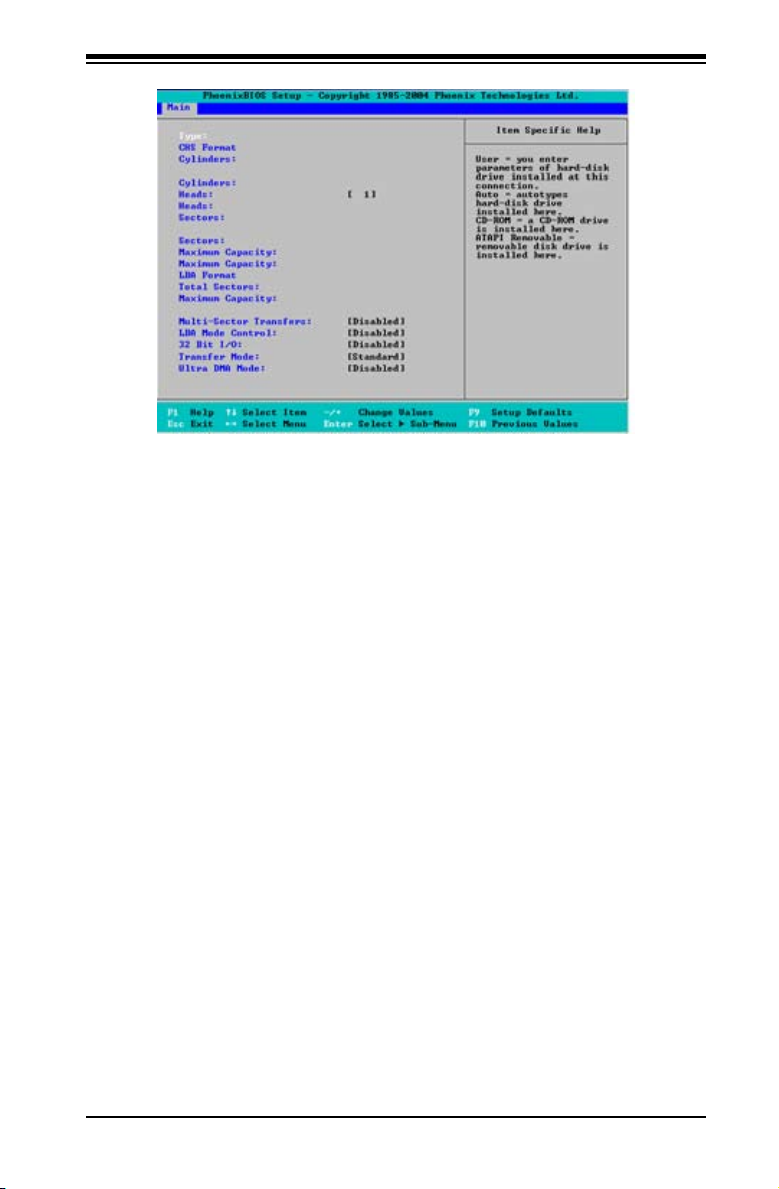
Chapter 4: BIOS
Type
This option allows you to select the type of IDE hard drive. Select Auto to allow
BIOS to automatically detect the hard drive's capacity, number of heads, etc.).
The option User allows the user to enter the parameters for the HDD installed
at this connection. Enter a number between 1 to 39 to select a predetermined
HDD type. Select CDROM if a CDROM drive is installed. Select ATAPI if a
removable disk drive is installed.
CHS Format
The following items will be displayed by the BIOS:
TYPE: This item displays the type of IDE or SATA Device.
Cylinders: This item indicates the status of Cylinders.
Headers: This item indicates the number of headers.
Sectors: This item displays the number of sectors.
Maximum Capacity: This item displays the maximum storage capacity of
the system.
4-5
Page 64
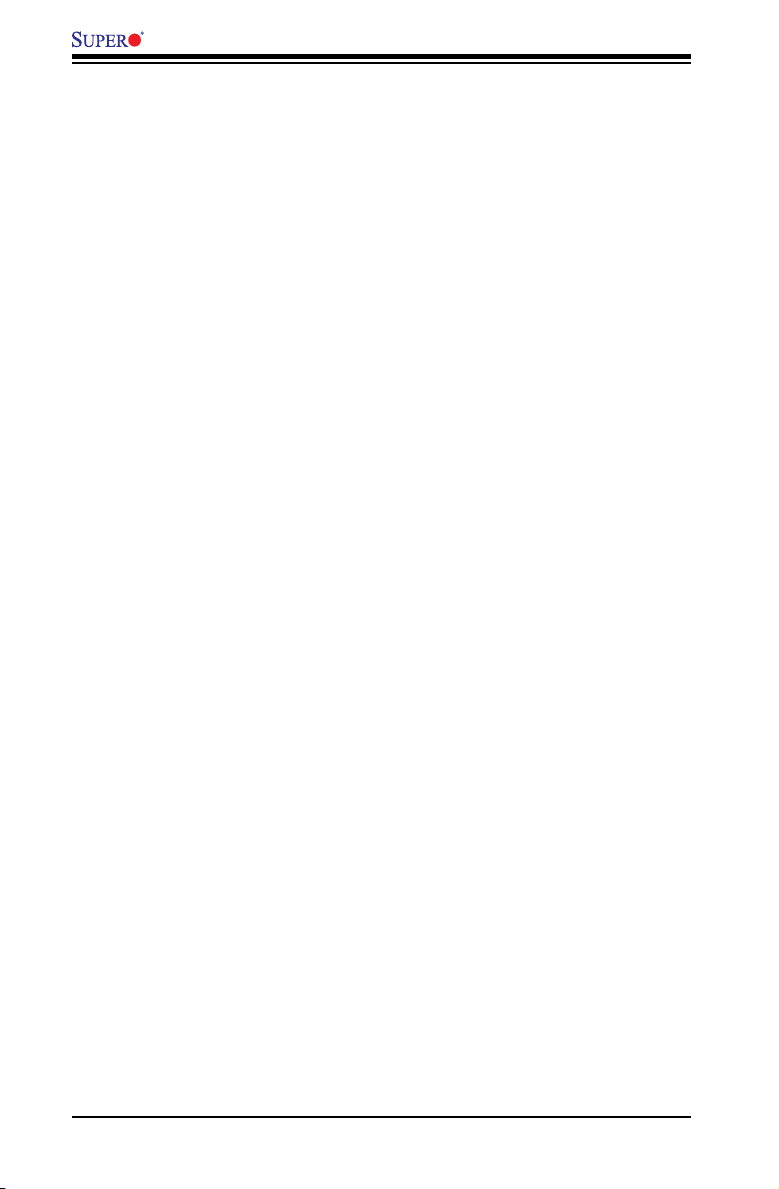
C2SBA+II/C2SBA+/C2SBA/C2SBE User's Manual
LBA Format
The following items will be displayed by the BIOS:
Total Sectors: This item displays the number of total sectors available in the
LBA Format.
Maximum Capacity: This item displays the maximum capacity in the LBA
Format.
Multi-Sector Transfers
This item allows the user to specify the number of sectors per block to be used
in the multi-sector transfer. The options are Disabled, 4 Sectors, 8 Sectors, and
16 Sectors.
LBA Mode Control
This item determines whether the Phoenix BIOS will access the IDE Channel 0
Master Device via the LBA mode. The options are Enabled and Disabled.
32 Bit I/O
This option allows the user to enable or disable the function of a 32-bit data
transfer. The options are Enabled and Disabled.
Transfer Mode
This option allows the user to set the transfer mode. The options are Standard,
Fast PIO1, Fast PIO2, Fast PIO3, Fast PIO4, FPIO3/DMA1 and FPIO4/DMA2.
Ultra DMA Mode
This option allows the user to select Ultra DMA Mode. The options are Disabled,
Mode 0, Mode 1, Mode 2, Mode 3, Mode 4, and Mode 5.
Installed Memory
This display informs you how much system memory is recognized as being present
in the system.
System Memory
This display informs you how much memory is available in the system.
4-6
Page 65

Chapter 4: BIOS
4-4 Advanced Setup
Choose Advanced from the Phoenix BIOS Setup Utility main menu with the arrow
keys. You should see the following display. The items with a triangle beside them have
sub- menus that can be accessed by highlighting the item and pressing <Enter>.
Boot Features
Floppy Check
Select Enabled to allow the BIOS to verify the type of oppy drive at bootup. Select
Disabled to speed up the boot process. The settings are Enabled and Disabled.
Quiet Boot
This setting allows you to Enable or Disable the graphic logo screen display during
bootup.
QuickBoot Mode
If enabled, this feature will speed up the POST (Power On Self Test) routine by
skipping certain tests after the computer is turned on. The settings are Enabled
and Disabled. If Disabled, the POST routine will run at normal speed.
POST Errors
Select Enabled to stop the POST routine and allow the system to display error mes-
sages when an error occurs at bootup. The options are Enabled and Disabled.
ACPI Mode
Use this setting to determine whether you want to use the ACPI (Advanced
Conguration and Power Interface) power management on your system. The
options are Yes and No.
4-7
Page 66

C2SBA+II/C2SBA+/C2SBA/C2SBE User's Manual
ACPI Sleep Mode
This setting allows you to congure the ACPI (Advanced Conguration and Power
Interface) Sleep Mode for your system. The options are S1, S3 and S1S3.
High Precision Event Time
Select Yes to activate the High Precision Event Timer (HPET) that produce
periodic interrupts at a much higher frequency than a Real-time Clock (RTC) can
in synchronizing multimedia streams, providing smooth playback and reducing
the dependency on other timestamp calculation devices, such as an x86 RDTSC
Instruction embedded in a CPU. The High Precision Event Timer is used to replace
the 8254 Programmable Interval Timer. The default setting is No.
Power Button Behavior
If set to Instant-Off, the system will power on or power off the system immediately
as soon as the user hits the power button. The options are Instant-Off and 4-second
Override.
Resume On Modem Ring
Select On to “wake your system up” when an incoming call is received by your
modem. The options are On and Off.
Resume On PME#
Select On to “wake your system up” from the PME#. The options are On and
Off.
PS2 Keyboard (KB)/Mouse Wake Up
Select Enable to “wake your system up” from S3, S4 or S5 state. The options are
Enabled and Disabled. (This feature is available when the jumper-JKB is enabled
by closing pin 1 and pin 2. Please refer to Chapter 2.)
USB Wake Up
This feature is used to awaken the system from Standby mode by a Universal Se-
rial Bus (USB) device (such as, a USB mouse or USB keyboard). The options are
Enabled and Disabled.
Power Loss Control
This setting allows you to decide how the system will react when power returns
after an unexpected loss of power. The options are Stay Off, Power On, and
Last State.
Legacy USB Support
Select Enabled to enable Legacy USB Support. The options are Enabled and
Disabled.
4-8
Page 67

Chapter 4: BIOS
Watch Dog
Select Enabled to automatically reset the system if the system is not active for
more than 4 minutes. The options are Enabled and Disabled.
Summary Screen
This setting allows you to Enable or Disable the summary screen which displays
the system conguration during bootup.
Advanced Processor Options
Access the submenu to make changes to the following settings.
CPU Speed
This is a display that indicates the speed of the installed processor.
CPU Overclocking (Available when supported by the CPU)
This feature allows the user to enable and congure Overclocking settings in order
to boost system performance. The options are: Disabled, +5%, +10%, and +15%.
Please note that Supermicro does not recommend CPU Overclocking because it
might cause the system to become unstable. The default setting is Disabled. If this
feature is not set to Disabled, the following two items will display.
CPU OverVoltage (Available when supported by the CPU)
This feature allows the CPU to operate at higher voltage settings than normal
settings. The options are: Disabled, +5%, +10%, and +15%. Please note that
Supermicro does not recommend CPU OverVoltage because it might cause the
system to become unstable. The default setting is Disabled.
Memory OverVoltage (Available when supported by the CPU)
This feature allows memory modules to operate at higher voltage settings than
normal settings. The options are: Disabled, +5%, +10%, and +15%. Please note
that Supermicro does not recommend Memory OverVoltage because it might
cause the system to become unstable. The default setting is Disabled.
Core-Multi-Processing (Available when supported by the CPU)
Set to Enabled to use a processor's Second Core and beyond. (Please refer to
Intel's web site for more information.) The options are Disabled and Enabled.
Machine Checking (Available when supported by the CPU)
Set to Enabled to activate the function of Machine Checking and allow the CPU to
detect and report hardware (machine) errors via a set of model-specic registers
(MSRs). The options are Disabled and Enabled.
4-9
Page 68

C2SBA+II/C2SBA+/C2SBA/C2SBE User's Manual
Fast String Operations (Available when supported by the CPU)
Set to Enabled to enable the fast string operations for special CPU instructions.
The options are Disabled and Enabled.
Compatible FPU Code (Available when supported by the CPU)
Set to Enabled to keep the content of the last instruction Operating Code (OPCode)
in the oating point (FP) state. The options are Disabled and Enabled.
Split Lock Operation
Set to Enabled to mask alignment check exceptions for split-lock transactions. The
options are Disabled and Enabled.
Thermal Management 2 (Available when supported by the CPU)
Set to Enabled to use the Thermal Management 2 (TM2) Technology, which will lower
the CPU voltage and frequency when the CPU temperature reaches a predened
overheat threshold. Set to Disabled to use Thermal Manager 1 (TM1), and allow
CPU clocking to be regulated via the CPU Internal Clock modulation when the CPU
temperature reaches the overheat threshold.
Adjacent Cache Line Prefetch (Available when supported by the
CPU)
The CPU fetches the cache line for 64 bytes if this option is set to Disabled. The
CPU fetches both cache lines for 128 bytes as comprised if Enabled. The options
are Disabled and Enabled.
Set Maximum Ext. CPUID=3
When set to Enabled, the Maximum Extended CPUID will be set to 3. The options
are Disabled and Enabled.
Echo TPR
Set to Enabled to prevent xTPR messages from being sent to the system. The
options are Disabled and Enabled.
C1 Enhanced Mode (Available when supported by the CPU)
Set to Enabled to enable the Enhanced Halt State to lower CPU voltage/frequen-
cy to prevent overheat. The options are Enabled and Disabled. (Note: Please
refer to Intel’s web site for detailed information.)
Intel® Virtualization Technology (Available when supported by the
CPU)
Select Enabled to use the feature of Virtualization Technology to allow one platform
to run multiple operating systems and applications in independent partitions,
4-10
Page 69

Chapter 4: BIOS
creating multiple virtual systems in one computer. The options are Enabled and
Disabled. (Note: If there is any change to this setting, you will need to power off
and restart the system for the change to take effect.) Please refer to Intel’s web
site for detailed information.
No Execute Mode Memory Protection (Available when supported by
the CPU and the OS)
Set to Enabled to enable Execute Disable Bit and allow the processor to classify
areas in memory where an application code can execute and where it cannot, and
thus preventing a worm or a virus from inserting and creating a ood of codes to
overwhelm the processor or damage the system during an attack. The options
are Disabled and Enabled. For more information, please visit Intel and Microsoft
web sites.
Intel Speed Step Support (Available when supported by the CPU.)
Select Enabled to use the Enhanced Intel SpeedStep Technology and allow the
system to automatically adjust the processor voltage and core frequency in an effort
to reduce power consumption and heat dissipation. The options are Enabled (-C
States, GV1/GV3 are enabled), GV1/GV3 Only (C States: Disabled), C-States Only
(-G1/G3: Disabled), and Disabled (-C States, GV1/GV3 are disabled). Please refer
to Intel’s web site for detailed information.
Advanced Chipset Control
Access the submenu to make changes to the following settings.
Warning: Take caution when changing the Advanced settings. An incorrect
setting, a very high DRAM frequency or an incorrect DRAM timing may result in
system instability. When this occurs, reset the setting to the default setting.
Clock Spectrum Feature
When set to Enabled, the BIOS will monitor the level of Electromagnetic Interference
caused by the components and will attempt to decrease the interference whenever
needed. The options are Enabled and Disabled.
Integrated Device Control Sub-menu
USB Host Controller 1
This feature allows the user to congure the control setting for USB Host Controller
1. The default setting is Enabled.
USB Host Controller 2
This feature allows the user to congure the control setting for USB Host Controller
2. The default setting is Enabled.
4-11
Page 70

C2SBA+II/C2SBA+/C2SBA/C2SBE User's Manual
Memory Reclaiming
Select Enable to enable the functionality of Memory Remapping above 4GB. The
settings are Enabled and Disabled.
Enable VT-d
Select Enabled to enable Intel's Virtualization Technology support for Direct I/O VT-d
by reporting the I/O device assignments to VMM through the DMAR ACPI Tables.
This feature offers fully-protected I/O resource-sharing across the Intel platforms,
providing the user with greater reliability, security and availability in networking and
data-sharing. The settings are Enabled and Disabled.
Default Primary Video Adapter
This feature allows the user to select the video device used by the BIOS during
POST. If set to Auto, PEG, PCI, IGD (Internal Graphics Device) devices will be
selected. If set to IGD (Internal Graphics Device), IGD and PCI devices will be
selected. If set to PEG, PEG and PCI devices will be selected. If set to PCI, PCI,
PEG and IGD devices will be selected. IGD-Device 2
This feature allows the user to enable or disable Internal Graphics Device#2 by
entering a specied value.
IGD-Device 2, Function 1
Select Enabled to enable Function#1 of Internal Graphics Device#2, which will allow
IGD-Device2 to use a 2nd Adaptor by entering a specied value. The options are
Auto and Disabled.
DVMT 4.0 Mode
This feature allows the user to congure the DVMT 4.0 Graphics Memory to be used
by the Internal Graphics Device. The options are Fixed, DVMT and Auto.
Pre-allocated Memory Size
This feature allows the user to set the total amount of Pre-allocated graphics memory
to be used by the Internal Graphics Device. The options are 1 MB and 8 MB.
IGD Memory Size
This feature allows the user to set the total amount of graphics memory to be used by
the Internal Graphics Device. The settings are 128 MB, 256 MB and MAXDVMT.
DVMT Graphics Memory
This feature allows the user to display the DVMT Graphics Memory settings.
Azalia Audio Controller
This option allows the user to enable or disable the onboard Azalia Audio Controller.
4-12
Page 71

Chapter 4: BIOS
Select Auto to allow the HD Audio Controller to be automatically enabled when
detected by the BIOS. The options are Enable, Disabled and Auto.
Route Port 80h Cycles to
This feature allows the user to decide which bus to send debug information to. The
options are Disabled, PCI and LPC.
Memory Cache
Cache System BIOS Area
This setting allows you to designate a reserve area in the system memory to be used
as a System BIOS buffer and allow BIOS to write (cache) data into this reserved
memory area. Select Write Protect to enable this function, and this area will be
reserved for BIOS ROM access only. Select Uncached to disable this function and
make this area available for other devices.
Cache Video BIOS Area
This setting allows you to designate a reserve area in the system memory to be
used as a Video BIOS buffer and allow BIOS to write (cache) data into this reserved
memory area. Select Write Protect to enable the function and this area will be
reserved for Video BIOS ROM access only. Select Uncached to disable this function
and make this area available for other devices.
Cache Base 0-512K
If enabled, this feature will allow the data stored in the base memory area: block
0-512K to be cached (written) into a buffer, a storage area in the Static DROM
(SDROM) or to be written into L1, L2 cache inside the CPU to speed up CPU
operations. Select Uncached to disable this function. Select Write Through to allow
data to be cached into the buffer and written into the system memory at the
same time. Select Write Protect to prevent data from being written into the base
memory area of Block 0-512K. Select Write Back to allow the CPU to write data
back directly from the buffer without writing data to the System Memory for fast
CPU data processing and operation. The options are Uncached, Write Through,
Write Protect, and Write Back.
Cache Base 512K-640K
If enabled, this feature will allow the data stored in the memory area: 512K-640K
to be cached (written) into a buffer, a storage area in the Static DROM (SDROM)
or written into L1, L2, L3 cache inside the CPU to speed up CPU operations.
Select Uncached to disable this function. Select Write Through to allow data to
be cached into the buffer and written into the system memory at the same time.
Select Write Protect to prevent data from being written into the base memory
area of Block 512K-640K. Select Write Back to allow the CPU to write data back
directly from the buffer without writing data to the System Memory for fast CPU
4-13
Page 72

C2SBA+II/C2SBA+/C2SBA/C2SBE User's Manual
data processing and operation. The options are Uncached, Write Through, Write
Protect, and Write Back.
Cache Extended Memory Area
If enabled, this feature will allow the data stored in the extended memory area to
be cached (written) into a buffer, a storage area in the Static DROM (SDROM) or
written into L1, L2, L3 cache inside the CPU to speed up CPU operations. Select
Uncached to disable this function. Select Write Through to allow data to be cached
into the buffer and written into the system memory at the same time. Select Write
Protect to prevent data from being written into the extended memory area above 1
MB. Select Write Back to allow the CPU to write data back directly from the buffer
without writing data to the System Memory for fast CPU data processing and operation.
The options are Uncached, Write Through, Write Protect, and Write Back.
Cache A000-AFFF
Cache B000-BFFF
Cache C800-CBFF
Cache CC00-CFFF
Cache D000-D3FF
Cache D400-D7FF
Cache D800-DBFF
Cache DC00-DFFF
Select Disabled to prevent the data stored in the memory block specied from being
cached into a cache area in the CPU or a buffer in the Static DROM. Select USWC
Caching to use the Uncached, Speculative and Write Combined Mode for the data
in the memory block specied. Select Write Through to allow the data stored in the
memory block specied to be cached into a CPU cache area and written into the
system memory at the same time. Select Write Protect to prevent data from being
written into the memory block specied. Select Write Back to allow the CPU to write
data back directly from the buffer to the memory block specied without writing data
to the System Memory for fast CPU data processing and operation. The options are
Disabled, USWC Caching, Write Through, Write Protect, and Write Back.
Cache E000-E3FF
Cache E400-E7FF
Cache E800-EBFF
Cache EC00-EFFF
Select Disabled to prevent the data stored in the memory block specied from being
cached into a cache area in the CPU or a buffer in the Static DROM. Select USWC
Caching to use the Uncached, Speculative and Write Combined Mode for the data
in the memory block specied. Select Write Through to allow the data stored in the
4-14
Page 73

Chapter 4: BIOS
memory block specied to be cached into a CPU cache area and written into the
system memory at the same time. Select Write Protect to prevent data from being
written into the memory block specied. Select Write Back to allow the CPU to write
data back directly from the buffer to the memory block specied without writing data
to the System Memory for fast CPU data processing and operation. The options are
Disabled, USWC Caching, Write Through, Write Protect, and Write Back.
PNPConguration
Access the submenu to make changes to the following settings for PNP (Play &
Plug) devices.
PCI Device Slot#1 - PCI Device Slot#4
Access the submenu for each of the settings above to make changes to the
following settings:
Option ROM Scan
When enabled, this setting will initialize the device expansion ROM. The options
are Enabled and Disabled.
Enable Master
This setting allows you to enable the selected device as the PCI bus master.
The options are Enabled and Disabled.
Latency Timer
This setting allows you to set the clock rate for the bus master. A high-priority,
high-throughout device may benet from a greater clock rate. The options are
Default, 0020h, 0040h, 0060h, 0080h, 00A0h, 00C0h, and 00E0h. For Unix,
Novelle and other Operating Systems, please select the option: other. If a drive
fails after the installation of a new software, you might want to change this setting
and try again. A different OS requires a different Bus master clock rate.
Onboard PCI IDE/Onboard LAN (PCI IDE: for C2SBA+II/C2SBA+
only)
Option ROM Scan
When enabled, this setting will initialize the device expansion ROM. The options
are Enabled and Disabled.
Enable Master
This setting allows you to enable the selected device as the PCI bus master.
The options are Enabled and Disabled.
4-15
Page 74

C2SBA+II/C2SBA+/C2SBA/C2SBE User's Manual
Latency Timer
This setting allows you to set the clock rate for the bus master. A high-priority,
high-throughout device may benet from a greater clock rate. The options are
Default, 0020h, 0040h, 0060h, 0080h, 00A0h, 00C0h, and 00E0h. For Unix,
Novelle and other Operating Systems, please select the option: other. If a drive
fails after the installation of a new software, you might want to change this setting
and try again. A different OS requires a different bus master clock rate.
IDE RAID Mode (Available on the Onboard PCI IDE Submenu.)
This feature allows you to set the IDE RAID Mode. The default setting is ATA/
ATAP I.
PCI-E x1 Slot
Access the submenu for each of the settings above to make changes to the
following:
PCI Express Port#1
Select Enabled to always enable PCI-Ex1 Port#1. Select Disabled to disable
PCI-Ex1 Port#1 and all other PCI-E ports. When set to Auto, PCI-Ex1 Port#1
will be enabled if a PCI add-on card is detected. The options are Auto, Enabled
and Disabled.
Option ROM Scan
When enabled, this setting will initialize the device expansion ROM. The options
are Enabled and Disabled.
Enable Master
This setting allows you to enable the selected device as the PCI bus master.
The options are Enabled and Disabled.
Latency Timer
This setting allows you to set the clock rate for the bus master. A high-priority,
high-throughout device may benet from a greater clock rate. The options are
Default, 0020h, 0040h, 0060h, 0080h, 00A0h, 00C0h, and 00E0h. For Unix,
Novelle and other Operating Systems, please select the option: other. If a drive
fails after the installation of a new software, you might want to change this setting
and try again. A different OS requires a different bus master clock rate.
PEG (PCI-Express Graphics) Port Submenu
Access the submenu for each of the settings above to make changes to the
following:
4-16
Page 75

Chapter 4: BIOS
PCI-Express Graphics (PEG) Port (This submenu is for debugging
only.)
Select Auto to automatically enable the PCI-Express Graphics Port if a PCI
add-on card is detected. Select Disabled to always disable the PEG Port. Select
Enabled to always enable the PEG Port. (Debugging is enabled if a debug card
is detected.) The default setting is Auto.
When the PCI-Exp. Graphics Port is enabled, the following items will be
displayed:
PEG Port Enabled=
PEG Port Number=
PEG Width=
PEG Port Slot Number=
PEG Power Limit=
PEG Slot Card Detect=
PCI-Express x4 Slot
Access the submenu for each of the settings above to make changes to the
following:
PCI Express Port#5
Select Enabled to always enable PCI-Ex4 Port#5. Select Disabled to always
disable PCI-Ex4 Port#5. (If PCI-E x1 Port#1 is disabled, PCI-E x4 Port#5 will
be disabled as well). When set to Auto, PCI-Ex4 Port#5 will be enabled if a PCI
add-on card is detected. The options are Auto, Enabled and Disabled.
Option ROM Scan
When enabled, this setting will initialize the device expansion ROM. The options
are Enabled and Disabled.
Enable Master
This setting allows you to enable the selected device as the PCI bus master.
The options are Enabled and Disabled.
Latency Timer
This setting allows you to set the clock rate for the bus master. A high-priority,
high-throughout device may benet from a greater clock rate. The options are
Default, 0020h, 0040h, 0060h, 0080h, 00A0h, 00C0h, and 00E0h. For Unix,
Novelle and other Operating Systems, please select the option: other. If a drive
fails after the installation of a new software, you might want to change this setting
and try again. A different OS requires a different bus master clock rate.
4-17
Page 76

C2SBA+II/C2SBA+/C2SBA/C2SBE User's Manual
I/ODevice Conguration
Access the submenu to make changes to the following settings.
KBC Clock Input
This setting allows you to select the clock frequency for the Keyboard Controller.
The options are 6MHz, 8MHz, 12MHz, and 16MHz.
Serial Port A
This setting allows you to decide how the system controls Serial Port A. The options
are Enabled (user dened), Disabled, and Auto (BIOS- or OS- controlled).
Base I/O Address
This setting allows you to select the base I/O address for Serial Port A. The
options are 3F8, 2F8, 3E8, and 2E8.
Interrupt
This setting allows you to select the IRQ (interrupt request) for Serial Port A.
The options are IRQ3 and IRQ4.
Serial Port B
This setting allows you to decide how the system controls Serial Port B. The options
are Enabled (user dened), Disabled, Auto (BIOS controlled) and OS Controlled.
Mode
This setting allows you to set the type of device that will be connected to Serial
Port B. The options are Normal and IR (for an infrared device).
Base I/O Address
This setting allows you to select the base I/O address for Serial Port B. The
options are 3F8, 2F8, 3E8 and 2E8.
Interrupt
This setting allows you to select the IRQ (interrupt request) for Serial Port B.
The options are IRQ3 and IRQ4.
Parallel Port
This setting allows you to decide how the system controls the parallel port. The
options are Enabled (user dened), Disabled and Auto (BIOS-or OS- controlled).
Base I/O Address
Select the base I/O address for the parallel port. The options are 378, 278
and 3BC.
4-18
Page 77
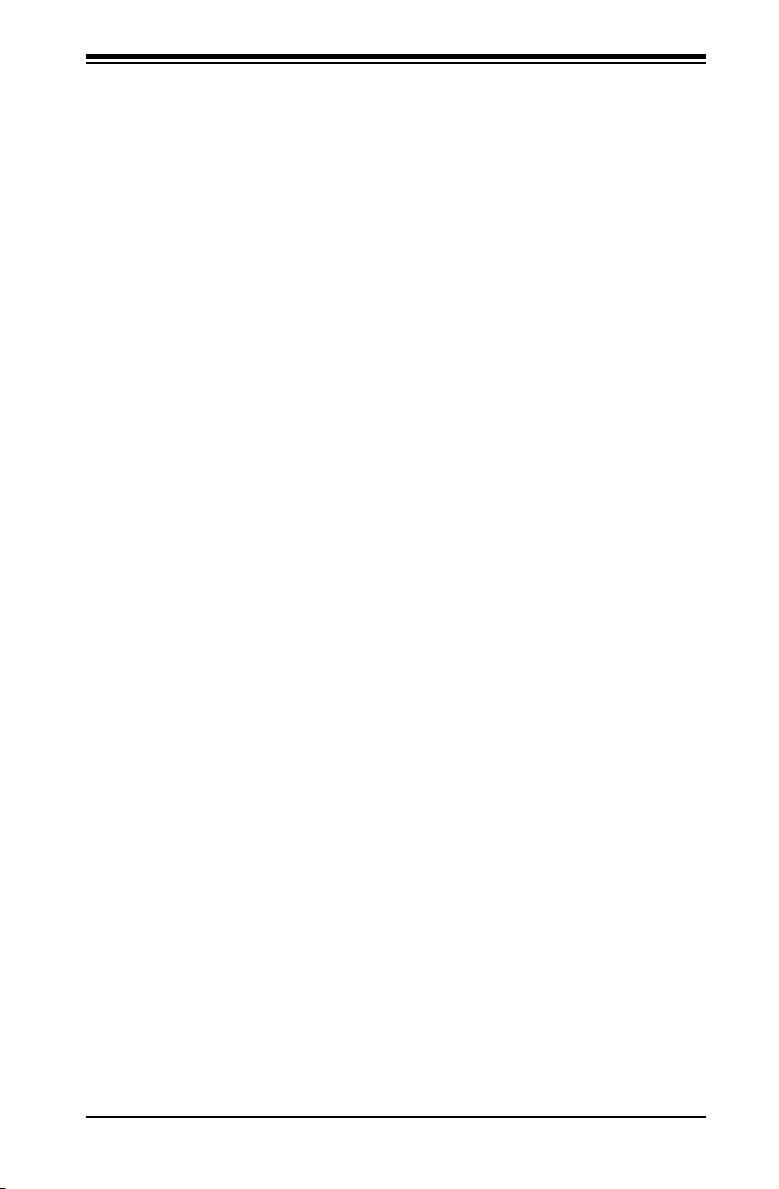
Chapter 4: BIOS
Interrupt
This setting allows you to select the IRQ (interrupt request) for the parallel port.
The options are IRQ5 and IRQ7.
Mode
This feature allows you to specify the parallel port mode. The options are Output
only, Bi-Directional, EPP and ECP.
DMA Channel
This item allows you to specify the DMA channel for the parallel port. The
options are DMA1 and DMA3.
Floppy Disk Controller
This setting allows you to assign control of the oppy disk controller. The options
are Enabled (user dened), Disabled, and Auto (BIOS and OS controlled).
Hardware Monitoring
CPU Overheat Alarm
This option allows the user to select the CPU Overheat Alarm setting which de-
termines when the CPU OH alarm will be activated to provide warning of possible
CPU overheat.
Warning: Any temperature that exceeds the CPU threshold temperature predened
by the CPU manufacturer may result in CPU overheat or system instability. When
the CPU temperature reaches this predened threshold, the CPU and system cool-
ing fans will run at full speed.
The options are:
The Default Alarm Setting: Select this setting if you want the CPU overheat alarm
(including the LED and the buzzer) to be triggered when the CPU temperature
reaches about 5oC above the threshold temperature as predened by the CPU
manufacturer to give the CPU and system fans additional time needed for CPU
and system cooling.
The Early Alarm Setting: Select this setting if you want the CPU overheat alarm
(including the LED and the buzzer) to be triggered as soon as the CPU temperature
reaches the CPU overheat threshold as predened by the CPU manufacturer.
CPU1 Temperature
The CPU Temperature feature will display the CPU temperature status as detected
by the BIOS:
4-19
Page 78

C2SBA+II/C2SBA+/C2SBA/C2SBE User's Manual
Low – This level is considered as the ‘normal’ operating state. The CPU temperature
is well below the CPU ‘Temperature Tolerance’. The motherboard fans and CPU will
run normally as congured in the BIOS (Fan Speed Control).
User intervention: No action required.
Medium – The processor is running warmer. This is a ‘precautionary’ level and
generally means that there may be factors contributing to this condition, but the CPU
is still within its normal operating state and below the CPU ‘Temperature Tolerance’.
The motherboard fans and CPU will run normally as congured in the BIOS. The
fans may adjust to a faster speed depending on the Fan Speed Control settings.
User intervention: No action is required. However, consider checking the CPU
fans and the chassis ventilation for blockage.
High – The processor is running hot. This is a ‘caution’ level since the CPU’s ‘Tem-
perature Tolerance’ has been reached (or has been exceeded) and may activate
an overheat alarm:
The Default Alarm – the Overheat LED and system buzzer will activate if the High
condition continues for some time after it is reached. The CPU fan will run at full
speed to bring the CPU temperature down. If the CPU temperature still increases
even with the CPU fan running at full speed, the system buzzer will activate and
the Overheat LED will turn on.
The Early Alarm – the Overheat LED and system buzzer will be activated exactly
when the High level is reached. The CPU fan will run at full speed to bring the
CPU temperature down.
Note: In both the alarms above, please take immediate action as shown below.
See CPU Overheat Alarm to modify the above alarm settings.
User intervention: If the system buzzer and Overheat LED has activated, take
action immediately by checking the system fans, chassis ventilation and room
temperature to correct any problems. Note: the system may shut down if it con-
tinues for a long period to prevent damage to the CPU.
Notes: The CPU thermal technology that reports absolute temperatures
(Celsius/Fahrenheit) has been upgraded to a more advanced feature by
Intel in its newer processors. The basic concept is each CPU is embedded
by unique temperature information that the motherboard can read. This
‘Temperature Threshold’ or ‘Temperature Tolerance’ has been assigned
at the factory and is the baseline on which the motherboard takes action
during different CPU temperature conditions (i.e., by increasing CPU Fan
speed, triggering the Overheat Alarm, etc). Since CPUs can have different
‘Temperature Tolerances’, the installed CPU can now send information to
the motherboard what its ‘Temperature Tolerance’ is, and not the other way
around. This results in better CPU thermal management.
4-20
Page 79

Chapter 4: BIOS
Supermicro has leveraged this feature by assigning a temperature status to certain
thermal conditions in the processor (Low, Medium and High). This makes it easier
for the user to understand the CPU’s temperature status, rather than by just simply
seeing a temperature reading (i.e., 25oC).
The information provided above is for your reference only. For more information on
thermal management, please refer to Intel’s Web site at www.Intel.com.
System Temperature
This displays the system's absolute temperature reading (i.e., 27oC)
Fan1 - Fan 5
If the feature of Auto Fan Control is enabled, the BIOS will automatically display
the status of the fan as specied.
Fan Speed Control Modes
This feature allows the user to decide how the system controls the speeds of the
onboard fans. The CPU temperature and the fan speed are correlative. When
the CPU on-die temperature increases, the fan speed will also increase, and vice
versa. If the option is set to “4-pin”, the fan speed will be controlled by Pulse Width
Modulation (PWM). Select “Workstation” if your system is used as a Workstation.
Select “Disable” to disable the fan speed control function to allow the onboard
fans to constantly run at full speed (12V). The Options are: 1. Disable and 2.
Optimized for Workstations with 4-pin.
Note: In the Windows OS environment, the Supero Doctor III settings take prece-
dence over the BIOS settings. When rst installed, Supero Doctor III adopts the
temperature threshold settings previously set in the BIOS. Any subsequent changes
to these thresholds must be made within Supero Doctor, since the SD III settings
override the BIOS settings. For the Windows OS to adopt the BIOS temperature
threshold settings, please change the SDIII settings to be the same as those set
in the BIOS.
Voltage Monitoring
The following items will be monitored and displayed:
Vcore A
12V
VDIMM
5V
+3.3V
-12V
3.3Vsb
Vbat
4-21
Page 80

C2SBA+II/C2SBA+/C2SBA/C2SBE User's Manual
4-5 Security Settings
Choose Security from the Phoenix BIOS Setup Utility main menu with the arrow
keys. You should see the following display. Security setting options are displayed by
highlighting the setting using the arrow keys and pressing <Enter>. All Security BIOS
settings are described in this section.
Supervisor Password Is:
This item indicates if a supervisor password has been entered for the system. Clear
means such a password has not been used and Set means a supervisor password
has been entered for the system.
User Password Is:
This item indicates if a user password has been entered for the system. Clear
means such a password has not been used and Set means a user password has
been entered for the system.
Set Supervisor Password
When the item Set Supervisor Password is highlighted, hit the <Enter> key. When
prompted, type the Supervisor's password in the dialogue box to set or to change
supervisor's password, which allows access to the BIOS.
Set User Password
When the item Set User Password is highlighted, hit the <Enter> key. When
prompted, type the user's password in the dialogue box to set or to change the
user's password, which allows access to the system at boot-up.
4-22
Page 81

Chapter 4: BIOS
Fixed Disk Boot Sector
Select Normal to enable the function of Write-Protect to protect the boot sector on
the hard drives against viruses.
Password on Boot
When this feature is set to Enabled, a password is required for a user to enter
the system at bootup. The options are Enabled (password required) and Disabled
(password not required).
TPM (Trusted Platform Modules) Support
Select Enabled to enable support for trusted platforms and allow the BIOS to
automatically download the drivers needed to provide support for the platforms
specied. The options are Enabled and Disabled.
If set to Enabled, the TPM State screen displays. (See the next section.)
4-23
Page 82

C2SBA+II/C2SBA+/C2SBA/C2SBE User's Manual
4-6 TPM (Trusted Platform Modules) State
Choose the TPM State menu from the Phoenix BIOS Setup Utility with the arrow
keys. You should see the following display.
Current TPM State
This item shows the current TPM State only.
Change TPM State
Select "Enabled & Activate" to enable TPM support for the system. Select De-activate
& Disabled to disable the function of TPM support. If "No Change" is selected, no
changes will be done to the current TPM State. Select Clear to clear or erase all
information related to TPM support.
If set to "Clear", the sub-menu: Physical Presence Operations will appear. Select
Reject to cancel the selection. Select Execute to proceed with selection. All
information related to TPM Support will be erased.
4-24
Page 83

Chapter 4: BIOS
4-7 Boot Settings
Choose Boot from the Phoenix BIOS Setup Utility main menu with the arrow keys.
You should see the following display. See details on how to change the order and
specs of boot devices in the Item Specic Help window. All Boot BIOS settings are
described in this section.
Boot List
Candidate
List
Boot Priority Order/Excluded from Boot Orders
The devices included in the boot list section (above) are bootable devices listed in
the sequence of boot order as specied. The boot functions for the devices included
in the candidate list (above) are currently disabled. Use a <+> key or a <-> key to
move the device up or down. Use the <f> key or the <r> key to specify the type of
an USB device, either xed or removable. You can select one item from the boot
list and hit the <x> key to remove it from the list of bootable devices (to make its
resource available for other bootable devices). Subsequently, you can select an
item from the candidate list and hit the <x> key to remove it from the candidate
list and put it in the boot list. This item will then become a bootable device. See
details on how to change the priority of boot order of devices in the Item Specic
Help window.
4-25
Page 84

C2SBA+II/C2SBA+/C2SBA/C2SBE User's Manual
4-8 Exit
Choose Exit from the Phoenix BIOS Setup Utility main menu with the arrow keys.
You should see the following display. All Exit BIOS settings are described in this
section.
Exit Saving Changes
Highlight this item and hit <Enter> to save any changes you made and to exit the
BIOS Setup utility.
Exit Discarding Changes
Highlight this item and hit <Enter> to exit the BIOS Setup utility without saving any
changes you may have made.
Load Setup Defaults
Highlight this item and hit <Enter> to load the default settings for all items in the
BIOS Setup. These are the safest settings to use.
Discard Changes
Highlight this item and hit <Enter> to discard (cancel) any changes you made.
You will remain in the Setup utility.
Save Changes
Highlight this item and hit <Enter> to save any changes you made. You will remain
in the Setup utility.
4-26
Page 85

Appendix A: BIOS POST Messages
Appendix A
BIOS POST Messages
During the Power-On Self-Test (POST), the BIOS will check for problems. If a prob-
lem is found, the BIOS will activate an alarm or display a message. The following is
a list of such BIOS messages.
Failure Fixed Disk
Fixed disk is not working or not congured properly. Check to see if xed disk is at-
tached properly. Run Setup. Find out if the xed-disk type is correctly identied.
Stuck key
Stuck key on keyboard.
Keyboard error
Keyboard not working.
Keyboard Controller Failed
Keyboard controller failed test. May require replacing keyboard controller.
Keyboard locked - Unlock key switch
Unlock the system to proceed.
Monitor type does not match CMOS - Run SETUP
Monitor type not correctly identied in Setup
Shadow Ram Failed at offset: nnnn
Shadow RAM failed at offset nnnn of the 64k block at which the error was de-
tected.
System RAM Failed at offset: nnnn
System RAM failed at offset nnnn of in the 64k block at which the error was de-
tected.
Extended RAM Failed at offset: nnnn Extended memory not working or not con-
gured properly at offset nnnn.
System battery is dead - Replace and run SETUP
The CMOS clock battery indicator shows the battery is dead. Replace the battery and
run Setup to recongure the system.
A-1
Page 86

C2SBA+II/C2SBA+/C2SBA/C2SBE User's Manual
SystemCMOSchecksumbad-Defaultcongurationused
System CMOS has been corrupted or modied incorrectly, perhaps by an application
program that changes data stored in CMOS. The BIOS installed Default Setup Values.
If you do not want these values, enter Setup and enter your own values. If the error
persists, check the system battery or contact your dealer.
System timer error
The timer test failed. Requires repair of system board.
Real time clock error
Real-Time Clock fails BIOS hardware test. May require board repair.
Check date and time settings
BIOS found date or time out of range and reset the Real-Time Clock. May require
setting legal date (1991-2099).
Previousbootincomplete-Defaultcongurationused
Previous POST did not complete successfully. POST loads default values and offers
to run Setup. If the failure was caused by incorrect values and they are not corrected,
the next boot will likely fail. On systems with control of wait states, improper Setup
settings can also terminate POST and cause this error on the next boot. Run Setup
and verify that the waitstate conguration is correct. This error is cleared the next
time the system is booted.
Memory Size found by POST differed from CMOS
Memory size found by POST differed from CMOS.
Diskette drive A error
Diskette drive B error
Drive A: or B: is present but fails the BIOS POST diskette tests. Check to see that
the drive is dened with the proper diskette type in Setup and that the diskette drive
is attached correctly.
Incorrect Drive A type - run SETUP
Type of oppy drive A: not correctly identied in Setup.
Incorrect Drive B type - run SETUP
Type of oppy drive B: not correctly identied in Setup.
A-2
Page 87

Appendix A: BIOS POST Messages
System cache error - Cache disabled
RAM cache failed and BIOS disabled the cache. On older boards, check the cache
jumpers. You may have to replace the cache. See your dealer. A disabled cache slows
system performance considerably.
CPU ID:
CPU socket number for Multi-Processor error.
EISA CMOS not writeable
ServerBIOS2 test error: Cannot write to EISA CMOS.
DMA Test Failed
ServerBIOS2 test error: Cannot write to extended DMA (Direct Memory
Access) registers.
Software NMI Failed
ServerBIOS2 test error: Cannot generate software NMI (Non-Maskable Interrupt).
Fail-Safe Timer NMI Failed
ServerBIOS2 test error: Fail-Safe Timer takes too long.
DeviceAddressConict
Address conict for specied device.
Allocation Error for: device
Run ISA or EISA Conguration Utility to resolve resource conict for the specied
device.
CD ROM Drive
CD ROM Drive identied.
Entering SETUP ...
Starting Setup program
Failing Bits: nnnn
The hex number nnnn is a map of the bits at the RAM address which failed the memory
test. Each 1 (one) in the map indicates a failed bit. See errors 230, 231, or 232 above
for offset address of the failure in System, Extended, or Shadow memory.
Fixed Disk n
Fixed disk n (0-3) identied.
A-3
Page 88

C2SBA+II/C2SBA+/C2SBA/C2SBE User's Manual
InvalidSystemCongurationData
Problem with NVRAM (CMOS) data.
I/OdeviceIRQconict
I/O device IRQ conict error.
PS/2 Mouse Boot Summary Screen:
PS/2 Mouse installed.
nnnn kB Extended RAM Passed
Where nnnn is the amount of RAM in kilobytes successfully tested.
nnnn Cache SRAM Passed
Where nnnn is the amount of system cache in kilobytes successfully tested.
nnnn kB Shadow RAM Passed
Where nnnn is the amount of shadow RAM in kilobytes successfully tested.
nnnn kB System RAM Passed
Where nnnn is the amount of system RAM in kilobytes successfully tested.
One or more I2O Block Storage Devices were excluded from the Setup Boot
Menu
There was not enough room in the IPL table to display all installed I2O block-storage
devices.
Operating system not found
Operating system cannot be located on either drive A: or drive C:. Enter Setup and
see if xed disk and drive A: are properly identied.
Parity Check 1 nnnn
Parity error found in the system bus. BIOS attempts to locate the address and display
it on the screen. If it cannot locate the address, it displays ????. Parity is a method
for checking errors in binary data. A parity error indicates that some data has been
corrupted.
Parity Check 2 nnnn
Parity error found in the I/O bus. BIOS attempts to locate the address and display it
on the screen. If it cannot locate the address, it displays ????.
A-4
Page 89

Appendix A: BIOS POST Messages
Press <F1> to resume, <F2> to Setup, <F3> for previous
Displayed after any recoverable error message. Press <F1> to start the boot process
or <F2> to enter Setup and change the settings. Press <F3> to display the previous
screen (usually an initialization error of an Option ROM, i.e., an add-on card). Write
down and follow the information shown on the screen.
Press <F2> to enter Setup
Optional message displayed during POST. Can be turned off in Setup.
PS/2 Mouse:
PS/2 mouse identied.
RuntheI2OCongurationUtility
One or more unclaimed block storage devices have the Conguration Request bit set
in the LCT. Run an I2O Conguration Utility (e.g. the SAC utility).
System BIOS shadowed
System BIOS copied to shadow RAM.
UMB upper limit segment address: nnnn
Displays the address nnnn of the upper limit of Upper Memory Blocks, indicating
released segments of the BIOS which can be reclaimed by a virtual memory man-
ager.
Video BIOS shadowed
Video BIOS successfully copied to shadow RAM.
A-5
Page 90

C2SBA+II/C2SBA+/C2SBA/C2SBE User's Manual
Notes
A-6
Page 91

Appendix B: BIOS POST Codes
Appendix B
BIOS POST Codes
This section lists the POST (Power On Self Test) codes for the Phoenix BIOS. POST
codes are divided into two categories: recoverable and terminal.
Recoverable POST Errors
When a recoverable type of error occurs during POST, the BIOS will display an
POST code that describes the problem. BIOS may also issue one of the follow-
ing beep codes:
1 long and two short beeps - video conguration error
1 repetitive long beep - no memory detected
1 continuous beep w/ Front Panel Overheat LED on - system overheat
Terminal POST Errors
If a terminal type of error occurs, BIOS will shut down the system. Before doing
so, BIOS will write the error to port 80h, attempt to initialize video and write the
error in the top left corner of the screen. The following is a list of codes that may
be written to port 80h.
POST Code Description
02h Verify Real Mode
03h Disable Non-Maskable Interrupt (NMI)
04h Get CPU type
06h Initialize system hardware
07h Disable shadow and execute code from the ROM.
08h Initialize chipset with initial POST values
09h Set IN POST ag
0Ah Initialize CPU registers
0Bh Enable CPU cache
0Ch Initialize caches to initial POST values
0Eh Initialize I/O component
0Fh Initialize the local bus IDE
10h Initialize Power Management
11h Load alternate registers with initial POST values
12h Restore CPU control word during warm boot
13h Reset PCI Bus Mastering devices
14h Initialize keyboard controller
16h 1-2-2-3 BIOS ROM checksum
17h Initialize cache before memory Auto size
B-1
Page 92

C2SBA+II/C2SBA+/C2SBA/C2SBE User's Manual
POST Code Description
18h 8254 timer initialization
1Ah 8237 DMA controller initialization
1Ch Reset Programmable Interrupt Controller
20h 1-3-1-1 Test DRAM refresh
22h 1-3-1-3 Test 8742 Keyboard Controller
24h Set ES segment register to 4 GB
28h Auto size DRAM
29h Initialize POST Memory Manager
2Ah Clear 512 kB base RAM
2Ch 1-3-4-1 RAM failure on address line xxxx
2Eh 1-3-4-3 RAM failure on data bits xxxx of low byte of
memory bus
2Fh Enable cache before system BIOS shadow
32h Test CPU bus-clock frequency
33h Initialize Phoenix Dispatch Manager
36h Warm start shut down
38h Shadow system BIOS ROM
3Ah Auto size cache
3Ch Advanced conguration of chipset registers
3Dh Load alternate registers with CMOS values
41h Initialize extended memory for RomPilot (optional)
42h Initialize interrupt vectors
45h POST device initialization
46h 2-1-2-3 Check ROM copyright notice
48h Check video conguration against CMOS
49h Initialize PCI bus and devices
4Ah Initialize all video adapters in system
4Bh QuietBoot start (optional)
4Ch Shadow video BIOS ROM
4Eh Display BIOS copyright notice
4Fh Initialize MultiBoot
50h Display CPU type and speed
51h Initialize EISA board (optional)
52h Test keyboard
54h Set key click if enabled
55h Enable USB devices
58h 2-2-3-1 Test for unexpected interrupts
59h Initialize POST display service
5Ah Display prompt “Press <ESC> to enter SETUP”
5Bh Disable CPU cache
B-2
Page 93

Appendix B: BIOS POST Codes
POST Code Description
5Ch Test RAM between 512 and 640 kB
60h Test extended memory
62h Test extended memory address lines
64h Jump to UserPatch1
66h Congure advanced cache registers
67h Initialize Multi Processor APIC
68h Enable external and CPU caches
69h Setup System Management Mode (SMM) area
6Ah Display external L2 cache size
6Bh Load custom defaults (optional)
6Ch Display shadow-area message
70h Display error messages
72h Check for conguration errors
76h Check for keyboard errors
7Ch Set up hardware interrupt vectors
7Dh Initialize Intelligent System Monitoring (optional)
7Eh Initialize coprocessor if present
80h Disable onboard Super I/O ports and IRQs (optional)
81h Late POST device initialization
82h Detect and install external RS232 ports
83h Congure non-MCD IDE controllers
84h Detect and install external parallel ports
85h Initialize PC-compatible PnP ISA devices
86h Re-initialize onboard I/O ports.
87h Congure Motherboard Congurable Devices
(optional)
88h Initialize BIOS Data Area
89h Enable Non-Maskable Interrupts (NMIs)
8Ah Initialize Extended BIOS Data Area
8Bh Test and initialize PS/2 mouse
8Ch Initialize oppy controller
8Fh Determine number of ATA drives (optional)
90h Initialize hard-disk controllers
91h Initialize local-bus hard-disk controllers
92h Jump to UserPatch2
93h Build MPTABLE for multi-processor boards
95h Install CD ROM for boot
96h Clear huge ES segment register
97h Fix up Multi Processor table
98h 1-2 Search for option ROMs and shadow if successful. One
long, two short beeps on checksum failure
B-3
Page 94

C2SBA+II/C2SBA+/C2SBA/C2SBE User's Manual
POST Code Description
99h Check for SMART Drive (optional)
9Ch Set up Power Management
9Dh Initialize security engine (optional)
9Eh Enable hardware interrupts
9Fh Determine number of ATA and SCSI drives
A0h Set time of day
A2h Check key lock
A4h Initialize typematic rate
A8h Erase <ESC> prompt
AAh Scan for <ESC> key stroke
ACh Enter SETUP
AEh Clear Boot ag
B0h Check for errors
B1h Inform RomPilot about the end of POST (optional)
B2h POST done - prepare to boot operating system
B4h 1 One short beep before boot
B5h Terminate QuietBoot (optional)
B6h Check password (optional)
B7h Initialize ACPI BIOS and PPM Structures
B9h Prepare Boot
BAh Initialize SMBIOS
BCh Clear parity checkers
BDh Display MultiBoot menu
BEh Clear screen (optional)
BFh Check virus and backup reminders
C0h Try to boot with INT 19
C1h Initialize POST Error Manager (PEM)
C2h Initialize error logging
C3h Initialize error display function
C4h Initialize system error ags
C6h Console redirection init.
C7h Unhook INT 10h if console redirection enabled
C8h Force check (optional)
C9h Extended ROM checksum (optional)
CDh Reclaim console redirection vector
B-4
Page 95

Appendix B: BIOS POST Codes
POST Code Description
D2h Unknown interrupt
D4h Check Intel Branding string
D8h Alert Standard Format initialization
DEh Log error if micro-code not updated properly
The following are for boot block in Flash ROM
POST Code Description
E0h Initialize the chipset
E1h Initialize the bridge
E2h Initialize the CPU
E3h Initialize system timer
E4h Initialize system I/O
E5h Check force recovery boot
E6h Checksum BIOS ROM
E7h Go to BIOS
E8h Set Huge Segment
E9h Initialize Multi Processor
EAh Initialize OEM special code
EBh Initialize PIC and DMA
ECh Initialize Memory type
EDh Initialize Memory size
EEh Shadow Boot Block
EFh System memory test
F0h Initialize interrupt vectors
F1h Initialize Run Time Clock
F2h Initialize video
F3h Initialize System Management Manager
F4h Output one beep
F5h Clear Huge Segment
F6h Boot to Mini DOS
F7h Boot to Full DOS
If the BIOS detects errors on 2C, 2E, or 30 (base 512K RAM error), it displays an
additional word-bitmap (xxxx) indicating the address line or bits that have failed. For
example, “2C 0002” means address line 1 (bit one set) has failed. “2E 1020" means
data bits 12 and 5 (bits 12 and 5 set) have failed in the lower 16 bits. The BIOS also
sends the bitmap to the port-80 LED display. It rst displays the checkpoint code,
followed by a delay, the high-order byte, another delay, and then the low-order byte
of the error. It repeats this sequence continuously.
B-5
Page 96

C2SBA+II/C2SBA+/C2SBA/C2SBE User's Manual
Notes
B-6
Page 97

Appendix C: Intel HostRAID Setup Guidelines
Appendix C
Intel HostRAID Setup Guidelines
(For the C2SBA+II Only)
After all the hardware has been installed, you must rst congure SATA HostRAID
or SAS HostRAID before you install the Windows Operating System and other
software drivers.
Important Notes to the User:
Note 1: This chapter describes RAID Conguration Instructions for the Intel ICH9R
Host RAID Controller designed for the Windows OS.
Note 2: If you do not wish to congure onboard SATA or SAS RAID functions,
please go directly to Section C-2 and Appendix D for the operating system & other
software installation instructions.
C-1 Introduction to Serial ATA and Parallel ATA
To congure the SATA RAID functions, you must rst use the Intel ICH9R SATA
RAID Utility program to congure the RAID Level that you desire before installing
the Windows XP/2003 operating system and other software drivers. (The necessary
drivers are all included on the Super Micro CD that came packaged with your
motherboard.) Note: the current version of the ICH9R SATA RAID Utility can only
support Windows XP/2003 Operating Systems.
Serial ATA (SATA)
Serial ATA (SATA) is a physical storage interface that uses a single cable with a
minimum of four wires to create a point-to-point connection between devices. It
is a serial link, which supports transfer rates up to 3.0 Gbps. Because the serial
cables used in SATA are thinner than the traditional cables used in Parallel ATA
(PATA), SATA systems have better airow and can be installed in smaller chassis.
In addition, the cables used in PATA are limited to a length of 40cm, while Serial
ATA cables can be up to one meter in length. Overall, SATA provides better func-
tionality than PATA.
Introduction to the Intel ICH9R Serial RAID
Located in the South Bridge of the G33 chipset, the I/O Controller Hub (ICH9R)
provides the I/O subsystem with access to the rest of the system. It supports 1-
channel UltraATA/100 Bus Master IDE controller (PATA) and six Serial ATA (SATA)
ports. The ICH9R supports the following PATA and SATA device congurations:
Legacy mode and Native mode.
C-1
Page 98

C2SBA+II/C2SBA+/C2SBA/C2SBE User's Manual
IntelHostRAIDCongurations
The following types of Intel's HostRAID congurations are supported:
RAID 0 (Data Striping): this writes data in parallel, interleaved ("striped") sections
of two hard drives. Data transfer rate is doubled over using a single disk.
RAID1 (Data Mirroring): an identical data image from one drive is copied to another
drive. The second drive must be the same size or larger than the rst drive.
RAID 10 (Striping & Mirroring): RAID 0 and 1 schemes are combined (without parity
information) to get the benets of both.
RAID 5: both data and parity information are striped and mirrored across three or
more hard drives.
Intel Matrix Storage
The Intel Matrix Storage, supported by the ICH9R, allows the user to create RAID
0, RAID 1, RAID 10 and RAID 5 sets by using only six identical hard disk drives.
The Intel Matrix Storage Technology creates two partitions on each hard disk drive
and generate a virtual RAID 0, RAID 1, RAID 10 and RAID 5 sets. It also allows
you the change the HDD partition size without any data.
Conguring BIOS settings for SATARAID Functions (in the Native
Mode)
1. Press the <Del> key during system bootup to enter the BIOS Setup Utility.
Note: If it is the rst time powering on the system, we recommend you load the
Optimized Default Settings. If you have already done so, please skip to Step 3.
2. Use the arrow keys to select the "Exit" Settings. Once in the "Exit" settings,
Scroll down to select "Load Optimized Default Settings" and press the <Enter>
key. Select "OK" to conrm the selection. Press the <Enter> key to load the default
settings for the BIOS.
3. Use the arrow keys to select the "Main" section in BIOS.
4. Scroll down to "SATA RAID Enabled" and press <Enter>. Then, select "En-
abled."
5. Scroll down to "Exit". Select "Save and Exit" from the "Exit" menu. Press the
<Enter> key to save the changes and exit the BIOS.
6. Once you've exited the BIOS Utility, the system will re-boot.
7. During the system boot-up, press the <Ctrl> and <I> keys simultaneously to run
the Intel RAID Conguration Utility when prompted by the following message: Press
<Ctrl> <I> for the Intel RAID Conguration Utility.
(Note: The Intel RAID Conguration Utility is only available for systems with two
or more drives installed. The Intel RAID Utility screen will not display in systems
with one drive installed.)
C-2
Page 99

Appendix C: Intel HostRAID Setup Guidelines
Using the Intel ICH9R SATA RAID Utility Program
1. Creating, Deleting and Resetting RAID Volumes:
a. After the system exits from the BIOS Setup Utility, the system will automatically
reboot. The following screen appears after Power-On Self Test.
b. When you see the above screen, press the <Ctrl> and the <I> keys simultane-
ously to access the main menu of the SATA RAID Utility.
c. Use the Up and Down arrow keys to select Create RAID Volume, Delete RAID
Volume, Reset Disks to Non-RAID or Exit.
Note: All graphics and screen shots shown in the manual are for reference only. The
screen shots shown in the manual do not imply Super Micro's endorsement or non-en-
dorsement on any 3rd party's product. Your screens may or many not look exactly the
same as the graphics shown in this manual.
C-3
Page 100

C2SBA+II/C2SBA+/C2SBA/C2SBE User's Manual
Creating a RAID 0 Volume:
a. Select "Create RAID Volume" from the main menu and press the <Enter> key.
The following screen will appear:
b. Specify a name for the RAID 0 set and press the <Tab> key or the <Enter> key
to go to the next eld. (You can use the <Esc> key to select the previous menu.)
c. When RAID Level item is highlighted, press the <Up Arrow>, <Down Arrow> keys
to select RAID 0 (Stripe) and hit <Enter>.
d. When the Select Disks item is highlighted, press <Enter> to select the HDD to
congure as RAID. The following pop-up screen displays: (See the note on Page
C-3)
e. Use the <Up Arrow>, <Down Arrow> keys to highlight a drive and press <Space>
to select it. A triangle appears to conrm the selection of the drive. When all RAID
drives for this volume have been selected, hit <Enter>.
f. Use the <Up Arrow>, <Down Arrow> keys to select the stripe size, ranging from
4 KB to 128 KB for the RAID 0 array, and hit <Enter>. (Note: For a server, please
use a lower stripe size, and for a multimedia system, use a higher stripe size. The
default stripe size is 128 KB.)
g. Press <Enter> when the Create Volume item is highlighted. A warning message
displays.
h. When asked "Are you sure you want to create this volume (Y/N), press "Y" to
create the RAID volume, or type "N" to go back to the Create Volume menu.
C-4
