Page 1
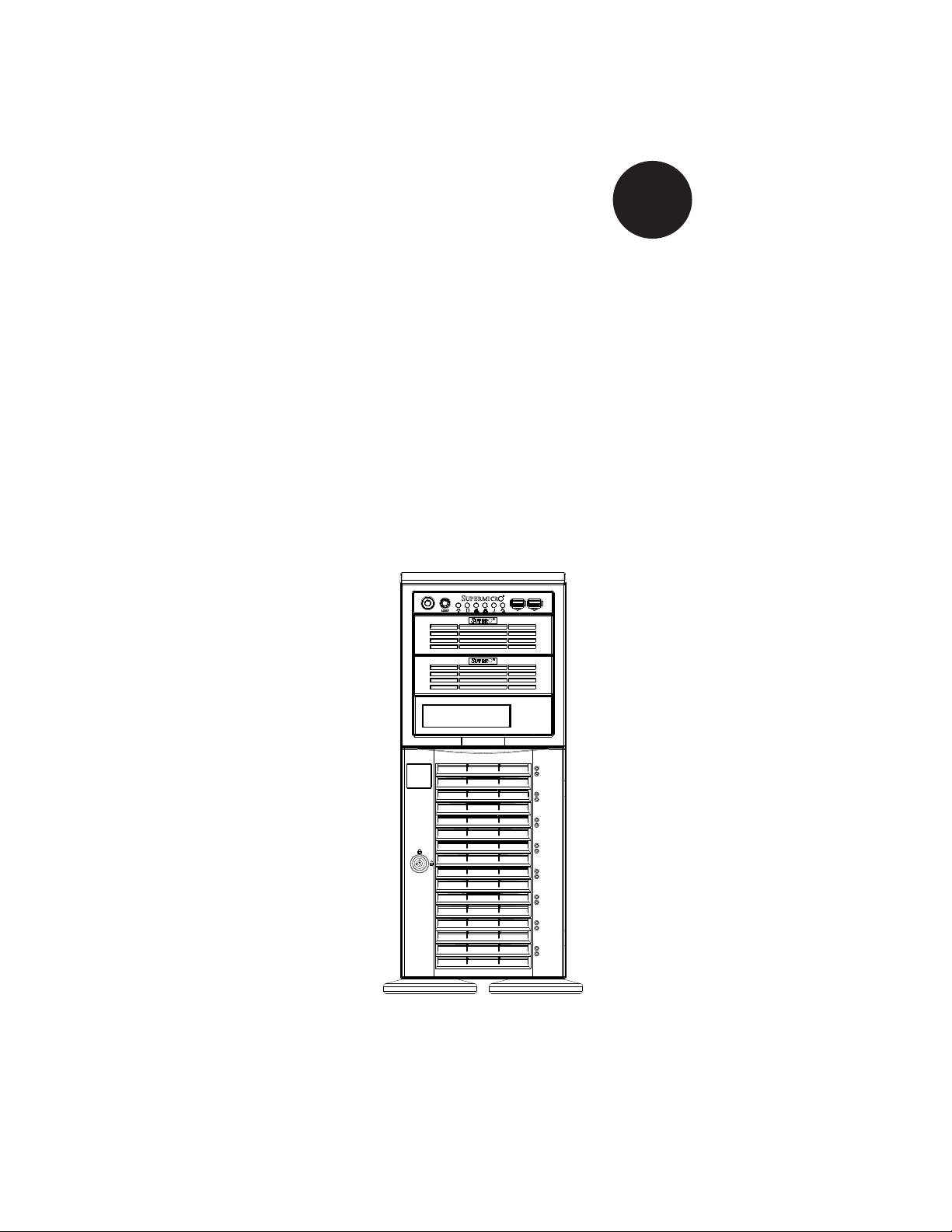
SUPER
SuperWorkstation
7047A-73
7047A-T
®
USER’S MANUAL
1.0a
Page 2
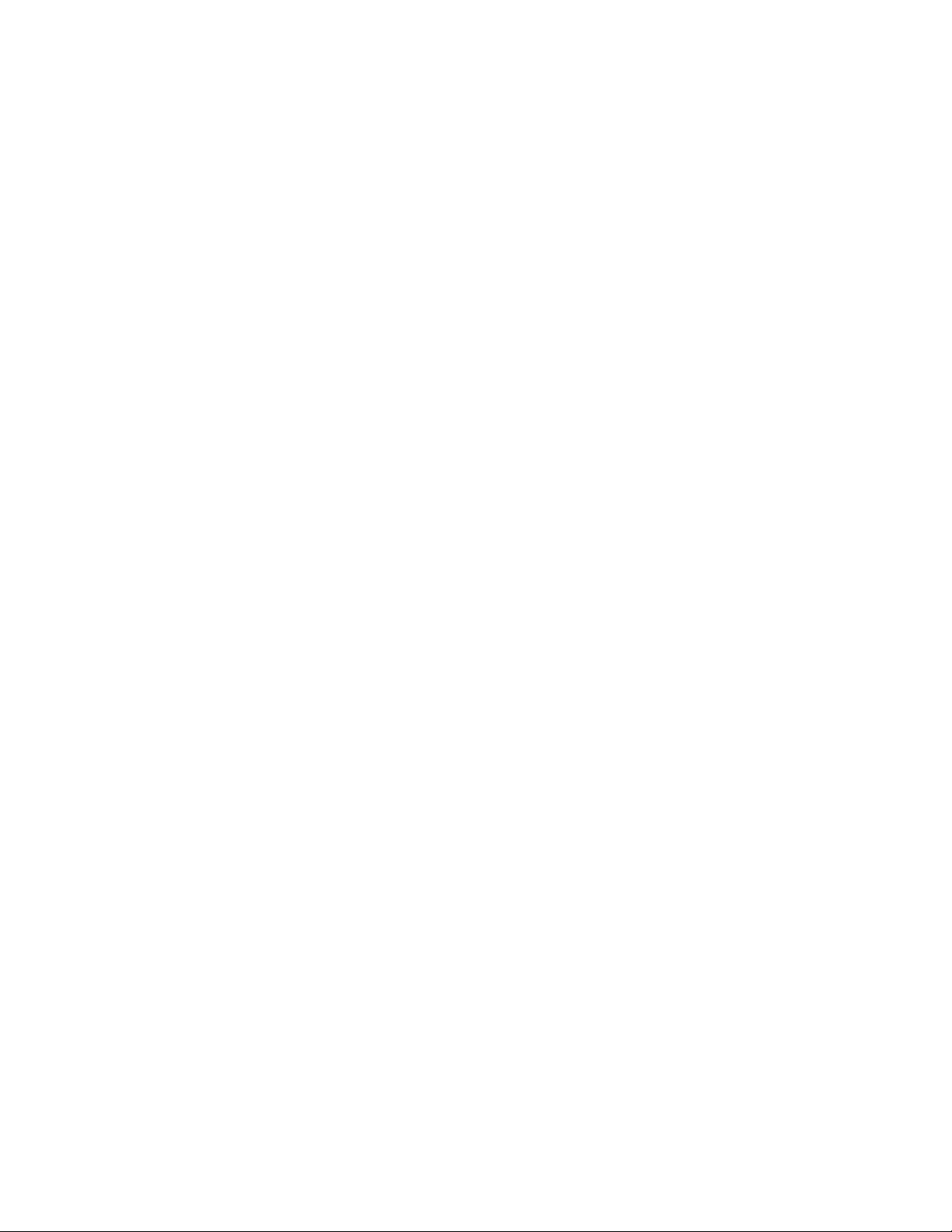
The information in this User’s Manual has been carefully reviewed and is believed to be accurate.
The vendor assumes no responsibility for any inaccuracies that may be contained in this document,
makes no commitment to update or to keep current the information in this manual, or to notify any
person or organization of the updates. Please Note: For the most up-to-date version of this
manual, please see our web site at www.supermicro.com.
Super Micro Computer, Inc. ("Supermicro") reserves the right to make changes to the product
described in this manual at any time and without notice. This product, including software and documentation, is the property of Supermicro and/or its licensors, and is supplied only under a license.
Any use or reproduction of this product is not allowed, except as expressly permitted by the terms
of said license.
IN NO EVENT WILL SUPERMICRO BE LIABLE FOR DIRECT, INDIRECT, SPECIAL, INCIDENTAL,
SPECULATIVE OR CONSEQUENTIAL DAMAGES ARISING FROM THE USE OR INABILITY TO
USE THIS PRODUCT OR DOCUMENTATION, EVEN IF ADVISED OF THE POSSIBILITY OF
SUCH DAMAGES. IN PARTICULAR, SUPERMICRO SHALL NOT HAVE LIABILITY FOR ANY
HARDWARE, SOFTWARE, OR DATA STORED OR USED WITH THE PRODUCT, INCLUDING THE
COSTS OF REPAIRING, REPLACING, INTEGRATING, INSTALLING OR RECOVERING SUCH
HARDWARE, SOFTWARE, OR DATA.
Any disputes arising between manufacturer and customer shall be governed by the laws of Santa
Clara County in the State of California, USA. The State of California, County of Santa Clara shall
be the exclusive venue for the resolution of any such disputes. Super Micro's total liability for all
claims will not exceed the price paid for the hardware product.
FCC Statement: This equipment has been tested and found to comply with the limits for a Class A
digital device pursuant to Part 15 of the FCC Rules. These limits are designed to provide reasonable
protection against harmful interference when the equipment is operated in a commercial environment. This equipment generates, uses, and can radiate radio frequency energy and, if not installed
and used in accordance with the manufacturer’s instruction manual, may cause harmful interference
with radio communications. Operation of this equipment in a residential area is likely to cause harmful
interference, in which case you will be required to correct the interference at your own expense.
California Best Management Practices Regulations for Perchlorate Materials: This Perchlorate warning applies only to products containing CR (Manganese Dioxide) Lithium coin cells. “Perchlorate
Material-special handling may apply. See www.dtsc.ca.gov/hazardouswaste/perchlorate”
WARNING: Handling of lead solder materials used in this
product may expose you to lead, a chemical known to the
State of California to cause birth defects and other reproductive harm.
Manual Revision 1.0a
Release Date: August 17, 2012
Unless you request and receive written permission from Super Micro Computer, Inc., you may not
copy any part of this document.
Information in this document is subject to change without notice. Other products and companies
referred to herein are trademarks or registered trademarks of their respective companies or mark
holders.
Copyright © 2012 by Super Micro Computer, Inc.
All rights reserved.
Printed in the United States of America
Page 3
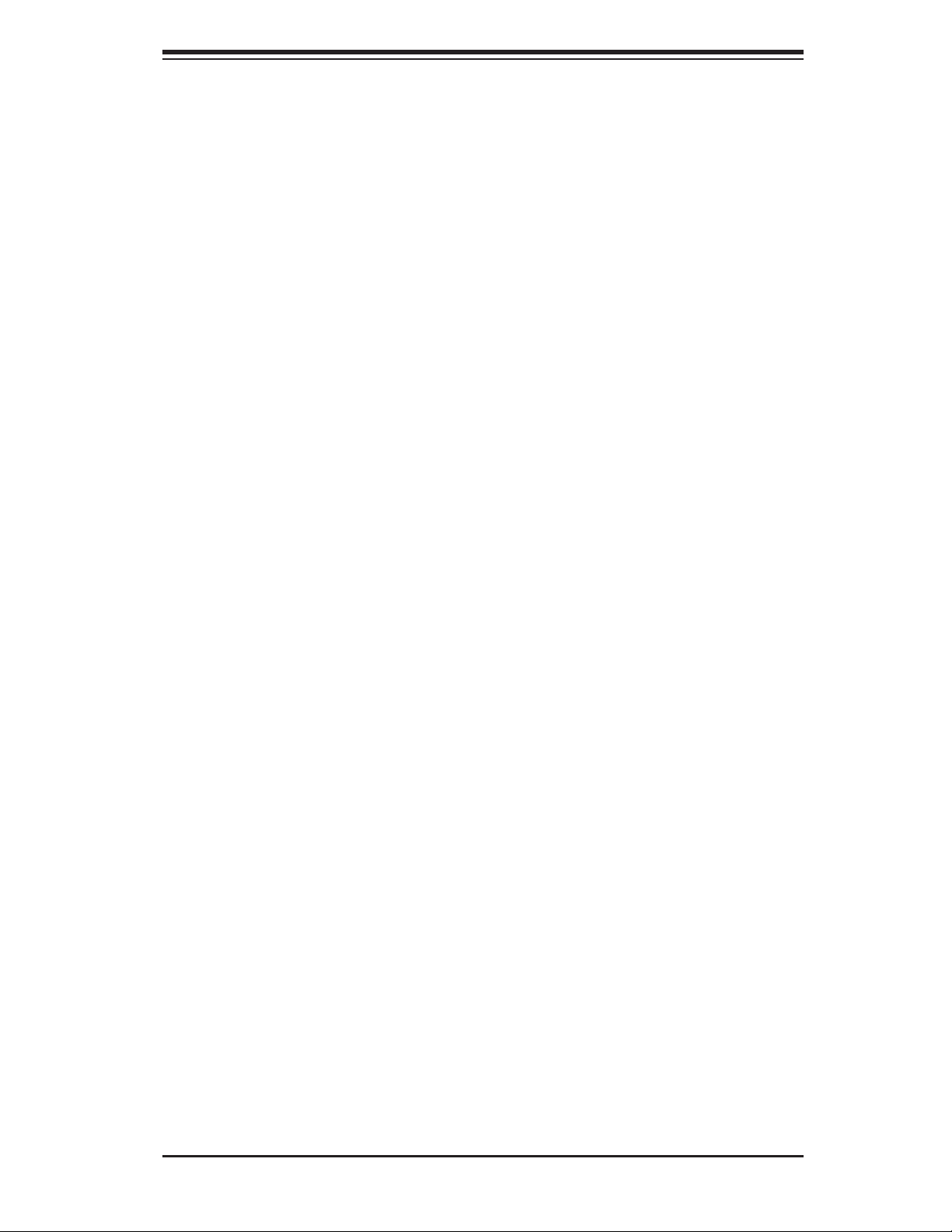
Preface
About This Manual
This manual is written for professional system integrators and PC technicians. It
provides information for the installation and use of the SuperWorkstation 7047A-
73/7047A-T. Installation and maintenance should be performed by experienced
technicians only.
The SuperWorkstation 7047A-73/7047A-T is a high-end system based on the
SC743TQ-1200B-SQ tower/4U rackmount chassis and the X9DA7 (7047A-73) or
X9DAi (7047A-T) serverboard.
Preface
Manual Organization
Chapter 1: Introduction
The fi rst chapter provides a checklist of the main components included with the
system and describes the main features of the X9DA7 and X9DAi serverboards
and the SC743TQ-1200B-SQ chassis.
Chapter 2: Server Installation
This chapter describes the steps necessary to setup the SuperWorkstation 7047A-
73/7047A-T into a rack and check out the server confi guration prior to powering
up the system. If your system was ordered without processor and memory com-
ponents, this chapter will refer you to the appropriate sections of the manual for
their installation.
Chapter 3: System Interface
Refer here for details on the system interface, which includes the functions and
information provided by the control panel on the chassis as well as other LEDs
located throughout the system.
iii
Page 4

SuperWorkstation 7047A-73/7047A-T User's Manual
Chapter 4: System Safety
You should thoroughly familiarize yourself with this chapter for a general overview
of safety precautions that should be followed when installing and servicing the
SuperWorkstation 7047A-73/7047A-T.
Chapter 5: Advanced Serverboard Setup
Chapter 5 provides detailed information on the X9DA7/X9DAi serverboard, includ-
ing the locations and functions of connections, headers and jumpers. Refer to this
chapter when adding or removing processors or main memory and when reconfi g-
uring the serverboard.
Chapter 6: Advanced Chassis Setup
Refer to Chapter 6 for detailed information on the SC743TQ-1200B-SQ chassis.
You should follow the procedures given in this chapter when installing, removing
or reconfi guring SAS or peripheral drives and when replacing system power supply
units and cooling fans.
Chapter 7: BIOS
The BIOS chapter includes an introduction to BIOS and provides detailed informa-
tion on running the CMOS Setup Utility.
Appendix A: BIOS Error Beep Codes
Appendix B: System Specifi cations
iv
Page 5
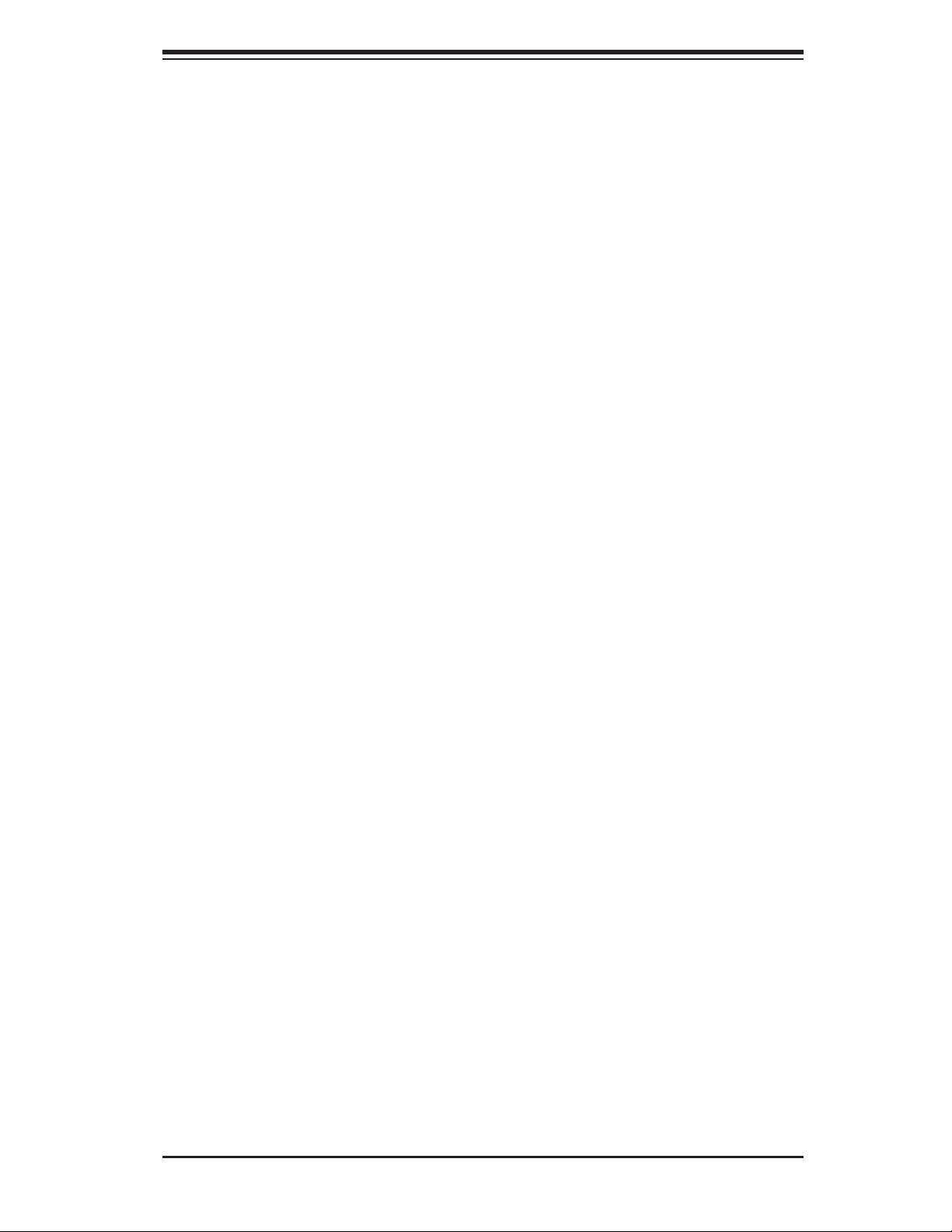
Notes
Preface
v
Page 6
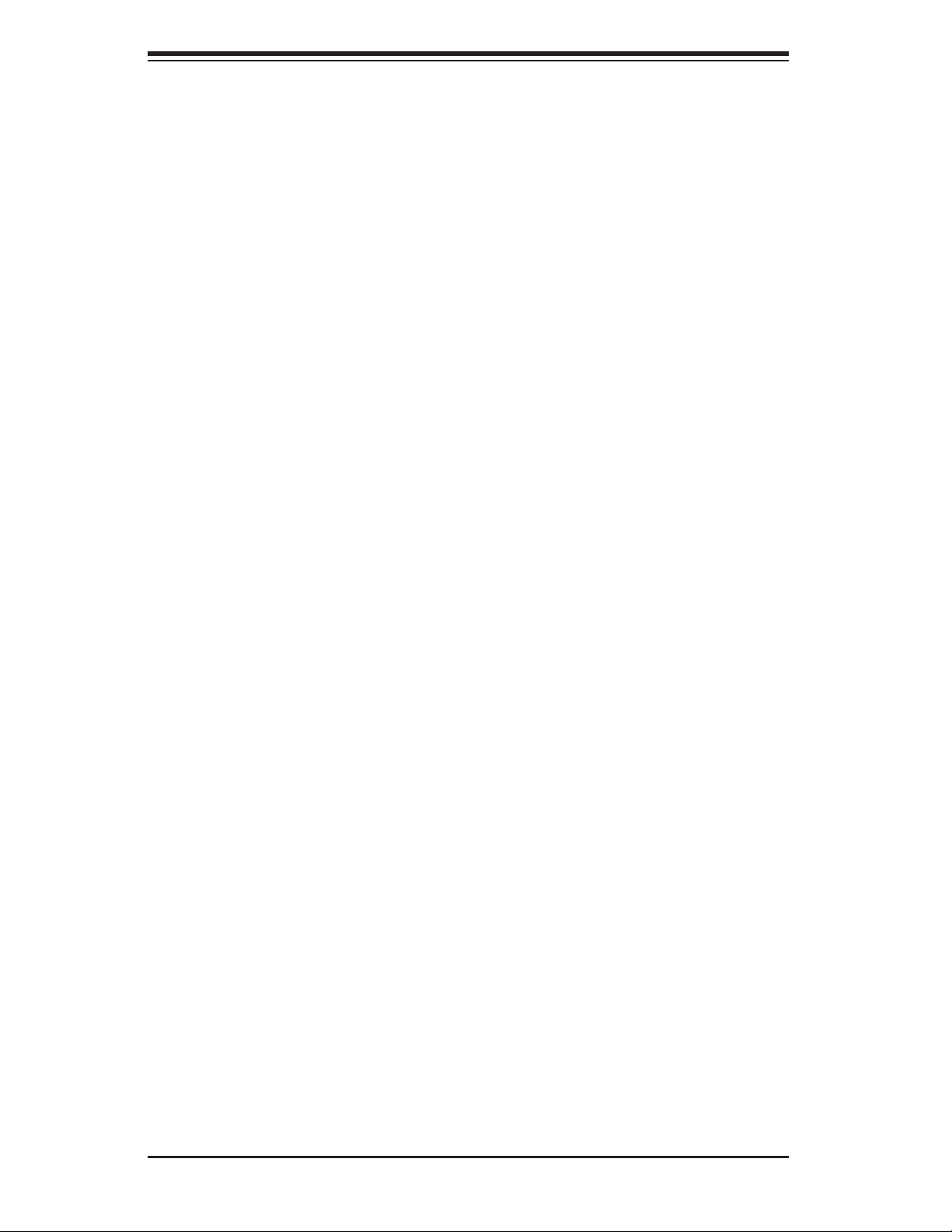
SuperWorkstation 7047A-73/7047A-T User's Manual
Table of Contents
Chapter 1 Introduction
1-1 Overview ......................................................................................................... 1-1
1-2 Serverboard Features ..................................................................................... 1-2
Processors ...................................................................................................... 1-2
Memory ........................................................................................................... 1-2
Onboard SAS (7047A-73 only) ....................................................................... 1-2
SATA .............................................................................................................. 1-2
PCI Expansion Slots ....................................................................................... 1-2
Onboard Controllers/Ports .............................................................................. 1-3
1-3 Chassis Features ............................................................................................ 1-3
System Power ................................................................................................. 1-3
SAS Subsystem .............................................................................................. 1-3
Front Control Panel ......................................................................................... 1-3
Cooling System ............................................................................................... 1-3
1-4 Contacting Supermicro .................................................................................... 1-5
Chapter 2 Installation
2-1 Overview ......................................................................................................... 2-1
2-2 Unpacking the System .................................................................................... 2-1
2-3 Preparing for Setup ......................................................................................... 2-1
Choosing a Setup Location ............................................................................. 2-2
Rack Precautions ............................................................................................ 2-2
Server Precautions .......................................................................................... 2-2
Rack Mounting Considerations ....................................................................... 2-3
Ambient Operating Temperature ................................................................ 2-3
Reduced Airfl ow ......................................................................................... 2-3
Mechanical Loading ................................................................................... 2-3
Circuit Overloading ..................................................................................... 2-3
Reliable Ground ......................................................................................... 2-3
2-4 Installing the System into a Rack ................................................................... 2-4
Identifying the Sections of the Rack Rails ...................................................... 2-4
Installing the Chassis Rails ............................................................................. 2-5
Installing the Rack Rails ................................................................................. 2-6
Installing the System into the Rack ................................................................ 2-7
vi
Page 7
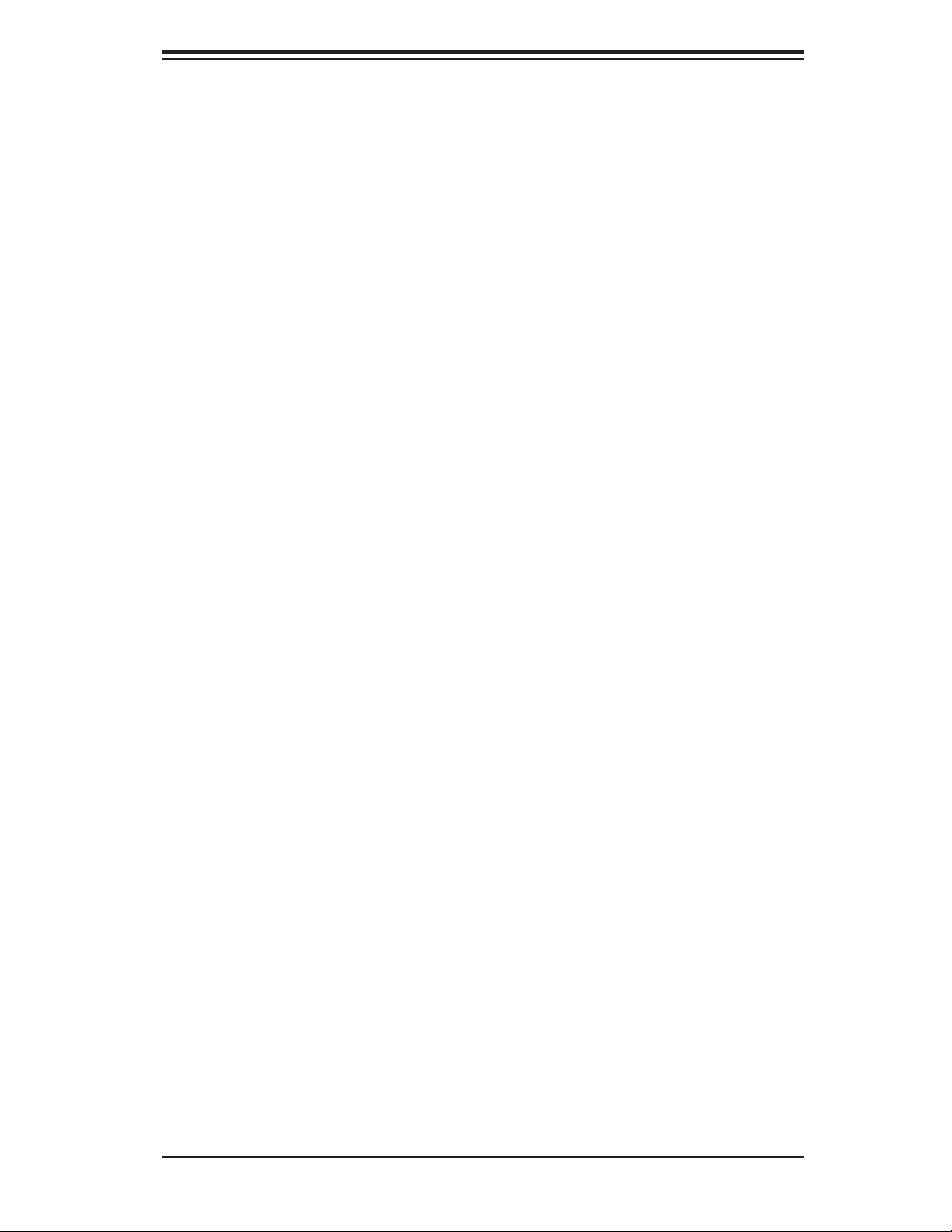
Table of Contents
Chapter 3 System Interface
3-1 Overview ......................................................................................................... 3-1
3-2 Control Panel Buttons ..................................................................................... 3-1
Power .............................................................................................................. 3-1
Reset ............................................................................................................... 3-1
3-3 Control Panel LEDs ........................................................................................ 3-2
Power .............................................................................................................. 3-2
HDD ................................................................................................................. 3-2
NIC1 ................................................................................................................ 3-2
NIC2 ................................................................................................................ 3-2
Overheat/Fan Fail ........................................................................................... 3-2
Power Fail ....................................................................................................... 3-3
3-4 Drive Carrier LEDs .......................................................................................... 3-3
Chapter 4 System Safety
4-1 Electrical Safety Precautions .......................................................................... 4-1
4-2 General Safety Precautions ............................................................................ 4-2
4-3 ESD Precautions ............................................................................................. 4-3
4-4 Operating Precautions .................................................................................... 4-4
Chapter 5 Advanced Serverboard Setup
5-1 Handling the Serverboard ............................................................................... 5-1
Precautions ..................................................................................................... 5-1
Unpacking ....................................................................................................... 5-2
5-2 Serverboard Installation .................................................................................. 5-2
5-3 Connecting Cables .......................................................................................... 5-3
Connecting Data Cables ................................................................................. 5-3
Connecting Power Cables .............................................................................. 5-3
Connecting the Control Panel ......................................................................... 5-3
5-4 I/O Ports .......................................................................................................... 5-4
5-5 Processor and Heatsink Installation................................................................ 5-5
Installing an LGA 2011 Processor ................................................................... 5-5
Installing a CPU Heatsink ............................................................................... 5-8
Removing the Heatsink ................................................................................... 5-9
5-6 Installing Memory Modules ........................................................................... 5-10
Installing & Removing DIMMs ....................................................................... 5-10
5-7 Adding PCI Add-On Cards ............................................................................ 5-15
5-8 Serverboard Details ...................................................................................... 5-16
X9DA7/X9DAi Quick Reference .................................................................... 5-18
5-9 Connector Defi nitions ................................................................................... 5-20
vii
Page 8
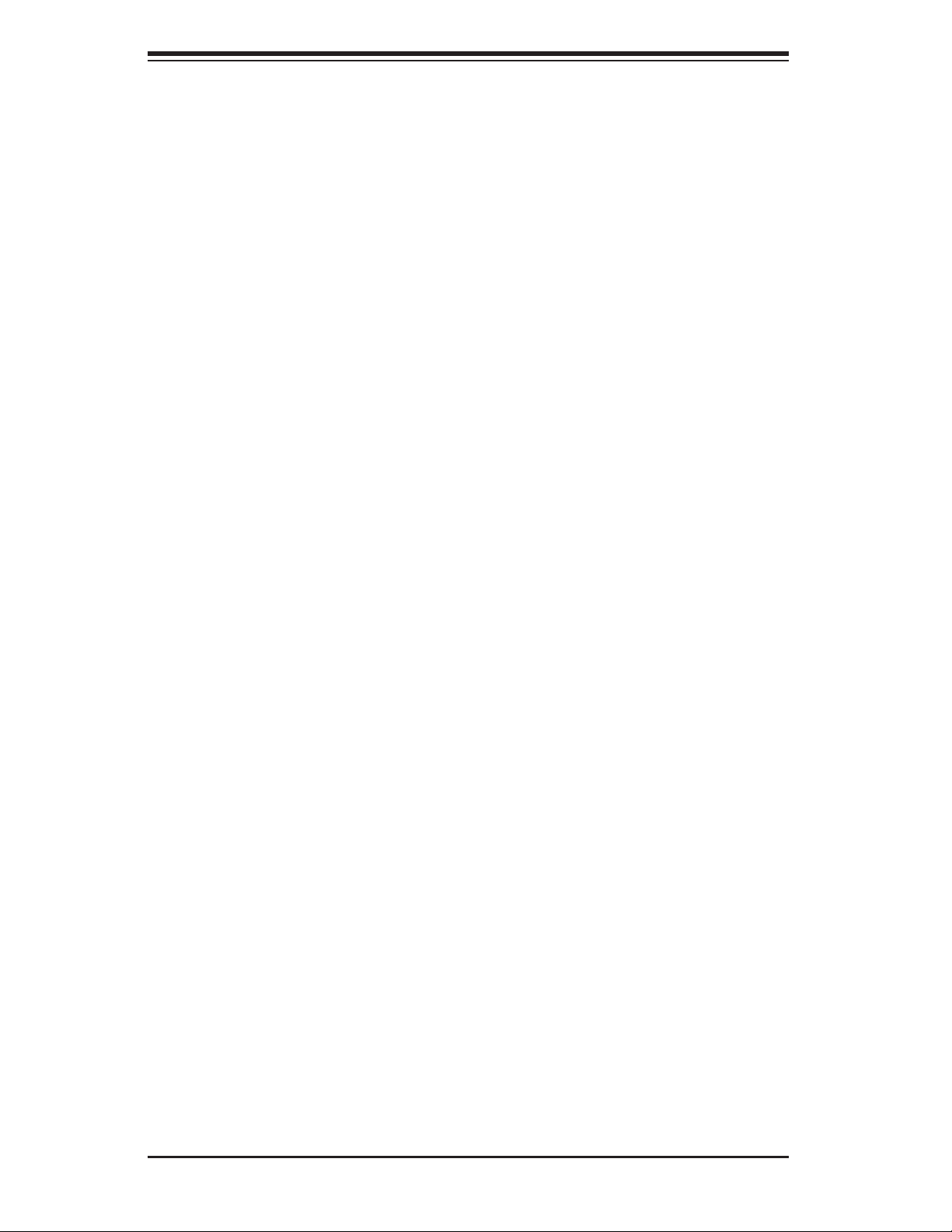
SuperWorkstation 7047A-73/7047A-T User's Manual
5-10 Jumper Settings ............................................................................................ 5-26
5-11 Onboard Indicators ........................................................................................ 5-29
5-12 SAS and SATA Ports ..................................................................................... 5-30
5-13 Installing Software ......................................................................................... 5-31
SuperDoctor III .............................................................................................. 5-32
Chapter 6 Advanced Chassis Setup
6-1 Static-Sensitive Devices .................................................................................. 6-1
Precautions ..................................................................................................... 6-1
Unpacking ....................................................................................................... 6-1
6-2 Front Control Panel ......................................................................................... 6-3
6-3 System Fans ................................................................................................... 6-4
Fan Failure ...................................................................................................... 6-4
Replacing Chassis Cooling Fans .................................................................... 6-4
6-4 Drive Bay Installation ...................................................................................... 6-6
SAS/SATA Backplane ...................................................................................... 6-7
Installing Components in the 5.25" Drive Bays .............................................. 6-8
6-5 Power Supply .................................................................................................. 6-9
Power Supply Failure ...................................................................................... 6-9
Chapter 7 BIOS
7-1 Introduction ...................................................................................................... 4-1
Starting BIOS Setup Utility .............................................................................. 4-1
How To Change the Confi guration Data ......................................................... 4-2
Starting the Setup Utility ................................................................................. 4-2
7-2 Main Setup ...................................................................................................... 4-2
7-3 Advanced Setup Confi gurations...................................................................... 4-4
7-3 Event Logs .................................................................................................... 4-25
7-4 Boot ............................................................................................................... 4-27
7-6 Security ......................................................................................................... 4-28
7-7 Save & Exit ................................................................................................... 4-29
4-3 Power Confi guration .............................................................................................
4-4 Security Settings ..................................................................................................
Appendix A BIOS Error Beep Codes
Appendix B System Specifi cations
viii
Page 9
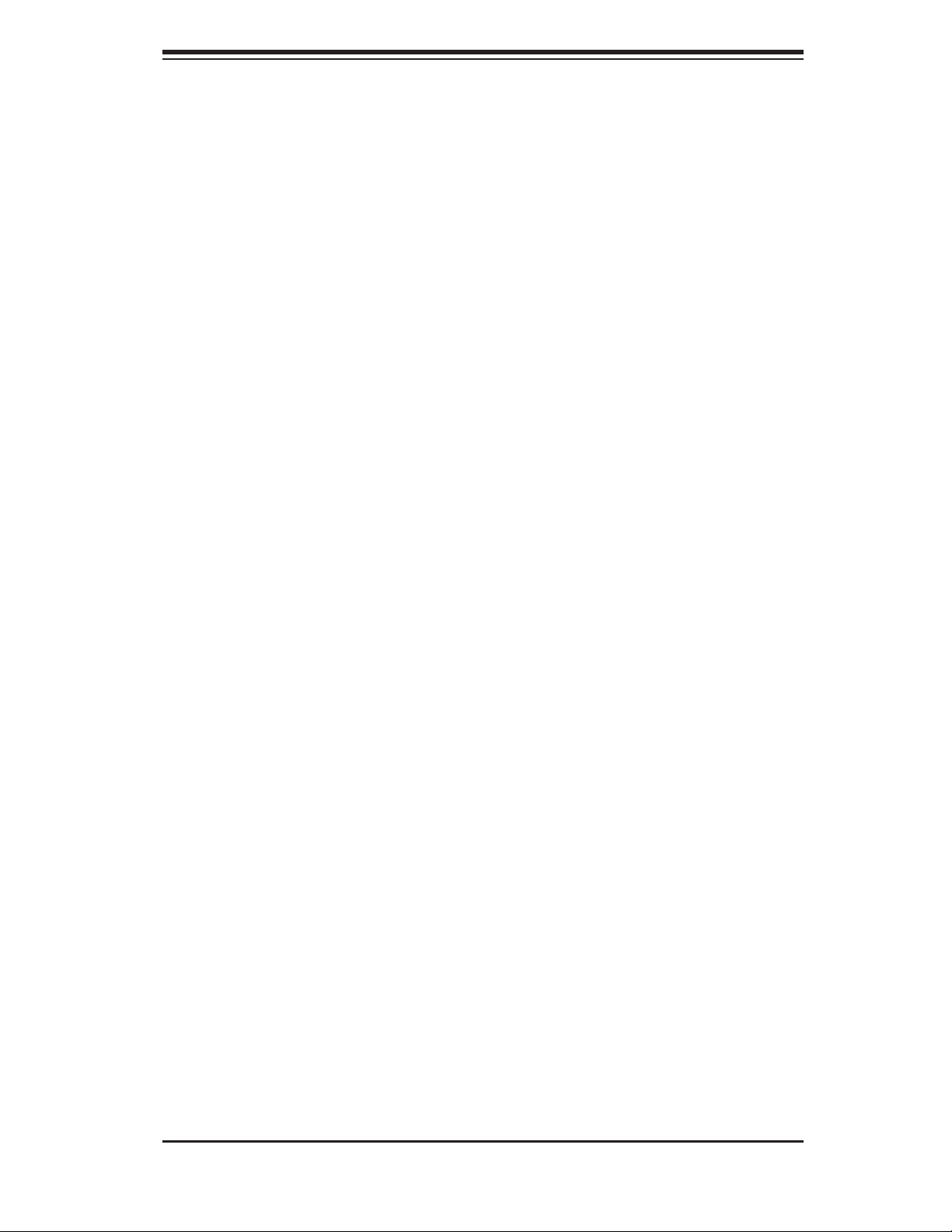
Chapter 1: Introduction
Chapter 1
Introduction
1-1 Overview
The 7047A-73/7047A-T is a high-end workstation comprised of two main sub-
systems: the SC743TQ-1200B-SQ tower/4U chassis and the X9DA7/X9DAi dual
Intel® Xeon® processor serverboard. Please refer to our web site for information
on operating systems that have been certifi ed for use with the SuperWorkstation
7047A-73/7047A-T (www.supermicro.com).
In addition to the serverboard and chassis, various hardware components have been
included with the SuperWorkstation 7047A-73/7047A-T, as listed below:
• Two 8-cm hot-swap PWM "SuperQuiet" chassis fans (FAN-0104L4)
• One 9-cm PWM "SuperQuiet" exhaust fan (FAN-0103L4)
• Two active CPU heatsinks (SNK-P0050AP4)
• SAS/SATA Accessories
One SAS/SATA backplane (CSE-SAS-743TQ)
One iPass cable (CBL-0118L-03)
Eight hot-swap drive carriers [CSE-PT17L(B)]
• Optional:
Two 8-cm PWM fans (FAN-0104L4)
One rackmount kit [CSE-PT26L-(B)]
1-1
Page 10
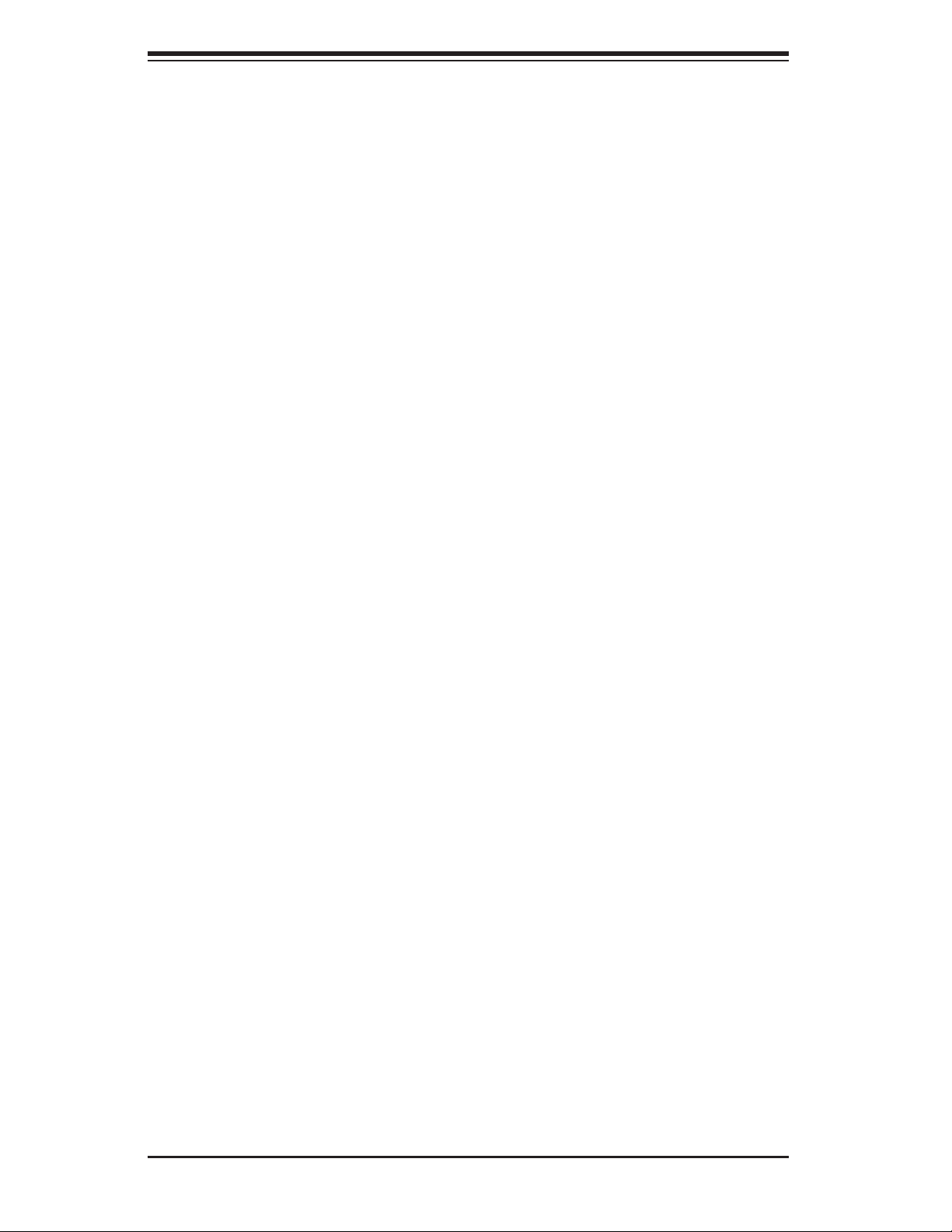
SuperWorkstation 7047A-73/7047A-T User's Manual
1-2 Serverboard Features
At the heart of the SuperWorkstation 7047A-73/7047A-T lies the X9DA7/X9DAi, a
dual processor serverboard The X9DA7 is based on the Intel® C602 chipset and
the X9DAi is based on the Intel® C602 chipset. Below are the main features of
the X9DA7/X9DAi. (See Figures 1-1 and 1-2 for a block diagram of the chipsets.)
Processors
The X9DA7/X9DAi supports single or dual Intel E5-2600 processors in LGA 2011
sockets. Please refer to the serverboard description pages on our web site for a
complete listing of supported processors (www.supermicro.com).
Memory
The X9DA7/X9DAi has sixteen DIMM slots that can support up to 512 GB of
registered/unbuffered ECC DDR3-1600/1333/1066/800 LRDIMMs (load-reduced
DIMMs). See Chapter 5 for details.
Onboard SAS (7047A-73 only)
The X9DA7 includes an LSI 2308 SAS controller, which supports eight SAS2 ports.
The hot-swap SAS drives are connected to a backplane that provides power, bus
termination and confi guration settings.
Note: The operating system you use must have RAID support to enable the hot-swap
capability and RAID function of the SAS drives. RAID 0, 1, 5 and 10 are supported (RAID
5 is not supported with Linux OS). Refer to the following ftp site for setup guidelines
<ftp://ftp.supermicro.com/driver/SAS/LSI/LSI_SAS_EmbMRAID_SWUG.pdf>.
SATA
A SATA controller is integrated into the chipset to provide a Serial ATA subsystem
that supports RAID 0, 1, 5 and 10 (RAID 5 is not supported with Linux OS). The
SATA drives are hot-swappable units. The 7047A-73 (X9DA7) supports two SATA
3.0 and four SATA 2.0 ports while the 7047A-T (X9DAi) supports six SATA 3.0 and
four SATA 2.0 ports.
Note: The operating system you use must have RAID support to enable the hot-
swap capability and RAID function of the Serial ATA drives.
PCI Expansion Slots
The X9DA7/X9DAi has three PCI-E 3.0 x16, two PCI-E 3.0 x8 and one PCI-E 3.0
x4 slots. Note that the expansion slots are enabled with CPUs, therefore if a CPU
1-2
Page 11
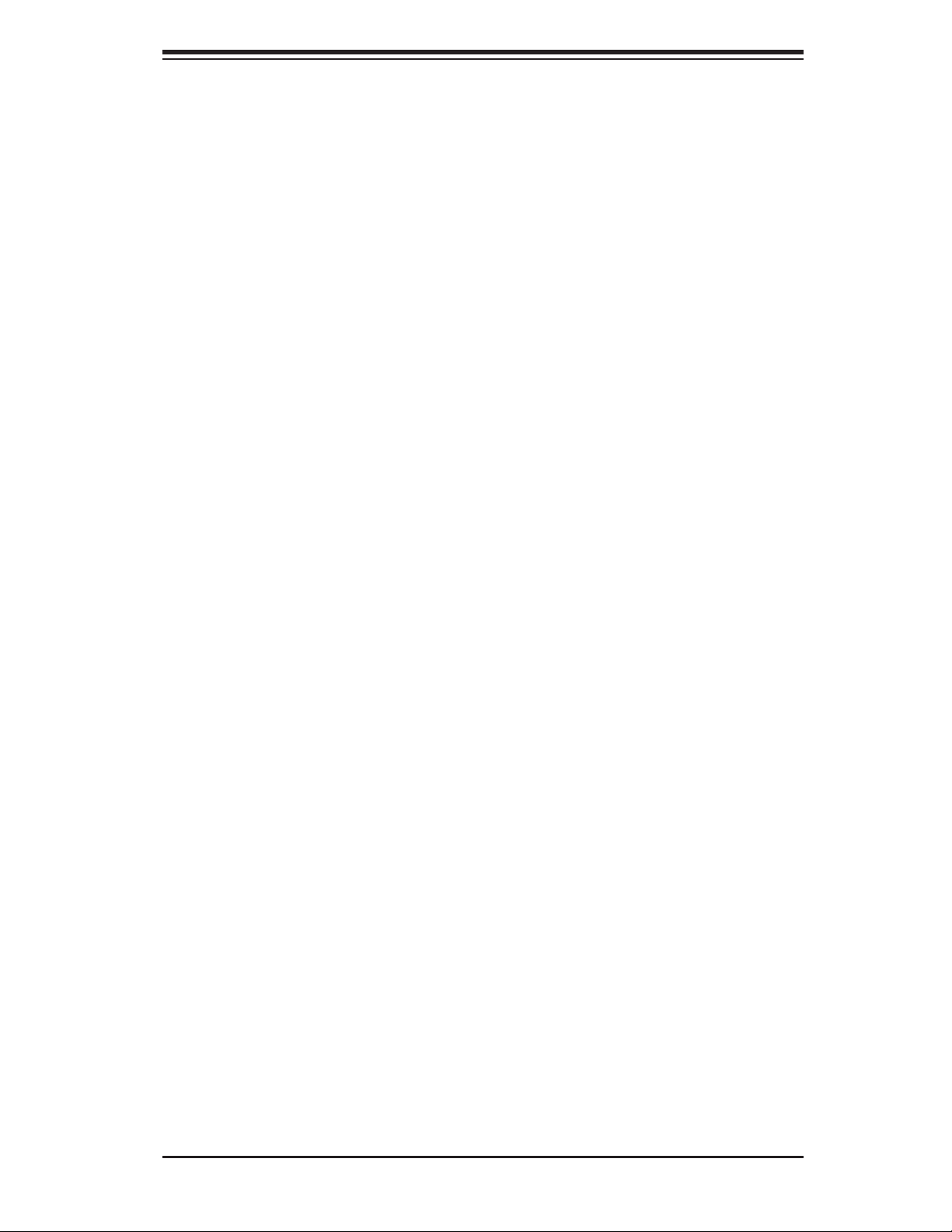
Chapter 1: Introduction
socket is empty the PCI slos associated with it cannot be used. See Chapter 5 for
details.
Onboard Controllers/Ports
The color-coded I/O ports include one COM port, six USB 2.0 ports, PS/2 mouse and
keyboard ports, two Gb Ethernet ports and six HDA (High Defi nition Audio) ports.
1-3 Chassis Features
The SC743TQ-1200B-SQ is an ATX form factor chassis that can be used as a tower
or mounted in a 4U rackmount confi guration. The following is a general outline of
the main features of the SC743TQ-1200B-SQ chassis.
System Power
The 7047A-73/7047A-T features a single 1200W power supply. This power supply
unit has been designed to operate at a low noise level to make it ideal for use in
a workstation environment.
SAS Subsystem
The SC743TQ-1200B-SQ chassis was designed to support eight SAS or SATA hard
drives, which are hot-swappable units. (SAS is with 7047A-73 only).
Front Control Panel
The control panel on the SuperWorkstation 7047A-73/7047A-T provides you with
system monitoring and control. LEDs indicate system power, HDD activity, network
activity, overheat conditions and power supply failure. A main power button and a
system reset button are also included.
Note: the power supply fail LED indicates the power supply fan has failed.
Cooling System
The SC743TQ-1200B-SQ chassis has an innovative "Super Quiet" cooling design
that provides suffi cient cooling at very low noise level - ideal for a workplace envi-
ronment. The chassis includes two 8-cm hot-plug PWM (Pulse Width Modulation)
system cooling fans located in the middle of the chassis. A 9-cm PWM exhaust fan
is also located at the rear of the chassis.
The power supply has two fans for redundancy; if one fan fails the other will incease
its rpm to compensate. This may cause the system to run louder than usual. See
details in Chapter 6.
1-3
Page 12
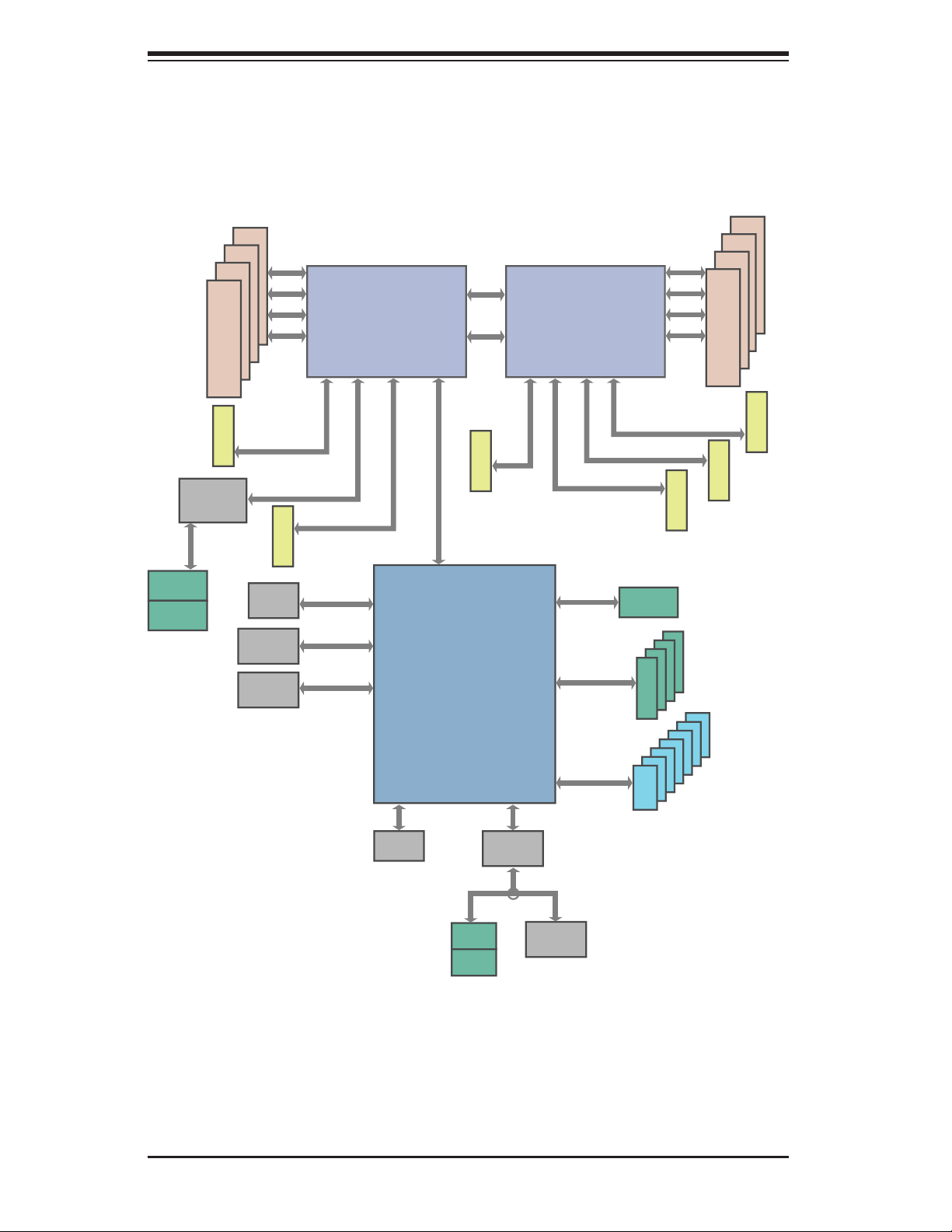
SuperWorkstation 7047A-73/7047A-T User's Manual
Figure 1-1. Intel C602 Chipset:
System Block Diagram
Note: This is a general block diagram. Please see Chapter 5 for details.
SAS2308
SAS2
SAS
Ports 0~3
SAS
Ports 4~7
#1-4
#1-3
#1-2
#1-1
DDRIII
800/1066/1333
PCI-E x16 G3
PCI-E X16
SLOT 3
USB 3.0
USB 3.0
(FRONT)
PCI-E x8 G3
PCI-E X16
SLOT 1
LAN
I350
(REAR)
Intel ES-2600
8 SNB CORE
DDR-III
CPU1 CPU2
#2 #1 #38GDMI2
PCI-E x16 G3
PCI-E X4
PCI-E X1
PCI-E X1
LANE1/2/3/4
LANE6
LANE7
LANE8
SPI
DMI2
P0
P1
SLOT 2
DMI2
4GB/s
PCH
C602J
SSBD
QPI
QPI
8G
PCI-E X4
W83627
P1
P0
#3B #3A #2
SCU
SIO
Intel ES-2006
8 SNB CORE
DDR-III
#1
PCI-E x8 G3
3.0 Gb/s
3.0 Gb/s
6.0 Gb/s
For Ports 0/1
USB 2.0
DMI2
PCI-E x8 G3
PCI-E x16 G3
SATA2
Ports 0~3
SATA
#0~#3
USB
#0~#7
#0-1
PCI-E X8
SLOT 6
#0-4
#0-3
#0-2
DDRIII
800/1066/1333
PCI-E X8
PCI-E X16
SLOT 5
4 Rear
2 Front
1 Type-A
SLOT 4
MS
KB
1-4
COM1
External
Page 13
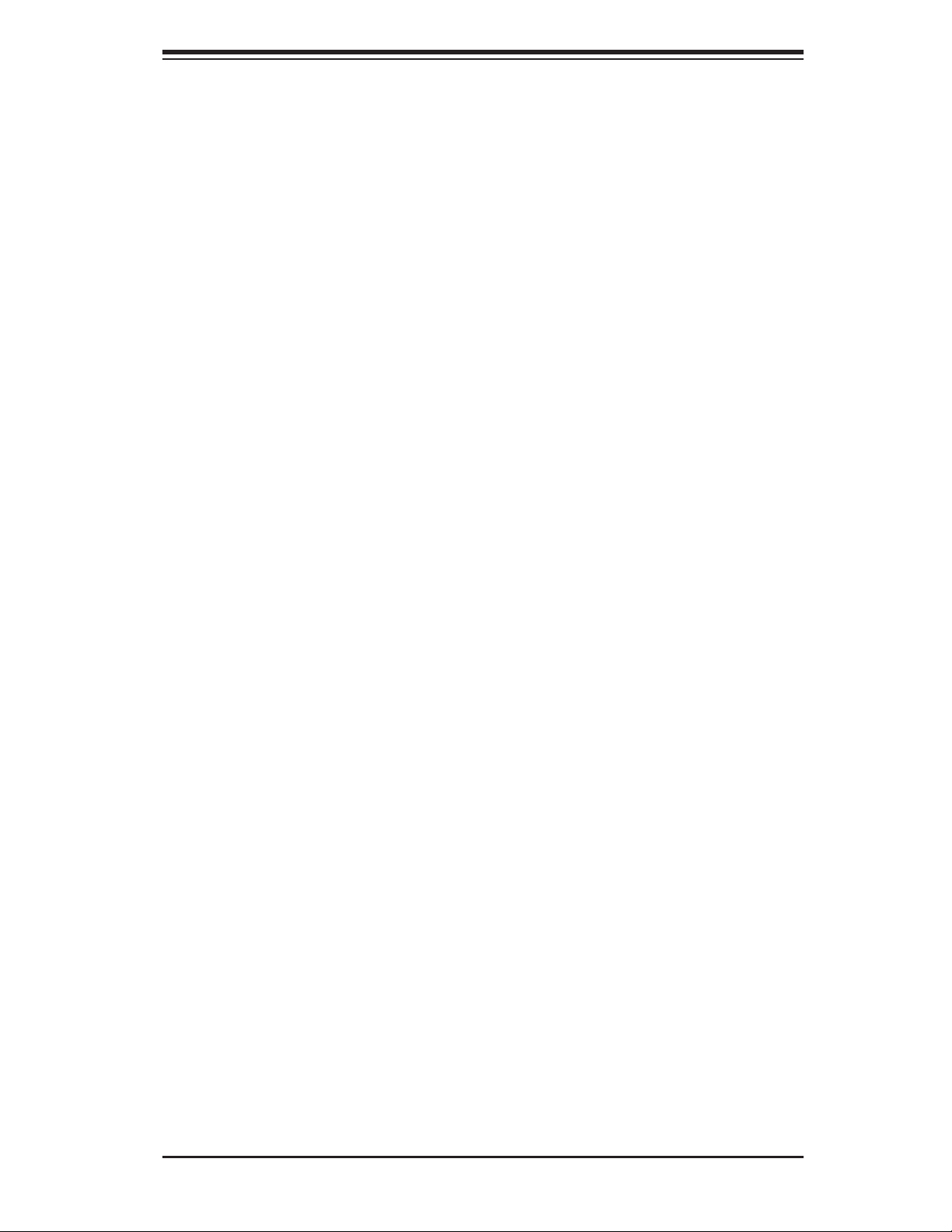
Chapter 1: Introduction
1-4 Contacting Supermicro
Headquarters
Address: Super Micro Computer, Inc.
980 Rock Ave.
San Jose, CA 95131 U.S.A.
Tel: +1 (408) 503-8000
Fax: +1 (408) 503-8008
Email: marketing@supermicro.com (General Information)
support@supermicro.com (Technical Support)
Web Site: www.supermicro.com
Europe
Address: Super Micro Computer B.V.
Het Sterrenbeeld 28, 5215 ML
's-Hertogenbosch, The Netherlands
Tel: +31 (0) 73-6400390
Fax: +31 (0) 73-6416525
Email: sales@supermicro.nl (General Information)
support@supermicro.nl (Technical Support)
rma@supermicro.nl (Customer Support)
Asia-Pacifi c
Address: Super Micro Computer, Inc.
4F, No. 232-1, Liancheng Rd.
Chung-Ho Dist., New Taipei City 235
Taiwan
Tel: +886-(2) 8226-3990
Fax: +886-(2) 8226-3991
Web Site: www.supermicro.com.tw
Technical Support:
Email: support@supermicro.com.tw
Tel: 886-2-8228-1366, ext.132 or 139
1-5
Page 14
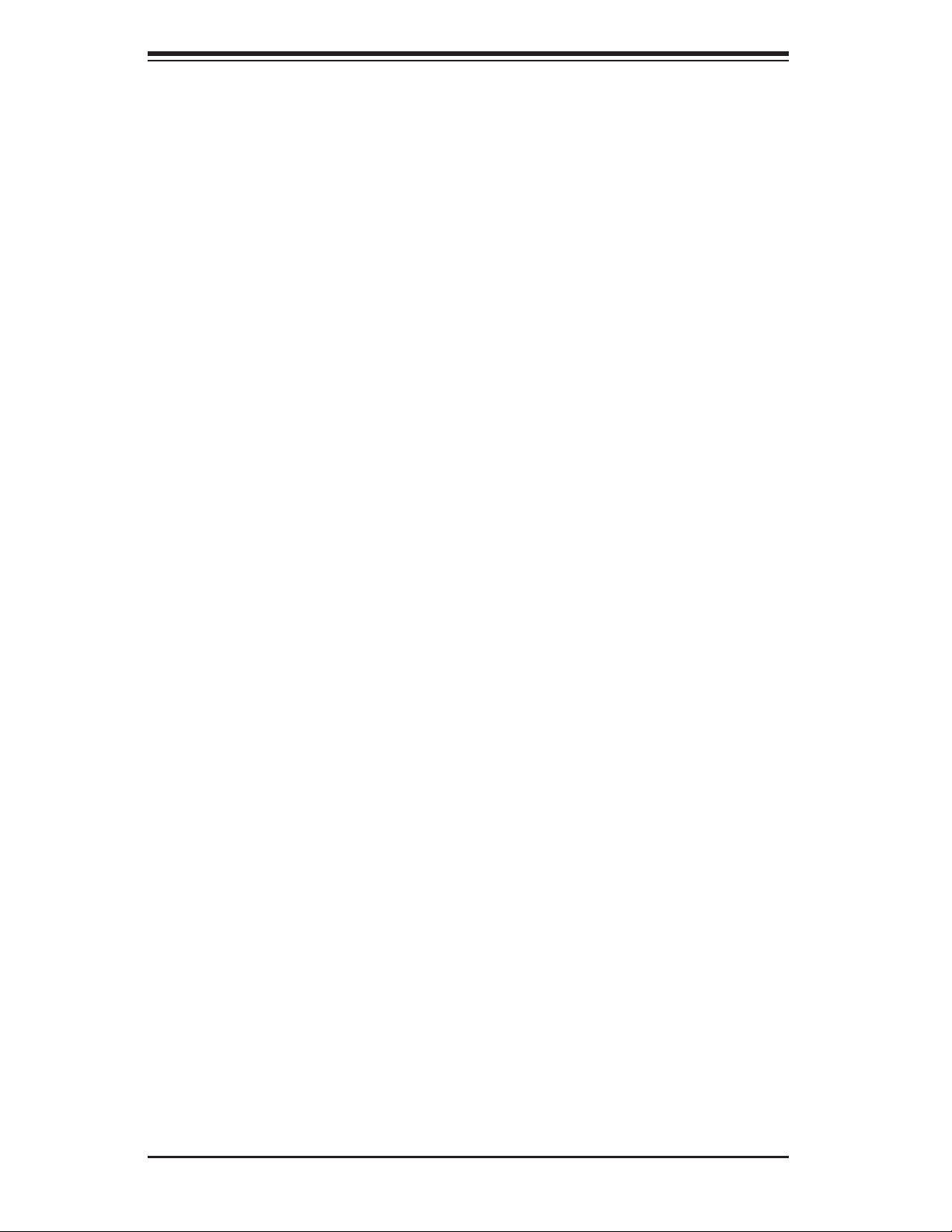
SuperWorkstation 7047A-73/7047A-T User's Manual
Notes
1-6
Page 15
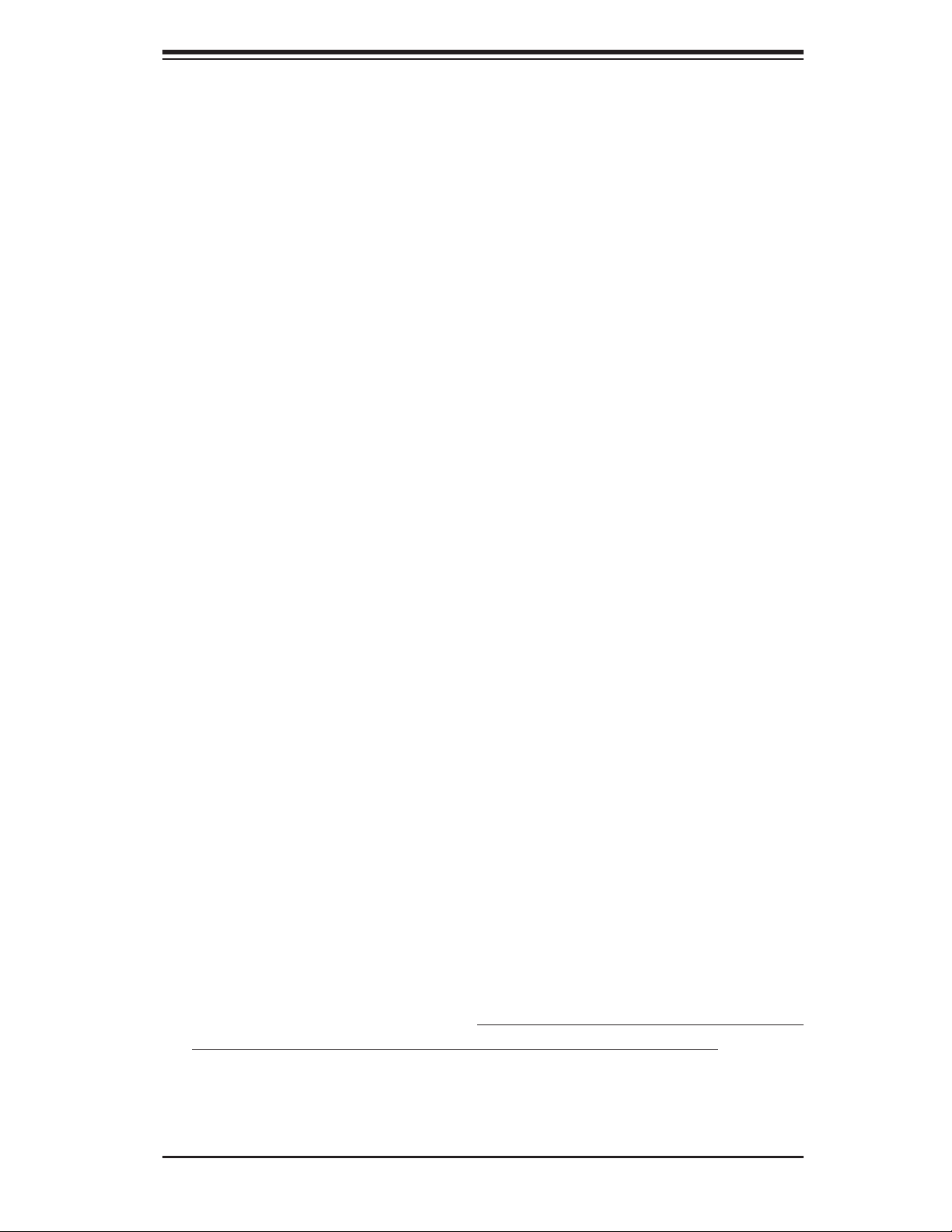
Chapter 2: Installation
Chapter 2
Installation
2-1 Overview
This chapter provides a quick setup checklist to get your SuperWorkstation 7047A-
73/7047A-T up and running. Following these steps in the order given should enable
you to have the system operational within a minimum amount of time. This quick
setup assumes that your system has come to you with the processor and memory
preinstalled. If your system is not already fully integrated with a serverboard, proces-
sor, system memory etc., please turn to the chapter or section noted in each step
for details on installing specifi c components.
The 7047A-73/7047A-T may be employed either as a tower or mounted in a rack as
a 4U rackmount chassis. If using it as a tower unit, please read the Server Precau-
tions in the next section before using the system for the fi rst time.
2-2 Unpacking the System
You should inspect the box the system was shipped in and note if it was damaged
in any way. If the system itself shows damage you should fi le a damage claim with
the carrier who delivered it.
Decide on a suitable location for the SuperWorkstation. It should be situated in
a clean, dust-free area that is well ventilated. Avoid areas where heat, electrical
noise and electromagnetic fi elds are generated. You will also need it placed near
a grounded power outlet. Be sure to read the Rack and Server Precautions in the
next section.
2-3 Preparing for Setup
The box the system was shipped in may include two sets of rail assemblies, two
rail mounting brackets and mounting screws needed for installing the system into
a rack (optional kit). Follow the steps in the order given to complete the installation
process in a minimum amount of time. Please read this section in its entirety before
you begin the installation procedure outlined in the sections that follow.
2-1
Page 16
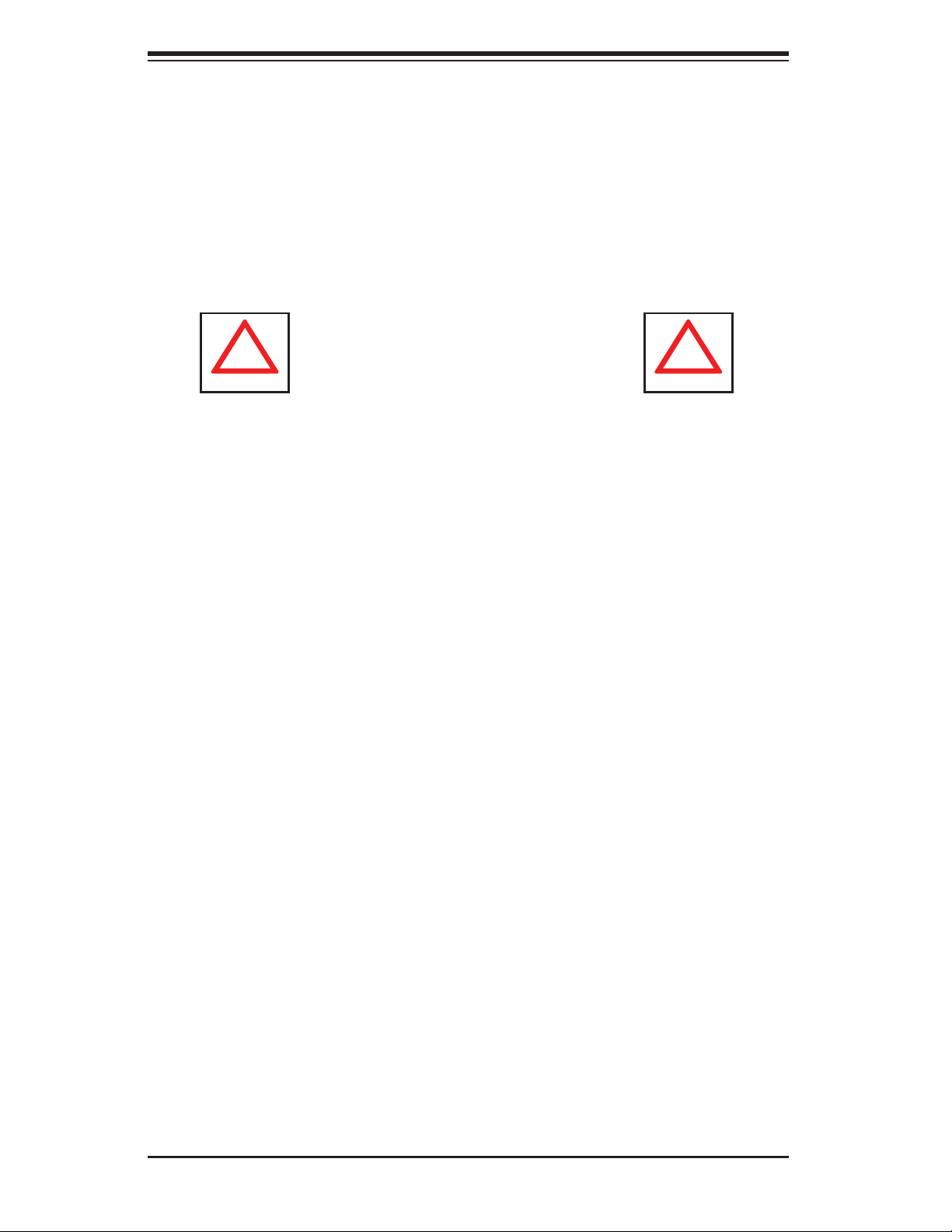
SuperWorkstation 7047A-73/7047A-T User's Manual
!
!
Choosing a Setup Location
• Leave enough clearance in front of the rack to enable you to open the front door
completely (~25 inches) and approximately 30 inches of clearance in the back
of the rack to allow for suffi cient airfl ow and ease in servicing.
• This product is not suitable for use with visual display work place devices
acccording to §2 of the the German Ordinance for Work with Visual Display
Units.
Warnings and Precautions!
Rack Precautions
• Ensure that the leveling jacks on the bottom of the rack are fully extended to
the fl oor with the full weight of the rack resting on them.
• In single rack installation, stabilizers should be attached to the rack. In multiple
rack installations, the racks should be coupled together.
• Always make sure the rack is stable before extending a component from the
rack.
• You should extend only one component at a time - extending two or more si-
multaneously may cause the rack to become unstable.
Server Precautions
• Review the electrical and general safety precautions in Chapter 4.
• Determine the placement of each component in the rack before you install the
rails.
• Install the heaviest server components on the bottom of the rack fi rst, and then
work up.
• Use a regulating uninterruptible power supply (UPS) to protect the server from
power surges, voltage spikes and to keep your system operating in case of a
power failure.
2-2
Page 17
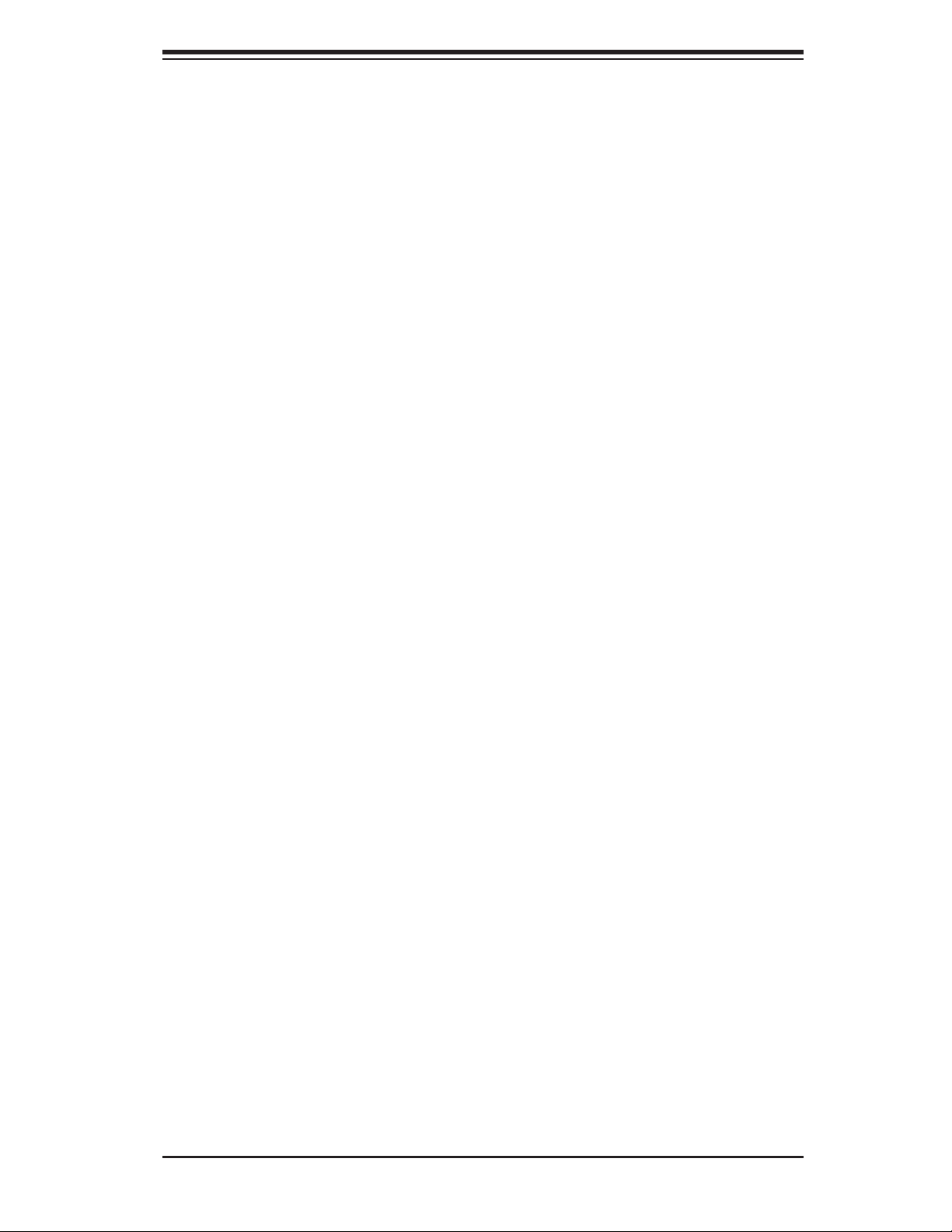
Chapter 2: Installation
• Allow the hot plug SAS/SATA drives and power supply modules to cool before
touching them.
• Always keep the rack's front door and all panels and components on the servers
closed when not servicing to maintain proper cooling.
Rack Mounting Considerations
Ambient Operating Temperature
If installed in a closed or multi-unit rack assembly, the ambient operating tempera-
ture of the rack environment may be greater than the ambient temperature of the
room. Therefore, consideration should be given to installing the equipment in an
environment compatible with the manufacturer’s maximum rated ambient tempera-
ture (Tmra).
Reduced Airfl ow
Equipment should be mounted into a rack so that the amount of airfl ow required
for safe operation is not compromised.
Mechanical Loading
Equipment should be mounted into a rack so that a hazardous condition does not
arise due to uneven mechanical loading.
Circuit Overloading
Consideration should be given to the connection of the equipment to the power
supply circuitry and the effect that any possible overloading of circuits might have
on overcurrent protection and power supply wiring. Appropriate consideration of
equipment nameplate ratings should be used when addressing this concern.
Reliable Ground
A reliable ground must be maintained at all times. To ensure this, the rack itself
should be grounded. Particular attention should be given to power supply connec-
tions other than the direct connections to the branch circuit (i.e. the use of power
strips, etc.).
2-3
Page 18
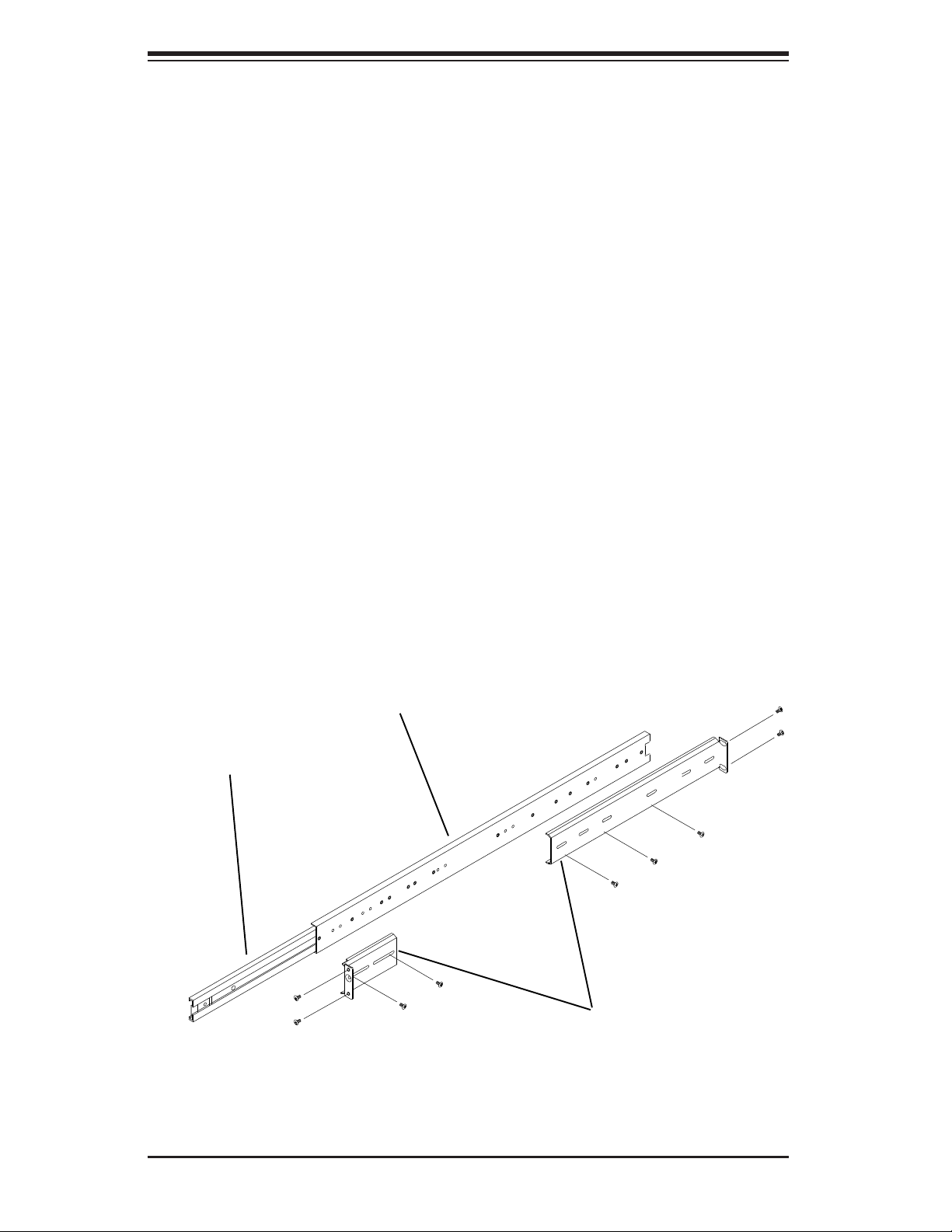
SuperWorkstation 7047A-73/7047A-T User's Manual
Inner rail
Outer rail
Rail brackets
2-4 Installing the System into a Rack
This section provides information on installing the system into a rack unit. Rack
installation requires the use of the optional rackmount kit.
There are a variety of rack units on the market, which may mean the assembly
procedure will differ slightly. The following is a guideline for installing the system
into a rack with the rack rails provided in the rackmount kit. You should also refer
to the installation instructions that came with the rack unit you are using.
Identifying the Sections of the Rack Rails
The optional rackmount kit includes two rack rail assemblies. Each of these as-
semblies consist of three sections: an inner fi xed chassis rail that secures to the
chassis, an outer rack rail that secures directly to the rack itself and two rail brackets,
which also attack to the rack (see Figure 2-1.) The inner and outer rails must be
detached from each other to install.
To remove the inner chassis rail, pull it out as far as possible - you should hear a
"click" sound as a locking tab emerges from inside the rail assembly and locks the
inner rail. Depress the locking tab to pull the inner rail completely out. Do this for
both assemblies (one for each side).
Figure 2-1. Identifying the Sections of the Rack Rails
2-4
Page 19
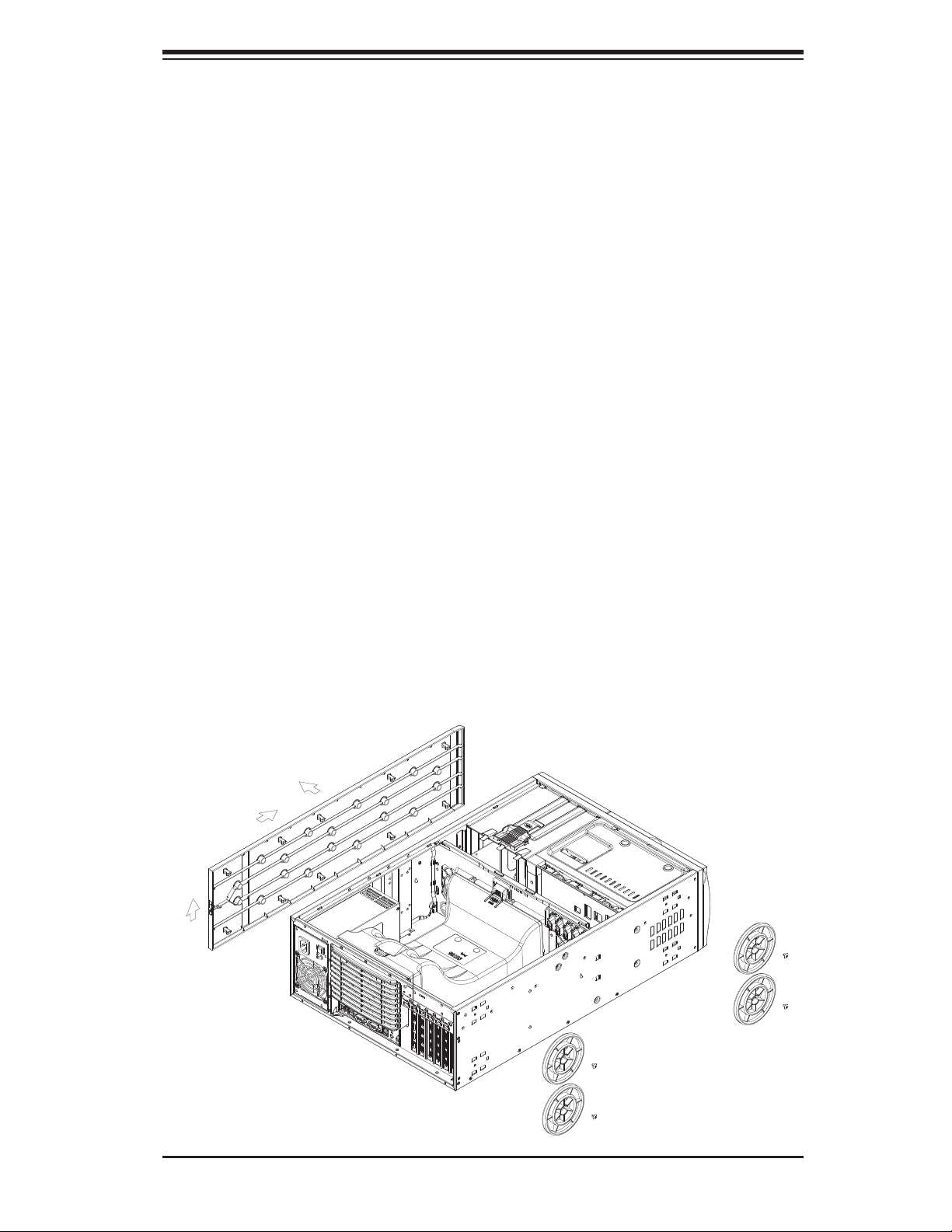
Chapter 2: Installation
Installing the Chassis Rails
You will need to remove the top cover and the feet to add rack rails to the chassis.
First, remove the top and right covers (top and left covers when standing as a tower
chassis) by fi rst removing the screws that secure them to the chassis. Depress the
button on the top (side if tower) of the chassis to release the cover and then pull
the cover off. Then unscrew the four feet and remove them from the chassis (see
Figure 2-2).
You can now attach rack rails to the top and bottom (now the sides) of the chassis.
First add the rack handles. Then position the inner chassis rail sections you just
removed along the side of the chassis making sure the screw holes line up. Note
that these two rails are left/right specifi c. Screw the rail securely to the side of the
chassis (see Figure 2-3). Repeat this procedure for the other rail on the other side
of the chassis. You will also need to attach the rail brackets when installing into a
telco rack.
Locking Tabs: As mentioned, the chassis rails have a locking tab, which serves
two functions. The fi rst is to lock the system into place when installed and pushed
fully into the rack, which is its normal position. Secondly, these tabs also lock the
system in place when fully extended from the rack. This prevents the system from
coming completely out of the rack when you pull it out for servicing.
Figure 2-2. Preparing to Install the Chassis Rails
2-5
Page 20
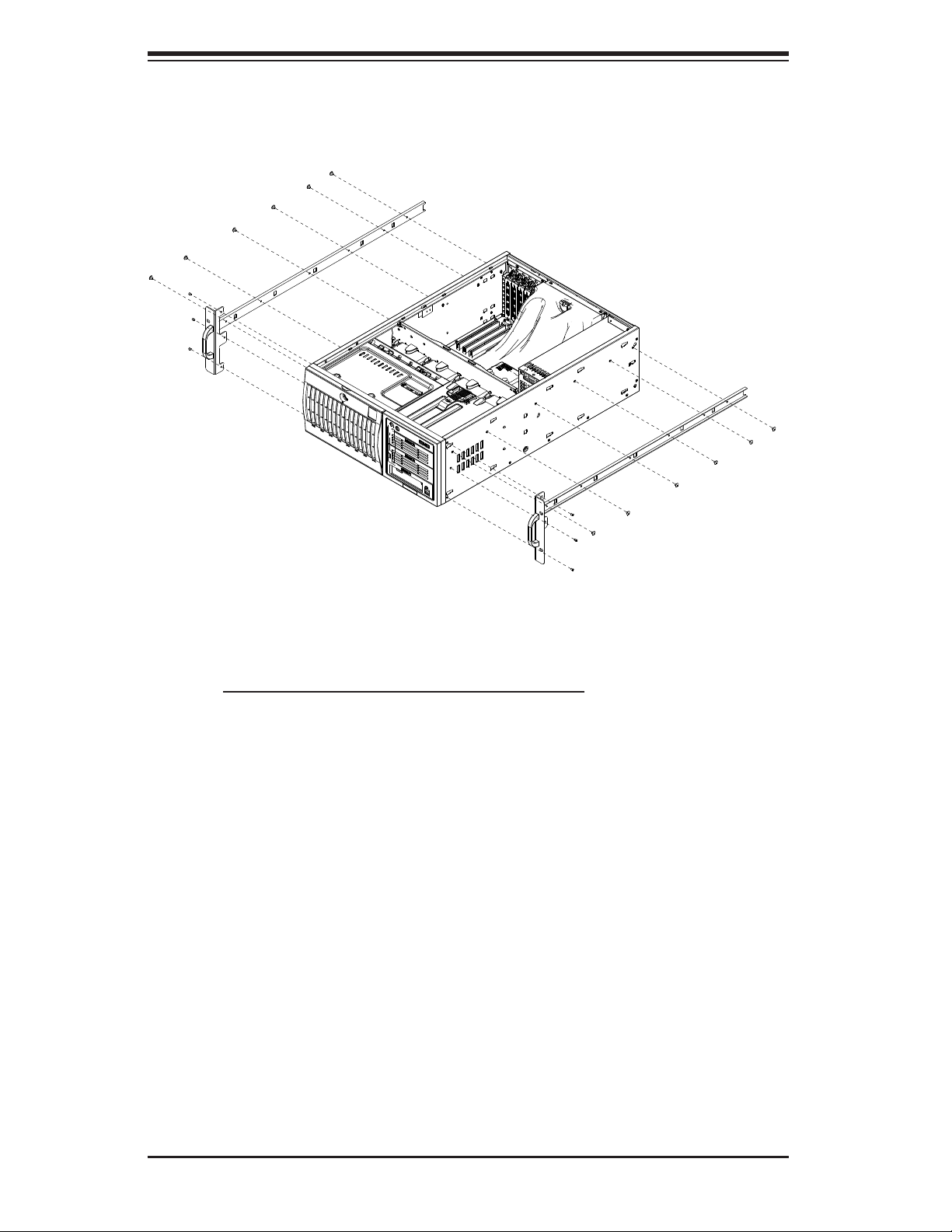
SuperWorkstation 7047A-73/7047A-T User's Manual
Figure 2-3. Installing the Rails to the Chassis
Installing the Rack Rails
Determine where you want to place the SuperWorkstation 7047A-73/7047A-T in the
rack. (See Rack and Server Precautions in Section 2-3.) Position the fi xed rack rail/
sliding rail guide assemblies at the desired location in the rack, keeping the sliding
rail guide facing the inside of the rack. Screw the assembly securely to the rack
using the brackets provided. Attach the other assembly to the other side of the rack,
making sure both are at the exact same height and with the rail guides facing inward.
2-6
Page 21
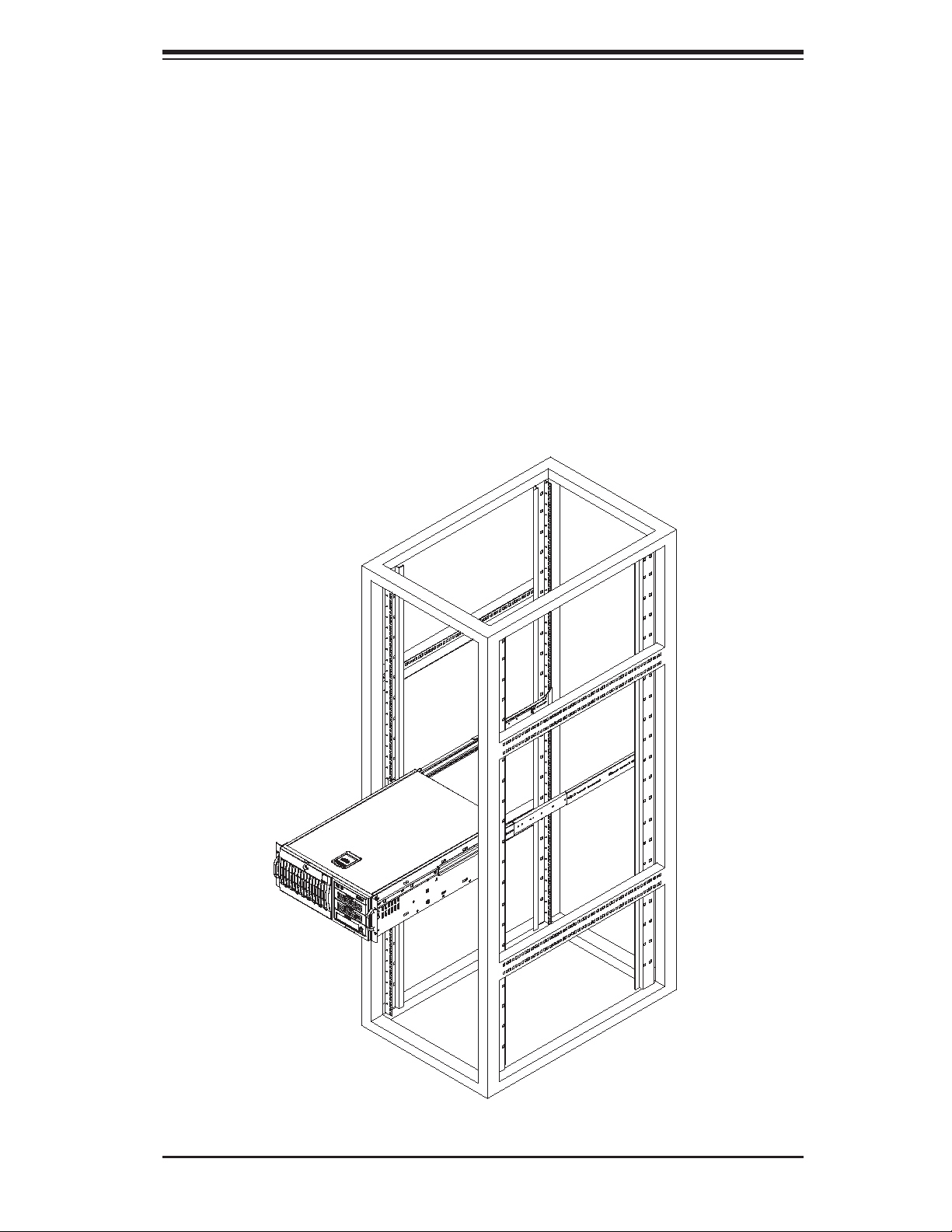
Chapter 2: Installation
Installing the System into the Rack
You should now have rails attached to both the chassis and the rack unit. The next
step is to install the system into the rack. You should have two brackets in the rack
mount kit. Install these fi rst keeping in mind that they are left/right specifi c (marked
with "L" and "R"). Then, line up the rear of the chassis rails with the front of the rack
rails. Slide the chassis rails into the rack rails, keeping the pressure even on both
sides (you may have to depress the locking tabs when inserting).
When the system has been pushed completely into the rack, you should hear the
locking tabs "click". Finish by inserting and tightening the thumbscrews that hold
the front of the chassis to the rack (see Figure 2-4).
Figure 2-4. Installing the System into a Rack
2-7
Page 22
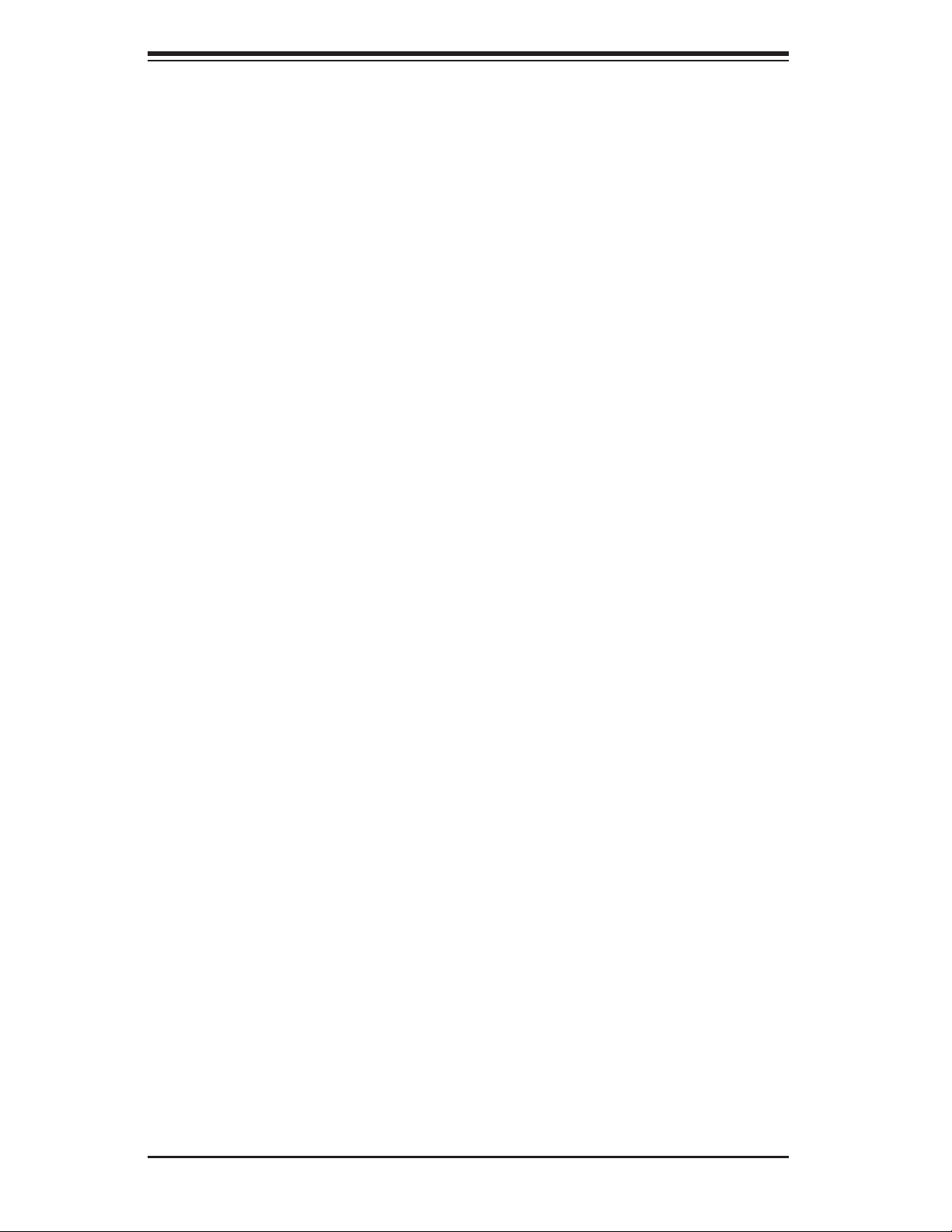
SuperWorkstation 7047A-73/7047A-T User's Manual
Notes
2-8
Page 23
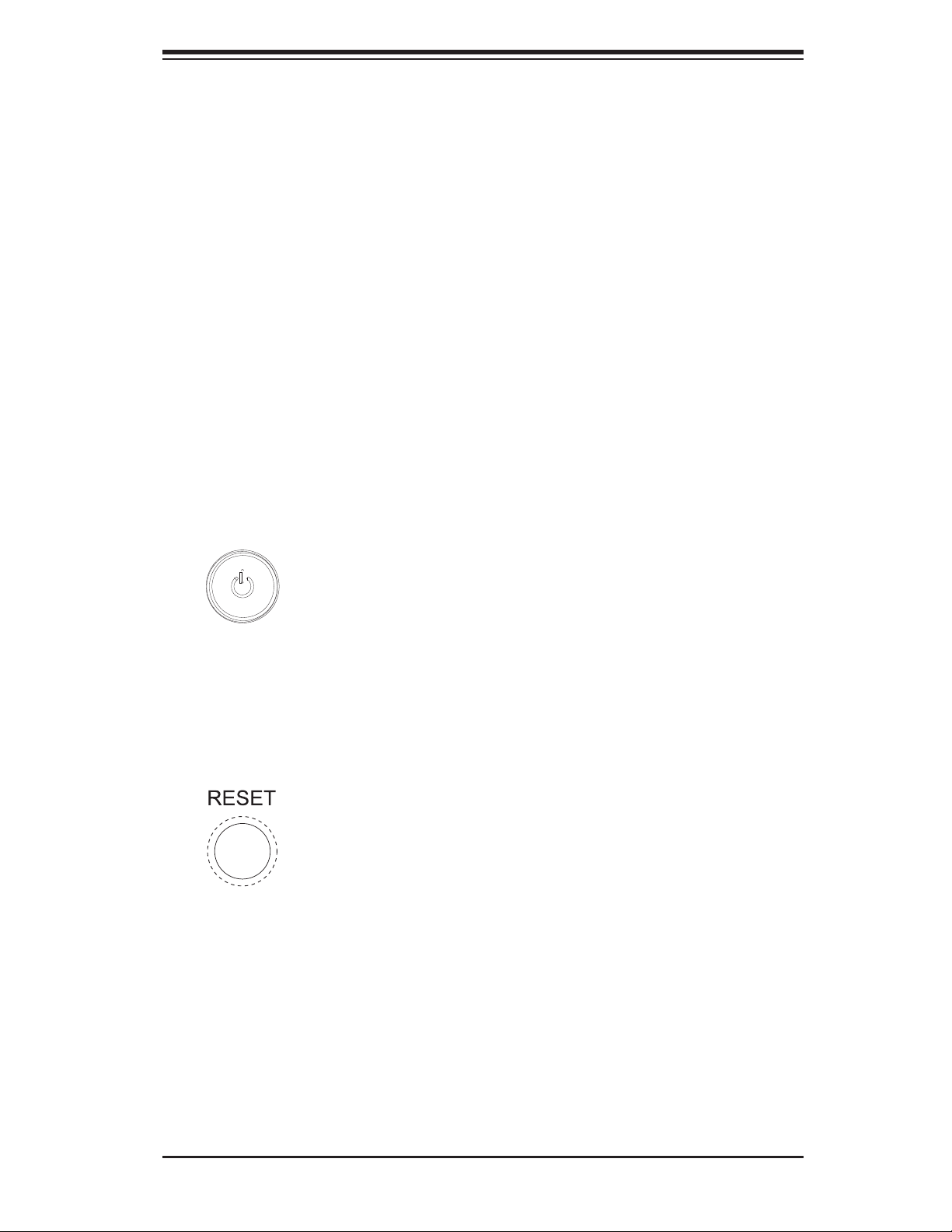
Chapter 3: System Interface
Chapter 3
System Interface
3-1 Overview
The control panel on the 7047A-73/7047A-T has several LEDs and two buttons.
There are also two LEDs on each hard drive carrier. These LEDs keep you con-
stantly informed of the overall status of the system and the activity and health of
specifi c components.
3-2 Control Panel Buttons
There are two push-buttons located on the front of the chassis: a power on/off
button and a reset button.
Power
This is the main power button, which is used to apply or turn off the main system
power. Turning off system power with this button removes the main power but keeps
standby power supplied to the system.
Reset
Use the reset button to reboot the system.
3-1
Page 24
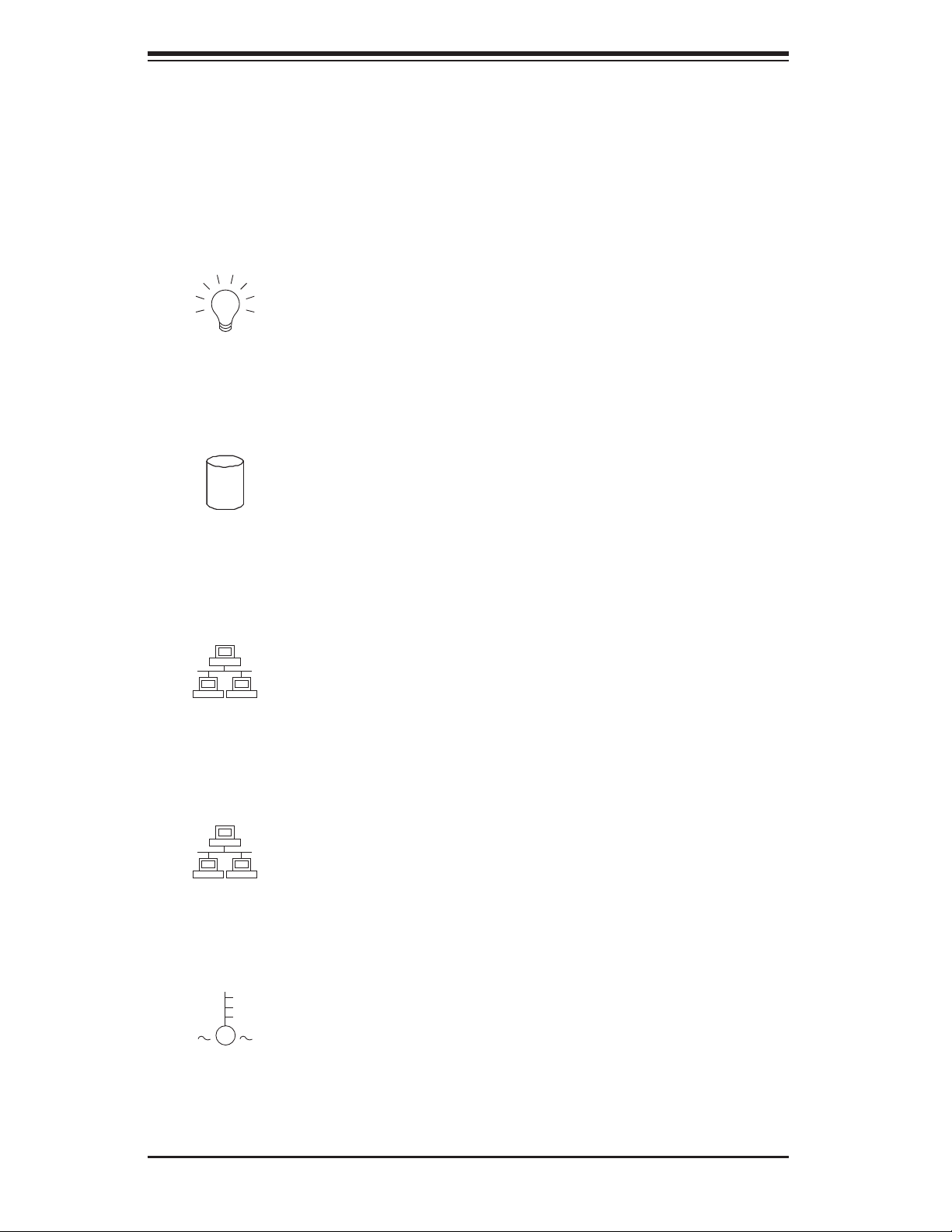
SuperWorkstation 7047A-73/7047A-T User's Manual
3-3 Control Panel LEDs
The control panel located on the front of the SC743TQ-1200B-SQ chassis has
six LEDs that provide you with critical information related to different parts of the
system. This section explains what each LED indicates when illuminated and any
corrective action you may need to take.
Power
Indicates power is being supplied to the system's power supply. This LED should
normally be on when the system is operating.
HDD
This LED indicates SAS (on the 7047A-73 only) or SATA drive activity when fl ashing.
1
NIC1
Indicates network activity on LAN1 when fl ashing.
2
NIC2
Indicates network activity on LAN2 when fl ashing.
Overheat/Fan Fail
When this LED fl ashes, it indicates a chassis fan failure. When on continuously it
indicates an overheat condition, which may be caused by cables obstructing the
3-2
Page 25
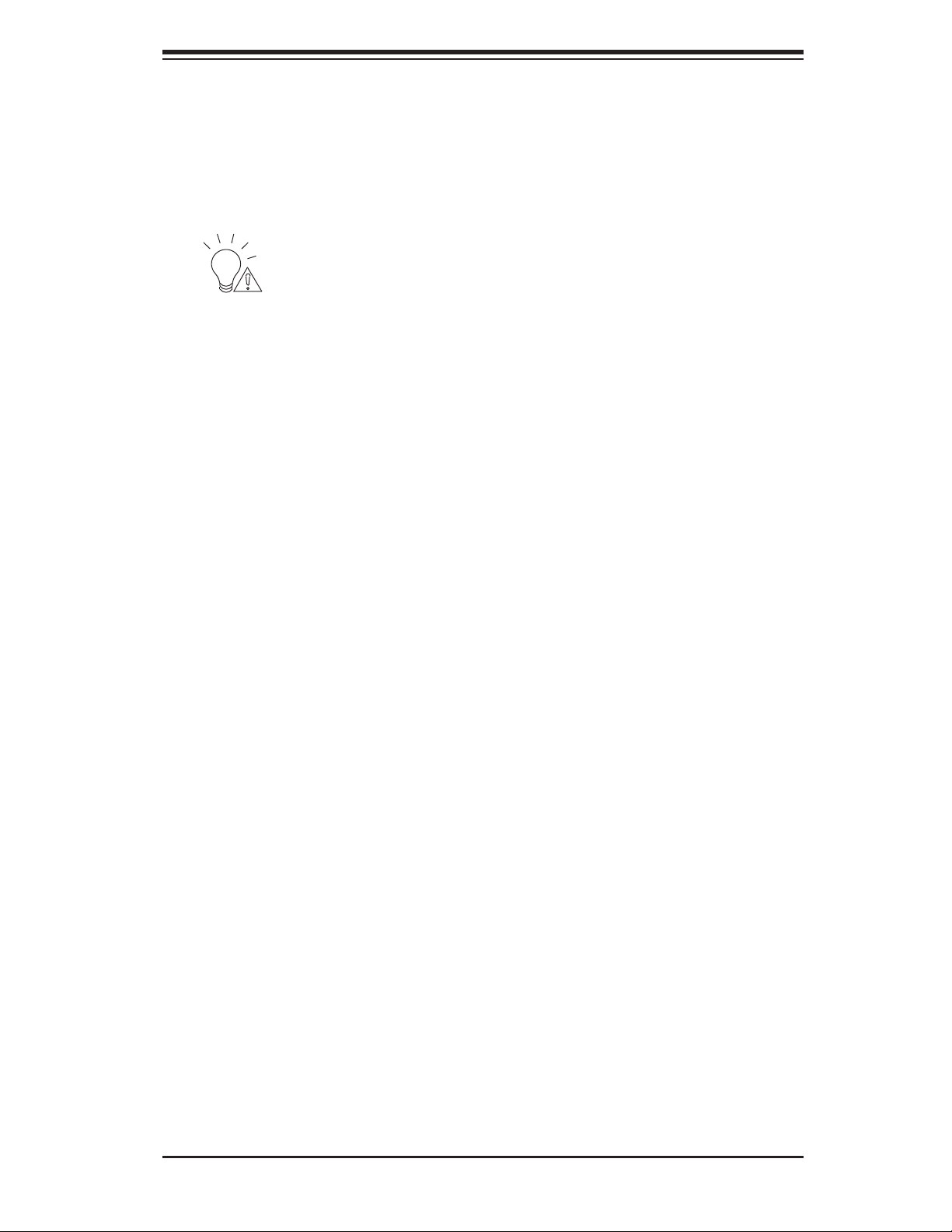
Chapter 3: System Interface
airfl ow in the system or the ambient room temperature being too warm. Check the
routing of the cables and make sure all fans are present and operating normally.
You should also check to make sure that the chassis covers are installed. Finally,
verify that the heatsinks are installed properly (see Chapter 5). This LED will remain
fl ashing or on as long as the indicated condition exists.
Power Fail
Indicates a power supply fan has failed. The power supply module has a redundant
backup fan that will increase its rpm to compensate, but the power module should
be replaced as soon as it's convenient.
3-4 Drive Carrier LEDs
Note: the LEDs of some drive carriers may not function depending on the number
of drives that are supported by the serverboard and/or backplane.
• Green: When illuminated, the green LED on the front of the hard drive carrier
indicates drive activity. A connection to the drive backplane enables this LED to
blink on and off when that particular drive is being accessed.
• Red: The backplane activates the red LED to indicate a drive failure. If one of
the hard drives fail, you should be notifi ed by your system management soft-
ware. Please refer to Chapter 6 for instructions on replacing failed hard drives.
3-3
Page 26
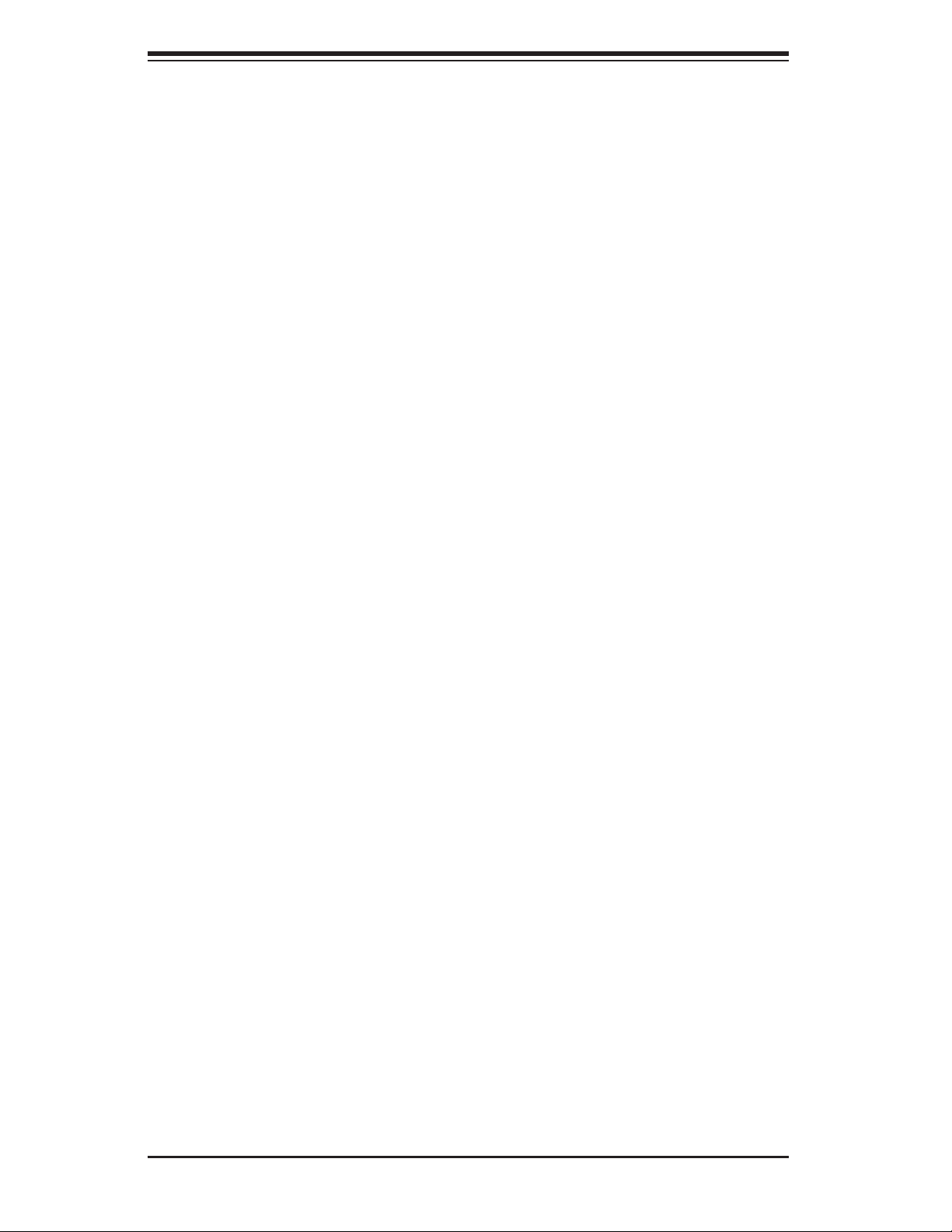
SuperWorkstation 7047A-73/7047A-T User's Manual
Notes
3-4
Page 27
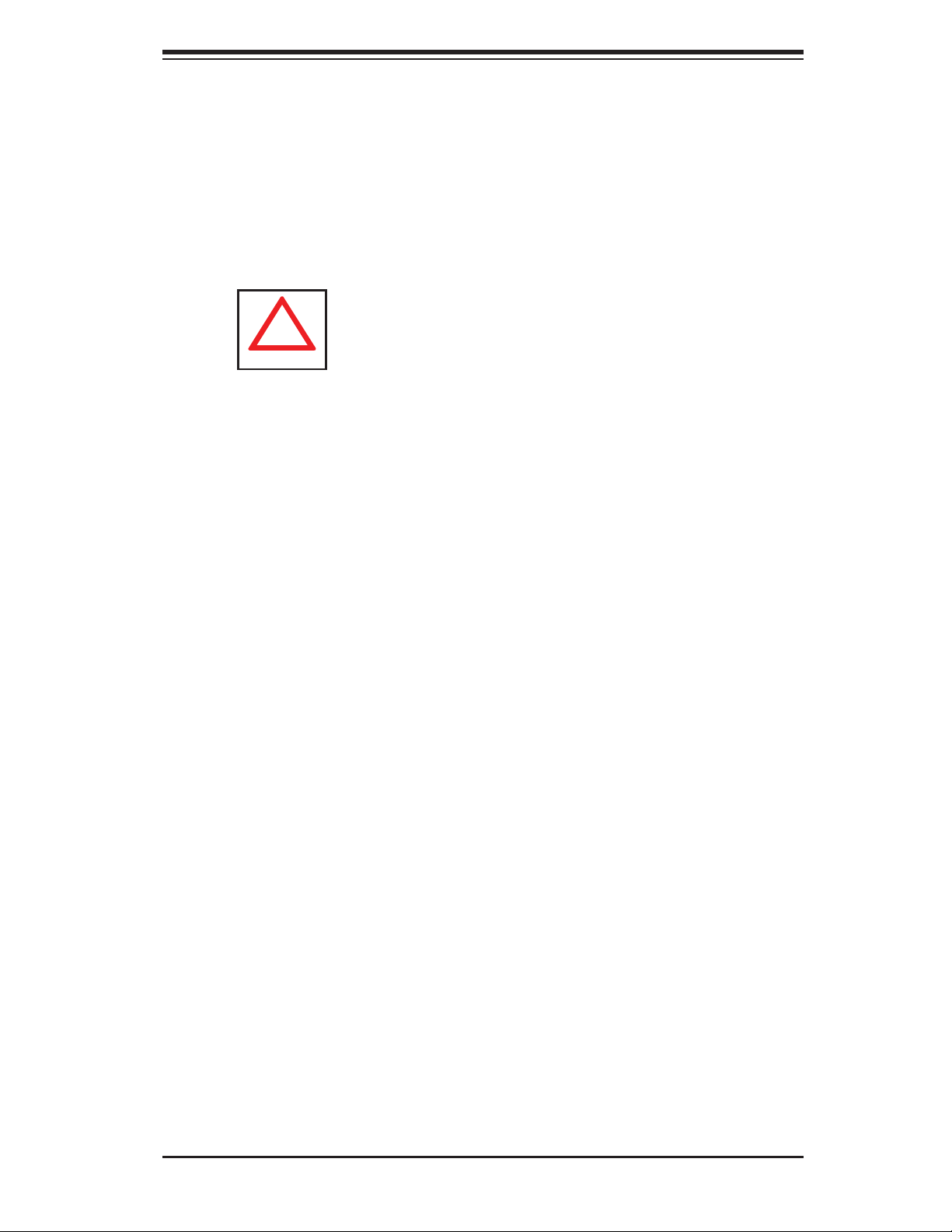
Chapter 4: System Safety
!
Chapter 4
System Safety
4-1 Electrical Safety Precautions
Basic electrical safety precautions should be followed to protect yourself from
harm and the SuperWorkstation 7047A-73/7047A-T from damage:
• Be aware of the locations of the power on/off switch on the chassis as well
as the room's emergency power-off switch, disconnection switch or electrical
outlet. If an electrical accident occurs, you can then quickly remove power from
the system.
• Do not work alone when working with high voltage components.
• Power should always be disconnected from the system when removing or in-
stalling main system components, such as the serverboard, memory modules
and the DVD-ROM and fl oppy drives. When disconnecting power, you should
fi rst power down the system with the operating system. The unit has more than
one power supply cord. Disconnect both power supply cords before servicing
to avoid electrical shock.
• When working around exposed electrical circuits, another person who is familiar
with the power-off controls should be nearby to switch off the power if neces-
sary.
• Use only one hand when working with powered-on electrical equipment. This
is to avoid making a complete circuit, which will cause electrical shock. Use
extreme caution when using metal tools, which can easily damage any electrical
components or circuit boards they come into contact with.
• Do not use mats designed to decrease electrostatic discharge as protection from
electrical shock. Instead, use rubber mats that have been specifi cally designed
as electrical insulators.
• The power supply power cord must include a grounding plug and must be
plugged into grounded electrical outlets.
4-1
Page 28
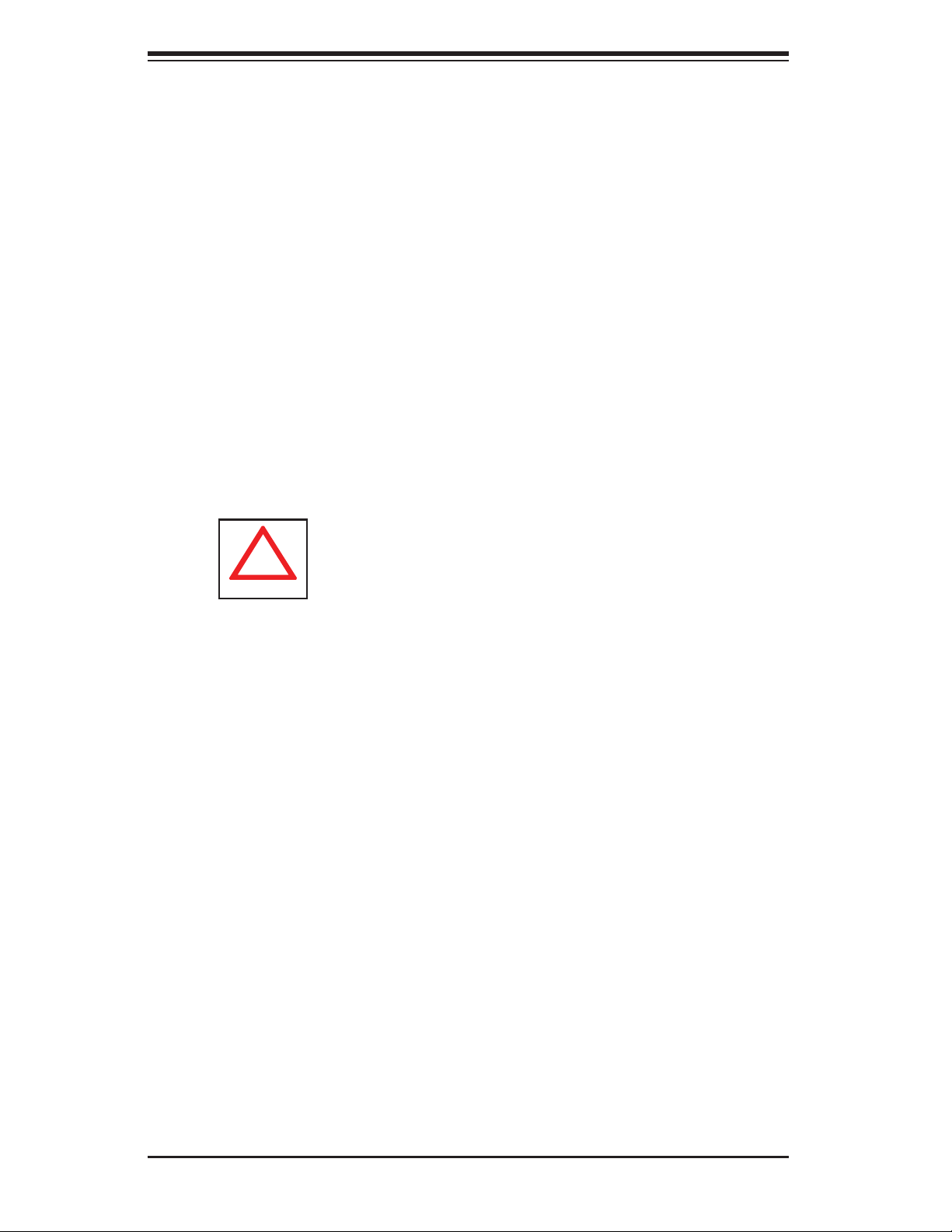
SuperWorkstation 7047A-73/7047A-T User's Manual
!
• Serverboard Battery: CAUTION - There is a danger of explosion if the onboard
battery is installed upside down, which will reverse its polarities (see Figure 4-1).
This battery must be replaced only with the same or an equivalent type recom-
mended by the manufacturer (CR2032). Dispose of used batteries according to
the manufacturer's instructions.
• DVD-ROM Laser: CAUTION - this server may have come equipped with a
DVD-ROM drive. To prevent direct exposure to the laser beam and hazardous
radiation exposure, do not open the enclosure or use the unit in any uncon-
ventional way.
• Mainboard replaceable soldered-in fuses: Self-resetting PTC (Positive Tempera-
ture Coeffi cient) fuses on the mainboard must be replaced by trained service
technicians only. The new fuse must be the same or equivalent as the one
replaced. Contact technical support for details and support.
4-2 General Safety Precautions
Follow these rules to ensure general safety:
• Keep the area around the SuperWorkstation 7047A-73/7047A-T clean and free
of clutter.
• The 7047A-73/7047A-T weighs approximately 64 lbs (29.1 kg.) when fully
loaded. When lifting the system, two people at either end should lift slowly with
their feet spread out to distribute the weight. Always keep your back straight
and lift with your legs. Don't use the handles (if installed) to lift the chassis; the
handles should only be used to pull the server out of the rack.
• Place the chassis top cover and any system components that have been re-
moved away from the system or on a table so that they won't accidentally be
stepped on.
• While working on the system, do not wear loose clothing such as neckties and
unbuttoned shirt sleeves, which can come into contact with electrical circuits or
be pulled into a cooling fan.
• Remove any jewelry or metal objects from your body, which are excellent metal
conductors that can create short circuits and harm you if they come into contact
with printed circuit boards or areas where power is present.
4-2
Page 29
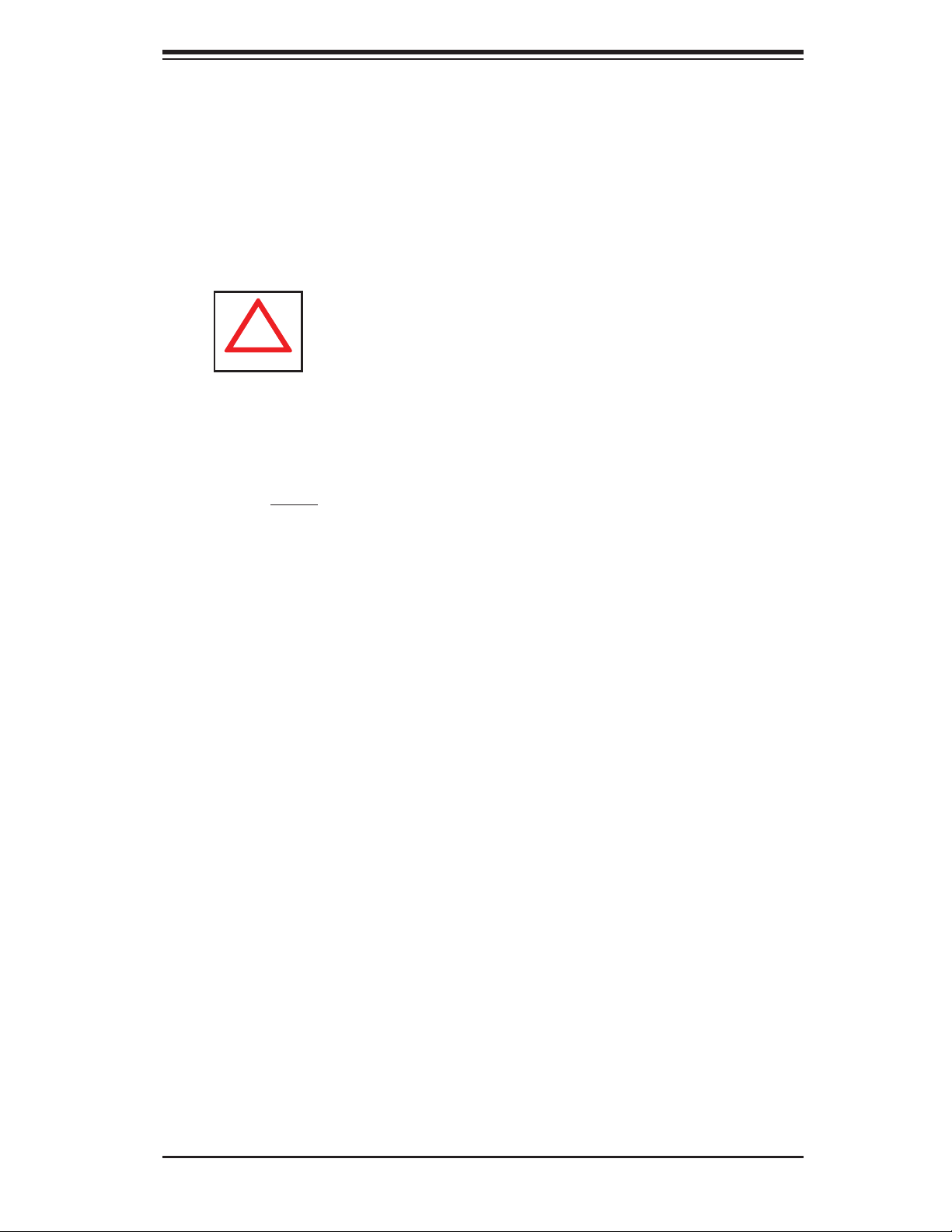
Chapter 4: System Safety
!
• After accessing the inside of the system, close the system back up and secure
it to the rack unit with the retention screws after ensuring that all connections
have been made.
4-3 ESD Precautions
Electrostatic discharge (ESD) is generated by two objects with different electrical
charges coming into contact with each other. An electrical discharge is created to
neutralize this difference, which can damage electronic com ponents and printed
circuit boards. The following measures are generally suffi cient to neutralize this
difference before contact is made to protect your equipment from ESD:
• Use a grounded wrist strap designed to prevent static discharge.
• Keep all components and printed circuit boards (PCBs) in their antistatic bags
until ready for use.
• Touch a grounded metal object before removing the board from the antistatic
bag.
• Do not let components or PCBs come into contact with your clothing, which may
retain a charge even if you are wearing a wrist strap.
• Handle a board by its edges only; do not touch its components, peripheral chips,
memory modules or contacts.
• When handling chips or modules, avoid touching their pins.
• Put the serverboard and peripherals back into their antistatic bags when not
in use.
• For grounding purposes, make sure your computer chassis provides excellent
conductivity between the power supply, the case, the mounting fasteners and
the serverboard.
4-3
Page 30
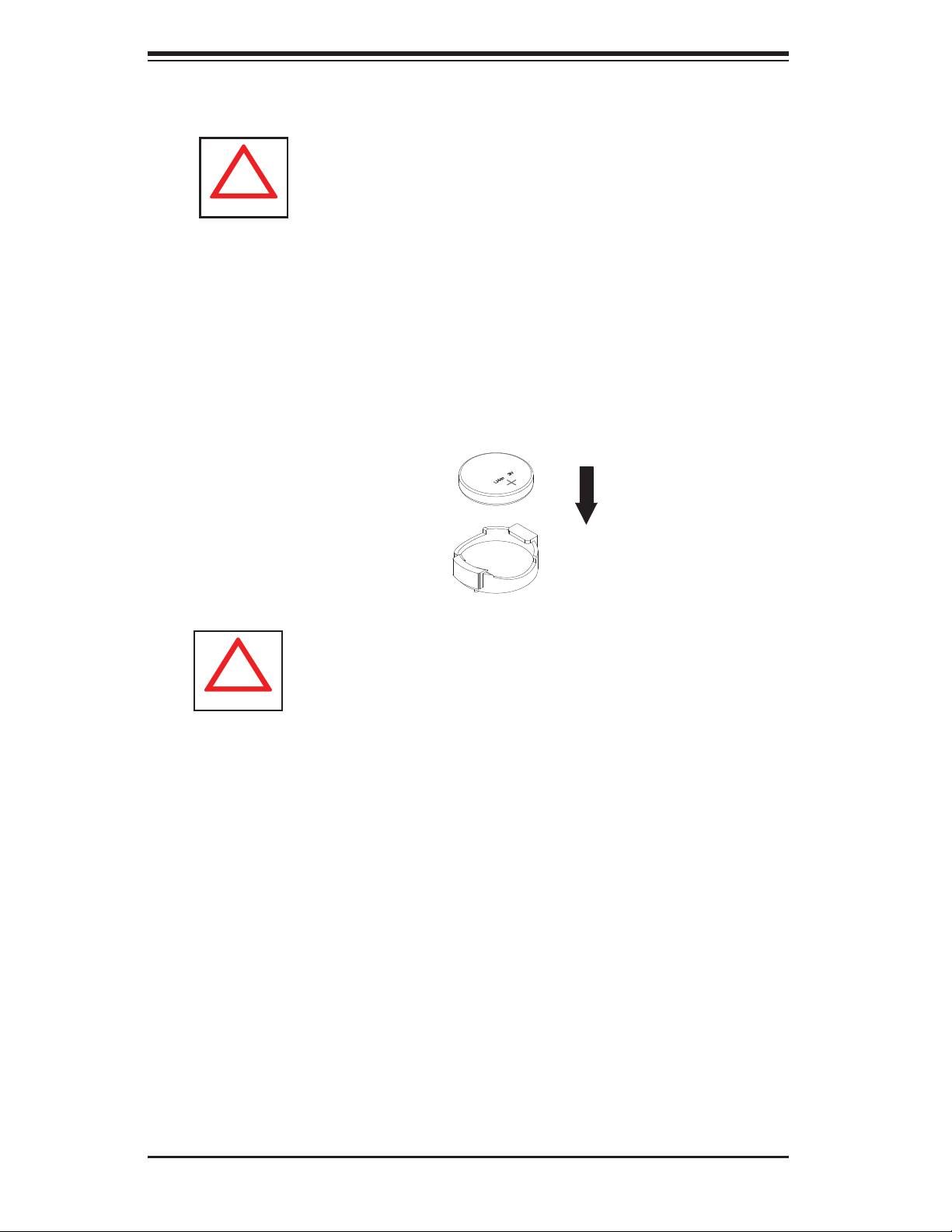
SuperWorkstation 7047A-73/7047A-T User's Manual
!
!
4-4 Operating Precautions
Care must be taken to assure that the chassis cover is in place when the system
is operating to assure proper cooling. Out of warranty damage to the system can
occur if this practice is not strictly followed.
Figure 4-1. Installing the Onboard Battery
TUM ATT
ATT O
Please handle used batteries carefully. Do not damage the battery in any way; a
damaged battery may release hazardous materials into the environment. Do not
discard a used battery in the garbage or a public landfi ll. Please comply with the
regulations set up by your local hazardous waste management agency to dispose
of your used battery properly.
4-4
Page 31

Chapter 5: Advanced Serverboard Setup
Chapter 5
Advanced Serverboard Setup
This chapter covers the steps required to install the X9DA7/X9DAi serverboard
into the chassis, connect the data and power cables and install add-on cards. All
serverboard jumpers and connections are also described. A layout and quick refer-
ence chart are included in this chapter for your reference. Remember to completely
close the chassis when you have fi nished working with the serverboard to better
cool and protect the system.
5-1 Handling the Serverboard
Electrostatic discharge (ESD) can damage electronic com ponents. To prevent dam-
age to any printed circuit boards (PCBs), it is important to handle them very carefully
(see previous chapter). To prevent the serverboard from bending, keep one hand
under the center of the board to support it when handling. The following measures
are generally suffi cient to protect your equipment from electric static discharge.
Precautions
• Use a grounded wrist strap designed to prevent Electrostatic Discharge.
• Touch a grounded metal object before removing any board from its antistatic
bag.
• Handle a board by its edges only; do not touch its components, peripheral chips,
memory modules or gold contacts.
• When handling chips or modules, avoid touching their pins.
• Put the serverboard, add-on cards and peripherals back into their antistatic
bags when not in use.
• For grounding purposes, make sure your computer chassis provides excellent
conductivity between the power supply, the case, the mounting fasteners and
the serverboard.
5-1
Page 32
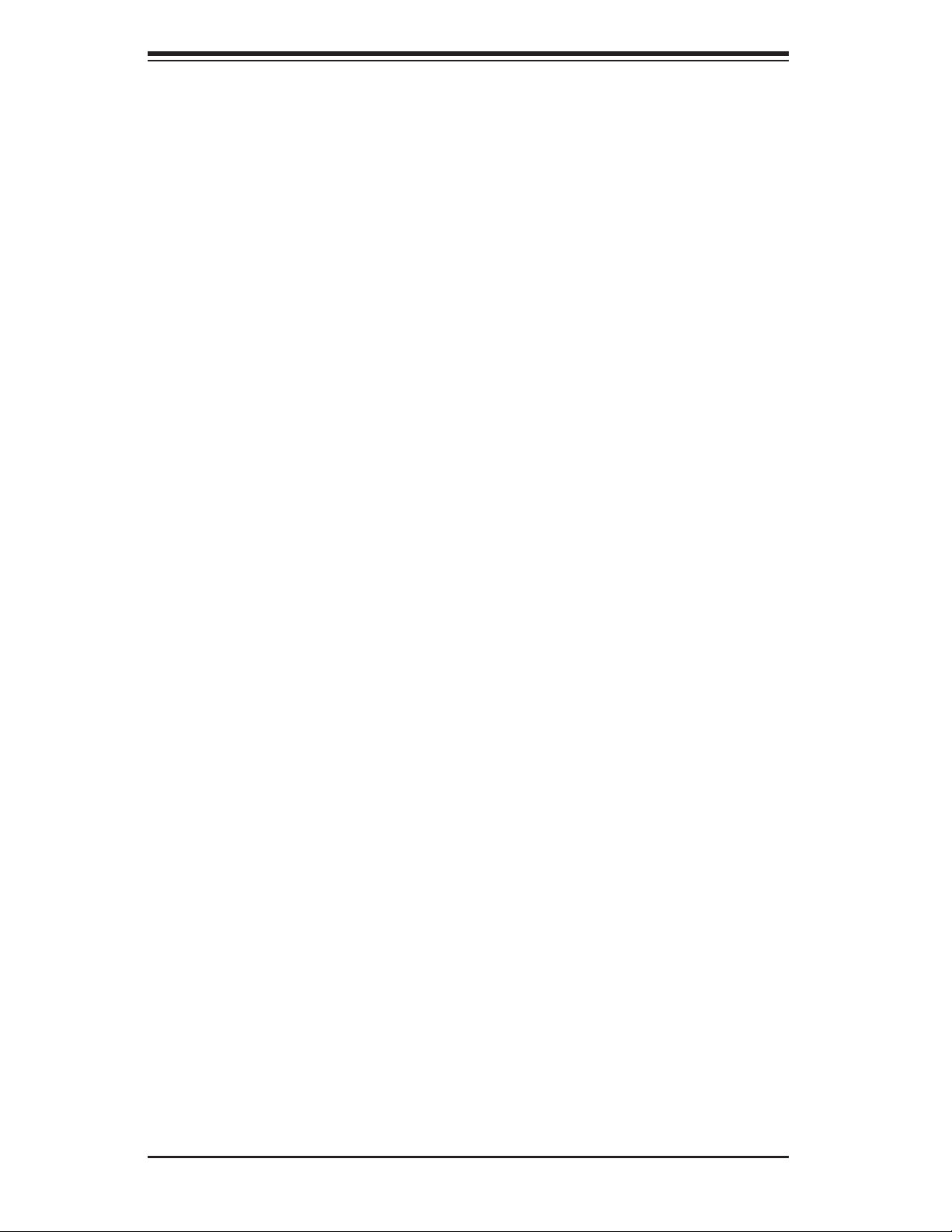
SuperWorkstation 7047A-73/7047A-T User's Manual
Unpacking
The serverboard is shipped in antistatic packaging to avoid electrical static dis-
charge. When unpacking the board, make sure the person handling it is static
protected.
5-2 Serverboard Installation
This section explains the fi rst step of physically mounting the X9DA7/X9DAi into the
SC743TQ-1200B-SQ chassis. Following the steps in the order given will eliminate
the most common problems encountered in such an installation. To remove the
serverboard, follow the procedure in reverse order.
Installing to the Chassis
1. Access the inside of the system by removing the screws from the back lip of
the top cover of the chassis, then pull the cover off.
2. Make sure that the I/O ports on the serverboard align properly with their
respective holes in the I/O shield at the back of the chassis.
3. Carefully mount the serverboard to the serverboard tray by aligning the board
holes with the raised metal standoffs that are visible in the chassis.
4. Insert screws into all the mounting holes on your serverboard that line up
with the standoffs and tighten until snug (if you screw them in too tight, you
might strip the threads). Metal screws provide an electrical contact to the
serverboard ground to provide a continuous ground for the system.
5. Finish by replacing the top cover of the chassis.
Warning: To avoid damaging the serverboard and its components, do not apply
any force greater than 8 lbs. per square inch when installing a screw into a mount-
ing hole.
5-2
Page 33
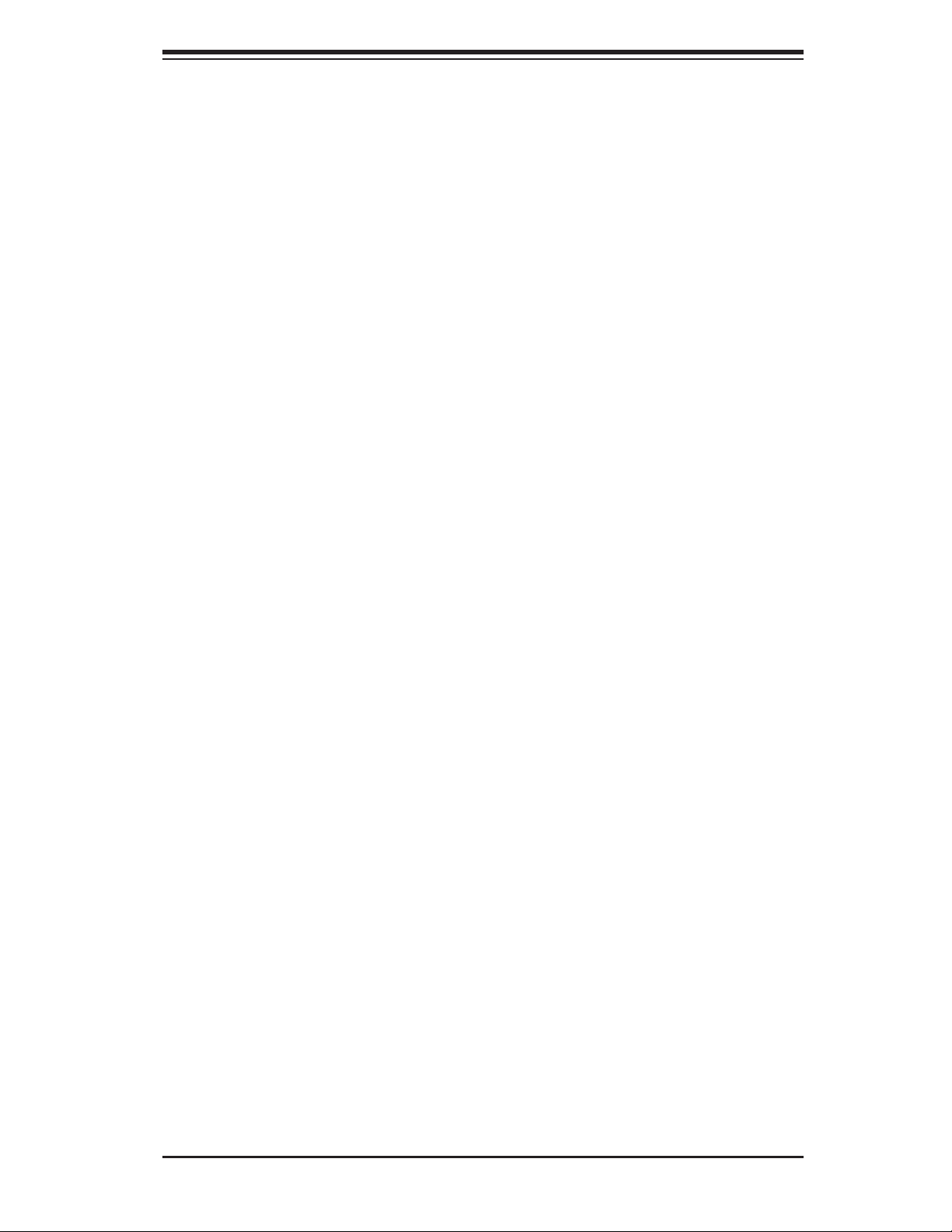
Chapter 5: Advanced Serverboard Setup
5-3 Connecting Cables
Now that the serverboard is installed, the next step is to connect the cables to the
board. These include the data (ribbon) cables for the peripherals and control panel
and the power cables.
Connecting Data Cables
The cables used to transfer data from the peripheral devices have been carefully
routed to prevent them from blocking the fl ow of cooling air that moves through
the system from front to back. If you need to disconnect any of these cables, you
should take care to keep them routed as they were originally after reconnecting
them (make sure the red wires connect to the pin 1 locations). The following data
cables (with their locations noted) should be connected. (See the layout on page
5-9 for connector locations.)
• SAS drive data cables (SAS0 ~ SAS7, 7047A-73 only)
• SATA drive data cables (I-SATA0 ~ I-SATA3; ISAS/SATA0 ~ 3, 7047A-T only)
• Control Panel cable (JF1)
• SGPIO cable (T-SGPIO1, T-SGPIO2; 7047A-T only)
Important! Make sure the the cables do not come into contact with the fans.
Connecting Power Cables
The X9DA7/X9DAi has a 24-pin primary power supply connector (J22) for connec-
tion to the ATX power supply. In addition, two 8-pin secondary power connectors
(JPWR1 and JPWR2) must also be connected to your power supply. See Section
5-9 for power connector pin defi nitions.
Connecting the Control Panel
JF1 contains header pins for various front control panel connectors. See Figure 5-1
for the pin locations of the various front control panel buttons and LED indicators.
All JF1 wires have been bundled into a single ribbon cable to simplify this connec-
tion. Make sure the red wire plugs into pin 1 as marked on the board. The other
end connects to the Control Panel PCB board, located just behind the system status
LEDs on the chassis. See Chapter 5 for details and pin descriptions.
5-3
Page 34

SuperWorkstation 7047A-73/7047A-T User's Manual
Figure 5-1. Control Panel Header Pins
20 19
Ground
NMI
5-4 I/O Ports
x (Key)
Power On LED
HDD LED
NIC1 LED
NIC2 LED
OH/Fan Fail LED
Power Fail LED
Ground
Ground
2 1
x (Key)
Vcc
Vcc
Vcc
Vcc
Vcc
Vcc
Reset (Button)
Power (Button)
The I/O ports are color coded in conformance with the PC 99 specifi cation. See
Figure 5-2 below for the colors and locations of the various I/O ports.
Figure 5-2. I/O Ports
5
4
11
13
8
1
3
2
1. COM1 Port (Turquoise) 9. MIC In
2. USB 2.0 Port 0 10. Line Out
3. USB 2.0 Port 1 11. Line In
4. USB 2.0 Port 2 12. Gb LAN 1 Port
5. USB 2.0 Port 2 13. CGb LAN 2 Port
6. SPDIF Out 14. USB 3.0 Port 0 (or USB keyboard/mouse)
7. Surround Out 15. USB 3.0 Port 1 (or USB keyboard/mouse)
8. CEN/LFE Out 16. PS/2 Keyboard or Mouse
10
7
6
9
12
16
15
14
5-4
Page 35
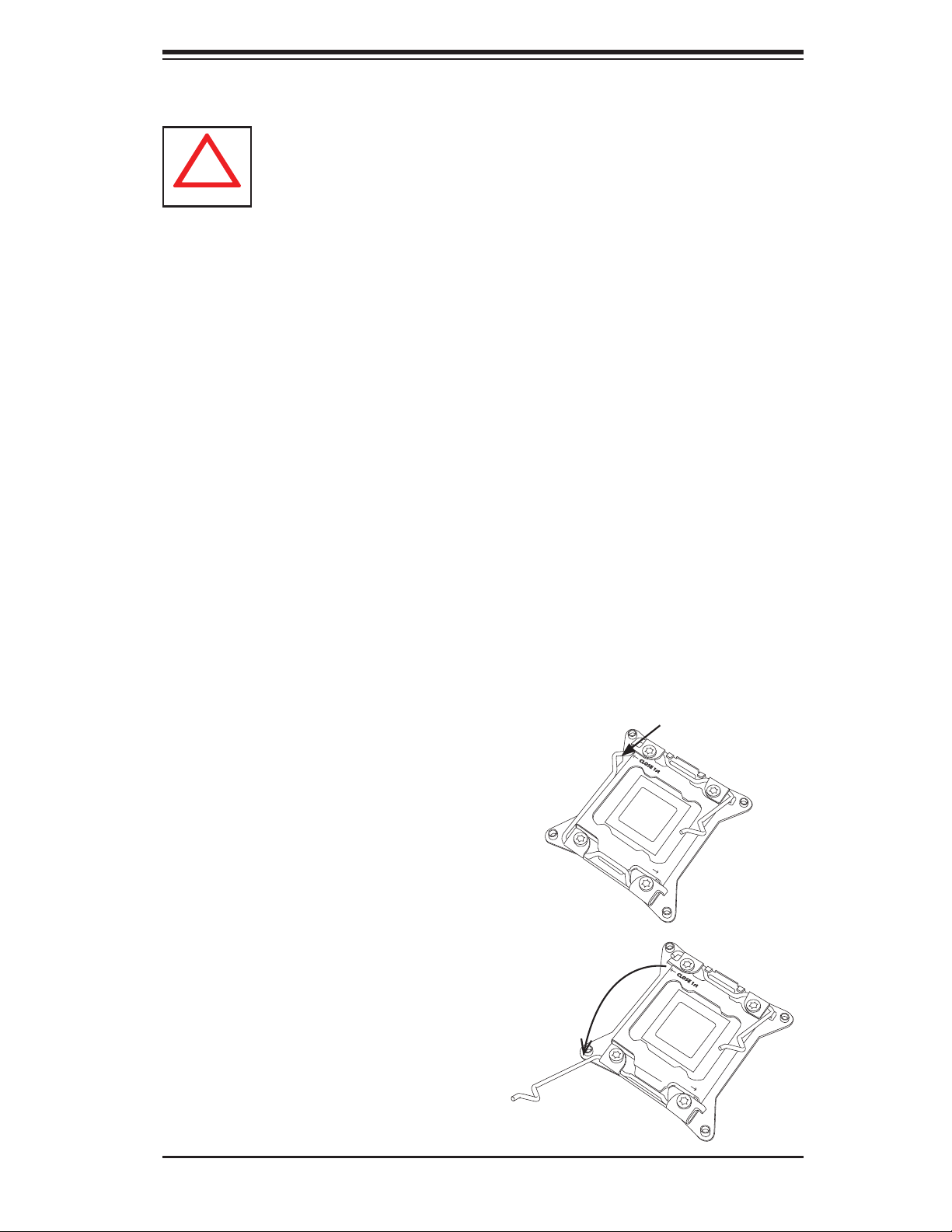
Chapter 5: Advanced Serverboard Setup
!
OPEN 1st
WARNING!
OPEN 1st
WARNING!
5-5 Processor and Heatsink Installation
When handling the processor package, avoid placing direct pressure on
the label area of the fan.
Notes:
• Always connect the power cord last and always remove it before adding, re-
moving or changing any hardware components. Make sure that you install the
processor into the CPU socket before you install the CPU heatsink.
• If you buy a CPU separately, make sure that you use an Intel-certifi ed multi-
directional heatsink only.
• Make sure to install the serverboard into the chassis before you install the CPU
heatsinks.
• When receiving a serverboard without a processor pre-installed, make sure that
the plastic CPU socket cap is in place and none of the socket pins are bent;
otherwise, contact your retailer immediately.
• Refer to the Supermicro web site for updates on CPU support.
Installing an LGA 2011 Processor
Press down on
1. There are two levers on the
LGA2011 socket. First press and
release the load lever labeled
'Open 1st'.
2. Press the second load lever
labeled 'Close 1st' to release the
load plate from its locked position.
the lever labeled
'Close 1st'
WARNING!
OPEN 1st
Pull lever away
from the socket
WARNING!
OPEN 1st
5-5
Page 36
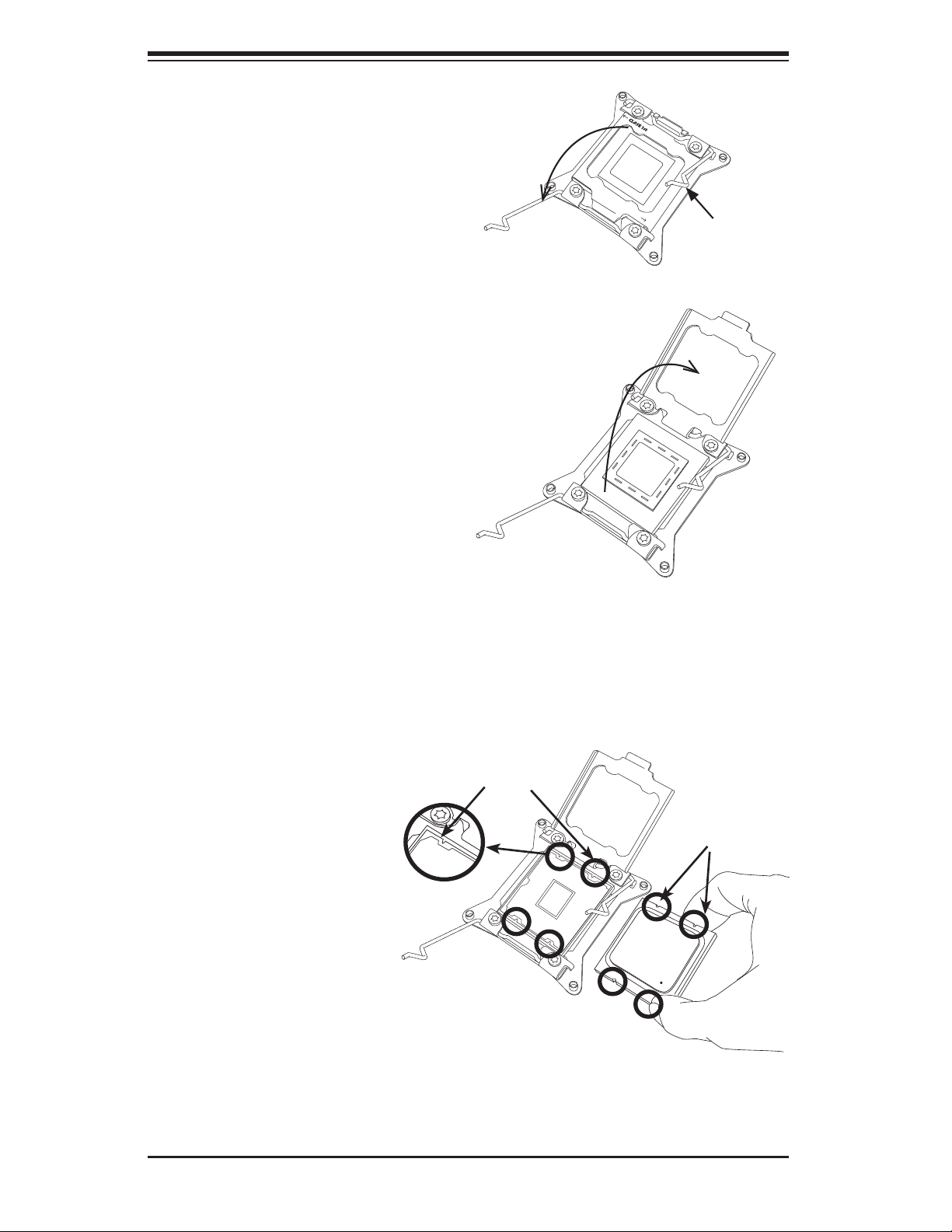
SuperWorkstation 7047A-73/7047A-T User's Manual
WARNING!
OPEN
1st
WARNING!
3. With the lever labeled 'Close 1st'
fully retracted, gently push down
on the 'Open 1st' lever to open the
load plate. Lift the load plate to
open it completely.
4. Using your thumb and the index
fi nger, remove the 'WARNING'
plastic cap from the socket.
5. Use your thumb and index fi nger
to hold the CPU by its edges. Align
the CPU keys, which are semi-
circle cutouts, against the socket
keys.
6. Once they are aligned, carefully
lower the CPU straight down into
the socket. (Do not drop the CPU
on the socket. Do not move the
CPU horizontally or vertically and
do not rub the CPU against any
pins of the socket, which may
damage the CPU or the socket.)
WARNING!
OPEN 1st
Gently push
down to pop
the load plate
open.
WARNING!
Socket Keys
CPU Keys
5-6
Page 37
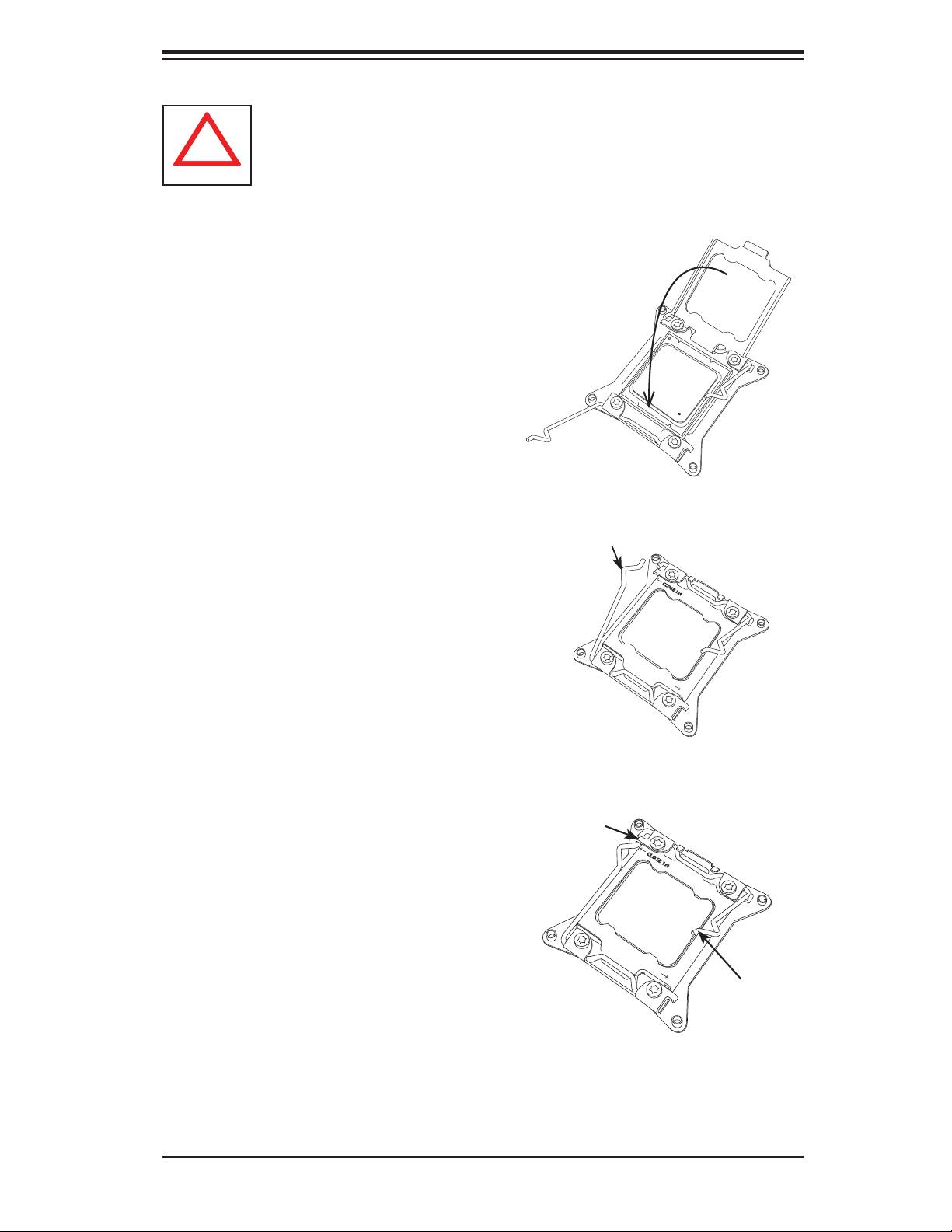
Warning: You can only install the CPU to the socket in one direction. Make
!
OPEN 1st
OPEN 1st
sure that the CPU is properly inserted into the socket before closing the
load plate. If it doesn't close properly, do not force it as it may damage
your CPU. Instead, open the load plate again and double-check that the
CPU is aligned properly.
7. With the CPU in the socket, in-
spect the four corners of the CPU
to make sure that they are fl ush
with the socket.
8. Close the load plate. Lock the
lever labeled 'Close 1st', then lock
the lever labeled 'Open 1st'. Use
your thumb to gently push the
load levers down until the lever
locks.
Chapter 5: Advanced Serverboard Setup
Gently close
the load plate.
Push down and lock the
level labeled 'Close 1st'.
Lever Lock
OPEN 1st
OPEN 1st
Push down
and lock the
lever labeled
'Open 1st'.
5-7
Page 38
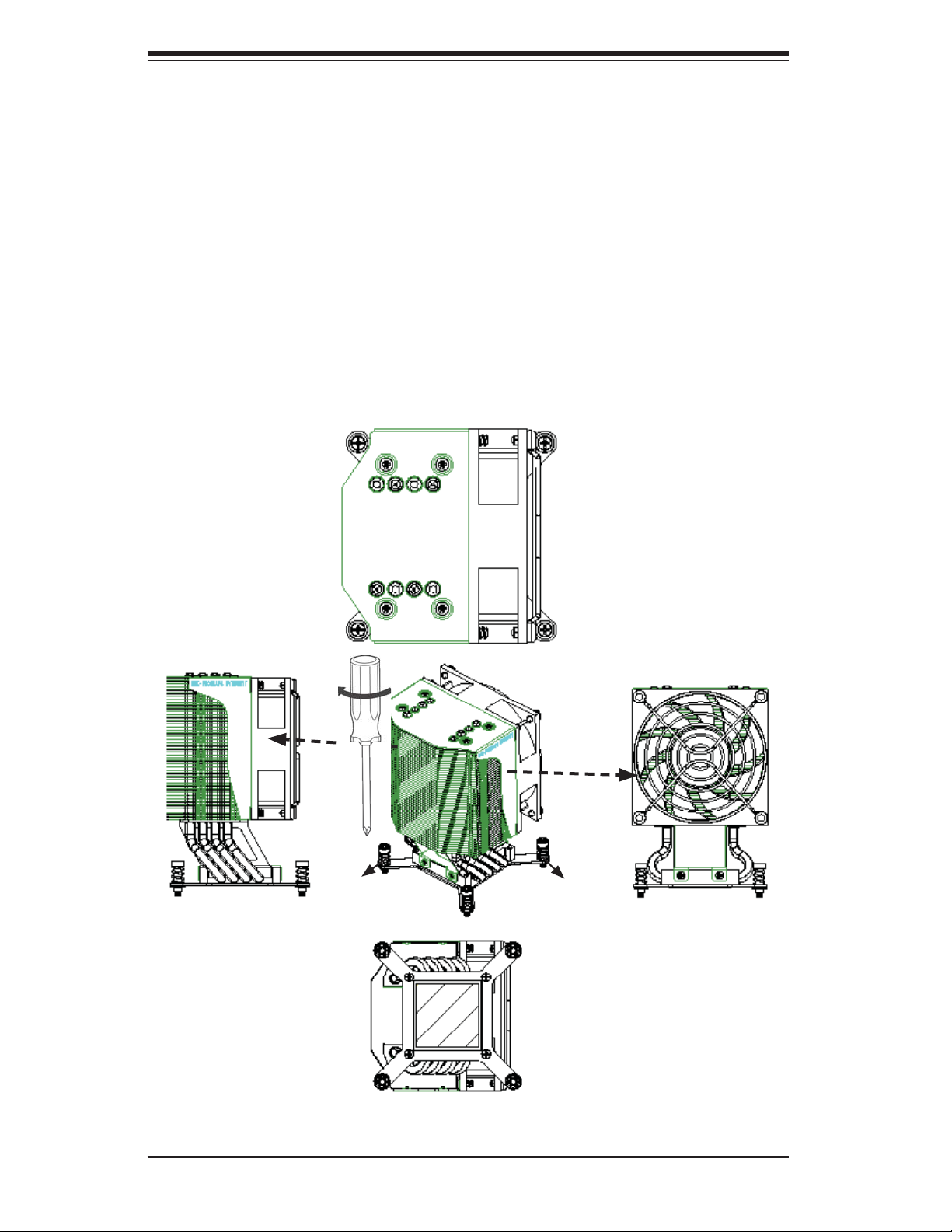
SuperWorkstation 7047A-73/7047A-T User's Manual
Installing a CPU Heatsink
1. Do not apply any thermal grease to the heatsink or the CPU die; the required
amount has already been applied.
2. Place the heatsink on top of the CPU so that the four mounting holes are
aligned with those on the serverboard and the heatsink bracket underneath.
3. Screw in two diagonal screws (i.e., the #1 and the #2 screws) until just snug.
(To avoid possible damage to the CPU do not over-tighten the screws.)
4. Finish the installation by fully tightening all four screws.
Top View
Screw#1
Screw#4
Side View
Screw#1
Screw#2Screw#3
Screw#2
Side View
Screw#3
Bottom View
5-8
Page 39
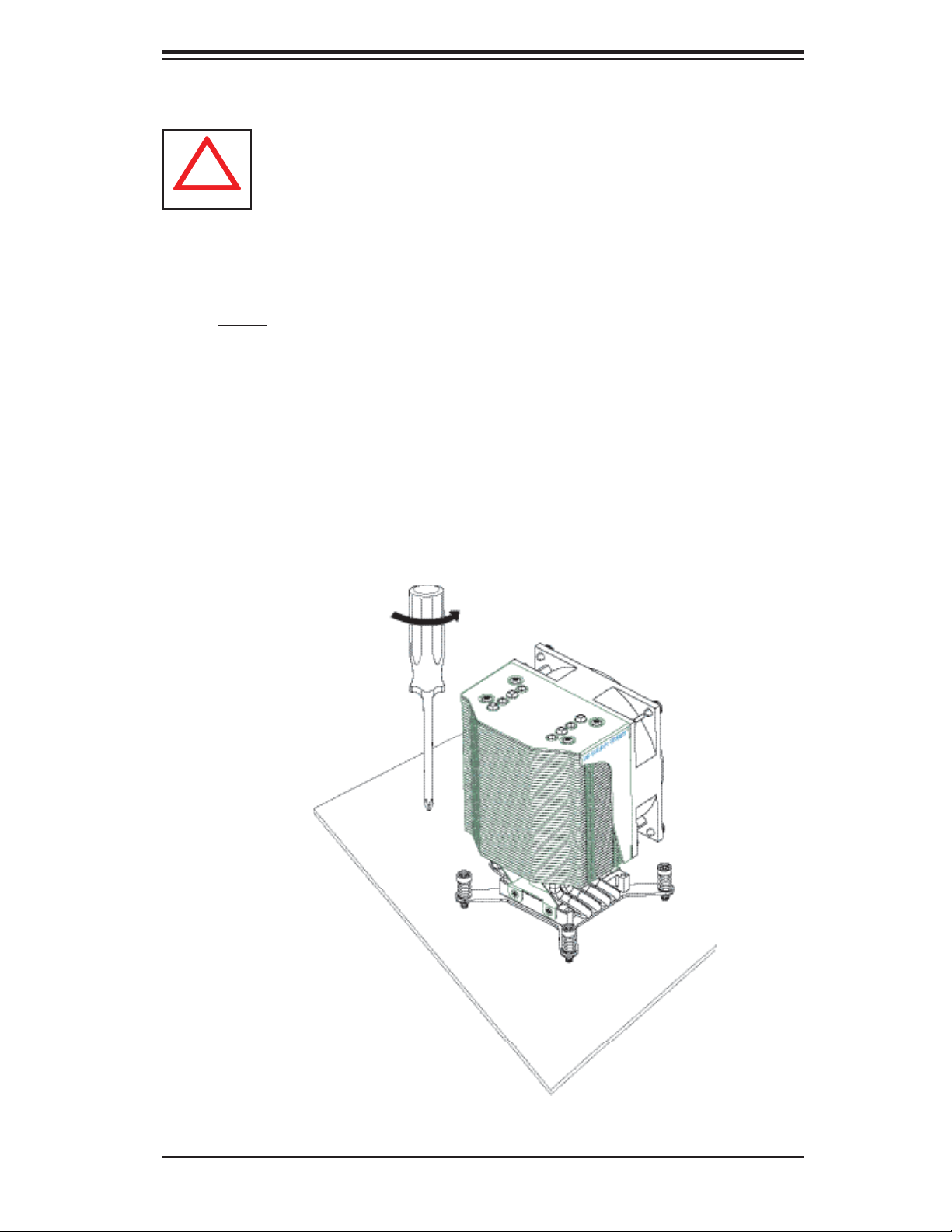
Chapter 5: Advanced Serverboard Setup
!
Removing the Heatsink
Warning: We do not recommend that the CPU or the heatsink be removed.
However, if you do need to uninstall the heatsink, please follow the instruc-
tions below to uninstall the heatsink to prevent damage done to the CPU
or the CPU socket.
1. Unscrew the heatsink screws from the serverboard in the sequence as shown
in the illustration below.
2. Gently wriggle the heatsink to loosen it from the CPU. (Do not use excessive
force when wriggling the heatsink!)
3. Once the heatsink is loosened, remove it from the CPU socket.
4. Remove the used thermal grease and clean the surface of the CPU and the
heatsink, Reapply the proper amount of thermal grease on the surface before
reinstalling the heatsink.
Loosen screws
in sequence as
shown.
Screw#1
Screw#2
Screw#3
Serverboard
5-9
Page 40
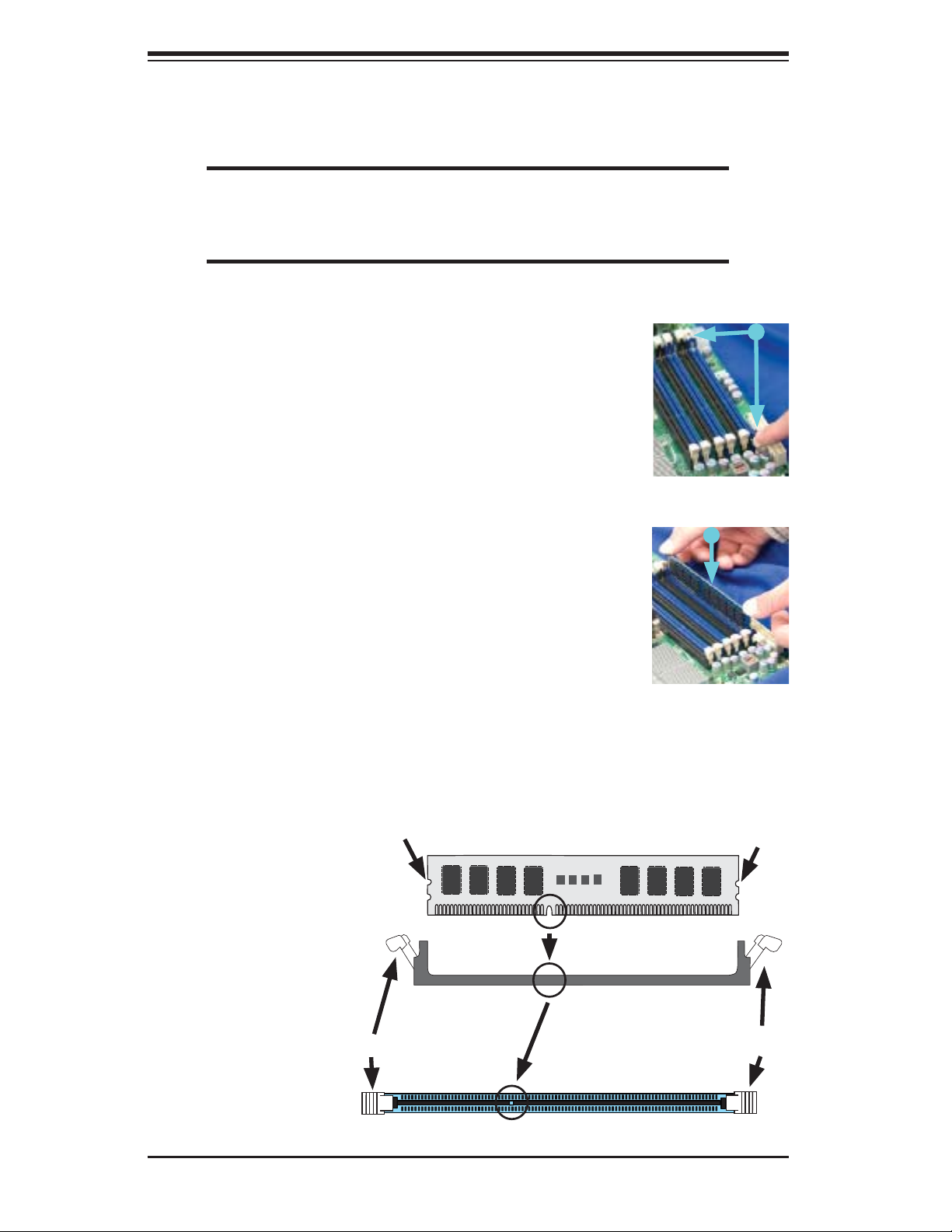
SuperWorkstation 7047A-73/7047A-T User's Manual
5-6 Installing Memory Modules
Note: Check the Supermicro web site for recommended memory modules.
CAUTION
Exercise extreme care when installing or removing DIMM
modules to prevent any possible damage.
Press down the release tabs
Installing & Removing DIMMs
1. Insert the desired number of DIMMs into the memory
slots, starting with P1 DIMM1A. For best perfor-
mance, please use the memory modules of the same
type and speed in the same bank.See the DIMM
Installation Chart on the following page.
2. Press down the release tabs on the ends of a
memory slot. Insert each DIMM module vertically into
its slot. Pay attention to the notch along the bottom
of the module to prevent inserting the DIMM module
incorrectly.
3. Using both thumbs, gently press down on the DIMM
module until it snaps into place in the slot. Repeat for
all modules.
4. Reverse the steps above to remove the DIMM mod-
ules from the serverboard.
Figure 5-3. DIMM Installation
Notch
To In st al l : Insert module
vertically and press
down until it snaps into
place. Pay attention to
the alignment notch at
the bottom.
Insert & press a DIMM into
the slot
Notch
Front View
To Remove:
Use your thumbs to
gently push the release
tabs near both ends of
the module. This should
release it from the slot.
Release Tab
Note: Notch should align
with the receptive key
point on the slot.
Top View of DDR3 Slot
5-10
Release Tab
Page 41
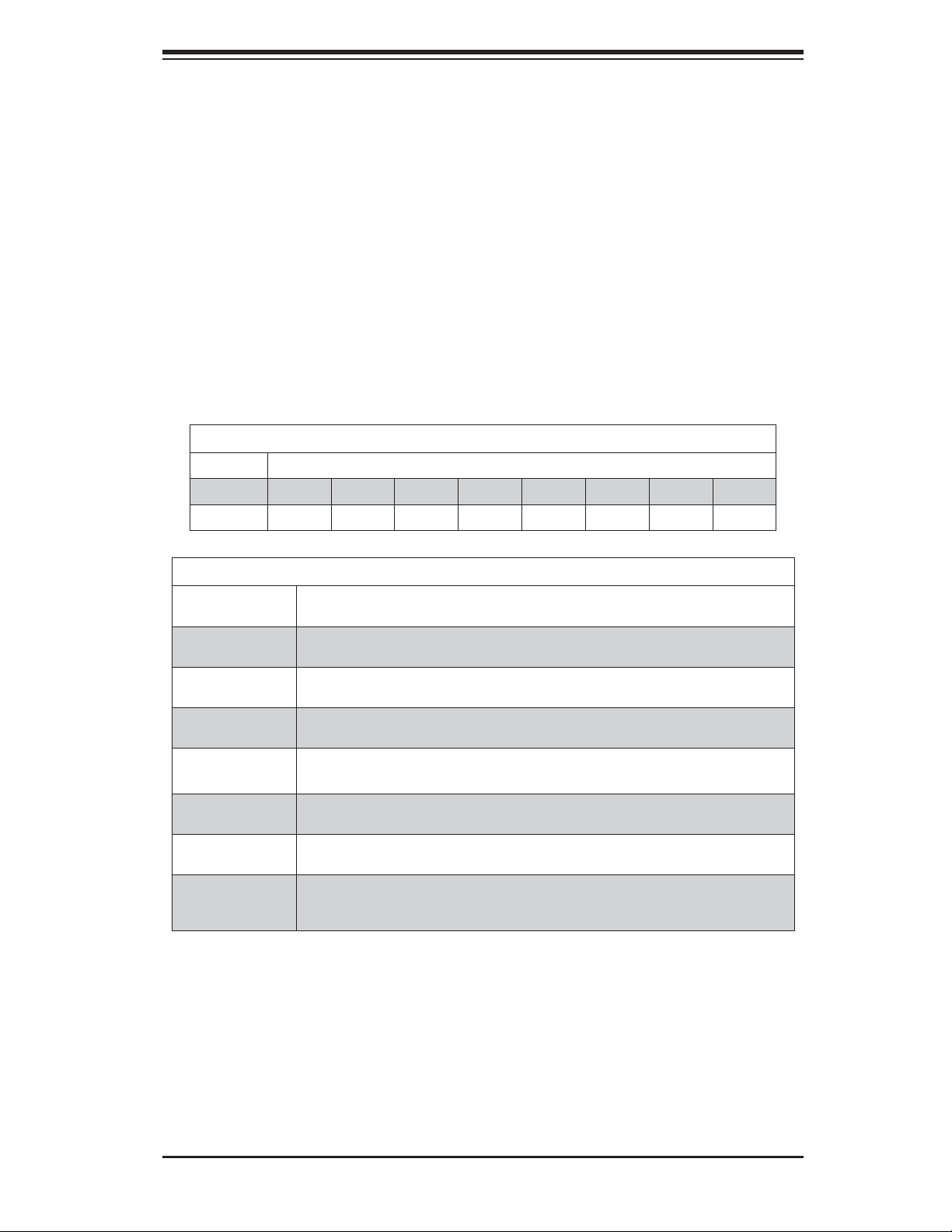
Chapter 5: Advanced Serverboard Setup
Memory Support
The X9DA7/X9DAi supports up to 512 GB of registered/unbuffered load reducing
ECC DDR3-1600/1333/1066/833 memory in 16 DIMM slots. For the latest memory
updates, please refer to the product page on the Supermicro website.
Order of Populating DIMM Slots
For memory to work properly, follow the table below for the correct order of populat-
ing the DIMM slots. See the serverboad layout page for slot numbering.
Notes: an "X" indicates a slot populated with a memory module.
Populate the "A" DIMM slots fi rst. Any of the slots may be used. Populate the "B"
slots only after all "A" slots have been fi lled.
Processors and their Corresponding DIMM Slots
CPU# Corresponding DIMM Modules
CPU 1 P1-A1 P1-B1 P1-C1 P1-D1 P1-A2 P1-B2 P1-C2 P1-D2
CPU 2 P2-E1 P2-F1 P2-G1 P4-H1 P2-E2 P2-F2 P2-G2 P2-H2
Number of
CPUs+DIMMs
1 CPU &
2 DIMMs
1 CPU &
4 DIMMs
1 CPU &
5~8 DIMMs
2 CPUs &
4 DIMMs
2 CPUs &
6 DIMMs
2 CPUs &
8 DIMMs
2 CPUs &
10~16 DIMMs
Processor and Memory Module Population
CPU and Memory Population Confi guration Table
(For memory to work proper, please install DIMMs in pairs.)
CPU1
P1-A1/P1-B1
CPU1
P1-A1/P1-B1, P1-C1/P1-D1
CPU1
P1-A1/P1-B1, P1-C1/P1-D1 + Any memory pairs in P1-A2/-B2/-C2/-D2 DIMM slots
CPU1 + CPU2
P1-A1/P1-B1, P2-E1/P2-F1
CPU1 + CPU2
P1-A1/P1-B1/ P1-C1, P2-E1/P2-F1/P2-G1
CPU1 + CPU2
P1-A1/P1-B1/ P1-C1/P1-D1, P2-E1/P2-F1/P2-G1/P2-H1
CPU1/CPU2
P1-A1/P1-B1/ P1-C1/P1-D1/P1-A2, P2-E1/P2-F1/P2-G1/P2-H1+/P2-E2, Any memory
pairs in P1, P2 DIMM slots
5-11
Page 42

SuperWorkstation 7047A-73/7047A-T User's Manual
UDIMM Memory Support
Ranks Per
DIMM & Data
Width
SRx8
Non-ECC
DRx8
Non-ECC
SRx16
Non-ECC
SRx8 ECC 1GB 2GB 4GB 1066,
DRx8 ECC 2GB 4GB 8GB 1066,
Notes:
1. 1Gb/2Gb/4Gb DRAMs are supported; however, only 2Gb and 4Gb DRAMs are validated.
2. Command Address Timing is 1N for 1DPC and 2N for 2DPC.
3. ES-4600 4S platforms do not support 3DPC UDIMMs.
4. Please refer to the ES-4600 Platform Design Guide for memory population rules.
Memory Capacity
Per DIMM (Note 1)
1GB 2GB 4GB n/a 1066,
2GB 4GB 8GB n/a 1066,
512MB 1GB 2GB n/a 1066,
Speed (MT/s) and Voltage Validated by
Slot Per Channel (SPC) and DIMM Per
Channel (DPC) (Notes 2, 3, 4)
1DPC 2DPC
1.35V 1.5V 1.35V 1.5V
1333
1333
2 Slots Per Channel
1333
1333
1333
1066,
1333
1066,
1333
n/a 1066,
n/a 1066,
n/a 1066,
1066 1066,
1066 1066,
1333
1333
1333
1333
1333
RDIMM Memory Support
Ranks Per
DIMM & Data
Width
SRx8 1GB 2GB 4GB 1066,
DRx8 2GB 4GB 8GB 1066,
SRx4 2GB 4GB 8GB 1066,
DRx4 4GB 8GB 16GB 1066,
QRx4 8GB 16GB 32GB 800 1066 800 800
QRx8 4GB 8GB 16GB 800 1066 800 800
Notes:
1. 1Gb/2Gb/4Gb DRAMs are supported; however, only 2Gb and 4Gb DRAMs are validated.
2. Command Address Timing is 1N.
3. Please refer to the ES-4600 Platform Design Guide for memory population rules.
4. QR RDIMMs are supported but not validated. Memory testing are limited to system level
testing. Signal integrity testing in interoperability testing are not performed. The passing QR
RDIMMs will be posted on the website.
Memory Capacity
Per DIMM (Note 1)
Speed (MT/s) and Voltage Validated by
Slot Per Channel (SPC) and DIMM Per
Channel (DPC) (Notes 2, 3, 4)
2 Slots Per Channel
1DPC 2DPC
1.35V 1.5V 1.35V 1.5V
1333
1333
1333
1333
1066,
1333
1066,
1333
1066,
1333
1066,
1333
1066 1066,
1333
1066 1066,
1333
1066 1066,
1333
1066 1066,
1333
5-12
Page 43
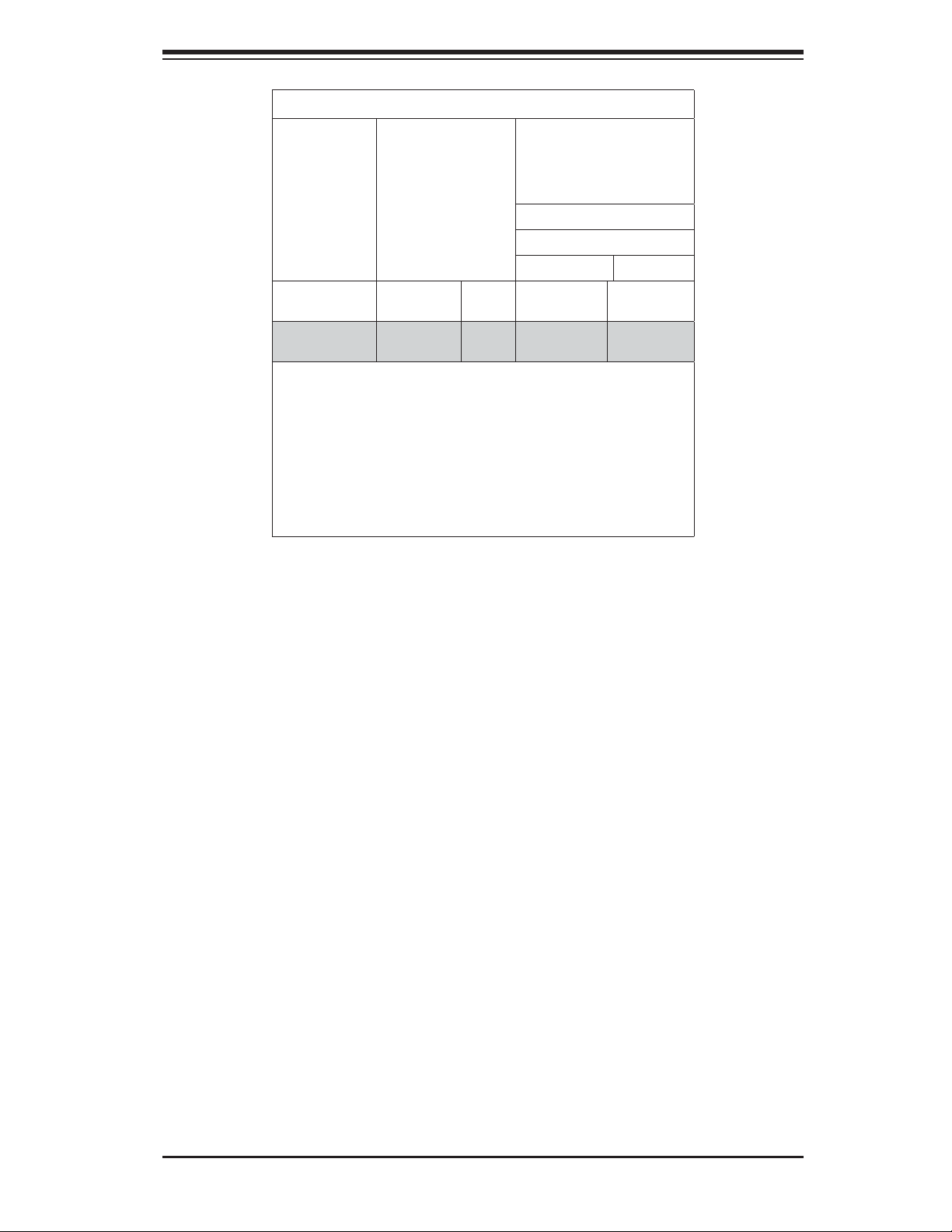
Chapter 5: Advanced Serverboard Setup
LRDIMM Memory Support
Ranks Per
DIMM & Data
Width (Note 1)
QRx4 (DDP)
(Note 7)
QRx8 (P)
(Note 8)
Notes:
1. Physical Rank is used to calculate DIMM capacity.
2. Command Address Timing is 1N.
3. Only 2Gb/4Gb DRAMs are supported and validated.
4. The speeds listed are estimated only and will be verifi ed through
simulation.
5. Please refer to the ES-4600 Platform Design Guide for memory
population rules.
6. For 3SPC/3DPC-Rank Multiplication (RM) is >=2.
7. DDP is for Dual Die Package DRAM stacking.
8. "P" Means "Planer Monolithic DRAM Die."
Memory Capacity
Per DIMM (Note 2)
16GB 32GB 1066 1066, 1333
8GB 16GB 1066 1066, 1333
Speed (MT/s) and Voltage
Validated by Slot Per
Channel (SPC) and DIMM
Per Channel (DPC) (Notes
3, 4, 5, 6)
2 Slots Per Channel
1DPC/2DPC
1.35V 1.5V
Notes and Restrictions
• For the memory modules to work properly, please install DIMM modules in pairs
(with an even number of DIMMs installed).
• All channels in a system will run at the fastest common frequency.
5-13
Page 44

SuperWorkstation 7047A-73/7047A-T User's Manual
DIMM Population Table
DIMM
Slots per
Channel
2 1 Reg. DDR3 ECC 800,1066,1333 SR, DR
2 1 Reg. DDR3 ECC 800,1066, QR
2 2 Reg. DDR3 ECC 800,1066,1333 SR, DR
2 2 Reg. DDR3 ECC 800,1066 SR, DR, QR
Note 1: Due to OS limitations, some operating systems may not show more than
4 GB of memory.
Note 2: Due to memory allocation to system devices, the amount of memory that
remains available for operational use will be reduced when 4 GB of RAM is used.
The reduction in memory availability is disproportional. (See the following Memory
Availability Table.)
DIMMs
Populated
per Channel
DIMM Type (Reg.=
Registered)
Speeds (in MHz) Ranks per DIMM
(any combination;
SR=Single Rank,
DR=Dual Rank,
QR=Quad Rank)
Possible System Memory Allocation & Availability
System Device Size Physical Memory Remaining (with 4 GB of
Firmware Hub fl ash memory (System
BIOS)
Local APIC 4 KB 3.99 GB
Area Reserved for the chipset 2 MB 3.99 GB
I/O APIC (4 Kbytes) 4 KB 3.99 GB
PCI Enumeration Area 1 256 MB 3.76 GB
PCI Express (256 MB) 256 MB 3.51 GB
PCI Enumeration Area 2 (if needed)
-Aligned on 256-MB boundary-
VGA Memory 16 MB 2.85 GB
TSEG 1 MB 2.84 GB
Memory available for the OS & other
applications
1 MB 3.99 GB
512 MB 3.01 GB
system memory installed)
2.84 GB
5-14
Page 45

Chapter 5: Advanced Serverboard Setup
5-7 Adding PCI Add-On Cards
The 7047A-73/7047A-T can accommodate standard size add-on cards populated
in all slots on the X9DA7/X9DAi serverboard.
Installing an Add-on Card
1. Begin by removing the PCI slot shield for the slot you wish to populate.
2. Fully seat the card into the card slot, pushing down with your thumbs evenly
on both sides of the card.
3. Finish by using a screw to secure the top of the card shield to the chassis.
The PCI slot shields protect the serverboard and its components from EMI
and aid in proper ventilation, so make sure there is always a shield covering
each unused slot.
5-15
Page 46

SuperWorkstation 7047A-73/7047A-T User's Manual
5-8 Serverboard Details
Figure 5-4a. X9DA7 Layout
J30
J29
JIPMB1
JL1
TPM/Port80
T-SGPIO1
CNF2
J23
S-SATA2
USB4
S-SATA0
JPI1
I-SATA2
I-SATA0
CPLD
S I/O
CPU1 Slot1 PCI-E 3.0 x16
J21
JBR1
JTPM1
JI2C1
USB5/6
1394a
S-SATA3
CTRL
BIOS
STBY1
JSD1
JBT1
JWD1
I-SATA1
JI2C2
SCU-SGPIO1
CNF1
J25
S-SATA1
I- SATA3
Audio
CTRL
JSPDIF_In
JSPDIF_Out
CPU2 Slot2 PCI-E 3.0 x4 in x8
C602
CPU2 Slot4 PCI-E 3.0 x8
CPU1 Slot3 PCI-E 3.0 x16
SP1
Intel
CTRL
CPU2 Slot5 PCI-E 3.0 x16
Battery
JOH1
GLAN
JPL1
JPL2
CPU2 Slot6 PCI-E 3.0 x8
P1 DIMMC2
P1 DIMMC1
Always Populate DIMMxA First
P1 DIMMD2
P1 DIMMD1
Audio FP
J18
USB3.0 0/1
FAN5
KB/Mouse
P2 DIMME2
P2 DIMMF1
P2 DIMME1
P2 DIMMF2
LAN1/2
CPU1
7.1 Audio
FAN7
(CPU2 Fan)
CPU2
X9DA7/E
1.0
Rev.
USB2.0
0/1/2/3
P2 DIMMH2
P2 DIMMG2
P2 DIMMH1
P1 DIMMB2
P1 DIMMB1
COM1
P2 DIMMG1
P1 DIMMA2
P1 DIMMA1
JPWR1
JPI2C1
JPWR2
DS1
JS7
JS6
FANA
I-SAS4~7
SAS
CTRL
L-SAS0~3
JS5
JS4
JD1
USB3.0 2/3
FAN3
Note:
• " " indicates the location of "Pin 1".
5-16
FAN2
LE1
FP CTRL
JF1
(CPU1Fan)
FAN6
J22
FAN1
Page 47

Chapter 5: Advanced Serverboard Setup
Figure 5-4b. X9DAi Layout
COM1
USB2.0
0/1/2/3
7.1 Audio
LAN1/2
USB3.0
0/1
FP Audio
Header
J18
Audio
CTRL
CPLD
JP29
JP30
FAN5
FAN4
JPL2
JPL1
GLAN
CTRL
JSPDIF_Out
JSPDIF_In
FAN7
(CPU2 Fan)
KB/MS
PS2
CPU2 Slot6 PCI-E 3.0 x8
CPU2 Slot5 PCI-E 3.0 x16
CPU2 Slot4 PCI-E 3.0 x8
CPU1 Slot3 PCI-E 3.0 x16
CPU1 Slot2 PCI-E 3.0 x4 in x8
J21
CPU1 Slot1 PCI-E 3.0 x16
S I/O
(SIMBMC Slot)
JIPMI1
P2 DIMMG1
P2 DIMMG2
P2 DIMMH1
P2 DIMMH2
CPU2
P2 DIMMF2
P2 DIMMF1
P2 DIMME2
P2 DIMME1
Always Populate DIMMxA First
JI2C2
JI2C1
JPME1
JIPMB1
CLK Buffer
JI2C2
JRK1
JBR1
JTPM1
TPM/Port80
Battery
1394a
CTRL
BT1
CNF2
CNF1
JPP0
JWD1
STBY1
JL1
T-SGPIO2
JPWR1
JPP1
SP1
T-SGPIO1
USB4
JSD1
JPI2C1
Intel
C600-A
USB5/6
JPWR2
P1 DIMMA1
P1 DIMMA2
P1 DIMMB1
P1 DIMMB2
CPU1
P1 DIMMD2
P1 DIMMD1
P1 DIMMC2
P1 DIMMC1
I-SATA5
I-SATA4
X9DAi
1.02
Rev.
JBT1
I-SATA3
JWP1
I-SATA2
JPI1
JOH1
J22
BIOS
USB 3.0
CTRL
I-SATA1
I-SATA0
FAN1
FAN6
(CPU1Fan)
LE1
FAN2
FAN3
JD1
FANA
JF1
SAS0~3
USB3.0 2/3
SAS4~7
Note:
• " " indicates the location of "Pin 1".
5-17
Page 48
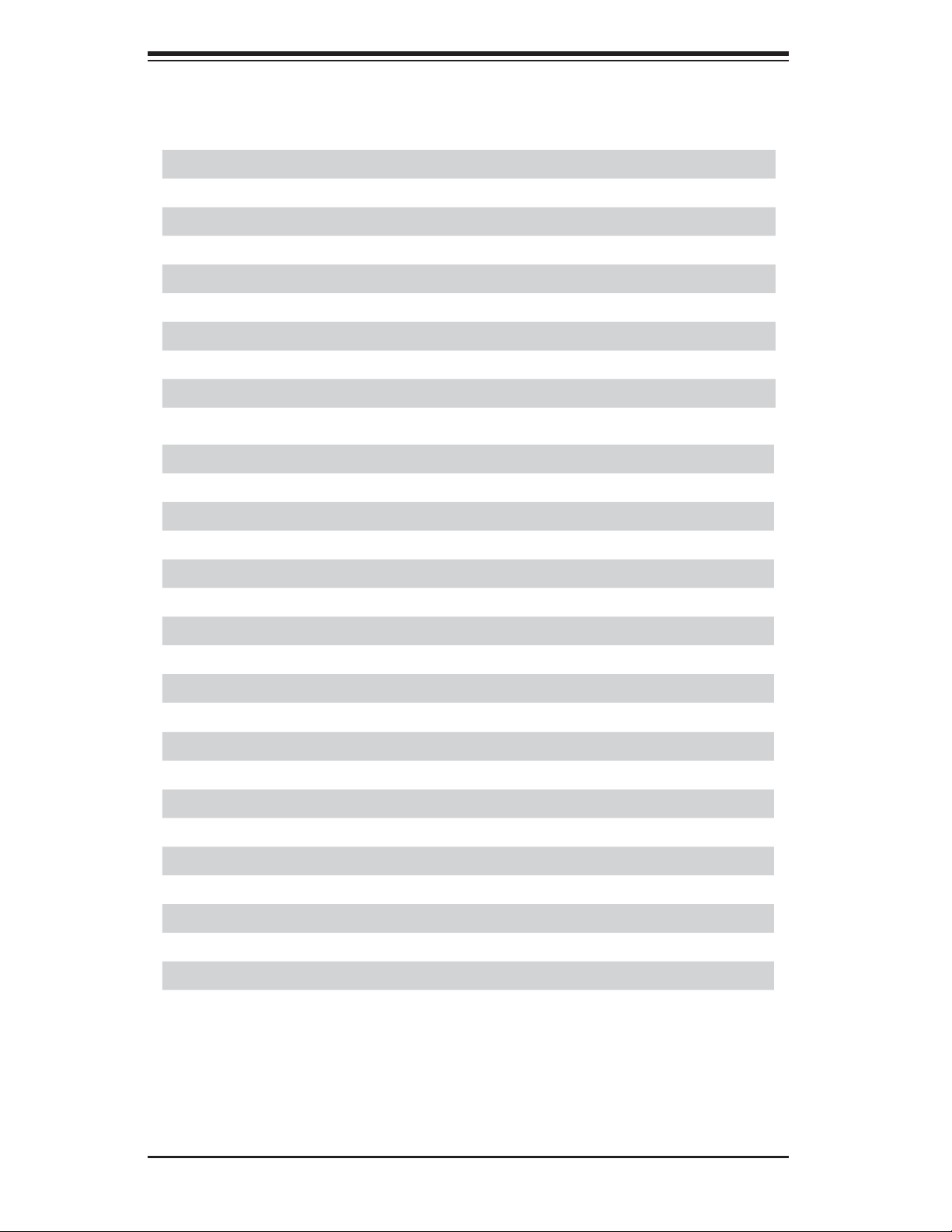
SuperWorkstation 7047A-73/7047A-T User's Manual
X9DA7/X9DAi Quick Reference
Jumper Description Default Setting
JBT1 Clear CMOS See Section 5-10
JP4 SMBus En/Disable Pins 1-2 (Enabled)
JPI1 IEEE1394a En/Disable Pins 1-2 (Enabled)
JPL1/2 GLAN1/GLAN2 En/Disable Pins 1-2 (Enabled)
JPME1 ME Recovery Pins 2-3 (Normal)
JPP0 JTAG Scan Pins 2-3 (CPU 1 only)
JPP1 JTAG Scan Pins 2-3 (CPU 2 only)
JWD Watch Dog Pins 1-2 (Reset)
JWP1 Write Protect Enable Pins 1-2 (Enabled)
Connector Description
7.1 Audio 8 Channel (7.1) High-Defi nition Backplane Audio Connector
BT1 Onboard Battery
CNF1/CNF2 IEEE 1394a 1/2 Connectors
COM1 Backplane COM Port1
FAN1~7, FANA CPU/System Fan Headers (Fan6/Fan7: CPU 1/2 Fans)
I-SATA 0~5 LSI SATA Ports 0~5 (SATA 0/1 = SATA3, SATA2~5 = SATA 2)
J18 Audio Header
J22 ATX 24-Pin Power Connector
JD1 Speaker/Power LED Indicator
JF1 Front Panel Control Header
2
JI
C1 Power Supply SMBbus I2C Header
JL1 Chassis Intrusion
JIPMI1 SIM_BMC Slot
JIPMB 4-pin External BMC I
2
C Header (for an IPMI Card)
JPWR1/JPWR2 12V 8-Pin Power Connectors
JRK1 Option ROM Upgrade for the chipset
JRK2 RAIDKey (for X9DA7 only)
JSD1 SATA DOM (Device On Module) Power Connector
JSPDIF_In SPDIF (Sony/Philips Digital Interface) In Header
JSPDIF_Out SPDIF (Sony/Philips Digital Interface) Out Header
5-18
Page 49
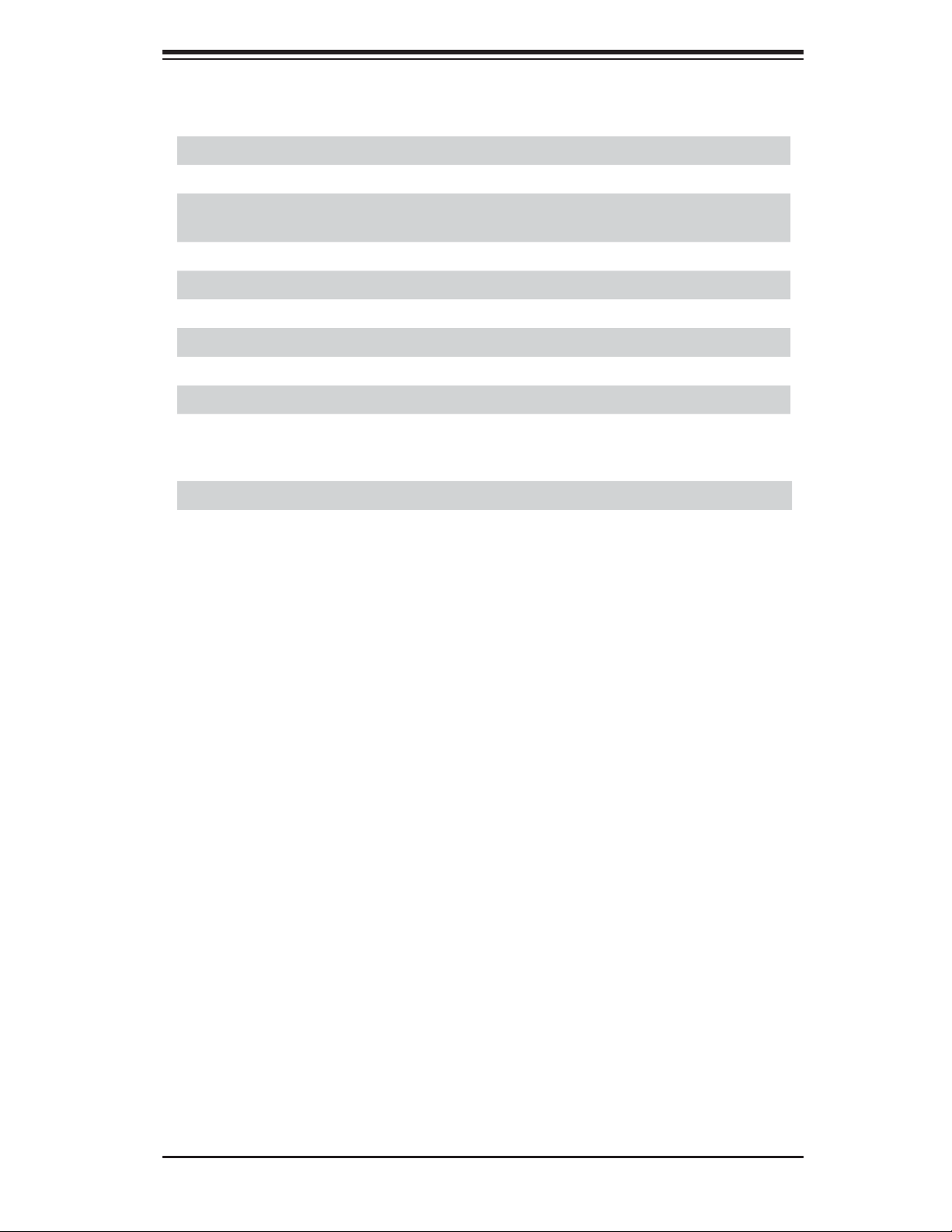
Chapter 5: Advanced Serverboard Setup
Connector Description
JTPM1 TPM (Trusted Platform Module)/Port 80
LAN1/2 Gbit Ethernet Ports 1/2
SAS 0~3, 4~7 Serial Attached SCSI Ports 0~3, 4~7 (SAS 4~7 for X9DA7
only)
SP1 Onboard Buzzer (Internal Speaker)
STBY1 Standby Power Header
T-SGPIO 1/2 Serial-Link General_Purpose IO Headers
USB 2.0 0/1/2/3 Back Panel USB 2.0 Ports 0/1/2/3
USB 2.0 4, 5/6 Front Panel Accessible USB 2.0 Connections 4, 5/6
USB 3.0 0/1 Back Panel USB 3.0 Ports 0/1
USB 3.0 2/3 Front Panel Accessible USB 3.0 Connections 2/3
LED Description State Status
LE1 Standby PWR LED Green: On SB Power On
5-19
Page 50
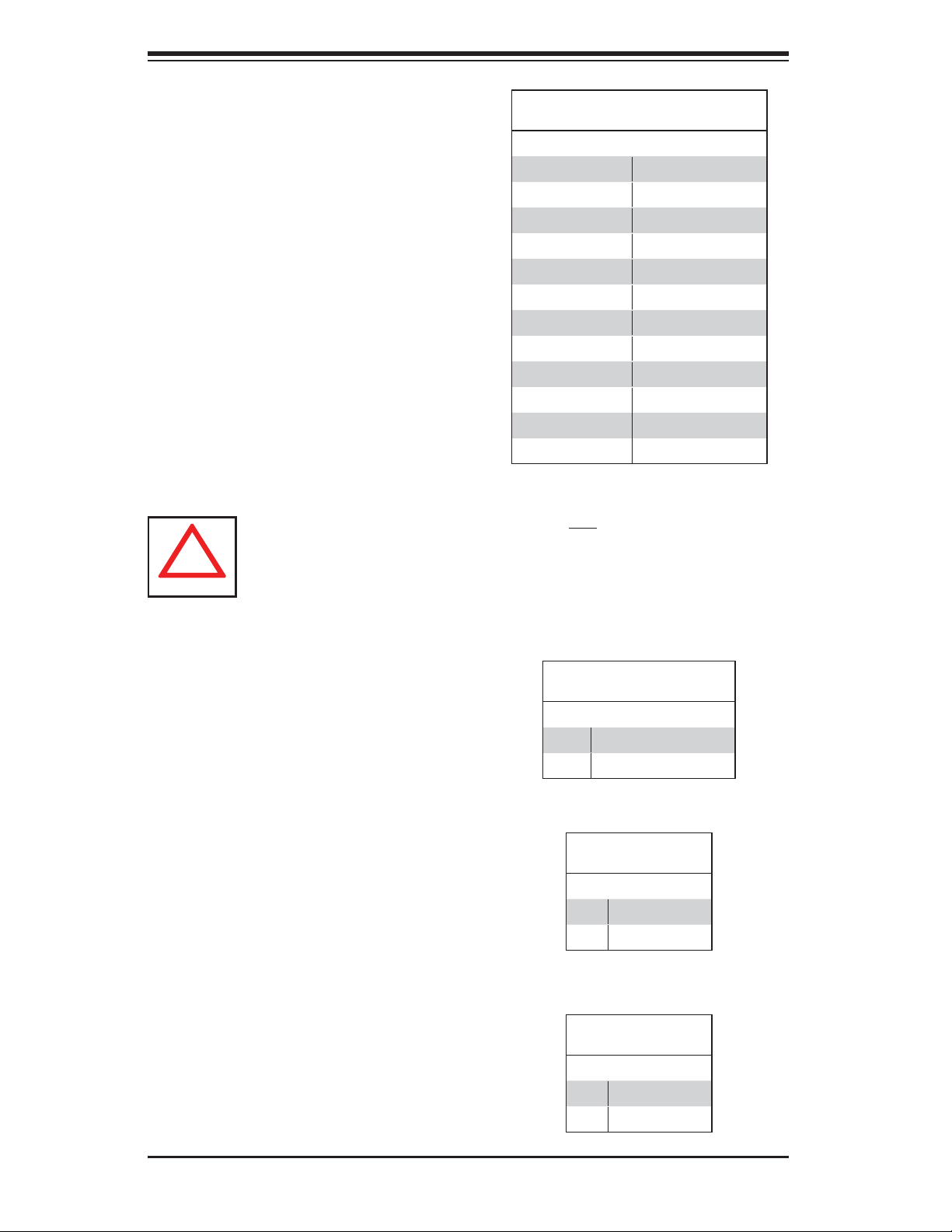
SuperWorkstation 7047A-73/7047A-T User's Manual
!
5-9 Connector Defi nitions
Main ATX Power Supply
Connector
The main power supply connector
(J22) meets the SSI EPS 12V speci-
fi cation. Refer to the table on the right
for the pin defi nitions of the ATX 24-pin
power connector. You must also con-
nect the 8-pin power connectors to
your power supply (see below).
Warning: To prevent damage to the power supply or serverboard, please
use a power supply that contains a 24-pin and two 8-pin power connec-
tors. Be sure to connect these to the 24-pin and the two 8-pin power con-
nectors on your serverboard to supply adequate power to your system.
Failure to do so will void the manufacturer warranty on the power supply
and serverboard.
Main ATX Power Connector
Pin Defi nitions (JPW3)
Pin# Defi nition Pin # Defi nition
13 +3.3V 1 +3.3V
14 -12V 2 +3.3V
15 COM 3 COM
16 PS_ON 4 +5V
17 COM 5 COM
18 COM 6 +5V
19 COM 7 COM
20 Res (NC) 8 PWR_OK
21 +5V 9 5VSB
22 +5V 10 +12V
23 +5V 11 +12V
24 COM 12 +3.3V
Processor Power Connectors
JPWR1 and JPWR2 must also be
connected to the power supply to pro-
vide power for the processors. See the
table on the right for pin defi nitions.
Power Button
The connection for the power button
is on pins 1 and 2 of JF1. The chas-
sis power button should be connected
here. See the table on the right for pin
defi nitions.
Reset Connector
The reset header is located on pins 3
and 4 of JF1. Attach the reset switch
on the computer chassis to these
pins. See the table on the right for
pin defi nitions.
Processor Power Connectors
Pin Defi nitions (JPW1/JPW2)
Pins Defi nition
1 - 4 Ground
5 - 8 +12V
Required Connection
Power Button
Pin Defi nitions (JF1)
Pin# Defi nition
1 PW_ON
2 Ground
Reset Button
Pin Defi nitions (JF1)
Pin# Defi nition
3 Reset
4 Ground
5-20
Page 51
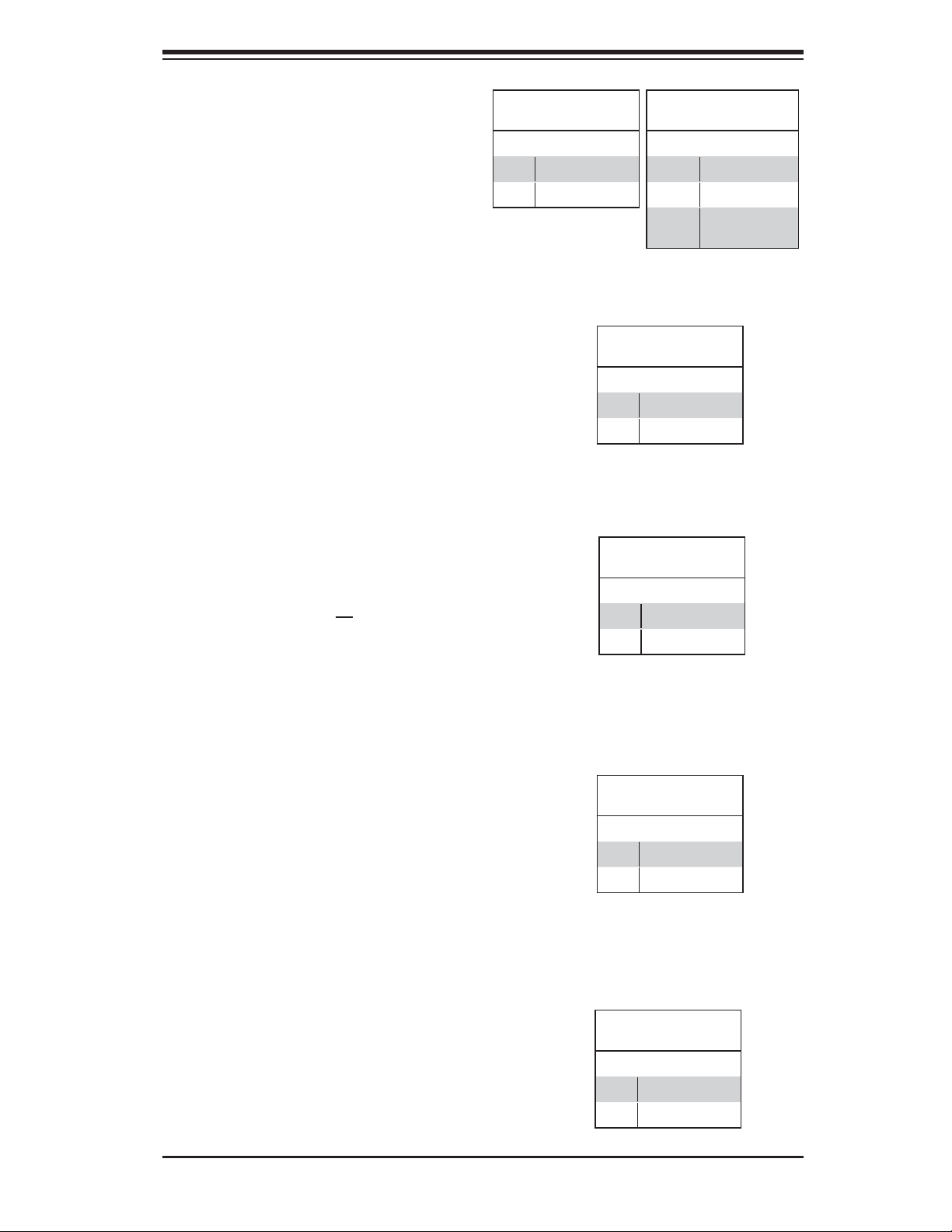
Chapter 5: Advanced Serverboard Setup
Overheat/Fan Fail LED (OH)
Connect an LED to pins 7 and 8 of
JF1 to provide advanced warning of
chassis overheating or fan failure.
Refer to the table on the right for pin
defi nitions.
NIC1 (GLAN) LED
The LED connections for the GB LAN
port are on pins 11 and 12 of JF1. At-
tach an LED cable to display network
activity. See the table on the right for
pin defi nitions.
HDD LED
The HDD LED connection is located
on pins 13 and 14 of JF1. This LED
is used to display all IDE and SATA
activity. See the table on the right for
pin defi nitions.
OH/Fan Fail LED
Pin Defi nitions (JF1)
Pin# Defi nition
7 Vcc
8 Ground
OH/Fan Fail Indicator
Status
State Defi nition
Off Normal
On Overheat
Flashing
NIC1 LED
Pin Defi nitions (JF1)
Pin# Defi nition
11 Vcc
12 Ground
HDD LED
Pin Defi nitions (JF1)
Pin# Defi nition
13 Vcc
14 HD Active
Fan Fail
Power On LED
The Power On LED connector is lo-
cated on pins 15 and 16 of JF1 (use
JLED for a 3-pin connector). This
connection is used to provide LED
indication of power being supplied to
the system. See the table on the right
for pin defi nitions.
Chassis Intrusion
The Chassis Intrusion header is des-
ignated JL1. Attach an appropriate
cable from the chassis to inform you
of a chassis intrusion when the chas-
sis is opened
5-21
Power LED
Pin Defi nitions (JF1)
Pin# Defi nition
15 5V Stby
16 Control
Chassis Intrusion
Pin Defi nitions (JL1)
Pin# Defi nition
1 Intrusion Input
2 Ground
Page 52
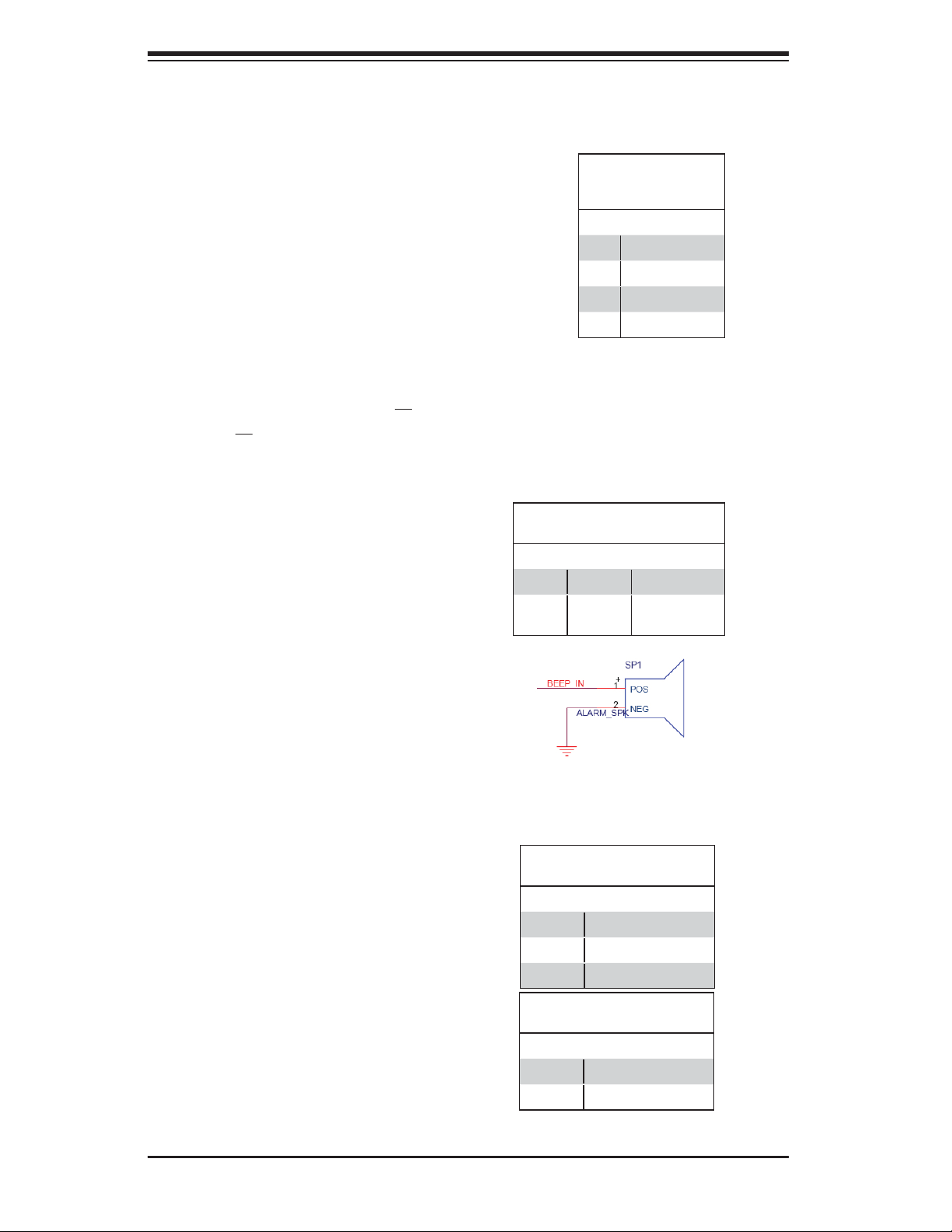
SuperWorkstation 7047A-73/7047A-T User's Manual
Fan Headers
The X9DA7/X9DAi has eight fan
headers, all of which are 4-pin fans.
However, pins 1-3 of the fan headers
are backward compatible with the
traditional 3-pin fans. See the table
on the right for pin defi nitions. The
onboard fan speeds are controlled by
Thermal Management (via Hardware
Monitoring) under the Advanced
Section in the BIOS. The default is
disabled. When using Thermal Man-
agement setting, please use all 3-pin
fans or all 4-pin fans.
Fan Header
Pin Defi nitions
(FAN1-8)
Pin# Defi nition
1 Ground (Black)
2 +12V (Red)
3 Tachometer
4 PWM Control
Internal Speaker
The Internal Speaker, located at SP1,
can be used to provide audible indica-
tions for various beep codes. See the
table on the right for pin defi nitions.
Power LED/Speaker
On JD1 header, pins 1-3 are used for
power LED indication, and pins 4-7
are for the speaker. See the tables
on the right for pin defi nitions. Please
note that the speaker connector
pins (4-7) are used with an external
speaker. If you wish to use the on-
board speaker, you should close pins
6-7 with a jumper.
Internal Buzzer (SP1)
Pin Defi nition
Pin# Defi nitions
Pin 1 Pos. (+) Beep In
Pin 2 Neg. (-) Alarm
Speaker
PWR LED Connector
Pin Defi nitions
Pin Setting Defi nition
Pin 1 Anode (+)
Pin2 Cathode (-)
Pin3 NA
Speaker Connector
Pin Settings
Pin Setting Defi nition
Pins 4-7 External Speaker
Pins 6-7 Internal Speaker
5-22
Page 53
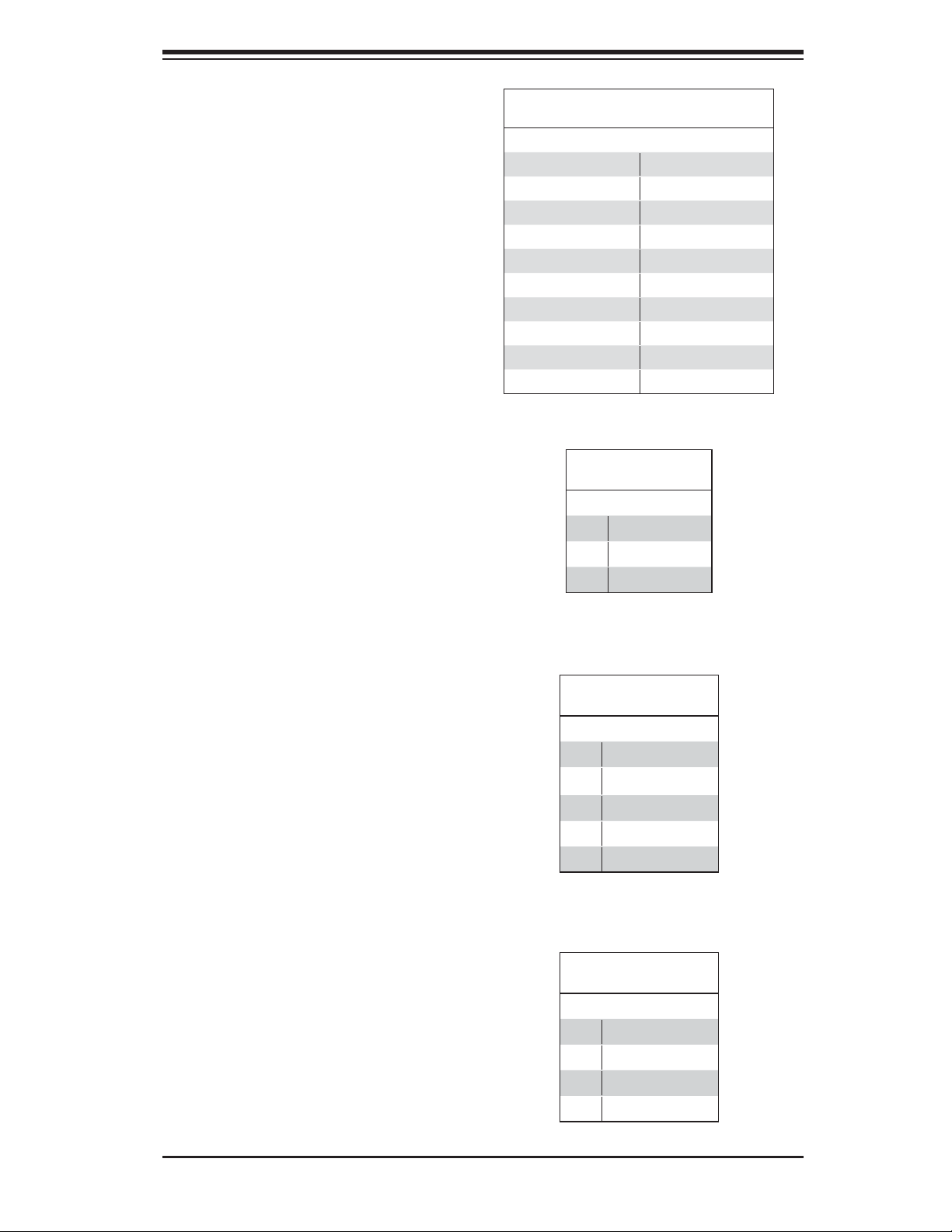
Chapter 5: Advanced Serverboard Setup
TPM Header/Port 80
A Trusted Platform Module/Port 80
header is located at JTPM1 to provide
TPM support and Port 80 connection.
Use this header to enhance system
performance and data security. See
the table on the right for pin defi ni-
tions.
Standby Power Header
The Standby Power header is located
at STBY1 on the serverboard. See the
table on the right for pin defi nitions.
TPM/Port 80 Header
Pin Defi nitions
Pin # Defi nition Pin # Defi nition
1 LCLK 2 GND
3 LFRAME# 4 <(KEY)>
5 LRESET# 6 +5V (X)
7 LAD 3 8 LAD 2
9 +3.3V 10 LAD1
11 LAD0 12 GND
13 SMB_CLK4 14 SMB_DAT4
15 +3V_DUAL 16 SERIRQ
17 GND 18 CLKRUN# (X)
19 LPCPD# 20 LDRQ# (X)
Standby Power
Pin Defi nitions
Pin# Defi nition
1 +5V Standby
2 Ground
3 Wake-up
Power SMB (I2C) Connector
Power System Management Bus (I
2
C)
Connector (JI2C1) monitors power
supply, fan and system temperatures.
See the table on the right for pin
defi nitions.
IPMB
A System Management Bus header for
IPMI 2.0 is located at JIPMB. Connect
the appropriate cable here to use the
IPMB I
2
C connection on your system.
PWR SMB
Pin Defi nitions
Pin# Defi nition
1 Clock
2 Data
3 PWR Fail
4 Ground
5 +3.3V
IPMB Header
Pin Defi nitions
Pin# Defi nition
1 Data
2 Ground
3 Clock
4 No Connection
5-23
Page 54
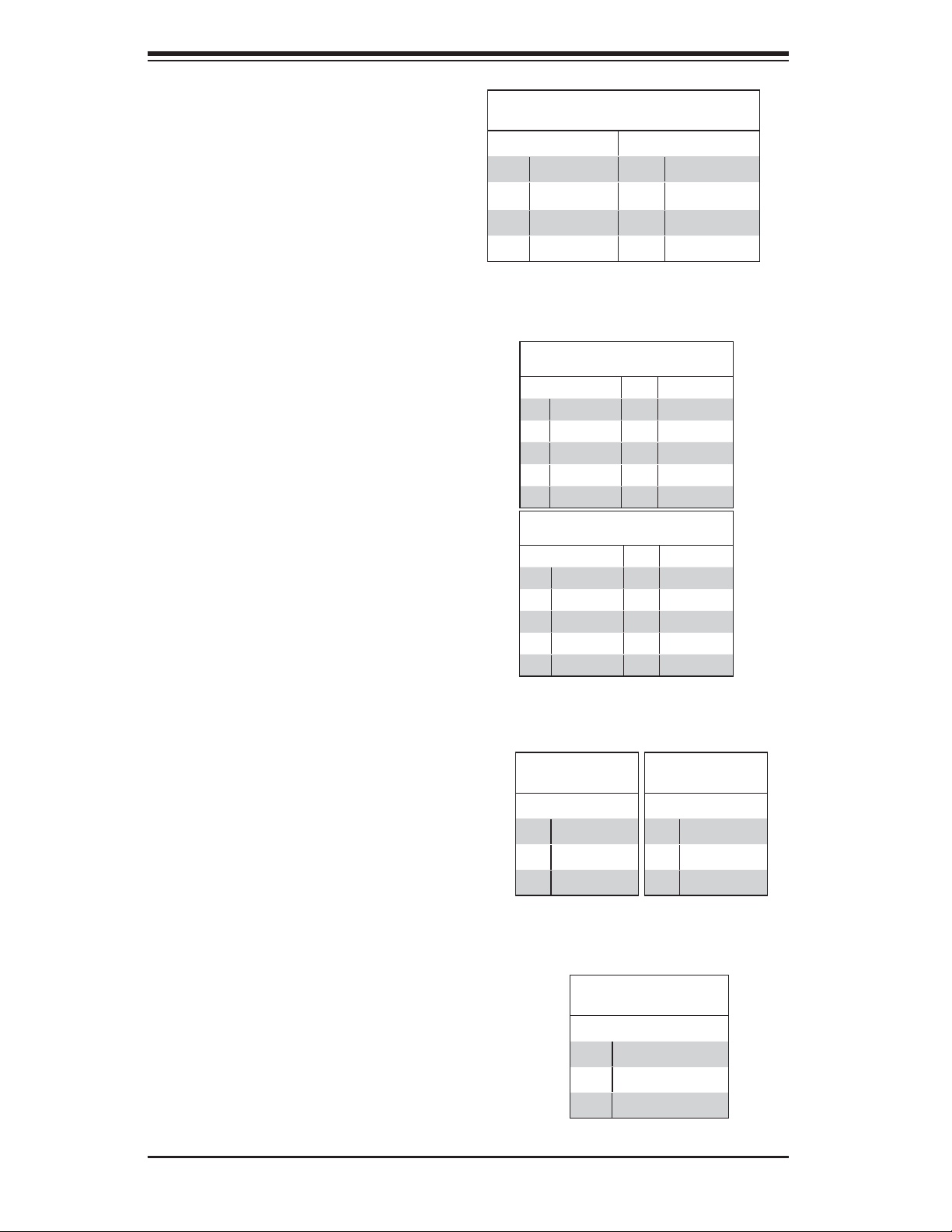
SuperWorkstation 7047A-73/7047A-T User's Manual
SGPIO Header
Two SGPIO (Serial General Purpose
Input/Output) headers are designated
T-SGPIO1 and SGPIO2. These head-
ers are used to communicate with
the system's enclosure management
chip. See the table on the right for pin
defi nitions.
IEEE 1394a_1/ 1394a_2
Connectors
1394a_1 (CNF1) and 1394a_2 (CNF2)
provide the IEEE 1394a (Firewire)
connections on the serverboard.
Connect IEEE 1394 cables to the
connectors for IEEE 1394a support.
See the tables on the right for pin
defi nitions.
SGPIO Header
Pin Defi nitions
Pin# Defi nition Pin Defi nition
1NC 2 NC
3 Ground 4 Data
5 Load 6 Ground
7 Clock 8 NC
NC = No Connection
1394_1
Pin Defi nitions
Pin# Defi nition Pin# Defi nition
1 PTPA0+ 2 PTPA0-
3 GND 4 GND
5 PTPB0+ 6 PTPB0-
7 PWR 1394a 8 PWR 1394a
10 Shield GND
1394_2
Pin Defi nitions
Pin#
Defi nition
1 PTPA1+ 2 PTPA1-
3 GND 4 GND
5 PTPB1+ 6 PTPB1-
7 PWR 1394a 8 PWR 1394a
Pin#
10
Defi nition
Shield GND
JRK1/JRK2
The JRK1 header allows the Option
ROM to upgrade the onboard chipset.
JRK2 is a RAIDKey used to provide
RAID support for system performance
enhancement.
DOM Power Connector
A power connector for SATA DOM
(Disk On Module) devices is located
at JSD1. Connect an appropriate cable
here to provide power support for your
DOM devices.
5-24
JRK1
Pin Defi nitions
Pin# Defi nition
1 Ground
2 Signal
3 Ground
Pin Defi nitions
Pin# Defi nition
1 +5V
2 Ground
3 Ground
JRK2
Pin Defi nitions
Pin# Defi nition
1 Ground
2 Signal
3 Ground
DOM PWR
Page 55
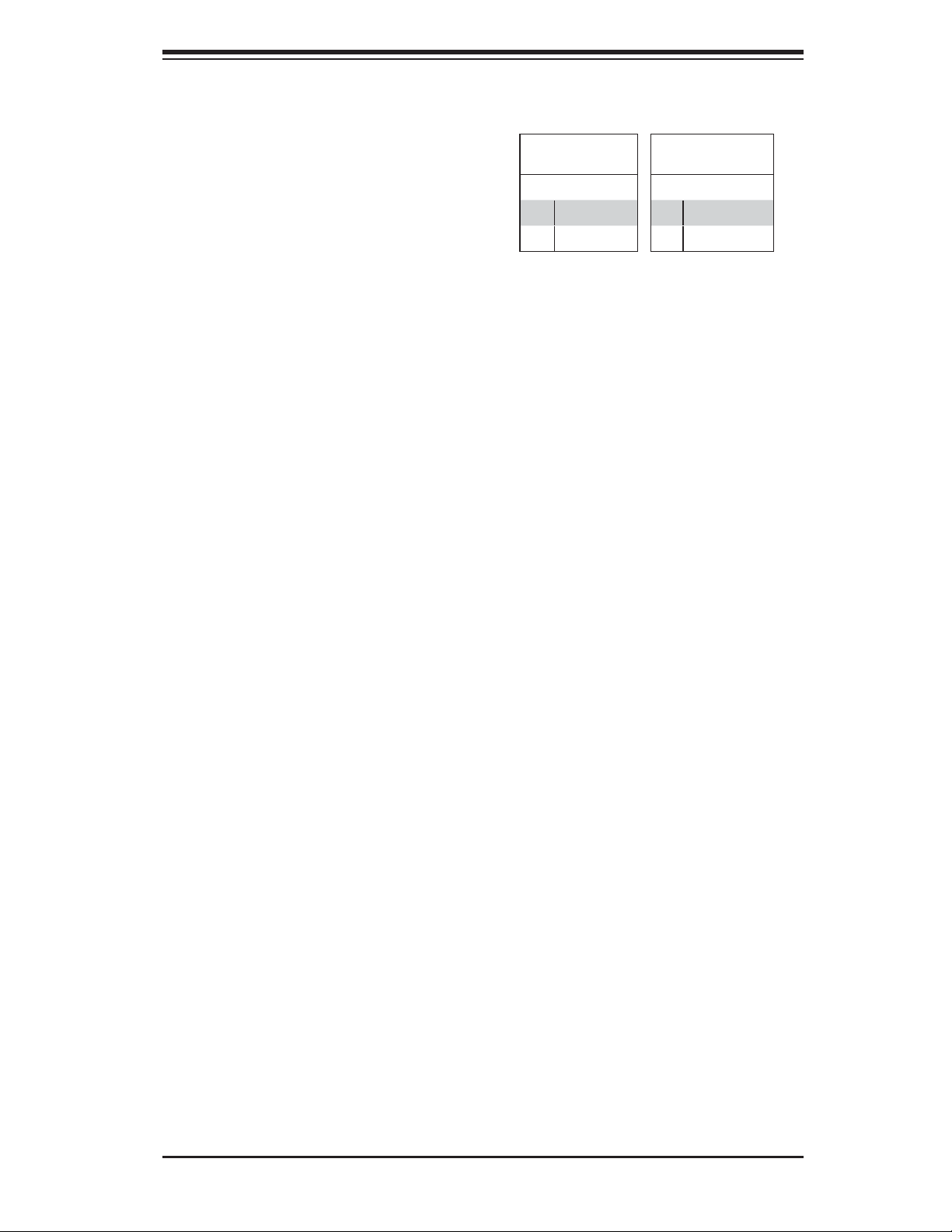
SPDIF_In/SPDIF_Out Headers
Chapter 5: Advanced Serverboard Setup
The SPDIF In (JSPDIF_In) and SP-
DIF Out (JSPDIF_Out) headers are
located next to the LAN controller
on the serverboard. Place a cap on
each header for audio support. You
will also need to have a cable to use
each connection.
SIMBMC Slot
The SIM_BMC (Baseboard Manage-
ment Control) slot is located at JIPMI1
on the serverboard. Insert an SMC
proprietary SIM BMC add-on card for
BMC support. You will also need to
have a cable to use this connection.
SPDIF_In
Pin Defi nitions
Pin# Defi nition
1 S/PDIF_In
2 Ground
SPDIF_Out
Pin Defi nitions
Pin# Defi nition
1 S/PDIF_Out
2 Ground
5-25
Page 56
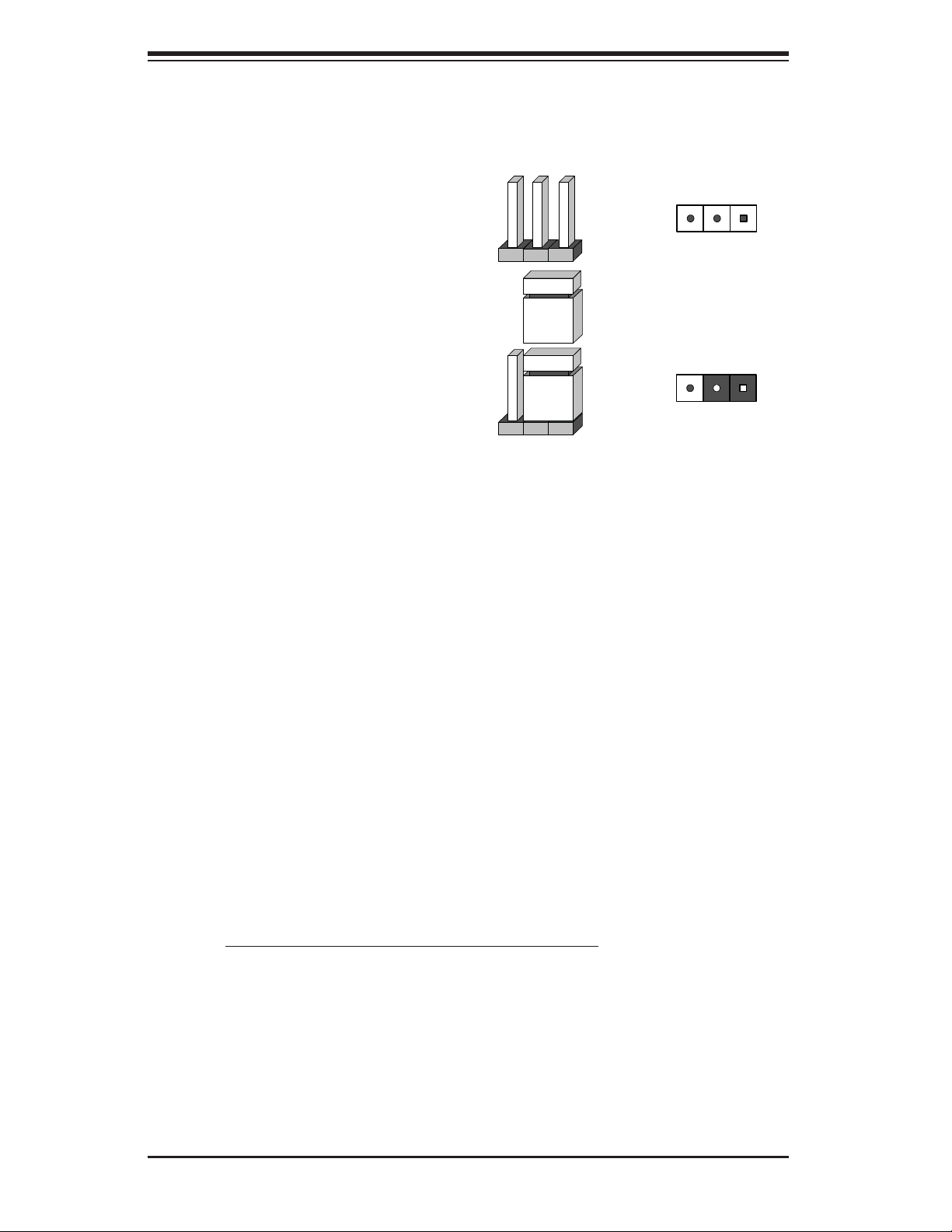
SuperWorkstation 7047A-73/7047A-T User's Manual
5-10 Jumper Settings
Explanation of Jumpers
To modify the operation of the
serverboard, jumpers can be used
to choose between optional settings.
Jumpers create shorts between two
pins to change the function of the con-
nector. Pin 1 is identifi ed with a square
solder pad on the printed circuit board.
See the serverboard layout pages for
jumper locations.
Note: On a two-pin jumper, "Closed"
means the jumper is on both pins and
"Open" means the jumper is either on
only one pin or completely removed.
3 2 1
Connector
Pins
Jumper
3 2 1
Setting
CMOS Clear
JBT1 is used to clear CMOS (which will also clear any passwords). Instead of pins,
this jumper consists of contact pads to prevent accidentally clearing the contents
of CMOS.
To clear CMOS,
1. First power down the system and unplug the power cord(s).
2. With the power disconnected, short the CMOS pads with a metal object such
as a small screwdriver.
3. Remove the screwdriver (or shorting device).
4. Reconnect the power cord(s) and power on the system.
Note: Do not use the PW_ON connector to clear CMOS.
5-26
Page 57
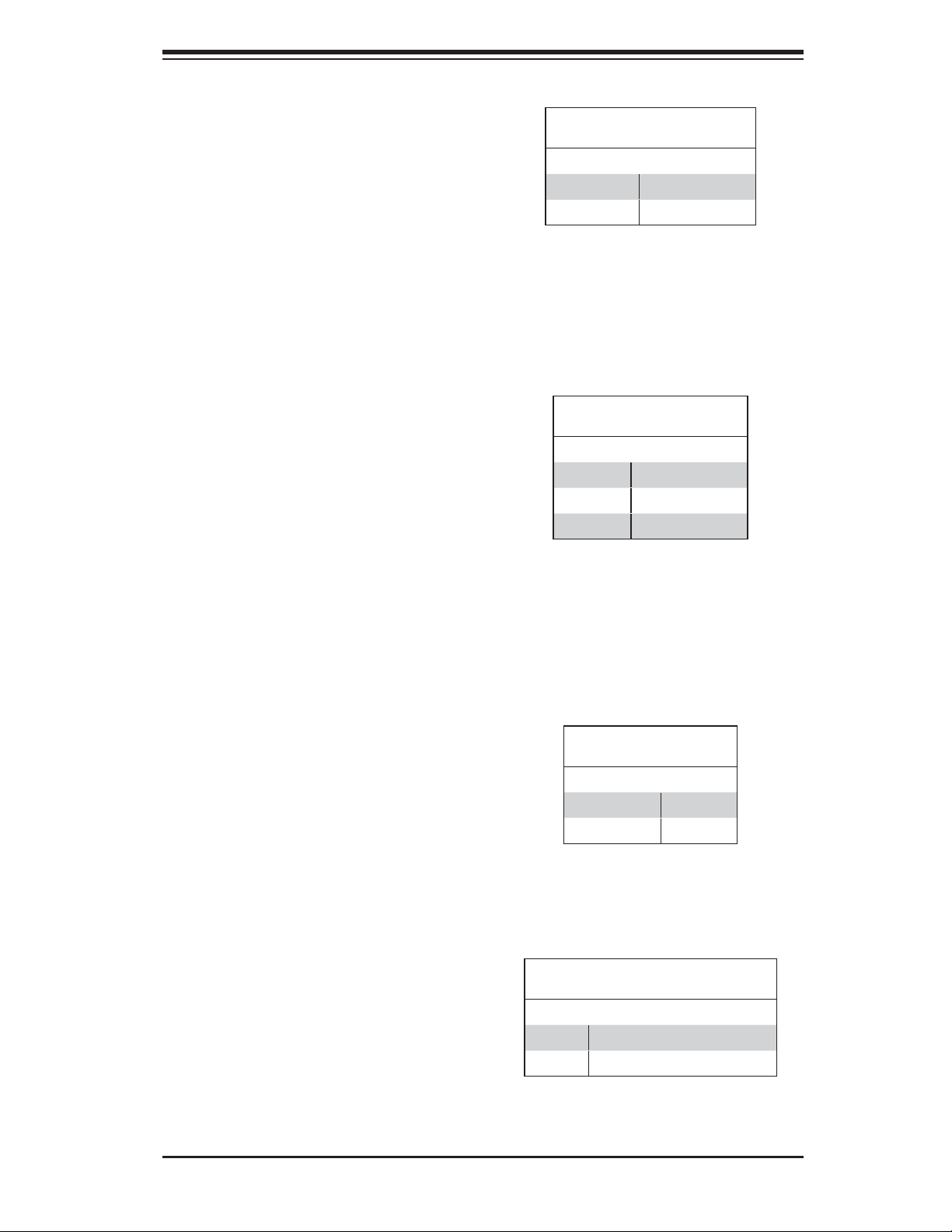
GLAN Enable/Disable
Change the setting of jumper JPL1 or
JPL2 to enable or disable the LAN1
and LAN2 Ethernet ports, respectively.
See the table on the right for jumper
settings. The default setting is enabled.
Watch Dog Enable/Disable
JWD controls the Watch Dog function.
Watch Dog is a system monitor that
can reboot the system when a software
application hangs. Jumping pins 1-2
will cause WD to reset the system if
an application hangs. Jumping pins 2-3
will generate a non-maskable interrupt
signal for the application that hangs.
See the table on the right for jumper
settings. Watch Dog must also be
enabled in BIOS.
Chapter 5: Advanced Serverboard Setup
GLAN
Jumper Settings
Jumper Setting Defi nition
1-2 Enabled (default)
2-3 Disabled
Watch Dog
Jumper Settings
Jumper Setting Defi nition
Pins 1-2 Reset (default)
Pins 2-3 NMI
Open Disabled
IEEE 1394a Enable/Disable
JPI1 allows you to enable or disable
the onboard IEEE 1394a (Firewire)
support. The default position is on pins
1 and 2 to use the 1394_1 and 1394_2
connections. See the table on the right
for jumper settings.
Write Protect Enable/Disable
Close pins 1/2 of jumper JWP1 to en-
able write protect support for system
security and data integrity. See the
table on the right for jumper settings.
1394a
Jumper Settings
Both Jumpers Defi nition
Pins 1-2 Enabled
Pins 2-3 Disabled
WriteProtect
Jumper Settings
Jumper Setting Defi nition
Pins 1/2 Write_Protect Enable (Default)
Pins 2/3 Write_Protect Disable
5-27
Page 58

SuperWorkstation 7047A-73/7047A-T User's Manual
Manufacture Mode
Jumper JPME1 allows the user to
fl ash the system fi rmware from a host
server to modify system settings.
Close this jumper to bypass SPI fl ash
security, and force ME into recovery
mode in order to use recovery jump-
ers. See the table on the right for
jumper settings.
JTAG Scan
The JTAG scan jumpers (JPP0/JPP1)
allow the user to configure JTAG
scan settings for system debugging.
See the table on the right for jumper
settings.
Jumper Setting Defi nition
Pins 1/2, 3/4 including CPU2 in JTAG Scan
Pins 2/3 (Default) JTAG Scan: CPU1 only
Jumper Setting Defi nition
Pins 1/2, 3/4 including CPU1 in JTAG Scan
Pins 2/3 (Default) JTAG Scan: CPU2 only
ME Mode Select
Jumper Settings
Jumper Setting Defi nition
Pins 1-2 Manufacture Mode
Pins 2-3 Normal (Default)
JTAG Scan (JPP0)
Jumper Settings
JTAG Scan (JPP1)
Jumper Settings
SMB Enable/Disable
Jumper JP4 allows the user to enable
System Management Bus support. The
default setting is 1-2 to enable support.
See the table on the right for jumper
settings.
SMB
Jumper Settings
Jumper Setting Defi nition
1-2 Enabled (Default)
2-3 Disabled
5-28
Page 59
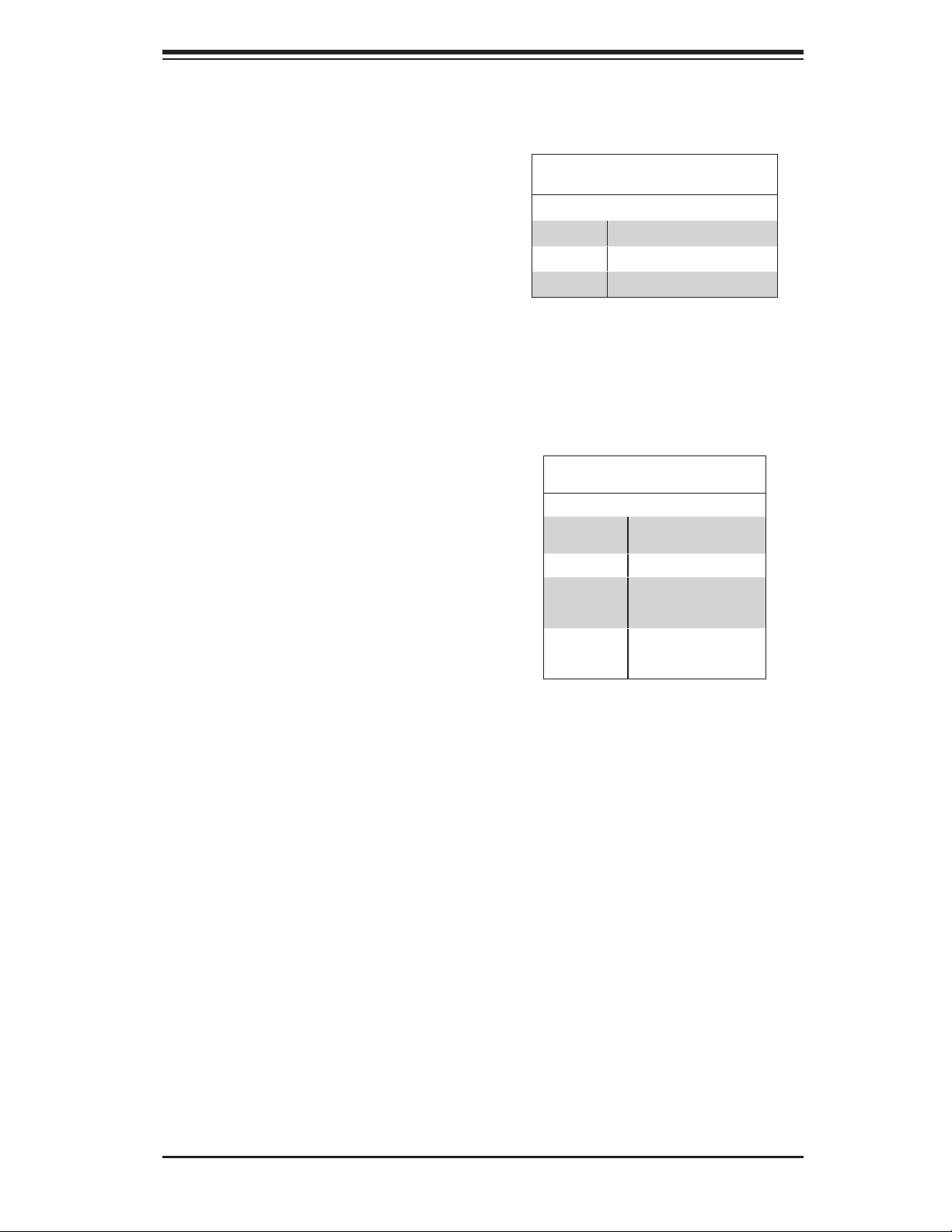
5-11 Onboard Indicators
LAN1/2 LEDs
The Ethernet ports (located beside
the VGA port) have two LEDs. On
each port, one LED indicates activity
while the other LED may be green,
amber or off to indicate the speed of
the connection. See the table on the
right for the functions associated with
the connection speed LED.
Chapter 5: Advanced Serverboard Setup
LAN1/2 LED
(Connection Speed Indicator)
LED Color Defi nition
Off No Connection or 10 Mb/s
Green 100 Mb/s
Amber 1 Gb/s
Onboard Power LED
An Onboard Power LED is located at
LE1 on the serverboard. When this
LED is on, the system is on. Be sure
to turn off the system and unplug the
power cord before removing or install-
ing components. See the table at right
for more information.
Onboard PWR LED Indicator (LE1)
LED Color Status
Off System Off (PWR cable
Green System On
Green:
Flashing
Quickly
Green:
Flashing
Slowly
LED Defi nitions
not connected)
ACPI S1 State
ACPI S3 (STR) State
5-29
Page 60

SuperWorkstation 7047A-73/7047A-T User's Manual
5-12 SAS and SATA Ports
SATA Ports
Two SATA3 Ports (I-SATA0/1), col-
ored in white, and four SATA2 Ports
(I-SATA2~5) are located on the
serverboard. These ports provide
serial-link signal connections, which
are faster than the connections of
Parallel ATA. See the table on the right
for pin defi nitions.
SAS2 Ports
Eight SAS ports (SAS 0~3, 4~7)
provide serial link connections on the
serverboard. On the X9DAi, SAS 0~3
can function as SATA3 ports if the con-
nector is used with the mini iPass cable
included in the shipping package. The
SAS 4~7 ports are available on the
X9DA7 only. See the table on the right
for pin defi nitions.
SATA Port
Pin Defi nitions
Pin# Defi nition Pin # Defi nition
1 Ground 2 TXP
3 TXN 4 Ground
5 RXN 6 RXP
7 Ground
SAS Port
Pin Defi nitions
Pin# Defi nition Pin # Defi nition
1 Ground 2 TXP
3 TXN 4 Ground
5 RXN 6 RXP
7 Ground
5-30
Page 61

Chapter 5: Advanced Serverboard Setup
5-13 Installing Software
After the hardware has been installed, you should fi rst install the operating system
and then the drivers. The necessary drivers are all included on the Supermicro CDs
that came packaged with your serverboard.
Driver/Tool Installation Display Screen
Note: Click the icons showing a hand writing on paper to view the readme fi les
for each item. Click the computer icons to the right of these items to install each
item (from top to the bottom) one at a time. After installing each item, you must
re-boot the system before moving on to the next item on the list. The bottom
icon with a CD on it allows you to view the entire contents of the CD.
5-31
Page 62

SuperWorkstation 7047A-73/7047A-T User's Manual
SuperDoctor III
The SuperDoctor® III program is a Web base management tool that supports remote
management capability. It includes Remote and Local Management tools. The local
management is called SD III Client. The SuperDoctor III program included on the
CD-ROM that came with your serverboard allows you to monitor the environment
and operations of your system. SuperDoctor III displays crucial system information
such as CPU temperature, system voltages and fan status. See the Figure below
for a display of the SuperDoctor III interface.
Note: The default User Name and Password for SuperDoctor III is ADMIN / ADMIN.
Note: When SuperDoctor is fi rst installed, it adopts the temperature threshold set-
tings that have been set in BIOS. Any subsequent changes to these thresholds
must be made within SuperDoctor, as the SuperDoctor settings override the BIOS
settings. To set the BIOS temperature threshold settings again, you would fi rst need
to uninstall SuperDoctor.
Supero Doctor III Interface Display Screen (Health Information)
5-32
Page 63

Chapter 5: Advanced Serverboard Setup
Supero Doctor III Interface Display Screen (Remote Control)
Note: The SuperDoctor III program and User's Manual can be downloaded from the
Supermicro web site at http://www.supermicro.com/products/accessories/software/
SuperDoctorIII.cfm.
For Linux, we recommend using SuperDoctor II.
5-33
Page 64
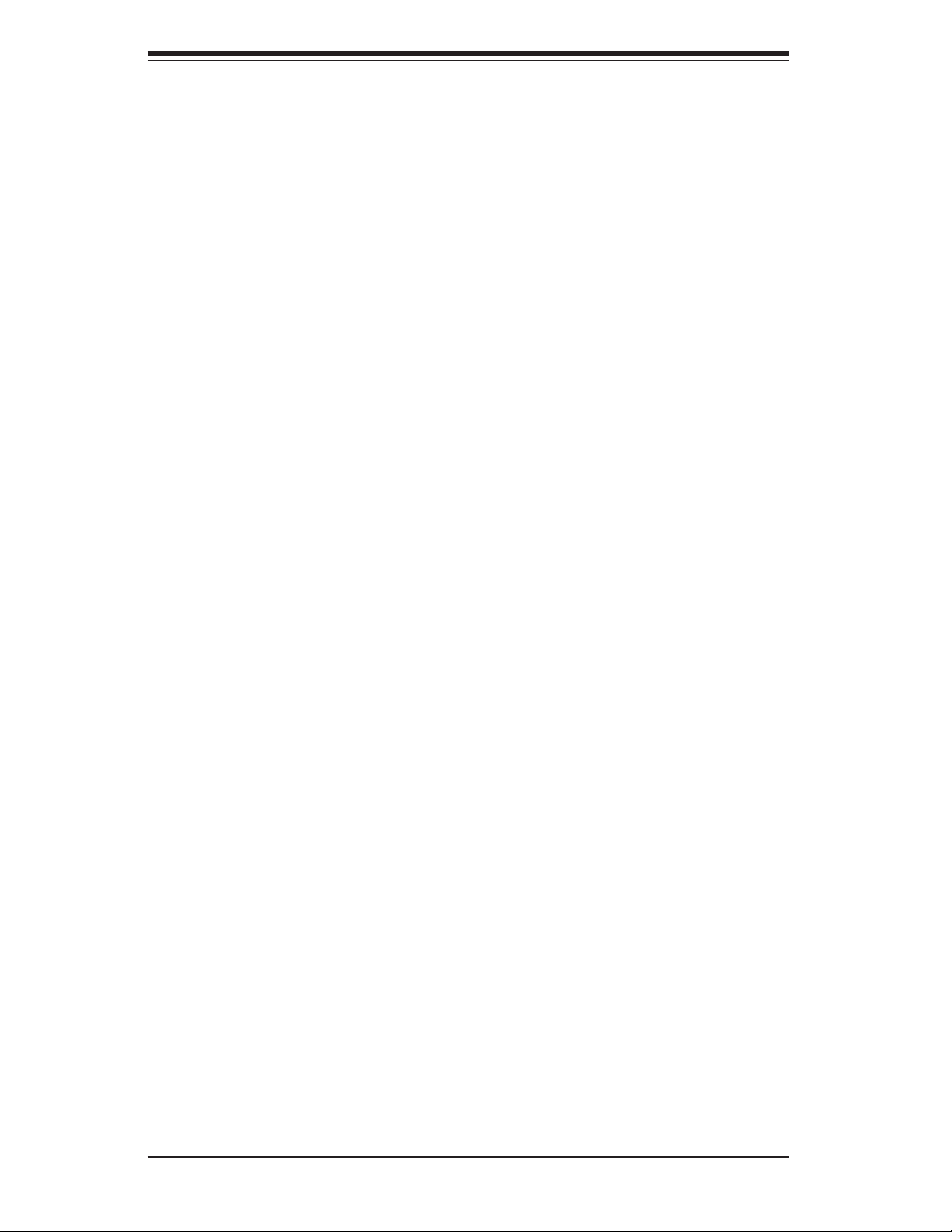
SuperWorkstation 7047A-73/7047A-T User's Manual
Notes
5-34
Page 65
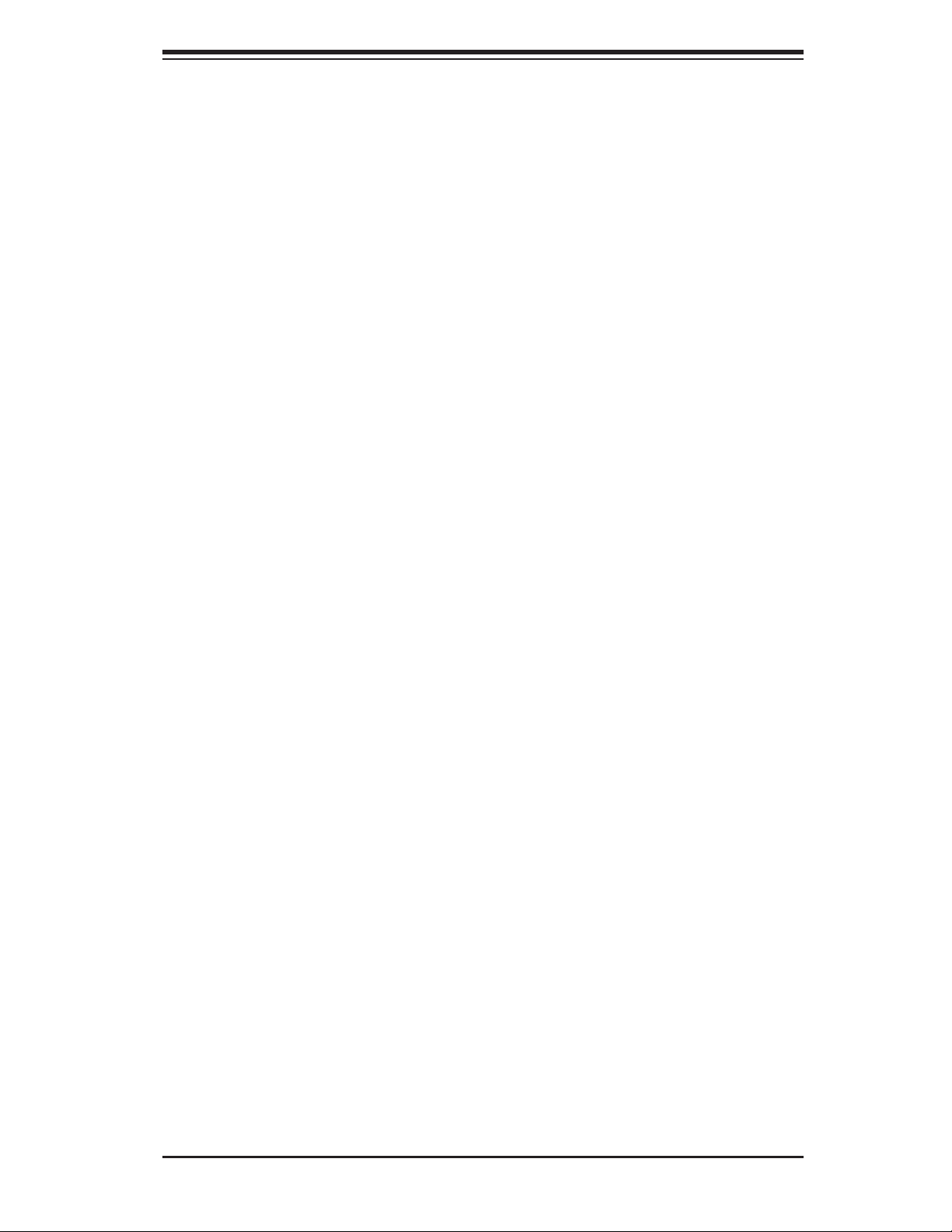
Chapter 6: Advanced Chassis Setup
Chapter 6
Advanced Chassis Setup
This chapter covers the steps required to install components and perform simple
maintenance on the SC743TQ-1200B-SQ chassis. Following the component instal-
lation steps in the order given will eliminate most common problems. If some steps
are unnecessary, skip ahead to the step that follows.
Tools Required: The only tool you will need is a Philips screwdriver.
6-1 Static-Sensitive Devices
Static electrical discharge can damage electronic com ponents. To prevent damage
to any printed circuit boards (PCBs), it is important to handle them very carefully.
The following measures are generally suffi cient to protect your equipment from
static discharge.
Precautions
• Use a grounded wrist strap designed to prevent static discharge.
• Touch a grounded metal object before removing any board from its antistatic
bag.
• Handle a board by its edges only; do not touch its components, peripheral chips,
memory modules or gold contacts.
• When handling chips or modules, avoid touching their pins.
• Put the serverboard, add-on cards and peripherals back into their antistatic
bags when not in use.
• For grounding purposes, make sure your computer chassis provides excellent
conductivity between the power supply, the case, the mounting fasteners and
the serverboard.
Unpacking
The serverboard is shipped in antistatic packaging. When unpacking the board,
make sure the person handling it is static protected.
6-1
Page 66

SuperWorkstation 7047A-73/7047A-T User's Manual
Figure 6-1. Chassis Front View
5.25" Drive Bays (2)
System ResetMain Power
USB Ports
8 SAS/SATA Drive Bays
(behind locking bezel)
6-2
Page 67
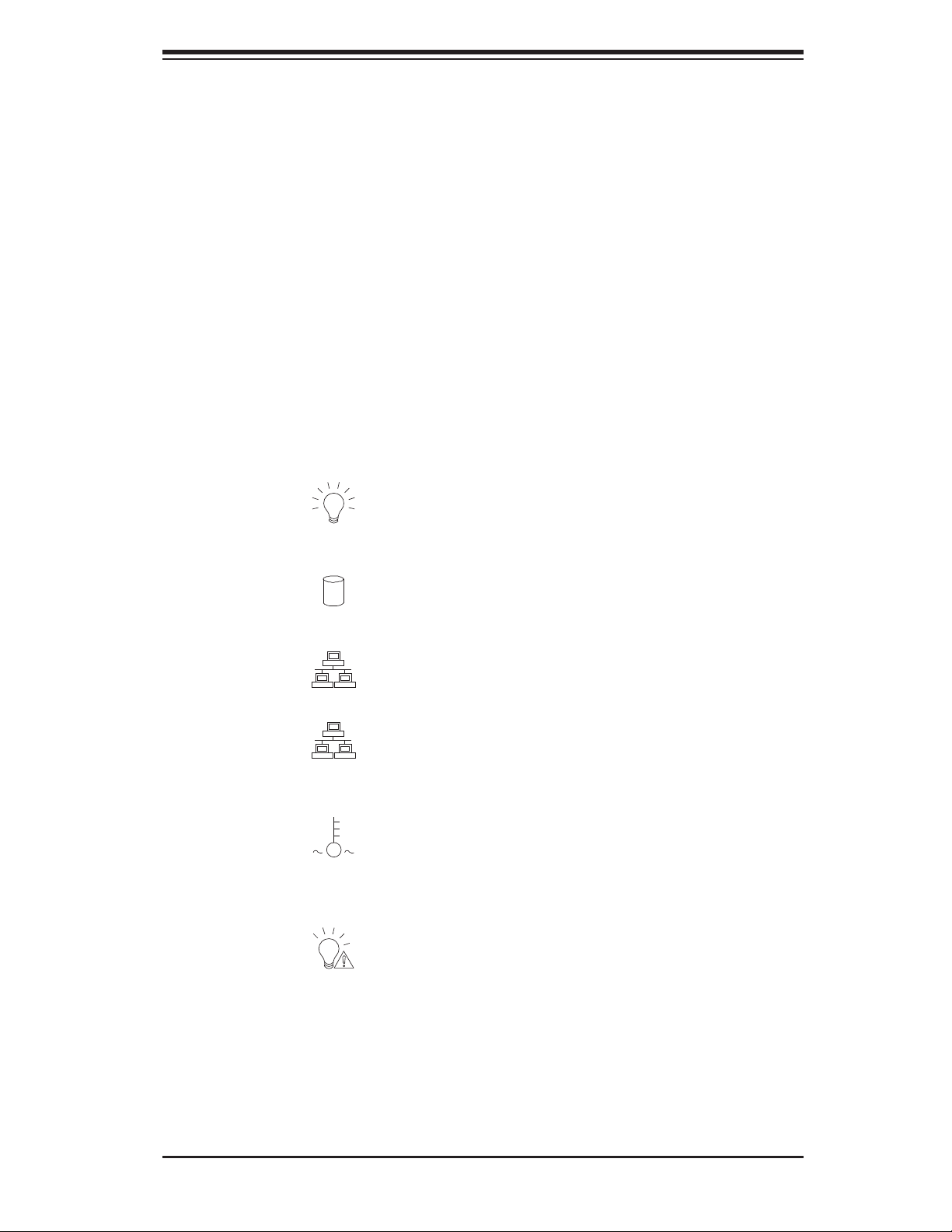
Chapter 6: Advanced Chassis Setup
6-2 Front Control Panel
The front control panel must be connected to the JF1 connector on the serverboard
to provide you with system status and alarm indications. A ribbon cable has bundled
these wires together to simplify this connection.
Connect the cable from JF1 on the serverboard (making sure the red wire plugs
into pin 1) to the appropriate comnnector on the front control panel PCB (printed
circuit board). Pull all excess cabling over to the control panel side of the chassis.
The LEDs on the control panel inform you of system status - see Figure 6-2 for
details. See Chapter 5 for details on JF1.
Figure 6-2. Front Control Panel LEDs
Power
HDD
NIC1
NIC2
Overheat/Fan Fail
Power Fail
Indicates power is being supplied to the system.
Indicates IDE device and hard drive activity. On the
SC743TQ-1200B-SQ, this LED indicates hard drive activity
when fl ashing.
1
Indicates network activity on LAN port 1.
2
Indicates network activity on LAN port 2
When this LED fl ashes, it indicates a fan failure. When
on continuously it indicates an overheat condition (see
Chapter 3 for details).
Indicates a power supply fan failure. An alarm will also
sound, which can be turned off with the reset switch on
the back of the power supply.
6-3
Page 68
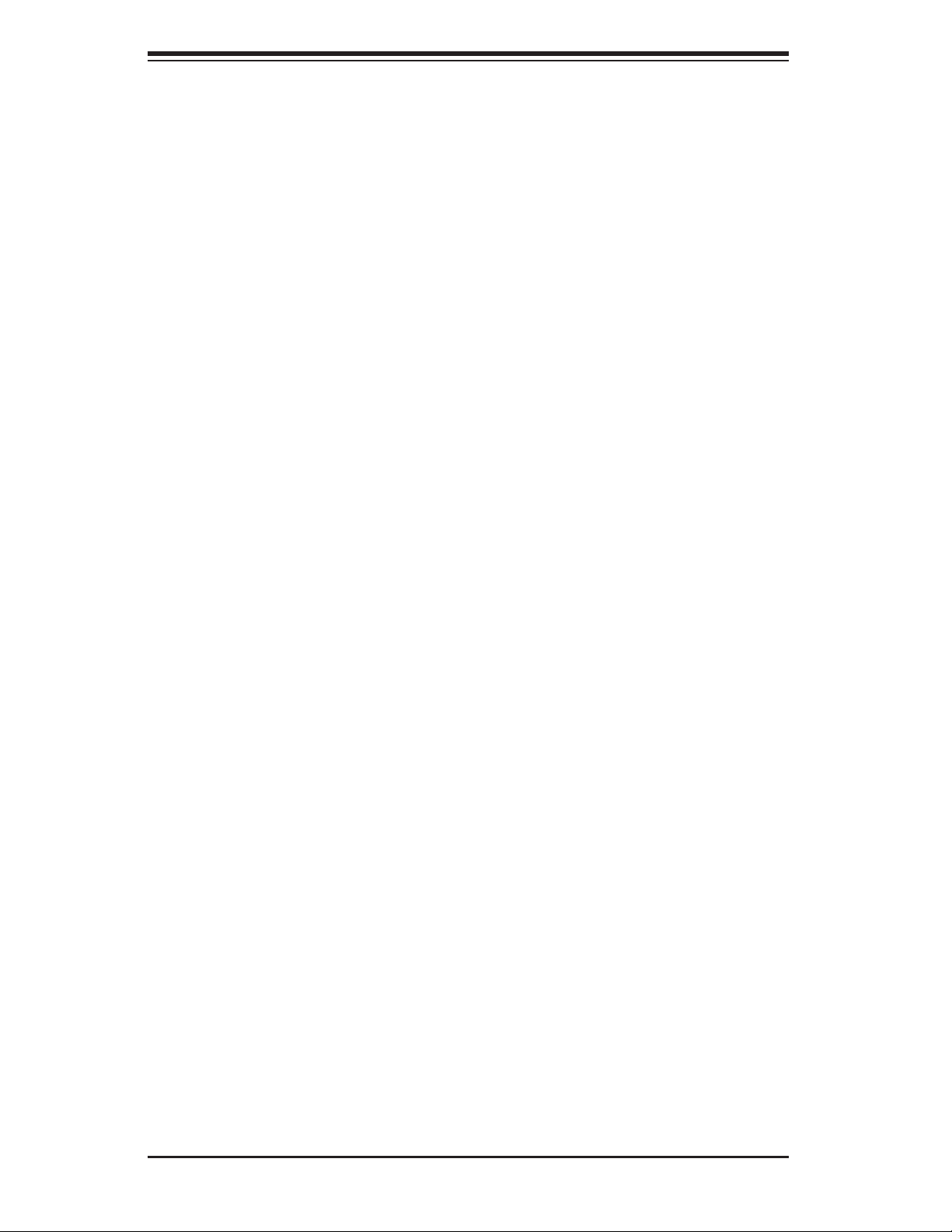
SuperWorkstation 7047A-73/7047A-T User's Manual
6-3 System Fans
Two 8-cm PWM chassis fans provide air intake while one 9-cm PWM exhaust fan
expels hot air from the chassis. All are low-noise fans that result in "Whisper-Quiet"
operation (~28 dB). The fans should be connected to headers on the serverboard
(see Chapter 5).
The power supply includes redundant cooling fans. If one fan fails, the remaining
fan will ramp up its rpm to provide suffi cient cooling. The Power Fail LED will il-
luminate and an audible alarm will sound, which can be silenced with a button on
the power supply. If a power supply fan fails, you should replace the power supply
at your earliest convenience.
Fan Failure
Under normal operation, the chassis fans, the exhaust fan and the power supply
fans run continuously. The chassis fans are hot-pluggable and can be replaced
without powering down the system.
Replacing Chassis Cooling Fans
Removing a Fan
1. First locate the failed chassis fan by removing the top/left chassis cover (see
Chapter 2 for details). Locate the fan that has stopped working.
2. Depress the locking tab on the failed fan: on a chassis fan, push the tab on
the side of the housing inward, on the exhaust fan push down on the colored
tab.
3. With the tab depressed, pull the unit straight out (see Figure 6-3). The wiring
for these fans has been designed to detach automatically.
Installing a New Fan
1. Replace the failed fan with an identical one (available from Supermicro)
2. Install it in the same position and orientation as the one you removed; it
should click into place when fully inserted.
3. Check that the fan is working then replace the top/left side chassis panel.
6-4
Page 69

Chapter 6: Advanced Chassis Setup
Figure 6-3. Removing a Chassis Fan
6-5
Page 70
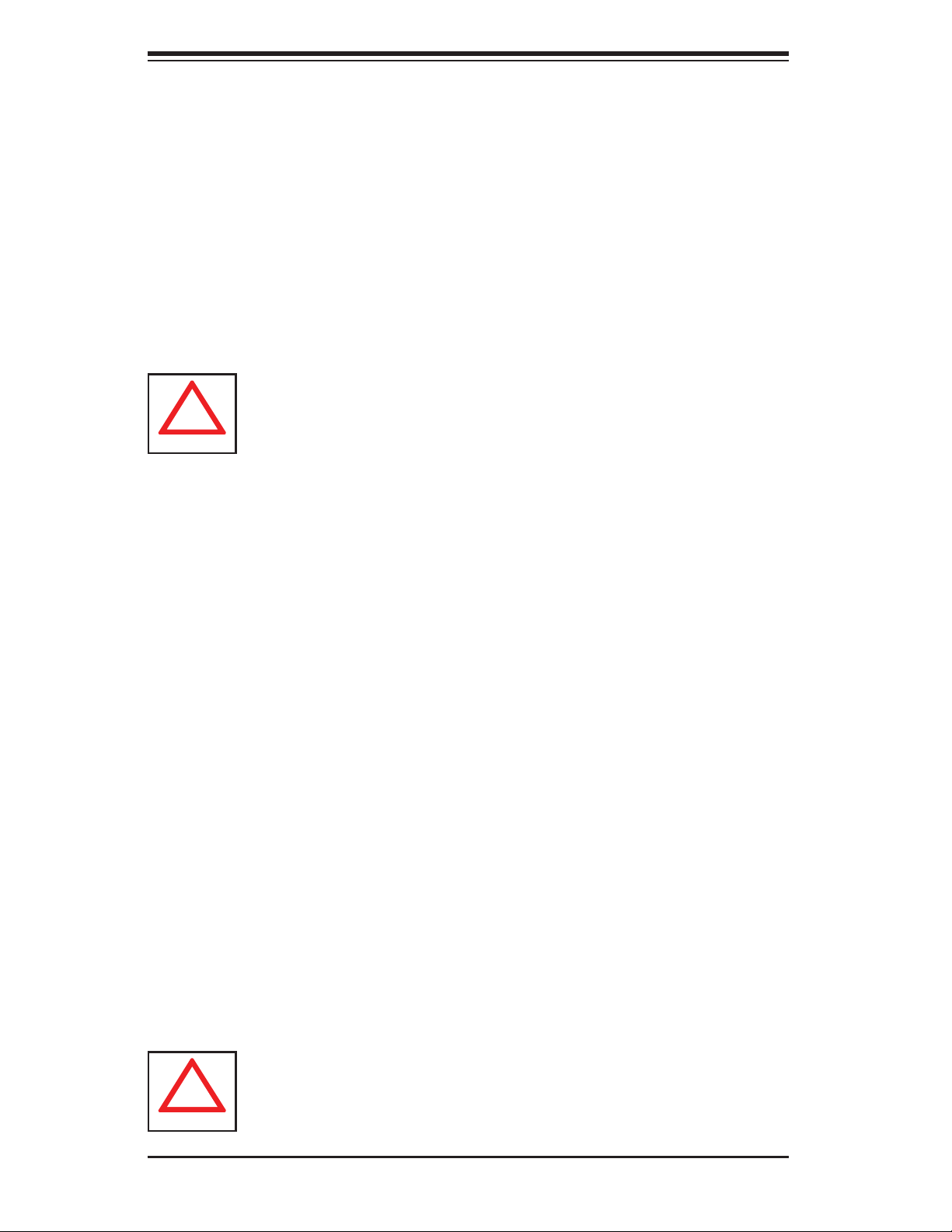
SuperWorkstation 7047A-73/7047A-T User's Manual
!
!
6-4 Drive Bay Installation
A total of six SAS or SATA drives may be housed in the SC743TQ-1200B-SQ chas-
sis. The drive IDs are preconfi gured as 0 through 7 in order from bottom to top (or
from left to right if rackmounted). A bezel covers the drive area but does not need
to be removed to access the drives; simply swing open the bezel. If you wish to
remove the bezel piece, push on the three tabs on the inside of the left lip of the
front chassis cover. Then slightly swing out the same (left) side of the cover - about
½ inch only. Remove by pushing on the open side of the cover to remove it from
the chassis (do not try to swing or pull it straight out after opening the left side).
Regardless of how many SAS/SATA drives are installed, all drive carriers
must remain in the drive bays to promote proper airfl ow.
Installing/Removing SAS/SATA Drives
The SAS/SATA drive carriers are all easily accessible at the front of the chassis.
These drives are hot-swappable, meaning they can be removed and installed with-
out powering down the system.
1. Open the front bezel then push the release button located beside the drive
LEDs.
2. Swing the handle fully out and then use it to pull the unit straight out.
Note: Your operating system must have RAID support to enable the hot-swap
capability of the SAS/SATA drives.
Mounting a SAS/SATA drive in a Drive Carrier
The SAS/SATA drive carriers help to promote proper airfl ow for the system. For this
reason, even carriers without SAS/SATA drives must remain in the chassis.
1. Insert the drive into the carrier with the printed circuit board side facing down
so that the mounting holes align with those in the carrier.
2. Secure the drive to the carrier with four screws (see Figure 6-5).
Enterprise level hard disk drives are recommended for use in Supermicro
chassis and servers. For information on recommended HDDs, visit the
Supermicro Web site at http://www.supermicro.com/products/nfo/storage.
cfm
6-6
Page 71
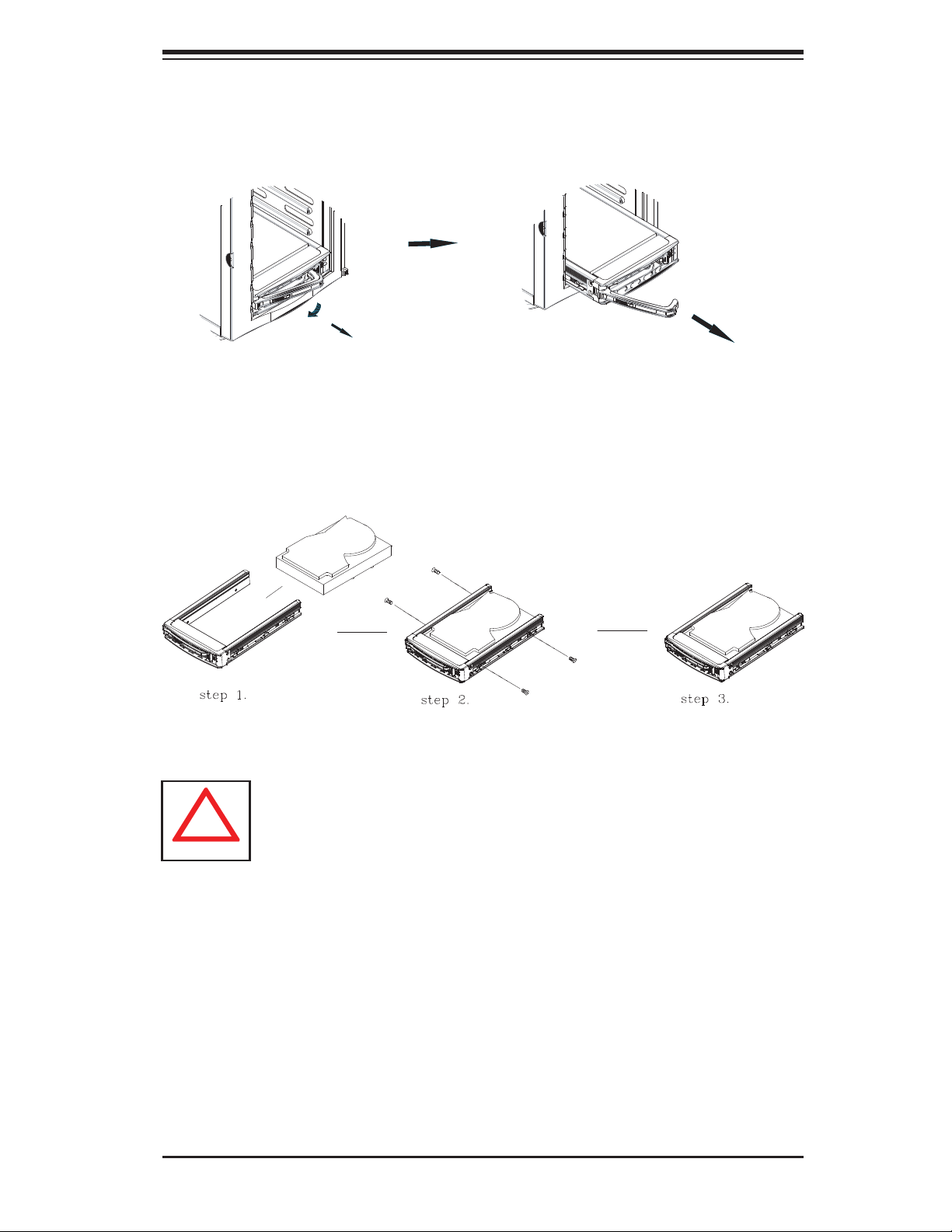
Chapter 6: Advanced Chassis Setup
!
Figure 6-4. Removing a SAS/SATA Drive Carrier
Figure 6-5. Mounting a SAS/SATA Drive in a Carrier
Important! Use extreme caution when working around the SAS/SATA back-
plane. Do not touch the backplane with any metal objects and make sure
no ribbon cables touch the backplane or obstruct the airfl ow holes.
SAS/SATA Backplane
The SAS/SATA drives plug into a drive backplane. A data cable for each drive and
two LED cables need to be connected from the serverboard to the appropriate
connectors on the backplane.
You cannot cascade the SAS/SATA backplane.
6-7
Page 72
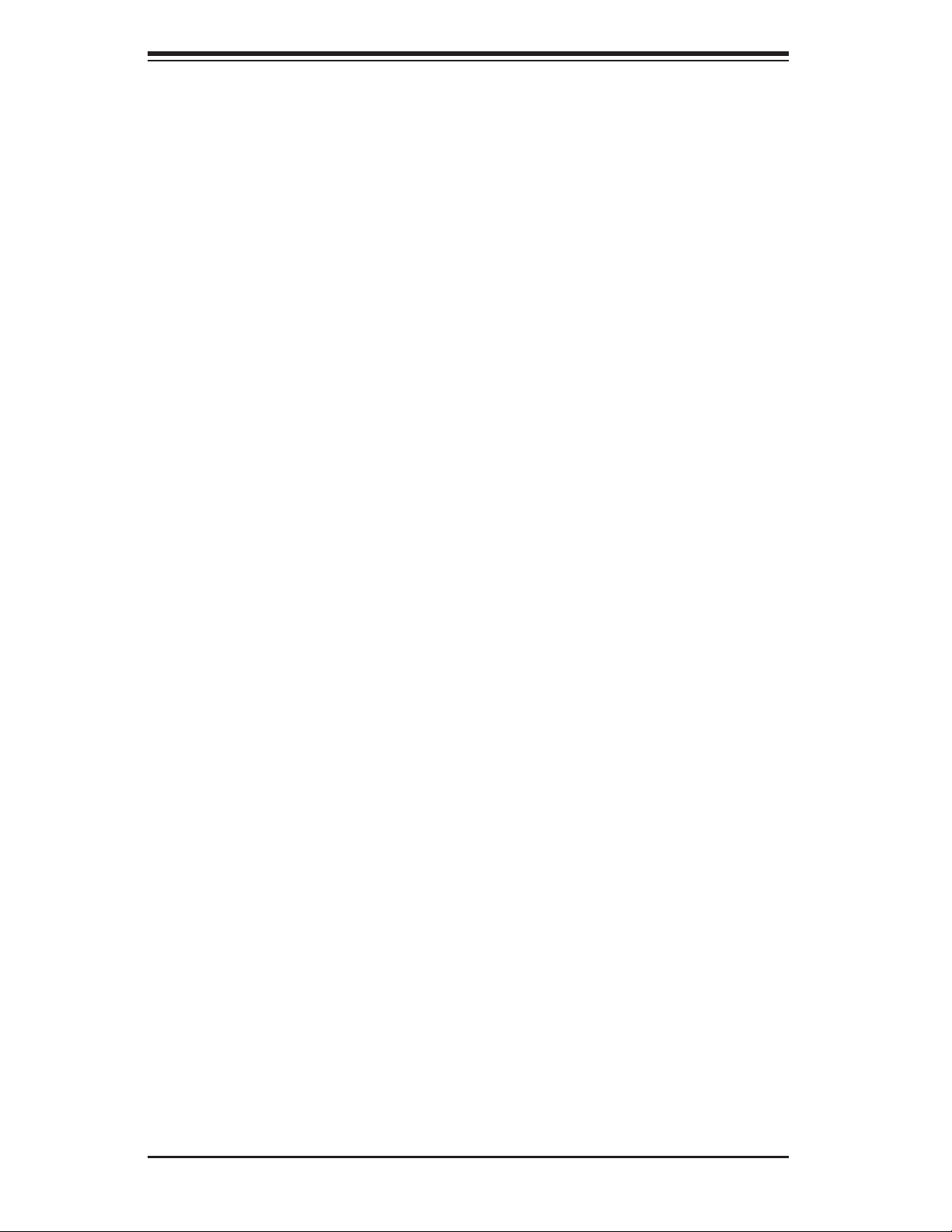
SuperWorkstation 7047A-73/7047A-T User's Manual
Installing Components in the 5.25" Drive Bays
The 7047A-73/7047A-T has two 5.25" drive bays. Components such as an extra
fl oppy drive or DVD/CD-ROM drives can be installed into these 5.25" drive bays.
Removing the Empty Drive Bay
1. First power down the system.
2. Remove the top/left chassis cover to access the drive components.
3. With the cover off, remove the screws that secure the drive carrier to the
chassis (one side only) then push the entire empty drive carrier out from the
back.
Adding a DVD/CD-ROM Drive
1. Remove the guide plates (one on each side) from the empty drive carrier
and screw them into both sides of the DVD/CD-ROM drive using the holes
provided.
2. Slide the DVD/CD-ROM into the bay and secure it to the chassis with the
drive carrier screws you fi rst removed.
3. Attach the power and data cables to the drive.
4. Replace the top/left chassis cover and restore power to the system.
6-8
Page 73
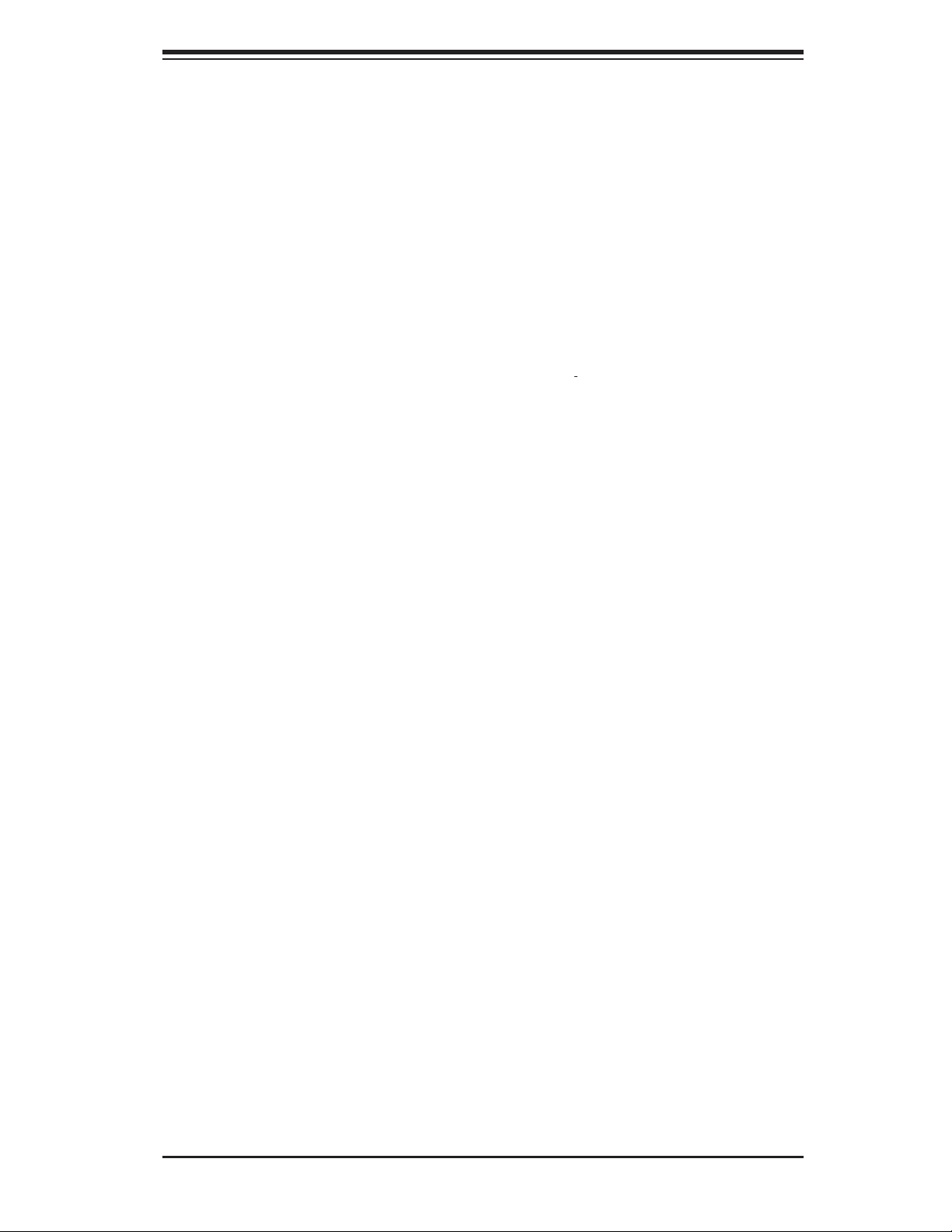
Chapter 6: Advanced Chassis Setup
6-5 Power Supply
The SuperWorkstation 7047A-73/7047A-T has a single 1200 watt power supply.
This power unit is equipped with low-noise technology, making the system ideal for
workstation environments.
The power supply has an auto-switching capability that enable it to automatically
sense and operate with 100 or 240 volt inputs.
Power Supply Failure
If the power supply unit fails, the system will shut down and you will need to replace
the power supply unit. Replace with the same model, which can be ordered directly
from Supermicro. As there is only one power supply unit, the system must be pow-
ered down before removing and/or replacing the power supply for whatever reason.
Replacing the Power Supply
1. First power down the system.
2. Unplug the power cord from the power supply module.
3. Remove the screws that secure the module to the chassis then pull it com-
pletely out.
4. Replace the failed unit with another unit of the exact same part number.
5. Gently but fi rmly push the new unit all the way into the open bay.
6. Secure it to the chassis using the screws you previously removed.
7. Finish by replacing the chassis left/top cover and then plugging the power
cord back into the new module you just added.
8. Push the power button to restart the system.
6-9
Page 74

SuperWorkstation 7047A-73/7047A-T User's Manual
Notes
6-10
Page 75

Chapter 7: BIOS
Chapter 7
BIOS
7-1 Introduction
This chapter describes the AMI BIOS Setup utility for the X9DA7/X9DA7. It also
provides the instructions on how to navigate the AMI BIOS Setup utility screens.
The AMI ROM BIOS is stored in a Flash EEPROM and can be easily updated.
Starting BIOS Setup Utility
To enter the AMI BIOS Setup utility screens, press the <Del> key while the system
is booting up.
Note: In most cases, the <Del> key is used to invoke the AMI BIOS setup
screen. There are a few cases when other keys are used, such as <F3>,
<F4>, etc.
Each main BIOS menu option is described in this manual. The Main BIOS setup
menu screen has two main frames. The left frame displays all the options that can
be confi gured. Grayed-out options cannot be confi gured. Options in blue can be
confi gured by the user. The right frame displays the key legend. Above the key
legend is an area reserved for a text message. When an option is selected in the
left frame, it is highlighted in white. Often a text message will accompany it.
Note: The AMI BIOS has default text messages built in. The manufacturer
retains the option to include, omit, or change any of these text mes-
sages.
The AMI BIOS Setup utility uses a key-based navigation system called "hot keys."
Most of the AMI BIOS setup utility "hot keys" can be used at any time during setup
navigation. These keys include <F3>, <F4>, <Enter>, <ESC>, arrow keys, etc.
Note 1: Options printed in Bold are default settings.
Note 2: <F3> is used to load optimal default settings. <F4> is used to save
the settings and exit the setup utility.
7-1
Page 76

SuperWorkstation 7047A-73/7047A-T User's Manual
How To Change the Confi guration Data
The confi guration data that determines the system parameters may be changed by
entering the AMI BIOS Setup utility. This Setup utility can be accessed by pressing
<Delete> at the appropriate time during system boot.
Note: For AMI UEFI BIOS Recovery, please refer to the UEFI BIOS Re-
covery User Guide posted @http://www.supermicro.com/support/manuals/.
Starting the Setup Utility
Normally, the only visible Power-On Self-Test (POST) routine is the memory test.
As the memory is being tested, press the <Delete> key to enter the main menu of
the AMI BIOS Setup utility. From the main menu, you can access the other setup
screens. An AMI BIOS identifi cation string is displayed at the left bottom corner of
the screen below the copyright message.
Warning! Do not upgrade the BIOS unless your system has a BIOS-related
issue. Flashing the wrong BIOS can cause irreparable damage to the sys-
tem. In no event shall the manufacturer be liable for direct, indirect, special,
incidental, or consequential damage arising from a BIOS update. If you have
to update the BIOS, do not shut down or reset the system while the BIOS
is being updated to avoid possible boot failure.
7-2 Main Setup
When you fi rst enter the AMI BIOS Setup utility, you will enter the Main setup screen.
You can always return to the Main setup screen by selecting the Main tab on the
top of the screen. The Main BIOS Setup screen is shown below.
Main Advanced Boot Save & Exit
System Date [Wed 03/08/2012]
System Time [14:19:30]
X9DA7E
SMC Version 0.50
SMC Build Date 2/17/2012
Memory Information
Total Memory 16384 MB (DDR3)
Event Logs Security
Set the Date. Use tab to
switch between Data elements.
: Select Screen
: Select Item
Enter: Select
+/- : Change Opt.
F1 : General Help
F2 : Previous Values
F3 : Optimized Defaults
F4 : Save & Exit
ESC : Exit
Version 2.14.1219. Copyright (C) 2011 American Megatrends, Inc.
7-2
Page 77

Chapter 7: BIOS
The AMI BIOS main menu displays the following information:
System Date/System Time
Use this option to change the system time and date. Highlight System Time or
System Date using the arrow keys. Enter new values through the keyboard and
press <Enter>. Press the <Tab> key to move between fi elds. The date must be
entered in Day MM/DD/YY format. The time is entered in HH:MM:SS format. (Note:
The time is in the 24-hour format. For example, 5:30 P.M. appears as 17:30:00.).
X9DA7/X9DAE
SMC Version
This item displays the SMC version of the BIOS ROM used in this system.
SMC Build Date
This item displays the date that the BIOS Setup utility was built.
Memory Information
Total Memory
This displays the amount of memory that is available in the system.
7-3
Page 78

SuperWorkstation 7047A-73/7047A-T User's Manual
BOSS U U
7-3 Advanced Setup Confi gurations
Use the arrow keys to select Advanced Setup and press <Enter> to access the
following submenu items.
Main Advanced Boot Save & ExitEvent Logs Security
System Boot Feature Setting.
f Boot Feature
f CPU Conguration
f Chipset Conguration
f SATA Conguration
f SCU Conguration
f PCIe/PCI/PnP Conguration
f Super IO Conguration
f Serial Port Console Redirection
f Hardware Health Conguration
f ACPI Settings
f Trusted Computing
: Select Screen
: Select Item
Enter: Select
+/- : Change Opt.
F1 : General Help
F2 : Previous Values
F3 : Optimized Defaults
F4 : Save & Exit
ESC : Exit
Version 2.14.1219. Copyright (C) 2011 American Megatrends, Inc.
XBoot Features
Quiet Boot
This feature allows the user to select bootup screen display between POST mes-
sages and the OEM logo. Select Disabled to display the POST messages. Select
Enabled to display the OEM logo instead of the normal POST messages. The op-
tions are Enabled and Disabled.
AddOn ROM Display Mode
Use this item to set the display mode for the Option ROM. Select Keep Current to
use the current AddOn ROM Display setting. Select Force BIOS to use the Option
ROM display mode set by the system BIOS. The options are Force BIOS and
Keep Current.
Bootup Num-Lock
Use this feature to set the Power-on state for the Numlock key. The options are
Off and On.
Wait For 'F1' If Error
Select Enabled to force the system to wait until the 'F1' key is pressed if an error
occurs. The options are Disabled and Enabled.
7-4
Page 79

Chapter 7: BIOS
Interrupt 19 Capture
Interrupt 19 is the software interrupt that handles the boot disk function. When this
item is set to Enabled, the ROM BIOS of the host adaptors will "capture" Interrupt 19
at bootup and allow the drives that are attached to these host adaptors to function
as bootable disks. If this item is set to Disabled, the ROM BIOS of the host adap-
tors will not capture Interrupt 19, and the drives attached to these adaptors will not
function as bootable devices. The options are Enabled and Disabled.
Power Confi guration
Power Button Function
If this feature is set to Instant Off, the system will power off immediately as soon
as the user presses the power button. If this feature is set to 4 Seconds Override,
the system will power off when the user presses the power button for 4 seconds or
longer. The options are Instant Off and 4 Seconds Override.
Restore on AC Power Loss
Use this feature to set the power state after a power outage. Select Power-Off for
the system power to remain off after a power loss. Select Power-On for the system
power to be turned on after a power loss. Select Last State to allow the system
to resume its last state before a power loss. The options are Power On, Stay Off
and Last State.
CPU Confi guration
This submenu displays the information of the CPU as detected by the BIOS. It also
allows the user to confi guration CPU settings.
XSocket 0 CPU Information/Socket 1 CPU Information
This submenu displays the following information regarding the CPU installed in
Socket 0 and (or) Socket 1 as detected by the BIOS.
• Type of CPU
• CPU Signature
• Microcode Patch
• CPU Stepping
• Maximum CPU Speed
7-5
Page 80
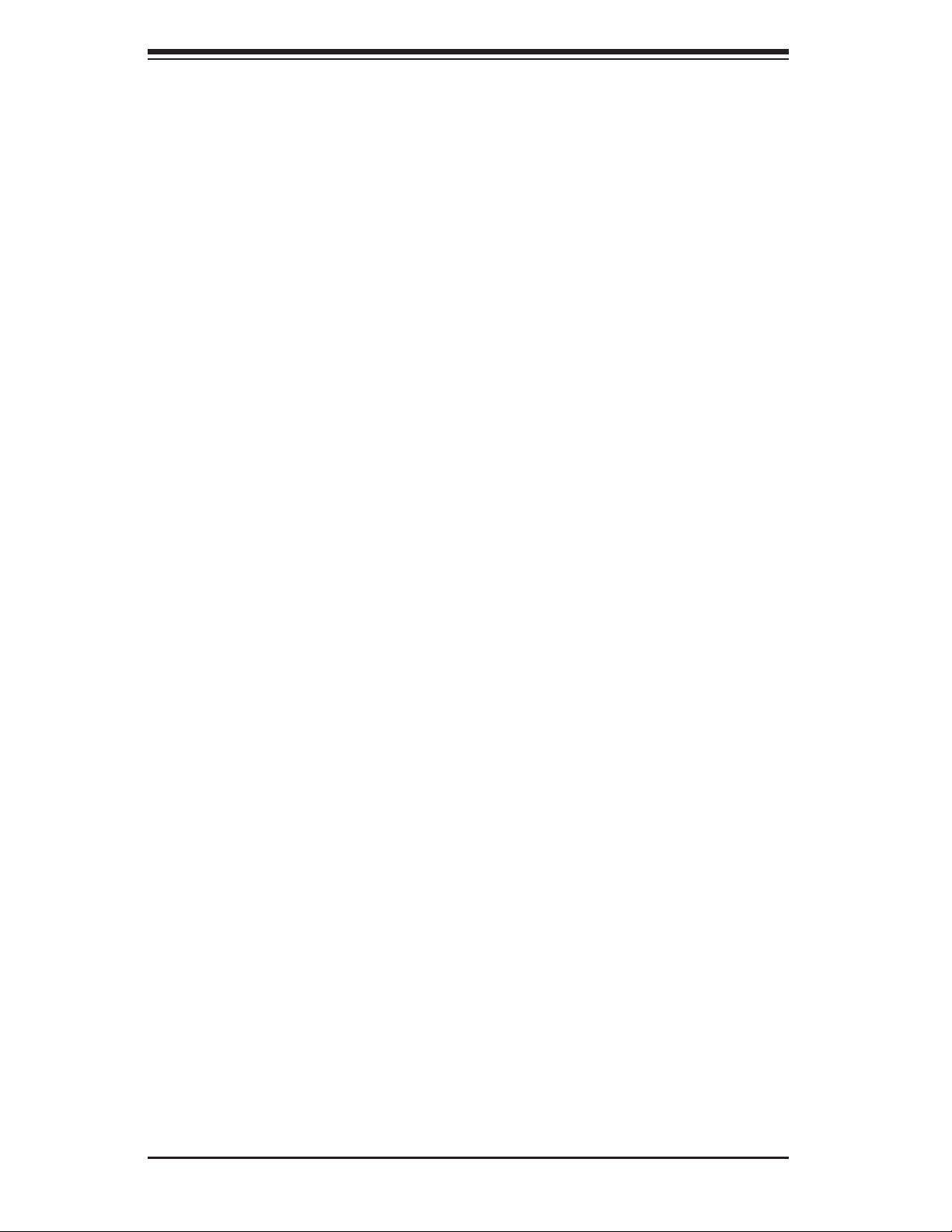
SuperWorkstation 7047A-73/7047A-T User's Manual
• Minimum CPU Speed
• Processor Cores
• Intel HT (Hyper-Threading) Technology
• Intel VT-x Technology
• L1 Data Cache
• L1 Code Cache
• L2 Cache
• L3 Cache
CPU Speed
This item displays the speed of the CPU installed in Socket 0.
64-bit
This item indicates if the CPU installed in Socket 0 supports 64-bit technology.
Hyper-threading
Select Enabled to support Intel Hyper-threading Technology to enhance CPU
performance. The options are Enabled and Disabled.
Active Processor Cores
Set to Enabled to use a processor's second core and above. (Please refer to
Intel's website for more information.) The options are All, 1, 2, 4, and 6.
Limit CPUID Maximum
This feature allows the user to set the maximum CPU ID value. Enable this
function to boot the legacy operating systems that cannot support processors
with extended CPUID functions. The options are Enabled and Disabled (for the
Windows OS).
Execute-Disable Bit Capability (Available if supported by the OS & the
CPU)
Select Enabled to enable the Execute Disable Bit which will allow the processor
to designate areas in the system memory where an application code can execute
and where it cannot, thus preventing a worm or a virus from fl ooding illegal
codes to overwhelm the processor or damage the system during an attack. The
default is Enabled. (Refer to Intel and Microsoft Web sites for more information.)
7-6
Page 81
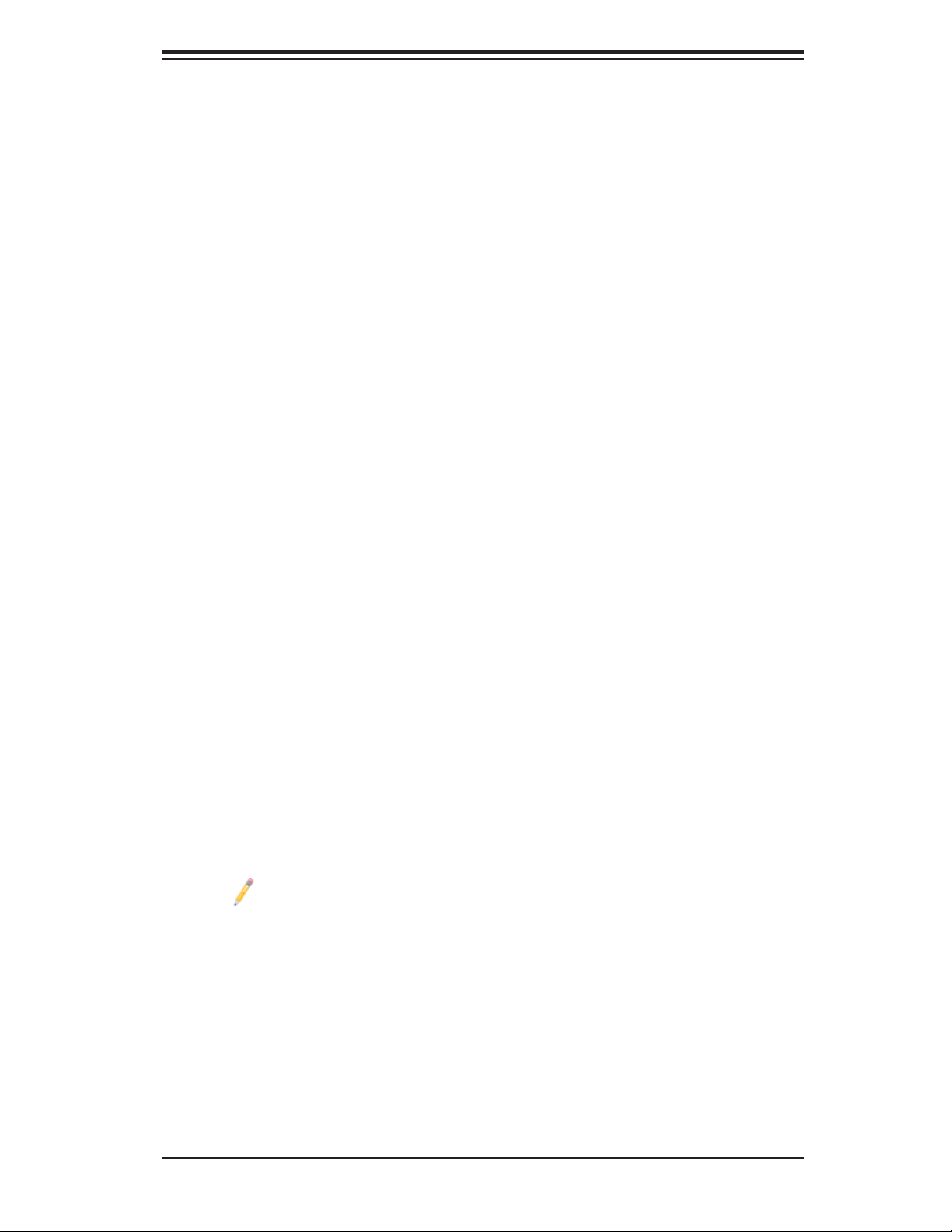
Chapter 7: BIOS
Hardware Prefetcher (Available when supported by the CPU)
If set to Enabled, the hardware prefetcher will prefetch streams of data and in-
structions from the main memory to the L2 cache to improve CPU performance.
The options are Disabled and Enabled.
Adjacent Cache Line Prefetch (Available when supported by the CPU)
The CPU prefetches the cache line for 64 bytes if this feature is set to Disabled.
The CPU prefetches both cache lines for 128 bytes as comprised if this feature
is set to Enabled.
L1 Data Prefetch (Available when supported by the CPU)
Select Enabled to enable Level 1 data prefetch support to enhance system
performance. For DP/MP servers, enable or disable this feature for system en-
hancement based on the specifi cations of the application running in the system
at the time. The options are Disabled and Enabled.
DCU Streamer Prefetcher (Available when supported by the CPU)
Select Enabled to support Data Cache Unite (DCU) prefetch to speed up data
accessing and processing in the DCU to enhance CPU performance. The options
are Disabled and Enabled.
DCU IP Prefetcher
Select Enabled for DCU (Data Cache Unit) IP Prefetcher support, which will
prefetch IP addresses to improve network connectivity and system performance.
The options are Enabled and Disabled.
Intel® Virtualization Technology (Available when supported by the CPU)
Select Enabled to support Intel Virtualization Technology, which will allow one
platform to run multiple operating systems and applications in independent parti-
tions, creating multiple "virtual" systems in one physical computer. The options
are Enabled and Disabled.
Note: If there is any change to this setting, you will need to power off and
restart the system for the change to take effect. Please refer to Intel’s
website for detailed information.)
Clock Spread Spectrum
Select Enable to enable Clock Spectrum support, which will allow the BIOS to
monitor and attempt to reduce the level of Electromagnetic Interference caused
by the components whenever needed. The options are Disabled and Enabled.
7-7
Page 82
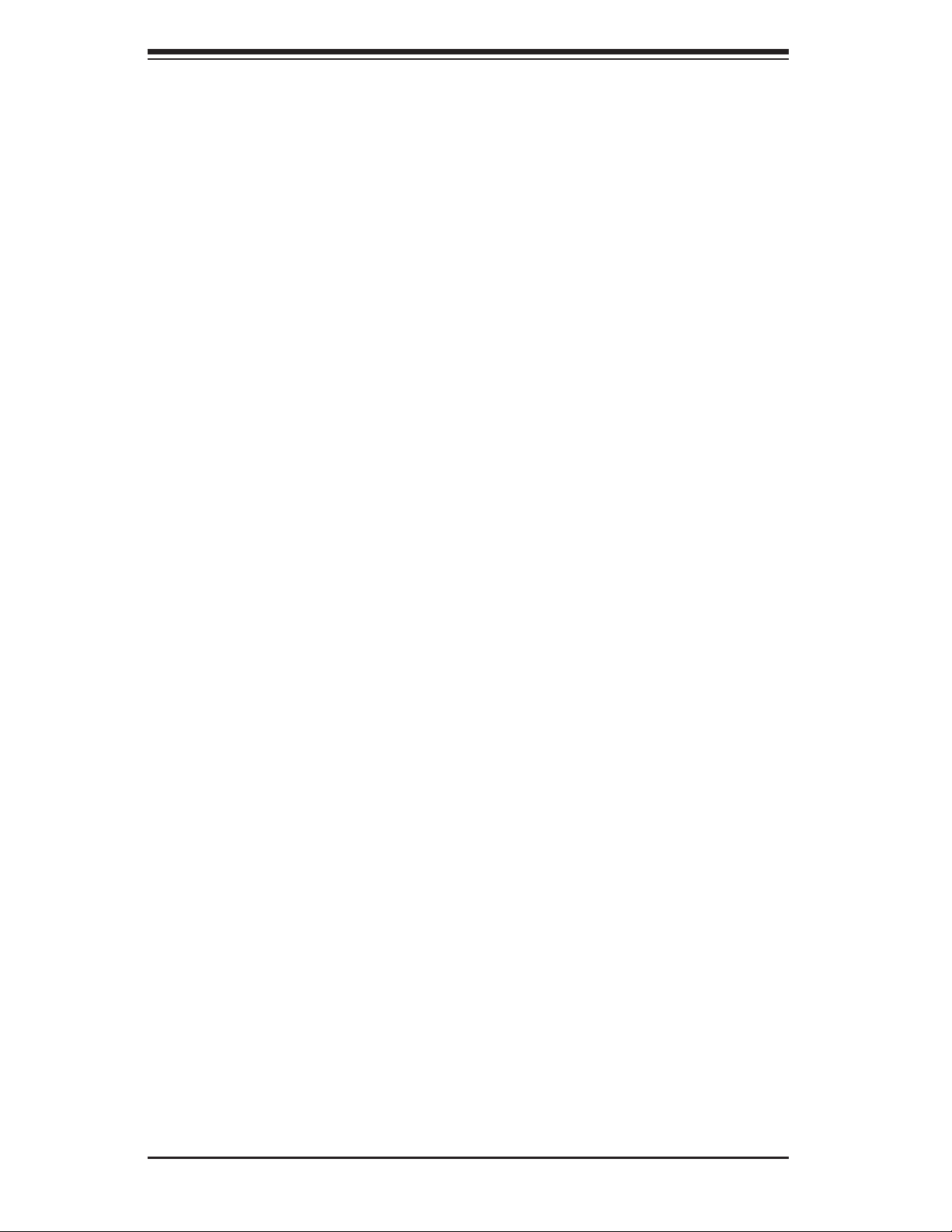
SuperWorkstation 7047A-73/7047A-T User's Manual
EuP
Select Enabled to support the Low-power Compliance Mode for Energy-using
Products (EuP). The options are Enable and Disable.
XCPU Power Management Confi guration
This submenu allows the user to confi gure the following CPU Power Manage-
ment settings.
Power Technology
Select Energy Effi ciency to support power-saving mode. Select Custom to cus-
tomize system power settings. Select Disabled to disable power-saving settings.
The options are Disabled, Energy Effi ciency, and Custom. If the option is set
to Custom, the following items will display:
EIST
EIST (Enhanced Intel SpeedStep Technology) allows the system to auto-
matically adjust processor voltage and core frequency in an effort to reduce
power consumption and heat dissipation. Please refer to Intel’s web site
for detailed information. The options are Disabled and Enabled.
Turbo Mode
This feature allows processor cores to run faster than marked frequency in
specifi c conditions. The options are Disabled and Enabled.
P-STATE Coordination
This feature selects the type of coordination for the P-State of the processor.
P-State is a processor operational state that reduces the processor's voltage
and frequency. This makes the processor more energy effi cient, resulting in
further gains. The options are HW_ALL, SW_ALL and SW_ANY.
CPU C3 Report (Available when Power Technology is set to Custom)
Select Enabled to allow the BIOS to report the CPU C3 State (ACPI C2) to
the operating system. During the CPU C3 State, the CPU clock generator is
turned off. The options are Enabled and Disabled.
CPU C6 Report (Available when Power Technology is set to Custom)
Select Enabled to allow the BIOS to report the CPU C6 State (ACPI C3) to
the operating system. During the CPU C6 State, the power to all cache is
turned off. The options are Enabled and Disabled.
7-8
Page 83
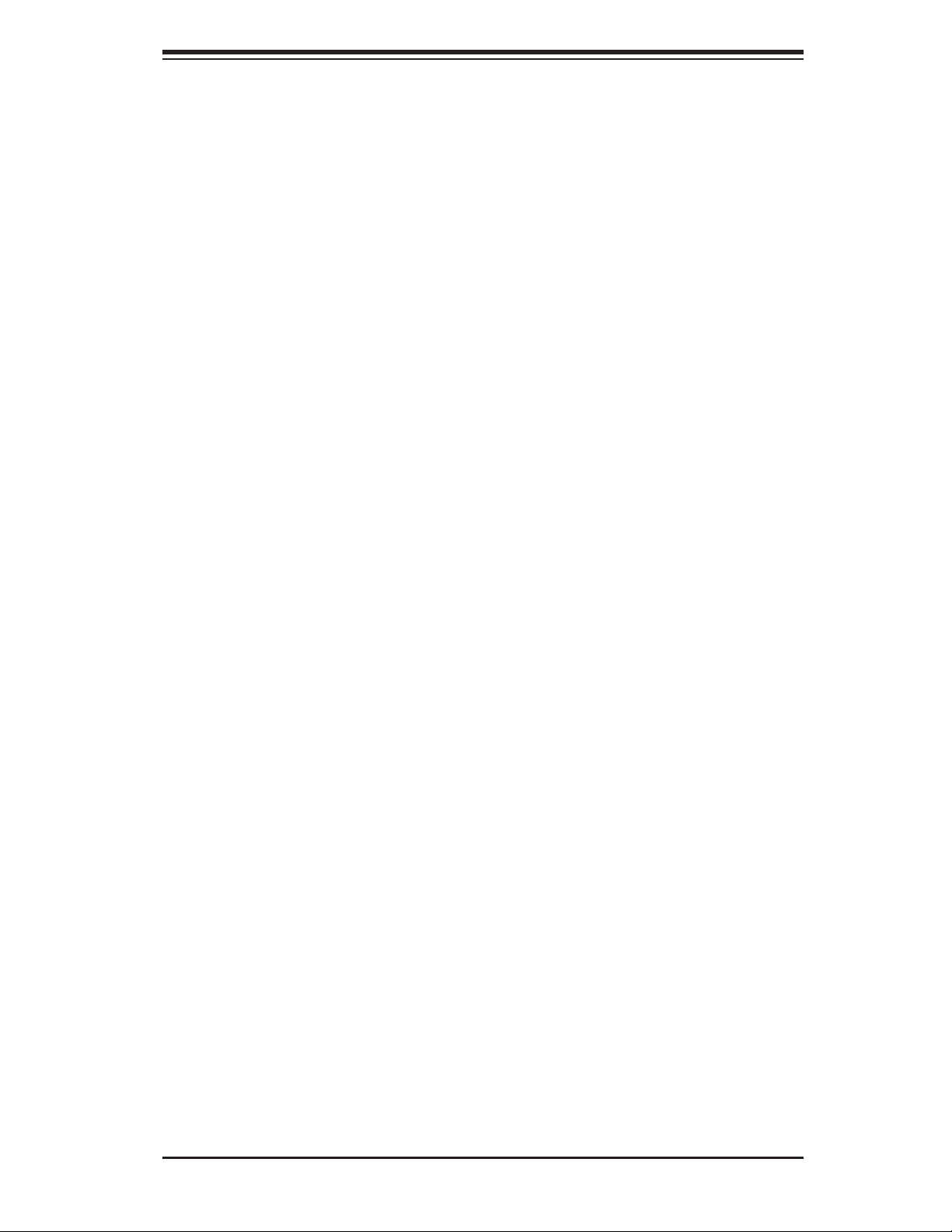
Chapter 7: BIOS
CPU C7 Report (Available when Power Technology is set to Custom)
Select Enabled to allow the BIOS to report the CPU C7 State (ACPI C3) to
the operating system. CPU C7 State is a processor-specifi c low C-State. The
options are Enabled and Disabled.
Package C State Limit
If set to Auto, the AMI BIOS will automatically set the limit on the C-State
package register. The options are C0, C2, C6, and No Limit.
Energy Performance
This setting allows the user to adjust the fan speed based on performance (maxi-
mum cooling) or energy effi ciency (maximum energy savings). The options are
Performance, Balanced Performance, Balanced Energy, and Energy Effi cient.
Factory Long Duration Power Limit
This item displays the power limit set by the manufacturer during which long
duration power is maintained.
Long Duration Power Limit
This item displays the power limit set by the user during which long duration
power is maintained.
Factory Long Duration Maintained
This item displays the period of time set by the manufacturer during which long
duration power is maintained.
Long Duration Maintained
This item displays the period of time during which long duration power is main-
tained.
Recommended Short Duration Power
This item displays the short duration power settings recommended by the
manufacturer.
Short Duration Power Limit
This item displays the time period during which short duration power is main-
tained.
7-9
Page 84
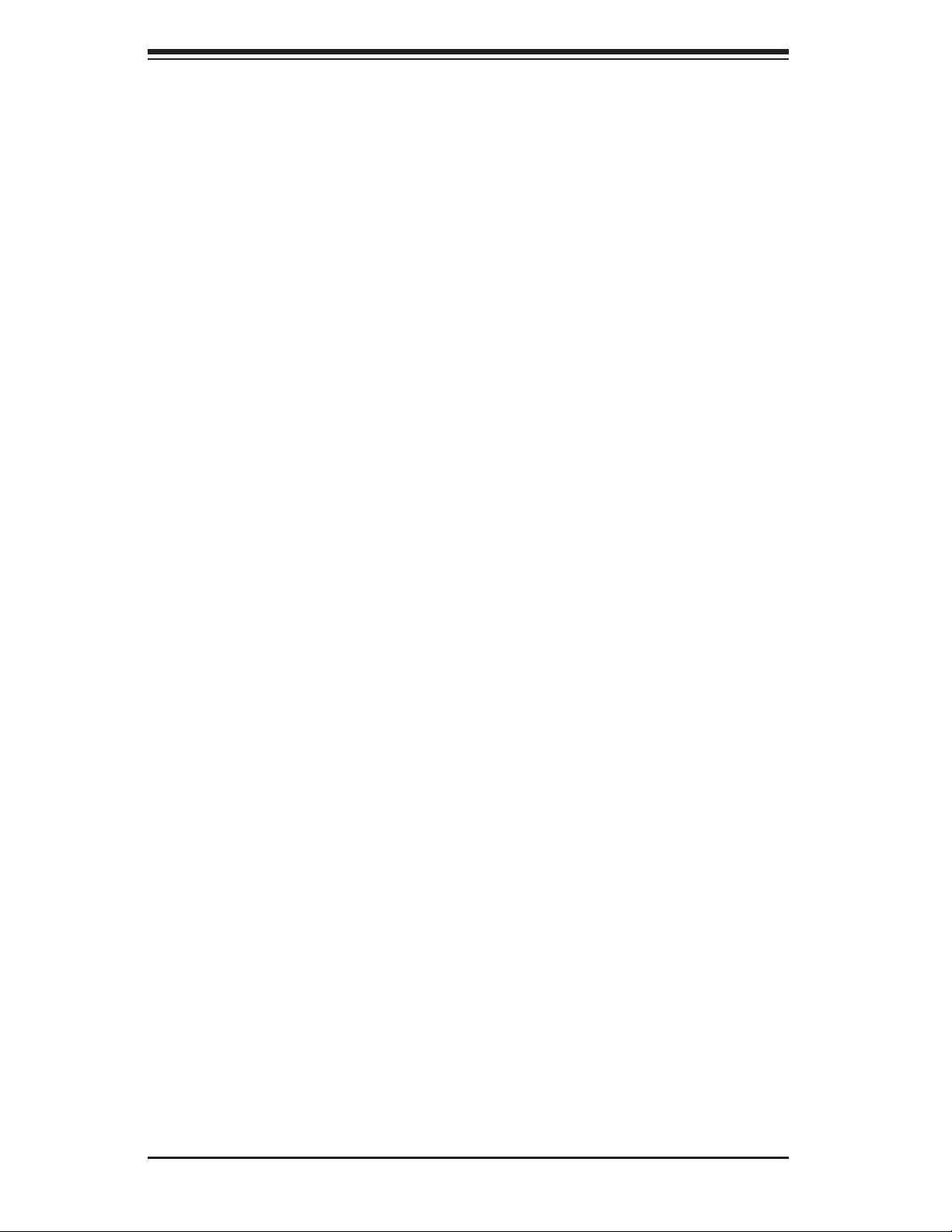
SuperWorkstation 7047A-73/7047A-T User's Manual
XChipset Confi guration
XNorth Bridge
This feature allows the user to confi gure the settings for the Intel North Bridge.
XIOH Confi guration
Intel® VT-d
Select Enabled to enable Intel Virtualization Technology support for Direct I/O
VT-d
by reporting the I/O device assignments to the VWM (Virtual Working
Memory) through the DMAR ACPI Tables. This feature offers fully-protected
I/O resource sharing across Intel platforms, providing greater reliability, security
and availability in networking and data-sharing. The options are Enabled and
Disabled.
®
Intel
I/OAT
The Intel I/OAT (I/O Acceleration Technology) signifi cantly reduces CPU over-
head by leveraging CPU architectural improvements, freeing the system resource
for other tasks. The options are Disabled and Enabled.
DCA Support
Select Enabled to use Intel's DCA (Direct Cache Access) Technology to improve
data transfer effi ciency. The options are Enabled and Disabled.
IOH 0 / IOH 1 PCIe Port Bifurcation Control
This allows the user to confi gure the following IO PCIe Port Bifurcation Control
settings for IOH 1 PCIe port and IOH 2 PCIe port, which determine how to dis-
tribute the available PCI-Express lanes to the PCI-Exp. Root Ports.
IOU1-PCIe Port
This feature allows the user to set the PCI-Exp bus speed between IOU1 and
PCIe port. The options are x4x4 and x8. The default setting for IOH 0 is x4x4.
The default setting for IOH 1 is x8.
Port 1A Link Speed
Select GEN1 to enable PCI-Exp Generation 1 support for Port 1A. Select GEN2
to enable PCI-Exp Generation 2 support for Port 1A. Select GEN3 to enable
PCI-Exp Generation 3 support for Port 1A. The options are GEN1, GEN2, and
GEN3.
7-10
Page 85
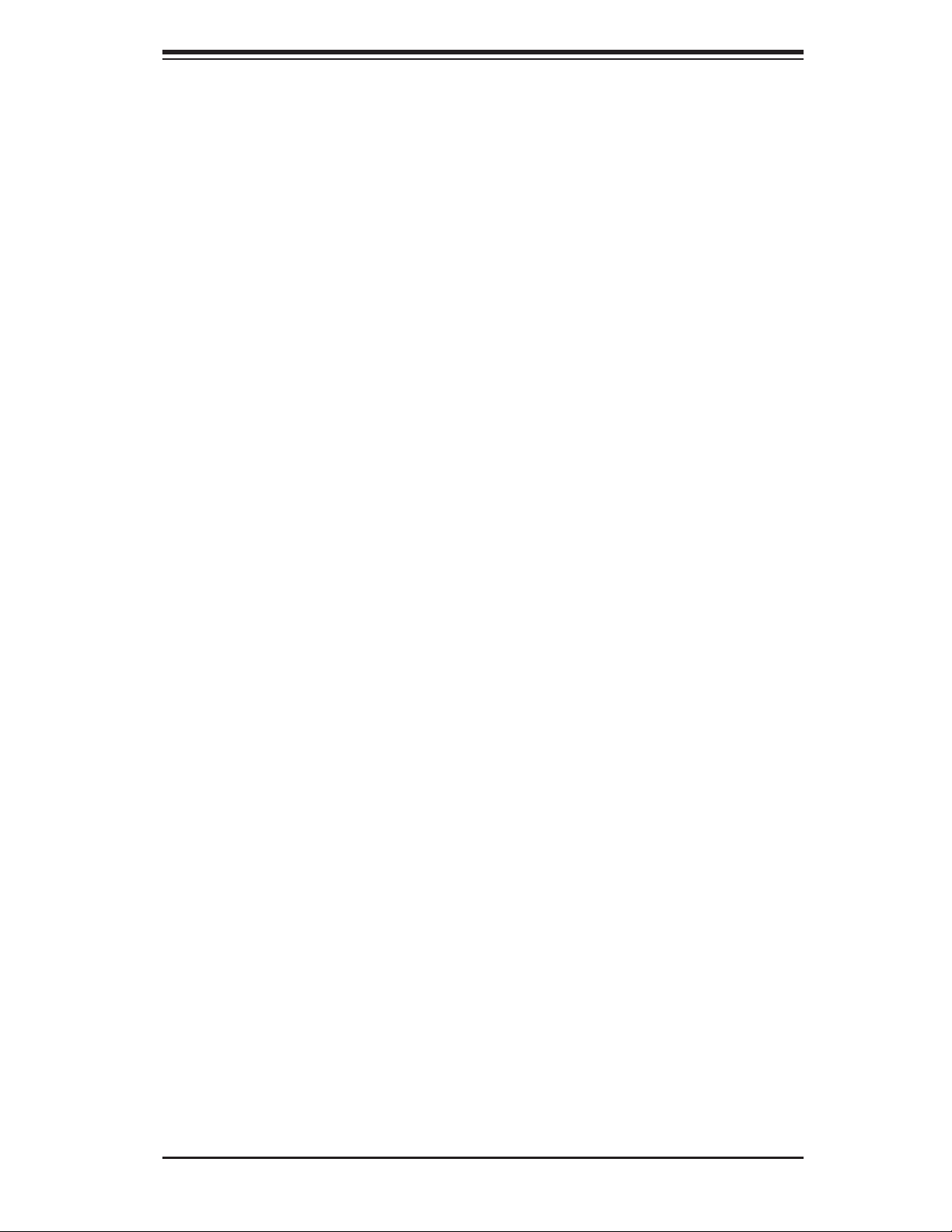
Chapter 7: BIOS
Port 1B Link Speed
Select GEN1 to enable PCI-Exp Generation 1 support for Port 1B. Select GEN2
to enable PCI-Exp Generation 2 support for Port 1B. Select GEN3 to enable
PCI-Exp Generation 3 support for Port 1B. The options are GEN1, GEN2, and
GEN3.
IOU2-PCIe Port
If this feature allows the user to set the bus speed between the IOU2 and the
PCI-Exp port. The options are x4x4x4x4, x4x4x8, x8x4x4, x8x8, and x16.
Port 2A Link Speed
Select GEN1 to enable PCI-Exp Generation 1 support for Port 2A. Select GEN2
to enable PCI-Exp Generation 2 support for Port 2A. Select GEN3 to enable
PCI-Exp Generation 3 support for Port 2A. The options are GEN1, GEN2, and
GEN3.
IOU3-PCIe Port
If this feature allows the user to set the bus speed between the IOU3 and the
PCI-Exp port. The options are x4x4x4x4, x4x4x8, x8x4x4, x8x8, and x16. The
default for IOH 0 is x16. The default for IOH 1 is x8x8.
Port 3A Link Speed
Select GEN1 to enable PCI-Exp Generation 1 support for Port 3A. Select GEN2
to enable PCI-Exp Generation 2 support for Port 3A. Select GEN3 to enable
PCI-Exp Generation 3 support for Port 3A. The options are GEN1, GEN2, and
GEN3.
Port 3C Link Speed
Select GEN1 to enable PCI-Exp Generation 1 support for Port 3C. Select GEN2
to enable PCI-Exp Generation 2 support for Port 3C. Select GEN3 to enable
PCI-Exp Generation 3 support for Port 3C. The options are GEN1, GEN2, and
GEN3.
XQPI Confi guration
Current QPI Link Speed
This item displays the speed of the QPI Link.
Current QPI Link Frequency
This item displays the frequency of the QPI Link.
7-11
Page 86
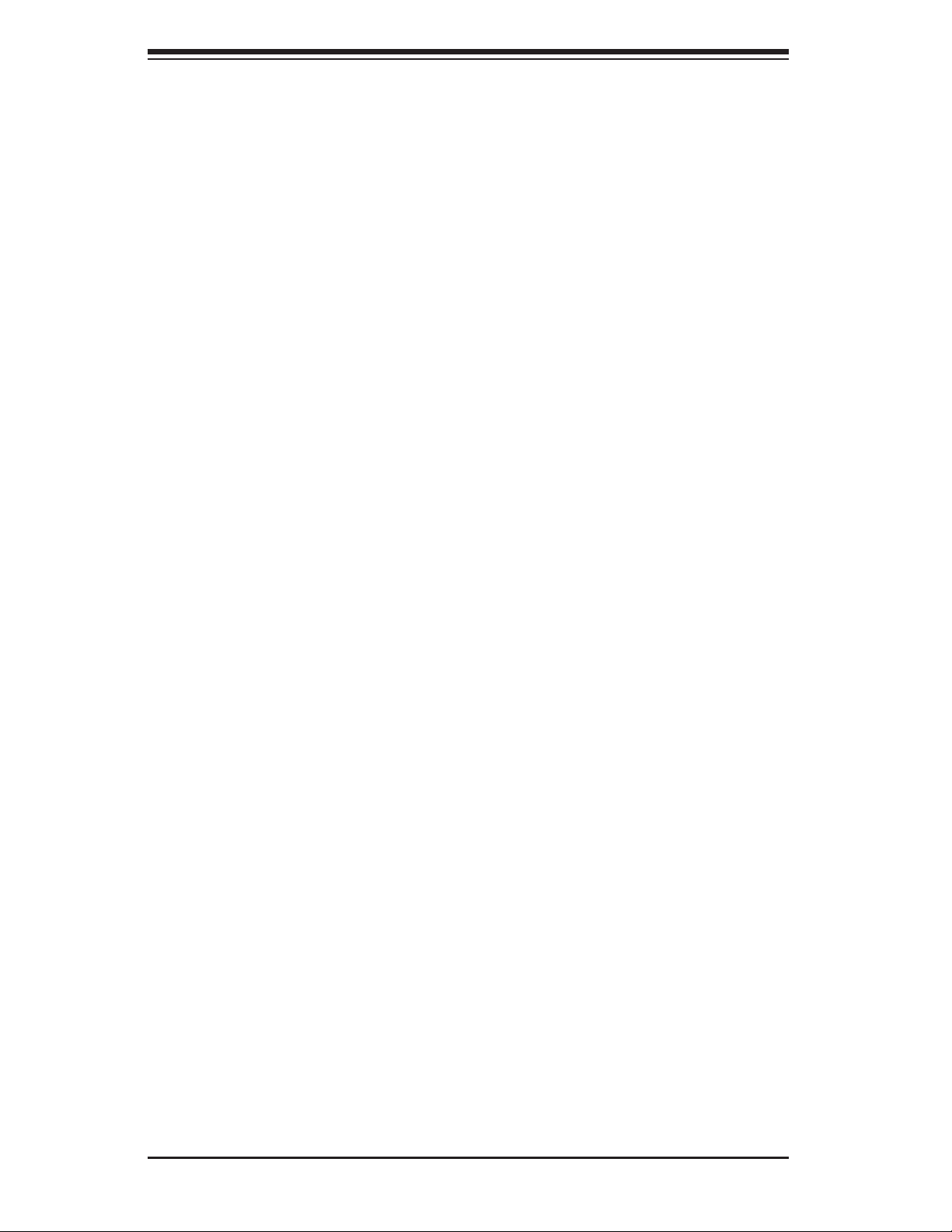
SuperWorkstation 7047A-73/7047A-T User's Manual
QPI (Quick Path Interconnect) Link Speed Mode
Use this feature to select data transfer speed for QPI Link connections. The
options are Fast and Slow.
QPI Link Frequency Select
Use this feature to select the desired QPI frequency. The options are Auto, 6.4
GT/s, 7.2 GT/s, and 8.0 GT/s.
XDIMM Confi guration
Current Memory Mode
This item displays the current memory mode.
Current Memory Speed
This item displays the current memory speed.
Mirroring
This item displays if memory mirroring is supported by the motherboard.
Sparing
This item displays if memory sparing can be supported by the motherboard.
XDIMM Information
The status of the memory modules will be displayed as detected by the BIOS.
Memory Mode
When Independent is selected, all DIMMs are available to the operating system.
When Mirroring is selected, the motherboard maintains two identical copies of all
data in memory for data backup. When Lockstep is selected, the motherboard
uses two areas of memory to run the same set of operations in parallel. The
options are Independent, Mirroring, Lockstep and Sparing.
Spare Err Threshold (Available if Sparing is selected for Memory Mode)
This item allows the user to determing the amount of correctable ECC errors
that can accumulate before an event log is recorded. The default setting is 15.
DRAM RAPL BWLIMIT
This item sets the limits on the average power consumption and the bandwidth
of a DRAM module in operation so that the OS can manage power consumption
and energy budget of hardware more effectively within a certain window of time.
The options are 0, 1, 8, and 16
7-12
Page 87
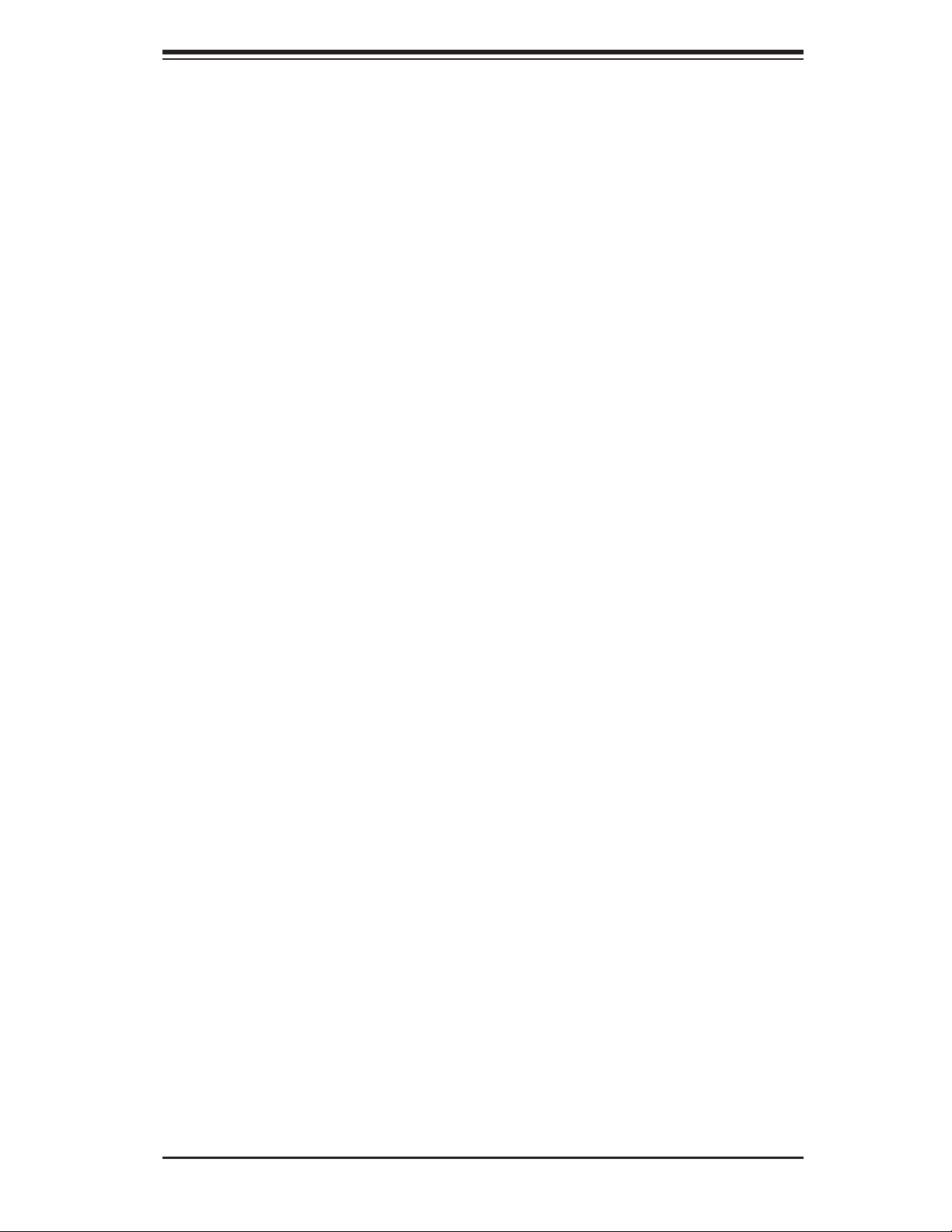
Chapter 7: BIOS
Perfmon and DFX Devices
A PerfMon device monitors the activities of a remote system such as disk us-
age, memory consumption, and CPU load which will allow an IT administrator to
maximize the performance of each computer within the network. A DFX device,
usually in the form of a USB adaptor, can be used to enhance audio performance.
Select Unhide to display the Perfmon and DXF devices installed in the system.
The options are HIDE and UNHIDE.
DRAM RAPL Mode
RAPL which stands for Running Average Power Limit is a feature that provides
mechanisms to enforce power consumption limits on supported processors The
options are DRAM RAPL MODE0 , DRAM RAPL MODE1, and Disabled.
MPST Support
Select Enabled to enable the Message Processing Subscriber Terminal which
is used to process short messages. The options are Disabled and Enabled.
DDR Speed
Use this feature to force a DDR3 memory module to run at a frequency other
than what the system is specifi ed in the specifi cation. The options are Auto,
Force DDR3-800, Force DDR3-1066, Force DDR3-1333, Force DDR3-1600
and Force SPD.
Channel Interleaving
This feature selects from the different channel interleaving methods. The options
are Auto, 1 Way, 2 Way, 3, Way, and 4 Way.
Rank Interleaving
This feature allows the user to select a rank memory interleaving method. The
options are Auto, 1 Way, 2 Way, 4, Way, and 8 Way.
Patrol Scrub
Patrol Scrubbing is a process that allows the CPU to correct correctable memory
errors detected on a memory module and send the correction to the requestor
(the original source). When this item is set to Enabled, the IO hub will read and
write back one cache line every 16K cycles, if there is no delay caused by internal
processing. By using this method, roughly 64 GB of memory behind the IO hub
will be scrubbed every day. The options are Enabled and Disabled.
7-13
Page 88
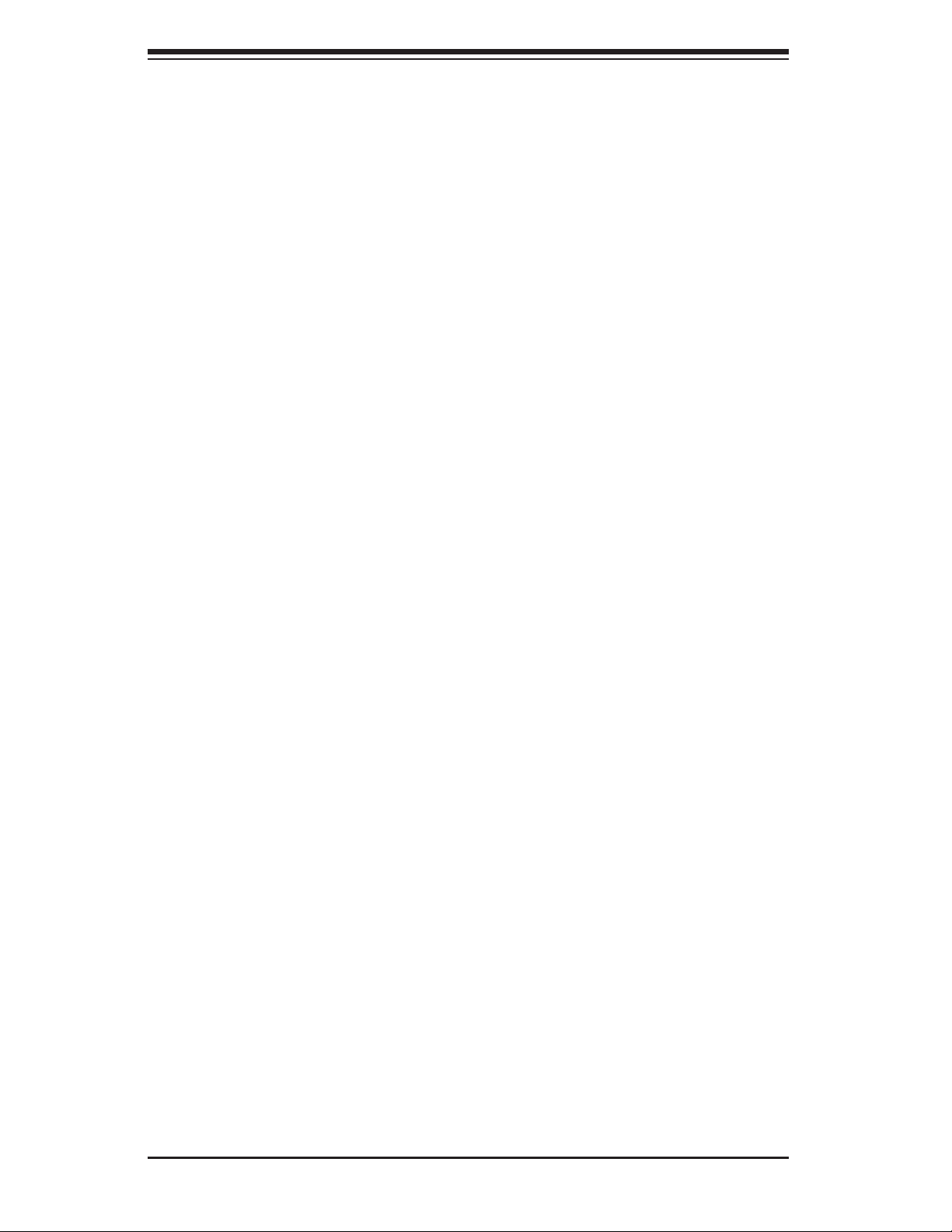
SuperWorkstation 7047A-73/7047A-T User's Manual
Demand Scrub
Demand Scrubbing is a process that allows the CPU to correct correctable
memory errors found on a memory module. When the CPU or I/O issues a
demand-read command, and the read data from memory turns out to be a
correctable error, the error is corrected and sent to the requestor (the original
source). Memory is updated as well. Select Enabled to use Demand Scrubbing
for ECC memory correction. The options are Enabled and Disabled.
Data Scrambling
Select Enabled to enable data scrubbing and ensure data security and integrity.
The options are Disabled and Enabled.
DRAM RAPL (Running Average Power Limit)
This item allows the user to select the average power limit setting when a DRAM
module is in operation. The options are Disabled, Mode 0, and Mode 1.
Device Tagging
Select Enabled to support device tagging. The options are Disabled and En-
abled.
Thermal Throttling
Throttling improves reliability and reduces power consumption in the proces-
sor via automatic voltage control during processor idle states. The options are
Disabled and CLTT (Closed Loop Thermal Throttling).
OLTT (Open Loop Thermal Throttling) Peak BW (Bandwidth) %
This item sets a percentage of the peak bandwidth allowed for Open Loop
Thermal Throttling. The range is between 25% and 100%. The default settling
is 50 (%).
XSouth Bridge Confi guration
This feature allows the user to confi gure the settings for the Intel PCH chip.
PCH Information
This feature displays the following PCH information.
Name: This item displays the name of the PCH chip.
Stepping: This item displays the status of the PCH stepping.
USB Devices: This item displays the USB devices detected by the BIOS.
7-14
Page 89
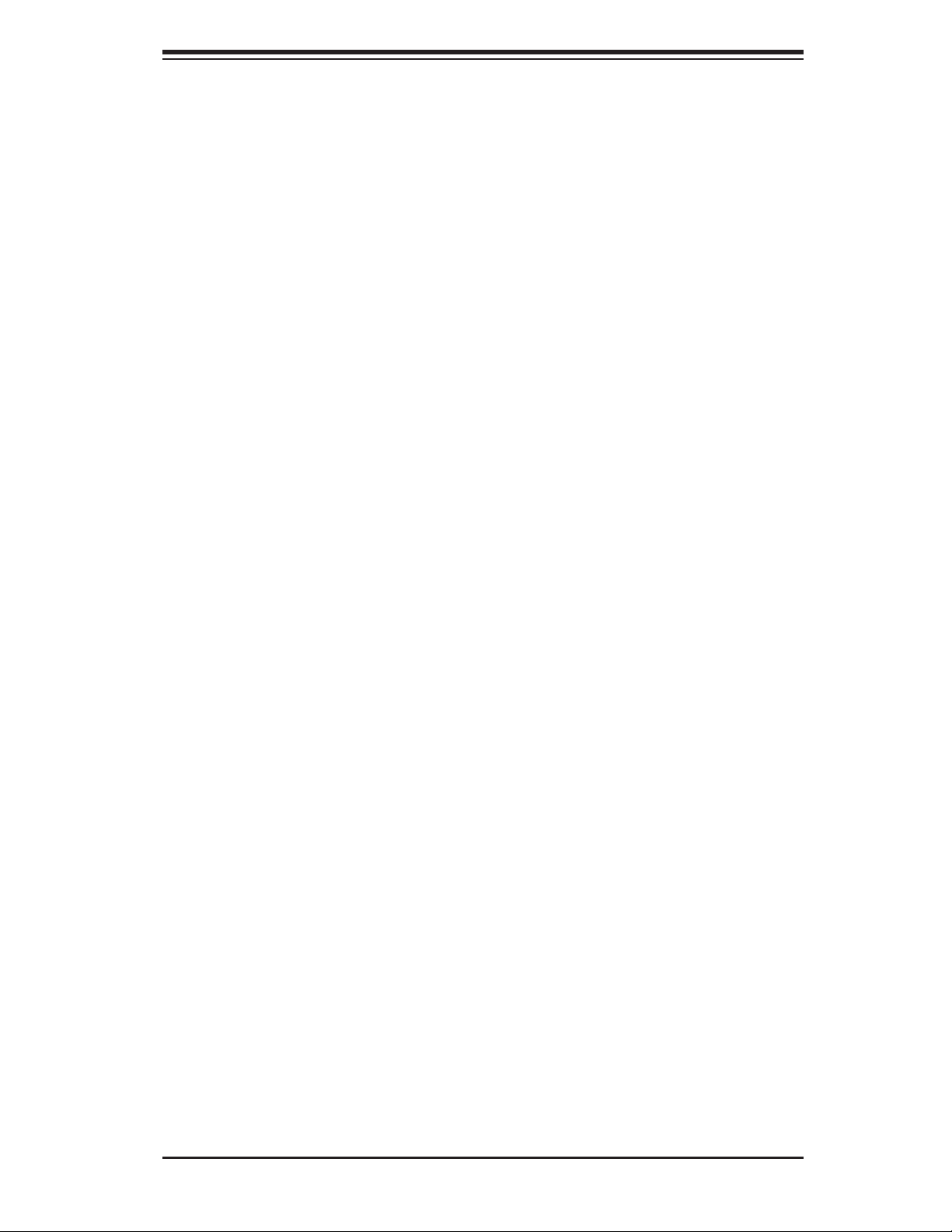
Chapter 7: BIOS
All USB Devices
This feature enables all USB ports/devices. The options are Disabled and Enabled.
(If set to Enabled, EHCI Controller 1 and Controller 2 will appear.)
EHCI Controller 1/EHCI Controller 2 (Available when All USB Devices is set
to Enabled)
Select Enabled to enable Enhanced Host Controller Interface (EHCI) Controller 1/
Controller 2. The options are Disabled and Enabled.
Legacy USB Support (Available when USB Functions is not Disabled)
Select Enabled to support legacy USB devices. Select Auto to disable legacy sup-
port if USB devices are not present. Select Disable to have USB devices available
for EFI (Extensive Firmware Interface) applications only. The settings are Disabled,
Enabled and Auto.
Port 60/64 Emulation
Select Enabled to enable I/O port 60h/64h emulation support for the legacy USB
keyboard so that it can be fully supported by the operating systems that does not
recognize a USB device. The options are Disabled and Enabled.
EHCI Hand-Off
This item is for operating systems that do not support Enhanced Host Controller
Interface (EHCI) hand-off. When enabled, EHCI ownership change will be claimed
by the EHCI driver. The options are Disabled and Enabled.
Audio Confi guration
Azalia HD (High Defi nition) Audio
Select Enabled to enable support for Azalia High Defi nition Audio. The options are
Enabled and Disabled.
Azalia Internal HDMI Decode
Select Enabled to enable support for Azalia High Defi nition Muliti-Media Interface
Decode. The options are Enabled and Disabled.
7-15
Page 90

SuperWorkstation 7047A-73/7047A-T User's Manual
XSATA Confi guration
When this submenu is selected, the AMI BIOS automatically detects the presence
of IDE or SATA devices and displays the following items.
SATA Port0~SATA Port5: The AMI BIOS displays the status of each SATA port
as detected by the BIOS.
SATA Mode
Use this feature to confi gure SATA mode for a selected SATA port. The options are
Disabled, IDE Mode, AHCI Mode and RAID Mode. The following are displayed
depending on your selection:
IDE Mode
The following items are displayed when IDE Mode is selected:
Serial-ATA (SATA) Controller 0~1
Use this feature to activate or deactivate the SATA controller, and set
the compatibility mode. The options are Enhanced and Compatible. The
default for SATA controller 0 is Compatible. The default for SATA controller 1 is Enhanced.
AHCI Mode
The following items are displayed when the AHCI Mode is selected.
Aggressive Link Power Management
Select Enabled to enable Aggressive Link Power Management support
for Cougar Point B0 stepping and beyond. The options are Enabled and
Disabled.
Port 0~5 Hot Plug
Select Enabled to enable hot-plug support for a particular port, which will
allow the user to change a hardware component or device without shutting
down the system. The options are Enabled and Disabled.
Staggered Spin Up
Select Enabled to enable Staggered Spin-up support to prevent
excessive power consumption caused by multiple HDDs spinning-up
simultaneously. The options are Enabled and Disabled.
7-16
Page 91
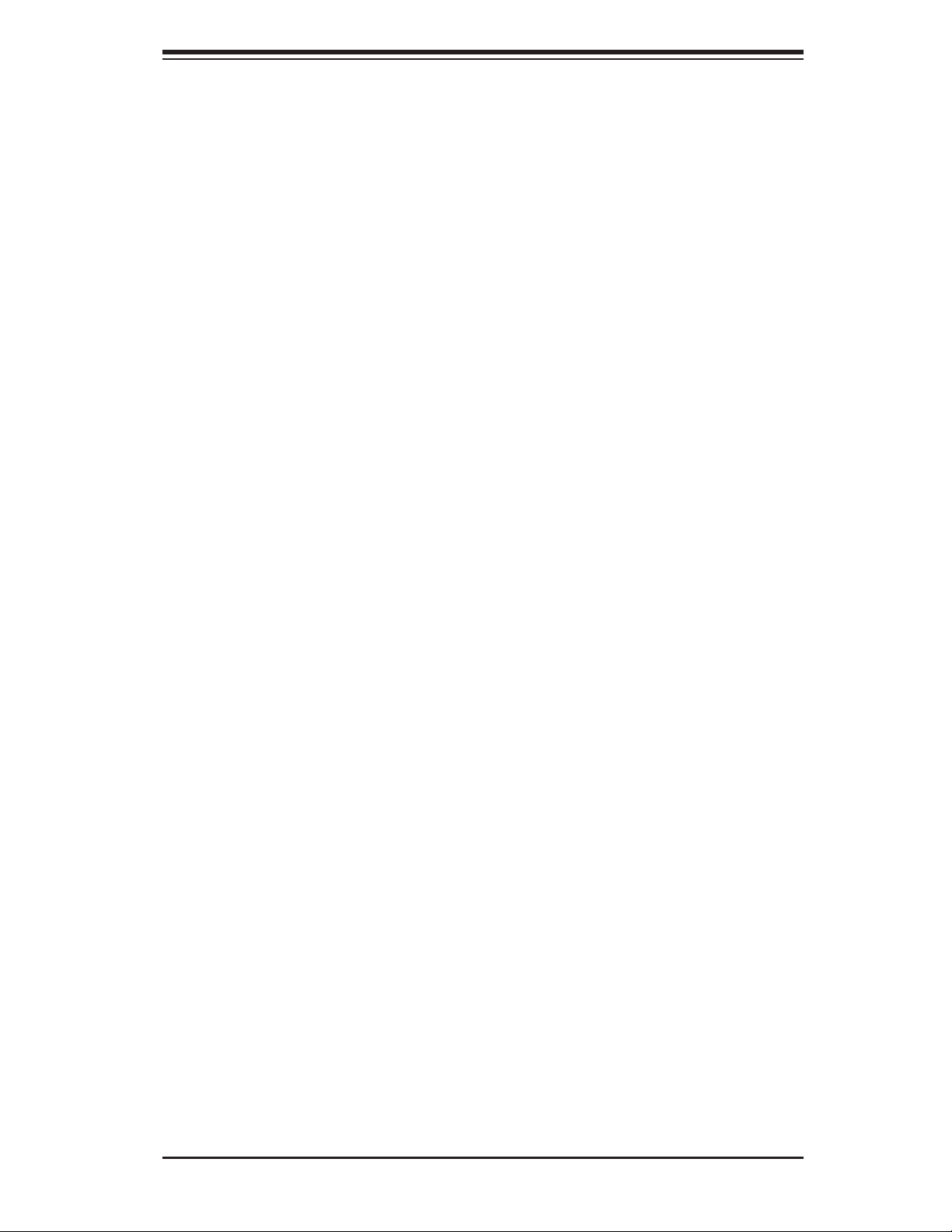
Chapter 7: BIOS
RAID Mode
The following items are displayed when RAID Mode is selected:
PCH RAID CodeBase
Select Intel to use Intel PCH RAID settings for onboard RAID support.
The default setting is Intel.
Port 0~5 Hot Plug
Select Enabled to enable hot-plug support for the particular port. The
options are Enabled and Disabled.
XSCU Confi guration
SCU Devices
Select Enabled to enable support for PCH SCU (System Confi guration Utility) de-
vices. The options are Disabled and Enabled.
OnChip SAS Oprom
Select Enabled to support the onboard SAS Option ROM to boot up the system via
a storage device. The options are Disabled and Enabled.
XPCIe/PCI/PnP Confi guration
PCI ROM Priority
Use this feature to select the Option ROM to boot the system when there are mul-
tiple Option ROMs available in the system. The options are EFI Compatible ROM
and Legacy ROM.
PCI Latency Timer
Use this feature to set the latency Timer of each PCI device installed on a PCI bus.
Select 64 to set the PCI latency to 64 PCI clock cycles. The options are 32, 64, 96,
128, 160, 192, 224 and 248.
Above 4G Decoding (Available if the system supports 64-bit PCI decoding)
Select Enabled to decode a PCI device that supports 64-bit in the space above 4G
Address. The options are Enabled and Disabled.
PERR# Generation
Select Enabled to allow a PCI device to generate a PERR number for a PCI Bus
Signal Error Event. The options are Enabled and Disabled.
7-17
Page 92

SuperWorkstation 7047A-73/7047A-T User's Manual
SERR# Generation
Select Enabled to allow a PCI device to generate an SERR number for a PCI Bus
Signal Error Event. The options are Enabled and Disabled.
Maximum Payload
Select Auto to allow the system BIOS to automatically set the maximum payload
value for a PCI-E device to enhance system performance. The options are Auto,
128 Bytes, 256 Bytes, 512 Bytes, 1024 Bytes, 2048 Bytes, and 4096 Bytes.
Maximum Read Request
Select Auto to allow the system BIOS to automatically set the maximum Read
Request size for a PCI-E device to enhance system performance. The options are
Auto, 128 Bytes, 256 Bytes, 512 Bytes, 1024 Bytes, 2048 Bytes, and 4096 Bytes.
ASPM Support
This feature allows the user to set the Active State Power Management (ASPM)
level for a PCI-E device. Select Force L0 to force all PCI-E links to operate at L0
state. Select Auto to allow the system BIOS to automatically set the ASPM level for
the system. Select Disabled to disable ASPM support. The options are Disabled,
Force L0, and Auto.
Warning: Enabling ASPM support may cause some PCI-E devices to fail!
Onboard LAN Option ROM Select
Select iSCSI to use the iSCSI Option ROM to boot the computer using a network
device. Select PXE (Preboot Execution Environment) to use an PXE Option ROM
to boot the computer using a network device. The options are iSCSI and PXE.
Load Onboard LAN1 Option ROM/Load Onboard LAN2 Option ROM
Select Enabled to enable the onboard LAN1 Option ROM~LAN4 Option ROM.
This is to boot the computer using a network device. The default setting for LAN1
Option ROM is Enabled. The default setting for LAN2 Option ROM is Disabled.
VGA Priority
This feature allows the user to select the graphics adapter to be used as the primary
boot device. The options are Onboard, and Offboard.
Network Stack
Select Enabled enable PXE (Preboot Execution Environment) or UEFI (Unifi ed
Extensible Firmware Interface) for network stack support. The options are Enabled
and Disabled.
7-18
Page 93

Chapter 7: BIOS
X
Super IO Confi guration
Super IO Chip
Displays the Super IO chip type.
X
Serial Port 0 Confi guration
The submenus allow the user to confi gure the following settings for Serial Port 0:
Serial Port
Select Enabled to enable a serial port specifi ed by the user. The options are
Enabled and Disabled.
Device Settings
This feature indicates whether or not a reset is required for a serial port specifi ed.
Change Settings
Use this feature to set the optimal Environment Control Interface (PECI) setting
for a serial port specifi ed. The default setting is Auto, which will allow the AMI
BIOS to automatically select the best setting for the PECI platform.
P/S 2 Connector
This option enables the selection of keyboard or mouse for the PS/2 connector.
The options are Keyboard or Mouse.
Watch Dog Function
If enabled, the Watch Dog timer will allow the system to reboot when it is inactive
for more than 5 minutes. The options are Enabled and Disabled.
XSerial Port Console Redirection
COM 0
Console Redirection
Select Enabled to use a COM Port selected by the user for Console Redirection.
The options are Enabled and Disabled.
XConsole Redirection Settings
This feature allows the user to specify how the host computer will exchange
data with the client computer, which is the remote computer used by the user.
7-19
Page 94

SuperWorkstation 7047A-73/7047A-T User's Manual
Terminal Type
This feature allows the user to select the target terminal emulation type for Con-
sole Redirection. Select VT100 to use the ASCII Character set. Select VT100+ to
add color and function key support. Select ANSI to use the Extended ASCII Char-
acter Set. Select VT-UTF8 to use UTF8 encoding to map Unicode characters
into one or more bytes. The options are ANSI, VT100, VT100+, and VT-UTF8.
Bits Per second
Use this feature to set the transmission speed for a serial port used in Console
Redirection. Make sure that the same speed is used in the host computer and the
client computer. A lower transmission speed may be required for long and busy
lines. The options are 9600, 19200, 38400, 57600 and 115200 (bits per second).
Data Bits
Use this feature to set the data transmission size for Console Redirection. The
options are 7 Bits and 8 Bits.
Parity
A parity bit can be sent along with regular data bits to detect data transmission
errors. Select Even if the parity bit is set to 0, and the number of 1's in data bits
is even. Select Odd if the parity bit is set to 0, and the number of 1's in data bits
is odd. Select None if you do not want to send a parity bit with your data bits
in transmission. Select Mark to add a mark as a parity bit to be sent along with
the data bits. Select Space to add a Space as a parity bit to be sent with your
data bits. The options are None, Even, Odd, Mark and Space.
Stop Bits
A stop bit indicates the end of a serial data packet. Select 1 Stop Bit for standard
serial data communication. Select 2 Stop Bits if slower devices are used. The
options are 1 and 2.
Flow Control
This feature allows the user to set the fl ow control for Console Redirection to
prevent data loss caused by buffer overfl ow. Send a "Stop" signal to stop send-
ing data when the receiving buffer is full. Send a "Start" signal to start sending
data when the receiving buffer is empty. The options are None and Hardware
RTS/CTS.
VT-UTF8 Combo Key Support
Select Enabled to enable VT-UTF8 Combination Key support for ANSI/VT100
terminals. The options are Enabled and Disabled.
7-20
Page 95

Chapter 7: BIOS
Recorder Mode
Select Enabled to capture the data displayed on a terminal and send it as text
messages to a remote server. The options are Disabled and Enabled.
Resolution 100x31
Select Enabled for extended-terminal resolution support. The options are Dis-
abled and Enabled.
Legacy OS Redirection
Use this feature to select the number of rows and columns used in Console
Redirection for legacy OS support. The options are 80x24 and 80x25.
Putty Keypad
Use this feature to select function key and keypad setting on Putty. The options
are VT100, LINUX, XTERMR6, SCO, ESCN, and VT400.
Serial Port for Out-of-Band Management/Windows Emergency Management
Services (EMS)
The submenu allows the user to confi gure the following Console Redirection settings
to support Out-of-Band Serial Port management.
Console Redirection
Select Enabled to use a COM Port selected by the user for Console Redirection.
The options are Enabled and Disabled.
X
Console Redirection Settings
This feature allows the user to specify how the host computer will exchange
data with the client computer, which is the remote computer used by the user.
Out-of-Band-Mgmt Port
Use this feature to select the port for out-of-band management.
Terminal Type
This feature allows the user to select the target terminal emulation type for Con-
sole Redirection. Select VT100 to use the ASCII character set. Select VT100+
to add color and function key support. Select ANSI to use the extended ASCII
character set. Select VT-UTF8 to use UTF8 encoding to map Unicode characters
into one or more bytes. The options are ANSI, VT100, VT100+, and VT-UTF8.
7-21
Page 96
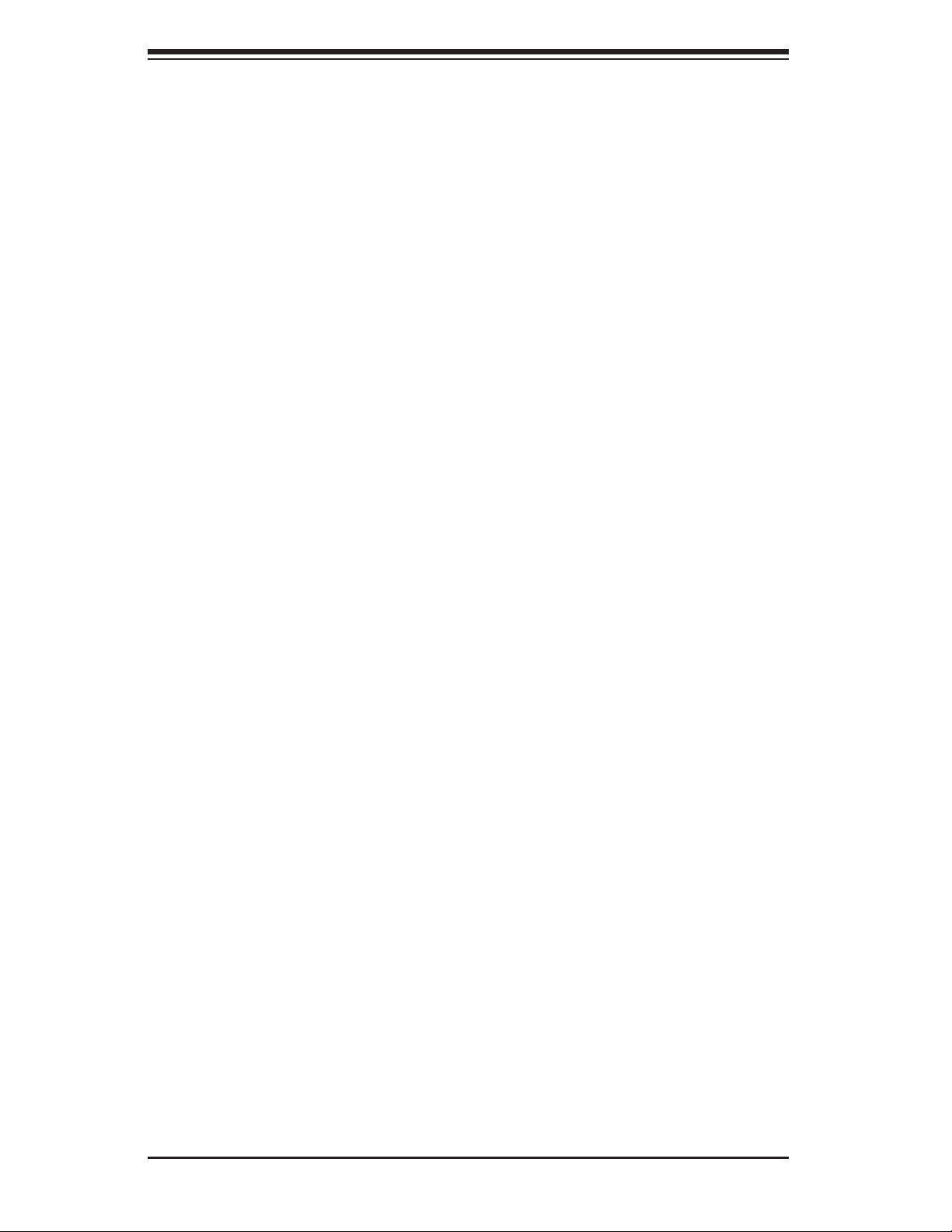
SuperWorkstation 7047A-73/7047A-T User's Manual
Bits Per Second
This item sets the transmission speed for a serial port used in Console Redirec-
tion. Make sure that the same speed is used in the host computer and the client
computer. A lower transmission speed may be required for long and busy lines.
The options are 9600, 19200, 57600, and 115200 (bits per second).
Flow Control
This feature allows the user to set the fl ow control for Console Redirection to
prevent data loss caused by buffer overfl ow. Send a "Stop" signal to stop send-
ing data when the receiving buffer is full. Send a "Start" signal to start sending
data when the receiving buffer is empty. The options are None, Hardware RTS/
CTS, and Software Xon/Xoff.
XHardware Health Confi guration
This feature allows the user to monitor system health and review the status of each
item as displayed.
Fan Speed Control Mode
This feature allows the user to set the fan speed mode. Select Optimal to reduce
fan speed for optimal power saving. Select Full Speed for the fan to run at the
full speed which will increase power consumption. The options are Standard, Full
Speed and Optimal.
CPU Temperature Display Mode
This feature displays the CPU temperature detected by DTS (i.e., +34
ature status in text ("Low", "Medium" or "High"). The options are T ext Mode or DTS.
If Text Mode is selected, the CPU Temperature Display Mode will show the CPU
temperature status as follows:
CPU 1 Temperature/CPU 2 Temperature
The CPU Temperature feature will display the CPU temperature status as detected
by the BIOS:
Low - This level is considered as the 'normal' operating state. The CPU temperature
is well below the CPU 'Temperature Tolerance'. The motherboard fans and CPU will
run normally as confi gured in the BIOS (Fan Speed Control).
o
C) or temper-
Medium - The processor is running warmer. This is a 'precautionary' level and gen-
erally means that there may be factors contributing to this condition , but the CPU
is still within its normal operating state and below the CPU 'Temperature Tolerance'.
The motherboard fans and CPU will run normally as confi gured in the BIOS. The
fans may adjust to a faster speed depending on the Fan Speed Control settings.
7-22
Page 97
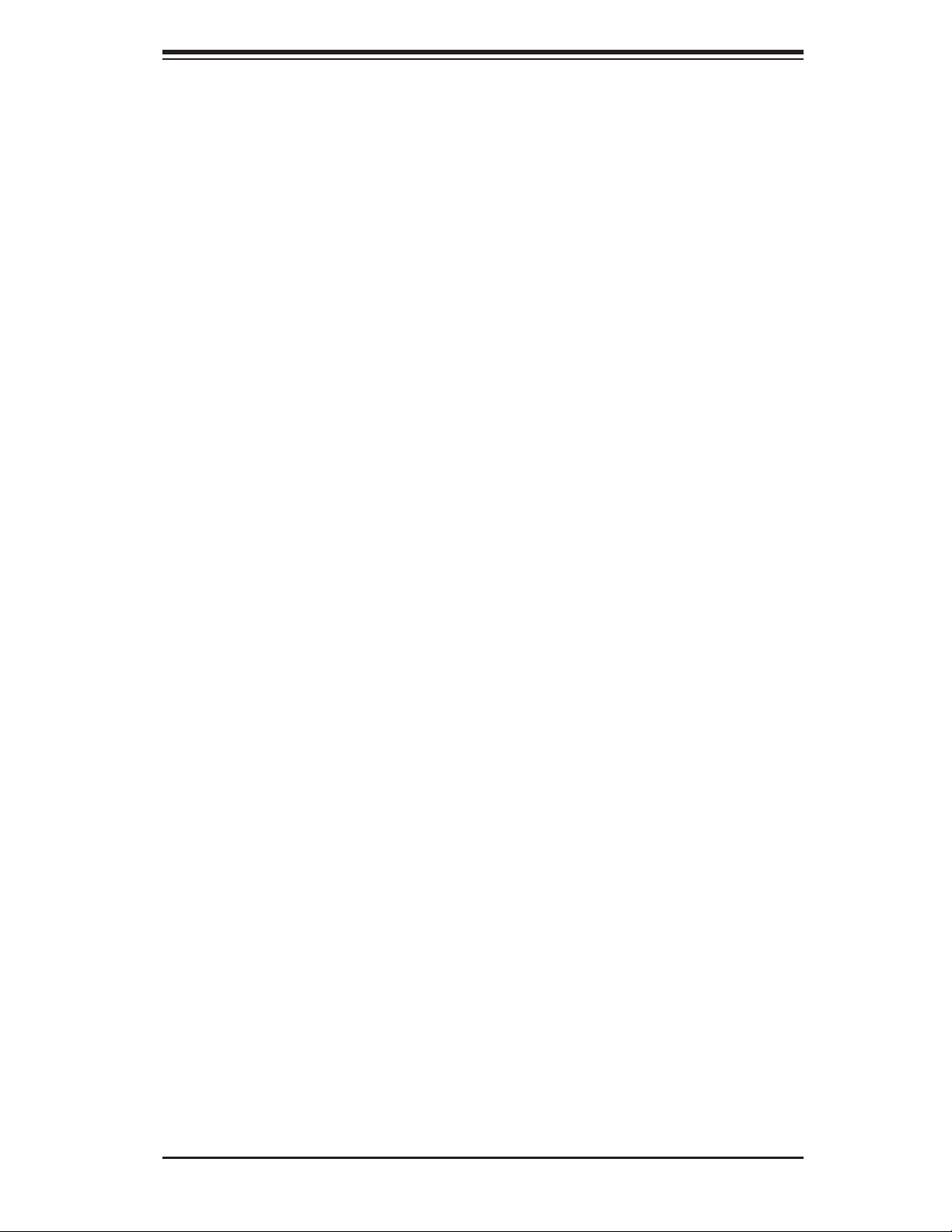
Chapter 7: BIOS
High - The processor is running hot. This is a 'caution' level since the CPU's 'Tem-
perature Tolerance' has been reached (or has been exceeded) and may activate
an overheat alarm. The system may shut down if it continues for a long period to
prevent damage to the CPU. If the system buzzer and Overheat LED has activated,
take action immediately by checking the system fans, chassis ventilation and room
temperature to correct any problems.
System Temperature
System temperature will be displayed as detected by the BIOS.
Peripheral Temperature
Peripheral temperature will be displayed as detected by the BIOS.
Fan Speed
This feature displays the fan speed readings for all fans detected by the BIOS.
Voltage Readings
The following voltage readings will be displayed.
VTT, 1.1V, 1.5V, 5VSB, 5V, 12V, CPU1 Vcore, CPU2 Vcore, VDIMM AB, VDIMM
CD, VDIMM EF, VDIMM GH, 3.3V, 3.3VSB, and VBAT.
XACPI Setting
Use this feature to confi gure Advanced Confi guration and Power Interface (ACPI)
power management settings for your system.
ACPI Sleep State
Use this feature to select the ACPI State when the system is in sleep mode. Select
S1 (CPU_Stop_Clock) to erase all CPU caches and stop executing instructions.
Power to the CPU(s) and RAM is maintained, but RAM is refreshed. Select Suspend
Disabled to use power-reduced mode. Power will only be supplied to limited com-
ponents (such as RAMs) to maintain the most critical functions of the system. The
options are S1 (CPU_Stop_Clock), Suspend Disabled, and S3 (Suspend to RAM).
Numa
This feature enables the Non-Uniform Memory Access ACPI support. The options
are Enabled and Disabled.
7-23
Page 98
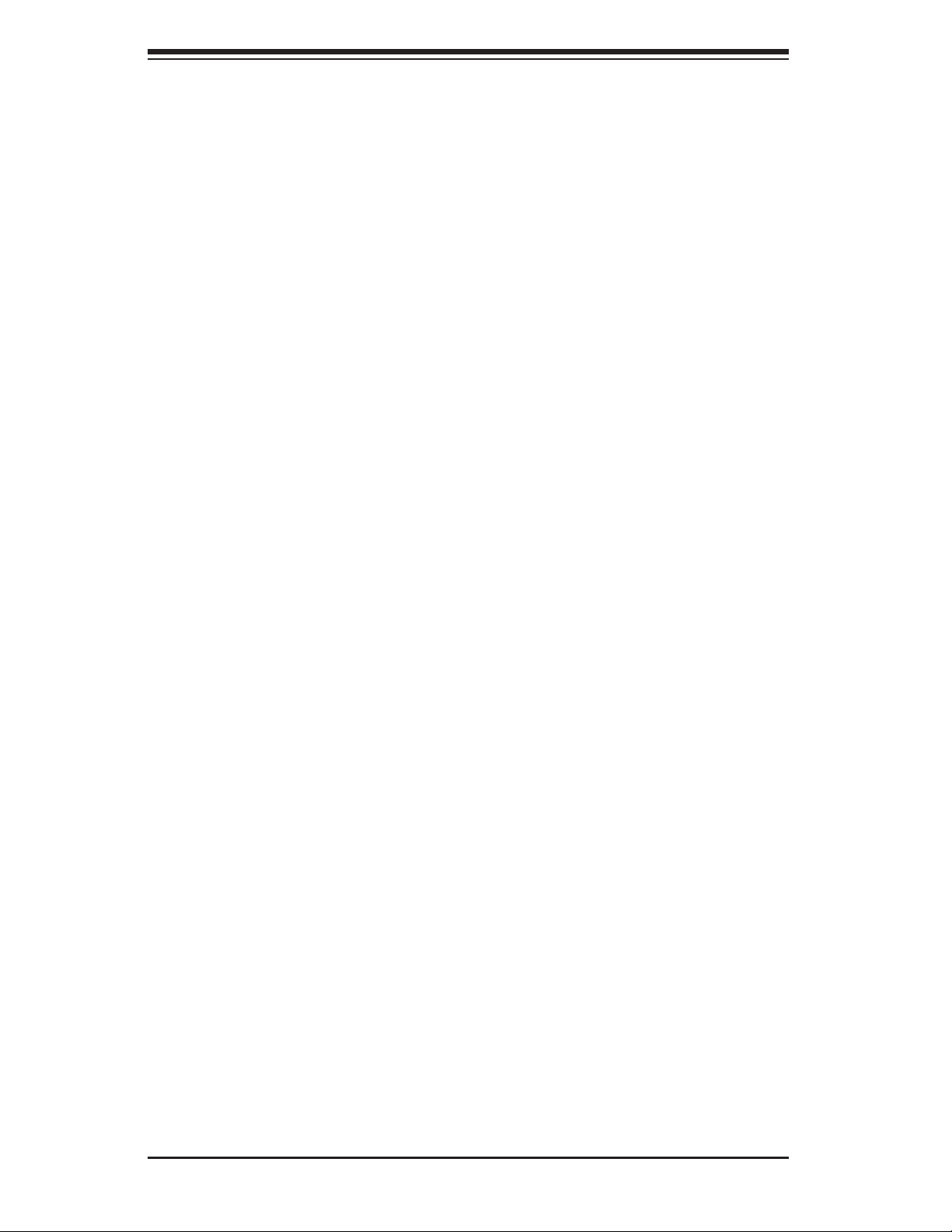
SuperWorkstation 7047A-73/7047A-T User's Manual
High Precision Timer
Select Enabled to activate the High Precision Event Timer (HPET) that produces
periodic interrupts at a much higher frequency than a Real-time Clock (RTC) does
in synchronizing multimedia streams, providing smooth playback, reducing the de-
pendency on other timestamp calculation devices, such as an x86 RDTSC Instruc-
tion embedded in the CPU. The High Performance Event Timer is used to replace
the 8254 Programmable Interval Timer. The options are Enabled and Disabled.
XTrusted Computing (Available if a TPM device is installed)
TPM Support
Select Enabled on this item and enable the TPM jumper on the motherboard to
allow TPM support to improve data integrity and network security. The options
are Enable and Disable.
Current Status Information: This item displays the information regarding the
current TPM status.
TPM Enable Status
If a security device is detected by the BIOS, this item displays the status of TPM
Support to indicate if TPM is currently enabled or disabled.
TPM Active Status
If a security device is detected by the BIOS, this item displays the status of TPM
Support to indicate if TPM is currently active or deactivated.
TPM Owner Status
If a security device is detected by the BIOS, this item displays the status of
TPM Ownership.
7-24
Page 99
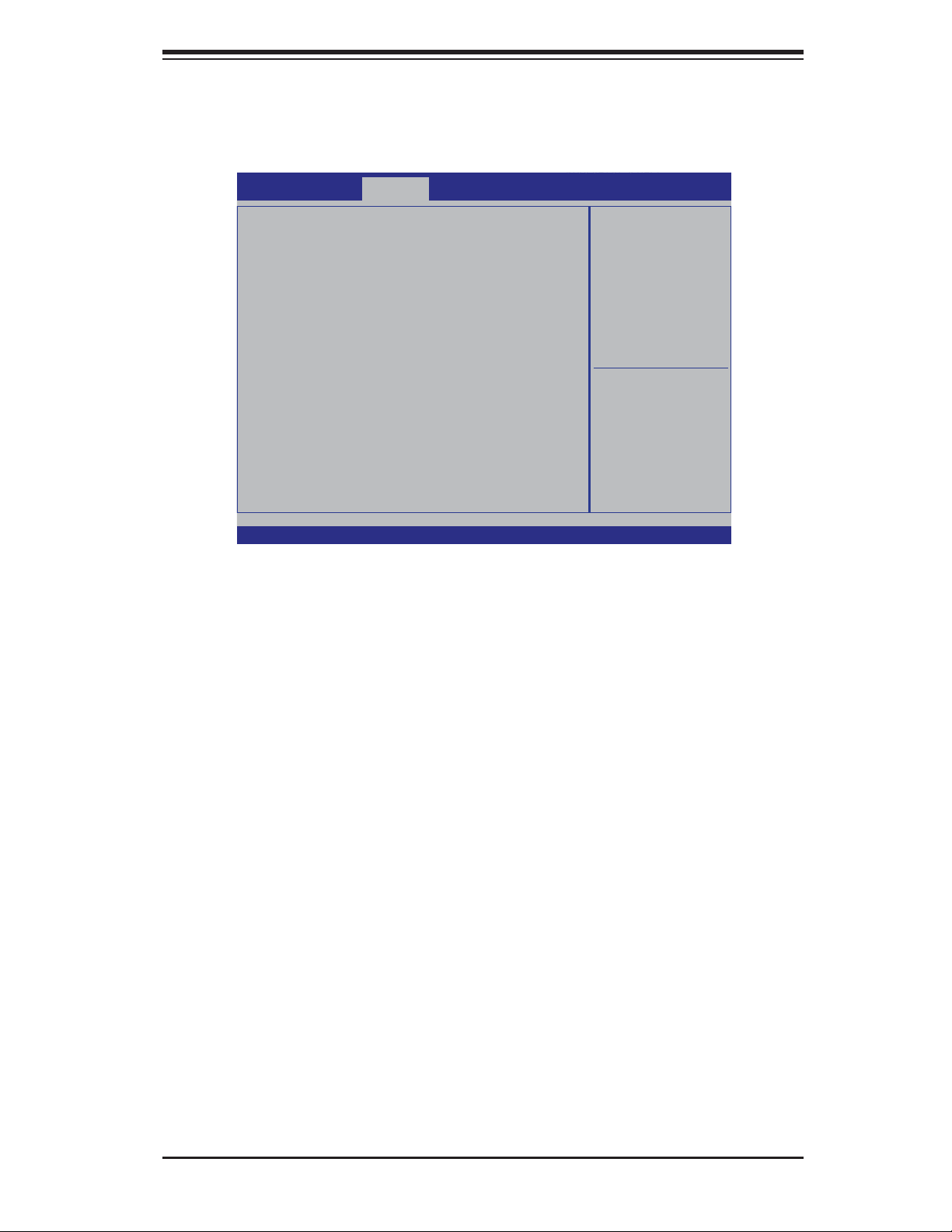
7-3 Event Logs
BIOS SETUP UTILTY
Use this feature to confi gure Event Log settings.
Main Advanced Boot Save & ExitEvent Logs Security
Chapter 7: BIOS
f Change Smbios Event Log Settings
View Smbios Event Log
View System Event Log
Version 2.14.1219. Copyright (C) 2011 American Megatrends, Inc.
Press <Enter> to change the
Smbios Event Log Conguration.
: Select Screen
: Select Item
Enter: Select
+/- : Change Opt.
F1 : General Help
F2 : Previous Values
F3 : Optimized Defaults
F4 : Save & Exit
ESC : Exit
XChange SMBIOS Event Log Settings
This feature allows the user to confi gure SMBIOS Event settings.
Enabling/Disabling Options
SMBIOS Event Log
Select Enabled to enable SMBIOS (System Management BIOS) Event Logging
during system boot. The options are Enabled and Disabled.
Runtime Error Logging Support
Select Enabled to support Runtime Error Logging. The options are Enabled and
Disabled.
Memory Correctable Error Threshold
This feature allows the user to enter the threshold value for correctable memory
errors. The default setting is 10.
PCI Error Logging Support
Select Enabled to support error event logging for PCI slots. The options are Enabled
and Disabled.
7-25
Page 100
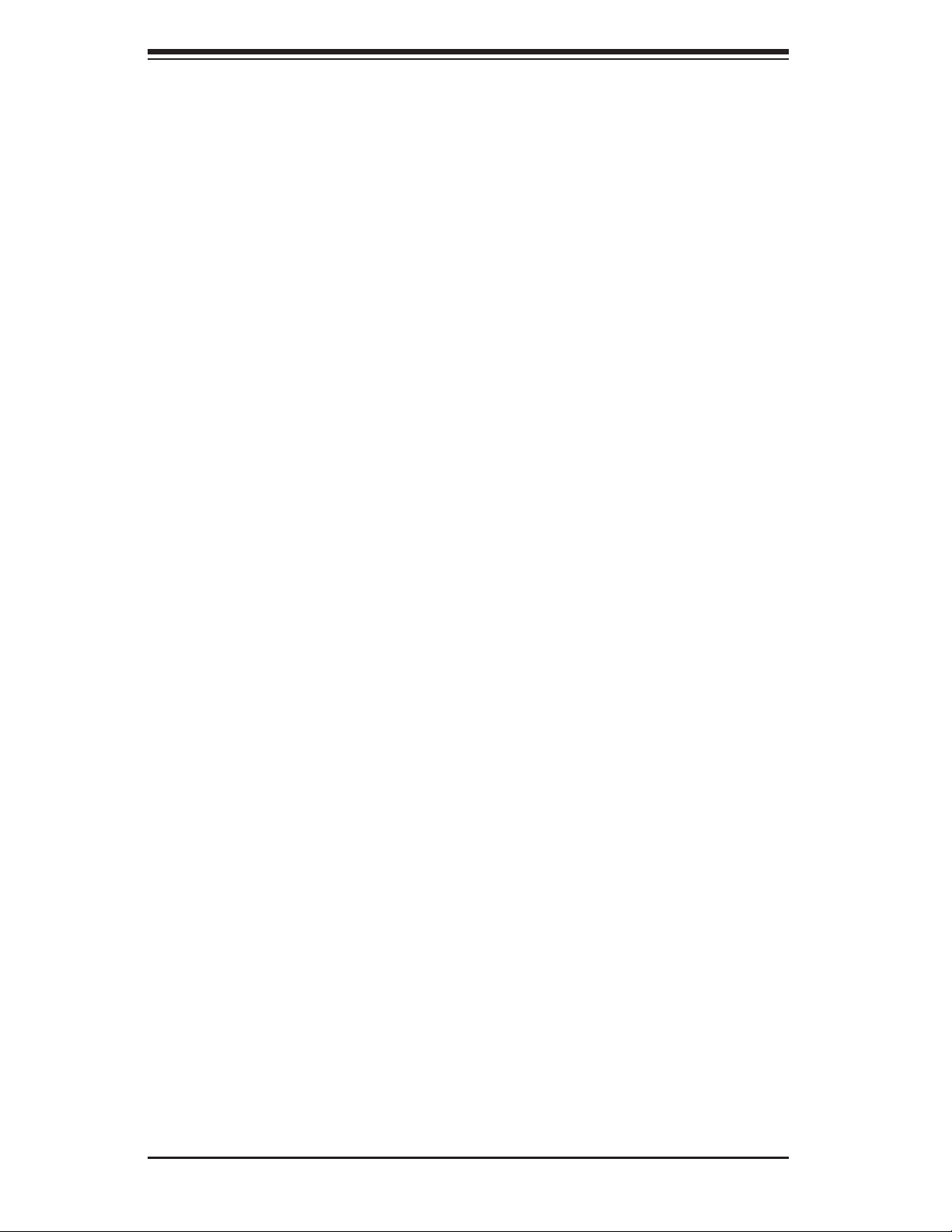
SuperWorkstation 7047A-73/7047A-T User's Manual
Erasing Settings
Erase Event Log
Select Enabled to erase the SMBIOS (System Management BIOS) Event Log, which
is completed before a event logging is initialized upon system reboot. The options
are No, Yes Next Reset, and Yes Every Reset.
When Log is Full
Select Erase Immediately to immediately erase SMBIOS error event logs that ex-
ceed the limit when the SMBIOS event log is full. Select Do Nothing for the system
to do nothing when the SMBIOS event log is full. The options are Do Nothing and
Erase Immediately.
SMBIOS Event Log Standard Settings
Log System Boot Event
Select Enabled to log system boot events. The options are Disabled and Enabled.
MECI (Multiple Event Count Increment)
Enter the increment value for the multiple event counter. Enter a number between
1 to 255. The default setting is 1.
METW (Multiple Event Count Time Window)
This item allows the user to decide how long (in minutes) should the multiple event
counter wait before generating a new event log. Enter a number between 0 to 99.
The default setting is 60.
View Smbios Event Log
This feature displays the contents of the SmBIOS Event Log.
View System Event Log
This feature displays the contents of the System Event Log.
7-26
