Page 1
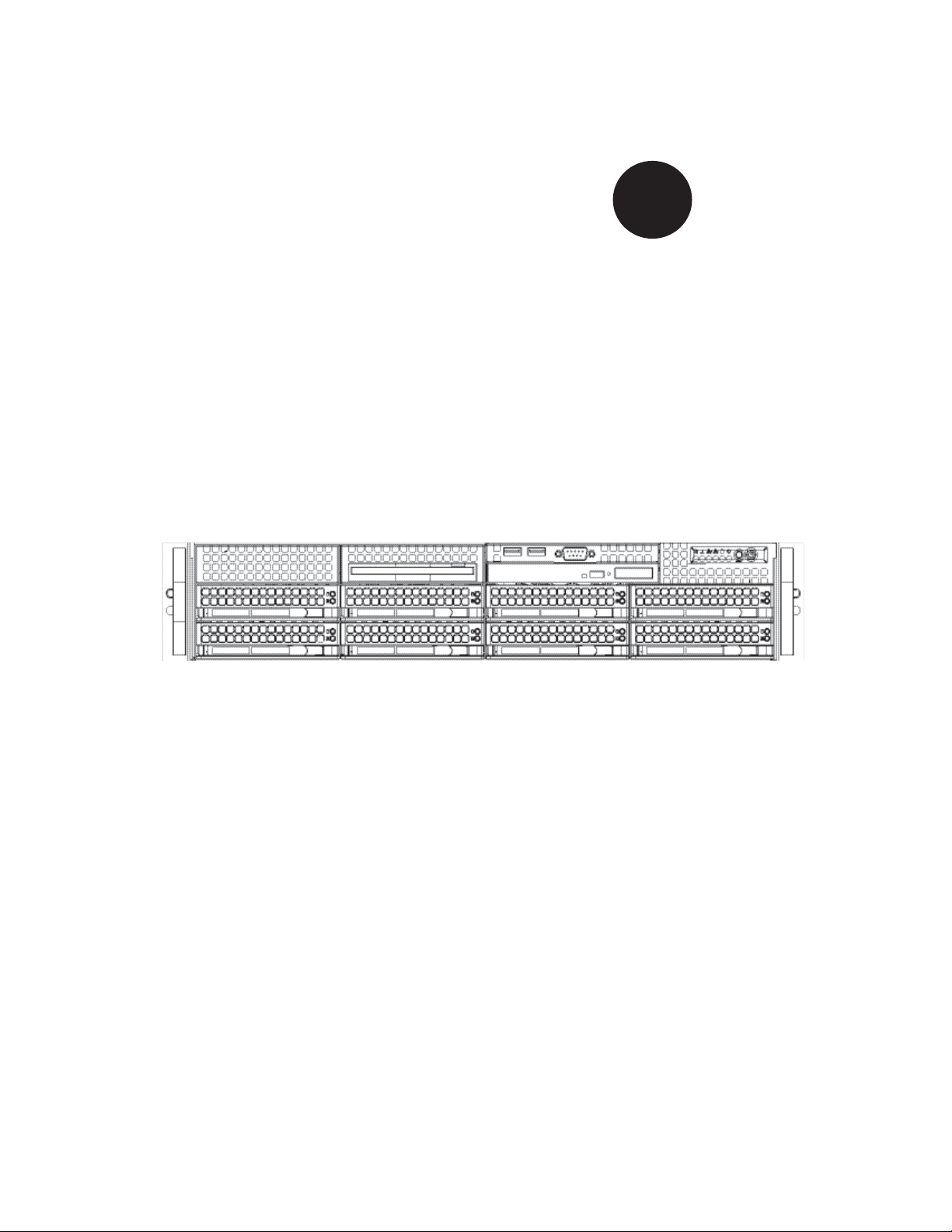
SUPER
SUPERSERVER 6025B-UR
®
USER’S MANUAL
1.0b
Page 2
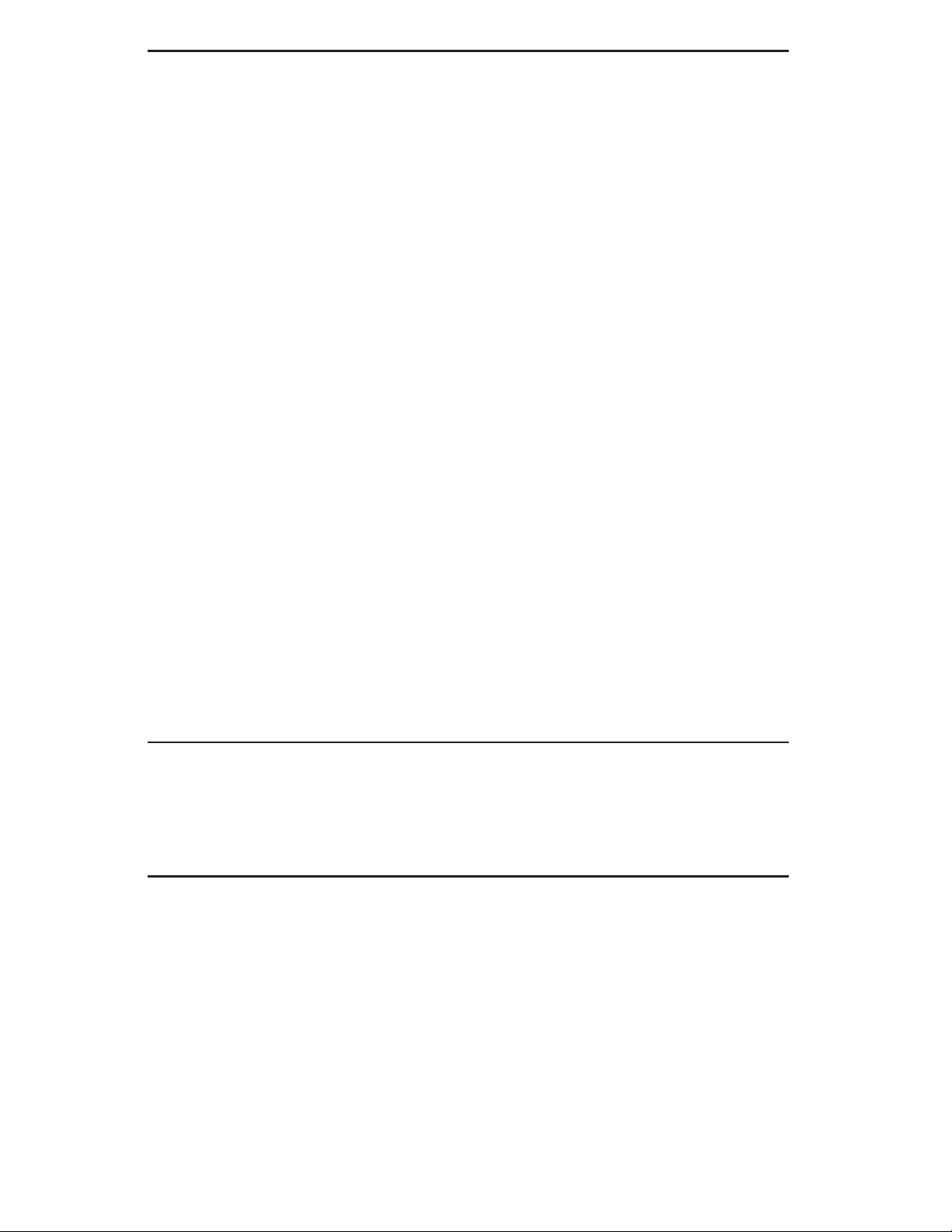
The information in this User’s Manual has been carefully reviewed and is believed to be accurate.
The vendor assumes no responsibility for any inaccuracies that may be contained in this document,
makes no commitment to update or to keep current the information in this manual, or to notify any
person or organization of the updates. Please Note: For the most up-to-date version of this
manual, please see our web site at www.supermicro.com.
Super Micro Computer, Inc. ("Supermicro") reserves the right to make changes to the product
described in this manual at any time and without notice. This product, including software, if any,
and documentation may not, in whole or in part, be copied, photocopied, reproduced, translated or
reduced to any medium or machine without prior written consent.
IN NO EVENT WILL SUPERMICRO BE LIABLE FOR DIRECT, INDIRECT, SPECIAL, INCIDENTAL,
SPECULATIVE OR CONSEQUENTIAL DAMAGES ARISING FROM THE USE OR INABILITY TO
USE THIS PRODUCT OR DOCUMENTATION, EVEN IF ADVISED OF THE POSSIBILITY OF
SUCH DAMAGES. IN PARTICULAR, SUPERMICRO SHALL NOT HAVE LIABILITY FOR ANY
HARDWARE, SOFTWARE, OR DATA STORED OR USED WITH THE PRODUCT, INCLUDING THE
COSTS OF REPAIRING, REPLACING, INTEGRATING, INSTALLING OR RECOVERING SUCH
HARDWARE, SOFTWARE, OR DATA.
Any disputes arising between manufacturer and customer shall be governed by the laws of Santa
Clara County in the State of California, USA. The State of California, County of Santa Clara shall
be the exclusive venue for the resolution of any such disputes. Super Micro's total liability for
all claims will not exceed the price paid for the hardware product.
FCC Statement: This equipment has been tested and found to comply with the limits for a Class
A digital device pursuant to Part 15 of the FCC Rules. These limits are designed to provide
reasonable protection against harmful interference when the equipment is operated in a commercial
environment. This equipment generates, uses, and can radiate radio frequency energy and, if not
installed and used in accordance with the manufacturer’s instruction manual, may cause harmful
interference with radio communications. Operation of this equipment in a residential area is likely
to cause harmful interference, in which case you will be required to correct the interference at your
own expense.
California Best Management Practices Regulations for Perchlorate Materials: This Perchlorate
warning applies only to products containing CR (Manganese Dioxide) Lithium coin cells. “Perchlorate
Material-special handling may apply. See www.dtsc.ca.gov/hazardouswaste/perchlorate”
WARNING: Handling of lead solder materials used in this
product may expose you to lead, a chemical known to
the State of California to cause birth defects and other
reproductive harm.
Manual Revision 1.0b
Release Date: June 6, 2008
Unless you request and receive written permission from Super Micro Computer, Inc., you may not
copy any part of this document.
Information in this document is subject to change without notice. Other products and companies
referred to herein are trademarks or registered trademarks of their respective companies or mark
holders.
Copyright © 2008 by Super Micro Computer, Inc.
All rights reserved.
Printed in the United States of America
Page 3
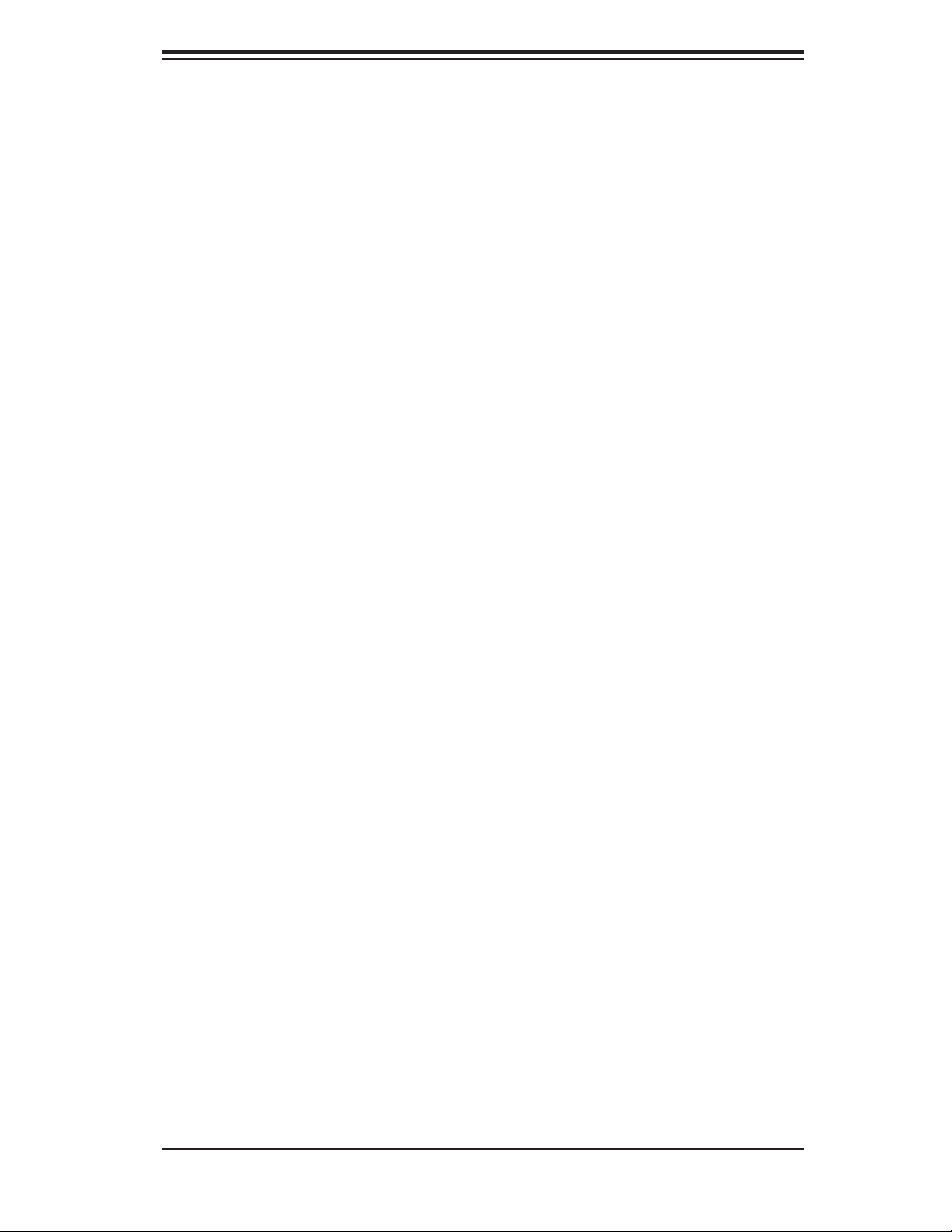
Preface
About This Manual
This manual is written for professional system integrators and PC technicians. It
provides information for the installation and use of the SuperServer 6025B-UR.
Installation and maintainance should be performed by experienced technicians
only.
The SuperServer 6025B-UR is a high-end server based on the SC825TQ-R700U
2U rackmount chassis and the X7DBU, a dual processor serverboard that supports
®
Intel
Xeon® 5300/5100/5000 series processors at a Front Side (System) Bus speed
of 1333/1066/667 MHz and up to 32 GB of ECC FBD DDR2-667/533 SDRAM.
Manual Organization
Preface
Chapter 1: Introduction
The fi rst chapter provides a checklist of the main components included with the
server system and describes the main features of the X7DBU serverboard and the
SC825TQ-R700U chassis, which comprise the SuperServer 6025B-UR.
Chapter 2: Server Installation
This chapter describes the steps necessary to install the SuperServer 6025B-UR
into a rack and check out the server confi guration prior to powering up the system.
If your server was ordered without processor and memory components, this chapter
will refer you to the appropriate sections of the manual for their installation.
Chapter 3: System Interface
Refer here for details on the system interface, which includes the functions and
information provided by the control panel on the chassis as well as other LEDs
located throughout the system.
Chapter 4: System Safety
You should thoroughly familiarize yourself with this chapter for a general overview
of safety precautions that should be followed when installing and servicing the
SuperServer 6025B-UR.
iii
Page 4
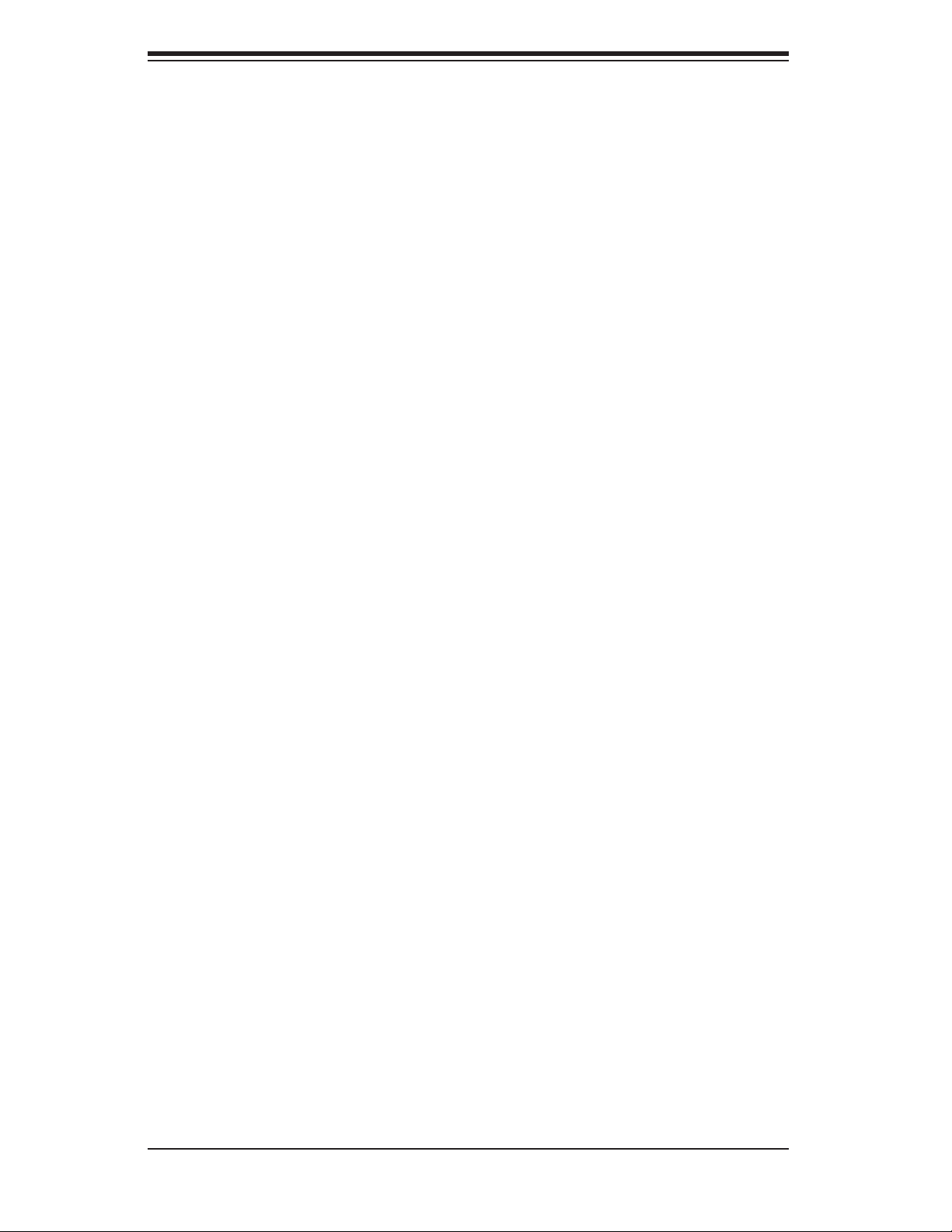
SUPERSERVER 6025B-UR User's Manual
Chapter 5: Advanced Serverboard Setup
Chapter 5 provides detailed information on the X7DBU serverboard, including the
locations and functions of connections, headers and jumpers. Refer to this chapter
when adding or removing processors or main memory and when reconfi guring the
serverboard.
Chapter 6: Advanced Chassis Setup
Refer to Chapter 6 for detailed information on the SC825TQ-R700U server chassis.
You should follow the procedures given in this chapter when installing, removing
or reconfi guring SAS/SATA or peripheral drives and when replacing system power
supply units and cooling fans.
Chapter 7: BIOS
The BIOS chapter includes an introduction to BIOS and provides detailed informa-
tion on running the CMOS Setup Utility.
Appendix A: BIOS POST Messages
Appendix B: BIOS POST Codes
Appendix C: Intel HostRAID
Appendix D: Adaptec HostRAID
Appendix E: System Specifi cations
iv
Page 5
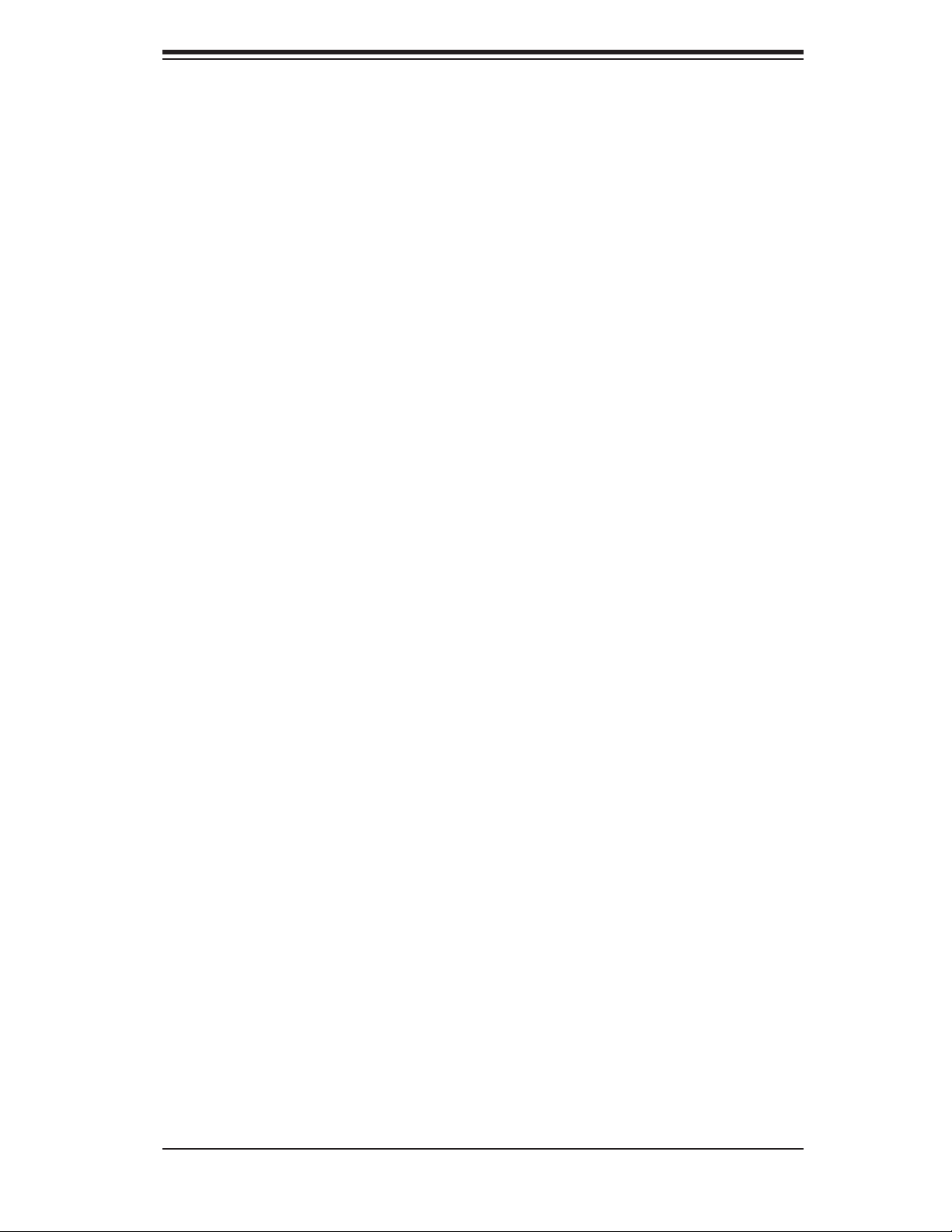
Notes
Preface
v
Page 6
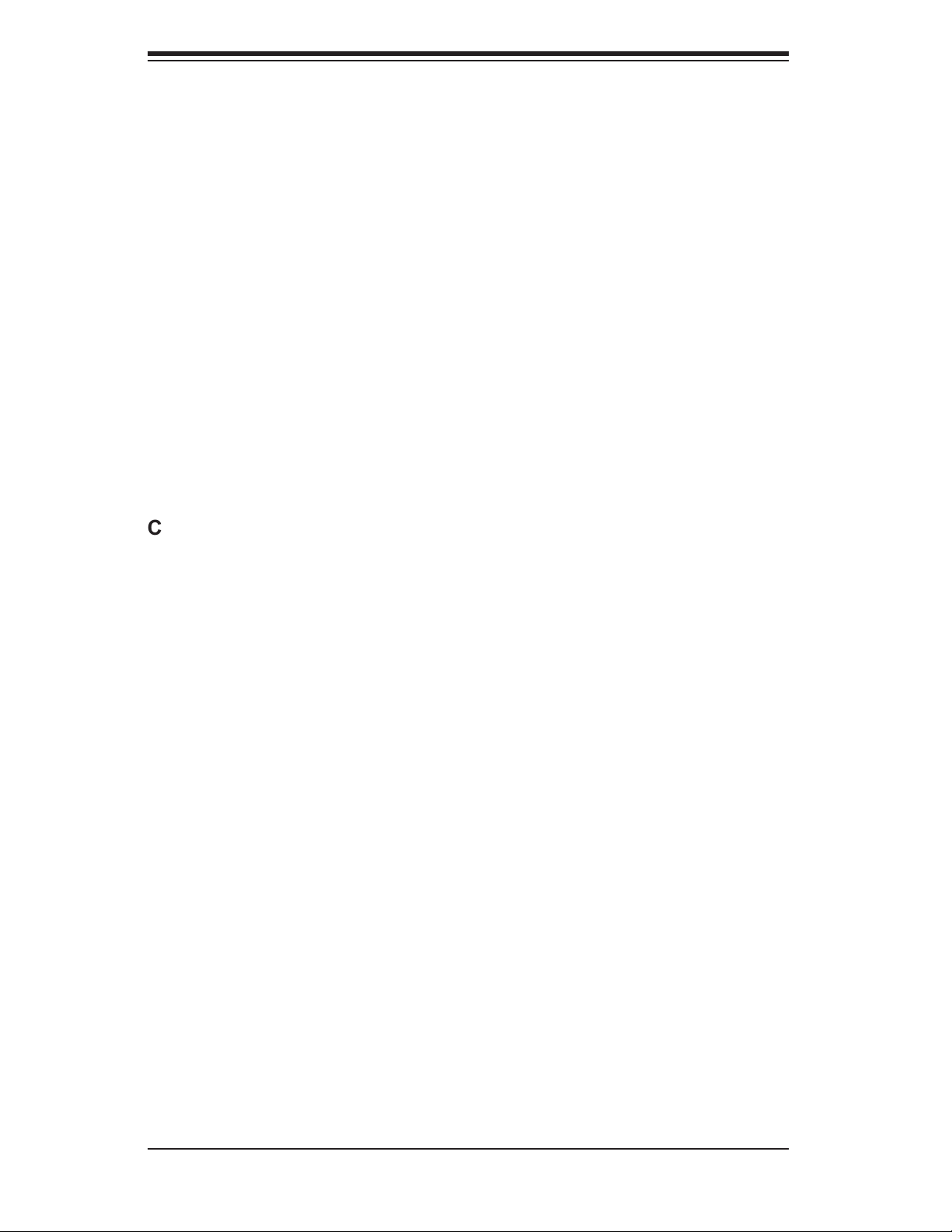
SUPERSERVER 6025B-UR User's Manual
Table of Contents
Chapter 1: Introduction
1-1 Overview ......................................................................................................... 1-1
1-2 Serverboard Features ..................................................................................... 1-2
1-3 Server Chassis Features ................................................................................ 1-4
1-4 Contacting Supermicro ................................................................................... 1-6
Chapter 2: Server Installation
2-1 Overview ......................................................................................................... 2-1
2-2 Unpacking the System ................................................................................... 2-1
2-3 Preparing for Setup ........................................................................................ 2-1
2-4 Installing the System into a Rack ................................................................... 2-4
2-5 Checking the Serverboard Setup ................................................................... 2-8
2-6 Checking the Drive Bay Setup ..................................................................... 2-10
Chapter 3: System Interface
3-1 Overview ......................................................................................................... 3-1
3-2 Control Panel Buttons .................................................................................... 3-1
Reset ........................................................................................................ 3-1
Power ....................................................................................................... 3-1
3-3 Control Panel LEDs ........................................................................................ 3-2
Power Fail ................................................................................................ 3-2
Overheat/Fan Fail .................................................................................... 3-2
NIC1 ......................................................................................................... 3-2
NIC2 ......................................................................................................... 3-2
HDD .......................................................................................................... 3-3
Power ....................................................................................................... 3-3
3-4 Drive Carrier LEDs ......................................................................................... 3-3
Chapter 4: System Safety
4-1 Electrical Safety Precautions .......................................................................... 4-1
4-2 General Safety Precautions ........................................................................... 4-2
4-3 ESD Precautions ............................................................................................ 4-3
4-4 Operating Precautions .................................................................................... 4-4
Chapter 5: Advanced Serverboard Setup
5-1 Handling the Serverboard .............................................................................. 5-1
5-2 Processor and Heatsink Installation ............................................................... 5-2
5-3 Connecting Cables ......................................................................................... 5-5
vi
Page 7
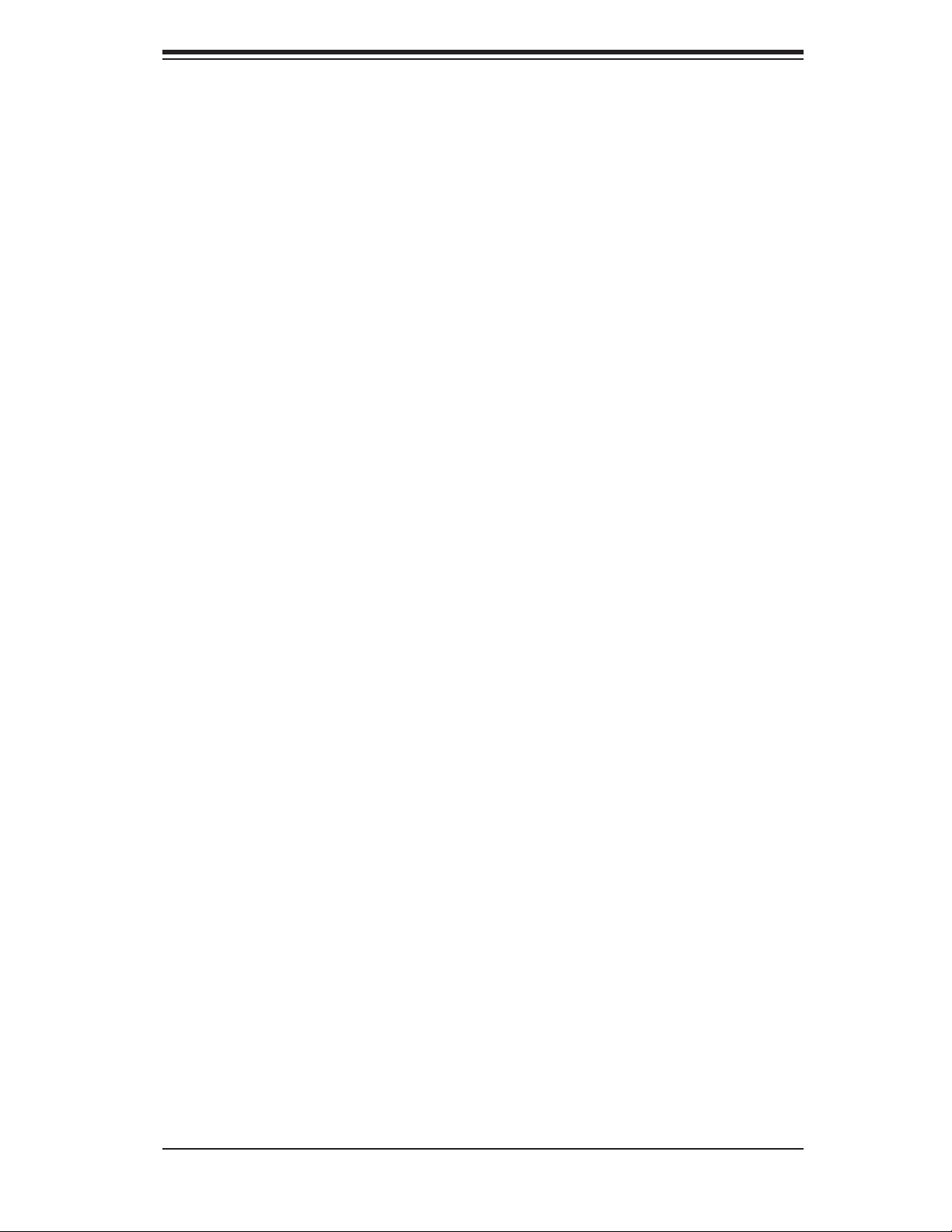
Table of Contents
Connecting Data Cables .......................................................................... 5-5
Connecting Power Cables ....................................................................... 5-5
Connecting the Control Panel .................................................................. 5-6
5-4 I/O Ports ......................................................................................................... 5-7
5-5 Installing Memory ........................................................................................... 5-7
5-6 Adding PCI Cards ........................................................................................... 5-9
5-7 Serverboard Details ...................................................................................... 5-10
X7DBU Layout ....................................................................................... 5-10
X7DBU Quick Reference ....................................................................... 5-11
5-8 Connector Defi nitions ................................................................................... 5-12
ATX Power Connector ........................................................................... 5-12
Auxiliary Power Connector ..................................................................... 5-12
Processor Power Connector .................................................................. 5-12
NMI Button ............................................................................................. 5-12
Power LED ............................................................................................. 5-12
HDD LED ............................................................................................... 5-13
NIC1 LED ............................................................................................... 5-13
NIC2 LED ............................................................................................... 5-13
Overheat/Fan Fail/Power Fail/UID LED ................................................. 5-13
Power Fail LED ...................................................................................... 5-13
Reset Button .......................................................................................... 5-14
Power Button .......................................................................................... 5-14
Universal Serial Bus (USB0/1) ............................................................... 5-14
Universal Serial Bus Headers ................................................................ 5-15
Serial Ports ............................................................................................. 5-15
Fan Headers .......................................................................................... 5-15
Chassis Intrusion .................................................................................... 5-16
Power LED/Speaker ............................................................................... 5-16
ATX PS/2 Keyboard and Mouse Ports .................................................. 5-16
Overheat LED ........................................................................................ 5-16
Wake-On-LAN ........................................................................................ 5-17
Wake-On-Ring ........................................................................................ 5-17
SMB ........................................................................................................ 5-17
SMBUS_PS ............................................................................................ 5-17
LAN1/2 (Ethernet Ports) ......................................................................... 5-18
Alarm Reset ........................................................................................... 5-18
SGPIO .................................................................................................... 5-18
5-9 Jumper Settings ............................................................................................ 5-19
Explanation of Jumpers ......................................................................... 5-19
vii
Page 8
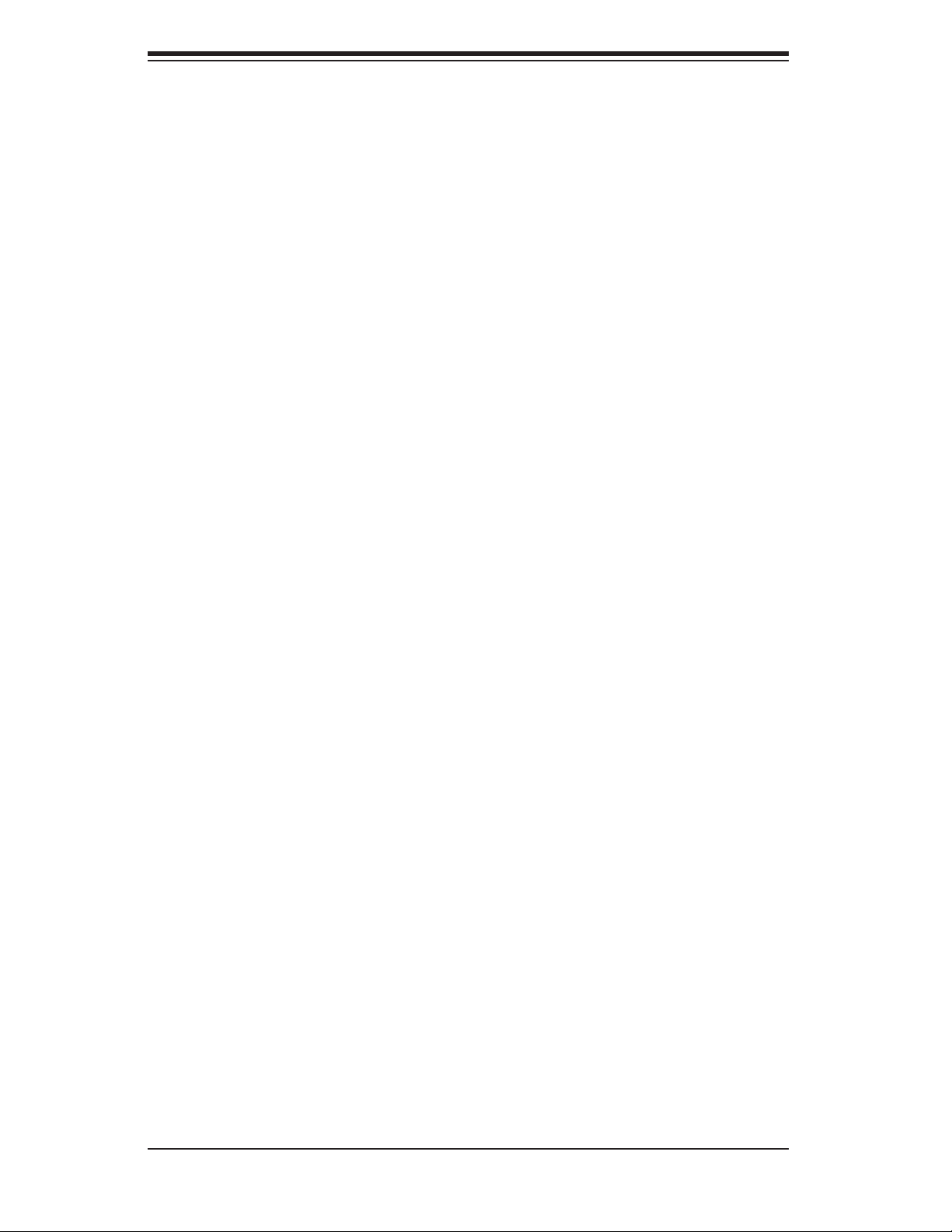
SUPERSERVER 6025B-UR User's Manual
CMOS Clear ........................................................................................... 5-19
VGA Enable/Disable ............................................................................... 5-19
LAN Enable/Disable ............................................................................... 5-20
Watch Dog Enable/Disable .................................................................... 5-20
2
I
C Enable/Disable ................................................................................. 5-20
5-10 Onboard Indicators ....................................................................................... 5-21
LAN1/LAN2 LEDs .................................................................................. 5-21
LE1 ......................................................................................................... 5-21
LE2 ......................................................................................................... 5-21
5-11 Floppy, IDE and SATA Drive Connections ................................................... 5-22
Floppy Connector ................................................................................... 5-22
IDE Connector ........................................................................................ 5-23
SATA Ports ............................................................................................. 5-23
Chapter 6: Advanced Chassis Setup
6-1 Static-Sensitive Devices ................................................................................. 6-1
6-2 Control Panel .................................................................................................. 6-2
6-3 System Fans ................................................................................................... 6-3
System Fan Failure .................................................................................. 6-3
Replacing System Fans ........................................................................... 6-3
6-4 Drive Bay Installation ...................................................................................... 6-4
Accessing the Drive Bays ........................................................................ 6-4
SAS/SATA Drive Installation ..................................................................... 6-5
DVD-ROM and Floppy Drive Installation ................................................. 6-7
6-5 Power Supply ................................................................................................. 6-8
Power Supply Failure ............................................................................... 6-8
Removing/Replacing the Power Supply ................................................... 6-8
Chapter 7: BIOS
7-1 Introduction ..................................................................................................... 7-1
7-2 Running Setup ................................................................................................ 7-2
7-3 Main BIOS Setup ............................................................................................ 7-2
7-4 Advanced Setup ............................................................................................. 7-7
7-5 Security ......................................................................................................... 7-23
7-6 Boot .............................................................................................................. 7-24
7-7 Exit ................................................................................................................ 7-25
viii
Page 9
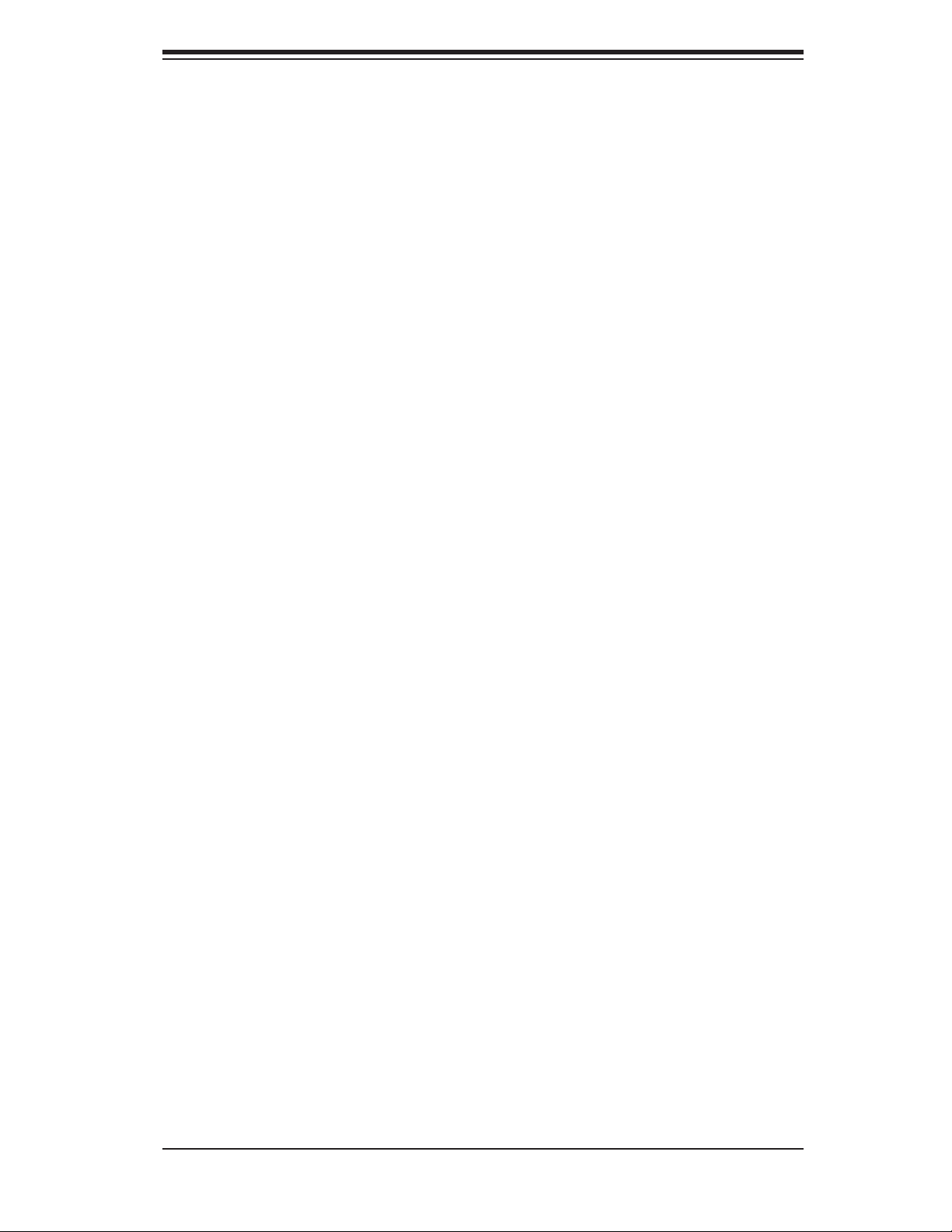
Appendices:
Appendix A: BIOS POST Messages
Appendix B: BIOS POST Codes
Appendix C: Software Installation
Appendix D: System Specifi cations
Table of Contents
ix
Page 10
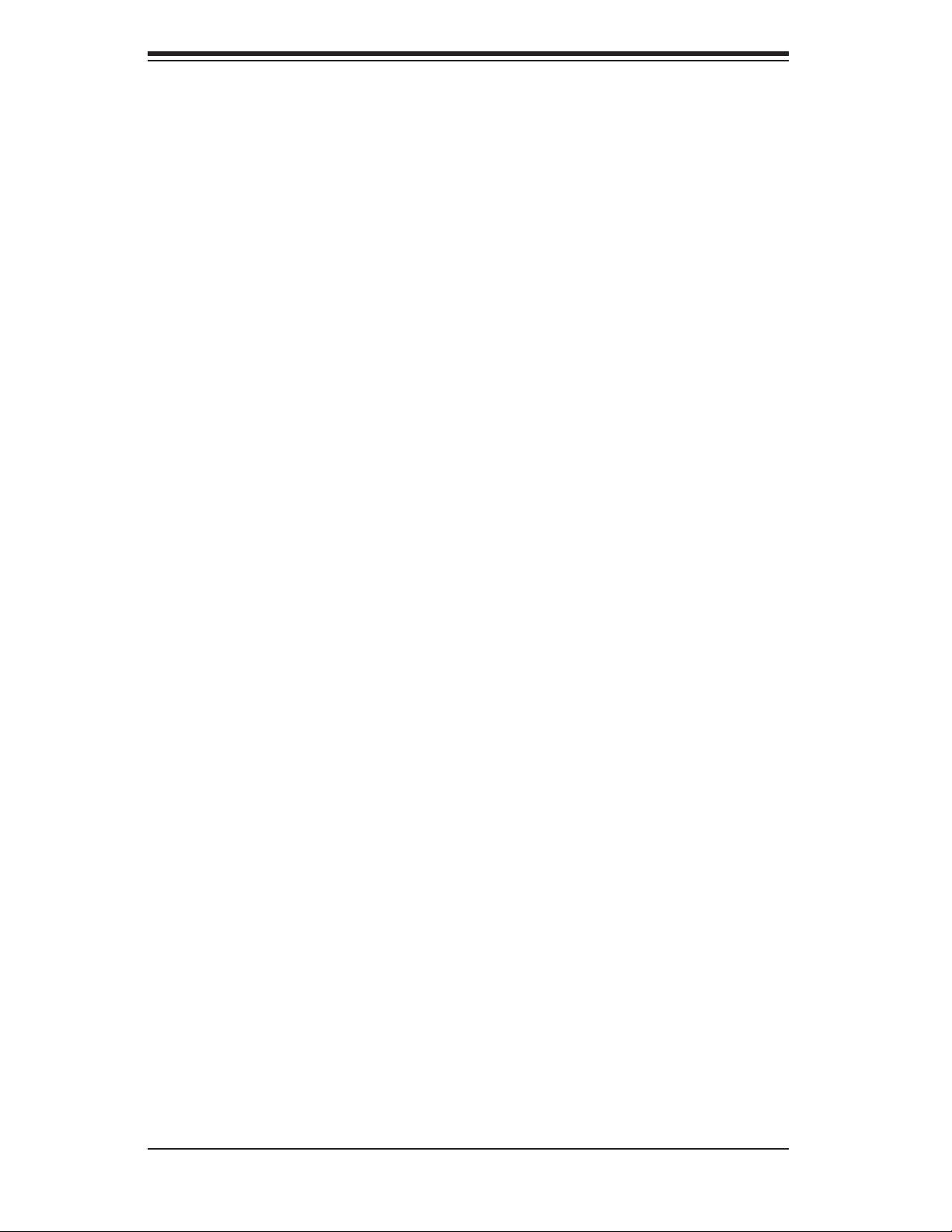
S
UPERSERVER 6025B-UR User's Manual
Notes
x
Page 11
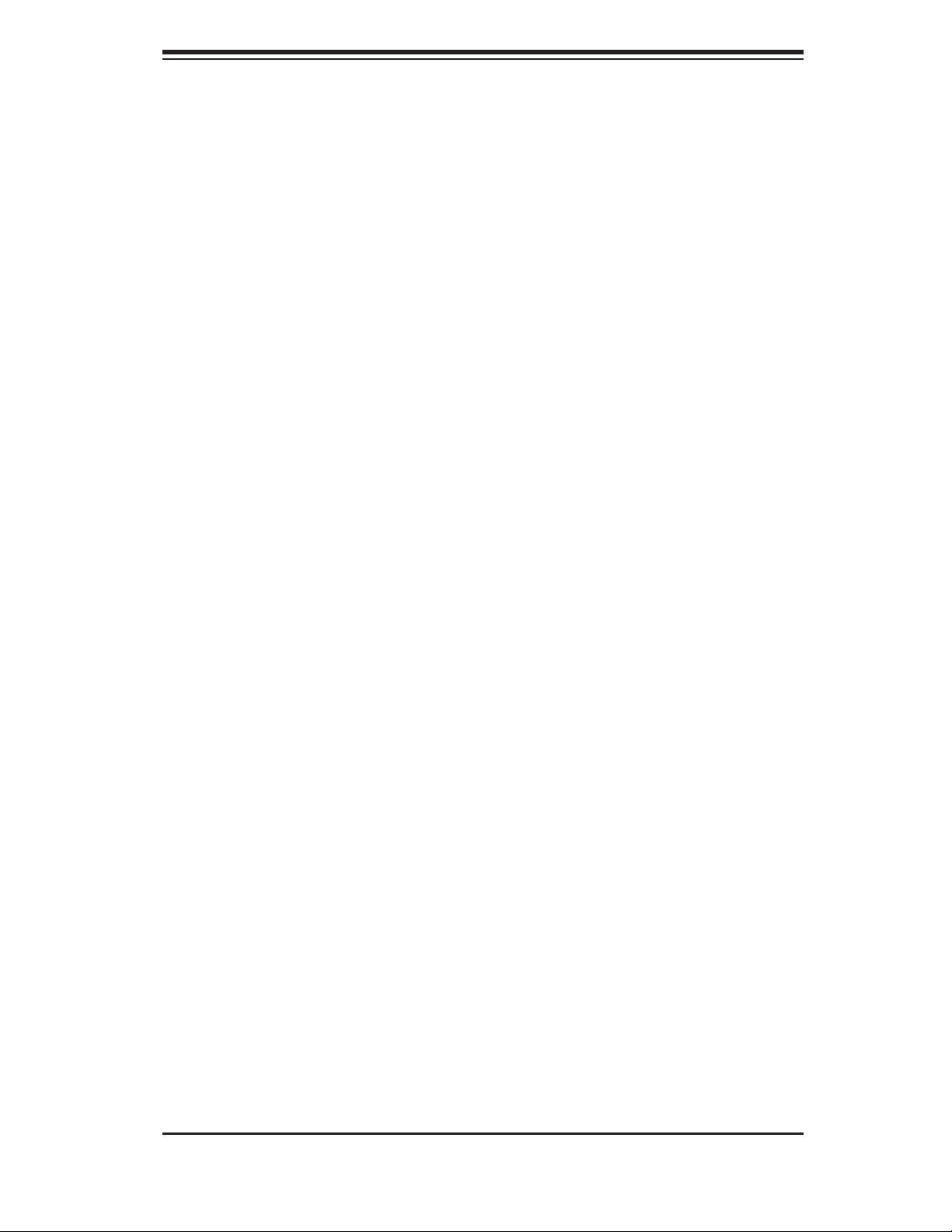
Chapter 1: Introduction
Chapter 1
Introduction
1-1 Overview
The SuperServer 6025B-UR is a high-end server comprised of two main subsystems:
the SC825TQ-R700U 2U server chassis and the X7DBU dual Intel Xeon processor
serverboard. Please refer to our web site for information on operating systems that
have been certifi ed for use with the 6025B-UR (www.supermicro.com).
In addition to the serverboard and chassis, various hardware components have
been included with the SuperServer 6025B-UR, as listed below:
Three (3) 8-cm hot-swap chassis fans (FAN-0094L)
One (1) air shroud (MCP-310-00022-00)
Two (2) CPU passive heatsinks (SNK-P0025P)
One (1) DVD-ROM drive (DVM-PNSC-824V)
Two (2) 3.5" dummy drive trays
One (1) ATA66 cable for DVD drive (CBL-0139L)
One (1) front control panel cable (CBL-0087)
One (1) rail set (MCP-290-00002-00)
One (1) riser card (RSC-R2UU-UA3E8)
One (1) riser card (RSC-R2UU-X2E4R)
SATA Accessories
One (1) SAS/SATA backplane (BPN-SAS-825TQ)
Two (2) IPass SATA cables (CBL-0188L)
Eight (8) SAS/SATA hot-swap drive carriers [MCP-220-00001-03(01)]*
*A "03" following a part number indicates silver and "01" indicates black.
1-1
Page 12
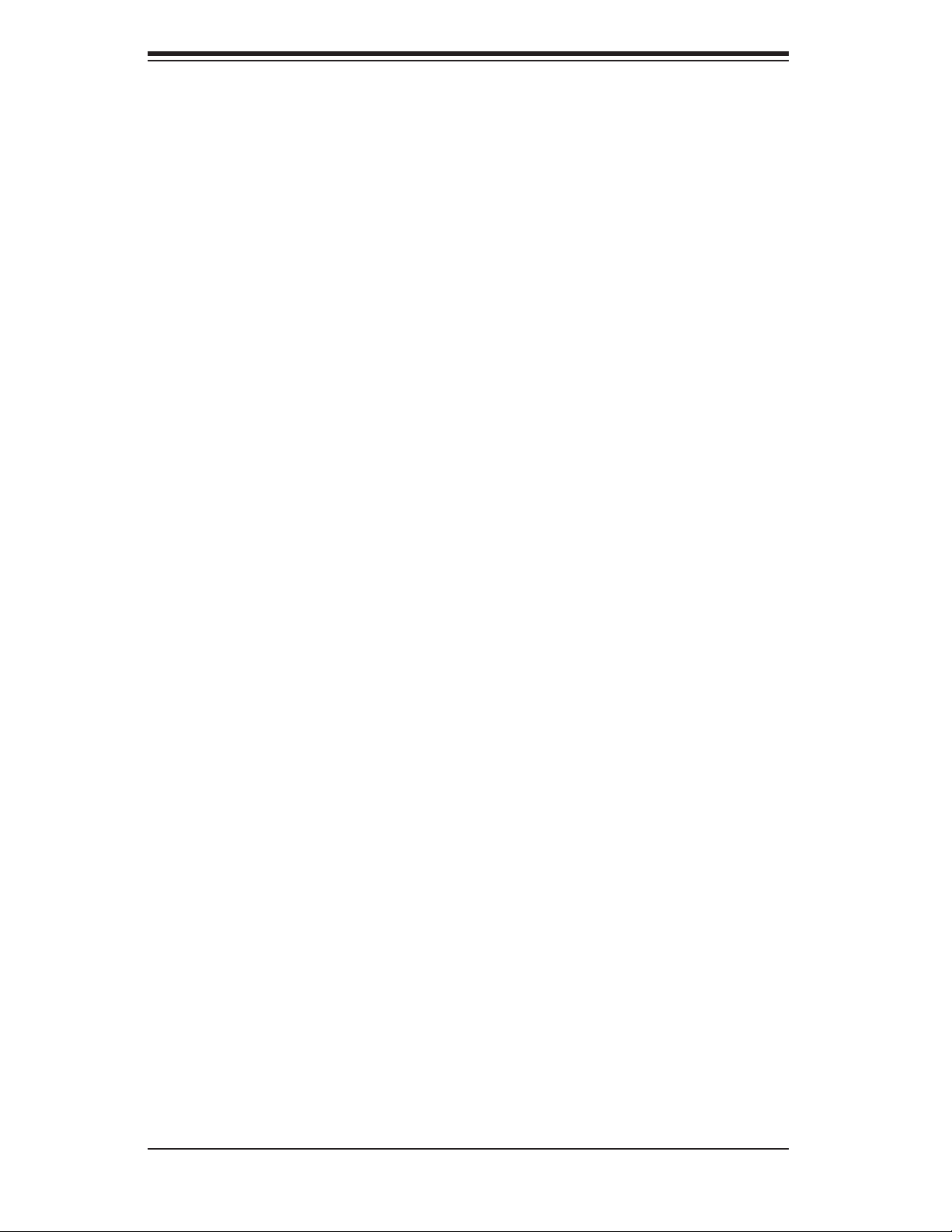
S
UPERSERVER 6025B-UR User's Manual
1-2 Serverboard Features
At the heart of the SuperServer 6025B-UR lies the X7DBU, a dual processor
serverboard based on the Intel 5000P chipset and designed to provide maximum
performance. Below are the main features of the X7DBU. (See Figure 1-1 for a
block diagram of the 5000P chipset).
Processors
The X7DBU supports single or dual 771-pin Intel Xeon 5300/5100/5000 series pro-
cessors at a FSB speed of 1333/1066/667 MHz. Please refer to the serverboard
description pages on our web site for a complete listing of supported processors.
Memory
The X7DBU has eight 240-pin DIMM sockets that can support up to 32 GB of ECC
FBD (Fully Buffered DIMM) DDR2-667 or DDR2-533 SDRAM. The memory is an
interleaved confi guration, which requires modules of the same size and speed to be
installed in pairs. Please refer to Chapter 5 for memory speed jumper settings.
UIO
The X7DBU is a specially-designed serverboard that features Supermicro's UIO
(Universal I/O) technology. UIO serverboards have a PCI-Express x8 connector
that can support any one of several types of UIO card types to add SAS ports,
additional LAN ports, etc. to the serverboard. This allows the user to tailor the
serverboard to their own needs. Note: the 6025B-UR does not come with a UIO
card installed.
Serial ATA
An on-chip (ESB2) SATA controller is integrated into the X7DBU to provide a six-
port, 3 Gb/sec Serial ATA subsystem, which is RAID 0, 1, 10 and 5 supported. The
Serial ATA drives are hot-swappable units. Note: You must have RAID set up
to enable the hot-swap capability of the Serial ATA drives.
Onboard Controllers/Ports
One fl oppy drive controller and one onboard ATA/100 controller are provided to
support up to two IDE hard drives or ATAPI devices. The color-coded I/O ports
include one COM port, a VGA (monitor) port, two USB 2.0 ports, PS/2 mouse and
keyboard ports and two gigabit Ethernet ports.
1-2
Page 13
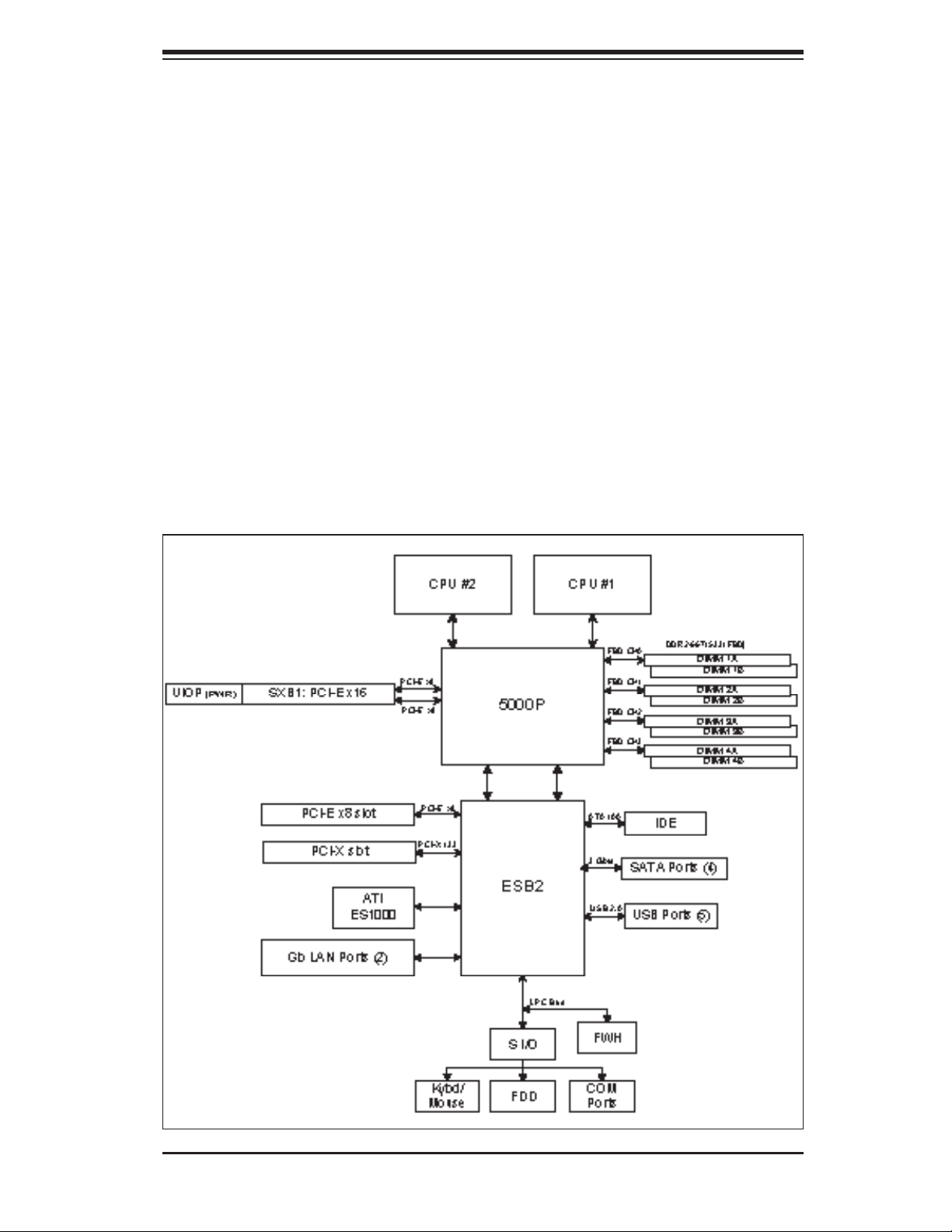
Chapter 1: Introduction
ATI Graphics Controller
The X7DBU features an integrated ATI video controller based on the ES1000 graph-
ics chip. The ES1000 was designed specifi cally for servers, featuring low power
consumption, high reliability and superior longevity.
Other Features
Other onboard features that promote system health include onboard voltage moni-
tors, a chassis intrusion header, auto-switching voltage regulators, chassis and CPU
overheat sensors, virus protection and BIOS rescue.
Figure 1-1. Intel 5000P/ESB2 Chipset:
System Block Diagram
Note: This is a general block diagram. Please see Chapter 5 for details.
1-3
Page 14
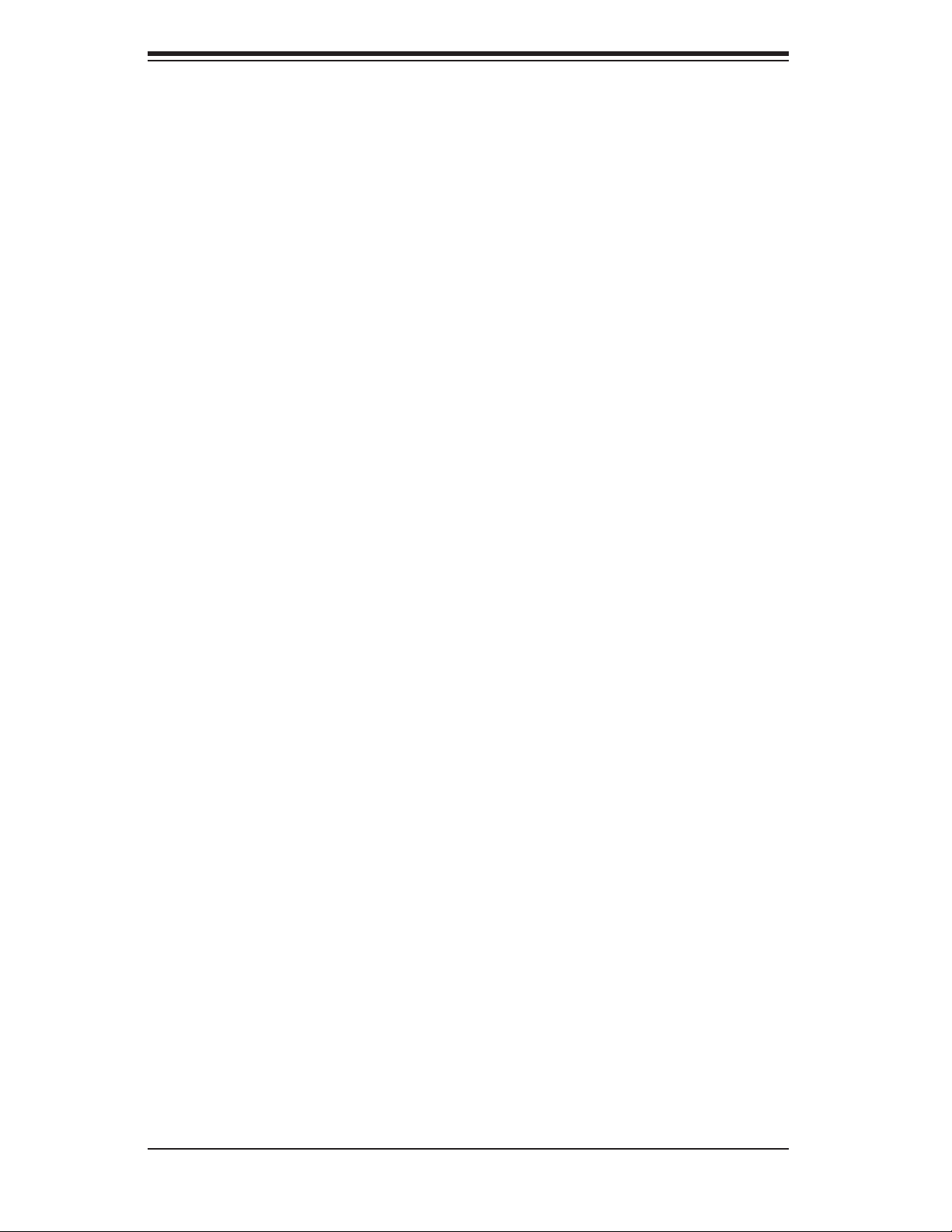
S
UPERSERVER 6025B-UR User's Manual
1-3 Server Chassis Features
The following is a general outline of the main features of the SC825TQ-R700U
server chassis.
System Power
The SC825TQ-R700U features a redundant 700W power supply composed of two
separate power modules. This power redundancy feature allows you to replace a
failed power supply without shutting down the system.
Serial ATA Subsystem
The SC825TQ-R700U supports up to eight 3 Gb/s Serial ATA drives. The Serial
ATA drives are hot-swappable units and are connected to a backplane that provides
power and control.
Note: The operating system you use must have RAID support to enable the hot-
swap capability of the Serial ATA drives.
PCI Expansion Slots
When confi gured as a 6025B-UR server, the SC825TQ-R700U suppports expan-
sion cards on both the left and right sides of the chassis:
Left side: UIO card and three PCI-Express x8 cards (with RSC-R2UU-UA3E8 riser
card.)
Right side: one PCI-X 133 MHz card and two PCI-Express x4 cards (with RSC-
R2UU-X2E4R riser card). (Left and right refer to the side when viewed from the
front of the chassis.)
Front Control Panel
The control panel on the SuperServer 6025B-UR provides you with system monitor-
ing and control. LEDs indicate system power, HDD activity, network activity, system
overheat and power supply failure. A main power button and a system reset but-
ton are also included. In addition, two USB ports have been incorporated into the
control panel to provide front side USB access.
1-4
Page 15
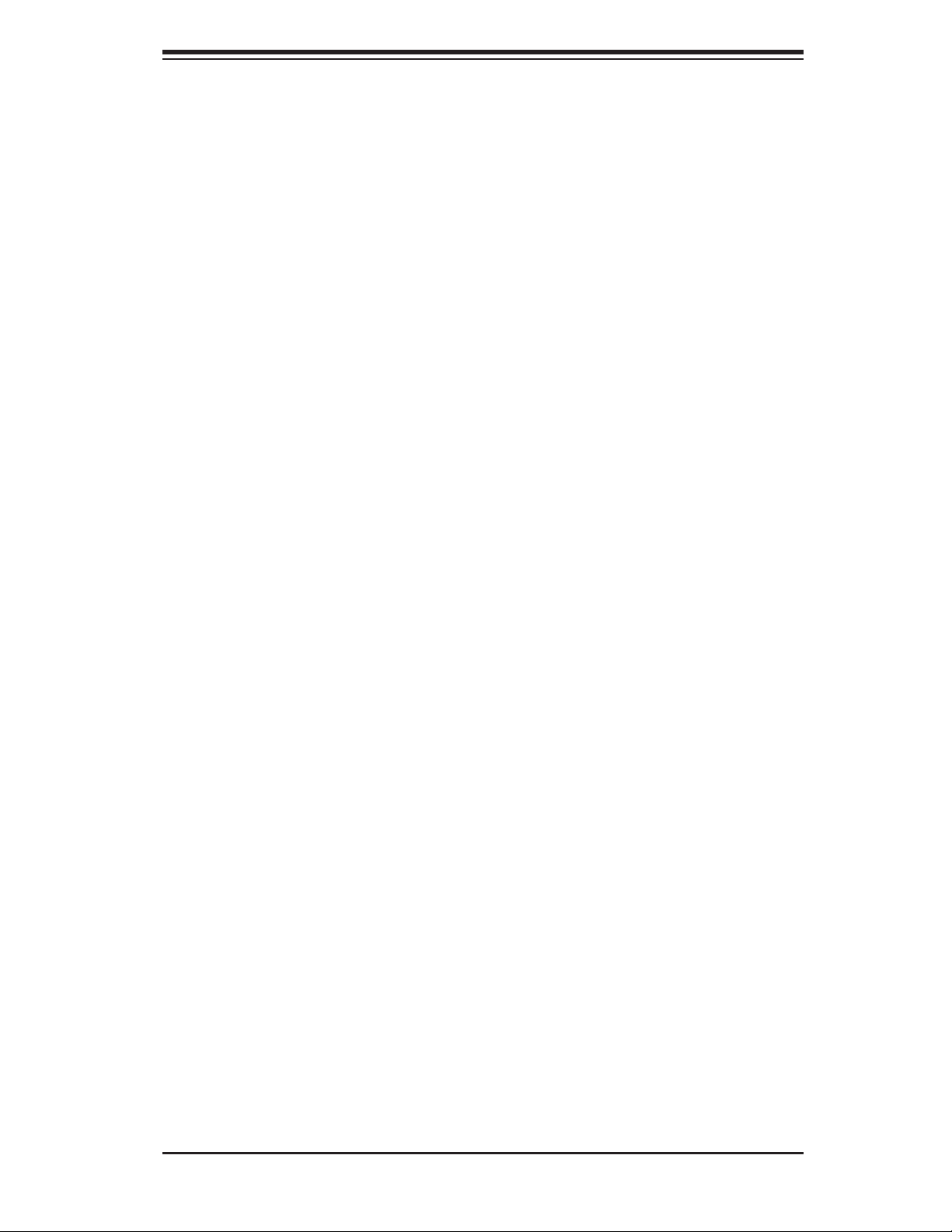
Chapter 1: Introduction
I/O Backplane
The SC825TQ-R700U is an ATX form factor chassis designed to be used in a
2U rackmount confi guration. The I/O backplane provides seven low-profi le PCI
expansion slots, one COM port, a VGA port, two USB 2.0 ports, PS/2 mouse and
keyboard ports and two gigabit Ethernet ports.
Cooling System
The SC825TQ-R700U chassis has an innovative cooling design that includes three
8-cm hot-plug system cooling fans located in the middle section of the chassis. An
air shroud channels the airfl ow from the system fans to effi ciently cool the processor
area of the system. The power supply module also includes a cooling fan.
1-5
Page 16
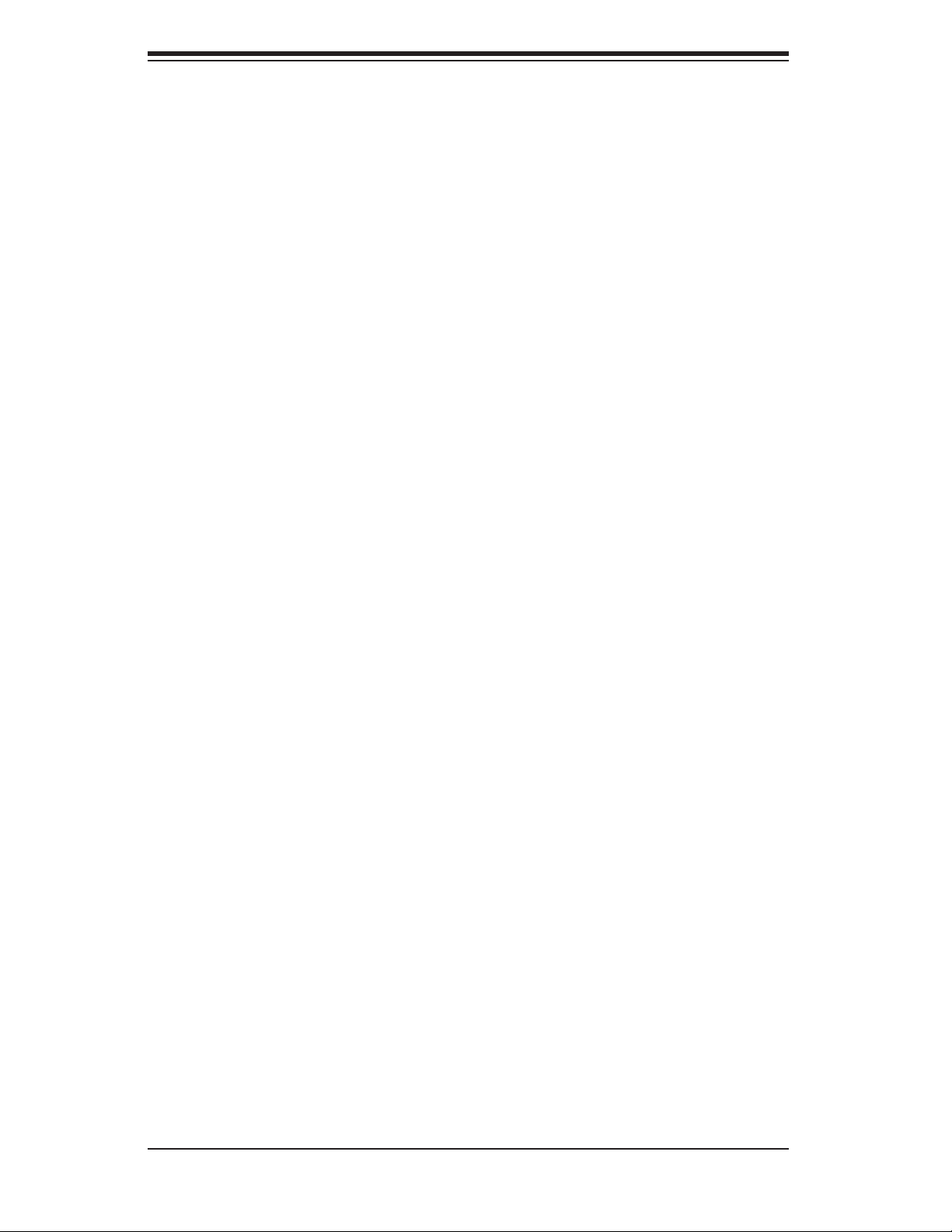
S
UPERSERVER 6025B-UR User's Manual
1-4 Contacting Supermicro
Headquarters
Address: Super Micro Computer, Inc.
980 Rock Ave.
San Jose, CA 95131 U.S.A.
Tel: +1 (408) 503-8000
Fax: +1 (408) 503-8008
Email: marketing@supermicro.com (General Information)
support@supermicro.com (Technical Support)
Web Site: www.supermicro.com
Europe
Address: Super Micro Computer B.V.
Het Sterrenbeeld 28, 5215 ML
's-Hertogenbosch, The Netherlands
Tel: +31 (0) 73-6400390
Fax: +31 (0) 73-6416525
Email: sales@supermicro.nl (General Information)
support@supermicro.nl (Technical Support)
rma@supermicro.nl (Customer Support)
Asia-Pacifi c
Address: Super Micro Computer, Inc.
4F, No. 232-1, Liancheng Rd.
Chung-Ho 235, Taipei County
Taiwan, R.O.C.
Tel: +886-(2) 8226-3990
Fax: +886-(2) 8226-3991
Web Site: www.supermicro.com.tw
Technical Support:
Email: support@supermicro.com.tw
Tel: 886-2-8228-1366, ext.132 or 139
1-6
Page 17
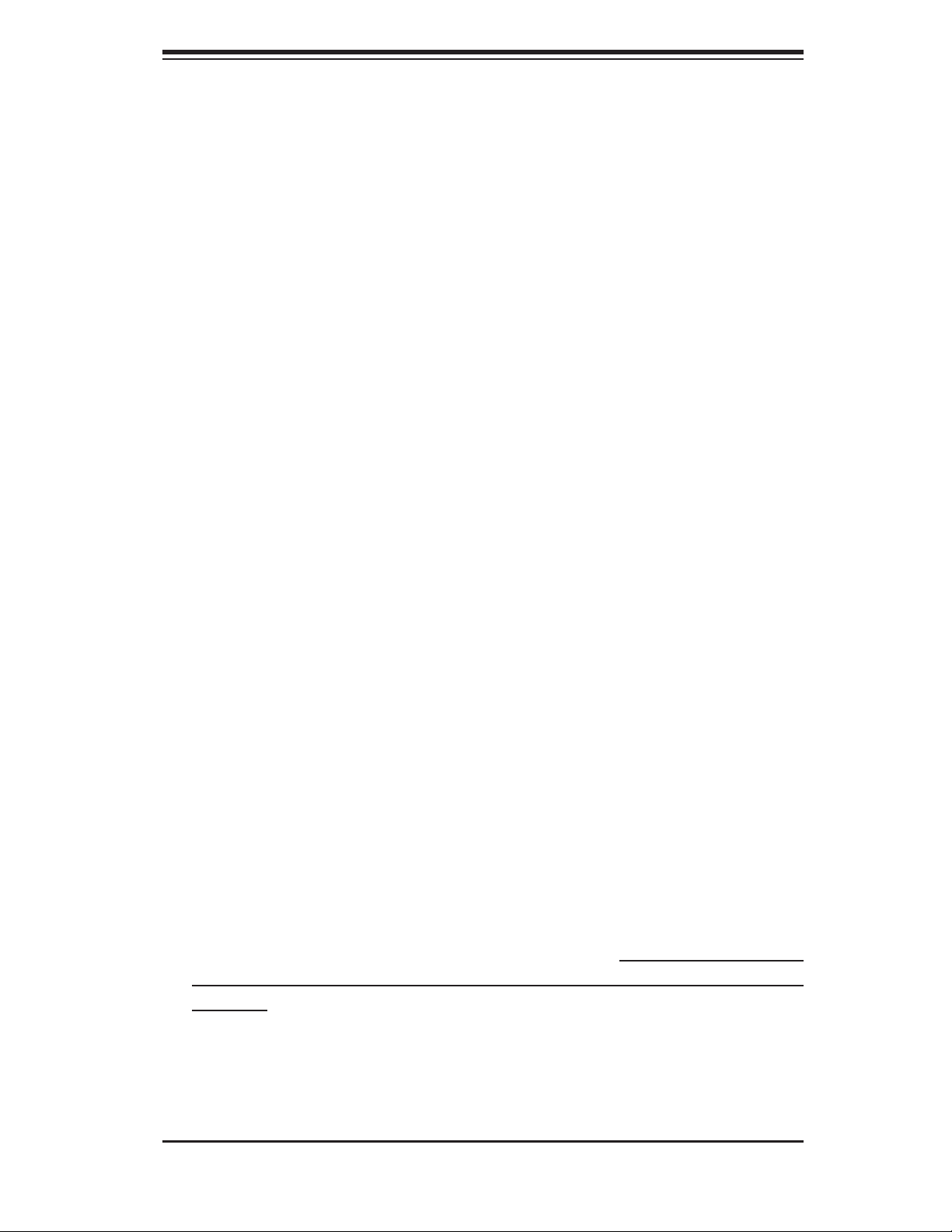
Chapter 2: Server Installation
Chapter 2
Server Installation
2-1 Overview
This chapter provides a quick setup checklist to get your SuperServer 6025B-UR up
and running. Following these steps in the order given should enable you to have
the system operational within a minimum amount of time. This quick setup assumes
that your system has come to you with the processors and memory preinstalled. If
your system is not already fully integrated with a serverboard, processors, system
memory etc., please turn to the chapter or section noted in each step for details on
installing specifi c components.
2-2 Unpacking the System
You should inspect the box the SuperServer 6025B-UR was shipped in and note
if it was damaged in any way. If the server itself shows damage you should fi le a
damage claim with the carrier who delivered it.
Decide on a suitable location for the rack unit that will hold the SuperServer 6025B-
UR. It should be situated in a clean, dust-free area that is well ventilated. Avoid
areas where heat, electrical noise and electromagnetic fi elds are generated. You
will also need it placed near a grounded power outlet. Read the Rack and Server
Precautions in the next section.
2-3 Preparing for Setup
The box the SuperServer 6025B-UR was shipped in should include two sets of rail
assemblies, two rail mounting brackets and the mounting screws you will need to
install the system into the rack. Follow the steps in the order given to complete
the installation process in a minimum amount of time. Please read this section
in its entirety before you begin the installation procedure outlined in the sections
that follow.
2-1
Page 18
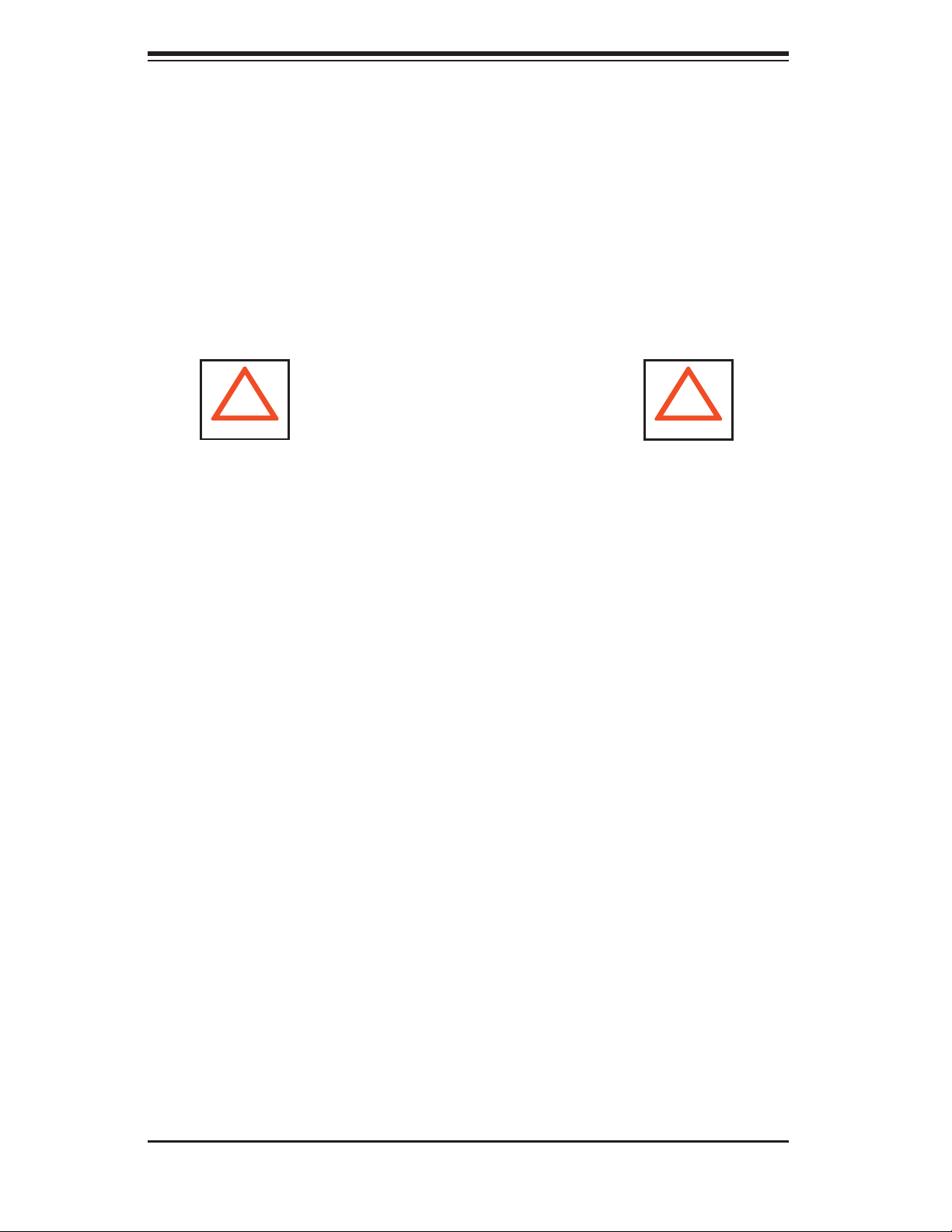
S
UPERSERVER 6025B-UR User's Manual
Choosing a Setup Location
- Leave enough clearance in front of the rack to enable you to open the front
door completely (~25 inches).
- Leave approximately 30 inches of clearance in the back of the rack to allow for
suffi cient airfl ow and ease in servicing.
-This product is for installation only in a Restricted Access Location (dedicated
equipment rooms, service closets and the like).
- This product is not suitable for use with visual display work place devices according
to §2 of the the German Ordinance for Work with Visual Display Units.
!
Warnings and Precautions!
!
Rack Precautions
- Ensure that the leveling jacks on the bottom of the rack are fully extended to the
fl oor with the full weight of the rack resting on them.
- In single rack installation, stabilizers should be attached to the rack.
- In multiple rack installations, the racks should be coupled together.
- Always make sure the rack is stable before extending a component from the
rack.
- You should extend only one component at a time - extending two or more simul-
taneously may cause the rack to become unstable.
Server Precautions
- Review the electrical and general safety precautions in Chapter 4.
- Determine the placement of each component in the rack before you install the
rails.
- Install the heaviest server components on the bottom of the rack fi rst, and then
work up.
- Use a regulating uninterruptible power supply (UPS) to protect the server from
power surges, voltage spikes and to keep your system operating in case of a power
failure.
-
Allow the hot plug SAS/SATA drives and power supply units to cool before touch-
ing them.
-
Always keep the rack's front door and all panels and components on the servers
closed when not servicing to maintain proper cooling.
2-2
Page 19
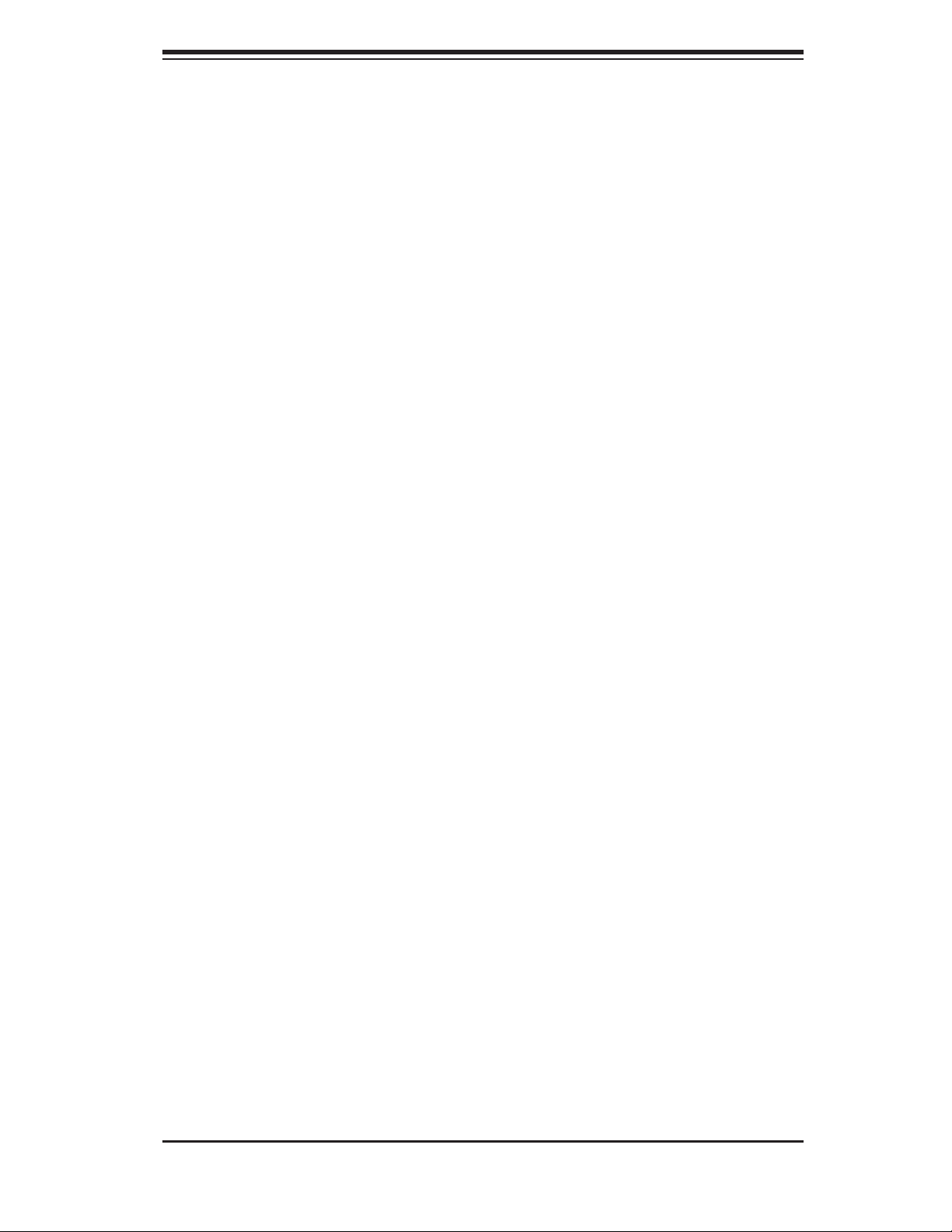
Chapter 2: Server Installation
Rack Mounting Considerations
Ambient Operating Temperature
If installed in a closed or multi-unit rack assembly, the ambient operating tempera-
ture of the rack environment may be greater than the ambient temperature of the
room. Therefore, consideration should be given to installing the equipment in an
environment compatible with the manufacturer’s maximum rated ambient tempera-
ture (Tmra).
Reduced Airfl ow
Equipment should be mounted into a rack so that the amount of airfl ow required
for safe operation is not compromised.
Mechanical Loading
Equipment should be mounted into a rack so that a hazardous condition does not
arise due to uneven mechanical loading.
Circuit Overloading
Consideration should be given to the connection of the equipment to the power
supply circuitry and the effect that any possible overloading of circuits might have
on overcurrent protection and power supply wiring. Appropriate consideration of
equipment nameplate ratings should be used when addressing this concern.
Reliable Ground
A reliable ground must be maintained at all times. To ensure this, the rack itself
should be grounded. Particular attention should be given to power supply connec-
tions other than the direct connections to the branch circuit (i.e. the use of power
strips, etc.).
2-3
Page 20
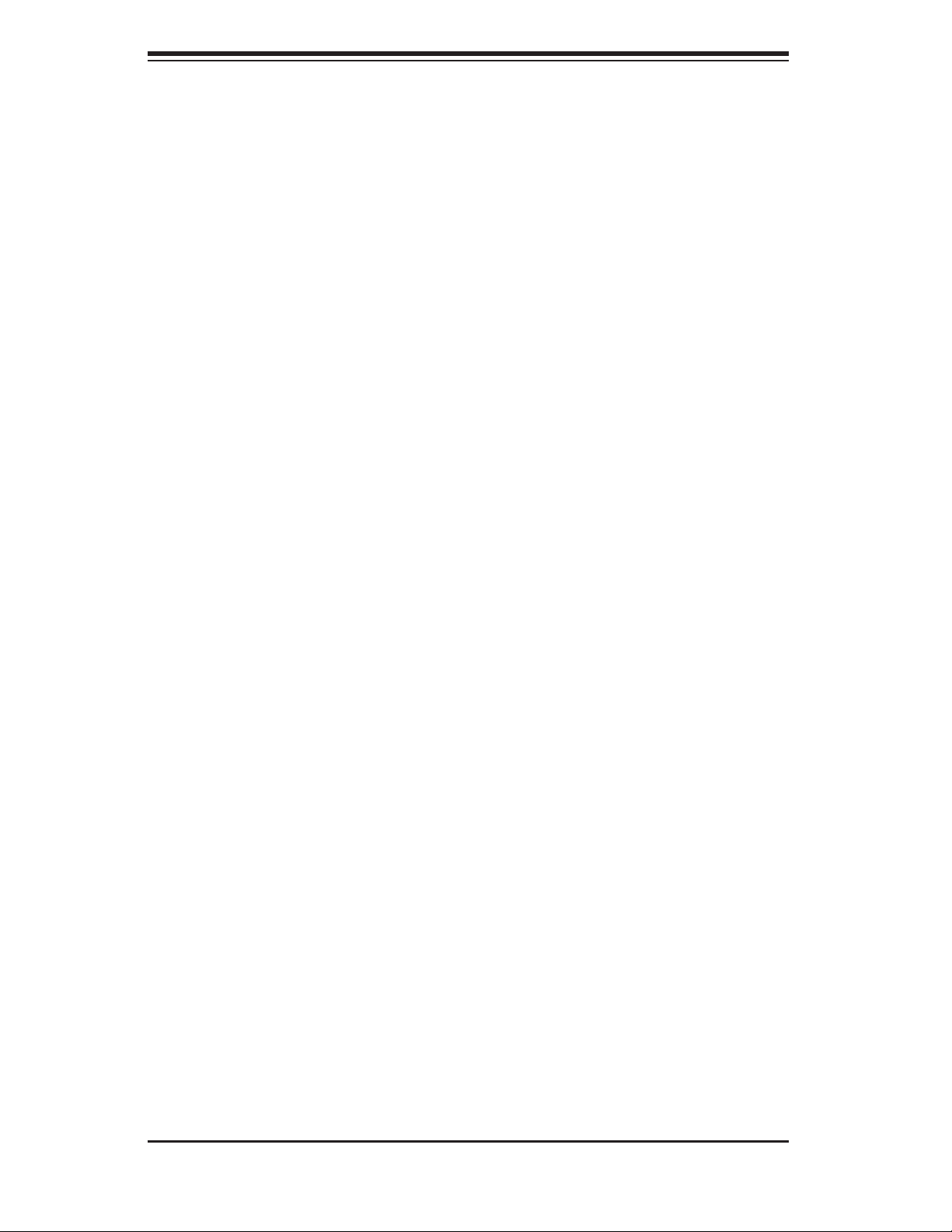
S
UPERSERVER 6025B-UR User's Manual
2-4 Installing the System into a Rack
This section provides information on installing the SuperServer 6025B-UR into a
rack unit. If the 6025B-UR has already been mounted into a rack, you can skip
ahead to Sections 2-5 and 2-6. There are a variety of rack units on the market, which
may mean the assembly procedure will differ slightly. The following is a guideline
for installing the system into a rack with the rack rails provided. You should also
refer to the installation instructions that came with the rack unit you are using.
Identifying the Sections of the Rack Rails
You should have received a total of six rack rail sections with the SuperServer
6025B-UR. Two of these sections secure directly to the 6025B-UR and the third
(which actually consists of two joined sections) secures directly to the rack itself.
All screws and hardware mentioned in the installation steps should be included in
the hardware kit.
Refer to Figure 2-1 to determine which rail section gets attached to the front of the
chassis and which gets attached to the rear of the chassis. (The longer of the two
is the front section. The third rail section attaches to the rack.)
Installing the Chassis Rails
Position the front and rear chassis rail sections along the side of the 6025B-UR
making sure the screw holes line up. Note that these two rails are left/right specifi c.
Screw the front chassis rail (the long piece) securely to the side of the chassis
(see Figure 2-1, step 1). There should be two screws for each side. Repeat this
procedure for the other rail on the opposite side of the chassis. Then attach the
two rear chassis rails to the chassis in the same manner, again keeping in mind
that the rails are left/right specifi c. (You will also need to attach the rail brackets
when installng into a telco rack.)
Locking Tabs: Both front chassis rails and the rack rails have a locking tab, which
serves two functions. The fi rst is to lock the server into place when installed and
pushed fully into the rack, which is its normal position. Secondly, these tabs also
lock the server in place when fully extended from the rack. This prevents the server
from coming completely out of the rack when you pull it out for servicing.
2-4
Page 21
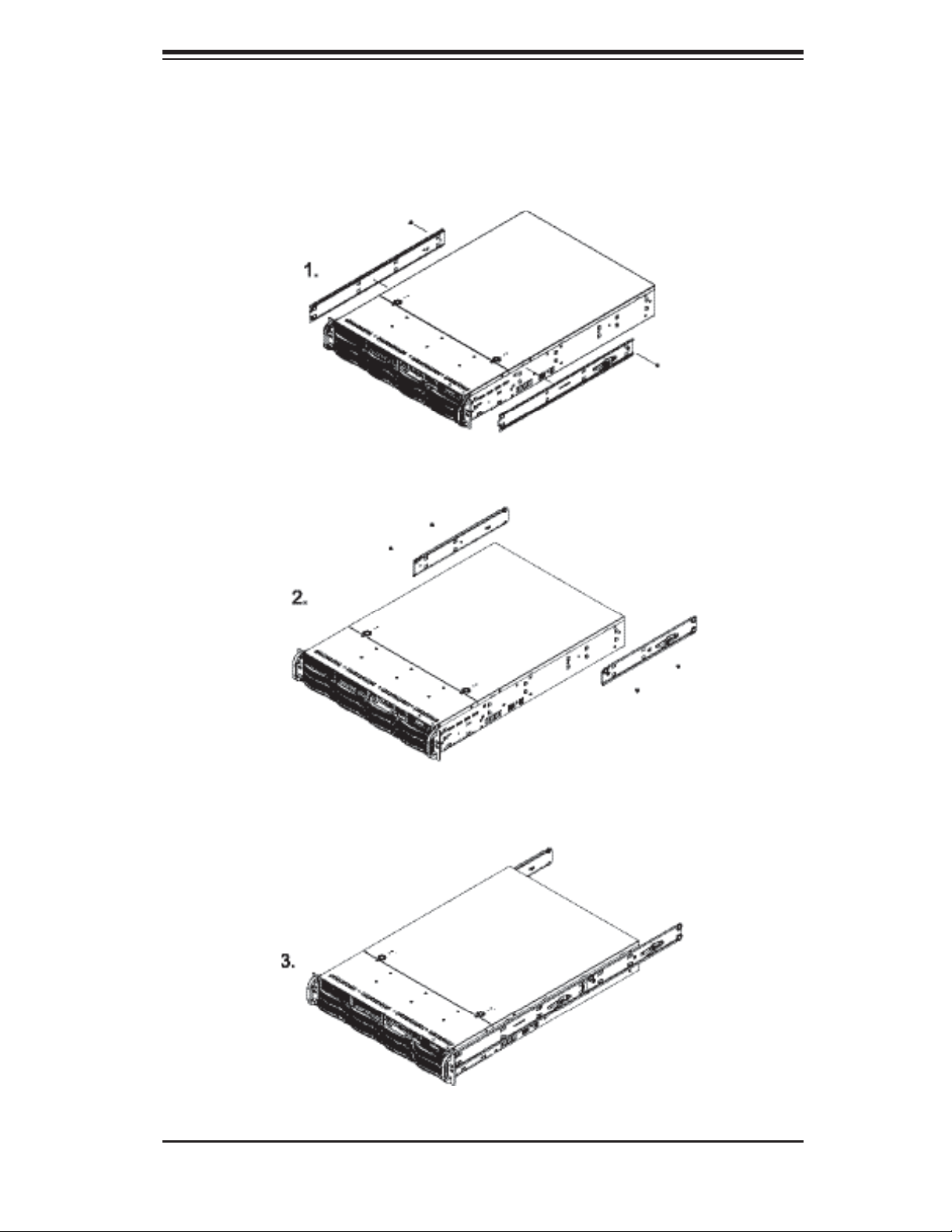
Chapter 2: Server Installation
Figure 2-1. Installing Chassis Rails
2-5
Page 22
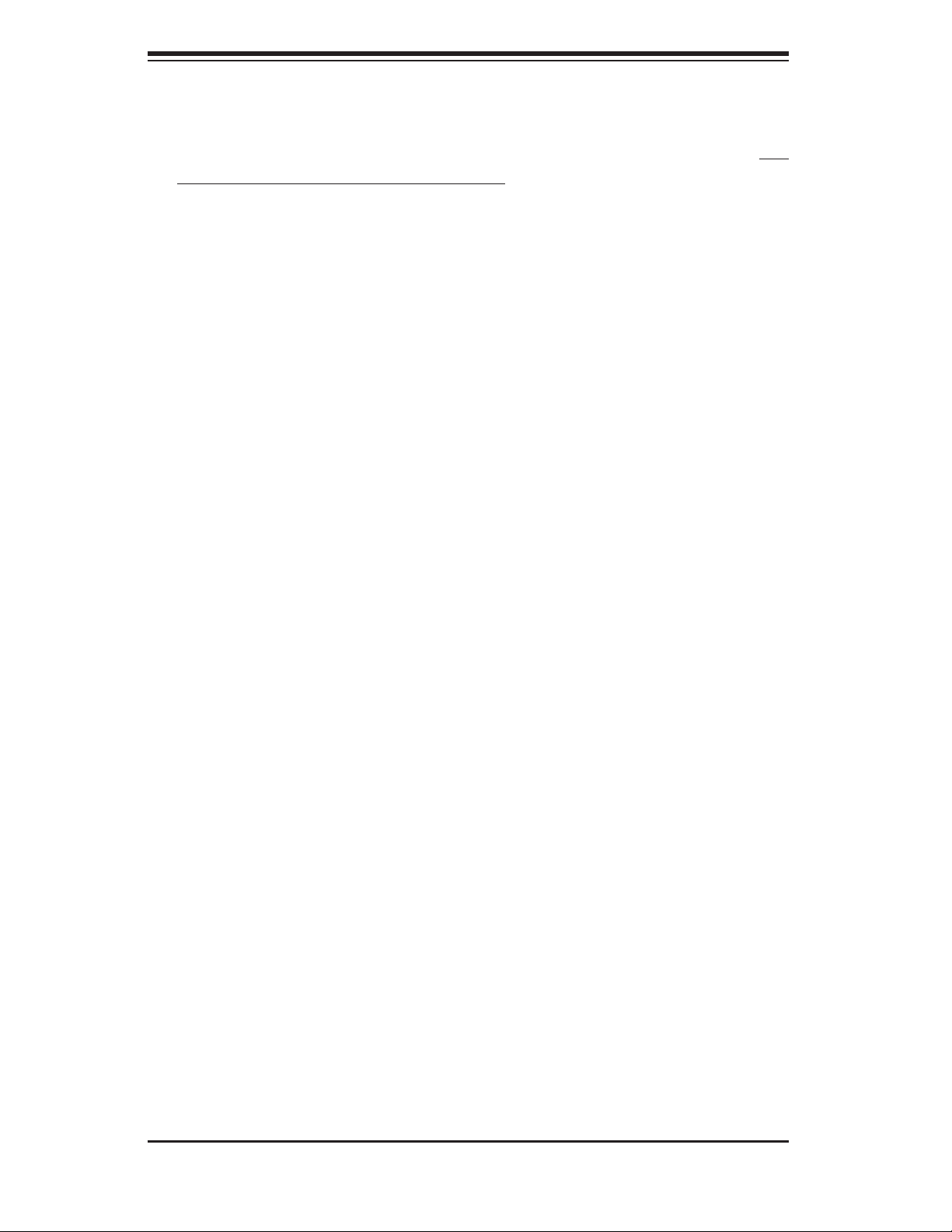
S
UPERSERVER 6025B-UR User's Manual
Installing the Rack Rails:
Determine where you want to place the SuperServer 6025B-UR in the rack. (See
Rack and Server Precautions in Section 2-3.) Position the fi xed rack rail/sliding rail
guide assemblies (made up of two inter-locking sections) at the desired location in
the rack, keeping the sliding rail guide facing the inside of the rack and the rollers
toward the front of the rack. Screw the assembly securely to the rack. Attach the
other assembly to the other side of the rack, making sure both are at the exact
same height and with the rail guides facing inward.
Installing the Server into the Rack
You should now have rails attached to both the chassis and the rack unit. The next
step is to install the server into the rack. Do this by lining up the rear of the chas-
sis rails with the front of the rack rails. Slide the chassis rails into the rack rails,
keeping the pressure even on both sides (you may have to depress the locking
tabs when inserting). See Figure 2-2.
When the server has been pushed completely into the rack, you should hear the
locking tabs "click". Finish by inserting and tightening the thumbscrews that hold
the front of the server to the rack.
Installing the Server into a Telco Rack
If you are installing the SuperServer 6025B-UR into a Telco type rack, follow the di-
rections given on the previous pages for rack installation. The only difference in the
installation procedure will be the positioning of the rack brackets to the rack. They
should be spaced apart just enough to accommodate the width of the telco rack.
2-6
Page 23
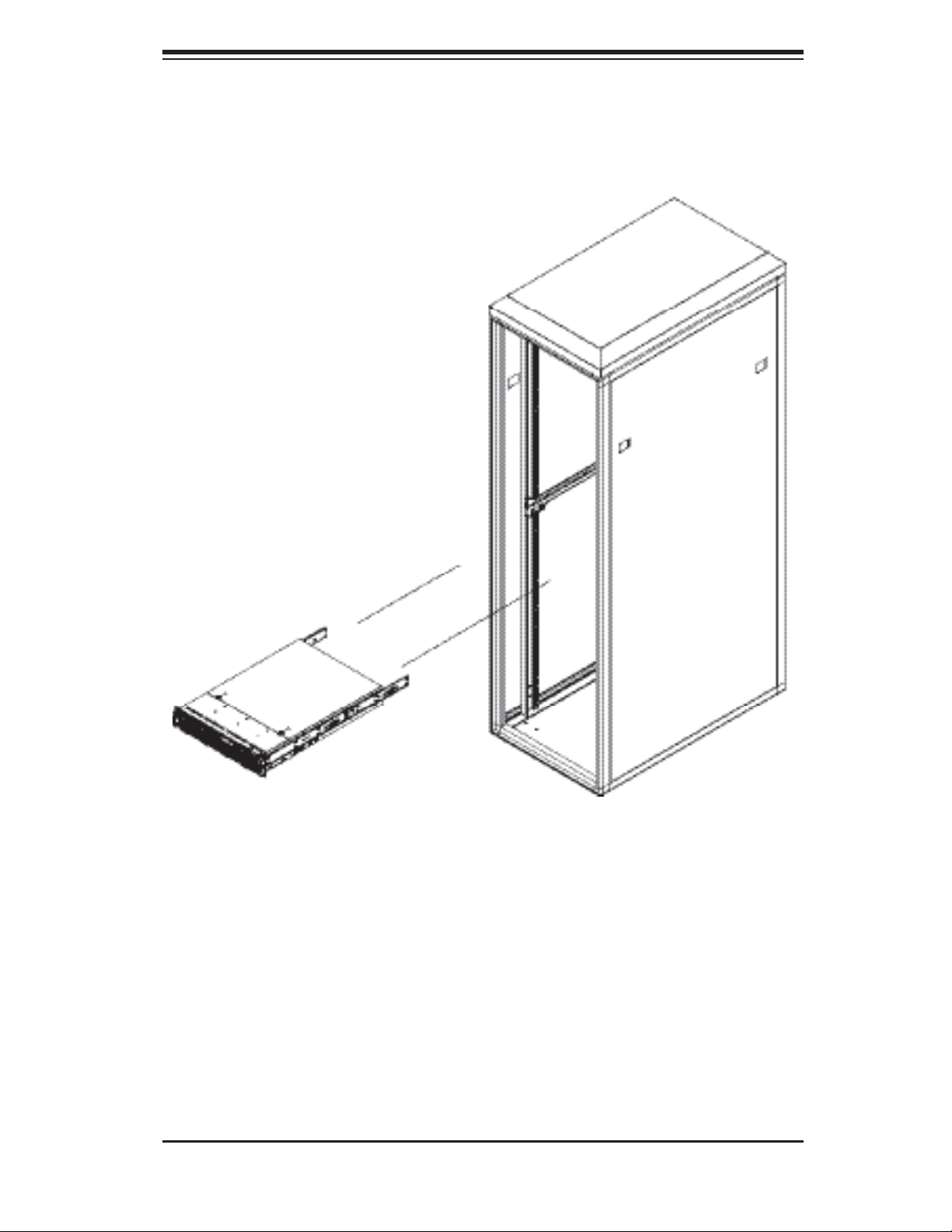
Chapter 2: Server Installation
Figure 2-2. Installing the Server into a Rack
2-7
Page 24
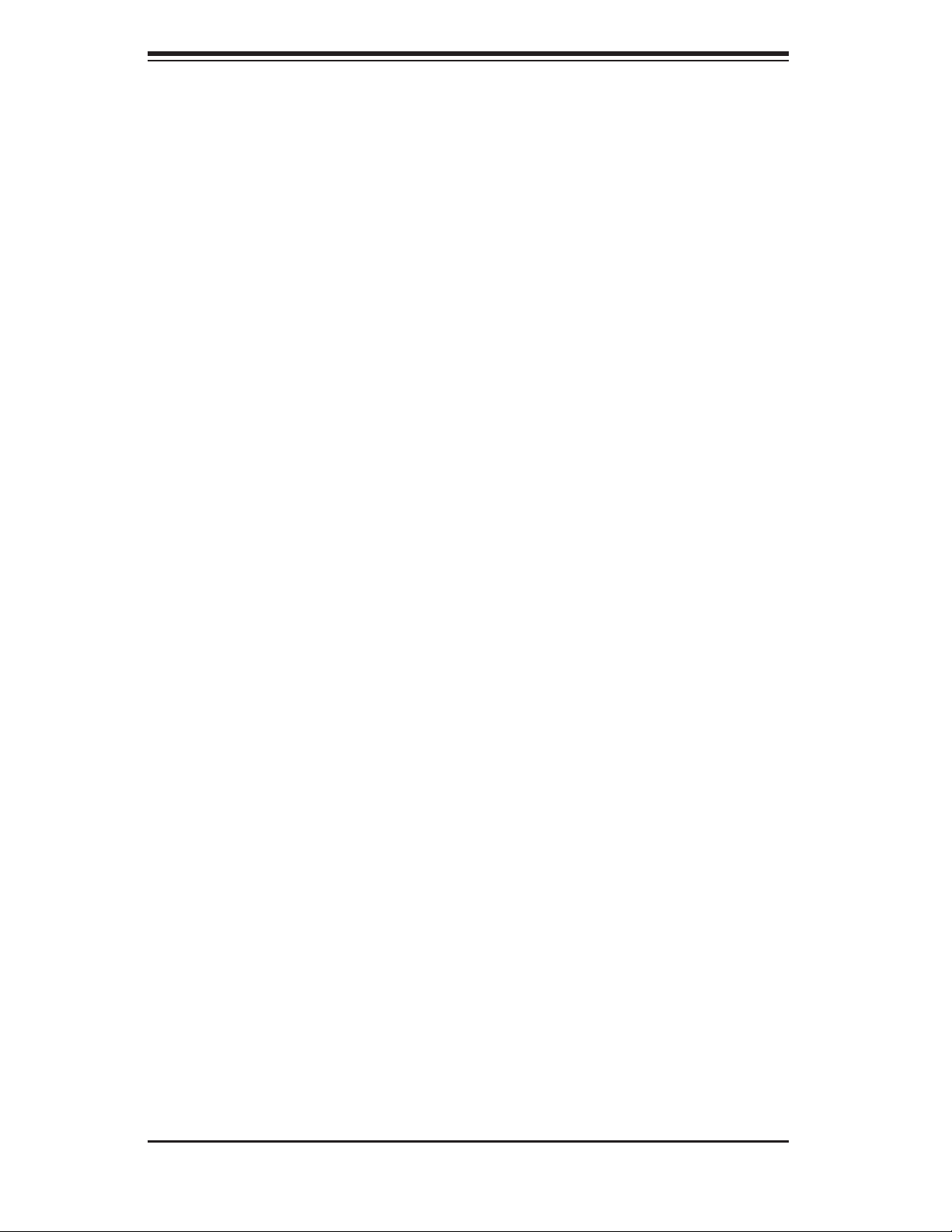
S
UPERSERVER 6025B-UR User's Manual
2-5 Checking the Serverboard Setup
After you install the 6025B-UR in the rack, you will need to open the unit to make
sure the serverboard is properly installed and all the connections have been
made.
1. Accessing the inside of the System (see Figure 2-3)
First, grasp the two handles on either side and pull the unit straight out until it locks
(you will hear a "click"). Next, depress the two buttons on the top of the chassis to
release the top cover. You can then lift the top cover from the chassis to gain full
access to the inside of the server.
2. Check the CPUs (processors)
You may have one or two processors already installed into the serverboard. Each
processor needs its own heatsink. See Chapter 5 for instructions on processor and
heatsink installation.
3. Check the system memory
Your 6025B-UR server system may have come with system memory already in-
stalled. Make sure all DIMMs are fully seated in their slots. For details on adding
system memory, refer to Chapter 5.
4. Installing add-on cards
If desired, you can install add-on cards to the system. See Chapter 5 for details
on installing PCI add-on cards.
5. Check all cable connections and airfl ow
Make sure all power and data cables are properly connected and not blocking the
chassis airfl ow. Also make sure that no cables are positioned in front of the fans.
See Chapter 5 for details on cable connections.
2-8
Page 25
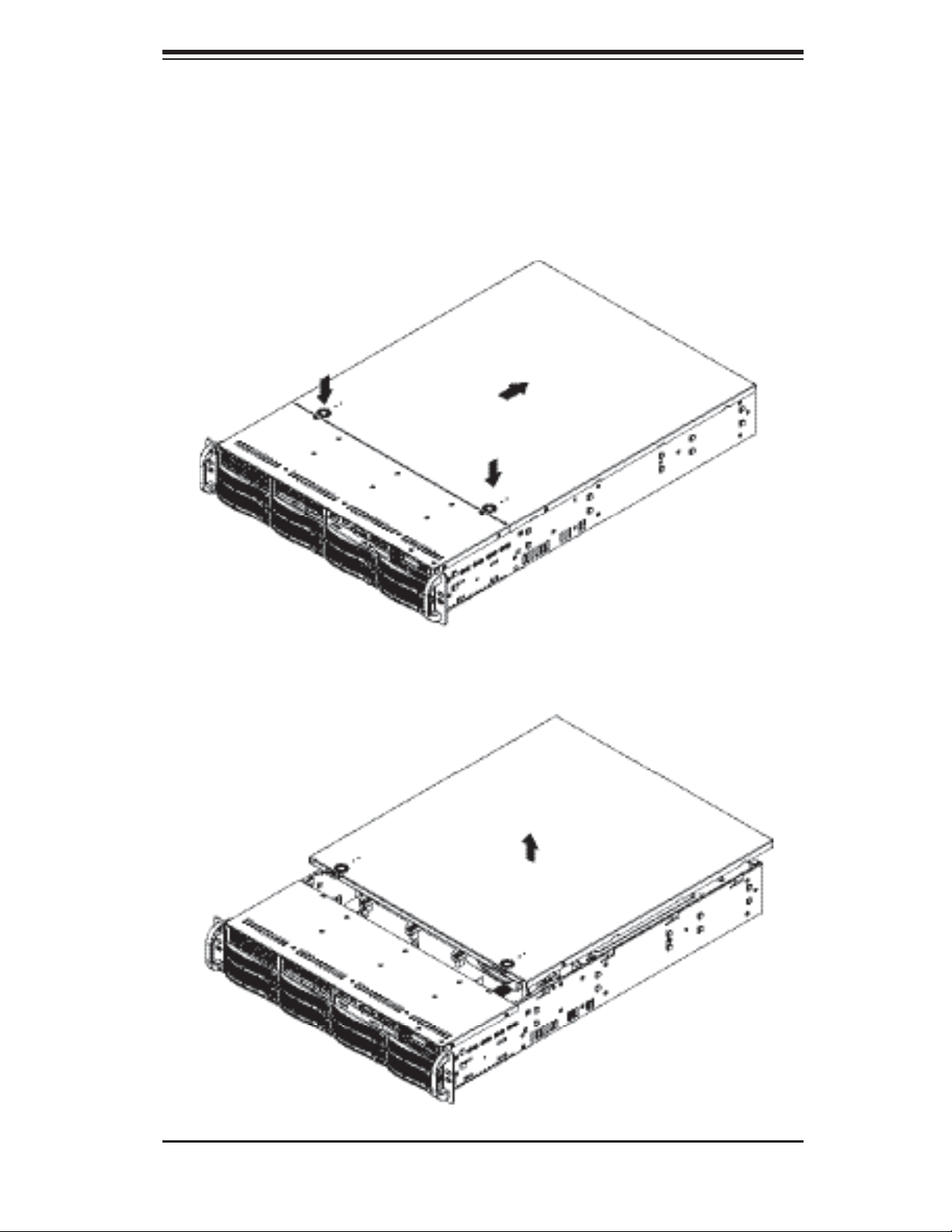
Chapter 2: Server Installation
Figure 2-3. Accessing the Inside of the System
2-9
Page 26
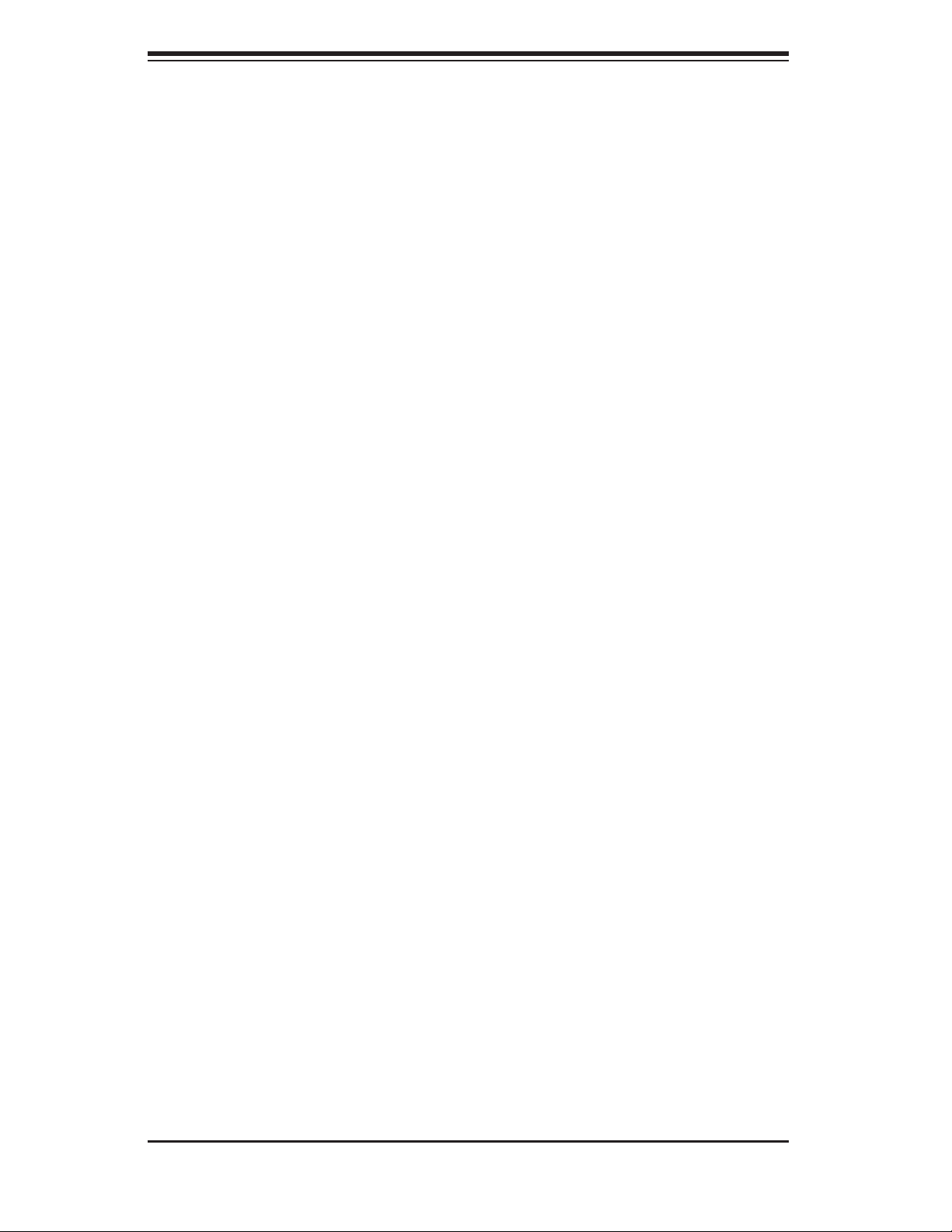
S
UPERSERVER 6025B-UR User's Manual
2-6 Checking the Drive Bay Setup
Next, you should check to make sure the peripheral drives and the Serial ATA drives
have been properly installed and all connections have been made.
1. Accessing the drive bays
All drives are accessable from the front of the server. For servicing the DVD-ROM
and fl oppy drives, you will need to remove the top chassis cover. The SAS/SATA
disk drives can be installed and removed from the front of the chassis without
removing the top chassis cover.
2. DVD-ROM and fl oppy disk drives
A slim DVD-ROM and a fl oppy drive should be preinstalled in your server. Refer
to Chapter 6 if you need to reinstall a DVD-ROM and/or fl oppy disk drive to the
system.
3. Check the SAS/SATA drives
Depending upon your system's confi guration, your system may have one or more
drives already installed. If you need to install SAS/SATA drives, please refer to
Chapter 6.
4. Check the airfl ow
Airfl ow is provided by four 8-cm center chassis cooling fans. An air shroud is also
included in the system to maximize airfl ow. The system component layout was
carefully designed to direct suffi cient cooling airfl ow to the components that gener-
ate the most heat. Note that all power and data cables have been routed in such
a way that they do not block the airfl ow generated by the fans.
5. Supplying power to the system
The last thing you must do is to provide input power to the system. Plug the power
cords from the power supply modules into a high-quality power strip that offers
protection from electrical noise and power surges. It is recommended that you use
an uninterruptible power supply (UPS).
2-10
Page 27
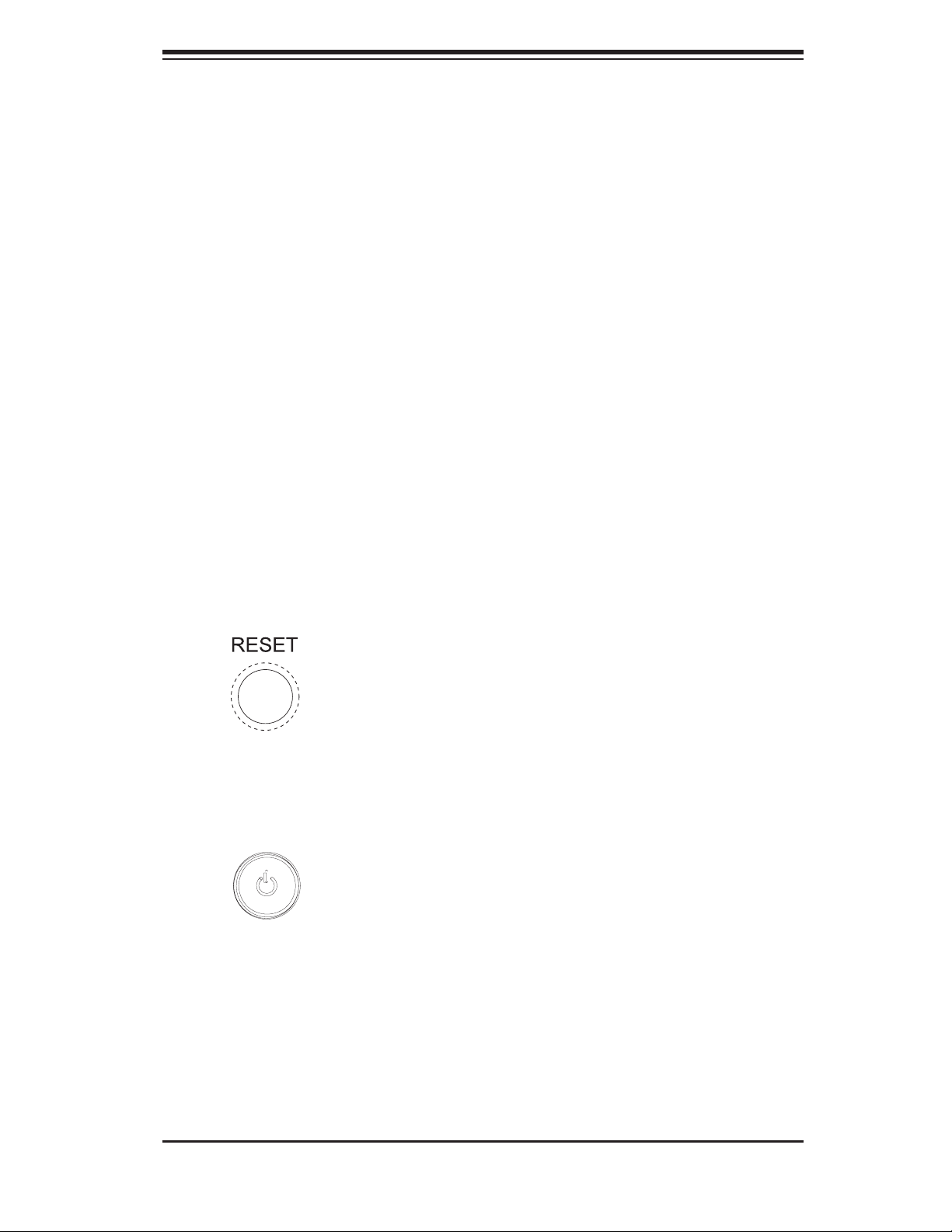
Chapter 3: System Interface
Chapter 3
System Interface
3-1 Overview
There are several LEDs on the control panel as well as others on the drive carri-
ers to keep you constantly informed of the overall status of the system as well as
the activity and health of specifi c components. There are also two buttons on the
chassis control panel.
3-2 Control Panel Buttons
The two push-buttons located on the front of the chassis are a reset button and a
power on/off button.
RESET:
POWER: This is the main power button, which is used to apply or turn off
the main system power. Turning off system power with this button removes the
main power but keeps standby power supplied to the system.
Use the reset button to reboot the system.
3-1
Page 28
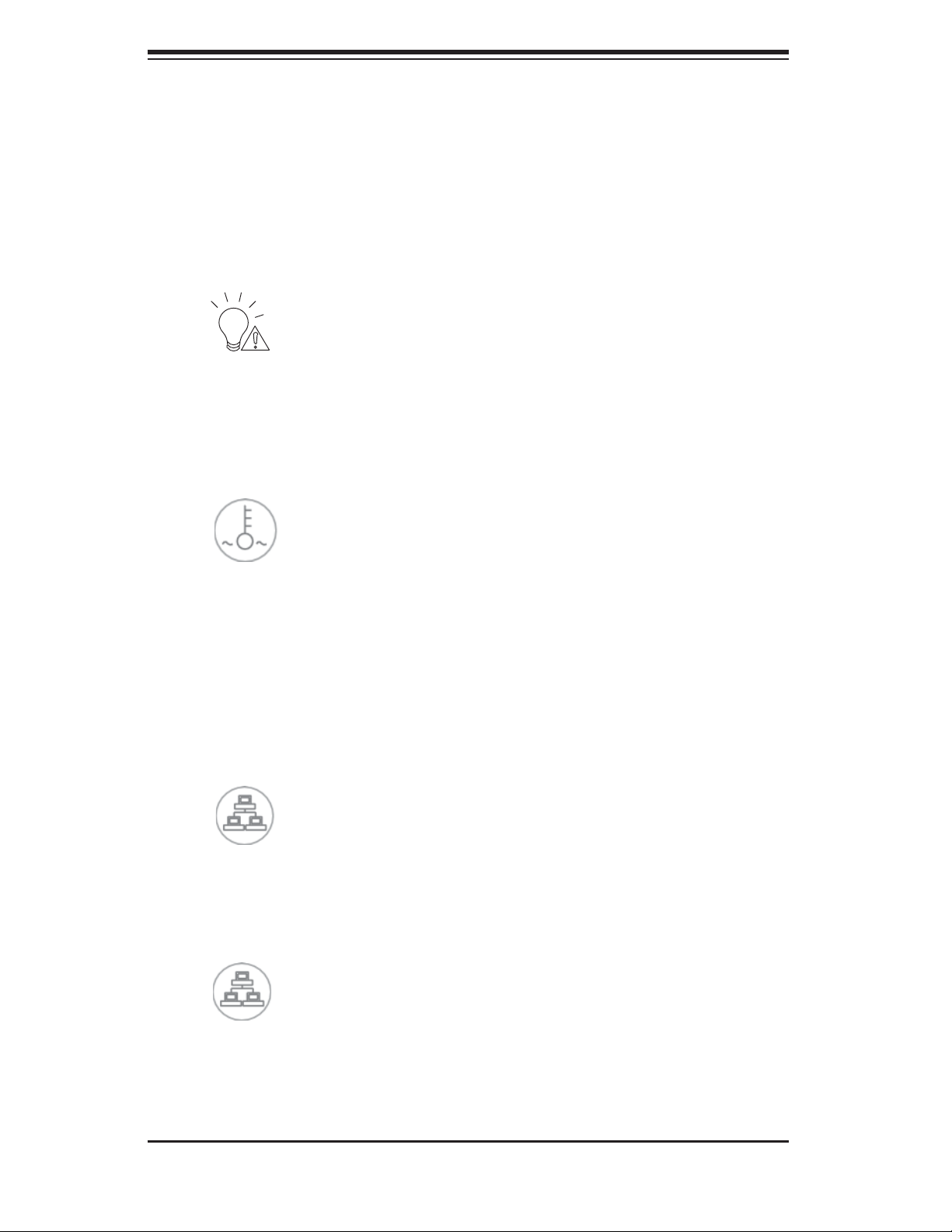
SUPERSERVER 6025B-UR User's Manual
3-3 Control Panel LEDs
The control panel located on the front of the chassis has several LEDs. These
LEDs provide you with critical information related to different parts of the system.
This section explains what each LED indicates when illuminated and any corrective
action you may need to take.
Power Fail: Indicates a power supply module has failed. The second power
supply module will take the load and keep the system running but the failed module
will need to be replaced. Refer to Chapter 6 for details on replacing the power
supply. This LED should be off when the system is operating normally.
Overheat/Fan Fail: When this LED fl ashes, it indicates a fan failure. When
on continuously it indicates an overheat condition, which may be caused by cables
obstructing the airfl ow in the system or the ambient room temperature being too
warm. Check the routing of the cables and make sure all fans are present and
operating normally. You should also check to make sure that the chassis covers
are installed. Finally, verify that the heatsinks are installed properly (see Chapter
5). This LED will remain fl ashing or on as long as the indicated condition exists.
1
NIC1: Indicates network activity on the LAN1 port when fl ashing.
2
NIC2: Indicates network activity on the LAN2 port when fl ashing.
3-2
Page 29
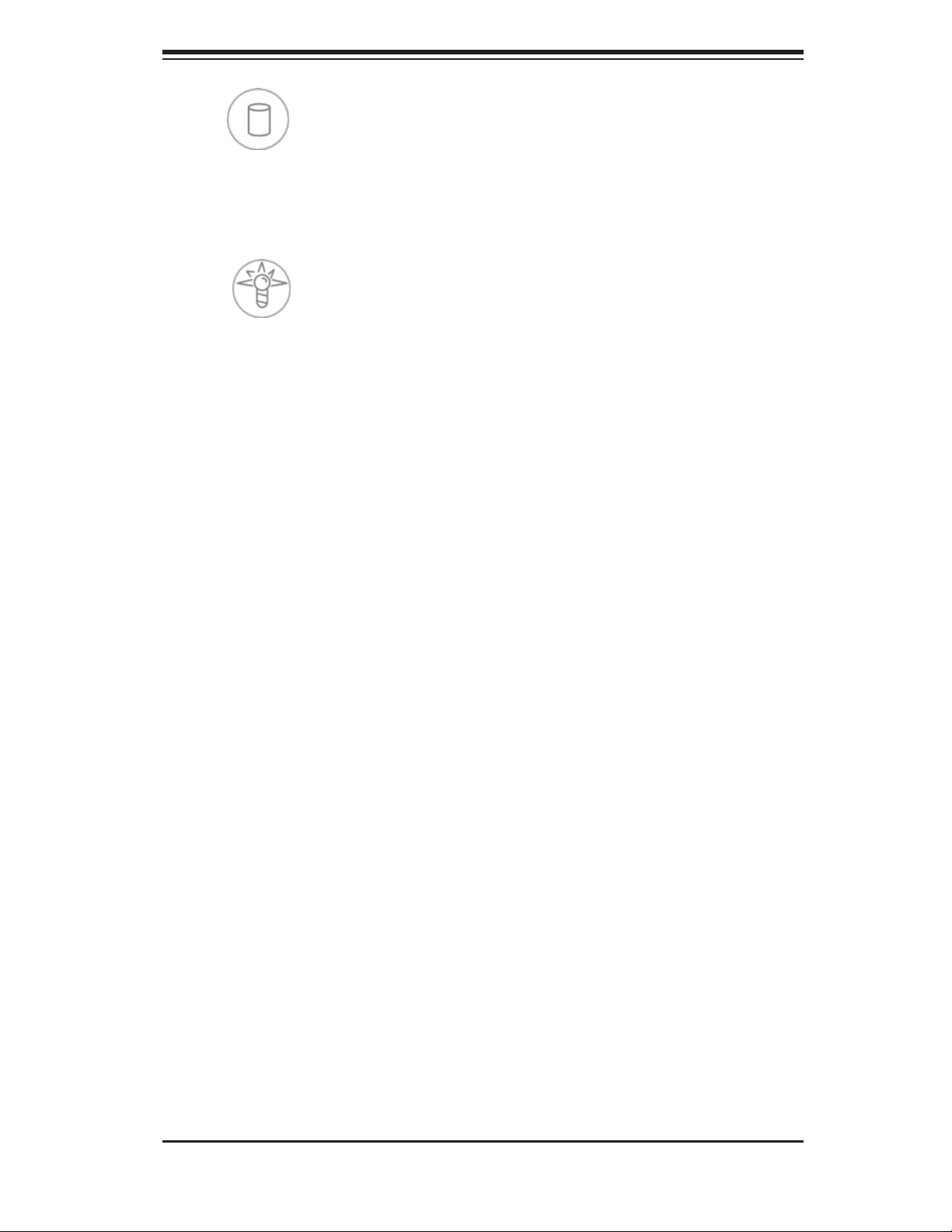
Chapter 3: System Interface
HDD: Indicates IDE channel activity. On the SuperServer 6025B-UR, this
LED indicates SAS/SATA and/or DVD-ROM drive activity when fl ashing.
Power:
This LED should normally be illuminated when the system is operating.
Indicates power is being supplied to the system's power supply units.
3-4 Drive Carrier LEDs
SAS/SATA Drives
Green: Each drive carrier has a green LED. When illuminated, this green
LED (on the front of the drive carrier) indicates drive activity. A connection to the
SAS/SATA backplane enables this LED to blink on and off when that particular
drive is being accessed. Please refer to Chapter 6 for instructions on replacing
failed SAS/SATA drives.
Red: The red LED to indicate a drive failure. If one of the SAS/SATA drives
fail, you should be notifi ed by your system management software. Please refer to
Chapter 6 for instructions on replacing failed drives.
3-3
Page 30
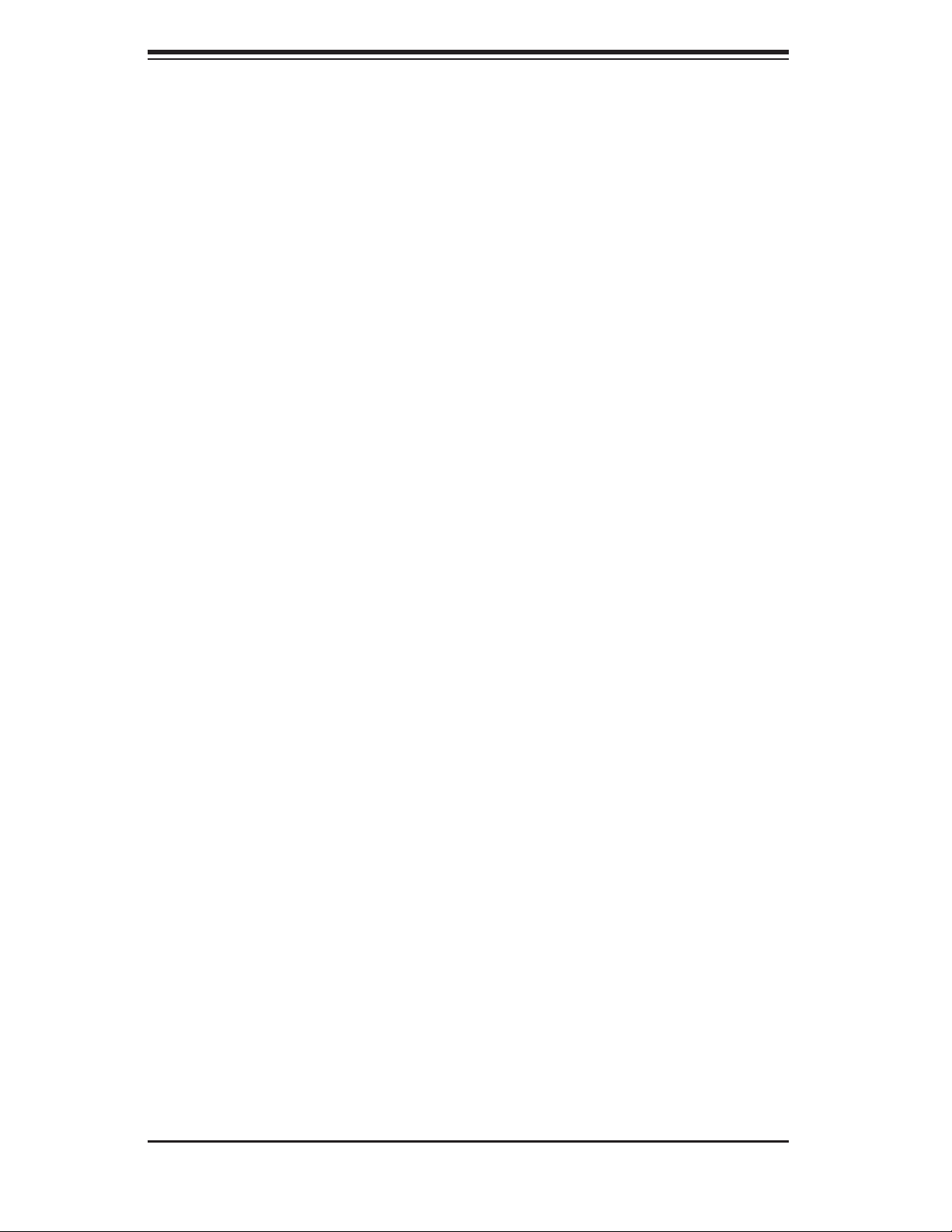
SUPERSERVER 6025B-UR User's Manual
Notes
3-4
Page 31

Chapter 4: System Safety
Chapter 4
System Safety
4-1 Electrical Safety Precautions
!
Basic electrical safety precautions should be followed to protect yourself from
harm and the SuperServer 6025B-UR from damage:
Be aware of the locations of the power on/off switch on the chassis as well as
the room's emergency power-off switch, disconnection switch or electrical
outlet. If an electrical accident occurs, you can then quickly remove power
from the system.
Do not work alone when working with high voltage components.
Power should always be disconnected from the system when removing or
installing main system components, such as the serverboard, memory
modules and the DVD-ROM and fl oppy drives. When disconnecting power,
you should fi rst power down the system with the operating system and then
unplug the power cords of all the power supply units in the system.
When working around exposed electrical circuits, another person who is
familiar with the power-off controls should be nearby to switch off the power
if necessary.
Use only one hand when working with powered-on electrical equipment. This
is to avoid making a complete circuit, which will cause electrical shock.
Use extreme caution when using metal tools, which can easily damage any
electrical components or circuit boards they come into contact with.
Do not use mats designed to decrease electrostatic discharge as protection
from electrical shock. Instead, use rubber mats that have been specifi cally
designed as electrical insulators.
4-1
Page 32

SUPERSERVER 6025B-UR User's Manual
The power supply power cord must include a grounding plug and must be
plugged into grounded electrical outlets.
Serverboard Battery: CAUTION - There is a danger of explosion if the onboard
battery is installed upside down, which will reverse its polarities (see Figure
4-1). This battery must be replaced only with the same or an equivalent type
recommended by the manufacturer. Dispose of used batteries according to
the manufacturer's instructions.
DVD-ROM Laser: CAUTION - this server may have come equipped with
a DVD-ROM drive. To prevent direct exposure to the laser beam and
hazardous radiation exposure, do not open the enclosure or use the unit in
any unconventional way.
4-2 General Safety Precautions
!
Follow these rules to ensure general safety:
Keep the area around the SuperServer 6025B-UR clean and free of clutter.
The SuperServer 6025B-UR weighs approximately 57 lbs (25.9 kg.) when fully
loaded. When lifting the system, two people at either end should lift slowly
with their feet spread out to distribute the weight. Always keep your back
straight and lift with your legs. Don't use the handles (if installed) to lift the
chassis; the handles should only be used to pull the server out of the rack.
Place the chassis top cover and any system components that have been
removed away from the system or on a table so that they won't accidentally
be stepped on.
While working on the system, do not wear loose clothing such as neckties and
unbuttoned shirt sleeves, which can come into contact with electrical circuits
or be pulled into a cooling fan.
Remove any jewelry or metal objects from your body, which are excellent metal
conductors that can create short circuits and harm you if they come into
contact with printed circuit boards or areas where power is present.
4-2
Page 33

Chapter 4: System Safety
After accessing the inside of the system, close the system back up and secure
it to the rack unit with the retention screws after ensuring that all connections
have been made.
4-3 ESD Precautions
!
Electrostatic discharge (ESD) is generated by two objects with different electrical
charges coming into contact with each other. An electrical discharge is created to
neutralize this difference, which can damage electronic com ponents and printed
circuit boards. The following measures are generally suffi cient to neutralize this
difference before contact is made to protect your equipment from ESD:
Use a grounded wrist strap designed to prevent static discharge.
Keep all components and printed circuit boards (PCBs) in their antistatic
bags until ready for use.
Touch a grounded metal object before removing the board from the antistatic
bag.
Do not let components or PCBs come into contact with your clothing, which
may retain a charge even if you are wearing a wrist strap.
Handle a board by its edges only; do not touch its components, peripheral
chips, memory modules or contacts.
When handling chips or modules, avoid touching their pins.
Put the serverboard and peripherals back into their antistatic bags when
not in use.
For grounding purposes, make sure your computer chassis provides excellent
conductivity between the power supply, the case, the mounting fasteners and
the serverboard.
4-3
Page 34

SUPERSERVER 6025B-UR User's Manual
4-4 Operating Precautions
!
Care must be taken to assure that the chassis cover is in place when the
6025B-UR is operating to assure proper cooling. Out of warranty damage to
the 6025B-UR system can occur if this practice is not strictly followed.
Figure 4-1. Installing the Onboard Battery
LITHIUM BATTERY
LITHIUM BATTERY
OR
BATTERY HOLDER BATTERY HOLDER
4-4
Page 35

Chapter 5: Advanced Serverboard Setup
Chapter 5
Advanced Serverboard Setup
This chapter covers the steps required to install processors and heatsinks to
the X7DBU serverboard, connect the data and power cables and install add-on
cards. All serverboard jumpers and connections are described and a layout and
quick reference chart are included in this chapter. Remember to close the chas-
sis completely when you have fi nished working on the serverboard to protect and
cool the system suffi ciently.
5-1 Handling the Serverboard
Static electrical discharge can damage electronic com ponents. To prevent dam-
age to printed circuit boards, it is important to handle them very carefully (see
Chapter 4). Also note that the size and weight of the serverboard can cause
it to bend if handled improperly, which may result in damage. To prevent the
serverboard from bending, keep one hand under the center of the board to sup-
port it when handling. The following measures are generally suffi cient to protect
your equipment from static discharge.
Precautions
• Use a grounded wrist strap designed to prevent static discharge.
• Touch a grounded metal object before removing any board from its antistatic
bag.
• Handle a board by its edges only; do not touch its components, peripheral chips,
memory modules or gold contacts.
• When handling chips or modules, avoid touching their pins.
• Put the serverboard, add-on cards and peripherals back into their antistatic
bags when not in use.
Unpacking
The serverboard is shipped in antistatic packaging to avoid static damage. When
unpacking the board, make sure the person handling it is static protected.
5-1
Page 36

S
UPERSERVER 6025B-UR User's Manual
5-2 Processor and Heatsink Installation
When handling the processor, avoid placing direct pressure on the label
!
IMPORTANT! Always connect the power cord last and remove it fi rst before add-
ing, removing or changing any hardware components. Make sure that you install
the processor into the CPU socket before you install the heatsink and fan. The
X7DBU can support either one or two Xeon 5100/5000 type processors. If install-
ing one processor only, install it into CPU socket #1.
Notes:
1. Intel's boxed Xeon CPU package contains a CPU fan and heatsink assembly. If
you buy a CPU separately, make sure that you use only Intel-certifi ed multi-direc-
tional heatsinks and fans.
area of the fan. Also, do not place the serverboard on a conductive
surface, which can damage the BIOS battery and prevent the system
from booting up.
2. When purchasing a Xeon 5100/5000 CPU or when receiving a serverboard with
a CPU pre-installed, make sure that the CPU plastic cap is in place and none of
the CPU pins are bent; otherwise, contact the retailer immediately.
Installing the Processor
1. A black PnP cap is attached to the
load plate to protect the CPU socket.
Press the load lever down and away
from the retention clasp to release the
load plate from its locked position.
2. Gently lift the load lever to open the
load plate.
Load lever
PnP cap
Load plate released
5-2
Page 37

3. Use your thumb and your index
fi nger to hold the CPU at opposite
sides.
4. Align pin1 of the CPU (the cor-
ner marked with a triangle) with the
notched corner of the CPU socket.
5. Find the corner of the CPU that
has a semi-circle cutout below a gold
dot (CPU key). This corner should be
aligned with the cutout on the socket
(socket key).
6. Once aligned, carefully lower the
CPU straight down into the socket.
Do not drop the CPU on the socket,
do not move the CPU horizontally
or vertically and do not rub the CPU
against any surface or any of the
contacts, which may damage the CPU
and/or contacts.
Chapter 5: Advanced Serverboard Setup
Gold dot
Socket key
CPU key
Notched corner
CPU pin 1
7. With the CPU in the socket, inspect
the four corners of the CPU to make
sure that it is properly installed.
8. Use your thumb to gently push the
load lever down until it snaps into the
retention clasp.
9. If the CPU is properly installed into
the socket, the PnP cap will be auto-
matically released from the load plate
when the lever locks. Remove the cap.
Repeat steps to install a second CPU
if desired.
Warning! Keep the plastic PnP cap.
The serverboard must be shipped
with the PnP cap properly installed
to protect the CPU socket. Shipment
without the PnP cap properly installed
will void the warranty.
Load lever
CPU installed in socket
PnP cap released
from load plate
5-3
Page 38

S
UPERSERVER 6025B-UR User's Manual
Installing the Heatsink
1. Do not apply any thermal grease
to the heatsink or the CPU die; the
required amount has already been
applied.
2. Place the heatsink on top of the CPU
so that the four mounting holes are
aligned with those on the (preinstalled)
heatsink retention mechanism.
3. Screw in two diagonal screws (i.e.
the #1 and the #2 screws) until just
snug. Do not fully tighten the screws
or you may damage the CPU.)
4. Add the two remaining screws then
fi nish the installation by fully tightening
all four screws.
Removing the Heatsink
Warning! We do not recommend that the CPU or the heatsink be
removed. However, if you do need to uninstall the heatsink, please
!
1. Unscrew and remove the heatsink screws from the serverboard in the sequence as
show in the picture above.
2. Hold the heatsink and gently wriggle the heatsink to loosen it from the CPU. (Do
not use excessive force when wriggling the heatsink!!)
follow the instructions below to prevent damage to the CPU or the
CPU socket.
3. Once the heatsink is loose, remove it from the CPU.
4. Clean the surface of the CPU and the heatsink to get rid of the old thermal grease.
Reapply the proper amount of thermal grease on the surface before you re-install the
heatsink.
5-4
Page 39

Chapter 5: Advanced Serverboard Setup
5-3 Connecting Cables
Now that the processors are installed, the next step is to connect the cables to
the serverboard. These include the data (ribbon) cables for the peripherals and
control panel and the power cables.
Connecting Data Cables
The ribbon cables used to transfer data from the peripheral devices have been
carefully routed in preconfi gured systems to prevent them from blocking the fl ow
of cooling air that moves through the system from front to back. If you need to
disconnect any of these cables, you should take care to reroute them as they
were originally after reconnecting them (make sure the red wires connect to the
pin 1 locations). If you are confi guring the system, keep the airfl ow in mind when
routing the cables. The following data cables (with their serverboard connector
locations noted) should be connected. See the serverboard layout diagram in this
chapter for connector locations.
DVD-ROM Drive cable (IDE#1)
Control Panel cable (JF1, see next page)
SATA c abl e s (SATA0 ~ S ATA3)
SGPIO cable (SGPIO1 to SATA backplane)
Connecting Power Cables
The X7DBU has a 20-pin primary power supply connector designated "JPW1" for
connection to the ATX power supply. Connect the appropriate connector from the
power supply to JPW1 to supply power to the serverboard. See the Connector
Defi nitions section in this chapter for power connector pin defi nitions.
In addition, your power supply must be connected to the 4-pin Auxiliary ATX Power
connection at JPW2 and the 8-pin Processor Power connector at JPW3.
5-5
Page 40

S
UPERSERVER 6025B-UR User's Manual
Connecting the Control Panel
JF1 contains header pins for various front control panel connectors. See Figure
5-1 for the pin locations of the various front control panel buttons and LED indi-
cators. Please note that even and odd numbered pins are on opposite sides of
each header.
All JF1 wires have been bundled into single keyed ribbon cable to simplify their
connection. The red wire in the ribbon cable plugs into pin 1 of JF1. Connect
the other end of the cable to the Control Panel printed circuit board, located just
behind the system status LEDs in the chassis.
See the Connector Defi nitions section in this chapter for details and pin descrip-
tions of JF1.
Figure 5-1. Front Control Panel Header Pins (JF1)
20 19
Ground
x (key)
Power LED
HDD LED
NIC1
NIC2
OH/Fan Fail LED
Power Fail LED
Ground
Ground
2 1
NMI
x (key)
Vcc
Vcc
Vcc
Vcc
Vcc
Vcc
Reset
Power
5-6
Page 41

Chapter 5: Advanced Serverboard Setup
5-4 I/O Ports
The I/O ports are color coded in conformance with the PC 99 specifi cation. See
Figure 5-2 below for the colors and locations of the various I/O ports.
Figure 5-2. Rear Panel I/O Ports
Mouse
(Green)
USB0/1 Ports
Keyboard
(Purple)
COM1 Port
(Turquoise)
VGA Port
(Blue)
LAN1 LAN2
UID
5-5 Installing Memory
Note: Check the Supermicro web site for recommended memory modules.
CAUTION
Exercise extreme care when installing or removing DIMM modules
to prevent any possible damage. Also note that the memory is inter-
leaved to improve performance (see step 1).
DIMM Installation (See Figure 5-3)
1. Insert the desired number of DIMMs into the memory slots, starting with slot
DIMM #1A and DIMM#2A. The memory scheme is interleaved so you must install
two modules at a time. See the memory confi guration chart below.
2. Insert each DIMM module vertically into its slot. Pay attention to the notch along
the bottom of the module to prevent inserting the DIMM module incorrectly.
3. Gently press down on the DIMM module until it snaps into place in the slot.
Repeat for all modules (see step 1 above).
Memory Support
The X7DBU supports up to 32 GB of ECC FBD (Fully Buffered DIMM) DDR2-667
or DDR2-533 SDRAM. The memory is an interleaved confi guration, which requires
5-7
Page 42

S
UPERSERVER 6025B-UR User's Manual
modules of the same size and speed to be installed in pairs. You should not mix
DIMMs of different sizes and speeds.
Notes: Due to OS limitations, some operating systems may not show more than
4 GB of memory. Due to memory allocation to system devices, memory remain-
ing available for operational use will be reduced when 4 GB of RAM is used. The
reduction in memory availability is disproportional. (Refer to the Memory Availability
Table below for details.)
Optimized DIMM Population Configurations
Branch 0 Branch 1
Number of
DIMMs
2 DIMMs 1A --- 2A --- --- --- --- --4 DIMMs 1A --- 2A --- 3A --- 4A --6 DIMMs 1A 1B 2A 2B 3A --- 4A --8 DIMMs 1A 1B 2A 2B 3A 3B 4A 4B
Notes: i. “---“ indicates a DIMM slot not to be populated. ii. Both FBD 533 MHz
and 667MHz DIMMs are supported; however, you need to use the memory
modules of the same speed and type. iii. Interleaved memory is supported
when pairs of DIMM modules are installed. For best performance, please install
memory modules in both Branch 0 and Branch 1. iv. For memory to work
properly, you need to follow the restrictions listed above.
Bank 1
(Channel 0)
Bank 2
(Channel 1)
Bank 3
(Channel 2)
Bank 4
(Channel 3)
Possible System Memory Allocation & Availability
System Device Size Physical Memory Remaining
Firmware Hub fl ash memory
(System BIOS)
Local APIC 4 KB 3.99
Area Reserved for the
chipset
I/O APIC (4 Kbytes) 4 KB 3.99
PCI Enumeration Area 1 256 MB 3.76
PCI Express (256 MB) 256 MB 3.51
PCI Enumeration Area 2
(if needed) -Aligned on
256-MB boundary-
VGA Memory 16 MB 2.85
TSEG 1 MB 2.84
Memory available to System
BIOS & OS applications
1 MB 3.99
2 MB 3.99
512 MB 3.01
(4 GB Total System Memory)
2.84
5-8
Page 43

Figure 5-3. Installing DIMM into Slot
To Install: Insert module vertically
and press down until it snaps into
place. Pay attention to the bottom
notch.
To Remove: Use your thumbs
to gently push each release tab
outward to free the DIMM from the
slot.
Chapter 5: Advanced Serverboard Setup
5-6 Adding PCI Cards
1. PCI Expansion Slots
The SC825TQ-R700U chassis can accommodate the full complement of add-on
cards available to the X7DBU.
PCI cards are installed into riser cards that have been pre-installed to the system.
See confi guration list below.
2. PCI card installation
Before installing a PCI add-on card, make sure you install it into the correct riser
card. Begin by releasing the locking tab that corresponds to the slot you wish to
populate. Insert the expansion card into the correct riser card, pushing down with
your thumbs evenly on both sides of the card.
PCI Slot/Card Confi gurations
Left Side Riser Card Expansion cards supported
CSE-R2UU-UA3E8 1x UIO card
3x PCI-Express x8 cards
Right Side Riser Card Expansion cards supported
RSC-R2UU-X2E4R 1x PCI-X 133 MHz card
2x PCI-Express x4 cards
5-9
Page 44

S
UPERSERVER 6025B-UR User's Manual
5-7 Serverboard Details
Figure 5-4. SUPER X7DBU Layout
(not drawn to scale)
Kybd/
Mouse
USB0/1
COM1
VGA
LAN1
LAN2
SW1
FAN6 FAN5
Battery
UIOP
SXB2
Speaker
DIMM 4B
DIMM 4A
DIMM 3B
DIMM 3A
DIMM 2B
DIMM 2A
DIMM 1B
DIMM 1A
North Bridge
5000P
II2C1II2C2
SXB2: PCI-E x8
SXB1: PCI-E x16
SUPER X7DBU
FAN7 /
CPU1FAN
SMBUS_PS
South Bridge
ESB2
CPU 1
CPU 2
SATA0
BIOS
SATA1
SATA2
SGPIO1
SGPIO2
JPW2
SATA3
JPW3
JPW1
FAN1
JF1
FAN2
JD1
JOH1
JP1
FAN3
FAN8/
CPU2FAN
SATA4
SATA5
IDE#1
SIMSO
JWOR
JPG1
COM2
ATI
ES1000
JBT1
JPL1
JWD
JK1
JWOL
JPL2
USB4
USB2/3
SMB
JL1
Floppy
FAN4
Notes:
Jumpers not noted are for test purposes only.
5-10
Page 45

Chapter 5: Advanced Serverboard Setup
X7DBU Quick Reference
Jumper Description Default Setting
JBT1 CMOS Clear (See Section 5-9)
2
C1/II2C2 I2C Enable/Disable Open (Disabled)
II
JPG1 VGA Enable/Disable Pins 1-2 (Enabled)
JPL1/ JPL2 JLAN1/JLAN2 Enable/Disable Pins 1-2 (Enabled)
JWD Watch Dog Pins 1-2 (Reset)
Connector Description
COM1/COM2 COM1/COM2 Serial Port Connector/Header
FAN 1-8 Fan Headers 1-8
Floppy Floppy Disk Drive Connector
IDE#1 IDE Hard Drive Connector
JD1 Power LED (pins1-3)/Speaker Header (pins 4-7)
JF1 Front Control Panel Connector
JL1 Chassis Intrusion Header
JK1 Keylock Header
JOH1 Overheat LED
JPW1 Primary 20-Pin ATX Power Connector
JPW2 Auxiliary Power Connector (4-pin)
JPW3 Processor Power Connector (8-pin)
JWOL Wake-on-LAN Header
JWOR Wake-on-Ring Header
LAN1/2 Gigabit Ethernet Ports
SATA0~SATA5 Intel (ESB2) SATA Ports
SGPIO1/SGPIO2 SGPIO Headers
SIMSO IPMI 2.0 (with virtual media over LAN) Slot
SMB System Management Bus Header
SMBUS_PS System Management (I
USB0/1 USB Ports
USB2/3 USB2/USB3 Header
USB4 USB4 Header
2
C) Power Header
Other Description
LE1 Power On LED
LE2 Rear UID LED
SW1 UID (Unit Identifi er) Button
5-11
Page 46

S
UPERSERVER 6025B-UR User's Manual
5-8 Connector Defi nitions
ATX Power Connector
The primary ATX power supply con-
nector meets the SSI (Superset ATX)
20-pin specifi cation. Make sure that
the orientation of the connector is
correct. See the table on the right for
pin defi nitions.
Auxiliary Power Connector
In addition to the Primary ATX power
connector (above), the Auxiliary 4-pin
connector at JPW2 must also be con-
nected to your power supply. See the
table on the right for pin defi nitions.
ATX Power 20-pin Connector
Pin Defi nitions (JPW1)
Pin# Defi nition Pin # Defi nition
11 +3.3V 1 +3.3V
12 -12V 2 +3.3V
13 COM 3 COM
14 PS_ON 4 +5V
15 COM 5 COM
16 COM 6 +5V
17 COM 7 COM
18 Res (NC) 8 PWR_OK
19 +5V 9 5VSB
20 +5V 10 +12V
Auxiliary Power
Pin Defi nitions (JPW2)
Pins Defi nition
1 & 2 Ground
3 & 4 +12V
Processor Power Connector
JPW3 must also be connected to the
power supply to provide power for the
processor(s). See the table on the
right for pin defi nitions.
NMI Button
The non-maskable interrupt button
header is located on pins 19 and 20
of JF1. Refer to the table on the right
for pin defi nitions.
Power LED
The Power LED connection is located
on pins 15 and 16 of JF1. Refer to the
table on the right for pin defi nitions.
Processor Power
Pin Defi nitions (JPW3)
Pins Defi nition
1 through 4 Ground
5 through 8 +12V
NMI Button
Pin Defi nitions (JF1)
Pin# Defi nition
19 Control
20 Ground
Power LED
Pin Defi nitions (JF1)
Pin# Defi nition
15 Vcc
16 Control
5-12
Page 47

Chapter 5: Advanced Serverboard Setup
HDD LED
The HDD (IDE Hard Disk Drive) LED
connection is located on pins 13 and
14 of JF1. Attach the IDE hard drive
LED cable to display disk activity.
Refer to the table on the right for pin
defi nitions.
NIC1 LED
The NIC1 (Network Interface Control-
ler) LED connection is located on pins
11 and 12 of JF1. Attach the NIC1
LED cable to display network activity.
Refer to the table on the right for pin
defi nitions.
HDD LED
Pin Defi nitions (JF1)
Pin# Defi nition
13 Vcc
14 HD Active
NIC1 LED
Pin Defi nitions (JF1)
Pin# Defi nition
11 Vcc
12 Ground
NIC2 LED
The NIC2 (Network Interface Control-
ler) LED connection is located on pins
9 and 10 of JF1. Attach the NIC2
LED cable to display network activity.
Refer to the table on the right for pin
defi nitions.
Overheat/Fan Fail/Power
Fail/UID LED
Connect an LED to pins 7 and 8 of
JF1 to provide advanced warning of
chassis overheating or fan failure.
These pins also work with the front
UID indicator, which will activate as
either a solid or fl ashing blue LED
depending on whether the LED was
activated via IPMI or the UID button.
Refer to the tables on the right for pin
defi nitions and status indicators.
NIC2 LED
Pin Defi nitions (JF1)
Pin# Defi nition
9 Vcc
10 Ground
OH/Fan Fail LED
Pin Defi nitions (JF1)
Pin# Defi nition
7 Vcc
8 Control
Red LED Indications
State Indication
Solid Overheat
Blinking (fast) Power Fail
Blinking (slow) Fan fail
Blue LED Indications
State Indication
Solid UID (via Button)
Blinking UID (via IPMI)
5-13
Page 48

S
UPERSERVER 6025B-UR User's Manual
Power Fail LED
The Power Fail LED connection is
located on pins 5 and 6 of JF1. Re-
fer to the table on the right for pin
defi nitions.
Reset Button
The Reset Button connection is lo-
cated on pins 3 and 4 of JF1. Attach
it to the hardware reset switch on the
computer case. Refer to the table on
the right for pin defi nitions.
Power Button
Power Fail LED
Pin Defi nitions (JF1)
Pin# Defi nition
5 Vcc
6 Ground
Reset Button
Pin Defi nitions (JF1)
Pin# Defi nition
3 Reset
4 Ground
The Power Button connection is
located on pins 1 and 2 of JF1. Mo-
mentarily contacting both pins will
power on/off the system. This button
can also be confi gured to function
as a suspend button (see the Power
Button Mode setting in BIOS). To turn
off the power when set to suspend
mode, depress the button for at least
4 seconds. Refer to the table on the
right for pin defi nitions.
Universal Serial Bus
(USB0/1)
Two Universal Serial Bus ports are
located on the I/O backplane. USB0
is the bottom connector and USB1 is
the top connector. See the table on
the right for pin defi nitions.
Power Button
Pin Defi nitions (JF1)
Pin# Defi nition
1 PW_ON
2 Ground
Universal Serial Bus
Pin Defi nitions (USB0/1)
USB0
Pin # Defi nition
1 +5V 1 +5V
2 PO- 2 PO-
3 PO+ 3 PO+
4 Ground 4 Ground
5 N/A 5 Key
USB1
Pin # Defi nition
5-14
Page 49

Chapter 5: Advanced Serverboard Setup
Universal Serial Bus
Headers
Three additional USB headers (USB2/
USB3 and USB4) are included on the
serverboard. These may be used for
front side access. A USB cable (not
included) is needed for the connec-
tion. See the table on the right for
pin defi nitions.
Serial Ports
The COM1 serial port is located on
the IO backplane. COM2 is a header
on the serverboard (see serverboard
layout for location). See the table on
the right for pin defi nitions.
Universal Serial Bus Headers
Pin Defi nitions (USB2, USB3, USB4)
USB2
Pin # Defi nition
1 +5V 1 +5V
2 PO- 2 PO-
3 PO+ 3 PO+
4 Ground 4 Ground
5 Key 5 NC
Serial Port Pin Defi nitions
(COM1, COM2)
Pin # Defi nition Pin # Defi nition
1 DCD 6 DSR
2RXD 7RTS
3TXD 8CTS
4 DTR 9 RI
5 Ground 10 NC
USB3, USB4
Pin # Defi nition
Fan Headers
The X7DBU has fi ve eight headers,
designated Fan1 through Fan8. FAN5
through FAN8 are for 4-pin Pulse
Width Modulated (PWM) fans and are
to be connected to the CPU heatsink
fans. Their speed is controlled via
Thermal Management with a BIOS
setting. FAN1 through FAN4 are 3-
pin, non-PWM fans. See the tables
on the right for pin defi nitions.
Note: Pin 10 is included on the header but not on
the port. NC indicates no connection.
4-pin Fan Header
Pin Defi nitions
(FAN5-8)
Pin# Defi nition
1 Ground (Black)
2 +12V (Red)
3 Tachometer
4 PWM Control
3-pin Fan Header
Pin Defi nitions
(FAN1-FAN4)
Pin# Defi nition
1 Ground (Black)
2 +12V (Red)
3 Tachometer
5-15
Page 50

S
UPERSERVER 6025B-UR User's Manual
Chassis Intrusion
A Chassis Intrusion header is located
at JL1. Attach the appropriate cable
to inform you of a chassis intrusion.
Power LED/Speaker
On the JD1 header, pins 1-3 are for
a power LED, pins 4-7 are for the
speaker. See the table on the right
for speaker pin defi nitions.
Note: The speaker connector pins are
for use with an external speaker. If
you wish to use the onboard speaker,
you should close pins 6-7 with a
jumper.
Chassis Intrusion
Pin Defi nitions (JL1)
Pin# Defi nition
1 Intrusion Input
Pin # Function Defi nition
4 + Speaker data (red wire)
5 Key No connection
6 Key
7 Speaker data
2 Ground
Speaker Connector
Pin Defi nitions (JD1)
ATX PS/2 Keyboard and
PS/2 Mouse Ports
The ATX PS/2 keyboard and the PS/2
mouse ports are located beside the
USB ports. See the table on the right
for pin defi nitions.
Overheat LED
Connect an LED to the JOH1 header
to provide warning of a chassis over-
heating condition. See the table on the
right for pin defi nitions.
PS/2 Keyboard and
Mouse Ports
Pin Defi nitions
Pin# Defi nition
1 Data
2NC
3 Ground
4 VCC
5 Clock
6NC
Overheat LED
Pin Defi nitions
(JOH1)
Pin# Defi nition
1 +5V
2 OH Active
5-16
Page 51

Chapter 5: Advanced Serverboard Setup
Wake-On-LAN
The Wake-On-LAN header is desig-
nated JWOL. See the table on the
right for pin defi nitions. You must
enable the LAN Wake-Up setting in
BIOS to use this feature. You must
also have a LAN card with a Wake-
on-LAN connector and cable.
Wake-On-Ring
The Wake-On-Ring header is desig-
nated JWOR. This function allows
your computer to receive and "wake-
up" by an incoming call to the modem
when in suspend state. See the table
on the right for pin defi nitions. You
must have a WOR card and cable to
use this feature.
Wake-On-LAN
Pin Defi nitions
(JWOL)
Pin# Defi nition
1 +5V Standby
2 Ground
3 Wake-up
Wake-On-Ring
Pin Defi nitions
(JWOR)
Pin# Defi nition
1 Ground (Black)
2 Wake-up
SMB
The System Management Bus header
(for the PCI bus) is designated SMB.
Connect the appropriate cable here to
utilize SMB on your system. See the
table on the right for pin defi nitions.
SMBUS_PS
This header is for I2C, which may be
used to monitor the status of the power
supply. See the table on the right for
pin defi nitions.
SMB Header
Pin Defi nitions (SMB)
Pin# Defi nition
1 Data
2 Ground
3 Clock
4 No Connection
SMBUS_PS (I2C)
Pin Defi nitions
Pin# Defi nition
1 Clock
2 SMB Data
3N/A
4N/A
5N/A
5-17
Page 52

S
UPERSERVER 6025B-UR User's Manual
LAN1/2 (Ethernet Ports)
Two Ethernet ports (designated LAN1
and LAN2) are located beside the VGA
port on the I/O backplane. These ports
accept RJ45 type cables.
Alarm Reset (JAR)
The system will notify you in the event
of a power supply failure. This feature
assumes that Supermicro redundant
power supply units are installed in the
chassis. Connect a microswitch to the
JAR header to disable the power supply
fail alarm.
SGPIO
The two headers labeled SGPIO1
and SGPIO2 are for SGPIO (Se-
rial General Purpose Input/Output).
SGPIO provides a bus between the
SATA controller and the SATA drive
backplane to provide SATA enclosure
management functions. Connect the
appropriate cables from the backplane
to the SGPIO1 and SGPIO2 headers
to utilize SATA management functions
on your system.
Alarm Reset
Pin Defi nitions (JAR)
Pin# Defi nition
2 +5V
1 Ground
SGPIO Header
Pin Defi nitions (SGPIO1, SGPIO2)
Pin# Defi nition Pin # Defi nition
1NC 2NC
3 Ground 4 Data
5 Load 6 Ground
7NC 8NC
Note: NC indicates no connection.
5-18
Page 53

5-9 Jumper Settings
Explanation of
Jumpers
To modify the operation of the
serverboard, jumpers can be used
to choose between optional settings.
Jumpers create shorts between two
pins to change the function of the
connector. Pin 1 is identifi ed with a
square solder pad on the printed circuit
board. See the diagram at right for
an example of jumping pins 1 and 2.
Refer to the serverboard layout page
for jumper locations.
Chapter 5: Advanced Serverboard Setup
Note: On two-pin jumpers, "Closed"
means the jumper is on and "Open"
means the jumper is off the pins.
CMOS Clear
JBT1 is used to clear CMOS and will also clear any passwords. Instead of pins,
this jumper consists of contact pads to prevent accidentally clearing the contents
of CMOS.
To clear CMOS,
1) First power down the system and unplug the power cord(s)
2) With the power disconnected, short the CMOS pads with a metal object such as
a small screwdriver
3) Remove the screwdriver (or shorting device)
4) Reconnect the power cord(s) and power on the system.
Note: Do not use the PW_ON connector to clear CMOS.
VGA Enable/Disable
JPG1 allows you to enable or disable
the VGA port. The default position
is on pins 1 and 2 to enable VGA.
See the table on the right for jumper
settings.
5-19
VGA Enable/Disable
Jumper Settings (JPG1)
Jumper Setting Defi nition
Pins 1-2 Enabled
Pins 2-3 Disabled
Page 54

S
UPERSERVER 6025B-UR User's Manual
LAN Enable/Disable
Change the setting of jumper JPL1 or
JPL2 to enable or disable the onboard
Ethernet (RJ45) ports LAN1 and LAN2,
respectively. See the table on the right
for jumper settings. The default setting
is enabled
Watch Dog Enable/Disable
JWD controls the Watch Dog function.
Watch Dog is a system monitor that
can reboot the system when a software
application is “hung up”. Pins 1-2 will
cause WD to reset the system if an
application is hung up. Pins 2-3 will
generate a non-maskable interrupt sig-
nal for the application that is hung up.
See the table on the right for jumper
settings. Watch Dog must also be en-
abled in BIOS.
Note: When enabled, the user needs
to write their own application software
to disable the Watch Dog Timer.
LAN Enable/Disable
Jumper Settings (JPL1, JPL2)
Jumper Setting Defi nition
Pins 1-2 Enabled
Pins 2-3 Disabled
Watch Dog
Jumper Settings (JWD)
Jumper Setting Defi nition
Pins 1-2 Reset
Pins 2-3 NMI
Open Disabled
I2C Enable/Disable
II2C1 and II2C2 are used to enable or
disable I
2
C bus on the serverboard.
See the table on the right for jumper
settings. Both jumpers must be set
the same for the setting to to function
correctly (one jumper enables the clock
and the other enables the data). The
default setting is disabled.
5-20
I2C Bus Enable/Disable
Jumper Settings (II
Jumper Setting Defi nition
Pins 1-2 Enabled
Pins 2-3 Disabled
2
C1, II2C2)
Page 55

5-10 Onboard Indicators
Chapter 5: Advanced Serverboard Setup
LAN1/LAN2 LEDs
The Ethernet ports (located beside the
VGA port) have two LEDs. On each
Gigabit LAN port, one LED indicates
activity when blinking while the other
LED may be green, amber or off to
indicate the speed of the connection.
See the table on the right for the func-
tions associated with the connection
speed LED.
LE1
The LE1 LED located near JD1 is the
power LED. LE1 illuminates when
the serverboard is powered up and
operating.
Connection Speed Indicator
LAN LED
LED Color Defi nition
Off 10 MHz
Green 100 MHz
Amber 1 GHz
LE2
The LE2 LED located under SW1 is
the UID indicator LED. LE2 illumi-
nates when UID is initiated either by
the UID button or via IPMI. If initiated
a second time, LE2 will turn off.
When the LED blinks blue it means
the signal was initiated via IPMI. If
blue continuously it means the UID
button initiated it.
5-21
Page 56

S
UPERSERVER 6025B-UR User's Manual
5-11 Floppy, IDE and SATA Drive Connections
Note the following when connecting the fl oppy and hard disk drive cables:
• The fl oppy disk drive cable has seven twisted wires.
• A red mark on a wire typically designates the location of pin 1.
• A single fl oppy disk drive ribbon cable has 34 wires and two connectors to provide
for two fl oppy disk drives. The connector with twisted wires always connects to
drive A, and the connector that does not have twisted wires always connects to
drive B.
Floppy Connector
The fl oppy connector is designated
Floppy. See the table below for pin
defi nitions.
Pin# Defi nition Pin # Defi nition
1 Ground 2 FDHDIN
3 Ground 4 Reserved
5 Key 6 FDEDIN
7 Ground 8 Index
9 Ground 10 Motor Enable
11 Ground 12 Drive Select B
13 Ground 14 Drive Select B
15 Ground 16 Motor Enable
17 Ground 18 DIR
19 Ground 20 STEP
21 Ground 22 Write Data
23 Ground 24 Write Gate
25 Ground 26 Track 00
27 Ground 28 Write Protect
29 Ground 30 Read Data
31 Ground 32 Side 1 Select
33 Ground 34 Diskette
Floppy Drive Connector
Pin Defi nitions (Floppy)
5-22
Page 57

Chapter 5: Advanced Serverboard Setup
IDE Connector
There are no jumpers to con-
fi gure the onboard IDE#1 con-
nector. See the table on the
right for pin defi nitions.
IDE Drive Connector
Pin Defi nitions (IDE#1)
Pin# Defi nition Pin # Defi nition
1 Reset IDE 2 Ground
3 Host Data 7 4 Host Data 8
5 Host Data 6 6 Host Data 9
7 Host Data 5 8 Host Data 10
9 Host Data 4 10 Host Data 11
11 Host Data 3 12 Host Data 12
13 Host Data 2 14 Host Data 13
15 Host Data 1 16 Host Data 14
17 Host Data 0 18 Host Data 15
19 Ground 20 Key
21 DRQ3 22 Ground
23 I/O Write 24 Ground
25 I/O Read 26 Ground
27 IOCHRDY 28 BALE
29 DACK3 30 Ground
31 IRQ14 32 IOCS16
33 Addr1 34 Ground
35 Addr0 36 Addr2
37 Chip Select 0 38 Chip Select 1
39 Activity 40 Ground
SATA Ports
See the table on the right for
pin defi nitions for the onboard
SATA ports.
SATA Port Pin Defi nitions
(SATA0 ~ SATA5)
Pin # Defi nition
1 Ground
2TXP
3TXN
4 Ground
5RXN
6RXP
7 Ground
5-23
Page 58

S
UPERSERVER 6025B-UR User's Manual
Notes
5-24
Page 59

Chapter 6: Advanced Chassis Setup
Chapter 6
Advanced Chassis Setup
This chapter covers the steps required to install components and perform main-
tenance on the SC825TQ-R700U chassis. For component installation, follow the
steps in the order given to eliminate the most common problems encountered. If
some steps are unnecessary, skip ahead to the step that follows.
Tools Required
The only tool you will need to install components and perform maintenance is a
Philips screwdriver.
6-1 Static-Sensitive Devices
Electrostatic discharge (ESD) can damage electronic com ponents. To prevent
damage to any printed circuit boards (PCBs), it is important to handle them very
carefully. The following measures are generally suffi cient to protect your equipment
from ESD damage.
Precautions
Use a grounded wrist strap designed to prevent static discharge.
Touch a grounded metal object before removing any board from its antistatic
bag.
Handle a board by its edges only; do not touch its components, peripheral chips,
memory modules or gold contacts.
When handling chips or modules, avoid touching their pins.
Put the motherboard, add-on cards and peripherals back into their antistatic bags
when not in use.
For grounding purposes, make sure your computer chassis provides excellent
conductivity between the power supply, the case, the mounting fasteners and
the serverboard.
Unpacking
The serverboard is shipped in antistatic packaging to avoid static damage. When
unpacking the board, make sure the person handling it is static protected.
6-1
Page 60

S
UPERSERVER 6025B-UR User's Manual
Figure 6-1. Front and Rear Chassis Views
3.5" Drive Bays (2)
Hard Drives (8)
Keyboard/Mouse Ports
Slim DVD-ROM Drive
Floppy Drive (optional)
COM1 Port
USB Ports (2), COM Port
VGA Port
Ethernet Ports USB Ports
System Reset
7 PCI Slots
Control Panel
Main Power
6-2 Control Panel
The control panel (located on the front of the chassis) must be connected to the
JF1 connector on the serverboard to provide you with system status indications. A
ribbon cable has bundled these wires together to simplify the connection. Connect
the cable from JF1 on the serverboard to the Control Panel PCB (printed circuit
board). Make sure the red wire plugs into pin 1 on both connectors. Pull all ex-
cess cabling out of the airfl ow path. The LEDs inform you of system status. See
Chapter 3 for details on the LEDs and the control panel buttons. Details on JF1
can be found in Chapter 5.
6-2
Page 61

Chapter 6: Advanced Chassis Setup
6-3 System Fans
Three 8-cm hot-swap fans provide the cooling for the SuperServer 6025B-UR. It is
very important that the chassis top cover is properly installed and making a good
seal in order for the cooling air to circulate properly through the chassis and cool
the components. See Figure 6-2.
System Fan Failure
Fan speed is controlled by system temperature via a BIOS setting. If a fan fails,
the remaining fans will ramp up to full speed and the overheat/fan fail LED on the
control panel will turn on. Replace any failed fan at your earliest convenience
with the same type and model (the system can continue to run with a failed fan).
Remove the top chassis cover while the system is still running to determine which
of the fans has failed.
Replacing System Fans
1. Removing a fan
Remove the chassis cover. Press the tabs on the sides of the fan to unlock and
remove the fan and its housing. The fan's power connections will automatically
detach. System power does not need to be shut down since the fans are hot-plug-
gable.
2. Installing a new fan
Replace the failed fan with an identical 8-cm, 12 volt fan (available from Supermicro,
p/n FAN-0070). Position the new fan into the space vacated by the failed fan previ-
ously removed. A "click" can be heard when the fan is fully installed in place and
the power connections are made. If the system power is on, the hot-plug feature
will cause the fan to start immediately upon being connected to its header on the
serverboard.
6-3
Page 62

S
UPERSERVER 6025B-UR User's Manual
Figure 6-2. Removing System Cooling Fans
6-4 Drive Bay Installation/Removal
Accessing the Drive Bays
SAS/SATA Drives: You do not need to access the inside of the chassis or remove
power to replace or swap SAS/SATA drives. Proceed to the next step for instruc-
tions.
Note: You must use standard 1" high, SAS/SATA drives in the SuperServer 6025B-
UR.
DVD-ROM/Floppy Disk Drive: For installing/removing the DVD-ROM or fl oppy disk
drive, you will need to gain access to the inside of the server by removing the top
cover of the chassis. Proceed to the "DVD-ROM and Floppy Drive Installation"
section later in this chapter for instructions.
6-4
Page 63

Chapter 6: Advanced Chassis Setup
SAS/SATA Drive Installation
1. Mounting a SAS/SATA drive in a drive carrier
The SAS/SATA drives are mounted in drive carriers to simplify their installation and
removal from the chassis. These carriers also help promote proper airfl ow for the
drives. For this reason, even empty carriers without SAS/SATA drives installed
must remain in the chassis. To add a new SAS/SATA drive, install a drive into the
carrier with the printed circuit board side facing down so that the mounting holes
align with those in the carrier. Secure the drive to the carrier with four screws, as
shown in Figure 6-3.
Figure 6-3. Mounting a SAS/SATA Drive in a Carrier
Use caution when working around the SAS/SATA backplane. Do
not touch the backplane with any metal objects and make sure
!
!
no ribbon cables touch the backplane or obstruct the holes,
which aid in proper airfl ow.
Important: Regardless of how many SAS/SATA hard drives
are installed, all drive carriers must remain in the drive bays to
maintain proper airfl ow.
6-5
Page 64

S
UPERSERVER 6025B-UR User's Manual
2. Installing/removing hot-swap SAS/SATA drives
The SAS/SATA drive carriers are all easily accessible at the front of the chassis.
These hard drives are hot-pluggable, meaning they can be removed and installed
without powering down the system. To remove a carrier, push the release button
located beside the drive LEDs. Then swing the colored handle fully out and use it
to pull the unit straight out (see Figure 6-4).
Note: Your operating system must have RAID support to enable the hot-plug ca-
pability of the SAS/SATA drives.
Figure 6-4. Removing a SAS/SATA Drive Carrier
Release Button
Handle
!
Important: All of the SAS/SATA drive carriers must remain in
the drive bays to maintain proper cooling airfl ow.
6-6
Page 65

Chapter 6: Advanced Chassis Setup
Hard Drive Backplane
The SAS/SATA drives plug into a backplane that provides power, drive ID and bus
termination. A RAID controller can be used with the backplane to provide data
security. The operating system you use must have RAID support to enable the
hot-swap capability of the drives. The backplane is already preconfi gured, so there
are no jumpers or switches present on it.
DVD-ROM and Floppy Drive Installation
The top cover of the chassis must be opened to gain full access to the DVD-ROM
and fl oppy drive bays. The 6025B-UR accomodates only slim type DVD-ROM
drives. Side mounting brakets are typically needed to mount a slim DVD-ROM
drive in the 6025B-UR server.
First, grasp the two handles on either side and pull the unit straight out until it locks
(you will hear a "click"). Next, depress the two buttons on the top of the chassis
to release the top cover and at the same time, push the cover away from you until
it stops. You can then lift the top cover from the chassis to gain full access to the
inside of the server. You must power down the system before installing or removing
fl oppy or IDE components.
Drives mount on rails and should "click" into place to be correctly and fully installed
in their bays.
• The fl oppy disk drive cable has seven twisted wires.
• A color mark on a cable typically designates the location of pin 1.
• A single fl oppy disk drive ribbon cable has 34 wires and two connectors to provide
for two fl oppy disk drives. The connector with twisted wires always connects to
drive A, and the connector without twisted wires always connects to drive B.
Removing the Air Shroud
Under most circumstances you will not need to remove the air shroud to perform
any service on the system. However, if you wish to temporarily remove it (the air
shroud should always be in place when the system is operating), please follow
this procedure.
Begin by depressing the tabs at the front and rear of the shroud to unlock it, then
lift it up and out of the chassis. To reinstall, simply position the air shroud in its
proper place and push it in until you hear it click.
6-7
Page 66

S
UPERSERVER 6025B-UR User's Manual
6-5 Power Supply
The SuperServer 6025B-UR has a 700 watt redundant power supply consisting of
two power modules. Each power supply module has an auto-switching capability,
which enables it to automatically sense and operate at a 100V - 240V input volt-
age.
Power Supply Failure
If either of the two power supply modules fail, the other module will take the full
load and allow the system to continue operation without interruption. The PWR
Fail LED will illuminate and remain on until the failed unit has been replaced. Re-
placement units can be ordered directly from Supermicro (see contact information
in the Preface). The power supply units have a hot-swap capability, meaning you
can replace the failed unit without powering down the system.
Removing/Replacing the Power Supply
You do not need to shut down the system to replace a power supply unit. The
backup power supply module will keep the system up and running while you replace
the failed hot-swap unit. Replace with the same model (see part number in the
Appendix), which can be ordered directly from Supermicro.
1. Removing the power supply
First unplug the power cord from the failed power supply module. Then depress
the locking tab on the power supply module and use the handle to pull it straight
out with the rounded handle.
2. Installing a new power supply
Replace the failed hot-swap unit with another identical power supply unit. Simply
push the new power supply unit into the power bay until you hear a click. Secure
the locking tab on the unit and fi nish by plugging the AC power cord back into the
unit.
6-8
Page 67

Chapter 7: BIOS
Chapter 7
BIOS
7-1 Introduction
This chapter describes the Phoenix BIOS™ Setup utility for the X7DBU. The
Phoenix ROM BIOS is stored in a fl ash chip and can be easily upgraded using a
fl oppy disk-based program.
Note: Due to periodic changes to the BIOS, some settings may have been added or
deleted and might not yet be recorded in this manual. Please refer to the Manual
Download area of the Supermicro web site <http://www.supermicro.com> for any
changes to the BIOS that may not be refl ected in this manual.
System BIOS
The BIOS is the Basic Input Output System used in all IBM® PC, XT™, AT®, and
PS/2® compatible computers. The Phoenix BIOS stores the system parameters,
types of disk drives, video displays, etc. in the CMOS. The CMOS memory requires
very little electrical power. When the computer is turned off, a backup battery pro-
vides power to the CMOS Logic, enabling it to retain system parameters. Each time
the computer is powered on the computer is confi gured with the values stored in
the CMOS Logic by the system BIOS, which gains control at boot up.
How To Change the Confi guration Data
The CMOS information that determines the system parameters may be changed by
entering the BIOS Setup utility. This Setup utility can be accessed by pressing the
<Delete> key at the appropriate time during system boot. (See below.)
Starting the Setup Utility
Normally, the only visible POST (Power On Self Test) routine is the memory test. As
the memory is being tested, press the <Delete> key to enter the main menu of the
BIOS Setup utility. From the main menu, you can access the other setup screens,
such as the Security and Power menus. Beginning with Section 7-3, detailed de-
scriptions are given for each parameter setting in the Setup utility.
Warning: Do not shut down or reset the system while updating BIOS to
!
prevent possible boot failure.
7-1
Page 68

S
UPERSERVER 6025B-UR User's Manual
7-2 Running Setup
Default settings are in bold text unless otherwise noted.
The BIOS setup options described in this section are selected by choosing the ap-
propriate text from the main BIOS Setup screen. All displayed text is described in
this section, although the screen display is often all you need to understand how
to set the options (See the next page).
When you fi rst power on the computer, the Phoenix BIOS™ is immediately acti-
vated.
While the BIOS is in control, the Setup program can be activated in one of two
ways:
1. By pressing <Delete> immediately after turning the system on, or
2. When the message shown below appears briefl y at the bottom of the screen during
the POST (Power On Self-Test), press the <Delete> key to activate the main Setup
menu:
Press the <Delete> key to enter Setup
7-3 Main BIOS Setup
All main Setup options are described in this section. The main BIOS Setup screen
is displayed below.
Use the Up/Down arrow keys to move among the different settings in each menu.
Use the Left/Right arrow keys to change the options for each setting.
Press the <Esc> key to exit the CMOS Setup Menu. The next section describes in
detail how to navigate through the menus.
Items that use submenus are indicated with the
press the <Enter> key to access the submenu.
7-2
icon. With the item highlighted,
Page 69

Main BIOS Setup Menu
Chapter 7: BIOS
Main Setup Features
System Time
To set the system date and time, key in the correct information in the appropriate
fi elds. Then press the <Enter> key to save the data.
System Date
Using the arrow keys, highlight the month, day and year fi elds, and enter the correct
data. Press the <Enter> key to save the data.
BIOS Date
This fi eld displays the date when this version of BIOS was built.
Legacy Diskette A
This setting allows the user to set the type of fl oppy disk drive installed as diskette A.
The options are Disabled, 360Kb 5.25 in, 1.2MB 5.25 in, 720Kb 3.5 in, 1.44/1.25MB,
3.5 in and 2.88MB 3.5 in.
7-3
Page 70

S
UPERSERVER 6025B-UR User's Manual
IDE Channel 0 Master/Slave and Secondary IDE Master/Slave
These settings allow the user to set the parameters of IDE Channel 0 Master/Slave
and Secondary IDE Master/Slave slots. Press <Enter> to activate the following
submenu screen for detailed options of these items. Set the correct confi gurations
accordingly. The items included in the submenu are:
The following items will be displayed in the submenu:
Type
Selects the type of IDE hard drive. The option Auto will allow the BIOS to
automatically confi gure the parameters of the HDD installed at the connection.
Enter a number between 1 to 39 to select a predetermined HDD type. Select
User to allow the user to enter the parameters of the HDD installed. Select
CDROM if a CDROM drive is installed. Select ATAPI if a removable disk drive
is installed.
7-4
Page 71

Chapter 7: BIOS
Multi-Sector Transfers
This item allows the user to specify the number of sectors per block to be
used in multi-sector transfer. The options are Disabled, 4 Sectors, 8 Sectors,
and 16 Sectors.
LBA Mode Control
This item determines whether the Phoenix BIOS will access the IDE Channel 0
Master Device via the LBA mode. The options are Enabled and Disabled.
32 Bit I/O
This option allows the user to enable or disable the function of 32-bit data transfer.
The options are Enabled and Disabled.
Transfer Mode
This option allows the user to set the transfer mode. The options are Standard,
Fast PIO1, Fast PIO2, Fast PIO3, Fast PIO4, FPIO3/DMA1 and FPIO4/DMA2.
Ultra DMA Mode
This option allows the user to select Ultra DMA Mode. The options are Disabled,
Mode 0, Mode 1, Mode 2, Mode 3, Mode 4, and Mode 5.
7-5
Page 72

S
UPERSERVER 6025B-UR User's Manual
Parallel ATA
This setting allows the user to enable or disable the function of Parallel ATA. The
options are Enabled and Disabled.
Serial ATA
This setting allows the user to enable or disable the function of Serial ATA. The
options are Disabled and Enabled.
Native Mode Operation
Select the native mode for ATA. The options are: Serial ATA, and Auto.
SATA Controller Mode
Select Compatible to allow the SATA and PATA drives to be automatically-detected
and be placed in the Legacy Mode by the BIOS. Select Enhanced to allow the
SATA and PATA drives to be to be automatically-detected and be placed in the
Native IDE Mode. (Note: The Enhanced mode is supported by the Windows
2000 OS or a later version.)
When the SATA Controller Mode is set to Enhanced, the following items will
display:
Serial ATA (SATA) RAID Enable
Select Enable to enable Serial ATA RAID Functions. (For the Windows OS environment,
use the RAID driver if this feature is set to Enabled. When this item is set to Enabled,
the item: "ICH RAID Code Base" will be available for you to select either Intel or
Adaptec Host RAID fi rmware. If this item is set to Disabled, the item-SATA AHCI
Enable will be available.) The options are Enabled and Disabled.
ICH RAID Code Base (Available when SATA RAID is Enabled.)
Select Intel to enable Intel's SATA RAID fi rmware. Select Adaptec to use Adaptec's
HostRAID fi rmware. The options are Intel and Adaptec.
SATA AHCI (Available when SATA RAID is Disabled.)
Select Enable to enable the function of Serial ATA Advanced Host Interface. (Take
caution when using this function. This feature is for advanced programmers only.
The options are Enabled and Disabled.)
System Memory
This display informs you how much system memory is recognized as being present
in the system.
Extended Memory
This display informs you how much extended memory is recognized as being
present in the system.
7-6
Page 73

Chapter 7: BIOS
7-4 Advanced Setup
Choose Advanced from the Phoenix BIOS Setup Utility main menu with the arrow
keys. You should see the following display. The items with a triangle beside them have
submenus that can be accessed by highlighting the item and pressing <Enter>.
Boot Features
Access the submenu to make changes to the following settings.
QuickBoot Mode
If enabled, this feature will speed up the POST (Power On Self Test) routine by
skipping certain tests after the computer is turned on. The settings are Enabled
and Disabled. If Disabled, the POST routine will run at normal speed.
QuietBoot Mode
This setting allows you to Enable or Disable the graphic logo screen during
boot-up.
POST Errors
Set to Enabled to display POST Error Messages if an error occurs during bootup.
If set to Disabled, the system will continue to boot without displaying any error
messages even when a boot error occurs.
ACPI Mode
Use the setting to determine if you want to employ ACPI (Advanced Confi guration
and Power Interface) power management on your system. The options are
Yes and No.
7-7
Page 74

S
UPERSERVER 6025B-UR User's Manual
Power Button Behavior
If set to Instant-Off, the system will power off immediately as soon as the user
hits the power button. If set to 4-sec., the system will power off when the user
presses the power button for 4 seconds or longer. The options are instant-off
and 4-sec override.
Resume On Modem Ring
Select On to “wake your system up” when an incoming call is received by
your modem. The options are On and Off.
Power Loss Control
This setting allows you to choose how the system will react when power returns
after an unexpected loss of power. The options are Stay Off, Power On, and
Last State.
Watch Dog
If enabled, this option will automatically reset the system if the system is not
active for more than 5 minutes. The options are Enabled and Disabled.
Summary Screen
This setting allows you to Enable or Disable the summary screen which displays
the system confi guration during bootup.
Memory Cache
Cache System BIOS Area
This setting allows you to designate a reserve area in the system memory to be used
as a System BIOS buffer to allow the BIOS to write (cache) data into this reserved
memory area. Select Write Protect to enable this function, and this area will be
reserved for BIOS ROM access only. Select Uncached to disable this function and
make this area available for other devices.
Cache Video BIOS Area
This setting allows you to designate a reserve area in the system memory to be
used as a Video BIOS buffer to allow the BIOS to write (cache) data into this
reserved memory area. Select Write Protect to enable the function and this area
will be reserved for Video BIOS ROM access only. Select Uncached to disable this
function and make this area available for other devices.
Cache Base 0-512K
If enabled, this feature will allow the data stored in the base memory area: block
0-512K to be cached (written) into a buffer, a storage area in Static DROM (SDROM)
or to be written into L1, L2 cache inside the CPU to speed up CPU operations.
Select Uncached to disable this function. Select Write Through to allow data to be
cached into the buffer and written into the system memory at the same time.
7-8
Page 75

Chapter 7: BIOS
Select Write Protect to prevent data from being written into the base memory area
of Block 0-512K. Select Write Back to allow CPU to write data back directly from
the buffer without writing data to the System Memory for fast CPU data processing
and operation. The options are Uncached, Write Through, Write Protect, and Write
Back.
Cache Base 512K-640K
If enabled, this feature will allow the data stored in the memory area: 512K-640K to be
cached (written) into a buffer, a storage area in the Static DROM (SDROM) or written
into L1, L2, L3 cache inside the CPU to speed up CPU operations. Select Uncached
to disable this function. Select Write Through to allow data to be cached into the
buffer and written into the system memory at the same time. Select Write Protect
to prevent data from being written into the base memory area of Block 512-640K.
Select Write Back to allow CPU to write data back directly from the buffer without
writing data to the System Memory for fast CPU data processing and operation.
The options are Uncached, Write Through, Write Protect, and Write Back.
Cache Extended Memory
If enabled, this feature will allow the data stored in the extended memory area
to be cached (written) into a buffer, a storage area in Static DROM (SDROM) or
written into L1, L2, L3 cache inside the CPU to speed up CPU operations. Select
Uncached to disable this function. Select Write Through to allow data to be cached
into the buffer and written into the system memory at the same time. Select Write
Protect to prevent data from being written into the system memory area above 1MB.
Select Write Back to allow CPU to write data back directly from the buffer without
writing data to the System Memory for fast CPU data processing and operation.
The options are Uncached, Write Through, Write Protect, and Write Back.
Discrete MTRR Allocation
If enabled, MTRRs (-Memory Type Range Registers) are confi gured as distinct, separate
units and cannot be overlapped. Set to Enabled to enhance graphic performance
when using a Linux graphic driver that requires write-combining confi guration with
4GB or more memory. The options are Enabled and Disabled.
PCI Confi guration
Access the submenu to make changes to the following settings for PCI devices.
Onboard GLAN1/Onboard GLAN2 (Gigabit- LAN) OPROM Confi gure
Enabling this option provides the capability to boot from the GLAN port specifi ed.
The options are Disabled and Enabled.
Default Primary Video Adapter
This feature allows the user to specify which video adapter to be used as the
default primary video adapter--the onboard video adapter or others. The options
are Other and Onboard Video.
7-9
Page 76

S
UPERSERVER 6025B-UR User's Manual
Emulated IRQ Solutions
When Enabled, Emulated IRQ Scheme allows PCI devices to run on legacy operating
systems that use the MSI mechanism to generate INTX compatible interrupts. The
options are Disabled and Enabled.
PCI-Exp. I/O Performance
Some add-on cards perform faster with the coalesce feature, which limits the
payload size to 128 Bytes; while others perform faster with a payload size of 256
Bytes which inhibits coalesce features. Please refer to your add-on card user
guide for the desired setting. The options are Payload (256 Bytes) and Coalesce
Enabled (128 Bytes).
PCI Parity Error Forwarding
The feature allows SERR and PERR errors detected in PCI slots to be sent
(forwarded) to the BIOS DMI Event Log for the user to review. The options are
Enabled and Disabled.
ROM Scan Ordering
This feature allows the user to decide which Option ROM to be activated fi rst. The
options are Onboard fi rst and Add-On fi rst.
PCI Fast Delayed Transaction
Enable this function to improve DMA data transfer rate for a PCI 32-bit multimedia
card. The options are Enable and Disabled.
Reset Confi guration Data
If set to Yes, this setting clears the Extended System Confi guration Data- (ESCD)
area. The options are Yes and No.
Frequency for PCI-X#2
This option allows the user to change the bus frequency for the devices installed
in the slot indicated. The options are Auto, PCI 33 MHz, PCI 66 MHz, PCI-X 66
MHz, PCI-X 100 MHz and PCI-X 133 MHz.
Slot1 Blue Slot PCI-Exp. x8, L2 Slot PCI-Exp. x8, R1 Slot PCI-X 133
MHz, R2 Slot PCI-Exp. x8/x4 and R3 Slot PCI-Exp. x4
Access the submenu for each of the settings above to make changes to the
following:
Option ROM Scan
When enabled, this setting will initialize the device expansion ROM. The options
are Enabled and Disabled.
7-10
Page 77

Chapter 7: BIOS
Enable Master
This setting allows you to enable the selected device as the PCI bus master.
The options are Enabled and Disabled.
Latency Timer
This setting allows you to set the clock rate for Bus Master. A high-priority, high-
throughout device may benefi t from a greater clock rate. The options are Default,
0020h, 0040h, 0060h, 0080h, 00A0h, 00C0h, and 00E0h. For Unix, Novell and
other Operating Systems, please select the option: other. If a drive fails after
the installation of a new software, you might want to change this setting and
try again. A different OS requires a different Bus Master clock rate.
Large Disk Access Mode
This setting determines how large hard drives are to be accessed. The options are
DOS or Other (for Unix, Novelle NetWare and other operating systems).
Advanced Chipset Control
Access the submenu to make changes to the following settings.
Warning: Take caution when changing the Advanced settings. Incorrect
!
values entered may cause system malfunction. Also, a very high DRAM
frequency or incorrect DRAM timing may cause system instability. When
this occurs, revert to the default setting.
SERR Signal Condition
This setting specifi es the ECC Error conditions that an SERR# is to be asserted.
The options are None, Single Bit, Multiple Bit, and Both.
4GB PCI Hole Granularity
This feature allows you to select the granularity of PCI hole for PCI slots. If MTRRs
are not enough, this option may be used to reduce MTRR occupation. The options
are: 256 MB, 512 MB, 1GB and 2GB.
Memory Branch Mode
This option determines how the two memory branches operate. System address
space can either be interleaved between the two branches or Sequential from one
branch to another. Mirror mode allows data correction by maintaining two copies
of data in two branches. Single Channel 0 allows a single DIMM population during
system manufacturing. The options are Interleave, Sequential, Mirroring, and
Single Channel 0.
Branch 0 Rank Interleaving & Sparing
Select enable to enable the functions of Memory Interleaving and Memory Sparing
for Branch 0 Rank. The options for Memory Interleaving are 1:1, 2:1 and 4:1. The
options for Sparing are Enabled and Disabled.
7-11
Page 78

S
UPERSERVER 6025B-UR User's Manual
Branch 1 Rank Interleaving & Sparing
Select enable to enable the functions of Memory Interleaving and Memory Sparing
for Branch 1 Rank. The options for Memory Interleaving are 1:1, 2:1 and 4:1. The
options for Sparing are Enabled and Disabled.
Enhanced x8 Detection
Select Enabled to enable Enhanced x8 DRAM UC Error Detection. The options
are Disabled and Enabled.
High Temperature DRAM Operation
When set to Enabled, the BIOS will refer to the SPD table to set the maximum
DRAM temperature. If disabled, the BIOS will set the maximum DRAM temperature
based on a predefi ned value. The options are Enabled and Disabled.
AMB Thermal Sensor
Select Enabled to activate the thermal sensor embedded in the Advanced Memory
Buffer on a fully buffered memory module for thermal monitoring. The options are
Disabled and Enabled.
Thermal Throttle
Select Enabled to enable closed-loop thermal throttling on a fully buffered (FBD)
memory module. In the closed-loop thermal environment, thermal throttling will be
activated when the temperature of the FBD DIMM module exceeds a predefi ned
threshold. The options are Enabled and Disabled.
Global Activation Throttle
Select Enabled to enable open-loop global thermal throttling on a fully buffered
(FBD) memory module to make it active whenever the number of activate control
exceeds a predefi ned number. The options are Enabled and Disabled.
Crystal Beach Features
This feature was designed to implement Intel's I/O AT (Acceleration Technology) to
accelerate the performance of TOE devices. (A TOE device is a specialized, dedicated
processor that is installed on an add-on card or a network card to handle some or
all packet processing of the add-on card. For this motherboard, the TOE device is
built inside the ESB2 South Bridge chip.) Options are Enabled and Disabled.
Route Port 80h Cycles to
This feature allows the user to decide which bus to send debug information to.
The options are PCI and LPC.
Clock Spectrum Feature
If Enabled, the BIOS will monitor the level of Electromagnetic Interference caused
by the components and will attempt to decrease the interference whenever needed.
The options are Enabled and Disabled.
7-12
Page 79

Chapter 7: BIOS
Enabling Multi-Media Timer
Select Yes to activate a set of timers that are alternative to the traditional 8254
timers for the OS use. The options are Yes and No.
USB Function
Select Enabled to enable the function of USB devices specifi ed. The settings are
Enabled and Disabled.
Legacy USB Support
This setting allows you to enable support for Legacy USB devices. The settings
are Enabled and Disabled.
Advanced Processor Options
Access the submenu to make changes to the following settings.
CPU Speed
This is a display that indicates the speed of the installed processor.
Frequency Ratio (Available when supported by the CPU.)
The feature allows the user to set the internal frequency multiplier for the CPU.
The options are: Default and x12.
Hyperthreading (Available when supported by the CPU.)
Set to Enabled to use the Hyperthreading Technology, which will result in increased
CPU performance. The options are Disabled and Enabled.
Machine Checking (Available when supported by the CPU.)
Set to Enabled to use this function which will allow the CPU to detect and report
hardware (machine) errors via a set of model-specifi c registers (MSRs). The options
are Disabled and Enabled.
C1 Enhanced Mode (Available when supported by the CPU.)
Set to Enabled to enable Enhanced Halt State to lower CPU voltage/frequency to
prevent overheat. The options are Enabled and Disabled. (Note: please refer
to Intel’s web site for detailed information.)
Execute Disable Bit (Available when supported by the CPU.)
Set to Enabled to allow the processor to classify areas in memory where an
application code can execute and where it cannot, and thus preventing a worm or
a virus from inserting and creating a fl ood of codes to overwhelm the processor or
damage the system during an attack.
(Note: this feature is available when your OS and your CPU support the function of
Execute Disable Bit.) The options are Disabled and Enabled. (For more information
regarding hardware/software support for this function, please refer to Intel's and
Microsoft's web sites.)
7-13
Page 80

S
UPERSERVER 6025B-UR User's Manual
Adjacent Cache Line Prefetch (Available when supported by the CPU.)
The CPU fetches the cache line for 64 bytes if this option is set to Disabled. The
CPU fetches both cache lines for 128 bytes as comprised if Enabled. The default
settings are Disabled for the Intel 5100 Series Processors and Enable for the
5000 Series Processors.
Hardware Prefetcher (Available when supported by the CPU.)
Set to Enabled to activate the hardware components that are used in conjunction
with software programs to prefetch data in order to shorten execution cycles and
maximize data processing effi ciency. The options are Disabled and Enabled.
Intel <R> Virtualization Technology (Available when supported by
the CPU.)
Select Enabled to use the feature of Virtualization Technology to allow one platform
to run multiple operating systems and applications in independent partitions, creating
multiple "virtual" systems in one physical computer. The options are Enabled and
Disabled. (Note: If there is any change to this setting, you will need to power off
and restart the system for the change to take effect.) Please refer to Intel’s web
site for detailed information.
Intel EIST Support (Available when supported by the CPU.)
Select Enabled to use the Enhanced Intel SpeedStep Technology and allows the
system to automatically adjust processor voltage and core frequency in an effort
to reduce power consumption and heat dissipation. The options are Enabled and
Disabled. Please refer to Intel’s web site for detailed information.
I/O Device Confi guration
Access the submenu to make changes to the following settings.
KBC Clock Input
This setting allows you to select clock frequency for KBC. The options are 6MHz,
8MHz, 12MHz, and 16MHz.
Serial Port A
This setting allows you to assign control of serial port A. The options are Enabled
(user defi ned), Disabled, and Auto (BIOS- or OS- controlled).
Base I/O Address
This setting allows you to select the base I/O address for serial port A. The
options are 3F8, 2F8, 3E8, and 2E8.
7-14
Page 81

Chapter 7: BIOS
Interrupt
This setting allows you to select the IRQ (interrupt request) for serial port A.
The options are IRQ3 and IRQ4.
Serial Port B
This setting allows you to assign control of serial port B. The options are Enabled
(user defi ned), Disabled, Auto (BIOS controlled) and OS Controlled.
Mode
This setting allows you to set the type of device that will be connected to serial
port B. The options are Normal and IR (for an infrared device).
Base I/O Address
This setting allows you to select the base I/O address for serial port B. The
options are 3F8, 2F8, 3E8 and 2E8.
Interrupt
This setting allows you to select the IRQ (interrupt request) for serial port B.
The options are IRQ3 and IRQ4.
Floppy Disk Controller
This setting allows you to assign control of the fl oppy disk controller. The options
are Enabled (user defi ned), Disabled, and Auto (BIOS and OS controlled).
Base I/O Address
This setting allows you to select the base I/O address for the Floppy port. The
options are Primary and Secondary.
7-15
Page 82

S
UPERSERVER 6025B-UR User's Manual
DMI Event Logging
Access the submenu to make changes to the following settings.
Event Log Validity
This is a display to inform you of the event log validity. It is not a setting.
Event Log Capacity
This is a display to inform you of the event log capacity. It is not a setting.
View DMI Event Log
Highlight this item and press <Enter> to view the contents of the event log.
Event Logging
This setting allows you to Enable or Disable event logging.
ECC Event Logging
This setting allows you to Enable or Disable ECC event logging.
Mark DMI Events as Read
Highlight this item and press <Enter> to mark the DMI events as read.
Clear All DMI Event Logs
Select Yes and press <Enter> to clear all DMI event logs. The options are Yes
and No.
7-16
Page 83

Chapter 7: BIOS
Console Redirection
Access the submenu to make changes to the following settings.
COM Port Address
This item allows you to specify which COM port to direct the remote console to:
Onboard COM A or Onboard COM B. This setting can also be Disabled.
BAUD Rate
This item allows you to set the BAUD rate for console redirection. The options
are 300, 1200, 2400, 9600, 19.2K, 38.4K, 57.6K, and 115.2K.
Console Type
This item allows you to set console redirection type. The options are VT100,
VT100,8bit, PC-ANSI, 7bit, PC ANSI, VT100+,
VT-UTF8 and ASCII.
Flow Control
This item allows you to select the fl ow control option for console redirection. The
options are: None, XON/XOFF, and CTS/RTS.
Console Connection
This item allows you to decide how console redirection is to be connected: either
Direct or Via Modem.
Continue CR after POST
Choose whether to continue with console redirection after the POST routine.
The options are On and Off.
7-17
Page 84

S
UPERSERVER 6025B-UR User's Manual
Hardware Monitor Logic
Note: The Phoenix BIOS will automatically detect the type of CPU(s) and hardware
monitoring chip used on the motherboard and will display the Hardware Monitoring
Screen accordingly. Your Hardware Monitoring Screen may look like the one shown
on this page, or on p. 7-19, depending on the type of CPU(s) and HW Monitoring
chip you are using.
CPU Temperature Threshold
This option allows the user to set a CPU temperature threshold that will activate
the alarm system when the CPU temperature reaches this pre-set temperature
threshold. The options are 75oC, 80oC, 85oC and 90oC.
Highlight this and hit <Enter> to see monitor data for the following items:
CPU1 Temperature
CPU1 Second Core Temperature
CPU2 Temperature
CPU2 Second Core Temperature
System Temperature
Fan1-Fan8 Speeds: If the feature of Auto Fan Control is enabled, the BIOS will
automatically display the status of the fans indicated in this item.
Fan Speed Control Modes
This feature allows the user to decide how the system controls the speeds of the
onboard fans. The CPU temperature and the fan speed are correlative. When the
CPU on-die temperature increases, the fan speed will also increase, and vice versa.
If the option is set to 3-pin fan, the fan speed is controlled by voltage. If the option
is set to 4-pin, the fan speed will be controlled by Pulse Width Modulation (PWM).
Select 3-pin if your chassis came with 3-pin fan headers. Select 4-pin if your chas-
sis came with 4-pin fan headers. Select Workstation if your system is used as a
Workstation. Select Server if your system is used as a Server. Select Disable to
disable fan speed control and allow the onboard fans to constantly run at full speed
(12V). The Options are: 1. Disable, 2. 3-pin (Server), 3. 3-pin (Workstation), 4.
4-pin (Server) and 5. 4-pin (Workstation).
Voltage Monitoring
The following items will be monitored and displayed:
Vcore A, Vcore B, -12V, P1V5, +3.3V, +12V, 5Vsb, 5VDD, P_VTT, Vbat
7-18
Page 85

Chapter 7: BIOS
Hardware Monitor Logic (See note on page 7-18.)
CPU Temperature Threshold
This option allows the user to set a CPU temperature threshold that will activate
the alarm system when the CPU temperature reaches this pre-set temperature
o
threshold. The hardcode default setting is 75
CPU1 Temperature/CPU1 Second Core
CPU2 Temperature/CPU2 Second Core
C.
Temperature Monitoring (Available if supported by the CPU)
Highlight this and hit <Enter> to see monitor data for the following PECI (Platform
Environment Control Interface) items:
PECI Agent 1 Temperature
PECI Agent 2 Temperature
PECI Agent 3 Temperature
PECI Agent 4 Temperature
System Temperature
Fan1-Fan5 Speeds: If the feature of Auto Fan Control is enabled, the BIOS will
automatically display the status of the fans indicated in this item.
Fan Speed Control Modes
This feature allows the user to decide how the system controls the speeds of the
onboard fans. The CPU temperature and the fan speed are correlative. When the
CPU on-die temperature increases, the fan speed will also increase, and vice versa.
If the option is set to 3-pin fan, the fan speed is controlled by voltage. If the option
is set to 4-pin, the fan speed will be controlled by Pulse Width Modulation (PWM).
Select 3-pin if your chassis came with 3-pin fan headers. Select 4-pin if your chas-
sis came with 4-pin fan headers. Select Workstation if your system is used as a
Workstation. Select Server if your system is used as a Server. Select Disable to
disable fan speed control and allow the onboard fans to constantly run at full speed
(12V). The Options are: 1. Disable, 2. 3-pin (Server), 3. 3-pin (Workstation), 4.
4-pin (Server) and 5. 4-pin (Workstation).
Voltage Monitoring
The following items will be monitored and displayed:
Vcore A, Vcore B, -12V, P1V5, +3.3V, +12V, 5Vsb, 5VDD, P_VTT, Vbat
7-19
Page 86

S
UPERSERVER 6025B-UR User's Manual
IPMI (Available only when an IPMI card is installed in the system.)
IPMI Specifi cation Version:
This item displays the current IPMI Version.
Firmware Version: This item displays the current Firmware Version.
System Event Logging
Select Enabled to enable IPMI Event Logging. When this function is set to Disabled,
the system will continue to log events received via system interface. The options
are Enabled and Disabled.
Clear System Event Logging
Enabling this function to force the BIOS to clear the system event logs during the
next cold boot. The options are Enabled and Disabled.
Existing Event Log Number
This item displays the number of the existing event log.
Event Log Control
System Firmware Progress
Enabling this function to log POST progress. The options are Enabled and
Disabled.
BIOS POST Errors
Enabling this function to log POST errors. The options are Enabled and
Disabled.
BIOS POST Watch Dog
Set to Enabled to enable POST Watch Dog. The options are Enabled and
Disabled.
7-20
Page 87

Chapter 7: BIOS
OS Boot Watch Dog
Set to Enabled to enable OS Boot Watch Dog. The options are Enabled and
Disabled.
Timer for Loading OS (Minutes)
This feature allows the user to set the time value (in minutes) for the previous
item: OS Boot Watch Dog by keying-in a desired number in the blank. The default
setting is 10 (minutes.) (Please ignore this option when OS Boot Watch Dog is
set to Disabled.)
Time Out Option
This feature allows the user to determine what action to take in an event of a system
boot failure. The options are No Action, Reset, Power Off and Power Cycles.
System Event Log/System Event Log (List Mode)
These options display the System Event (SEL) Log and System Event (SEL) Log
in List Mode. Items include: SEL (System Event Log) Entry Number, SEL Record
ID, SEL Record Type, Time Stamp, Generator ID, SEL Message Revision, Sensor
Type, Sensor Number, SEL Event Type, Event Description, and SEL Event Data.
7-21
Page 88

S
UPERSERVER 6025B-UR User's Manual
Realtime Sensor Data
This feature display information from motherboard sensors, such as temperatures,
fan speeds and voltages of various components.
7-22
Page 89

Chapter 7: BIOS
7-5 Security
Choose Security from the Phoenix BIOS Setup Utility main menu with the arrow
keys. You should see the following display. Security setting options are displayed
by highlighting the setting using the arrow keys and pressing <Enter>. All Security
BIOS settings are described in this section.
Supervisor Password Is:
This feature indicates if a supervisor password has been entered to the system.
Clear means such a password has not been used, and Set means a supervisor
password has been entered.
User Password Is:
This feature indicates if a user password has been entered to the system. Clear
means such a password has not been used, and Set means a user password has
been entered.
Set Supervisor Password
When the item Set "Supervisor Password" is highlighted, hit the <Enter> key. When
prompted, type the Supervisor's password in the dialogue box to set or to change
supervisor's password, which allows access to the BIOS.
Set User Password
When the item "Set User Password" is highlighted, hit the <Enter> key. When
prompted, type the user's password in the dialogue box to set or to change the
user's password, which allows access to the system at boot-up.
7-23
Page 90

S
UPERSERVER 6025B-UR User's Manual
Password on Boot
This setting allows you to determine if a password is required for a user to enter
the system at system boot. The options are Enabled (password required) and
Disabled (password not required).
7-6 Boot
Choose Boot from the Phoenix BIOS Setup Utility main menu with the arrow keys.
You should see the following display. See details on how to change the order and
specs of boot devices in the Item Specifi c Help window. All Boot BIOS settings are
described in this section.
Boot List
Candidate
List
Boot Priority Order/Excluded from Boot Orders
The devices included in the boot list section (above) are bootable devices listed in
the sequence of boot order as specifi ed. The boot functions for the devices included
in the candidate list (above) are currently disabled. Use a <+> key or a <-> key to
move the device up or down. Use the <f> key or the <r> key to specify the type of
an USB device, either fi xed or removable. You can select one item from the boot
list and hit the <x> key to remove it from the list of bootable devices (to make its
resource available for other bootable devices). Subsequently, you can select an item
from the candidate list and hit the <x> key to remove it from the candidate list and
put it in the boot list. This item will then become a bootable device. See details on
changing the boot priority order of a device in the "Item Specifi c Help" window.
7-24
Page 91

Chapter 7: BIOS
7-7 Exit
Choose Exit from the Phoenix BIOS Setup Utility main menu with the arrow keys.
You should see the following display. All Exit BIOS settings are described in this
section.
Exit Saving Changes
Highlight this item and hit <Enter> to save any changes you've made and to exit
the BIOS Setup utility.
Exit Discarding Changes
Highlight this item and hit <Enter> to exit the BIOS Setup utility without saving any
changes you may have made.
Load Setup Defaults
Highlight this item and hit <Enter> to load the default settings for all items in the
BIOS Setup. These are the safest settings to use.
Discard Changes
Highlight this item and hit <Enter> to discard (cancel) any changes you've made.
You will remain in the Setup utility.
Save Changes
Highlight this item and hit <Enter> to save any changes you've made. You will
remain in the Setup utility.
7-25
Page 92

S
UPERSERVER 6025B-UR User's Manual
Notes
7-26
Page 93

Appendix A: BIOS POST Messages
Appendix A
BIOS POST Messages
During the Power-On Self-Test (POST), the BIOS will check for problems. If a prob-
lem is found, the BIOS will activate an alarm or display a message. The following is
a list of such BIOS messages.
Failure Fixed Disk
Fixed disk is not working or not confi gured properly. Check to see if fi xed disk is
attached properly. Run Setup. Find out if the fi xed-disk type is correctly identifi ed.
Stuck key
Stuck key on keyboard.
Keyboard error
Keyboard not working.
Keyboard Controller Failed
Keyboard controller failed test. May require replacing keyboard controller.
Keyboard locked - Unlock key switch
Unlock the system to proceed.
Monitor type does not match CMOS - Run SETUP
Monitor type not correctly identifi ed in Setup
Shadow Ram Failed at offset: nnnn
Shadow RAM failed at offset nnnn of the 64k block at which the error was de-
tected.
System RAM Failed at offset: nnnn
System RAM failed at offset nnnn of in the 64k block at which the error was de-
tected.
Extended RAM Failed at offset: nnnn Extended memory not working or not con-
fi gured properly at offset nnnn.
System battery is dead - Replace and run SETUP
The CMOS clock battery indicator shows the battery is dead. Replace the battery and
run Setup to reconfi gure the system.
A-1
Page 94

S
UPERSERVER 6025B-UR User's Manual
System CMOS checksum bad - Default confi guration used
System CMOS has been corrupted or modifi ed incorrectly, perhaps by an application
program that changes data stored in CMOS. The BIOS installed Default Setup Values.
If you do not want these values, enter Setup and enter your own values. If the error
persists, check the system battery or contact your dealer.
System timer error
The timer test failed. Requires repair of system board.
Real time clock error
Real-Time Clock fails BIOS hardware test. May require board repair.
Check date and time settings
BIOS found date or time out of range and reset the Real-Time Clock. May require
setting legal date (1991-2099).
Previous boot incomplete - Default confi guration used
Previous POST did not complete successfully. POST loads default values and offers
to run Setup. If the failure was caused by incorrect values and they are not corrected,
the next boot will likely fail. On systems with control of wait states, improper Setup
settings can also terminate POST and cause this error on the next boot. Run Setup
and verify that the waitstate confi guration is correct. This error is cleared the next
time the system is booted.
Memory Size found by POST differed from CMOS
Memory size found by POST differed from CMOS.
Diskette drive A error
Diskette drive B error
Drive A: or B: is present but fails the BIOS POST diskette tests. Check to see that
the drive is defi ned with the proper diskette type in Setup and that the diskette drive
is attached correctly.
Incorrect Drive A type - run SETUP
Type of fl oppy drive A: not correctly identifi ed in Setup.
Incorrect Drive B type - run SETUP
Type of fl oppy drive B: not correctly identifi ed in Setup.
A-2
Page 95

Appendix A: BIOS POST Messages
System cache error - Cache disabled
RAM cache failed and BIOS disabled the cache. On older boards, check the cache
jumpers. You may have to replace the cache. See your dealer. A disabled cache slows
system performance considerably.
CPU ID:
CPU socket number for Multi-Processor error.
EISA CMOS not writeable
ServerBIOS2 test error: Cannot write to EISA CMOS.
DMA Test Failed
ServerBIOS2 test error: Cannot write to extended DMA (Direct Memory
Access) registers.
Software NMI Failed
ServerBIOS2 test error: Cannot generate software NMI (Non-Maskable
Interrupt).
Fail-Safe Timer NMI Failed
ServerBIOS2 test error: Fail-Safe Timer takes too long.
device Address Confl ict
Address confl ict for specifi ed device.
Allocation Error for: device
Run ISA or EISA Confi guration Utility to resolve resource confl ict for the specifi ed
device.
CD ROM Drive
CD ROM Drive identifi ed.
Entering SETUP ...
Starting Setup program
Failing Bits: nnnn
The hex number nnnn is a map of the bits at the RAM address which failed the memory
test. Each 1 (one) in the map indicates a failed bit. See errors 230, 231, or 232 above
for offset address of the failure in System, Extended, or Shadow memory.
A-3
Page 96

S
UPERSERVER 6025B-UR User's Manual
Fixed Disk n
Fixed disk n (0-3) identifi ed.
Invalid System Confi guration Data
Problem with NVRAM (CMOS) data.
I/O device IRQ confl ict
I/O device IRQ confl ict error.
PS/2 Mouse Boot Summary Screen:
PS/2 Mouse installed.
nnnn kB Extended RAM Passed
Where nnnn is the amount of RAM in kilobytes successfully tested.
nnnn Cache SRAM Passed
Where nnnn is the amount of system cache in kilobytes successfully tested.
nnnn kB Shadow RAM Passed
Where nnnn is the amount of shadow RAM in kilobytes successfully tested.
nnnn kB System RAM Passed
Where nnnn is the amount of system RAM in kilobytes successfully tested.
One or more I2O Block Storage Devices were excluded from the Setup Boot
Menu
There was not enough room in the IPL table to display all installed I2O block-storage
devices.
Operating system not found
Operating system cannot be located on either drive A: or drive C:. Enter Setup and
see if fi xed disk and drive A: are properly identifi ed.
Parity Check 1 nnnn
Parity error found in the system bus. BIOS attempts to locate the address and display
it on the screen. If it cannot locate the address, it displays ????. Parity is a method
for checking errors in binary data. A parity error indicates that some data has been
corrupted.
Parity Check 2 nnnn
Parity error found in the I/O bus. BIOS attempts to locate the address and display it
on the screen. If it cannot locate the address, it displays ????.
A-4
Page 97

Appendix A: BIOS POST Messages
Press <F1> to resume, <F2> to Setup, <F3> for previous
Displayed after any recoverable error message. Press <F1> to start the boot process
or <F2> to enter Setup and change the settings. Press <F3> to display the previous
screen (usually an initialization error of an Option ROM, i.e., an add-on card). Write
down and follow the information shown on the screen.
Press <F2> to enter Setup
Optional message displayed during POST. Can be turned off in Setup.
PS/2 Mouse:
PS/2 mouse identifi ed.
Run the I2O Confi guration Utility
One or more unclaimed block storage devices have the Confi guration Request bit set
in the LCT. Run an I2O Confi guration Utility (e.g. the SAC utility).
System BIOS shadowed
System BIOS copied to shadow RAM.
UMB upper limit segment address: nnnn
Displays the address nnnn of the upper limit of Upper Memory Blocks, indicating
released segments of the BIOS which can be reclaimed by a virtual memory man-
ager.
Video BIOS shadowed
Video BIOS successfully copied to shadow RAM.
A-5
Page 98

S
UPERSERVER 6025B-UR User's Manual
Notes
A-6
Page 99

Appendix B: BIOS POST Codes
Appendix B
BIOS POST Codes
This section lists the POST (Power On Self Test) codes for the PhoenixBIOS. POST
codes are divided into two categories: recoverable and terminal.
Recoverable POST Errors
When a recoverable type of error occurs during POST, the BIOS will display an
POST code that describes the problem. BIOS may also issue one of the follow-
ing beep codes:
1 long and two short beeps - video confi guration error
1 repetitive long beep - no memory detected
Terminal POST Errors
If a terminal type of error occurs, BIOS will shut down the system. Before doing
so, BIOS will write the error to port 80h, attempt to initialize video and write the
error in the top left corner of the screen. The following is a list of codes that may
be written to port 80h.
POST Code Description
01h IPMI Initialization
02h Verify Real Mode
03h Disable Non-Maskable Interrupt (NMI)
04h Get CPU type
06h Initialize system hardware
07h Disable shadow and execute code from the ROM.
08h Initialize chipset with initial POST values
09h Set IN POST fl ag
0Ah Initialize CPU registers
0Bh Enable CPU cache
0Ch Initialize caches to initial POST values
0Eh Initialize I/O component
0Fh Initialize the local bus IDE
10h Initialize Power Management
11h Load alternate registers with initial POST values
12h Restore CPU control word during warm boot
13h Reset PCI Bus Mastering devices
14h Initialize keyboard controller
16h 1-2-2-3 BIOS ROM checksum
17h Initialize cache before memory Auto size
B-1
Page 100

S
UPERSERVER 6025B-UR User's Manual
POST Code Description
18h 8254 timer initialization
1Ah 8237 DMA controller initialization
1Ch Reset Programmable Interrupt Controller
20h 1-3-1-1 Test DRAM refresh
22h 1-3-1-3 Test 8742 Keyboard Controller
24h Set ES segment register to 4 GB
28h Auto size DRAM
29h Initialize POST Memory Manager
2Ah Clear 512 kB base RAM
2Ch 1-3-4-1 RAM failure on address line xxxx*
2Eh 1-3-4-3 RAM failure on data bits xxxx* of low byte of
memory bus
2Fh Enable cache before system BIOS shadow
32h Test CPU bus-clock frequency
33h Initialize Phoenix Dispatch Manager
36h Warm start shut down
38h Shadow system BIOS ROM
3Ah Auto size cache
3Ch Advanced confi guration of chipset registers
3Dh Load alternate registers with CMOS values
41h Initialize extended memory for RomPilot (optional)
42h Initialize interrupt vectors
45h POST device initialization
46h 2-1-2-3 Check ROM copyright notice
48h Check video confi guration against CMOS
49h Initialize PCI bus and devices
4Ah Initialize all video adapters in system
4Bh QuietBoot start (optional)
4Ch Shadow video BIOS ROM
4Eh Display BIOS copyright notice
4Fh Initialize MultiBoot
50h Display CPU type and speed
51h Initialize EISA board (optional)
52h Test keyboard
54h Set key click if enabled
55h Enable USB devices
58h 2-2-3-1 Test for unexpected interrupts
59h Initialize POST display service
5Ah Display prompt “Press <ESC> to enter SETUP”
5Bh Disable CPU cache
B-2
