Page 1
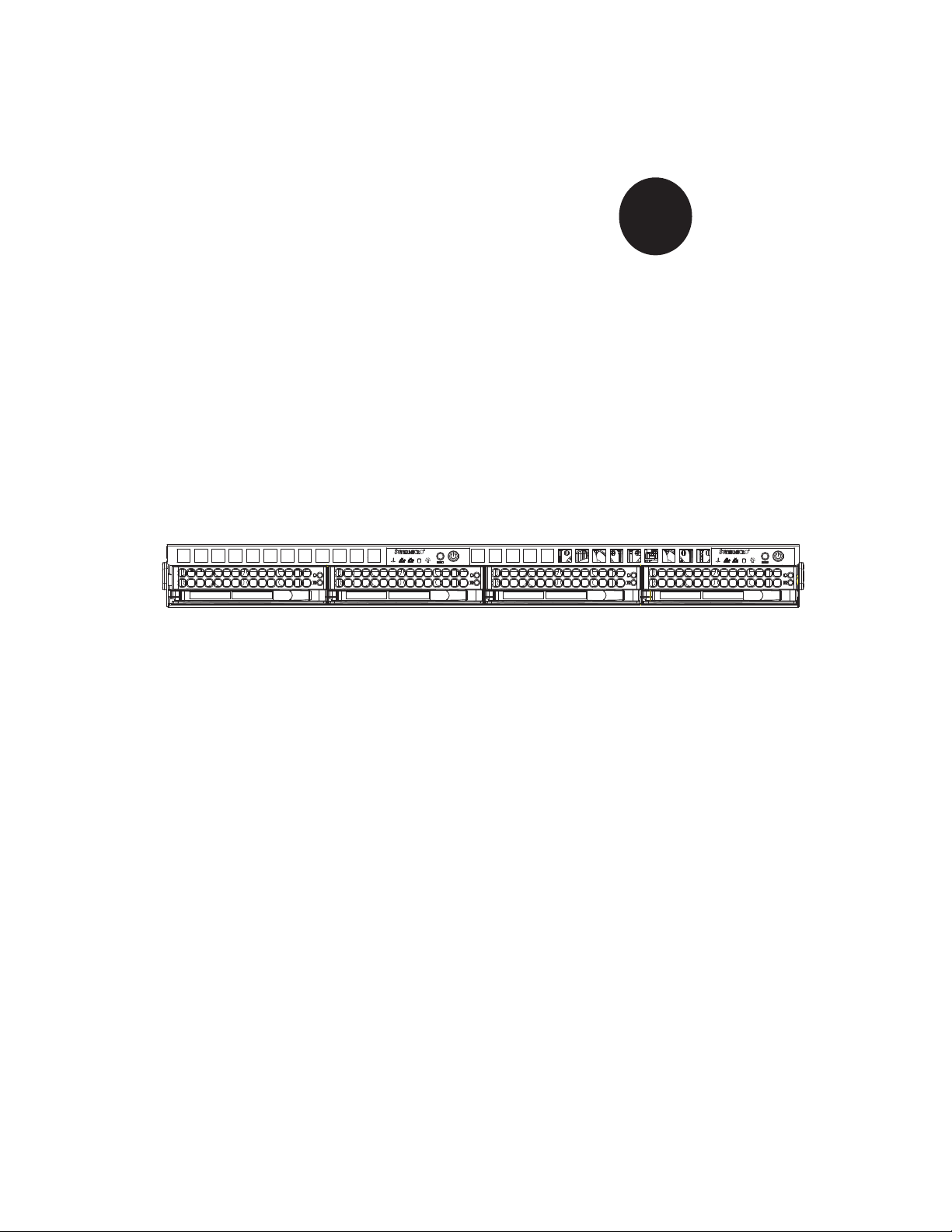
®
SUPER
SUPERSERVER 6015TC-T
SUPERSERVER 6015TC-10G
USER’S MANUAL
Revision 1.0a
Page 2
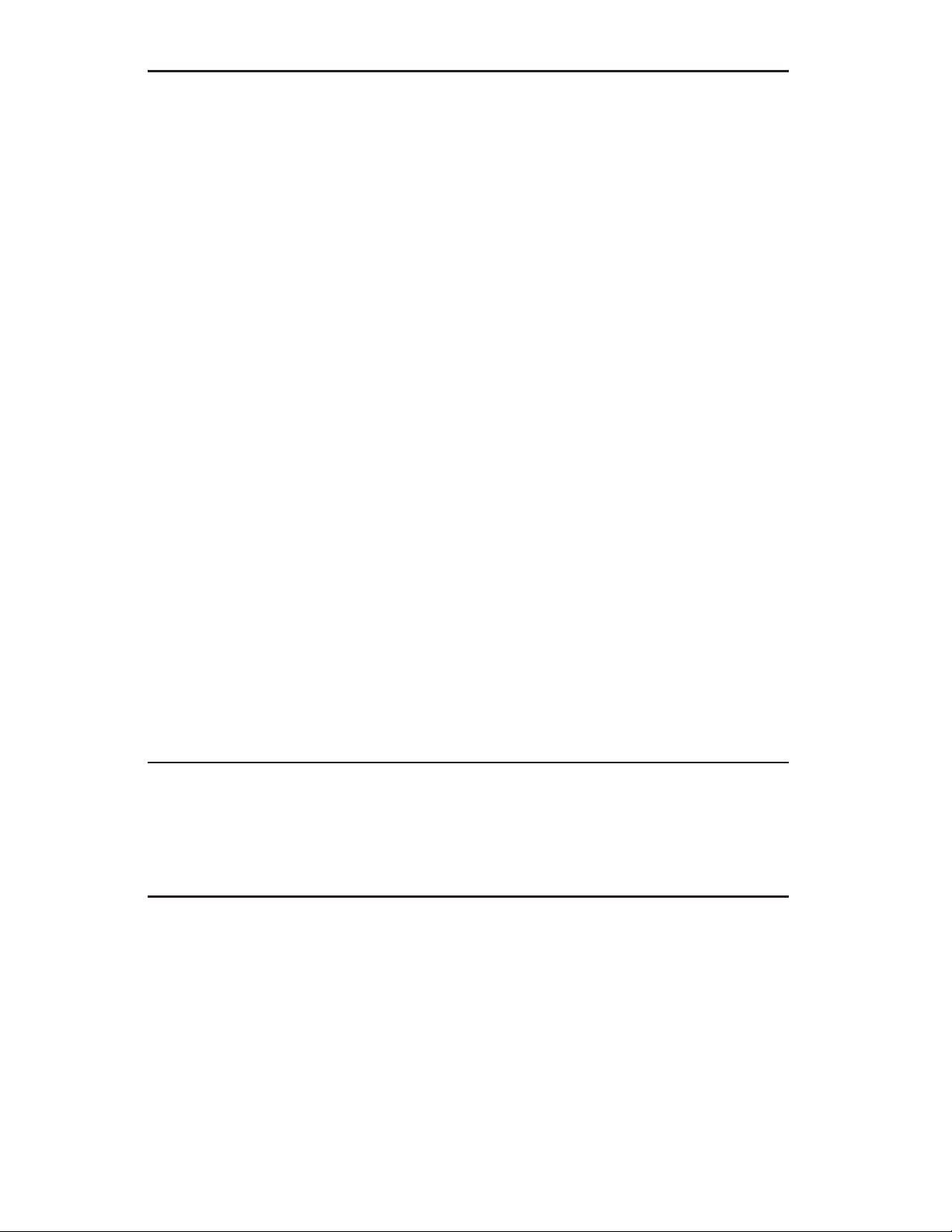
The information in this User’s Manual has been carefully reviewed and is believed to be accurate.
The vendor assumes no responsibility for any inaccuracies that may be contained in this document,
makes no commitment to update or to keep current the information in this manual, or to notify any
person or organization of the updates. Please Note: For the most up-to-date version of this
manual, please see our web site at www.supermicro.com.
Super Micro Computer, Inc. ("Supermicro") reserves the right to make changes to the product
described in this manual at any time and without notice. This product, including software, if any,
and documentation may not, in whole or in part, be copied, photocopied, reproduced, translated or
reduced to any medium or machine without prior written consent.
IN NO EVENT WILL SUPERMICRO BE LIABLE FOR DIRECT, INDIRECT, SPECIAL, INCIDENTAL,
SPECULATIVE OR CONSEQUENTIAL DAMAGES ARISING FROM THE USE OR INABILITY TO
USE THIS PRODUCT OR DOCUMENTATION, EVEN IF ADVISED OF THE POSSIBILITY OF
SUCH DAMAGES. IN PARTICULAR, SUPERMICRO SHALL NOT HAVE LIABILITY FOR ANY
HARDWARE, SOFTW ARE, OR DA TA STORED OR USED WITH THE PRODUCT, INCLUDING THE
COSTS OF REPAIRING, REPLACING, INTEGRATING, INSTALLING OR RECOVERING SUCH
HARDWARE, SOFTWARE, OR DATA.
Any disputes arising between manufacturer and customer shall be governed by the laws of Santa
Clara County in the State of California, USA. The State of California, County of Santa Clara shall
be the exclusive venue for the resolution of any such disputes. Super Micro's total liability for
all claims will not exceed the price paid for the hardware product.
FCC Statement: This equipment has been tested and found to comply with the limits for a Class
A digital device pursuant to Part 15 of the FCC Rules. These limits are designed to provide
reasonable protection against harmful interference when the equipment is operated in a commercial
environment. This equipment generates, uses, and can radiate radio frequency energy and, if not
installed and used in accordance with the manufacturer’s instruction manual, may cause harmful
interference with radio communications. Operation of this equipment in a residential area is likely
to cause harmful interference, in which case you will be required to correct the interference at your
own expense.
California Best Management Practices Regulations for Perchlorate Materials: This Perchlorate
warning applies only to products containing CR (Manganese Dioxide) Lithium coin cells. “Perchlorate
Material-special handling may apply. See www.dtsc.ca.gov/hazardouswaste/perchlorate”
WARNING: Handling of lead solder materials used in this
product may expose you to lead, a chemical known to
the State of California to cause birth defects and other
reproductive harm.
Manual Revision 1.0a
Release Date: November 11, 2008
Unless you request and receive written permission from Super Micro Computer, Inc., you may not
copy any part of this document.
Information in this document is subject to change without notice. Other products and companies
referred to herein are trademarks or registered trademarks of their respective companies or mark
holders.
Copyright © 2008 by Super Micro Computer, Inc.
All rights reserved.
Printed in the United States of America
Page 3

Preface
About This Manual
This manual is written for professional system integrators and PC technicians.
It provides information for the installation and use of the SuperServer 6015TCT/6015TC-10G. Installation and maintenance should be performed by experienced
technicians only.
The SuperServer 6015TC-T/6015TC-10G is a 1U Twin (two serverboards in a 1U
chassis) rackmount server based on the SC808T-780 server chassis and two Super
X7DCT/X7DCT-10G serverboards. X7DCT/X7DCT -10G supports dual Intel® Xeon®
5400/5300/5200/5100 Series processors.
Preface
Manual Organization
Chapter 1: Introduction
The fi rst chapter provides a checklist of the main components included with the
server system and describes the main features of the Super X7DCT/X7DCT-10G
serverboard and the SC808T-780 chassis.
Chapter 2: Server Installation
This chapter describes the steps necessary to install the SuperServer 6015TCT/6015TC-10G into a rack and check out the server confi guration prior to power-
ing up the system. If your server was ordered without the processor and memory
components, this chapter will refer you to the appropriate sections of the manual
for their installation.
Chapter 3: System Interface
Refer to this chapter for details on the system interface, which includes the functions
and information provided by the control panel on the chassis as well as other LEDs
located throughout the system.
iii
Page 4
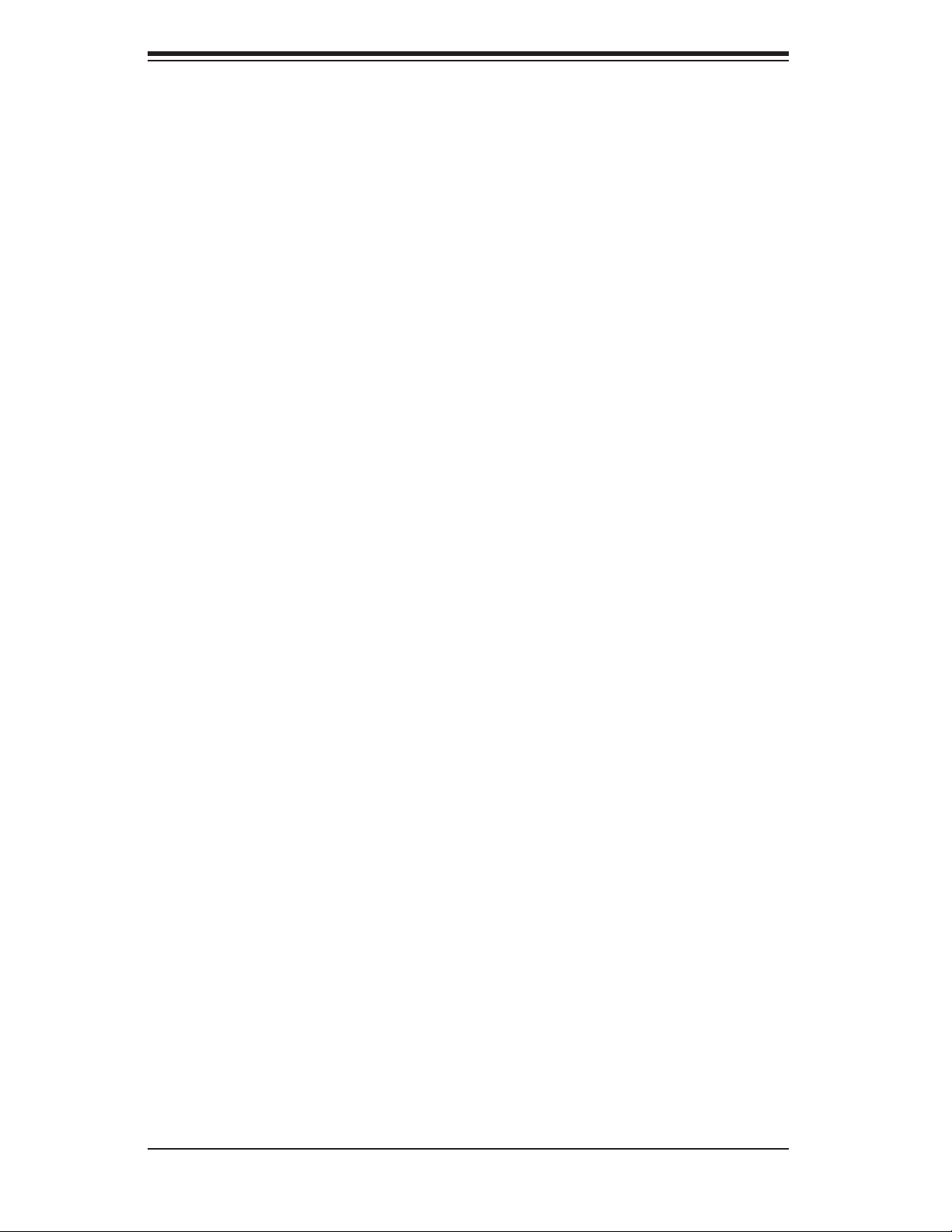
SUPERSERVER 6015TC-T/6015TC-10G User's Manual
Chapter 4: System Safety
You should thoroughly familiarize yourself with this chapter for a general overview
of safety precautions that should be followed when installing and servicing the
SuperServer 6015TC-T/6015TC-10G.
Chapter 5: Advanced Serverboard Setup
Chapter 5 provides detailed information on the X7DCT/X7DCT-10G serverboard,
including the locations and functions of connectors, headers and jumpers. Refer
to this chapter when adding or removing processors or main memory and when
reconfi guring the serverboard.
Chapter 6: Advanced Chassis Setup
Refer to Chapter 6 for detailed information on the SC808T-780 1U rackmount server
chassis. You should follow the procedures given in this chapter when installing, removing or reconfi guring SAS/SATA or peripheral drives and when replacing system
power supply units and cooling fans.
Chapter 7: BIOS
The BIOS chapter includes an introduction to BIOS and provides detailed information on running the CMOS Setup Utility.
Appendix A: BIOS POST Messages
Appendix B: BIOS POST Codes
Appendix C: System Specifi cations
iv
Page 5
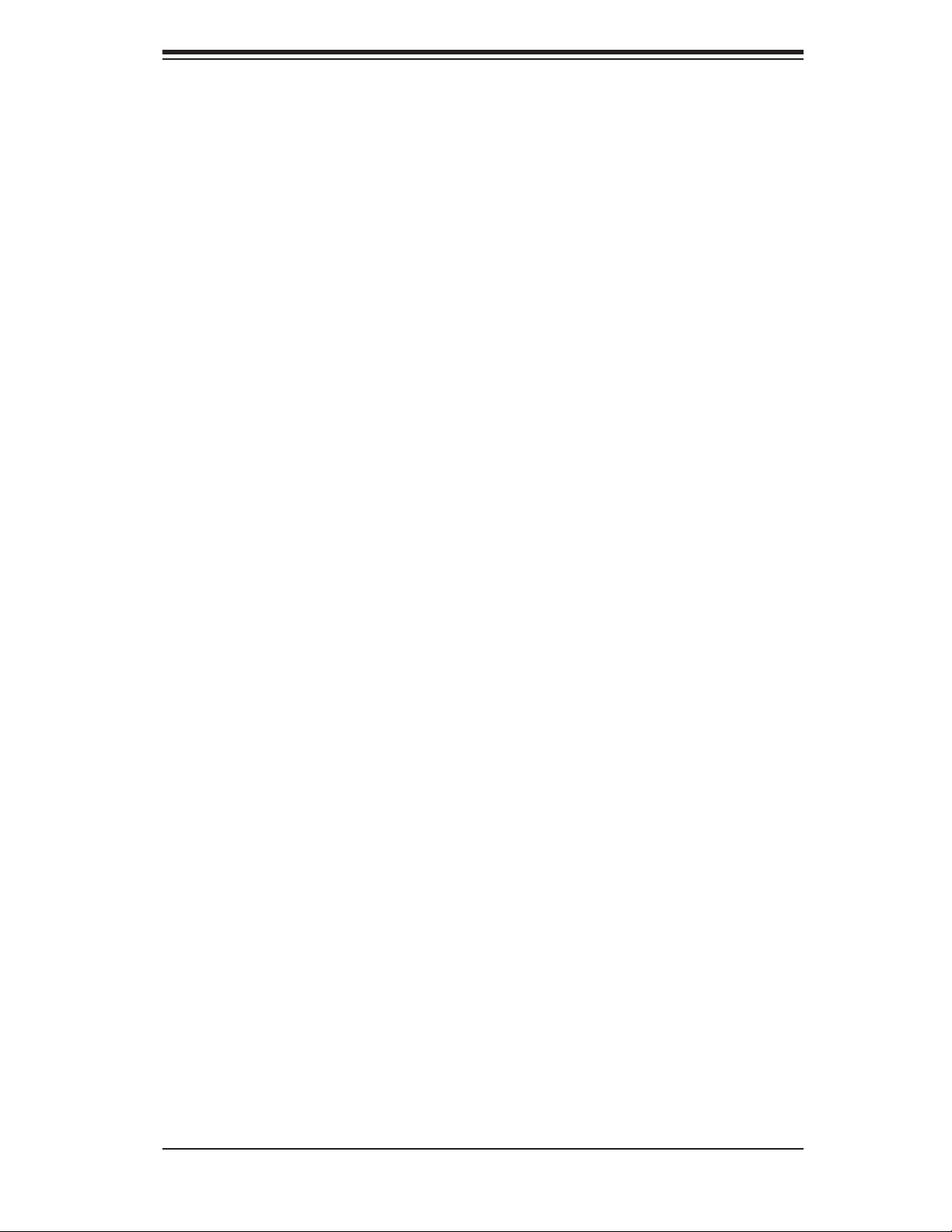
Notes
Preface
v
Page 6
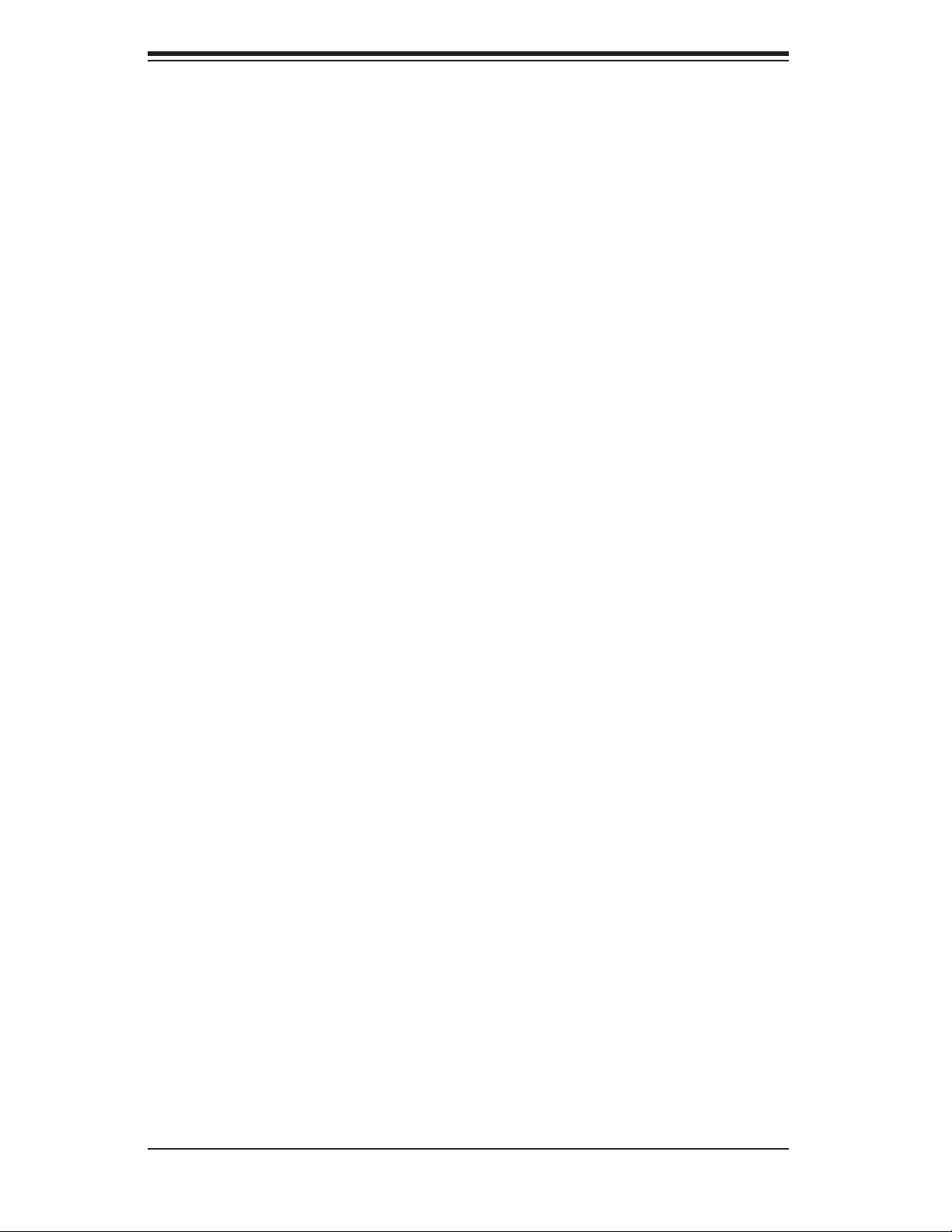
SUPERSERVER 6015TC-T/6015TC-10G User's Manual
Table of Contents
Chapter 1 Introduction
1-1 Overview .........................................................................................................1-1
1-2 Serverboard Features .....................................................................................1-2
Processors ......................................................................................................1-2
Memory ...........................................................................................................1-2
Serial ATA ........................................................................................................ 1-2
PCI Expansion Slots ....................................................................................... 1-2
Ethernet Ports .................................................................................................1-2
Onboard Controllers/Ports ..............................................................................1-3
ATI Graphics Controller ...................................................................................1-3
Other Features ................................................................................................1-3
1-3 Server Chassis Features ................................................................................1-5
System Power .................................................................................................1-5
SATA Subsystem .............................................................................................1-5
Control Panel .................................................................................................. 1-5
Rear I/O Panel ................................................................................................1-5
Cooling System ...............................................................................................1-5
1-4 1U Twin: System Notes ...................................................................................1-6
System Power .................................................................................................1-6
SATA Backplane/Drives ...................................................................................1-6
1-5 Contacting Supermicro ....................................................................................1-7
Chapter 2 Server Installation
2-1 Overview .........................................................................................................2-1
2-2 Unpacking the System ....................................................................................2-1
2-3 Preparing for Setup ......................................................................................... 2-1
Choosing a Setup Location .............................................................................2-1
Rack Precautions ............................................................................................2-2
Server Precautions ..........................................................................................2-2
Rack Mounting Considerations .......................................................................2-3
Ambient Operating Temperature ................................................................ 2-3
Reduced Airfl ow ......................................................................................... 2-3
Mechanical Loading ................................................................................... 2-3
Circuit Overloading ..................................................................................... 2-3
Reliable Ground ......................................................................................... 2-3
2-4 Installing the System into a Rack ................................................................... 2-4
Identifying the Sections of the Rack Rails ...................................................... 2-4
vi
Page 7
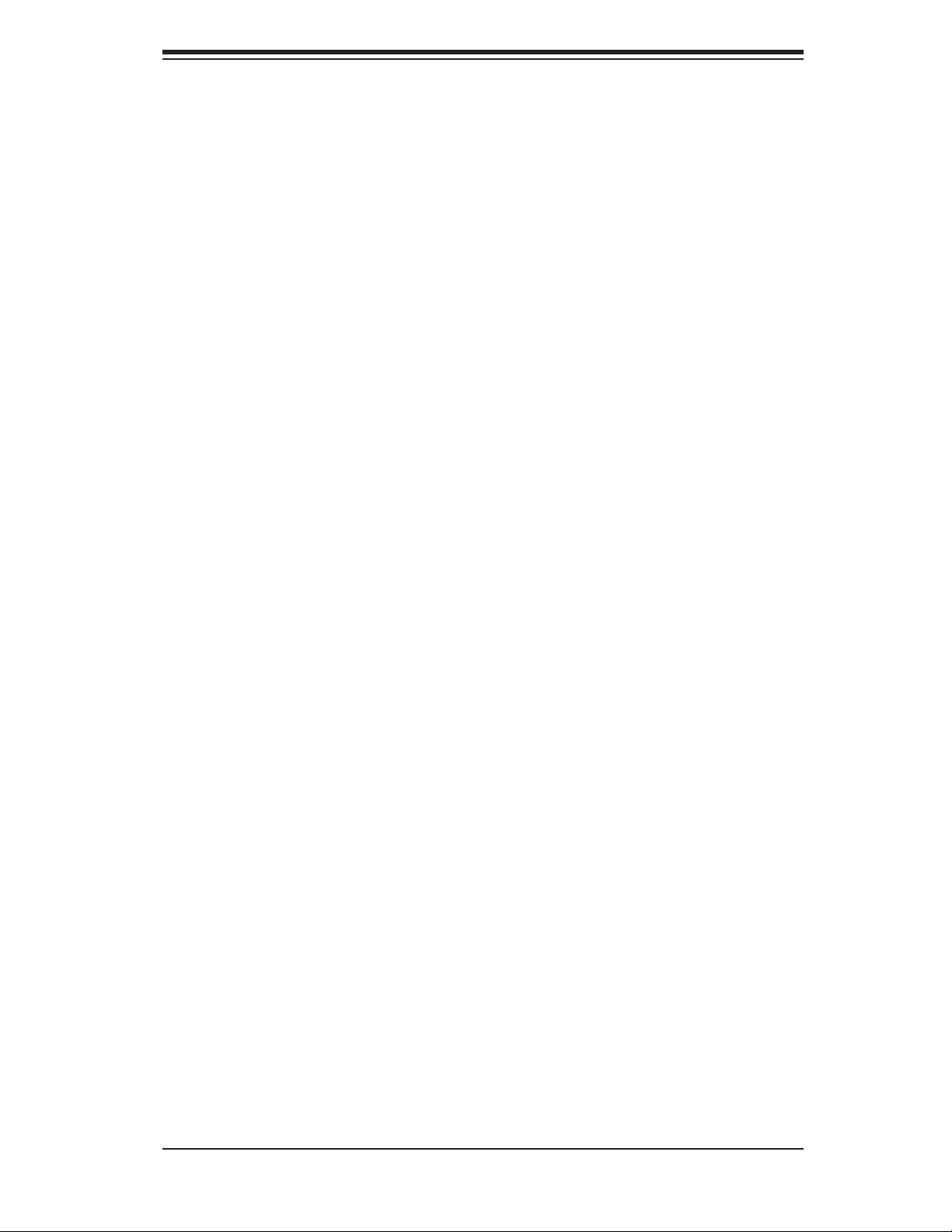
Table of Contents
Installing the Inner Rails ................................................................................. 2-4
Installing the Outer Rails .................................................................................2-5
Locking Tabs ..............................................................................................2-5
Installing the Server into the Rack ..................................................................2-6
Installing the Server into a Telco Rack ........................................................... 2-6
2-5 Checking the Serverboard Setup ....................................................................2-6
2-6 Preparing to Power On ................................................................................... 2-8
Chapter 3 System Interface
3-1 Overview .........................................................................................................3-1
3-2 Control Panel Buttons .....................................................................................3-1
Reset ...............................................................................................................3-1
Power ..............................................................................................................3-1
3-3 Control Panel LEDs ........................................................................................3-2
Overheat/Fan Fail ........................................................................................... 3-2
NIC2 ................................................................................................................3-2
NIC1 ................................................................................................................3-2
HDD ................................................................................................................. 3-2
Power ..............................................................................................................3-3
3-4 SATA Drive Carrier LEDs ................................................................................ 3-3
Chapter 4 System Safety
4-1 Electrical Safety Precautions .......................................................................... 4-1
4-2 General Safety Precautions ............................................................................4-2
4-3 ESD Precautions ............................................................................................. 4-3
4-4 Operating Precautions .................................................................................... 4-4
Chapter 5 Advanced Serverboard Setup
5-1 Handling the Serverboard ...............................................................................5-1
Precautions .....................................................................................................5-1
5-2 Serverboard Installation ..................................................................................5-2
Unpacking .......................................................................................................5-2
5-3 Connecting Cables .......................................................................................... 5-3
Connecting Data Cables .................................................................................5-3
Connecting Power Cables .............................................................................. 5-3
Connecting the Control Panel ......................................................................... 5-4
5-4 I/O Ports .......................................................................................................... 5-4
5-5 Processor and Heatsink Installation................................................................5-5
Installing the Processor ................................................................................. 5-5
Installing the Heatsink ..................................................................................... 5-7
Removing the Heatsink ................................................................................... 5-7
vii
Page 8
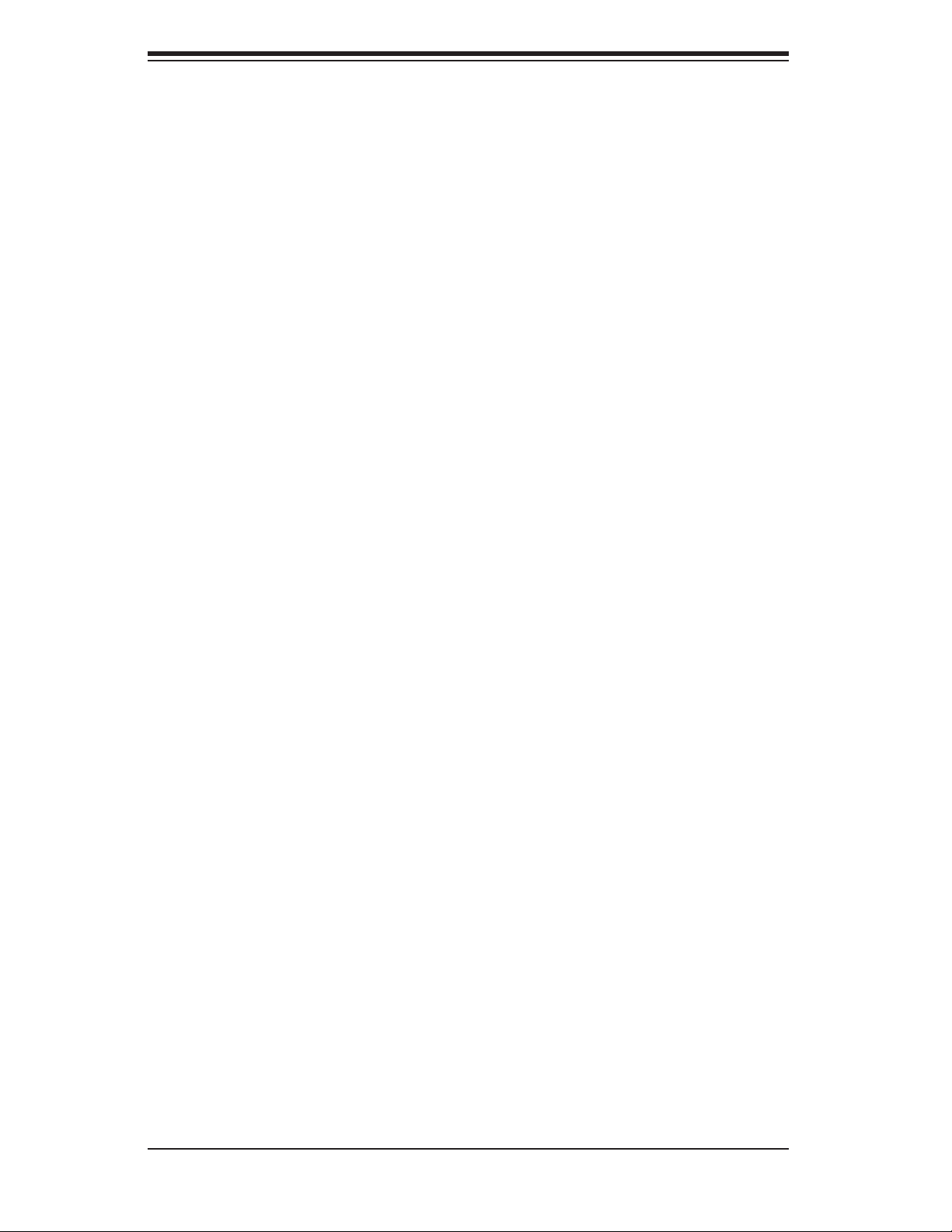
SUPERSERVER 6015TC-T/6015TC-10G User's Manual
5-6 Installing Memory ............................................................................................5-8
5-7 Adding PCI Cards ........................................................................................... 5-9
5-8 Serverboard Details ...................................................................................... 5-10
X7DCT/X 7DCT-10G Quick Reference ...........................................................5-11
5-9 Connector Defi nitions .................................................................................... 5-12
5-10 Jumper Settings ............................................................................................5-16
5-11 Onboard Indicators ........................................................................................5-18
5-12 Installing Additional Drivers ...........................................................................5-19
5-13 Confi guring Supero Doctor III .......................................................................5-20
Chapter 6 Advanced Chassis Setup
6-1 Static-Sensitive Devices ..................................................................................6-1
Precautions .....................................................................................................6-1
Unpacking .......................................................................................................6-1
6-2 Control Panel ..................................................................................................6-2
6-3 System Fans ................................................................................................... 6-3
System Fan Failure ......................................................................................... 6-3
6-4 Drive Bay Installation/Removal .......................................................................6-3
Accessing the Drive Bays ...............................................................................6-3
6-5 Power Supply ..................................................................................................6-5
Power Supply Failure ...................................................................................... 6-5
Replacing the Power Supply ...........................................................................6-5
Chapter 7 BIOS
7-1 Introduction ......................................................................................................7-1
7-2 Running Setup ................................................................................................ 7-2
7-3 Main BIOS Setup ............................................................................................ 7-2
7-4 Advanced Setup .............................................................................................. 7-6
7-5 Security .........................................................................................................7-20
7-6 Boot ............................................................................................................... 7-22
7-7 Exit ................................................................................................................7-23
Appendix A BIOS POST Messages
Appendix B BIOS POST Codes
Appendix C System Specifi cations
viii
Page 9
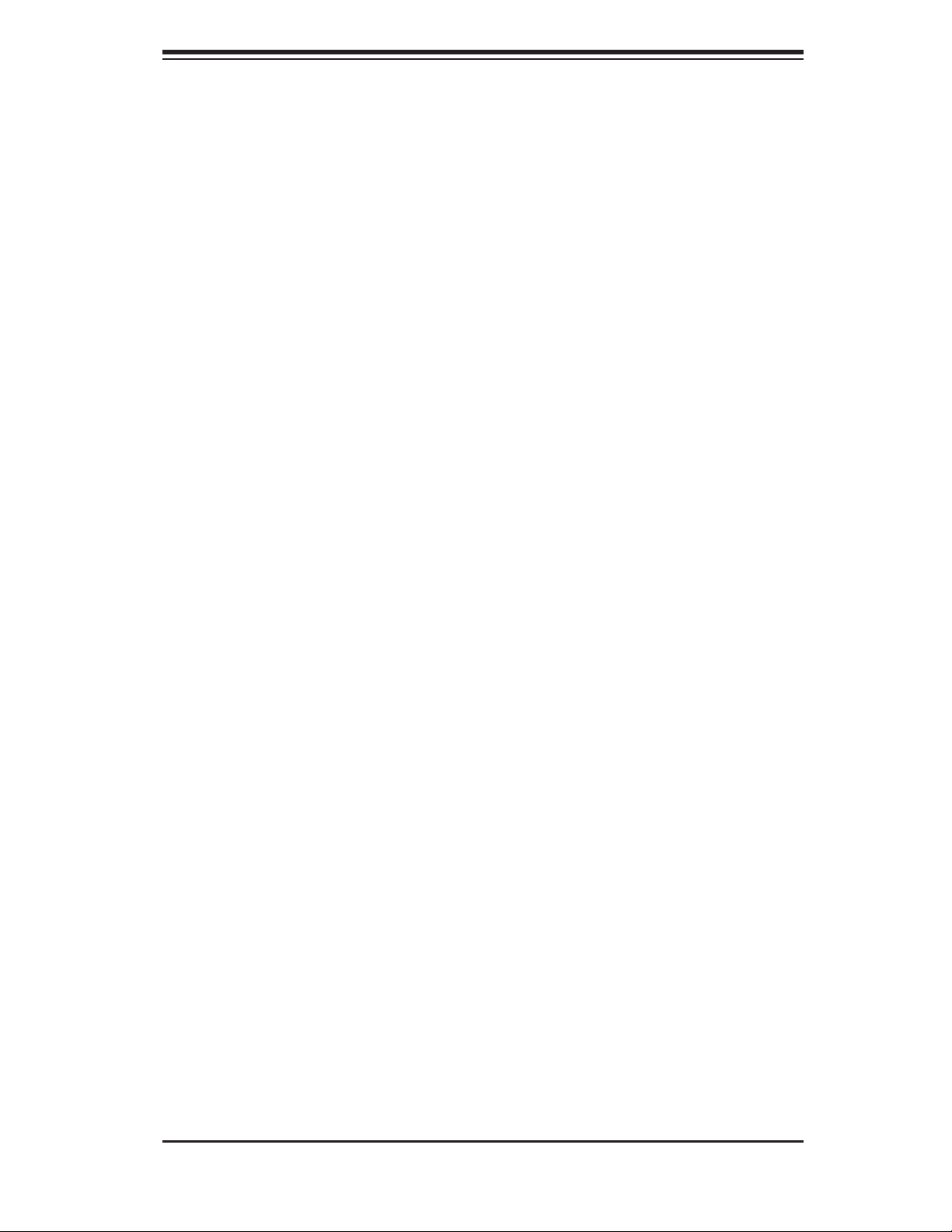
Chapter 1: Introduction
Chapter 1
Introduction
1-1 Overview
The SuperServer 6015TC-T/6015TC-10G is a "1U Twin" server comprised of the
SC808T-780 1U chassis and two (twin) X7DCT/X7DCT-10G serverboards. Please
refer to our web site for information on operating systems that have been certifi ed
for use with the 6015TC-T/6015TC-10G (www.supermicro.com).
In addition to the serverboard and chassis, various hardware components may have
been included with the 6015TC-T/6015TC-10G, as listed below.
Four (4) CPU heatsinks (SNK-P0017)
•
SATA Accessories: •
Four (4) SATA hard drive carriers [MCP-220-00001-03(01)]
One (1) internal SATA backplane (BPN-SAS-808)
One (1) SATA cable set (CBL-0201L)
Two (2) PCI-E x16 riser cards (RSC-R1U-E16R)
•
Six (6) 4-cm high-performance fans (FAN-0085L4) •
Rackmount hardware with screws (CSE-PT51L): •
Two (2) rack rail assemblies
Six (6) brackets for mounting the rack rails in a rack/telco rack
One (1) CD containing drivers and utilities
•
SuperServer 6015TC-T/6015TC-10G User's Manual •
Note: "03" at the end of a part number indicates the part is available in silver, a "01"
indicates it's available in black.
1-1
Page 10
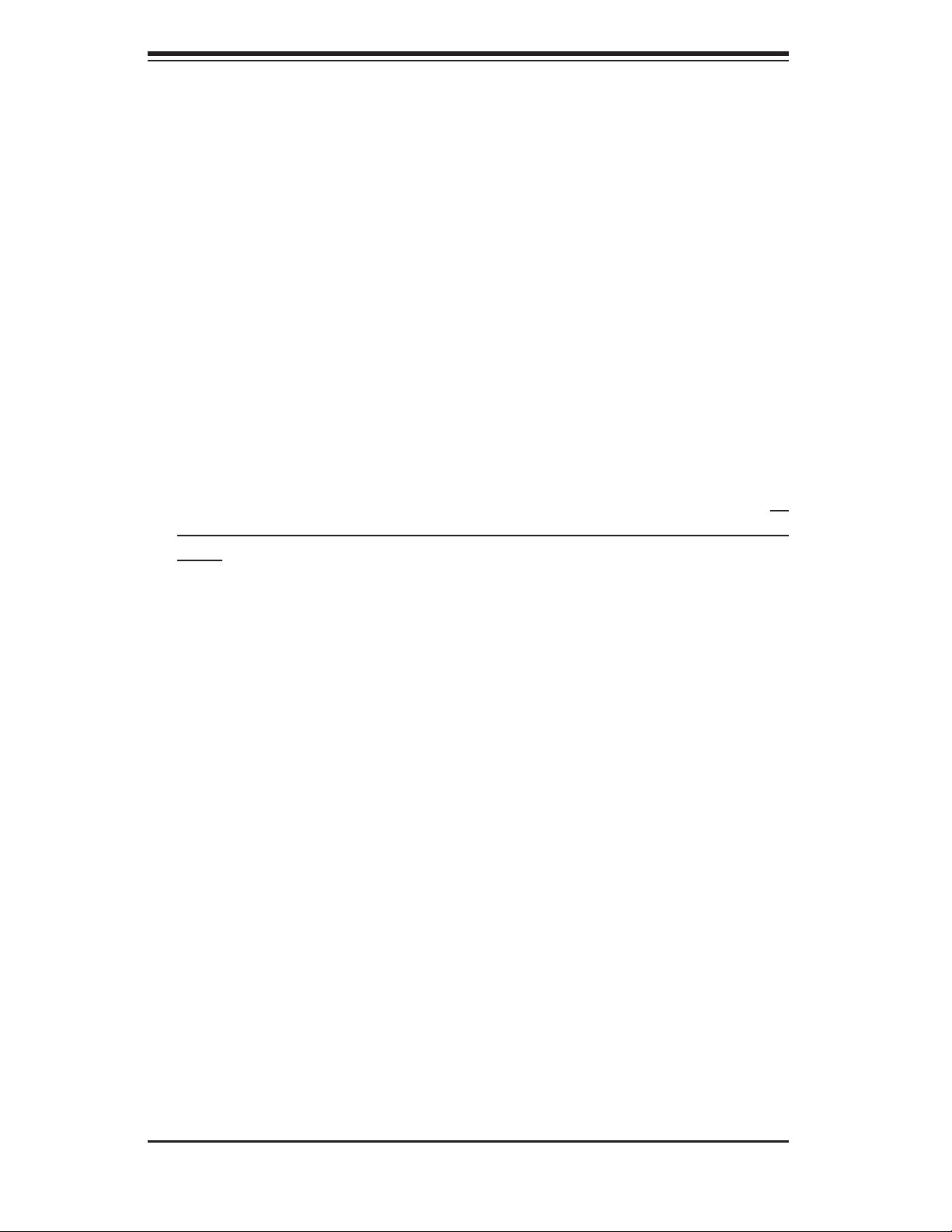
SUPERSERVER 6015TC-T/6015TC-10G User's Manual
1-2 Serverboard Features
At the heart of the SuperServer 6015TC-T/6015TC-10G lies two X7DCT/X7DCT10G dual processor serverboards, which are based on Intel's 5100 chipset. Below
are the main features of the X7DCT/X7DCT-10G. Note that the features on each
board are doubled for the server.
Processors
Each X7DCT/X7DCT-10G supports dual Intel® Xeon® 5400/5300/5200/5100 Series
processors. Please refer to our web site for a complete listing of supported processors (www.supermicro.com).
Memory
The X7DCT/X7DCT-10G has six 240-pin DIMM sockets that can support up to 48
GB of registered ECC DDR2-667/533 SDRAM. Memory can be installed in both
interleaved (dual-channel) and non-interleaved (single-channel) confi gurations. All
memory modules used to populate the system should be the same size, type and
speed.
Serial ATA
The Sout h Bridg e (ICH9 R) of the chips et include s a Seria l ATA controller f or six
Gb/s SATA drives. The hot-swappable SATA drives are connected to a backplane
that provides power, bus termination and confi guration settings. RAID 0 and 1 are
supported. Refer to the support area of our web site for p ro ce dur es on s et tin g up
RAID on your system.
PCI Expansion Slots
Each X7DCT/X7DCT-10G board has one PCI-Express 2.0 x16 slot, so two PCIExpress 2.0 x16 slots are provided in the server. In the 6015TC-T/6015TC-10G
server confi guration, riser cards have been pre-installed to support two low-profi le
PCI-Express x16 add-on cards.
Ethernet Ports
Two Intel® network controllers (one 82573V and one 82573L) are integrated into
each of the serverboards to support a total of four Gigabit LAN ports (100/1000BaseT/1000BaseTX, RJ45 output).
1-2
Page 11
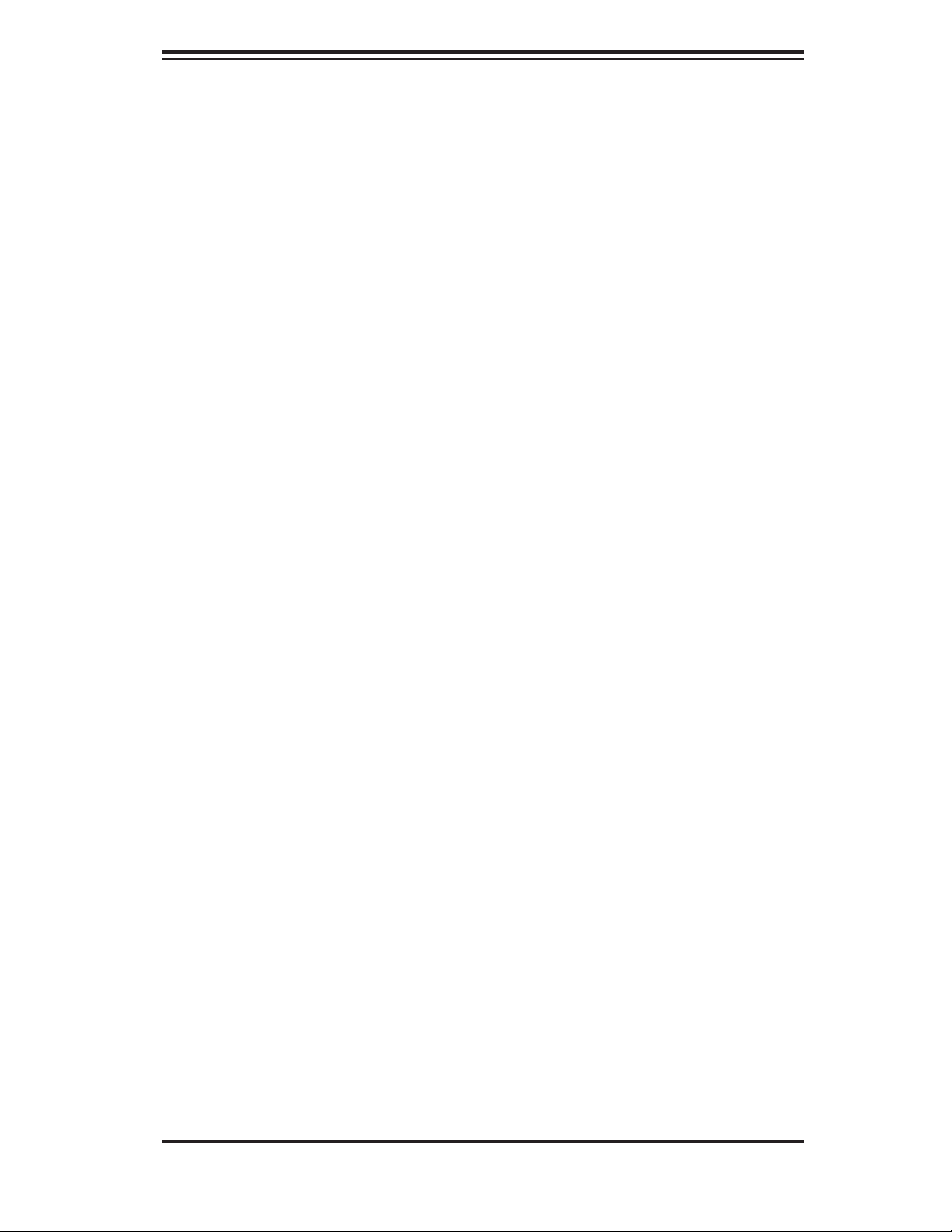
Chapter 1: Introduction
Onboard Controllers/Ports
Onboard I/O backpanel ports on each serverboard include one COM port, a VGA
port, two USB ports and two Gigabit LAN (NIC) ports. The 6015TC-10G (only) also
has an Intel® 82598EB 10 Gb Ethernet controller with a CX4 interface. There are
two sets of I/O ports included in the server (one set for each serverboard).
ATI Graphics Controller
The X7DCT/X7DCT-10G features an integrated ATI video controller based on the
ES1000 graphics chip, which includes 32 MB of DDR2 memory. The ES1000 was
designed specifi cally for servers, featuring low power consumption, high reliability
and superior longevity.
Other Features
Other onboard features that promote system health include voltage monitors, a
chassis intrusion header, auto-switching voltage regulators, chassis and CPU
overheat sensors, virus protection and BIOS rescue.
1-3
Page 12
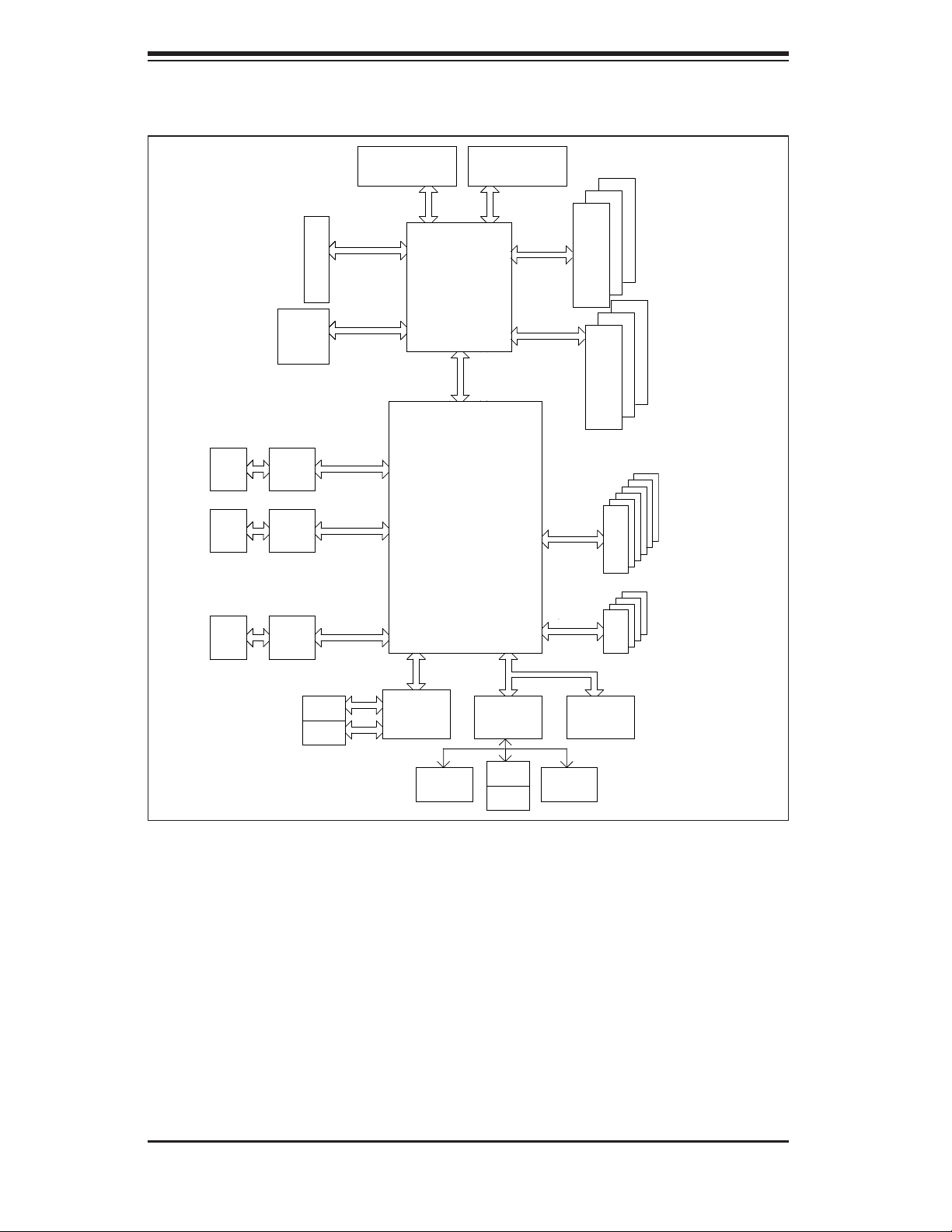
SUPERSERVER 6015TC-T/6015TC-10G User's Manual
JLAN1
JLAN2
Oplin
82598
82573V
82573L
1067/1333
PCI-EXP x16
PCI-E SLOT
PCI-EXP x8
PCI-EXP x1
PCI-EXP x1
PROCESSOR#2
MT/S
Intel 5100
MCH
PCI-E x4
ICH9R
PROCESSOR#1
1067/1333
MT/S
0-3
0-2
0-1
DIMMs
1-3
1-2
1-1
DIMMs
3.0 Gb/S
SATA
VGA
CONN
ATI
ES1000
PCI 33MHz
RJ45
RJ45
GB LAN
GILGAL
SIO
W83627GF
MS
KB
USB 2.0
USB
LPC
FWH
COM2COM1
Figure 1-1. Intel 5100 Chipset:
System Block Diagram
Note: This is a general block diagram. Please see Chapter 5 for details.
1-4
Page 13
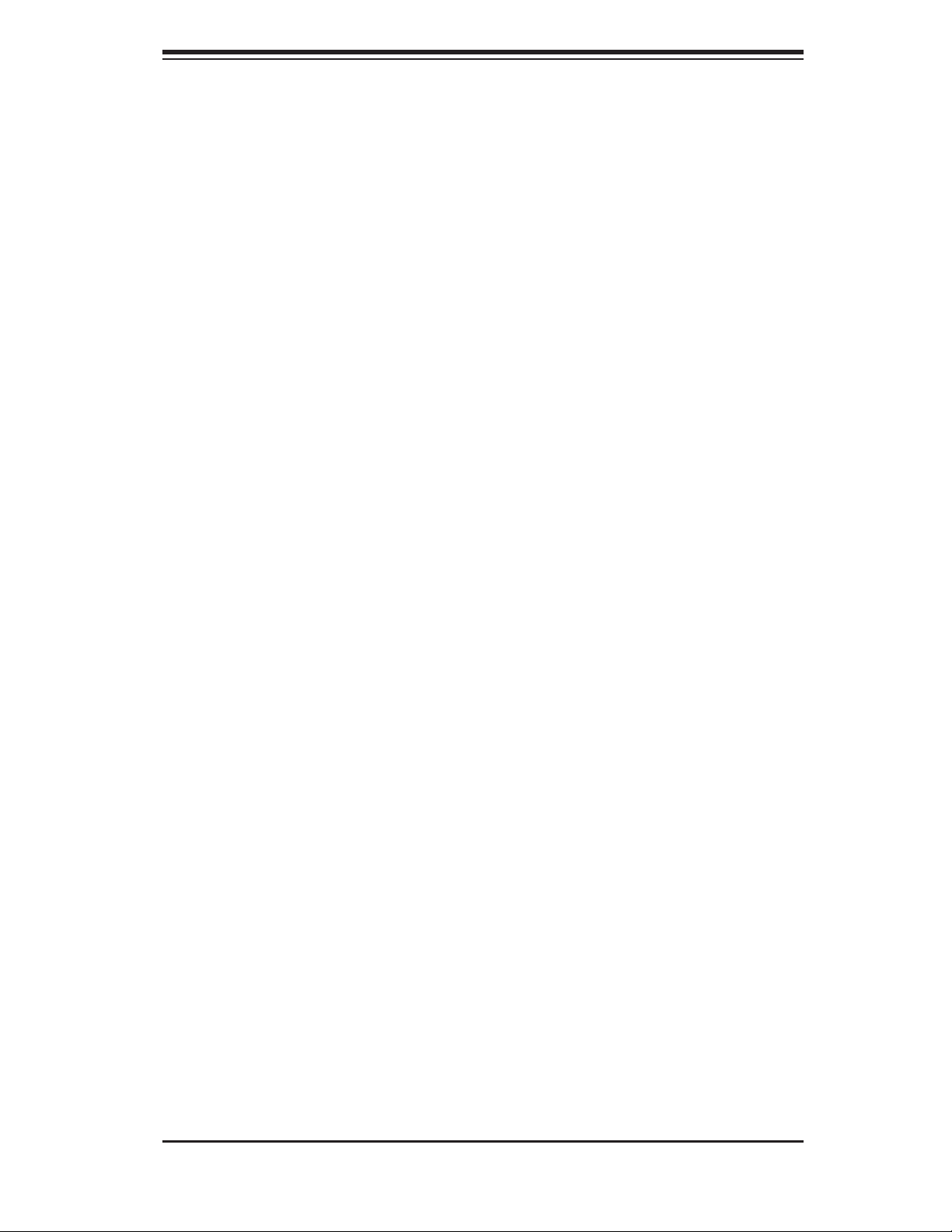
Chapter 1: Introduction
1-3 Server Chassis Features
The following is a general outline of the main features of the SC808T-780 1U chassis. Details on the chassis can be found in Chapter 6.
System Power
When confi gured as a SuperServer 6015TC-T/6015TC-10G, the SC808T-780 in-
cludes a single 780W cold-swap power supply, which provides the power to both
serverboards housed in the chassis.
SATA Subsystem
The SC808T-780 chassis was d esigne d to suppo rt fo ur SATA ha rd drives , which
are hot- swappa ble unit s.
Control Panel
The SC808T-780 features two independant control panels associated with each
serverboard in the chassis. Each control panel has LEDs to indicate power on, network activity, hard disk drive activity and system overheat conditions. Each control
panel also includes a main power button and a system reset button.
Rear I/O Panel
The SC808T-780 is a 1U rackmount chassis. Its I/O panel provides a slots for two
low-profi le PCI-E x16 expansion cards, two COM ports, four USB ports, two VGA
ports and four Gb Ethernet ports. The 6015TC-10G also provides two 10 Gigabit
Ethernet ports. See Chapter 6 for details.
Cooling System
The SC808T-780 chassis has an innovative cooling design that features two sets
of triple (for a total of six) 4-cm high-performance fans. A fan speed control setting
in BIOS allows fan speed to be determined by system temperature.
1-5
Page 14
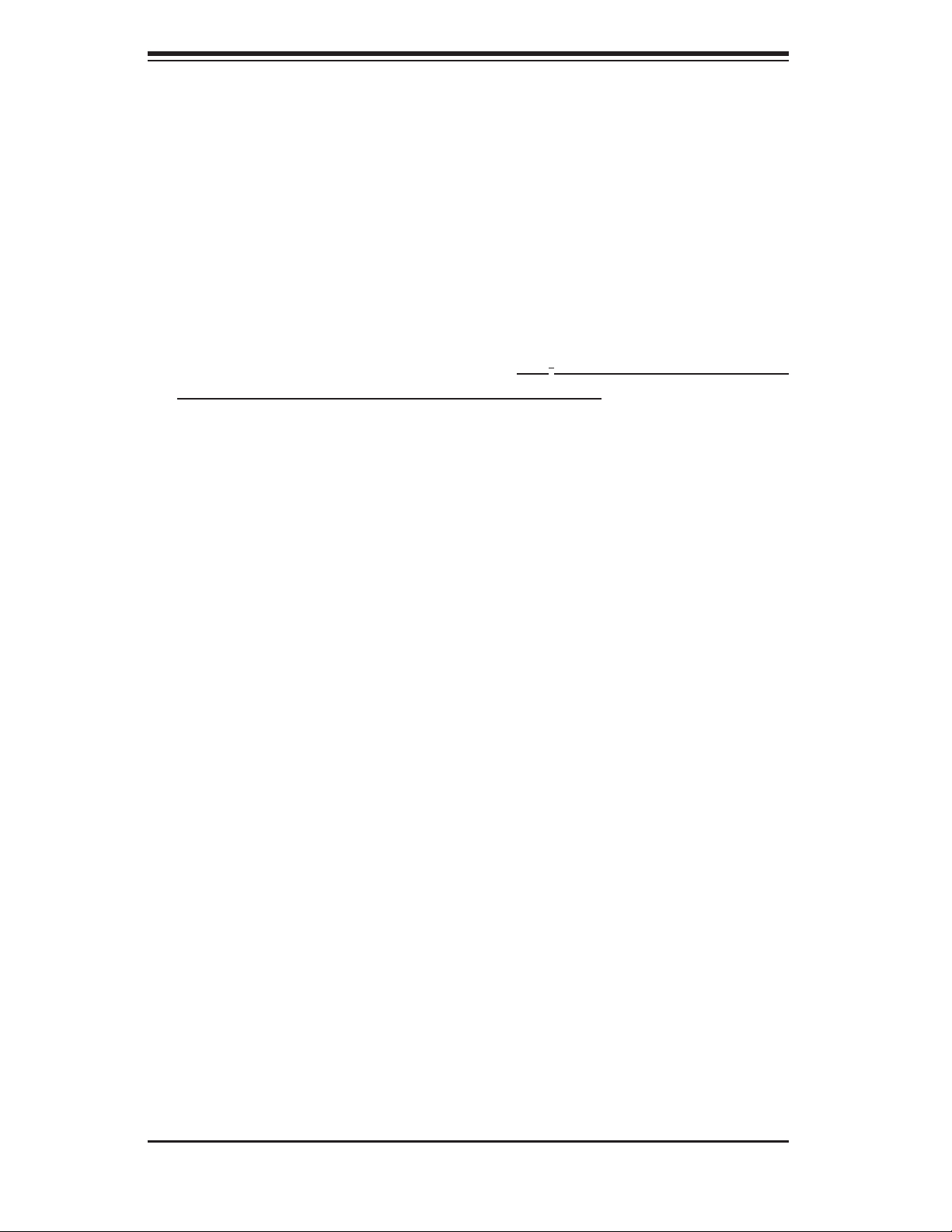
SUPERSERVER 6015TC-T/6015TC-10G User's Manual
1-4 1U Twin: System Notes
As a 1U Twin confi guration, the 6015TC-T/6015TC-10G is a unique server system.
With two system boards incorporated into a single chassis, there are several points
you should keep in mind.
System Power
A single power supply is used to provide the power for both serverboards. Each
serverboard however, can be shut down independently of the other with the power
button on its own control panel.
Although they share a common power supply , the I
monitoring are received by the primary serverboard only. (When viewed from the
front of the chassis, the serverboard on the left is referred to as the primary board
and the serverboard on the right as the secondary.)
2
C signals used for power supply
SATA Backplane/Drives
As a system, the 6015TC-T/6015TC-10G supports the use of four SATA drives.
The SATA backplane works as a single backplane divided into two sections. This
means that while a single power connector is used and functions such as overheating apply to both sections together, each pair of SATA drives is logically connected
to its own serverboard. Consequently, RAID setup is limited to a two-drive scheme
(RAID cannot be spread across all four drives).
1-6
Page 15

Chapter 1: Introduction
1-5 Contacting Supermicro
Headquarters
Address: Super Micro Computer, Inc.
980 Rock Ave.
San Jose, CA 95131 U.S.A.
Tel: +1 (408) 503-8000
Fax: +1 (408) 503-8008
Email: marketing@supermicro.com (General Information)
support@supermicro.com (Technical Support)
Web Site: www.supermicro.com
Europe
Address: Super Micro Computer B.V.
Het Sterrenbeeld 28, 5215 ML
's-Hertogenbosch, The Netherlands
Tel: +31 (0) 73-6400390
Fax: +31 (0) 73-6416525
Email: sales@supermicro.nl (General Information)
support@supermicro.nl (Technical Support)
rma@supermicro.nl (Customer Support)
Asia-Pacifi c
Address: Super Micro Computer, Inc.
4F, No. 232-1, Liancheng Rd.
Chung-Ho 235, Taipei County
Taiwan, R.O.C.
Tel: +886-(2) 8226-3990
Fax: +886-(2) 8226-3991
Web Site: www.supermicro.com.tw
Technical Support:
Email: support@supermicro.com.tw
Tel: 886-2-8228-1366, ext.132 or 139
1-7
Page 16

SUPERSERVER 6015TC-T/6015TC-10G User's Manual
Notes
1-8
Page 17
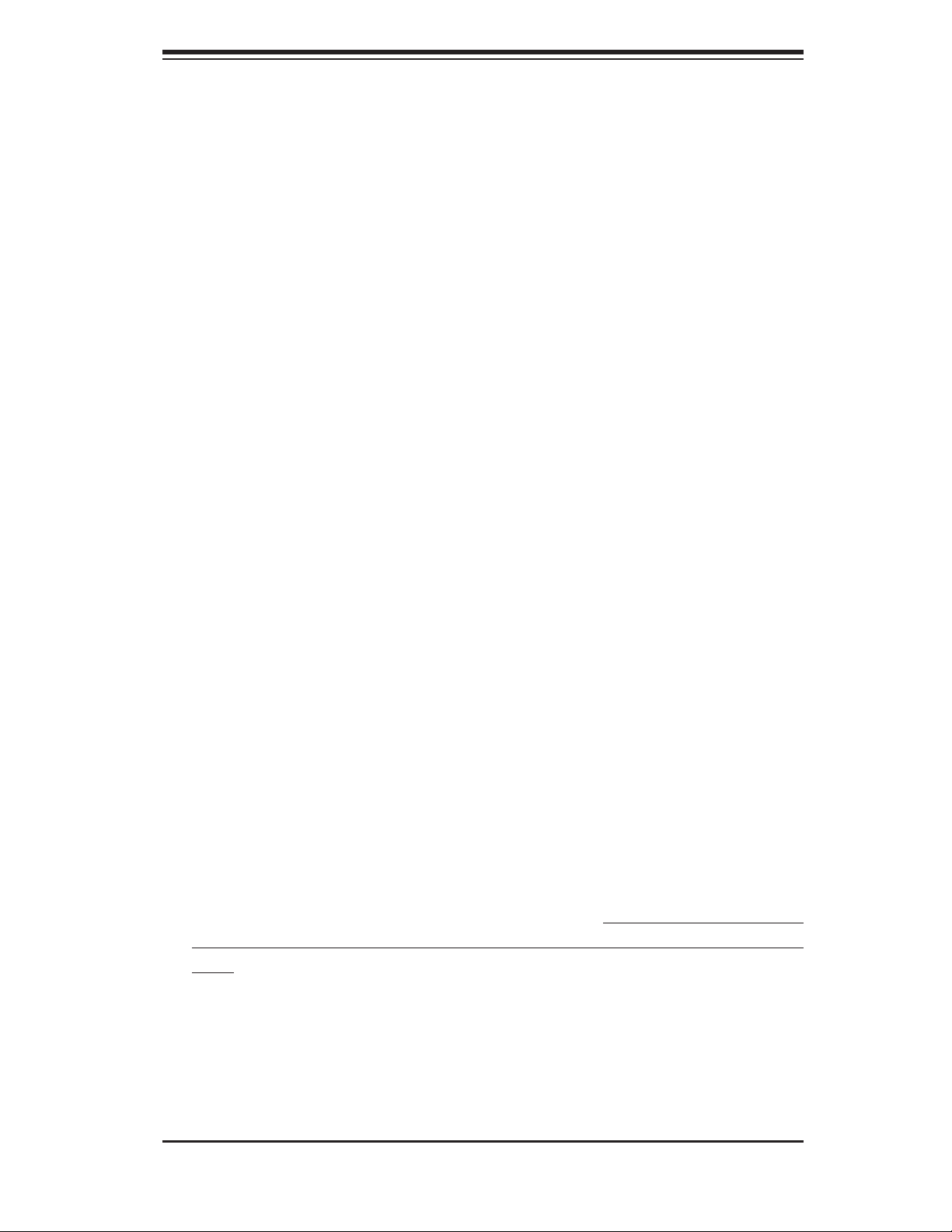
Chapter 2: Server Installation
Chapter 2
Server Installation
2-1 Overview
This chapter provides a quick setup checklist to get your 6015TC-T/6015TC-10G
up and running. Following these steps in the order given should enable you to have
the system operational within a minimum amount of time. This quick setup assumes
that your system has come to you with the processors and memory preinstalled. If
your system is not already fully integrated with a serverboard, processors, system
memory etc., please turn to the chapter or section noted in each step for details
on installing specifi c components.
2-2 Unpacking the System
You should inspect the box the 6015TC-T/6015TC-10G was shipped in and note
if it was damaged in any way. If the server itself shows damage you should fi le a
damage claim with the carrier who delivered it.
Decide on a suitable location for the rack unit that will hold the 6015TC-T/6015TC10G. It should be situated in a clean, dust-free area that is well ventilated. Avoid
areas where heat, electrical noise and electromagnetic fi elds are generated. You
will also need it placed near a grounded power outlet. Be sure to read the Rack
and Server Precautions in the next section.
2-3 Preparing for Setup
The box the 6015TC-T/6015TC-10G was shipped in should include two sets of rail
assemblies, two rail mounting brackets and the mounting screws you will need to
install the system into the rack. Follow the steps in the order given to complete
the installation process in a minimum amount of time. Please read this section in
its entirety before you begin the installation procedure outlined in the sections that
follow.
Choosing a Setup Location
Leave enough clearance in front of the rack to enable you to open the front •
door completely (~25 inches).
2-1
Page 18
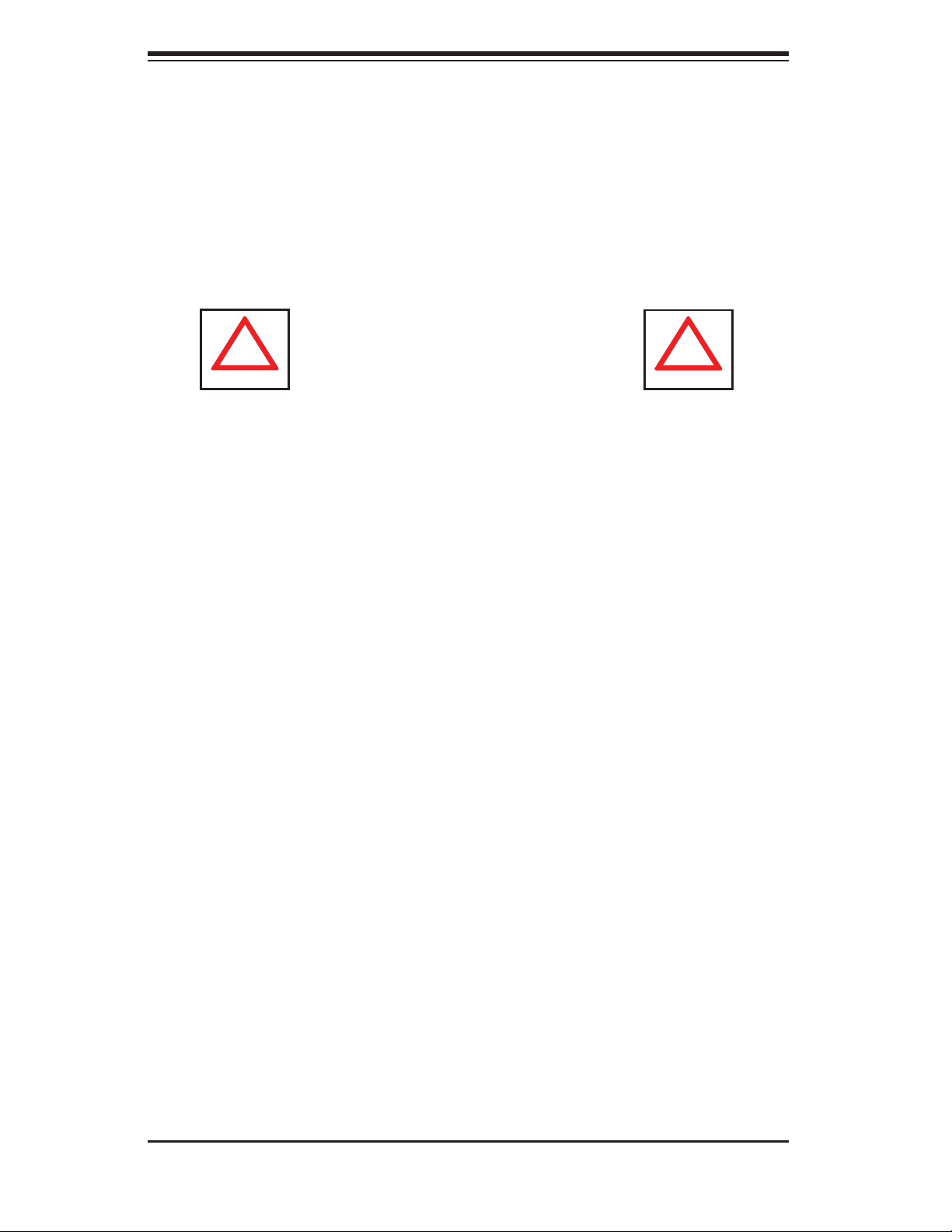
SUPERSERVER 6015TC-T/6015TC-10G User's Manual
!
!
Leave approximately 30 inches of clearance in the back of the rack to allow for •
suffi cient airfl ow and ease in servicing.
This product is for installation only in a Restricted Access Location (dedicated
•
equipment rooms, service closets and the like).
•
This product is not suitable for use with visual display work place devices according to §2 of the the German Ordinance for Work with Visual Display Units.
Warnings and Precautions!
Rack Precautions
Ensure that the leveling jacks on the bottom of the rack are fully extended to •
the fl oor with the full weight of the rack resting on them.
In single rack installation, stabilizers should be attached to the rack.
•
In multiple rack installations, the racks should be coupled together.•
Always make sure the rack is stable before extending a component from the •
rack.
You should extend only one component at a time - extending two or more si-
•
multaneously may cause the rack to become unstable.
Server Precautions
Review the electrical and general safety precautions in Chapter 4.•
Determine the placement of each component in the rack • before you install the
rails.
Install the heaviest server components on the bottom of the rack fi rst, and then
•
work up.
Use a regulating uninterruptible power supply (UPS) to protect the server from
•
power surges, voltage spikes and to keep your system operating in case of a
power failure.
Allow the hot plug SATA drives and power supply modules to cool before touch-
•
ing them.
2-2
Page 19
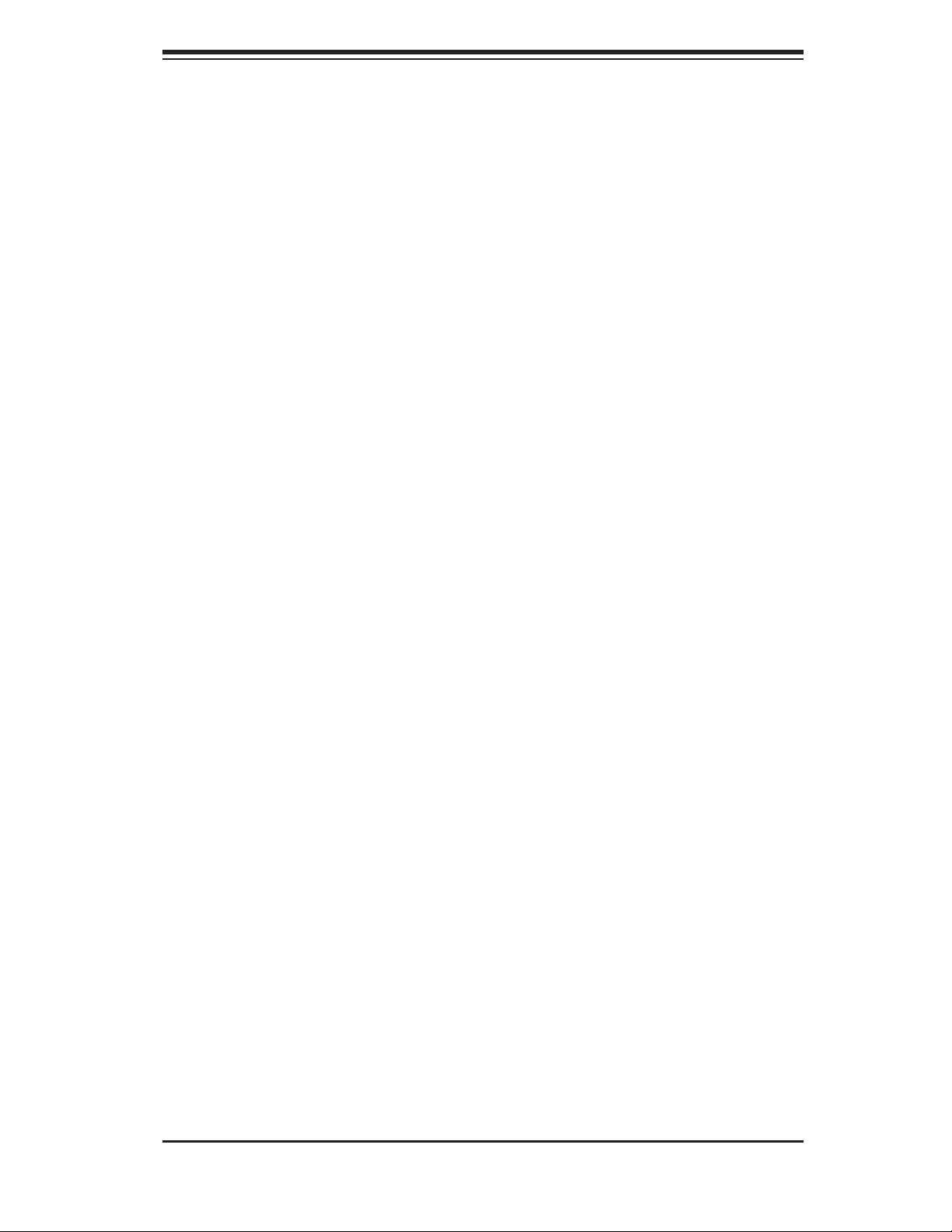
Chapter 2: Server Installation
Always keep the rack's front door and all panels and components on the servers •
closed when not servicing to maintain proper cooling.
Make sure all power and data cables are properly connected and not blocking
•
the chassis airfl ow. See Chapter 5 for details on cable connections.
Rack Mounting Considerations
Ambient Operating Temperature
If installed in a closed or multi-unit rack assembly, the ambient operating temperature of the rack environment may be greater than the ambient temperature of the
room. Therefore, consideration should be given to installing the equipment in an
environment compatible with the manufacturer’s maximum rated ambient temperature (Tmra).
Reduced Airfl ow
Equipment should be mounted into a rack so that the amount of airfl ow required
for safe operation is not compromised.
Mechanical Loading
Equipment should be mounted into a rack so that a hazardous condition does not
arise due to uneven mechanical loading.
Circuit Overloading
Consideration should be given to the connection of the equipment to the power
supply circuitry and the effect that any possible overloading of circuits might have
on overcurrent protection and power supply wiring. Appropriate consideration of
equipment nameplate ratings should be used when addressing this concern.
Reliable Ground
A reliable ground must be maintained at all times. To ensure this, the rack itself
should be grounded. Particular attention should be given to power supply connections other than the direct connections to the branch circuit (i.e. the use of power
strips, etc.).
2-3
Page 20
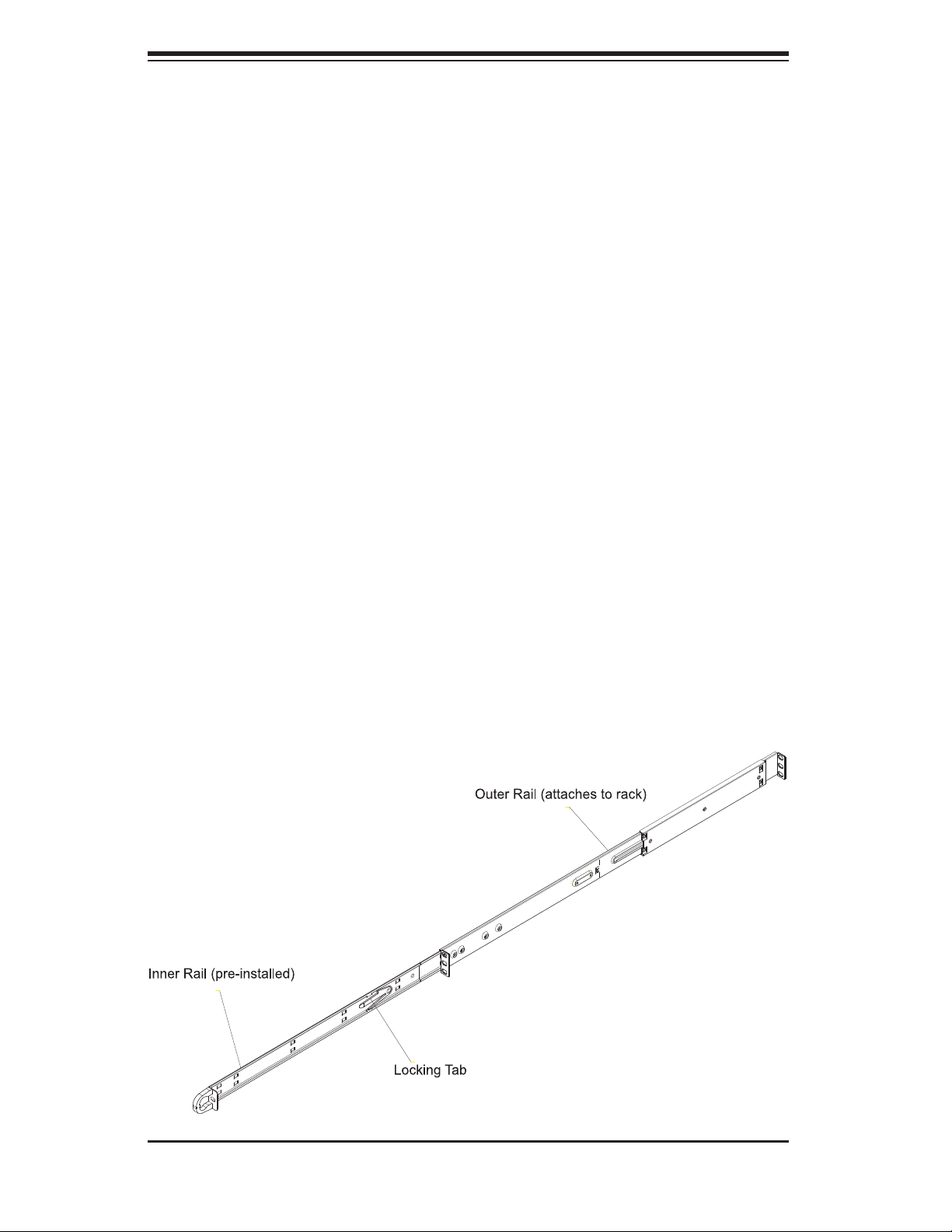
SUPERSERVER 6015TC-T/6015TC-10G User's Manual
2-4 Installing the System into a Rack
This section provides information on installing the 6015TC-T/6015TC-10G into a
rack unit with the rack rails provided. If the system has already been mounted into
a rack, you can skip ahead to Sections 2-5 and 2-6.
There are a variety of rack units on the market, which may mean the assembly
procedure will differ slightly. You should also refer to the installation instructions that
came with the rack unit you are using.
Identifying the Sections of the Rack Rails
You should have received two rack rail assemblies in the rack mounting kit. Each
assembly consists of two sections: an inner fi xed chassis rail that secures directly
to the server chassis and an outer fi xed rack rail that secures directly to the rack
itself (see Figure 2-1). Two pairs of short brackets to be used on the front side of
the outer rails are also included.
Installing the Inner Rails
Both the left and right side inner rails have been pre-attached to the chassis. Proceed to the next step.
Figure 2-1. Identifying the Sections of the Rack Rails
(right side rail shown)
2-4
Page 21
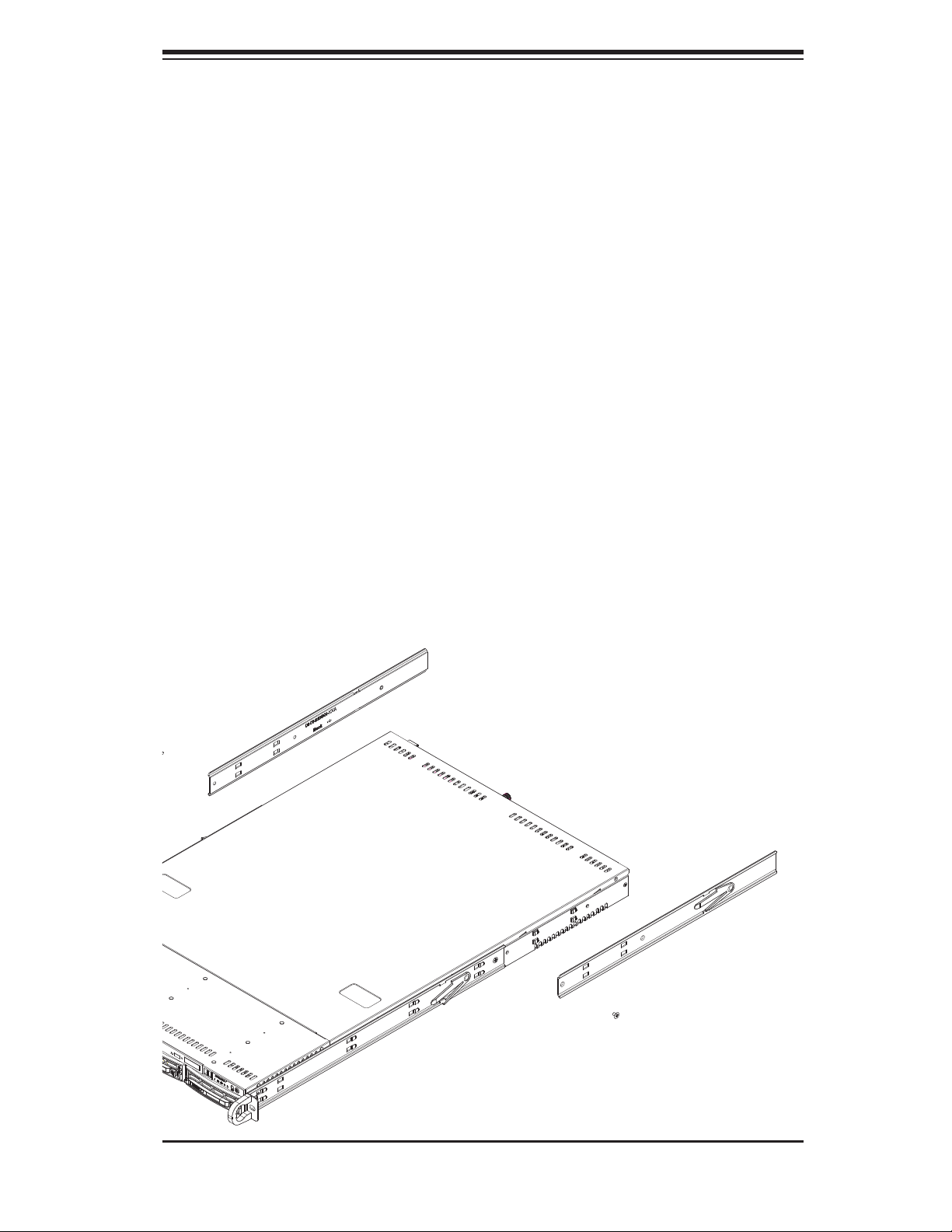
Chapter 2: Server Installation
Installing the Outer Rails
Begin by measuring the distance from the front rail to the rear rail of the rack. Attach
a short bracket to the front side of the right outer rail and a long bracket to the rear
side of the right outer rail. Adjust both the short and long brackets to the proper
distance so that the rail can fi t snugly into the rack. Secure the short bracket to the
front side of the outer rail with two M4 screws and the long bracket to the rear side
of the outer rail with three M4 screws. Repeat these steps for the left outer rail.
Locking Tabs
Both chassis rails have a locking tab, which serves two functions. The fi rst is to
lock the server into place when installed and pushed fully into the rack, which is
its normal position. Secondly, these tabs also lock the server in place when fully
extended from the rack. This prevents the server from coming completely out of
the rack when you pull it out for servicing.
Figure 2-2. Installing the Rack Rails
2-5
Page 22
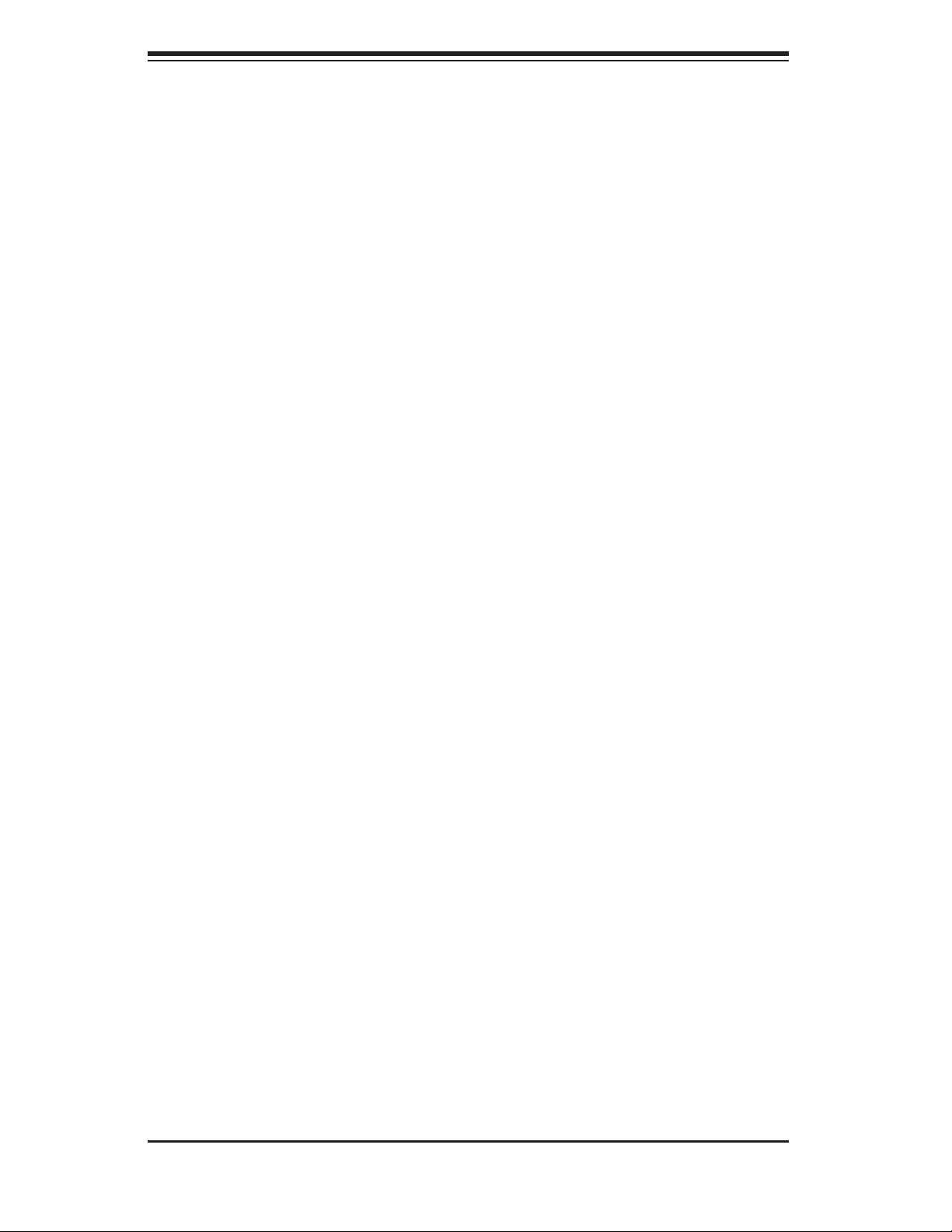
SUPERSERVER 6015TC-T/6015TC-10G User's Manual
Installing the Server into the Rack
You should now have rails attached to both the chassis and the rack unit. The next
step is to install the server into the rack. Do this by lining up the rear of the chassis
rails with the front of the rack rails. Slide the chassis rails into the rack rails, keeping
the pressure even on both sides (you may have to depress the locking tabs when
inserting). See Figure 2-3.
When the server has been pushed completely into the rack, you should hear the
locking tabs "click".
Installing the Server into a Telco Rack
To install the SuperServer 6015TC-T/6015TC-10G into a Telco type rack, use two
L-shaped brackets on either side of the chassis (four total). First, determine how
far the server will extend out the front of the rack. Larger chassis should be positioned to balance the weight between front and back. If a bezel is included on your
server, remove it. Then attach the two front brackets to each side of the chassis,
then the two rear brackets positioned with just enough space to accommodate
the width of the rack. Finish by sliding the chassis into the rack and tightening the
brackets to the rack.
2-5 Checking the Serverboard Setup
After you install the 6015TC-T/6015TC-10G in the rack, you will need to open the
top cover to make sure the serverboard is properly installed and all the connections
have been made.
Accessing the Inside of the System
Grasp the two handles on either side and pull the system straight out until it 1.
locks (you will hear a "click").
Remove the four screws (two on the sides and two on the top) that secure 2.
the top cover to the chassis. Place your thumbs in the two rectangular recesses and push the cover away from you (toward the rear of the chassis) until it
stops. You can then lift the top cover from the chassis to gain full access to
the inside of the server (see Figure 2-4).
To remove the system from the rack completely, depress the locking tabs in 3.
the chassis rails (push the right-side tab down and the left-side tab up) to
continue to pull the system out past the locked position.
2-6
Page 23
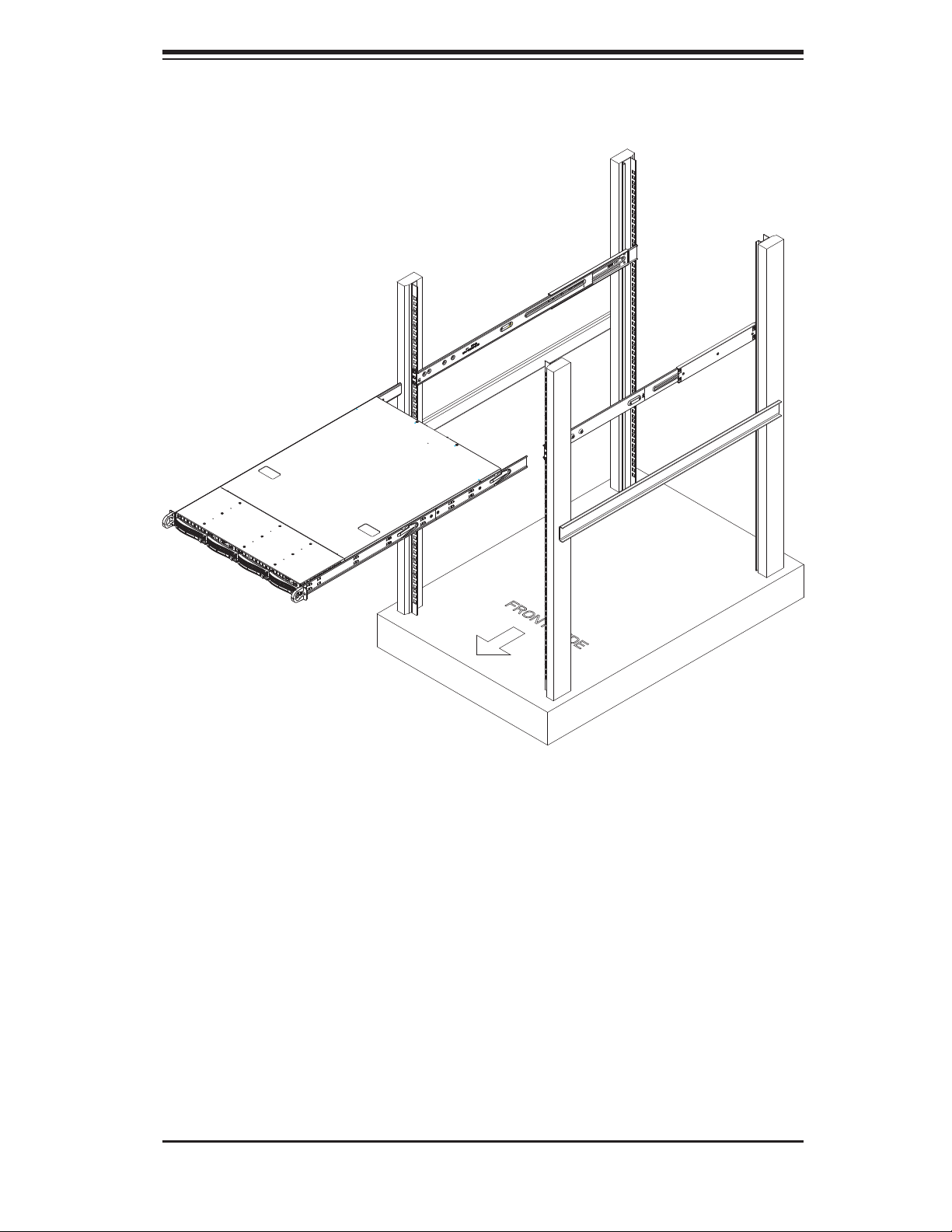
Chapter 2: Server Installation
Figure 2-3. Installing the Server into a Rack
Checking the Components and Setup
You may have one or two processors already installed in each of the two 1.
serverboards. Each processor needs its own heatsink. See Chapter 5 for
instructions on processor and heatsink installation.
Your server system may have come with system memory already installed. 2.
Make sure all DIMMs are fully seated in their slots. For details on adding
system memory, refer to Chapter 5.
You can install two add-on cards to the system. See Chapter 5 for details on 3.
installing PCI add-on cards.
Make sure all power and data cables are properly connected and not blocking 4.
the chassis airfl ow. See Chapter 5 for details on cable connections.
2-7
Page 24
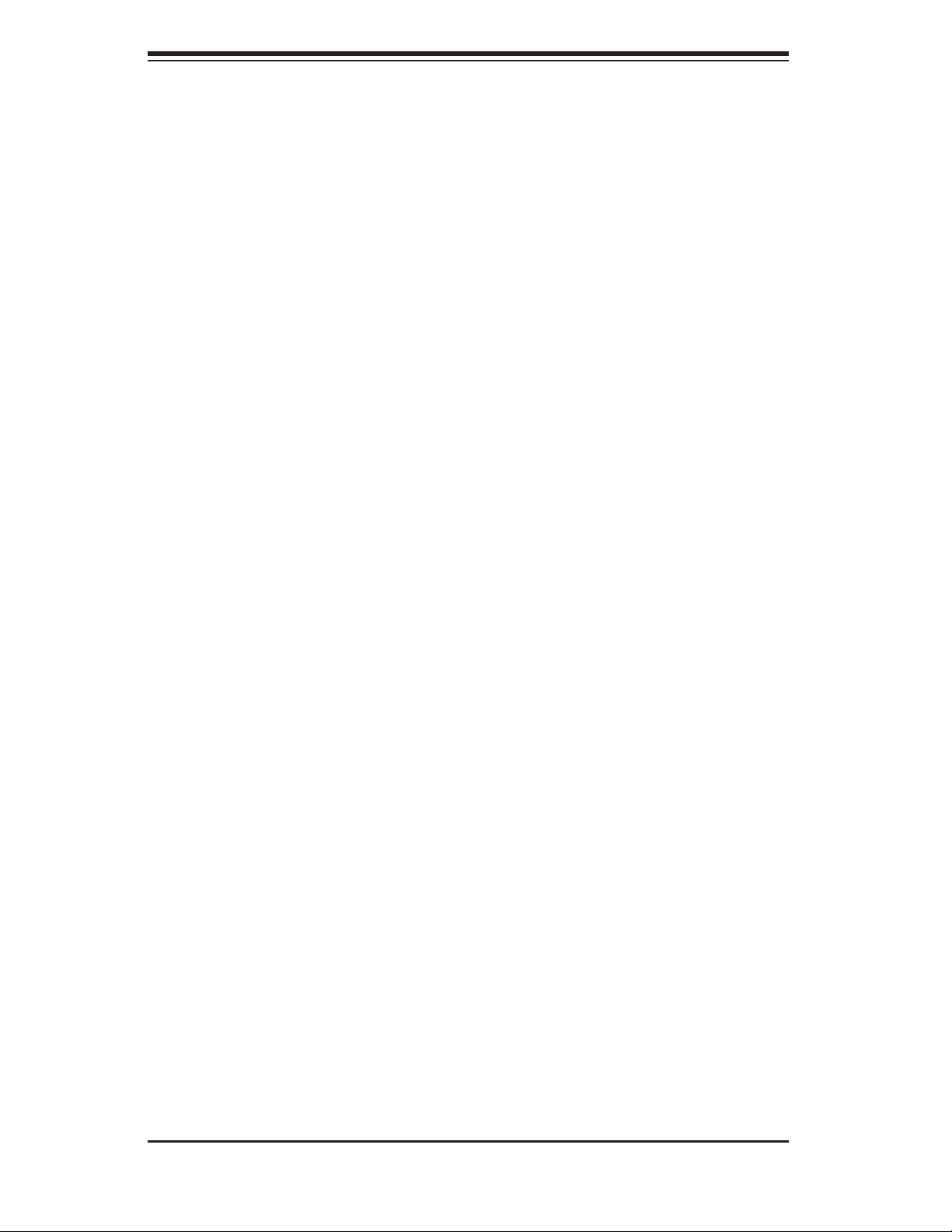
SUPERSERVER 6015TC-T/6015TC-10G User's Manual
2-6 Preparing to Power On
Next, you should check to make sure the peripheral drives and the SATA drives
and SATA backplane have been properly installed and all connections have been
made.
Checking the SATA drives
The SATA disk drives are accessable from the front of the server and can be 1.
installed and removed from the front of the chassis without removing the top
chassis cover.
Depending upon your system's confi guration, your system may have one or 2.
more drives already installed. If you need to install SATA drives, please refer
to Chapter 6.
Checking the Airfl ow
Airfl ow is provided by six sets of 4-cm PWM fans (each set of fans consists 1.
of two fans that are mounted back to back) and an air shroud. The system
component layout was carefully designed to direct suffi cient cooling airfl ow to
the components that generate the most heat.
Note that all power and data cables have been routed in such a way that they 2.
do not block the airfl ow generated by the fans.
Providing Power
Plug the power cords from the power supplies unit into a high-quality power 1.
strip that offers protection from electrical noise and power surges.
It is recommended that you use an uninterruptible power supply (UPS).2.
Finally, depress the power on button on the front of the chassis.3.
2-8
Page 25

Chapter 2: Server Installation
Figure 2-4. Accessing the Inside of the System
2-9
Page 26
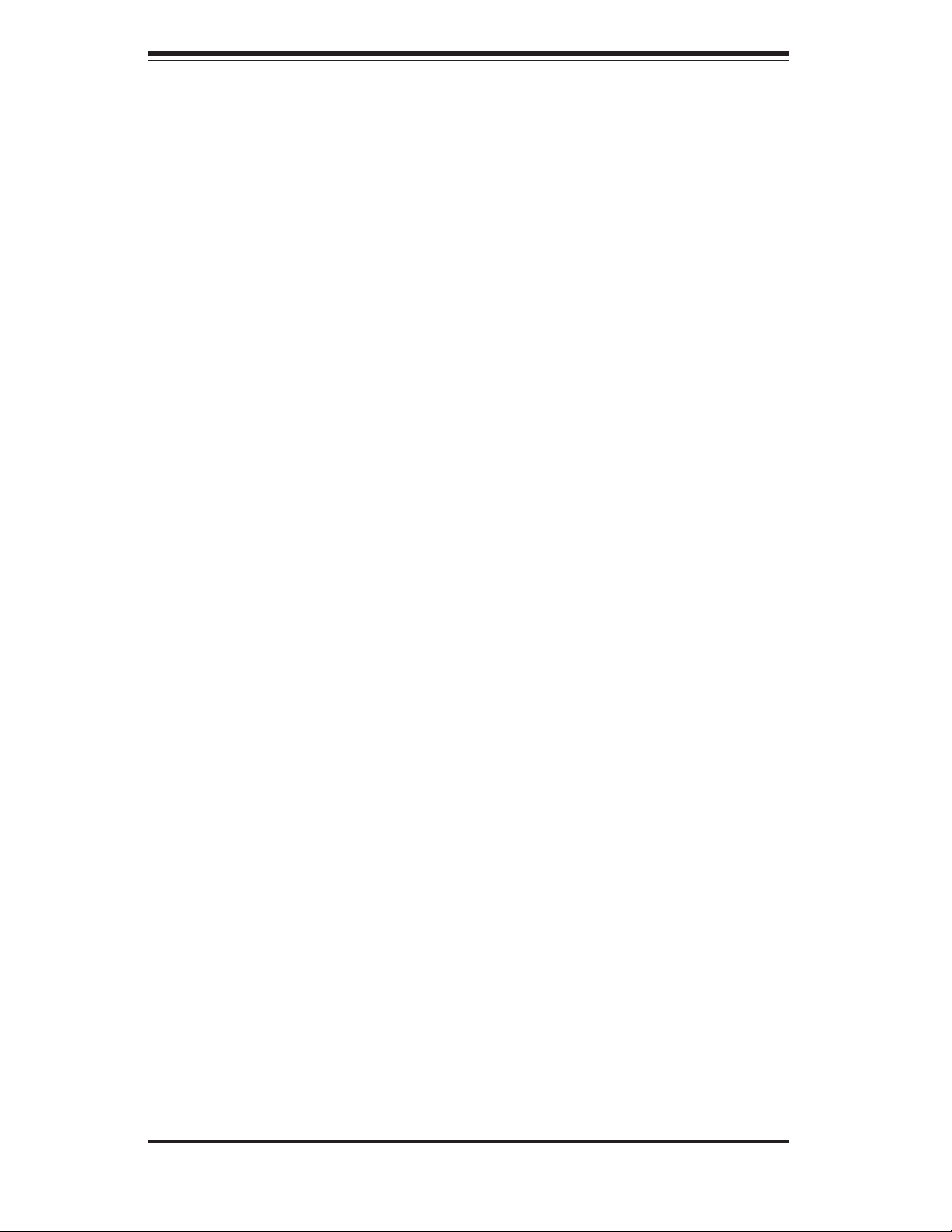
SUPERSERVER 6015TC-T/6015TC-10G User's Manual
Notes
2-10
Page 27
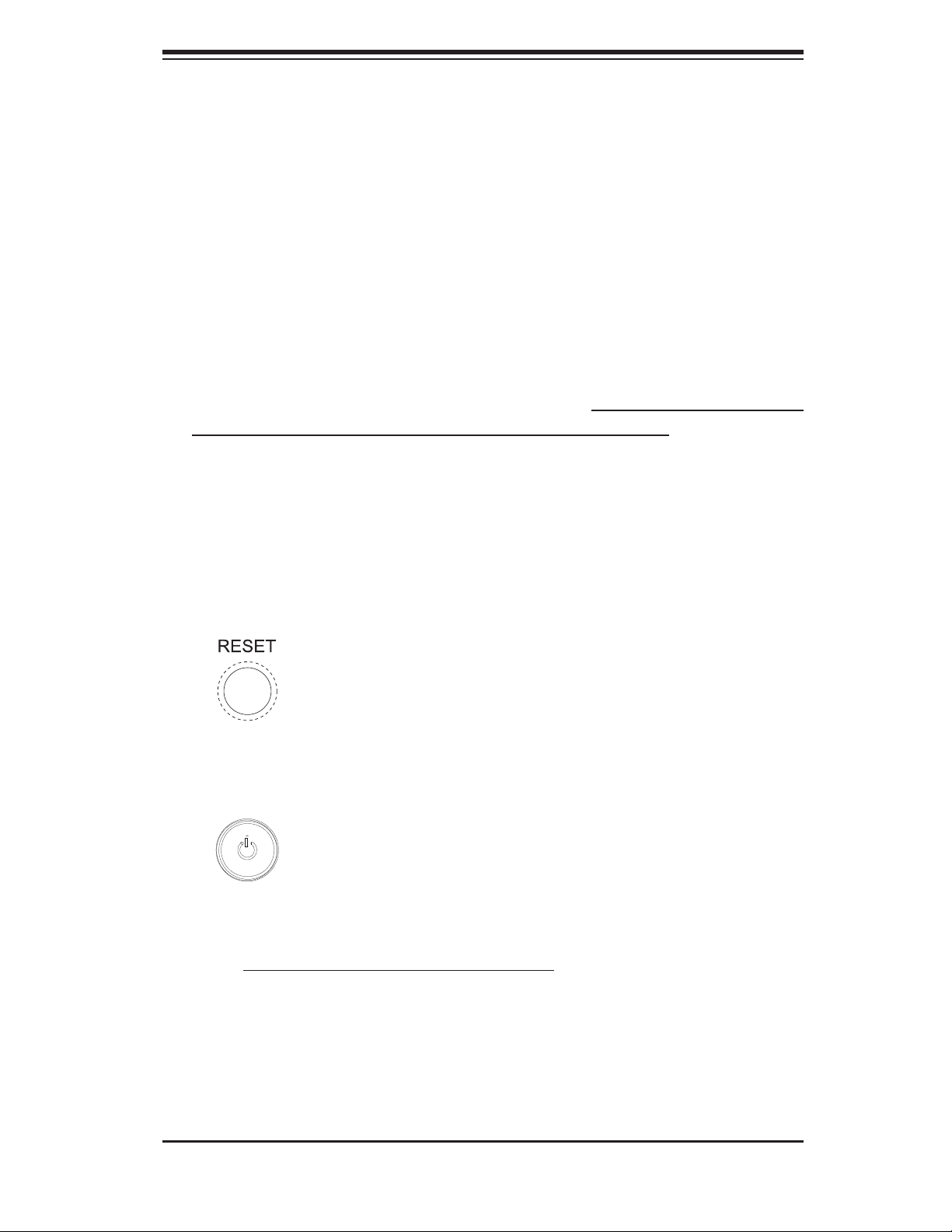
Chapter 3: System Interface
Chapter 3
System Interface
3-1 Overview
There are several LEDs on the two control panels as well as others on the SATA
drive carriers to keep you constantly informed of the overall status of the system as
well as the activity and health of specifi c components. There are also two buttons
on each control panel. This chapter explains the meanings of all LED indicators
and the appropriate response you may need to take. Note that the server has two
control panels, one for each serverboard installed in the system. This allows each
serverboard to be controlled independently of the other.
3-2 Control Panel Buttons
There are two push-buttons located on each control panel: a reset button and a
power on/off button.
Reset
Depressing the reset button will reboot only the serverboard it is associated with.
Power
This is the main power button, which is used to apply or turn off the main system
power only to the serverboard it is connected to. Depressing this button removes
the main power but keeps standby power supplied to the serverboard.
3-1
Page 28
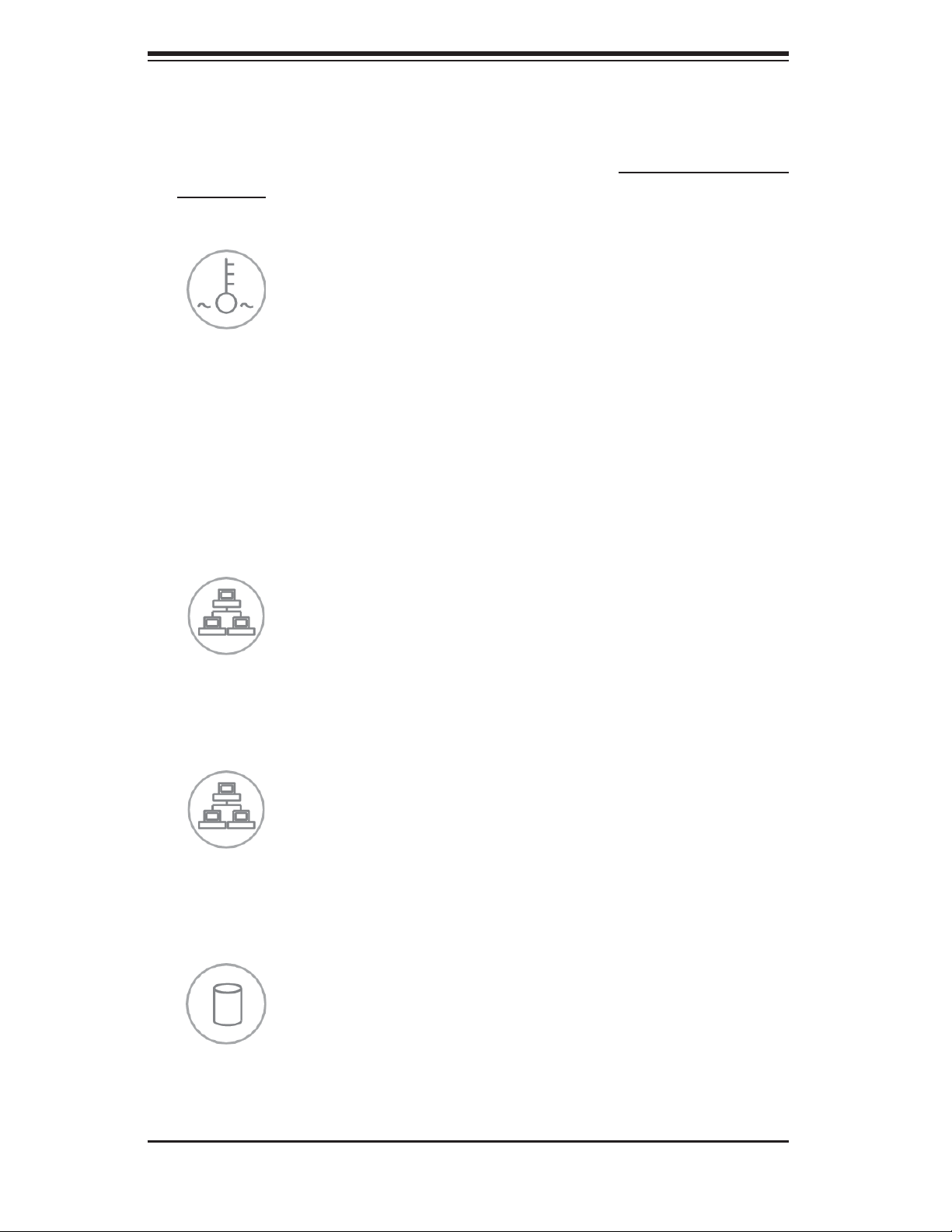
SUPERSERVER 6015TC-T/6015TC-10G User's Manual
3-3 Control Panel LEDs
Each of the two control panels located on the front of the SC808T-780 chassis has
fi ve LEDs. Each LED provides you with critical information related its own specifi c
serverboard. This section explains what each LED indicates when illuminated and
any corrective action you may need to take.
Overheat/Fan Fail
When this LED fl ashes, it indicates a fan failure. When on continuously it indicates
an overheat condition, which may be caused by cables obstructing the airfl ow in
the system or the ambient room temperature being too warm. Check the routing of
the cables and make sure all fans are present and operating normally. You should
also check to make sure that the chassis covers are installed. Finally, verify that
the heatsinks are installed properly (see Chapter 5). This LED will remain fl ashing
or on as long as the indicated condition exists.
2
NIC2
Indicates network activity on LAN2 when fl ashing
1
NIC1
Indicates network activity on LAN1 when fl ashing.
HDD
Channel activity for the hard disk drives. This light indicates SATA drive activity on
the 6015TC-T/6015TC-10G when fl ashing.
3-2
Page 29
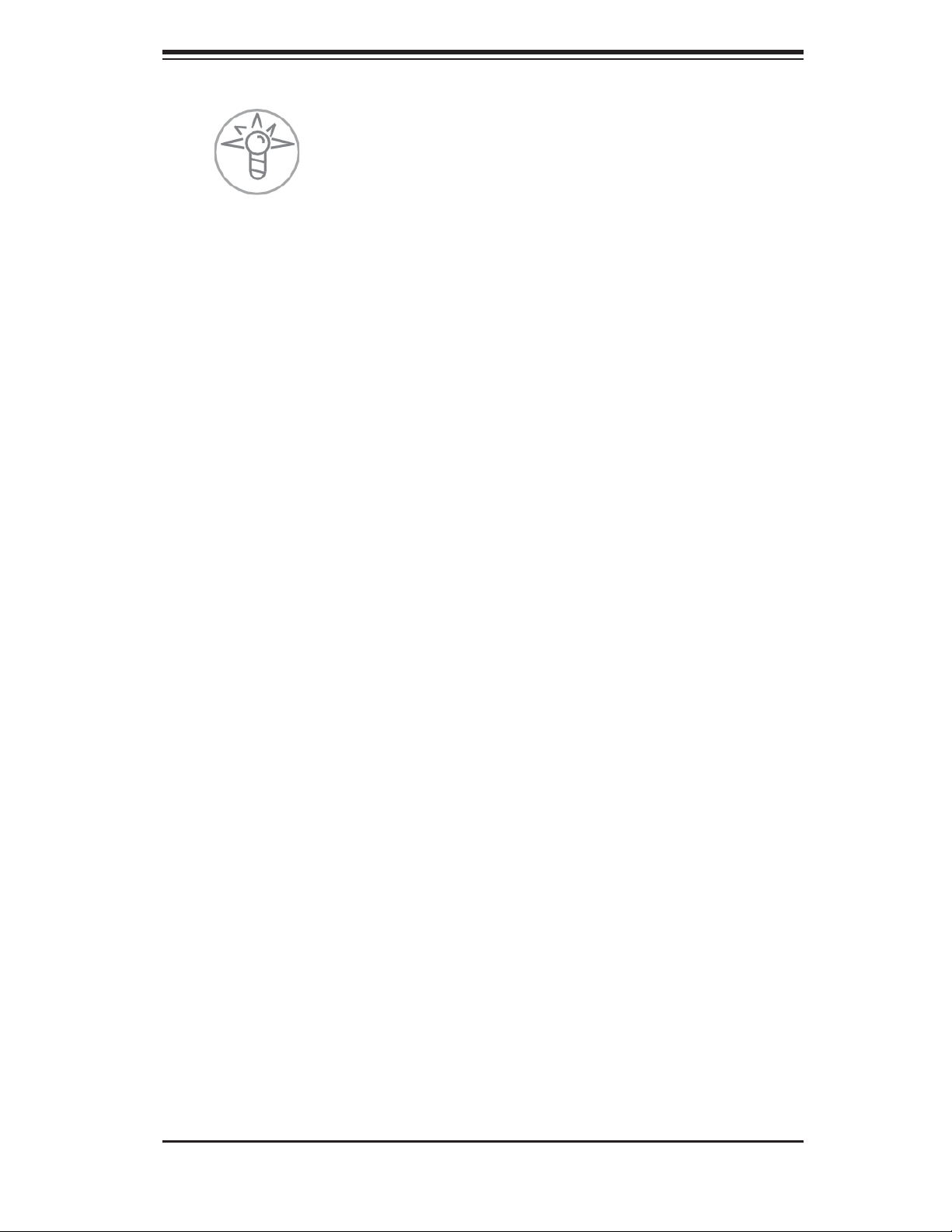
Chapter 3: System Interface
Power
Indicates power is being supplied to the system's power supply unit. This LED should
normally be illuminated when the system is operating.
3-4 SATA Drive Carrier LEDs
Each SATA drive carrier has two LEDs.
Green:
• When illuminated, the green LED on the front of the SATA drive carrier
indicates drive activity. A connection to the SATA backplane enables this LED
to blink on and off when that particular drive is being accessed.
Red:
• There is no function associated with the red LED.
3-3
Page 30
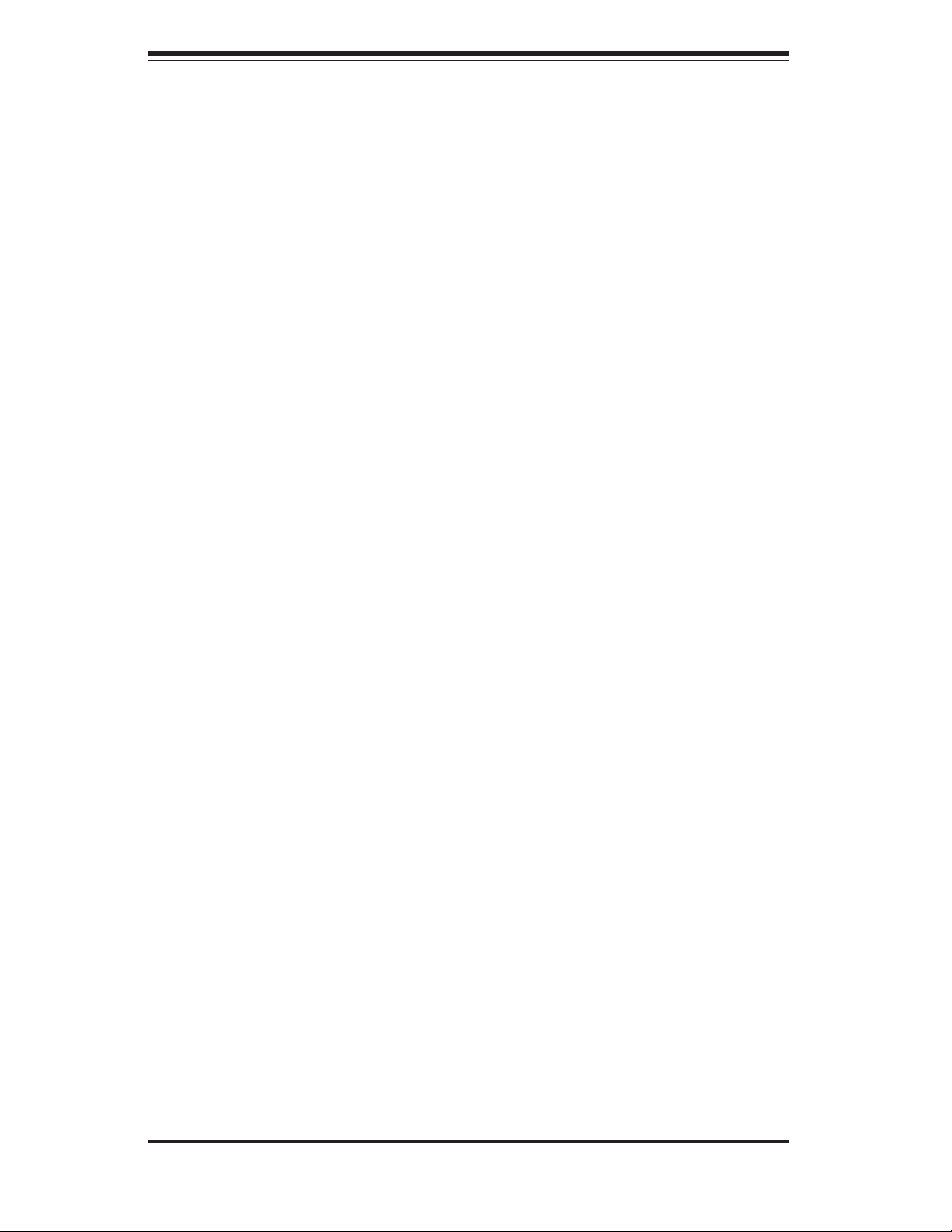
SUPERSERVER 6015TC-T/6015TC-10G User's Manual
Notes
3-4
Page 31

Chapter 4: System Safety
!
Chapter 4
System Safety
4-1 Electrical Safety Precautions
Basic electrical safety precautions should be followed to protect yourself from harm
and the SuperServer 6015TC-T/6015TC-10G from damage:
Be aware of the locations of the power on/off switch on the chassis as well
•
as the room's emergency power-off switch, disconnection switch or electrical
outlet. If an electrical accident occurs, you can then quickly remove power from
the system.
Do not work alone when working with high voltage components.
•
Power should always be disconnected from the system when removing or in-•
stalling main system components, such as the serverboard, memory modules
and fl oppy drive. When disconnecting power, you should fi rst power down the
system with the operating system fi rst and then unplug the power cords of all
the power supply units in the system.
When working around exposed electrical circuits, another person who is familiar
•
with the power-off controls should be nearby to switch off the power if necessary.
Use only one hand when working with powered-on electrical equipment. This
•
is to avoid making a complete circuit, which will cause electrical shock. Use
extreme caution when using metal tools, which can easily damage any electrical
components or circuit boards they come into contact with.
Do not use mats designed to decrease static electrical discharge as protection
•
from electrical shock. Instead, use rubber mats that have been specifi cally
designed as electrical insulators.
The power supply power cords must include a grounding plug and must be
•
plugged into grounded electrical outlets.
4-1
Page 32

SUPERSERVER 6015TC-T/6015TC-10G User's Manual
!
Serverboard Battery: • CAUTION - There is a danger of explosion if the onboard
battery is installed upside down, which will reverse its polarites (see Figure
4-1). This battery must be replaced only with the same or an equivalent type
recommended by the manufacturer. Dispose of used batteries according to the
manufacturer's instructions.
CD-ROM Laser:
• CAUTION - this server may have come equipped with a CD-
ROM drive. To prevent direct exposure to the laser beam and hazardous radiation exposure, do not open the enclosure or use the unit in any unconventional
way.
Mainboard replaceable soldered-in fuses: Self-resetting PTC (Positive Tempera-
•
ture Coeffi cient) fuses on the mainboard must be replaced by trained service
technicians only. The new fuse must be the same or equivalent as the one
replaced. Contact technical support for details and support.
4-2 General Safety Precautions
Follow these rules to ensure general safety:
Keep the area around the 6015TC-T/6015TC-10G clean and free of clutter.
•
The 6015TC-T/6015TC-10G weighs approximately 40 lbs (~18.2 kg) when fully •
loaded. When lifting the system, two people at either end should lift slowly with
their feet spread out to distribute the weight. Always keep your back straight
and lift with your legs.
Place the chassis top cover and any system components that have been re-
•
moved away from the system or on a table so that they won't accidentally be
stepped on.
While working on the system, do not wear loose clothing such as neckties and
•
unbuttoned shirt sleeves, which can come into contact with electrical circuits or
be pulled into a cooling fan.
Remove any jewelry or metal objects from your body, which are excellent metal
•
conductors that can create short circuits and harm you if they come into contact
with printed circuit boards or areas where power is present.
4-2
Page 33

Chapter 4: System Safety
!
After accessing the inside of the system, close the system back up after ensuring •
that all connections have been made.
4-3 ESD Precautions
Electrostatic discharge (ESD) is generated by two objects with different electrical
charges coming into contact with each other. An electrical discharge is created to
neutralize this difference, which can damage electronic com ponents and printed
circuit boards. The following measures are generally suffi cient to neutralize this
difference before contact is made to protect your equipment from ESD:
Use a grounded wrist strap designed to prevent static discharge.
•
Keep all components and printed circuit boards (PCBs) in their antistatic bags •
until ready for use.
Touch a grounded metal object before removing the board from the antistatic
•
bag.
Do not let components or PCBs come into contact with your clothing, which may
•
retain a charge even if you are wearing a wrist strap.
Handle a board by its edges only; do not touch its components, peripheral chips,
•
memory modules or contacts.
When handling chips or modules, avoid touching their pins.
•
Put the serverboard and peripherals back into their antistatic bags when not •
in use.
For grounding purposes, make sure your computer chassis provides excellent
•
conductivity between the power supply, the case, the mounting fasteners and
the serverboard.
4-3
Page 34

SUPERSERVER 6015TC-T/6015TC-10G User's Manual
!
4-4 Operating Precautions
Care must be taken to assure that the chassis cover is in place when the 6015TCT/6015TC-10G is operating to assure proper cooling. Out of warranty damage to
the system can occur if this practice is not strictly followed.
Figure 4-1. Installing the Onboard Battery
LITHIUM BATTERY
LITHIUM BATTERY
OR
BATTERY HOLDER BATTERY HOLDER
4-4
Page 35

Chapter 5: Advanced Serverboard Setup
Chapter 5
Advanced Serverboard Setup
This chapter covers the steps required to install the X7DCT/X7DCT-10G serverboard
into the SC808T-780 chassis, connect the data and power cables and install add-on
cards. All serverboard jumpers and connections are also described. A layout and
quick reference chart are included in this chapter for your reference. Remember to
completely close the chassis when you have fi nished working with the serverboard
to better cool and protect the system.
5-1 Handling the Serverboard
Electrostatic discharge (ESD) can damage electronic com ponents. To prevent
damage to any printed circuit boards (PCBs), it is important to handle them very
carefully (see previous chapter). To prevent the X7DCT/X7DCT-10G serverboard
from bending, keep one hand under the center of the board to support it when
handling. The following measures are generally suffi cient to protect your equipment
from electric static discharge.
Precautions
Use a grounded wrist strap designed to prevent Electrostatic Discharge •
(ESD).
Touch a grounded metal object before removing any board from its antistatic
•
bag.
Handle a board by its edges only; do not touch its components, peripheral chips,
•
memory modules or gold contacts.
When handling chips or modules, avoid touching their pins.
•
Put the serverboard, add-on cards and peripherals back into their antistatic •
bags when not in use.
For grounding purposes, make sure your computer chassis provides excellent
•
conductivity between the power supply, the case, the mounting fasteners and
the serverboard.
5-1
Page 36

SUPERSERVER 6015TC-T/6015TC-10G User's Manual
Unpacking
The serverboard is shipped in antistatic packaging to avoid electrostatic discharge.
When unpacking the board, make sure the person handling it is static protected.
5-2 Serverboard Installation
This section explains the fi rst step of physically mounting the X7DCT/X7DCT-10G
into the SC808T-780 chassis. Following the steps in the order given will eliminate
the most common problems encountered in such an installation. To remove the
serverboard, follow the procedure in reverse order.
Accessing the Inside of the System
Remove all four screws securing the top cover of the chassis: two at the top 1.
rear of the cover and one on each side lip, also near the back.
Place both thumbs in the indentations and push the cover back until it slides 2.
off.
Lift the top cover from the chassis to gain full access to the inside of the 3.
server. (If already installed in a rack, grasp the two handles on either side and
pull the unit straight out until the rails lock into place. See Figure 2-5.)
Check Compatibility of Serverboard Ports and I/O Shield
The X7DCT/X7DCT-10G in a Twin 1U confi guration requires the use of 1.
Supermicro's specially designed 1U Twin chassis: the SC808T-780.
Make sure that the I/O ports on the serverboards align properly with their 2.
respective holes in the I/O shield at the back of the chassis when installing.
Mounting the Serverboard onto the Serverboard Tray
Carefully mount the serverboards by aligning the board holes with the raised 1.
metal standoffs that are visible in the chassis.
Insert screws into all the mounting holes on your serverboards that line up 2.
with the standoffs and tighten until snug (if you screw them in too tight, you
might strip the threads).
Metal screws provide an electrical contact to the serverboard ground to pro-3.
vide a continuous ground for the system.
5-2
Page 37

Chapter 5: Advanced Serverboard Setup
5-3 Connecting Cables
Now that the serverboards are installed, the next step is to connect the cables to
the boards. These include the data cables for the peripherals and control panel
and the power cables.
Connecting Data Cables
The cables used to transfer data from the peripheral devices have been carefully
routed to prevent them from blocking the fl ow of cooling air that moves through
the system from front to back. If you need to disconnect any of these cables, you
should take care to keep them routed as they were originally after reconnecting
them (make sure the red wires connect to the pin 1 locations). The following data
cables (with their locations noted) should be connected. (See the serverboard layout
for connector locations.) Note that each connection listed should be made for both
serverboards in the chassis.
SATA drive cables (SATA0 ~ SATA1)
•
Control Panel cable (JF1)•
Connecting Power Cables
The X7DCT/X7DCT-10G has two 20-pin ATX power supply connectors for connection to the ATX power supply. Only one of these from each board should be
connected to the power supply. The "Primary ATX Power Header" is used to supply
power to the primary serverboard and the "Secondary ATX Power Header" is used
to supply power to the secondary serverboard. Connect the power supply to only
one of these on both boards (primary = left, secondary = right when viewed from
front of server). See Section 5-9 for power connector pin defi nitions.
5-3
Page 38

SUPERSERVER 6015TC-T/6015TC-10G User's Manual
Connecting the Control Panel
JF1 contains header pins for various front control panel connectors. See Figure 5-1
for the pin locations of the various front control panel buttons and LED indicators. All
JF1 wires have been bundled into a single ribbon cable to simplify this connection.
Make sure the red wire plugs into pin 1 as marked on the board. The other end
connects to the Control Panel PCB board, located just behind the system status
LEDs on the chassis.
Figure 5-1. Control Panel Header Pins
20 19
Ground
NMI
x (Key)
Power On LED
HDD LED
NIC1 LED
NIC2 LED
OH/Fan Fail LED
Power Fail LED
Ground
Ground
2 1
x (Key)
Vcc
Vcc
Vcc
Vcc
Vcc
Vcc
Reset (Button)
Power (Button)
5-4 I/O Ports
The I/O ports are color coded in conformance with the PC 99 specifi cation. See
Figure 5-2 below for the colors and locations of the various I/O ports.
Figure 5-2. I/O Ports
LAN1 LAN2
COM2 Port (Turquoise) VGA Port (Blue)USB 0/1 Ports
10 Gb Ethernet Port
Note: The 10 Gb Ethernet port is included on the X7DCT-10G (6015TC-10G)
only.
5-4
Page 39

Chapter 5: Advanced Serverboard Setup
!
5-5 Processor and Heatsink Installation
When handling the processor, avoid placing direct pressure on the label
area of the fan. Also, do not place the ser verboard on a conductive
surface, which can damage the BIOS batter y and prevent the system
from booting up.
IMPORTANT! Always c on nec t t he p ower c o rd la st an d re move it fi rst before add-
ing, remov ing or ch anging any ha rdware c ompo nents. M ake sure that you i nstall
the pro cessor into th e CPU socket before you install t he heatsink and fa n. The
X7DCT/X7DCT-10G can support either one or two processors. If installing one
proc esso r only, install it i nto the CP U1 socket.
Notes:
Intel's boxed Xeon CPU package contains a CPU fan and heatsink assembly. 1.
If you buy a CPU separately, make sure that you use only Intel-certifi ed multi-
directional heatsinks and fans.
When purchasing a Xeon CPU or when receiving a serverboard with a CPU 2.
pre-installed, make sure that the CPU plastic cap is in place and none of the
CPU pins are bent; otherwise, contact the retailer immediately.
Installing the Processor
1. A black PnP cap is attached to the
load plate to protect the CPU socket.
Press the load lever down and away
from the retention clasp to release the
load plate from its locked position.
2. Gently lift the load lever to open the
load plate.
Load lever
PnP cap
Load plate released
5-5
Page 40

SUPERSERVER 6015TC-T/6015TC-10G User's Manual
3. Use your thumb and your index fi nger
to hold the CPU at opposite sides.
4. Align pin1 of the CPU (the corner
marked with a triangle) with the notched
corner of the CPU socket.
5. Find the corner of the CPU that
has a semi-circle cutout below a gold
dot (CPU key). This corner should be
aligned with the cutout on the socket
(socket key).
Gold dot
Socket key
6. Once aligned, carefully lower the
CPU straight down into the socket. Do
not drop the CPU on the socket, do not
move the CPU horizontally or vertically
and do not rub the CPU against any surface or any of the contacts, which may
damage the CPU and/or contacts.
7. With the CPU in the socket, inspect
the four corners of the CPU to make
sure that it is properly installed.
8. Use your thumb to gently push the
load lever down until it snaps into the
retention clasp.
9. If the CPU is properly installed into
the socket, the PnP cap will be automatically released from the load plate
when the lever locks. Remove the cap.
Repeat steps to install a second CPU
if desired.
CPU key
Notched corner
CPU pin 1
Load lever
CPU installed in socket
Warning! Keep the plastic PnP cap.
The serverboard must be shipped with
the PnP cap properly installed to protect
the CPU socket. Shipment without the
PnP cap properly installed will void the
warranty.
5-6
PnP cap released
from load plate
Page 41

!
Installing the Heatsink
1. Do not apply any thermal grease
to the heatsink or the CPU die; the
required amount has already been
applied.
2. Place the heatsink on top of the CPU
so that the four mounting holes are
aligned with those on the (preinstalled)
heatsink retention mechanism.
3. Screw in two diagonal screws (i.e.
the #1 and the #2 screws) until just
snug. Do not fully tighten the screws
or you may damage the CPU.)
Chapter 5: Advanced Serverboard Setup
4. Add the two remaining screws then
fi nish the installation by fully tightening
all four screws.
Removing the Heatsink
Warning! We do not recommend that the CPU or the heatsink be
removed. However, if you do need to uninstall the heatsink, please
follow the instructions below to prevent damage to the CPU or the
CPU socket.
Unscrew and remove the heatsink screws from the serverboard in the se-1.
quence as show in the picture above.
Hold the heatsink and 2. gently wriggle the heatsink to loosen it from the CPU.
(Do not use excessive force when wriggling the heatsink!!)
Once the heatsink is loose, remove it from the CPU.3.
Clean the surface of the CPU and the heatsink to get rid of the old thermal 4.
grease. Reapply the proper amount of thermal grease on the surface before
you re-install the heatsink.
5-7
Page 42

SUPERSERVER 6015TC-T/6015TC-10G User's Manual
!
5-6 Installing Memory
CAUTION! Exercise extreme care when installing or removing
DIMM modules to prevent any possible damage.
Memory Support
The X7DCT/X7DCT-10G has six 240-pin DIMM slots that can support up to 48 GB
of registered ECC DDR2-667/533 SDRAM (for a total of 96 GB in the system).
The memory scheme is interleaved, so you must populate two slots at a time,
beginning with slot 1A and 1B, then slots 2A and 2B, and fi nally into slots 3A and
3B if six DIMMs are to be installed. See table below.
Installing Memory Modules
Insert each memory module vertically, beginning with slots 1A and 1B (see 1.
above). Pay attention to the notches along the bottom of the module to prevent inserting it incorrectly.
Gently2. press down on the DIMM module until it snaps into place in the slot
(see Figure 5-3).
Repeat to install a total of four or six DIMMs.3.
No. of
DIMMs
2 DIMM1A ------ ------ DIMM1B ------ -----4 DIMM1A DIMM2A ------ DIMM1B DIMM2B -----6 DIMM1A DIMM2A DIMM3A DIMM1B DIMM2B DIMM3B
Optimized DIMM Configurations
Channel 0 Channel 1
Notes: i. DIMM slot# specified = DIMM slot to be populated; “---“ = DIMM slot not to be
populated. ii. Both 533 MHz and 667MHz memory is supported; however, you need to use
modules of the same speed and type. iii. For memory to work properly, you need to follow
the restrictions listed above.
Figure 5-3. DIMM Installation
Notch
Release
Tab
Note: Notch
should align
with its
receptive point
on the slot
Notch
Release
Tab
To Install: Insert module vertically and press down until it snaps into place. Pay attention to the bottom
notches.
To Remove: Use your thumbs to gently push each release tab outward to free the DIMM from the slot.
5-8
Page 43

Chapter 5: Advanced Serverboard Setup
Possible System Memory Allocation & Availability
System Device Size Physical Memory Remaining
Firmware Hub
fl ash memory
(System BIOS)
Local APIC 4 KB 3.00 3.99
Area Reserved
for the chipset
I/O APIC (4
Kbytes)
PCI Enumeration
Area 1
PCI Express (256
MB)
PCI Enumeration
Area 2 (if needed)
-Aligned on 256MB boundary-
VGA Memory 16 MB 2.85 2.85
TSEG 1 MB 2.84 2.84
Memory available
to OS & other
applications
1 MB 3.00 3.99
2 MB 3.00 3.99
4 KB 3.00 3.99
256 MB 3.00 3.76
256 MB 3.00 3.51
512 MB 3.00 3.01
(Available)
(3 GB Total System Memory)
2.84 2.84
Physical Memory Remaining
(Available)
(4 GB Total System Memory)
5-7 Adding PCI Cards
PCI-Express Slot
The 6015TC-T/6015TC-10G includes two preinstalled riser cards designed specifi -
cally for use in the SC808T-780 1U rackmount chassis. These riser cards support
two low-profi le PCI-Express x16 cards to fi t inside the chassis.
PCI Card Installation
The riser card has already been preinstalled into the serverboard. Perform the following steps to add a PCI add-on card:
Remove the PCI slot shield on the chassis by releasing the locking tab.1.
Insert the add-on card into the riser card.2.
Secure the add-on card with the locking tab.3.
5-9
Page 44

SUPERSERVER 6015TC-T/6015TC-10G User's Manual
5-8 Serverboard Details
Figure 5-4. X7DCT-10G Layout
LED2
TLAN
JPA1
PCI-Exp. x16
USB2/3
SATA3
SATA2
SATA0
SATA1
SGPIO
USB4
10Gb LAN CTRL
82598EB
Intel
South Bridge
VGA
ICH9R
SPKR
VGA CTRL
SPI BIOS
JPG1
Intel
ES1000
ATI
COM
JPL2
Battery
JBT1
LAN
CTRL
LAN2
82573L
Intel
Super I/O
DIMM3A
DIMM3B
LAN1
SIMSO
DIMM2A
USB0/1
JPL1
PCI-E Latch
LAN
CTRL
Mini_PCI-Ex1
DIMM1A
DIMM2B
82573V
Intel
DIMM1B
PWR2
North Bridge
CPU2
PWR_BKPlane
5100
FAN3
Intel
X7DCT
FAN2
JWD1
CPU1
LED3
FP CTLR
PWR1
I2CPWR
FAN1
5-10
Page 45

Chapter 5: Advanced Serverboard Setup
X7DCT/X7DCT-10G Quick Reference
Jumper Description Default Setting
JBT1 CMOS Clear (See Section 5-10)
JPA1 10 Gb LAN Enable/Disable Pins 1-2 (Enabled)
JPG1 VGA Enable/Disable Pins 1-2 (Enabled)
JPL1/JPL2 LAN1/2 Enable/Disable Pins 1-2 (Enabled)
JWD Watch Dog Pins 1-2 (Reset)
Connector Description
COM COM (Serial) Port
FAN 1-3 System Fan Headers
2
I
C_PWR I2C Power Connector
JF1 Control Panel Header
LAN1/2 Gigabit Ethernet (RJ45) Ports
JF1 Front Panel Connector
JP10 4-pin Power Connector (for HDDs)
JWR1 20-pin ATX Power Connector
JWR2 20-pin ATX Power Connector
SATA0 ~ SATA3 SATA Ports 0 ~ 3
SGPIO Serial General Purpose Input/Output Header
SIMSO SIMSO (IPMI) Slot
TLAN 10 Gb LAN Port
USB0/1/4 Universal Serial Bus (USB) Ports
USB2/3 Universal Serial Bus (USB) Headers
LED
LE2 10 Gb LAN Activity
LE3 Onboard Power
Description
Jumpers not indicated are for test purposes only.
The 10 Gb LAN port is included on the X7DCT-10G only.
5-11
Page 46

SUPERSERVER 6015TC-T/6015TC-10G User's Manual
5-9 Connector Defi nitions
ATX Power Connector
The main ATX power supply connectors on the X7DCT/X7DCT-10G
are proprietary 20-pin connections.
Refer to the table on the right for the
pin defi nitions. Only one of the two
ATX power connectors from each
serverboard should be connected to
the power supply
Auxiliary Power Connector
A 4-pin 12V auxiliary power connector
is included to provide power to hard
drive disks. See the table on the right
for pin defi nitions.
.
ATX Power 20-pin Connector
Pin Defi nitions (ATX Power 1/2)
Pin# Defi nition Pin # Defi nition
11 PS On 1 Ground
12 5VSB 2 Ground
13 Ground 3 Ground
14 Ground 4 Ground
15 Ground 5 Ground
16 NC2 6 NC1
17 12V 7 12V
18 12V 8 12V
19 12V 9 12V
20 12V 10 12V
Auxiliary Power
Pin Defi nitions (JP10)
Pin# Defi nition
1 +12V
2 Ground
3 Ground
4 +5V
PW_ON Connector
The PW_ON connector is on pins 1
and 2 of JF1. This header should be
connected to the chassis power button. See the table on the right for pin
defi nitions.
Reset Connector
The reset connector is located on pins
3 and 4 of JF1 and attaches to the
reset switch on the computer chassis. See the table on the right for pin
defi nitions.
5-12
Power Button
Pin Defi nitions (JF1)
Pin# Defi nition
1 PW_ON
2 Ground
Reset Button
Pin Defi nitions (JF1)
Pin# Defi nition
3 Reset
4 Ground
Page 47

Overheat LED (OH)
Connect an LED to the OH connection
on pins 7 and 8 of JF1 to provide advanced warning of chassis overheating. Refer to the table on the right for
pin defi nitions.
NIC2 (LAN2) LED
The LED connections for LAN2 are
on pins 9 and 10 of JF1. Attach LAN
LED cables to display network activity. See the table on the right for pin
defi nitions.
NIC1 (LAN1) LED
The LED connections for LAN1 are
on pins 11 and 12 of JF1. Attach LAN
LED cables to display network activity. See the table on the right for pin
defi nitions.
Chapter 5: Advanced Serverboard Setup
OH/Fan Fail LED
Pin Defi nitions (JF1)
Pin# Defi nition
7 Vcc
8 Ground
NIC2 LED
Pin Defi nitions (JF1)
Pin# Defi nition
9 Vcc
10 Ground
NIC1 LED
Pin Defi nitions (JF1)
Pin# Defi nition
11 Vcc
12 Ground
HDD LED
The HDD LED connection is located
on pins 13 and 14 of JF1. Attach the
hard drive LED cable here to display
disk activity (for any hard drives on
the system, including Serial ATA and
IDE). See the table on the right for
pin defi nitions
Power On LED
The Power On LED connector is located on pins 15 and 16 of JF1. This
connection is used to provide LED
indication of power being supplied to
the system. See the table on the right
for pin defi nitions.
HDD LED
Pin Defi nitions (JF1)
Pin# Defi nition
13 Vcc
14 HD Active
Power LED
Pin Defi nitions (JF1)
Pin# Defi nition
15 5V Stby
16 Control
5-13
Page 48

SUPERSERVER 6015TC-T/6015TC-10G User's Manual
NMI Button
The non-maskable interrupt button
header is located on pins 19 and 20
of JF1. Refer to the table on the right
for pin defi nitions.
Fan Headers
The X7DCT/X7DCT-10G has three
4-pin fan headers. See the table on
the right for pin defi nitions.
Note: The onboard fan speed is controlled by the CPU die temperature.
NMI Button
Pin Defi nitions (JF1)
Pin# Defi nition
19 Control
20 Ground
Fan Header
Pin Defi nitions
(FAN1-3)
Pin# Defi nition
1 Ground (Black)
2 +12V (Red)
3 Tachometer
4 PWM Control
Universal Serial Bus (USB)
There are two Universal Serial Bus
ports located on the I/O panel,
two USB headers located on the
serverboard and a third USB port
(USB4) located onboard near the
SGPIO header. The headers, labeled
USB2 and USB3, can be used to
provide front side USB access (cables
not included). See the tables on the
right for pin defi nitions.
USB Ports Pin
Defi nitions (USB0/1/4)
Pin# Defi nition
1 +5V
2 PO3 PO+
4 Ground
5 N/A
USB Headers
Pin Defi nitions (USB2/3)
USB2
Pin # Defi nition
1 +5V 1 +5V
2 PO- 2 PO3 PO+ 3 PO+
4 Ground 4 Ground
5 Key 5 No connection
USB3
Pin # Defi nition
5-14
Page 49

Chapter 5: Advanced Serverboard Setup
Serial Ports
One serial port is included on the
serverboard. The COM port is located
beside the VGA port. See the table on
the right for pin defi nitions.
SGPIO Header
An SGPIO (Serial General Purpose
Input/Output) header is included on
the serverboard. This header is used to
communicate with the System Monitoring chip on the backplane to monitor
SA T A activity. See the table on the right
for pin defi nitions.
Serial Port Pin Defi nitions
(COM)
Pin # Defi nition Pin # Defi nition
1 DCD 6 DSR
2 RXD 7 RTS
3 TXD 8 CTS
4 DTR 9 RI
5 Ground 10 NC
Note: NC indicates no connection.
SGPIO Header Pin Defi nitions
(SGPIO)
Pin# Defi nition Pin Defi nition
1 NC 2 *NC
3 Ground 4 DATA Out
5 Load 6 Ground
7 Clock 8 *NC
Note: NC indicates no connection.
I2C Power Connector
This header is for I
2
C, which may be
used to monitor the status of the power
supply, fan and system temperature.
See the table on the right for pin
defi nitions.
LAN1/2 (Ethernet Ports)
Two gigabit Ethernet ports (designated
LAN1 and LAN2) are located beside
the VGA port on the I/O backplane.
These ports accept RJ45 type cables.
5-15
I2C Power Connector
Pin Defi nitions
(I2C_PWR)
Pin# Defi nition
1 Clock
2 Data
3 Power Fail
4 Ground
5 +3.3V
Page 50

SUPERSERVER 6015TC-T/6015TC-10G User's Manual
5-10 Jumper Settings
To modify the operation of the
serverboard, jumpers can be used
to choose between optional settings.
Jumpers create shorts between two
pins to change the function of the
connector. Pin 1 is identifi ed with
a square solder pad on the printed
circuit board. See the serverboard
layout pages for jumper locations.
3 2 1
Connector
Pins
Jumper
Note: On a two-pin jumper, "Closed"
means the jumper is on both pins and
Setting
3 2 1
"Open" means the jumper is either on
only one pin or completely removed.
CMOS Clear
JBT1 is used to clear CMOS (which will also clear any passwords). Instead of pins,
this jumper consists of contact pads to prevent accidentally clearing the contents
of CMOS.
To Clear CMOS
First power down the system and unplug the power cord(s).1.
With the power disconnected, short the CMOS pads with a metal object such 2.
as a small screwdriver.
Remove the screwdriver (or shorting device).3.
Reconnect the power cord(s) and power on the system.4.
Note: Do not use the PW_ON connector to clear CMOS.
VGA Enable/Disable
JPG1 allows you to enable or disable
the VGA port. The default position is on
pins 1 and 2 to enable VGA. See the
table on the right for jumper settings.
Jumper Settings (JPG1)
Jumper Setting Defi nition
Pins 1-2 Enabled
Pins 2-3 Disabled
5-16
VGA Enable/Disable
Page 51

Chapter 5: Advanced Serverboard Setup
LAN1/LAN2 Enable/Disable
Change the setting of jumper JPL1 to
enable or disable the LAN1 port and
JPL2 to enable or disable the LAN2
port on the serverboard. See the table
on the right for jumper settings. The
default setting is enabled.
10 Gb LAN Enable/Disable
JPA1 allows you to enable or disable
the 10 Gb LAN port, which is included
on the X7DCT-10G (6015TC-10G)
only. See the table on the right for
jumper settings.
LAN1/2 Enable/Disable
Jumper Settings (JPL1/2)
Jumper Setting Defi nition
Pins 1-2 Enabled
Pins 2-3 Disabled
10 Gb LAN Enable/Disable
Jumper Settings (JPA1)
Jumper Setting Defi nition
Pins 1-2 Enabled
Pins 2-3 Disabled
Watch Dog Enable/Disable
JWD enables the Watch Dog function, a system monitor that takes
action when a software application
freezes the system. Jumping pins 1-2
will have WD reboot the system if a
program freezes. Jumping pins 2-3
will generate a non-maskable interrupt for the program that has frozen.
See the table on the right for jumper
settings. Watch Dog must also be
enabled in BIOS.
5-17
Watch Dog
Jumper Settings (JWD)
Jumper Setting Defi nition
Pins 1-2 Reset
Pins 2-3 NMI
Open Disabled
Note: when Watch Dog is enabled, the user must
write their own application software to disable the
Watch Dog Timer.
Page 52

SUPERSERVER 6015TC-T/6015TC-10G User's Manual
5-11 Onboard Indicators
LAN1/LAN2 LEDs
The Ethernet ports (located beside
the VGA port) have two LEDs. On
each Gb LAN port, one LED indicates
activity when blinking while the other
LED may be green, amber or off to
indicate the speed of the connection.
See the table on the right for the functions associated with the connection
speed LED.
(Connection Speed Indicator)
LAN LED
LED Color Defi nition
Off No connection or
10 MHz
Green 100 MHz
Amber 1 GHz
10 Gb LAN LED Indicator (LED2)
A LED indicator for the 10 Gb LAN port
(LED2) is located near this port. This
LED shows the status of the 10 Gb LAN
port. Refer to the table on the right for
indications.
Onboard Power LED (LED3)
There is an Onboard Power LED (LE3)
located near JF1. When the green light
is on or fl ashing, the power is connected.
Unplug the power cable before removing
and changing any components. See the
table on the right for indications.
10 Gb LAN LED
(LED2)
Color Status Defi nition
Green Blinking 10 Gb LAN Active
Green Solid 10 Gb LAN Connected
Yellow Blinking Gb LAN Active
Yellow Solid Gb LAN Connected
Onboard Power LED Indicator
LED Color Defi nition
Green (Solid) Power On, System
Green (fl ashing
quickly)
Green (fl ashing
slowly)
Off Power: Off, power
(LED3)
On
ACPI S1 State
ACPI S3 (STR) State
cable: not connected
5-18
Page 53

Chapter 5: Advanced Serverboard Setup
5-12 Installing Additional Drivers
Afte r you've inst alled th e Windows O perati ng System, a sc reen as sho wn below
will app ear. Yo u are ready t o instal l soft ware p rogra ms and dr ivers th at have not
yet been installed. To install t h e s e s oft wa r e p r o g r a m s a n d drivers, click t h e i cons
to the ri ght of the se items .
Driver/Tool Installation Display Screen
Note: Click the icons showing a hand writing on the paper to view the readme fi les
for each item. Click a computer icon to the right of an item to install an item (from
top to the bottom) one at a time. After installing each item, you must re-boot
the system before proceeding with the next item on the list. The bottom icon
with a CD on it allows you to view the entire contents of the CD.
5-19
Page 54

SUPERSERVER 6015TC-T/6015TC-10G User's Manual
5-13 Confi guring Supero Doctor III
The Supero Doctor III program is a Web-base management tool that supports
remote management capability. It includes Remote and Local Management tools.
The local management is called the SD III Client. The Supero Doctor III program
included on the CDROM that came with your motherboard allows you to monitor
the environment and operations of your system. Supero Doctor III displays crucial
system information such as CPU temperature, system voltages and fan status. See
the Figure below for a display of the Supero Doctor III interface.
Notes: The default User Name and the Password are ADMIN.
In the Windows OS environment, the Supero Doctor III settings take precedence
over the BIOS settings. When fi rst installed, Supero Doctor III adopts the tem-
perature threshold settings previously set in the BIOS. Any subsequent changes
to these thresholds must be made within Supero Doctor, since the SD III settings
override the BIOS settings. For the Windows OS to adopt the BIOS temperature
threshold settings, please change the SDIII settings to be the same as those set
in the BIOS.
Supero Doctor III Interface Display Screen-I (Health Information)
5-20
Page 55

Chapter 5: Advanced Serverboard Setup
Note: SD III Software Revision 1.0 can be downloaded from our Web site at: ftp://
ftp.supermicro.com/utility/Supero_Doctor_III/. You can also download SDIII User's
Guide at: http://www.supermicro.com/PRODUCT/Manuals/SDIII/UserGuide.pdf. For
Linux, we will still recommend that you use Supero Doctor II.
5-21
Page 56

SUPERSERVER 6015TC-T/6015TC-10G User's Manual
Notes
5-22
Page 57

Chapter 6: Advanced Chassis Setup
Chapter 6
Advanced Chassis Setup
This chapter covers the steps required to install components and perform maintenance on the SC808T-780 chassis. For component installation, follow the steps in
the order given to eliminate the most common problems encountered. If some steps
are unnecessary, skip ahead to the step that follows. The only tool you will need to
install components and perform maintenance is a Philips screwdriver.
6-1 Static-Sensitive Devices
Electrostatic Discharge (ESD) can damage electronic com ponents. To prevent
damage to any printed circuit boards (PCBs), it is important to handle them very
carefully. The following measures are generally suffi cient to protect your equipment
from ESD discharge.
Precautions
Use a grounded wrist strap designed to prevent static discharge.•
Touch a grounded metal object before removing any board from its antistatic •
bag.
Handle a board by its edges only; do not touch its components, peripheral chips,
•
memory modules or gold contacts.
When handling chips or modules, avoid touching their pins.
•
Put the serverboard, add-on cards and peripherals back into their antistatic •
bags when not in use.
For grounding purposes, make sure your computer chassis provides excellent
•
conductivity between the power supply, the case, the mounting fasteners and
the serverboard.
Unpacking
The serverboard is shipped in antistatic packaging to avoid static damage. When
unpacking the board, make sure the person handling it is static protected.
6-1
Page 58

SUPERSERVER 6015TC-T/6015TC-10G User's Manual
Figure 6-1. Chassis Front View
Control Panel: Primary Serverboard Control Panel: Secondary Serverboard
SATA Drives
Figure 6-2. Chassis Rear View
LAN Ports LAN PortsPower Supply
USB Ports COM Port VGA Port
*The 10 Gb ports are included on the 6015TC-10G only.
PCI-Express x16 Slot PCI-Express x16 Slot
10 Gb Port*
USB Ports COM Port VGA Port
10 Gb Port*
6-2 Control Panel
Each control panel on the front of the chassis must be connected to the JF1 connector on its assiciated serverboard to provide you with system control buttons and
status indicators. (When viewed from the front of the chassis, the serverboard on
the left is referred to as the primary serverboard and the serverboard on the right
as the secondary.)
These wires have been bundled together in a ribbon cable to simplify the connection.
Connect the cable from JF1 on the serverboard to the control panel PCB (printed
circuit board). Make sure the red wire plugs into pin 1 on both connectors. Pull all
excess cabling out of the airfl ow path. The LEDs inform you of system status for
the serverboard it is connected to. See Chapter 3 for details on the LEDs and the
control panel buttons. Details on JF1 can be found in Chapter 5.
6-2
Page 59

Chapter 6: Advanced Chassis Setup
!
6-3 System Fans
Each serverboard has its own set of three 4-cm high-performance PWM fans (for
a total of six in the chassis) to provide the cooling for the 6015TC-T/6015TC-10G.
Fan speed may be controlled by a setting in BIOS (see Chapter 7).
System Fan Failure
If a fan fails, the remaining fans will ramp up to full speed and the overheat/fan fail
LED on the control panel will blink on and off. Replace any failed fan at your earliest
convenience with the same type and model (the system can continue to run with a
failed fan). Remove the top chassis cover while the system is still running to determine which of the fans has failed. Then power down the system before replacing a
fan. Removing the power cord is also recommended as a safety precaution.
6-4 Drive Bay Installation/Removal
Accessing the Drive Bays
SATA Drives: Because of their hotswap capability, you do not need to access the
inside of the chassis or power down the system to install or replace SATA drives.
Proceed to the next step for instructions. Note: The operating system you use must
have RAID support to enable the hot-swap capability of the SATA drives.
Use caution when working around the SATA backplane. Do not
touch the backplane with any metal objects and make sure no
cables touch the backplane. Also, regardless of how many SATA
drives are installed, all four drive carriers must remain in the
chassis to maintain proper airfl ow.
SATA Drive Installation
The SATA drives are mounted in drive carriers to simplify their installation and
removal from the chassis. These carriers also help promote proper airfl ow for the
system. For this reason, even empty carriers without drives installed must remain
in the chassis.
Mounting a SATA Drive in a Carrier
Install the drive into the carrier with the printed circuit board side facing down 1.
so that the mounting holes align with those in the carrier.
Secure the drive to the carrier with four screws, as shown in Figure 6-3.2.
6-3
Page 60

SUPERSERVER 6015TC-T/6015TC-10G User's Manual
Figure 6-3. Mounting a Drive in a Carrier
Installing/Removing Hot-swap SATA Drives
To remove a carrier, push the release button located beside the drive LEDs.1.
Swing the handle fully out and use it to pull the unit straight out (see Figure 2.
6-4).
Figure 6-4. Removing a SATA Drive
6-4
Page 61

Chapter 6: Advanced Chassis Setup
6-5 Power Supply
The SuperServer 6015TC-T/6015TC-10G has a single 780 watt power supply. This
power supply has the capability of operating at 100 - 240 input volts. Depress both
main power buttons on the front of the chassis and then unplug the AC power cord
to completely remove power from the system before removing the power supply.
Power Supply Failure
If the power supply unit fails, the system will shut down and you will need to replace
the power supply unit. Replacement units can be ordered directly from Supermicro
(PWS-781-1S - see contact information in Chapter 1).
Replacing the Power Supply
Accessing the Inside of the System
Grasp the two handles on either side and pull the unit straight out until it 1.
locks (you will hear a "click").
The top cover of the chassis is secured with four screws: two at the top rear 2.
of the cover and one on each side lip, also near the back. Remove all four,
then place both thumbs in the indentations and push the cover back until it
slides off.
Lift the top cover from the chassis to gain full access to the inside of the 3.
server.
Removing the Power Supply
First unplug the power cord from the system.1.
To remove the failed power unit, remove the two screws on the back of the 2.
power supply, which secure it to the chassis.
Lift the unit straight out of the chassis. (See Figure 6-5.)3.
Installing a New Power Supply
Replace the failed unit with the exact same power supply model from 1.
Supermicro.
Carefully insert the new unit into position in the chassis and secure it with the 2.
two screws at the rear of the unit.
6-5
Page 62

SUPERSERVER 6015TC-T/6015TC-10G User's Manual
Before reconnecting the power cord, make sure the power switch on the 3.
power supply is in the off position.
Reconnect the power cord, replace the chassis top cover and push the unit 4.
back into the rack.
Finish by turning the power switch on the power supply on, and then depress 5.
the power buttons on the front of the chassis.
Figure 6-4. Removing the Power Supply
6-6
Page 63

Chapter 7: BIOS
Chapter 7
BIOS
7-1 Introduction
This chapter describes the Phoenix BIOS™ Setup utility for the X7DCT/X7DCT-10G.
The Phoenix ROM BIOS is stored in a fl ash chip and can be easily upgraded using
a fl oppy disk-based program.
Note: Due to periodic changes to the BIOS, some settings may have been added
or deleted and might not yet be recorded in this manual. Please refer to the Manual
Download area of the Super Micro web site <http://www.supermicro.com> for any
changes to the BIOS that may not be refl ected in this manual.
System BIOS
The BIOS is the Basic Input Output System used in all IBM® PC, XT™, AT®, and
®
PS/2
compatible computers. The Phoenix BIOS stores the system parameters,
types of disk drives, video displays, etc. in the CMOS. The CMOS memory requires
very little electrical power. When the computer is turned off, a backup battery provides power to the CMOS Logic, enabling it to retain system parameters. Each time
the computer is powered on, the computer is confi gured with the values stored in
the CMOS Logic by the system BIOS, which gains control at boot up.
How To Change the Confi guration Data
The CMOS information that determines the system parameters may be changed by
entering the BIOS Setup utility. This Setup utility can be accessed by pressing the
<Delete> key at the appropriate time during system boot. (See below.)
Starting the Setup Utility
Normally , the only visible POST (Power On Self Test) routine is the memory test. As
the memory is being tested, press the <Delete> key to enter the main menu of the
BIOS Setup utility. From the main menu, you can access the other setup screens,
such as the Security and Power menus. Beginning with Section 7-3, detailed descriptions are given for each parameter setting in the Setup utility.
Warning: Do not shut down or reset the system while updating BIOS
to prevent possible boot failure.
7-1
Page 64

SUPERSERVER 6015TC-T/6015TC-10G User's Manual
7-2 Running Setup
Default settings are in bold text unless otherwise noted.
The BIOS setup options described in this section are selected by choosing the appropriate text from the main BIOS Setup screen. All displayed text is described in
this section, although the screen display is often all you need to understand how
to set the options (see the next page).
When you first power on the computer, the Phoenix BIOS™ is immediately activated.
While the BIOS is in control, the Setup program can be activated in one of two
ways:
1. By pressing <Delete> immediately after turning the system on, or
2. When the message shown below appears briefly at the bottom of the screen
during the POST (Power On Self-Test), press the <Delete> key to activate the main
Setup menu:
Press the <Delete> key to enter Setup
7-3 Main BIOS Setup
All main Setup options are described in this section. The main BIOS Setup screen
is displayed below.
Use the Up/Down arrow keys to move among the different settings in each menu.
Use the Left/Right arrow keys to change the options for each setting.
Press the <Esc> key to exit the CMOS Setup Menu. The next section describes in
detail how to navigate through the menus.
Items that use submenus are indicated with the
press the <Enter> key to access the submenu.
Xicon. With the item highlighted,
7-2
Page 65

Main BIOS Setup Menu
Chapter 7: BIOS
Main Setup Features
System Time
To set the system date and time, key in the correct information in the appropriate
fi elds. Then press the <Enter> key to save the data.
System Date
Using the arrow keys, highlight the month, day and year fi elds, and enter the correct
data. Press the <Enter> key to save the data.
BIOS Date
This fi eld displays the date when this version of BIOS was built.
Legacy Diskette A
This setting allows the user to set the type of fl oppy disk drive installed as diskette A.
The options are Disabled, 360Kb 5.25 in, 1.2MB 5.25 in, 720Kb 3.5 in, 1.44/1.25MB,
3.5 in and 2.88MB 3.5 in.
7-3
Page 66

SUPERSERVER 6015TC-T/6015TC-10G User's Manual
X SATA Port1, SATA Port2, SATA Port3 and SATA Port4
These settings allow the user to set the parameters of SATA Port, SATA Port, SATA
Port3 and SATA Port4. Hit <Enter> to activate the following sub-menu screen for
detailed options of these items. Set the correct confi gurations accordingly. The items
included in the sub-menu are:
Type
This option allows the user to select the type of IDE hard drive. The option Auto
will allow the BIOS to automatically confi gure the parameters of the HDD installed
at the connection. Enter a number between 1 to 39 to select a predetermined HDD
type. Select User to allow the user to enter the parameters of the HDD installed.
Select CDROM if a CDROM drive is installed. Select ATAPI if a removable disk
drive is installed.
LBA Format
The following items will be displayed by the BIOS:
Total Sectors
This item displays the number of total sectors available in the LBA Format.
Maximum Capacity
This item displays the maximum capacity in the LBA Format.
7-4
Page 67

Chapter 7: BIOS
Multi-Sector Transfers
This item allows the user to specify the number of sectors per block to be used
in multi-sector transfer. The options are Disabled, 4 Sectors, 8 Sectors and 16
Sectors.
LBA Mode Control
This item determines whether the Phoenix BIOS will access the IDE Channel 0
Master Device via the LBA mode. The options are Enabled and Disabled.
32 Bit I/O
This option allows the user to enable or disable the function of 32-bit data transfer.
The options are Enabled and Disabled.
Transfer Mode
This option allows the user to set the transfer mode. The options are Standard, Fast
PIO1, Fast PIO2, Fast PIO3, Fast PIO4, FPIO3/DMA1 and FPIO4/DMA2.
Ultra DMA Mode
This option allows the user to select Ultra DMA Mode. The options are Disabled,
Mode 0, Mode 1, Mode 2, Mode 3, Mode 4 and Mode 5.
Serial ATA
This setting allows the user to enable or disable the function of the Serial ATA. The
options are Disabled and Enabled.
Native Mode Operation
Select the native mode for ATA. The options are Parallel ATA, Serial ATA, Both
and Auto.
SATA Controller Mode
Select Compatible to allow the SATA and PATA drives to be automatically detected
and be placed in the Legacy Mode by the BIOS. Select Enhanced to allow the SA TA
and PATA drives to be to be automatically detected and be placed in the Native
IDE Mode. (Note: The Enhanced mode is supported by Windows 2000 OS or
later versions.)
When the SATA Controller Mode is set to "Enhanced", the following items will
display:
Serial ATA (SATA) RAID Enable
Select Enable to enable Serial ATA RAID Functions. (For a Windows OS environment, use the RAID driver if this feature is set to Enabled. If this item is set to
7-5
Page 68

SUPERSERVER 6015TC-T/6015TC-10G User's Manual
Disabled, the item-SATA AHCI Enable will be available.) The options are Enabled
and Disabled.
ICH RAID Code Base
Select to enable which SATA RAID fi rmware to confi gure. The options are Intel
and Adaptec.
DFOROM (Roboson) Support
Select Enabled to enable DFOROM (Roboson) support. The options are Enabled
and Disabled.
SATA AHCI
Select Enable to enable the function of Serial ATA Advanced Host Interface. (Use
caution when enabling this function. This feature is for advanced programmers only .)
The options are Enabled and Disabled.
System Memory
This display informs you how much system memory is recognized as being present
in the system.
Extended Memory
This display informs you how much extended memory is recognized as being present in the system.
7-4 Advanced Setup
Choose Advanced from the Phoenix BIOS Setup Utility main menu with the arrow keys. You should see the following display. The items with a triangle beside
them have sub menus that can be accessed by highlighting the item and pressing
<Enter>.
XBoot Features
Access the submenu to make changes to the following settings.
QuickBoot Mode
If enabled, this feature will speed up the POST (Power On Self Test) routine by
skipping certain tests after the computer is turned on. The settings are Enabled
and Disabled. If Disabled, the POST routine will run at normal speed.
7-6
Page 69

Chapter 7: BIOS
QuietBoot Mode
This setting allows you to Enable or Disable the graphic logo screen during bootup.
POST Errors
Set to Enabled to display POST Error Messages if an error occurs during bootup.
If set to Disabled, the system will continue to boot without displaying any error
message even when a boot error occurs.
ACPI Mode
Use the setting to determine if you want to employ ACPI (Advanced Confi guration
and Power Interface) power management on your system. The options are Yes
and No.
7-7
Page 70

SUPERSERVER 6015TC-T/6015TC-10G User's Manual
Power Button Behavior
If set to Instant-Off, the system will power off immediately as soon as the user hits
the power button. If set to 4-sec., the system will power off when the user presses
the power button for 4 seconds or longer. The options are Instant-Off and 4-sec
override.
Resume On Modem Ring
Select On to “wake your system up” when an incoming call is received by your
modem. The options are On and Off.
Power Loss Control
This setting allows you to choose how the system will react when power returns
after an unexpected loss of power. The options are Stay Off, Power On, and Last
State.
Watch Dog
If enabled, this option will automatically reset the system if the system is not active
for more than 5 minutes. The options are Enabled and Disabled.
Summary Screen
This setting allows you to Enable or Disable the summary screen which displays
the system confi guration during bootup.
XMemory Cache
Cache System BIOS Area
This setting allows you to designate a reserve area in the system memory to be
used as a System BIOS buffer into which BIOS can write (cache) data. Select Write
Protect to enable this function, and this area will be reserved for BIOS ROM access only. Select Uncached to disable this function and make this area available
for other devices.
Cache Video BIOS Area
This setting allows you to designate a reserve area in the system memory to be
used as a Video BIOS buffer into which BIOS can write (cache) data. Select Write
Protect to enable the function and this area will be reserved for Video BIOS ROM
access only. Select Uncached to disable this function and make this area available
for other devices.
7-8
Page 71

Chapter 7: BIOS
Cache Base 0-512K
If enabled, this feature will allow the data stored in the base memory block 0-512K
to be cached (written) into a buffer, a storage area in the Static DROM (SDROM)
or to be written into the L1/L2 cache inside the CPU to speed up CPU operations.
Select Uncached to disable this function. Select Write Through to allow data to be
cached into the buffer and written into the system memory at the same time. Select
Write Protect to prevent data from being written into the base memory area of Block
0-512K. Select Write Back to allow the CPU to write data back directly from the buffer
without writing data to the System Memory for fast CPU data processing and operation. The options are Uncached, Write Through, Write Protect and Write Back.
Cache Base 512K-640K
If enabled, this feature will allow the data stored in the memory area 512K-640K
to be cached (written) into a buffer, a storage area in the Static DROM (SDROM)
or written into the L1/L2/L3 cache inside the CPU to speed up CPU operations.
Select Uncached to disable this function. Select Write Through to allow data to
be cached into the buffer and written into the system memory at the same time.
Select Write Protect to prevent data from being written into the base memory area
of Block 512-640K. Select Write Back to allow the CPU to write data back directly
from the buffer without writing data to the System Memory for fast CPU data processing and operation. The options are Uncached, Write Through, Write Protect
and Write Back.
Cache Extended Memory
If enabled, this feature will allow the data stored in the extended memory area to
be cached (written) into a buffer, a storage area in the Static DROM (SDROM) or
written into the L1/L2/L3 cache inside the CPU to speed up CPU operations. Select
Uncached to disable this function. Select Write Through to allow data to be cached
into the buffer and written into the system memory at the same time. Select Write
Protect to prevent data from being written into the extended memory area above
1MB. Select Write Back to allow the CPU to write data back directly from the buffer
without writing data to the System Memory for fast CPU data processing and operation. The options are Uncached, Write Through, Write Protect and Write Back.
Discrete MTRR Allocation
If enabled, MTRRs (Memory Type Range Registers) are confi gured as distinct
separate units and cannot be overlapped. If enabled, the user can achieve better
graphic effects when using a Linux graphic driver that requires the write-combining
confi guration with 4GB or more memory. The options are Enabled and Disabled.
7-9
Page 72

SUPERSERVER 6015TC-T/6015TC-10G User's Manual
XPCI Confi guration
Access the submenu to make changes to the following settings for PCI devices.
Onboard GLAN-1/Onboard GLAN-2 OPROM Confi gure
Select Enabled to allow the system to boot from the GLAN1 connection,the GLAN2
connection or the 10 Gb LAN port. The options are Disabled and Enabled.
Default Primary Video Adapter
This feature allows the user to specify which video adapter to be used as the default
primary video adapter. The options are Other and Onboard Video.
Reset Confi guration Data
If set to Yes, this setting clears the Extended System Confi guration Data (ESCD)
area. The options are Yes and No.
XPCI-Exp. x16
Access the submenu for each of the settings above to make changes to the following:
Option ROM Scan
When enabled, this setting will initialize the device expansion ROM. The options
are Enabled and Disabled.
Enable Master
This setting allows you to enable the selected device as the PCI bus master.
The options are Enabled and Disabled.
Latency Timer
This setting allows you to set the clock rate for the Bus Master. A high-priority,
high-throughout device may benefi t from a greater clock rate. The options are
Default, 0020h, 0040h, 0060h, 0080h, 00A0h, 00C0h, 00E0h and Other. For
Unix, Novell and other Operating Systems, please select "Other". If a drive fails
after the installation of a new software, you might want to change this setting
and try again. Different OSes require different Bus Master clock rates.
Large Disk Access Mode
This setting determines how large hard drives are to be accessed. The options are
DOS or Other (for Unix, Novelle NetWare and other operating systems).
7-10
Page 73

Chapter 7: BIOS
XAdvanced Chipset Control
Access the submenu to make changes to the following settings.
Warning: Take Caution when changing the Advanced settings. An incorrect
setup, a very high DRAM frequency or an incorrect DRAM timing may cause
the system become unstable. When this occurs, reset the setting to the default
setting.
Clock Spectrum Feature
If Enabled, the BIOS will monitor the level of Electromagnetic Interference caused
by the components and will attempt to decrease the interference whenever needed.
The options are Enabled and Disabled.
Crystal Beach Features
This feature cooperates with the Intel I/O AT (Acceleration Technology) to accelerate
the performance of TOE devices. (Note: A TOE device is a specialized, dedicated
processor that is installed on an add-on card or a network card to handle some or
all packet processing of this add-on card. For this motherboard, the TOE device is
built inside the South Bridge chip.) The options are Enabled and Disabled.
SERR Signal Condition
This setting specifi es the ECC Error conditions that an SERR# is to be asserted.
The options are None, Single Bit, Multiple Bit and Both.
4GB PCI Hole Granularity
This feature allows you to select the granularity of PCI hole for PCI slots. If MTRRs
are not enough, this option may be used to reduce MTRR occupation. The options
are 256 MB, 512 MB, 1GB and 2GB.
Channel 0 Rank Sparing/Channel 1 Rank Sparing
Select Enable to enable the function of memory sparing for Memory Bus Branch 0
or Branch 1. The options are Enabled and Disabled.
Enhanced x8 Detection
Select Enabled to enable Enhanced x8 DRAM UC Error Detection. The options
are Disabled and Enabled.
7-11
Page 74

SUPERSERVER 6015TC-T/6015TC-10G User's Manual
Patrol Scrubbing
Scrubbing is a process that allows the North Bridge to correct correctable memoryerrors detected on a memory module, and send the correction to the requestor (the
original source). When this item is set to Enabled, the North Bridge will read and
write back one cache line every 16K cycles, if there is no delay caused by internal
processing. By using this method, roughly 64 GB of memory behind the North Bridge
will be scrubbed every day. The options are Enabled and Disabled.
Demand Scrubbing
Scrubbing is a process that allows the North Bridge to correct correctable memory
errors found on a memory module. When the CPU or I/O issues a demand- readcommand and the read data from memory turns out to be a correctable error, the
error is corrected and sent to the requestor (the original source). Memory is updated
as well. Select Enabled to use Demand Scrubbing for ECC memory correction.
Enable Multi-Media Timer
Select Yes to activate a set of timers that are alternative to the traditional 8254
timers for the OS use. The options are Yes and No.
USB Host Controller
Select Enabled to enable USB Host Controller 1. The options are Enabled and
Disabled.
Legacy USB Support
This setting allows you to enable support for Legacy USB devices. The settings
are Enabled and Disabled.
XAdvanced Processor Options
Access the submenu to make changes to the following settings.
CPU Speed
This is a display that indicates the speed of the installed processor.
Frequency Ratio (Available if supported by the CPU)
The feature allows the user to set the internal frequency multiplier for the CPU. The
options are Default, x12, x13, x14, x15, x16, x17 and x18.
Core-Multi-Processing (Available if supported by the CPU)
Set to Enabled to use a processor's Second Core and beyond. (Please refer to Intel's
web site for more information.) The options are Disabled and Enabled.
7-12
Page 75

Chapter 7: BIOS
Machine Checking (Available when supported by the CPU)
Set to Enabled to activate the function of Machine Checking and allow the CPU to
detect and report hardware (machine) errors via a set of model-specifi c registers
(MSRs). The options are Disabled and Enabled.
C1 Enhanced Mode (Available if supported by the CPU)
Set to Enabled to enable Enhanced Halt State to lower CPU voltage/frequency to
prevent overheat. The options are Enabled and Disabled. Note: please refer to
Intel’s web site for detailed information.)
Execute Disable Bit (Available if supported by the CPU and the OS)
Set to Enabled to enable Execute Disable Bit and allow the processor to classify
areas in memory where an application code can execute and where it cannot, and
thus preventing a worm or a virus from inserting and creating a fl ood of codes to
overwhelm the processor or damage the system during an attack. This feature is
available when your OS and your CPU support the function of Execute Disable
Bit. The options are Disabled and Enabled. Note: For more information regarding
hardware/software support for this function, please refer to Intel's and Microsoft's
web sites.
Adjacent Cache Line Prefetch (Available when supported by the CPU)
The CPU fetches the cache line for 64 bytes if this option is set to Disabled. The
CPU fetches both cache lines for 128 bytes as comprised if Enabled. The options
are Disabled and Enabled.
Hardware Prefetcher (Available when supported by the CPU)
Set to this option to enabled to enable the hardware components that are used
inconjunction with software programs to prefetch data in order to shorten executioncycles and maximize data processing effi ciency. The options are Disabled and
Enabled.
Intel <R> Virtualization Technology (Available when supported by the CPU)
Select Enabled to use the feature of Virtualization Technology to allow one platform
to run multiple operating systems and applications in independent partitions, creating multiple “virtual” systems in one physical computer. The options are Enabled
and Disabled. Note: If there is any change to this setting, you will need to power
off and restart the system for the change to take effect. Please refer to Intel’s web
site for detailed information.
7-13
Page 76

SUPERSERVER 6015TC-T/6015TC-10G User's Manual
Intel EIST Support (Available if supported by the CPU)
Select Enabled to use the Enhanced Intel SpeedStep Technology and allows the
system to automatically adjust processor voltage and core frequency in an effort
to reduce power consumption and heat dissipation. The options are Enabled and
Disabled. Please refer to Intel’s web site for detailed information.
XCPU Cache Control
Adjacent Cache Line Prefetch (Available when supported by the CPU)
The CPU fetches the cache line for 64 bytes if this option is set to Disabled. The
CPU fetches both cache lines for 128 bytes as comprised if Enabled. The options
are Disabled and Enabled.
IP Prefetch (Available when supported by the CPU)
Select Enabled to use CPU Cache Line IP Prefetch. The options are Disabled and
Enabled.
Direct Cache Access (Available when supported by the CPU)
Set to Enable to route inbound network IO traffi c directly into processor caches
to reduce memory latency and improve network performance. The options are
Disabled and Enabled.
XI/O Device Confi guration
Access the submenu to make changes to the following settings.
Serial Port A
This setting allows you to assign control of serial port A. The options are Enabled
(user defi ned), Disabled and Auto (BIOS or OS controlled).
Base I/O Address
This setting allows you to select the base I/O address for serial port A. The options are 3F8, 2F8, 3E8 and 2E8.
Interrupt
This setting allows you to select the IRQ (interrupt request) for serial port A. The
options are IRQ3 and IRQ4.
Serial Port B
This setting allows you to assign control of serial port B. The options are Enabled
(user defi ned), Disabled, Auto (BIOS controlled) and OS Controlled.
7-14
Page 77

Chapter 7: BIOS
Mode
This setting allows you to set the type of device that will be connected to serial
port B. The options are Normal and IR (for an infrared device).
Base I/O Address
This setting allows you to select the base I/O address for serial port B. The options are 3F8, 2F8, 3E8 and 2E8.
Interrupt
This setting allows you to select the IRQ (interrupt request) for serial port B. The
options are IRQ3 and IRQ4.
XDMI Event Logging
Access the submenu to make changes to the following settings.
Event Log Validity
This is a display to inform you of the event log validity. It is not a setting.
Event Log Capacity
This is a display to inform you of the event log capacity. It is not a setting.
View DMI Event Log
Highlight this item and press <Enter> to view the contents of the event log.
Event Logging
This setting allows you to Enable or Disable event logging.
ECC Event Logging
This setting allows you to Enable or Disable ECC event logging.
Mark DMI Events as Read
Highlight this item and press <Enter> to mark the DMI events as read.
Clear All DMI Event Logs
Select Yes and press <Enter> to clear all DMI event logs. The options are Yes
and No.
7-15
Page 78

SUPERSERVER 6015TC-T/6015TC-10G User's Manual
XConsole Redirection
Access the submenu to make changes to the following settings.
COM Port Address
This item allows you to specify which COM port to direct the remote console to:
Onboard COM A or Onboard COM B. This setting can also be Disabled.
BAUD Rate
This item allows you to set the BAUD rate for the console redirection. The options
are 300, 1200, 2400, 9600, 19.2K, 38.4K, 57.6K and 115.2K.
Console Type
This item allows you to choose the console redirection type. The options are VT100,
VT100/8bit, PC-ANSI/7bit, PC ANSI, VT100+ and VT-UTF8.
Flow Control
This item allows you to set the fl ow control for the console redirection. The options
are None, XON/XOFF and CTS/RTS.
Console Connection
This item allows you to decide how the console redirection is to be connected:
either Direct or Via Modem.
Continue CR after POST
This item allows you to decide whether you want to continue with the console
redirection after POST routines. The options are On and Off.
7-16
Page 79

Chapter 7: BIOS
XHardware Monitor Logic
Highlight this and hit <Enter> to see monitor data for the following items:
CPU1 Temperature/CPU1 Secondary Core Temperature/CPU2 Temperature/CPU2
Secondary Core Temperature/CPU 1~CPU4 Temperatures/ System Temperature1
Fan1-Fan3
If the Auto Fan Control feature is enabled, the BIOS will automatically display the
status of the fans indicated in this item.
Fan Speed Control Modes
This feature allows the user to decide how the system controls the speeds of the
onboard fans. The CPU temperature and the fan speed are correlative. When the
CPU on-die temperature increases, the fan speed will also increase, and vice versa.
If the option is set to 3-pin fan, the fan speed is controlled by voltage. If the option
is set to 4-pin, the fan speed will be controlled by Pulse Width Modulation (PWM).
Select 3-pin if your chassis came with 3-pin fan headers. Select 4-pin if your chassis came with 4-pin fan headers. Select Workstation if your system is used as a
Workstation. Select Server if your system is used as a Server. Select Disable to
disable fan speed control and allow the onboard fans to constantly run at full speed
(12V). The Options are: 1. Disable, 2. 3-pin (Server), 3. 3-pin (Workstation), 4. 4-pin
(Server) and 5. 4-pin (Workstation).
Voltage Monitoring
The following items will be monitored and displayed:
VcoreA/VcoreB, P1V5, +3.3V, 12V, 5Vsb, 5VDD, P_VTT, and Vbatt.
Note: In the Windows OS environment, the Supero Doctor III settings take prece-
dence over the BIOS settings. When fi rst installed, Supero Doctor III adopts the
temperature threshold settings previously set in the BIOS. Any subsequent changes
to these thresholds must be made within Supero Doctor, since the SD III settings
override the BIOS settings. For the Windows OS to adopt the BIOS temperature
threshold settings, please change the SDIII settings to be the same as those set
in the BIOS.
7-17
Page 80

SUPERSERVER 6015TC-T/6015TC-10G User's Manual
XIPMI (The option is available only when an IPMI card is installed
in the system.)
IPMI Specifi cation Version
This item displays the current IPMI Version.
Firmware Version
This item displays the current Firmware Version.
System Event Logging
Select Enabled to enable IPMI Event Logging. When this function is set to Disabled,
the system will continue to log events received via system interface. The options
are Enabled and Disabled.
Clear System Event Logging
Enabling this function to force the BIOS to clear the system event logs during the
next cold boot. The options are Enabled and Disabled.
Existing Event Log Number
This item displays the number of the existing event log.
Event Log Control
System Firmware Progress
Enabling this function to log POST progress. The options are Enabled and
Disabled.
7-18
Page 81

Chapter 7: BIOS
BIOS POST Errors
Enabling this function to log POST errors. The options are Enabled and Dis-
abled.
BIOS POST Watch Dog
Set to Enabled to enable POST Watch Dog. The options are Enabled and Dis-
abled.
OS Boot Watch Dog
Set to Enabled to enable OS Boot Watch Dog. The options are Enabled and Dis-
abled.
Timer for Loading OS (Minutes)
This feature allows the user to set the time value (in minutes) for the previous item
(OS Boot Watch Dog) by keying-in a desired number in the blank. The default setting is 10 (minutes.) (Please ignore this option when OS Boot Watch Dog is set
to "Disabled".)
Time Out Option
This feature allows the user to determine what action to take in an event of a system
boot failure. The options are No Action, Reset, Power Off and Power Cycles.
XSystem Event Log/System Event Log (List Mode)
These options display the System Event Log (SEL) and SEL List Mode.
7-19
Page 82

SUPERSERVER 6015TC-T/6015TC-10G User's Manual
XRealtime Sensor Data
This feature display information from motherboard sensors, such as temperatures,
fan speeds and voltages of various components.
7-5 Security
Choose Security from the Phoenix BIOS Setup Utility main menu with the arrow
keys. You should see the following display. Security setting options are displayed
by highlighting the setting using the arrow keys and pressing <Enter>. All Security
BIOS settings are described in this section.
7-20
Page 83

Chapter 7: BIOS
Supervisor Password Is:
This indicates if a supervisor password has been entered for the system. Clear
means such a password has not been used and Set means a supervisor password
has been entered for the system.
User Password Is:
This indicates if a user password has been entered for the system. Clear means
such a password has not been used and Set means a user password has been
entered for the system.
Set Supervisor Password
When the item Set Supervisor Password is highlighted, hit the <Enter> key. When
prompted, type the Supervisor's password in the dialogue box to set or to change
supervisor's password, which allows access to the BIOS.
Set User Password
When the item Set User Password is highlighted, hit the <Enter> key. When
prompted, type the user's password in the dialogue box to set or to change the
user's password, which allows access to the system at boot-up.
7-21
Page 84

SUPERSERVER 6015TC-T/6015TC-10G User's Manual
Password on Boot
This setting allows you to determine if a password is required for a user to enter
the system at bootup. The options are Enabled (password required) and Disabled
(password not required).
7-6 Boot
Choose Boot from the Phoenix BIOS Setup Utility main menu with the arrow keys.
You should see the following display. See details on how to change the order and
specs of boot devices in the Item Specifi c Help window. All Boot BIOS settings are
described in this section.
Boot List
Candidate
List
Boot Priority Order/Excluded from Boot Orders
The devices included in the boot list section (above) are bootable devices listed in
the sequence of boot order as specifi ed. The boot functions for the devices included
in the candidate list (above) are currently disabled. Use a <+> key or a <-> key to
move the device up or down. Use the <f> key or the <r> key to specify the type of
an USB device, either fi xed or removable. You can select one item from the boot
list and hit the <x> key to remove it from the list of bootable devices (to make its
resource available for other bootable devices). Subsequently, you can select an
item from the candidate list and hit the <x> key to remove it from the candidate
list and put it in the boot list. This item will then become a bootable device. See
details on how to change the priority of boot order of devices in the "Item Specifi c
Help" window.
7-22
Page 85

Chapter 7: BIOS
7-7 Exit
Choose Exit from the Phoenix BIOS Setup Utility main menu with the arrow keys.
You should see the following display. All Exit BIOS settings are described in this
section.
Exit Saving Changes
Highlight this item and hit <Enter> to save any changes you made and to exit the
BIOS Setup utility.
Exit Discarding Changes
Highlight this item and hit <Enter> to exit the BIOS Setup utility without saving any
changes you may have made.
Load Setup Defaults
Highlight this item and hit <Enter> to load the default settings for all items in the
BIOS Setup. These are the safest settings to use.
Discard Changes
Highlight this item and hit <Enter> to discard (cancel) any changes you made. You
will remain in the Setup utility.
7-23
Page 86

SUPERSERVER 6015TC-T/6015TC-10G User's Manual
Save Changes
Highlight this item and hit <Enter> to save any changes you made. You will remain
in the Setup utility.
7-24
Page 87

Appendix A: BIOS POST Messages
Appendix A
BIOS POST Messages
Durin g the Power-On Sel f-Test (POST ), the BIOS will check for proble ms. If a
proble m is found, t he BIOS w ill act ivate an alar m or disp lay a messa ge. The fo llowing is a list of such BIOS messages.
Failure Fixed Disk
Fixed disk is not working or not confi gured properly. Check to see if fi xed disk is at-
tached properly. Run Setup. Find out if the fi xed-disk type is correctly identifi ed.
Stuck key
Stuck key on keyboard.
Keyboard error
Keyboard not working.
Keyboard Controller Failed
Keyboard controller failed test. May require replacing keyboard controller.
Keyboard locked - Unlock key switch
Unlock the system to proceed.
Monitor type does not match CMOS - Run SETUP
Monitor type not correctly identifi ed in Setup
Shadow Ram Failed at offset: nnnn
Shadow RAM failed at offset nnnn of the 6 4k block at whi ch the error wa s detected.
System RAM Failed at offset: nnnn
System RAM failed at offset nnnn of i n the 64 k block at w hich t he erro r was de-
tected.
Extended RAM Failed at offset: nnnn Extended memory not working or not con-
fi gured properly at offset nnnn.
System battery is dead - Replace and run SETUP
The CM OS c lo c k bat te ry indi ca tor s how s th e bat te ry is dea d. Rep lac e t he batter y
and run Setup to reconfi gure the system.
A-1
Page 88

SUPERSERVER 6015TC-T/6015TC-10G User's Manual
System CMOS checksum bad - Default confi guration used
System CMOS has been corrupted or modifi ed incorrectly, perhaps by an applica-
tion program that changes data stored in CMOS. The BIOS installed Default Setup
Values. If you do no t want t h e se va lu e s, e nte r S etu p an d e nter yo u r ow n val ue s . If
the error persists, check the system battery or contact your dealer.
System timer error
The timer test failed. Requires repair of system board.
Real time clock error
Real-Time Clock fails BIOS hardware test. May require board repair.
Check date and time settings
BIOS fou nd da te or ti me ou t of ra nge a nd re set t he Rea l -Time Clo ck . May re qui re
setting legal date (1991-2099).
Previous boot incomplete - Default confi guration used
Previous POST did not complete successfully. POST loads default values and offers
to run Setup. If the failure was caused by incorrect values and they are not corrected,
the next boot will likely fail. On systems with control of wait states, improper Setup
settings can also terminate POST and cause this error on the next boot. Run Setup
and veri f y th at th e wait st ate co nfi guratio n is c or r ec t. T hi s er ro r is c le ar ed t he nex t
time the system is booted.
Memory Size found by POST differed from CMOS
Memory size found by POST differed from CMOS.
Diskette drive A error
Diskette drive B error
Drive A : or B: is p re s ent b ut f ai ls t he B I OS P O ST di sket te te st s. C he c k to s ee t hat
the drive is defi ned with the proper diskette type in Setup and that the diskette drive
is attached correctly.
Incorrect Drive A type - run SETUP
Type of fl oppy drive A: not correctly identifi ed in Setup.
Incorrect Drive B type - run SETUP
Type of fl oppy drive B: not correctly identifi ed in Setup.
System cache error - Cache disabled
RAM cache failed and BIOS disabled the cache. On older boards, check the cache
jumper s. You may have to replace t he cac he. See your d ealer. A disable d cach e
A-2
Page 89

Appendix A: BIOS POST Messages
slows system performance considerably.
CPU ID:
CPU socket number for Multi-Processor error.
EISA CMOS not writeable
ServerBIOS2 test error: Cannot write to EISA CMOS.
DMA Test Failed
Ser verBIOS2 te st error: C annot write to ex tended DMA (D irect M emor y Acces s)
registers.
Software NMI Failed
ServerBIOS2 test error: Cannot generate software NMI (Non-Maskable Interrupt).
Fail-Safe Timer NMI Failed
ServerBIOS2 test error: Fail-Safe Timer takes too long.
device Address Confl ict
Address confl ict for specifi ed device.
Allocation Error for: device
Run ISA or EIS A C on fi guration U t ili t y to r e so lve r es ou rc e confl ict for the sp e c ifi ed
device.
CD ROM Drive
CD ROM Drive identifi ed.
Entering SETUP ...
Starting Setup program
Failing Bits: nnnn
The hex number nnnn is a map of the bits at the RAM address which failed the memory
test. Each 1 (one) in the map indicates a failed bit. See errors 230, 231, or 232 above
for offset address of the failure in System, Extended, or Shadow memory.
Fixed Disk n
Fixed disk n (0-3) identifi ed.
Invalid System Confi guration Data
Problem with NVRAM (CMOS) data.
A-3
Page 90

SUPERSERVER 6015TC-T/6015TC-10G User's Manual
I/O device IRQ confl ict
I/O device IRQ confl ict error.
PS/2 Mouse Boot Summary Screen:
PS/2 Mouse installed.
nnnn kB Extended RAM Passed
Where nnnn is the amount of RAM in kilobytes successfully tested.
nnnn Cache SRAM Passed
Where nnnn is the amount of system cache in kilobytes successfully tested.
nnnn kB Shadow RAM Passed
Where nnnn is the amount of shadow RAM in kilobytes successfully
tested.
nnnn kB System RAM Passed
Where nnnn is the amount of system RAM in kilobytes successfully tested.
One or m ore I2O B l o c k S t o rage D ev i c e s w e r e exc l u ded from the S e t u p B o o t
Menu
There was n ot en ou gh r oo m in t he I P L ta bl e to di sp lay al l ins ta ll ed I 2O b lo c k-st orage devices.
Operating system not found
Operating system cannot be located on either drive A: or drive C:. Enter Setup and
see if fi xed disk and drive A: are properly identifi ed.
Parity Check 1 nnnn
Parity error found in the system bus. BIOS attempts to locate the address and
display it on the screen. If it cannot locate the address, it displays ????. Parity is a
method f or ch eck ing er ro rs in b inar y d ata. A p ari ty e rr or ind ica tes that s ome d ata
has been corrupted.
Parity Check 2 nnnn
Parity error found in the I/O bus. BIOS attempts to locate the address and display it
on the screen. If it cannot locate the address, it displays ????.
Press <F1> to resume, <F2> to Setup, <F3> for previous
Displayed after any recoverable error message. Press <F1> to start the boot process
or <F2> to enter Setup and change the settings. Press <F3> to display the previous
screen (usually an initialization error of an Option ROM , i.e., an add-on card). Write
down and follow the information shown on the screen.
A-4
Page 91

Appendix A: BIOS POST Messages
Press <F2> to enter Setup
Optional message displayed during POST. Can be turned off in Setup.
PS/2 Mouse:
PS/2 mouse identifi ed.
Run the I2O Confi guration Utility
One or mo r e unc l aim e d bl oc k s tor a ge d evices have th e Co n fi guration Request bit
set in the LCT. Run an I2O Confi guration Utility (e.g. the SAC utility).
System BIOS shadowed
System BIOS copied to shadow RAM.
UMB upper limit segment address: nnnn
Display s the addre ss nnnn of t he uppe r limit of Upper Memo ry Blocks, indic ating rele ased segm ents of the B IOS whic h can be r eclaime d by a virt ual memo ry
manager.
Video BIOS shadowed
Video BIOS successfully copied to shadow RAM.
A-5
Page 92

SUPERSERVER 6015TC-T/6015TC-10G User's Manual
Notes
A-6
Page 93

Appendix B: BIOS POST Codes
Appendix B
BIOS POST Codes
This section lists the POST (Power On Self Test) codes for the PhoenixBIOS. POST
codes are divided into two categories: recoverable and terminal.
Recoverable POST Errors
When a recoverable type of error occurs, BIOS will display an POST code that
describes the problem. BIOS may also issue one of the following beep codes:
1 long and two short beeps - video confi guration error
1 repetitive long beep - no memory detected
Terminal POST Errors
If a terminal type of error occurs, BIOS will shut down the system but before doing
so, will write the error to port 80h, attempt to initialize video and write the error in
the top left corner of the screen. The following is a list of codes that may be written to port 80h.
POST Code Description
01h IPMI Initialization
02h Verify Real Mode
03h Disable Non-Maskable Interrupt (NMI)
04h Get CPU type
06h Initialize system hardware
07h Disable shadow and execute code from the ROM.
08h Initialize chipset with initial POST values
09h Set IN POST fl ag
0Ah Initialize CPU registers
0Bh Enable CPU cache
0Ch Initialize caches to initial POST values
0Eh Initialize I/O component
0Fh Initialize the local bus IDE
10h Initialize Power Management
11h Load alternate registers with initial POST values
12h Restore CPU control word during warm boot
13h Reset PCI Bus Mastering devices
14h Initialize keyboard controller
16h 1-2-2-3 BIOS ROM checksum
B-1
Page 94

SUPERSERVER 6015TC-T/6015TC-10G User's Manual
POST Code Description
17h Initialize cache before memory Auto size
18h 8254 timer initialization
1Ah 8237 DMA controller initialization
1Ch Reset Programmable Interrupt Controller
20h 1-3-1-1 Test DRAM refresh
22h 1-3-1-3 Test 8742 Keyboard Controller
24h Set ES segment register to 4 GB
28h Auto size DRAM
29h Initialize POST Memory Manager
2Ah Clear 512 kB base RAM
2Ch 1-3-4-1 RAM failure on address line xxxx*
2Eh 1-3-4-3 RAM failure on data bits xxxx* of low byte of
memory bus
2Fh Enable cache before system BIOS shadow
32h Test CPU bus-clock frequency
33h Initialize Phoenix Dispatch Manager
36h Warm start shut down
38h Shadow system BIOS ROM
3Ah Auto size cache
3Ch Advanced confi guration of chipset registers
3Dh Load alternate registers with CMOS values
41h Initialize extended memory for RomPilot (optional)
42h Initialize interrupt vectors
45h POST device initialization
46h 2-1-2-3 Check ROM copyright notice
48h Check video confi guration against CMOS
49h Initialize PCI bus and devices
4Ah Initialize all video adapters in system
4Bh QuietBoot start (optional)
4Ch Shadow video BIOS ROM
4Eh Display BIOS copyright notice
4Fh Initialize MultiBoot
50h Display CPU type and speed
51h Initialize EISA board (optional)
52h Test keyboard
54h Set key click if enabled
55h Enable USB devices
58h 2-2-3-1 Test for unexpected interrupts
59h Initialize POST display service
5Ah Display prompt “Press <ESC> to enter SETUP”
5Bh Disable CPU cache
B-2
Page 95

Appendix B: BIOS POST Codes
POST Code Description
5Ch Test RAM between 512 and 640 kB
60h Test extended memory
62h Test extended memory address lines
64h Jump to UserPatch1
66h Confi gure advanced cache registers
67h Initialize Multi Processor APIC
68h Enable external and CPU caches
69h Setup System Management Mode (SMM) area
6Ah Display external L2 cache size
6Bh Load custom defaults (optional)
6Ch Display shadow-area message
70h Display error messages
72h Check for confi guration errors
76h Check for keyboard errors
7Ch Set up hardware interrupt vectors
7Dh Initialize Intelligent System Monitoring (optional)
7Eh Initialize coprocessor if present
80h Disable onboard Super I/O ports and IRQs (optional)
81h Late POST device initialization
82h Detect and install external RS232 ports
83h Confi gure non-MCD IDE controllers
84h Detect and install external parallel ports
85h Initialize PC-compatible PnP ISA devices
86h Re-initialize onboard I/O ports.
87h Confi gure Motherboard Confi gurable Devices
(optional)
88h Initialize BIOS Data Area
89h Enable Non-Maskable Interrupts (NMIs)
8Ah Initialize Extended BIOS Data Area
8Bh Test and initialize PS/2 mouse
8Ch Initialize fl oppy controller
8Fh Determine number of ATA drives (optional)
90h Initialize hard-disk controllers
91h Initialize local-bus hard-disk controllers
92h Jump to UserPatch2
93h Build MPTABLE for multi-processor boards
95h Install CD ROM for boot
96h Clear huge ES segment register
97h Fix up Multi Processor table
98h 1-2 Search for option ROMs and shadow if successful. One
long, two short beeps on checksum failure
B-3
Page 96

SUPERSERVER 6015TC-T/6015TC-10G User's Manual
POST Code Description
99h Check for SMART Drive (optional)
9Ch Set up Power Management
9Dh Initialize security engine (optional)
9Eh Enable hardware interrupts
9Fh Determine number of ATA and SCSI drives
A0h Set time of day
A2h Check key lock
A4h Initialize typematic rate
A8h Erase <ESC> prompt
AAh Scan for <ESC> key stroke
ACh Enter SETUP
AEh Clear Boot fl ag
B0h Check for errors
B1h Inform RomPilot about the end of POST (optional)
B2h POST done - prepare to boot operating system
B4h 1 One short beep before boot
B5h Terminate QuietBoot (optional)
B6h Check password (optional)
B7h Initialize ACPI BIOS and PPM Structures
B9h Prepare Boot
BAh Initialize SMBIOS
BCh Clear parity checkers
BDh Display MultiBoot menu
BEh Clear screen (optional)
BFh Check virus and backup reminders
C0h Try to boot with INT 19
C1h Initialize POST Error Manager (PEM)
C2h Initialize error logging
C3h Initialize error display function
C4h Initialize system error fl ags
C6h Console redirection init.
C7h Unhook INT 10h if console redirection enabled
C8h Force check (optional)
C9h Extended ROM checksum (optional)
CDh Reclaim console redirection vector
D2h Unknown interrupt
D4h Check Intel Branding string
D8h Alert Standard Format initialization
D9h Late init for IPMI
DEh Log error if micro-code not updated properly
B-4
Page 97

Appendix B: BIOS POST Codes
The following are for the boot block in Flash ROM
POST Code Description
E0h Initialize the chipset
E1h Initialize the bridge
E2h Initialize the CPU
E3h Initialize system timer
E4h Initialize system I/O
E5h Check force recovery boot
E6h Checksum BIOS ROM
E7h Go to BIOS
E8h Set Huge Segment
E9h Initialize Multi Processor
EAh Initialize OEM special code
EBh Initialize PIC and DMA
ECh Initialize Memory type
EDh Initialize Memory size
EEh Shadow Boot Block
EFh System memory test
F0h Initialize interrupt vectors
F1h Initialize Run Time Clock
F2h Initialize video
F3h Initialize System Management Manager
F4h Output one beep
F5h Clear Huge Segment
F6h Boot to Mini DOS
F7h Boot to Full DOS
If the BI OS dete cts e rr or s on 2C, 2E , or 3 0 (bas e 512K RAM er ro r), it displ ays an
additional word-bitmap (xxxx) indicating the address line or bits that have failed. For
example, “2C 0002” means address line 1 (bit one set) has failed. “2E 1020" means
data bits 12 and 5 (bits 12 and 5 set) have failed in the lower 16 bits. The BIOS also
sends th e b i t m a p to t h e p o rt-80 L ED d i sp l ay. It fi rst di s p l ays t h e c h e ckpoint code,
followed by a delay, the high-order byte, another delay, and then the loworder byte
of the error. It repeats this sequence continuously.
B-5
Page 98

SUPERSERVER 6015TC-T/6015TC-10G User's Manual
Notes
B-6
Page 99

Appendix C: System Specifi cations
Appendix C
System Specifi cations
Note: unless noted specifi cations apply to a complete system (both server-
boards).
Processors
Four Intel® Xeon® 5400/5300/5200/5100 Series processors in LGA771 sockets
Note: please refer to our website for details on supported processors.
Chipset
Intel 5100/ICH9R
BIOS
Phoenix BIOS in 16 Mb Flash EEPROM (each serverboard)
Memory Capacity
Twelve (12) DIMM slots to support a maximum up to 96 GB of registered ECC
DDR2-667/533 SDRAM
Note: interleaved memory requires DIMMs to be installed in pairs - refer to Section 5-6 for details.
Serial ATA Controller
Intel ICH 9R on -c hip co ntroll er to supp or t four 3 Gb/s S erial ATA (RAID 0, 1)
SATA Drive Bays
Four (4) hot-swap dri ve bays to hous e four (4) standard S ATA dr ives
PCI Expansion
Two (2) low-profi le PCI-Express x16 slots (with pre-installed riser cards)
Serverboard
6015TC-T: X7DCT
6015TC-10G: X7DCT-10G
Dimensions (both): 6.5 x 16.4 in (165 x 417 mm)
Chassis
SC808T-780 (1U Rackmount)
Dimensions: (WxHxD) 17.2 x 1.7 x 27.75 in. (437 x 43 x 705 mm)
C-1
Page 100

SUPERSERVER 6015TC-T/6015TC-10G User's Manual
Weight
Gross Weight: 40 lbs. (18.2 kg.)
System Cooling
Six (6) high-performance 4-cm PWM (Pulse Width Modulated) fans
System Input Requirements
AC Input Voltage: 100 - 240V AC auto-range
Rated Input Current: 9.5 - 6A max @ 700W, 5 - 3.5A @ 780W*
Rated Input Frequency: 50 to 60 Hz
*Power supply operates at 700W with a 100-140V input and at 780W with a 180240W input
Power Supply
Rated Output Power: 700W (Part# PWS-781-1S)
Rated Output Voltages: +12V (81A), +5Vsb (4A)
Operating Environment
Operating Temperature: 10º to 35º C (50º to 95º F)
Non-operating Temperature: -40º to 70º C (-40º to 158º F)
Operating Relative Humidity: 8% to 90% (non-condensing)
Non-operating Relative Humidity: 5 to 95% (non-condensing)
Regulatory Compliance
Electromagnetic Emissions:
FCC Class A, EN 55022 Class A, EN 61000-3-2/-3-3, CISPR 22 Class A
Electromagnetic Immunity:
EN 55024/CISPR 24, (EN 61000-4-2, EN 61000-4-3, EN 61000-4-4,
EN 61000-4-5, EN 61000-4-6, EN 61000-4-8, EN 61000-4-11)
Safety:
EN 60950/IEC 60950-Compliant
UL Listed (USA)
CUL Listed (Canada)
TUV Certifi ed (Germany)
CE Marking (Europe)
California Best Management Practices Regulations for Perchlorate Materials:
This Perchlorate warning applies only to products containing CR (Manganese
Dioxide) Lithium coin cells. “Perchlorate Material-special handling may apply. See
www.dtsc.ca.gov/hazardouswaste/perchlorate”
C-2
