Page 1
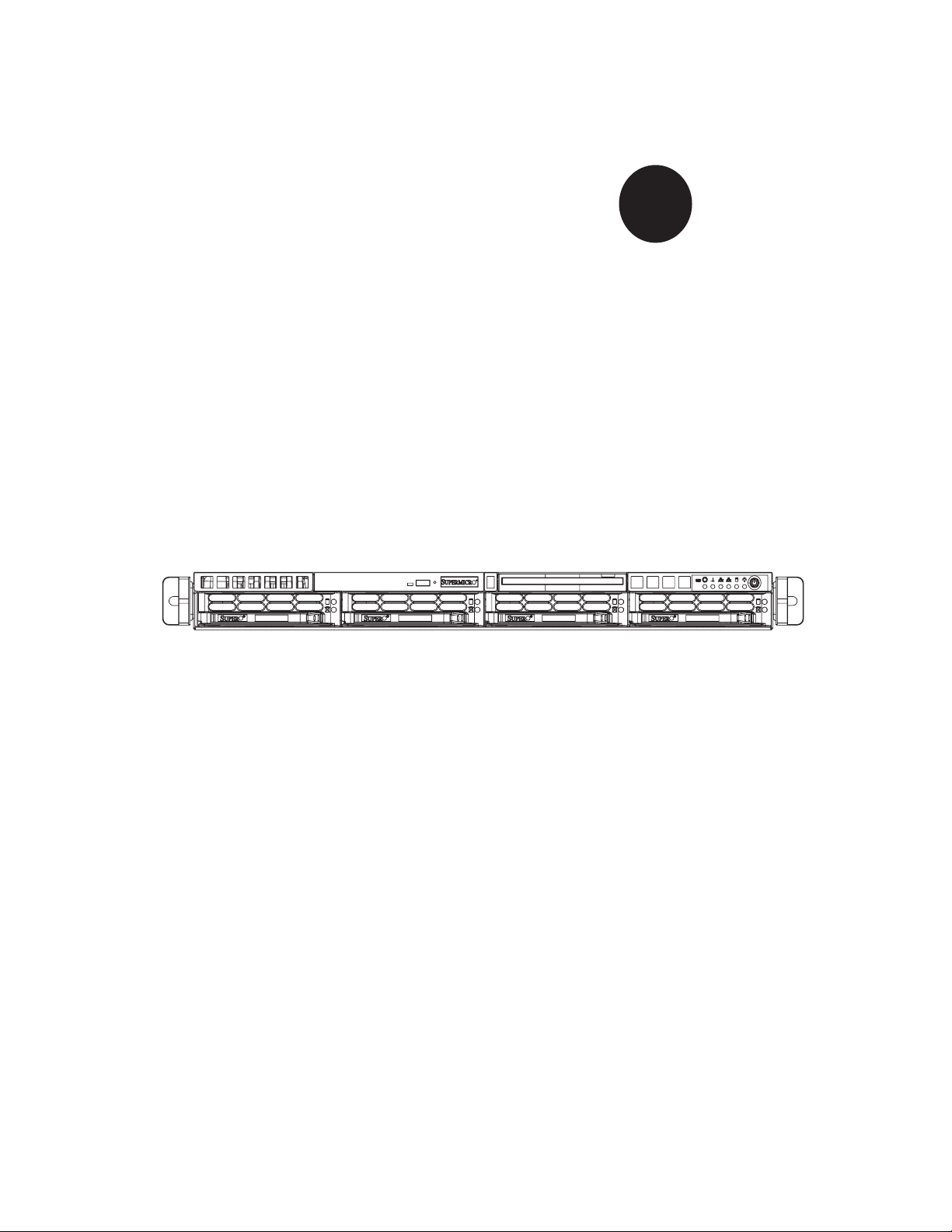
®
SUPER
SUPERSERVER 6014P-T
SUPERSERVER 6014P-TR
USER’S MANUAL
1.0a
Page 2
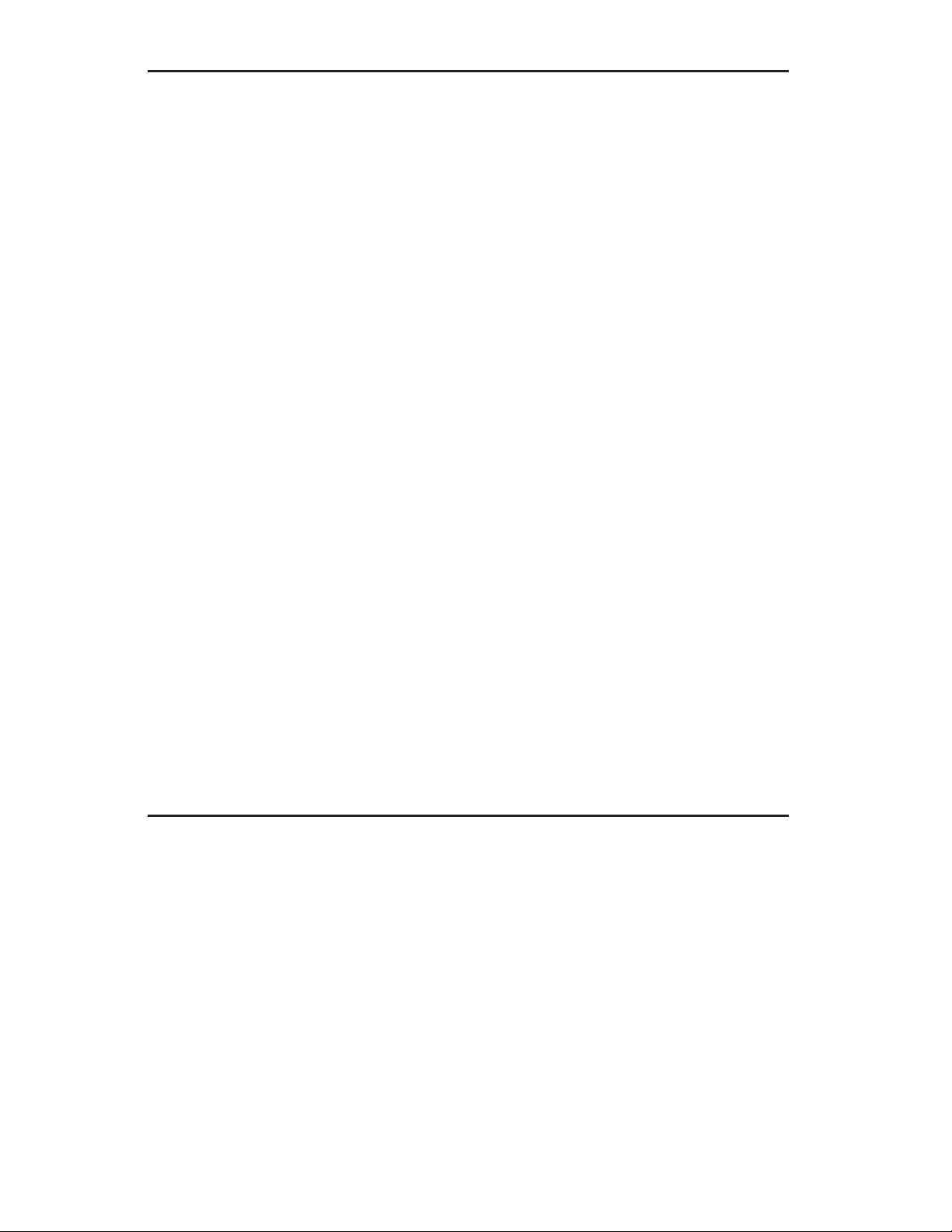
The information in this User’s Manual has been carefully reviewed and is believed to be accurate.
The vendor assumes no responsibility for any inaccuracies that may be contained in this document,
makes no commitment to update or to keep current the information in this manual, or to notify any
person or organization of the updates. Please Note: For the most up-to-date version of this
manual, please see our web site at www.supermicro.com.
SUPER MICRO COMPUTER reserves the right to make changes to the product described in this
manual at any time and without notice. This product, including software, if any, and documentation may not, in whole or in part, be copied, photocopied, reproduced, translated or reduced to any
medium or machine without prior written consent.
IN NO EVENT WILL SUPER MICRO COMPUTER BE LIABLE FOR DIRECT, INDIRECT, SPECIAL,
INCIDENTAL, SPECULATIVE OR CONSEQUENTIAL DAMAGES ARISING FROM THE USE
OR INABILITY TO USE THIS PRODUCT OR DOCUMENTATION, EVEN IF ADVISED OF THE
POSSIBILITY OF SUCH DAMAGES. IN PARTICULAR, SUPER MICRO SHALL NOT HAVE
LIABILITY FOR ANY HARDWARE, SOFTWARE, OR DATA STORED OR USED WITH THE
PRODUCT, INCLUDING THE COSTS OF REPAIRING, REPLACING, INTEGRATING, INSTALLING
OR RECOVERING SUCH HARDWARE, SOFTWARE, OR DATA.
Any disputes arising between manufacturer and customer shall be governed by the laws of Santa
Clara County in the State of California, USA. The State of California, County of Santa Clara shall
be the exclusive venue for the resolution of any such disputes. Super Micro's total liability for
all claims will not exceed the price paid for the hardware product.
FCC Statement: This equipment has been tested and found to comply with the limits for a Class
A digital device pursuant to Part 15 of the FCC Rules. These limits are designed to provide
reasonable protection against harmful interference when the equipment is operated in a commercial
environment. This equipment generates, uses, and can radiate radio frequency energy and, if not
installed and used in accordance with the manufacturer’s instruction manual, may cause harmful
interference with radio communications. Operation of this equipment in a residential area is likely
to cause harmful interference, in which case you will be required to correct the interference at your
own expense.
WARNING: Handling of lead solder materials used in this
product may expose you to lead, a chemical known to
the State of California to cause birth defects and other
reproductive harm.
Manual Revision 1.0a
Release Date: October 8, 2007
Unless you request and receive written permission from Super Micro Computer, Inc., you may not
copy any part of this document.
Information in this document is subject to change without notice. Other products and companies
referred to herein are trademarks or registered trademarks of their respective companies or mark
holders.
Copyright © 2007 by Super Micro Computer, Inc.
All rights reserved.
Printed in the United States of America
Page 3
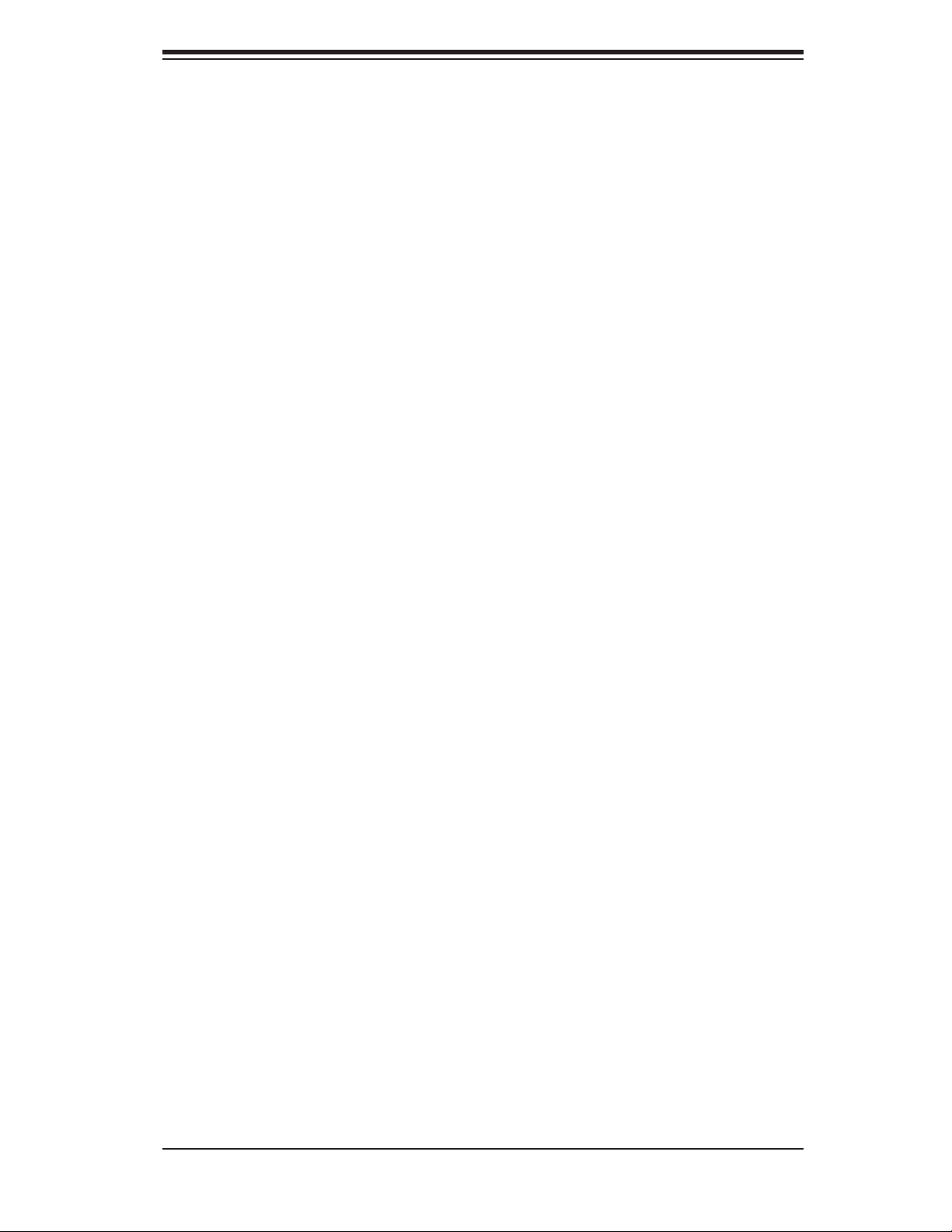
Preface
About This Manual
This manual is written for professional system integrators and PC technicians.
It provides information for the installation and use of the SuperServer 6014P-
T/6014P-TR. Installation and maintainance should be performed by experienced
technicians only.
The SuperServer 6014P-T/6014P-TR is a high-end server based on the SC814+T-
560/SC814+T-R560 1U rackmount chassis and the Super X6DHP-TG, a dual
processor serverboard that supports Intel
Side (System) Bus speed of 800 MHz and up to 12/24 GB of registered ECC
DDR333/266 SDRAM.
®
64-bit XeonTM processors at a Front
Preface
Manual Organization
Chapter 1: Introduction
The fi rst chapter provides a checklist of the main components included with the
server system and describes the main features of the X6DHP-TG serverboard
and the SC814+T-560/SC814+T-R560 chassis, which comprise the SuperServer
6014P-T/6014P-TR.
Chapter 2: Server Installation
This chapter describes the steps necessary to install the SuperServer 6014P-
T/6014P-TR into a rack and check out the server confi guration prior to powering
up the system. If your server was ordered without processor and memory com-
ponents, this chapter will refer you to the appropriate sections of the manual for
their installation.
Chapter 3: System Interface
Refer here for details on the system interface, which includes the functions and
information provided by the control panel on the chassis as well as other LEDs
located throughout the system.
iii
Page 4
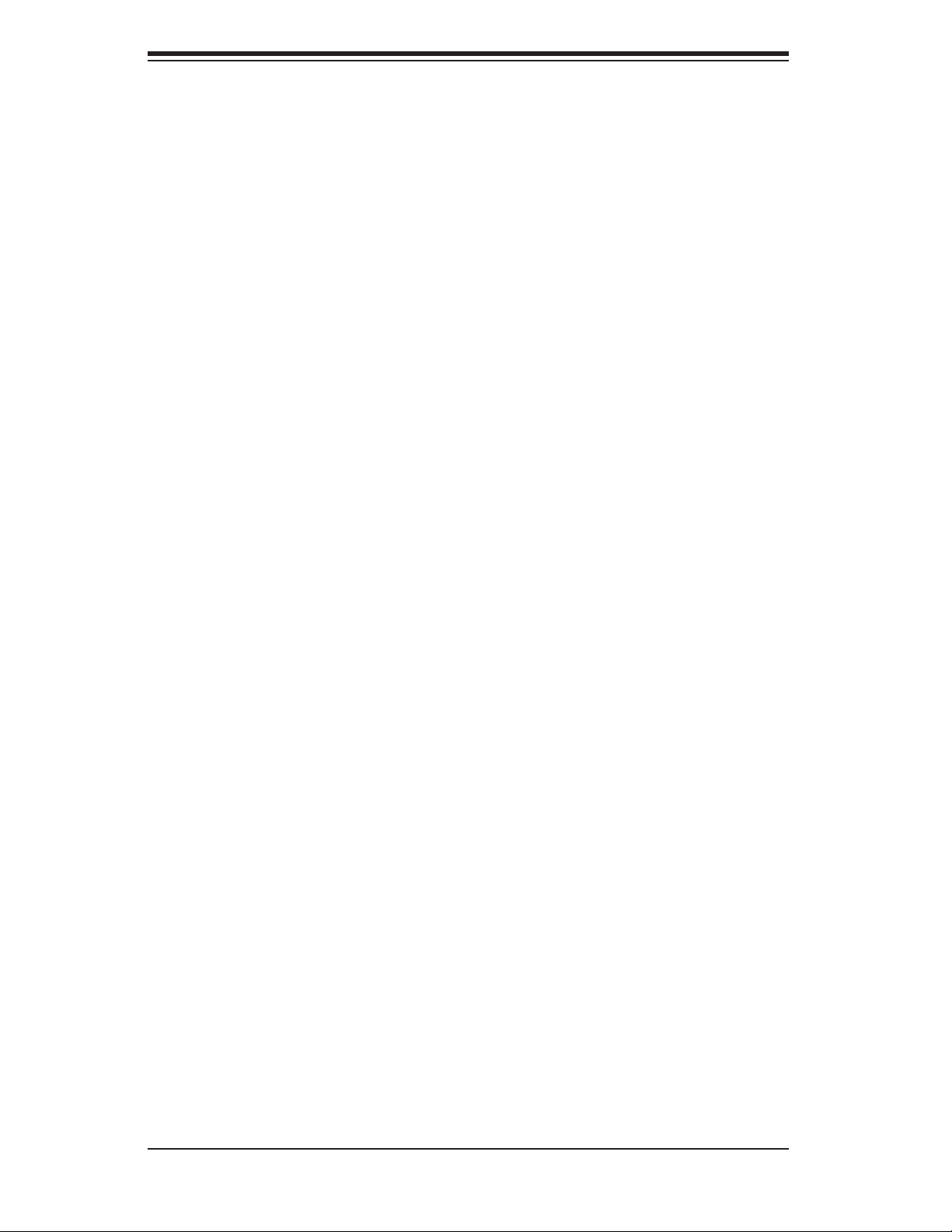
SUPERSERVER 6014P-T/6014P-TR User's Manual
Chapter 4: System Safety
You should thoroughly familiarize yourself with this chapter for a general overview
of safety precautions that should be followed when installing and servicing the
SuperServer 6014P-T/6014P-TR.
Chapter 5: Advanced Serverboard Setup
Chapter 5 provides detailed information on the X6DHP-TG serverboard, including
the locations and functions of connections, headers and jumpers. Refer to this
chapter when adding or removing processors or main memory and when reconfi g-
uring the serverboard.
Chapter 6: Advanced Chassis Setup
Refer to Chapter 6 for detailed information on the SC814+T-560/SC814+T-R560
server chassis. You should follow the procedures given in this chapter when install-
ing, removing or reconfi guring Serial ATA or peripheral drives and when replacing
system power supply modules and cooling fans.
Chapter 7: BIOS
The BIOS chapter includes an introduction to BIOS and provides detailed informa-
tion on running the CMOS Setup Utility.
Appendix A: BIOS POST Codes
Appendix B: Software Installation
Appendix C: System Specifi cations
iv
Page 5
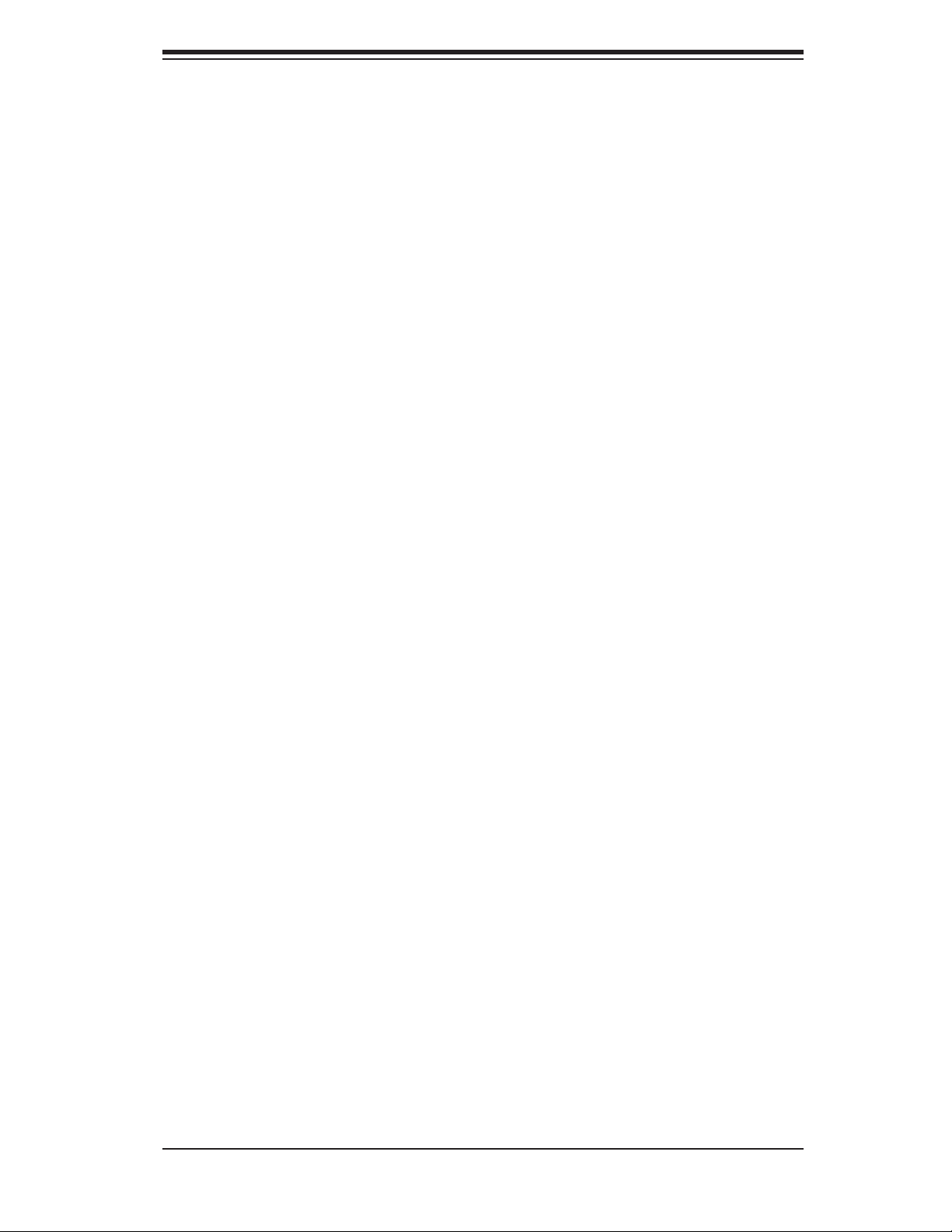
Notes
Preface
v
Page 6
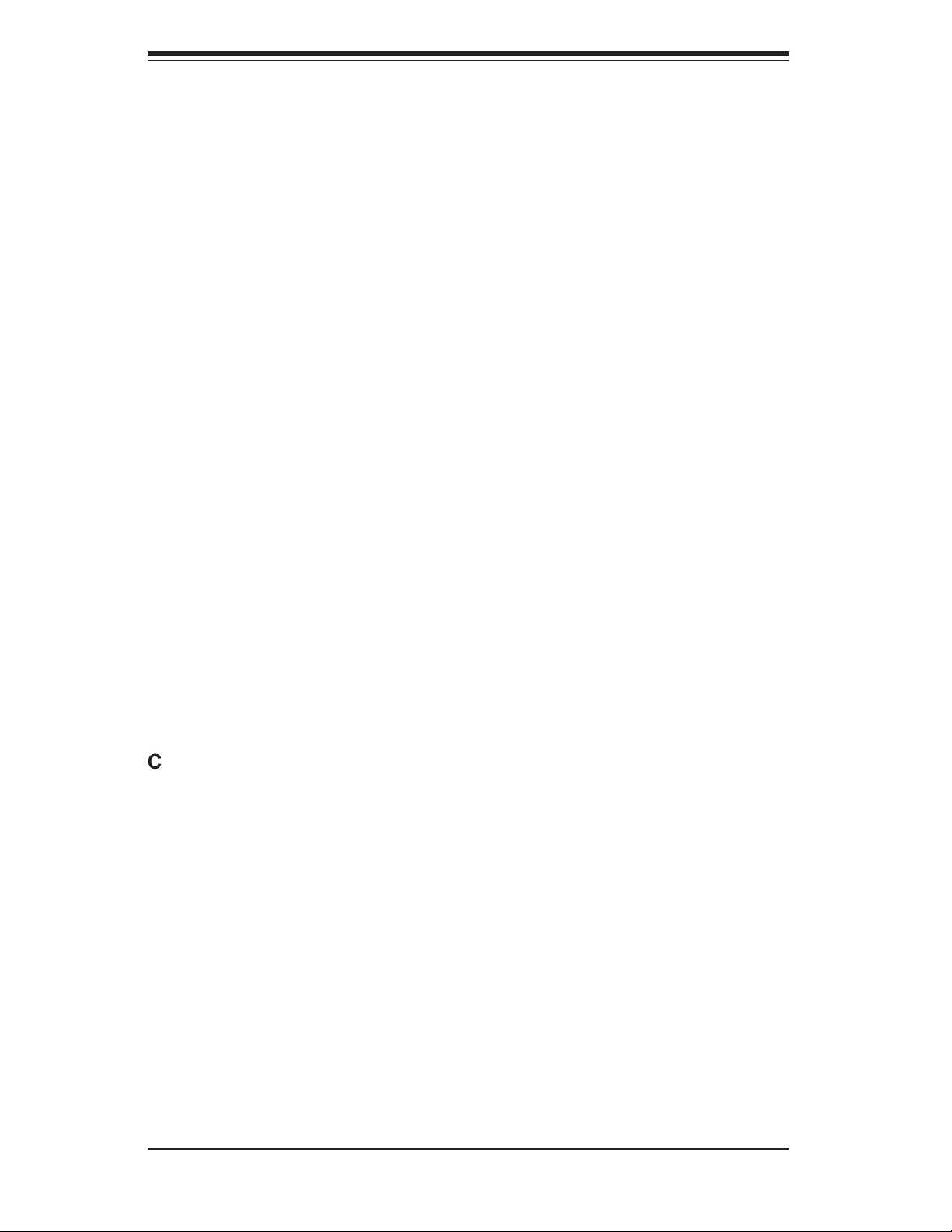
SUPERSERVER 6014P-T/6014P-TR User's Manual
Table of Contents
Preface
About This Manual ...................................................................................................... iii
Manual Organization ................................................................................................... iii
Chapter 1: Introduction
1-1 Overview ......................................................................................................... 1-1
1-2 Serverboard Features ..................................................................................... 1-2
1-3 Server Chassis Features ................................................................................ 1-3
1-4 Contacting Supermicro ................................................................................... 1-6
Chapter 2: Server Installation
2-1 Overview .......................................................................................................... 2-1
2-2 Unpacking the System ................................................................................... 2-1
2-3 Preparing for Setup ......................................................................................... 2-1
Choosing a Setup Location .................................................................... 2-2
Rack Precautions .................................................................................... 2-2
Server Precautions ................................................................................. 2-2
Rack Mounting Considerations ............................................................... 2-3
2-4 Installing the System into a Rack .................................................................... 2-4
2-5 Checking the Serverboard Setup .................................................................... 2-8
2-6 Checking the Drive Bay Setup ...................................................................... 2-10
Chapter 3: System Interface
3-1 Overview ......................................................................................................... 3-1
3-2 Control Panel Buttons .................................................................................... 3-1
UID .......................................................................................................... 3-1
Power ...................................................................................................... 3-1
3-3 Control Panel LEDs ........................................................................................ 3-2
UID ............................................................................................................ 3-2
Overheat/Fan Fail .................................................................................. 3-2
NIC2 ........................................................................................................ 3-2
NIC1 ........................................................................................................ 3-2
HDD ........................................................................................................ 3-3
Power ...................................................................................................... 3-3
3-4 Serial ATA Drive Carrier LED ........................................................................... 3-3
vi
Page 7
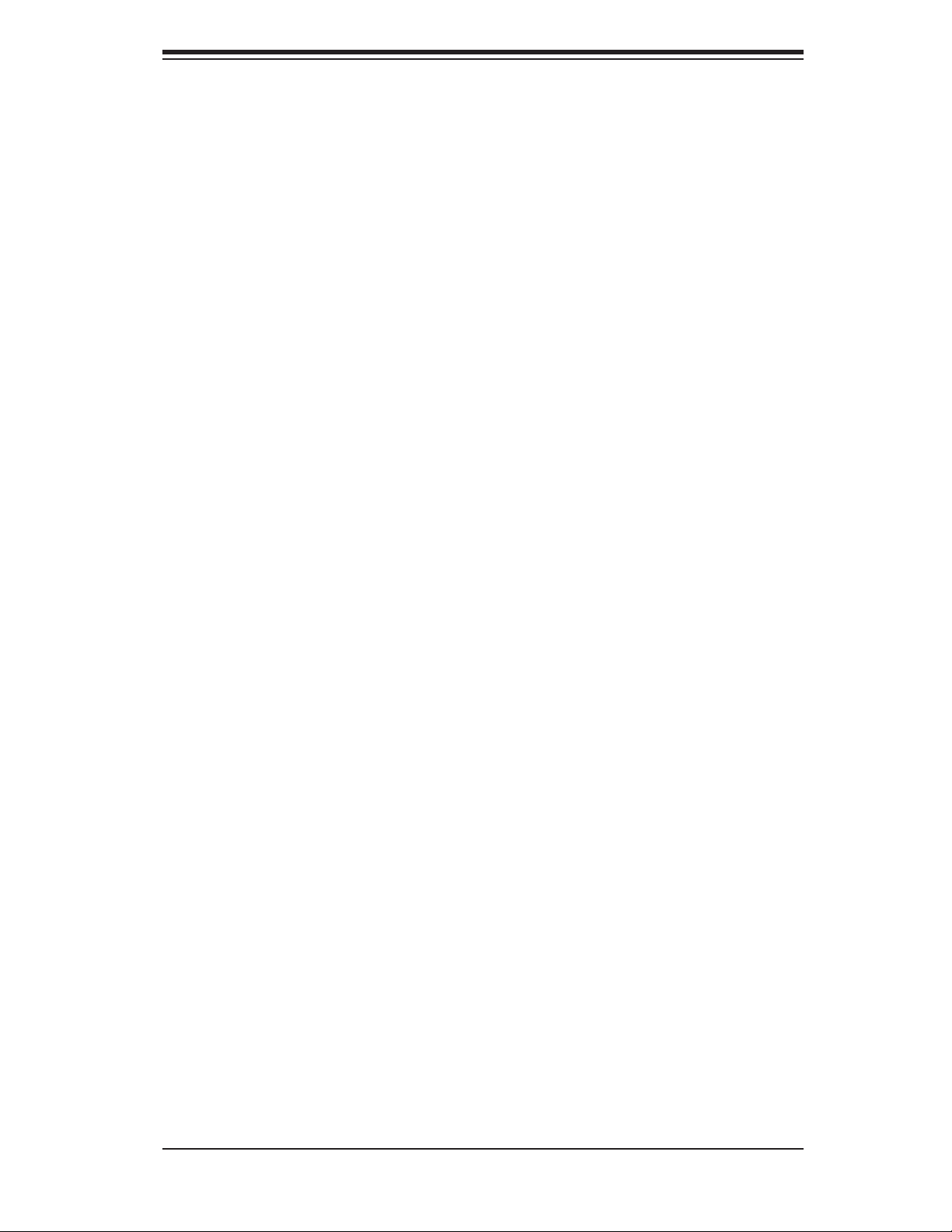
Table of Contents
Chapter 4: System Safety
4-1 Electrical Safety Precautions ........................................................................... 4-1
4-2 General Safety Precautions ............................................................................. 4-2
4-3 ESD Precautions ............................................................................................ 4-3
4-4 Operating Precautions .................................................................................... 4-4
Chapter 5: Advanced Serverboard Setup
5-1 Handling the Serverboard ................................................................................ 5-1
5-2 Processor and Heatsink Installation ................................................................ 5-2
5-3 Connecting Cables .......................................................................................... 5-5
Connecting Data Cables ........................................................................... 5-5
Connecting Power Cables ......................................................................... 5-5
Connecting the Control Panel ................................................................... 5-6
5-4 I/O Ports ......................................................................................................... 5-7
5-5 Installing Memory ............................................................................................. 5-7
5-6 Adding PCI Cards ............................................................................................ 5-9
5-7 Serverboard Details ...................................................................................... 5-10
X6DHP-TG Layout .................................................................................. 5-10
X6DHP-TG Quick Reference .................................................................. 5-11
5-8 Connector Defi nitions .................................................................................... 5-12
ATX Power Connector .......................................................................... 5-12
Processor Power Connector ................................................................... 5-12
Power LED .............................................................................................. 5-12
NMI Button ............................................................................................ 5-12
HDD LED .............................................................................................. 5-13
NIC1/NIC2 LEDs ................................................................................... 5-13
Overheat/Fan Fail LED .......................................................................... 5-13
Power ail LED ........................................................................................ 5-13
UID Button & UID LED ......................................................................... 5-14
Power Button ........................................................................................ 5-14
Chassis Intrusion ..................................................................................... 5-14
JLAN 1/2 (Ethernet Ports) ...................................................................... 5-14
Universal Serial Bus (USB0/1) ................................................................ 5-15
Universal Serial Bus Headers ................................................................. 5-15
Fan Headers ............................................................................................ 5-15
Serial Ports .............................................................................................. 5-15
Power LED/Speaker ................................................................................ 5-16
Wake-On-Ring ......................................................................................... 5-16
ATX PS/2 Keyboard and PS/2 Mouse Ports ......................................... 5-16
vii
Page 8
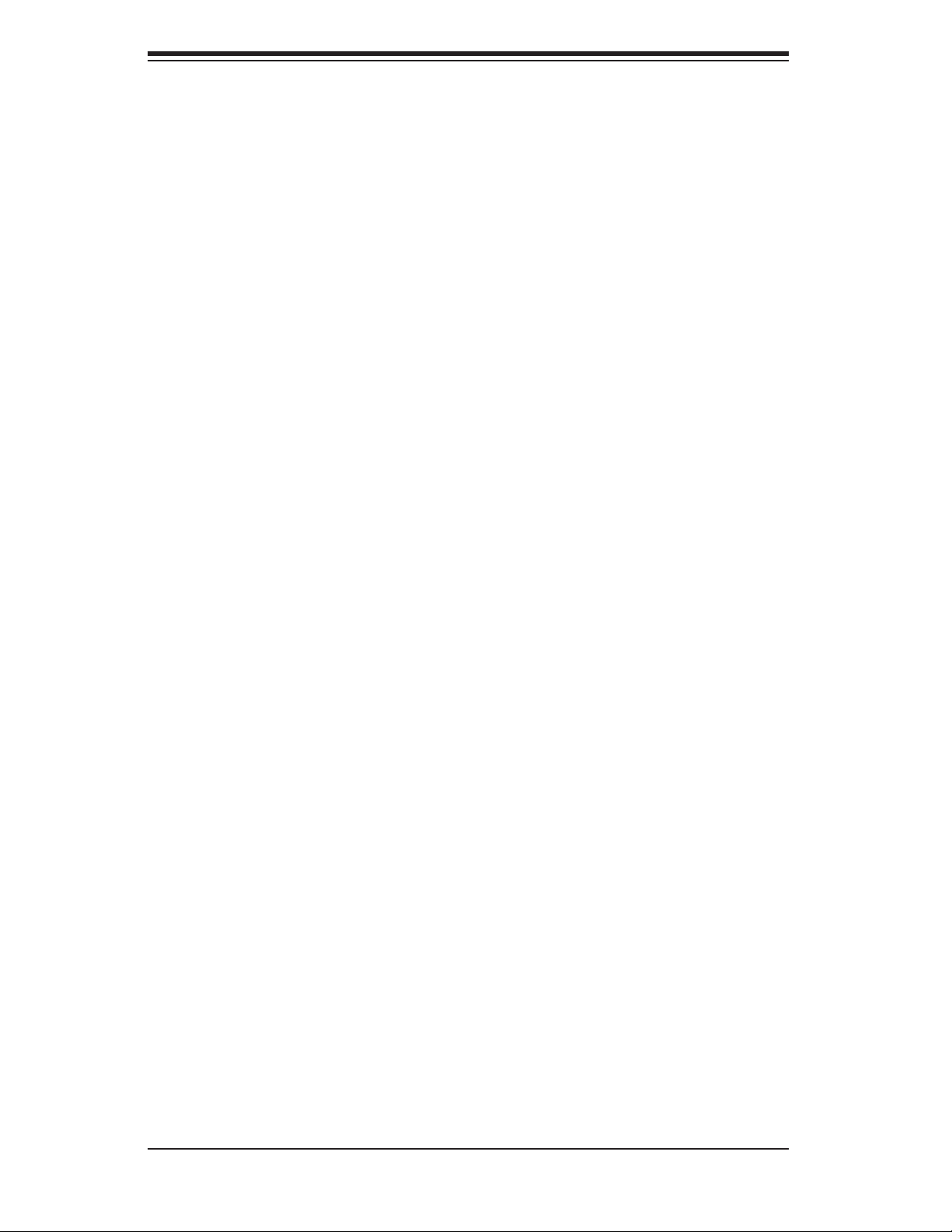
SUPERSERVER 6014P-T/6014P-TR User's Manual
SMB ......................................................................................................... 5-17
SMB Power Connector ............................................................................ 5-17
5-9 Jumper Settings ............................................................................................. 5-18
Explanation of Jumpers ........................................................................... 5-18
CMOS Clear ............................................................................................ 5-18
VGA Enable/Disable ................................................................................ 5-18
JLAN Enable/Disable ............................................................................. 5-19
SATA Enable/Disable ............................................................................... 5-19
BIOS Debug ............................................................................................ 5-19
Watch Dog ............................................................................................... 5-20
Memory Speed Select ............................................................................. 5-20
5-10 Onboard Indicators ........................................................................................ 5-21
JLAN LEDs .............................................................................................. 5-21
Unit Identifi er (UID) ................................................................................. 5-21
5-11 Floppy and Hard Disk Drive Connections ..................................................... 5-22
Floppy Connector .................................................................................... 5-22
IDE Connectors ....................................................................................... 5-23
Chapter 6: Advanced Chassis Setup
6-1 Static-Sensitive Devices .................................................................................. 6-1
6-2 Control Panel ................................................................................................... 6-2
6-3 System Fans .................................................................................................... 6-3
System Fan Failure ................................................................................... 6-3
Replacing System Cooling Fans ............................................................... 6-3
6-4 Drive Bay Installation/Removal ........................................................................ 6-4
Serial ATA Drive Installation ...................................................................... 6-5
DVD/CD-ROM and Floppy Drive Installation ............................................ 6-7
6-5 Power Supply ................................................................................................... 6-8
6014P-TR: Power Supply Failure ............................................................. 6-8
6014P-TR: Removing/Replacing the Power Supply ................................. 6-8
6014P-T: Power Supply Failure ................................................................ 6-9
6014P-T: Removing/Replacing the Power Supply .................................... 6-9
Reconfi guring the Power Supply ............................................................. 6-10
Chapter 7: BIOS
7-1 Introduction ...................................................................................................... 7-1
7-2 Running Setup ................................................................................................ 7-2
7-3 Main BIOS Setup ............................................................................................ 7-2
7-4 Advanced Setup ............................................................................................. 7-7
7-5 Security ......................................................................................................... 7-18
viii
Page 9
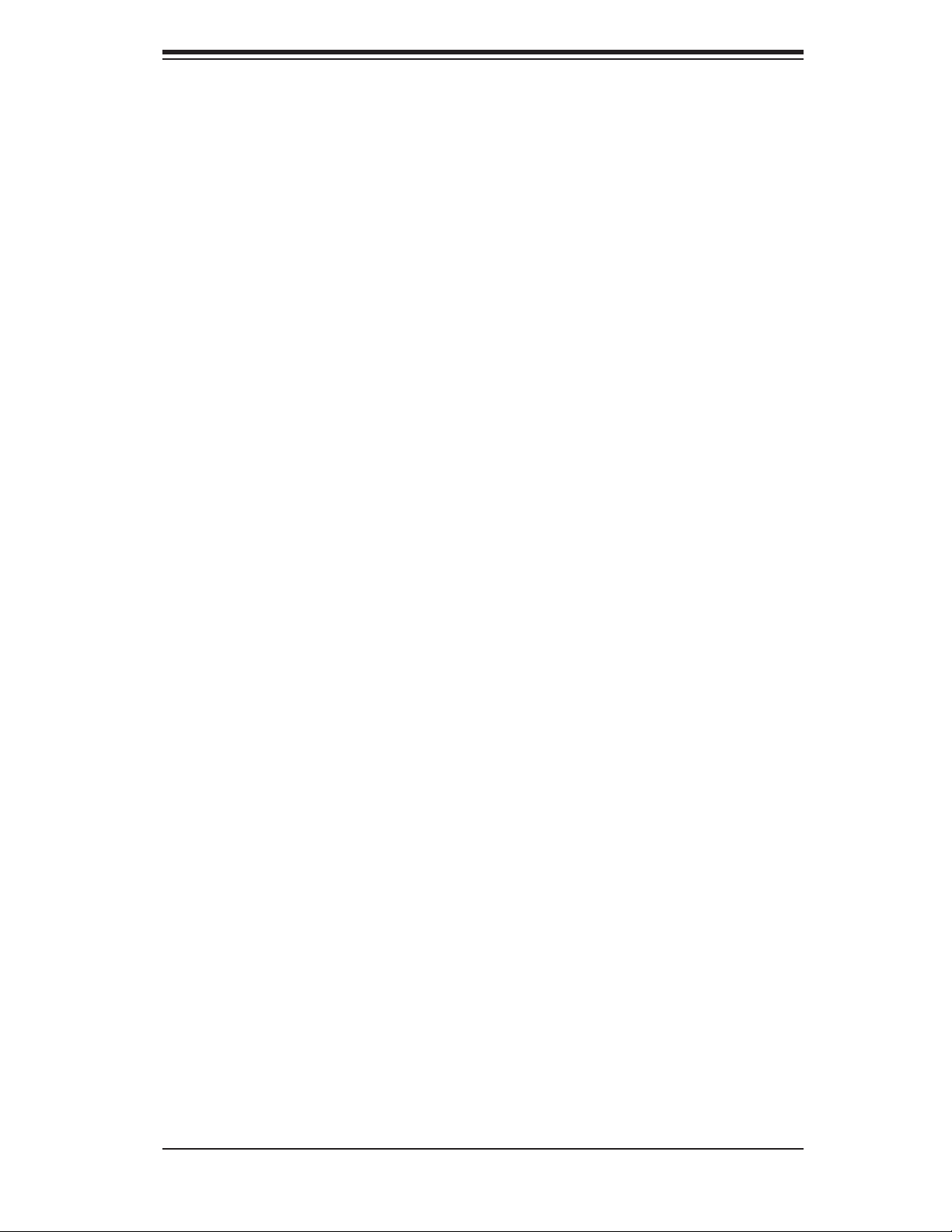
Table of Contents
7-6 Boot .............................................................................................................. 7-19
7-7 Exit ................................................................................................................ 7-20
Appendices:
Appendix A: BIOS POST Codes
Appendix B: Software Installation
Appendix C: System Specifi cations
ix
Page 10
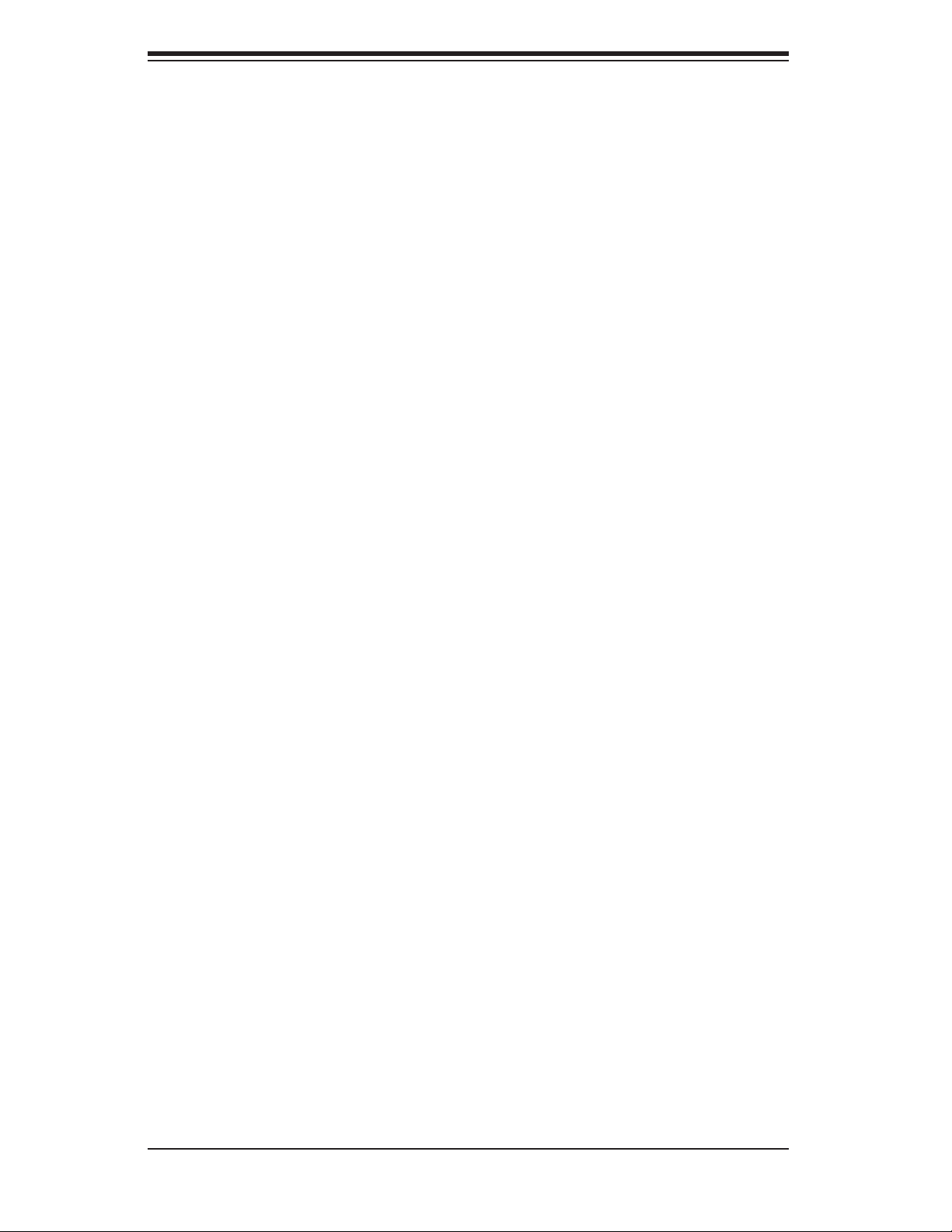
S
UPERSERVER 6014P-T/6014P-TR User's Manual
Notes
x
Page 11
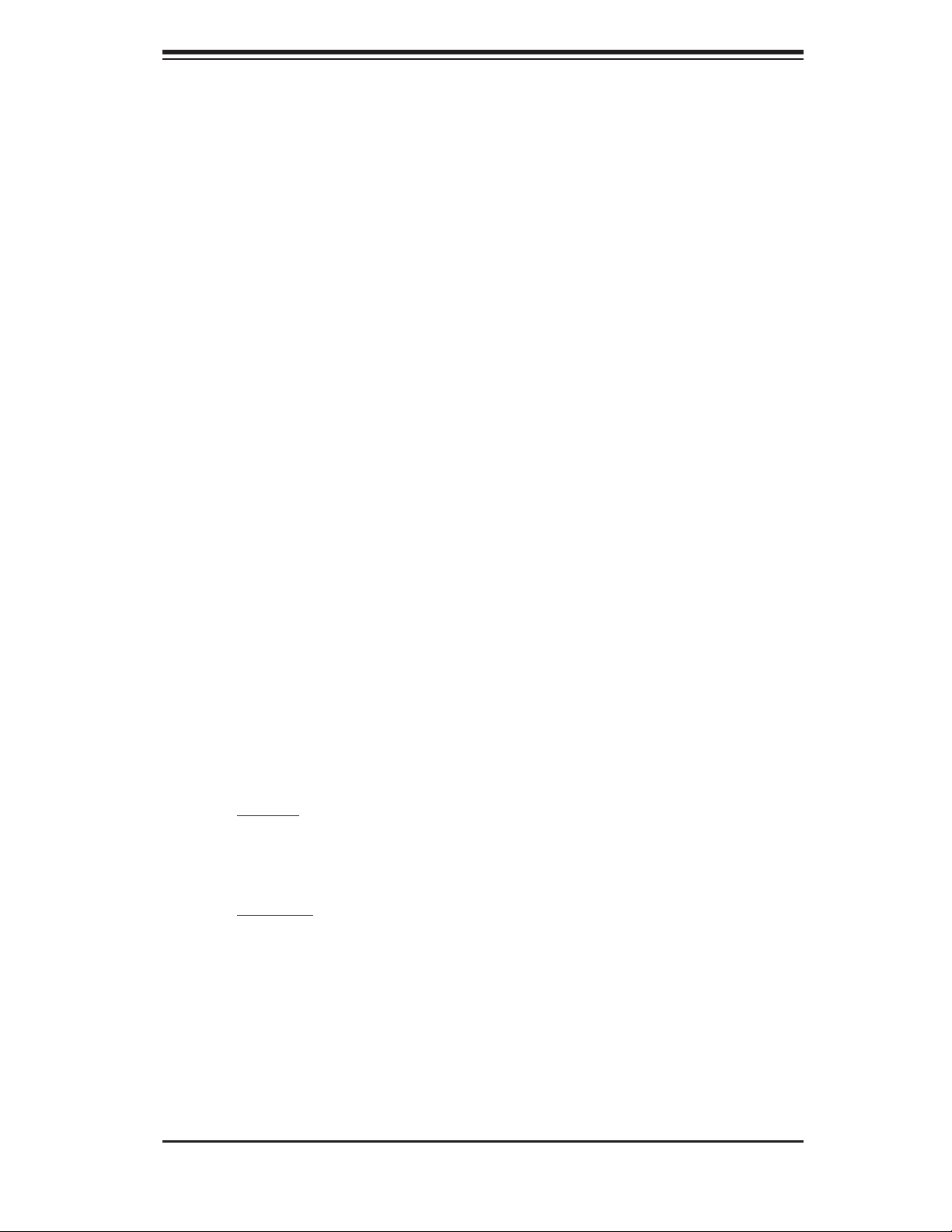
Chapter 1: Introduction
Chapter 1
Introduction
1-1 Overview
The SuperServer 6014P-T/6014P-TR is a high-end server comprised of two main
subsystems: the SC814+T-560/SC814+T-R560 1U server chassis and the X6DHP-
TG dual processor serverboard. Please refer to our web site for information on
operating systems that have been certifi ed for use with the SuperServer 6014P-
T/6014P-TR (www.supermicro.com).
In addition to the serverboard and chassis, various hardware components have
been included with the 6014P-T/6014P-TR, as listed below:
One (1) slim fl oppy drive [FPD-TEAC-S(B)]
One (1) slim 8x DVD/24x CD-ROM drive [DVM-PNSC-824(B)]
Five (5) sets of 40-mm counter-rotating fans (FAN-0079)
One (1) front control panel cable
One (1) rackmount kit (CSE-PT51)
One (1) rear COM port kit
Riser Cards: (see section 5-6 for details)
6014P-T: One (1) riser card (CSE-RR1U-XR) for PCI-X add-on card
One (1) riser card (CSE-RR1U-X) for PCI-X add-on card
One (1) riser card (CSE-RR1U-ER) for PCI-E add-on card
One (1) riser card (CSE-RR1U-EL) for PCI-E add-on card
6014P-TR: One (1) riser card (CSE-RR1U-XR) for PCI-X add-on card
One (1) riser card (CSE-RR1U-ER) for PCI-E add-on card
Serial ATA Accessories
One (1) Serial ATA backplane (CSE-SAS-814)
One (1) SATA 4-lane cable (CBL-0090)
Four (4) SATA drive carriers [CSE-PT39(B)]
One (1) CD containing drivers and utilities
1-1
Page 12
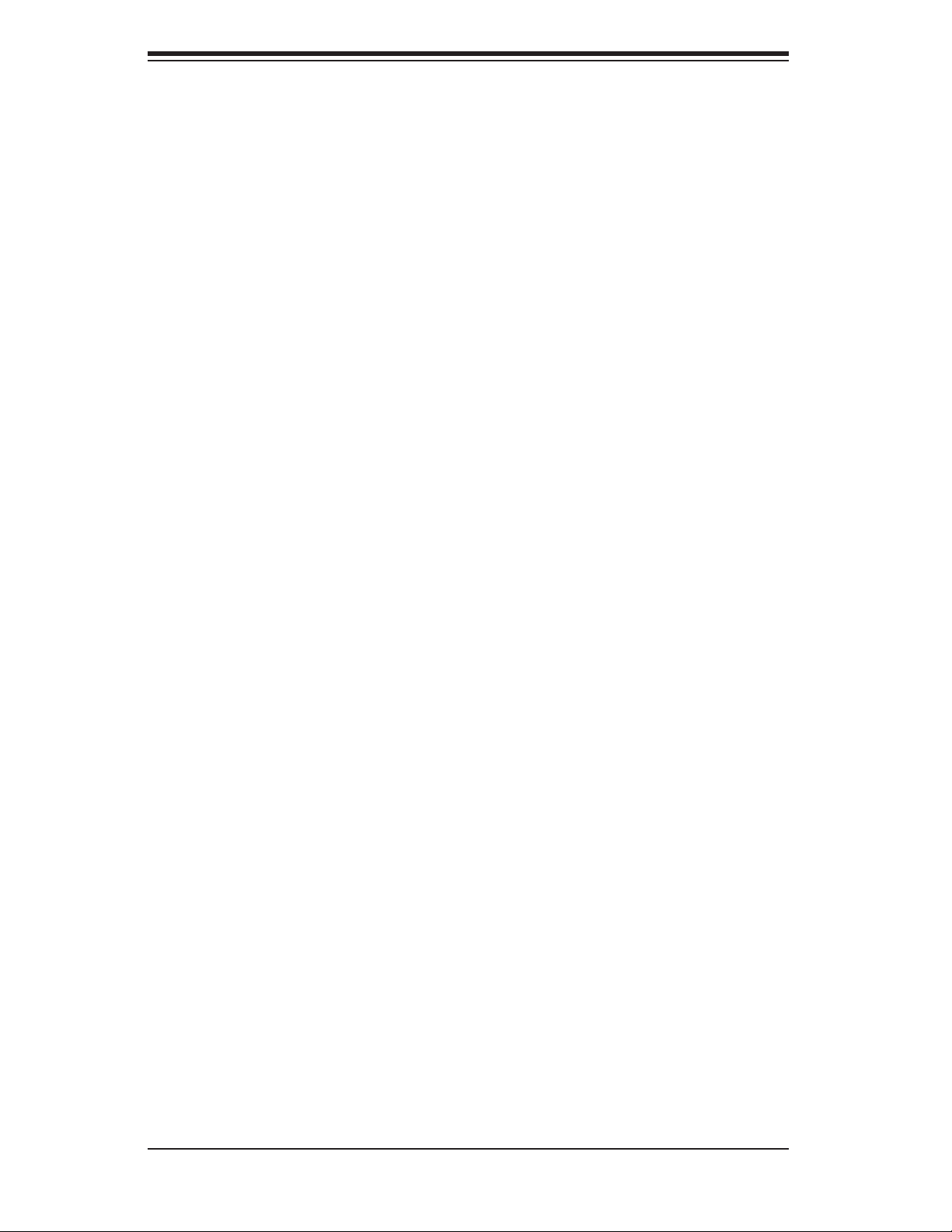
S
UPERSERVER 6014P-T/6014P-TR User's Manual
SuperServer 6014P-T/6014P-TR User's Manual
1-2 Serverboard Features
At the heart of the SuperServer 6014P-T/6014P-TR lies the X6DHP-TG, a dual
processor serverboard based on Intel's E7520 chipset. Below are the main features
of the X6DHP-TG (see Figure 1-1 for a block diagram of the chipset).
Processors
The X6DHP-TG supports single or dual 604-pin Intel Xeon EM64T type processors
at a FSB speed of 800 MHz. Please refer to the serverboard description pages on
our web site for a complete listing of supported processors.
Memory
The X6DHP-TG has six 184-pin DIMM sockets that can support up to 12 GB of
registered ECC DDR333 (PC2700) or up to 24 GB of registered ECC DDR266
(PC2100) SDRAM. The memory is an interleaved confi guration, which requires
modules of the same size and speed to be installed in pairs. Please refer to Chapter
5 for memory speed jumper settings.
Serial ATA
A Marvell SATA controller is integrated into the X6DHP-TG to provide a four-port
Serial ATA subsystem, which is RAID 0 and 1 supported. The ICH5R South Bridge
of the chipset also includes a Serial ATA controller that supports two SATA ports
(RAID 0, 1 and JBOD supported). The SATA drives are hot-swappable units.
Notes: The operating system you use must have RAID support to enable the
hot-swap capability and RAID function of the Serial ATA drives. The system sup-
ports Zero Channel RAID (ZCR) with an Adaptec 2020SA card (not included) in
the JPCIX1 slot (RAID levels 0, 1, 5 and 10 supported).
Onboard Controllers/Ports
One fl oppy drive controller and two onboard ATA/100 controllers are provided to
support up to four IDE hard drives or ATAPI devices. The color-coded I/O ports
include one COM port*, a VGA (monitor) port, two USB 2.0 ports, PS/2 mouse and
keyboard ports and two gigabit Ethernet ports.
*The backpanel COM port is available with the use of the rear COM port kit (included
with system). COM1 and COM2 are both headers on the X6DHP-TG.
1-2
Page 13
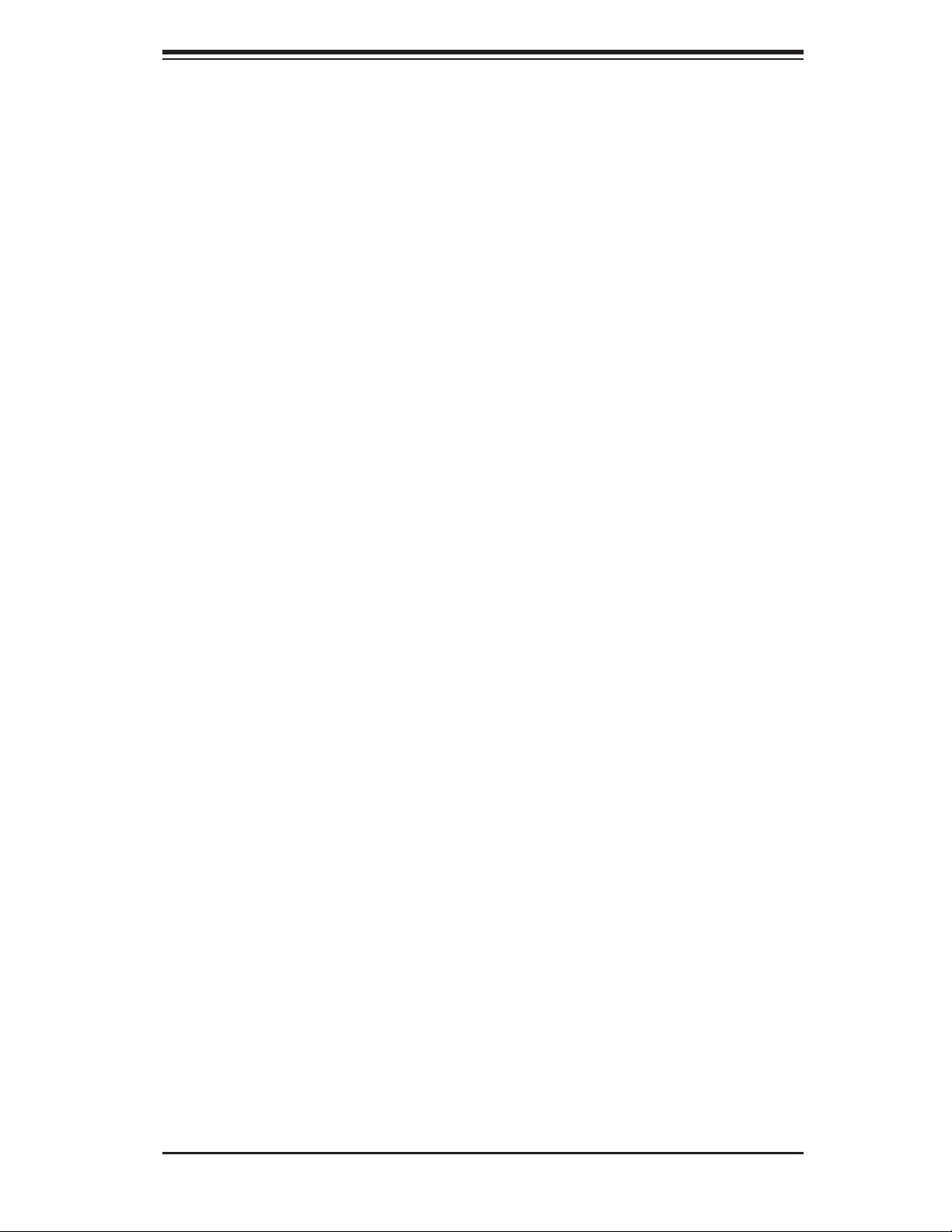
Chapter 1: Introduction
ATI Graphics Controller
The X6DHP-TG features an integrated ATI video controller based on the Rage XL
graphics chip. Rage XL fully supports sideband addressing and AGP texturing.
This onboard graphics package can provide a bandwidth of up to 512 MB/sec over
a 32-bit graphics memory bus.
Other Features
Other onboard features that promote system health include onboard voltage moni-
tors, a chassis intrusion header, auto-switching voltage regulators, chassis and CPU
overheat sensors, virus protection and BIOS rescue.
1-3 Server Chassis Features
The SuperServer 6014P-T/6014P-TR is a high-end, scaleable server platform built
upon the SC814+T-560/SC814+T-R560 1U server chassis. The following is a gen-
eral outline of the main features of the SC814T-560/SC814T-R560 chassis.
System Power
6014P-T: the SC814+T-560 features a single 560W cold-swap power supply. Power
must be removed from the system before servicing or replacing the power supply.
6014P-TR: the SC814+T-R560 features a redundant 560W hot-swap power supply
that consists of two power modules. One power supply module will take over if the
other fails. The hot-swap capability allows you to replace a failed power supply
module without having to power down the system.
Serial ATA Subsystem
The SC814+T-560/SC814+T-R560 chassis was designed to support four Serial
ATA hard drives, which are hot-swappable units.
Note: The operating system you use must have RAID support to enable the hot-
swap capability of the Serial ATA drives.
1-3
Page 14
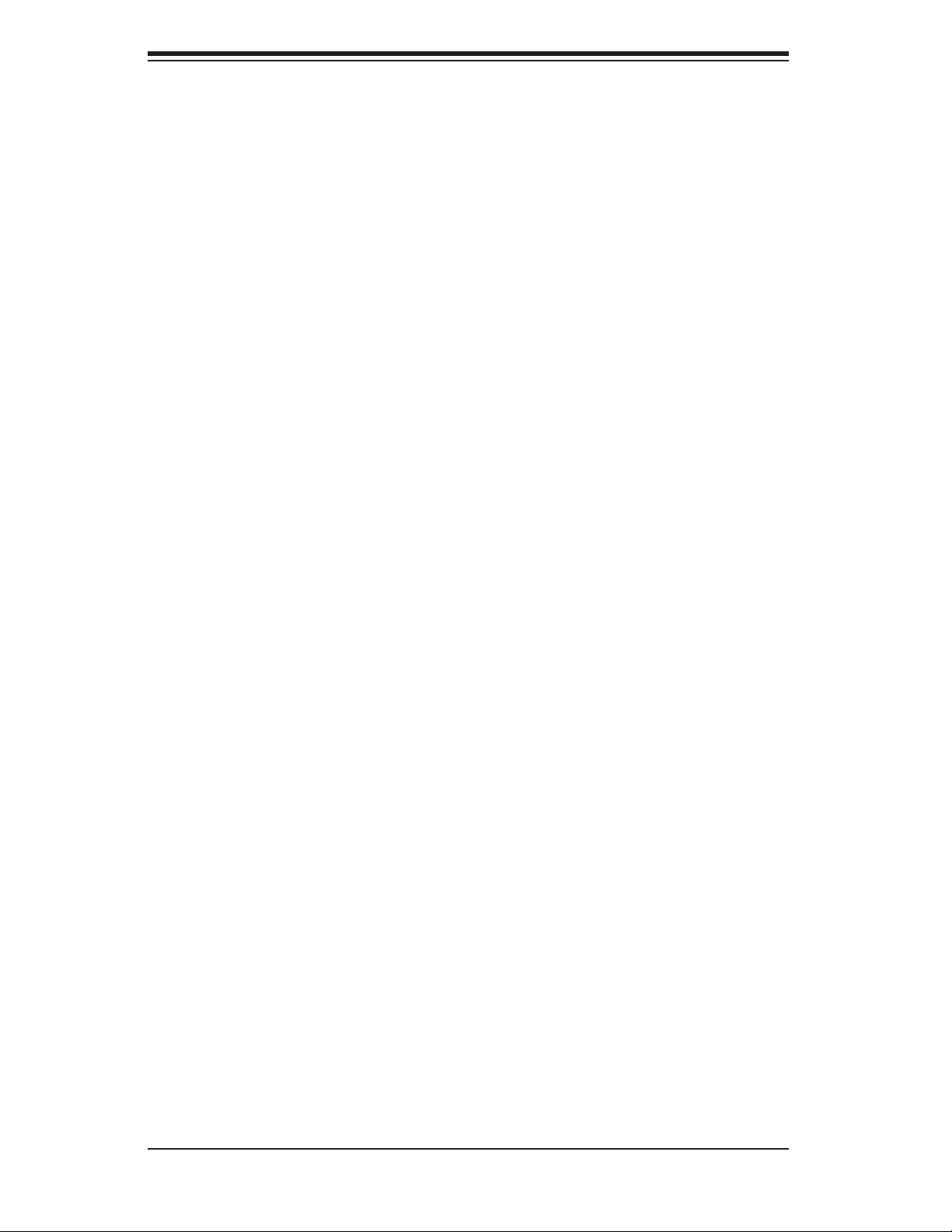
S
UPERSERVER 6014P-T/6014P-TR User's Manual
PCI Expansion Slots
6014P-T: supports the use of two standard size PCI-X add-on cards (of up to 100
MHz) or two standard size PCI-Express x8 add-on cards (with riser cards). See
section 5-6 for details.
6014P-TR: supports the use of one standard size 100 MHz PCI-X or PCI-Express
x8 add-on card (with riser card). See section 5-6 for details.
Front Control Panel
The SC814+T-560/SC814+T-R560's control panel provides you with system moni-
toring and control. LEDs indicate UID, system power, HDD activity, network activ-
ity (2) and overheat/fan failure. A main power button and a UID button are also
included. See page 5-21 for details on the UID (Unit Identifi er).
I/O Backplane
The SC814+T-560/SC814+T-R560 is an ATX form factor chassis that is designed
to be used in a 1U rackmount confi guration. Ports on the I/O backplane include
one COM port, a VGA port, two USB 2.0 ports, PS/2 mouse and keyboard ports
and two gigabit Ethernet ports. A UID button/LED is also included on the server
backplane.
Cooling System
The SC814+T-560/SC814+T-R560 chassis has an innovative cooling design that
features fi ve sets of 40-mm counter-rotating fans located in the middle section of
the chassis. There is a "Fan Speed Control Mode" setting in BIOS (page 7-16)
that allows chassis fan speed to be determined by system temperature [recom-
mended setting is "3-pin (Server)]. The power supply module(s) also includes a
cooling fan.
1-4
Page 15
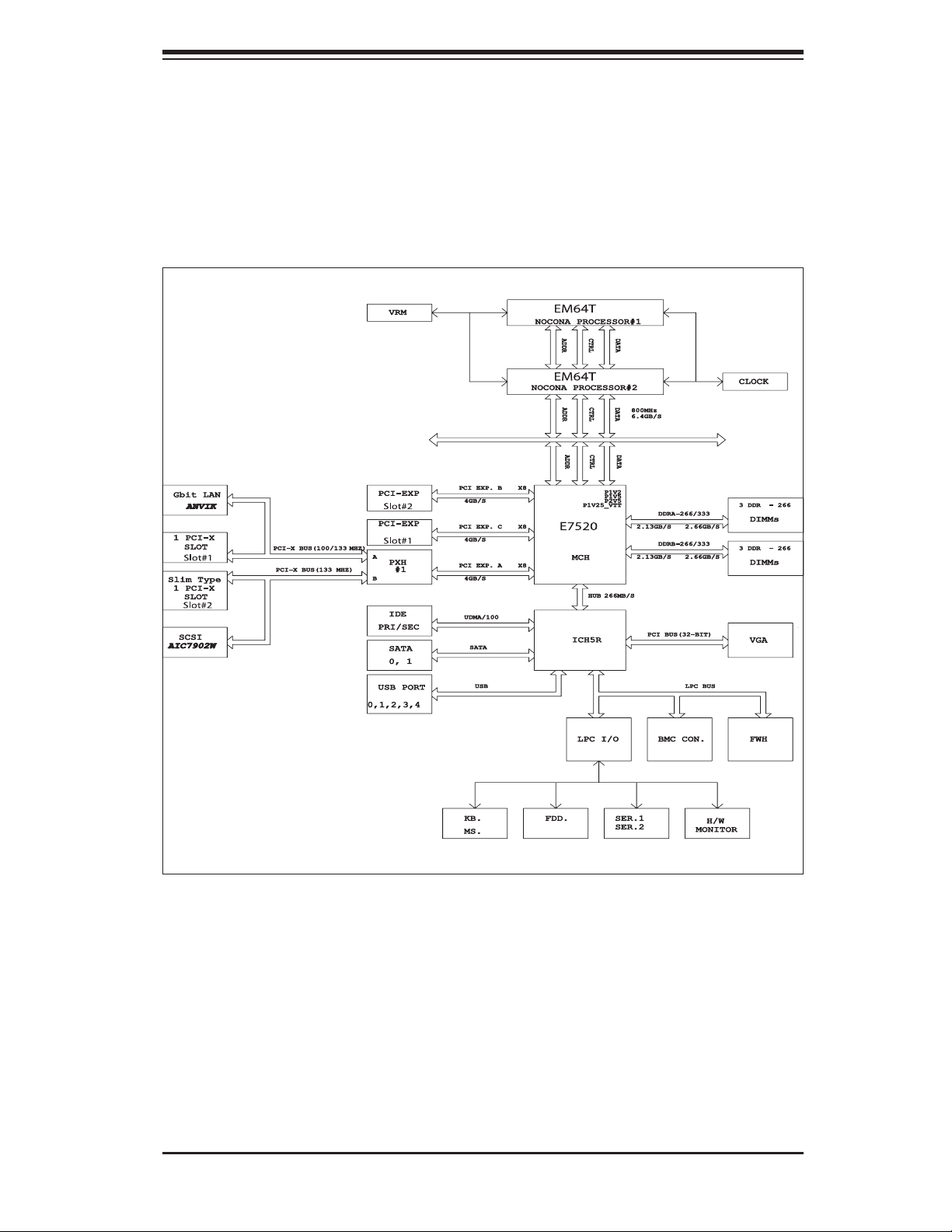
Chapter 1: Introduction
Figure 1-1. Intel E7520 Chipset:
System Block Diagram
Note: This is a general block diagram. Please see Chapter 5 for details.
1-5
Page 16
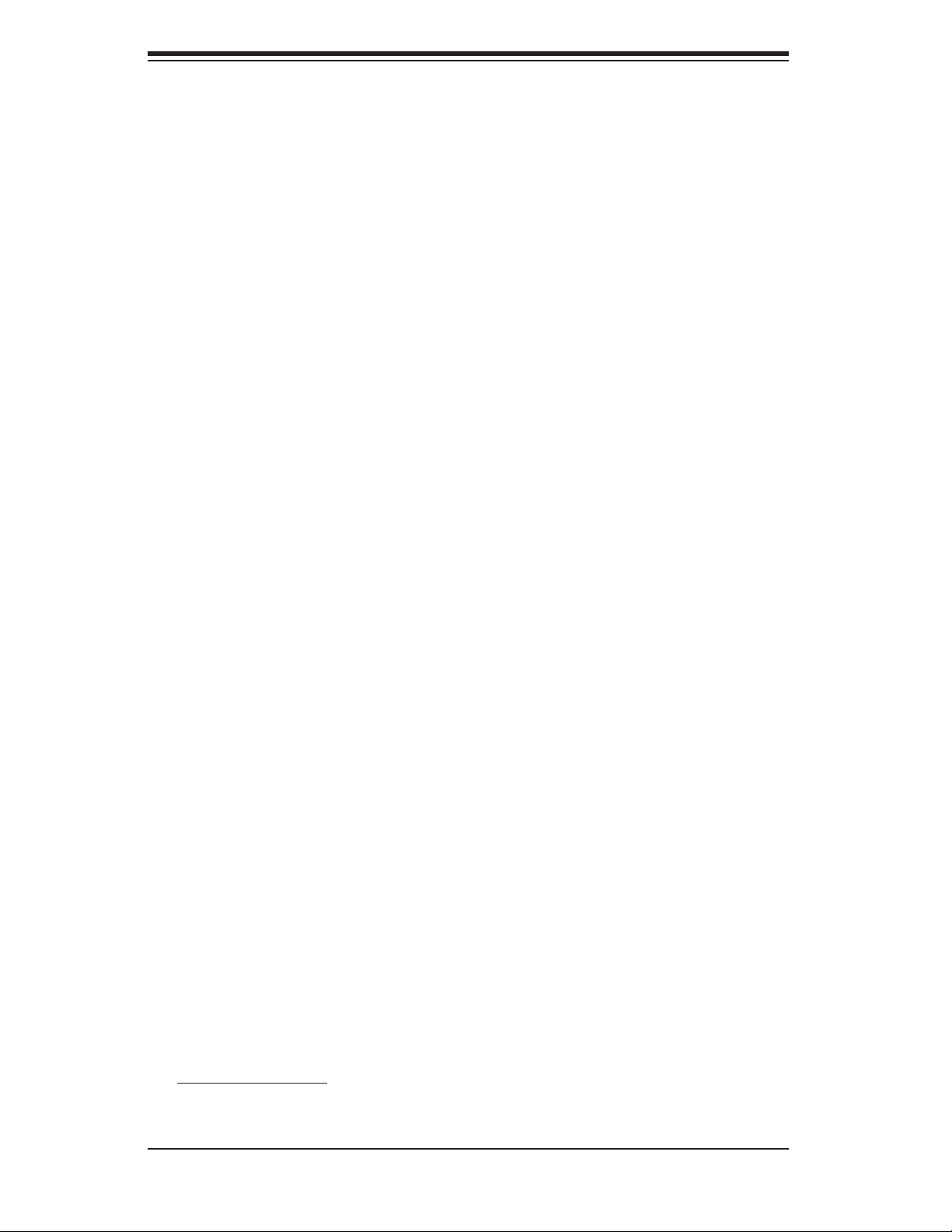
S
UPERSERVER 6014P-T/6014P-TR User's Manual
1-4 Contacting Supermicro
Headquarters
Address: Super Micro Computer, Inc.
980 Rock Ave.
San Jose, CA 95131 U.S.A.
Tel: +1 (408) 503-8000
Fax: +1 (408) 503-8008
Email: marketing@supermicro.com (General Information)
support@supermicro.com (Technical Support)
Web Site: www.supermicro.com
Europe
Address: Super Micro Computer B.V.
Het Sterrenbeeld 28, 5215 ML
's-Hertogenbosch, The Netherlands
Tel: +31 (0) 73-6400390
Fax: +31 (0) 73-6416525
Email: sales@supermicro.nl (General Information)
support@supermicro.nl (Technical Support)
rma@supermicro.nl (Customer Support)
Asia-Pacifi c
Address: Super Micro, Taiwan
4F, No. 232-1, Liancheng Rd.
Chung-Ho 235, Taipei County
Taiwan, R.O.C.
Tel: +886-(2) 8226-3990
Fax: +886-(2) 8226-3991
Web Site: www.supermicro.com.tw
Technical Support:
Email: support@supermicro.com.tw
Tel: 886-2-8228-1366, ext.132 or 139
1-6
Page 17
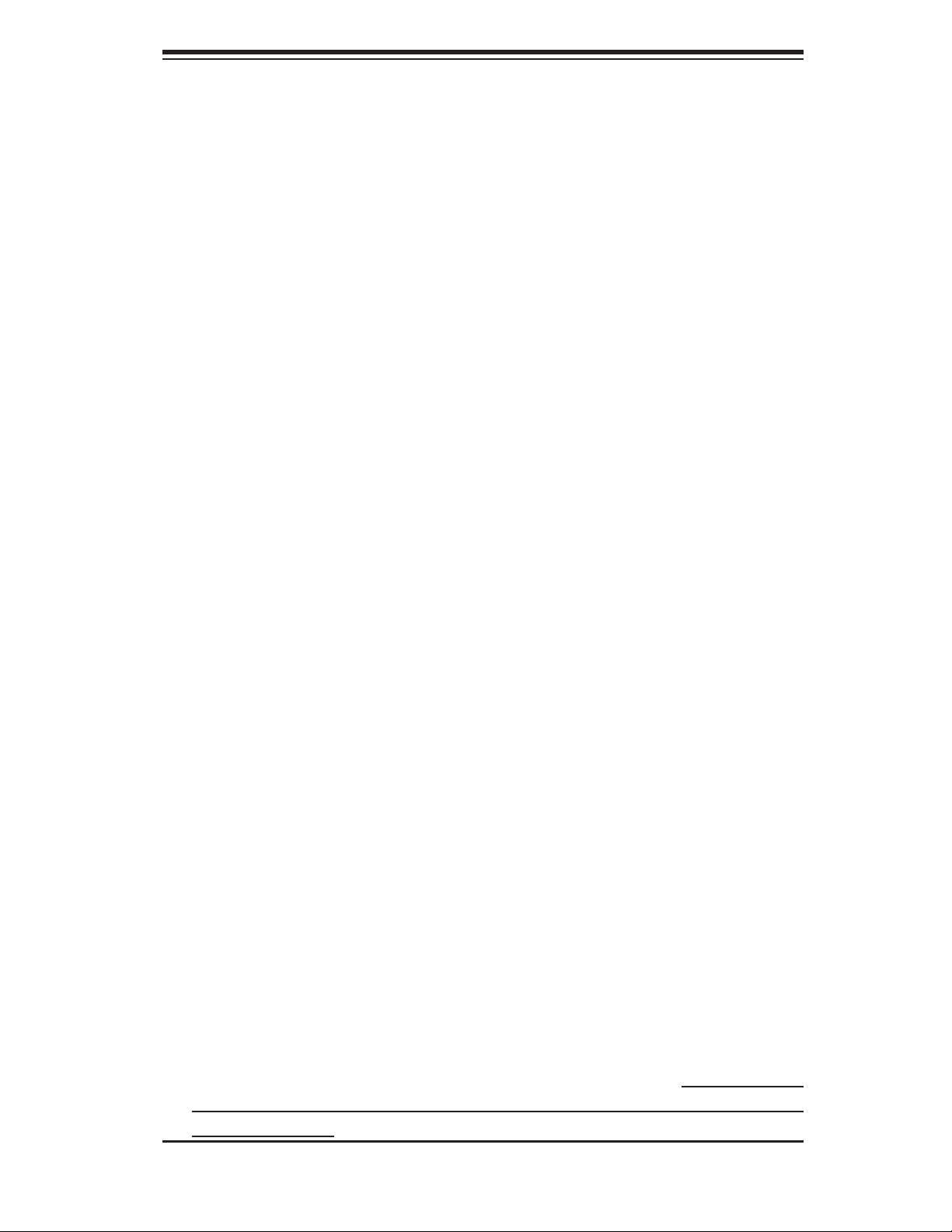
Chapter 2: Server Installation
Chapter 2
Server Installation
2-1 Overview
This chapter provides a quick setup checklist to get your SuperServer 6014P-
T/6014P-TR up and running. Following these steps in the order given should enable
you to have the system operational within a minimum amount of time. This quick
setup assumes that your system has come to you with the processors and memory
preinstalled. If your system is not already fully integrated with a serverboard, pro-
cessors, system memory etc., please turn to the chapter or section noted in each
step for details on installing specifi c components.
2-2 Unpacking the System
You should inspect the box the SuperServer 6014P-T/6014P-TR was shipped in and
note if it was damaged in any way. If the server itself shows damage you should
fi le a damage claim with the carrier who delivered it.
Decide on a suitable location for the rack unit that will hold the 6014P-T/6014P-TR.
It should be situated in a clean, dust-free area that is well ventilated. Avoid areas
where heat, electrical noise and electromagnetic fi elds are generated. You will also
need it placed near a grounded power outlet. Be sure to read the Rack and Server
Precautions in the next section.
2-3 Preparing for Setup
The box the SuperServer 6014P-T/6014P-TR was shipped in should include two
sets of rail assemblies, two rail mounting brackets and the mounting screws you
will need to install the system into the rack. Follow the steps in the order given to
complete the installation process in a minimum amount of time. Please read this
section in its entirety before you begin the installation procedure outlined in the
sections that follow.
2-1
Page 18
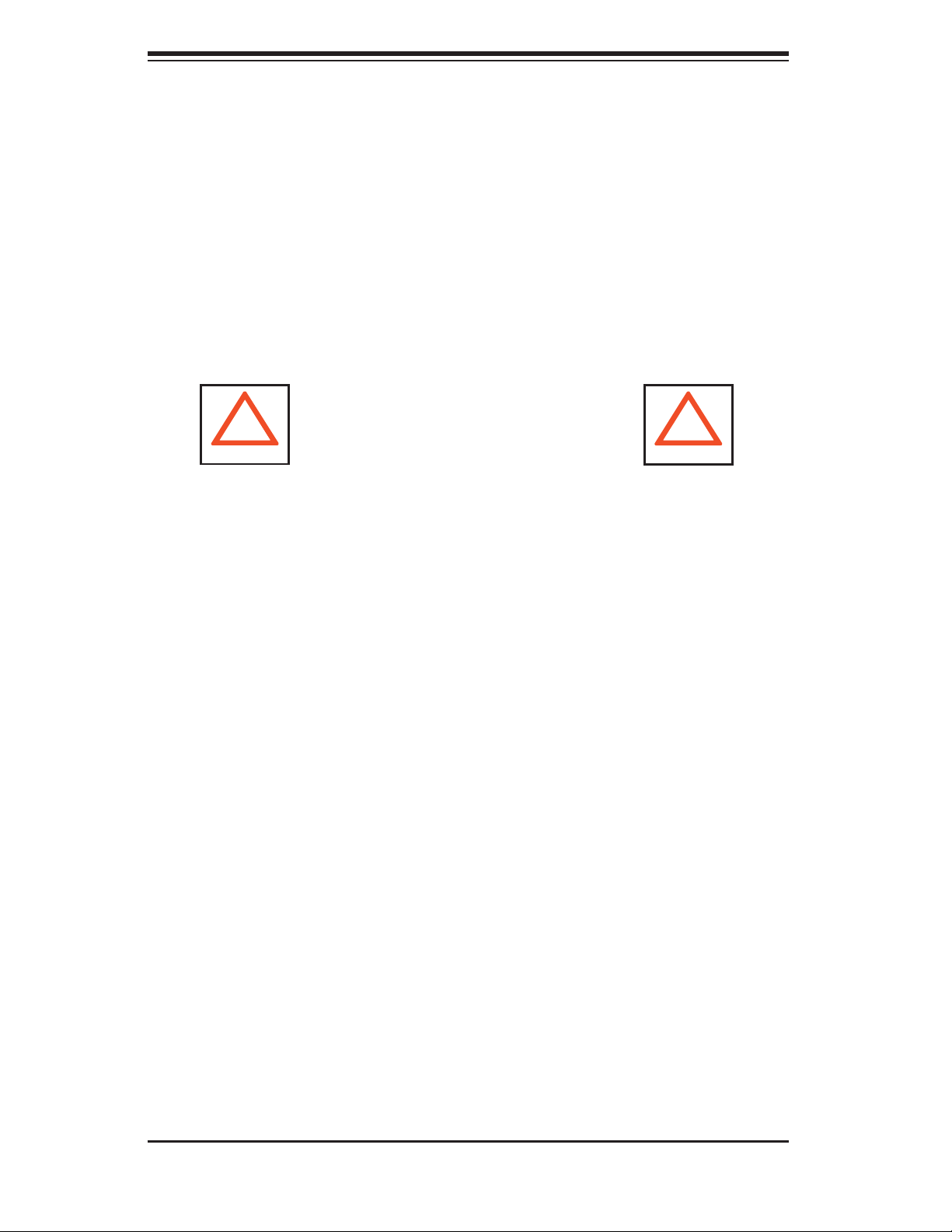
S
UPERSERVER 6014P-T/6014P-TR User's Manual
Choosing a Setup Location
- Leave enough clearance in front of the rack to enable you to open the front
door completely (~25 inches).
- Leave approximately 30 inches of clearance in the back of the rack to allow
for suffi cient airfl ow and ease in servicing.
- This product is for installation only in a Restricted Access Location (dedicated
equipment rooms, service closets and the like).
- This product is not suitable for use with visual display work place devices
acccording to §2 of the the German Ordinance for Work with Visual Display
Units.
!
Warnings and Precautions!
!
Rack Precautions
- Ensure that the leveling jacks on the bottom of the rack are fully extended to
the fl oor with the full weight of the rack resting on them.
- In single rack installation, stabilizers should be attached to the rack.
- In multiple rack installations, the racks should be coupled together.
- Always make sure the rack is stable before extending a component from the
rack.
- You should extend only one component at a time - extending two or more
simultaneously may cause the rack to become unstable.
Server Precautions
- Review the electrical and general safety precautions in Chapter 4.
- Determine the placement of each component in the rack before you install the
rails.
- Install the heaviest server components on the bottom of the rack fi rst, and then
work up.
- Use a regulating uninterruptible power supply (UPS) to protect the server from
power surges, voltage spikes and to keep your system operating in case of a
power failure.
- Allow the hot plug SATA drives and power supply modules to cool before touch-
ing them.
-
Always keep the rack's front door and all panels and components on the serv-
ers closed when not servicing to maintain proper cooling.
2-2
Page 19
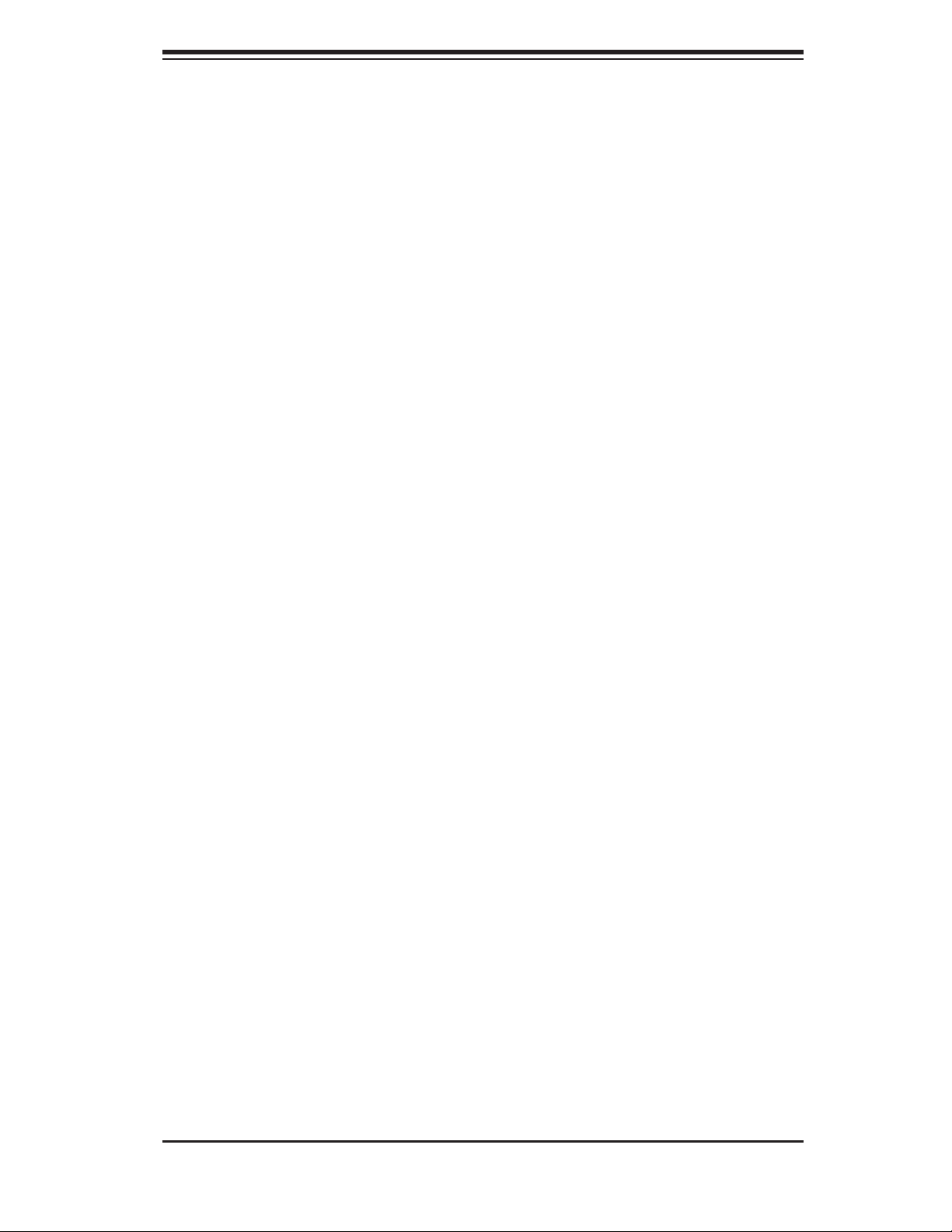
Chapter 2: Server Installation
Rack Mounting Considerations
Ambient Operating Temperature
If installed in a closed or multi-unit rack assembly, the ambient operating tempera-
ture of the rack environment may be greater than the ambient temperature of the
room. Therefore, consideration should be given to installing the equipment in an
environment compatible with the manufacturer’s maximum rated ambient tempera-
ture (Tmra).
Reduced Airfl ow
Equipment should be mounted into a rack so that the amount of airfl ow required
for safe operation is not compromised.
Mechanical Loading
Equipment should be mounted into a rack so that a hazardous condition does not
arise due to uneven mechanical loading.
Circuit Overloading
Consideration should be given to the connection of the equipment to the power
supply circuitry and the effect that any possible overloading of circuits might have
on overcurrent protection and power supply wiring. Appropriate consideration of
equipment nameplate ratings should be used when addressing this concern.
Reliable Ground
A reliable ground must be maintained at all times. To ensure this, the rack itself
should be grounded. Particular attention should be given to power supply connec-
tions other than the direct connections to the branch circuit (i.e. the use of power
strips, etc.).
2-3
Page 20
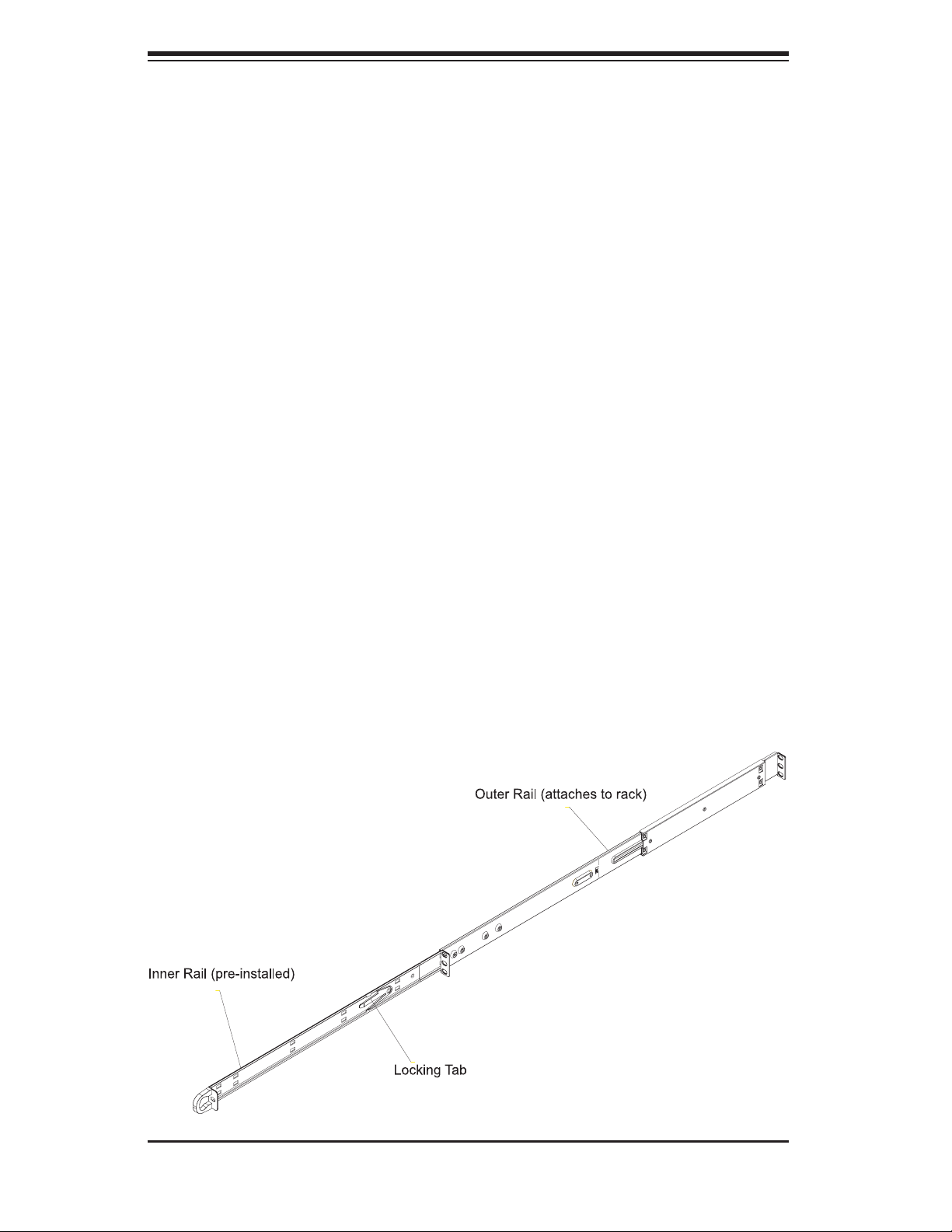
S
UPERSERVER 6014P-T/6014P-TR User's Manual
2-4 Installing the System into a Rack
This section provides information on installing the 6014P-T/6014P-TR into a rack
unit with the rack rails provided. If the system has already been mounted into a
rack, you can skip ahead to Sections 2-5 and 2-6. There are a variety of rack
units on the market, which may mean the assembly procedure will differ slightly.
You should also refer to the installation instructions that came with the rack unit
you are using.
Identifying the Sections of the Rack Rails
You should have received two rack rail assemblies in the rack mounting kit. Each
assembly consists of two sections: an inner fi xed chassis rail that secures directly
to the server chassis and an outer fi xed rack rail that secures directly to the rack
itself (see Figure 2-1). Two pairs of short brackets to be used on the front side of
the outer rails are also included.
Installing the Inner Rails
Both the left and right side inner rails have been pre-attached to the chassis.
Proceed to the next step. A
Figure 2-1. Identifying the Sections of the Rack Rails
(right side rail shown)
2-4
Page 21
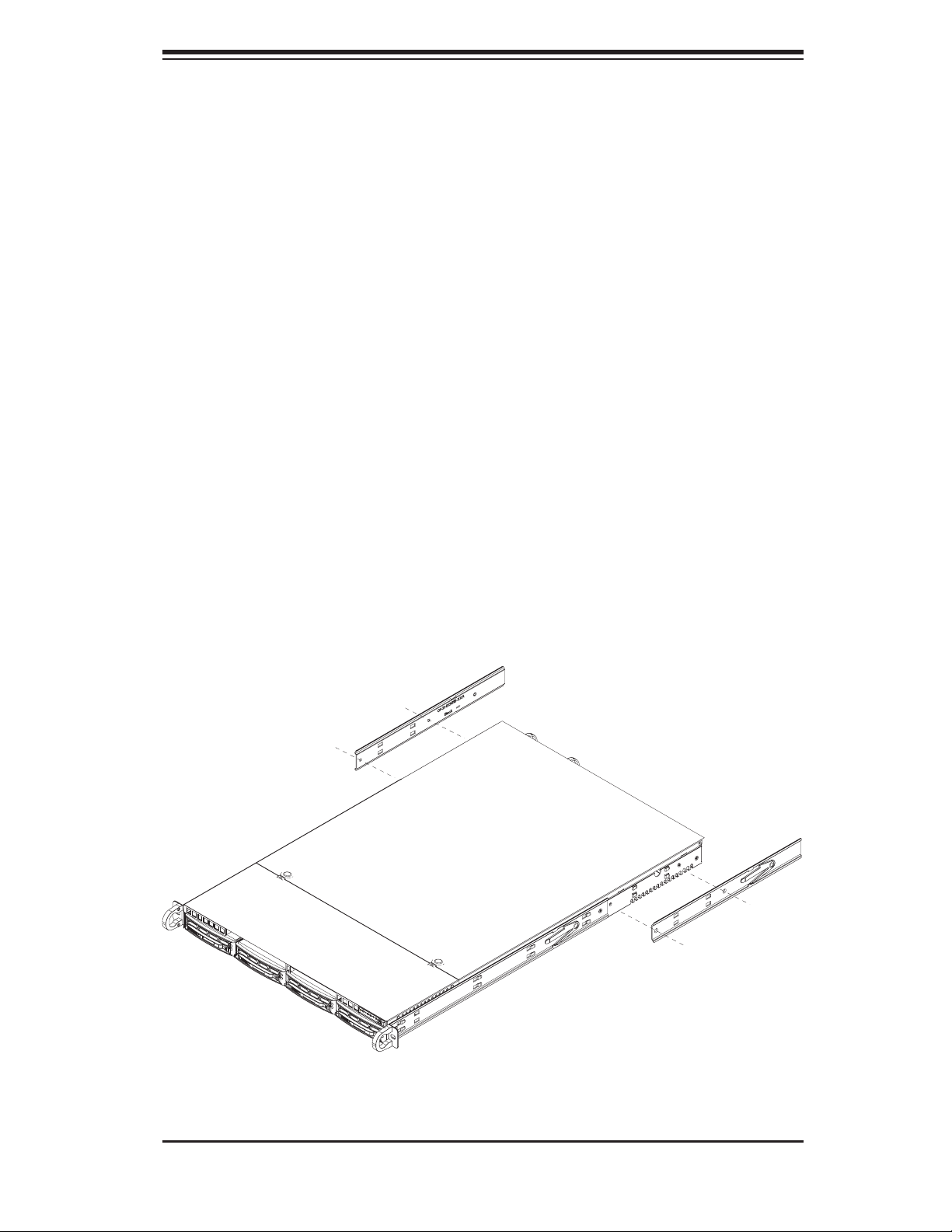
Chapter 2: Server Installation
Installing the Outer Rails
Begin by measuring the distance from the front rail to the rear rail of the rack. Attach
a short bracket to the front side of the right outer rail and a long bracket to the rear
side of the right outer rail. Adjust both the short and long brackets to the proper
distance so that the rail can fi t snugly into the rack. Secure the short bracket to the
front side of the outer rail with two M4 screws and the long bracket to the rear side
of the outer rail with three M4 screws. Repeat these steps for the left outer rail.
Locking Tabs
Both chassis rails have a locking tab, which serves two functions. The fi rst is to
lock the server into place when installed and pushed fully into the rack, which is
its normal position. Secondly, these tabs also lock the server in place when fully
extended from the rack. This prevents the server from coming completely out of
the rack when you pull it out for servicing.
Figure 2-2. Installing the Rack Rails
2-5
Page 22

S
UPERSERVER 6014P-T/6014P-TR User's Manual
Installing the Server into the Rack
You should now have rails attached to both the chassis and the rack
unit. The next step is to install the server into the rack. Do this by
lining up the rear of the chassis rails with the front of the rack rails.
Slide the chassis rails into the rack rails, keeping the pressure even on
both sides (you may have to depress the locking tabs when inserting).
See Figure 2-3.
When the server has been pushed completely into the rack, you should hear the
locking tabs "click". Finish by inserting and tightening the thumbscrews that hold
the front of the server to the rack.
Figure 2-3. Installing the Server into a Rack
2-6
Page 23
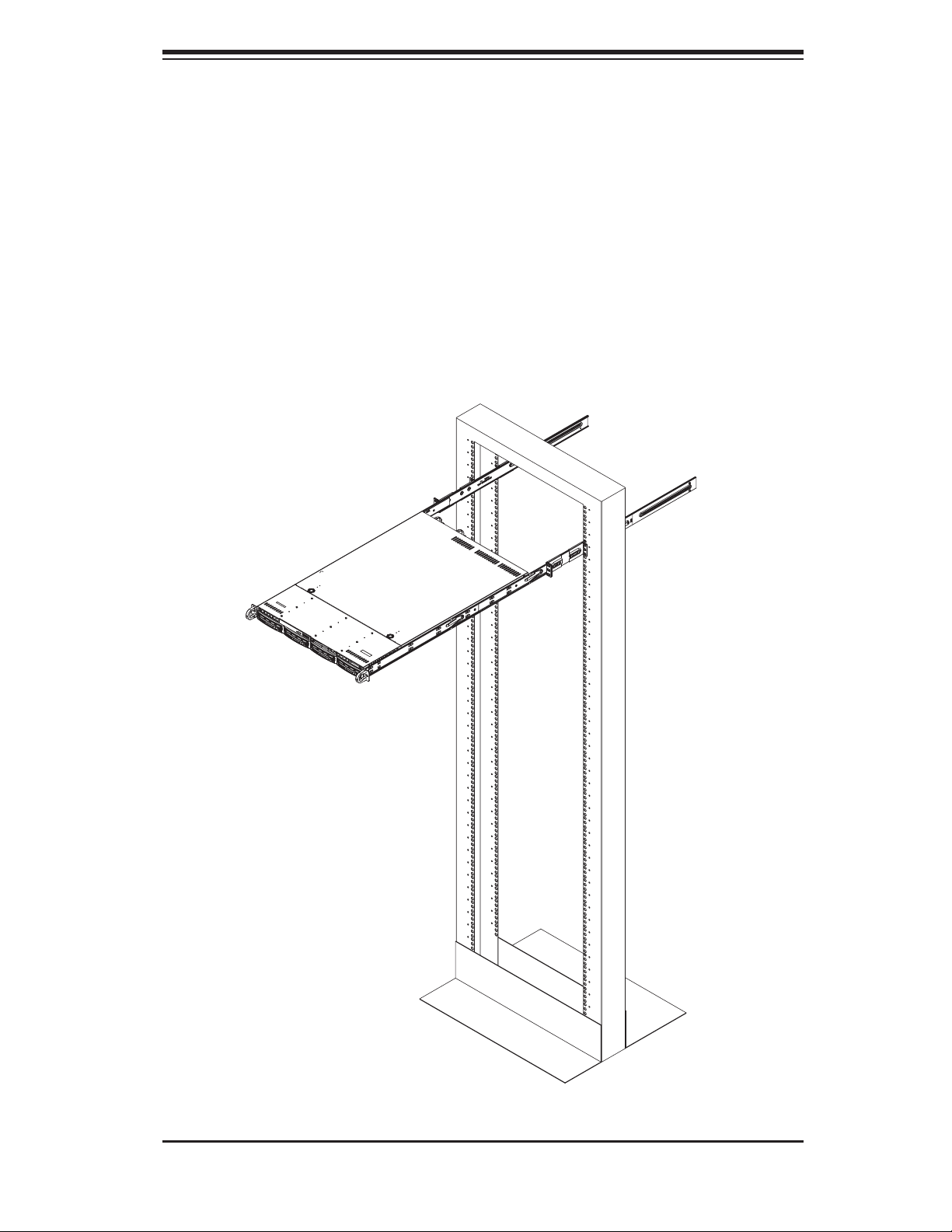
Chapter 2: Server Installation
Installing the Server into a Telco Rack
To install the 6014P-T/6014P-TR into a Telco type rack, use two L-shaped brackets
on either side of the chassis (four total). First, determine how far the server will
extend out the front of the rack. Larger chassis should be positioned to balance
the weight between front and back. If a bezel is included on your server, remove
it. Then attach the two front brackets to each side of the chassis, then the two rear
brackets positioned with just enough space to accommodate the width of the rack.
Finish by sliding the chassis into the rack and tightening the brackets to the rack.
Figure 2-4. Installing the Server into a Telco Rack
2-7
Page 24
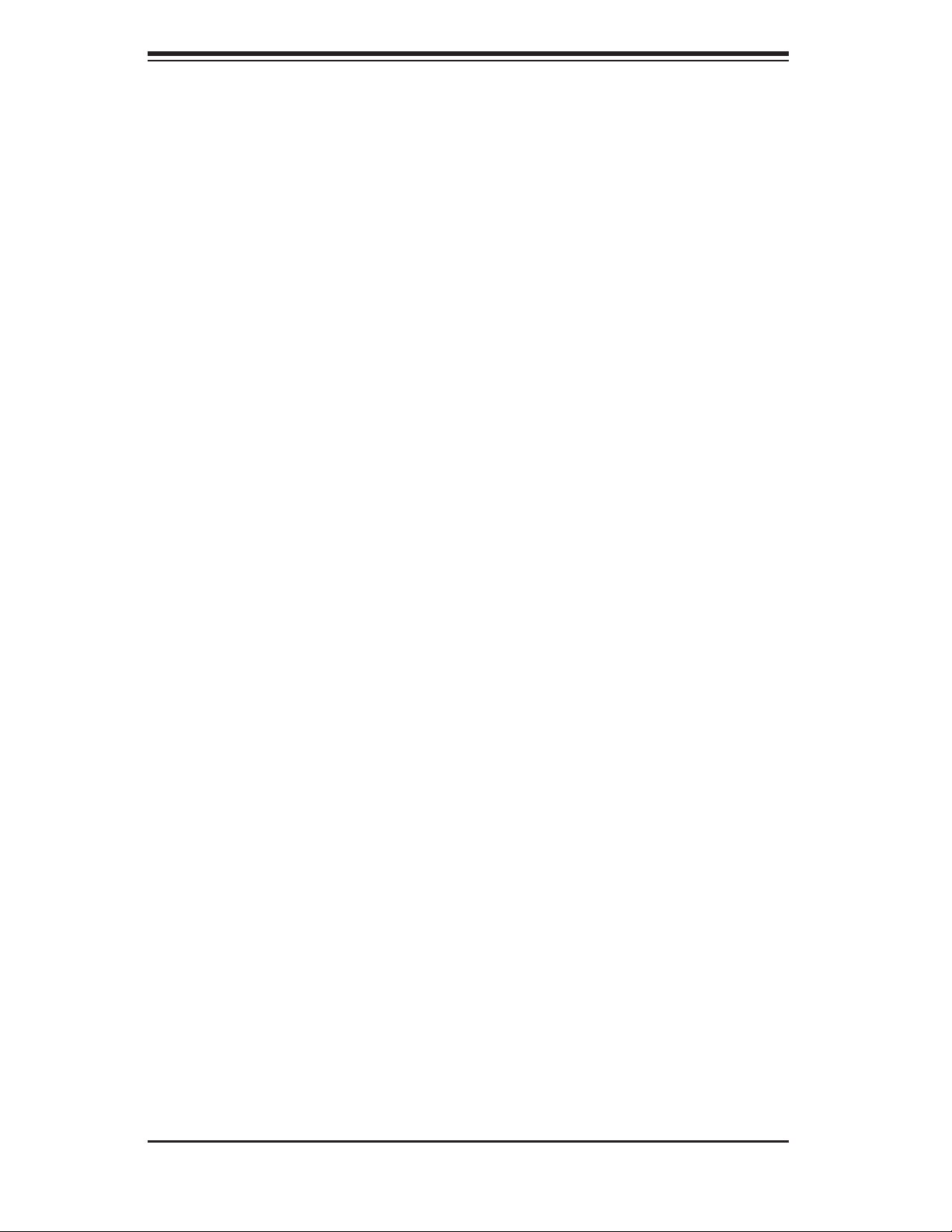
S
UPERSERVER 6014P-T/6014P-TR User's Manual
2-5 Checking the Serverboard Setup
After you install the 6014P-T/6014P-TR in the rack, you will need to open
the top cover to make sure the serverboard is properly installed and all the
connections have been made.
1. Accessing the inside of the System (see Figure 2-5)
First, release the retention screws that secure the system to the rack. Grasp the
two handles on either side and pull the system straight out until it locks (you will
hear a "click"). Next, depress the two buttons on the top of the chassis to release
the top cover (1). Push the cover away from you (toward the rear of the chassis)
until it stops (2). You can then lift the top cover from the chassis to gain full access
to the inside of the server.
To remove the system from the rack completely, depress the locking tabs in the
chassis rails (push the right-side tab down and the left-side tab up) to continue to
pull the system out past the locked position.
2. Check the CPUs (processors)
You should have one or two processors already installed in the serverboard. Each
processor needs its own heatsink. See Chapter 5 for instructions on processor and
heatsink installation.
3. Check the system memory
Your server system may have come with system memory already installed. Make
sure all DIMMs are fully seated in their slots. For details on adding system memory,
refer to Chapter 5.
4. Installing add-on cards
If desired, you can install add-on cards to the system. See Chapter 5 for details
on installing PCI add-on cards.
5. Check all cable connections and airfl ow
Make sure all power and data cables are properly connected and not blocking the
chassis airfl ow. See Chapter 5 for details on cable connections.
2-8
Page 25
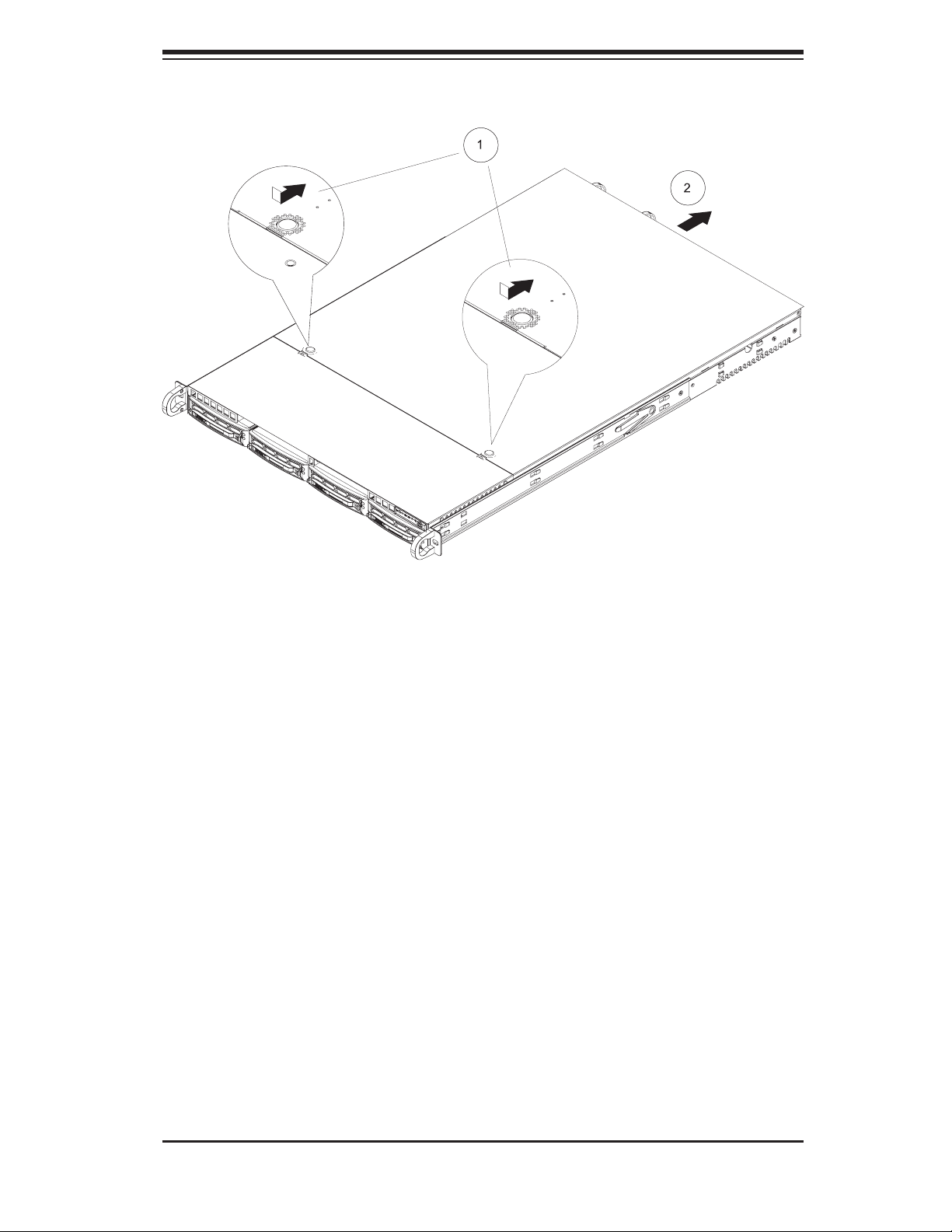
Chapter 2: Server Installation
Figure 2-5. Accessing the Inside of the System
2-9
Page 26
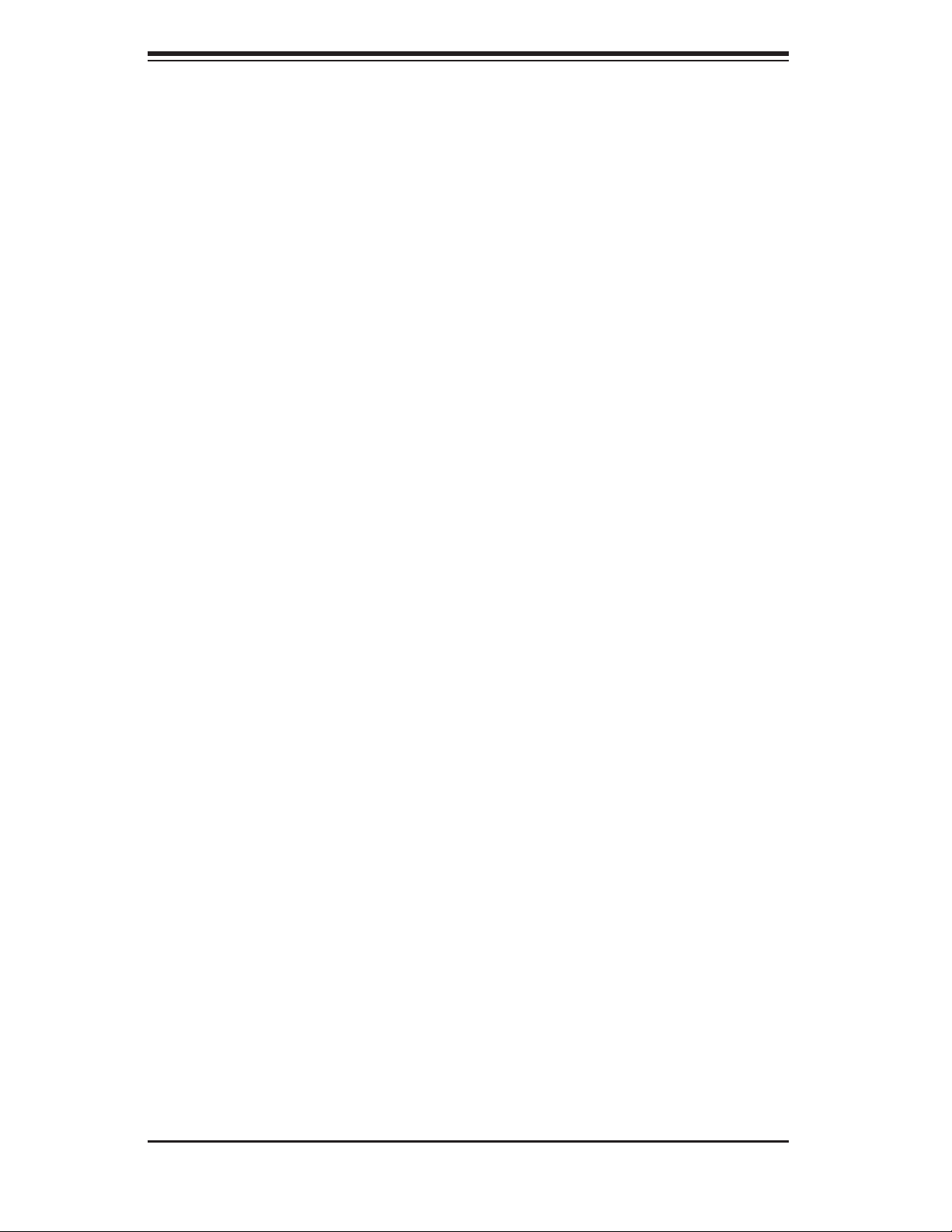
S
UPERSERVER 6014P-T/6014P-TR User's Manual
2-6 Checking the Drive Bay Setup
Next, you should check to make sure the peripheral drives and the Serial ATA
drives and SATA backplane have been properly installed and all connections have
been made.
1. Accessing the drive bays
All drives are accessable from the front of the server. For servicing the CD-ROM
and fl oppy drives, you will need to remove the top chassis cover. The SATA
disk drives can be installed and removed from the front of the chassis without
removing the top chassis cover.
2. CD-ROM and fl oppy disk drives
A slim CD-ROM and fl oppy drive should be preinstalled in your server. Refer
to Chapter 6 if you need to reinstall a CD-ROM and/or fl oppy disk drive to the
system.
3. Check the Serial ATA disk drives
Depending upon your system's confi guration, your system may have one or
more drives already installed. If you need to install SATA drives, please refer to
Chapter 6.
4. Check the airfl ow
Airfl ow is provided by fi ve sets of 40-mm fans (each set of fans consists of two
fans that are mounted back to back). The system component layout was care-
fully designed to direct suffi cient cooling airfl ow to the components that generate
the most heat. Note that all power and data cables have been routed in such a
way that they do not block the airfl ow generated by the fans.
5. Supplying power to the system
The last thing you must do is to provide input power to the system. Plug the
power cord(s) from the power supply module(s) into a high-quality power strip
that offers protection from electrical noise and power surges. It is recommended
that you use an uninterruptible power supply (UPS) source.
2-10
Page 27
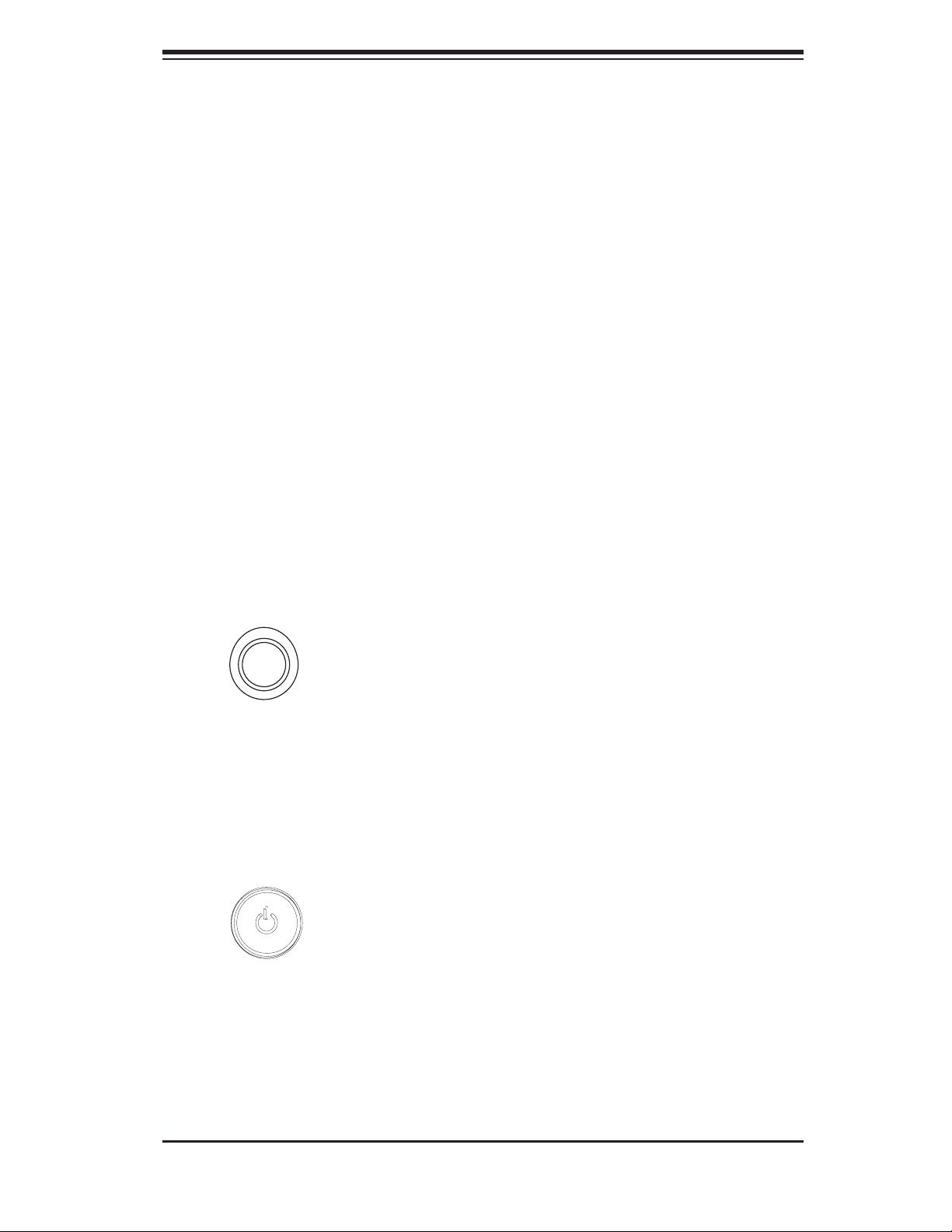
Chapter 3: System Interface
Chapter 3
System Interface
3-1 Overview
There are several LEDs on the chassis control panel as well as others on the SATA
drive carriers to keep you constantly informed of the overall status of the system
as well as the activity and health of specifi c components. There are also two but-
tons on the chassis control panel. This chapter explains the meanings of all LED
indicators and the appropriate response you may need to take.
3-2 Control Panel Buttons
There are two push-button buttons located on the front of the chassis. These are
(in order from left to right) a UID button and a power on/off button.
UID:
the front and rear of the chassis for easy system location in large stack confi gura-
tions (see page 5-21). The LED will remain on until the button is pushed a second
time. Another UID button on the rear of the chassis serves the same function.
Depressing the UID (unit identifi er) button illuminates an LED on both
POWER: This is the main power switch, which is used to apply or turn off
the main system power. Turning off system power with this button removes the
main power but keeps standby power supplied to the system.
3-1
Page 28
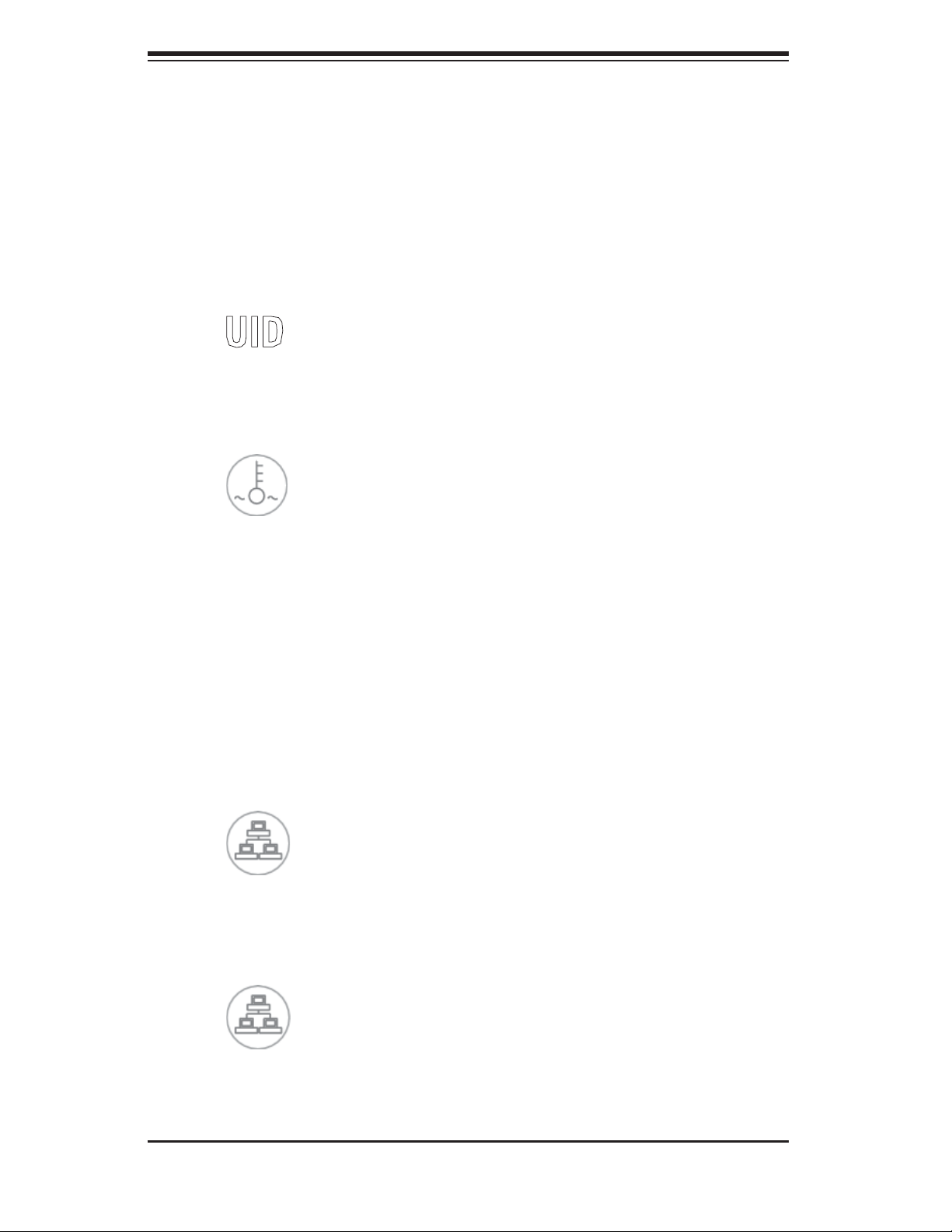
S
UPERSERVER 6014P-T/6014P-TR User's Manual
3-3 Control Panel LEDs
The control panel located on the front of the SC814+T-560/SC814+T-R560 chassis
has six LEDs, which provide you with critical information related to different parts of
the system. This section explains what each LED indicates when illuminated and
any corrective action you may need to take.
UID: This LED turns on when either the front or the rear UID button is pushed.
Pushing either button a second time will turn this LED off.
Overheat/Fan Fail: When this LED fl ashes it indicates a fan failure. When
on continuously (on and not fl ashing) it indicates an overheat condition, which may
be caused by cables obstructing the airfl ow in the system or the ambient room
temperature being too warm. Check the routing of the cables and make sure all
fans are present and operating normally. You should also check to make sure that
the chassis covers are installed. Finally, verify that the heatsinks are installed prop-
erly (see Chapter 5). This LED will remain fl ashing or on as long as the overheat
condition exists.
2
NIC2: Indicates network activity on GLAN2 when fl ashing.
1
NIC1: Indicates network activity on GLAN1 when fl ashing.
3-2
Page 29
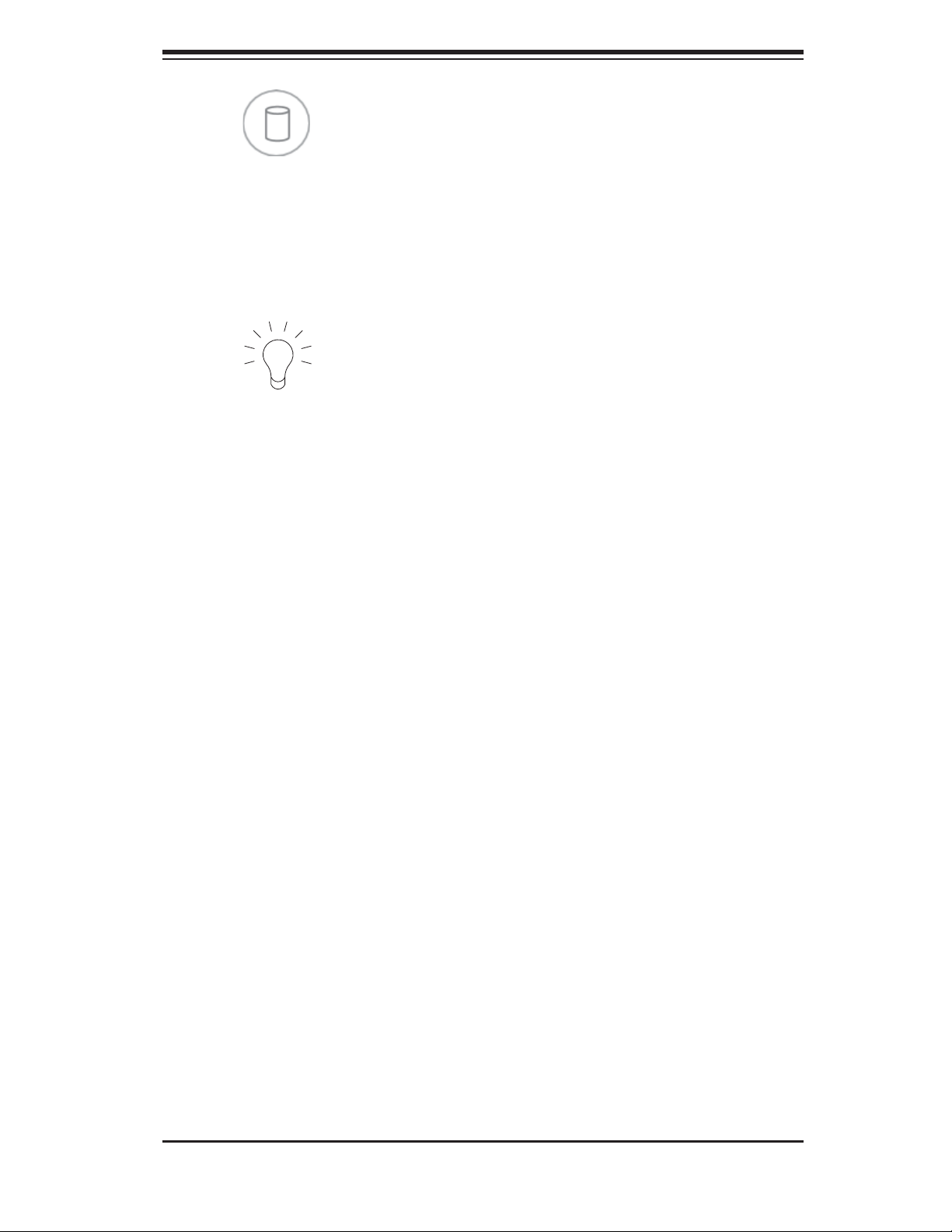
Chapter 3: System Interface
HDD: Indicates hard drive activity. On the SuperServer 6014P-T/6014P-TR
this light indicates SATA and/or DVD-ROM drive activity when fl ashing.
Power: Indicates power is being supplied to the system's power supply
module(s). With the 6014P-T, this LED should always be green when the system is
operating. On the 6014P-TR, this LED turns amber in the event of a power supply
failure or if a power supply cord is disconnected or loose.
3-4 Serial ATA Drive Carrier LED
Each Serial ATA drive carrier has a green LED. When illuminated, this green LED
(on the front of the Serial ATA drive carrier) indicates drive activity. A connec-
tion to the Serial ATA backplane enables this LED to blink on and off when that
particular drive is being accessed.
Note: The second LED on the SATA carriers is not used.
3-3
Page 30
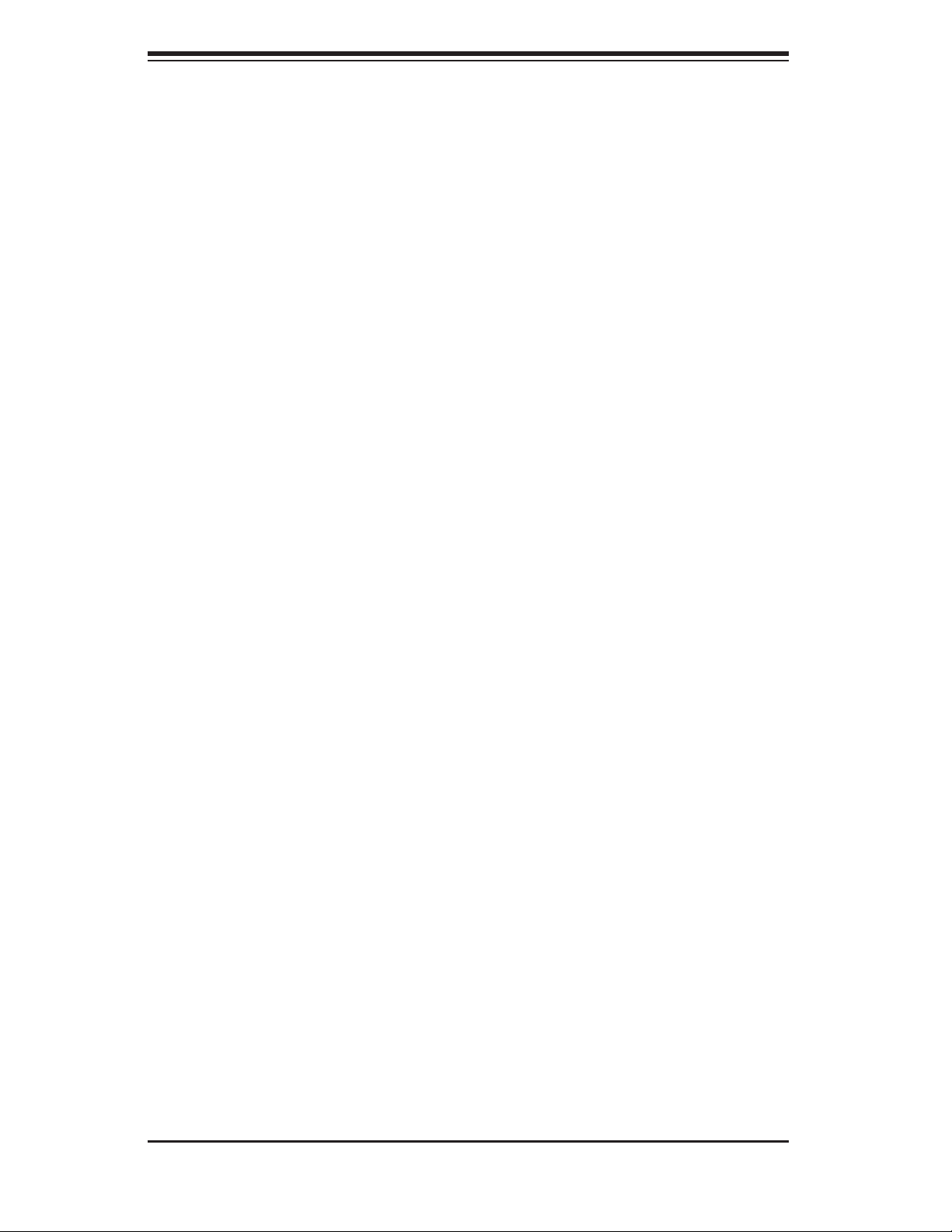
S
UPERSERVER 6014P-T/6014P-TR User's Manual
Notes
3-4
Page 31

Chapter 4: System Safety
Chapter 4
System Safety
!
Basic electrical safety precautions should be followed to protect yourself
from harm and the SuperServer 6014P-T/6014P-TR from damage:
Be aware of the locations of the power on/off switch on the chassis as well as
the room's emergency power-off switch, disconnection switch or electrical
outlet. If an electrical accident occurs, you can then quickly remove power
from the system.
Do not work alone when working with high voltage components.
Power should always be disconnected from the system when removing or
installing main system components, such as the serverboard, memory
modules and the DVD-ROM and fl oppy drives (not necessary for SATA
drives). When disconnecting power, you should fi rst power down the system
with the operating system and then unplug the power cords of all the power
supply modules in the system.
When working around exposed electrical circuits, another person who is
familiar with the power-off controls should be nearby to switch off the power
if necessary.
Use only one hand when working with powered-on electrical equipment. This
is to avoid making a complete circuit, which will cause electrical shock.
Use extreme caution when using metal tools, which can easily damage any
electrical components or circuit boards they come into contact with.
Do not use mats designed to decrease electrostatic discharge as protection
from electrical shock. Instead, use rubber mats that have been specifi cally
designed as electrical insulators.
The power supply power cord must include a grounding plug and must be
plugged into grounded electrical outlets.
4-1
Page 32

SUPERSERVER 6014P-T/6014P-TR User's Manual
Serverboard Battery: CAUTION - There is a danger of explosion if the onboard
battery is installed upside down, which will reverse its polarities. This battery
must be replaced only with the same or an equivalent type recommended by
the manufacturer. Dispose of used batteries according to the manufacturer's
instructions. See Figure 4-1.
CD-ROM Laser: CAUTION - this server may have come equipped with a CD-
ROM drive. To prevent direct exposure to the laser beam and hazardous
radiation exposure, do not open the enclosure or use the unit in any
unconventional way.
Mainboard replaceable soldered-in fuses: Self-resetting PTC (Positive Tempera-
ture Coeffi cient) fuses on the mainboard must be replaced by trained service
technicians only. The new fuse must be the same or equivalent as the one
replaced. Contact technical support for details and support.
4-2 General Safety Precautions
!
Follow these rules to ensure general safety:
Keep the area around the SuperServer 6014P-T/6014P-TR clean and free of
clutter.
The SuperServer 6014P-T/6014P-TR weighs approximately 42/45 lbs (19.1/20.5
kg) when fully loaded. When lifting the system, two people at either end
should lift slowly with their feet spread out to distribute the weight. Always
keep your back straight and lift with your legs.
Place the chassis top cover and any system components that have been
removed away from the system or on a table so that they won't accidentally
be stepped on.
While working on the system, do not wear loose clothing such as neckties and
unbuttoned shirt sleeves, which can come into contact with electrical circuits
or be pulled into a cooling fan.
Remove any jewelry or metal objects from your body, which are excellent metal
conductors that can create short circuits and harm you if they come into
contact with printed circuit boards or areas where power is present.
4-2
Page 33

Chapter 4: System Safety
After accessing the inside of the system, close the system back up and secure
it to the rack unit with the retention screws after ensuring that all connections
have been made.
4-3 ESD Precautions
!
Electrostatic discharge (ESD) is generated by two objects with different electrical
charges coming into contact with each other. An electrical discharge is created to
neutralize this difference, which can damage electronic com ponents and printed
circuit boards. The following measures are generally suffi cient to neutralize this
difference before contact is made to protect your equipment from ESD:
Use a grounded wrist strap designed to prevent static discharge.
Keep all components and printed circuit boards (PCBs) in their antistatic
bags until ready for use.
Touch a grounded metal object before removing any board from its antistatic
bag.
Do not let components or PCBs come into contact with your clothing, which
may retain a charge even if you are wearing a wrist strap.
Handle a board by its edges only; do not touch its components, peripheral
chips, memory modules or contacts.
When handling chips or modules, avoid touching their pins.
Put the serverboard and peripherals back into their antistatic bags when
not in use.
For grounding purposes, make sure your computer chassis provides excellent
conductivity between the power supply, the case, the mounting fasteners and
the serverboard.
4-3
Page 34

SUPERSERVER 6014P-T/6014P-TR User's Manual
4-4 Operating Precautions
!
Care must be taken to assure that the chassis cover is in place when the
6014P-T/6014P-TR/ is operating to ensure proper cooling. Out of warranty
damage to the 6014P-T/6014P-TR system can occur if this practice is not
strictly followed.
Figure 4-1. Installing the Onboard Battery
LITHIUM BATTERY
LITHIUM BATTERY
OR
BATTERY HOLDER BATTERY HOLDER
4-4
Page 35

Chapter 5: Advanced Serverboard Setup
Chapter 5
Advanced Serverboard Setup
This chapter covers the steps required to install processors, memory and heatsinks
to the X6DHP-TG serverboard, connect the data and power cables and install add-
on cards. All serverboard jumpers and connections are described and a layout
and quick reference chart are included in this chapter. Remember to close the
chassis completely when you have fi nished working on the serverboard to protect
and cool the system.
5-1 Handling the Serverboard
Static electrical discharge can damage electronic com ponents. To prevent damage
to printed circuit boards, it is important to handle them very carefully (see Chapter
4). Also note that the size and weight of the serverboard can cause it to bend if
handled improperly, which may result in damage. To prevent the serverboard from
bending, keep one hand under the center of the board to support it when handling.
The following measures are generally suffi cient to protect your equipment from
static discharge.
Precautions
• Use a grounded wrist strap designed to prevent static discharge.
• Touch a grounded metal object before removing any board from its antistatic
bag.
• Handle a board by its edges only; do not touch its components, peripheral chips,
memory modules or gold contacts.
• When handling chips or modules, avoid touching their pins.
• Put the serverboard, add-on cards and peripherals back into their antistatic bags
when not in use.
Unpacking
The serverboard is shipped in antistatic packaging to avoid static damage. When
unpacking the board, make sure the person handling it is static protected.
5-1
Page 36

S
UPERSERVER 6014P-T/6014P-TR User's Manual
5-2 Processor and Heatsink Installation
When handling the processor package, avoid placing direct pressure
on the label area of the fan. Also, do not place the motherboard on a
!
IMPORTANT: Always connect the power cord last and always remove it before add-
ing, removing or changing any hardware components. Make sure that you install
the processor into the CPU socket before you install the CPU heat sink.
CPU Installation
1. Lift the lever on the CPU socket: Lift
the lever completely as shown on the
picture on the right; otherwise, you will
damage the CPU socket when power is
applied. Install CPU1 fi rst.
conductive surface, which can damage the BIOS battery and prevent
the system from booting up.
2. Insert the CPU in the socket,
making sure that pin 1 of the CPU
aligns with pin 1 of the socket (both
corners are marked with a triangle).
When using only one CPU, install it
into CPU socket #1. (Socket #2 is
automatically disabled if only one
CPU is used.)
3. Press the lever down until you
hear a *click*, which means the
CPU is securely installed in the
CPU socket. Repeat these steps if
you wish to install a second CPU in
socket#2.
Socket lever
Pin 1
5-2
Socket lever in the
locked position
Page 37

Chapter 5: Advanced Serverboard Setup
Figure 5-1. 604-pin PGA Socket: Empty and with Processor Installed
Warning! Make sure you lift the lever completely when in-
!
stalling the CPU. If the lever is only partly raised, damage to the
socket or CPU may result.
Empty socket
Lever
Triangle (pin 1)
With processor installed
Triangle locating pin 1
Heatsink Installation
1. Do not apply any thermal compound to the heatsink or the CPU die; the required
amount has already been applied.
2. Place the heatsink on top of the CPU so that the four mounting holes are aligned
with those on the retention mechanism.
3. Screw in two diagonal screws until snug (do not fully tighten the screws to avoid
possible damage to the CPU). Then screw in the other two diagonal screws until
snug. See Figure 5-2.
4. Finish the installation by fully tightening all four screws.
*The heatsink (SNK-P0009) is an optional item that is sold separately.
5-3
Page 38

S
UPERSERVER 6014P-T/6014P-TR User's Manual
Removing the Heatsink/CPU
IMPORTANT: Removal of the heatsink or the CPU is not recommended.
!
1. Unscrew and remove the heatsink screws from the serverboard in the sequence
used when installing (diagonal screws).
2. Grasp the heatsink and gently wriggle it to loosen it from the CPU. (Do not use
excessive force when wriggling the heatsink!!)
3. Once the heatsink has been loosened from the CPU, remove the heatsink from
the CPU socket.
4. Clean the surface of the CPU and the heatsink to get rid of the old thermal
grease. Reapply the proper amount of thermal grease on the surface before you
re-install the heatsink to the CPU.
However, if you do need to remove the heatsink, please follow the instruc-
tions below to prevent damaging the CPU or the CPU socket.
Figure 5-2. Installing the Heatsink
5-4
Page 39

Chapter 5: Advanced Serverboard Setup
5-3 Connecting Cables
Now that the processors are installed, the next step is to connect the cables to the
serverboard. These include the data (ribbon) cables for the peripherals and control
panel and the power cables.
Connecting Data Cables
The ribbon cables used to transfer data from the peripheral devices have been
carefully routed in preconfi gured systems to prevent them from blocking the fl ow
of cooling air that moves through the system from front to back. If you need to
disconnect any of these cables, you should take care to keep them routed as they
were originally after reconnecting them (make sure the red wires connect to the
pin 1 locations). If you are confi guring the system, keep the airfl ow in mind when
routing the cables. The following data cables (with their motherboard connector
locations noted) should be connected. See the serverboard layout fi gure in this
chapter for connector locations.
Serial ATA cables (MSATA0-1)
CD-ROM cable (JIDE2)
Floppy drive cable (JFDD1)
Control panel cable (JF1, see next page)
COM port cable (COM1)
Connecting Power Cables
The X6DHP-TG has a 24-pin primary ATX power supply connector designated
"JPW1" for connection to the ATX power supply. Connect the appropriate connector
from the power supply to the JPWR1 connector to supply power to the serverboard.
The 12V 8-pin power connector at JPWR2 must also be connected to your power
supply. See the Connector Defi nitions section in this chapter for power connector
pin defi nitions.
5-5
Page 40

S
UPERSERVER 6014P-T/6014P-TR User's Manual
Connecting the Control Panel
JF1 contains header pins for various front control panel connectors. See Figure
5-3 for the pin locations of the various front control panel buttons and LED indi-
cators. Please note that even and odd numbered pins are on opposite sides of
each header.
All JF1 wires have been bundled into single ribbon cable to simplify their connec-
tion. Make sure the red wire plugs into pin 1 as marked on the board. The other
end connects to the Control Panel printed circuit board, located just behind the
system status LEDs in the chassis.
See the Connector Defi nitions section in this chapter for details and pin descrip-
tions of JF1.
Figure 5-3. JF1 Header Pins
20 19
Ground
x (key)
Power LED
HDD LED
NIC1
NIC2
OH/Fan Fail LED
Power Fail LED
Ground
Ground
2 1
NMI
x (key)
Vcc
Vcc
Vcc
Vcc
Vcc
Vcc
Reset Button
Power Button
5-6
Page 41

Chapter 5: Advanced Serverboard Setup
5-4 I/O Ports
The I/O ports are color coded in conformance with the PC 99 specifi cation. See
Figure 5-4 below for the colors and locations of the various I/O ports.
Figure 5-4. I/O Ports
5-5 Installing Memory
Note: Check the Supermicro web site for recommended memory modules: http://
www.supermicro.com/support/resources/
CAUTION
Exercise extreme care when installing or removing DIMM modules
to prevent any possible damage. Also note that the memory is inter-
leaved to improve performance (see step 1).
DIMM Installation (Figures 5-5a and 5-5b)
1. Insert the desired number of DIMMs into the memory sockets, starting with Bank
1. The memory scheme is interleaved so you must install two modules at a
time, beginning with DIMM #1A, then DIMM #1B, and so on.
2. Insert each DIMM module vertically into its socket. Pay attention to the notch
along the bottom of the module to prevent inserting the DIMM module incor-
rectly.
3. Gently press down on the DIMM module until it snaps into place in the sockets.
Repeat for all modules (see step 1 above).
Memory Support
The X6DHP-TG has six 184-pin DIMM slots that can support up to 12 GB of regis-
tered ECC DDR333 (PC2700) or up to 24 GB of registered ECC DDR266 (PC2100)
SDRAM. The serverboard was designed to support 2 GB modules in each socket,
but has only been verifi ed for up to 1 GB modules. The memory is an interleaved
5-7
Page 42

S
UPERSERVER 6014P-T/6014P-TR User's Manual
confi guration, which requires modules of the same size and speed to be installed
in pairs. You should not mix modules of different sizes and/or speeds.
Memory Speed Jumpers
Depending on what type of memory you use, you may need to change the XJ4F1
and XJ4F2 (Memory Speed Select) jumpers. See pages 5-10, 5-11 and 5-20 for
details.
Figure 5-5a. Side View of DIMM Installation into Slot
To Install: Insert module vertically and press down until it snaps into
place. Pay attention to the bottom notch.
To Remove: Use your thumbs to gently push each release tab outward to
free the DIMM from the slot.
Figure 5-5b. Top View of DIMM Slot
5-8
Page 43

Chapter 5: Advanced Serverboard Setup
5-6 Adding PCI Cards
1. PCI slots
Your system should come with one or two riser cards to acommodate the use of
one or two PCI expansion cards. The number and type of cards supported by
each server system is shown below.
6014P-T: supports the use of one (each) standard size (full-height full-length) 100
MHz PCI-X add-on cards or two PCI-Express x8 add-on cards or a combination
thereof.
6014P-TR: supports the use of one standard size (full-height full-length) 100 MHz
PCI-X or one PCI-Express x8 add-on card.
6014P-T Riser Cards Slot Add-on Card
CSE-RR1U-XR (installed) PCI-X (R) PCI-X (100 MHz)
CSE-RR1U-X (installed) PCI-X (L) PCI-X (100 MHz)
CSE-RR1U-ER (boxed) Univ. PCI (R) PCI-Express x8
CSE-RR1U-EL (boxed) Univ. PCI (L) PCI-Express x8
6014P-TR Riser Cards Slot Add-on Card
CSE-RR1U-XR (installed) PCI-X (R) PCI-X (100 MHz)
CSE-RR1U-ER (boxed) Univ. PCI (R) PCI-Express x8
Notes: (L) refers to left and (R) refers to right-side slots when viewed from the front
of the chassis. "Boxed" riser cards are included with the system (in the accessory
box). A PCI-X slot and a PCI-E slot together constitute a Universal PCI slot. If
both riser cards are to be used on the 6014P-T, you must install the right-side riser
card (when viewed from front of the system) fi rst.
2. PCI card installation
Before installing a PCI add-on card, make sure you install it into the riser card
and slot that supports the speed of the card (see step 1 above - you may need
to change the installed riser card with a boxed one to support the type of add-on
card you wish to install).
Begin by swinging out the release tab on the PCI slot shield that corresponds
to the riser slot you wish to populate. Insert the PCI card into the correct riser
slot, pushing down with your thumbs evenly on both sides of the card. Finish by
pushing the release tab back to its original (locked) position. Follow this proce-
dure when adding a card to the other slot (if applicable).
5-9
Page 44

S
UPERSERVER 6014P-T/6014P-TR User's Manual
5-7 Serverboard Details
Figure 5-6. SUPER X6DHP-TG Layout
(not drawn to scale)
JPS1
JPCIX1
JPCIX2
UID
VGA
JPL1
GLAN
Controller
Mouse
Keyboard
Battery
JPG1
BIOS
J22
JLAN2
JLAN1
USB0/1
SATA
Controller
JWF1
JWF2
JSLED1
M-SATA
JCOM1
JCOM2
JFDD1 (Floppy)
IDE2
I-SATA0
PCI-X 100 MHz (ZCR)
PCI-X 100 MHz
PHX
Note: a PCI-X slot and a PCI-E slot
together constitute a Universal PCI slot.
PCI-E x8
PCI-E x8
IDE1
I-SATA1
XJ4F1
XJ4F2
JBT1
E7520
North Bridge
ATI
Rage XL
JWOR1
JWD1
ICH5R
South
Bridge
J27
Speaker
JD1
1U IPMI
DIMM 3B Bank 3
DIMM 3A Bank 3
DIMM 2B Bank 2
DIMM 2A Bank 2
DIMM 1B Bank 1
DIMM 1A Bank 1
SUPER X6DHP-TG
USB2/3
J24
JL1
JF1
JPW1
CPU2
JPW2
FANS 1/2
Notes:
Jumpers not noted are for test purposes only.
FANS 3/4
FANS 5/6 FANS 7/8
5-10
CPU1
FANS 9/10
Page 45

Chapter 5: Advanced Serverboard Setup
X6DHP-TG Quick Reference
Jumper Description Default Setting
JBT1 CMOS Clear See Section 5-9
JPG1 VGA Enable/Disable Pins 1-2 (Enabled)
JPL1 JLAN Enable/Disable Pins 1-2 (Enabled)
JWD1 Watch Dog Pins 1-2 (Reset)
JPS1 SATA Enable/Disable Pins 1-2 (Enabled)
XJ4F1/XJ4F2 Memory Speed Select Closed (DDR333)
Connector Description
DIMM#1A-DIMM#3B DDR DIMM Memory (SDRAM) Slots
FAN 1-10 CPU/Chassis/Overheat Fan Headers
IPMI IPMI Connector
I-SATA 0/1 Intel Serial ATA 0/1 Ports
J22 System Management Bus Connector
J24 System Management Bus Power Connector
J27 BIOS Debug
JCOM1/JCOM COM1/COM2 Serial Port Headers
JD1 PWR LED (pins1-3)/Speaker Header (pins 4-7)
JF1 Front Control Panel Connector
JFDD1 Floppy Disk Drive Connector
JIDE1/2 IDE#1/IDE#2 Hard Disk Drive Connectors
JL1 Chassis Intrusion Header
JLAN 1/2 G-bit Ethernet Ports
JPW1 Primary 24-Pin ATX PWR Connector
JPW2 12V 8-Pin CPU PWR Connector
JWOR1 Wake-on-Ring Header
Keyboard PS2 Keyboard Port
Mouse PS2 Mouse Port
M-SATA Marvell Serial ATA 4-Port Connection
UID Unit Identifi er Button/LED
USB0/1 Universal Serial Bus Ports
USB2/3 Universal Serial Bus Headers
VGA Video Connector
5-11
Page 46

S
UPERSERVER 6014P-T/6014P-TR User's Manual
5-8 Connector Defi nitions
ATX Power Connector
The X6DHP-TG includes a 24-pin
main power supply connector (JPW1)
that meets the SSI (Superset ATX)
specifi cation. You can only use a 24-
pin power supply cable on the mother-
board. Make sure that the orientation
of the connector is correct. See the
table on the right for pin defi nitions.
Processor Power Connector
In addition to the ATX power connec-
tor, the 12v 8-pin processor power
connector at JPW2 must also be con-
nected to your power supply for CPU
power consumption to avoid causing
instability to the system. See the table
on the right for pin defi nitions.
ATX Power 24-pin Connector
Pin Defi nitions (JPW1)
Pin# Defi nition Pin # Defi nition
13 +3.3V 1 +3.3V
14 -12V 2 +3.3V
15 COM 3 COM
16 PS_ON 4 +5V
17 COM 5 COM
18 COM 6 +5V
19 COM 7 COM
20 Res (NC) 8 PWR_OK
21 +5V 9 5VSB
22 +5V 10 +12V
23 +5V 11 +12V
24 COM 12 +3.3V
Processor Power
Pin Defi nitions (JPW2)
Required Con-
nection
Pins Defi nition
1 through 4 Ground
5 through 8 +12V
Power LED
The Power LED connection is located
on pins 15 and 16 of JF1. Refer to the
table on the right for pin defi nitions.
NMI Button
The non-maskable interrupt button
header is located on pins 19 and 20
of JF1. Refer to the table on the right
for pin defi nitions.
5-12
Power LED
Pin Defi nitions (JF1)
Pin# Defi nition
15 Vcc
16 Control
NMI Button
Pin Defi nitions (JF1)
Pin# Defi nition
19 Control
20 Ground
Page 47

Chapter 5: Advanced Serverboard Setup
HDD LED
The HDD LED (for IDE and SATA
drives) connection is located on pins
13 and 14 of JF1. Attach the drive
LED cable to these pins to display disk
activity. See the table on the right for
pin defi nitions.
NIC1/2 LEDs
The NIC (Network Interface Control-
ler) LED connections for GLAN1 are
located on pins 11 and 12 of JF1 and
the NIC LED connections for GLAN2
are located on pins 9 and 10 of JF1.
Attach the NIC cables to display net-
work activity. Refer to the table on the
right for pin defi nitions.
HDD LED
Pin Defi nitions (JF1)
Pin# Defi nition
13 Vcc
14 HD Active
NIC1 LED
Pin Defi nitions (JF1)
Pin# Defi nition
9/11 Vcc
10/12 Ground
Overheat/Fan Fail LED
Connect an LED to the OH/Fan Fail
connection on pins 7 and 8 of JF1 to
provide warning of system overheat-
ing or system fan failure. The LED
will fl ash/stay on as long as the fan
fail/overheat condition exists. Refer to
the table on the right for pin defi nitions
and Chapter 3 for details.
Power Fail LED
The Power Fail LED connection is
located on pins 5 and 6 of JF1. Re-
fer to the table on the right for pin
defi nitions.
OH/Fan Fail LED
Pin Defi nitions (JF1)
Pin# Defi nition
7 Vcc
8 Ground
Power Fail LED
Pin Defi nitions (JF1)
Pin# Defi nition
5 Vcc
6 Ground
5-13
Page 48

S
UPERSERVER 6014P-T/6014P-TR User's Manual
UID Button & UID LED
A Unit Identifi er button/LED is located
next to the VGA port on the rear of
the chassis and a UID LED and
button (separate) are located on the
front control panel. The UID LED con-
nection is located on pins 3 and 4 of
JF1. Refer to the table on the right
for pin defi nitions and to page 5-21
for details.
Power Button
The Power Button connection is
located on pins 1 and 2 of JF1. Mo-
mentarily contacting both pins will
power on/off the system. This button
can also be confi gured to function
as a suspend button (see setting in
BIOS). To turn off power in suspend
mode, depress the button for at least
4 seconds.
UID & UID_LED
Pin Defi nitions (JF1)
Pin# Defi nition
3 Front UID
4 UID_LED
Power Button
Pin Defi nitions (JF1)
Pin# Defi nition
1PW_ON
2 Ground
Chassis Intrusion
A Chassis Intrusion header is located
at JL1. Attach the appropriate cable
to inform you of a chassis intrusion.
JLAN1/2 (Ethernet Ports)
Two gigabit Ethernet ports are located
beside the VGA port. These ports ac-
cept RJ45 type cables.
5-14
Chassis Intrusion
Pin Defi nitions (JL1)
Pin# Defi nition
1 Intrusion Input
2 Ground
Page 49

Chapter 5: Advanced Serverboard Setup
Universal Serial Bus
(USB0/1)
Two USB 2.0 ports are located beside
the GLAN (Ethernet) ports. USB0 is
the bottom port and USB1 is the top
port. See the table on the right for
pin defi nitions.
Universal Serial Bus
Headers
Two extra USB headers (at FPUSB2/
FPUSB3) can be used for front side
USB access. You will need a USB
cable to use these connections. Re-
fer to the tables on the right for pin
defi nitions.
Universal Serial Bus
Pin Defi nitions (USB0/1)
USB0
Pin # Defi nition
1 +5V 1 +5V
2 PO- 2 PO-
3 PO+ 3 PO+
4 Ground 4 Ground
5 N/A 5 Key
Front Panel Universal Serial Bus
Pin Defi nitions (USB2/3)
USB2
Pin # Defi nition
1 +5V 1 +5V
2 PO- 2 PO-
3 PO+ 3 PO+
4 Ground 4 Ground
5 N/A 5 N/A
USB1
Pin # Defi nition
USB3
Pin # Defi nition
Fan Headers
There are ten fan headers (FAN1-
FAN10) on the X6DHP-TG. These
fans use DC power. See the table on
the right for fan pin defi nitions.
Note: Fan speed is controlled by the
"Fan Speed Control Mode" setting in
BIOS (see page 7-16).
Serial Ports
There are two COM headers (JCOM1
and JCOM2) located between the
Marvell SATA ports and the fl oppy
connector. See the table on the right
for pin defi nitions.
Fan Header
Pin Defi nitions (Fan1-10)
Pin# Defi nition Color
1 Fan Power Red
2 Tachometer Yellow
3 Ground Black
4 Ground Grey
5 Tachometer White
6 Fan Power Orange
Serial Port Pin Defi nitions
(JCOM1/JCOM2)
Pin # Defi nition Pin # Defi nition
1 DCD 6 DSR
2 RXD 7 RTS
3 TXD 8 CTS
4 DTR 9 RI
5 Ground 10 NC
Note: Pin 10 is included on the header but not on
the port. NC indicates no connection.
5-15
Page 50

S
UPERSERVER 6014P-T/6014P-TR User's Manual
Power LED/Speaker
On the JDI header, pins 1-3 are for
a power LED and pins 4-7 are for the
speaker. See the table on the right
for speaker pin defi nitions.
Note: The speaker connector pins are
for use with an external speaker. If
you wish to use the onboard speaker,
you should close pins 6-7 with a
jumper.
Wake-On-Ring
The Wake-On-Ring header is desig-
nated WOR. This function allows your
computer to receive and "wake-up" by
an incoming call to the modem when
in suspend state. See the table on
the right for pin defi nitions. You must
have a Wake-On-Ring card and cable
to use this feature.
Speaker Connector
Pin Defi nitions (JD1)
Pin # Function Defi nition
4 + Speaker data (red wire)
5 Key No connection
6 Key
7 Speaker data
Wake-On-Ring
Pin Defi nitions (WOR)
Pin# Defi nition
1 Ground (Black)
2 Wake-up
ATX PS/2 Keyboard and
PS/2 Mouse Ports
The ATX PS/2 keyboard and PS/2
mouse ports are located beside the
VGA port. See the table at right for
pin defi nitions. (See Figure 5-4 for
locations.)
5-16
PS/2 Keyboard and
Mouse Port Pin
Defi nitions
Pin# Defi nition
1 Data
2NC
3 Ground
4 VCC
5 Clock
6NC
Page 51

Chapter 5: Advanced Serverboard Setup
SMB
A System Management Bus header
is located at J22. Connect the ap-
propriate cable here to utilize SMB on
your system.
SMB Power Connector
Connect the SMB power connector
to J24 (located near the ATX power
connector) to utilize SMB.
SMB Header
Pin Defi nitions (J22)
Pin# Defi nition
1 Data
2 Ground
3 Clock
4 No Connection
SMB Power (I2C)
Pin Defi nitions (J24)
Pin# Defi nition
1 Clock
2 SMB Data
3N/A
4N/A
5N/A
5-17
Page 52

S
UPERSERVER 6014P-T/6014P-TR User's Manual
5-9 Jumper Settings
Explanation of
Jumpers
To modify the operation of the
serverboard, jumpers can be used
to choose between optional settings.
Jumpers create shorts between two
pins to change the function of the
connector. Pin 1 is identifi ed with a
square solder pad on the printed circuit
board. See the serverboard layout
pages for jumper locations.
Note: On two pin jumpers, "Closed"
means the jumper is on and "Open"
Connector
Pins
Jumper
Setting
321
321
means the jumper is off the pins.
CMOS Clear
JBT1 is used to clear CMOS (which will also clear any passwords). Instead of pins,
this jumper consists of contact pads to prevent accidentally clearing the contents
of CMOS.
To clear CMOS,
1) First power down the system and unplug the power cord(s)
2) With the power disconnected, short the CMOS pads with a metal object such
as a small screwdriver
3) Remove the screwdriver (or shorting device)
4) Reconnect the power cord(s) and power on the system.
Note: Do not use the PW_ON connector to clear CMOS.
VGA Enable/Disable
JPG1 enables or disables the VGA
port on the serverboard. See the table
on the right for jumper settings.
VGA Enable/Disable
Jumper Settings (JPG1)
Jumper Setting Defi nition
Pins 1-2 Enabled
Pins 2-3 Disabled
5-18
Page 53

Chapter 5: Advanced Serverboard Setup
JLAN Enable/Disable
Change the setting of jumper JPL1 to
enable or disable the onboard LAN
ports (JLAN1 and JLAN2) on the
serverboard. See the table on the
right for jumper settings. The default
setting is enabled
SATA Enable/Disable
Close pins 1 and 2 of JPS1 to enable
the Marvell SATA controller. See the
table on the right for jumper settings.
The default setting is enabled.
JLAN Enable/Disable
Jumper Settings (JPL1)
Jumper Setting Defi nition
Pins 1-2 Enabled
Pins 2-3 Disabled
SATA Enable/Disable
Jumper Settings (JPS1)
Jumper Setting Defi nition
Pins 1-2 Enabled
Pins 2-3 Disabled
BIOS Debug
Close pins 2 and 3 of J27 to allow
the system to search for the rescue
disk from the fl oppy drive to refresh
the BIOS when the BIOS crashes.
See the table on the right for jumper
settings. The default setting is pins 1
and 2 closed (normal).
5-19
Page 54

S
UPERSERVER 6014P-T/6014P-TR User's Manual
Watch Dog
JWD1 controls Watch Dog, a system
monitor that takes action when a soft-
ware application freezes the system.
Jumping pins 1-2 will cause WD to
reset the system if an application is
hung up. Jumping pins 2-3 will gen-
erate a non-maskable interrupt signal
for the application that is hung up.
See the table on the right for jumper
settings. Watch Dog can also be
enabled via BIOS.
Note: When enabled, the user needs
to write his own application software
in order to disable the Watch Dog
Timer.
Watch Dog
Jumper Settings (JWD1)
Jumper Setting Defi nition
Pins 1-2 Reset
Pins 2-3 NMI
Open Disabled
Memory Speed Select
Use XJ4F1 and XJ4F2 to select the
speed of the system memory. See
the table on the right for jumper defi -
nitions. The default setting is closed
(DDR333).
Note: if these jumpers are not set cor-
rectly, you may experience problems
with your video display.
Memory Speed Select
Jumper Settings
(XJ4F1, XJ4F2)
XJ4F1 XJ4F2 Defi nition
Closed Closed 333 MHz (DDR333)
Open Open 266 MHz (DDR266)
5-20
Page 55

5-10 Onboard Indicators
JLAN LEDs
Chapter 5: Advanced Serverboard Setup
The Gigabit Ethernet LAN ports (lo-
cated beside the VGA port) each have
two LEDs. One LED indicates activity
while the other LED may be green,
amber or off to indicate the speed of
the connection. See table at right for
the functions associated with the con-
nection speed LED.
(Connection Speed Indicator)
JLAN LED
LED Color Defi nition
Off 10 MHz
Green 100 MHz
Amber 1 GHz
Unit Identifi er
A Unit Identifi er (UID) feature on the
server makes it easy to locate the unit
in a large stack. While servicing the
system, if you fi nd you need to work
on the other side of the unit, push the
UID button (located on the far left of
the control panel on the front and to
the right of the VGA port on the rear
of the chassis) to illuminate an LED on
the other side of the chassis. When
you walk around to the other side of
the rack, the unit will then be easy to
spot. The LED will remain on until the
UID button is pushed again. The rear
chassis UID is a button and LED in
one. The front control panel includes
a separate LED and button.
UID: Front Chassis Location
Button
LED
UID: Rear Chassis Location
VGA Port
Button/LED
5-21
Page 56

S
UPERSERVER 6014P-T/6014P-TR User's Manual
5-11 Floppy and Hard Disk Drive Connections
Note the following when connecting the fl oppy and hard disk drive cables:
• The fl oppy disk drive cable has seven twisted wires.
• A red mark on a wire typically designates the location of pin 1.
• A single fl oppy disk drive ribbon cable has 34 wires and two connectors to provide
for two fl oppy disk drives. The connector with twisted wires always connects to
drive A, and the connector that does not have twisted wires always connects to
drive B.
Floppy Connector
The fl oppy connector is lo-
cated on JFDD1. See the
table to the right for pin
defi nitions.
Floppy Drive Connector
Pin Defi nitions (JFFD1)
Pin# Defi nition Pin # Defi nition
1 Ground 2 FDHDIN
3 Ground 4 Reserved
5 Key 6 FDEDIN
7 Ground 8 Index
9 Ground 10 Motor Enable
11 Ground 12 Drive Select B
13 Ground 14 Drive Select B
15 Ground 16 Motor Enable
17 Ground 18 DIR
19 Ground 20 STEP
21 Ground 22 Write Data
23 Ground 24 Write Gate
25 Ground 26 Track 00
27 Ground 28 Write Protect
29 Ground 30 Read Data
31 Ground 32 Side 1 Select
33 Ground 34 Diskette
5-22
Page 57

IDE Connectors
There are no jumpers to con-
fi gure the onboard IDE#1 and
#2 connectors. See the table
below for pin defi nitions.
Pin Defi nitions (JIDE#1, JIDE#2)
Pin# Defi nition Pin # Defi nition
1 Reset IDE 2 Ground
3 Host Data 7 4 Host Data 8
5 Host Data 6 6 Host Data 9
7 Host Data 5 8 Host Data 10
9 Host Data 4 10 Host Data 11
11 Host Data 3 12 Host Data 12
13 Host Data 2 14 Host Data 13
15 Host Data 1 16 Host Data 14
17 Host Data 0 18 Host Data 15
19 Ground 20 Key
21 DRQ3 22 Ground
23 I/O Write 24 Ground
25 I/O Read 26 Ground
27 IOCHRDY 28 BALE
29 DACK3 30 Ground
31 IRQ14 32 IOCS16
33 Addr1 34 Ground
35 Addr0 36 Addr2
37 Chip Select 0 38 Chip Select 1
39 Activity 40 Ground
Chapter 5: Advanced Serverboard Setup
IDE Drive Connectors
5-23
Page 58

S
UPERSERVER 6014P-T/6014P-TR User's Manual
Notes
5-24
Page 59

Chapter 6: Advanced Chassis Setup
Chapter 6
Advanced Chassis Setup
This chapter covers the steps required to install components and perform mainte-
nance on the SC814+T-560/SC814+T-R560 chassis. For component installation,
follow the steps in the order given to eliminate the most common problems encoun-
tered. If some steps are unnecessary, skip ahead to the next step.
Tools Required
The only tool you will need to install components and perform maintenance is a
Philips screwdriver.
6-1 Static-Sensitive Devices
Electrostatic discharge (ESD) can damage electronic com ponents. To prevent
damage to any printed circuit boards (PCBs), it is important to handle them very
carefully. The following measures are generally suffi cient to protect your equipment
from ESD damage.
Precautions
Use a grounded wrist strap designed to prevent static discharge.
Touch a grounded metal object before removing any board from its antistatic
bag.
Handle a board by its edges only; do not touch its components, peripheral chips,
memory modules or gold contacts.
When handling chips or modules, avoid touching their pins.
Put the serverboard, add-on cards and peripherals back into their antistatic bags
when not in use.
For grounding purposes, make sure your computer chassis provides excellent
conductivity between the power supply, the case, the mounting fasteners and
the serverboard.
6-1
Page 60

S
UPERSERVER 6014P-T/6014P-TR User's Manual
Figure 6-1. Chassis: Front and Rear Views
Slim DVD-ROM Drive
Slim Floppy Drive
SATA Drives
UID Button and LED
System LEDs Main Power
Control Panel
6014P-T
GLAN Ports
USB0/1 Ports UID Button/LED
PCI Expansion Slots Power Supply
VGA PortMouse/Keyboard Ports
COM Port
6014P-TR
PCI Expansion Slot Power SuppliesGLAN Ports
COM Port
VGA PortMouse/Keyboard PortsUSB0/1 Ports UID Button/LED
6-2 Control Panel
The control panel (located on the front of the chassis) must be connected to the
JF1 connector on the serverboard to provide you with system status indications. A
ribbon cable has bundled these wires together to simplify the connection. Connect
the cable from JF1 on the serverboard to the appropriate header on the Control
Panel PCB (printed circuit board). Make sure the red wire plugs into pin 1 on both
connectors. Pull all excess cabling out of the airfl ow path.
The control panel LEDs inform you of system status. See "Chapter 3: System
Interface" for details on the LEDs and the control panel buttons. Details on JF1
can be found in "Chapter 5: Advanced Serverboard Setup."
6-2
Page 61

Chapter 6: Advanced Chassis Setup
6-3 System Fans
Five 40-mm fans provide the cooling for the 6014P-T/6014P-TR. Each fan unit is
actually made up of two fans joined back-to-back, which rotate in opposite direc-
tions. This counter-rotating action generates exceptional airfl ow and works to
dampen vibration levels. These fans can adjust their speed according to the heat
level sensed in the system, which results in more effi cient and quieter fan operation.
Fan speed is controlled by a setting in BIOS (see page 7-16). Each fan in a set
has its own separate tachometer.
It is very important that the chassis top cover is properly installed for the airfl ow to
circulate properly through the chassis and cool the components.
System Fan Failure
If a fan fails, the remaining fans will ramp up to full speed and the overheat/fan
fail LED on the control panel will turn on. Replace any failed fan at your earliest
convenience with the same type and model (the system can continue to run with
a failed fan). Remove the top chassis cover (see instructions on p. 2-8) while the
system is still running to determine which of the fi ve fan units has failed. Then
power down the system before replacing a fan. Removing the power cord(s) is
also recommended as a safety precaution.
Replacing System Cooling Fans
1. Removing a fan
After turning off the power to the system, fi rst remove the chassis cover (refer to
page 6-7) and unplug all the fan cables from the motherboard. Grasp the rectan-
gular housing that holds all the fan units and lift it out of the chassis (see Figure
6-2). Push the failed fan out through the bottom of the fan housing.
2. Installing a new fan
Replace the failed fan with an identical 40-mm, 12 volt fan (available from
Supermicro: p/n FAN-0079). Push the new fan into the vacant space in the housing
while making sure the arrows on the top of the fan (indicating air direction) point
in the same direction as the arrows on the other fans. Reposition the fan housing
back over the two mounting posts in the chassis, then reconnect the fan wires to
the same chassis fan headers you removed them from. Power up the system and
check that the fan is working properly and that the LED on the control panel has
turned off. Finish by replacing the chassis cover.
6-3
Page 62

S
UPERSERVER 6014P-T/6014P-TR User's Manual
Figure 6-2. Removing the Fan Housing
6-4 Drive Bay Installation/Removal
Accessing the Drive Bays
Serial ATA Drives: Because of their hotswap capability, you do not need to access
the inside of the chassis or power down the system to install or replace SATA drives.
Proceed to the next step for instructions.
Note: You must use standard 1" high, Serial ATA drives in the SuperServer 6014P-
T/6014P-TR.
DVD/CD-ROM/Floppy Disk Drives: For installing/removing a DVD/CD-ROM or
fl oppy disk drive, you will need to gain access to the inside of the system by remov-
ing the top cover of the chassis. Proceed to the "DVD/CD-ROM and Floppy Drive
Installation" section later in this chapter for instructions.
Note: Only "slim" DVD/CD-ROM and fl oppy drives will fi t into the 6014P-T/6014P-
TR.
6-4
Page 63

Chapter 6: Advanced Chassis Setup
Serial ATA Drive Installation
1. Mounting a Serial ATA drive in a drive carrier
The Serial ATA drives are mounted in drive carriers to simplify their installation and
removal from the chassis. These carriers also help promote proper airfl ow for the
Serial ATA drive bays. For this reason, even empty carriers without Serial ATA
drives installed must remain in the chassis. To add a new Serial ATA drive, install
a drive into the carrier with the printed circuit board side facing down so that the
mounting holes align with those in the carrier. Secure the drive to the carrier with
six screws, as shown in Figure 6-3.
Figure 6-3. Mounting a SATA Drive in a Carrier
Use caution when working around the SATA backplane. Do not
touch the backplane with any metal objects and make sure no
!
!
ribbon cables touch the backplane or obstruct the holes, which
aid in proper airfl ow.
Important: Regardless of how many SATA hard drives are in-
stalled, all SATA drive carriers must remain in the drive bays for
proper airfl ow.
6-5
Page 64

S
UPERSERVER 6014P-T/6014P-TR User's Manual
2. Installing/removing hot-swap SATA drives
The SATA drive carriers are all easily accessible at the front of the chassis. These
hard drives are hot-pluggable, meaning they can be removed and installed without
powering down the system. To remove a carrier, push the release button located
beside the drive LEDs. Then swing the colored handle fully out and use it to pull
the unit straight out (see Figure 6-4).
Note: Your operating system must have RAID support to enable the hot-plug ca-
pability of the SATA drives.
Figure 6-4. Removing a Serial ATA Drive Carrier
Release Button
Important: All of the Serial ATA drive carriers must remain in
!
Serial ATA Backplane
The Serial ATA drives plug into a backplane that provides power, drive ID and bus
termination. A RAID controller can be used with the backplane to provide data
security. The operating system you use must have RAID support to enable the hot-
swap capability of the Serial ATA drives. The backplane is already preconfi gured,
so there are no jumpers or switches present on it.
the drive bays to maintain proper cooling airfl ow.
6-6
Page 65

Chapter 6: Advanced Chassis Setup
DVD/CD-ROM and Floppy Drive Installation
The top cover of the chassis must be opened to gain full access to the DVD/CD-
ROM and fl oppy drive bays. The 6014P-T/6014P-TR accomodates only slim
DVD/CD-ROM and fl oppy drives. Side mounting brackets are needed to mount
the DVD/CD-ROM drive in the server.
You must power down the system before installing or removing a fl oppy or DVD/
CD-ROM drive. First, release the retention screws that secure the server unit to
the rack. Grasp the two handles on either side and pull the unit straight out until
it locks (you will hear a "click"). Next, depress the two buttons on the top of the
chassis to release the top cover and at the same time, push the cover away from
you until it stops. You can then lift the top cover from the chassis to gain full ac-
cess to the inside of the server.
With the chassis cover removed, unplug the power and data cables from the drive
you want to remove. Then locate the locking tab at the rear of the drive. It will be
on the left side of the drive when viewed from the front of the chassis. Pull the tab
away from the drive and push the drive unit out the front of the chassis. Add a new
drive by following this procedure in reverse order. You may hear a faint *click* of the
locking tab when the drive is fully inserted. Remember to reconnect the data and
power cables to the drive before replacing the chassis cover and restoring power
to the system. Please be aware of the following:
• The fl oppy disk drive cable has seven twisted wires.
• A color mark on a cable typically designates the location of pin 1.
6-7
Page 66

S
UPERSERVER 6014P-T/6014P-TR User's Manual
6-5 Power Supply
6014P-TR
The SuperServer 6014P-TR has a redundant 560 watt power supply confi guration
consisting of two hot-swappable power modules. The power supply modules have
an auto-switching capability, which enables them to automatically sense and operate
with a 100V - 240V input voltage.
Power Supply Failure
If either of the two power supply modules fail, the other module will take the full
load and allow the system to continue operation without interruption. The Power
On LED on the control panel will turn yellow and remain on until the failed module
has been replaced. Replacement modules can be ordered directly from Supermicro
(see contact information in the Preface). The power supply modules have a hot-
swap capability, meaning you can replace the failed module without powering down
the system.
Removing/Replacing the Power Supply
You do not need to shut down the system to replace a power supply module.
The redundant feature will keep the system up and running while you replace the
failed hot-swap module. Replace with the same model - SP562-1R (p/n PWS-
0057), which can be ordered directly from Supermicro (see Contact Information in
the Preface).
1. Removing the power supply
First unplug the power cord from the failed power supply module. To remove
the failed power module, fi rst locate the colored release tab (1). Push the tab to
the right (2) and then pull the module straight out with the handle provided (3)
(Figure 6-5, single power supply server shown). The power supply wiring was
designed to detach automatically when the module is pulled from the chassis.
2. Installing a new power supply
Replace the failed hot-swap module with another SP562-1R power supply mod-
ule. Simply push the new power supply module into the power bay until you hear
a click. Finish by plugging the AC power cord back into the module.
6-8
Page 67

Chapter 6: Advanced Chassis Setup
6014P-T
The SuperServer 6014P-T has a single 560 watt cold-swap power supply, which is
auto-switching capable. This enables it to automatically sense and operate with a
100v - 240v input voltage. An amber light will be illuminated on the power supply
when the power is off. An illuminated green light indicates that the power supply
is operating.
Power Supply Failure
If the power supply module fails, the system will shut down and you will need to
replace the module. Replacements can be ordered directly from Supermicro (see
contact information in the Preface). As there is only one power supply module in
the 6014P-T, power must be completely removed from the server before removing
and replacing the power supply for whatever reason.
Removing/Replacing the Power Supply
1. Removing the power supply
First turn the power switch on the control panel off, then unplug the power cord
from the system. To remove the failed power module, fi rst locate the colored re-
lease tab (1). Push the tab to the right (2) and then pull the module straight out
with the handle provided (3) (Figure 6-5). The power supply wiring was designed
to detach automatically when the module is pulled from the chassis.
2. Installing a new power supply
Replace the failed power supply with another SP562-1R power supply module
(p/n PWS-0057). Carefully insert the new power supply into the open bay and
push it completely into the chassis until you hear a clicking sound, meaning it has
been fully inserted. Finish by reconnecting the AC power cord and depressing
the power button on the chassis front control panel.
6-9
Page 68

S
UPERSERVER 6014P-T/6014P-TR User's Manual
Figure 6-5. Removing/Replacing the Power Supply
Reconfi guring the Power Supply
Although the standard confi guration for the 6014P-T and 6014P-TR is with single
and dual (redundant) power supplies respectively, you can reconfi gure the 6014P-
T to hold two power supply modules or (not recommended) the 6014P-TR to hold
a single power supply module. The alternate backpanel section you will need for
either operation has been included with the system.
Note: in the following instructions, "right" and "left" refers to the side noted when
viewed from the rear of the system.
Reconfi guring the 6014P-T (see Figure 6-6)
1. You will fi rst need to power down the system and remove the power cord. To gain
access to the inside of the system, pull the server out from the rack and remove
the top chassis cover by following the instructions on page 2-8.
2. Remove any expansion card that may be installed in the right-side riser card.
3. Remove the three screws that secure the riser card bracket, which runs from
the primary ATX power connector to the rear of the chassis. After the screws are
removed, lift the riser card bracket out from the chassis.
4. At the rear of the power distribution board (where the second power supply
is inserted), there is a vertical shield that protects the second power supply slot.
Remove this shield by grasping and forcibly pulling it off the cover that protects the
power distribution board.
6-10
Page 69

Chapter 6: Advanced Chassis Setup
5. Remove the COM port header from the backpanel while keeping it connected
to the serverboard.
6. Remove the three screws (two on the bottom and one on the side) that secure
the right backpanel section to the chassis, then remove the backpanel section
(Figure 6-6, step 1). Locate the alternate backpanel section (included in the ac-
cessory box) and attach it to the chassis with the same screws you just removed
(Figure 6-6, step 2).
7. Reattach the COM port header to the proper space on the new backpanel sec-
tion.
8. Reinstall the riser card bracket.
9. Insert a new power supply module, pushing it all the way into the empty bay
until it clicks into place.
10. Replace the chassis cover, push the system back into the rack and reconnect
the power cords (to both power modules now). Power up the system.
Reconfi guring the 6014P-TR (see Figure 6-7)
Reconfiguring the 6014P-TR as a single power supply system
is not recommended by Supermicro. However, if you do wish to re-
configure the system, please carefully follow the instructions below.
1. First, power down the system and remove the power cords from both power
modules, as well as the left-side (when viewed from the rear of the system) power
supply. To gain access to the inside of the system, pull the server out from the rack
and remove the top chassis cover by following the instructions on page 2-8.
2. Once the cover is removed and you have full access to the inside of the system,
begin by removing the three screws that secure the riser card bracket, which runs
from the primary ATX power connector to the rear of the chassis. After the screws
are removed, lift the riser card bracket out from the chassis.
3. Remove the COM port header from the backpanel while keeping it connected
to the serverboard.
4. Remove the three screws (two on the bottom and one on the side) that secure the
right backpanel section to the chassis, then remove the backpanel section (Figure
6-6, step 2). Locate the alternate backpanel section and attach it to the backpanel
with the same screws you just removed (Figure 6-6, step 1).
6-11
Page 70

S
UPERSERVER 6014P-T/6014P-TR User's Manual
5. Pull the left-side (when viewed from the rear of the system) power supply out
of the chassis. Note that the power distribution board contacts for this power
supply are now exposed. Supermicro does not supply a shield to protect these
contacts, you must do so on your own.
6. Reinstall the riser card bracket.
7. You may now add a left-side riser card (purchased separately*) and a PCI-
X/PCI-Express expansion card in the space vacated by the second power supply
module, if desired.
8. Reattach the COM port header to the space provided in the new backpanel
section.
9. Replace the chassis cover, push the system back into the rack and reconnect
the power cord (to only a single power module now). Power up the system.
* CSE-RR1U-X (for PCI-X cards) or CSE-RR1U-EL (for PCI-Express cards).
! !
Important: Reconfi guring the 6014P-TR as a single power supply system
is not recommended. If you do reconfi gure the 6014P-TR, it is extremely
important that you install a shield (not included) to protect the power distri-
bution board contacts that were used by the second power supply module
(see step 5 above).
6-12
Page 71

Step 1
Chapter 6: Advanced Chassis Setup
Figure 6-6. Reconfi guring the Power Supply
Step 2
6-13
Page 72

S
UPERSERVER 6014P-T/6014P-TR User's Manual
Notes
6-14
Page 73

Chapter 7: BIOS
Chapter 7
BIOS
7-1 Introduction
This chapter describes the Phoenix BIOS™ Setup utility for the X6DHP-TG. The
Phoenix ROM BIOS is stored in a fl ash chip and can be easily upgraded using a
fl oppy disk-based program.
Note: Due to periodic changes to the BIOS, some settings may have been added or
deleted and might not yet be recorded in this manual. Please refer to the Manual
Download area of the Supermicro web site <http://www.supermicro.com> for any
changes to BIOS that may not be refl ected in this manual.
Starting the Setup Utility
To enter the BIOS Setup Utility, hit the <Delete> key while the system is booting-up.
(In most cases, the <Delete> key is used to invoke the BIOS setup screen. There are
a few cases when other keys are used, such as <F1>, <F2>, etc.) Each main BIOS
menu option is described in this manual.
The Main BIOS screen has two main frames. The left frame displays all the options
that can be confi gured. “Grayed-out” options cannot be confi gured. The right frame
displays the key legend. Above the key legend is an area reserved for a text mes-
sage. When an option is selected in the left frame, it is highlighted in white. Often
a text message will accompany it. (Note that BIOS has default text messages built
in. Supermicro retains the option to include, omit, or change any of these text mes-
sages.) Options printed in Bold are the default settings.
The BIOS setup/utility uses a key-based navigation system called hot keys. Most of
these hot keys (<F1>, <F10>, <Enter>, <ESC>, <Arrow> keys, etc.) can be used at
any time during the setup navigation process.
Note: fan speed is controlled by the “Auto Fan Control” setting in BIOS. The rec-
ommended (default) setting for the 6014P-T/6014P-TR is “3-pin (Server)”. The fan
speed setting is decribed on page 7-16.
7-1
Page 74

S
UPERSERVER 6014P-T/6014P-TR User's Manual
7-2 Running Setup
*Default settings are in bold text unless otherwise noted.
The BIOS setup options described in this section are selected by choosing
the appropriate text from the main BIOS Setup screen. All displayed text is
described in this section, although the screen display is often all you need to
understand how to set the options (see on next page).
When you fi rst power on the computer, the Phoenix BIOS™ is immediately acti-
vated.
While the BIOS is in control, the Setup program can be activated in one of two
ways:
1. By pressing <Delete> immediately after turning the system on, or
2. When the message shown below appears briefl y at the bottom of the screen
during the POST (Power On Self-Test), press the <Delete> key to activate the
main Setup menu:
Press the <Delete> key to enter Setup
(*Note: Please load "System Setup Default" when using the system the fi rst
time.)
7-3 Main BIOS Setup
All main Setup options are described in this section. The main BIOS Setup screen
is displayed below.
Use the Up/Down arrow keys to move among the different settings in each menu.
Use the Left/Right arrow keys to change the options for each setting.
Press the <Esc> key to exit the CMOS Setup Menu. The next section describes in
detail how to navigate through the menus.
Items that use submenus are indicated with the
press the <Enter> key to access the submenu.
icon. With the item highlighted,
7-2
Page 75

Main BIOS Setup Menu
Chapter 7: BIOS
Main Setup Features
System Time
To set the system date and time, key in the correct information in the appropriate
fi elds. Then press the <Enter> key to save the data.
System Date
Using the arrow keys, highlight the month, day and year fi elds and enter the correct
data. Press the <Enter> key to save the data.
BIOS Date
This feature allows BIOS to automatically display the BIOS date.
7-3
Page 76

S
UPERSERVER 6014P-T/6014P-TR User's Manual
Legacy Diskette A
This setting allows the user to set the type of fl oppy disk drive installed as diskette A.
The options are Disabled, 360Kb 5.25 in, 1.2MB 5.25 in, 720Kb 3.5 in, 1.44/1.25MB,
3.5 in and 2.88MB 3.5 in.
Parallel ATA
This setting allows the user to enable or disable the function of Parallel ATA. The
options are Disabled, Channel 0, Channel 1 and Both.
Serial ATA
This setting allows the user to enable or disable the function of Serial ATA. The
options are Disabled and Enabled.
Serial ATA RAID Enable
Select Enable to enable Serial ATA RAID Functions. (*For the OS environment, use
the RAID driver if this feature is set to Enabled.) The default setting is Disabled.
Native Mode Operation
Select the native mode for ATA. The options are: Parallel ATA, Serial ATA, Both,
and Auto.
7-4
Page 77

Chapter 7: BIOS
IDE Channel 0 Master/Slave, IDE Channel 1 Master/Slave, IDE
Channel 2 Master, IDE Channel 3 Master
These settings allow the user to set the parameters of IDE Channel 0 Master/
Slave, IDE Channel 1 Master/Slave, IDE Channel 2 Master, IDE Channel 3 Master
slots. Hit <Enter> to activate the following sub-menu screen for detailed options
of these items. Set the correct confi gurations accordingly. The items included in
the sub-menu are:
Type
Selects the type of IDE hard drive. The options are Auto, (which allows BIOS
to automatically determine the hard drive's capacity, number of heads, etc.), a
number from 1-39 to select a predetermined type of hard drive, CD-ROM and
ATAPI Removable. The "User" option will allow the user to enter the parameters
of the HDD installed at this connection. The "Auto" option will allow BIOS to
automatically confi gure the parameters of the HDD installed at the connection.
Choose the option 1-39 to select a predetermined HDD type. Select CD-ROM if a
CD-ROM drive is installed. Select ATAPI if a removable disk drive is installed.
7-5
Page 78

S
UPERSERVER 6014P-T/6014P-TR User's Manual
Multi-Sector Transfer
This item allows the user to specify the number of sectors per block to be used
in multi-sector transfer. The options are Disabled, 4 Sectors, 8 Sectors and 16
Sectors.
LBA Mode Control
This item determines whether Phoenix BIOS will access the IDE Channel 0 Master
Device via the LBA mode. The options are Enabled and Disabled.
32 Bit I/O
This option allows the user to enable or disable the function of 32-bit data transfer.
The options are Enabled and Disabled.
Transfer Mode
Selects the transfer mode. The options are Standard, Fast PIO1, Fast PIO2,
Fast PIO3, Fast PIO4, FPIO3/DMA1 and FPIO4/DMA2.
Ultra DMA Mode
Selects Ultra DMA Mode. The options are Disabled, Mode 0, Mode 1, Mode
2, Mode 3, Mode 4 and Mode 5.
System Memory
This display informs you how much system memory is recognized as being present
in the system.
Extended Memory
This display informs you how much extended memory is recognized as being
present in the system.
7-6
Page 79

Chapter 7: BIOS
7-4 Advanced Setup
Choose Advanced from the main menu with the arrow keys. You should see the
following display. The items with a triangle beside them have sub menus that can
be accessed by highlighting the item and pressing <Enter>. Options for PIR settings
are displayed by highlighting the setting option using the arrow keys and pressing
<Enter>. All Advanced BIOS setup options are described in this section.
Boot Features
Access the submenu to make changes to the following settings.
Quick Boot Mode
If enabled, this feature will speed up the POST (Power On Self Test) routine by
skipping certain tests after the computer is turned on. The settings are Enabled
and Disabled. If Disabled, the POST routine will run at normal speed.
Quiet Boot
Allows you to Enable or Disable the diagnostic screen during boot-up.
ACPI Mode
Use the setting to determine if you want to employ ACPI (Advanced Confi guration
and Power Interface) power management on your system. The options are Yes
and No.
7-7
Page 80

S
UPERSERVER 6014P-T/6014P-TR User's Manual
Power Button Behavior
If set to Instant-Off, the system will power off immediately as soon as the user
hits the power button. If set to 4-sec., the system will power off when the user
presses the power button for 4 seconds or longer. The options are instant-off
and 4-sec override.
After Power Failure
This setting allows you to choose how the system will react when power returns
after an unexpected loss of power. The options are Stay Off and Power On.
Watch Dog
If enabled, this option will automatically reset the system if the system is not active
for more than 5 minutes. The options are Enabled and Disabled.
Summary Screen
This setting allows you to Enable or Disable the summary screen which displays
the system confi guration during bootup.
After Power Failure
This setting allows you to choose how the system will react when power returns
after an unexpected loss of power. The options are Stay Off and Power On.
Memory Cache
Cache System BIOS Area
This setting allows you to designate a reserve area in the system memory to be
used as a System BIOS buffer to allow the BIOS write (cache) its data into this
reserved memory area. Select "Write Protect" to enable this function, and this
area will be reserved for BIOS ROM access only. Select "Uncached" to disable this
function and make this area available for other devices.
Cache Video BIOS Area
This setting allows you to designate a reserve area in the system memory to be
used as a Video BIOS buffer to allow the BIOS write (cache) its data into this
reserved memory area. Select "Write Protect" to enable the function and this area
will be reserved for Video BIOS ROM access only. Select "Uncached" to disable
this function and make this area available for other devices
7-8
Page 81

Chapter 7: BIOS
Cache Base 0-512K
If enabled, this feature will allow the data stored in the base memory area: block
0-512K to be cached (written) into a buffer, a storage area in the Static DROM
(SDROM) or to be written into L1, L2 cache inside the CPU to speed up CPU
operations . Select "Uncached" to disable this function. Select "Write Through" to
allow data to be cached into the buffer and written into the system memory at
the same time. Select "Write Protect" to prevent data from being written into the
base memory area of Block 0-512K. Select "Write Back" to allow CPU to write data
back directly from the buffer without writing data to the System Memory for fast
CPU data processing and operation. The options are "Uncached", "Write Through",
"Write Protect", and "Write Back".
Cache Base 512K-640K
If enabled, this feature will allow the data stored in the memory area: 512K-640K
to be cached (written) into a buffer, a storage area in the Static DRM (SDROM)
or written into L1, L2, L3 cache inside the CPU to speed up CPU operations .
Select "Uncached" to disable this function. Select "Write Through" to allow data to
be cached into the buffer and written into the system memory at the same time.
Select "Write Protect" to prevent data from being written into the base memory
area of Block 0-512K. Select "Write Back" to allow CPU to write data back directly
from the buffer without writing data to the System Memory for fast CPU data
processing and operation. The options are "Uncached", "Write Through", "Write
Protect", and "Write Back".
Cache Extended Memory
If enabled, this feature will allow the data stored in the extended memory area
to be cached (written) into a buffer, a storage area in the Static DRM (SDROM)
or written into L1, L2, L3 cache inside the CPU to speed up CPU operations .
Select "Uncached" to disable this function. Select "Write Through" to allow data to
be cached into the buffer and written into the system memory at the same time.
Select "Write Protect" to prevent data from being written into the base memory area
of Block 0-512K. Select "Write Back" to allow CPU to write data back directly from
the buffer without writing data to the System Memory for fast CPU data processing
and operation. The options are "Uncached", "Write Through", "Write Protect", and
"Write Back".
7-9
Page 82

S
UPERSERVER 6014P-T/6014P-TR User's Manual
Discrete MTRR Allocation
If enabled, MTRRs (-Memory Type Range Registers) are confi gured as distinct,
separate units and cannot be overlapped. Select enabled to enhance graphic
performance when you use a Linux graphics driver that requires write-combining
with 4GB or more memory. The options are Enabled and Disabled.
PCI Confi guration
Access the submenu to make changes to the following settings for PCI devices.
Onboard GLAN (Gigabit- LAN) OPROM Confi gure
Enabling this option provides the capability to boot from GLAN. The options
are Disabled and Enabled.
.
Reset Confi guration Data
If set to Yes, this setting clears the Extended System Confi guration Data- (ESCD)
area. The options are Yes and No.
Frequency for PCIX#1/GLAN
This option allows the user to change the bus frequency for the devices installed
in the slot indicated. The options are Auto, PCI 33 MHz, PCI 66 MHz, PCI-X
66 MHz, PCI-X 100 MHz, and PCI-X 133 MHz.
Frequency for PCIX#2/MASS
This option allows the user to change the bus frequency of the devices installed
in the slot indicated. The options are Auto, PCI 33 MHz, PCI 66 MHz, PCI-X
66 MHz, PCI-X 100 MHz, and PCI-X 133 MHz.
PCI-X 100MHz Slot#1, PCI-X 100MHz Slot#2 w/ZCR, PCI-Express
x8 Slot#1, PCI-Express x8 Slot#2
Access the submenu for each of the settings above to make changes to the
following:
Option ROM Scan
When enabled, this setting will initialize the device expansion ROM. The
options are Enabled and Disabled.
7-10
Page 83

Chapter 7: BIOS
Enable Master
This setting allows you to enable the selected device as the PCI bus master.
The options are Enabled and Disabled.
Latency Timer
This setting allows you to set the clock rate for Bus Master. A high-priority,
high-throughout device may benefi t from a greater Clock rate. The options are
Default, 0020h, 0040h, 0060h, 0080h, 00A0h, 00C0h, and 00E0h. For Unix,
Novell and other Operating Systems, please select the option: other. If a drive
fails after the installation of a new software , you might want to change this
setting and try again. Different OS requires different Bus Master clock rate.
Large Disk Access Mode
This setting determines how large hard drives are to be accessed. The options are
DOS or Other (for Unix, Novellle NetWare and other operating systems).
Advanced Chipset Control
Access the submenu to make changes to the following settings.
Force Compliance Mode
This feature allows you to enable the PCI-Express Compliance Mode. The options
are: Disabled or Enabled.
Memory RAS Feature Control
Select this option in order to enable the special feature of DIMM sparing or memory
mirroring. The options are Mirroring, Sparing and Standard.
Clock Spectrum Feature
If "Enabled", BIOS will monitor the level of Electromagnetic Interference caused by
the components and will attempt to decrease the interference whenever needed.
The options are Enabled and Disabled.
DRAM Data Integrity Mode
If enabled, this feature allows the data stored in the DRMA memory to be integrated
for faster data processing. The options are 72-bit ECC, 144-bit ECC, Auto and
Disabled.
7-11
Page 84

S
UPERSERVER 6014P-T/6014P-TR User's Manual
ECC Error Type
This setting lets you select which type of interrupt to be activated as a result of an
ECC error. The options are None, NMI (Non-Maskable Interrupt), SMI (System
Management Interrupt) and SCI (System Control Interrupt.)
SERR Signal Condition
This setting specifi es the ECC Error conditions that an SERR# is to be asserted.
The options are None, Single Bit, Multiple Bit and Both.
USB Function
This setting allows you to Enable or Disable all functions for the Onboard USB
devices. The options are Enabled and Disabled.
Legacy USB Support
This setting allows you to enable support for Legacy USB devices. The settings
are Enabled and Disabled.
Advanced Processor Options
Access the submenu to make changes to the following settings.
CPU Speed
This is a display that indicates the speed of the installed processor.
Hyper-threading
This setting allows you to Enable or Disable the function of Hyper-Threading.
Enabling Hyper Threading results in increased CPU performance. (Applicable
for the XP systems.)
Machine Checking
Enable to allow the operating system to debug a system crash after a reset.
The options are Disabled and Enabled.
Adjacent Cache Line Prefetch
The CPU fetches the cache line for 64 bytes if Disabled. The CPU fetches both
cache lines for 128 bytes as comprised if Enabled.
Processor Power Management
This feature allows you to decide how processor power is managed. If set to
Disabled, processor power is not managed based on the power demand on the
CPU, and demand-based power switching is not allowed. If set to GV3, processor
power will be controlled by the Bus Ratio and CPU voltage. Demand-based
switching is allowed. The options are Disabled and GV3.
7-12
Page 85

Chapter 7: BIOS
I/O Device Confi guration
Access the submenu to make changes to the following settings.
KBC Clock input
This setting allows you to set the clock frequency for the Keyboard Clock. The
options are 8MHz, 12 MHz and 16MHz.
Onboard COM1
This setting allows you to assign control of Onboard COM1. The options are
Enabled (user defi ned), Disabled, and Auto (BIOS- or OS- controlled).
Base I/O Address
Select the base I/O address for COM1. The options are 3F8/IRQ4, 2F8/IRQ3,
3E8/IRQ4 and 2E8/IRQ3.
Onboard COM2
This setting allows you to assign control of Onboard COM2. The options are
Enabled (user defi ned), Disabled, and Auto (BIOS- or OS- controlled).
Base I/O Address
Select the base I/O address for COM2. The options are 3F8/IRQ4, 2F8/IRQ3,
3E8/IRQ4 and 2E8/IRQ3.
Floppy Disk Controller
This setting allows you to assign control of the fl oppy disk controller. The options
are Enabled (user defi ned), Disabled, and Auto (BIOS and OS controlled).
DMI Event Logging
Access the submenu to make changes to the following settings.
Event Log Validity
This is a display to inform you of the event log validity. It is not a setting.
Event Log Capacity
This is a display to inform you of the event log capacity. It is not a setting.
View DMI Event Log
Highlight this item and press <Enter> to view the contents of the event log.
7-13
Page 86

S
UPERSERVER 6014P-T/6014P-TR User's Manual
Event Logging
This setting allows you to Enable or Disable event logging.
ECC Event Logging
This setting allows you to Enable or Disable ECC event logging.
Mark DMI Events as Read
Highlight this item and press <Enter> to mark the DMI events as read.
Clear All DMI Event Logs
Select Yes and press <Enter> to clear all DMI event logs. The options are Yes
and No.
Console Redirection
Access the submenu to make changes to the following settings.
COM Port Address
This item allows you to specifi es to redirect the console to Onboard COM A or
Onboard COM B. This setting can also be Disabled.
BAUD Rate
This item allows you to select the BAUD rate for console redirection. The options
are 300, 1200, 2400, 9600, 19.2K, 38.4K, 57.6K and 115.2K.
Console Type
This item allows you to choose from the available options to select the console
type for console redirection. The options are VT100, VT100,8bit, PC-ANSI, 7bit,
PC ANSI, VT100+,
VT-UTF8.
Flow Control
This item allows you to choose from the available options to select the fl ow control
for console redirection. The options are: None, XON/XOFF, and CTS/RTS.
Console Connection
This item allows you to choose select the console connection: either Direct or
Via Modem.
Continue CR after POST
Choose whether to continue with console redirection after the POST routine.
The options are On and Off.
7-14
Page 87

Chapter 7: BIOS
Serial Port B
This setting allows you to assign control of serial port B. The options are Enabled
(user defi ned), Disabled, Auto (BIOS controlled) and OS Controlled.
Mode
Specify the type of device that will be connected to serial port B. The options
are Normal, and IR (for an infrared device).
Base I/O Address
Select the base I/O address for serial port B. The options are 3F8, 2F8,
3E8 and 2E8.
Parallel Port
This setting allows you to assign control of the parallel port. The options are
Enabled (user defi ned), Disabled and Auto (BIOS-or OS- controlled).
Base I/O Address
Select the base I/O address for the parallel port. The options are 378, 278
and 3BC.
Interrupt
Select the IRQ (interrupt request) for the parallel port. The options are IRQ5
and IRQ7.
Mode
This feature allows you to specify the parallel port mode. The options are
Output only, Bi-Directional, EPP and ECP.
PCI-E Express Jitter Tolerance
This feature allows the user to set the PCI-E Jitter Tolerance Level. The
options are: 4 to 12.
PCI-E Port A Device 2/PCI-E Port B Device 4
If enabled, the feature allows you to set the device selected to be compliant
with the PCI-Express Compliance 1.0 Mode. The options are: Disabled,
Enabled and Auto.
7-15
Page 88

S
UPERSERVER 6014P-T/6014P-TR User's Manual
Hardware Monitor Logic
CPU Temperature Threshold
This option allows the user to set a CPU temperature threshold that will activate
the alarm system when the CPU temperature reaches this pre-set temperature
threshold. The options are 75
Highlight this and hit <Enter> to see the data for the following items:
Temperature: These items display the Temperature status of the following items.
CPU1 Temperature
CPU2 Temperature
LM93 Temperature
LM30 Temperature
Fan Speed Control Modes [Disable, 3-pin (Server)]
This feature allows the user to decide how the system controls the speeds of
onboard fans. Select "Disable" to disable of the function of fan speed control and
the system will run at the full speed (12V). Select "3-pin Server" to optimize
the fan speed control via BIOS Thermal management.
o
C, 80oC, 85oC and 90oC.
Fan 1 - FAN 10: If the feature of Auto Fan Control is enabled, BIOS will
automatically display the status of the fans indicated in this item.
Voltage: These items display the Voltage status of the following items.
P12V_CPU1-_Scaled
P12V_CPU2_Scaled
P12V_Scaled
CPU vio
MCH/PXH Vcore
ICH Vcore
CPU1 Vcore
CPU2 Vcore
P3V3
P5V
P1V8
Vdimm
HECETA_MEM_VTT
7-16
Page 89

Chapter 7: BIOS
P1V0_NIC
N12V_Scaled
P3V3_STBY
7-5 Security
Choose Security from the Phoenix BIOS Setup Utility main menu with the arrow
keys. You should see the following display. Security setting options are displayed
by highlighting the setting using the arrow keys and pressing <Enter>. All Security
BIOS settings are described in this section.
Supervisor Password Is:
This displays whether a supervisor password has been entered for the system.
Clear means such a password has not been used and Set means a supervisor
password has been entered for the system.
User Password Is:
This displays whether a user password has been entered for the system. Clear
means such a password has not been used and Set means a user password has
been entered for the system.
7-17
Page 90

S
UPERSERVER 6014P-T/6014P-TR User's Manual
Set Supervisor Password
When the item "Set Supervisor Password" is highlighted, hit the <Enter> key. When
prompted, type the Supervisor's password in the dialogue box to set or to change
supervisor's password, which allows access to BIOS.
Set User Password
When the item "Set User Password" is highlighted, hit the <Enter> key. When
prompted, type the user's password in the dialogue box to set or to change the
user's password, which allows access to the system at boot-up.
Fixed Disk Boot Sector
This setting may offer some protection against viruses when set to Write Protect,
which protects the boot sector on the hard drive from having a virus written to it.
The other option is Normal.
Password on Boot
This setting allows you to require a password to be entered when the system
boots up. The options are Enabled (password required) and Disabled (password
not required).
7-18
Page 91

Chapter 7: BIOS
7-6 Boot
Choose Boot from the Phoenix BIOS Setup Utility main menu with the arrow keys.
You should see the following display. Highlighting a setting with a + or - will expand
or collapse that entry. See details on how to change the order and specs of boot
devices in the Item Specifi c Help window. All Boot BIOS settings are described in
this section.
+Removable Devices
Highlight and press <Enter> to expand the fi eld. See details on how to change the
order and specs of devices in the Item Specifi c Help window.
CDROM Drive
See details on how to change the order and specs of the CDROM drive in the Item
Specifi c Help window.
+Hard Drive
Highlight and press <Enter> to expand the fi eld. See details on how to change the
order and specs of hard drives in the Item Specifi c Help window.
7-19
Page 92

S
UPERSERVER 6014P-T/6014P-TR User's Manual
7-7 Exit
Choose Exit from the Phoenix BIOS Setup Utility main menu with the arrow keys.
You should see the following display. All Exit BIOS settings are described in this
section.
Exit Saving Changes
Highlight this item and hit <Enter> to save any changes you made and to exit the
BIOS Setup utility.
Exit Discarding Changes
Highlight this item and hit <Enter> to exit the BIOS Setup utility without saving any
changes you may have made.
Load Setup Defaults
Highlight this item and hit <Enter> to load the default settings for all items in the
BIOS Setup. These are the safest settings to use.
Discard Changes
Highlight this item and hit <Enter> to discard (cancel) any changes you made.
You will remain in the Setup utility.
7-20
Page 93

Chapter 7: BIOS
Save Changes
Highlight this item and hit <Enter> to save any changes you made. You will remain
in the Setup utility.
7-21
Page 94

S
UPERSERVER 6014P-T/6014P-TR User's Manual
Notes
7-22
Page 95

Appendix A: BIOS POST Codes
Appendix A
BIOS POST Codes
This section lists the POST (Power On Self Test) codes for the Phoenix BIOS. POST
codes are divided into two categories: recoverable and terminal.
Recoverable POST Errors
When a recoverable type of error occurs during POST, the BIOS will display an
POST code that describes the problem. BIOS may also issue one of the follow-
ing beep codes:
1 long and two short beeps - video confi guration error
1 repetitive long beep - no memory detected
Terminal POST Errors
If a terminal type of error occurs, BIOS will shut down the system. Before doing
so, BIOS will write the error to port 80h, attempt to initialize video and write the
error in the top left corner of the screen. The following is a list of codes that may
be written to port 80h.
POST Code Description
02h Verify Real Mode
03h Disable Non-Maskable Interrupt (NMI)
04h Get CPU type
06h Initialize system hardware
07h Disable shadow and execute code from the ROM.
08h Initialize chipset with initial POST values
09h Set IN POST fl ag
0Ah Initialize CPU registers
0Bh Enable CPU cache
0Ch Initialize caches to initial POST values
0Eh Initialize I/O component
0Fh Initialize the local bus IDE
10h Initialize Power Management
11h Load alternate registers with initial POST values
12h Restore CPU control word during warm boot
13h Initialize PCI Bus Mastering devices
14h Initialize keyboard controller
16h 1-2-2-3 BIOS ROM checksum
17h Initialize cache before memory Auto size
A-1
Page 96

S
UPERSERVER 6014P-T/6014P-TR User's Manual
POST Code Description
18h 8254 timer initialization
1Ah 8237 DMA controller initialization
1Ch Reset Programmable Interrupt Controller
20h 1-3-1-1 Test DRAM refresh
22h 1-3-1-3 Test 8742 Keyboard Controller
24h Set ES segment register to 4 GB
28h Auto size DRAM
29h Initialize POST Memory Manager
2Ah Clear 512 kB base RAM
2Ch 1-3-4-1 RAM failure on address line xxxx*
2Eh 1-3-4-3 RAM failure on data bits xxxx* of low byte of
memory bus
2Fh Enable cache before system BIOS shadow
32h Test CPU bus-clock frequency
33h Initialize Phoenix Dispatch Manager
36h Warm start shut down
38h Shadow system BIOS ROM
3Ah Auto size cache
3Ch Advanced confi guration of chipset registers
3Dh Load alternate registers with CMOS values
41h Initialize extended memory for RomPilot
42h Initialize interrupt vectors
45h POST device initialization
46h 2-1-2-3 Check ROM copyright notice
47h Initialize I20 support
48h Check video confi guration against CMOS
49h Initialize PCI bus and devices
4Ah Initialize all video adapters in system
4Bh QuietBoot start (optional)
4Ch Shadow video BIOS ROM
4Eh Display BIOS copyright notice
4Fh Initialize MultiBoot
50h Display CPU type and speed
51h Initialize EISA board
52h Test keyboard
54h Set key click if enabled
55h Enable USB devices
58h 2-2-3-1 Test for unexpected interrupts
59h Initialize POST display service
5Ah Display prompt “Press F2 to enter SETUP”
5Bh Disable CPU cache
A-2
Page 97

Appendix A: BIOS POST Codes
POST Code Description
5Ch Test RAM between 512 and 640 kB
60h Test extended memory
62h Test extended memory address lines
64h Jump to UserPatch1
66h Confi gure advanced cache registers
67h Initialize Multi Processor APIC
68h Enable external and CPU caches
69h Setup System Management Mode (SMM) area
6Ah Display external L2 cache size
6Bh Load custom defaults (optional)
6Ch Display shadow-area message
6Eh Display possible high address for UMB recovery
70h Display error messages
72h Check for confi guration errors
76h Check for keyboard errors
7Ch Set up hardware interrupt vectors
7Dh Initialize Intelligent System Monitoring
7Eh Initialize coprocessor if present
80h Disable onboard Super I/O ports and IRQs
81h Late POST device initialization
82h Detect and install external RS232 ports
83h Confi gure non-MCD IDE controllers
84h Detect and install external parallel ports
85h Initialize PC-compatible PnP ISA devices
86h Re-initialize onboard I/O ports.
87h Confi gure Motherboard Confi gurable Devices (optional)
88h Initialize BIOS Data Area
89h Enable Non-Maskable Interrupts (NMIs)
8Ah Initialize Extended BIOS Data Area
8Bh Test and initialize PS/2 mouse
8Ch Initialize fl oppy controller
8Fh Determine number of ATA drives (optional)
90h Initialize hard-disk controllers
91h Initialize local-bus hard-disk controllers
92h Jump to UserPatch2
93h Build MPTABLE for multi-processor boards
95h Install CD ROM for boot
96h Clear huge ES segment register
97h Fix up Multi Processor table
98h 1-2 Search for option ROMs. One long, two short beeps on
checksum failure
A-3
Page 98

S
UPERSERVER 6014P-T/6014P-TR User's Manual
POST Code Description
99h Check for SMART Drive (optional)
9Ah Shadow option ROMs
9Ch Set up Power Management
9Dh Initialize security engine (optional)
9Eh Enable hardware interrupts
9Fh Determine number of ATA and SCSI drives
A0h Set time of day
A2h Check key lock
A4h Initialize typematic rate
A8h Erase F2 prompt
AAh Scan for F2 key stroke
ACh Enter SETUP
AEh Clear Boot fl ag
B0h Check for errors
B1h Inform RomPilot about the end of POST.
B2h POST done - prepare to boot operating system
B4h 1 One short beep before boot
B5h Terminate QuietBoot (optional)
B6h Check password (optional)
B7h Initialize ACPI BIOS
B9h Prepare Boot
BAh Initialize SMBIOS
BBh Initialize PnP Option ROMs
BCh Clear parity checkers
BDh Display MultiBoot menu
BEh Clear screen (optional)
BFh Check virus and backup reminders
C0h Try to boot with INT 19
C1h Initialize POST Error Manager (PEM)
C2h Initialize error logging
C3h Initialize error display function
C4h Initialize system error handler
C5h PnPnd dual CMOS (optional)
C6h Initialize note dock (optional)
C7h Initialize note dock late
C8h Force check (optional)
C9h Extended checksum (optional)
CAh Redirect Int 15h to enable remote keyboard
CBh Redirect Int 13h to Memory Technologies
Devices such as ROM, RAM, PCMCIA, and serial disk
CCh Redirect Int 10h to enable remote serial video
A-4
Page 99

Appendix A: BIOS POST Codes
POST Code Description
CDh Re-map I/O and memory for PCMCIA
CEh Initialize digitizer and display message
D2h Unknown interrupt
The following are for boot block in Flash ROM
POST Code Description
E0h Initialize the chipset
E1h Initialize the bridge
E2h Initialize the CPU
E3h Initialize system timer
E4h Initialize system I/O
E5h Check force recovery boot
E6h Checksum BIOS ROM
E7h Go to BIOS
E8h Set Huge Segment
E9h Initialize Multi Processor
EAh Initialize OEM special code
EBh Initialize PIC and DMA
ECh Initialize Memory type
EDh Initialize Memory size
EEh Shadow Boot Block
EFh System memory test
F0h Initialize interrupt vectors
F1h Initialize Run Time Clock
F2h Initialize video
F3h Initialize System Management Manager
F4h Output one beep
F5h Clear Huge Segment
F6h Boot to Mini DOS
F7h Boot to Full DOS
If the BIOS detects error 2C, 2E, or 30 (base 512K RAM error), it displays an additional
word-bitmap (xxxx) indicating the address line or bits that failed. For example, “2C
0002” means address line 1 (bit one set) has failed. “2E 1020" means data bits 12
and 5 (bits 12 and 5 set) have failed in the lower 16 bits. The BIOS also sends the
bitmap to the port-80 LED display. It fi rst displays the checkpoint code, followed by
a delay, the high-order byte, another delay, and then the loworder byte of the error.
It repeats this sequence continuously.
A-5
Page 100

S
UPERSERVER 6014P-T/6014P-TR User's Manual
Notes
A-6
