Page 1
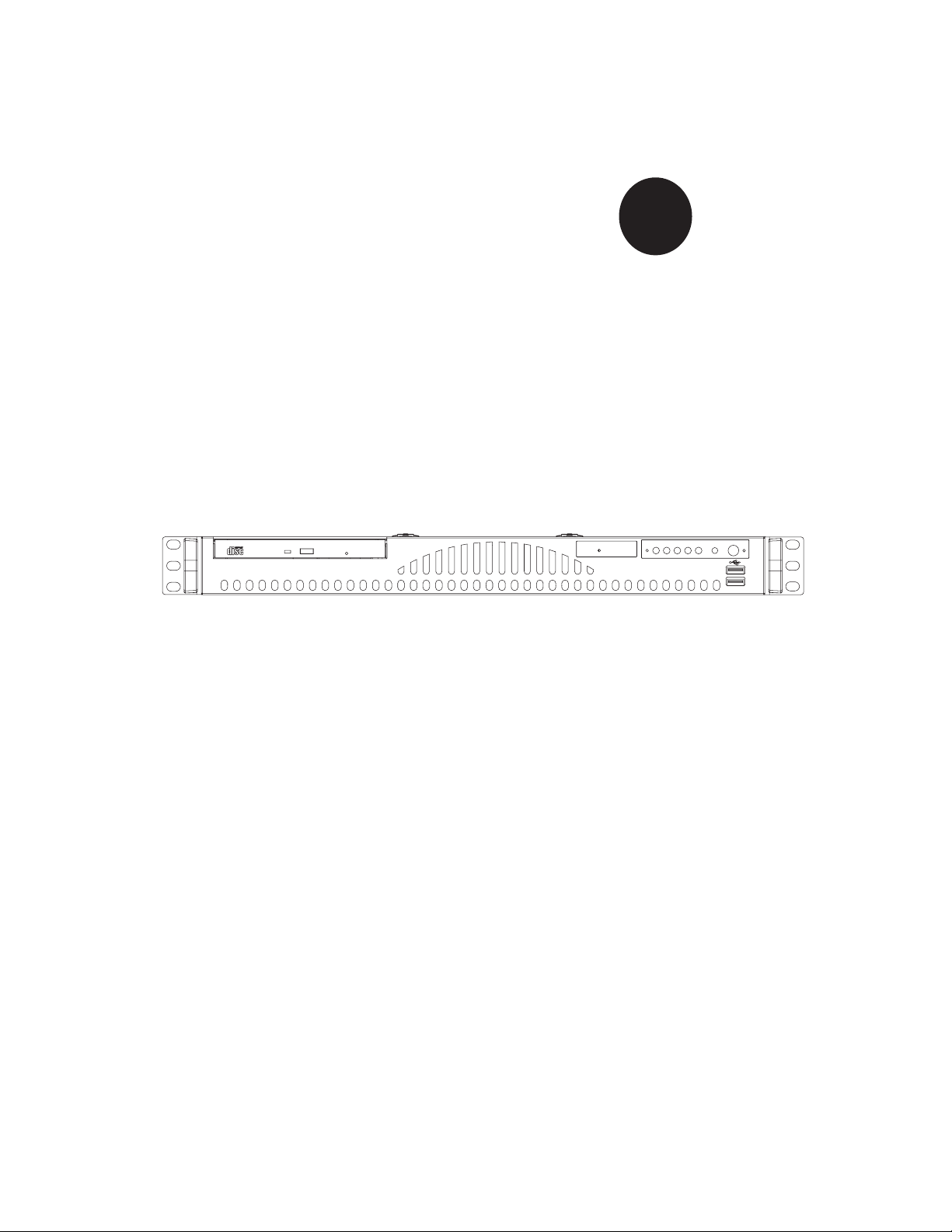
®
SUPER
SUPERSERVER 6014L-M
USER’S MANUAL
Revision 1.0
Page 2
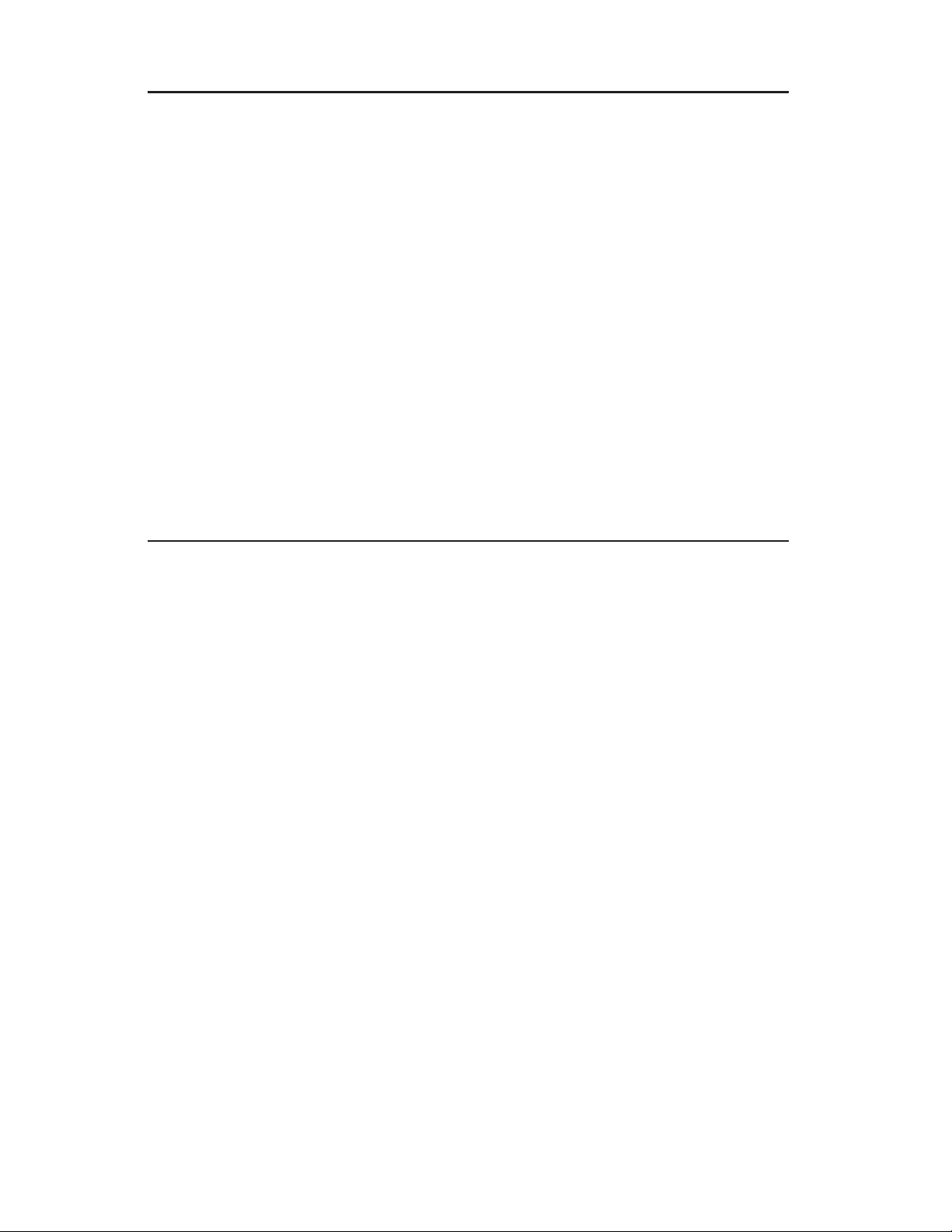
The information in this User’s Manual has been carefully reviewed and is believed to be accurate.
The vendor assumes no responsibility for any inaccuracies that may be contained in this document,
makes no commitment to update or to keep current the information in this manual, or to notify any
person or organization of the updates.
Please Note: For the most up-to-date version of
this manual, please see our web site at www.supermicro.com.
SUPERMICRO COMPUTER reserves the right to make changes to the product described in this
manual at any time and without notice. This product, including software, if any, and documentation may not, in whole or in part, be copied, photocopied, reproduced, translated or reduced to any
medium or machine without prior written consent.
IN NO EVENT WILL SUPERMICRO COMPUTER BE LIABLE FOR DIRECT, INDIRECT, SPECIAL,
INCIDENTAL, SPECULATIVE OR CONSEQUENTIAL DAMAGES ARISING FROM THE USE
OR INABILITY TO USE THIS PRODUCT OR DOCUMENTATION, EVEN IF ADVISED OF THE
POSSIBILITY OF SUCH DAMAGES. IN PARTICULAR, THE VENDOR SHALL NOT HAVE
LIABILITY FOR ANY HARDWARE, SOFTWARE, OR DATA STORED OR USED WITH THE
PRODUCT, INCLUDING THE COSTS OF REPAIRING, REPLACING, INTEGRATING, INSTALLING
OR RECOVERING SUCH HARDWARE, SOFTWARE, OR DATA.
Any disputes arising between manufacturer and customer shall be governed by the laws of Santa
Clara County in the State of California, USA. The State of California, County of Santa Clara shall
be the exclusive venue for the resolution of any such disputes. Supermicro's total liability for all
claims will not exceed the price paid for the hardware product.
Manual Revision 1.0
Release Date: February 23, 2006
Unless you request and receive written permission from SUPER MICRO COMPUTER, you may not
copy any part of this document.
Information in this document is subject to change without notice. Other products and companies
referred to herein are trademarks or registered trademarks of their respective companies or mark
holders.
Copyright © 2006 by SUPER MICRO COMPUTER INC.
All rights reserved.
Printed in the United States of America
Page 3
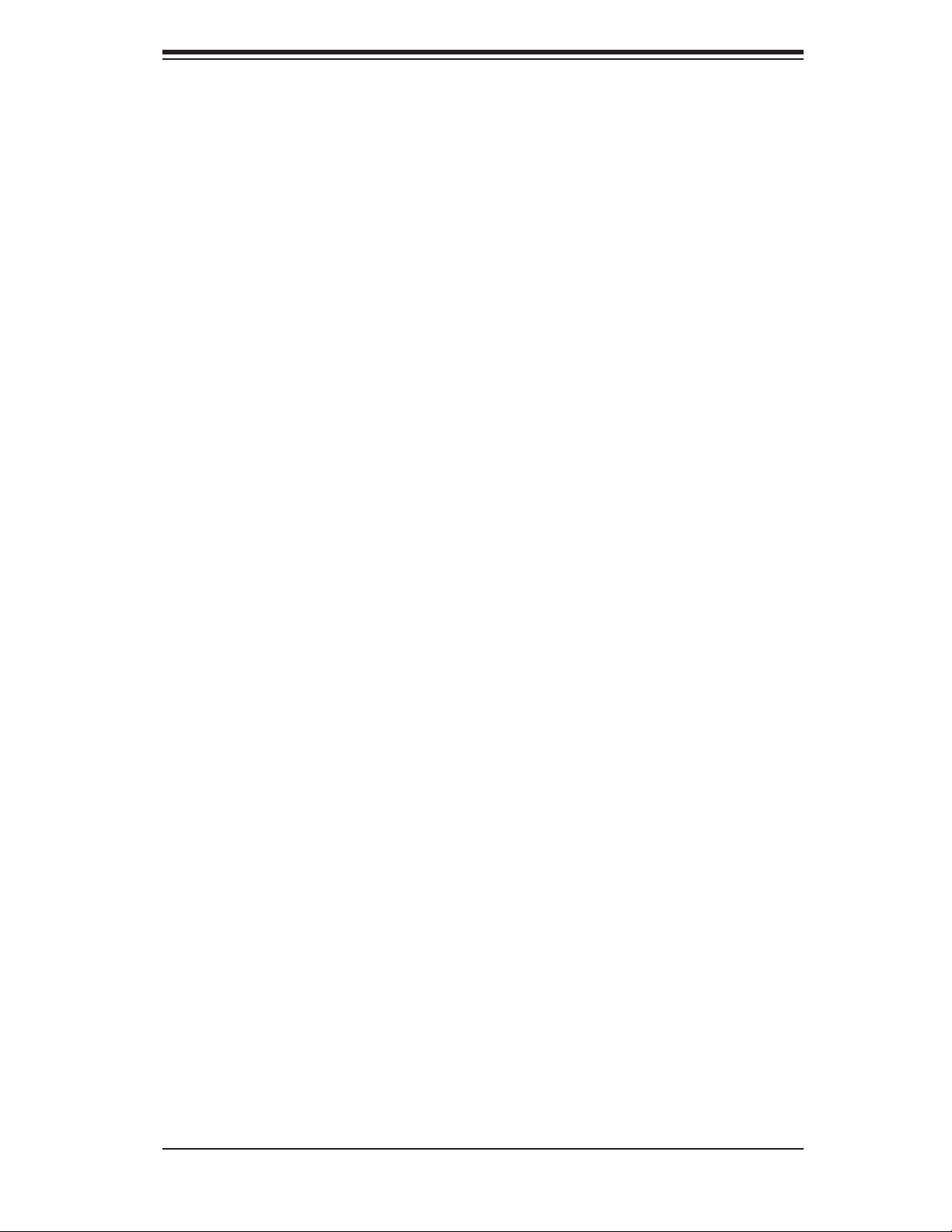
Preface
About This Manual
This manual is written for professional system integrators and PC technicians. It
provides information for the installation and use of the SuperServer 6014L-M. Instal-
lation and maintenance should be performed by experienced technicians only.
The SuperServer 6014L-M is a high-end dual processor rackmount server based
on the SC512LF-260 mini 1U rackmount server chassis and the Super X6DLP-
EG2 serverboard. The X6DLP-EG2 supports Intel
in 479-pin PGA sockets.
® Xeon® LV or ULV processors
Preface
Manual Organization
Chapter 1: Introduction
The fi rst chapter provides a checklist of the main components included with the serv-
er system and describes the main features of the Super X6DLP-EG2 serverboard
and the SC512LF-260 chassis.
Chapter 2: Server Installation
This chapter describes the steps necessary to install the SuperServer 6014L-M into
a rack and check out the server confi guration prior to powering up the system. If
your server was ordered without the processor and memory components, this chap-
ter will refer you to the appropriate sections of the manual for their installation.
Chapter 3: System Interface
Refer to this chapter for details on the system interface, which includes the functions
and information provided by the control panel on the chassis as well as other LEDs
located throughout the system.
iii
Page 4
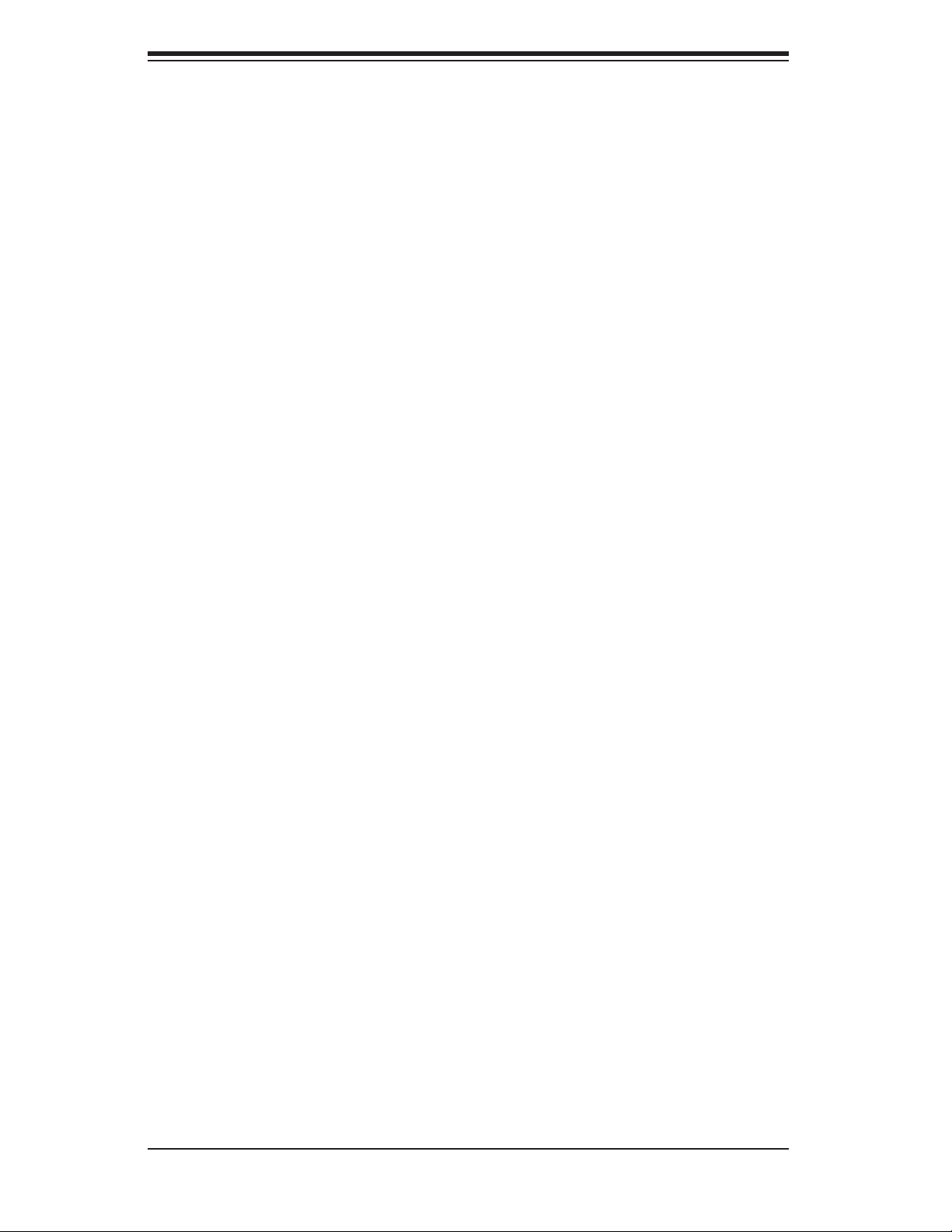
SUPERSERVER 6014L-M User's Manual
Chapter 4: System Safety
You should thoroughly familiarize yourself with this chapter for a general overview
of safety precautions that should be followed when installing and servicing the
SuperServer 6014L-M.
Chapter 5: Advanced Serverboard Setup
Chapter 5 provides detailed information on the X6DLP-EG2 serverboard, including
the locations and functions of connectors, headers and jumpers. Refer to this chap-
ter when adding or removing processors or main memory and when reconfi guring
the serverboard.
Chapter 6: Advanced Chassis Setup
Refer to Chapter 6 for detailed information on the SC512LF-260 1U rackmount
server chassis. You should follow the procedures given in this chapter when install-
ing, removing or reconfi guring SATA or peripheral drives and when replacing system
power supply units and cooling fans.
Chapter 7: BIOS
The BIOS chapter includes an introduction to BIOS and provides detailed informa-
tion on running the CMOS Setup Utility.
Appendix A: BIOS Error Beep Codes
Appendix B: BIOS POST Checkpoint Codes
Appendix C: Software Installation
Appendix D: System Specifi cations
iv
Page 5
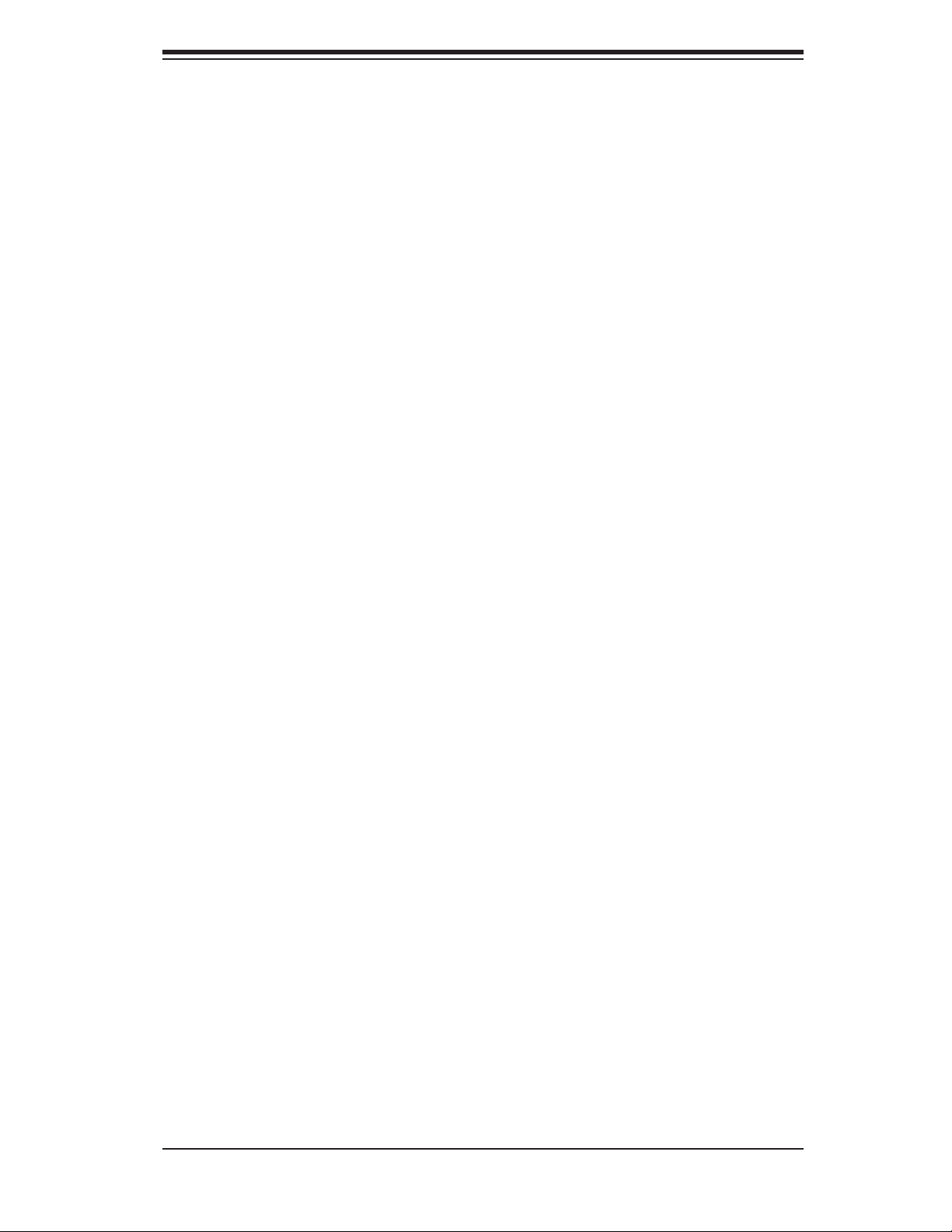
Notes
Preface
v
Page 6
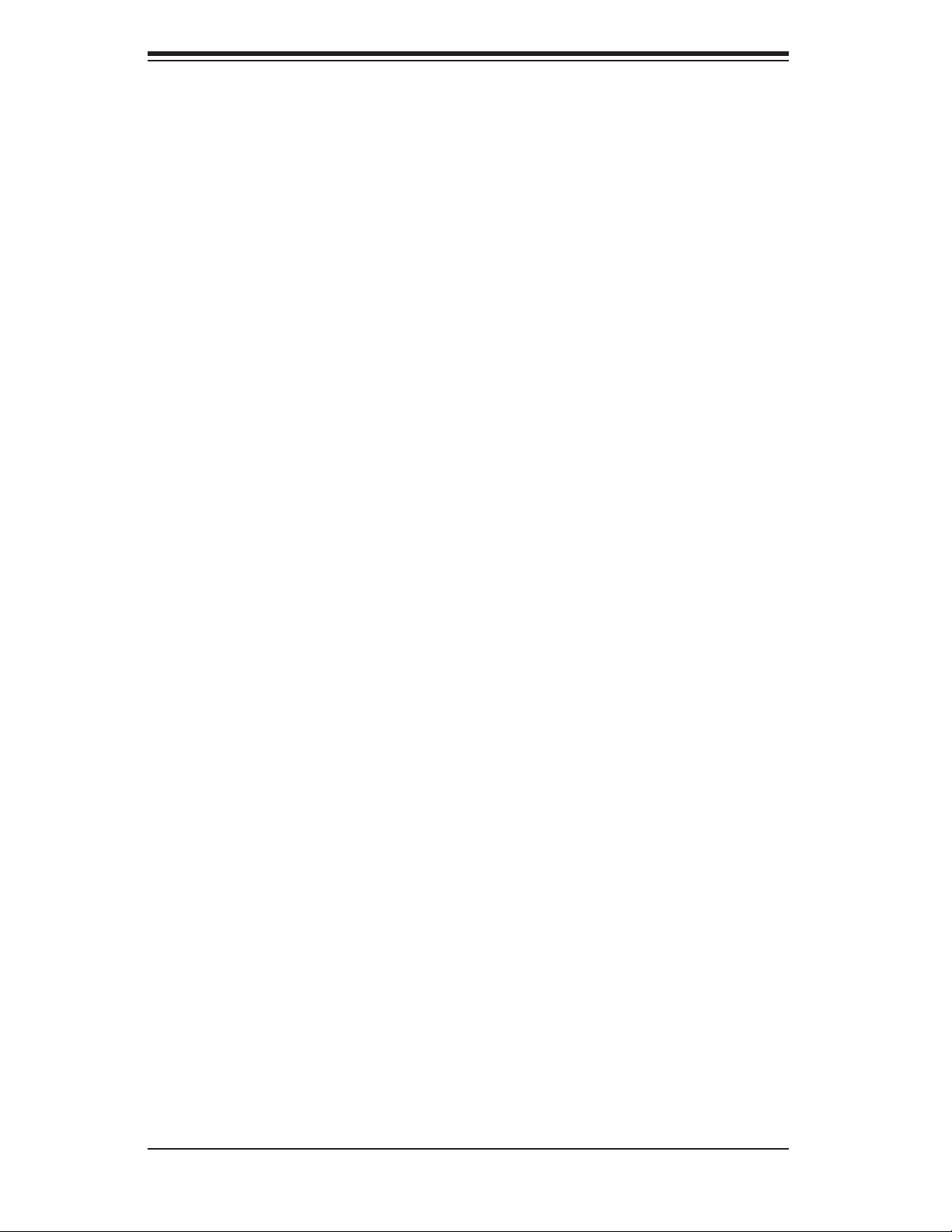
SUPERSERVER 6014L-M User's Manual
Table of Contents
Preface
About This Manual ...................................................................................................... iii
Manual Organization ................................................................................................... iii
Chapter 1: Introduction
1-1 Overview ......................................................................................................... 1-1
1-2 Serverboard Features ..................................................................................... 1-2
1-3 Server Chassis Features ................................................................................ 1-5
1-4 Contacting Supermicro ................................................................................... 1-6
Chapter 2: Server Installation
2-1 Overview ......................................................................................................... 2-1
2-2 Unpacking the System ................................................................................... 2-1
2-3 Preparing for Setup ........................................................................................ 2-1
Choosing a Setup Location ...................................................................... 2-2
Rack Precautions ..................................................................................... 2-2
Server Precautions ................................................................................... 2-2
Rack Mounting Considerations ................................................................ 2-3
2-4 Installing the System into a Rack ................................................................... 2-4
Basic Installation Procedure .................................................................... 2-4
Installing with Rackmount Kit ................................................................... 2-5
Installing the Rack Rails .......................................................................... 2-6
Installing the Server into the Rack ........................................................... 2-6
Installing the Server into a Telco Rack .................................................... 2-7
2-5 Checking the Serverboard Setup ................................................................... 2-8
2-6 Checking the Drive Bay Setup ..................................................................... 2-11
Chapter 3: System Interface
3-1 Overview ......................................................................................................... 3-1
3-2 Control Panel Buttons .................................................................................... 3-1
Reset ........................................................................................................ 3-1
Power ....................................................................................................... 3-1
3-3 Control Panel LEDs ........................................................................................ 3-2
Overheat/Fan Fail .................................................................................... 3-2
NIC2 ......................................................................................................... 3-2
NIC1 ......................................................................................................... 3-2
HDD .......................................................................................................... 3-2
Power ....................................................................................................... 3-3
vi
Page 7
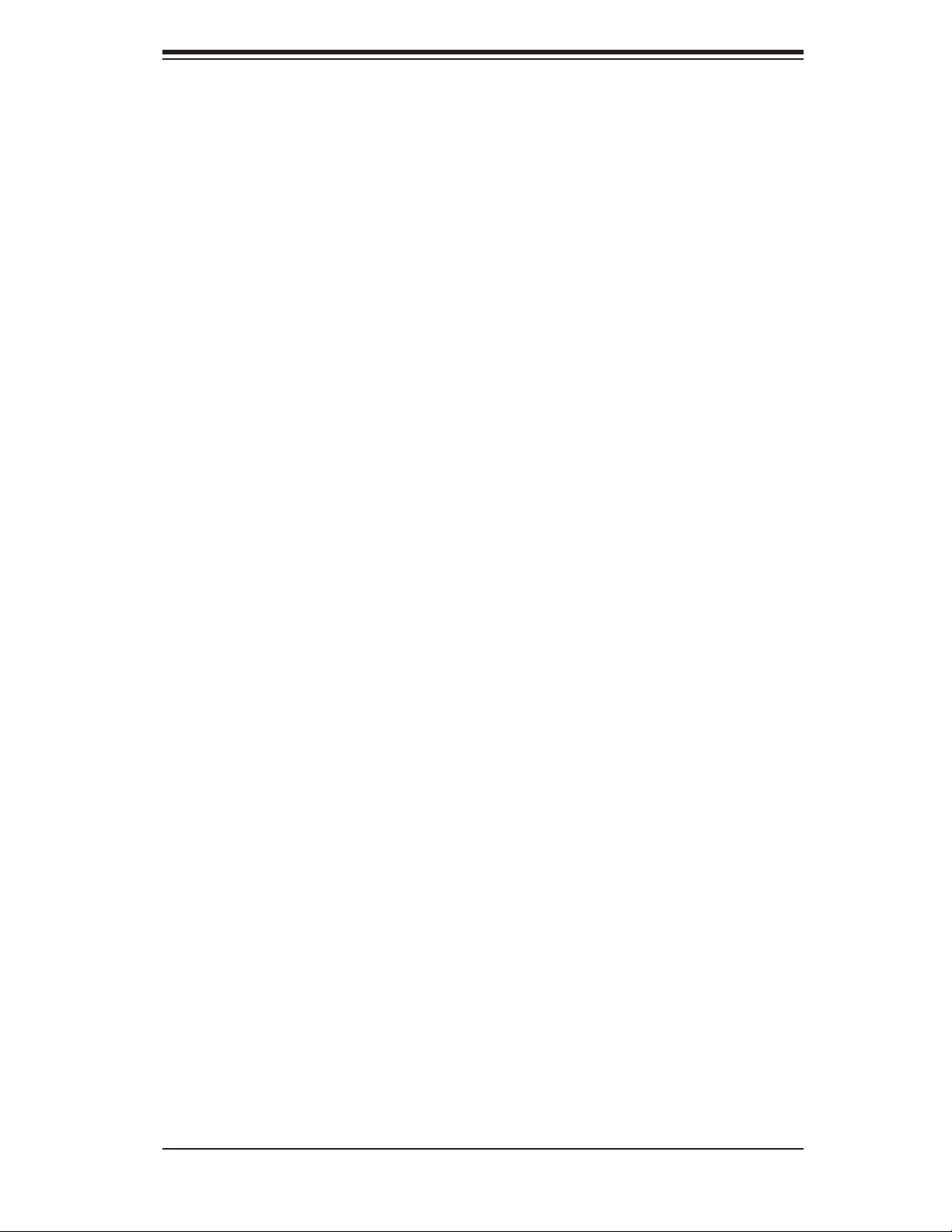
Table of Contents
Chapter 4: System Safety
4-1 Electrical Safety Precautions .......................................................................... 4-1
4-2 General Safety Precautions ........................................................................... 4-2
4-3 ESD Precautions ............................................................................................ 4-3
4-4 Operating Precautions .................................................................................... 4-4
Chapter 5: Advanced Serverboard Setup
5-1 Handling the Serverboard .............................................................................. 5-1
5-2 Serverboard Installation .................................................................................. 5-2
5-3 Processor and Heatsink Installation ............................................................... 5-3
5-4 Connecting Cables ......................................................................................... 5-6
Connecting Data Cables .......................................................................... 5-6
Connecting Power Cables ....................................................................... 5-6
Connecting the Control Panel .................................................................. 5-7
5-5 I/O Ports ......................................................................................................... 5-7
5-6 Installing Memory ........................................................................................... 5-8
5-7 Adding PCI Cards ........................................................................................... 5-9
5-8 Serverboard Details ...................................................................................... 5-10
X6DLP-EG2 Layout ................................................................................ 5-10
X6DLP-EG2 Quick Reference ............................................................... 5-11
5-9 Connector Defi nitions ................................................................................... 5-12
ATX Power Connector ........................................................................... 5-12
Processor Power Connnector ................................................................ 5-12
NMI Button ............................................................................................. 5-12
Power LED ............................................................................................. 5-12
HDD LED ............................................................................................... 5-13
NIC1/2 LEDs .......................................................................................... 5-13
Overheat/Fan Fail LED .......................................................................... 5-13
Power Fail LED ...................................................................................... 5-13
Reset Button .......................................................................................... 5-14
Power Button .......................................................................................... 5-14
JLAN1/2 .................................................................................................. 5-14
Chassis Intrusion .................................................................................... 5-14
Universal Serial Bus ............................................................................... 5-15
Universal Serial Bus Headers ................................................................ 5-15
Fan Headers .......................................................................................... 5-15
Speaker/Power LED/Keylock ................................................................. 5-16
Wake-On-Ring ........................................................................................ 5-16
Wake-On-LAN ........................................................................................ 5-16
vii
Page 8
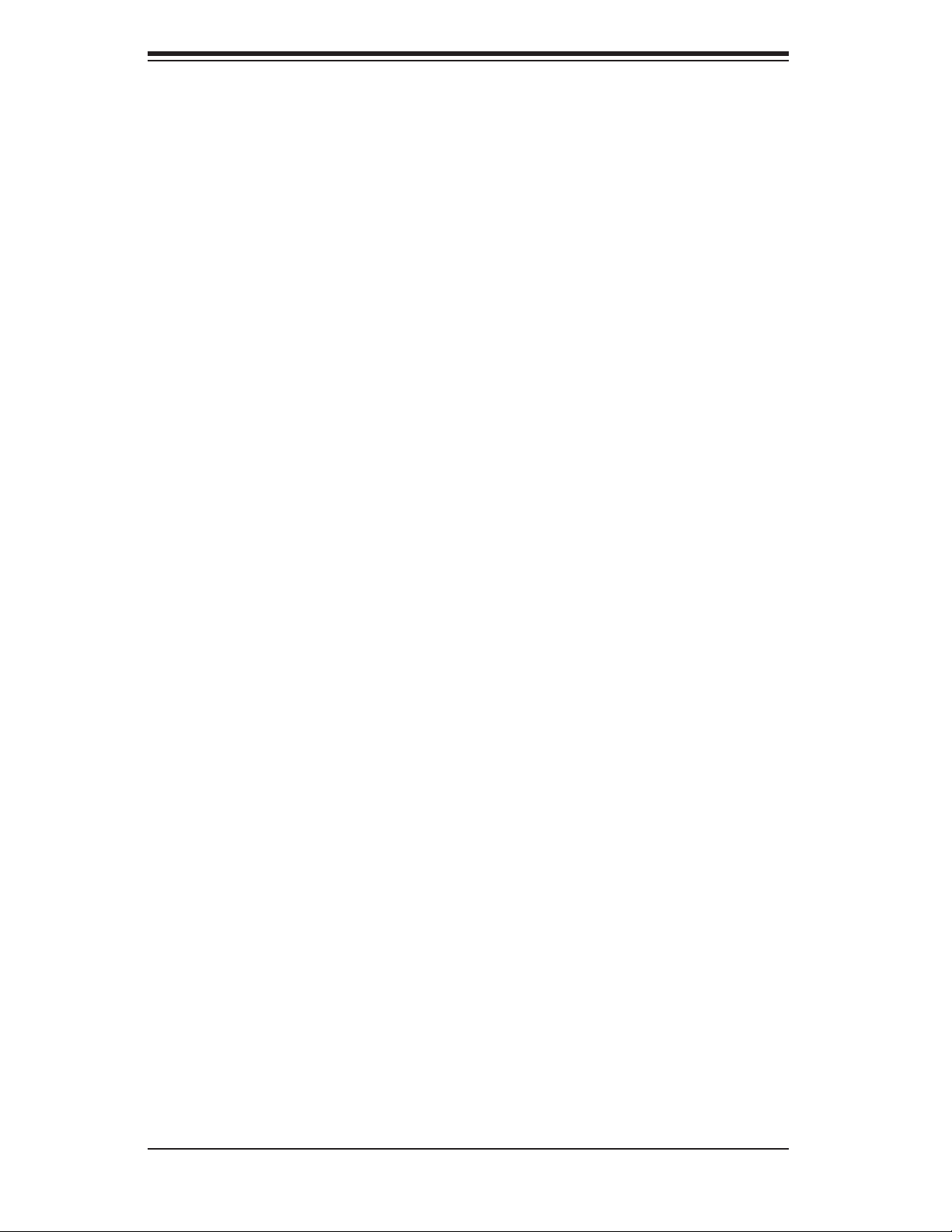
SUPERSERVER 6014L-M User's Manual
Power Fault ............................................................................................ 5-17
ATX PS/2 Keyboard and PS/2 Mouse Ports ......................................... 5-17
SMB Power Connector .......................................................................... 5-17
Serial Ports ............................................................................................. 5-17
5-10 Jumper Settings ............................................................................................ 5-18
Explanation of Jumpers ......................................................................... 5-18
CMOS Clear ........................................................................................... 5-18
JLAN1/2 Enable/Disable ........................................................................ 5-18
VGA Enable/Disable ............................................................................... 5-19
SMBus to PCI Slots ............................................................................... 5-19
Power Force On ..................................................................................... 5-19
Watch Dog ............................................................................................. 5-19
Alarm Reset ........................................................................................... 5-20
5-11 Onboard Indicators ....................................................................................... 5-20
JLAN LEDs ............................................................................................. 5-20
System Status LED ................................................................................ 5-20
Onboard LED Indicators ........................................................................ 5-21
5-12 Parallel Port, Floppy, IDE and SATA Drive Connections ............................. 5-22
Parallel Port ............................................................................................ 5-22
Floppy Connector ................................................................................... 5-23
SATA Connectors ................................................................................... 5-23
IDE Connectors ...................................................................................... 5-24
Chapter 6: Advanced Chassis Setup
6-1 Static-Sensitive Devices ................................................................................. 6-1
6-2 Control Panel .................................................................................................. 6-2
6-3 System Fans ................................................................................................... 6-2
System Fan Failure .................................................................................. 6-3
Replacing System Cooling Fans .............................................................. 6-3
6-4 Drive Bay Installation/Removal ...................................................................... 6-4
Accessing the Drive Bays ........................................................................ 6-4
Serial ATA Drive Installation ..................................................................... 6-4
CD-ROM Drive Installation ....................................................................... 6-5
6-5 Power Supply ................................................................................................. 6-6
Power Supply Failure ............................................................................... 6-6
Replacing the Power Supply .................................................................... 6-7
viii
Page 9
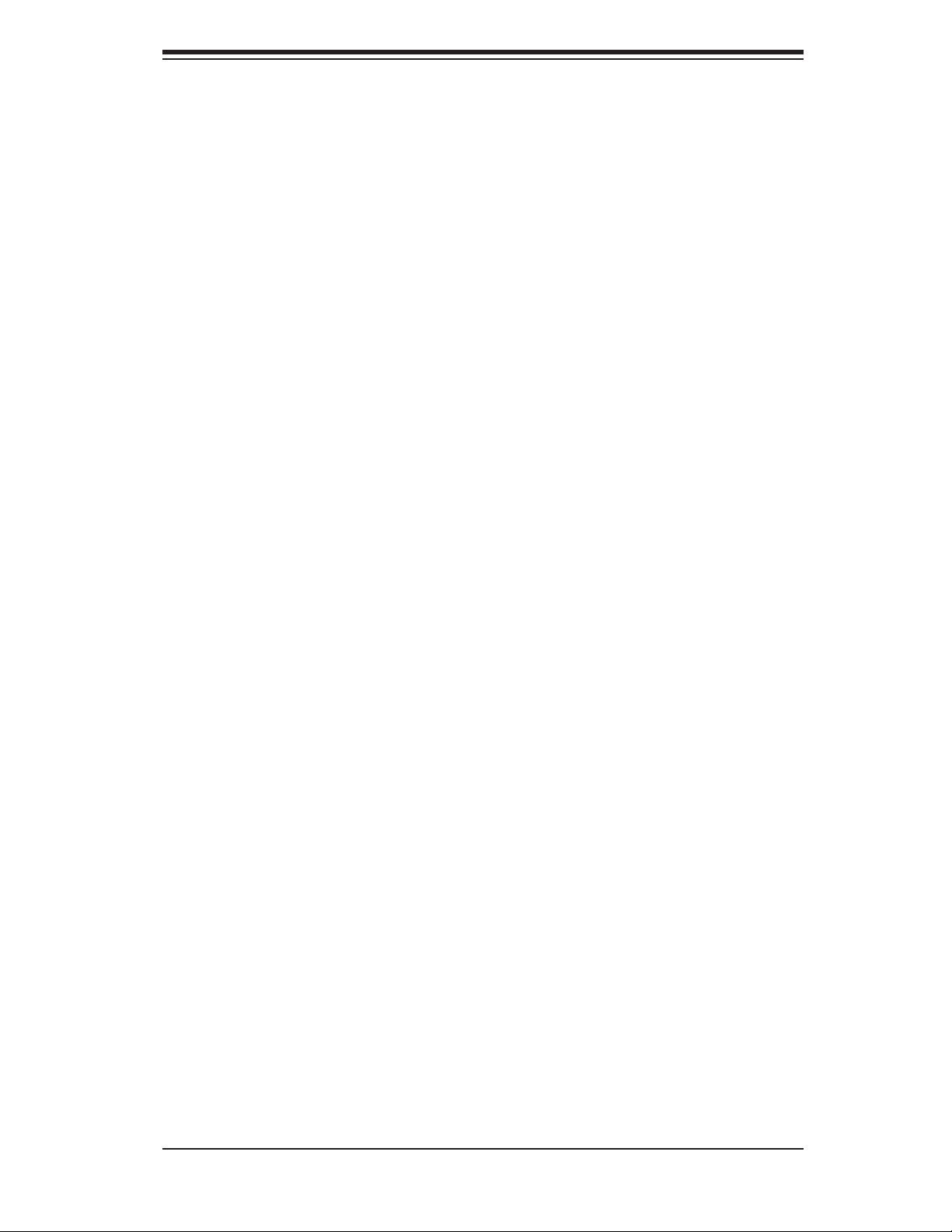
Table of Contents
Chapter 7: BIOS
7-1 Introduction ..................................................................................................... 7-1
7-2 Main Setup ..................................................................................................... 7-2
7-3 Advanced Settings .......................................................................................... 7-3
7-4 Boot Settings ................................................................................................ 7-15
7-5 Security Settings ........................................................................................... 7-18
7-6 Exit Options .................................................................................................. 7-19
Appendices:
Appendix A: BIOS Error Beep Codes ...................................................................... A-1
Appendix B: BIOS POST Checkpoint Codes .......................................................... B-1
Appendix C: Software Installation ........................................................................... C-1
Appendix D: System Specifi cations ........................................................................ D-1
ix
Page 10
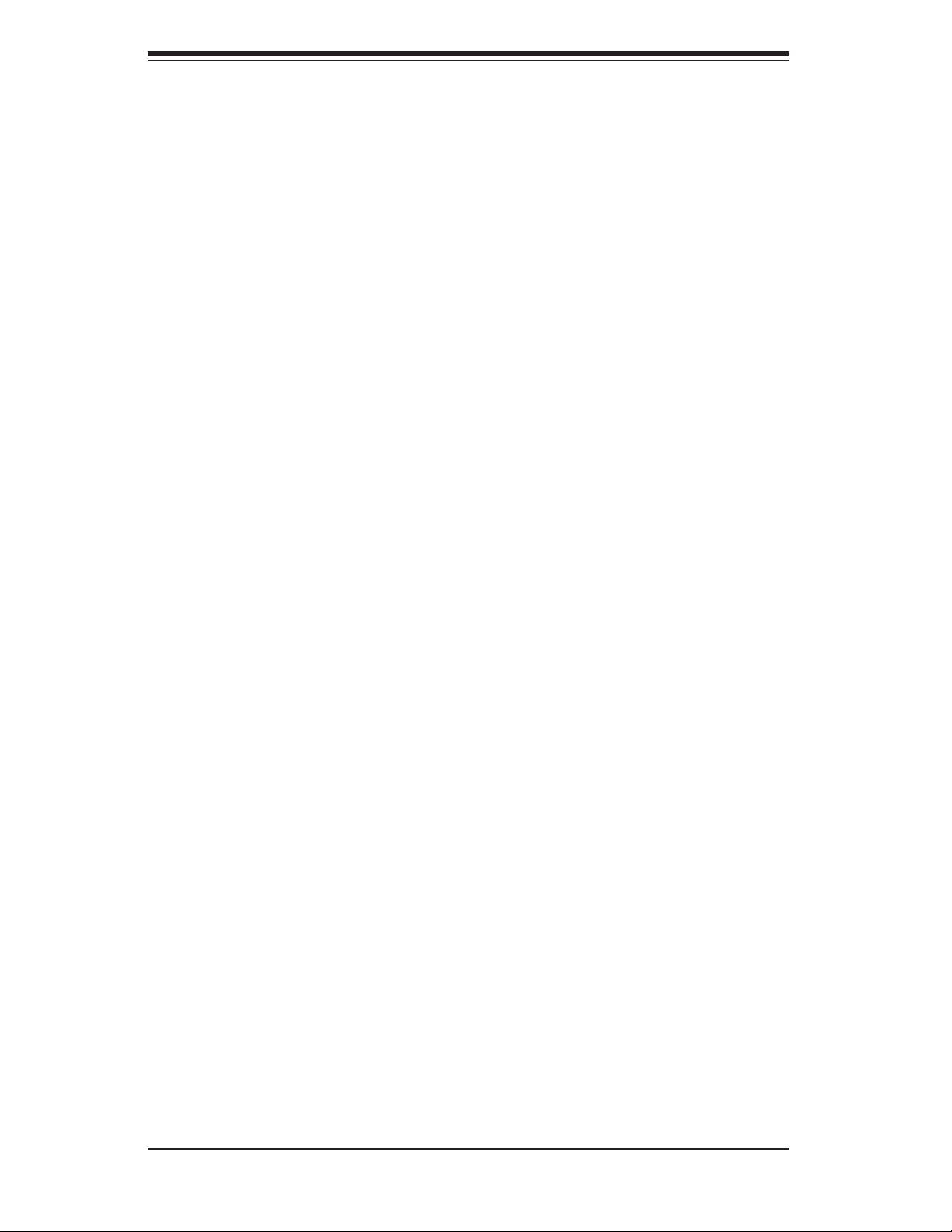
SUPERSERVER 6014L-M User's Manual
Notes
x
Page 11
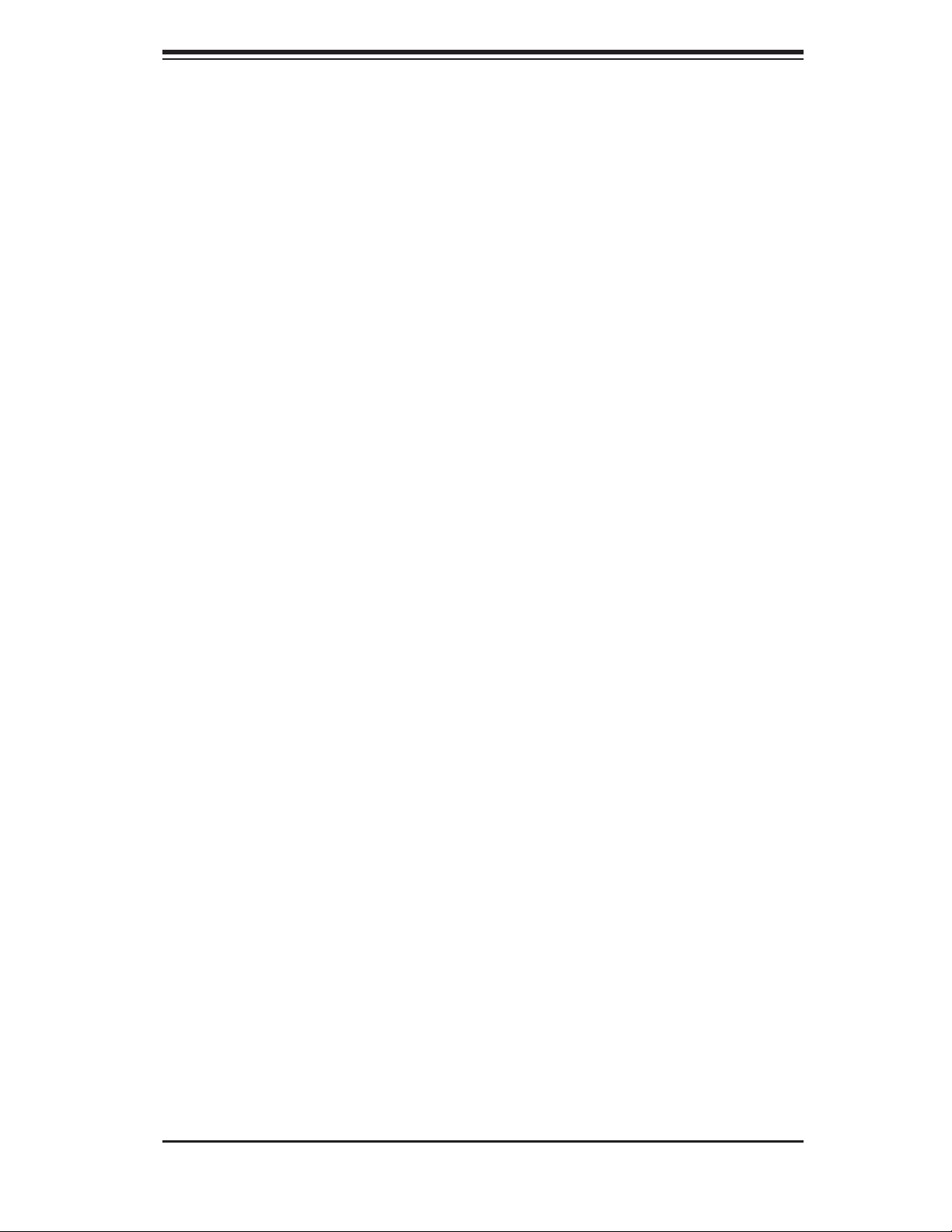
Chapter 1: Introduction
Chapter 1
Introduction
1-1 Overview
The SuperServer 6014L-M is a high-end dual processor, 1U rackmount server fea-
turing state-of-the-art technology. The 6014L-M is comprised of two main subsys-
tems: the SC512LF-260 1U rackmount chassis and the X6DLP-EG2 serverboard.
Please refer to our web site for information on operating systems that have been
certifi ed for use with the 6014L-M (www.supermicro.com).
In addition to the serverboard and chassis, various hardware components may have
been included with the 6014L-M, as listed below.
Two (2) CPU heatsinks (SNK-P0019)
One (1) slim CD-ROM drive [CDM-TEAC-24(B)]
One (1) 3.3V 64-bit, 66 MHz PCI-X slot riser card (CSE-RR1U-X)
Two (2) 4-cm high-performance fans (FAN-0061)
One (1) air shroud for 1U chassis (MCP-310-00001-01)
One (1) SATA cable (CBL-0061)
One (1) CD containing drivers and utilities
SuperServer 6014L-M User's Manual
Optional: Rackmount hardware with screws (CSE-PT8):
Two (2) rack rail assemblies
Six (6) brackets for mounting the rack rails in a rack/telco rack
Note: "B" indicates part is also available in black.
1-1
Page 12
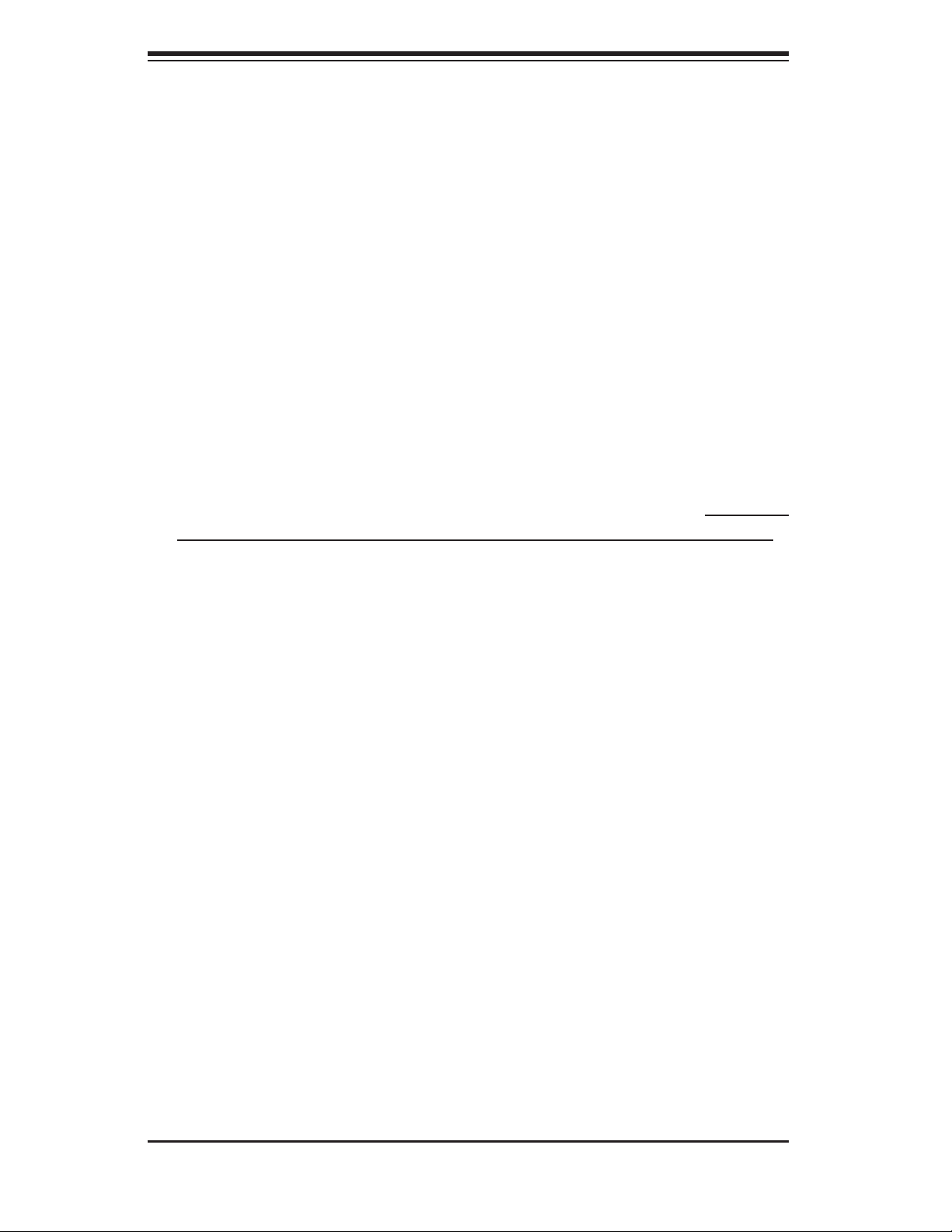
S
UPERSERVER 6014L-M User's Manual
1-2 Serverboard Features
At the heart of the SuperServer lies the X6DLP-EG2, a dual processor serverboard
based on Intel's E7520 chipset and designed to provide maximum performance.
Below are the main features of the X6DLP-EG2.
Processors
The X6DLP-EG2 supports single or dual Intel® Xeon® LV or ULV processors in
479-pin PGA sockets. Please refer to our web site for a complete listing of sup-
ported processors (www.supermicro.com).
Memory
The X6DLP-EG2 has eight (8) 240-pin DIMM sockets that can support up to 16 GB
of registered ECC DDR2-400 SDRAM. The memory bus is a dual-channel confi gu-
ration and memory modules must be installed in pairs (two at a time). All memory
modules used to populate the system should be the same size, type and speed.
Serial ATA
The 6300ESB South Bridge portion of the chipset includes a Serial ATA controller
that supports a four-port SATA subsystem (RAID 0, 1 and 10 supported). The
Serial ATA drives are hot-swappable units.
Note: The operating system you use must have RAID support to enable the hot-
swap capability and RAID function of the Serial ATA drives.
PCI Expansion Slots
The X6DLP-EG2 has two 64-bit, 66 MHz (3.3V) PCI-X slots, two x8 PCI-Express
slots and one 32-bit, 33 MHz (5V) PCI slot. When confi gured as the X6DLP-EG2,
the 64-bit, 133 MHz PCI-X slot is available with the use of a riser card (included
with the system). (Alternatively, the optional CSE-RR1U-EL riser card may be used
to support an add-on card in the x8 PCI-Express slot.)
Ethernet Ports
The X6DLP-EG2 has one Intel 82573V and one Intel 82573L single port Ethernet
controllers to support two Gigabit LAN ports. (Supports 100/1000 BASE-T, RJ45
output.)
1-2
Page 13
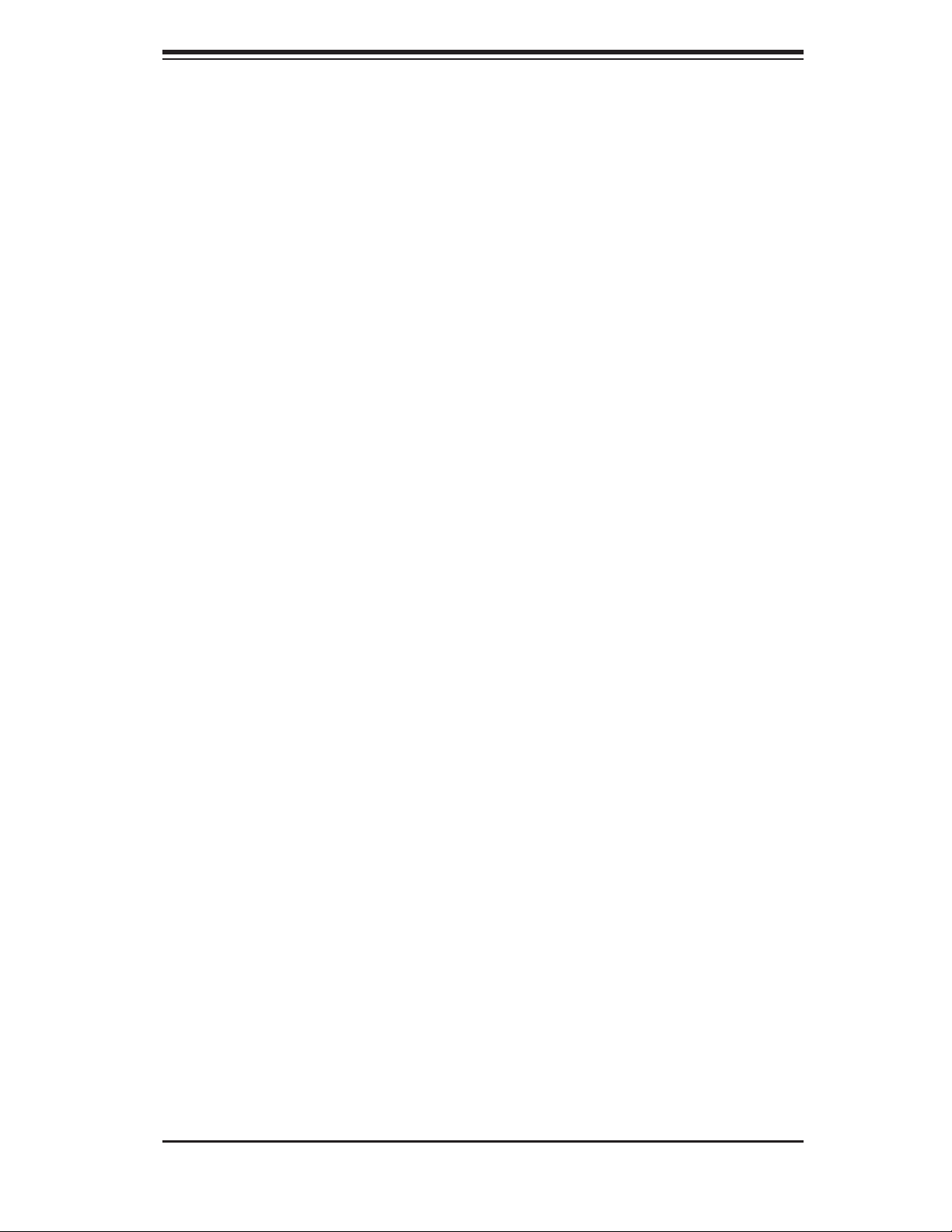
Chapter 1: Introduction
Onboard Controllers/Ports
An onboard IDE controller supports up to four UltraDMA/100 hard drives or ATAPI
devices. Onboard I/O backpanel ports include one COM port, a VGA port, two USB
ports, PS/2 mouse and keyboard ports and two GLAN (NIC) ports.
Other Features
Other onboard features that promote system health include voltage monitors, a
chassis intrusion header, auto-switching voltage regulators, chassis and CPU
overheat sensors, virus protection and BIOS rescue.
1-3
Page 14
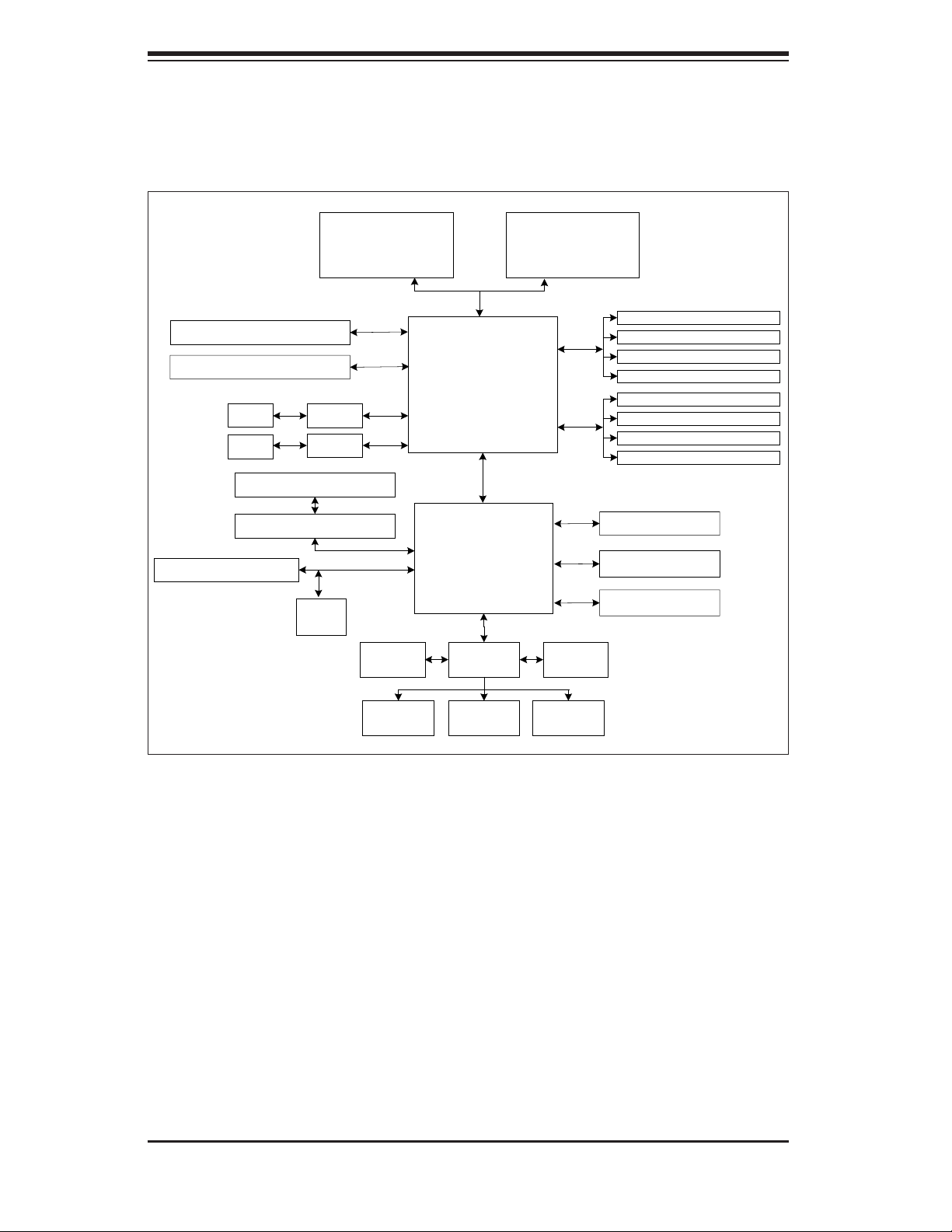
S
UPERSERVER 6014L-M User's Manual
8x PCI-Express (Slot 6)
8x PCI-Express (Slot 3)
LAN
LAN
PCI-X 66 MHz (Slot 6)
PCI-X 66 MHz (Slot 5)
PCI 33 MHz (Slot 1)
82573
82573
ATI
Rage
CPU1
Group A
Links0-7
Group B
Links0-7
667 MT/s
E7520
MCH
6300ESB
LPC
S I/OBIOS
CPU2
DDR2-400
DIMM 1A
DIMM 2A
DIMM 3A
DIMM 4A
DIMM 1B
DIMM 2B
DIMM 3B
DIMM 4B
SATA Ports (4)
IDE (ATA133)
USB Ports (4)
IPMI
Kybd/
Mouse
Floppy
COM
Ports
Figure 1-1 . Intel E7520 Chipset:
System Block Diagram
Note: This is a general block diagram. Please see Chapter 5 for details.
1-4
Page 15
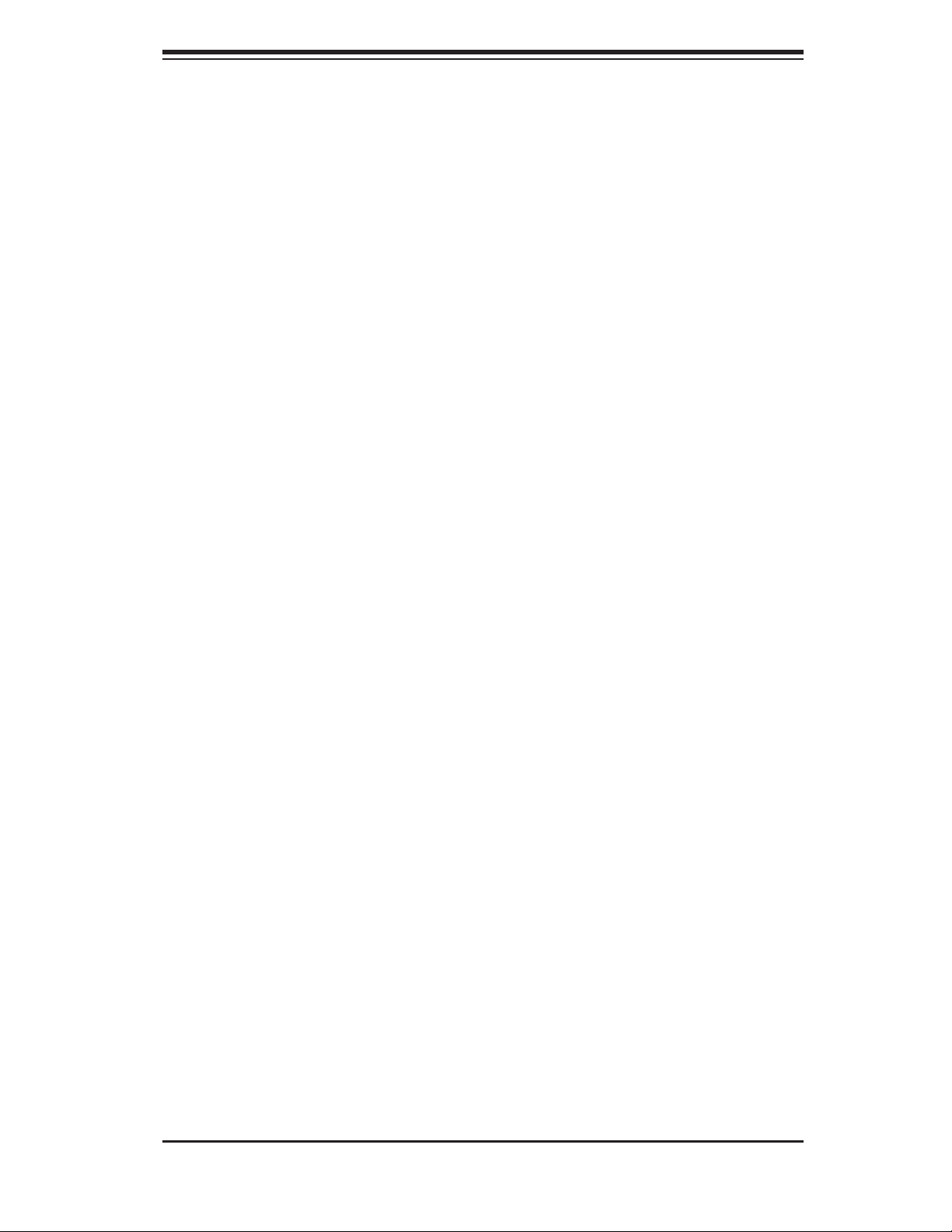
Chapter 1: Introduction
1-3 Server Chassis Features
The following is a general outline of the main features of the SC512LF-260 chas-
sis.
System Power
When confi gured as a SuperServer 6014L-M, the SC512LF-260 chassis includes
a single 260W power supply.
Serial ATA Subsystem
For the 6014L-M, the SC512LF-260 chassis was designed to support one Serial
ATA h ard d r ive.
Note: The operating system you use must have RAID support to enable the hot-
swap capability of the Serial ATA drives.
Control Panel
The SC512LF-260's control panel provides important system monitoring and control
information. LEDs indicate power on, network activity, hard disk drive activity and
system overheat conditions. The control panel also includes a main power button
and a reset button.
Rear I/O Panel
The SC512LF-260 is a mini 1U rackmount chassis. Its I/O panel provides one PCI
expansion slot, one COM port (another is internal), two USB ports, PS/2 mouse
and keyboard ports, a VGA port and two Gb Ethernet ports.
Cooling System
The SC512LF-260 chassis has an innovative cooling design that features an air
shroud and two 4-cm counter-rotating system cooling fans. Each of these fans plug
into a chassis fan header on the serverboard. The air shroud channels the airfl ow
generated by the fans to effi ciently cool the processor area of the system.
A fan speed control setting in BIOS allows fan speed to be determined by system
temperature [the recommended setting is 3-pin (Server)].
1-5
Page 16
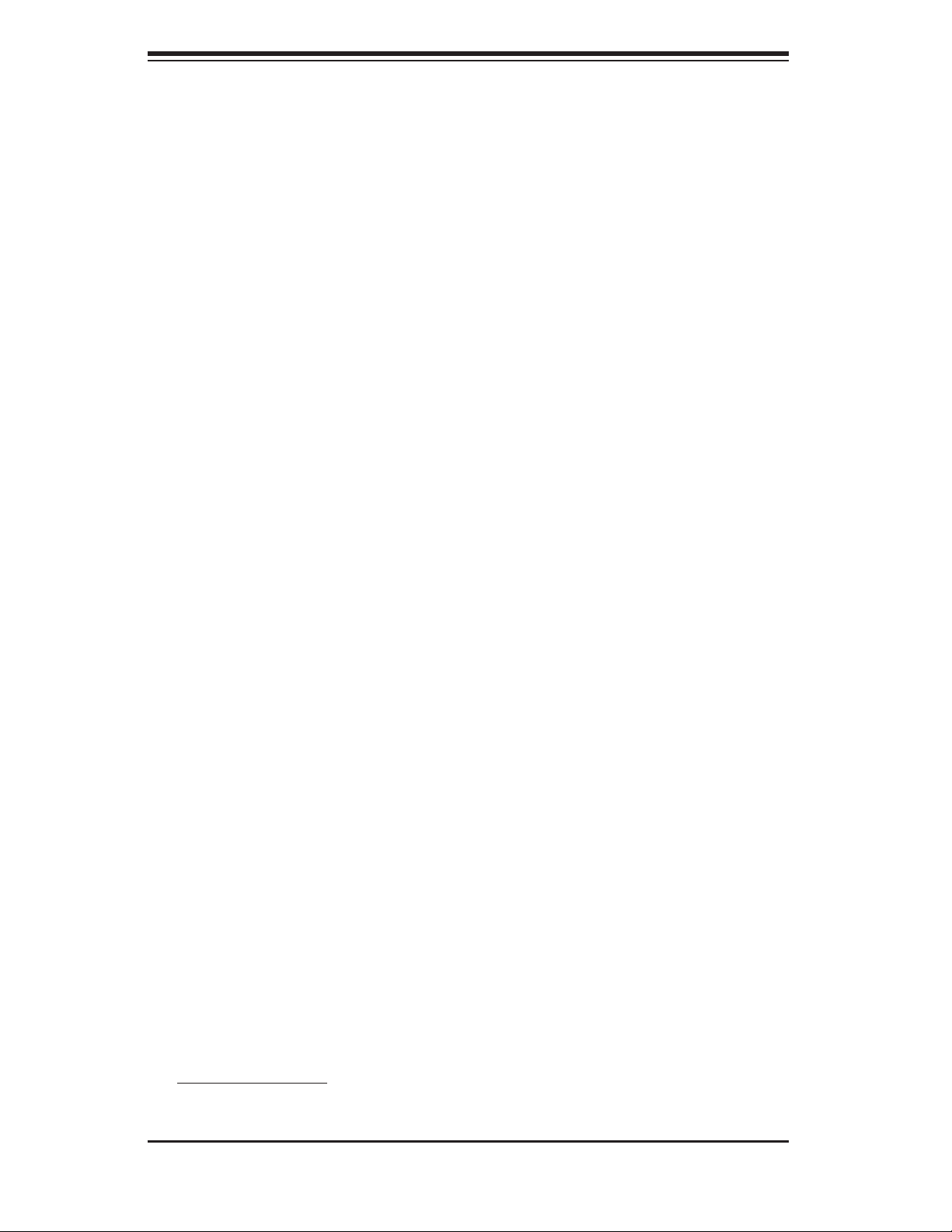
S
UPERSERVER 6014L-M User's Manual
1-4 Contacting Supermicro
Headquarters
Address: SuperMicro Computer, Inc.
980 Rock Ave.
San Jose, CA 95131 U.S.A.
Tel: +1 (408) 503-8000
Fax: +1 (408) 503-8008
Email: marketing@supermicro.com (General Information)
support@supermicro.com (Technical Support)
Web Site: www.supermicro.com
Europe
Address: SuperMicro Computer B.V.
Het Sterrenbeeld 28, 5215 ML
's-Hertogenbosch, The Netherlands
Tel: +31 (0) 73-6400390
Fax: +31 (0) 73-6416525
Email: sales@supermicro.nl (General Information)
support@supermicro.nl (Technical Support)
rma@supermicro.nl (Customer Support)
Asia-Pacifi c
Address: SuperMicro, Taiwan
4F, No. 232-1, Liancheng Rd.
Chung-Ho 235, Taipei County
Taiwan, R.O.C.
Tel: +886-(2) 8226-3990
Fax: +886-(2) 8226-3991
Web Site: www.supermicro.com.tw
Technical Support:
Email: support@supermicro.com.tw
Tel: 886-2-8228-1366, ext.132 or 139
1-6
Page 17
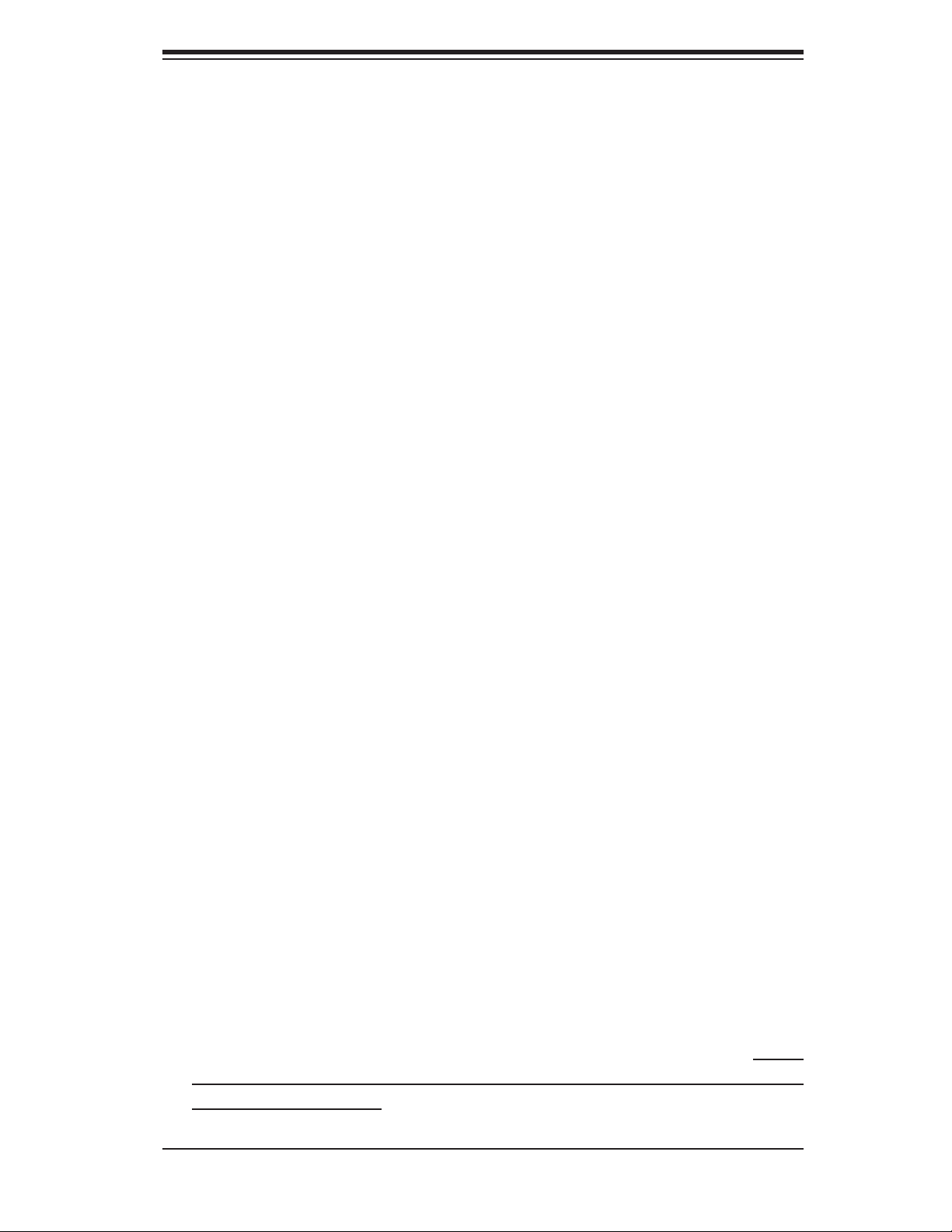
Chapter 2: Server Installation
Chapter 2
Server Installation
2-1 Overview
This chapter provides a quick setup checklist to get your SuperServer 6014L-M up
and running. Following the steps in the order given should enable you to have the
system operational within a minimal amount of time. This quick setup assumes that
your 6014L-M system has come to you with the processor and memory preinstalled.
If your system is not already fully integrated with a motherboard, processor, system
memory etc., please turn to the chapter or section noted in each step for details on
installing specifi c components.
2-2 Unpacking the System
You should inspect the box the server was shipped in and note if it was damaged
in any way. If the server itself shows damage, you should fi le a damage claim with
the carrier who delivered it.
Decide on a suitable location for the rack unit that will hold the 6014L-M. It should
be situated in a clean, dust-free area that is well ventilated. Avoid areas where
heat, electrical noise and electromagnetic fi elds are generated. You will also need
it placed near a grounded power outlet. Read the Rack and Server Precautions in
the next section.
2-3 Preparing for Setup
The SuperServer 6014L-M does not ship with a rack rail hardware package as the
system can be rack mounted without the use of rails. An optional rack rail package
is available if you wish to order from Supermicro. Follow the steps in the order
given to complete the installation process in a minimal amount of time. Please
read this section in its entirety before you begin the installation procedure outlined
in the sections that follow.
2-1
Page 18
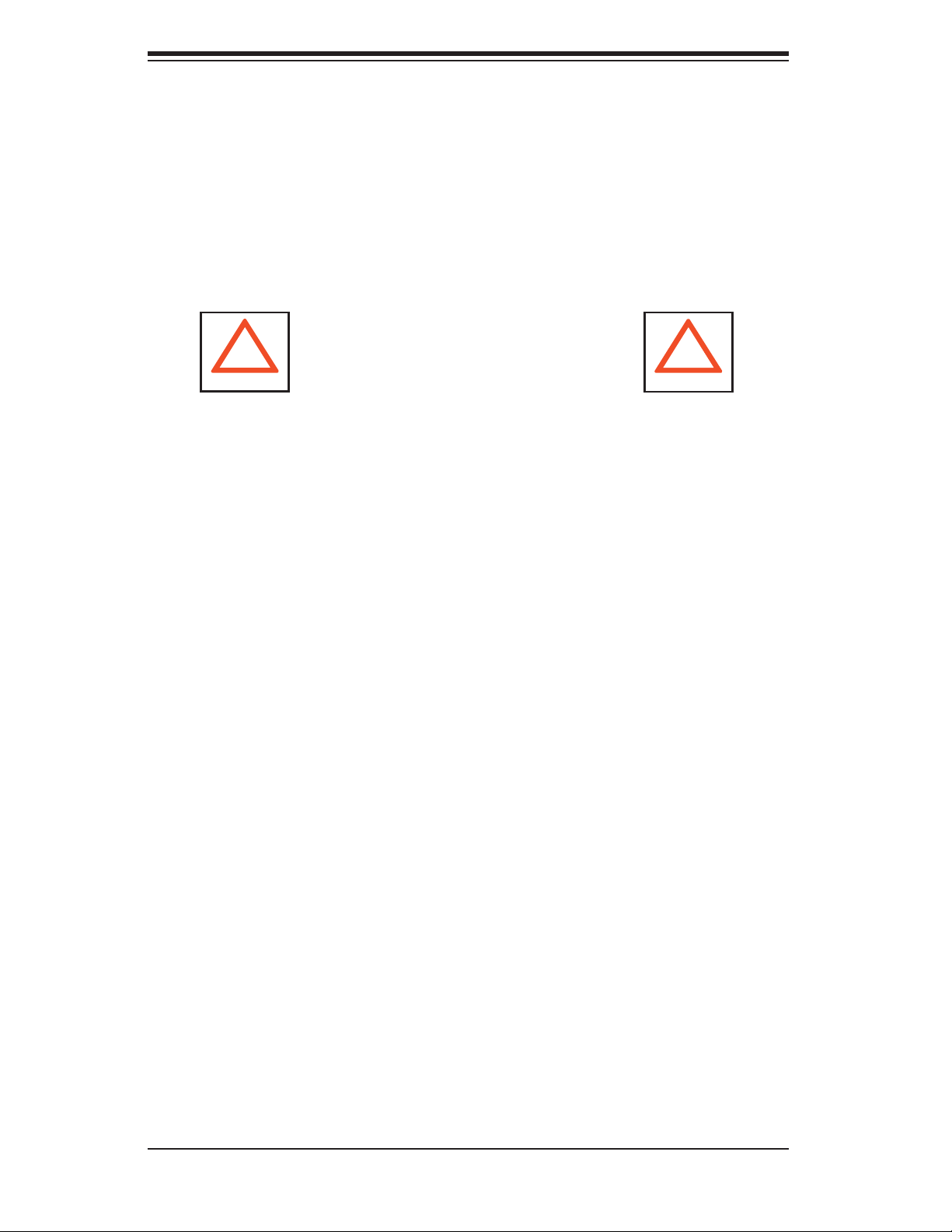
S
UPERSERVER 6014L-M User's Manual
Choosing a Setup Location
- Leave enough clearance in front of the rack to enable you to open the front
door completely (~25 inches).
- Leave approximately 30 inches of clearance in the back of the rack to allow
for suffi cient airfl ow and ease in servicing.
- This product is for installation only in a Restricted Access Location (dedicated
equipment rooms, service closets and the like).
!
Warnings and Precautions!
!
Rack Precautions
- Ensure that the leveling jacks on the bottom of the rack are fully extended to
the fl oor with the full weight of the rack resting on them.
- In a single rack installation, stabilizers should be attached to the rack.
- In multiple rack installations, the racks should be coupled together.
- Always make sure the rack is stable before extending a component from the
rack.
- You should extend only one component at a time - extending two or more
simultaneously may cause the rack to become unstable.
Server Precautions
- Review the electrical and general safety precautions in Chapter 4.
- Determine the placement of each component in the rack before you install the
rails.
- Install the heaviest server components on the bottom of the rack fi rst, and then
work up.
- Use a regulating uninterruptible power supply (UPS) to protect the server from
power surges, voltage spikes and to keep your system operating in case of a
power failure.
-
Allow the power supply units and hot plug Serial ATA drive to cool before
touching them.
-
Always keep the rack's front door and all panels and components on the serv-
ers closed when not servicing to maintain proper cooling.
2-2
Page 19
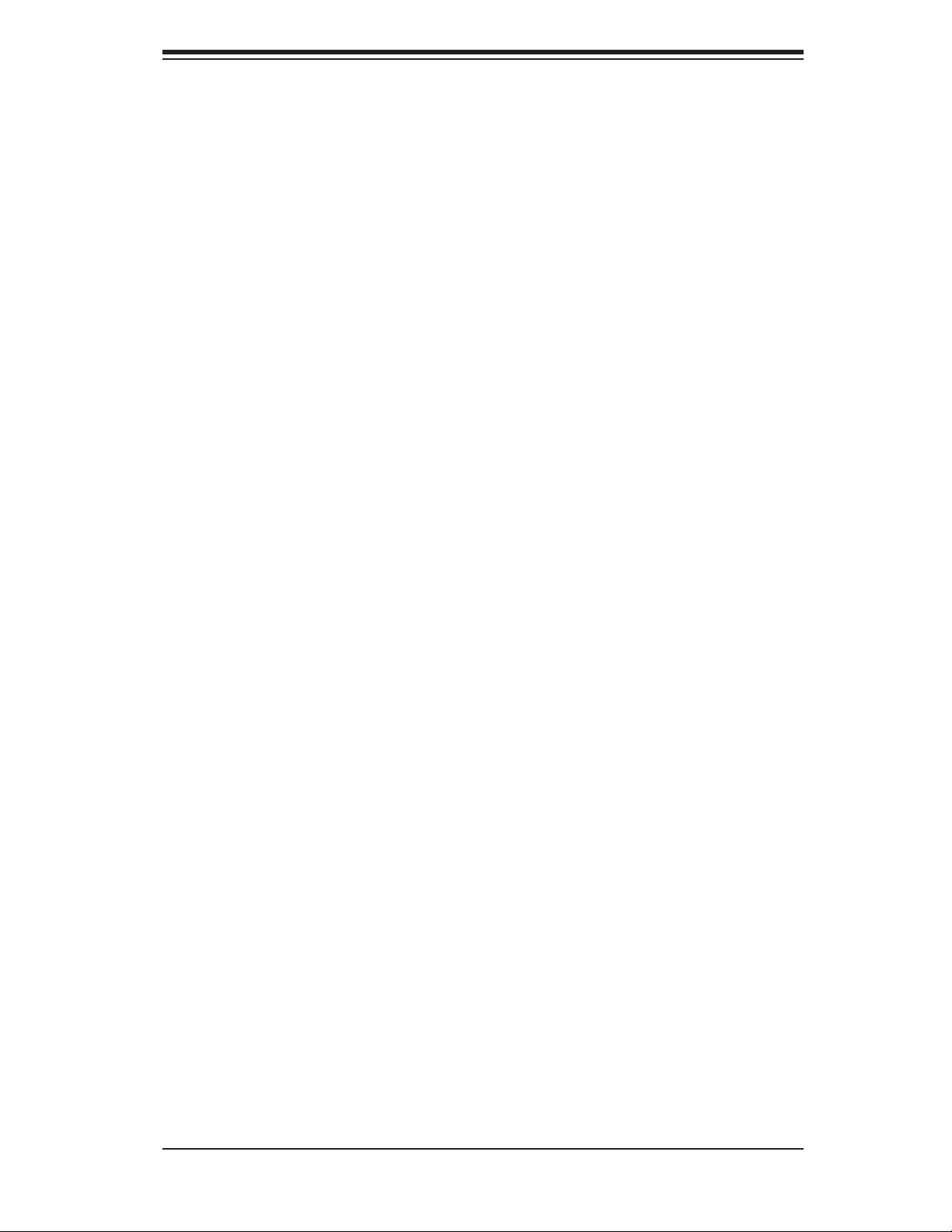
Chapter 2: Server Installation
Rack Mounting Considerations
Ambient Operating Temperature
If installed in a closed or multi-unit rack assembly, the ambient operating tempera-
ture of the rack environment may be greater than the ambient temperature of the
room. Therefore, consideration should be given to installing the equipment in an
environment compatible with the manufacturer’s maximum rated ambient tempera-
ture (Tmra).
Reduced Airfl ow
Equipment should be mounted into a rack so that the amount of airfl ow required
for safe operation is not compromised.
Mechanical Loading
Equipment should be mounted into a rack so that a hazardous condition does not
arise due to uneven mechanical loading.
Circuit Overloading
Consideration should be given to the connection of the equipment to the power
supply circuitry and the effect that any possible overloading of circuits might have
on overcurrent protection and power supply wiring. Appropriate consideration of
equipment nameplate ratings should be used when addressing this concern.
Reliable Ground
A reliable ground must be maintained at all times. To ensure this, the rack itself
should be grounded. Particular attention should be given to power supply connec-
tions other than the direct connections to the branch circuit (i.e. the use of power
strips, etc.).
2-3
Page 20
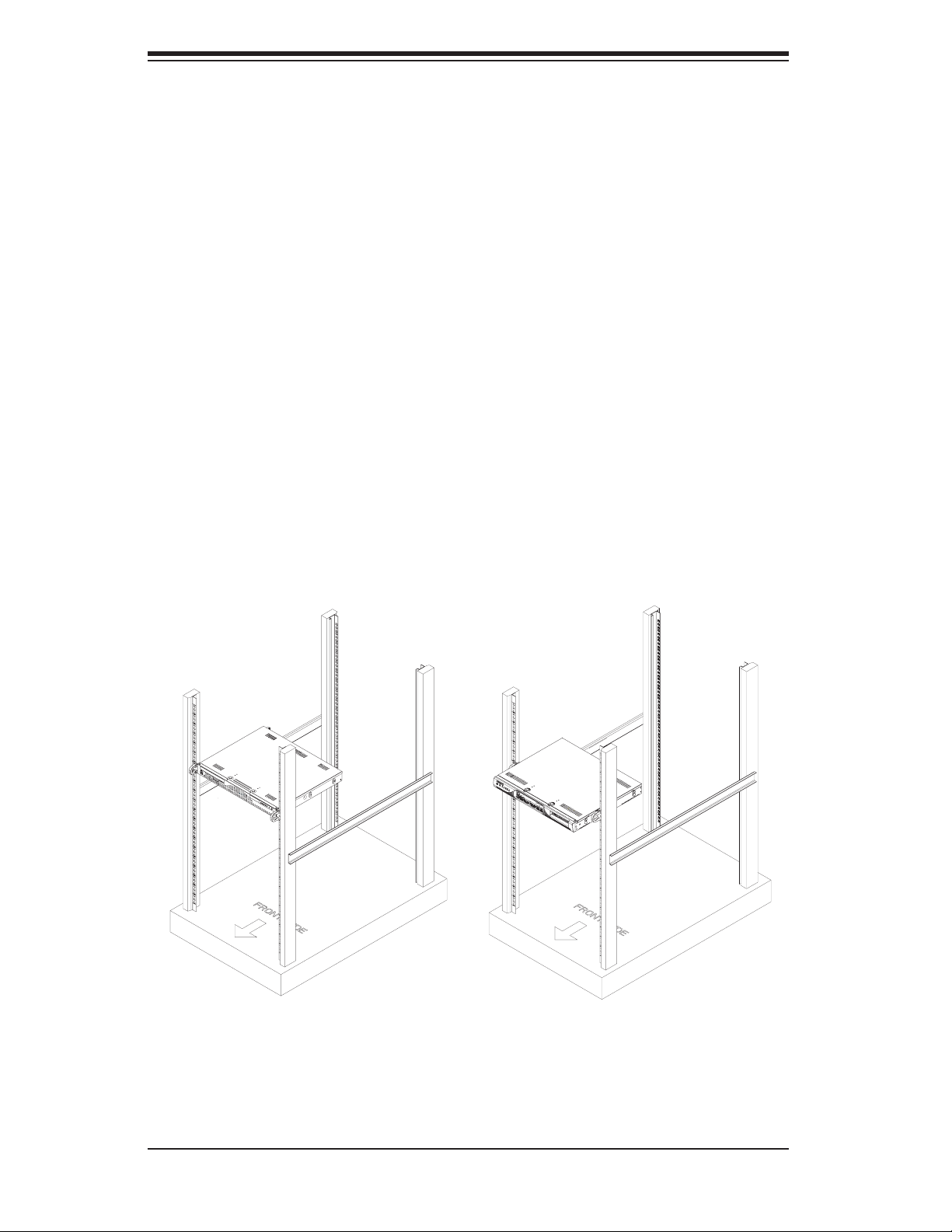
S
UPERSERVER 6014L-M User's Manual
2-4 Installing the System into a Rack
(Rack hardware optional)
This section provides information on installing the SuperServer 6014L-M into a rack
unit. If the system has already been mounted into a rack, you can skip ahead to
Sections 2-5 and 2-6.
Basic Installation Procedure
The 6014L-M server comes with two rack mounting brackets, which are located on
each side at the front of the chassis. To mount the system into a rack, simply screw
these brackets directly to the front of the rack (two screws for each bracket). As
Figure 2-1 shows, the brackets can be located at the front of the chassis (left fi gure)
or moved approximately one-third to the rear of the chassis (right fi gure).
Figure 2-1. Installing the Server into a Rack: Basic
2-4
Page 21
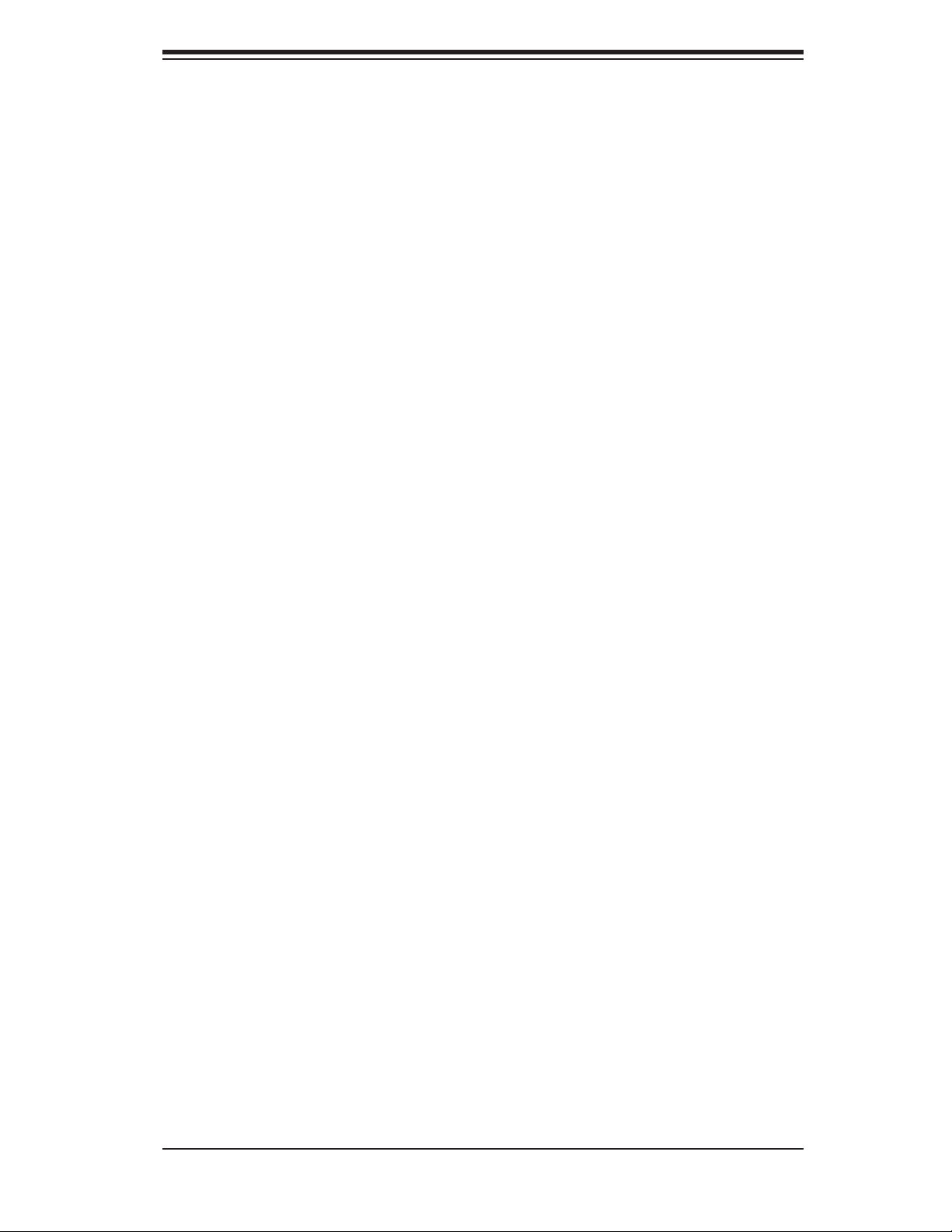
Chapter 2: Server Installation
Installing with Rackmount Kit
This section is only for customers that have the optional rack mount kit (CSE-PT8).
Each of these assemblies consist of two sections: an inner rail that secures to the
chassis and an outer rail that secures directly to the rack itself (see Figure 2-2).
This is a guideline for installing the unit into a rack with the optional rack kit. You
should also refer to the installation instructions that came with the rack unit you are
using. Be aware that there are a variety of rack units on the market, which may
mean the assembly procedure will differ slightly.
Installing the Chassis Rails
The two rail sections must be detached from each other prior to installation. Do this
by depressing the locking tab on the inner rail to release it from its locked position
then pull the two rails completely apart. Do this for both the left and right side rack
rail assemblies.
Position the fixed chassis rail sections you just removed along the side of
the chassis making sure the three screw holes line up.
are left/right specifi c. Screw the rail securely to the side of the chassis (see Figure
2-2). Repeat this procedure for the other rail on the other side of the chassis. You
will also need to attach the rail brackets when installing into a telco rack.
Locking Tabs: Both chassis rails have a locking tab, which serves two functions.
The fi rst is to lock the server into place when installed and pushed fully into the
rack, which is its normal position. Secondly, these tabs also lock the server in place
when fully extended from the rack. This prevents the server from coming completely
out of the rack when you pull it out for servicing.
Note that these two rails
2-5
Page 22
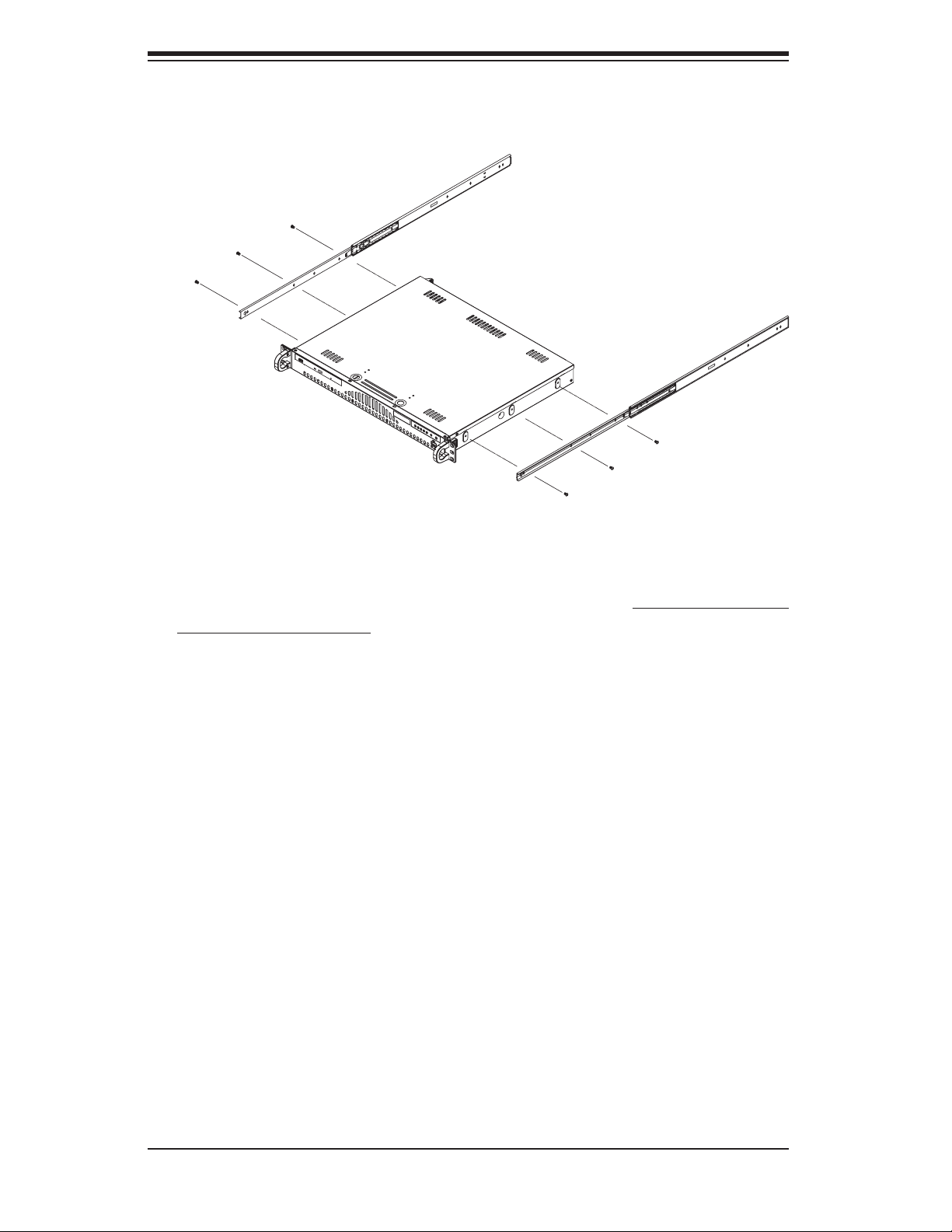
S
UPERSERVER 6014L-M User's Manual
Figure 2-2. Installing Chassis Rails
Installing the Rack Rails
Determine where you want to place the 6014L-M in the rack (see Rack and Server
Precautions in Section 2-3). Position the fi xed rack rail/sliding rail guide assemblies
at the desired location in the rack, keeping the sliding rail guide facing the inside
of the rack. Screw the assembly securely to the rack using the brackets provided.
Attach the other assembly to the other side of the rack, making sure that both are
at the exact same height and with the rail guides facing inward.
Installing the Server into the Rack
You should now have rails attached to both the chassis and the rack unit. The next
step is to install the server into the rack. Do this by lining up the rear of the chas-
sis rails with the front of the rack rails. Slide the chassis rails into the rack rails,
keeping the pressure even on both sides (you may have to depress the locking
tabs when inserting). See Figure 2-3.
When the server has been pushed completely into the rack, you should hear the
locking tabs "click". Finish by inserting and tightening the thumbscrews that hold
the front of the server to the rack.
2-6
Page 23
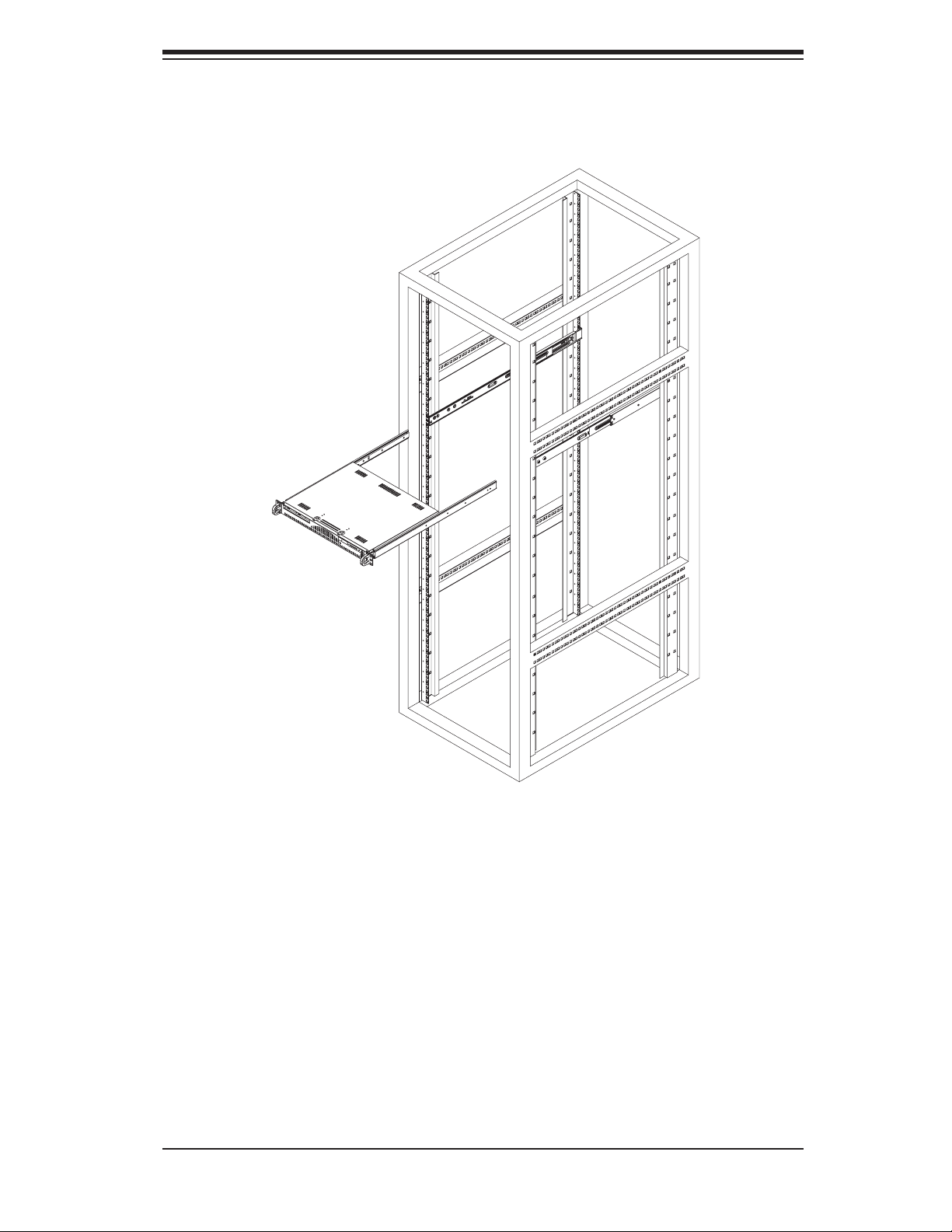
Chapter 2: Server Installation
Figure 2-3. Installing the Server into a Rack
(w/ Optional Rackmount Kit)
Installing the Server into a Telco Rack
If you are installing the SuperServer 6014L-M into a Telco type rack, follow the direc-
tions given on the previous pages for rack installation. The only difference in the
installation procedure will be the positioning of the rack brackets to the rack. They
should be spaced apart just enough to accomodate the width of the telco rack.
2-7
Page 24
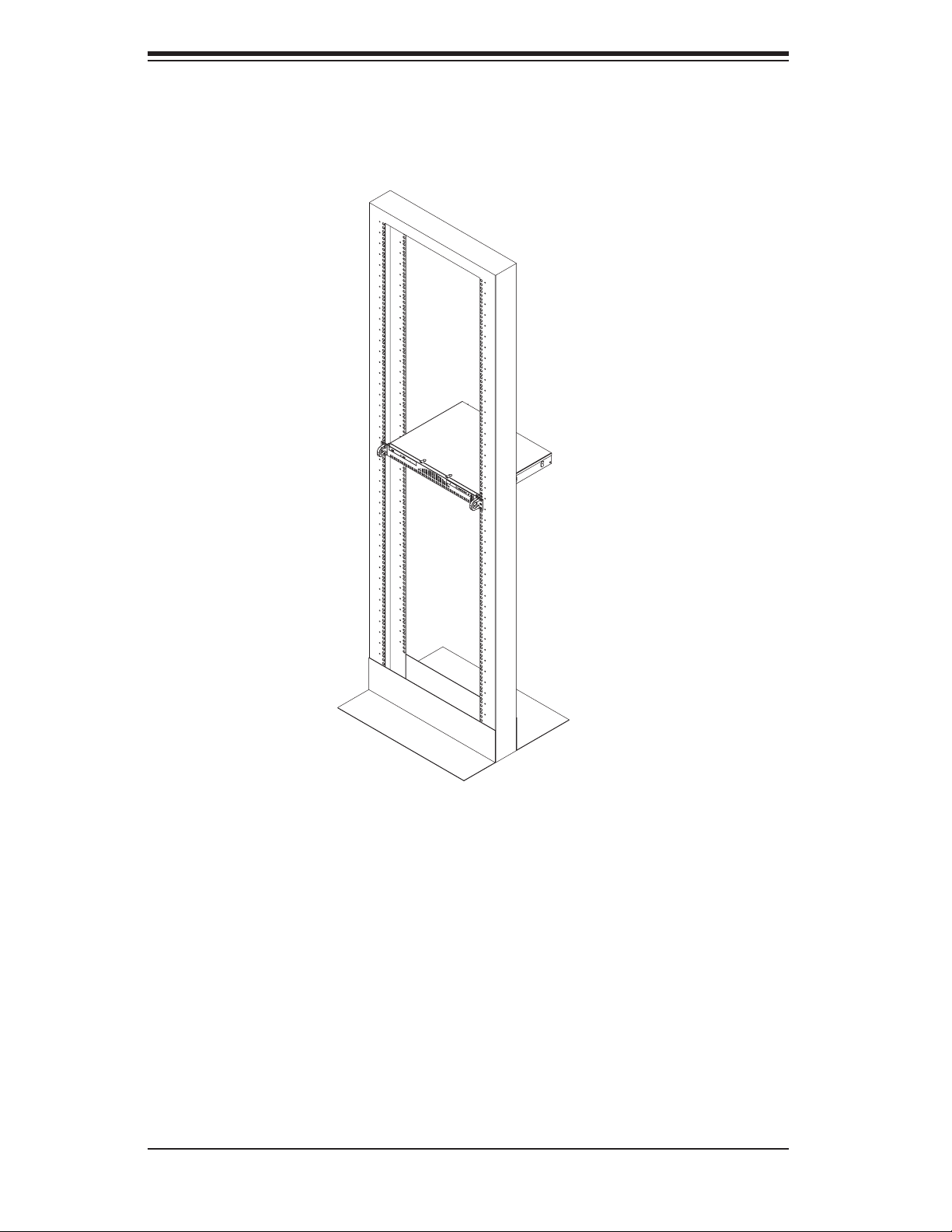
S
UPERSERVER 6014L-M User's Manual
Figure 2-4. Installing the Server into a Telco Rack: Basic
2-5 Checking the Serverboard Setup
After you install the 6014L-M in the rack, you will need to open the unit to make sure
the serverboard is properly installed and all the connections have been made.
1. Accessing the inside of the server (Figure 2-6)
First, grasp the two handles on either side and pull the unit straight out until it
locks (you will hear a "click"). Then, remove the screws from the lips on either
side of the chassis top cover (see Figure 2-6 for location). Next, depress the
two buttons on the top of the chassis to release the top cover while pushing
the cover away from you until it stops. You can then lift the top cover from the
chassis to gain full access to the inside of the server.
2-8
Page 25
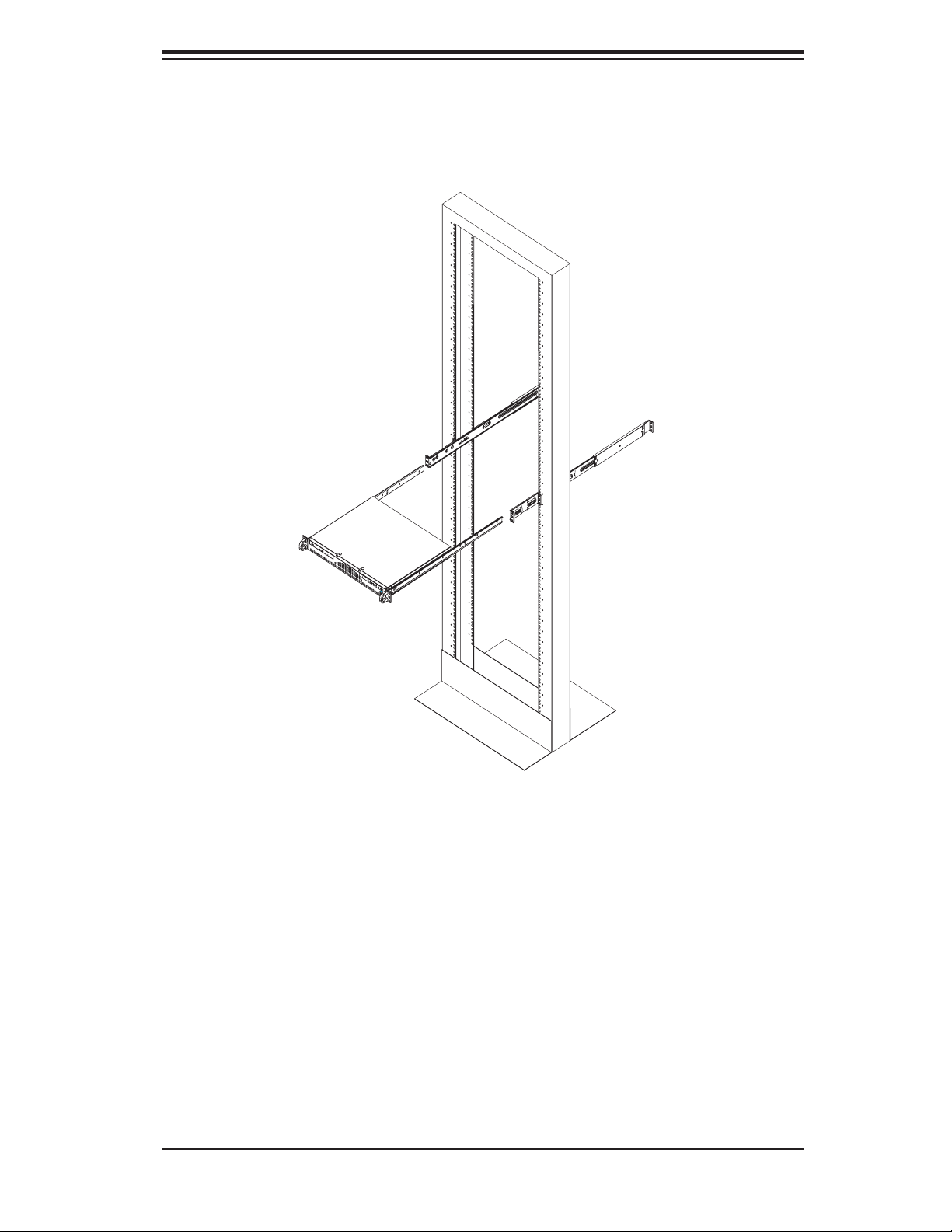
Chapter 2: Server Installation
Figure 2-5. Installing the Server into a Telco Rack
(w/ Optional Rackmount Kit)
2. Check the CPUs (processors)
You may have one or two processors already installed into the system board.
Each processor should have its own heatsink attached. See Chapter 5 for
instructions on processor installation.
3. Check the system memory
Your 6014L-M server system may have come with system memory already
installed. Make sure all DIMMs are fully seated in their slots. For details on
adding system memory, refer to Chapter 5.
2-9
Page 26
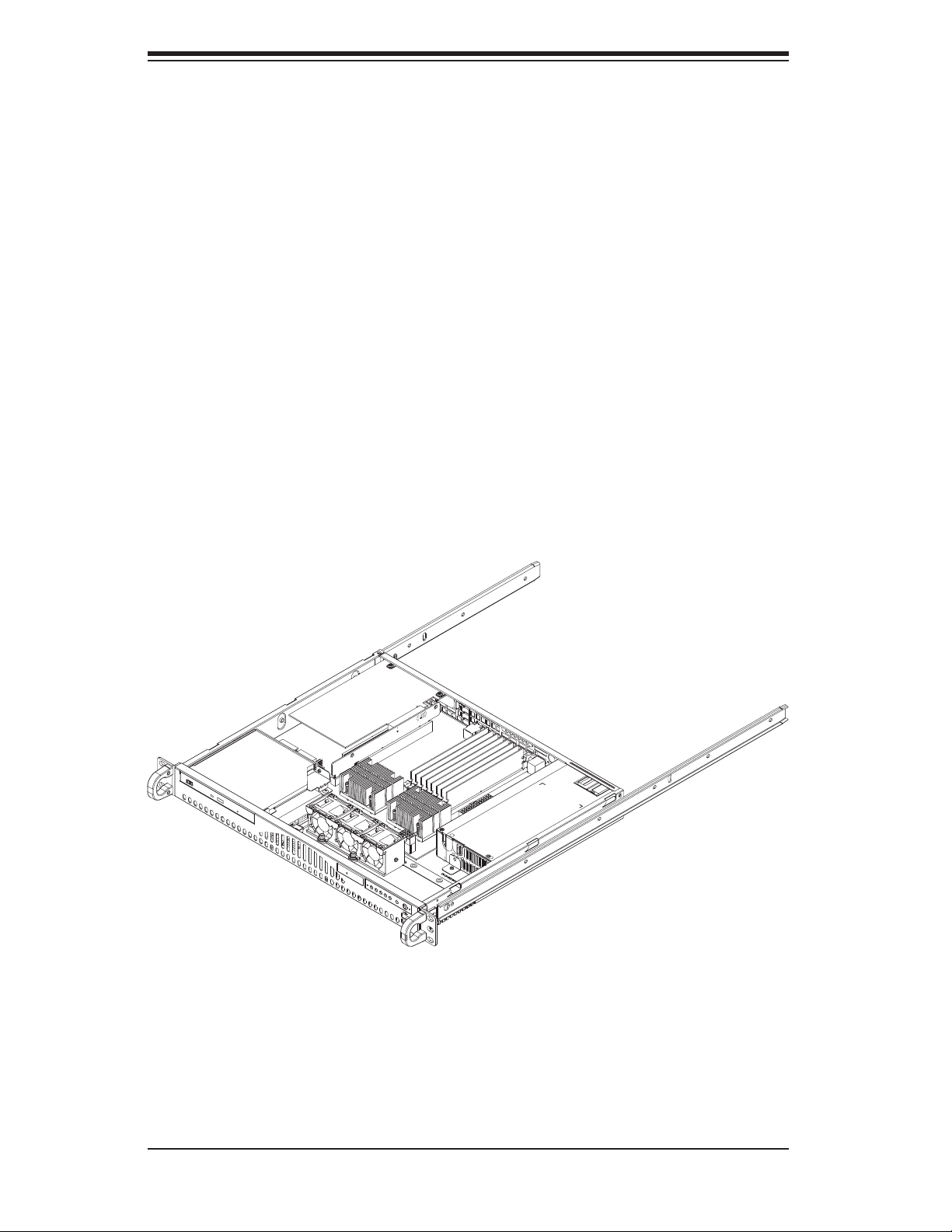
S
UPERSERVER 6014L-M User's Manual
4. Installing add-on cards
If desired, you can install an add-on card to the system. See Chapter 5 for
details on installing a PCI add-on card.
5. Check all cable connections and airfl ow
Make sure all power and data cables are properly connected and not blocking
the airfl ow. See Chapter 5 for details on cable connections. Also, check that
the air shroud is properly installed.
Figure 2-6. Accessing the Inside of the Server
2-10
Page 27
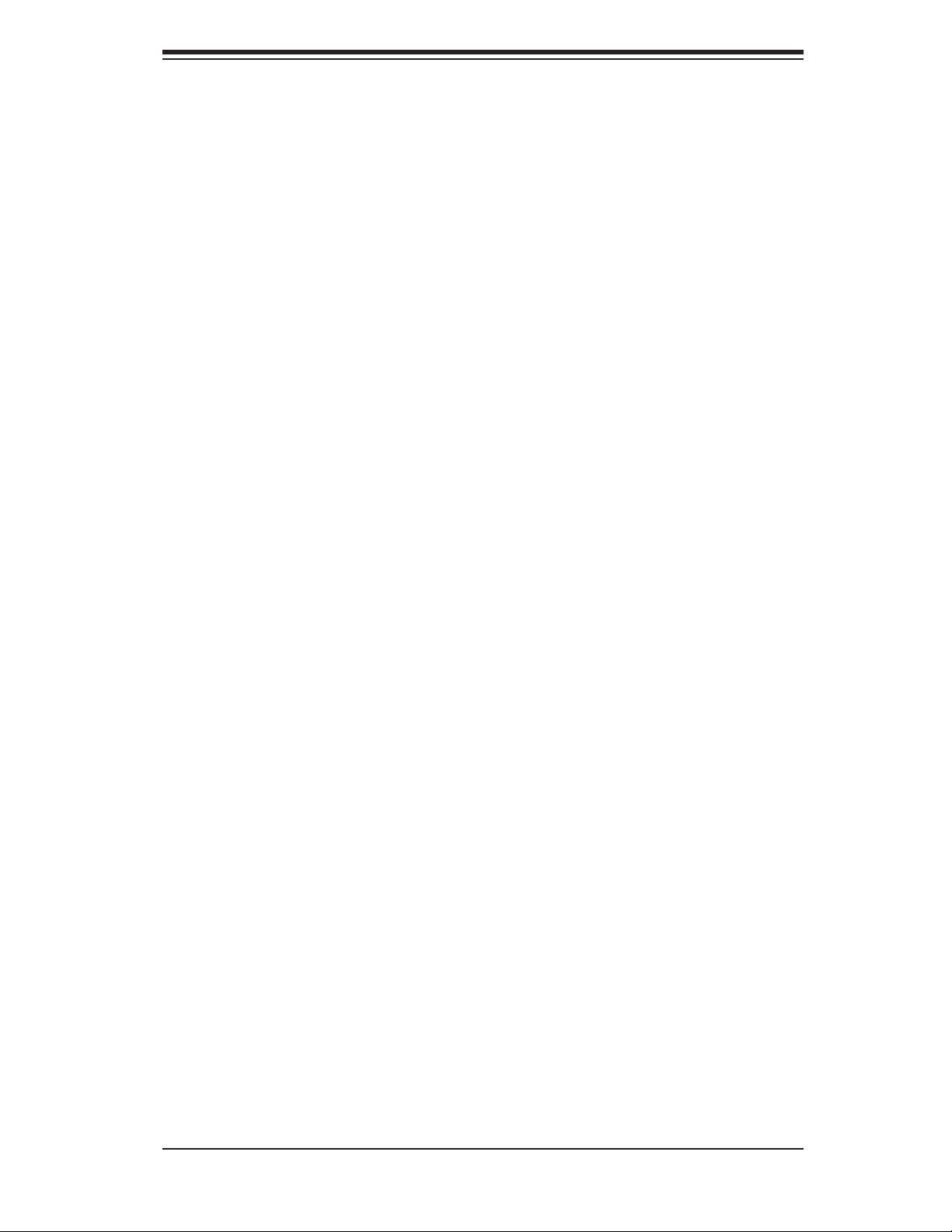
Chapter 2: Server Installation
2-6 Checking the Drive Bay Setup
Next, you should check to make sure the peripheral drives and the Serial ATA drive
have been properly installed and all essential connections have been made.
1. Accessing the drive bays
For servicing the Serial ATA, CD-ROM and fl oppy drives, you will need to remove
the top chassis cover. The Serial ATA disk drive is located at the front right side of
the chassis.
2. Installing a CD-ROM
Refer to Chapter 6 if you need to reinstall a CD-ROM to the system.
3. Check the Serial ATA disk drives
Depending upon your system's confi guration, your system may have a Serial ATA
hard drive already installed. If you need to install a Serial ATA hard drive, please
refer to the appropriate section in Chapter 6.
4. Check the airfl ow
Airfl ow is provided by two sets of 4-cm counter-rotating fans. The system compo-
nent layout was carefully designed to promote suffi cient airfl ow through the small
1U rackmount space. Also note that all power and data cables have been routed
in such a way that they do not block the airfl ow generated by the fan.
5. Supplying power to the system
The last thing you must do is to provide input power to the system. Plug the power
cord from the power supply unit into a high-quality power strip that offers protec-
tion from electrical noise and power surges. It is recommended that you use an
uninterruptible power supply (UPS).
2-11
Page 28
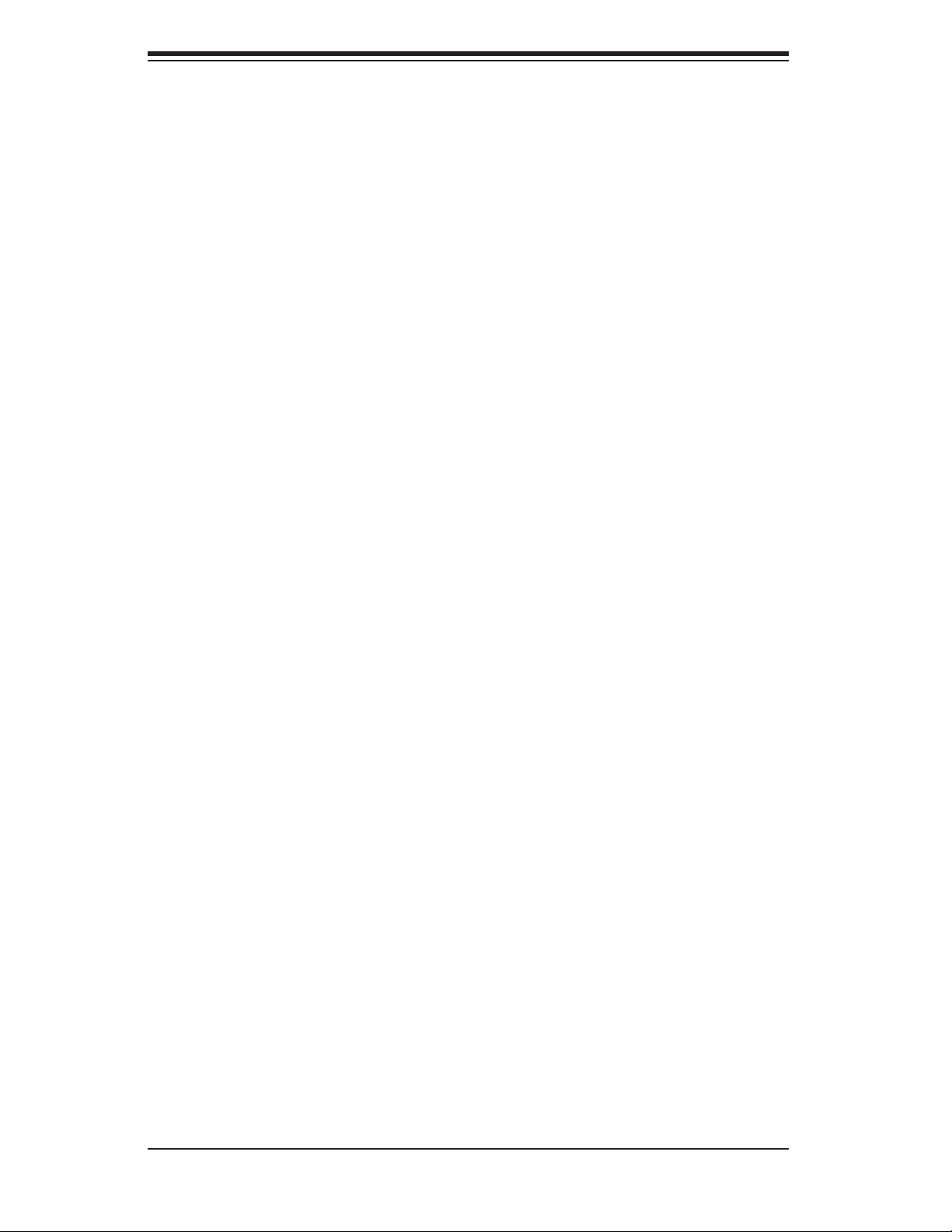
S
UPERSERVER 6014L-M User's Manual
Notes
2-12
Page 29
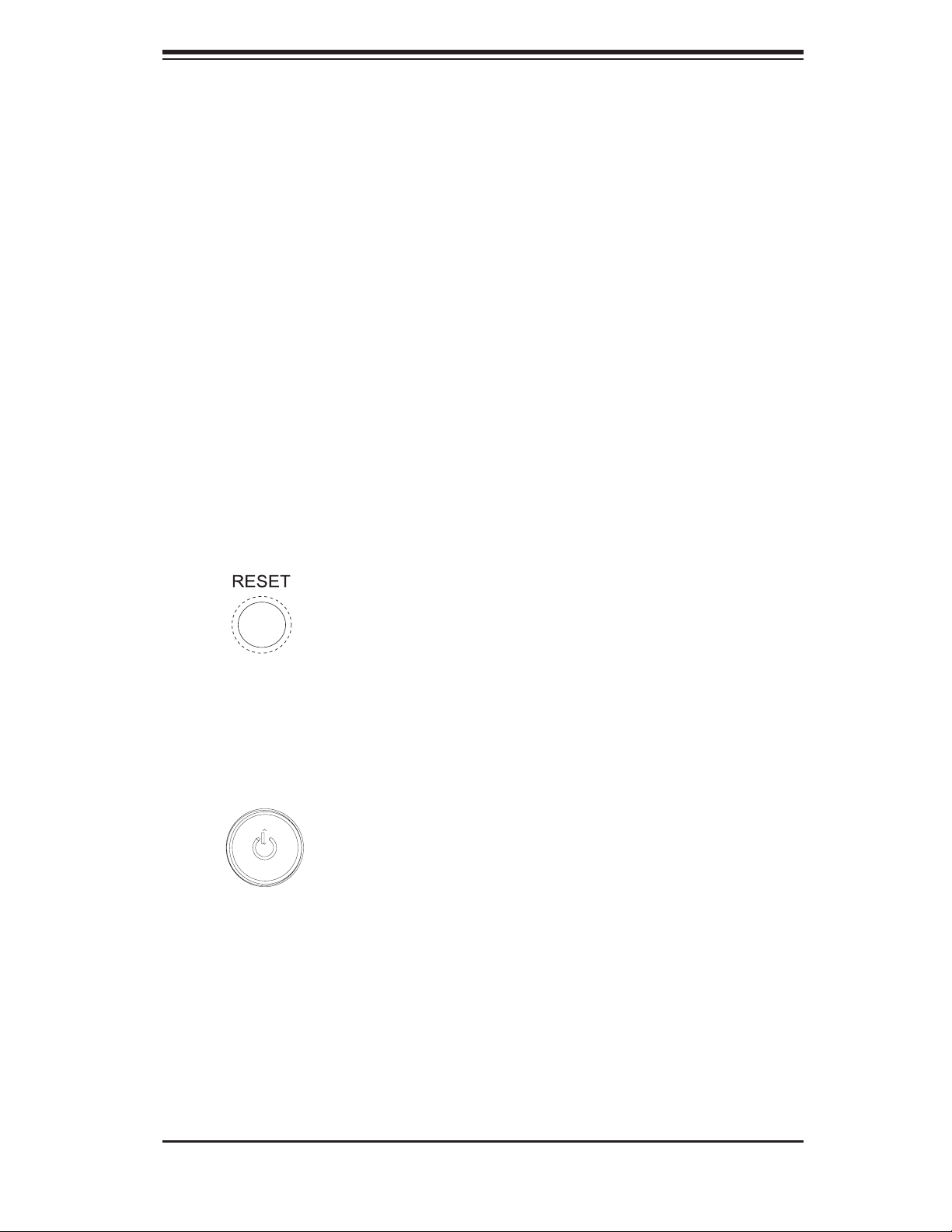
Chapter 3: System Interface
Chapter 3
System Interface
3-1 Overview
There are several LEDs on the control panel to keep you constantly informed of
the overall status of the system as well as the activity and health of specifi c com-
ponents. There are also two buttons on the chassis control panel. This chapter
explains the meanings of all LED indicators and the appropriate response you may
need to take.
3-2 Control Panel Buttons
There are two push-button buttons located on the front of the chassis. These are
(in order from left to right) a reset button and a power on/off button.
Reset:
Power: This is the main power switch, which is used to apply or turn off the
main system power. Turning off system power with this button removes the main
power but keeps standby power supplied to the system.
The reset switch reboots the system.
3-1
Page 30
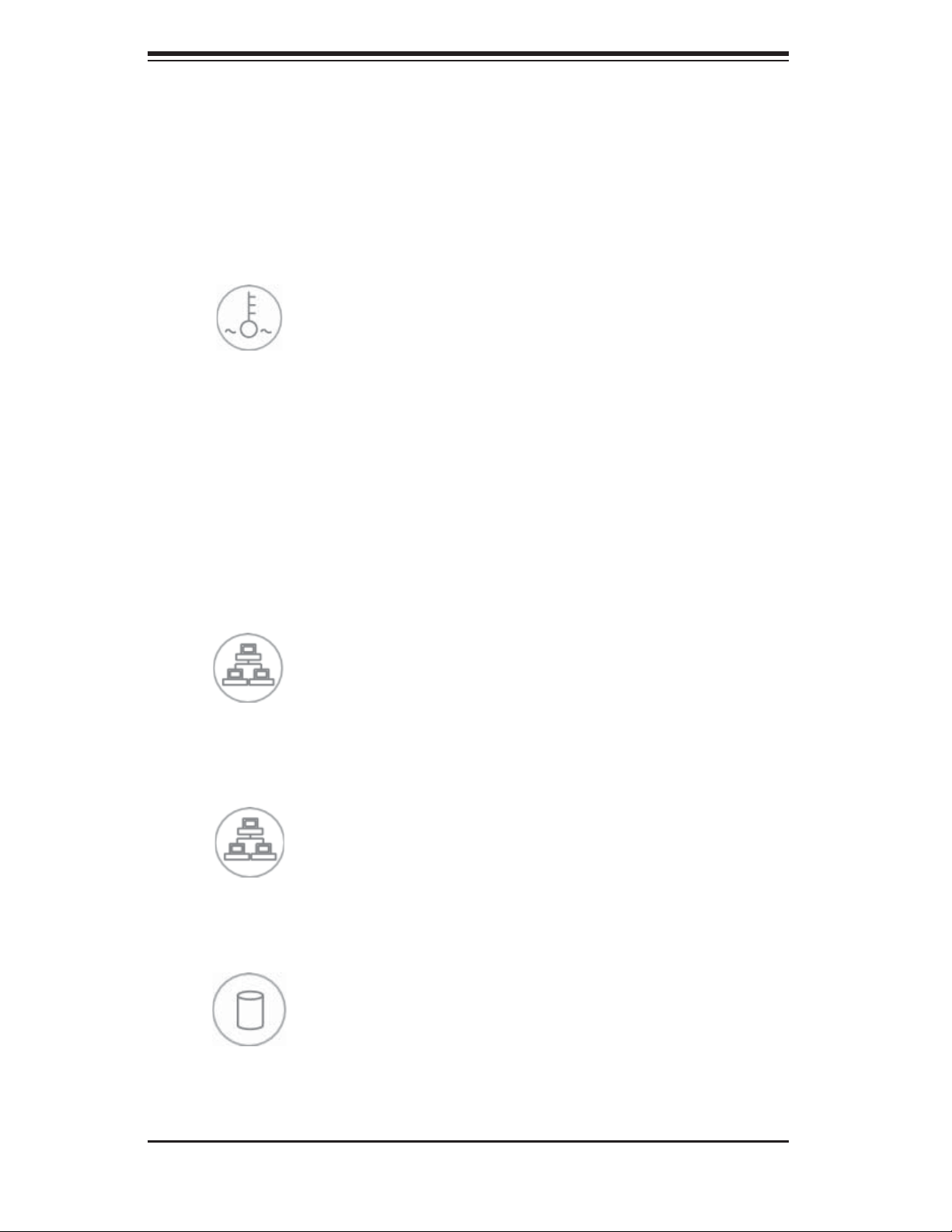
S
UPERSERVER 6014L-M User's Manual
3-3 Control Panel LEDs
The control panel located on the front of the SC512LF-260 chassis has fi ve LEDs.
These LEDs provide you with critical information related to different parts of the
system. This section explains what each LED indicates when illuminated and any
corrective action you may need to take.
Overheat/Fan Fail: When this LED fl ashes it indicates a fan failure. When
on continuously (on and not fl ashing) it indicates an overheat condition, which
may be caused by cables obstructing the airfl ow in the system or the ambient
room temperature being too warm. Check the routing of the cables and make
sure all fans are present and operating normally. You should also check to make
sure that the chassis covers are installed. Finally, verify that the heatsinks are
installed properly (see Chapter 5). This LED will remain fl ashing or on as long as
the overheat condition exists.
NIC2: Indicates network activity on GLAN2 when fl ashing .
NIC1: Indicates network activity on GLAN1 when fl ashing.
HDD: Channel activity for HDDs. This light indicates CD-ROM drive activity
when fl ashing.
3-2
Page 31

Chapter 3: System Interface
Power: Indicates power is being supplied to the system's power supply units.
This LED should normally be illuminated when the system is operating.
3-3
Page 32

S
UPERSERVER 6014L-M User's Manual
Notes
3-4
Page 33

Chapter 4: System Safety
Chapter 4
System Safety
4-1 Electrical Safety Precautions
!
Basic electrical safety precautions should be followed to protect yourself from
harm and the SuperServer 6014L-M from damage:
Be aware of the locations of the power on/off switch on the chassis as well as
the room's emergency power-off switch, disconnection switch or electrical
outlet. If an electrical accident occurs, you can then quickly remove power
from the system.
Do not work alone when working with high voltage components.
Power should always be disconnected from the system when removing or
installing main system components, such as the serverboard, memory
modules and fl oppy drive. When disconnecting power, you should fi rst power
down the system with the operating system fi rst and then unplug the power
cords of all the power supply units in the system.
When working around exposed electrical circuits, another person who is
familiar with the power-off controls should be nearby to switch off the power
if necessary.
Use only one hand when working with powered-on electrical equipment. This
is to avoid making a complete circuit, which will cause electrical shock.
Use extreme caution when using metal tools, which can easily damage any
electrical components or circuit boards they come into contact with.
Do not use mats designed to decrease static electrical discharge as protection
from electrical shock. Instead, use rubber mats that have been specifi cally
designed as electrical insulators.
The power supply power cords must include a grounding plug and must be
plugged into grounded electrical outlets.
4-1
Page 34

SUPERSERVER 6014L-M User's Manual
Serverboard Battery: CAUTION - There is a danger of explosion if the onboard
battery is installed upside down, which will reverse its polarites (see Figure
4-1). This battery must be replaced only with the same or an equivalent type
recommended by the manufacturer. Dispose of used batteries according to
the manufacturer's instructions.
CD-ROM Laser: CAUTION - this server may have come equipped with a CD-
ROM drive. To prevent direct exposure to the laser beam and hazardous
radiation exposure, do not open the enclosure or use the unit in any
unconventional way.
4-2 General Safety Precautions
!
Follow these rules to ensure general safety:
Keep the area around the SuperServer 6014L-M clean and free of clutter.
The SuperServer 6014L-M weighs approximately 23 lbs. (10.5 kg) when fully
loaded. When lifting the system, two people at either end should lift slowly
with their feet spread out to distribute the weight. Always keep your back
straight and lift with your legs.
Place the chassis top cover and any system components that have been
removed away from the system or on a table so that they won't accidentally
be stepped on.
While working on the system, do not wear loose clothing such as neckties and
unbuttoned shirt sleeves, which can come into contact with electrical circuits
or be pulled into a cooling fan.
Remove any jewelry or metal objects from your body, which are excellent metal
conductors that can create short circuits and harm you if they come into
contact with printed circuit boards or areas where power is present.
After accessing the inside of the system, close the system back up and secure
it to the rack unit with the retention screws after ensuring that all connections
have been made.
4-2
Page 35

4-3 ESD Precautions
!
Electrostatic discharge (ESD) is generated by two objects with different electrical
charges coming into contact with each other. An electrical discharge is created to
neutralize this difference, which can damage electronic com ponents and printed
circuit boards. The following measures are generally suffi cient to neutralize this
difference before contact is made to protect your equipment from ESD:
Use a grounded wrist strap designed to prevent static discharge.
Keep all components and printed circuit boards (PCBs) in their antistatic
bags until ready for use.
Chapter 4: System Safety
Touch a grounded metal object before removing the board from the antistatic
bag.
Do not let components or PCBs come into contact with your clothing, which
may retain a charge even if you are wearing a wrist strap.
Handle a board by its edges only; do not touch its components, peripheral
chips, memory modules or contacts.
When handling chips or modules, avoid touching their pins.
Put the serverboard and peripherals back into their antistatic bags when
not in use.
For grounding purposes, make sure your computer chassis provides excellent
conductivity between the power supply, the case, the mounting fasteners and
the serverboard.
4-3
Page 36

SUPERSERVER 6014L-M User's Manual
4-4 Operating Precautions
!
Care must be taken to assure that the chassis cover is in place when the 6014L-M
is operating to assure proper cooling. Out of warranty damage to the 6014L-M
system can occur if this practice is not strictly followed.
Figure 4-1. Installing the Onboard Battery
LITHIUM BATTERY
LITHIUM BATTERY
OR
BATTERY HOLDER BATTERY HOLDER
4-4
Page 37

Chapter 5: Advanced Serverboard Setup
Chapter 5
Advanced Serverboard Setup
This chapter covers the steps required to install processors, memory and heatsinks
to the X6DLP-EG2 serverboard, connect the data and power cables and install
add-on cards. All serverboard jumpers and connections are described and a layout
and quick reference chart are included in this chapter. Remember to close the
chassis completely when you have fi nished working on the serverboard to protect
and cool the system.
5-1 Handling the Serverboard
Static electrical discharge can damage electronic com ponents. To prevent damage
to printed circuit boards, it is important to handle them very carefully (see Chapter
4). Also note that the size and weight of the serverboard can cause it to bend if
handled improperly, which may result in damage. To prevent the serverboard from
bending, keep one hand under the center of the board to support it when handling.
The following measures are generally suffi cient to protect your equipment from
static discharge.
Precautions
• Use a grounded wrist strap designed to prevent static discharge.
• Touch a grounded metal object before removing any board from its antistatic
bag.
• Handle a board by its edges only; do not touch its components, peripheral chips,
memory modules or gold contacts.
• When handling chips or modules, avoid touching their pins.
• Put the serverboard, add-on cards and peripherals back into their antistatic bags
when not in use.
Unpacking
The serverboard is shipped in antistatic packaging to avoid static damage. When
unpacking the board, make sure the person handling it is static protected.
5-1
Page 38

S
UPERSERVER 6014L-M User's Manual
5-2 Serverboard Installation
This section explains how to mount the X6DLP-EG2 into the SC512LF-260 chassis.
Following the steps in the order given will eliminate the most common problems
encountered in such an installation. To access the inside of the server, remove the
screws from the back lip of the top cover of the chassis, then pull the cover off.
Note: Before you install the serverboard you should fi rst attach the heatsink brackets
to the back of the serverboard.
Installing the Heatsink Brackets
1. Remove the protective fi lm from
the heatsink bracket.
2. Locate the heatsink bracket
mounting holes on the reverse side
of the serverboard.
3. Align the four pins of the heatsink
bracket with the four bracket
mounting holes on the back of the
serverboard.
4. Insert the pins of the bracket into
the corresponding mounting holes.
Gently press the bracket onto the
serverboard until it is fully inserted
into the holes.
Remove the pro-
tective fi lm
Heatsink bracket
mounting holes
Installing the Serverboard
Carefully mount the serverboard to the chassis by aligning the board holes with the
raised metal standoffs that are visible on the serverboard tray. Insert screws into all
the mounting holes on your serverboard that line up with the standoffs and tighten
until snug (do not screw them in too tightly). Metal screws provide an electrical
contact to the serverboard ground to provide a continuous ground for the system.
5-2
Page 39
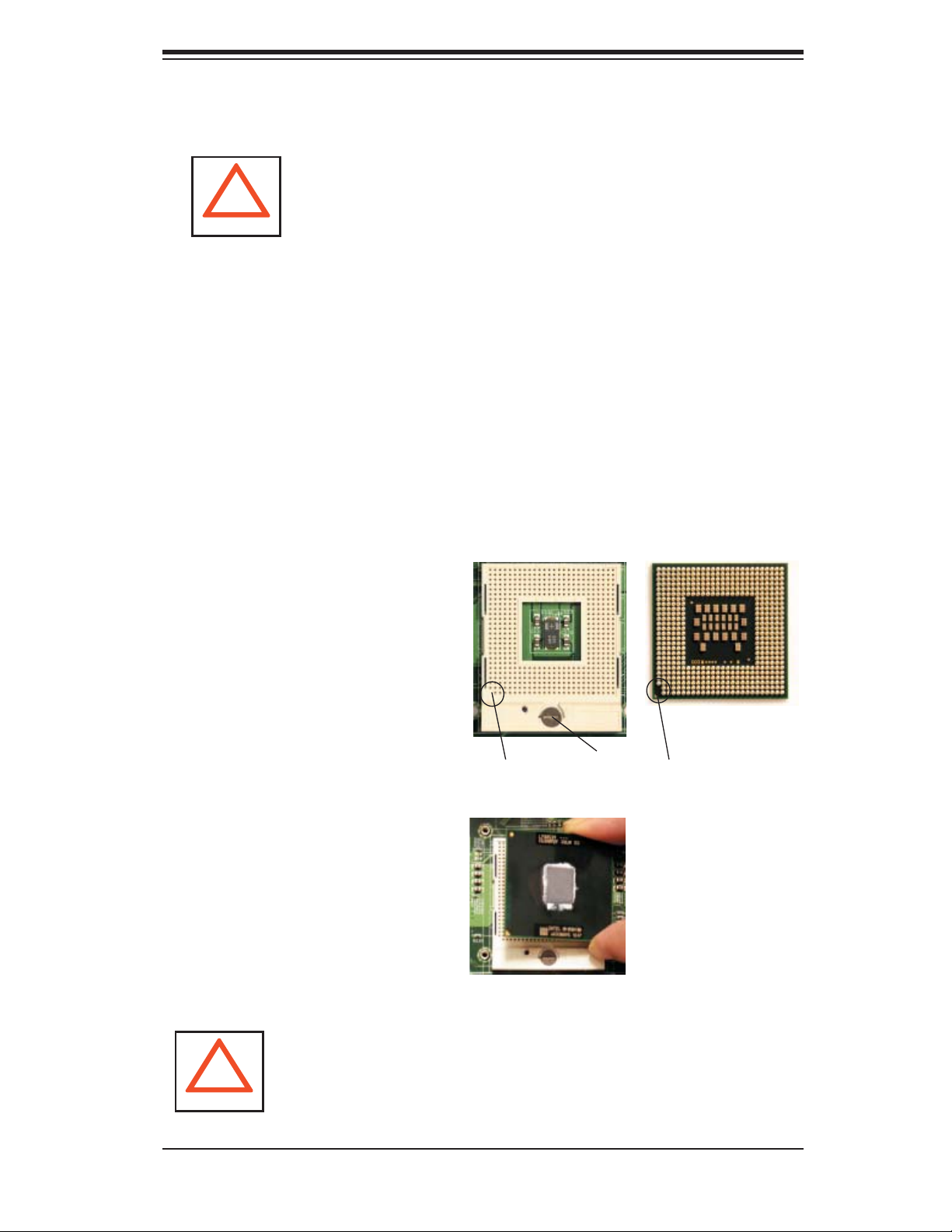
Chapter 5: Advanced Serverboard Setup
5-3 Processor and Heatsink Installation
!
The X6DLP-EG2 has two 479-pin PGA sockets that support Intel
ULV processors.
Important: Make sure that you have installed the heatsink bracket(s) to the back of
the serverboard fi rst.
Tools needed: a fl at head screwdriver, a Phillips screwdriver and thermal grease.
Avoid placing direct pressure to the top of the processor
package. Also, never place the serverboard on a conductive
surface. Always remove the power cord fi rst before adding,
removing or changing any hardware components.
® Xeon® LV or
Installing the Processors
1. Locate the pin 1 locations on the
CPU socket and the processor as
shown in the pictures.
CPU Socket
Processor
2. The CPU socket should come
in the unlocked position. To un-
lock the CPU socket, use a fl at
head screwdriver to turn the lock
mechanism counter-clockwise
until it cannot turn further.
3. Align pin 1 of the processor
with the pin 1 corner of the CPU
socket.
4. Once aligned, lower the pro-
cessor straight-down and into the
socket.
Warning: Do not brush the processor pins against the surface of the
!
socket or install it at an angle, which may bend or damage the pins.
Pin 1 (no hole) Pin 1 (triangle)
Lock
Align pin 1 of proces-
sor with pin 1 of the
CPU socket.
5-3
Page 40

S
UPERSERVER 6014L-M User's Manual
5. Once the processor is properly
seated in the socket, turn the lock
mechanism clockwise with the fl at-
head screw driver to lock it.
Repeat the above steps if you wish
to install a secind processor.
Installing the Heatsinks
1. Do not apply any thermal grease to the
heatsink or the CPU die; the if the required
amount has already been applied
Installed processor
.
2. Locate the four heatsink mounting holes
on the serverboard.
3. Place the heatsink on top of the processor
and insert the heatsink's four pegs into the
heatsink mounting holes.
4. Using a Phillips screwdriver, screw in
two diagonal screws (i.e. the #1 and the #2
screws) until just snug (do not fully tighten
the screws, which may damage the proces-
sor.) Repeat the same step to install the
remaining two screws.
Heatsink mounting holes
Screw# 1
Screw# 2
5. Repeat the steps above to install an-
other heatsink to the secind processor (if
installed).
5-4
Installed heatsink
Page 41

Removing the Heatsink
Chapter 5: Advanced Serverboard Setup
1. Using a Phillips screwdriver to remove the
heatsink screws from the serverboard (remove
diagonal screws fi rst, as show in the picture
on the right).
2. Hold the heatsink and gently wriggle the
heatsink to loosen it from the processor. (Do
not use excessive force when wriggling the
heatsink!!)
3. Once the heatsink has been loosened, re-
move the heatsink from the processor.
Screw# 1
Screw# 2
4. Clean the surface of the processor and the
heatsink to get rid of the old thermal grease.
Reapply the proper amount of thermal grease
before you re-install the processor and the
heatsink.
5-5
Page 42
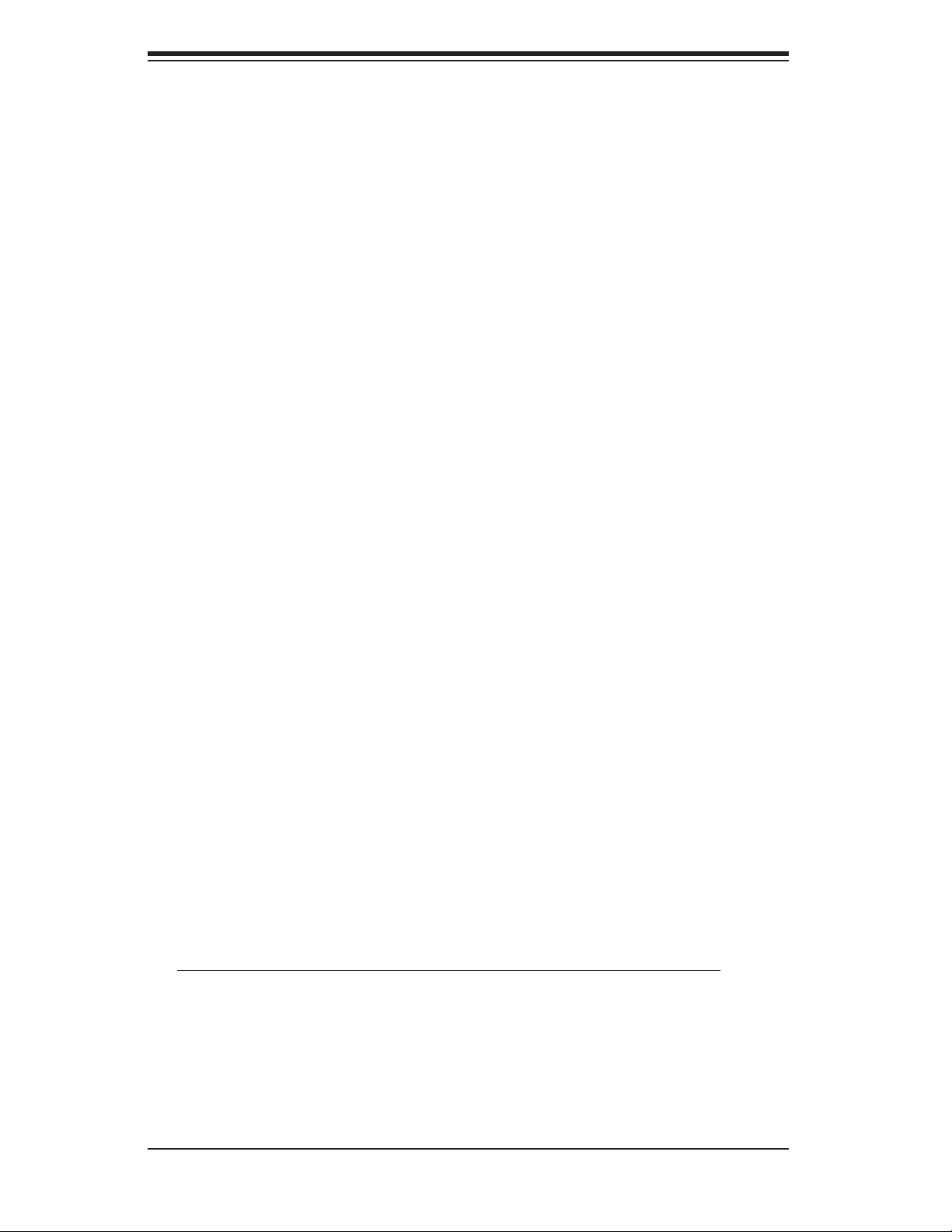
S
UPERSERVER 6014L-M User's Manual
5-3 Connecting Cables
Now that the processors are installed, the next step is to connect the cables to the
serverboard. These include the data (ribbon) cables for the peripherals and control
panel and the power cables.
Connecting Data Cables
The ribbon cables used to transfer data from the peripheral devices have been
carefully routed in preconfi gured systems to prevent them from blocking the fl ow
of cooling air that moves through the system from front to back. If you need to
disconnect any of these cables, you should take care to keep them routed as they
were originally after reconnecting them (make sure the red wires connect to the
pin 1 locations). If you are confi guring the system, keep the airfl ow in mind when
routing the cables. The following data cables (with their serverboard connector
locations noted) should be connected. See the serverboard layout fi gure in this
chapter for connector locations.
Serial ATA cables (I-SATA0, I-SATA1)
CD-ROM cable (IDE1)
USB cable (USB2/3)
Control panel cable (JF1, see next page)
Connecting Power Cables
The X6DLP-EG2 has a 24-pin primary ATX power supply connector designated
"PW1" for connection to the ATX power supply. Connect the appropriate connector
from the power supply to the PW1 connector to supply power to the serverboard.
The power connector at PW2 must also be connected to your power supply. See the
Connector Defi nitions section in this chapter for power connector pin defi nitions.
5-6
Page 43

Chapter 5: Advanced Serverboard Setup
Connecting the Control Panel
JF1 contains header pins for various front control panel connectors. See Figure 5-1
for the pin locations of the various front control panel buttons and LED indicators.
Note that even and odd numbered pins are on opposite sides of each header.
All JF1 wires have been bundled into single ribbon cable to simplify their connection.
Make sure the red wire plugs into pin 1 as marked on the board. The other end
connects to the Control Panel printed circuit board, located just behind the system
status LEDs in the chassis. See the Connector Defi nitions section in this chapter
for details and pin descriptions of JF1.
Figure 5-1. JF1 Header Pins
20 19
Ground
NMI
x (key)
Power LED
HDD LED
NIC1
NIC2
OH/Fan Fail LED
Power Fail LED
Ground
Ground
2 1
x (key)
Vcc
Vcc
Vcc
Vcc
Vcc
Vcc
Reset Button
Power Button
5-4 I/O Ports
The I/O ports are color coded in conformance with the PC 99 specifi cation. See
Figure 5-2 below for the colors and locations of the various I/O ports.
Figure 5-2. I/O Ports
5-7
Page 44

S
UPERSERVER 6014L-M User's Manual
5-5 Installing Memory
Note: Check the Supermicro web site for recommended memory modules: http://
www.supermicro.com/support/resources/
CAUTION
Exercise extreme care when installing or removing DIMM modules to
prevent any possible damage.
DIMM Installation (See Figure 5-3)
1. Insert the desired number of DIMMs into the memory slots, starting with DIMM1A
and DIMM1B. Pay attention to the notch along the bottom of the module to prevent
inserting the module incorrectly. (See support information below.)
2. Gently press down on the memory module until it snaps into place. Repeat to
install all DIMMs.
Memory Support
The X6DLP-EG2 supports up to 16 GB of registered ECC DDR2-400 type SDRAM.
The memory scheme is interleaved so you must install two modules at a time.
Note: Due to OS limitations, some operating systems may not support more than
4GB of memory.)
To Install: Insert
module vertically
and press down
until it snaps into
place. Pay atten-
tion to the bottom
notch.
To Remove: Use
your thumbs to
gently push each
release tab outward
to free the DIMM
from the slot.
Figure 5-3. Installing DIMMs
Notch
Release
Tab
Note: Notches
should align
with their
receptive points
on the slot
Notch
Release
Tab
5-8
Page 45
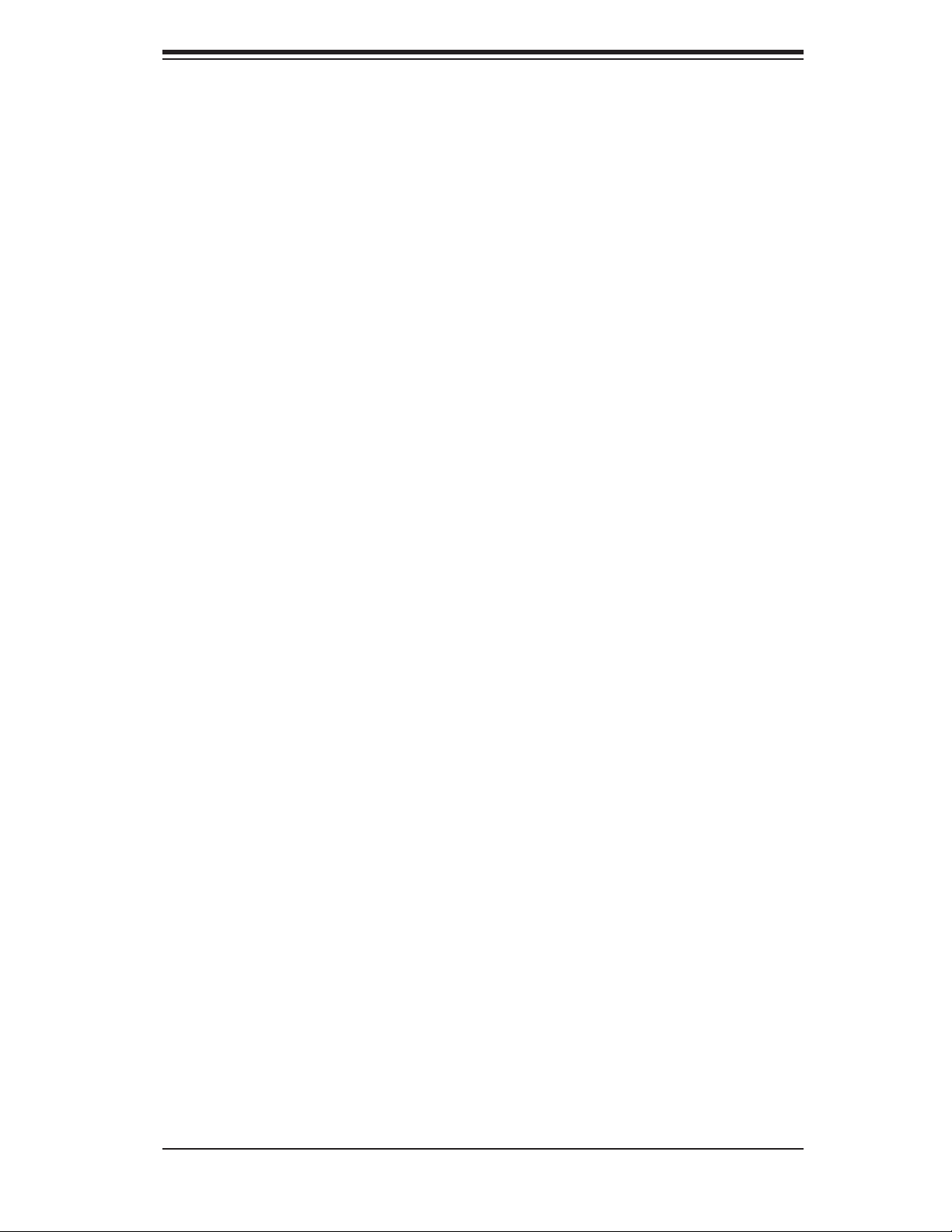
Chapter 5: Advanced Serverboard Setup
5-6 Adding PCI Cards
1. PCI slots
The 6014L-M system includes a CSE-RR1U-X riser card. This riser fi ts into a 66
MHz PCI slot to support a full-height, half-length PCI add-on card.
There is also the option of using the (optional) CSE-RR1U-EL riser card to support
the use of an expansion card in the x8 PCI-Express slot.
2. PCI card installation
Before installing a PCI add-on card, see step 1, above. Begin by swinging out the
release tab on the appropriate PCI slot shield. Insert the PCI card into the riser
card, pushing down with your thumbs evenly on both sides of the card. Finish by
pushing the release tab back to its original (locked) position.
5-9
Page 46
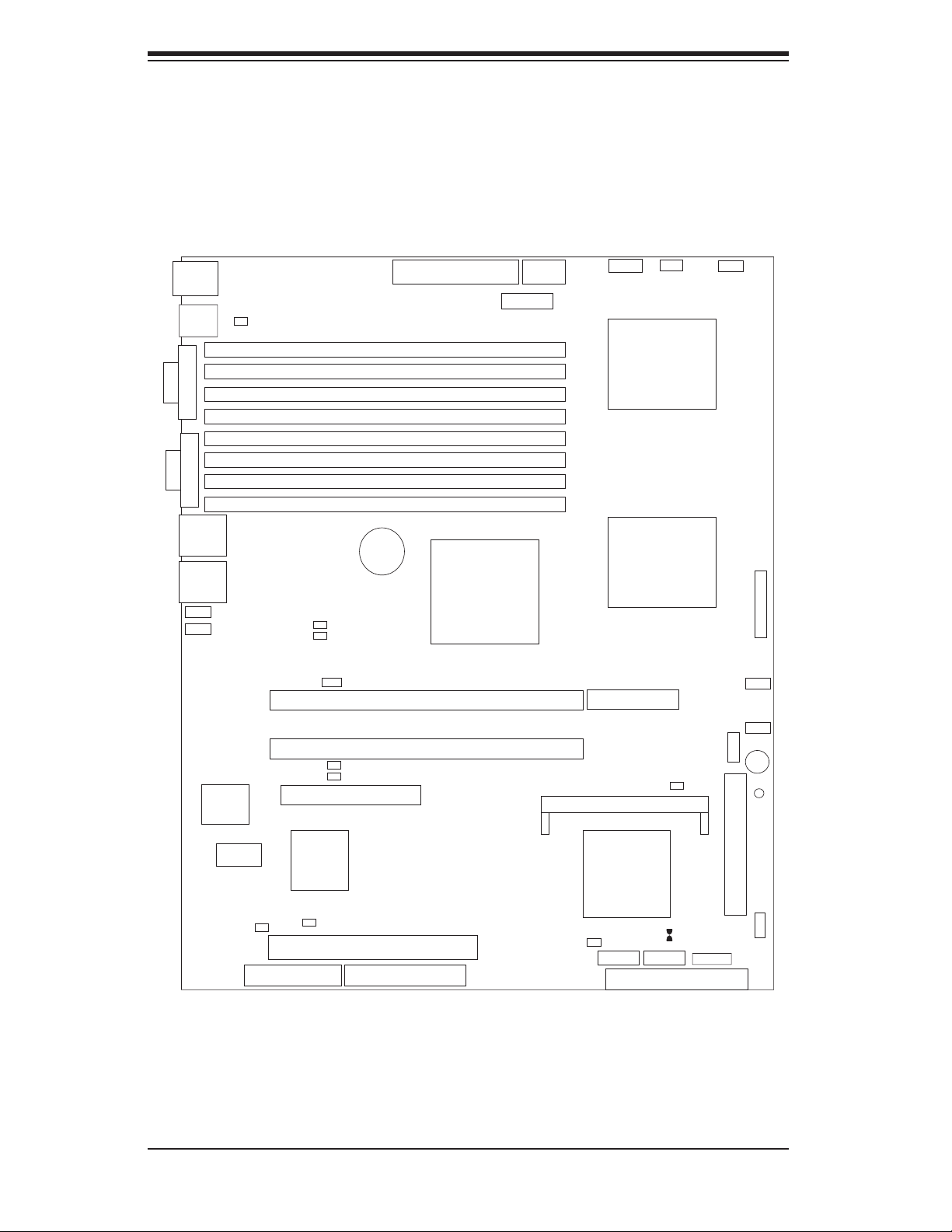
S
UPERSERVER 6014L-M User's Manual
5-7 Serverboard Details
Figure 5-4. SUPER X6DLP-EG2 Layout
(not drawn to scale)
Keyboard/
Mouse
USB0/1
JPR1
PW1
J43
PW2
PW3
PW4
CPU FAN1
COM1
VGA
JLAN1
JLAN2
FAN6
FAN5
BIOS
DIMM1B
DIMM1A
DIMM2B
DIMM2A
DIMM3B
DIMM3A
DIMM4B
DIMM4A
Battery
JPL1
JPL2
JWOL
Slot6: PCI-X 66 MHz (ZCR)
JP15
JP13
Slot4: 8x PCI-Express
Slot5: PCI-X 66 MHz
E7520
MCH
North Bridge
CPU 1
CPU2
8x PCI-Express
IPMI
JWD
CPU FAN2
FAN3
Speaker
JF2
DS9
JF1
COM2
JWOR
Rage XL
JPG1
Slot1: PCI 33 MHz
Printer Floppy
Notes:
Jumpers not indicated are for test purposes only.
5-10
6300 ESB
ICH
South Bridge
JL1
I-SATA0 I-SATA1
IDE2
JBT1
IDE1
FAN4
USB2/3
Page 47
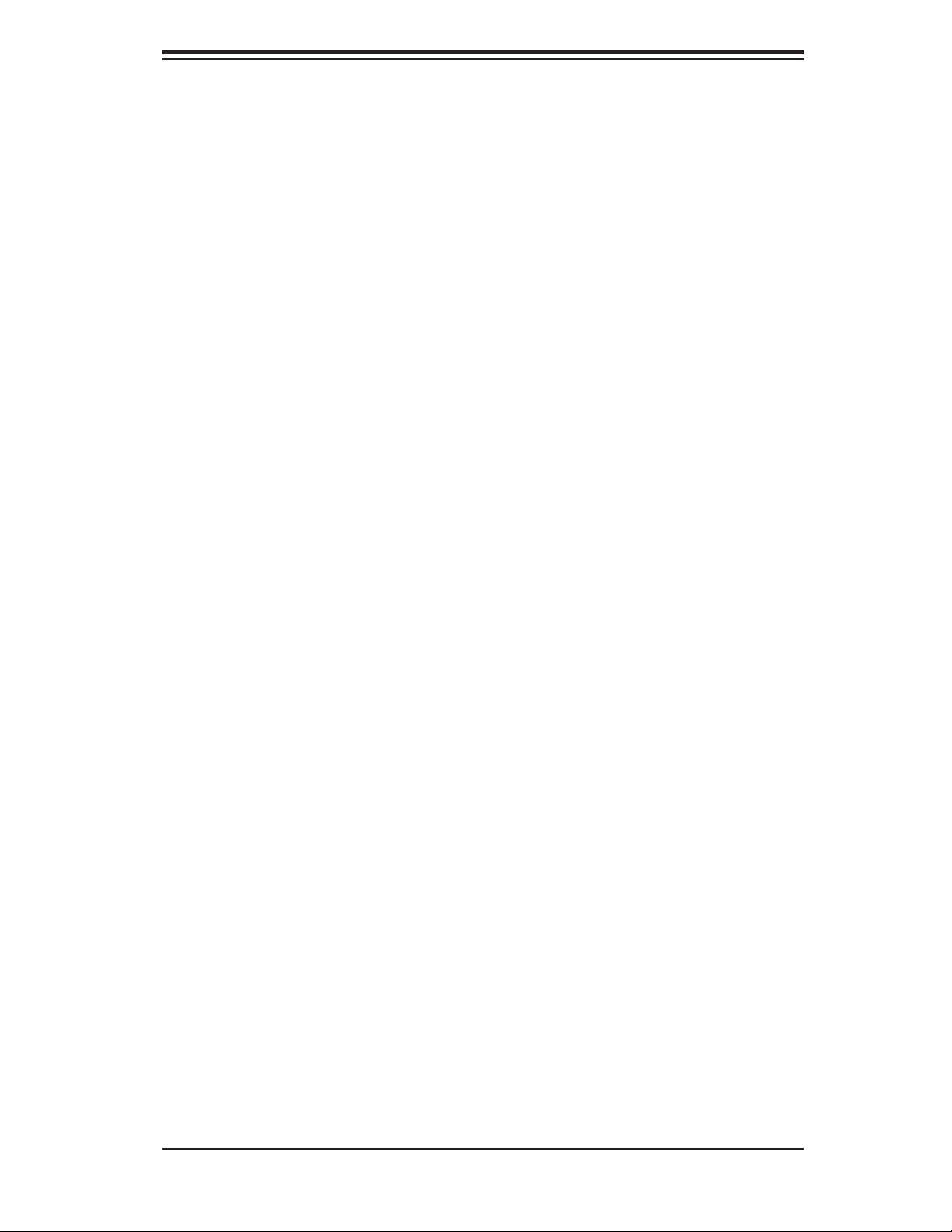
Chapter 5: Advanced Serverboard Setup
X6DLP-EG2 Quick Reference
Jumper Description Default Setting
J13/J15 PCI/PCI-X Slots to System SMB Open (Disabled)
JBT1 CMOS Clear See Chapter 2
JPF Power Force On Open (Disabled)
JPG1 VGA Enable Pins 1-2 (Enabled)
JPL1/JPL2 JLAN1/JLAN 2 Enable/Disable Pins 1-2 (Enabled)
JPR1 Power Fail Alarm Reset Open (Disabled)
JWD Watch Dog Enable Pins 1-2 (Enabled)
Connector Description
COM1/COM2 COM1/COM2 Serial Port Connector/Header
FAN 1-6 CPU/Chassis Fan Headers
Floppy Floppy Disk Drive Connector
IDE1/IDE2 IDE1/2 Hard Disk Drive Connectors
IPMI IPMI 2.0 Socket
I-SATA0/1 Serial ATA0, Serial ATA1 Connectors
JF1 Front Control Panel Connector
JF2 PWR LED (Pins1-3), Speaker (Pins 5-7)
JL1 Chassis Intrusion Header
JLAN 1/2 G-bit Ethernet Ports
JWOL Wake-on-LAN Header
JWOR Wake-on-Ring Header
Keyboard/Mouse Keyboard and Mouse Ports
Printer Parallel (Printer Port) Header
PW1 Primary 24-pin ATX PWR Connector
PW2 12V 8-pin PWR Connector
PW3 Power SMB (System Management Bus)
PW4 PWR Fault
USB0/1 Universal Serial Bus Ports
USB2/3 Universal Serial Bus Headers
VGA VGA Connector
Onboard Indicators Description
DS1, DS5 Power LED Indicators
DS7-DS8 POST Code LEDs (*See Section 5- & App.A)
DS9 System Status LED
5-11
Page 48

S
UPERSERVER 6014L-M User's Manual
5-8 Connector Defi nitions
ATX Power Connector
The main power supply connector on
the X6DPL-EG2 meets the SSI EPS
12V specifi cation. See the table on
the right for pin defi nitions.
Note: You must also connect the
processor power connector (PW2,
below.)
ATX Power 24-pin Connector
Pin Defi nitions (PW1)
Pin# Defi nition Pin # Defi nition
13 +3.3V 1 +3.3V
14 -12V 2 +3.3V
15 COM 3 COM
16 PS_ON 4 +5V
17 COM 5 COM
18 COM 6 +5V
19 COM 7 COM
20 Res (NC) 8 PWR_OK
21 +5V 9 5VSB
22 +5V 10 +12V
23 +5V 11 +12V
24 COM 12 +3.3V
Processor Power Connector
In addition to the Primary ATX power
connector (above), the 12V processor
power connector at PW2 must also
be connected to your power supply
to provide adequate power to the
system.
NMI Button
The non-maskable interrupt button
header is located on pins 19 and 20
of JF1. Refer to the table on the right
for pin defi nitions.
Secondary Power
Connector
Pin Defi nitions (PW2)
Pins Defi nition
1 through 4 Ground
5 through 8 +12V
NMI Button
Pin Defi nitions (JF1)
Pin# Defi nition
19 Control
20 Ground
Power LED
The Power LED connection is located
on pins 15 and 16 of JF1. Refer to the
table on the right for pin defi nitions.
Power LED
Pin Defi nitions (JF1)
Pin# Defi nition
15 Vcc
16 Control
5-12
Page 49

Chapter 5: Advanced Serverboard Setup
HDD LED
The HDD LED (for IDE and SATA
drives) connection is located on pins
13 and 14 of JF1. Attach the drive
LED cable to these pins to display disk
activity. See the table on the right for
pin defi nitions.
NIC1/2 LEDs
The NIC (Network Interface Control-
ler) LED connections for JLAN1 are
located on pins 11 and 12 of JF1 and
the NIC LED connections for JLAN2
are located on pins 9 and 10 of JF1.
Attach the NIC cables to display net-
work activity. Refer to the table on the
right for pin defi nitions.
HDD LED
Pin Defi nitions (JF1)
Pin# Defi nition
13 Vcc
14 HD Active
NIC1/2 LED
Pin Defi nitions (JF1)
Pin# Defi nition
9/11 Vcc
10/12 Ground
Overheat/Fan Fail LED
Connect an LED to the OH/Fan Fail
connection on pins 7 and 8 of JF1 to
provide warning of system overheat-
ing or system fan failure. The LED
will fl ash/stay on as long as the fan
fail/overheat condition exists. Refer to
the table on the right for pin defi nitions
and Chapter 3 for details.
Power Fail LED
The Power Fail LED connection is
located on pins 5 and 6 of JF1. Re-
fer to the table on the right for pin
defi nitions.
OH/Fan Fail LED
Pin Defi nitions (JF1)
Pin# Defi nition
7 Vcc
8 Ground
Power Fail LED
Pin Defi nitions (JF1)
Pin# Defi nition
5 Vcc
6 Ground
5-13
Page 50

S
UPERSERVER 6014L-M User's Manual
Reset Button
The Reset Button connection is lo-
cated on pins 3 and 4 of JF1. Attach
it to the hardware reset switch on the
computer case. Refer to the table on
the right for pin defi nitions.
Power Button
The Power Button connection is
located on pins 1 and 2 of JF1. Mo-
mentarily contacting both pins will
power on/off the system. This button
can also be confi gured to function
as a suspend button (see setting in
BIOS). To turn off power in suspend
mode, depress the button for at least
4 seconds.
Reset Button
Pin Defi nitions (JF1)
Pin# Defi nition
3 Reset
4 Ground
Power Button
Pin Defi nitions (JF1)
Pin# Defi nition
1 PW_ON
2 Ground
JLAN1/2 (Ethernet Ports)
Two gigabit Ethernet ports are located
beside the VGA port. These ports ac-
cept RJ45 type cables.
Chassis Intrusion
A Chassis Intrusion header is located
at JL1. Attach the appropriate cable
to inform you of a chassis intrusion.
Chassis Intrusion
Pin Defi nitions (JL1)
Pin# Defi nition
1 Intrusion Input
2 Ground
5-14
Page 51

Chapter 5: Advanced Serverboard Setup
Universal Serial Bus
(USB0/1)
Two USB 2.0 ports are located beside
the LAN ports. USB0 is the bottom
port and USB1 is the top port. See the
table on the right for pin defi nitions.
Universal Serial Bus
Headers
Two extra USB headers designated
USB2/3 can be used for front side
USB access. You will need a USB
cable to use these connections. Re-
fer to the table on the right for pin
defi nitions.
Universal Serial Bus
Pin Defi nitions (USB0/1)
USB0
Pin # Defi nition
1 +5V 1 +5V
2 PO- 2 PO-
3 PO+ 3 PO+
4 Ground 4 Ground
5N/A 5 Key
USB Headers
Pin Defi nitions (USB2/3)
USB2
Pin # Defi nition
1 +5V 1 +5V
2 PO- 2 PO-
3 PO+ 3 PO+
4 Ground 4 Ground
5 N/A 5 N/A
USB1
Pin # Defi nition
USB3
Pin # Defi nition
Fan Headers
There are six fan headers (Fan1 - Fan
6) on the X6DLP-EG2. Fan1 and Fan
2 are for the CPU fans and Fan3 to
Fan6 are system cooling fans. See
the table on the right for pin defi ni-
tions. Note: These fan headers are
4-pin fans. Pins 1-3 are backward
compatible with traditional 3-pin fans.
Please refer to "Health Monitoring" in
the BIOS Advanced Settings for fan
speed control settings.
5-15
Fan Header
Pin Defi nitions
(Fan1-5)
Pin# Defi nition
1 Ground (Black)
2 +12V (Red)
3 Tachometer
4 PWM_Control
Page 52
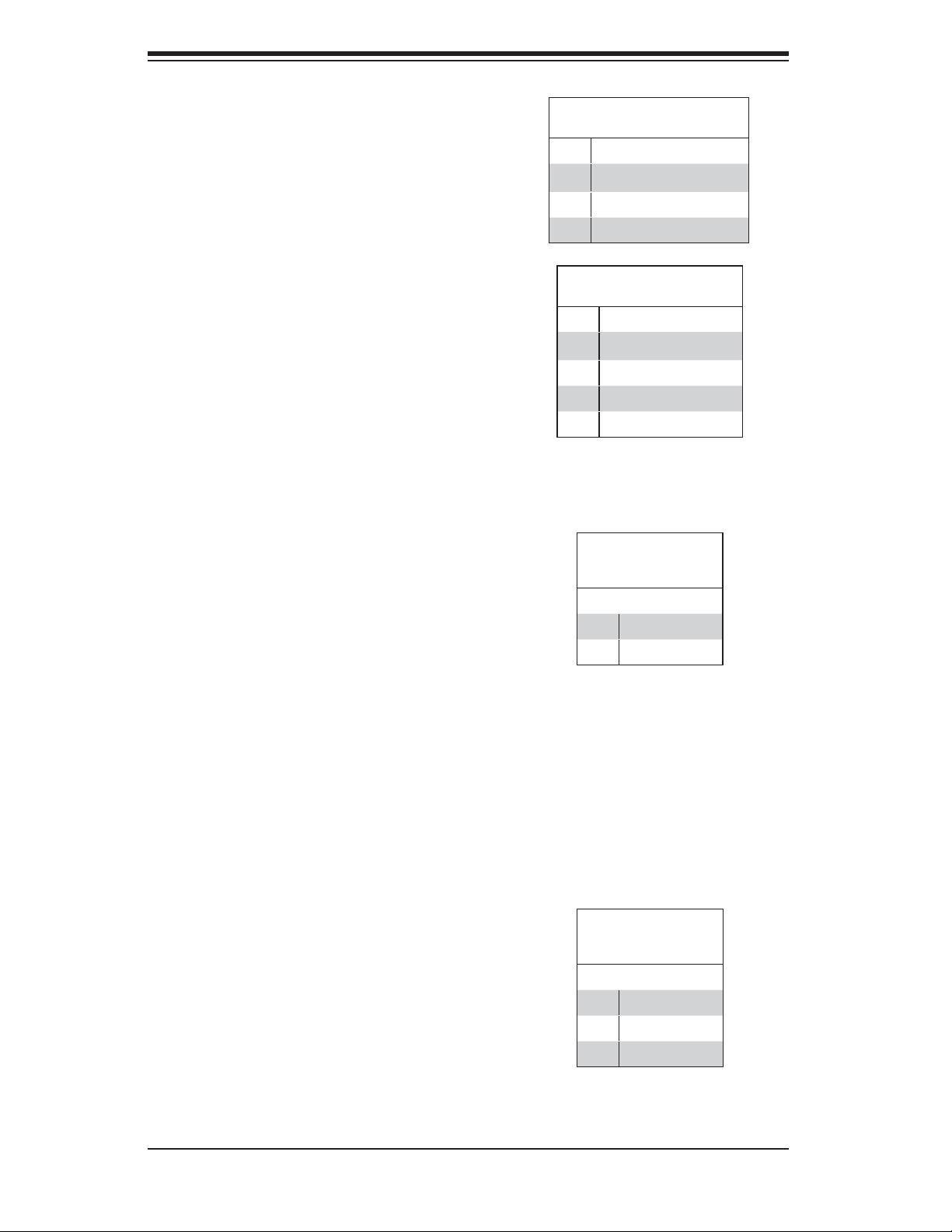
S
UPERSERVER 6014L-M User's Manual
Speaker/Power LED/Keylock
On the JF2 header, pins 1, 3, 5 and
7 are for the speaker, pins 2, 4 and 6
are for the power LED and pins 8 and
10 are for the keylock. Pin 9 is absent
(key). See the table on the right for
speaker pin defi nitions.
Note: The speaker connector pins are
for use with an external speaker. If
you wish to use the onboard speaker,
you should close pins 5-7 with a
jumper.
Wake-On-Ring
The Wake-On-Ring header is desig-
nated JWOR. This function allows
your computer to receive and "wake-
up" by an incoming call to the modem
when in suspend state. See the table
on the right for pin defi nitions. You
must have a Wake-On-Ring card and
cable to use this feature.
Speaker Connection
Pin Defi nitions
1 Red Wire, Speaker Data
3 No Connection
5Key
7 Speaker Data
PWR LED/Keylock Connec-
tion Pin Defi nitions
2 +Vcc
4 -Vcc
6 -Vcc
8 Keylock
10 Keylock
Wake-On-Ring
Pin Defi nitions
(JWOR)
Pin# Defi nition
1 Ground (Black)
2 Wake-up
Wake-On-LAN
The Wake-On-LAN (JWOL) header is
designated JWOR. See the table on
the right for pin defi nitions. You must
enable the LAN Wake-Up function in
the BIOS and also have a LAN card
with a Wake-on-LAN connector and
cable to use this feature.
5-16
Wake-On-LAN
Pin Defi nitions
(JWOL)
Pin# Defi nition
1 +5V Standby
2 Ground
3 Wake-up
Page 53

Chapter 5: Advanced Serverboard Setup
Power Fault
Connect a cable from your power
supply to the PW4 header to provide
warning of power supply failure. This
warning signal is passed through the
PWR_LED pin to indicate of a power
failure on the chassis. See the table
on the right for pin defi nitions.
ATX PS/2 Keyboard and
PS/2 Mouse Ports
The ATX PS/2 keyboard and PS/2
mouse ports are located beside the
USB ports. See the table at right for
pin defi nitions.
PWR Fault Connection
Pin Defi nitions (PW4)
Pin# Defi nition
1 PWR 1 Fail Signal
2 PWR 2 Fail Signal
3 PWR 3 Fail Signal
4 PWR 4 Fail Signal
Note: This feature is only available when using
redundant Supermicro power supplies.
PS/2 Keyboard and
Mouse Port Pin
Defi nitions
Pin# Defi nition
1 Data
2NC
3 Ground
4 VCC
5 Clock
6NC
SMB Power (I
2
C)
Connector
The I2C connector (PW3) allows you
to monitor the status of the power sup-
ply, fans and system temperature.
Serial Ports
One backpanel COM port and one
COM header (located near the BIOS
chip) are included on the serverboard.
See the table on the right for pin
defi nitions.
SMB Power Connection
Pin Defi nitions (PW3)
Pin# Defi nition
1 Clock
2 Data
3N/A
4N/A
5N/A
Serial Port Pin Defi nitions
(COM1/COM2)
Pin # Defi nition Pin # Defi nition
1 DCD 6 DSR
2RXD 7 RTS
3 TXD 8 CTS
4DTR 9RI
5 Ground 10 NC
Note: Pin 10 is included on the header but not on
the port. NC indicates no connection.
5-17
Page 54
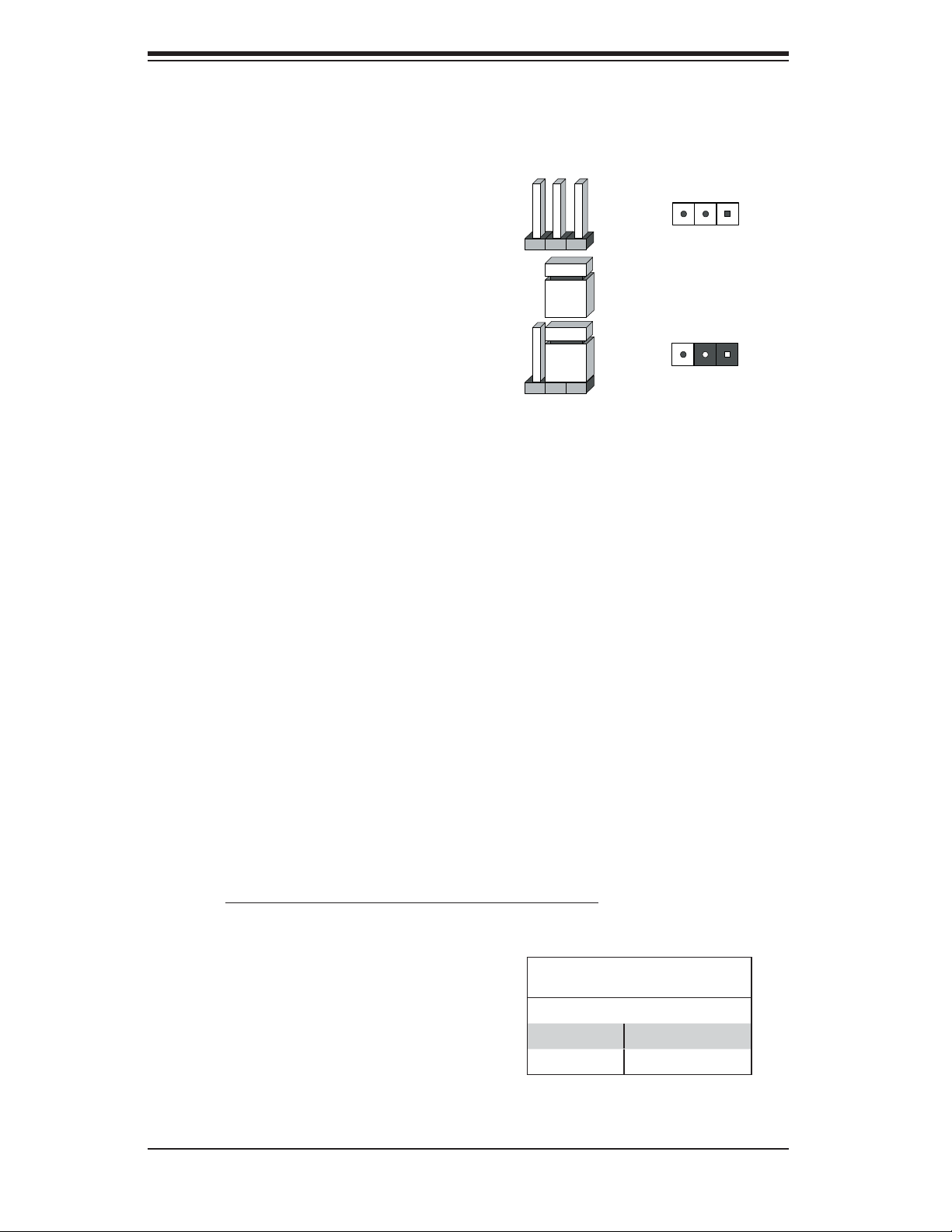
S
UPERSERVER 6014L-M User's Manual
5-9 Jumper Settings
Explanation of
Jumpers
To modify the operation of the
serverboard, jumpers can be used
to choose between optional settings.
Jumpers create shorts between two
pins to change the function of the
connector. Pin 1 is identifi ed with a
square solder pad on the printed circuit
board. See the serverboard layout
pages for jumper locations.
Note: On two pin jumpers, "Closed"
means the jumper is on and "Open"
Connector
Pins
Jumper
Setting
321
321
means the jumper is off the pins.
CMOS Clear
JBT1 is used to clear CMOS (which will also clear any passwords). Instead of pins,
this jumper consists of contact pads to prevent accidentally clearing the contents
of CMOS.
To clear CMOS,
1) First power down the system and unplug the power cord(s)
2) With the power disconnected, short the CMOS pads with a metal object such as
a small screwdriver
3) Remove the screwdriver (or shorting device)
4) Reconnect the power cord(s) and power on the system.
Note: Do not use the PW_ON connector to clear CMOS.
JLAN1/2 Enable/Disable
Jumper Settings (JPL1, JPL2)
Change the setting of jumper JPL1
and JPL2 to enable or disable the
JLAN1 and JLAN2 ports, respec-
tively . See the table on the right for
jumper settings. The default setting
is enabled
Jumper Setting Defi nition
Pins 1-2 Enabled
Pins 2-3 Disabled
JLAN Enable/Disable
5-18
Page 55
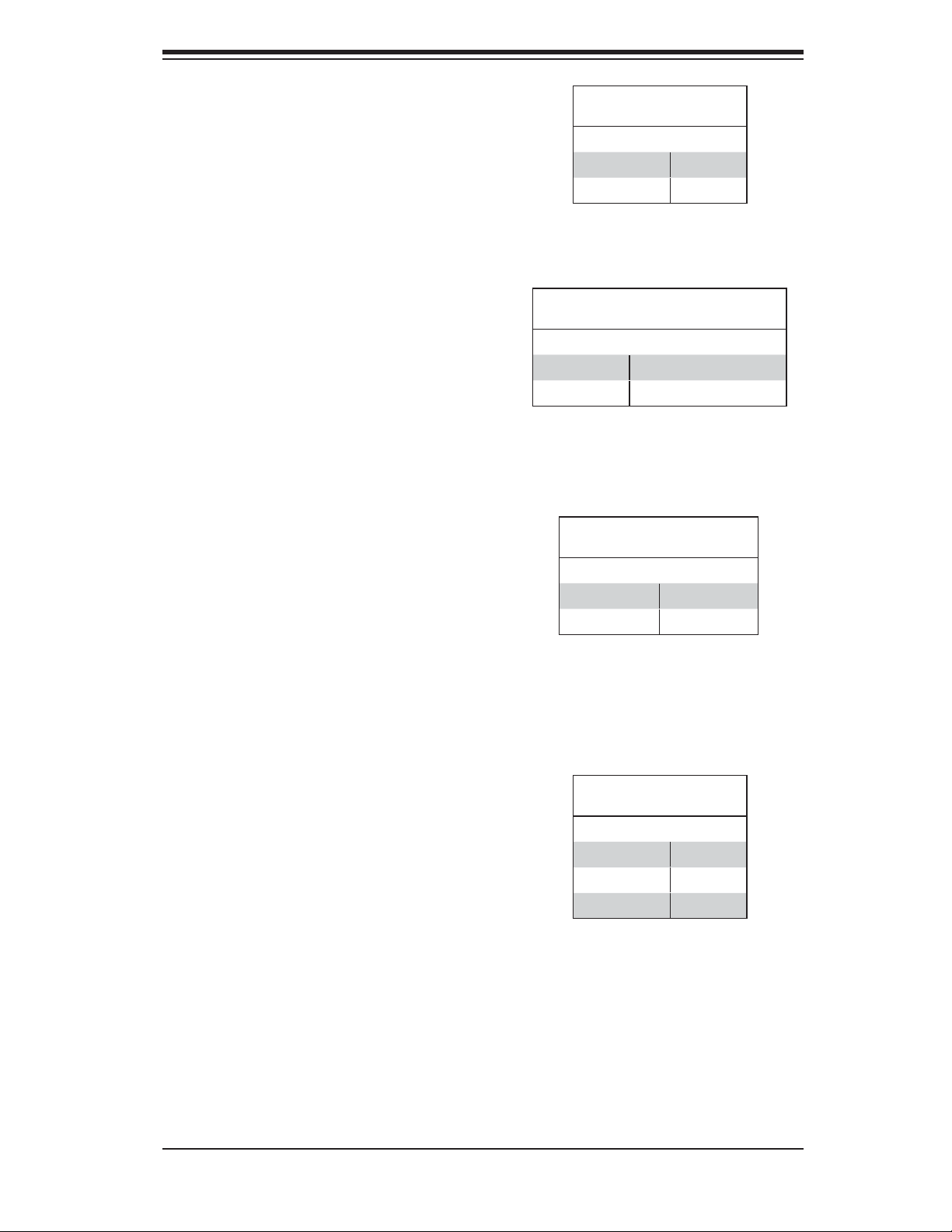
Chapter 5: Advanced Serverboard Setup
VGA Enable/Disable
JPG1 enables or disables the VGA
port on the serverboard. See the table
on the right for jumper settings.
SMBus to PCI Slots
Jumpers J13 and J15 allow you to con-
nect
the PCI-X/PCI slots to the System
Management Bus. The default setting
is open to disable the connection.
See the table on the right for jumper
settings.
Power Force On
Jumper JPF allows you to enable or
disable the Power Force-On function.
If enabled, power will always stay on
automatically. If disabled (the default
setting), the user must press the power
button to power on the system.
VGA Enable/Disable
Jumper Settings (JPG1)
Jumper Setting Defi nition
Pins 1-2 Enabled
Pins 2-3 Disabled
SMBus to PCI
Jumper Settings (J13, J15)
Jumper Setting Defi nition
Closed Enabled
Open Disabled
Power Force-On
Jumper Settings (JPF)
Jumper Setting Defi nition
Open Disabled
Closed Force Pwr On
Watch Dog
JWD controls Watch Dog, a system
monitor that takes action when a soft-
ware application freezes the system.
Jumping pins 1-2 will cause WD to
reset the system if an application is
hung up. Jumping pins 2-3 will gen-
erate a non-maskable interrupt signal
for the application that is hung up.
See the table on the right for jumper
settings. Watch Dog can also be
enabled via BIOS.
Note: When enabled, the user needs
to write their own application software
to disable the Watch Dog Timer.
5-19
Watch Dog
Jumper Settings (JWD)
Jumper Setting Defi nition
Pins 1-2 Reset
Pins 2-3 NMI
Open Disabled
Page 56

S
UPERSERVER 6014L-M User's Manual
Alarm Reset
The system will notify you in the event of
a power supply failure. This feature as-
sumes that Supermicro redundant power
supply units are installed in the chassis.
If you only have a single power supply
installed, you should not connect any-
thing to this header (JPR1) to prevent
false alarms. See the table on the right
for jumper settings.
5-10 Onboard Indicators
JLAN LEDs
The Gigabit Ethernet LAN ports (located
beside the USB ports) each have two
LEDs. The right LED indicates activity
while the left LED may be green, am-
ber or off to indicate the speed of the
connection. See table at right for the
functions associated with the connec-
tion speed LED.
Alarm Reset
Jumper Settings
Jumper Setting Defi nition
Open Enabled
Closed Disabled
JLAN Left LED
(Connection Speed Indicator)
LED Color Defi nition
Off 10 MHz
Green 100 MHz
Amber 1 GHz
System Status LED
DS9 is an onboard indicator that informs
you of the system power status. Refer
to table on the right for information.
Please refer to Appendix A for more
information.
5-20
System Status LED Indicator
(DS9)
DS9 Defi nition
Green System: On, Normal
Amber System: Off, PWR Cable Connected
Red PWR or CPU Failure, CPU Overheat
Page 57

Chapter 5: Advanced Serverboard Setup
Onboard LED Indicators
(DS1, DS5)
DS1 and DS5 are additional LED
indicators on the X6DLP-EG2. See
the table on the right for information
regarding these two LEDs.
Onboard LED Indicators
(DS7, DS8)
DS7 and DS8 are POST code LEDs.
Please refer to Appendix A for POST
code information.
LED Indicators
(DS1, DS5)
DS# Defi nition (when illuminated)
DS1 CPU PWR bad or processor power cable
not connected
DS5 Power present on serverboard
5-21
Page 58

S
UPERSERVER 6014L-M User's Manual
5-11 Parallel Port, Floppy, IDE and SATA Drive
Connections
Note the following when connecting the fl oppy and hard disk drive cables:
• The fl oppy disk drive cable has seven twisted wires.
• A red mark on a wire typically designates the location of pin 1.
• A single fl oppy disk drive ribbon cable has 34 wires and two connectors to provide
for two fl oppy disk drives. The connector with twisted wires always connects to
drive A, and the connector that does not have twisted wires always connects to
drive B.
Parallel (Printer) Port
Header
The parallel (printer) port is located
beside the fl oppy drive connection.
See the table on the right for pin
defi nitions.
Parallel (Printer) Port Connector
Pin Defi nitions (Printer)
Pin# Defi nition Pin # Defi nition
1 Strobe- 2 Auto Feed-
3 Data Bit 0 4 Error-
5 Data Bit 1 6 Init-
7 Data Bit 2 8 SLCT IN-
9 Data Bit 3 10 GND
11 Data Bit 4 12 GND
13 Data Bit 5 14 GND
15 Data Bit 6 16 GND
17 Data Bit 7 18 GND
19 ACK 20 GND
21 BUSY 22 Write Data
23 PE 24 Write Gate
25 SLCT 26 NC
5-22
Page 59

Chapter 5: Advanced Serverboard Setup
Floppy Connector
The fl oppy connector is des-
ignated "Floppy". See the
table to the right for pin
defi nitions.
Floppy Drive Connector
Pin Defi nitions (Floppy)
Pin# Defi nition Pin # Defi nition
1 Ground 2 FDHDIN
3 Ground 4 Reserved
5 Key 6 FDEDIN
7 Ground 8 Index
9 Ground 10 Motor Enable
11 Ground 12 Drive Select B
13 Ground 14 Drive Select B
15 Ground 16 Motor Enable
17 Ground 18 DIR
19 Ground 20 STEP
21 Ground 22 Write Data
23 Ground 24 Write Gate
25 Ground 26 Track 00
27 Ground 28 Write Protect
29 Ground 30 Read Data
31 Ground 32 Side 1 Select
33 Ground 34 Diskette
SATA Connectors
There are no jumpers to con-
fi gure the onboard SATA con-
nectors. See the table on the
right for pin defi nitions.
SATA Connector Pin Defi nitions
(I-SATA0, I-SATA1)
Pin # Defi nition
1 Ground
2TXP
3TXN
4 Ground
5RXN
6RXP
7 Ground
5-23
Page 60
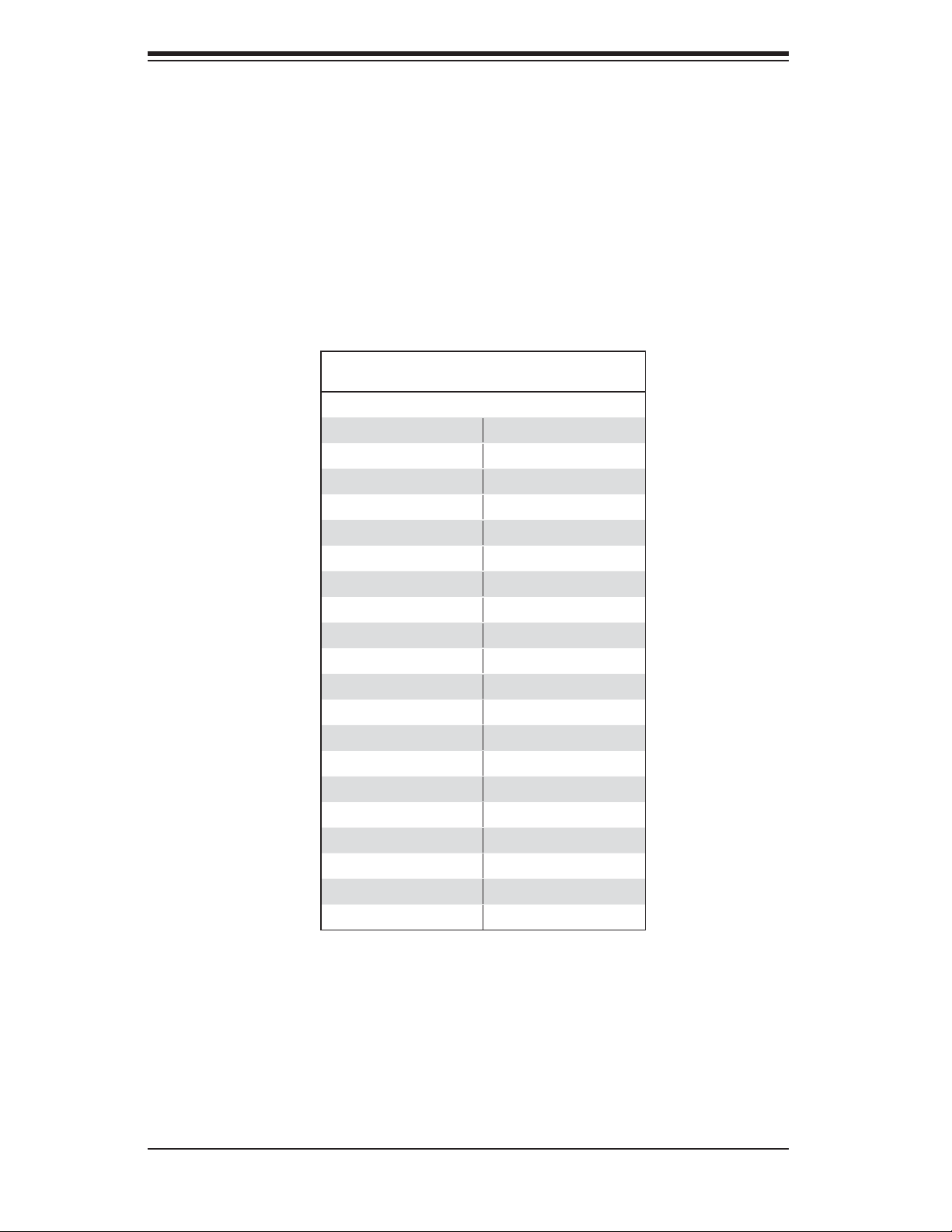
S
UPERSERVER 6014L-M User's Manual
IDE Connectors
There are no jumpers to con-
fi gure the onboard IDE connec-
tors. See the table below for
pin defi nitions.
IDE Drive Connectors
Pin Defi nitions (IDE1, IDE2)
Pin# Defi nition Pin # Defi nition
1 Reset IDE 2 Ground
3 Host Data 7 4 Host Data 8
5 Host Data 6 6 Host Data 9
7 Host Data 5 8 Host Data 10
9 Host Data 4 10 Host Data 11
11 Host Data 3 12 Host Data 12
13 Host Data 2 14 Host Data 13
15 Host Data 1 16 Host Data 14
17 Host Data 0 18 Host Data 15
19 Ground 20 Key
21 DRQ3 22 Ground
23 I/O Write 24 Ground
25 I/O Read 26 Ground
27 IOCHRDY 28 BALE
29 DACK3 30 Ground
31 IRQ14 32 IOCS16
33 Addr1 34 Ground
35 Addr0 36 Addr2
37 Chip Select 0 38 Chip Select 1
39 Activity 40 Ground
5-24
Page 61

Chapter 6: Advanced Chassis Setup
Chapter 6
Advanced Chassis Setup
This chapter covers the steps required to install components and perform mainte-
nance on the SC512LF-260 chassis. For component installation, follow the steps
in the order given to eliminate the most common problems encountered. If some
steps are unnecessary, skip ahead to the step that follows.
Tools Required
The only tool you will need to install components and perform maintainance is a
Philips screwdriver.
6-1 Static-Sensitive Devices
Electric Static Discharge (ESD) can damage electronic com ponents. To prevent
damage to any printed circuit boards (PCBs), it is important to handle them very
carefully. The following measures are generally suffi cient to protect your equipment
from ESD discharge.
Precautions
Use a grounded wrist strap designed to prevent static discharge.
Touch a grounded metal object before removing any board from its antistatic
bag.
Handle a board by its edges only; do not touch its components, peripheral chips,
memory modules or gold contacts.
When handling chips or modules, avoid touching their pins.
Put the serverboard, add-on cards and peripherals back into their antistatic bags
when not in use.
For grounding purposes, make sure your computer chassis provides excellent
conductivity between the power supply, the case, the mounting fasteners and
the serverboard.
Unpacking
The serverboard is shipped in antistatic packaging to avoid static damage. When
unpacking the board, make sure the person handling it is static protected.
6-1
Page 62

S
UPERSERVER 6014L-M User's Manual
Figure 6-1. Chassis Views: 5015M-MR
6-2 Control Panel
The control panel (located on the front of the chassis) must be connected to the
JF1 connector on the serverboard to provide you with system control buttons and
status indicators. These wires have been bundled together in a ribbon cable to
simplify the connection. Connect the cable from JF1 on the serverboard to the
Control Panel PCB (printed circuit board). Make sure the red wire plugs into pin
1 on both connectors. Pull all excess cabling out of the airfl ow path. The LEDs
inform you of system status. See Chapter 3 for details on the LEDs and the control
panel buttons. Details on JF1 can be found in Chapter 5.
6-3 System Fans
The 6014L-M uses two 4-cm fans to provide cooling. These fans can adjust their
speed according to the heat level sensed in the system, which results in more ef-
fi cient and quieter fan operation. Fan speed is controlled by a setting in BIOS (see
Chapter 7). Each fan has its own separate tachometer.
It is very important that the chassis top cover is properly installed for the airfl ow to
circulate properly through the chassis and cool the components.
6-2
Page 63

Chapter 6: Advanced Chassis Setup
System Fan Failure
If a fan fails, the remaining fan will ramp up to full speed and the overheat/fan fail
LED on the control panel will blink on and off. Replace any failed fan at your earli-
est convenience with the same type and model (the system can continue to run
with a failed fan). Remove the top chassis cover while the system is still running
to determine which of the two fans have failed. Then power down the system be-
fore replacing a fan. Removing the power cord is also recommended as a safety
precaution.
Replacing System Cooling Fans
1. Removing a fan
With the system powered down, fi rst remove the chassis cover (refer to page 6-7).
Grasp the failed fan unit and lift it out of the chassis. See Figure 6-2.
2. Installing a new fan
Replace the failed fan with an identical 4-cm, 12 volt fan (available from Supermicro:
p/n FAN-0061). Push the new fan into the vacant space in the housing while mak-
ing sure the arrows on the top of the fan (indicating air direction) point in the same
direction as the arrows on the other fans. Reposition the fan housing back over
the two mounting posts in the chassis, then reconnect the fan wires to the same
chassis fan headers you removed them from. Power up the system and check that
the fan is working properly and that the LED on the control panel has turned off.
Finish by replacing the chassis cover.
6-3
Page 64
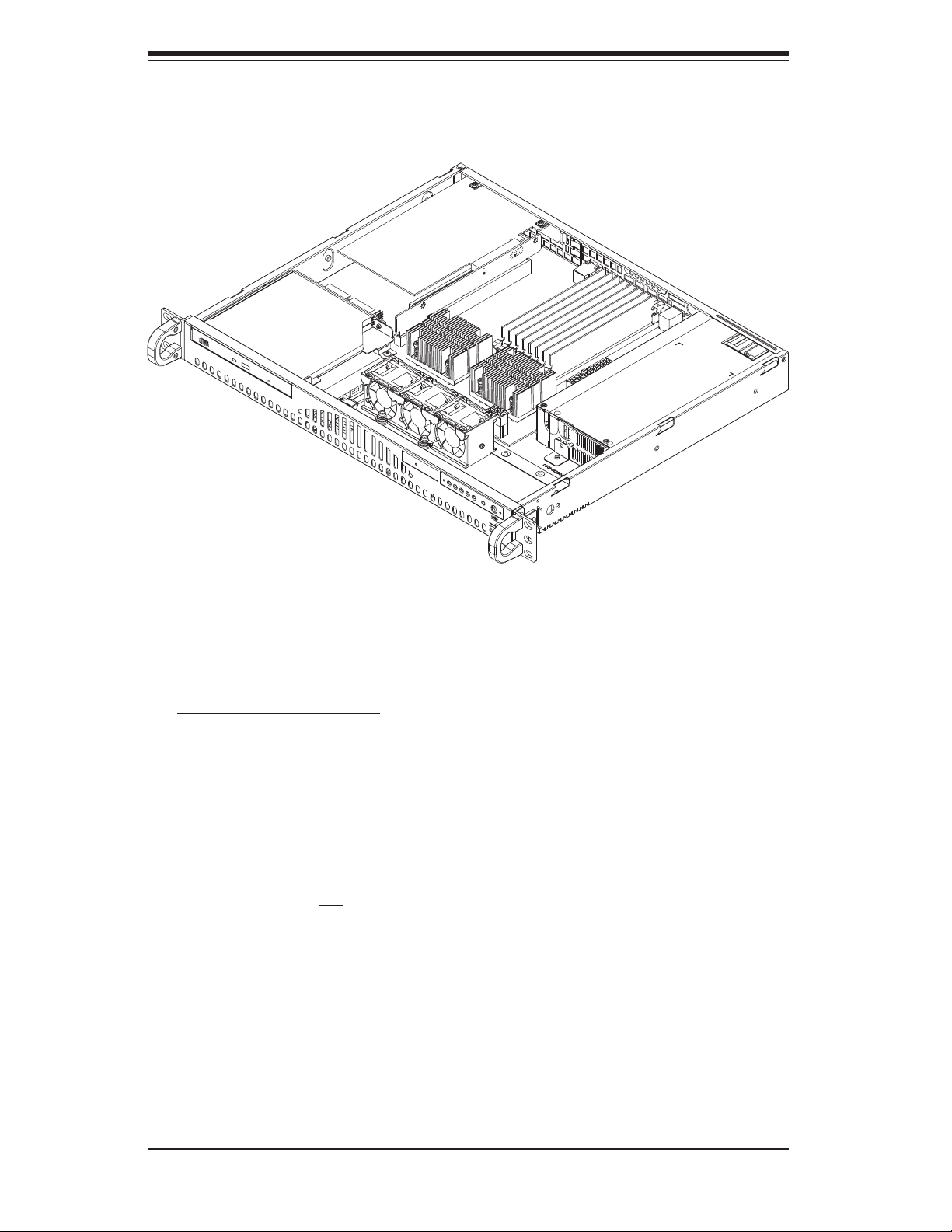
S
UPERSERVER 6014L-M User's Manual
Figure 6-2. System Cooling Fans
6-4 Drive Bay Installation/Removal
Accessing the Drive Bays
CD-ROM/Serial ATA Drives: For installing or removing the CD-ROM or Serial ATA
drive, you will need to gain access to the inside of the server by removing the top
cover of the chassis.
Note: Only a "slim" CD-ROM will fi t in the 6014L-M.
Serial ATA Drive Installation
The SATA drive is not hot-swappable, meaning system power must be turned off
before installing or removing it. The CD-ROM drive needs to be removed fi rst to
gain access to the hard drive.
To install or remove the hard drive, fi rst power down the system and then remove
the top cover of the chassis as described on page 6-7. Then remove the CD-ROM
drive by removing the two screws that secure it to the chassis (one screw comes
in from the side of the chassis and the other screws straight down into a standoff
through the drive bracket). Disconnect the CD-ROM drive's power and data cables
then lift the CD-ROM drive out of the chassis.
6-4
Page 65

Chapter 6: Advanced Chassis Setup
The hard drive that sits below the CD-ROM is now accessible. Remove the four
screws from the bottom of the chassis that secure the drive, then lift the hard drive
out. To add a new SATA drive, install a drive into the tray with the printed circuit
board side facing down and so that the mounting holes align with those in the tray.
Secure the drive to the tray with the four screws through the bottom of the chassis.
Replace the CD-ROM drive (including reconnecting the power and data cables) and
fi nally the top cover when fi nished. See Figure 6-3.
CD-ROM Drive Installation
The top cover of the chassis must be opened to gain full access to the CD-ROM
drive bay. The CD-ROM must have a "slim" profi le to fi t into the 6014L-M. If you
cannot remove the top cover with the system remaining in the rack, follow the
procedure below.
First, shutdown the system and disconnect all cables from the back of the server
chassis. Make sure the system is supported from underneath then remove the
front bracket screws that secure the unit to the rack. Carefully lift the server out
of the rack.
Open the cover by following the procedure described on page 6-7. You must
power down the system before installing or removing CD-ROM or Serial ATA drives.
Remove the two screws that secure the CD-ROM drive to the chassis (one screw
comes in from the side of the chassis and the other screws straight down into a
standoff) then lift the drive out of the chassis. See Figure 6-3.
Note: A red mark on a wire typically designates the location of pin 1.
6-5
Page 66

S
UPERSERVER 6014L-M User's Manual
Figure 6-3. Removing the SATA Drive
(with CD-ROM drive removed)
6-5 Power Supply
The SuperServer 6014L-M has a single 260 watt power supply. This power supply
has the capability of operating at 100 - 240 input volts. Power down the system
and then unplug the AC power cord to completely remove power from the system
before removing the power supply.
Power Supply Failure
If the power supply unit fails, the system will shut down and you will need to replace
the power supply unit. Replacement units can be ordered directly from Supermicro
(PWS-0055 - see contact infomation in Chapter 1).
6-6
Page 67

Chapter 6: Advanced Chassis Setup
Replacing the Power Supply
1. Accessing the inside of the system
To replace a power supply, you must fi rst remove the top chassis cover. To do
so, fi rst release the retention screws that secure the unit to the rack. Grasp the
two handles on either side and pull the unit straight out until it locks (you will hear
a "click"). Next, remove the screws from the lips on either side of the cover then
depress the two buttons on the cover to release it. Push the cover away from
you then lift it from the chassis to gain full access to the inside of the server (see
Figure 2-6).
2. Removing the power supply
First unplug the power cord from the system. To remove the failed power unit,
remove the two screws on the back of the power supply and a third from the front
of the power supply, which secures it to the bottom of the chassis. You can then
lift the unit straight out of the chassis. (The power cord should have already been
removed.)
3. Installing a new power supply
Replace the failed unit with another unit of the same wattage. It is highly recom-
mended to replace it with the exact same power supply. Carefully insert the new
unit into position in the chassis and secure it with the two screws at the rear of the
unit and the third at the front. Then reconnect the power cord, replace the chassis
top cover and push the unit back into the rack. Finish by turning the power switch
on the power supply on, and then depress the power button on the front of the
system.
6-7
Page 68

S
UPERSERVER 6014L-M User's Manual
Notes
6-8
Page 69

Chapter 7: BIOS
Chapter 7
AMIBIOS
7-1 Introduction
This chapter describes the AMIBIOS Setup Utility for the X6DLP-EG2. The AMI
ROM BIOS is stored in a Flash EEPROM and can be easily upgraded using a fl oppy
disk-based program. This chapter describes the basic navigation of the AMIBIOS
Setup Utility setup screens.
Starting the BIOS Setup Utility
To enter the AMIBIOS Setup Utility screens, hit the <Delete> key while the system
is booting up.
Each main BIOS menu option is described in this user’s guide. The Main BIOS
setup menu screen has two main frames. The left frame displays all the options
that can be confi gured. “Grayed-out” options cannot be confi gured while options in
blue can be confi gured by the user. The right frame displays the key legend. Above
the key legend is an area reserved for a text message. When an option is selected
in the left frame, it is highlighted in white. Often a text message will accompany it.
(Note: AMI BIOS has default text messages built-in. Supermicro retains the option
to include, omit, or change any of these text messages.)
The AMIBIOS Setup Utility uses a key-based navigation system (hot keys). Most
of these hot keys can be used at any time during the setup navigation process.
These keys include <F1>, <F10>, <Enter>, <ESC>, arrow keys, and Esc. Options
printed in Bold are the default settings.
How To Change the Confi guration Data
The confi guration data that determines the system parameters may be changed by
entering the AMI BIOS Setup utility. This Setup utility can be accessed by pressing
<Del> at the appropriate time during system boot.
Normally, the only visible POST (Power On Self Test) routine is the memory test.
As the memory is being tested, press the <Delete> key to enter the main menu of
the AMI BIOS Setup Utility. From the main menu, you can access the other setup
screens. An AMIBIOS identifi cation string is displayed at the left bottom corner of
the screen, below the copyright message.
Warning!! To prevent a possible boot failure, do not shut down or reset the system
while updating BIOS..
7-1
Page 70

S
UPERSERVER 6014L-M User's Manual
7-2 Main Setup
When you fi rst enter the AMI BIOS Setup Utility, you will enter the Main setup screen.
You can always return to the Main setup screen by selecting the Main tab on the
top of the screen. The Main BIOS Setup screen is shown below.
When you select the Main Setup, the following items will be automatically
displayed:
System Overview: The following BIOS information will be displayed:
AMIBIOS
Version
Build Date
ID
Processors
When you select this option, the AMI BIOS will automatically display the status
of processors as shown below:
Type
Speed
Counts
System Memory
This option allows the AMI BIOS to display the status of memory installed in the
system.
7-2
Page 71
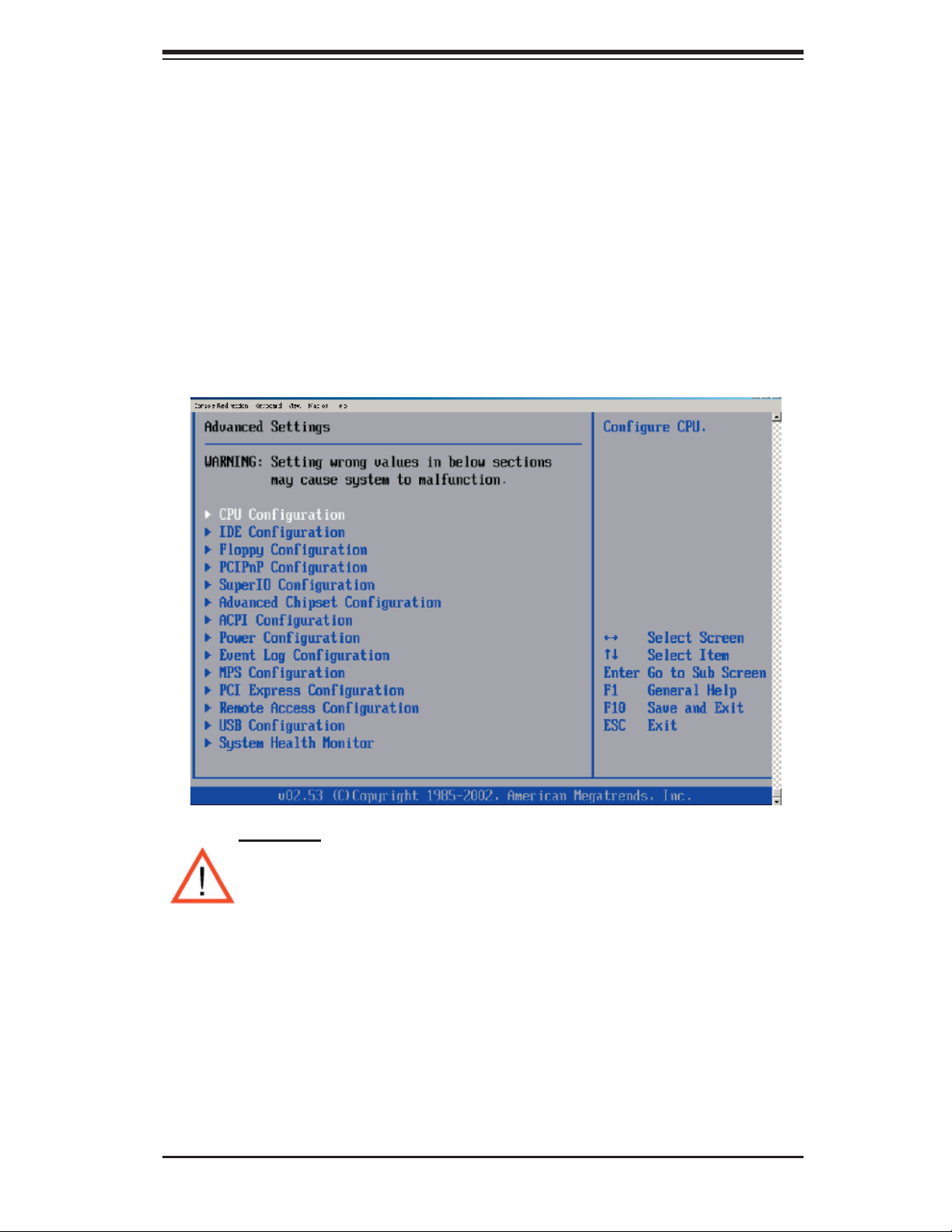
Chapter 7: BIOS
System Time/System Date
Use this option to change the system time and date. Highlight System Time or
System Date using the arrow keys. Enter new values through the keyboard. Press
the <Tab> key or the arrow keys to move between fi elds. The date must be entered
in DAY/MM/DD/YY format. The time is entered in HH:MM:SS format.
time is in 24-hour format. For example, 5:30 A.M. appears as 05:30:00, and 5:30P.
M. as 17:30:00.)
(*Note: The
7-3 Advanced Settings
The Advanced Settings screen and sub menus are listed below:
Warning
When you fi rst enter the Advanced Setup screen, the Setup Warning will
be displayed. Please follow the instruction and set the correct value for
each item to prevent the system from malfunctioning.
CPU Confi guration Sub-Menu
Confi gure Advanced CPU Settings
This option allows the user to confi gure the Advanced CPU settings for the
processor(s) installed in the system.
7-3
Page 72
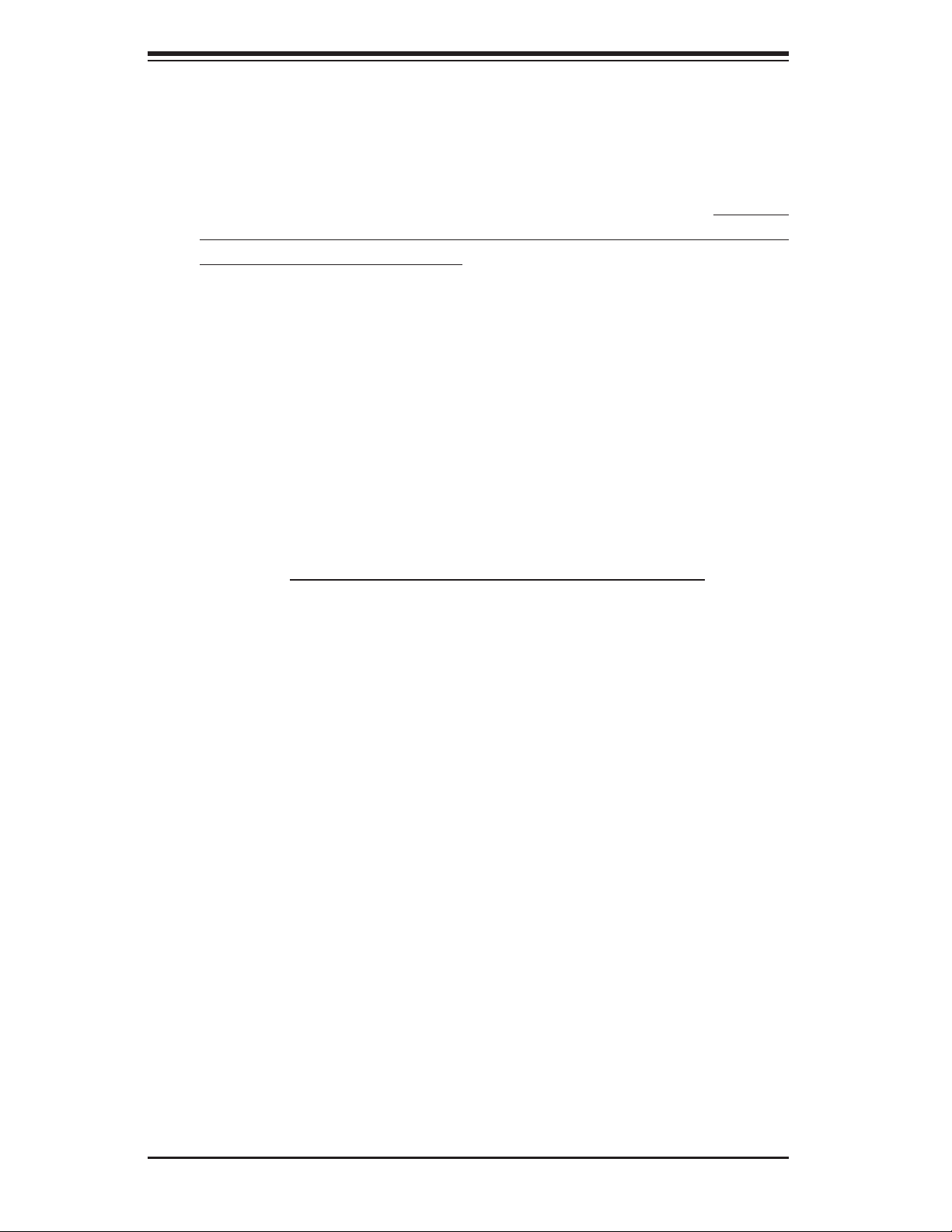
S
UPERSERVER 6014L-M User's Manual
Execute Disable Bit (Available when supported by the OS and the CPU.)
Set to Enabled to enable the Execute Disable Bit to allow the processor to
classify areas in the system memory where an application code can and cannot
execute, thus preventing a worm or a virus from creating a fl ood of codes to
overwhelm the processor or damage the system during an attack. (For more
information regarding hardware/software support for this function, please refer
to Intel's and Microsoft's web sites.
Core Multi-Processing (Available when supported by the CPU.)
Select Enabled to enable the function of multiple CPU core processing. if Dis-
abled, one CPU execution core will be disabled.
CPU TM Function (Available when supported by the CPU.)
This feature allows the user to activate the CPU thermal monitor mechanism. TM1
allows the CPU to regulate its power consumption based upon the modulation
of the CPU Internal clock when the CPU temperature reaches a pre-defi ned
overheat threshold. The options are Disabled and Enabled. (Select Enabled to
allow the CPU to reduce its power consumption by lowering the CPU frequency
and the CPU voltage when the CPU temperature reaches a pre-defi ned overheat
threshold.) TM2 is available only when it is supported by the CPU.
IDE Confi guration Sub-Menu
IDE Confi guration
This feature allows the user to confi gure the IDE mode. The options are Disabled,
P-ATA (Parallel ATA) only, S-ATA (Serial ATA) only and P-ATA & S-ATA.
Combined Mode Operation
This feature allows the user to select the IDE Combined Mode. The options are
P-ATA 1st Channel and S-ATA 1st Channel.
S-ATA Ports Defi nition
This feature allows the user to confi gure the Serial ATA Ports. The options are
P0-Master/P1-Slave and P0-Slave/P1-Master.
Primary IDE Channel Master/Slave, Secondary IDE Channel Master/
Slave, Third IDE Master/Slave, Fourth IDE Channel Master/Slave
These settings allow the user to set the parameters of Primary IDE Channel Master/
Slave, Secondary IDE Channel Master/Slave, Third IDE Master/Slave, Fourth IDE
Channel Master/Slave slots. Hit <Enter> to activate the following sub-menu screen
for detailed options of these items. Set the correct confi gurations accordingly.
7-4
Page 73

Chapter 7: BIOS
Type
Select the type of device connected to the system. The options are Not Installed,
Auto, CDROM and ARMD.
LBA/Large Mode
LBA (Logical Block Addressing) is a method of addressing data on a disk drive.
In the LBA mode, the maximum drive capacity is 137 GB. For drive capacities
over 137 GB, your system must be equipped with a 48-bit LBA mode addressing.
If not, contact your manufacturer or install an ATA/133 IDE controller card that
supports 48-bit LBA mode. The options are Disabled and Auto.
Block (Multi-Sector Transfer)
Block Mode boosts the IDE drive performance by increasing the amount of data
transferred. Only 512 bytes of data can be transferred per interrupt if Block Mode
is not used. Block Mode allows transfers of up to 64 KB per interrupt. Select
"Disabled" to allow the data to be transferred from and to the device one sec-
tor at a time. Select "Auto" to allows the data transfer from and to the device
occur multiple sectors at a time if the device supports it. The options are Auto
and Disabled.
PIO Mode
The IDE PIO (Programmable I/O) Mode programs timing cycles between the
IDE drive and the programmable IDE controller. As the PIO mode increases, the
cycle time decreases. The options are Auto, 0, 1, 2, 3, and 4. Select Auto to
allow the AMI BIOS to automatically detect the PIO mode. Use this value if the
IDE disk drive support cannot be determined. Select 0 to allow the AMI BIOS
to use PIO mode 0. It has a data transfer rate of 3.3 MBs. Select 1 to allow the
AMI BIOS to use PIO mode 1. It has a data transfer rate of 5.2 MBs. Select 2 to
allow the AMI BIOS to use PIO mode 2. It has a data transfer rate of 8.3 MBs.
Select 3 to allow the AMI BIOS to use PIO mode 3. It has a data transfer rate
of 11.1 MBs. Select 4 to allow the AMI BIOS to use PIO mode 4. It has a data
transfer rate of 16.6 MBs. This setting generally works with all hard disk drives
manufactured after 1999. For other disk drives, such as IDE CD-ROM drives,
check the specifi cations of the drive.
S.M.A.R.T. For Hard disk drives
Self-Monitoring Analysis and Reporting Technology (SMART) can help predict
impending drive failures. Select "Auto" to allow the AMI BIOS to auto detect
hard disk drive support. Select "Disabled" to prevent the AMI BIOS from using
the S.M.A.R.T. Select "Enabled" to allow the AMI BIOS to use the S.M.A.R.T. to
support hard drive disk. The options are Disabled, Enabled, and Auto.
7-5
Page 74
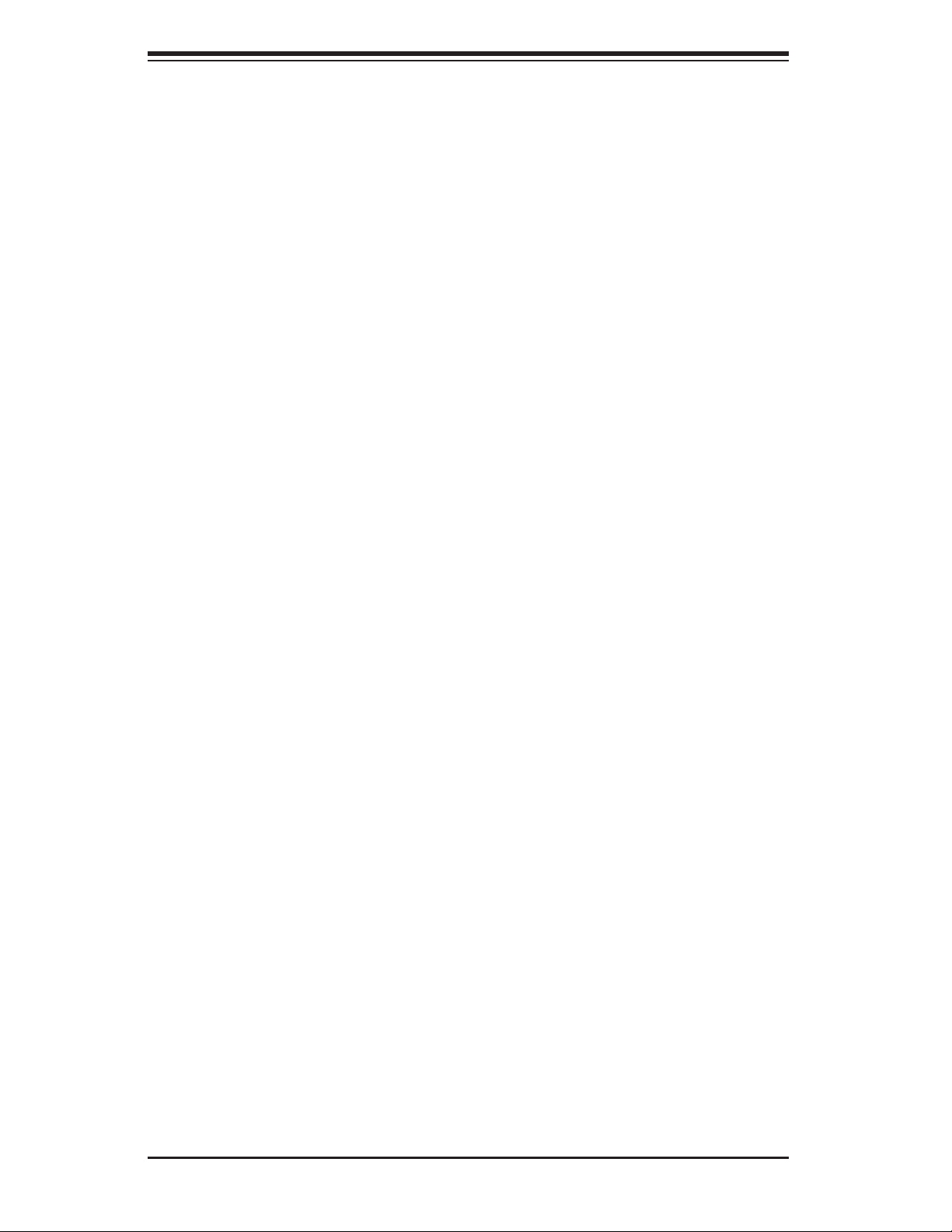
S
UPERSERVER 6014L-M User's Manual
32Bit Data Transfer
Select "Enabled" to activate the 32-bit data transfer function. Select "Disabled"
to disable this function. The options are Enabled and Disabled.
Hard Disk Write Protect
Select Enabled to enable the function of Hard Disk Write Protect to prevent data
from being written to HDD. The options are Enabled or Disabled.
IDE Detect Time Out
This feature allows the user to set the time-out value for detecting ATA and ATAPI
devices installed in the system. The options are 0 (sec), 5, Mode 1.0, 15, 20, 25,
30, and 35.
ATA(PI) 80Pin Cable Detection
This feature allows the AMI BIOS to auto-detect 80-pin ATA(PI) cables. The options
are Host & Device, Host and Device.
Floppy Confi guration
This option allows the user to confi gure the settings for the fl oppy drives installed
in the system.
Floppy A
Move the cursor to these fi elds via up and down arrow keys to select the fl oppy
type. The options are Disabled, 360 KB 5 1/4", 1.2 MB 5 1/4", 720 KB 3½", 1.44
MB 3½”, and 2.88 MB 3½".
OnBoard Floppy Controller
Select "Enabled" to enable the onboard fl oppy controller. The options are Disabled
and Enabled.
PCI/PnP Confi guration
Plug & Play OS
Select Yes to allow the OS to confi gure Plug & Play devices. (This is not required
for system boot if you system has an OS that supports Plug & Play.) Select No to
allow the AMI BIOS to confi gure all devices in the system.
PCI Latency Timer
This option sets the latency of all PCI devices on the PCI bus. The default setting
is "64." Select "32" to set the PCI latency to 32 PCI clock cycles. Select "64" to
set the PCI latency to 64 PCI clock cycles. Select "96" to set the PCI latency to
7-6
Page 75

Chapter 7: BIOS
96 PCI clock cycles. Select "128" to set the PCI latency to 128 PCI clock cycles.
Select "160" to set the PCI latency to 160 PCI clock cycles. Select "192" to set the
PCI latency to 192 PCI clock cycles. Select "224" to set the PCI latency to 224 PCI
clock cycles. Select "248" to set the PCI latency to 248 PCI clock cycles.
Allocate IRQ to PCI VGA
Set this value to allow or restrict the system from giving the VGA adapter card an
interrupt address. The options are Yes and No.
Palette Snooping
Select Enabled to inform the PCI devices that an ISA graphics device is installed
in the system in order for the graphics card to function properly. The options are
Enabled and Disabled.
PCI IDE BusMaster
Set this value to allow or prevent the use of PCI IDE busmastering. Select "Enabled"
to allow the BIOS to use the PCI busmaster for reading and writing to IDE drives.
The options are Disabled and Enabled.
Offboard PCI/ISA IDE Card
This option allows the user to assign a PCI slot number to an off-board PCI/ISA
IDE card in order for it to function properly. The options are Auto, PCI Slot1, PCI
Slot2, PCI Slot3, PCI Slot4, PCI Slot5, and PCI Slot6.
IRQ3/IRQ4/IRQ5/IRQ7/IRQ9/IRQ10/IRQ11/IRQ14/IRQ15
This feature specifi es the availability of an IRQ to be used by a PCI, PnP device.
Select Reserved for an IRQ to be used by a Legacy ISA device. The options are
Available and Reserved.
DMA Channel 0/Channel 1/Channel 3/Channel 5/Channel 6/Channel
7
Select Available to indicate that a specifi c DMA channel is available to be used
by a PCI/PnP device. Select Reserved if a DMA channel specifi ed is reserved for
a Legacy ISA device.
Reserved Memory Size
This feature specifi es the size of memory block to be reserved for Legacy ISA
devices. The options are Disabled, 16K, 32K, 64K.
7-7
Page 76

S
UPERSERVER 6014L-M User's Manual
Super IO Confi guration Sub-Menu
Serial Port1 Address
This option specifi es the base I/O port address and the Interrupt Request address
of Serial Port 1. Select "Disabled" to prevent the serial port from accessing any
system resources. When this option is set to Disabled, the serial port physically
becomes unavailable. Select "3F8/IRQ4" to allow the serial port to use 3F8 as its
I/O port address and IRQ 4 for the interrupt address. The options are Disabled,
3F8/IRQ4, 3E8/IRQ4, 2E8/IRQ3.
Serial Port2 Address
This option specifi es the base I/O port address and the Interrupt Request address
of Serial Port 2. Select "Disabled" to prevent the serial port from accessing any
system resources. When this option is set to "Disabled", the serial port physically
becomes unavailable. Select "2F8/IRQ3" to allow the serial port to use 2F8 as its
I/O port address and IRQ 3 for the interrupt address. The options are Disabled,
2F8/IRQ3, 3E8/IRQ4 and 2E8/IRQ3.
Parallel Port Address
This option specifi es the I/O address used by the parallel port. Select Disabled to
prevent the parallel port from accessing any system resources. When the value of
this option is set to Disabled, the printer port becomes unavailable. Select 378 to
allow the parallel port to use 378 as its I/O port address. The majority of parallel
ports on computer systems use IRQ7 and I/O Port 378H as the standard setting.
Select 278 to allow the parallel port to use 278 as its I/O port address. Select 3BC
to allow the parallel port to use 3BC as its I/O port address.
Parallel Port Mode
This feature allows the user to specify the parallel port mode. The options are
Normal, Bi-Directional, EPP and ECP.
ECP Mode DMA Channel
This feature allows the BIOS to select the ECP DMA mode for the parallel port.
The options are DMA0, DMA1 and DMA3.
Parallel Port IRQ
This feature allows the user to select the IRQ (interrupt request) for the parallel
port. The options are IRQ5 and IRQ7.
7-8
Page 77

Chapter 7: BIOS
Advanced Chipset Settings
This item allows the user to confi gure the Advanced Chipset settings for the sys-
tem.
NorthBridge Confi guration
This feature allows the user to confi gure the settings for the Intel E7520 NorthBridge
chipset.
Memory Remap Feature
Select Enabled to allow remapping of the overlapped PCI memory above the
total physical memory. The options are Enabled and Disabled.
Memory Mirroring/Sparing
This feature allows the user to enable the function of Memory Mirroring and
Sparing if memory confi guration supports this function. The options are Dis-
abled and Sparing.
DMA Controller
This feature allows the user to enable or disable DMA Controller. The options
are Disabled and Enabled.
SouthBridge Confi guration
This feature allows the user to confi gure the settings for the Intel ICH SouthBridge
chipset.
CPU B.I.S.T. Enable
Select Enabled to enable the function of CPU Built In Self Test. The options are
Enabled and Disabled.
ICH Delayed Transaction
Select Disabled to set the South Bridge P2P Bridge Secondary Discard Timer
to 32 micro-seconds for the PCI 32-bit bus. Select Enabled to set the South
Bridge P2P Bridge Secondary Discard Timer to 4 micro-seconds for the PCI
32-bit bus.
ICH DCB
Select Enabled to activate the ICH DMA Collection Buffer to provide Type-F
DMA performance for all DMA channels, allowing the DMA controllers located
in the FPGA to move data between the CPU memory and the coprocessor. It
is ideal for systems whose CPU main memory can be directly accessed from
the FPGA.
7-9
Page 78

S
UPERSERVER 6014L-M User's Manual
APCI Confi guration
This item allows the user to enable or disable the ACPI support for the operating
system.
ACPI Confi guration
Use this feature to confi gure additional ACPI options. Select Yes if the operating
system supports ACPI. Select No if the operating system does not support ACPI.
The options are No and Yes.
ACPI 2.0 Features
Select Yes to allow the RSDP pointers to point to the Fixed System Description
Tables. Select No to deactivate this function. The options are Yes and No.
ACPI APIC Support
Select Enabled to allow the ACPI APIC Table Pointer to be included in the RSDP
pointer list. The options are Enable and Disabled.
AMI OEMB Table
Select Enabled to allow the OEMB Table Pointer to be included in the R(x)SDT
pointer lists. The options are Enabled and Disabled.
Headless Mode
Select Enabled to activate the Headless Operation Mode through the ACPI and
will allow the BIOS to boot up the system without any keyboard, mouse and
video. The options are Enabled and Disabled.
Power Confi guration
This feature allows the user to confi gure PnP settings.
Power Button
If set to Instant-Off, the system will power off immediately as soon as the user hits
the power button. If set to 4-sec., the system will power off when the user presses
the power button for 4 seconds or longer. The options are Instant-Off and 4-sec
override.
Restore on AC Power Loss
This setting allows the user to decide how the system will react when power
returns after an unexpected loss of power. The options are Stay Off, Power On
and Last State.
7-10
Page 79

Chapter 7: BIOS
Watch Dog Timer
This setting is used to activate and de-activate the Watch Dog Timer. It must be
used in conjunction with the WD jumper (see Chapter 2 for details). The options
are Disabled and Enabled.
Event Log Confi guration
Highlight this item and press <Enter> to view the contents of the event log.
View Event Log
This feature allows the user to view all unread events.
Mark All Events as Read
Highlight this item and press <Enter> to mark the DMI events as read.
Clear Event Log
This setting will clear all event logs when set to OK. The options are OK and
Cancel.
ECC Event Logging
This setting allows you to enable or disable the function of ECC Event logging. The
options are Enabled or Disabled.
Hub Interface Event Logging
This setting allows you to enable or disable the function of Hub Interface Event
logging. The options are Enabled or Disabled.
System Bus Event Logging
This setting allows you to enable or disable the function of System Bus Error Event
logging. The options are Enabled or Disabled.
Memory Buffer Event Logging
This setting allows you to enable or disable the function of Memory Buffer Event
logging. The options are Enabled or Disabled.
PCI/PCI Error Logging
This setting allows you to enable or disable the function of PCI Error logging. The
options are Enabled or Disabled.
PCI/PCI Express Error Logging
This setting allows you to enable or disable the function of PCI Express Error
logging. The options are Enabled or Disabled.
7-11
Page 80
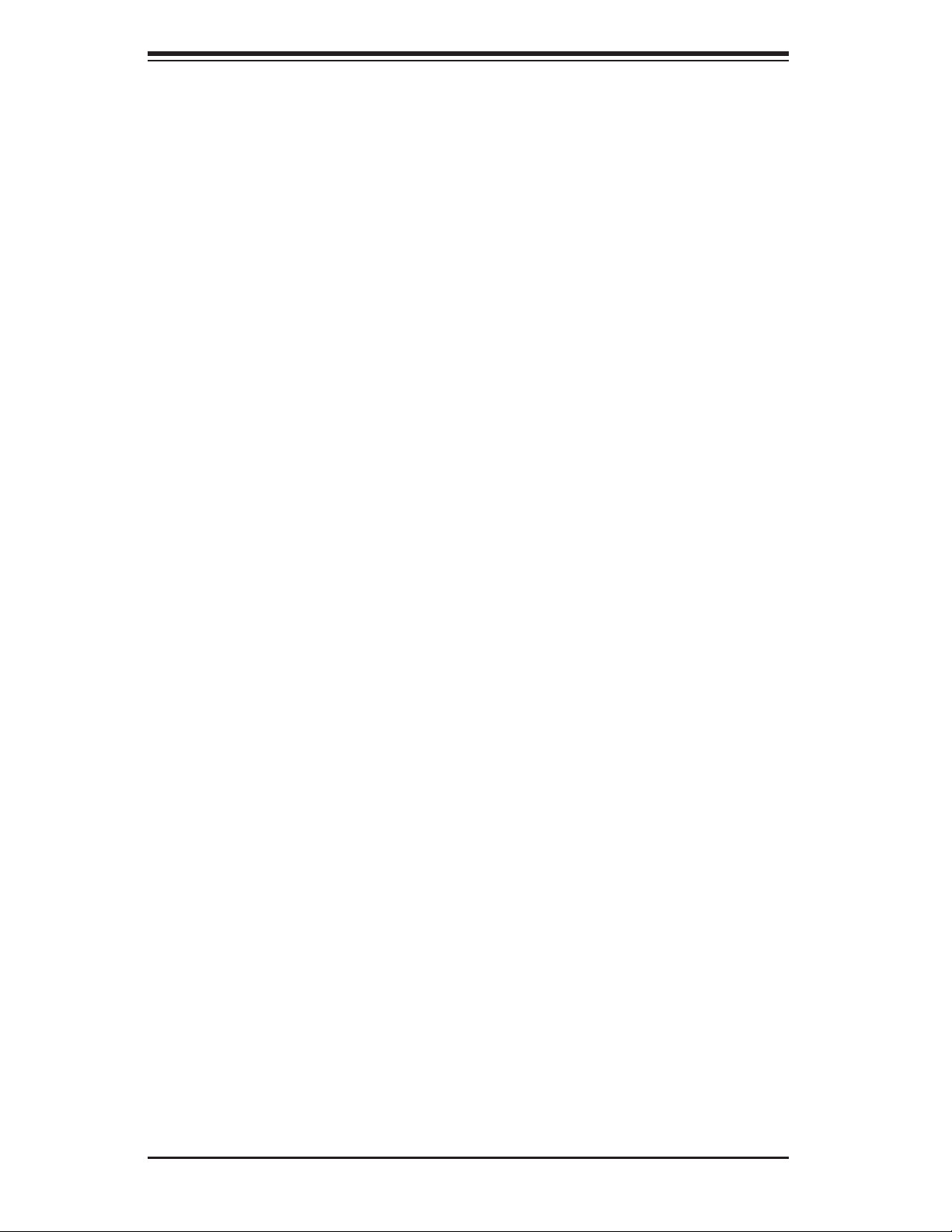
S
UPERSERVER 6014L-M User's Manual
MPS Confi guration
This section allows the user to confi gure the multiprocessors table.
MPS Revision
This feature allows the user to select the MPS revision. Please follow the instruc-
tions given on the screen to select the MPS revision number. The options are 1.1
and 1.4.
PCI Express Confi guration
This section allows the user to confi gure the PCI Express slots.
Active State Power Management
Select Enabled to activate the function of power management for signal transac-
tions between the PCI Express L0 and L1 Links. The options are Enabled and
Disabled.
I/O Expander Mode
This feature allows the user to set the IO Expand Mode for Hot Plug support. The
options are PCA9555, Two PCA9554, One PCA9554 (Low), One PCA9554 (High),
Two PCA9554A, One PCA9554A (Low), and Two PCA9554.
PCI Express PortA (Slot4)/PCI Express PortB (Slot6)/PCI Express PortC0
(NIC1)/PCI Express PortC1 (NIC2)
This feature allows the user to confi gure the PCI Express slot specifi ed. If set to
Auto, the slots with IO cards installed will be visible. If Enabled, the IO slots will
always be displayed. If set to Disabled, the IO slots will not displayed. The options
are Auto, Enabled, and Disabled.
PCI Express Compliance Mode
Select Enabled to enable MCH to activate the PCI Express Compliance Mode. The
options are Disabled and Enabled.
Spread Spectrum
Select Enabled to enable the function of Spread Spectrum and allows the BIOS
to monitor the level of electromagnetic interference caused by the components
installed in the system and to attempt to reduce the electromagnetic interference
when needed. The options are Disabled and Enabled.
Remote Access Confi guration
You can use this screen to select options for the Remote Access Confi guration.
Use the up and down arrow keys to select an item. Use the <+> and <-> keys to
change the value of the selected option.
7-12
Page 81

Chapter 7: BIOS
Remote Access
This feature allows the user to disable the function of Remote Access. If Disabled is
not selected, then you can select a Remote Access type. The options are Enabled
and Disabled.
Remote Access
This feature allows the user to enable the Remote Access function. The Options
are Enabled and Disabled.
If the item "Remote Access" is set to Enabled, you can select a Remote Access
type and confi gure the following settings:
Serial Port Number
This feature allows the user to select the serial port for Console Redirection.
The options are COM1 and COM2.
Serial Port Mode
This feature allows the user to set the serial port mode for Console Redirection.
The options are 115200 8, N, 1, 57600 8, N, 1, 38400 8, N, 1, 19200 8, N, 1
and 9600 8, N, 1.
Flow Control
This feature allows the user to set the fl ow control for Console Redirection. The
options are None, Hardware and Software.
Redirection After BIOS POST
This feature allows the user to select Disabled to turn off Console Redirection
after POST. Select Always to keep Console Redirection active all the time. (This
setting may not be supported by some operating systems.) Select Boot Loader
to keep Console Redirection active during POST and Boot Loader.
Terminal Type
This feature allows the user to select the target terminal type for Console
Redirection.The options are ANSI, VT100 and VT-UTF8.
VT-UTF8 Comb Key Support
This feature allows the user to select Enabled to enable the VT-UTF8 Combination
Key support for the ANSI/VT100 Terminals. The options are Enabled and
Disabled.
Sredir Memory Display Delay
This feature allows the user to decide how many seconds the BIOS shall wait
before memory information is displayed. The Default setting is No Delay.
7-13
Page 82

S
UPERSERVER 6014L-M User's Manual
USB Confi guration
USB Function
This feature allows you to enable the USB Ports. The options are Disabled and
Enabled.
Legacy USB Support
Select Enabled to enable USB Legacy support. Disable legacy support if there
are no USB devices installed in the system. The options are Disabled, Enabled,
and Auto.
USB 2.0 Controller
This setting allows you to enable or disable the USB 2.0 Controller. The options
are Disabled and Enabled.
USB 2.0 Controller Mode
This setting allows you to confi gure the USB 2.0 Controller Mode. The options are
Hi-Speed (480 Mbps) and Full Speed-(12Mbps).
USB Mass Storage Device Confi gurations
USB Mass Storage Reset Delay
This setting allows you to decide how long the system should wait in an attempt
to detect the presence of a USB Mass Storage Device before it issues a start
command the system to proceed with the next operation during POST. The
options are 10 Seconds, 20 Seconds, 30 Seconds and 40 Seconds.
Emulation Type
If set to Auto, USB devices that are smaller than 530MB will be emulated as
fl oppy and the remaining will be emulated as an HDD. The Forced FDD option
will allow you to confi gure an HDD formatted drive to boot as an FDD (eg. Zip
Drive). The options are Auto, Floppy, Forced FDD, Hard Disk, and CD ROM.
System Health Monitor
This feature allows the AMI BIOS to automatically display the status of the follow-
ing items:
CPU Overheat Temperature
This feature allows the user to set the CPU Overheat temperature threshold. The
options range from 65oC to 90oC. Use the <+> and <-> keys to set the desired
setting. The default setting is 78
o
C.
7-14
Page 83

Chapter 7: BIOS
AMI BIOS will automatically monitor and display the following information:
CPU1 Temperature, CPU2 Temperature, System Temperature, CPU1 VCORE/
CPU2 VCORE (*for 2U systems), 3.3V Vcc(V), +5 Vin, 12V Vcc(V), -12V Vcc (V),
DRAM VTT, 1.2V Vcc, DIMM Voltage, 1.5V Voltage, 5V Standby, 3.3V Standby.
System Fan Monitor
Fan Speed Control Modes:
This feature allows the user to decide how the system controls the speed of the
onboard fans. The CPU temperature and the fan speed are correlative. When the
CPU on-die temperature increases, the fan speed will also increase, and vise versa.
If the option is set to “3-pin fan,” the fan speed will be controlled by voltage. If the
option is set to “4-pin,” the fan speed will be controlled by Pulse Width Modulation
(PWM). Select “3-pin” if your chassis came with 3-pin fan headers. Select “4-pin” if
your chassis came with 4-pin fan headers. Select “Workstation” if your system is
used as a Workstation. Select “Server” if your system is used as a Server. Select
“Disable” to disable the fan speed control function to allow the onboard fans to run
at full speed (12V) at all the time. The options are 1. Disable, 2. 3-pin (Server),
3. 3-pin (Workstation), 4. 4-pin (Server) and 5. 4-pin (Workstation).
Fan1 Speed to Fan6 Speeds
7-4 Boot Settings
7-15
Page 84

S
UPERSERVER 6014L-M User's Manual
BIOS Settings Confi guration
Quick Boot
If Enabled, this option will skip certain tests during POST to reduce the time needed
for system bootup. The options are Enabled and Disabled.
Quiet Boot
This option allows the boot up screen options to be modifi ed between POST mes-
sages or the OEM logo. Select Disabled to allow the computer system to display
the POST messages. Select Enabled to allow the computer system to display the
OEM logo.
Add-On ROM Display Mode
This option allows the BIOS to display add-on ROM (read-only memory) messages.
Select Force BIOS to display a third party BIOS during system boot. Select "Keep
Current" to display the current BIOS information during system boot.
Boot up Num-Lock
This option allows the Number Lock setting to be modifi ed during boot up. The
default setting is On. The options are On and Off.
PS/2 Mouse Support
This option allows the PS/2 mouse support to be modifi ed. The options are Auto,
Enabled and Disabled.
Wait for ‘F1’ If Error
Select Enable to activate the function of Wait for F1 if Error. The options are En-
abled and Disabled.
Hit ‘DEL’ Message Display
Select Enabled to display the Setup Message when the user hits the DEL key. The
options are Enabled and Disabled.
Interrupt 19 Capture
Select Enabled to allow ROMs to trap Interrupt 19. The options are Enabled and
Disabled.
Quiet Boot Progress Bar
Select Enabled to display a graphic bar that shows the progress of POST if the
feature of Quiet Boot is enabled. The options are Enabled and Disabled.
7-16
Page 85

Chapter 7: BIOS
Boot Device Priority
This feature allows the user to specify the Boot Device priority sequence.
The settings are 1st Floppy Drive, CD ROM, ATAPI CDROM and Disabled. The
default settings are:
· 1st boot device – 1st Floppy Drive
· 2nd boot device – SM-Sony CD-ROM CDU
· 3rd boot device – 00, AIC-0791A: 1MA
· 4th boot device – IBA GE Slot 0300V
· 5th boot device – IBA GE Slot 0400V
Hard Disk Drives
This feature allows the user to specify the boot sequence from available Hard
Drives.
1st Drive/2nd Drive/3rd Drive
· 1ST boot device – #328 ID01 LUN0 LSI
Removable Drives
This feature allows the user to specify the boot sequence from available Remov-
able Drives.
1st Drive
This option allow the user to specify the boot sequence for 1st Removable Drive.
The options are 1st Floppy Drive and Disabled.
CD/DVD Drives
This feature allows the user to specify the boot sequence from available CD/DVD-
Drives.
1st Drive
This option allows the user to specify the boot sequence for the 1st CD/DVD Drive.
The options are SM-Sony CD-ROM CDU, AMI Virtual CDROM and Disabled.
2nd Drive
This option allows the user to specify the boot sequence for the 2nd CD/DVD Drive.
The options are SM-MATSHITA CR-176, AMI Virtual CDROM and Disabled.
PCI-X Slot5 Option ROM/PCI-X Slot6 Option ROM
Select Enabled to display the Option ROMs stored in the add-on cards installed on
PCI-X Slot5/PCI-X Slot6. The options are Enabled and Disabled.
7-17
Page 86

S
UPERSERVER 6014L-M User's Manual
7-5 Security Settings
The AMI BIOS provides a Supervisor and a User password. If you use both pass-
words, the Supervisor password must be set fi rst.
Change Supervisor Password
Select this option and press <Enter> to access the sub-menu, and then type in
the password.
Change User Password
Select this option and press <Enter> to access the sub-menu, and then type in
the password.
Clear User Password
Select this option and press <Enter> to access the sub menu. You can use the sub
menu to clear the user password.
Boot Sector Virus Protection
This option is near the bottom of the Security Setup screen. Select "Disabled" to
deactivate the Boot Sector Virus Protection. Select "Enabled" to enable boot sec-
tor protection. When Enabled, AMIBOIS displays a warning when any program (or
virus) issues a Disk Format command or attempts to write to the boot sector of the
hard disk drive. The options are Enabled and Disabled.
7-18
Page 87

Chapter 7: BIOS
7-6 Exit Options
Select the Exit tab from the AMIBIOS Setup Utility screen to enter the Exit BIOS
Setup screen.
Saving Changes and Exit
When you have completed the system confi guration changes, select this option to
leave the BIOS Setup and reboot the computer, so the new system confi guration
parameters can take effect. Select Save Changes and Exit from the Exit menu and
press <Enter>.
Discarding Changes and Exit
Select this option to quit the BIOS Setup without making any permanent changes
to the system confi guration and reboot the computer. Select Discard Changes and
Exit from the Exit menu and press <Enter>.
Discarding Changes
Select this option and press <Enter> to discard all the changes and return to the
AMIBIOS Utility Program.
Load Optimal Defaults
To set this feature, select Load Optimal Defaults from the Exit menu and press
<Enter>. Then, Select "OK" to allow the AMI BIOS to automatically load Optimal
Defaults to the BIOS Settings. The Optimal settings are designed for maximum
system performance, but may not work best for all computer applications.
7-19
Page 88

S
UPERSERVER 6014L-M User's Manual
Load Fail-Safe Defaults
To set this feature, select Load Fail-Safe Defaults from the Exit menu and press
<Enter>. The Fail-Safe settings are designed for maximum system stability, but not
for maximum performance.
7-20
Page 89

Appendix A: AMIBIOS Error Beep Codes
Appendix A
BIOS Error Beep Codes
During the POST (Power-On Self-Test) routines, which are performed each time
the system is powered on, errors may occur.
Non-fatal errors are those which, in most cases, allow the system to continue the
boot-up process. The error messages normally appear on the screen.
Fatal errors are those which will not allow the system to continue the boot-up pro-
cedure. If a fatal error occurs, you should consult with your system manufacturer
for possible repairs.
These fatal errors are usually communicated through a series of audible beeps.
The numbers on the fatal error list, on the following page, correspond to the number
of beeps for the corresponding error. All errors listed, with the exception of Beep
Code 8, are fatal errors.
POST codes may be read on the debug LEDs located beside the LAN port on
the motherboard backplane. See the description of the Debug LEDs (LED1 and
LED2) in Section 2-6.
A-1 AMIBIOS Error Beep Codes
Beep Code Error Message Description
1 beep Refresh Circuits have been reset.
(Ready to power up.)
5 short, 1 long Memory error No memory detected in
system
8 beeps Display memory Video adapter missing or
read/write error with faulty memory
A-1
Page 90

S
UPERSERVER 6014L-M User's Manual
A-2 DS7/DS8 LED Post Codes
LED Indicators Description/Message
DS7 DS8
On On PWR On
On Off SPD Read OK
Off On Memory Size-OK
Off Off Starting Bus Initialization
A-2
Page 91
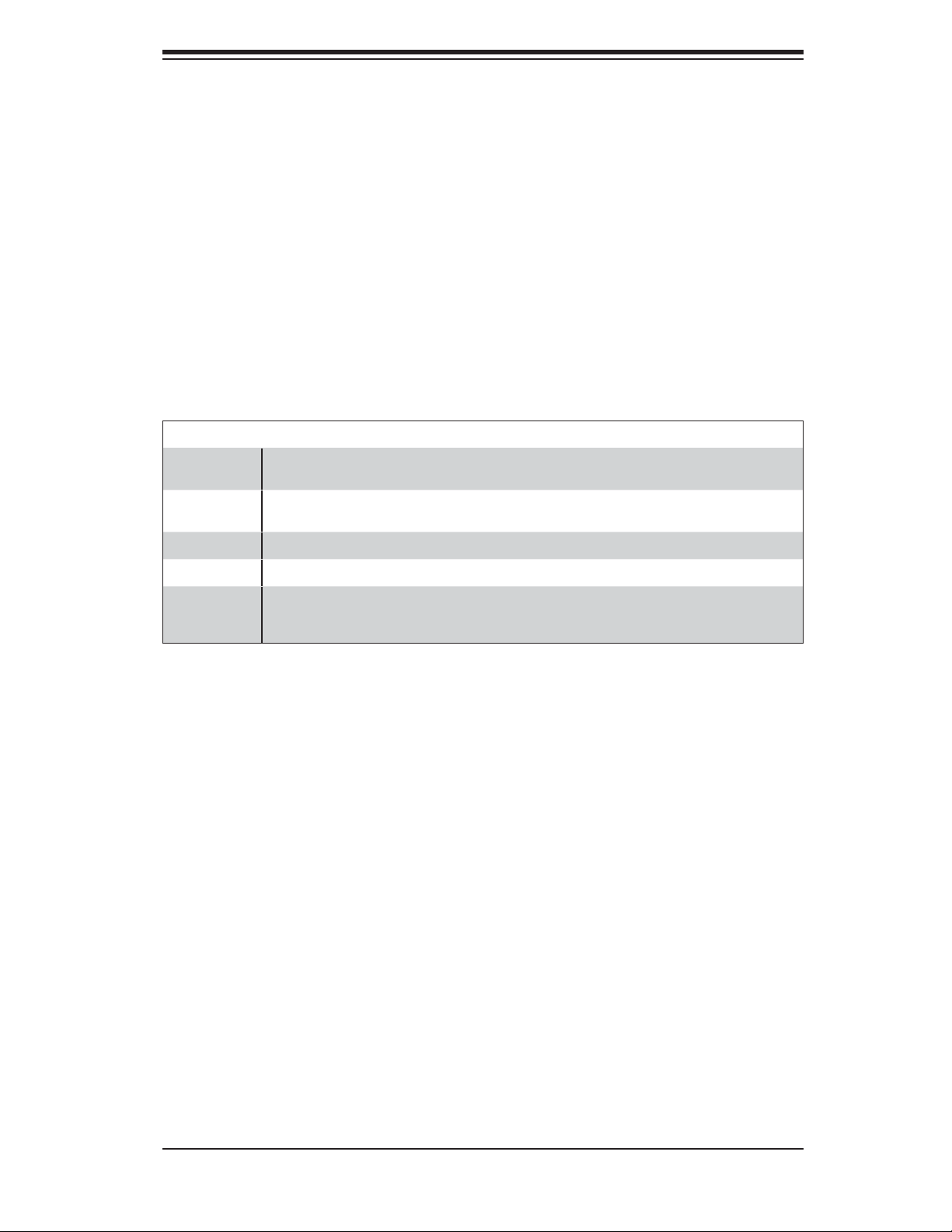
Appendix B: BIOS POST Checkpoint Codes
Appendix B
BIOS POST Checkpoint Codes
When AMIBIOS performs the Power On Self Test, it writes checkpoint codes to I/O
port 0080h. If the computer cannot complete the boot process, diagnostic equipment
can be attached to the computer to read I/O port 0080h.
B-1 Uncompressed Initialization Codes
The uncompressed initialization checkpoint codes are listed in order of execution:
Checkpoint Code Description
D0h The NMI is disabled. Power on delay is starting. Next, the initialization code check-
D1h Initializing the DMA controller, performing the keyboard controller BAT test, starting
D3h Starting memory sizing next.
D4h Returning to real mode. Executing any OEM patches and setting the Stack next.
D5h Passing control to the uncompressed code in shadow RAM at E000:0000h. The
sum will be verifi ed.
memory refresh and entering 4 GB fl at mode next.
initialization code is copied to segment 0 and control will be transferred to segment
0.
B-1
Page 92
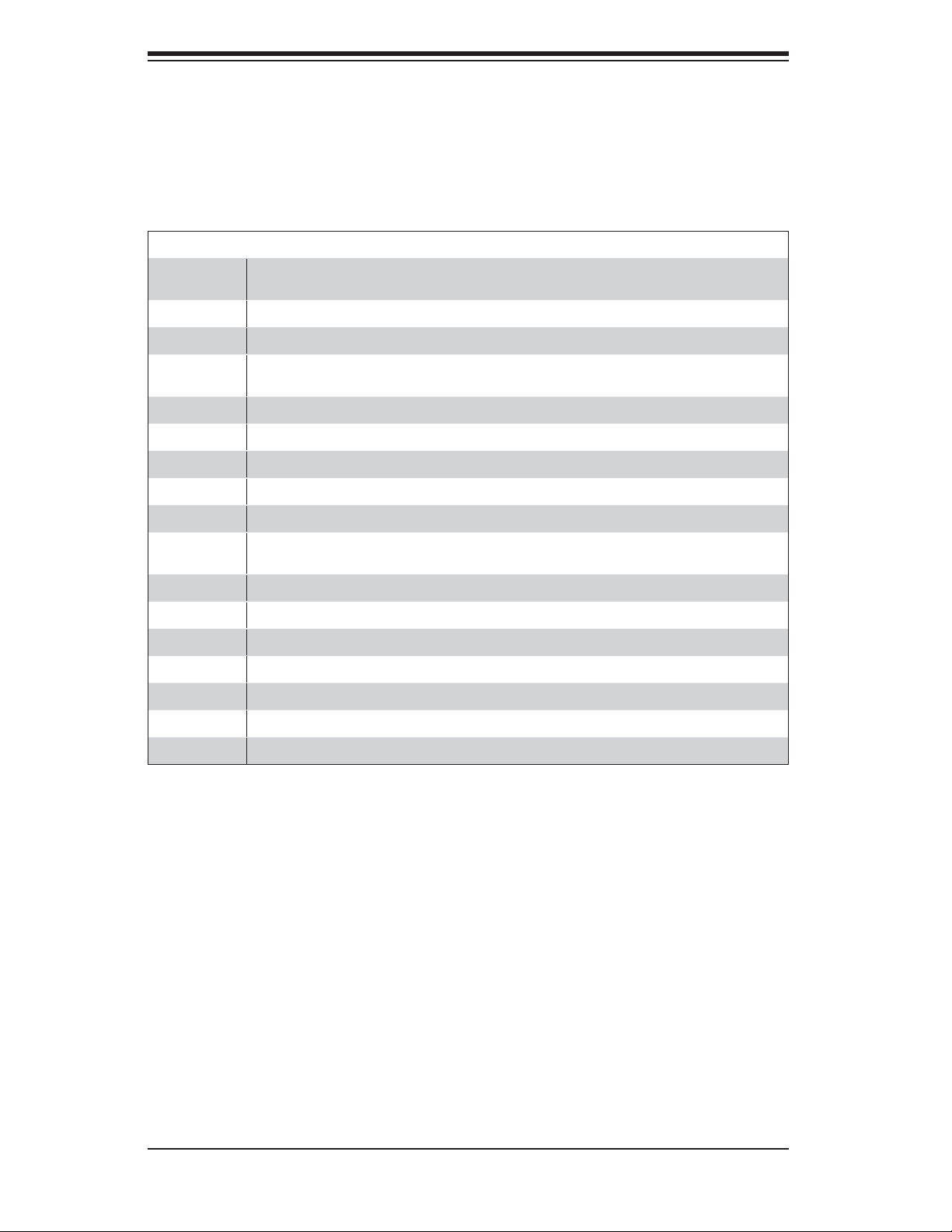
S
UPERSERVER 6014L-M User's Manual
B-2 Bootblock Recovery Codes
The bootblock recovery checkpoint codes are listed in order of execution:
Checkpoint Code Description
E0h The onboard fl oppy controller if available is initialized. Next, beginning the base
E1h Initializing the interrupt vector table next.
E2h Initializing the DMA and Interrupt controllers next.
E6h Enabling the fl oppy drive controller and Timer IRQs. Enabling internal cache mem-
Edh Initializing the fl oppy drive.
Eeh Looking for a fl oppy diskette in drive A:. Reading the fi rst sector of the diskette.
Efh A read error occurred while reading the fl oppy drive in drive A:.
F0h Next, searching for the AMIBOOT.ROM fi le in the root directory.
F1h The AMIBOOT.ROM fi le is not in the root directory.
F2h Next, reading and analyzing the fl oppy diskette FAT to fi nd the clusters occupied
F3h Next, reading the AMIBOOT.ROM fi le, cluster by cluster.
F4h The AMIBOOT.ROM fi le is not the correct size.
F5h Next, disabling internal cache memory.
FBh Next, detecting the type of fl ash ROM.
FCh Next, erasing the fl ash ROM.
512 KB memory test.
ory.
by the AMIBOOT.ROM fi le.
FDh Next, programming the fl ash ROM.
FFh Flash ROM programming was successful. Next, restarting the system BIOS.
B-2
Page 93

Appendix B: BIOS POST Checkpoint Codes
B-3 Uncompressed Initialization Codes
The following runtime checkpoint codes are listed in order of execution.
These codes are uncompressed in F0000h shadow RAM.
Checkpoint Code Description
03h The NMI is disabled. Next, checking for a soft reset or a power on condition.
05h The BIOS stack has been built. Next, disabling cache memory.
06h Uncompressing the POST code next.
07h Next, initializing the CPU and the CPU data area.
08h The CMOS checksum calculation is done next.
0Ah The CMOS checksum calculation is done. Initializing the CMOS status register for
0Bh The CMOS status register is initialized. Next, performing any required initialization
0Ch The keyboard controller input buffer is free. Next, issuing the BAT command to the
0Eh The keyboard controller BAT command result has been verifi ed. Next, performing
0Fh The initialization after the keyboard controller BAT command test is done. The key-
10h The keyboard controller command byte is written. Next, issuing the Pin 23 and 24
11h Next, checking if <End or <Ins> keys were pressed during power on. Initializing
12h Next, disabling DMA controllers 1 and 2 and interrupt controllers 1 and 2.
13h The video display has been disabled. Port B has been initialized. Next, initializing
14h The 8254 timer test will begin next.
19h Next, programming the fl ash ROM.
1Ah The memory refresh line is toggling. Checking the 15 second on/off time next.
date and time next.
before the keyboard BAT command is issued.
keyboard controller.
any necessary initialization after the keyboard controller BAT command test.
board command byte is written next.
blocking and unblocking command.
CMOS RAM if the Initialize CMOS RAM in every boot AMIBIOS POST option was
set in AMIBCP or the <End> key was pressed.
the chipset.
2Bh Passing control to the video ROM to perform any required confi guration before the
2Ch All necessary processing before passing control to the video ROM is done. Look-
2Dh The video ROM has returned control to BIOS POST. Performing any required pro-
23h Reading the 8042 input port and disabling the MEGAKEY Green PC feature next.
24h The confi guration required before interrupt vector initialization has completed. In-
video ROM test.
ing for the video ROM next and passing control to it.
cessing after the video ROM had control
Making the BIOS code segment writable and performing any necessary confi guration before initializing the interrupt vectors.
terrupt vector initialization is about to begin.
B-3
Page 94

S
UPERSERVER 6014L-M User's Manual
Checkpoint Code Description
25h Interrupt vector initialization is done. Clearing the password if the POST DIAG
27h Any initialization before setting video mode will be done next.
28h Initialization before setting the video mode is complete. Confi guring the mono-
2Ah Bus initialization system, static, output devices will be done next, if present. See the
2Eh Completed post-video ROM test processing. If the EGA/VGA controller is not
2Fh The EGA/VGA controller was not found. The display memory read/write test is
30h The display memory read/write test passed. Look for retrace checking next.
31h The display memory read/write test or retrace checking failed. Performing the alter-
32h The alternate display memory read/write test passed. Looking for alternate display
34h Video display checking is over. Setting the display mode next.
37h The display mode is set. Displaying the power on message next.
38h Initializing the bus input, IPL, general devices next, if present. See the last page of
39h Displaying bus initialization error messages. See the last page of this chapter for
switch is on.
chrome mode and color mode settings next.
last page for additional information.
found, performing the display memory read/write test next.
about to begin.
nate display memory read/write test next.
retrace checking next.
this chapter for additional information.
additional information.
3Ah The new cursor position has been read and saved. Displaying the Hit <DEL> mes-
3Bh The Hit <DEL> message is displayed. The protected mode memory test is about
40h Preparing the descriptor tables next.
42h The descriptor tables are prepared. Entering protected mode for the memory test
43h Entered protected mode. Enabling interrupts for diagnostics mode next.
44h Interrupts enabled if the diagnostics switch is on. Initializing data to check memory
45h Data initialized. Checking for memory wraparound at 0:0 and fi nding the total sys-
46h The memory wraparound test is done. Memory size calculation has been done.
47h The memory pattern has been written to extended memory. Writing patterns to the
48h Patterns written in base memory. Determining the amount of memory below 1 MB
49h The amount of memory below 1 MB has been found and verifi ed.
4Bh The amount of memory above 1 MB has been found and verifi ed. Checking for a
sage next.
to start.
next.
wraparound at 0:0 next.
tem memory size next.
Writing patterns to test memory next.
base 640 KB memory next.
next.
soft reset and clearing the memory below 1 MB for the soft reset next. If this is a
power on situation, going to checkpoint 4Eh next.
B-4
Page 95

Checkpoint Code Description
Appendix B: BIOS POST Checkpoint Codes
4Ch The memory below 1 MB has been cleared via a soft reset. Clearing the memory
4Dh The memory above 1 MB has been cleared via a soft reset. Saving the memory size
4Eh The memory test started, but not as the result of a soft reset. Displaying the fi rst
4Fh The memory size display has started. The display is updated during the memory
50h The memory below 1 MB has been tested and initialized. Adjusting the displayed
51h The memory size display was adjusted for relocation and shadowing.
52h The memory above 1 MB has been tested and initialized. Saving the memory size
53h The memory size information and the CPU registers are saved. Entering real mode
54h Shutdown was successful. The CPU is in real mode. Disabling the Gate A20 line,
57h The A20 address line, parity, and the NMI are disabled. Adjusting the memory size
58h The memory size was adjusted for relocation and shadowing. Clearing the Hit
59h The Hit <DEL> message is cleared. The <WAIT...> message is displayed. Starting
above 1 MB next.
next. Going to checkpoint 52h next.
64 KB memory size next.
test. Performing the sequential and random memory test next.
memory size for relocation and shadowing next.
information next.
next.
parity, and the NMI next.
depending on relocation and shadowing next.
<DEL> message next.
the DMA and interrupt controller test next.
60h The DMA page register test passed. Performing the DMA Controller 1 base register
62h The DMA controller 1 base register test passed. Performing the DMA controller 2
65h The DMA controller 2 base register test passed. Programming DMA controllers 1
66h Completed programming DMA controllers 1 and 2. Initializing the 8259 interrupt
67h Completed 8259 interrupt controller initialization.
7Fh Extended NMI source enabling is in progress.
80h The keyboard test has started. Clearing the output buffer and checking for stuck
81h A keyboard reset error or stuck key was found. Issuing the keyboard controller
82h The keyboard controller interface test completed. Writing the command byte and
83h The command byte was written and global data initialization has completed. Check-
84h Locked key checking is over. Checking for a memory size mismatch with CMOS
85h The memory size check is done. Displaying a soft error and checking for a password
test next.
base register test next.
and 2 next.
controller next.
keys. Issuing the keyboard reset command next.
interface test command next.
initializing the circular buffer next.
ing for a locked key next.
RAM data next.
or bypassing WINBIOS Setup next.
B-5
Page 96

S
UPERSERVER 6014L-M User's Manual
Checkpoint Code Description
86h The password was checked. Performing any required programming before WIN-
87h The programming before WINBIOS Setup has completed. Uncompressing the
88h Returned from WINBIOS Setup and cleared the screen. Performing any necessary
89h The programming after WINBIOS Setup has completed. Displaying the power on
8Ch Programming the WINBIOS Setup options next.
8Dh The WINBIOS Setup options are programmed. Resetting the hard disk controller
8Fh The hard disk controller has been reset. Confi guring the fl oppy drive controller
91h The fl oppy drive controller has been confi gured. Confi guring the hard disk drive
95h Initializing the bus option ROMs from C800 next. See the last page of this chapter
96h Initializing before passing control to the adaptor ROM at C800.
97h Initialization before the C800 adaptor ROM gains control has completed. The adap-
98h The adaptor ROM had control and has now returned control to BIOS POST. Perform-
BIOS Setup next.
WINBIOS Setup code and executing the AMIBIOS Setup or WINBIOS Setup utility
next.
programming after WINBIOS Setup next.
screen message next.
next.
next.
controller next.
for additional information.
tor ROM check is next.
ing any required processing after the option ROM returned control.
99h Any initialization required after the option ROM test has completed. Confi guring the
9Ah Set the timer and printer base addresses. Setting the RS-232 base address next.
9Bh Returned after setting the RS-232 base address. Performing any required initializa-
9Ch Required initialization before the Coprocessor test is over. Initializing the Coproces-
9Dh Coprocessor initialized. Performing any required initialization after the Coproces-
9Eh Initialization after the Coprocessor test is complete. Checking the extended keyboard,
A2h Displaying any soft errors next.
A3h The soft error display has completed. Setting the keyboard typematic rate next.
A4h The keyboard typematic rate is set. Programming the memory wait states next.
A5h Memory wait state programming is over. Clearing the screen and enabling parity
A7h NMI and parity enabled. Performing any initialization required before passing control
A8h Initialization before passing control to the adaptor ROM at E000h completed. Passing
timer data area and printer base address next.
tion before the Coprocessor test next.
sor next.
sor test next.
keyboard ID, and Num Lock key next. Issuing the keyboard ID command next.
and the NMI next.
to the adaptor ROM at E000 next.
control to the adaptor ROM at E000h next.
B-6
Page 97

Checkpoint Code Description
Appendix B: BIOS POST Checkpoint Codes
A9h Returned from adaptor ROM at E000h control. Performing any initialization required
Aah Initialization after E000 option ROM control has completed. Displaying the system
Abh Uncompressing the DMI data and executing DMI POST initialization next.
B0h The system confi guration is displayed.
B1h Copying any code to specifi c areas.
00h Code copying to specifi c areas is done. Passing control to INT 19h boot loader
after the E000 option ROM had control next.
confi guration next.
next.
B-7
Page 98

S
UPERSERVER 6014L-M User's Manual
Notes
B-8
Page 99

Appendix C: Software Installation
Appendix C
Software Installation
After all the hardware has been installed, you must fi rst confi gure the Adaptec
Embedded Serial ATA RAID driver before you install the Windows operating system.
The necessary drivers are all included on the Supermicro bootable CDs that came
packaged with your serverboard.
The following section provides information on Adaptec's SATA RAID driver based
on the Intel ICH5R/6300ESB controller.
C-1 Introduction
Serial ATA (SATA)
Serial ATA (SATA) is a physical storage interface that uses a single cable with a
minimum of four wires to create a point-to-point connection between devices. SATA
is a serial link that supports transfer rates from 150MBps. Because the SATA cables
are thinner than the traditional cables used for Parallel ATA (PATA), SATA systems
have better airfl ow and can be installed in smaller chassis than PATA. In addition,
PATA cables can only extend to 40 cm long, while SATA cables can extend up to
one meter. Overall, Serial ATA provides better functionality than Parallel ATA.
Intel 6300ESB I/O Controller Hub
Located in the South Bridge of Intel's E7520 chipset, the 6300ESB I/O controller
hub provides the I/O subsystem with access to the rest of the system. It supports
a dual-channel Ultra ATA/100 Bus Master IDE controller (PATA) and two Serial ATA
(SATA) Host controllers, which can support up to two Serial ATA ports and two RAID
drives. The 6300ESB I/O controller hub supports the following Parallel ATA and
Serial ATA device confi gurations:
C-1
Page 100

S
UPERSERVER 6014L-M User's Manual
Confi guring SATA RAID
Note: applies only to Operating Systems that support RAID functions (Windows,
Red Hat & SuSe, Linux, etc.)
1. Select "Advanced Setting" from the AMI BIOS menu.
2. Select the IDE Confi guration menu.
3. Change the IDE Confi guration to "P-ATA Only."
4. Under the item-"Confi gure S-ATA as RAID", select "Yes".
5. Tap the <Esc> key and scroll down to "Exit". Select "Save and Exit" from the
"Exit" menu. Press the <Enter> key to save the changes and exit the BIOS.
6. Once you've exited the BIOS Utility, the system will re-boot.
7. During the system startup, press the <Ctrl> and the <A> keys simultaneously to
run the Adaptec RAID Confi guration Utility when prompted by the following mes-
sage:
Press <Ctrl><A> for the Adaptec RAID Confi guration Utility.
Adaptec SATA HostRAID Controller Driver
Adaptec's Embedded SATA RAID with HostRAID controller adds RAID functionality
to the SATA I/O controller and enhances the performance of PCI-Express based
products. RAID striping (RAID 0) allows data to be written across across multiple
drives, greatly improving hard disk I/O performance. RAID mirroring (RAID 1) al-
lows data to be simultaneously written to two drives, improving data security even
if a single hard disk fails. By incorporating Adaptec's Embedded SATA into the
serverboard design, the X6DLP-EG2 offers the user the benefi ts of SATA RAID
without the high costs associated with hardware RAID applications.
Note: For instructions on installing Adaptec's RAID driver, please refer to the
Adaptec RAID Controller User's Guide ("Emb_SA_RAID_UG.pdf") in the CD that
came with the serverboard. You can also download a copy of Adaptec's User's
Guide from our web site at www.supermicro.com.
Adaptec RAID Confi guration Utility (ARC)
The Adaptec RAID Confi guration utility, an embedded BIOS utility, includes the
following:
Array Confi guration Utility: Use this utility to create, confi gure and manage arrays.
Disk Utilities: Use this option to format or verify disks.
C-2
