Page 1
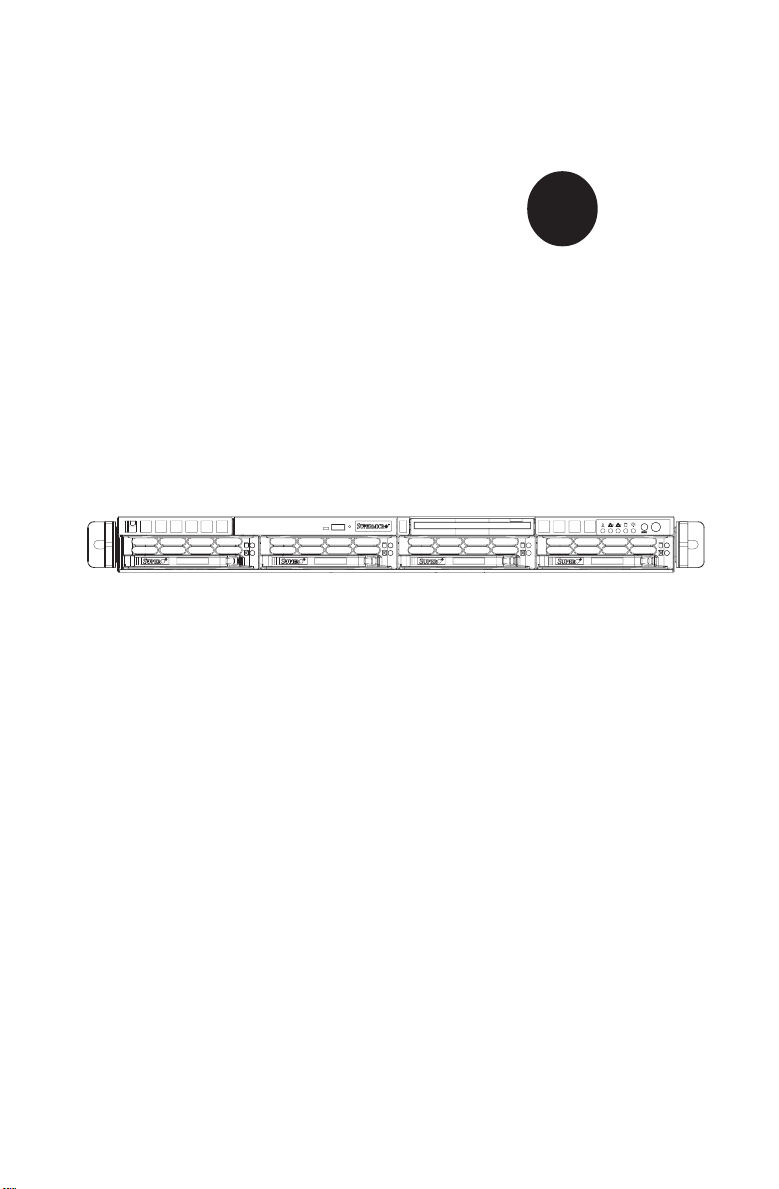
SUPER
SUPERSERVER 6014H-8
SUPERSERVER 6014H-82
SUPERSERVER 6014H-X8
®
USER’S MANUAL
1.0a
Page 2
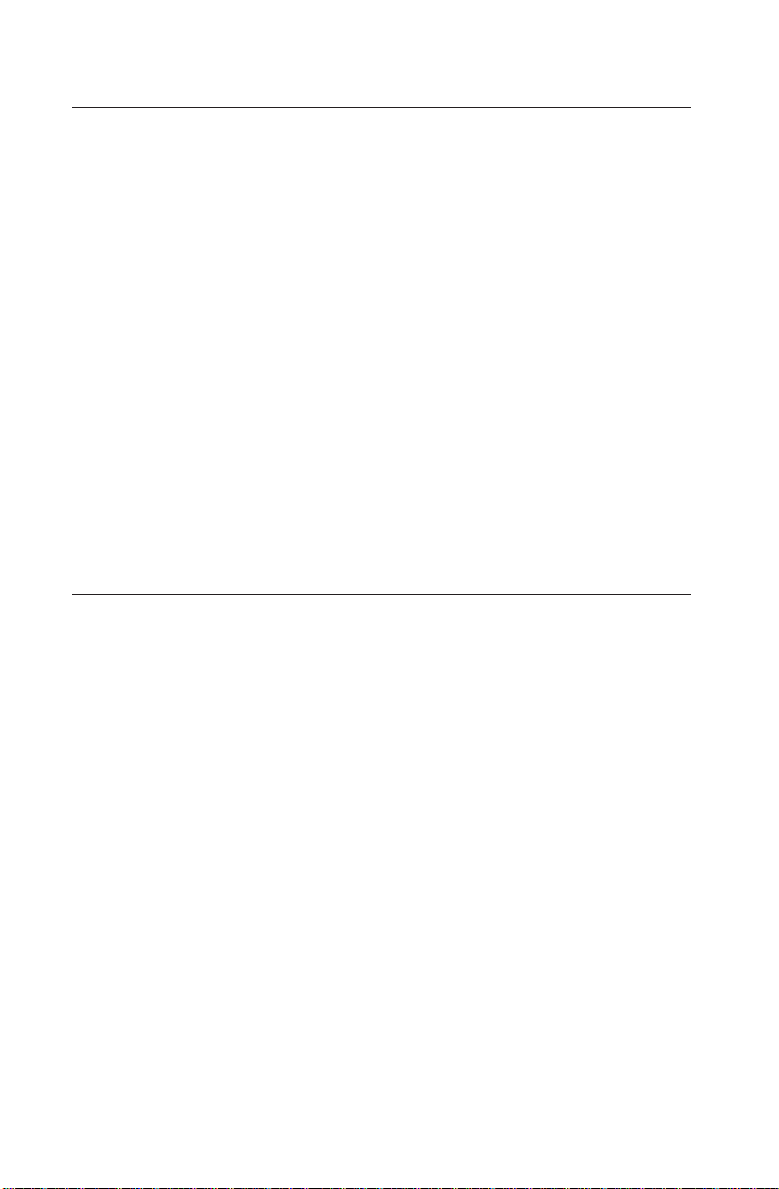
The information in this User’s Manual has been carefully reviewed and is believed to be
accurate. The vendor assumes no responsibility for any inaccuracies that may be
contained in this document, makes no commitment to update or to keep current the
information in this manual, or to notify any person or organization of the updates.
Please
Note: For the most up-to-date version of this manual, please see our
web site at www.supermicro.com.
SUPERMICRO COMPUTER reserves the right to make changes to the product described in
this manual at any time and without notice. This product, including software, if any, and
documentation may not, in whole or in part, be copied, photocopied, reproduced, translated
or reduced to any medium or machine without prior written consent.
IN NO EVENT WILL SUPERMICRO COMPUTER BE LIABLE FOR DIRECT, INDIRECT,
SPECIAL, INCIDENTAL, SPECULATIVE OR CONSEQUENTIAL DAMAGES ARISING FROM
THE USE OR INABILITY TO USE THIS PRODUCT OR DOCUMENTATION, EVEN IF
ADVISED OF THE POSSIBILITY OF SUCH DAMAGES. IN PARTICULAR, THE VENDOR
SHALL NOT HAVE LIABILITY FOR ANY HARDWARE, SOFTWARE, OR DATA STORED
OR USED WITH THE PRODUCT, INCLUDING THE COSTS OF REPAIRING, REPLACING,
INTEGRATING, INSTALLING OR RECOVERING SUCH HARDWARE, SOFTWARE, OR
DATA.
Any disputes arising between manufacturer and customer shall be governed by the laws of
Santa Clara County in the State of California, USA. The State of California, County of
Santa Clara shall be the exclusive venue for the resolution of any such disputes.
Supermicro's total liability for all claims will not exceed the price paid for the hardware
product.
Unless you request and receive written permission from SUPER MICRO COMPUTER, you
may not copy any part of this document.
Information in this document is subject to change without notice. Other products and
companies referred to herein are trademarks or registered trademarks of their respective
companies or mark holders.
Copyright © 2005 by SUPER MICRO COMPUTER INC.
All rights reserved.
Printed in the United States of America
Page 3
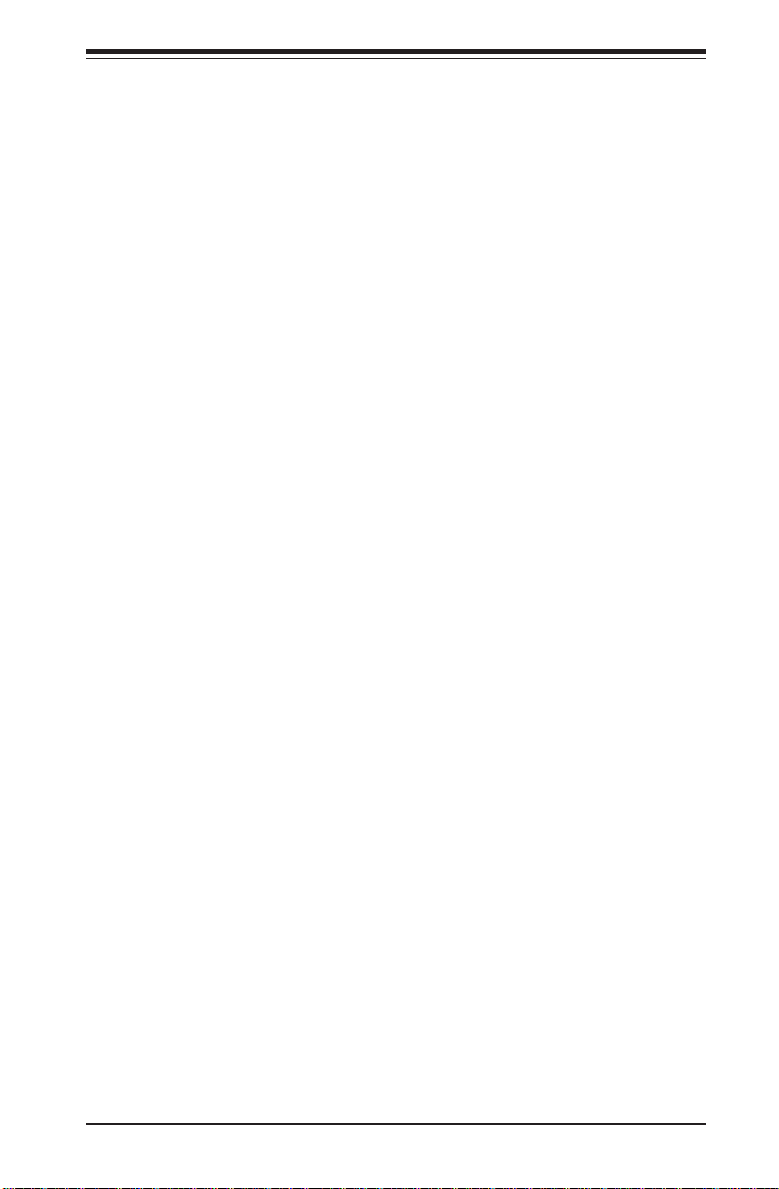
Preface
About This Manual
This manual is written for professional system integrators and PC technicians. It provides information for the installation and use of the SuperServer 6014H-8/6014H-82/6014H-X8. Installation and maintainance should
be performed by experienced technicians only.
The SuperServer 6014H-8/6014H-82/6014H-X8 is a high-end, dual processor server based on the SC813S-500 1U rackmount server chassis and the
X6DHR-8G/X6DHR-8G2/X6DHR-X8G serverboard, which supports single or
dual XeonTM processors at a Front Side (system) Bus speed of 800 MHz
and up to 16 GB of DDR2-400 (for the X6DHR-8G2) or 16/32 GB of DDR333/
266 (for the X6DHR-8G/X6DHR-X8G) SDRAM.
Manual Organization
Chapter 1: Introduction
The first chapter provides a checklist of the main components included with
the server system and describes the main features of the SUPER X6DHR8G/X6DHR-8G2/X6DHR-X8G serverboard and the SC813S-500 chassis,
which make up the SuperServer 6014H-8/6014H-82/6014H-X8.
Preface
Chapter 2: Server Installation
This chapter describes the steps necessary to install the SuperServer
6014H-8/6014H-82/6014H-X8 into a rack and check out the server configuration prior to powering up the system. If your server was ordered without
processor and memory components, this chapter will refer you to the appropriate sections of the manual for their installation.
Chapter 3: System Interface
Refer here for details on the system interface, which includes the functions
and information provided by the control panel on the chassis as well as
other LEDs located throughout the system.
iii
Page 4
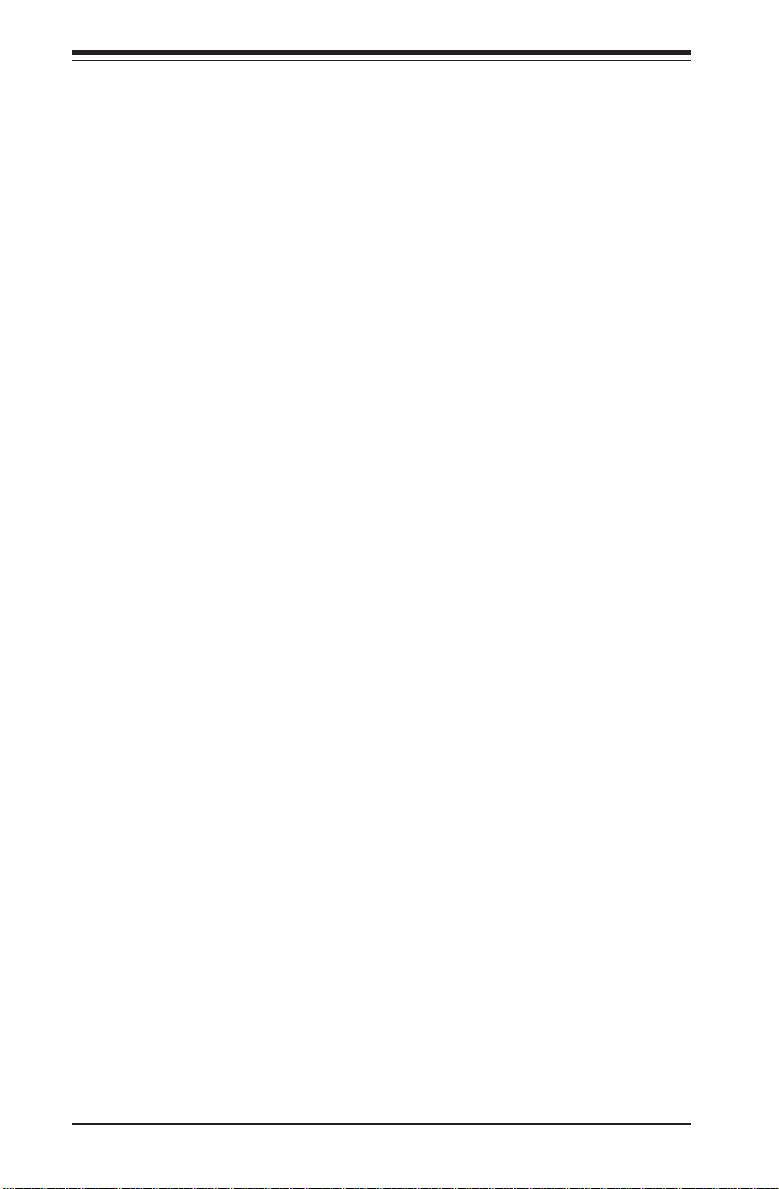
SUPERSERVER 6014H-8/6014H-82/6014H-X8 Manual
Chapter 4: System Safety
You should thoroughly familiarize yourself with this chapter for a general
overview of safety precautions that should be followed when installing and
servicing the SuperServer 6014H-8/6014H-82/6014H-X8.
Chapter 5: Advanced Serverboard Setup
Chapter 5 provides detailed information on the X6DHR-8G/X6DHR-8G2/
X6DHR-X8G serverboard, including the locations and functions of connectors, headers and jumpers. Refer to this chapter when adding or removing
processors or main memory and when reconfiguring the serverboard.
Chapter 6: Advanced Chassis Setup
Refer to Chapter 6 for detailed information on the 1U SC813S-500 rackmount
server chassis. You should follow the procedures given in this chapter when
installing, removing or reconfiguring SCSI or peripheral drives and when replacing
the system power supply unit and cooling fans.
Chapter 7: BIOS
The BIOS chapter includes an introduction to BIOS and provides detailed
information on running the CMOS Setup Utility.
Appendix A: BIOS POST Messages
Appendix B: BIOS POST Codes
Appendix C: Software Installation
Appendix D: System Specifications
iv
Page 5
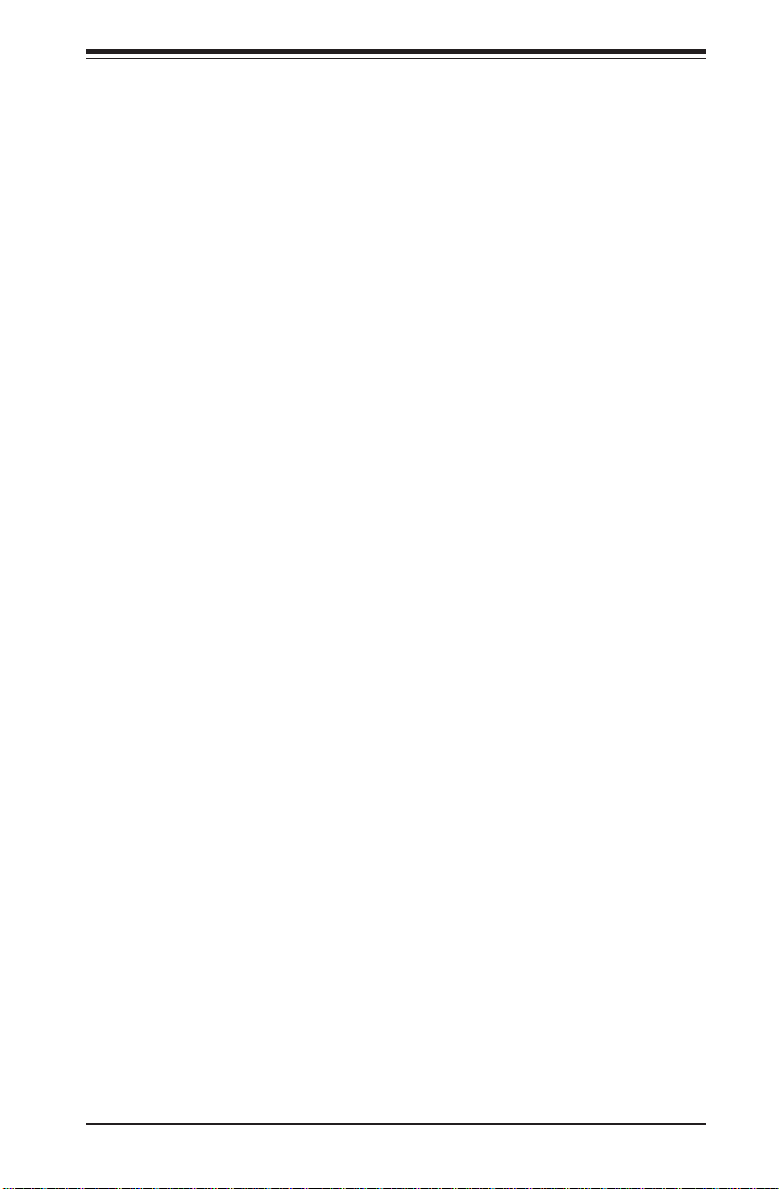
Notes
Preface
v
Page 6
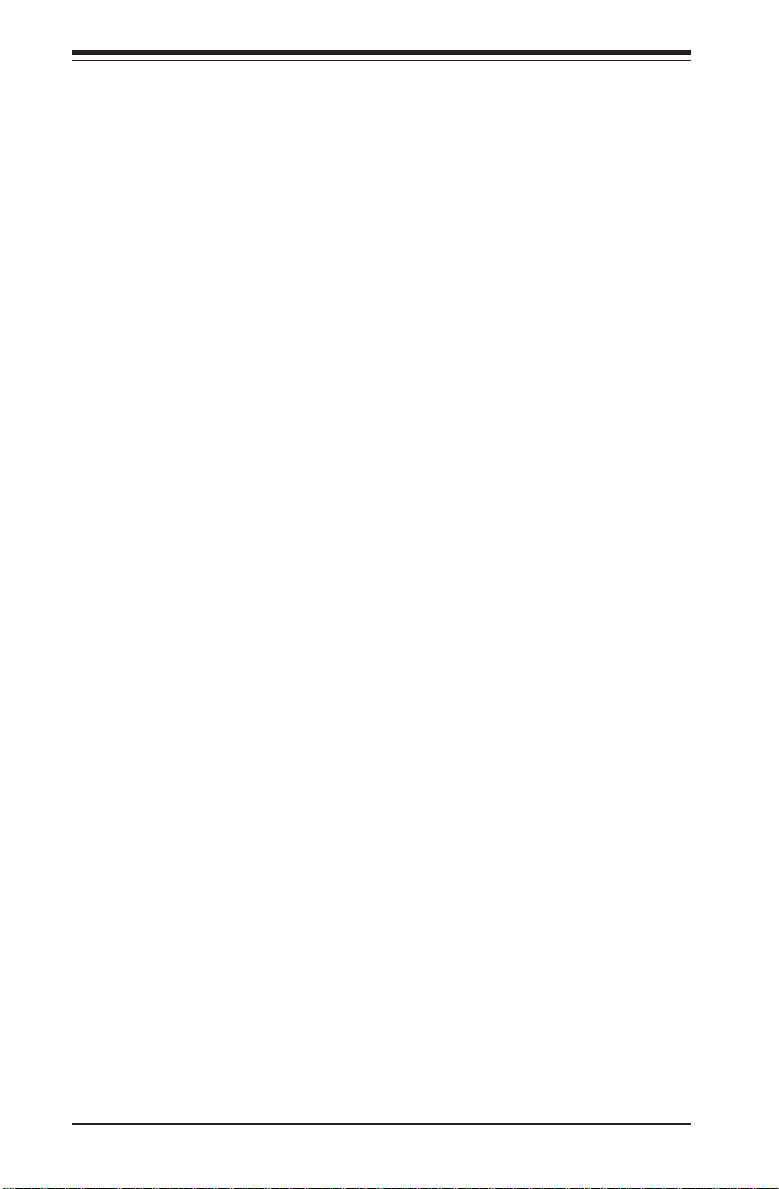
SUPERSERVER 6014H-8/6014H-82/6014H-X8 Manual
Table of Contents
Preface
About This Manual ...................................................................................................... iii
Manual Organization ................................................................................................... iii
Chapter 1: Introduction
1-1 Overview ......................................................................................................... 1-1
1-2 Serverboard Features ................................................................................... 1-2
1-3 Server Chassis Features.............................................................................. 1-5
1-4 Contacting Supermicro .................................................................................. 1-7
Chapter 2: Server Installation
2-1 Overview ......................................................................................................... 2-1
2-2 Unpacking the System ................................................................................... 2-1
2-3 Preparing for Setup ....................................................................................... 2-1
Choosing a Setup Location .................................................................... 2-2
Rack Precautions ..................................................................................... 2-2
Server Precautions.................................................................................. 2-2
Rack Mounting Considerations .............................................................. 2-3
2-4 Installing the System into a Rack ................................................................ 2-4
Identifying the Sections of the Rack Rails .......................................... 2-4
Installing the Inner Rails ......................................................................... 2-4
Installing the Outer Rails ........................................................................ 2-5
Installing the Server into the Rack ....................................................... 2-6
Installing the Server into a Telco Rack ............................................... 2-7
2-5 Checking the Serverboard Setup ................................................................ 2-8
2-6 Checking the Drive Bay Setup ................................................................... 2-10
Chapter 3: System Interface
3-1 Overview ......................................................................................................... 3-1
3-2 Control Panel Buttons .................................................................................... 3-1
Reset.......................................................................................................... 3- 1
Power ........................................................................................................ 3-1
3-3 Control Panel LEDs ........................................................................................ 3-2
Overheat/Fan Fail .................................................................................... 3-2
NIC2 ............................................................................................................ 3-2
NIC1 ............................................................................................................ 3-2
HDD ............................................................................................................ 3-2
vi
Page 7
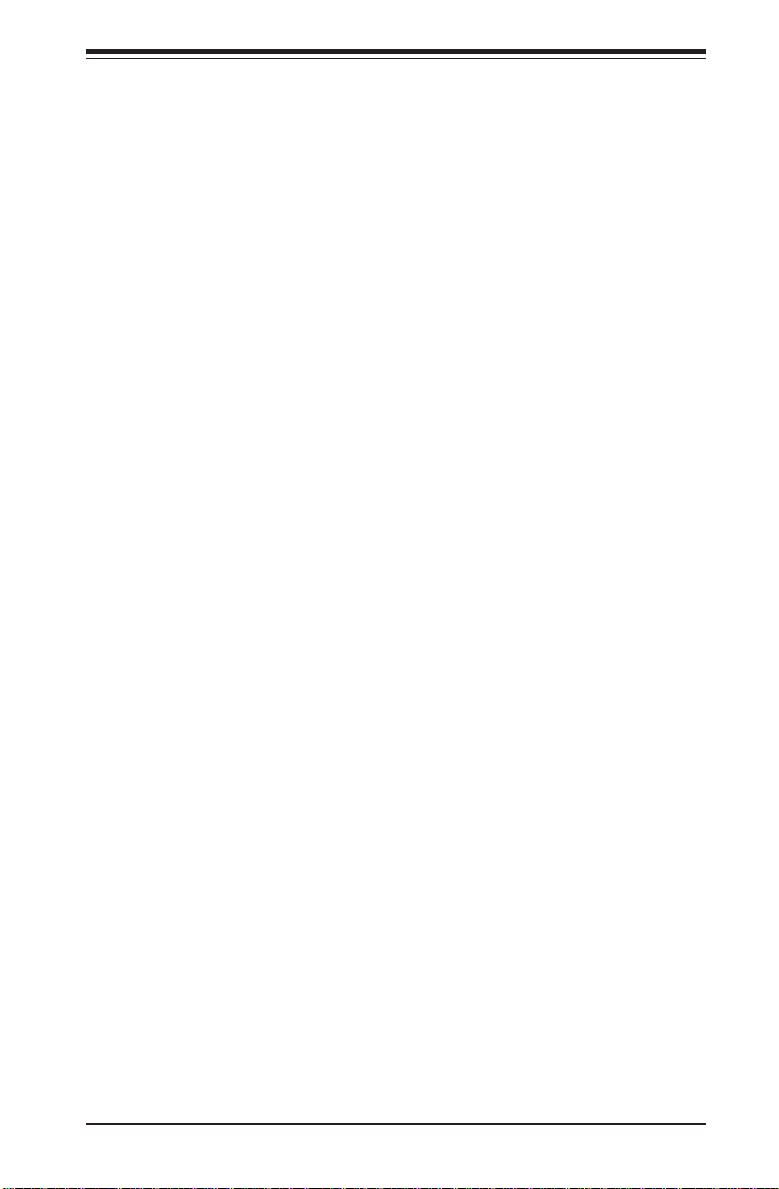
Table of Contents
Power ........................................................................................................ 3-3
3-4 SCSI Drive Carrier LEDs ............................................................................... 3-3
Chapter 4: System Safety
4-1 Electrical Safety Precautions ....................................................................... 4-1
4-2 General Safety Precautions ......................................................................... 4-2
4-3 ESD Precautions ............................................................................................. 4-3
4-4 Operating Precautions ................................................................................... 4-4
Chapter 5: Advanced Serverboard Setup
5-1 Handling the Serverboard ............................................................................. 5-1
5-2 Processor and Heatsink Installation ............................................................ 5-2
5-3 Connecting Cables ......................................................................................... 5-5
Connecting Data Cables ......................................................................... 5-5
Connecting Power Cables...................................................................... 5-5
Connecting the Control Panel ................................................................ 5- 6
5- 4 I/O Ports........................................................................................................... 5- 7
5-5 Installing Memory ............................................................................................ 5-7
5-6 Adding PCI Cards ........................................................................................... 5-9
5-7 Serverboard Details ..................................................................................... 5-10
X6DHR-8G2 Layout................................................................................ 5-10
X6DHR-8G2 Quick Reference .............................................................. 5-11
X6DHR-8G/X6DHR-X8G Layout ........................................................... 5-12
X6DHR-8G/X6DHR-X8G Quick Reference ......................................... 5-13
5-8 Connector Definitions .................................................................................. 5-14
ATX Power Connector .......................................................................... 5-14
Processor Power Connector ............................................................... 5-14
NMI Button ............................................................................................... 5-14
Power LED .............................................................................................. 5-14
HDD LED .................................................................................................. 5-15
NIC1/NIC2 LED ........................................................................................ 5-15
Overheat/Fan Fail LED .......................................................................... 5-15
Power Fail LED ...................................................................................... 5-15
Reset Button ........................................................................................... 5-16
Power Button ......................................................................................... 5-16
Chassis Intrusion ................................................................................... 5-16
Universal Serial Bus .............................................................................. 5-16
Fan Headers ............................................................................................5-17
Serial Ports ............................................................................................. 5-17
ATX PS/2 Keyboard & Mouse Ports ................................................... 5-17
vii
Page 8
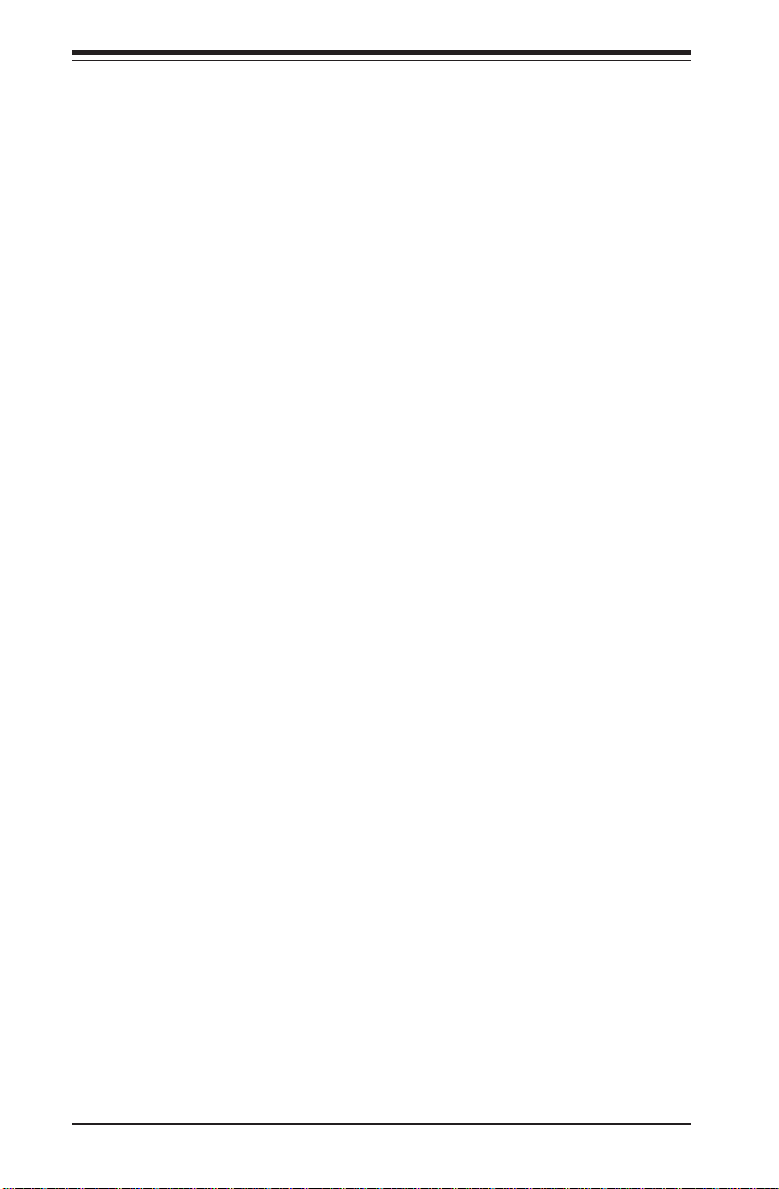
SUPERSERVER 6014H-8/6014H-82/6014H-X8 Manual
Power LED/Speaker .............................................................................. 5-18
Wake-On-Ring ........................................................................................ 5-18
Wake-On-LAN ........................................................................................ 5-18
Power Fault ............................................................................................ 5-19
SMB Connector ...................................................................................... 5-19
Overheat LED ......................................................................................... 5-19
GLAN1/2 (Ethernet Ports) .................................................................... 5-19
5-9 Jumper Settings ............................................................................................ 5-20
Explanation of Jumpers ........................................................................ 5-20
CMOS Clear............................................................................................. 5-20
3rd Power Supply Alarm Enable/Disable ........................................... 5-21
VGA Enable/Disable .............................................................................. 5-21
GLAN Enable/Disable............................................................................. 5-21
Watch Dog Enable/Disable ................................................................... 5-22
SCSI Termination Enable/Disable......................................................... 5-22
SCSI Controller Enable/Disable ............................................................ 5-23
Power Force On .................................................................................... 5-23
5-10 Onboard Indicators ...................................................................................... 5-23
GLAN LEDs............................................................................................. 5-23
5-11 Floppy, Hard and SCSI Disk Drive Connections ..................................... 5-24
Floppy Connector ................................................................................... 5-24
IDE Connectors ...................................................................................... 5-25
Ultra320 SCSI Connectors .................................................................... 5-26
Chapter 6: Advanced Chassis Setup
6-1 Static-Sensitive Devices ............................................................................... 6-1
6-2 Control Panel ................................................................................................... 6-2
6-3 System Fans ................................................................................................... 6-3
System Fan Failure .................................................................................. 6-3
Replacing System Cooling Fans ............................................................ 6- 3
6-4 Drive Bay Installation/Removal ..................................................................... 6-4
Removing the Front Bezel ...................................................................... 6-4
Accessing the Drive Bays ..................................................................... 6-5
SCSI Drive Installation............................................................................. 6- 6
CD-ROM and Floppy Drive Installation ................................................. 6- 8
6-5 Power Supply ................................................................................................. 6-9
Power Supply Failure ............................................................................. 6-9
Removing/Replacing the Power Supply ............................................... 6-9
viii
Page 9
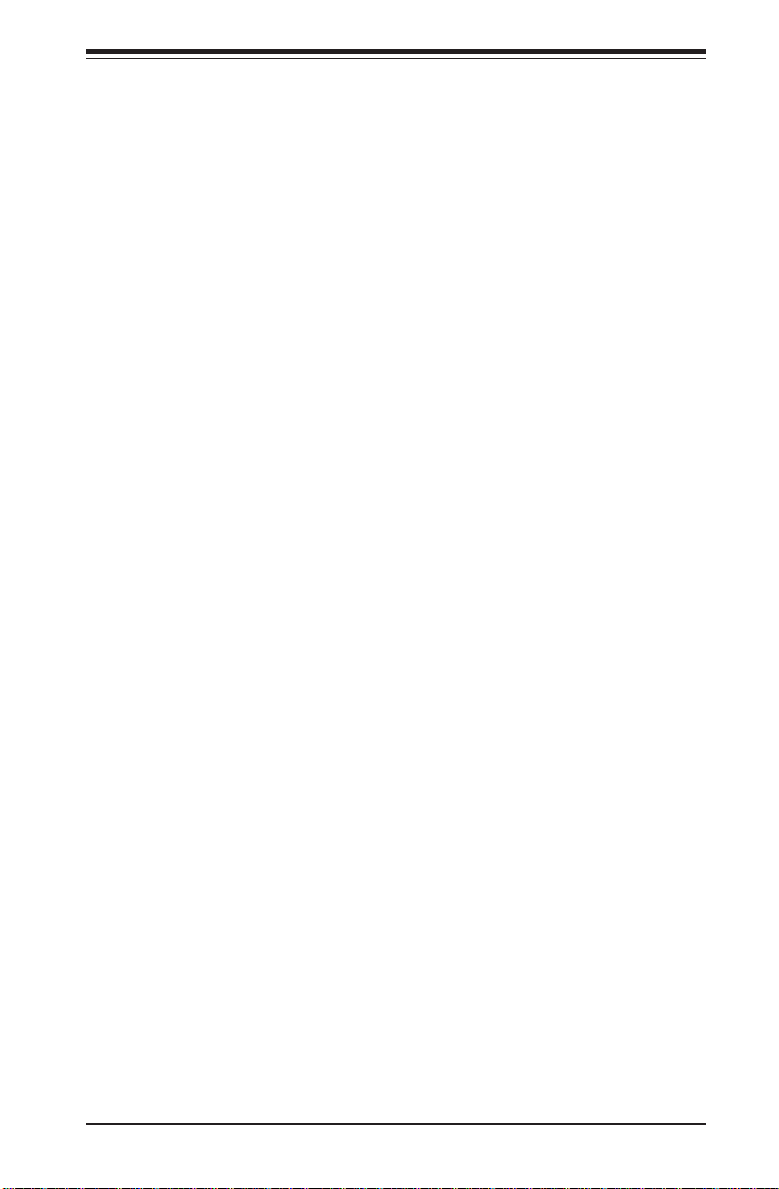
Table of Contents
Chapter 7: BIOS
7-1 Introduction...................................................................................................... 7- 1
7-2 Running Setup................................................................................................. 7-2
7-3 Main BIOS Setup............................................................................................. 7-2
Main BIOS Setup Menu ........................................................................... 7-3
7-4 Advanced Setup............................................................................................. 7-7
7-5 Security.......................................................................................................... 7-18
7-6 Boot ................................................................................................................ 7-20
7-7 Exit .................................................................................................................. 7-21
Appendices:
Appendix A: BIOS POST Messages .................................................................... A-1
Appendix B: BIOS POST Codes ........................................................................... B-1
Appendix C: Software Installation ....................................................................... C-1
Appendix D: System Specifications .................................................................... D- 1
ix
Page 10
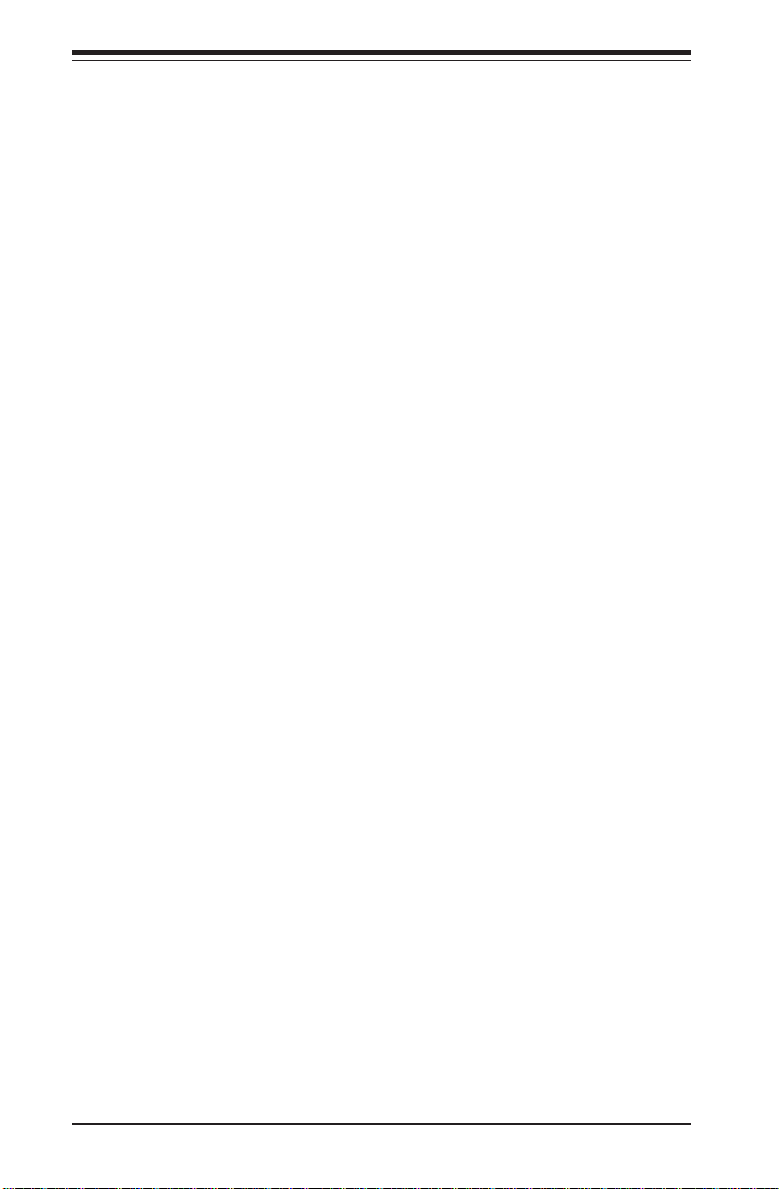
SUPERSERVER 6014H-8/6014H-82 Manual
Notes
x
Page 11
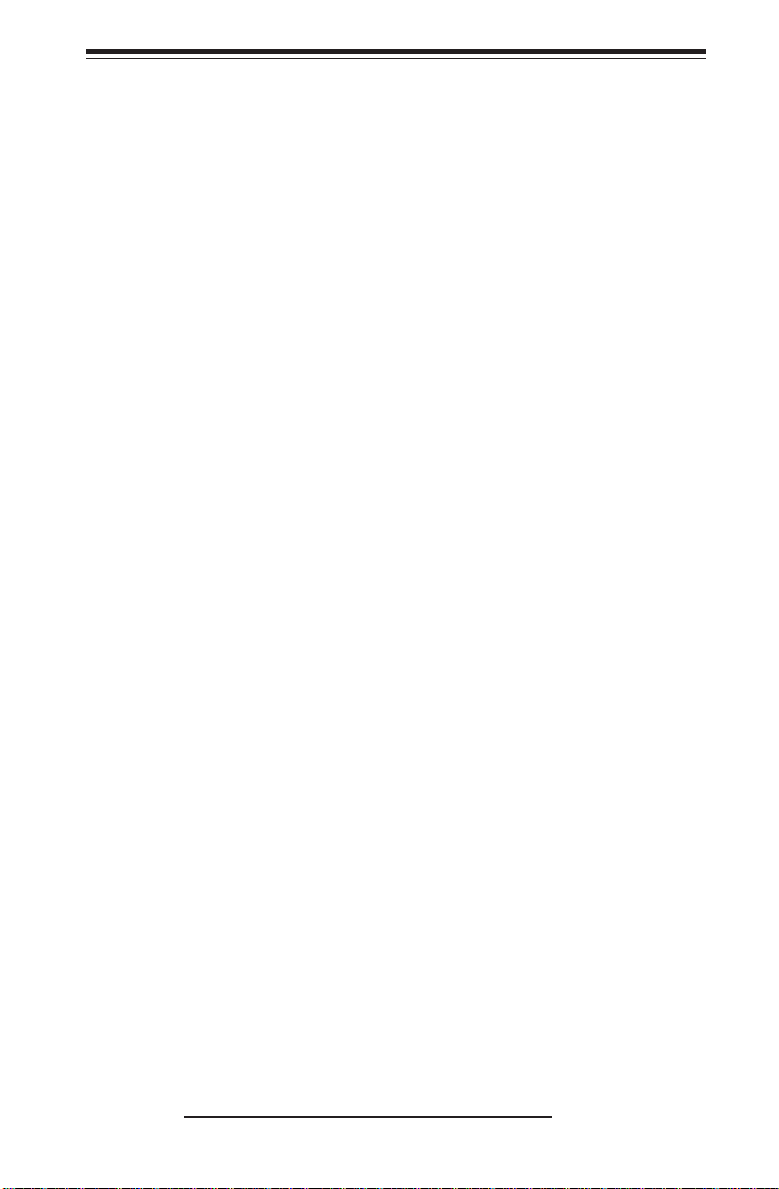
Chapter 1: Introduction
Chapter 1
Introduction
1-1 Overview
The Supermicro SuperServer 6014H-8/6014H-82/6014H-X8 is a high-end
dual processor, 1U rackmount server that features some of the most advanced technology currently available. The 6014H-8/6014H-82/6014H-X8 is
comprised of two main subsystems: the SC813S-500 1U rackmount chassis
and the X6DHR-8G/X6DHR-8G2/X6DHR-X8G dual processor serverboard.
Please refer to our web site for information on operating systems that have
been certified for use with the 6014H-8/6014H-82/6014H-X8.
In addition to the serverboard and chassis, various hardware components
may have been included with your SuperServer 6014H-8/6014H-82/6014HX8, as listed below:
z Two (2) 10-cm system blower fans (FAN-0059)
z One (1) slim floppy drive [FPD-TEAC-S(B)]*
z One (1) slim CD-ROM drive [CDM-TEAC-24(B)]*
z One (1) front control panel cable (CBL-0049)
z One (1) round floppy cable (CBL-0040)
z Two (2) riser cards (CSE-RR1U-X and CSE-RR1U-XLP)
z SCSI Accessories
One (1) SCA SAF-TE compliant SCSI backplane (CSE-SCA-813S)
One (1) internal 68-pin Ultra320 SCSI cable (CBL-037-U320)
Four (4) SCA 1-inch high SCSI drive trays [CSE-PT39(B)]*
z 1U Rackmount Kit with screws (CSE-PT51):
Two (2) rack rail assemblies
Six (6) brackets for mounting the rack rails to a rack/telco rack
1-1
Page 12
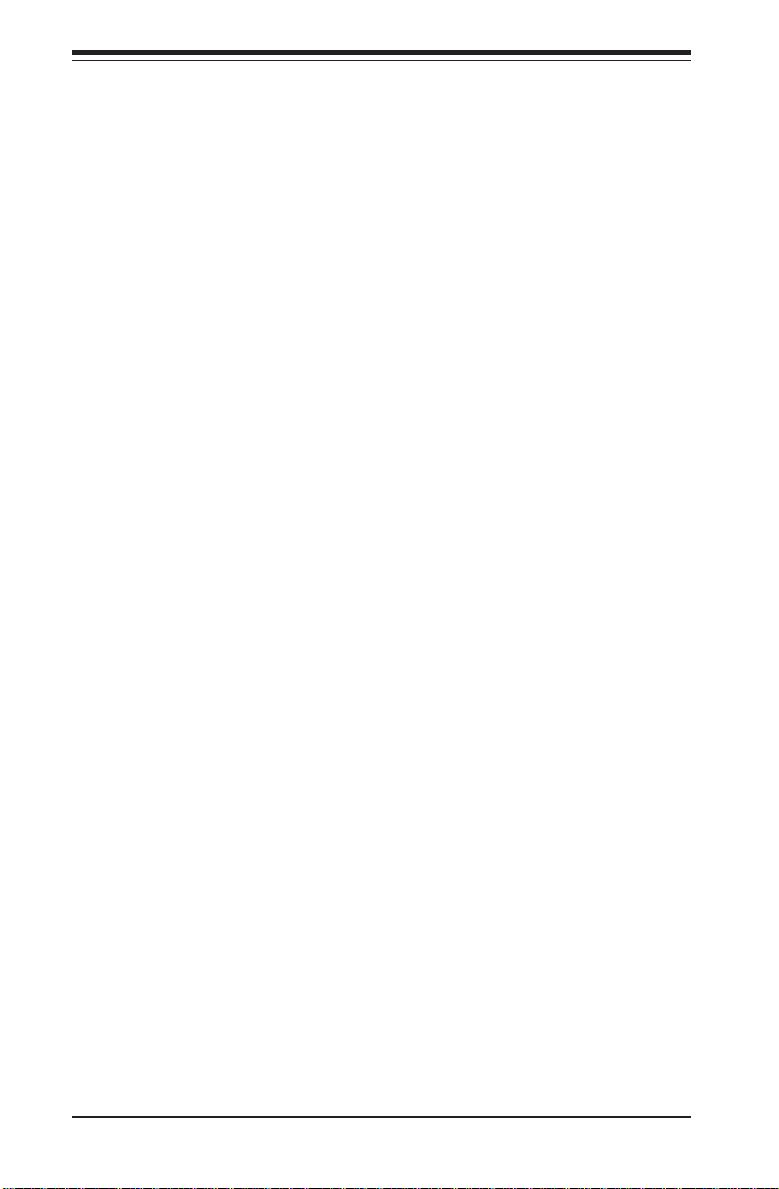
SUPERSERVER 6014H-8/6014H-82/6014H-X8 Manual
z One (1) CD-ROM containing drivers and utilities
z SuperServer 6014H-8/6014H-82/6014H-X8 User's Manual
* "B" indicates black.
1-2 Serverboard Features
At the heart of the SuperServer 6014H-8/6014H-82/6014H-X8 lies the
X6DHR-8G/X6DHR-8G2/X6DHR-X8G, a dual Intel XeonTM processor
serverboard designed to provide maximum
Processors
The X6DHR-8G/X6DHR-8G2/X6DHR-X8G supports single or dual Intel 604pin Xeon EM64T processors at an 800 MHz FSB speed. Please refer to the
support section of our web site for a complete listing of supported processors (http://www.supermicro.com/support/).
Memory
The X6DHR-8G2 has eight 240-pin DIMM slots that can support up to 16 GB
of low-profile, registered ECC DDR2-400 SDRAM. The serverboard has has
been designed to support 2 GB DIMM modules for each memory slot, but it has
only been validated with 1 GB memory modules.
The X6DHR-8G/X6DHR-X8G has eight 184-pin DIMM slots that can support
up to 16 GB of low-profile, registered ECC DDR333 SDRAM or 32GB of lowprofile, registered ECC DDR266 SDRAM. The serverboard has has been
designed to support 2 GB DIMM modules for each memory slot, but it has only
been validated with 1 GB memory modules.
Onboard SCSI
Onboard SCSI is provided with an Adaptec AIC-7902 SCSI controller chip,
which supports dual channel, Ultra320 SCSI at a burst throughput rate of
320 MB/sec. The X6DHR-8G/X6DHR-8G2/X6DHR-X8G provides two SCSI
ports. A QLogic GEM318 controller is used for the SAF-TE compliant SCSI
backpanel.
1-2
Page 13
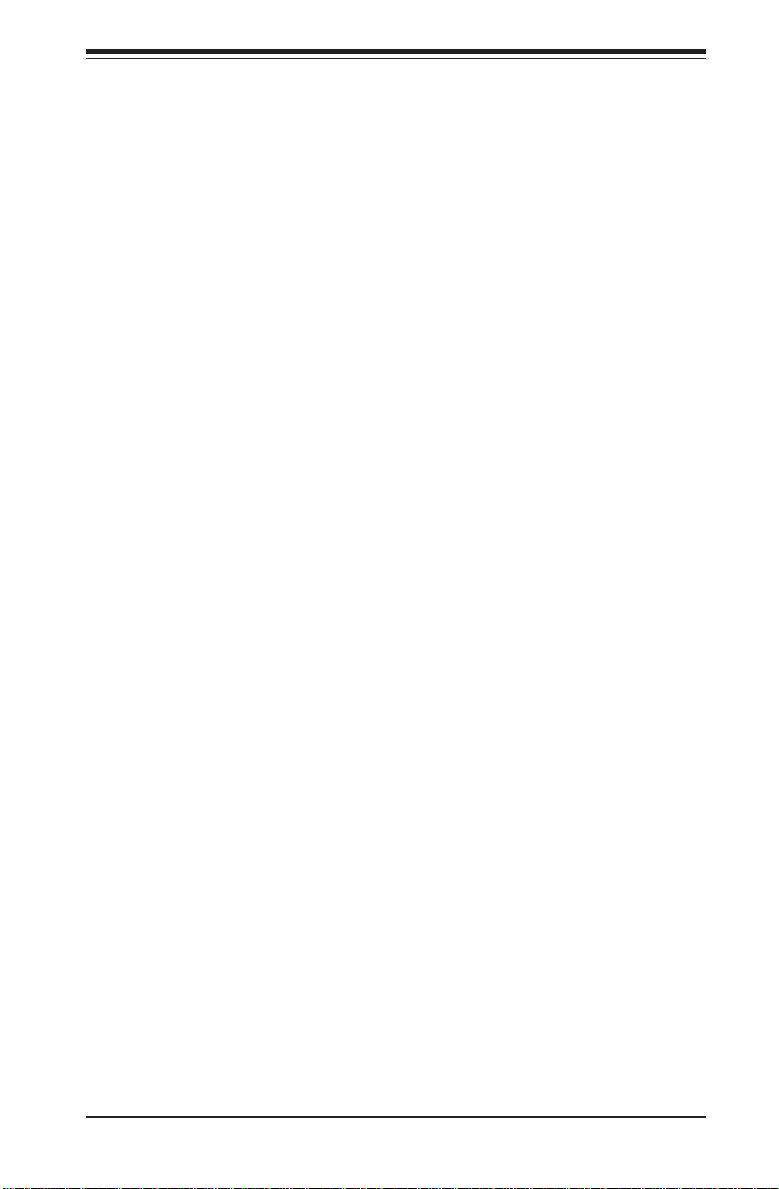
Chapter 1: Introduction
PCI Expansion Slots
The 6014H-8 has two Universal PCI-X 133 MHz/PCI-Express x8/x4 slots.
Two riser cards included with the server support the use of one standard
size and one low-profile PCI-X cards. (PCI-Express riser cards are optional.)
The 6014H-82 has two Universal PCI-X 133 MHz/PCI-Express x8/x4 slots.
Two riser cards included with the server support the use of one standard
size and one low-profile PCI-X cards. (PCI-Express riser cards are optional.)
The 6014H-X8 has two 133 MHz PCI-X slots. Two riser cards included with
the server support the use of two PCI-X 133 MHz (or 100 or 66 MHz) cards.
ATI Graphics Controller
The X6DHR-8G/X6DHR-8G2/X6DHR-X8G features an integrated ATI video
controller based on the Rage XL SVGA graphics chip. Rage XL fully supports sideband addressing and AGP texturing. This onboard graphics package can provide a bandwidth of up to 512 MB/sec over a 32-bit graphics
memory bus.
Onboard Controllers/Ports
The X6DHR-8G/X6DHR-8G2/X6DHR-X8G includes one floppy drive controller
and two onboard IDE controllers, which support up to four IDE hard drives
or ATAPI devices. Backpanel I/O ports include one COM port, two USB
ports, PS/2 mouse and keyboard ports, a VGA (monitor) port, an external
SCSI port and two Gb LAN ports.
Other Features
Other onboard features are included to promote system health. These include various voltage monitors, two CPU temperature sensors, four fan
speed sensors, a chassis intrusion header, auto-switching voltage regulators, chassis and CPU overheat sensors, virus protection and BIOS rescue.
1-3
Page 14
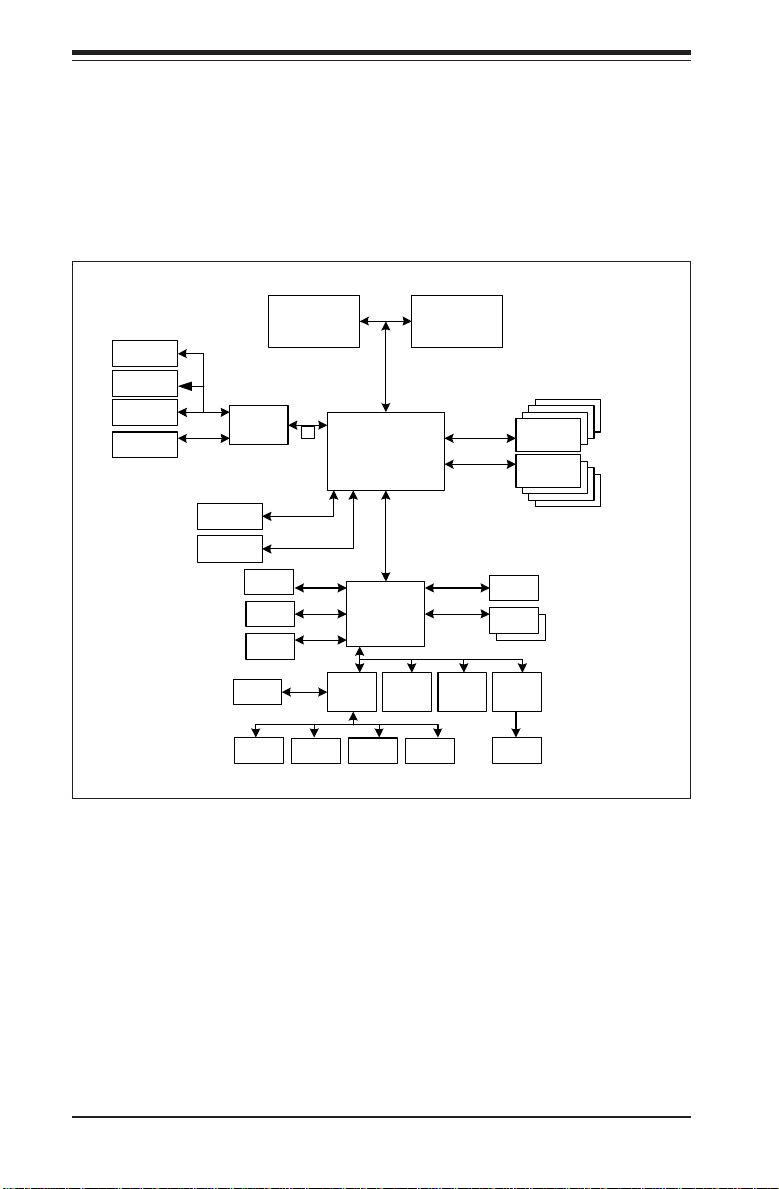
SUPERSERVER 6014H-8/6014H-82/6014H-X8 Manual
Figure 1-1. E7520 Chipset Block Diagram
Processor 1 Processor 2
PCI-X Slot
SCSI 7902
PCI-X
ZCR
PCI-X Slot
PCI-X100
PCI-X133
PCI-E Slot
PCI-E Slot
PXH
IDE PRI/
SEC
SATA 0,1
USB 0-3
Flash
ROM
PCI-E
x8
PCI-Ex8
PCI-Ex8
xBus
SATA
USB
LPC I/O
E7520
Lindenhurst
MCH
Hub
6300 ESB
Hance
Rapids
BMC
Con.
(IPMI)
DDR333/
266
DDR333/
PCI-33MHz UDMA/100
PCI-66MHz
LPC Bus
FWH
DDR 266 (8 DIMMs)
DDR 333-4DIMM Double-sided
DDR 333-6DIMM Single-sided
DIMM s 1-
4
DIMM s 5-
VGA
GLAN
82541
LPC I/O
8
266
KB/
Mouse
FDD
SER 1,2
1-4
H/W
Monitor
Parallel
Port
Page 15
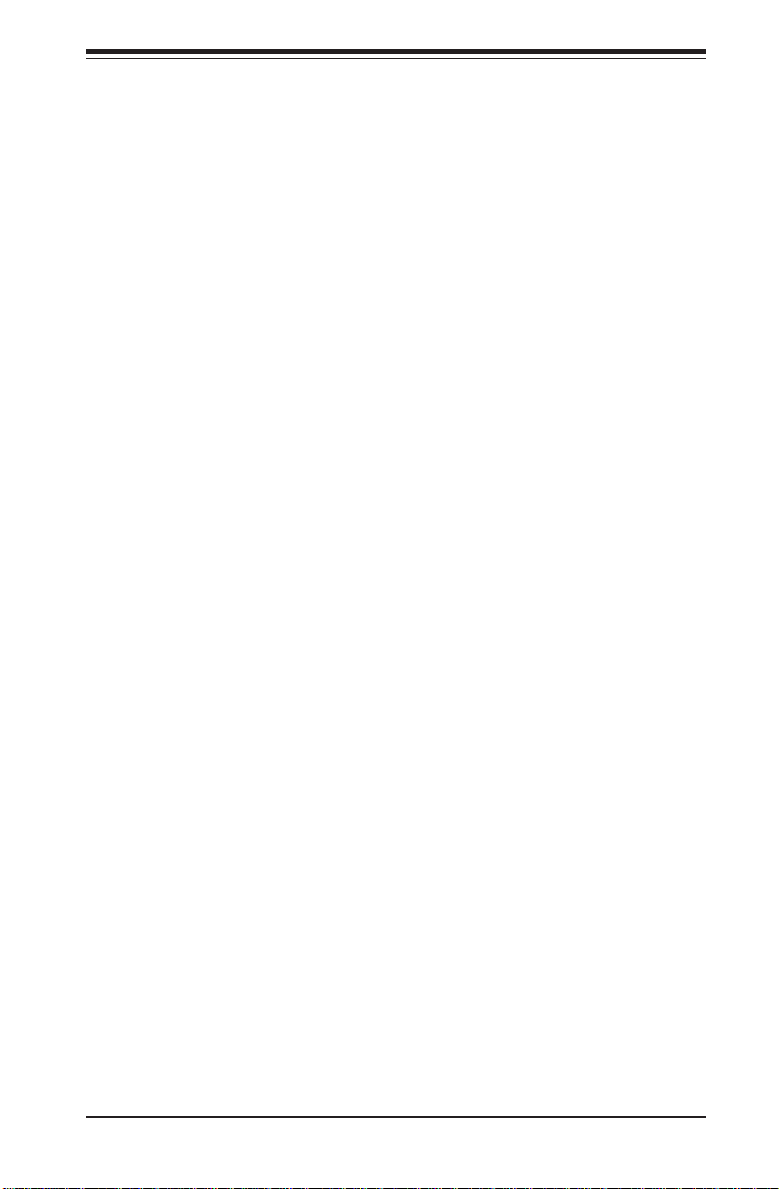
Chapter 1: Introduction
1-3 Server Chassis Features
The SC813S-500 is one of Supermicro's third-generation 1U chassis and
features four hot-swap SCSI hard drive bays, a slim CD-ROM drive, a slim
3.5" floppy drive and a revolutionary cooling design that can keep today's
most powerful processors running well below their temperature thresholds.
The following is a general outline of the main features of the SC813S-500
chassis.
System Power
When configured as a SuperServer 6014H-8/6014H-82/6014H-X8, the
SC813S chassis includes a 500W cold-swap power supply.
SCSI Subsystem
The SCSI subsystem supports four 80-pin SCA Ultra320 SCSI hard drives.
(Any standard 1" drives are supported. SCA = Single Connection Attachment.) The SCSI drives are connected to an SCA backplane that provides
power, bus termination and configuration settings. The SCSI drives are
also hot-swap units. A Zero Channel RAID controller card can be used
with the SCA backplane to provide data security.
Note: The operating system you use must have RAID support to enable the
hot-swap capability of the SCSI drives.
Control Panel
The SC813S-500 control panel provides important system monitoring and
control information. LEDs indicate power on, network activity, hard disk
drive activity and overheat/fan fail. Also present are a main power button
and a system reset button.
I/O Backplane
The SC813S-500 is a 1U rackmount chassis. Its I/O backplane provides one
full-height full-length and one low-profile PCI expansion slots, one COM port
(the other is internal), one VGA port, an external SCSI port, two USB ports,
PS/2 mouse and keyboard ports and two Ethernet (LAN) ports.
1-5
Page 16
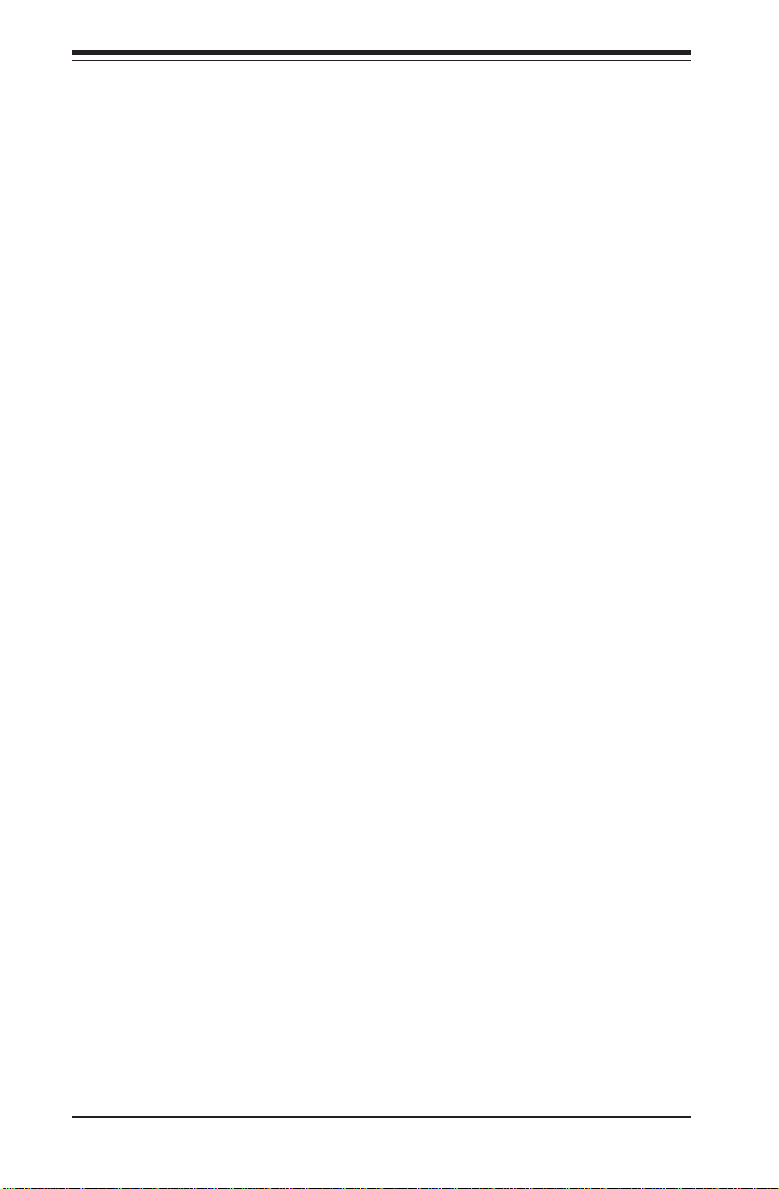
SUPERSERVER 6014H-8/6014H-82/6014H-X8 Manual
Cooling System
The SC813S-500 chassis' revolutionary cooling design has been optimized
to provide sufficient cooling for dual Xeon configurations. The SC813S-500
includes two heavy duty 10-cm blower fans located in the middle of the
chassis. If either one of these fans breaks down, the overheat/fan fail LED
on the chassis control panel will begin flashing.
All chassis and power supply fans operate continuously.
A setting in BIOS (see p. 7-17) is used to determine the fan speed. [The
recommended setting for the 6014H-8/6014H-82/6014H-X8 is "3-pin
(Server)".]
1-6
Page 17
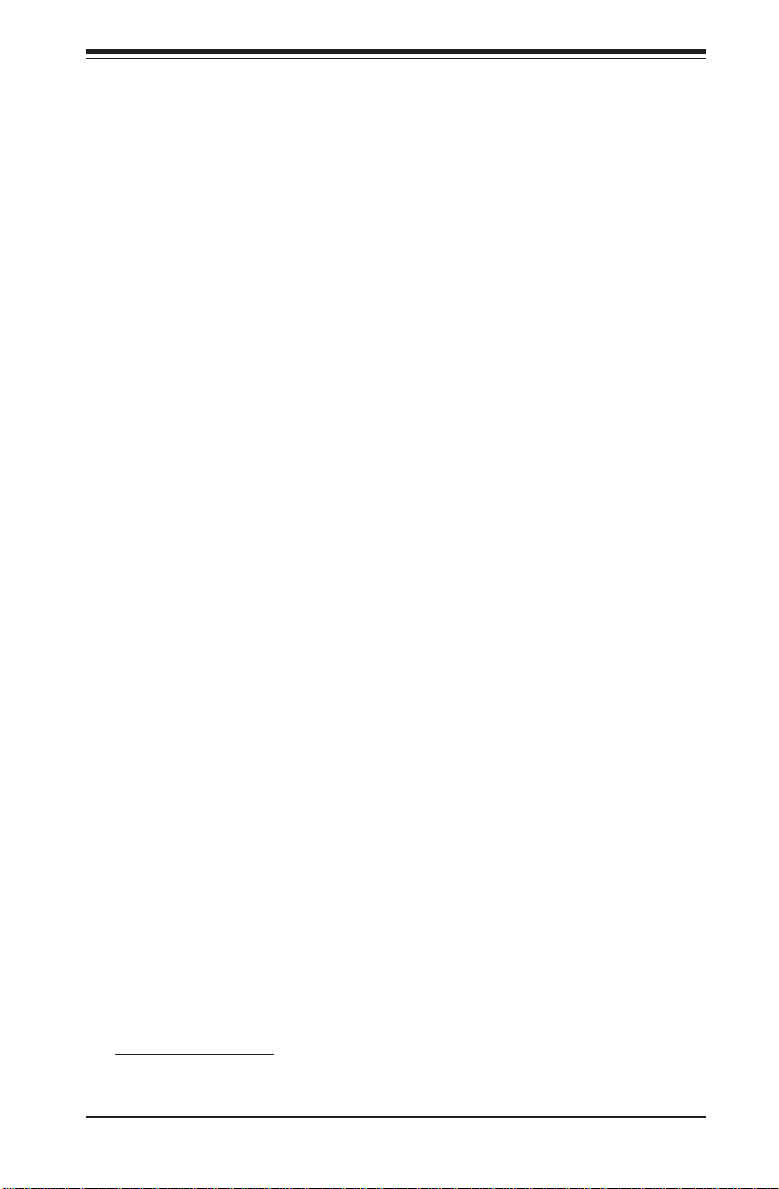
Chapter 1: Introduction
1-4 Contacting Supermicro
Headquarters
Address: SuperMicro Computer, Inc.
980 Rock Ave.
San Jose, CA 95131 U.S.A.
Tel: +1 (408) 503-8000
Fax: +1 (408) 503-8008
Email: marketing@supermicro.com (General Information)
support@supermicro.com (Technical Support)
Web Site: www.supermicro.com
Europe
Address: SuperMicro Computer B.V.
Het Sterrenbeeld 28, 5215 ML
's-Hertogenbosch, The Netherlands
Tel: +31 (0) 73-6400390
Fax: +31 (0) 73-6416525
Email: sales@supermicro.nl (General Information)
support@supermicro.nl (Technical Support)
rma@supermicro.nl (Customer Support)
Asia-Pacific
Address: SuperMicro, Taiwan
4F, No. 232-1, Liancheng Rd.
Chung-Ho 235, Taipei County
Taiwan, R.O.C.
Tel: +886-(2) 8226-3990
Fax: +886-(2) 8226-3991
Web Site: www.supermicro.com.tw
Technical Support:
Email: support@supermicro.com.tw
Tel: 886-2-8228-1366, ext.132 or 139
1-7
Page 18
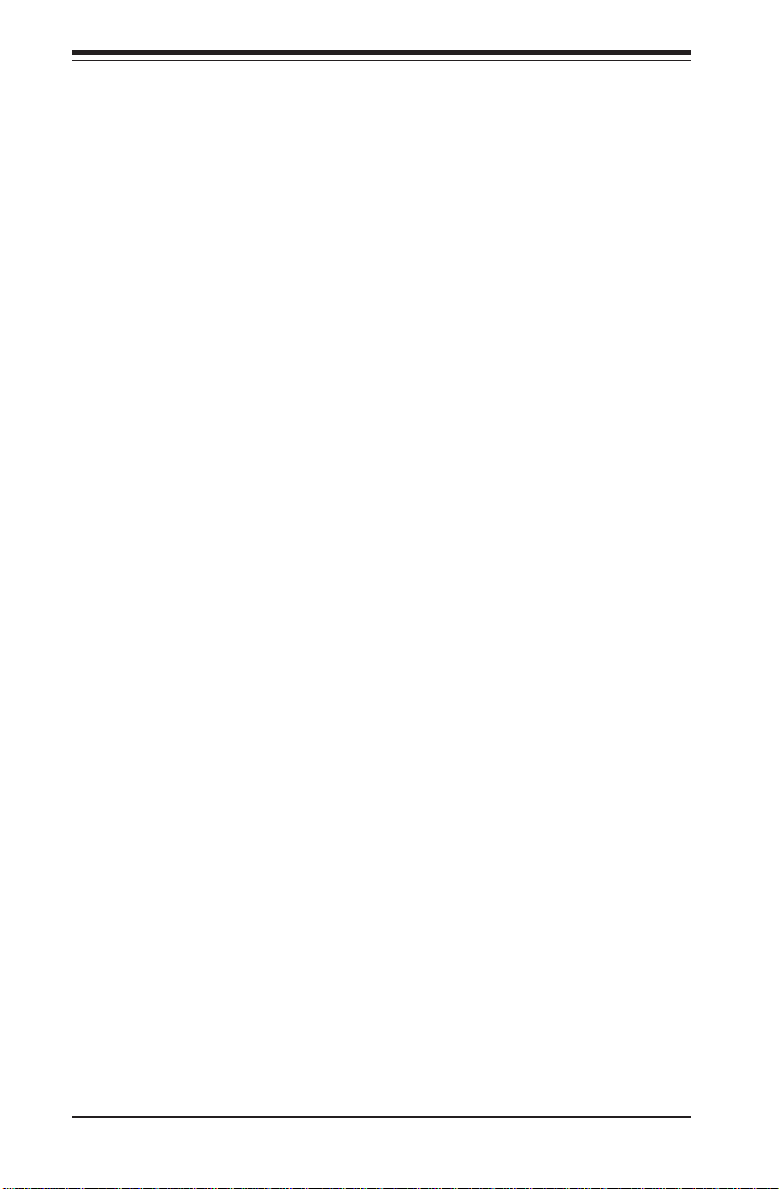
SUPERSERVER 6014H-8/6014H-82/6014H-X8 Manual
Notes
1-8
Page 19
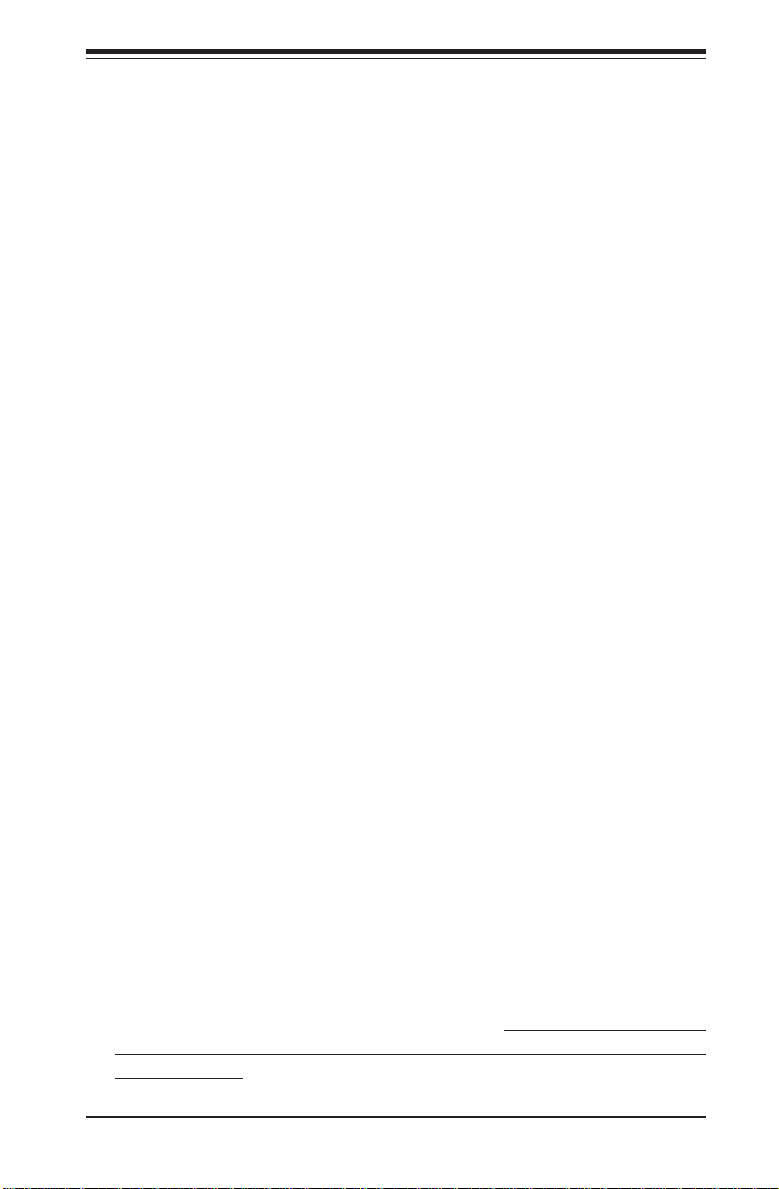
Chapter 2: Server Installation
Chapter 2
Server Installation
2-1 Overview
This chapter provides a quick setup checklist to get your SuperServer
6014H-8/6014H-82/6014H-X8 up and running. Following these steps in the
order given should enable you to have the system operational within a
minimum amount of time. This quick setup assumes that your 6014H-8/
6014H-82/6014H-X8 system has come to you with the processors and
memory preinstalled. If your system is not already fully integrated with a
serverboard, processors, system memory etc., please turn to the chapter
or section noted in each step for details on installing specific components.
2-2 Unpacking the System
You should inspect the box the 6014H-8/6014H-82/6014H-X8 was shipped
in and note if it was damaged in any way. If the server itself shows
damage you should file a damage claim with the carrier who delivered it.
Decide on a suitable location for the rack unit that will hold the 6014H-8/
6014H-82/6014H-X8. It should be situated in a clean, dust-free area that is
well ventilated. Avoid areas where heat, electrical noise and electromagnetic fields are generated. You will also need it placed near a grounded
power outlet. Be sure to read the Rack and Server Precautions in the next
section.
2-3 Preparing for Setup
The box the 6014H-8/6014H-82/6014H-X8 was shipped in may have included a rackmount kit consisting of two sets of rail assemblies, two rail
mounting brackets and the mounting screws you will need to install the
system into the rack. Follow the steps in the order given to complete the
installation process in a minimum amount of time. Please read this section in
its entirety before you begin the installation procedure outlined in the sections that follow.
2-1
Page 20
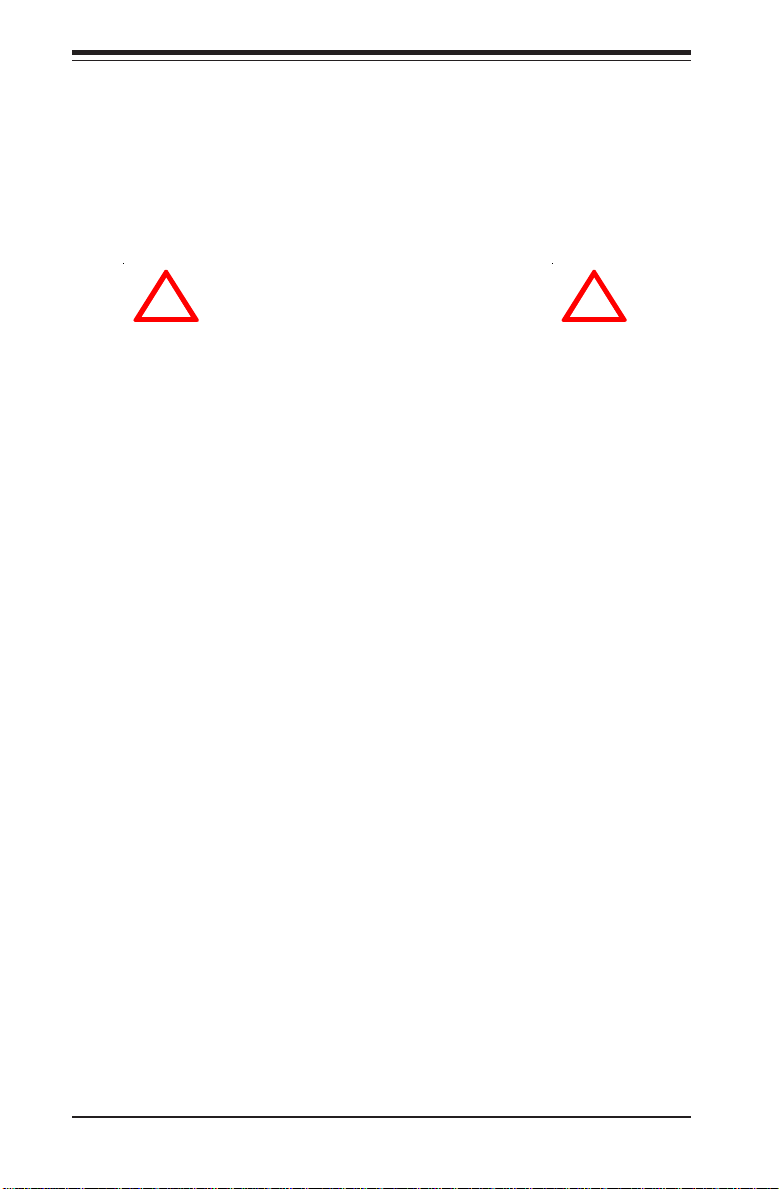
SUPERSERVER 6014H-8/6014H-82/6014H-X8 Manual
Choosing a Setup Location
- Leave enough clearance in front of the rack to enable you to open
the front door completely (~25 inches).
- Leave approximately 30 inches of clearance in the back of the rack
to allow for sufficient airflow and ease in servicing.
!
Warnings and Precautions!
!
Rack Precautions
- Ensure that the leveling jacks on the bottom of the rack are fully
extended to the floor with the full weight of the rack resting on them.
- In single rack installation, stabilizers should be attached to the rack.
- In multiple rack installations, the racks should be coupled together.
- Always make sure the rack is stable before extending a component
from the rack.
- You should extend only one component at a time - extending two or
more simultaneously may cause the rack to become unstable.
Server Precautions
- Review the electrical and general safety precautions in Chapter 4.
- Determine the placement of each component in the rack before you
install the rails.
- Install the heaviest server components on the bottom of the rack
first, and then work up.
- Use a regulating uninterruptible power supply (UPS) to protect the
server from power surges, voltage spikes and to keep your
system operating in case of a power failure.
- Allow the hot plug SCSI drives and power supply units to cool before
touching them.
- Always keep the rack's front door and all panels and components on
the servers closed when not servicing to maintain proper cooling.
2-2
Page 21
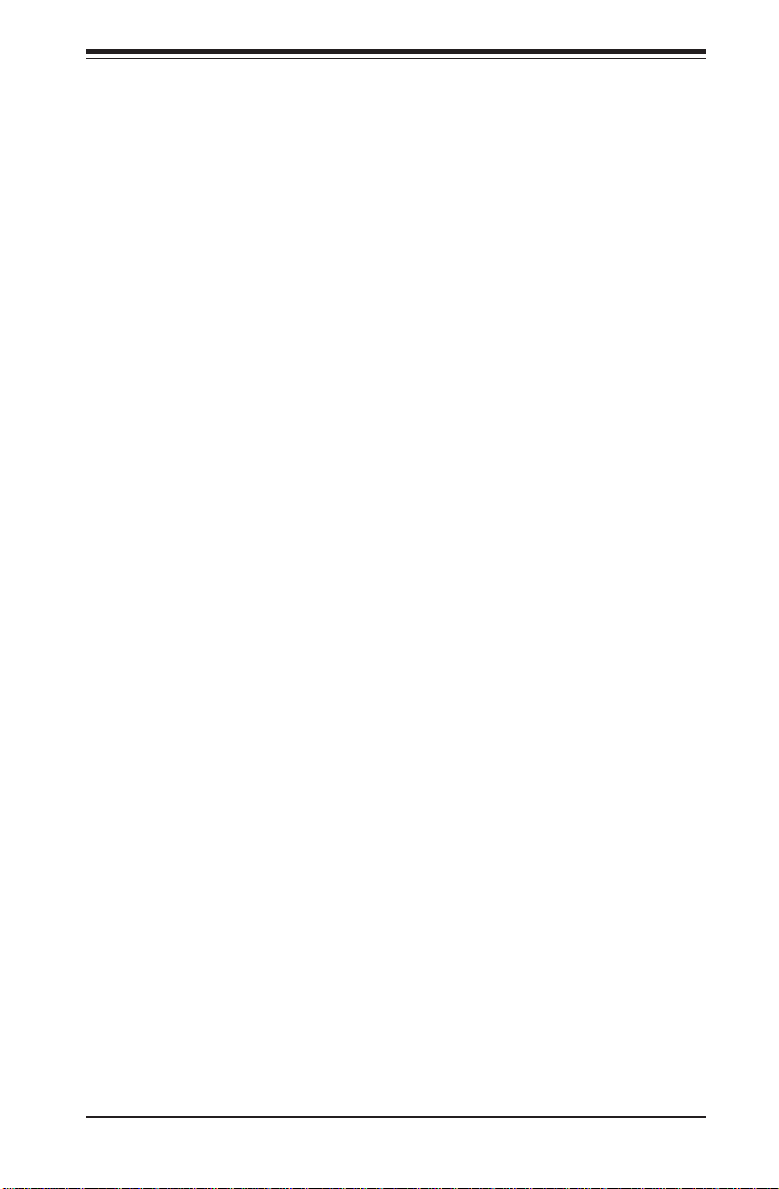
Chapter 2: Server Installation
Rack Mounting Considerations
Ambient Operating Temperature
If installed in a closed or multi-unit rack assembly, the ambient operating
temperature of the rack environment may be greater than the ambient
temperature of the room. Therefore, consideration should be given to
installing the equipment in an environment compatible with the manufacturer’s
maximum rated ambient temperature (Tmra).
Reduced Airflow
Equipment should be mounted into a rack so that the amount of airflow
required for safe operation is not compromised.
Mechanical Loading
Equipment should be mounted into a rack so that a hazardous condition does
not arise due to uneven mechanical loading.
Circuit Overloading
Consideration should be given to the connection of the equipment to the power
supply circuitry and the effect that any possible overloading of circuits might have
on overcurrent protection and power supply wiring. Appropriate consideration of
equipment nameplate ratings should be used when addressing this concern.
Reliable Ground
A reliable ground must be maintained at all times. To ensure this, the rack itself
should be grounded. Particular attention should be given to power supply connections other than the direct connections to the branch circuit (i.e. the use of
power strips, etc.).
2-3
Page 22
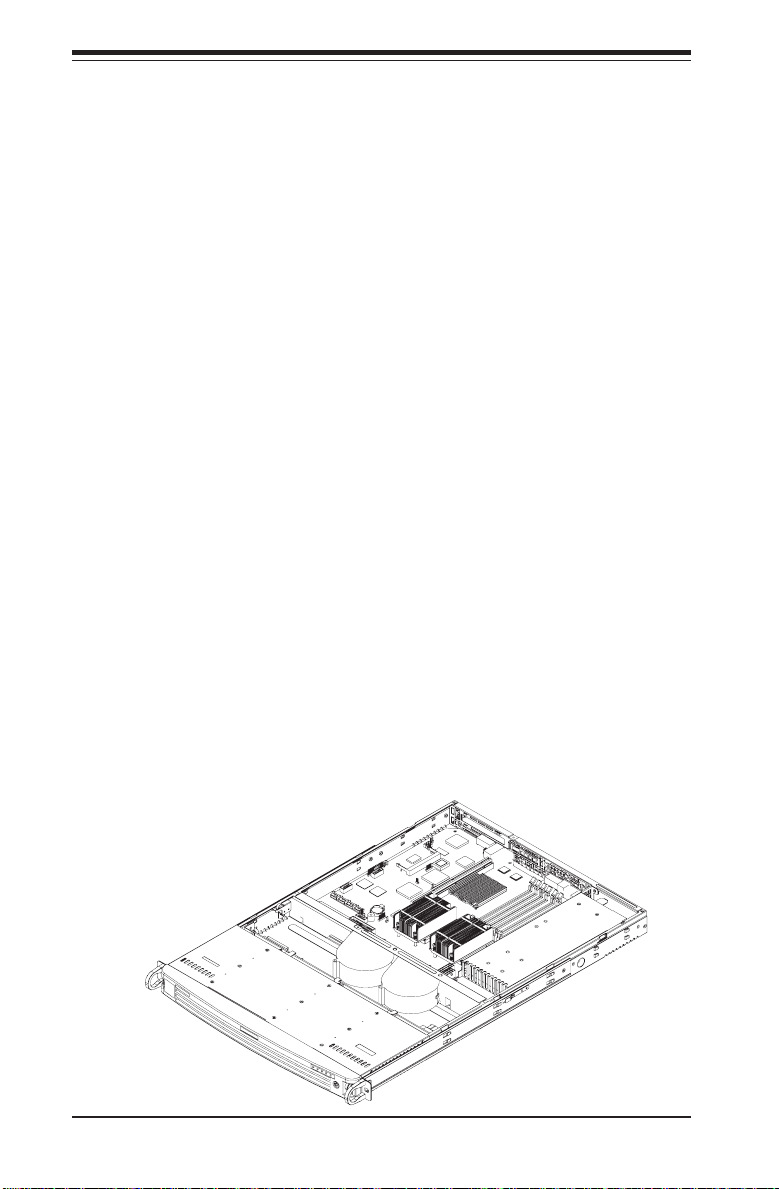
SUPERSERVER 6014H-8/6014H-82/6014H-X8 Manual
2-4 Installing the System into a Rack
This section provides information on installing the SuperServer 6014H-8/
6014H-82/6014H-X8 into a rack unit with the rack rails provided. If the
server has already been mounted into a rack, you can skip ahead to Sections 2-5 and 2-6. There are a variety of rack units on the market, which
may mean the assembly procedure will differ slightly. You should also
refer to the installation instructions that came with the rack unit you are
using.
Identifying the Sections of the Rack Rails
You should have received two rack rail assemblies with the 6014H-8/
6014H-82/6014H-X8. Each of these assemblies consists of two sections:
an inner fixed chassis rail that secures to the chassis and an outer fixed
rack rail that secures directly to the rack itself. Two pairs of short
brackets to be used on the front side of the outer rails are also included.
Installing the Inner Rails
First, locate the right inner rail (the rail that will be used on the right side of the
chassis when you face the front of the chassis). Align the four square holes on
the right inner rail against the hooks on the right side of the chassis. Securely
attach the rail to the chassis with two M4 flat head screws. Repeat these steps
to install the left inner rail to the left side of the chassis.
Figure 2-1. System with Rack Rails Attached
(with optional front bezel shown)
2-4
Page 23
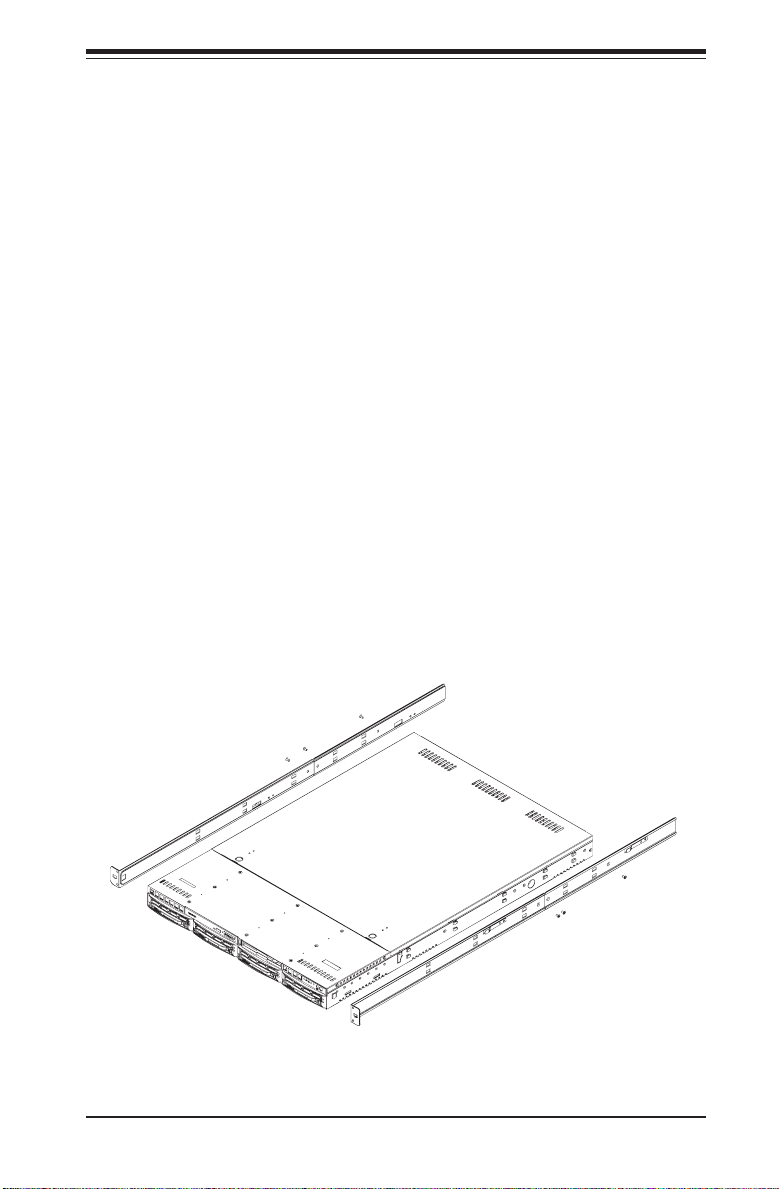
Chapter 2: Server Installation
Installing the Outer Rails
Begin by measuring the distance from the front rail to the rear rail of the
rack. Attach a short bracket to the front side of the right outer rail and a
long bracket to the rear side of the right outer rail. Adjust both the short
and long brackets to the proper distance so that the rail can fit snugly into
the rack. Secure the short bracket to the front side of the outer rail with
two M4 screws and the long bracket to the rear side of the outer rail with
three M4 screws. Repeat these steps for the left outer rail.
Locking Tabs
Both chassis rails have a locking tab, which serves two functions. The
first is to lock the server into place when installed and pushed fully into the
rack, which is its normal position. Secondly, these tabs also lock the server
in place when fully extended from the rack. This prevents the server from
coming completely out of the rack when you pull it out for servicing.
Figure 2-2. Installing the Rack Rails
2-5
Page 24
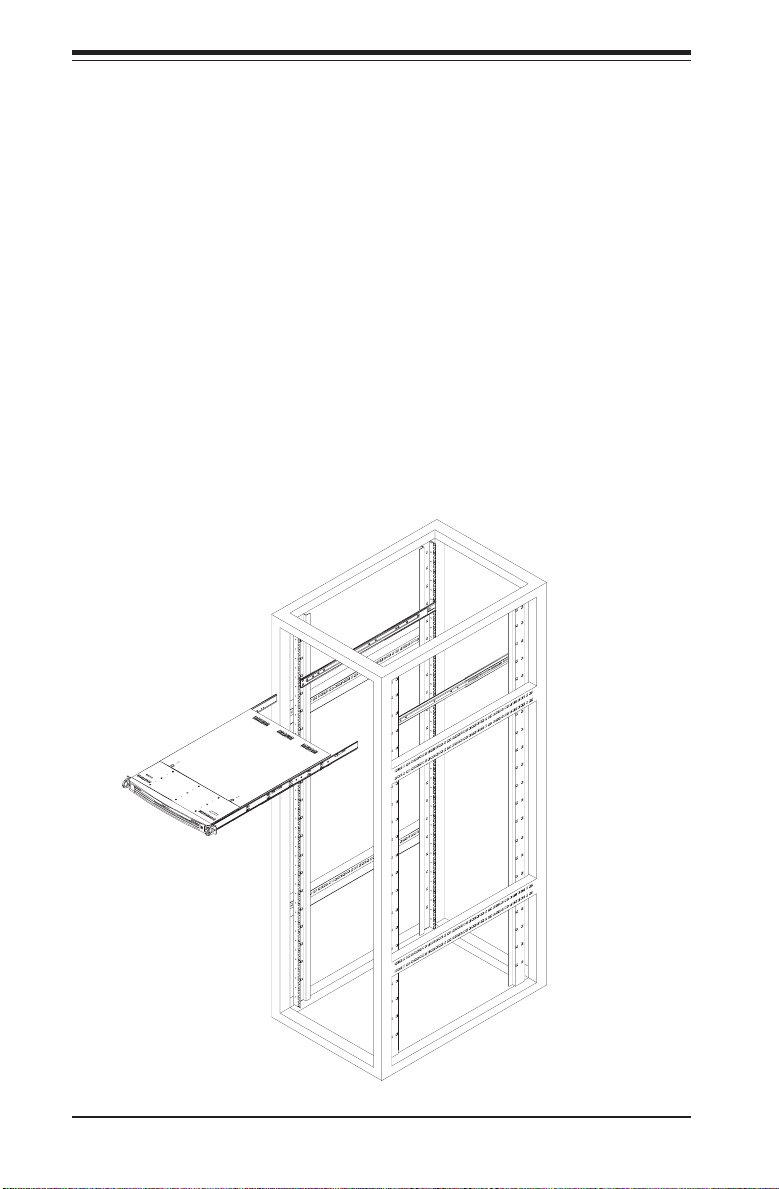
SUPERSERVER 6014H-8/6014H-82/6014H-X8 Manual
Installing the Server into the Rack
You should now have rails attached to both the chassis and the rack
unit. The next step is to install the server into the rack. Do this by
lining up the rear of the chassis rails with the front of the rack rails.
Slide the chassis rails into the rack rails, keeping the pressure even on
both sides (you may have to depress the locking tabs when inserting).
See Figure 2-3.
When the server has been pushed completely into the rack, you should hear the
locking tabs "click". Finish by inserting and tightening the thumbscrews that
hold the front of the server to the rack.
Figure 2-3. Installing the Server into a Rack
(with optional front bezel shown)
2-6
Page 25
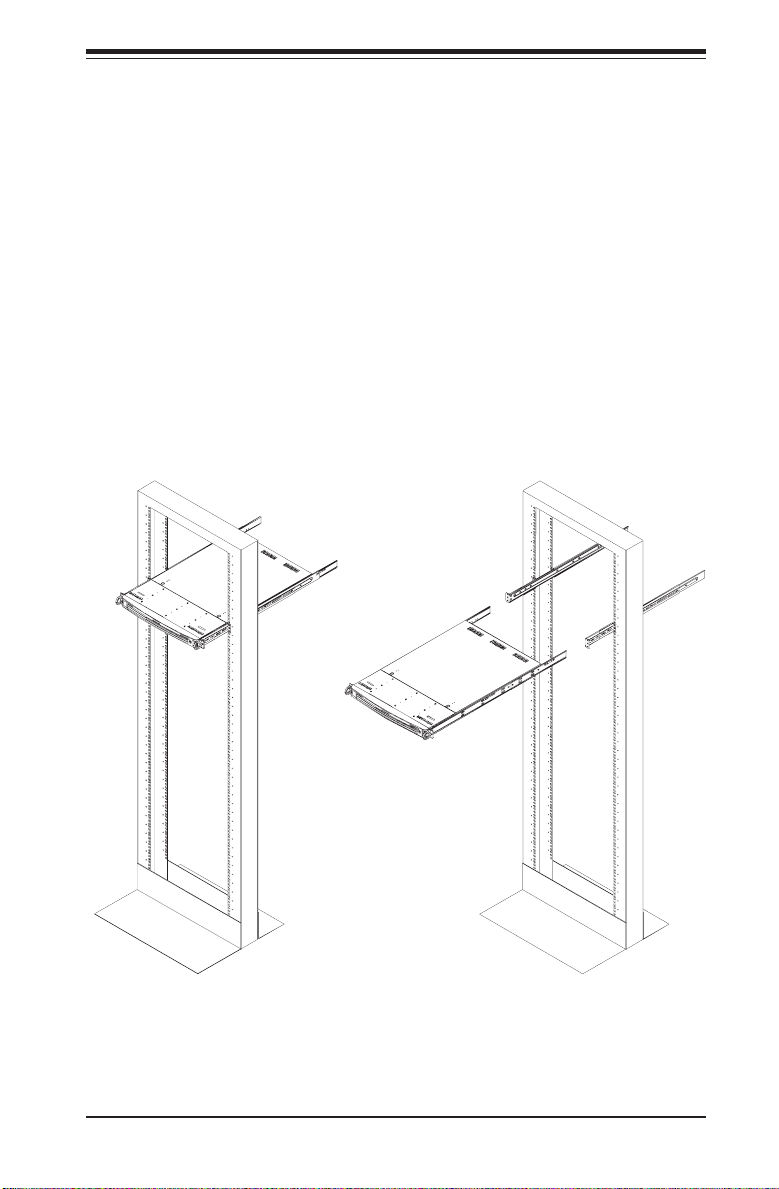
Chapter 2: Server Installation
Installing the Server into a Telco Rack
If you are installing the SuperServer 6014H-8/6014H-82/6014H-X8 into a
Telco type rack, follow the directions given on the previous pages for rack
installation. The only difference in the installation procedure will be the
positioning of the rack brackets to the rack. They should be spaced apart
just enough to accommodate the width of the telco rack.
Figure 2-4. Installing the Server into a Telco Rack
(with optional front bezel shown)
2-7
Page 26
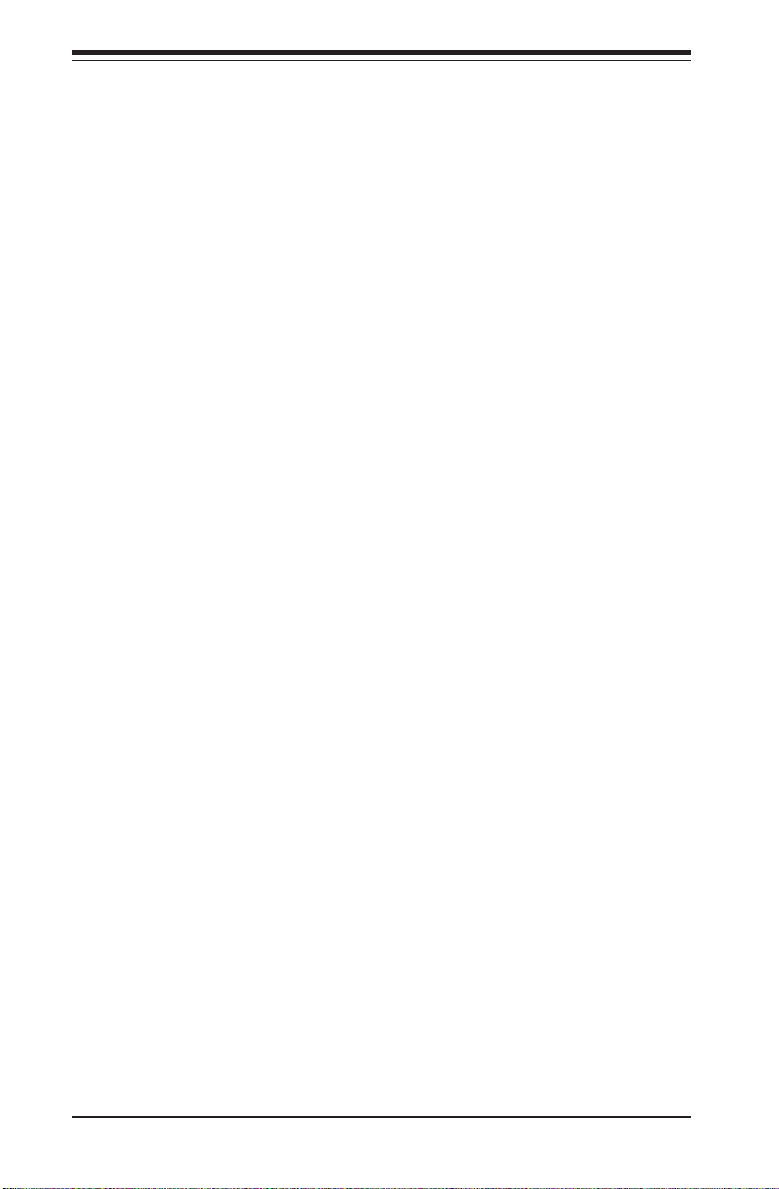
SUPERSERVER 6014H-8/6014H-82/6014H-X8 Manual
2-5 Checking the Serverboard Setup
After you install the 6014H-8/6014H-82/6014H-X8 in the rack, you will need
to open the unit to make sure the serverboard is properly installed and all
the connections have been made.
1. Accessing the inside of the System (see Figure 2-5)
First, release the retention screws that secure the system to the rack.
Grasp the two handles on either side and pull the system straight out
until it locks (you will hear a "click"). Next, depress the two buttons on
the top of the chassis to release the top cover (1). Push the cover away
from you (toward the rear of the chassis) until it stops (2). You can
then lift the top cover from the chassis to gain full access to the inside of
the server.
To remove the system from the rack completely, depress the locking tabs
in the chassis rails (push the right-side tab down and the left-side tab
up) to continue to pull the system out past the locked position. Another
set of locking tabs will stop the chassis before it comes completely out
of the rack.
2. Check the CPUs (processors)
You should have one or two processors already installed into the
serverboard. Each processor needs its own heatsink. See Chapter 5
for instructions on processor and heatsink installation.
3. Verify the proper CPU clock ratio setting
If the CPU speed is not automatically detected you will need to set the
correct speed with the BIOS Setup utility. See the CPU speed setting in
BIOS (Chapter 7) for setting the proper CPU speed. (Most processor
speeds are automatically detected so this step should be unnecessary.)
4. Check the system memory
Your 6014H-8/6014H-82/6014H-X8 server system may have come with
system memory already installed. Make sure all DIMMs are fully seated in
their slots. For details on adding system memory, refer to Chapter 5.
2-8
Page 27
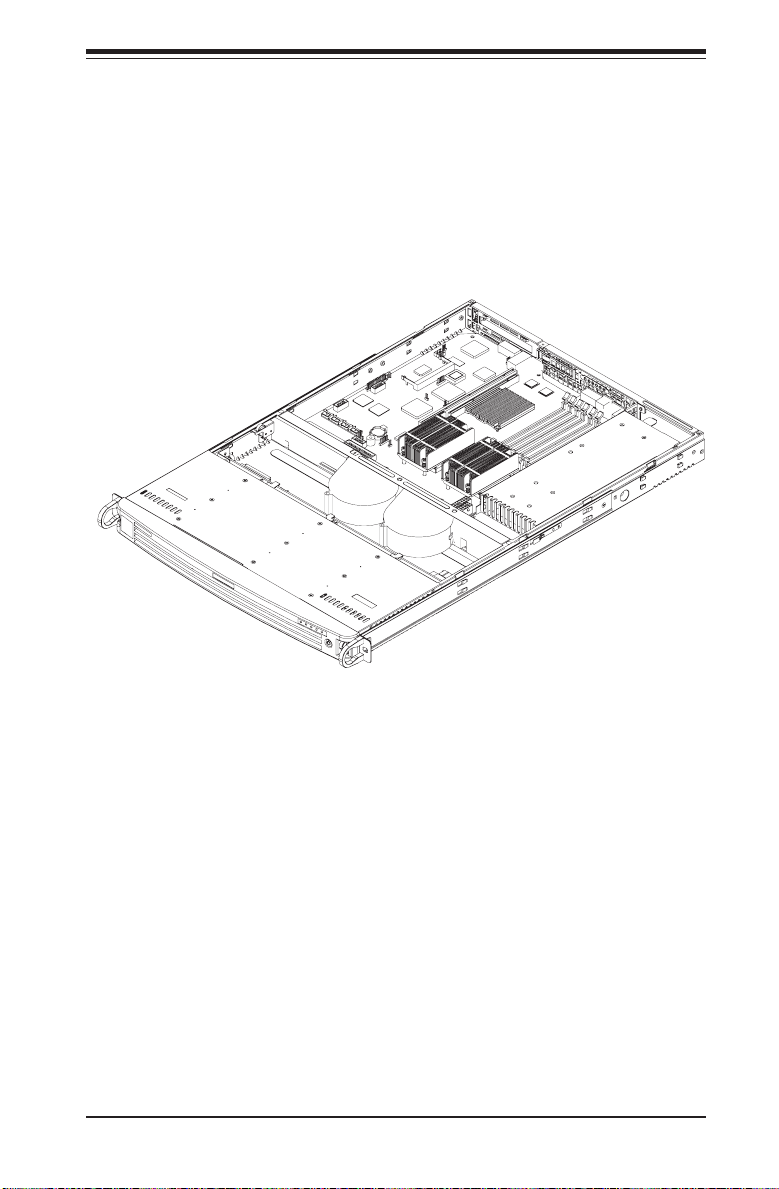
Chapter 2: Server Installation
Figure 2-5. Accessing the Inside of the System
(with optional front bezel shown)
5. Installing add-on cards
If desired, you can install add-on cards to the system. See Chapter 5 for
details on installing PCI add-on cards.
6. Check all cable connections and airflow
Make sure all power and data cables are properly connected and not
blocking the chassis airflow. See Chapter 5 for details on cable connections. Also, check the air seals for damage. The air seals are located
under the blower fans and beneath the frame cross section that separates the drive bay area from the serverboard area of the chassis.
2-9
Page 28
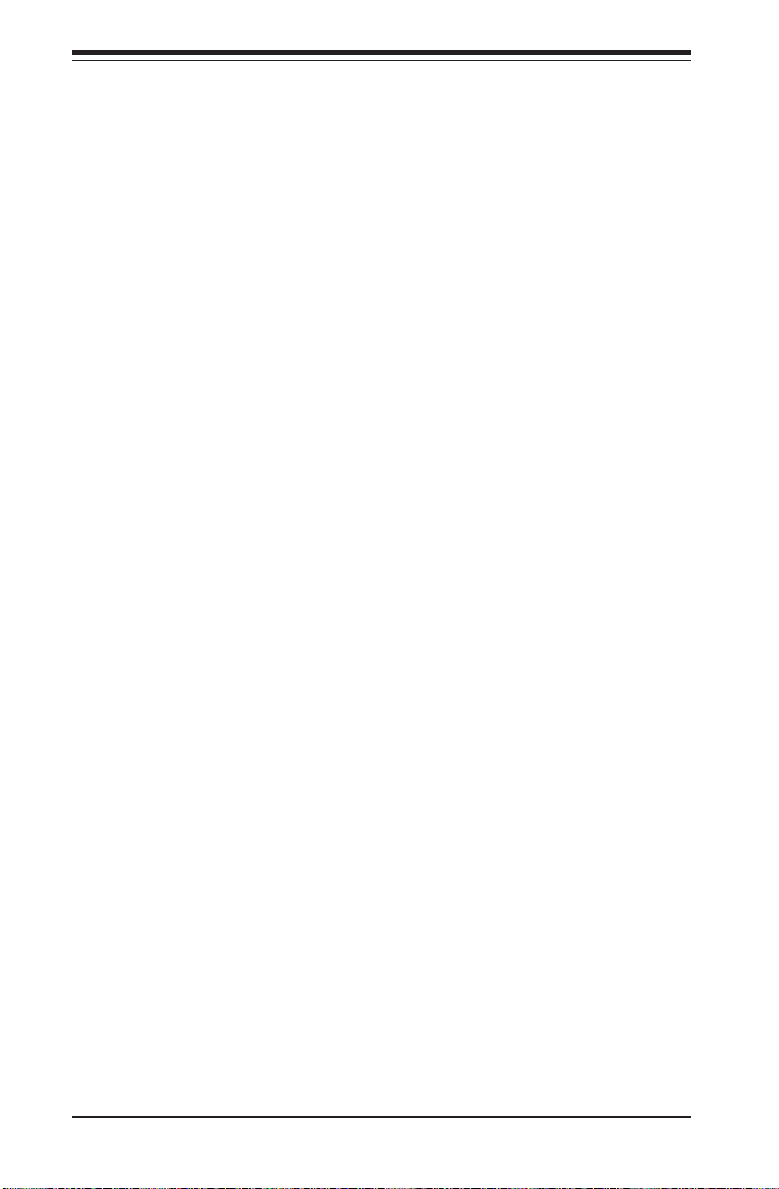
SUPERSERVER 6014H-8/6014H-82/6014H-X8 Manual
2-6 Checking the Drive Bay Setup
Next, you should check to make sure the peripheral drives and the SCSI drives
and SCSI backplane have been properly installed and all connections have been
made.
1. Accessing the drive bays
All drives are accessable from the front of the server. For servicing the
CD-ROM and floppy drives, you will need to remove the top chassis
cover. The SCSI disk drives can be installed and removed from the front of the
chassis without removing the top chassis cover.
2. CD-ROM and floppy disk drives
A slim CD-ROM and floppy drive should be preinstalled in your server.
Refer to Chapter 6 if you need to reinstall a CD-ROM and/or floppy disk
drive to the system.
3. Check the SCSI disk drives
Depending upon your system's configuration, your system may have one
or more drives already installed. If you need to install SCSI drives, please
refer to Chapter 6.
4. Check the airflow
Airflow is provided by two heavy duty 10-cm blower fans. The system
component layout was carefully designed to direct sufficient cooling airflow to the components that generate the most heat. Note that all power
and data cables have been routed in such a way that they do not block
the airflow generated by the fans.
5. Supplying power to the system
The last thing you must do is to provide input power to the system. Plug
the power cord from the power supply unit into a high-quality power
strip that offers protection from electrical noise and power surges. It is
recommended that you use an uninterruptible power supply (UPS).
2-10
Page 29

Chapter 3: System Interface
Chapter 3
System Interface
3-1 Overview
There are several LEDs on the chassis control panel as to keep you constantly informed of the overall status of the system as well as the activity
and health of specific components. There are also two buttons on the
chassis control panel. This chapter explains the meanings of the control
panel LED indicators and the appropriate response you may need to take
when one turns on.
3-2 Control Panel Buttons
There are two push-buttons located on the front of the chassis. These are
(in order from left to right) a reset button and a power on/off button.
z RESET: The reset switch reboots the system.
z POWER: This is the main power switch, which is used to apply or
turn off the main system power. Turning off system power with this button
removes the main power but keeps standby power supplied to the system.
3-1
Page 30
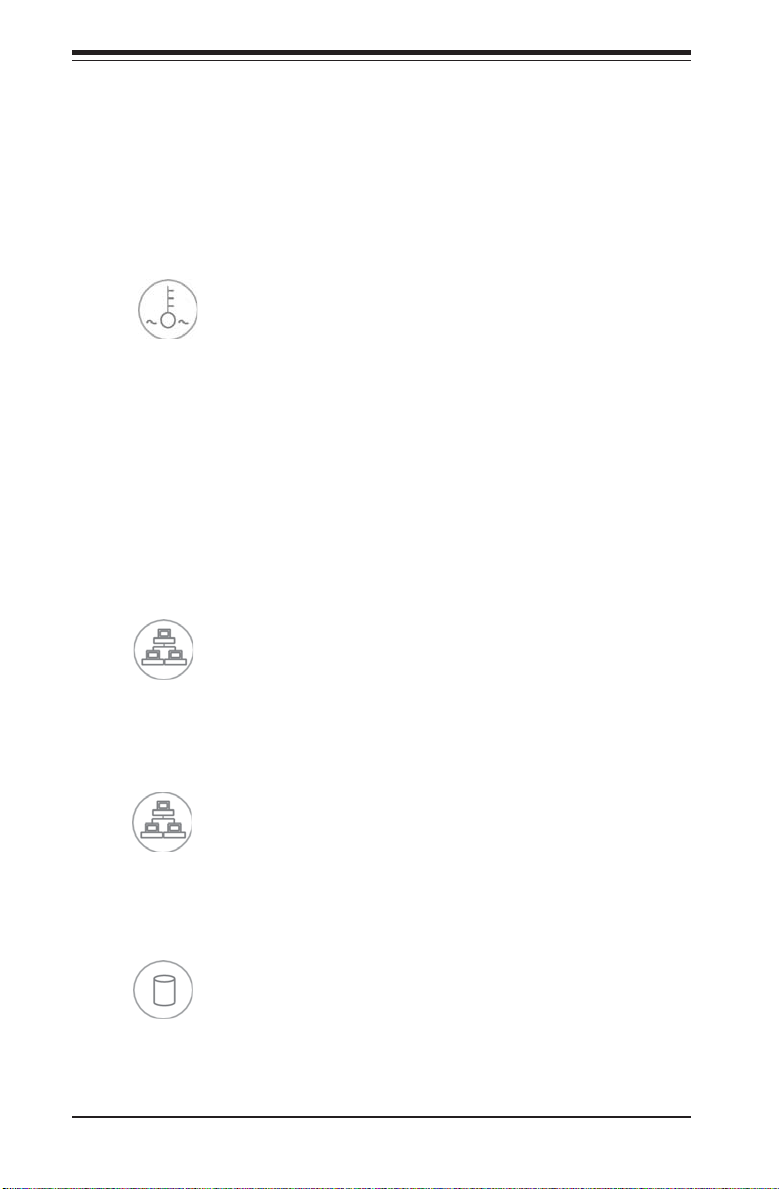
SUPERSERVER 6014H-8/6014H-82/6014H-X8 Manual
3-3 Control Panel LEDs
The control panel located on the front of the SC813S-500 chassis has five
LEDs. These LEDs provide you with critical information related to different
parts of the system. This section explains what each LED indicates when
illuminated and any corrective action you may need to take.
z Overheat/Fan Fail: When this LED flashes, it indicates a fan failure.
When on continuously it indicates an overheat condition, which may be
caused by cables obstructing the airflow in the system or the ambient room
temperature being too warm. Check the routing of the cables and make
sure all fans are present and operating normally. You should also check to
make sure that the chassis covers are installed. Finally, verify that the
heatsinks are installed properly (see Chapter 5). This LED will remain flashing or on as long as the indicated condition exists.
z NIC2: Indicates network activity on GLAN2 when flashing .
z NIC1: Indicates network activity on GLAN1 when flashing.
z HDD: Indicates IDE channel activity. On the SuperServer 6014H-8/
6014H-82/6014H-X8 this light indicates SCSI drive activity when flashing.
3-2
Page 31

Chapter 3: System Interface
z Power: Indicates power is being supplied to the system's power
supply units. This LED should normally be illuminated when the system is
operating.
3-4 SCSI Drive Carrier LEDs
Each SCSI drive carrier has two LEDs.
z Green: When illuminated, the green LED on the front of a SCSI drive
carrier indicates drive activity. A connection to the SCSI SCA backplane
enables this LED to blink on and off when that particular drive is being
accessed.
z Red: A SAF-TE compliant backplane (standard on the 6014H-8/6014H-
82/6014H-X8) activates the red LED, which indicates a drive failure. If one
of the SCSI drives fail, you should be notified by your system management
software. Please refer to Chapter 6 for instructions on replacing failed
SCSI drives.
3-3
Page 32

SUPERSERVER 6014H-8/6014H-82/6014H-X8 Manual
Notes
3-4
Page 33

Chapter 4: System Safety
Chapter 4
System Safety
4-1 Electrical Safety Precautions
!
Basic electrical safety precautions should be followed to protect yourself
from harm and the SuperServer 6014H-8/6014H-82/6014H-X8 from damage:
z Be aware of the locations of the power on/off switch on the chassis
as well as the room's emergency power-off switch, disconnection
switch or electrical outlet. If an electrical accident occurs, you can
then quickly remove power from the system.
z Do not work alone when working with high voltage components.
z Power should always be disconnected from the system when removing
or installing main system components, such as the serverboard,
memory modules and the CD-ROM and floppy drives (not necessary
for SCSI drives). When disconnecting power, you should first power
down the system with the operating system and then unplug the
power cords of all the power supply units in the system.
z When working around exposed electrical circuits, another person who
is familiar with the power-off controls should be nearby to switch off
the power if necessary.
z Use only one hand when working with powered-on electrical
equipment. This is to avoid making a complete circuit, which will
cause electrical shock. Use extreme caution when using metal tools,
which can easily damage any electrical components or circuit boards
they come into contact with.
z Do not use mats designed to decrease electrostatic discharge as
protection from electrical shock. Instead, use rubber mats that have
been specifically designed as electrical insulators.
4-1
Page 34

SUPERSERVER 6014H-8/6014H-82/6014H-X8 Manual
z The power supply power cord must include a grounding plug and must
be plugged into grounded electrical outlets.
z Serverboard Battery: CAUTION - There is a danger of explosion if the
onboard battery is installed upside down, which will reverse its
polarities. This battery must be replaced only with the same or an
equivalent type recommended by the manufacturer. Dispose of used
batteries according to the manufacturer's instructions. See Figure 4-
1.
z CD-ROM Laser: CAUTION - this server may have come equipped with
a CD-ROM drive. To prevent direct exposure to the laser beam and
hazardous radiation exposure, do not open the enclosure or use the
unit in any unconventional way.
4-2 General Safety Precautions
!
Follow these rules to ensure general safety:
z Keep the area around the SuperServer 6014H-8/6014H-82/6014H-X8
clean and free of clutter.
z The SuperServer 6014H-8/6014H-82/6014H-X8 weighs approximately
38 lbs (17.3 kg) when fully loaded. When lifting the system, two
people at either end should lift slowly with their feet spread out to
distribute the weight. Always keep your back straight and lift with
your legs.
z Place the chassis top cover and any system components that have been
removed away from the system or on a table so that they won't
accidentally be stepped on.
z While working on the system, do not wear loose clothing such as
neckties and unbuttoned shirt sleeves, which can come into contact
with electrical circuits or be pulled into a cooling fan.
z Remove any jewelry or metal objects from your body, which are
excellent metal conductors that can create short circuits and harm you
if they come into contact with printed circuit boards or areas where
power is present.
4-2
Page 35

Chapter 4: System Safety
z After accessing the inside of the system, close the system back up
and secure it to the rack unit with the retention screws after ensuring
that all connections have been made.
4-3 ESD Precautions
!
Electrostatic discharge (ESD) is generated by two objects with different
electrical charges coming into contact with each other. An electrical
discharge is created to neutralize this difference, which can damage
electronic components and printed circuit boards. The following
measures are generally sufficient to neutralize this difference before
contact is made to protect your equipment from ESD:
z Use a grounded wrist strap designed to prevent static discharge.
z Keep all components and printed circuit boards (PCBs) in their
antistatic bags until ready for use.
z Touch a grounded metal object before removing any board from its
antistatic bag.
z Do not let components or PCBs come into contact with your clothing,
which may retain a charge even if you are wearing a wrist strap.
z Handle a board by its edges only; do not touch its components,
peripheral chips, memory modules or contacts.
z When handling chips or modules, avoid touching their pins.
z Put the serverboard and peripherals back into their antistatic bags
when not in use.
z For grounding purposes, make sure your computer chassis provides
excellent conductivity between the power supply, the case, the mounting
fasteners and the serverboard.
4-3
Page 36

SUPERSERVER 6014H-8/6014H-82/6014H-X8 Manual
4-4 Operating Precautions
!
Care must be taken to assure that the chassis cover is in place when
the 6014H-8/6014H-82/6014H-X8 is operating to ensure proper cooling.
Out of warranty damage to the 6014H-8/6014H-82/6014H-X8 system can
occur if this practice is not strictly followed.
Figure 4-1. Installing the Onboard Battery
LITHIUM BATTERY
LITHIUM BATTERY
OR
BATTERY HOLDER BATTERY HOLDER
4-4
Page 37

Chapter 5: Advanced Serverboard Setup
Chapter 5
Advanced Serverboard Setup
This chapter covers the steps required to install processors and heatsinks
to the X6DHR-8G/X6DHR-8G2/X6DHR-X8G serverboard, connect the data
and power cables and install add-on cards. All serverboard jumpers and
connections are described and a layout and quick reference chart are included in this chapter. Remember to close the chassis completely when you
have finished working on the serverboard to protect and cool the system.
5-1 Handling the Serverboard
Static electrical discharge can damage electronic components. To prevent
damage to printed circuit boards, it is important to handle them very carefully (see Chapter 4). Also note that the size and weight of the serverboard
can cause it to bend if handled improperly, which may result in damage. To
prevent the serverboard from bending, keep one hand under the center of
the board to support it when handling. The following measures are generally sufficient to protect your equipment from static discharge.
Precautions
• Use a grounded wrist strap designed to prevent static discharge.
• Touch a grounded metal object before removing any board from its antistatic bag.
• Handle a board by its edges only; do not touch its components, peripheral chips, memory modules or gold contacts.
• When handling chips or modules, avoid touching their pins.
• Put the serverboard, add-on cards and peripherals back into their antistatic bags when not in use.
Unpacking
The serverboard is shipped in antistatic packaging to avoid static damage.
When unpacking the board, make sure the person handling it is static protected.
5-1
Page 38

SUPERSERVER 6014H-8/6014H-82/6014H-X8 Manual
5-2 Processor and Heatsink Installation
When handling the processor package, avoid placing direct
pressure on the label area of the fan. Also, do not place the
!
serverboard on a conductive surface, which can damage the
BIOS battery and prevent the system from booting up.
IMPORTANT: Always connect the power cord last and always remove it
before adding, removing or changing any hardware components. Make sure
that you install the processor into the CPU socket before you install the
CPU heatsink.
CPU Installation
1. Lift the lever on the CPU socket:
Lift the lever completely as shown
on the picture on the right; otherwise, you will damage the CPU
socket when power is applied. In-
stall CPU1 first.
Socket lever
2. Insert the CPU in the socket,
making sure that pin 1 of the CPU
aligns with pin 1 of the socket (both
corners are marked with a triangle).
When using only one CPU, install it
into CPU socket #1. (Socket #2 is
automatically disabled if only one
CPU is used.)
3. Press the lever down until you
hear a *click*, which means the
CPU is securely installed in the
CPU socket. Repeat these steps
if you wish to install a second
processor into CPU socket#2.
Pin 1
Socket lever in the
locking Position
5-2
Page 39

Chapter 5: Advanced Serverboard Setup
Figure 5-1. 604-pin PGA Socket: Empty and with Processor Installed
Warning! Make sure you lift the lever completely when
!
installing the CPU. If the lever is only partly raised, damage
to the socket or CPU may result.
Empty socket
Lever
Triangle (pin 1)
Heatsink Installation
1. Do not apply any thermal compound to the heatsink or the CPU die; the
required amount has already been applied.
2. Place the heatsink on top of the CPU so that the four mounting holes are
aligned with those on the retention mechanism.
3. Screw in two diagonal screws (e.g. the #1 and the #2 screws) until just
snug (do not fully tighten the screws to avoid possible damage to the CPU).
Screw in the two remaining screws until snug (see Figure 5-2).
*
With processor installed
Triangle locating pin 1
4. Finish the installation by fully tightening all four screws.
*The heatsink is an optional item that is sold separately (p/n SNK-P0009).
*Fan speed is controlled by a setting in BIOS (see page 7-17).
5-3
Page 40

SUPERSERVER 6014H-8/6014H-82/6014H-X8 Manual
Figure 5-2. Installing the Heatsink
Removing the Heatsink/CPU
IMPORTANT: Removal of the heatsink or the CPU is not recom-
mended. However, if you do need to remove the heatsink, please
!
follow the instructions below to prevent damaging the CPU or the
CPU socket.
1. Unscrew and remove the heatsink screws from the serverboard in the
sequence as show in the picture above.
2. Hold the heatsink and gently wiggle it back and forth to loosen it from the
CPU. (Do not use excessive force when loosening the heatsink!!)
3. Once the heatsink has been loosened from the CPU, remove the heatsink
from the CPU socket.
4. Clean the surface of the CPU and the heatsink to get rid of the old thermal
grease. Reapply the proper amount of thermal grease on the surface before you re-install a heatsink to the CPU.
5-4
Page 41

Chapter 5: Advanced Serverboard Setup
5-3 Connecting Cables
Now that the processors are installed, the next step is to connect the
cables to the serverboard. These include the data (ribbon) cables for the
peripherals and control panel and the power cables.
Connecting Data Cables
The ribbon cables used to transfer data from the peripheral devices have
been carefully routed in preconfigured systems to prevent them from blocking the flow of cooling air that moves through the system from front to back.
If you need to disconnect any of these cables, you should take care to keep
them routed as they were originally after reconnecting them (make sure the
red wires connect to the pin 1 locations). If you are configuring the system, keep the airflow in mind when routing the cables. The following data
cables (with their serverboard connector locations noted) should be connected.
See the serverboard layout figure in this chapter for connector locations.
z CD-ROM drive cable (J6)
z SCSI drive cable (JA1)
z Control Panel cable (JF1, see next page)
z Floppy drive cable (J12)
z Front Side USB cable (JD2)
Connecting Power Cables
The X6DHR-8G/X6DHR-8G2/X6DHR-X8G has a 20-pin primary power supply
connector at J1B1 designated "ATX Power" for connection to the ATX
power supply. Connect the appropriate connector from the power supply
to the J1B1 connector to supply power to the serverboard. The 12V 8-pin
processor power connector at J1D1 and the 12V 4-pin power connector at
J38 must also both be connected to your power supply. See the Connector
Definitions section in this chapter for power connector pin definitions.
5-5
Page 42

SUPERSERVER 6014H-8/6014H-82/6014H-X8 Manual
Connecting the Control Panel
JF1 contains header pins for various front control panel connectors. See
Figure 5-3 for the pin locations of the various front control panel buttons
and LED indicators. Please note that even and odd numbered pins are on
opposite sides of each header.
All JF1 wires have been bundled into single ribbon cable to simplify their
connection. Make sure the red wire plugs into pin 1 as marked on the
board. The other end connects to the Control Panel printed circuit board,
located just behind the system status LEDs in the chassis.
See the Connector Definitions section in this chapter for details and pin
descriptions of JF1.
Figure 5-3. JF1 Header Pins
1920
Ground
X
NMI
X
Power LED
HDD LED
NIC1 LED
NIC2 LED
OH/Fan Fail LED
Power Fail LED
Ground
Ground
2
5-6
Vcc
Vcc
Vcc
Vcc
Vcc
Vcc
Reset
Reset Button
Power Button
Pwr
1
Page 43

Chapter 5: Advanced Serverboard Setup
5-4 I/O Ports
The I/O ports are color coded in conformance with the PC 99 specification.
See Figure 5-4 below for the colors and locations of the various I/O ports.
Figure 5-4. I/O Ports
5-5 Installing Memory
Note: Check the Supermicro web site for recommended memory modules:
http://www.supermicro.com/support/resources/
CAUTION
Exercise extreme care when installing or removing DIMM
modules to prevent any possible damage. Also note that the
memory is interleaved to improve performance (see step 1).
DIMM Installation (See Figures 5-5a and 5-5b)
1. Insert the desired number of DIMMs into the memory slots, starting with
Bank #1A. The memory scheme is interleaved so you must install two
modules at a time, beginning with DIMM #1A, then DIMM #1B, and so on.
2. Insert each DIMM module vertically into its slot. Pay attention to the
notch along the bottom of the module to prevent inserting the DIMM
module incorrectly.
3. Gently press down on the DIMM module until it snaps into place in the
slot. Repeat for all modules (see step 1 above).
5-7
Page 44

SUPERSERVER 6014H-8/6014H-82/6014H-X8 Manual
Memory Support
The X6DHR-8G2 has eight 240-pin DIMM slots that can support up to 16 GB
of registered ECC DDR2-400 SDRAM. The serverboard has has been designed to support 2 GB DIMM modules for each memory slot, but it has only
been validated with 1 GB memory modules.
The X6DHR-8G/X6DHR-X8G has eight 184-pin DIMM slots that can support
up to 16 GB of low-profile, registered ECC DDR333 SDRAM or 32GB of lowprofile, registered ECC DDR266 SDRAM. The serverboard has has been
designed to support 2 GB DIMM modules for each memory slot, but it has only
been validated with 1 GB memory modules. If registered ECC DDR333
(PC2700) memory is used, four double-banked DIMMs or six single-banked
DIMMs are supported.
All three serverboards use an interleaved memory scheme, so memory modules must be installed two at a time (two DIMMs in the same bank). All
memory modules should be the same size and speed.
Figure 5-5a. Side View of DIMM Installation into Slot
To Install: Insert module vertically and press down until it snaps into
place. Pay attention to the bottom notch.
To Remove: Use your thumbs to gently push each release tab outward
to free the DIMM from the slot.
Figure 5-5b. Top View of DIMM Slot
5-8
Page 45

Chapter 5: Advanced Serverboard Setup
5-6 Adding PCI Cards
1. PCI slots
6014H-8: Included riser cards support the use of one standard PCI-X card
of any speed and one low-profile PCI-X card of any speed. Alternatively,
optional riser cards (sold separately) may be added to support the use of
one x8 PCI-Express card and one x4 PCI-Express card (see below).
6014H-82: Included riser cards support the use of one standard PCI-X
card (of 100 or 66 MHz) and one low-profile PCI-X card of any speed.
Alternatively, optional riser cards (sold separately) may be added to
support the use of two x8 PCI-Express cards.
The 6014H-X8 has two 133 MHz PCI-X slots. Two PCI-X cards of either
speed (one standard size and one low-profile) may be installed for use
with the included (standard) riser cards.
Riser Cards (Standard) Slot
CSE-RR1U-X PCI-X (L) PCI-X
CSE-RR1U-XLP Univ. PCI (R) PCI-X (low profile)
Riser Cards (Optional) Slot
CSE-RR1U-EL Univ. PCI (L) PCI-E
CSE-RR1U-ELP* Univ. PCI (R) Low-profile PCI-E
Note: (L) refers to left and (R) refers to right-side slots when viewed
from the front of the chassis.
2. PCI card installation
Before installing a PCI add-on card, locate the PCI riser card mentioned in
Step 1. Begin by swinging out the release tab for the PCI slot you wish
to populate. Fully seat the PCI card into the riser card by pushing down
with your thumbs evenly on both sides of the card. Finish by pushing
the release tab back to its original (locked) position. Follow this procedure when adding a card to the other slot.
The PCI slot shields protect the serverboard and its components from EMI
and aid in proper ventilation, so make sure there is always a shield covering
each unused PCI slot.
*Use of the CSE-RR1U-ELP riser card requires a slight repositioning of the
release tab mechanism on the low-profile slot: Remove the screw from the
release tab mechanism and slide the mechanism to the left. Then secure it
with the same screw but in the upper hole (see page 6-2 for diagram).
Add-on Card
Add-on Card
5-9
Page 46

SUPERSERVER 6014H-8/6014H-82/6014H-X8 Manual
5-7 Serverboard Details
Figure 5-6. SUPER X6DHR-8G2 Motherboard Layout*
(not drawn to scale)
ZCR
ICH5R
J32
SXB-E x8
SXB-E x8
JPA1
JD2
JBT1
Keyboard
Mouse
USB 0/1
COM1
GLAN
Controller
RAGE-XL
®
IPMI
JPL1
JPG1
SUPER X6DHR-8G2
GLAN1
GLAN2
VGA
SCSI CH B
JA2
SPKR
DIMM 1A
DIMM 1B
DIMM 2A
DIMM 2B
DIMM 3A
DIMM 3B
DIMM 4A
DIMM 4B
E7520
PCI-X 100 MHz
PCI-X 133 MHz
S I/O
PXH
Battery
J11
CPU1
CPU2
AIC-7902
BIOS
WD
FAN4
FAN5
JOH
J4
JPA3
COM2
WOR
JPA2
J38
J1D1
J1B1
JP9
JP11
JP10
FAN1
JF1
FAN2
J5
J3
J6
J12
Floppy
IDE #2
IDE #1
JPF
JL1
SCSI CH A
JA1
FAN3
WOL
JD1
*Notes:
1. Jumpers not indicated are for manufacturer test purposes only - do not
change these settings!
2. " " indicates the location of pin 1.
5-10
Page 47

Chapter 5: Advanced Serverboard Setup
X6DHR-8G2 Quick Reference
Jumper Description Default Setting
JP10 3rd PWR Supply Alarm En/Disable Open (Disabled)
JP11 Alarm Reset Closed (Enabled)
JPA1 SCSI Enable/Disable Pins 1-2 (Enabled)
JPA2/JPA3 SCSI CH A/B Term. Enable/Disable Open (Enabled)
JPF PWR Force On Open (Normal)
JBT1 CMOS Clear See Section 5-9
JPG1 VGA Enable/Disable Pins 1-2 (Enabled)
JPL1 GLAN Enable/Disable Pins 1-2 (Enabled)
JWD Watch Dog Pins 1-2 (Reset)
Connector Description
COM1/COM2 COM1/COM2 Serial Port Connector/Header
DIMM#1A-DIMM#4B Memory (SDRAM) Slots
FAN#1-5 Onboard CPU Fan/Chassis Fan Headers
GLAN1/2 Gigabit Ethernet Ports
J3/J4 Serial ATA Connectors
J5/J6 IDE1/2 Hard Disk Drive Connectors
J9 IPMI 2.0 Connector
J11 System Management Bus Header
J12 Floppy Drive Connector
J32 SMB Power Connector
J38 4-Pin 12V Power Connector (required connection)
J1B1 Primary ATX 20-Pin Power Connector
J1D1 8-Pin 12V CPU Power Connector (required conn.)
JA1/JA2 SCSI Channel A/B Headers
JD1 PWR LED (pins 1-3) / Speaker (pins 4-7) Header
JD2 Front Panel USB2/3 Headers
JF1 Front Control Panel Connector
JL1 Chassis Intrusion Header
JOH1 Overheat LED
JP9 Power Fail Detect Header
JP11 Alarm Rest Header (Default: On)
JWOL Wake-on-LAN Header
JWOR Wake-on-Ring Header
USB0/1 Universal Serial Bus Ports
VGA Video (Monitor) Connector
5-11
Page 48

SUPERSERVER 6014H-8/6014H-82/6014H-X8 Manual
Figure 5-7. SUPER X6DHR-8G/X6DHR-X8G Layout*
Keyboard
Mouse
USB 0/1
COM1
SUPER X6DHR-8G
GLAN1
GLAN2
GLAN CTRL
VGA
SCSI CH B
JA2
RAGE-XL
Battery
SPKR
JPL1
JPG1
(not drawn to scale)
DIMM 1A
DIMM 1B
DIMM 2A
DIMM 2B
DIMM 3A
DIMM 3B
DIMM 4A
DIMM 4B
E7520
®
PCI-X
PCI-X
PXH
J32
ZCR
Universal
Card(x2)
CPU1
CPU2
BIOS
J11
IPMI 2.0
FAN5
FAN4
S I/O
ICH5R
PXH
JBT1
JD2
JPA1
JP10
JP11
AIC-7902
JWD
OH
J1D1J38
J1B1
FAN1
JP9
JF1
FAN2
J4
JPF
WOR
J5J6
J3
J12
IDE #1
IDE #2
Floppy
SCSI CH A
JPA3
JA1
JPA2
COM2
Fan3
JL1
JD1
WOL
*Notes:
1. Jumpers not indicated are for manufacturer test purposes only - do not
change these settings!
2. " " indicates the location of pin 1.
3. The only difference between the X6DHR-8G and the X6DHR-X8G is that
the X6DHR-X8G has no universal PCI card slot support.
5-12
Page 49

Chapter 5: Advanced Serverboard Setup
X6DHR-8G/X6DHR-X8G Quick Reference
Jumper Description Default Setting
JBT1 CMOS Clear See Section 5-9
JP10 3rd PWR Supply Alarm En/Disable Open (Disabled)
JPA2/JPA3 SCSI CH A/B Term. Enable/Disable Open (Enabled)
JPF PWR Force On Open (Normal)
JPG1 VGA Enable/Disable Pins 1-2 (Enabled)
JPL1 GLAN Enable/Disable Pins 1-2 (Enabled)
JWD Watch Dog Pins 1-2 (Reset)
Connector Description
COM1/COM2 COM1/COM2 Serial Port Connector/Header
DIMM#1A-DIMM#4B Memory (SDRAM) Slots
FAN#1-5 Onboard CPU Fan/Chassis Fan Headers
GLAN1/2 Gigabit Ethernet Ports
J3/J4 SATA0/1 Connectors
J5/J6 IDE1/2 Hard Disk Drive Connectors
J9 IPMI 2.0 Connector
J11 System Management Bus Header
J12 Floppy Drive Connector
J32 SMB Power Connector
J38 4-Pin 12V Power Connector (required connection)
J1B1 Primary ATX 20-Pin Power Connector
J1D1 8-Pin 12V CPU Power Connector (required conn.)
JA1/JA2 SCSI Channel A/B Headers
JD1 PWR LED (pins 1-3) / Speaker (pins 4-7) Header
JD2 Front Panel USB Headers
JF1 Front Control Panel Connector
JL1 Chassis Intrusion Header
JOH1 Overheat LED
JP9 Power Fail Detect Header
JP11 Alarm Rest Header (Default: On)
JWOL Wake-on-LAN Header
JWOR Wake-on-Ring Header
USB0/1 Universal Serial Bus Ports
VG A Video (Monitor) Port
5-13
Page 50

SUPERSERVER 6014H-8/6014H-82/6014H-X8 Manual
5-8 Connector Definitions
ATX Power Connector
The X6DHR-8G/X6DHR-8G2/
X6DHR-X8G includes a 20-pin main
power supply connector (J1B1)
and a 4-pin 12V PWR connector
(J38). Both connections are required. These power connectors
meet the SSI EPS 12V specification. See the table on the right for
pin definitions. For J38, please refer to the item listed below.
Processor Power
Connector
In addition to the Primary ATX
power connector (above), the 12v
8-pin processor power connector
at J1D1 must also be connected to
your power supply. See the table
on the right for pin definitions.
ATX 20-pin Power Connector
Pin Definitions (J1B1)
Pin # Definition
11 +3.3V
12 -12V
13 COM
14 PS_ON
15 COM
16 COM
17 COM
18 -5V
19 +5V
20 +5V
+12V 4-pin Connector
Required
Connection
Required
Connection
Pins #
1 & 2
3 & 4
CPU 8-pin PWR
Connector (J1D1)
1 thru 4
5 thru 8
Pin # Definition
1 +3.3V
2 +3.3V
3COM
4+5V
5COM
6+5V
7COM
8PW-OK
9 5VSB
10 +12V
(J38)
Definition
Ground
+12 V
Pins
Definition
Ground
+12v
NMI Button
The non-maskable interrupt button
header is located on pins 19 and 20
of JF1. Refer to the table on the right
for pin definitions.
Power LED
The Power LED connection is located on pins 15 and 16 of JF1. Refer to the table on the right for pin
definitions.
5-14
NMI Button Pin
Definitions (JF1)
Pin
Number
PWR_LED Pin Definitions
Number
Pin
Definition
19
20
15
16
(JF1)
Definition
Control
Ground
Vcc
Control
Page 51

HDD LED
Chapter 5: Advanced Serverboard Setup
The HDD LED connection is located
on pins 13 and 14 of JF1. Attach the
hard drive LED cable to display
hard drive activity. See the table
on the right for pin definitions.
NIC1/NIC2 LED
The NIC (Network Interface Controller) LED connection for GLAN1
is located on pins 11 and 12 of
JF1 and the connection for GLAN2
is on pins 9 and 10. Attach NIC
LED cables to display network activity. Refer to the table on the
right for pin definitions.
Overheat/Fan Fail LED
Connect an LED to pins 7 and 8 of
JF1 to provide warning of a processor overheating or fan failure.
The LED will flash/stay on as long
as the fan fail/overheat condition
exists. Refer to the table on the
right for pin definitions.
HDD LED Pin
Definitions
(JF1)
Pin
Number
Definition
13
Vcc
14
HD Active
NIC1/2 LED Pin
Definitions
(JF1)
Pin
Definition
Number
10/12
Overheat (OH) LED
Pin Definit ions
Pin
Number
9/11
7
8
(JF1)
Definition
GND
Vcc
GND
Vcc
Power Fail LED
The Power Fail LED connection is
located on pins 5 and 6 of JF1. Refer
to the table on the right for pin definitions.
5-15
Power Fail LED Pin
Definitions
(JF1)
Pin
Number
Definition
5
Vcc
6
GND
Page 52

SUPERSERVER 6014H-8/6014H-82/6014H-X8 Manual
Reset Button
The Reset Button connection is located on pins 3 and 4 of JF1. Attach
it to the hardware reset switch on the
computer case. Refer to the table on
the right for pin definitions.
Power Button
The Power Button connection is located on pins 1 and 2 of JF1. Momentarily contacting both pins will
power on/off the system. To turn off
the power when set to suspend
mode, depress the button for at least
4 seconds. Refer to the table on the
right for pin definitions.
Chassis Intrusion
A Chassis Intrusion header is located at JL1. Attach the appropriate cable to inform you of a chassis intrusion.
Reset Pin
Definitions
(JF1)
Pin
Number
Definition
3
Reset
4
Ground
Power Button
Connector
Pin Definitions
(JF1)
Pin
Definition
Number
PW_ON
1
Ground
2
Chassis Intrusion
Pin Definitions (JL1)
Pin
Number
1
Intrusion Input
2
Definition
Ground
Universal Serial Bus
(USB0/1, JD2)
There are two Universal Serial
Bus ports (USB0/1) located on the
I/O backpanel and an additional
two (USB2/3) next to the CMOS
Clear pads (JBT1). USB2/3 can be
used to provide front side chassis
access (cables not included). See
the tables on the right for pin definitions.
5-16
USB Pin Definitions
USB0/1 (B ackpanel USB)
Pin# Definition
Pin
Number
Definition
1
+5V
3
PO-
5
PO+
7
Ground
1 +5V
2 P0-
3 P0+
4 Ground
USB2/3 (JD2)
Number
Pin
Definition
2
+5V
4
PO-
6
PO+
8
Ground
Ground
10
Page 53

Fan Headers
There are five fan headers (FAN1FAN5) on the serverboard. See
the table on the right for pin definitions.
Note: These fan headers are 4pin fans. Pins#1-#3 of the fan
headers are backward compatible
with traditional 3-pin fans. Fan
speed is controlled by Thermal
Management via a BIOS setting.
The default setting is disabled.
When using a Thermal Management setting, please use all 3-pin
fans or all 4-pin fans on the
serverboard. Do not use 3-pin
fans and 4-pin fans on the same
board.
Chapter 5: Advanced Serverboard Setup
Fan Header Pin Definitions
Pin #
1
2
3
4
Caution: These fan headers
Definition
Ground (black)
+12V (red)
Tachometer
PWR_Control
use DC power.
Serial Ports
The COM1 serial port is located on
the backplane and the COM2
header is located on the corner of
the board near the FAN3 header.
See the table on the right for pin
definitions.
ATX PS/2 Keyboard and
PS/2 Mouse Ports
The ATX PS/2 keyboard and PS/2
mouse are located on the
backplane. See the table at right
for pin definitions. (See Figure 53 for the location of each port.)
Pin Number Definition
1 DCD
2 DSR
3 Serial In
4 RTS
5 Serial Out
5-17
Serial Port Pin Definitions
(COM1, COM2)
Pin Number Definition
6 CTS
7 DTR
8 RI
9 Ground
10 NC
PS/2 Keyboard
and Mouse Port
Pin Defini tio ns
Pin
Definition
Number
Data
1
NC
2
Ground
3
VCC
4
Clock
5
NC
6
Page 54

SUPERSERVER 6014H-8/6014H-82/6014H-X8 Manual
Power LED/Speaker
On the JD1 header, pins 1-3 are for
a power LED and pins 4-7 are for
the speaker. See the table on the
right for speaker pin definitions.
Note: The speaker connector pins
are for use with an external
speaker. If you wish to use the
onboard speaker, you should close
pins 6-7 with a jumper.
Wake-On-Ring
The Wake-On-Ring header (designated JWOR) allows your computer
to receive and "wake-up" by an incoming call to the modem when in
suspend state. See the table on the
right for pin definitions. You must
have a Wake-On-Ring card and cable
to use this feature.
Speaker Connector Pin
Definitions (JD1)
Pin
Number
Function
4
5
Key
6
7
Wake-on-Ring
Pin Definitions
Pin
Number
+
Red wire, Speaker data
No connection
Speaker data
(JWOR)
Definition
1
Ground
2
Wake-up
Definition
Key
Wake-On-LAN
The Wake-On-LAN header is located
at JWOL. See the table on the right
for pin definitions. You must enable
the LAN Wake-Up setting in BIOS to
use this function. (You must also
have a LAN card with a Wake-OnLAN connector and cable.)
5-18
Wake-On-LAN Pin
Definitions (JWOL)
Pin
Number
1
2
3
Definition
+5V Standby
Ground
Wake-up
Page 55

Chapter 5: Advanced Serverboard Setup
Power Fail Detect
Connect a cable from your power
supply to the Power Fail header
(JP9) to provide warning of power
supply failure. This warning signal is passed through the
PWR_LED pin to indicate on the
control panel that a power supply
has failed. See the table on the
right for pin definitions.
SMB (I2 C) Connector
An I2C connector at J11 (located
near the battery on the X6DHR8G2 and near the IPMI header on
the X6DHR-8G/X6DHR-X8G) monitors the status of the PWR supply,
the fans and the system temperature.
Overheat LED (JOH1)
Connect an LED to the JOH1
header to provide warning of
chassis overheating. See the
table on the right for pin definitions.
Power Fail
Pin Definitions (JP9)
Pin
Number
1
2
3
4
Note: This feature is only available when
using redundant Supermicro power supplies.
Pin Definitions (J27)
Pin #
1
2
3
4
5
Overheat LED
Pin Definitions (JOH1)
Pin
Number
Definiti on
1
2
OH Ac tiv e
P/S 1 Fail Signal
P/S 2 Fail Signal
P/S 3 Fail Signal
Reset (from MB)
SMB PWR
Definition
SMB Data
+5V
Definition
Clock
N/A
N/A
N/A
GLAN1/2 (Ethernet Ports)
Two gigabit Ethernet ports (designated GLAN1 and GLAN2) are located on the I/O backplane. These
ports accept RJ45 type cables.
5-19
Page 56

SUPERSERVER 6014H-8/6014H-82/6014H-X8 Manual
5-9 Jumper Settings
Explanation of
Jumpers
To modify the operation of the
serverboard, jumpers can be
used to choose between
optional settings. Jumpers
create shorts between two pins
to change the function of the
connector. Pin 1 is identified
with a square solder pad on
the printed circuit board. See
the serverboard layout pages
for jumper locations.
Note: On two pin jumpers,
"Closed" means the jumper is
on and "Open" means the
jumper is off the pins.
Connector
Pins
Jumper
Cap
Setting
3 2 1
3 2 1
Pin 1-2 short
CMOS Clear
JBT1 is used to clear CMOS (which will also clear any passwords). Instead of pins, this jumper consists of contact pads to prevent accidentally
clearing the contents of CMOS.
To clear CMOS,
1) First power down the system and unplug the power cord(s).
2) With the power disconnected, short the CMOS pads with a metal object
such as a small screwdriver.
3) Remove the screwdriver (or shorting device).
4) Reconnect the power cord(s) and power on the system.
Note: Do not use the PW_ON connector to clear CMOS.
5-20
Page 57

Chapter 5: Advanced Serverboard Setup
3rd Power Supply Alarm
Enable/Disable
The system can notify you in the
event of a power supply failure.
This feature assumes that three
power supply units are installed in
the chassis with one acting as a
backup. If you only have one or
two power supply units installed,
you should disable this (the default
setting) with JP10 to prevent false
alarms. See the table on right for
pin definitions.
VGA Enable/Disable
JPG1 enables or disables the VGA
Connector on the motherboard.
See the table on the right for
jumper settings. The default setting is enabled.
Power Supply
Alarm Enable/Disable
Jumper Settings (JP10)
Jumper
Position
Open
Closed
Jumper
Position
Pins 1-2
Pins 2-3
Definition
Disabled
Enabled
VGA
Enable/Disable
Jumper Settings
(JPG1)
Definition
Enabled
Disabled
GLAN Enable/Disable
Change the setting of jumper JPL1
to enable or disable the onboard
GLAN ports (GLAN1 and GLAN2)
on the serverboard. See the table
on the right for jumper settings.
The default setting is enabled
5-21
GLAN
Enable/Disable
Jumper Settings
(JPL1)
Jumper
Position
Pins 1-2
Pins 2-3
Definition
Enabled
Disabled
Page 58

SUPERSERVER 6014H-8/6014H-82/6014H-X8 Manual
Watch Dog Enable/Disable
JWD enables the Watch Dog function. Watch Dog is a system monitor that can reboot the system when
a software application is "hung up".
Pins 1-2 will cause WD to reset the
system if an application is hung up.
Pins 2-3 will generate a nonmaskable interrupt signal for the application that is hung up. See the
table on the right for jumper settings.
Watch Dog can also be enabled via
BIOS.
Note: When enabled, the user needs
to write their own application software in order to disable the Watch
Dog Timer.
SCSI Termination Enable/
Disable
Jumpers JPA2 and JPA3 allow you
to enable or disable termination for
the SCSI connectors. Jumper JPA2
controls SCSI channel A and JPA3
is for channel B. The default setting is open to enable (terminate)
both SCSI channels.
Watch Dog
Jumper Settings (JWD)
Jumper
Position
Pins 1-2
Pins 2-3
Open
SCSI Channel Termination
Definition
WD to Reset
WD to NMI
Disabled
Enable/Disable
Jumper Settings
(JPA2, JPA3)
Jumper
Position
Open
Closed
Definition
Enabled
Disabled
Note: In order for the SCSI drives
to function properly, please do not
change the default setting set by
the manufacturer. See the table on
the right for jumper settings.
5-22
Page 59

SCSI Controller Enable/
Disable
Jumper JPA1 allows you to enable
or disable the SCSI headers. The
default setting is pins 1-2 to enable
all four headers. See the table on
the right for jumper settings.
Chapter 5: Advanced Serverboard Setup
SCSI Enable/Disable
Jumper Settings
(JPA1)
Jumper
Position
Pins 1-2
Pins 2-3
Definition
Enabled
Disabled
Power Force On
Jumper JPF allows you to force the
system into a permanent power on
state. Power will remain on (regardless of the power button being
activated) until this jumper is reset
to "open". The default setting is
open. See the table on the right for
jumper settings.
5-10 Onboard Indicators
GLAN LEDs
Each Ethernet port has two LEDs.
The yellow LED indicates activity
while the other LED may be green,
orange or off to indicate the speed
of the connection. See the table
on the right for the functions associated with this second LED.
Power Force On
Jumper Settings
(JPF)
Jumper
Position
Open
Closed
Gb LAN Right LED
LED
Color
Off
Green
Orange
Power Force On
Indicator
Definition
No Connection
100 MHz
1 GHz
Definition
Normal
5-23
Page 60

SUPERSERVER 6014H-8/6014H-82/6014H-X8 Manual
5-11 Floppy, Hard and SCSI Disk Drive Connections
Note the following when connecting the floppy and hard disk drive cables:
• The floppy disk drive cable has seven twisted wires.
• A red mark on a wire typically designates the location of pin 1.
• A single floppy disk drive ribbon cable has 34 wires and two connectors
to provide for two floppy disk drives. The connector with twisted wires
always connects to drive A, and the connector that does not have
twisted wires always connects to drive B.
Floppy Connector
The floppy connector is located
on J12. See the table below for
pin definitions.
Floppy Connect or Pin De fini ti on s (J12)
Pin Number Function
1 GND
3 GND
5 Key
7 GND
9 GND
11 GND
13 GND
15 GND
17 GND
19 GND
21 GND
23 GND
25 GND
27 GND
29 GND
31 GND
33 GND
Pin Number Function
2 FDHDIN
4 Reserved
6 FDEDIN
8 Index 10 Motor Enable
12 Drive Select B 14 Drive Select A 16 Motor Enable
18 DIR 20 STEP 22 Write Data 24 Write Gate 26 Track 00 28 Write Protect-
30 Read Data 32 Side 1 Select 34 Diskette
5-24
Page 61

IDE Connectors
There are no jumpers to
configure the onboard IDE#1
and #2 connectors. See the
table below for pin definitions.
Chapter 5: Advanced Serverboard Setup
IDE Connector Pin Definitions
Pin Number Function
1 R eset IDE
3 H ost Data 7
5 H ost Data 6
7 H ost Data 5
9 H ost Data 4
11 Host Data 3
13 Host Data 2
15 Host Data 1
17 Host Data 0
19 GND
21 DRQ3
23 I/O Write 25 I/O Read 27 IOCHRDY
29 DACK3 31 IRQ14
33 Addr 1
35 Addr 0
37 Chip Select 0
39 Activity
(J5, J6)
Pin Number Function
2 GND
4 Host Data 8
6 Host Data 9
8 Host Data 10
10 Host Data 11
12 Host Data 12
14 Host Data 13
16 Host Data 14
18 Host Data 15
20 Key
22 GND
24 GND
26 GND
28 BALE
30 GND
32 IOCS16 34 GND
36 Addr 2
38 Chip Select 1 40 GND
5-25
Page 62

SUPERSERVER 6014H-8/6014H-82/6014H-X8 Manual
Ultra320 SCSI Connectors
Refer to the table below for the pin
definitions of the Ultra320 SCSI connectors located at JA1 and JA2.
Ultra320 SCSI Connectors (JA1, JA2)
Connector
Contact
Number
1
2
3
4
5
6
7
8
9
10
11
12
13
14
15
16
17
18
19
20
21
22
23
24
25
26
27
28
29
30
31
32
33
34
Signal Names
+DB(12)
+DB(13)
+DB(14)
+DB(15)
+DB(P1)
+DB(0)
+DB(1)
+DB(2)
+DB(3)
+DB(4)
+DB(5)
+DB(6)
+DB(7)
+DB(P)
GROUND
DIFFSENS
TERMPWR
TERMPWR
RESERVED
GROUND
+ATN
GROUND
+BSY
+ACK
+RST
+MSG
+SEL
+C/D
+REQ
+I/O
+DB(8)
+DB(9)
+DB(10)
+DB(11)
Connector
Contact
Number
35
36
37
38
39
40
41
42
43
44
45
46
47
48
49
50
51
52
53
54
55
56
57
58
59
60
61
62
63
64
65
66
67
68
Signal Names
-DB(12)
-DB(13)
-DB(14)
-DB(15)
-DB(P1)
-DB(0)
-DB(1)
-DB(2)
-DB(3)
-DB(4)
-DB(5)
-DB(6)
-DB(7)
-DB(P)
GROUND
GROUND
TERMPWR
TERMPWR
RESERVED
GROUND
-ATN
GROUND
-BSY
-ACK
-RST
-MSG
-SEL
-C/D
-REQ
-I/O
-DB(8)
-DB(9)
-DB(10)
-DB(11)
5-26
Page 63

Chapter 6: Advanced Chassis Setup
Chapter 6
Advanced Chassis Setup
This chapter covers the steps required to install components and perform
maintenance on the SC813S-500 chassis. For component installation, follow the
steps in the order given to eliminate the most common problems encountered. If some steps are unnecessary, skip ahead to the next step.
Tools Required
The only tool you will need to install components and perform maintenance
is a Philips screwdriver.
6-1 Static-Sensitive Devices
Electricstatic discharge (ESD) can damage electronic components. To prevent damage to any printed circuit boards (PCBs), it is important to handle
them very carefully. The following measures are generally sufficient to
protect your equipment from ESD damage.
Precautions
z Use a grounded wrist strap designed to prevent static discharge.
z Touch a grounded metal object before removing any board from its anti-
static bag.
z Handle a board by its edges only; do not touch its components, periph-
eral chips, memory modules or gold contacts.
z When handling chips or modules, avoid touching their pins.
z Put the serverboard, add-on cards and peripherals back into their anti-
static bags when not in use.
z For grounding purposes, make sure your computer chassis provides ex-
cellent conductivity between the power supply, the case, the mounting
fasteners and the serverboard.
6-1
Page 64

SUPERSERVER 6014H-8/6014H-82/6014H-X8 Manual
Figure 6-1. Chassis: Front and Rear Views
Slim-Line CD-ROM Drive Floppy Drive
SCSI Drives
COM1 Port
Mouse/KeyboardPower Supply VGA Port
Upper Screw
Lower Screw
Ethernet Ports
Low-Profile Release Tab (see page 5-9)
PCI Expansion SlotsUSB0/1
System Reset
Control PanelSystem LEDs
Main Power
External SCSI Port
6-2 Control Panel
The control panel (located on the front of the chassis) must be connected
to the JF2 connector on the serverboard to provide you with system status
indications. A ribbon cable has bundled these wires together to simplify the
connection. Connect the cable from JF2 on the serverboard to the appropriate header on the Control Panel PCB (printed circuit board). Make sure
the red wire plugs into pin 1 on both connectors. Pull all excess cabling out
of the airflow path.
The control panel LEDs inform you of system status. See "Chapter 3:
System Interface" for details on the LEDs and the control panel buttons.
Details on JF2 can be found in "Chapter 5: Advanced Serverboard Setup."
6-2
Page 65

Chapter 6: Advanced Chassis Setup
6-3 System Fans
Two 10-cm blower fans provide all the cooling needed for the SuperServer
6014H-8/6014H-82/6014H-X8. It is very important that the chassis top cover
is properly installed and making a good seal in order for the cooling air to
circulate properly through the chassis and cool the components. See Figure 6-2.
The rpm of the blower fans can be adjusted with a setting in BIOS [see
page 7-17 - recommended setting is "3-pin (Server)"].
System Fan Failure
If a fan fails, the ambient air temperature in the chassis will rise and activate the Overheat/Fan Fail LED on the control panel. Replace any failed fan
immediately with the same type and model. You must power down the
system before replacing a cooling fan (removing the power cord is also
recommended as a safety precaution).
Replacing System Cooling Fans
1. Removing a fan
After first turning off the power to the system, remove the chassis cover
and unplug the fan cable from the motherboard. Unscrew the failed
blower fan from the chassis and pull it completely out from the
serverboard.
2. Installing a new fan
Replace the failed fan with an identical 10-cm, 12 volt fan (available from
Supermicro: p/n FAN-0059). Install the new fan in its proper place in the
chassis by positioning it on the two mounting posts. Secure the fan to
the chassis with the screws you removed previously, then attach the fan
wires to the same chassis fan header you removed it from. Make sure
the air seal under the fan is properly installed and creating a good seal.
Power up the system and check that the fan is working properly and that
the Overheat/Fan Fail LED on the control panel has turned off. Finish by
replacing the chassis cover.
6-3
Page 66

SUPERSERVER 6014H-8/6014H-82/6014H-X8 Manual
Figure 6-2. System Cooling Fans (with optional front bezel shown)
10-cm Blower Fans
6-4 Drive Bay Installation/Removal
Removing the Front Bezel
If your system has a front bezel (optional, p/n CSE-PTFB-813) attached to
the chassis, you must first remove it to gain access to the drive bays. To
remove the bezel, first unlock the front of the chassis then press the release knob (see Figure 6-3). Carefully remove the bezel with both hands. A
filter located within the bezel can be removed for replacement/cleaning. It is
recommended that you keep a maintenance log of filter cleaning/replacement, since its condition will affect the airflow throughout the whole system.
6-4
Page 67

Chapter 6: Advanced Chassis Setup
Figure 6-3. Removing the Front Bezel
1. Unlock
2. Press release knob
3. Remove bezel assembly
Accessing the Drive Bays
SCSI Drives: Because of their hotswap capability, you do not need to access the inside of the chassis or power down the system to install or
replace SCSI drives. Proceed to the next step for instructions.
CD-ROM/Floppy Disk Drives: For installing/removing a CD-ROM or floppy disk
drive, you will need to gain access to the inside of the 6014H-8/6014H-82/
6014H-X8 by removing the top cover of the chassis. Proceed to the "CDROM and Floppy Drive Installation" section later in this chapter for instructions.
Note: Only a "slim" CD-ROM drive and a "slim" floppy drive will fit into the
6014H-8/6014H-82/6014H-X8.
Removing the Top Chassis Cover
First, release the retention screws that secure the server unit to the rack.
Grasp the two handles on either side and pull the unit straight out until it
locks (you will hear a "click"). Next, depress the two buttons on the top of
the chassis to release the top cover and at the same time, push the cover
away from you until it stops. You can then lift the top cover from the
chassis to gain full access to the inside of the server.
6-5
Page 68

SUPERSERVER 6014H-8/6014H-82/6014H-X8 Manual
SCSI Drive Installation
Use extreme caution when working around the SCSI
backplane. Do not touch the backplane with any metal
!
1. Removing a hot-plug SCSI drive carrier
The four SCSI drive carriers are all easily accessible at the front of the
chassis. The SCSI drives are hot-pluggable, meaning they can be
removed and installed without powering down the system. To remove a
carrier, first push the release button located beside the drive LEDs.
Swing the handle fully out and use it to pull the unit straight out from the
chassis (see Figure 6-4).
Note: Your operating system must have RAID support to enable the hotplug capability of the SCSI drives.
2. Mounting a SCSI drive in a drive carrier
The SCSI drives are mounted in drive carriers to simplify their installation
and removal from the chassis. These carriers also help promote proper
airflow for the SCSI drive bays. For this reason, even empty carriers
without SCSI drives installed must remain in the chassis. To add a new
SCSI drive, install the drive into the carrier with the printed circuit board
facing down so that the mounting holes align with those in the carrier
(3a). Secure the drive to the carrier with three screws on each side
(3b), as shown in Figure 6-5.
objects and make sure no ribbon cables touch the
backplane or obstruct the airflow.
Important: Regardless of how many SCSI hard drives
!
are installed, all SCSI drive carriers must remain in the
drive bays to promote proper airflow.
6-6
Page 69

Chapter 6: Advanced Chassis Setup
Figure 6-4. Removing a SCSI Drive Carrier
Figure 6-5. Mounting a SCSI Drive in a Carrier
3b
3a
3b
3. SCSI backplane
All four SCSI drives plug into a single SCSI backplane, which provides
Ultra320 single-channel operation for all SCSI drives. A ribbon cable from
JA1 on the serverboard should be connected to the IN connector on the
SCSI backplane. There is also a power connector on the backplane that
must be connected.
6-7
Page 70

SUPERSERVER 6014H-8/6014H-82/6014H-X8 Manual
CD-ROM and Floppy Drive Installation
The top cover of the chassis must be opened to gain full access to the CDROM and floppy drive bays. The 6014H-8/6014H-82/6014H-X8 accomodates
only slim CD-ROM and floppy drives. Side mounting brackets are needed to
mount a slim CD-ROM drive in the 6014H-8/6014H-82/6014H-X8 server.
You must power down the system before installing or removing a floppy or
CD-ROM drive. First, release the retention screws that secure the server
unit to the rack. Grasp the two handles on either side and pull the unit
straight out until it locks (you will hear a "click"). Next, depress the two
buttons on the top of the chassis to release the top cover and at the same
time, push the cover away from you until it stops. You can then lift the top
cover from the chassis to gain full access to the inside of the server.
With the chassis cover removed, unplug the power and data cables from
the drive you want to remove. Then locate the locking tab at the rear of the
drive. It will be on the left side of the drive when viewed from the front of
the chassis. Pull the tab away from the drive and push the drive unit out
the front of the chassis. Add a new drive by following this procedure in
reverse order. You may hear a faint *click* of the locking tab when the
drive is fully inserted. Remember to reconnect the data and power cables
to the drive before replacing the chassis cover and restoring power to the
system. Please be aware of the following:
• The floppy disk drive cable has seven twisted wires.
• A color mark on a cable typically designates the location of pin 1.
• A single floppy disk drive ribbon cable has 34 wires and two connectors
to provide for two floppy disk drives. The connector with twisted wires
always connects to drive A, and the connector that does not have
twisted wires always connects to drive B.
6-8
Page 71

Chapter 6: Advanced Chassis Setup
6-5 Power Supply
The SuperServer 6014H-8/6014H-82/6014H-X8 has a single 500 watt power
supply, which is auto-switching capable. This enables it to automatically
sense and operate with either a 100v or 240v input voltage.
Power Supply Failure
If the power supply unit fails, the system will shut down and you will need
to replace the unit. Replacement units can be ordered directly from
Supermicro (see contact information in the Preface). As there is only one
power supply unit in the 6014H-8/6014H-82/6014H-X8, power must be completely removed from the server before removing and replacing the power
supply unit for whatever reason.
Removing/Replacing the Power Supply
1. Removing the power supply:
First turn the power switch on the control panel off, then unplug the
power cord from the system. Remove the chassis cover by pressing the
two release buttons on the top of the chassis (near the front) and push
the chassis top rearward about one inch. To remove the failed power
unit, push the beige colored release tab to the right and then carefully lift
the unit up about 1/2 inch only. If you lift too high, you may damage the
power distribution board that the other end of the unit is connected to.
Then, pull the power unit straight back to unplug it from the power
distribution board.
2. Installing a new power supply:
Replace the failed unit with another unit of the same input voltage, output
voltage and wattage. It is highly recommended to replace it with exactly
the same model power supply (p/n: PWS-0048). Carefully insert the new
unit into position to plug it into the power distribution board, making sure
you are not holding it at too great an angle, which may damage the
power distribution board. Push it completely into the power distribution
board and seat it in the chassis. When correctly installed it should be
laying flat - make sure the end of the power supply is not sitting on the
stop in the chassis. Reconnect the power cord, replace the chassis top
cover and reposition the unit back into the rack. Finish by depressing the
power button on the chassis front control panel.
6-9
Page 72

SUPERSERVER 6014H-8/6014H-82/6014H-X8 Manual
Notes
6-10
Page 73

Chapter 7: BIOS
Chapter 7
BIOS
7-1 Introduction
This chapter describes the Phoenix BIOS™ Setup utility for the X6DHR-8G/
X6DHR-8G2/X6DHR-X8G. The Phoenix BIOS is stored in a flash chip and
can be easily upgraded using a floppy disk-based program. Due to periodic
changes in the BIOS, some settings may have been added or deleted that
might not yet be recorded in this manual. Please refer to the Manual Download area of the Supermicro web site for any such changes.
Starting the Setup Utility
To enter the BIOS Setup Utility, hit the <Delete> key while the system is
booting-up. (In most cases, the <Delete> key is used to invoke the BIOS setup
screen. There are a few cases when other keys are used, such as <F1>,
<F2>, etc.)
Each main BIOS menu option is described in this manual. The Main BIOS
screen has two main frames. The left frame displays all the options that can
be configured. “Grayed-out” options cannot be configured. The right frame
displays the key legend. Above the key legend is an area reserved for a
text message. When an option is selected in the left frame, it is highlighted
in white. Often a text message will accompany it. (Note: BIOS has default
text messages built in. Supermicro retains the option to include, omit, or
change any of these text messages.) Options printed in Bold are the
default settings.
The BIOS setup/utility uses a key-based navigation system called hot keys.
Most of these hot keys (<F1>, <F10>, <Enter>, <ESC>, <Arrow> keys, etc.)
can be used at any time during the setup navigation process.
Note: fan speed is controlled by the "Auto Fan Control" setting in BIOS.
The recommended setting for the 6014H-8/6014H-82/6014H-X8 is "3-pin
(Server)" If you load the BIOS default settings this setting may change.
Therefore, when loading BIOS defaults you should reenter BIOS setup and
change this setting back to "3-pin (Server)", then save and exit (see page
7-17).
7-1
Page 74

SUPERSERVER 6014H-8/6014H-82/6014H-X8 Manual
7-2 Running Setup
*Default settings are in bold text unless otherwise noted.
The BIOS setup options described in this section are selected by choosing the appropriate text from the main BIOS Setup screen. All displayed
text is described in this section, although the screen display is often all
you need to understand how to set the options (see on next page).
When you first power on the computer, the Phoenix BIOS™ is immediately
activated.
While the BIOS is in control, the Setup program can be activated in one of two
ways:
1. By pressing <Delete> immediately after turning the system on, or
2. When the message shown below appears briefly at the bottom of the
screen during the POST (Power On Self-Test), press the <Delete> key to
activate the main Setup menu:
7-3 Main BIOS Setup
All main Setup options are described in this section. The main BIOS Setup screen
is displayed below.
Use the Up/Down arrow keys to move among the different settings in each menu.
Use the Left/Right arrow keys to change the options for each setting.
Press the <Esc> key to exit the CMOS Setup Menu. The next section describes
in detail how to navigate through the menus.
Items that use submenus are indicated with the icon. With the item highlighted,
press the <Enter> key to access the submenu.
7-2
Page 75

Main BIOS Setup Menu
Chapter 7: BIOS
Main Setup Features
System Time
To set the system date and time, key in the correct information in the
appropriate fields. Then press the <Enter> key to save the data.
System Date
Using the arrow keys, highlight the month, day and year fields and enter
the correct data. Press the <Enter> key to save the data.
BIOS Date
This feature allows BIOS to automatically display the BIOS date.
7-3
Page 76

SUPERSERVER 6014H-8/6014H-82/6014H-X8 Manual
Legacy Diskette A
This setting allows the user to set the type of floppy disk drive installed as
diskette A. The options are Disabled, 360Kb 5.25 in, 1.2MB 5.25 in, 720Kb
3.5 in, 1.44/1.25MB, 3.5 in and 2.88MB 3.5 in.
Parallel ATA
This setting allows the user to enable or disable the funciton of Parallel
ATA. The options are Disabled, Channel 0, Channel 1 and Both.
Serial ATA
This setting allows the user to enable or disable the funciton of Serial ATA.
The options are Disabled and Enabled.
Serial ATA RAID Enable
Select Enable to enable Serial ATA RAID Functions. (For the Windows OS
environment, use the RAID driver if this feature is set to "Enabled". (If
"Disabled", use the "Non-RAID" driver.)
Native Mode Operation
This option allows the user to select the Native Mode for ATA. Some
Operating Systems are not supported by the Native Mode. The options are:
Serial ATA, Parallel ATA, Auto and Both.
IDE Channel 0 Master/Slave, IDE Channel 1 Master/Slave, IDE
Channel 2 Master, IDE Channel 3 Master
These settings allow the user to set the parameters of IDE Channel 0
Master/Slave, IDE Channel 1 Master/Slave, IDE Channel 2 Master, IDE
Channel 3 Master slots. Hit <Enter> to activate the following sub-menu
screen for detailed options of these items. Set the correct configurations
accordingly. The items included in the sub-menu are:
7-4
Page 77

Chapter 7: BIOS
Type
Selects the type of IDE hard drive. The options are Auto (allows BIOS
to automatically determine the hard drive's capacity, number of heads,
Sectors, Maximum Capacity, LBA Format, ect.). Enter a number from 139 to select a predetermined type of hard drive, CD-ROM and ATAPI
Removable. The option- "User" will allow the user to enter the parameters
of the HDD installed at this connection. The option-"Auto" will allow BIOS
to automatically configure the parameters of the HDD installed at the
connection. Choose the option"1-39" to select a pre-determined HDD
type. Select CD-ROM if a CD-ROM drive is installed. Select ATAPI if a
removable disk drive is installed.
7-5
Page 78

SUPERSERVER 6014H-8/6014H-82/6014H-X8 Manual
Multi-Sector Transfers
Select the number of transfer sectors. The options are Disabled, 2, 4, 6,
8 and 16 Sectors.
LBA Mode Control
This item determines whether Phoenix BIOS will access the IDE Primary
Master Device via LBA mode. The options are Disabled and Enabled.
32 Bit I/O
Selects 32 Bit I/O operation. The options are Enabled and Disabled.
Transfer Mode
Selects the transfer mode. The options are Standard, Fast PIO1, Fast
PIO2, Fast PIO3, Fast PIO4, FPIO3/DMA1 and FPIO4/DMA2.
Ultra DMA Mode
Selects Ultra DMA Mode. The options are Disabled, Mode 0, Mode 1,
Mode 2, Mode 3, Mode 4, Mode 5 and Mode 6.
System Memory
This display informs you how much system memory is recognized as being
present in the system.
Extended Memory
This display informs you how much extended memory is recognized as
being present in the system.
7-6
Page 79

Chapter 7: BIOS
7-4 Advanced Setup
Choose Advanced from the Phoenix BIOS Setup Utility main menu with the arrow
keys. You should see the following display. The items with a triangle beside
them have sub menus that can be accessed by highlighting the item and pressing
<Enter>. Options for PIR settings are displayed by highlighting the setting option
using the arrow keys and pressing <Enter>. All Advanced BIOS Setup options
are described in this section.
Boot Features
Access the submenu to make changes to the following settings.
Quick Boot Mode
If enabled, this feature will speed up the POST (Power On Self Test) routine
after the computer is turned on. The settings are Enabled and Disabled. If
Disabled, the POST routine will run at normal speed.
Quiet Boot
This setting allows you to Enable or Disable the diagnostic screen during
boot-up.
7-7
Page 80

SUPERSERVER 6014H-8/6014H-82/6014H-X8 Manual
ACPI Mode
Use the setting to determine if you want to employ ACPI (Advanced
Configuration and Power Interface) power management on your system.
The options are Yes and No.
Power Button Behavior
If set to Instant-Off, the system will power off immediately as soon as the
user hits the power button. If set to 4-sec, the system will power off when
the user presses the power button for 4 seconds or longer. The options
are instant-off and 4-sec override.
Power Loss Control
This setting allows you to choose how the system will react when power
returns after an unexpected loss of power. The options are Stay On, Power
Off and Last State.
Watch Dog
Use this setting to Enable or Disable the Watch Dog feature.
Summary Screen
This setting allows you to Enable or Disable the summary screen.
Memory Cache
Cache System BIOS Area
This setting allows you to designate a reserve area in the system
memory to be used as a System BIOS buffer to allow the BIOS write
(cache) its data into this reserved memory area. Select "Write Protect"
to enable this function, and this area will be reserved for BIOS ROM
access only. Select "Uncached" to disable this function and make this
area available for other devices.
Cache Video BIOS Area
This setting allows you to designate a reserve area in the system
memory to be used as a Video BIOS buffer to allow the BIOS write
7-8
Page 81

Chapter 7: BIOS
(cache) its data into this reserved memory area. Select "Write Protect"
to enable the function and this area will be reserved for BIOS ROM
access only. Select "Uncached" to disable this function and make this
area available for other devices.
Cache Base 0-512K
If enabled, this feature will allow the data stored in the base memory
area: block 0-512K to be cached (written) into a buffer, a storage area
in the Static DRM (SDROM) or written into L1, L2, L3 cache inside the
CPU to speed up CPU operations . Select "Uncached" to disable this
funciton. Select "Write Through" to allow data to be cached into the
buffer and written into the system memory at the same time. Select
"Write Protect" to prevent data from being written into the base memory
area of Block 0-512K. Select "Write Back" to allow CPU to write data
back directly from the buffer without writing data to the System Memory
for fast CPU data processing and operation. The options are
"Uncached", "Write Through", "Write Protect", and "Write Back".
Cache Base 512K-640K
If enabled, this feature will allow the data stored in the memory area:
512K-640K to be cached (written) into a buffer, a storage area in the
Static DRM (SDROM) or written into L1, L2, L3 cache inside the CPU to
speed up CPU operations . Select "Uncached" to disable this funciton.
Select "Write Through" to allow data to be cached into the buffer and
written into the system memory at the same time. Select "Write Protect"
to prevent data from being written into the base memory area of Block
0-512K. Select "Write Back" to allow CPU to write data back directly from
the buffer without writing data to the System Memory for fast CPU data
processing and operation. The options are "Uncached", "Write Through",
"Write Protect", and "Write Back".
Cache Extended Memory
If enabled, this feature will allow the data stored in the extended memory
area to be cached (written) into a buffer, a storage area in the Static
DRM (SDROM) or written into L1, L2, L3 cache inside the CPU to speed
up CPU operations . Select "Uncached" to disable this funciton. Select
"Write Through" to allow data to be cached into the buffer and written
into the system memory at the same time. Select "Write Protect" to
prevent data from being written into the base memory area of Block 0-
7-9
Page 82

SUPERSERVER 6014H-8/6014H-82/6014H-X8 Manual
512K. Select "Write Back" to allow CPU to write data back directly from
the buffer without writing data to the System Memory for fast CPU data
processing and operation. The options are "Uncached", "Write Through",
"Write Protect", and "Write Back.
PCI Configuration
Access the submenu to make changes to the following settings for PCI
devices.
Onboard GLAN (Gigabit- LAN) OPROM Configure
Enabling this option provides the capability to boot from GLAN. The
options are Disabled and Enabled.
Onboard SCSI OPROM Configure
Enabling this option provides the capability to boot from SCSI HDD. The
options are Disabled and Enabled.
Reset Configuration Data
If set to Yes, this setting clears the Extended System Configuration Data(ESCD) area. The options are Yes and No.
Frequency for RAID-SLOT/SCSI
This option allows the user to change the bus frequency for the devices
installed in the slot indicated. The options are Auto, PCI 33 MHz, PCI 66
MHz, PCI-X 66 MHz, PCI-X 100 MHz, and PCI-X 133 MHz.
Frequency for G-LAN
This option allows the user to change the bus frequency of the devices
installed in the slot indicated. The options are Auto, PCI 33 MHz, PCI 66
MHz, PCI-X 66 MHz, PCI-X 100 MHz, and PCI-X 133 MHz.
Frequency for PCI-X #1/Frequency for PCI-X #2
This option allows the user to change the bus frequency of the devices
installed in the slot indicated. The options are Auto, PCI 33 MHz, PCI 66
MHz, PCI-X 66 MHz, PCI-X 100 MHz, and PCI-X 133 MHz.
7-10
Page 83

Chapter 7: BIOS
PCI-X 133MHz Slot #1/Slot#2, PCI-Expx8 Slot#3/PCI-Expx4
Slot#4
Access the submenu for each of the settings above to make changes to
the following:
Option ROM Scan
When enabled, this setting will initialize the device expansion ROM.
Enable Master
This setting allows you to enable the selected device as the PCI bus
master. The options are Enabled and Disabled.
Latency Timer
This setting allows you to set the clock rate for Bus Master.A highprioity, high-throughout device may benefit from a greater Clock rate.
The options are Default, 0020h, 0040h, 0060h, 0080h, 00A0h, 00C0h,
and 00E0h. For Unix, Novell and other Operating Systems, please
select the option:"other". If a drive fails after the installation of a new
software , you might want to change this settiing and try again.
Different OS requires different Bus Master clock rate.
Large Disk Access Mode
This setting determines how large hard drives are to be accessed. The
options are DOS or Other (for Unix, Novellle NetWare and other operating
systems).
Advanced Chipset Control
Access the submenu to make changes to the following settings.
Force Compliance Mode Entry
This feature allows you to enable the PCI-Express Compliance 1.0 Mode.
The options are: Disabled or Enabled.
7-11
Page 84

SUPERSERVER 6014H-8/6014H-82/6014H-X8 Manual
Memory RAS Feature Control
Select this option to enable the Memory RAS Feature Control The options
are Miirroring, Sparing and Standard.
Clock Spectrum Feature
If "Enabled", BIOS will monitor the level of Electromagnetic Interference
caused by the components and will attempt to decrease the interference
whenever needed. The options are Enabled and Disabled.
DRAM Data Integrity Mode
If enabled, this feature allows the data stored in the DRMA memory to
be integrated for faster data processing. The options are 72-bit ECC,
144-bit ECC, Auto, Algorithms and Disabled.
ECC Error Type
This setting lets you select which type of interrupt to be activated as a
result of an ECC error. The options are None, NMI (Non-Maskable
Interrupt), SMI (System Management Interrupt) and SCI (System Control
Interrupt.)
SERR Signal Condition
This setting specifies the conditions required to be qualified as an ECC
error. The options are None, Single Bit, Multiple Bit and Both.
USB Function
This setting allows you to Enable or Disable all functions for the USB
devices specified.
Legacy USB Support
This setting allows you to enable support for Legacy USB devices. The
settings are Enabled and Disabled.
7-12
Page 85

Chapter 7: BIOS
Advanced Processor Options
Access the submenu to make changes to the following settings.
CPU Speed
This is a display that indicates the speed of the installed processor.
Hyper-threading
This setting allows you to Enable or Disable the function of hyperthreading. Enabling hyper-threading results in increased CPU
performance. (Applicable for the XP systems.)
Machine Checking
This setting allows you to Enable or Disable Machine Checking.
Adjacent Cache Line Prefetch
The CPU fetches the cache line for 64 bytes if Disabled. The CPU fetches
both cache lines for 128 bytes as comprised if Enabled.
I/O Device Configuration
Access the submenu to make changes to the following settings.
7-13
Page 86

SUPERSERVER 6014H-8/6014H-82/6014H-X8 Manual
KBC Clock Input
This setting allows you to select clock frequency for KBC. The options
are 6MHz, 8MHz, 12MHz and 16MHz.
On-board COM 1
This setting allows you to assign control of serial port A. The options
are Enabled (user defined), Disabled and Auto (BIOS controlled).
Base I/O Address
Select the base I/O address for serial port A. The options are 3F8,
2F8, 3E8 and 2E8.
Interrupt
Select the IRQ (interrupt request) for serial port A. The options are
IRQ3 and IRQ4.
On-board COM 2
This setting allows you to assign control of serial port B. The options
are Enabled (user defined), Disabled and Auto (BIOS controlled).
Mode
Specify the type of device that will be connected to serial port B. The
options are Normal, IR (for an infrared device) and ASK-IR.
Base I/O Address
Select the base I/O address for serial port B. The options are 3F8,
2F8, 3E8 and 2E8.
Interrupt
Select the IRQ (interrupt request) for serial port B. The options are
IRQ3 and IRQ4.
7-14
Page 87

Chapter 7: BIOS
Parallel Port
This setting allows you to assign control of the parallel port. The options
are Enabled (user defined), Disabled and Auto (BIOS controlled).
Base I/O Address
Select the base I/O address for the parallel port. The options are 378,
278 and 3BC.
Interrupt
Select the IRQ (interrupt request) for the parallel port. The options
are IRQ5 and IRQ7.
Mode
Specify the parallel port mode. The options are Output Only, Bidirectional, EPP and ECP.
DMA Channel 1
Specify the DMA channel. The options are DMA1 and DMA3.
Floppy Disk Controller
This setting allows you to assign control of the floppy disk controller.
The options are Enabled (user defined), Disabled and Auto (BIOS
controlled).
Base I/O Address
Select the base I/O address for the parallel port. The options are
Primary and Secondary.
7-15
Page 88

SUPERSERVER 6014H-8/6014H-82/6014H-X8 Manual
DMI Event Logging
Access the submenu to make changes to the following settings.
Event Log Validity
This is a display, not a setting, informing you of the event log validity.
Event Log Capacity
This is a display, not a setting, informing you of the event log capacity.
View DMI Event Log
Highlight this item and press <Enter> to view the contents of the event
log.
Event Logging
This setting allows you to Enable or Disable event logging.
ECC Event Logging
This setting allows you to Enable or Disable ECC event logging.
Mark DMI Events as Read
Highlight this item and press <Enter> to mark the DMI events as read.
Clear All DMI Event Logs
Select Yes and press <Enter> to clear all DMI event logs. The options are
Yes and No.
Console Redirection
Access the submenu to make changes to the following settings.
COM Port Address
Specifies to redirect the console to On-board COM A or On-board COM
B. This setting can also be Disabled.
7-16
Page 89

Chapter 7: BIOS
BAUD Rate
Select the BAUD rate for console redirection. The options are 300, 1200,
2400, 9600, 19.2K, 38.4K, 57.6K and 115.2K.
Console Type
Choose from the available options to select the console type for console
redirection. The options are VT100, VT100,8bit, PC-ANSI, 7bit, PCANSI,
VT100+, VT-UTF8.
Flow Control
Choose from the available options to select the flow control for
console redirection. The options are: None, XON/XOFF, and CTS/RTS.
Console Connection
Select the console connection: either Direct or Via Modem.
Continue CR after POST
Choose whether to continue with console redirection after the POST
routine. The options are On and Off.
Hardware Monitor
Fan Speed Control Modes
This feature allows the user to decide how the system controls the speeds
of the onboard fans. If the option is set to "3-pin", the fan speed is controlled based upon the CPU die temperature. When the CPU die temperature
is higher, the fan speed will be higher as well. If the option is set to "4-pin",
the fan speed will be controlled by the Thermal Management Settings preconfigured by the user at this feature. Select "3-pin" if your chassis came
with 3-pin fan headers. Select "4-pin" if your chassis came with 4-pin fan
headers. Select "Workstation" if your system is used as a Workstation.
Select "Server" if your system is used as a Server. Select "Disable" to
disable the fan speed control function to allow the onboard fans to run at
the full speed (12V) at all time. The options are Disable, 3-pin (Server),
3-pin (Workstation), 4-pin (Server) and 4-pin (Workstation).
The recommended setting for the 6014H-8/6014H-82/6014H-X8 is "3-pin
(Server)". Note that loading the default values will change this setting. If
you load BIOS defaults you should reenter BIOS setup and change this
setting back to "3-pin (Server)".
7-17
Page 90

SUPERSERVER 6014H-8/6014H-82/6014H-X8 Manual
7-5 Security
Choose Security from the Phoenix BIOS Setup Utility main menu with the arrow
keys. You should see the following display. Security setting options are
displayed by highlighting the setting using the arrow keys and pressing <Enter>.
All Security BIOS settings are described in this section.
Supervisor Password Is:
This displays whether a supervisor password has been entered for the
system. Clear means such a password has not been used and Set means
a supervisor password has been entered for the system.
User Password Is:
This displays whether a user password has been entered for the system.
Clear means such a password has not been used and Set means a user
password has been entered for the system.
7-18
Page 91

Chapter 7: BIOS
Set Supervisor Password
When the item "Set Supervisor Password" is highlighted, hit the <Enter> key.
When prompted, type the Supervisor's password in the dialogue box to set
or to change supervisor's password, which allows access to BIOS.
Set User Password
When the item "Set User Password" is highlighted, hit the <Enter> key.
When prompted, type the user's password in the dialogue box to set or to
change the user's password, which allows access to the system at bootup.
Fixed Disk Boot Sector
This setting may offer some protection against viruses when set to Write
Protect, which protects the boot sector on the hard drive from having a
virus written to it. The other option is Normal.
Password on Boot
This setting allows you to require a password to be entered when the
system boots up. The options are Enabled (password required) and
Disabled (password not required).
7-19
Page 92

SUPERSERVER 6014H-8/6014H-82/6014H-X8 Manual
7-6 Boot
Choose Boot from the Phoenix BIOS Setup Utility main menu with the arrow keys.
You should see the following display. Highlighting a setting with a + or - will
expand or collapse that entry. See details on how to change the order and specs
of boot devices in the Item Specific Help window. All Boot BIOS settings are
described in this section.
Phoenix BIOS Setup Utility
Main Advanced Security Boot
+Removable Devices
CD-ROM Drive
+Hard Drive
Item Specific Help
Exit
F1 Help ↑↓ Select Item -/+ Change Values F9 Setup Defaults
Esc Exit ↔ Select Menu Enter SelectSub-Menu F10 Save and Exit
+Removable Devices
Highlight and press <Enter> to expand the field. See details on how to
change the order and specs of devices in the Item Specific Help window.
CD-ROM Drive
See details on how to change the order and specs of the CD-ROM drive in
the Item Specific Help window.
+Hard Drive
Highlight and press <Enter> to expand the field. See details on how to
change the order and specs of hard drives in the Item Specific Help
window.
7-20
Page 93

Chapter 7: BIOS
7-7 Exit
Choose Exit from the Phoenix BIOS Setup Utility main menu with the arrow keys.
You should see the following display. All Exit BIOS settings are described in this
section.
Exit Saving Changes
Highlight this item and hit <Enter> to save any changes you made and to
exit the BIOS Setup utility.
Exit Discarding Changes
Highlight this item and hit <Enter> to exit the BIOS Setup utility without saving
any changes you may have made.
Load Setup Defaults
Highlight this item and hit <Enter> to load the default settings for all items in
the BIOS Setup. These are the safest settings to use.
7-21
Page 94

SUPERSERVER 6014H-8/6014H-82/6014H-X8 Manual
Discard Changes
Highlight this item and hit <Enter> to discard (cancel) any changes you
made. You will remain in the Setup utility.
Save Changes
Highlight this item and hit <Enter> to save any changes you made. You will
remain in the Setup utility.
7-22
Page 95

Appendix A: BIOS POST Messages
Appendix A
BIOS POST Messages
During the Power-On Self-Test (POST), the BIOS will check for problems. If a problem
is found, the BIOS will activate an alarm or display a message. The following is a list
of such BIOS messages.
Failure Fixed Disk
Fixed disk is not working or not configured properly. Check to see if fixed disk is
attached properly. Run Setup. Find out if the fixed-disk type is correctly identified.
Stuck key
Stuck key on keyboard.
Keyboard error
Keyboard not working.
Keyboard Controller Failed
Keyboard controller failed test. May require replacing keyboard controller.
Keyboard locked - Unlock key switch
Unlock the system to proceed.
Monitor type does not match CMOS - Run SETUP
Monitor type not correctly identified in Setup
Shadow Ram Failed at offset: nnnn
Shadow RAM failed at offset nnnn of the 64k block at which the error
was detected.
System RAM Failed at offset: nnnn
System RAM failed at offset nnnn of in the 64k block at which the error
was detected.
Extended RAM Failed at offset: nnnn Extended memory not
working or not configured properly at offset nnnn.
System battery is dead - Replace and run SETUP
The CMOS clock battery indicator shows the battery is dead. Replace the
battery and run Setup to reconfigure the system.
A-1
Page 96

SUPERSERVER 6014H-8/6014H-82/6014H-X8 Manual
System CMOS checksum bad - Default configuration used
System CMOS has been corrupted or modified incorrectly, perhaps by an
application program that changes data stored in CMOS. The BIOS installed Default
Setup Values. If you do not want these values, enter Setup and enter your own
values. If the error persists, check the system battery or contact your dealer.
System timer error
The timer test failed. Requires repair of system board.
Real time clock error
Real-Time Clock fails BIOS hardware test. May require board repair.
Check date and time settings
BIOS found date or time out of range and reset the Real-Time Clock. May require
setting legal date (1991-2099).
Previous boot incomplete - Default configuration used
Previous POST did not complete successfully. POST loads default values and
offers to run Setup. If the failure was caused by incorrect values and they are
not corrected, the next boot will likely fail. On systems with control of wait
states, improper Setup settings can also terminate POST and cause this error on
the next boot. Run Setup and verify that the waitstate configuration is correct.
This error is cleared the next time the system is booted.
Memory Size found by POST differed from CMOS
Memory size found by POST differed from CMOS.
Diskette drive A error
Diskette drive B error
Drive A: or B: is present but fails the BIOS POST diskette tests. Check to see that
the drive is defined with the proper diskette type in Setup and that the diskette
drive is attached correctly.
Incorrect Drive A type - run SETUP
Type of floppy drive A: not correctly identified in Setup.
Incorrect Drive B type - run SETUP
Type of floppy drive B: not correctly identified in Setup.
A-2
Page 97

Appendix A: BIOS POST Messages
System cache error - Cache disabled
RAM cache failed and BIOS disabled the cache. On older boards, check the
cache jumpers. You may have to replace the cache. See your dealer. A disabled
cache slows system performance considerably.
CPU ID:
CPU socket number for Multi-Processor error.
EISA CMOS not writeable
ServerBIOS2 test error: Cannot write to EISA CMOS.
DMA Test Failed
ServerBIOS2 test error: Cannot write to extended DMA (Direct Memory
Access) registers.
Software NMI Failed
ServerBIOS2 test error: Cannot generate software NMI (Non-Maskable
Interrupt).
Fail-Safe Timer NMI Failed
ServerBIOS2 test error: Fail-Safe Timer takes too long.
device Address Conflict
Address conflict for specified device.
Allocation Error for: device
Run ISA or EISA Configuration Utility to resolve resource conflict for the
specified device.
CD ROM Drive
CD ROM Drive identified.
Entering SETUP ...
Starting Setup program
Failing Bits: nnnn
The hex number nnnn is a map of the bits at the RAM address which failed
the memory test. Each 1 (one) in the map indicates a failed bit. See errors
230, 231, or 232 above for offset address of the failure in System,
Extended, or Shadow memory.
A-3
Page 98

SUPERSERVER 6014H-8/6014H-82/6014H-X8 Manual
Fixed Disk n
Fixed disk n (0-3) identified.
Invalid System Configuration Data
Problem with NVRAM (CMOS) data.
I/O device IRQ conflict
I/O device IRQ conflict error.
PS/2 Mouse Boot Summary Screen:
PS/2 Mouse installed.
nnnn kB Extended RAM Passed
Where nnnn is the amount of RAM in kilobytes successfully tested.
nnnn Cache SRAM Passed
Where nnnn is the amount of system cache in kilobytes successfully tested.
nnnn kB Shadow RAM Passed
Where nnnn is the amount of shadow RAM in kilobytes successfully
tested.
nnnn kB System RAM Passed
Where nnnn is the amount of system RAM in kilobytes successfully tested.
One or more I2O Block Storage Devices were excluded from the Setup
Boot Menu
There was not enough room in the IPL table to display all installed I2O blockstorage devices.
Operating system not found
Operating system cannot be located on either drive A: or drive C:. Enter Setup
and see if fixed disk and drive A: are properly identified.
Parity Check 1 nnnn
Parity error found in the system bus. BIOS attempts to locate the address and
display it on the screen. If it cannot locate the address, it displays ????. Parity is
a method for checking errors in binary data. A parity error indicates that some
data has been corrupted.
A-4
Page 99

Appendix A: BIOS POST Messages
Parity Check 2 nnnn
Parity error found in the I/O bus. BIOS attempts to locate the address and display
it on the screen. If it cannot locate the address, it displays ????.
Press <F1> to resume, <F2> to Setup, <F3> for previous
Displayed after any recoverable error message. Press <F1> to start the boot
process or <F2> to enter Setup and change the settings. Press <F3> to display
the previous screen (usually an initialization error of an Option ROM, i.e., an
add-on card). Write down and follow the information shown on the screen.
Press <F2> to enter Setup
Optional message displayed during POST. Can be turned off in Setup.
PS/2 Mouse:
PS/2 mouse identified.
Run the I2O Configuration Utility
One or more unclaimed block storage devices have the Configuration Request bit
set in the LCT. Run an I2O Configuration Utility (e.g. the SAC utility).
System BIOS shadowed
System BIOS copied to shadow RAM.
UMB upper limit segment address: nnnn
Displays the address nnnn of the upper limit of Upper Memory Blocks,
indicating released segments of the BIOS which can be reclaimed by a virtual
memory manager.
Video BIOS shadowed
Video BIOS successfully copied to shadow RAM.
A-5
Page 100

SUPERSERVER 6014H-8/6014H-82/6014H-X8 Manual
Notes
A-6
