Page 1
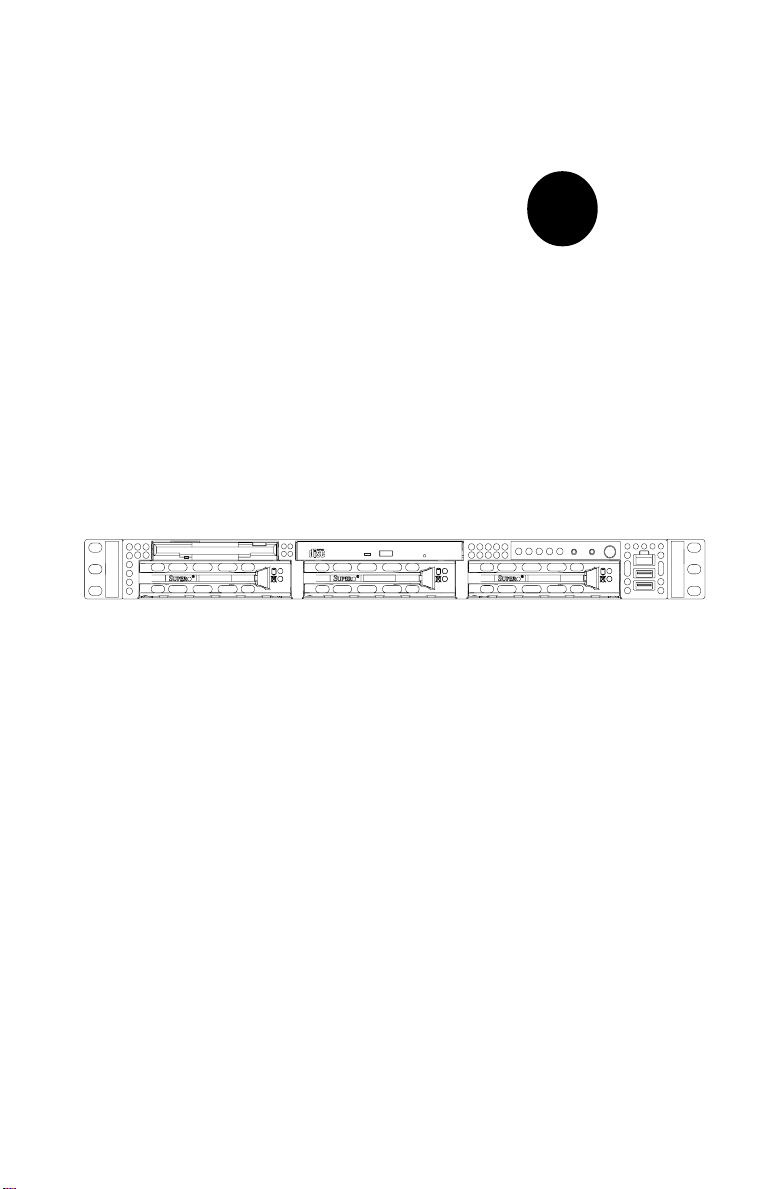
SUPER
SUPERSERVER 6012L-6
®
USER’S MANUAL
1.0a
Page 2
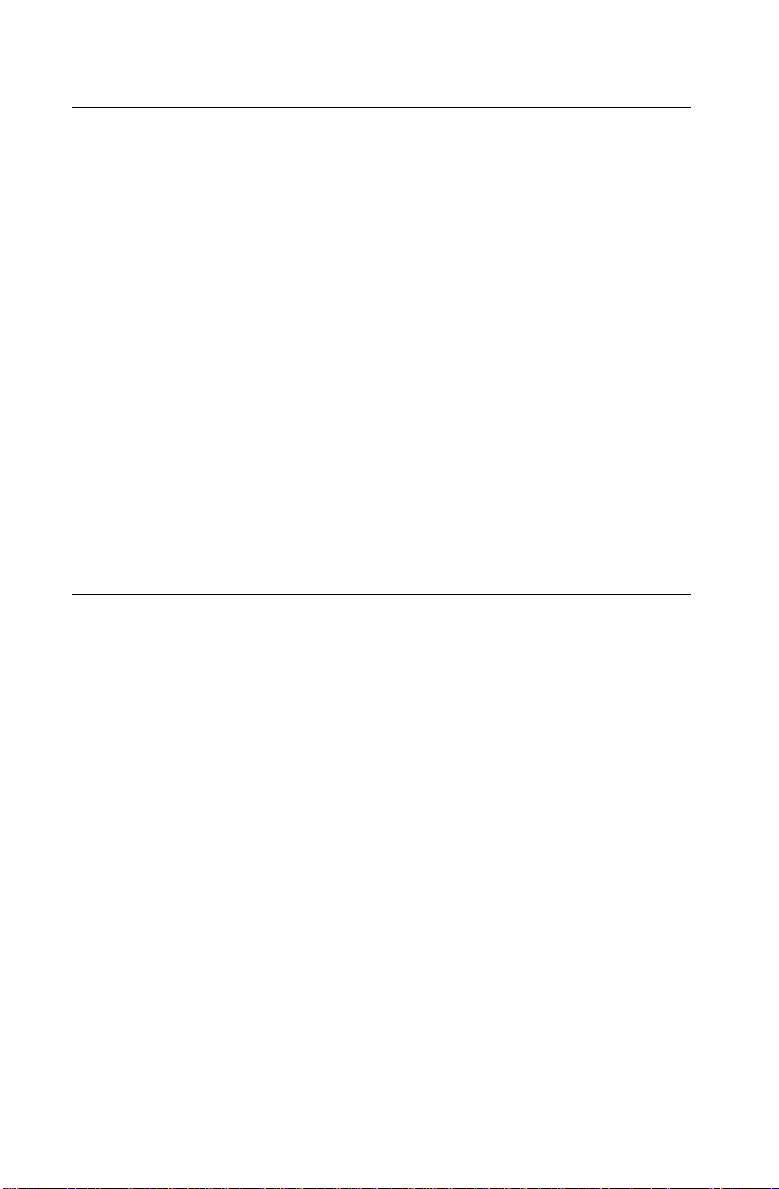
The information in this User’s Manual has been carefully reviewed and is believed to be
accurate. The vendor assumes no responsibility for any inaccuracies that may be
contained in this document, makes no commitment to update or to keep current the
information in this manual, or to notify any person or organization of the updates.
Please
Note: For the most up-to-date version of this manual, please see our
web site at www.supermicro.com.
SUPERMICRO COMPUTER reserves the right to make changes to the product described in
this manual at any time and without notice. This product, including software, if any, and
documentation may not, in whole or in part, be copied, photocopied, reproduced, translated
or reduced to any medium or machine without prior written consent.
IN NO EVENT WILL SUPERMICRO COMPUTER BE LIABLE FOR DIRECT, INDIRECT,
SPECIAL, INCIDENTAL, SPECULATIVE OR CONSEQUENTIAL DAMAGES ARISING FROM
THE USE OR INABILITY TO USE THIS PRODUCT OR DOCUMENTATION, EVEN IF
ADVISED OF THE POSSIBILITY OF SUCH DAMAGES. IN PARTICULAR, THE VENDOR
SHALL NOT HAVE LIABILITY FOR ANY HARDWARE, SOFTWARE, OR DATA STORED
OR USED WITH THE PRODUCT, INCLUDING THE COSTS OF REPAIRING, REPLACING,
INTEGRATING, INSTALLING OR RECOVERING SUCH HARDWARE, SOFTWARE, OR
DATA.
Any disputes arising between manufacturer and customer shall be governed by the laws of
Santa Clara County in the State of California, USA. The State of California, County of
Santa Clara shall be the exclusive venue for the resolution of any such disputes.
Supermicro's total liability for all claims will not exceed the price paid for the hardware
product.
Unless you request and receive written permission from SUPER MICRO COMPUTER, you
may not copy any part of this document.
Information in this document is subject to change without notice. Other products and
companies referred to herein are trademarks or registered trademarks of their respective
companies or mark holders.
Copyright © 2002 by SUPER MICRO COMPUTER INC.
All rights reserved.
Printed in the United States of America
Page 3
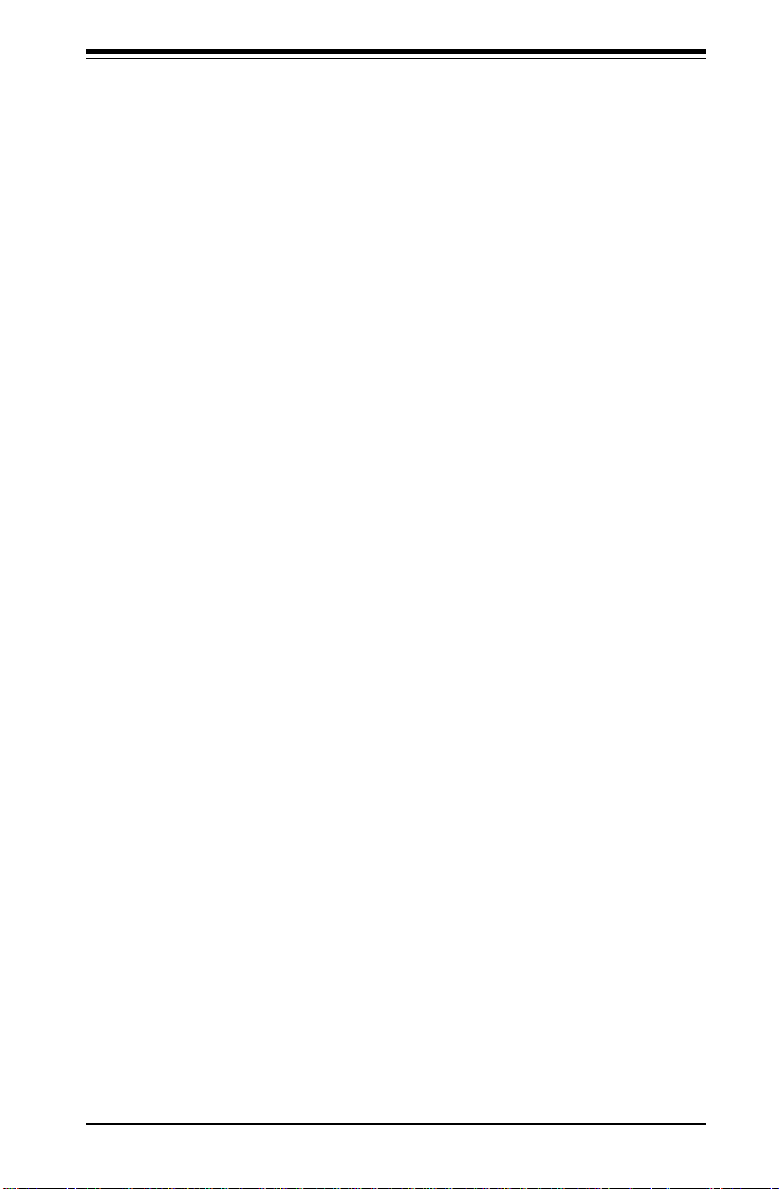
Preface
About This Manual
This manual is written for professional system integrators and PC technicians. It provides information for the installation and use of the SuperServer 6012L-6. Installation and maintainance should be performed by experienced technicians only.
The SuperServer 6012L-6 is a high-end, dual Intel Xeon processor 1U
rackmount server based on the SC812-EO 1U rackmount server chassis
and the P4DLR+ motherboard, which supports single or dual Xeon 512K L2
cache processors of up to 2.4+ GHz at a Front Side (system) Bus speed of
400 MHz and up to 8 GB of PC1600 DDR SDRAM memory.
Manual Organization
Chapter 1: Introduction
The first chapter provides a checklist of the main components included with
the server system and describes the main features of the SUPER P4DLR+
mainboard and the SC812-EO chassis, which make up the SuperServer
6012L-6.
Preface
Chapter 2: Server Installation
This chapter describes the steps necessary to install the SuperServer
6012L-6 into a rack and check out the server configuration prior to powering up the system. If your server was ordered without processor and
memory components, this chapter will refer you to the appropriate sections
of the manual for their installation.
Chapter 3: System Interface
Refer here for details on the system interface, which includes the functions
and information provided by the control panel on the chassis as well as
other LEDs located throughout the system.
iii
Page 4
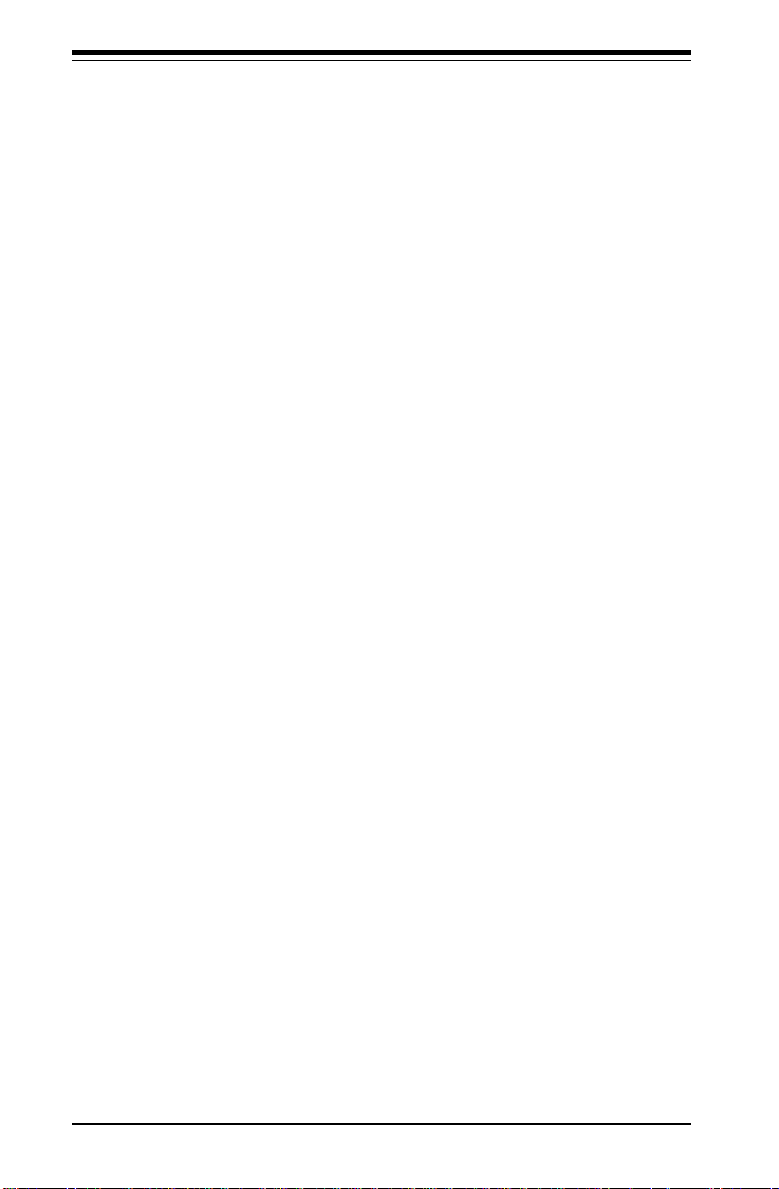
SUPERSERVER 6012L-6 Manual
Chapter 4: System Safety
You should thoroughly familiarize yourself with this chapter for a general
overview of safety precautions that should be followed when installing and
servicing the SuperServer 6012L-6.
Chapter 5: Advanced Motherboard Setup
Chapter 5 provides detailed information on the P4DLR+ motherboard, including the locations and functions of connectors, headers and jumpers. Refer
to this chapter when adding or removing processors or main memory and
when reconfiguring the motherboard.
Chapter 6: Advanced Chassis Setup
Refer to Chapter 6 for detailed information on the 1U SC812-EO rackmount
server chassis. You should follow the procedures given in this chapter
when installing, removing or reconfiguring SCSI or peripheral drives and
when replacing the system power supply unit and cooling fans.
Chapter 7: BIOS
The BIOS chapter includes an introduction to BIOS and provides detailed
information on running the CMOS Setup Utility.
Appendix A: AMIBIOS Error Beep Codes
Appendix B: AMIBIOS POST Codes
Appendix C: System Specifications
iv
Page 5
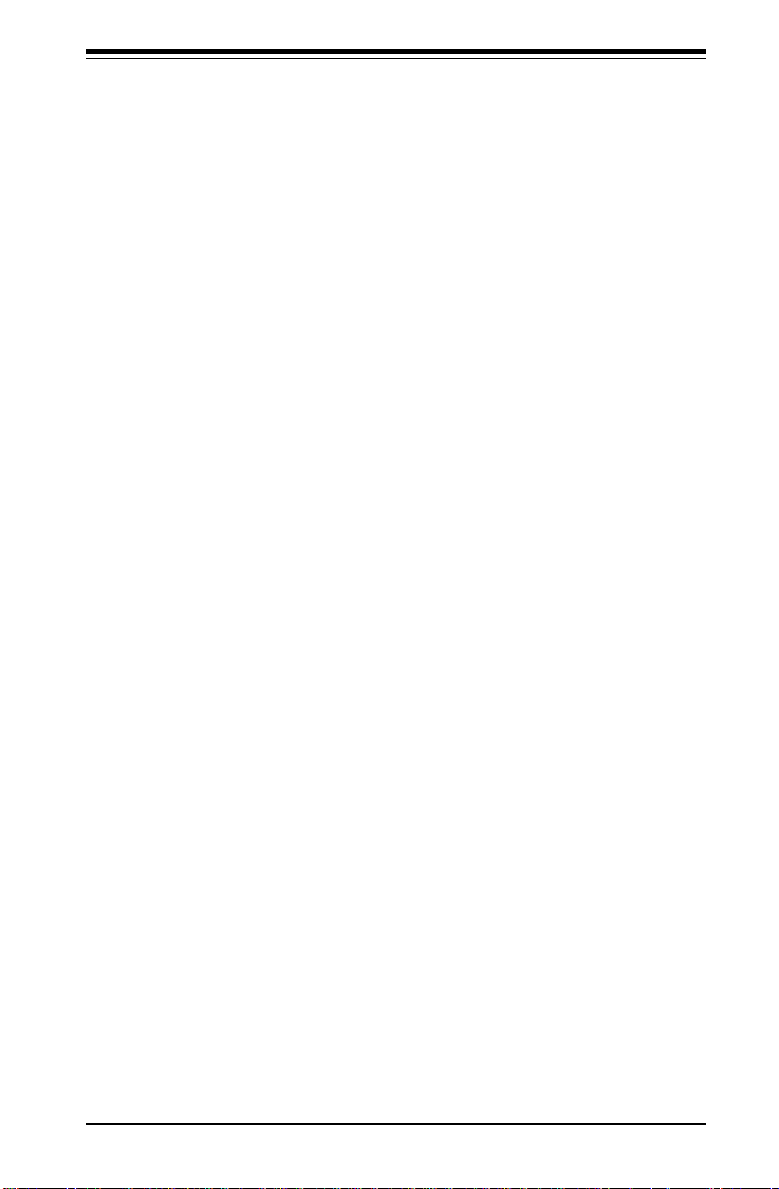
Notes
Preface
v
Page 6
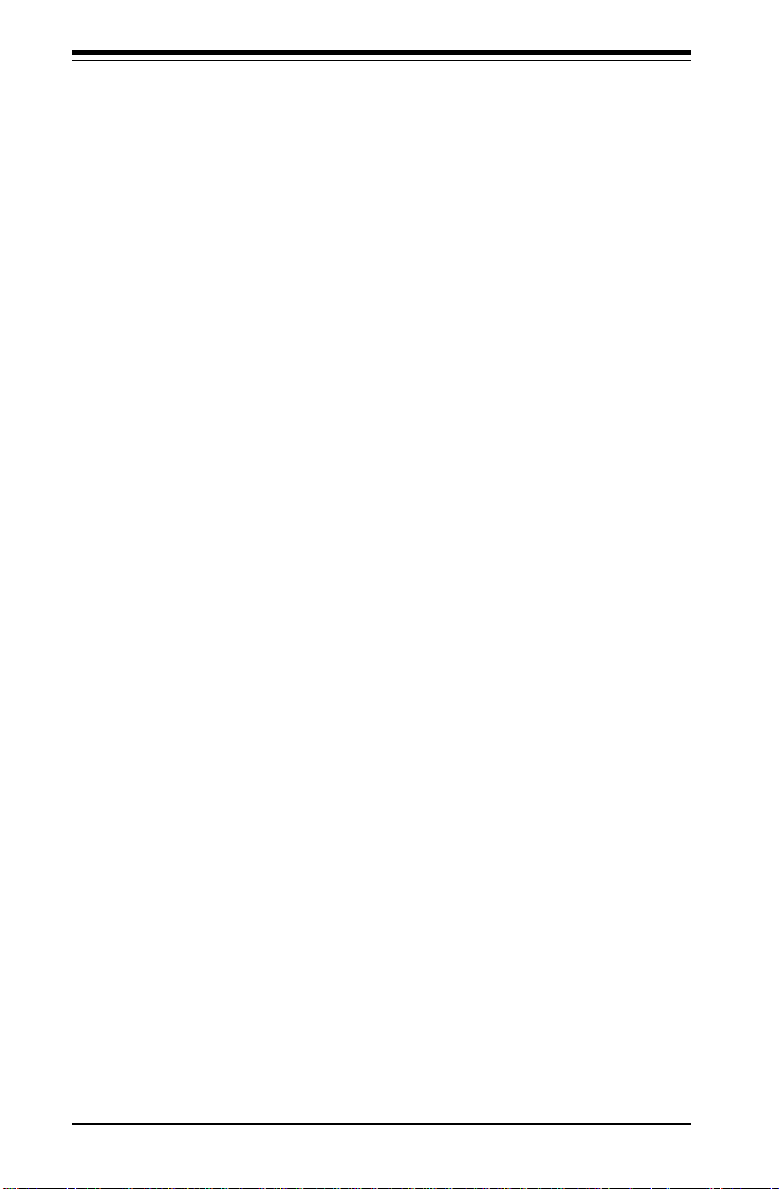
SUPERSERVER 6012L-6 Manual
Table of Contents
Preface
About This Manual ...................................................................................................... iii
Manual Organization ................................................................................................... iii
Chapter 1: Introduction to the SuperServer 6012L-6
1-1 Overview ......................................................................................................... 1-1
1-2 Server Chassis Features.............................................................................. 1-2
1-3 Mainboard Features ....................................................................................... 1-4
1-4 Contacting Supermicro .................................................................................. 1-6
Chapter 2: Server Installation
2-1 Overview ......................................................................................................... 2-1
2-2 Unpacking the SuperServer 6012L-6 ......................................................... 2-1
2- 3 Prepa ring for S etup ....................................................................................... 2- 1
Choosing a Setup Location .................................................................... 2-2
Rack Precautions ..................................................................................... 2-2
Server Precautions.................................................................................. 2-2
2-4 Installing the SuperServer 6012L-6 into a Rack ....................................... 2-3
Identifying the Sections of the Rack Rails .......................................... 2-3
Installing the Chassis Rails ..................................................................... 2 - 4
Installing the Rack Rails .......................................................................... 2 - 4
Installing the Server into the Rack ........................................................ 2 -5
Installing the Server into a Telco Rack ................................................ 2 - 6
2-5 Checking the Motherboard Setup ................................................................ 2-7
2-6 Checking the Drive Bay Setup ..................................................................... 2-9
Chapter 3: System Interface
3-1 Overview ......................................................................................................... 3-1
3-2 Control Panel Buttons .................................................................................... 3-1
Reset .......................................................................................................... 3-1
NMI .............................................................................................................. 3-1
Power ........................................................................................................ 3- 2
3-3 Control Panel LEDs ........................................................................................ 3-2
Overheat ................................................................................................... 3-2
NIC2 ............................................................................................................ 3-2
NIC1 ............................................................................................................ 3-3
HDD ............................................................................................................ 3-3
vi
Page 7
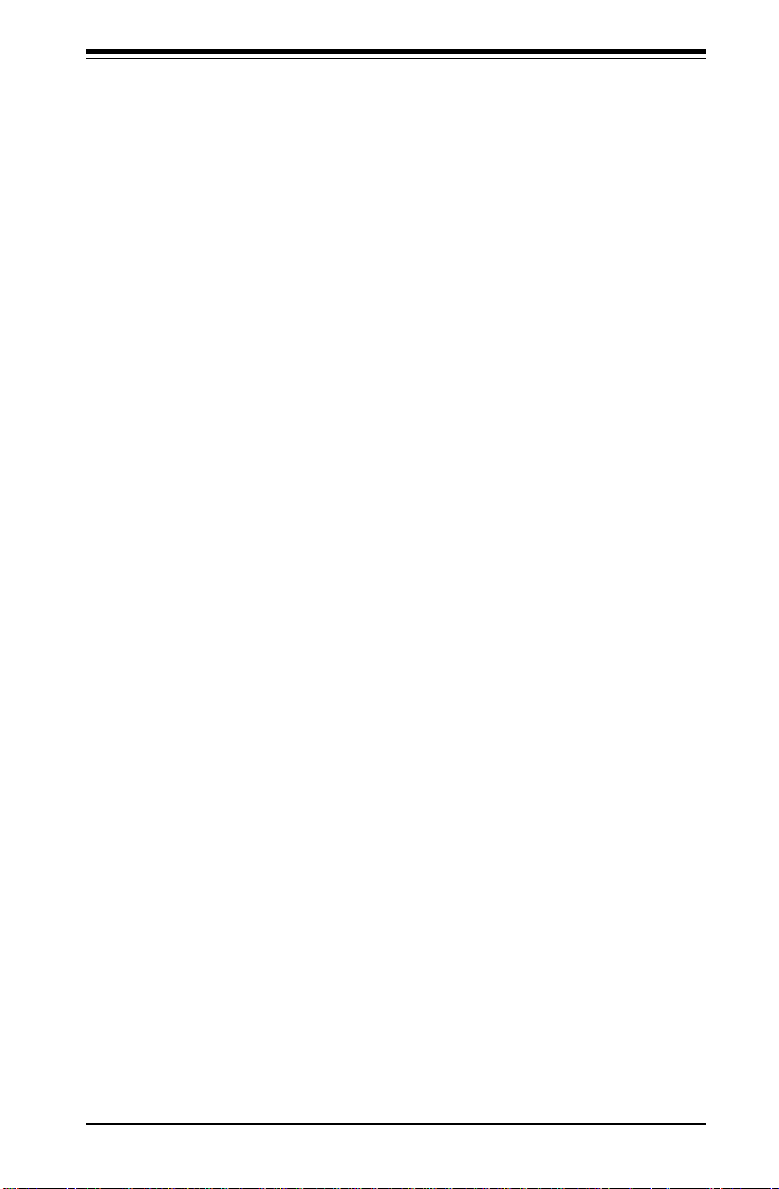
Table of Contents
Power ........................................................................................................ 3-3
3-4 SCSI Drive Carrier LEDs ............................................................................... 3-3
3-5 Motherboard LEDs.......................................................................................... 3-4
Chapter 4: System Safety
4-1 Electrical Safety Precautions ........................................................................ 4 -1
4-2 General Safety Precautions .......................................................................... 4 -2
4-3 ESD Precautions .............................................................................................. 4-3
4-4 Operating Precatutions................................................................................... 4 -4
Chapter 5: Advanced Motherboard Setup
5-1 Handling the P4DLR+ Motherboard ............................................................... 5-1
5-2 PGA Processor and Heatsink Installation ................................................... 5 -2
5-3 Connecting Cables .......................................................................................... 5- 5
Connecting Data Cables .......................................................................... 5 - 5
Connecting Power Cables....................................................................... 5 -5
Connecting the Control Panel ................................................................. 5- 6
5- 4 I/O Ports............................................................................................................ 5-7
5-5 Installing Memory ............................................................................................. 5-7
5-6 Adding PCI Cards ............................................................................................ 5-9
5-7 Motherboard Layout ...................................................................................... 5-10
SUPER P4DLR+ Layout ......................................................................... 5- 10
SUPER P4DLR+ Quick Reference ........................................................ 5-11
5-8 Connector Definitions ................................................................................... 5-12
ATX Power Connection ........................................................................ 5-1 2
Power LED ............................................................................................... 5-12
Hard Drive LED ....................................................................................... 5-12
NIC2 LED ................................................................................................. 5-1 3
NIC1 LED ................................................................................................. 5-1 3
Overheat LED .......................................................................................... 5-13
Power Fail LED ....................................................................................... 5-13
Reset.........................................................................................................5-13
PWR_On ................................................................................................... 5-14
Univeral Serial Bus................................................................................. 5-14
Extra USB Connection ........................................................................... 5-14
Serial Ports .............................................................................................. 5-15
PS/2 Keyboard & Mouse Ports ............................................................. 5-15
Fan Headers ............................................................................................ 5-15
LAN1/LAN2 Ethernet Ports .................................................................... 5-15
Third Power Supply Fail Header .......................................................... 5-16
vii
Page 8
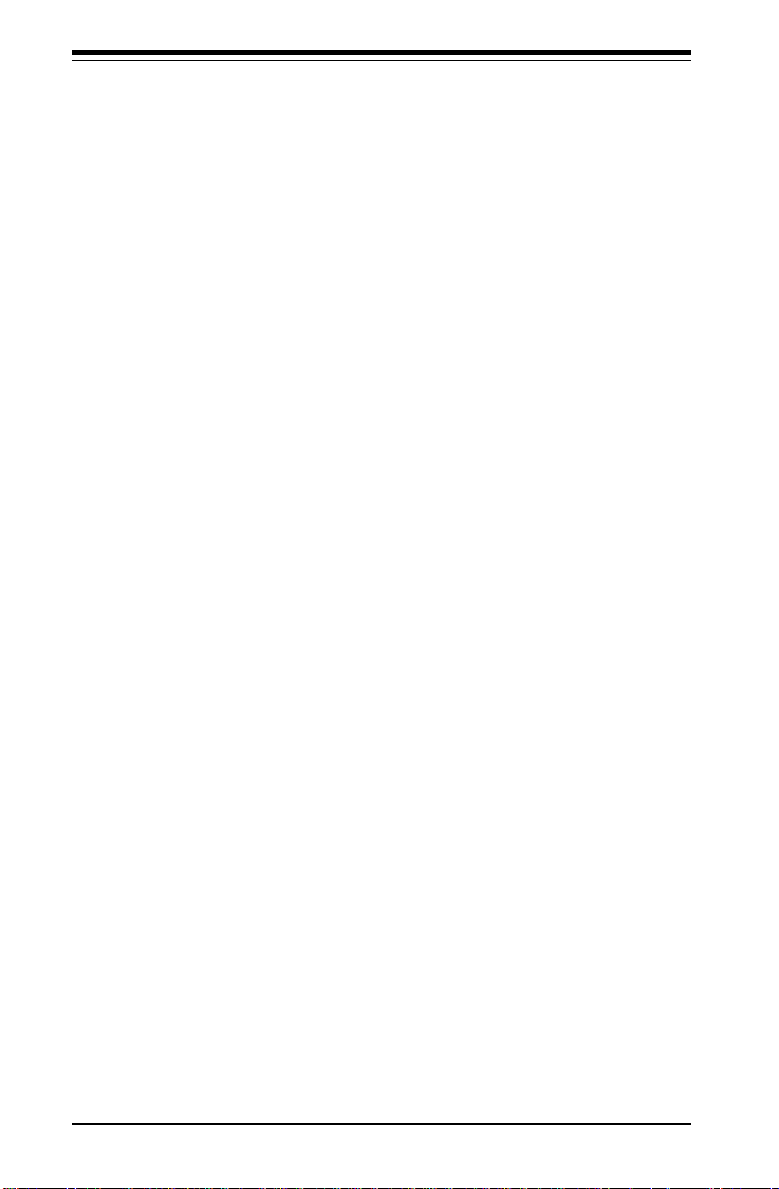
SUPERSERVER 6012L-6 Manual
Wake-On-LAN ......................................................................................... 5-16
Sleep Button ............................................................................................ 5-16
IPMB .......................................................................................................... 5-17
SMB ........................................................................................................... 5-17
Chassis Intrusion .................................................................................... 5-17
5-9 Onboard Indicators ....................................................................................... 5-18
CR5 LED .................................................................................................. 5-1 8
LED1/LED2 (Debug LEDs) .................................................................... 5-18
5-10 DIP Switch Settings ...................................................................................... 5-19
DIP Switch 4: Processor Speed ......................................................... 5-1 9
5-11 Jumper Settings ............................................................................................. 5-19
Explanation of Jumpers ......................................................................... 5-19
CMOS Clear.............................................................................................. 5-20
Speaker Enable/Disable ......................................................................... 5-20
VGA Enable/Disable ............................................................................... 5-20
Fan Detection Select .............................................................................. 5-20
Chassis/Overheat Fan Select ............................................................... 5-21
Watch Dog Enable/Disable ....................................................................5-21
LAN1 Enable/Disable .............................................................................. 5-21
LAN2 Enable/Disable .............................................................................. 5-21
SCSI Enable/Disable................................................................................ 5-22
SCSI Termination Enable/Disable.......................................................... 5-22
PCI-X Bus Speed Setting ....................................................................... 5-22
33 MHz PCI Enable/Disable ...................................................................5-22
5-12 Floppy/Hard Drive and SCSI Connections ................................................. 5-23
Floppy Connector ................................................................................... 5-23
IDE Connectors ...................................................................................... 5-23
Ultra160 SCSI Connectors ..................................................................... 5-24
5-13 Installing Software Dirvers .......................................................................... 5-25
Chapter 6: Advanced Chassis Setup
6-1 Static-Sensitive Devices ................................................................................ 6-1
6-2 Control Panel .................................................................................................... 6-2
6-3 System Fans .................................................................................................... 6 -3
System Fan Failure .................................................................................. 6-3
Replacing System Cooling Fans ............................................................ 6-3
6-4 Drive Bay Installation/Removal ...................................................................... 6-4
Accessing the Drive Bays ..................................................................... 6-4
SCSI Drive Installation............................................................................. 6-5
viii
Page 9
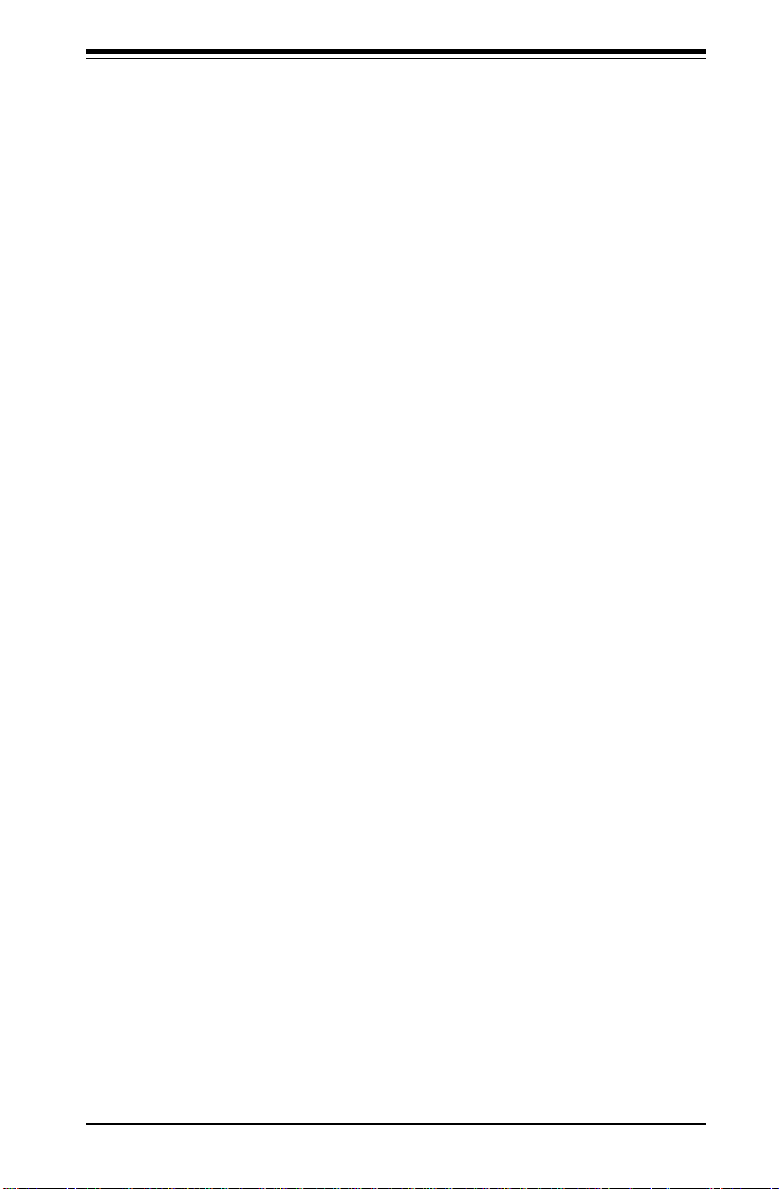
Table of Contents
CD-ROM and Floppy Drive Installation ................................................. 6- 7
6-5 Power Supply .................................................................................................. 6-8
Power Supply Failure ............................................................................. 6-8
Removing/Replacing the Power Supply ............................................... 6-8
Chapter 7: AMIBIOS
7-1 Introduction....................................................................................................... 7-1
7-2 BIOS Features.................................................................................................. 7-2
7-3 Running Setup.................................................................................................. 7-2
7-4 Advanced BIOS Setup .................................................................................... 7 -4
7-5 Chipset Setup ................................................................................................. 7-15
7-6 PCI PnP Setup ................................................................................................ 7-17
7-7 Power Setup .................................................................................................. 7-19
7-8 Boot Setup ...................................................................................................... 7-21
7-9 Security Setup ............................................................................................... 7-23
7-10 Exit Setup ....................................................................................................... 7-25
Appendices:
Appendix A: AMIBIOS Error Beep Codes ............................................................ A - 1
Appendix B: AMIBIOS Post Codes .........................................................................B- 1
Appendix C: System Specifications ...................................................................... C-1
ix
Page 10

SUPERSERVER 6012L-6 User's Manual
Notes
x
Page 11
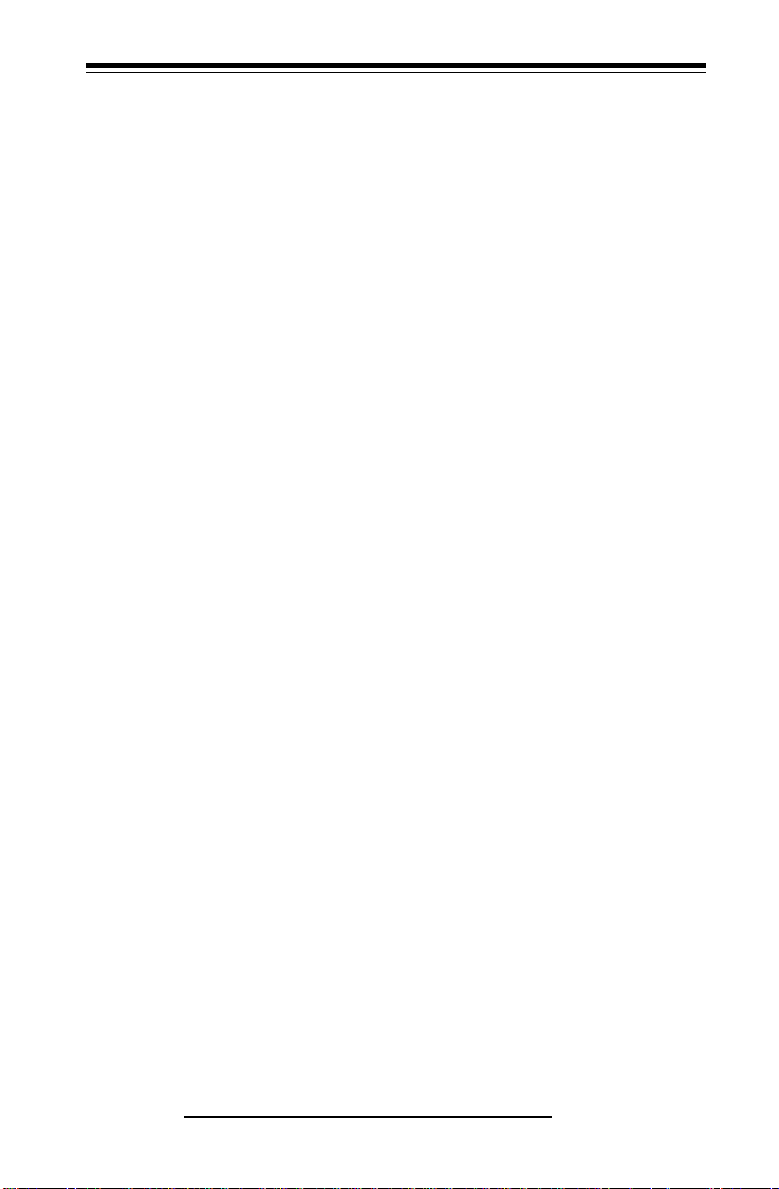
Chapter 1: Introduction
Chapter 1
Introduction to the SuperServer 6012L-6
1-1 Overview
The Supermicro SuperServer 6012L-6 is a high-end dual processor, 1U
rackmount server that features some of the most advanced technology
currently available. The SuperServer 6012L-6 is comprised of two main
subsystems: the SC812-EO 1U rackmount chassis and the P4DLR+ dual Intel
Xeon processor mainboard. Please refer to our web site for information on
operating systems that have been certified for use with the SuperServer
6012L-6. (www.supermicro.com)
In addition to the mainboard and chassis, various hardware components
may have been included with your SuperServer 6012L-6, as listed below:
l One or two 603-pin Intel Xeon 512K L2 cache processors*
l Two (2) CPU passive heatsinks* (SNK-033)
l Up to 8 GB ECC registered PC1600 (DDR-200) SDRAM main memory*
l One (1) 1.44" slim floppy drive
l One (1) slim CD-ROM drive
l One riser card (CSE-RR1U-XLP)
l One (1) SCA SAF-TE compliant SCSI backplane
l Three (3) SCA 1-inch high SCSI drive carriers
l SCSI Accessories
One (1) internal 68-pin Ultra160 SCSI cable for SCA SCSI backplane
One (1) set of SCSI driver diskettes
One (1) SCSI manual
1-1
Page 12
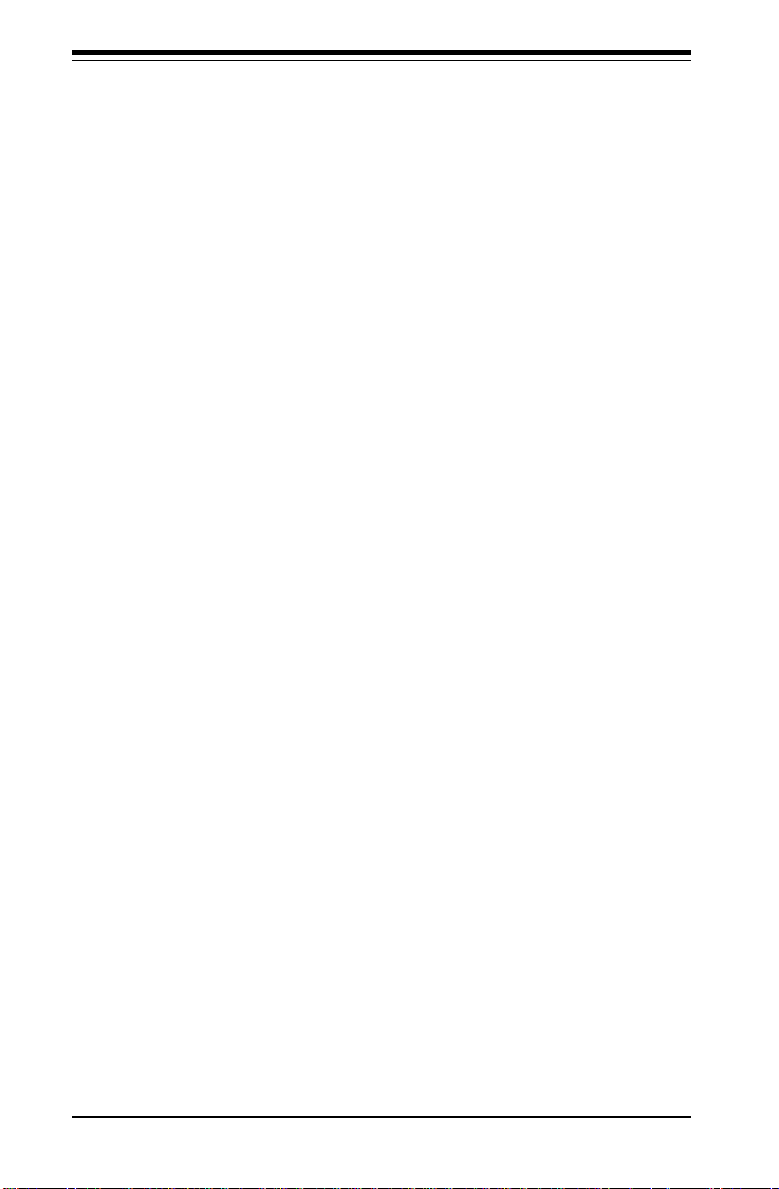
SUPERSERVER 6012L-6 Manual
l Rackmount hardware (with screws):
Two (2) rack rail assemblies
Six (6) brackets for mounting the rack rails to a rack/telco rack
l One (1) CD-ROM containing drivers and utilities:
Intel LANDesk Client Manager
ATI Rage XL 8MB PCI graphics controller driver
LAN driver
SCSI driver
l SuperServer 6012L-6 User's Manual
*
Type and number depends upon the configuration ordered.
1-2 Server Chassis Features
The SC812-EO is Supermicro's second-generation 1U chassis and features
three hard drive bays, two front side USB ports and a revolutionary cooling
design that can keep today's most powerful processors running well below
their temperature thresholds. The following is a general outline of the main
features of the SC812-EO chassis.
System Power
When configured as a SuperServer 6012L-6, the SC812-EO chassis includes a 400W cold-swap power supply.
SCSI Subsystem
The SCSI subsystem supports three 80-pin SCA Ultra160 SCSI hard drives.
(Any standard 1" drives are supported. SCA = Single Connection Attachment.) The SCSI drives are connected to an SCA backplane that provides
power, bus termination and configuration settings. The SCSI drives are
also hot-swap units.
Control Panel
The SC812-EO control panel provides important system monitoring and control information. LEDs indicate power on, network activity, hard disk drive
activity and system overheat conditions. Also present are a main
1-2
Page 13
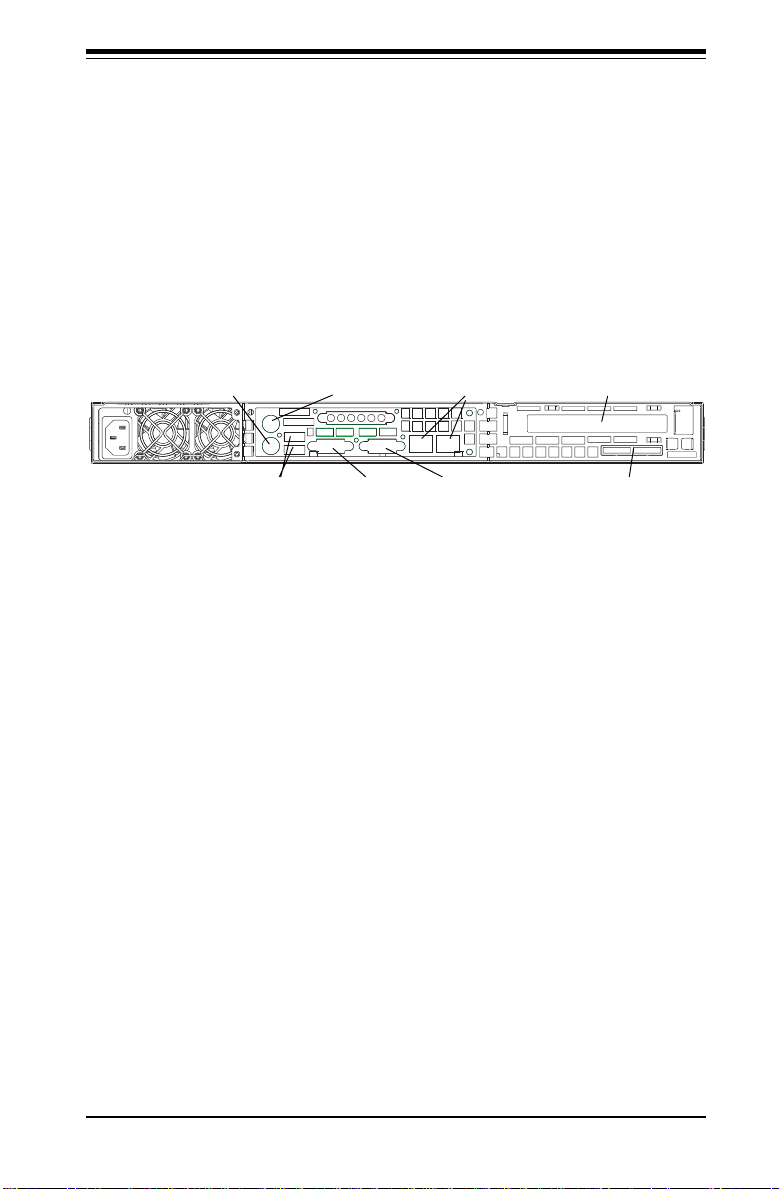
Chapter 1: Introduction
power button, a system reset button and an NMI (non-maskable interrupt)
button.
I/O Backplane
The SC812-EO is a 1U rackmount chassis. Its I/O backplane supports one
standard PCI slot and includes one COM port (the other is internal), one
VGA port, two USB ports, PS/2 mouse and keyboard ports, two Ethernet
(LAN) ports and an external SCSI port. (See Figure 1-1.)
Mouse Port Keyboard Port
USB Ports
COM1 Port
Ethernet Ports
VGA Port Ext. SCSI Port
Standard Size PCI Slot
Figure 1-1. I/O Backplane
Cooling System
The SC812-EO chassis' revolutionary cooling design has been optimized to
provide sufficient cooling for dual Xeon configurations. The SC812-EO includes two heavy duty 10-cm blower fans located in the middle of the
chassis. These fans operate continuously at full rpm. If they break down,
the ambient air temperature inside the chassis will rise and activate an
overheat LED.
1-3
Page 14
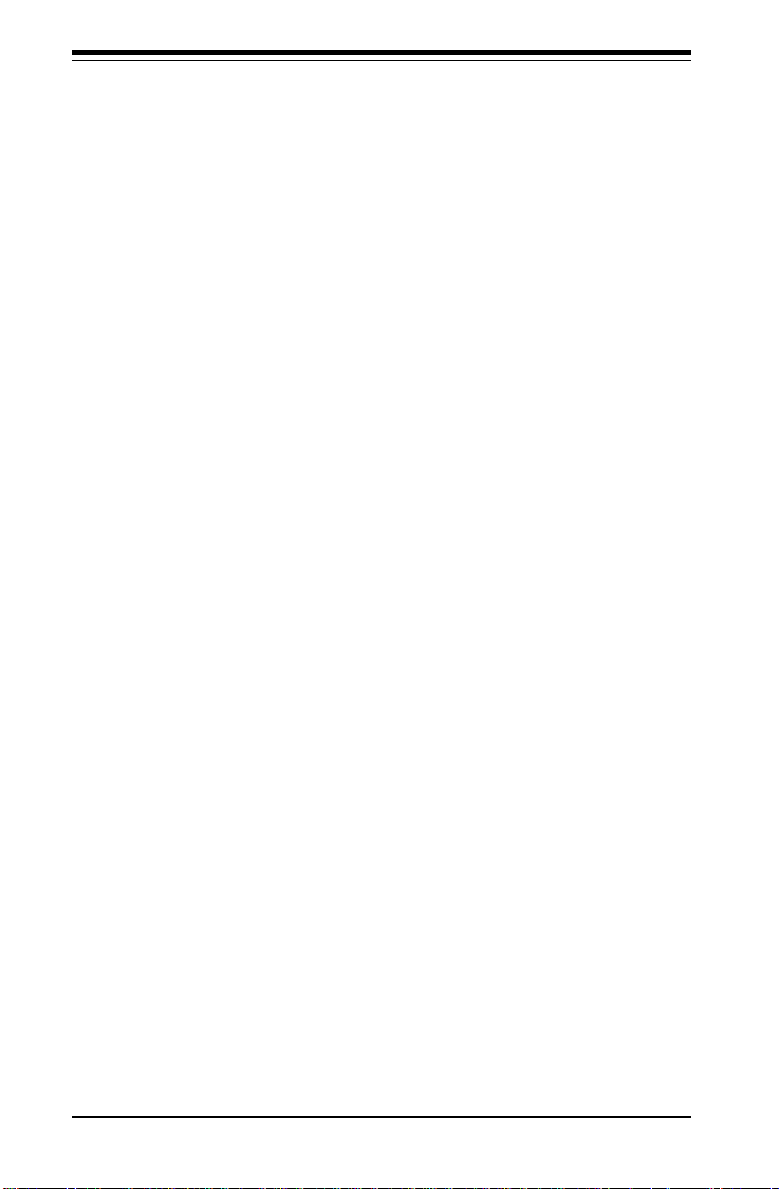
SUPERSERVER 6012L-6 Manual
1-3 Mainboard Features
At the heart of the SuperServer 6012L-6 lies the P4DLR+, a dual Intel Xeon
processor motherboard designed to provide maximum performance. Below
are the main features of the P4DLR+.
Chipset
The P4DLR+ is based on the ServerWorks Grand Champion LETM (GC-LE)
chipset, which is a high-performance workstation SystemSet core logic
chipset designed for dual-processor systems.
The GC-LE consists of a North Bridge, a South Bridge and an IO bridge.
The North Bridge interfaces directly to the processor bus and integrates the
functions of the main memory subsystem and the IMB bus interface unit.
The memory subsystem consists of an 8-DIMM configuration accessed over
a 144-bit memory bus, which provides a significant boost in performance.
The South Bridge provides various integrated functions, including the PCI to
ISA bridge and support for UDMA100, security (passwords and system
protection), Plug & Play, USBs, power management, interrupt controllers
and the SMBus.
The CIOBX2 is an integrated IO bridge that provides high-performance data
flow between the IMB interface and the dual peer PCI-X bus interfaces.
Processors
The P4DLR+ supports single or dual Intel Xeon 512K L2 cache processors
of up to 2.4+ GHz at a 400 MHz FSB. Please refer to the support section of
our web site for a complete listing of supported processors (http://
www.supermicro.com/TechSupport.htm).
Memory
The P4DLR+ has 4 184-pin, 25 degree DIMM slots that can support up to 8
GB of registered ECC PC1600 (DDR-200) SDRAM. Module sizes of 128 MB,
256 MB, 512 MB, 1 GB and 2 GB may be used to populate the DIMM slots.
(PC2100 is also supported, but only at a speed of 200 MHz.) Memory of
different sizes and speeds should not be mixed.
1-4
Page 15
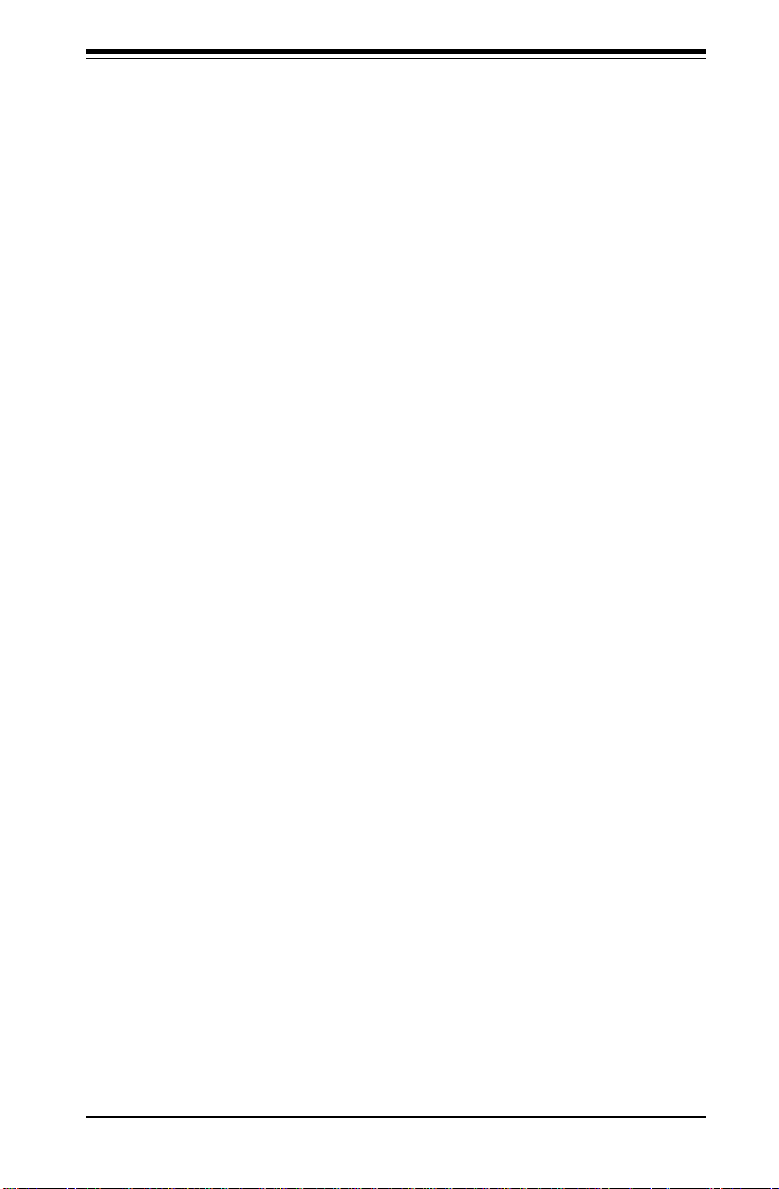
Chapter 1: Introduction
Onboard SCSI
Onboard SCSI is provided with an Adaptec AIC-7899W SCSI controller chip,
which supports dual channel, Ultra160 SCSI at a burst throughput rate of
160 MB/sec. The P4DLR+ provides two SCSI ports. A QLogic GEM318
controller is used for the SAF-TE compliant SCSI backpanel.
PCI Expansion Slots
The P4DLR+ has one 64-bit, 133 MHz PCI-X slot. A riser card is included
with the server. This riser card fits into the 133 MHz PCI-X slot and was
designed specially for the SC812-EO chassis to support the use of one
standard PCI card. Several jumpers on the motherboard are used to change
the speed of this slot if needed (see Chapter 5).
ATI Graphics Controller
The P4DLR+ features an integrated ATI video controller based on the Rage
XL graphics chip. Rage XL fully supports sideband addressing and AGP
texturing. This onboard graphics package can provide a bandwidth of up to
512 MB/sec over a 32-bit graphics memory bus.
Onboard Controllers/Ports
The P4DLR+ includes one floppy drive controller and two onboard IDE controllers, which support up to four hard drives or ATAPI devices. Backpanel
I/O ports include one COM port, two USB ports, PS/2 mouse and keyboard
ports, a video (monitor) port, an external SCSI port, one Intel 82550 Fast
Ethernet (NIC) controller and one Intel Gigabit Ethernet controller for two
LAN ports.
Other Features
Other onboard features are included to promote system health. These include various voltage monitors, two CPU temperature sensors, fan speed
sensors, a chassis intrusion header, auto-switching voltage regulators,
chassis and CPU overheat sensors, virus protection and BIOS rescue.
1-5
Page 16
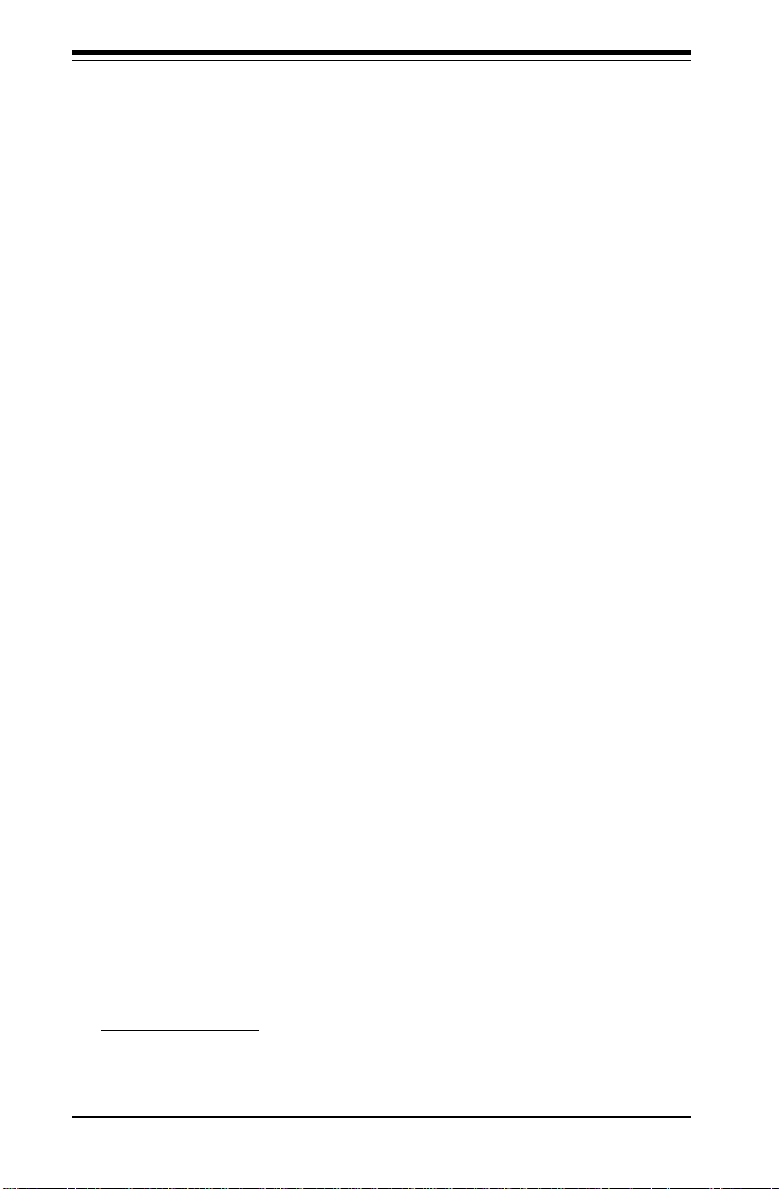
SUPERSERVER 6012L-6 Manual
1-4 Contacting Supermicro
Headquarters
Address: SuperMicro Computer, Inc.
980 Rock Ave.
San Jose, CA 95131 U.S.A.
Tel: +1 (408) 503-8000
Fax: +1 (408) 503-8008
E-mail: marketing@supermicro.com (General Information)
support@supermicro.com (Technical Support)
Web site: www.supermicro.com
European Office
Address: SuperMicro Computer B.V.
Het Sterrenbeeld 28, 5215 ML,
's-Hertogenbosch, The Netherlands
Tel: +31 (0) 73-6400390
Fax: +31 (0) 73-6416525
E-mail: sales@supermicro.nl (General Information)
support@supermicro.nl (Technical Support)
rma@supermicro.nl (Customer Support)
Asia-Pacific
Address: SuperMicro Computer Taiwan
3F, #753 Chung-Cheng Road
Chung-Ho City, Taipei Hsien, Taiwan, R.O.C.
Tel: +886-(2) 8228-1366
Fax: +886-(2) 8221-2790
www : www.supermicro.com.tw
Technical Support:
Email: support@supermicro.com.tw
Tel : 886-2-8228-1366, ext.132 or 139
1-6
Page 17
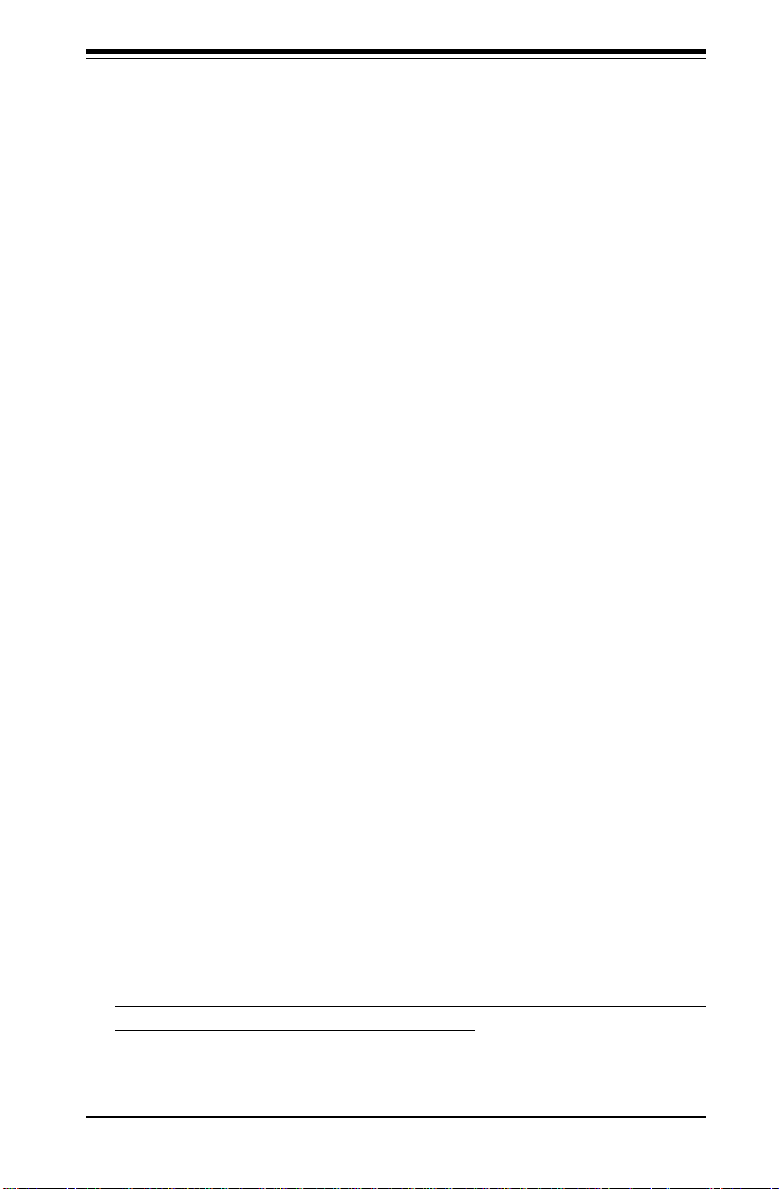
Chapter 2: Server Installation
Chapter 2
Server Installation
2-1 Overview
This chapter provides a quick setup checklist to get your SuperServer
6012L-6 up and running. Following these steps in the order given should
enable you to have the system operational within a minimum amount of time.
This quick setup assumes that your SuperServer 6012L-6 system has come
to you with the processors and memory preinstalled. If your system is not
already fully integrated with a motherboard, processors, system memory
etc., please turn to the chapter or section noted in each step for details on
installing specific components.
2-2 Unpacking the SuperServer 6012L-6
You should inspect the box the SuperServer 6012L-6 was shipped in and
note if it was damaged in any way. If the server itself shows damage you
should file a damage claim with the carrier who delivered it.
Decide on a suitable location for the rack unit that will hold the SuperServer
6012L-6. It should be situated in a clean, dust-free area that is well ventilated. Avoid areas where heat, electrical noise and electromagnetic fields
are generated. You will also need it placed near a grounded power outlet.
Read the Rack and Server Precautions in the next section.
2-3 Preparing for Setup
The box the SuperServer 6012L-6 was shipped in should include two sets
of rail assemblies, two rail mounting brackets and the mounting screws you
will need to install the system into the rack. Follow the steps in the order
given to complete the installation process in a minimum amount of time.
Please read this section in its entirety before you begin the installation
procedure outlined in the sections that follow.
2-1
Page 18
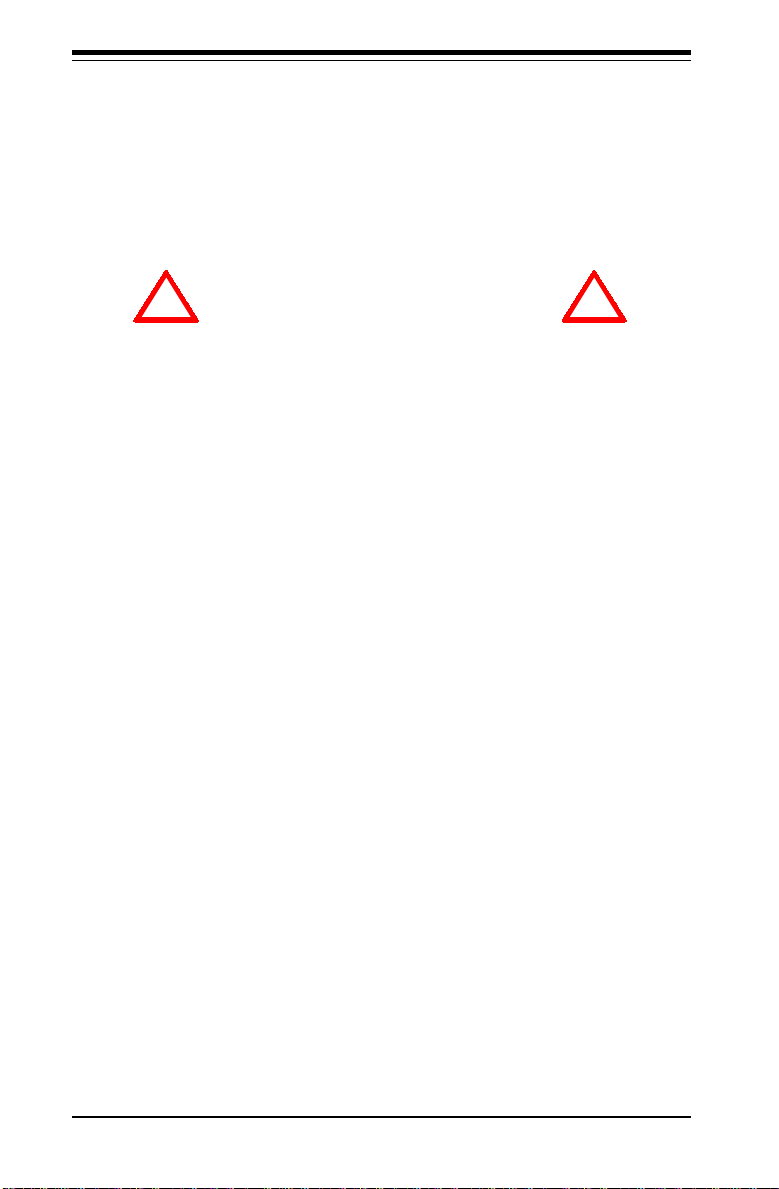
SUPERSERVER 6012L-6 Manual
Choosing a Setup Location:
- Leave enough clearance in front of the rack to enable you to open
the front door completely (~25 inches).
- Leave approximately 30 inches of clearance in the back of the rack
to allow for sufficient airflow and ease in servicing.
! !
Warnings and Precautions!
Rack Precautions:
- Ensure that the leveling jacks on the bottom of the rack are fully
extended to the floor with the full weight of the rack resting on them.
- In single rack installation, stabilizers should be attached to the rack.
- In multiple rack installations, the racks should be coupled together.
- Always make sure the rack is stable before extending a component
from the rack.
- You should extend only one component at a time - extending two or
more simultaneously may cause the rack to become unstable.
Server Precautions:
- Review the electrical and general safety precautions in Chapter 4.
- Determine the placement of each component in the rack
install the rails.
- Install the heaviest server components on the bottom of the rack
first, and then work up.
- Use a regulating uninterruptible power supply (UPS) to protect the
server from power surges, voltage spikes and to keep your
system operating in case of a power failure.
- Allow the hot plug SCSI drives and power supply units to cool before
touching them.
- Always keep the rack's front door and all panels and components on
the servers closed when not servicing to maintain proper cooling.
before
you
2-2
Page 19
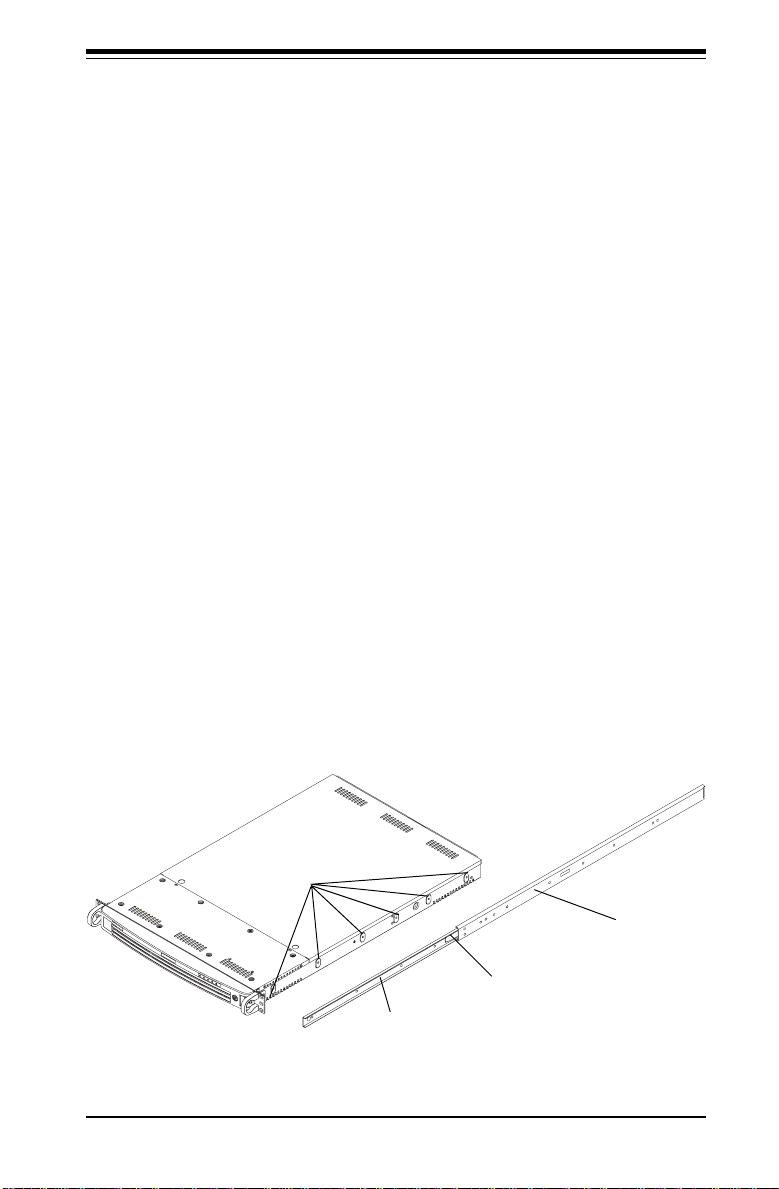
Chapter 2: Server Installation
2-4 Installing the SuperServer 6012L-6 into a Rack
This section provides information on installing the SuperServer 6012L-6 into
a rack unit. If the 6012L-6 has already been mounted into a rack, you can
skip ahead to Sections 2-5 and 2-6. There are a variety of rack units on
the market, which may mean the assembly procedure will differ slightly.
The following is a guideline for installing the 6012L-6 into a rack with the
rack rails provided. You should also refer to the installation instructions
that came with the rack unit you are using.
Identifying the Sections of the Rack Rails:
You should have received two rack rail assemblies with the SuperServer
6012L-6. Each of these assemblies consist of three sections: an inner
fixed chassis rail that secures to the 6012L-6 (A) and an outer fixed rack
rail that secures directly to the rack itself (B). A sliding rail guide sandwiched between the two should remain attached to the fixed rack rail.
(See Figure 2-1.) The A and B rails must be detached from each other to
install.
To remove the fixed chassis rail (A), pull it out as far as possible - you
should hear a "click" sound as a locking tab emerges from inside the rail
assembly and locks the inner rail. Then depress the locking tab to pull
the inner rail completely out. Do this for both the left and right side rack
rail assemblies.
Mounting Holes
Locking Tab
A
Figure 2-1. Identifying the Sections of the Rack Rails
2-3
B
Page 20
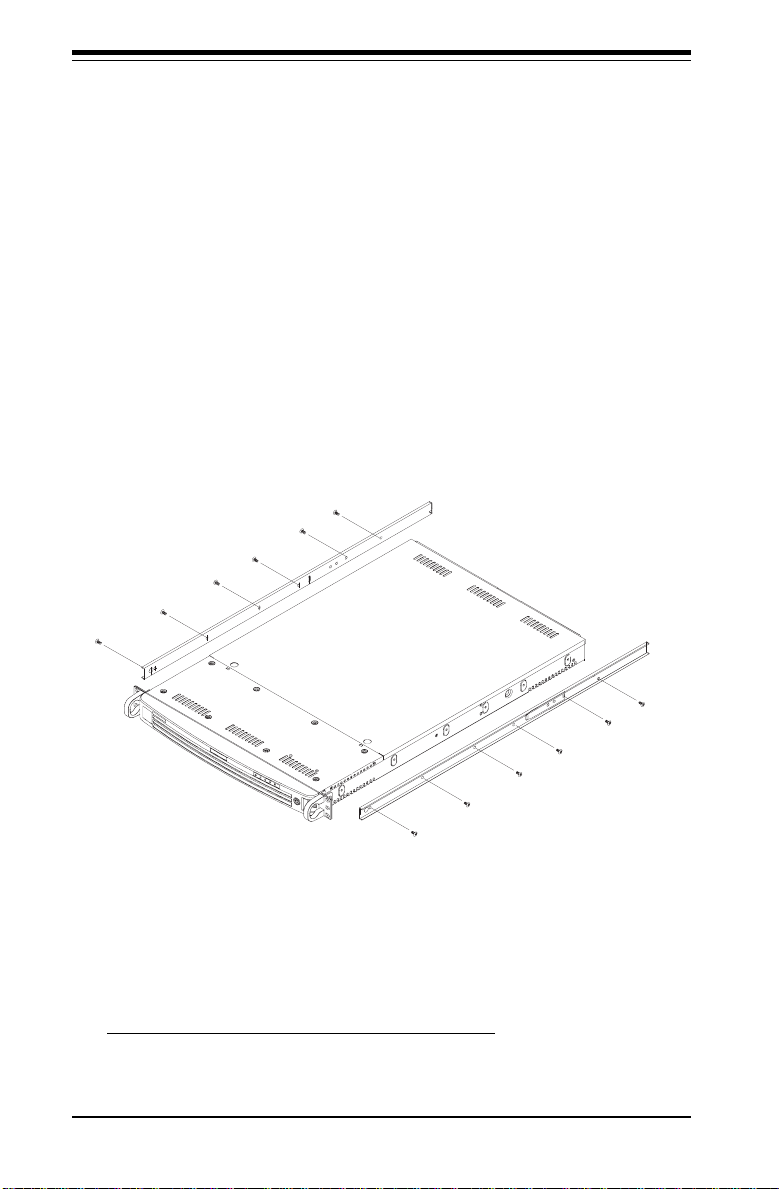
SUPERSERVER 6012L-6 Manual
Installing the Chassis Rails:
Position the fixed chassis rail sections you just removed along the side of
the 6012L-6 making sure the screw holes line up. Note that these two rails
are left/right specific. Screw the rail securely to the side of the chassis
(see Figure 2-2). Repeat this procedure for the other rail on the other side
of the chassis. You will also need to attach the rail brackets when installng
into a telco rack.
Locking Tabs: As you have seen, both chassis rails have a locking tab,
which serves two functions. The first is to lock the server into place
when installed and pushed fully into the rack, which is its normal position.
Secondly, these tabs also lock the server in place when fully extended
from the rack. This prevents the server from coming completely out of
the rack when you pull it out for servicing.
Figure 2-2. Installing Chassis Rails
Installing the Rack Rails:
Determine where you want to place the SuperServer 6012L-6 in the rack.
(See Rack and Server Precautions in Section 2-3.) Position the fixed rack
rail/sliding rail guide assemblies at the desired location in the rack, keeping
the sliding rail guide facing the inside of the rack. Screw the assembly
securely to the rack using the brackets provided. Attach the other assem-
2-4
Page 21
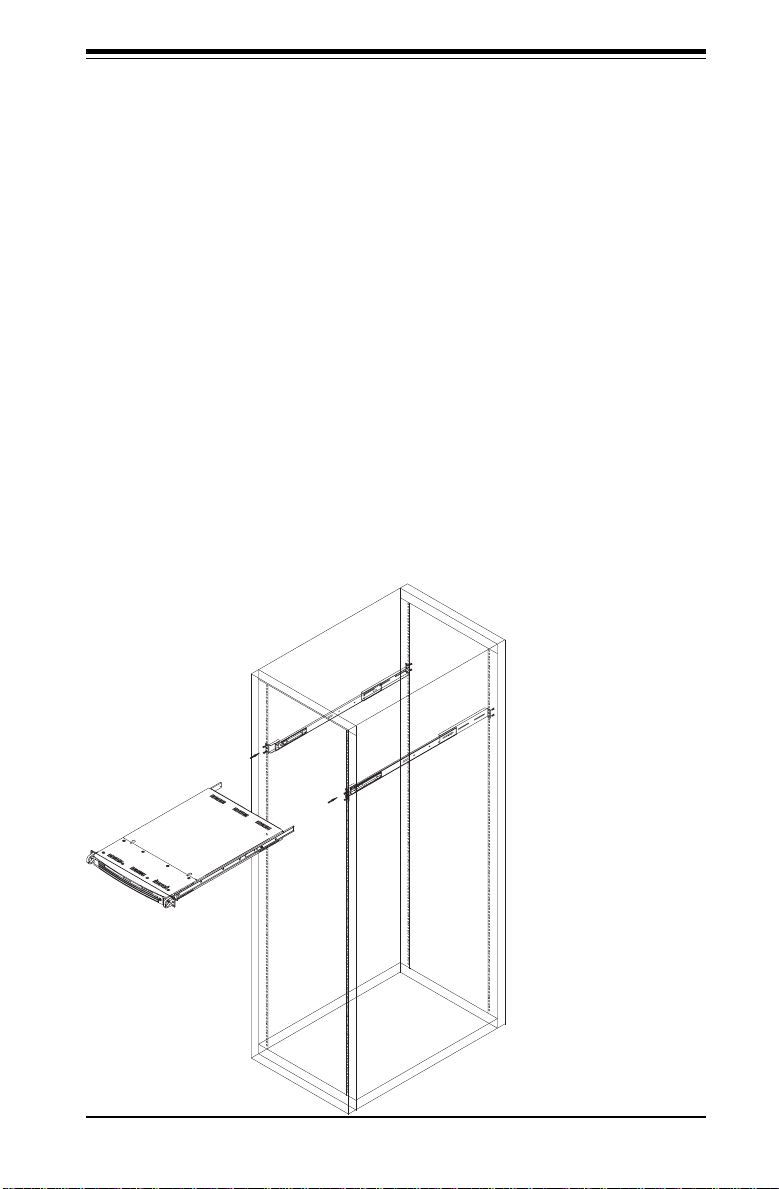
Chapter 2: Server Installation
bly to the other side of the rack, making both are at the exact same height
and with the rail guides facing inward.
Installing the Server into the Rack:
You should now have rails attached to both the chassis and the rack
unit. The next step is to install the server into the chassis. Do this by
lining up the rear of the chassis rails with the front of the rack rails.
Slide the chassis rails into the rack rails, keeping the pressure even on
both sides (you may have to depress the locking tabs when inserting).
See Figure 2-3.
When the server has been pushed completely into the rack, you should
hear the locking tabs "click". Finish by inserting and tightening the
thumbscrews that hold the front of the server to the rack.
Figure 2-3. Installing the Server into a Rack
2-5
Page 22
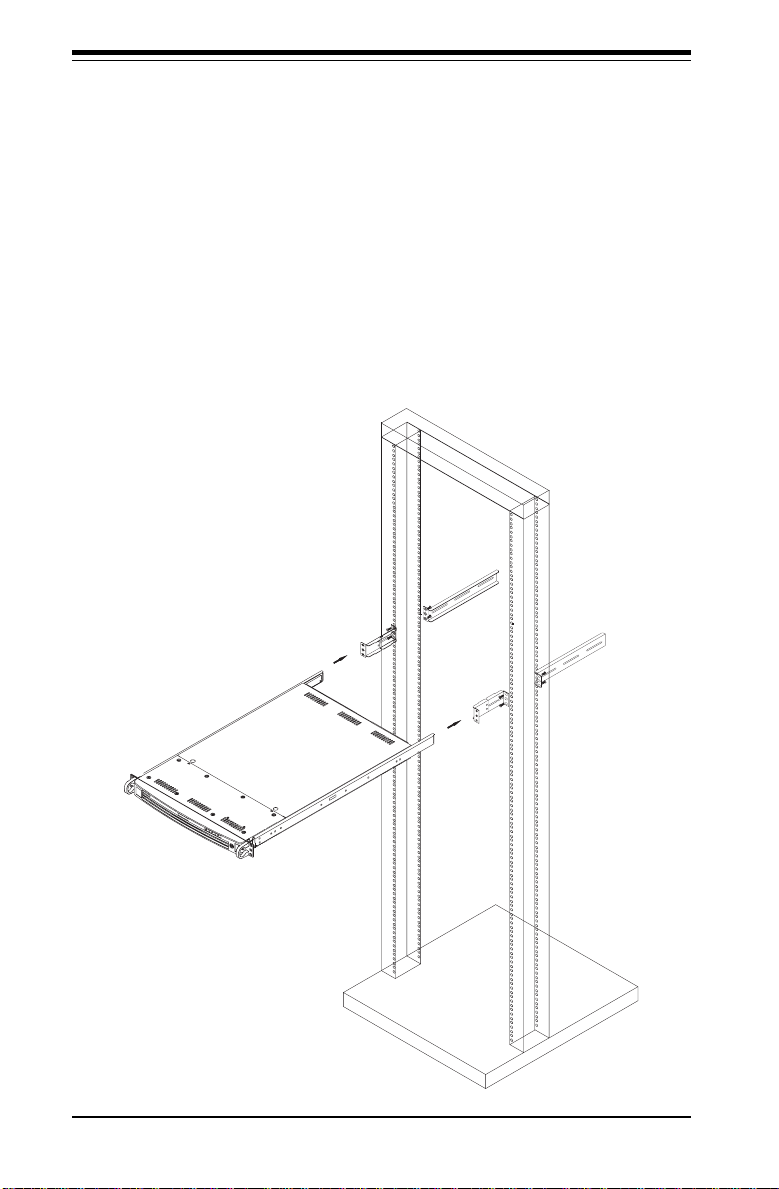
SUPERSERVER 6012L-6 Manual
Installing the Server into a Telco Rack:
If you are installing the SuperServer 6012L-6 into a Telco type rack, follow
the directions given on the previous pages for rack installation. The only
difference in the installation procedure will be the positioning of the rack
brackets to the rack. They should be spaced apart just enough to
accommodate the width of the telco rack.
Figure 2-4. Installing the Server into a Telco Rack
2-6
Page 23
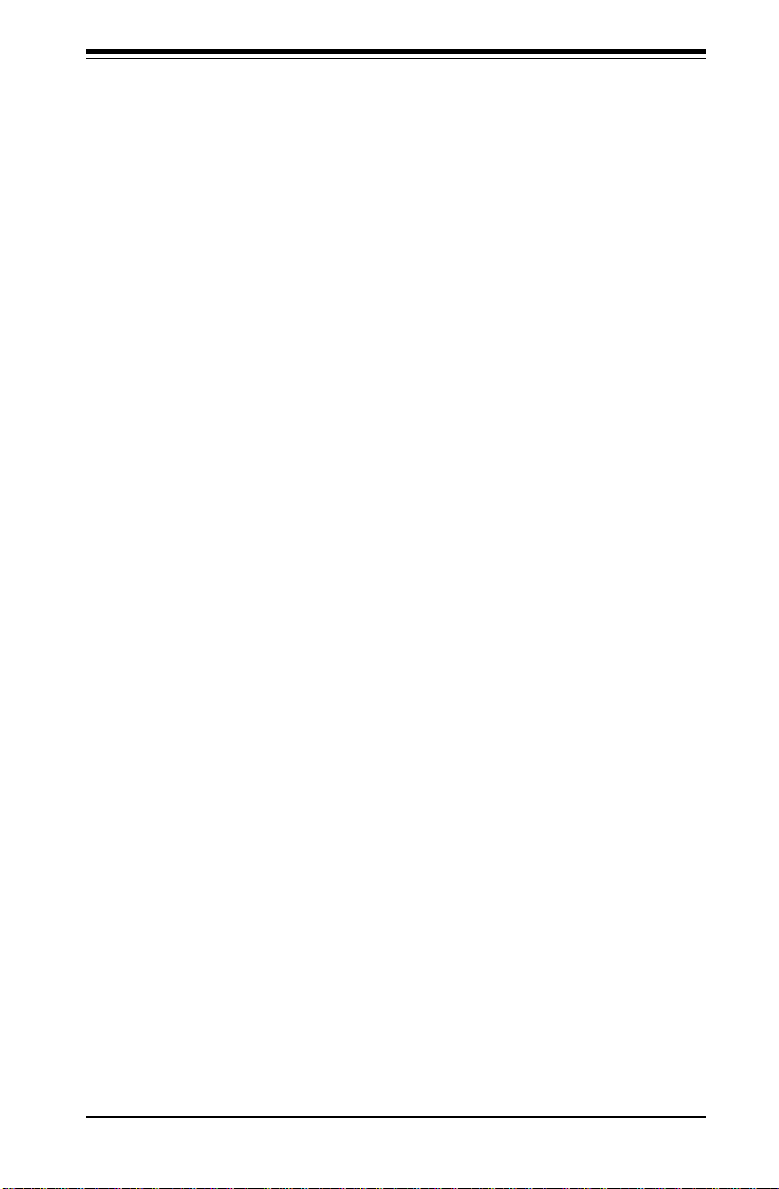
Chapter 2: Server Installation
2-5 Checking the Motherboard Setup
After you install the 6012L-6 in the rack, you will need to open the unit to
make sure the motherboard is properly installed and all the connections
have been made.
1. Accessing the inside of the 6012L-6 (see Figure 2-5):
First, release the retention screws that secure the unit to the rack.
Grasp the two handles on either side and pull the unit straight out until it
locks (you will hear a "click"). Next, depress the two buttons on the top
of the chassis to release the top cover. There is a large rectangular
recess in the middle front of the top cover to help you push the cover
away from you until it stops. You can then lift the top cover from the
chassis to gain full access to the inside of the server.
2. Check the CPUs (processors):
You should have one or two processors already installed into the
system board. Each processor needs its own heatsink. See Chapter
5 for instructions on processor and heatsink installation.
3. Verify the proper CPU clock ratio setting:
If the CPU speed is not automatically detected you will need to set the
correct speed with the DIP switch located on the motherboard. See
Chapter 5 for details on the DIP switch to set the correct CPU speed.
4. Check the system memory:
Your 6012L-6 server system may have come with system memory already installed. Make sure all DIMMs are fully seated in their slots. For
details on adding system memory, refer to Chapter 5.
5. Installing add-on cards:
If desired, you can install add-on cards to the system. See Chapter 5 for
details on installing PCI add-on cards.
2-7
Page 24
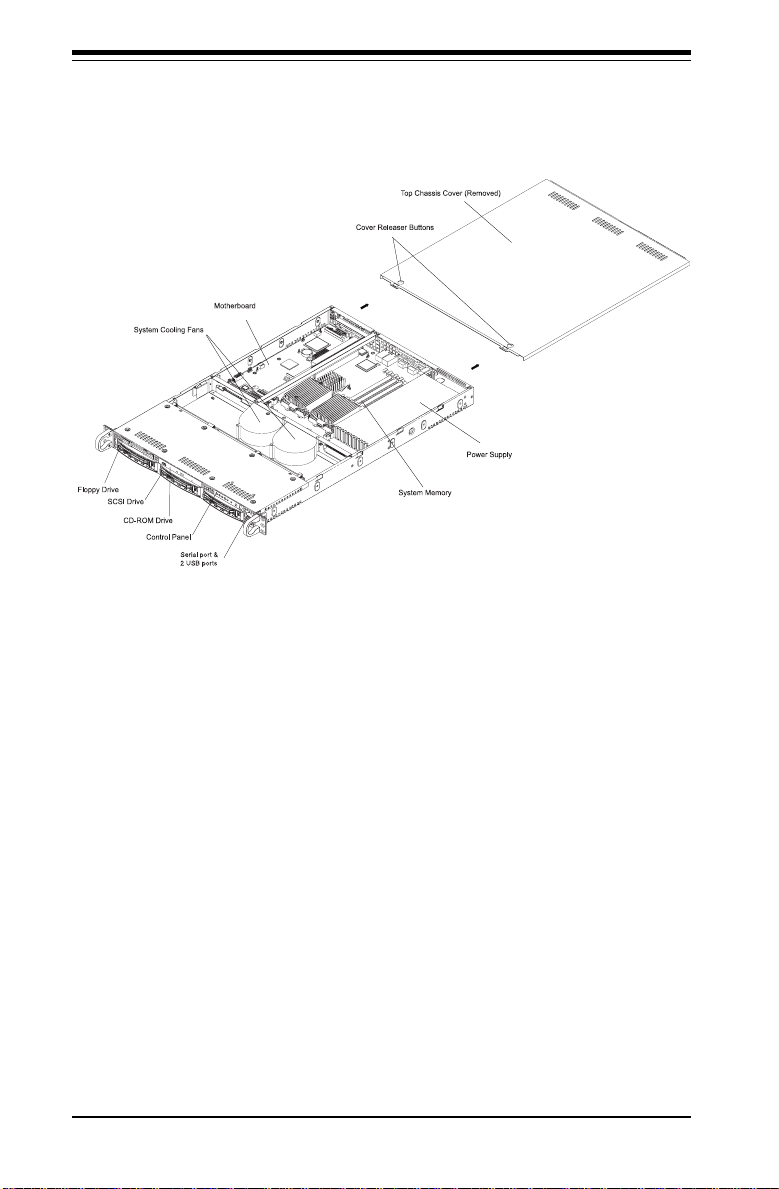
SUPERSERVER 6012L-6 Manual
Figure 2-5. Accessing the Inside of the SuperServer 6012L-6
6. Check all cable connections and airflow:
Make sure all power and data cables are properly connected and not
blocking the chassis airflow. See Chapter 5 for details on cable connections. Also, check the air seals for damage. The air seals are located
under the blower fan and beneath the frame cross section that separates the drive bay area from the motherboard area of the chassis.
2-8
Page 25
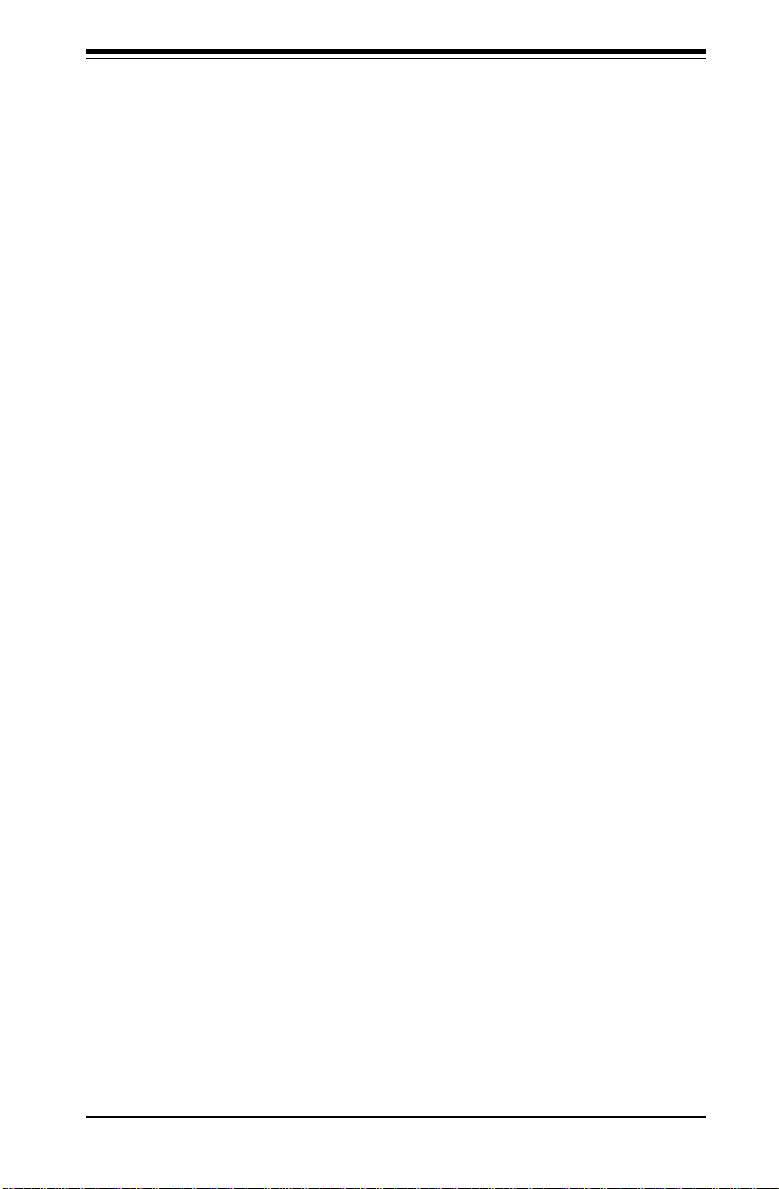
Chapter 2: Server Installation
2-6 Checking the Drive Bay Setup
Next, you should check to make sure the peripheral drives and the SCSI
drives and SCA backplane have been properly installed and all connections
have been made.
1. Accessing the drive bays:
All drives are accessable from the front of the server. For servicing the
CD-ROM and floppy drives, you will need to remove the top chassis
cover. The SCSI disk drives can be installed and removed from the front
of the chassis without removing the top chassis cover.
2. CD-ROM and floppy disk drives:
A slim CD-ROM and a floppy drive should be preinstalled in your server.
Refer to Chapter 6 if you need to reinstall a CD-ROM and/or floppy disk
drive to the system.
3. Check the SCSI disk drives:
Depending upon your system's configuration, your system may have one
or more drives already installed. If you need to install SCSI drives, please
refer to Chapter 6.
4. Check the airflow:
Airflow is provided by two heavy duty 10-cm blower fans. The system
component layout was carefully designed to direct sufficient cooling airflow to the components that generate the most heat. Note that all power
and data cables have been routed in such a way that they do not block
the airflow generated by the fans.
5. Supplying power to the system:
The last thing you must do is to provide input power to the system. Plug
the power cord from the power supply unit into a high-quality power
strip that offers protection from electrical noise and power surges. It is
recommended that you use an uninterruptible power supply (UPS). Then
start the system by depressing the power button on the front control
panel.
2-9
Page 26
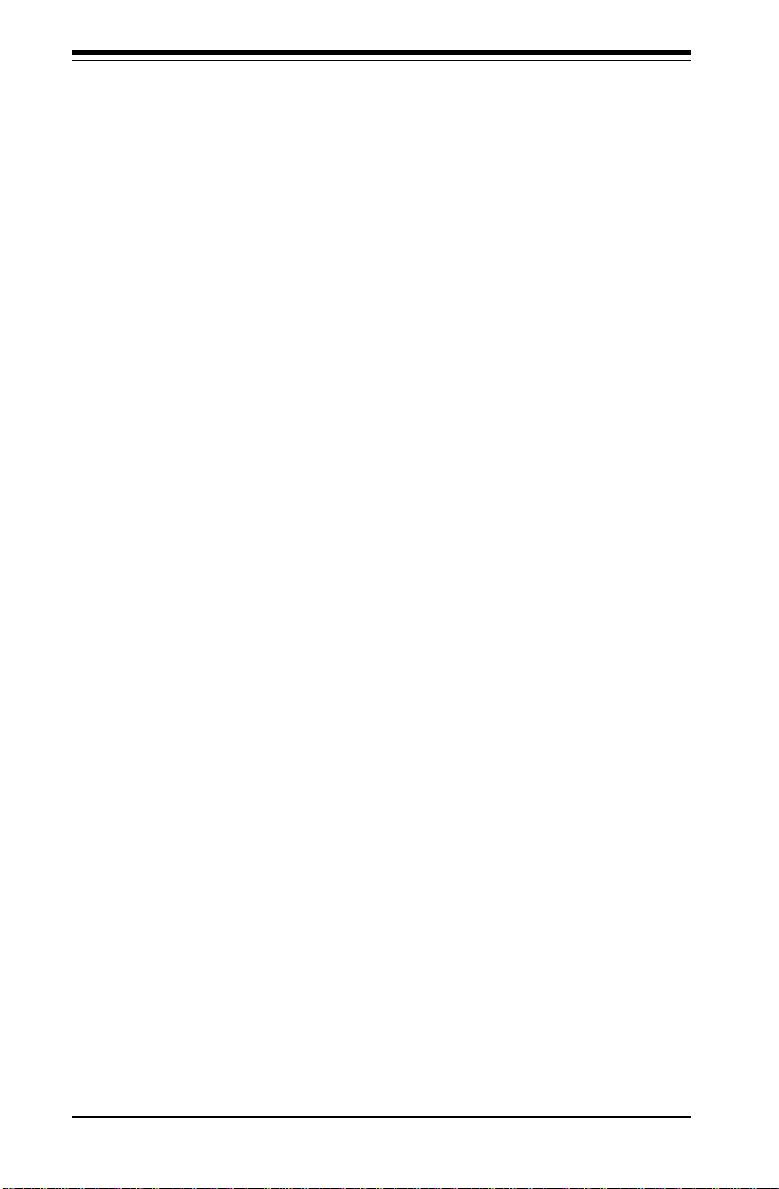
SUPERSERVER 6012L-6 Manual
Notes
2-10
Page 27
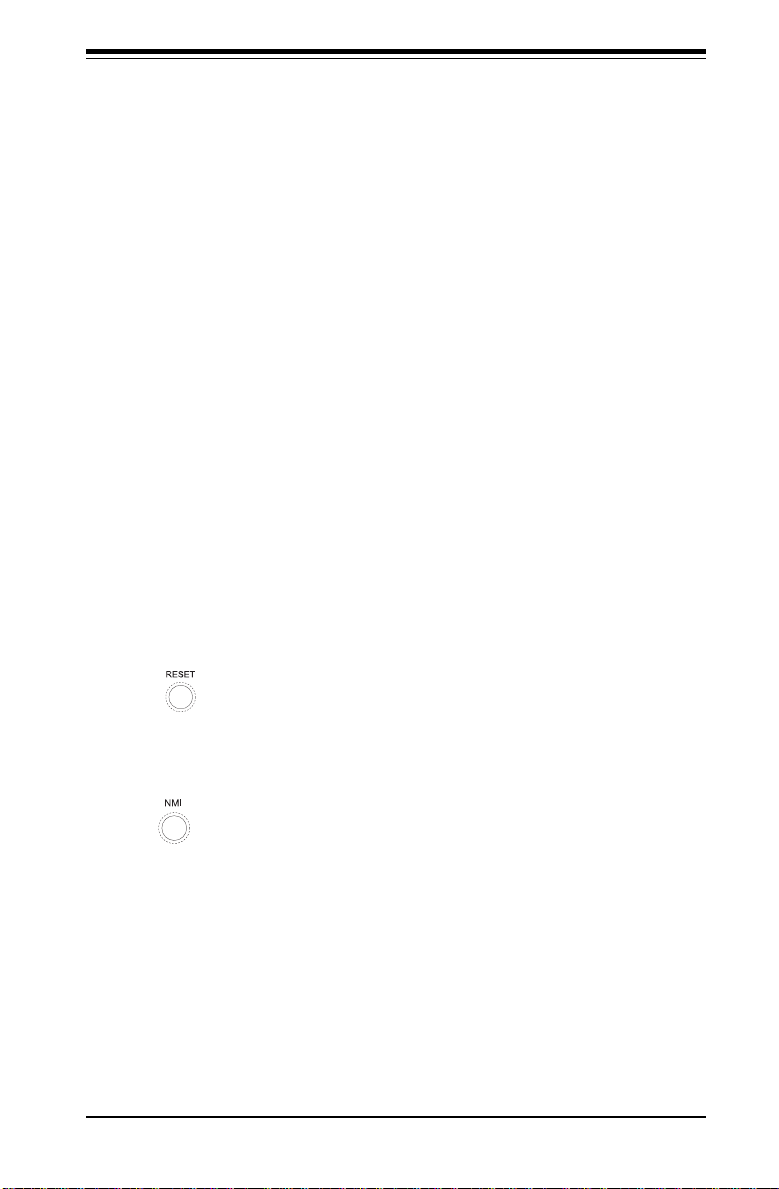
Chapter 3: System Interface
Chapter 3
System Interface
3-1 Overview
There are several LEDs on the control panel as well as others on the SCSI
drive carriers to keep you constantly informed of the overall status of the
system as well as the activity and health of specific components. There
are also two buttons on the chassis control panel and an on/off switch on
the power supply.
3-2 Control Panel Buttons
There are three push-button buttons located on the front of the chassis.
These are (in order from left to right) a reset button, an MNI (non-maskable
interface) button and a power on/off button.
l RESET: Use the reset button to reboot the system.
l NMI: NMI stands for "non-maskable interrupt". Pressing this button
issues a non-maskable interrupt to force the server into a halt state. This is
used for diagnostic purposes, and allows you to perform a memory download to determine the cause of a problem.
3-1
Page 28
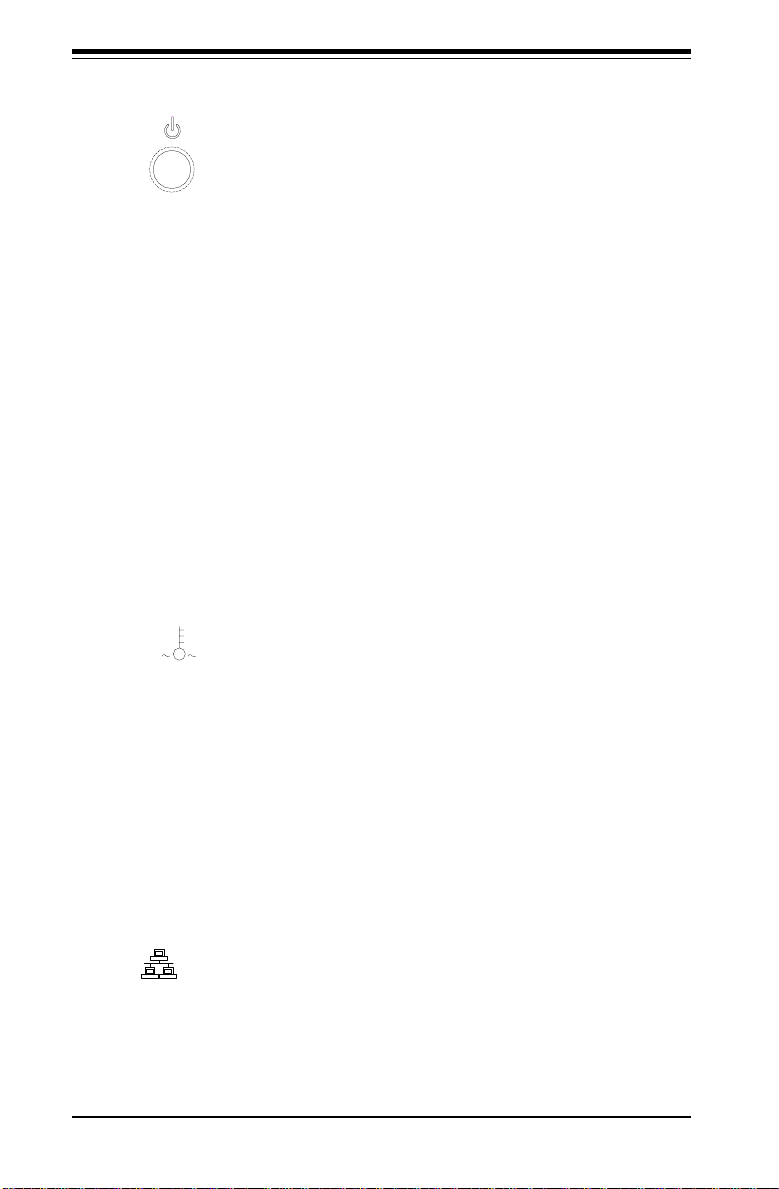
SUPERSERVER 6012L-6 User's Manual
l POWER: This is the main power button, which is used to apply or turn
off the main system power. Turning off system power with this button
removes the main power but keeps standby power supplied to the system.
3-3 Control Panel LEDs
The control panel located on the front of the SC812-EO chassis has five
LEDs. These LEDs provide you with critical information related to different
parts of the system. This section explains what each LED indicates when
illuminated and any corrective action you may need to take.
l Overheat: Indicates an overheat condition in the chassis. This may
be caused by cables obstructing the airflow in the system or the ambient
room temperature being too warm. You should also check to make sure
that the chassis cover is installed and that all fans are present and operating normally. Verify that the heatsinks are installed properly (see Chapter
5). Finally, check the air seals for damage. The air seals are vertical
pieces located to the left and right of the fans and against the front side of
the chassis frame cross section that separates the drive bay area from the
motherboard area of the chassis. There is also a small air seal positioned
between the two fans.
NIC2
l NIC2: Indicates network activity on LAN2 when flashing.
3-2
Page 29

Chapter 3: System Interface
NIC1
l NIC1: Indicates network activity on LAN1 when flashing.
l HDD: Indicates IDE channel activity. On the SuperServer 6012L-6,
this LED indicates CD-ROM drive activity when flashing.
l Power: Indicates power is being supplied to the system's power
supply units. This LED should normally be illuminated when the system is
operating.
3-4 SCSI Drive Carrier LEDs
Each SCSI drive carrier has two LEDs.
l Green: When illuminated, the green LED on the front of a SCSI drive
carrier indicates drive activity. A connection to the SCSI SCA backplane
enables this LED to blink on and off when that particular drive is being
accessed.
l Red: A SAF-TE compliant backplane (standard on the 6012L-6) acti-
vates the red LED, which indicates a drive failure. If one of the SCSI drives
fail, you should be notified by your system management software. Please
refer to Chapter 6 for instructions on replacing failed SCSI drives.
3-3
Page 30
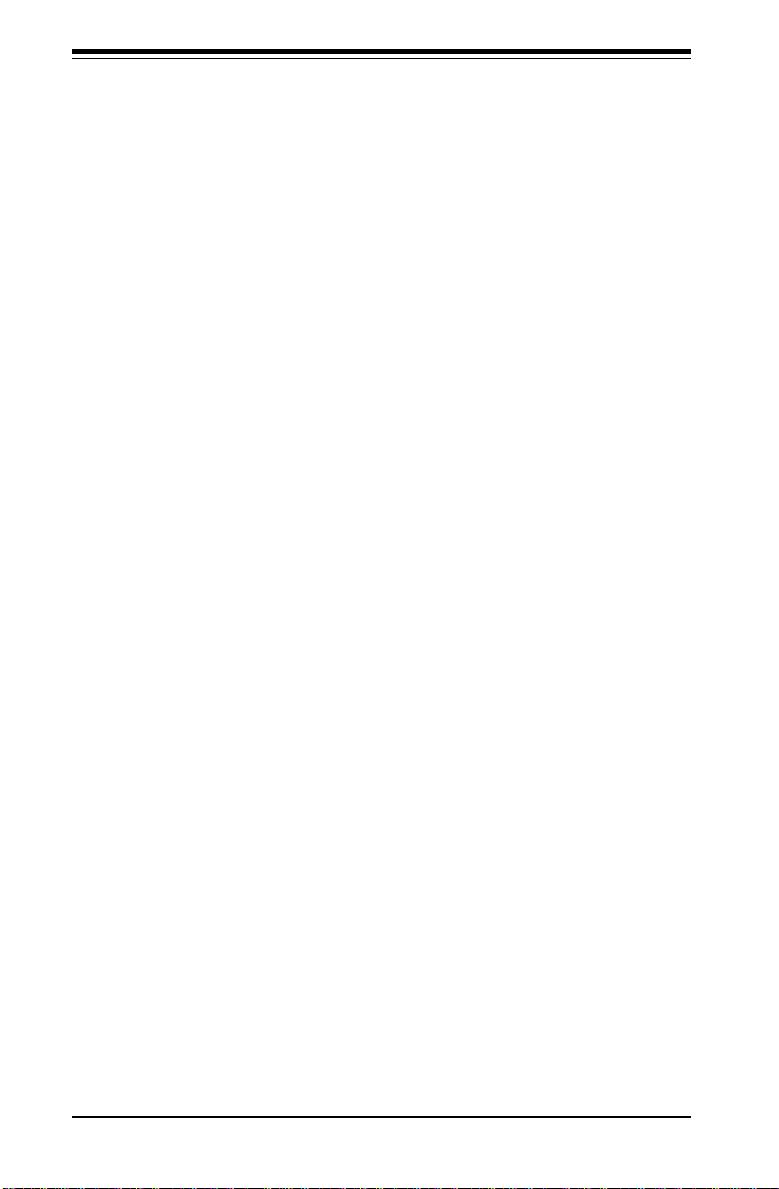
SUPERSERVER 6012L-6 User's Manual
3-5 Motherboard LEDs
The three-status CR5 LED indicates the operational state of the
motherboard. When red, it indicates that an incorrect CPU has been installed. Yellow indicates standby power is present and green indicates a
full power on state.
There are also two surface-mounted debug LEDs designated LED1 and
LED2. Each is composed of four individual LEDs, which are used to provide
POST code information.
See the Onboard Indicators section in Chapter 5 for details on the
motherboard LEDs.
3-4
Page 31

Chapter 4: System Safety
Chapter 4
System Safety
4-1 Electrical Safety Precautions
!
Basic electrical safety precautions should be followed to protect
yourself from harm and the SuperServer 6012L-6 from damage:
l Be aware of the locations of the power on/off switch on the
chassis as well as the room's emergency power-off switch,
disconnection switch or electrical outlet. If an electrical accident
occurs, you can then quickly remove power from the system.
l Do not work alone when working with high voltage components.
l Power should always be disconnected from the system when
removing or installing main system components, such as the
motherboard, memory modules and the CD-ROM and floppy drives.
When disconnecting power, you should first power down the
system with the operating system and then unplug the power cords
of all the power supply units in the system.
l When working around exposed electrical circuits, another person
who is familiar with the power-off controls should be nearby to
switch off the power if necessary.
l Use only one hand when working with powered-on electrical
equipment. This is to avoid making a complete circuit, which will
cause electrical shock. Use extreme caution when using metal
tools, which can easily damage any electrical components or circuit
boards they come into contact with.
l Do not use mats designed to decrease electrostatic discharge as
protection from electrical shock. Instead, use rubber mats that
have been specifically designed as electrical insulators.
4-1
Page 32

SUPERSERVER 6012L-6 Manual
l The power supply power cord must include a grounding plug and
must be plugged into grounded electrical outlets.
l Motherboard Battery: CAUTION - There is a danger of explosion if
the onboard battery is installed upside down, which will reverse its
polarities. On the P4DLR+, the positive side should be facing up.
This battery must be replaced only with the same or an equivalent
type recommended by the manufacturer. Dispose of used batteries
according to the manufacturer's instructions.
4-2 General Safety Precautions
!
Follow these rules to ensure general safety:
l Keep the area around the SuperServer 6012L-6 clean and free of
clutter.
l The SuperServer 6012L-6 weighs approximately 39 lbs (17.7 kg)
when fully loaded. When lifting the system, two people at either
end should lift slowly with their feet spread out to distribute the
weight. Always keep your back straight and lift with your legs.
l Place the chassis top cover and any system components that have
been removed away from the system or on a table so that they
won't accidentally be stepped on.
l While working on the system, do not wear loose clothing such as
neckties and unbuttoned shirt sleeves, which can come into contact
with electrical circuits or be pulled into a cooling fan.
l Remove any jewelry or metal objects from your body, which are
excellent metal conductors that can create short circuits and harm
you if they come into contact with printed circuit boards or areas
where power is present.
l After accessing the inside of the system, close the system back up
and secure it to the rack unit with the retention screws after
ensuring that all connections have been made.
4-2
Page 33

Chapter 4: System Safety
4-3 ESD Precautions
!
Electrostatic discharge (ESD) is generated by two objects with
different electrical charges coming into contact with each other. An
electrical discharge is created to neutralize this difference, which can
damage electronic components and printed circuit boards. The
following measures are generally sufficient to neutralize this
difference before contact is made to protect your equipment from ESD:
l Use a grounded wrist strap designed to prevent static discharge.
l Keep all components and printed circuit boards (PCBs) in their
antistatic bags until ready for use.
l Touch a grounded metal object before removing the board from the
antistatic bag.
l Do not let components or PCBs come into contact with your
clothing, which may retain a charge even if you are wearing a wrist
strap.
l Handle a board by its edges only; do not touch its components,
peripheral chips, memory modules or contacts.
l When handling chips or modules, avoid touching their pins.
l Put the motherboard and peripherals back into their antistatic bags
when not in use.
l For grounding purposes, make sure your computer chassis
provides excellent conductivity between the power supply, the case,
the mounting fasteners and the motherboard.
4-3
Page 34

SUPERSERVER 6012L-6 Manual
4-4 Operating Precautions
!
Care must be taken to assure that the chassis cover is in place when
the 6012L-6 is operating to assure proper cooling. Out of warranty
damage to the 6012L-6 system can occur if this practice is not strictly
followed.
4-4
Page 35

Chapter 5: Advanced Motherboard Setup
Chapter 5
Advanced Motherboard Setup
This chapter covers the steps required to install processors and heatsinks
to the P4DLR+ motherboard, connect the data and power cables and install
add-on cards. All motherboard jumpers and connections are also described. A layout and quick reference chart are also included in this chapter. Remember to close the chassis completely when you have finished
working on the motherboard to protect and cool the system sufficiently.
5-1 Handling the P4DLR+ Motherboard
Static electrical discharge can damage electronic components. To prevent
damage to printed circuit boards, it is important to handle them very carefully (see Chapter 4). Also note that the size and weight of the motherboard can cause it to bend if handled improperly, which may result in damage. To prevent the motherboard from bending, keep one hand under the
center of the board to support it when handling. The following measures
are generally sufficient to protect your equipment from static discharge.
Precautions
• Use a grounded wrist strap designed to prevent static discharge.
• Touch a grounded metal object before removing any board from its antistatic bag.
• Handle a board by its edges only; do not touch its components, peripheral chips, memory modules or gold contacts.
• When handling chips or modules, avoid touching their pins.
• Put the motherboard, add-on cards and peripherals back into their antistatic bags when not in use.
Unpacking
The motherboard is shipped in antistatic packaging to avoid static damage.
When unpacking the board, make sure the person handling it is static protected.
5-1
Page 36

SUPERSERVER 6012L-6 User’s Manual
5-2 PGA Processor and Heatsink Installation
When handling the processor package, avoid placing direct
pressure on the label area of the fan. Also, do not place the
motherboard on a conductive surface, which can damage the
!
BIOS battery and prevent the system from booting up.
IMPORTANT: Always connect the power cord last and always remove it
before adding, removing or changing any hardware components. Make
sure that you install the processor into the CPU socket before you install
the heatsink. The P4DLR+ can support either one or two Intel Xeon 512K L2
cache processors of 2.4+ GHz. If installing one processor only, install it
into CPU socket #1.
1. Lift the lever on the CPU socket.
Lift the lever completely or you will
damage the CPU socket when
power is applied. (Install a
processor into CPU #1 socket
first.)
Socket lever
2. Install the CPU in the socket.
Make sure that pin 1 of the CPU is
seated on pin 1 of the socket (both
corners are marked with a
triangle). When using only one
CPU, install it into CPU socket #1
(CPU socket #2 is automatically
disabled if only one CPU is used).
3. Press the lever down until you
hear it *click* into the locked
position. See Figure 5-1 for
pictures of the 603-pin CPU socket
before and after the processor is
installed.
Pin 1
Socket lever in
locked position
5-2
Page 37

Chapter 5: Advanced Motherboard Setup
4. Apply the proper amount of thermal compound to the CPU die and place
the heatsink on top of the CPU. Make sure the heatsink sits completely
flat on the CPU. If not completely flat, the space between the two will
degrade the heat dissipation function of the heatsink, which may cause
the processor to overheat.
5. Secure the heatsink by locking the retention clips into their proper
position. When correctly installed, the retention clips should *click* into
place and the three black tabs on the CPU retention pieces should
protrude fully through the corresponding holes on the retention clips. See
Figure 5-2 for a diagram of the heatsink installation procedure.
6. If installing two processors, repeat these steps to install the second
processor in the CPU #2 slot.
Figure 5-1. PGA Socket: Empty and with Processor Installed
Warning! Make sure you lift the lever completely when
!
installing the CPU. If the lever is only partly raised, damage
to the socket or CPU may result.
5-3
Page 38

SUPERSERVER 6012L-6 User’s Manual
Figure 5-2. Heatsink Installation
5-4
Page 39

Chapter 5: Advanced Motherboard Setup
5-3 Connecting Cables
Now that the processors and heatsinks are installed, the next step is to
connect the cables to the board. These include the data (ribbon) cables for
the peripherals and control panel and the power cables.
Connecting Data Cables
The ribbon cables used to transfer data from the peripheral devices have
been carefully routed in preconfigured systems to prevent them from blocking the flow of cooling air that moves through the system from front to back.
If you need to disconnect any of these cables, you should take care to keep
them routed as they were originally after reconnecting them (make sure the
red wires connect to the pin 1 locations). If you are configuring the system, keep the airflow in mind when routing the cables. The following data
cables (with their motherboard connector locations noted) should be connected. See the motherboard layout figure in this chapter for connector
locations.
l IDE Device Cables (J18 and J19)
l Floppy Drive Cable (JP12)
l Ultra 160 LVD SCSI Cables (JA1, JA2 and JA5)
l Control Panel Cable (JF1, see next page)
Connecting Power Cables
The P4DLR+ has a 24-pin primary power supply connector designated
"ATX Power" for connection to the ATX power supply. Connect the
appropriate connector from the power supply to the "ATX Power"
connector to supply power to the motherboard. A 12V, 8-pin secondary
power connector designated PWR_SEC must also be connected to your
power supply. See the Connector Definitions section in this chapter for
power connector pin definitions.
5-5
Page 40

SUPERSERVER 6012L-6 User’s Manual
Connecting the Control Panel
JF1 contains header pins for various front control panel connectors. See
Figure 5-3 for the pin locations of the various front control panel buttons
and LED indicators. Please note that even and odd numbered pins are on
opposite sides of each header.
All JF2 wires have been bundled into single ribbon cable to simplify their
connection. Make sure the red wire plugs into pin 1 as marked on the
board. The other end connects to the Control Panel printed circuit board,
located just behind the system status LEDs in the chassis.
See the Connector Definitions section for details and pin descriptions of
JF1.
Figure 5-3. P4DLR+ Front Control Panel Header Pins
JF1
1920
NMI
X
Power LED
HDD LED
NIC1 LED
NIC2 LED
Overheat LED
Power Fail Button
Ground
Ground
Ground
X
Vcc
Vcc
Vcc
Vcc
Vcc
Vcc
Reset
Res e t B u tto n
Pow e r B u tton
Pwr
1
2
5-6
Page 41

Chapter 5: Advanced Motherboard Setup
5-4 I/O Ports
The I/O ports are color coded in conformance with the PC 99 specification.
See Figure 5-4 below for the colors and locations of the various I/O ports.
Figure 5-4. P4DLR+ Rear Panel I/O Ports
Mouse
(Green)
Keyboard
(Purple)
USB Ports
COM1 Port
(Turquoise)
VGA Port (Blue)
LAN1 LAN2
External SCSI Port
5-5 Installing Memory
Note: Check the Supermicro web site for recommended memory modules:
http://www.supermicro.com/TECHSUPPORT/FAQs/Memory_vendors.htm
CAUTION
Exercise extreme care when installing or removing DIMM
modules to prevent any possible damage. Also note that the
memory is interleaved to improve performance (see step 1).
DIMM Installation (See Figure 5-5)
1. Insert the desired number of DIMMs into the memory slots, starting with
Bank 1 (DIMM#1A, DIMM#1B). The memory scheme is interleaved so
you must install two modules at a time, beginning with Bank 1, then
Bank 2. (See motherboard layout for Bank location.)
2. Insert each DIMM module into its slot. Pay attention to the notch along the
bottom of the module to prevent inserting the DIMM module incorrectly.
3. Gently press down on the DIMM module until it snaps into place in the
slot. Repeat for all modules (see step 1 above). Note that memory
slots are positioned at a 25 degree angle to fit full-sized memory modules into a 1U chassis.
5-7
Page 42

SUPERSERVER 6012L-6 User’s Manual
Memory Support
The P4DLR+ only supports ECC registered PC1600 (DDR-200) SDRAM
memory. An interleaved memory configuration PC2100 DDR-RAM is supported but only at 200 MHz (PC1600 speed). PC100/133 SDRAM is not
supported. It is recommended that you do not mix DIMMs of different sizes
and speeds.
See Figures 5-5a and 5-5b for installing and removing memory modules.
Figure 5-5a. Side View of DIMM Installation into Slot
To Install: Insert module and press down until it snaps into place. Pay
attention to the bottom notch.
To Remove: Use your thumbs to gently push each release tab outward
to free the DIMM from the slot.
Figure 5-5b. Top View of DIMM Slot
5-8
Page 43

Chapter 5: Advanced Motherboard Setup
5-6 Adding PCI Cards
1. PCI slots:
The P4DLR+ has one 64-bit 133 MHz PCI-X slot for a full-length (standard
size) PCI card. The 64-bit 133 MHz PCI-X slot should have a riser card
installed, which can accept one standard sized PCI card (see Figure 5-6).
2. PCI card installation:
Before installing a PCI add-on card, see step 1, above. Begin by swinging the release tab on the I/O backpanel shield out to the left for the PCI
slot. Insert the PCI card into the slot on the riser card, pushing down
with your thumbs evenly on both sides of the card. Finish by pushing
the release tab back to its original (locked) position. Follow this procedure whenever adding or removing a card from the slot.
Standard PCI
Expansion Card
Low Profile PCI
Expansion Card
Standard PCI and Low Profile PCI Expansion Card
Figure 5-6 Low Profile vs. Standard PCI Card Form Factor
5-9
Page 44
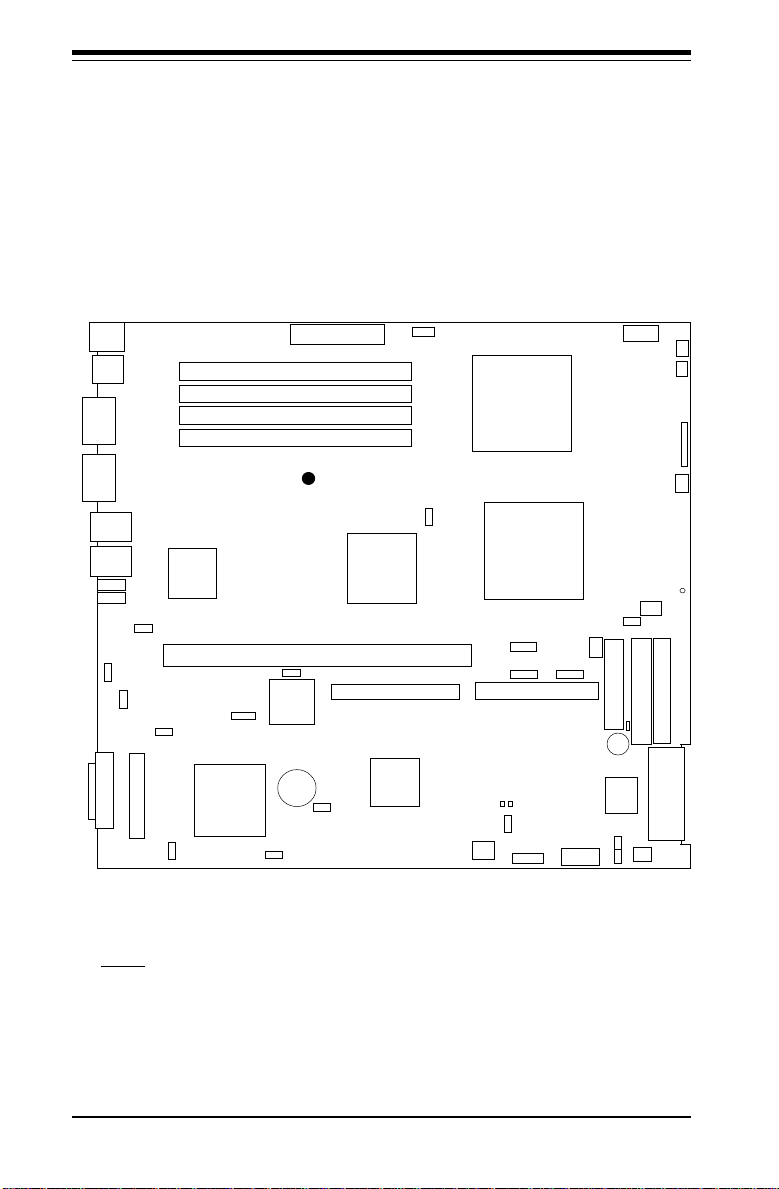
SUPERSERVER 6012L-6 User’s Manual
5-7 Motherboard Layout
J11
USB0/1
J66
COM1
J55
VGA
LAN2
LAN1
JP55
JA5
Ultra III LVD/SE ChB
Keyboard/Mouse
LED2
LED1
JP56
JP54
WOL
JA1
Ultra III LVD/SE ChB
Figure 5-7. SUPER P4DLR+ Layout
(not drawn to scale)
ATX POWER
Bank 2
Bank 2
Bank 1
Bank 1
PCI-X
IO Bridge
BATTERY
JA4
®
JP4
Zero Channel RAID Socket
JBT1
North
Bridge
South
Bridge
SUPER P4DLR+
Rage XL
P2
AIC-7899
JPA1
JP46
JP12
SW4
CPU1
CPU2
SMBUS
J21
JBT1
JP3
J1
IPMI
CPU2 FAN
J20
COM2
PWR_SEC
OH/CHS FAN
CPU1/CHS FAN
CPU2/CHS FAN
JP58
J12 J18 J19
FLOPPY
Speaker
BIOS
JP57
J10
CPU1 FAN
IDE #1
JP2
JA2
JF1
CR5
IDE #2
Ultra III LVD/SE ChA
CHS FAN
Notes: DIP Switch 4 sets the CPU Core/Bus Ratio.
CR5 is a power LED indicator.
Jumpers not noted are for test purposes only.
IPMI is optional.
5-10
Page 45

Chapter 5: Advanced Motherboard Setup
P4DLR+ Quick Reference
Jumper Description Default Setting
JP4 33 MHz PCI Enable/Disable Open (Disable)
JA4 SCSI Enable/Disable Pins 1-2 (Enable)
JBT1 CMOS Clear See Chapter 2
JP2 Speaker Enable/Disable Closed (Enable)
JP3 Watch Dog Enable/Disable Open (Disable)
JP4/P2 PCI-X Speed Settings See page 2-19
JP48 Chassis/Overheat Fan Select Open (Overheat)
JP54 LAN1 Enable/Disable Pins 1-2 (Enable)
JP55 LAN2 Enable/Disable Pins 1-2 (Enable)
JP56 VGA Enable/Disable Pins 1-2 (Enable)
JP58 CPU/Chassis Fan Select Open (CPU)
JPA1 SCSI Channel A Termination Open (Terminated)
JPA2 SCSI Channel B Termination Open (Terminated)
P2 PCI-X Speed Settings See page 2-19
Connector Description
ATX POWER Primary ATX Power Connector
BANK0-BANK3 Memory (RAM) Slots
COM1/COM2 COM1/COM2 Serial Port Connector
CPU1/CPU2 CPU 1 and CPU2 Sockets
CPU/CHS/OH FAN CPU/Chassis/Overheat Fan Headers
J1 USB2/3 Headers
J10 Sleep Button Header
J11 PS/2 Keyboard/Mouse Ports
J12 Floppy Disk Drive Connector
J18, J19 IDE Hard Disk Drive Connectors
JA1 Ultra160 LVD SCSI CH B Connector
JA2 Ultra160 LVD SCSI CH A Connector
JA5 Ultra160 LVD SCSI CH B Connector
JF1 Front Control Panel Connector
JP46 Third Power Supply Fail Header
JP57 Chassis Intrusion Header
LAN1/2 Ethernet Ports
LED1/LED2 Debug LEDs
PWR_SEC Secondary ATX Power Connector
USB0/1 Universal Serial Bus Ports
VGA VGA Display (Monitor) Port
WOL Wake-on-LAN Header
5-11
Page 46

SUPERSERVER 6012L-6 User’s Manual
5-8 Connector Definitions
ATX Power Connection
The power supply connector
meets the SSI (Superset ATX) 24pin specification, however it also
supports a 20-pin power supply
connector. Make sure that the orientation of the PS connector is
correct. See the table on the right
for pin definitions.
PWR_SEC Connection
In addition to the primary ATX
power connector (above), the 12V
8-pin PWR_SEC connector must
also be connected to your power
supply. See the table on the right
for pin definitions.
Power LED
The Power LED connection is located on pins 15 and 16 of JF1.
Refer to the table on the right for
pin definitions.
ATX Power Supply 24-pin Connector
Pin Number Definition
13 +3.3V
14 -12V
15 COM
16 PS_ON#
17 COM
18 COM
19 COM
20 Res(N C )
21 +5V
22 +5V
23 +5V
24 COM
Pin Definitions
Pin Nu mb er Defin iti o n
1 +3.3 V
2 +3.3 V
3 CO M
4 +5V
5 CO M
6 +5V
7 CO M
8 PWR_OK
9 5VS B
10 +12V
11 +12V
12 +3.3V
8-Pin +12v Power Supply
Connector (PWR_SEC)
Pins
Defin i tio n
1 thru 4
Ground
5 thru 8
+12v
PWR_LED Pin Definitions
(JF1)
Pin
Number
Defin ition
15
16
+5V
Control
HDD LED
The HDD LED (for IDE Hard Disk
Drives) connection is located on
pins 13 and 14 of JF1. Attach the
IDE hard drive LED cable to these
pins to display disk activity. Refer
to the table on the right for pin
definitions.
5-12
(IDE) HDD LED Pin
Definitions
(JF1)
Pin
Number
Definition
13
+5V
HD Active
14
Page 47

Chapter 5: Advanced Motherboard Setup
NIC2 LED
The NIC2 (Network Interface Controller for LAN2) LED connection is
located on pins 9 and 10 of JF1.
Attach the NIC2 LED cable to display network activity. Refer to the
table on the right for pin definitions.
NIC1 LED
The NIC1 (Network Interface Controller for LAN1) LED connection is
located on pins 11 and 12 of JF1.
Attach the NIC1 LED cable to display network activity. Refer to the
table on the right for pin definitions.
Overheat LED (OH)
Connect an LED to the OH connection on pins 7 and 8 of JF1 to provide advanced warning of chassis
overheating. Refer to the table on
the right for pin definitions.
NIC2 LED Pin
Definitions
(JF1)
Pin
Number
Defin i tio n
9
+5V
10
GND
NIC1 LED Pin
Definitions
(JF1)
Pin
Number
Definition
11
+5V
12
GND
Overheat (OH) LED
Pin Definitions
(JF1 )
Pin
Defin i tio n
Number
+5V
7
8
GND
Power Fail LED
The Power Fail LED connection is
located on pins 5 and 6 of JF1.
Refer to the table on the right for
pin definitions.
Reset
The Reset connection is located
on pins 3 and 4 of JF1. Attach it
to the hardware reset switch on
the computer case. Refer to the
table on the right for pin definitions.
5-13
Power Fail LED Pin
Definitions
(JF1)
Pin
Number
Defin i tio n
5
Control
6
GND
Reset Pin
Definitions
(JF1 )
Pin
Number
Defin i tio n
3
Reset
4
Ground
Page 48

SUPERSERVER 6012L-6 User’s Manual
PWR_ON
The PWR_ON connection is located on pins 1 and 2 of JF1. Momentarily contacting both pins will
power on/off the system. This
button can also be configured to
function as a suspend button (see
the Power Button Mode setting in
BIOS). To turn off the power
when set to suspend mode, depress the button for at least 4
seconds. Refer to the table on the
right for pin definitions.
PWR_ON Connector
Pin Definitions
(JF1 )
Pin
Number
Definition
1
PW_O N
2
Ground
Universal Serial Bus
(USB0/1)
Two Universal Serial Bus ports
are located beside the keyboard/
mouse ports. USB0 is the bottom
connector and USB1 is the top
connector. See the table on the
right for pin definitions.
Extra Universal Serial Bus
Connection (USB2/3)
Two USB headers are located at
J1 for front side USB access. The
odd numbered pins (toward the inside of the board) are for USB2
and the even numbered pins (toward the edge of the board) are
for USB3. You will need a USB
cable (not included) to use each
of these connections. Refer to the
tables on the right for pin definitions.
Universal Serial Bus Pin Definitions
USB0
Pin
Number Definition
1+5V
2P0 3P0+
4 Ground
5 N /A
USB2 Pin
Definitio n s (J 1 )
Pin
Number
1
3
5
7
USB3 Pin
Definitio ns (J 1 )
Pin
Number
2
4
6
8
USB1
Pin
Number Definition
1+5V
2P0 3P0+
4Ground
5Key
Defin i tio n
Power
-
+
Ground
Defin i tio n
Power
-
+
Ground
5-14
Page 49

Chapter 5: Advanced Motherboard Setup
Serial Ports
The COM1 serial port is located
under the parallel port (see Figure
2-3). See the table on the right for
pin definitions. The COM2 connector is a header located near the
DIP switch on the motherboard.
PS/2 Keyboard and Mouse
Ports
The ATX PS/2 keyboard and the
PS/2 mouse are located on J11.
See the table on the right for pin
definitions. (The mouse port is
above the keyboard port. See Figure 2-3.)
Fan Headers*
The motherboard has CPU, chassis and overheat fan headers designated CPU, CHS and OH FAN, respectively. See the table on the
right for pin definitions.
Serial Port Pin Definitions
Pin Number Definition
1 DC D
2 DS R
3 Seria l In
4 R T S
5 Seria l O ut
(CO M 1 , C O M2)
PS/2 Keyboard
and Mouse Port
Pin Definitions
(J11)
Pin
Number
1
2
3
4
5
6
Fan Heade r Pin Definitions
(CP U /C H S /O H F a n s )
Pin
Number
1
2
3
Caution: These fan headers
are DC power.
Pin Number D efinition
6 CTS
7 DTR
8 RI
9 Ground
10 NC
Defin itio n
Data
NC
Ground
VCC
Clock
NC
Defin i tio n
Ground (black)
+12V (red)
Tachometer
LAN1/LAN2 Ethernet Ports
Two Ethernet ports are located
beside the VGA port on the IO
backplane. These ports accept
RJ45 type cables. See the next
section for a description of the
LEDs on the LAN ports. Both are
100 Mb Ethernet ports.
5-15
Page 50

SUPERSERVER 6012L-6 User’s Manual
Third Power Supply Fail
Header
The JP46 header with the proper
cable attached can provide warning of power supply failure. The
warning signal is passed through
the PWR_LED pin on JF1 to provide indication of a power failure
on the chassis.
Note: This feature is only available when three using Supermicro
power supplies and so does not
apply to the 6012L-6 server. See
the table on the right for pin definitions.
Wake-On-LAN
The Wake-On-LAN header is designated as WOL. See the table on
the right for pin definitions. You
must enable the LAN Wake-Up setting in BIOS and also have a LAN
card with a Wake-on-LAN connector and cable to use this feature.
Third Power Supply Fail Header
Pin De finitio n s (J P 4 6)
Pin
Number
1
2
3
4
Number
Defin i tio n
P/S 1 Fail Signal
P/S 2 Fail Signal
P/S 3 Fail Signal
Rese t (from M B )
Wake-On-LAN Pin
Definitio ns (W O L)
Pin
Defin i tio n
1
+5V Standby
2
Ground
3
Wake-up
Sleep Button
The header designated J10 (near
the BIOS chip) allows you to connect a push button to the
motherboard that will put the system in a suspend mode (S1) when
depressed.
5-16
Page 51

IPMB (Optional)
An IPMB (IPMI Bus) header is located at J20 to support IPMI, a
server management standard.
Connect the appropriate cable
from the IPMI daughter board to
J20 to utilize IPMI on your system.
Chapter 5: Advanced Motherboard Setup
IPMB Header
Pin Definitions (J20)
Pin
Number
1
2
3
4
Defin i tio n
Data
Ground
Clock
No Connection
SMB
An SMB (System Management
Bus) header is located at J21.
Connect the appropriate cable
here to utilize SMB on your system.
Chassis Intrusion
A Chassis Intrusion header is located at JP57. Attach the appropriate connector here to inform
you of a chassis intrusion condition.
SMB Header
Pin Definitions (J21)
Pin
Number
1
2
3
No Connection
4
Defin i tio n
Data
Ground
Clock
5-17
Page 52

SUPERSERVER 6012L-6 User’s Manual
5-9 Onboard Indicators
LAN1/LAN2 LEDs
Each of the Ethernet ports (located beside the VGA port) has a yellow and a
100 Mb LAN LED
Indicators (LAN1/LAN2)
LED
Color
Green
Yellow
Definition
Connected
Active
green LED. See the table on the right for
the functions associated with these
LEDs.
CR5 LED
Onboard LED Power
CR5 is an onboard LED that serves
as a power indicator. See the
table on the right for the meaning
of each of the three colors dis-
Indicator (CR5)
LED
Color
Green
Yellow
Red
Defin ition
Power On
Standby Mode
Wrong CPU
played by CR5.
LED1/LED2 (Debug LEDs)
The two surface-mounted debug LEDs (LED1 and LED2) are each composed of four individual LEDs, which are used to provide POST code information. See the diagrams below for reading the debug LEDs and refer to
Appendix B for a complete list of POST codes (a partial listing of the most
common codes are given below). The description below for reading the
LEDs is when viewed from the top/front side of the chassis.
Back of motherb oa r d
1
4
8
LED1
1
4
8
LED1
= Unilluminated LED
= Illuminated LED (1)
1
22
4
8
LED2
1
22
4
8
LED2
Reading the Debug LEDs:
When on, each of the eight separate
LEDs represent the value of the
number shown beside it in the
diagram. Add up the numerical values
of each illumin ated LED in LED2 to
get the high digit and those in LED1 to
get the low digit of the corresponding
hexidecimal POST code.
Example:
The example on the left indicates a
hexidecimal POST code of C6. This is
determined in the following manner:
LED2 (left digit): 8 + 4 = 12
(decimal 12 = hexidecimal C)
LED1 (right digit): 4 + 2 = 6
Decimal Hexidecimal Equivalent
0-9 0-9
10 A
11 B
12 C
13 D
14 E
15 F
5-18
Common POST Codes:
The followin g is a list of the mos t
common POST codes that you may see.
POST Code Meaning
01 Displayed while in
31 No video card
40 Displayed while
83 Displayed when
85 CMOS Clear
95 Displayed while
DE No memory
DE Wrong type of
DE One memory
BIOS Setup
counting memory
memory count is
fini shed
detecting IDE
devices
memory installed
module (two
minimum required)
Page 53

5-10 DIP Switch Settings
Chapter 5: Advanced Motherboard Setup
DIP Switch 4:
Processor Speed
The red "DIP" switch labeled SW4
has four individual switches,
which are used to set the speed
of the processor.
The table on the right shows you
the switch settings for the various
speeds your processor may be
able to run at. (This table is also
silkscreened on the motherboard.)
Note: Most Intel processors have
a fixed Core/Bus ratio that overwrites the setting of DIP Switch 4.
5-11 Jumper Settings
Explanation of
Jumpers
To modify the operation of the
motherboard, jumpers can be
used to choose between
optional settings. Jumpers
create shorts between two pins
to change the function of the
connector. Pin 1 is identified
with a square solder pad on
the printed circuit board. See
the motherboard layout pages
for jumper locations.
Note: On two pin jumpers,
"Closed" means the jumper is
on and "Open" means the
jumper is off the pins.
Processor Speed Selection
CPU
1.3 GHz
1.4 GHz
1.5 GHz
1.6 GHz
1.7 GHz
1.8 GHz
1.9 GHz
2.0 GHz
2.1 GHz
2.2 GHz
2.4 GHz
Connector
Pins
Jumper
Cap
Setting
(DIP Switch 4)
SW
ON
ON
ON
ON
ON
ON
SW
SW
#2
#4
#3
ON
ON
ON
ON
ON
ON
ON
ON
ON
ON
ON
ON
ON
3 2 1
3 2 1
Pin 1-2 short
SW
ON
ON
ON
ON
ON
ON
ON
ON
#1
5-19
Page 54

SUPERSERVER 6012L-6 User’s Manual
CMOS Clear
JBT1 is used to clear CMOS. Instead of pins, this jumper consists
of contact pads to prevent accidentally clearing the contents of
CMOS. To clear CMOS, use a
metal object such as a small
screwdriver to touch both pads at
the same time to short the connection. Always remove the AC
power cord from the system before clearing CMOS.
Note: For an ATX power supply,
you must completely shut down
the system, remove the AC power
cord and then short JBT1 to clear
CMOS.
connector to clear CMOS.
Do not use the PW_ON
SpeakerEnable/Disable
To disable the onboard speaker,
remove the JP2 jumper. See the
table on the right for jumper settings.
VGA Enable/Disable
JP56 allows you to enable or disable the VGA port. The default
position is on pins 1 and 2 to enable VGA. See the table on the
right for jumper settings.
Fan Detection Select
J58 allows you to select to use either the CPU fan or the Chassis
fan. The default position is open to
select the CPU fan. See the table
on the right for jumper settings.
5-20
Speaker Enable/Disable
Jumper Settings
(JP2)
Jumper
Position
Closed
Open
VG A E n a b le /D is a ble
Jumper
Position
1-2
2-3
Fan Detection Select
Jumper Settings (J58)
Jumper
Position
Open
Closed
Defin ition
Enabled
Disabled
Jumper Settings
(JP56)
Defin ition
Enabled
Disabled
Defin ition
CPU Fan
Chassis Fan
Page 55

Chapter 5: Advanced Motherboard Setup
Chassis/Overheat Fan
Select
JP48 allows you to select to use
either the chassis fan or the overheat fan. The default position is
closed to select the chassis fan.
See the table on the right for
jumper settings.
Watch Dog Enable
JP3 is used to enable or disable
the Watch Dog function. This
jumper is used together with the
Watch Dog enable function in
BIOS. Enable both the jumper and
the BIOS setting to use the Watch
Dog feature. See the table on the
right for pin definitions.
LAN1 Enable/Disable
Change the setting of jumper JP54
to enable or disable the onboard
LAN1 or NIC (Network Interface
Card) on the motherboard. See
the table on the right for jumper
settings. The default setting is
Enabled.
Chassis/Overheat Fan
Select Jumper Settings
(J48)
Jumper
Position
Open
Closed
Jumper Settings (JP3)
Jumper
Position
Open
Closed
Jumper
Position
Pins 1-2
Pins 2-3
Defin ition
Overheat Fan
Chassis Fan
Watch Dog Enable
Defin ition
Disabled
Enabled
LAN1 (NIC)
Enable/Disable
Jumper Settings
(JP54)
Definition
Enabled
Disabled
LAN2 Enable/Disable
Change the setting of jumper JP55
to enable or disable the onboard
LAN2 or NIC (Network Interface
Card) on the motherboard. See
the table on the right for jumper
settings. The default setting is
Enabled.
5-21
LAN2 (NIC)
Enable/Disable
Jumper Settings
(JP55)
Jumper
Position
Pins 1-2
Pins 2-3
Definition
Enabled
Disabled
Page 56

SUPERSERVER 6012L-6 User’s Manual
SCSI Enable/Disable
The SCSI Enable/Disable jumper at
JA4 allows you to enable or disable the onboard SCSI. The normal (default) position is enabled.
See the table on the right for
jumper settings.
SCSI Termination Enable/
Disable
Jumpers JPA1 and JPA2 allow you
to enable or disable termination for
the SCSI connectors. Jumper JPA1
controls SCSI channel A and JPA2
is for SCSI channel B. The normal
(default) setting is open to enable
(teminate) both SCSI channels. See
the table on the right for jumper settings.
PCI-X Bus Speed Setting
Jumpers P2 and JP4 are used to set
the speed of the PCI-X bus. The
default setting is PCI 66 MHz (the
other settings are to support future
PCI-X cards.) See the table on the
right for jumper settings.
SC S I E na b le/D is a b le
Jumper Settings
(JA4)
Jumper
Position
Pins 1-2
Pins 2-3
SC S I C h a n ne l T erm ina tion
Jumper
Position
Open
Closed
PCI-X Slot Bus Speed Settings
Pin Definitions (P2, JP4)
P2
Pins 1-2
Pins 1-2
Pins 2-3
Pins 3-4
Pins 4-5
JP4
Closed
Open
Eithe r ( n /a )
Eithe r ( n /a )
Eithe r ( n /a )
Default setting is 66 MHz PCI.
Definition
Disabled
Ena b le /D isa b le
Jumper Settings
(JPA1, JPA2)
Defin itio n
Enabled
Disabled
Enabled
Speed
33 MHz PCI
66 MHz PCI
66 MHz PCI-X
100 MHz PCI-X
133 MHz PCI-X
33 MHz PCI Enable/Disable
If you wish to use 33 MHz PCI
cards, close J4 to force the 133
MHz PCI-X slot to run at 33 MHz.
See the table on the right for jumper
settings.
Note: if you force the slots to 33
MHz, you must set the PCI-X Bus
Speed jumpers (above) to the lowest speed.
5-22
33 MHz PCI Force
Jumper Settings
(J29/JP4)
Jumper
Position
Open
Closed
33 MHz PCI
Defin ition
Normal
Page 57

Chapter 5: Advanced Motherboard Setup
5-12 Floppy/Hard Disk Drive and SCSI Connections
Note the following when connecting the floppy and hard disk drive cables:
• The floppy disk drive cable has seven twisted wires.
• A red mark on a wire typically designates the location of pin 1.
• A single floppy disk drive ribbon cable has 34 wires and two connectors
to provide for two floppy disk drives. The connector with twisted wires
always connects to drive A, and the connector that does not have
twisted wires always connects to drive B.
Floppy Connector Pin Definitions (JP12)
Floppy Connector
The floppy connector is located on J12. See the table
at right for pin definitions.
Pin Number Function
1 GND
3 GND
5 K e y
7 GND
9 GND
11 GND
13 GND
15 GND
17 GND
19 GND
21 GND
23 GND
25 GND
27 GND
29 GND
31 GND
33 GND
Pin Number Function
2 FDHDIN
4 Res e rv e d
6 FD E D IN
8 Ind e x 10 Motor Enable
12 Drive S e le c t B 14 Drive S e le c t A 16 Motor Enable
18 DIR 20 STEP 22 W r ite D a ta 24 W rite Gate 26 Track 00 28 W r ite P ro te c t 30 Rea d D a ta 32 Side 1 Select 34 D is k e tte
IDE Connectors
There are no jumpers to
configure the onboard IDE#1
and #2 connectors (J18 and
J19, respectively). See the
table at right for pin definitions.
IDE Connector Pin Definitions
Pin Number Function
1 Reset ID E
3 H o st Data 7
5 H o st Data 6
7 H o st Data 5
9 H o st Data 4
11 H o s t D a ta 3
13 H o s t D a ta 2
15 H o s t D a ta 1
17 H o s t D a ta 0
19 GN D
21 DRQ3
23 I/O W ri te 25 I/O Read 27 IOCHRDY
29 DACK3 31 IRQ 1 4
33 Addr 1
35 Addr 0
37 Chip S e le c t 0
39 A c tiv ity
(J18, J19)
5-23
Pin Number Function
2 G N D
4 Hos t D a ta 8
6 Hos t D a ta 9
8 Host Data 1 0
10 Host D a ta 1 1
12 Host D a ta 1 2
14 Host D a ta 1 3
16 Host D a ta 1 4
18 Host D a ta 1 5
20 K e y
22 G ND
24 G ND
26 G ND
28 BALE
30 G ND
32 IOCS 1 6 34 G ND
36 Addr 2
38 Ch ip S e le c t 1 40 G ND
Page 58

SUPERSERVER 6012L-6 User’s Manual
Ultra160 SCSI
Connector
Refer to the table below for
the pin definitions of the Ultra160 SCSI connectors located at JA1, JA2 and JA5.
68-pin Ultra160 SCSI Connectors (JA1, JA2, JA5)
Connector
Contact
Number
10
11
12
13
14
15
16
17
18
19
20
21
22
23
24
25
26
27
28
29
30
31
32
33
34
1
2
3
4
5
6
7
8
9
Signal Names
+DB(12)
+DB(13)
+DB(14)
+DB(15)
+DB(P1)
+DB(0)
+DB(1)
+DB(2)
+DB(3)
+DB(4)
+DB(5)
+DB(6)
+DB(7)
+DB(P)
GROUND
DIFFSENS
TERMPWR
TERMPWR
RESERVED
GROUND
+ATN
GROUND
+BSY
+ACK
+RST
+MSG
+SEL
+C/D
+REQ
+I/O
+DB(8)
+DB(9)
+DB(10)
+DB(11)
Connector
Contact
Number
35
36
37
38
39
40
41
42
43
44
45
46
47
48
49
50
51
52
53
54
55
56
57
58
59
60
61
62
63
64
65
66
67
68
Signal Names
-DB(12)
-DB(13)
-DB(14)
-DB(15)
-DB(P1)
-DB(0)
-DB(1)
-DB(2)
-DB(3)
-DB(4)
-DB(5)
-DB(6)
-DB(7)
-DB(P)
GROUND
GROUND
TERMPWR
TERMPWR
RESERVED
GROUND
-ATN
GROUND
-BSY
-ACK
-RST
-MSG
-SEL
-C/D
-REQ
-I/O
-DB(8)
-DB(9)
-DB(10)
-DB(11)
5-24
Page 59

Chapter 5: Advanced Motherboard Setup
5-13 Installing Software Drivers
After all the hardware has been installed you must install the software
drivers. The necessary drivers are all included on the Supermicro CD that
came packaged with your motherboard. After inserting this CD into your
CDROM drive, the display shown in Figure 5-8 should appear. (If this display does not appear, click on the My Computer icon and then on the icon
representing your CDROM drive. Finally, double click on the S "Setup" icon.)
Figure 5-8. Driver/Tool Installation Display Screen
Click the icons showing a hand writing on paper to view the readme files
for each item. The bottom icon with a CD on it allows you to view the
entire contents of the CD.
5-25
Page 60

SUPERSERVER 6012L-6 User’s Manual
Notes
5-26
Page 61

Chapter 6: Advanced Chassis Setup
Chapter 6
Advanced Chassis Setup
This chapter covers the steps required to install components and perform
maintenance on the SC812-EO chassis. For component installation, follow
the steps in the order given to eliminate the most common problems encountered. If some steps are unnecessary, skip ahead to the next step.
Tools Required
The only tool you will need to install components and perform maintenance
is a Philips screwdriver.
6-1 Static-Sensitive Devices
Electricstatic discharge (ESD) can damage electronic components. To prevent damage to any printed circuit boards (PCBs), it is important to handle
them very carefully. The following measures are generally sufficient to
protect your equipment from ESD damage.
Precautions
l Use a grounded wrist strap designed to prevent static discharge.
l Touch a grounded metal object before removing any board from its anti-
static bag.
l Handle a board by its edges only; do not touch its components, periph-
eral chips, memory modules or gold contacts.
l When handling chips or modules, avoid touching their pins.
l Put the motherboard, add-on cards and peripherals back into their anti-
static bags when not in use.
l For grounding purposes, make sure your computer chassis provides ex-
cellent conductivity between the power supply, the case, the mounting
fasteners and the motherboard.
6-1
Page 62

SUPERSERVER 6012L-6 Manual
Mouse Port Keyboard Port
USB Ports
Figure 6-1. Chassis: Front and Rear Views
6-2 Control Panel
Slim-Line CD-ROM DriveFloppy Drive
SCSI Drives NMI
COM1 Port
Control Panel
System Reset
Ethernet Ports
VGA Port Ext. SCSI Port
Standard Size PCI Slot
RJ45 Serial Port
Main Power
USB Ports
The control panel (located on the front of the chassis) must be connected
to the JF1 connector on the motherboard to provide you with system status
indications. A ribbon cable has bundled these wires together to simplify the
connection. Connect the cable from JF1 on the motherboard to the appropriate header on the Control Panel PCB (printed circuit board). Make sure
the red wire plugs into pin 1 on both connectors. Pull all excess cabling out
of the airflow path.
The control panel LEDs inform you of system status. See "Chapter 3:
System Interface" an explanation of the control panel buttons and the
Onboard Indicators section in Chapter 5 for details on the motherboard
LEDs. Details on JF1 can be found in "Chapter 5: Advanced Motherboard
Installation."
6-2
Page 63

Chapter 6: Advanced Chassis Setup
6-3 System Fans
Two 10-cm blower fans provide all the cooling needed for the SuperServer
6012L-6. It is very important that the chassis top cover is properly installed
and making a good seal in order for the cooling air to circulate properly
through the chassis and cool the components. See Figure 6-2.
System Fan Failure
The fans run at 3200 rpm. If a fan fails, the ambient air temperature in the
chassis will rise and activate the overheat LED on the control panel. Replace any failed fan immediately with the same type and model. You must
power down the system before replacing a cooling fan (removing the power
cord is also recommended as a safety precaution).
Replacing System Cooling Fans
1. Removing a fan:
Remove the chassis cover. Detach the fan wires from their connection
to the motherboard. Remove the screws that secure the fan to the
chassis and lift the blower fan out.
2. Installing a new fan:
Replace the failed fan with an identical 10-cm, 12 volt fan (available from
Supermicro: p/n FAN-038). Install the new fan in its proper place in the
chassis by positioning it on the two mounting posts. Secure the fan to
the chassis with the screws you removed previously, then attach the fan
wires to the connector on the motherboard. Finish by replacing the
chassis cover and power cord and restoring power to the system.
6-3
Page 64

SUPERSERVER 6012L-6 Manual
Figure 6-2. System Cooling Fans
6-4 Drive Bay Installation/Removal
Accessing the Drive Bays
SCSI Drives: You do not need to access the inside of the chassis to
replace or swap SCSI drives. Proceed to the next step for instructions.
Note: You must use standard 1" high, 80-pin SCA SCSI drives in
the SuperServer 6012L-6.
CD-ROM/Floppy Disk Drive: For installing/removing the CD-ROM or floppy
disk drive, you will need to gain access to the inside of the 6012L-6 by
removing the top cover of the chassis. Proceed to the "CD-ROM and
Floppy Drive Installation" section in this chapter for instructions.
6-4
Page 65

Chapter 6: Advanced Chassis Setup
SCSI Drive Installation
1. Mounting a SCSI drive in a drive carrier:
The SCSI drives are mounted in drive carriers to simplify their installation
and removal from the chassis. These carriers also help promote proper
airflow for the SCSI drive bays. For this reason, even empty carriers
without SCSI drives installed must remain in the chassis. To add a new
SCSI drive, install a drive into the carrier with the printed circuit board
side toward the carrier so that the mounting holes align with those in the
carrier. Secure the drive to the carrier with four screws, as shown in
Figure 6-3.
Figure 6-3. Mounting a SCSI Drive in a Carrier
Use caution when working around the SCSI backplane.
Do not touch the backplane with any metal objects
!
!
and make sure no ribbon cables touch the backplane
or obstruct the holes, which aid in proper airflow.
Important: Regardless of how many SCSI hard drives
are installed, all SCSI drive carriers must remain in the
drive bays for proper airflow.
6-5
Page 66

SUPERSERVER 6012L-6 Manual
2. Installing/removing hot-swap SCSI drives:
The SCSI drive bays are located in the front of the chassis, making them
easily accessible for installation and removal. The SCSI drives are hotswap units, meaning that they can be installed and removed while the
system is running. To remove a SCSI drive, first push the colored
release button located beside the drive's LEDs, then swing the handle
fully out and use it to pull the SCSI drive carrier straight out (see Figure
6-4).
Figure 6-4. Removing SCSI Drives
Important: All of the SCSI drive carriers must remain
!
in the drive bay to maintain proper cooling airflow.
6-6
Page 67

Chapter 6: Advanced Chassis Setup
SCA Backplane
The SCSI drives plug into a SAF-TE compliant SCA backplane that provides
power, SCSI ID and bus termination. A RAID controller can be used with
the SCA backplane to provide data security. The operating system you use
must have RAID support to enable the hot-swap capability of the SCSI
drive. The SCA SCSI backplane is already preconfigured; there are no
jumpers or switches.
CD-ROM and Floppy Drive Installation
The top cover of the chassis must be opened to gain full access to the CDROM and floppy drive bays. The 6012L-6 accomodates only slim-line CDROM drives. Side mounting brakets are needed to mount a slim-line CD-ROM
drive in the 6012L-6 server.
You must power down the system before installing or removing a floppy
or CD-ROM drive. Then, release the retention screws that secure the
server unit to the rack. Grasp the two handles on either side and pull
the unit straight out until it locks (you will hear a "click"). Next, depress
the two buttons on the top of the chassis to release the top cover and at
the same time, push the cover away from you until it stops. You can
then lift the top cover from the chassis to gain full access to the inside of
the server.
With the chassis cover removed, unplug the power and data cables from
the drive you want to remove. Then locate the locking tab at the rear of
the drive. It will be on the left side of the drive when viewed from the
front of the chassis. Pull the tab away from the drive and push the drive
unit out thorugh the front of the chassis. Add a new drive by following
this procedure in reverse order. You may hear a faint *click* of the
locking tab when the drive is fully inserted. Remember to reconnect the
data and power cables to the drive before replacing the chassis cover
and restoring power to the system. Please be aware of the following:
• The floppy disk drive cable has seven twisted wires.
• A color mark on a cable typically designates the location of pin 1.
• A single floppy disk drive ribbon cable has 34 wires and two connectors
to provide for two floppy disk drives. The connector with twisted wires
always connects to drive A, and the connector that does not have
twisted wires always connects to drive B. (You can only install one
internal floppy drive into the 6012L-6.)
6-7
Page 68

SUPERSERVER 6012L-6 Manual
6-5 Power Supply
The SuperServer 6012L-6 has a single 400 watt power supply, which is
auto-switching capable. This enables it to automatically sense and
operate anywhere within the range of 100 to 240 input volts. An amber
light will be illuminated on the power supply when the power is off. An
illuminated green light indicates that the power supply is operating.
Power Supply Failure
If the power supply unit fails, the system will shut down and you will
need to replace the power supply unit. Replacement units can be
ordered directly from Supermicro (see contact information in the Preface).
As there is only one power supply unit in the 6012L-6, the server must
be powered down before removing and replacing the power supply unit
for whatever reason.
Removing/Replacing the Power Supply
1. Removing the power supply:
First turn the power switch on the control panel off, then unplug the
power cord from the system. Remove the chassis cover by pressing the
two release buttons on the top of the chassis (near the front) and push
the chassis top rearward about one inch. To remove the failed power
unit, push the beige colored release tab to the right and then carefully lift
the unit up about 1/2 inch only. If you lift too high, you may damage the
power distribution board that the other end of the unit is connected to.
Then, pull the power unit straight back to unplug it from the power
distribution board. See Figure 6-5.
2. Installing a new power supply:
Replace the failed unit with another unit of the same input voltage, output
voltage and wattage. It is highly recommended to replace it with exactly
the same model power supply. Carefully insert the new unit into position
to plug it into the power distribution board, making sure you are not
holding it at too great an angle, which may damage the power distribution
board. Push it completely into the power distribution board and seat it in
the chassis. When correctly installed it should be laying flat - make sure
the end of the power supply is not sitting on the stop in the chassis.
Reconnect the power cord, replace the chassis top cover and reposition
the unit back into the rack. Finish by depressing the power button on the
chassis front control panel.
6-8
Page 69

Chapter 6: Advanced Chassis Setup
Figure 6-5. Removing/Replacing the Power Supply
6-9
Page 70

SUPERSERVER 6012L-6 Manual
Notes
6-10
Page 71

Chapter 7: AMIBIOS
Chapter 7
AMIBIOS
7-1 Introduction
This chapter describes the AMIBIOS for theP4DLR+. The AMI ROM BIOS is
stored in a Flash EEPROM and can be easily upgraded using a floppy diskbased program.
Note: Due to periodic changes to BIOS, some settings may have been
added or deleted and might not yet be recorded in this manual. Refer to the
Manual Download area of our web site for any changes to BIOS that are
not reflected in this manual.
System BIOS
The BIOS is the Basic Input Output System used in all IBM® PC, XT™, AT®,
and PS/2® compatible computers. The BIOS ROM stores the system parameters, such as amount of memory, type of disk drives and video displays,
etc. BIOS ROM requires very little power. When the computer is turned off,
a back-up battery provides power to the BIOS ROM, enabling it to retain the
system parameters. Each time the computer is powered-on, the computer is
then configured with the values stored in the BIOS ROM by the system
BIOS, which gains control when the computer is powered on.
How To Change the Configuration Data
The configuration data that determines the system parameters may be
changed by entering the BIOS Setup utility. This Setup utility can be accessed by pressing <Del> at the appropriate time during system boot.
Starting the Setup Utility
Normally, the only visible POST (Power On Self Test) routine is the memory
test. As the memory is being tested, press the <Delete> key to enter the
main menu of the BIOS Setup utility. From the main menu, you can access
the other setup screens, such as the Chipset and Power menus. Section 73 gives detailed descriptions of each parameter setting in the Setup utility.
An AMIBIOS identification string is displayed at the left bottom corner of the
screen, below the copyright message.
7-1
Page 72

SUPERSERVER 6012L-6 Manual
7-2 BIOS Features
• Supports Plug and Play V1.0A and DMI 2.3
• Supports Intel PCI (Peripheral Component Interconnect) (PME) local bus
specification 2.2
• Supports Advanced Power Management (APM) specification v 1.1
• Supports ACPI
• Supports Flash ROM
AMIBIOS supports the LS120 drive made by Matsushita-Kotobuki Electronics
Industries Ltd. The LS120:
• Can be used as a boot device
• Is accessible as the next available floppy drive
AMIBIOS supports PC Health Monitoring chips. When a failure occurs in a
monitored activity, AMIBIOS can sound an alarm and display a message.
The PC Health Monitoring chips monitor:
• CPU temperature
• Chassis intrusion detector
• Five positive voltage inputs
• Fan speed monitor inputs
7-3 Running Setup
*Optimal default settings are in bold text unless otherwise noted.
The BIOS setup options described in this section are selected by choosing
the appropriate text from the Standard Setup screen. All displayed text is
described in this section, although the screen display is often all you need
to understand how to set the options (see on next page).
7-2
Page 73

Chapter 7: AMIBIOS
The Main BIOS Setup Menu
Press the <Delete> key during the POST (Power On Self Test) to enter the Main Menu
of the BIOS Setup Utility. All Main Setup options are described in this section. The
Main BIOS Setup screeen is displayed below.
Main
Advanced Chipset PCIPnP Power Boot Security Exit
AMIBIOS Version : 07.00xx
BIOS Release Date : 11/16/01
BIOS Filename : SSM70626
Processor Type : Intel® Pentium®
Processor Speed : 1300MHz
System Memory : 2560MB
System Time [10:10:00]
System Date [Mon 11/19/01]
V07.00 (C)Copyright 1985-2001, American Megatrends, Inc.
↔
Select Screen
↑↓
Select Item
+- Change Field
Tab Select Field
F1 General Help
F10 Save and Exit
ESC Exit
Use the Up/Down arrow keys or the <Tab> key to move between the different
settings in the above menu.
When the items "System Time", and "System Date" are highlighted, type in the
correct time/date in the time field, and then press "Enter". The date must be entered
in MM/DD/YY format. The time is entered in HH:MM:SS format. The time is in also 24hour format. For example, 5:30 a.m. appears as 05:30:00 and 5:30 p.m. as 17:30:00.
BIOS SETUP UTILITY
Press the <ESC> key to exit the Main Menu and use the Left/Right arrow keys to
enter the the other categories of BIOS settings. The next section is described in
detail to illustrate how to navigate through the menus.
Note: Items displayed in gray are preset and cannot be selected. Items
with a blue arrow are commands, not options (i.e. Discard Changes).
7-3
Page 74

SUPERSERVER 6012L-6 Manual
r
C
7-4 Advanced BIOS Setup
Choose Advanced BIOS Setup from the AMIBIOS Setup Utility main menu with the
Left/Right arrow keys. You should see the following display. Select one of the items
in the left frame of the screen, such as SuperIO Configuration, to go to the sub screen
for that item. Advanced BIOS Setup options are displayed by highlighting the option
using the arrow keys. All Advanced BIOS Setup options are described in this
section.
Main
Advanced Chipset PCIPnP Power Boot Security Exit
Setup Warning
Setting items on this screen to incorrect values
may cause the system to malfunction!
> SuperIO Configuration
> IDE Configuration
> Floppy Configuration
> Boot Settings Configuration
> Event Log Configuration
> Peripheral Device Configuration
> System Health Monitor
> Remote Access Configuration
V7.00 (C)Copyright 1985-2001, American Megatrends, Inc.
Configure SuperIO
Chipset Winbond627F
↔
Select Screen
↑↓
Select Item
Enter Go to Sub Sc
F1 General Help
F10 Save and Exit ES
Exit
Use the Up/Down arrow keys to select the "Super I/O Configuration line.
When the "Super IO Configuration" line is highlighted, hit "ENTER" to display its menu.
BIOS SETUP UTILITY
The following Super IO Configuration screen will appear. Here you can select your
options for the your computer's I/O (Input/Output) devices.
7-4
Page 75

Super IO Configuration
Chapter 7: AMIBIOS
Advanced
Configure Winbond627F Serial Port(s) and Parallel P
Serial Port1 Address
Serial Port1 IRQ
Serial Port2 Address
Serial Port2 IRQ
Serial Port2 Mode
Parallel Port Address
Parallel Port IRQ
Parallel Port Mode
ECP Mode DMA Channel
V07.00 (C)Copyright 1985-2001, American Megatrends, Inc.
[3F8]
[4]
[2F8]
[3]
[Normal]
[378]
[7]
[ECP]
[3]
↔
Select Screen
↑↓
Select Item
+- Change Option
F1 General Help
F10 Save and Exit
ESC Exit
The Super IO Configuration includes the following items:
Serial Port 1 Address
This option specifies the base I/O port address of serial port 1. The settings for this item include Disabled, 3F8 and 3E8 and 2E8. Select the desired setting and then press "Enter".
BIOS SETUP UTILITY
Serial Port 1 IRQ
This option specifies the Interrupt Request address of serial port 1. The
settings for this item include Disabled, 4 and 3.
Serial Port 2 Address
This option specifies the base I/O port address of serial port 2. The settings
for this item include Disabled, 2F8, 3E8 and 2E8.
Serial Port 2 IRQ
This option specifies the Interrupt Request address of serial port 2. The
settings for this item include Disabled, 4 and 3.
7-5
Page 76

SUPERSERVER 6012L-6 Manual
Serial Port 2 Mode
Use this option to choose the Serial Port 2 Mode. The settings are
Normal, Sharp-IR, SIR and consumer.
Parallel Port Address
This option specifies the I/O address used by the parallel port. The settings
for this item include Disabled, 378, 278 and 3BC. Select your setting and
then press "Enter".
Parallel Port IRQ
This option allows the user to set the Parallel Port IRQ. The settings
for this item include 5 and 7.
Parallel Port Mode
This option specifies the parallel port mode. The settings for this item
include Normal, Bi-directional, EPP and ECP.
ECP Mode DMA Channel
This option allows the user to set the setting for the ECP
Mode of the DMA Channel. The settings for this item include
0, 1 and 3.
IDE Configuration
Onboard PCI IDE Controller
This option allows the user to enable or disable the integrated IDE Controller. The settings include Disabled, Primary, Second and Both. Select "Disabled" to disable the Integrated IDE Controller. Select "Primary" to enable
the Primary IDE ontroller only. Select "Secondary" to enable the Secondary
IDE Controller only. Select "Both" to enable both Primary and Secondary
IDE Controllers.
7-6
Page 77

Chapter 7: AMIBIOS
Primary IDE Master
When entering "Setup", BIOS automatically detects the presence of
IDE devices. This displays the auto detection status of the IDE devices. You can also manually configure the IDE drives by providing the
following information:
This option allows the user to configure the IDE devices. When the desired
item is highlighted (selected), press "Enter" and the following screen will be
displayed:
Type
This option sets the type of device that the AMIBIOS attempts
to boot from after AMIBIOS POST is completed. The settings
include Not installed, Auto, CDROM and ARMD. The "Auto"
setting allows BIOS to automatically detect the presence of
the IDE controller.
LBA/Large Mode
LBA (Logical Block Addressing) is a method of addressing
data on a disk drive. In LBA mode, the maximum drive capac
ity is 137 GB. The settings are Disabled and Auto. Select
"Disabled" to disable LBA mode. Select "Auto" to enable LBA
mode if your device supports it and is not already formatted
with the LBA mode.
Block (Multi-Sector Transfer) Mode
This option sets the block mode multi sector transfers option
The settings include Disabled and Auto. Disabled: This op
tion prevents the BIOS from using Multi-Sector Transfer on
the specified channel. The data to and from the device will
occur one sector at a time. Auto: This option allows the
BIOS to auto detect device support for Multi-Sector Trans
fers on the specified channel. If supported, this option al
lows the BIOS to auto detect the number of sectors per block
for transfer from the hard disk drive to memory. The data
transfer to and from the device will occur multiple sectors at
a time (if the device supports it).
7-7
Page 78

SUPERSERVER 6012L-6 Manual
PIO Mode
IDE PIO (Programmable I/O) mode programs timing cycles between the
IDE drive and the programmable IDE controller. As the PIO mode increases, the cycle time decreases. The settings are: Auto, 0, 1, 2, 3
and 4.
DMA Mode
This item allows the users to select the DMA mode. The
settings are: Auto, SWDMA0, SWDMA1, SWDMA2,
MWDMA0, MWDMA1, MWDM2, UWDMA0, UWDMA1,
UWDMA2, UWDMA3 and UWDMA4. Select Auto to auto detect the DMA Mode. Select SWDMA0 through SWDMA2 to
set single word DMA0 through DMA2. Select MWDMA0
through MWDMA2 to set Multi-word DMA0 through DMA2.
Select UDMA0 trhough UDMA4 to set Ultra DMA0 through
Ultra DMA4.
S.M.A.R.T.
S.M.A.R.T stands for Self-Monitoring Analysis and Reporting
Technology, a feature that can help predict impending drive
failures. The settings are Auto, Disabled and Enabled.
Select "Enabled" or "Disabled" to enable or disable the
S.M.A.R.T. Select "Auto" to auto detect S.M.A.R.T.
32Bit Data Transfer
The settings are Auto, Disabled and Enabled. Select "Enabled" or "Disabled" to enable or disable the 32-bit Data
Transfer function. Select "Auto" to auto detect the 32-bit
Data Transfer function.
ARMD Emulation Type
This option is used to select the ARMD emulation type used when
configuring an LS120, MO (Magneto-Optical), or Iomega Zip drive.
The settings are Auto, Floppy and HardDisk. (ARMD stands for
ATA(PI) Removable Media Disk).
7-8
Page 79

Chapter 7: AMIBIOS
Primary IDE Slave
When the system enters "Setup", BIOS automatically detects the presence
of IDE devices. This option displays the auto detection status of IDE devices. The settings for "Primary IDE Slave" are the same as those for the
"Primary IDE Master".
Secondary IDE Master
This displays the status of auto detection of IDE devices. The settings for
"Secondary IDE Master" are the same as those for the "Primary IDE Master".
Secondary IDE Slave
This displays the status of auto detection of IDE devices. The settings for
"Secondary IDE Slave" are the same as those for the "Primary IDE Master".
Hard Disk Write Protect
This item allows the user to prevent the hard disk from being overwritten.
The options are Enabled or Disabled. Enabled allows the drive to be used
normally; read, write and erase functions can all be performed. Disabled
prevents the hard disk from being erased. This function is effective only
when the device is accessed through BIOS.
ATA(PI) Detect Timeout (Seconds)
Set this option to stop the system search for ATAPI devices within the
specified number of seconds. The options are 0, 5, 10, 15, 20, 25, 30 and
35 (seconds). Most ATA disk drives can be detected within 5 seconds.
ATA(PI) 80pin Cable Detection
This option allows you to select the mechanism used to detect the 80-pin
ATA(PI) cable. The settings are Host, Device and Host & Device.
7-9
Page 80
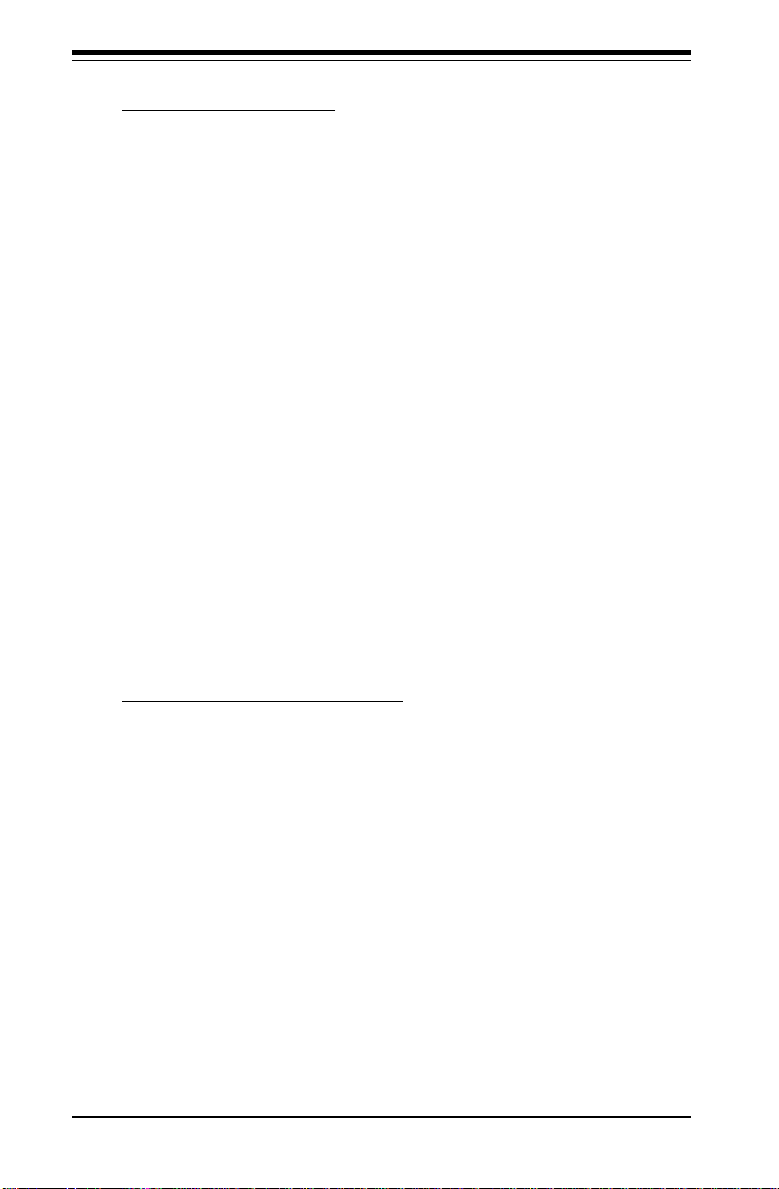
SUPERSERVER 6012L-6 Manual
Floppy Configuration
Floppy A
Use this option to specify which of floppy drive you have installed in the A
drive. The settings are Disabled, 360 KB 5 1/4", 1.2 MB 5 1/4", 720 KB 3 1/
2", 1.44 MB 3 1/2" and 2.88 MB 3 1/2".
Floppy B
Use this option to specify which of floppy drive you have installed in the B
drive. The settings are Disabled, 360 KB 5 1/4", 1.2 MB 5 1/4", 720 KB 3 1/
2", 1.44 MB 3 1/2" and 2.88 MB 3 1/2".
Diskette Write Protect
This option allows you to prevent any writing to your floppy diskette. The
settings are Disabled, 360 KB 5 1/4", 1.2 MB 5 1/4", 720 KB 3 1/2", 1.44
MB 3 1/2" and 2.88 MB 3 1/2". The Enabled setting is effective only if the
device is accessed through BIOS.
Floppy Drive Seek
Use this option to Enable or Disable the floppy seek routine on bootup.
Boot Settings Configuration
Quick Boot
This option allows the BIOS to skip certain tests that are normally perfomred
on boot up. You can disable the option to speed up boot time. The settings
are Disabled and Enabled.
Quiet Boot
If Disabled, this option will cause the normal POST messages to be displayed upon setup. When Enabled, the OEM logo is displayed instead of the
POST messages. The settings are Enabled, and Disabled.
Add-On ROM Display Mode
Set this option to display add-on ROM (read-only memory) messages. The
settings for this option are Force BIOS and Keep Current. Force BIOS
7-10
Page 81

Chapter 7: AMIBIOS
allows the computer to force a third party BIOS to display during system
boot. Keep Current has the system display AMIBIOS information on bootup.
BootUp Num Lock
This option is used to select the status of the Number Lock function on your
keyboard on bootup. The settings are On and Off.
BootUp CPU Speed
This option is used set the CPU speed to either High or Low.
PS/2 Mouse Support
This option specifies whether a PS/2 Mouse will be supported. Settings are
Enabled and Disabled.
Typematic Rate
Set this option to select the rate at which the computer repeats a key that
is held down. Settings are Fast and Slow. Fast: This sets the rate the
computer repeats a key to over 20 times per second. Under normal operations, this setting should not be changed. Slow: This sets the rate the
computer repeats a key to under 8 times per second.
System Keyboard
This option is to let the system know if a keyboard is Present or Absent.
Primary Display
This option specifies the type of monitor display you have installed on the
system. The settings are Absent, VGA/EGA, Color 40 x 25, Color 80 x 25
and monochrome.
Parity Check
Use this option to either Enable or Disable the use of memory parity checking.
Boot to OS/2
This option can be used to boot the system to an OS/2 operating system.
The settings are No and Yes.
7-11
Page 82

SUPERSERVER 6012L-6 Manual
Wait for F1 if Error
This settings for this option are Enabled and Disabled. Disabled: This
prevents the AMIBIOS to wait on an error for user intervention. This setting
should be used if there is a known reason for a BIOS error to appear. An
example would be a system administrator must remote boot the system.
The computer system does not have a keyboard currently attached. If this
setting is set, the system will continue to bootup in to the operating system.
If ‘F1’ is enabled, the system will wait until the BIOS setup is entered.
Enabled: This option allows the system BIOS to wait for any error. If an
error is detected, pressing <F1> will enter Setup and the BIOS setting can
be adjusted to fix the problem. This normally happens when upgrading the
hardware and not setting the BIOS to recognize it.
Hit "Delete" Message Display
This option tells the system to display or not display the "Hit Delete to Enter
Setup" message. The settings are Enabled and Disabled.
Cache
This option is for enabling or disabling the internal CPU L1 cache. Settings
include Disabled, Write-Thru, Write-Back and Reserved. Disabled: This
option prevents the system from using the internal CPU L1 cache. This
setting should be used to slow the computer system down or to troubleshoot error messages. Write-Thru: This option allows the computer system
to use the internal CPU L1 cache as Write-Though cache. Write-Through
cache is slower than Write-Back cache. It performs write operations to the
internal L1 CPU cache and system memory simultaneously. Write-Back:
This option allows the computer system to use the internal CPU L1 cache as
Write-Back cache. Write-Back cache is faster than Write-Through cache.
Write-Back cache is a caching method in which modifications to data in the
cache aren’t copied to the cache source until absolutely necessary. Writeback caching is available on all CPUs supported by this BIOS. With these
CPUs, write operations stored in the L1 cache aren’t copied to main memory
until absolutely necessary. This is the default setting.
System BIOS Cacheable
This option enables you to move the system BIOS to the memory cache to
improve performance. Settings are Enabled and Disabled.
7-12
Page 83

Chapter 7: AMIBIOS
Event Log Configuration
Event Logging
This option Enables or Disables the logging of events. You can use this
screen to select options for the Event Log Configuration Settings. You can
access sub screens to view the event log and mark all events as read. Use
the up and down arrow keys to select an item, and the plus (+) and minus
(-) keys to change the option setting. The settings are described on the
following pages. The screen is shown below.
ECC Event Logging
This option Enables or Disables the logging of ECC events. The events
logged by AMIBIOS are post errors such as a bad BIOS, floppy errors, or
hard drive errors.
Clear All Event Logs
This option can be used to tell the system to clear the event log on the next
boot up. The settings are No and Yes.
View Event Log
Highlighting this and pressing <Enter> will allow you to view the unread
events from the event log area.
Mark All Events As Read
Highlighting [OK] and pressing <Enter> will mark all events in the log area as
having been read. The settings are OK and Cancel.
7-13
Page 84

SUPERSERVER 6012L-6 Manual
Peripheral Device Configuration
Onboard SCSI Option - ROM
This option gives you the ability to boot up the system from a SCSI device.
The settings are Enabled and Disabled.
Onboard LAN1 Option - ROM
This option gives you the ability to boot up the system from a LAN1 device.
The settings are Enabled and Disabled.
Onboard LAN2 Option - ROM
This option gives you the ability to boot up the system from a LAN2 device.
The settings are Enabled and Disabled.
Power Lost Control
This option determines how the system will respond when power is reapplied after a power loss condition. Choose Always On to automatically
start up the system when power is reapplied. Always Off means you must
push the main power button to restart the system after power is restored.
System Health Monitor
The BIOS continuously monitors the health of your system by measuring
certain voltage levels and temperatures.
CPU1 Current Temperature/CPU2 Current Temperature
This reading displays the real-time temperatures of CPU1 and CPU2.
Remote Access Configuration
This option allows the user to redirect the console (display) through the
COM port when enabled. This is useful when two computers are hooked
up to a single monitor. When enabled, the user can toggle the display from
one system to the other using the <Tab> key. The function keys are
disabled when this setting is enabled. The settings are "Serial ANSI" and
"Disabled."
7-14
Page 85

Chapter 7: AMIBIOS
7-5 Chipset Setup
Choose Chipset Setup from the AMIBIOS Setup Utility main menu. The screen
is shown below. All Chipset Setup options are described following the
screen.
BIOS SETUP UTILITY
Main Advanced Chipset PCIPnP Power Boot Security Exit
C000,16k Shadow [Cached/WP]
C400,16k Shadow [Cached/WP]
C800,16k Shadow [Disabled]
CC00,16k Shadow [Disabled]
D000,16k Shadow [Disabled]
D400,16k Shadow [Disabled]
D800,16k Shadow [Disabled]
DC00,16k Shadow [Disabled]
Memory Auto Precharge [Disabled]
Write Combining [Disabled]
Memory Write Posting [Enabled]
Scrubbing Enabled [Enabled]
Memory Timing Control [Auto]
MPS 1.4 Support [Enabled]
Jackson Technology [Enabled]
Hot Spare Row [Disabled]
Hide XIOAPIC PCI Functions [Yes]
Watchdog Timer [Disabled]
V07.00 (C)Copyright 1985-2001, American Megatrends, Inc.
Options for MCH
↔
Select Screen
↑↓
Select Item
+- Change Option
F1 General Help
F10 Save and Exit
ESC Exit
C000, 16k Shadow
C400, 16k Shadow
C800, 16k Shadow
CC00, 16k Shadow
D000, 16k Shadow
D400, 16k Shadow
D800, 16k Shadow
DC00, 16k Shadow
These options specify how the 16 KB of video ROM at each of the above
addresses is treated. When Disabled, the contents of the video ROM are
not copied to RAM. When Enabled, the contents of 16 KB of video ROM
beginning at the above address are copied (shadowed) from ROM to RAM
7-15
Page 86

SUPERSERVER 6012L-6 Manual
for faster application. The settings for this option are Disabled and Enabled.
(The optimal settings are Cached for C000, C400, C800 anc CC00 and
Disabled for all the other addresses.
Memory Auto Precharge
The options for this setting are Enabled and Disabled. When enabled, an
Auto Precharge for read/writes based on speculative algorithms is performed.
Write Combining
This settings for this option are Disabled and Enabled. This enables or
disables the combining (bursting) of accesses within the PCI memory regions.
Memory Writing Posting
The settings are Enabled and Disabled.
Scrubbing Enable
The settings are Enabled and Disabled. Scrubbing writes corrected ECC
data back into memory.
Memory Timing Control
Determines how the memory timing is controlled. Auto lets BIOS program
the memory timing from SPD data. Manual allows the user to select the
appropriate memory timing.
MPS 1.4 Support
The settings for this option are Enabled and Disabled.
Jackson Technology
Enables Jackson Technology if supported by the operating system. Jackson Technology is a method of creating an additional "virtual" processor by
means of "hyper-threading", which uses parallelism to process mulitple instructions simultaneously. The settings for this option are Enabled and
Disabled.
7-16
Page 87
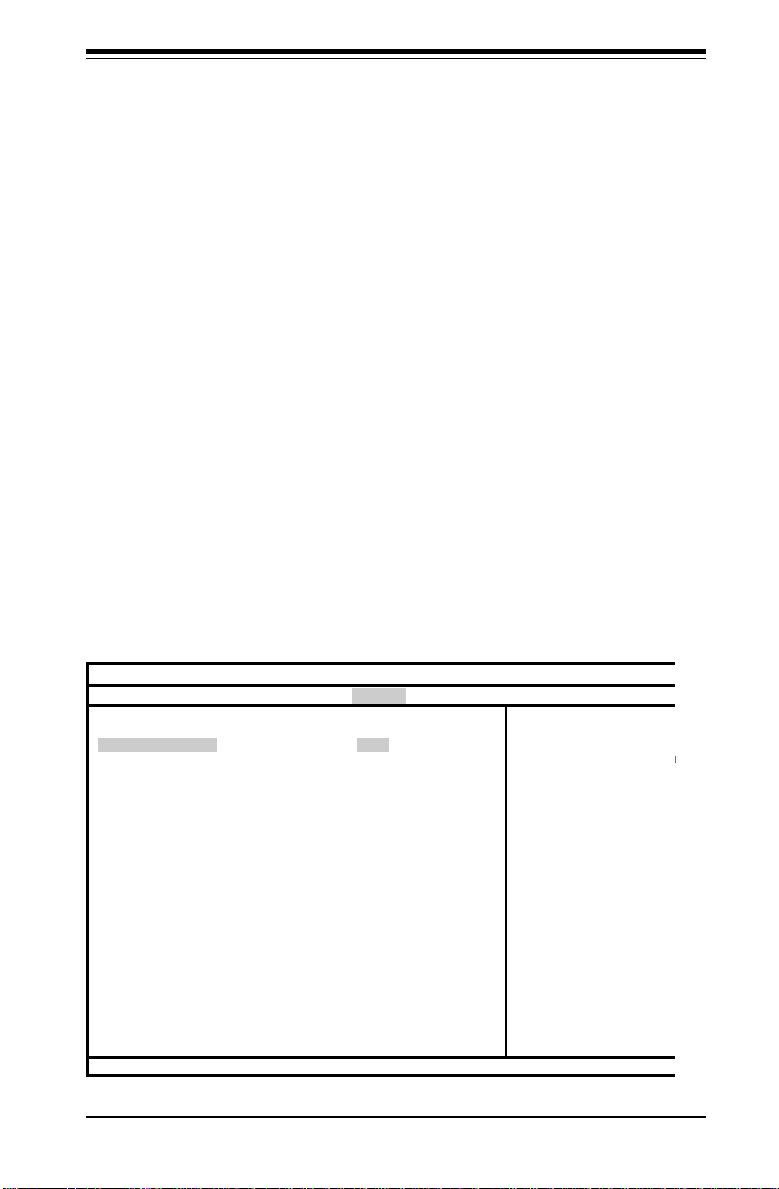
Chapter 7: AMIBIOS
m
u
Hot Spare Row
The settings for this option are Enabled and Disabled. When enabled, the
amount of memory available for use is decreased.
Hide XIOAPIC PCI Functions
The settings for this option are Yes and No.
Watchdog Timer
This option is used to configure the Watchdog timer. Settings are Disabled, 2 minutes, 5 minutes, 10 minutes and 15 minutes. Watchdog is a
feature that can reboot the system if a software application hangs and
freezes operations.
7-6 PCI PnP Setup
Choose PCI/PnP Setup from the AMIBIOS Setup main menu. All PCI/PnP
options are described in this section. The PCI/PnP Setup screen is shown
below.
BIOS SETUP UTILITY
Main Advanced Chipset PCIPnP Power Boot Security Exit
Plug & Play O/S
Reset Config Data
PCI Latency Timer
Allocate IRQ to VGA
Palette Snooping
PCI IDE BusMaster
USB Function
Legacy USB Support
ARMD Emulation Type
V07.00 (C)Copyright 1985-2001, American Megatrends, Inc.
[No]
[No]
[64]
[Yes]
[Disabled]
[Disabled]
[Enabled]
[Auto]
[Hard Disk]
No: lets the BIOS
configure all the
devices in the syste
Yes: lets the
operating system
configure Plug and
Play (PnP) devices n
required for boot if
your system has a Pl
and Play operating
system.
↔
Select Screen
↑↓
Select Item
+- Change Option
F1 General Help
F10 Save and Exit
ESC Exit
7-17
Page 88

SUPERSERVER 6012L-6 Manual
Plug & Play OS
This option specifies how Plug and Play devices will be configured. The
settins are Yes and No. No lets BIOS configure all devices in the system.
Yes lets the operating system (if supported) configure PnP devices not
required for bootup.
Reset Configuration Data
Choosing the Yes setting will cause the PnP configuration data in the BIOS
to be cleared on the next boot up. Choosing the No setting does not force
PnP data to be cleared on the next boot.
PCI Latency Timer
This option specifies the latency timing of the PCI clocks for all PCI devices.
Settings include 32, 64, 96, 128, 160, 192, 224 and 248 PCI clocks.
Allocate IRQ to PCI VGA
This option lets you allocate an interrupt request (IRQ) to the PCI VGA
adapter card (if used). The settings are Yes and No.
Palette Snooping
When enabled, this option informs PCI devices that an ISA graphics device
is installed. The settings are Disabled and Enabled. This does not necessarily indicate a physical ISA adapter card. The graphics chipset can be
mounted on a PCI card. Always check with your adapter card manuals
first, before modifying the default settings in the BIOS.
PCI IDE BusMaster
The settings for this option are Disabled and Enabled. Enable to specify
that the IDE controller on the PCI bus has bus mastering capabilities.
USB Function
The settings for this option are Disabled and Enabled. Disabled prevents
the use of the USB ports and Enabled allows the use of the USB ports.
7-18
Page 89

Chapter 7: AMIBIOS
n
n
t
Legacy USB Support
This option allows you to enable support for Legacy USB. The settings are
Auto, Enabled and Disabled.
ARMD Emulation Type
This settings for this option are Hard Disk, Auto and Floppy.
7-7 Power Setup
Choose Power Setup from the AMIBIOS Setup main menu. All Power Setup
options are described in this section. The Power Setup screen is shown
below.
BIOS SETUP UTILITY
Main Advanced Chipset PCIPnP Power Boot Security Exit
ACPI Aware O/S
Power Management
Power Button Mode
Sleep Button Enable
Video Power Down
Suspend Time Out
V07.00 (C)Copyright 1985-2001, American Megatrends, Inc.
[Yes]
[Enabled]
[On/Off]
[Suspend]
[Suspend]
[Off]
↔
Select Scree
↑↓
Select Item
+- Change Optio
F1 General Help
F10 Save and Exi
ESC Exit
7-19
Page 90

SUPERSERVER 6012L-6 Manual
ACPI Aware O/S
This option allows the system to utilize Intel's ACPI (Advanced Configuration
and Power Interface) specification. Settings are No and Yes. DOS®,
Windows 3.x®, and Windows NT® are examples of non-ACPI aware operating systems. Windows 95®, Windows 98®, Windows ME® and Windows
2000® are examples of ACPI aware operating systems.
Power Management
When enabled, this option displays the following four options relating to
power management. The settings are Disabled and Enabled.
Power Button Mode
This option allows you to change the function of the chassis power
button. The settings are On/Off and Suspend. When set to Suspend,
depressing the power button when the system is up will cause it to
enter a suspend state.
Sleep Button Enable
This option allows you to enable the use of a sleep button that can be
connected to the motherboard. The settings are Disabled and Suspend.
Video Power Down
This option specifies the power state that the VGA video subsystem
enters after the specified period of display inactivity has expired. The
settings include Disabled, Standby, Suspend and Sleep.
Suspend Timeout
This option specifies the length of hard disk inactivity time that should
expire before entering the power conserving state. The settings are
Off, 1, 2, 3, 4, 5, 6, 7, 8, 9 and 10 (minutes).
7-20
Page 91

Chapter 7: AMIBIOS
n
r
t
7-8 Boot Setup
Choose Boot Setup from the AMIBIOS Setup main menu. All Boot Setup
options are described in this section. The Boot Setup screen is shown
below.
BIOS SETUP UTILITY
Main Advanced Chipset PCIPnP Pow er Boot Se curity Exit
> Boot Device Priority
> Hard Disk Drives
> Removable Devices
> ATAPI CDROM Drives
V02.03 (C)Copyright 1985-2000, American Megatrends, Inc.
Select Scree
↔
Select Item
↑↓
Enter Go to Sub Sc
F1 General Help
F10 Save and Exi
ESC Exit
Boot Device Priority
1st Boot Device
This option is used to specify the order of the boot sequence that will
be followed from the available system devices. The settings for the
1st Boot Device are Removable Device, ATAPI CDROM, Hard Drive,
Onboard LAN2 Option-ROM and IBA 4.0.1.9 Slot 0102.
2nd Boot Device
The settings for the 2nd Boot Device are Removable Device, ATAPI
CDROM, Hard Drive, Onboard LAN2 Option-ROM and IBA 4.0.1.9 Slot
0102.
7-21
Page 92

SUPERSERVER 6012L-6 Manual
3rd Boot Device
The settings for the 3rd Boot Device are Removable Device, ATAPI
CDROM, Hard Drive, Onboard LAN2 Option-ROM and IBA 4.0.1.9 Slot
0102.
4th Boot Device
The settings for the 4th Boot Device are Removable Device, ATAPI
CDROM, Hard Drive, Onboard LAN2 Option-ROM and IBA 4.0.1.9
Slot 0102.
5th Boot Device
The settings for the 5th Boot Device are Removable Device, ATAPI
CDROM, Hard Drive, Onboard LAN2 Option-ROM and IBA 4.0.1.9 Slot
0102.
Hard Disk Drives
Use this screen to view the boot sequency of hard drives that have been
auto-detected or entered manually on your system.
Removable Devices
Use this screen to view the boot sequency of the removeable devices that
have been auto-detected or entered manually on your system.
ATAPI CDROM Drives
Use this screen to view the boot sequency ofthe ATAPI CDROM drives that
have been auto-detected or entered manually on your system.
7-22
Page 93

Chapter 7: AMIBIOS
e
n
r
t
7-9 Security Setup
Choose Security Setup from the AMIBIOS Setup main menu. All Security
Setup options are described in this section. The Security Setup screen is
shown below.
BIOS SETUP UTILITY
Main Advanced Chi pset PCIPnP Power Boo t Se curity Exit
Supervisor Password : Not Installed
User Password : Not Installed
> Change Supervisor Password
> Change User Password
> Clear User Password
Boot Sector Virus Protection [Disabled]
V02.03 (C)Copyright 1985-2000, American Megatrends, Inc.
Install or Change th
password.
Select Scree
↔
Select Item
↑↓
Enter Go to Sub Sc
F1 General Help
F10 Save and Exi
ESC Exit
Supervisor Password
User Password
AMIBIOS provides both Supervisor and User password functions. If you
use both passwords, the Supervisor password must be set first. The system can be configured so that all users must enter a password every time
the system boots or when AMIBIOS Setup is executed, using either or both
the Supervisor password or User password. The Supervisor and User
passwords activate two different levels of password security. If you select
password support, you are prompted for a 1 – 6 character password. Type
the password on the keyboard. The password does not appear on the
screen when typed. Make sure you write it down. If you forget it, you must
clear CMOS and reconfigure. Remember your Password! Keep a record
of the new password when the password is changed. If you forget the
password, you must erase the system configuration information in CMOS.
7-23
Page 94

SUPERSERVER 6012L-6 Manual
Change Supervisor Password
This option allows you to change a supervisor password that was entered
previously.
Change User Password
This option allows you to change a user password that was entered previously.
Clear User Password
Use this option to clear the user password so that it is not required to be
entered when the system boots up.
Boot Sector Virus Protection
This option allows you to enable or disable a virus detection program to
protect the boot sector of your hard disk drive. The settings for this option
Disabled and Enabled. If Enabled, AMIBIOS will display a warning when
any program (or virus) issues a Disk Format command or attempts to write
to the boot sector of the hard disk drive.
7-24
Page 95

Chapter 7: AMIBIOS
i
n
r
t
7-10 Exit Setup
Choose Exit Setup from the AMIBIOS Setup main menu. All Exit Setup options are described in this section. The Exit Setup screen is shown below.
BIOS SETUP UTILITY
Main Advanced Chipset PCIPnP Power Boot Security Exit
> Exit Saving Changes
> Exit Discarding Changes
> Load Optimal Defaults
> Load Fail-Safe Defaults
> Discard Changes
V02.03 (C)Copyright 1985-2000, American Megatrends, Inc.
Exit system setup w
saving the changes.
Select Scree
↔
Select Item
↑↓
Enter Go to Sub Sc
F1 General Help
F10 Save and Exi
ESC Exit
Exit Saving Changes
Highlighting this setting and then pressing <Enter> will save any changes
you made in the BIOS Setup program and then exit. Your system should
then continue with the boot up procedure.
Exit Discarding Changes
Highlighting this setting and then pressing <Enter> will ignore any changes
you made in the BIOS Setup program and then exit. Your system should
then continue with the boot up procedure.
7-25
Page 96

SUPERSERVER 6012L-6 Manual
Load Optimal Defaults
Highlighting this setting and then pressing <Enter> provides the optimum
performance settings for all devices and system features.
Load Failsafe Defaults
Highlighting this setting and then pressing <Enter> provides the safest set
of parameters for the system. Use them if the system is behaving erratically.
Discard Changes
Highlighting this setting and then pressing <Enter> will ignore any changes
you made in the BIOS Setup program but will not exit the BIOS Setup program.
7-26
Page 97

Appendix A: AMIBIOS Error Beep Codes
Appendix A
AMIBIOS Error Beep Codes
During the POST (Power-On Self-Test) routines, which are performed
each time the system is powered on, errors may occur.
Non-fatal errors are those which, in most cases, allow the system to
continue the boot-up process. The error messages normally appear on
the screen.
Fatal errors are those which will not allow the system to continue the
boot-up procedure. If a fatal error occurs, you should consult with your
system manufacturer for possible repairs.
These fatal errors are usually communicated through a series of audible
beeps. The numbers on the fatal error list, on the following page,
correspond to the number of beeps for the corresponding error. All
errors listed, with the exception of Beep Code 8, are fatal errors.
POST codes may be read on the debug LEDs located beside the LAN port
on the motherboard backplane. See the description of the Debug LEDs
(LED1 and LED2) in Chapter 5.
A-1 AMIBIOS Error Beep Codes
Beep Code Error Message Description
1 beep Refresh Circuits have been reset.
(Ready to power up.)
6 beeps Memory error No memory detected in
system
8 beeps Display memory read/write error Video adapter missing or
with faulty memory
A-1
Page 98

SUPERSERVER 6012L-6 Manual
Notes
A-2
Page 99

Appendix B: AMIBIOS POST Codes
Appendix B
AMIBIOS POST Codes
When AMIBIOS performs the Power On Self Test, it writes diagnostic codes
checkpoint codes to I/O port 0080h. If the computer cannot complete the boot process,
diagnostic equipment can be attached to the computer to read I/O port 0080h.
B-1 Uncompressed Initialization Codes
The uncompressed initialization checkpoint codes are listed in order of execution:
Checkpoint Code Description
D0h The NMI is disabled. Power on delay is starting. Next, the initialization
code checksum will be verified.
D1h Initializing the DMA controller, performing the keyboard controller
BAT test, starting memory refresh, and entering 4 GB flat mode next.
D3h Starting memory sizing next.
D4h Returning to real mode. Executing any OEM patches and setting the
Stack next.
D5h Passing control to the uncompressed code in shadow RAM at
E000:0000h. The initialization code is copied to segment 0 and control
will be transferred to segment 0.
D6h Control is in segment 0. Next, checking if <Ctrl> <Home> was pressed
and verifying the system BIOS checksum. If either <Ctrl> <Home>
was pressed or the system BIOS checksum is bad, next will go to
checkpoint code E0h. Otherwise, going to checkpoint code D7h.
B-1
Page 100

SUPERSERVER 6012L-6 Manual
B-2 Bootblock Recovery Codes
The bootblock recovery checkpoint codes are listed in order of execution:
Checkpoint Code Description
E0h The onboard floppy controller if available is initialized. Next,
beginning the base 512 KB memory test.
E1h Initializing the interrupt vector table next.
E2h Initializing the DMA and Interrupt controllers next.
E6h Enabling the floppy drive controller and Timer IRQs. Enabling internal
cache memory.
Edh Initializing the floppy drive.
Eeh Looking for a floppy diskette in drive A:. Reading the first sector of
the diskette.
Efh A read error occurred while reading the floppy drive in drive A:.
F0h Next, searching for the AMIBOOT.ROM file in the root directory.
F1h The AMIBOOT.ROM file is not in the root directory.
F2h Next, reading and analyzing the floppy diskette FAT to find the
clusters occupied by the AMIBOOT.ROM file.
F3h Next, reading the AMIBOOT.ROM file, cluster by cluster.
F4h The AMIBOOT.ROM file is not the correct size.
F5h Next, disabling internal cache memory.
FBh Next, detecting the type of flash ROM.
FCh Next, erasing the flash ROM.
FDh Next, programming the flash ROM.
FFh Flash ROM programming was successful. Next, restarting the
system BIOS.
B-3 Uncompressed Initialization Codes
The following runtime checkpoint codes are listed in order of execution.
These codes are uncompressed in F0000h shadow RAM.
Checkpoint Code Description
03h The NMI is disabled. Next, checking for a soft reset or a power on
condition.
05h The BIOS stack has been built. Next, disabling cache memory.
06h Uncompressing the POST code next.
07h Next, initializing the CPU and the CPU data area.
08h The CMOS checksum calculation is done next.
0Ah The CMOS checksum calculation is done. Initializing the CMOS status
register for date and time next.
0Bh The CMOS status register is initialized. Next, performing any required
B-2
