Page 1
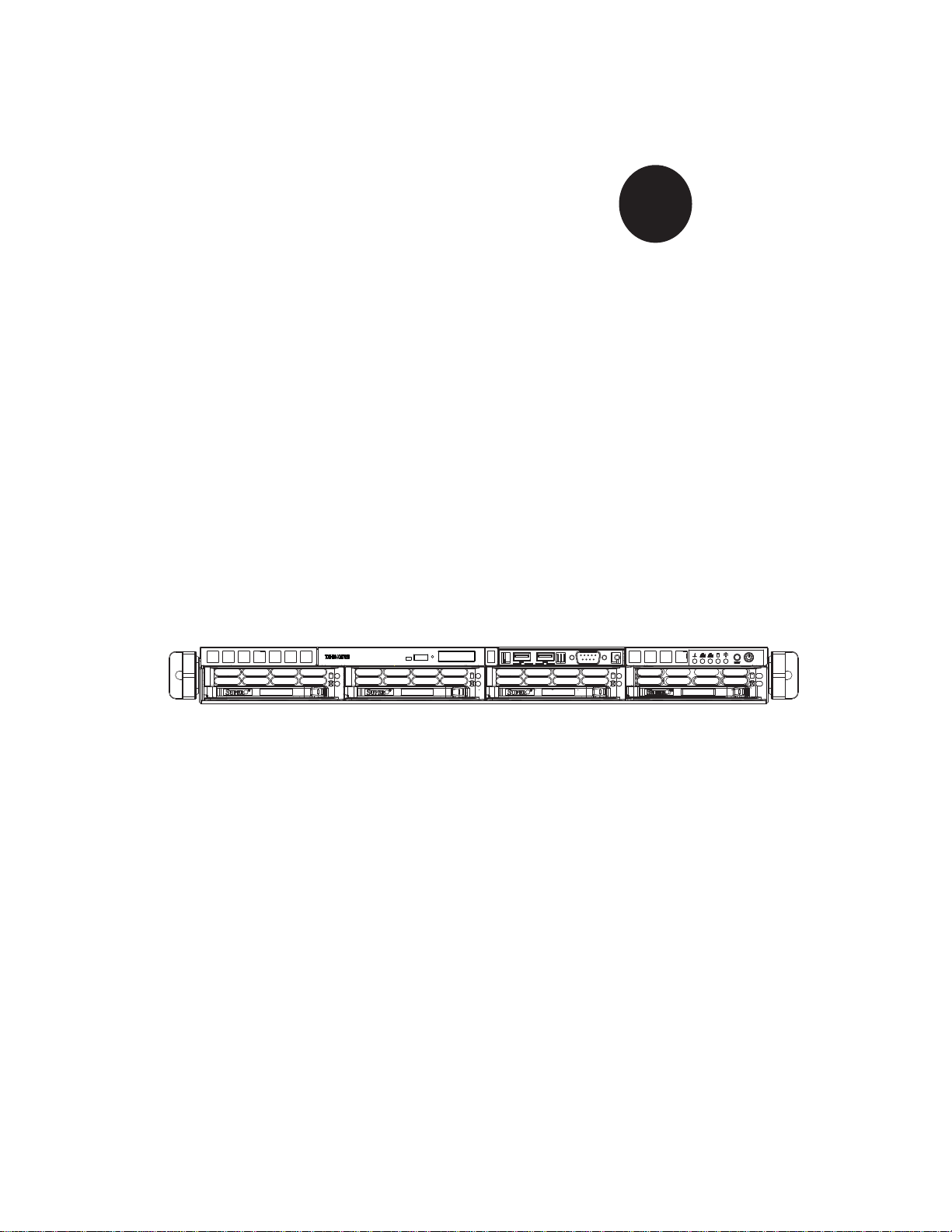
SUPER
SUPERSERVER
5017C-MTF
5017C-MTRF
®
USER’S MANUAL
1.0c
Page 2
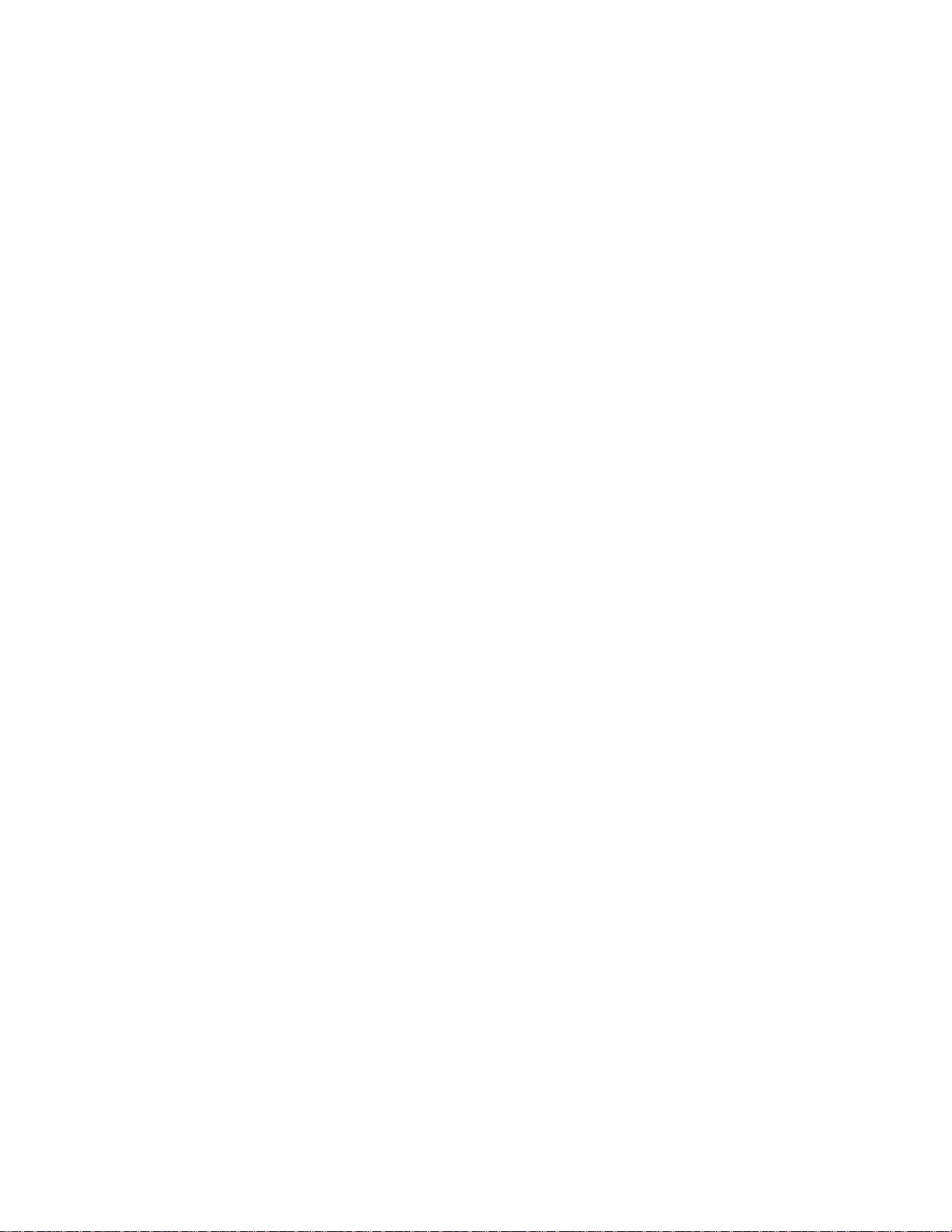
The information in this User’s Manual has been carefully reviewed and is believed to be accurate.
The vendor assumes no responsibility for any inaccuracies that may be contained in this document,
makes no commitment to update or to keep current the information in this manual, or to notify any
person or organization of the updates. Please Note: For the most up-to-date version of this
manual, please see our web site at www.supermicro.com.
Super Micro Computer, Inc. ("Supermicro") reserves the right to make changes to the product
described in this manual at any time and without notice. This product, including software and documentation, is the property of Supermicro and/or its licensors, and is supplied only under a license.
Any use or reproduction of this product is not allowed, except as expressly permitted by the terms
of said license.
IN NO EVENT WILL SUPERMICRO BE LIABLE FOR DIRECT, INDIRECT, SPECIAL, INCIDENTAL,
SPECULATIVE OR CONSEQUENTIAL DAMAGES ARISING FROM THE USE OR INABILITY TO
USE THIS PRODUCT OR DOCUMENTATION, EVEN IF ADVISED OF THE POSSIBILITY OF
SUCH DAMAGES. IN PARTICULAR, SUPERMICRO SHALL NOT HAVE LIABILITY FOR ANY
HARDWARE, SOFTW ARE, OR DA TA STORED OR USED WITH THE PRODUCT, INCLUDING THE
COSTS OF REPAIRING, REPLACING, INTEGRATING, INSTALLING OR RECOVERING SUCH
HARDWARE, SOFTWARE, OR DATA.
Any disputes arising between manufacturer and customer shall be governed by the laws of Santa
Clara County in the State of California, USA. The State of California, County of Santa Clara shall
be the exclusive venue for the resolution of any such disputes. Super Micro's total liability for all
claims will not exceed the price paid for the hardware product.
FCC Statement: This equipment has been tested and found to comply with the limits for a Class A
digital device pursuant to Part 15 of the FCC Rules. These limits are designed to provide reasonable
protection against harmful interference when the equipment is operated in a commercial environment. This equipment generates, uses, and can radiate radio frequency energy and, if not installed
and used in accordance with the manufacturer’s instruction manual, may cause harmful interference
with radio communications. Operation of this equipment in a residential area is likely to cause harmful
interference, in which case you will be required to correct the interference at your own expense.
California Best Management Practices Regulations for Perchlorate Materials: This Perchlorate warning applies only to products containing CR (Manganese Dioxide) Lithium coin cells. “Perchlorate
Material-special handling may apply. See www.dtsc.ca.gov/hazardouswaste/perchlorate”
WARNING: Handling of lead solder materials used in this
product may expose you to lead, a chemical known to the
State of California to cause birth defects and other reproductive harm.
Manual Revision 1.0c
Release Date: January 2, 2012
Unless you request and receive written permission from Super Micro Computer, Inc., you may not
copy any part of this document.
Information in this document is subject to change without notice. Other products and companies
referred to herein are trademarks or registered trademarks of their respective companies or mark
holders.
Copyright © 2012 by Super Micro Computer, Inc.
All rights reserved.
Printed in the United States of America
Page 3
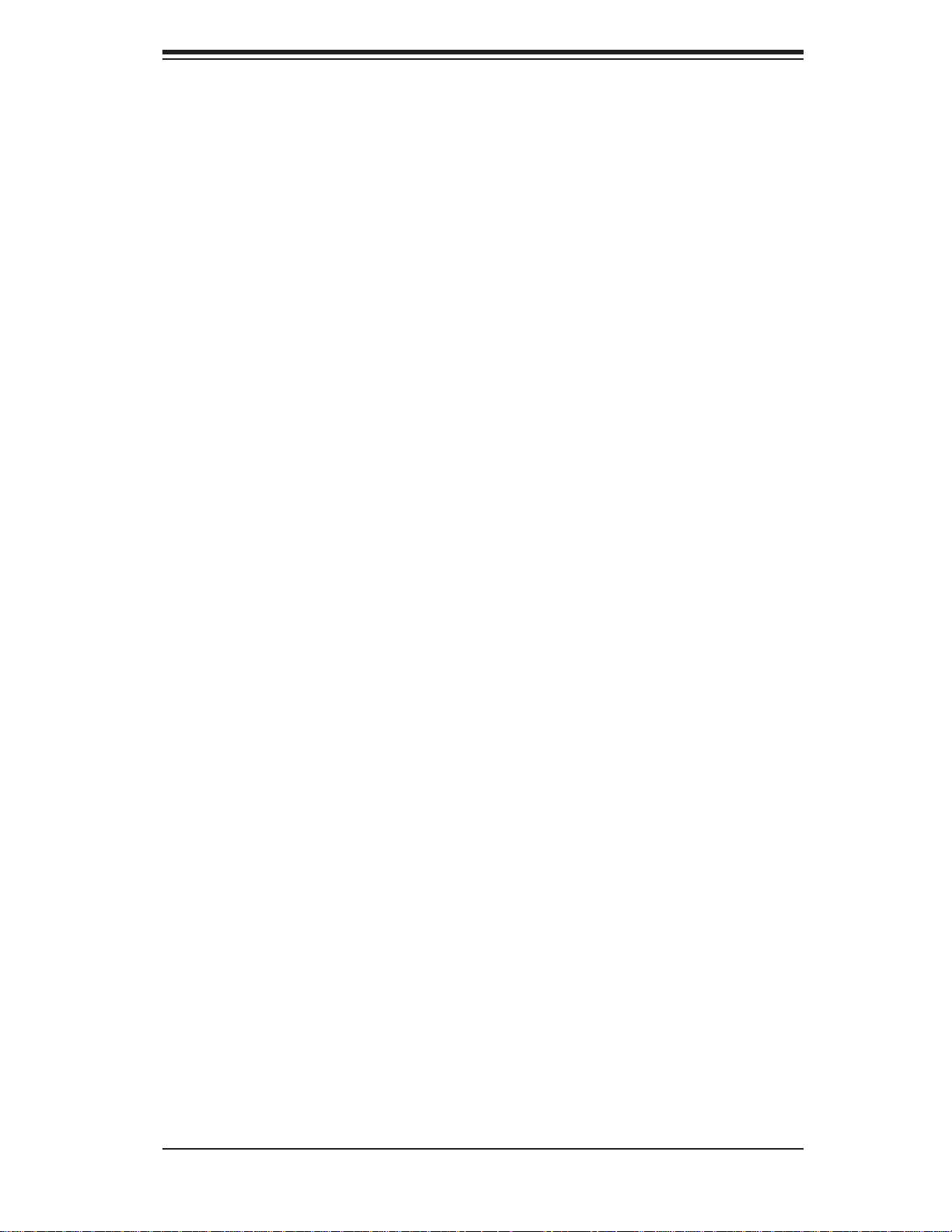
Preface
About This Manual
This manual is written for professional system integrators and PC technicians. It
provides information for the installation and use of the SuperServer 5017C-MTF/
5017C-MTRF. Installation and maintenance should be performed by experienced
technicians only.
The SuperServer 5017C-MTF/5017C-MTRF is a high-end server based on the SC813MTQ-350B/SC813MTQ-R400B 1U rackmount chassis and the Super X9SCL-F
single processor serverboard.
Manual Organization
Preface
Chapter 1: Introduction
The fi rst chapter provides a checklist of the main components included with the
server system and describes the main features of the X9SCL-F serverboard and
the SC813MTQ chassis.
Chapter 2: Server Installation
This chapter describes the steps necessary to install the SuperServer 5017CMTF/5017C-MTRF into a rack and check out the server confi guration prior to
powering up the system. If your server was ordered without processor and memory
components, this chapter will refer you to the appropriate sections of the manual
for their installation.
Chapter 3: System Interface
Refer here for details on the system interface, which includes the functions and
information provided by the control panel on the chassis as well as other LEDs
located throughout the system.
iii
Page 4
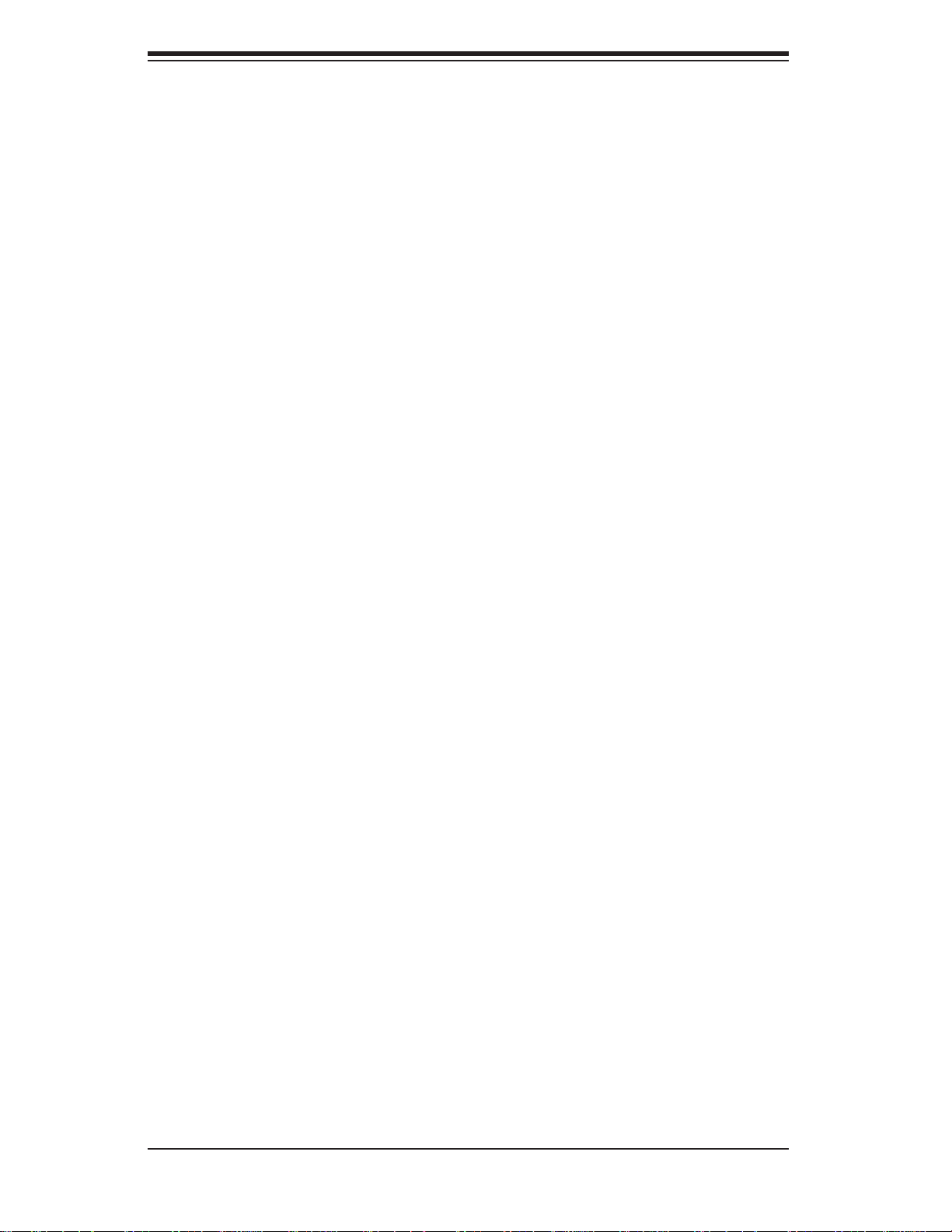
SUPERSERVER 5017C-MTF/5017C-MTRF User's Manual
Chapter 4: System Safety
You should thoroughly familiarize yourself with this chapter for a general overview
of safety precautions that should be followed when installing and servicing the
SuperServer 5017C-MTF/5017C-MTRF.
Chapter 5: Advanced Serverboard Setup
Chapter 5 provides detailed information on the X9SCL-F serverboard, including the
locations and functions of connections, headers and jumpers. Refer to this chapter
when adding or removing processors or main memory and when reconfi guring the
serverboard.
Chapter 6: Advanced Chassis Setup
Refer to Chapter 6 for detailed information on the SC813MTQ server chassis. You
should follow the procedures given in this chapter when installing, removing or
reconfi guring SATA or peripheral drives and when replacing system power supply
modules and cooling fans.
Chapter 7: BIOS
The BIOS chapter includes an introduction to BIOS and provides detailed information on running the CMOS Setup Utility.
Appendix A: BIOS Error Beep Codes
Appendix B: System Specifi cations
iv
Page 5
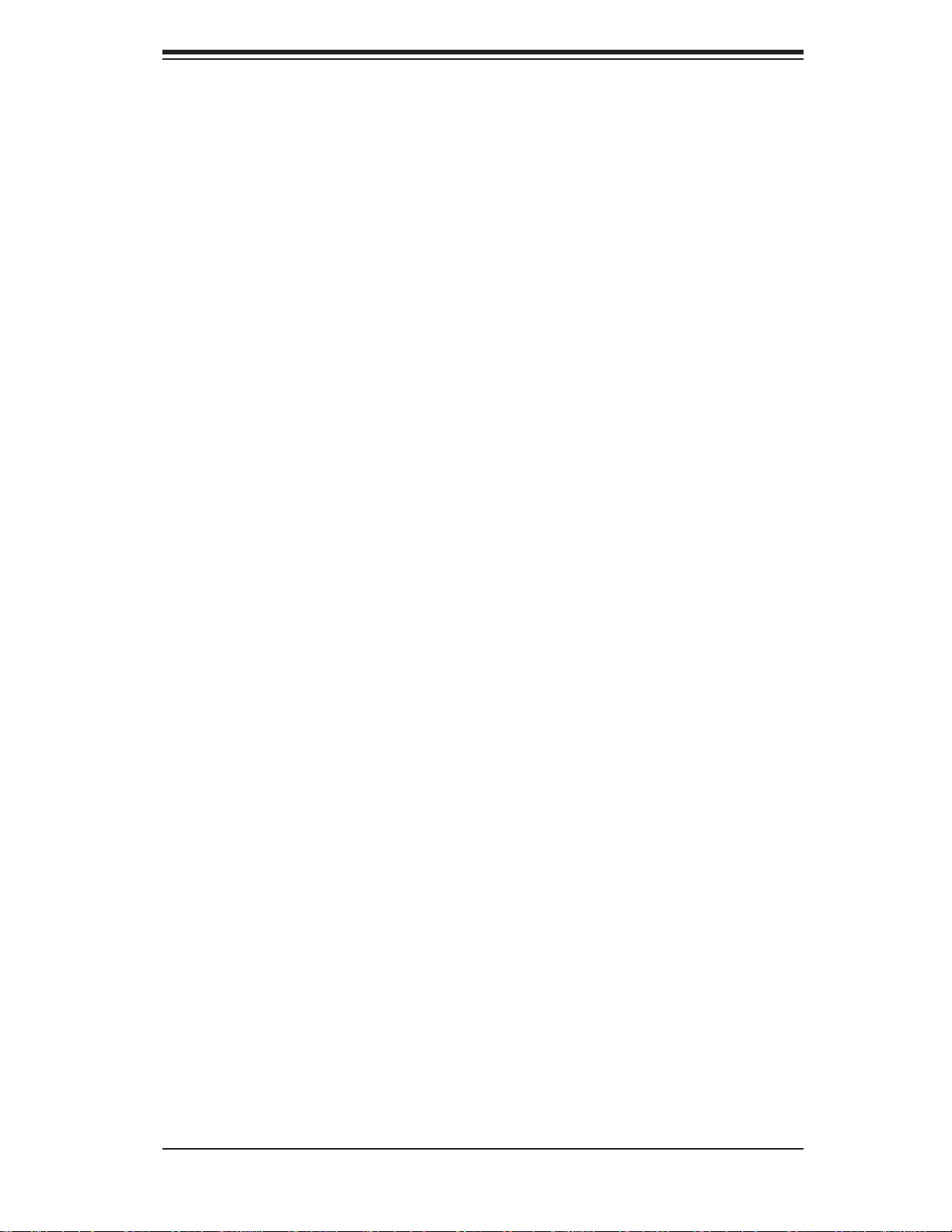
Notes
Preface
v
Page 6
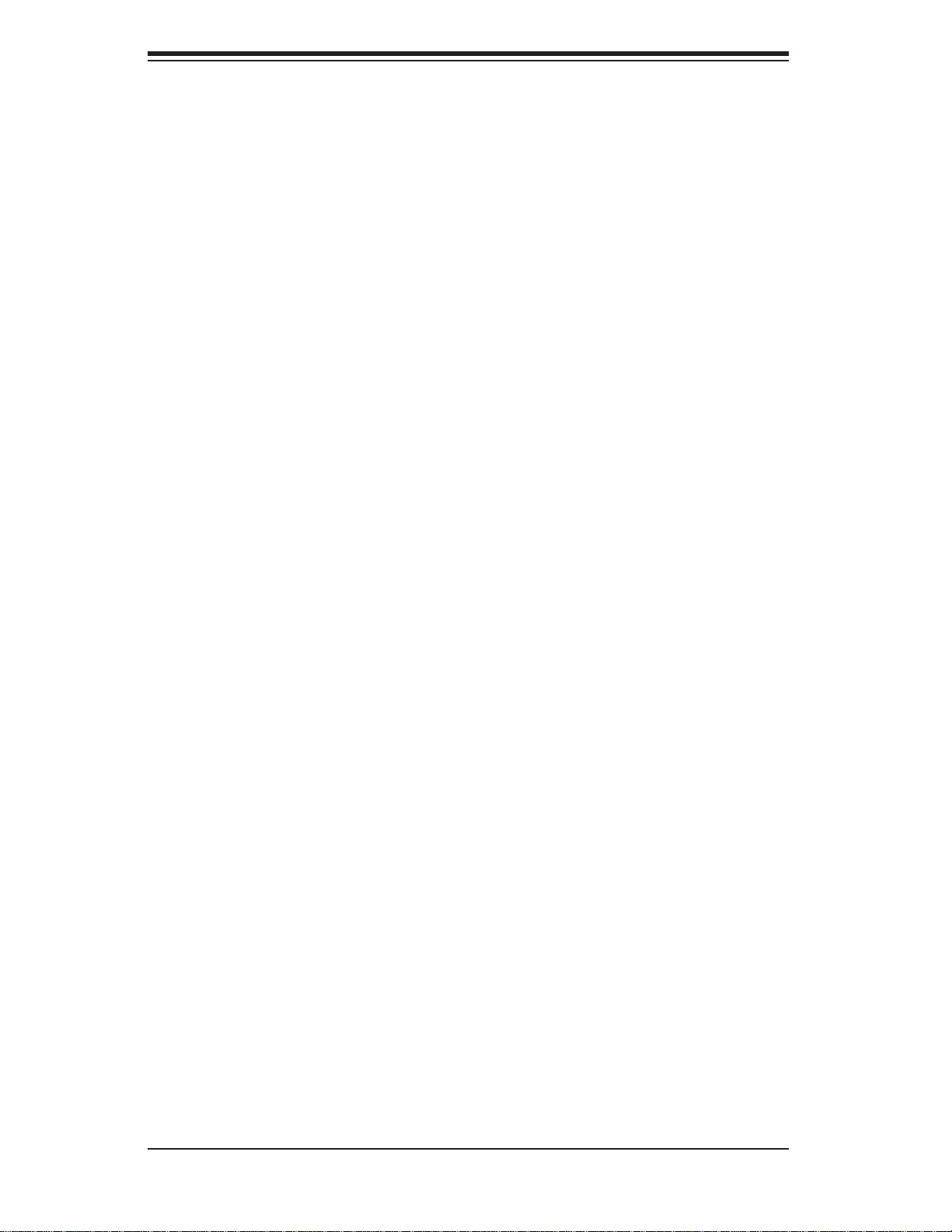
SUPERSERVER 5017C-MTF/5017C-MTRF User's Manual
Table of Contents
Chapter 1 Introduction
1-1 Overview .........................................................................................................1-1
1-2 Motherboard Features .....................................................................................1-2
Processors ......................................................................................................1-2
Memory ...........................................................................................................1-2
Serial ATA ........................................................................................................1-2
I/O Ports .......................................................................................................... 1-2
Graphics Controller .........................................................................................1-2
1-3 Server Chassis Features ................................................................................1-3
System Power ................................................................................................. 1-3
SATA Subsystem .............................................................................................1-3
Control Panel .................................................................................................. 1-3
Rear I/O Panel ................................................................................................1-3
Cooling System ............................................................................................... 1-3
1-4 Contacting Supermicro ....................................................................................1-5
Chapter 2 Server Installation
2-1 Overview .........................................................................................................2-1
2-2 Unpacking the System .................................................................................... 2-1
2-3 Preparing for Setup .........................................................................................2-1
Choosing a Setup Location ............................................................................. 2-1
Rack Precautions ............................................................................................ 2-2
Server Precautions .......................................................................................... 2-2
Rack Mounting Considerations .......................................................................2-3
Ambient Operating Temperature ................................................................ 2-3
Reduced Airfl ow .........................................................................................2-3
Mechanical Loading ................................................................................... 2-3
Circuit Overloading .....................................................................................2-3
Reliable Ground ......................................................................................... 2-3
2-4 Installing the System into a Rack ................................................................... 2-4
Identifying the Sections of the Rack Rails ...................................................... 2-4
Installing the Rear Inner Rails ........................................................................2-4
Installing the Rack Rails .................................................................................2-5
Installing the Server into the Rack .................................................................. 2-6
Installing the Server into a Telco Rack ........................................................... 2-7
2-5 Checking the Motherboard Setup ...................................................................2-8
2-6 Checking the Drive Bay Setup ........................................................................ 2-9
vi
Page 7
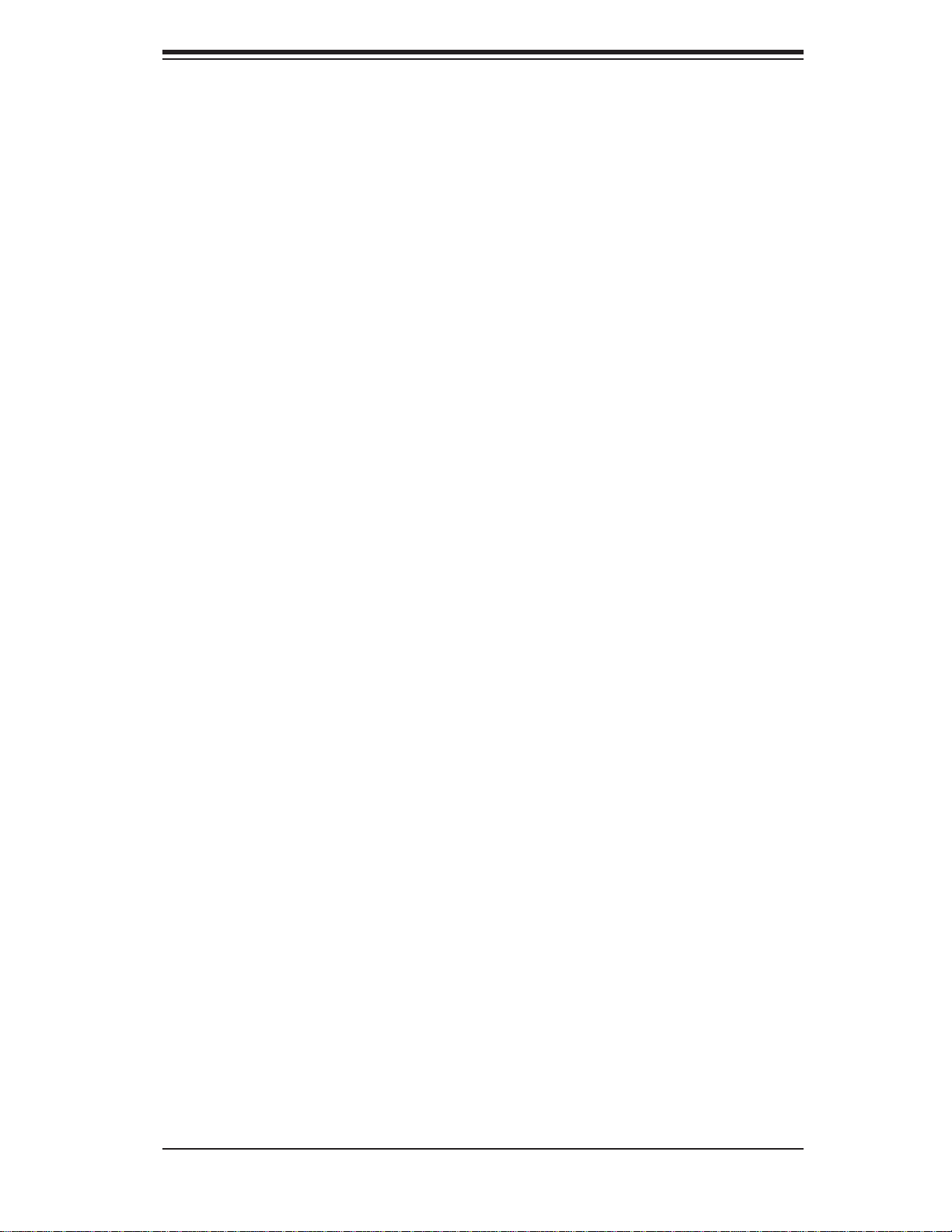
Table of Contents
Chapter 3 System Interface
3-1 Overview .........................................................................................................3-1
3-2 Control Panel Buttons ..................................................................................... 3-1
Reset ...............................................................................................................3-1
Power ..............................................................................................................3-1
3-3 Control Panel LEDs ........................................................................................3-2
Overheat/Fan Fail ........................................................................................... 3-2
NIC2 ................................................................................................................3-2
NIC1 ................................................................................................................3-2
HDD .................................................................................................................3-2
Power ..............................................................................................................3-3
3-4 Hard Drive Carrier LEDs ................................................................................. 3-3
Chapter 4 System Safety
4-1 Electrical Safety Precautions .......................................................................... 4-1
4-2 General Safety Precautions ............................................................................4-2
4-3 ESD Precautions ............................................................................................. 4-3
4-4 Operating Precautions .................................................................................... 4-4
Chapter 5 Advanced Motherboard Setup
5-1 Handling the Motherboard ..............................................................................5-1
Precautions .....................................................................................................5-1
Unpacking .......................................................................................................5-1
5-2 Processor and Heatsink Installation................................................................5-2
Installing the LGA1155 Processor ................................................................. 5-2
Installing a Passive CPU Heatsink ................................................................. 5-4
Removing the Heatsink ................................................................................... 5-4
5-3 Connecting Cables .......................................................................................... 5-6
Connecting Data Cables ................................................................................. 5-6
Connecting Power Cables ..............................................................................5-6
Connecting the Control Panel ......................................................................... 5-6
5-4 I/O Ports ..........................................................................................................5-7
5-5 Installing Memory ............................................................................................ 5-8
5-6 Adding PCI Cards ......................................................................................... 5-10
5-7 Motherboard Details .......................................................................................5-11
5-8 Connector Defi nitions ................................................................................... 5-13
5-9 Jumper Settings ............................................................................................5-19
5-10 Onboard Indicators ........................................................................................5-21
5-11 SATA Drive Connections ............................................................................... 5-22
5-12 Installing Drivers ............................................................................................5-23
vii
Page 8

SUPERSERVER 5017C-MTF/5017C-MTRF User's Manual
Supero Doctor III ...........................................................................................5-24
Chapter 6 Advanced Chassis Setup
6-1 Static-Sensitive Devices ..................................................................................6-1
Precautions .....................................................................................................6-1
Unpacking .......................................................................................................6-1
6-2 Control Panel ..................................................................................................6-2
6-3 System Fans ...................................................................................................6-3
6-4 Drive Bay Installation/Removal .......................................................................6-3
Removing the Front Bezel .............................................................................. 6-3
SATA Drive Installation ....................................................................................6-4
Accessing the Drive Bays ...............................................................................6-4
SATA Backplane ..............................................................................................6-5
6-5 Power Supply .................................................................................................. 6-7
Power Supply Failure ......................................................................................6-7
Chapter 7 BIOS
7-1 Introduction ......................................................................................................7-1
7-2 Main Setup ...................................................................................................... 7-2
7-3 Advanced Setup Confi gurations......................................................................7-4
7-4 Event Logs .................................................................................................... 7-15
7-5 IPMI Confi guration ........................................................................................7-16
7-6 Boot Settings .................................................................................................7-18
7-7 Security Settings ...........................................................................................7-19
7-8 Exit Options ................................................................................................... 7-20
Appendix A BIOS Error Beep Codes
Appendix B System Specifi cations
viii
Page 9
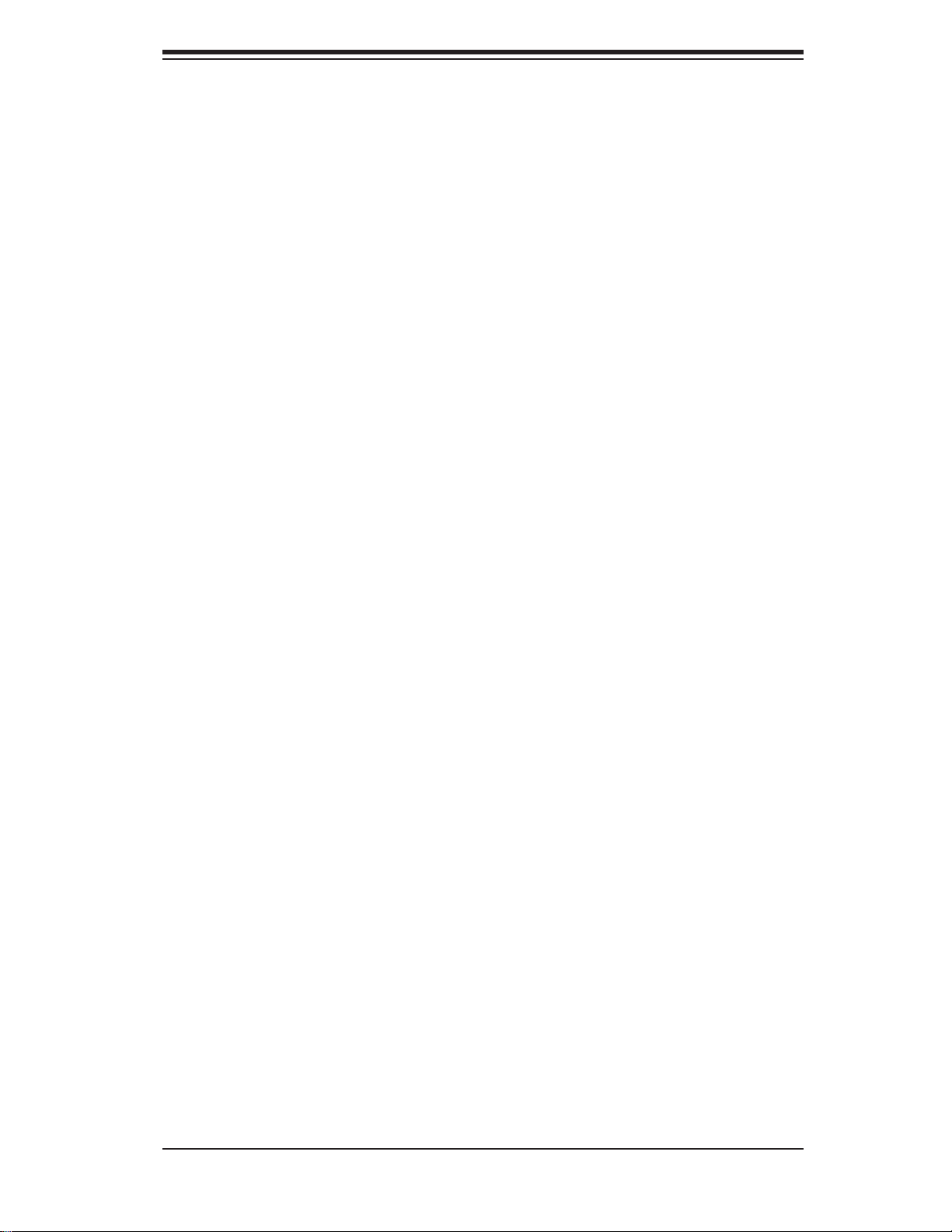
Chapter 1: Introduction
Chapter 1
Introduction
1-1 Overview
The SuperServer 5017C-MTF/5017C-MTRF is a high-end server comprised of two
main subsystems: the SC813MTQ-350B/SC813MTQ-R400B 1U server chassis
and the X9SCL-F single processor motherboard. Please refer to our web site for
information on operating systems that have been certifi ed for use with the system
(www.supermicro.com).
In addition to the motherboard and chassis, various hardware components have
been included with the 5017C-MTF/5017C-MTRF, as listed below:
Four sets of 4-cm counter-rotating fans (FAN-0065L4)
One passive CPU heatsink (SNK-P0046P)
One RSC-RR1U-E8 riser card for one PCI-E 2.0 x8 add-on card
SATA Accessories
One SATA backplane (BPN-SAS-815TQ)
Four 2.5" hard drive carriers (CSE-PT39-B0)
One SATA cable (CBL-0186L)
One rackmount kit (MCP-290-00050-0N)
One CD containing drivers and utilities
SuperServer 5017C-MTF/5017C-MTRF User's Manual
1-1
Page 10
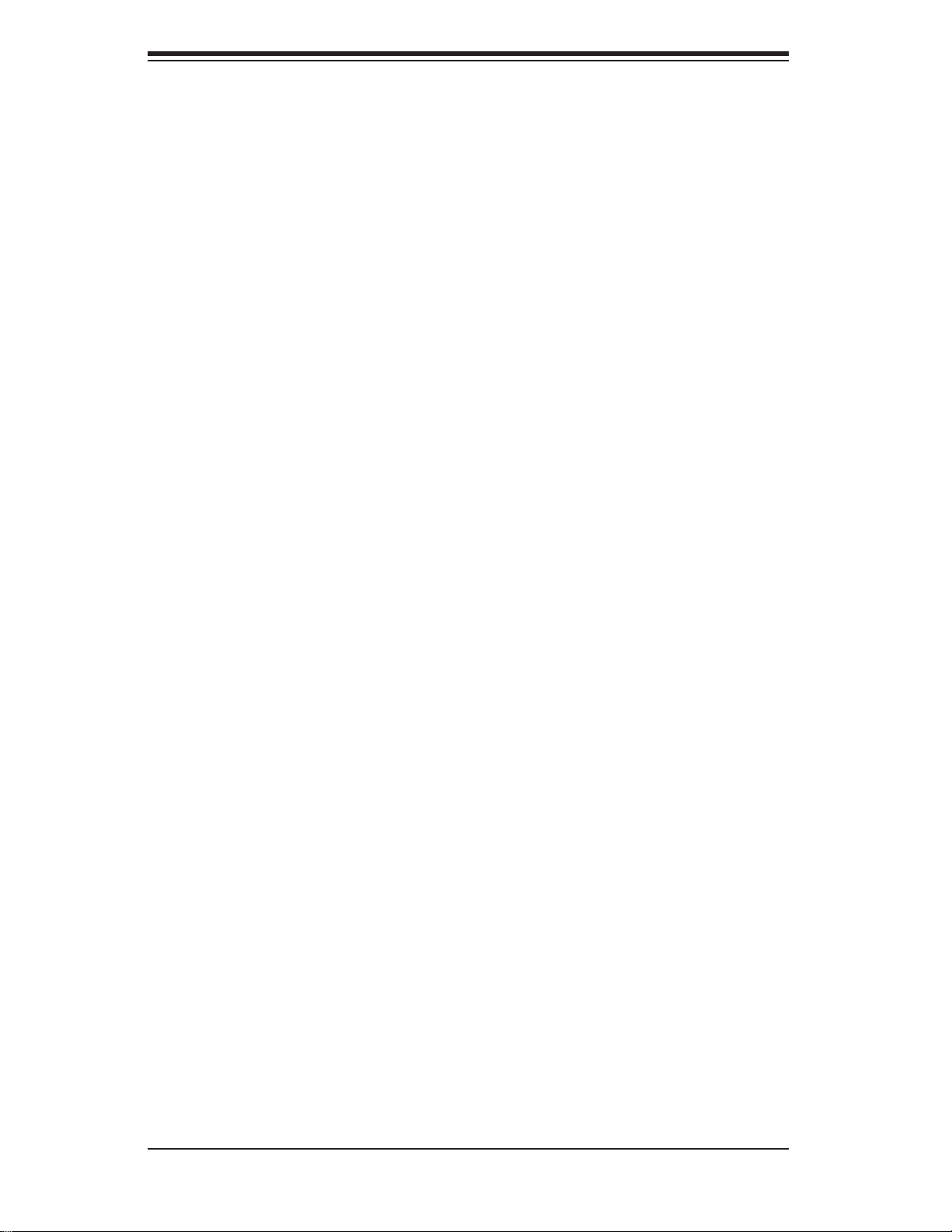
SUPERSERVER 5017C-MTF/5017C-MTRF User's Manual
1-2 Motherboard Features
At the heart of the SuperServer 5017C-MTF/5017C-MTRF lies the X9SCL-F , a single
processor motherboard based on Intel's C202 chipset. Below are the main features
of the X9SCL-F (see Figure 1-1 for a block diagram of the chipset).
Processors
The X9SCL-F supports a single Intel® Xeon® E3-1200 Series processor or a Core
i3-2100 Series processor in an LGA1155 socket. Please refer to the motherboard
description pages on our web site for a complete listing of supported processors.
Memory
The X9SCL-F has four DIMM sockets that can support up to 32 GB of un buf fere d
DDR3 -1333/1066 m emor y. Please refer to Chapter 5 for installing memory.
TM
Serial ATA
An on-chip SATA controller is integrated into the X9SCL-F to provide a six-port, 3
Gb/sec Serial ATA subsystem, which is RAID 0, 1, 5 and 10 supported (RAID 5
supported with Windows OS only). The SATA drives are hot-swappable units. Note:
The operating system you use must have RAID support to enable the hot-swap
capability and RAID function of the SATA drives. Docu mentation on R AID setup
guideli nes ca n be found o n our web si te.
I/O Ports
The color-coded I/O ports include one COM port, a VGA (monitor) port, two USB 2.0
ports, PS/2 mouse and keyboard ports and two gigabit Ethernet ports. A dedicated
IPMI LAN port is also included.
Graphics Controller
The X9SCL-F features an integrated ATI video controller based on the Matrox
G200eW graphics chip, which has 16 MB of DDR2 memory.
1-2
Page 11
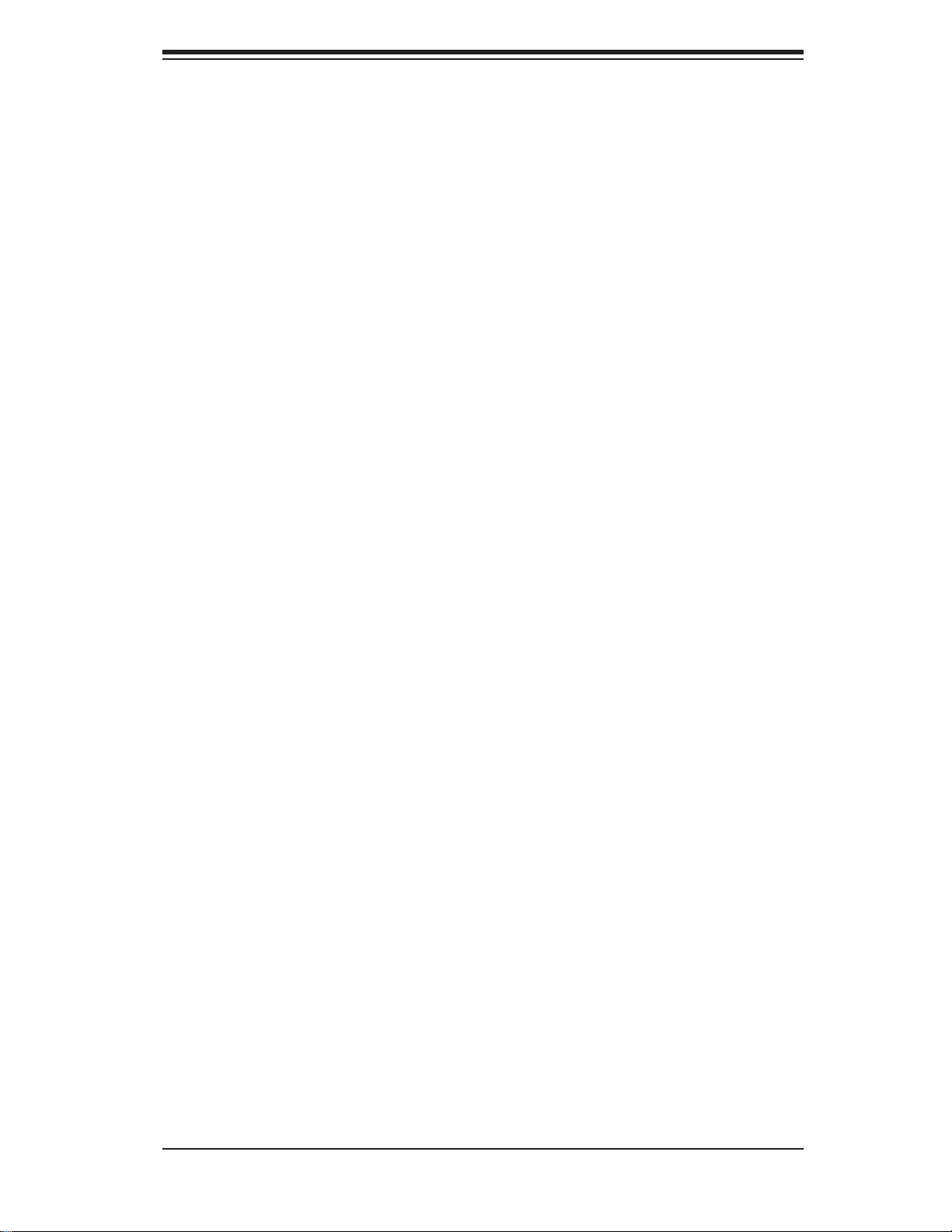
Chapter 1: Introduction
1-3 Server Chassis Features
The following is a general outline of the main features of the SC813MTQ chassis.
System Power
When confi gured as a SuperServer 5017C-MTF, the SC813MTQ chassis includes
a single 350W power supply. When confi gured as a SuperServer 5017C-MTRF, the
SC813MTQ chassis includes a redundant 400W power supply.
SATA Subsystem
For the 5017C-MTF/5017C-MTRF, the SC813MTQ chas sis was de signed to s uppor t four SATA hard drives, wh ich are h ot-sw appabl e units .
Note: The operating system you use must have RAID support to enable the
hot-swap capability of the SATA drives (system-based RAID is not available for
SATA).
Control Panel
The SC813MTQ's control panel provides important system monitoring and control
information. LEDs indicate power on, network activity, hard disk drive activity and
system overheat conditions. The control panel also includes a main power button
and a system reset button. The front of the SC813MTQ also includes a COM port
and two USB serial ports for easy access.
Rear I/O Panel
The SC813MTQ is a 1U rackmount chassis. Its I/O panel provides one PCI
motherboard expansion slot, one COM port (another is internal), two USB ports,
a parallel (printer) port, PS/2 mouse and keyboard ports, a VGA port and two Gb
Ethernet ports.
Cooling System
The SC813MTQ chassis has an innovative cooling design that features four 4-cm
high-performance system cooling fans. Each of these fans plug into a chassis fan
header on the motherboard.
A fan speed control setting in BIOS allows fan speed to be determined by system
temperature [the recommended setting is 3-pin (Server)].
1-3
Page 12
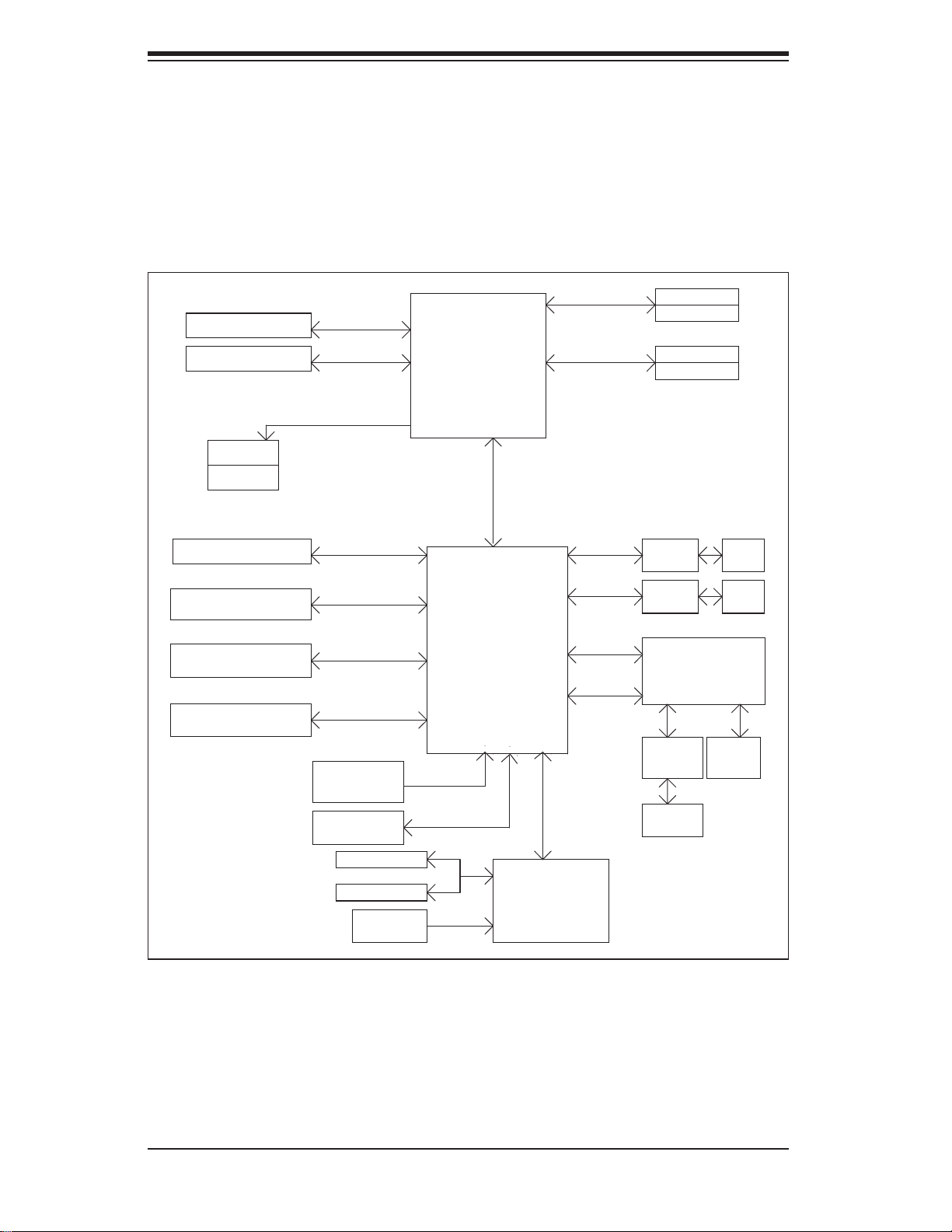
SUPERSERVER 5017C-MTF/5017C-MTRF User's Manual
Figure 1-1. Intel C200 Chipset:
System Block Diagram
Note: This is a general block diagram. Please see Chapter 5 for details.
PCIe x8 Slot
PCIe x8 Slot
VRM 12
MISC VRs
PCIe x8 Slot
6 SATA Ports
9 USB Ports
TPM1.2 Header
(Slot 7)
(Slot 6)
(Slot 4)
PCIe2.0_x8
5.0Gb
PCIe2.0_x8
5.0Gb
SVID
PCIe_x4
5.0Gbps
SATA-II
300MB/s
USB2.0
480Mbps
LPC
LGA 1155 Socket
CPU
5.0Gb
x4 DMI II
Cougar Point
PCH
DDR3 (CHA)
1333/1066MHz
DDR3 (CHB)
1333/1066MHz
PCIe_x1
2.5Gbps
PCIe_x1
2.5Gbps
PCI32
LPC
DIMM1
DIMM2(Far)
4 UDIMM
DIMM1
DIMM2(Far)
GLAN1
82574L
GLAN2
82579
Hermon WPCM450
Winbond BMC
RMII
RJ45
RJ45
CK505
Rev1.0
Flash
SPI 32Mb
COM1,2
P/S2
HEALTH
INFO
CLOCK
SPI
1-4
LPC
NCT6776F
LPC I/O
RTL8201
PHY
RJ45
VGA
Port
Page 13
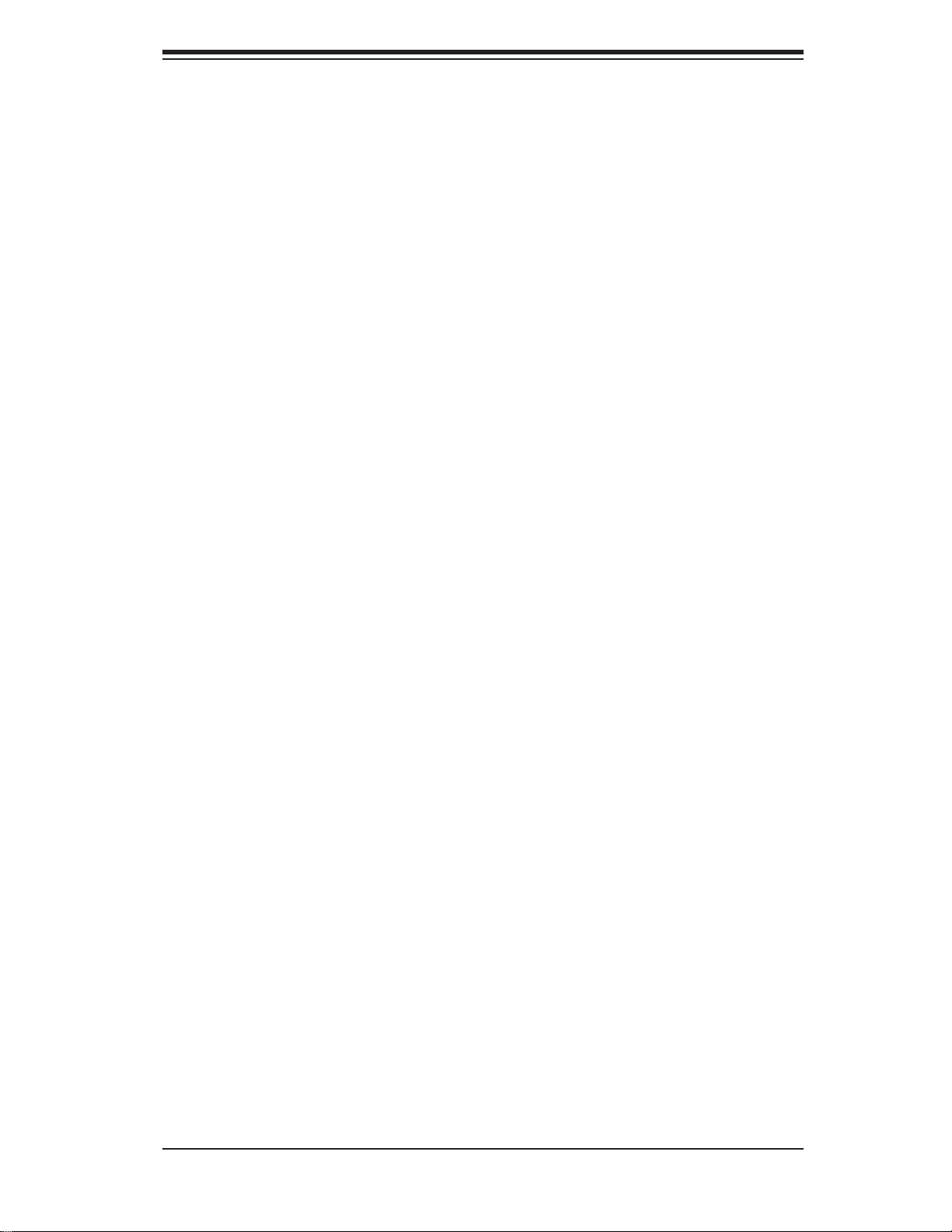
Chapter 1: Introduction
1-4 Contacting Supermicro
Headquarters
Address: Super Micro Computer, Inc.
980 Rock Ave.
San Jose, CA 95131 U.S.A.
Tel: +1 (408) 503-8000
Fax: +1 (408) 503-8008
Email: marketing@supermicro.com (General Information)
support@supermicro.com (Technical Support)
Web Site: www.supermicro.com
Europe
Address: Super Micro Computer B.V.
Het Sterrenbeeld 28, 5215 ML
's-Hertogenbosch, The Netherlands
Tel: +31 (0) 73-6400390
Fax: +31 (0) 73-6416525
Email: sales@supermicro.nl (General Information)
support@supermicro.nl (Technical Support)
rma@supermicro.nl (Customer Support)
Asia-Pacifi c
Address: Super Micro Computer, Inc.
4F, No. 232-1, Liancheng Rd.
Chung-Ho 235, Taipei County
Taiwan, R.O.C.
Tel: +886-(2) 8226-3990
Fax: +886-(2) 8226-3991
Web Site: www.supermicro.com.tw
Technical Support:
Email: support@supermicro.com.tw
Tel: 866-2-8226-5990
1-5
Page 14
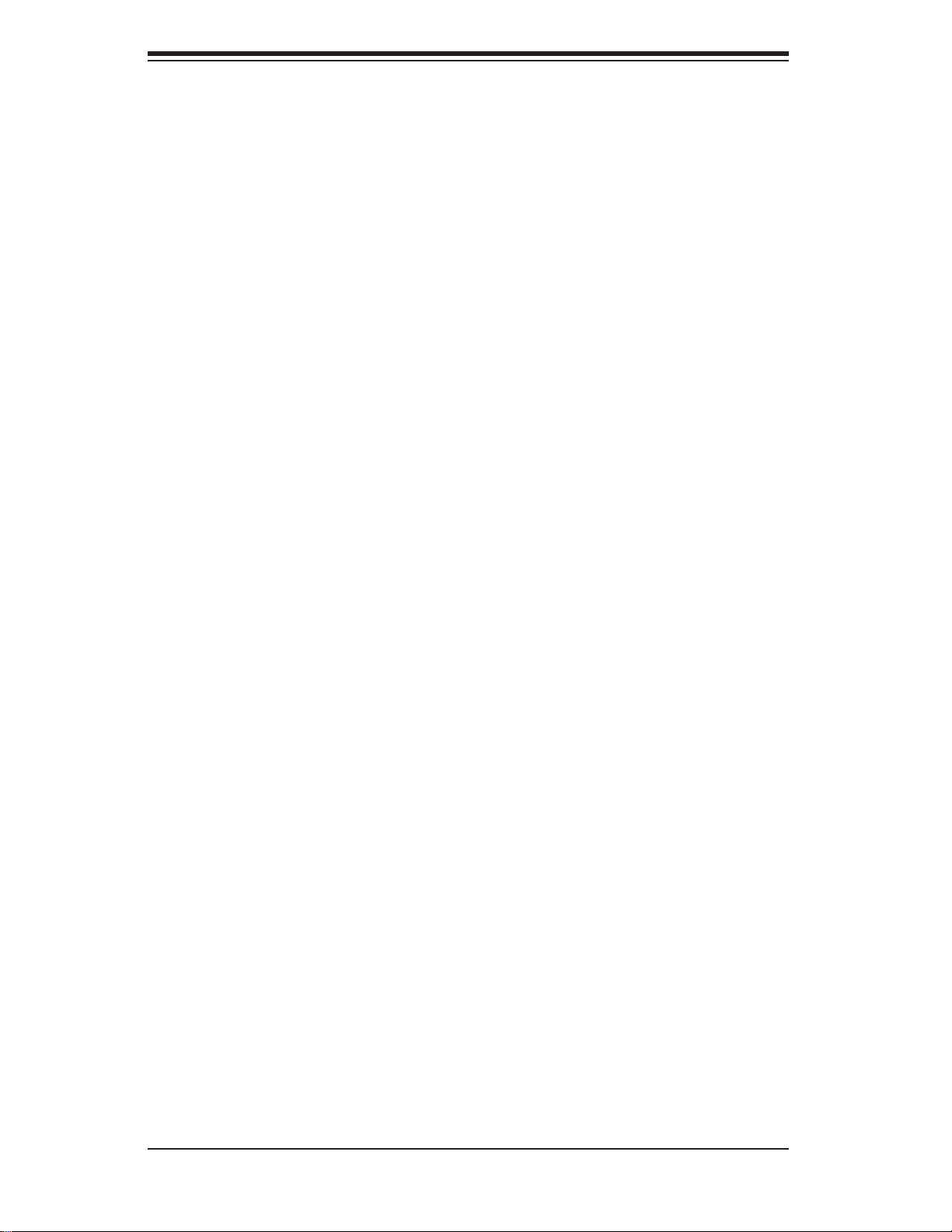
SUPERSERVER 5017C-MTF/5017C-MTRF User's Manual
Notes
1-6
Page 15
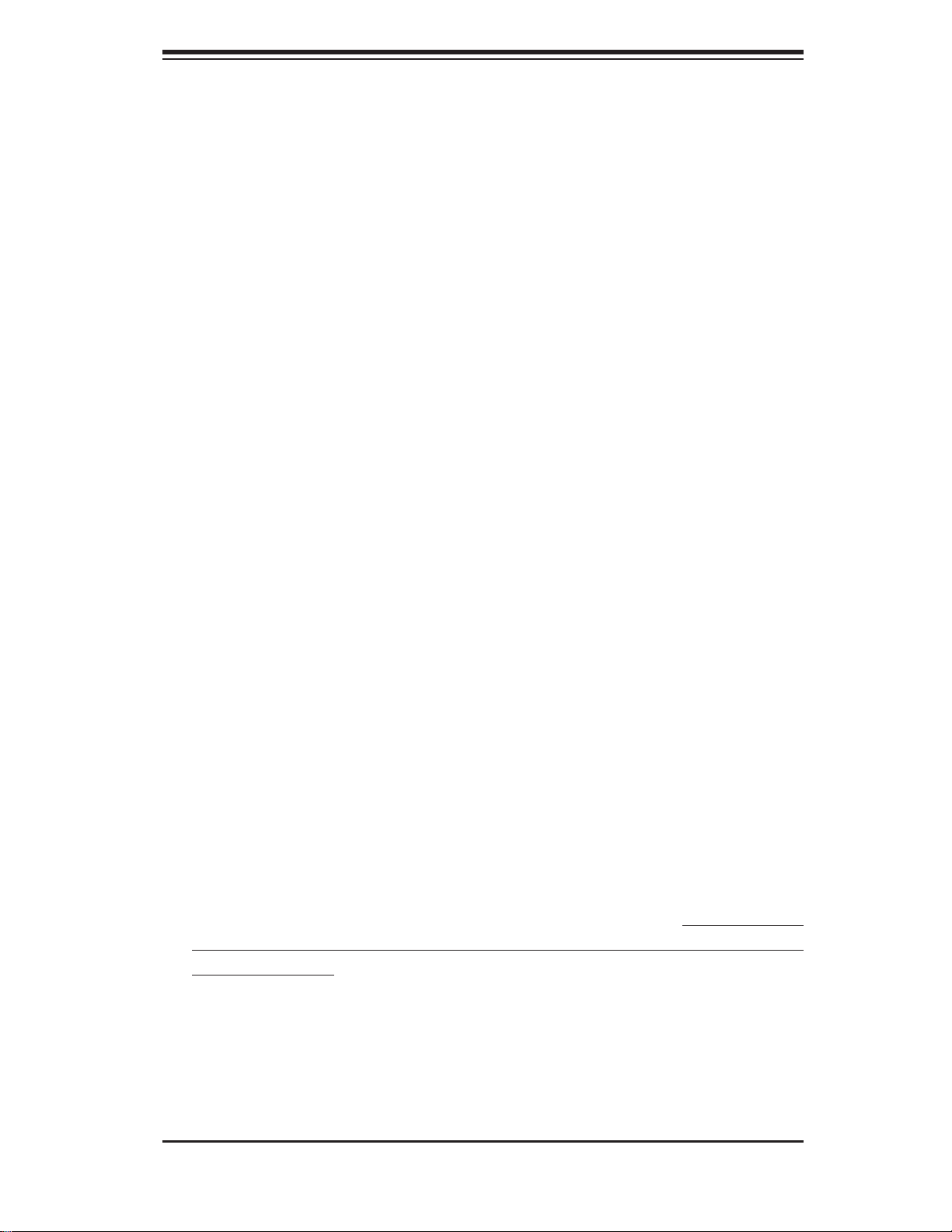
Chapter 2: Server Installation
Chapter 2
Server Installation
2-1 Overview
This chapter provides a quick setup checklist to get your SuperServer 5017CMTF/5017C-MTRF up and running. Following the steps in the order given should enable you to have the system operational within a minimal amount of time. This quick
setup assumes that your 5017C-MTF/5017C-MTRF system has come to you with
the processor and memory preinstalled. If your system is not already fully integrated
with a motherboard, processor, system memory etc., please turn to the chapter or
section noted in each step for details on installing specifi c components.
2-2 Unpacking the System
Y ou should inspect the box the SuperServer 5017C-MTF/5017C-MTRF was shipped
in and note if it was damaged in any way. If the server itself shows damage, you
should fi le a damage claim with the carrier who delivered it.
Decide on a suitable location for the rack unit that will hold the SuperServer 5017CMTF/5017C-MTRF. It should be situated in a clean, dust-free area that is well
ventilated. Avoid areas where heat, electrical noise and electromagnetic fi elds are
generated. You will also need it placed near a grounded power outlet. Read the
Rack and Server Precautions in the next section.
2-3 Preparing for Setup
The box the SuperServer 5017C-MTF/5017C-MTRF was shipped in should include
two sets of rail assemblies, six rail mounting brackets and the mounting screws
you will need to install the system into the rack. Follow the steps in the order given
to complete the installation process in a minimal amount of time. Please read this
section in its entirety before you begin the installation procedure outlined in the
sections that follow.
Choosing a Setup Location
• Leave enough clearance in front of the rack to enable you to open the front door
completely (~25 inches) and approximately 30 inches of clearance in the back
of the rack to allow for suffi cient airfl ow and ease in servicing.This product is for
2-1
Page 16
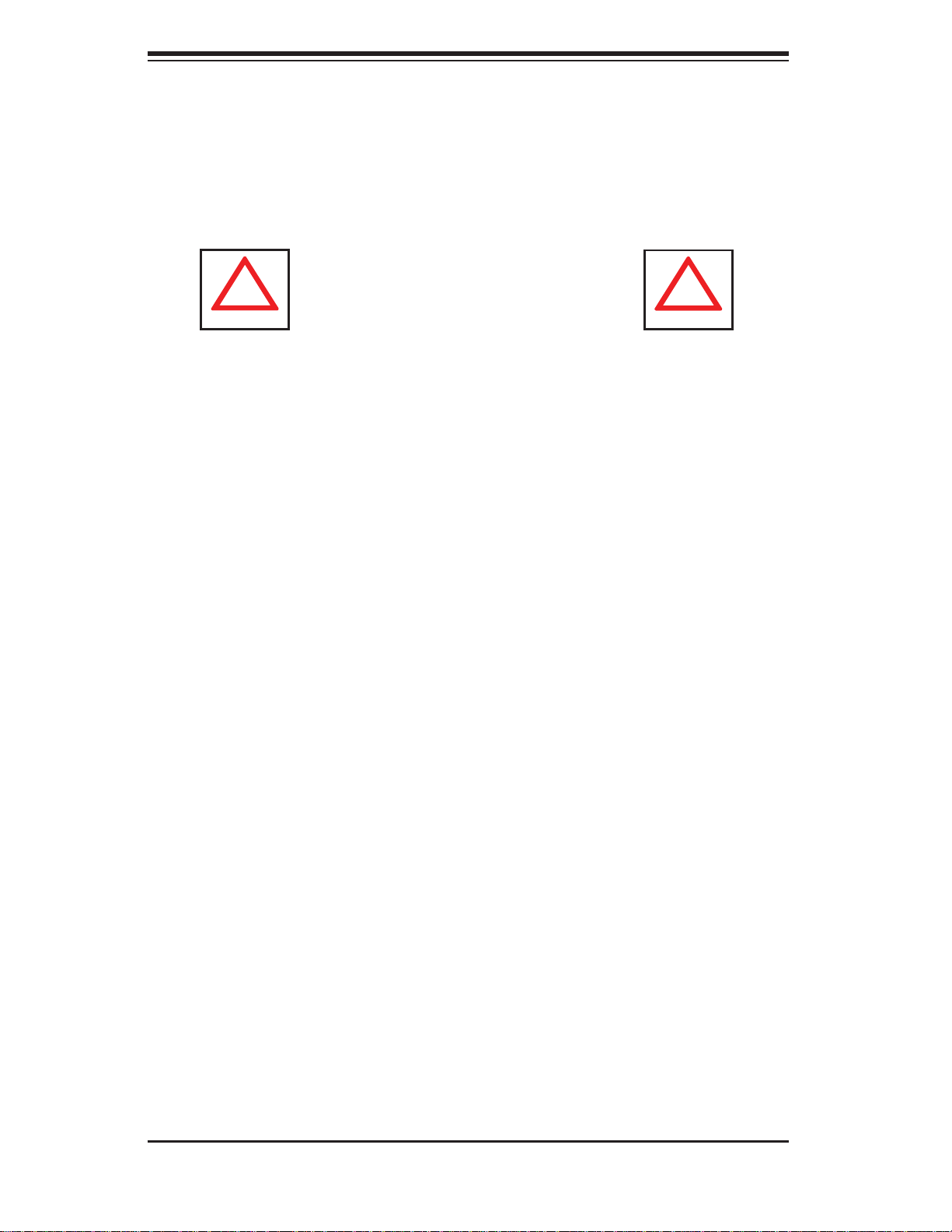
SUPERSERVER 5017C-MTF/5017C-MTRF User's Manual
!
!
installation only in a Restricted Access Location (dedicated equipment rooms,
service closets and the like).
• This product is not suitable for use with visual display work place devices
acccording to §2 of the the German Ordinance for Work with Visual Display
Units.
Warnings and Precautions!
Rack Precautions
• Ensure that the leveling jacks on the bottom of the rack are fully extended to
the fl oor with the full weight of the rack resting on them.
• In single rack installation, stabilizers should be attached to the rack. In multiple
rack installations, the racks should be coupled together.
• Always make sure the rack is stable before extending a component from the
rack.
• You should extend only one component at a time - extending two or more si-
multaneously may cause the rack to become unstable.
Server Precautions
• Review the electrical and general safety precautions in Chapter 4.
• Determine the placement of each component in the rack before you install the
rails.
• Install the heaviest server components on the bottom of the rack fi rst, and then
work up.
• Use a regulating uninterruptible power supply (UPS) to protect the server from
power surges, voltage spikes and to keep your system operating in case of a
power failure.
• Allow the hot plug SATA drives and power supply modules to cool before touch-
ing them.
• Always keep the rack's front door and all panels and components on the servers
closed when not servicing to maintain proper cooling.
2-2
Page 17
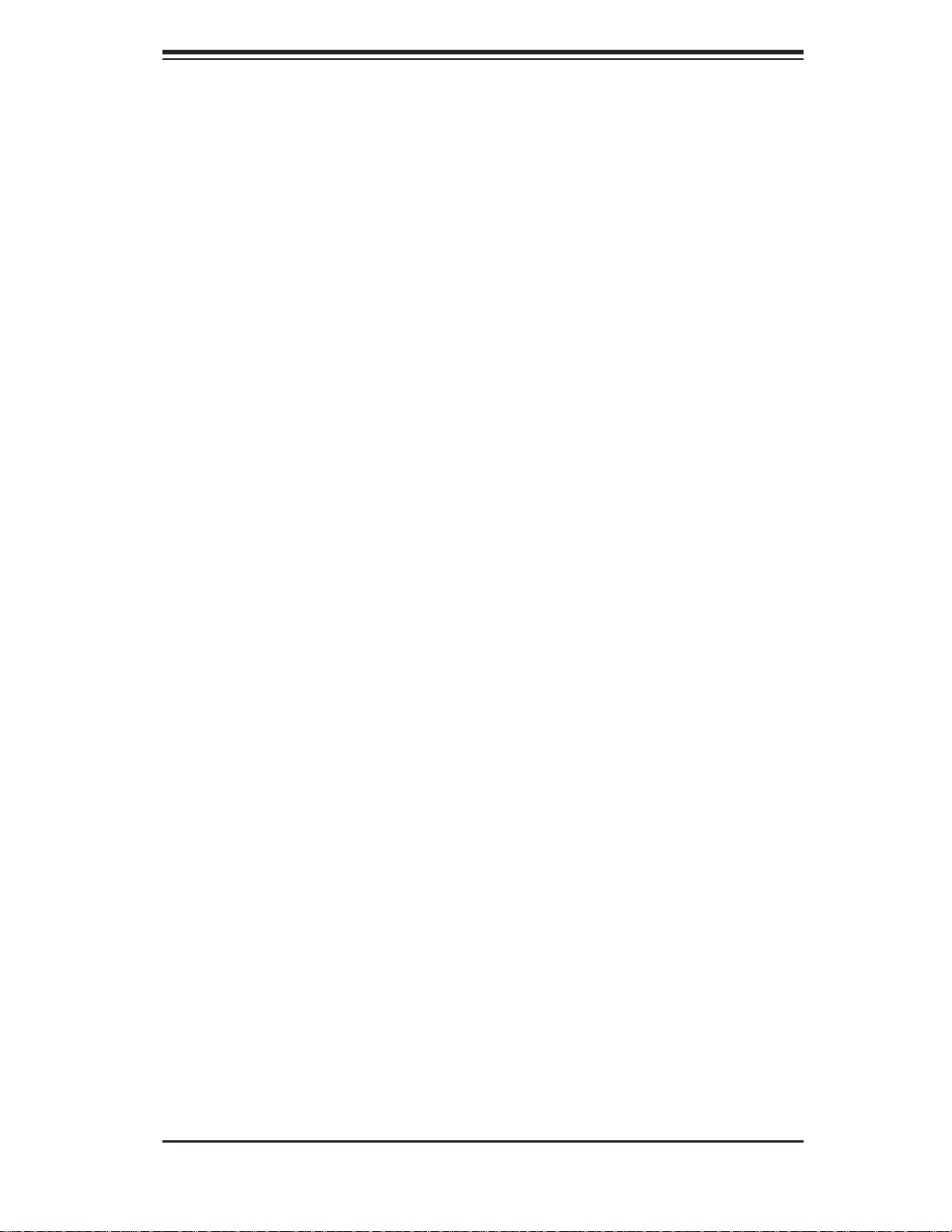
Chapter 2: Server Installation
Rack Mounting Considerations
Ambient Operating Temperature
If installed in a closed or multi-unit rack assembly, the ambient operating temperature of the rack environment may be greater than the ambient temperature of the
room. Therefore, consideration should be given to installing the equipment in an
environment compatible with the manufacturer’s maximum rated ambient temperature (Tmra).
Reduced Airfl ow
Equipment should be mounted into a rack so that the amount of airfl ow required
for safe operation is not compromised.
Mechanical Loading
Equipment should be mounted into a rack so that a hazardous condition does not
arise due to uneven mechanical loading.
Circuit Overloading
Consideration should be given to the connection of the equipment to the power
supply circuitry and the effect that any possible overloading of circuits might have
on overcurrent protection and power supply wiring. Appropriate consideration of
equipment nameplate ratings should be used when addressing this concern.
Reliable Ground
A reliable ground must be maintained at all times. To ensure this, the rack itself
should be grounded. Particular attention should be given to power supply connections other than the direct connections to the branch circuit (i.e. the use of power
strips, etc.).
2-3
Page 18
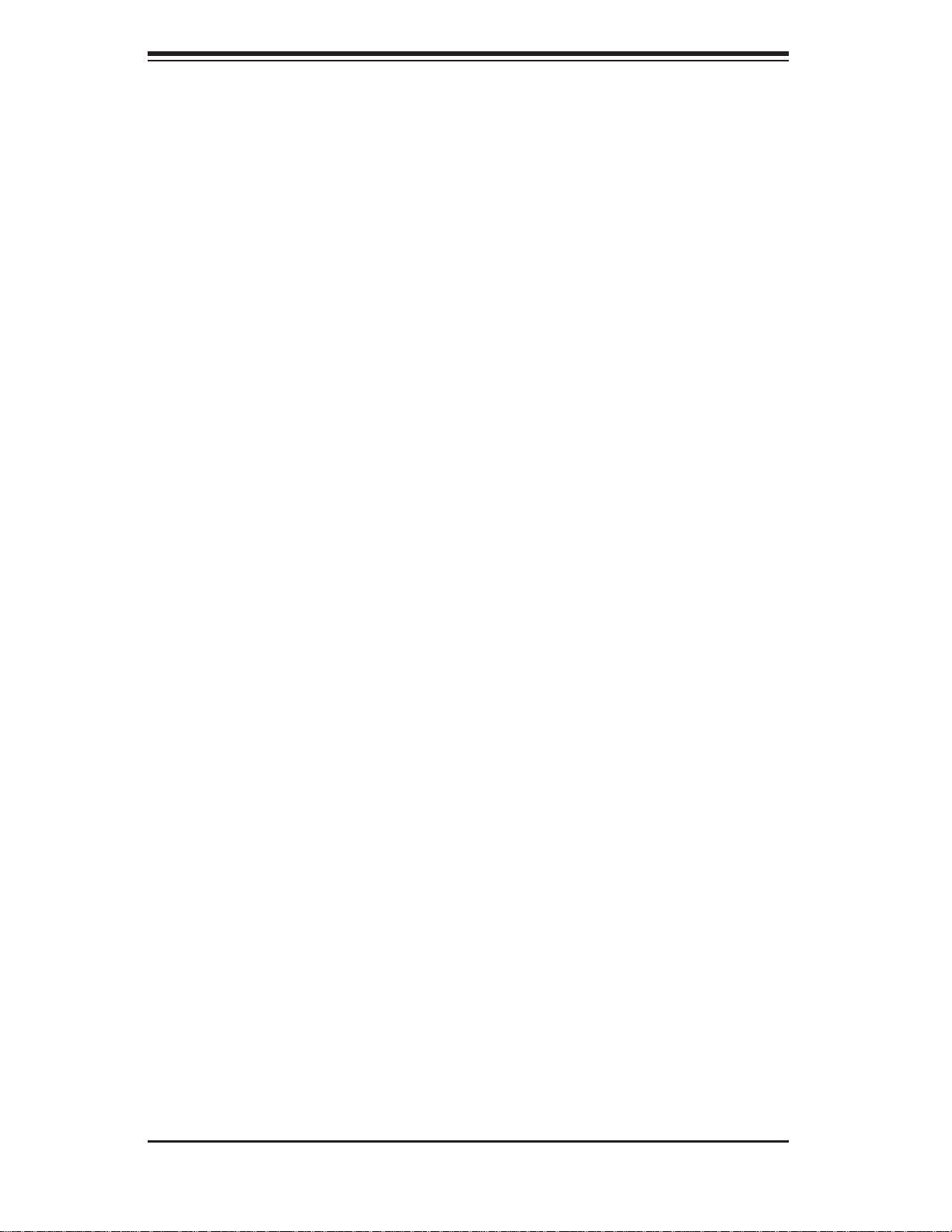
SUPERSERVER 5017C-MTF/5017C-MTRF User's Manual
2-4 Installing the System into a Rack
This section provides information on installing the SuperServer 5017C-MTF/5017CMTRF into a rack unit with the rack rails provided. If the server has already been
mounted into a rack, you can skip ahead to Sections 2-5 and 2-6.
There are a variety of rack units on the market, which may mean the assembly
procedure will differ slightly. You should also refer to the installation instructions that
came with the rack unit you are using.
Identifying the Sections of the Rack Rails
Y ou may have received rack rail hardware with the SuperServer 5017C-MTF/5017CMTRF. (Two front inner rails should already be attached to the chassis.) This
hardware consists of two rear inner rails that secure to the chassis, one on each
side just behind the preinstalled front inner rails. Note that these two rails are left/
right specifi c.
Installing the Rear Inner Rails
First, locate the right rear inner rail (the rail that will be used on the right side of
the chassis when you face the front of the chassis). Align the two square holes on
the rail against the hooks on the right side of the chassis. Securely attach the rail
to the chassis with M4 fl at head screws. Repeat these steps to install the left rear
inner rail to the left side of the chassis (see Figure 2-1). You will also need to attach
the rail brackets when installing into a telco rack.
Locking Tabs: Both chassis rails have a locking tab, which serves two functions.
The fi rst is to lock the server into place when installed and pushed fully into the
rack, which is its normal position. Secondly, these tabs also lock the server in place
when fully extended from the rack. This prevents the server from coming completely
out of the rack when you pull it out for servicing.
2-4
Page 19
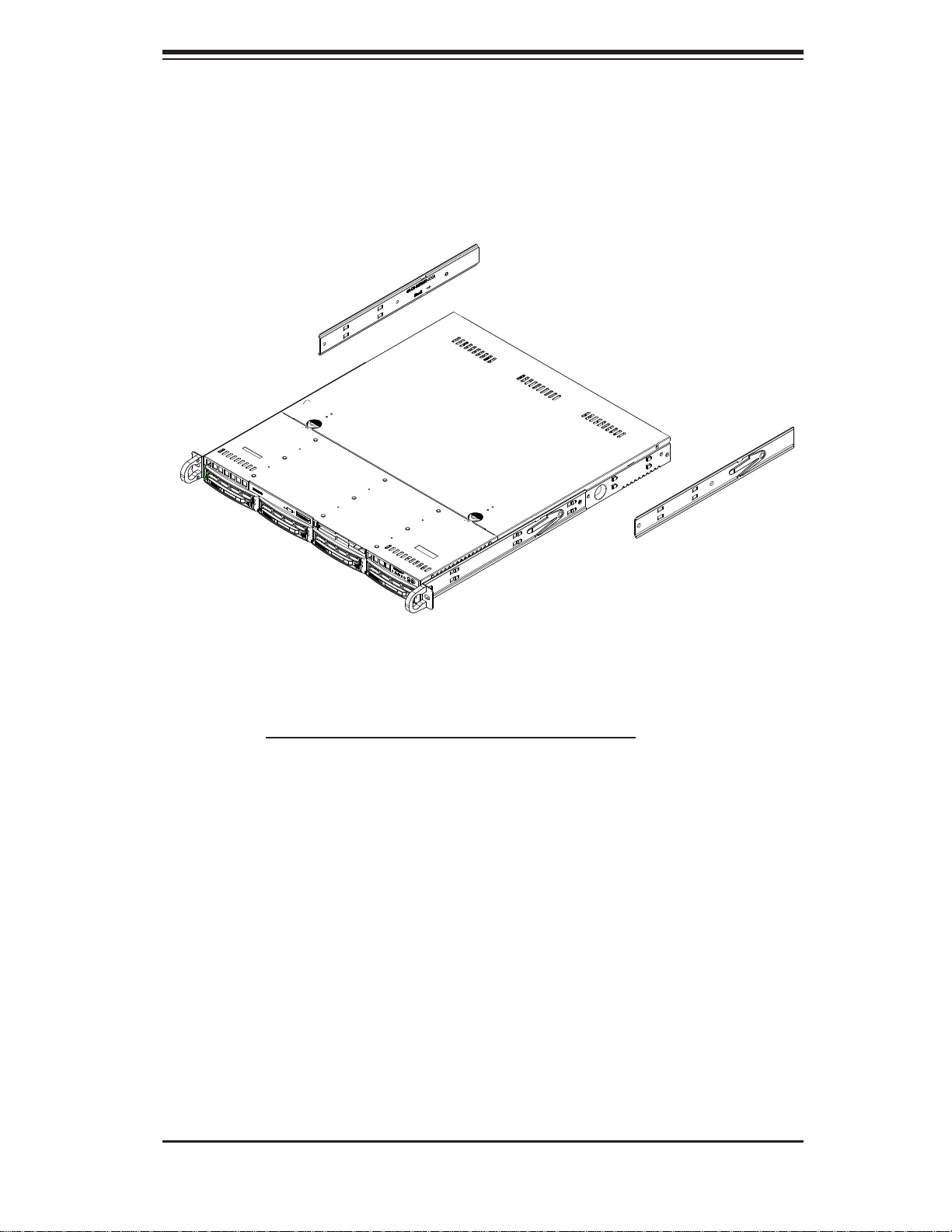
Chapter 2: Server Installation
Figure 2-1. Installing Rear Inner Chassis Rails
Installing the Rack Rails
Determine where you want to place the SuperServer 5017C-MTF/5017C-MTRF in
the rack (see Rack and Server Precautions in Section 2-3). Position the chassis
rail guides at the desired location in the rack, keeping the sliding rail guide facing
the inside of the rack. Screw the assembly securely to the rack using the brackets
provided. Attach the other assembly to the other side of the rack, making sure that
both are at the exact same height and with the rail guides facing inward.
2-5
Page 20

SUPERSERVER 5017C-MTF/5017C-MTRF User's Manual
Installing the Server into the Rack
You should now have rails attached to both the chassis and the rack unit. The next
step is to install the server into the rack. Do this by lining up the rear of the chassis
rails with the front of the rack rails. Slide the chassis rails into the rack rails, keeping
the pressure even on both sides (you may have to depress the locking tabs when
inserting). See Figure 2-2.
When the server has been pushed completely into the rack, you should hear the
locking tabs "click".
Figure 2-2. Installing the Server into a Rack
(with optional front bezel shown)
2-6
Page 21
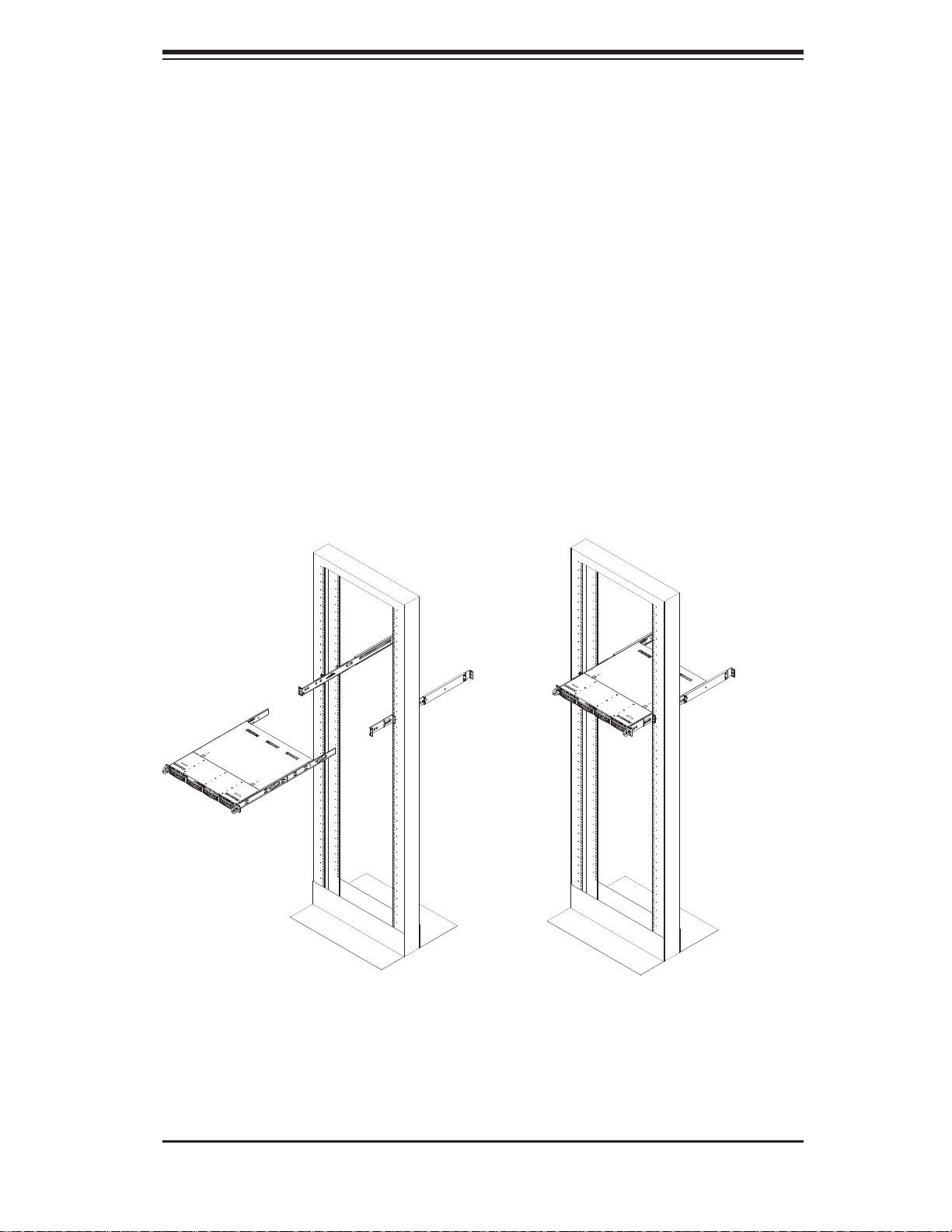
Chapter 2: Server Installation
Installing the Server into a Telco Rack
To install the SuperServer 5017C-MTF/5017C-MTRF into a Telco type rack, use
two L-shaped brackets on either side of the chassis (four total). First, determine
how far the server will extend out the front of the rack. Larger chassis should be
positioned to balance the weight between front and back. If a bezel is included on
your server, remove it. Then attach the two front brackets to each side of the chassis, then the two rear brackets positioned with just enough space to accommodate
the width of the rack. Finish by sliding the chassis into the rack and tightening the
brackets to the rack.
Figure 2-3. Installing the Server into a Telco Rack
(with optional front bezel shown)
2-7
Page 22
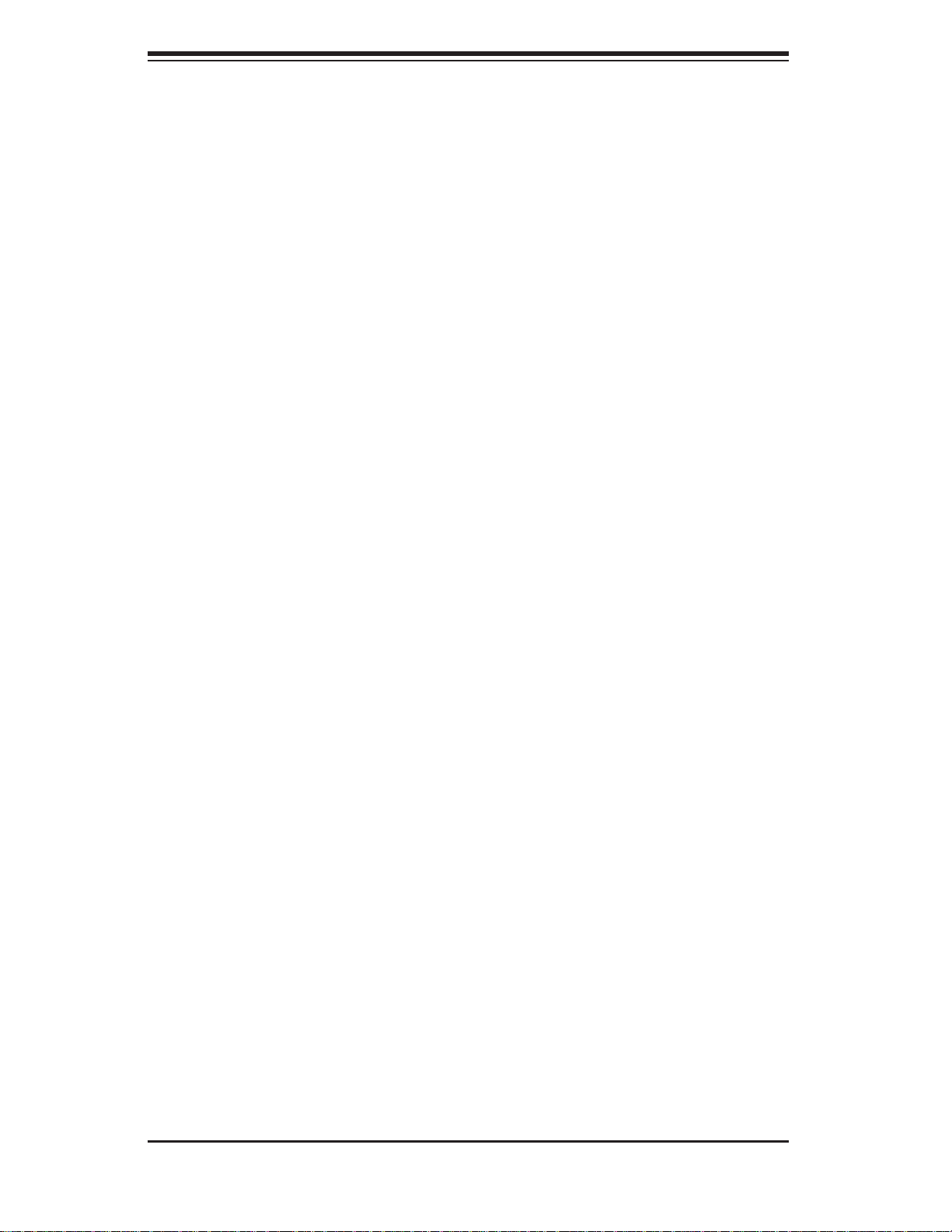
SUPERSERVER 5017C-MTF/5017C-MTRF User's Manual
2-5 Checking the Motherboard Setup
After you install the 5017C-MTF/5017C-MTRF in the rack, you will need to open
the unit to make sure the motherboard is properly installed and all the connections
have been made.
Accessing the Inside of the System
1. Grasp the two handles on either side and pull the unit straight out until it
locks (you will hear a "click").
2. Depress the two buttons on the top of the chassis to release the top cover.
Push the cover away from you until it stops.
3. Lift the top cover from the chassis to gain full access to the inside of the
server. See Figure 2-4.
Checking the Components
1. You may have the processor already installed into the system board. The
processor should have its own heatsink attached. See Chapter 5 for instructions on processor installation.
2. Your 5017C-MTF/5017C-MTRF server system may have come with system
memory already installed. Make sure all DIMMs are fully seated in their slots.
For details on adding system memory, refer to Chapter 5.
3. If desired, you can install an add-on card to the system. See Chapter 5 for
details on installing a PCI add-on card.
4. Make sure all power and data cables are properly connected and not blocking
the airfl ow. See Chapter 5 for details on cable connections.
2-8
Page 23
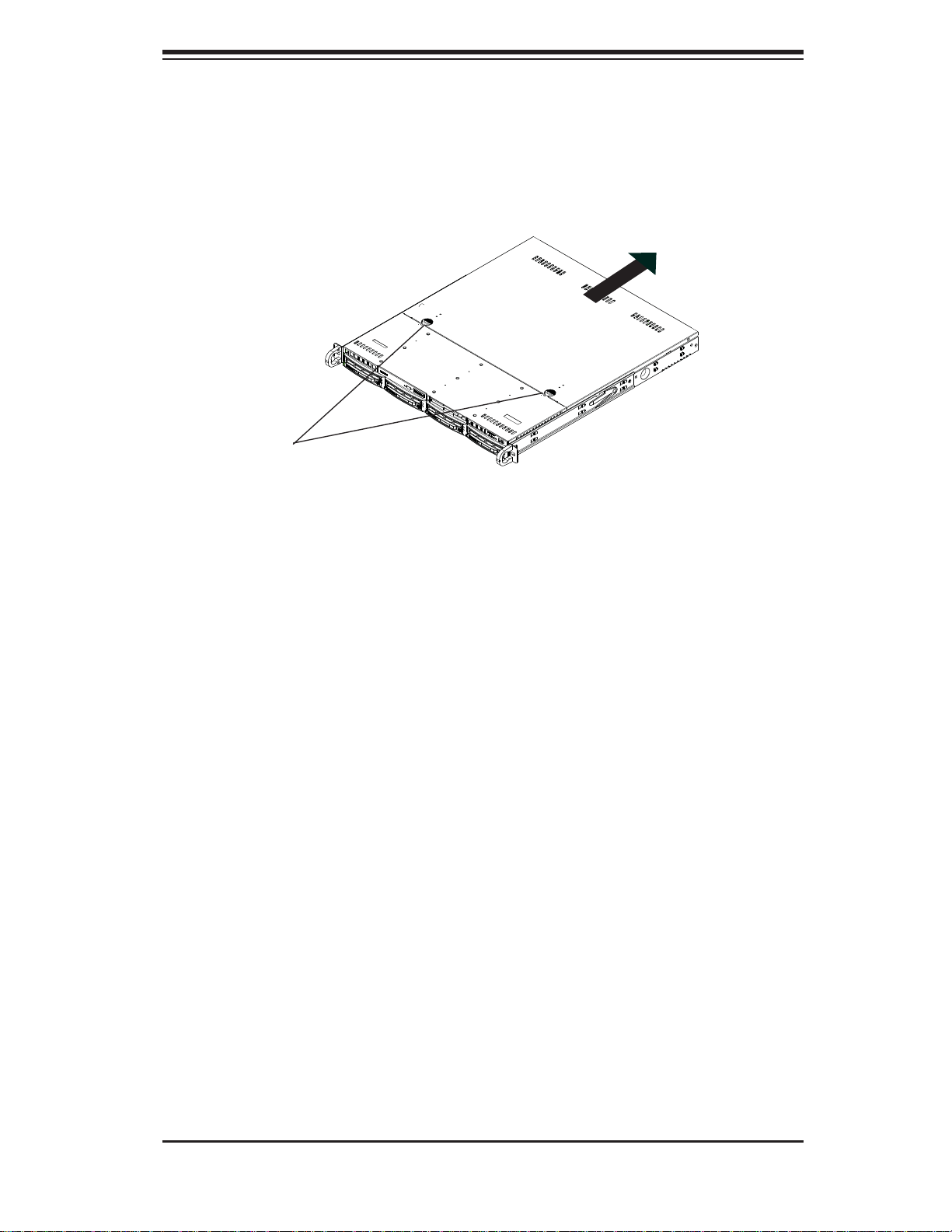
Release buttons
Chapter 2: Server Installation
Figure 2-4.
Accessing the Inside of the System
2-6 Checking the Drive Bay Setup
Next, you should check to make sure the peripheral drives and the SATA drives
and their backplane have been properly installed and all essential connections
have been made.
Checking the Drives
1. The SATA disk drives can be installed and removed from the front of the
chassis without removing the top chassis cover.
2. Depending upon your system's confi guration, your system may have one or
more drives already installed. If you need to install drives, please refer to the
appropriate section in Chapter 6.
2-9
Page 24
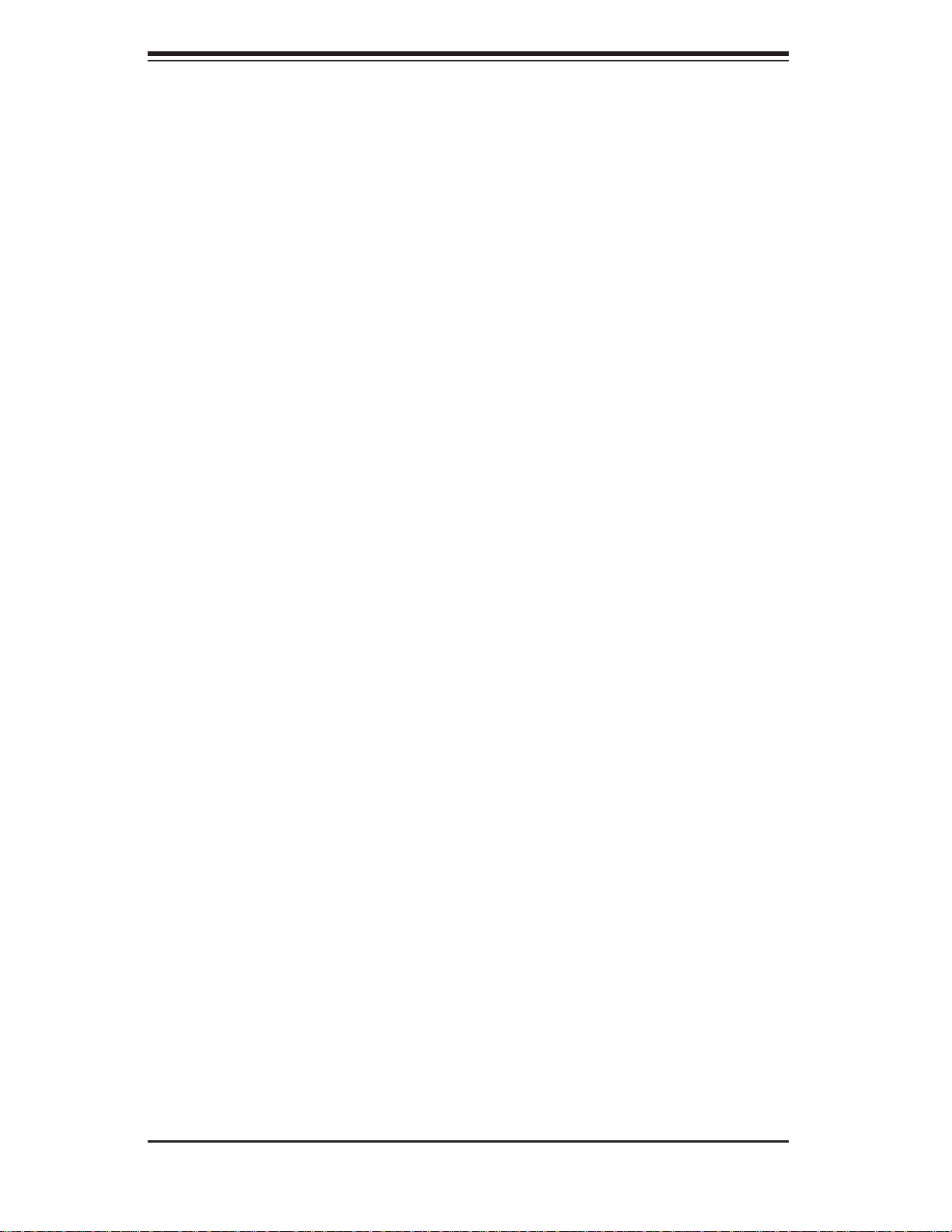
SUPERSERVER 5017C-MTF/5017C-MTRF User's Manual
Checking the Airfl ow
1. Airfl ow is provided by four high-performance 4-cm input fans. The system
component layout was carefully designed to promote suffi cient airfl ow through
the small 1U rackmount space.
2. Also note that all power and data cables have been routed in such a way that
they do not block the airfl ow generated by the fans.
Providing Power
1. Plug the power cord from the power supply unit into a high-quality power strip
that offers protection from electrical noise and power surges. It is recommended that you use an uninterruptible power supply (UPS).
2. Depress the power button on the front of the chassis to power up the system.
2-10
Page 25
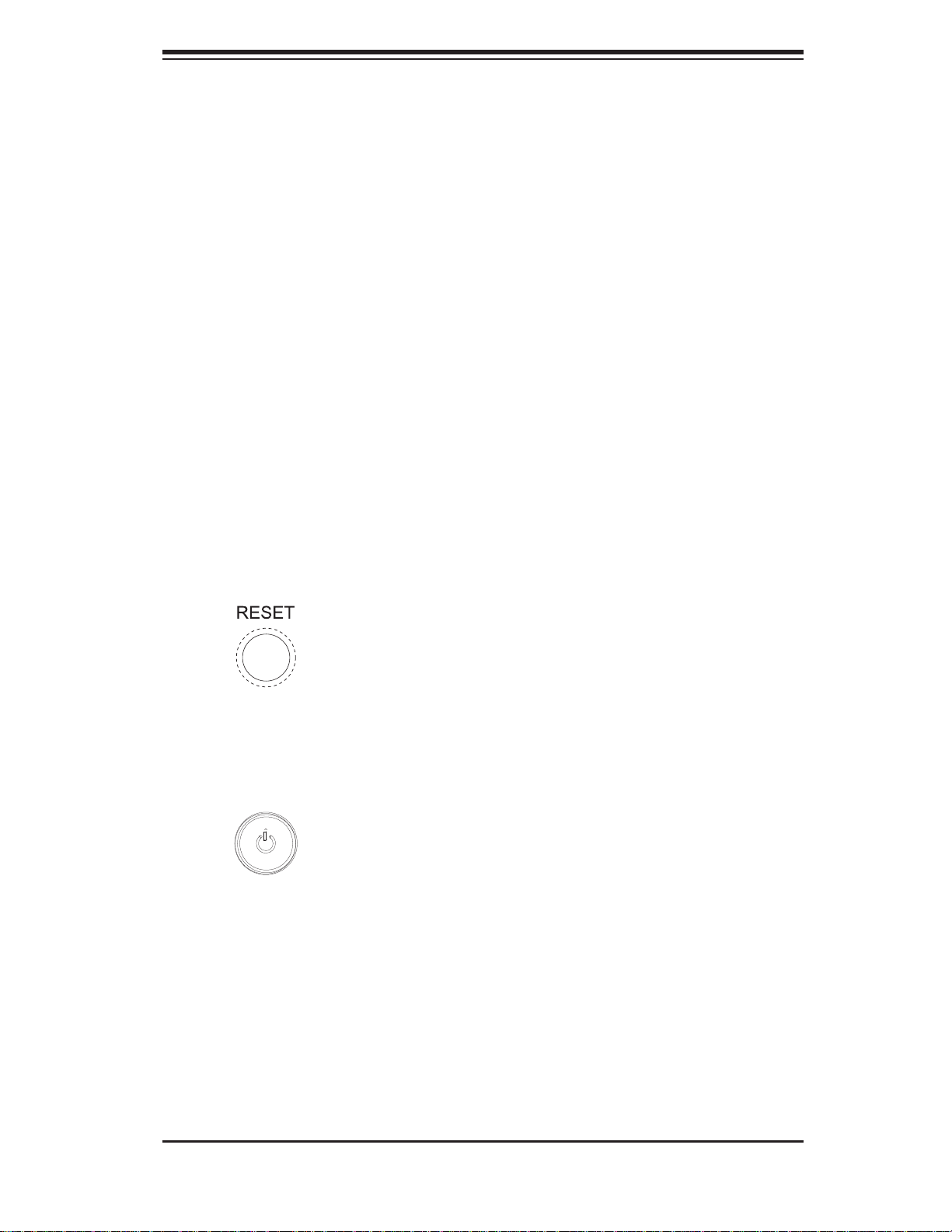
Chapter 3: System Interface
Chapter 3
System Interface
3-1 Overview
There are several LEDs on the control panel as well as others on the hard drive
carriers to keep you constantly informed of the overall status of the system as well
as the activity and health of specifi c components. There are also two buttons on
the chassis control panel and an on/off switch on the power supply. This chapter
explains the meanings of all LED indicators and the appropriate response you may
need to take.
3-2 Control Panel Buttons
There are two push-buttons located on the front of the chassis: a reset button and
a power on/off button.
Reset
The reset button reboots the system.
Power
This is the main power button, which is used to apply or turn off the main system
power. T urning off system power with this button removes the main power but keeps
standby power supplied to the system.
3-1
Page 26
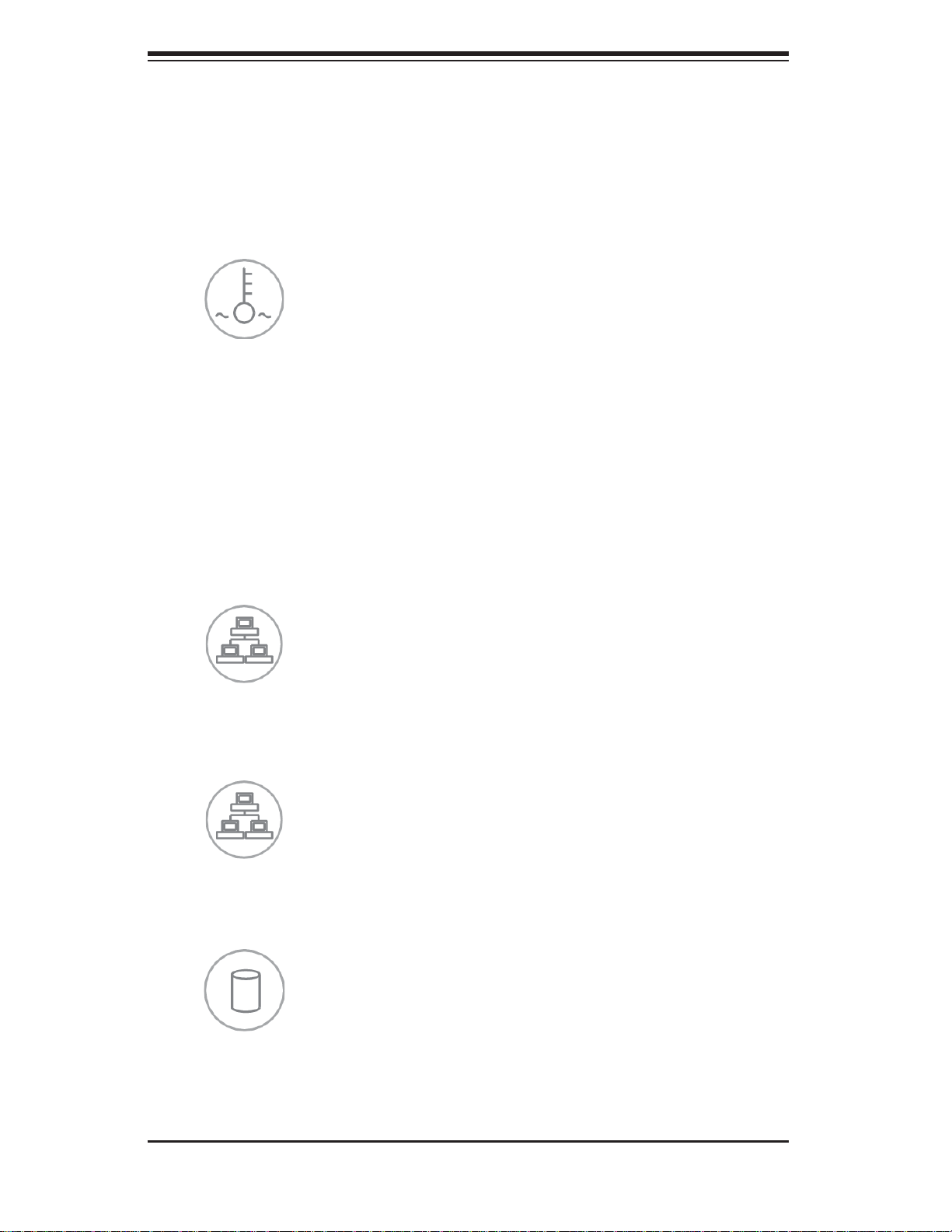
SUPERSERVER 5017C-MTF/5017C-MTRF User's Manual
3-3 Control Panel LEDs
The control panel located on the front of the SC813MTQ chassis has fi ve LEDs.
These LEDs provide you with critical information related to different parts of the
system. This section explains what each LED indicates when illuminated and any
corrective action you may need to take.
Overheat/Fan Fail
When this LED fl ashes, it indicates a fan failure. When on continuously it indicates
an overheat condition, which may be caused by cables obstructing the airfl ow in
the system or the ambient room temperature being too warm. Check the routing of
the cables and make sure all fans are present and operating normally. You should
also check to make sure that the chassis covers are installed. Finally, verify that
the heatsinks are installed properly (see Chapter 5). This LED will remain fl ashing
or on as long as the indicated condition exists.
2
NIC2
Indicates network activity on LAN2 when fl ashing.
1
NIC1
Indicates network activity on LAN1 when fl ashing.
HDD
Channel activity for all HDDs. This light indicates hard drive activity on the 5017CMTF/5017C-MTRF when fl ashing.
3-2
Page 27
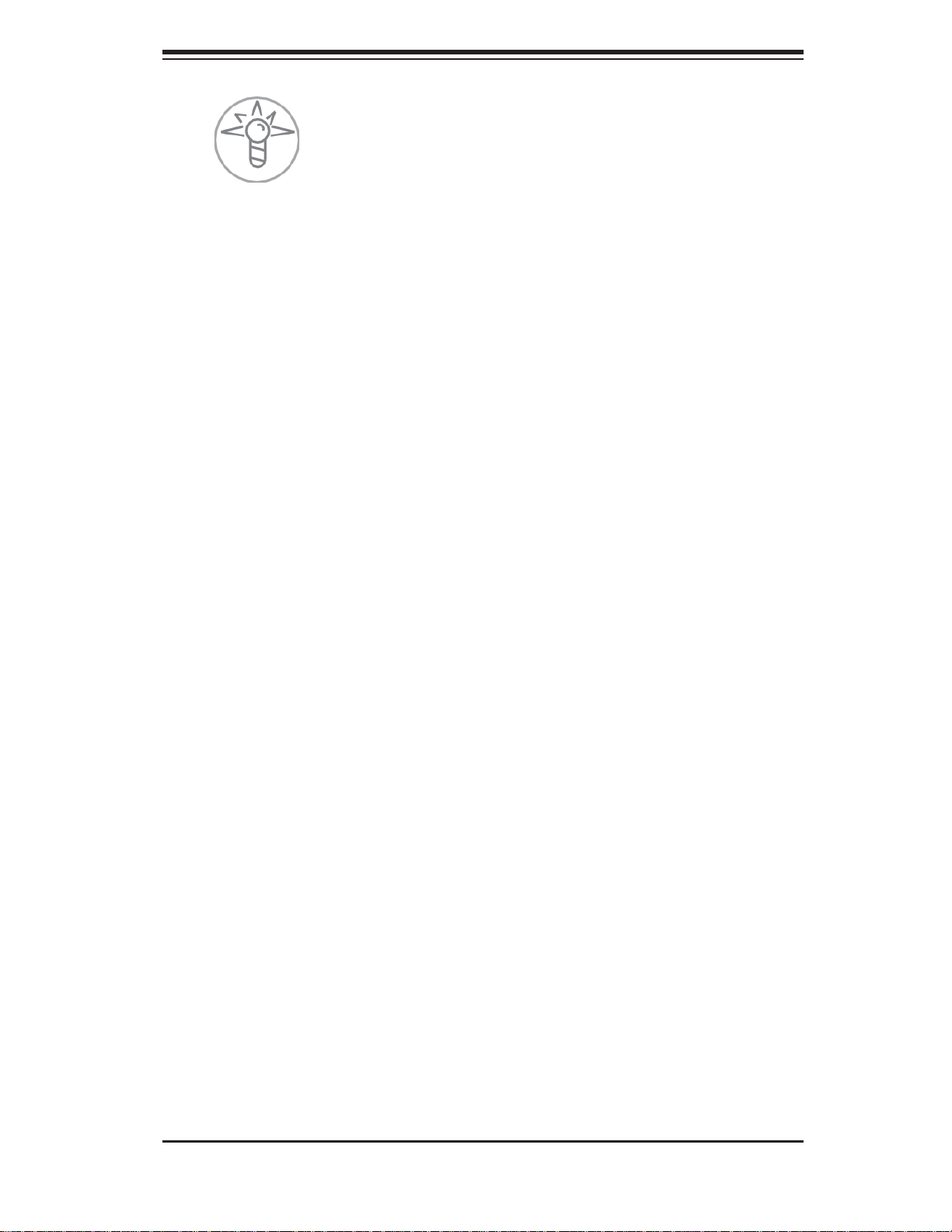
Chapter 3: System Interface
Power
Indicates power is being supplied to the system's power supply units. This LED
should normally be illuminated when the system is operating.
3-4 Hard Drive Carrier LEDs
Each drive carrier has two LEDs.
• Green: When ill uminated, the green LED on the dri ve carrier i ndicates dri ve
activ ity. A connecti on to the backp lane enables t his LED to blink on an d off
when that particular drive is being accessed.
• Red: The red LED to indicate a drive failure. If one of the drives fails, you should
be notifi ed by your system management software. Please refer to Chapter 6 for
instructions on replacing failed drives.
3-3
Page 28
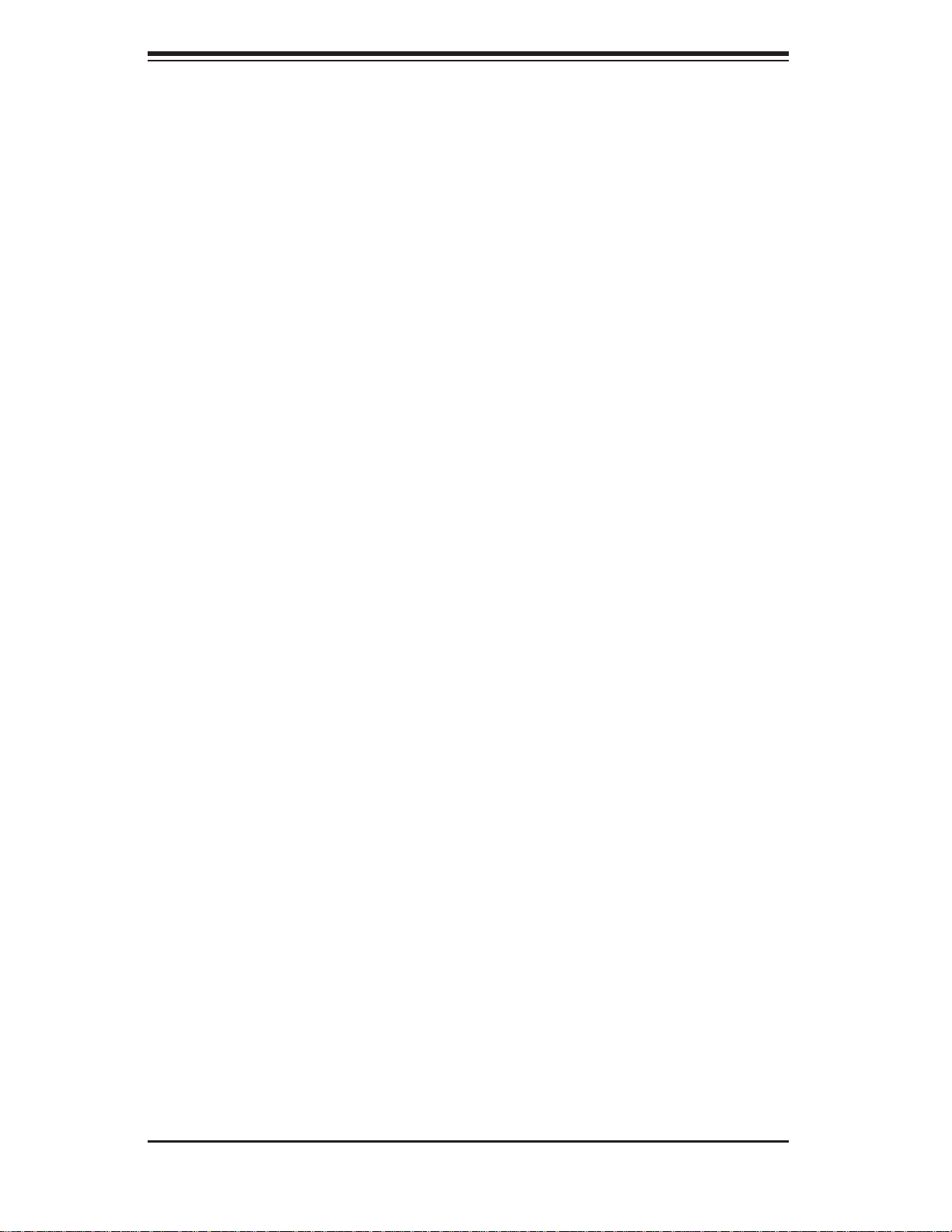
SUPERSERVER 5017C-MTF/5017C-MTRF User's Manual
Notes
3-4
Page 29
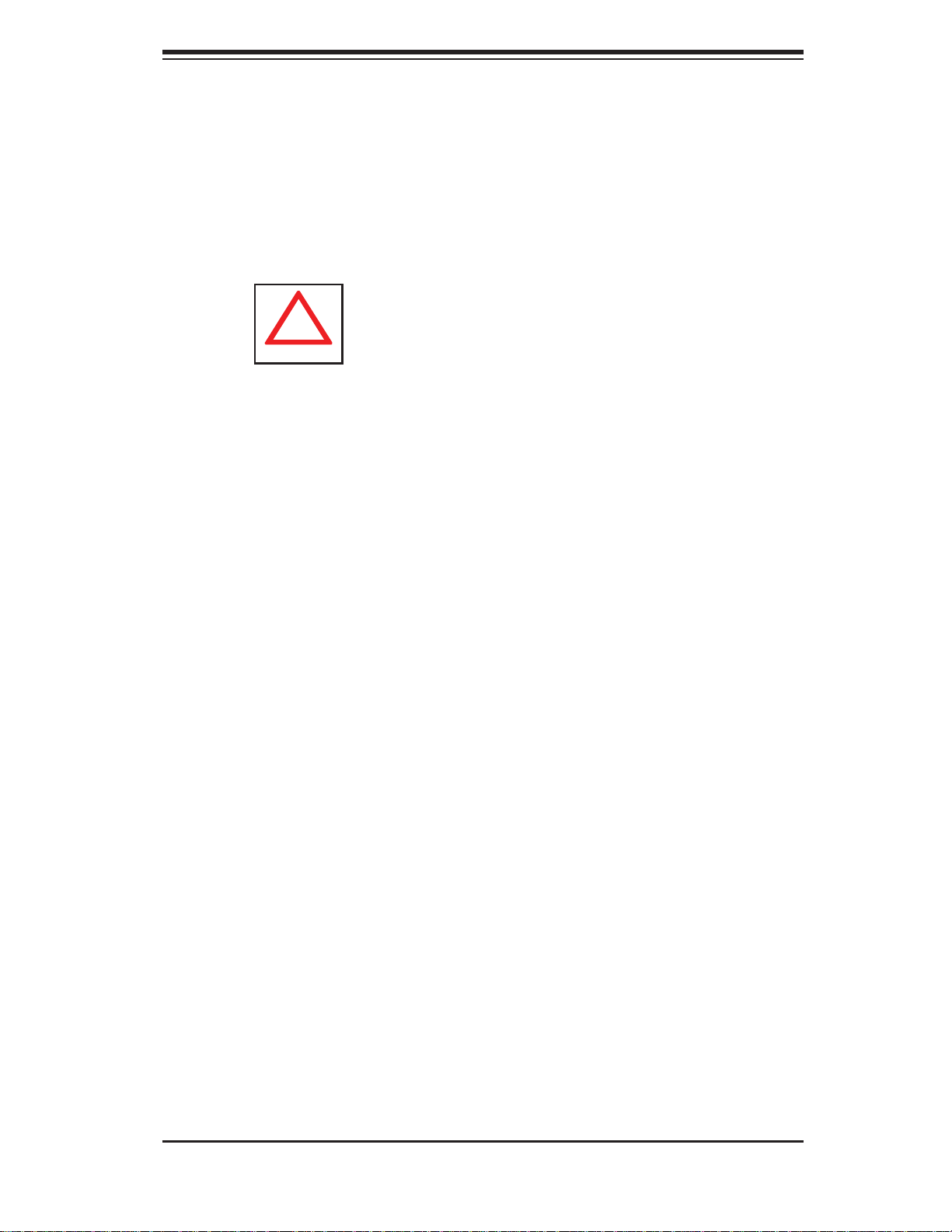
Chapter 4: System Safety
!
Chapter 4
System Safety
4-1 Electrical Safety Precautions
Basic electrical safety precautions should be followed to protect yourself from harm
and the SuperServer 5017C-MTF/5017C-MTRF from damage:
• Be aware of the locations of the power on/off switch on the chassis as well
as the room's emergency power-off switch, disconnection switch or electrical
outlet. If an electrical accident occurs, you can then quickly remove power from
the system.
• Do not work alone when working with high voltage components.
• Power should always be disconnected from the system when removing or in-
stalling main system components, such as the serverboard, memory modules
and fl oppy drive. When disconnecting power, you should fi rst power down the
system with the operating system fi rst and then unplug the power cords of all
the power supply units in the system.
• When working around exposed electrical circuits, another person who is familiar
with the power-off controls should be nearby to switch off the power if necessary.
• Use only one hand when working with powered-on electrical equipment. This
is to avoid making a complete circuit, which will cause electrical shock. Use
extreme caution when using metal tools, which can easily damage any electrical
components or circuit boards they come into contact with.
• Do not use mats designed to decrease static electrical discharge as protection
from electrical shock. Instead, use rubber mats that have been specifi cally
designed as electrical insulators.
• The power supply power cords must include a grounding plug and must be
plugged into grounded electrical outlets.
4-1
Page 30

SUPERSERVER 5017C-MTF/5017C-MTRF User's Manual
!
• This product may be connected to an IT power system. In all cases, make sure
that the unit is also reliably connected to Earth (ground).
• Serverboard Battery: CAUTION - There is a danger of explosion if the onboard
battery is installed upside down, which will reverse its polarites (see Figure 4-1).
This battery must be replaced only with the same or an equivalent type recommended by the manufacturer (CR2032). Dispose of used batteries according to
the manufacturer's instructions.
• DVD-ROM Laser: CAUTION - this server may have come equipped with a
DVD-ROM drive. To prevent direct exposure to the laser beam and hazardous
radiation exposure, do not open the enclosure or use the unit in any unconventional way.
• Mainboard replaceable soldered-in fuses: Self-resetting PTC (Positive Tempera-
ture Coeffi cient) fuses on the mainboard must be replaced by trained service
technicians only. The new fuse must be the same or equivalent as the one
replaced. Contact technical support for details and support.
4-2 General Safety Precautions
Follow these rules to ensure general safety:
• Keep the area around the 5017C-MTF/5017C-MTRF clean and free of clutter.
• The 5017C-MTF/5017C-MTRF weighs approximately 38 lbs (~17.3 kg) when
fully loaded. When lifting the system, two people at either end should lift slowly
with their feet spread out to distribute the weight. Always keep your back straight
and lift with your legs.
• Place the chassis top cover and any system components that have been re-
moved away from the system or on a table so that they won't accidentally be
stepped on.
• While working on the system, do not wear loose clothing such as neckties and
unbuttoned shirt sleeves, which can come into contact with electrical circuits or
be pulled into a cooling fan.
4-2
Page 31

Chapter 4: System Safety
!
• Remove any jewelry or metal objects from your body, which are excellent metal
conductors that can create short circuits and harm you if they come into contact
with printed circuit boards or areas where power is present.
• After accessing the inside of the system, close the system back up and secure
it to the rack unit with the retention screws after ensuring that all connections
have been made.
4-3 ESD Precautions
Electrostatic Discharge (ESD) is generated by two objects with different electrical
charges coming into contact with each other. An electrical discharge is created to
neutralize this difference, which can damage electronic com ponents and printed
circuit boards. The following measures are generally suffi cient to neutralize this
difference before contact is made to protect your equipment from ESD:
• Use a grounded wrist strap designed to prevent static discharge.
• Keep all components and printed circuit boards (PCBs) in their antistatic bags
until ready for use.
• Touch a grounded metal object before removing the board from the antistatic
bag.
• Do not let components or PCBs come into contact with your clothing, which may
retain a charge even if you are wearing a wrist strap.
• Handle a board by its edges only; do not touch its components, peripheral chips,
memory modules or contacts.
• When handling chips or modules, avoid touching their pins.
• Put the serverboard and peripherals back into their antistatic bags when not
in use.
• For grounding purposes, make sure your computer chassis provides excellent
conductivity between the power supply, the case, the mounting fasteners and
the serverboard.
4-3
Page 32

SUPERSERVER 5017C-MTF/5017C-MTRF User's Manual
!
!
4-4 Operating Precautions
Care must be taken to assure that the chassis cover is in place when the 5017CMTF/5017C-MTRF is operating to assure proper cooling. Out of warranty damage
to the system can occur if this practice is not strictly followed.
Figure 4-1. Installing the Onboard Battery
LITHIUM BATTERY
BATTERY HOLDER
Please handle used batteries carefully. Do not damage the battery in any way; a
damaged battery may release hazardous materials into the environment. Do not
discard a used battery in the garbage or a public landfi ll. Please comply with the
regulations set up by your local hazardous waste management agency to dispose
of your used battery properly.
4-4
Page 33

Chapter 5: Advanced Motherboard Setup
Chapter 5
Advanced Motherboard Setup
This ch apter cover s the ste ps requi red to inst all pro ces sors a nd heats inks to the
X9SCL-F motherboard, connect the data and power cables and install add-on
cards . All m other boa rd jump ers an d con nec tion s are des cri bed an d a layout and
quick re ference chart are included in this chapter. Remember to close the chassis
completely when you have fi nished wor king on the motherboard to protect and
cool the system suffi ciently.
5-1 Handling the Motherboard
Static electrical discharge can damage electronic com ponents. To prevent damage
to printed circuit boards, it is important to handle them very carefully (see Chapter 4).
Also note that the size and weight of the motherboard can cause it to bend if handled
improperly, which may result in damage. To prevent the motherboard from bending,
keep one hand under the center of the board to support it when handling.
The following measures are generally suffi cient to protect your equipment from
static discharge.
Precautions
• Use a grounded wrist strap designed to prevent static discharge.
• Touch a grounded metal object before removing any board from its antistatic
bag.
• Handle a board by its edges only; do not touch its components, peripheral chips,
memory modules or gold contacts.
• When handling chips or modules, avoid touching their pins.
• Put the motherboard, add-on cards and peripherals back into their antistatic
bags when not in use.
Unpacking
The motherboard is shipped in antistatic packaging to avoid static damage. When
unpacking the board, make sure the person handling it is static protected.
5-1
Page 34

SUPERSERVER 5017C-MTF/5017C-MTRF User's Manual
5-2 Processor and Heatsink Installation
Notes:
• Always connect the power cord last and always remove it before adding, re-
moving or changing any hardware components. Make sure that you install the
processor into the CPU socket before you install the CPU heatsink.
• If you buy a CPU separately, make sure that you use an Intel-certifi ed multi-
directional heatsink only.
• Make sure to install the motherboard into the chassis before you install the
CPU heatsinks.
• When receiving a motherboard without a processor pre-installed, make sure that
the plastic CPU socket cap is in place and none of the socket pins are bent;
otherwise, contact your retailer immediately.
• Refer to the Sup ermi cro web s ite for upd ates on CPU su ppor t.
Installing the LGA1155 Processor
1. Press the load lever to release the load plate, which covers the CPU socket,
from its locked position.
2. Gently li ft t he load l ever to open t he load p late. Remove th e plate cap.
Load Plate
Load Lever
5-2
Page 35

Chapter 5: Advanced Motherboard Setup
3. Use your thumb and your index fi nger to hold the CPU at the top center edge
and the bottom center edge of the CPU.
4. Align the CPU key (the semi-circle cutouts) against the socket keys. Once
aligned, carefully lower the CPU straight down to the socket. (Do not drop the
CPU on the socket. Do not move the CPU horizontally or vertically.
Do not rub the CPU against the surface or against any pins of the socket to
avoid damage to the CPU or the socket.)
With the CPU inside the socket, inspect the four corners of the CPU to make
sure that the CPU is properly installed.
5. Use your thumb to gently push the load lever down to the lever lock.
Save the plastic PnP cap. The motherboard must be shipped with the PnP
cap properly installed to protect the CPU socket pins. Shipment without the
PnP cap properly installed will cause damage to the socket pins.
5-3
Page 36

SUPERSERVER 5017C-MTF/5017C-MTRF User's Manual
!
!
CPU properly
installed
Warning: The CPU will only seat inside the socket in one direction. Make
sure it is properly inserted before closing the load plate. If it doesn't close
properly, do not force it as it may damage your CPU. Instead, open the load
plate again and double-check that the CPU is aligned properly.
Load lever locked
into place.
Installing a Passive CPU Heatsink
1. Do not apply any thermal grease to the heatsink or the CPU die -- the required amount has already been applied.
2. Place the heatsink on top of the CPU so that the four mounting holes are
aligned with those on the motherboard and the heatsink bracket underneath.
3. Screw in two diagonal screws (i.e., the #1 and the #2 screws) until just snug
(do not over-tighten the screws to avoid possible damage to the CPU.)
4. Finish the installation by fully tightening all four screws.
Removing the Heatsink
Warni ng: W e do not recommend removing the CPU or the heatsink. How-
ever, if you do need to remove the heatsink, please follow the instructions
below to pr event damage t o the CPU o r other c ompon ents.
1. Unscrew the heatsink screws from the motherboard in the sequence as
shown in the illustration below.
2. Gently wriggle the heatsink to loosen it from the CPU (do not use excessive
force).
5-4
Page 37

Chapter 5: Advanced Motherboard Setup
Figure 5-3. Installing the Heatsink
3. Once the CPU is loose, remove the it from the CPU socket.
4. Clean the surface of the CPU and the heatsink, removing the used thermal
grease. Reapply the proper amount of thermal grease on the surface before
re-installing the CPU and the heatsink.
Figure 5-4. Removing the Heatsink
Loosen screws in the
sequence shown
Screw #1
Screw #4
Screw #2
Motherboard
Screw #3
5-5
Page 38

SUPERSERVER 5017C-MTF/5017C-MTRF User's Manual
5-3 Connecting Cables
Now that the processors are installed, the next step is to connect the cables to the
motherboard. These include the data (ribbon) cables for the peripherals and control
panel and the power cables.
Connecting Data Cables
The cables used to transfer data from the peripheral devices have been carefully
routed in preconfi gured systems to p r eve nt t h e m from blockin g t h e fl ow of cooling
air that moves through the system from front to back. If you need to disconnect any
of these c a bles, you shou ld take care to rer oute them as they were o riginally after
reconnecti n g them (make sure the red wires connec t t o the pin 1 location s). If you
are confi guring the syst em, keep th e air fl ow in mind when routing the cables.
The following data cables (with their motherboard connector locations noted)
should be connected.
See the motherboard layout diagram in this chapter for connector locations.
• Control Panel cable (JF1, see next page)
• SATA cables (SATA1 ~ SATA5)
• SGPIO cable (T-SGPIO1 to SATA backplane)
Connecting Power Cables
The X9SCL-F has a 24 -pin pr imary powe r supply conn ector desig nated "J PW1"
for con nec ti on to th e ATX power supp ly. Conne ct th e app ropr iate c on nec tor f rom
the power supply to JPW1 to supply power to the motherboard. See the Connector
Defi nitions s ecti on in thi s chapter f or power c onne ctor pi n defi nitions.
In addition, your power supply must be connected to the 8-pin Processor Power
connector at JPW2.
Connecting the Control Panel
JF1 contains header pins for various front control panel connectors. See Figure
5-1 for the pin locations of the various front control panel buttons and LED indicators. Please note that even and odd numbered pins are on opposite sides of each
header.
5-6
Page 39

Chapter 5: Advanced Motherboard Setup
All JF1 wires have been bundled into single keyed ribbon cable to simplify their connection. Connect one end of this cable to JF1 and the other end to the Control Panel
printed circuit board, located just behind the system status LEDs in the chassis.
See the Connector Defi nitions section in this chapter for details and pin descrip-
tions of JF1.
Figure 5-1. Front Control Panel Header Pins (JF1)
Reset
1
LED_Anode+
LED_Anode+
LED_Anode+
LED_Anode+
UID LED
LED_Anode+
Reset Button
Power Button
PWR
Power LED
HDD LED
NIC1 LED
NIC2 LED
OH/Fan Fail LED
Power Fail LED
Ground
Ground
2
5-4 I/O Ports
The I/O ports are color coded in conformance with the PC 99 specifi cation. See
Figure 5-2 below for the colors and locations of the various I/O ports.
Figure 5-2. Rear Panel I/O Ports
1
1
2
1
1
5
1
4
1
3
1. Keyboard (Purple) 6. COM 1
2. PS/2 Mouse (Green) 7. VGA
3. USB Port 0 8. LAN1
4. USB Port 1 9. LAN2
5. IPMI LAN
1
6
Backplane I/O Ports
5-7
1
7
1
8
1
9
Page 40

SUPERSERVER 5017C-MTF/5017C-MTRF User's Manual
5-5 Installing Memory
Note: Check the Supermicro web site for recommended memory modules.
CAUTION
Exercise extreme care when installing or removing DIMM modules
to prevent any po ssibl e damage.
Installing DIMMs
1. Insert the desired number of DIMMs into the memory slots, starting with slots
DIMM1A. Pay attention to the notch along the bottom of the module to prevent inserting the DIMM module incorrectly. See Figure 5-5.
2. Gently press down on the DIMM module until it snaps into place in the slot.
Repeat fstep 1 to install to DIMM1B if needed.
Memory Support
The X9SCL-F supports up to 32GB of ECC unbuffered (UDIMM) DDR3-1333/1066
memory in four memory slots. Populating these slots with a pair of memory modules of the same type and same size will result in interleaved memory, which will
improve me mor y per f orma nce. Pl ease refe r to the t able be low:.
DDR3 Unbuffered ECC (UDIMM) Memory
DIMM Slots
per Channel
2 1 Unbuffered
2 2 Unbuffered
Slot 2, Channel 2
(Blue Slot)
Slot 2, Channel 1
DIMMs
Populated per
Channel
DIMM Type POR Speeds Ranks per DIMM
(any combination)
1066, 1333 Single Rank, Dual
DDR3
1066, 1333 Single Rank, Dual
DDR3
Rank
Rank
Slot 1, Channel 2
(Blue Slot)
Slot 1, Channel 1
5-8
Page 41

Chapter 5: Advanced Motherboard Setup
Figure 5-3. Installing DIMM into Slot
Notch
To In stal l : Inser t module
vert ic ally a nd pre ss
down unt il it sn aps in to
place. Pay a tte ntio n to
the ali gnme nt notc h at
Front View
the bottom.
To Remove:
Use your thumbs to
gently push the release
tabs near both ends of
Release Tab
Note: Notch should align
with the receptive key
point on the slot.
Release Tab
the module. This should
release it from the slot.
Top View of DDR3 Slot
Note: Due to memory allocation to system devices, the amount of memory that
remains ava il ab l e fo r o p er at i on al u s e wi l l be r e du c e d w he n 4 G B of RA M i s us e d.
The redu cti on in mem or y availab ilit y is disp ropo rt iona l.
Notch
For Microsoft Windows users: Microsoft implemented a design change in the Windows XP with Service Pack 2 (SP2) and Windows Vista. This change is specifi c
to the behavior of Physical Address Extension (PAE) mode which improves driver
compatibility. For more information, please read the following article at Microsoft’s
Knowledge Base website at: http://support.microsoft.com/kb/888137.
Possible System Memory Allocation & Availability
System Device Size Physical Memory
Firmware Hub fl ash memory (System BIOS) 1 MB 3.99
Local APIC 4 KB 3.99
Area Reserved for the chipset 2 MB 3.99
I/O APIC (4 Kbytes) 4 KB 3.99
PCI Enumeration Area 1 256 MB 3.76
PCI Express (256 MB) 256 MB 3.51
PCI Enumeration Area 2 (if needed) -Aligned on 256-MB
boundaryVGA Memory 16 MB 2.85
TSEG 1 MB 2.84
Memory available to OS and other applications 2.84
512 MB 3.01
Remaining (-Available)
(4 GB Total System
Memory)
5-9
Page 42

SUPERSERVER 5017C-MTF/5017C-MTRF User's Manual
5-6 Adding PCI Cards
PCI Expansion Slots
One riser card is used to support a PCI expansion (add-on) card in the system.
The SC813MTQ-350B chassis can accommodate one standard size (full height full
length) PCI expansion card. When viewed from the chassis front, the card installs
to the left rear of the system.
PCI Card Installation
Before installing a PCI add-on card, make sure it is supported by the riser card.
Begin by releasing the locking tab that corresponds to the slot you wish to populate.
Insert the expansion card into the riser card by pushing down with your thumbs
evenly on both sides of the card.
PCI Slot/Card Confi gurations
Riser Card Expansion card supported
RSC-RR1U-E8 (pre -ins talle d) 1x P CI -E 2. 0 x8 car d
5-10
Page 43

5-7 Motherboard Details
Figure 5-4. SUPER X9SCL-F Layout
48
1
47
1
46
1
Chapter 5: Advanced Motherboard Setup
43
45
1
44
1
1
1
1
2
1
3
1
4
1
5
1
6
1
7
1
8
1
9
1
10
1
11
1
12
1
13
1
14
1
KB/MOUSE
COM1
VGA
Memory Chip
USB/0/1
Fan4
LAN1
LAN2
JPL1
JPL2
JPB
LE7
BMC
CTRL
JPUSB1
_LAN
IPMI
82574L
82579
PHY
15
PHY
JTPM
S I/O
PHY
1
JPW2
DIMM1B
DIMM1A
Slot7 PCI-E 2.0 x8
Slot6 PCI-E 2.0 x8
(For X9SCM only)
Slot5 PCI-E 2.0 x4 on x8
Slot4 PCI-E 2.0 x4 on x8
JPW1
DIMM2B
DIMM2A
X9SCM/X9SCL(-F) Rev.1.0
Battery
JI2C1
JI2C2
COM2
JWOL
JPG1
USB 12/13
B1
USB4/5
1161171181191
JPI2C
DDR3 1066/1333 UDIMM required
Socket H2
LGA 1155
CPU
CPU
Cougar Point
Standard PCH
(*I-SATA 0/1:
X9SCL: SATA2, X9SCM: SATA3)
USB2/3
22
21
20
1
1
FP CTRL
JLED1
50
1
JBT1
USB11
1231
I-SATA4
I-SATA5
25
24126127
1
JF1
42
FAN1
JWD
JSPK
SPKR1
FAN2
FAN3
JPME2
49
BIOS
1
JPME1
I-SATA0
J29
JL1
T-SGPIO2
I-SATA1
T-SGPIO1
FANA
I-SATA2
JWF1
LE2
I-SATA3
28
1
1
41
1
40
1
39
1
38
1
37
1
36
1
J31
35
1
34
1
33
1
32
1
31
1
30
1
29
1
Jumpers
Number Jumper Description Default
34 J29 SPI Programming (internal use) Closed (Normal)
22 JBT1 CMOS Clear See Section 5-9
13 JI
2
C1/JI2C2 SMB to PCI Slots See Section 5-9
12 JPB BMC Enable Pins 1-2 (Enabled)
17 JPG1 Onboard VGA Enable Pins 1-2 (Enabled)
10,11 JPL1/JPL2 LAN1/LAN2 Enable Pins 1-2 (Enabled)
48 JPUSB1 BP USB 0/1 Wake-Up Enable Pins 1-2 (Enabled)
41 JWD Watch Dog Timer Enable Pins 1-2 (Reset)
5-11
Page 44

SUPERSERVER 5017C-MTF/5017C-MTRF User's Manual
Headers/Connectors
Number Connector Description
21 B1 Onboard Battery
4,16 COM1/COM2 COM1/2 Serial Port/Header
35 BIOS SPI BIOS
42,38,37,7,30 Fans 1~4, Fan A System/CPU Fan Headers
36 J31 SPI Programming (internal use)
43 JF1 Front Panel Control Header
33 JL1 Chassis Intrusion Header
44 JLED1 Power LED Indicator Header
46 JPW1 24-pin ATX Main Power Connector
47 JPW2 +12V 8-pin CPU power Connector
1 KB/Mouse Keyboard/Mouse Connectors
8,9,3 LAN1/LAN2, IPMI
LAN
49,50,25-7,24 I-SATA 0/1 Serial ATA Ports 0/1/2/3/4/5
45 JPI
40 JSPK Speaker Header
5 JTPM Trusted Platform Module (TPM) Header
29 JWF1 SATA DOM Power Connector
15 JWOL Wake On LAN Header
39 SPKR1 Internal Speaker/Buzzer
31, 32 T-SGPIO-1/2 Serial Link General Purpose I/O 1/2 Headers
2 USB0/1 Backpanel U SB 0/1
20,19,18 US B2/3 , USB 4/5,
23 USB11 Front Acc essi ble Type A USB Con necto r
6 VGA Onboard Video Port
2
C PWR supply (I2C) System Management Bus
USB12/13
Gigabit (RJ45) Ports (LAN1/2), IPMI_LAN
(F-models)
(5V Gen1/Gen 2)
Front Acc essib le USB H eader s
LED Indicators
Number LED Description
14 LE7 IPMI Heartbeat LED (IPMI Active)
28 LE2 Onboa rd Sta ndby PWR L ED
5-12
Page 45

Chapter 5: Advanced Motherboard Setup
5-8 Connector Defi nitions
ATX Power Connector
A 24-pin main power connector is located
at JPW1. This power connector meet the
SSI EPS 12V specifi cation. See the table
on the right for pin defi nitions.
Processor Power Connector
In addition to the ATX main power, the
8-pin 12V power connector located at
JPW2 is also required to provide power
to the South Bridge, North Bridge and all
VRMs. See the table on the right for pin
defi nitions.
ATX Power 24-pin Connector
Pin Defi nitions (JPW1)
Pin# Defi nition Pin # Defi nition
13 +3.3V 1 +3.3V
14 -12V 2 +3.3V
15 COM 3 COM
16 PS_ON 4 +5V
17 COM 5 COM
18 COM 6 +5V
19 COM 7 COM
20 Res (NC) 8 PWR_OK
21 +5V 9 5VSB
22 +5V 10 +12V
23 +5V 11 +12V
24 COM 12 +3.3V
Processor Power
Pin Defi nitions (JPW2)
Pins Defi nition
1 through 4 Ground
5 through 8 +12V
Power LED
The Power LED connection is located on
pins 15 and 16 of JF1. Refer to the table
on the right for pin defi nitions.
HDD LED
The HDD LED connections are located on
pins 13 and 14 of JF1. Attach a cable here
to indicate HDD activity. See the table on
the right for pin defi nitions.
5-13
Power LED
Pin Defi nitions (JF1)
Pin# Defi nition
15 +5V
16 Ground
HDD LED
Pin Defi nitions (JF1)
Pin# Defi nition
13 +5V
14 HD Active
Page 46

SUPERSERVER 5017C-MTF/5017C-MTRF User's Manual
NIC1/NIC2 (LAN1/LAN2)
The NIC (Network Interface Controller)
LED connection for LAN port 1 is located
on pins 11 and 12 of JF1, and the LED
connection for LAN Port 2 is on Pins 9
and 10. NIC1 LED and NIC2 LED are
2-pin NIC LED headers. Attach NIC LED
cables to NIC1 LED and NIC2 LED to
display network activities for LAN 1 and
LAN2. Refer to the table on the right for
pin defi nitions.
Overheat (OH)/Fan Fail/Front UID
LED
Connect an LED cable to the Front UID
and OH/Fan Fail connections on pins 7
and 8 of JF1 to display UID (Unit ID) signals or to provide advanced warnings for
chassis overheat/fan failure. Refer to the
table on the right for pin defi nitions.
Pin# Defi nition
9/11 Vcc
10/12 LAN Act
Pin# Defi nition
7 Vcc/Blue UID LED
8 OH/Fan Fail LED
State Defi nition
Off Normal
On Overheat
Flash-
ing
LAN1/LAN2 LED
Pin Defi nitions (JF1)
OH/Fan Fail LED
Pin Defi nitions (JF1)
OH/Fan Fail Indicator
Status
Fan Fail
Reset Button
The Reset Button connection is located
on pins 3 and 4 of JF1. Attach it to a the
hardware Reset Button on the computer
case. Refer to the table on the right for
pin defi nitions.
Power Button
The Power Button connection is located
on pins 1 and 2 of JF1. Momentarily
contacting both pins will power on/off the
system. This button can also be confi g-
ured to function as a suspend button (see
BIOS Setup). To turn off the power in the
suspend mode, press the button for at
least 4 seconds. Refer to the table on the
right for pin defi nitions.
Reset Button
Pin Defi nitions (JF1)
Pin# Defi nition
3 Reset
4 Ground
Power Button
Pin Defi nitions (JF1)
Pin# Defi nition
1 Signal
2 GND
5-14
Page 47

Universal Serial Bus (USB)
Two Universal Serial Bus ports (USB 0/1)
are located on the I/O backpanel and an
additional six USB ports in three headers, USB2/3, 4/5, 12/13 provide front/
back chassis access. USB 11 is a Type
A USB connector. (USB cables are not
included). See the tables on the right for
pin defi nitions.
Chapter 5: Advanced Motherboard Setup
Back Panel USB0/1
Pin Defi nitions
Pin# Defi nition Pin# Defi nition
1 +5V 5 +5V
2 USB_PN1 6 USB_PN0
3 USB_PP1 7 USB_PP0
4 Ground 8 Ground
Front/Back Panel USB2/3, 11, 12/13
USB 2/4/11/12
Pin # Defi nition
1 +5V 6 +5V
2 USB_PN2 7 USB_PN3
3 USB_PP2 8 USB_PP3
4 Ground 9 Ground
5 No Con-
Pin Defi nitions
USB 3/5/13
Pin # Defi nition
10 Key
nection
Serial Ports
The COM1 Port is located on the I/O
backpanel. COM2 is a header located
on the the motherboard. See the table
on the r ight for p in defi nitions.
Ethernet Ports
Two Ethernet ports (LAN1/LAN2) are
located next to the VGA port on the I/O
back panel. An IPMI Dedicated LAN port
is also located above the USB0/1 ports on
the X9SCL-F. This provides a dedicated
network connection for IPMI 2.0 support.
These ports accept RJ45 type connectors/cables.
Serial Port Pin Defi nitions
(COM1/COM2)
Pin # Defi nition Pin # Defi nition
1 CDC 6 DSR
2 RXD 7 RTS
3 TXD 8 CTS
4 DTR 9 RI
5 Ground 10 NC
LAN Port
Pin Defi nitions
Pin# Defi nition
1 GND 9 TD0+
2 Vcc19-LAN 10 TD0
3 TD3+ 11 Link 100 LED
4 TD3- 12 Link 100 LED
5 TD2+- 13 3.3V
6 TD2- 14 Act LED
7 TD1+- 15 GND
8 TD1- 16 GND
5-15
NC = No connection
Page 48

SUPERSERVER 5017C-MTF/5017C-MTRF User's Manual
Fan Headers
The X9SCL-F has fi ve fan headers (Fan1
~ Fan4 and FanA). These are all 4-pin fan
headers, however pins 1-3 are backward
compatible with traditional 3-pin fans.
A fan speed control setting in the BIOS
(Hardware Monitoring section) allows
the BIOS to automatically set fan speeds
based on the system temperature. Refer
to the table on the right for pin defi ni-
tions.
Note: Please use all 3-pin fans or all 4-pin
fans on a motherboard. Do not mix 3-pin
fans and 4-pin fans on the same board.
Fan Header
Pin Defi nitions
Pin# Defi nition
1 Ground (Black)
2 2.5A/+12V (Red)
3 Tachometer
4 PWM_Control
Chassis Intrusion
A Chassis Intrusion header is located at
JL1 on the motherboard. Attach the appropriate cable from the chassis to inform
you of a chassis intrusion when the chassis is opened.
ATX PS/2 Keyboard and PS/2 Mouse
Ports
The ATX PS/2 keyboard and the PS/2
mouse ports are located beside the USB
ports. See the table on the right for pin
defi nitions.
External Speaker
Chassis Intrusion
Pin Defi nitions
Pin# Defi nition
1 Intrusion Input
2 Ground
PS/2 Keyboard and
Mouse Ports
Pin Defi nitions
Pin# Defi nition
1 Data
2NC
3 Ground
4 VCC
5 Clock
6NC
On the JSPK header, pins 3~4 are used
to activate the onboard (internal) speaker.
Close pins 3~4 with a jumper to use the
onboard speaker. If you wish to use an
external speaker, attach the external
speaker's cable to pins 1~4. See the table
on the right for pin defi nitions.
5-16
Speaker Connector
Pin Defi nitions
Pin Setting Defi nition
Pins 3~4 Internal Speaker
Pins1~4 External Speaker
Page 49

Chapter 5: Advanced Motherboard Setup
Trusted Platform Module Header
This header is used to connect a Trusted
Platform Module (TPM), available separately from a third-party vendor. A TPM is
a security device that allows encryption
and authentication of hard drives, disallowing access if the TPM associated with
it is not installed in the system. See the
table on the right for pin defi nitions.
Onboard Power LED
An onboard Power LED header is located at J LED. This Power LED heade r
is connected to the Control Panel header
(JF1) to indicate the status of system
power. See the ta ble on th e righ t for pin
defi nitions.
Trusted Platform Module Header
Pin Defi nitions
Pin # Defi nition Pin # Defi nition
1 LCLK 2 GND
3 LFRAME 4 No Pin
5 LRESET 6 VCC5
7 LAD3 8 LAD2
9 VCC3 10 LAD1
11 LAD0 12 GND
13 RSV0 14 RSV1
15 SB3V 16 SERIRQ
17 GND 18 CLKRUN
19 LPCPD 20 RSV2
Onboard PWR LED
Pin Defi nitions
Pin# Defi nition
1 VCC
2 No Connection
3 Connection to PWR
LED in JF1
Power Supply I2C Connector
The Power Supply (I
located at JPI
2
C on the motherboard.
2
C) connector is
This connector monitors the status of the
power supply, fan and system temperature. See the table on the right for pin
defi nitions.
Wake-On-LAN
The Wake-On-LAN header is located
at JWOL on the motherboard. See the
table on the right for pin definitions.
(You must also have a LAN card with a
Wake-On-LAN connector and cable to
use this feature.)
5-17
PWR Supply I2C
Pin Defi nitions
Pin# Defi nition
1 Clock
2 Data
3 PWR Fail
4 Ground
5 3.3V
Wake-On-LAN
Pin Defi nitions
(JWOL)
Pin# Defi nition
1 +5V Standby
2 Ground
3 Wake-up
Page 50

SUPERSERVER 5017C-MTF/5017C-MTRF User's Manual
T-SGPIO 0/1 Headers
Two T-SGPIO (Serial-Link General Purpose Input/Output) headers are located
near the SATA connectors on the motherboard. These headers are used to communicate with the enclosure management
chip in the system. See the table on
the right for pin defi nitions. Refer to the
board layout below for the locations of
the headers.
DOM PWR Connector
A Disk On Module (DOM) Power Connector is located at JWF1. This connector is used to provide power to auxilliary
fl ash memory media attached to a SATA
port. See the table on the right for pin
defi nitions.
Serial_Link-SGPIO
Pin Defi nitions
Pin# Defi nition Pin Defi nition
1NC 2 NC
3 Ground 4 DATA Out
5 Load 6 Ground
7 Clock 8 NC
DOM PWR Connector
Pin Defi nitions
Pin Defi nition
15V
2 Ground
3 Ground
T-SGPIO 1/2 Headers
Two T-SGPIO (Serial-Link General Purpose Input/Output) headers are located
near the SATA connectors on the motherboard. These headers are used to communicate with the enclosure management
chip in the system. See the table on the
right for pin defi nitions.
5-18
SGPIO Header
Pin Defi nitions
Pin# Defi nition Pin Defi nition
2NC 1 NC
4 Data Out 3 Ground
6 Ground 5 Load
8 NC 7 Clock
NC = No connection
Page 51

5-9 Jumper Settings
Explanation of Jumpers
To modify the operation of the motherboard, jumpers can be used to choose
between optional settings. Jumpers create shorts between two pins to change
the function of the connector. Pin 1 is
identifi ed with a square solder pad on the
printed circuit board. See the diagram at
right for an example of jumping pins 1 and
2. Refer to the motherboard layout page
for jumper locations.
Note: On t wo-p in jum pe rs, "Closed" m ean s
the jumper is on and "Open" means the
Chapter 5: Advanced Motherboard Setup
Connector
Pins
Jumper
Setting
3 2 1
3 2 1
jumper i s off t he pins.
CMOS Clear
JBT1 is used to clear CMOS and will also clear any passwords. Instead of pins,
this jumper consists of contact pads to prevent accidentally clearing the contents
of CMOS.
To Clear CMOS
1. First power down the system and unplug the power cord(s).
2. With the power disconnected, short the CMOS pads with a metal object such
as a small screwdriver.
3. Remove the screwdriver (or shorting device).
4. Reconnect the power cord(s) and power on the system.
Note: Do not use the PW_ON connector to clear CMOS.
VGA Enable/Disable
JPG1 allows you to enable or disable the
VGA port. The default position is on pins
1 and 2 to enable VGA. See the table on
the right for jumper settings.
5-19
VGA Enable/Disable
Jumper Settings (JPG1)
Jumper Setting Defi nition
Pins 1-2 Enabled
Pins 2-3 Disabled
Page 52

SUPERSERVER 5017C-MTF/5017C-MTRF User's Manual
PCI Slot SMB Enable
Use Jumpers JI
2
C1/JI2C2 to enable PCI
SMB (System Management Bus) support
to improve system management for the
PCI slots. Default is disabled. See the
table on the right for jumper settings.
LAN Port Enable/Disable
Use JPL1/ JPL2 to enable or disable LAN
Port s 1 and 2 on the mo therbo ard. See
the table on the right for jumper settings.
The defau lt set ting is e nable d.
USB Wake-Up
Use the JPUSB1 jumper to wake your
system by pressing a key on a USB
keyboard or clicking USB mouse. This
jumper is used together with the USB
Wake-Up feature in the BIOS. Enable this
jumper and the USB feature in the BIOS
to wake-up your system via USB devices.
The default setting is enabled.
PCI Slot SMB Enable/Disable
Jumper Settings
Jumper Setting Defi nition
Closed Enabled
Open (Default) Disabled
LAN Port En/Disable
Jumper Settings
Pin# Defi nition
1-2 Enabled
2-3 Disabled
USB Wake-up
Jumper Settings
Pin# Defi nition
1-2 Enabled (Default)
2-3 Disabled
BMC Enable/Disable
JPB is used to enable or disable the BMC
(Baseboard Management Control) chip
and the onboard IPMI connection. This
jumper is used together with the IPMI settings in the BIOS. The default position is
on pins 1 and 2 to Enable BMC. See the
table on the right for jumper settings.
Watch Dog Enable
Watch Dog is a sy stem moni tor that c an
reboot the system when a soft ware application hangs. Close pins 1-2 to reset
the system if an application hangs. Close
pins 2-3 to generate a non-maskable
interrupt signal for the application that
hangs. See the table on the right for
jumper settings. Watch Dog must also be
enabled in the BIOS.
BMC IPMI Enable/Disable
Jumper Settings
Settings Defi nition
Pins 1-2 Enabled
Pins 2-3 Disabled
Watch Dog
Jumper Settings
Jumper Setting Defi nition
Pins 1-2 Reset (default)
Pins 2-3 NMI
Open Disabled
5-20
Page 53

5-10 Onboard Indicators
LAN1/LAN2 LEDs
The Ethernet ports (located beside the
VGA port) have two LEDs. On each Gigabit LAN port, the yellow LED indicates
activity when blinking while the other LED
may be green, amber or off to indicate the
speed of the connection. See the table on
the right for the functions associated with
the connection speed LED.
IPMI Dedicated LAN
Chapter 5: Advanced Motherboard Setup
LAN LED
Connection Speed Indicator
LED State Defi nition
Off No connection or 10 Mb/s
Green 100 Mb/s
Amber 1 Gb/s
In addition to the LAN ports, a dedicated
IPMI LAN port is also included on the
X9SCL-F. The yellow LED on the right
indicates activity, while the green LED
on the left indicates the speed of the
connection. See the tables at right for
more information.
Onboard Standby Power LED
An Onboard Standby Power LED is
located at LE2 on the motherboard.
When LE2 is on, the AC power cable is
connected. Make sure to disconnect the
power cable before removing or installing
any component.
IPMI LAN Link LED (Left) &
Activity LED (Right)
LED Color Defi nition
Link (left) Green: Solid 100 Mbps
Activity
(right)
Onboard Standby PWR LED
LED State Defi nition
Off System Off
On System on, or
Yellow: Blinking
System off and PWR
Cable Connected
Active
IPMI Heartbeat LED
An IPMI Heartbeat LED is located at LE7.
When LE7 blinks, the IPMI is function ing
prope rly. Refer to the t able on the ri ght
for details.
5-21
IPMI Heartbeat Indicator)
LED
LED Defi nition
Link (left) IPMI is ready for use
Page 54

SUPERSERVER 5017C-MTF/5017C-MTRF User's Manual
5-11 SATA Drive Connections
SATA Port Pin Defi nitions
Pin # Defi nition
SATA Ports
Six Serial ATA (SATA) ports (I-SATA 0~5)
are located on the motherboard. See the
table on the right for pin defi nitions for the
onboard SATA ports.
1 Ground
2 TXP
3 TXN
4 Ground
5 RXN
6 RXP
7 Ground
(SATA0 ~ SATA5)
5-22
Page 55

Chapter 5: Advanced Motherboard Setup
5-12 Installing Drivers
After all the hardware and operating system have been installed, you need to install
certain drivers. The necessary drivers are all included on the Supermicro CD that
came packaged with your motherboard. After inserting this CD into your CD-ROM
drive, the display shown in Figure 5-4 should appear. (If this display does not appear ,
click on the My Computer icon and then on the icon representing your CD-ROM
drive. Finally, double click on the S "Setup" icon.)
Figure 5-4. Driver Installation Display Screen
Click the icons showing a hand writing on paper to view the readme fi les for each
item. Click the tabs to the right of these in order from top to bottom to install each
item one at a time. After installing each item, you must reboot the system be-
fore moving on to the next item on the list. You should install everything here
except for the SUPER Doctor utility, which is optional. The bottom icon with a CD
on it allows you to view the entire contents of the CD.
5-23
Page 56

SUPERSERVER 5017C-MTF/5017C-MTRF User's Manual
SuperDoctor III
The SuperDoctor® III program is a Web base management tool that supports remote
management capability. It includes Remote and Local Management tools. The local
management is called SD III Client. The SuperDoctor III program included on the
CD-ROM that came with your motherboard allows you to monitor the environment
and operations of your system. SuperDoctor III displays crucial system information
such as CPU temperature, system voltages and fan status. See the Figure below
for a display of the SuperDoctor III interface.
Note: The default User Name and Password for SuperDoctor III is ADMIN / ADMIN.
Note: When SuperDoctor is fi rst installed, it adopts the temperature threshold set-
tings that have been set in BIOS. Any subsequent changes to these thresholds
must be made within SuperDoctor, as the SuperDoctor settings override the BIOS
settings. To set the BIOS temperature threshold settings again, you would fi rst need
to uninstall SuperDoctor.
SuperDoctor III Interface Display Screen (Health Information)
5-24
Page 57

Chapter 5: Advanced Motherboard Setup
SuperDoctor III Interface Display Screen (Remote Control)
Note: The SuperDoctor III program and User's Manual can be downloaded from the
Supermicro web site at http://www.supermicro.com/products/accessories/software/
SuperDoctorIII.cfm.
For Linux, we recommend using SuperDoctor II.
5-25
Page 58

SUPERSERVER 5017C-MTF/5017C-MTRF User's Manual
Notes
5-26
Page 59

Chapter 6: Advanced Chassis Setup
Chapter 6
Advanced Chassis Setup
This chapter covers the steps required to install components and perform maintenance on the SC813MTQ chassis. For component installation, follow the steps in
the order given to eliminate the most common problems encountered. If some steps
are unnecessary, skip ahead to the step that follows.
Tools Required: The only tool you will need to install components and perform
maintainance is a Philips screwdriver.
6-1 Static-Sensitive Devices
Electrostatic Discharge (ESD) can damage electronic com ponents. To prevent
damage to any printed circuit boards (PCBs), it is important to handle them very
carefully. The following measures are generally suffi cient to protect your equipment
from ESD discharge.
Precautions
• Use a grounded wrist strap designed to prevent static discharge.
• Touch a grounded metal object before removing any board from its antistatic
bag.
• Handle a board by its edges only; do not touch its components, peripheral chips,
memory modules or gold contacts.
• When handling chips or modules, avoid touching their pins.
• Put the serverboard, add-on cards and peripherals back into their antistatic
bags when not in use.
• For grounding purposes, make sure your computer chassis provides excellent
conductivity between the power supply, the case, the mounting fasteners and
the serverboard.
Unpacking
The serverboard is shipped in antistatic packaging to avoid static damage. When
unpacking the board, make sure the person handling it is static protected.
6-1
Page 60

SUPERSERVER 5017C-MTF/5017C-MTRF User's Manual
Figure 6-1. Chassis Front View
USB Ports
SATA Drives (4)
Figure 6-2. Chassis Rear View
Dedicated IPMI Port
COM2 Port Control Panel
PCI Expansion SlotPower Supply*
Mouse Port
Keyboard Port
USB Ports COM1 Port Ethernet Ports
VGA Port
*The 5017C-MTRF includes two power supplies for redundancy.
6-2 Control Panel
The control panel (located on the front of the chassis) must be connected to the
JF1 connector on the serverboard to provide you with system control buttons and
status indicators. These wires have been bundled together in a ribbon cable to
simplify the connection.
The LEDs inform you of system status. See Chapter 3 for details on the LEDs and
the control panel buttons. Details on JF1 can be found in Chapter 5.
6-2
Page 61

Chapter 6: Advanced Chassis Setup
6-3 System Fans
Four 4-cm high-performance fans provide the cooling for the SuperServer 5017CMTF/5017C-MTRF. The chassis includes air seals under the fans and at the chassis
cross section, which separates the drive bay area from the serverboard area of the
chassis to promote better airfl ow. It is highly important that the air seal is properly
installed and making a good seal in order for the cooling air to circulate properly
through the chassis.
The fans can adjust their speed according to the heat level sensed in the system,
which results in more effi cient and quieter fan operation. Fan speed is controlled
by a setting in BIOS.
System Fan Failure
If a fan fails, you will need to have it replaced with the same type. Contact your
vendor or Supermicro for information on replacement fans.
6-4 Drive Bay Installation/Removal
Removing the Front Bezel
If your system has a front bezel (optional) attached to the chassis, you must fi rst
remove it to gain access to the drive bays. To remove the bezel, fi rst unlock the
front of the chassis then press the release knob (see Figure 6-3). Carefully remove the bezel with both hands. A fi lter located within the bezel can be removed
for replacement/cleaning. It is recommended that you keep a maintenance log of
fi lter cleaning/replacement, since its condition will affect the airfl ow throughout the
whole system.
Figure 6-3. Removing the Front Bezel
6-3
1. Unlock
2. Press release knob
3. Remove bezel assembly
Page 62

SUPERSERVER 5017C-MTF/5017C-MTRF User's Manual
!
!
Accessing the Drive Bays
SATA Drives: Because of their hotswap capability, you do not need to access the
inside of the chassis or power down the system to install or replace SATA drives.
Proceed to the next step for instructions. Note: The operating system you use must
have RAID support to enable the hot-swap capability of the drives.
DVD-ROM Drive: For installing/removing a DVD-ROM drive, you will need to gain
access to the inside of the server by removing the top cover of the chassis. Proceed
to the "DVD-ROM Drive Installation" section in this chapter for instructions. Note that
only a "slim" DVD-ROM drive will fi t into the 5017C-MTF/5017C-MTRF.
Note: A DVD drive does not come standard with the system.
Use caution when working around the SATA backplane. Do not touch the
backplane with any metal objects and make sure no ribbon cables touch
the backplane. Also, regardless of how many drives are installed, all four
drive carriers must remain in the chassis to maintain proper airfl ow.
Enterprise level hard disk drives are recommended for use in Supermicro
chassis and servers. For information on recommended HDDs, visit the
Supermicro Web site at http://www.supermicro.com/products/nfo/fi les/
storage/SAS-1-CompList-110909.pdf
SATA Drive Installation
Mounting a Drive in a Drive Carrier
The SATA drives are mounted in drive carriers to simplify their installation and
removal from the chassis. These carriers also help promote proper airfl ow for the
system. For this reason, even empty carriers without drives installed must remain
in the chassis.
1. Install a new drive into the carrier with the printed circuit board side facing
down so that the mounting holes align with those in the carrier.
2. Secure the drive to the carrier with six screws, as shown in Figure 6-4.
Installing/Removing SATA Drives
1. To remove a carrier, push the release button located beside the drive LEDs.
2. Swing the colored handle fully out and use it to pull the unit straight out (see
Figure 6-5).
Note: There is no onboard RAID support for SATA drives.
6-4
Page 63

Figure 6-4. Mounting a Drive in a Carrier
SATA Backplane
Chapter 6: Advanced Chassis Setup
The SATA drives plug into a backplane that provides power, drive ID and bus termination. A RAID controller can be used with the backplane to provide data security
for the drives. The backplane is already preconfi gured, so there are no jumpers or
switches present on it.
Figure 6-5. Removing a Drive from the Server
6-5
Page 64

SUPERSERVER 5017C-MTF/5017C-MTRF User's Manual
DVD-ROM Drive Installation
The top cover of the chassis must be opened to gain full access to the DVD-ROM
drive bay . The 5017C-MTF/5017C-MTRF accomodates only slim DVD-ROM drives.
Side mounting brackets are needed to mount a slim DVD-ROM drive into the 5017CMTF/5017C-MTRF server.You must power down the system before installing or
removing a DVD-ROM drive. Note that the DVD drive is optional; it does not come
already installed in the system but may be installed by the user.
Removing the Chassis Cover
1. Grasp the two handles on either side and pull the unit straight out until it
locks (you will hear a "click").
2. Depress the two buttons on the top of the chassis to release the top cover
and at the same time, push the cover away from you until it stops. You can
then lift the top cover from the chassis to gain full access to the inside of the
server.
Removing/Installing a Drive
1. With the chassis cover removed, unplug the power and data cables from the
drive.
2. Locate the locking tab at the rear of the drive. It will be on the left side of the
drive when viewed from the front of the chassis.
3. Pull the tab away from the drive and push the drive unit out the front of the
chassis.
4. Add a new drive by following this procedure in reverse order. You may hear a
faint *click* of the locking tab when the drive is fully inserted.
5. Remember to reconnect the data and power cables to the drive before replacing the chassis cover and restoring power to the system.
6-6
Page 65

Chapter 6: Advanced Chassis Setup
6-5 Power Supply
The SuperServer 5017C-MTF has a single 350 watt power supply. This power supply has the capability of operating at 100 - 240 input volts. Depress the main power
button on the front of the chassis and then unplug the AC power cord to completely
remove power from the system before removing the power supply.
Power Supply Failure
If the power supply unit fails, the system will shut down and you will need to replace
the power supply unit. Replacement units can be ordered directly from Supermicro
(see contact infomation in Chapter 1).
Replacing the Power Supply
To replace a power supply, you must fi rst remove the top chassis cover. Follow the
procedure on the previous page.
1. First unplug the power cord from the system.
2. To remove the failed power unit, remove the two screws on the back of the
power supply, which secure it to the chassis. You can then lift the unit straight
out of the chassis.
3. Replace the failed unit with another unit of the same wattage. It is highly
recommended to replace it with the exact same power supply.
4. Carefully insert the new unit into position in the chassis and secure it with the
two screws at the rear of the unit.
5. Before reconnecting the power cord, make sure the power switch on the
power supply is in the off position. Then reconnect the power cord, replace
the chassis top cover and push the unit back into the rack.
6. Finish by turning the power switch on the power supply on, and then depress
the power button on the front of the system.
6-7
Page 66

SUPERSERVER 5017C-MTF/5017C-MTRF User's Manual
The SuperServer 5017C-MTRF has a 400 watt redundant power supply consisting
of two power modules. Each power supply module has an auto-switching capability, which enables it to automatically sense and operate at a 100V - 240V input
voltage.
If either of the two power supply modules fail, the other module will take the full
load and allow the system to continue operation without interruption. The PWR Fail
LED will illuminate and remain on until the failed unit has been replaced. Replacement units can be ordered directly from Supermicro. The power supply units have
a hot-swap capability, meaning you can replace the failed unit without powering
down the system.
Removing the Power Supply
1. First unplug the AC power cord from the failed power supply module.
2. To remove the failed power unit, remove the two screws on the back of the
power supply, which secure it to the chassis. You can then lift the unit straight
out of the chassis.
3. Replace the failed unit with another unit of the same wattage. You should
replace it with the exact same power supply (same model number).
4. Carefully insert the new unit into position in the chassis and secure it with the
two screws at the rear of the unit.
5. Before reconnecting the power cord, make sure the power switch on the
power supply is in the off position. Then reconnect the power cord, replace
the chassis top cover and push the unit back into the rack.
6-8
Page 67

Chapter 7: BIOS
Chapter 7
BIOS
7-1 Introduction
This chapter describes the AMI BIOS Setup Utility for the X9SCL-F. The AMI ROM
BIOS is stored in a Flash EEPROM and can be easily updated. This chapter describes the basic navigation of the AMI BIOS Setup Utility setup screens.
Note: For instructions on BIOS recovery, please refer to the instruction
guide posted at http://www.supermicro.com/support/manuals/.
Starting BIOS Setup Utility
To enter the AMI BIOS Setup Utility screens, press the <Delete> key while the
system is booting up.
Note: In most cases, the <Delete> key is used to invoke the AMI BIOS
setup screen. There are a few cases when other keys are used, such as
<F1>, <F2>, etc.
Each main BIOS menu option is described in this manual. The Main BIOS setup
menu screen has two main frames. The left frame displays all the options that can
be confi gured. Grayed-out options cannot be confi gured. Options in blue can be
confi gured by the user. The right frame displays the key legend. Above the key
legend is an area reserved for a text message. When an option is selected in the
left frame, it is highlighted in white. Often a text message will accompany it. (Note:
the AMI BIOS has default text messages built in. Supermicro retains the option to
include, omit, or change any of these text messages.)
The AMI BIOS Setup Utility uses a key-based navigation system called "hot keys".
Most of the AMI BIOS setup utility "hot keys" can be used at any time during the
setup navigation process. These keys include <F1>, <F10>, <Enter>, <ESC>, arrow keys, etc.
Note: Options printed in Bold are default settings.
How To Change the Confi guration Data
The confi guration data that determines the system parameters may be changed by
entering the AMI BIOS Setup utility. This Setup utility can be accessed by pressing
<Del> at the appropriate time during system boot.
7-1
Page 68

SUPERSERVER 5017C-MTF/5017C-MTRF User's Manual
How to Start the Setup Utility
Normally, the only visible Power-On Self-Test (POST) routine is the memory test.
As the memory is being tested, press the <Delete> key to enter the main menu of
the AMI BIOS Setup Utility. From the main menu, you can access the other setup
screens. An AMI BIOS identifi cation string is displayed at the left bottom corner of
the screen, below the copyright message.
Warning! Do not upgrade the BIOS unless your system has a BIOS-related
issue. Flashing the wrong BIOS can cause irreparable damage to the
system. In no event shall Supermicro be liable for direct, indirect, special,
incidental, or consequential damages arising from a BIOS update. If you
have to update the BIOS, do not shut down or reset the system while the
BIOS is updating. This is to avoid possible boot failure.
7-2 Main Setup
When you fi rst enter the AMI BIOS Setup Utility , you will enter the Main setup screen.
You can always return to the Main setup screen by selecting the Main tab on the
top of the screen. The Main BIOS Setup screen is shown below.
BIOS SETUP UTILTY
Main Advanced SecurityBoot Exit
System Overview
System Time [09:20:40]
System Date [Tue 06/14/2010]
Supermicro X9XXX-X
Version 1.0
Build Date 11/18/2010
Processor
Intel(R) Core(TM) i5-2500 CPU@ 3.3GHz
Speed 1600MHz
Physical Count 1
Logical Count 4
System Memory
Size 2048MB
Event Logs IPMI
Set the time. Use tab
to switch between Time
elements.
: Select Screen
: Select Item
Enter: Select
+/- : Change Opt.
F1 : General Help
F2 : Previous Values
F3 : Optimized Defaults
F4 : Save & Exit
ESC : Exit
Version x.xx.xxxx. Copyright (C) 2010 American Megatrends, Inc.
7-2
Page 69

Chapter 7: BIOS
System Overview: The following BIOS information will be displayed:
System Time/System Date
Use this option to change the system time and date. Highlight System Time or System Date using the arrow keys. Enter new values through the keyboard. Press the
<Tab> key or the arrow keys to move between fi elds. The date must be entered in
Day MM/DD/YY format. The time is entered in HH:MM:SS format. (Note: The time
is in the 24-hour format. For example, 5:30 P.M. appears as 17:30:00.)
Supermicro X9SCM/X9SCM-F/X9SCL/X9SCL-F
Version
Build Date
Processor
The AMI BIOS will automatically display the status of processor as shown below:
Processor
Speed
Physical Count
Logical Count
System Memory
This displays the size of memory available in the system:
Size
7-3
Page 70

SUPERSERVER 5017C-MTF/5017C-MTRF User's Manual
7-3 Advanced Setup Confi gurations
Use the arrow keys to select Boot Setup and hit <Enter> to access the submenu
items:
BIOS SETUP UTILTY
Main Advanced SecurityBoot Exit
Boot Feature
Processor & Clock Options
Chipset Configuration
IDE/SATA Configuration
PCIe/PCI/PnP Configuration
Super IO Configuration
Remote Access Configuration
Hardware Health Configuration
ACPI Configuration
Trusted Computing Configuration
Event Logs IPMI
System Boot Feature
Setting.
: Select Screen
: Select Item
Enter: Select
+/- : Change Opt.
F1 : General Help
F2 : Previous Values
F3 : Optimized Defaults
F4 : Save & Exit
ESC : Exit
Version x.xx.xxxx. Copyright (C) 2010 American Megatrends, Inc.
BOOT Feature
Quiet Boot
This option allows the bootup screen options to be modifi ed between POST mes-
sages or the OEM logo. Select Disabled to display the POST messages. Select
Enabled to display the OEM logo instead of the normal POST messages. The options are Enabled and Disabled.
AddOn ROM Display Mode
This set s the display mode f or Option ROM . The options ar e Force BI OS and
Keep Current.
Bootup Num-Lock
This feature selects the Power-on state for Numlock key. The options are Of f
and On.
Wait For 'F1' If Error
This for c e s th e syste m to wa it unt il t h e ' F1' key is presse d if a n er r o r oc c ur s . Th e
option s are Dis able d and Enabled.
Interrupt 19 Capture
Interrupt 19 is the software interrupt that handles the boot disk function. When this
item is set to Enabled, the ROM BIOS of the host adaptors will "capture" Interrupt
7-4
Page 71

Chapter 7: BIOS
19 at boot and allow the drives that are attached to these host adaptors to function
as bootable disks. If this item is set to Disabled, the ROM BIOS of the host adaptors will not capture Interrupt 19, and the drives attached to these adaptors will not
function as bootable devices. The options are Enabled and Disabled.
Watch Dog Function
If enable d, the Watch Dog Timer will a l l o w the system to reb oot when it is in a ctive
for more t han 5 minu tes. The o ption s are Enabl ed and Disabled.
Power Button Function
This feature controls how the system shuts down when the power button is pressed.
Select 4-Second Override to force the user to press and hold the Power Button for
4 seconds before the system turns off. Select Instant Off if you want the system to
instanty power off when the Power Button is pressed. The options are 4 Second
Override and Instant Off.
Restore on AC Power Loss
Use this feature to set the power state after a power outage. Select Power-Off for
the system power to remain off after a power loss. Select Power-On for the system
power to be turned on after a power loss. Select Last State to allow the system to
resume its last state before a power loss. The options are Power-On, Power-Off
and Last State.
VFC
This item enables or disables the VESA Feature Connector (VFC) option. The options are Enabled and Disabled.
Deep Sx
Select Enabled to enable Deep Sleep State support. The settings are Enabled and
Disabled.
Processor & Clock Options
Warning: Take Caution when changing the Advanced settings. An incorrect
value, a very high DRAM frequency or incorrect DRAM timing may cause
system to become unstable. When this occurs, revert to the default setting.
Hardware Prefetcher (Available when supported by the CPU)
If set to Enabled, the hardware pre fetcher will pre fetch streams of data and instructions from the main memory to the L2 cache in the forward or backward manner to
improve CPU performance. The options are Disabled and Enabled.
7-5
Page 72

SUPERSERVER 5017C-MTF/5017C-MTRF User's Manual
Adjacent Cache Line Prefetch (Available when supported by the CPU)
The CPU fetches the cache line for 64 bytes if this option is set to Disabled. The
CPU fetches both cache lines for 128 bytes as comprised if Enabled.
Intel® Virtualization Technology (Available when supported by the CPU)
Select Enabled to use the feature of Virtualization Technology to allow one platform
to run multiple operating systems and applications in independent partitions, creating mult iple " vi r tu al" sy stems i n one p hysic al c o mput er. The opti ons ar e Enabled
and Dis abled. Not e: If there is any change to this setting, you will need to power
off an d restart the system for the c h ange to take effect. P lease refer to Intel’s web
site for detailed information.
Execute-Disable Bit Capability (Available when supported by the OS and
the CPU)
Set to Enabled to enable the Execute Disable Bit which will allow the processor
to designate areas in the system memory where an application code can execute
and where it cannot, thus preventing a worm or a virus from fl ooding illegal codes
to overwhelm the processor or damage the system during an attack. The default is
Enabled. (Refer to Intel and Microsoft Web Sites for more information.)
Intel® AES-NI
Set to Enabled to use the processor's Advanced Encryption Standard (AES) feature.
The options are Enabled and Disabled.
Intel® Hyper Threading Technology
Set to Enabled to use the processor's Hyper Threading Technology feature. The
options are Enabled and Disabled.
Active Processor Cores
Set to Enabled to use a processor's Second Core and beyond. (Please refer to
Intel's web site for more information.) The options are All, 1, 2 and 3.
Power Technology
This feature determines what power-saving scheme the motherboard uses. The
options are Disabled, Energy Effi cient and Custom. If Custom is selected, the fol-
lowing options become available:
EIST
EIST (Enhanced Intel SpeedStep Technology) allows the system to automatically adjust processor voltage and core frequency in an effort to reduce
power consumption and heat dissipation. Please refer to Intel’s web site
for detailed information. The options are Disabled and Enabled.
7-6
Page 73

Chapter 7: BIOS
P-STATE Coordination
This feature selects the type of coordination for the P-State of the processor.
P-State is a processor operational state that reduces the processor's voltage
and frequency. This makes the processor more energy effi icient, resulting in
further gains. The options are HW_ALL, SW_ALL and SW-ANY.
CPU C3 Report, CPU C6 Report
This BIOS feature enables or disables C3 (ACPI C2) or C6 (ACPI C3) reporting to the operating system. The options are Disabled and Enabled.
C-State package limit setting
If set to Auto, the AMI BIOS will automatically set the limit on the C-State package
register. The options are C0, C1, C6, C7 and No Limit.
Intel® Turbo Boost Technology (Available if Intel® EIST technology is
Enabled)
Turbo Mode
This feature allows processor cores to run faster than marked frequency in
specifi c conditions. The options are Disabled and Enabled.
Long duration power limit - this is the processor power consumption limit
(in Watts) during a long duration time window.
Long duration maintained - this is the time in milliseconds where the Long
Duration Power Limit is maintained.
Short duration power limit - During Turbo Mode, the system may exceed
the processor's default power setting and exceed the Short Duration Power
limit. By increasing this value, the processor can provide better performance
for a short duration.
Chipset Confi guration
WARNING: Setting the wrong values in the following sections may cause the system
to malfunction.
CPU Bridge Confi guration
This item displays the current CPU Revision, Current CPU1 Memory Frequency, Memory Type and Memory Reference Code Revision.
Memory Frequency
This feature allows the user to select the memory speed. Under normal
conditions, please set this to Auto. The options are Auto, Force DDR-800,
Force DDR-1067, Force DDR-1333, and Force DDR-1600.
7-7
Page 74

SUPERSERVER 5017C-MTF/5017C-MTRF User's Manual
North Bridge Confi guration
This item displays the current North Bridge Revision.
VT-d
Select Enabled to enable Intel's Virtualization Technology support for
Direct I/O VT-d
the DMAR ACPI Tables. This feature offers fully-protected I/O resourcesharing across the Intel platforms, providing the user with greater reliability, security and availability in networking and data-sharing. The settings
are Enabled and Disabled.
Active State Power Management
Select Enabled to start Active-State Power Management for signal
transactions between L0 and L1 Links on the PCI Express Bus. This
maximizes power-saving and transaction speed. The options are Enabled
and Disabled.
by reporting the I/O device assignments to VMM through
PCIE Maximum Payload Size
This feature selects the setting for the PCIE maximum payload size. The
options are Auto, 128 Bytes, 256 Bytes, 512 Bytes, 1024 Bytes, 2048
Bytes, and 4096 Bytes.
PCI Express Port
This feature enables or disables the PCI Express port. The options are
Disabled, Enabled and Auto.
PEG Force Gen1
This feature forces Gen1 support on the PCI Express Graphics (PEG)
port. The options are Disabled, and Enabled.
Detect Non-Compliant Device
This feature enables or disables the detection of a non-compliant device
that is attached to the PCI Express Graphics (PEG) port. The options are
Disabled, and Enabled.
South Bridge Confi guration
This item displays the current South Bridge Revision.
GbE Controller
Select Enabled to enable the onboard gigabit Ethernet controller. The
settings are Enabled and Disabled.
7-8
Page 75

Chapter 7: BIOS
Wake on LAN from S5
Select Enabled to enable the capabiltiy to 'wake-up' the system from the
S5 power state (Soft Off State) through the Ethernet controller. The settings are Enabled and Disabled.
Legacy USB Support
This feature enables support for legacy USB devices. Select Auto to disable legacy support if USB devices are not present. Select Disable to
have USB devices available only for EFI applicatioins. The options are
Enabled, Disabled and Auto.
BIOS EHCI Hand-Off
This item is for Operating Systems that does not support Enhanced Host
Controller Interface (EHCI) hand-off. When enabled, EHCI ownership
change will be claimed by the EHCI driver. The settings are Enabled
and Disabled.
IDE/SATA Confi guration
When this submenu is selected, the AMI BIOS automatically detects the presence
of the IDE Devices and displays the following items:
SATA Mode
This item selects the mode for the installed drives. The options are Disabled, IDE
Mode, AHCI Mode and RAID Mode.
IDE Mode
The following items are displayed when IDE Mode is selected:
Serial-ATA Controller 0~1
This feature is used to activate/deactivate the SATA controller, and sets
the compatibility mode. The options are Enhanced and Compatible. The
default of Serial-ATA Controller 1 is Enhanced.
SATA Port0~Port5
This item displays the information detected on the installed SATA drives
on the particular SATA port.
AHCI Mode
The following items are displayed when AHCI Mode is selected:
7-9
Page 76

SUPERSERVER 5017C-MTF/5017C-MTRF User's Manual
Aggressive Link Power Management
This feature Enables or Disables Agressive Link Power Management
support for Cougar Point B0 stepping and later. The options are Enabled
and Disabled.
SATA Port0~Port5
This item displays the information detected on the installed SATA drives
on the particular SATA port.
Staggered Spin Up
Set this item to Enabled to enable Staggered Spin-up support. The
options are Enabled and Disabled.
External SATA Port
Set this item to Enabled to enable eSATA support. The options are
Enabled and Disabled.
Hot Plug
Set this item to Enabled to enable hot-plugging. The options are
Enabled and Disabled.
RAID Mode
The following items are displayed when RAID Mode is selected:
SATA Port0~Port5
This item displays the information detected on the installed SATA drives
on the particular SATA port.
Hot Plug
Set this item to Enabled to enable hot-plugging. The options are
Enabled and Disabled.
PCIe/PCI/PnP Confi guration
This feature allows the user to set the PCI/PnP confi gurations for the following
items:
PCI ROM Priority
In case of multiple Option ROMs (Legacy and EFI-compatible), this feature specifi es
what ROM to launch. The options are Legacy ROM and EFI Compatible ROM.
7-10
Page 77

Chapter 7: BIOS
PCI Latency Timer
This feature sets the latency Timer of each PCI device installed on a PCI bus. Select
64 to set the PCI latency to 64 PCI clock cycles. The options are 32, 64, 96, 128,
160, 192, 224 and 248.
SR-IOV Support
Single Root I/O Virtualization (SR-IOV) is a specifi cation that allows a PCIe device
to appear as multiple physical devices to the system. The options are Disabled
and Enabled.
PCI-E Slot 4, 5, 6, & 7 OPROM
Use this feature to enable or disable PCI slot Option ROMs. The options are Disabled and Enabled.
Onboard LAN Option ROM Select
This feature selects whether to load the iSCSI or PXE onboard LAN option ROM.
The options are iSCSI and PXE.
Load Onboard LAN1 Option ROM/Load Onboard LAN2 Option ROM
This feature is to enable or disable the onboard option ROMs. The options are
Disabled and Enabled.
Boot Graphics Adapter Priority
Use the feature to select the graphics controller to be used as the primary boot
device. The options are Offboard VGA and Onboard VGA.
Super IO Device Confi guration
Serial Port 1 / Serial Port 2
Select Enabled to enable the onboard serial port. The options are Enabled and
Disabled.
Serial Port1 Settings/ Serial Port2 Settings
This option specifi es the base I/O port address and the Interrupt Request address
of Serial Port 1 and Serial Port 2. Select Disabled to prevent the serial port from
accessing any system resources. When this option is set to Disabled, the serial port
physically becomes unavailable. Select 3F8/IRQ4 to allow the serial port to use 3F8
as its I/O port address and IRQ 4 for the interrupt address. The options for Serial
Port1 are Disabled, 3F8/IRQ4, 3E8/IRQ4, 2F8/IRQ3 and 2E8/IRQ3. The options for
Serial Port2 are Disabled, 3F8/IRQ4, 3E8/IRQ4, 2F8/IRQ3, and 2E8/IRQ3.
7-11
Page 78

SUPERSERVER 5017C-MTF/5017C-MTRF User's Manual
Serial Port 2 Mode
Use this feature to confi gure Serial Port 2 mode. The options are Normal, IrDA and
ASK IR. IrDA (Infrared Data) is an industry standard for remote control devices. ASK
IR (Amplitude Shifted Keying Infrared) is a protocol compatible with Sharp® branded
PDAs and other infrared devices.
Remote Access Confi guration
COM0/COM1/SOL Console Redirection
Use this feature to enable console redirection for COM0 and COM1 ports. The options are Enabled and Disabled. The default for all ports are Disabled.
Console Redirection Settings
Confi gure the following options for the Console Redirection Settings. The
most common settings are set as default:
Terminal Type : Select ANSI, VT100, VT100+, or VT-UTF8
Bits per Second (BPS): 9600, 19200, 57600, or 115200
Data Bits: 8 or 7
Parity: None, Even, Odd, Mark, or Space
Stop Bits: 1 or 2
Flow Control: None or Hardware RTS/CTS
Recorder Mode: Disabled or Enabled
Resolution 100x31: Disabled or Enabled
Legacy OS Redirection Resolution: 80x24 or 80x25
Serial Port for Out-of-Band Management / Windows Emergency
Management Services (EMS)
Use this feature to enable console redirection. The options are Enabled and Disabled. The default is Disabled.
Console Redirection Settings
Confi gure the following options for the Console Redirection Settings. The
most common settings are set as default:
Out-of-Band Mgmt Port: COM1, COM2, SOL, COM4
Terminal Type : Select ANSI, VT100, VT100+, or VT-UTF8
Bits per Second (BPS): 9600, 19200, 57600, or 115200
Data Bits: 8 or 7
7-12
Page 79

Chapter 7: BIOS
Parity: None, Even, Odd, Mark, or Space
Stop Bits: 1 or 2
Hardware Health Confi guration
Fan Speed Control Mode
This feature allows the user to decide how the system controls the speeds of the
onboard fans. The CPU temperature and the fan speed are correlative. When the
CPU on-die temperature increases, the fan speed will also increase for effective
system cooling. Select "Full Speed" to allow the onboard fans to run at full speed
(of 100% Pulse Width Modulation Duty Cycle) for maximum cooling. This setting
is recommended for special system confi guration or debugging. Select "Standard"
for the onboard fans to run at 50% of the Initial PWM Cycle in order to balance the
needs between system cooling and power saving. This setting is recommended
for regular systems with normal hardware confi gurations. Select "Optimal" for the
onboard fans to run at 30% of the Initial PWM Cycle for best power effi ciency and
maximum quietness. The options are Full Speed (@100% of PWM Cycle), Standard
(@50% of PWM Cycle), and Optimal (@30% of PWM Cycle).
CPU Temperature Display Mode
This feature displays the CPU temperature detected by DTS (i.e., +34
perature status in text ("Low", "Medium" or "High"). The options are Text Mode
or DTS.
If Text Mode is selected, the CPU Temperature Display Mode will show the CPU
temperature status as follows:
Low – This level is considered as the ‘normal’ operating state. The CPU
temperature is well below the CPU ‘Temperature Tolerance’. The motherboard fans and CPU will run normally as confi gured in the BIOS (Fan Speed
Control).
User intervention: No action required.
Medium – The processor is running warmer. This is a ‘precautionary’ level
and generally means that there may be factors contributing to this condition,
but the CPU is still within its normal operating state and below the CPU
‘Temperature Tolerance’. The motherboard fans and CPU will run normally
as confi gured in the BIOS. The fans may adjust to a faster speed depending
on the Fan Speed Control settings.
o
C) or tem-
User intervention: No action is required. However, consider checking the CPU
fans and the chassis ventilation for blockage.
7-13
Page 80

SUPERSERVER 5017C-MTF/5017C-MTRF User's Manual
High – The processor is running hot. This is a ‘caution’ level since the CPU’s
‘Temperature Tolerance’ has been reached (or has been exceeded) and may
activate an overheat alarm:
The information provided above is for your reference only. For more information
on thermal management, please refer to Intel’s Web site at www.Intel.com.
Fan1 ~ Fan4, FanA Reading
This feature displays the fan speed readings from fan interfaces Fan1 through
Fan4 and FanA.
12V, VDIMM, 5VCC, -12V, AVCC, 3.3VCC, VSB, VBAT
This feature displays the current voltages of the above voltage monitors.
ACPI Confi guration
Use this feature to confi gure Advanced Confi guration and Power Interface (ACPI)
power management settings for your system.
High Performance Event Timers
Select Enabled to activate the High Performance Event Timer (HPET) that produces
periodic interrupts at a much higher frequency than a Real-time Clock (RTC) does in
synchronizing multimedia streams, providing smooth playback and reducing the dependency on other timestamp calculation devices, such as an x86 RDTSC Instruction embedded in the CPU. The High Performance Event Timer is used to replace
the 8254 Programmable Interval Timer. The options are Enabled and Disabled.
Suspend Mode
This setting allows you to confi gure the ACPI (Advanced Confi guration and Power
Interface) sleep state for your system when it is in the Suspend mode. The options
are Suspend Disabled, S1 (POS), and S3 (STR). S3 (STR) is the deepest sleep
state in these options.
NUMA Support
This feature Enables the Non-Uniform Memory Access ACPI support. The options
are Enabled and Disabled.
WHEA Support
This feature Enables the Windows Hardware Error Architecture (WHEA) support
for the Windows 2008 operating system (and later versions). The options are
Enabled and Disabled.
7-14
Page 81

7-4 Event Logs
BIOS SETUP UTILTY
Main Advanced SecurityBoot Exit
Event Logs IPMI
Chapter 7: BIOS
Change Smbios Event Log Settings
View Smbios Event Log
View System Event Log
Version x.xx.xxxx. Copyright (C) 2010 American Megatrends, Inc.
Press <Enter> to change
the Smbios Event Log
configuration.
: Select Screen
: Select Item
Enter: Select
+/- : Change Opt.
F1 : General Help
F2 : Previous Values
F3 : Optimized Defaults
F4 : Save & Exit
ESC : Exit
Smbios Event Log
Change this item to enable or disable all features of the Smbios Event Logging
during boot. The options are Enabled and Disabled.
Erase Event Log
This option erases all logged events. The options are No, Yes, Next reset and
Yes, Every reset.
When Log is Full
This option automatically clears the Event Log memory of all messages when it is
full. The options are Do Nothing and Erase Immediately.
MECI
The Multiple Event Count Increment (MECI) counter counts the number of occurences a duplicate event must happen before the MECI counter is incremented.
This is a numeric value.
METW
The Multiple Event Time Window (METW) defi nes number of minutes must pass
between duplicate log events before MECI is incremented. This is in minutes, from
0 to 99.
7-15
Page 82

SUPERSERVER 5017C-MTF/5017C-MTRF User's Manual
7-5 IPMI Confi guration
Intelligent Platform Management Interface (IPMI) is a set of common interfaces that
IT administrators can use to monitor system health and to manage the system as a
whole. For more information on the IPMI specifi cations, please visit Intel's website
at www.intel.com.
BIOS SETUP UTILTY
Main Advanced SecurityBoot Exit
Event Logs IPMI
BMC Support [Enabled]
Wait For BMC [Disabled]
BMC self test log
System Event log
View FRU information
BMC network configuration
Version x.xx.xxxx. Copyright (C) 2010 American Megatrends, Inc.
Enable/Disable
interfaces to
communicate with BMC
: Select Screen
: Select Item
Enter: Select
+/- : Change Opt.
F1 : General Help
F2 : Previous Values
F3 : Optimized Defaults
F4 : Save & Exit
ESC : Exit
BMC Support
This feature enables or disables the installed Baseboard Management Controller
(BMC) on the motherboard. The options are Enabled and Disabled.
Wait For BMC
If enabled, the system will wait for a BMC response after the AC power is turned
on. It takes around 30 seconds to initialize Host to BMC interfaces. The options
are Disabled and Enabled.
BMC Self Test Log
This feature logs any BMC messages returned during a BMC self-test. It shows the
total number of entries and will allow the viewing of each event by scrolling down.
Erase Log - Select Yes, On every reset or No.
When Log is Full - Select Clear Log or Do Not Log Anymore.
System Event Log
This feature is used to change the Sytem Event Log (SEL) confi guration.
7-16
Page 83

Chapter 7: BIOS
SEL Components - Change this item to enable or disable all features of System
Event Logging. The options are Enabled and Disabled. When Enabled, the
following can be confi gured:
Erase SEL - This option erases all logged SEL events. The options are No,
Yes, On Next reset and Yes, On Every reset.
When SEL Full
This option automatically clears the System Event Log memory of all messages
when it is full. The options are Do Nothing and Erase Immediately.
Log EFI Status Codes
This option enables or disables the logging of Extensible Firmware Interface (EFI)
status codes. The options are Disabled, Both, Error Code and Progress Code.
View FRU Information
This is an informational item which displays the information pertaining to this
motherboard (FRU - Field Replaceable Unit).
BMC Network Confi guration
Set this feature to confi gure the IPMI LAN adapter with a network address.
Confi guration Source
This feature selects whether the IP address, Subnet Mask and Gateway Address
are automatically assigned by the network's DHCP server (Dynamic Host and Confi guration Protocol) "Dynamic" or manually entered by the user "Static". If Static is
selected, the IP Address, Subnet Mask and Gateway Address must be manually
entered below. The options are Static, Dynamic and Do Nothing. The following
items are displayed when Static is selected:
Station IP Address - Enter the IP address for this machine. This should be in
decimal and in dotted quad form (i.e., 192.168.10.253). The value of each threedigit number separated by dots should not exceed 255.
Subnet Mask - Subnet masks tell the network which subnet this machine belongs to. The value of each three-digit number separated by dots should not
exceed 255.
Station MAC Address - MAC addresses are 6 two-digit hexadecimal numbers
(Base 16, 0 ~ 9, A, B, C, D, E, F) separated by dots (i.e., 00.30.48.D0.D4.60).
Router IP Address - Enter the Gateway or Router address this machine will
use (i.e., 192.168.10.1).
Router MAC Address - Enter the MAC address of the Router or Gateway (only
if needed).
7-17
Page 84

SUPERSERVER 5017C-MTF/5017C-MTRF User's Manual
7-6 Boot Settings
BIOS SETUP UTILTY
Main Advanced SecurityBoot Exit
Event Logs IPMI
Setup Prompt Timeout 1
Boot Options Priority
Version x.xx.xxxx. Copyright (C) 2010 American Megatrends, Inc.
Number of seconds to
wait for setup
activation key.
65535 (0xFFFF) means
indefinite waiting.
: Select Screen
: Select Item
Enter: Select
+/- : Change Opt.
F1 : General Help
F2 : Previous Values
F3 : Optimized Defaults
F4 : Save & Exit
ESC : Exit
Use this fe ature to co nfi gure Boot Settings:
Boot Options Priority
This feature allows the user to specify which devices are boot devices and the order
of priority from which the systems boots from during startup.
Boot Option #1, Boot option #2, Boot Option #3, etc
The settings are Built-in EFI Shell, [any detected boot device] and Disabled.
7-18
Page 85

7-7 Security Settings
BIOS SETUP UTILTY
Main Advanced SecurityBoot Exit
Event Logs IPMI
Chapter 7: BIOS
Password Description
If ONLY the administrator’s password is set,
then this only limits access to Setup and is
only asked for when entering Setup.
If ONLY the User’s password is set, then this
is a power on password and must be entered to
boot or enter Setup. In Setup the User will
have Administrator rights.
The password must be 3 to 20 characters long.
Access Level Administrat
Administrator Password
User Password
Boot Sector Virus Protection [Disabled]
Version x.xx.xxxx. Copyright (C) 2010 American Megatrends, Inc.
Set Setup Administrator
Pasword.
: Select Screen
: Select Item
Enter: Select
+/- : Change Opt.
F1 : General Help
F2 : Previous Values
F3 : Optimized Defaults
F4 : Save & Exit
ESC : Exit
• If the Administrator password is defi ned ONLY - this controls access to the
BIOS setup ONLY.
• If the User's password is defi ned ONLY - this password will need to be entered
during each system startup or boot, and will also have Administrator rights in
the setup.
• Passwords must be at least 3 and up to 20 characters long.
Administrator Password
Press Enter to create a new, or change an existing Administrator password.
User Password:
Press Enter to create a new, or change an existing User password.
Boot Sector Virus Protection
When Enabled, the BIOS displays a warning when any program (or virus) issues a
Disk Format command or attempts to write to the boot sector of the hard disk drive.
The options are Enabled and Disabled.
7-19
Page 86

SUPERSERVER 5017C-MTF/5017C-MTRF User's Manual
7-8 Exit Options
BIOS SETUP UTILTY
Main Advanced SecurityBoot Exit
Event Logs IPMI
Save Changes and Exit
Discard Changes and Exit
Discard Changes
Restore Defaults
Save as User Defaults
Restore User Defaults
Boot Override
Built-in EFI Shell
Version x.xx.xxxx. Copyright (C) 2010 American Megatrends, Inc.
Exit system setup after
saving the changes.
: Select Screen
: Select Item
Enter: Select
+/- : Change Opt.
F1 : General Help
F2 : Previous Values
F3 : Optimized Defaults
F4 : Save & Exit
ESC : Exit
Select the Exit tab from the BIOS Setup Utility screen to enter the Exit BIOS Setup
screen.
Save Changes and Exit
When you have completed the system confi guration changes, select this option
to leave the BIOS Setup Utility and reboot the computer, so the new system confi guration parameters can take effect. Select Save Changes and Exit from the Exit
menu and press <Enter>.
Discard Changes and Exit
Select this option to quit the BIOS Setup without making any permanent changes
to the system confi guration, and reboot the computer. Select Discard Changes and
Exit from the Exit menu and press <Enter>.
Discard Changes
Select this option and press <Enter> to discard all the changes and return to the
AMI BIOS Utility Program.
Restore Defaults
To set this feature, select Restore Defaults from the Exit menu and press <Enter>.
These are factory settings designed for maximum system stability, but not for
maximum performance.
7-20
Page 87

Chapter 7: BIOS
Save As User Defaults
To set this feature, select Save as User Defaults from the Exit menu and press <Enter>. This enables the user to save any changes to the BIOS setup for future use
Restore User Defaults
To set this feature, select Restore User Defaults from the Exit menu and press <Enter>. Use this feature to retrieve user-defi ned settings that were saved previously.
Boot Override
Set this feature to override a previously defi ned boot device. The available devices
will be listed below.
7-21
Page 88

SUPERSERVER 5017C-MTF/5017C-MTRF User's Manual
Notes
7-22
Page 89

Appendix A: POST Error Beep Codes
Appendix A
BIOS Error Beep Codes
During the POST (Power-On Self-Test) routines, which are performed each time
the system is powered on, errors may occur.
Non-fatal errors are those which, in most cases, allow the system to continue
with bootup. The error messages normally appear on the screen.
Fatal errors will not allow the system to continue to bootup. If a fatal error occurs, you should consult with your system manufacturer for possible repairs.
These fatal errors are usually communicated through a series of audible beeps.
The numbers on the fatal error list correspond to the number of beeps for the
corresponding error.
A-1 BIOS Error Beep Codes
BIOS Error Beep Codes
Beep Code/LED Error Message Description
1 beep Refresh Circuits have been reset.
(Ready to power up)
5 short beeps + 1 long
beep
8 beeps Display memory
OH LED On System OH System Overheat
Memory error No memory detected in the
system
Video adapter missing or with
read/write error
faulty memory
A-1
Page 90

SUPERSERVER 5017C-MTF/5017C-MTRF User's Manual
Notes
A-2
Page 91

Appendix B: System Specifi cations
Appendix B
System Specifi cations
Processors
Single Intel® Xeon® E3-1200 Series processor or a Core
processor in an LGA1155 socket
Note: P le ase r ef er to o ur w eb si te f or a c om pl et e lis ti ng of s up po rt ed p ro ce sso rs .
Chipse t
Intel C202
BIOS
64 Mb SPI AMI® Flash
TM
i3-2100 Series
Memory Capacity
Four DIMM sockets supporting up to 32 GB of unbuffered DDR3-1333/1066
memory
See t he m emo r y se ct io n in Ch ap te r 5 for d et ai ls .
SATA Controller
Intel on -chi p contr oller for s ix-po rt Se rial ATA, R AID 0, 1 5 and 10 sup por ted
(RA ID 5 not su ppor ted wi th Linux O S, Wind ows only)
SATA Drive Bays
Four hot-swap drive bays to house four SATA or hard drives
Expansion Slots
Riser card for one PCI-E 2.0 x8 add-on card
Serverboard
X9SCL-F (Micro ATX form factor)
Dimensions: 9.6 x 9.6 in (244 x 244 mm)
Chassis
SC813MTQ Form Factor: 1U rackmount
Dimensions: (WxHxD) 17.2 x 1.7 x 19.85 in. (437 x 43 x 504 mm)
B-1
Page 92

SUPERSERVER 5017C-MTF/5017C-MTRF User's Manual
Weight
Gross Weight: 38 lbs. (17.3 kg.)
System Cooling
Four 4-cm high performance fans
System Input Requirements
AC Input Voltage: 100-240V AC auto-range
Rated Input Current: 4.2A (100V) to 1.8A (240V)
Rated Input Frequency: 50 to 60 Hz
Power Supply
5017C-MTF:
Rated Output Power: 350W (Part# PWS-351-1H)
Rated Output Voltages: +3.3V (15A), +5V (18A), +12V (29A), -12V (.5A),
+5Vsb (3A)
5017C-MTRF:
Rated Output Power: 400W (Part# PWS-351-1H)
Rated Output Voltages: +3.3V (15A), +5V (18A), +12V (29A), -12V (.5A),
+5Vsb (3A)
Operating Environment
Operating Temperature: 10º to 35º C (50º to 95º F)
Non-operating Temperature: -40º to 70º C (-40º to 158º F)
Operating Relative Humidity: 8% to 90% (non-condensing)
Non-operating Relative Humidity: 5 to 95% (non-condensing)
B-2
Page 93

Appendix B: System Specifi cations
Regulatory Compliance
Electromagnetic Emissions:
FCC Class A, EN 55022 Class A, EN 61000-3-2/-3-3, CISPR 22 Class A
Electromagnetic Immunity:
EN 55024/CISPR 24, (EN 61000-4-2, EN 61000-4-3, EN 61000-4-4,
EN 61000-4-5, EN 61000-4-6, EN 61000-4-8, EN 61000-4-11)
Safety:
EN 60950/IEC 60950-Compliant, UL Listed (USA), CUL Listed (Canada), TUV
Certifi ed (Germany), CE Marking (Europe)
California Best Management Practices Regulations for Perchlorate Materials:
This Perchlorate warning applies only to products containing CR (Manganese
Dioxide) Lithium coin cells. “Perchlorate Material-special handling may apply.
See www.dtsc.ca.gov/hazardouswaste/perchlorate”
Disclaimer (continued from front)
The products sold by Supermicro are not intended for and will not be used in life support systems,
medical equipment, nuclear facilities or systems, aircraft, aircraft devices, aircraft/emergency communication devices or other critical systems whose failure to perform be reasonably expected to
result in signifi cant injury or loss of life or catastrophic property damage. Accordingly, Supermicro dis-
claims any and all liability, and should buyer use or sell such products for use in such ultra-hazardous
applications, it does so entirely at its own risk. Furthermore, buyer agrees to fully indemnify, defend
and hold Supermicro harmless for and against any and all claims, demands, actions, litigation, and
proceedings of any kind arising out of or related to such ultra-hazardous use or sale.
B-3
Page 94

SUPERSERVER 5017C-MTF/5017C-MTRF User's Manual
Notes
B-4
