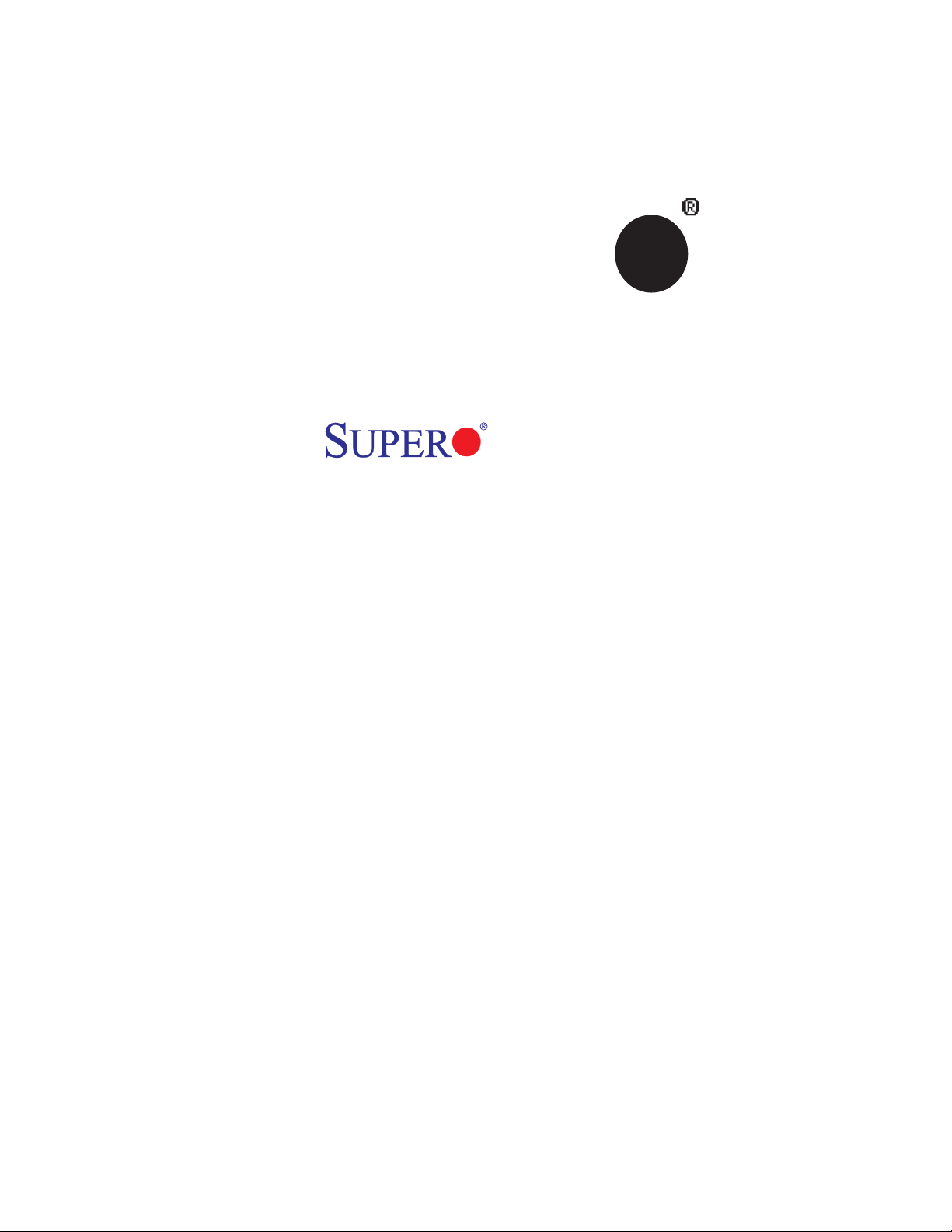
®
SUPER
X7DWN+
USER’S MANUAL
Revision 1.0b
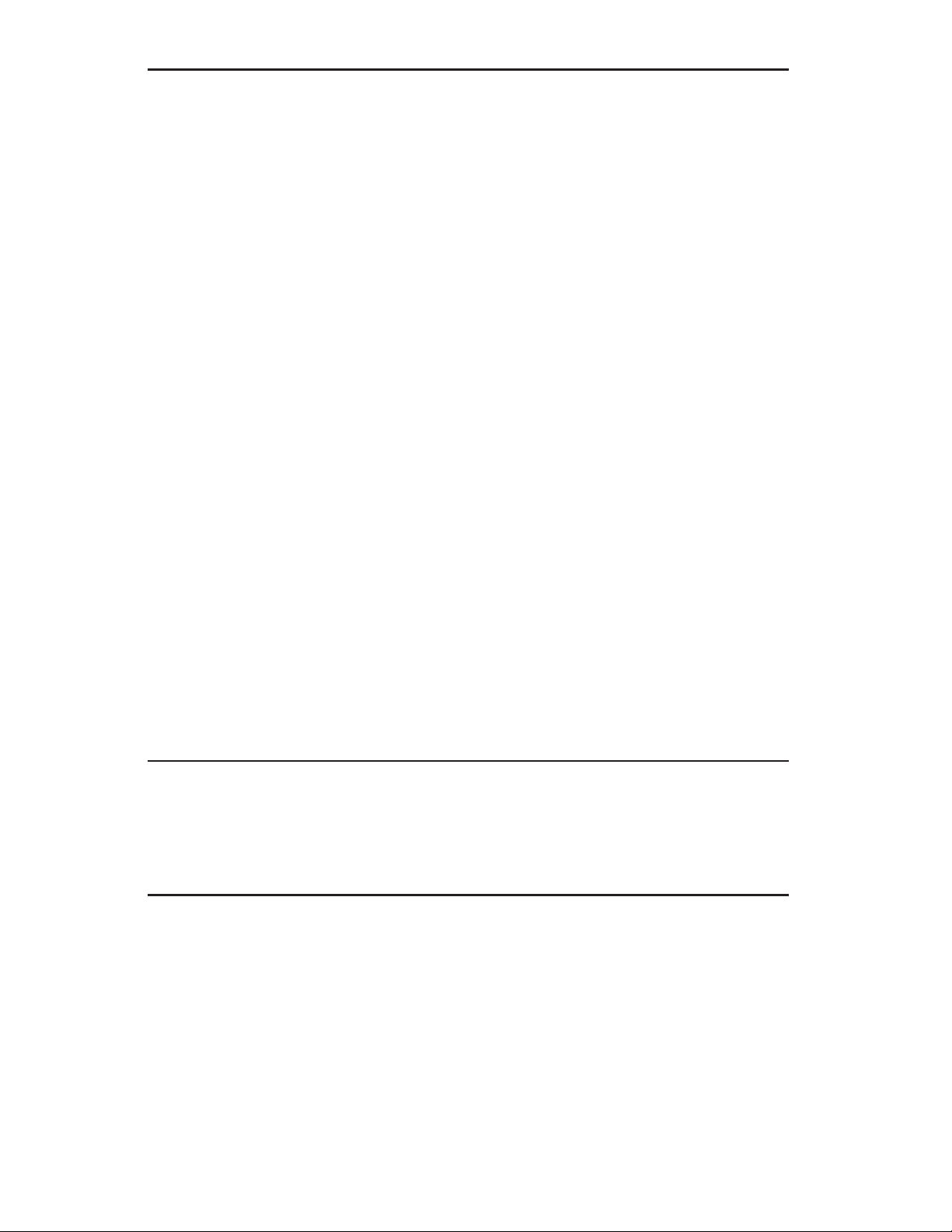
The information in this User’s Manual has been carefully reviewed and is believed to be accurate.
The vendor assumes no responsibility for any inaccuracies that may be contained in this document,
makes no commitment to update or to keep current the information in this manual, or to notify any
person or organization of the updates. Please Note: For the most up-to-date version of this
manual, please see our web site at www.supermicro.com.
Super Micro Computer, Inc. ("Supermicro") reserves the right to make changes to the product
described in this manual at any time and without notice. This product, including software, if any,
and documentation may not, in whole or in part, be copied, photocopied, reproduced, translated or
reduced to any medium or machine without prior written consent.
IN NO EVENT WILL SUPERMICRO BE LIABLE FOR DIRECT, INDIRECT, SPECIAL, INCIDENTAL,
SPECULATIVE OR CONSEQUENTIAL DAMAGES ARISING FROM THE USE OR INABILITY TO
USE THIS PRODUCT OR DOCUMENTATION, EVEN IF ADVISED OF THE POSSIBILITY OF
SUCH DAMAGES. IN PARTICULAR, SUPERMICRO SHALL NOT HAVE LIABILITY FOR ANY
HARDWARE, SOFTWARE, OR DATA STORED OR USED WITH THE PRODUCT, INCLUDING THE
COSTS OF REPAIRING, REPLACING, INTEGRATING, INSTALLING OR RECOVERING SUCH
HARDWARE, SOFTWARE, OR DATA.
Any disputes arising between manufacturer and customer shall be governed by the laws of Santa
Clara County in the State of California, USA. The State of California, County of Santa Clara shall
be the exclusive venue for the resolution of any such disputes. Super Micro's total liability for
all claims will not exceed the price paid for the hardware product.
FCC Statement: This equipment has been tested and found to comply with the limits for a Class
A digital device pursuant to Part 15 of the FCC Rules. These limits are designed to provide
reasonable protection against harmful interference when the equipment is operated in a commercial
environment. This equipment generates, uses, and can radiate radio frequency energy and, if not
installed and used in accordance with the manufacturer’s instruction manual, may cause harmful
interference with radio communications. Operation of this equipment in a residential area is likely
to cause harmful interference, in which case you will be required to correct the interference at your
own expense.
California Best Management Practices Regulations for Perchlorate Materials: This Perchlorate
warning applies only to products containing CR (Manganese Dioxide) Lithium coin cells. “Perchlorate
Material-special handling may apply. See www.dtsc.ca.gov/hazardouswaste/perchlorate”
WARNING: Handling of lead solder materials used in this
product may expose you to lead, a chemical known to
the State of California to cause birth defects and other
reproductive harm.
Manual Revision 1.0b
Release Date: Dec. 12, 2008
Unless you request and receive written permission from Super Micro Computer, Inc., you may not
copy any part of this document.
Information in this document is subject to change without notice. Other products and companies
referred to herein are trademarks or registered trademarks of their respective companies or mark
holders.
Copyright © 2008 by Super Micro Computer, Inc.
All rights reserved.
Printed in the United States of America
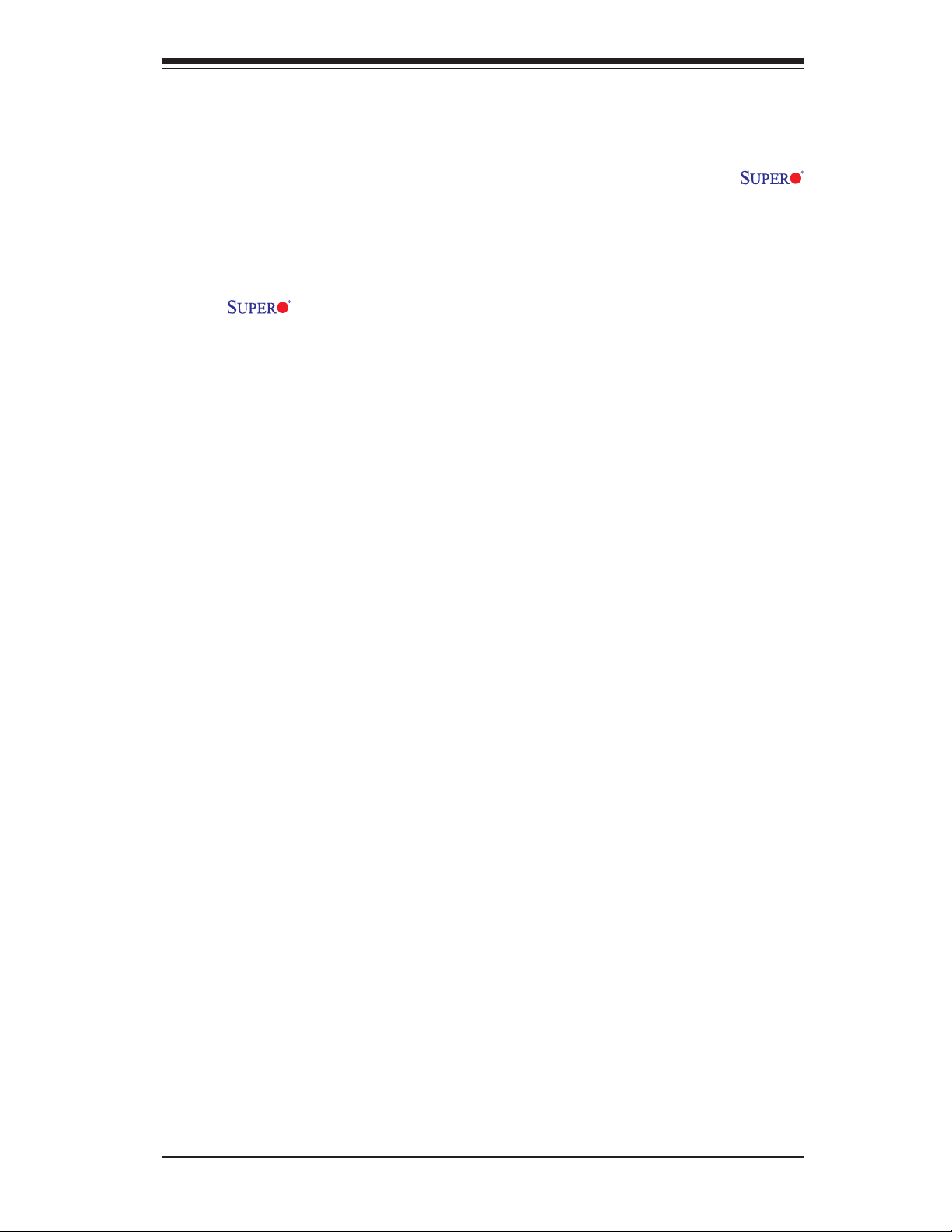
Preface
This manual is written for system integrators, PC technicians and knowledge-
able PC users. It provides information for the installation and use of the
X7DWN+ motherboard.
About This Motherboard
The X7DWN+ supports dual Intel® Quad-Core and Dual-Core Xeon™
5400 Series/5300LV Series/5200 Series/5100LV Series processors with a front
side bus speed of up to 1.6 GHz. With two 64-bit Quad-Core and Dual-Core
processors built-in, the X7DWN+ offers substantial functionality enhancements to
the motherboards based on the Intel Core Microarchitecture core while remaining
compatible with the IA-32 software. The features include Intel Virtualization Tech-
nology, Enhanced Intel SpeedStep technology, Advanced Transfer Cache, and
Streaming SIMD Extensions 4.1 (SSE4.1). These features allow the motherboard
to operate at much higher speeds with better power management in much safer
thermal environments than the traditional motherboards. The X7DWN+ is ideal for
high performance quad-processor or dual-processor (DP) workstation and enter-
prise server environments. Please refer to our web site (http://www.supermicro.
com/products/) for updates on supported processors. This product is intended to
Preface
be professionally installed.
Manual Organization
Chapter 1 describes the features, specifi cations and performance of the main
board and provides detailed information about the chipset.
Chapter 2 provides hardware installation instructions. Read this chapter when
installing the processor, memory modules and other hardware components into
the system. If you encounter any problems, see Chapter 3, which describes
troubleshooting procedures for the video, the memory and the system setup
stored in the CMOS.
Chapt er 4 includes an introduction to BIOS and provides detailed information on
running the CMOS Setup utility.
Appendix A provides BIOS POST Codes. Appendix B and Appendix C list
Windows OS and other software Installation Instructions.
Conventions Used in the Manual
Special attention should be given to the following symbols for proper installation
and to prevent damage done to the components or injury to yourself:
iii
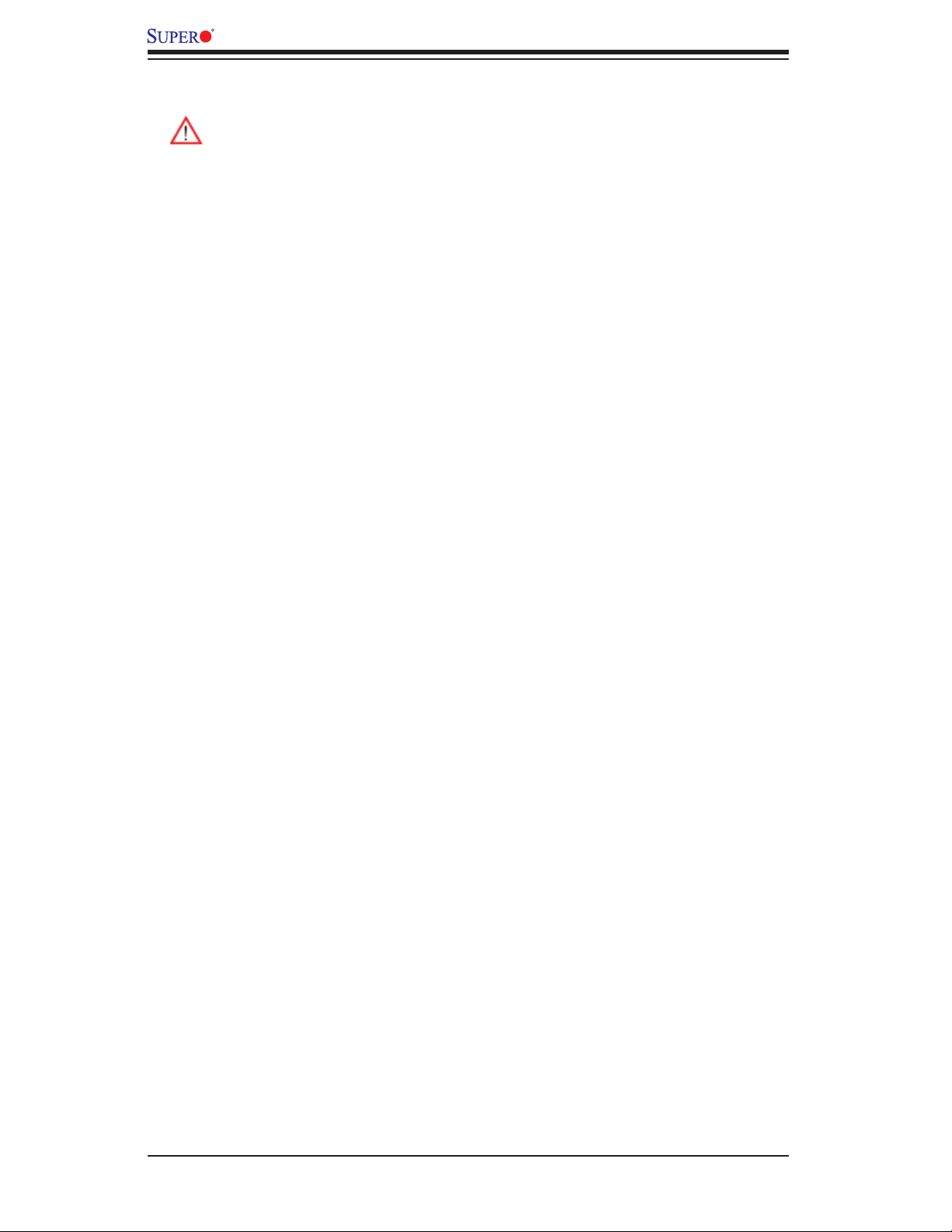
X7DWN+ User's Manual
Warni ng: Important information given to ensure proper system installation or
to prevent damage to the components.
Note: Additional Information given to differentiate various models or to ensure cor-
rect system setup.
iv
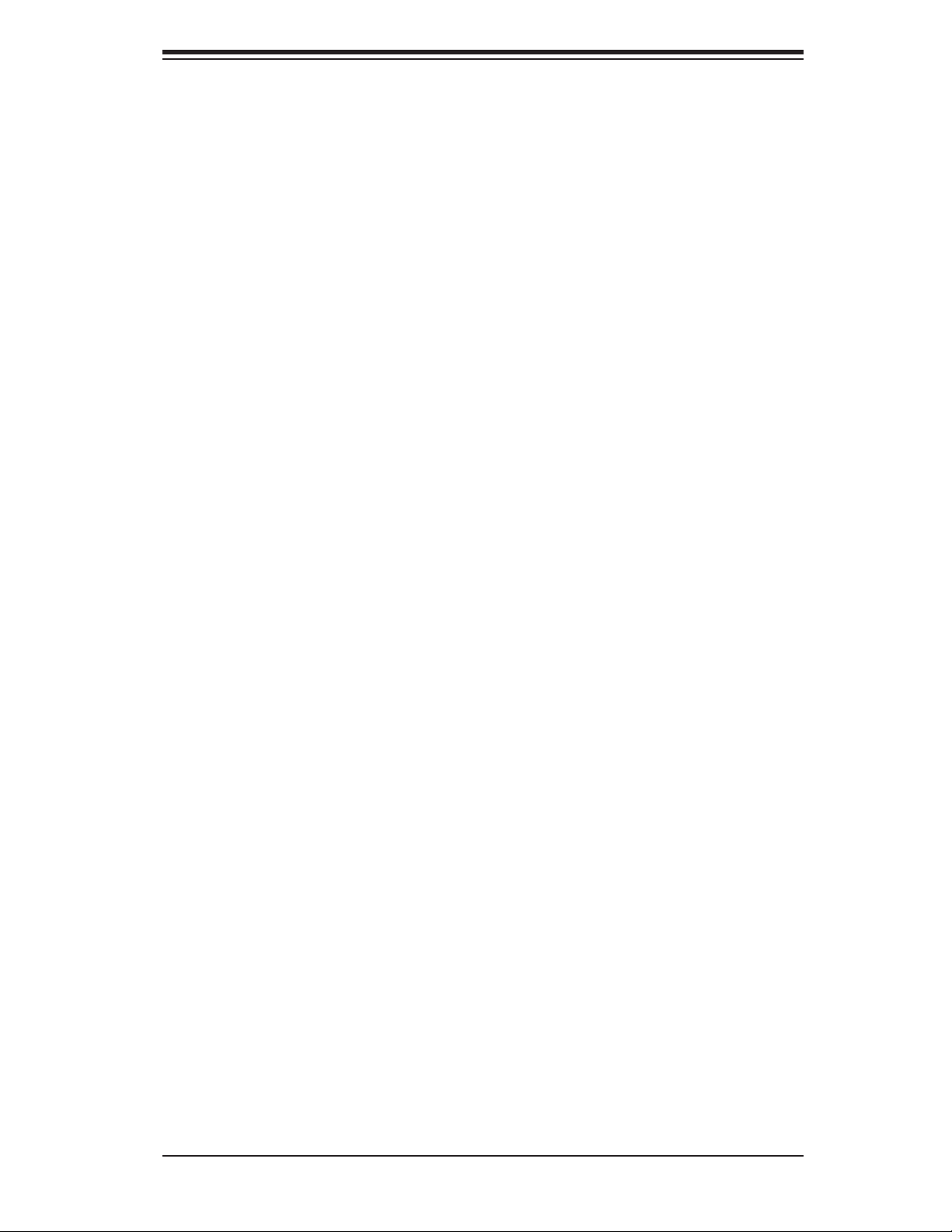
Notes
Preface
v
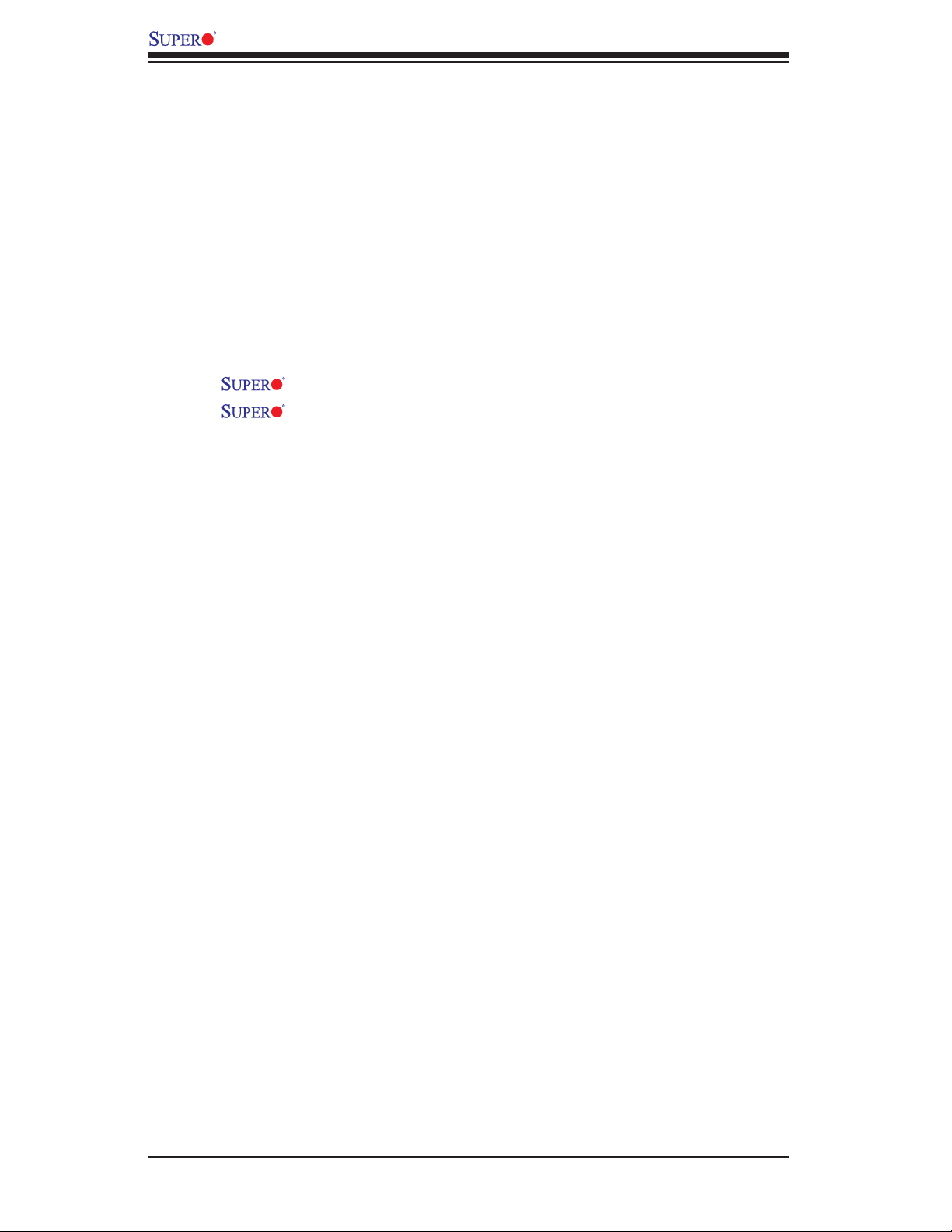
X7DWN+ User's Manual
Table of Contents
Preface
About This Manual ........................................................................................... iii
Manual Organization ........................................................................................ iii
Conventions Used in the Manual ....................................................................... iii
Chapter 1: Introduction
1-1 Overview ................................................................................................. 1-1
Checklist ................................................................................................... 1-1
Contacting Supermicro ............................................................................. 1-2
X7DWN+ Image ........................................................................ 1-3
X7DWN+ Layout ........................................................................ 1-4
Quick Reference ...................................................................................... 1-5
Motherboard Features ................................................................................ 1-6
Intel 5400 Chipset: System Block Diagram ............................................. 1-8
1-2 Chipset Overview ................................................................................... 1-9
1-3 Special Features ................................................................................... 1-10
1-4 PC Health Monitoring ............................................................................ 1-10
1-5 ACPI Features ...................................................................................... 1-11
1-6 Power Supply ....................................................................................... 1-12
1-7 Super I/O ................................................................................................ 1-12
Chapter 2: Installation
2-1 Static-Sensitive Devices ......................................................................... 2-1
Precautions ................................................................................................ 2-1
Unpacking ................................................................................................ 2-1
2-2 Processor and Heatsink Installation ....................................................... 2-2
2-3 Installing DIMMs ..................................................................................... 2-6
2-4 Control Panel Connectors and IO Ports ................................................. 2-8
A. Back Panel Connectors/IO Ports .............................................................. 2-8
B. Front Control Panel ................................................................................... 2-9
C. Front Control Panel Pin Defi nitions ........................................................ 2-10
NMI Button ............................................................................................. 2-10
Power LED ............................................................................................. 2-10
HDD LED .............................................................................................. 2-11
NIC1/NIC2 LED ..................................................................................... 2-11
Overheat/Fan Fail LED ......................................................................... 2-12
Power Fail LED ........................................................................................ 2-12
Reset Button ......................................................................................... 2-13
vi
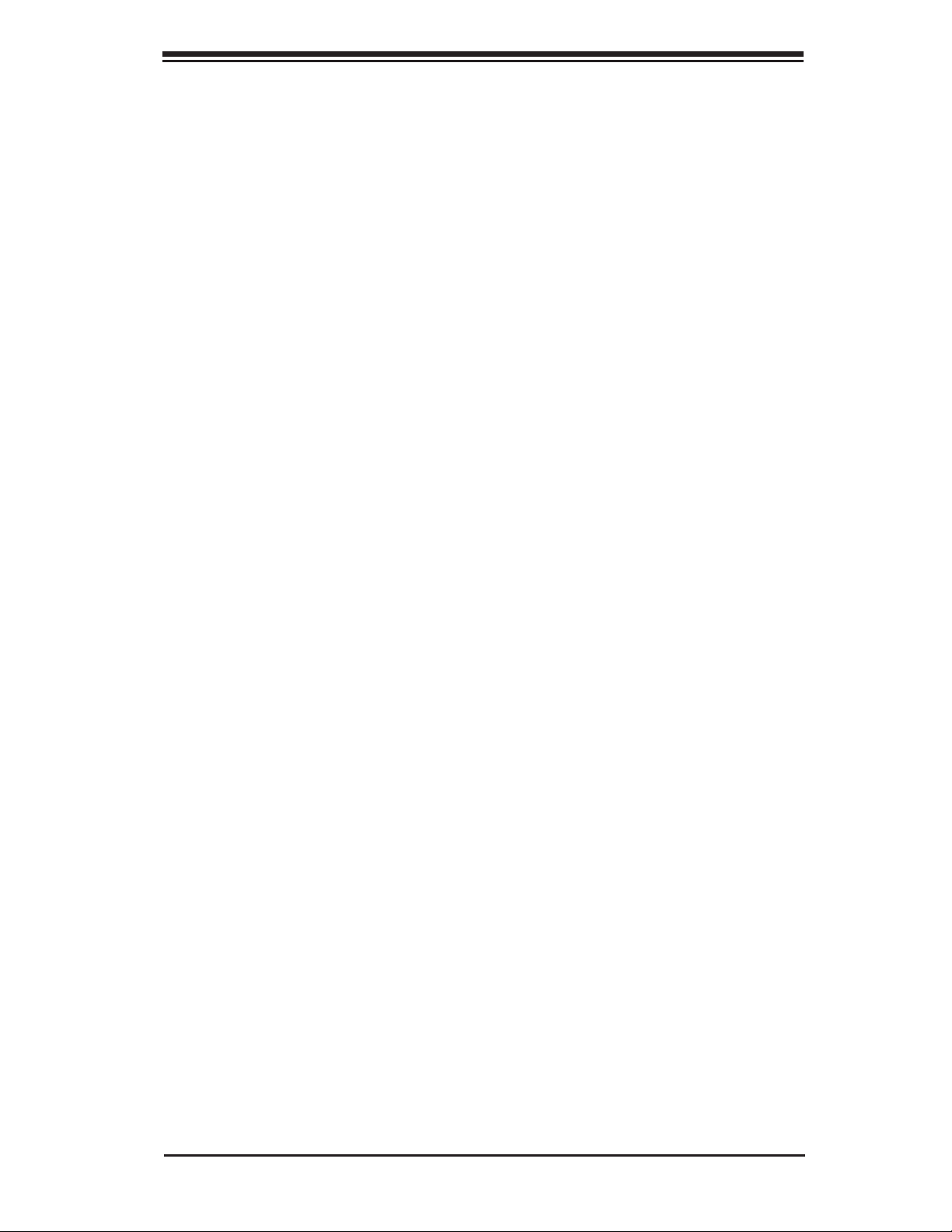
Preface
Power Button .......................................................................................... 2-13
2-5 Connecting Cables ............................................................................... 2-14
ATX Power Connector .......................................................................... 2-14
Processor Power Connector ................................................................. 2-14
Universal Serial Bus (USB0/1) ................................................................ 2-15
Chassis Intrusion .................................................................................... 2-15
Fan Headers .......................................................................................... 2-16
Keylock ..................................................................................................... 2-16
ATX PS/2 Keyboard and Mouse Ports ..................................................... 2-17
Serial Ports ............................................................................................. 2-17
Wake-On-Ring .......................................................................................... 2-18
Wake-On-LAN .......................................................................................... 2-18
GLAN (Ethernet Ports) ............................................................................. 2-19
Speaker/Power LED/Keylock Header .................................................... 2-19
Power Supply Failure ............................................................................... 2-20
Alarm Reset .............................................................................................. 2-20
Overheat LED/Fan Fail ............................................................................ 2-21
SMB Connector ........................................................................................ 2-21
Power SMB Connector ............................................................................. 2-22
VGA Connector ........................................................................................ 2-22
Compact Flash Card PWR Connector ..................................................... 2-23
T-SGPIO Headers .................................................................................... 2-23
2-6 Jumper Settings .................................................................................... 2-24
Explanation of Jumpers ......................................................................... 2-24
GLAN Enable/Disable ............................................................................ 2-24
Clear CMOS ............................................................................................. 2-25
Watch Dog ................................................................................................ 2-25
VGA Enabled/Disabled ............................................................................. 2-26
Memory Voltage Select ............................................................................ 2-26
3rd PWR Supply PWR Fault .................................................................... 2-27
I2C Bus to PCI-X/PCI-Exp. Slots Enable/Disable .................................... 2-27
Compact Flash Master/Slave Enable/Disable .......................................... 2-28
2-7 Onboard Indicators ............................................................................... 2-29
GLAN LEDs .............................................................................................. 2-29
Onboard Power LED ................................................................................ 2-29
2-8 Floppy, SIMSO, Serial ATA and Hard Disk Drive Connections ........... 2-30
Floppy Connector .................................................................................... 2-30
Serial ATA Ports........................................................................................ 2-31
SIMSO IPMI Slot ..................................................................................... 2-31
vii
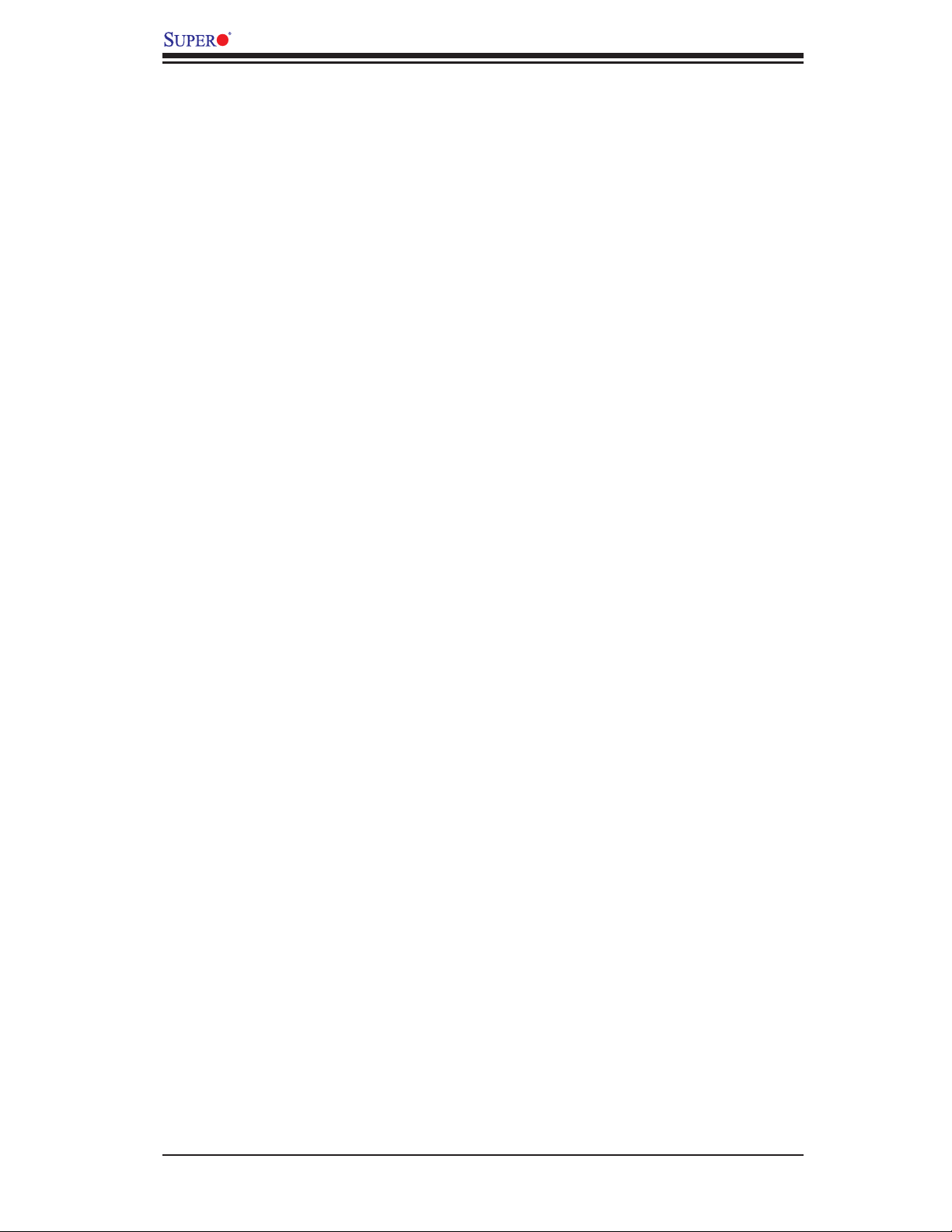
X7DWN+ User's Manual
IDE Connectors ....................................................................................... 2-32
Chapter 3: Troubleshooting
3-1 Troubleshooting Procedures ................................................................... 3-1
Before Power On ....................................................................................... 3-1
No Power ................................................................................................... 3-1
No Video .................................................................................................. 3-1
Losing the System’s Setup Confi guration ................................................ 3-2
Memory Errors ........................................................................................... 3-2
3-2 Technical Support Procedures ................................................................ 3-2
3-3 Frequently Asked Questions ................................................................... 3-3
3-4 Returning Merchandise for Service ......................................................... 3-4
Chapter 4: BIOS
4-1 Introduction ............................................................................................... 4-1
4-2 Running Setup ......................................................................................... 4-2
4-3 Main BIOS Setup ..................................................................................... 4-2
4-4 Advanced Setup ........................................................................................ 4-6
4-5 Security Setup ....................................................................................... 4-25
4-6 Boot Setup .............................................................................................. 4-26
4-7 Exit .......................................................................................................... 4-27
Appendices:
Appendix A: BIOS POST Codes ..................................................................... A-1
Appendix B: Installing the Windows OS .........................................................B-1
Appendix C: Installing Other Software Programs and Drivers .......................C-1
viii
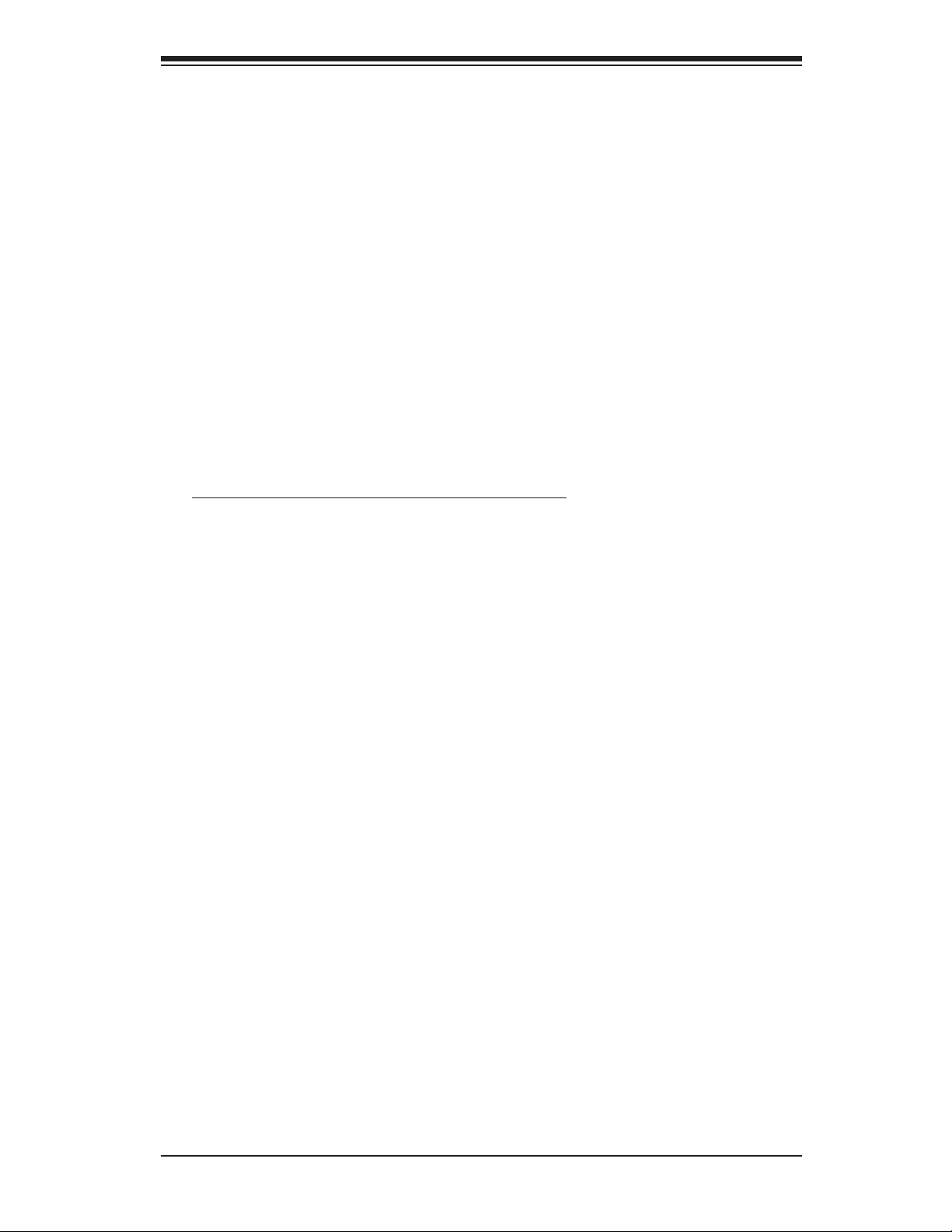
Chapter 1: Introduction
Chapter 1
Introduction
1-1 Overview
Checklist
Congratulations on purchasing your computer motherboard from an acknowledged
leader in the industry. Supermicro boards are designed with the utmost attention
to detail to provide you with the highest standards in quality and performance.
Check that the following items have all been included with your motherboard. If
anything listed here is damaged or missing, contact your retailer.
The following items are included in the retail box.
One (1) Supermicro Mainboard
One (1) ribbon cable for IDE devices (CBL-0036L-03)
One (1) fl oppy ribbon cable (CBL-0022L)
Six (6) Serial ATA cables (CBL-0044Lx6)
One (1) I/O backpanel shield (CSE-PT07L)
One (1) Supermicro CD containing drivers and utilities
One (1) User's/BIOS Manual
1-1
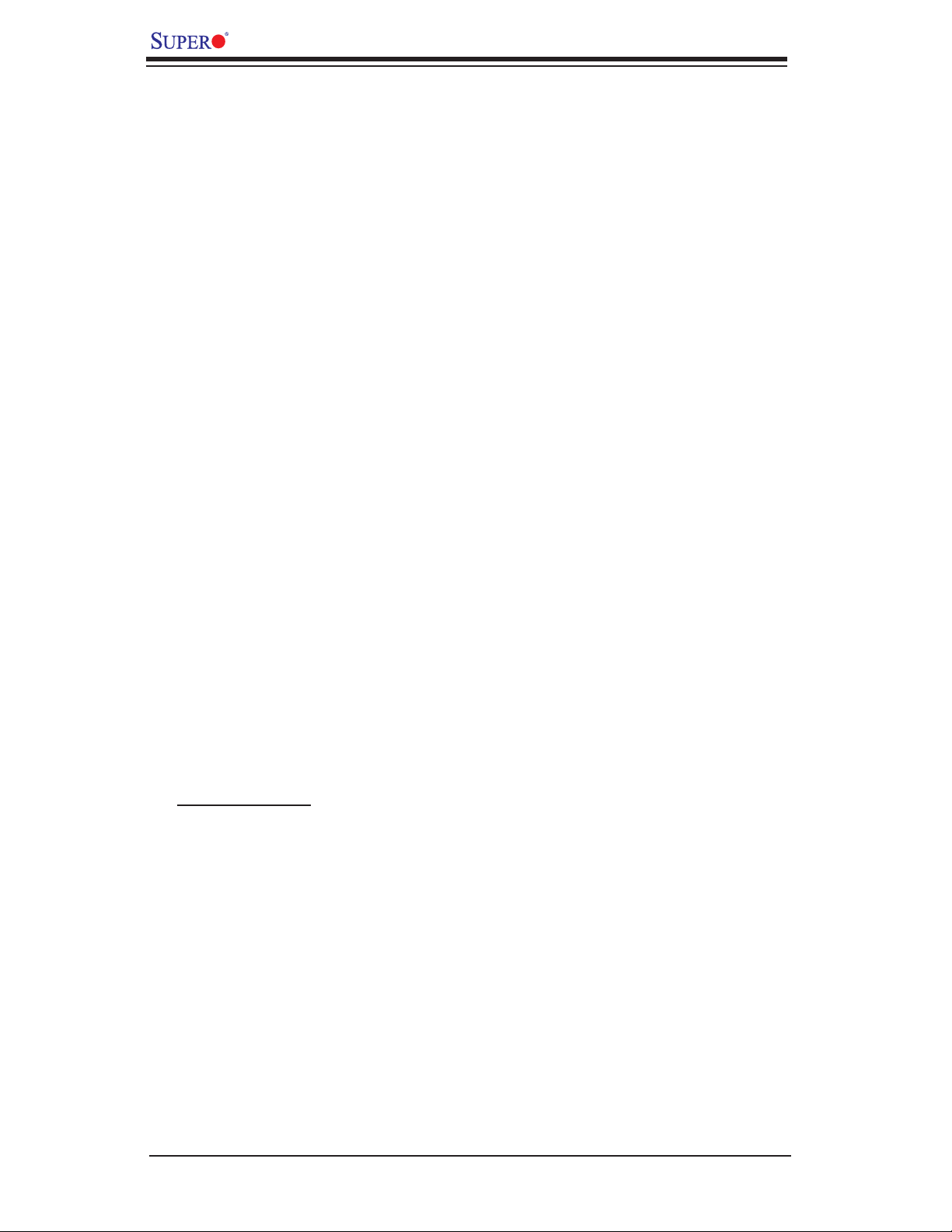
X7DWN+ User's Manual
Contacting Supermicro
Headquarters
Address: Super Micro Computer, Inc.
980 Rock Ave.
San Jose, CA 95131 U.S.A.
Tel: +1 (408) 503-8000
Fax: +1 (408) 503-8008
Email: marketing@supermicro.com (General Information)
support@supermicro.com (Technical Support)
Web Site: www.supermicro.com
Europe
Address: Super Micro Computer B.V.
Het Sterrenbeeld 28, 5215 ML
's-Hertogenbosch, The Netherlands
Tel: +31 (0) 73-6400390
Fax: +31 (0) 73-6416525
Email: sales@supermicro.nl (General Information)
support@supermicro.nl (Technical Support)
rma@supermicro.nl (Customer Support)
Asia-Pacifi c
Address: Super Micro, Inc.
4F, No. 232-1 Liancheng Road
Chung-Ho 235, Taipei Hsien, Taiwan, R.O.C.
Tel: +886-(2) 8226-3990
Fax: +886-(2) 8226-3991
Web Site: www.supermicro.com.tw
Technical Support:
Email: support@supermicro.com.tw
Tel: 886-2-8228-1366, ext.132 or 139
1-2

X7DWN+ Image
Chapter 1: Introduction
Note: The drawings and pictures shown in this manual were based on the latest
PCB Revision available at the time of publishing of the manual. The motherboard
you’ve received may or may not look exactly the same as the graphics shown
in the manual.
1-3
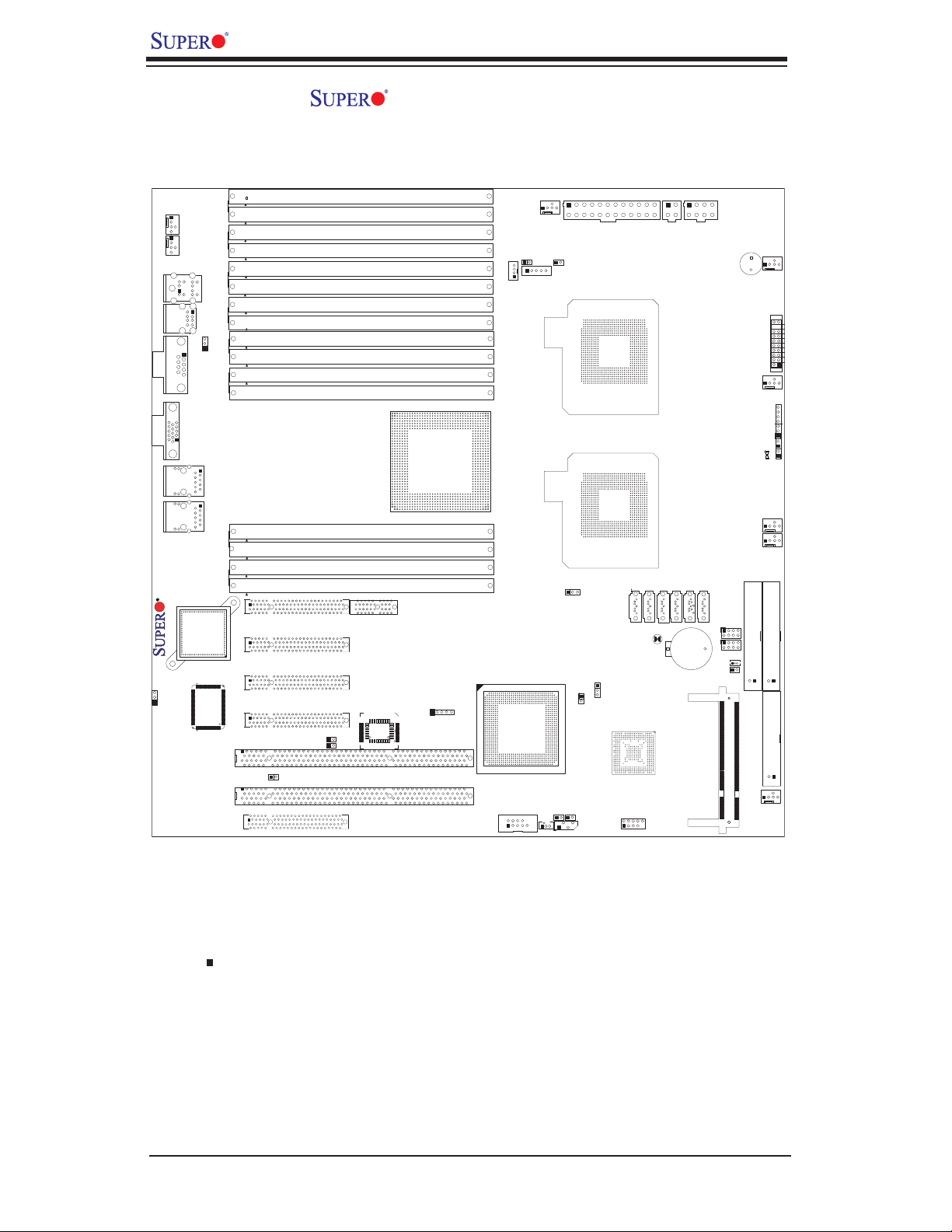
X7DWN+ User's Manual
X7DWN+ Motherboard Layout
(not drawn to scale)
Fan5
Fan6
6
10
12
78
9
JKM1
34
5
85
JUSB1
96
COM1
JCOM1
5
15
10
J15
VGA
1
11
6
12
11
14
13
JLAN1
12
11
14
13
JLAN2
X7DWN+
LAN
CTRL
JPL1
12
11
KB/Mouse
41
USB0/1
1
2
LAN1
9
10
1
2
LAN2
S I/O
JP2
J34
J4J9B2
BANK4
J9B1
J33
J3
BANK3
J8B3
J8B2
J8B1
BANK2
J7B2
BANK1
A1
B1
J13
J12
J7B3
J2
J32
J7B1
J1
J31
J5
J6
J9
J14
B2 A2
A1
B1
J8
JWOR
A2
B2
Slot6 PCI-E2 x8
Slot5 PCI-E2 x8
Slot4 PCI-E x4
Slot3 PCI-E x8
J27
JI2C1
J28
1 1
JI2C2
Slot2 PCI-X 100/133MHz
Slot1 PCI-X 100/133MHz
Slot0 PCI-U
DIMM 4D
DIMM 4C
DIMM 4B
DIMM 4A
DIMM 3D
DIMM 3C
DIMM 3B
DIMM 3A
DIMM 2D
DIMM 2C
DIMM 2B
DIMM 2A
DIMM 1A
DIMM 1B
DIMM 1C
DIMM 1D
SEPC
BIOS
Intel 5400
(North Bridge)
J11
USB 4
JUSB 3
CPU FAN1
FAN7
JAR
JP3
SMBUS_PS
PSF
Intel ESB 2
(South Bridge)
COM2
JWOL
JCOM2
J3P
J17
3rd PWR Fail Detect
JWD
J7
JK1
JL1
1
J18
SMB
24-Pin PWR
JPW1
CPU1
CPU2
CMOS Clear
JPG1
VGA CTRL
USB 2/3
JUSB2
I-SATA0
JS1
4-Pin PWR
3
JPW2
I-SATA2
I-SATA1
JS2 JS3 JS4
JBT1
154
8-Pin PWR
2
4
JPW3
I-SATA3
JS5
Battery
BT1
I-SATA5
I-SATA4
JS6
T-SGPIO2
J30
J29
T-SGPIO1
JWF1
JCF1
J16
SP1
FAN2
FAN3
FAN8
JIDE2
SIMSO
Buzzer
+
FAN1
JF1
19
20
FP Ctrl Panel
2
1
JD1
7
1
PWRLED/SPK
1
JP1
1
LE1
JOH1
4
4
CPUFAN2
JIDE1
IDE#1
Compact Flash
1
J22
Floppy
1
1
FAN4
Notes:
1. Jumpers not indicated are for test purposes only.
2. See Chapter 2 for detailed information on jumpers, I/O ports and JF1 front
panel connections.
3. " " indicates the location of Pin 1.
4. SEPC: Supermicro Enhanced Power Connector is specially designed to support
the Supermicro 2U Riser Card only.
5. For the system to function properly, make sure to unplug the power cables before
removing or installing components.
6 JIDE2 is for Compact Card Use only. For Compact Card to work properly,
please enable JCF1 by putting a jumper on it, and connect JWF1 to a power
supply connector.
1-4
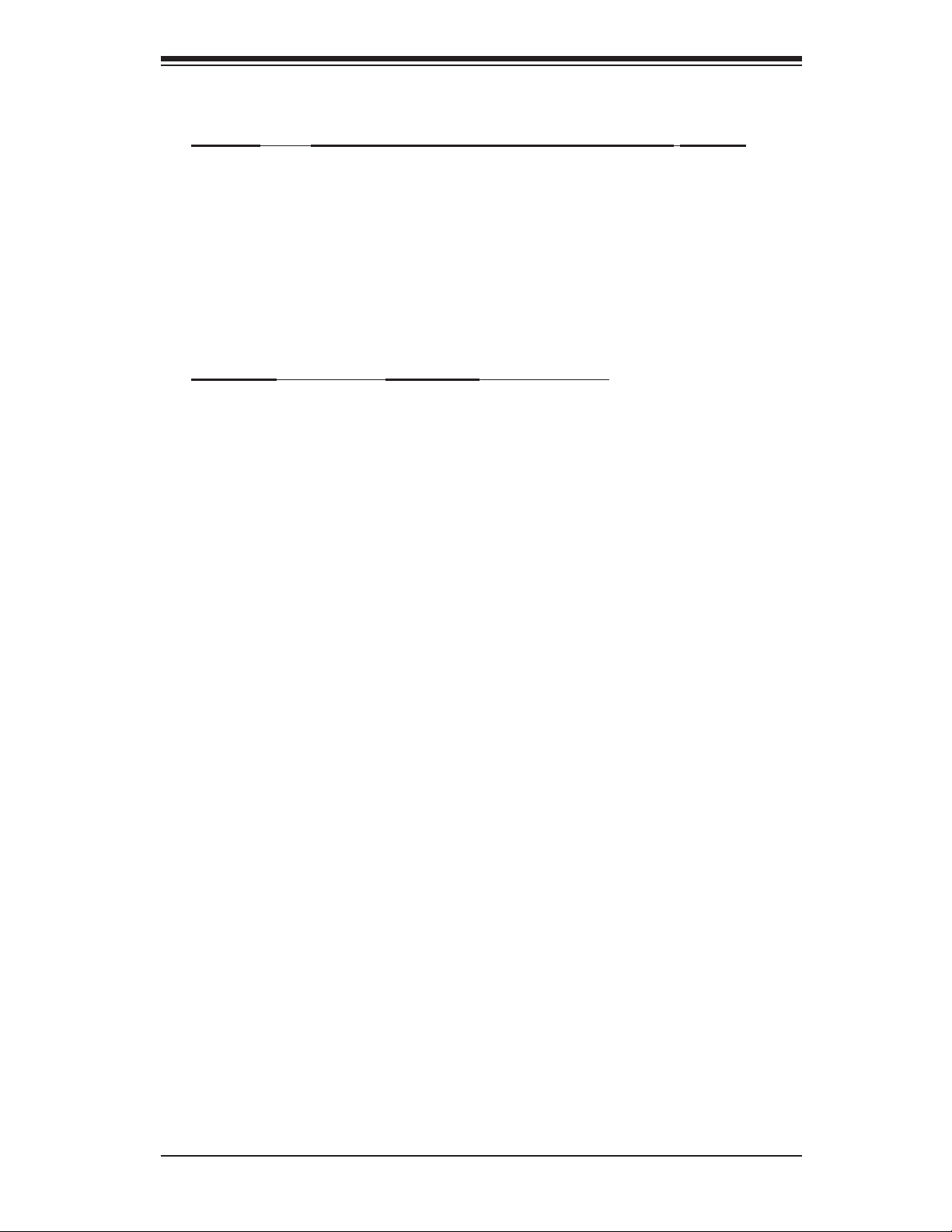
Chapter 1: Introduction
Quick Reference ( X7DWN+)
Jumper Description Default Setting
J3P 3rd PWR Failure Detection Off (Disabled)
JBT1 CMOS Clear (See Chapter 2)
JCF1 Compact Card Master/Slave Select On (Master)
2
JI
C1/JI2C2 I2C Bus to PCI-X/PCI-E Slots Open (Disabled)
JP2 Memory Voltage Select Pins 1-2 (Auto)
JPG1 VGA Enable Pins 1-2 (Enabled)
JPL1 GLAN1/2 Enable Pins 1-2 (Enabled)
JWD Watch Dog Pins 1-2 (Reset)
Connector Description
COM1/COM2 COM1/COM2 Serial Port/Connector (JCOM1/JCOM2)
FAN 1-8 Fans 1-8 (Fans1-6, System Fans, Fans7/8: CPU Fans)
Floppy Floppy Disk Drive Connector (J22)
IDE1/IDE2 IDE1 Hard Drive (JIDE1)/Compact Flash Card (JIDE2)
I-SATA 0~5 Intel SATA 0-5 Connectors (JS1~JS6)
JAR Alarm Buzzer Reset
JD1 PWR LED(pins1-3)/SpeakerHeader (pins 4-7)
JF1 Front Control Panel Connector
JL1 Chassis Intrusion Header
JOH1 Overheat LED
JP3 Power Fault (Power Supply Failure) (PSF)
JPW1 Primary 24-Pin ATX PWR Connector
JPW2/JPW3 +12V 4-pin PWR (JWP2)/+12V 8-pin PWR (JPW3)
JWF1 Compact Card PWR Connector (Used if JFC1 is on.)
JWOL Wake-on-LAN Header
JWOR Wake-on-Ring Header
LAN1/LAN2 G-bit Ethernet Ports 1/2 (JLAN1/JLAN2)
LE1 PWR LED Indicator
SIMSO IPMI SIM (Supermicro Intelligent MGMT) Slot(J16)
SMB System Management Bus Header (J18)
SMB_PS Power System Management (I
2
C) Header (J17)
SP1 Internal Buzzer
T-SGPIO1/T-SGPIO2 Serial-Link General Purpose I/O Headers (J29/J30)
Keylock Keylock Header (JK1)
USB 0/1 Back Panel USB 0/1 (JPUSB1)
USB 2/3, USB4 Front Panel USB 2/3 (JPUSB2), USB 4 (JPUSB3)
VGA VGA Connector (J15)
1-5
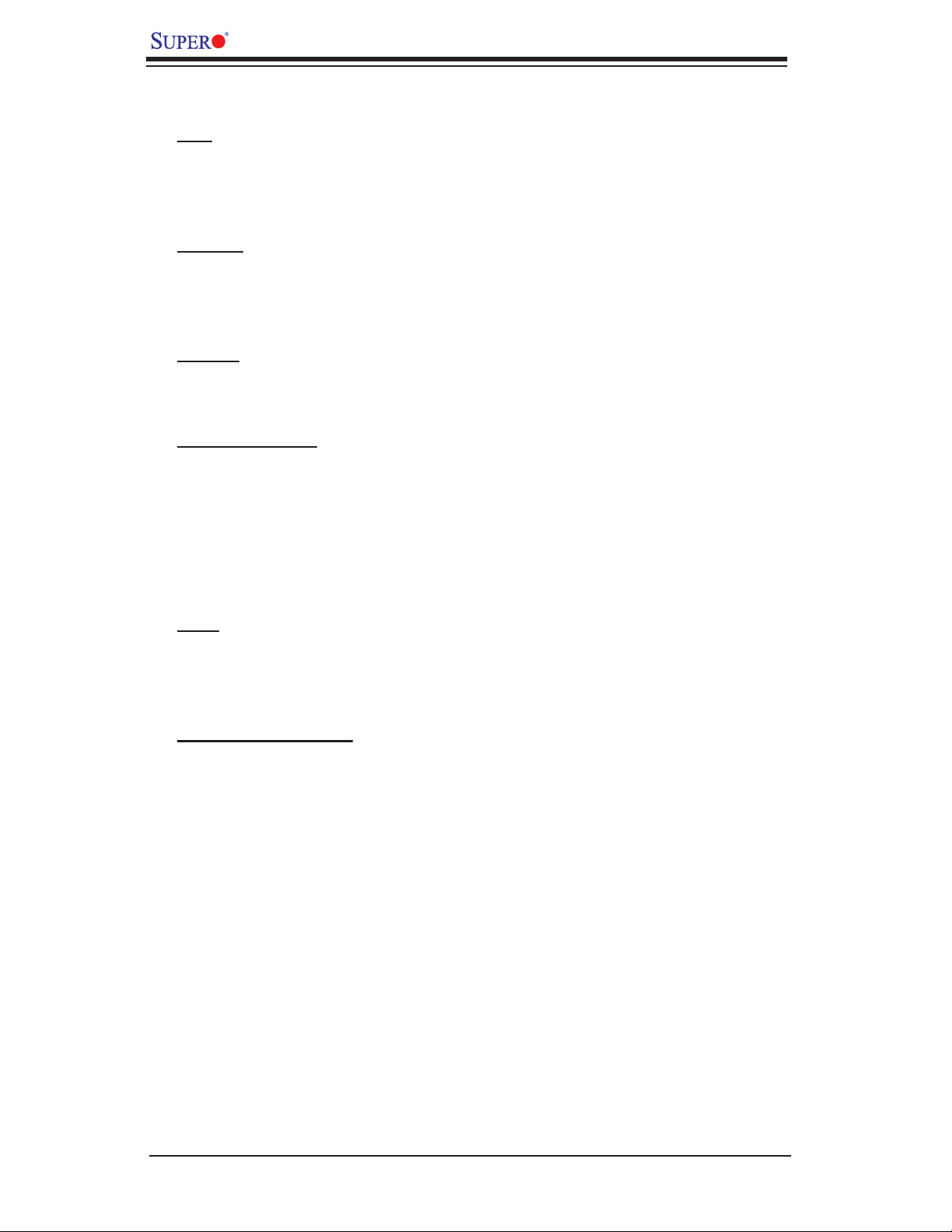
X7DWN+ User's Manual
Motherboard Features
CPU
• Dual Intel® 64-bit LGA 771 Quad-Core/Dual-Core Xeon 5400 Series/5300LV
Series/5200 Series/5100LV Series processors at a front side bus speed of up
to 1.6 GHz
Memory
• 16 240-pin DIMM sockets support up to 128 GB DDR2 FBD (Fully Buffered)
ECC 800/667/533 Memory (See Section 2-3 in Chapter 2 for DIMM Slot
Population.)
Chipset
• Intel 5400 chipset, including: the 5400 Memory Control Hub (MCH) and the
Enterprise South Bridge 2 (ESB2).
Expansion Slots
• Two PCI-E2 x8 slots (Slot5/slot6) (Gen. 2.0)
• One PCI-E x8 slot (Slot3)
• One PCI-E x4 slot (Slot4)
• Two 64-bit PCI-X 133/100MHz slots (Slot1/Slot2)
• One PCI-U (Universal) slot (Slot0) (Gen. 2.0)
• SIMSO Slot (J16)
BIOS
• 8 Mb Phoenix
®
Flash ROM
• PCI 2.2, ACPI 1.0, Plug and Play (PnP), USB Keyboard support and SMBIOS
2.3
PC Health Monitor ing
• Onboard voltage monitors for CPU cores, chipset voltage, Memory voltage,
+1. 8V, +3. 3 V, +3.3V St a n db y, + 5V, +5V Stan d by, +12V, −12V and Vbatt
• Fan status monitor with fi rmware control
• CPU/chassis temperature monitors
• Platform Environment Control Interface (PECI) ready
• CPU fan auto-off in sleep mode
• CPU slow-down on temperature overheat
• CPU thermal trip support for processor protection, power LED
• Power-up mode control for recovery from AC power loss
• Auto-switching voltage regulator for CPU cores
• System overheat/Fan Fail LED Indicator and control
• Chassis intrusion detection
• System resource alert via Supero Doctor III
1-6
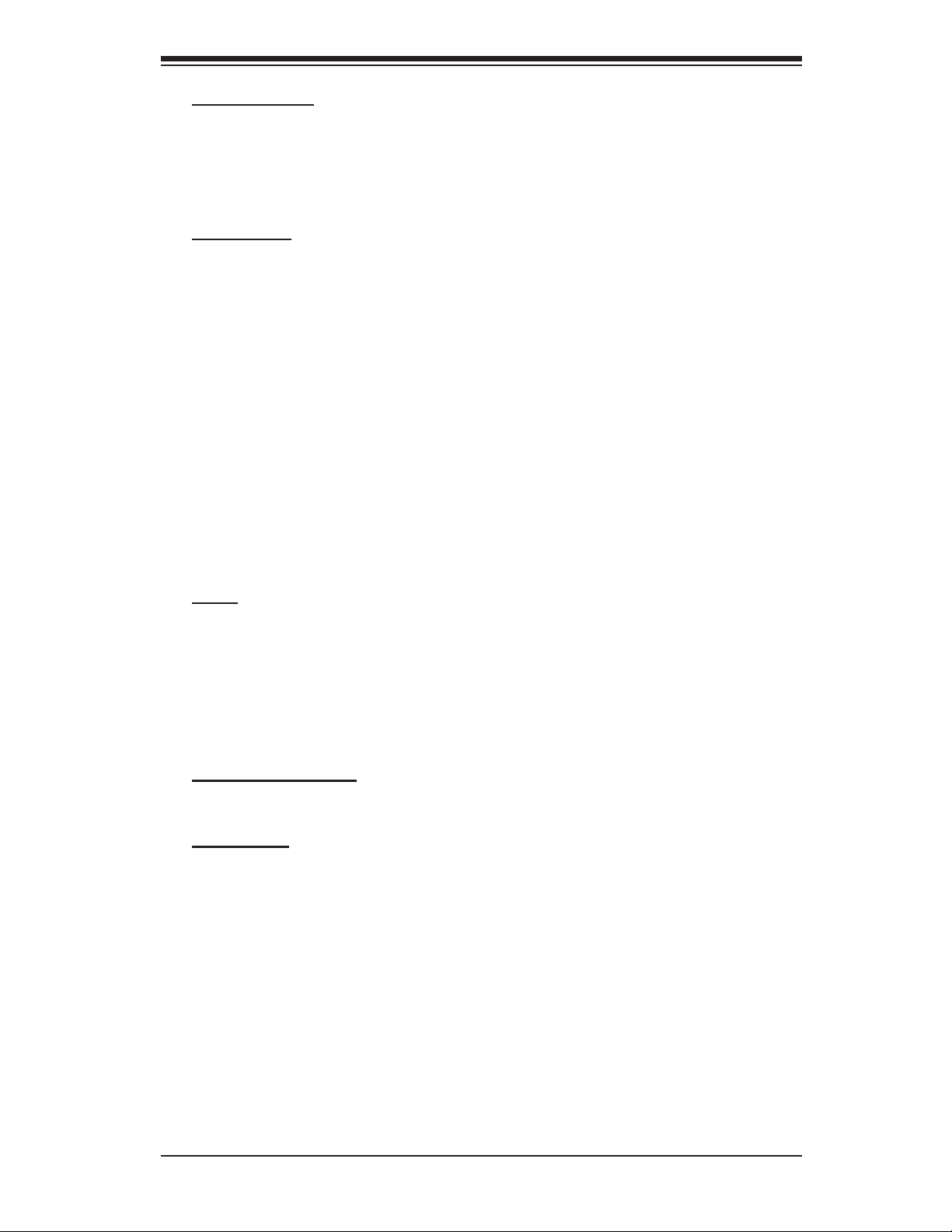
Chapter 1: Introduction
ACPI Fe at ur es
• Slow blinking LED for suspend state indicator
• Main switch override mechanism
• ACPI Power Management
• Keyboard Wakeup from Soft-off
Onboard I/O
• Intel ESB2 supports Six SATA2 ports (with RAID0, RAID1, RAID10, RAID5
supported in the Windows OS Environment)
• One SIMSO IPMI socket
• Intel 82575 Gigabit Ethernet controller supports two Giga-bit LAN ports
• One EIDE Ultra DMA /100 bus master interface
• One fl oppy port interface
• Two COM ports(1 header, 1 port)
• PS/2 mouse and PS/2 keyboard ports
• Up to fi ve USB 2.0 (Universal Serial Bus) (2 ports, 3 Headers)
• ES1000 (32 MB) Graphic Controller supports one VGA connector
• Super I/O: Winbond W83627HF w/Hardware Monitor support: W83793,
HECETA
Other
• External modem ring-on
• Wake-on-LAN (WOL)
• Wake-on-Ring (WOR)
• Console redirection
• Onboard Fan Speed Control by Thermal Management via BIOS
CD/Diskette Utilities
• BIOS fl ash upgrade utility and device drivers
Dimensions
• Ext. ATX 13.05" (L) x 13.68" (W) (331.5 mm x 347.47 mm)
1-7
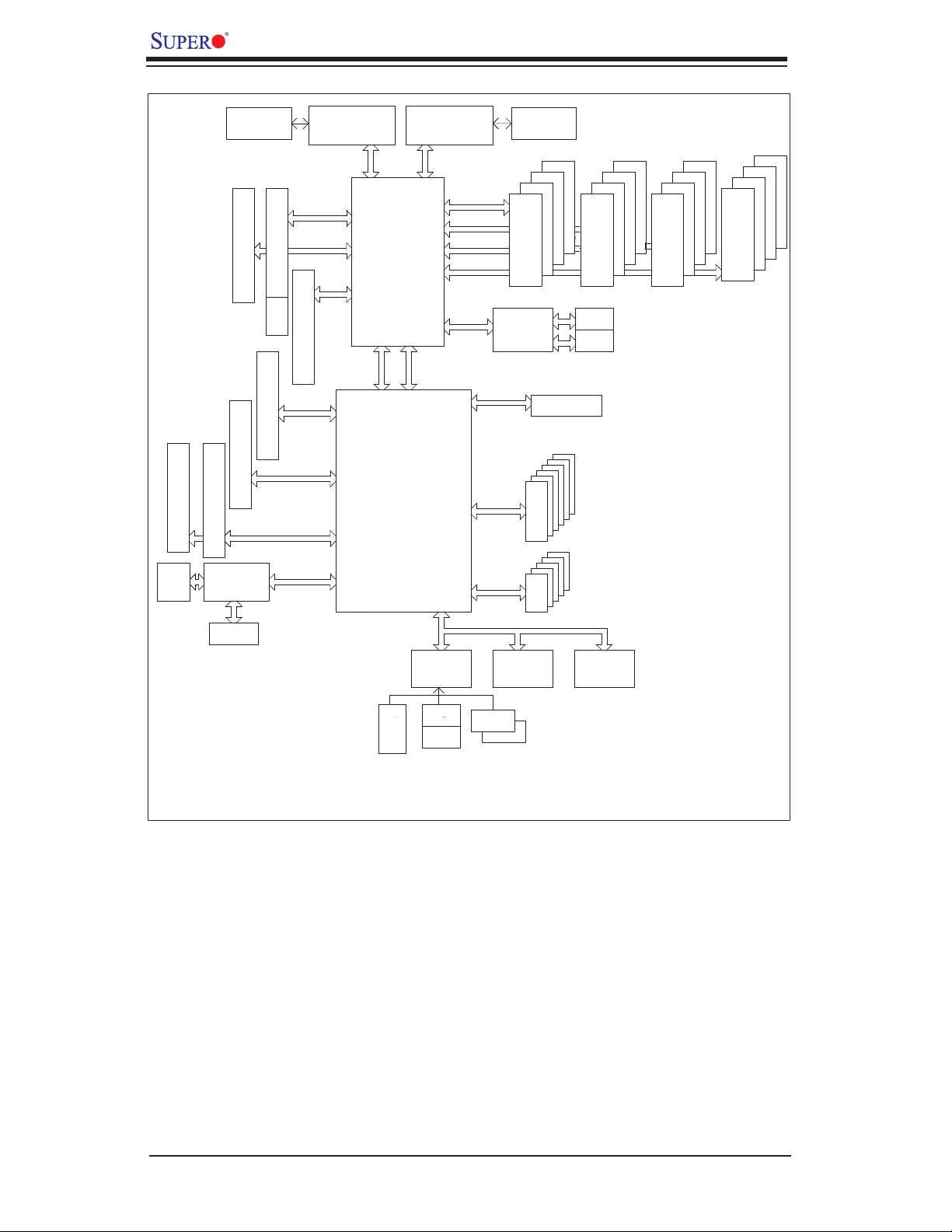
X7DWN+ User's Manual
#1
VGA
CONN
#2
J12J13
PCI-X SLOT
PCI-X SLOT
ES1000
VRM
J5
J6
PCI-EXP X8 SLOT
J11
#3
J9
#4
J14
PCI-EXP X8 SLOT
PCI-EXPx8
PCI-E x8 SLOT
VGA
PROCESSOR#2
1666/1333/1067
MT/S
PCI-EXPx8
PCI-EXPx8
J8
PCI-E
PCI-EXP X8 SLOT
x8
SEPC
PCI-EXP X8 SLOT
PCI-EXPx4
PCI-X 133
PCI32/33MMZ
PORT
PORT
PORT
#0
PORT
#1,2
PORT
#5,6
#1,2
#3,4
PORT
MCH
Seaburg
PORT
#0#7,8
PCIEx8
PORTESI
#4
ESB2
PROCESSOR#1
1666/1333/1067
MT/S
FBD CHNL0
FBD CHNL1
FBD CHNL2
FBD CHNL3
PORT
PCI-E x4
#9
PCIEx4
VRM
#3
#2
#1 #1 #1
#0 #0 #0
FBD DIMM
IDE CONN
#5
#4
SATA
#4
USB
RJ45
RJ45
GB LAN
ATA 100
3.0 Gb/S
USB 2.0
ZOAR
RMII
#1
#0
#1
#0
#3
#2
#3
#2
#3
#2
FBD DIMM
#3
#2
FBD DIMM
#2
#1
#0
FBD DIMM
#3
FWH
LPC
TPM
DDR2
FDD
SIO
W83627
HF
MS
KB
COM1
COM2
Bloc k Diag ram o f the 5 40 0 Chips et
Note: This is a general block diagram. Please see the previous Motherboard Features
pages for details on the features of each motherboard.
1-8

Chapter 1: Introduction
1-2 Chipset Overview
Built upon the functionality and the capability of the 5400 chipset, the X7DWN+
motherboard provides the performance and feature set required for quad-pro-
cessor or dual-processor-based high-end systems with confi guration options
optimized for complex storage platforms. The 5400 chipset supports single or
dual Intel Quad-Core/Dual-Core Xeon 5400 Series/5300LV Series/5200 Series/
5100LV Series processor with front side bus speeds of up to 1.6 GHz. The chipset
consists of the 5400 Memory Controller Hub (MCH) for the host bridge and the
631xESB/632xESB I/O Controller Hub (Enterprise South Bridge 2-ESB2) for the
I/O subsystem.
The In tel 5 40 0 MCH (No r th Br idg e)
The 5400 MCH (North Bridge) provides two FSB processing interfaces, four fully
buffered (FBD) DIMM memory channels, PCI-Express bus interfaces confi gurable
to form x8 or x16 ports, an EB2 South Bridge Interface (ESI) and SMBus Interfaces
for system management, and DIMM Serial Presence Detect (SPD). The peak
bandwidth for each FBD channel is 8 GB/s for DDR2 800/667 FBD memory, giving
a total memory size of 128 MB for 4 FBD channels. The PCI-Express interfaces
can be confi gured to form x8 or x16 ports that can operate up to Gen-2 speeds
in x16 confi guration for enhanced graphics applications.
The In tel 6 31xESB/632 x ESB I /O Con trol ler H ub- ES B2 (Sout h Bri dge)
The 631xESB/632xESB I/O Controller Hub (Enterprise South Bridge 2) integrates
an Ultra ATA 100 Controller, six Serial ATA host controller ports, one EHCI host
controller, six external USB 2.0 ports, an LPC interface controller, and a fl ash
BIOS interface controller. Additionally, the ESB 2 chip also contains a PCI interface
controller, Azalia/'97 digital controller, integrated LAN controller, an ASF control-
ler and an ESI for communication with the MCH. The Intel ESB2 offers the data
buffering and interface arbitration capabilities required for a high-end system to
constantly operate effi ciently and maintain peak performance.
Compliant with the ACPI platform, the ESB2 supports the Full-On, Stop-Grant,
Suspend-to-RAM, Suspend-to-Disk, and Soft-Off power management states.
Combined with the functionality offered by the onboard LAN controller, the ESB2
also supports alert systems for remote management.
With the 5400 chipset built in, the X7DWN+ offers a superb solution for intense
computing and complex I/O environments, and is ideal for high-end server sys-
tems.
1-9
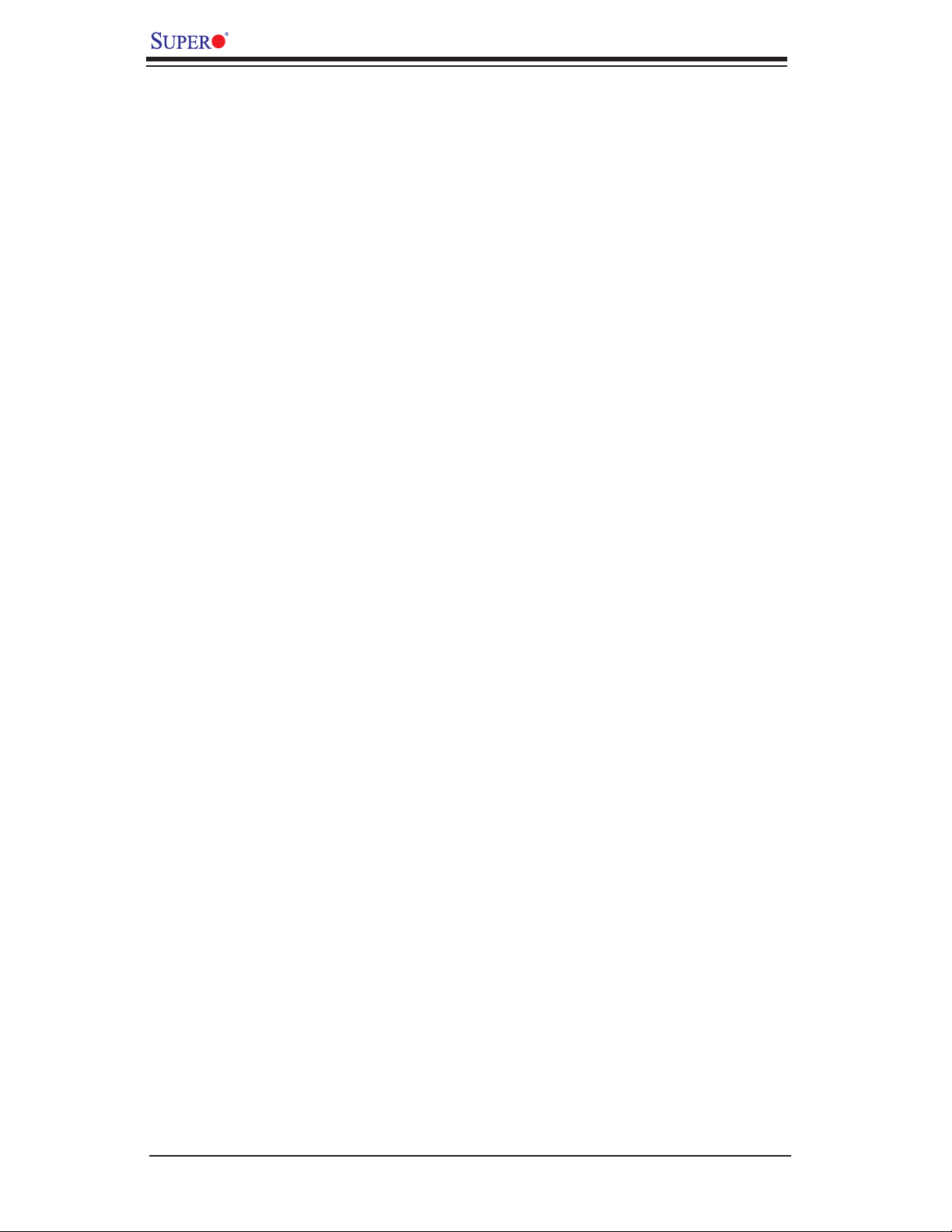
X7DWN+ User's Manual
1-3 Special Features
Recovery from AC Power Loss
BIOS provides a setting for you to determine how the system will respond when
AC power is lost and then restored to the system. You can choose for the system
to remain powered off (in which case you must hit the power switch to turn it back
on) or for it to automatically return to a power- on state. See the Advanced BIOS
Setup section to change this setting. The default setting is Last State.
1-4 PC Health Monitoring
This section describes the PC health monitoring features of the X7DWN+. All
have an onboard System Hardware Monitor chip that supports PC health moni-
toring.
Onboard Voltage Monitors for CPU Core, Chipset Voltage, Memory Voltage, +1.8V,
+5V, +3.3V, +3.3V Standby, +5V Standby, +12V, −12V and VBatt. Once a voltage
becomes unstable, a warning is given or an error message is sent to the screen.
Users can adjust the voltage thresholds to defi ne the sensitivity of the voltage
monitor.
An onboard voltage monitor will scan the following voltages continuously:
Fan Statu s Moni tor wi th Firmw are Con trol
The PC health monitor can check the RPM status of the cooling fans. The onboard
CPU and chassis fans are controlled by Thermal Management via BIOS (under
Hardware Monitoring in the Advanced Setting).
Environ ment al Te mper ature Co ntro l
The thermal control sensor monitors the CPU temperature in real time and will
turn on the thermal control fan whenever the CPU temperature exceeds a user-
defi ned threshold. The overheat circuitry runs independently from the CPU. Once
it detects that the CPU temperature is too high, it will automatically turn on the
thermal fan control to prevent any overheat damage to the CPU. The onboard
chassis thermal circuitry can monitor the overall system temperature and alert
users when the chassis temperature is too high.
CPU Fan Auto -O f f in Slee p Mode
The CPU fan becomes active when the power is turned on. It continues to operate
when the system enters the Standby mode. When in the sleep mode, the CPU will
not run at full power, thereby generating less heat.
System Resource Aler t
This feature is available when used with Supero Doctor III in the Windows OS
environment or used with Supero Doctor II in Linux. Supero Doctor is used to
notify the user of certain system events. For example, you can also confi gure
1-10
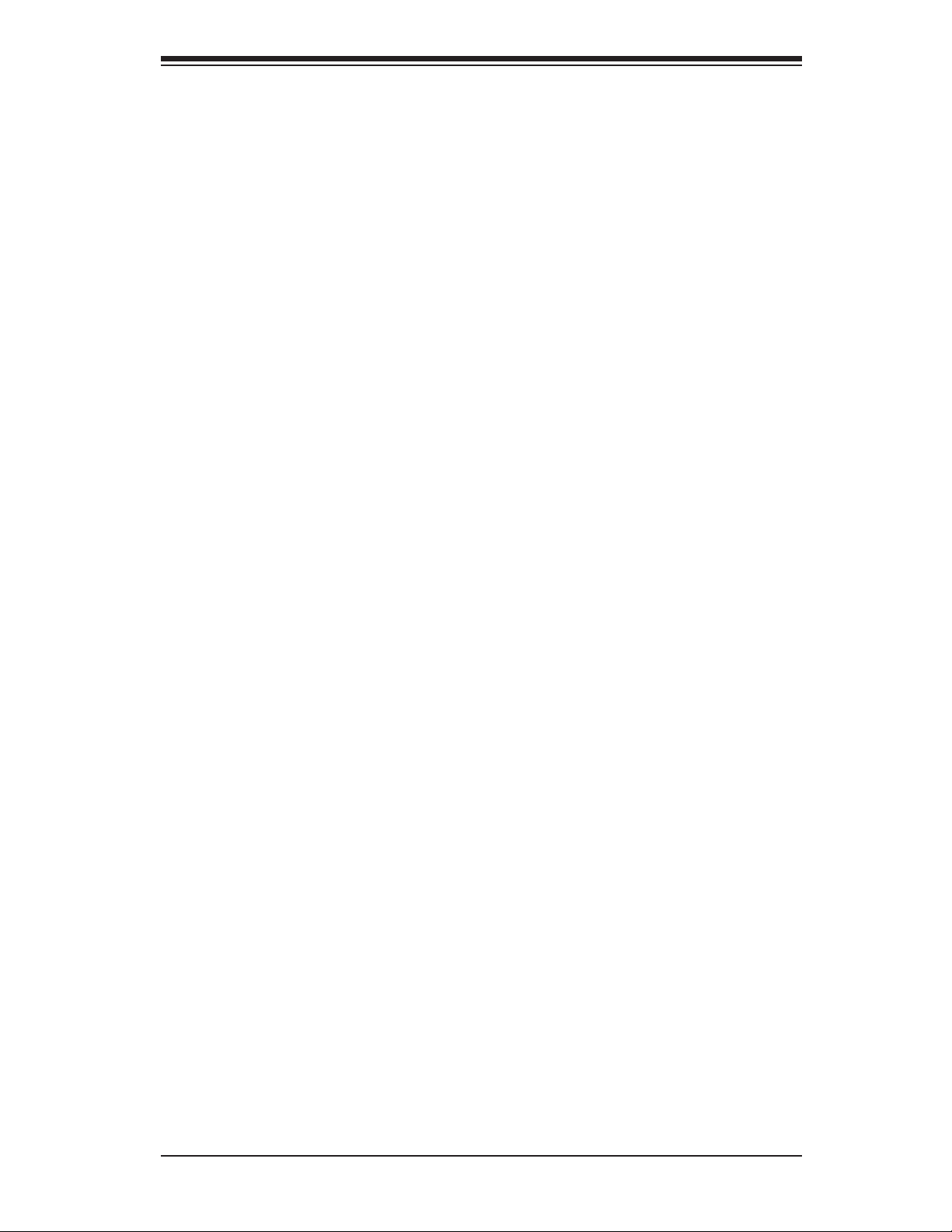
Chapter 1: Introduction
Supero Doctor to provide you with warnings when the system temperature, CPU
temperatures, voltages and fan speeds go beyond a pre-defi ned range.
1-5 ACPI Features
ACPI stands for Advanced Confi guration and Power Interface. The ACPI specifi -
cation defi nes a fl exible and abstract hardware interface that provides a standard
way to integrate power management features throughout a PC system, including
its hardware, operating system and application software. This enables the system
to automatically turn on and off peripherals such as CD-ROMs, network cards,
hard disk drives and printers.
In addition to enabling operating system-directed power management, ACPI
provides a generic system event mechanism for Plug and Play and an operating
system-independent interface for confi guration control. ACPI leverages the Plug
and Play BIOS data structures while providing a processor architecture-indepen-
dent implementation that is compatible with both Windows 2000 and Windows
2003 Operating Systems.
Sl ow Blinkin g LED for Sus pend -S tate I ndica tor
When the CPU goes into a suspend state, the chassis power LED will start blinking
to indicate that the CPU is in suspend mode. When the user presses any key, the
CPU will wake-up and the LED will automatically stop blinking and remain on.
Main Switch Override Mechanism
When an ATX power supply is used, the power button can function as a system
suspend button to make the system enter a SoftOff state. The monitor will be
suspended and the hard drive will spin down. Pressing the power button again
will cause the whole system to wake-up. During the SoftOff state, the ATX power
supply provides power to keep the required circuitry in the system "alive." In case
the system malfunctions and you want to turn off the power, just press and hold
the power button for 4 seconds. This option can be set in the Power section of
the BIOS Setup routine.
External Modem Ring- On
Wake-up events can be triggered by a device such as the external modem ringing
when the system is in the SoftOff state. Note that external modem ring-on can
only be used with an ATX 2.01 (or above) compliant power supply.
Wake - On- L AN ( WOL)
Wake-On-LAN is defi ned as the ability of a management application to remotely
power up a computer that is powered off. Remote PC setup, up-dates and asset
tracking can occur after hours and on weekends so that daily LAN traffi c is kept
to a minimum and users are not interrupted. The motherboard has a 3-pin header
(WOL) to connect to the 3-pin header on a Network Interface Card (NIC) that has
1-11
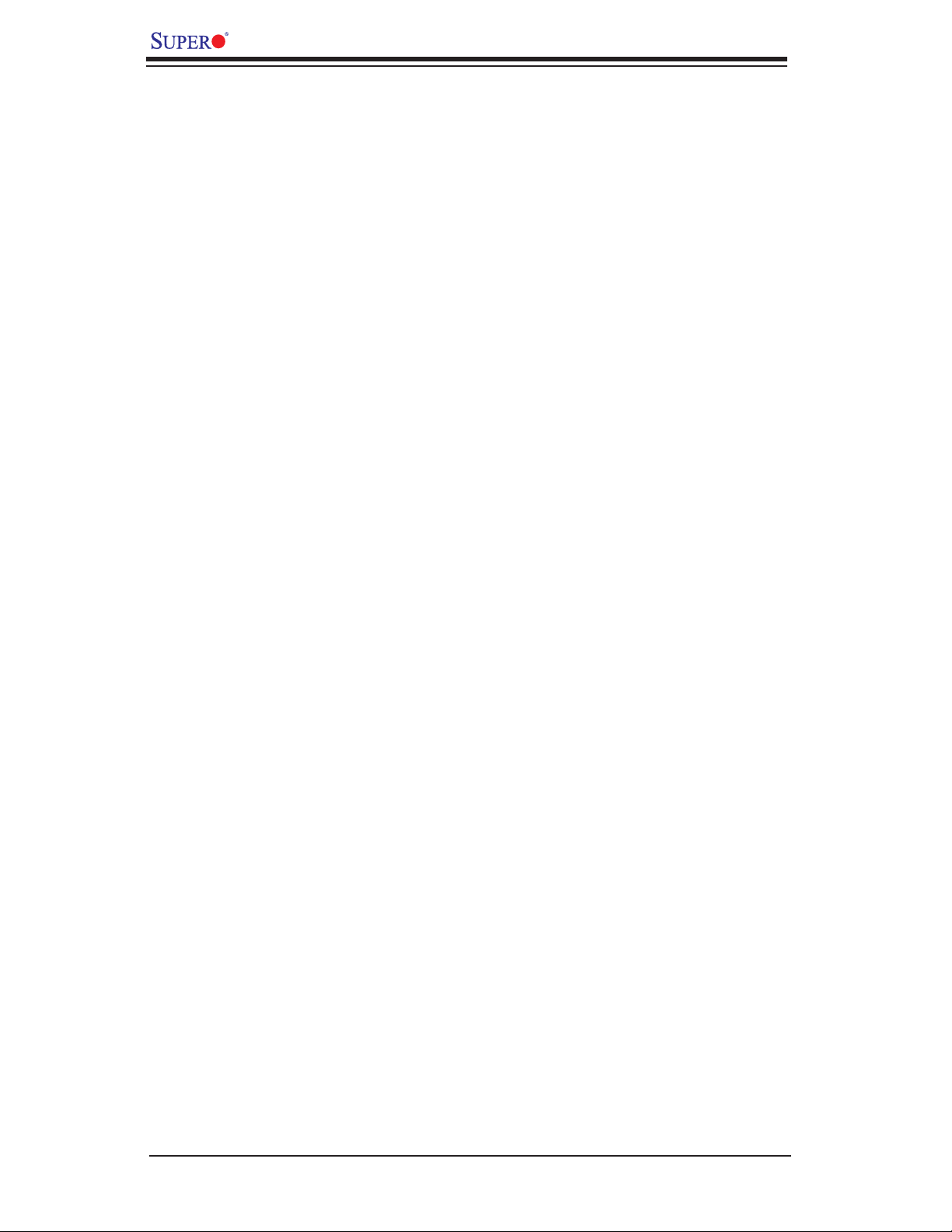
X7DWN+ User's Manual
WOL capability. In addition, an onboard LAN controller can also support WOL
without any connection to the WOL header. The 3-pin WOL header is to be used
with a LAN add-on card only.
Note: Wake-On-LAN requires an ATX 2.01 (or above) compliant power supply.
1-6 Power Supply
As with all computer products, a stable power source is necessary for proper and
reliable operation. It is even more important for processors that have high CPU
clock rates.
The X7DWN+ can accommodate 24-pin ATX power supplies. Although most
power supplies generally meet the specifi cations required by the CPU, some are
inadequate. In addition, the 12V 4-pin and the 12V 8-pin power connections are
also required to ensure adequate power supply to the system. Also your power
supply must supply 1.5A for the Ethernet ports.
Note: The + 12V 8-pin CPU Power Connector (JPW3) is also required to support
Intel 64-bit CPUs. Failure to provide this extra power will result in CPU PWR Failure.
See Section 2-5 for details on connecting the power supply.
It is strongly recommended that you use a high quality power supply that meets
ATX power supply Specifi cation 2.02 or above. It must also be SSI compliant
(For more information, please refer to the web site at http://www.ssiforum.org/).
Additionally, in areas where noisy power transmission is present, you may choose
to install a line fi lter to shield the computer from noise. It is recommended that
you also install a power surge protector to help avoid problems caused by power
surges.
1-7 Super I/O
The disk drive adapter functions of the Super I/O chip include a fl oppy disk drive
controller that is compatible with industry standard 82077/765, a data separator,
write p r e -compensation circuitry, dec o d e logic, data rat e selection, a clock genera-
tor, drive interface control logic and interrupt and DMA logic. The wide range of
functions integrated onto the Super I/O greatly reduces the number of components
required for interfacing with fl oppy disk drives. The Super I/O supports 360 K, 720
K, 1.2 M, 1.44 M or 2.88 M disk drives and data transfer rates of 250 Kb/s, 500
Kb/s or 1 Mb/s. It also provides two high-speed, 16550 compatible serial com-
munication ports (UARTs). Each UART includes a 16-byte send/receive FIFO,
a programmable baud rate generator, complete modem control capability and a
processor interrupt system. Both UARTs provide legacy speed with baud rate of
up to 115.2 Kbps as well as an advanced speed with baud rates of 250 K, 500 K,
or 1 Mb/s, which support higher speed modems.
1-12
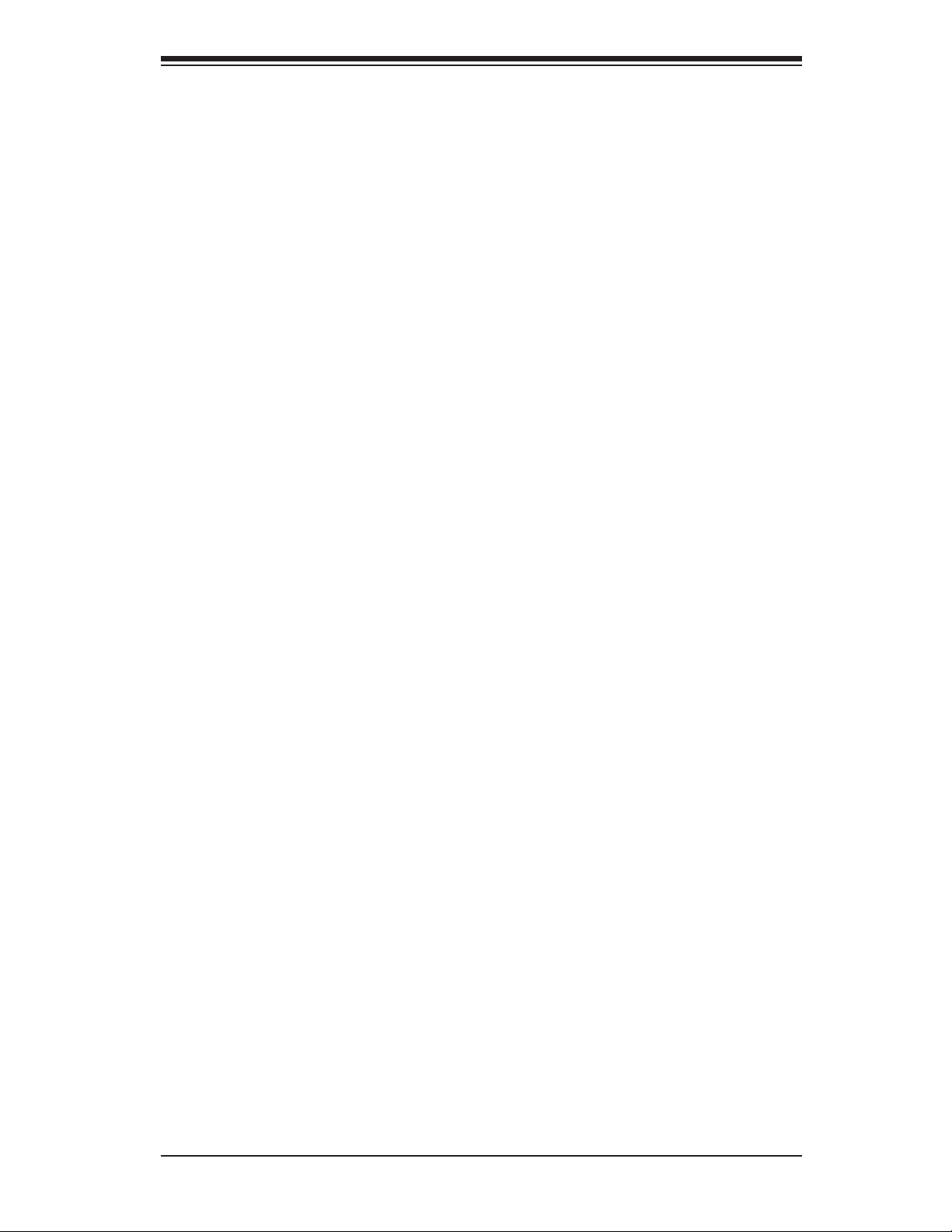
Chapter 1: Introduction
The Super I/O supports one PC-compatible printer port (SPP), Bidirectional Printer
Port (BPP), Enhanced Parallel Port (EPP) or Extended Capabilities Port (ECP).
The Super I/O provides functions that comply with ACPI (Advanced Confi guration
and Power Interface), which includes support of legacy and ACPI power manage-
ment through an SMI or SCI function pin. It also features auto power management
to reduce power consumption.
1-13
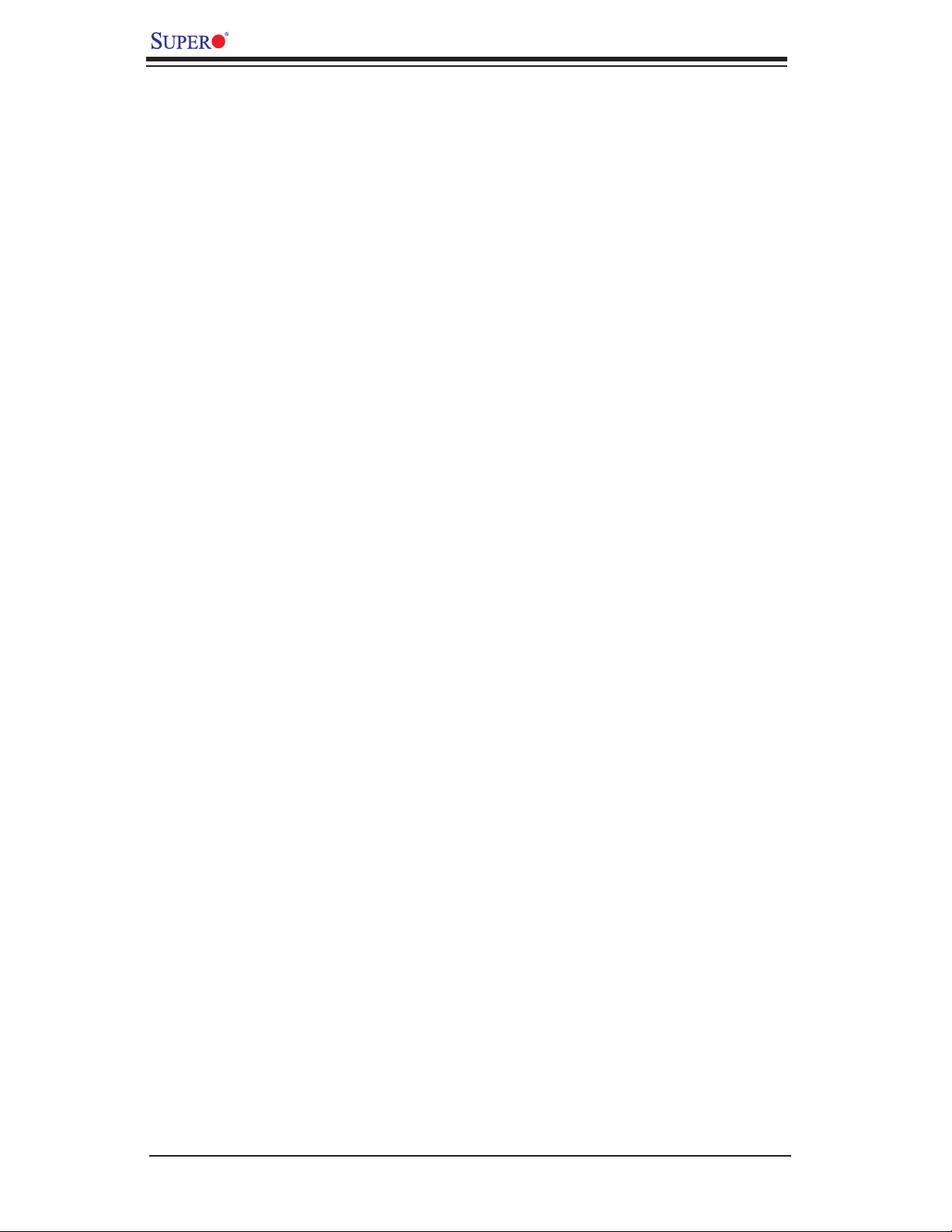
X7DWN+ User's Manual
Notes
1-14
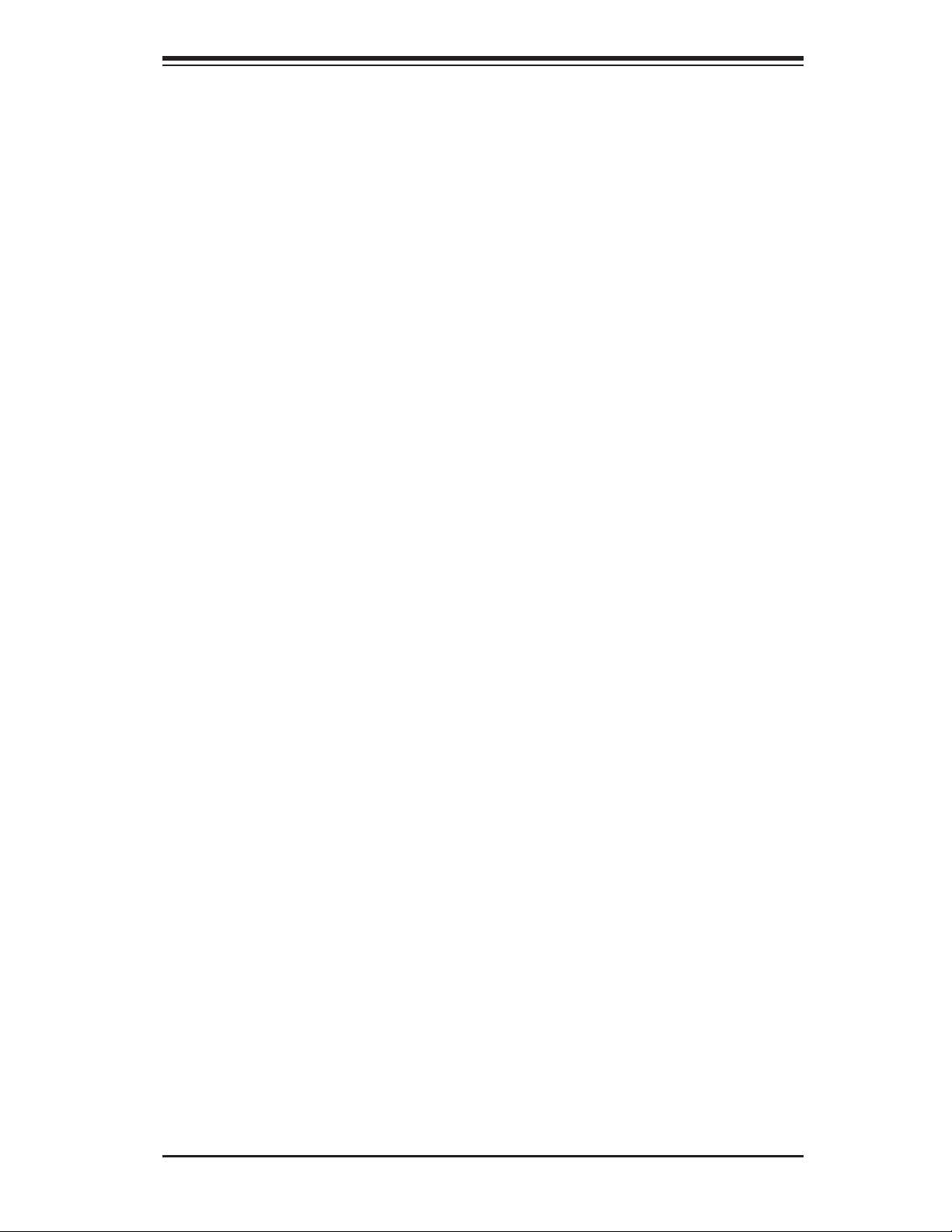
Chapter 2: Installation
Chapter 2
Installation
2-1 Static-Sensitive Devices
Electrostatic Discharge (ESD) can damage electronic com ponents. To prevent
damage to your system board, it is important to handle it very carefully. The fol-
lowing measures are generally suffi cient to protect your equipment from ESD.
Precautions
• Use a grounded wrist strap designed to prevent static discharge.
• Touch a grounded metal object before removing the board from the antistatic
bag.
• Handle the board by its edges only; do not touch its components, peripheral
chips, memory modules or gold contacts.
• When handling chips or modules, avoid touching their pins.
• Put the motherboard and peripherals back into their antistatic bags when not
in use.
• For grounding purposes, make sure your computer chassis provides excellent
conductivity between the power supply, the case, the mounting fasteners and
the motherboard.
• Use only the correct type of onboard CMOS battery as specifi ed by the
manufacturer. Do not install the onboard battery upside down to avoid possible
explosion.
Unpacking
The motherboard is shipped in antistatic packaging to avoid static damage. When
unpacking the board, make sure the person handling it is static protected.
2-1
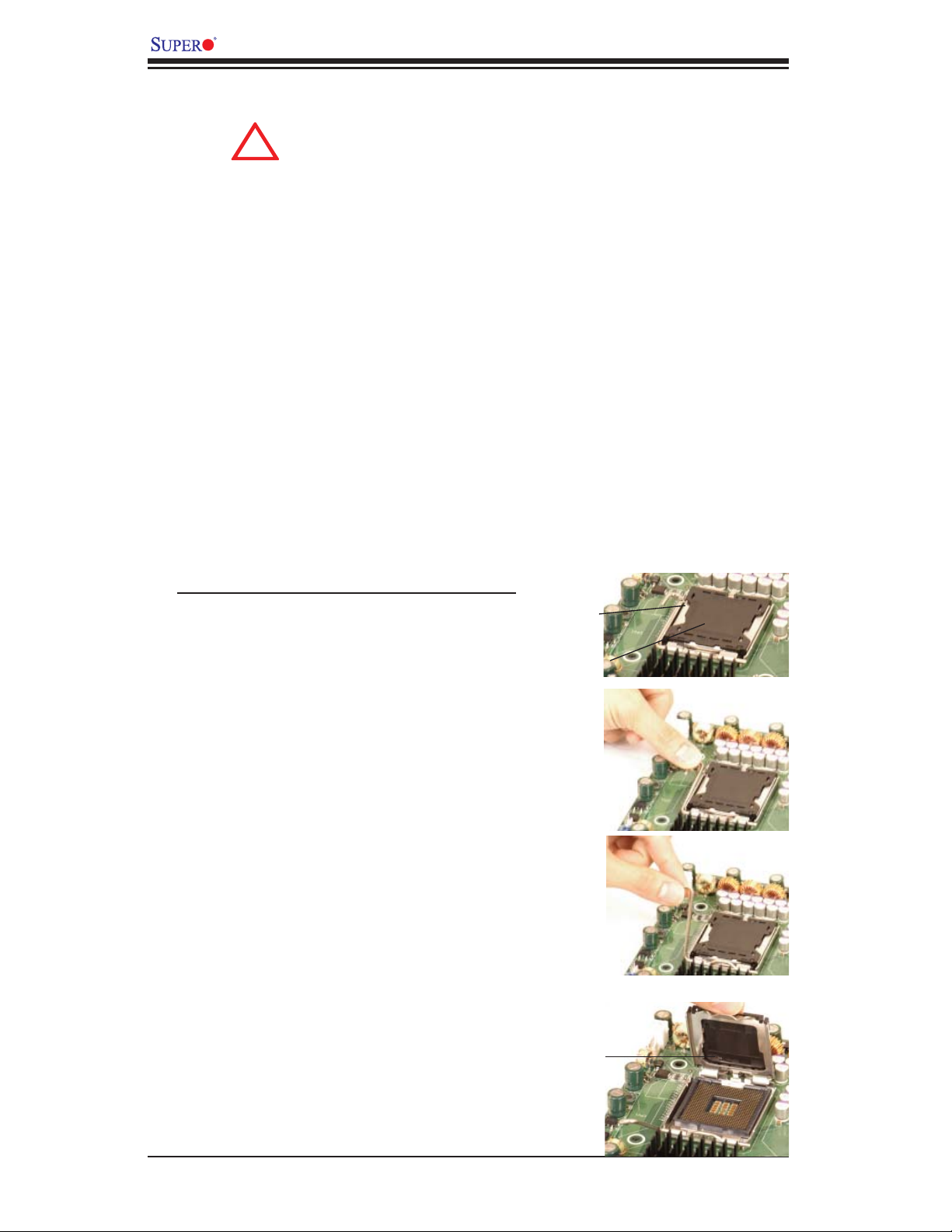
X7DWN+ User's Manual
!
2-2 Processor and Heatsink Installation
When handling the processor package, avoid placing
dire ct pre ssu re on t he labe l are a of the f an.
Notes: 1. Always connect the power cord last and always remove it before adding,
removing or changing any hardware components. Make sure that you install the
processor into the CPU socket before you install the CPU heatsink.
2. Intel's boxed Xeon CPU package contains the CPU fan and heatsink assembly.
If you buy a CPU separately, make sure that you use only Intel-certifi ed multi-
directional heatsink and fan.
3. The Intel Xeon LGA 771 heatsink and fan comes with a push-pin design and
no tool is needed for installation.
4. Make sure to install the motherboard into the chassis before you install the
CPU heatsink and fan.)
5. When purchasing an LGA 771 CPU or when receiving a motherboard with an
LGA 771 CPU pre-installed, make sure that the CPU plastic cap is in place and
none of the CPU pins are bent; otherwise, contact the retailer immediately.
6. Refer to the MB Features Section for more details on CPU support.
Installation of the LGA771 Processor
Socket Clip
Load Plate
1. Press the socket clip to release
the load plate, which covers the CPU
socket, from its locking position.
2. Gently lift the socket clip to open
the load plate.
Load Plate
2-2
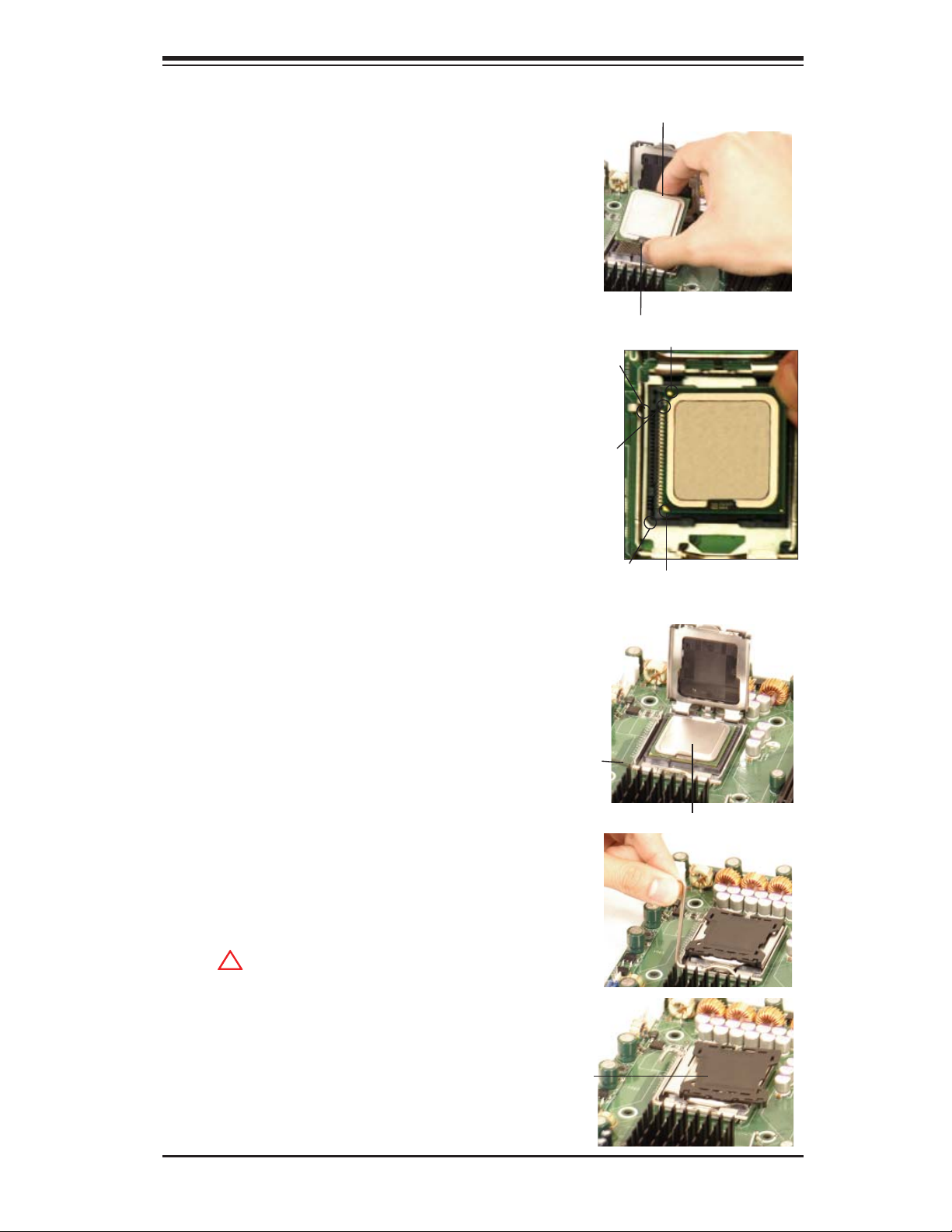
3. Use your thumb and your index fi nger
!
to hold the CPU at the North Center
Edge and the South Center Edge of
the CPU.
4. Align CPU Pin1 (the CPU corner
marked with a triangle) against the
socket corner marked with a triangle
cutout.
Chapter 2: Installation
North Center Edge
5. Align the CPU key, the semi-circle
cutout below a gold dot, against the
socket key, which is the notch on the
same side of the triangle cutout on the
socket.
6. Once aligned, carefully lower the
CPU straight down into the socket. (Do
not drop the CPU on the socket. Do not
move the CPU horizontally or vertically.
Do not rub the CPU against the surface
or against any pins of the socket to avoid
damaging the CPU or the socket.)
7. With the CPU inside the socket,
inspect the four corners of the CPU
to make sure that the CPU is properly
installed.
8. Use your thumb to gently push the
socket clip down to the clip lock.
Socket Key
(Socket Notch)
CPU Key (semi-
circle cutout)
below the circle.
Corner with a
triangle cutout
Socket clip
South Center Edge
gold dot
CPU Pin1
9. If the CPU is properly installed
CPU in the CPU socket
into the socket, the plastic cap will be
automatically released from the load
plate when the clip is pushed in the clip
lock. Remove the plastic cap from the
motherboard.
(Warni ng: Please save the
plastic cap. The motherboard must be
shipped with the plastic cap properly
installed to protect the CPU socket pins.
Shipment without the plastic cap prop-
erly installed will cause damage to the
socket pins.)
Plastic cap
is released
from the
load plate
if the CPU
is properly
installed.
2-3
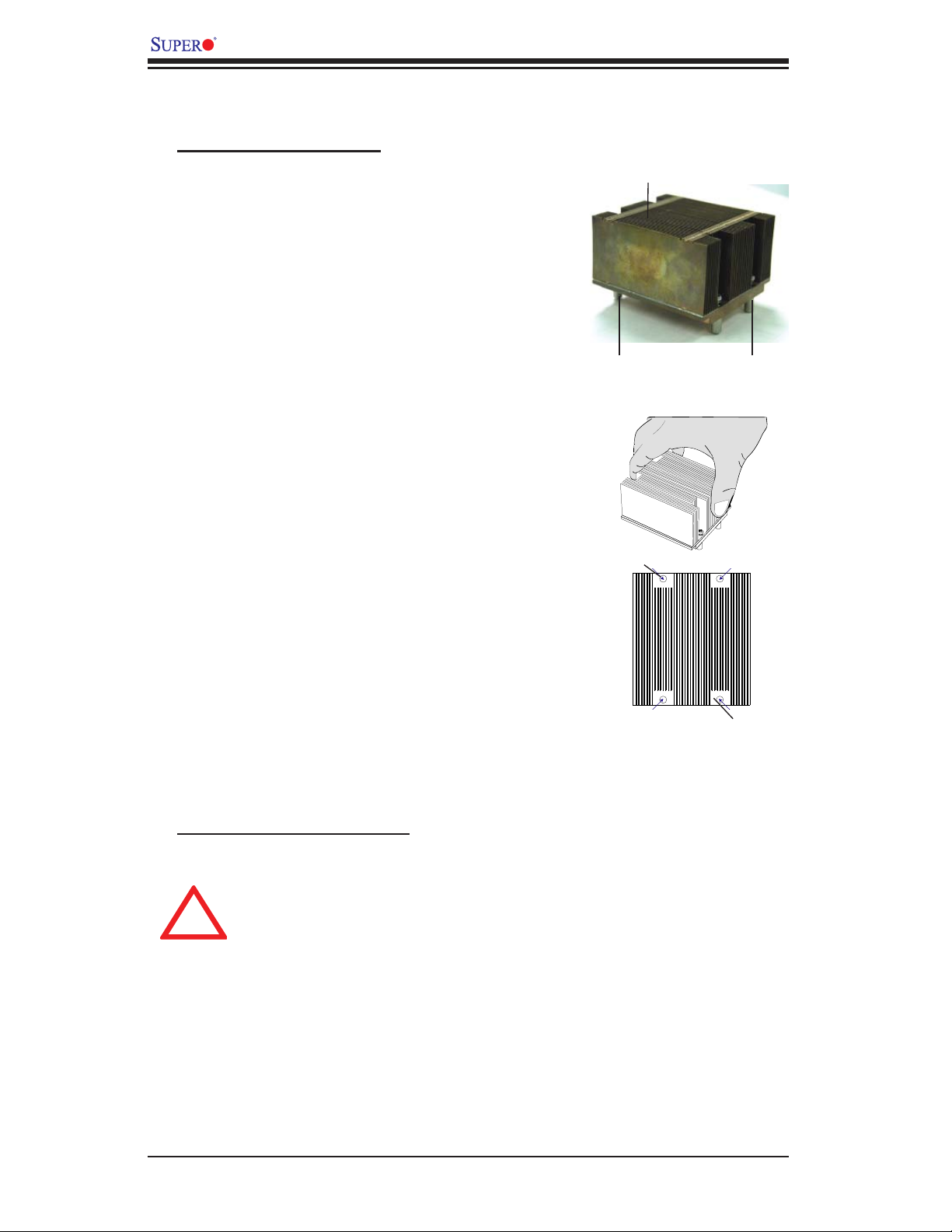
X7DWN+ User's Manual
!
Installation of the Heatsink
CEK Heatsink Installation
1. Do not apply any thermal grease to the
heatsink or the CPU die because the re-
quired amount has already been applied.
2. Place the heatsink on top of the CPU so
that the four mounting holes are aligned
with those on the retention mechanism.
3. Screw in two diagonal screws (ie the #1
and the #2 screws) until just snug (-do not
fully tighten the screws to avoid possible
damage to the CPU.)
4. Finish the installation by fully tightening
all four screws.
CEK Passive Heatsink
Screw#1 Screw#2
Screw#1
To Un-install the Heatsink
Warni ng: We do not recommend
that the CPU or the heatsink be
removed. However, if you do need
to uninstall the heatsink, please
follow the instructions below to
uninstall the heatsink to prevent
damage done to the CPU or the
CPU socket.
Screw#2
2-4
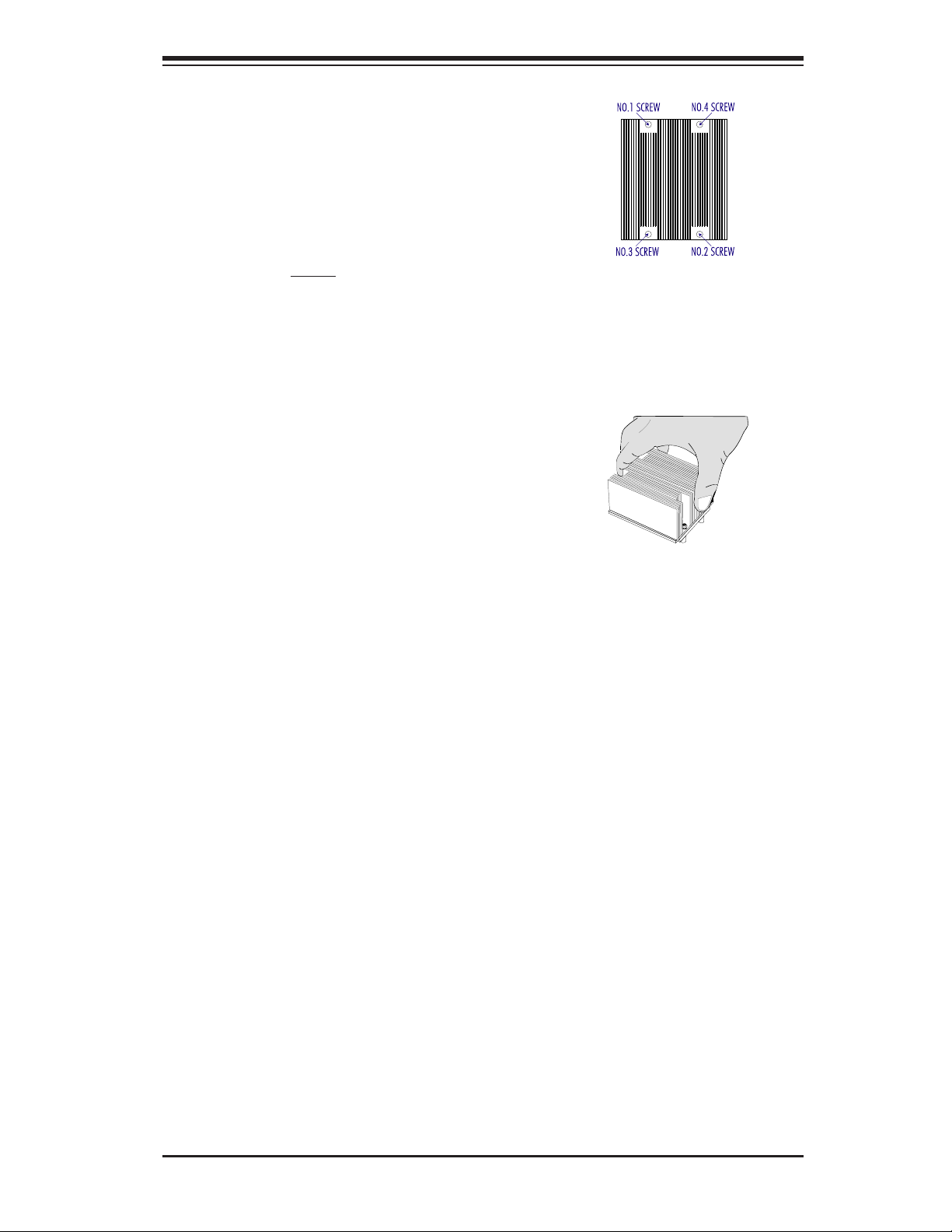
Chapter 2: Installation
1. Unscrew and remove the heatsink screws
from the motherboard in the sequence as show
in the picture on the right.
2. Hold the heatsink as shown in the picture
on the right and gently wriggle the heatsink to
loosen it from the CPU. (Do not use excessive
force when wriggling the heatsink.)
3. Once the CPU is loosened, remove the
heatsink from the CPU socket.
4. Clean the surface of the CPU and the
heatsink to get rid of the old thermal grease.
Reapply the proper amount of thermal grease
on the surface before you re-install the CPU
and the heatsink.
Screw#1
Screw#2
Mounting the Motherboard in the Chassis
All motherboards have standard mounting holes to fi t different types of chassis.
Make sure that the locations of all the mounting holes for both motherboard and
chassis match. Make sure that the metal standoffs click in or are screwed in
tightly. Then, use a screwdriver to secure the motherboard onto the motherboard
tray. Note: some components are very close to the mounting holes. Please take
precautionary measures to avoid damaging these components when you install
the motherboard to the chassis.
2-5
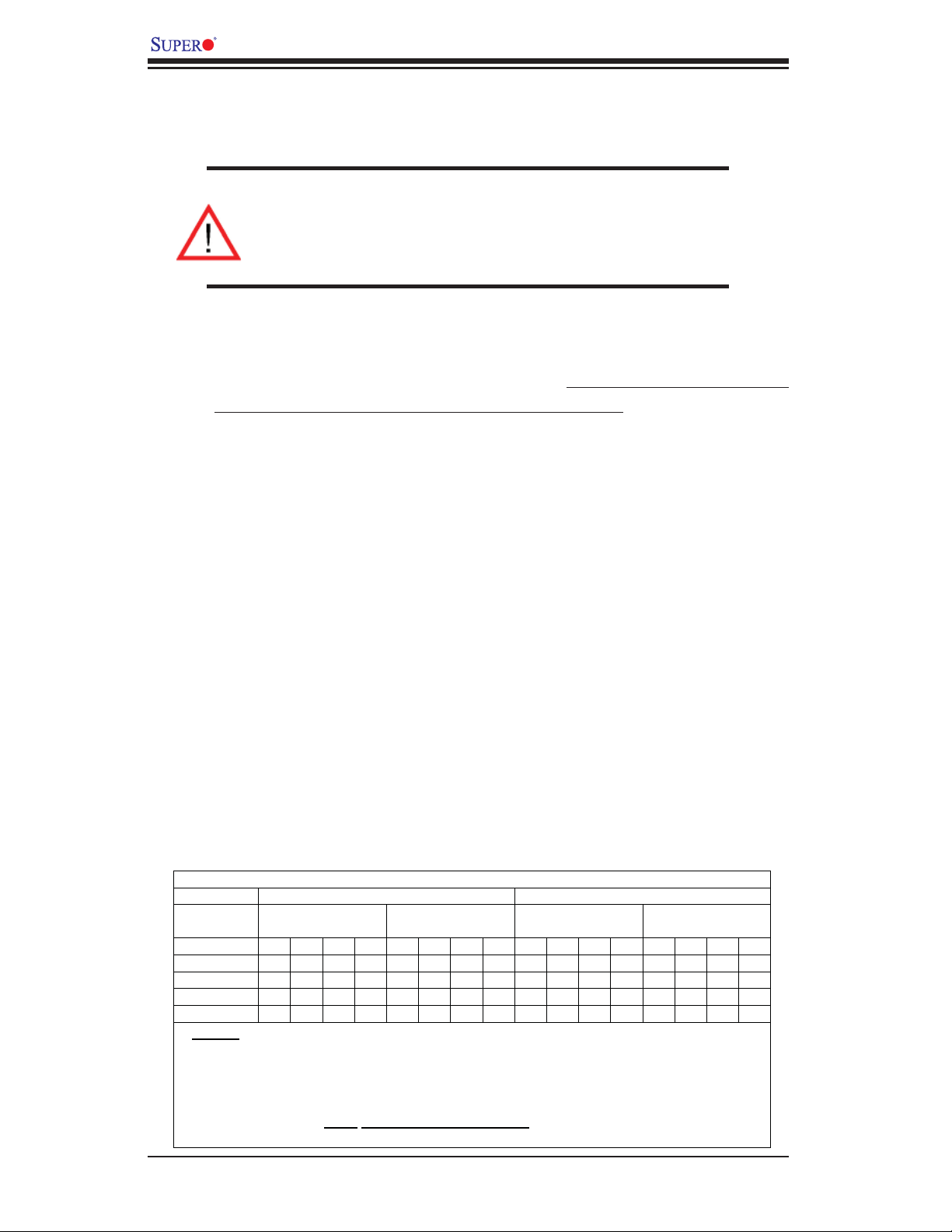
X7DWN+ User's Manual
2-3 Installing DIMMs
Note: Check the Supermicro web site for recommended memory modules.
CAUTION
Exercise extreme care when installing or removing DIMM
modules to prevent any possible damage. Also note that the
memory is interleaved to improve performance (see step 1).
DIMM Installation
1. Insert the desired number of DIMMs into the memory slots, starting with DIMM
#1A. The memory scheme is interleaved, so you must install (a) pair(s) of
modules of the same type and same speed at a time, beginning with Bank
1, Bank 2 and so on. For optimal memory performance, please install four
modules at a time with the maximum of 16 modules. (See the Memory Instal-
lation Table Below.)
2. Insert each DIMM module vertically into its slot. Pay attention to the notch along
the bottom of the module to prevent inserting the DIMM module incorrectly.
3. Gently press down on the DIMM module until it snaps into place in the slot.
Repeat for all modules (see step 1 above).
Memory Support
The X7DWN+ supports up to 128 GB fully buffered (FBD) ECC DDR 2 800/667/533
in 16 DIMMs.
Note 1: Due to OS limitations, some operating systems may not show more than
4 GB of memory.
DIMM Module Population Confi guration
To optimize memory support, follow the table below for memory installation:
Optimized DIMM Population Configurations
Branch 0 Branch 1
Number of
DIMMs
2 DIMMs 1A
4 DIMMs 1A
8 DIMMs 1A 1B
12 DIMMs 1A 1B 1C
16 DIMMs 1A 1B 1C 1D 2A 2B 2C 2D 3A 3B 3C 3D 4A 4B 4C 4D
(*Notes: i. DIMM slot# specified: DIMM slot to be populated; “---“: DIMM slot not to
be populated. ii. Both FBD 533 MHz, 667MHz and 800MHz DIMMs are supported;
however, you need to use the memory modules of the same speed and of the same
type on a motherboard. iii. Interleaved memory is supported when pairs of DIMM
modules are installed. For optimal memory performance, please install pairs of
memory modules in both
you need to follow the restrictions listed above. )
Bank 1
(Channel 0)
--- --- ---
--- --- ---
--- ---
Bank 2
(Channel 1)
2A
2A
2A 2B
---
2A 2B 2C
--- --- --- --- --- --- --- --- --- --- ---
--- --- ---
--- ---
Bank 3
(Channel 2)
3A
3A 3B
---
3A 3B 3C
--- --- ---
--- ---
---
Bank 4
(Channel 3)
--- --- ---
4A
4A 4B
4A 4B 4C
--- ---
---
Branch 0 and Branch 1. iv. For memory to work properly,
2-6
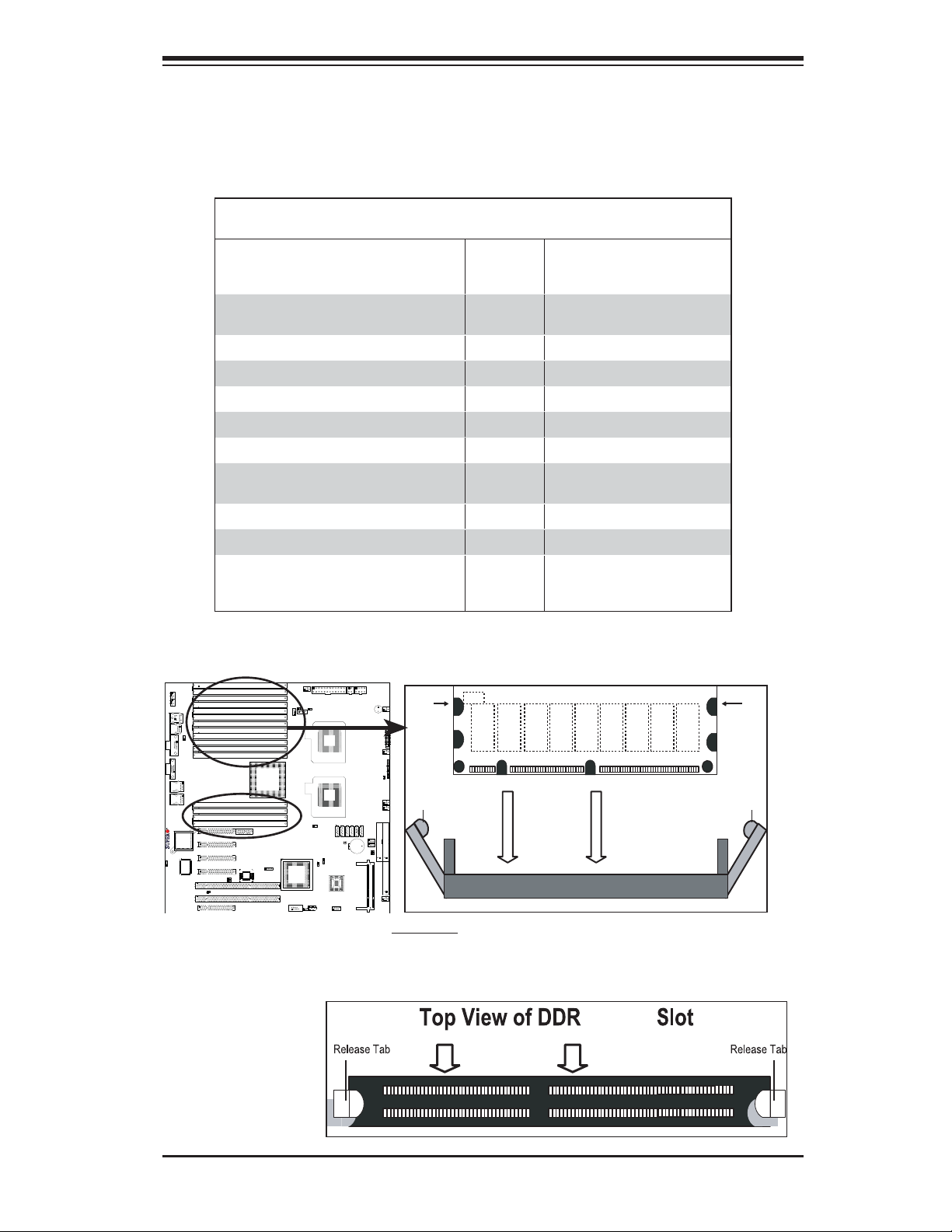
Chapter 2: Installation
Note 2: Due to memory allocation to system devices, memory remaining avail-
able for operational use will be reduced when 4 GB of RAM is used. The reduc-
tion in memory availability is disproportional. (See the Memory Availability Table
below.)
Possible System Memory Allocation & Availability
System Device Size Physical Memory
Firmware Hub fl ash memory (System
BIOS)
Local APIC 4 KB 3.99GB
Area Reserved for the chipset 2 MB 3.99GB
I/O APIC (4 Kbytes) 4 KB 3.99GB
PCI Enumeration Area 1 256 MB 3.76GB
PCI Express (256 MB) 256 MB 3.51GB
PCI Enumeration Area 2 (if needed)
-Aligned on 256-MB boundary-
VGA Memory 16 MB 2.85GB
TSEG 1 MB 2.84GB
Memory available for the OS & other
applications
1 MB 3.99GB
512 MB 3.01GB
Remaining (-Available)
(4 GB Total System Memory)
2.84GB
Installing and Removing DIMMs
Notch
DIMM2 FBD
Notch
X7DWN+
To Remove:
Use your thumbs
to gently push
the release tabs
near both ends of
the module. This
should release it
from the slot.
Release
Tab
Note: Notch
should align
with the
receptive point
on the slot
Release
Tab
To Ins tall : Insert module vertically and press down until it
snaps into place. Pay attention to the alignment notch at
the bottom.
2 FBD
2-7
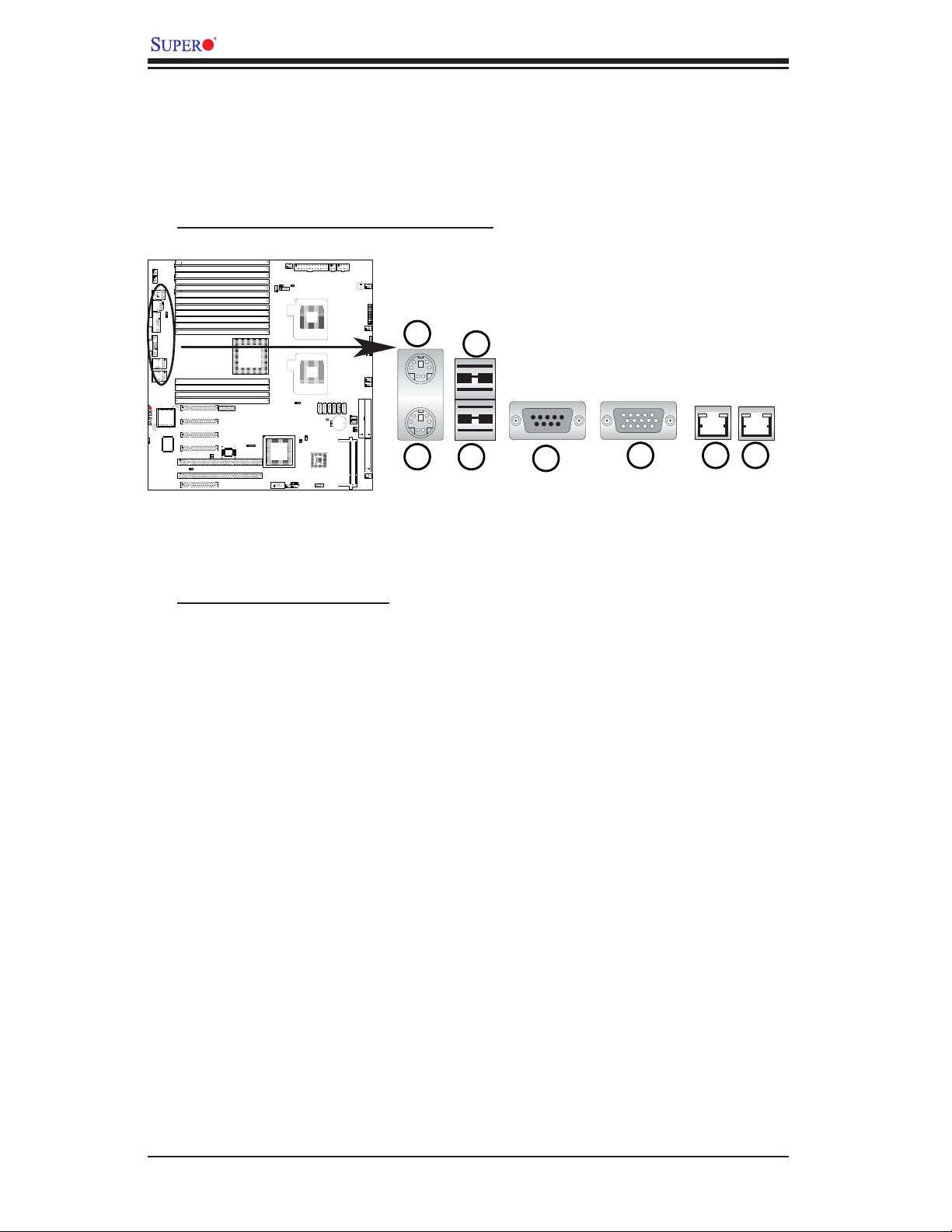
X7DWN+ User's Manual
123
4
5
678
2-4 Control Panel Connectors/IO Ports
The I/O ports are color coded in conformance with the PC 99 specifi cation. See
Figure 2-3 below for the colors and locations of the various I/O ports.
A. Back Panel Connectors/IO Ports
X7DWN+
Back Panel I/O Port Locations and Defi nitions
Back Panel Connectors
1. Keyboard (Purple)
2. PS/2 Mouse (Green)
3. Back Panel USB Port 0
4. Back Panel USB Port 1
5. COM Port 1 (Turquoise)
6. VGA Port (Blue)
7. Gigabit LAN 1
8. Gigabit LAN 2
(See Section 2-5 for details.)
2-8
