Super Micro SYS-6018R-WTR User Manual
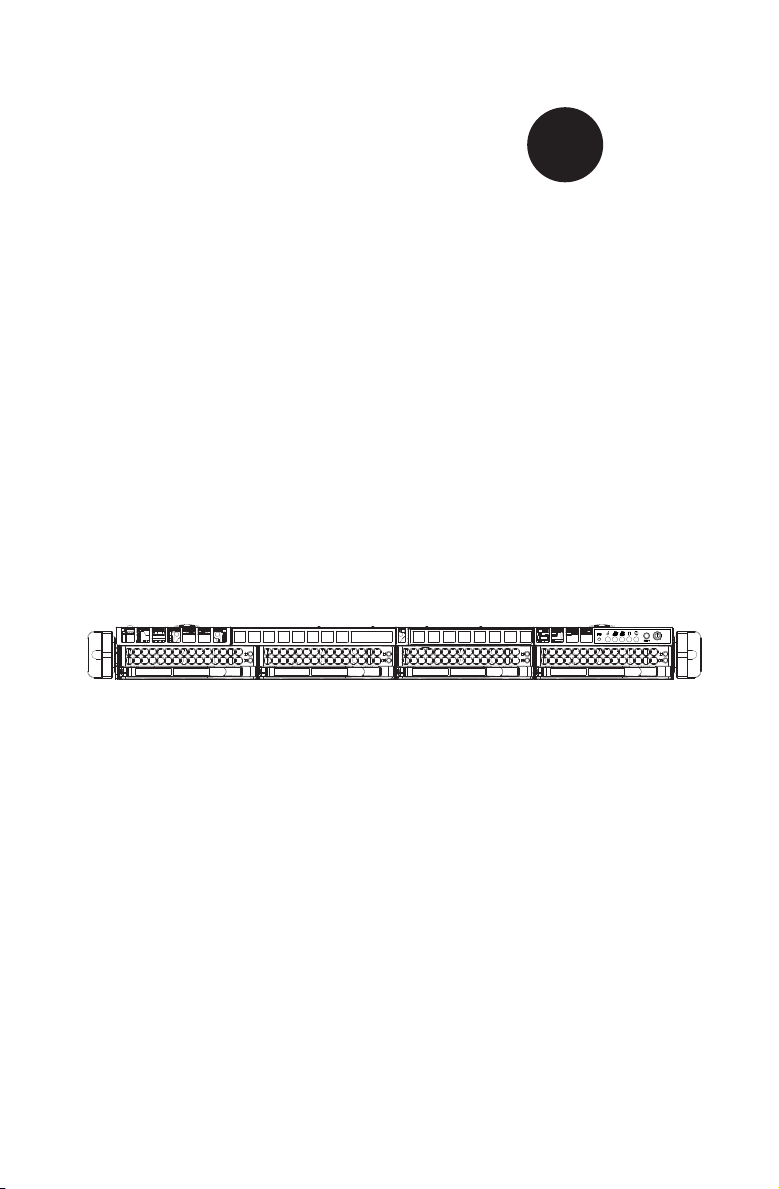
SUPER
SUPERSERVER
6018R-WTR
6018R-WTRT
®
USER'S MANUAL
Revision 1.0
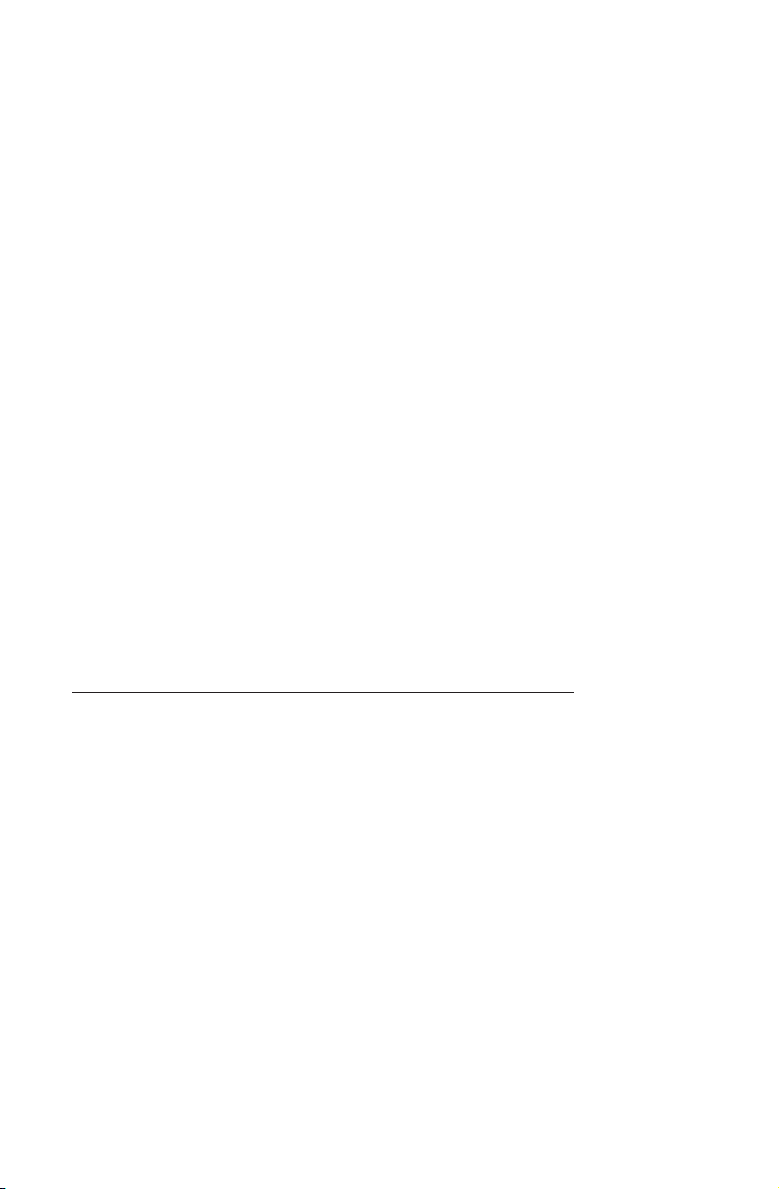
The information in this User’s Manual has been carefully reviewed and is believed to be accurate.
The vendor assumes no responsibility for any inaccuracies that may be contained in this document,
makes no commitment to update or to keep current the information in this manual, or to notify any
person or organization of the updates. Please Note: For the most up-to-date version of this
manual, please see our web site at
Super Micro Computer, Inc. ("Supermicro") reserves the right to make changes to the product
described in this manual at any time and without notice. This product, including software and
documentation, is the property of Supermicro and/or its licensors, and is supplied only under a
license. Any use or reproduction of this product is not allowed, except as expressly permitted by
the terms of said license.
IN NO EVENT WILL SUPERMICRO BE LIABLE FOR DIRECT, INDIRECT , SPECIAL, INCIDENTAL,
SPECULATIVE OR CONSEQUENTIAL DAMAGES ARISING FROM THE USE OR INABILITY TO
USE THIS PRODUCT OR DOCUMENTATION, EVEN IF ADVISED OF THE POSSIBILITY OF
SUCH DAMAGES. IN PARTICULAR, SUPERMICRO SHALL NOT HAVE LIABILITY FOR ANY
HARDWARE, SOFTWARE, OR DAT A STORED OR USED WITH THE PRODUCT, INCLUDING THE
COSTS OF REPAIRING, REPLACING, INTEGRATING, INSTALLING OR RECOVERING SUCH
HARDWARE, SOFTWARE, OR DATA.
Any disputes arising between manufacturer and customer shall be governed by the laws of Santa
Clara County in the State of California, USA. The State of California, County of Santa Clara shall
be the exclusive venue for the resolution of any such disputes. Super Micro's total liability for all
claims will not exceed the price paid for the hardware product.
FCC Statement: This equipment has been tested and found to comply with the limits for a Class
A digital device pursuant to Part 15 of the FCC Rules. These limits are designed to provide
reasonable protection against harmful interference when the equipment is operated in a commercial
environment. This equipment generates, uses, and can radiate radio frequency energy and, if not
installed and used in accordance with the manufacturer’s instruction manual, may cause harmful
interference with radio communications. Operation of this equipment in a residential area is likely
to cause harmful interference, in which case you will be required to correct the interference at your
own expense.
California Best Management Practices Regulations for Perchlorate Materials: This Perchlorate
warning applies only to products containing CR (Manganese Dioxide) Lithium coin cells. “Perchlorate
Material-special handling may apply. See
www.supermicro.com.
www.dtsc.ca.gov/hazardouswaste/perchlorate”
WARNING: Handling of lead solder materials used in this
product may expose you to lead, a chemical known to
the State of California to cause birth defects and other
reproductive harm.
Manual Revision 1.0
Release Date: August 14, 2014
Unless you request and receive written permission from Super Micro Computer, Inc., you may not
copy any part of this document.
Information in this document is subject to change without notice. Other products and companies
referred to herein are trademarks or registered trademarks of their respective companies or mark
holders.
Copyright © 2014 by Super Micro Computer, Inc.
All rights reserved.
Printed in the United States of America
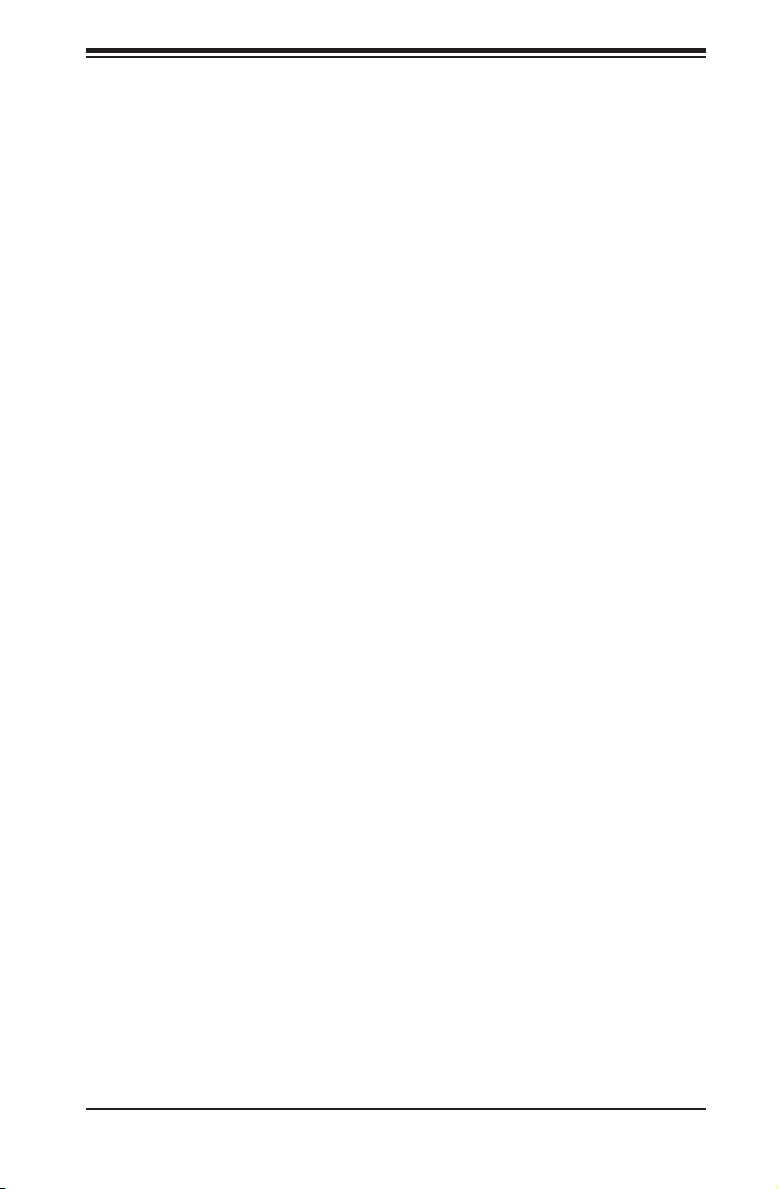
Preface
About This Manual
This manual is written for professional system integrators and PC technicians. It
provides information for the installation and use of the SuperServer 6018R-WTR(T).
Installation and maintenance should be performed by experienced technicians only.
The SuperServer 6018R-WTR(T) is a 1U rackmount server based on the
SC815TQ-R706WB server chassis and the X10DRW-i(T) serverboard. The
SuperServer 6018R-WTR(T) system's WIO platform has major advantages over
E-ATX/ATX platforms in small form factor 1U and 2U systems by increasing I/O
performance by use of multiple full-height, full-length add-on cards. Please refer to
our web site for updates on supported processors.
The only difference between the 6018R-WTR and 6018R-WTRT servers is that
the 6018R-WTR use 1Gps dual LAN ports and the 6018R-WTRT uses 10Gps dual
LAN ports.
Manual Organization
Chapter 1: Introduction
The fi rst chapter provides a checklist of the main components included with the
server system and describes the main features of the X10DRW-i(T) serverboard
and the SC815TQ-R706WB chassis.
Chapter 2: Server Installation
This chapter describes the steps necessary to install the SuperServer 6018R-WTR(T)
into a rack and check out the server confi guration prior to powering up the system.
If your server was ordered without the processor and memory components, this
chapter will refer you to the appropriate sections of the manual for their installation.
Chapter 3: System Interface
Refer to this chapter for details on the system interface, which includes the functions
and information provided by the control panel on the chassis as well as other LEDs
located throughout the system.
Chapter 4: Standardized Warning Statements for AC Systems
You should thoroughly familiarize yourself with this chapter for a general overview
of safety precautions that should be followed when installing and servicing the
SuperServer 6018R-WTR(T).
Preface
iii
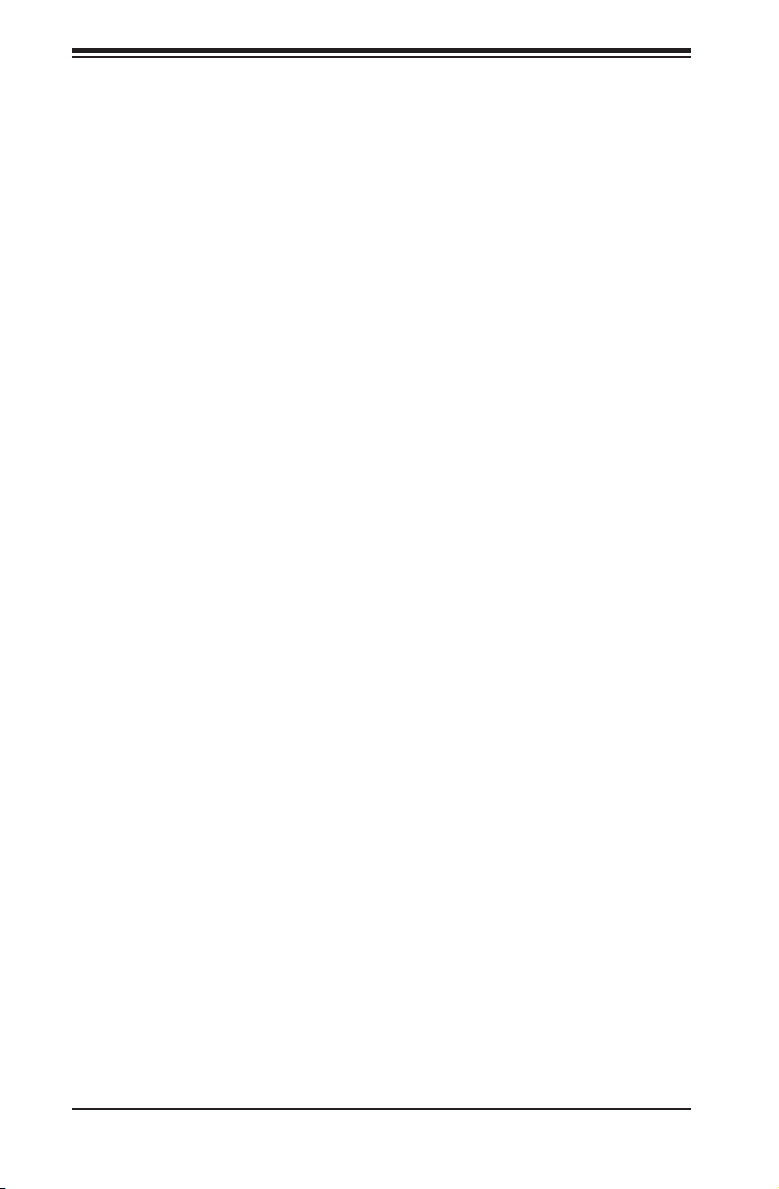
SUPERSERVER 6018R-WTR(T) USER'S MANUAL
Chapter 5: Advanced Serverboard Setup
This chapter provides detailed information on the X10DRW-i(T) serverboard,
including the locations and functions of connectors, headers and jumpers. Refer
to this chapter when adding or removing processors or main memory and when
reconfi guring the serverboard.
Chapter 6: Advanced Chassis Setup
Refer to Chapter 6 for detailed information on the SC815TQ-R706WB chassis.
You should follow the procedures given in this chapter when installing, removing
or reconfi guring Serial ATA or peripheral drives and when replacing system power
supply units and cooling fans.
Chapter 7: BIOS
The BIOS chapter includes an introduction to BIOS and provides detailed information
on running the CMOS Setup Utility.
Appendix A: BIOS POST Error Codes
Appendix B: Installing Windows
Appendix C: System Specifi cations
iv
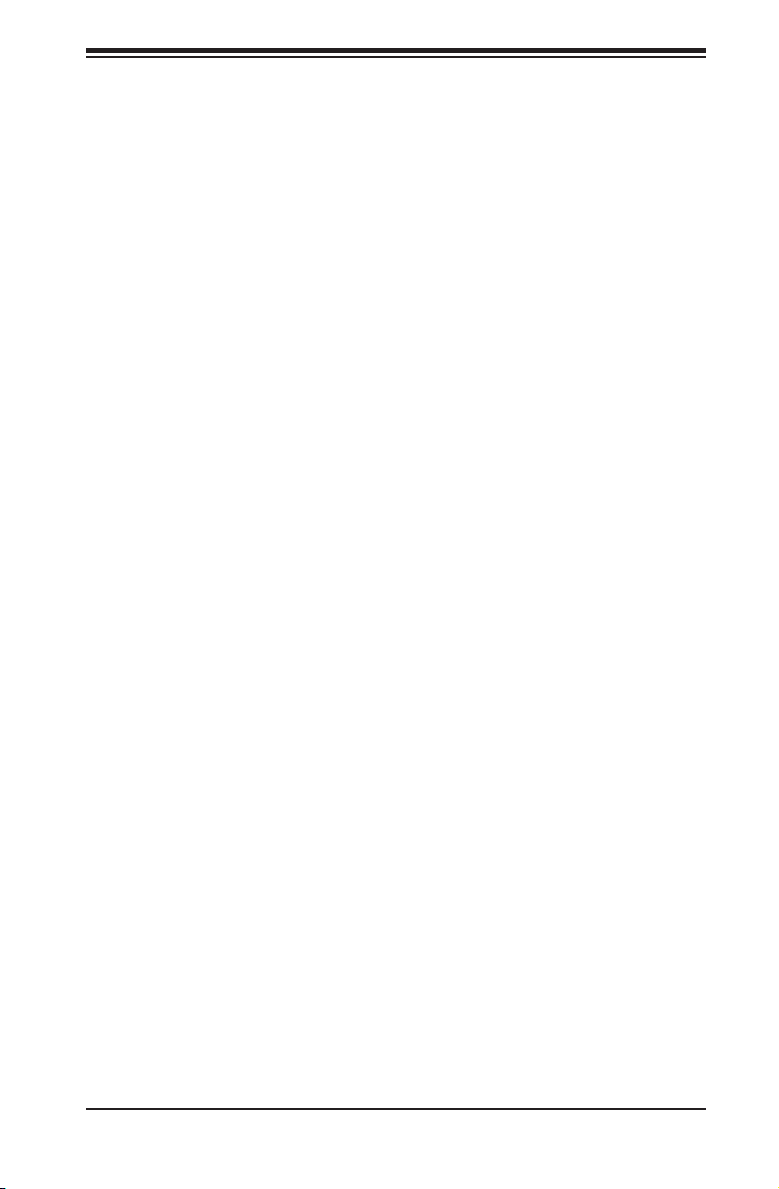
Notes
Preface
v
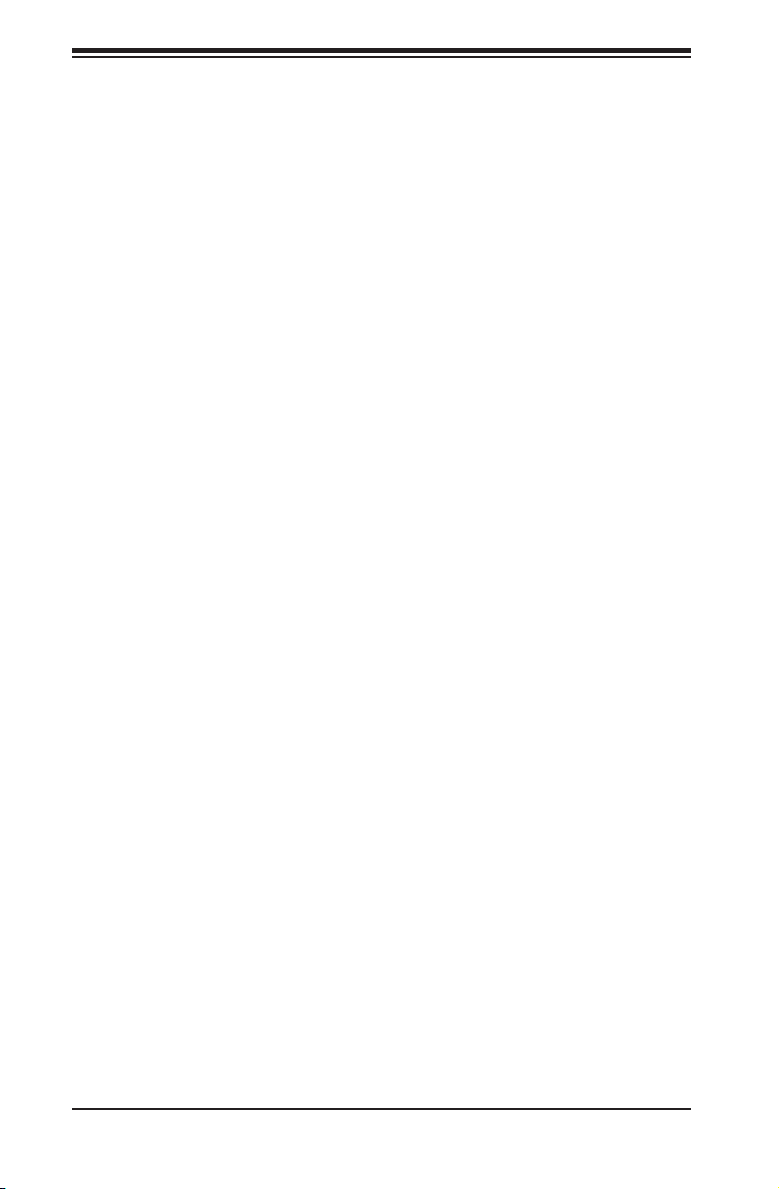
SUPERSERVER 6018R-WTR(T) USER'S MANUAL
Table of Contents
Chapter 1 Introduction
1-1 Overview .........................................................................................................1-1
1-2 Serverboard Features .....................................................................................1-2
Processors ......................................................................................................1-2
Memory ...........................................................................................................1-2
SAS/SATA........................................................................................................ 1-2
PCI Expansion Slots .......................................................................................1-3
Rear I/O Ports ................................................................................................. 1-3
1-3 Server Chassis Features ................................................................................ 1-3
System Power ................................................................................................. 1-3
Hard Drive Subsystem .................................................................................... 1-3
PCI Expansion Slots .......................................................................................1-3
Front Control Panel ......................................................................................... 1-4
I/O Backplane ..................................................................................................1-4
Cooling System ............................................................................................... 1-4
1-4 Advanced Power Management ....................................................................... 1-4
Intel® Intelligent Power Node Manager (NM) .................................................1-4
Manageability Engine (ME) ............................................................................. 1-4
1-5 Contacting Supermicro ....................................................................................1-6
Chapter 2 Server Installation
2-1 Overview .........................................................................................................2-1
2-2 Unpacking the System .................................................................................... 2-1
2-3 Preparing for Setup ......................................................................................... 2-1
Choosing a Setup Location .............................................................................2-2
2-4 Warnings and Precautions .............................................................................. 2-2
Rack Precautions ............................................................................................2-2
Server Precautions ..........................................................................................2-2
Rack Mounting Considerations ....................................................................... 2-3
Ambient Operating Temperature ................................................................ 2-3
Reduced Airfl ow ......................................................................................... 2-3
Mechanical Loading ................................................................................... 2-3
Circuit Overloading ..................................................................................... 2-4
Reliable Ground ......................................................................................... 2-4
2-5 Installing the System into a Rack ................................................................... 2-5
Identifying the Sections of the Rack Rails ...................................................... 2-5
Installing the Inner Rails ................................................................................. 2-5
vi
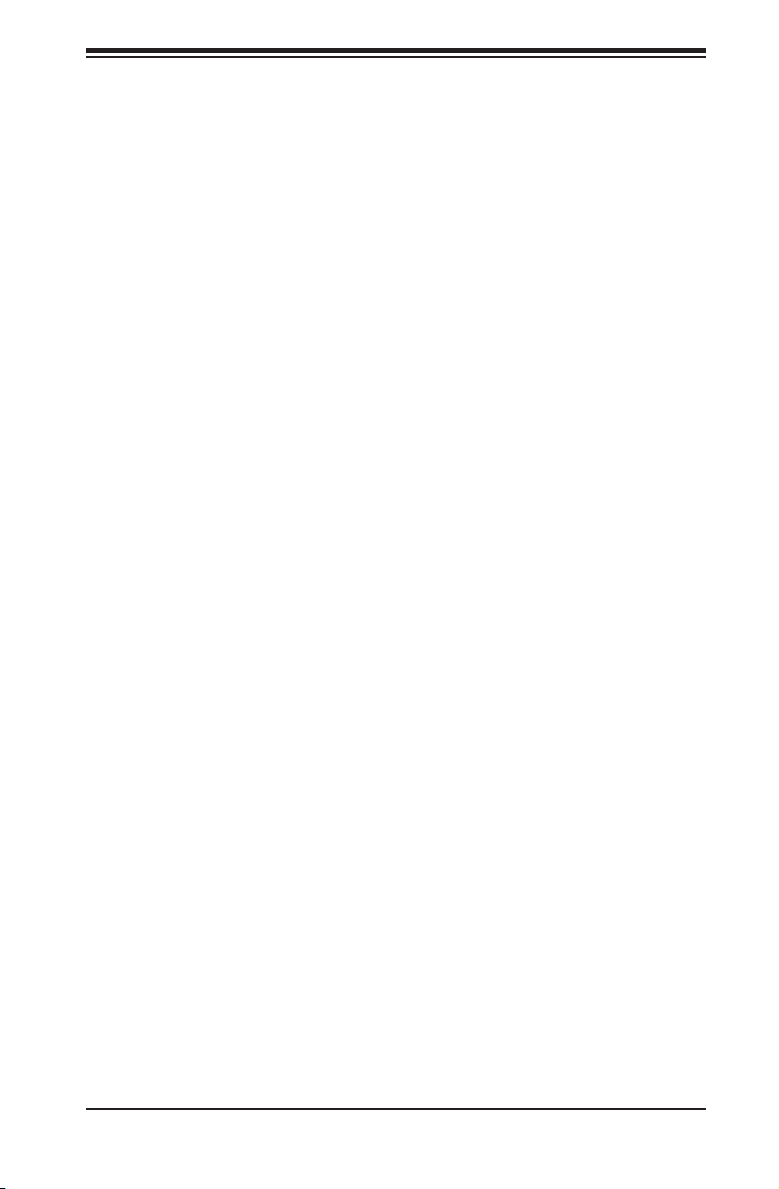
Table of Contents
Installing the Outer Rails .................................................................................2-6
Installing the Server into the Rack ..................................................................2-7
2-6 Checking the Serverboard Setup ....................................................................2-8
2-7 Checking the Drive Bay Setup ........................................................................2-9
Chapter 3 System Interface
3-1 Overview .........................................................................................................3-1
3-2 Control Panel Buttons ..................................................................................... 3-2
Reset ...............................................................................................................3-2
Power ..............................................................................................................3-2
UID ..................................................................................................................3-2
3-3 Control Panel LEDs ........................................................................................ 3-3
Information LED .............................................................................................. 3-3
NIC2 ................................................................................................................3-3
NIC1 ................................................................................................................3-3
HDD ................................................................................................................. 3-3
Power ..............................................................................................................3-4
3-4 Hard Drive Carrier LEDs ................................................................................. 3-4
Chapter 4 Standardized Warning Statements for AC Systems
4-1 About Standardized Warning Statements ....................................................... 4-1
Warning Defi nition ........................................................................................... 4-1
Installation Instructions ....................................................................................4-4
Circuit Breaker ................................................................................................ 4-5
Power Disconnection Warning ........................................................................ 4-6
Equipment Installation ..................................................................................... 4-8
Restricted Area ................................................................................................ 4-9
Battery Handling ............................................................................................4-10
Redundant Power Supplies ..........................................................................4-12
Backplane Voltage ........................................................................................ 4-13
Comply with Local and National Electrical Codes ........................................ 4-14
Product Disposal ........................................................................................... 4-15
Easy Swap Fan Warning .............................................................................. 4-16
Power Cable and AC Adapter ......................................................................4-18
vii
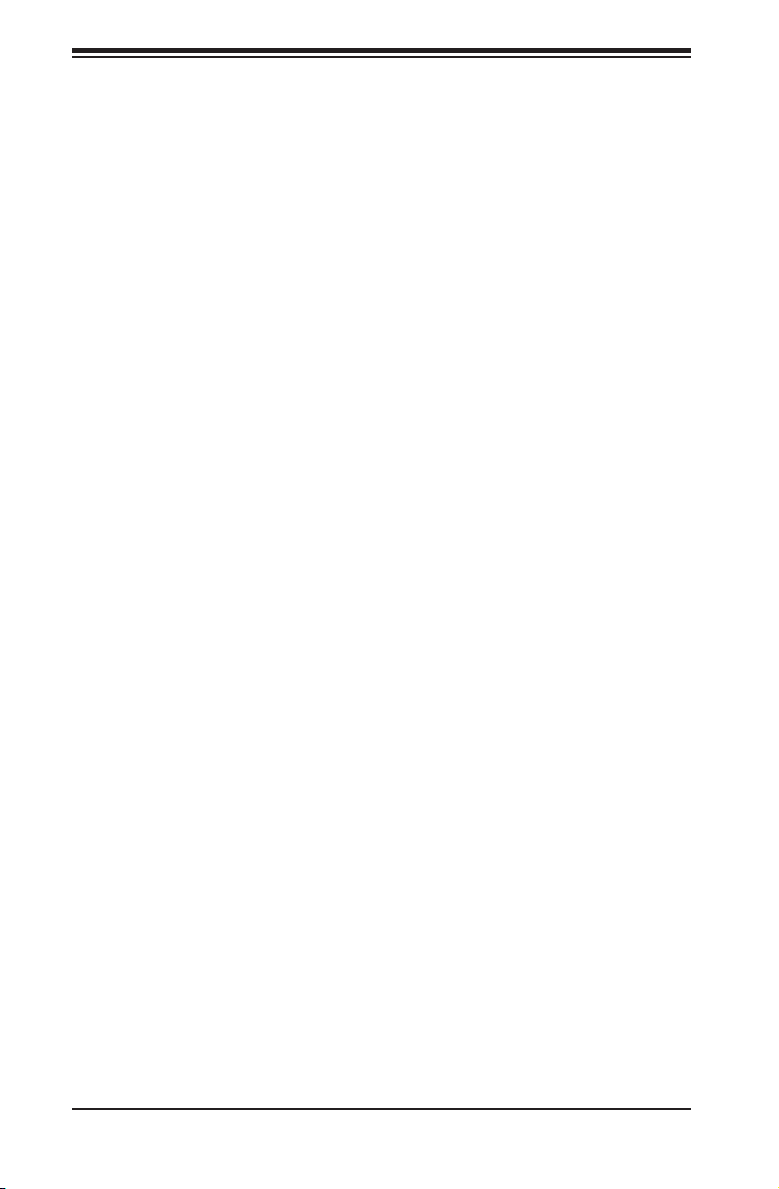
SUPERSERVER 6018R-WTR(T) USER'S MANUAL
Chapter 5 Advanced Serverboard Setup
5-1 Handling the Serverboard ............................................................................... 5-1
Precautions .....................................................................................................5-1
Unpacking .......................................................................................................5-1
5-2 Connecting Cables .......................................................................................... 5-2
Connecting Data Cables ................................................................................. 5-2
Connecting Power Cables .............................................................................. 5-2
Connecting the Control Panel ......................................................................... 5-3
5-3 Rear I/O Ports ................................................................................................. 5-4
5-4 Installing the Processor and Heatsink ............................................................ 5-5
Installing an LGA 2011 Processor ................................................................... 5-5
Installing and Removing a Passive CPU Heatsink ......................................... 5-8
5-5 Installing Memory ............................................................................................5-9
Memory Support ..............................................................................................5-9
DIMM Installation ............................................................................................ 5-9
5-4 Serverboard Details ...................................................................................... 5-12
5-7 Connector Defi nitions ................................................................................... 5-15
Power Connectors ...................................................................................5-15
Power Button ...........................................................................................5-15
Reset Button ........................................................................................... 5-16
Power Fail LED ........................................................................................ 5-16
Overheat (OH)/Fan Fail/PWR Fail/UID LED ............................................ 5-16
NIC1/NIC2 LED Indicators ....................................................................... 5-16
HDD/UID LED .......................................................................................... 5-16
Power LED .............................................................................................. 5-17
NMI Button ............................................................................................... 5-17
Ethernet Ports .......................................................................................... 5-17
Chassis Intrusion .....................................................................................5-17
Video Connection ..................................................................................... 5-17
Universal Serial Bus (USB) ...................................................................... 5-18
TPM/Port 80 Header ................................................................................ 5-18
Unit Identifi er Switch/UID LED Indicator .................................................. 5-19
Internal Speaker ....................................................................................... 5-19
Standby Power Header ............................................................................ 5-19
2
Power SMB (I
IPMB .........................................................................................................5-20
Fan Headers .............................................................................................5-20
S-SGPIO and I-SGPIO 1/2 Headers ........................................................ 5-20
C) Connector ....................................................................5-20
viii
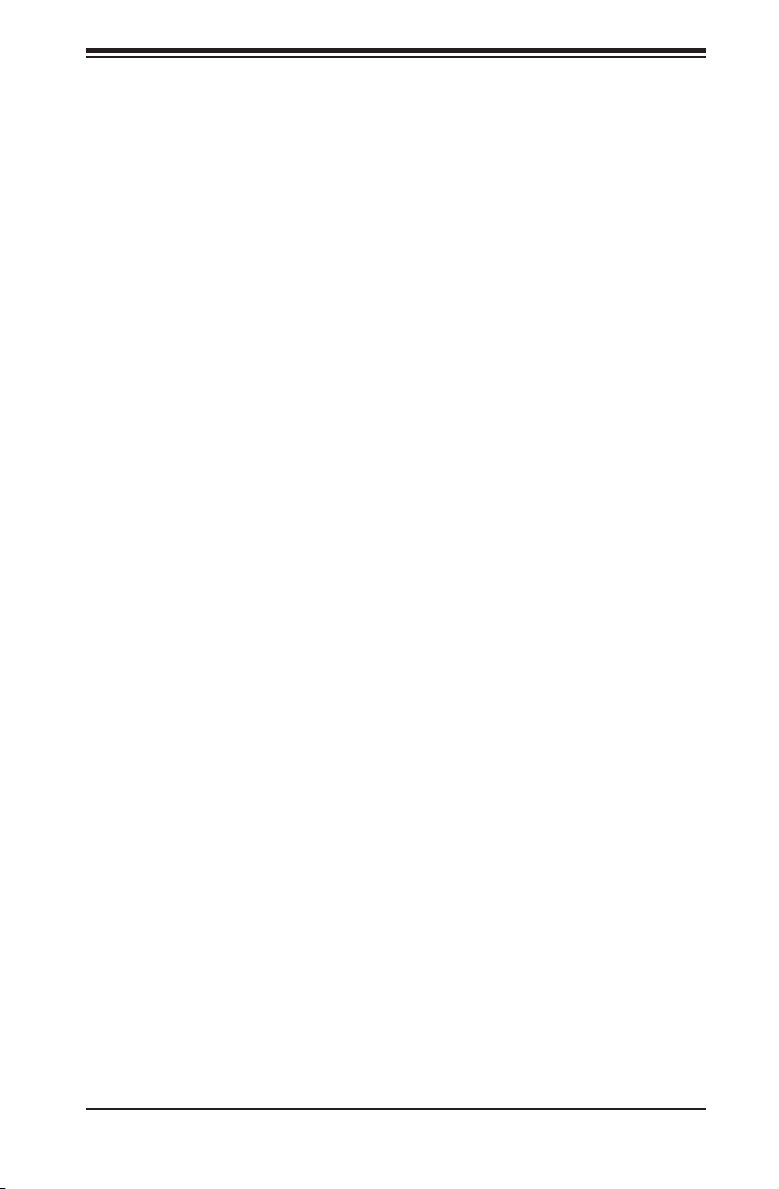
Table of Contents
5-8 Jumper Settings ............................................................................................ 5-21
Explanation of Jumpers ................................................................................ 5-21
CMOS Clear ............................................................................................. 5-21
LAN Enable/Disable ................................................................................. 5-22
Watch Dog Enable/Disable ...................................................................... 5-22
VGA Enable ..............................................................................................5-22
BMC Enable ............................................................................................ 5-22
2
C Bus to PCI-E Slots ............................................................................. 5-23
I
Manufacturer Mode Select ....................................................................... 5-23
5-9 Onboard LED Indicators ............................................................................... 5-24
GLAN LEDs .............................................................................................. 5-24
IPMI Dedicated LAN LEDs .......................................................................5-24
BMC Heartbeat LED ................................................................................ 5-24
Onboard Power LED ............................................................................... 5-25
5-10 SATA Connections .........................................................................................5-25
SATA 3.0 Ports ......................................................................................... 5-25
5-11 Installing Software .........................................................................................5-26
SuperDoctor 5 ............................................................................................... 5-27
5-12 Serverboard Battery ......................................................................................5-29
Chapter 6 Advanced Chassis Setup
6-1 Static-Sensitive Devices ..................................................................................6-1
Precautions .....................................................................................................6-1
6-2 Control Panel ..................................................................................................6-2
6-3 System Fans ................................................................................................... 6-2
System Fan Failure ......................................................................................... 6-3
6-4 Drive Bay Installation/Removal ....................................................................... 6-4
Removing the Front Bezel .............................................................................. 6-4
Accessing the Drive Bays ............................................................................... 6-4
Hard Drive Installation .....................................................................................6-5
DVD-ROM Drive Installation ........................................................................... 6-6
6-5 Power Supply ..................................................................................................6-7
Redundant Power Supply Failure .............................................................. 6-7
ix
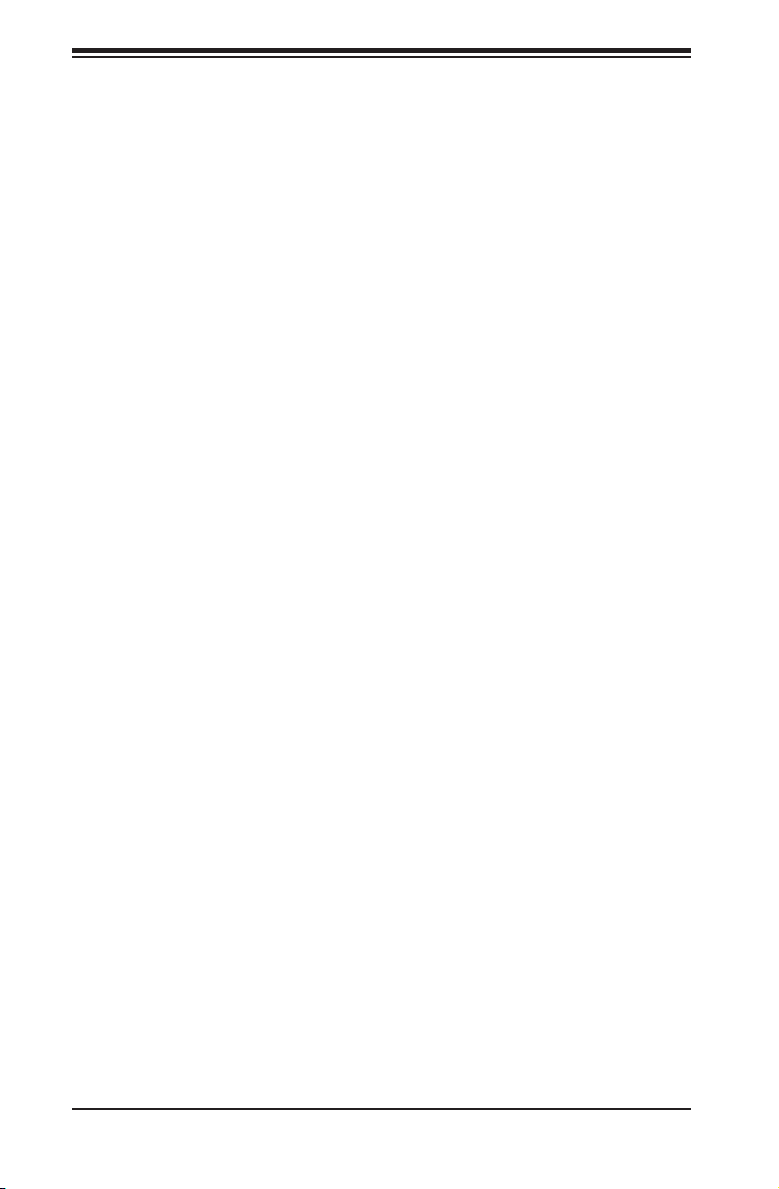
SUPERSERVER 6018R-WTR(T) USER'S MANUAL
Chapter 7 BIOS
7-1 Introduction ......................................................................................................7-1
Starting BIOS Setup Utility ..............................................................................7-1
How To Change the Confi guration Data ......................................................... 7-2
Starting the Setup Utility ................................................................................. 7-2
7-2 Main Setup ...................................................................................................... 7-2
7-3 Advanced Setup Confi gurations...................................................................... 7-3
7-4 Event Logs .................................................................................................... 7-23
7-5 IPMI ............................................................................................................... 7-25
7-6 Boot ............................................................................................................... 7-27
7-7 Securi ty ......................................................................................................... 7-28
7-8 Save & Exit ................................................................................................... 7-29
Appendix A BIOS Error Beep Codes
Appendix B System Specifi cations
x
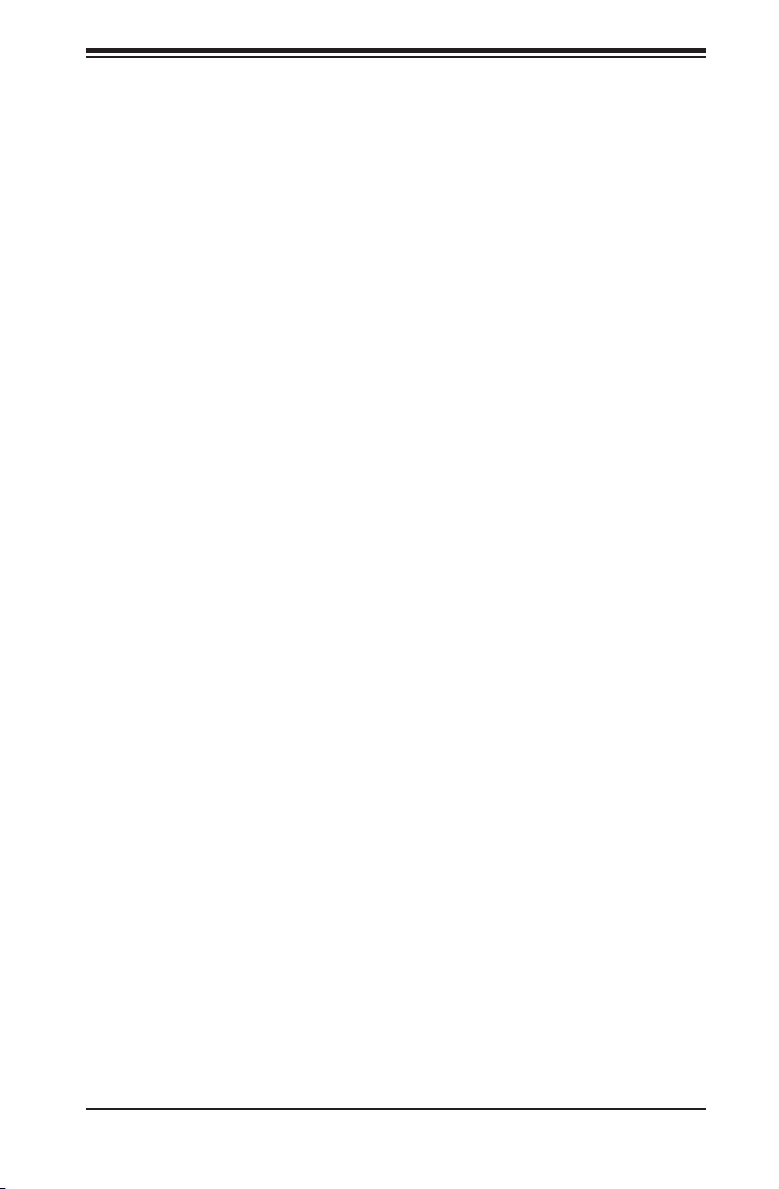
Chapter 1: Introduction
Chapter 1
Introduction
1-1 Overview
The SuperServer 6018R-WTR(T) is a high-end server comprised of two main
subsystems: the SC815TQ-R706WB 1U server chassis and the X10DRW-i(T) dual
processor serverboard. Please refer to our web site for information on operating
systems that have been certifi ed for use with the system (www.supermicro.com).
In addition to the serverboard and chassis, various hardware components have
been included with the SuperServer 6018R-WTR(T) as listed below:
• One (1) SC815/113/116 Intel DP X9, X8 PC air shroud (MCP-310-19002-0N)
• One (1) 70-cm round 20-to-20-pin Front Panel Control Cable (CBL-0335L)
• Heatsinks:
One (1) 1U Passive CPU Heatsinks (SNK-P0047PSC OR SNK-P0057PSC)
One (1) 1U Passive CPU Heatsinks (SNK-P0057PS)
• Fans:
Four (4) 40x56mm 4-pin PWM chassis middle fans (FAN-0086L4)
One (1) 40x56mm 4-pin PWM chassis middle fan (MCP-340-00022-0N)
• IDE Accessories
One (1) Mini-IDE to IDE adapter for optional DVD (MCP-420-81501-IN)
One (1) 50-cm IDE 80-wire cable for DVD ROM, 30AWG cable (CBL-0139L)
One (1) 8-cm FDD DVD 4-pin power adapter cable 24AWG (CBL-0210L)
• SATA Accessories
One (1) HD backplane (BPN-SAS-815TQ-O-P)
One (1) 40-cm 8-pin to 8-pin round 28AWG cable (CBL-CDAT-0661)
One (1) set of 4 SATA 56/45.5/35/23-cm round 26AWG cable (CBL-0186L)
Four (4) hot-swap 3.5" hard-disk drive trays (MCP-220-00075-0B)
• One (1) riser card (RSC-R1UW-2E16-O-P)
• One (1) rail set for 1U (MCP-290-00054-0N)
1-1
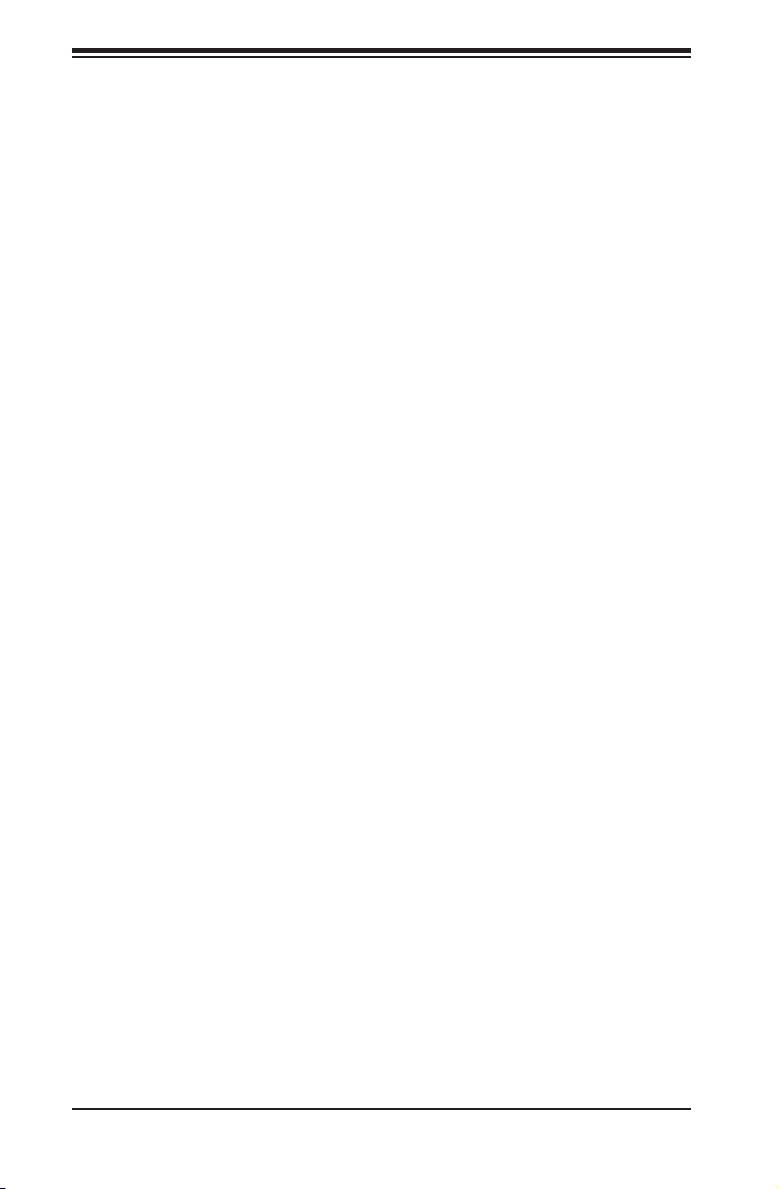
SUPERSERVER 6018R-WTR(T) USER'S MANUAL
Note: For your system to work properly, please follow the links below to download
all necessary drivers/utilities and the user’s manual for your server.
• Supermicro product manuals: http://www.supermicro.com/support/manuals/
• Product drivers and utilities: ftp://ftp.supermicro.com
• Product safety information:
http://super-dev/about/policies/safety_information.cfm
• If you have any questions, please contact our support team at:
support@supermico.com
1-2 Serverboard Features
The SuperServer 6018R-WTR(T) is built around the X10DRW-i(T), a dual processor
serverboard based on the Intel PCH-C612 chipset and designed to provide
maximum performance. Below are the main features of the X10DRW-i(T),. (See
Figure 1-1 for a block diagram of the chipset.)
Processors
The X10DRW-i(T) supports single or dual Intel® Xeon E5-2600v3 Series processors.
Please refer to the serverboard description pages on our web site for a complete
listing of supported processors (www.supermicro.com).
Memory
The X10DRW-i(T) has sixteen (16) DIMM slots that can support up to 1024 GB
of ECC RDIMM or LRDIMM DDR4 2133/1866/1600/1333 MHz speed memory in
1 GB, 2 GB, 4 GB, 8 GB, 16 GB, 32 GB and 64 GB size @ 1.2V voltage. See
Chapter 5 for details.
Note: For the latest CPU/memory updates, please refer to our website at http://
www.supermicro.com/products/serverboard.
SAS/SATA
A SATA controller is also integrated into the chipset to provide up to ten SATA 3.0
(6/Gbps) ports, which are RAID 0, 1, 5, 10 supported. The SATA drives are hotswappable units.
The BPN-SAS-815TQ SAS/SATA backplane can support SAS devices with a SAS
RAID/HBA add-on card (not included in the SuperServer 6018R-WTR(T)).
Note: The operating sy stem you us e must have R A ID supp or t to enab le the h otswap capability and RAID functi on of the SATA drives.
1-2
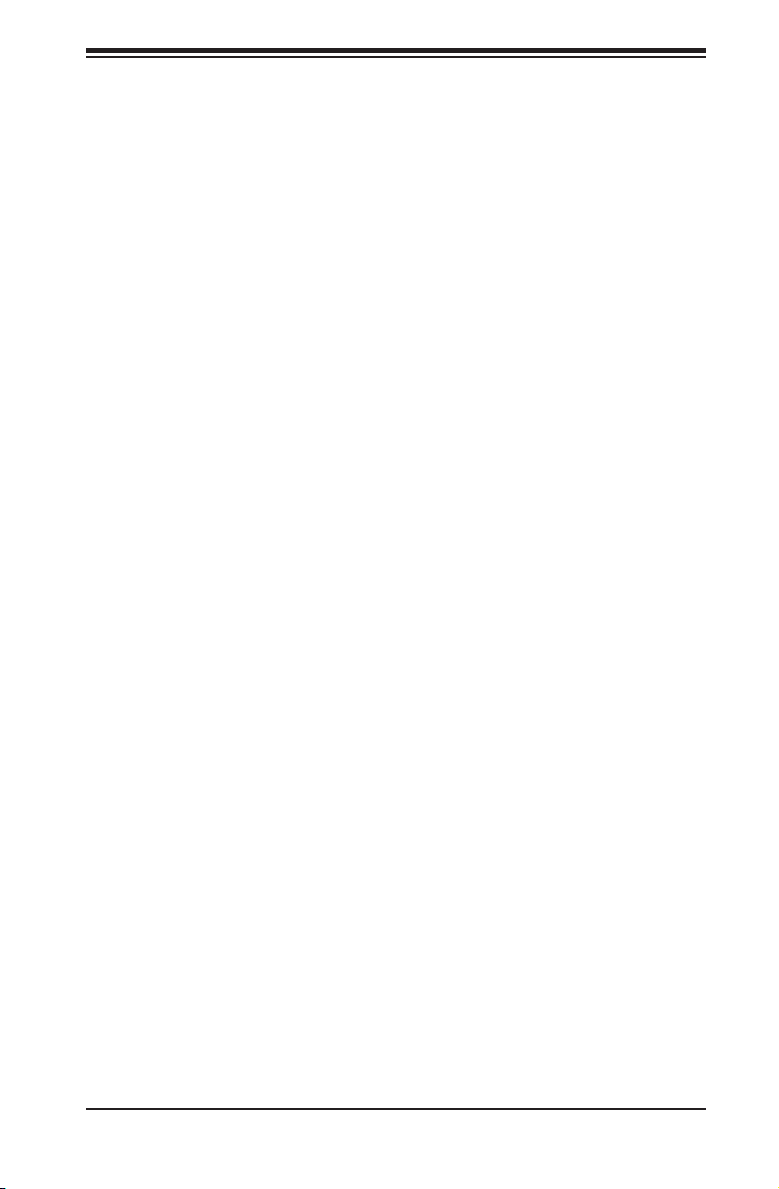
Chapter 1: Introduction
PCI Expansion Slots
The X10DRW-i(T) has one (1) SMC-proprietary PCI-E 3.0 x16 slot, one (1) SMCproprietary PCI-E 3.0 x16+x16 slot, and one (1) PCI-E 3.0 x16 Add-On-Module
(AOM) slot for a mezzanine HBA card. PCI slots are controlled by CPUs: both CPUs
must be installed to utilize all slots. See Chapter 5 for details.
Rear I/O Ports
Ports on the I/O backplane include one COM port, a VGA port, four USB 2.0 ports,
two gigabit (6018R-WTR) or 10-gigabit (6018R-WTRT) Ethernet ports and one IPMI
port. A UID (Unit Identifi er) button and LED are also located beside the VGA port.
1-3 Server Chassis Features
The SuperServer 6018R-WTR(T) is built upon the SC815TQ-R706WB chassis.
Details on the chassis and on servicing procedures can be found in Chapter 6.The
following is a general outline of the main features of both chassis.
System Power
The SC815TQ-R706WB features both a primary and redundant 700/750 Watt power
supply (Part# PWS-706P-1R). The system does not need to be shut down when
replacing or removing a single power supply module.
Note: The power supplies are both redundant, hot-plug.
Hard Drive Subsystem
The SC815TQ-R706WB chassis was designed to support four 3.5" hot-swap SAT A
hard drive s. With a conversio n kit (P/N: MCP-220 -000 43-0 N) you can suppor t
2.5" drives.
Note: For the 6018R-W TR , the ha rd drive s are co nnecte d to four on board S ATA
connec tions f rom th e SCU Co ntroll er.
PCI Expansion Slots
A riser card (RSC-R1UW-2E16-O-P) on the left side of the chassis can support two
PCI-E x16 add-on cards. See our webs site for details (http://www.supermicro.com/
products/info/UIO.cfm). See section 5-6 for further details.
1-3
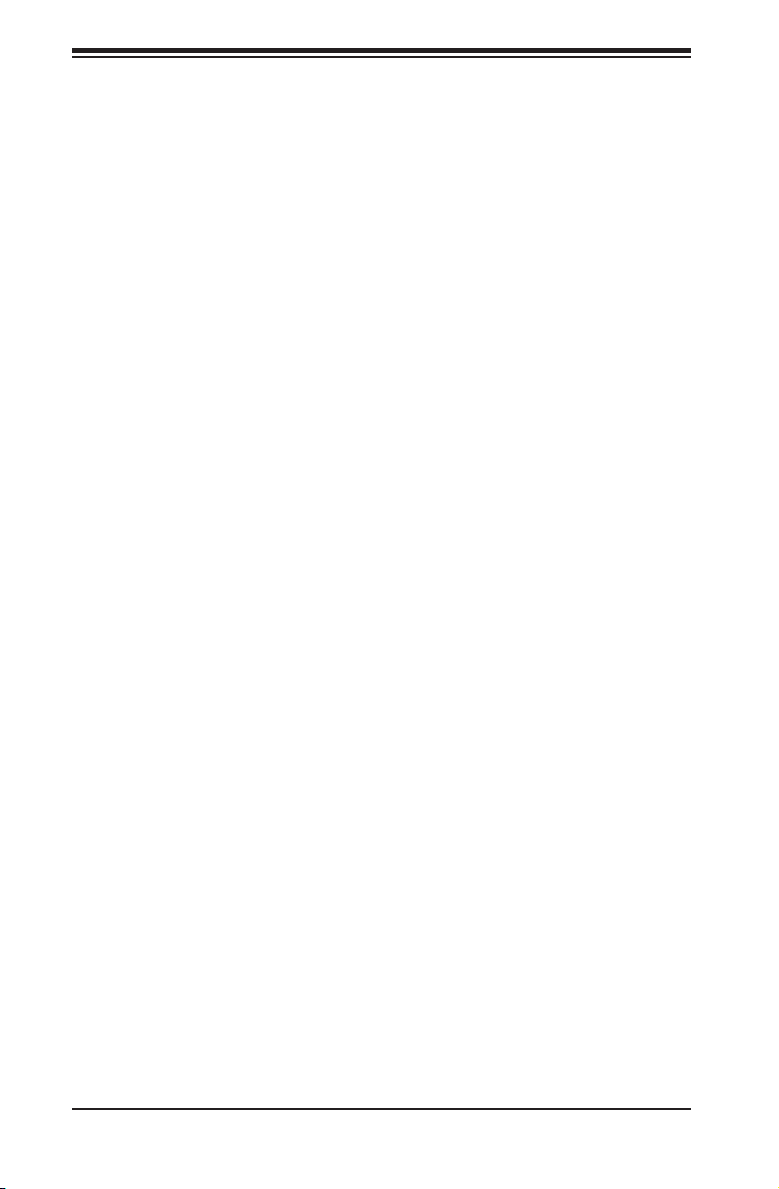
SUPERSERVER 6018R-WTR(T) USER'S MANUAL
Front Control Panel
The chassis' control panel provides you with system monitoring and control. LEDs
indicate system power, HDD activity, network activity (two) and UID/overheat/fan
fail/power fail. A main power button, a system reset button and a UID button are
also included.
I/O Backplane
The SC815TQ-R706WB is an extended ATX form factor chassis that is designed
to be used in a 1U rackmount confi guration. Ports on the I/O backplane include
one COM port, a VGA port, four USB 2.0 ports, two gigabit LAN Ethernet ports
and one dedicated IPMI LAN port. A UID (Unit Identifi er) button and LED are also
located beside the VGA port.
Cooling System
The SC815TQ-R706WB chassis has an innovative cooling design that features
fi ve (5) sets of 4-cm counter-rotating fans located in the middle section of the
chassis. There is a "Fan Speed Control Mode" setting in IPMI that allows chassis
fan speed to be determined by system temperature. The power supply module also
includes a cooling fan.
Note: The fans in this system are NOT redundant, hot-plug.
1-4 Advanced Power Management
Intel® Intelligent Power Node Manager (NM)
The Intel® Intelligent Power Node Manager (IPNM) provides your system with
real-time thermal control and power management for maximum energy effi ciency.
Although IPNM Specifi cation Version 1.5 is supported by the BMC (Baseboard
Management Controller), your system must also have IPNM-compatible
Manageability Engine (ME) fi rmware installed to use this feature.
Manageability Engine (ME)
The Manageability Engine, which is an ARC controller embedded in the IOH (I/O
Hub), provides Server Platform Services (SPS) to your system. The services
provided by SPS are different from those proveded by the ME on client platforms.
1-4
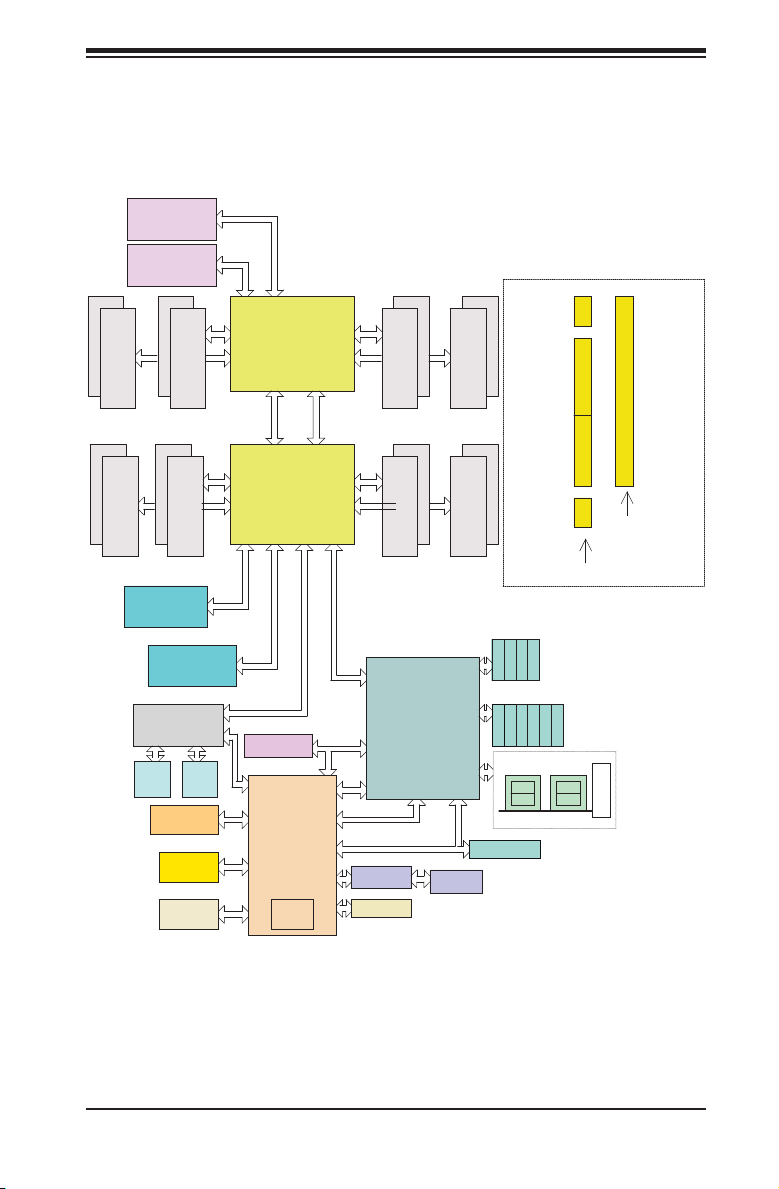
Chapter 1: Introduction
Figure 1-1. Intel PCH-C612 Chipset:
System Block Diagram
Note: This is a general block diagram. Please see Chapter 5 for details.
PCIE
#1
#2
DDR4 DIMM
#1
#2
DDR4 DIMM
SXB2
RIGHT
PCIE 3.0
SXB1B
Left
E
C
AOM
x16
PCIE 3.0
SXB1B
Left
PCIE
Dual
I350BT2
JLAN1
RJ45
32MB
SPI
SLOT
x16
(lower)
SLOT
3.0
x16
#1
#2
DDR4 DIMM
#1
2
#
DDR4 DIMM
J35
(Upper)
SLOT
3.0x16
LAN
JLAN2
RJ45
BMC
FLASH
DDR3
VGA
F
D
x16
UL1
x16
x16
PE3
CPU
SocketID 01
PROCESSOR
P0
P1
CPU FRONT
SocketID 00
PROCESSOR
PE3
PE2
x16
NC _SI(RMII)
16MB
FLASH
SPI
BMC
AST2400
HWM
Rear
QPI
PE1
x8
BIOS
WIO Slots
#1
PE1PE2
DMI
P1
QPI
P0
DMI
#2
H
B
DMI
[3,4,6,7]
PET
SATA
SPI
PET5
USB2.0
PHY
RTL8211E
COM1
#1
G
DDR4 DIMM
#1
2#
A
DDR4 DIMM
sSATA
[0..3]
Gen3
[0..5]
Gen3
PCH
[0..5]
USB2.0
[1..6]
USB3.0
[6]
LPC
IPMI
RJ45
#2
DDR4 DIMM
#1
#2
DDR4 DIMM
S-SATA3
I-SATA5
TPM Header
LAN
SXB1A
SXB1B
SXB1C
S-SATA1
S-SATA2
S-SATA0
I-SATA2
I-SATA4
I-SATA3
port 0,1
REAR
PCIE x16 PCIE x16
Left Slot
I-SATA0
I-SATA1
2,3
REAR
Upper Lower
Right Slot
HDR
2x5
4,5
SXB2
PCIE x16
1-5
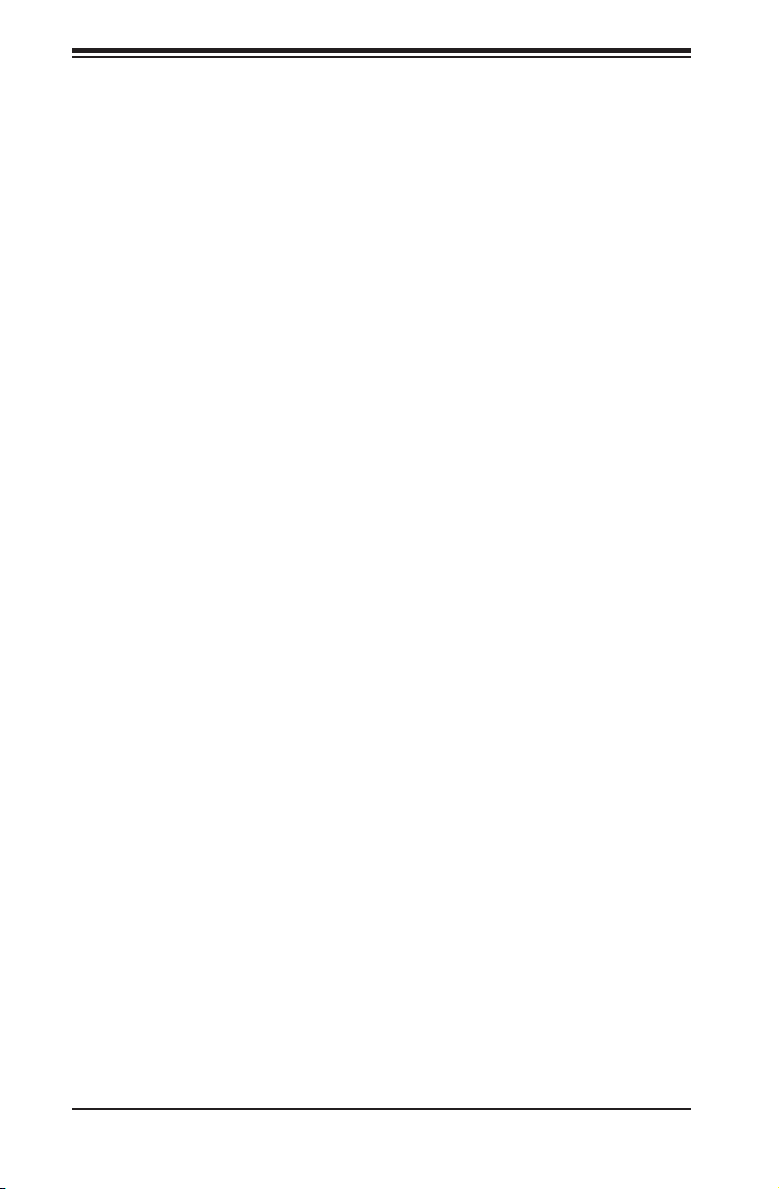
SUPERSERVER 6018R-WTR(T) USER'S MANUAL
1-5 Contacting Supermicro
Headquarters
Address: Super Micro Computer, Inc.
980 Rock Ave.
San Jose, CA 95131 U.S.A.
Tel: +1 (408) 503-8000
Fax: +1 (408) 503-8008
Email: marketing@supermicro.com (General Information)
support@supermicro.com (Technical Support)
Web Site:
Europe
Address: Super Micro Computer B.V.
Tel: +31 (0) 73-6400390
Fax: +31 (0) 73-6416525
Email: sales@supermicro.nl (General Information)
Web Site:
www.supermicro.com
Het Sterrenbeeld 28, 5215 ML
's-Hertogenbosch, The Netherlands
support@supermicro.nl (Technical Support)
rma@supermicro.nl (Customer Support)
www.supermicro.nl
Asia-Pacifi c
Address: Super Micro Computer, Inc.
3F, No. 150, Jian 1st Rd.
Zhonghe Dist., New Taipei City 235
Taiwan (R.O.C)
Tel: +886-(2) 8226-3990
Fax: +886-(2) 8226-3992
Email: support@supermicro.com.tw
Web Site:
www.supermicro.com.tw
1-6
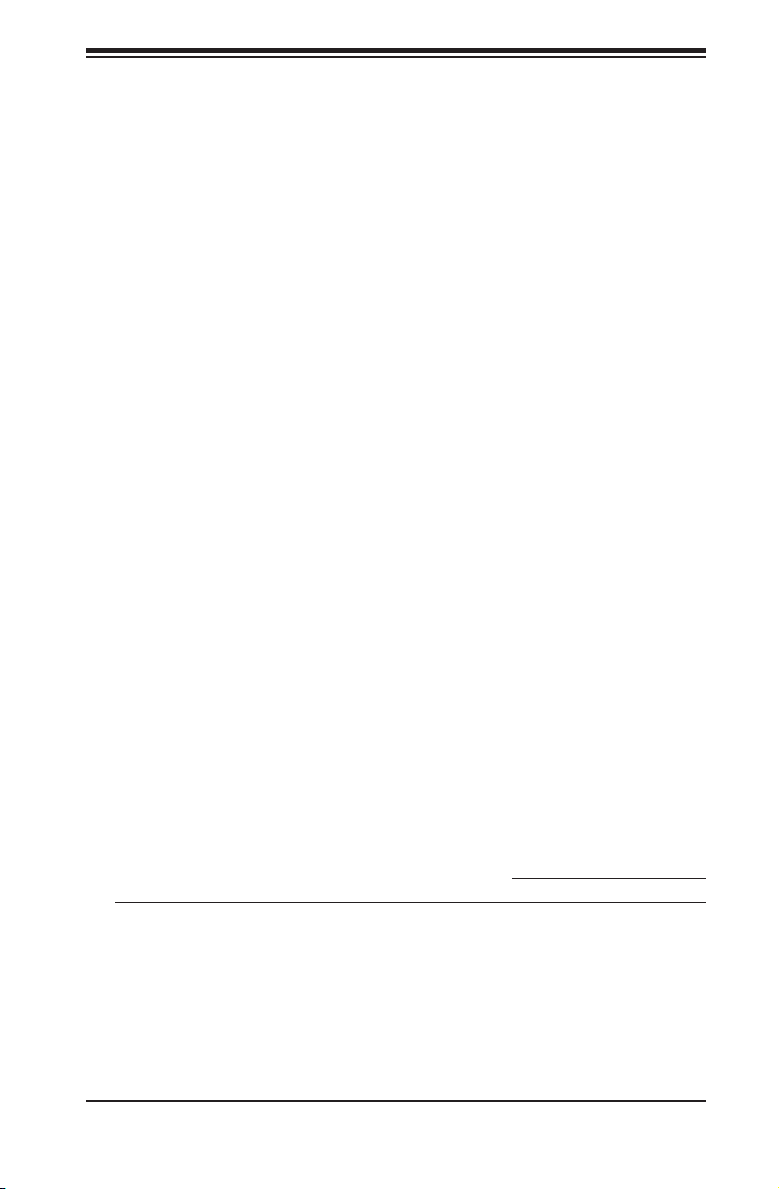
Chapter 2: Server Installation
Chapter 2
Server Installation
2-1 Overview
This chapter provides a quick setup checklist to get your SuperServer 6018R-WTR(T)
up and running. Following these steps in the order given should enable you to have
the system operational within a minimum amount of time. This quick setup assumes
that your system has come to you with the processors and memory preinstalled. If
your system is not already fully integrated with a serverboard, processors, system
memory etc., please turn to the chapter or section noted in each step for details on
installing specifi c components.
2-2 Unpacking the System
You should inspect the box the SuperServer 6018R-WTR(T) was shipped in and
note if it was damaged in any way. If the server itself shows damage you should
fi le a damage claim with the carrier who delivered it.
Decide on a suitable location for the rack unit that will hold the SuperServer
6018R-WTR(T). It should be situated in a clean, dust-free area that is well ventilated.
Avoid areas where heat, electrical noise and electromagnetic fi elds are generated.
Y ou will also need it placed near a grounded power outlet. Be sure to read the Rack
and Server Precautions in the next section.
2-3 Preparing for Setup
The box the SuperServer 6018R-WTR(T) was shipped in should include two sets of
rail assemblies, two rail mounting brackets and the mounting screws you will need
to install the system into the rack. Follow the steps in the order given to complete
the installation process in a minimum amount of time. Please read this section in
its entirety before you begin the installation procedure outlined in the sections that
follow.
2-1
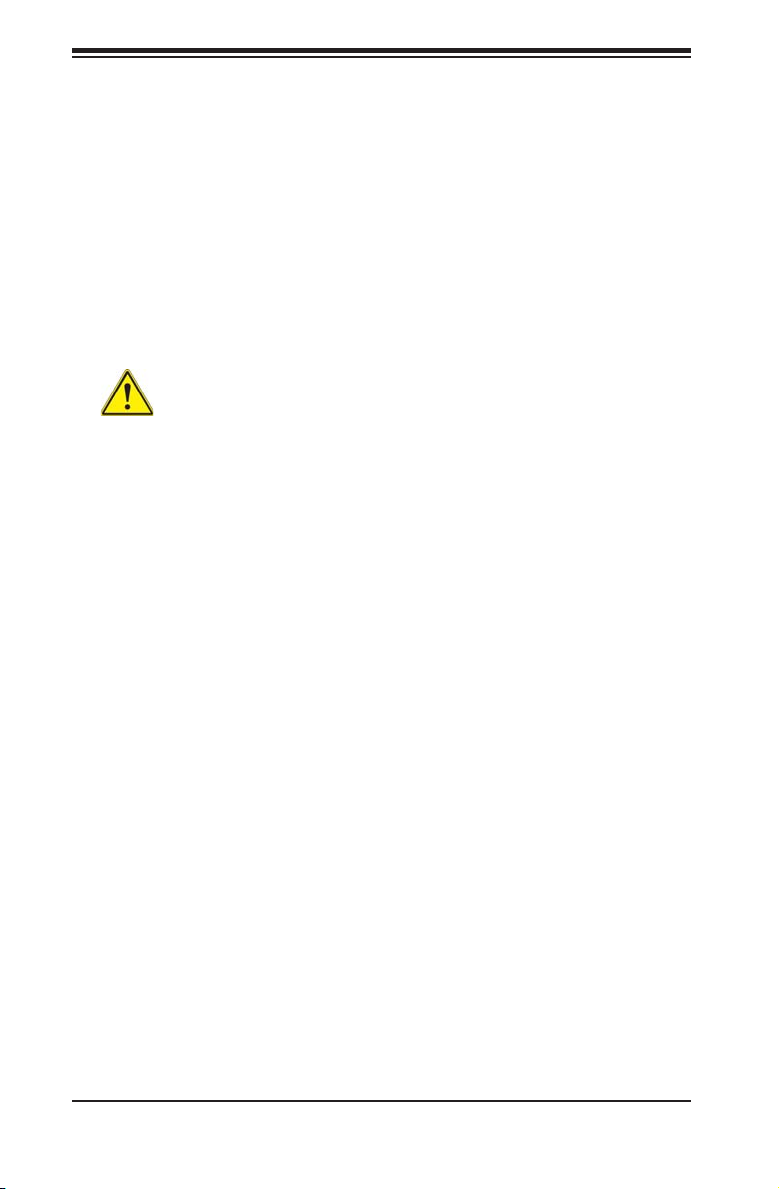
SUPERSERVER 6018R-WTR(T) USER'S MANUAL
Choosing a Setup Location
• Leave enough clearance in front of the rack to enable you to open the front door
completely (~25 inches) and approximately 30 inches of clearance in the back
of the rack to allow for suffi cient airfl ow and ease in servicing.This product is for
installation only in a Restricted Access Location (dedicated equipment rooms,
service closets and the like).
• This product is not suitable for use with visual display work place devices
acccording to §2 of the the German Ordinance for Work with Visual Display Units.
2-4 Warnings and Precautions
Warning! To prevent bodily injury when mounting or servicing this unit in a
rack, you must take special precautions to ensure that the system remains stable.
The following guidelines are provided to ensure your safety:
• This unit should be mounted at the bottom of the rack if it is the only unit in
the rack.
• When mounting this unit in a partially fi lled rack, load the rack from the bottom
to the top with the heaviest component at the bottom of the rack.
• If the rack is provided with stabilizing devices, install the stabilizers before
mounting or servicing the unit in the rack.
Rack Precautions
• Ensure that the leveling jacks on the bottom of the rack are fully extended to
the fl oor with the full weight of the rack resting on them.
• In single rack installation, stabilizers should be attached to the rack. In multiple
rack installations, the racks should be coupled together.
• Always make sure the rack is stable before extending a component from the
rack.
• You should extend only one component at a time - extending two or more
simultaneously may cause the rack to become unstable.
Server Precautions
• Review the electrical and general safety precautions in Chapter 4.
• Determine the placement of each component in the rack before you install the
rails.
2-2
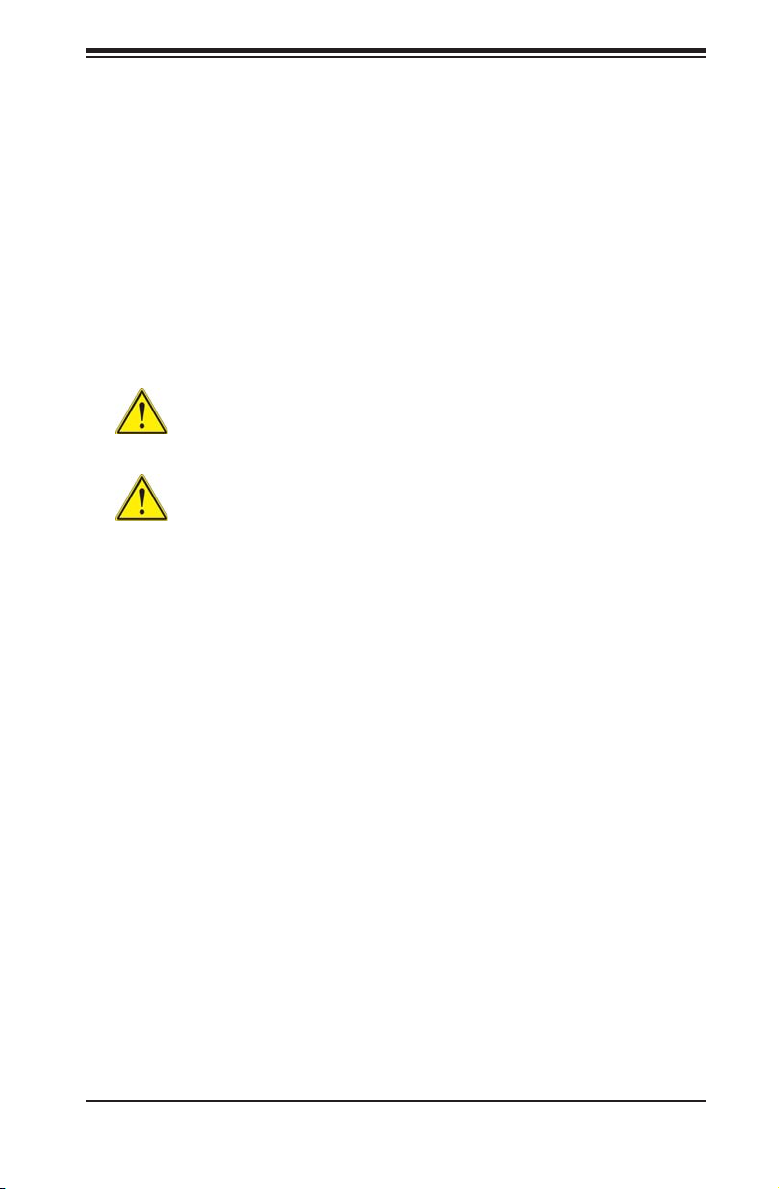
Chapter 2: Server Installation
• Install the heaviest server components on the bottom of the rack fi rst, and then
work up.
• Use a regulating uninterruptible power supply (UPS) to protect the server from
power surges, voltage spikes and to keep your system operating in case of a
power failure.
• Allow the hot plug SATA drives and power supply modules to cool before
touching them.
• Always keep the rack's front door and all panels and components on the servers
closed when not servicing to maintain proper cooling.
Rack Mounting Considerations
Warning: Do not pick up the server with the front handles. They are
designed to pull the system from a rack only.
Stability Hazard: The rack stabilizing mechanism must be in place, or the
rack must be bolted to the fl oor before you slide the unit out for servicing. Failure
to stabilize the rack can cause the rack to tip over.
Ambient Operating Temperature
If installed in a closed or multi-unit rack assembly, the ambient operating
temperature of the rack environment may be greater than the ambient temperature
of the room. Therefore, consideration should be given to installing the equipment
in an environment compatible with the manufacturer’s maximum rated ambient
temperature (Tmra).
Reduced Airfl ow
Equipment should be mounted into a rack so that the amount of airfl ow required
for safe operation is not compromised.
Mechanical Loading
Equipment should be mounted into a rack so that a hazardous condition does not
arise due to uneven mechanical loading.
2-3
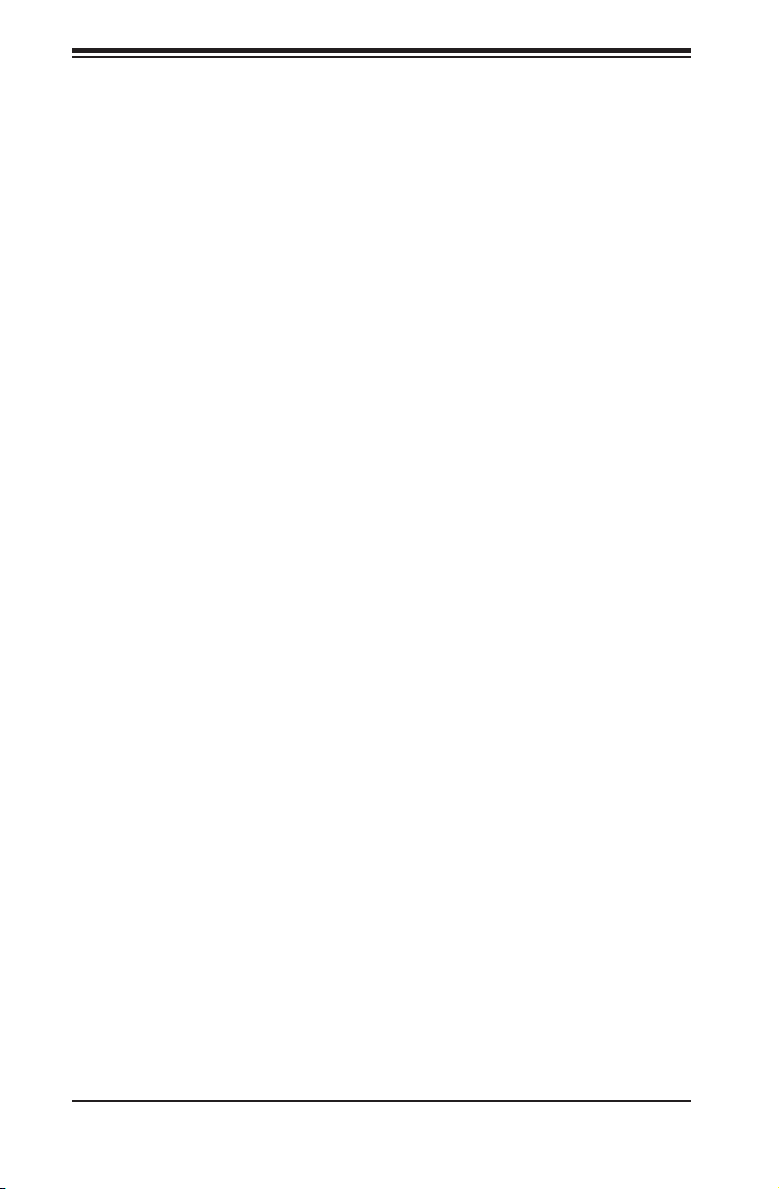
SUPERSERVER 6018R-WTR(T) USER'S MANUAL
Circuit Overloading
Consideration should be given to the connection of the equipment to the power
supply circuitry and the effect that any possible overloading of circuits might have
on overcurrent protection and power supply wiring. Appropriate consideration of
equipment nameplate ratings should be used when addressing this concern.
Reliable Ground
A reliable ground must be maintained at all times. To ensure this, the rack
itself should be grounded. Particular attention should be given to power supply
connections other than the direct connections to the branch circuit (i.e. the use of
power strips, etc.).
2-4

Chapter 2: Server Installation
2-5 Installing the System into a Rack
This section provides information on installing the SuperServer 6018R-WTR(T) into
a rack unit with the rack rails provided. If the system has already been mounted
into a rack, you can skip ahead to Sections 2-5 and 2-6.
There are a variety of rack units on the market, which may mean the assembly
procedure will differ slightly . You should also refer to the installation instructions that
came with the rack unit you are using.
Identifying the Sections of the Rack Rails
You should have received two rack rail assemblies in the rack mounting kit. Each
assembly consists of two sections: an inner fi xed chassis rail that secures directly
to the server chassis and an outer fi xed rack rail that secures directly to the rack
itself (see Figure 2-1). Two pairs of short brackets to be used on the front side of
the outer rails are also included.
Installing the Inner Rails
Both the left and right side inner rails have been pre-attached to the chassis.
Proceed to the next step.
Figure 2-1. Identifying the Sections of the Rack Rails
(right side rail shown)
2-5
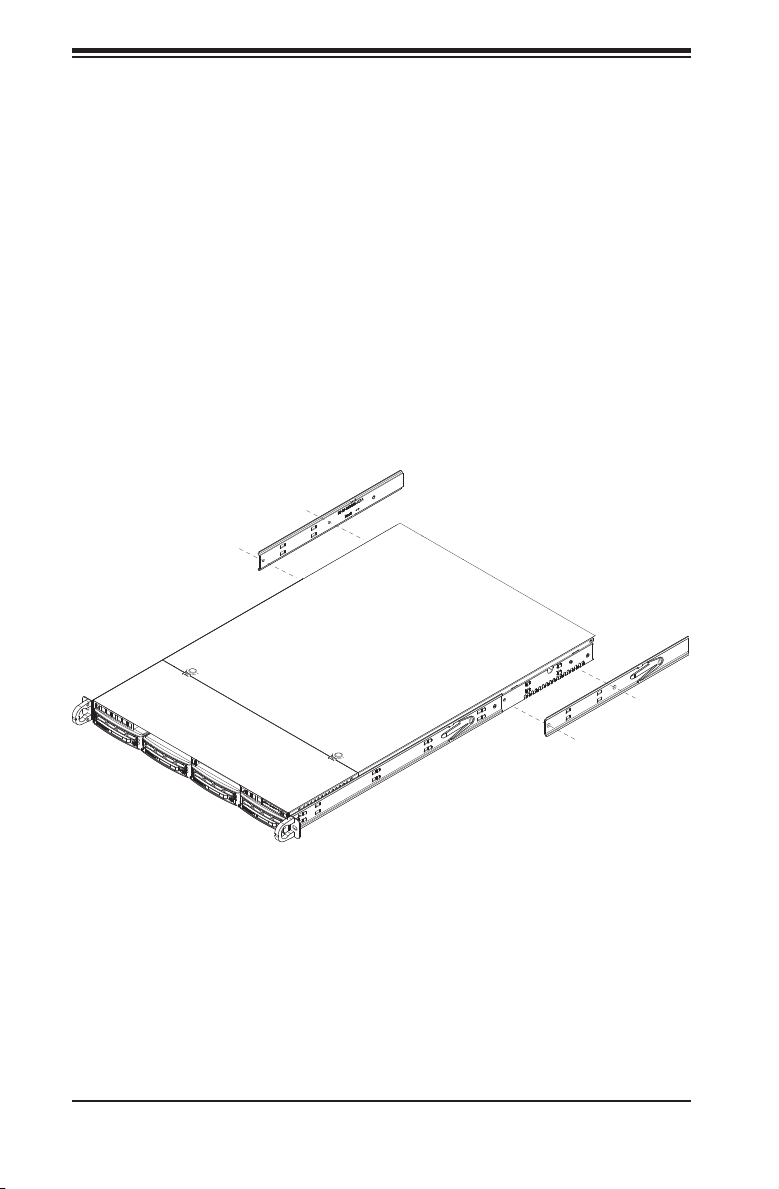
SUPERSERVER 6018R-WTR(T) USER'S MANUAL
Installing the Outer Rails
Begin by measuring the distance from the front rail to the rear rail of the rack.
Attach a short bracket to the front side of the right outer rail and a long bracket to
the rear side of the right outer rail. Adjust both the short and long brackets to the
proper distance so that the rail can fi t snugly into the rack. Secure the short bracket
to the front side of the outer rail with two screws and the long bracket to the rear
side of the outer rail with three screws. Repeat these steps for the left outer rail.
See Figure 2-2 for details
Locking Tabs: Both chassis rails have a locking tab, which serves two functions.
The fi rst is to lock the server into place when installed and pushed fully into the
rack, which is its normal position. Secondly, these tabs also lock the server in place
when fully extended from the rack. This prevents the server from coming completely
out of the rack when you pull it out for servicing.
Figure 2-2. Installing the Rack Rails
2-6
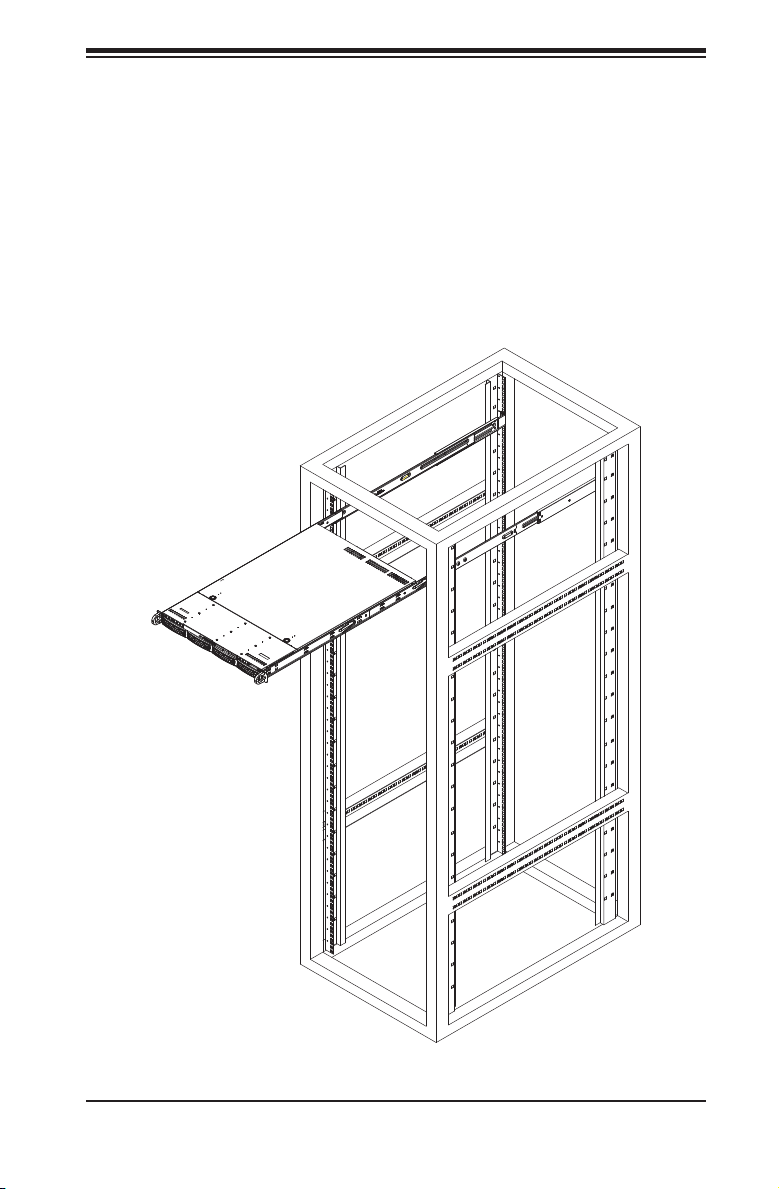
Chapter 2: Server Installation
Installing the Server into the Rack
You should now have rails attached to both the chassis and the rack unit. The next
step is to install the server into the rack. Do this by lining up the rear of the chassis
rails with the front of the rack rails. Slide the chassis rails into the rack rails, keeping
the pressure even on both sides (you may have to depress the locking tabs when
inserting). See Figure 2-3 for details.
When the server has been pushed completely into the rack, you should hear the
locking tabs "click".
Figure 2-3. Installing the Server into a Rack
Note: The fi gure above is for illustrative purposes only. Always install servers to
the bottom of the rack fi rst.
2-7
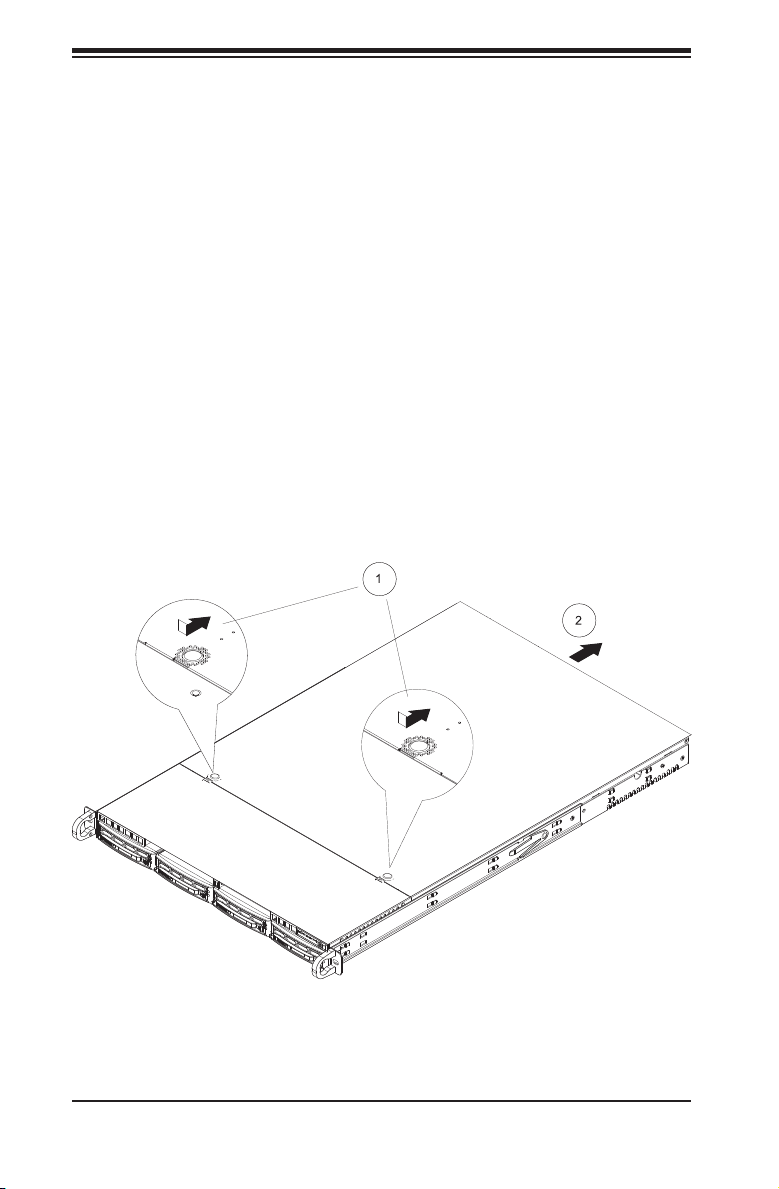
SUPERSERVER 6018R-WTR(T) USER'S MANUAL
2-6 Checking the Serverboard Setup
After you install the SuperServer 6018R-WTR(T) in the rack, you will need to
open the top cover to make sure the serverboard is properly installed and all the
connections have been made.
Accessing the Inside of the System (Figure 2-5)
1. First, grasp the two handles on either side and pull the system straight out
until it locks (you will hear a "click").
2. Depress the two buttons on the top of the chassis to release the top cover
(1).
3. Push the cover away from you (toward the rear of the chassis) until it stops
(2). You can then lift the top cover from the chassis to gain full access to the
inside of the server. See Figure 2-5.
4. To remove the system from the rack completely, depress the locking tabs in
the chassis rails (push the right-side tab down and the left-side tab up) to
continue to pull the system out past the locked position.
Figure 2-5. Accessing the Inside of the System
2-8
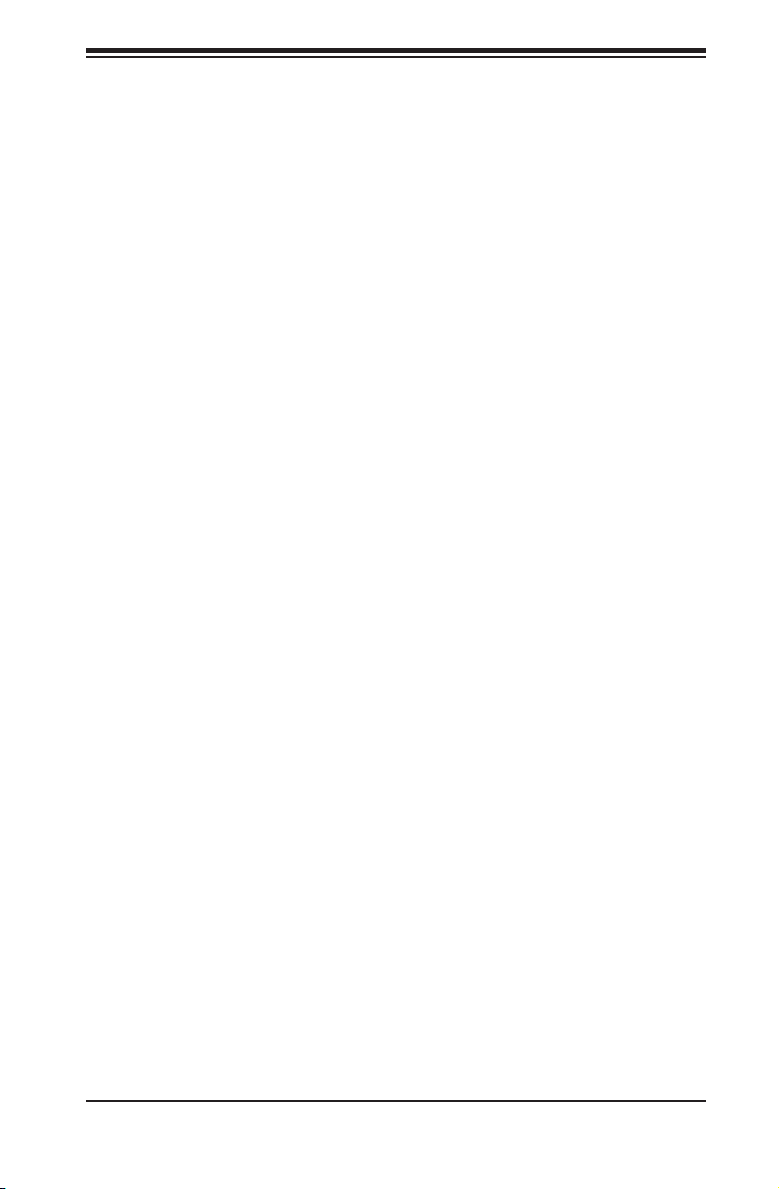
Chapter 2: Server Installation
Checking the Components
1. You may have one or two processors already installed in the serverboard.
Each processor needs its own heatsink. See Chapter 5 for instructions on
processor and heatsink installation.
2. Your server system may have come with system memory already installed.
Make sure all DIMMs are fully seated in their slots. For details on adding
system memory, refer to Chapter 5.
3. If desired, you can install add-on cards to the system. See Chapter 5 for
details on installing PCI add-on cards.
4. Make sure all power and data cables are properly connected and not blocking
the chassis airfl ow. See Chapter 5 for details on cable connections.
2-7 Checking the Drive Bay Setup
Next, you should check to make sure the peripheral drives and the SATA drives and
SATA backplane have been properly installed and all connections have been made.
Checking the Drives
1. All drives are accessable from the front of the server. The SATA disk drives
can be installed and removed from the front of the chassis without removing
the top chassis cover.
2. A slim DVD-ROM drive should be preinstalled in your server. For servicing
the DVD-ROM drive, you will need to remove the top chassis cover. Refer to
Chapter 6 if you need to reinstall a DVD-ROM drive to the system.
3. Depending upon your system's confi guration, your system may have one or
more drives already installed. If you need to install SATA drives, please refer
to Chapter 6.
Checking the Airfl ow
1. Airfl ow is provided by four sets of 4-cm fans (each set of fans consists of
two fans that are mounted back to back). The system component layout was
carefully designed to direct suffi cient cooling airfl ow to the components that
generate the most heat.
2. Note that all power and data cables have been routed in such a way that they
do not block the airfl ow generated by the fans.
Providing Power
1. The last thing you must do is to provide input power to the system. Plug the
power cords from the power supply modules into a high-quality power strip
that offers protection from electrical noise and power surges.
2. It is recommended that you use an uninterruptible power supply (UPS).
2-9

SUPERSERVER 6018R-WTR(T) USER'S MANUAL
Notes
2-10
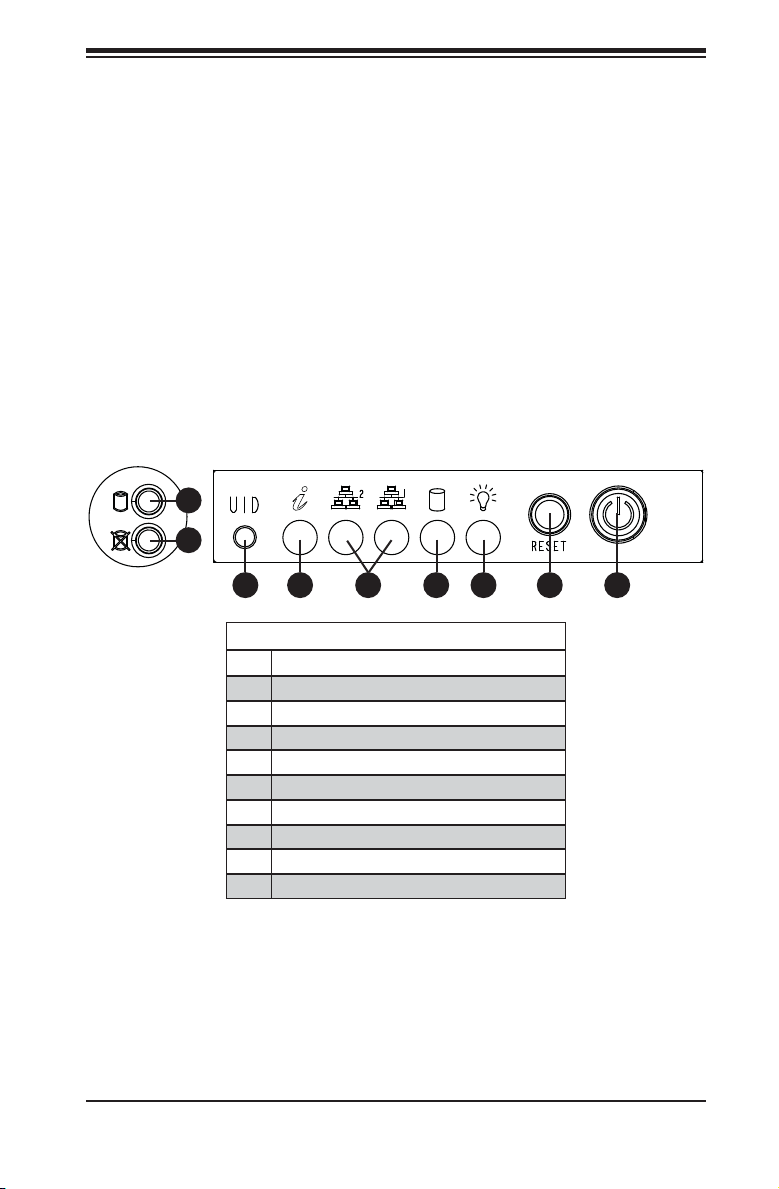
Chapter 3: System Interface
Chapter 3
System Interface
3-1 Overview
There are several LEDs on the control panel as well as others on the SATA drive
carriers to keep you constantly informed of the overall status of the system as well
as the activity and health of specifi c components. There are also three buttons on
the chassis control panel and an on/off switch on the power supply. This chapter
explains the meanings of all LED indicators and the appropriate response you may
need to take.
Figure 3-1: System Interface
8
1
9
1
7 346 5 12
Server Interface Buttons and LEDs
No. Description
1 Power Button
2 Reset Button
3 Power LED
4 Device Activity LED
5 LAN1 LED and LAN2 LED
6 Information LED
7 Unit Identifi er Button
8 Hard Drive Signal
9 Hard Drive Fail
3-1
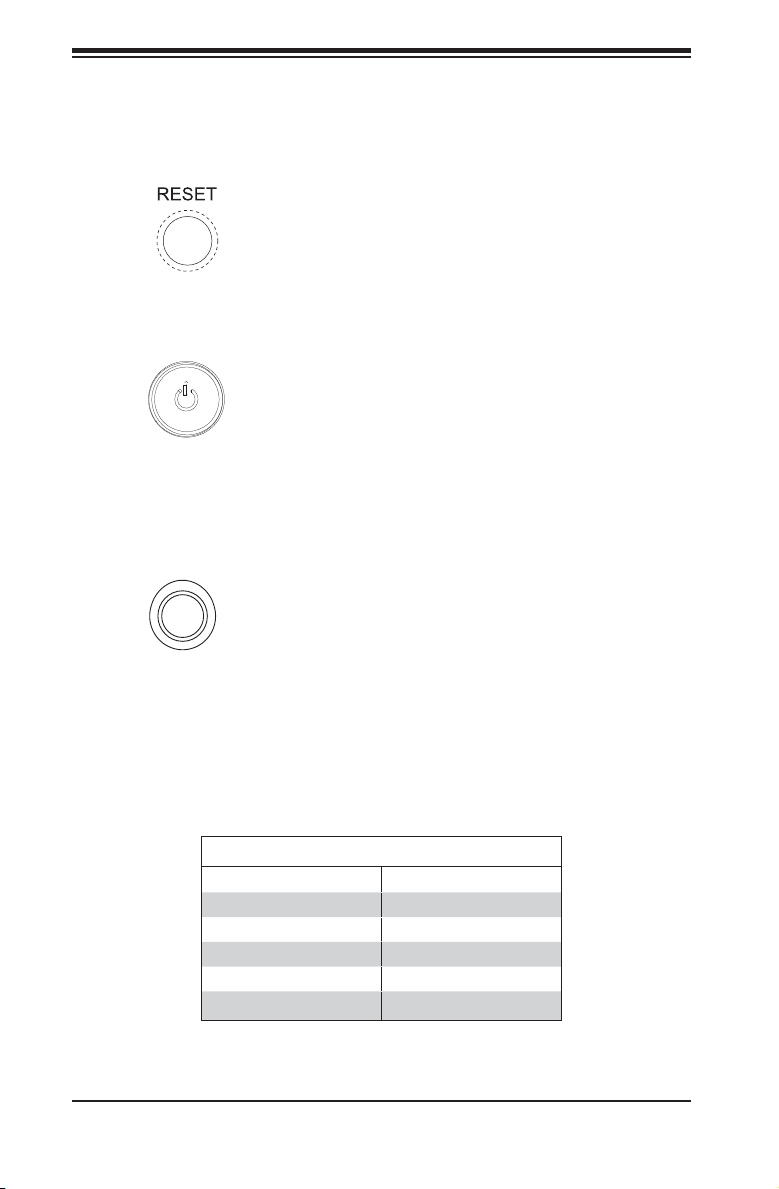
SUPERSERVER 6018R-WTR(T) USER'S MANUAL
3-2 Control Panel Buttons
There are three push-buttons located on the front of the chassis: a reset button, a
UID button and a power on/off button.
Reset
Use the reset button to reboot the system.
Power
This is the main power button, which is used to apply or turn off the main system
power. T urning of f system power with this button removes the main power but keeps
standby power supplied to the system.
UID
Depressing the UID (unit identifi er) button illuminates an LED on both the front
and rear of the chassis for easy system location in large stack confi gurations. The
LED will remain on until the button is pushed a second time. Another UID button
on the rear of the chassis serves the same function. See the table in Figure 3-1 for
descriptions of UID LED states.
Universal Information LED States
State Indication
Fast Blinking Red (1x/sec) Fan Fail
Solid Red CPU Overheat
Slow Blinking Red (1x/4 sec) Power Fail
Solid Blue Local UID Button Depressed
Blinking Blue IPMI-Activated UID
Note: deactivating the UID LED must be performed in the same way it was activated.
(If the UID LED was activated via IPMI, you can only turn the LED off via IPMI and
not with the UID button.)
3-2
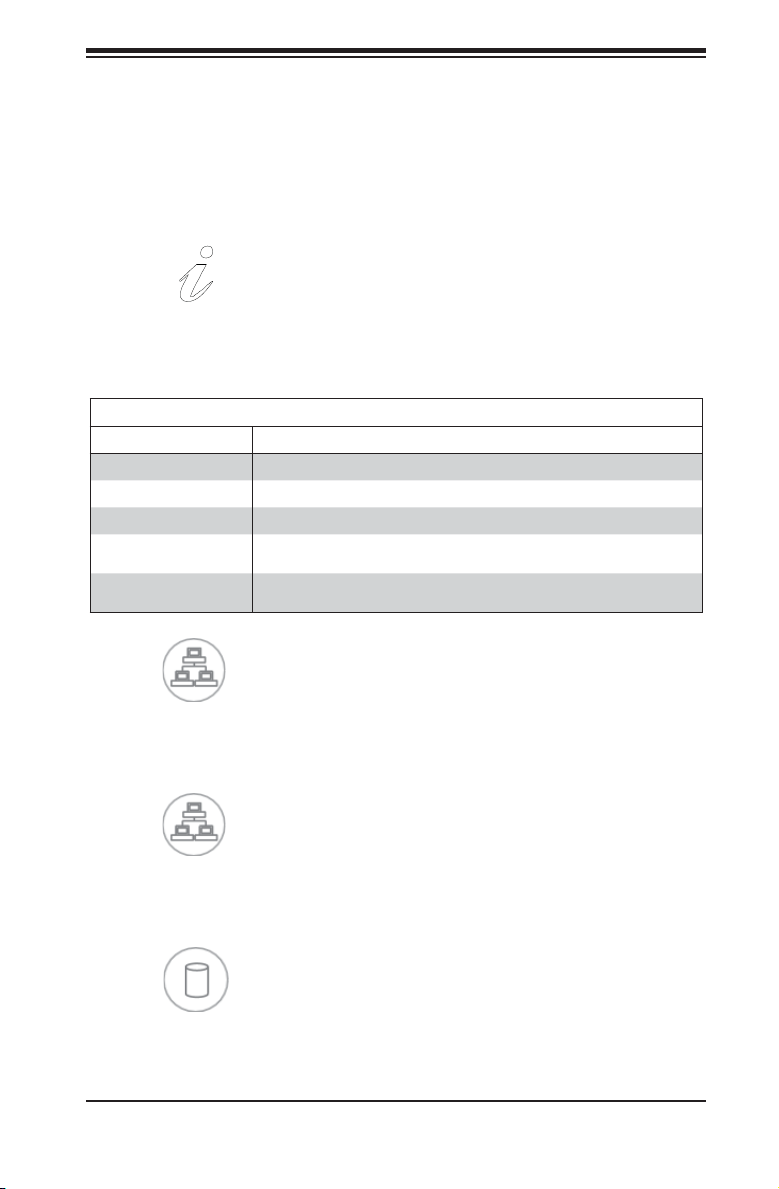
Chapter 3: System Interface
3-3 Control Panel LEDs
The control panel located on the front of the SC815TQ-R706WB chassis has fi ve
LEDs. These LEDs provide you with critical information related to different parts of
the system. This section explains what each LED indicates when illuminated and
any corrective action you may need to take.
Information LED
See the following table for the status shown by this LED.
Information LED
Status Description
Continously on and red An overheat ocondition has occured. (This may be caused by cable congestion.)
Blinking red (1 Hz) Fan failure: check for an inoperative fan.
Blinking red (0.25 Hz) Power failure: check for an inoperative power supply.
Solid blue Local UID has been activated. Use this function to locate the server in a rack
Blinking blue (300 msec) Remote UID has been activated. Use this function to locate the server from a
environment.
remote location.
2
NIC2
Indicates network activity on LAN2 when fl ashing.
1
NIC1
Indicates network activity on LAN1 when fl ashing.
HDD
Indicates IDE channel activity when fl ashing.
3-3
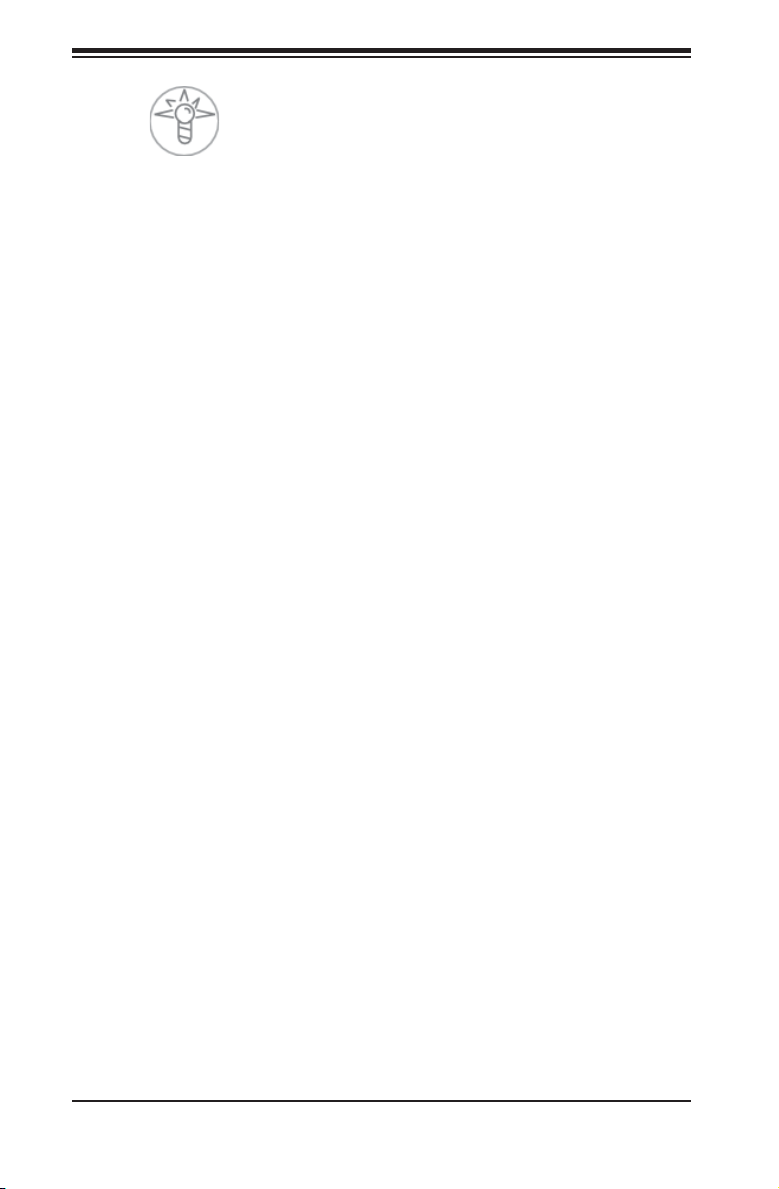
SUPERSERVER 6018R-WTR(T) USER'S MANUAL
Power
Indicates power is being supplied to the system's power supply units. This LED
should normally be illuminated when the system is operating.
3-4 Hard Drive Carrier LEDs
Each hard drive carrier has two LEDs.
• Green: When illuminated, the green LED on the front of the drive carrier
indicates drive activity. A connection to the drive backplane enables this LED to
blink on and off when that particular drive is being accessed.
• Red: The red LED indicates two states. When blinking, it indicates the drive is
rebuilding. When solid, it indicates a drive failure. If a hard drive fails, you should
be notifi ed by your system management software. Please refer to Chapter 6 for
instructions on replacing failed hard drives.
3-4
