Page 1
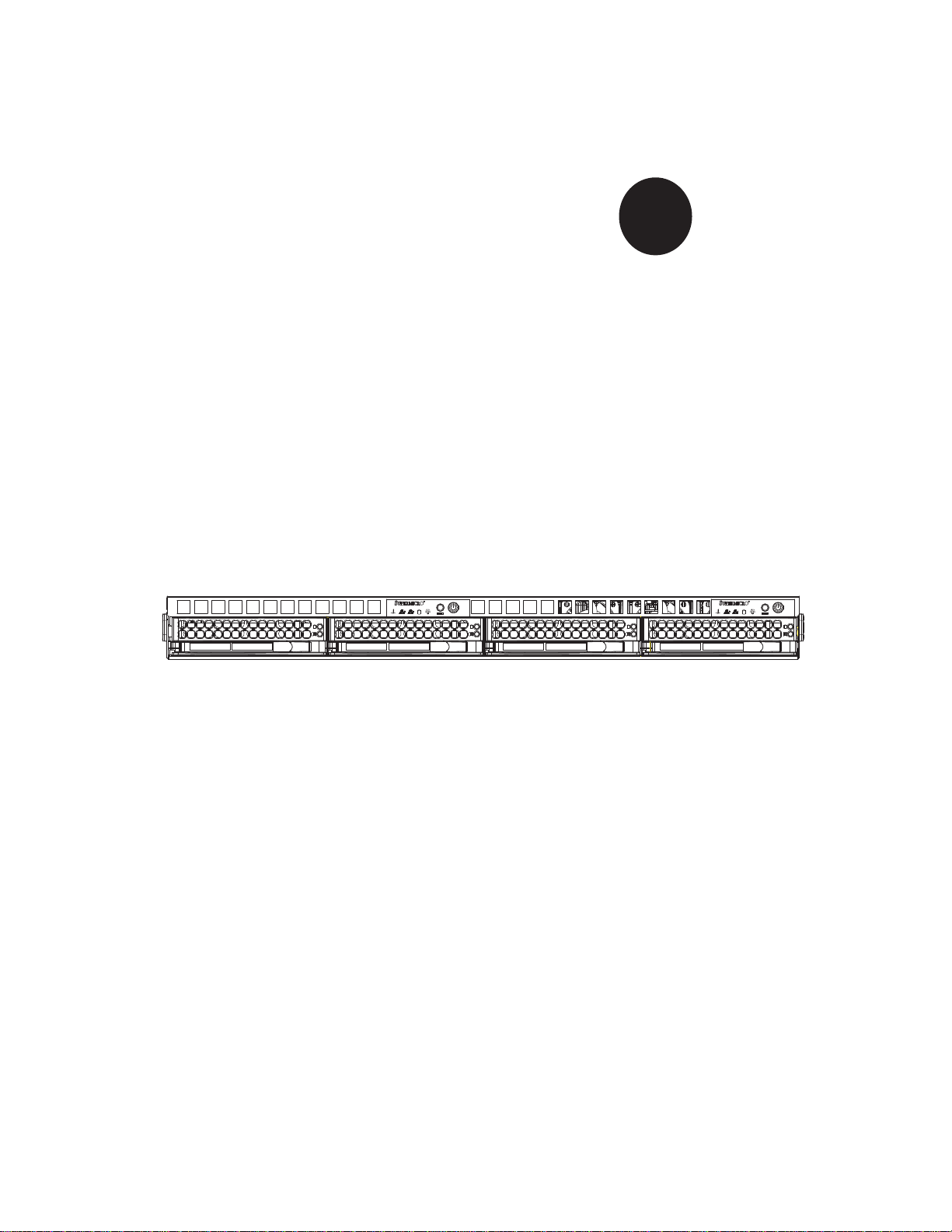
SUPER
SUPERSERVER 6016TT-TF
SUPERSERVER 6016TT-IBXF
SUPERSERVER 6016TT-IBQF
®
USER’S MANUAL
Revision 1.0a
Page 2
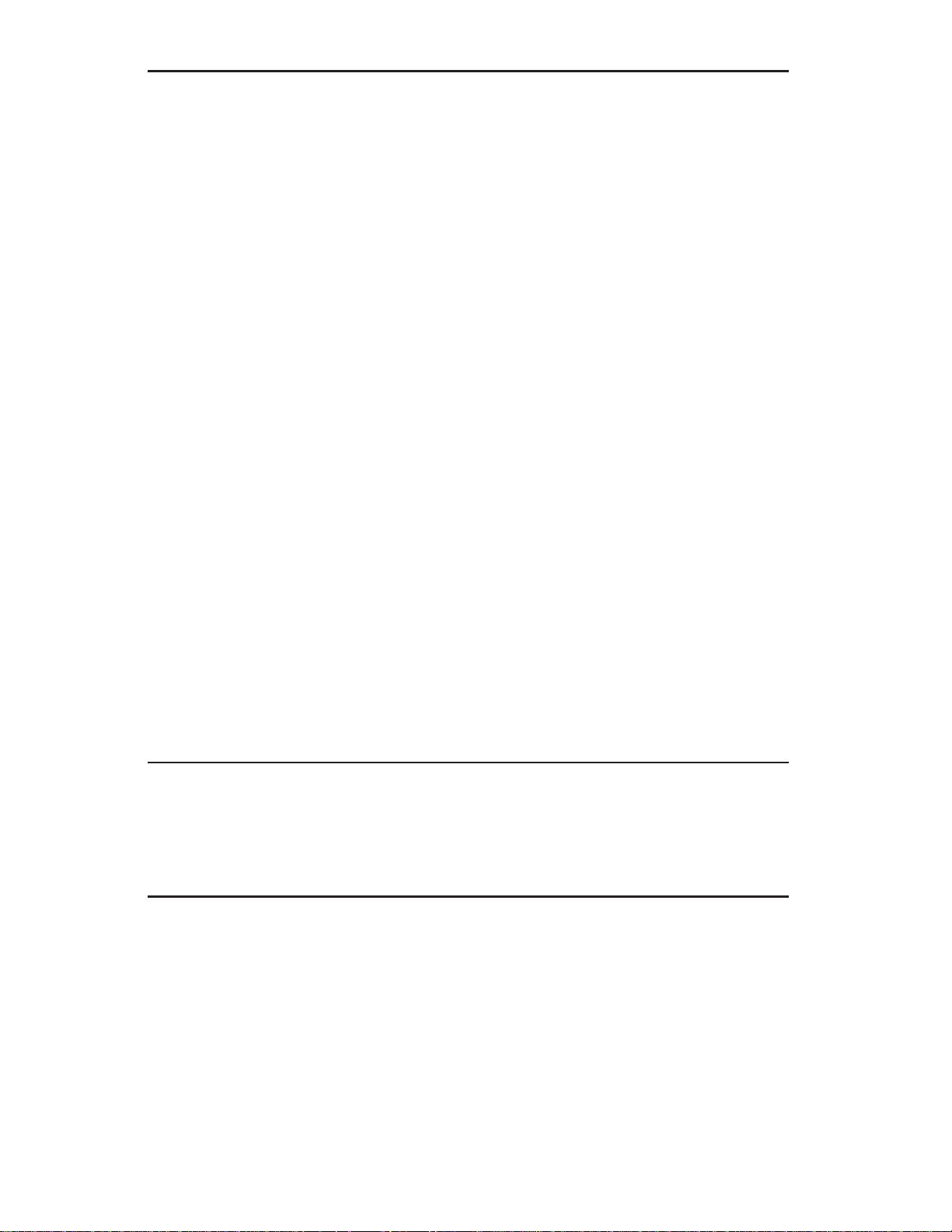
The information in this User’s Manual has been carefully reviewed and is believed to be accurate.
The vendor assumes no responsibility for any inaccuracies that may be contained in this document,
makes no commitment to update or to keep current the information in this manual, or to notify any
person or organization of the updates. Please Note: For the most up-to-date version of this
manual, please see our web site at www.supermicro.com.
Super Micro Computer, Inc. ("Supermicro") reserves the right to make changes to the product
described in this manual at any time and without notice. This product, including software, if any,
and documentation may not, in whole or in part, be copied, photocopied, reproduced, translated or
reduced to any medium or machine without prior written consent.
IN NO EVENT WILL SUPERMICRO BE LIABLE FOR DIRECT, INDIRECT , SPECIAL, INCIDENTAL,
SPECULATIVE OR CONSEQUENTIAL DAMAGES ARISING FROM THE USE OR INABILITY TO
USE THIS PRODUCT OR DOCUMENTATION, EVEN IF ADVISED OF THE POSSIBILITY OF
SUCH DAMAGES. IN PARTICULAR, SUPERMICRO SHALL NOT HAVE LIABILITY FOR ANY
HARDWARE, SOFTW ARE, OR DA TA STORED OR USED WITH THE PRODUCT, INCLUDING THE
COSTS OF REPAIRING, REPLACING, INTEGRATING, INSTALLING OR RECOVERING SUCH
HARDWARE, SOFTWARE, OR DATA.
Any disputes arising between manufacturer and customer shall be governed by the laws of Santa
Clara County in the State of California, USA. The State of California, County of Santa Clara shall
be the exclusive venue for the resolution of any such disputes. Super Micro's total liability for
all claims will not exceed the price paid for the hardware product.
FCC Statement: This equipment has been tested and found to comply with the limits for a Class
A digital device pursuant to Part 15 of the FCC Rules. These limits are designed to provide
reasonable protection against harmful interference when the equipment is operated in a commercial
environment. This equipment generates, uses, and can radiate radio frequency energy and, if not
installed and used in accordance with the manufacturer’s instruction manual, may cause harmful
interference with radio communications. Operation of this equipment in a residential area is likely
to cause harmful interference, in which case you will be required to correct the interference at your
own expense.
California Best Management Practices Regulations for Perchlorate Materials: This Perchlorate
warning applies only to products containing CR (Manganese Dioxide) Lithium coin cells. “Perchlorate
Material-special handling may apply. See www.dtsc.ca.gov/hazardouswaste/perchlorate”
WARNING: Handling of lead solder materials used in this
product may expose you to lead, a chemical known to
the State of California to cause birth defects and other
reproductive harm.
Manual Revision 1.0a
Release Date: July 20, 2009
Unless you request and receive written permission from Super Micro Computer, Inc., you may not
copy any part of this document.
Information in this document is subject to change without notice. Other products and companies
referred to herein are trademarks or registered trademarks of their respective companies or mark
holders.
Copyright © 2009 by Super Micro Computer, Inc.
All rights reserved.
Printed in the United States of America
Page 3
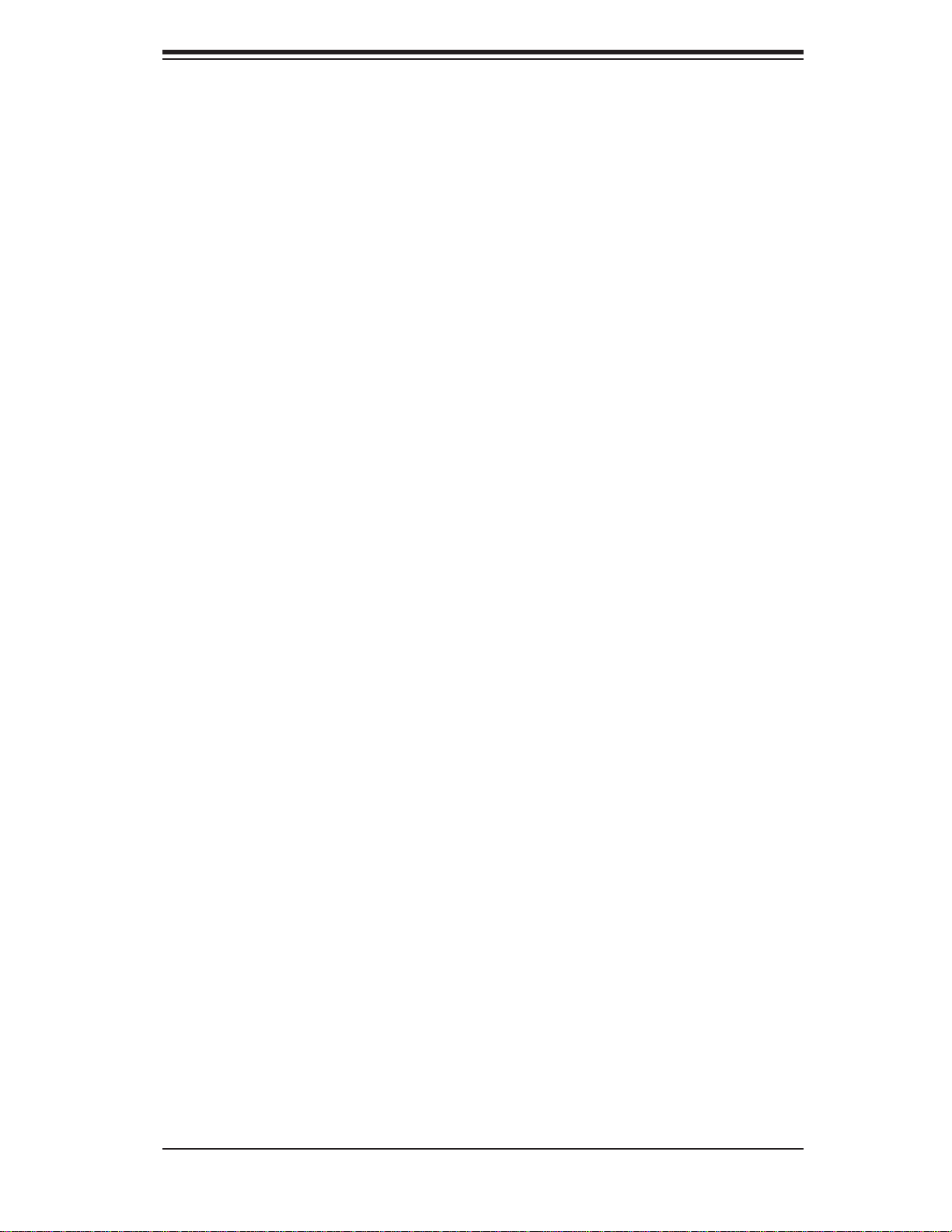
Preface
About This Manual
This manual is written for professional system integrators and PC technicians.
It provides information for the installation and use of the SuperServer 6016TTTF/6016TT-IBXF/6016TT-IBQF. Installation and maintenance should be performed
by experienced technicians only.
The SuperServer 6016TT-TF/6016TT-IBXF/6016TT-IBQF is a 1U Twin (two serverboards in a 1U chassis) rackmount server based on the SC808T-1200B chassis
and two Super X8DTT-F/X8DTT-IBXF/X8DTT-IBQFserverboards.
Manual Organization
Preface
Chapter 1: Introduction
The fi rst chapter provides a checklist of the main components included with the
server system and describes the main features of the Super X8DTT-F/X8DTT-IBXF/
X8DTT-IBQF serverboard and the SC808T-1200B chassis.
Chapter 2: Server Installation
This chapter describes the steps necessary to install the SuperServer 6016TTTF/6016TT-IBXF/6016TT-IBQF into a rack and check out the server confi guration
prior to powering up the system. If your server was ordered without the processor
and memory components, this chapter will refer you to the appropriate sections of
the manual for their installation.
Chapter 3: System Interface
Refer to this chapter for details on the system interface, which includes the functions
and information provided by the control panel on the chassis as well as other LEDs
located throughout the system.
iii
Page 4
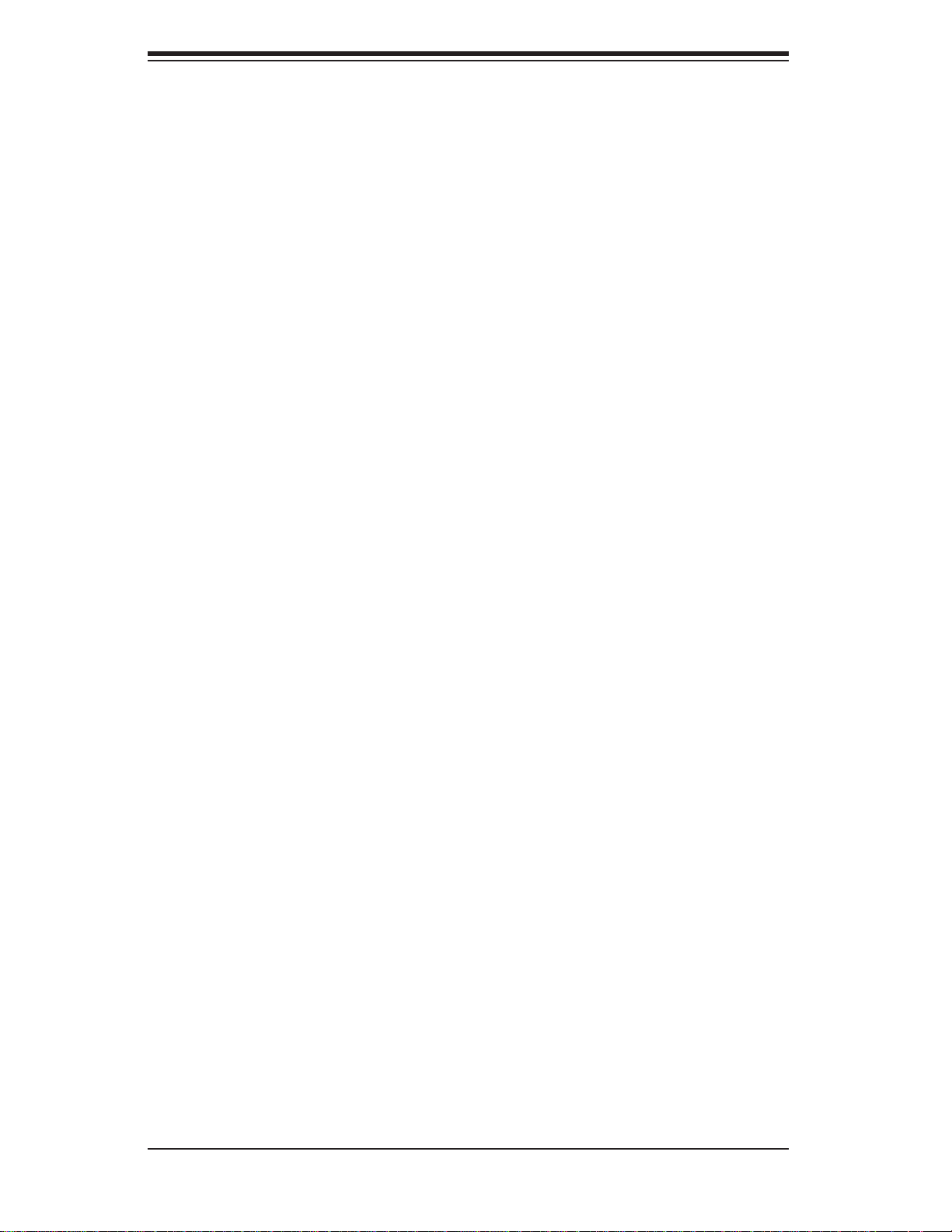
SUPERSERVER 6016TT-TF/6016TT-IBXF/6016TT-IBQF User's Manual
Chapter 4: System Safety
You should thoroughly familiarize yourself with this chapter for a general overview
of safety precautions that should be followed when installing and servicing the
SuperServer 6016TT-TF/6016TT-IBXF/6016TT-IBQF.
Chapter 5: Advanced Serverboard Setup
Chapter 5 provides detailed information on the X8DTT-F/X8DTT-IBXF/X8DTT-IBQF
serverboard, including the locations and functions of connectors, headers and jumpers. Refer to this chapter when adding or removing processors or main memory
and when reconfi guring the serverboard.
Chapter 6: Advanced Chassis Setup
Refer to Chapter 6 for detailed information on the SC808T-1200B 1U rackmount
server chassis. You should follow the procedures given in this chapter when installing, removing or reconfi guring SAS/SATA or peripheral drives and when replacing
system power supply units and cooling fans.
Chapter 7: BIOS
The BIOS chapter includes an introduction to BIOS and provides detailed information on running the CMOS Setup Utility.
Appendix A: BIOS Error Beep Codes
Appendix B: Installing the Windows OS
Appendix C: System Specifi cations
iv
Page 5
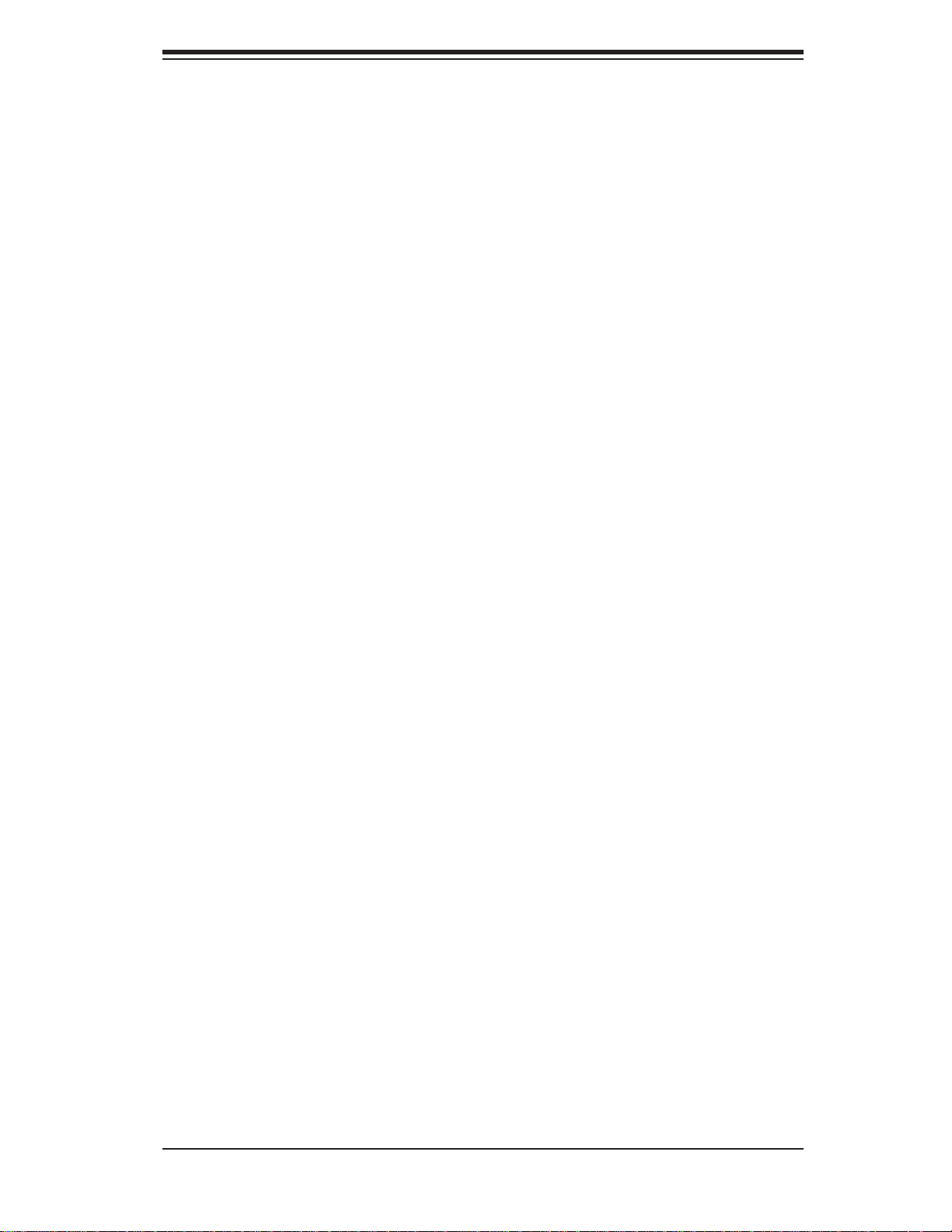
Notes
Preface
v
Page 6
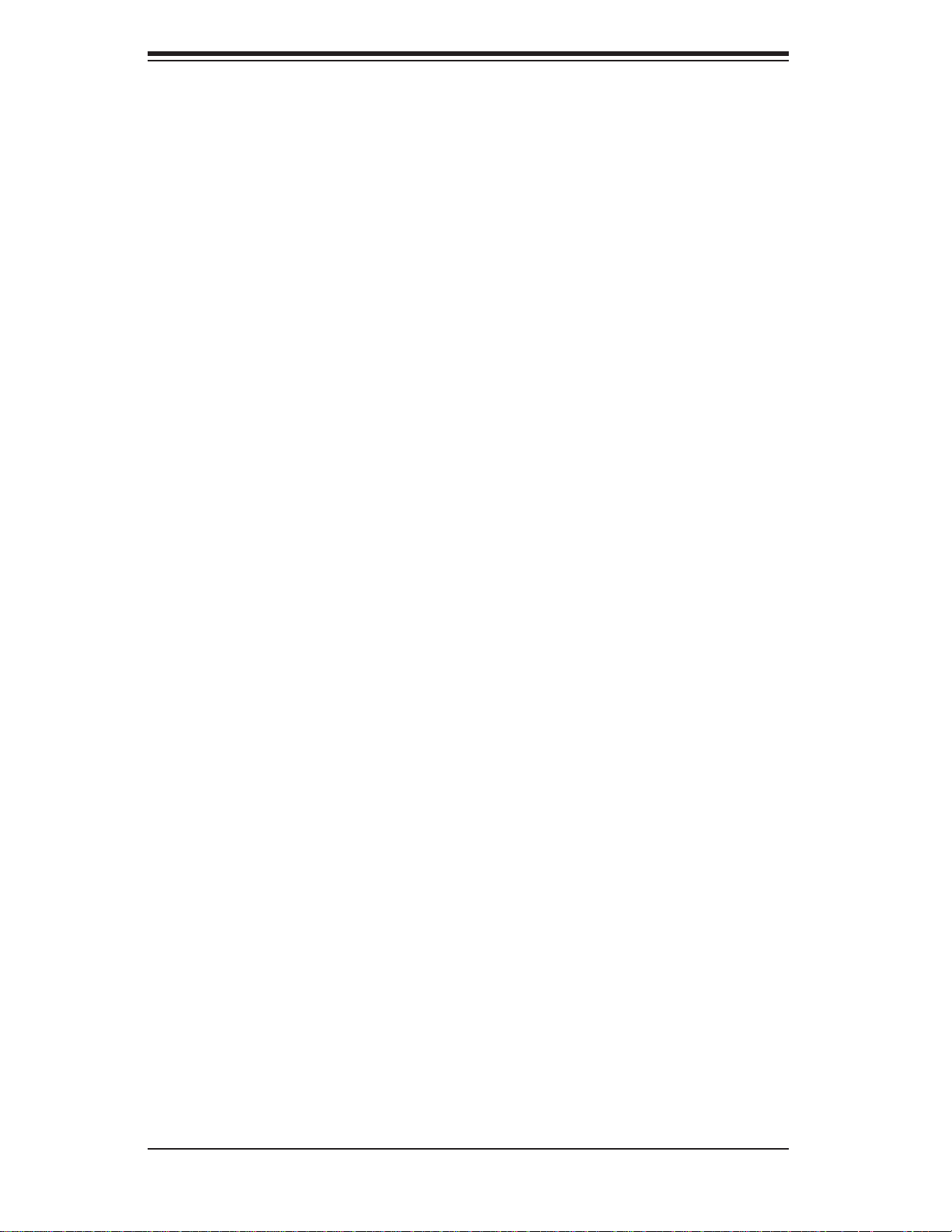
SUPERSERVER 6016TT-TF/6016TT-IBXF/6016TT-IBQF User's Manual
Table of Contents
Chapter 1 Introduction
1-1 Overview .........................................................................................................1-1
1-2 Serverboard Features .....................................................................................1-2
Processors ......................................................................................................1-2
Memory ...........................................................................................................1-2
Serial ATA ........................................................................................................ 1-2
PCI Expansion Slots ....................................................................................... 1-2
Ethernet Ports ................................................................................................. 1-2
Onboard Controllers/Ports .............................................................................. 1-3
Graphics Controller ......................................................................................... 1-3
Other Features ................................................................................................1-3
Infi niBand ........................................................................................................ 1-3
1-3 Server Chassis Features ................................................................................ 1-5
System Power .................................................................................................1-5
SATA Subsystem .............................................................................................1-5
Control Panel ..................................................................................................1-5
Rear I/O Panel ................................................................................................ 1-5
Cooling System ...............................................................................................1-5
1-4 1U Twin: System Notes ...................................................................................1-6
System Power .................................................................................................1-6
SATA Backplane/Drives ...................................................................................1-6
1-5 Contacting Supermicro .................................................................................... 1-7
Chapter 2 Server Installation
2-1 Overview .........................................................................................................2-1
2-2 Unpacking the System ....................................................................................2-1
2-3 Preparing for Setup ......................................................................................... 2-1
Choosing a Setup Location ............................................................................. 2-1
Rack Precautions ............................................................................................2-2
Server Precautions .......................................................................................... 2-2
Rack Mounting Considerations .......................................................................2-3
Ambient Operating Temperature ................................................................2-3
Reduced Airfl ow ......................................................................................... 2-3
Mechanical Loading ...................................................................................2-3
Circuit Overloading ..................................................................................... 2-3
Reliable Ground .........................................................................................2-3
2-4 Installing the System into a Rack ................................................................... 2-4
vi
Page 7
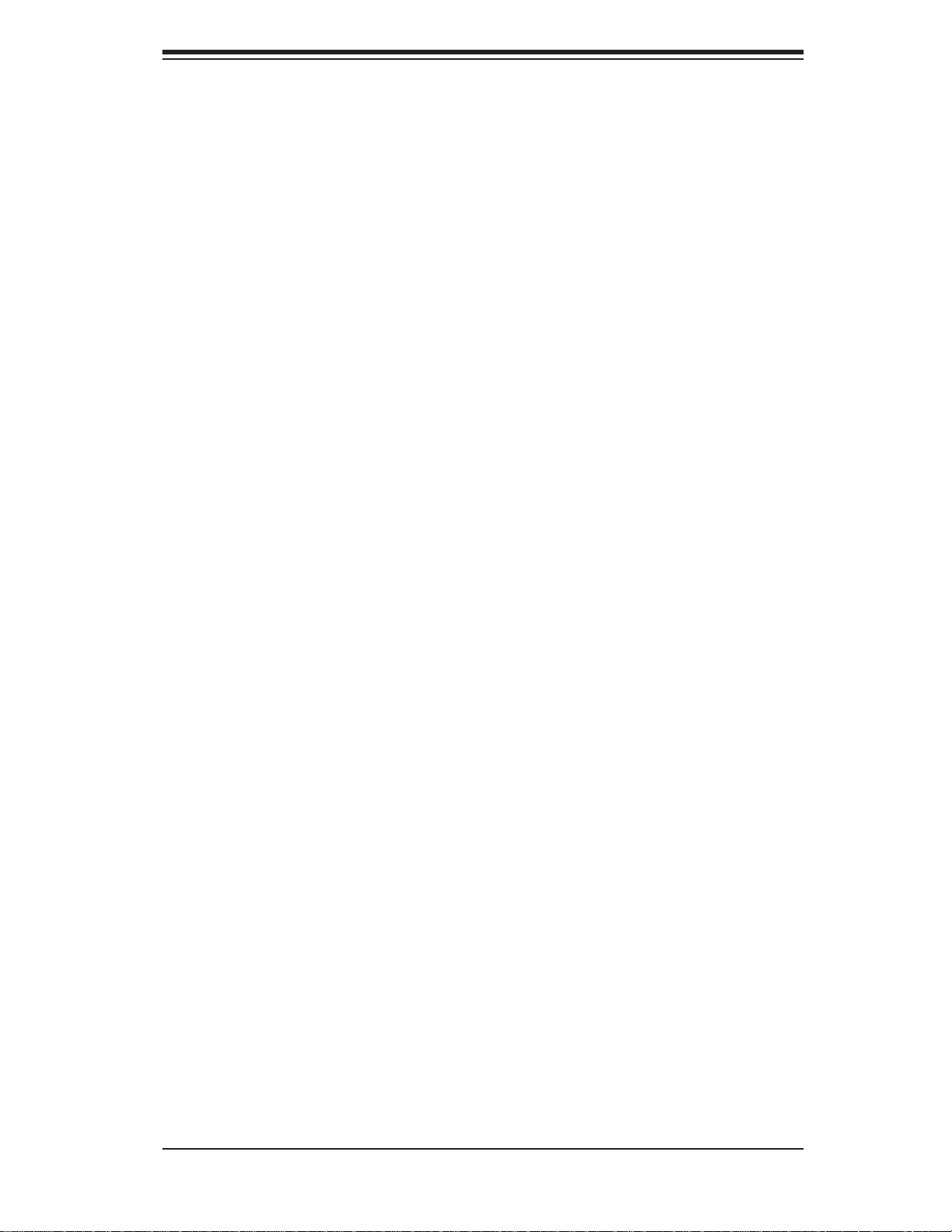
Table of Contents
Identifying the Sections of the Rack Rails ...................................................... 2-4
Installing the Inner Rails .................................................................................2-4
Installing the Outer Rails ................................................................................. 2-5
Locking Tabs ..............................................................................................2-5
Installing the Server into the Rack ..................................................................2-6
Installing the Server into a Telco Rack ...........................................................2-6
2-5 Checking the Serverboard Setup ....................................................................2-6
2-6 Preparing to Power On ................................................................................... 2-8
Chapter 3 System Interface
3-1 Overview .........................................................................................................3-1
3-2 Control Panel Buttons .....................................................................................3-1
Reset ...............................................................................................................3-1
Power ..............................................................................................................3-1
3-3 Control Panel LEDs ........................................................................................3-2
Overheat/Fan Fail ...........................................................................................3-2
NIC2 ................................................................................................................3-2
NIC1 ................................................................................................................3-2
HDD ................................................................................................................. 3-2
Power ..............................................................................................................3-3
3-4 SATA Drive Carrier LEDs ................................................................................ 3-3
Chapter 4 System Safety
4-1 Electrical Safety Precautions .......................................................................... 4-1
4-2 General Safety Precautions ............................................................................4-2
4-3 ESD Precautions .............................................................................................4-3
4-4 Operating Precautions .................................................................................... 4-4
Chapter 5 Advanced Serverboard Setup
5-1 Handling the Serverboard ...............................................................................5-1
Precautions .....................................................................................................5-1
Unpacking .......................................................................................................5-2
5-2 Serverboard Installation ..................................................................................5-2
5-3 Connecting Cables ..........................................................................................5-3
Connecting Data Cables .................................................................................5-3
Connecting Power Cables .............................................................................. 5-3
Connecting the Control Panel ......................................................................... 5-3
5-4 I/O Ports .......................................................................................................... 5-4
5-5 Processor and Heatsink Installation................................................................5-5
Installing LGA1366 Processors .......................................................................5-5
Installing a CPU Heatsink ...............................................................................5-7
vii
Page 8
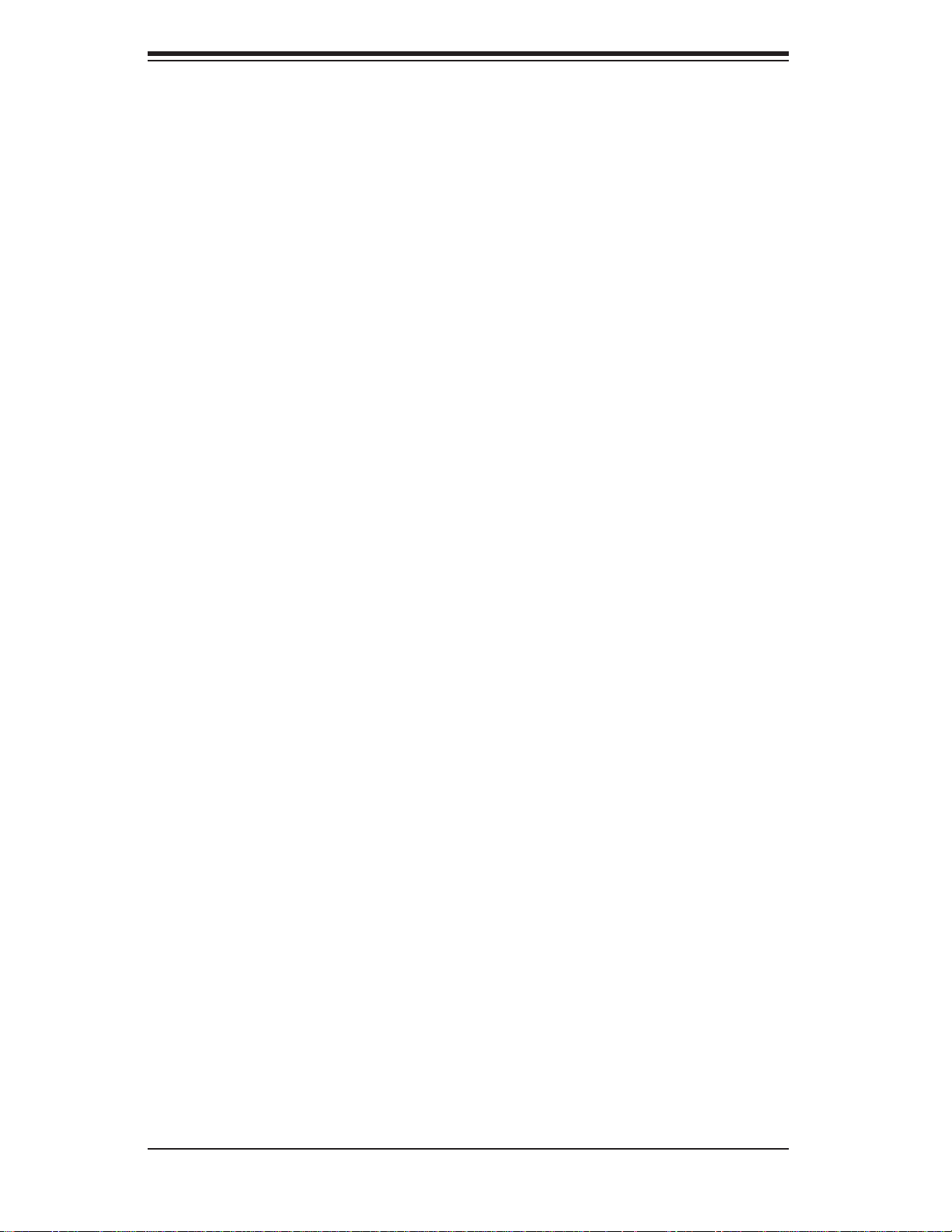
SUPERSERVER 6016TT-TF/6016TT-IBXF/6016TT-IBQF User's Manual
Removing the Heatsink ................................................................................... 5-8
5-6 Installing Memory ............................................................................................ 5-9
5-7 Adding PCI Cards ..........................................................................................5-11
5-8 Serverboard Details ...................................................................................... 5-12
X8DTT-F/ X8DT T-IBXF/X8DTT-IBQF Quick Reference ................................5-13
5-9 Connector Defi nitions .................................................................................... 5-14
5-10 Jumper Settings ............................................................................................5-18
5-11 Onboard Indicators ........................................................................................5-20
5-12 Installing Additional Drivers ...........................................................................5-21
5-13 Confi guring Supero Doctor III .......................................................................5-22
Chapter 6 Advanced Chassis Setup
6-1 Static-Sensitive Devices .................................................................................. 6-1
Precautions .....................................................................................................6-1
Unpacking .......................................................................................................6-1
6-2 Control Panel ..................................................................................................6-2
6-3 System Fans ...................................................................................................6-3
System Fan Failure ......................................................................................... 6-3
6-4 Drive Bay Installation/Removal .......................................................................6-3
Accessing the Drive Bays ...............................................................................6-3
6-5 Power Supply .................................................................................................. 6-5
Power Supply Failure ...................................................................................... 6-5
Replacing the Power Supply ...........................................................................6-5
Chapter 7 BIOS
7-1 Introduction ...................................................................................................... 7-1
Starting BIOS Setup Utility .............................................................................. 7-1
How To Change the Confi guration Data .........................................................7-1
Starting the Setup Utility ................................................................................. 7-2
7-2 Main Setup ......................................................................................................7-2
7-3 Advanced Setup Confi gurations...................................................................... 7-4
7-4 Security Settings ...........................................................................................7-24
7-5 Boot Confi guration ........................................................................................ 7-25
7-6 Exit Options ...................................................................................................7-26
Appendix A BIOS Error Beep Codes
Appendix B Installing the Windows OS
Appendix C System Specifi cations
viii
Page 9
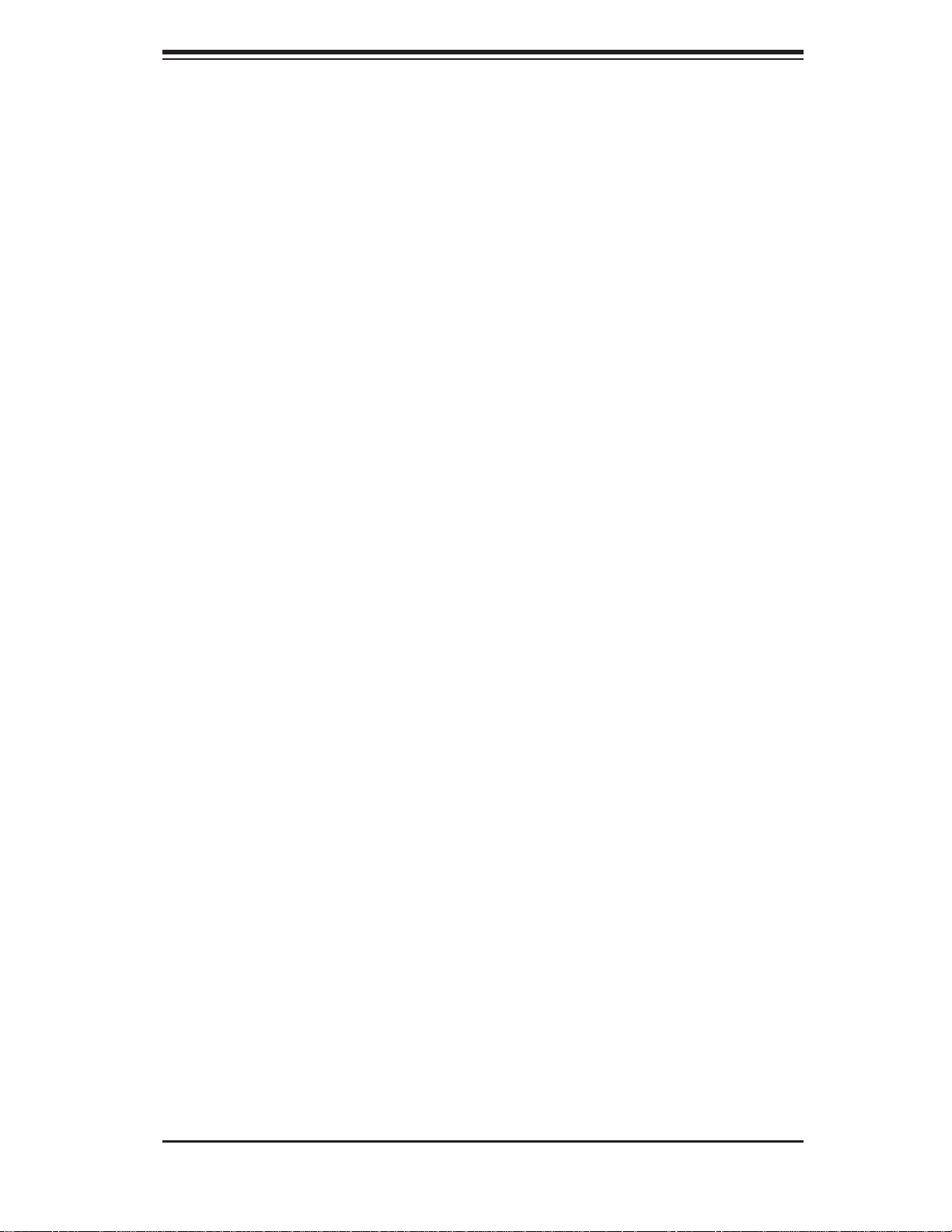
Chapter 1: Introduction
Chapter 1
Introduction
1-1 Overview
The SuperServer 6016TT-TF/6016TT-IBXF/6016TT-IBQF is a "1U Twin" server
comprised of the SC808T-1200B 1U chassis and two (twin) X8DTT-F/X8DTT-IBXF/
X8DTT-IBQF serverboards. Please refer to our web site for information on operating
systems that have been certifi ed for use with the 6016TT-TF/6016TT-IBXF/6016TT -
IBQF (www.supermicro.com).
In addition to the serverboard and chassis, various hardware components may have
been included with the 6016TT-TF/6016TT-IBXF/6016TT-IBQF, as listed below.
Four (4) CPU heatsinks (SNK-P0037)
•
SATA Accessories: •
Four (4) SATA hard drive carriers [MCP-220-00001-03(01)]
One (1) internal SATA backplane (BPN-SAS-808)
One (1) SATA cable set (CBL-0201L)
Two (2) PCI Express x16 riser cards (RSC-R1U-E16R)
•
Six (6) 4-cm high-performance fans (FAN-0085L4) •
Rackmount hardware with screws (CSE-PT51L): •
Two (2) rack rail assemblies
Six (6) brackets for mounting the rack rails in a rack/telco rack
One (1) CD containing drivers and utilities
•
SuperServer 6016TT-TF/6016TT-IBXF/6016TT-IBQF User's Manual •
1-1
Page 10
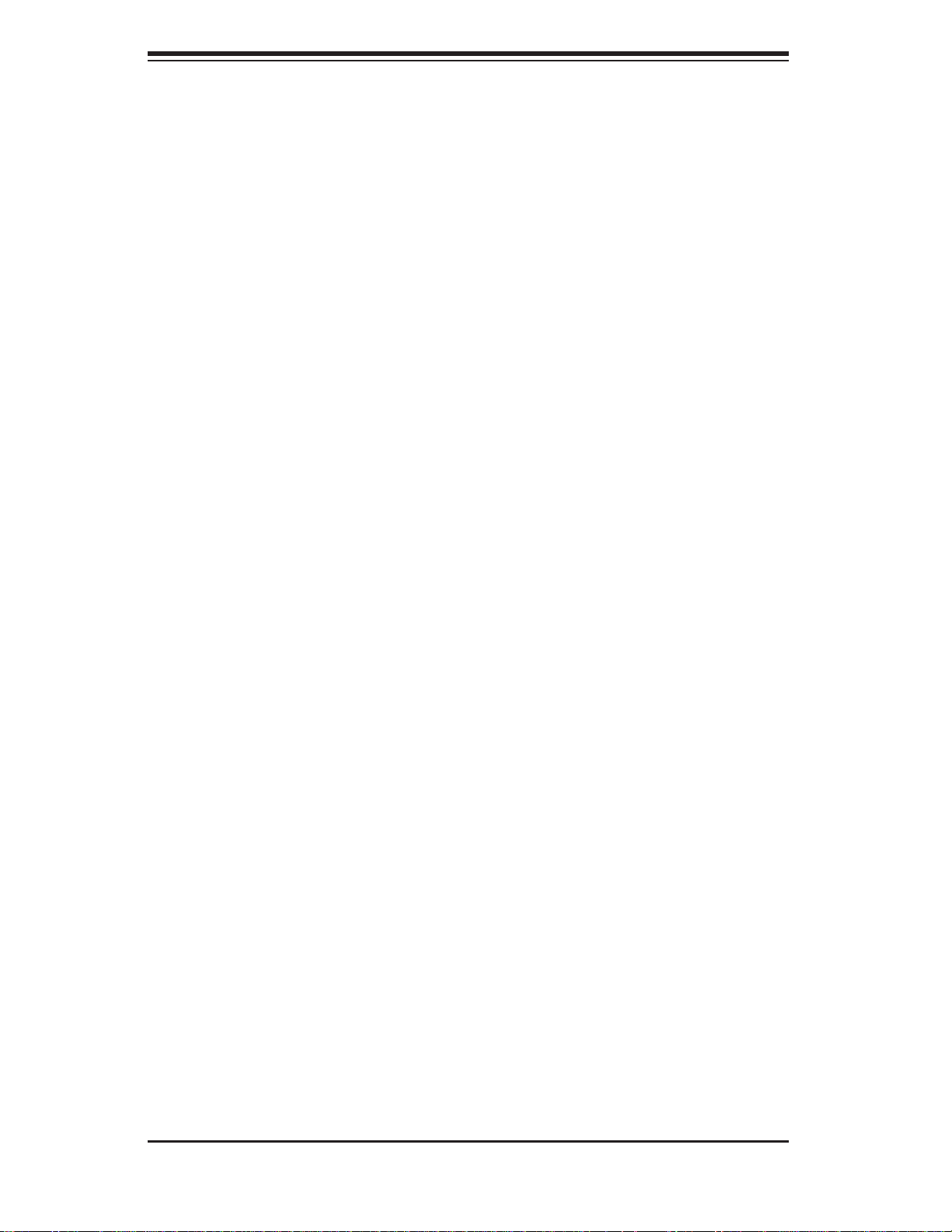
SUPERSERVER 6016TT-TF/6016TT-IBXF/6016TT-IBQF User's Manual
1-2 Serverboard Features
At the heart of the SuperServer 6016TT-TF/6016TT-IBXF/6016TT-IBQF lies two
X8DTT-F/X8DTT-IBXF/X8DTT-IBQF dual processor serverboards, which are based
on Intel's 5520 (North Bridge) + ICH10R (South Bridge) chipset. (For OEM only, the
Intel 5500 is also available for the North Bridge portion of the chipset.) Below are
the main features of the serverboards. Note that the features on each board are
doubled for the server, which includes two nodes.
Processors
Each X8DTT-F/X8DTT-IBXF/X8DTT-IBQF supports two Intel® 5500 Series processors in LGA1366 sockets. Please refer to our web site for a complete listing of
supported processors (www.supermicro.com).
Memory
Each X8DTT-F/X8DTT-IBXF/X8DTT-IBQF has six 240-pin DIMM sockets that can
support up to 48 GB of registered ECC DDR3-1333/1066/800 SDRAM (96 GB for
the system). See Chapter 5 Section 6 for more details on installing memory into
the system.
Serial ATA
The Sout h Br idg e (ICH10R) of the c hips et inc lude s a Ser ial ATA cont rol ler fo r six
Gb/s SATA drives . The hot-swappable SATA drives are connected to a backplane
that provides power, bus termination and confi guration settings. RA ID 0, 1, 10 and
5 are suppo r ted. Refe r to the su ppo r t area o f our web si te for p roc edur es on s etting up RAID on your system.
PCI Expansion Slots
Each X8DTT-F/X8DTT-IBXF/X8DTT-IBQF board has one PCI Express 2.0 x16
slot, so two PCI Express 2.0 x16 slots are provided in the server. In the 6016TTTF/6016TT-IBXF/6016TT-IBQF server confi guration, riser cards have been pre-
installed to support two low-profi le add-on cards.
Ethernet Ports
An Intel® network controller is integrated into each of the serverboards to support
two Gigabit LAN ports (100/1000Base-T/1000BaseTX, RJ45 output).
1-2
Page 11
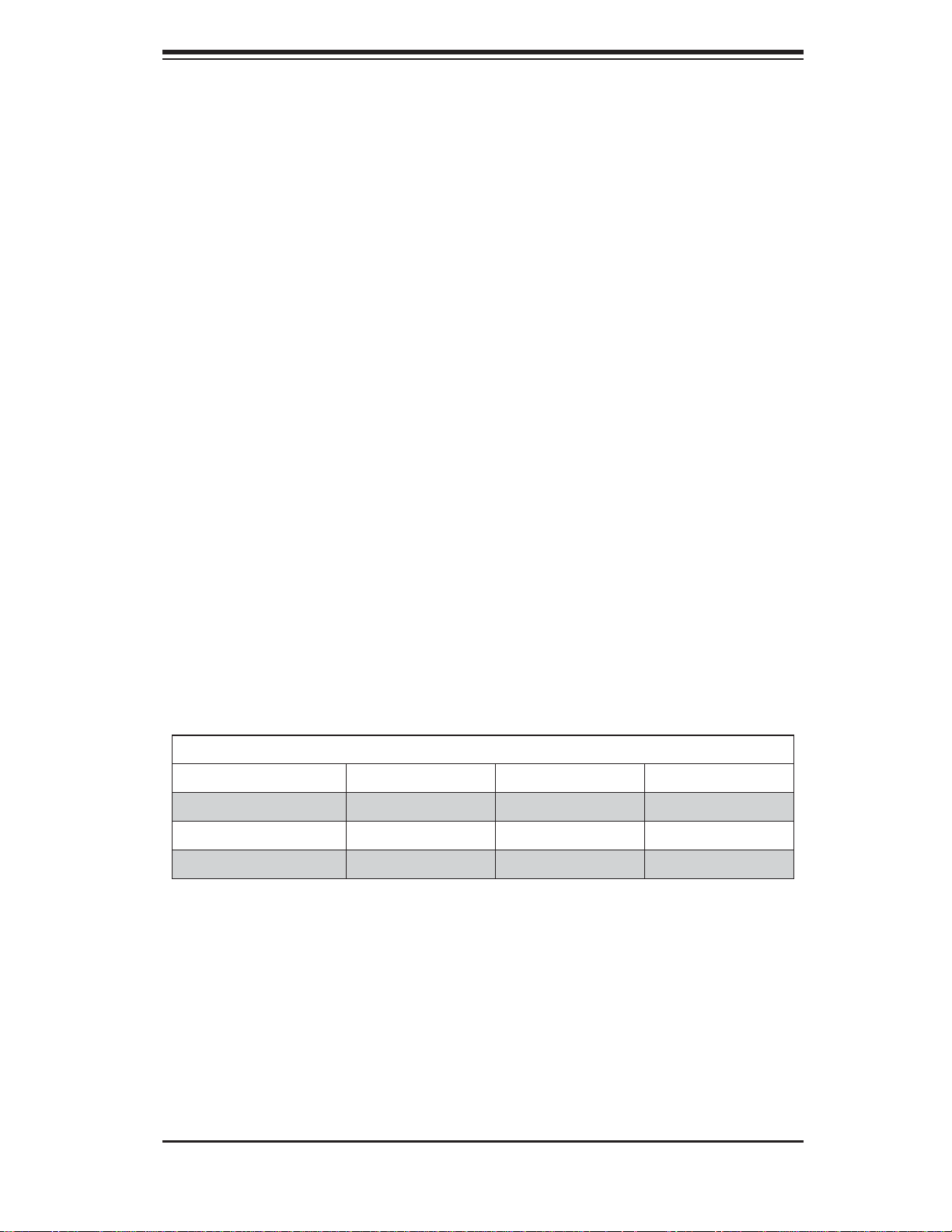
Chapter 1: Introduction
Onboard Controllers/Ports
Onboard I/O backpanel ports on each serverboard include one COM port, a VGA
port, two USB ports, a dedicated IPMI LAN port and two Gigabit LAN (NIC) ports.
An Infi niBand port is also included on the X8DTT-IBXF/X8DTT-IBQF serverboards
(the 6016TT-IBXF and 6016TT-IBQF only). There are two sets of I/O ports included
in the server (one set for each serverboard).
Graphics Controller
The X8DTT-F/X8DTT-IBXF/X8DTT-IBQF features an integrated Matrox G200eW
graphics chip, which includes 8 MB of DDR2 memory.
Other Features
Other onboard features that promote system health include voltage monitors, autoswitching voltage regulators, chassis and CPU overheat sensors, virus protection
and BIOS rescue.
Infi niBand
Both th e 6 016TT-IBXF a n d 6 016TT-IBQ F i nc l u de a n In fi niBand port at DDR (dual
data rate) and QD R (quad dat a r ate) speed s, re s pe c t ive ly. Infi niBand is a scalable
serial communications link intended for connecting processors with high-speed
peripherals. (Infi niBand requires a QSFP connector.)
Model Variations (Differences between X8DTT models)
6016TT-TF 6016TT-IBXF 6016TT -IBQF
Infi niBand Connect No Yes Yes
DDR IB No Yes No
QDR IB No No Yes
1-3
Page 12
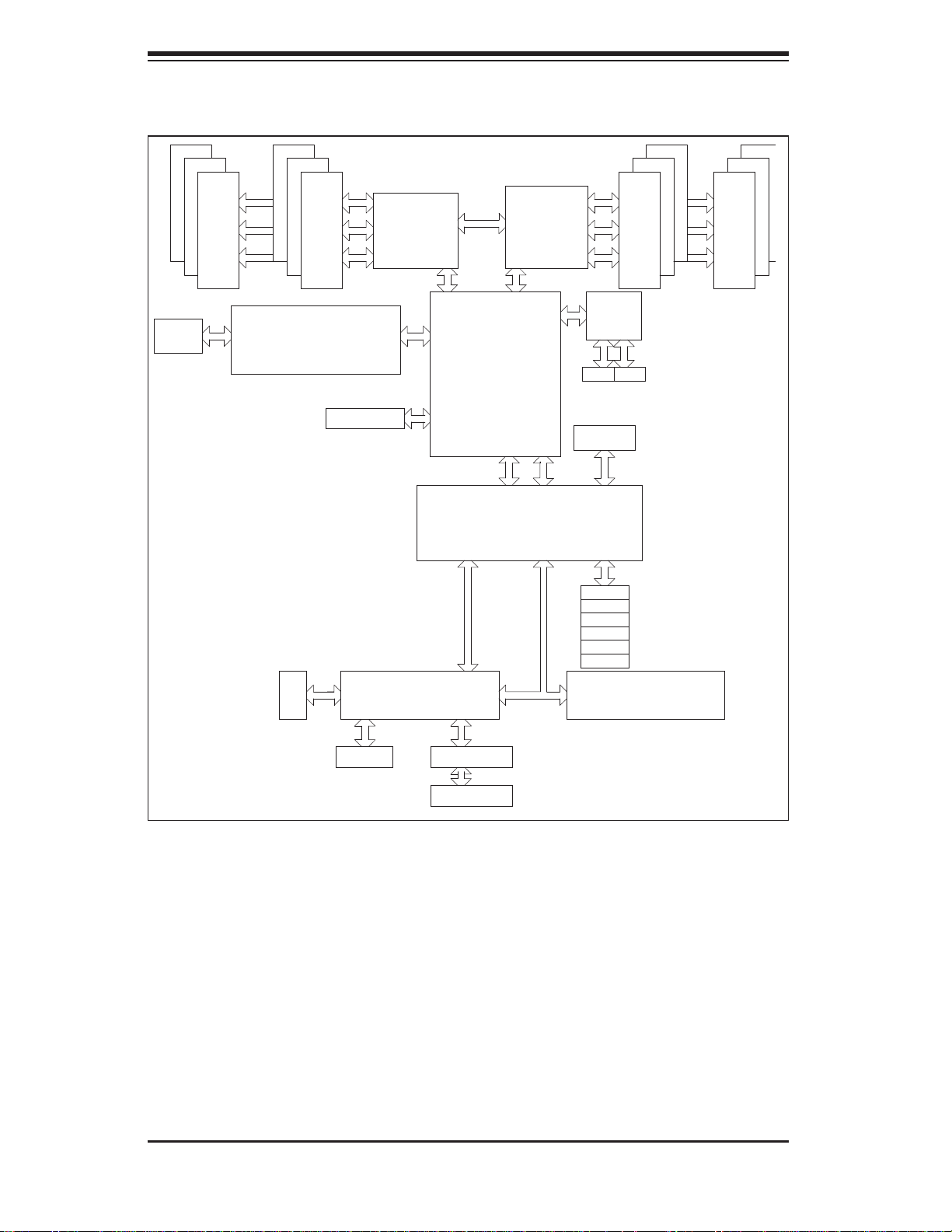
SUPERSERVER 6016TT-TF/6016TT-IBXF/6016TT-IBQF User's Manual
QSFP
#1
#1
#1
DDR3 DIMM
#2
#2
#2
AA
BB
CC
DDR3 DIMM
MT25408
Connect-X IB
PCI-E Gen2/DDR or QDR
PCI-E x16
DDR II
CPU#1
PE
PE
WBD
BMC/VGA
Port1 Port0
Ports
3,4
Ports
Intel
Ports
5,6
Ports
7,8,9,10
5
4-1
5520
ESI
DMI
ICH10R
PCI
CPU#2
CLINK
CLINK
LPC
2,1
#2
F
Kawela
RJ45 RJ45
SST25
VF016
SPI
SATA
SATA #1
SATA #2
SATA #3
SATA #4
SATA #5
SATA #6
LPCIO W83527
ACPI
KBC
#2
#2
DDR3 DIMM
DD
EE
F
#1
#1
#1
DDR3 DIMM
VGA
RTL8201N PHY
Dedicate LAN
Figure 1-1. Intel 5520/ICH10R Chipset:
System Block Diagram
Note: This is a general block diagram. Please see Chapter 5 for details.
1-4
Page 13
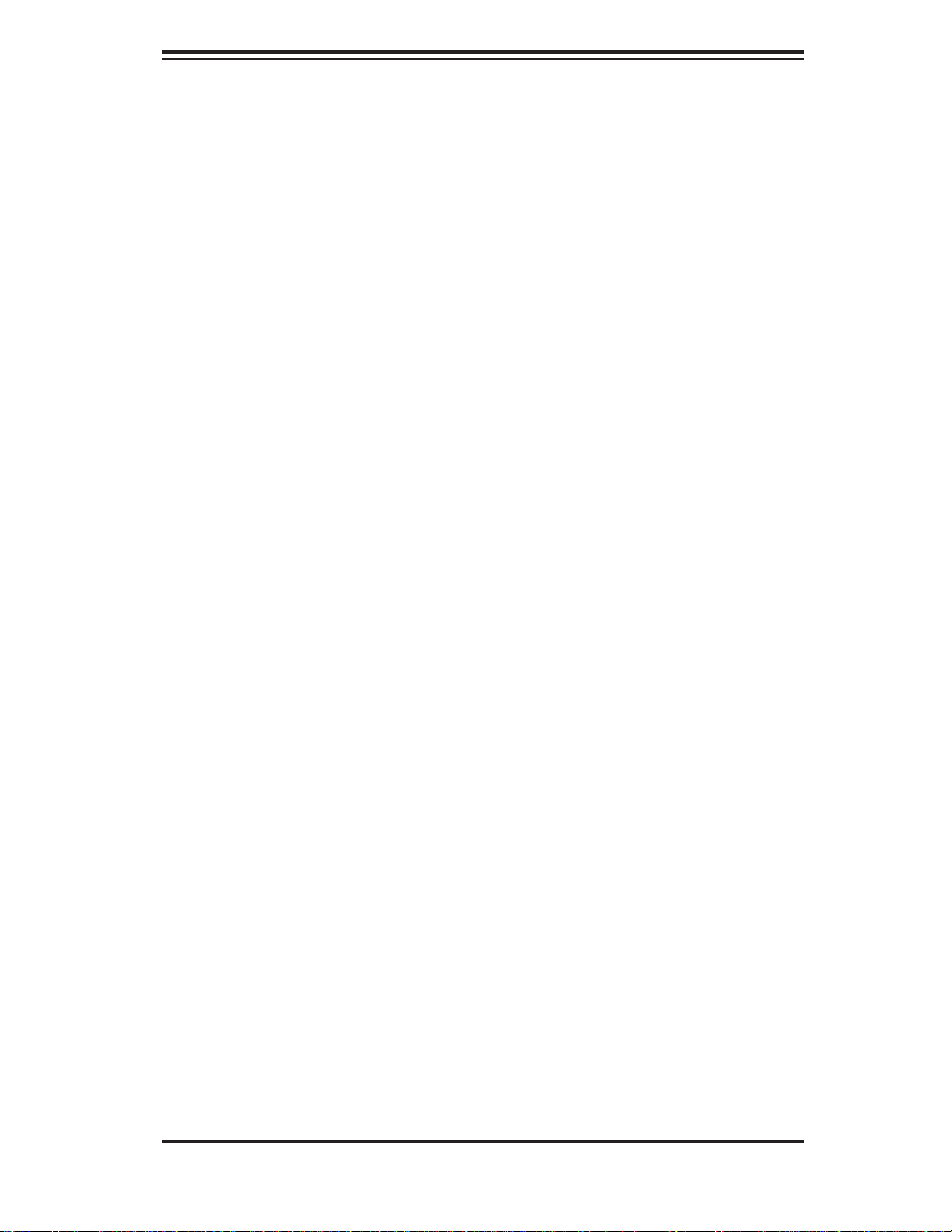
Chapter 1: Introduction
1-3 Server Chassis Features
The following is a general outline of the main features of the SC808T-1200B 1U
chassis. Details on the chassis can be found in Chapter 6.
System Power
When confi gured as a SuperServer 6016TT-TF/6016TT-IBXF/6016TT-IBQF, the
SC808T-1200B includes a single high-effi ciency (Gold Level) 1200W cold-swap
power supply, which provides the power to both serverboards housed in the chassis.
SATA Subsystem
The SC808T-1200B chassis was designed to support four SAT A hard drives, which
are hot- swappa ble unit s.
Control Panel
The SC808T-1200B features two independant control panels associated with each
node (serverboard). Each control panel has LEDs to indicate power on, network
activity, hard disk drive activity and system overheat conditions. Each control panel
also includes a main power button and a system reset button.
Rear I/O Panel
The SC808T-1200B is a 1U rackmount chassis. Its I/O panel provides a slots for
two low-profi le PCI-E x16 expansion cards, two COM ports, four USB ports, two
VGA ports and four Gb Ethernet ports. See Chapter 6 for details.
Cooling System
The SC808T-1200B chassis has an innovative cooling design that features an air
shroud and three sets of 4-cm counter-rotating fans per node (confi gured as six
fans placed back to back in pairs). A fan speed control setting in BIOS allows fan
speed to be determined by system temperature.
1-5
Page 14
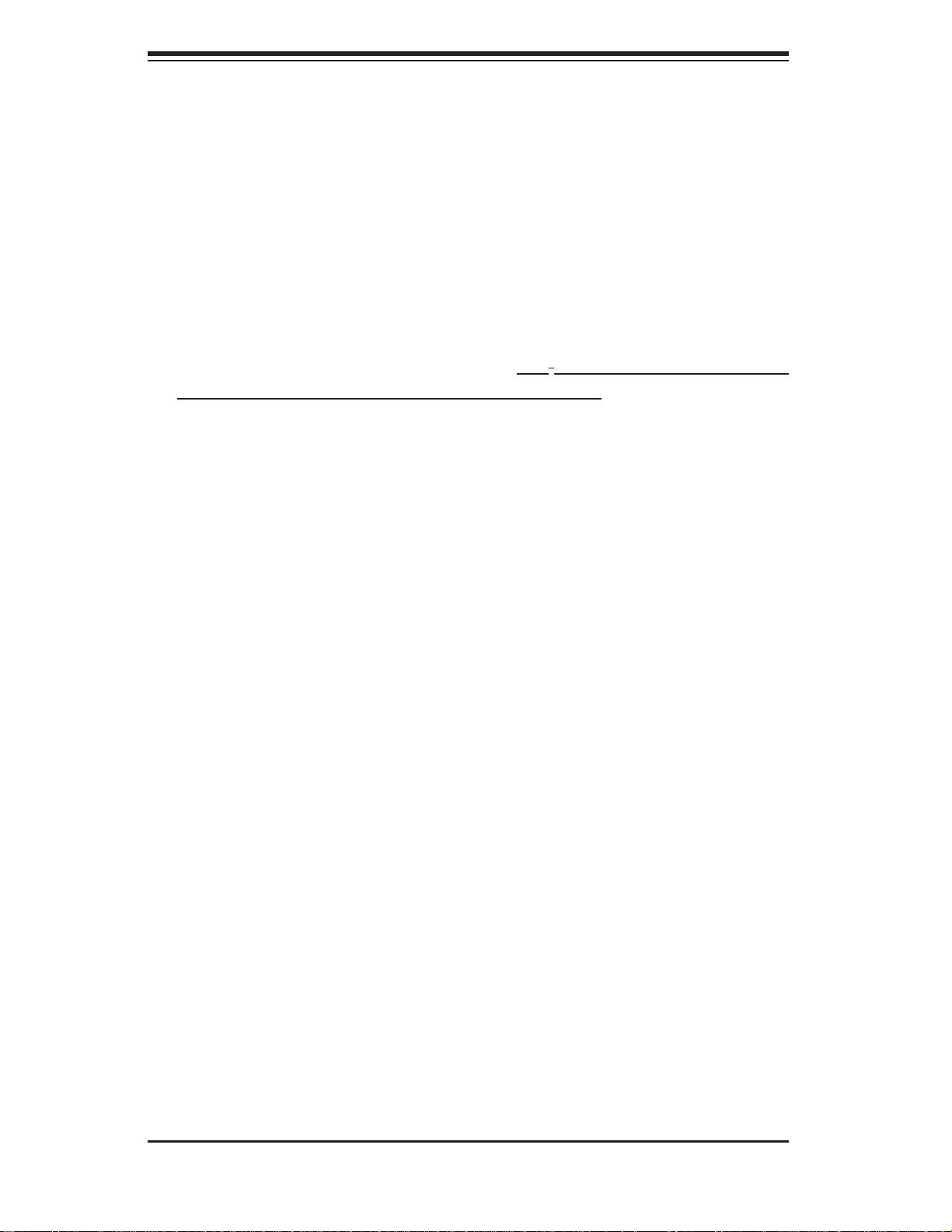
SUPERSERVER 6016TT-TF/6016TT-IBXF/6016TT-IBQF User's Manual
1-4 1U Twin: System Notes
As a 1U Twin confi guration, the 6016TT-TF/6016TT-IBXF/6016TT-IBQF is a unique
server system. With two nodes incorporated into a single chassis, there are several
points you should keep in mind.
System Power
A single power supply is used to provide the power for both serverboards. Each
serverboard however, can be shut down independently of the other with the power
button on its own control panel.
Although they share a common power supply , the I
monitoring are received by the primary serverboard only. (When viewed from the
front of the chassis, the serverboard on the left is referred to as the primary board
and the serverboard on the right as the secondary.)
2
C signals used for power supply
SATA Backplane/Drives
As a system, the 6016TT-TF/6016TT-IBXF/6016TT-IBQF supports the use of four
SATA drives. The SATA backplane works as a single backplane divided into two
sections. This means that while a single power connector is used and functions
such as overheating apply to both sections together, each pair of SATA drives is
logically connected to its own serverboard. Consequently, RAID setup is limited to
a two-drive scheme (RAID cannot be spread across all four drives).
1-6
Page 15
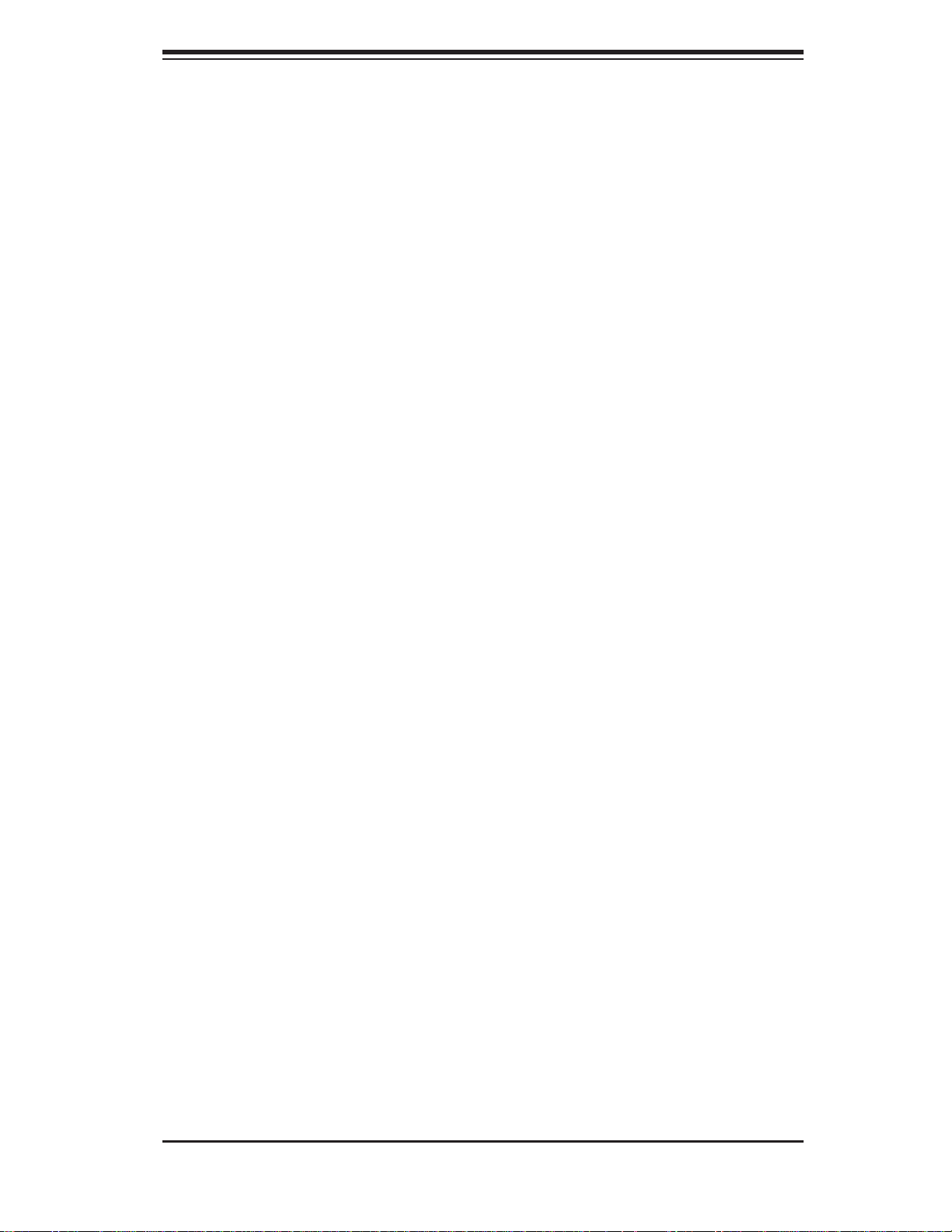
Chapter 1: Introduction
1-5 Contacting Supermicro
Headquarters
Address: Super Micro Computer, Inc.
980 Rock Ave.
San Jose, CA 95131 U.S.A.
Tel: +1 (408) 503-8000
Fax: +1 (408) 503-8008
Email: marketing@supermicro.com (General Information)
support@supermicro.com (Technical Support)
Web Site: www.supermicro.com
Europe
Address: Super Micro Computer B.V.
Het Sterrenbeeld 28, 5215 ML
's-Hertogenbosch, The Netherlands
Tel: +31 (0) 73-6400390
Fax: +31 (0) 73-6416525
Email: sales@supermicro.nl (General Information)
support@supermicro.nl (Technical Support)
rma@supermicro.nl (Customer Support)
Asia-Pacifi c
Address: Super Micro Computer, Inc.
4F, No. 232-1, Liancheng Rd.
Chung-Ho 235, Taipei County
Taiwan, R.O.C.
Tel: +886-(2) 8226-3990
Fax: +886-(2) 8226-3991
Web Site: www.supermicro.com.tw
Technical Support:
Email: support@supermicro.com.tw
Tel: 886-2-8228-1366, ext.132 or 139
1-7
Page 16
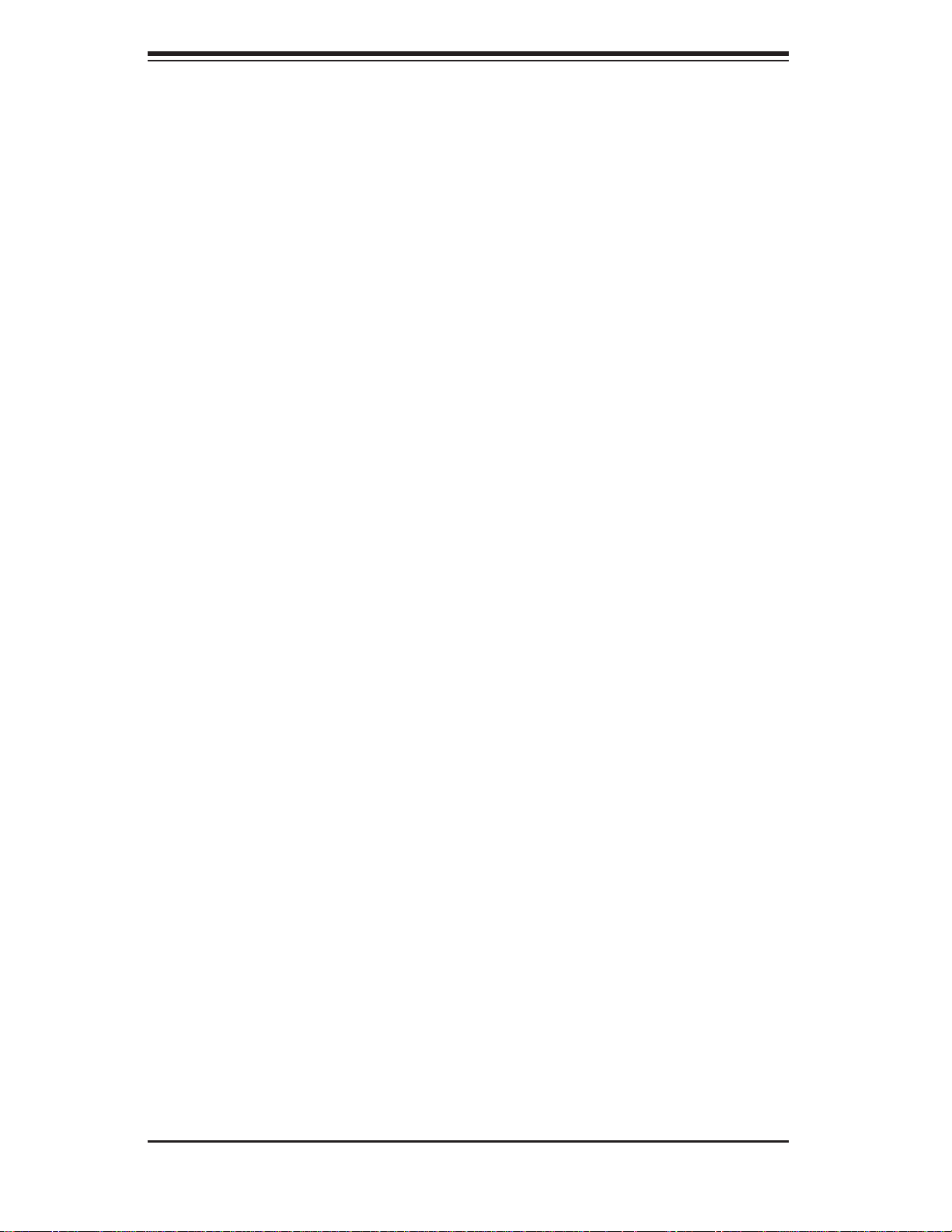
SUPERSERVER 6016TT-TF/6016TT-IBXF/6016TT-IBQF User's Manual
Notes
1-8
Page 17
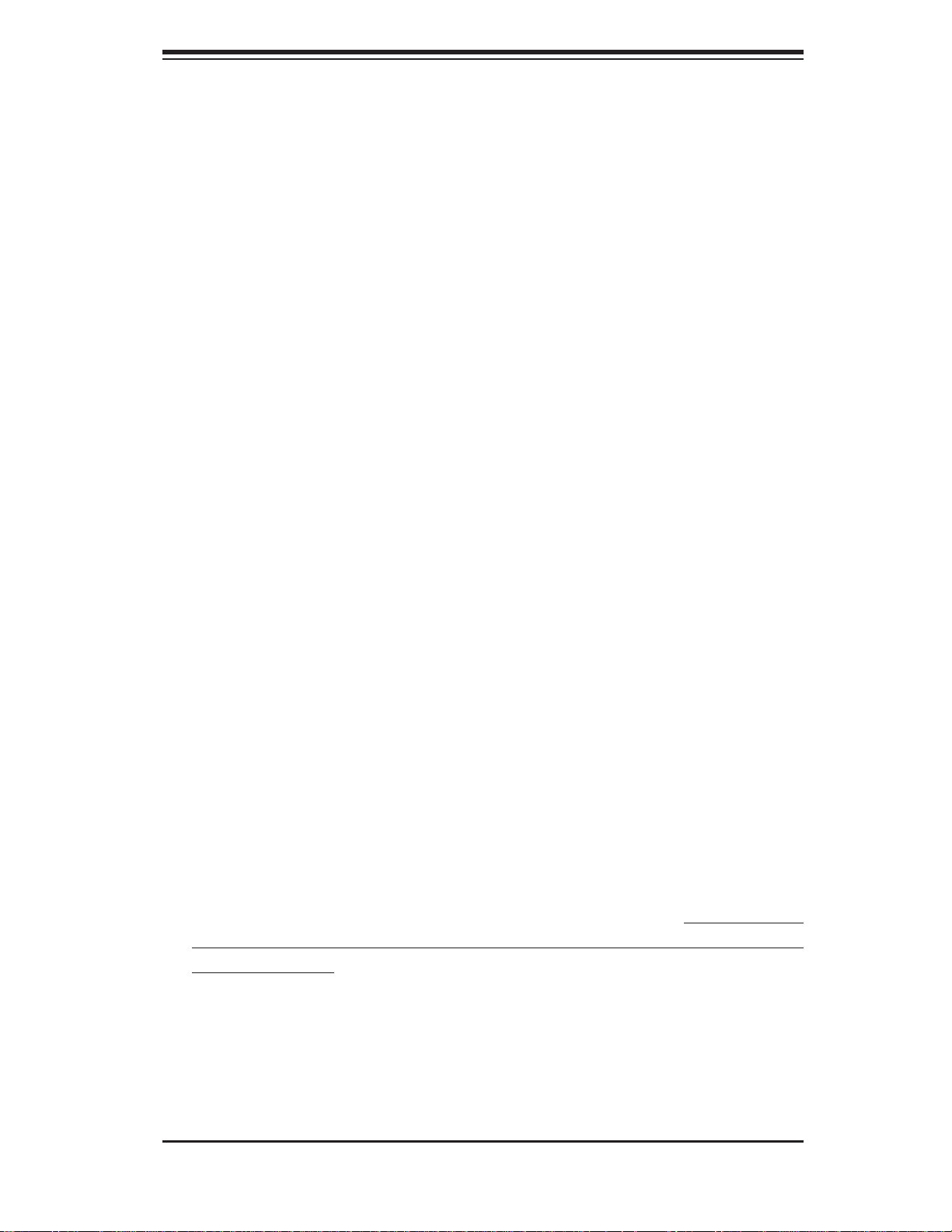
Chapter 2: Server Installation
Chapter 2
Server Installation
2-1 Overview
This chapter provides a quick setup checklist to get your 6016TT-TF/6016TTIBXF/6016TT-IBQF up and running. Following these steps in the order given
should enable you to have the system operational within a minimum amount of
time. This quick setup assumes that your system has come to you with the processors and memory preinstalled. If your system is not already fully integrated with a
serverboard, processors, system memory etc., please turn to the chapter or section
noted in each step for details on installing specifi c components.
2-2 Unpacking the System
Y ou should inspect the box the 6016TT -TF/6016TT -IBXF/6016TT -IBQF was shipped
in and note if it was damaged in any way. If the server itself shows damage you
should fi le a damage claim with the carrier who delivered it.
Decide on a suitable location for the rack unit that will hold the 6016TT-TF/6016TTIBXF/6016TT-IBQF. It should be situated in a clean, dust-free area that is well
ventilated. Avoid areas where heat, electrical noise and electromagnetic fi elds are
generated. You will also need it placed near a grounded power outlet. Be sure to
read the Rack and Server Precautions in the next section.
2-3 Preparing for Setup
The box the 6016TT-TF/6016TT-IBXF/6016TT-IBQF was shipped in should include
two sets of rail assemblies, two rail mounting brackets and the mounting screws
you will need to install the system into the rack. Follow the steps in the order given
to complete the installation process in a minimum amount of time. Please read this
section in its entirety before you begin the installation procedure outlined in the
sections that follow.
Choosing a Setup Location
Leave enough clearance in front of the rack to enable you to open the front •
door completely (~25 inches).
2-1
Page 18
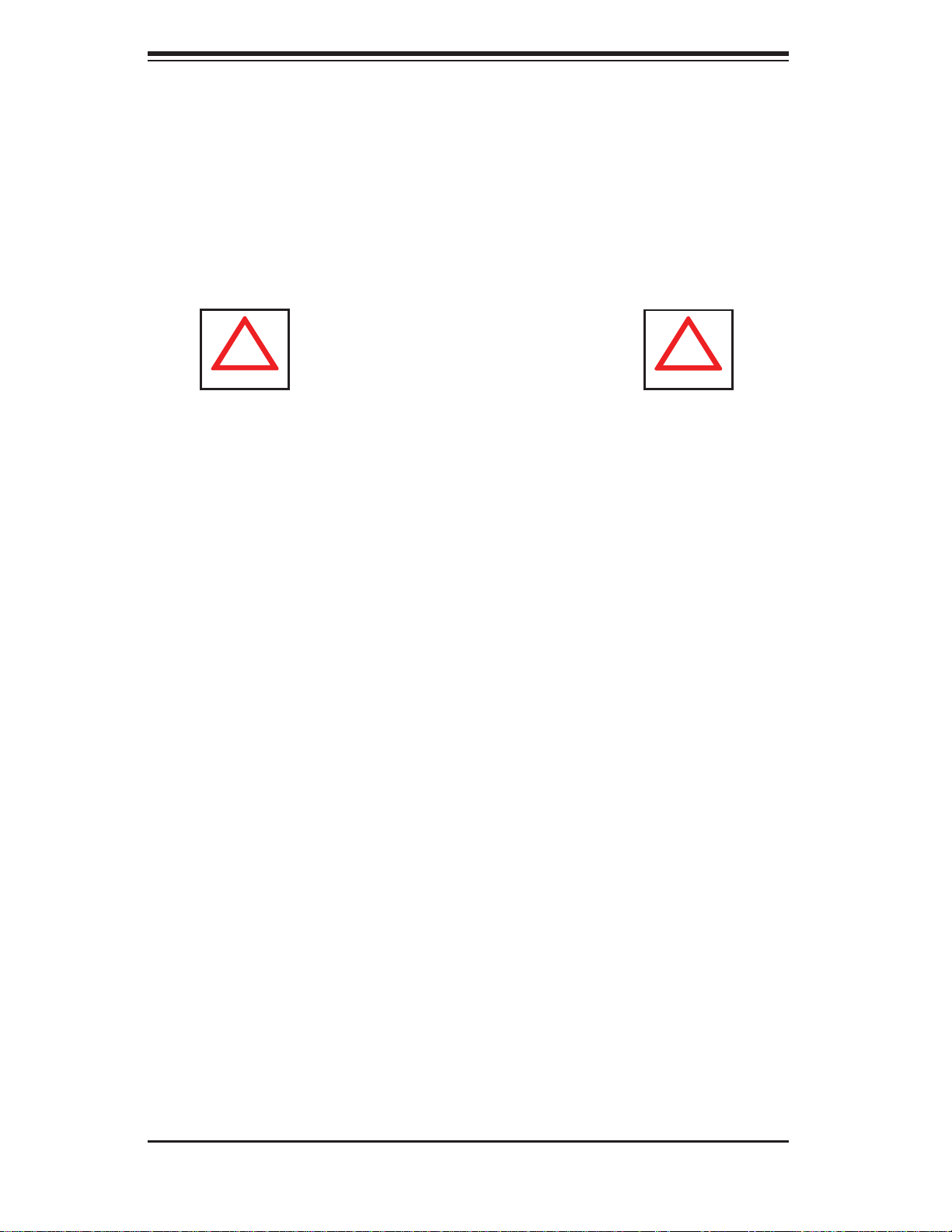
SUPERSERVER 6016TT-TF/6016TT-IBXF/6016TT-IBQF User's Manual
!
!
Leave approximately 30 inches of clearance in the back of the rack to allow for •
suffi cient airfl ow and ease in servicing.
This product is for installation only in a Restricted Access Location (dedicated
•
equipment rooms, service closets and the like).
•
This product is not suitable for use with visual display work place devices according to §2 of the the German Ordinance for Work with Visual Display Units.
Warnings and Precautions!
Rack Precautions
Ensure that the leveling jacks on the bottom of the rack are fully extended to •
the fl oor with the full weight of the rack resting on them.
In single rack installation, stabilizers should be attached to the rack.
•
In multiple rack installations, the racks should be coupled together.•
Always make sure the rack is stable before extending a component from the •
rack.
You should extend only one component at a time - extending two or more si-
•
multaneously may cause the rack to become unstable.
Server Precautions
Review the electrical and general safety precautions in Chapter 4.•
Determine the placement of each component in the rack • before you install the
rails.
Install the heaviest server components on the bottom of the rack fi rst, and then
•
work up.
Use a regulating uninterruptible power supply (UPS) to protect the server from
•
power surges, voltage spikes and to keep your system operating in case of a
power failure.
Allow the hot plug SATA drives and power supply modules to cool before touch-
•
ing them.
2-2
Page 19
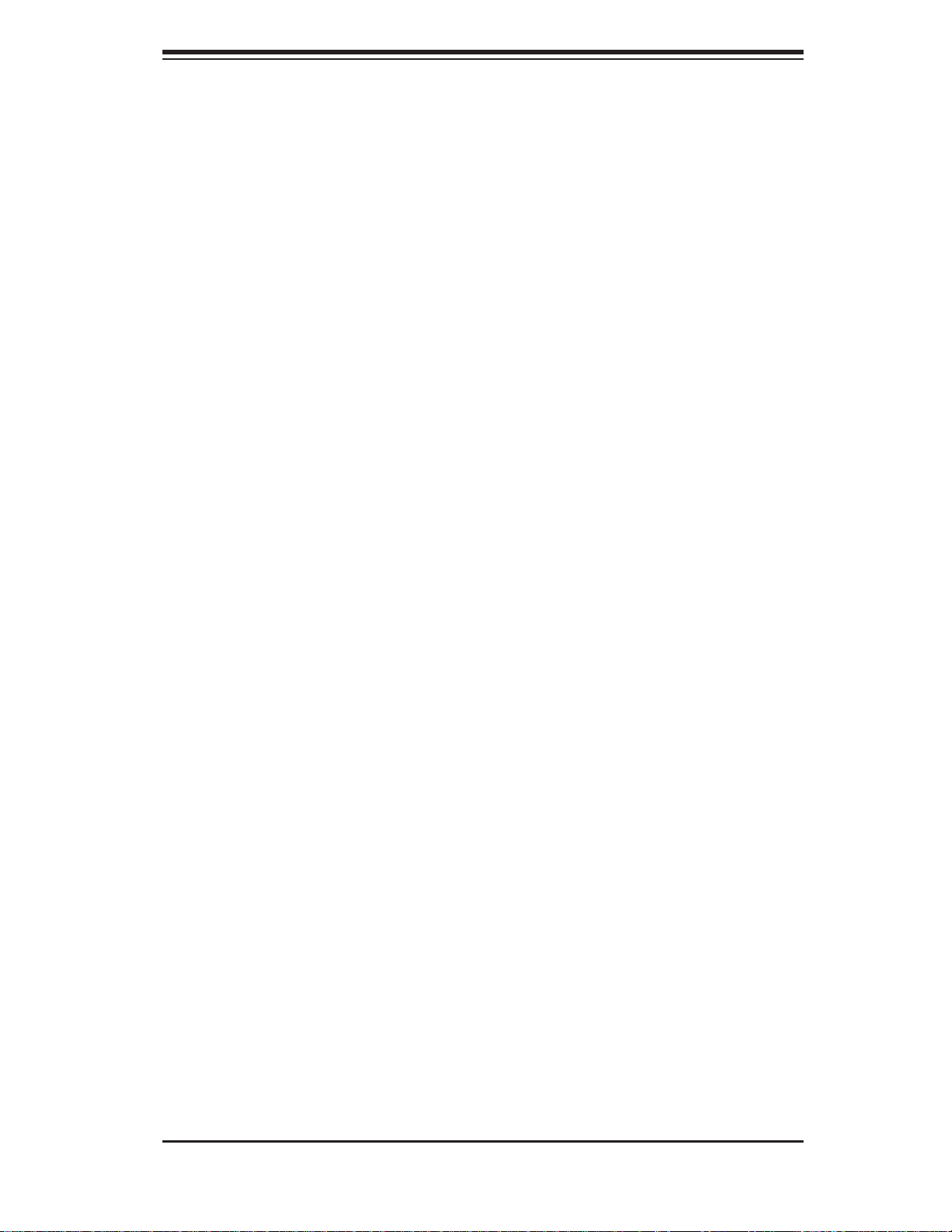
Chapter 2: Server Installation
Always keep the rack's front door and all panels and components on the servers •
closed when not servicing to maintain proper cooling.
Make sure all power and data cables are properly connected and not blocking
•
the chassis airfl ow. See Chapter 5 for details on cable connections.
Rack Mounting Considerations
Ambient Operating Temperature
If installed in a closed or multi-unit rack assembly, the ambient operating temperature of the rack environment may be greater than the ambient temperature of the
room. Therefore, consideration should be given to installing the equipment in an
environment compatible with the manufacturer’s maximum rated ambient temperature (Tmra).
Reduced Airfl ow
Equipment should be mounted into a rack so that the amount of airfl ow required
for safe operation is not compromised.
Mechanical Loading
Equipment should be mounted into a rack so that a hazardous condition does not
arise due to uneven mechanical loading.
Circuit Overloading
Consideration should be given to the connection of the equipment to the power
supply circuitry and the effect that any possible overloading of circuits might have
on overcurrent protection and power supply wiring. Appropriate consideration of
equipment nameplate ratings should be used when addressing this concern.
Reliable Ground
A reliable ground must be maintained at all times. To ensure this, the rack itself
should be grounded. Particular attention should be given to power supply connections other than the direct connections to the branch circuit (i.e. the use of power
strips, etc.).
2-3
Page 20
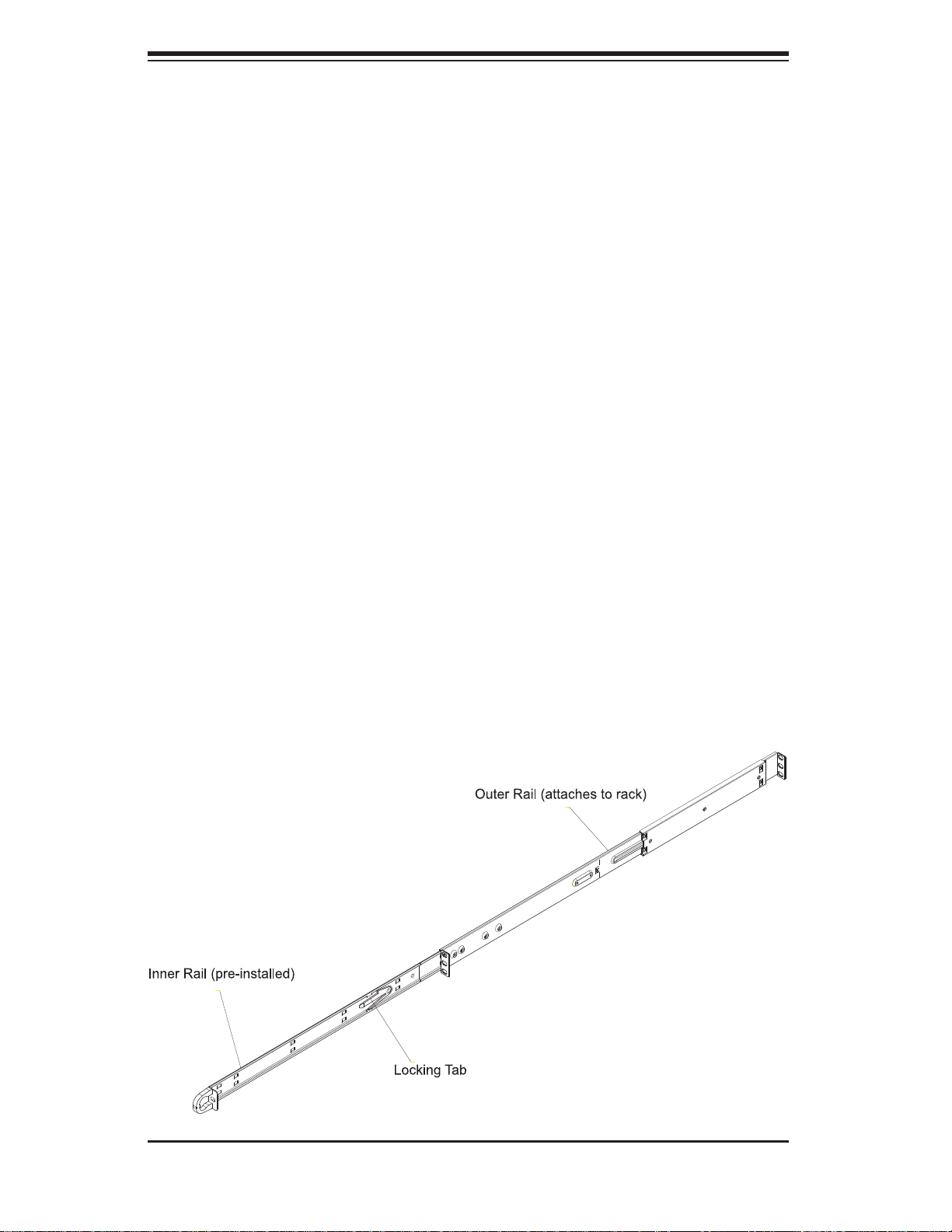
SUPERSERVER 6016TT-TF/6016TT-IBXF/6016TT-IBQF User's Manual
2-4 Installing the System into a Rack
This section provides information on installing the 6016TT-TF/6016TT -IBXF/6016TT IBQF into a rack unit with the rack rails provided. If the system has already been
mounted into a rack, you can skip ahead to Sections 2-5 and 2-6.
There are a variety of rack units on the market, which may mean the assembly
procedure will differ slightly. You should also refer to the installation instructions that
came with the rack unit you are using.
Identifying the Sections of the Rack Rails
You should have received two rack rail assemblies in the rack mounting kit. Each
assembly consists of two sections: an inner fi xed chassis rail that secures directly
to the server chassis and an outer fi xed rack rail that secures directly to the rack
itself (see Figure 2-1). Two pairs of short brackets to be used on the front side of
the outer rails are also included.
Installing the Inner Rails
Both the left and right side inner rails have been pre-attached to the chassis. Proceed to the next step.
Figure 2-1. Identifying the Sections of the Rack Rails
(right side rail shown)
2-4
Page 21
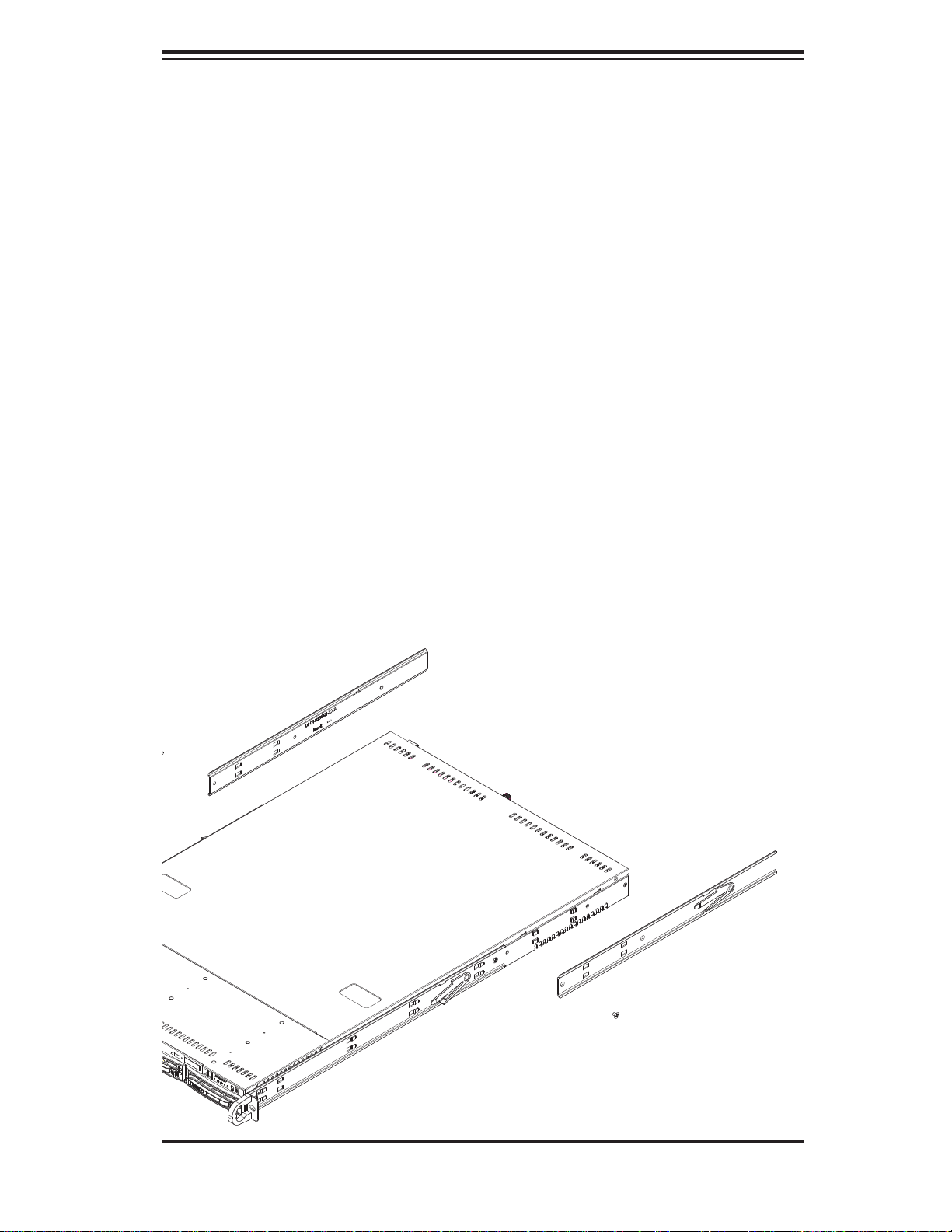
Chapter 2: Server Installation
Installing the Outer Rails
Begin by measuring the distance from the front rail to the rear rail of the rack. Attach
a short bracket to the front side of the right outer rail and a long bracket to the rear
side of the right outer rail. Adjust both the short and long brackets to the proper
distance so that the rail can fi t snugly into the rack. Secure the short bracket to the
front side of the outer rail with two M4 screws and the long bracket to the rear side
of the outer rail with three M4 screws. Repeat these steps for the left outer rail.
Locking Tabs
Both chassis rails have a locking tab, which serves two functions. The fi rst is to
lock the server into place when installed and pushed fully into the rack, which is
its normal position. Secondly, these tabs also lock the server in place when fully
extended from the rack. This prevents the server from coming completely out of
the rack when you pull it out for servicing.
Figure 2-2. Installing the Rack Rails
2-5
Page 22
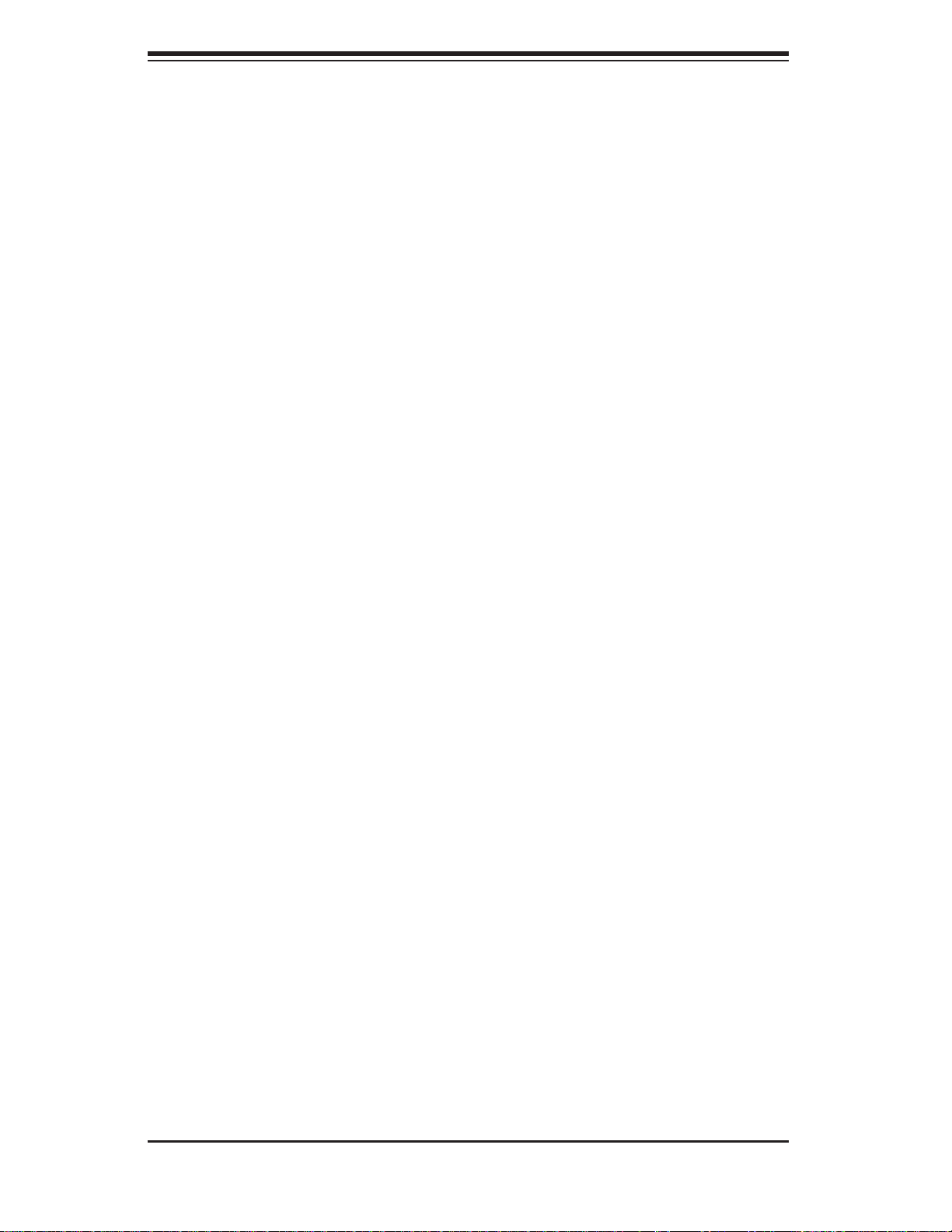
SUPERSERVER 6016TT-TF/6016TT-IBXF/6016TT-IBQF User's Manual
Installing the Server into the Rack
You should now have rails attached to both the chassis and the rack unit. The next
step is to install the server into the rack. Do this by lining up the rear of the chassis
rails with the front of the rack rails. Slide the chassis rails into the rack rails, keeping
the pressure even on both sides (you may have to depress the locking tabs when
inserting). See Figure 2-3.
When the server has been pushed completely into the rack, you should hear the
locking tabs "click".
Installing the Server into a Telco Rack
To install the SuperServer 6016TT-TF/6016TT-IBXF/6016TT-IBQF into a Telco type
rack, use two L-shaped brackets on either side of the chassis (four total). First,
determine how far the server will extend out the front of the rack. Larger chassis
should be positioned to balance the weight between front and back. If a bezel is
included on your server, remove it. Then attach the two front brackets to each side
of the chassis, then the two rear brackets positioned with just enough space to
accommodate the width of the rack. Finish by sliding the chassis into the rack and
tightening the brackets to the rack.
2-5 Checking the Serverboard Setup
After you install the 6016TT-TF/6016TT-IBXF/6016TT-IBQF in the rack, you will
need to open the top cover to make sure the serverboard is properly installed and
all the connections have been made.
Accessing the Inside of the System
Grasp the two handles on either side and pull the system straight out until it 1.
locks (you will hear a "click").
Remove the four screws (two on the sides and two on the top) that secure 2.
the top cover to the chassis. Place your thumbs in the two rectangular recesses and push the cover away from you (toward the rear of the chassis) until it
stops. You can then lift the top cover from the chassis to gain full access to
the inside of the server (see Figure 2-4).
To remove the system from the rack completely, depress the locking tabs in 3.
the chassis rails (push the right-side tab down and the left-side tab up) to
continue to pull the system out past the locked position.
2-6
Page 23
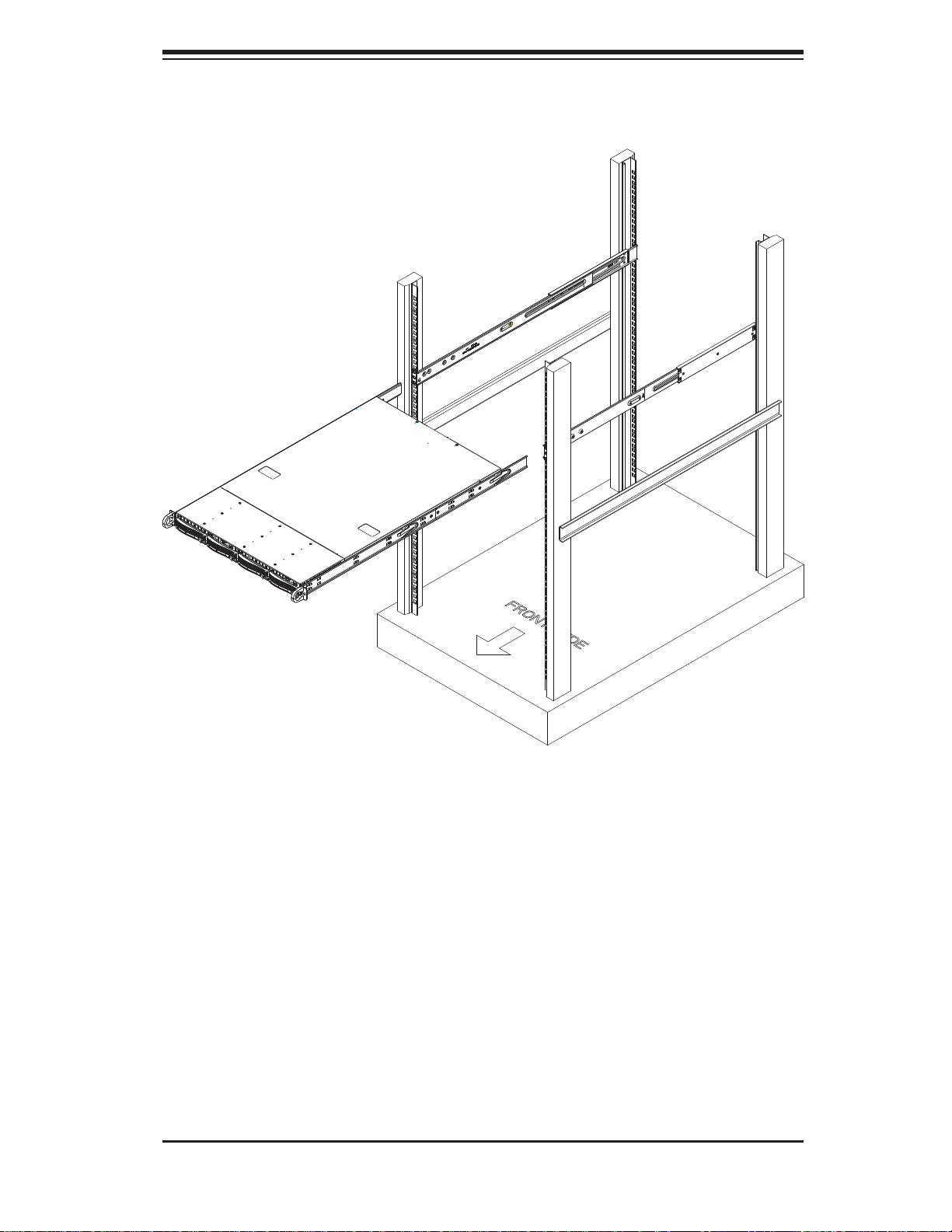
Chapter 2: Server Installation
Figure 2-3. Installing the Server into a Rack
Checking the Components and Setup
You may have one or two processors already installed in each of the two 1.
serverboards. Each processor needs its own heatsink. See Chapter 5 for
instructions on processor and heatsink installation.
Your server system may have come with system memory already installed. 2.
Make sure all DIMMs are fully seated in their slots. For details on adding
system memory, refer to Chapter 5.
You can install two add-on cards to the system. See Chapter 5 for details on 3.
installing PCI add-on cards.
Make sure all power and data cables are properly connected and not blocking 4.
the chassis airfl ow. See Chapter 5 for details on cable connections.
2-7
Page 24
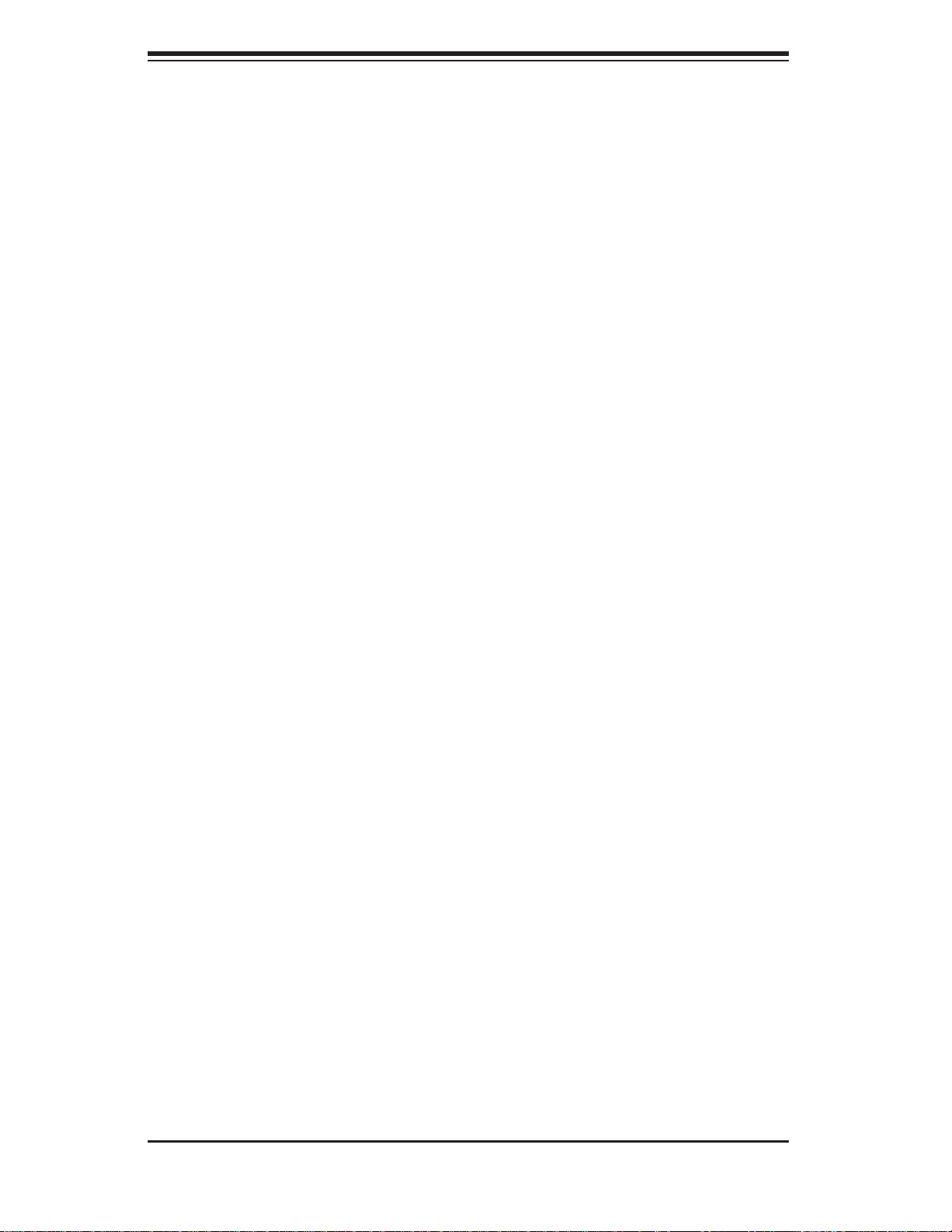
SUPERSERVER 6016TT-TF/6016TT-IBXF/6016TT-IBQF User's Manual
2-6 Preparing to Power On
Next, you should check to make sure the peripheral drives and the SATA drives
and SATA backplane have been properly installed and all connections have been
made.
Checking the SATA drives
The SATA disk drives are accessable from the front of the server and can be 1.
installed and removed from the front of the chassis without removing the top
chassis cover.
Depending upon your system's confi guration, your system may have one or 2.
more drives already installed. If you need to install SATA drives, please refer
to Chapter 6.
Checking the Airfl ow
Airfl ow is provided by an air shroud and three sets (six fans back to back) of 1.
4-cm counter-rotating PWM fans per node [for a total of two air shrouds and
six sets of fans (12 total) in the system]. The system component layout was
carefully designed to direct suffi cient cooling airfl ow to the components that
generate the most heat.
Note that all power and data cables have been routed in such a way that they 2.
do not block the airfl ow generated by the fans.
Providing Power
Plug the power cords from the power supplies unit into a high-quality power 1.
strip that offers protection from electrical noise and power surges.
It is recommended that you use an uninterruptible power supply (UPS).2.
Finally, depress the power on button on the front of the chassis.3.
2-8
Page 25

Chapter 2: Server Installation
Figure 2-4. Accessing the Inside of the System
2-9
Page 26
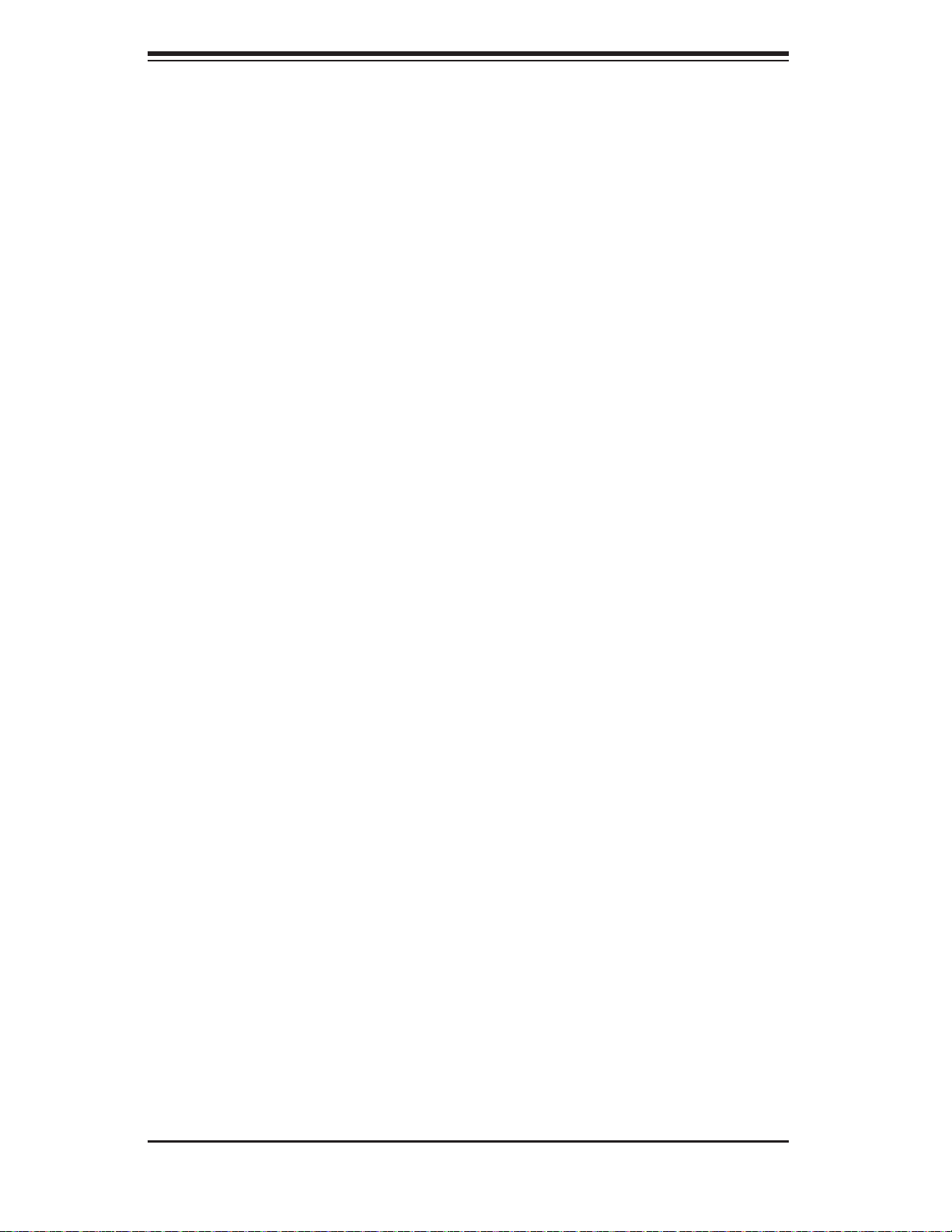
SUPERSERVER 6016TT-TF/6016TT-IBXF/6016TT-IBQF User's Manual
Notes
2-10
Page 27
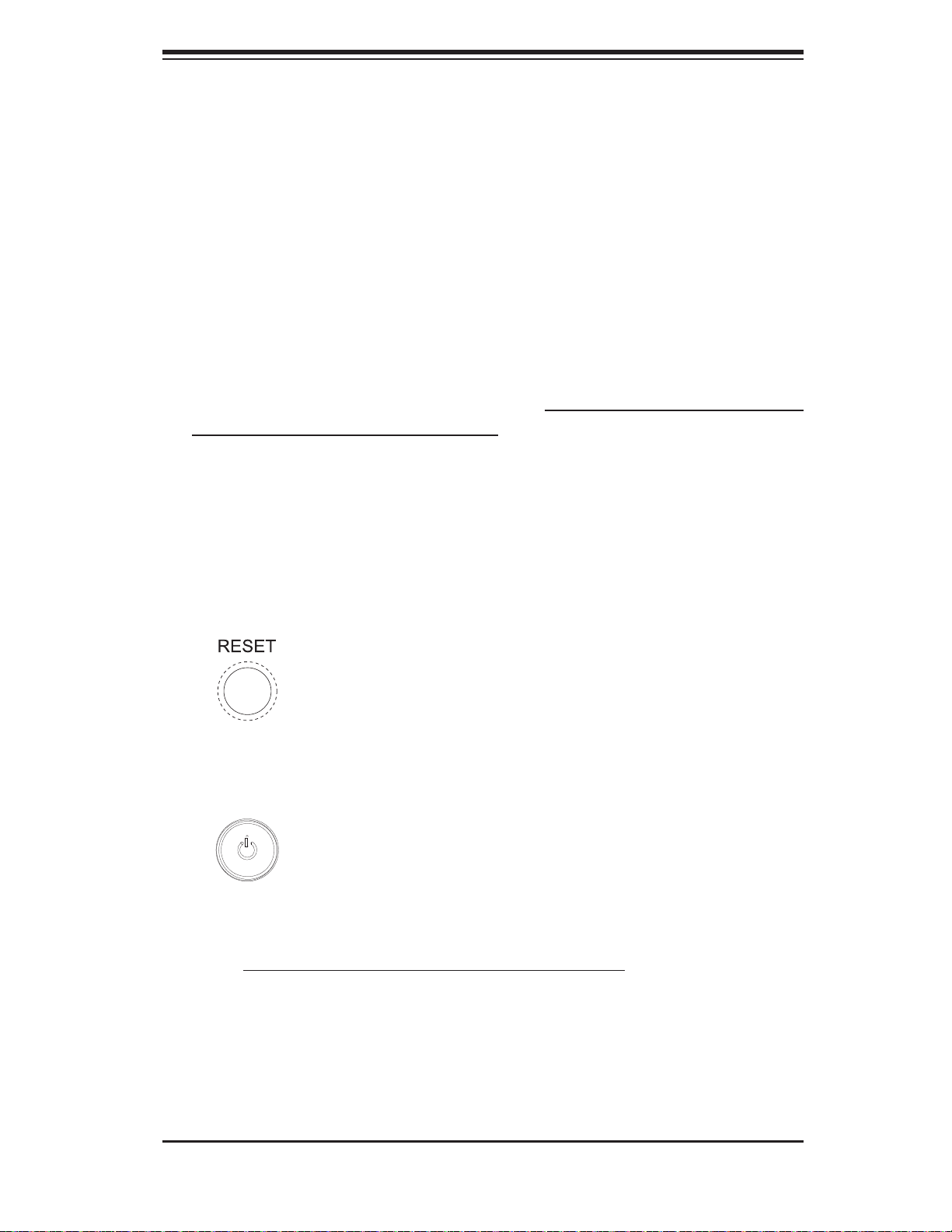
Chapter 3: System Interface
Chapter 3
System Interface
3-1 Overview
There are several LEDs on the two control panels as well as others on the SATA
drive carriers to keep you constantly informed of the overall status of the system as
well as the activity and health of specifi c components. There are also two buttons
on each control panel. This chapter explains the meanings of all LED indicators and
the appropriate response you may need to take. Note that the server has two control
panels, one for each node in the system. This allows each node (serverboard) to
be controlled independently of the other.
3-2 Control Panel Buttons
There are two push-buttons located on each control panel: a reset button and a
power on/off button.
Reset
Depressing the reset button will reboot only the serverboard it is associated with.
Power
This is the main power button, which is used to apply or turn off the main system
power only to the node (serverboard) it is associated with. Depressing this button
removes the main power but keeps standby power supplied to the serverboard.
3-1
Page 28
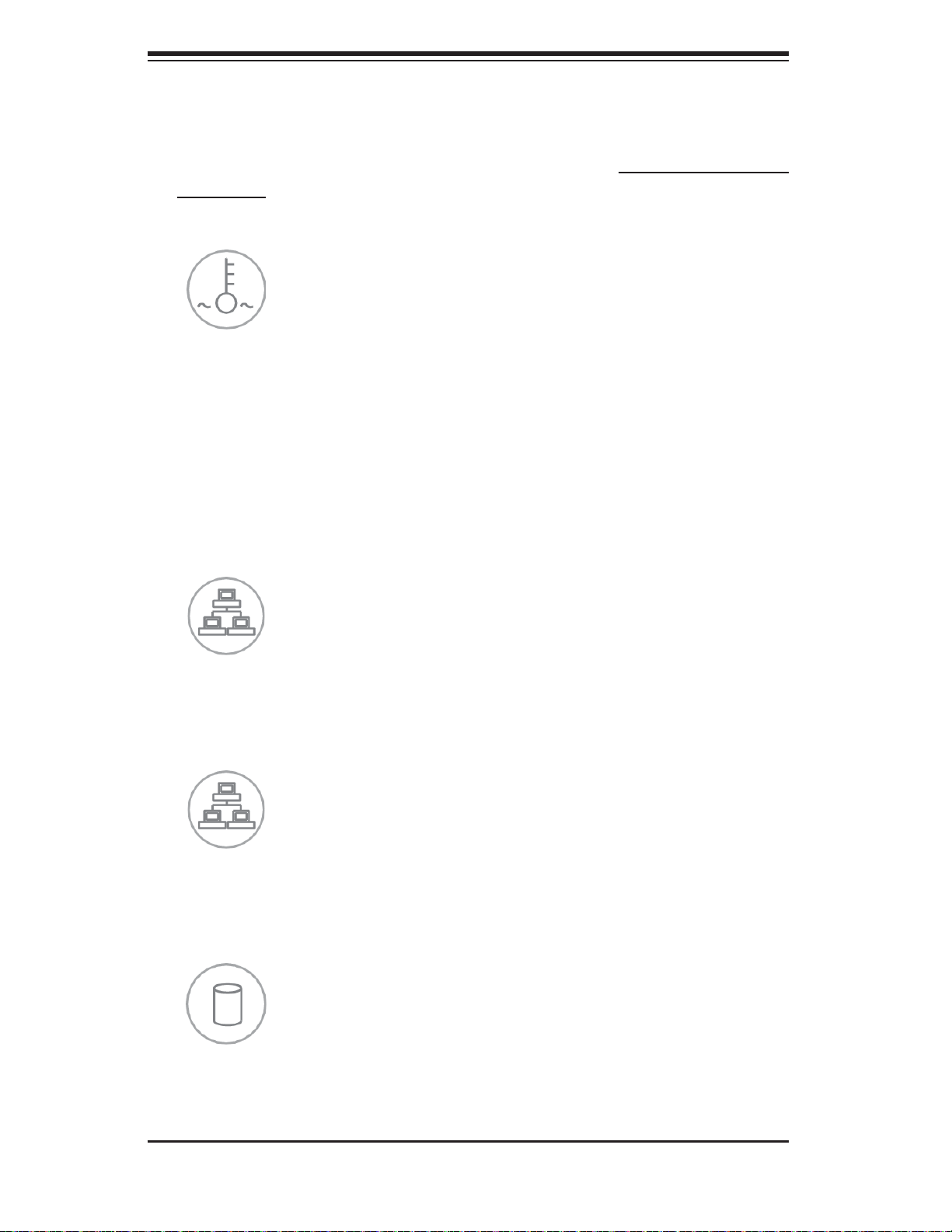
SUPERSERVER 6016TT-TF/6016TT-IBXF/6016TT-IBQF User's Manual
3-3 Control Panel LEDs
Each of the two control panels located on the front of the SC808T-1200B chassis has
fi ve LEDs. Each LED provides you with critical information related its own specifi c
serverboard. This section explains what each LED indicates when illuminated and
any corrective action you may need to take.
Overheat/Fan Fail
When this LED fl ashes, it indicates a fan failure. When on continuously it indicates
an overheat condition, which may be caused by cables obstructing the airfl ow in
the system or the ambient room temperature being too warm. Check the routing of
the cables and make sure all fans are present and operating normally. You should
also check to make sure that the chassis covers are installed. Finally, verify that
the heatsinks are installed properly (see Chapter 5). This LED will remain fl ashing
or on as long as the indicated condition exists.
2
NIC2
Indicates network activity on LAN2 when fl ashing
1
NIC1
Indicates network activity on LAN1 when fl ashing.
HDD
Channel activity for the hard disk drives. This light indicates SATA drive activity on
the 6016TT-TF/6016TT-IBXF/6016TT-IBQF when fl ashing.
3-2
Page 29
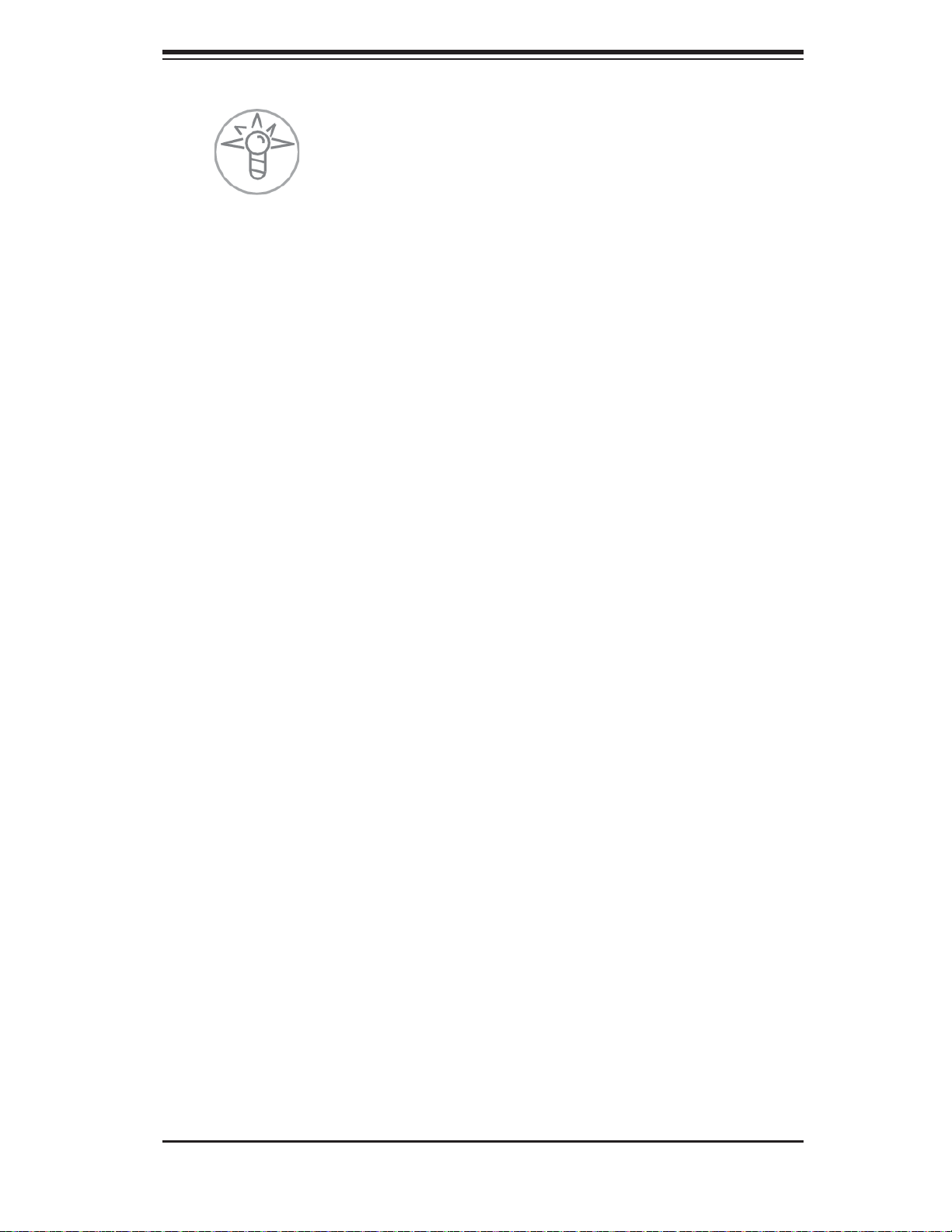
Chapter 3: System Interface
Power
Indicates power is being supplied to the system's power supply unit. This LED should
normally be illuminated when the system is operating.
3-4 SATA Drive Carrier LEDs
Each SATA drive carrier has two LEDs.
Green:
• When illuminated, the green LED on the front of the SATA drive carrier
indicates drive activity. A connection to the SATA backplane enables this LED
to blink on and off when that particular drive is being accessed.
Red:
• There is no function associated with the red LED.
3-3
Page 30
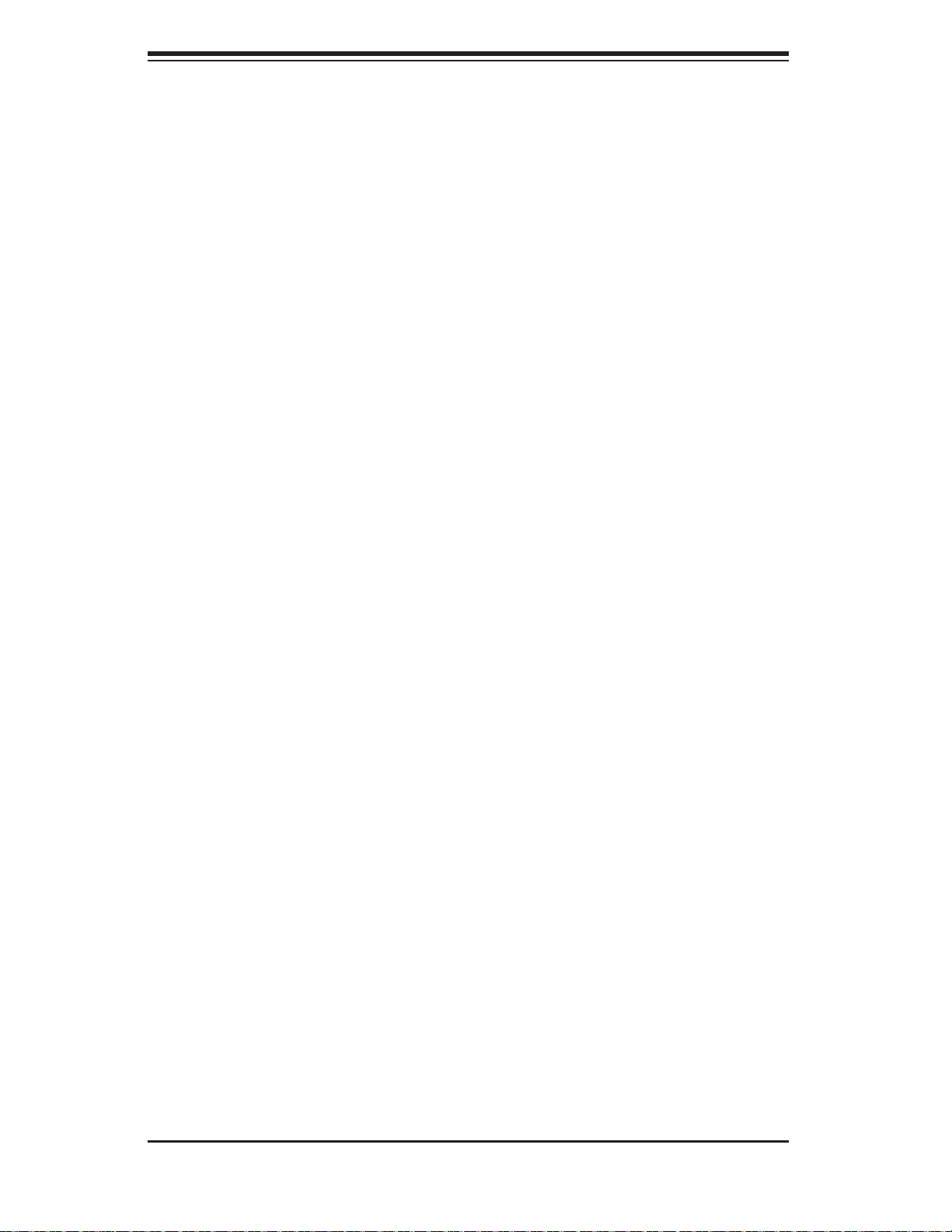
SUPERSERVER 6016TT-TF/6016TT-IBXF/6016TT-IBQF User's Manual
Notes
3-4
Page 31

Chapter 4: System Safety
!
Chapter 4
System Safety
4-1 Electrical Safety Precautions
Basic electrical safety precautions should be followed to protect yourself from harm
and the SuperServer 6016TT-TF/6016TT-IBXF/6016TT-IBQF from damage:
Be aware of the locations of the power on/off switch on the chassis as well
•
as the room's emergency power-off switch, disconnection switch or electrical
outlet. If an electrical accident occurs, you can then quickly remove power from
the system.
Do not work alone when working with high voltage components.
•
Power should always be disconnected from the system when removing or in-•
stalling main system components, such as the serverboard, memory modules
and fl oppy drive. When disconnecting power, you should fi rst power down the
system with the operating system fi rst and then unplug the power cords of all
the power supply units in the system.
When working around exposed electrical circuits, another person who is familiar
•
with the power-off controls should be nearby to switch off the power if necessary.
Use only one hand when working with powered-on electrical equipment. This
•
is to avoid making a complete circuit, which will cause electrical shock. Use
extreme caution when using metal tools, which can easily damage any electrical
components or circuit boards they come into contact with.
Do not use mats designed to decrease static electrical discharge as protection
•
from electrical shock. Instead, use rubber mats that have been specifi cally
designed as electrical insulators.
The power supply power cords must include a grounding plug and must be
•
plugged into grounded electrical outlets.
4-1
Page 32

SUPERSERVER 6016TT-TF/6016TT-IBXF/6016TT-IBQF User's Manual
!
This product may be connected to an IT power system. In all cases, make sure •
that the unit is also reliably connected to Earth (ground).
Serverboard Battery:
• CAUTION - There is a danger of explosion if the onboard
battery is installed upside down, which will reverse its polarites (see Figure
4-1). This battery must be replaced only with the same or an equivalent type
recommended by the manufacturer. Dispose of used batteries according to the
manufacturer's instructions.
DVD-ROM Laser:
• CAUTION - this server may have come equipped with a
DVD-ROM drive. To prevent direct exposure to the laser beam and hazardous
radiation exposure, do not open the enclosure or use the unit in any unconventional way.
Mainboard replaceable soldered-in fuses: Self-resetting PTC (Positive Tempera-
•
ture Coeffi cient) fuses on the mainboard must be replaced by trained service
technicians only. The new fuse must be the same or equivalent as the one
replaced. Contact technical support for details and support.
4-2 General Safety Precautions
Follow these rules to ensure general safety:
Keep the area around the 6016TT-TF/6016TT-IBXF/6016TT-IBQF clean and
•
free of clutter.
The 6016TT-TF/6016TT -IBXF/6016TT -IBQF weighs approximately 40 lbs (~18.2
•
kg) when fully loaded. When lifting the system, two people at either end should
lift slowly with their feet spread out to distribute the weight. Always keep your
back straight and lift with your legs.
Place the chassis top cover and any system components that have been re-
•
moved away from the system or on a table so that they won't accidentally be
stepped on.
While working on the system, do not wear loose clothing such as neckties and
•
unbuttoned shirt sleeves, which can come into contact with electrical circuits or
be pulled into a cooling fan.
4-2
Page 33

Chapter 4: System Safety
!
Remove any jewelry or metal objects from your body, which are excellent metal •
conductors that can create short circuits and harm you if they come into contact
with printed circuit boards or areas where power is present.
After accessing the inside of the system, close the system back up after ensuring
•
that all connections have been made.
4-3 ESD Precautions
Electrostatic Discharge (ESD) is generated by two objects with different electrical
charges coming into contact with each other. An electrical discharge is created to
neutralize this difference, which can damage electronic com ponents and printed
circuit boards. The following measures are generally suffi cient to neutralize this
difference before contact is made to protect your equipment from ESD:
Use a grounded wrist strap designed to prevent static discharge.
•
Keep all components and printed circuit boards (PCBs) in their antistatic bags •
until ready for use.
Touch a grounded metal object before removing the board from the antistatic
•
bag.
Do not let components or PCBs come into contact with your clothing, which may
•
retain a charge even if you are wearing a wrist strap.
Handle a board by its edges only; do not touch its components, peripheral chips,
•
memory modules or contacts.
When handling chips or modules, avoid touching their pins.
•
Put the serverboard and peripherals back into their antistatic bags when not •
in use.
For grounding purposes, make sure your computer chassis provides excellent
•
conductivity between the power supply, the case, the mounting fasteners and
the serverboard.
4-3
Page 34

SUPERSERVER 6016TT-TF/6016TT-IBXF/6016TT-IBQF User's Manual
!
4-4 Operating Precautions
Care must be taken to assure that the chassis cover is in place when the 6016TTTF/6016TT-IBXF/6016TT-IBQF is operating to assure proper cooling. Out of warranty damage to the system can occur if this practice is not strictly followed.
Figure 4-1. Installing the Onboard Battery
LITHIUM BATTERY
LITHIUM BATTERY
OR
BATTERY HOLDER BATTERY HOLDER
4-4
Page 35

Chapter 5: Advanced Serverboard Setup
Chapter 5
Advanced Serverboard Setup
This chapter covers the steps required to install the X8DTT-F/X8DTT-IBXF/X8DTTIBQF serverboard into the SC808T-1200B chassis, connect the data and power
cables and install add-on cards. All serverboard jumpers and connections are also
described. A layout and quick reference chart are included in this chapter for your
reference. Remember to completely close the chassis when you have fi nished
working with the serverboard to better cool and protect the system.
5-1 Handling the Serverboard
Electrostatic Discharge (ESD) can damage electronic com ponents. To prevent
damage to any printed circuit boards (PCBs), it is important to handle them very
carefully (see previous chapter). To prevent the X8DTT-F/X8DTT-IBXF/X8DTT-IBQF
serverboard from bending, keep one hand under the center of the board to support
it when handling. The following measures are generally suffi cient to protect your
equipment from electric static discharge.
Precautions
Use a grounded wrist strap designed to prevent Electrostatic Discharge •
(ESD).
Touch a grounded metal object before removing any board from its antistatic
•
bag.
Handle a board by its edges only; do not touch its components, peripheral chips,
•
memory modules or gold contacts.
When handling chips or modules, avoid touching their pins.
•
Put the serverboard, add-on cards and peripherals back into their antistatic •
bags when not in use.
For grounding purposes, make sure your computer chassis provides excellent
•
conductivity between the power supply, the case, the mounting fasteners and
the serverboard.
5-1
Page 36

SUPERSERVER 6016TT-TF/6016TT-IBXF/6016TT-IBQF User's Manual
Unpacking
The serverboard is shipped in antistatic packaging to avoid electrostatic discharge.
When unpacking the board, make sure the person handling it is static protected.
5-2 Serverboard Installation
This section explains the fi rst step of physically mounting the X8DTT-F/X8DTT-IBXF/
X8DTT-IBQF into the SC808T-1200B chassis. Following the steps in the order given
will eliminate the most common problems encountered in such an installation. To
remove the serverboard, follow the procedure in reverse order.
Accessing the Inside of the System
Remove all four screws securing the top cover of the chassis: two at the top 1.
rear of the cover and one on each side lip, also near the back.
Place both thumbs in the indentations and push the cover back until it slides 2.
off.
Lift the top cover from the chassis to gain full access to the inside of the 3.
server. (If already installed in a rack, grasp the two handles on either side and
pull the unit straight out until the rails lock into place. See Figure 2-5.)
Check Compatibility of Serverboard Ports and I/O Shield
The X8DTT-F/X8DTT-IBXF/X8DTT-IBQF in a Twin 1U confi guration requires 1.
the use of Supermicro's 1U Twin chassis: the SC808T-1200B.
Make sure that the I/O ports on the serverboards align properly with their 2.
respective holes in the I/O shield at the back of the chassis when installing.
Mounting the Serverboard onto the Serverboard Tray
Carefully mount the serverboards by aligning the board holes with the raised 1.
metal standoffs that are visible in the chassis.
Insert screws into all the mounting holes on your serverboards that line up 2.
with the standoffs and tighten until snug (if you screw them in too tight, you
might strip the threads).
Metal screws provide an electrical contact to the serverboard ground to pro-3.
vide a continuous ground for the system.
5-2
Page 37

Chapter 5: Advanced Serverboard Setup
Warning: To avoid damaging the motherboard and its components, do not apply
any force greater than 8 lbs. per square inch when installing a screw into a mounting hole.
5-3 Connecting Cables
Now that the serverboards are installed, the next step is to connect the cables to
the boards. These include the data cables for the peripherals and control panel
and the power cables.
Connecting Data Cables
The cables used to transfer data from the peripheral devices have been carefully
routed to prevent them from blocking the fl ow of cooling air that moves through
the system from front to back. If you need to disconnect any of these cables, you
should take care to keep them routed as they were originally after reconnecting
them (make sure the red wires connect to the pin 1 locations). The following data
cables (with their locations noted) should be connected. (See the serverboard layout
for connector locations.) Note that each connection listed should be made for both
serverboards in the chassis.
SATA drive cables (SATA0 ~ SATA1)
•
Control Panel cable (JF1)•
Connecting Power Cables
The X8DTT-F/X8DTT-IBXF/X8DTT -IBQF has two 20-pin ATX power supply connectors (JWR1) for connection to the ATX power supply. Only one of these from each
board should be connected to the power supply. The "Primary ATX Power Header"
is used to supply power to the primary serverboard and the "Secondary ATX Power
Header" is used to supply power to the secondary serverboard. Connect the power
supply to only one of these on both boards (primary = left, secondary = right when
viewed from front of server). See Section 5-9 for power connector pin defi nitions.
Connecting the Control Panel
JF1 contains header pins for various front control panel connectors. See Figure 5-1
for the pin locations of the various front control panel buttons and LED indicators. All
JF1 wires have been bundled into a single ribbon cable to simplify this connection.
Make sure the red wire plugs into pin 1 as marked on the board. The other end
connects to the Control Panel PCB board, located just behind the system status
LEDs on the chassis.
5-3
Page 38

SUPERSERVER 6016TT-TF/6016TT-IBXF/6016TT-IBQF User's Manual
Figure 5-1. Control Panel Header Pins
20 19
Ground
NMI
x (Key)
Power On LED
HDD LED
NIC1 LED (Link)
NIC2 LED (Link)
OH/Fan Fail/Pwr Fail/UID LED
Power Fail LED
Ground
Ground
2 1
x (Key)
3.3V
Front UID Button
NIC1 LED (Activity)
NIC2 LED (Activity)
UID LED
3.3V
Reset (Button)
Power (Button)
5-4 I/O Ports
The I/O ports are color coded in conformance with the PC 99 specifi cation. See
Figure 5-2 below for the colors and locations of the various I/O ports.
Figure 5-2. I/O Ports
1
54
6
2
3
1. Dedicated IPMI LAN 6. COM1 Port (Black)
2. USB Port 1 7. VGA Port
3. USB Port 0 8. Infi niBand Port
4. LAN1 9. UID Switch
5. LAN2
7
8
9
Note: The Infi niBand ports are included on the 6016TT-IBXF and 6016TT-IBQF
only.
5-4
Page 39

Chapter 5: Advanced Serverboard Setup
!
5-5 Processor and Heatsink Installation
When handling the processor package, avoid placing direct pressure on
the label area of the fan.
Notes:
•
Always connect the power cord last and always remove it before adding, removing or changing any hardware components. Make sure that you install the
processor into the CPU socket before you install the CPU heatsink.
If you buy a CPU separately, make sure that you use an Intel-certifi ed multi-
•
directional heatsink only.
Make sure to install the serverboard into the chassis before you install the CPU
•
heatsinks.
When receiving a serverboard without a processor pre-installed, make sure that
•
the plastic CPU socket cap is in place and none of the socket pins are bent;
otherwise, contact your retailer immediately.
Refer to the Sup ermi cro web s ite for upd ates on CPU su ppor t.
•
Installing LGA1366 Processors
Starting with CPU1, press the 1.
socket clip to release the load
plate, which covers the CPU
socket, from its locked position.
Gently lift the socket clip to open 2.
the load plate.
Hold the plastic cap at its north 3.
and south center edges to remove
it from the CPU socket.
Note: The photos on this page and
succeeding pages are for illustration
purposes only. They do not necessarily
refl ect the exact product(s) described
in this manual.
Socket Clip Load Plate
Plastic Cap
Holding the north & south edges
5-5
Page 40

SUPERSERVER 6016TT-TF/6016TT-IBXF/6016TT-IBQF User's Manual
After removing the plastic cap, use 1.
your thumb and the index fi nger
to hold the CPU at the north and
south center edges.
Align the CPU key (the semi-circle 2.
cutout) with the socket key (the
notch below the gold color dot on
the side of the socket).
Once the CPU and the socket are 3.
aligned, carefully lower the CPU
straight down into the socket.
Do not rub the CPU against the
surface of the socket or its pins to
avoid damaging the CPU or the
socket.
With the CPU in the socket, in-4.
spect the four corners of the CPU
to make sure that it sits level and
is properly installed.
CPU
CPU Socket
CPU
Align CPU keys with socket keys.
Once the CPU is securely seated 5.
in the socket, lower the CPU load
plate to the socket.
Use your thumb to gently push the 6.
socket clip down to the clip lock.
Repeat for the CPU2 socket for a 7.
dual-processor confi guration.
Important! Please save the plastic cap.
The motherboard must be shipped with
the plastic cap properly installed to
protect the CPU socket pins. Shipment
without the plastic cap properly installed
may cause damage to the socket pins.
Load Plate
5-6
Page 41

Installing a CPU Heatsink
Remove power from the system 1.
and unplug the AC power cord
from the power supply.
Do not apply any thermal grease 2.
to the heatsink or the CPU die;
the required amount has already
been applied.
Place the heatsink on top of the 3.
CPU so that the four mounting
holes are aligned with those on
the (preinstalled) heatsink retention mechanism.
Chapter 5: Advanced Serverboard Setup
Screw #1
Screw #1
Screw #2
Screw #2
Screw in two diagonal screws (i.e. 4.
the #1 and the #2 screws) until
just snug. Do not fully tighten the
screws or you may damage the
CPU.)
Add the two remaining screws 5.
then fi nish the installation by fully
tightening all four screws.
Install Screw #1
5-7
Page 42

SUPERSERVER 6016TT-TF/6016TT-IBXF/6016TT-IBQF User's Manual
!
Removing the Heatsink
Warning! We do not recommend that the CPU or the heatsink be
removed. However, if you do need to uninstall the heatsink, please
follow the instructions below to prevent damage to the CPU or the
CPU socket.
Remove power from the system 1.
and unplug the AC power cord
from the power supply.
Disconnect the heatsink fan 2.
wires from the CPU fan header.
Using a screwdriver, loosen and 3.
remove the heatsink screws
from the motherboard in the sequence as show in the picture
on the right.
Hold the heatsink as shown 4.
in the picture on the right and
gently wriggle the heatsink to
loosen it from the CPU. (Do not
use excessive force when wriggling the heatsink.)
Once the heatsink is loose, 5.
remove it from the CPU socket.
To reinstall the CPU and the 6.
heatsink, clean the surface of
the CPU and the heatsink to get
rid of the old thermal grease.
Reapply the proper amount of
thermal grease on the CPU
surface before reinstalling the
heatsink.
Remove Screw #1
Remove Screw #2
5-8
Page 43

Chapter 5: Advanced Serverboard Setup
!
5-6 Installing Memory
CAUTION! Exercise extreme care when installing or removing
DIMM modules to prevent any possible damage.
Memory Support
Each X8DTT-F/X8DTT-IBXF/X8DTT-IBQF has six 240-pin DIMM slots that can
support up to 48 GB of registered ECC DDR3-1333/1066/800 SDRAM (for a total
of 96 GB in the system) or up to 24 GB of ECC unbuffered DDR3-1333/1066/800
SDRAM (for a total of 48 GB in the system).
Note: Check the S uper micro we b site for r ecom mende d DIM Ms.
Installing Memory Modules
Insert each memory module vertically into a slot following the charts below. 1.
Pay attention to the notch along the bottom of the module to prevent inserting
it incorrectly.
Gently2. press down on the DIMM module until it snaps into place in the slot
(see Figure 5-3).
Populating Memory for Optimal Performance
(Single CPU Confi guration)
Branch 0 Branch 1 Branch 2
3 DIMMs P1 DIMM1A P1 DIMM2A P1 DIMM3A
6 DIMMs P1 DIMM1A P1 DIMM1B P1 DIMM2A P1 DIMM2B P1 DIMM3A P1 DIMM3B
Populating Memory for Optimal Performance
(Dual CPU Confi guration)
CPU1 CPU2
Branch 0 Branch 1 Branch 3 Branch 0 Branch 1 Branch 3
6 DIMMs 1A 2A 3A 1A 2A 3A
12
DIMMs
1A 1B 2A 2B 3A 3B 1A 1B 2A 2B 3A 3B
5-9
Page 44

SUPERSERVER 6016TT-TF/6016TT-IBXF/6016TT-IBQF User's Manual
DIMM Population Table
DIMM
Slots per
Channel
2 1 Reg. DDR3 ECC 800,1066,1333 SR, DR
2 1 Reg. DDR3 ECC 800,1066, QR
2 2 Reg. DDR3 ECC 800,1066,1333 SR, DR
2 2 Reg. DDR3 ECC 800,1066 SR, DR, QR
DIMMs
Populated
per Channel
DIMM Type (Reg.=
Registered)
Speeds (in MHz) Ranks per DIMM
(any combination;
SR=Single Rank,
DR=Dual Rank,
QR=Quad Rank)
To Install : Inser t module
vert ic ally a nd pre ss
down unt il it sn aps in to
place. Pay a tte ntio n to
the ali gnme nt notc h at
the bottom.
To Remove:
Use your thumbs to
gently push the release
tabs near both ends of
the module. This should
release it from the slot.
Figure 5-3. DIMM Installation
Notch
Note: Notch should align
with the receptive key
Release Tab
point on the slot.
Top View of DDR3 Slot
Notch
Front View
Release Tab
5-10
Page 45

Chapter 5: Advanced Serverboard Setup
Due to the memory allocation to system devices, the amount of memory that
remains ava il ab l e fo r o p er at i on al u s e wi ll b e r ed uced wh en 4 GB of RAM is u s ed.
The redu ctio n in mem or y availabi lity i s dispr opor ti onal. Refe r to the ta ble bel ow.
Possible System Memory Allocation & Availability
System Device Size Physical Memory Remaining
Firmware Hub
fl ash memory
(System BIOS)
Local APIC 4 KB 3.00 3.99
Area Reserved
for the chipset
I/O APIC (4
Kbytes)
PCI Enumeration
Area 1
PCI Express (256
MB)
PCI Enumeration
Area 2 (if needed)
-Aligned on 256MB boundary-
VGA Memory 16 MB 2.85 2.85
TSEG 1 MB 2.84 2.84
Memory available
to OS & other
applications
1 MB 3.00 3.99
2 MB 3.00 3.99
4 KB 3.00 3.99
256 MB 3.00 3.76
256 MB 3.00 3.51
512 MB 3.00 3.01
(Available)
(3 GB Total System Memory)
2.84 2.84
Physical Memory Remaining
(Available)
(4 GB Total System Memory)
5-7 Adding PCI Cards
PCI Express Slot
The 6016TT-TF/6016TT-IBXF/6016TT-IBQF includes two preinstalled riser cards
designed specifi cally for use in the SC808T-1200B 1U rackmount chassis. These
riser cards support two low-profi le PCI Express x16 cards to fi t inside the chas-
sis.
PCI Card Installation
A riser card has already been preinstalled into each serverboard. Perform the following steps to add a PCI add-on card:
Remove the PCI slot shield on the chassis by releasing the locking tab.1.
Insert the add-on card into the riser card.2.
Secure the add-on card with the locking tab.3.
5-11
Page 46

SUPERSERVER 6016TT-TF/6016TT-IBXF/6016TT-IBQF User's Manual
5-8 Serverboard Details
Figure 5-4. X8DTT Series Motherboard Layout
LE4
LEB1
SW1
JNMI1
JWD1
JSPK1
PCI-E 2.0 x16
I-SATA2
I-SATA0
I-SATA1
LEB2
T-SGPIO1
InfiniBand
Connector
T-SGPIO0
Intel
ICH10R
X8DTT Series
InfiniBand
Controller
VGA
JWOL1
BIOS
COM1
LAN1
USB0/1
IPMI_LAN
PHY
USB2/3
JLPC80
LE2
Winbond
WPCM450
JBT1
LAN2
IPMB
JPG1
LAN
Controller
JPL1
Intel
IOH-36D
Battery
JP10
I-SATA3
I-SATA4
I-SATA5
JWR2
FAN4
P2 DIMM3A
P2 DIMM3B
P2 DIMM2A
CPU1
P2 DIMM2B
P2 DIMM1A
P2 DIMM1B
P1 DIMM1B
P1 DIMM1A
P1 DIMM2B
P1 DIMM3B
P1 DIMM3A
P1 DIMM2A
CPU2
JF1
JWR1
FAN3
FAN2
PWR I2C
FAN1
5-12
Page 47

Chapter 5: Advanced Serverboard Setup
X8DTT-F/X8DTT-IBXF/X8DTT-IBQF Quick Reference
Jumper Description Default Setting
JBT1 CMOS Clear (See Section 5-10)
JPG1 VGA Enable/Disable Pins 1-2 (Enabled)
JPL1 LAN1/2 Enable/Disable Pins 1-2 (Enabled)
JWD1 Watch Dog Enable/Disable/Reset Pins 1-2 (Reset)
Connector Description
COM1 COM1 Serial Port
FAN 1-4 System/CPU Fan Headers
Infi niBand Infi niBand Connector
IPMB IPMB Header (for an IPMI Card)
PWR I
JF1 Front Panel Connector
2
C Power Supply SMBus I2C Header
JNMI1 NMI (Non-Masked Interrupt) Header
JP10 Onboard 4-pin Power Connector
JPSK1 Internal Speaker/Buzzer Header
JWR1/JWR2 12V 20-pin Power Connectors
JWOL1 Wake-On-LAN Header
LAN1/2 Gigabit Ethernet (RJ45) Ports
IPMI LAN Dedicated IPMI LAN Port
SATA0 ~ SATA5 SATA Ports
SW1 Unit Identifer Switch
T-SGPIO-0/T-SGPIO-1 Serial General Purpose Input/Output Headers
USB0/1, USB 2/3 Universal Serial Bus (USB) Ports 0/1, 2/3
VGA Video Port
LED Description
LE2 Onboard St andby PW R warni ng LED Indi cato r
LE4 (Rear) Unit Identifer (UID) LED Indicator
LEB1 Infi niBand Link LED
LEB2 BMC Activity LED
Note: Jumpers not indicated are for test purposes only.
5-13
Page 48

SUPERSERVER 6016TT-TF/6016TT-IBXF/6016TT-IBQF User's Manual
5-9 Connector Defi nitions
ATX Power Connector
The main ATX power supply connectors on the X8DTT-F/X8DTT-IBXF/
X8DTT-IBQF are proprietary 20-pin
connections. Refer to the table on
the right for the pin defi nitions. Only
one of the two ATX power connectors
from each serverboard should be con-
nected to the power supply
Auxiliary Power Connector
A 4-pin 12V auxiliary power connector
is included to provide power to hard
drive disks. See the table on the right
for pin defi nitions.
.
ATX Power 20-pin Connector
Pin Defi nitions (ATX Power 1/2)
Pin# Defi nition Pin # Defi nition
11 PS On 1 Ground
12 5VSB 2 Ground
13 Ground 3 Ground
14 Ground 4 Ground
15 Ground 5 Ground
16 NC2 6 NC1
17 12V 7 12V
18 12V 8 12V
19 12V 9 12V
20 12V 10 12V
Auxiliary Power
Pin Defi nitions (JP10)
Pin# Defi nition
1 +12V
2 Ground
3 Ground
4 +5V
PW_ON Connector
The PW_ON connector is on pins 1
and 2 of JF1. This header should be
connected to the chassis power button. See the table on the right for pin
defi nitions.
Reset Connector
The reset connector is located on pins
3 and 4 of JF1 and attaches to the
reset switch on the computer chassis. See the table on the right for pin
defi nitions.
5-14
Power Button
Pin Defi nitions (JF1)
Pin# Defi nition
1 PW_ON
2 Ground
Reset Button
Pin Defi nitions (JF1)
Pin# Defi nition
3 Reset
4 Ground
Page 49

Chapter 5: Advanced Serverboard Setup
Overheat/Fan Fail/PWR Fail/UID LED
Pins 7 and 8 of JF1 are for t he Over heat /Fan
Fail/Power Fail and UID LED connections. The
red LED (pin 8) provides warnings of overheat,
fan failu r e or p o wer f a il ur e. T h e bl u e LED ( pi n
7) is for th e UID LED in dicat or for th e contr ol
panel UI D button. Refer to th e tables on the
right fo r pin defi nitions.
NIC2 (LAN2) LED
The LED connections for LAN2 are
on pins 9 and 10 of JF1. Attach LAN
LED cables to display network activity. See the table on the right for pin
defi nitions.
OH/Fan Fail/ PWR Fail/Blue_UID
LEDPin Defi nitions (JF1)
Pin# Defi nition
7 Blue UID LED/5.5V.SB
8 OH/Fan Fail/PWR Fail/Red UID
LED
OH/Fan Fail/PWR Fail
LED Status (Red LED)
State Defi nition
Off Normal
On Overheat
Flashing Fan Fail
NIC2 LED
Pin Defi nitions (JF1)
Pin# Defi nition
9 Vcc
10 Ground
NIC1 (LAN1) LED
The LED connections for LAN1 are
on pins 11 and 12 of JF1. Attach LAN
LED cables to display network activity. See the table on the right for pin
defi nitions.
HDD LED
The HDD LED and UID switch connections are located on pins 13 and
14 of JF1. Attach a hard drive LED
cable here to display disk activity . This
connection is also used for the front
panel UID switch. The UID LED on
pin 7 of JF1 works in conjunction with
this switch. See the table on the right
for pin defi nitions.
NIC1 LED
Pin Defi nitions (JF1)
Pin# Defi nition
11 Vcc
12 Ground
HDD LED
Pin Defi nitions (JF1)
Pin# Defi nition
13 UID Signal/3.3V
14 HDD Active
5-15
Page 50

SUPERSERVER 6016TT-TF/6016TT-IBXF/6016TT-IBQF User's Manual
Power On LED
The Power On LED connector is located on pins 15 and 16 of JF1. This
connection is used to provide LED
indication of power being supplied to
the system. See the table on the right
for pin defi nitions.
NMI Button
The non-maskable interrupt button
header is located on pins 19 and 20
of JF1. Refer to the table on the right
for pin defi nitions.
Fan Headers
Four 4-pin fan headers (backward
compatible with traditional 3-pin fans )
are included on the motherboard. Fan
speed control is available for 4-pin
fans only. The fan speeds are controlled by Thermal Management via
Hardware Monitoring in the Advanced
Setting in the BIOS. (The default setting is disabled.) See the table on the
right for pin defi nitions.
Universal Serial Bus (USB)
Power LED
Pin Defi nitions (JF1)
Pin# Defi nition
15 5V Stby
16 Control
NMI Button
Pin Defi nitions (JF1)
Pin# Defi nition
19 Control
20 Ground
Fan Header
Pin Defi nitions
(FAN1-4)
Pin# Defi nition
1 Ground (Black)
2 +12V (Red)
3 Tachometer
4 PWM Control
USB Ports Pin
Defi nitions (USB0/1/4)
Pin# Defi nition
1 +5V
2 PO3 PO+
4 Ground
5 N/A
Two Universal Serial Bus ports
are located on the I/O panel. Two
USB headers are located on the
serverboard and can be used to provide front side USB access (cables not
included). See the tables on the right
for pin defi nitions.
5-16
USB Headers
Pin Defi nitions (USB2/3)
USB2
Pin # Defi nition
1 +5V 2 +5V
3 PO- 4 PO5 PO+ 6 PO+
7 Ground 8 Ground
9 Key 10 No connection
USB3
Pin # Defi nition
Page 51

Chapter 5: Advanced Serverboard Setup
Serial Ports
One serial port is included on the
serverboard. The COM port is located
beside the VGA port. See the table on
the right for pin defi nitions.
SGPIO Header
Two SGPIO (Serial General Purpose
Input/Output) headers are included
on the serverboard. These headers is
used to communicate with the System
Monitoring chip on the backplane to
monitor SA TA activity. See the table on
the right for pin defi nitions.
Serial Port Pin Defi nitions
(COM)
Pin # Defi nition Pin # Defi nition
1 DCD 6 DSR
2 RXD 7 RTS
3 TXD 8 CTS
4 DTR 9 RI
5 Ground 10 NC
Note: NC indicates no connection.
SGPIO Header Pin Defi nitions
(T-SGPIO-0/T-SGPIO-1)
Pin# Defi nition Pin Defi nition
1NC 2 NC
3 Ground 4 DATA Out
5 Load 6 Ground
7 Clock 8 NC
Note: NC indicates no connection.
I2C Power Connector
This header is for I
2
C, which may be
used to monitor the status of the power
supply, fan and system temperature.
See the table on the right for pin
defi nitions.
Wake-On-LAN
The Wake-On-LAN header is located
at JWOL1 on the motherboard. You
must also have a LAN card with a
Wake-On-LAN connector and a cable
to use this feature. See the table on the
right for pin defi nitions.
5-17
I2C Power Connector
Pin Defi nitions
(I2C_PWR)
Pin# Defi nition
1 SMB Clock
2 SMB Data
3 Power Fail
4 Ground
Wake-On-LAN
Pin Defi nitions (JWOL1)
Pin# Defi nition
1 +5V Standby
2 Ground
3 Wake-up
Page 52

SUPERSERVER 6016TT-TF/6016TT-IBXF/6016TT-IBQF User's Manual
5-10 Jumper Settings
To modify the operation of the
serverboard, jumpers can be used
to choose between optional settings.
Jumpers create shorts between two
pins to change the function of the
connector. Pin 1 is identifi ed with
a square solder pad on the printed
circuit board. See the serverboard
layout pages for jumper locations.
Connector
Pins
Jumper
3 2 1
Note: On a two-pin jumper, "Closed"
means the jumper is on both pins and
Setting
3 2 1
"Open" means the jumper is either on
only one pin or completely removed.
CMOS Clear
JBT1 is used to clear CMOS (which will also clear any passwords). Instead of pins,
this jumper consists of contact pads to prevent accidentally clearing the contents
of CMOS.
To Clear CMOS
First power down the system and unplug the power cord(s).1.
With the power disconnected, short the CMOS pads with a metal object such 2.
as a small screwdriver.
Remove the screwdriver (or shorting device).3.
Reconnect the power cord(s) and power on the system.4.
Note: Do not use the PW_ON connector to clear CMOS.
VGA Enable/Disable
JPG1 allows you to enable or disable
the VGA port. The default position is on
pins 1 and 2 to enable VGA. See the
table on the right for jumper settings.
Jumper Settings (JPG1)
Jumper Setting Defi nition
Pins 1-2 Enabled
Pins 2-3 Disabled
5-18
VGA Enable/Disable
Page 53

Chapter 5: Advanced Serverboard Setup
LAN1/LAN2 Enable/Disable
Change the setting of jumper JPL1 to
enable or disable the LAN1 and LAN2
ports. See the table on the right for
jumper settings. The default setting
is enabled.
Red LED Overwrite Enable/Disable
When jumper J_UID_OW is open (the
default setting), the red LED for Overheat/Fan Fail/PWR Fail/UID LED (see
pin 8 of JF1) will overwrite the signal
from the blue UID LED (see pin 7 of
JF1). That is, when the red LED is on,
the blue LED will be turned off (when
the red LED is off, the blue LED can be
on or off). When this jumper is closed,
the red and blue LEDs work independently of each other. See the table on
the right for jumper settings.
LAN1/2 Enable/Disable
Jumper Settings (JPL1)
Jumper Setting Defi nition
Pins 1-2 Enabled
Pins 2-3 Disabled
Red LED Overwrite Enable/Disable
Jumper Settings (J_UID_OW)
Jumper Defi nition
Open Red OH/Fan Fail/PWR Fail LED
(pin 8 of JF1) takes precedence
over the Blue UID_LED (pin 7
of JF1).
Red LED: On, Blue LED: Off,
Red LED: Off, Blue LED: On or Off
Closed Red nad Blue LEDs function
independently.
Red LED: On, Blue LED: On,Off
Red LED: Off, Blue LED: On, Off
Watch Dog Enable/Disable
JWD1 enables the Watch Dog function, a system monitor that takes action
when a software application freezes
the system. Jumping pins 1-2 will
have Watch Dog reboot the system if a
program freezes. Jumping pins 2-3 will
generate a non-maskable interrupt for
the program that has frozen. See the
table on the right for jumper settings.
Watch Dog must also be enabled in
BIOS.
5-19
Watch Dog
Jumper Settings (JWD1)
Jumper Setting Defi nition
Pins 1-2 Reset
Pins 2-3 NMI
Open Disabled
Note: when Watch Dog is enabled, the user must
write their own application software to disable the
Watch Dog Timer.
Page 54

SUPERSERVER 6016TT-TF/6016TT-IBXF/6016TT-IBQF User's Manual
5-11 Onboard Indicators
LAN1/LAN2 LEDs
The Ethernet ports (located beside
the COM port) have two LEDs. On
each Gb LAN port, one LED indicates
activity when blinking while the other
LED may be green, amber or off to
indicate the speed of the connection.
See the table on the right for the functions associated with the connection
speed LED.
Infi niBand LED Indicators (LEB1/
LEB2)
There are two LEDs associated with
the Infi niBand connection: LEB1and
LEB2. The green LED (LEB1) is the
Infi niBand Link LED and the yellow
LED (LEB2) indicates activity . Refer to
the table on the right for details.
LAN1/LAN2 LEDs
(Connection Speed Indicator)
LED Color Defi nition
Off No connection or 10 Mb/s
Green 100 Mb/s
Amber 1 Gb/s
Infi niBand Link LED
(LEB1)
Color Status Defi nition
Green Solid Infi niBand:
Connected
Off Off No connection
Infi niBand Activity LED
(LEB2)
Color Status Defi nition
Yellow Solid Infi niBand:
Active
Yellow Dim Infi niBand:
Connected
Activity: Idle
Off Off No connection
Onboard Power LED (LED2)
There is an Onboard Power LED (LE2)
located near the VGA port When the
green light is on or fl ashing, the power
is connected. Unplug the power cable
before removing and changing any
components. See the table on the right
for indications.
5-20
Onboard Power LED Indicator
LED Color Defi nition
Green (Solid) Power On, System
Green (fl ashing
quickly)
Green (fl ashing
slowly)
Off Power off or power
(LED2)
On
ACPI S1 State
ACPI S3 (STR) State
cable not connected
Page 55

Chapter 5: Advanced Serverboard Setup
5-12 Installing Additional Drivers
Afte r you've inst alled th e Windows O perati ng System, a sc reen as sho wn below
will app ear. You are ready t o instal l soft ware p rogra ms and dr ivers th at have not
yet been installe d. To install t hese softwa r e p r o g r a m s a n d drivers , click t h e i cons
to the ri ght of the se items .
Driver/Tool Installation Display Screen
Note: Click the icons showing a hand writing on the paper to view the readme fi les
for each item. Click a computer icon to the right of an item to install an item (from
top to the bottom) one at a time. After installing each item, you must re-boot
the system before proceeding with the next item on the list. The bottom icon
with a CD on it allows you to view the entire contents of the CD.
5-21
Page 56

SUPERSERVER 6016TT-TF/6016TT-IBXF/6016TT-IBQF User's Manual
5-13 Confi guring Supero Doctor III
The Supero Doctor III program is a web-based management tool that supports
remote management capability. It includes Remote and Local Management tools.
The local management is called the SD III Client. The Supero Doctor III program
included on the CDROM that came with your motherboard allows you to monitor
the environment and operations of your system. Supero Doctor III displays crucial
system information such as CPU temperature, system voltages and fan status. See
the Figure below for a display of the Supero Doctor III interface.
Notes: The default User Name and the Password are ADMIN.
In the Windows OS environment, the Supero Doctor III settings take precedence
over the BIOS settings. When fi rst installed, Supero Doctor III adopts the tem-
perature threshold settings previously set in the BIOS. Any subsequent changes
to these thresholds must be made within Supero Doctor, since the SD III settings
override the BIOS settings. For the Windows OS to adopt the BIOS temperature
threshold settings, please change the SDIII settings to be the same as those set
in the BIOS.
Supero Doctor III Interface Display Screen-I (Health Information)
5-22
Page 57

Chapter 5: Advanced Serverboard Setup
Note: SD III Software Revision 1.0 can be downloaded from our Web site at: ftp://
ftp.supermicro.com/utility/Supero_Doctor_III/. You can also download SDIII User's
Guide at: http://www.supermicro.com/PRODUCT/Manuals/SDIII/UserGuide.pdf. For
Linux, we will still recommend that you use Supero Doctor II.
5-23
Page 58

SUPERSERVER 6016TT-TF/6016TT-IBXF/6016TT-IBQF User's Manual
Notes
5-24
Page 59

Chapter 6: Advanced Chassis Setup
Chapter 6
Advanced Chassis Setup
This chapter covers the steps required to install components and perform maintenance on the SC808T-1200B chassis. For component installation, follow the steps
in the order given to eliminate the most common problems encountered. If some
steps are unnecessary, skip ahead to the step that follows. The only tool you will
need to install components and perform maintenance is a Philips screwdriver.
6-1 Static-Sensitive Devices
Electrostatic Discharge (ESD) can damage electronic com ponents. To prevent
damage to any printed circuit boards (PCBs), it is important to handle them very
carefully. The following measures are generally suffi cient to protect your equipment
from ESD discharge.
Precautions
Use a grounded wrist strap designed to prevent static discharge.•
Touch a grounded metal object before removing any board from its antistatic •
bag.
Handle a board by its edges only; do not touch its components, peripheral chips,
•
memory modules or gold contacts.
When handling chips or modules, avoid touching their pins.
•
Put the serverboard, add-on cards and peripherals back into their antistatic •
bags when not in use.
For grounding purposes, make sure your computer chassis provides excellent
•
conductivity between the power supply, the case, the mounting fasteners and
the serverboard.
Unpacking
The serverboard is shipped in antistatic packaging to avoid static damage. When
unpacking the board, make sure the person handling it is static protected.
6-1
Page 60

SUPERSERVER 6016TT-TF/6016TT-IBXF/6016TT-IBQF User's Manual
Figure 6-1. Chassis Front View
Control Panel: Primary Serverboard Control Panel: Secondary Serverboard
SATA Drives
Figure 6-2. Chassis Rear View
Dedicated IPMI LAN Port
LAN Ports
USB Ports COM Port VGA Port
*The Infi niBand ports are included on the 6016TT-IBXF and 6016TT-IBQF only.
PCI-Express x16 Slot PCI-Express x16 Slot
Infi niBand Port*
Dedicated IPMI LAN Port
LAN PortsPower Supply
USB Ports COM Port VGA Port
Infi niBand Port*
6-2 Control Panel
Each control panel on the front of the chassis must be connected to the JF1 connector on its associated serverboard to provide you with system control buttons
and status indicators. (When viewed from the front of the chassis, the serverboard
on the left is referred to as the primary serverboard and the serverboard on the
right as the secondary.)
These wires have been bundled together in a ribbon cable to simplify the connection.
Connect the cable from JF1 on the serverboard to the control panel PCB (printed
circuit board). Make sure the red wire plugs into pin 1 on both connectors. Pull all
excess cabling out of the airfl ow path. The LEDs inform you of system status for
the serverboard it is connected to. See Chapter 3 for details on the LEDs and the
control panel buttons. Details on JF1 can be found in Chapter 5.
6-2
Page 61

Chapter 6: Advanced Chassis Setup
!
6-3 System Fans
Each node has three sets of 4-cm high-performance PWM fans to provide the cooling for the system (each set consists of two back-to-back counter-rotating fans).
Fan speed may be controlled by a setting in BIOS (see Chapter 7).
System Fan Failure
If a fan fails, the remaining fans will ramp up to full speed and the overheat/fan fail
LED on the control panel will blink on and off. Replace any failed fan at your earliest
convenience with the same type and model (the system can continue to run with a
failed fan). Remove the top chassis cover while the system is still running to determine which of the fans has failed. Then power down the system before replacing a
fan. Removing the power cord is also recommended as a safety precaution.
6-4 Drive Bay Installation/Removal
Accessing the Drive Bays
SATA Drives: Because of their hot-swap capability, you do not need to access the
inside of the chassis or power down the system to install or replace SATA drives.
Proceed to the next step for instructions. Note: The operating system you use must
have RAID support to enable the hot-swap capability of the SATA drives.
Use caution when working around the SATA backplane. Do not
touch the backplane with any metal objects and make sure no
cables touch the backplane. Also, regardless of how many SATA
drives are installed, all four drive carriers must remain in the
chassis to maintain proper airfl ow.
SATA Drive Installation
The SATA drives are mounted in drive carriers to simplify their installation and
removal from the chassis. These carriers also help promote proper airfl ow for the
system. For this reason, even empty carriers without drives installed must remain
in the chassis.
Mounting a SATA Drive in a Carrier
Install the drive into the carrier with the printed circuit board side facing down 1.
so that the mounting holes align with those in the carrier.
Secure the drive to the carrier with four screws, as shown in Figure 6-3.2.
6-3
Page 62

SUPERSERVER 6016TT-TF/6016TT-IBXF/6016TT-IBQF User's Manual
Figure 6-3. Mounting a Drive in a Carrier
Installing/Removing Hot-swap SATA Drives
To remove a carrier, push the release button located beside the drive LEDs.1.
Swing the handle fully out and use it to pull the unit straight out (see Figure 2.
6-4).
Figure 6-4. Removing a SATA Drive
6-4
Page 63

Chapter 6: Advanced Chassis Setup
6-5 Power Supply
The SuperServer 6016TT-TF/6016TT -IBXF/6016TT -IBQF has a single 1200W , coldswap power supply. This power supply has the capability of operating at 100 - 240
input volts. Depress both main power buttons on the front of the chassis and then
unplug the AC power cord to completely remove power from the system before
removing the power supply.
Power Supply Failure
If the power supply unit fails, the system will shut down and you will need to replace
the power supply unit. Replacement units can be ordered directly from Supermicro
(see contact information in Chapter 1).
Replacing the Power Supply
Accessing the Inside of the System
Grasp the two handles on either side and pull the unit straight out until it 1.
locks (you will hear a "click").
The top cover of the chassis is secured with four screws: two at the top rear 2.
of the cover and one on each side lip, also near the back. Remove all four,
then place both thumbs in the indentations and push the cover back until it
slides off.
Lift the top cover from the chassis to gain full access to the inside of the 3.
server.
Removing the Power Supply
Power off both nodes and unplug the power cord from the system.1.
To remove the failed power unit, remove the two screws on the back of the 2.
power supply, which secure it to the chassis.
Lift the unit straight out of the chassis. (See Figure 6-5.)3.
Installing a New Power Supply
Replace the failed power supply with the exact same model from Supermicro.1.
Carefully insert the new unit into position in the chassis and secure it with the 2.
two screws at the rear of the unit.
6-5
Page 64

SUPERSERVER 6016TT-TF/6016TT-IBXF/6016TT-IBQF User's Manual
Replace the chassis top cover and push the unit back into the rack.3.
Reconnect the AC power cord and then depress the power buttons on the 4.
front of the chassis to resupply power to both nodes
Figure 6-4. Removing the Power Supply
6-6
Page 65

Chapter 7: BIOS
Chapter 7
BIOS
7-1 Introduction
This chapter describes the AMI BIOS Setup Utility for the X8DTT/-F/-IBX/-IBXF/IBQ/-IBQF. The AMI ROM BIOS is stored in a Flash EEPROM and can be easily
updated. This chapter describes the basic navigation of the AMI BIOS Setup Utility
setup screens.
Starting BIOS Setup Utility
To enter the AMI BIOS Setup Utility screens, press the <Delete> key while the
system is booting up.
Note: In most cases, the <Delete> key is used to invoke the AMI BIOS setup screen.
There are a few cases when other keys are used, such as <F1>, <F2>, etc.
Each main BIOS menu option is described in this manual. The Main BIOS setup
menu screen has two main frames. The left frame displays all the options that can
be confi gured. Grayed-out options cannot be confi gured. Options in blue can be
confi gured by the user. The right frame displays the key legend. Above the key
legend is an area reserved for a text message. When an option is selected in the
left frame, it is highlighted in white. Often a text message will accompany it. (Note:
the AMI BIOS has default text messages built in. Supermicro retains the option to
include, omit, or change any of these text messages.)
The AMI BIOS Setup Utility uses a key-based navigation system called "hot keys".
Most of the AMI BIOS setup utility "hot keys" can be used at any time during the
setup navigation process. These keys include <F1>, <F10>, <Enter>, <ESC>, arrow keys, etc.
Note: Options printed in Bold are default settings.
How To Change the Confi guration Data
The confi guration data that determines the system parameters may be changed by
entering the AMI BIOS Setup utility. This Setup utility can be accessed by pressing
<Del> at the appropriate time during system boot.
7-1
Page 66

SUPERSERVER 6016TT-TF/6016TT-IBXF/6016TT-IBQF User's Manual
Starting the Setup Utility
Normally, the only visible Power-On Self-Test (POST) routine is the memory test.
As the memory is being tested, press the <Delete> key to enter the main menu of
the AMI BIOS Setup Utility. From the main menu, you can access the other setup
screens. An AMI BIOS identifi cation string is displayed at the left bottom corner of
the screen below the copyright message.
Warning! Do not upgrade the BIOS unless your system has a BIOS-related
issue. Flashing the wrong BIOS can cause irreparable damage to the
system. In no event shall Supermicro be liable for direct, indirect, special,
incidental, or consequential damages arising from a BIOS update. If you
have to update the BIOS, do not shut down or reset the system while the
BIOS is updating. This is to avoid possible boot failure.
7-2 Main Setup
When you fi rst enter the AMI BIOS Setup Utility , you will enter the Main setup screen.
You can always return to the Main setup screen by selecting the Main tab on the
top of the screen. The Main BIOS Setup screen is shown below.
System Overview: The following BIOS information will be displayed:
System Time/System Date
Use this option to change the system time and date. Highlight System Time or System Date using the arrow keys. Enter new values through the keyboard. Press the
<Tab> key or the arrow keys to move between fi elds. The date must be entered in
Day MM/DD/YY format. The time is entered in HH:MM:SS format. (Note: The time
is in the 24-hour format. For example, 5:30 P.M. appears as 17:30:00.)
7-2
Page 67

Chapter 7: BIOS
Supermicro X8DTT/-F/-IBX/-IBXF/-IBQ/-IBQF
BIOS Build Version
• : This item displays the BIOS revision used in your sys-
tem.
BIOS Build Date
• : This item displays the date when this BIOS was completed.
• : This item displays the revision number of the AMI
AMI BIOS Core Version
BIOS Core upon which your BIOS was built.
Processor
The AMI BIOS will automatically display the status of the processor used in your
system:
CPU Type
• : This item displays the type of CPU used in the motherboard.
Speed
• : This item displays the speed of the CPU detected by the BIOS.
Physical Count
• : This item displays the number of processors installed in your
system as detected by the BIOS.
Logical Count
• : This item displays the number of CPU Cores installed in your
system as detected by the BIOS.
Micro_code Revision
• : This item displays the revision number of the BIOS
Micro_code used in your system.
System Memory
This displays the size of memory available in the system:
Size
• : This item displays the memory size detected by the BIOS.
7-3
Page 68

SUPERSERVER 6016TT-TF/6016TT-IBXF/6016TT-IBQF User's Manual
7-3 Advanced Setup Confi gurations
Use the arrow keys to select Boot Setup and hit <Enter> to access the submenu
items:
XBOOT Features
Quick Boot
If Enabled, this option will skip certain tests during POST to reduce the time needed
for system boot. The options are Enabled and Disabled.
Quiet Boot
This option allows the bootup screen options to be modifi ed between POST mes-
sages or the OEM logo. Select Disabled to display the POST messages. Select
Enabled to display the OEM logo instead of the normal POST messages. The options are Enabled and Disabled.
AddOn ROM Display Mode
This sets the display mode for Option ROM. The options are Force BIOS and
Keep Current.
Bootup Num-Lock
This feature selects the Power-on state for Numlock key. The options are Off
and On.
Wait For 'F1' If Error
This for ce s the sys tem to wai t until t he ' F1' key is pressed i f an er ror o cc urs . The
option s are Dis able d and Enabled.
7-4
Page 69

Chapter 7: BIOS
Hit 'Del' Message Display
This feature displays "Press DEL to run Setup" during POST. The options are
Enabled and Disabled.
Interrupt 19 Capture
Interrupt 19 is the software interrupt that handles the boot disk function. When this
item is set to Enabled, the ROM BIOS of the host adaptors will "capture" Interrupt
19 at boot and allow the drives that are attached to these host adaptors to function
as bootable disks. If this item is set to Disabled, the ROM BIOS of the host adaptors will not capture Interrupt 19, and the drives attached to these adaptors will not
function as bootable devices. The options are Enabled and Disabled.
Power Confi guration
Power Button Function
If set to Instant_Off, the system will power off immediately as soon as the user hits
the power button. If set to 4_Second_Override, the system will power off when the
user presses the power button for 4 seconds or longer. The options are Instant_Off
and 4_Second_Override.
Restore on AC Power Loss
Use this feature to set the power state after a power outage. Select Power-Off for
the system power to remain off after a power loss. Select Power-On for the system
power to be turned on after a power loss. Select Last State to allow the system to
resume its last state before a power loss. The options are Power-On, Power-Off
and Last State.
Watch Dog Timer
If enable d, the Watch Do g Timer wi l l a l l o w the system to re boot when i t i s i n a ctive
for more t han 5 minu tes. The o ption s are Enabl ed and Disabled.
XProcessor and Clock Options
This submenu allows the user to confi gure the Processor and Clock settings.
Ratio CMOS Setting
This option allows the user to set the ratio between the CPU Core Clock and the FSB
Frequency. (Note: if an invalid ratio is entered, the AMI BIOS will restore the setting
to the previous state.) The default setting depends on the type of CPU installed on
the motherboard. The default setting for the CPU installed in your motherboard is
[18]. Press "+" or "-" on your keyboard to change this value.
7-5
Page 70

SUPERSERVER 6016TT-TF/6016TT-IBXF/6016TT-IBQF User's Manual
C1E Support
Select Enabled to use the feature of Enhanced Halt State. C1E signifi cantly reduces
the CPU's power consumption by reducing the CPU's clock cycle and voltage during
a "Halt State." The options are Disabled and Enabled.
Hardware Prefetcher (Available when supported by the CPU)
If set to Enabled, the hardware pre fetcher will pre fetch streams of data and instructions from the main memory to the L2 cache in the forward or backward manner to
improve CPU performance. The options are Disabled and Enabled.
Adjacent Cache Line Prefetch (Available when supported by the CPU)
The CPU fetches the cache line for 64 bytes if this option is set to Disabled. The
CPU fetches both cache lines for 128 bytes as comprised if Enabled.
Intel® Virtualization Technology (Available when supported by the CPU)
Select Enabled to use the feature of Virtualization Technology to allow one platform
to run multiple operating systems and applications in independent partitions, creating mult iple " vi r tu al" sy stems i n one p hysic al c o mput er. The opti ons ar e Enabled
and Dis abled. Not e: If there is any change to this setting, you will need to power
off an d restart th e sy s t e m for the c h ange to take effect. Pleas e refer to Intel ’s web
site for detailed information.
Execute-Disable Bit Capability (Available when supported by the OS and
the CPU)
Set to Enabled to enable the Execute Disable Bit which will allow the processor
to designate areas in the system memory where an application code can execute
and where it cannot, thus preventing a worm or a virus from fl ooding illegal codes
to overwhelm the processor or damage the system during an attack. The default is
Enabled. (Refer to Intel and Microsoft Web Sites for more information.)
Simultaneous Multi-Threading (Available when supported by the CPU)
Set to Enabled to use the Simultaneous Multi-Threading Technology, which will
result in increased CPU performance. The options are Disabled and Enabled.
Active Processor Cores
Set to Enabled to use a processor's Second Core and beyond. (Please refer to
Intel's web site for more information.) The options are All, 1 and 2.
Intel® EIST Technology
EIST (Enhanced Intel SpeedStep Technology) allows the system to automatically
adjust processor voltage and core frequency in an effort to reduce power consump-
7-6
Page 71

Chapter 7: BIOS
tion and heat dissipation. Please refer to Intel’s web site for detailed information.
The options are Disable (Disable GV3) and Enable (Enable GV3).
Intel® TurboMode Technology
Select Enabled to use the Turbo Mode to boost system performance. The options
are Enabled and Disabled.
Intel® C-STATE Tech
If enabled, C-State is set by the system automatically to either C2, C3 or C4 state.
The options are Disabled and Enabled.
C-State package limit setting
If set to Auto, the AMI BIOS will automatically set the limit on the C-State package
register. The options are Auto, C1, C3, C6 and C7.
C1 Auto Demotion
When enabled, the CPU will conditionally demote C3, C6 or C7 requests to C1 based
on un-core auto-demote information. The options are Disabled and Enabled.
C3 Auto Demotion
When enabled, the CPU will conditionally demote C6 or C7 requests to C3 based
on un-core auto-demote information. The options are Disabled and Enabled.
Clock Spread Spectrum
Select Enable to use the feature of Clock Spectrum, which will allow the BIOS to
monitor and attempt to reduce the level of Electromagnetic Interference caused by
the components whenever needed. The options are Disabled and Enabled.
XAdvanced Chipset Control
The items included in the Advanced Settings submenu are listed below:
XCPU Bridge Confi guration
QPI Links Speed
This feature selects QPI's data transfer speed. The options are Slow-mode, and
Full Speed.
QPI Frequency
This selects the desired QPI frequency. The options are Auto, 4.800 GT,
5.866GT, 6.400 GT.
7-7
Page 72

SUPERSERVER 6016TT-TF/6016TT-IBXF/6016TT-IBQF User's Manual
QPI L0s and L1
This enables the QPI power state to low power. L0s and L1 are automatically
selected by the motherboard. The options are Disabled and Enabled.
Memory Frequency
This feature forces a DDR3 frequency slower than what the system has detected. The available options are Auto, Force DDR-800, Force DDR-1066,
Force DDR-1333.
Memory Mode
The options are Independent, Channel Mirror, Lockstep and Sparing.
Independent - All DIMMs are available to the operating system.
Channel Mirror - The motherboard maintains two identical copies of all data in
memory for redundancy.
Lockstep - The motherboard uses two areas of memory to run the same set of
operations in parallel.
Sparing - A preset threshold of correctable errors is used to trigger fail-over.
The spare memory is put online and used as active memory in place of the
failed memory.
Demand Scrubbing
A memory error-correction scheme where the Processor writes corrected data
back into the memory block from where it was read by the Processor. The options are Enabled and Disabled.
Patrol Scrubbing
A memory error-correction scheme that works in the background looking for and
correcting resident errors. The options are Enabled and Disabled.
Throttling - Closed Loop/Throttling - Open Loop
Throttling improves reliability and reduces power in the processor by automatic
voltage control during processor idle states. Available options are Disabled and
Enabled. If Enabled, the following items will appear:
Hysteresis Temperature (For the Closed Loop only)
Temperature Hysteresis is the temperature lag (in degrees Celsius) after the
set DIMM temperature threshold is reached before Closed Loop Throttling
begins. The options are Disabled, 1.5oC, 3.0
o
C, and 6.0oC.
7-8
Page 73

Chapter 7: BIOS
Guardband Temperature (For the Closed Loop only)
This is the temperature which applies to the DIMM temperature threshold.
Each step is in 0.5
o
C increment. The default is [006]. Press "+" or "-" on
your keyboard to change this value.
Inlet Temperature
o
This is the temperature detected at the chassis inlet. Each step is in 0.5
C
increment. The default is [070]. Press "+" or "-" on your keyboard to change
this value.
Temperature Rise
This is the temperature rise to the DIMM thermal zone. Each step is in
o
0.5
C increment. The default is [020]. Press "+" or "-" on your keyboard to
change this value.
Air Flow
This is the air fl ow speed to the DIMM modules. Each step is one mm/
sec. The default is [1500]. Press "+" or "-" on your keyboard to change
this value.
Altitude
This feature defi nes how many meters above or below sea level the system
is located. The options are Sea Level or Below, 1~300, 301~600, 601~900,
901~1200, 1201~1500, 1501~1800, 1801~2100, 2101~2400, 2401~2700,
2701~3000.
DIMM Pitch
This is the physical space between each DIMM module. Each step is in
1/1000 of an inch. The default is [400]. Press "+" or "-" on your keyboard
to change this value.
XNorth Bridge Confi guration
This feature allows the user to confi gure the settings for the Intel North Bridge
chip.
Crystal Beach/DMA
This feature works with the Intel I/O AT (Acceleration Technology) to accelerate
the performance of TOE devices. (Note: A TOE device is a specialized, dedicated
processor that is installed on an add-on card or a network card to handle some
or all packet processing of this add-on card.) When this feature is set to Enabled,
it will enhance overall system performance by providing direct memory access for
data transferring. The options are Enabled and Disabled.
7-9
Page 74

SUPERSERVER 6016TT-TF/6016TT-IBXF/6016TT-IBQF User's Manual
Intel VT-d
Select Enabled to enable Intel's Virtualization Technology support for Direct I/O VT-d
by reporting the I/O device assignments to VMM through the DMAR ACPI Tables.
This feature offers fully-protected I/O resource-sharing across the Intel platforms,
providing the user with greater reliability, security and availability in networking and
data-sharing. The settings are Enabled and Disabled.
IOH PCIE Port1 Bifurcation
This feature allows the user to set IOH Bifurcation confi guration for the PCI-E Port
1. The options are X4X4X4X4, X4X4X8, X8X4X4, X8X8.
IOH PCIE Max Payload Size
Some add-on cards perform faster with the coalesce feature, which limits the payload size to 128 MB; while others, with a payload size of 256 MB which inhibits
the coalesce feature. Please refer to your add-on card user guide for the desired
setting. The options are 256 MB and 128MB.
XSouthBridge Confi guration
This feature allows the user to confi gure the settings for the Intel ICH South Bridge
chipset.
USB Functions
This feature allows the user to decide the number of onboard USB ports to be enabled. The Options are: Disabled, 2 USB ports, 4 USB ports, 6 USB ports, 8 Ports,
10 Ports and 12 USB ports.
Legacy USB Support
Select Enabled to use Legacy USB devices. If this item is set to Auto, Legacy USB
support will be automatically enabled if a legacy USB device is installed on the
motherboard, and vise versa. The settings are Disabled, and Enabled.
USB 2.0 Controller
Select Enabled to activate the onboard USB 2.0 controller. The options are Enabled
and Disabled.
USB 2.0 Controller Mode
This setting allows you to select the USB 2.0 Controller mode. The options are
Hi-Speed (480 Mbps) and Full Speed (12 Mbps).
BIOS EHCI Hand-Off
Select Enabled to enable BIOS Enhanced Host Controller Interface support to
provide a workaround solution for an operating system that does not have EHCI
7-10
Page 75

Chapter 7: BIOS
Hand-Off support. When enabled, the EHCI Interface will be changed from the BIOScontrolled to the OS-controlled. The options are Disabled and Enabled.
XIDE/SATA Confi guration
When this submenu is selected, the AMI BIOS automatically detects the presence
of the IDE devices and displays the following items:
SATA#1 Confi guration
If Compatible is selected, it sets SATA#1 to legacy compatibility mode, while selecting Enhanced sets SATA#1 to native SATA mode. The options are Disabled,
Compatible and Enhanced.
Confi gure SATA#1 as
This feature allows the user to select the drive type for SATA#1. The options
are IDE, RAID and AHCI.
SATA#2 Confi guration
Selecting Enhanced will set SA T A#2 to native SA TA mode. The options are Disabled,
and Enhanced.
Primary IDE Master/Slave, Secondary IDE Master/Slave, Third IDE Master,
and Fourth IDE Master
These settings allow the user to set the parameters of Primary IDE Master/Slave,
Secondary IDE Master/Slave, Third and Fourth IDE Master slots. Hit <Enter> to
activate the following submenu screen for detailed options of these items. Set the
correct confi gurations accordingly. The items included in the submenu are:
Type
Select the type of device connected to the system. The options are Not Installed,
Auto, CD/DVD and ARMD.
LBA/Large Mode
LBA (Logical Block Addressing) is a method of addressing data on a disk drive.
In the LBA mode, the maximum drive capacity is 137 GB. For drive capacities
over 137 GB, your system must be equipped with a 48-bit LBA mode addressing.
If not, contact your manufacturer or install an ATA/133 IDE controller card that
supports 48-bit LBA mode. The options are Disabled and Auto.
Block (Multi-Sector Transfer)
Block Mode boosts the IDE drive performance by increasing the amount of data
transferred. Only 512 bytes of data can be transferred per interrupt if Block Mode
7-11
Page 76

SUPERSERVER 6016TT-TF/6016TT-IBXF/6016TT-IBQF User's Manual
is not used. Block Mode allows transfers of up to 64 KB per interrupt. Select
Disabled to allow data to be transferred from and to the device one sector at
a time. Select Auto to allow data transfer from and to the device occur multiple
sectors at a time if the device supports it. The options are Auto and Disabled.
PIO Mode
The IDE PIO (Programmable I/O) Mode programs timing cycles between the
IDE drive and the programmable IDE controller. As the PIO mode increases, the
cycle time decreases. The options are Auto, 0, 1, 2, 3, and 4.
Select Auto to allow the AMI BIOS to automatically detect the PIO mode. Use
this value if the IDE disk drive support cannot be determined.
Select 0 to allow the AMI BIOS to use PIO mode 0. It has a data transfer rate
of 3.3 MBs.
Select 1 to allow the AMI BIOS to use PIO mode 1. It has a data transfer rate
of 5.2 MBs.
Select 2 to allow the AMI BIOS to use PIO mode 2. It has a data transfer rate
of 8.3 MBs.
Select 3 to allow the AMI BIOS to use PIO mode 3. It has a data transfer rate
of 11.1 MBs.
Select 4 to allow the AMI BIOS to use PIO mode 4. It has a data transfer bandwidth of 32-Bits. Select Enabled to enable 32-Bit data transfer.
DMA Mode
Select Auto to allow the BIOS to automatically detect IDE DMA mode when the
IDE disk drive support cannot be determined.
Select SWDMA0 to allow the BIOS to use Single Word DMA mode 0. It has a
data transfer rate of 2.1 MBs.
Select SWDMA1 to allow the BIOS to use Single Word DMA mode 1. It has a
data transfer rate of 4.2 MBs.
Select SWDMA2 to allow the BIOS to use Single Word DMA mode 2. It has a
data transfer rate of 8.3 MBs.
Select MWDMA0 to allow the BIOS to use Multi Word DMA mode 0. It has a
data transfer rate of 4.2 MBs.
Select MWDMA1 to allow the BIOS to use Multi Word DMA mode 1. It has a
data transfer rate of 13.3 MBs.
Select MWDMA2 to allow the BIOS to use Multi-Word DMA mode 2. It has a
data transfer rate of 16.6 MBs.
7-12
Page 77

Chapter 7: BIOS
Select UDMA0 to allow the BIOS to use Ultra DMA mode 0. It has a data transfer
rate of 16.6 MBs. It has the same transfer rate as PIO mode 4 and Multi Word
DMA mode 2.
Select UDMA1 to allow the BIOS to use Ultra DMA mode 1. It has a data transfer
rate of 25 MBs.
Select UDMA2 to allow the BIOS to use Ultra DMA mode 2. It has a data transfer
rate of 33.3 MBs.
Select UDMA3 to allow the BIOS to use Ultra DMA mode 3. It has a data transfer
rate of 66.6 MBs.
Select UDMA4 to allow the BIOS to use Ultra DMA mode 4. It has a data transfer
rate of 100 MBs. The options are Auto, SWDMAn, MWDMAn, and UDMAn.
S.M.A.R.T. For Hard disk drives
Self-Monitoring Analysis and Reporting Technology (SMART) can help predict
impending drive failures. Select Auto to allow the AMI BIOS to automatically detect hard disk drive support. Select Disabled to prevent the AMI BIOS from using
the S.M.A.R.T. Select Enabled to allow the AMI BIOS to use the S.M.A.R.T. to
support hard drive disk. The options are Disabled, Enabled, and Auto.
32Bit Data Transfer
Select Enable to enable the function of 32-bit IDE data transfer. The options are
Enabled and Disabled.
IDE Detect Timeout (sec)
Use this feature to set the time-out value for the BIOS to detect the ATA, ATAPI
devices installed in the system. The options are 0 (sec), 5, 10, 15, 20, 25, 30, and
35.
XPCI/PnP Confi guration
Clear NVRAM
This feature clears the NVRAM during system boot. The options are No and Yes.
Plug & Play OS
Selecting Yes allows the OS to confi gure Plug & Play devices. (This is not required
for system boot if your system has an OS that supports Plug & Play.) Select No to
allow the AMI BIOS to confi gure all devices in the system.
PCI Latency Timer
This feature sets the latency Timer of each PCI device installed on a PCI bus. Select
64 to set the PCI latency to 64 PCI clock cycles. The options are 32, 64, 96, 128,
160, 192, 224 and 248.
7-13
Page 78

SUPERSERVER 6016TT-TF/6016TT-IBXF/6016TT-IBQF User's Manual
PCI IDE BusMaster
When enabled, the BIOS uses PCI bus mastering for reading/writing to IDE drives.
The options are Disabled and Enabled.
Load Onboard LAN1 Option ROM/Load Onboard LAN2 Option ROM
Selec t Enabled to e n a ble the on board LAN1 or LAN2 Option ROM. This is to boot
computer using a network interface. The options are Enabled and Disabled.
XSuper IO Device Confi guration
Serial Port1 Address/ Serial Port2 Address
This option specifi es the base I/O port address and the Interrupt Request address
of Serial Port 1 and Serial Port 2. Select Disabled to prevent the serial port from
accessing any system resources. When this option is set to Disabled, the serial port
physically becomes unavailable. Select 3F8/IRQ4 to allow the serial port to use 3F8
as its I/O port address and IRQ 4 for the interrupt address. The options for Serial
Port1 are Disabled, 3F8/IRQ4, 3E8/IRQ4, 2E8/IRQ3. The options for Serial Port2
are Disabled, 2F8/IRQ3, 3E8/IRQ4, and 2E8/IRQ3.
XRemote Access Confi guration
Remote Access
This allows the user to enable the Remote Access feature. The options are Dis-
abled and Enabled.
If Remote Access is set to Enabled, the following items will display:
Serial Port Number
This feature allows the user decide which serial port to be used for Console Redirection. The options are COM 1 and COM 2.
Serial Port Mode
This feature allows the user to set the serial port mode for Console Redirection.
The options are 115200 8, n 1; 57600 8, n, 1; 38400 8, n, 1; 19200 8, n, 1; and
9600 8, n, 1.
Flow Control
This feature allows the user to set the fl ow control for Console Redirection. The
options are None, Hardware, and Software.
7-14
Page 79

Chapter 7: BIOS
Redirection After BIOS POST
Selec t Disab l ed to turn off Console Redirec tion after Power-On Sel f-Test (POST).
Selec t Always to kee p Cons ole Re direc tio n acti ve all the t ime af ter P OST. (Note:
This setting may not be supported by some operating systems.) Select Boot Loader
to keep Con sole Redirec tion active du ring POST and B oot Loader. The option s
are Disa bled, B oot Loade r, and Always.
Terminal Type
This feature allows the user to select the target terminal type for Console Redirection. The options are ANSI, VT100, and VT-UTF8.
VT-UTF8 Combo Key Support
A terminal keyboard defi nition that provides a way to send commands from a remote
console. Available options are Enabled and Disabled.
Sredir Memory Display Delay
This feature defi nes the length of time in seconds to display memory information.
The options are No Delay, Delay 1 Sec, Delay 2 Sec, and Delay 4 Sec.
XHardware Health Monitor
This feature allows the user to monitor system health and review the status of each
item as displayed.
CPU Overheat Alarm
This option allows the user to select the CPU Overheat Alarm setting which determines
when the CPU OH alarm will be activated to provide warning of possible CPU overheat.
Warning: Any temperature that exceeds the CPU threshold temperature
predefi ned by the CPU manufacturer may result in CPU overheat or system
instability. When the CPU temperature reaches this predefi ned threshold,
the CPU and system cooling fans will run at full speed.
The options are:
The Early Alarm: Select this setting if you want the CPU overheat alarm (includ-
•
ing the LED and the buzzer) to be triggered as soon as the CPU temperature
reaches the CPU overheat threshold as predefi ned by the CPU manufacturer.
The Default Alarm
• : Select this setting if you want the CPU overheat alarm
(including the LED and the buzzer) to be triggered when the CPU temperature
reaches about 5
manufacturer to give the CPU and system fans additional time needed for CPU
o
C above the threshold temperature as predefi ned by the CPU
7-15
Page 80

SUPERSERVER 6016TT-TF/6016TT-IBXF/6016TT-IBQF User's Manual
and system cooling. In both the alarms above, please take immediate action as
shown below. (See the notes on P. 4-18 for more information.)
CPU Temperature/System Temperature
This feature displays current temperature readings for the CPU and the System.
The following items will be displayed for your reference only:
CPU Temperature
The CPU thermal technology that reports absolute temperatures (Celsius/Fahrenheit) has been upgraded to a more advanced feature by Intel in its newer
processors. The basic concept is each CPU is embedded by unique temperature
information that the motherboard can read. This ‘Temperature Threshold’ or ‘Temperature Tolerance’ has been assigned at the factory and is the baseline on which
the motherboard takes action during different CPU temperature conditions (i.e., by
increasing CPU Fan speed, triggering the Overheat Alarm, etc). Since CPUs can
have different ‘Temperature Tolerances’, the installed CPU can now send information to the motherboard what its ‘Temperature Tolerance’ is, and not the other way
around. This results in better CPU thermal management.
Supermicro has leveraged this feature by assigning a temperature status to certain
thermal conditions in the processor (Low, Medium and High). This makes it easier
for the user to understand the CPU’s temperature status, rather than by just simply
seeing a temperature reading (i.e., 25
the CPU temperature status as detected by the BIOS:
Low – This level is considered as the ‘normal’ operating state. The CPU temperature
is well below the CPU ‘Temperature Tolerance’. The motherboard fans and CPU will
run normally as confi gured in the BIOS (Fan Speed Control).
User intervention: No action required.
Medium – The processor is running warmer. This is a ‘precautionary’ level and
generally means that there may be factors contributing to this condition, but the CPU
is still within its normal operating state and below the CPU ‘Temperature Tolerance’.
The motherboard fans and CPU will run normally as confi gured in the BIOS. The
fans may adjust to a faster speed depending on the Fan Speed Control settings.
User intervention: No action is required. However, consider checking the CPU fans
and the chassis ventilation for blockage.
High – The processor is running hot. This is a ‘caution’ level since the CPU’s ‘Temperature Tolerance’ has been reached (or has been exceeded) and may activate
an overheat alarm.
o
C). The CPU Temperature feature will display
User intervention: If the system buzzer and Overheat LED has activated, take action
immediately by checking the system fans, chassis ventilation and room temperature
to correct any problems.
7-16
Page 81

Chapter 7: BIOS
Notes: The system may shut down if it continues for a long period to prevent
damage to the CPU. The information provided above is for your reference only.
For more information on thermal management, please refer to Intel’s Web site at
www.Intel.com.
System Temperature: The system temperatu re will b e displayed ( in degre es in
Celsiu s and Fahrenh eit) as it is detec ted by the BI OS.
Fan Speed Control Monitor
This feature allows the user to decide how the system controls the speeds of the
onboard fans. The CPU temperature and the fan speed are correlative. When
the CPU on-die temperature increases, the fan speed will also increase, and vice
versa. Select Workstation if your system is used as a Workstation. Select Server if
your system is used as a Server. Select “Disabled, (Full Speed @12V)” to disable
the fan speed control function and allow the onboard fans to constantly run at the
full speed (12V). The Options are: 1. Disabled (Full Speed), 2. Server Mode, 3.
Workstation Mode.
Fan1 ~ Fan 4 Reading
This feature displays the fan speed readings from fan interfaces Fan1 through
Fan5.
CPU1 Vcore, CPU2 Vcore, +5Vin, +12Vcc (V), VPI DIMM, VP2 DIMM, 3.3Vcc (V),
and Battery Voltage
XACPI Confi guration
Use this feature to confi gure Advanced Confi guration and Power Interface (ACPI)
power management settings for your system.
ACPI Version Features
The options are ACPI v1.0, ACPI v2.0 and ACPI v3.0. Please refer to ACPI's website
for further explanation: http://www.acpi.info/.
ACPI APIC Support
Select Enabled to include the ACPI APIC Table Pointer in the RSDT pointer list.The
options are Enabled and Disabled.
APIC ACPI SCI IRQ
When this item is set to Enabled, APIC ACPI SCI IRQ is supported by the system.
The options are Enabled and Disabled.
USB Device Wakeup from S3/S4
7-17
Page 82

SUPERSERVER 6016TT-TF/6016TT-IBXF/6016TT-IBQF User's Manual
Select to Enabled to allow USB devices to wakeup from S3/S4 state. The options
are Enabled and Disabled.
High Performance Event Timer
Select Enabled to activate the High Performance Event Timer (HPET) that produces
periodic interrupts at a much higher frequency than a Real-time Clock (RTC) does in
synchronizing multimedia streams, providing smooth playback and reducing the dependency on other timestamp calculation devices, such as an x86 RDTSC Instruction embedded in the CPU. The High Performance Event Timer is used to replace
the 8254 Programmable Interval Timer. The options are Enabled and Disabled.
XIPMI Confi guration (X8DTT-F/-IBXF/-IBQF Only)
Intelligent Platform Management Interface (IPMI) is a set of common interfaces that
IT administrators can use to monitor system health and to manage the system as a
whole. For more information on the IPMI specifi cations, please visit Intel's website
at www.intel.com.
Status of BMC
Baseboard Management Controller (BMC) manages the interface between system
management software and platform hardware. This is an informational feature which
returns the status code of the BMC micro controller.
XView BMC System Event Log
This feat ur e d i sp l ays t h e BMC Sys te m Event Log (SEL). It shows the total number
of entries of BMC System Events. To view an event, select an Entry Number and
pressing <Enter> to display the information as shown in the screen.
Total Number of Entries
•
7-18
Page 83

Chapter 7: BIOS
SEL Entry Number•
SEL Record ID•
SEL Record Type•
Timestamp, Generator ID•
Event Message Format User•
Event Sensor Type•
Event Sensor Number,•
Event Dir Type•
Event Data.•
Clear BMC System Event Log
This feature is used to clear the BMC System Event Log.
Caution: Any cleared information is unrecoverable. Make absolutely sure
that you no longer need any data stored in the log before clearing the
BMC Event Log.
XSet LAN Confi guration
Set this feature to confi gure the IPMI LAN adapter with a network address.
7-19
Page 84

SUPERSERVER 6016TT-TF/6016TT-IBXF/6016TT-IBQF User's Manual
Channel Number - Enter the channel number for the SET LAN Confi g com-
mand. This is initially set to [1]. Press "+" or "-" on your keyboard to change
the Channel Number.
Channel Number Status - This feature returns the channel status for the
Channel Number selected above: "Channel Number is OK" or "Wrong Channel
Number".
XIP Address Confi guration
Enter the IP address for this machine. This should be in decimal and in dotted
quad form (i.e., 192.168.10.253). The value of each three-digit number separated
by dots should not exceed 255 as shown in the screen below.
Parameter Selector
7-20
Page 85

Chapter 7: BIOS
Use this feature to select the parameter of your IP Address confi guration.
IP Address
The BIOS will automatically enter the IP address of this machine; however it may
be over-ridden. IP addresses are 6 two-digit hexadecimal numbers (Base 16, 0
~ 9, A, B, C, D, E, F) separated by dots. (i.e., 00.30.48.D0.D4.60).
Current IP Address in BMC
This item displays the current IP address used for your IPMI connection.
XMAC Address Confi guration
Enter the Mac address for this machine. This should be in decimal and in dotted
quad form (i.e., 192.168.10.253). The value of each three-digit number separated
by dots should not exceed 255 as shown in the screen below.
Parameter Selector
Use this feature to select the parameter of your Mac Address confi guration.
Mac Address
The BIOS will automatically enter the Mac address of this machine; however it
may be over-ridden. Mac addresses are 6 two-digit hexadecimal numbers (Base
16, 0 ~ 9, A, B, C, D, E, F) separated by dots. (i.e., 00.30.48.D0.D4.60).
Current Mac Address in BMC
This item displays the current Mac address used for your IPMI connection.
7-21
Page 86

SUPERSERVER 6016TT-TF/6016TT-IBXF/6016TT-IBQF User's Manual
XSubnet Mask Confi guration
Subnet masks tell the network which subnet this machine belongs to. The value
of each three-digit number separated by dots should not exceed 255.
Parameter Selector
Use this feature to select the parameter of your Subnet Masks confi guration.
Subnet Masks
This item displays the current subnet masks setting for your IPMI connection.
XSEL PEF Confi guration
Set PEF Confi guration
Set this feature to confi gure the Platform Event Filter (PEF). PEF interprets BMC
events and performs actions based on pre-determined settings or 'traps' under
IPMI 1.5 specifi cations. For example, powering the system down or sending an
alert when a triggering event is detected.
The following will appear if PEF Support is set to Enabled. The default is Dis-
abled.
PEF Action Global Control - These are the different actions based on BMC
events. The options are Alert, Power Down, Reset System, Power Cycle, OEM
Action, Diagnostic Interface.
Alert Startup Delay - This feature inserts a delay during startup for PEF alerts.
The options are Enabled and Disabled.
PEF Alert Startup Delay - This sets the pre-determined time to delay PEF
alerts after system power-ups and resets. Refer to Table 24.6 of the IPMI 1.5
7-22
Page 87

Chapter 7: BIOS
Specifi cation for more information at www.intel.com. The options are No Delay,
30 sec, 60 sec, 1.5 min, 2.0 min.
Startup Delay - This feature enables or disables startup delay. The options are
Enabled and Disabled.
PEF Startup Delay - This sets the pre-determined time to delay PEF after
system power-ups and resets. Refer to Table 24.6 of the IPMI 1.5 Specifi cation
for more information at www.intel.com. The options are No Delay, 30 sec, 60
sec, 1.5 min, 2.0 min.
Event Message for PEF Action - This enables of disables Event Messages for
PEF action. Refer to Table 24.6 of the IPMI 1.5 Specifi cation for more informa-
tion at www.intel.com. The options are Disabled and Enabled.
BMC Watch Dog Timer Action
Allows the BMC to reset or power down the system if the operating system hangs
or crashes. The options are Disabled, Reset System, Power Down, Power Cycle.
BMC Watch Dog TimeOut [Min:Sec]
This option appears if BMC Watch Dog Timer Action (above) is enabled. This
is a timed delay in minutes or seconds, before a system power down or reset
after an operating system failure is detected. The options are [5 Min], [1 Min],
[30 Sec], and [10 Sec].
XDMI Event Log
View Event Log
Use this option to view the System Event Log.
Mark all events as read
This option marks all events as read. The options are OK and Cancel.
Clear event log
This option clears the Event Log memory of all messages. The options are OK
and Cancel.
7-23
Page 88

SUPERSERVER 6016TT-TF/6016TT-IBXF/6016TT-IBQF User's Manual
7-4 Security Settings
The AMI BIOS provides a Supervisor and a User password. If you use both passwords, the Supervisor password must be set fi rst.
Supervisor Password
This item indicates if a supervisor password has been entered for the system. Clear
means such a password has not been used and Set means a supervisor password
has been entered for the system.
User Password:
This item indicates if a user password has been entered for the system. Clear
means such a password has not been used and Set means a user password has
been entered for the system.
Change Supervisor Password
Select this feature and press <Enter> to access the submenu, and then type in a
new Supervisor Password.
User Access Level (Available when Supervisor Password is set as above)
Available options are Full Access: grants full User read and write access to the
Setup Utility, View Only: allows access to the Setup Utility but the fi elds cannot be
changed, Limited: allows only limited fi elds to be changed such as Date and Time,
No Access: prevents User access to the Setup Utility.
Change User Password
Select this feature and press <Enter> to access the submenu , and then type in a
new User Password.
7-24
Page 89

Chapter 7: BIOS
Clear User Password (Available only if User Password has been set)
This item allows you to clear a user password after it has been entered.
Password Check
This item allows you to check a password after it has been entered. The options
are Setup and Always.
Boot Sector Virus Protection
When Enabled, the AMI BOIS displays a warning when any program (or virus) issues a Disk Format command or attempts to write to the boot sector of the hard
disk drive. The options are Enabled and Disabled.
7-5 Boot Confi guration
Use this feature to confi gure boot settings.
XBoot Device Priority
This feature allows the user to specify the sequence of priority for the Boot Device.
The settings are 1st boot device, 2nd boot device, 3rd boot device, 4th boot device,
5th boot device and Disabled.
1st Boot Device - [USB: XXXXXXXXX]
•
2nd Boot Device - [CD/DVD: XXXXXXXXX]•
7-25
Page 90

SUPERSERVER 6016TT-TF/6016TT-IBXF/6016TT-IBQF User's Manual
XHard Disk Drives
This feature allows the user to specify the boot sequence from all available hard
disk drives. The settings are Disabled and a list of all hard disk drives that have
been detected (i.e., 1st Drive, 2nd Drive, 3rd Drive, etc).
1st Drive - [SATA: XXXXXXXXX]
•
XRemovable Drives
This feature allows the user to specify the boot sequence from available Removable
Drives. The settings are 1st boot device, 2nd boot device, and Disabled.
1st Drive - [USB: XXXXXXXXX]
•
2nd Drive•
XCD/DVD Drives
This feature allows the user to specify the boot sequence from available CD/DVD
Drives (i.e., 1st Drive, 2nd Drive, etc).
7-6 Exit Options
Select the Exit tab from the AMI BIOS Setup Utility screen to enter the Exit BIOS
Setup screen.
7-26
Page 91

Chapter 7: BIOS
Save Changes and Exit
When you have completed the system confi guration changes, select this option
to leave the BIOS Setup Utility and reboot the computer, so the new system confi guration parameters can take effect. Select Save Changes and Exit from the Exit
menu and press <Enter>.
Discard Changes and Exit
Select this option to quit the BIOS Setup without making any permanent changes
to the system confi guration, and reboot the computer. Select Discard Changes and
Exit from the Exit menu and press <Enter>.
Discard Changes
Select this option and press <Enter> to discard all the changes and return to the
AMI BIOS Utility Program.
Load Optimal Defaults
To set this feature, select Load Optimal Defaults from the Exit menu and press
<Enter>. Then, select OK to allow the AMI BIOS to automatically load Optimal Defaults to the BIOS Settings. The Optimal settings are designed for maximum system
performance, but may not work best for all computer applications.
Load Fail-Safe Defaults
To set this feature, select Load Fail-Safe Defaults from the Exit menu and press
<Enter>. The Fail-Safe settings are designed for maximum system stability, but not
for maximum performance.
7-27
Page 92

SUPERSERVER 6016TT-TF/6016TT-IBXF/6016TT-IBQF User's Manual
Notes
7-28
Page 93

Appendix A: BIOS Error Beep Codes
Appendix A
BIOS Error Beep Codes
During the POST (Power-On Self-Test) routines, which are performed each time
the system is powered on, errors may occur.
Non-fatal errors are those which, in most cases, allow the system to continue the
boot-up process. The error messages normally appear on the screen.
Fatal errors are those which will not allow the system to continue the boot-up
procedure. If a fatal error occurs, you should consult with your system manufacturer for possible repairs.
A-1 BIOS Error Beep Codes
BIOS Error Beep Codes
Beep Code Error Message Description
1 beep Refresh Circuits have been reset.
(Ready to power up)
5 short beeps + 1 long
beep
8 beeps Display memory
1 continuous beep
(with the front panel
OH LED on)
Memory error No memory detected in the
system
Video adapter missing or with
read/write error
System Overheat 1 continuous beep with the
faulty memory
front panel OH LED on
A-1
Page 94

SUPERSERVER 6016TT-TF/6016TT-IBXF/6016TT-IBQF User's Manual
Notes
A-2
Page 95

Appendix B: Installing the Windows OS
Appendix B
Installing the Windows OS
After all hardware components have been installed, you must fi rst confi gure Intel
South Bridge RAID Settings before you install the Windows OS and other software
drivers. T o confi gure RAID settings, please refer to RAID Confi guration User Guides
posted on our web site at www.supermicro.com/support/manuals.
B-1 Installing Windows for a RAID System
Insert Microsoft's Windows XP/2003 Setup CD in the CD drive and the sys-1.
tem will start booting up from CD.
Press the <F6> key when the message "Press F6 if you need to install a third 2.
party SCSI or RAID driver" displays.
When the Windows XP/2003 Setup screen appears, press "S" to specify ad-3.
ditional device(s).
Insert the driver diskette-"Intel AA RAID XP/2000/2003 Driver for ICH10R" into 4.
the fl oppy drive and press the <Enter> key.
Choose the Intel(R) ICH10R 5. SATA RAID Controller from the list indicated in
the XP/2003 Setup Screen, and press the <Enter> key.
Press the <Enter> key to continue the installation process. (If you need to 6.
specify any additional devices to be installed, do it at this time.) Once all
devices are specifi ed, press the <Enter> key to continue with the installation.
From the Windows XP/2003 Setup screen, press the <Enter> key. The 7.
XP/2003 Setup will automatically load all device fi les and then, continue the
Windows XP/2003 installation.
After the Windows XP/2003 OS Installation is completed, the system will auto-8.
matically reboot.
B-1
Page 96

SUPERSERVER 6016TT-TF/6016TT-IBXF/6016TT-IBQF User's Manual
B-2 Installing Windows for a Non-RAID System
Insert Microsoft's Windows XP/2003 Setup CD in the CD drive and the sys-1.
tem will start booting up from CD.
Continue with the OS installation. The Windows OS Setup screen will display.2.
From the Windows XP/2003 Setup screen, press the <Enter> key. The 3.
XP/2003 Setup will automatically load all device fi les and then continue with
the Windows XP/2003 installation.
After the Windows XP/2003 OS Installation is completed, the system will auto-4.
matically reboot.
Insert the Supermicro Setup CD that came with your motherboard into the CD 5.
Drive during system boot, and the main screen will display.
B-2
Page 97

Appendix C: System Specifi cations
Appendix C
System Specifi cations
Note: unless noted specs apply to a complete system (both serverboards).
Processors
Four Intel® 5500 Series processors in LGA1366 sockets
Note: please refer to our website for details on supported processors.
Chipset
Intel 5520/ICH10R (Intel 5500 North Bridge available for OEM only)
BIOS
32 Mb AMI SPI Flash ROM
Memory Capacity
Twelve 240-pin DIMM sockets that can support up to 96 GB of registered
ECC DDR3-1333/1066/800 SDRAM or up to 48 GB of ECC unbuffered DDR31333/1066/800 SDRAM
Note: interleaved memory requires DIMMs to be installed in pairs - refer to Section 5-6 for details.
Serial ATA Controller
Intel ICH10R on -c hip co ntroll er to suppo rt s ix 3 Gb/s Se rial ATA (R AID 0, 1)
SATA Drive Bays
Four (4) hot-swap dri ve bays to hous e four (4) standard S ATA drives
PCI Expansion
Two (2) low-profi le PCI-Express x16 slots (with pre-installed riser cards)
Serverboard
6016TT-TF: X8DTT-F
6016TT-IBXF: X8DTT-IBXF
6016TT-IBQF: X8DTT-IBQF
Dimensions (all): 6.5 x 16.4 in (165 x 417 mm)
Chassis
SC808T-1200B (1U Rackmount)
Dimensions: (WxHxD) 17.2 x 1.7 x 27.75 in. (437 x 43 x 705 mm)
C-1
Page 98

SUPERSERVER 6016TT-TF/6016TT-IBXF/6016TT-IBQF User's Manual
Weight
Gross Weight: 40 lbs. (18.2 kg.)
System Cooling
Six (6) high-performance 4-cm PWM (Pulse Width Modulated) fans
System Input Requirements
AC Input Voltage: 100 - 240V AC auto-range
Rated Input Current: 13 - 4A max
Rated Input Frequency: 50 to 60 Hz
Power Supply
Rated Output Power: 1200W (Part# PWS-1K21P-1R)
Rated Output Voltages: +12V (100A @ 240V, 83A @ 100V), +5Vsb (6A @ 240V,
4A @ 100V)
Operating Environment
Operating Temperature: 10º to 35º C (50º to 95º F)
Non-operating Temperature: -40º to 70º C (-40º to 158º F)
Operating Relative Humidity: 20% to 95% (non-condensing)
Non-operating Relative Humidity: 5 to 95% (non-condensing)
Regulatory Compliance
Electromagnetic Emissions: FCC Class A, EN 55022 Class A, EN 61000-3-2/-3-3,
CISPR 22 Class A
Electromagnetic Immunity: EN 55024/CISPR 24, (EN 61000-4-2, EN 61000-4-3,
EN 61000-4-4, EN 61000-4-5, EN 61000-4-6, EN 61000-4-8, EN 61000-4-11)
Safety: CSA/EN/IEC/UL 60950-1 Compliant, UL or CSA Listed (USA and
Canada), CE Marking (Europe)
California Best Management Practices Regulations for Perchlorate Materials:
This Perchlorate warning applies only to products containing CR (Manganese
Dioxide) Lithium coin cells. “Perchlorate Material-special handling may apply. See
www.dtsc.ca.gov/hazardouswaste/perchlorate”
C-2
Page 99

Notes
Appendix C: System Specifi cations
C-3
Page 100

SUPERSERVER 6016TT-TF/6016TT-IBXF/6016TT-IBQF User's Manual
(continued from front)
The products sold by Supermicro are not intended for and will not be used in life support systems,
medical equipment, nuclear facilities or systems, aircraft, aircraft devices, aircraft/emergency communication devices or other critical systems whose failure to perform be reasonably expected to
result in signifi cant injury or loss of life or catastrophic property damage. Accordingly, Supermicro dis-
claims any and all liability, and should buyer use or sell such products for use in such ultra-hazardous
applications, it does so entirely at its own risk. Furthermore, buyer agrees to fully indemnify, defend
and hold Supermicro harmless for and against any and all claims, demands, actions, litigation, and
proceedings of any kind arising out of or related to such ultra-hazardous use or sale.
C-4
