Supermicro Super X6DH8-XG2, X6DHE-XG2 User Manual
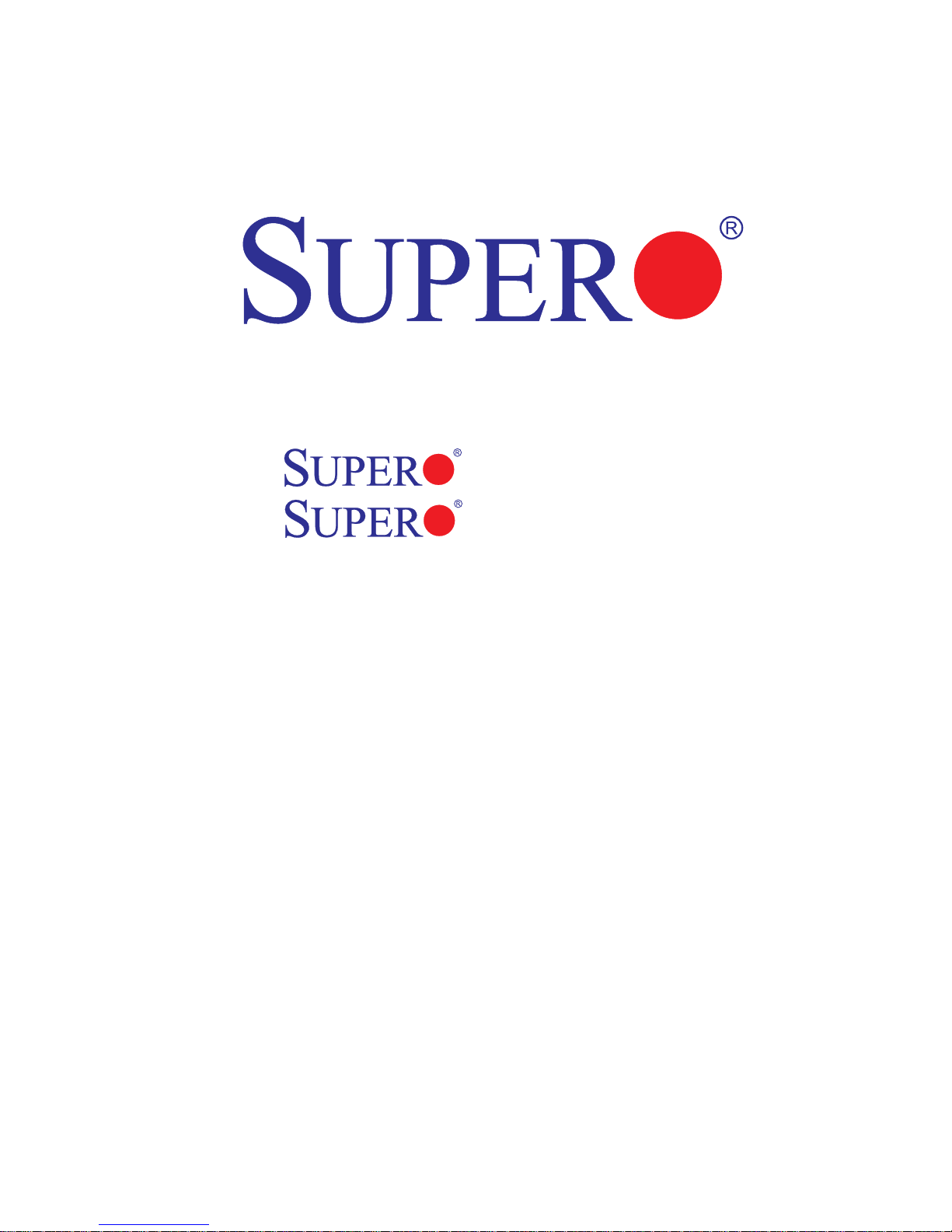
X6DH8-XG2
X6DHE-XG2
USER’S MANUAL
Revision 1.0c
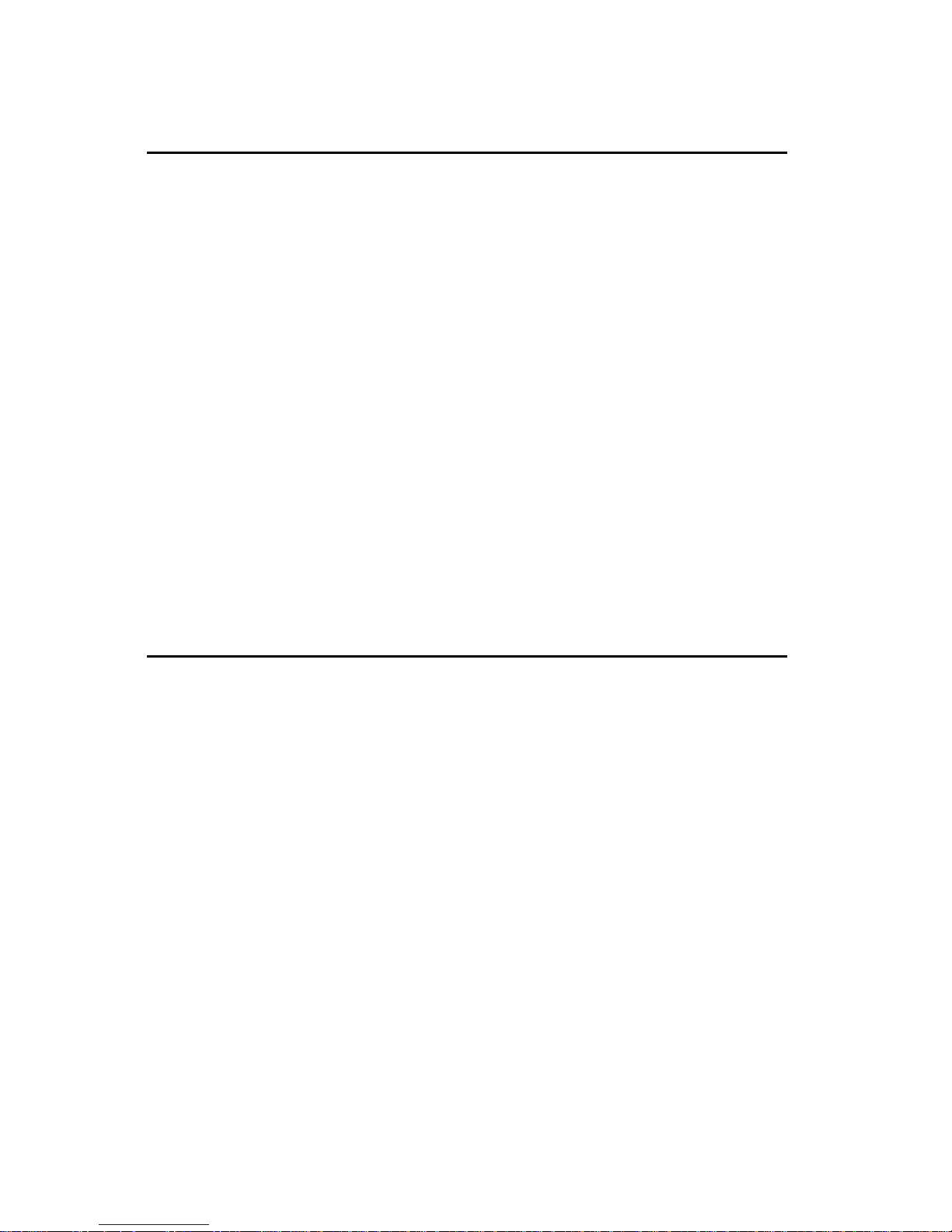
The information in this User’s Manual has been carefully reviewed and is believed to be
accurate. The vendor assumes no responsibility for any inaccuracies that may be
contained in this document, makes no commitment to update or to keep current the
information in this manual, or to notify any person or organization of the updates.
Please Note: For the most up-to-date version of this manual, please
see our web site at www.supermicro.com.
SUPERMICRO COMPUTER reserves the right to make changes to the product described in
this manual at any time and without notice. This product, including software, if any, and
documentation may not, in whole or in part, be copied, photocopied, reproduced, translated
or reduced to any medium or machine without prior written consent.
IN NO EVENT WILL SUPERMICRO COMPUTER BE LIABLE FOR DIRECT, INDIRECT,
SPECIAL, INCIDENTAL, OR CONSEQUENTIAL DAMAGES ARISING FROM THE USE OR
INABILITY TO USE THIS PRODUCT OR DOCUMENTATION, EVEN IF ADVISED OF THE
POSSIBILITY OF SUCH DAMAGES. IN PARTICULAR, THE VENDOR SHALL NOT HAVE
LIABILITY FOR ANY HARDWARE, SOFTWARE, OR DATA STORED OR USED WITH THE
PRODUCT, INCLUDING THE COSTS OF REPAIRING, REPLACING, INTEGRATING,
INSTALLING OR RECOVERING SUCH HARDWARE, SOFTWARE, OR DATA.
Any disputes arising between manufacturer and customer shall be governed by the laws of
Santa Clara County in the State of California, USA. The State of California, County of
Santa Clara shall be the exclusive venue for the resolution of any such disputes.
Supermicro's total liability for all claims will not exceed the price paid for the hardware
product.
Manual Revision: Rev. 1.0c
Release Date: March 10, 2006
Unless you request and receive written permission from SUPER MICRO COMPUTER, you
may not copy any part of this document.
Information in this document is subject to change without notice. Other products and
companies referred to herein are trademarks or registered trademarks of their respective
companies or mark holders.
Copyright © 2006 by SUPER MICRO COMPUTER INC.
All rights reserved.
Printed in the United States of America

iii
Preface
Preface
About This Manual
This manual is written for system integrators, PC technicians and
knowledgeable PC users. It provides information for the installation and use
of the X6DH8-XG2/X6DHE-XG2 motherboard. The X6DH8XG2/X6DHE-XG2 supports single or dual Intel® NoconaTM processors at a
800 MHz front side bus. Based upon Intel's NetBurst microarchitecture, the
Nocona processor supports the IA-32 software and includes features
found in the XeonTM processor such as Hyper Pipelined Technology, which
includes a multi-stage pipeline, allowing the processor to operate at much
higher core frequencies. Packaged in a 604-pin Flip Chip Micro Pin Grid
Array(FC-mPGA4) platform in a Zero Insertion Force(ZIF) socket (mPGA
604), the Nocona Processor (800 MHz) which supports Hyper-Threading
Technology and Intel EM64T, is ideal for high performance workstation and
server environments with up to two processors on one system bus. Please
refer to the motherboard specifications pages on our web site (http://
www.supermicro.com/Product_page/product-m.htm) for updates on supported processors. This product is intended to be professionally installed.
Manual Organization
Chapter 1 begins with a checklist of what should be included in your
mainboard box, describes the features, specifications and performance of
the motherboard and provides detailed information about the chipset.
Chapter 2 begins with instructions on handling static-sensitive devices.
Read this chapter when you want to install the processor and DIMM memory
modules and when mounting the mainboard in the chassis. Also refer to
this chapter to connect the floppy and hard disk drives, SCSI drives, the IDE
interfaces, the parallel and serial ports, the keyboard and mouse, the power
supply and various control panel buttons and indicators.
If you encounter any problems, see Chapter 3, which describes troubleshooting procedures for the video, the memory and the setup configuration
stored in CMOS. For quick reference, a general FAQ [Frequently Asked
Questions] section is provided.
Chapter 4 includes an introduction to BIOS and provides detailed information on running the CMOS Setup utility.
Appendix A provides BIOS POST Messages.
Appendix B provides BIOS POST codes.
Appendix C provides software and the OS installation instructions.
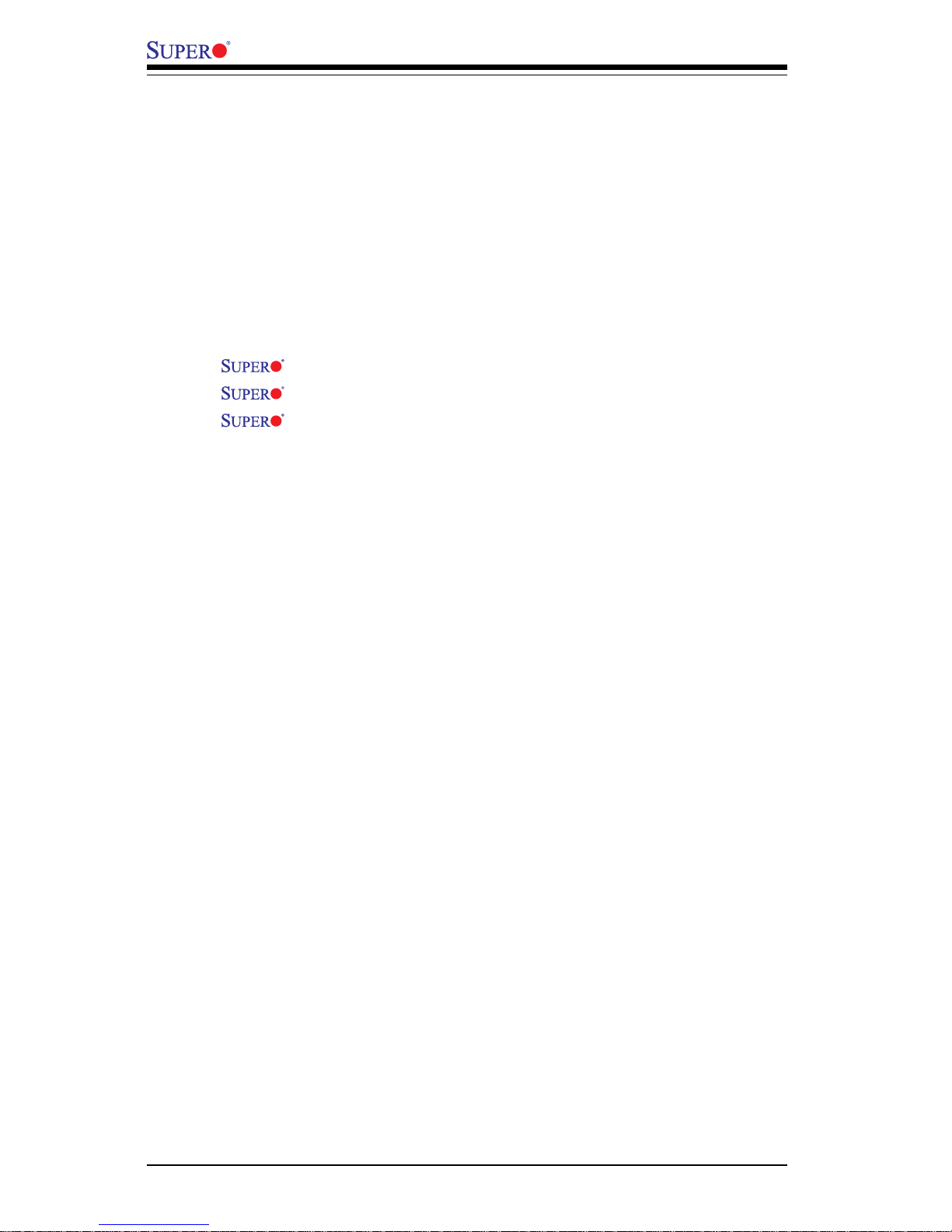
iv
Preface
About This Manual ...................................................................................................... iii
Manual Organization ................................................................................................... ii i
Chapter 1: Introduction
1-1 Overview ......................................................................................................... 1-1
Checklist .................................................................................................... 1-1
Contacting Supermicro ............................................................................ 1-2
X6DH8-XG2/X6DHE-XG2 Image ............................................... 1-3
X6DH8-XG2/X6DHE-XG2 Layout ............................................. 1-4
X6DH8-XG2/X6DHE-XG2 Quick Reference............................ 1-5
Motherboard Features ............................................................................. 1-6
Intel E7520 Chipset: System Block Diagram ........................................ 1-8
1-2 Chipset Overview........................................................................................... 1-9
1-3 Special Features........................................................................................... 1-10
BIOS Recovery ....................................................................................... 1-10
Recovery from AC Power Loss ......................................................... 1-10
1-4 PC Health Monitoring.................................................................................... 1-10
1- 5 ACPI Features ............................................................................................... 1-11
1-6 Power Supply ............................................................................................... 1-13
1- 7 Super I/O ......................................................................................................... 1-14
Chapter 2: Installation
2-1 Static-Sensitive Devices ............................................................................... 2-1
Precautions............................................................................................... 2-1
Unpacking.................................................................................................. 2-1
2-2 Processor and Heatsink Installation ............................................................ 2-2
2-3 Installing DIMMs............................................................................................... 2-5
2- 4 I/O Ports/Control Panel Connectors ............................................................. 2-6
2-5 Connecting Cables .......................................................................................... 2-8
ATX Power Connector............................................................................ 2-8
Processor Power Connector................................................................. 2-8
NMI Button .................................................................................................. 2-9
Power LED ................................................................................................. 2-9
HDD LED .................................................................................................. 2-10
NIC1/NIC2 LED ........................................................................................ 2-10
Overheat/Fan Fail LED .......................................................................... 2-11
Power Fail LED ....................................................................................... 2-11
Table of Contents
X6DH8-XG2/X6DHE-XG2 User's Manual
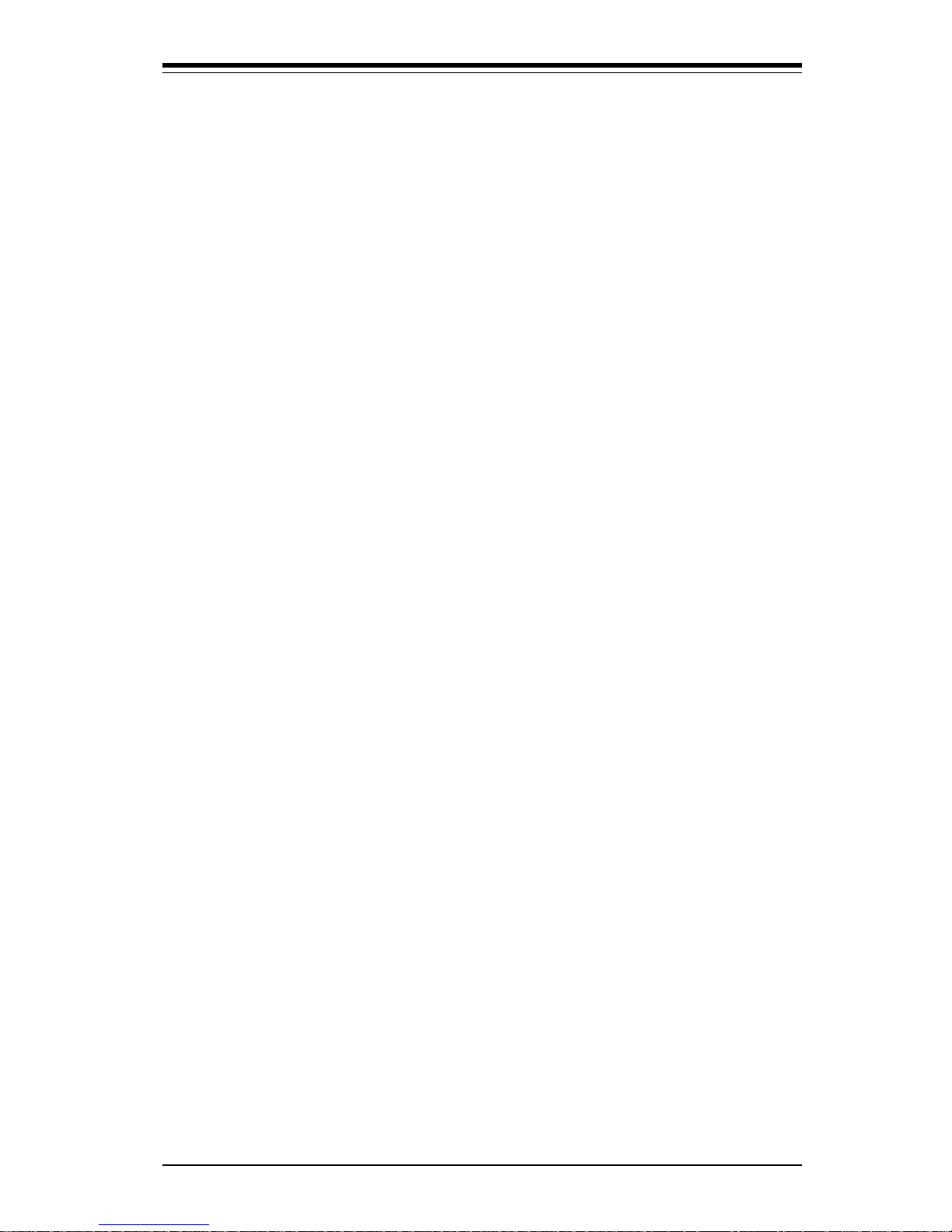
Table of Contents
v
Reset Button ........................................................................................... 2-12
Power Button ......................................................................................... 2-12
Chassis Intrusion ................................................................................... 2-13
Universal Serial Bus (USB0/1) ............................................................ 2-13
Front Panel Universal Serial Bus Headers ........................................ 2-14
Serial Ports ............................................................................................. 2-14
GLAN (Ethernet Port) ............................................................................. 2-15
ATX PS/2 Keyboard and Mouse Ports ................................................2-15
Fan Headers ........................................................................................... 2-16
Power LED/Speaker Header ................................................................ 2-16
Wake-On-Ring ......................................................................................... 2-17
Wake-On-LAN ......................................................................................... 2-17
SMB Power (I2C) ..................................................................................... 2-18
SMB ........................................................................................................... 2-18
Power Fault ............................................................................................. 2-19
Power Fail Alarm Clear Switch ............................................................ 2-19
Overheat LED .......................................................................................... 2-20
3rd PWR Supply PWR Fault Detect ..................................................... 2-20
2- 6 Jumper Settings ............................................................................................ 2-21
Explanation of Jumpers ........................................................................ 2-21
GLAN Enable/Disable............................................................................. 2-2 1
CMOS Clear............................................................................................. 2-22
Watch Dog Enable/Disable .................................................................... 2-22
VGA Enable/Disable ............................................................................... 2-23
SCSI Enable/Disable................................................................................ 2-24
SCSI Termination Enable/Disable.......................................................... 2-24
2-7 Onboard Indicators ...................................................................................... 2-25
SCSI Channel Activity LEDs .................................................................. 2-25
GLAN LEDs.............................................................................................. 2-25
2- 8 Floppy/Hard Disk Drive and SCSI Connections ....................................... 2-26
Floppy Connector ................................................................................... 2-26
IDE Connectors ...................................................................................... 2-2 7
Ultra320 SCSI Connectors .................................................................... 2-28
Chapter 3: Troubleshooting
3-1 Troubleshooting Procedures ........................................................................ 3-1
Before Power On .................................................................................... 3-1
No Power .................................................................................................. 3-1
No Video ................................................................................................... 3-1
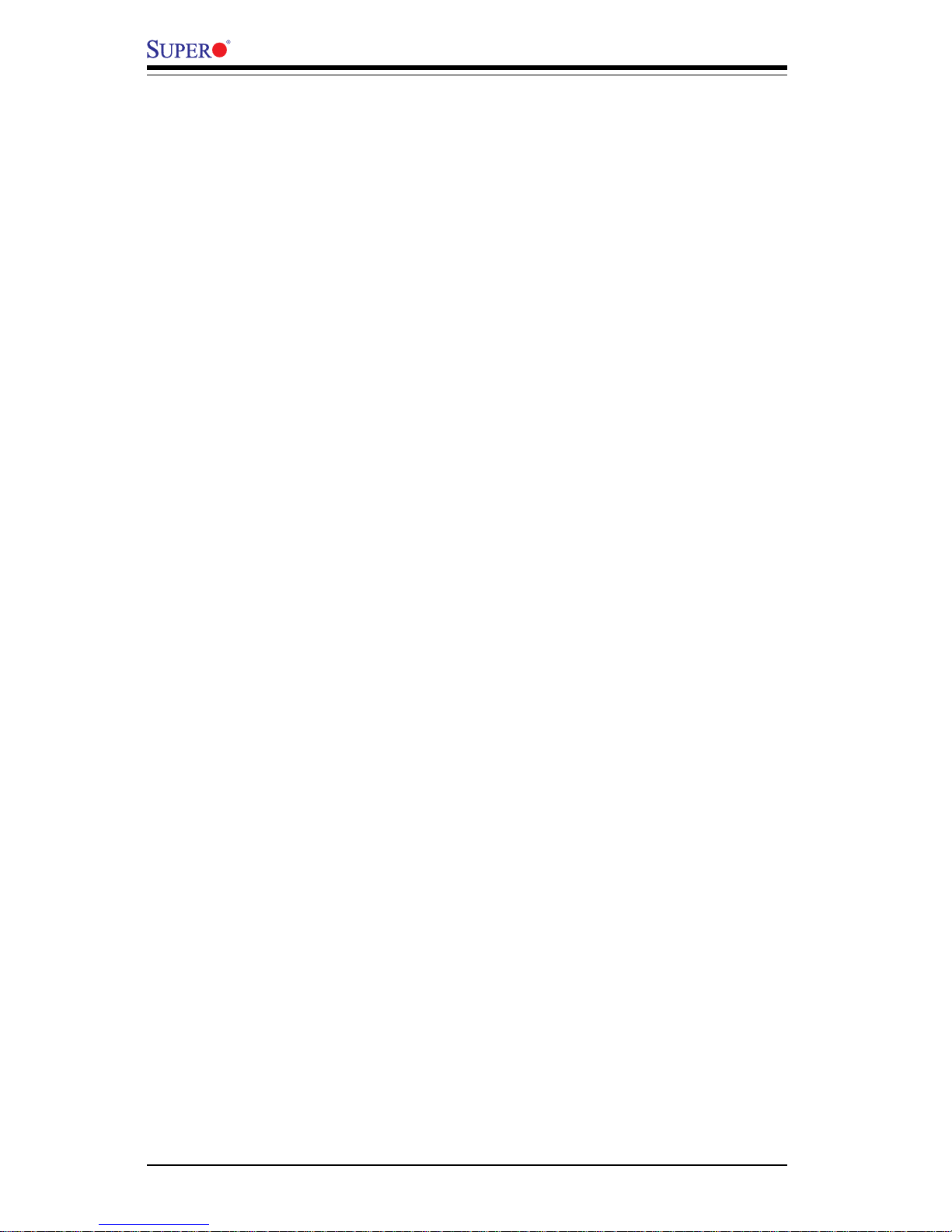
vi
Memory Errors .......................................................................................... 3-2
Losing the System’s Setup Configuration ........................................... 3-2
3-2 Technical Support Procedures .................................................................... 3-2
3-3 Frequently Asked Questions........................................................................ 3-3
3-4 Returning Merchandise for Service............................................................ 3-4
Chapter 4: BIOS
4- 1 Introduction....................................................................................................... 4-1
4- 2 Running Setup.................................................................................................. 4-2
4- 3 Main BIOS Setup.............................................................................................. 4-2
4-4 Advanced Setup.............................................................................................. 4-7
4-5 Security Setup ............................................................................................... 4-18
4- 6 Boot Setup...................................................................................................... 4-20
4-7 Exit ................................................................................................................... 4-21
Appendices:
Appendix A: BIOS POST Messages ..................................................................... A-1
Appendix B: BIOS POST Codes .............................................................................B-1
Appendix C: Installing Software Drivers and the Operating System ..............C-1
X6DH8-XG2/X6DHE-XG2 User's Manual
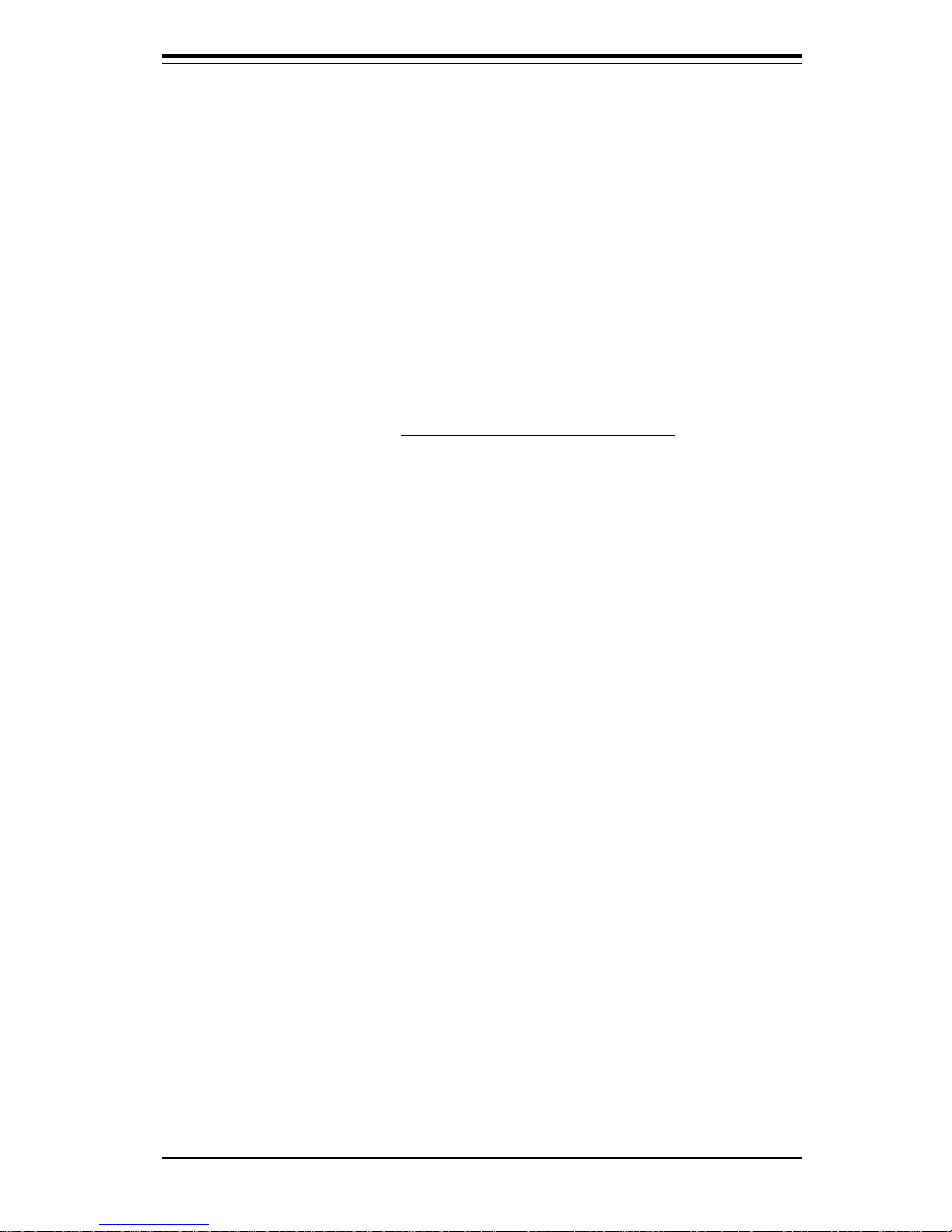
Chapter 1: Introduction
1-1
Introduction
Chapter 1
Introduction
1-1 Overview
Checklist
Congratulations on purchasing your computer motherboard from an acknowledged leader in the industry. Supermicro boards are designed with
the utmost attention to detail to provide you with the highest standards in
quality and performance. Check that the following items have all been included with your motherboard. If anything listed here is damaged or missing, contact your retailer. All are included in the Retail Box.
One (1) Supermicro Mainboard
One (1) ribbon cable for IDE devices
One (1) floppy ribbon cable
One (1) Ultra 320 SCSI cable (*X6DH8-XG2 only)
One (1) COM2 cable
One (1) SATA cables
One (1) I/O backpanel shield
One (1) USB 2 Port cable
One (1) Supermicro CD or diskettes containing drivers and utilities
One (1) User's/BIOS Manual
One (1) Ultra 320 SCSI User's Manual (*X6DH8-XG2 only)
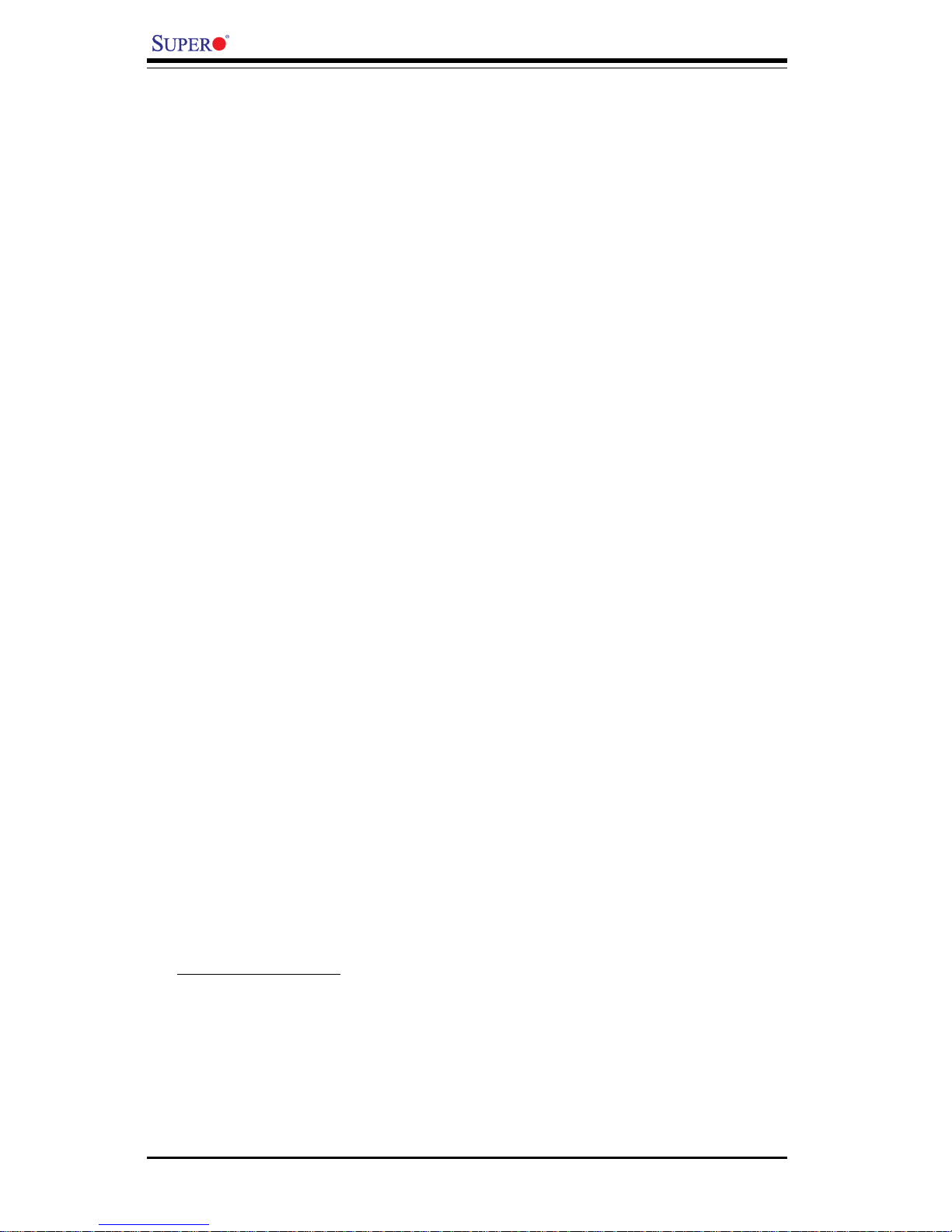
1-2
Introduction
X6DH8-XG2/X6DHE-XG2 User's Manual
Contacting Supermicro
Headquarters
Address: SuperMicro Computer, Inc.
980 Rock Ave.
San Jose, CA 95131 U.S.A.
Tel: +1 (408) 503-8000
Fax: +1 (408) 503-8008
Email: marketing@supermicro.com (General Information)
support@supermicro.com (Technical Support)
Web Site: www.supermicro.com
Europe
Address: SuperMicro Computer B.V.
Het Sterrenbeeld 28, 5215 ML
's-Hertogenbosch, The Netherlands
Tel: +31 (0) 73-6400390
Fax: +31 (0) 73-6416525
Email: sales@supermicro.nl (General Information)
support@supermicro.nl (Technical Support)
rma@supermicro.nl (Customer Support)
Asia-Pacific
Address: SuperMicro, Taiwan
4F, No. 232-1 Liancheng Road
Chung-Ho 235, Taipei Hsien, Taiwan, R.O.C.
Tel: +886-(2) 8226-3990
Fax: +886-(2) 8226-3991
Web Site: www.supermicro.com.tw
Technical Support:
Email: support@supermicro.com.tw
Tel: 886-2-8228-1366, ext.132 or 139
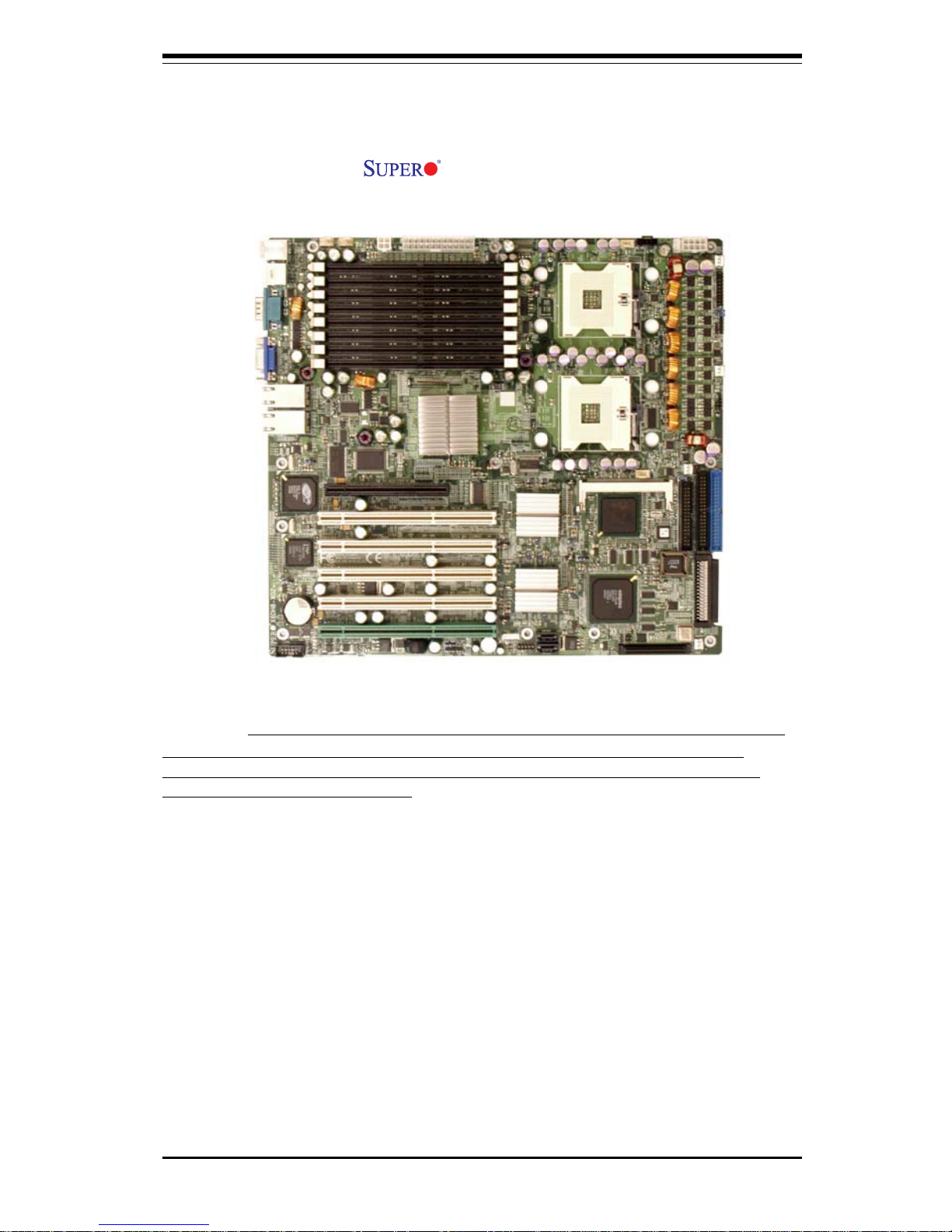
Chapter 1: Introduction
1-3
Introduction
Figure 1-1. X6DH8-XG2/X6DHE-XG2 Image
(*Note: The drawings and pictures shown in this manual were based on the
latest PCB Revision available at the time of publishiing of this manual. The
motherboard you’ve received may or may not look exactly the same as the
graphics shown in the manual.)
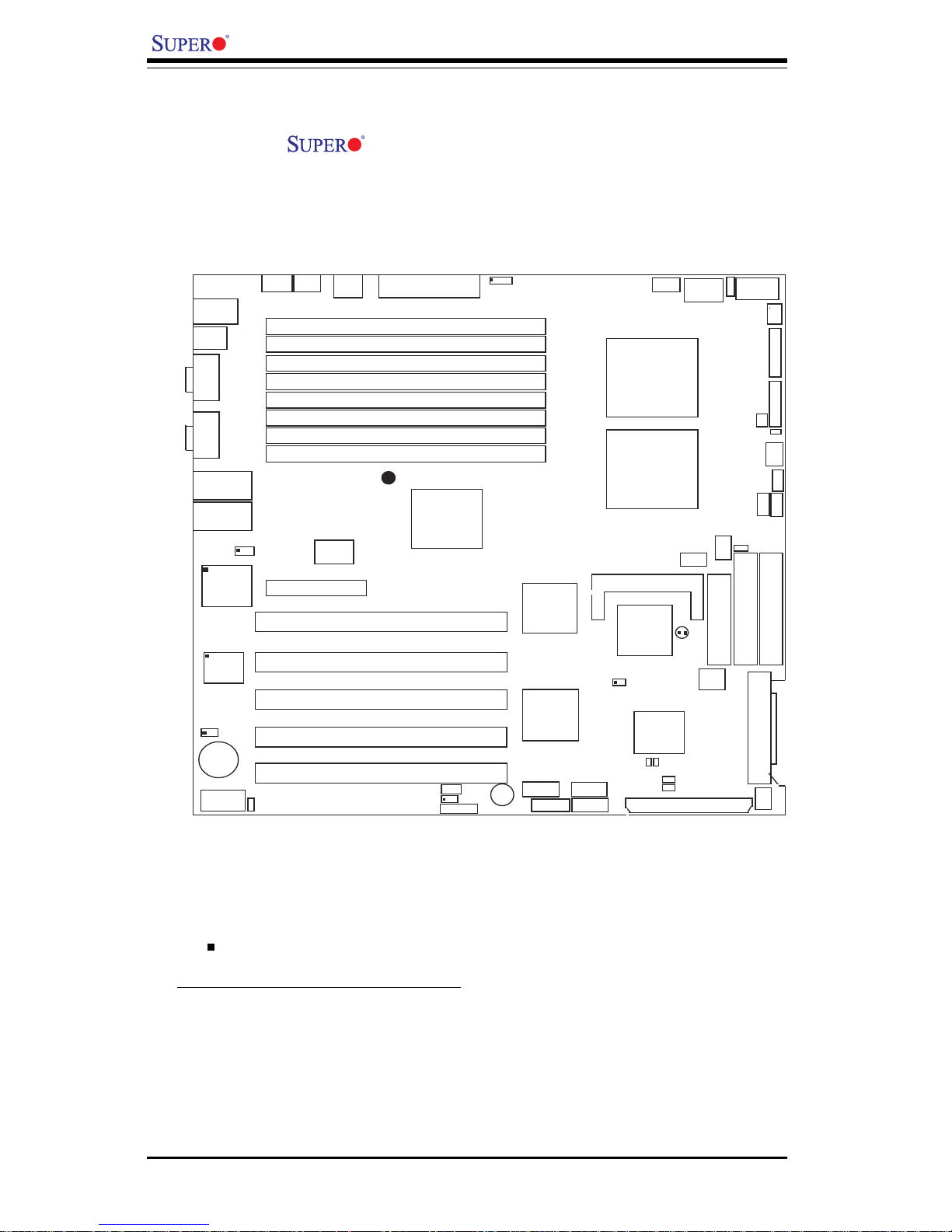
1-4
Introduction
X6DH8-XG2/X6DHE-XG2 User's Manual
Figure 1-2. X6DH8-XG2/X6DHE-XG2 Motherboard Layout
(not drawn to scale)
1. Jumpers not indicated are for test purposes only.
2. See Chapter 2 for detailed information on jumpers, I/O ports and
JF1 front panel connections.
3. " " indicates the location of Pin 1.
4. SCSI is for the X6DH8-XG2 only
5. The drawings and pictures shown in this manual were based on the
latest PCB Revision available at the time of publishiing of this manual. The
motherboard you’ve received may or may not look exactly the same as the
graphics shown in the manual.
GLAN1
®
S
UPER X6DH8-XG2
GLAN2
DIMM 2B (Bank 2)
DIMM 2A (Bank 2)
DIMM 3B (Bank 3)
DIMM 3A (Bank 3)
DIMM 4B (Bank 4)
DIMM 4A (Bank 4)
DIMM 1A (Bank 1)
DIMM 1B (Bank 1)
Fan1
8-pin
PWR
PWR
SMBus
CPU
Fan1
JF1
FP C
ontrol
JD1
SPK
PW LED
JP15
Fan2
OH
3rd PS
PWR
Fault
Detect
CPU Fan2
Fan3
CH Intru
JL1
WD Enable
IPMI
IDE1
IDE2
Floppy
BIOS
J18
JPA1
Ultra 320
SCSI CH A
Ultra 320
SCSI CH B
F
a
n
4
7902
CTRL
SATA0
SATA1
USB2/3
SMBUS
Buzzer
PCI-X 1 100 MHz ZCR
PCI-X 2 100 MHz
PCI-X #3 133 MHz
WOR
Battery
JPL1
GLAN
CTLR
RAGE-X
82546
GLAN
Enable
PCI-X #5 133MHz
X8 PCI-Epx #6
Super
I/O
(North
Bridge)
JPG1
VGA
C
O
M
1
U
SB0/1
KB/
Mouse
Fan5
Fan6
ATX PWR
4-Pin
PWR
JP16
24-Pin
Force PWR ON
VGA
Enable
Fan7
J24
JP12
Reboot
Option
JP14
JP13
Fan8
SCSI
CPU 1
CPU 2
Alarm
Reset
SCSI
Enable
PXH
PCI-X #4 133MHz
COM2
WOL
USB4
PW
R
Fault
LE1
PW LED
JPA2
JPA3
DA1
DA2
ICH5R
PXH
Lindenhurst
Clear
CMOS
CHB SCSI LED
CHA SCSI LED
(South
Bridge)
E7520
82801ER
SCSI CH A Term
SCSI CH B Term
Notes

Chapter 1: Introduction
1-5
Introduction
Jumper Description Default Setting
J18 Watch Dog Enable Pins 1-2 (Reset)
JP12 Power Fault (See Chapter 2)
JP13 3rd PWR Supply PWR Fault Detect On (Enabled)
JP14 Alarm Reset Enable Off (Disabled)
JPA1 SCSI Controller Enable On (Enabled)(*X6DH8)
JBT1 CMOS Clear See Chapter 2
JPG1 VGA Enable Pins 1-2 (Enabled)
JPL1 GLAN Enable/Disable Pins 1-2 (Enabled)
Connector Description
ATX PWR (JPW1) Primary ATX PWR Connector(*Also:JPW2, JPW3)
CPU PWR (JPW3) +12 V8-pin CPU PWR Connector (*required)
Aux. PWR (JPW2) +12V 4-pin (Auxiliary) system PS (*Required)
COM1/COM2 COM1(JCOM1)/COM2(JCOM2) Serial Ports
DIMM#1A-DIMM#4B Memory (RAM) Slots
FAN 1- 8 CPU/Chassis/Overheat Fan Headers (Fan7: CPU1
Fan, Fan8:CPU2 Fan)
FP USB 2/3/4 Front Panel USB Headers(JUSB2: FPUSB 2/3,
JUSB3: FPUSB 4)
GLAN 1/2 G-bit Ethernet Ports
IDE1/IDE2 (JIDE1/JIDE2) IDE1/2 Hard Disk Drive Connectors
J22 System Management Bus Connector
J24 Power System Management Connector
JD1 PWR LED(pins1-3)/SpeakerHeader (pins 4-7)
JF1 Front Control Panel Connector
JL1 Chassis Intrusion Header
JPA2, JPA3 SCSI CHA(JPA2),CHB(JPA3)Term. Enabled(X6DH8)
JPFDD1 Floppy Disk Drive Connector
JPIMI IPMI Connector
JOH1 Overheat LED
JVGA1 VGA Connector
JWOL Wake-on-LAN Header
JWOR1 Wake-on-Ring Header
USB 0/1(JUSB1) (Back Panel) Universal Serial Bus Ports
Indicator Description
Quick Reference ( X6DH8-XG2/X6DHE-XG2)
(*Please refer to Chapter 2 for pin definitions and detailed
information.)
LE1 Power LED
DA1/DA2 (*X6DH8) SCSI CH A LED (DA1)/SCSI CH B LED(DA2)
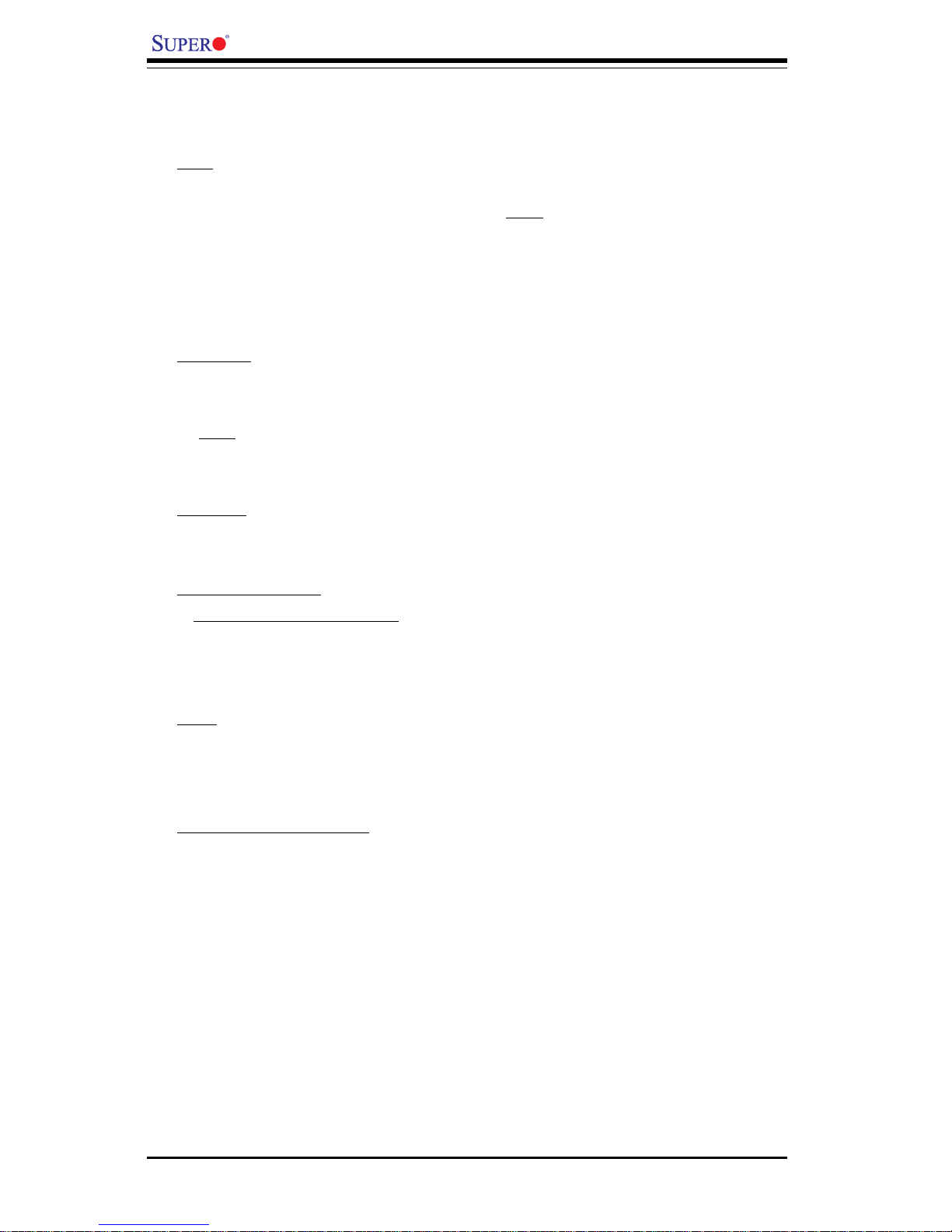
1-6
Introduction
X6DH8-XG2/X6DHE-XG2 User's Manual
Motherboard Features
CPU
• Single or dual Intel® 604-pin NoconaTM (w/EM64T) processors at 800
MHz front side (system) bus speed. (*Notes: CPU FSB speed is set by
Manufacturer. Please do not change the FSB setting. Please refer to the support section of
our web site for a complete listing of supported processors (http://www.supermicro.com/
products/.)
Memory
• Eight 240-pin DIMM sockets supporting up to 16 GB Registered ECC
DDR2-400 (PC3200) SDRAM
Notes: 1. Memory size is set via BIOS. 2. Interleaved memory; requires memory modules to be
installed in pairs. See Section 2-3 for details.
Chipset
• Intel E7520 Lindenhurst chipset
Expansion Slots
• X6DH8-XG2/X6DHE-XG2
One PCI-E slot (x8@4GB/sec)
Five 64-bit PCI-X slots (*Three PCI-X-133 slots, One PCI-X-100 slot, One
PCI-X-100 w/ZCR suport)
BIOS
• 8 Mb Phoenix® Flash ROM
• DMI 2.1, PCI 2.2, ACPI 2.0, Plug and Play (PnP), SMBIOS 2.3
PC Health Monitoring
• Onboard voltage monitors for CPU cores, chipset voltage, 3.3V, +5V,
+12V and 3.3V standby
• Fan status monitor with firmware/software on/off control
• CPU/chassis temperature monitors
• Environmental temperature monitor and control
• CPU fan auto-off in sleep mode (S1 is not supported.)
• CPU slow-down on temperature overheat
• CPU thermal trip support for processor protection, +5V standby alert
LED
• Power-up mode control for recovery from AC power loss
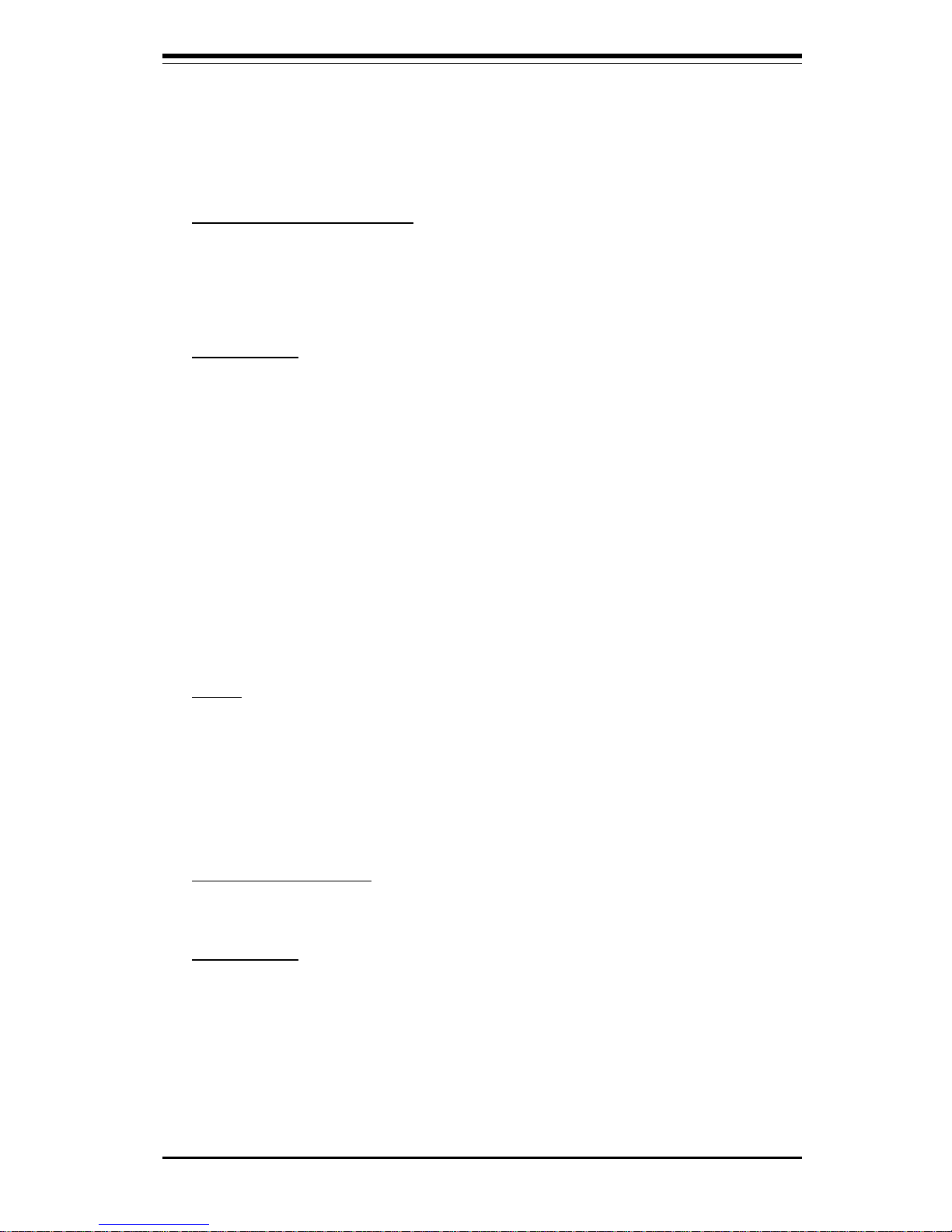
Chapter 1: Introduction
1-7
Introduction
• System overheat LED and control
• Chassis intrusion detection
• System resource alert
ACPI Features (optional)
• Microsoft OnNow
• Slow blinking LED for suspend state indicator
• Main switch override mechanism
Onboard I/O
• Support Adaptec 7902 dual channel Ultra 320 SCSI(*X6DH8-XG2 only)
• One IPMI 2.0 socket
• Intel 82546 dual Channel Gigabit Ethernet controller (PCI-X-133)
• 2 EIDE Ultra DMA/100 bus master interfaces
• 1 floppy port interface (up to 2.88 MB)
• PS/2 mouse and PS/2 keyboard ports
• Up to 5 USB 2.0 (Universal Serial Bus) (3 Front Panel USB ports, 2
Back Panel USB Headers)
• Super I/O
• 2 COM ports (1 header, 1 port)
• 2 SATA ports support 2 drives (RAID 0, 1)
Other
• Internal/external modem ring-on (WOR)
• Wake-on-LAN (WOL)
• Console redirection
• SMBbus for SMC Power Supply
• Fan Speed Control via BIOS
CD/Diskette Utilities
• BIOS flash upgrade utility and device drivers
Dimensions
• ATX Ext. 12" x 13.05" (304.8 x 331.5 mm)
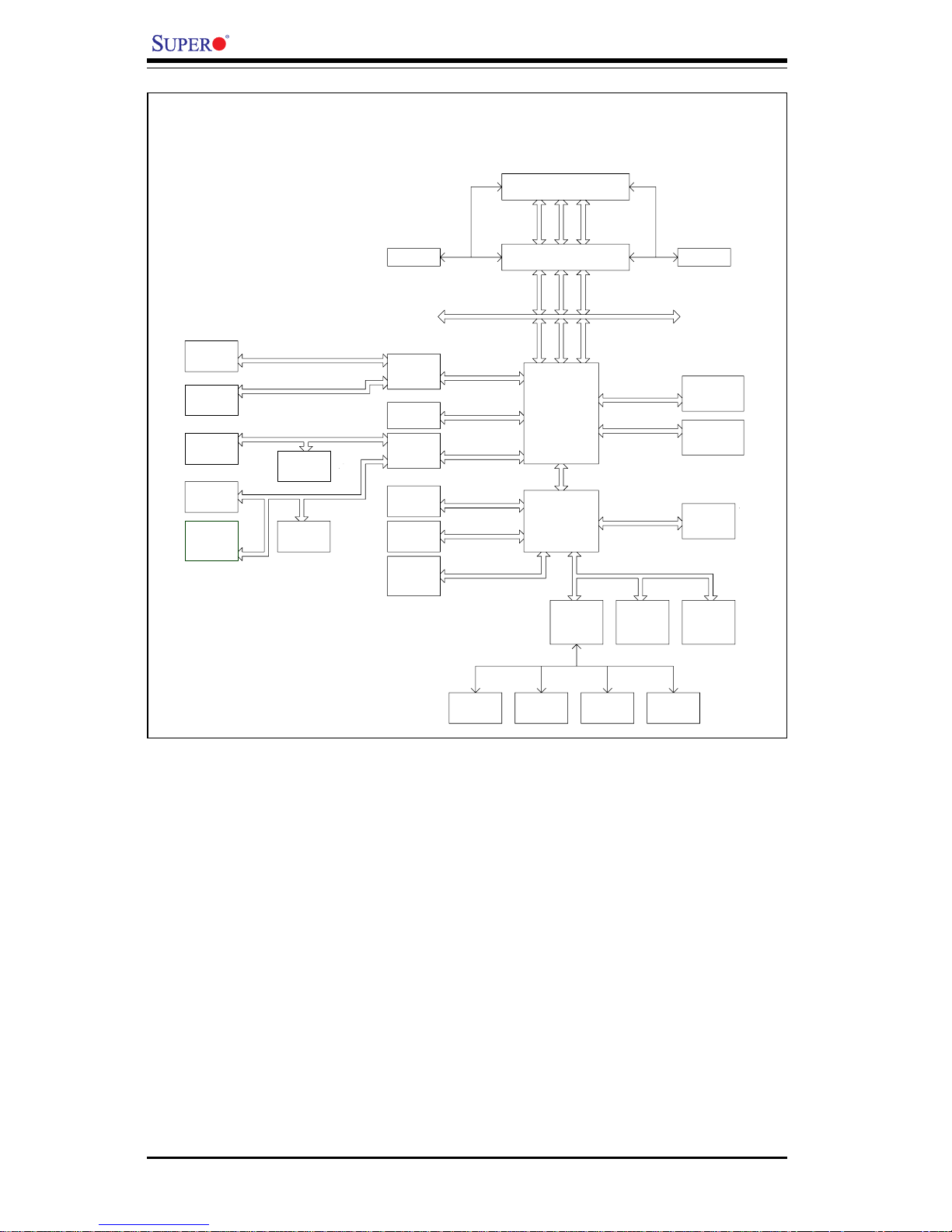
1-8
Introduction
X6DH8-XG2/X6DHE-XG2 User's Manual
MCH
NOCONA PROCESSOR#2VRM
CLOCK
ADDR
CTRL
DATA
NOCONA PROCESSOR#1
ADDR
CTRL
DATA
DATA
ADDR
CTRL
ICH5R
HUB
DDRII-400
PCI BUS(32 -BIT)
DIMMs
IDE
PRI/SEC
UDMA/100
VGA
DIMMs
SATA
SATA
LPC BU SUSB
BMC CON. FWHLPC I/O
Mouse
Floppy
H/WCOM1
COM2 MONITOR
4 DDR II - 400
4 DDR II - 400
DDRII-400
A
X8
PCI EXP. B X8
B
PCI EXP. C
PCI EXP. AAX8
PXH
#1
B
PCI-EXP
SLOT
PXH
#2
PCIEXP1
PCI-X BUS(133 MHZ)
PCI-X BUS(133 MHZ)
PCI-X BUS(100 MHZ)
AIC7902W
SCSI
PCI2
SLOT
1 PCI-X
1 PCI-X
SLOT
PCI1
SLOT
1 PCI-X
PCI3
Gbit LAN
ANVIK
82546EB
IDSEL:PXH2_ PBAD17
IDSEL:PXH2_ PAAD17
IDSEL:PXH1_ PBAD18
IDSEL:PXH1_ PBAD17
IDSEL:PXH1_ PAAD19
SLOT
1 PCI-X
PCI4
U24
U62
U4E1
U6
CPU1
CPU2
U16 X3P1
U10
SLOT
1 PCI-X
PCI5
USB Ports 0-4
Figure 1-9. Block Diagram of the E7520 Lindenhurst Chipset
Note: This is a general block diagram. Please see the previous Motherboard
Features pages for details on the features of each motherboard.
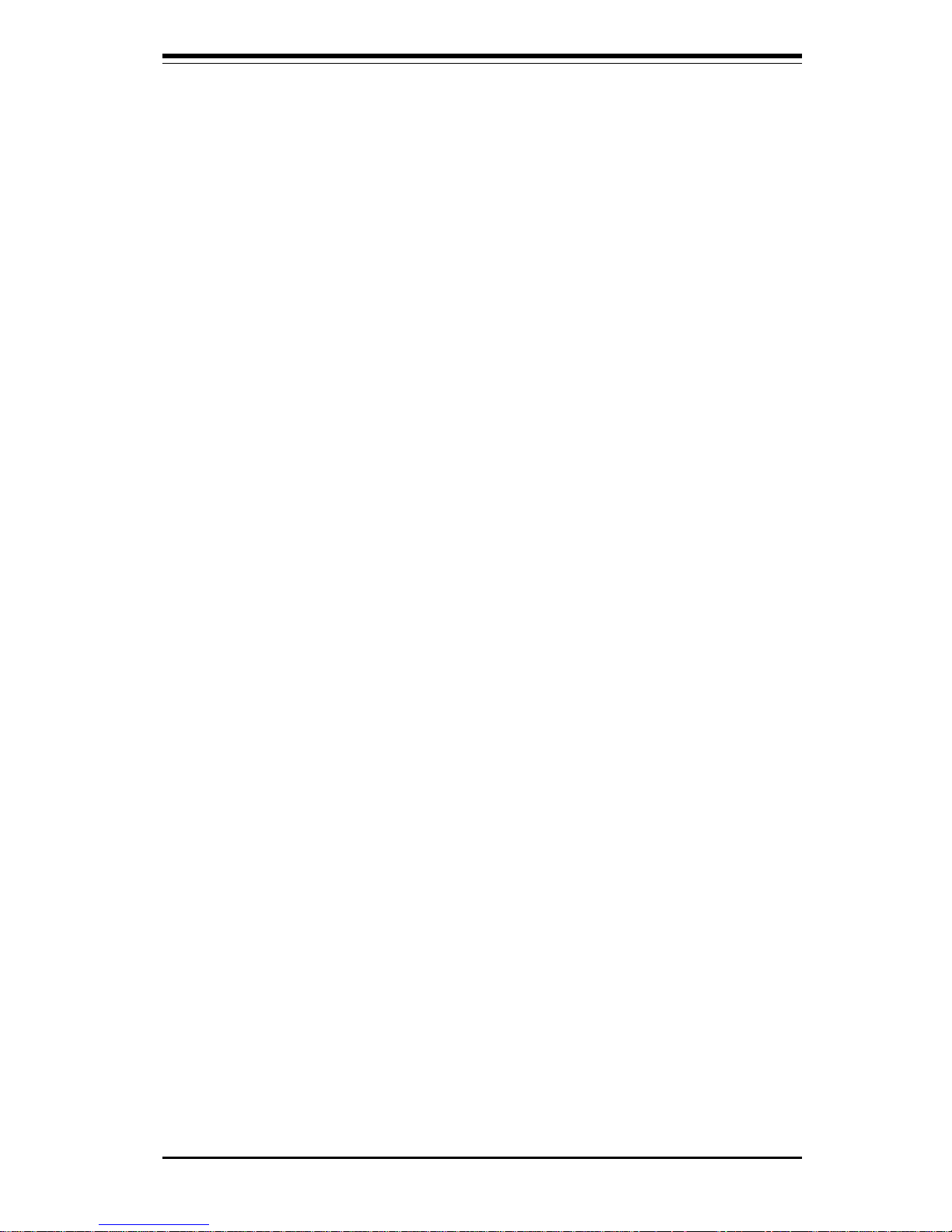
Chapter 1: Introduction
1-9
Introduction
1-2 Chipset Overview
Built upon the functionality and the capability of the E7520 Lindenhurst
chipset, The X6DH8-XG2/X6DHE-XG2 motherboard provides the performance and feature set required for dual processor-based servers, with
configuration options optimized for communications, presentation, storage,
computation or database applications. The Intel E7520 Lindenhurst chipset
consists of the following components: the Lindenhurst Memory Controller
Hub (MCH), the 82801ER I/O Controller Hub 5-R (ICH5-R), and the PCI-X Hub.
The E7520 Lindenhurst MCH supports single or dual Nocona processors
with Front Side Bus speeds of up to 800 MHz(*Note). Its memory controller
provides direct connection to two channels of registered DDR2 400 with a
marched system bus address and data bandwidths of up to 6.4GB/s. The
Lindenhurst also supports the new PCI Express high speed serial I/O interface for superior I/O bandwidth. The MCH provides three configurable x8
PCI Express interfaces which may alternatively be configured as two independent x4 PCI Express interfaces. These interfaces support connection of
the MCH to a variety of other bridges that are compliant with the PCI Express Interface Specification, Rev. 1.0a. The MCH interfaces with the
82801ER I/O Controller Hub 5-R (ICH5R) via a dedicated Hub Interface supporting a peak bandwidth of 266 MB/s using a x4 base clock of 66 MHz. The
PXH provides connection between a PCI Express interface and two independent PCI bus interfaces that can be configured for standard PCI 2.3
protocol, as well as the enhanced high-frequency PCI-X protocol. The PXH
can be configured to support for 64-bit PCI devices running at 33 MHz, 66
MHz, 100 MHz, and 133 MHz.
The ICH5R I/O Controller Hub provides legacy support similar to that of
previous ICH-family devices, but with extensions in RAID 0,1 support, Serial
ATA Technology, and an integrated ASF Controller. In addition, the ICH5R
also provides various integrated functions, including a two-channel Ultra
ATA/100 bus master IDE controller, USB 2.0 host controllers, an integrated
10/100 LAN controller, an LPC firmware hub (FWH) and Super IO interface,
a System Management Interface, a power management interface, integrated
IOxAPIC and 8259 interrupt controllers.
(*Notes: The CPU FSB speed is set at 800 MHz by the Manufacturer.
Please do not change the CPU FSB setting.)

1-10
Introduction
X6DH8-XG2/X6DHE-XG2 User's Manual
1-3 Special Features
Recovery from AC Power Loss
BIOS provides a setting for you to determine how the system will respond
when AC power is lost and then restored to the system. You can choose
for the system to remain powered off (in which case you must hit the
power switch to turn it back on) or for it to automatically return to a poweron state. See the Power Lost Control setting in the Advanced BIOS Setup
section (Peripheral Device Configuration) to change this setting. The default setting is Always On.
1-4 PC Health Monitoring
This section describes the PC health monitoring features of the X6DH8-XG2/
X6DHE-XG2. All have an onboard System Hardware Monitor chip that supports PC health monitoring.
Onboard Voltage Monitors for the CPU Cores, Chipset
Voltage, +3.3V, +5V, +12V and +3.3V Standby
An onboard voltage monitor will scan these voltages continuously. Once a
voltage becomes unstable, a warning is given or an error message is sent
to the screen. Users can adjust the voltage thresholds to define the
sensitivity of the voltage monitor.
Fan Status Monitor with Firmware/Software On/Off Control
The PC health monitor can check the RPM status of the cooling fans. The
onboard CPU and chassis fans are controlled by the power management
functions. The thermal fan is controlled by the overheat detection logic.
Environmental Temperature Control
The thermal control sensor monitors the CPU temperature in real time and
will turn on the thermal control fan whenever the CPU temperature exceeds
a user-defined threshold. The overheat circuitry runs independently from
the CPU. It can continue to monitor for overheat conditions even when the
CPU is in sleep mode. Once it detects that the CPU temperature is too high,
it will automatically turn on the thermal control fan to prevent any overheat
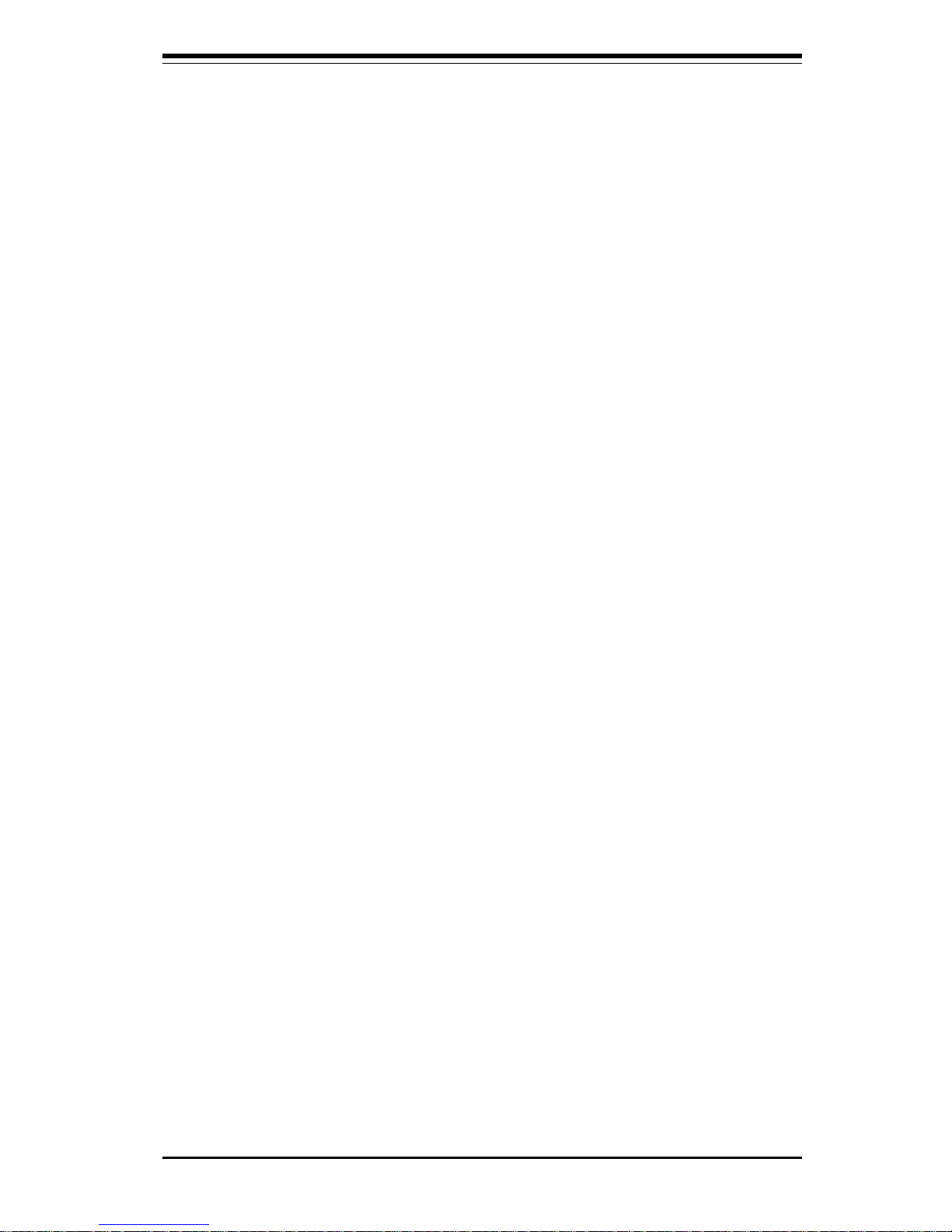
Chapter 1: Introduction
1-11
Introduction
damage to the CPU. The onboard chassis thermal circuitry can monitor the
overall system temperature and alert users when the chassis temperature
is too high.
CPU Fan Auto-Off in Sleep Mode
The CPU fan activates when the power is turned on. It continues to operate
when the system enters Standby mode. When in sleep mode, the CPU will
not run at full power, thereby generating less heat.
CPU Overheat LED and Control
This feature is available when the user enables the CPU overheat warning
function in the BIOS. This allows the user to define an overheat temperature. When this temperature is exceeded, both the overheat fan and the
warning LED are triggered.
System Resource Alert
This feature is available when used with Supero Doctor III in the Windows
OS environment or used with Supero Doctor II in Linux. LDCM is used to
notify the user of certain system events. For example, if the system is
running low on virtual memory and there is insufficient hard drive space for
saving the data, you can be alerted of the potential problem.
1-5 ACPI Features
ACPI stands for Advanced Configuration and Power Interface. The ACPI
specification defines a flexible and abstract hardware interface that provides a standard way to integrate power management features throughout
a PC system, including its hardware, operating system and application software. This enables the system to automatically turn on and off peripherals
such as CD-ROMs, network cards, hard disk drives and printers. This also
includes consumer devices connected to the PC such as VCRs, TVs, telephones and stereos.
In addition to enabling operating system-directed power management, ACPI
provides a generic system event mechanism for Plug and Play and an operating system-independent interface for configuration control. ACPI leverages the Plug and Play BIOS data structures while providing a processor
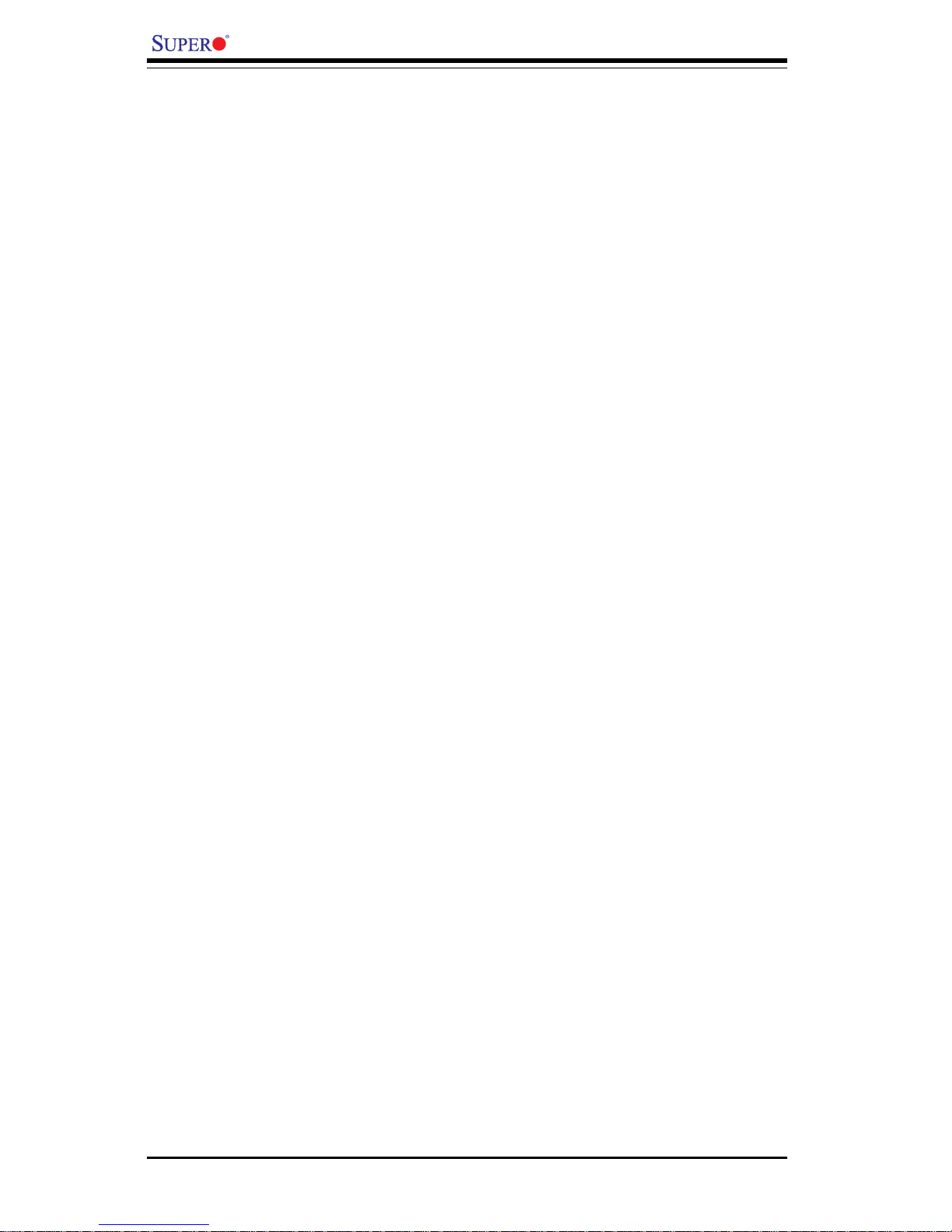
1-12
Introduction
X6DH8-XG2/X6DHE-XG2 User's Manual
architecture-independent implementation that is compatible with both Windows 2000 and Windows NT 5.0.
Microsoft OnNow
The OnNow design initiative is a comprehensive, system-wide approach to
system and device power control. OnNow is a term for a PC that is always
on but appears to be off and responds immediately to user or other requests.
Slow Blinking LED for Suspend-State Indicator
When the CPU goes into a suspend state, the chassis power LED will start
blinking to indicate that the CPU is in suspend mode. When the user presses
any key, the CPU will wake-up and the LED will automatically stop blinking
and remain on.
Main Switch Override Mechanism
When an ATX power supply is used, the power button can function as a
system suspend button to make the system enter a SoftOff state. The
monitor will be suspended and the hard drive will spin down. Depressing
the power button again will cause the whole system to wake-up. During
the SoftOff state, the ATX power supply provides power to keep the required circuitry in the system alive. In case the system malfunctions and
you want to turn off the power, just depress and hold the power button for
4 seconds. This option can be set in the Power section of the BIOS Setup
routine.
External Modem Ring-On
Wake-up events can be triggered by a device such as the external modem
ringing when the system is in the SoftOff state. Note that external modem
ring-on can only be used with an ATX 2.01 (or above) compliant power
supply.
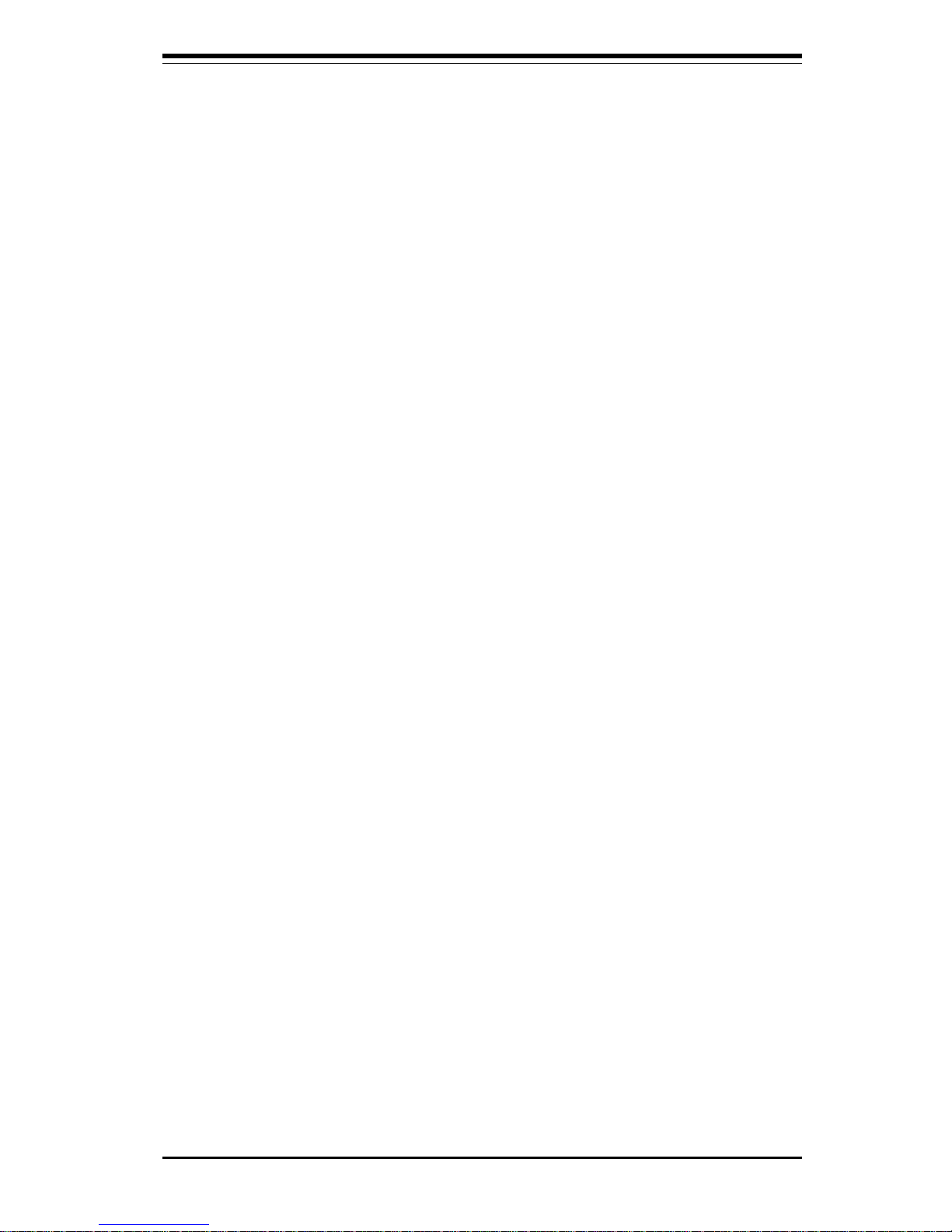
Chapter 1: Introduction
1-13
Introduction
Wake-On-LAN (WOL)
Wake-On-LAN is defined as the ability of a management application to remotely power up a computer that is powered off. Remote PC setup, updates and asset tracking can occur after hours and on weekends so that
daily LAN traffic is kept to a minimum and users are not interrupted. The
motherboard has a 3-pin header (WOL) to connect to the 3-pin header on a
Network Interface Card (NIC) that has WOL capability. Wake-On-LAN must
be enabled in BIOS. Note that Wake-On-LAN can only be used with an ATX
2.01 (or above) compliant power supply.
1-6 Power Supply
As with all computer products, a stable power source is necessary for
proper and reliable operation. It is even more important for processors that
have high CPU clock rates.
The X6DH8-XG2/X6DHE-XG2 accommodates ATX power supplies. Although
most power supplies generally meet the specifications required by the CPU,
some are inadequate. You should use one that will supply at least 400W of
power and includes the additional +12V, 4-pin power connector - an even
higher wattage power supply is recommended for high-load configurations.
Also your power supply must supply 1.5A for the Ethernet ports.
NOTE: A 12V 8-pin power connector (JPW3) is required for CPU
power support, and additional 12 V 4-pin power connector (JPW2)
is also required to supplement system power consumption. Failure to provide this extra power will result in instability of the CPU
after only a few minutes of operation. See Section 2-5 for details
on connecting the power supply.
It is strongly recommended that you use a high quality power supply that
meets ATX power supply Specification 2.02 or above. It must also be SSI
compliant (info at http://www.ssiforum.org/). Additionally, in areas where
noisy power transmission is present, you may choose to install a line filter
to shield the computer from noise. It is recommended that you also install a
power surge protector to help avoid problems caused by power surges.
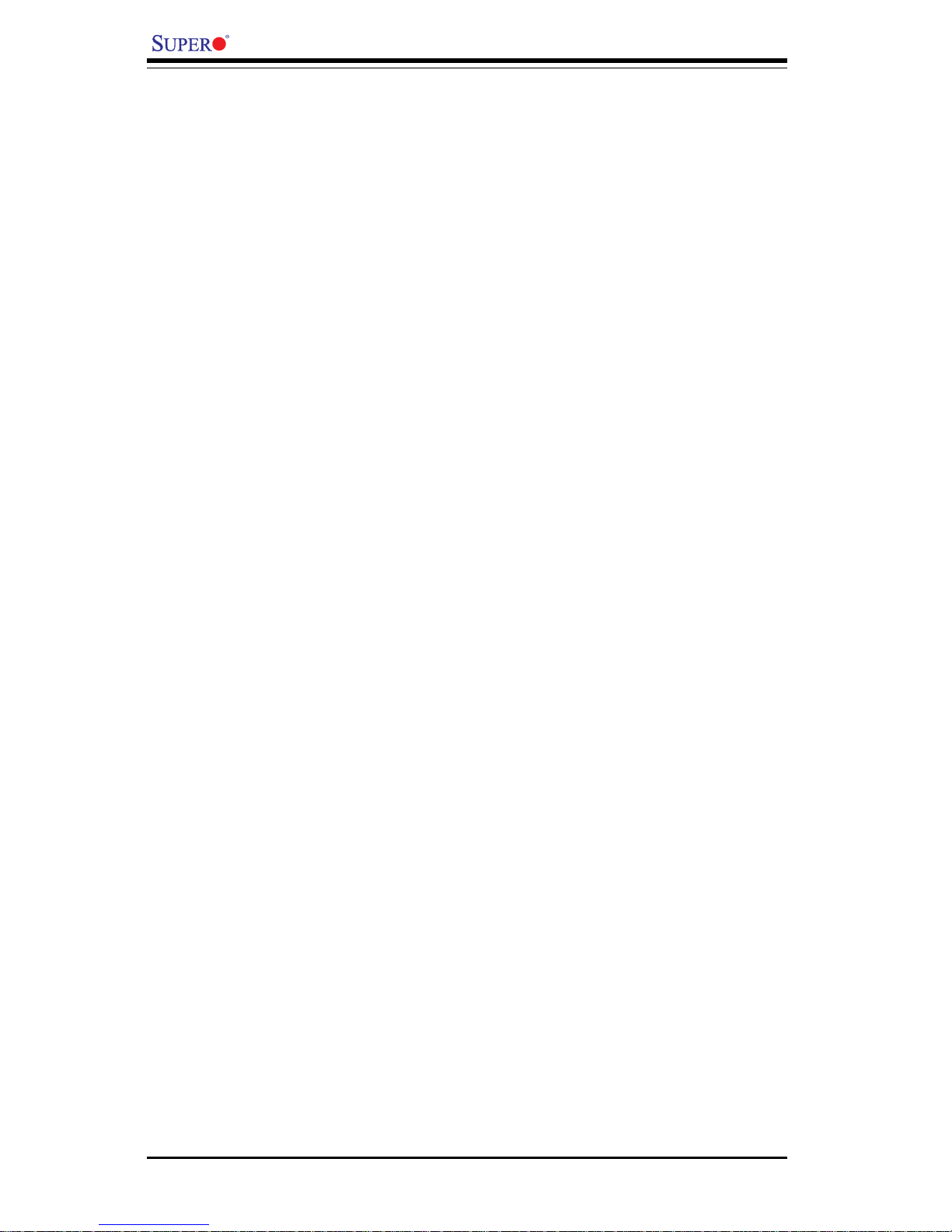
1-14
Introduction
X6DH8-XG2/X6DHE-XG2 User's Manual
1-7 Super I/O
The disk drive adapter functions of the Super I/O chip include a floppy disk
drive controller that is compatible with industry standard 82077/765, a data
separator, write pre-compensation circuitry, decode logic, data rate selection, a clock generator, drive interface control logic and interrupt and DMA
logic. The wide range of functions integrated onto the Super I/O greatly
reduces the number of components required for interfacing with floppy disk
drives. The Super I/O supports 360 K, 720 K, 1.2 M, 1.44 M or 2.88 M disk
drives and data transfer rates of 250 Kb/s, 500 Kb/s or 1 Mb/s.It also
provides two high-speed, 16550 compatible serial communication ports
(UARTs), one of which supports serial infrared communication. Each UART
includes a 16-byte send/receive FIFO, a programmable baud rate generator,
complete modem control capability and a processor interrupt system. Both
UARTs provide legacy speed with baud rate of up to 115.2 Kbps as well as
an advanced speed with baud rates of 250 K, 500 K, or 1 Mb/s, which
support higher speed modems.
The Super I/O provides functions that comply with ACPI (Advanced Configuration and Power Interface), which includes support of legacy and ACPI
power management through an SMI or SCI function pin. It also features
auto power management to reduce power consumption.
The IRQs, DMAs and I/O space resources of the Super I/O can flexibly
adjust to meet ISA PnP requirements, which support ACPI and APM (Advanced Power Management).
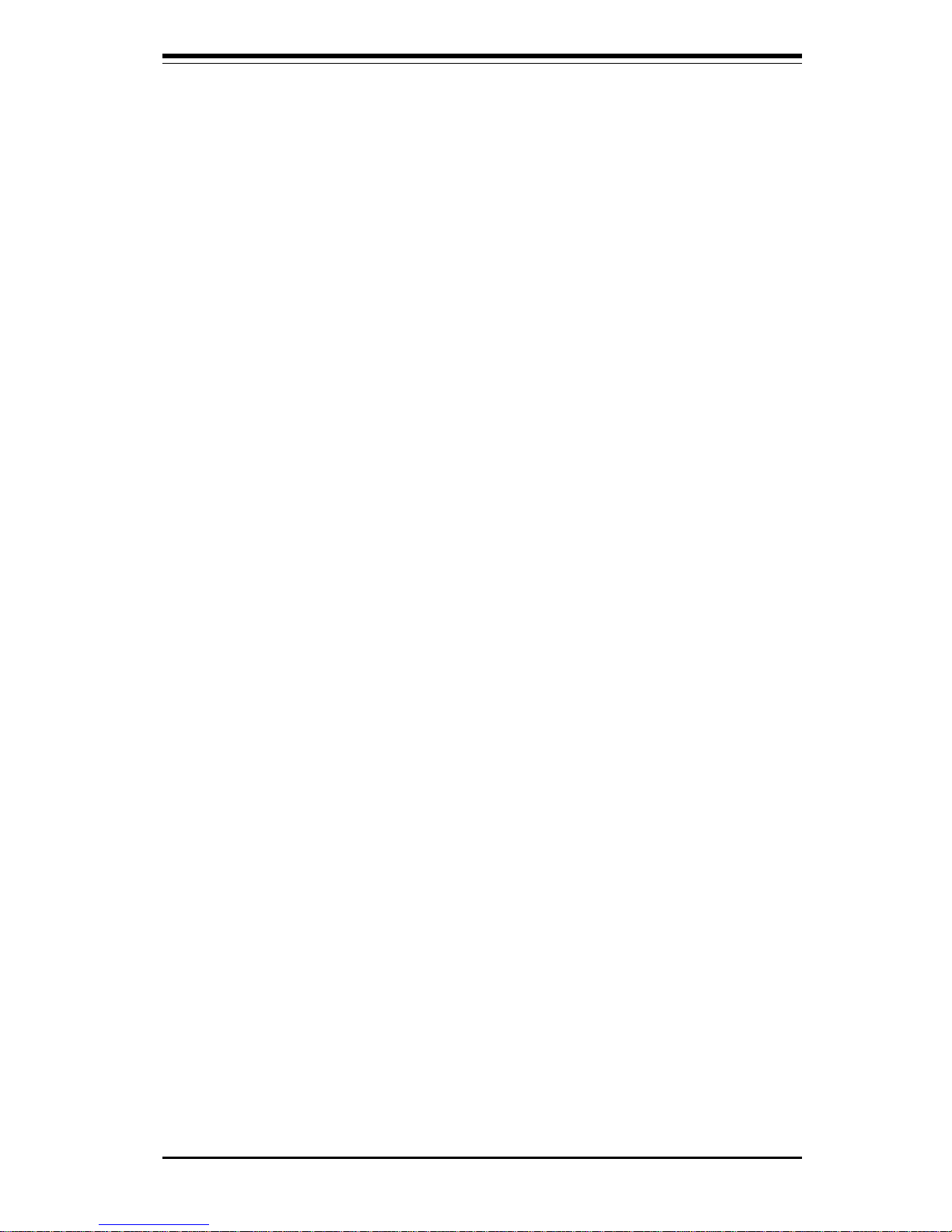
Chapter 2: Installation
2-1
Chapter 2
Installation
2-1 Static-Sensitive Devices
Electric-Static-Discharge (ESD) can damage electronic components. To prevent damage to your system board, it is important to handle it very carefully.
The following measures are generally sufficient to protect your equipment
from ESD.
Precautions
• Use a grounded wrist strap designed to prevent static discharge.
• Touch a grounded metal object before removing the board from the antistatic bag.
• Handle the board by its edges only; do not touch its components, peripheral chips, memory modules or gold contacts.
• When handling chips or modules, avoid touching their pins.
• Put the motherboard and peripherals back into their antistatic bags when
not in use.
• For grounding purposes, make sure your computer chassis provides excellent conductivity between the power supply, the case, the mounting
fasteners and the motherboard.
• Use only the correct type of onboard CMOS battery. Do not install the
onboard upside down battery to avoid possible explosion.
Unpacking
The motherboard is shipped in antistatic packaging to avoid static damage.
When unpacking the board, make sure the person handling it is static protected.
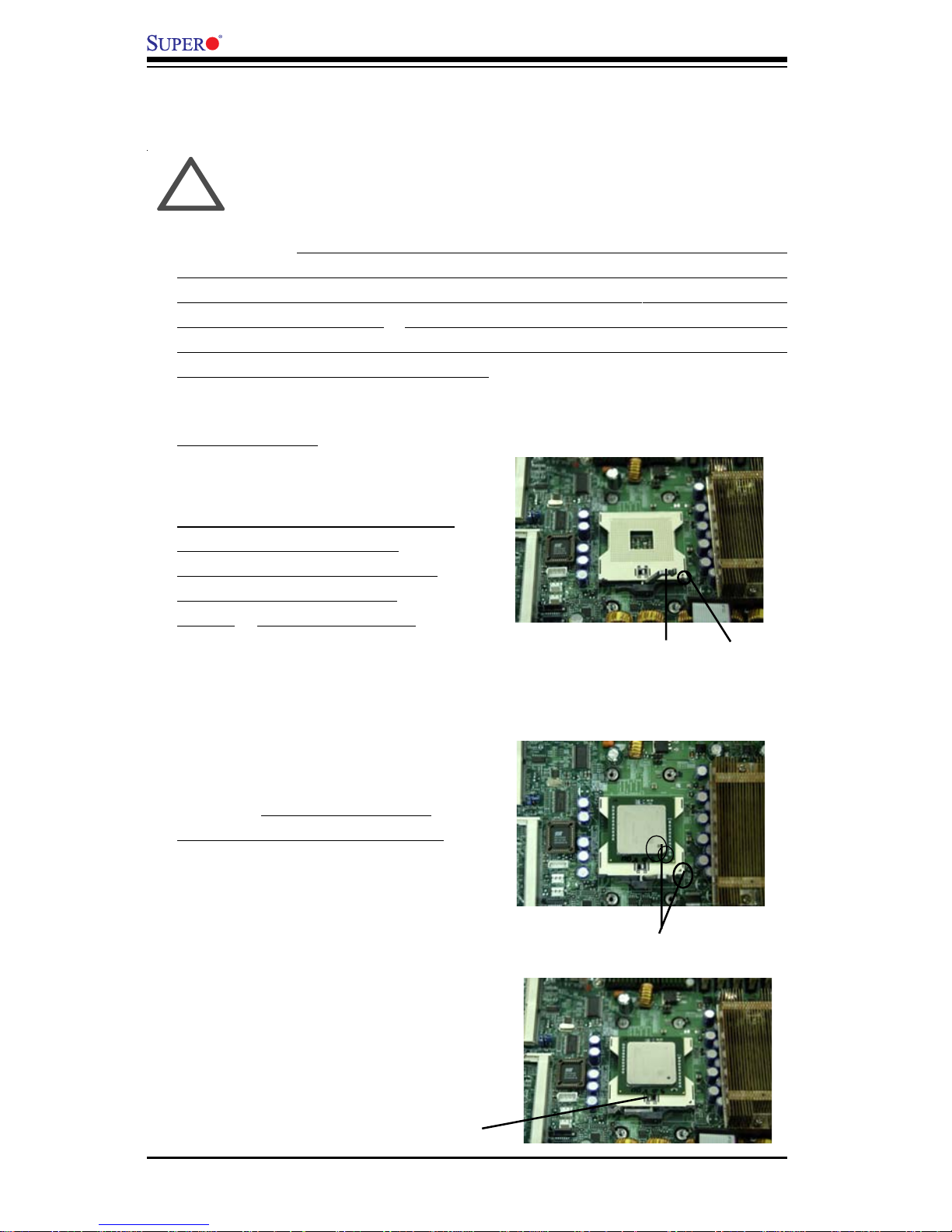
2-2
X6DH8-XG2/X6DHE-XG2 User's Manual
IMPORTANT: Always connect the power cord last and always remove it
before adding, removing or changing any hardware components. Make
sure that you install the processor into the CPU socket before you install
the CPU (CEK) heat sink. To adequately support the weight of CPU heat
sinks, please install the X6DH8-XG2/X6DHE-XG2 in a chassis that is compliant with the SSI EEB 3.5 Specification.
2-2 Processor and Heatsink Installation
When handling the processor package, avoid placing direct
pressure on the label area of the fan. Also, do not place the
motherboard on a conductive surface, which can damage the
BIOS battery and prevent the system from booting up.
!
CPU Installation
1. Lift the lever on the CPU socket:
lift the lever completely as shown
on the picture on the right;
otherwise, you will damage the
CPU socket when power is
applied. (Install CPU1 first.)
Socket lever Pin1
2. Insert the CPU in the socket,
making sure that pin 1 of the CPU
aligns with pin 1 of the socket
(both corners are marked with a
triangle). When using only one
CPU, install it into CPU socket #1
(socket #2 is automatically disabled
if only one CPU is used).
3. Press the lever down until
you hear the *click* so you
can be sure that the CPU is
securely installed in the CPU
socket.
Pin 1
Socket lever in the
locking Position
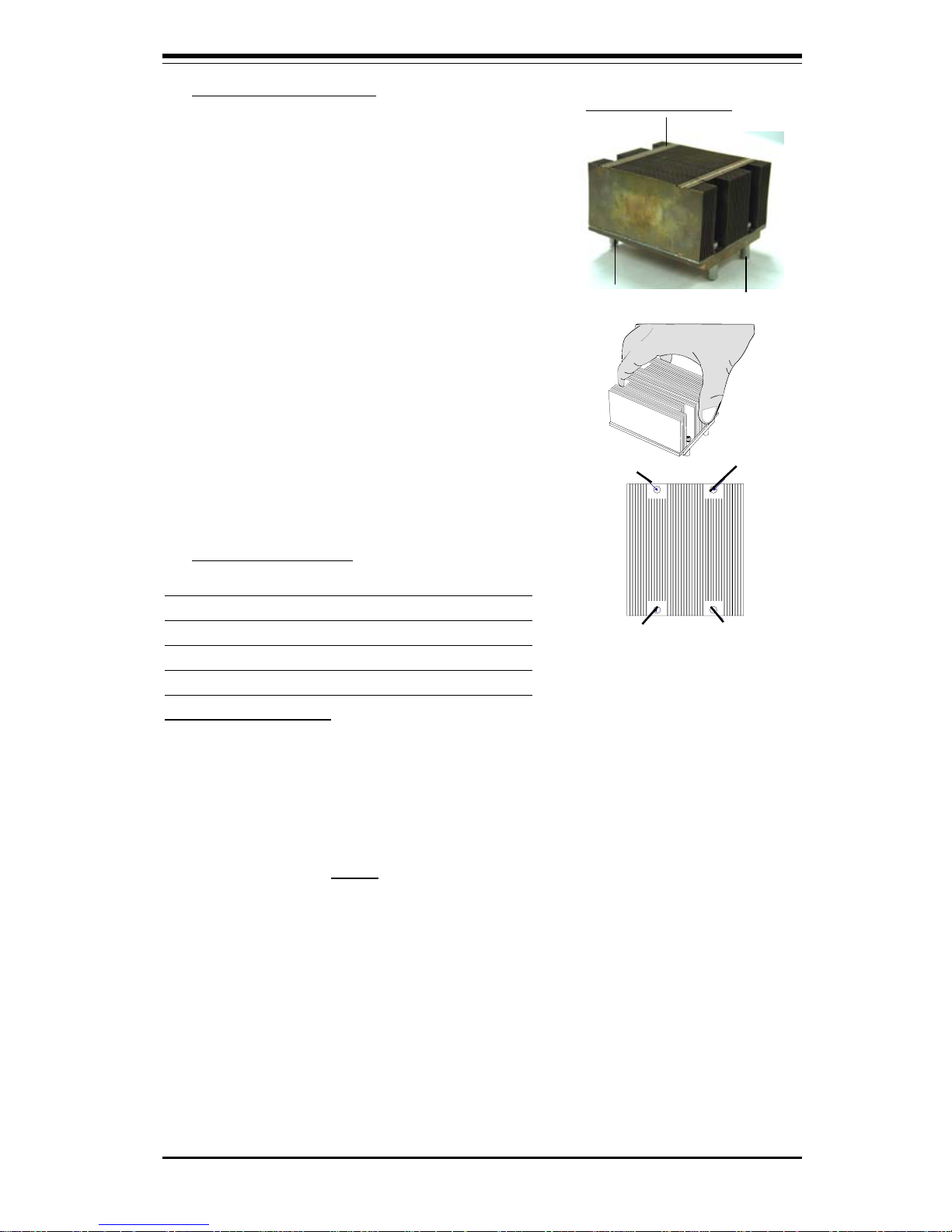
Chapter 2: Installation
2-3
Screw#3
Heatsink Installation
1. Do not apply any thermal compound
to the heatsink or the CPU die-the
required amount has already been
applied.
2. Place the heatsink on top of the CPU
so that the four mounting holes are
aligned with those on the retention
mechanism.
3. Screw in two diagonal screws (ie the
#1 and the #2 screws) until just snug (do not fully tighten the screws to avoid
possible damage to the CPU.)
4. Finish the installation by fully tightening
all four screws.
Screw#1
Screw#2
Screw#1
Intel CEK Heatsink
Screw#4
Screw#2
(Caution! We do not recommend that the CPU
or the heatsink be removed. However, if you
do need to un-install the heatsink, please follow the instructions below to remove the
heatsink to prevent damage done to the CPU
or the CPU socket. )
1. Unscrew and remove the heatsink
screws from the motherboard in the sequence as show in the picture on the right.
2. Hold the heatsink as show in the picture
on the right and gently wriggle the heatsink
to loosen it from the CPU. (Do not use excessive force when wriggling the heatsink!!)
3. Once the CPU is loosened from the
heatsink, remove the heatsink from the CPU
socket.
4. Clean the surface of the CPU and the
heatsink to get rid of the old thermal grease.
Reapply the proper amount of thermal
grease on the surface before you reinstall
the CPU and the heatsink.
Heatsink Removal
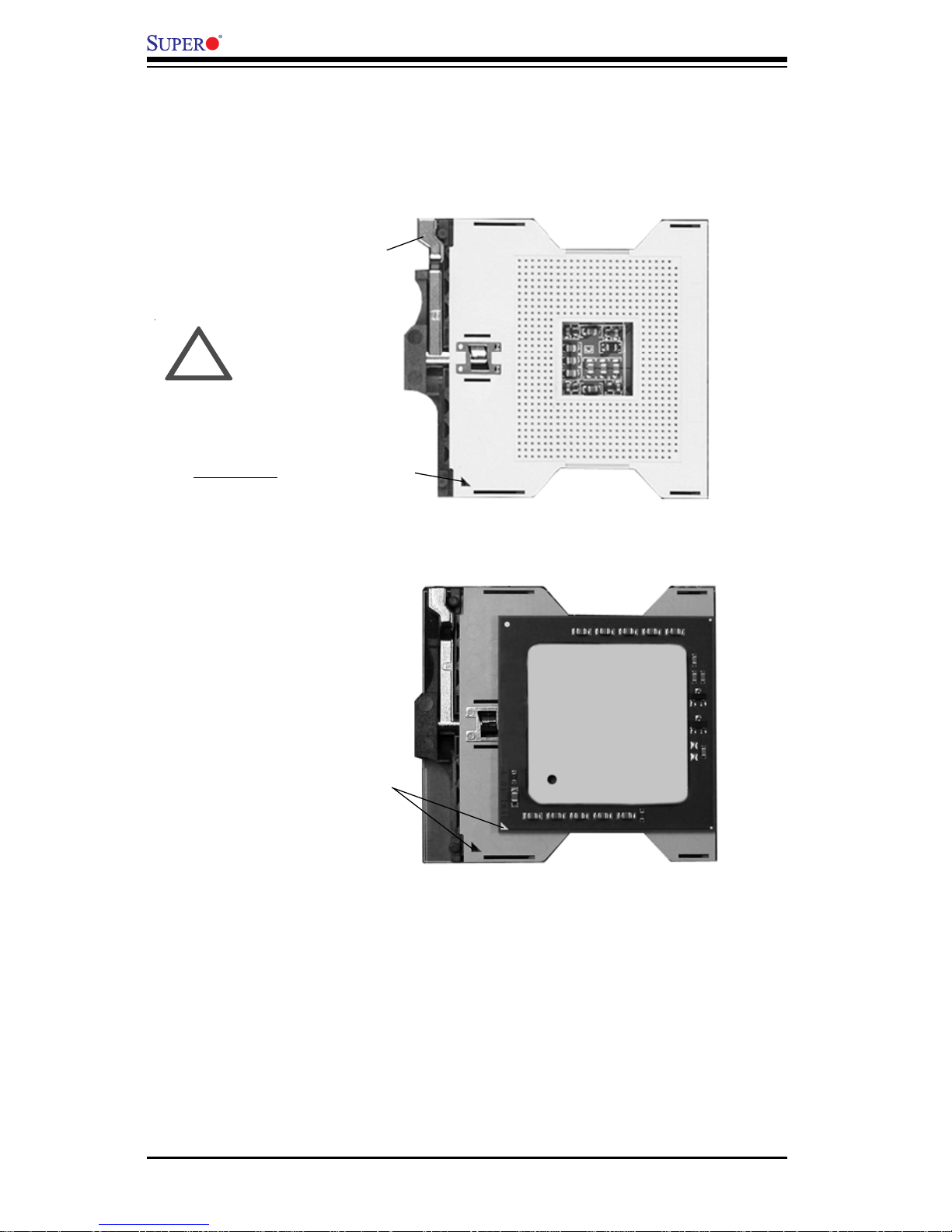
2-4
X6DH8-XG2/X6DHE-XG2 User's Manual
Figure 2-1. PGA 604 Socket: Empty and with Processor Installed
Mounting the Motherboard in the Chassis
All motherboards have standard mounting holes to fit different types of
chassis. Make sure the location of all the mounting holes for both the
motherboard and the chassis match. Although a chassis may have both
plastic and metal mounting fasteners, metal ones are highly recommended
because they ground the motherboard to the chassis. Make sure the metal
standoffs click in or are screwed in tightly. Then use a screwdriver to
secure the motherboard onto the motherboard tray.
Lever
Processor
(installed)
Triangle
Triangle
Empty socket
Warning! Make
sure you lift the
lever completely
when installing the
CPU. If the lever is
only partly raised,
damage to the
socket or CPU may
result.
!
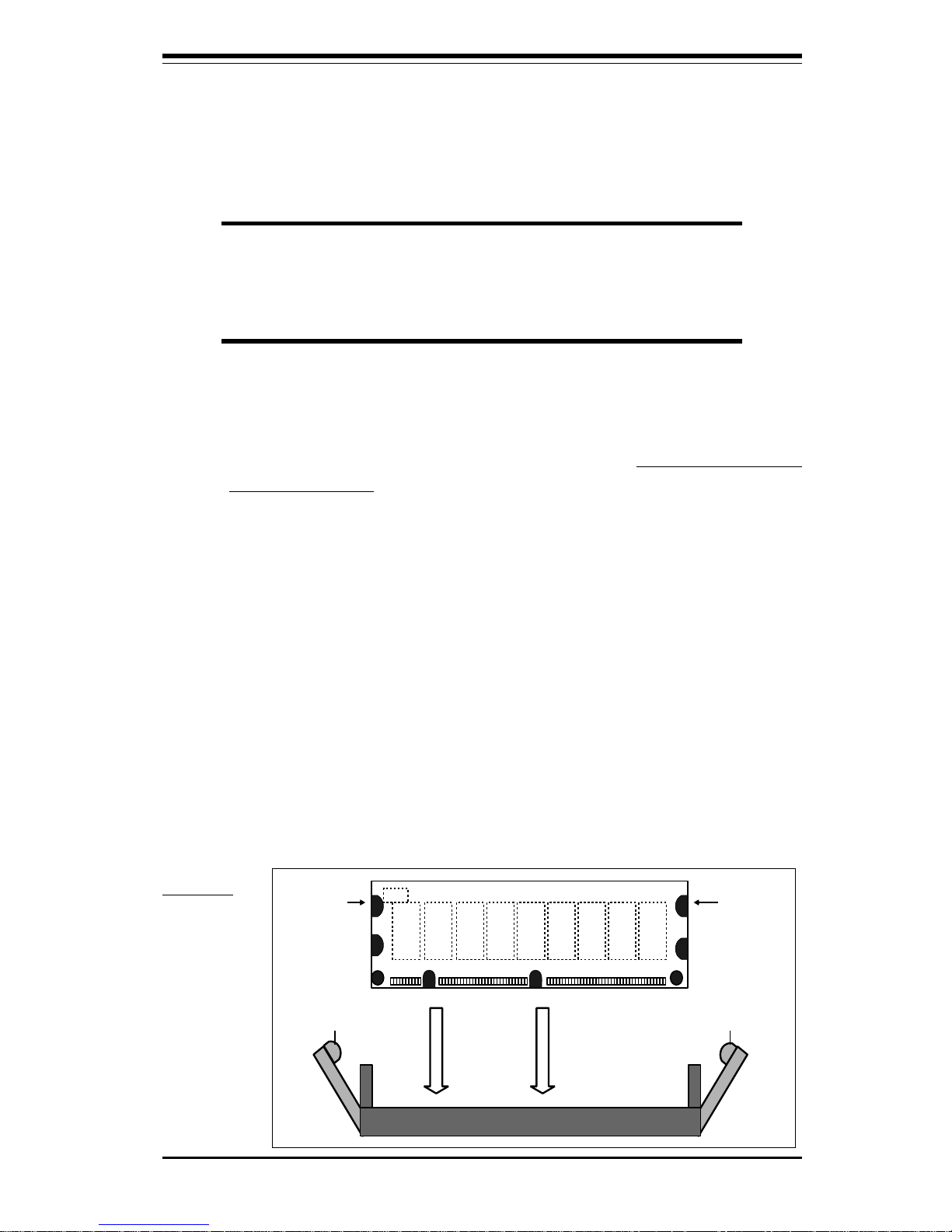
Chapter 2: Installation
2-5
Figure 2-2. Installing and Removing DIMMs
To Install:
Insert module
vertically and
press down
until it snaps
into place.
Pay attention
to the
alignment
notch at the
bottom.
2-3 Installing DIMMs
Note: Check the Supermicro web site for recommended memory modules:
http://www.supermicro.com/TECHSUPPORT/FAQs/Memory_vendors.htm
CAUTION
Exercise extreme care when installing or removing DIMM
modules to prevent any possible damage. Also note that the
memory is interleaved to improve performance (see step 1).
DIMM Installation (See Figure 2-2)
1. Insert the desired number of DIMMs into the memory slots, starting with
Bank 0. The memory scheme is interleaved so you must install two
modules at a time, beginning with Bank 1, then Bank 2, and so on.
2. Insert each DIMM module vertically into its slot. Pay attention to the
notch along the bottom of the module to prevent inserting the DIMM
module incorrectly.
3. Gently press down on the DIMM module until it snaps into place in the
slot. Repeat for all modules (see step 1 above).
Memory Support
The X6DH8-XG2/X6DHE-XG2 supports up to 16 GB of Registered DDR2-400
(PC3200) memory. All motherboards were designed to support 2 GB modules in each slot, but has only been verified for up to 1 GB modules.
Note: Notch
should align
with the
receptive point
on the slot
Notch
Notch
Release
Tab
Release
Tab
DDRII

2-6
X6DH8-XG2/X6DHE-XG2 User's Manual
To Remove:
Use your thumbs to gently push near the edge of both ends of
the module. This should release it from the slot.
2-4 I/OPorts/Control Panel Connectors
The I/O ports are color coded in conformance with the PC 99 specification.
See Figure 2-3 below for the colors and locations of the various I/O ports.
Figure 2-3. I/O Port Locations and Definitions
Video
II
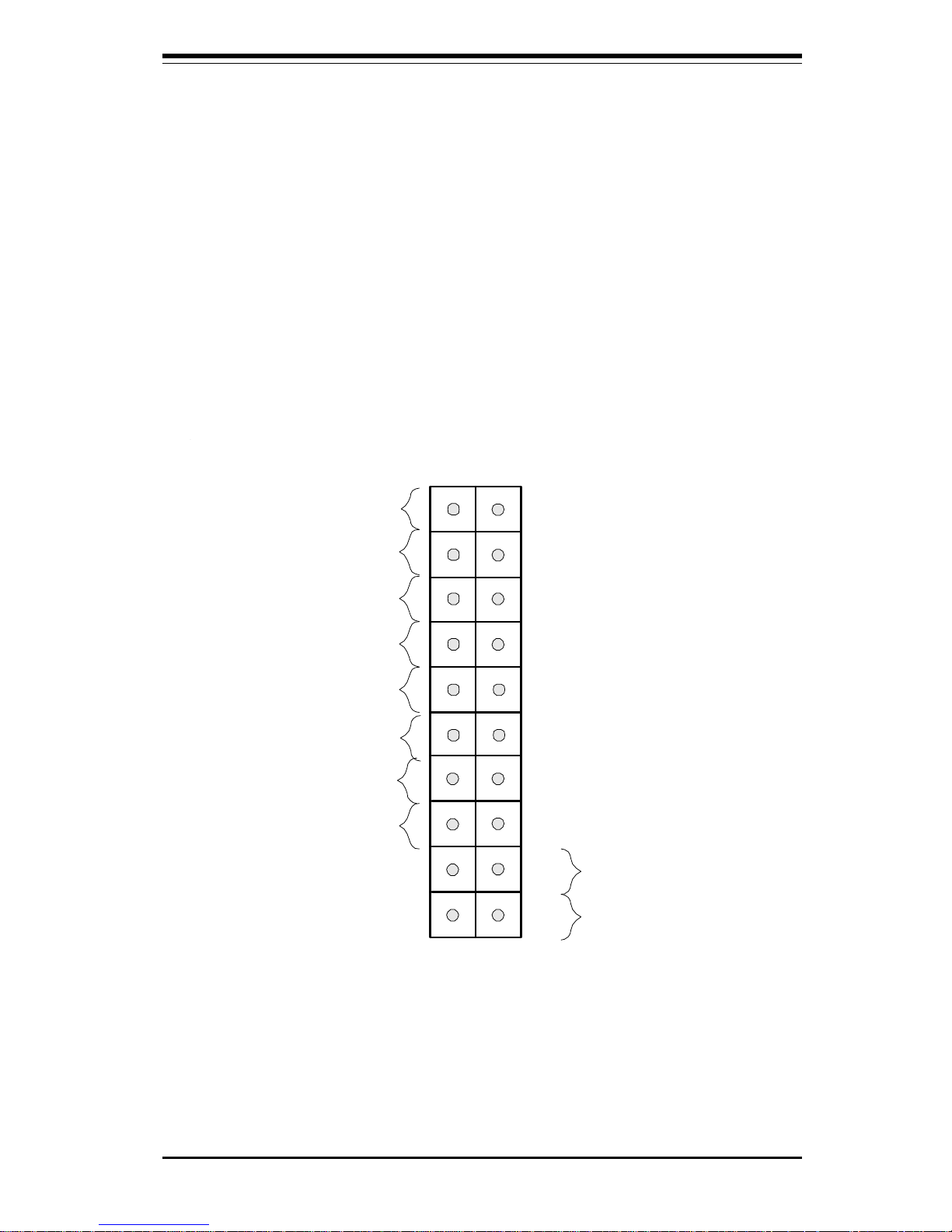
Chapter 2: Installation
2-7
Front Control Panel
JF1 contains header pins for various buttons and indicators that are normally located on a control panel at the front of the chassis. These connectors are designed specifically for use with Supermicro server chassis. See
Figure 2-4 for the descriptions of the various control panel buttons and LED
indicators. Refer to the following section for descriptions and pin definitions.
Figure 2-4. JF1 Header Pins
Power Button
OH/Fan Fail LED
1
NIC1 LED
Reset Button
2
Power Fail LED
HDD LED
Power LED
Reset
Pwr
Vcc
Vcc
Vcc
Vcc
Ground
Ground
1920
Vcc
X
Ground
NMI
X
NIC2 LED
Vcc
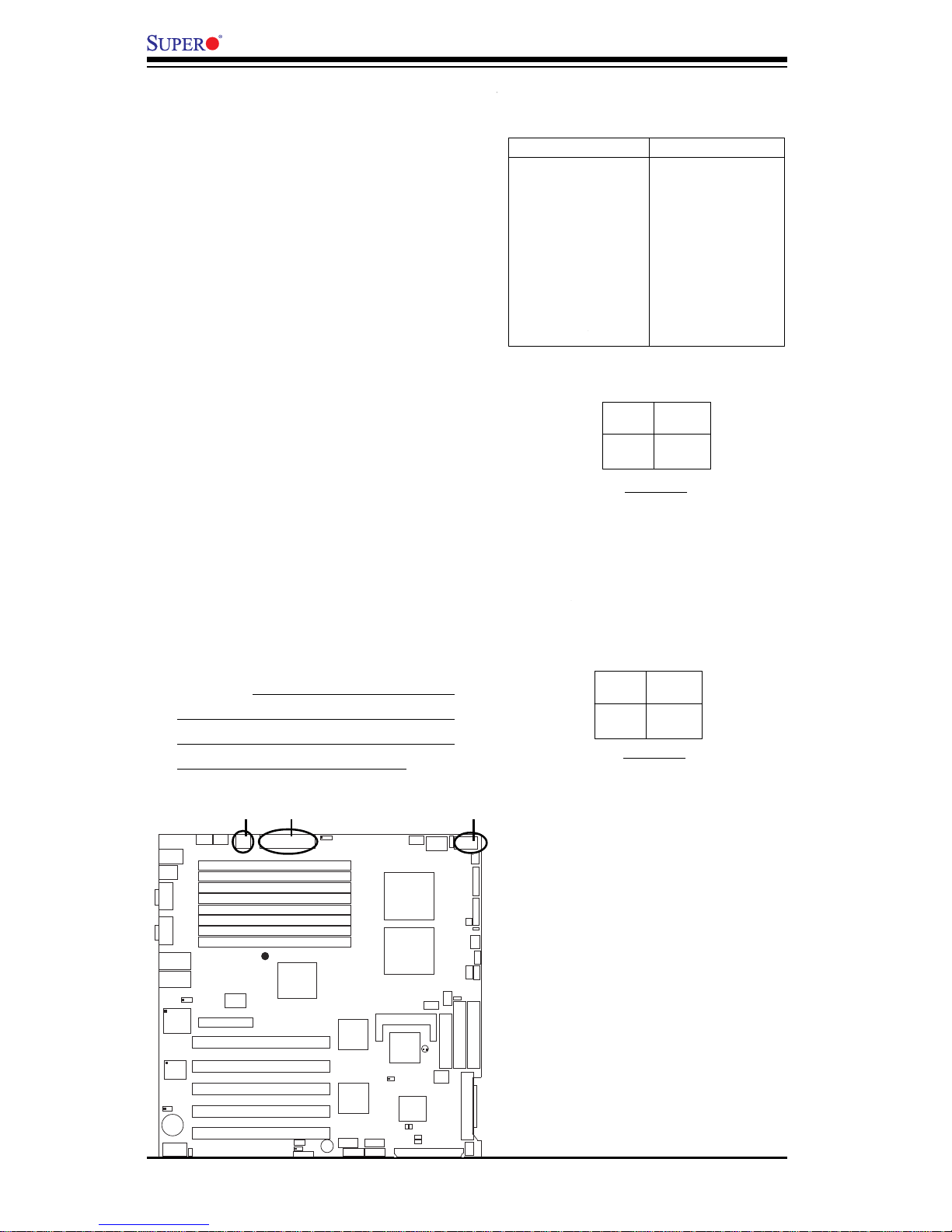
2-8
X6DH8-XG2/X6DHE-XG2 User's Manual
ATX Power Supply 24-pin Connector
Pin Definitions (JPW1)
Pin Number Definition
13 +3.3V
14 -12V
15 COM
16 PS_ON#
17 COM
18 COM
19 COM
20 Res(NC)
21 +5V
22 +5V
23 +5V
24 COM
Pin Number Definition
1 +3.3V
2 +3.3V
3 COM
4 +5V
5 COM
6 +5V
7 COM
8 PWR_OK
9 5VSB
10 +12V
11 +12V
12 +3.3V
2-5 Connecting Cables
ATX Power Connector
The main power supply connector
on the X6DH8-XG2/X6DHE-XG2
meets the SSI (Superset ATX) 24pin specification. You must also
connect the 4-pin (JPW2) power
connector to your power supply to
provide adequate power supply
for system power consumption.
See the table on the right for pin
definitions.
Pins
1 thru 4
5 thru 8
Definition
Ground
+12v
+12v 8-Pin Power Supp
ly
Connector (J1D1)
Processor Power
Connector
In addition to the Primary ATX and
the Auxiliary power connectors
(above), the 12v 8-pin Processor
connector at JPW3 must also be
connected to your power supply
for CPU power consumption.
Pins #
1 & 2
3 & 4
Definition
Ground
+12 V
+12V 4-pin
Connector
(JPW2)
GLAN1
®
S
U
P
E
R
X
6
D
H
8
-X
G
2
GLAN2
D
IM
M
2
B
( B
a
n
k
2
)
D
IM
M
2
A
( B
a
n
k
2
)
D
IM
M
3
B
( B
a
n
k
3
)
D
IM
M
3
A
( B
a
n
k
3
)
D
IM
M
4
B
( B
a
n
k
4
)
D
IM
M
4
A
( B
a
n
k
4
)
D
IM
M
1
A
( B
a
n
k
1
)
D
IM
M
1
B
(B
a
n
k
1
)
Fan1
8-pin
PWR
PWR
SMBus
CPU
Fan1
JF1
F
P
C
o
n
tr
o
l
JD
1
S
P
K
PW LED
JP15
Fan2
OH
3rd PS
PWR
Fault
Detect
CPU F an2
Fan3
CH In tru
JL1
WD Enab le
IPMI
IDE1
ID
E
2
F
lo
p
p
y
BIOS
J18
JPA1
Ultr a 32 0
S
C
S
I C
H
A
U
lt
r
a
3
2
0
S
C
S
I
C
H
B
F
a
n
4
790 2
CTR L
SATA0
SATA1
USB2/ 3
SMBUS
P
C
I-X
1
1
0
0
M
H
z
Z
C
R
P
C
I-
X
2
1
0
0
M
H
z
P
C
I-X
#
3
1
3
3
M
H
z
WOR
Batte ry
JPL1
GLA N
CTL R
RAGE-X
825 46
GLA N
Enable
P
C
I-X
#
5
1
3
3
M
H
z
X
8
P
C
I-
E
p
x
#
6
Super
I/O
(Nor th
Bridge )
JPG1
VGA
C
O
M
1
U
S
B
0/1
KB/
Mouse
Fan5
Fan6
ATX PWR
4-Pin
PWR
JP16
24-Pin
Force P WR ON
VGA
Enable
Fan7
J24
J
P
1
2
Rebo ot
Option
JP14
J
P
13
Fan8
SCSI
CPU 1
CPU 2
A
la
rm
R
e
s
et
SCSI
Enable
PXH
P
C
I-X
#
4
1
3
3
M
H
z
COM2
WOL
USB 4
P
W
R
F
a
u
lt
LE1
PW LED
JPA2
JPA3
DA1
D
A
2
ICH 5R
PXH
L
in
d
e
n
h
u
r
s
t
Clea r
CMOS
C
H
B
S
C
S
I L
E
D
C
H
A
S
C
S
I L
E
D
(South
Bridge )
E752 0
82801ER
S
C
S
I C
H
A
T
e
rm
S
C
S
I C
H
B
T
e
rm
24-pinPWR
8-Pin PWR
(*Required)
(*
Required)
4-Pin PWR
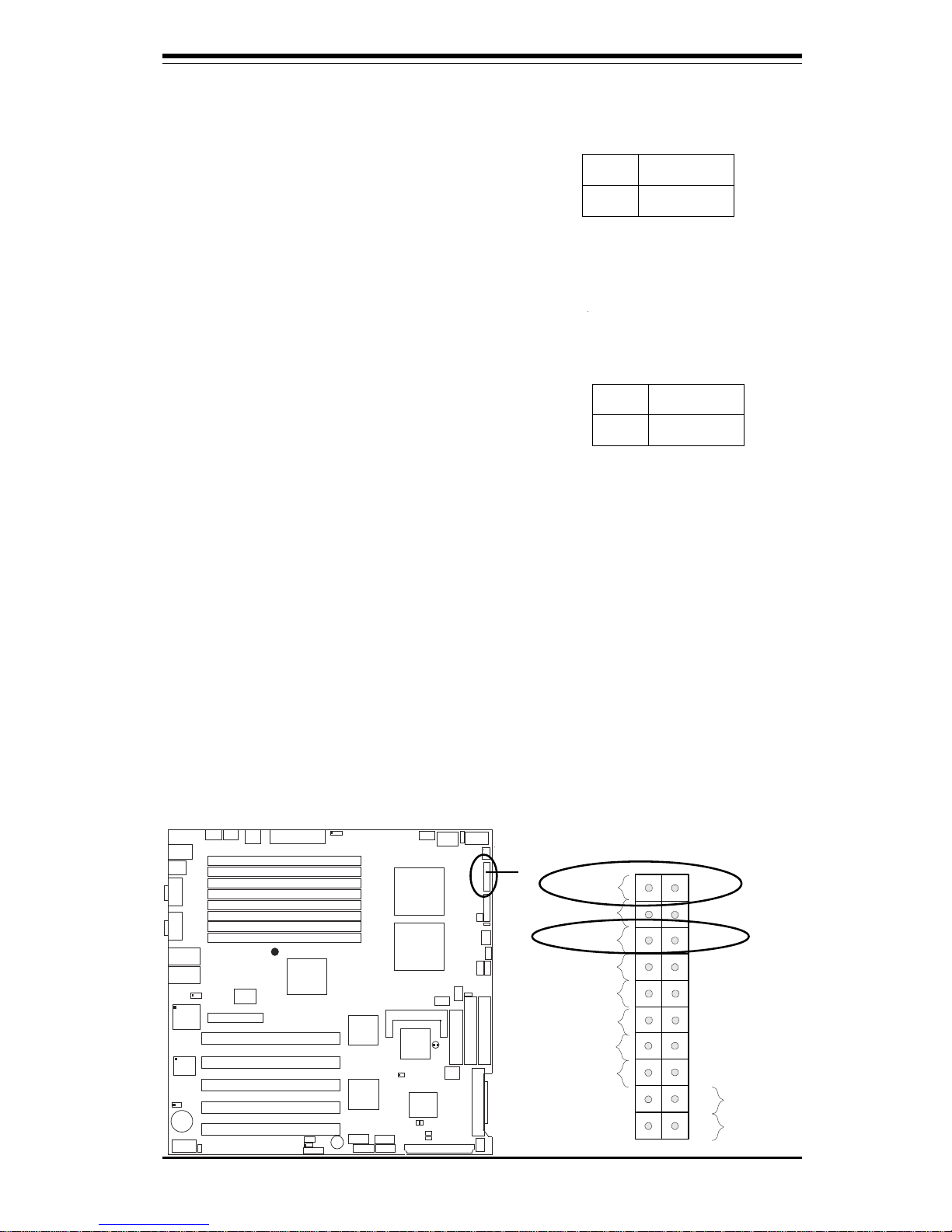
Chapter 2: Installation
2-9
Pow er Button
OH/Fan Fail LED
1
NIC1 LED
Reset Button
2
Power Fail LED
HDD LED
Power LED
Reset
Pwr
Vcc
Vcc
Vcc
Vcc
Ground
Ground
1920
Vcc
X
Ground
NMI
X
NIC2 L ED
Vcc
Power LED
The Power LED connection is located on pins 15 and 16 of JF1.
Refer to the table on the right for
pin definitions.
NMI Button
The non-maskable interrupt button
header is located on pins 19 and
20 of JF1. Refer to the table on
the right for pin definitions.
Pin
Number
19
20
Definition
Control
Ground
NMI Button Pin
Definitions (JF1)
Pin
Number
15
16
Definition
Vcc
Control
PWR_LED Pin Definitions
(JF1)
GLAN1
®
S
U
P
E
R
X
6D
H
8-X
G
2
GLAN2
D
IM
M
2
B
(B
a
n
k
2
)
D
IM
M
2
A
(B
a
n
k
2
)
D
IM
M
3
B
(B
a
n
k
3
)
D
IM
M
3
A
(B
a
n
k
3
)
D
IM
M
4
B
(B
a
n
k
4
)
D
IM
M
4
A
(B
a
n
k
4)
D
IM
M
1
A
(B
a
n
k
1)
D
IM
M
1
B
(B
a
n
k 1
)
Fan1
8-pin
PWR
PWR
SMBus
CPU
Fan1
JF1
F
P
C
o
n
tr
o
l
JD1
S
P
K
PW LED
J
P
1
5
Fan2
OH
3rd PS
PWR
Fault
Detect
CPU Fan2
Fan3
CH Intru
JL1
WD Enable
IPMI
IDE1
ID
E
2
F
lo
p
p
y
BIOS
J18
JPA1
Ultra 320
SCSI CH A
U
ltr
a
3
2
0
S
C
S
I
C
H
B
F
an4
7902
CTRL
SATA0
SATA1
USB2/3
SMBUS
Buzzer
P
C
I-X
1
1
0
0
M
H
z
Z
C
R
P
C
I-X
2
1
0
0
M
H
z
P
C
I-X
#
3
1
3
3
M
H
z
WOR
Battery
JPL1
GLAN
CTLR
RAGE-X
82546
GLAN
Enable
P
C
I-X
#
5
1
3
3
M
H
z
X
8
P
C
I-E
p
x
#
6
Super
I/O
(North
Bridge)
JPG1
VGA
COM1
USB0/1
KB/
Mouse
Fan5
Fan6
ATX PWR
4-Pin
PWR
JP16
24-Pin
Force PWR ON
VGA
Enable
Fan7
J24
J
P
1
2
Reboot
Option
JP14
JP
13
Fan8
SCSI
CPU 1
CPU 2
A
larm
R
eset
SCSI
Enable
PXH
P
C
I-X
#
4
1
3
3
M
H
z
COM2
WOL
USB4
P
W
R
F
a
u
lt
LE1
PW LED
JPA2
JPA3
DA1
D
A
2
ICH5R
PXH
L
in
d
e
n
h
u
r
s
t
Clear
CMOS
C
H
B
S
C
S
I L
E
D
C
H
A
S
C
S
I L
E
D
(South
Bridge)
E7520
82801ER
S
C
S
I C
H
A
T
e
r
m
S
C
S
I C
H
B
T
e
r
m
NMI
PWR LED
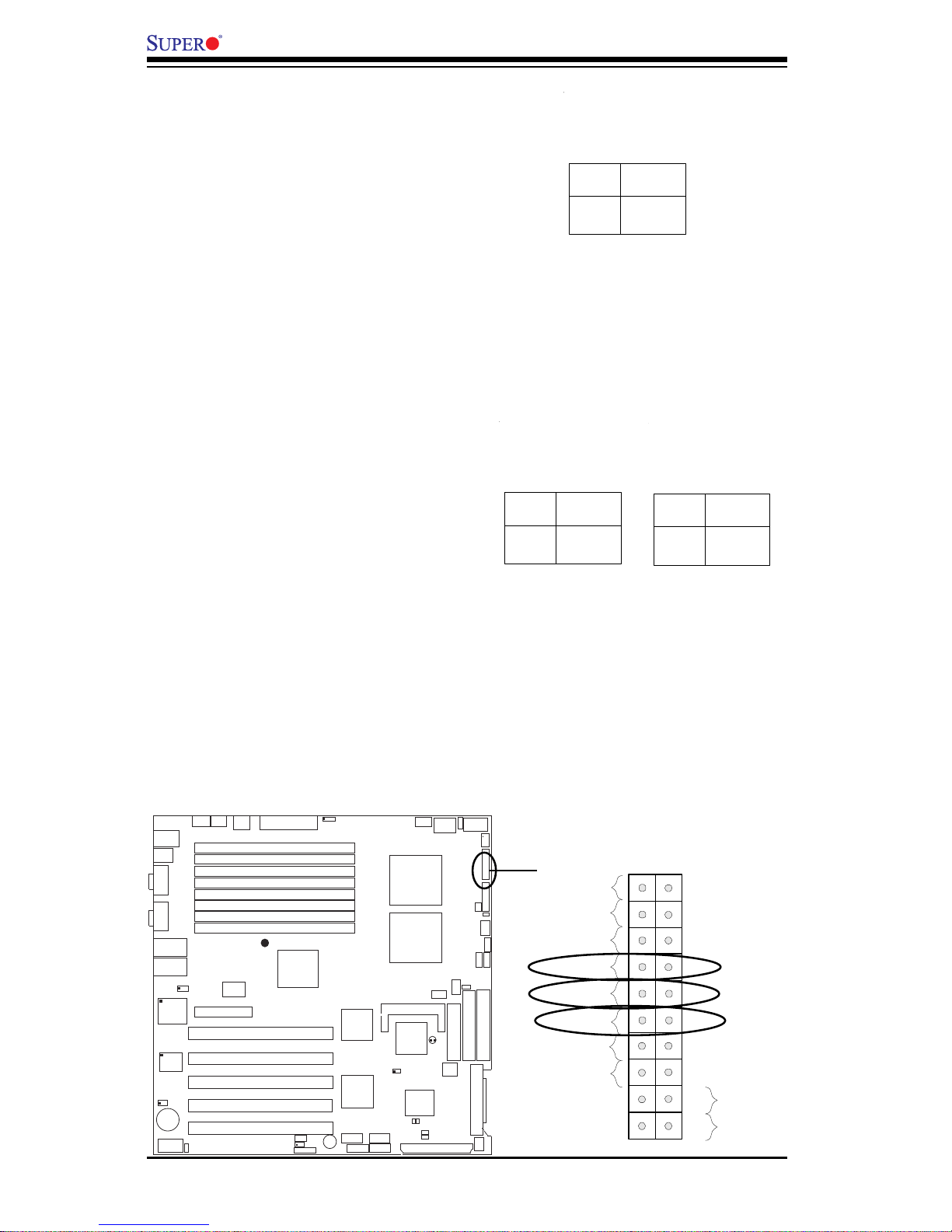
2-10
X6DH8-XG2/X6DHE-XG2 User's Manual
Pow er Button
OH/Fan Fail LED
1
NIC1 LED
Reset Button
2
Power Fail LED
HDD LED
Power LED
Reset
Pwr
Vcc
Vcc
Vcc
Vcc
Ground
Ground
1920
Vcc
X
Ground
NMI
X
NIC2 L ED
Vcc
NIC1/NIC2 LED Indicators
The NIC (Network Interface Controller) LED connections for the
GLAN Port1 is located on pins 11
and 12 of JF1, and for the GLAN
Port2 is located on pins 9 and 10
of JF1. Attach the NIC LED cables
to display network activity. Refer
to the tables on the right for pin
definitions.
NIC1 LED Pin
Definitions
(JF1)
Pin
Number
11
12
Definition
Vcc
GND
HDD LED
The HDD LED connection is located
on pins 13 and 14 of JF1. Attach
the hard drive LED cable here to
display disk activity (for any hard
drives on the system, including
SCSI, Serial ATA and IDE). See
the table on the right for pin definitions.
HDD LED Pin
Definitions
(JF1)
Pin
Number
13
14
Definition
Vcc
HD Active
NIC2 LED Pin
Definitions
(JF1)
Pin
Number
9
10
Definition
Vcc
GND
GLAN1
®
S
UPER X6DH8-XG2
GLAN2
D
IM
M
2
B
(B
an
k
2
)
D
IM
M
2
A
(B
an
k
2
)
D
IM
M
3
B
(B
a
n
k
3
)
D
IM
M
3
A
(B
an
k
3)
D
IM
M
4
B
(B
a
n
k
4
)
D
IM
M
4
A
(B
a
n
k 4
)
D
IM
M
1A
(B
a
n
k
1)
D
IM
M
1B
(B
a
n
k
1
)
Fan1
8-pin
PWR
PWR
SMBus
CPU
Fan1
JF1
FP Control
J
D
1
SPK
PW LED
J
P
1
5
Fan2
OH
3rd PS
PWR
Fault
Detect
CPU Fan2
Fan3
CH Intru
JL1
WD Enable
IPMI
IDE1
IDE2
Floppy
BIOS
J
1
8
JPA1
Ultra 320
S
C
S
I C
H
A
Ultra 320
S
C
S
I C
H
B
F
a
n
4
7902
CTRL
SATA0
SATA1
USB2/3
SMBUS
Buzzer
PCI-X 1 100 MHz ZCR
PCI-X 2 100 MHz
PCI-X #3 133 MHz
WOR
Battery
JPL1
GLAN
CTLR
RAGE-X
82546
GLAN
Enable
PCI-X #5 133MHz
X8 PCI-Epx #6
S
u
p
e
r
I/O
(North
Bridge)
JPG1
VGA
C
O
M
1
U
S
B
0
/1
KB/
Mouse
Fan5
Fan6
ATX PWR
4-Pin
PWR
JP16
24-Pin
Force PWR ON
VGA
Enable
Fan7
J24
JP12
R
e
b
o
o
t
O
p
t
io
n
JP14
JP13
Fan8
SCSI
CPU 1
CPU 2
A
la
rm
R
e
s
e
t
SCSI
Enable
PXH
PCI-X #4 133MHz
COM2
WOL
USB4
PWR
Fault
LE1
PW LED
JPA2
JPA3
DA1
D
A
2
ICH5R
PXH
Lindenhurst
Clear
CMOS
C
H
B
S
C
S
I L
E
D
C
H
A
S
C
S
I L
E
D
(South
Bridge)
E
7
5
2
0
8
2
8
0
1
E
R
S
C
S
I C
H
A
T
e
rm
S
C
S
I C
H
B
T
e
rm
HDD
NIC1/NIC2 LED
