Supermicro 7034A-T, SUPERWORKSTATION 7034A-i User Manual
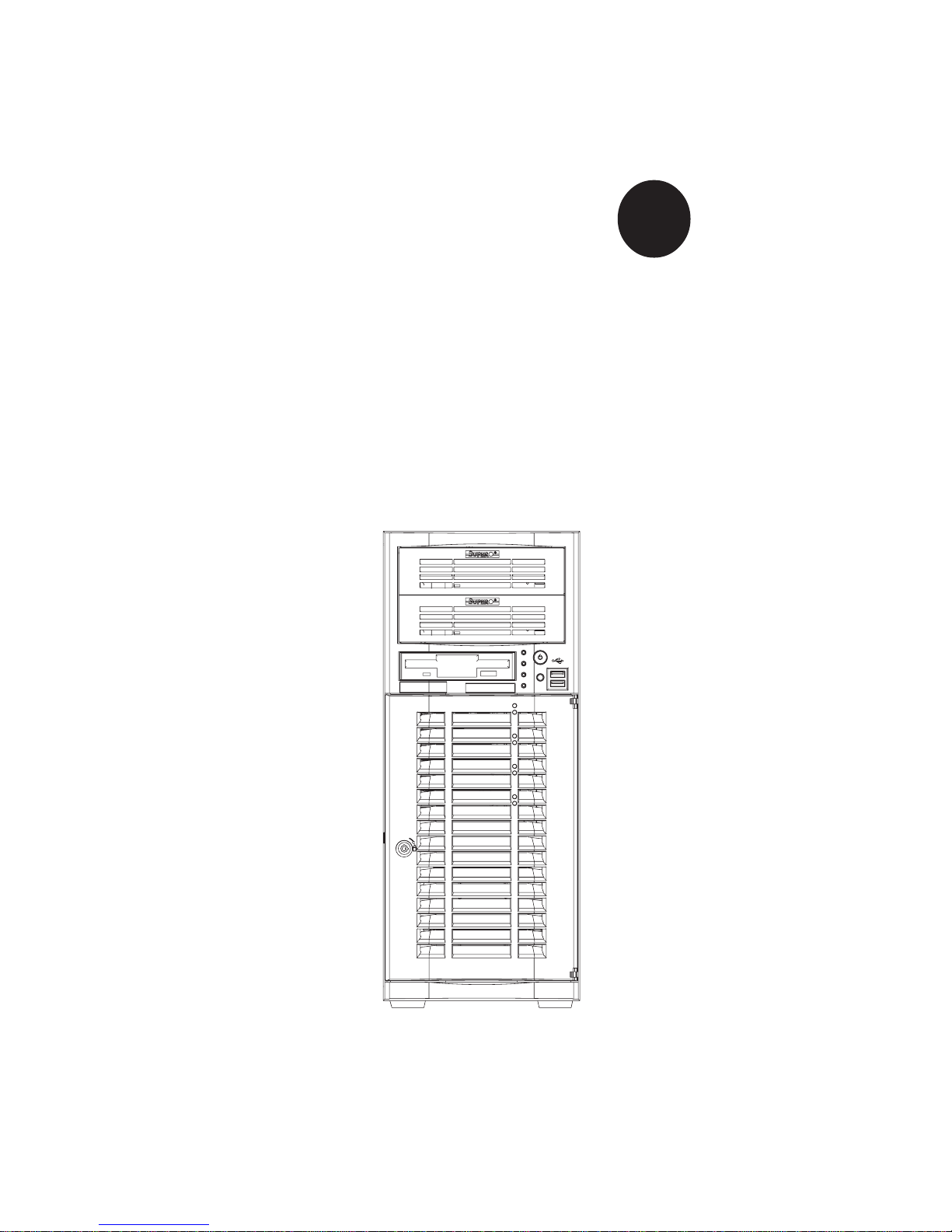
®
SUPERWORKSTATION 7034A-T
SUPERWORKSTATION 7034A-i
USER’S MANUAL
1.0
SUPER
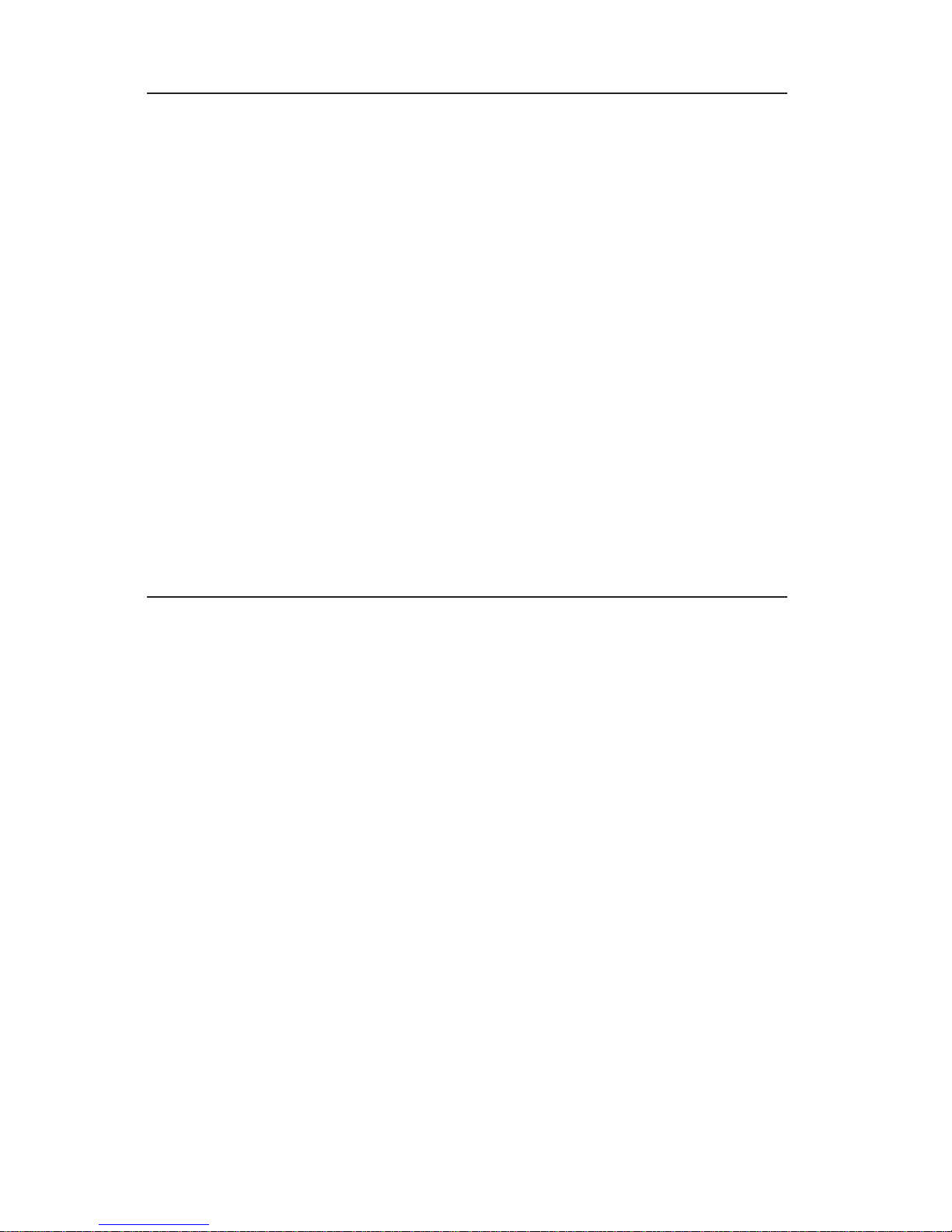
The information in this User’s Manual has been carefully reviewed and is believed to be
accurate. The vendor assumes no responsibility for any inaccuracies that may be
contained in this document, makes no commitment to update or to keep current the
information in this manual, or to notify any person or organization of the updates.
Please
Note: For the most up-to-date version of this manual, please see our
web site at www.supermicro.com.
SUPERMICRO COMPUTER reserves the right to make changes to the product described in
this manual at any time and without notice. This product, including software, if any, and
documentation may not, in whole or in part, be copied, photocopied, reproduced, translated
or reduced to any medium or machine without prior written consent.
IN NO EVENT WILL SUPERMICRO COMPUTER BE LIABLE FOR DIRECT, INDIRECT,
SPECIAL, INCIDENTAL, SPECULATIVE OR CONSEQUENTIAL DAMAGES ARISING FROM
THE USE OR INABILITY TO USE THIS PRODUCT OR DOCUMENTATION, EVEN IF
ADVISED OF THE POSSIBILITY OF SUCH DAMAGES. IN PARTICULAR, THE VENDOR
SHALL NOT HAVE LIABILITY FOR ANY HARDWARE, SOFTWARE, OR DATA STORED
OR USED WITH THE PRODUCT, INCLUDING THE COSTS OF REPAIRING, REPLACING,
INTEGRATING, INSTALLING OR RECOVERING SUCH HARDWARE, SOFTWARE, OR
DATA.
Any disputes arising between manufacturer and customer shall be governed by the laws of
Santa Clara County in the State of California, USA. The State of California, County of
Santa Clara shall be the exclusive venue for the resolution of any such disputes.
Supermicro's total liability for all claims will not exceed the price paid for the hardware
product.
Unless you request and receive written permission from SUPER MICRO COMPUTER,
you may not copy any part of this document.
Information in this document is subject to change without notice. Other products and
companies referred to herein are trademarks or registered trademarks of their respective
companies or mark holders.
Copyright © 2004 by SUPER MICRO COMPUTER INC.
All rights reserved.
Printed in the United States of America
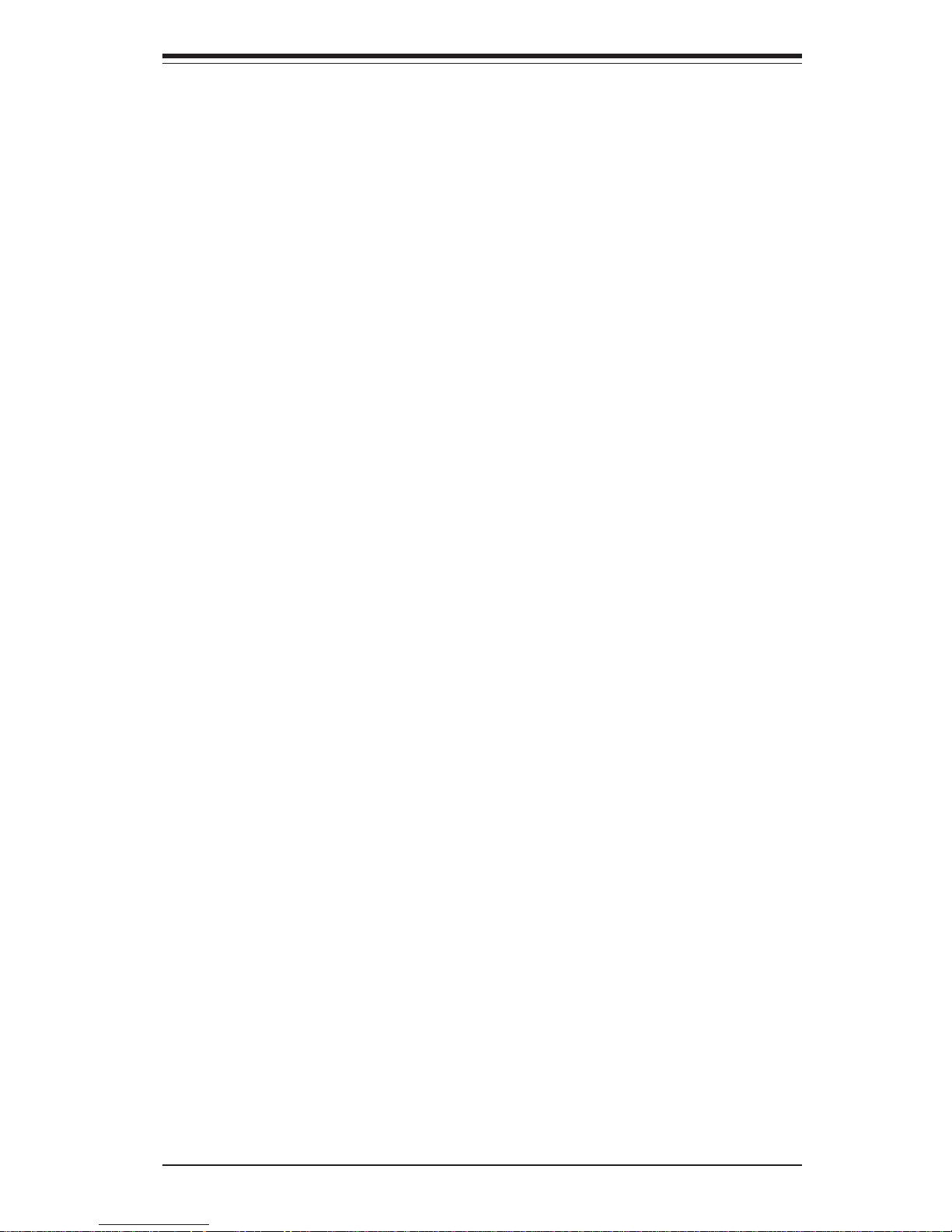
iii
Preface
Preface
About This Manual
This manual is written for professional system integrators and PC technicians.
It provides information for the installation and use of the SuperWorkstation 7034AT/7034A-i. Installation and maintainance should be performed by experienced
technicians only.
The SuperWorkstation 7034A-T/7034A-i is a high-end, dual processor tower
workstation based on the SC733T-645/SC733i-645 chassis and the X6DAL-TG/
X6DAL-G, a dual processor serverboard that supports single or dual Intel Xeon
TM
processors at a Front Side (System) Bus speed of 800 MHz and up to 12/24 GB
of registered ECC DDR333/266 SDRAM.
Manual Organization
Chapter 1: Introduction
The first chapter provides a checklist of the main components included with the
server system and describes the main features of the X6DAL-TG/X6DAL-G
serverboard and the SC733T-645/SC733i-645 chassis, which comprise the
SuperWorkstation 7034A-T/7034A-i.
Chapter 2: Server Installation
This chapter describes the steps necessary to set up and check out the configuration of the SuperWorkstation 7034A-T/7034A-i prior to powering up the system.
If your system was ordered without processor and memory components, this
chapter will refer you to the appropriate sections of the manual for their installation.
Chapter 3: System Interface
Refer here for details on the system interface, which includes the functions and
information provided by the control panel on the chassis as well as other LEDs
located throughout the system.
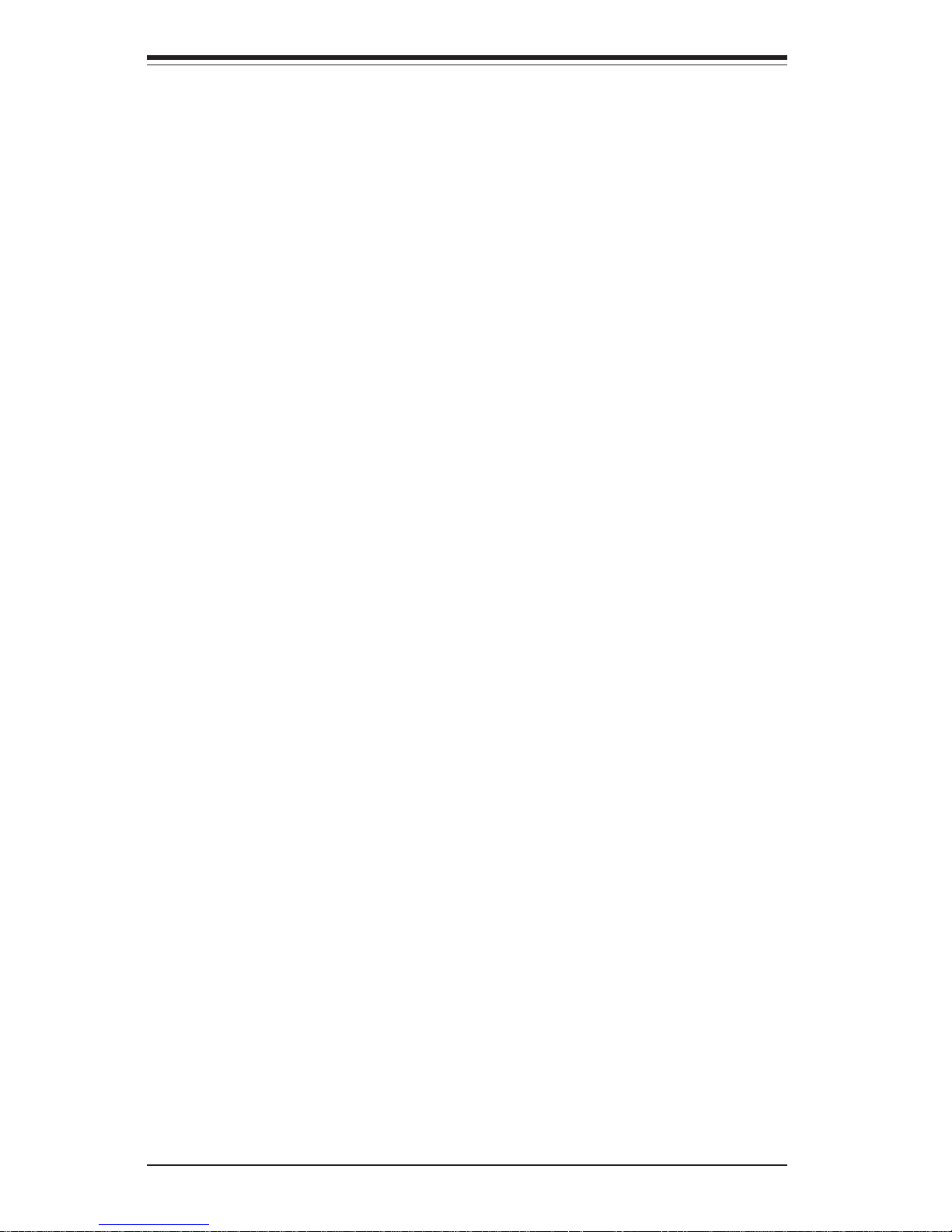
iv
Chapter 4: System Safety
You should thoroughly familiarize yourself with this chapter for a general
overview of safety precautions that should be followed when installing and
servicing the SuperWorkstation 7034A-T/7034A-i.
Chapter 5: Advanced Serverboard Setup
Chapter 5 provides detailed information on the X6DAL-TG/X6DAL-G
serverboard, including the locations and functions of connections, headers
and jumpers. Refer to this chapter when adding or removing processors or
main memory, when adding peripheral drives and when reconfiguring the
serverboard.
Chapter 6: Advanced Chassis Setup
Refer to Chapter 6 for detailed information on the SC733T-645/SC733i-645
server chassis. You should follow the procedures given in this chapter
when installing, removing or reconfiguring peripheral drives and when replacing system power supply units and cooling fans.
Chapter 7: BIOS
The BIOS chapter includes an introduction to BIOS and provides detailed
information on running the CMOS Setup Utility.
Appendix A: BIOS Error Beep/POST Codes
Appendix B: BIOS POST Checkpoint Codes
Appendix C: System Specifications
SUPERWORKSTATION 7034A-T/7034A-i Manual
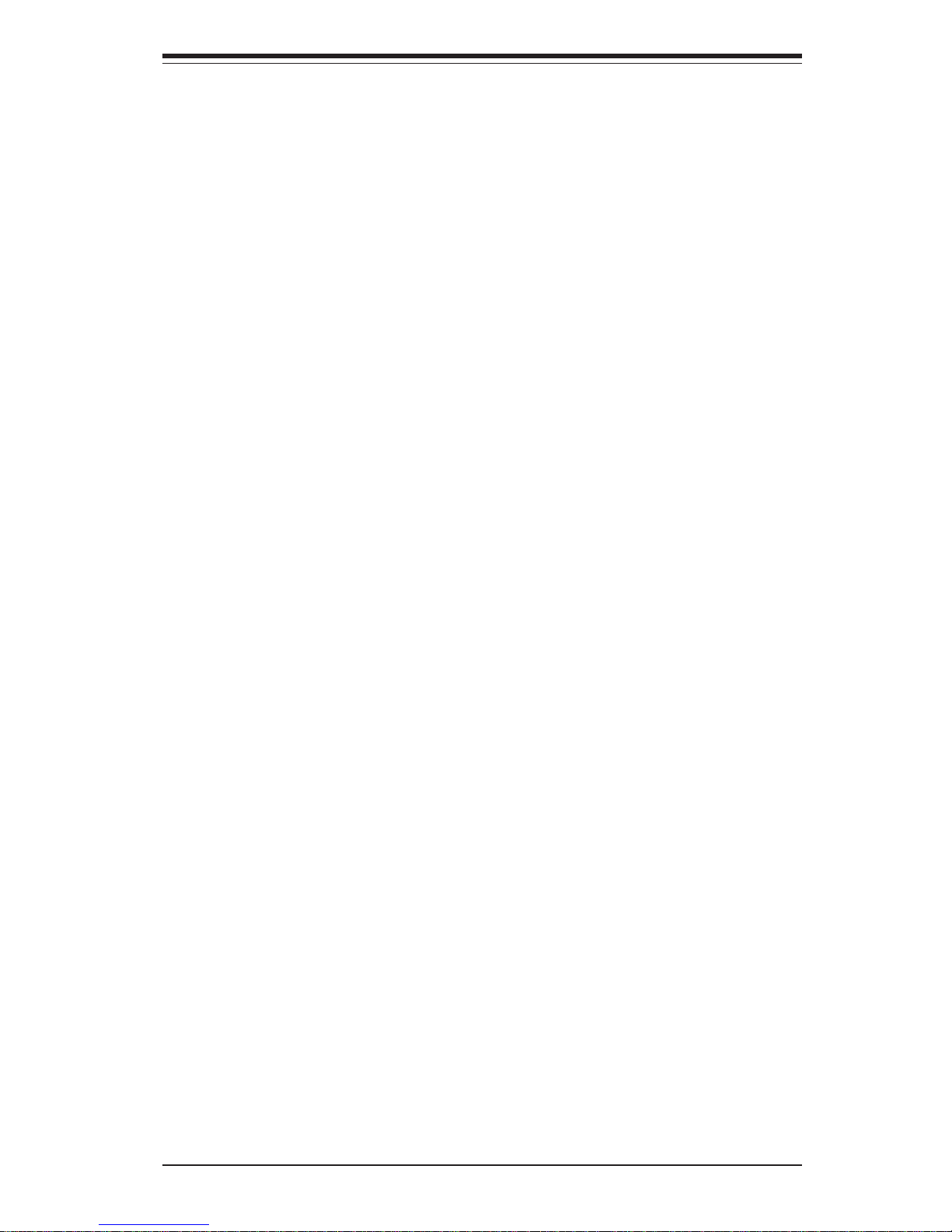
v
Preface
Notes
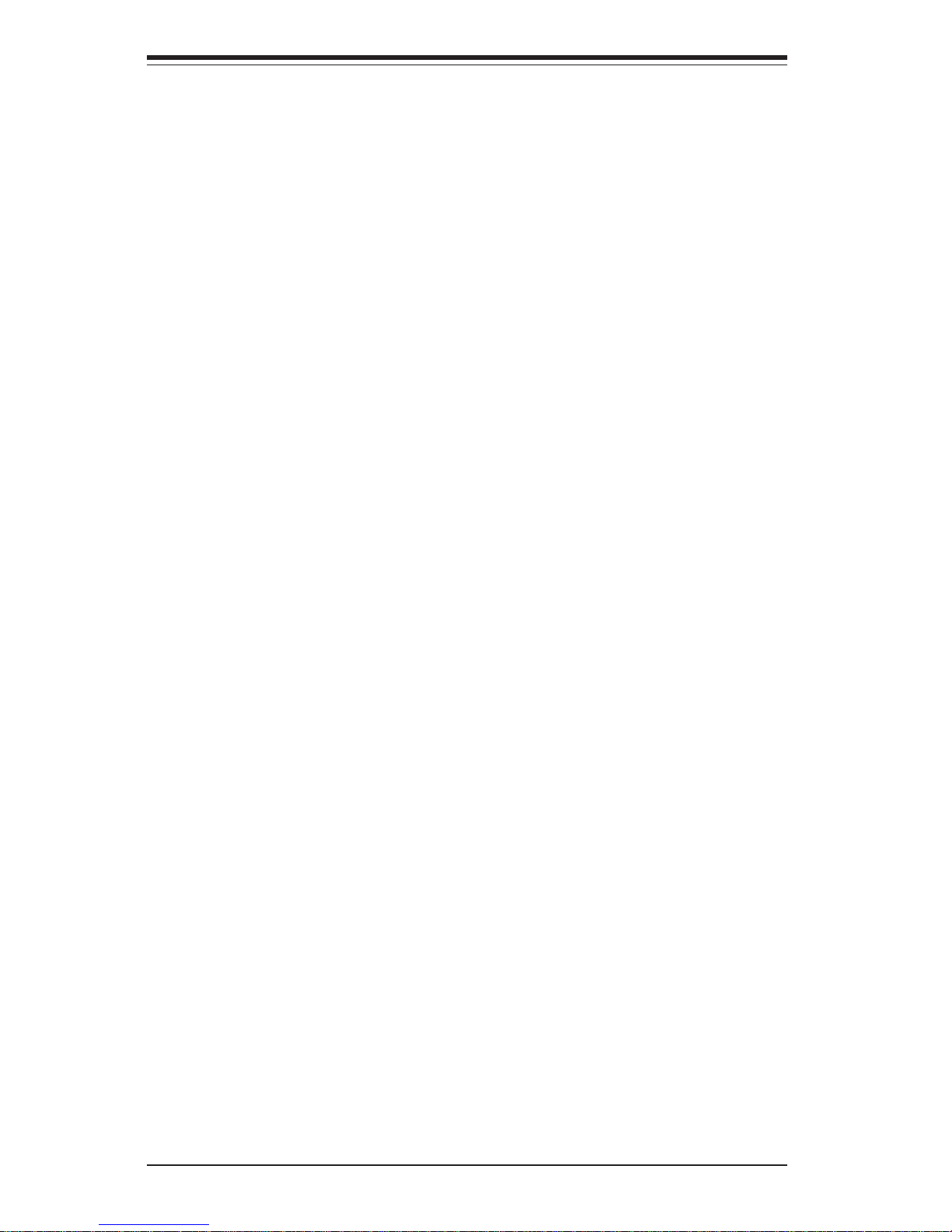
vi
Table of Contents
Preface
About This Manual ...................................................................................................... iii
Manual Organization ................................................................................................... iii
Chapter 1: Introduction
1-1 Overview ......................................................................................................... 1-1
1-2 Serverboard Features ................................................................................... 1-2
1-3 Server Chassis Features.............................................................................. 1-3
1-4 Contacting Supermicro .................................................................................. 1-5
Chapter 2: Server Installation
2-1 Overview ......................................................................................................... 2-1
2-2 Unpacking the System ................................................................................... 2-1
2-3 Preparing for Setup ....................................................................................... 2-1
2-4 Checking the Serverboard Setup ................................................................ 2-2
2-5 Checking the Drive Bay Setup ..................................................................... 2-4
Chapter 3: System Interface
3-1 Overview ......................................................................................................... 3-1
3- 2 Control Panel Buttons .................................................................................... 3-1
Power ........................................................................................................ 3-1
Reset.......................................................................................................... 3-1
3-3 Control Panel LEDs ........................................................................................ 3-2
Power ........................................................................................................ 3-2
HDD ............................................................................................................ 3-2
NIC .............................................................................................................. 3-2
Overheat/Fan Fail .................................................................................... 3-2
Power Fail ................................................................................................. 3-3
3- 4 LAN (Ethernet) Port LEDs ............................................................................. 3-3
Chapter 4: System Safety
4-1 Electrical Safety Precautions ....................................................................... 4-1
4-2 General Safety Precautions ......................................................................... 4-2
4-3 ESD Safety Precautions ................................................................................ 4-3
4-4 Operating Precautions ................................................................................... 4-4
SUPERWORKSTATION 7034A-T/7034A-i Manual
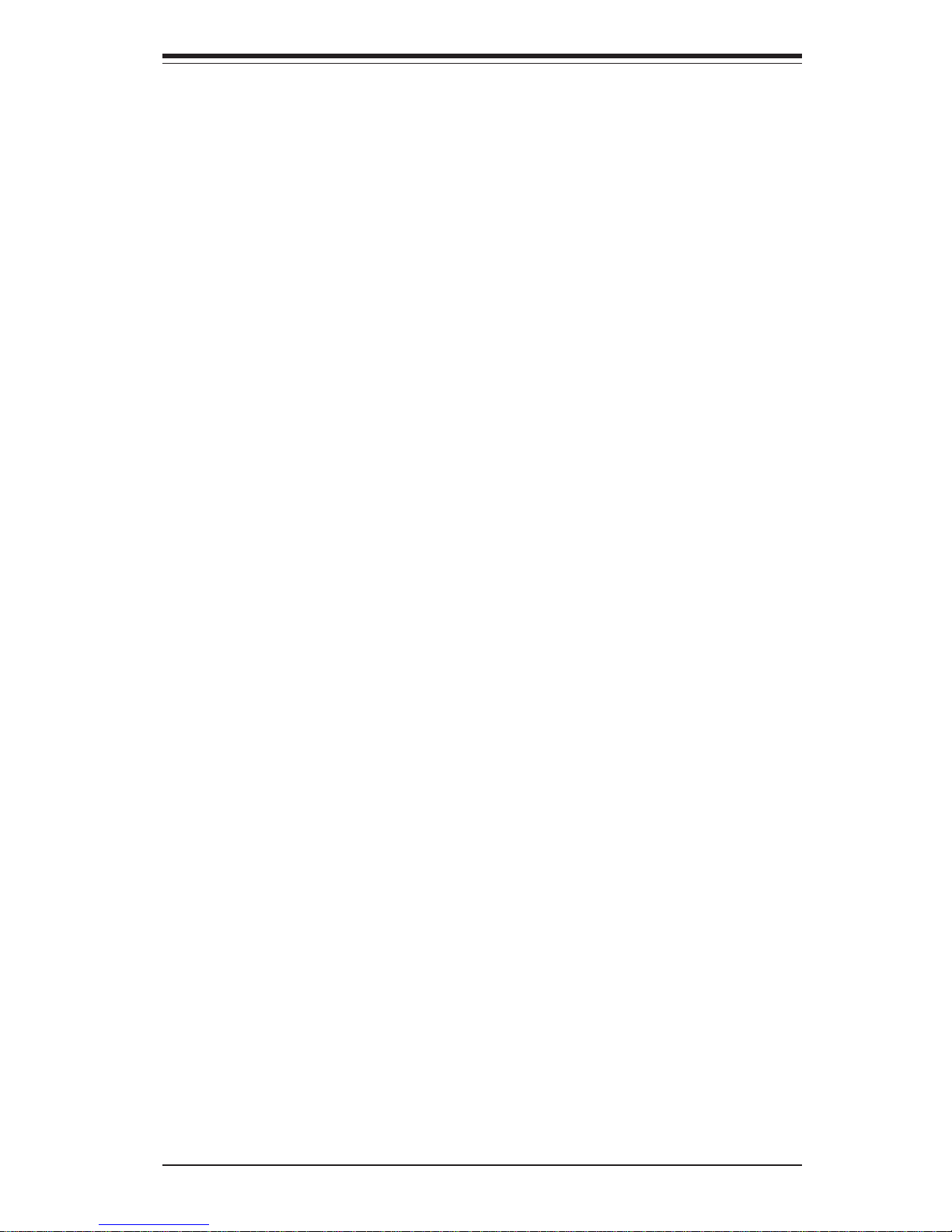
Chapter 5: Advanced Serverboard Setup
5-1 Handling the Serverboard ............................................................................. 5-1
5-2 Processor and Heatsink Installation ............................................................ 5-2
5-3 Connecting Cables ......................................................................................... 5-5
Connecting Data Cables ......................................................................... 5-5
Connecting Power Cables...................................................................... 5-5
Connecting the Control Panel ................................................................ 5-6
5- 4 I/O Ports ........................................................................................................... 5-7
5- 5 Installing Memory ............................................................................................ 5-7
5- 6 Adding PCI Cards ........................................................................................... 5-9
5-7 Serverboard Details ..................................................................................... 5-10
X6DAL-TG/X6DAL-G Layout ................................................................ 5-10
X6DAL-TG/X6DAL-G Quick Reference .............................................. 5-11
5-8 Connector Definitions .................................................................................. 5-12
ATX Power Connector.......................................................................... 5-12
Processor Power Connector............................................................... 5-12
NMI Button ............................................................................................... 5-12
Power LED .............................................................................................. 5-12
HDD LED .................................................................................................. 5-13
NIC LED..................................................................................................... 5-13
Overheat/Fan Fail LED .......................................................................... 5-13
Power Fail LED ...................................................................................... 5-13
GLAN1 (Ethernet Port) .......................................................................... 5-13
Reset Button ........................................................................................... 5-14
Power Button .......................................................................................... 5-14
Chassis Intrusion .................................................................................... 5-14
Universal Serial Bus (USB0/1) ............................................................ 5-14
Fan Headers ........................................................................................... 5-15
Serial Ports ............................................................................................. 5-15
ATX PS/2 Keyboard and Mouse Ports ............................................... 5-15
Power LED/Speaker/Keylock ............................................................... 5-16
Wake-On-Ring ........................................................................................ 5-16
Wake-On-LAN ........................................................................................ 5-16
SATA LED............................................................................................... 5-16
Power Fault ............................................................................................ 5-17
SATA SMB (I2C) ..................................................................................... 5-17
SMB Power Connector ......................................................................... 5-17
CD-In Headers ........................................................................................ 5-17
vii
Table of Contents
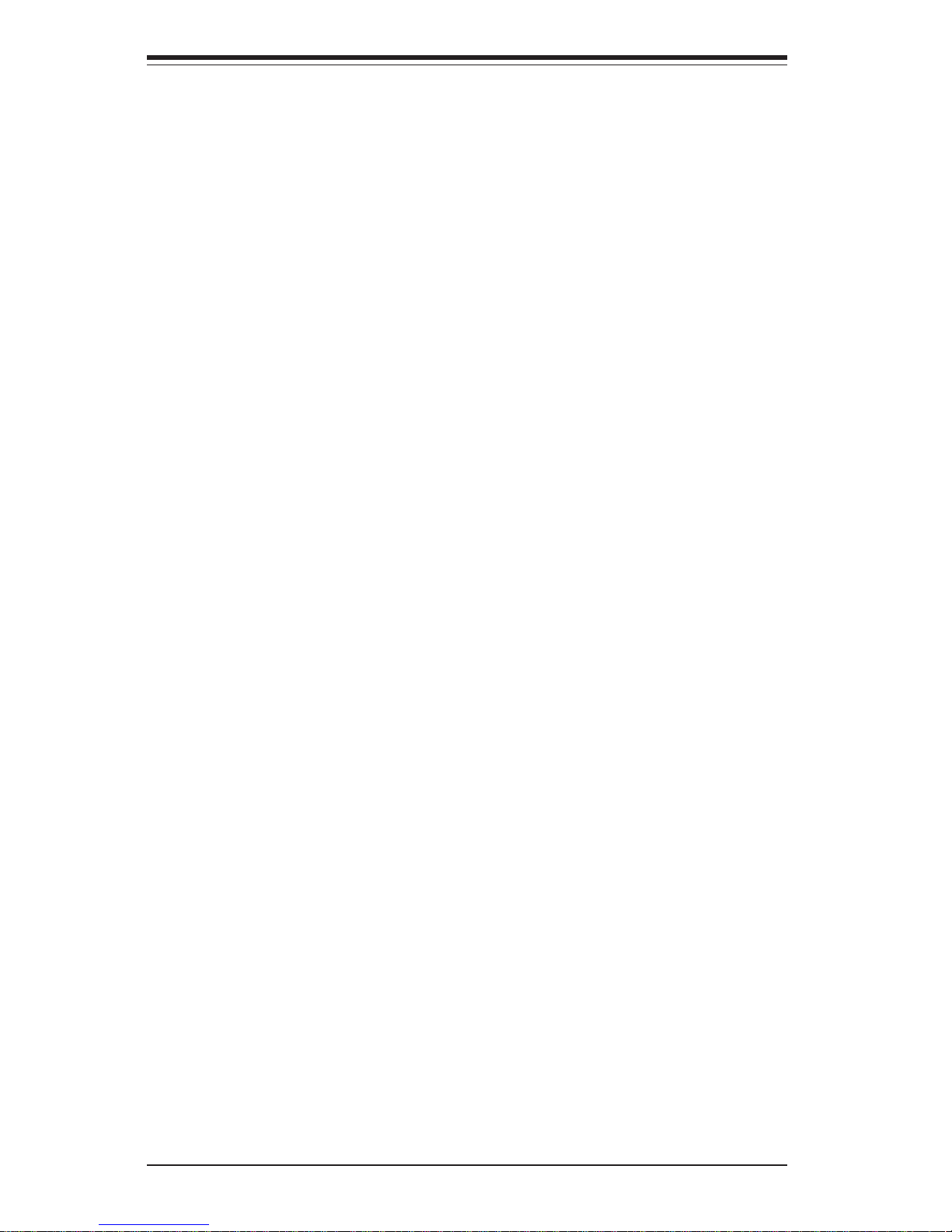
viii
5- 9 Jumper Settings ............................................................................................ 5-18
Explanation of Jumpers ........................................................................ 5-18
CMOS Clear............................................................................................. 5-18
Serial ATA Enable/Disable ................................................................... 5-18
GLAN Enable/Disable............................................................................. 5-19
Audio Enable/Disable ............................................................................. 5-19
Alarm Reset ............................................................................................ 5-19
Power Force On Enable/Disable ......................................................... 5-19
Watch Dog Enable/Disable ................................................................... 5-20
AC'97 Audio Enable/Disable ................................................................. 5-20
5-10 Onboard Indicators ...................................................................................... 5-21
LAN LEDs ................................................................................................ 5-21
Onboard LED Indicators ....................................................................... 5-21
System Alert LED Indicators ................................................................ 5-21
5-11 Floppy and Hard Disk Drive Connections ................................................ 5-22
Floppy Connector ................................................................................... 5-22
IDE Connectors ...................................................................................... 5-23
Chapter 6: Advanced Chassis Setup
6-1 Static-Sensitive Devices ............................................................................... 6-1
6- 2 Front Control Panel ........................................................................................ 6-2
6-3 System Fans ................................................................................................... 6-5
Fan Failure................................................................................................ 6-5
Replacing System Fans .......................................................................... 6-5
6-4 Drive Bay Installation ..................................................................................... 6-7
Serial ATA Drives.................................................................................... 6-7
Installing Components in the 5.25" Drive Bays ................................ 6-10
6-5 Power Supply ............................................................................................... 6-11
Power Supply Failure ........................................................................... 6-11
Replacing the Power Supply ............................................................... 6-11
Chapter 7: BIOS
7- 1 Introduction...................................................................................................... 7-1
7- 2 Main Setup....................................................................................................... 7-2
7-3 Advanced Settings ........................................................................................ 7-3
7-4 Security Settings .......................................................................................... 7-23
7- 5 Exit Options ................................................................................................... 7-24
SUPERWORKSTATION 7034A-T/7034A-i Manual

Table of Contents
ix
Appendices:
Appendix A: BIOS Error Beep/POST Codes ....................................................... A-1
Appendix B: BIOS POST Checkpoint Codes ....................................................... B-1
Appendix C: System Specifications .................................................................... C- 1
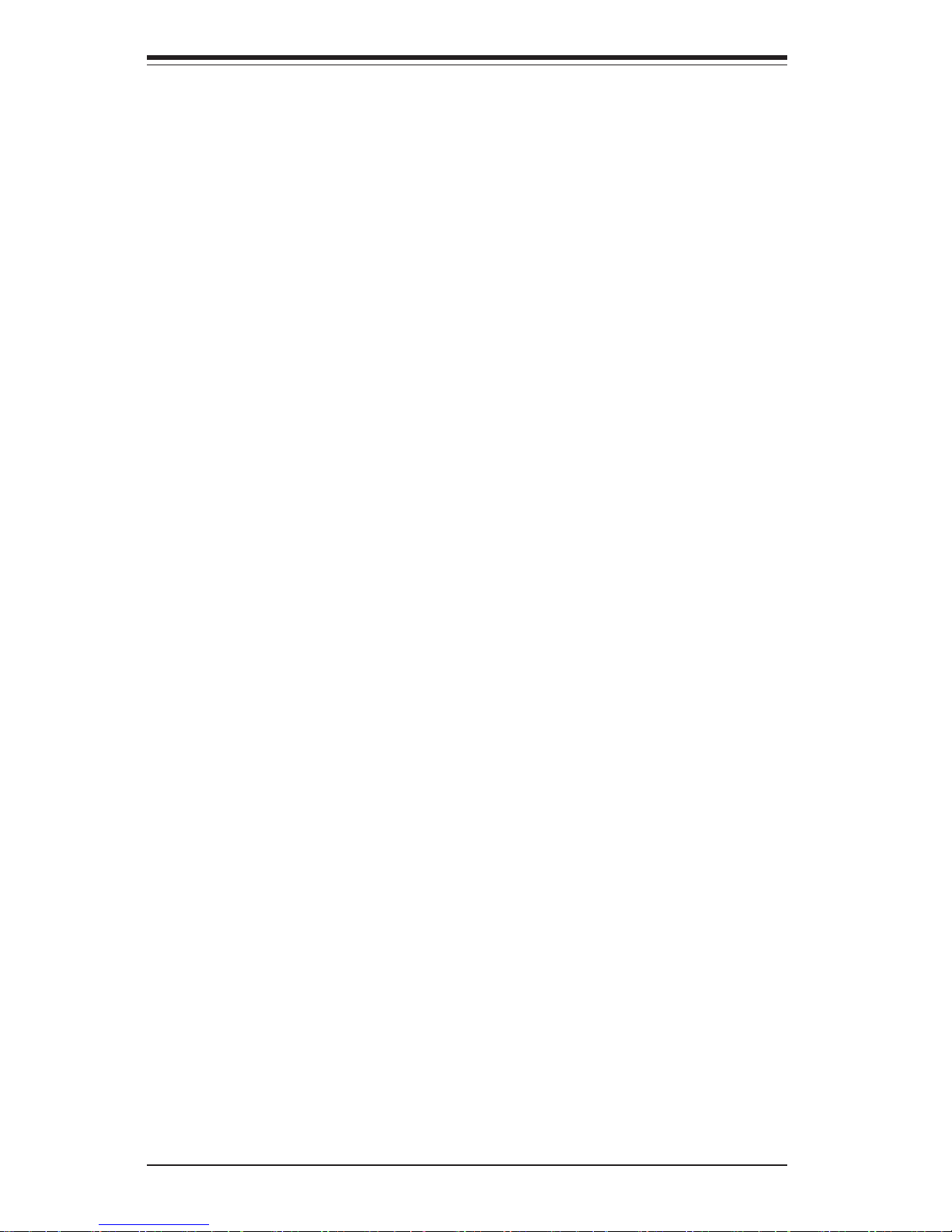
Notes
x
SUPERWORKSTATION 7034A-T/7034A-i Manual
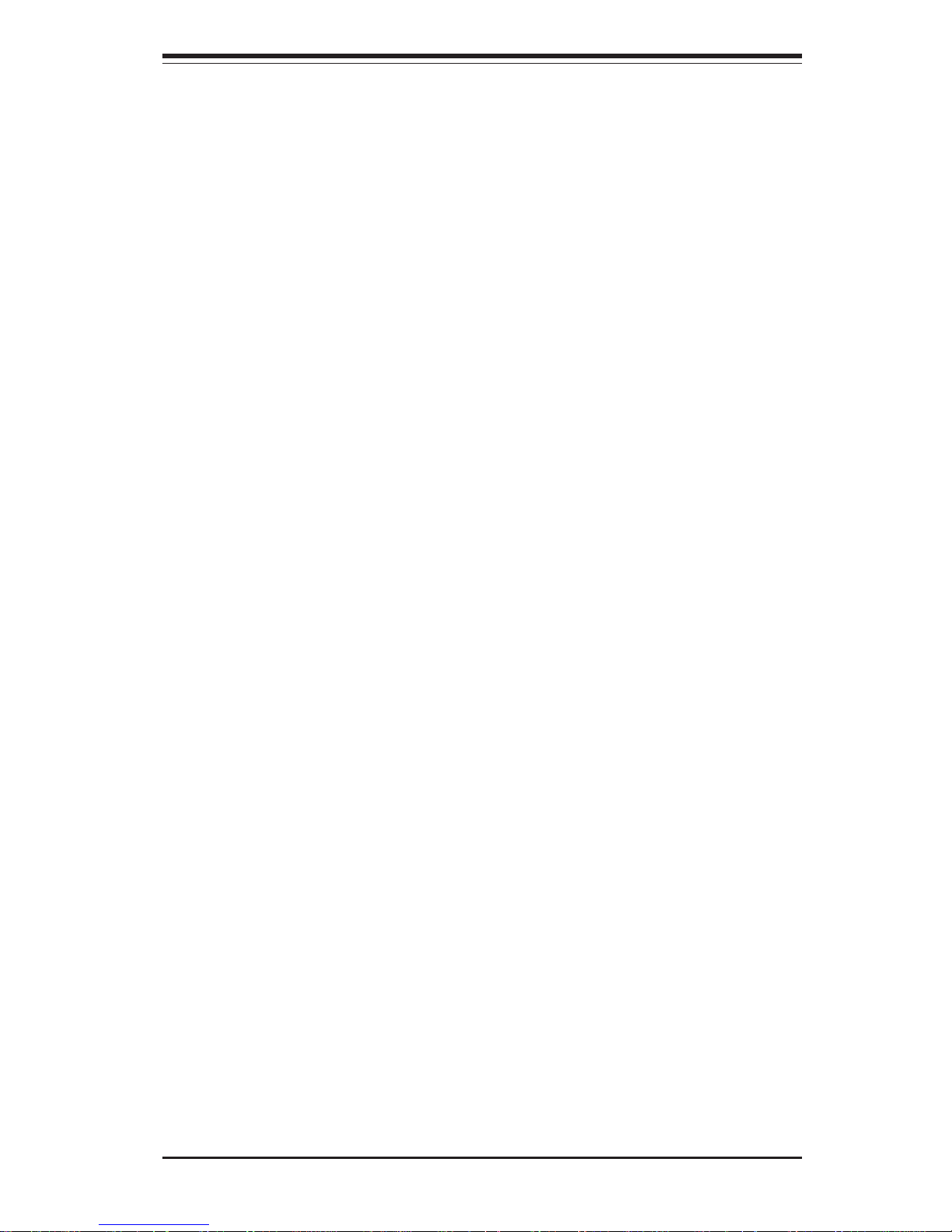
Chapter 1
Introduction
1-1 Overview
The Supermicro SuperWorkstation 7034A-T/7034A-i is a high-end, dual processor workstation in a tower configuration. The 7034A-T/7034A-i is comprised of
two main subsystems: the SC733T-645/SC733i-645 high-end server chassis and
the X6DAL-TG/X6DAL-G Intel® XeonTM dual processor serverboard. Please refer
to our web site for information on operating systems that have been certified for
use with the SuperWorkstation 7034A-T/7034A-i.
In addition to the serverboard and chassis, various hardware components have
been included with the 7034A-T/7034A-i, as listed below:
z One (1) 3.5" floppy drive [FPD-TEAC (B)]
z One (1) 9-cm chassis fan (FAN-0076)
z One (1) 12-cm exhaust fan (FAN-0077)
z Two (2) 5.25" dummy IDE disk drive trays [CSE-PT36(B)-OEM]
z One (1) front control panel cable (CBL-0049)
z One (1) round floppy drive cable (CBL-0051)
z One (1) round CD-ROM cable (CBL-0052)
z One (1) I/O shield (CSE-PT2)
z SATA Accessories (7034A-T only)
One (1) SATA backplane (CSE-SATA-733)
Four (4) SATA cables (CBL-0044)
One (1) 10-pin to 10-pin SATA LED cable (CBL-0056)
Four (4) 1-inch high SATA drive carriers [CSE-PT-39(B)]
z Optional: Two (2) Xeon 4-wire active heatsinks (SNK-P0008A4)
Chapter 1: Introduction
1-1
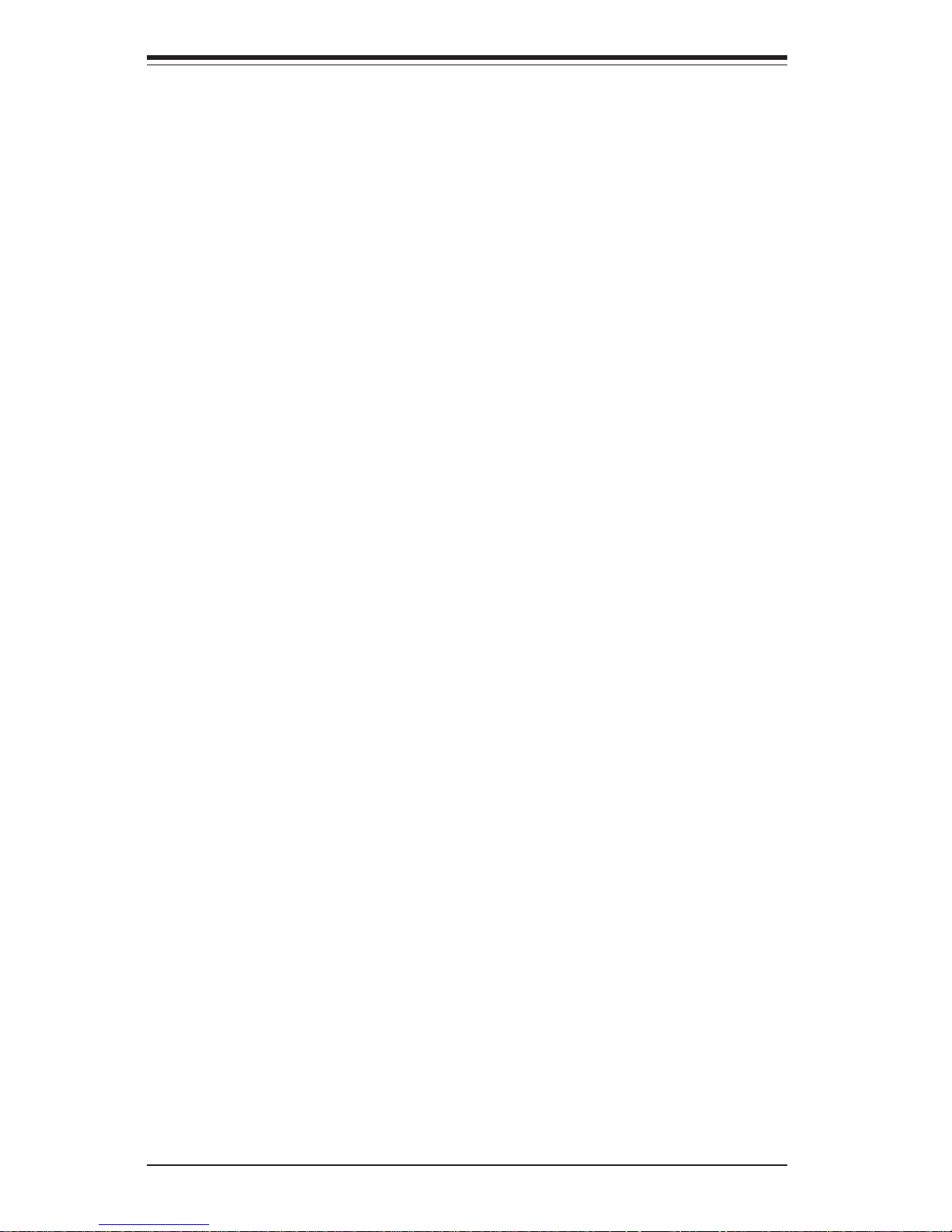
1-2
SUPERWORKSTATION 7034A-T/7034A-i Manual
1-2 Serverboard Features
At the heart of the SuperWorkstation 7034A-T/7034A-i lies the X6DAL-TG/
X6DAL-G, a dual processor serverboard based on the Intel E7525 chipset
and designed to provide maximum performance. Below are the main features of the X6DAL-TG/X6DAL-G. (See Figure 1-1 for a block diagram of
the E7525 chipset).
Processors
The X6DAL-TG/X6DAL-G supports single or dual 604-pin Intel Xeon processors at a FSB speed of 800 MHz. Please refer to the serverboard description pages on our web site for a complete listing of supported processors
(www.supermicro.com).
Memory
The X6DAL-TG/X6DAL-G has six 184-pin DIMM slots that can support up to 12
GB of registered ECC DDR333 or 24 GB of registered ECC DDR266 SDRAM. The
memory is an interleaved configuration, which requires modules of the same size
and speed to be installed in pairs.
PCI Expansion Slots
The X6DAL-TG/X6DAL-G has six PCI expansion slots: one PCI-Express x16,
one PCI-Express x8, two PCI-X 66 MHz and two 32-bit 33MHz PCI slots.
The SC733T-645/SC733i-645 chassis allows all six slots to be populated.
Serial ATA Subsystem (7034A-T only)
The X6DAL-TG features a Marvell SATA controller, which supports four
Serial ATA (SATA) hard drives. The SATA drives are hot-swappable units.
Note: The operating system you use must have RAID support to enable the
hot-swap capability of the SATA drives.
Onboard Controllers/Ports
One floppy drive controller and two onboard ATA/100 controllers are provided to support up to four IDE hard drives or ATAPI devices. The colorcoded I/O ports include two COM ports, two USB 2.0 ports, PS/2 mouse and
keyboard ports, one gigabit Ethernet port and Line-in, Line-out and Mic
jacks. Two front side USB ports are included on the front of the chassis.
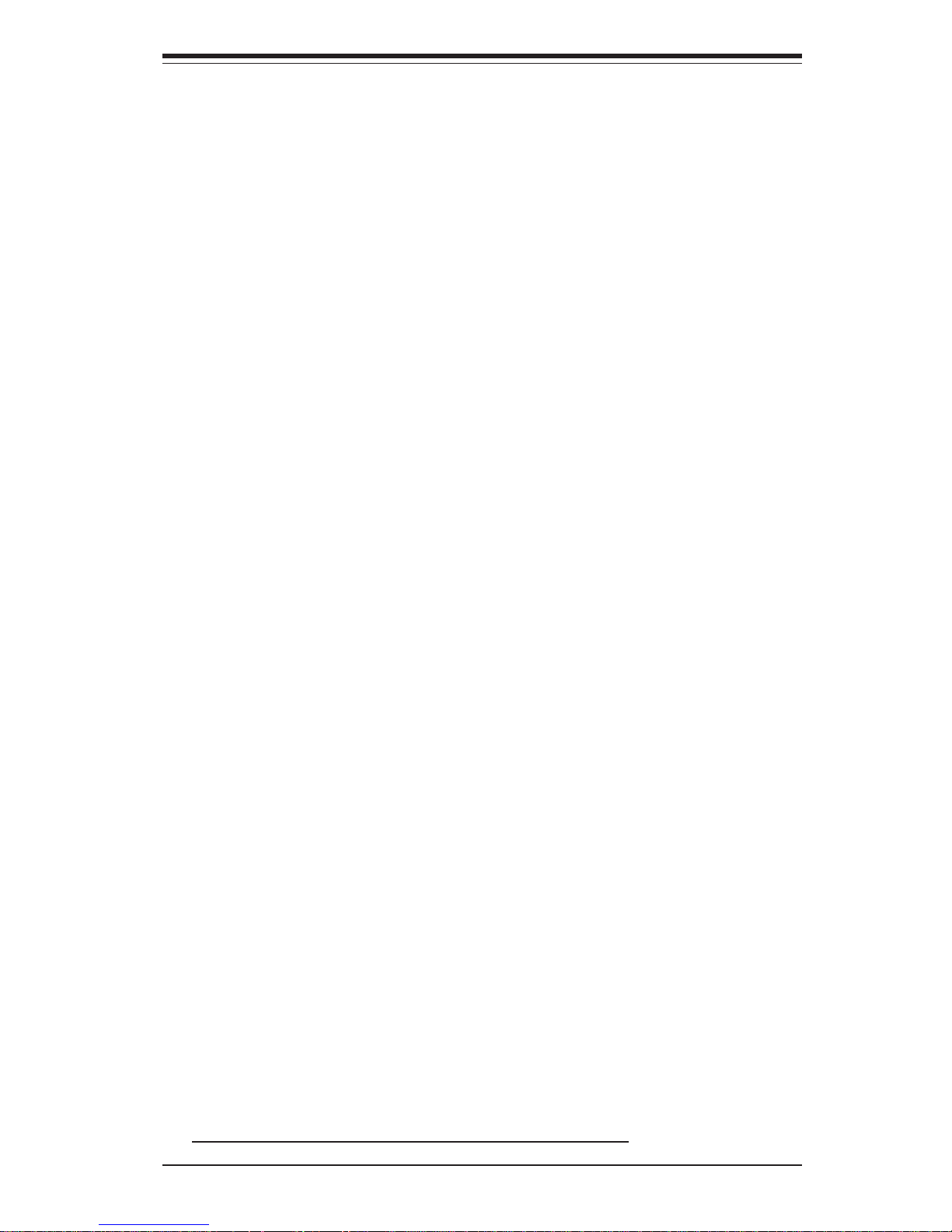
1-3
Chapter 1: Introduction
1-3 Server Chassis Features
The SuperWorkstation 7034A-T/7034A-i is a high-end, scaleable tower platform designed with today's most state-of-the-art features. The following is
a general outline of the main features of the SC733T-645/SC733i-645 chassis.
System Power
The SuperWorkstation 7034A-T/7034A-i includes a single 645W power supply that features noise-suppression technology for silent operation, making
it ideal for workstation a environmemt.
Front Control Panel
The SuperWorkstation 7034A-T/7034A-i's control panel provides you with
system monitoring and control. LEDs indicate system power, HDD activity,
network activity and overheat condition. A main power button and a system reset button are also included.
I/O Backplane
The SC733T-645/SC733i-645 is an ATX form factor chassis in a tower configuration. The I/O backplane provides seven motherboard expansion slots,
two COM ports, two USB 2.0 ports, PS/2 mouse and keyboard ports, a
gigabit Ethernet port and Line-in, Line-out and Mic jacks.
Cooling System
The SC733T-645/SC733i-645 chassis has an innovative cooling design that
includes one 9-cm chassis PWM fan located in the front of the chassis and
one heavy duty 12-cm exhaust PWM fan. A fan speed setting in BIOS (see
p. 7-19) enables the use of PWM. PWM (Pulse Width Modulation) allows
fans to run at different speeds according to the temperature. The power
supply also has a cooling fan. All fans operate continuously.
See note on next page regarding 3-pin heatsink fans.
Other Features
Other onboard features that promote system health include onboard voltage
monitors, a chassis intrusion header, auto-switching voltage regulators, chassis
and CPU overheat sensors, virus protection and BIOS rescue.
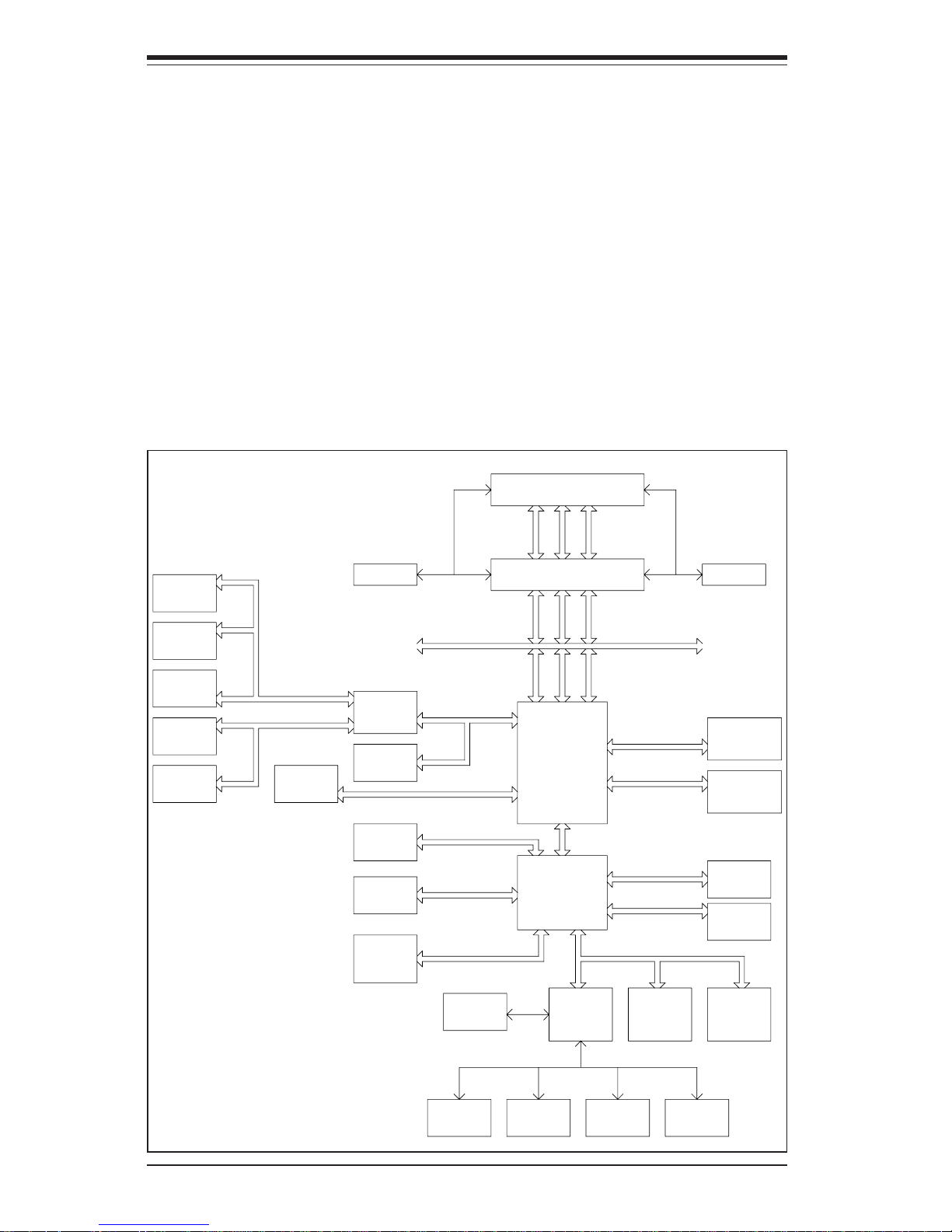
1-4
SUPERWORKSTATION 7034A-T/7034A-i Manual
Figure 1-1. Intel E7525 Chipset:
System Block Diagram
Note: This is a general block diagram. Please see Chapter 5 for details.
MC H
NOCONA P R OCE S S OR# 2VRM
CL OCK
ADDR
CTRL
DAT A
NOCONA P R OCE S S OR# 1
ADDR
CTRL
DAT A
DAT A
ADDR
CTRL
ICH5R
HUB
DDRI I - 4 0 0
A
PXH
B
PCI EXP. A
1 PCI - X
SLOT 3
1 PCI - X
PCI - X BUS( 100 MHZ)
Gbi t L AN
SLOT 2
J13
PCI - X BUS( 100 MHZ)
J14
1 PCI - EXP
SLOT 4
J17
PCI EXP. B, C ( X16)
J15
1 PCI - EXP
S L OT 6
DI MMs
IDE
PRI / SEC
UDMA/ 100
X8X4
X4
DI MMs
0, 1
SATA
SATA
LPC BUSUS B
US B POR T
0, 1, 2, 3,
BMC CON. FWHLPC I / O
PARAL LEL
PORT
MS .
FDD. SER. 1
SER. 2
KB.
4 DDR I I - 400
4 DDR I I - 400
DDRI I - 4 0 0
SCSI
7902
PCI BUS( 32 - BI T )
PCI 3 2 BI T
S L OT 5
AC 9 7
J19
1 PCI - X
SLOT 1
J12
H/ W
MO N I T O R
5, 6, 7, 8
Note: the 4-pin fan headers on the 7034A-T/7034A-i serverboard may present
some confusion to users who decide to add CPU heatsinks that have 3-pin fan
headers. Heatsinks with 3-pin fan headers may be connected to the serverboard,
but these fans will not be controlled by PWM and will constantly run at full speed,
which may generate too much noise for the workspace. To remedy this,
Supermicro suggests changing the “Auto Fan control” BIOS setting to “3-pin
Workstation”, which will cause fan speed to be controlled by temperature
sensor/voltage levels and result in lower noise levels.
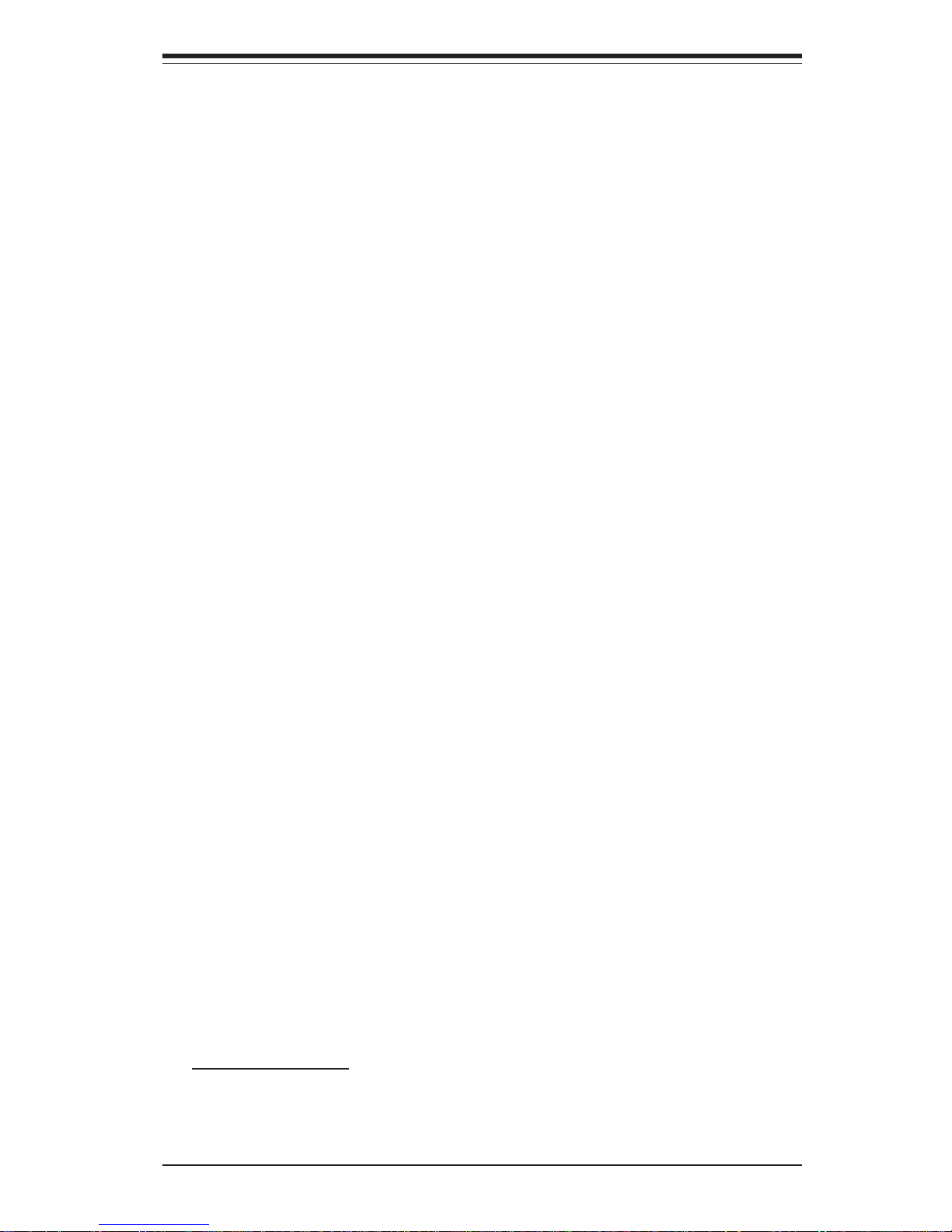
1-5
Chapter 1: Introduction
1-4 Contacting Supermicro
Headquarters
Address: SuperMicro Computer, Inc.
980 Rock Ave.
San Jose, CA 95131 U.S.A.
Tel: +1 (408) 503-8000
Fax: +1 (408) 503-8008
Email: marketing@supermicro.com (General Information)
support@supermicro.com (Technical Support)
Web Site: www.supermicro.com
Europe
Address: SuperMicro Computer B.V.
Het Sterrenbeeld 28, 5215 ML
's-Hertogenbosch, The Netherlands
Tel: +31 (0) 73-6400390
Fax: +31 (0) 73-6416525
Email: sales@supermicro.nl (General Information)
support@supermicro.nl (Technical Support)
rma@supermicro.nl (Customer Support)
Asia-Pacific
Address: SuperMicro, Taiwan
D5, 4F, No. 16 Chien-Ba Road
Chung-Ho 235, Taipei Hsien, Taiwan, R.O.C.
Tel: +886-(2) 8226-3990
Fax: +886-(2) 8226-3991
Web Site: www.supermicro.com.tw
Technical Support:
Email: support@supermicro.com.tw
Tel: 886-2-8228-1366, ext.132 or 139

1-6
SUPERWORKSTATION 7034A-T/7034A-i Manual
Notes
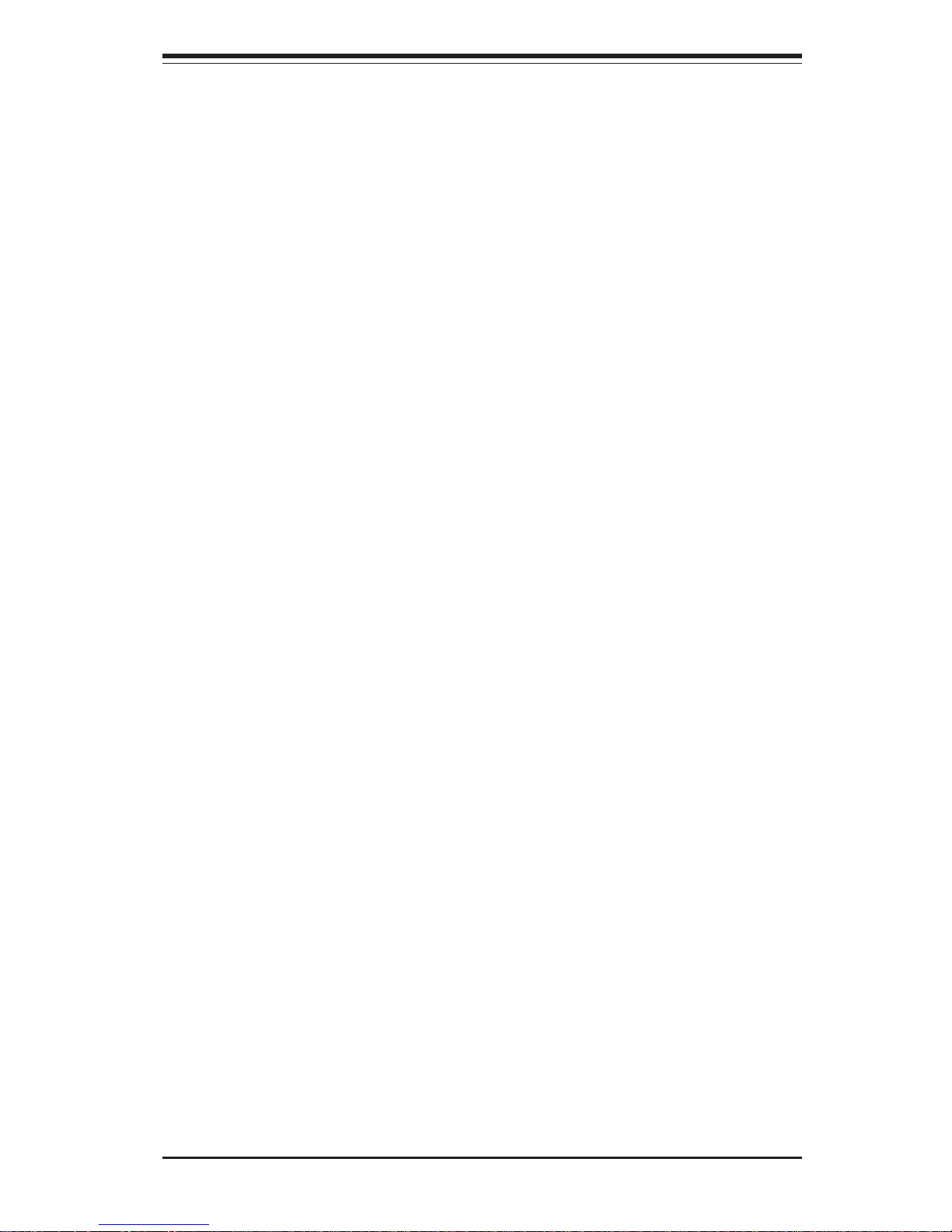
Chapter 2: Server Installation
2-1
Chapter 2
Server Installation
2-1 Overview
This chapter provides a quick setup checklist to get your SuperWorkstation
7034A-T/7034A-i up and running. Following these steps in the order given should
enable you to have the system operational in a minimal amount of time. This
quick setup assumes that your SuperWorkstation 7034A-T/7034A-i system has
come to you with the processors and memory preinstalled. If your system is not
already fully integrated with a motherboard, processors, system memory etc.,
please turn to the chapter or section noted in each step for details on installing
specific components.
2-2 Unpacking the System
You should inspect the box the SuperWorkstation 7034A-T/7034A-i was shipped
in and note if it was damaged in any way. If the workstation itself shows damage
you should file a damage claim with the carrier who delivered it.
2-3 Preparing for Setup
Choosing a Setup Location
Decide on a suitable location for the SuperWorkstation 7034A-T/7034A-i. It
should be situated in a clean, dust-free area that is well ventilated. Avoid areas
where heat, electrical noise and electromagnetic fields are generated. You will
also need it placed near a grounded power outlet. Once the system has been
placed in the appropriate location, slide the locking tabs on each caster down to
keep it stationary.
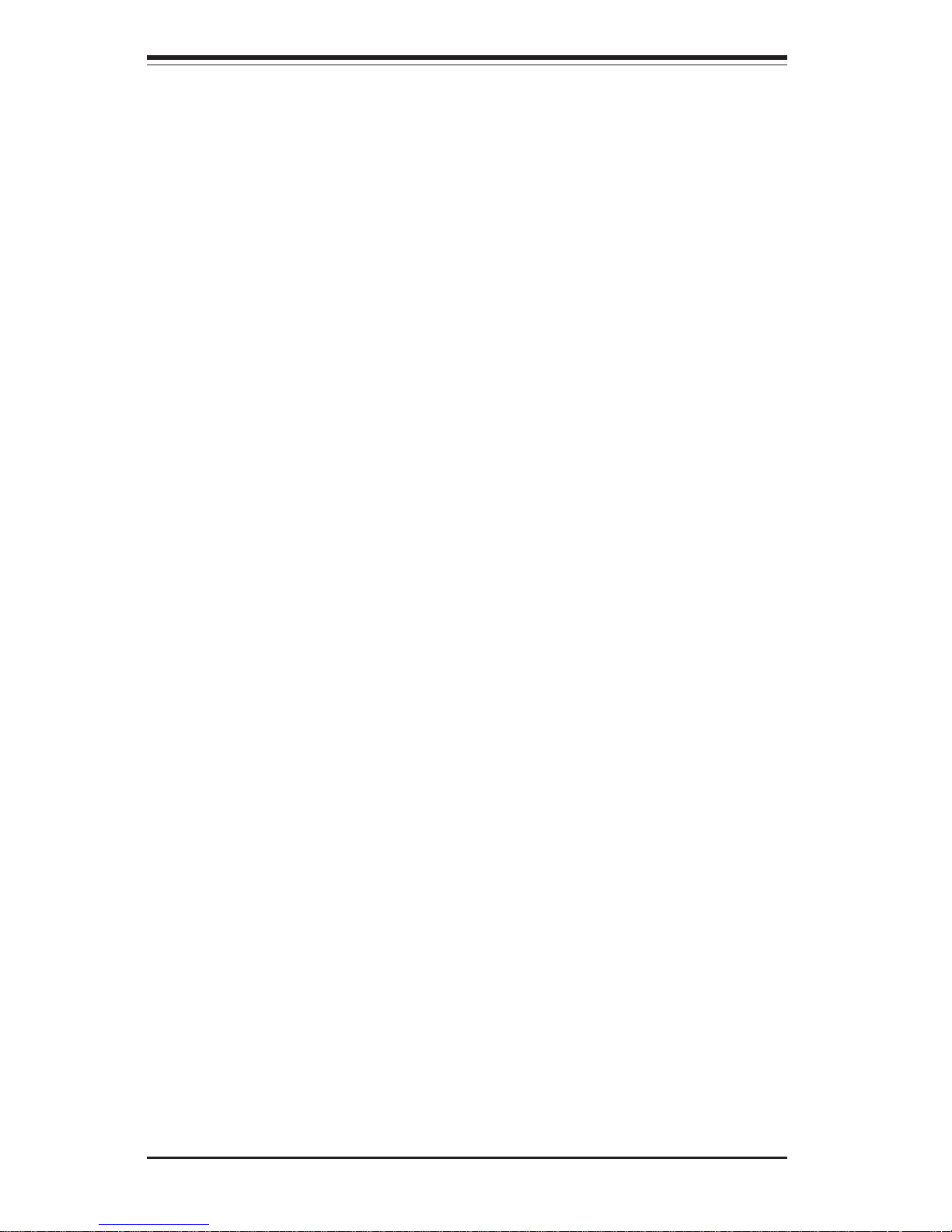
2-2
SUPERWORKSTATION 7034A-T/7034A-i Manual
Server Precautions
- Review the electrical and general safety precautions in Chapter 4.
- Use a regulating uninterruptible power supply (UPS) to protect the
server from power surges, voltage spikes and to keep your system operat
ing in case of a power failure.
- Allow the power supply unit and the SATA hard drives (7034A-T only) to cool
before touching them.
- Always keep the chassis front door and all panels closed when not ser-
vicing to maintain proper cooling.
2-4 Checking the Serverboard Setup
After setting up the the 7034A-T/7034A-i, you will need to gain access to the
inside of the chassis to make sure the serverboard is properly installed and the
essential connections have been made. Begin by opening the left side panel
(when facing the front of the chassis). Refer to Figure 2-1 for the following steps.
1. Remove the left side panel of the chassis
First, remove the two screws that secure the back lip of the side panel to the
rear of the chassis. Then grasp the handle at the rear of the panel and pull
straight back about 1/2 inch, at which point the panel should hit a stop. Swing
the top of the panel out and completely lift it away from the chassis. When
reinstalling this panel, make sure the raised holes along the bottom of the
chassis fit into the long holes in the bottom lip of the side panel.
2. Check the CPUs (processors)
You should have one or two processors already installed into the system
board. Each processor should have its own heatsink attached. See Chapter
5 for instructions on processor installation.
3. Check the system memory
Your 7034A-T/7034A-i workstation may have come with system memory already installed. Make sure all DIMMs are fully seated in their slots. For
details on adding system memory, refer to Chapter 5.
4. Installing add-on cards
If desired, you can install add-on cards to the system. See Chapter 5 for
details on installing PCI add-on cards.
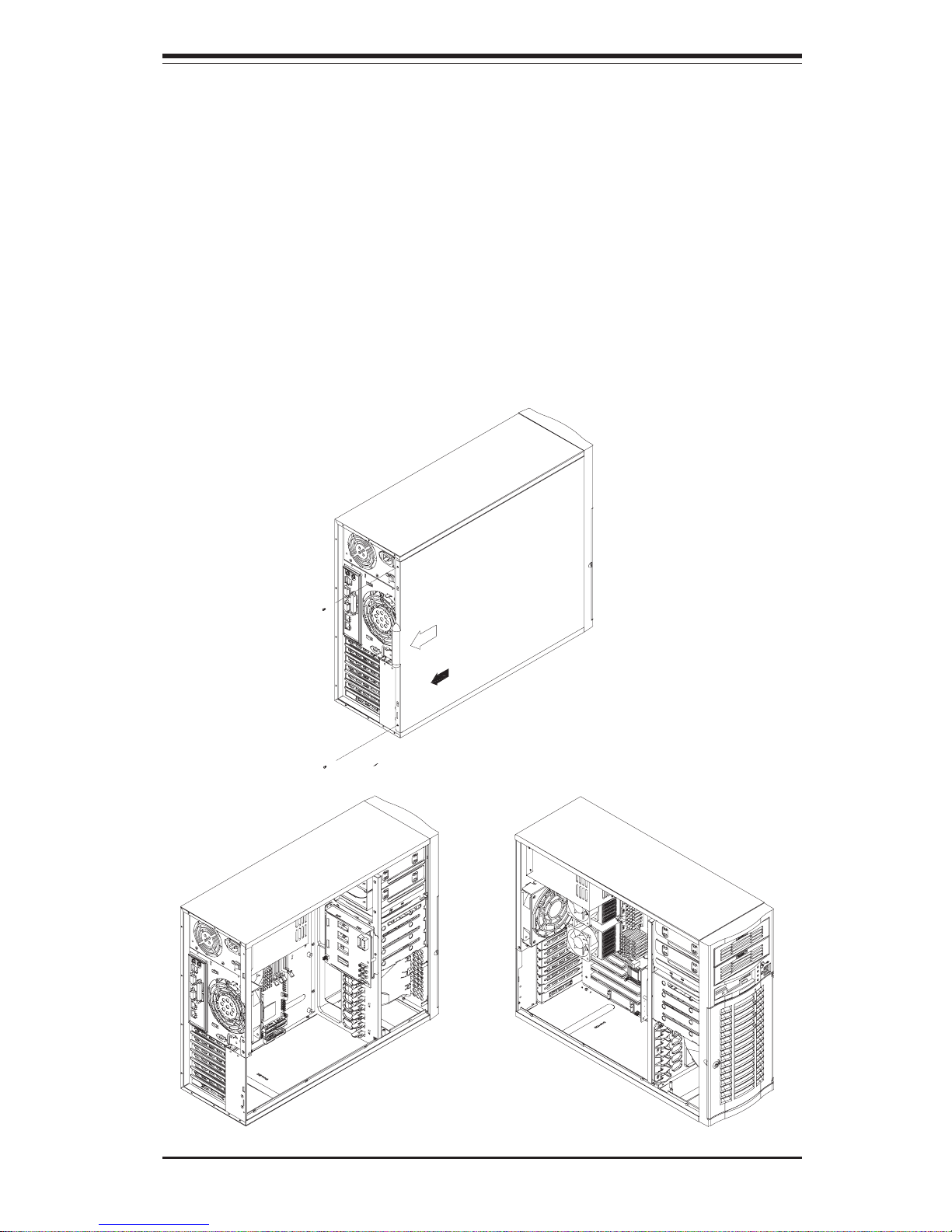
Chapter 2: Server Installation
2-3
5. Check all cable connections and airflow
Make sure all power and data cables are properly connected and not
blocking the chassis airflow. See Chapter 5 for details on cable connections.
Figure 2-1. Accessing the Inside of the 7034A-T/7034A-i
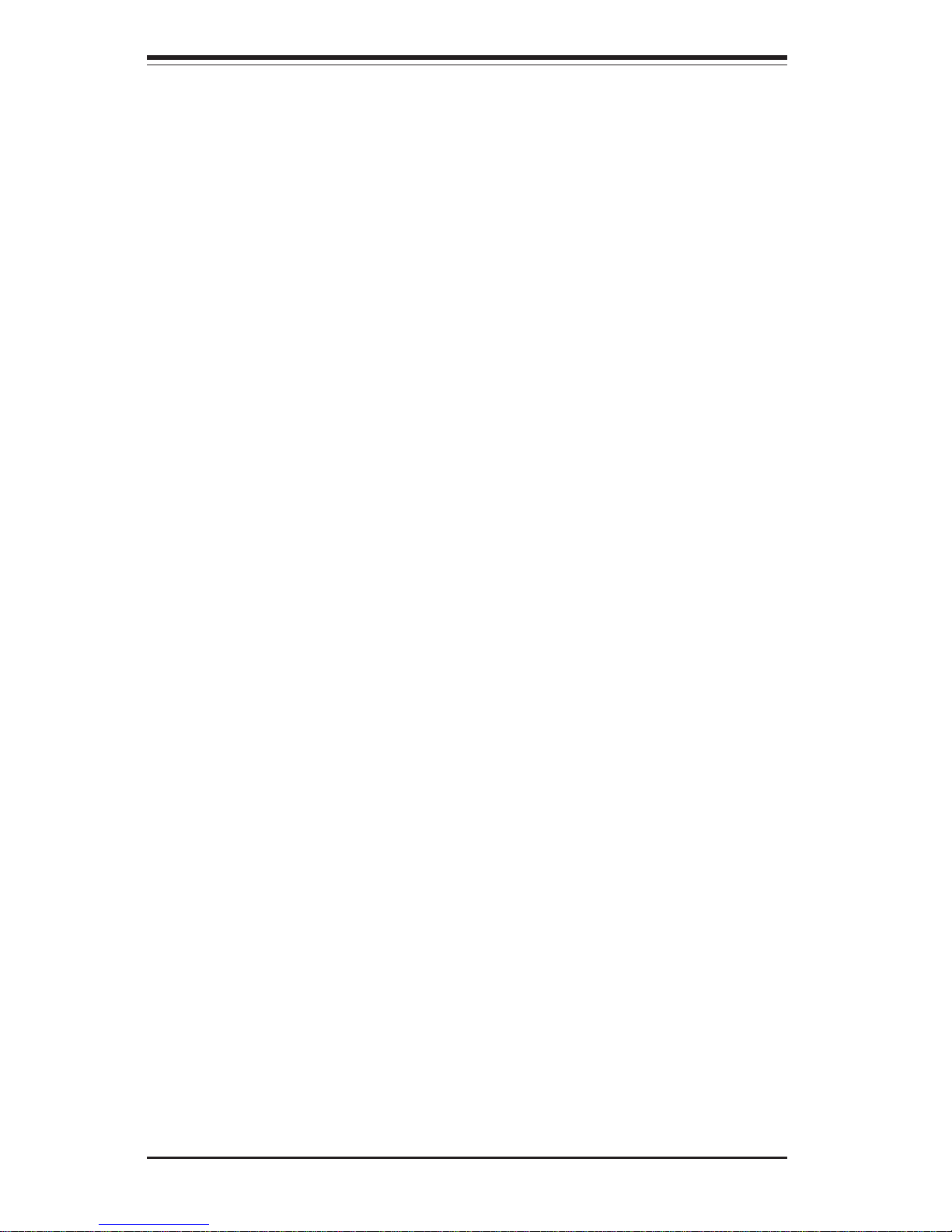
2-4
SUPERWORKSTATION 7034A-T/7034A-i Manual
2-5 Checking the Drive Bay Setup
Next, you should check to make sure the peripheral drives have been properly
installed and all connections have been made.
1. Accessing the drive bays
All drives can be accessed from the front of the server. When installing
or removing the CD-ROM, IDE hard drives or a floppy drive, you will also
need to remove the left chassis cover (not necessary for SATA drives).
2. Installing components into a 5.25" drive bay
To install components into one of the 5.25" drive bays, you must first remove
the left chassis cover as described in the previous section. Refer to Chapter
6 for details.
3. Installing CD-ROM and floppy disk drives
Refer to Chapter 6 if you need to reinstall a CD-ROM and/or a floppy disk
drive to the system.
4. Check the SATA/IDE disk drives
Depending upon your the configuration, your system may have one or more
SATA (7034A-T) or IDE (7034A-i) hard drives already installed. If you need to
install an SATA or IDE hard drive, please refer to Chapter 6.
5. Check the airflow
Airflow is provided by one 9-cm chassis cooling PWM fan and a 12-cm PWM
exhaust fan. The system component layout was carefully designed to promote sufficient airflow through the chassis interior. A specially designed air
shroud enables the 9 3/8" fan to sufficiently supply cool air to all system
components. Also note that all power and data cables have been routed in
such a way that they do not block the airflow generated by the fans. Keep
this in mind when you reroute them after working on the system.
6. Supplying power to the system:
The last thing you must do is to provide input power to the system. Plug
the power cord from the power supply unit into a high-quality power strip that
offers protection from electrical noise and power surges. It is recommended
that you use an uninterruptible power supply (UPS). Finally, depress the
power on button on the front of the chassis.
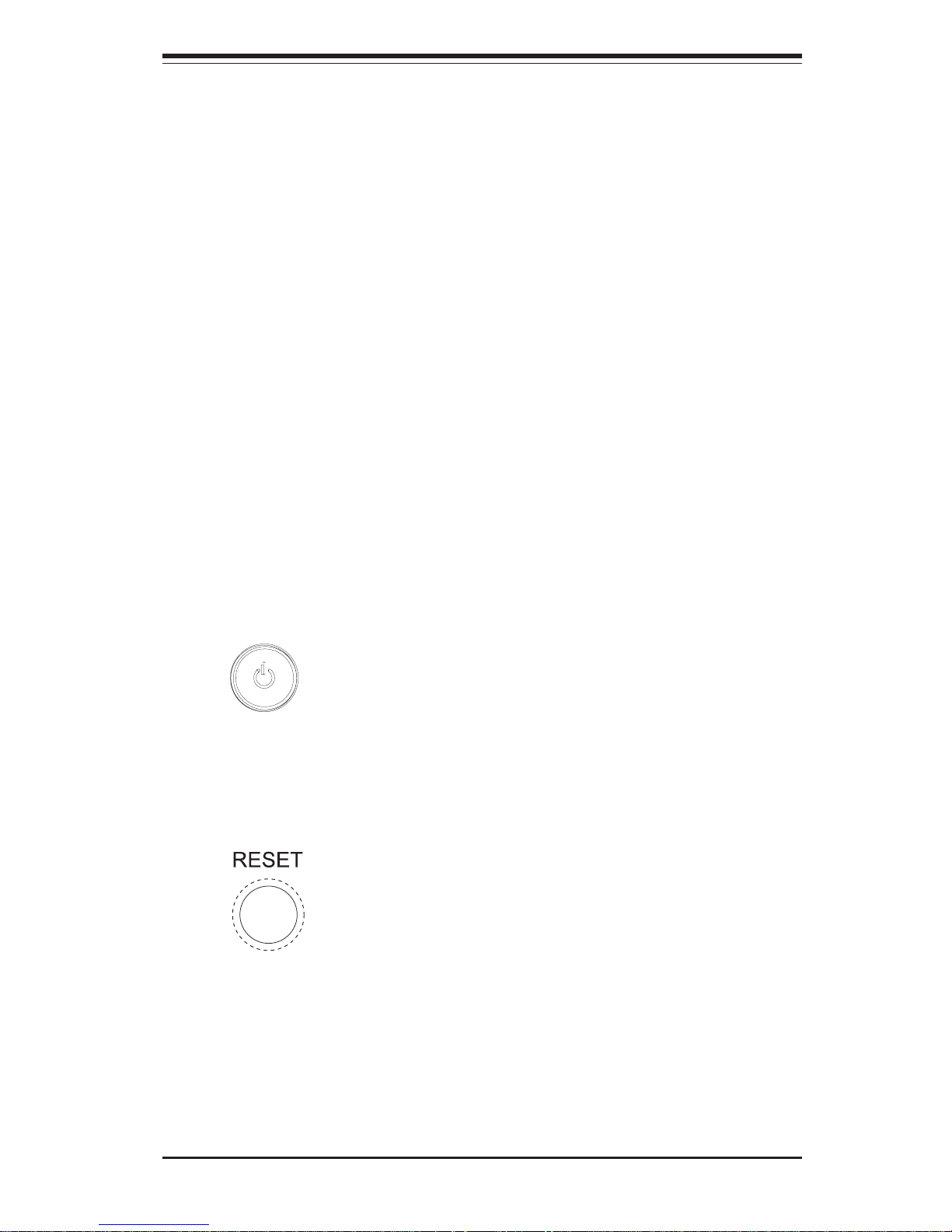
Chapter 3: System Interface
3-1
Chapter 3
System Interface
3-1 Overview
There are several LEDs on the control panel to keep you constantly informed
of the overall status of the system and the activity and health of specific
components. There are also two buttons on the chassis control panel.
3-2 Control Panel Buttons
There are two push buttons located on the front of the chassis. These are (in
order from top to bottom) a power on/off button and a reset button.
z POWER: This is the main power button, which is used to apply or turn
off the main system power. Turning off system power with this button removes the main power but keeps standby power supplied to the system.
z RESET: Use the reset button to reboot the system.
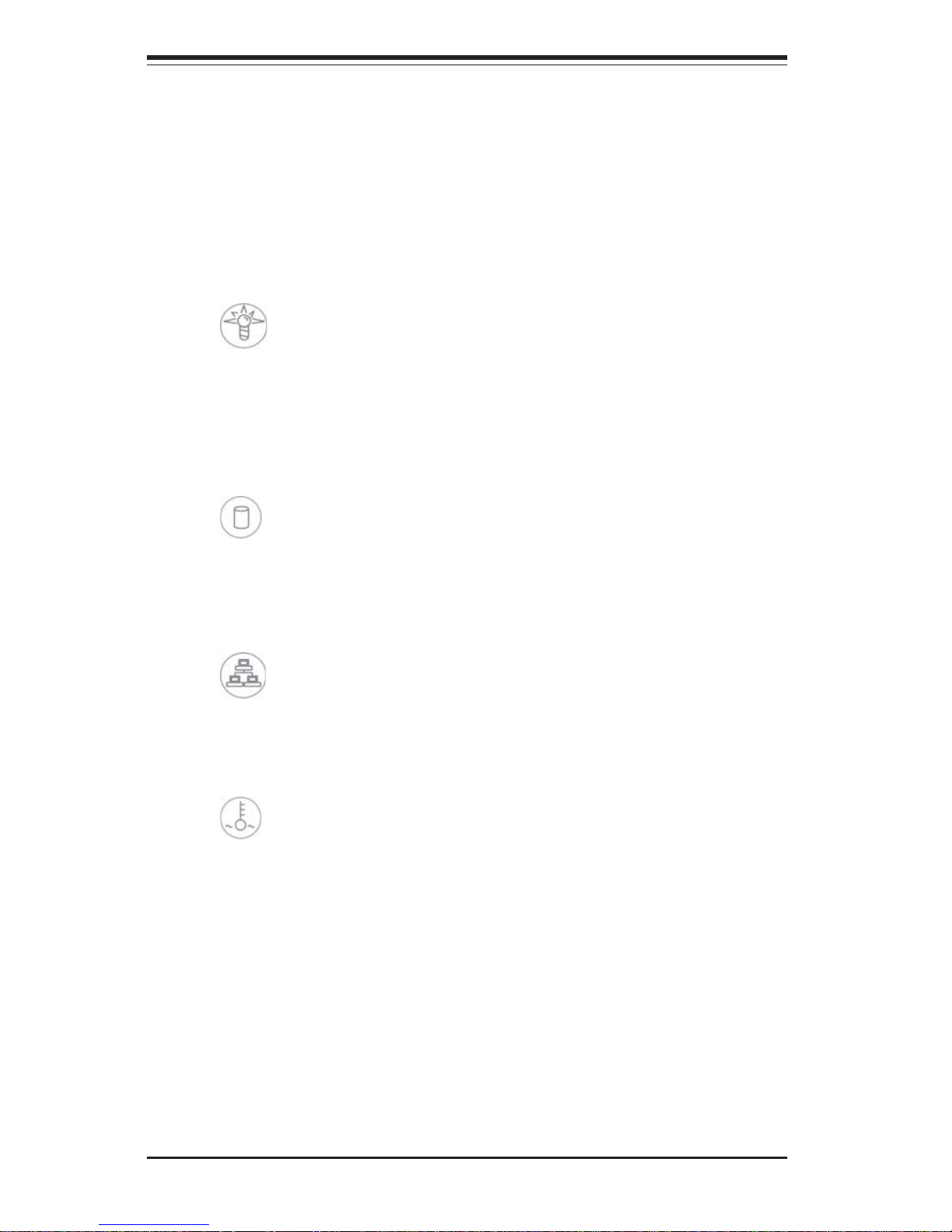
3-2
SUPERWORKSTATION 7034A-T/7034A-i Manual
3-3 Control Panel LEDs
The control panel located on the front of the SC733T-645/SC733i-645 chassis
has four LEDs that provide you with critical information related to different
parts of the system. This section explains what each LED indicates when
illuminated and any corrective action you may need to take.
z Power: Indicates external power is being supplied to the system's power
supply unit. This LED should normally be illuminated when the system is
operating.
z HDD: Indicates IDE channel activity. On the SuperWorkstation 7034A-
T/7034A-i, this LED indicates SATA/IDE drive activity when flashing.
z NIC: Indicates network activity on the GLAN when flashing.
z Overheat/Fan Fail: When this LED flashes it indicates a fan failure.
When on continuously (on and not flashing) it indicates an overheat condition,
which may be caused by cables obstructing the airflow in the system or the
ambient room temperature being too warm. Check the routing of the cables
and make sure all fans are present and operating normally. You should also
check to make sure that the chassis covers are installed. Finally, verify that
the heatsinks are installed properly (see Chapter 5). This LED will remain
flashing or on as long as the overheat condition exists.
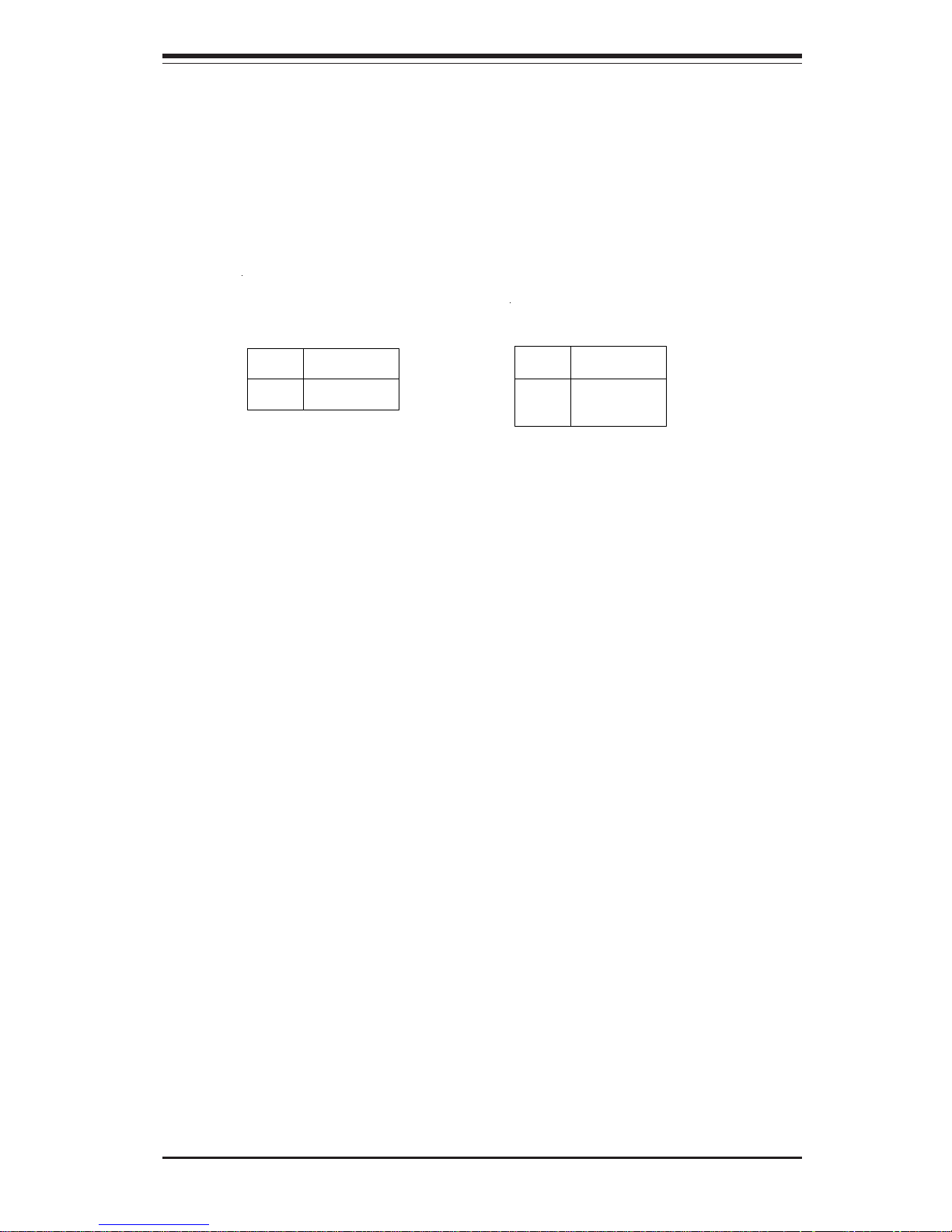
Chapter 3: System Interface
3-3
3-4 LAN (Ethernet) Port LEDs
The LAN port has a yellow and a green LED. The yellow (left) LED indicates
activity while the other (right) LED may be green, orange or off to indicate the
speed of the connection. See the tables below for the functions associated
with these LEDs.
LED
Color
Off
Green
Orange
Defin itio n
No Connection
100 MHz
1 GHz
Gb LAN Right LED
Indica tor
LED
Color
Off
Yellow
Defin itio n
Not Ac tiv e
Active
Gb LAN Left LED
Indica tor
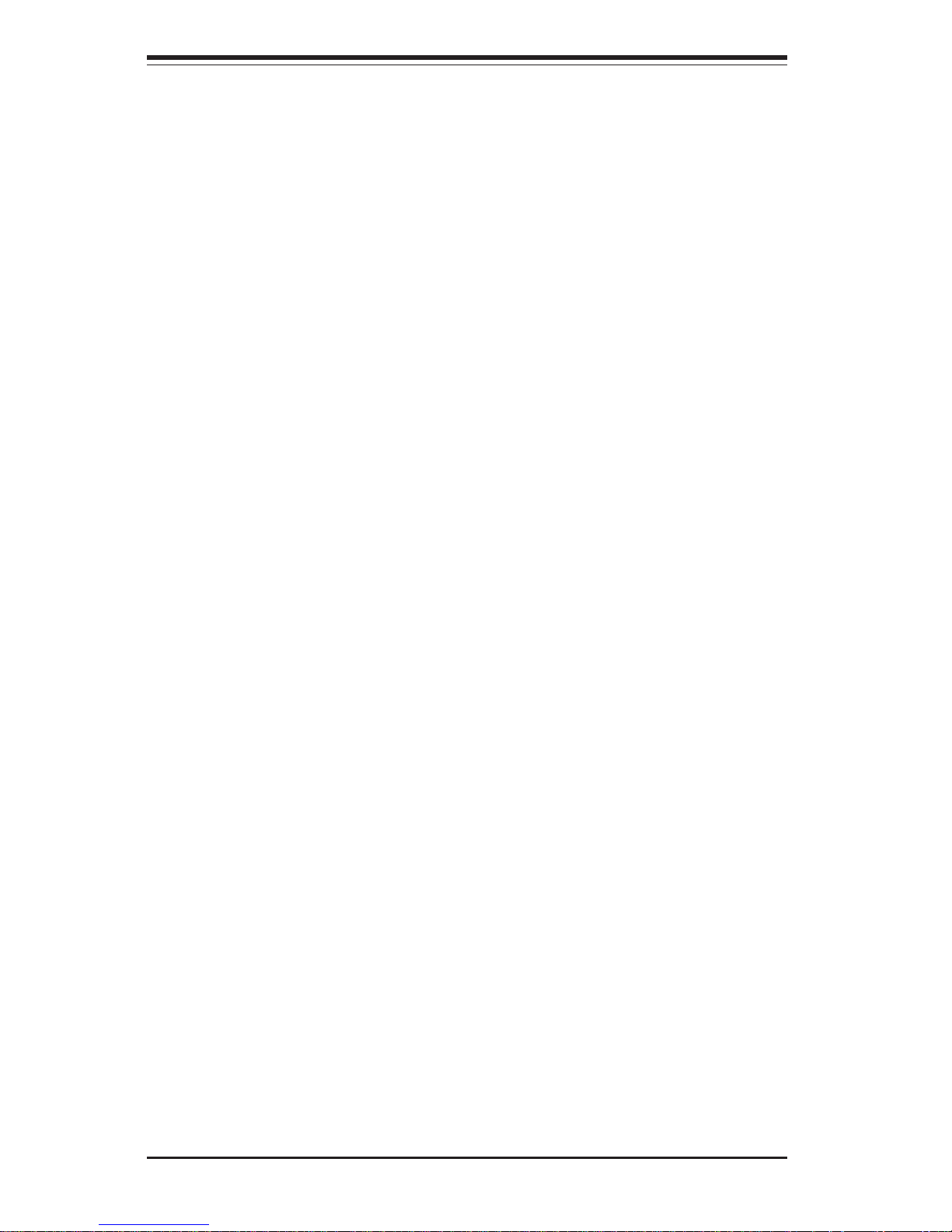
3-4
SUPERWORKSTATION 7034A-T/7034A-i Manual
Notes
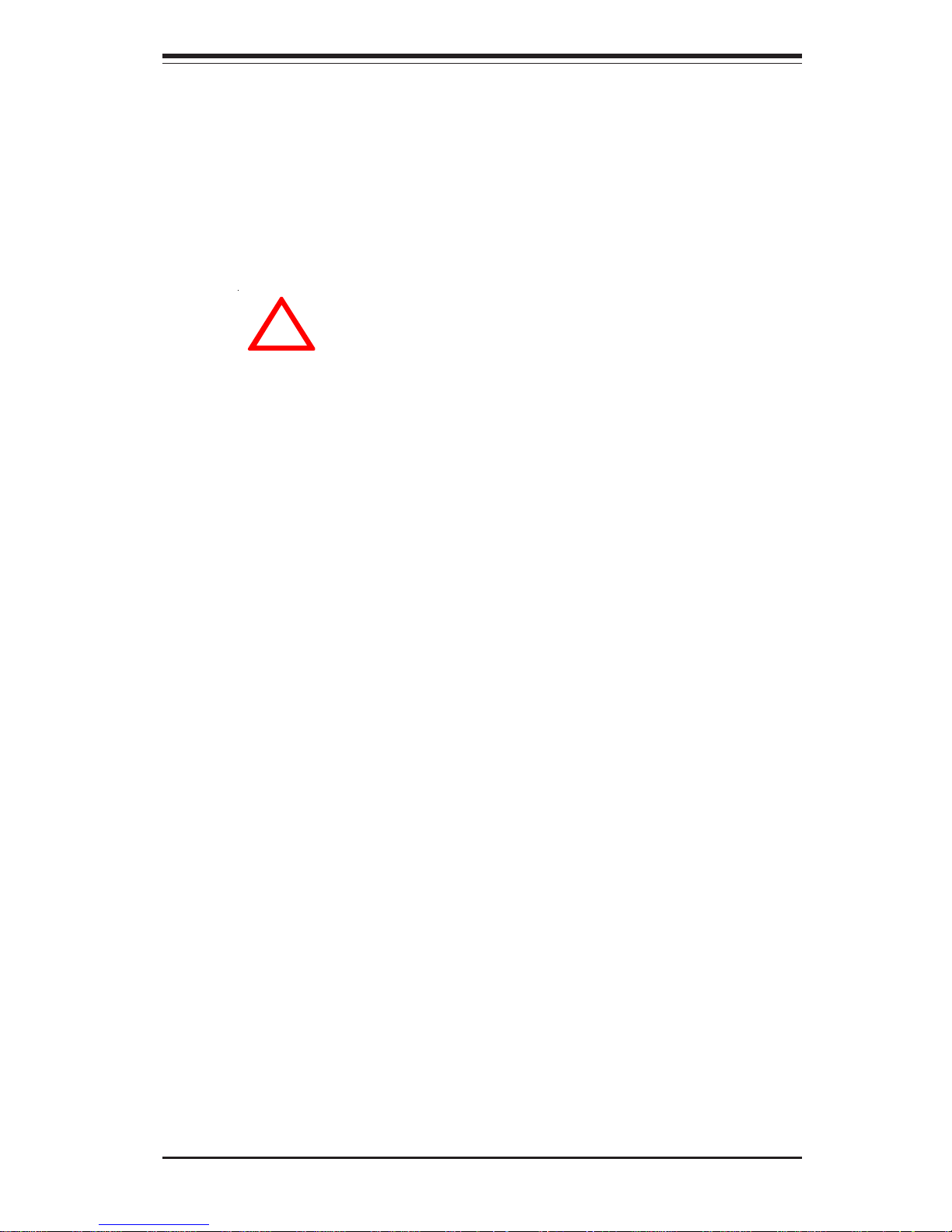
Chapter 4: System Safety
4-1
Chapter 4
System Safety
4-1 Electrical Safety Precautions
!
Basic electrical safety precautions should be followed to protect
yourself from harm and the SuperWorkstation 7034A-T/7034A-i from damage:
z Be aware of the locations of the power on/off switch on the
chassis as well as the room's emergency power-off switch,
disconnection switch or electrical outlet. If an electrical accident
occurs, you can then quickly remove power from the system.
z Do not work alone when working with high voltage components.
z Power should always be disconnected from the system when
removing or installing main system components, such as the
serverboard, memory modules and the CD-ROM and floppy drives.
When disconnecting power, you should first power down the system
with the operating system and then unplug the power cords of all the
power supply units in the system.
z When working around exposed electrical circuits, another person
who is familiar with the power-off controls should be nearby to
switch off the power if necessary.
z Use only one hand when working with powered-on electrical
equipment. This is to avoid making a complete circuit, which will
cause electrical shock. Use extreme caution when using metal
tools, which can easily damage any electrical components or circuit
boards they come into contact with.
z Do not use mats designed to decrease electrostatic discharge as
protection from electrical shock. Instead, use rubber mats that
have been specifically designed as electrical insulators.
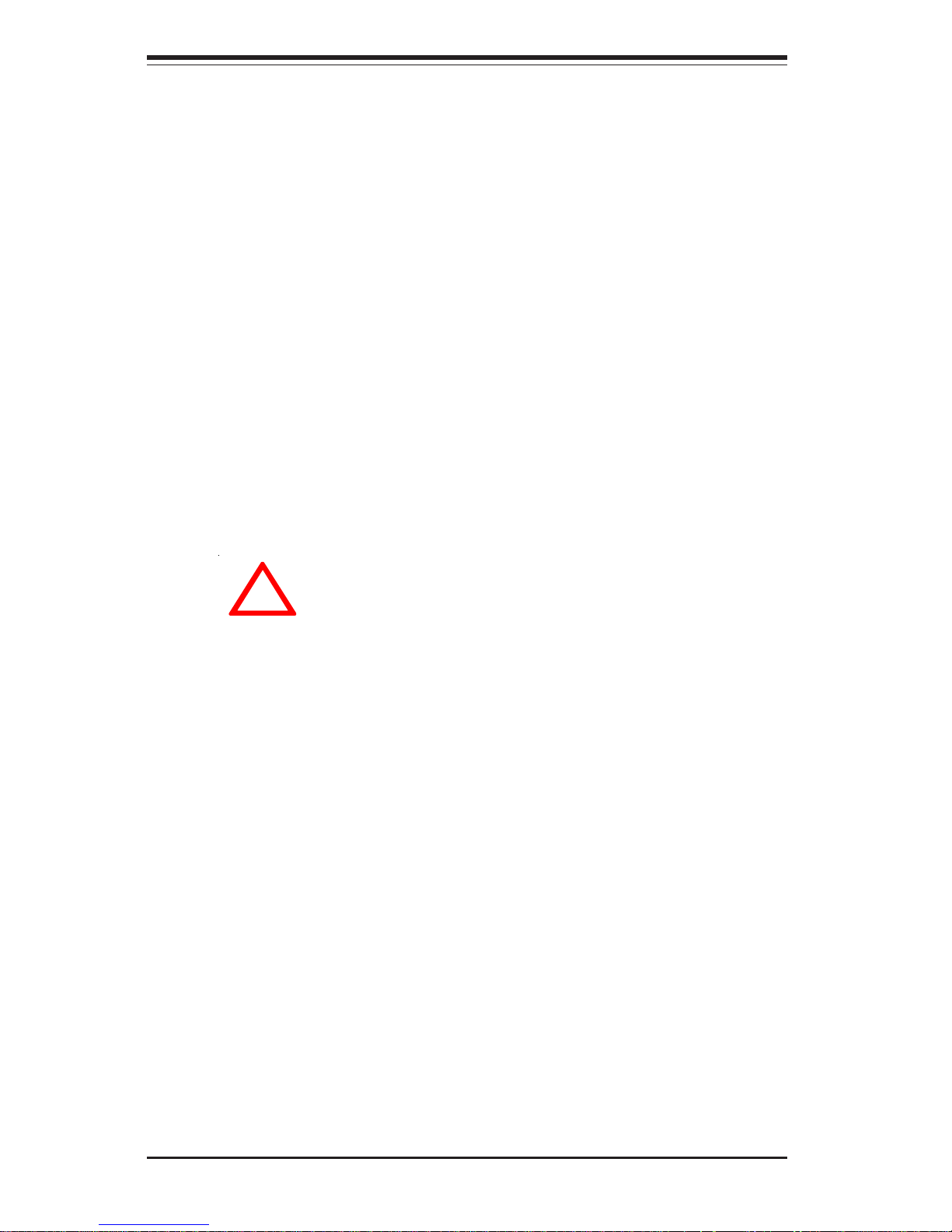
4-2
SUPERWORKSTATION 7034A-T/7034A-i Manual
4-2 General Safety Precautions
Follow these rules to ensure general safety:
z Keep the area around the SuperWorkstation 7034A-T/7034A-i clean and
free of clutter.
z The SuperWorkstation 7034A-T/7034A-i weighs approximately 40 lbs.
When lifting the system, two people at either end should lift slowly with
their feet spread out to distribute the weight. Always keep your back
straight and lift with your legs.
z Place the chassis top/side cover and any system components that
have been removed away from the system or on a table so that
they won't accidentally be stepped on.
z While working on the system, do not wear loose clothing such as
neckties and unbuttoned shirt sleeves, which can come into contact
with electrical circuits or be pulled into a cooling fan.
z Remove any jewelry or metal objects from your body, which are
excellent metal conductors that can create short circuits and harm
you if they come into contact with printed circuit boards or areas
!
z The power supply power cord must include a grounding plug and must be
plugged into grounded electrical outlets.
z Serverboard Battery: CAUTION - There is a danger of explosion if
the onboard battery is installed backwards, which will reverse its
polarities. The positive side of the battery should be facing up and
the negative side should facing the serverboard. This battery must
be replaced only with the same or an equivalent type recommended
by the manufacturer. Dispose of used batteries according to the
manufacturer's instructions.
z CD-ROM Laser: CAUTION - this server may have come equipped
with a CD-ROM drive. To prevent direct exposure to the laser beam
and hazardous radiation exposure, do not open the enclosure or
use the unit in any unconventional way.
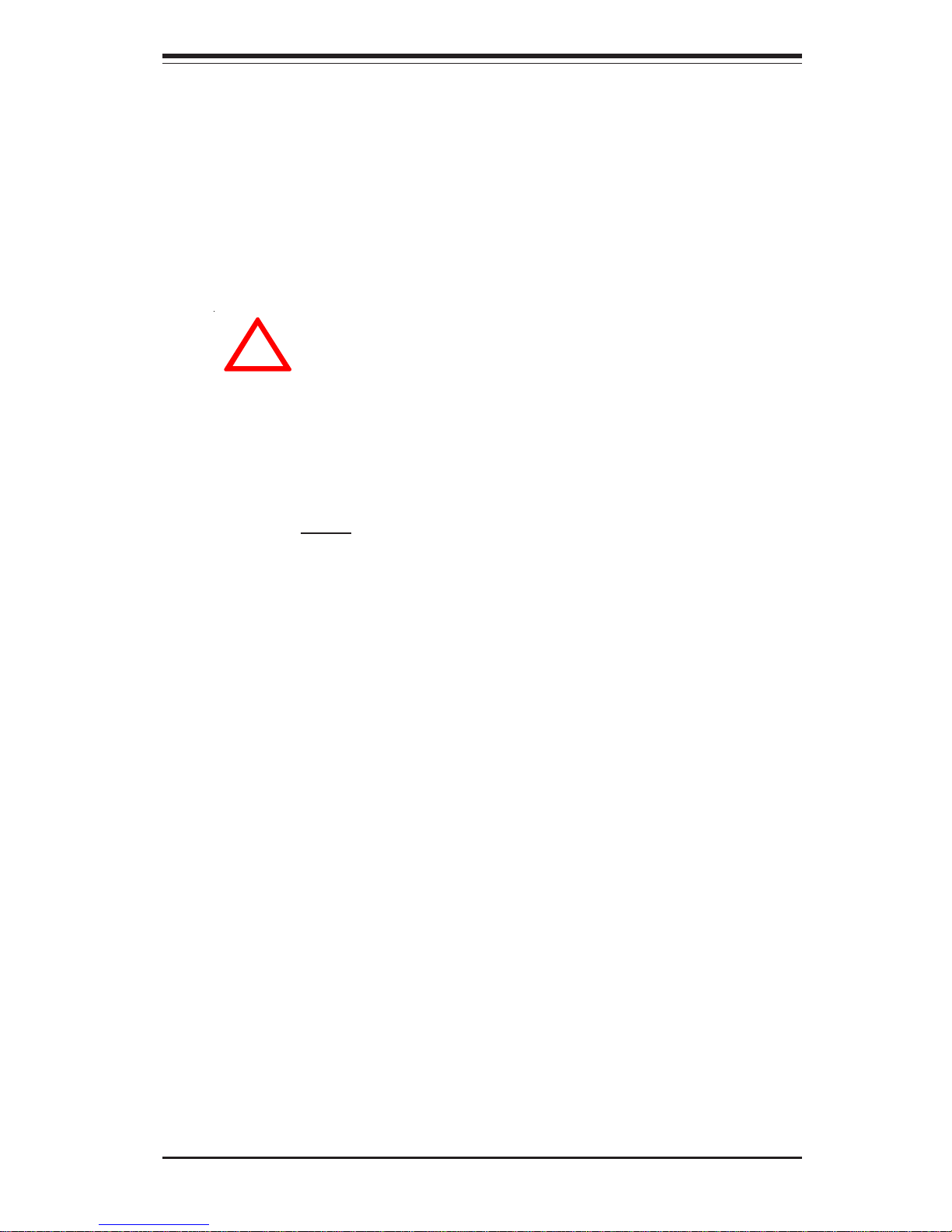
Chapter 4: System Safety
4-3
4-3 ESD Precautions
Electrostatic discharge (ESD) is generated by two objects with
different electrical charges coming into contact with each other. An
electrical discharge is created to neutralize this difference, which can
damage electronic components and printed circuit boards. The
following measures are generally sufficient to neutralize this
difference before contact is made to protect your equipment from ESD:
z Use a grounded wrist strap designed to prevent static discharge.
z Keep all components and printed circuit boards (PCBs) in their
antistatic bags until ready for use.
z Touch a grounded metal object before removing the board from the
antistatic bag.
z Do not let components or PCBs come into contact with your
clothing, which may retain a charge even if you are wearing a wrist
strap.
z Handle a board by its edges only; do not touch its components,
peripheral chips, memory modules or contacts.
z When handling chips or modules, avoid touching their pins.
z Put the serverboard and peripherals back into their antistatic bags
when not in use.
!
where power is present.
z After accessing the inside of the system, close the system back up
and (if rackmounted) secure it to the rack unit with the retention
screws after ensuring that all connections have been made.
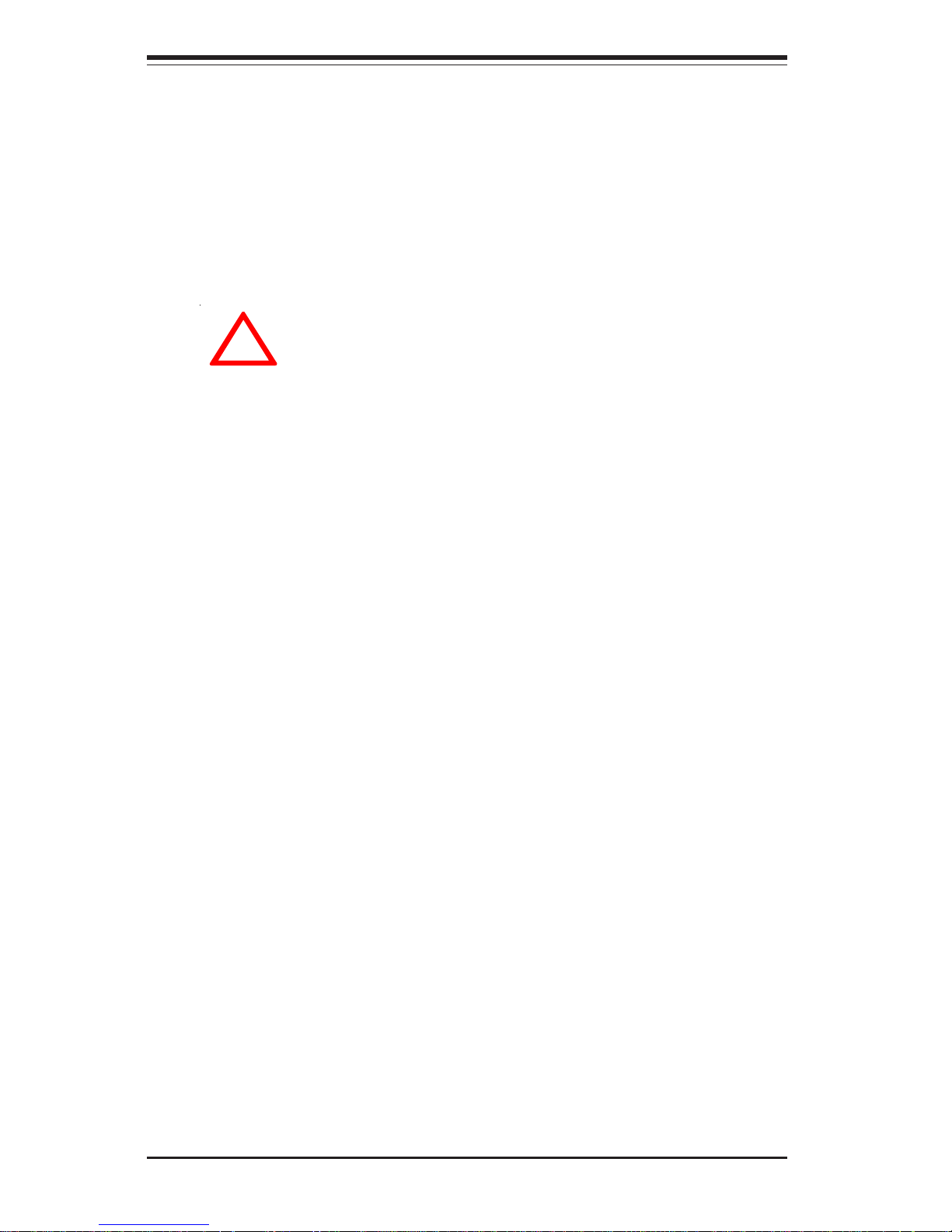
4-4
SUPERWORKSTATION 7034A-T/7034A-i Manual
4-4 Operating Precautions
Care must be taken to assure that all chassis covers are in place when
the 7034A-T/7034A-i is operating to ensure proper cooling. Out of
warranty damage to the 7034A-T/7034A-i system can occur if this practice
is not strictly followed.
!
z For grounding purposes, make sure your computer chassis
provides excellent conductivity between the power supply, the case,
the mounting fasteners and the serverboard.
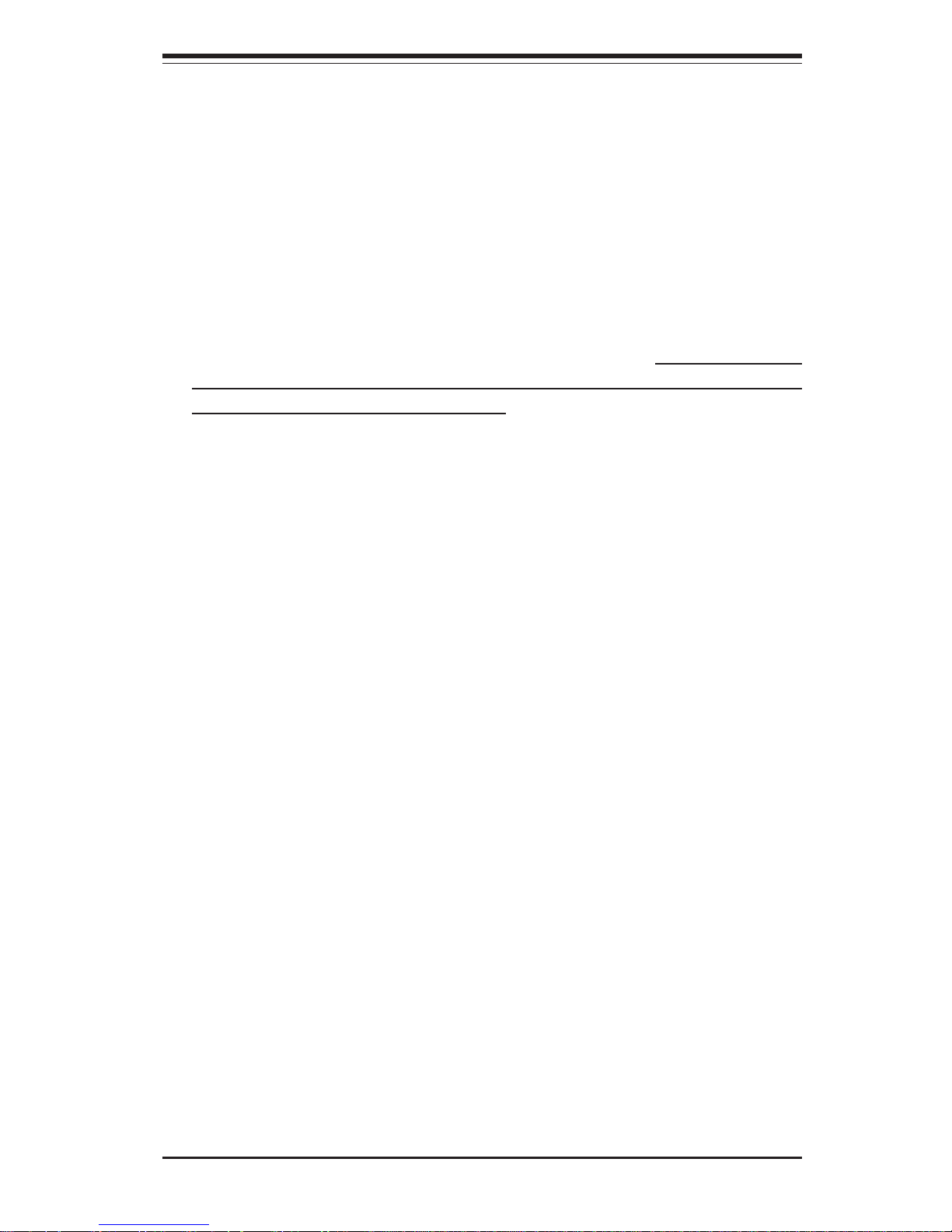
Chapter 5: Advanced Serverboard Setup
5-1
Chapter 5
Advanced Serverboard Setup
This chapter covers the steps required to install processors and heatsinks to the
X6DAL-TG/X6DAL-G serverboard, connect the data and power cables and install
add-on cards. All serverboard jumpers and connections are described and a
layout and quick reference chart are included in this chapter. Remember to close
the chassis completely when you have finished working on the serverboard to
protect and cool the system sufficiently.
5-1 Handling the Serverboard
Static electrical discharge can damage electronic components. To prevent
damage to printed circuit boards, it is important to handle them very carefully (see Chapter 4). Also note that the size and weight of the serverboard
can cause it to bend if handled improperly, which may result in damage. To
prevent the serverboard from bending, keep one hand under the center of
the board to support it when handling. The following measures are generally sufficient to protect your equipment from static discharge.
Precautions
• Use a grounded wrist strap designed to prevent static discharge.
• Touch a grounded metal object before removing any board from its antistatic bag.
• Handle a board by its edges only; do not touch its components, peripheral chips, memory modules or gold contacts.
• When handling chips or modules, avoid touching their pins.
• Put the serverboard, add-on cards and peripherals back into their antistatic bags when not in use.
Unpacking
The serverboard is shipped in antistatic packaging to avoid static damage.
When unpacking the board, make sure the person handling it is static protected.
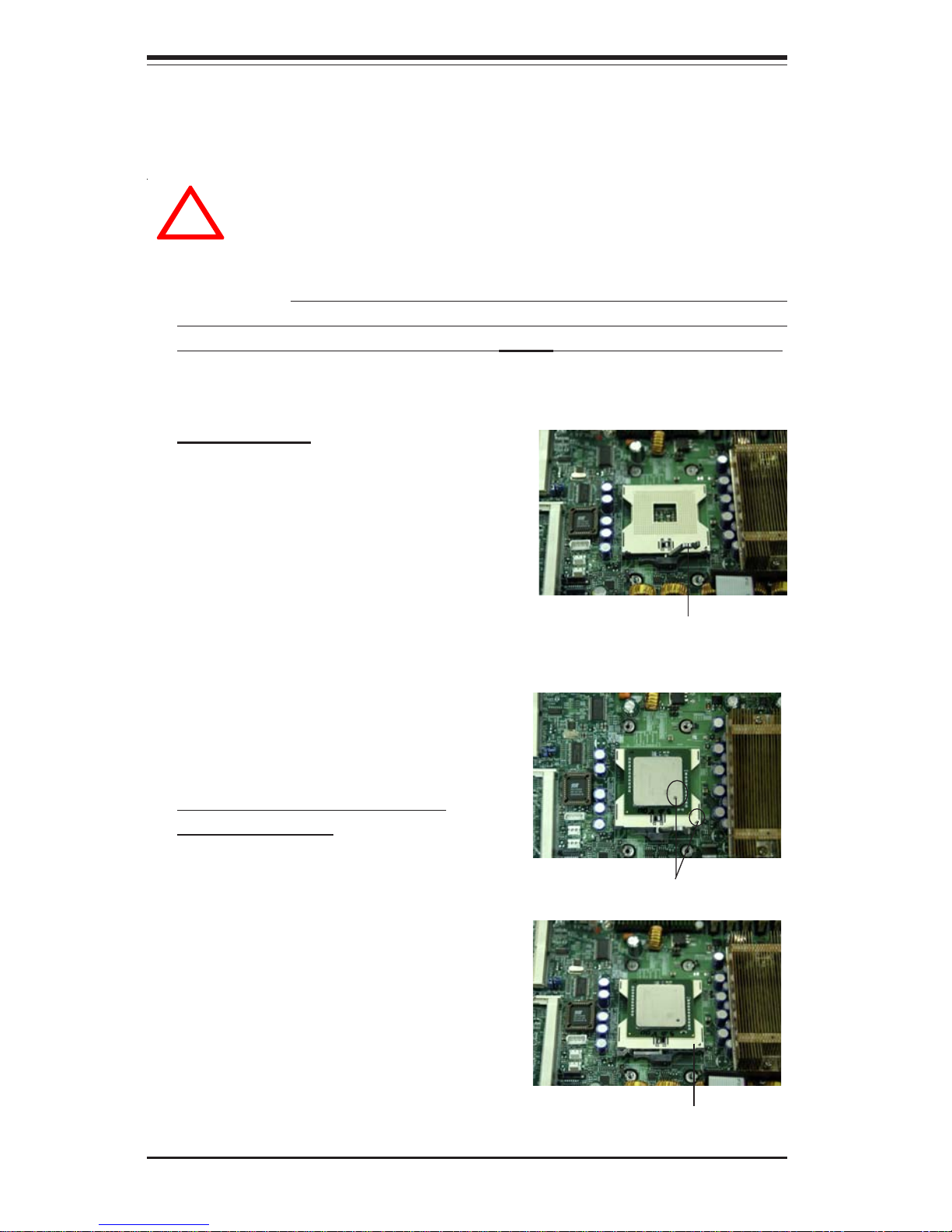
5-2
SUPERWORKSTATION 7034A-T/7034A-i Manual
!
5-2 Processor and Heatsink Installation
When handling the processor package, avoid placing direct
pressure on the label area of the fan. Also, do not place the
serverboard on a conductive surface, which can damage the BIOS
battery and prevent the system from booting up.
Socket lever
CPU Installation
1. Lift the lever on the CPU socket:
Lift the lever completely as shown on
the picture on the right; otherwise, you
will damage the CPU socket when
power is applied. Install CPU1 first.
IMPORTANT: Always connect the power cord last and always remove it before
adding, removing or changing any hardware components. Make sure that you
install the processor into the CPU socket before you install the CPU heat sink.
Pin 1
2. Insert the CPU in the socket,
making sure that pin 1 of the CPU
aligns with pin 1 of the socket (both
corners are marked with a triangle).
When using only one CPU, install it
into CPU socket #1. (Socket #2 is
automatically disabled if only one
CPU is used.)
3. Press the lever down until you
hear a *click*, which means the
CPU is securely installed in the
CPU socket.
Socket lever in the
locking Position
