Supermicro SUPERSERVER 8045C-3R User Manual
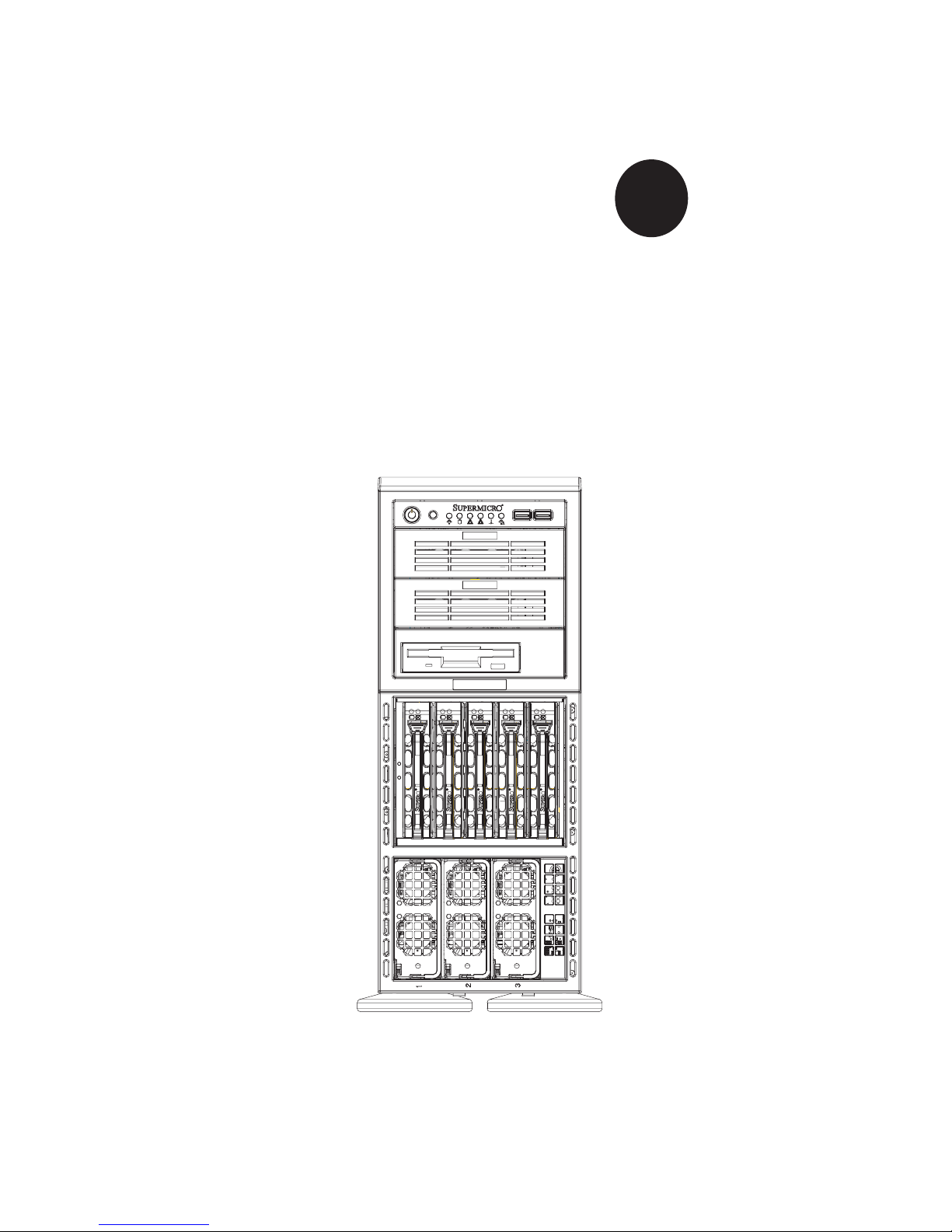
SUPER
SUPERSERVER 8045C-3R
®
USER’S MANUAL
Revision 1.0
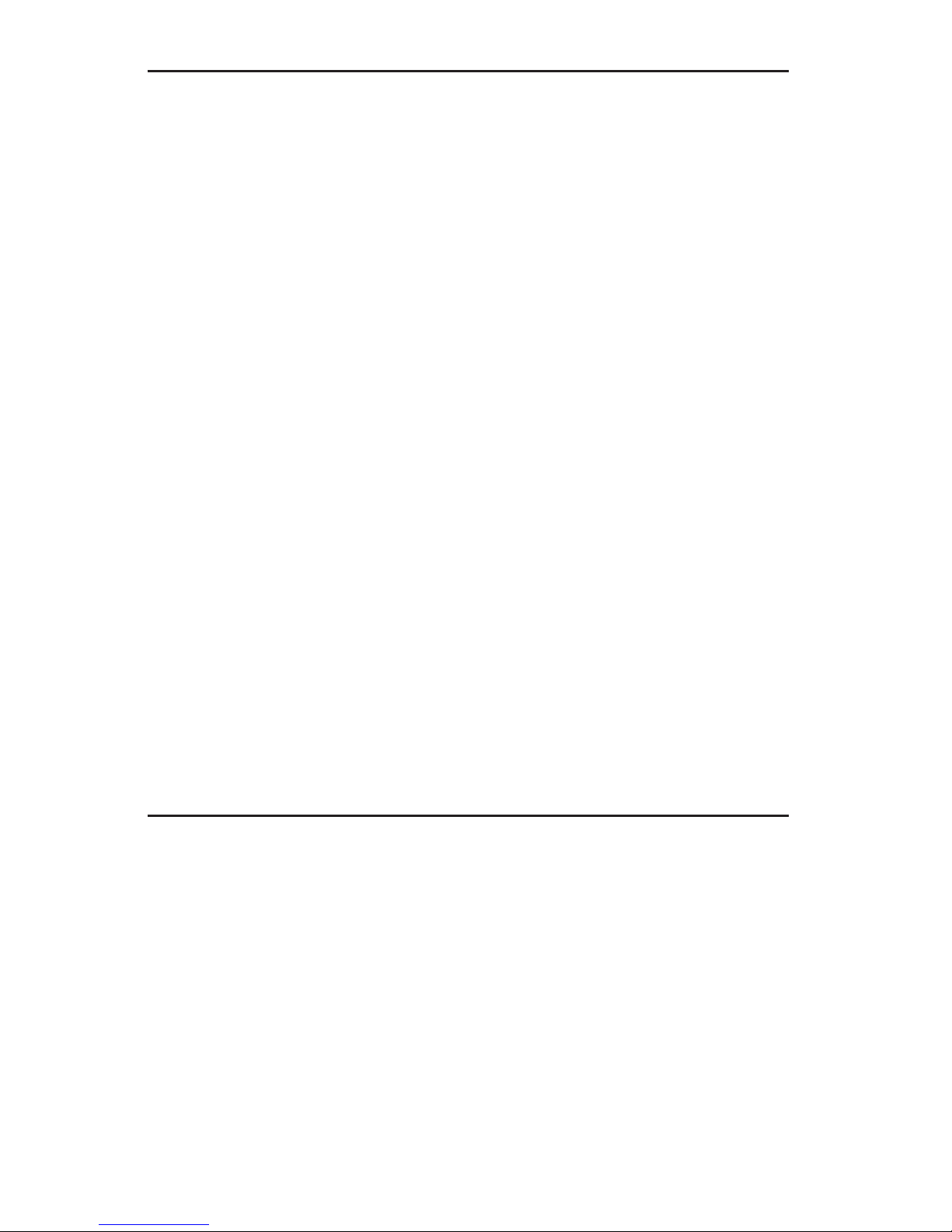
The information in this User’s Manual has been carefully reviewed and is believed to be accurate.
The vendor assumes no responsibility for any inaccuracies that may be contained in this document,
makes no commitment to update or to keep current the information in this manual, or to notify any
person or organization of the updates. Please Note: For the most up-to-date version of this
manual, please see our web site at www.supermicro.com.
SUPER MICRO COMPUTER reserves the right to make changes to the product described in this
manual at any time and without notice. This product, including software, if any, and documentation may not, in whole or in part, be copied, photocopied, reproduced, translated or reduced to any
medium or machine without prior written consent.
IN NO EVENT WILL SUPER MICRO COMPUTER BE LIABLE FOR DIRECT, INDIRECT, SPECIAL,
INCIDENTAL, SPECULATIVE OR CONSEQUENTIAL DAMAGES ARISING FROM THE USE
OR INABILITY TO USE THIS PRODUCT OR DOCUMENTATION, EVEN IF ADVISED OF THE
POSSIBILITY OF SUCH DAMAGES. IN PARTICULAR, SUPER MICRO SHALL NOT HAVE
LIABILITY FOR ANY HARDWARE, SOFTWARE, OR DATA STORED OR USED WITH THE
PRODUCT, INCLUDING THE COSTS OF REPAIRING, REPLACING, INTEGRATING, INSTALLING
OR RECOVERING SUCH HARDWARE, SOFTWARE, OR DATA.
Any disputes arising between manufacturer and customer shall be governed by the laws of Santa
Clara County in the State of California, USA. The State of California, County of Santa Clara shall
be the exclusive venue for the resolution of any such disputes. Super Micro's total liability for
all claims will not exceed the price paid for the hardware product.
FCC Statement: This equipment has been tested and found to comply with the limits for a Class
A digital device pursuant to Part 15 of the FCC Rules. These limits are designed to provide
reasonable protection against harmful interference when the equipment is operated in a commercial
environment. This equipment generates, uses, and can radiate radio frequency energy and, if not
installed and used in accordance with the manufacturer’s instruction manual, may cause harmful
interference with radio communications. Operation of this equipment in a residential area is likely
to cause harmful interference, in which case you will be required to correct the interference at your
own expense.
WARNING: Handling of lead solder materials used in this
product may expose you to lead, a chemical known to
the State of California to cause birth defects and other
reproductive harm.
Manual Revision 1.0
Release Date: October 1, 2007
Unless you request and receive written permission from Super Micro Computer, Inc., you may not
copy any part of this document.
Information in this document is subject to change without notice. Other products and companies
referred to herein are trademarks or registered trademarks of their respective companies or mark
holders.
Copyright © 2007 by Super Micro Computer, Inc.
All rights reserved.
Printed in the United States of America
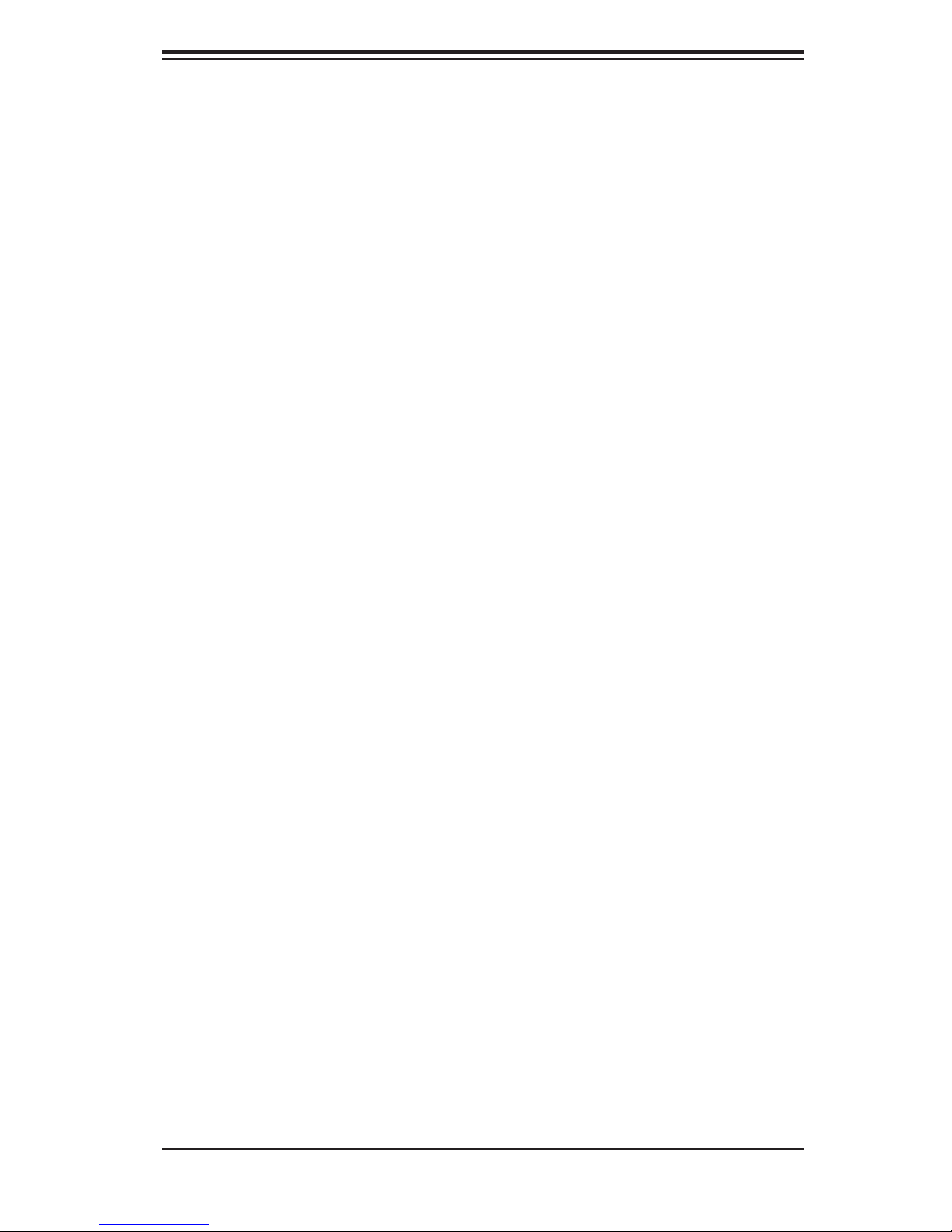
Preface
About This Manual
This manual is written for professional system integrators and PC technicians. It
provides information for the installation and use of the SuperServer 8045C-3R. In-
stallation and maintenance should be performed by experienced technicians only.
The SuperServer 8045C-3R is a high-end quad processor server based on the
SC748TQ-R1200 4U/tower chassis and the Super X7QC3 serverboard. The X7QC3
supports four Intel® Xeon MP processors. Please refer to our web site for an up-
to-date list of supported processors.
Preface
Manual Organization
Chapter 1: Introduction
The fi rst chapter provides a checklist of the main components included with the
server system and describes the main features of the Super X7QC3 serverboard
and the SC748TQ-R1200 chassis.
Chapter 2: Server Installation
This chapter describes the steps necessary to install the SuperServer 8045C-3R into
a rack and check out the server confi guration prior to powering up the system. If your
server was ordered without the processor and memory components, this chapter will
refer you to the appropriate sections of the manual for their installation.
Chapter 3: System Interface
Refer to this chapter for details on the system interface, which includes the functions
and information provided by the control panel on the chassis as well as other LEDs
located throughout the system.
Chapter 4: System Safety
You should thoroughly familiarize yourself with this chapter for a general overview
of safety precautions that should be followed when installing and servicing the
SuperServer 8045C-3R.
iii
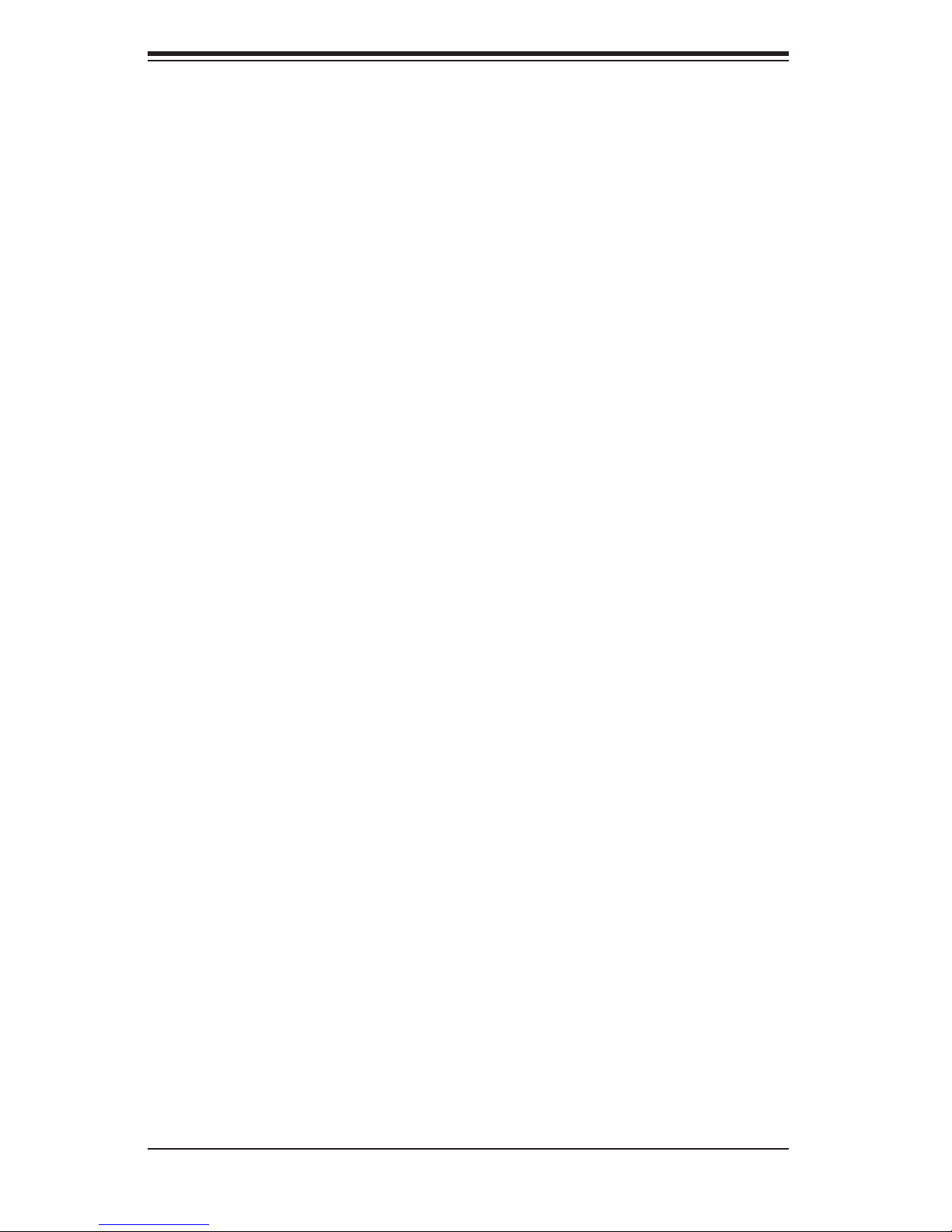
SUPERSERVER 8045C-3R User's Manual
Chapter 5: Advanced Serverboard Setup
Chapter 5 provides detailed information on the X7QC3 serverboard, including the
locations and functions of connectors, headers and jumpers. Refer to this chapter
when adding or removing processors or main memory and when reconfi guring the
serverboard.
Chapter 6: Advanced Chassis Setup
Refer to Chapter 6 for detailed information on the SC748TQ-R1200 server chassis.
You should follow the procedures given in this chapter when installing, removing or
reconfi guring SAS or peripheral drives and when replacing system power supply
units and cooling fans.
Chapter 7: BIOS
The BIOS chapter includes an introduction to BIOS and provides detailed informa-
tion on running the CMOS Setup Utility.
Appendix A: LED Indicators
Appendix B: BIOS POST Codes
Appendix C: Installing Software and Drivers
Appendix D: System Specifi cations
iv
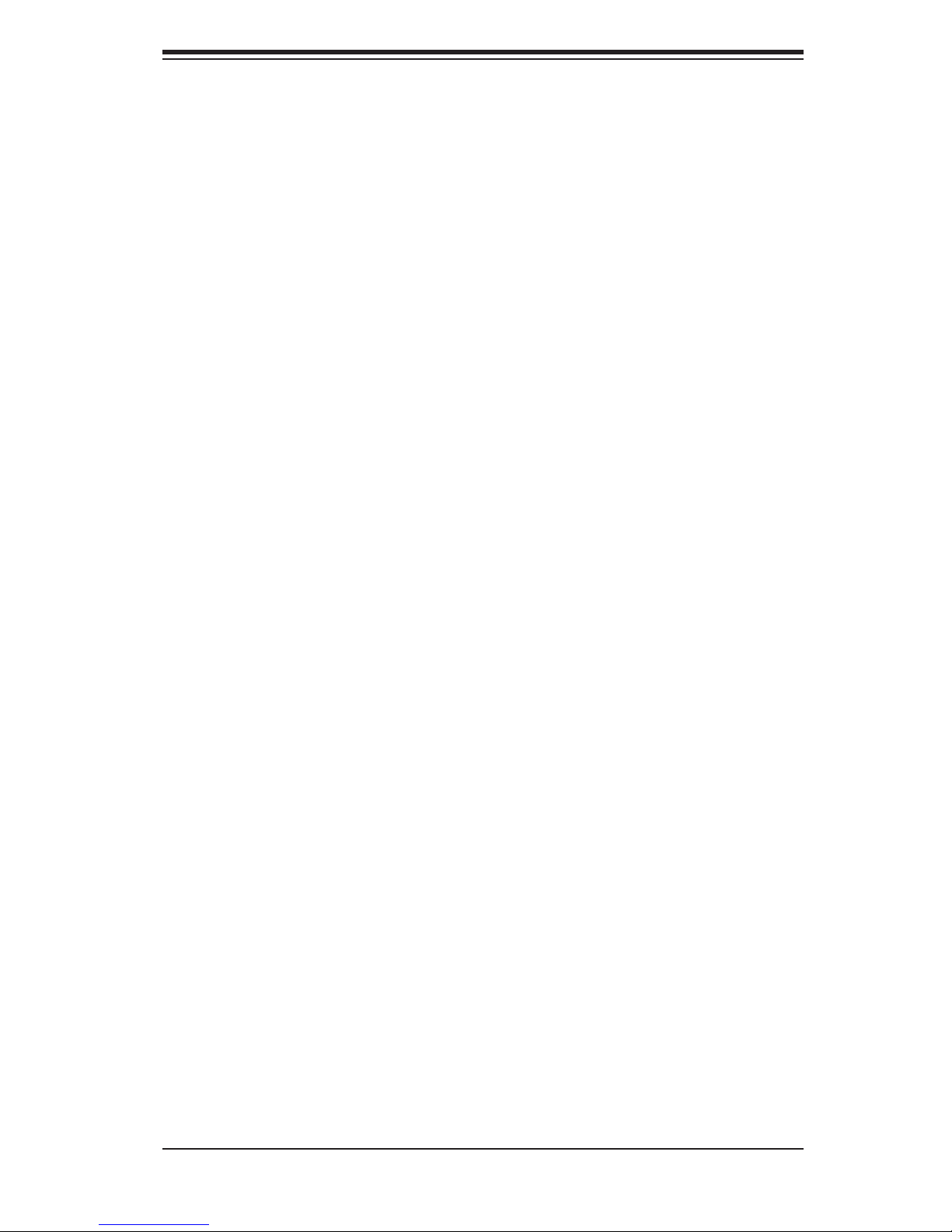
Notes
Preface
v
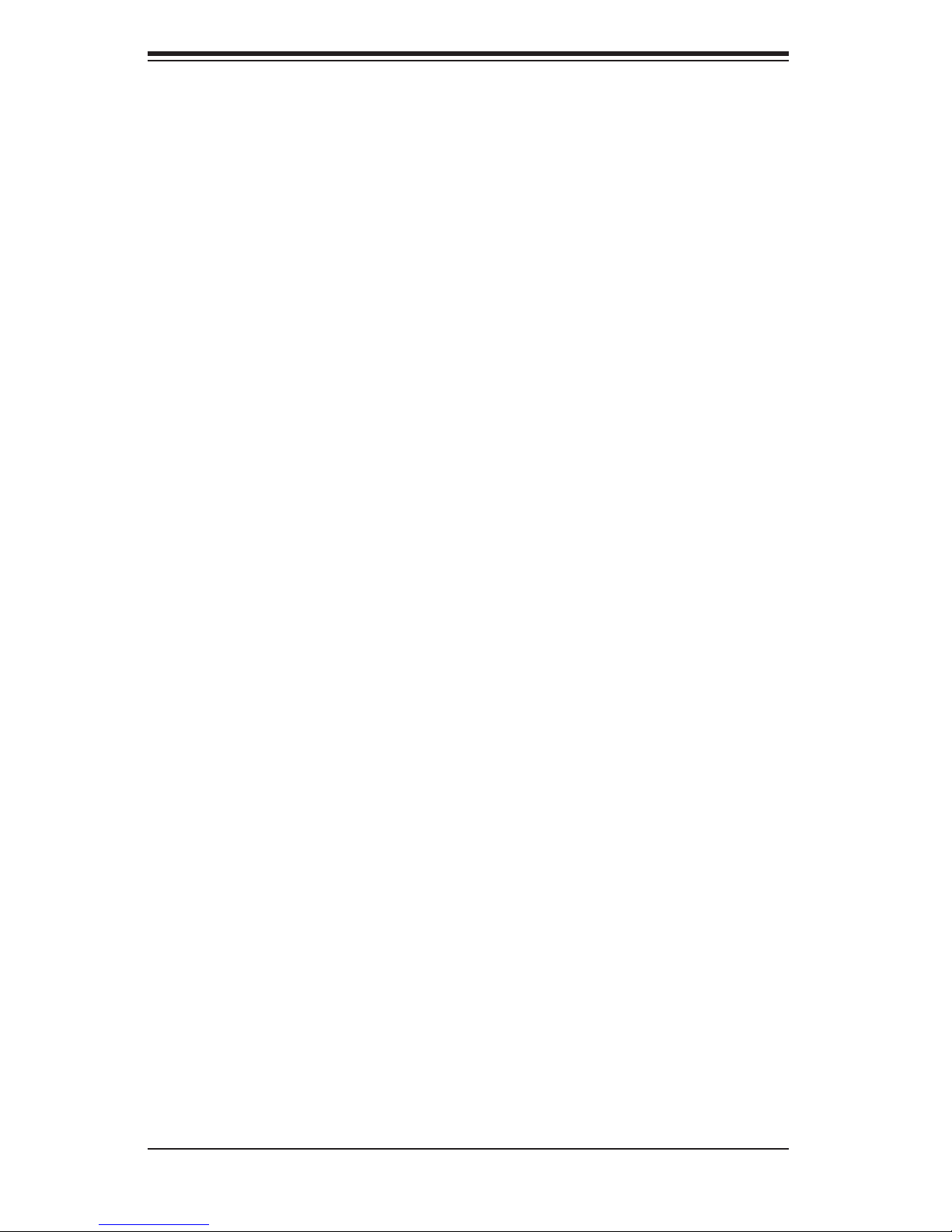
S
UPERSERVER 8045C-3R User's Manual
Table of Contents
Chapter 1 Introduction
1-1 Overview ......................................................................................................... 1-1
1-2 Serverboard Features ..................................................................................... 1-2
Processors ...................................................................................................... 1-2
Memory ........................................................................................................... 1-2
Serial Attached SCSI (SAS) .......................................................................... 1-2
Serial ATA ....................................................................................................... 1-2
PCI Expansion Slots ....................................................................................... 1-2
Onboard Controllers/Ports .............................................................................. 1-3
ATI Graphics Controller ................................................................................... 1-3
IPMI ................................................................................................................. 1-3
Other Features ................................................................................................ 1-3
1-3 Server Chassis Features ................................................................................ 1-4
System Power ................................................................................................. 1-4
SATA Subsystem ............................................................................................. 1-4
Front Control Panel ......................................................................................... 1-4
I/O Backplane .................................................................................................. 1-4
Cooling System ............................................................................................... 1-4
1-4 Contacting Supermicro .................................................................................... 1-6
Chapter 2 Server Installation
2-1 Overview ............................................................................................................. 2-1
2-2 Unpacking the System .................................................................................... 2-1
2-3 Preparing for Setup ......................................................................................... 2-1
Rack Precautions .................................................................................................
Server Precautions ...............................................................................................
Choosing a Setup Location ............................................................................. 2-2
Rack Precautions ............................................................................................ 2-2
Server Precautions .......................................................................................... 2-2
Rack Mounting Considerations ....................................................................... 2-3
Ambient Operating Temperature ................................................................ 2-3
Reduced Airfl ow ......................................................................................... 2-3
Mechanical Loading ................................................................................... 2-3
Circuit Overloading ..................................................................................... 2-3
Reliable Ground ......................................................................................... 2-3
2-4 Installing the System into a Rack ................................................................... 2-4
Rack Rail Sections .......................................................................................... 2-4
vi
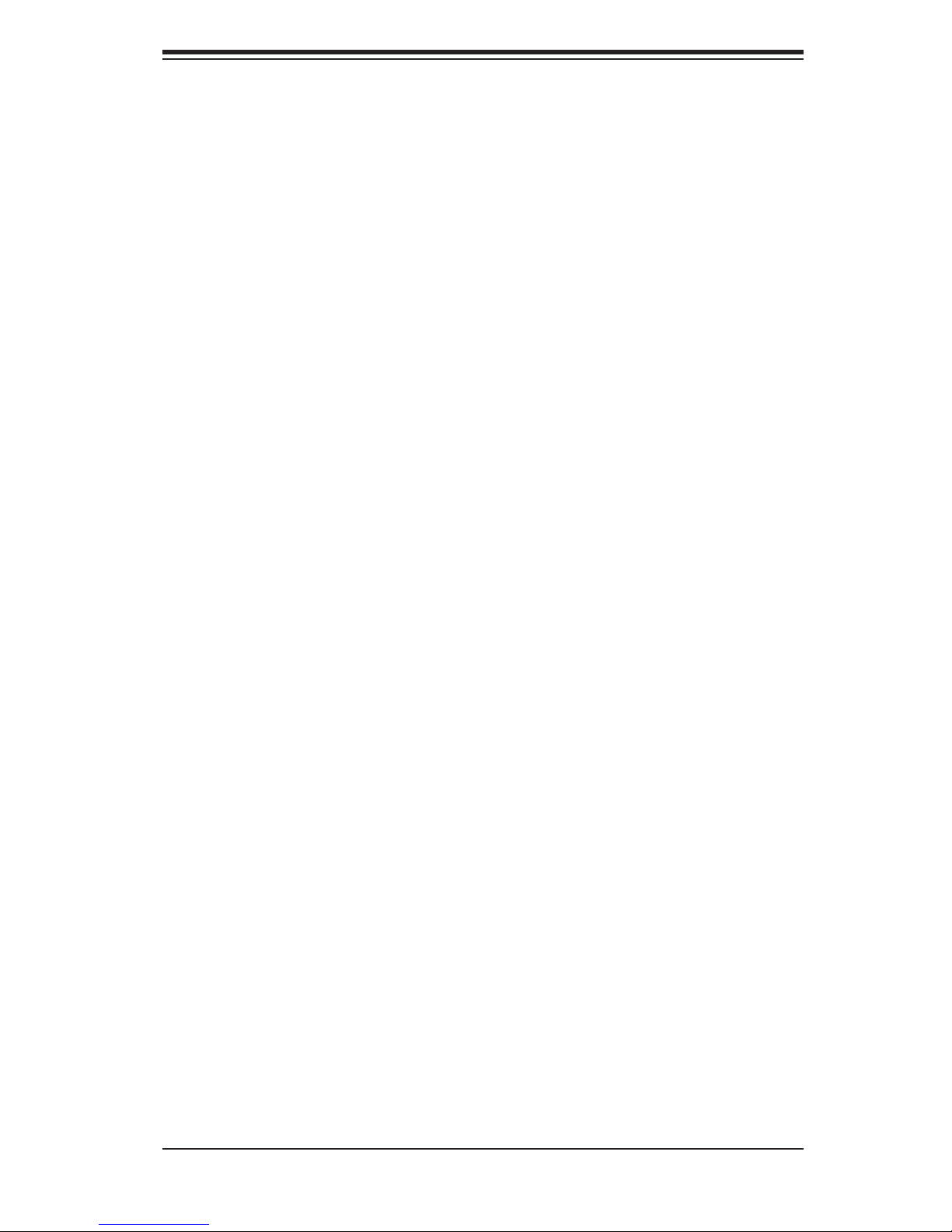
Table of Contents
Installing the Chassis Rails ............................................................................. 2-5
Installing the Rack Rails ................................................................................. 2-6
Installing the Server into the Rack .................................................................. 2-7
2-5 Checking the Serverboard Setup .................................................................... 2-8
2-6 Preparing to Power On ................................................................................. 2-10
Chapter 3 System Interface
3-1 Overview ......................................................................................................... 3-1
3-2 Control Panel Buttons ..................................................................................... 3-1
Reset ............................................................................................................... 3-1
Power .............................................................................................................. 3-1
3-3 Control Panel LEDs ........................................................................................ 3-2
Power Fail ....................................................................................................... 3-2
Overheat/Fan Fail ........................................................................................... 3-2
NIC2 ................................................................................................................ 3-2
NIC1 ................................................................................................................ 3-3
HDD ................................................................................................................. 3-3
Power .............................................................................................................. 3-3
3-4 SAS Drive Carrier LEDs ................................................................................. 3-3
Chapter 4 System Safety
4-1 Electrical Safety Precautions .......................................................................... 4-1
4-2 General Safety Precautions ............................................................................ 4-2
4-3 ESD Precautions ............................................................................................. 4-3
4-4 Operating Precautions .................................................................................... 4-4
Chapter 5 Advanced Serverboard Setup
5-1 Handling the Serverboard ............................................................................... 5-1
Precautions ..................................................................................................... 5-1
Unpacking ....................................................................................................... 5-2
5-2 Serverboard Installation .................................................................................. 5-2
5-3 Connecting Cables .......................................................................................... 5-3
Connecting Data Cables ................................................................................. 5-3
Connecting Power Cables .............................................................................. 5-3
Connecting the Control Panel ......................................................................... 5-3
5-4 I/O Ports .......................................................................................................... 5-4
5-5 Installing the Processor and Heatsink ............................................................ 5-5
5-6 Installing Memory ............................................................................................ 5-8
Memory Support .............................................................................................. 5-8
5-7 Adding PCI Add-On Cards .............................................................................. 5-9
5-8 Serverboard Details ...................................................................................... 5-10
vii
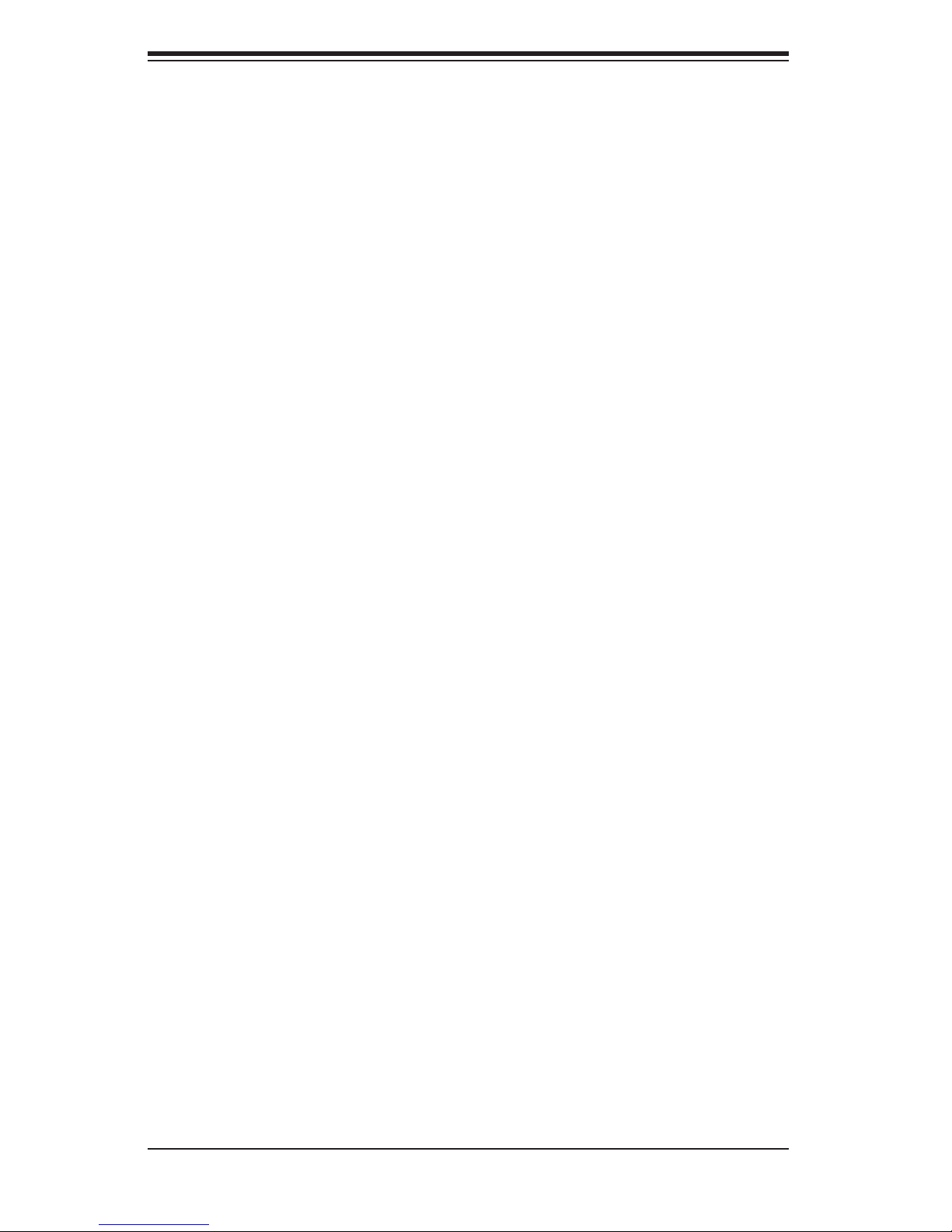
S
UPERSERVER 8045C-3R User's Manual
X7QC3 Quick Reference ...............................................................................5-11
5-9 Connector Defi nitions ................................................................................... 5-12
5-10 Jumper Settings ............................................................................................ 5-18
5-11 Onboard Indicators ........................................................................................ 5-22
5-12 Floppy, IDE, and SAS Ports .......................................................................... 5-23
Chapter 6 Advanced Chassis Setup
6-1 Static-Sensitive Devices .................................................................................. 6-1
Precautions ..................................................................................................... 6-1
Unpacking ....................................................................................................... 6-2
6-2 Control Panel .................................................................................................. 6-3
6-3 System Fans ................................................................................................... 6-4
Fan Failure ...................................................................................................... 6-4
Replacing Chassis Fans ............................................................................ 6-4
6-4 Drive Bay Installation ...................................................................................... 6-6
SAS/SATA Drives ............................................................................................ 6-6
SAS/SATA Backplane ...................................................................................... 6-6
Installing Components in the 5.25" Drive Bays .............................................. 6-8
6-5 Power Supply .................................................................................................. 6-9
Power Supply Failure ...................................................................................... 6-9
Removing/Replacing the Power Supply .......................................................... 6-9
Chapter 7 BIOS
7-1 Introduction ...................................................................................................... 7-1
Starting BIOS Setup Utility .............................................................................. 7-1
7-2 Main Setup ...................................................................................................... 7-2
7-3 Advanced Settings .......................................................................................... 7-3
7-5 Security Settings ........................................................................................... 7-23
7-6 Exit Options ................................................................................................... 7-24
Appendix A BIOS POST Messages
Appendix B BIOS POST Codes
Appendix C HostRAID Setup Guidelines
Appendix D System Specifi cations
viii
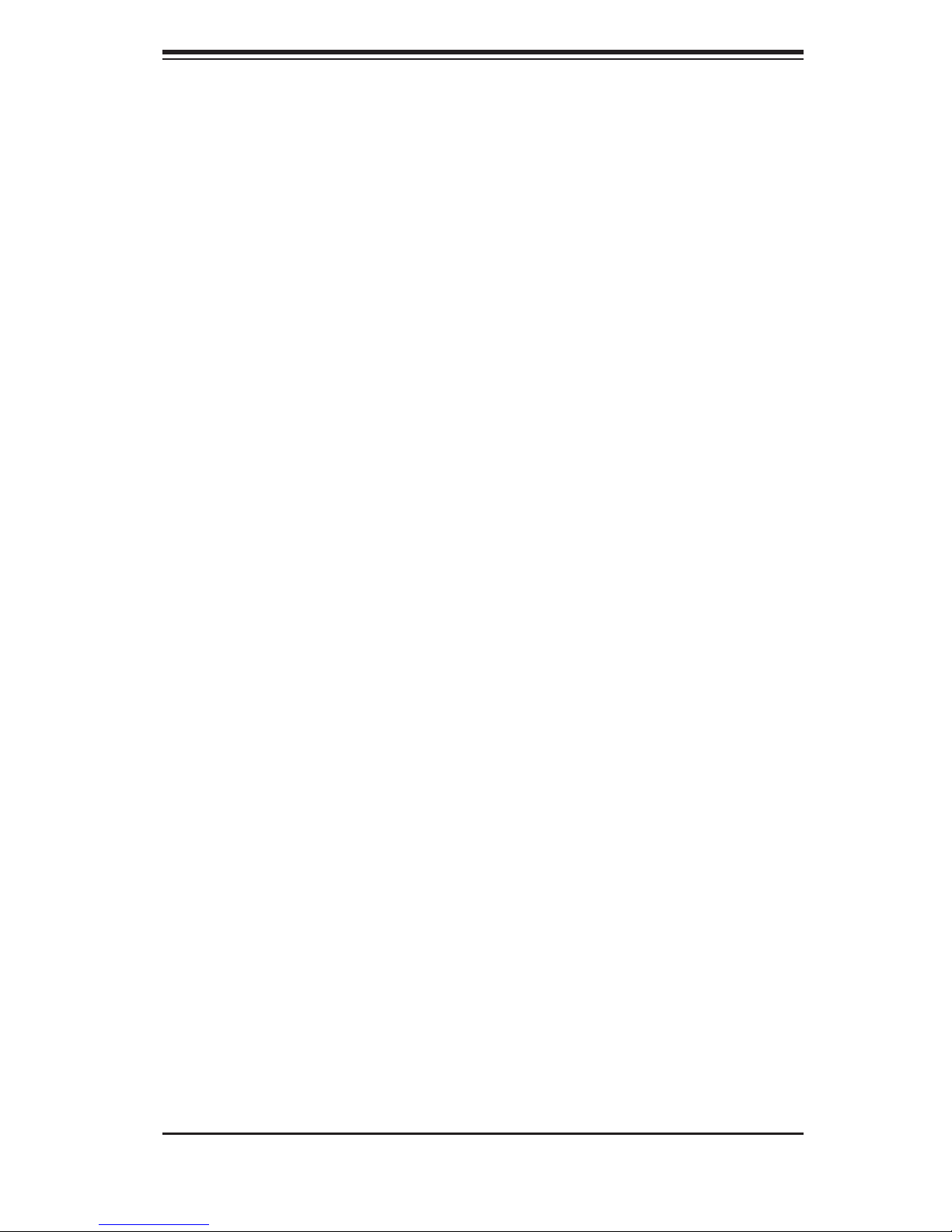
Chapter 1: Introduction
Chapter 1
Introduction
1-1 Overview
The SuperServer 8045C-3R is a high-end server that is comprised of two main sub-
systems: the SC748TQ-R1200 chassis and the X7QC3 quad Intel Xeon processor
serverboard. Please refer to our web site for information on operating systems that
have been certifi ed for use with the 8045C-3R (www.supermicro.com).
In addition to the serverboard and chassis, various hardware components have
been included with the SuperServer 8045C-3R, as listed below:
Four (4) CPU passive heat sinks (SNK-P0029P)
•
Two (2) CPU retention brackets (BKT-0021L)
•
Three (3) 8-cm rear chassis fans (FAN-0081)
•
Three (3) 9-cm hot-swap chassis fans (FAN-0090)
•
One (1) air shroud (MCP-310-82801-0N)
•
One (1) fl oppy drive (FPD-PNSC-01)
•
One (1) rail set (MCP-290-00001-00)
•
SAS Accessories
•
One (1) SAS backplane (CSE-SAS-M35TQ)
•
Two (1) SAS cables (CBL-0097L-02)
•
Five (5) hot-swap drive carriers (CSE-PT17)
•
Two (2) dummy drive bay covers (CSE-PT36)
•
One (1) Super Server 8045C-3R User's Manual
•
1-1
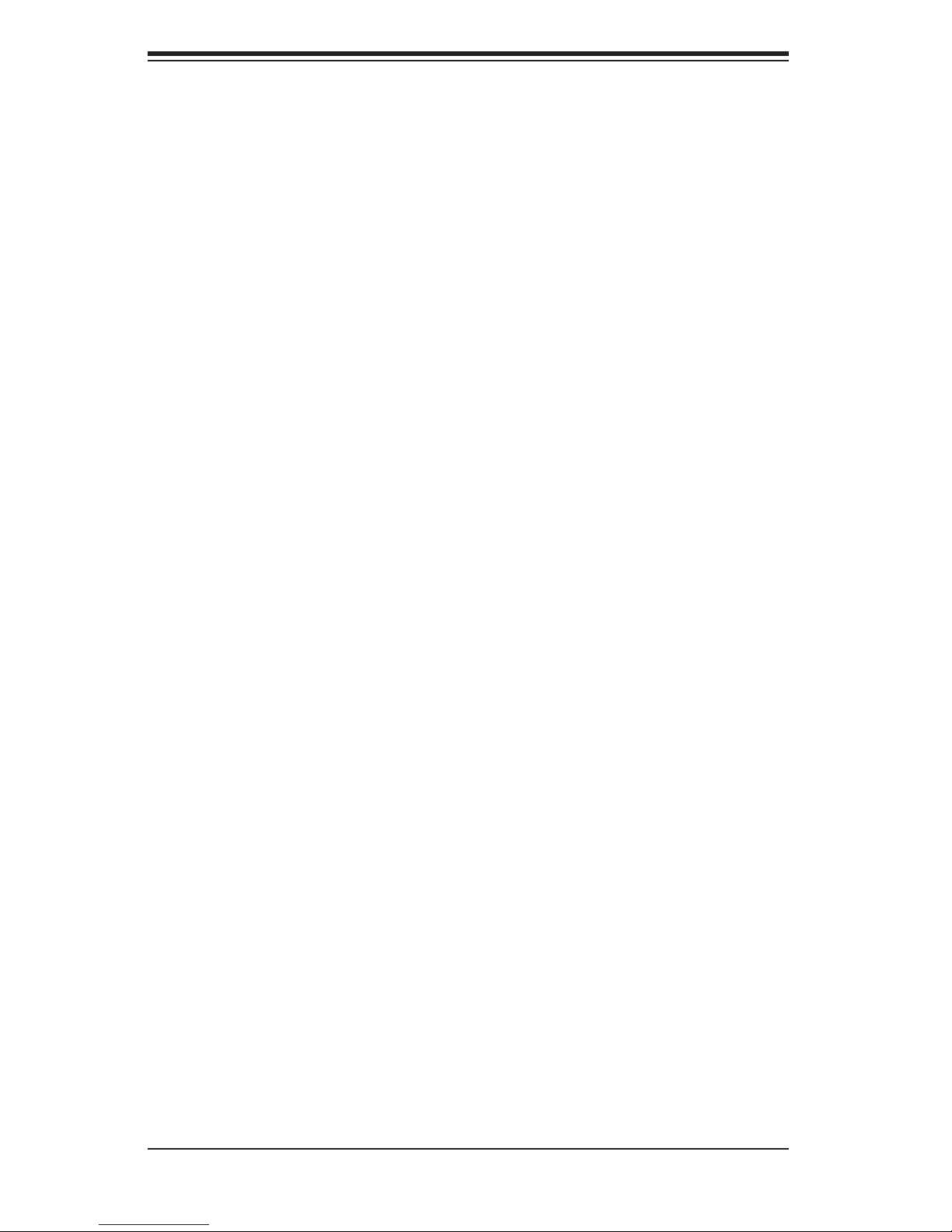
S
UPERSERVER 8045C-3R User's Manual
1-2 Serverboard Features
At the heart of the SuperServer 8045C-3R lies the X7QC3, a quad processor
serverboard based on the Intel 7300 chipset. Below are the main features of the
X7QC3. (See Figure 1-1 for a block diagram of the 7300 chipset).
Processors
The X7QC3 supports four Intel Xeon MP 7300/7200 Series processors. Please
refer to the serverboard description pages on our web site for a complete listing of
supported processors (www.supermicro.com).
Memory
The X7QC3 has 24 240-pin DIMM slots that can support up to 192 GB of ECC
FBD (Fully Buffered DIMM) DDR2-667/533 SDRAM. Single channel, two-channel
interleaved and four-channel interleaved memory are all supported. Modules of the
same size and speed should be used. See Chapter 5 Section 5 for details.
Serial Attached SCSI (SAS)
An onboard LSI-1068E Serial Attached SCSI (SAS) controller is integrated into
the X7QC3, which supports eight SAS hard drives with SES2. The SAS drives are
connected to a backplane that provides power, bus termination and confi guration
settings and are hot-swappable units. Note: The operating system you use must
have RAID support to enable the hot-swap capability and RAID function of the
SAS drives. RAID 0, 1 and 10 are supported.
Serial ATA
A SATA controller is integrated into the South Bridge (ESB2) section of the chipset
to provide a six-port Serial ATA subsystem, which is RAID 0, 1, 10 and 5 supported.
The Serial ATA drives are hot-swappable units.
PCI Expansion Slots
The X7QC3 has two PCI-Express x8 slots, one PCI-Express x4 slot and one PCI-X
133 MHz slot.
1-2
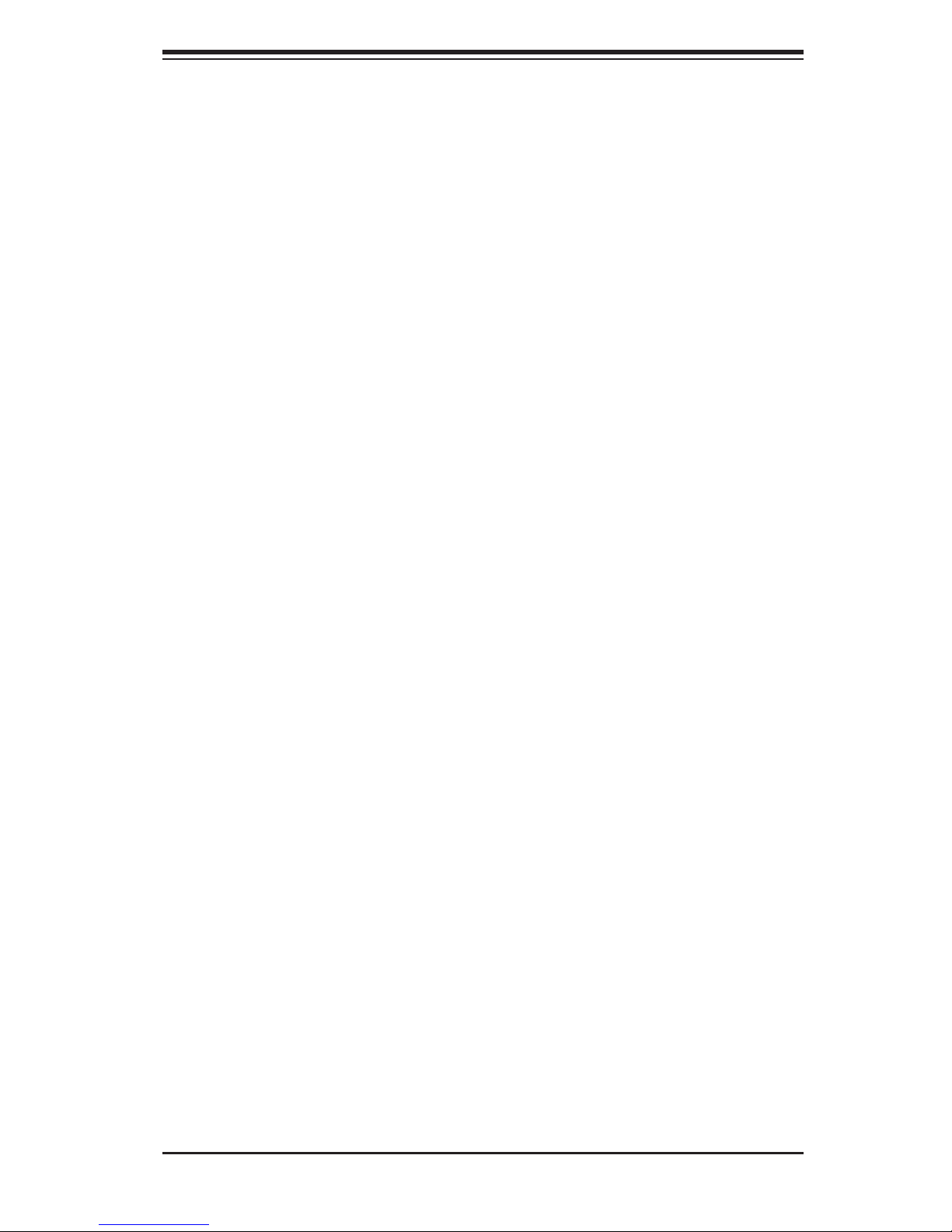
Chapter 1: Introduction
Onboard Controllers/Ports
One fl oppy drive controller and an onboard ATA/100 controller are provided to sup-
port up to two IDE hard drives or ATAPI devices (one IDE connection is reserved
for a Compact Flash card). The color-coded I/O ports include one COM port (an
additional COM header is located on the serverboard), a VGA (monitor) port, two
USB 2.0 ports, PS/2 mouse and keyboard ports and two Gb Ethernet ports.
ATI Graphics Controller
The X7QC3 features an integrated ATI video controller based on the ES1000 graph-
ics chip. The ES1000 was designed specifi cally for servers, featuring low power
consumption, high reliability and superior longevity.
IPMI
IPMI (Intelligent Platform Management Interface) is a hardware-level interface speci-
fi cation that provides remote access, monitoring and administration for Supermicro
server platforms. IPMI allows server administrators to view a server’s hardware
status remotely, receive an alarm automatically if a failure occurs, and power cycle
a system that is non-responsive. Optional add-on cards for IPMI use include the
AOC-SIMSO or the AOC-SIMSO+. An optional cable (CBL-0177L) must be used for
dedicated LAN. Please refer to our web page for the X7QC3 for more details.
Other Features
Other onboard features that promote system health include onboard voltage moni-
tors, a chassis intrusion header, auto-switching voltage regulators, chassis and CPU
overheat sensors, virus protection and BIOS rescue.
1-3
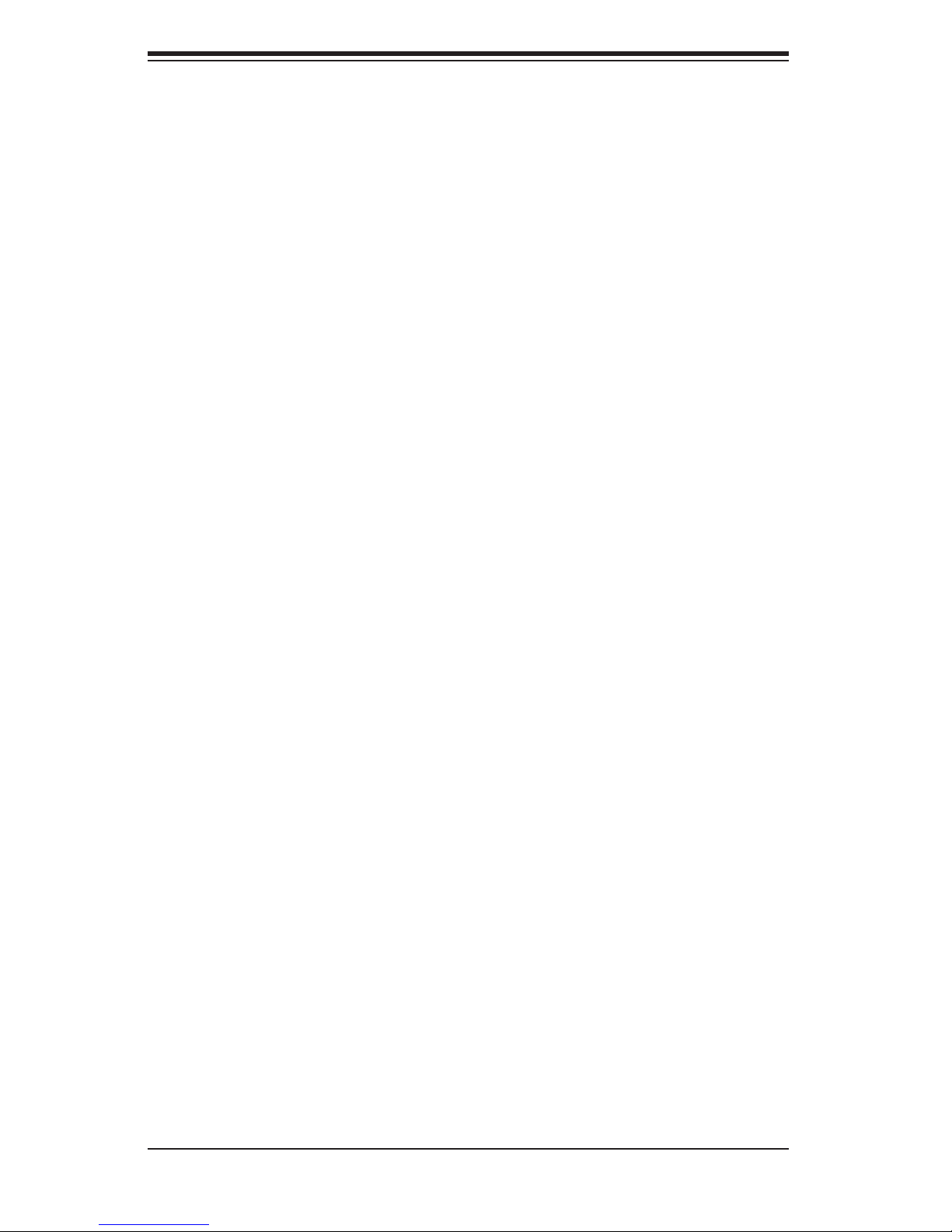
S
UPERSERVER 8045C-3R User's Manual
1-3 Server Chassis Features
The following is a general outline of the main features of the SC748TQ-R1200
server chassis.
System Power
The SC748TQ-R1200 features a redundant 1200W high-effi ciency power supply
subsystem with I
if the other module fails. This power redundancy feature allows you to replace a
failed power supply without shutting down the system. A third module may be added
for triple redundancy.
SATA Subsystem
2
C. Two modules share the load and can take the full system load
The SC748TQ-R1200 chassis was designed to support fi ve hot-swappable SAS
hard drives.
Front Control Panel
The control panel on the SuperServer 8045C-3R provides you with system monitor-
ing and control. LEDs indicate system power, HDD activity, network activity, system
overheat and power supply failure. A main power button and a system reset button
are also included. In addition, two USB ports have been incorporated into the front
of the chassis for convenient access.
I/O Backplane
The SC748TQ-R1200 is a tower chassis that may be utilized in a 4U rackmount
confi guration. The I/O backplane includes one COM port, a VGA port, two USB
2.0 ports, PS/2 mouse and keyboard ports and two gigabit Ethernet ports. Seven
standard size PCI expansion cards may be added to the system.
Cooling System
The SC748TQ-R1200 chassis has an innovative cooling design that includes three
9-cm hot-swappable fans located in the middle section of the chassis to cool the
components and three 8-cm fans at the rear of the chassis to expel hot air. The
power supply modules also include cooling fans. All chassis and power supply fans
1-4
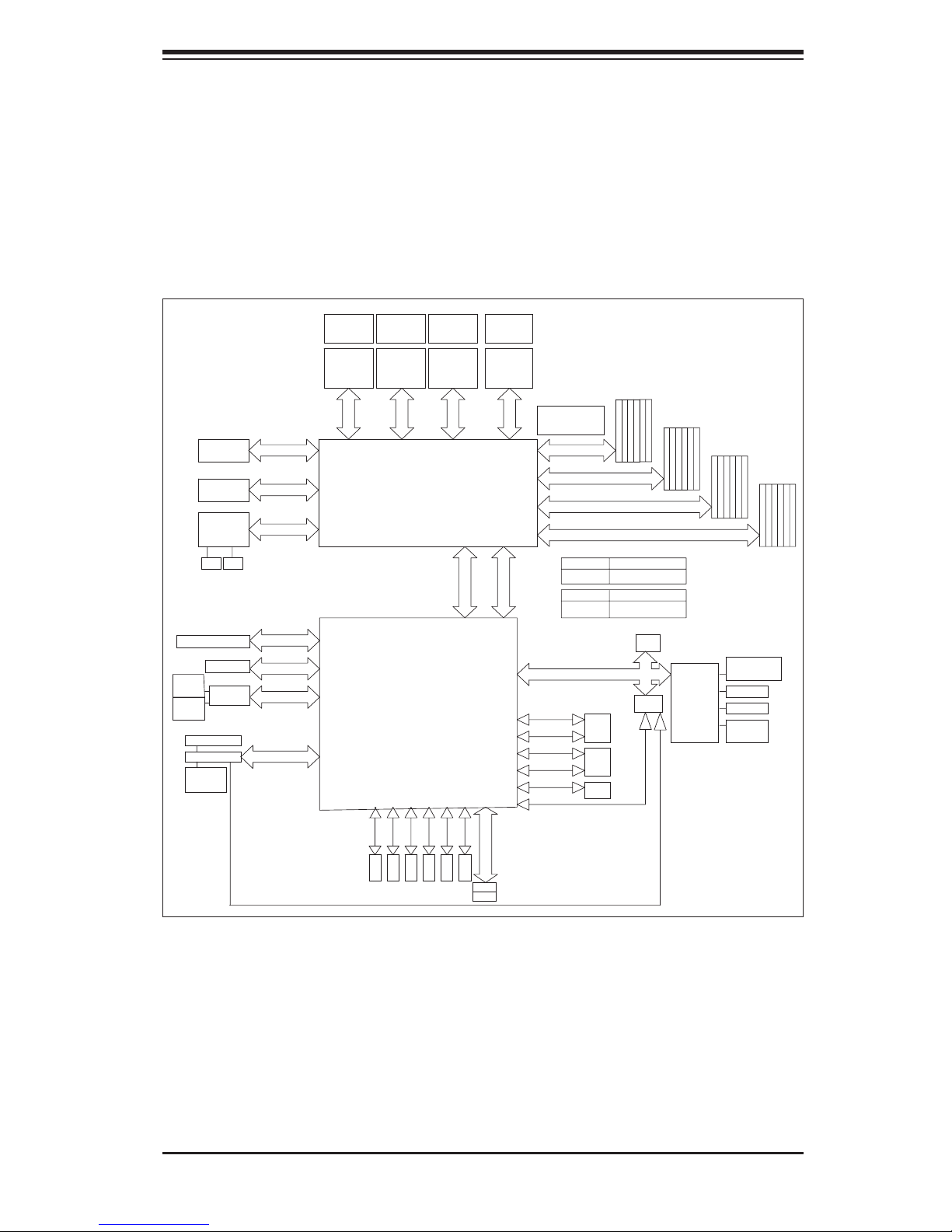
Chapter 1: Introduction
Figure 1-1. Intel 7300 Chipset:
System Block Diagram
Note: This is a general block diagram. See Chapter 5 for details.
PCI-Ex16 Slot
PCI-Ex8 Slot
82575EB ZOAR
Dual GLANs
RJ45
RJ45
PCI-X 133 Slot (3.3V)
PCI-E x8 Slot
mini-S
AS
SAS x4
LSI-1068E
mini-S
AS
SAS x4
DB15
VGA Port
ATI ES1000
32MB DDR2
SDRAM
PCI-Ex8 (4GB/S)
PCI-Ex8 (4GB/S)
PCI-Ex4 (2GB/S)
PCI-X 133 (1GB/S)
PCI-Ex4 (2GB/S)
PCI-Ex8 (2GB/S)
PCI 32/33 (132MB/S)
CPU0
SOCKET P SOCKET P SOCKET P
PO RT
#4 & #5
PO RT
#6 & #7
PO RT
#1
PC I-X 133
PORT#0 (HCK)
PORT#1 (PEXH)
PORT#2 (PEXH)
VRD
VR11
Xeon MP
1067 MT/S
CPU0
VR11
.5GB/S
8
Intel 7300
NORTH BRIDGE
VRD CPU0
VR11
CPU 2CPU 1CPU 0
Xeon MPXeon MP
8.5GB/S
1067 MT/S
ESB2-E
1067 MT/S
PO RT
#2 & #3
PO
#4 X8
SOUTH BRIDGE
PC I 32/33
VRD CPU0
VR11
CPU 3
SOCKET P
Xeon MP
8.5GB/S
PO RT
#0
PC I-E x8 (4GB/S)
RT
PO
ESB Interface
USB
VRD
1067 MT/S
PCI-E x4 "ESI" (2GB/S)
RT
#3
17 GB/s for 533MHz
8.5GB/S
21 GB/s for 667MHz
FBD CH0 (8GB/S)
FBD CH1 (8GB/S)
FBD CH2 (8GB/S)
FBD CH3 (8GB/S)
NorthBound IN x14
LPC BUS
USB2.0Port0
480Mb/S
USB2.0Port1
480Mb/S
USB2.0Port2
480Mb/S
USB2.0 Port3
480Mb/S
USB2.0Port4
480Mb/S
USB2.0Port5
480Mb/S
BRANCH 0
BRANCH 1
DDR2-533
READ
ITE
WR
DDR2-667
READ
WRITE
z x4b
33MH
JUSB 1
FRONT
USB
JUSB
RE
JUSB3
US
SouthBound OUT
4.25GB/S
5.3GB/S
2
AR
US
B
B x1
10.7GB/S
BIOS
FWH
BMC
IPMI 2.0
x10
4 CHs1 CH
17GB/
8.5GB/S
4 CHs1 CH
21GB/S
S
SIO
Winbond
83627H
W
F
Backpanel
Serial Port
FDD
PS/2 KB/MS
Serial Port
SO L
3Gb/S
SATA II
SATA 5
3Gb/S
SATA II
SATA 4
SATA II
3Gb/S
SATA 3
3Gb/S
SATA II
SATA 2
3Gb/S
SATA II
SATA 1
3Gb/S
SATA II
SATA0
IDE- M
IDE- S
1-5
Primary IDE 133MB/S
TMDS
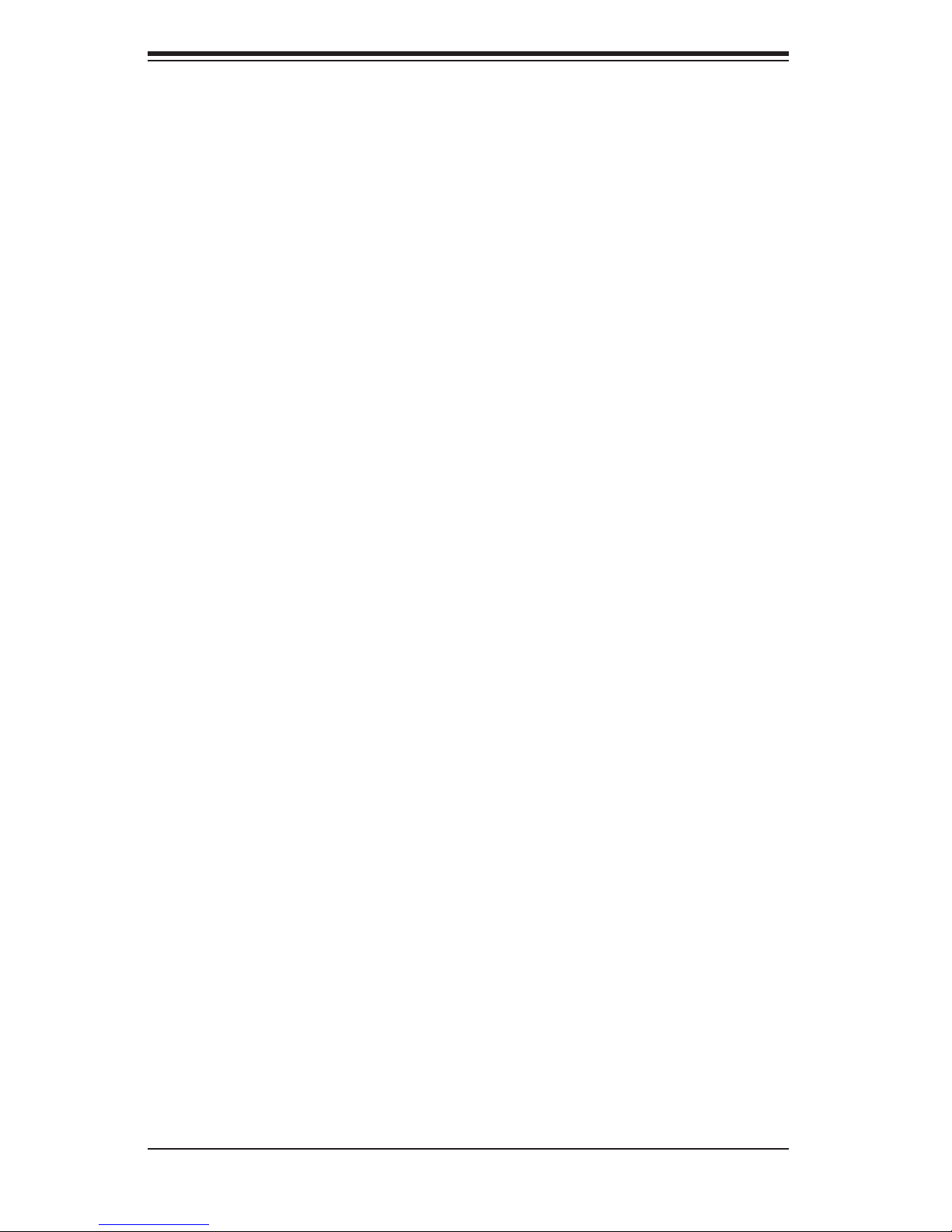
S
UPERSERVER 8045C-3R User's Manual
1-4 Contacting Supermicro
Headquarters
Address: Super Micro Computer, Inc.
980 Rock Ave.
San Jose, CA 95131 U.S.A.
Tel: +1 (408) 503-8000
Fax: +1 (408) 503-8008
Email: marketing@supermicro.com (General Information)
support@supermicro.com (Technical Support)
Web Site: www.supermicro.com
Europe
Address: Super Micro Computer B.V.
Het Sterrenbeeld 28, 5215 ML
's-Hertogenbosch, The Netherlands
Tel: +31 (0) 73-6400390
Fax: +31 (0) 73-6416525
Email: sales@supermicro.nl (General Information)
support@supermicro.nl (Technical Support)
rma@supermicro.nl (Customer Support)
Asia-Pacifi c
Address: Super Micro, Taiwan
4F, No. 232-1, Liancheng Rd.
Chung-Ho 235, Taipei County
Taiwan, R.O.C.
Tel: +886-(2) 8226-3990
Fax: +886-(2) 8226-3991
Web Site: www.supermicro.com.tw
Technical Support:
Email: support@supermicro.com.tw
Tel: 886-2-8228-1366, ext.132 or 139
1-6
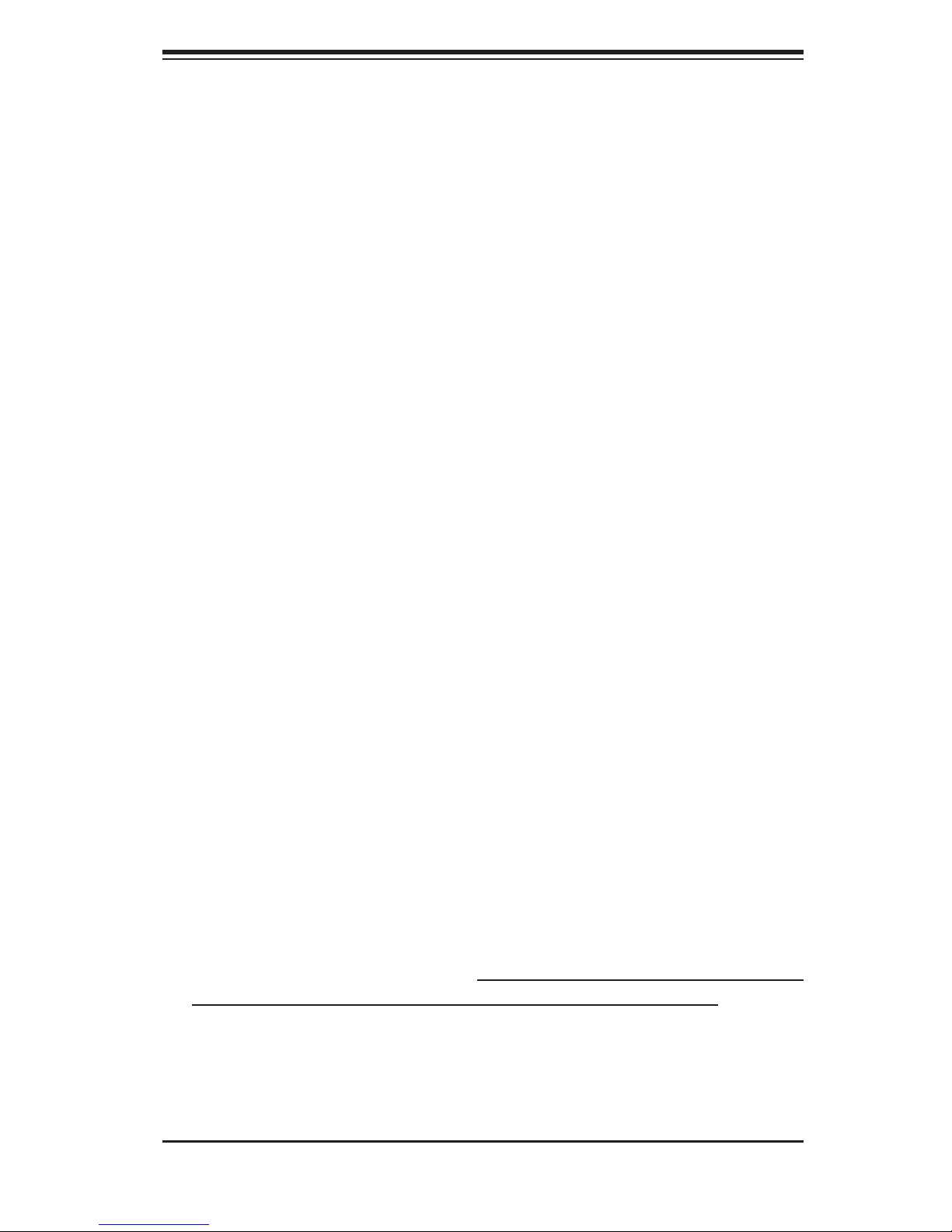
Chapter 2: Server Installation
Chapter 2
Server Installation
2-1 Overview
This chapter provides a quick setup checklist to get your 8045C-3R up and run-
ning. Following these steps in the order given should enable you to have the
system operational within a minimum amount of time. This quick setup assumes
that your system has come to you with the processors and memory preinstalled. If
your system is not already fully integrated with a serverboard, processors, system
memory etc., please turn to the chapter or section noted in each step for details
on installing specifi c components.
2-2 Unpacking the System
You should inspect the box the 8045C-3R was shipped in and note if it was dam-
aged in any way. If the server itself shows damage you should fi le a damage claim
with the carrier who delivered it.
Decide on a suitable location for the rack unit that will hold the 8045C-3R. It should
be situated in a clean, dust-free area that is well ventilated. Avoid areas where heat,
electrical noise and electromagnetic fi elds are generated. You will also need it placed
near a grounded power outlet. Be sure to read the Rack and Server Precautions
in the next section.
2-3 Preparing for Setup
The box the 8045C-3R was shipped in should include two sets of rail assemblies,
two rail mounting brackets and the mounting screws you will need to install the
system into the rack. Follow the steps in the order given to complete the installation
process in a minimum amount of time. Please read this section in its entirety before
you begin the installation procedure outlined in the sections that follow.
2-1
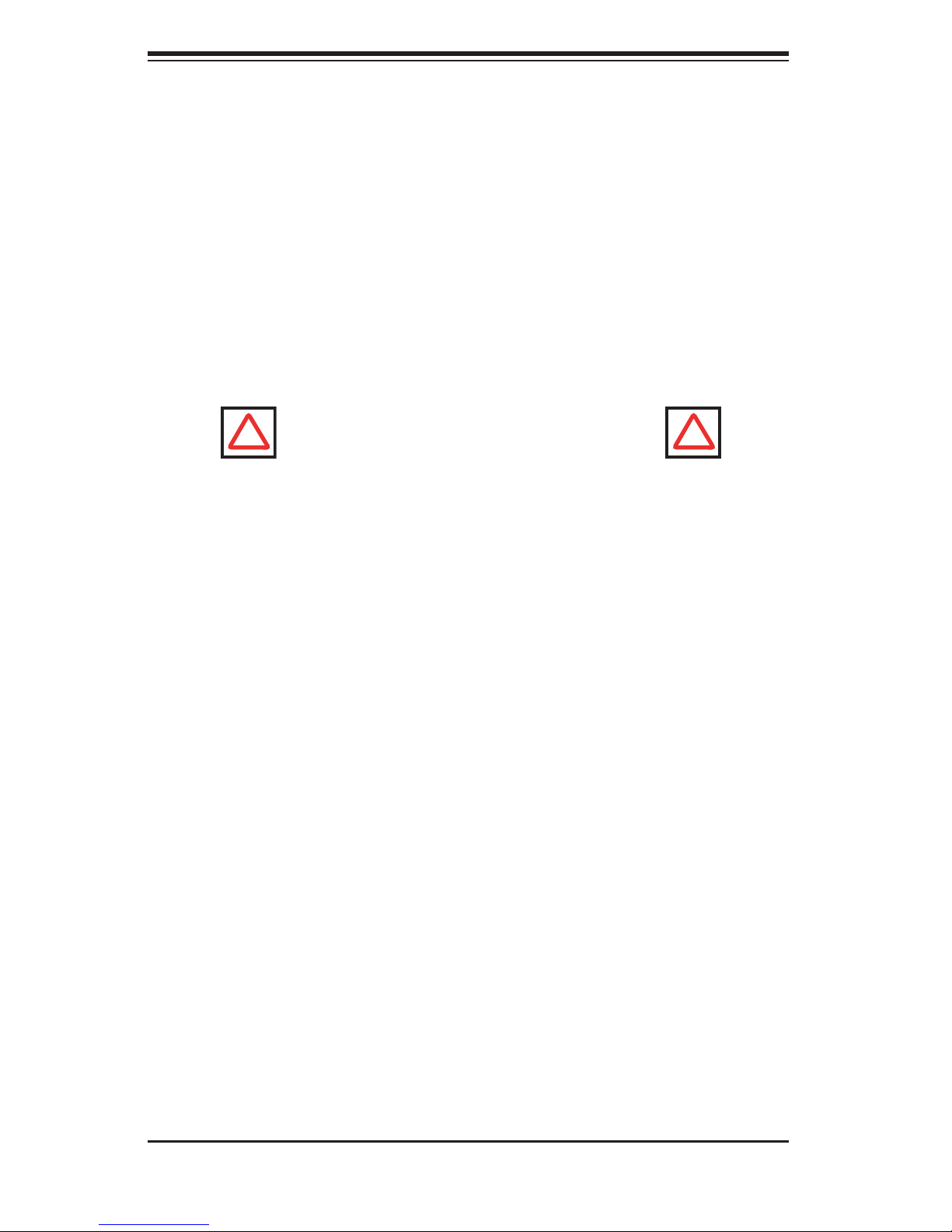
S
UPERSERVER 8045C-3R User's Manual
Choosing a Setup Location
Leave enough clearance in front of the rack to enable you to open the front door
•
completely (~25 inches) and approximately 30 inches of clearance in the back
of the rack to allow for suffi cient airfl ow and ease in servicing.
•
This product is for installation only in a Restricted Access Location (dedicated
equipment rooms, service closets and the like).
•
This product is not suitable for use with visual display work place devices
acccording to §2 of the the German Ordinance for Work with Visual Display
Units.
! !
Warnings and Precautions!
Rack Precautions
Ensure that the leveling jacks on the bottom of the rack are fully extended to
•
the fl oor with the full weight of the rack resting on them.
•
In single rack installation, stabilizers should be attached to the rack. In multiple
rack installations, the racks should be coupled together.
•
Always make sure the rack is stable before extending a component from the
rack.
•
You should extend only one component at a time - extending two or more si-
multaneously may cause the rack to become unstable.
Server Precautions
•
Review the electrical and general safety precautions in Chapter 4.
•
Determine the placement of each component in the rack before you install the
rails.
•
Install the heaviest server components on the bottom of the rack fi rst, and then
work up.
•
Use a regulating uninterruptible power supply (UPS) to protect the server from
power surges, voltage spikes and to keep your system operating in case of a
power failure.
2-2
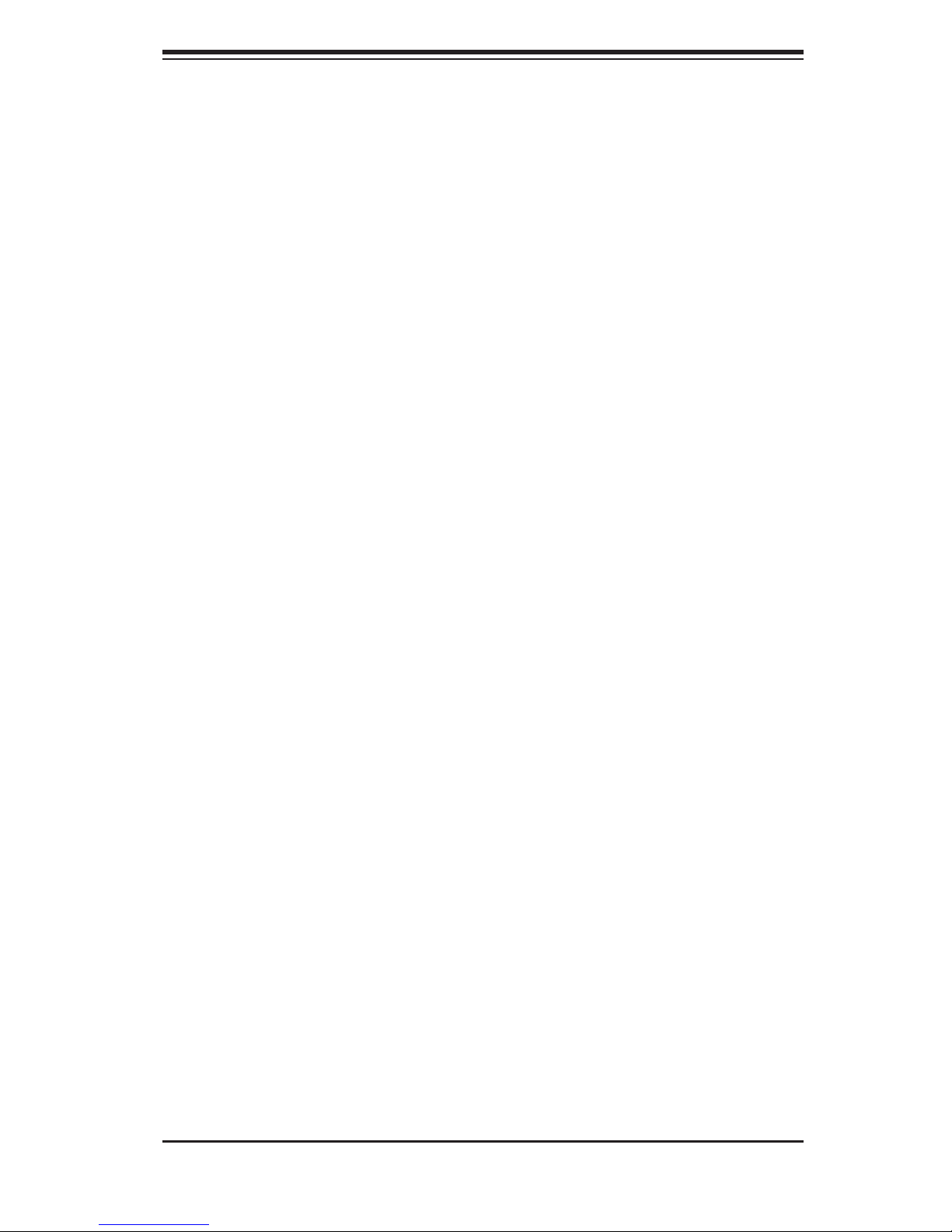
Chapter 2: Server Installation
Allow the hot plug SAS drives and power supply modules to cool before touch-
•
ing them.
•
Always keep the rack's front door and all panels and components on the servers
closed when not servicing to maintain proper cooling.
Rack Mounting Considerations
Ambient Operating Temperature
If installed in a closed or multi-unit rack assembly, the ambient operating tempera-
ture of the rack environment may be greater than the ambient temperature of the
room. Therefore, consideration should be given to installing the equipment in an
environment compatible with the manufacturer’s maximum rated ambient tempera-
ture (Tmra).
Reduced Airfl ow
Equipment should be mounted into a rack so that the amount of airfl ow required
for safe operation is not compromised.
Mechanical Loading
Equipment should be mounted into a rack so that a hazardous condition does not
arise due to uneven mechanical loading.
Circuit Overloading
Consideration should be given to the connection of the equipment to the power
supply circuitry and the effect that any possible overloading of circuits might have
on overcurrent protection and power supply wiring. Appropriate consideration of
equipment nameplate ratings should be used when addressing this concern.
Reliable Ground
A reliable ground must be maintained at all times. To ensure this, the rack itself
should be grounded. Particular attention should be given to power supply connec-
tions other than the direct connections to the branch circuit (i.e. the use of power
strips, etc.).
2-3
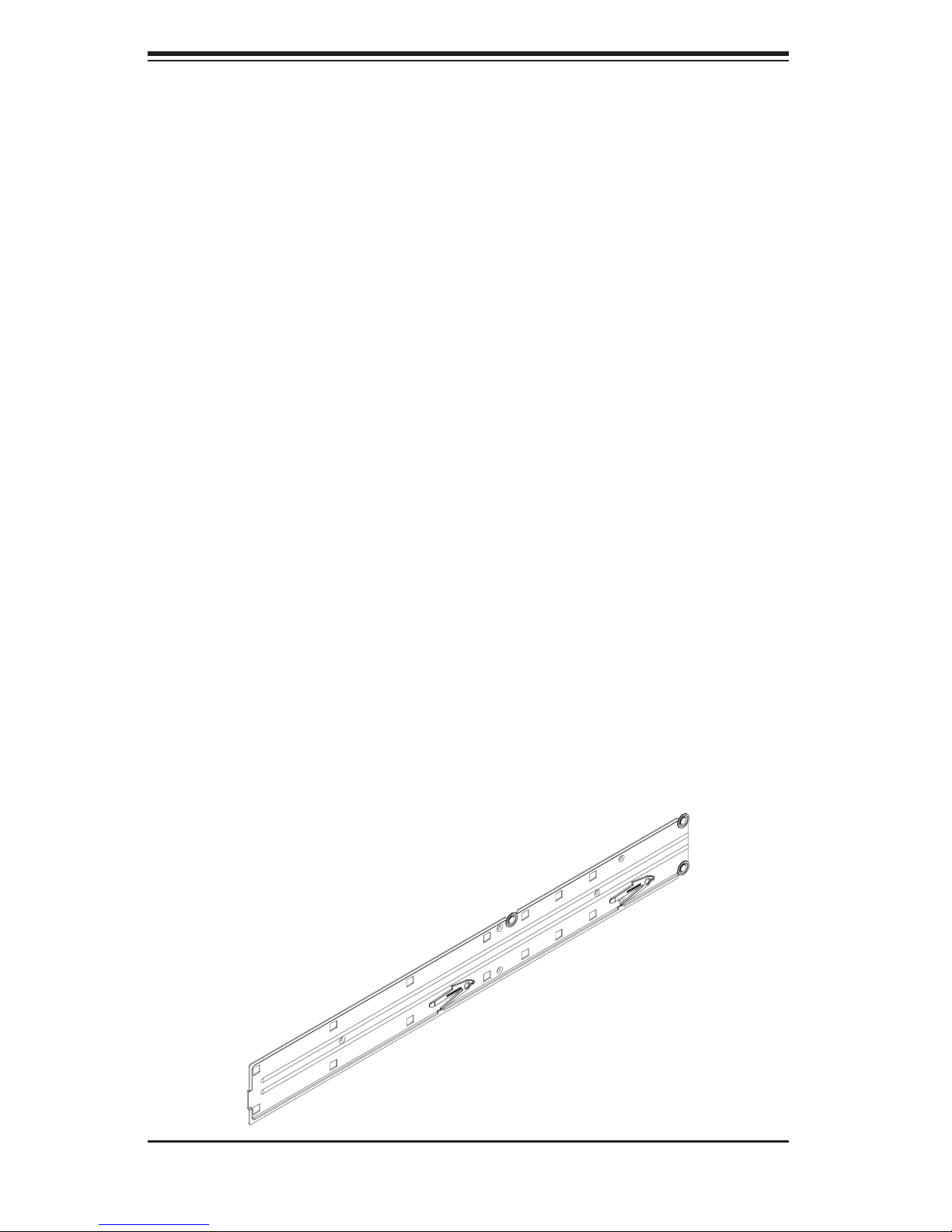
S
UPERSERVER 8045C-3R User's Manual
2-4 Installing the System into a Rack
This section provides information on installing the system into a rack unit. Rack
installation requires the use of the optional rackmount kit If the system has already
been mounted into a rack or if you are using it as a tower, you can skip ahead to
Sections 2-5 and 2-6. There are a variety of rack units on the market, which may
mean the assembly procedure will differ slightly. The following is a guideline for
installing the server into a rack with the rack rails provided in the rackmount kit.
You should also refer to the installation instructions that came with the rack unit
you are using.
Rack Rail Sections
The rackmount kit includes two rack rail assemblies. Each of these assemblies
consist of two sections: an inner fi xed chassis rail that secures to the chassis and
an outer rack rail that secures directly to the rack itself. The inner and outer rails
must be detached from each other before installing.
Removing the Inner Rail
To remove the inner chassis rail, pull it out as far as possible - you should
1.
hear a "click" sound as a locking tab emerges from inside the rail assembly
and locks the inner rail.
Depress the locking tab to pull the inner rail completely out. Do this for both
2.
assemblies (one for each side).
Figure 2-1. Inner Fixed Chassis Rail
2-4
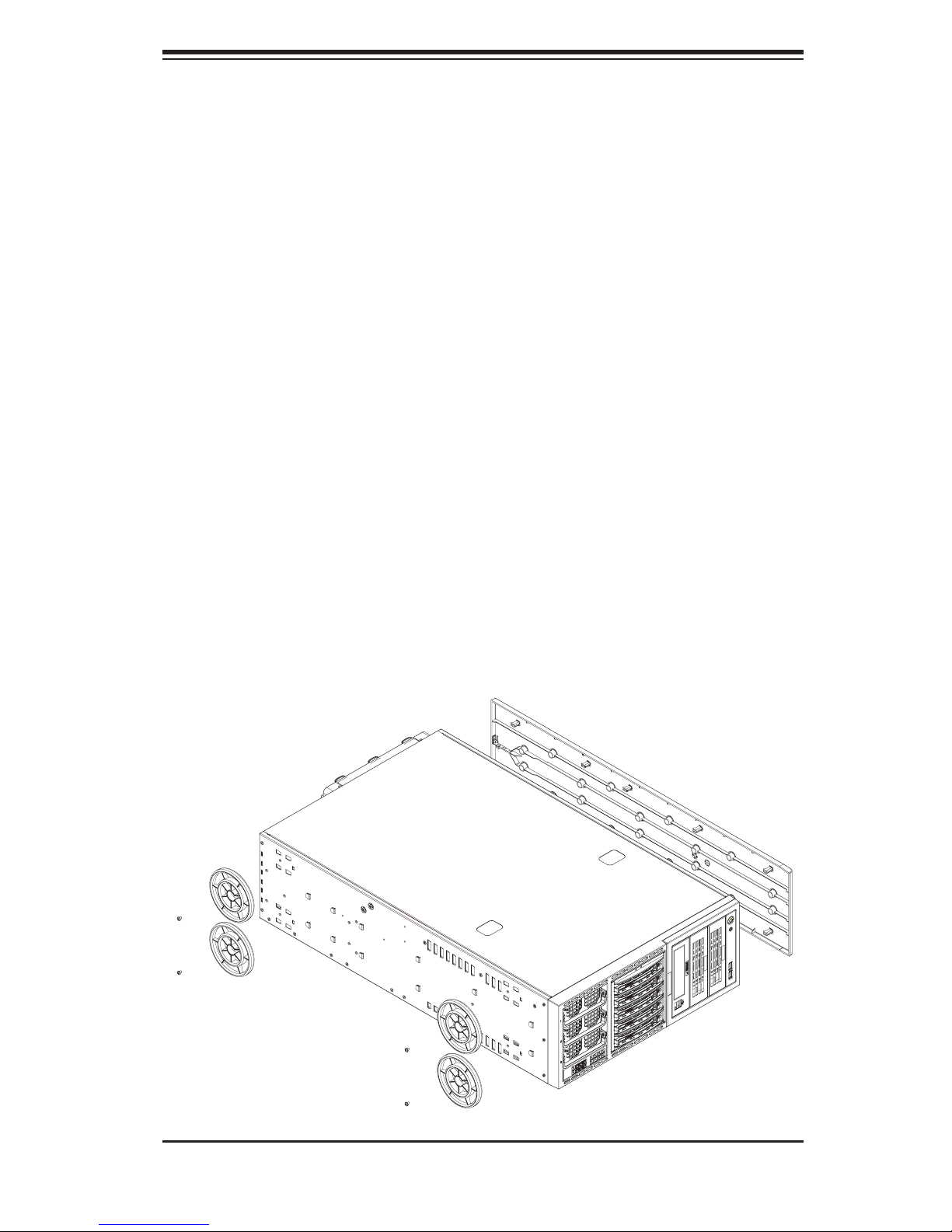
Chapter 2: Server Installation
Installing the Chassis Rails
Removing the Chassis Covers and Feet
Remove the top and right covers (top and left covers when standing as a
1.
tower chassis) by depressing the latch on the rear lip of the top (side if tower)
cover to release it - then push the cover off.
Unscrew the four feet and remove them from the chassis (see Figure 2-2).
2.
Attaching the Rails
Position the inner chassis rail sections you previously removed along the side
1.
of the chassis making sure the screw holes line up. Note: these two rails are
left/right specifi c.
Screw the rail securely to the side of the chassis (see Figure 2-3).
2.
Repeat this procedure for the other rail on the other side of the chassis.
3.
Locking Tabs: The chassis rails have locking tabs that serve to lock the server into
place when installed and pushed fully into the rack, which is its normal position.
Figure 2-2. Preparing to Install the Chassis Rails
2-5
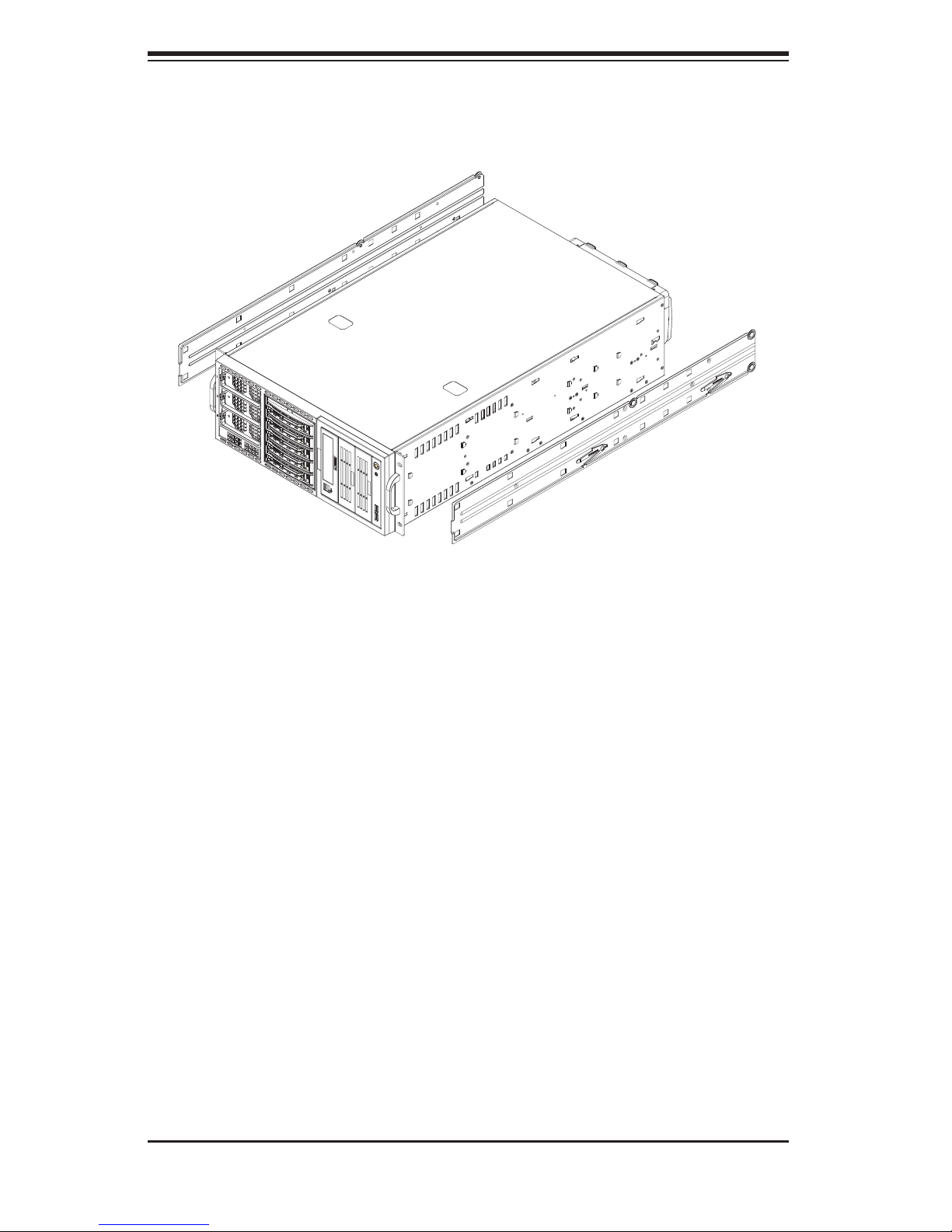
S
UPERSERVER 8045C-3R User's Manual
Figure 2-3. Installing the Rails to the Chassis
Installing the Rack Rails
Installing the Rails to the Rack
Determine where you want to place the 8045C-3R in the rack. (See Rack and
1.
Server Precautions in the previous section.)
Position the fi xed rack rail/sliding rail guide assemblies at the desired location
2.
in the rack, keeping the sliding rail guide facing the inside of the rack.
Screw the assembly securely to the rack using the brackets provided.
3.
Attach the other assembly to the other side of the rack, making sure both are
4.
at the exact same height and with the rail guides facing inward.
2-6

Chapter 2: Server Installation
Installing the Server into the Rack
You should now have rails attached to both the chassis and the rack unit. The next
step is to install the server into the rack.
Installing to Rack
There are two brackets in the rack mount kit. Install these fi rst keeping in
1.
mind that they are left/right specifi c (marked with "L" and "R").
Line up the rear of the chassis rails with the front of the rack rails. Slide the
2.
chassis rails into the rack rails, keeping the pressure even on both sides (you
may have to depress the locking tabs when inserting).
When the server has been pushed completely into the rack, you should hear
3.
the locking tabs "click".
Finish by inserting and tightening the thumbscrews that hold the front of the
4.
server to the rack (see Figure 2-4).
Figure 2-4. Installing the Server into a Rack
2-7
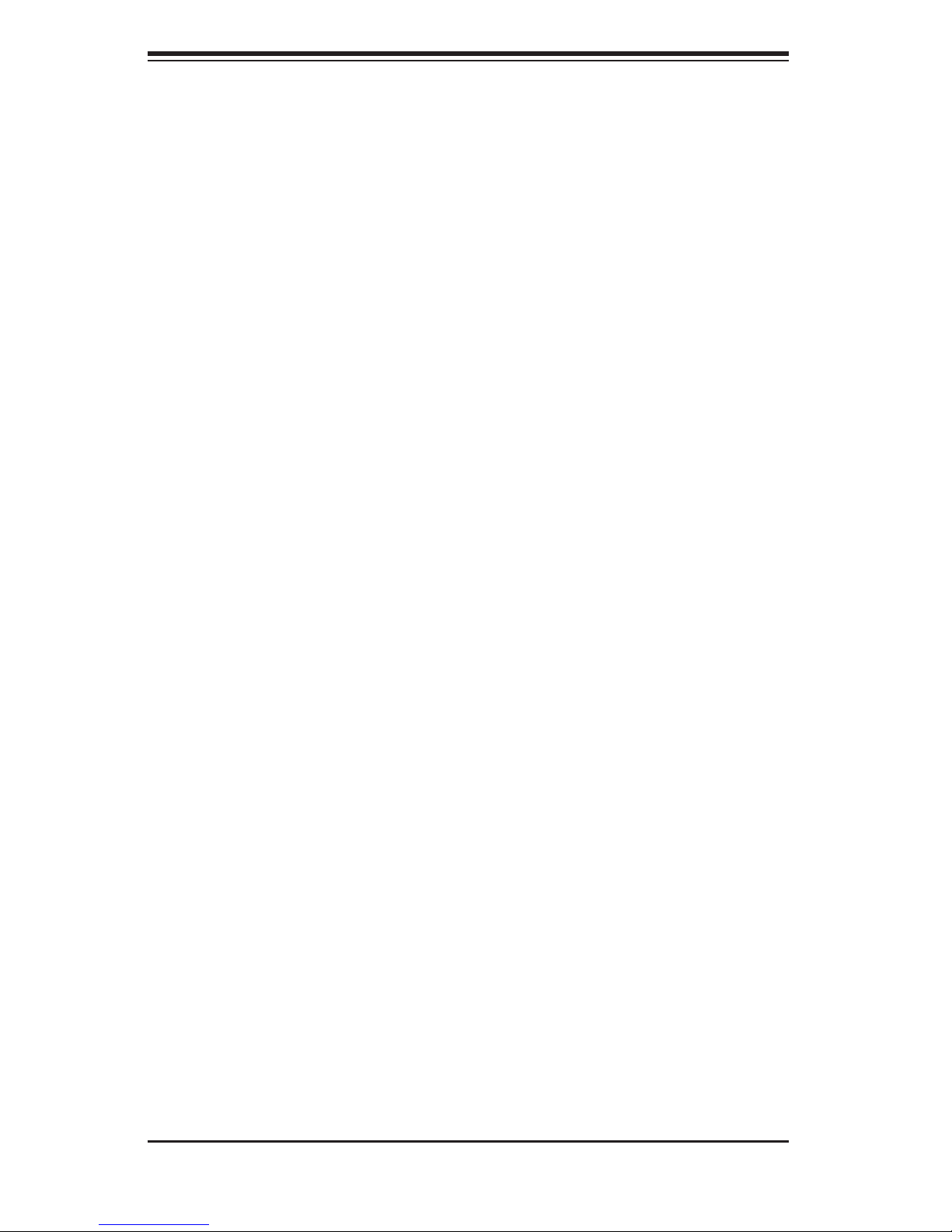
S
UPERSERVER 8045C-3R User's Manual
2-5 Checking the Serverboard Setup
After setting up the the system, you may need to open the unit to make sure the
serverboard is properly installed and all the connections have been made.
Accessing the Inside of the System (see Figure 2-5)
If rack mounted, fi rst release the retention screws that secure the unit to the
1.
rack.
Grasp the two handles on either side and pull the unit straight out until it
2.
locks (you will hear a "click").)
There are two screws that secure the cover to the chassis - remove these
3.
fi rst.
Using the indentations on the side cover (see Figure 2-5), push the cover to
4.
slide it off the chassis.
Lift the cover from the chassis to gain full access to the inside of the server.
5.
Checking the Components and Setup
You may have four processors already installed into the serverboard. Each
1.
processor should have its own heatsink attached. See Chapter 5 for instruc-
tions on processor and heat sink installation.
Your server may have come with system memory already installed. Make
2.
sure all DIMMs are fully seated in their slots. For details on adding system
memory, refer to Chapter 5.
If desired, you can install add-on cards to the system. See Chapter 5 for
3.
details on installing PCI add-on cards.
Make sure all power and data cables are properly connected and not blocking
4.
the chassis airfl ow. See Chapter 5 for details on cable connections.
2-8

Chapter 2: Server Installation
Figure 2-5. Accessing the Inside of the System
2-9
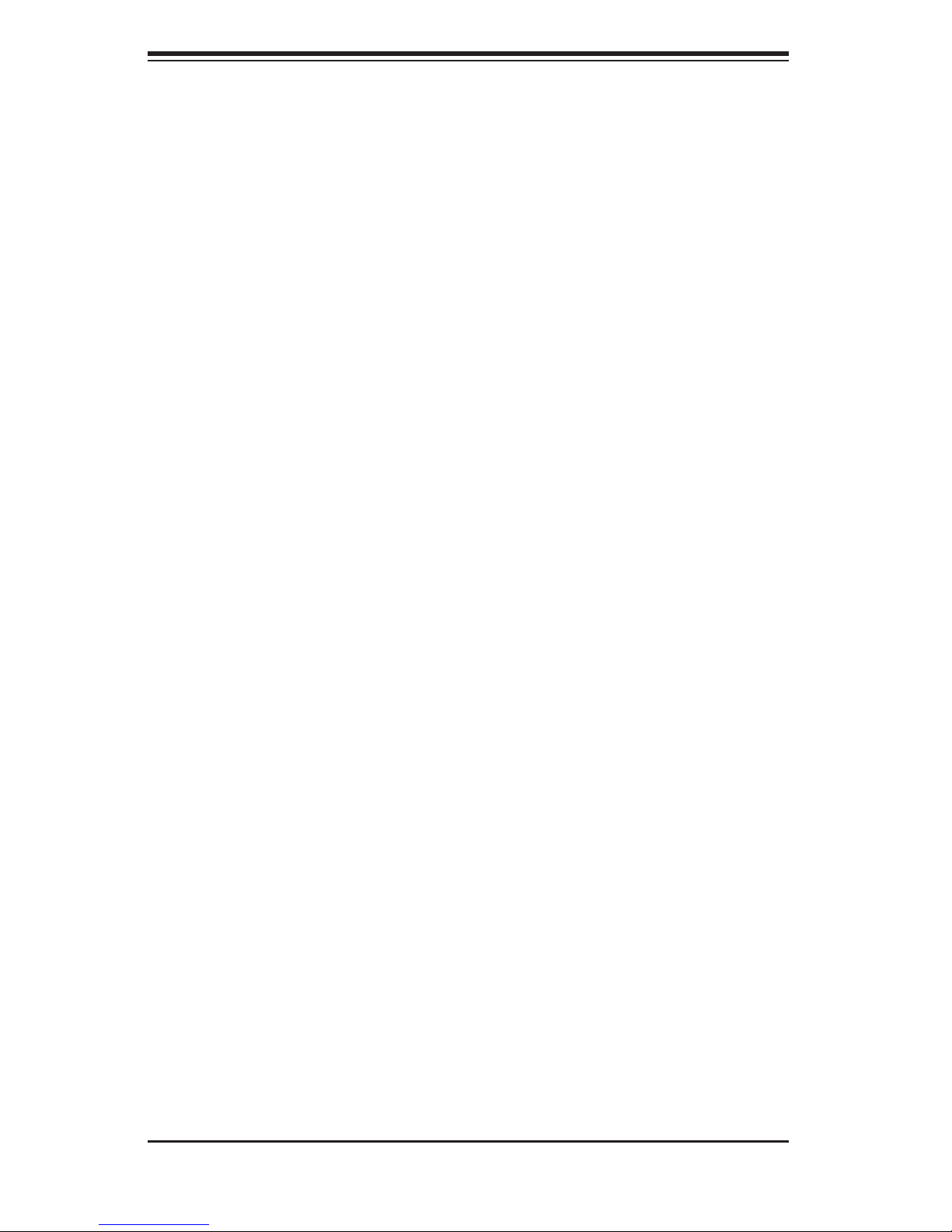
S
UPERSERVER 8045C-3R User's Manual
2-6 Preparing to Power On
Next, you should check to make sure the peripheral drives and the SAS drives and
backplane have been properly installed and all connections have been made.
Checking the Drives
To install components into the 5.25" drive bays, you will need to remove the
1.
top/left chassis cover. Refer to Chapter 6 for details.
A fl oppy drive should be preinstalled in your server. Refer to Chapter 6 if you
2.
need to reinstall a DVD-ROM and/or fl oppy disk drive to the system.
Depending upon your system's confi guration, your system may have one or
3.
more drives already installed. If you need to install SAS drives, please refer
to Chapter 6.
Checking the Airfl ow
Airfl ow is provided by three 9-cm hot-swap chassis fans working in con-
1.
junction with three 8-cm exhaust fans, which are located at the rear of the
chassis. The system component layout was carefully designed to promote
suffi cient airfl ow through the chassis.
Note that all power and data cables have been routed in such a way that they
2.
do not block the airfl ow generated by the fans. Keep this in mind when you
reroute them after working on the system.
Providing Power
Plug the power cords from the power supplies unit into a high-quality power
1.
strip that offers protection from electrical noise and power surges.
It is recommended that you use an uninterruptible power supply (UPS).
2.
Finally, depress the power on button on the front of the chassis.
3.
2-10
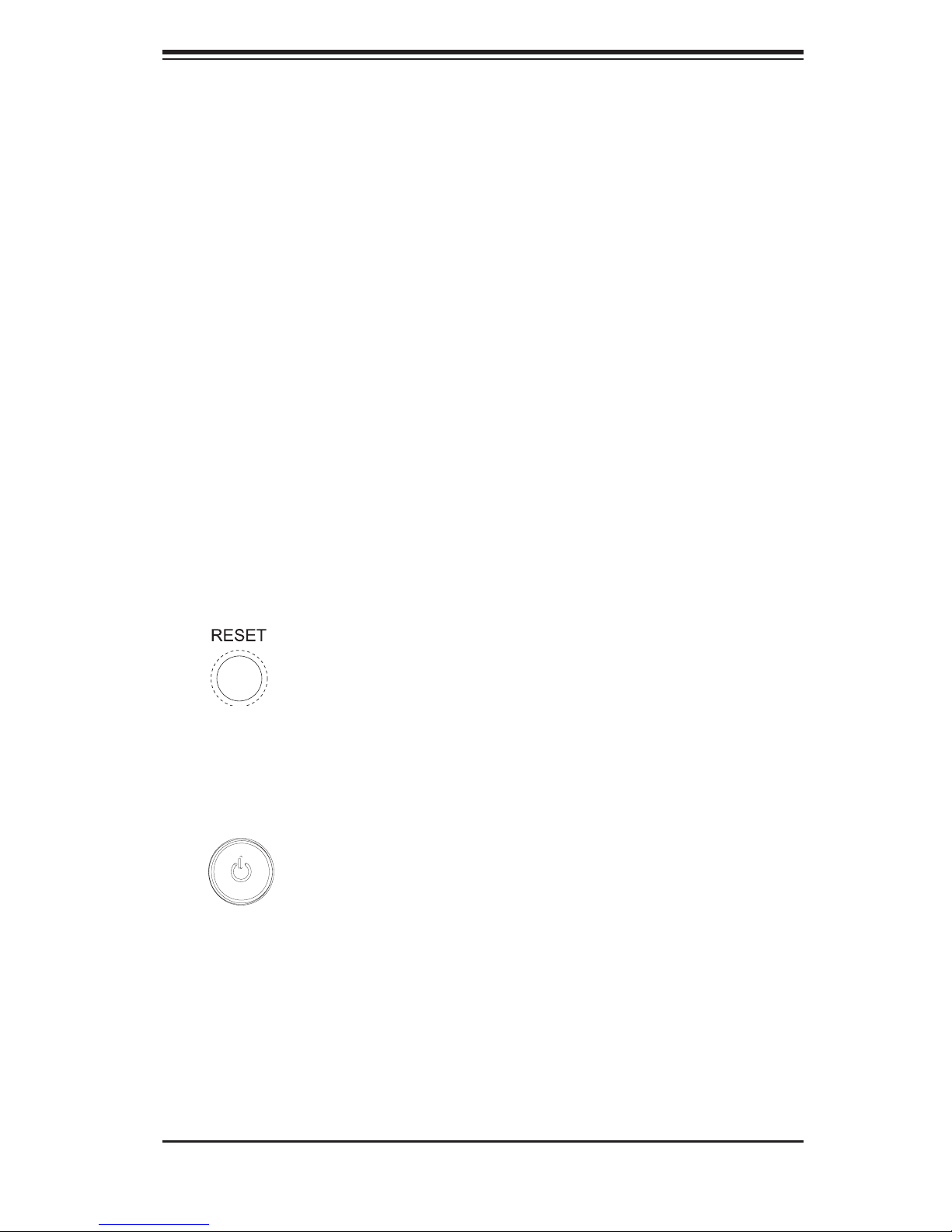
Chapter 3: System Interface
Chapter 3
System Interface
3-1 Overview
There are several LEDs on the control panel as well as others on the SAS drive
carriers to keep you constantly informed of the overall status of the system as well
as the activity and health of specifi c components. There are also two buttons on
the chassis control panel and an on/off switch on the power supply. This chapter
explains the meanings of all LED indicators and the appropriate response you may
need to take.
3-2 Control Panel Buttons
There are two push-buttons located on the front of the chassis: a reset button and
a power on/off button.
Reset
Use the reset button to reboot the system.
Power
The main power button is used to apply or remove power from the power supply
to the server system. Turning off system power with this button removes the main
power but keeps standby power supplied to the system.
3-1
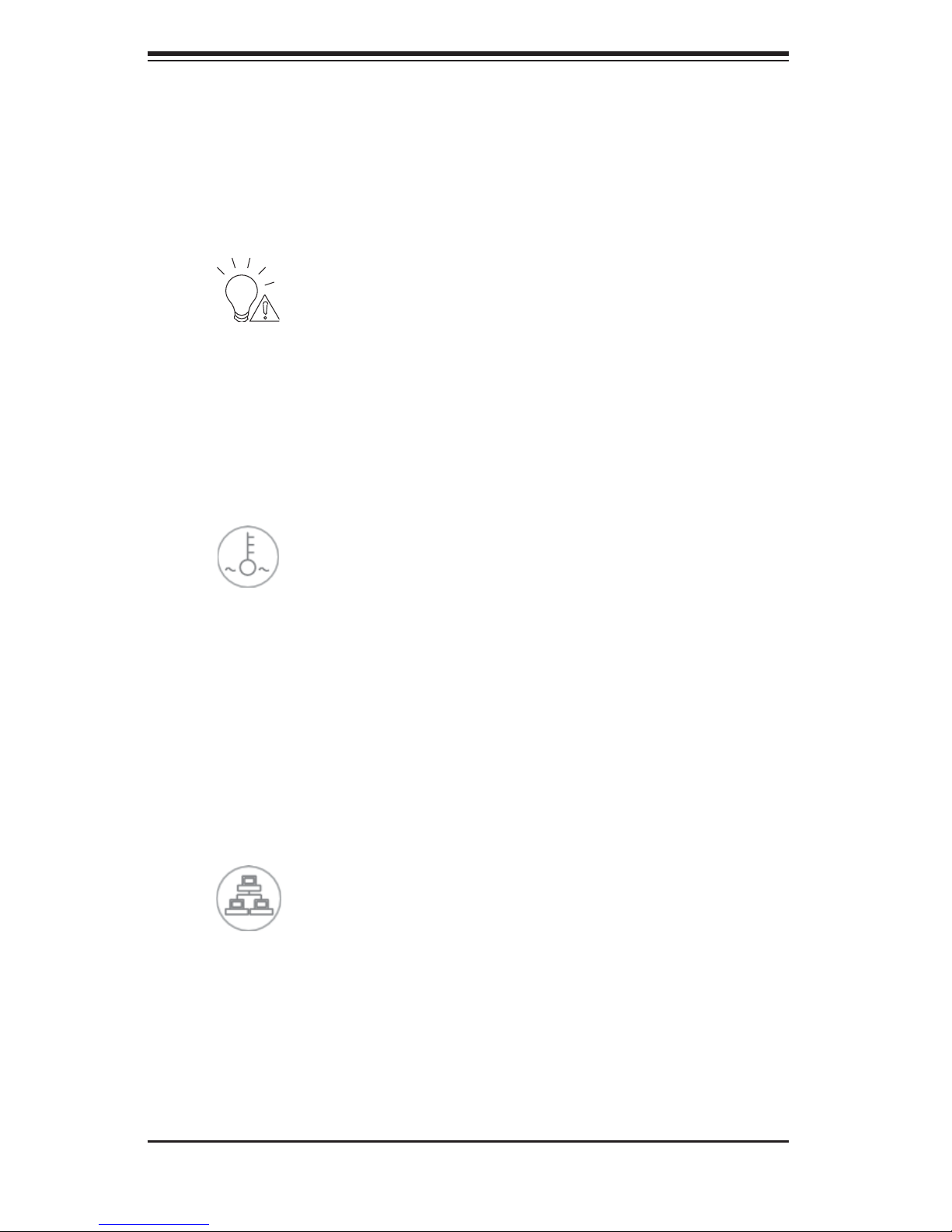
S
UPERSERVER 8045C-3R User's Manual
3-3 Control Panel LEDs
The control panel located on the front of the SC748TQ-R1200 chassis has fi ve
LEDs. These LEDs provide you with critical information related to different parts of
the system. This section explains what each LED indicates when illuminated and
any corrective action you may need to take.
Power Fail
Indicates a power supply module has failed. This should be accompanied by an
audible alarm. A backup power supply module will take the load and keep the
system running but the failed module will need to be replaced. Refer to Chapter 6
for details on replacing failed power supply modules. This LED should be off when
the system is operating normally.
Overheat/Fan Fail
When this LED fl ashes it indicates a fan failure. When on continuously (on and not
fl ashing) it indicates an overheat condition, which may be caused by cables ob-
structing the airfl ow in the system or the ambient room temperature being too warm.
Check the routing of the cables and make sure all fans are present and operating
normally. You should also check to make sure that the chassis covers are installed.
Finally, verify that the heatsinks are installed properly (see Chapter 5). This LED
will remain fl ashing or on as long as the overheat condition exists.
2
NIC2
Indicates network activity on GLAN2 when fl ashing .
3-2
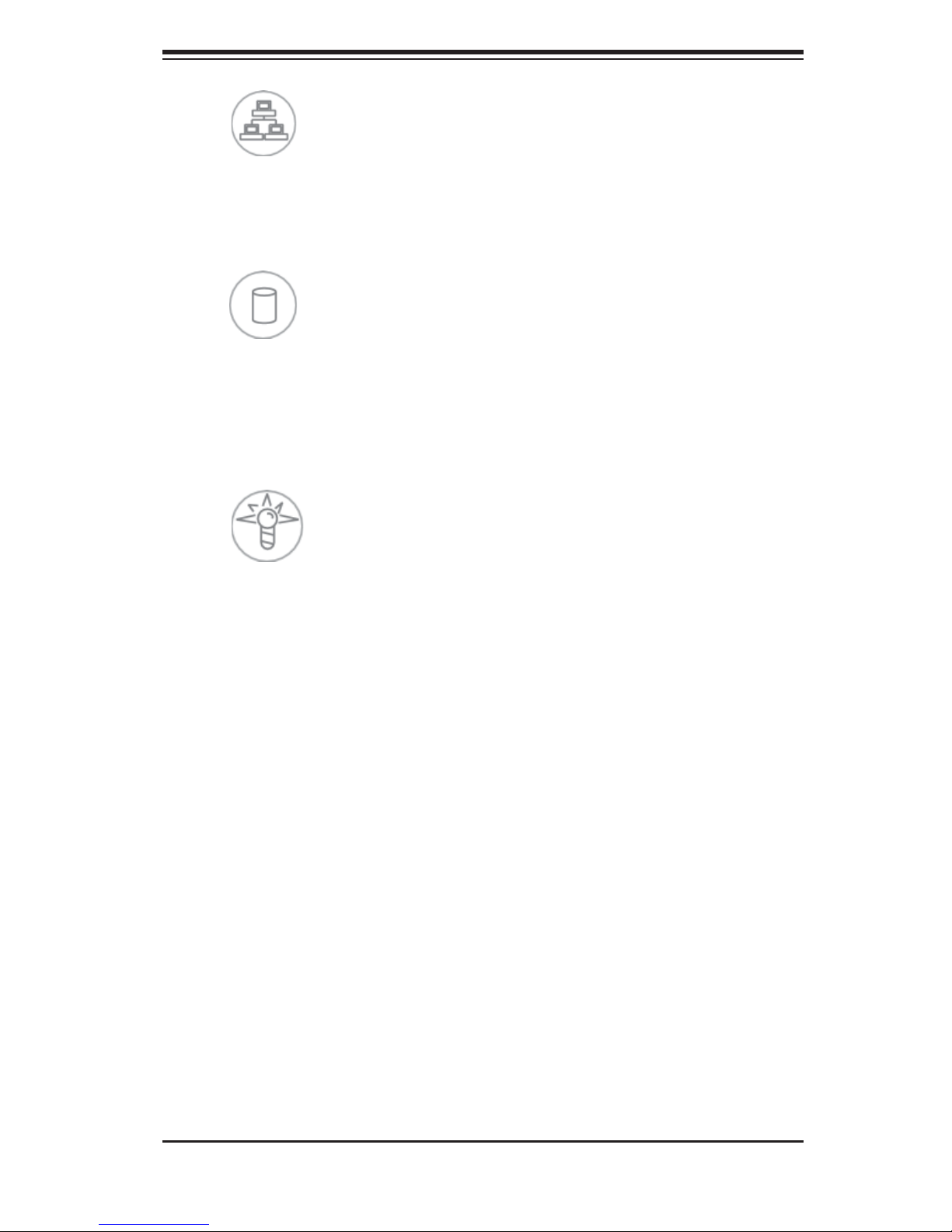
Chapter 3: System Interface
1
NIC1
Indicates network activity on GLAN1 when fl ashing .
HDD
Indicates IDE channel activity. On the 8025C-3R this light indicates SAS and/or
DVD-ROM drive activity when fl ashing.
Power
Indicates power is being supplied to the system's power supply units. This LED
should normally be illuminated when the system is operating.
3-4 SAS Drive Carrier LEDs
Each SAS drive carrier has two LEDs:
Green: When illuminated, the green LED on the front of the SAS drive carrier
•
indicates drive activity. A connection to the backplane enables this LED to blink
on and off when that particular drive is being accessed.
Red: The SES2 compliant backplane activates the red LED to indicate a drive
•
failure. If one of the SAS drives fail, you should be notifi ed by your system
management software. Please refer to Chapter 6 for instructions on replacing
failed SAS drives.
3-3
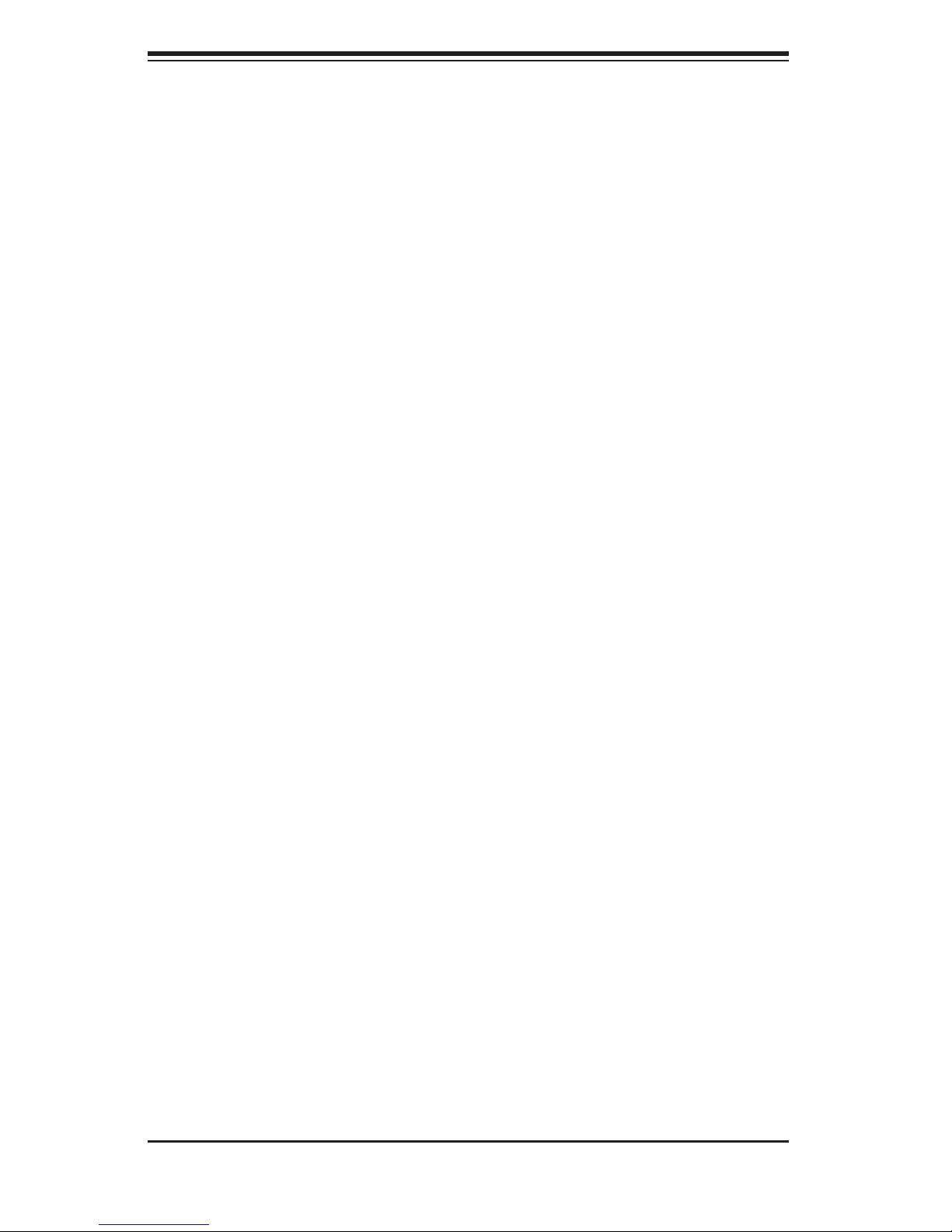
S
UPERSERVER 8045C-3R User's Manual
Notes
3-4
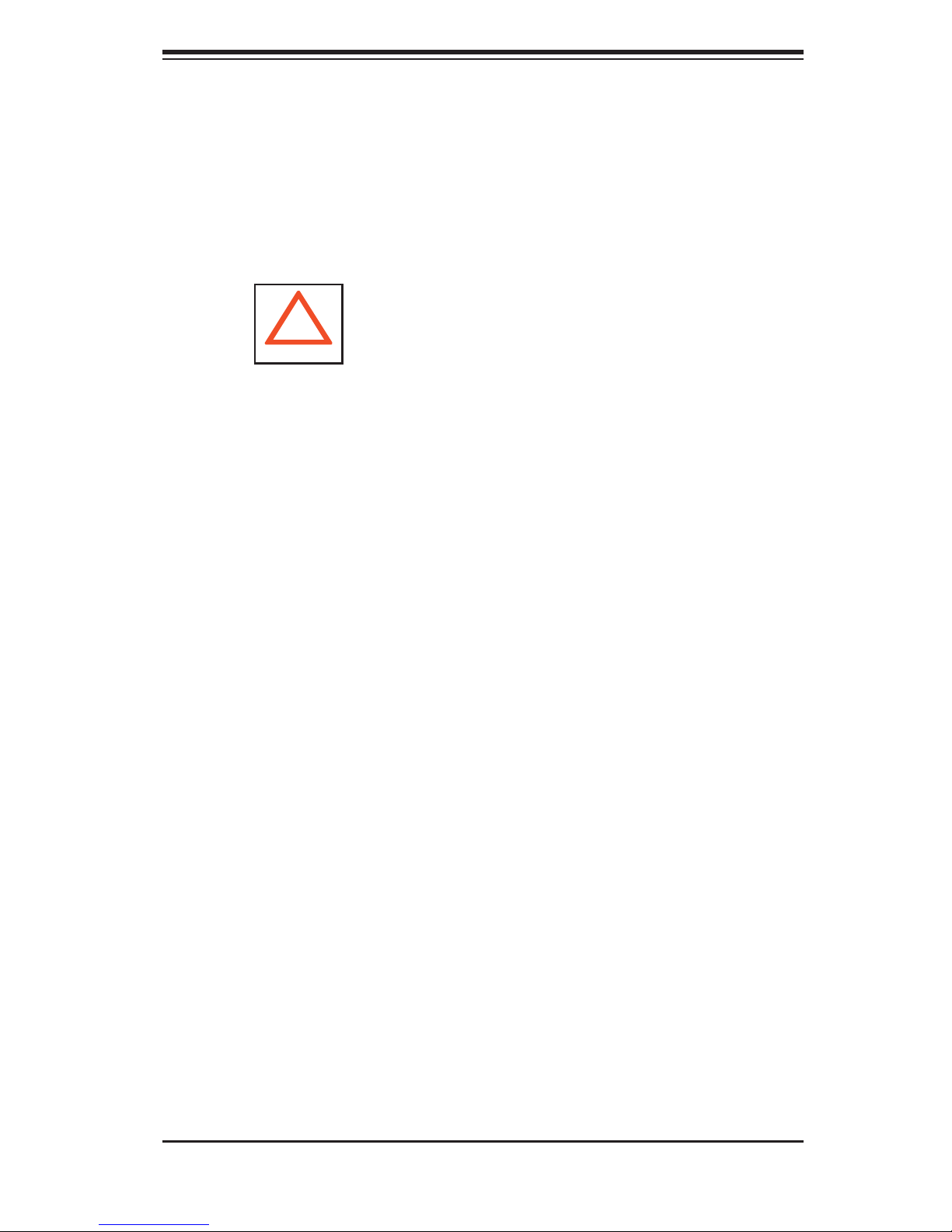
Chapter 4: System Safety
Chapter 4
System Safety
4-1 Electrical Safety Precautions
!
Basic electrical safety precautions should be followed to protect yourself from harm
and the SuperServer 8045C-3R from damage:
Be aware of the locations of the power on/off switch on the chassis as well
•
as the room's emergency power-off switch, disconnection switch or electrical
outlet. If an electrical accident occurs, you can then quickly remove power from
the system.
Do not work alone when working with high voltage components.
•
Power should always be disconnected from the system when removing or in-
•
stalling main system components, such as the serverboard, memory modules
and fl oppy drive. When disconnecting power, you should fi rst power down the
system with the operating system fi rst and then unplug the power cords of all
the power supply units in the system.
When working around exposed electrical circuits, another person who is familiar
•
with the power-off controls should be nearby to switch off the power if neces-
sary.
Use only one hand when working with powered-on electrical equipment. This
•
is to avoid making a complete circuit, which will cause electrical shock. Use
extreme caution when using metal tools, which can easily damage any electrical
components or circuit boards they come into contact with.
Do not use mats designed to decrease static electrical discharge as protection
•
from electrical shock. Instead, use rubber mats that have been specifi cally
designed as electrical insulators.
The power supply power cords must include a grounding plug and must be
•
plugged into grounded electrical outlets.
4-1

SUPERSERVER 8045C-3R User's Manual
Serverboard Battery: CAUTION - There is a danger of explosion if the onboard
•
battery is installed upside down, which will reverse its polarites (see Figure
4-1). This battery must be replaced only with the same or an equivalent type
recommended by the manufacturer. Dispose of used batteries according to the
manufacturer's instructions.
•
CD-ROM Laser: CAUTION - this server may have come equipped with a CD-
ROM drive. To prevent direct exposure to the laser beam and hazardous radia-
tion exposure, do not open the enclosure or use the unit in any unconventional
way.
•
Mainboard replaceable soldered-in fuses: Self-resetting PTC (Positive Tempera-
ture Coeffi cient) fuses on the mainboard must be replaced by trained service
technicians only. The new fuse must be the same or equivalent as the one
replaced. Contact technical support for details and support.
4-2 General Safety Precautions
!
Follow these rules to ensure general safety:
Keep the area around the SuperServer 8045C-3R clean and free of clutter.
•
The SuperServer 8045C-3R weighs approximately 65.5 lbs. (29.8 kg.) when fully
•
loaded. When lifting the system, two people at either end should lift slowly with
their feet spread out to distribute the weight. Always keep your back straight
and lift with your legs.
Place the chassis top cover and any system components that have been re-
•
moved away from the system or on a table so that they won't accidentally be
stepped on.
While working on the system, do not wear loose clothing such as neckties and
•
unbuttoned shirt sleeves, which can come into contact with electrical circuits or
be pulled into a cooling fan.
Remove any jewelry or metal objects from your body, which are excellent metal
•
conductors that can create short circuits and harm you if they come into contact
with printed circuit boards or areas where power is present.
4-2
