Supermicro SUPERSERVER 6034H-X8R User Manual

®
SUPERSERVER 6034H-X8R
USER’S MANUAL
1.0a
SUPER
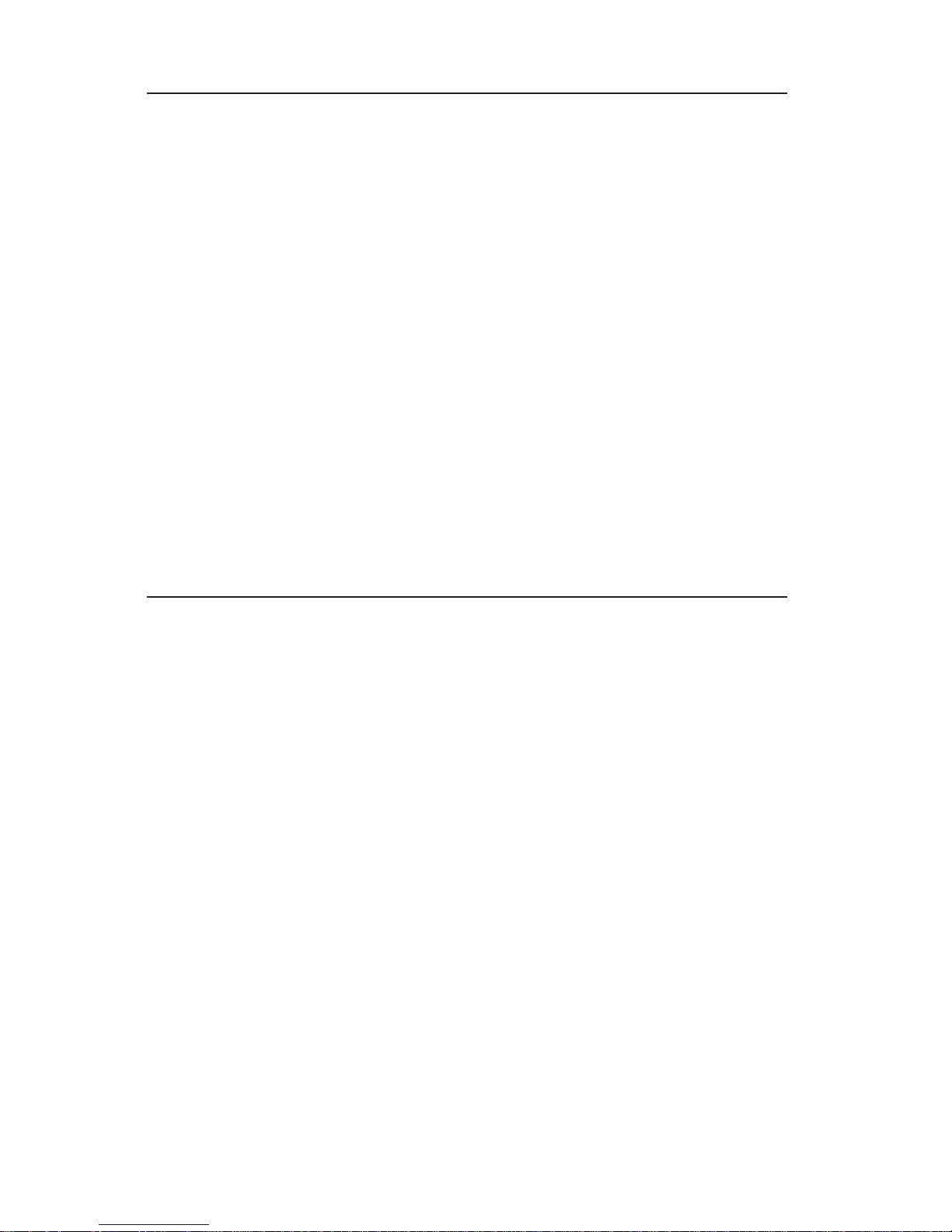
The information in this User’s Manual has been carefully reviewed and is believed to be
accurate. The vendor assumes no responsibility for any inaccuracies that may be
contained in this document, makes no commitment to update or to keep current the
information in this manual, or to notify any person or organization of the updates.
Please
Note: For the most up-to-date version of this manual, please see our
web site at www.supermicro.com.
SUPERMICRO COMPUTER reserves the right to make changes to the product described in
this manual at any time and without notice. This product, including software, if any, and
documentation may not, in whole or in part, be copied, photocopied, reproduced, translated
or reduced to any medium or machine without prior written consent.
IN NO EVENT WILL SUPERMICRO COMPUTER BE LIABLE FOR DIRECT, INDIRECT,
SPECIAL, INCIDENTAL, SPECULATIVE OR CONSEQUENTIAL DAMAGES ARISING FROM
THE USE OR INABILITY TO USE THIS PRODUCT OR DOCUMENTATION, EVEN IF
ADVISED OF THE POSSIBILITY OF SUCH DAMAGES. IN PARTICULAR, THE VENDOR
SHALL NOT HAVE LIABILITY FOR ANY HARDWARE, SOFTWARE, OR DATA STORED
OR USED WITH THE PRODUCT, INCLUDING THE COSTS OF REPAIRING, REPLACING,
INTEGRATING, INSTALLING OR RECOVERING SUCH HARDWARE, SOFTWARE, OR
DATA.
Any disputes arising between manufacturer and customer shall be governed by the laws of
Santa Clara County in the State of California, USA. The State of California, County of
Santa Clara shall be the exclusive venue for the resolution of any such disputes.
Supermicro's total liability for all claims will not exceed the price paid for the hardware
product.
Manual Revision 1.0a
Release Date: November 17, 2005
Unless you request and receive written permission from SUPER MICRO COMPUTER, you
may not copy any part of this document.
Information in this document is subject to change without notice. Other products and
companies referred to herein are trademarks or registered trademarks of their respective
companies or mark holders.
Copyright © 2005 by SUPER MICRO COMPUTER INC.
All rights reserved.
Printed in the United States of America
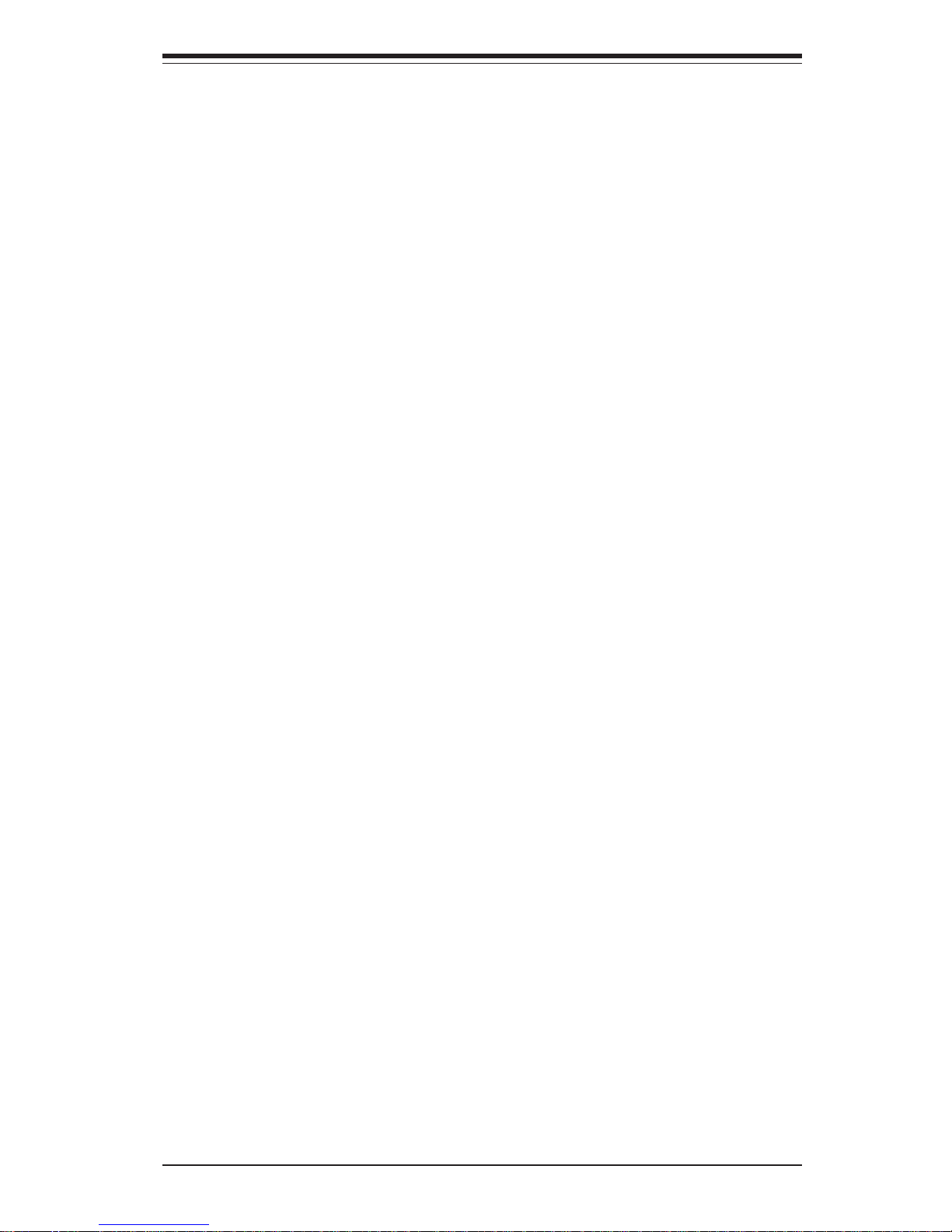
iii
Preface
Preface
About This Manual
This manual is written for professional system integrators and PC technicians. It provides information for the installation and use of the SuperServer
6034H-X8R. Installation and maintainance should be performed by experienced technicians only.
The SuperServer 6034H-X8R is a high-end, dual processor server based on
the SC833S-R760 3U rackmount server chassis and the Super X6DH8-XG2,
a dual processor serverboard that supports single or dual Intel® Xeon
TM
processors at a Front Side (System) Bus speed of 800 MHz and up to 16
GB of registered ECC DDR2-400 SDRAM.
Manual Organization
Chapter 1: Introduction
The first chapter provides a checklist of the main components included with
the server system and describes the main features of the X6DH8-XG2
serverboard and the SC833S-R760 chassis, which comprise the
SuperServer 6034H-X8R.
Chapter 2: Server Installation
This chapter describes the steps necessary to install the SuperServer
6034H-X8R into a rack and check out the server configuration prior to powering up the system. If your server was ordered without processor and
memory components, this chapter will refer you to the appropriate sections
of the manual for their installation.
Chapter 3: System Interface
Refer here for details on the system interface, which includes the functions
and information provided by the control panel on the chassis as well as
other LEDs located throughout the system.
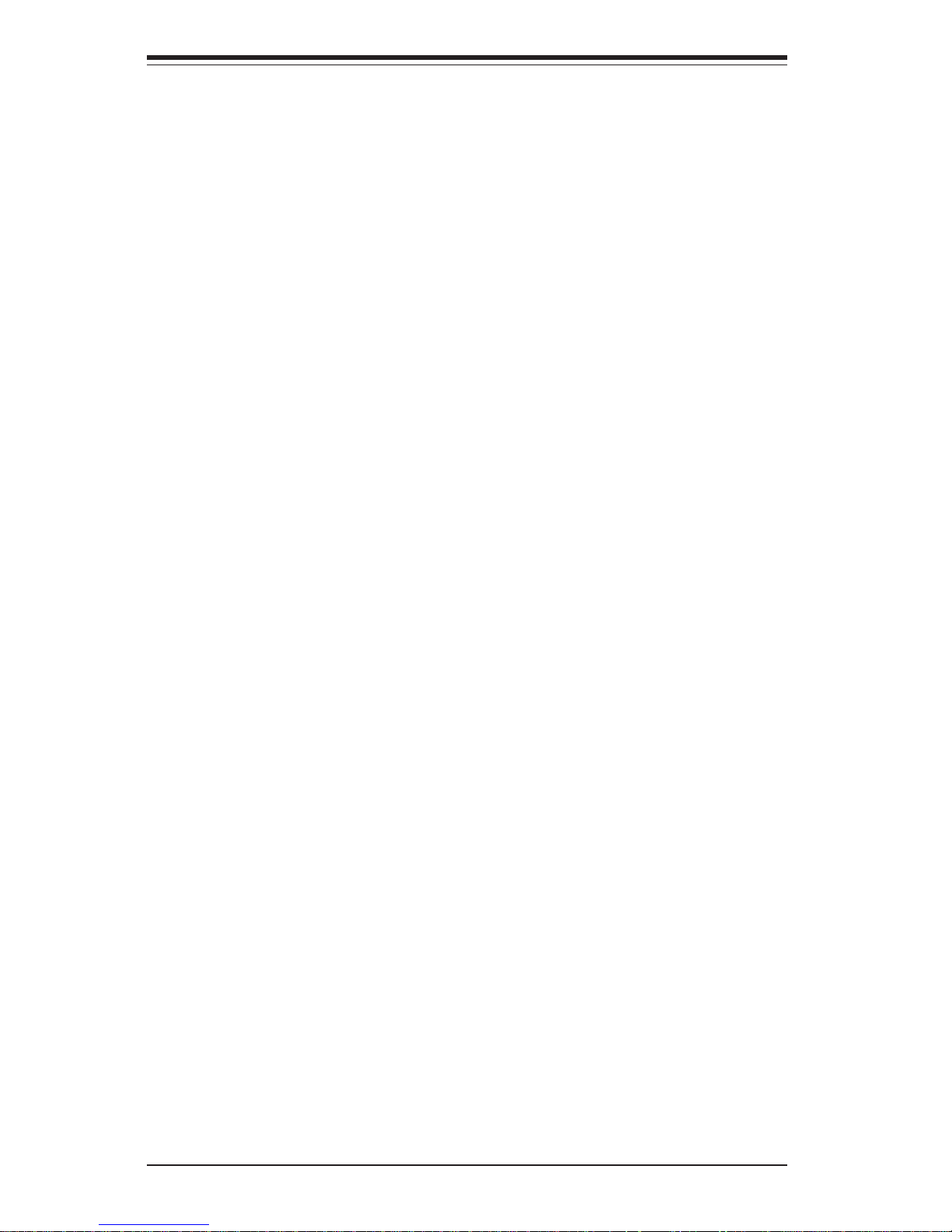
SUPERSERVER 6034H-X8R Manual
iv
Chapter 4: System Safety
You should thoroughly familiarize yourself with this chapter for a general
overview of safety precautions that should be followed when installing and
servicing the SuperServer 6034H-X8R.
Chapter 5: Advanced Serverboard Setup
Chapter 5 provides detailed information on the X6DH8-XG2 serverboard,
including the locations and functions of connections, headers and jumpers.
Refer to this chapter when adding or removing processors or main memory
and when reconfiguring the serverboard.
Chapter 6: Advanced Chassis Setup
Refer to Chapter 6 for detailed information on the SC833S-R7600 server
chassis. You should follow the procedures given in this chapter when
installing, removing or reconfiguring SCSI or peripheral drives and when
replacing system power supply units and cooling fans.
Chapter 7: BIOS
The BIOS chapter includes an introduction to BIOS and provides detailed
information on running the CMOS Setup Utility.
Appendix A: BIOS POST Codes
Appendix B: Software Installation
Appendix C: System Specifications
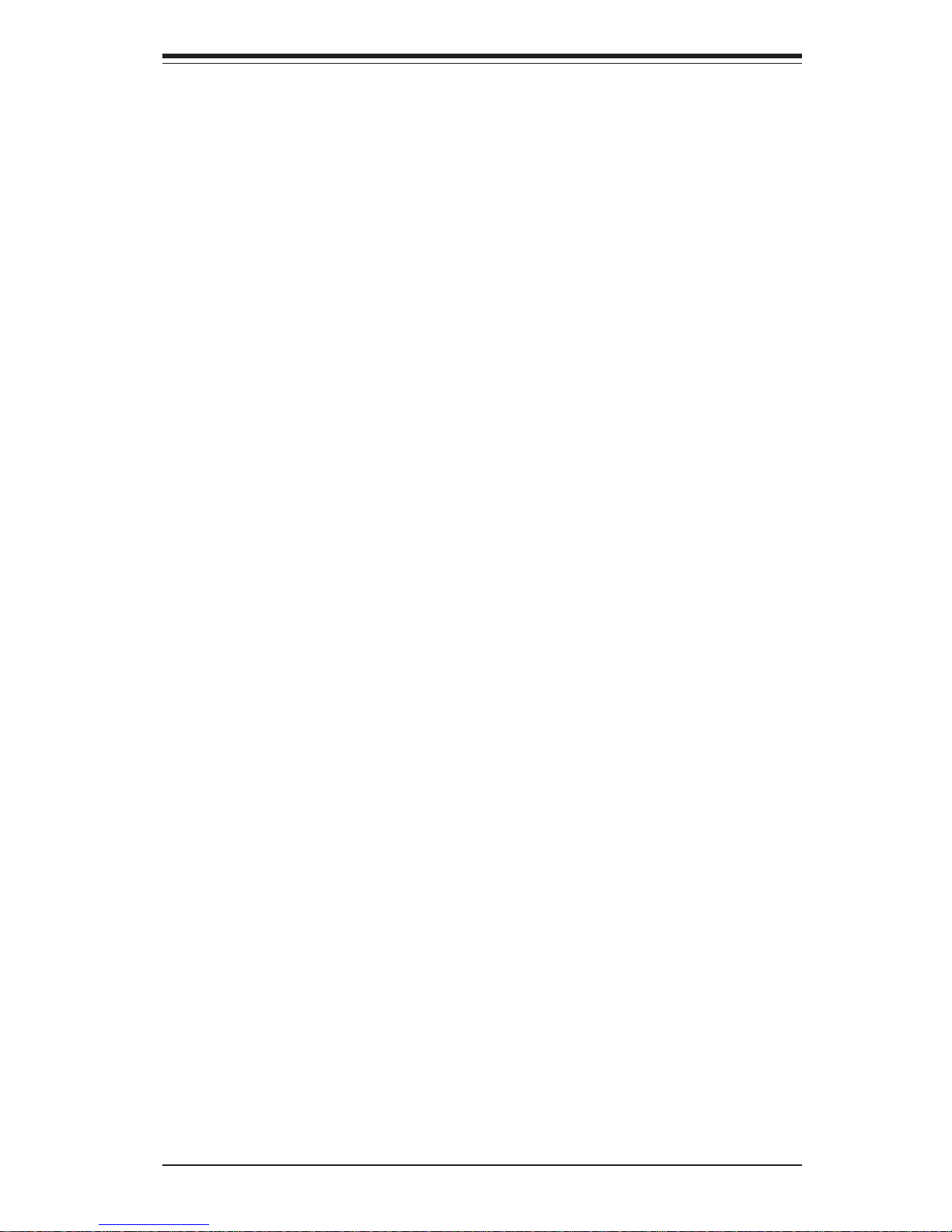
v
Preface
Notes
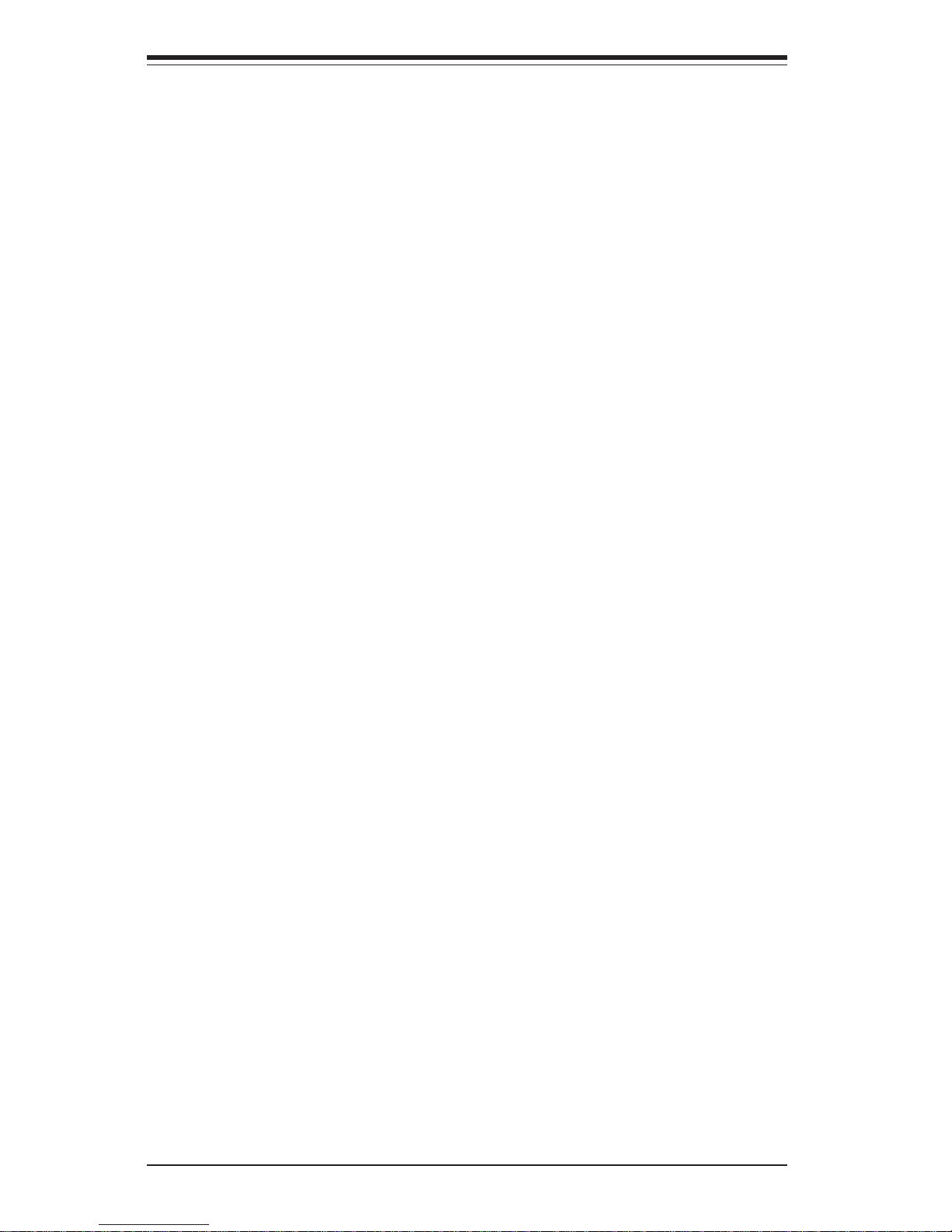
vi
Table of Contents
Preface
About This Manual ...................................................................................................... iii
Manual Organization ................................................................................................... iii
Chapter 1: Introduction
1-1 Overview ......................................................................................................... 1-1
1-2 Serverboard Features ................................................................................... 1-2
1-3 Server Chassis Features.............................................................................. 1-3
1-4 Contacting Supermicro .................................................................................. 1-6
Chapter 2: Quick Setup
2-1 Overview ......................................................................................................... 2-1
2-2 Unpacking the System................................................................................... 2-1
2-3 Preparing for Setup ....................................................................................... 2-1
2- 4 Installing the System into a Rack ................................................................ 2-4
2-5 Checking the Serverboard Setup ................................................................ 2-8
2-6 Checking the Drive Bay Setup ................................................................... 2-10
Chapter 3: System Interface
3-1 Overview ......................................................................................................... 3-1
3- 2 Control Panel Buttons.................................................................................... 3-1
Mute ........................................................................................................... 3-1
Reset.......................................................................................................... 3-1
Power ........................................................................................................ 3-2
3-3 Control Panel LEDs ........................................................................................ 3-2
Overheat/Fan Fail .................................................................................... 3-2
NIC2 ............................................................................................................ 3-2
NIC1 ............................................................................................................ 3-3
HDD ............................................................................................................ 3-3
Power ........................................................................................................ 3-3
Power Fail ................................................................................................. 3-3
3- 4 SCSI Drive Carrier LEDs ............................................................................... 3-4
Chapter 4: System Safety
4-1 Electrical Safety Precautions ........................................................................ 4-1
4-2 General Safety Precautions .......................................................................... 4-2
4-3 ESD Safety Precautions................................................................................. 4-3
4-4 Operating Precautions .................................................................................... 4-4
SUPERSERVER 6034H-X8R Manual
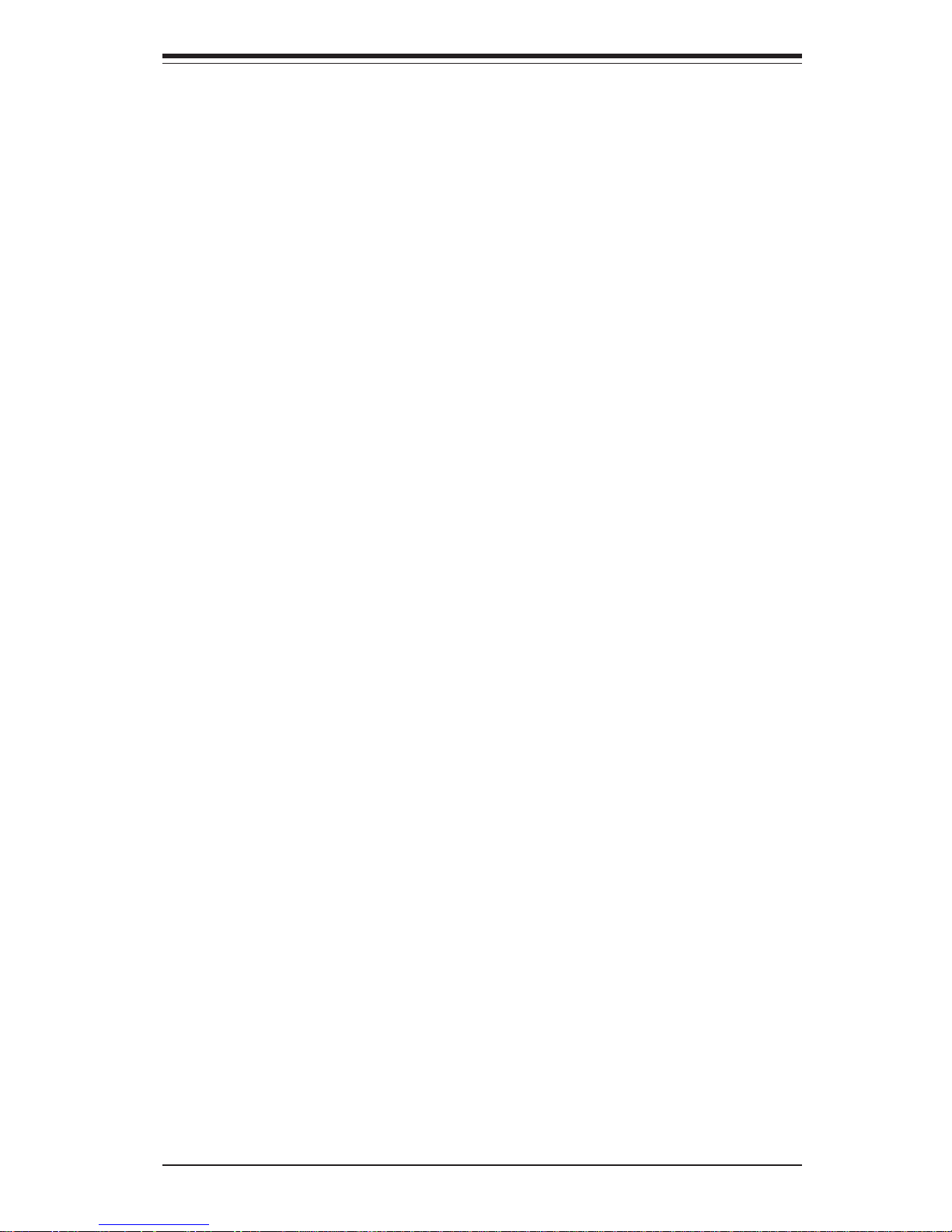
Chapter 5: Advanced Serverboard Setup
5-1 Handling the Serverboard .............................................................................. 5-1
5-2 PGA Processor and Heatsink Installation ................................................... 5-2
5-3 Connecting Cables .......................................................................................... 5-4
Connecting Data Cables .......................................................................... 5-4
Connecting Power Cables....................................................................... 5-4
Connecting the Control Panel ................................................................. 5-5
5- 4 I/O Ports............................................................................................................ 5-6
5- 5 Installing Memory ............................................................................................. 5-6
5- 6 Adding PCI Cards ............................................................................................ 5-8
5-7 Serverboard Details ........................................................................................ 5-9
X6DH8-XG2 Layout ................................................................................ 5-10
X6DH8-XG2 Quick Reference.............................................................. 5-10
5-8 Connector Definitions .................................................................................. 5-11
ATX Power Connector.......................................................................... 5-11
Processor Power Connector............................................................... 5-11
NMI Button ............................................................................................... 5-11
Power LED .............................................................................................. 5-11
HDD LED .................................................................................................. 5-12
NIC1/NIC2 LED ......................................................................................... 5-12
Overheat/Fan Fail LED .......................................................................... 5-12
Power Fail LED ...................................................................................... 5-12
Reset Button ........................................................................................... 5-13
Power Button .......................................................................................... 5-13
Chassis Intrusion .................................................................................... 5-13
Universal Serial Bus.............................................................................. 5-13
Fan Headers ........................................................................................... 5-14
Serial Ports ............................................................................................. 5-14
JLAN 1/2 (Ethernet Ports) .................................................................... 5-14
ATX PS/2 Keyboard and Mouse Ports ............................................... 5-14
Power LED/Speaker/NMI ....................................................................... 5-15
Wake-On-Ring .........................................................................................5-15
Wake-On-LAN ........................................................................................ 5-15
SMB ......................................................................................................... 5-15
Power Fault ............................................................................................. 5-16
SMB Power Connector ......................................................................... 5-16
Overheat LED ......................................................................................... 5-16
vii
Table of Contents
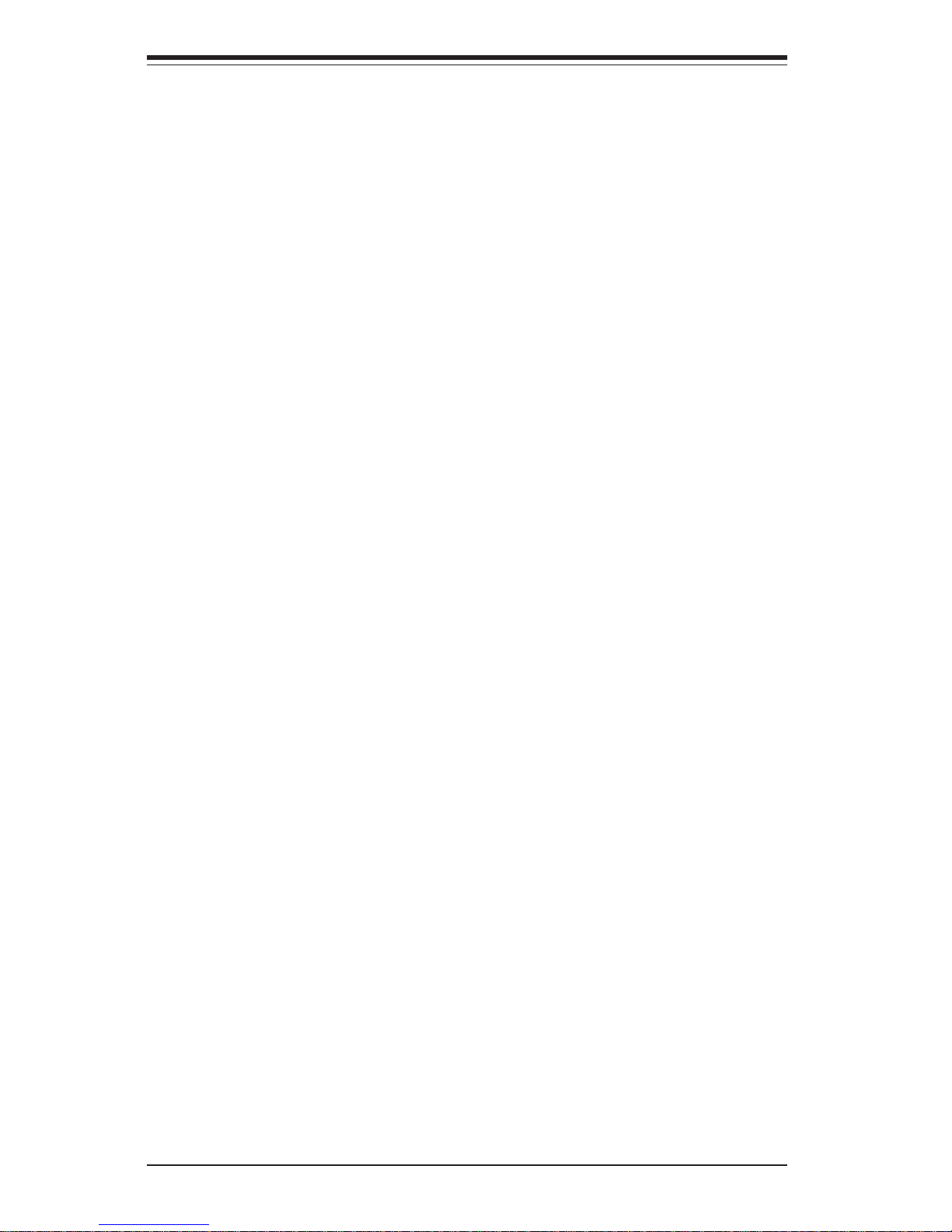
viii
5- 9 Jumper Settings ............................................................................................ 5-17
Explanation of Jumpers ........................................................................ 5-17
CMOS Clear............................................................................................. 5-17
LAN Enable/Disable ............................................................................... 5-18
SCSI Controller Enable/Disable ............................................................ 5-18
SCSI Termination Enable/Disable......................................................... 5-18
Watch Dog Enable/Disable ................................................................... 5-19
VGA Enable/Disable .............................................................................. 5-19
Power Force On Enable/Disable ......................................................... 5-19
Third Power Supply Alarm Enable/Disable ........................................ 5-20
Alarm Reset ............................................................................................ 5-20
5-10 Onboard Indicators ...................................................................................... 5-21
LAN1/LAN2 LEDs ................................................................................... 5-21
5-11 Floppy/Hard Disk Drive and SCSI Connections....................................... 5-21
Floppy Connector ................................................................................... 5-22
IDE Connectors ...................................................................................... 5-22
Ultra320 SCSI Connectors .................................................................... 5-23
Chapter 6: Advanced Chassis Setup
6- 1 Static-Sensitive Devices ................................................................................. 6-1
6-2 Control Panel.................................................................................................... 6-2
6-3 System Fans.................................................................................................... 6-3
Fan Failure................................................................................................. 6-3
Replacing System Fans ........................................................................... 6-3
6- 4 Drive Bay Installation/Removal ...................................................................... 6-4
SCSI Drive Installation............................................................................. 6-5
Installing Components in the 5.25" Drive Bays .................................. 6-8
CD-ROM and Floppy Drive Installation ................................................. 6-9
6-5 Power Supply ................................................................................................ 6-11
Power Supply Failure ............................................................................6-11
Removing/Replacing the Power Supply .............................................. 6-11
Chapter 7: BIOS
7- 1 Introduction....................................................................................................... 7-1
7- 2 Running Setup ...................................................................................................7-2
7-3 Main BIOS Setup ..............................................................................................7-2
7- 4 Advanced Setup.................................................................................................7-7
7-5 Security ............................................................................................................7-19
7-6 Boot................................................................................................................... 7-21
7-7 Exit ................................................................................................................... 7-22
SUPERSERVER 6034H-X8R Manual
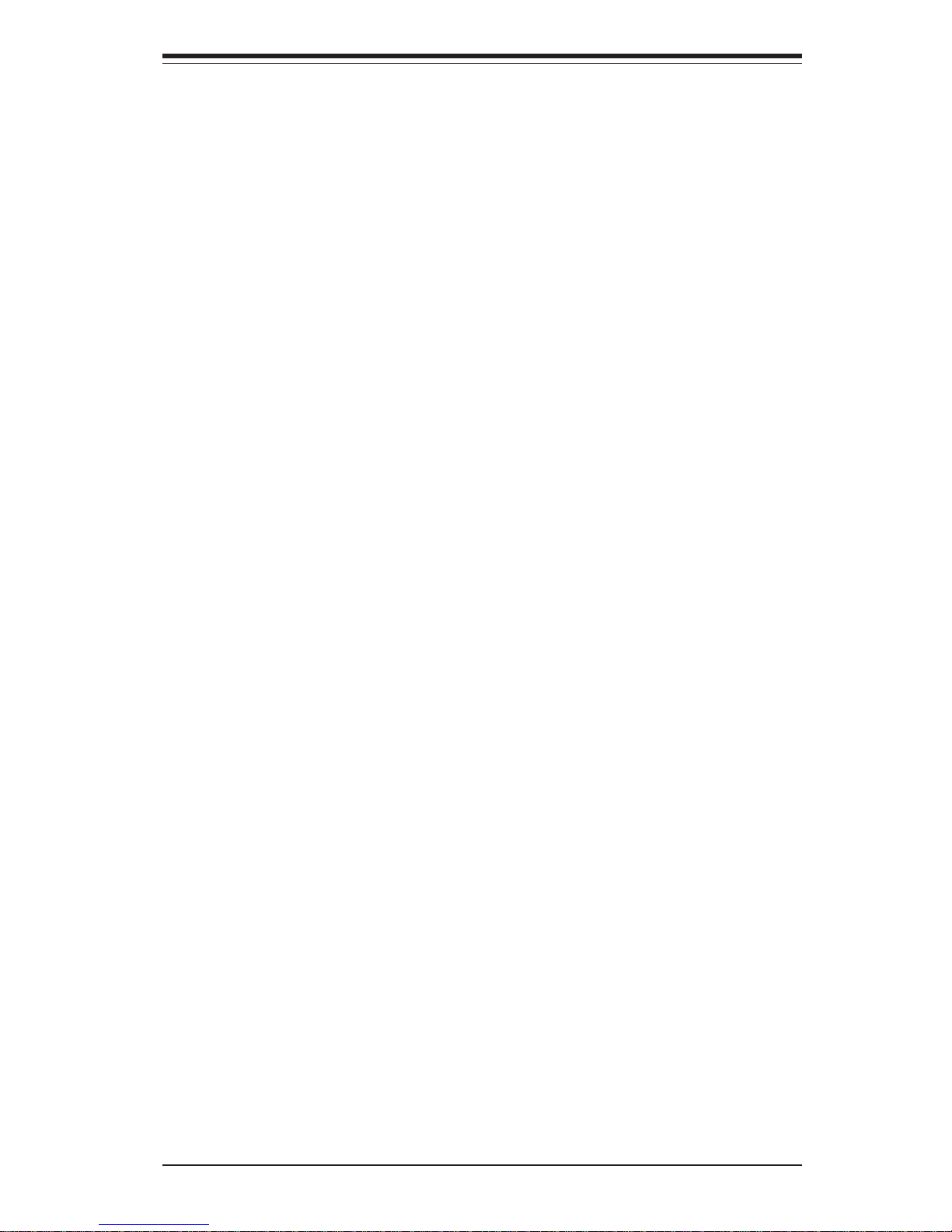
Table of Contents
ix
Appendices:
Appendix A: BIOS POST Codes ............................................................................ A-1
Appendix B: Software Installation .........................................................................B-1
Appendix C: System Specifications ...................................................................... C-1
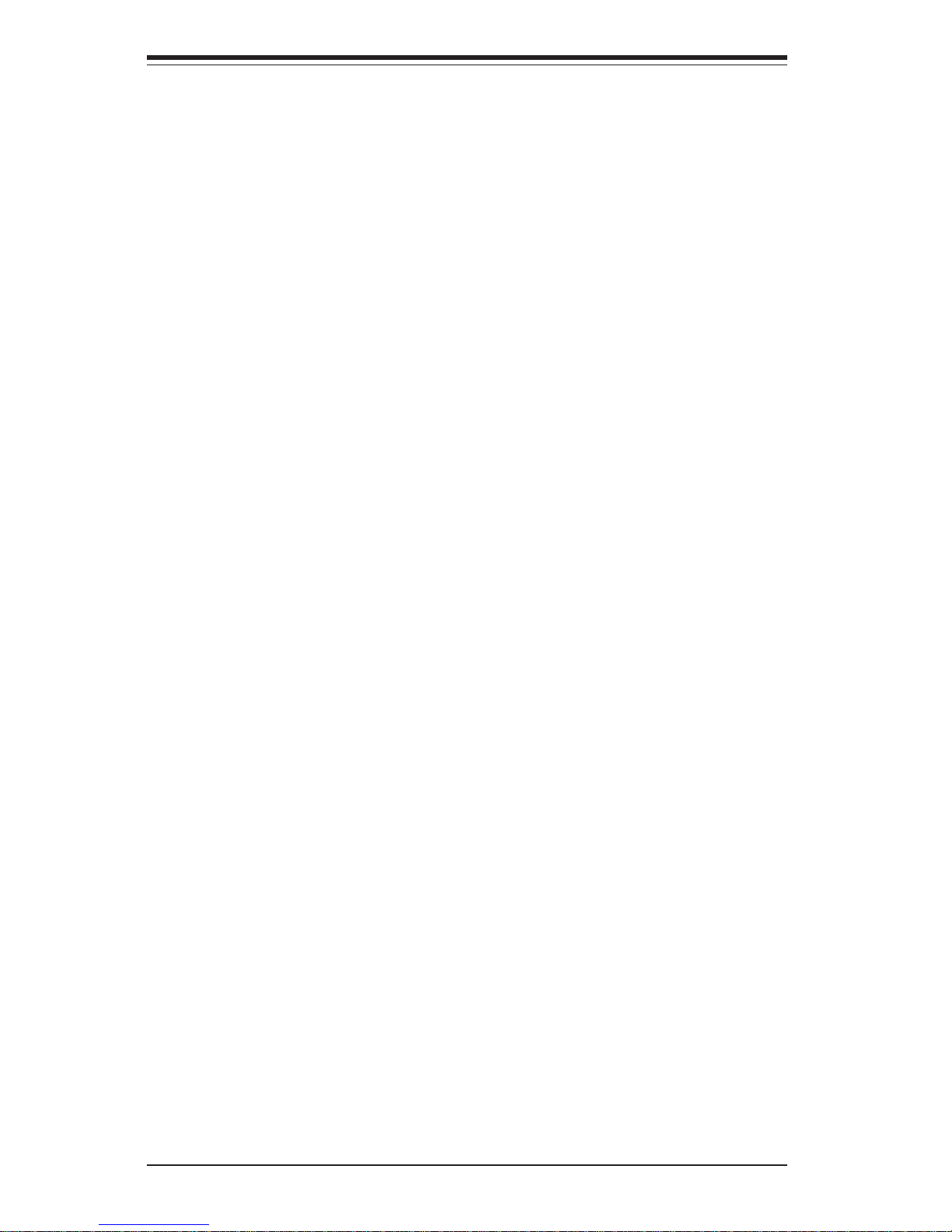
Notes
x
SUPERSERVER 6034H-X8R Manual

Chapter 1
Introduction
1-1 Overview
The Supermicro SuperServer 6034H-X8R is a high-end dual processor
server that is comprised of two main subsystems: the SC833S-R760 3U
server chassis and the X6DH8-XG2 dual Intel Xeon processor serverboard.
Please refer to our web site for information on operating systems that have
been certified for use with the 6034H-X8R (www.supermicro.com).
In addition to the serverboard and chassis, various hardware components
have been included with the SuperServer 6034H-X8R, as listed below:
z One (1) 3.5" floppy drive [FPD-TEAC (B)]
z Two (2) 8-cm hot-swap exhaust fans (FAN-0062)
z Four (4) 9-cm hot-swap chassis fans (FAN-0064)
z One (1) 3U chassis air shroud (CSE-PT44)
z One (1) 3U chassis air shroud side piece (CSE-PT45)
z Two (2) 5.25" dummy drive trays [CSE-PT36 (B)]
z One (1) front control panel cable (CBL-0049)
z One (1) round floppy cable (CBL-0040)
z One (1) round CD-ROM cable (CBL-0039)
z SCSI Accessories
One (1) SCSI backplane [CSE-SCA-833S]
One (1) SCSI cable (CBL-0033-U320)
Eight (8) SCA 1-inch high SCSI drive carriers [CSE-PT39(B)]
z One (1) rackmount kit [CSE-PT50 (B)]
z Optional: Two (2) Xeon passive heatsinks (SNK-P0010)
Chapter 1: Introduction
1-1
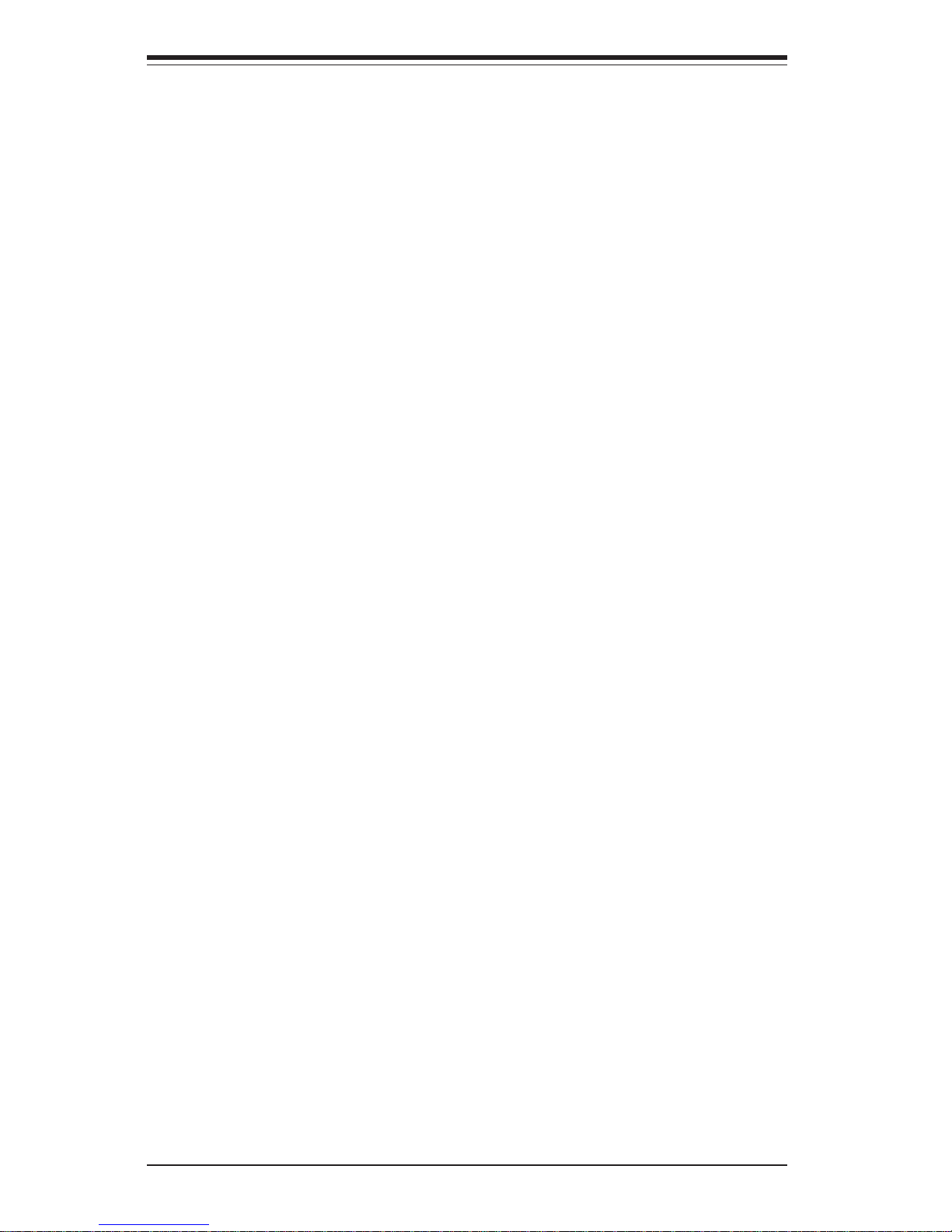
1-2
SUPERSERVER 6034H-X8R Manual
1-2 Serverboard Features
At the heart of the SuperServer 6034H-X8R lies the X6DH8-XG2, a dual
processor serverboard based on the Intel E7520 chipset and designed to
provide maximum performance. Below are the main features of the X6DH8XG2. (See Figure 1-1 for a block diagram of the E7520 chipset).
Processors
The X6DH8-XG2 supports single or dual 604-pin Intel XeonTM EM64T processors at a FSB speed of 800 MHz. Please refer to the serverboard description pages on our web site for a complete listing of supported processors
(www.supermicro.com).
Memory
The X6DH8-XG2 has eight 240-pin DIMM slots that can support up to 16 GB
of registered ECC DDR2-400 (PC3200) SDRAM. The memory is an interleaved configuration, which requires modules of the same size and speed
to be installed in pairs.
Onboard SCSI
Onboard SCSI is provided with an Adaptec AIC-7902 SCSI chip, which supports dual channel, Ultra320 SCSI at a throughput of 320 MB/sec for each
channel. The X6DH8-XG2 provides two LVD Ultra320 SCSI ports.
PCI Expansion Slots
The X6DH8-XG2 has two PXH hubs that support one PCI-Express slot and
five PCI-X expansion slots. These expansion slots include one x8 PCIExpress slot, three 64-bit 133 MHz PCI-X slots and two 64-bit 100 MHz PCIX slots.
Onboard Controllers/Ports
One floppy drive controller and two onboard ATA/100 controllers are provided to support up to four IDE hard drives or ATAPI devices. The colorcoded I/O ports include one COM port (an additional COM header is located
on the serverboard), a VGA (monitor) port, two USB 2.0 ports, PS/2 mouse
and keyboard ports and two gigabit Ethernet ports.
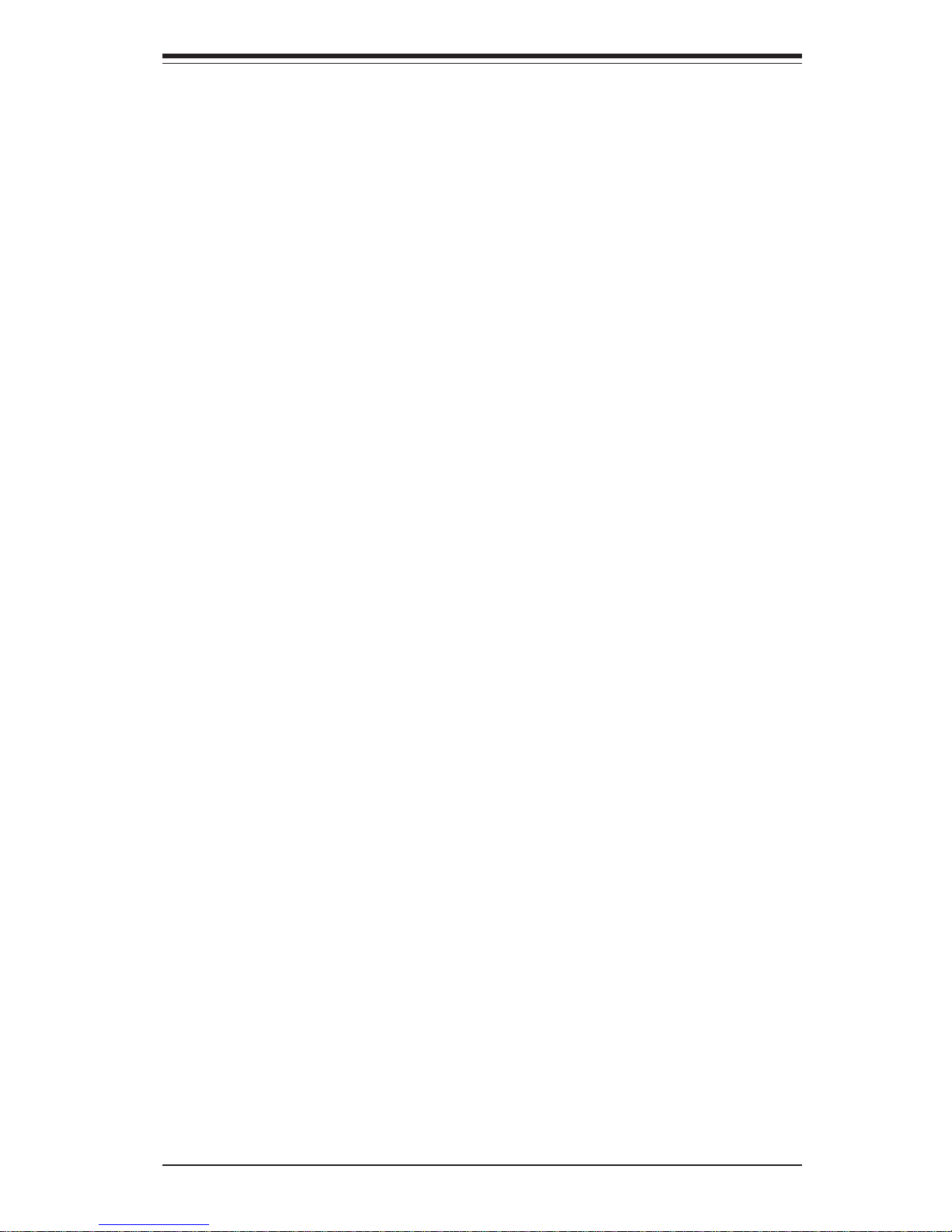
1-3
Chapter 1: Introduction
ATI Graphics Controller
The X6DH8-XG2 features an integrated ATI video controller based on the
Rage XL graphics chip. Rage XL fully supports sideband addressing and
AGP texturing. This onboard graphics package can provide a bandwidth of
up to 512 MB/sec over a 32-bit graphics memory bus.
Other Features
Other onboard features that promote system health include onboard voltage
monitors, a chassis intrusion header, auto-switching voltage regulators, chassis
and CPU overheat sensors, virus protection and BIOS rescue.
1-3 Server Chassis Features
The SuperServer 6034H-X8R is a high-end, scaleable server platform designed with today's most state-of-the-art features. The following is a general outline of the main features of the SC833S-R760 server chassis.
System Power
The 6034H-X8R features a triple redundant 760W power supply that consists of three separate power supply modules. These modules all share the
load and run continuously. If any of the three fail, the remaining two pick up
the load and keep the system running without interruption. A failed power
supply module will illuminate the power fail LED. The power supply modules
are all hot-swappable, so you don't have to power down the system to
replace a module.
SCSI Subsystem
The SCSI subsystem supports up to eight 80-pin SCA Ultra320 SCSI hard
drives. Any standard 1" drives are supported. SCA = Single Connection
Attachment.) The SCSI drives are connected to a dual-channel SCA
backplane with SAF-TE. The SCSI drives are also hot-swap units. A RAID
controller card can be used with the SCA backplanes to provide data security.
Note: The operating system you use must have RAID support to enable the
hot-swap capability of the SCSI drives.
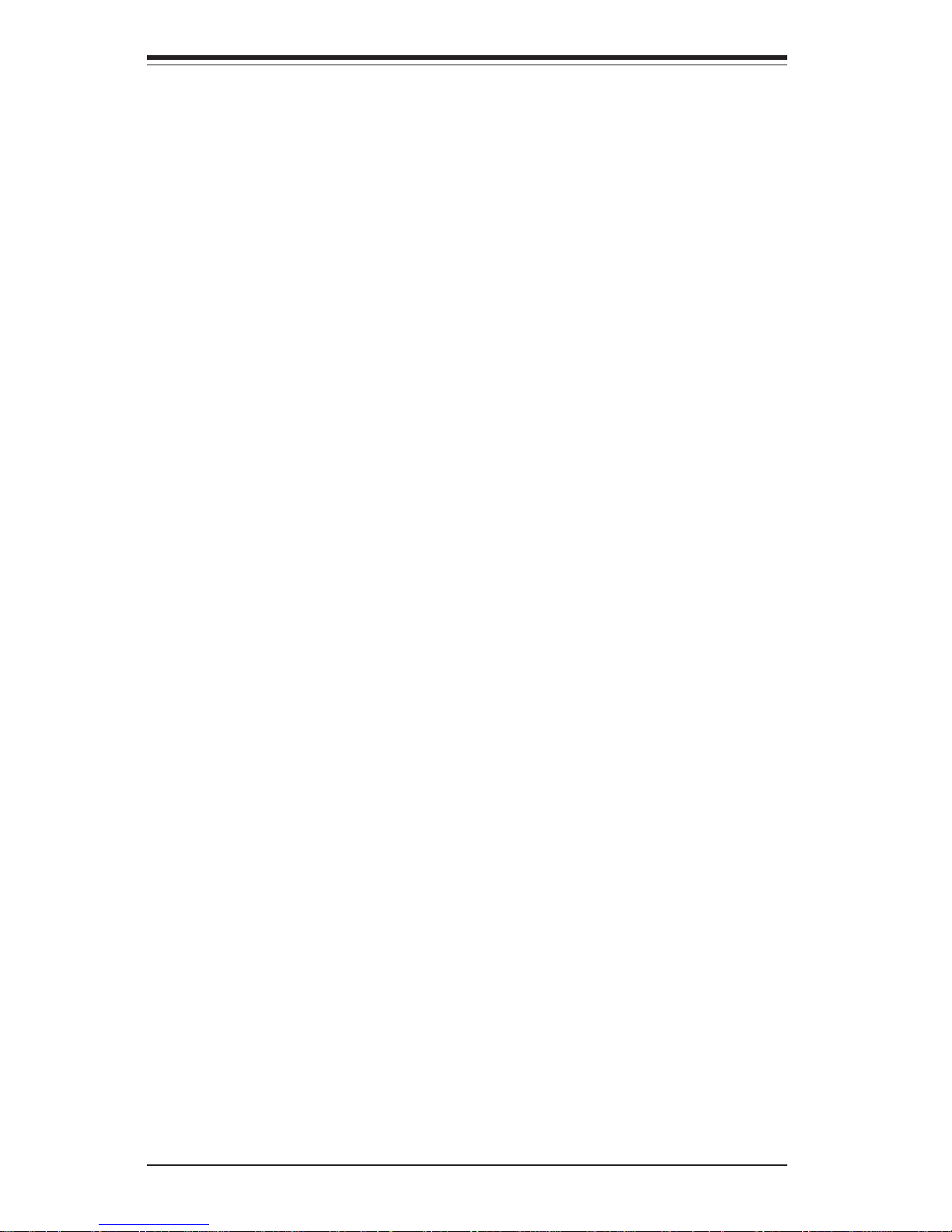
1-4
SUPERSERVER 6034H-X8R Manual
Front Control Panel
The SuperServer 6034H-X8R's control panel provides you with system monitoring and control. LEDs indicate system power, HDD activity, network
activity, overheat condition and power supply failure. A main power button
and a system reset button are also included.
I/O Backplane
The SC833S-R760 is an ATX form factor chassis that is designed to be
used in a 3U rackmount configuration. The I/O backplane provides six motherboard expansion slots, one COM port, a VGA port, two USB 2.0 ports, PS/
2 mouse and keyboard ports and two gigabit Ethernet ports.
Cooling System
The SC833S-R760 chassis has an innovative cooling design that includes
four 9-cm hot-plug system cooling fans located in the middle section of the
chassis and two 8-cm hot-plug rear exhaust fans. Each power supply
module also includes a cooling fan. All chassis and power supply fans
operate continuously.
A setting in BIOS (see p. 7-18) is used to determine the fan speed. [The
recommended setting for the 6034H-X8R is "3-pin (Server)".]
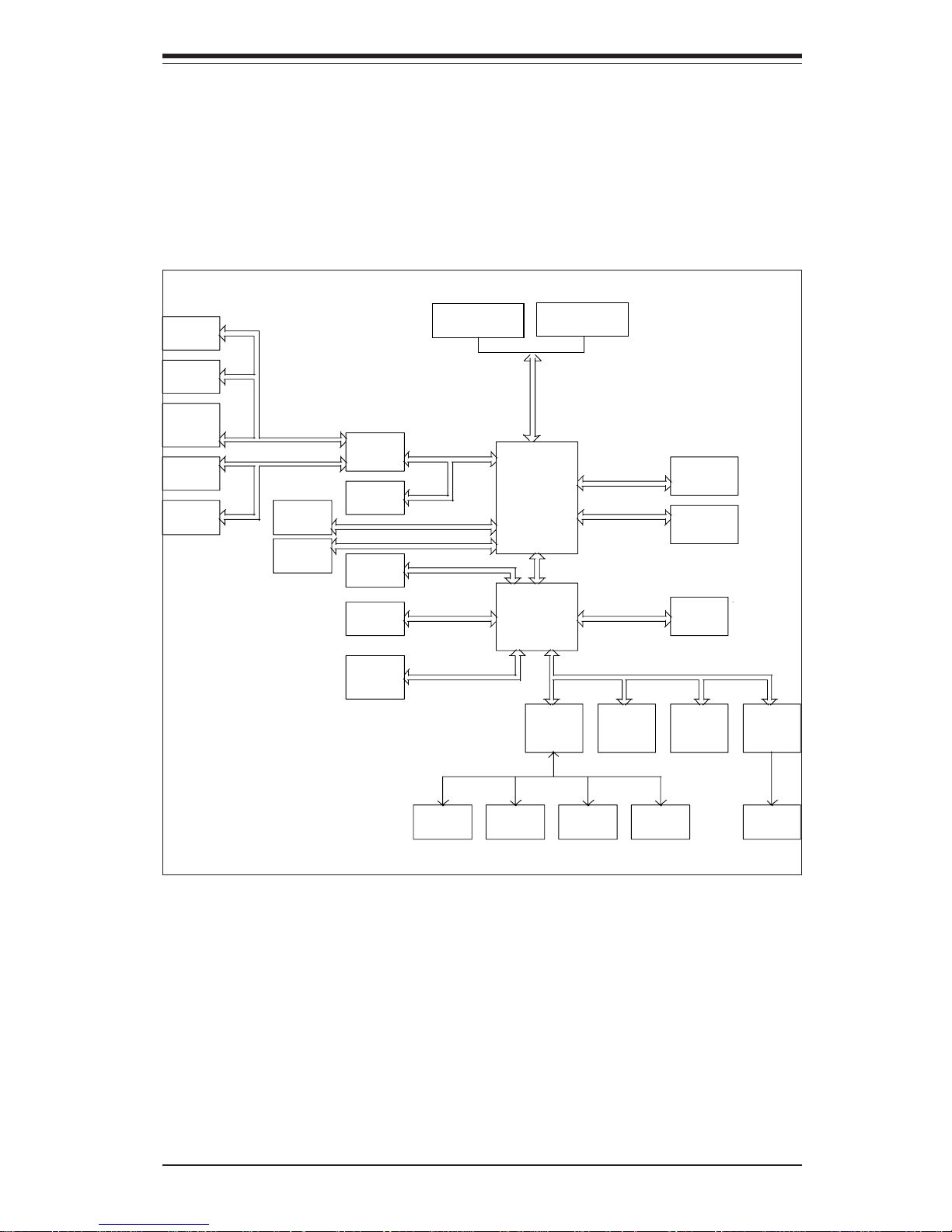
1-5
Chapter 1: Introduction
Figure 1-1. Intel E7520 Chipset:
System Block Diagram
Note: This is a general block diagram. Please see Chapter 5 for details.
MCH
MCH
NOCONA CPU 2
NOCONA CPU 2
NOCONA CPU 1
NOCONA CPU 1
ICH5
ICH5
HUB
HUB
DDRII-400
DDRII-400
PCI (32-BIT)
PCI (32-BIT)
A
PXH
PXH
B
PCI E. A (X8)
PCI E. A (X8)
1 PCI-X
1 PCI-X
SLOT
SLOT
ZCR
ZCR
SCSI
SCSI
SLOT
SLOT
7902
7902
1 PCI-X
1 PCI-X
PCI-X(133MHz)
PCI-X(133MHz)
Gbit LAN
Gbit LAN
SLOT
SLOT
1 PCI-X
1 PCI-X
J13
J13
PCI-X(100MHz)
PCI-X(100MHz)
J14
J14
J12
J12
ANVIK
ANVIK
1 PCI-EXP
1 PCI-EXP
SLOT
SLOT
J17
J17
PCI-E B (X8
PCI-E B (X8
)
)
PCI-E C (X8 )
PCI-E C (X8 )
J15
J15
1 PCI-E
1 PCI-E
SLOT
SLOT
1 PCI-E
1 PCI-E
J16
J16
SLOT
SLOT
4 DIMMs
4 DIMMs
IDE
IDE
PRI/SEC
PRI/SEC
UDMA/100
UDMA/100
VGA
VGA
X4
X4
X4
X4
4 DIMMs
4 DIMMs
0, 1
0, 1
SATA
SATA
SATA
SATA
LPC BUS
LPC BUS
USB
USB
USB PORT
USB PORT
0,1,2,3,4,5
0,1,2,3,4,5
BMC CON.
BMC CON.
LPCS I/O
LPCS I/O
FWH
FWH
LPCS I/O
LPCS I/O
MS.
MS.
FDD.
FDD.
H/W
H/W
SER.1
SER.1
SER.2
SER.2
KB.
KB.
MONITOR
MONITOR
4 DDR II -
4 DDR II -
4 DDR II -
4 DDR II -
DDRII-400
DDRII-400
PARALL.
PARALL.
PORT
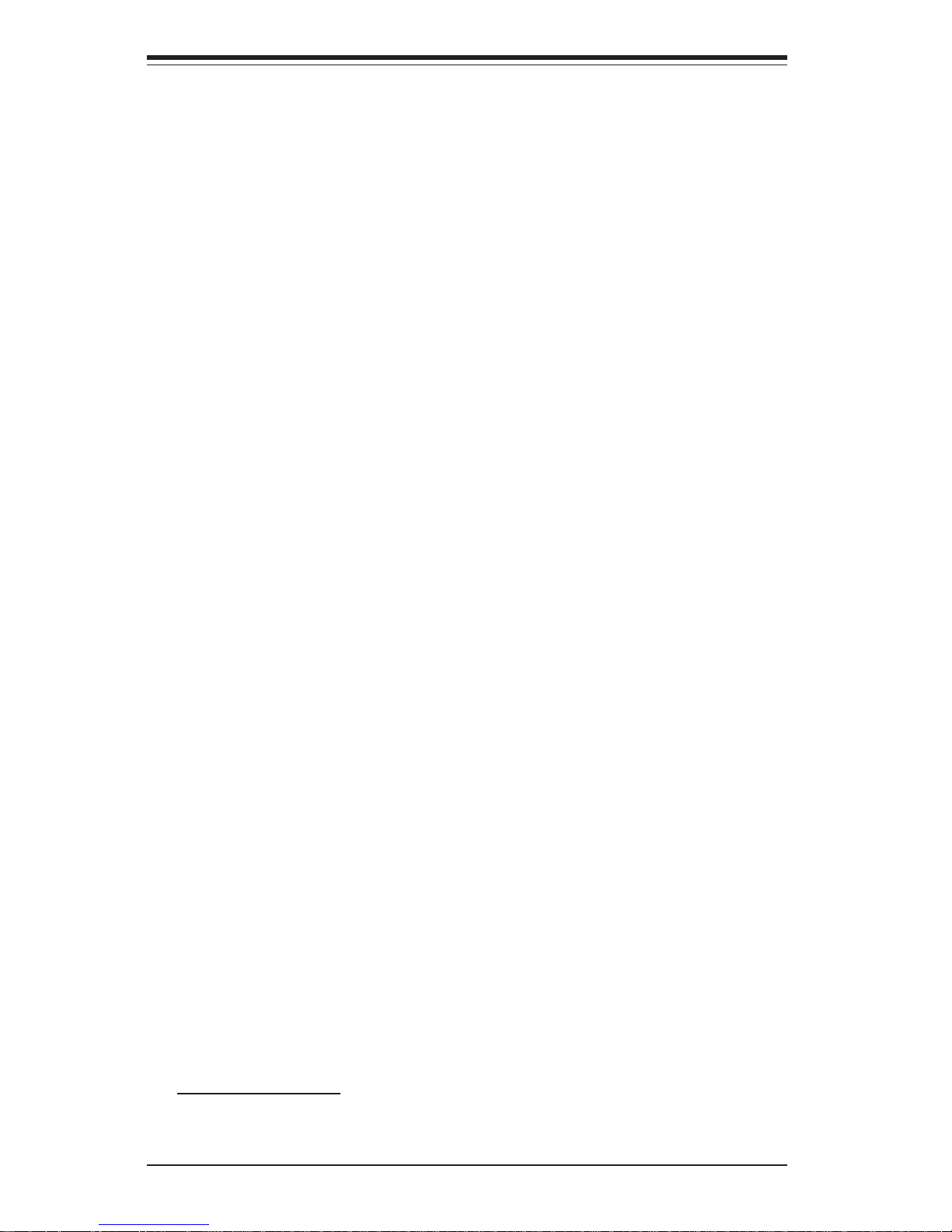
1-6
SUPERSERVER 6034H-X8R Manual
1-4 Contacting Supermicro
Headquarters
Address: SuperMicro Computer, Inc.
980 Rock Ave.
San Jose, CA 95131 U.S.A.
Tel: +1 (408) 503-8000
Fax: +1 (408) 503-8008
Email: marketing@supermicro.com (General Information)
support@supermicro.com (Technical Support)
Web Site: www.supermicro.com
Europe
Address: SuperMicro Computer B.V.
Het Sterrenbeeld 28, 5215 ML
's-Hertogenbosch, The Netherlands
Tel: +31 (0) 73-6400390
Fax: +31 (0) 73-6416525
Email: sales@supermicro.nl (General Information)
support@supermicro.nl (Technical Support)
rma@supermicro.nl (Customer Support)
Asia-Pacific
Address: SuperMicro, Taiwan
4F, No. 232-1, Liancheng Rd.
Chung-Ho 235, Taipei County
Taiwan, R.O.C.
Tel: +886-(2) 8226-3990
Fax: +886-(2) 8226-3991
Web Site: www.supermicro.com.tw
Technical Support:
Email: support@supermicro.com.tw
Tel: 886-2-8228-1366, ext.132 or 139
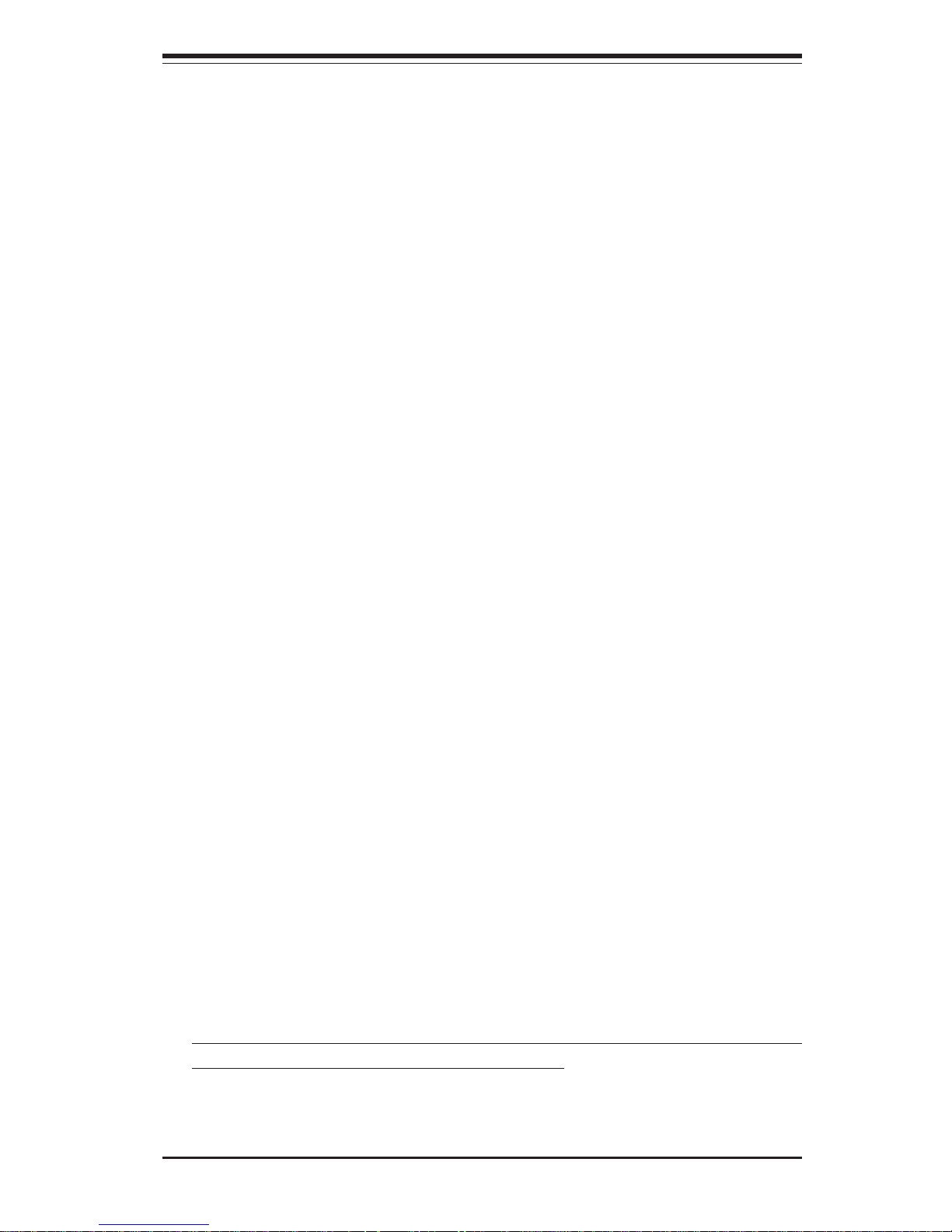
Chapter 2: Server Installation
2-1
Chapter 2
Server Installation
2-1 Overview
This chapter provides a quick setup checklist to get your SuperServer
6034H-X8R up and running. Following these steps in the order given should
enable you to have the system operational within a minimum amount of time.
This quick setup assumes that your system has come to you with the processors and memory preinstalled. If your system is not already fully integrated with a serverboard, processors, system memory etc., please turn to
the chapter or section noted in each step for details on installing specific
components.
2-2 Unpacking the System
You should inspect the box the SuperServer 6034H-X8R was shipped in
and note if it was damaged in any way. If the server itself shows damage
you should file a damage claim with the carrier who delivered it.
Decide on a suitable location for the rack unit that will hold the SuperServer
6034H-X8R. It should be situated in a clean, dust-free area that is well
ventilated. Avoid areas where heat, electrical noise and electromagnetic
fields are generated. You will also need it placed near a grounded power
outlet. Read the Rack and Server Precautions in the next section.
2-3 Preparing for Setup
The box the SuperServer 6034H-X8R was shipped in should include two
sets of rail assemblies, two rail mounting brackets and the mounting screws
you will need to install the system into the rack. Follow the steps in the
order given to complete the installation process in a minimum amount of time.
Please read this section in its entirety before you begin the installation
procedure outlined in the sections that follow.
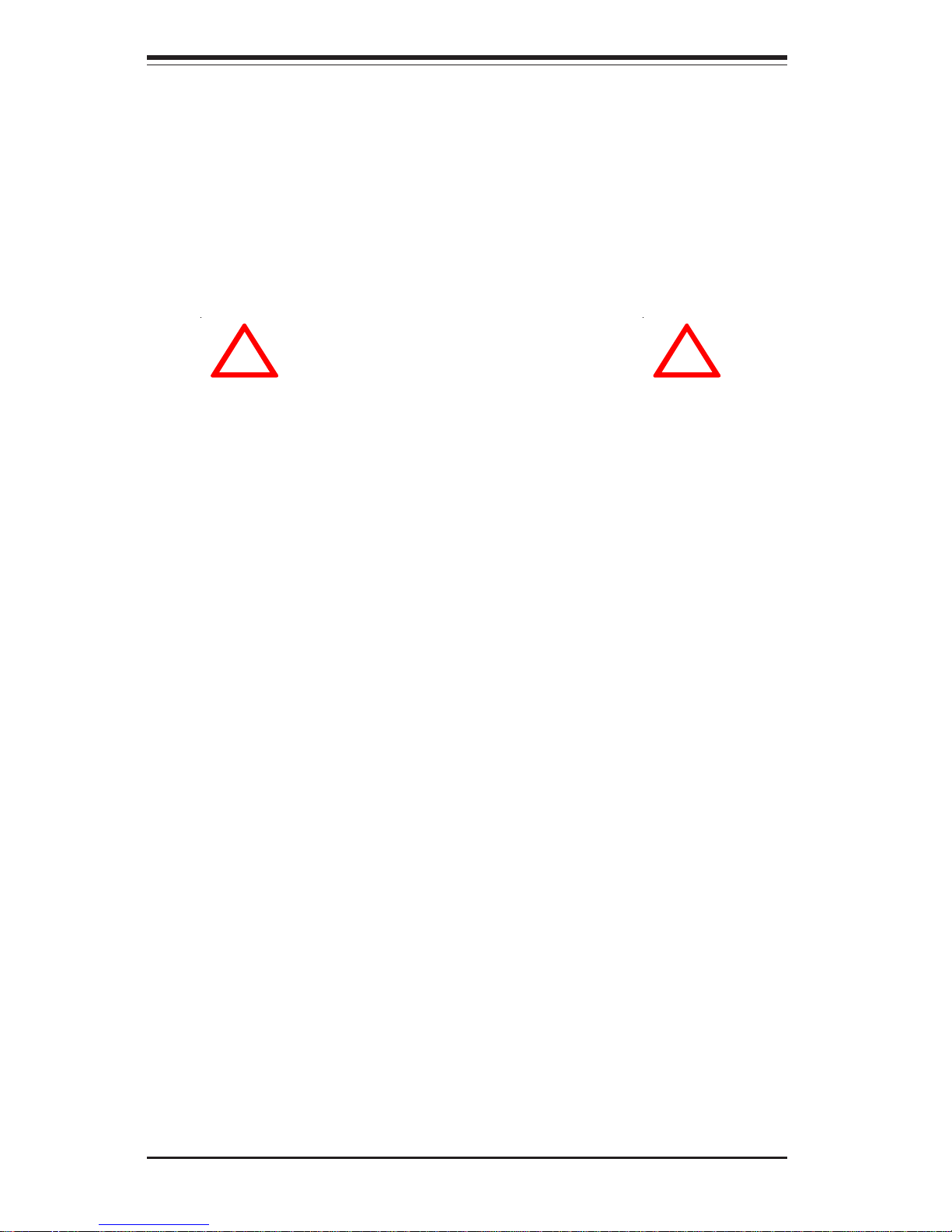
2-2
SUPERSERVER 6034H-X8R Manual
Choosing a Setup Location
- Leave enough clearance in front of the rack to enable you to open
the front door completely (~25 inches).
- Leave approximately 30 inches of clearance in the back of the rack
to allow for sufficient airflow and ease in servicing.
- This product is for installation only in a Restricted Access Location
(dedicated equipment rooms, service closets, etc.).
Rack Precautions
- Ensure that the leveling jacks on the bottom of the rack are fully
extended to the floor with the full weight of the rack resting on them.
- In single rack installation, stabilizers should be attached to the rack.
- In multiple rack installations, the racks should be coupled together.
- Always make sure the rack is stable before extending a component
from the rack.
- You should extend only one component at a time - extending two or
more simultaneously may cause the rack to become unstable.
Server Precautions
- Review the electrical and general safety precautions in Chapter 4.
- Determine the placement of each component in the rack before you
install the rails.
- Install the heaviest server components on the bottom of the rack
first, and then work up.
- Use a regulating uninterruptible power supply (UPS) to protect the
server from power surges, voltage spikes and to keep your
system operating in case of a power failure.
- Allow the hot plug SCSI drives and power supply units to cool before
touching them.
- Always keep the rack's front door and all panels and components on
the servers closed when not servicing to maintain proper cooling.
!
!
Warnings and Precautions!
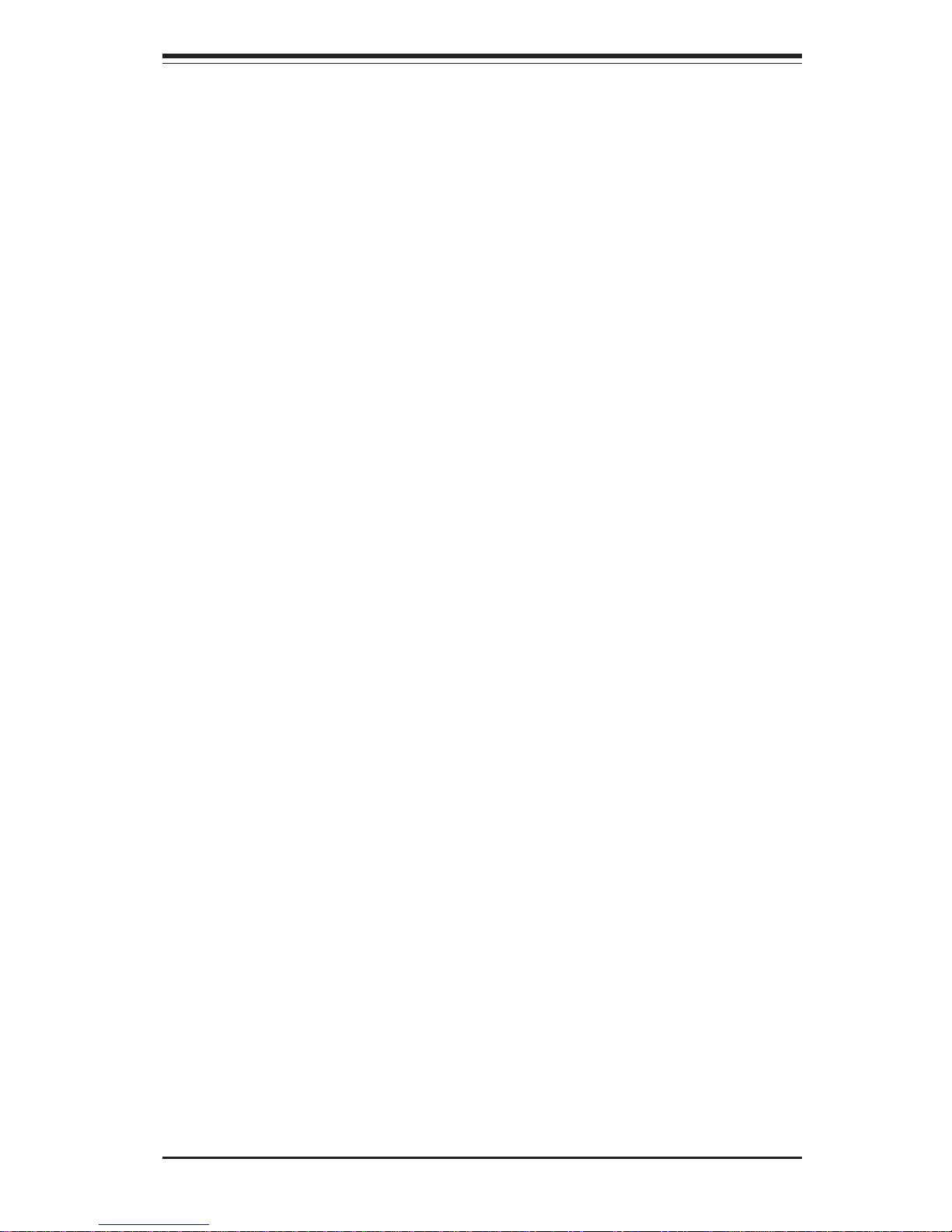
Chapter 2: Server Installation
2-3
Rack Mounting Considerations
Ambient Operating Temperature
If installed in a closed or multi-unit rack assembly, the ambient operating
temperature of the rack environment may be greater than the ambient
temperature of the room. Therefore, consideration should be given to
installing the equipment in an environment compatible with the manufacturer’s
maximum rated ambient temperature (Tmra).
Reduced Airflow
Equipment should be mounted into a rack so that the amount of airflow
required for safe operation is not compromised.
Mechanical Loading
Equipment should be mounted into a rack so that a hazardous condition does
not arise due to uneven mechanical loading.
Circuit Overloading
Consideration should be given to the connection of the equipment to the power
supply circuitry and the effect that any possible overloading of circuits might have
on overcurrent protection and power supply wiring. Appropriate consideration of
equipment nameplate ratings should be used when addressing this concern.
Reliable Ground
A reliable ground must be maintained at all times. To ensure this, the rack itself
should be grounded. Particular attention should be given to power supply connections other than the direct connections to the branch circuit (i.e. the use of
power strips, etc.).

2-4
SUPERSERVER 6034H-X8R Manual
2-4 Installing the System into a Rack
This section provides information on installing the SuperServer 6034H-X8R
into a rack unit. If the 6034H-X8R has already been mounted into a rack,
you can skip ahead to Sections 2-5 and 2-6. There are a variety of rack
units on the market, which may mean the assembly procedure will differ
slightly. The following is a guideline for installing the 6034H-X8R into a rack
with the rack rails provided. You should also refer to the installation in
structions that came with the rack unit you are using.
Identifying the Sections of the Rack Rails
You should have received two rack rail assemblies with the SuperServer
6034H-X8R. Each of these assemblies consist of two sections: an inner
fixed chassis rail that secures to the 6034H-X8R (A) and an outer fixed
rack rail that secures directly to the rack itself (B). All screws and hard
ware mentioned in the installation steps should be included in the hard
ware kit.
To remove the fixed chassis rail (A), pull it out as far as possible - you
should hear a "click" sound as a locking tab emerges from inside the rail
assembly and locks the inner rail. Then depress the locking tab to pull the
inner rail completely out. Do this for both the left and right side rack rail
assemblies.
Figure 2-1. Identifying the Sections of the Rack Rails
A
B
Locking Tab
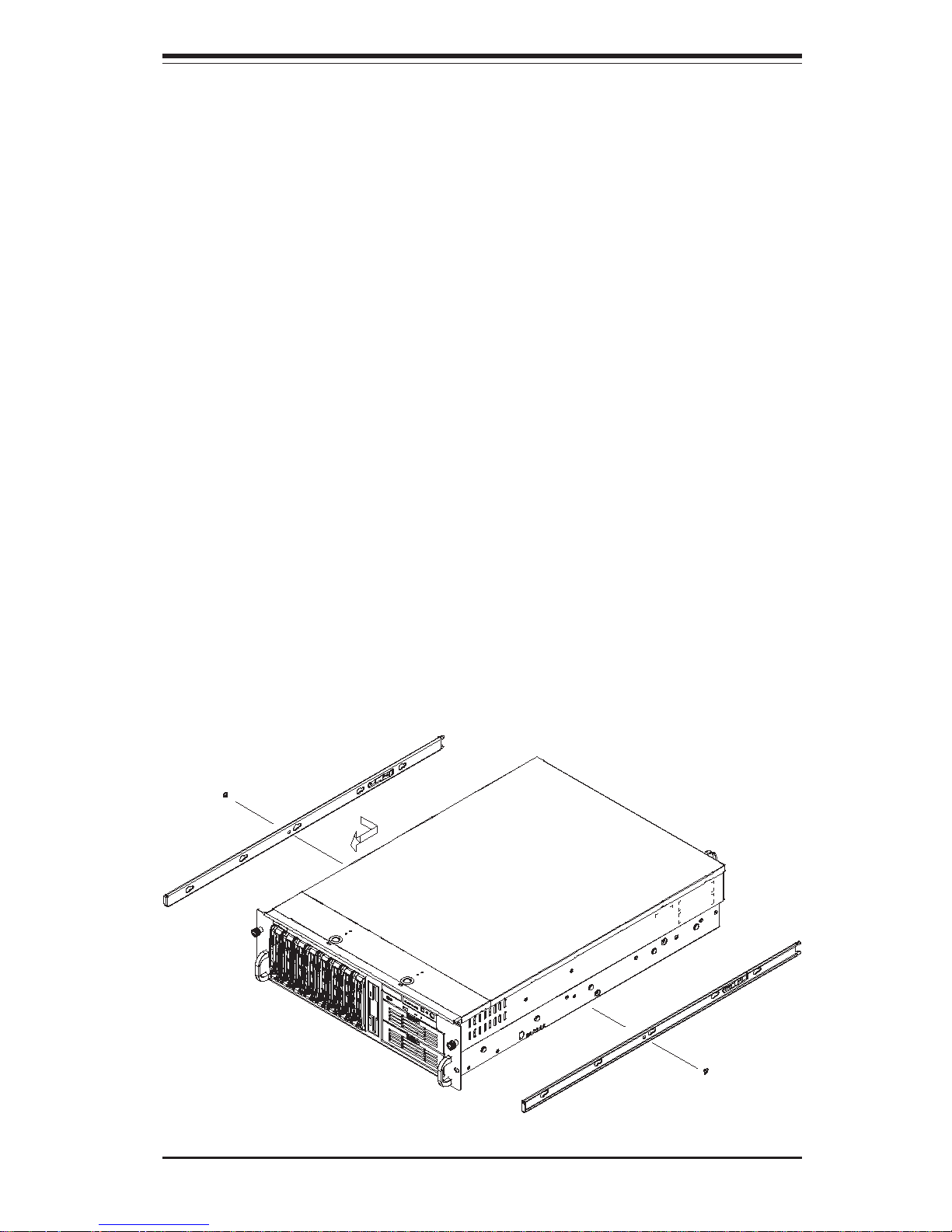
Chapter 2: Server Installation
2-5
Installing the Chassis Rails
Position one of the fixed chassis rail sections you just removed along the side
of the 6034H-X8R. Note that these two rails are left/right specific. Locate
the five rail buttons on each side of the chassis and the five corresponding
holes on each of the inner rails. Note that the holes are elongated with one
end of the hole larger than the other. Align the larger end of each hole with
its corresponding button. Once all are aligned, push the holes toward their
corresponding buttons and the rail should secure itself to the chassis see
Figure 2-2). Once a rail is placed on the chassis, pull it forward until the rail
buttons lock in the small ends of the corresponding holes. Secure the rail to
the chassis with a M4 x 4mm roundhead screw. Repeat the above steps to
install other rail on the chassis.
Locking Tabs: As mentioned, both chassis rails have a locking tab, which
serves two functions. The first is to lock the server into place when installed and
pushed fully into the rack, which is its normal position. Secondly, these tabs
also lock the server in place when fully extended from the rack. This prevents
the server from coming completely out of the rack when you pull it out for
servicing.
Figure 2-2. Installing Chassis Rails
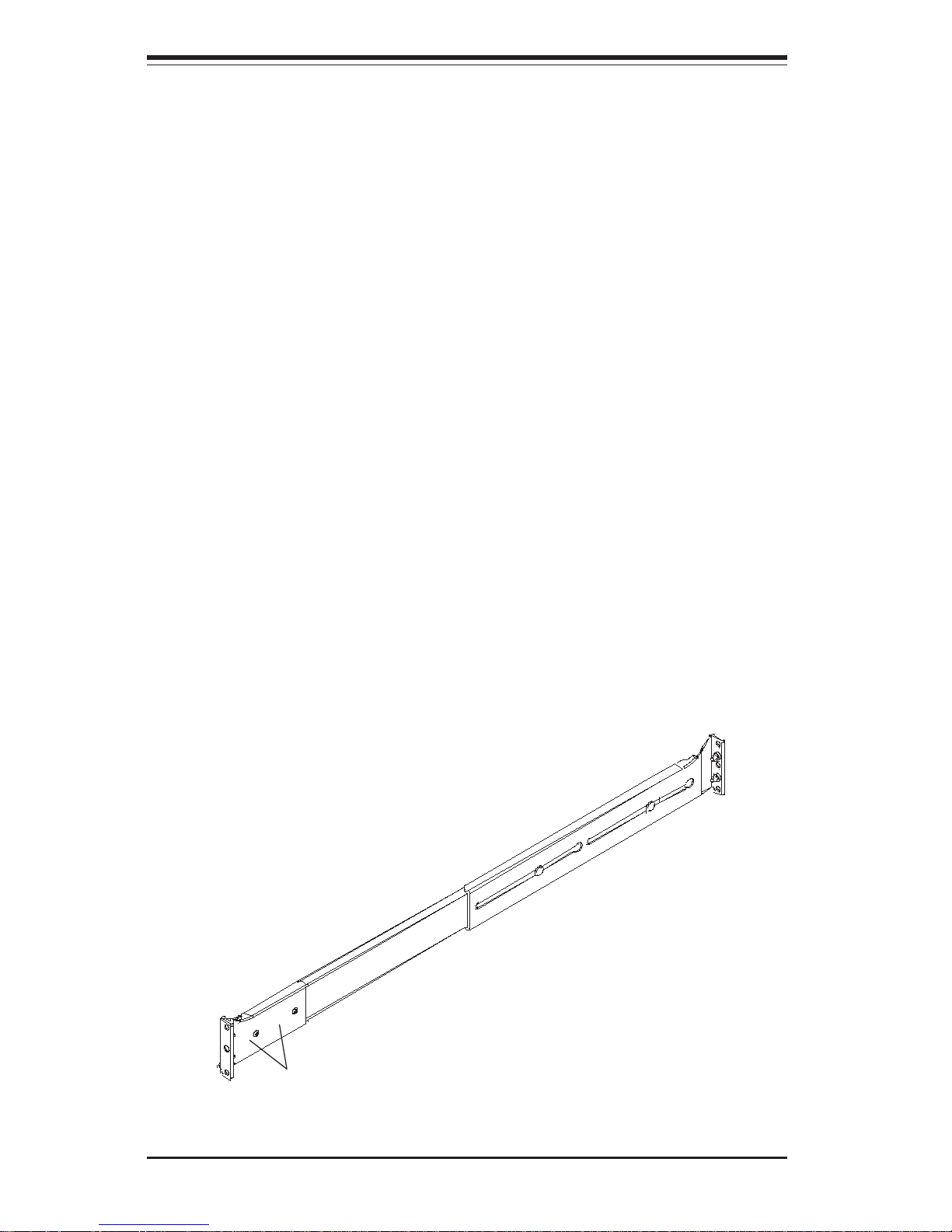
2-6
SUPERSERVER 6034H-X8R Manual
Installing the Server into the Rack
Locate a pair of front (short) and rear (long) brackets that were included with
your rack mounting hardware. Note that the brackets are marked with up/front
arrows (front) and up/rear arrows (rear). Secure the short front bracket (A in
Figure 2-3) to the outer rail with two M4 x 4 mm roundhead screws. Locate
the two buttons on the outer rail (B in Figure 2-3) and attach the rear (long)
bracket to it by sliding the opening of the rear rail through the button. Measure
the depth of your rack and adjust the length of the rails accordingly. Repeat
the same steps to install the other outer rail on the chassis. Secure both
outer rail assemblies to the rack using M5 x 12 mm flathead screws and M5
washers.
You are now ready to install the server into the rack. Slide the chassis into
the rack as shown in Figure 2-4. The chassis may not slide into the rack
smoothly or easily when installed the first time. Some adjustment to the slide
assemblies might be needed for easy installation.)
When the server has been pushed completely into the rack, you should hear
the locking tabs "click". You will need to release the safety taps on both sides
of the chassis in order to completely remove the chassis out of the rack.
A
B
Screws
Figure 2-3. Assembling the Rack Rails
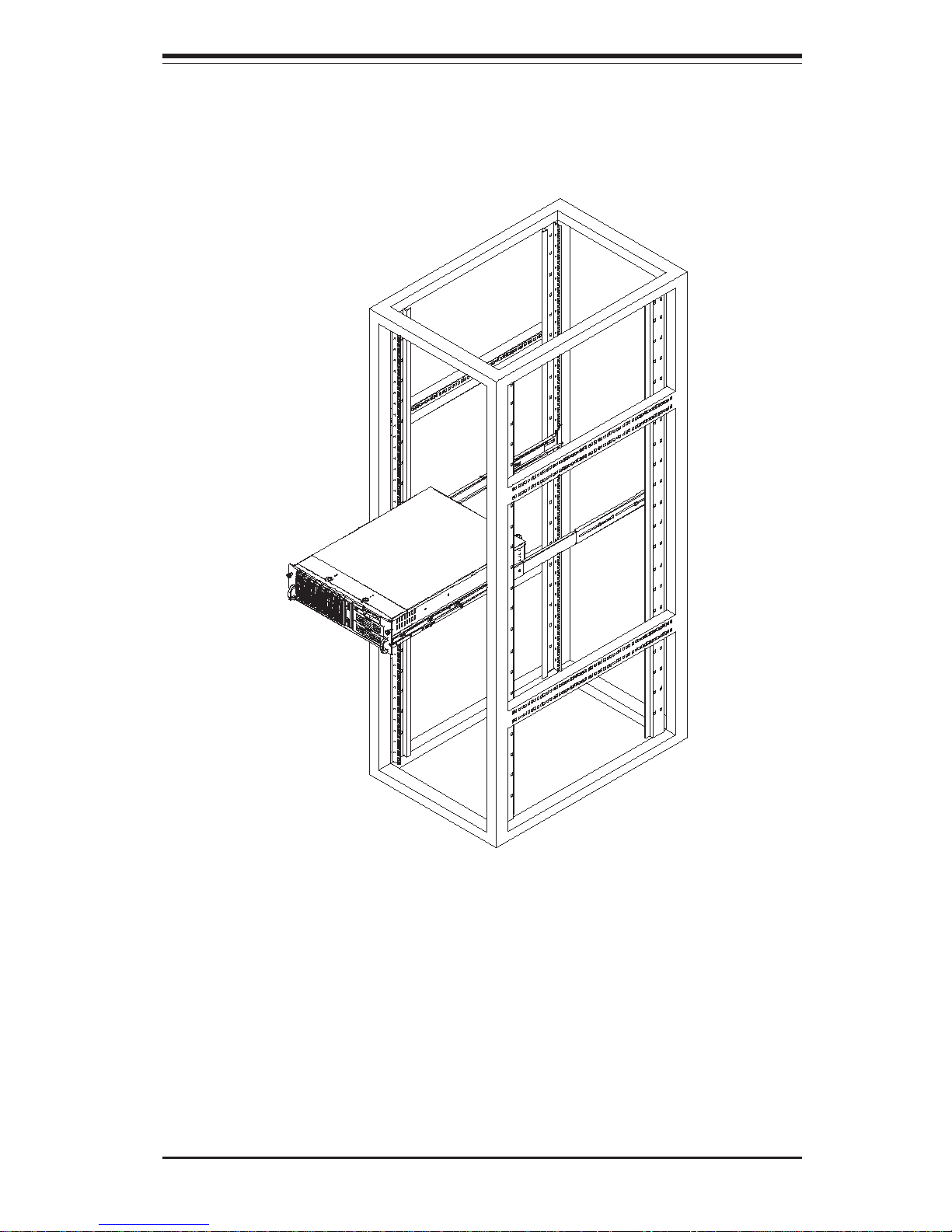
Chapter 2: Server Installation
2-7
Installing the Server into a Telco Rack
If you are installing the SuperServer 6034H-X8R into a Telco type rack,
follow the directions given on the previous pages for rack installation. The
only difference in the installation procedure will be the positioning of the
rack brackets to the rack. They should be spaced apart just enough to
accommodate the width of the telco rack.
Figure 2-4. Installing the Server into a Rack
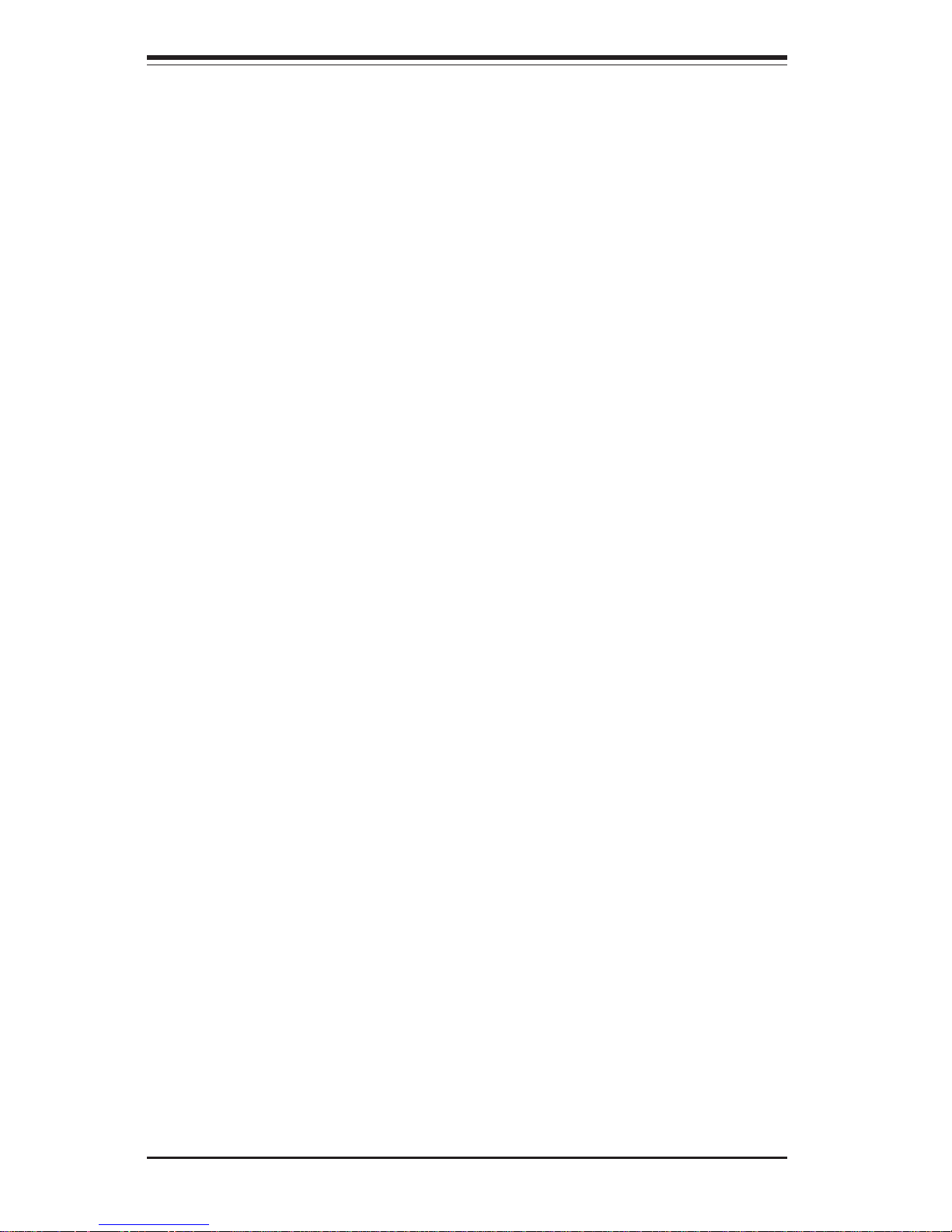
2-8
SUPERSERVER 6034H-X8R Manual
2-5 Checking the Serverboard Setup
After you install the 6034H-X8R in the rack, you will need to open the unit to
make sure the serverboard is properly installed and all the connections
have been made.
1. Accessing the inside of the 6034H-X8R (see Figure 2-5):
First, release the retention screws that secure the unit to the rack.
Grasp the two handles on either side and pull the unit straight out until it
locks (you will hear a "click"). Next, depress the two buttons on the top
of the chassis to release the top cover. You can then lift the top cover
from the chassis to gain full access to the inside of the server.
2. Check the CPUs (processors):
You may have one or two processors already installed into the serverboard.
Each processor needs its own heatsink. See Chapter 5 for instructions on
processor and heatsink installation.
3. Check the system memory:
Your 6034H-X8R server system may have come with system memory
already installed. Make sure all DIMMs are fully seated in their slots. For
details on adding system memory, refer to Chapter 5.
4. Installing add-on cards:
If desired, you can install add-on cards to the system. See Chapter 5 for
details on installing PCI add-on cards.
5. Check all cable connections and airflow:
Make sure all power and data cables are properly connected and not
blocking the chassis airflow. Also make sure that no cables are positioned in front of the fans. See Chapter 5 for details on cable connections.
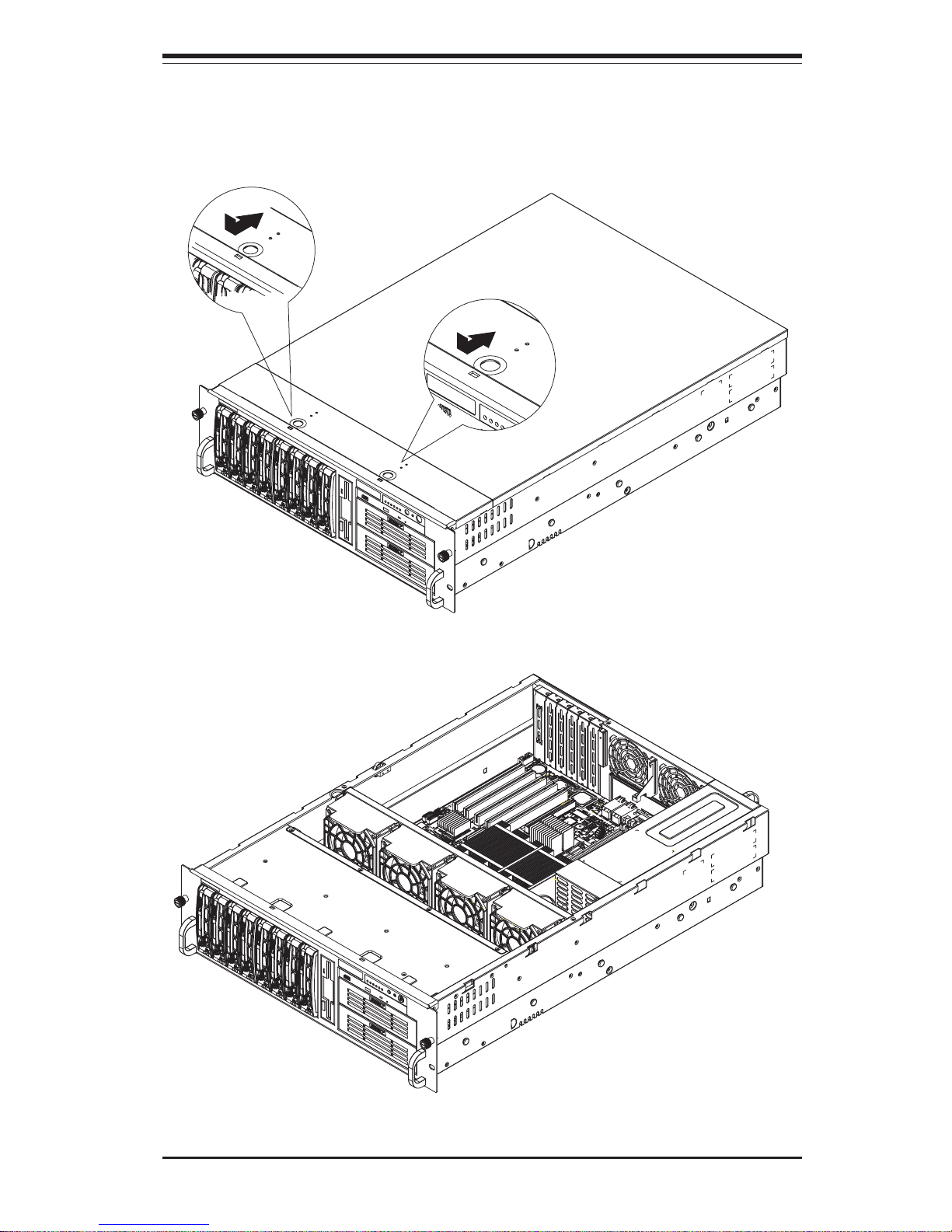
Chapter 2: Server Installation
2-9
Figure 2-5. Accessing the Inside of the 6034H-X8R
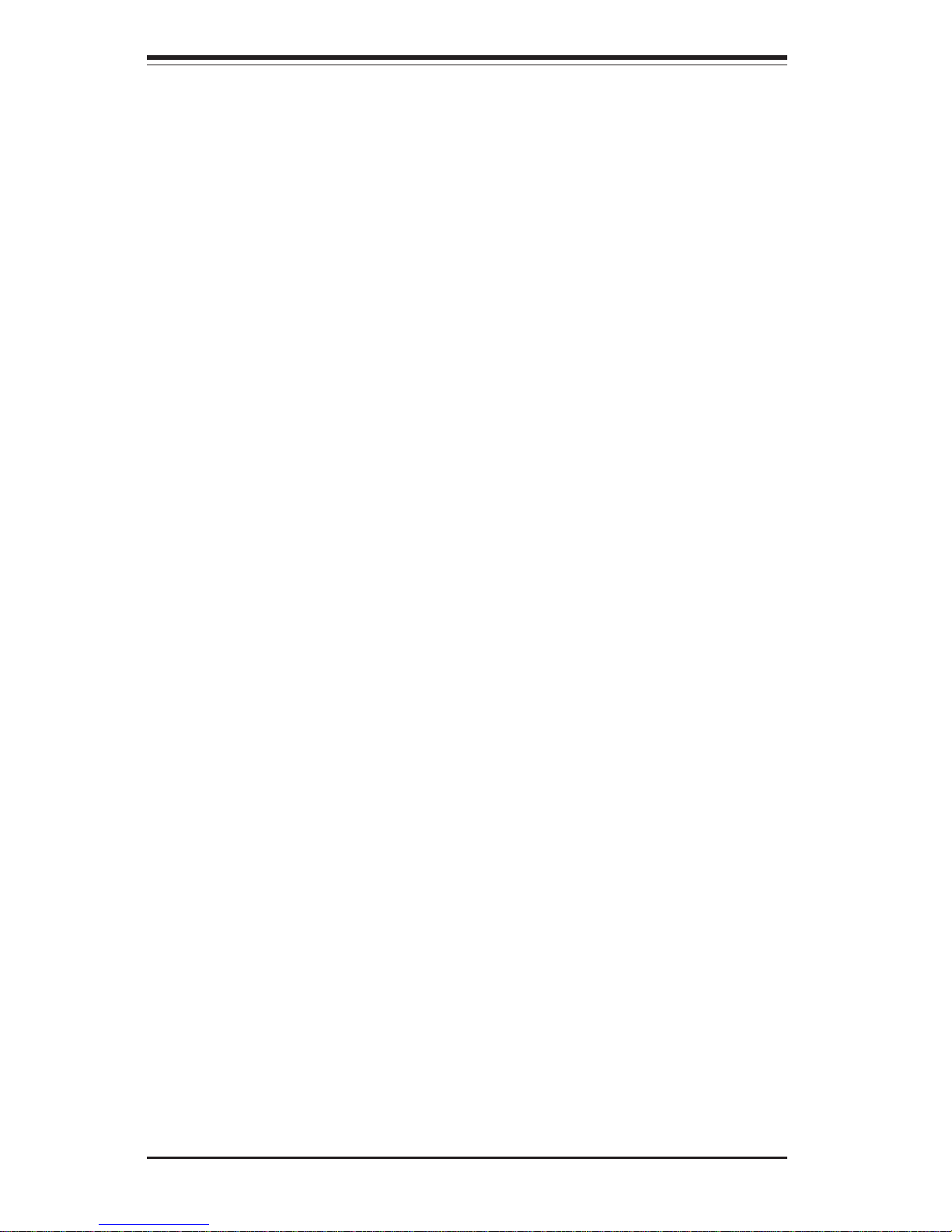
2-10
SUPERSERVER 6034H-X8R Manual
2-6 Checking the Drive Bay Setup
Next, you should check to make sure the peripheral drives and the SCSI drives
and SCA backplane have been properly installed and all connections have been
made.
1. Accessing the drive bays:
All drives are accessable from the front of the server. For servicing the
CD-ROM and floppy drives, you will need to remove the top chassis
cover. The SCSI disk drives can be installed and removed from the front
of the chassis without removing the top chassis cover.
2. CD-ROM and floppy disk drives:
A slim CD-ROM and a floppy drive should be preinstalled in your server. Refer
to Chapter 6 if you need to reinstall a CD-ROM and/or floppy disk drive to the
system.
3. Check the SCSI disk drives:
Depending upon your system's configuration, your system may have one or
more drives already installed. If you need to install SCSI drives, please refer
to Chapter 6.
4. Check the airflow:
Airflow is provided by four 9-cm center chassis cooling fans and two 8-cm rear
chassis exhaust fans. An air shroud is also included in the system to maximize airflow. The system component layout was carefully designed to direct
sufficient cooling airflow to the components that generate the most heat. Note
that all power and data cables have been routed in such a way that they do
not block the airflow generated by the fans.
5. Supplying power to the system:
The last thing you must do is to provide input power to the system. Plug
the power cords from the power supply units into a high-quality power strip
that offers protection from electrical noise and power surges. It is recommended that you use an uninterruptible power supply (UPS).
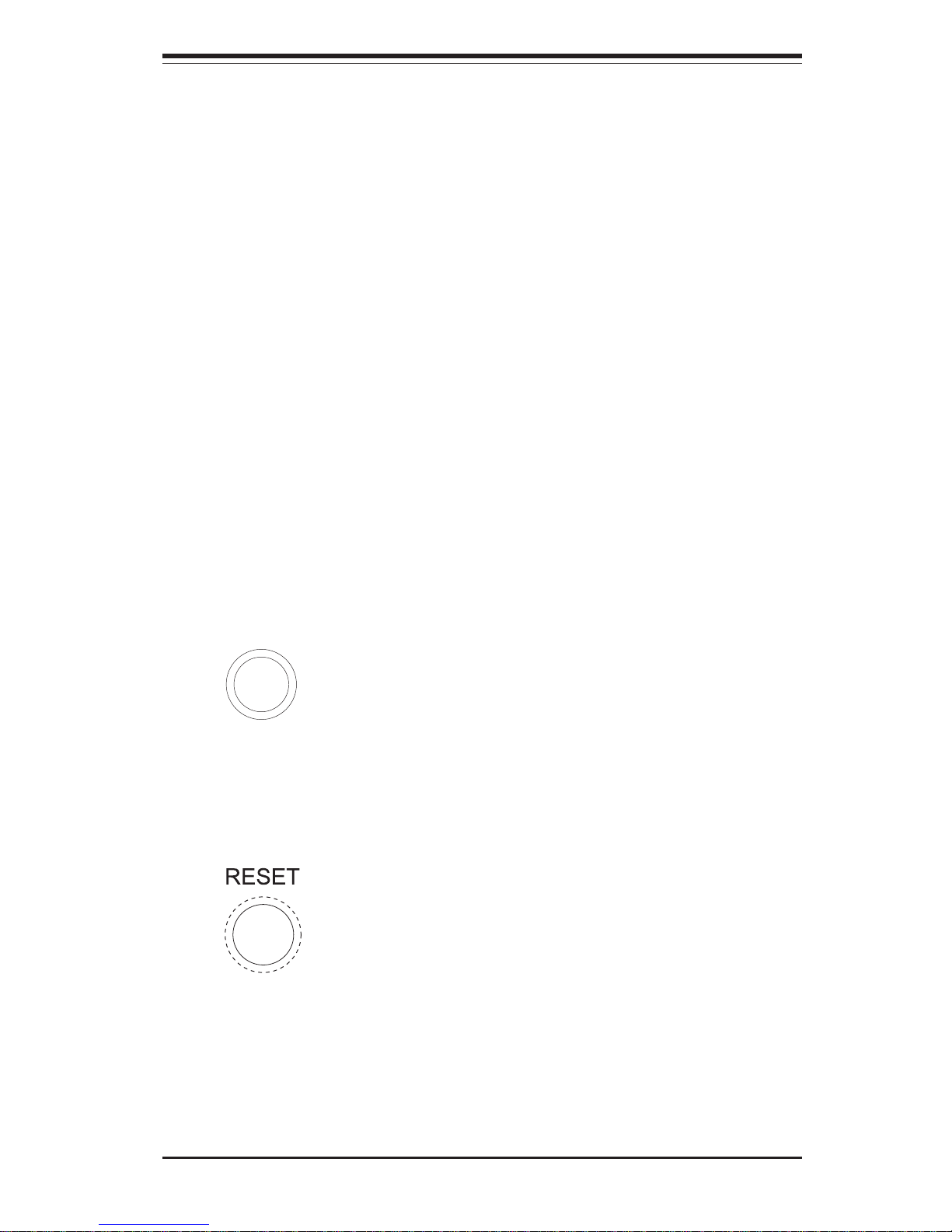
Chapter 3: System Interface
3-1
Chapter 3
System Interface
3-1 Overview
There are several LEDs on the control panel as well as others on the SCSI drive
carriers and the serverboard to keep you constantly informed of the overall status
of the system as well as the activity and health of specific components. There
are also two buttons on the chassis control panel.
3-2 Control Panel Buttons
There are three push-button buttons located on the front of the chassis. These
are (in order from left to right) a mute, a reset and a power on/off button.
z MUTE: Depress the mute button to silence the buzzer alarm, which is
activated by a signal received from the SCSI drive backplane. After silencing the
alarm, you should then press the button again to reactivate the alarm function.
z RESET: Use the reset button to reboot the system.
MUTE
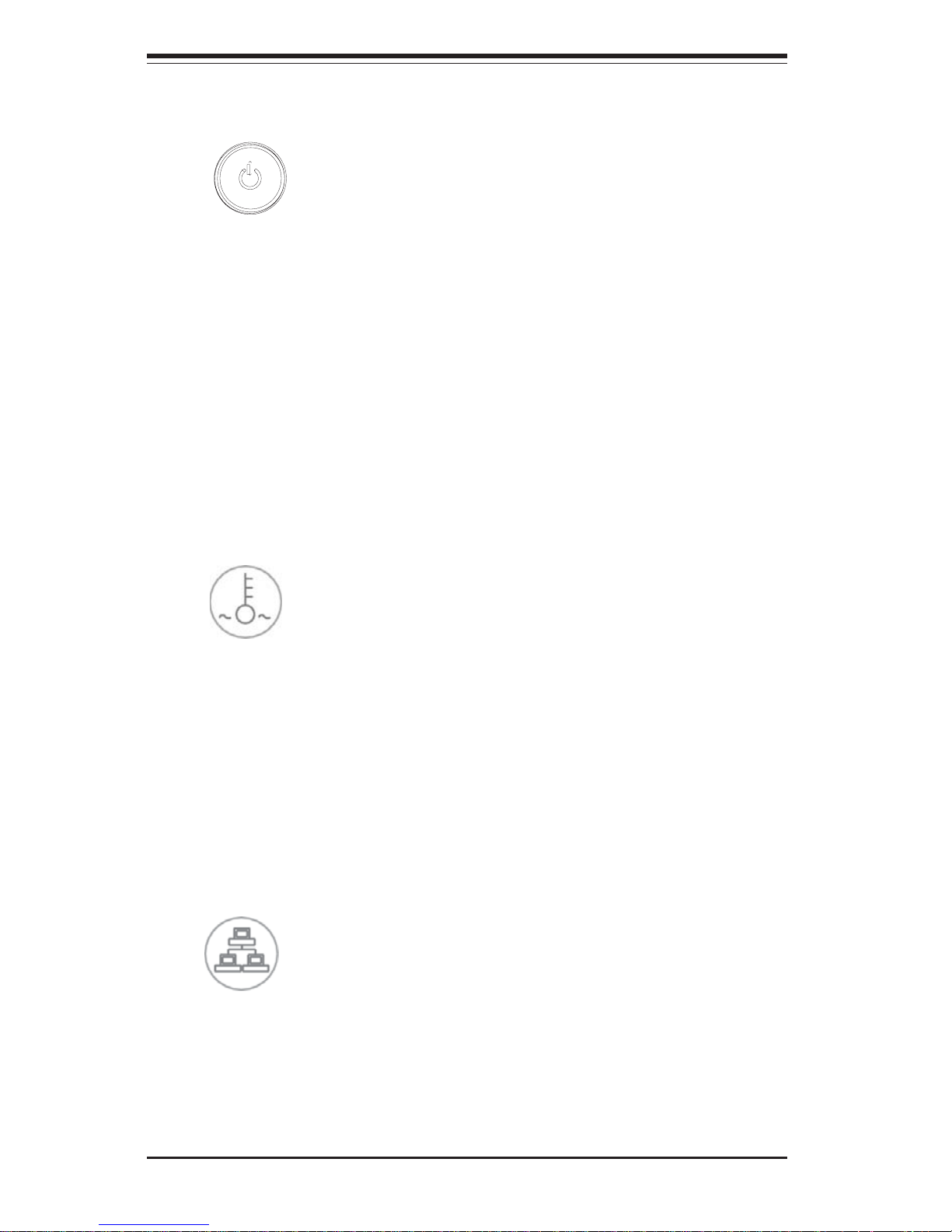
SUPERSERVER 6034H-X8R User's Manual
3-2
z POWER: This is the main power button, which is used to apply or turn
off the main system power. Turning off system power with this button
removes the main power but keeps standby power supplied to the system.
3-3 Control Panel LEDs
The control panel located on the front of the SC833S-R760 chassis has six
LEDs. These LEDs provide you with critical information related to different
parts of the system. This section explains what each LED indicates when
illuminated and any corrective action you may need to take.
z Overheat/Fan Fail: IWhen this LED flashes, it indicates a fan failure.
When on continuously it indicates an overheat condition, which may be
caused by cables obstructing the airflow in the system or the ambient room
temperature being too warm. Check the routing of the cables and make
sure all fans are present and operating normally. You should also check to
make sure that the chassis covers are installed. Finally, verify that the
heatsinks are installed properly (see Chapter 5). This LED will remain flashing or on as long as the indicated condition exists.
z NIC2: Indicates network activity on LAN2 when flashing.
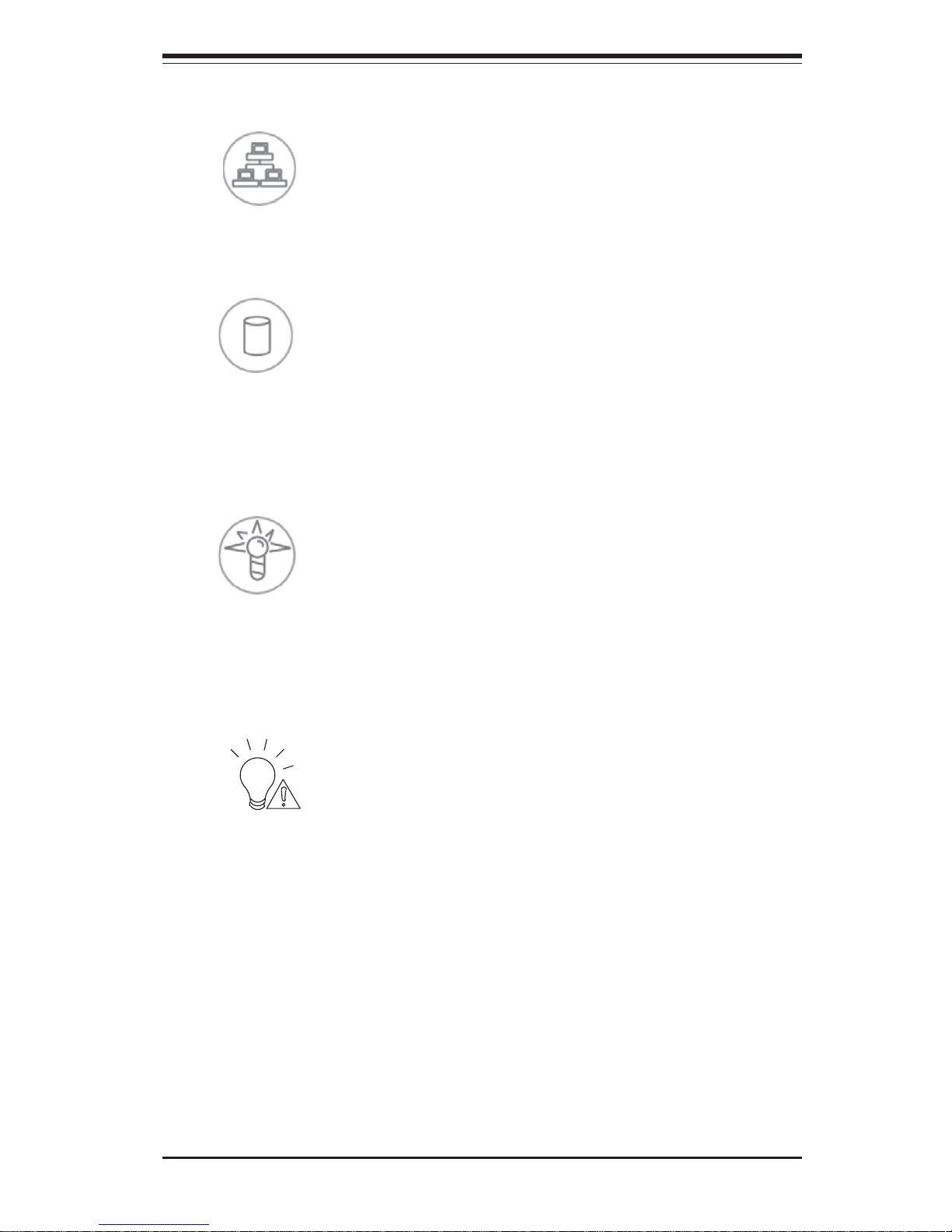
Chapter 3: System Interface
3-3
z NIC1: Indicates network activity on LAN1 when flashing.
z HDD: Indicates IDE channel activity. On the SuperServer 6034H-X8R,
this LED indicates SCSI and CD-ROM drive activity when flashing.
z Power: Indicates power is being supplied to the system's power
supply units. This LED should normally be illuminated when the system is
operating.
z Power Fail: Indicates a power supply module has failed. This should
be accompanied by an audible alarm. A backup power supply module will
take the load and keep the system running but the failed module will need to
be replaced. Refer to Chapter 6 for details on replacing the power supply.
This LED should be off when the system is operating normally.
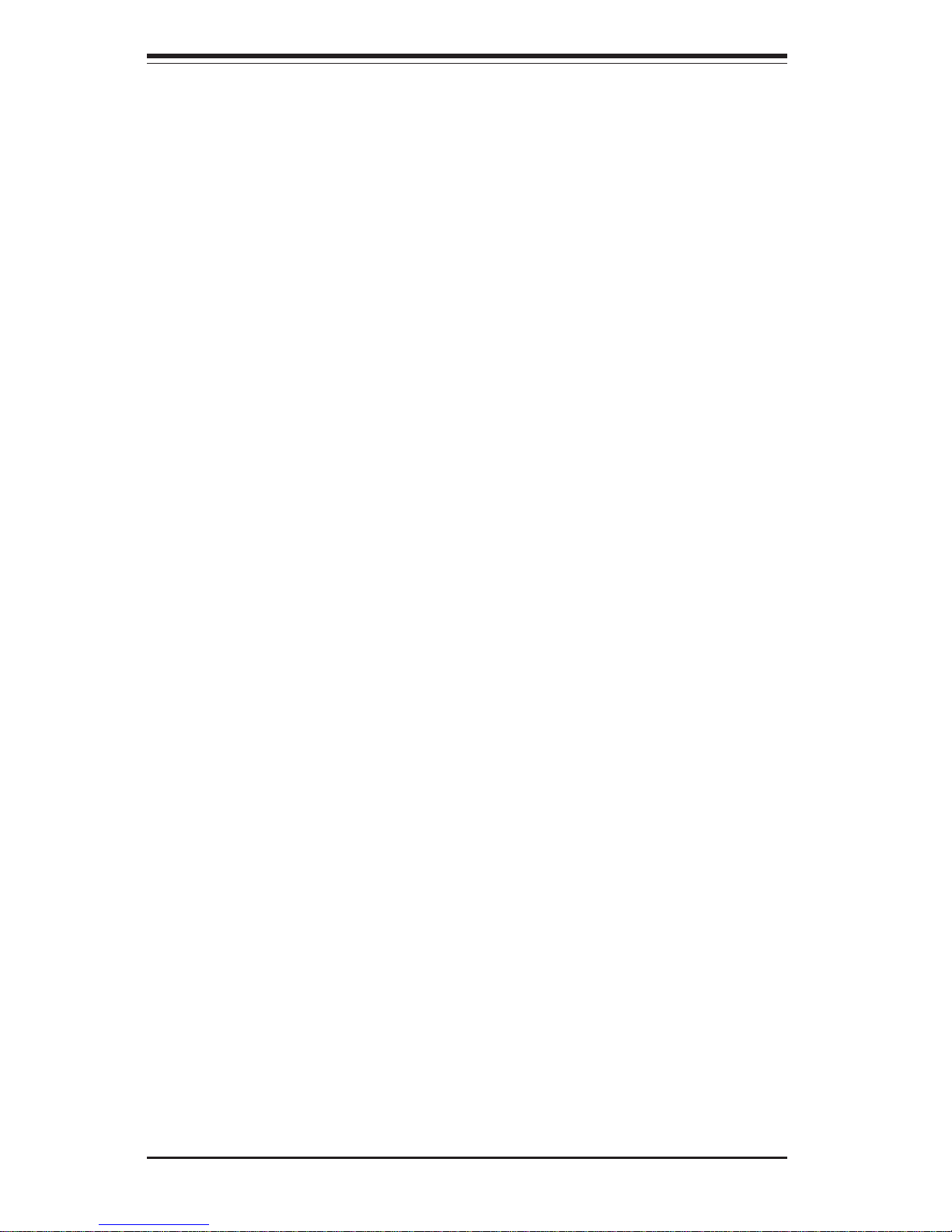
SUPERSERVER 6034H-X8R User's Manual
3-4
3-4 SCSI Drive Carrier LEDs
Each SCSI drive carrier has two LEDs.
z Green: When illuminated, the green LED on the front of the SCSI drive
carrier indicates drive activity. A connection to the SCSI SCA backplane enables
this LED to blink on and off when that particular drive is being accessed.
z Red: A SAF-TE compliant backplane is needed to activate the red LED,
which indicates a drive failure. (A SAF-TE compliant SCSI backplane is standard
on the 6034H-X8R.) If one of the SCSI drives fail, you should be notified by
your system management software. Please refer to Chapter 6 for instructions on replacing failed SCSI drives.
