Supermicro SUPER P4SS8, SUPER P4SSE User Manual
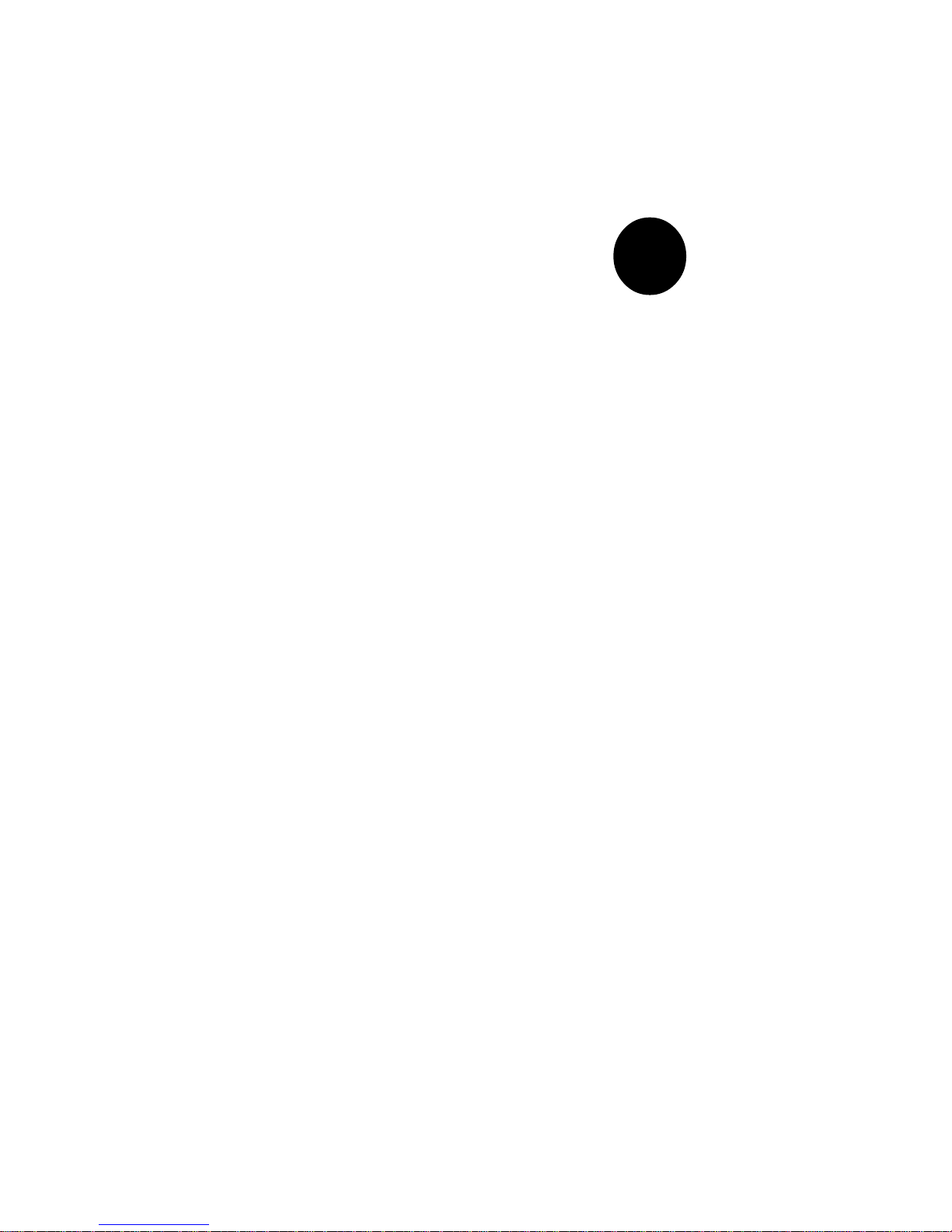
®
SUPER P4SS8
SUPER P4SSE
USER’S MANUAL
Revision 1.0
SUPER
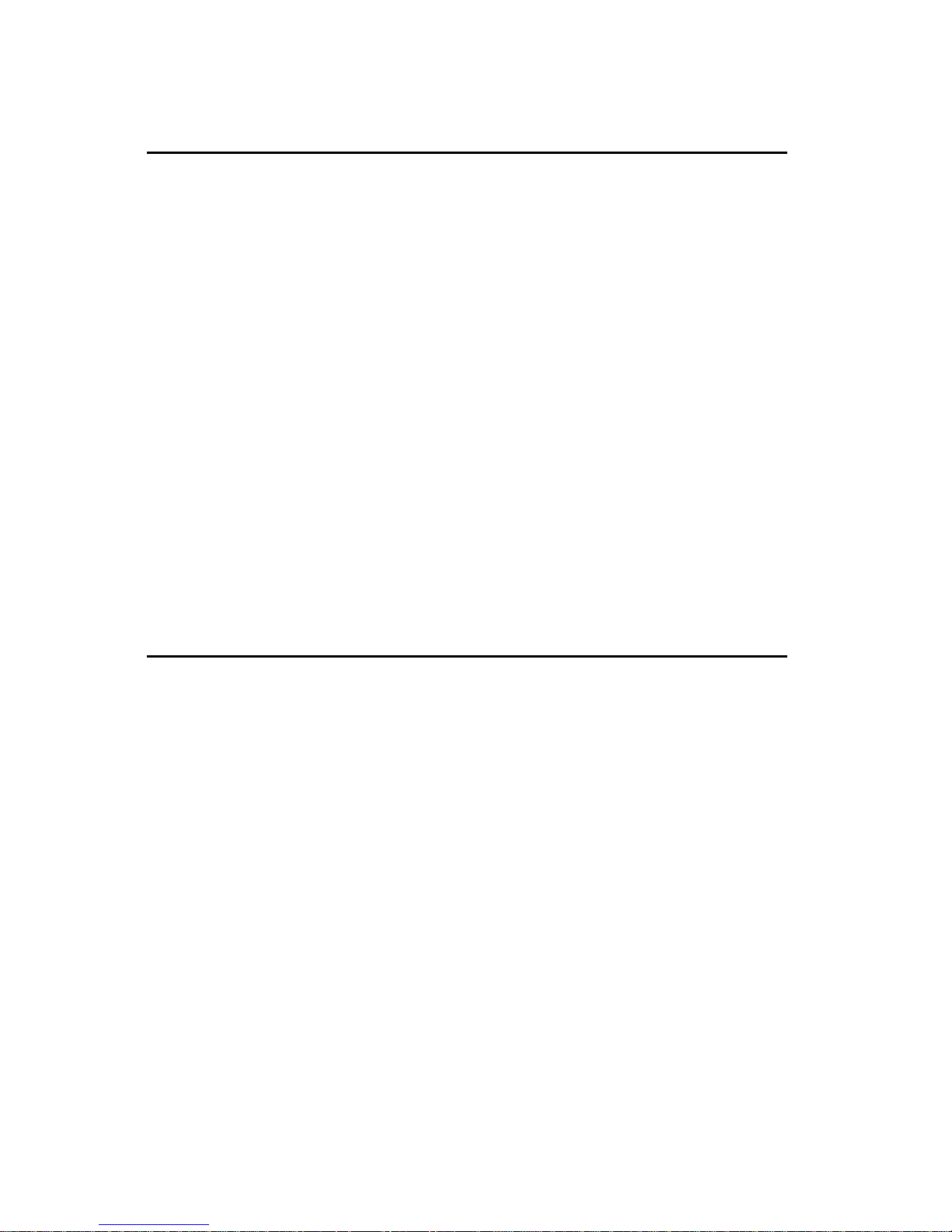
The information in this User’s Manual has been carefully reviewed and is believed to be
accurate. The vendor assumes no responsibility for any inaccuracies that may be
contained in this document, makes no commitment to update or to keep current the
information in this manual, or to notify any person or organization of the updates.
Please Note: For the most up-to-date version of this manual, please
see our web site at www.supermicro.com.
SUPERMICRO COMPUTER reserves the right to make changes to the product described in
this manual at any time and without notice. This product, including software, if any, and
documentation may not, in whole or in part, be copied, photocopied, reproduced, translated
or reduced to any medium or machine without prior written consent.
IN NO EVENT WILL SUPERMICRO COMPUTER BE LIABLE FOR DIRECT, INDIRECT,
SPECIAL, INCIDENTAL, OR CONSEQUENTIAL DAMAGES ARISING FROM THE USE OR
INABILITY TO USE THIS PRODUCT OR DOCUMENTATION, EVEN IF ADVISED OF THE
POSSIBILITY OF SUCH DAMAGES. IN PARTICULAR, THE VENDOR SHALL NOT HAVE
LIABILITY FOR ANY HARDWARE, SOFTWARE, OR DATA STORED OR USED WITH THE
PRODUCT, INCLUDING THE COSTS OF REPAIRING, REPLACING, INTEGRATING,
INSTALLING OR RECOVERING SUCH HARDWARE, SOFTWARE, OR DATA.
Any disputes arising between manufacturer and customer shall be governed by the laws of
Santa Clara County in the State of California, USA. The State of California, County of
Santa Clara shall be the exclusive venue for the resolution of any such disputes.
Supermicro's total liability for all claims will not exceed the price paid for the hardware
product.
Unless you request and receive written permission from SUPER MICRO COMPUTER, you
may not copy any part of this document.
Information in this document is subject to change without notice. Other products and
companies referred to herein are trademarks or registered trademarks of their respective
companies or mark holders.
Copyright © 2002 by SUPER MICRO COMPUTER INC.
All rights reserved.
Printed in the United States of America
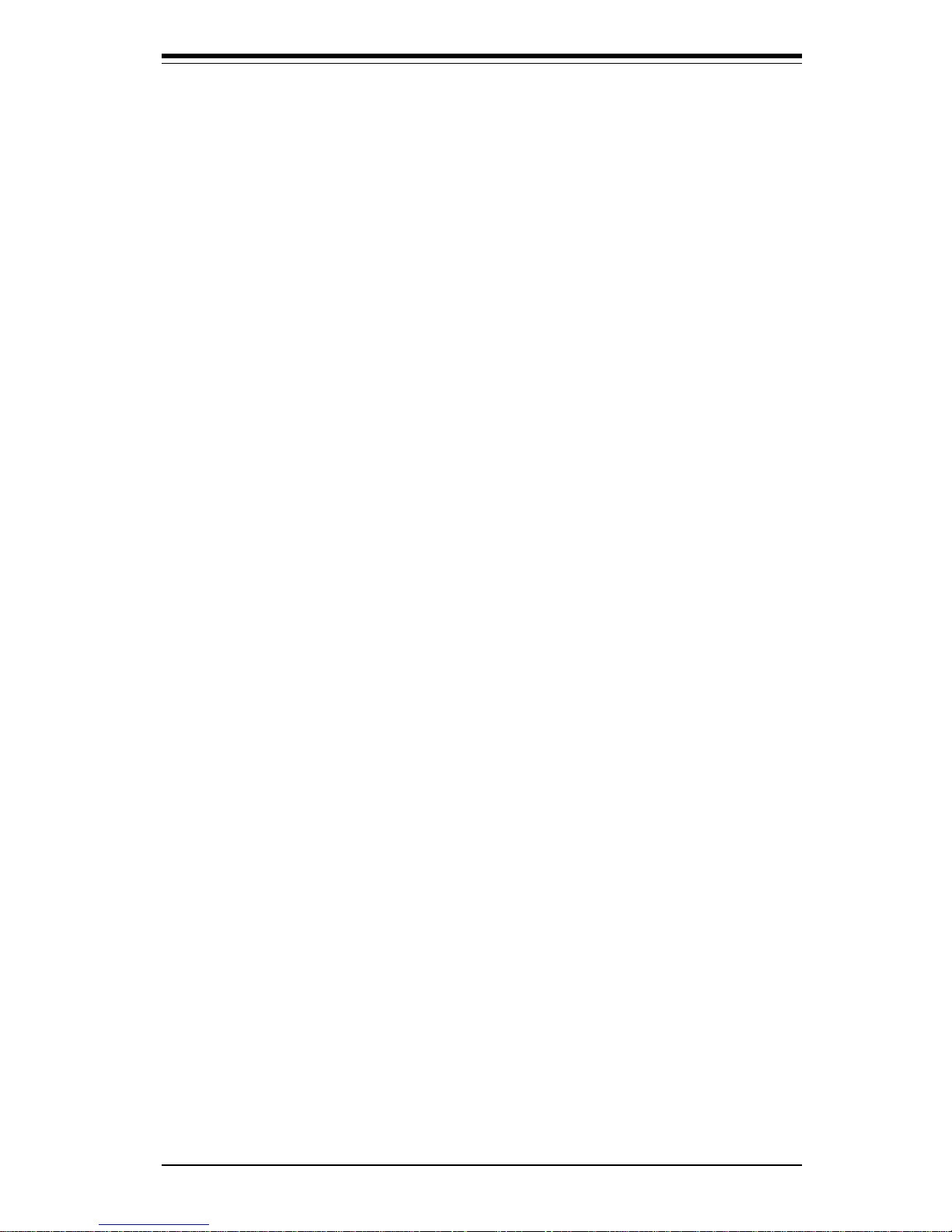
iii
Preface
Preface
About This Manual
This manual is written for system integrators, PC technicians and
knowledgeable PC users. It provides information for the installation and use
of the SUPER P4SS8/P4SSE mainboard. The SUPER P4SS8/P4SSE supports
single Intel® XeonTM 1.8 - 2.8 GHz processors with a 512K L2 cache at a
400 MHz front side bus. Please refer to the support section of our web site
(http://www.supermicro.com/TechSupport.htm) for a complete listing of supported processors. This product is intended to be professionally installed.
Manual Organization
Chapter 1 begins with a checklist of what should be included in your
mainboard box, describes the features, specifications and performance of
the motherboard and provides detailed information about the chipset.
Chapter 2 begins with instructions on handling static-sensitive devices.
Read this chapter when you want to install the processor and DIMM memory
modules and when mounting the mainboard in the chassis. Also refer to
this chapter to connect the floppy and hard disk drives, SCSI drives, the IDE
interfaces, the parallel and serial ports, the front control panel functions,
the speaker and the keyboard.
If you encounter any problems, see Chapter 3, which describes troubleshooting procedures for the video, the memory and the setup configuration
stored in CMOS. For quick reference, a general FAQ [Frequently Asked
Questions] section is provided. Instructions are also included for contacting technical support. In addition, you can visit our web site at
www.supermicro.com/techsupport.htm for more detailed information.
Chapter 4 includes an introduction to BIOS and provides detailed information on running the CMOS Setup utility.
Appendix A gives information on BIOS error beep codes.
Appendix B provides POST checkpoint codes.
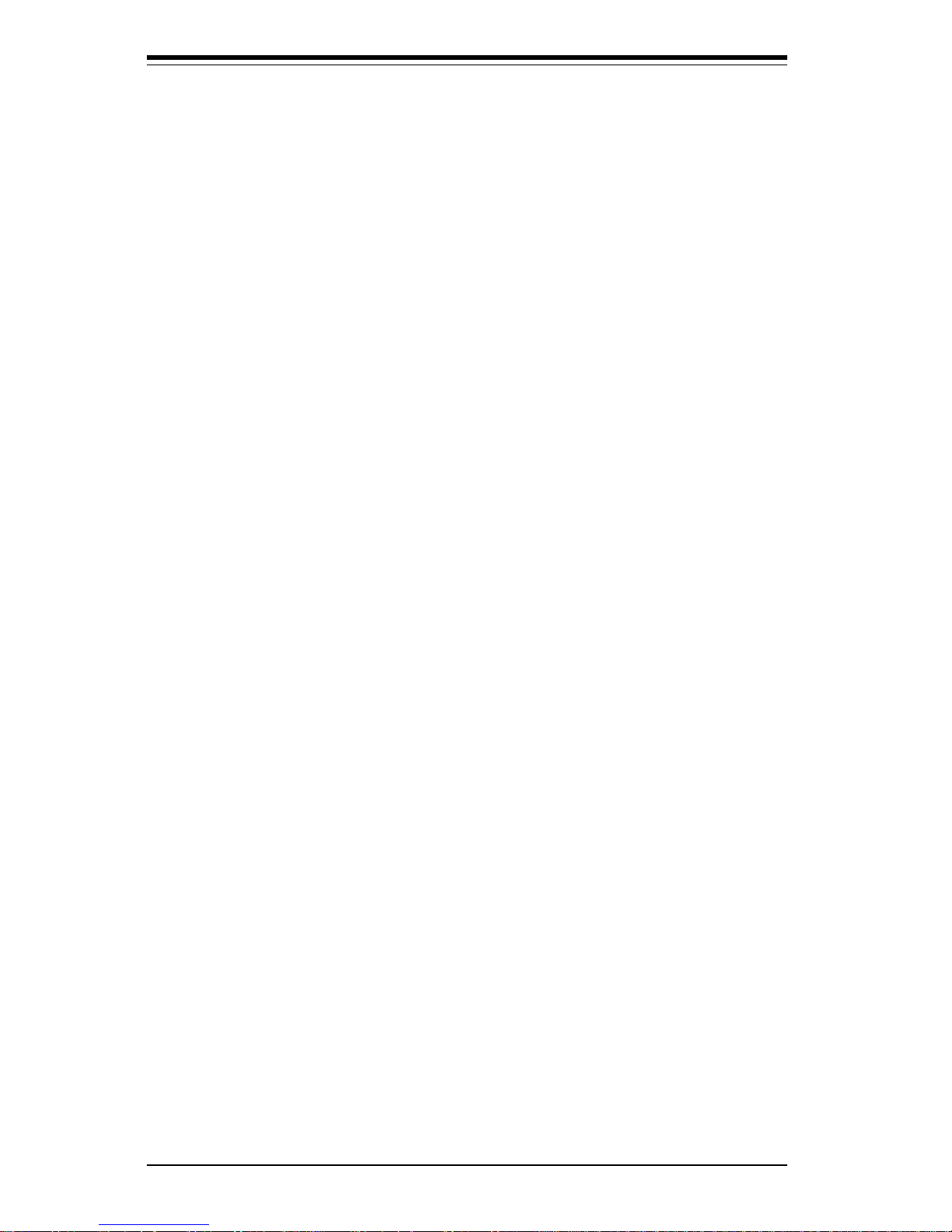
iv
SUPER P4SS8/P4SSE User’s Manual
Preface
About This Manual ...................................................................................................... iii
Manual Organization ................................................................................................... ii i
Chapter 1: Introduction
1-1 Overview ......................................................................................................... 1-1
Checklist .................................................................................................... 1-1
Contacting Supermicro ............................................................................ 1-2
Super P4SS8 Image ................................................................................. 1-4
Super P4SSE Image................................................................................. 1-5
Super P4SS8 Layout ............................................................................... 1-6
Super P4SS8 Quick Reference ............................................................. 1-7
Super P4SSE Layout............................................................................... 1-8
Super P4SSE Quick Reference ............................................................. 1-9
Motherboard Features ........................................................................... 1-10
ServerWorks GC - SL Chipset System Block Diagram ................... 1-12
1-2 Chipset Overview......................................................................................... 1-13
1-3 Special Features........................................................................................... 1-13
ATI Graphics Controller ........................................................................ 1-13
BIOS Recovery ....................................................................................... 1-1 3
Recovery from AC Power Loss ......................................................... 1-13
1-4 PC Health Monitoring.................................................................................... 1-14
1- 5 ACPI Features ............................................................................................... 1-15
1-6 Power Supply ............................................................................................... 1-17
1- 7 Super I/O ......................................................................................................... 1-17
Chapter 2: Installation
2-1 Static-Sensitive Devices ............................................................................... 2-1
Precautions ............................................................................................... 2-1
Unpacking.................................................................................................. 2-1
2-2 PGA Processor and Heatsink Installation .................................................. 2-2
2-3 Installing DIMMs............................................................................................... 2-5
2- 4 IO Ports/Control Panel Connectors .............................................................. 2-6
2-5 Connecting Cables .......................................................................................... 2-8
ATX Power Connection .......................................................................... 2-8
PWR_SEC Connection .............................................................................. 2-8
Power LED ................................................................................................. 2-8
HDD LED .................................................................................................... 2-8
Table of Contents
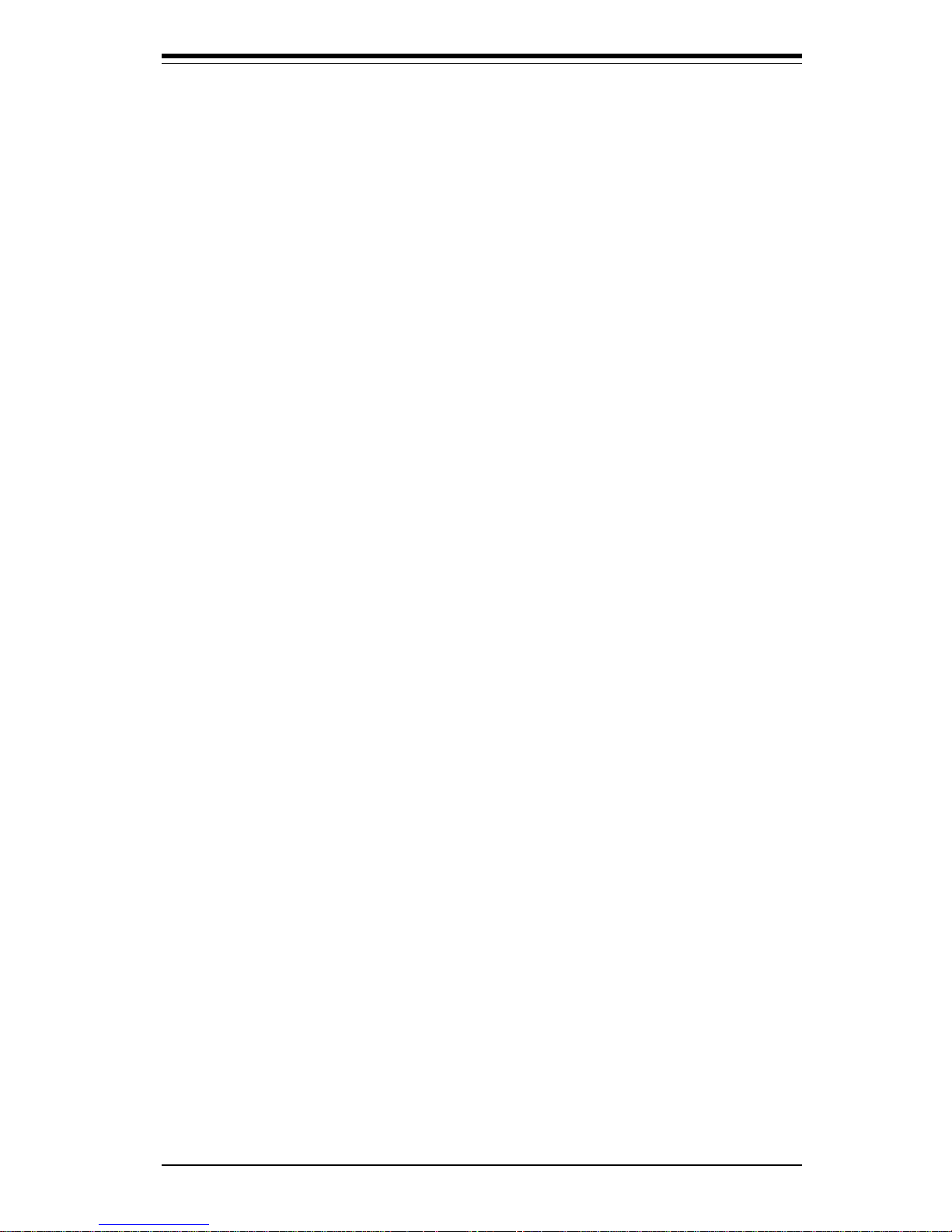
Table of Contents
v
L2 LED ....................................................................................................... 2-9
L1 LED ....................................................................................................... 2-9
Overheat LED ........................................................................................... 2-9
Power Fail LED ........................................................................................ 2-9
Reset .......................................................................................................... 2-9
PWR_ON .................................................................................................. 2-10
Universal Serial Bus (USB0/1) ............................................................ 2-10
Extra Universal Serial Bus Connection (USB2/3) ............................ 2-10
Serial Ports ............................................................................................. 2-11
PS/2 Keyboard and Mouse Ports ......................................................... 2-11
Fan Headers ........................................................................................... 2-11
LAN (Ethernet) Ports.............................................................................. 2-11
HD LED Indicator .................................................................................... 2-12
Chassis Intrusion ................................................................................... 2-12
Power LED .............................................................................................. 2-12
Wake-On-LAN ......................................................................................... 2-12
SMB .......................................................................................................... 2-12
External Speaker Header ...................................................................... 2-13
2-6 Onboard Indicators ...................................................................................... 2-13
LAN Port LEDs ....................................................................................... 2-13
CR1 LED .................................................................................................. 2-13
2- 7 DIP Switch Settings ..................................................................................... 2-14
DIP Switch 1: Processor Speed ......................................................... 2-14
2- 8 Jumper Settings ............................................................................................ 2-15
Explanation of Jumpers ........................................................................ 2-15
CMOS Clear............................................................................................. 2-15
VGA Enable/Disable ............................................................................... 2-16
Fan Status Select ................................................................................... 2-16
Watch Dog Enable/Disable .................................................................... 2-16
Mb LAN Enable/Disable.......................................................................... 2-16
Gb Enable/Disable................................................................................... 2-17
SCSI Termination Enable/Disable.......................................................... 2-17
SCSI Enable/Disable................................................................................ 2-17
2- 9 Parallel Port, Floppy/Hard Disk Drive and SCSI Connections ............... 2-18
Parallel Port Connector ......................................................................... 2-18
Floppy Connector ................................................................................... 2-19
IDE Connectors ...................................................................................... 2-1 9
Ultra320 SCSI Connector....................................................................... 2-20
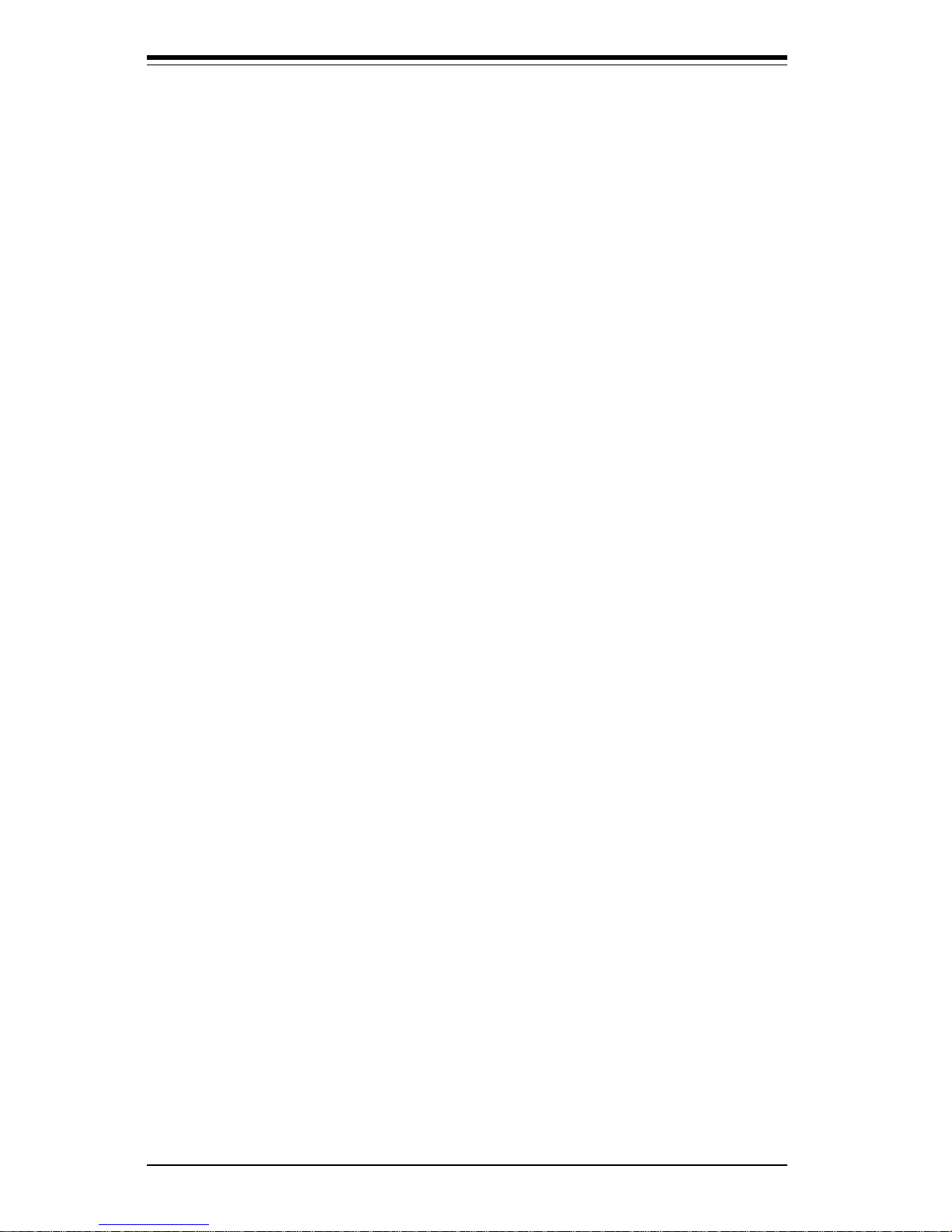
vi
2-10 Installing Software Drivers......................................................................... 2-21
Chapter 3: Troubleshooting
3-1 Troubleshooting Procedures ........................................................................ 3-1
Before Power On .................................................................................... 3-1
No Power .................................................................................................. 3-1
No Video ................................................................................................... 3-1
Memory Errors .......................................................................................... 3-2
Losing the System’s Setup Configuration ........................................... 3-2
3-2 Technical Support Procedures .................................................................... 3-2
3-3 Frequently Asked Questions........................................................................ 3-3
3-4 Returning Merchandise for Service............................................................ 3-5
Chapter 4: BIOS
4- 1 Introduction....................................................................................................... 4-1
4- 2 BIOS Features.................................................................................................. 4- 2
4- 3 Running Setup.................................................................................................. 4-2
Main BIOS Setup Menu ............................................................................ 4-3
4-4 Advanced BIOS Setup .................................................................................... 4-4
4- 5 Chipset Setup................................................................................................. 4-15
4-6 PCI / PnP Setup.............................................................................................. 4-18
4-7 Power Setup .................................................................................................. 4-20
4- 8 Boot Setup...................................................................................................... 4-22
4-9 Security Setup ............................................................................................... 4-24
4-10 Exit Setup ....................................................................................................... 4-26
Appendices:
Appendix A: BIOS Error Beep Codes .................................................................. A - 1
Appendix B: BIOS POST Codes .............................................................................B - 1
SUPER P4SS8/P4SSE User’s Manual
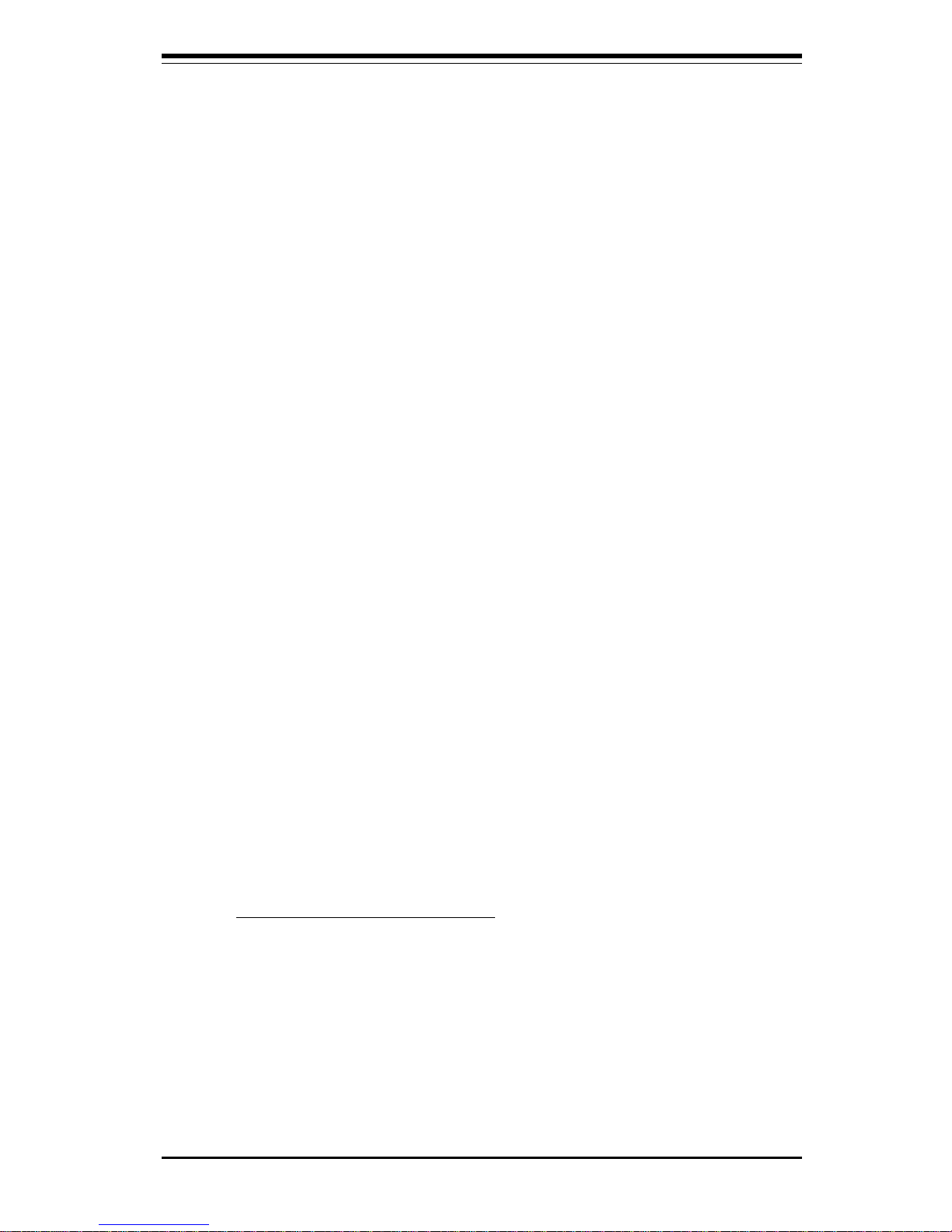
Chapter 1: Introduction
1-1
Introduction
Chapter 1
Introduction
1-1 Overview
Checklist
Congratulations on purchasing your computer motherboard from an acknowledged leader in the industry. Supermicro boards are designed with
the utmost attention to detail to provide you with the highest standards in
quality and performance.
Please check that the following items have all been included with your
motherboard. If anything listed here is damaged or missing, contact your
retailer.
One (1) Supermicro Mainboard
One (1) ribbon cable for IDE devices
One (1) floppy ribbon cable
One (1) I/O backpanel shield
One (1) Supermicro CD or diskettes containing drivers and utilities
One (1) User's/BIOS Manual
One (1) fan/heatsink assembly (OEM only)
One (1) set of heatsink retention clips
SCSI Accessories (P4SS8 only)
One (1) 68-pin LVD SCSI cable (OEM only)
One (1) set of SCSI drivers (included on CD-ROM)
One (1) SCSI manual (PDF file included on CD-ROM)
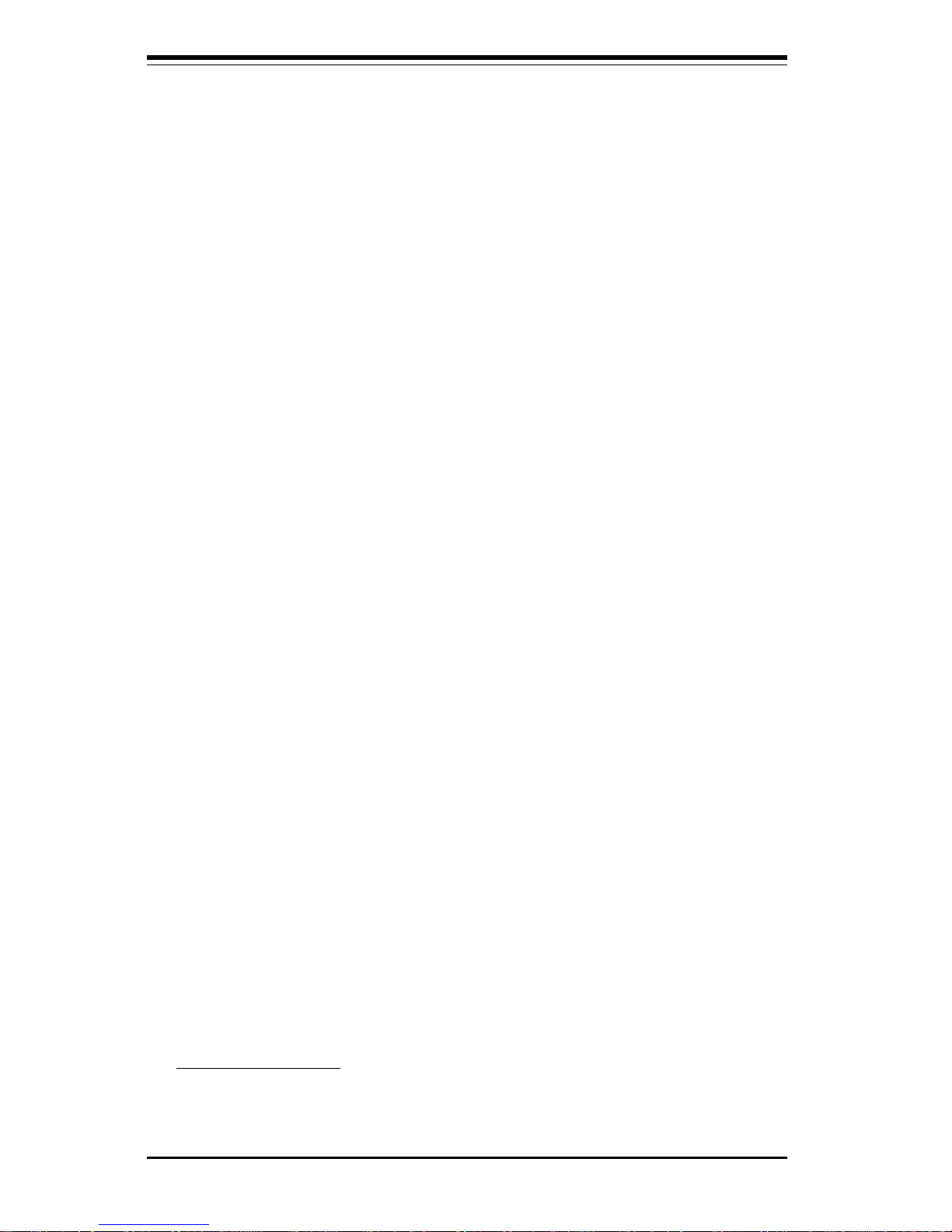
1-2
Introduction
SUPER P4SS8/P4SSE User’s Manual
Contacting Supermicro
Headquarters
Address: SuperMicro Computer, Inc.
980 Rock Ave.
San Jose, CA 95131 U.S.A.
Tel: +1 (408) 503-8000
Fax: +1 (408) 503-8008
Email: marketing@supermicro.com (General Information)
support@supermicro.com (Technical Support)
Web Site: www.supermicro.com
Europe
Address: SuperMicro Computer B.V.
Het Sterrenbeeld 28, 5215 ML
's-Hertogenbosch, The Netherlands
Tel: +31 (0) 73-6400390
Fax: +31 (0) 73-6416525
Email: sales@supermicro.nl (General Information)
support@supermicro.nl (Technical Support)
rma@supermicro.nl (Customer Support)
Asia-Pacific
Address: SuperMicro, Taiwan
D5, 4F, No. 16 Chien-Ba Road
Chung-Ho 235, Taipei Hsien, Taiwan, R.O.C.
Tel: +886-(2) 8226-3990
Fax: +886-(2) 8226-3991
Web Site: www.supermicro.com.tw
Technical Support:
Email: support@supermicro.com.tw
Tel: 886-2-8226-3990, ext.132 or 139
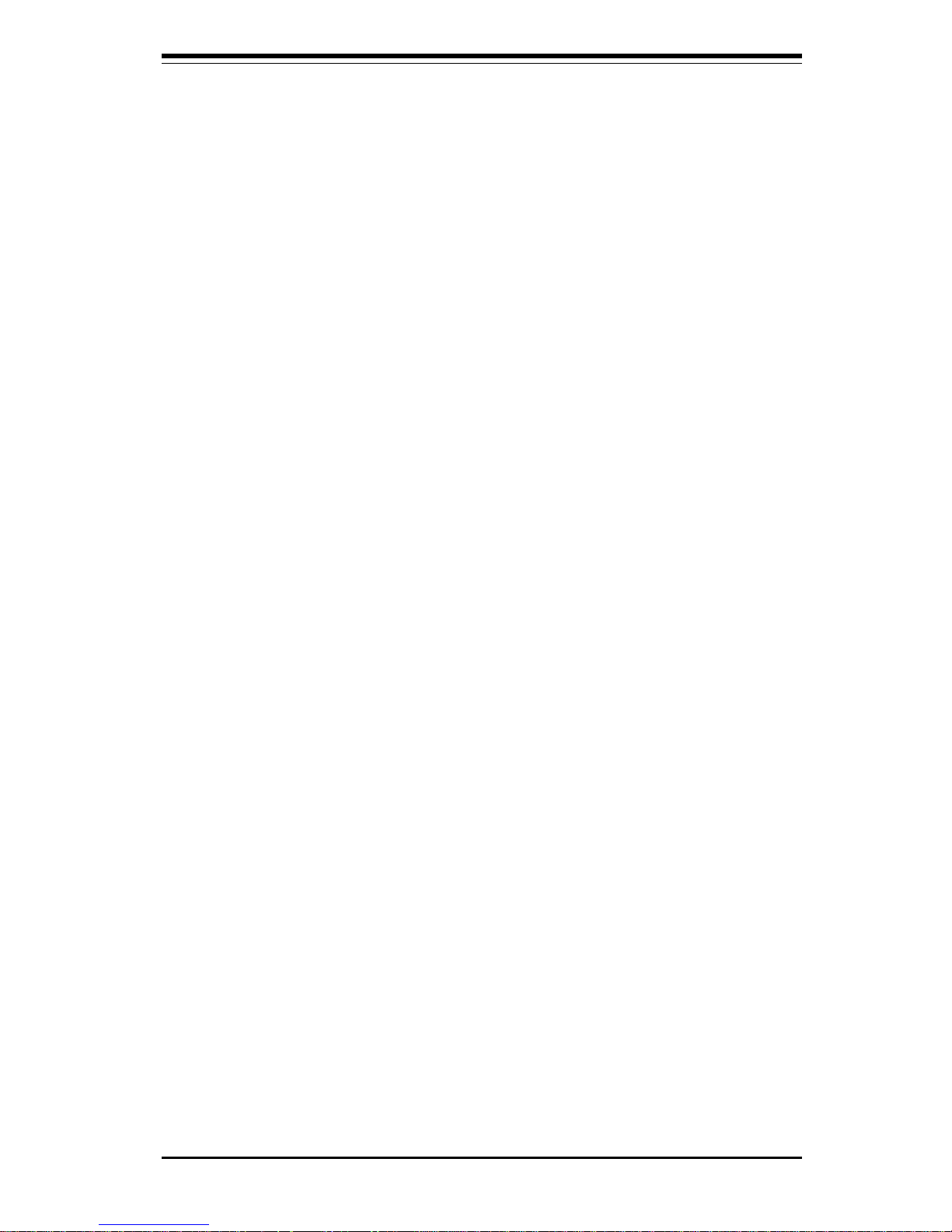
Chapter 1: Introduction
1-3
Introduction
Notes

1-4
Introduction
SUPER P4SS8/P4SSE User’s Manual
Figure 1-1. SUPER P4SS8 Image

Chapter 1: Introduction
1-5
Introduction
Figure 1-2. SUPER P4SSE Image
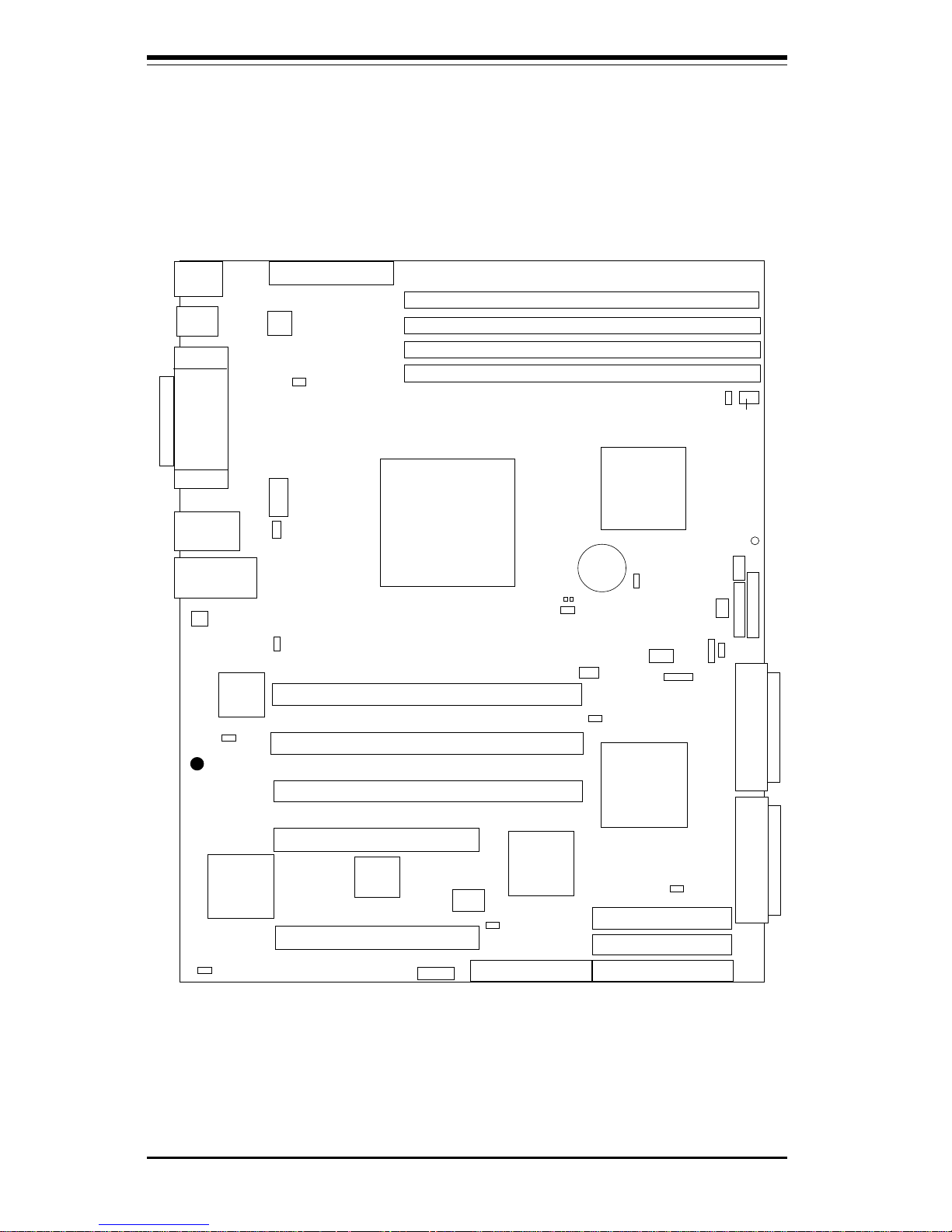
1-6
Introduction
SUPER P4SS8/P4SSE User’s Manual
Figure 1-3. SUPER P4SS8 Layout
(not drawn to scale)
Note: DIP Switch 1 sets the processor speed (see Section 2-7).
Jumpers not noted are for test purposes only.
Also see Chapter 2 for the locations of the I/O ports and Front Control Panel
(JF1/JF2) connectors and for details on jumper settings and pin definitions.
Keyboard/
Mouse
USB0/1
Parallel
Port
COM1
VGA
Mb LAN Port
Gb LAN Port
ATX POWER
SEC POWER
DDR1
DDR2
DDR3
CPU
North
Bridge
DDR4
FLOPPY
SUPER P4SS8
®
Broadcom
LAN
Controller
IDE #1
IDE #2
SCSI CH B
SCSI CH A
CHS Fan
AIC-7902 SCSI
Controller
Rage XL
SW1
COM2
BIOS
IDE #3
64-bit/66 MHz PCI #2
64-bit/66 MHz PCI #1
64-bit/66 MHz PCI #3
32-bit/33 MHz PCI #2
32-bit/33 MHz PCI #1
South
Bridge
JF2 JF1
BATTERY
CPU Fan
JP19
CHS Fan
CHS Fan
JBT1
JP16
CR1
JP13
JPA2
J36
JP22
JA1
JP9
USB2/3
JP20
JP27
JP15
JPA1
JP10
JP11 (WOL)
U147
J29
J32
J35
J39
J40
J41
J49
J8
J50
JA3
JA2
JP28

Chapter 1: Introduction
1-7
Introduction
P4SS8 Quick Reference
Jumper Description Default Setting
JA1 SCSI Enable/Disable Pins 1-2 (Enabled)
JBT1 CMOS Clear See Chapter 2
JPA1/A2 SCSI Channel A/B Termination Off (Terminated)
JP9 VGA Enable/Disable Pins 1-2 (Enabled)
JP10 Mb LAN Enable/Disable Pins 1-2 (Enabled)
JP15 Fan Status Select Open (OH Condition)
JP19 Watch Dog Enable/Disable Open (Disabled)
JP20 Main Power Override Off (Normal)
JP22 System Bus Speed Select Pins 1-2 (Auto)
JP27 Gb LAN Enable/Disable Pins 1-2 (Enabled)
Switch Description
DIP Switch 1 Processor Speed
Connector Description
COM1/COM2 COM1/COM2 Serial Ports
CPU/CHS/OH FAN CPU/Chassis/Overheat Fan Headers
CPU CPU Socket
DDR1-DDR4 Memory (SDRAM) Slots
JA2/JA3 Ultra320 LVD SCSI CH A/B Connector
JF1 Front Control Panel Headers
JF2 ChInt/NMI/HD LED/PWR LED Headers
JP11 Wake-on-LAN Header
JP16 Chassis Intrusion Header
JP28 External Speaker Header
J7 VGA Display (Monitor) Port
J8 Mb Ethernet Port
J28 Floppy Disk Drive Connector
J29 Parallel Printer Port
J32 PS/2 Keyboard/Mouse Ports
J3 5 Primary ATX Power Connector
J3 6 SMB Header
J39/J40/J41 IDE1/2/3 Hard Disk Drive Connector
J4 9 Gb Ethernet Port
J5 0 Secondary ATX Power Connector
USB0/1 Universal Serial Bus Ports
USB2/3 Universal Serial Bus Headers
U147 POST Messaging Voice BIOS (future option)
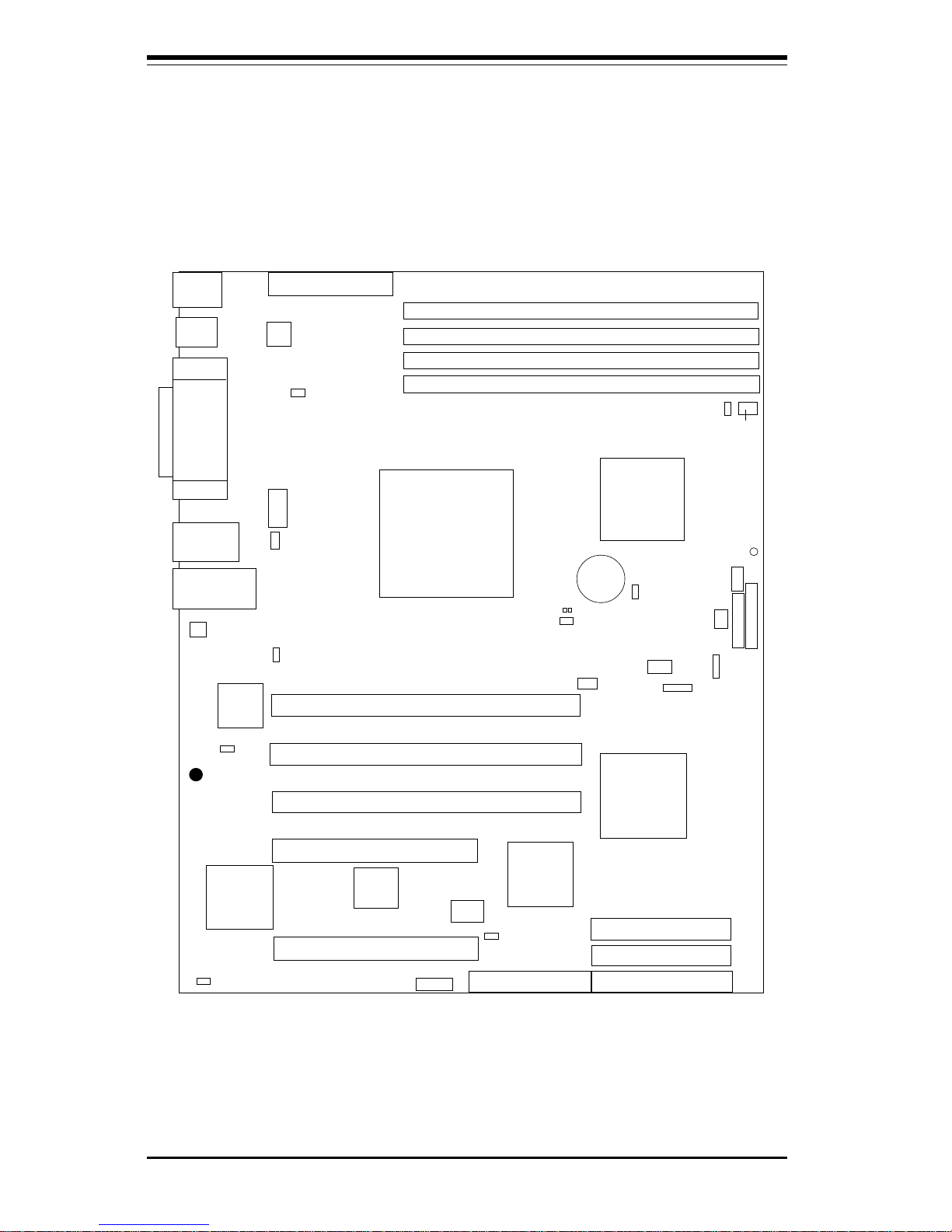
1-8
Introduction
SUPER P4SS8/P4SSE User’s Manual
Figure 1-4. SUPER P4SSE Layout
(not drawn to scale)
Note: DIP Switch 1 sets the processor speed (see Section 2-7).
Jumpers not noted are for test purposes only.
Also see Chapter 2 for the locations of the I/O ports and Front Control Panel
(JF1/JF2) connectors and for details on jumper settings and pin definitions.
Keyboard/
Mouse
USB0/1
Parallel
Port
COM1
VGA
Mb LAN Port
Gb LAN Port
ATX POWER
SEC POWER
DDR1
DDR2
DDR3
CPU
North
Bridge
DDR4
FLOPPY
SUPER P4SSE
®
Broadcom
LAN
Controller
IDE #1
IDE #2
CHS Fan
AIC-7899 SCSI
Controller
Rage XL
SW1
COM2
BIOS
IDE #3
64-bit/66 MHz PCI #2
64-bit/66 MHz PCI #1
64-bit/66 MHz PCI #3
32-bit/33 MHz PCI #2
32-bit/33 MHz PCI #1
South
Bridge
JF2 JF1
BATTERY
CPU Fan
JP19
CHS Fan
CHS Fan
JBT1
JP16
CR1
JP13
J36
JP22
JP9
USB2/3
JP20
JP27
JP15
JP10
JP11 (WOL)
U147
J29
J32
J35
J39
J40
J41
J49
J8
J50
JP28

Chapter 1: Introduction
1-9
Introduction
P4SSE Quick Reference
Jumper Description Default Setting
JBT1 CMOS Clear See Chapter 2
JP9 VGA Enable/Disable Pins 1-2 (Enabled)
JP10 Mb LAN Enable/Disable Pins 1-2 (Enabled)
JP15 Fan Status Select Open (OH Condition)
JP19 Watch Dog Enable/Disable Open (Disabled)
JP20 Main Power Override Off (Normal)
JP22 System Bus Speed Select Pins 1-2 (Auto)
JP27 Gb LAN Enable/Disable Pins 1-2 (Enabled)
Switch Description
DIP Switch 1 Processor Speed
Connector Description
COM1/COM2 COM1/COM2 Serial Ports
CPU/CHS/OH FAN CPU/Chassis/Overheat Fan Headers
CPU CPU Socket
DDR1-DDR4 Memory (SDRAM) Slots
JF1 Front Control Panel Headers
JF2 ChInt/NMI/HD LED/PWR LED Headers
JP11 Wake-on-LAN Header
JP16 Chassis Intrusion Header
JP28 External Speaker Header
J7 VGA Display (Monitor) Port
J8 Mb Ethernet Port
J28 Floppy Disk Drive Connector
J29 Parallel Printer Port
J32 PS/2 Keyboard/Mouse Ports
J3 5 Primary ATX Power Connector
J3 6 SMB Header
J39/J40/J41 IDE1/2/3 Hard Disk Drive Connector
J4 9 Gb Ethernet Port
J5 0 Secondary ATX Power Connector
USB0/1 Universal Serial Bus Ports
USB2/3 Universal Serial Bus Headers
U147 POST Messaging Voice BIOS (future option)
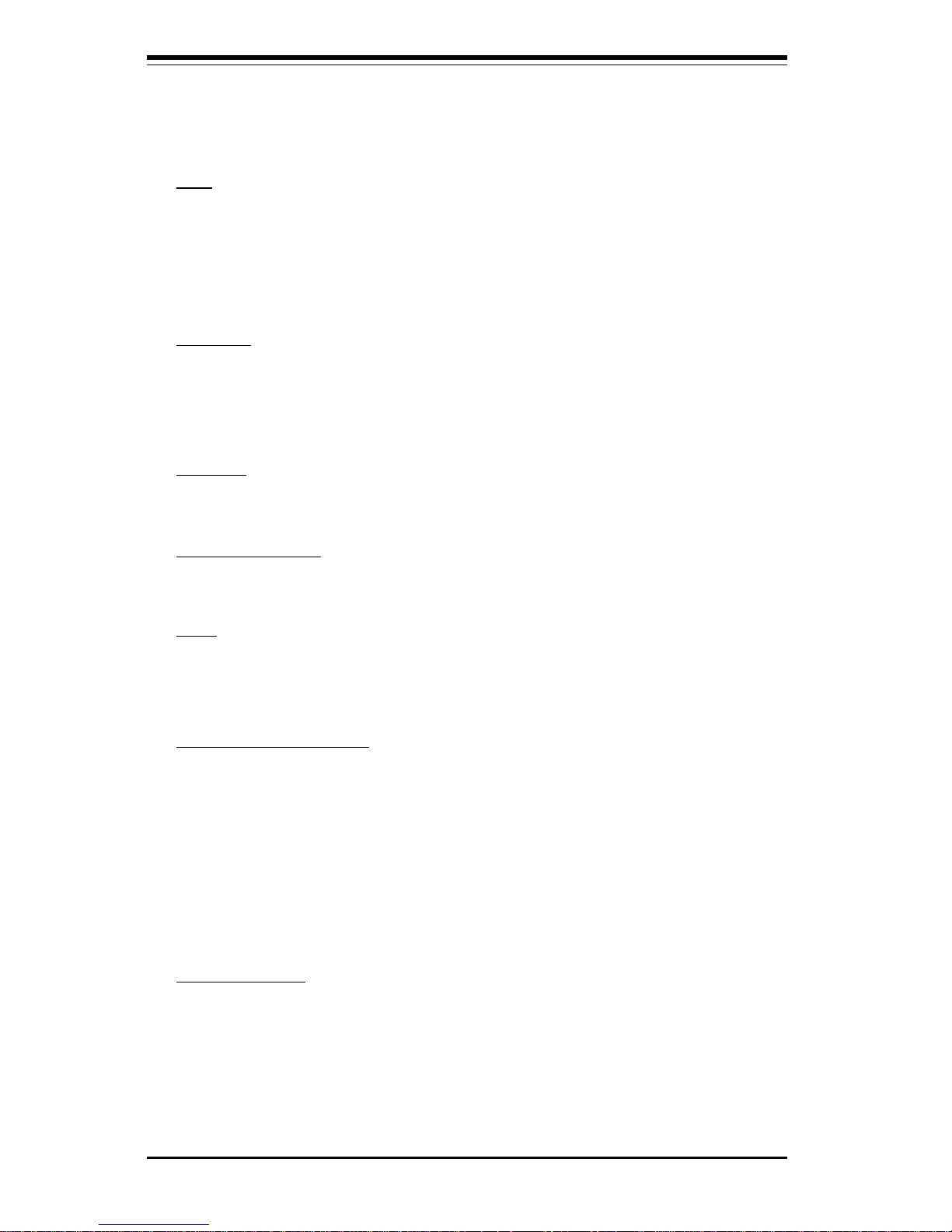
1-10
Introduction
SUPER P4SS8/P4SSE User’s Manual
Motherboard Features
CPU
• Single Intel® XeonTM 1.8 - 2.8 GHz processors with a 512K L2 cache at
a front side (system) bus speed of 400 MHz.
Note: Please refer to the support section of our web site for a complete listing of supported
processors (http://www.supermicro.com/TechSupport.htm).
Memory
• Four 184-pin DIMM sockets supporting up to 4 GB of registered ECC
DDR-200 (PC1600) SDRAM
Note: DDR-266 (PC2100) memory is supported but only at 200 MHz (PC1600 speed).
Chipset
• ServerWorks Grand Champion SL
Expansion Slots
• Three 64-bit 33 MHz and two 32-bit 33 MHz PCI slots
BIOS
• 4 Mb AMI® Flash ROM
• APM 1.2, DMI 2.3, PCI 2.2, ACPI 1.0, Plug and Play (PnP), SMBIOS 2.3
PC Health Monitoring
• Onboard voltage monitors for CPU core, chipset voltage, +5V, +12V, -
12V, +3.3V and +2.5V
• Fan status monitor with firmware/software on/off control
• Environmental temperature monitor and control
• Power-up mode control for recovery from AC power loss
• System overheat LED and control
• System resource alert
ACPI Features
• Microsoft OnNow
• Slow blinking LED for suspend state indicator
• Main switch override mechanism
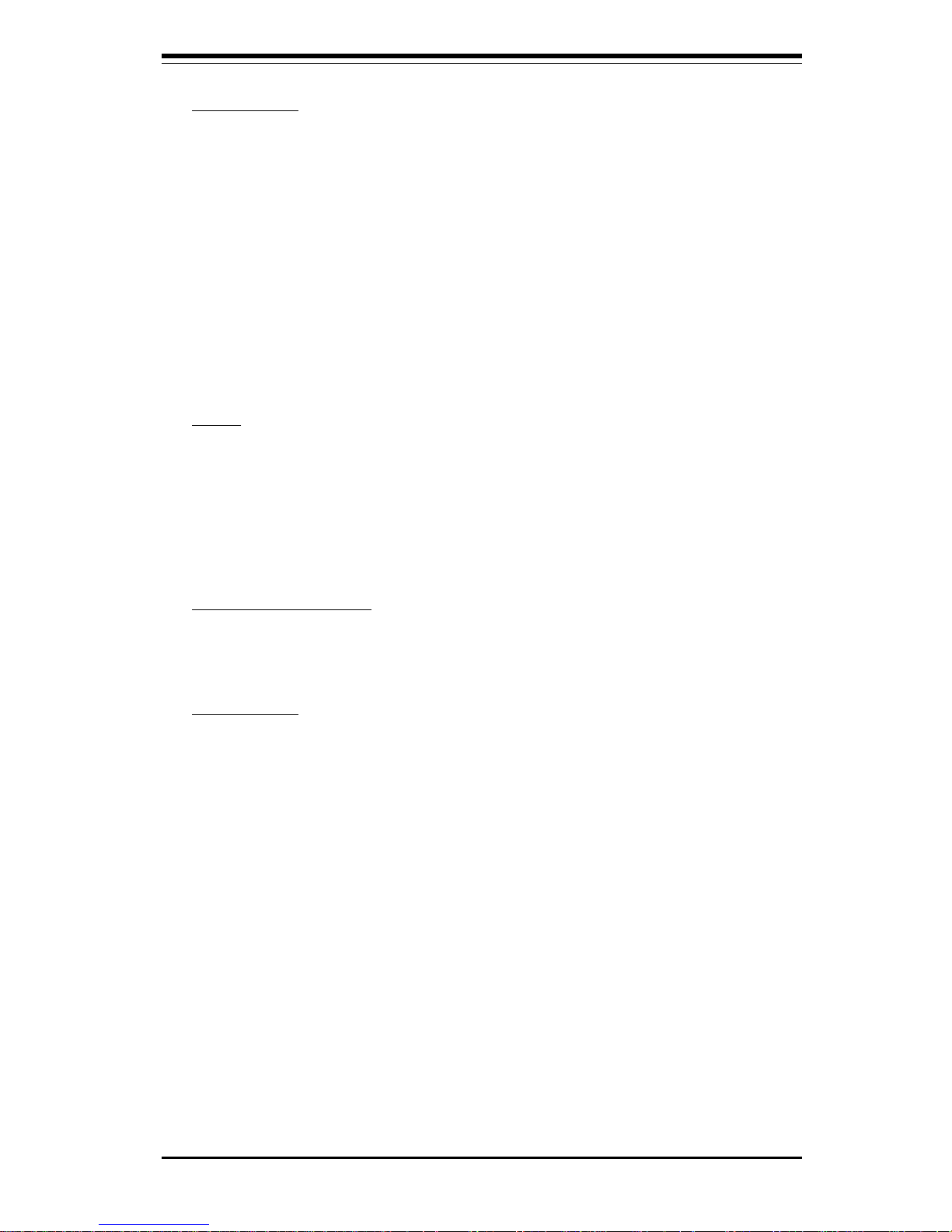
Chapter 1: Introduction
1-11
Introduction
Onboard I/O
• AIC-7902 for dual channel Ultra320 SCSI (P4SS8 only)
• Integrated ATI Rage XL Graphics Controller
• One Intel 82551 10/100 (Mb) fast Ethernet controller
• One Broadcom BCM5702 1Gb fast Ethernet controller
• 3 EIDE Ultra DMA/100 bus master interfaces
• 1 floppy port interface (up to 2.88 MB)
• 2 Fast UART 16550A compatible serial ports
• 1 EPP/ECP (Enhanced Parallel Port/Extended Capabilities Port)
• PS/2 mouse and PS/2 keyboard ports
• 4 USB (Universal Serial Bus) ports (USB 1.1)
Other
• Internal/external modem ring-on (S1 state support only)
• Recovery from AC power loss control
• Wake-on-LAN (WOL)
• Console redirection
• FUCI (Frontside USB Control Interface)
CD/Diskette Utilities
• BIOS flash upgrade utility
• Device Drivers
Dimensions
• P4SS8: ATX: 12" x 9.625" (305 x 244.5 mm)
• P4SSE: ATX: 12" x 9.625" (305 x 244.5 mm)
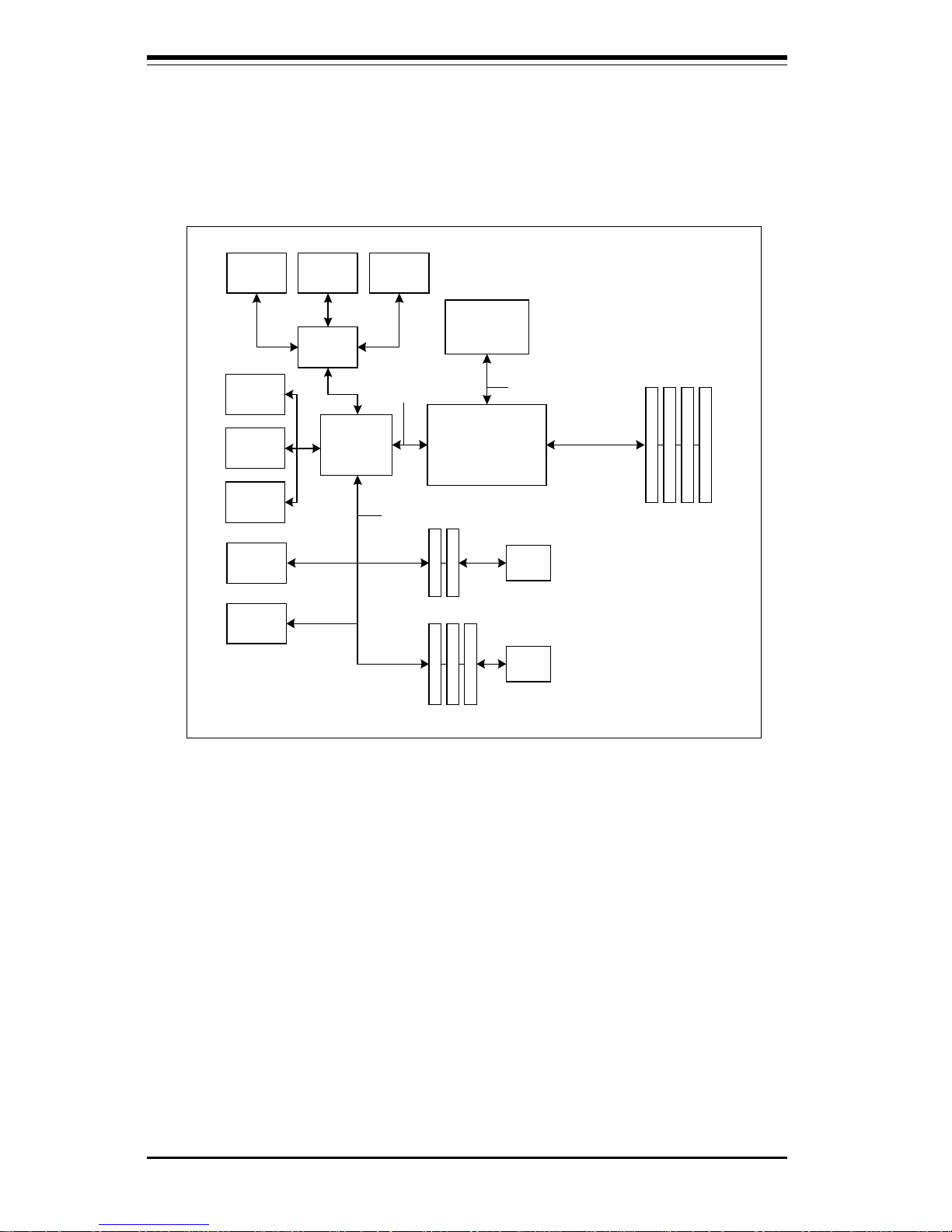
1-12
Introduction
SUPER P4SS8/P4SSE User’s Manual
North Bridge
(CMIC-SL)
400 MHz Host Bus
ATA 100
Ports
CPU
DDR-200 SDRAM
CSB6
(South
Bridge)
USB
Ports
SMBus
Gb
LAN
Thin IMB
SIO
ATI XL
VGA
32-bit/33 M Hz PCI Bus
Serial
Port
Parallel
Port
Floppy
Port
Mb LAN
32-bit, 33 MHz P CI
64-bit, 33 MHz P CI
SCSI
Figure 1-5. ServerWorks Grand Champion SL Chipset:
System Block Diagram
Note: This is a general block diagram. Please see the previous Motherboard
Features Section for details on the features of each motherboard.
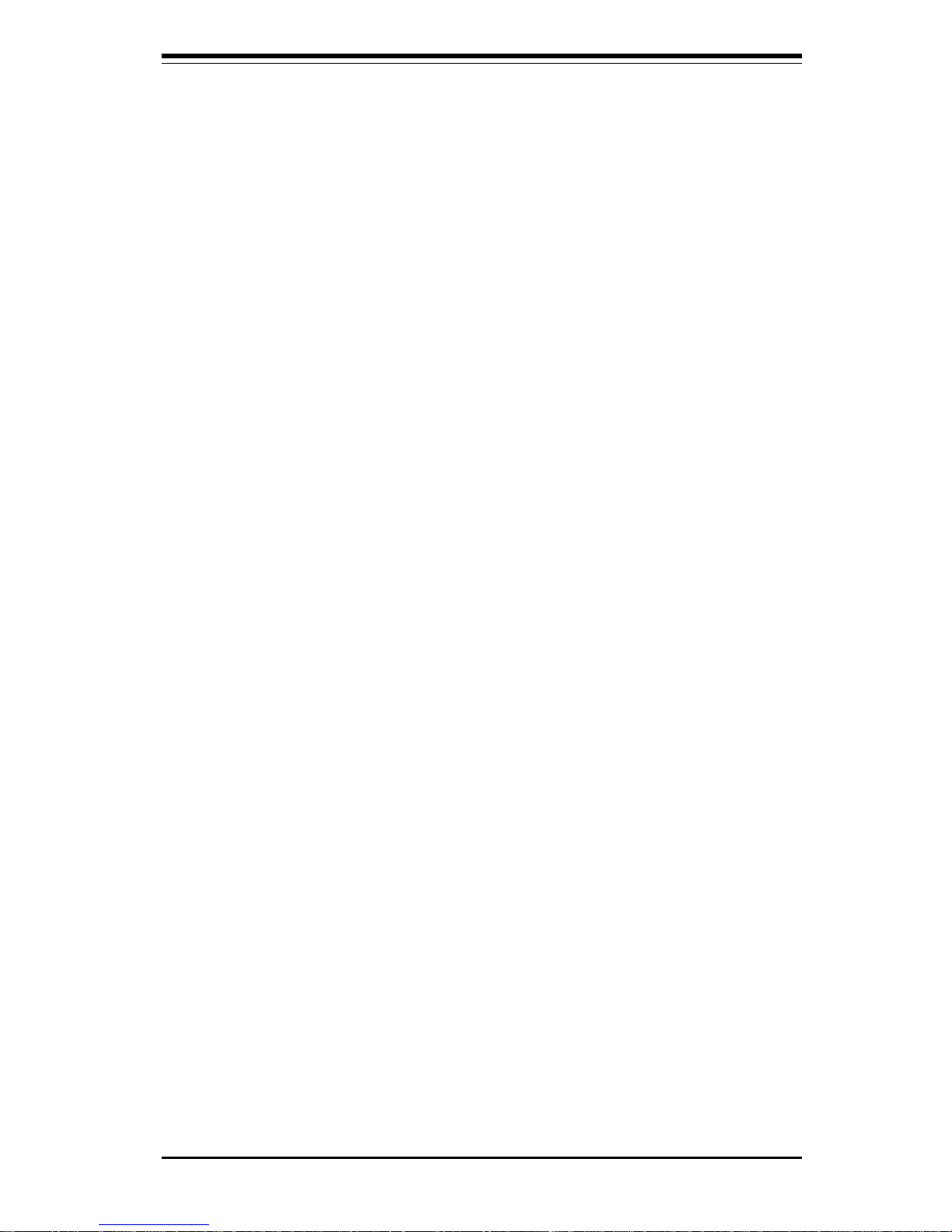
Chapter 1: Introduction
1-13
Introduction
1-2 Chipset Overview
The Grand Champion SLTM is a fourth-generation product of ServerWorks
"Champion" chipset technology. The GCSL chipset configuration used for
the P4SS8/P4SSE is comprised of a North Bridge (CMIC-SL) and a South
Bridge (CSB6).
The North Bridge interfaces directly to the processors via a 400 MHz Host
bus and integrates the functions of the main memory subsystem and the
IMB bus interface unit. The memory subsystem consists of a 4 DIMM configuration accessed over a 200 MHz memory bus at a peak bandwidth of
1.6 GB/sec.
The South Bridge provides various integrated functions, including the PCI
bridge and support for UDMA100, security (passwords and system protection), Plug & Play, USBs, power management, interrupt controllers and the
LPC Bus.
1-3 Special Features
ATI Graphics Controller
The P4SS8/P4SSE has an integrated ATI video controller based on the Rage
XL graphics chip. The Rage XL fully supports sideband addressing and
AGP texturing. This onboard graphics package can provide a bandwidth of
up to 512 MB/sec over a 32-bit graphics memory bus.
BIOS Recovery
The BIOS Recovery function allows you to recover your BIOS image file if
the BIOS flashing procedure fails (see Section 3-3).
Recovery from AC Power Loss
BIOS provides a setting for you to determine how the system will respond
when AC power is lost and then restored to the system. You can choose
for the system to remain powered off (in which case you must hit the
power switch to turn it back on) or for it to automatically return to a power
on state. See the Power Lost Control setting in the Advanced BIOS Setup
section (Peripheral Device Configuration) to change this setting. The default setting is Always On.

1-14
Introduction
SUPER P4SS8/P4SSE User’s Manual
1-4 PC Health Monitoring
This section describes the PC health monitoring features of the SUPER
P4SS8/P4SSE. All have an onboard System Hardware Monitor chip that
supports PC health monitoring.
Onboard Voltage Monitors for the CPU Core, Chipset Voltage,
+5V, +12V, -12V, +3.3V and +2.5V
An onboard voltage monitor will scan these voltages continuously. Once a
voltage becomes unstable, a warning is given or an error message is sent
to the screen. Users can adjust the voltage thresholds to define the
sensitivity of the voltage monitor.
Fan Status Monitor with Firmware/Software On/Off Control
The PC health monitor can check the RPM status (tachometer reading) of the
cooling fans. The onboard 3-pin CPU and chassis fans are controlled by the
power management functions. The thermal fan is controlled by the overheat detection logic.
Environmental Temperature Control
The thermal control sensor monitors the CPU temperature in real time and
will turn on the thermal control fan whenever the CPU temperature exceeds
a user-defined threshold. The overheat circuitry runs independently from
the CPU. It can continue to monitor for overheat conditions even when the
CPU is in sleep mode. Once it detects that the CPU temperature is too high,
it will automatically turn on the thermal control fan to prevent any overheat
damage to the CPU. The onboard chassis thermal circuitry can monitor the
overall system temperature and alert users when the chassis temperature
is too high.
System Resource Alert
This feature is available when used with Intel's LANDesk Client Manager
(retail only). LDCM is used to notify the user of certain system events. For
example, if the system is running low on virtual memory and there is insufficient hard drive space for saving the data, you can be alerted of the
potential problem.
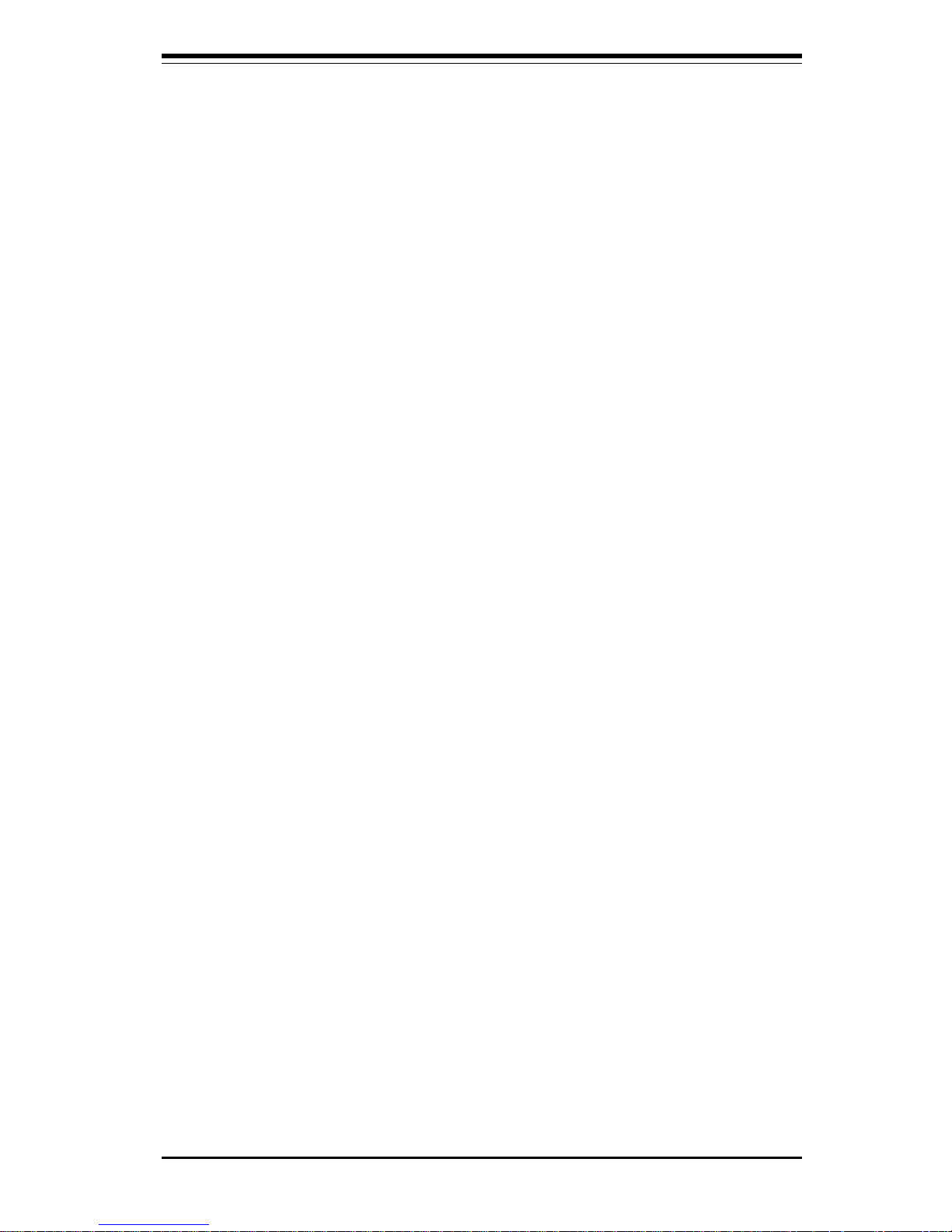
Chapter 1: Introduction
1-15
Introduction
Hardware BIOS Virus Protection
The system BIOS is protected by hardware that prevents viruses from
infecting the BIOS area. The user can only change the BIOS content
through the flash utility provided by Supermicro. This feature can prevent
viruses from infecting the BIOS area and destroying valuable data.
Auto-Switching Voltage Regulator for the CPU Core
The auto-switching voltage regulator for the CPU core can support up to
20A current and auto-sense voltage IDs ranging from 1.4V to 3.5V. This
will allow the regulator to run cooler and thus make the system more stable.
1-5 ACPI Features
ACPI stands for Advanced Configuration and Power Interface. The ACPI
specification defines a flexible and abstract hardware interface that provides a standard way to integrate power management features throughout
a PC system, including its hardware, operating system and application software. This enables the system to automatically turn on and off peripherals
such as CD-ROMs, network cards, hard disk drives and printers. This also
includes consumer devices connected to the PC such as VCRs, TVs, telephones and stereos.
In addition to enabling operating system-directed power management, ACPI
provides a generic system event mechanism for Plug and Play and an operating system-independent interface for configuration control. ACPI leverages the Plug and Play BIOS data structures while providing a processor
architecture-independent implementation that is compatible with Windows
2000.
Microsoft OnNow
The OnNow design initiative is a comprehensive, system-wide approach to
system and device power control. OnNow is a term for a PC that is always
on but appears to be off and responds immediately to user or other requests.
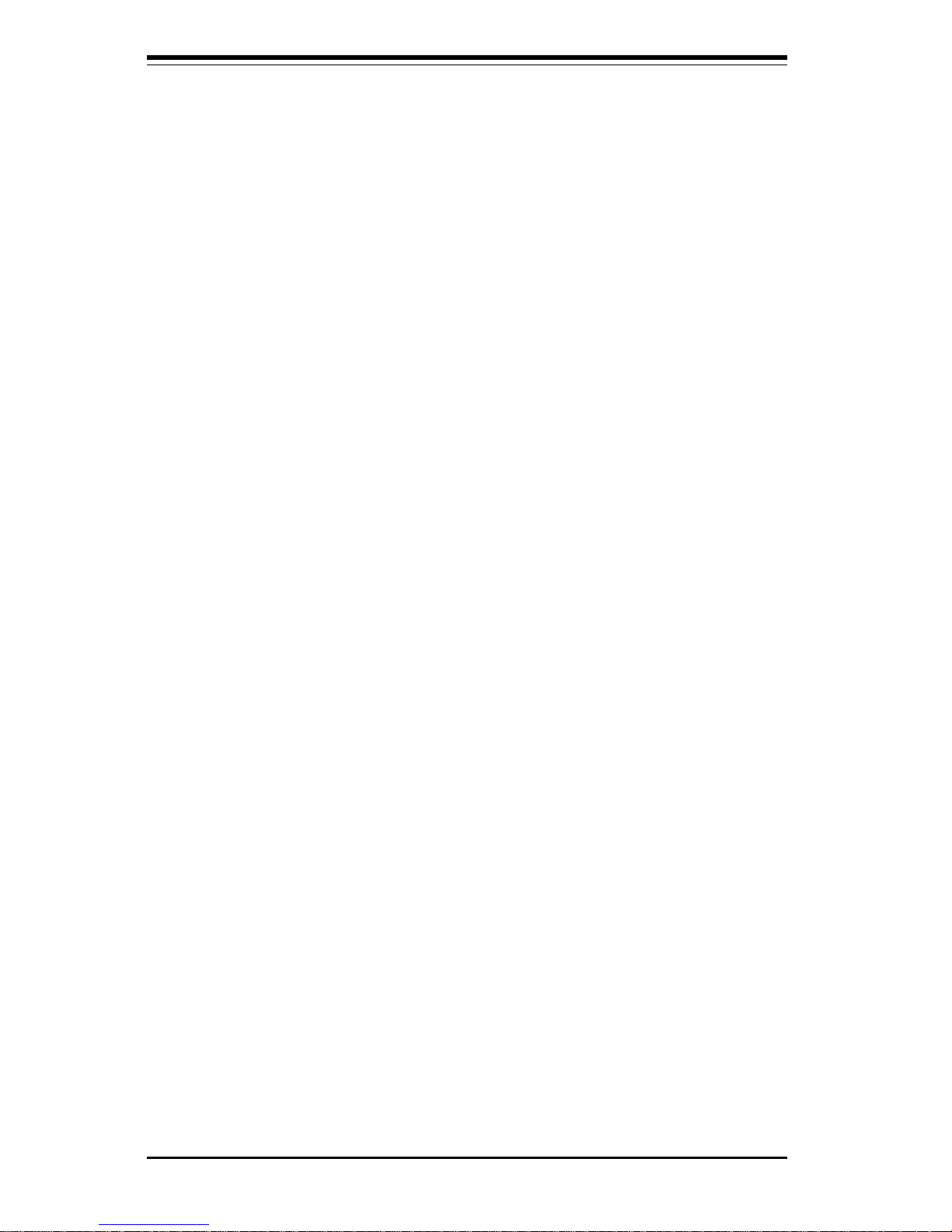
1-16
Introduction
SUPER P4SS8/P4SSE User’s Manual
Slow Blinking LED for Suspend-State Indicator
When the CPU goes into a suspend state, the chassis power LED will start
blinking to indicate that the CPU is in suspend mode. When the user presses
any key, the CPU will wake-up and the LED will automatically stop blinking
and remain on.
Main Switch Override Mechanism
When an ATX power supply is used, the power button can function as a
system suspend button to make the system enter a SoftOff state. The
monitor will be suspended and the hard drive will spin down. Depressing
the power button again will cause the whole system to wake-up. During
the SoftOff state, the ATX power supply provides power to keep the required circuitry in the system alive. In case the system malfunctions and
you want to turn off the power, just depress and hold the power button for
4 seconds. This option can be set in the Power section of the BIOS Setup
routine.
External Modem Ring-On
Wake-up events can be triggered by a device such as the external modem
ringing when the system is in the SoftOff state (only S1 state is supported).
Note that external modem ring-on can only be used with an ATX 2.01 (or
above) compliant power supply.
Wake-On-LAN (WOL)
Wake-On-LAN is defined as the ability of a management application to remotely power up a computer that is powered off. Remote PC setup, updates and asset tracking can occur after hours and on weekends so that
daily LAN traffic is kept to a minimum and users are not interrupted. The
motherboards have a 3-pin header (WOL) to connect to the 3-pin header on
a Network Interface Card (NIC) that has WOL capability. Wake-On-LAN
must be enabled in BIOS. Note that the Broadcom 1 Gb LAN port only
supports the S1 suspend state.
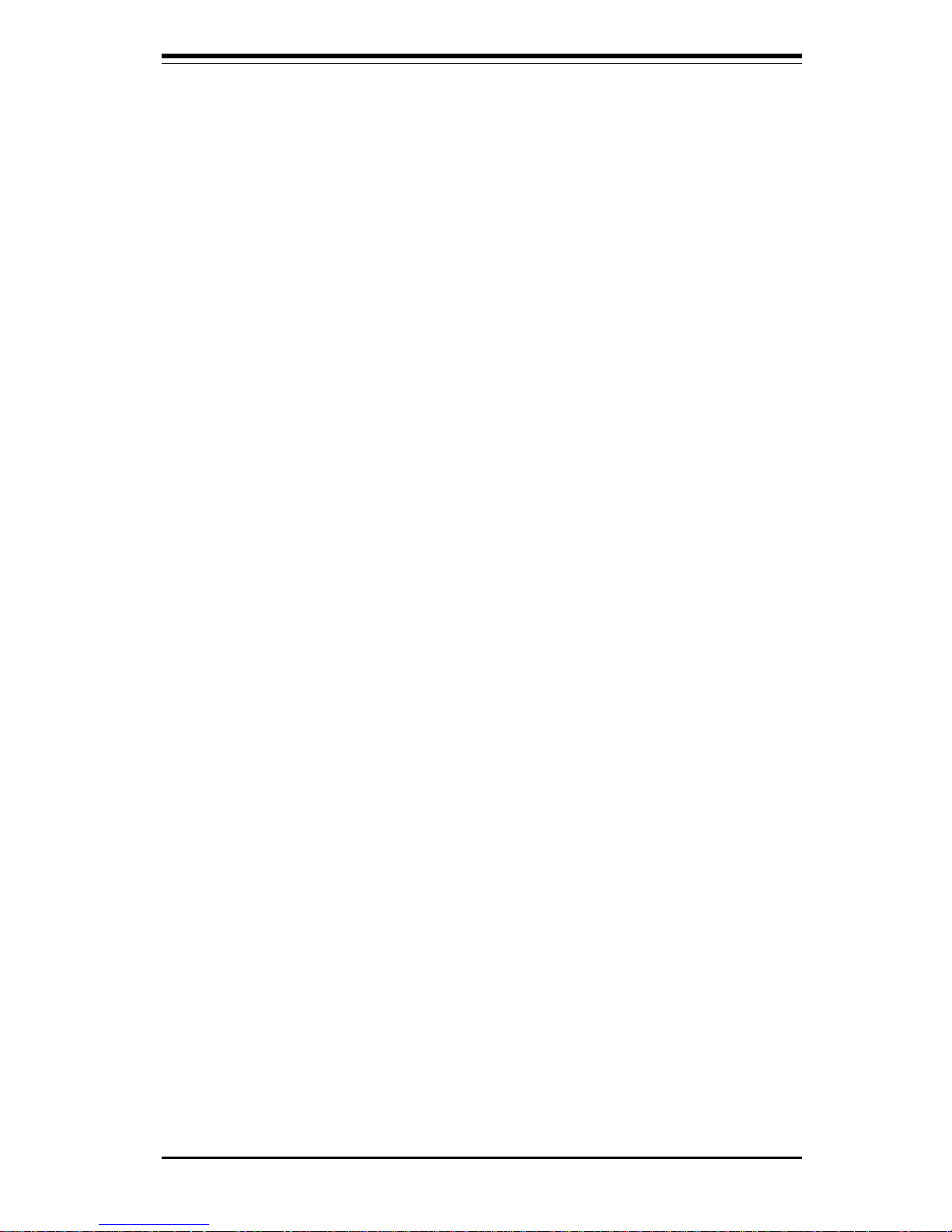
Chapter 1: Introduction
1-17
Introduction
1-6 Power Supply
As with all computer products, a stable power source is necessary for
proper and reliable operation. It is even more important for processors that
have high CPU clock rates.
The SUPER P4SS8/P4SSE accommodates ATX power supplies. Although
most power supplies generally meet the specifications required by the CPU,
some are inadequate. You should use one that will supply at least 300W of
power - an even higher wattage power supply is recommended for highload configurations. Also your power supply must provide a +5V standby
voltage that supplies at least 720 mA of current. In addition, 1.5A is needed
for LAN1 and LAN2.
NOTE: Secondary 12v ATX power (at J50) is necessary to support
Intel Xeon CPUs. Failure to provide this extra power will result in
the CPUs becoming unstable after only a few minutes of operation.
See Section 2-5 for details on connecting the power supply cables.
It is strongly recommended that you use a high quality power supply that
meets ATX power supply Specification 2.02 or above. Additionally, in areas where noisy power transmission is present, you may choose to install
a line filter to shield the computer from noise. It is recommended that you
also install a power surge protector to help avoid problems caused by
power surges.
1-7 Super I/O
The disk drive adapter functions of the Super I/O chip include a floppy disk
drive controller that is compatible with industry standard 82077/765, a data
separator, write pre-compensation circuitry, decode logic, data rate selection, a clock generator, drive interface control logic and interrupt and DMA
logic. The wide range of functions integrated onto the Super I/O greatly
reduces the number of components required for interfacing with floppy disk
drives. The Super I/O supports 360 K, 720 K, 1.2 M, 1.44 M or 2.88 M disk
drives and data transfer rates of 250 Kb/s, 500 Kb/s or 1 Mb/s.It also
provides two high-speed, 16550 compatible serial communication ports
(UARTs), one of which supports serial infrared communication. Each UART
includes a 16-byte send/receive FIFO, a programmable baud rate generator,
complete modem control capability and a processor interrupt system.

1-18
Introduction
SUPER P4SS8/P4SSE User’s Manual
Each UART includes a 16-byte send/receive FIFO, a programmable baud
rate generator, complete modem control capability and a processor interrupt system. Both UARTs provide legacy speed with baud rate of up to
115.2 Kbps as well as an advanced speed with baud rates of 250 K, 500 K,
or 1 Mb/s, which support higher speed modems.
The Super I/O supports one PC-compatible printer port (SPP), Bi-directional
Printer Port (BPP) , Enhanced Parallel Port (EPP) or Extended Capabilities
Port (ECP).
The Super I/O provides functions that comply with ACPI (Advanced Configuration and Power Interface), which includes support of legacy and ACPI
power management through an SMI or SCI function pin. It also features
auto power management to reduce power consumption.
The IRQs, DMAs and I/O space resources of the Super I/O can flexibly
adjust to meet ISA PnP requirements, which suppport ACPI and APM (Advanced Power Management).
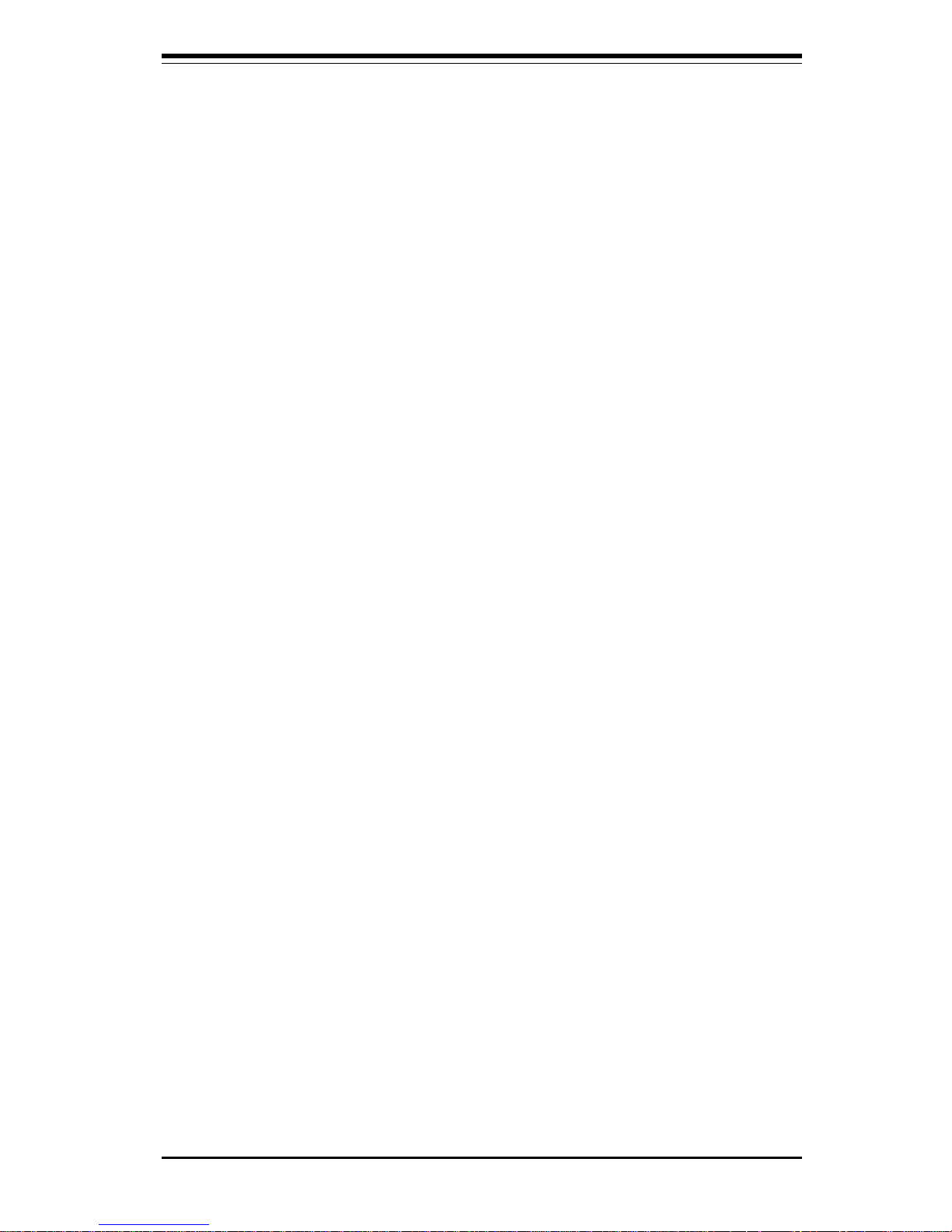
Chapter 2: Installation
2-1
Chapter 2
Installation
2-1 Static-Sensitive Devices
Electric-Static-Discharge (ESD) can damage electronic components. To prevent damage to your system board, it is important to handle it very carefully.
The following measures are generally sufficient to protect your equipment
from ESD.
Precautions
• Use a grounded wrist strap designed to prevent static discharge.
• Touch a grounded metal object before removing the board from the antistatic bag.
• Handle the board by its edges only; do not touch its components, peripheral chips, memory modules or gold contacts.
• When handling chips or modules, avoid touching their pins.
• Put the motherboard and peripherals back into their antistatic bags when
not in use.
• For grounding purposes, make sure your computer chassis provides excellent conductivity between the power supply, the case, the mounting
fasteners and the motherboard.
Unpacking
The motherboard is shipped in antistatic packaging to avoid static damage.
When unpacking the board, make sure the person handling it is static protected.
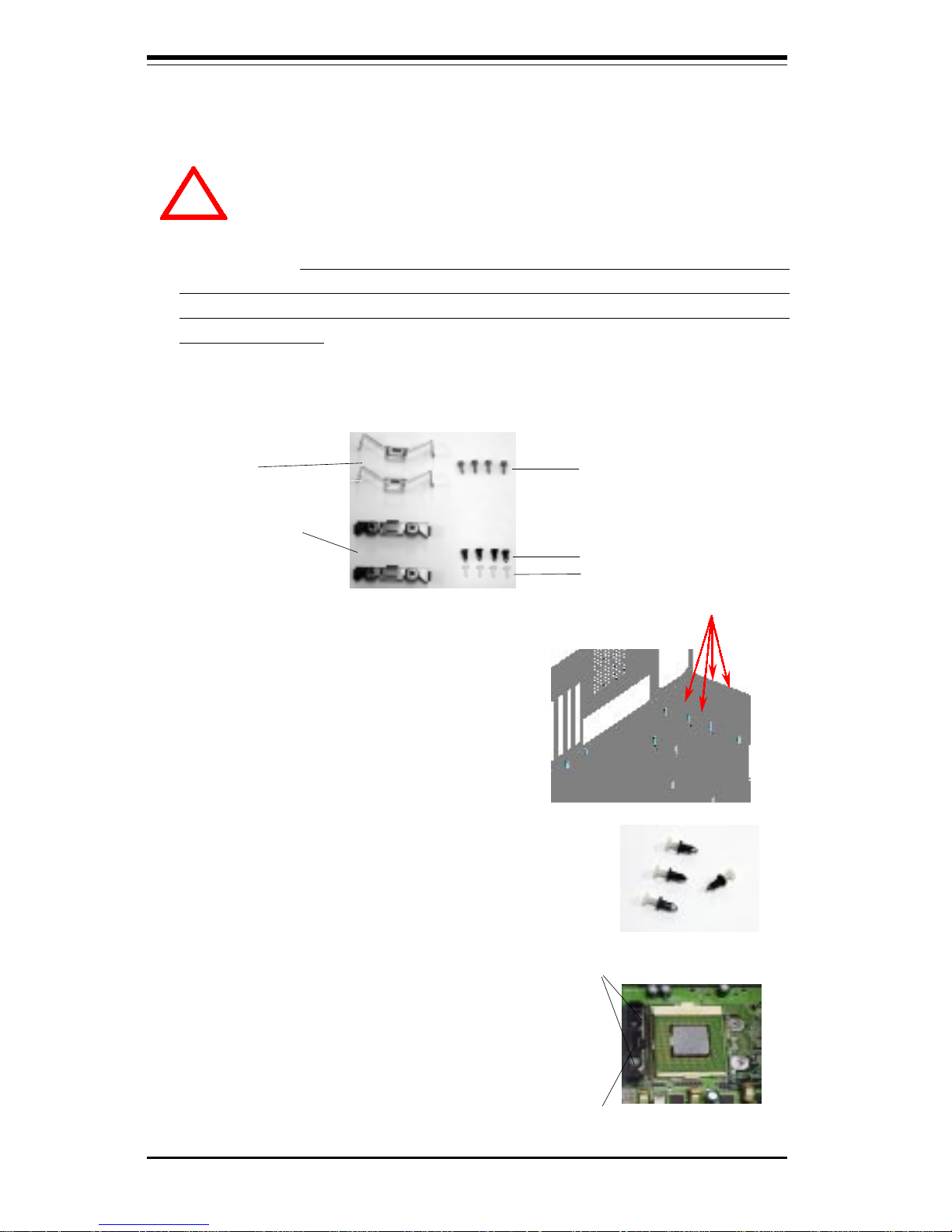
2-2
SUPER P4SS8/P4SSE User’s Manual
IMPORTANT: Always connect the power cord last and always remove it
before adding, removing or changing any hardware components. Make
sure that you install the processor into the CPU socket before you install
the CPU heat sink.
!
2-2 PGA Processor and Heatsink Installation
1. Locate the following components, which are included in the shipping
package.
Retention brackets
(4)
Clips (4)
Screws* (8)
*These screws are for mounting the
motherboard to the back panel of a
chassis that has four mounting holes
(as shown on right).
White pegs (8)
2. Insert the white pegs into the
black anchors. Do not force the
white pegs all the way in - only
about 1/3 of the way into the black
anchors.
3. Place a retention bracket in the
proper position and secure it by
pressing pegs into two of the retention
holes until you hear a *click*. The
clicking sound indicates that the peg is
locked and secured.
Two pegs in
position
One retention bracket in
position
Black anchors (8)
For chassis that do not have four
mounting holes, use the anchor/peg
assemblies:
Anchor/peg
assemblies
When handling the processor package, avoid placing direct
pressure on the label area of the fan. Also, do not place the
motherboard on a conductive surface, which can damage the
BIOS battery and prevent the system from booting up.
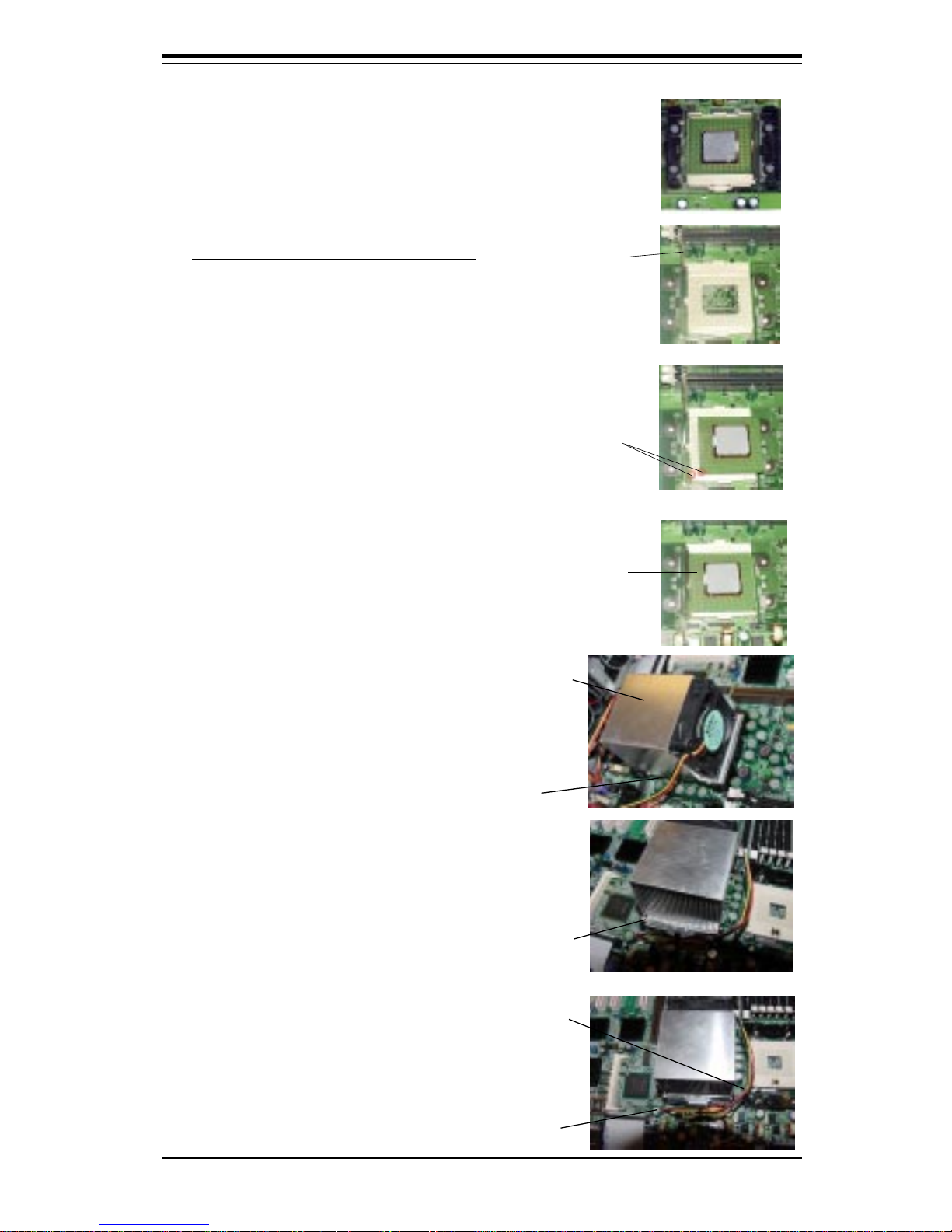
Chapter 2: Installation
2-3
5. Lift the lever on the CPU socket:
lift the the lever completely or you
will damage the CPU socket when
power is applied
.
Socket lever
6. Install the CPU in the socket. Make sure
that pin 1 of the CPU is seated on pin 1 of
the socket (both corners are marked with a
triangle).
Pin 1
7. Press the lever down until
you hear it *click* into the
locked position.
Socket lever in
locked position
4. Secure the other retention
bracket into position by
repeating Step 3.
8. Apply the proper amount of thermal
compound to the CPU die and place
the heatsink and fan on top of the
CPU.
Heatsink
9. Secure the heatsink by locking the
retention clips into their proper
position.
10. Connect the three wires of
the CPU fan to the respective CPU
fan connector.
CPU fan
connector
CPU fan
wires
Retention clip
CPU
