Supermicro SUPER P4SBA+, SUPER P4SBM User Manual
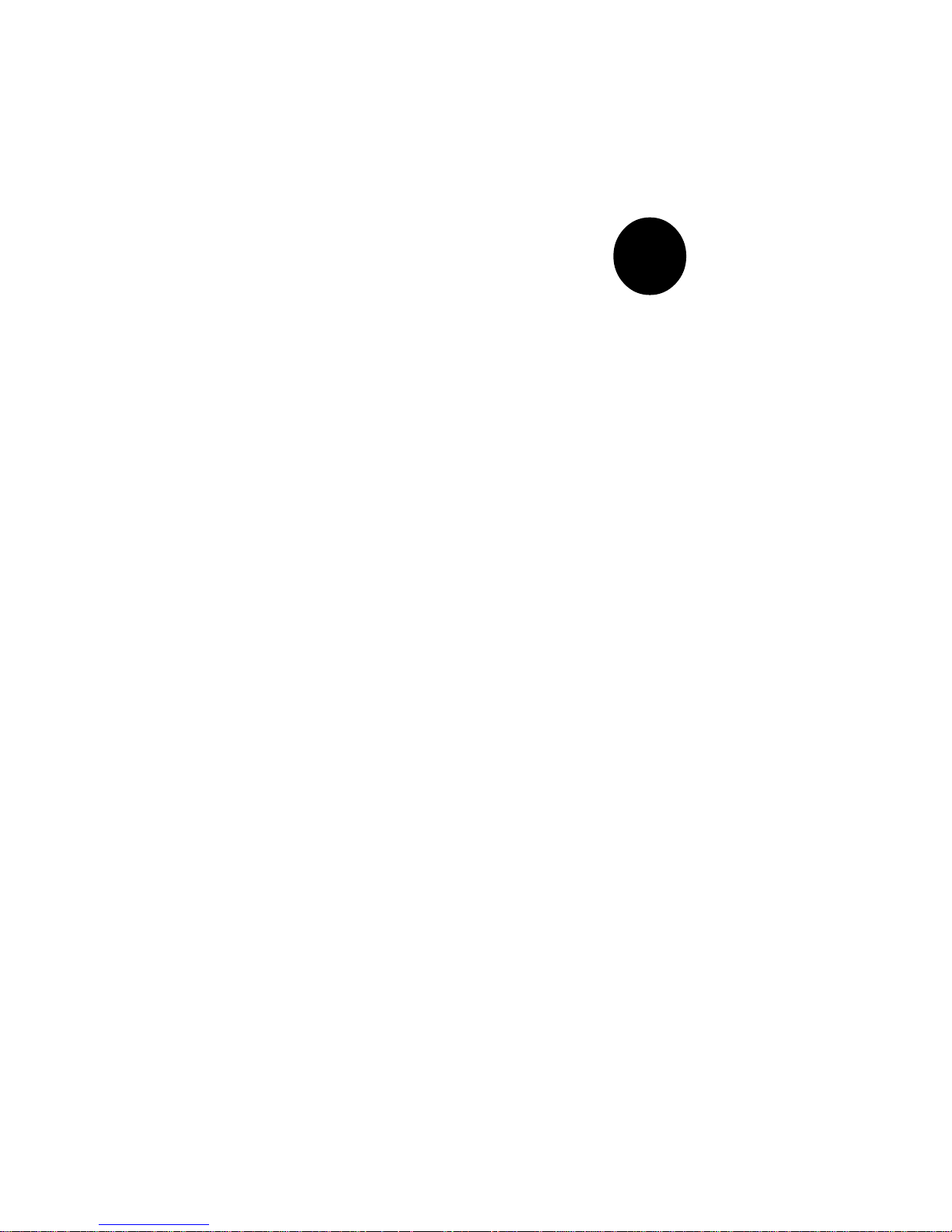
®
SUPER P4SBA+
SUPER P4SBA
SUPER P4SBM
USER’S MANUAL
Revision 1.1c
SUPER
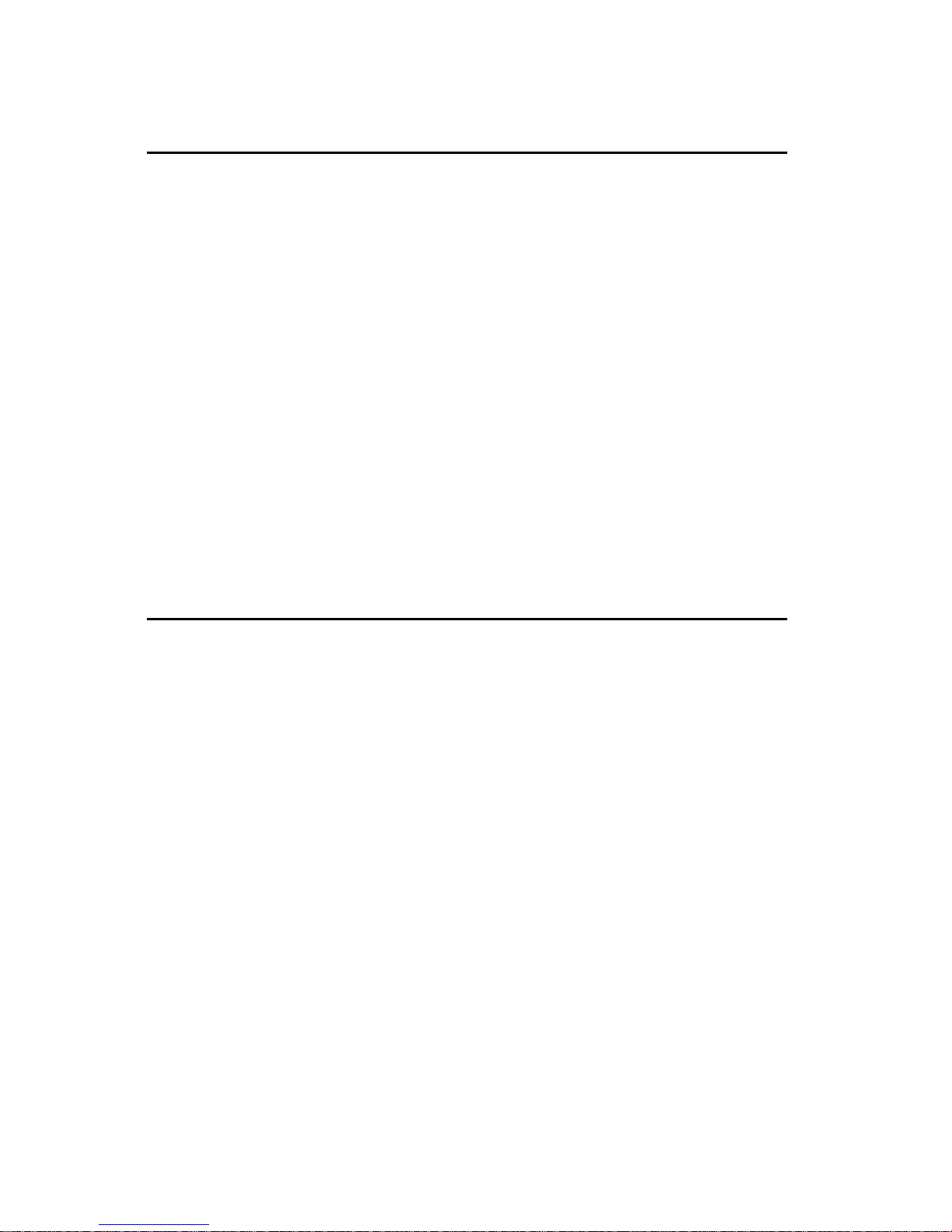
The information in this User’s Manual has been carefully reviewed and is believed to be
accurate. The vendor assumes no responsibility for any inaccuracies that may be contained
in this document, makes no commitment to update or to keep current the information in this
manual, or to notify any person or organization of the updates.
Please Note: For the
most up-to-date version of this manual, please see our web site at
www.supermicro.com.
SUPERMICRO COMPUTER reserves the right to make changes to the product described in
this manual at any time and without notice. This product, including software, if any, and
documentation may not, in whole or in part, be copied, photocopied, reproduced, translated or
reduced to any medium or machine without prior written consent.
IN NO EVENT WILL SUPERMICRO COMPUTER BE LIABLE FOR DIRECT, INDIRECT,
SPECIAL, INCIDENTAL, OR CONSEQUENTIAL DAMAGES ARISING FROM THE USE OR
INABILITY TO USE THIS PRODUCT OR DOCUMENTATION, EVEN IF ADVISED OF THE
POSSIBILITY OF SUCH DAMAGES. IN PARTICULAR, THE VENDOR SHALL NOT HAVE
LIABILITY FOR ANY HARDWARE, SOFTWARE, OR DATA STORED OR USED WITH THE
PRODUCT, INCLUDING THE COSTS OF REPAIRING, REPLACING, INTEGRATING,
INSTALLING OR RECOVERING SUCH HARDWARE, SOFTWARE, OR DATA.
Any disputes arising between manufacturer and customer shall be governed by the laws of
Santa Clara County in the State of California, USA. The State of California, County of Santa
Clara shall be the exclusive venue for the resolution of any such disputes. Supermicro's total
liability for all claims will not exceed the price paid for the hardware product.
Unless you request and receive written permission from SUPER MICRO COMPUTER, you
may not copy any part of this document.
Information in this document is subject to change without notice. Other products and
companies referred to herein are trademarks or registered trademarks of their respective
companies or mark holders.
Copyright © 2002 by SUPER MICRO COMPUTER INC.
All rights reserved.
Printed in the United States of America.
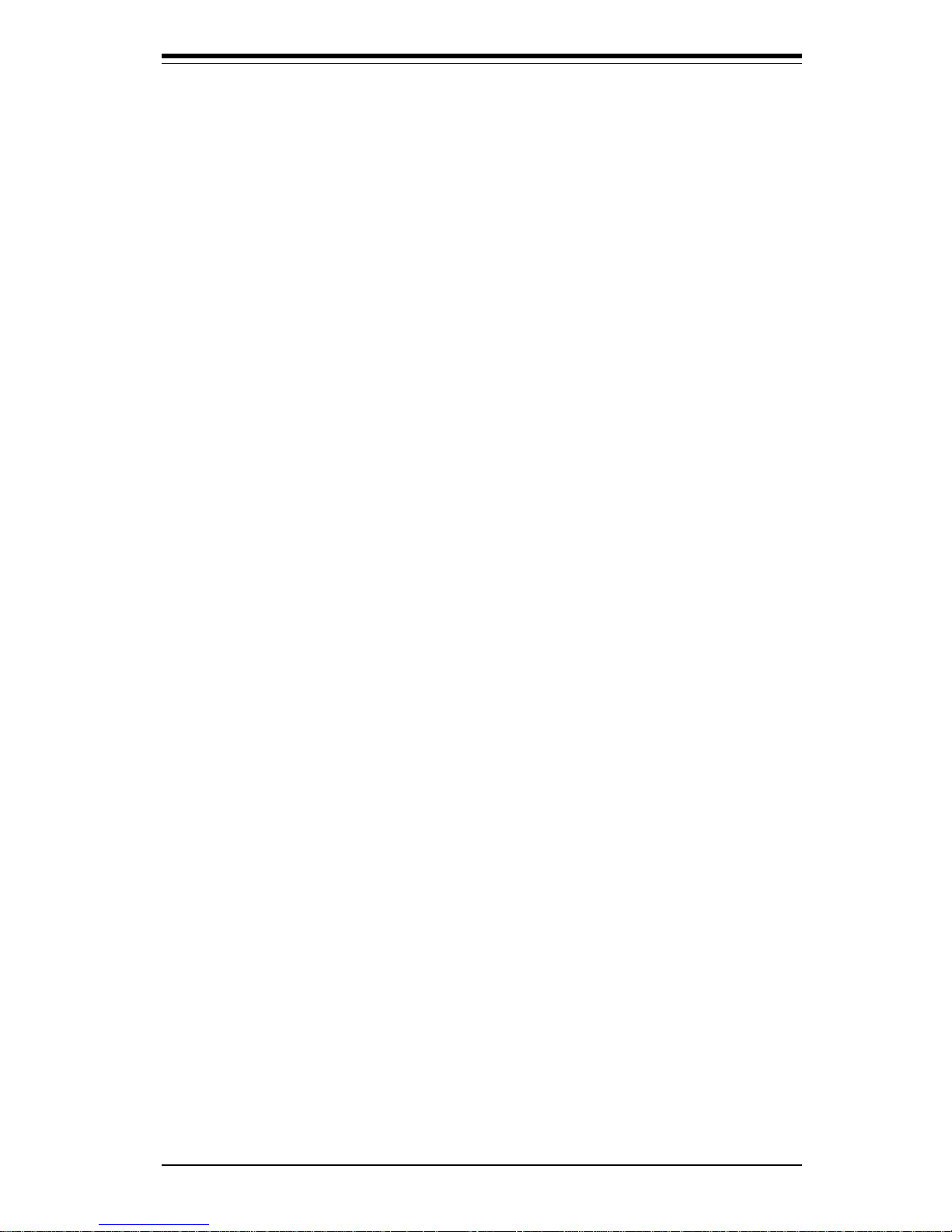
Preface
About This Manual
This manual is written for system integrators, PC technicians and
knowledgeable PC users. It provides information for the installation and use
of the SUPER P4SBA+/P4SBA/P4SBM motherboard. The SUPER P4SBA+/
P4SBA/P4SBM supports single Intel Pentium® 4 m478-pin FC-PGA2, 1.50 to
2.20 GHz and faster processors at a system bus speed of 400 MHz. Please
refer to the support section of our web site (http://www.supermicro.com/
TechSupport.htm) for a complete listing of supported processors.
Single 478-pin Pentium 4 processors are housed in a 478mFC-PGA2 package.
Manual Organization
Chapter 1 includes a checklist of what should be included in your
mainboard box, describes the features, specifications and performance of
the SUPER P4SBA+/P4SBA/P4SBM mainboard and provides detailed information about the chipset.
Chapter 2 begins with instructions on handling static-sensitive devices.
Read this chapter when you want to install the processor and RIMM memory
modules and when mounting the mainboard in the chassis. Also refer to
this chapter to connect the floppy and hard disk drives, the IDE interfaces,
the parallel and serial ports and the twisted wires for the power supply, the
reset button, the keylock/power LED, the speaker and the keyboard.
If you encounter any problems, see Chapter 3, which describes troubleshooting procedures for the video, the memory and the setup configuration
stored in CMOS. For quick reference, a general FAQ (Frequently Asked
Questions) section is provided. Instructions are also included for contacting technical support. In addition, you can visit our web site at
www.supermicro.com/techsupport.htm for more detailed information.
Chapter 4 includes an introduction to BIOS and provides detailed information
on running the CMOS Setup utility.
Appendix A provides AwardBIOS POST Codes.
Appendix B lists AwardBIOS POST Messages.
Appendix C lists AwardBIOS Error Beep Codes.
iii
Preface
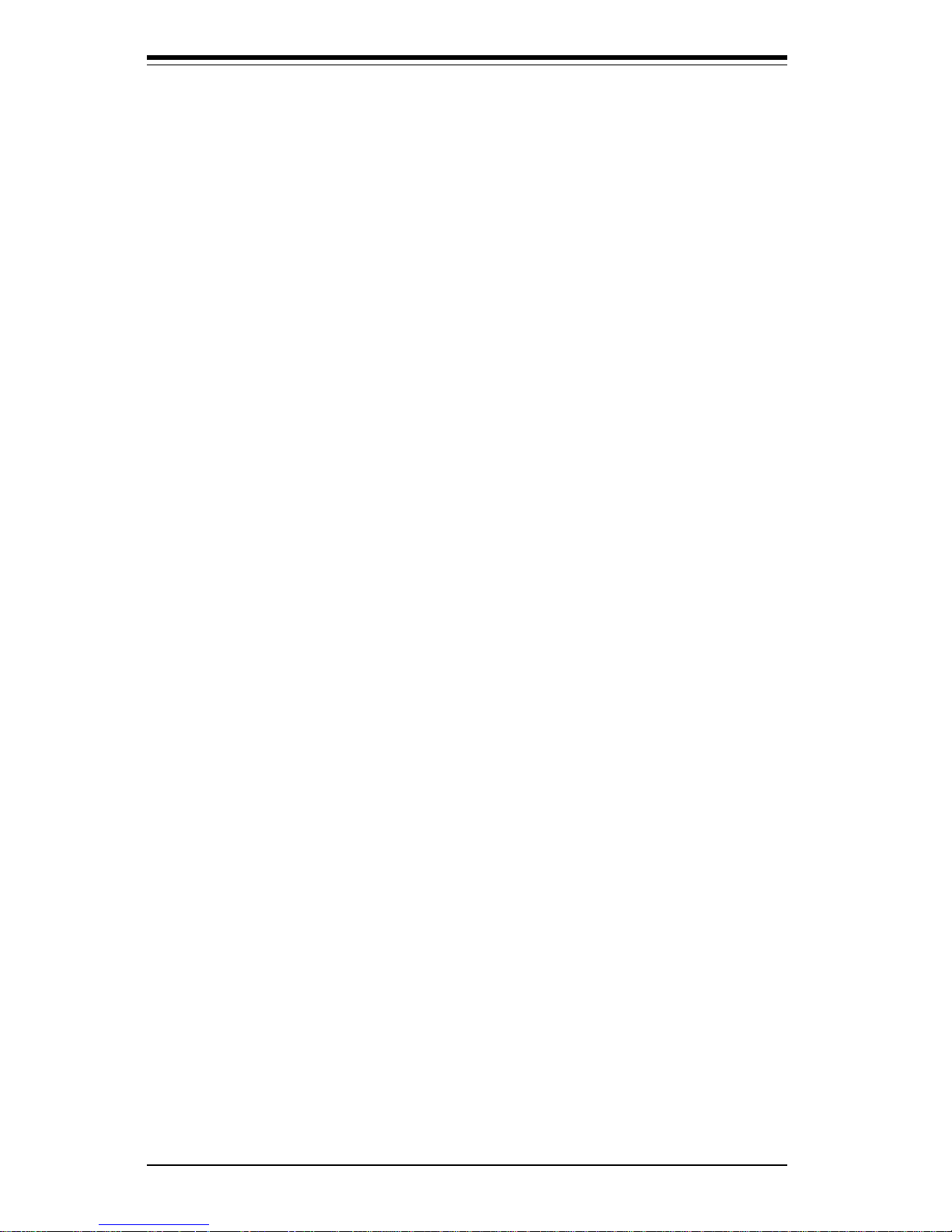
SUPER P4SBA+/P4SBA/P4SBM User’s Manual
iv
Preface
About This Manual ...................................................................................................... iii
Manual Organization ................................................................................................... iii
Chapter 1: Introduction
1-1 Overview ......................................................................................................... 1-1
Checklist .................................................................................................... 1 -1
Contacting Supermicro ............................................................................ 1 -2
SUPER P4SBA+ Image ............................................................................ 1-3
SUPER P4SBA Image............................................................................... 1-4
SUPER P4SBM Image................................................................................ 1-5
SUPER P4SBA+/P4SBA Layout ............................................................. 1-6
SUPER P4SBA+/P4SBA Quick Reference ............................................ 1-7
SUPER P4SBM Layout.............................................................................. 1-8
SUPER P4SBM Quick Reference ...... ... ... ... ... ...... .................................... 1-9
845 Chipset: System Block Diagram ................................................... 1-10
Motherboard Features .......................................................................... 1-11
1-2 Chipset Overview......................................................................................... 1-13
1-3 Special Features........................................................................................... 1-14
1-4 PC Health Monitoring.................................................................................... 1-14
1-5 ACPI/PC 99 Features ................................................................................... 1-16
1-6 Power Supply ............................................................................................... 1-18
1- 7 Super I/O......................................................................................................... 1-18
Chapter 2: Installation
2-1 Static-Sensitive Devices ............................................................................... 2-1
2-2 Processor and Heat Sink Installation .......................................................... 2-2
2-3 Mounting the Motherboard in the Chassis ................................................. 2-4
2-4 Installing DIMMs............................................................................................... 2-5
2- 5 Port/Front Control Panel Connector Locations .......................................... 2-6
2-6 Connecting Cables ......................................................................................... 2-8
Power Supply Connector ....................................................................... 2-8
Infrared Connector ................................................................................... 2-8
PWR_ON .................................................................................................... 2-9
Reset ........................................................................................................... 2-9
IDE LED ...................................................................................................... 2-9
Keylock LED .............................................................................................. 2-9
Speaker ..................................................................................................... 2-9
Table of Contents
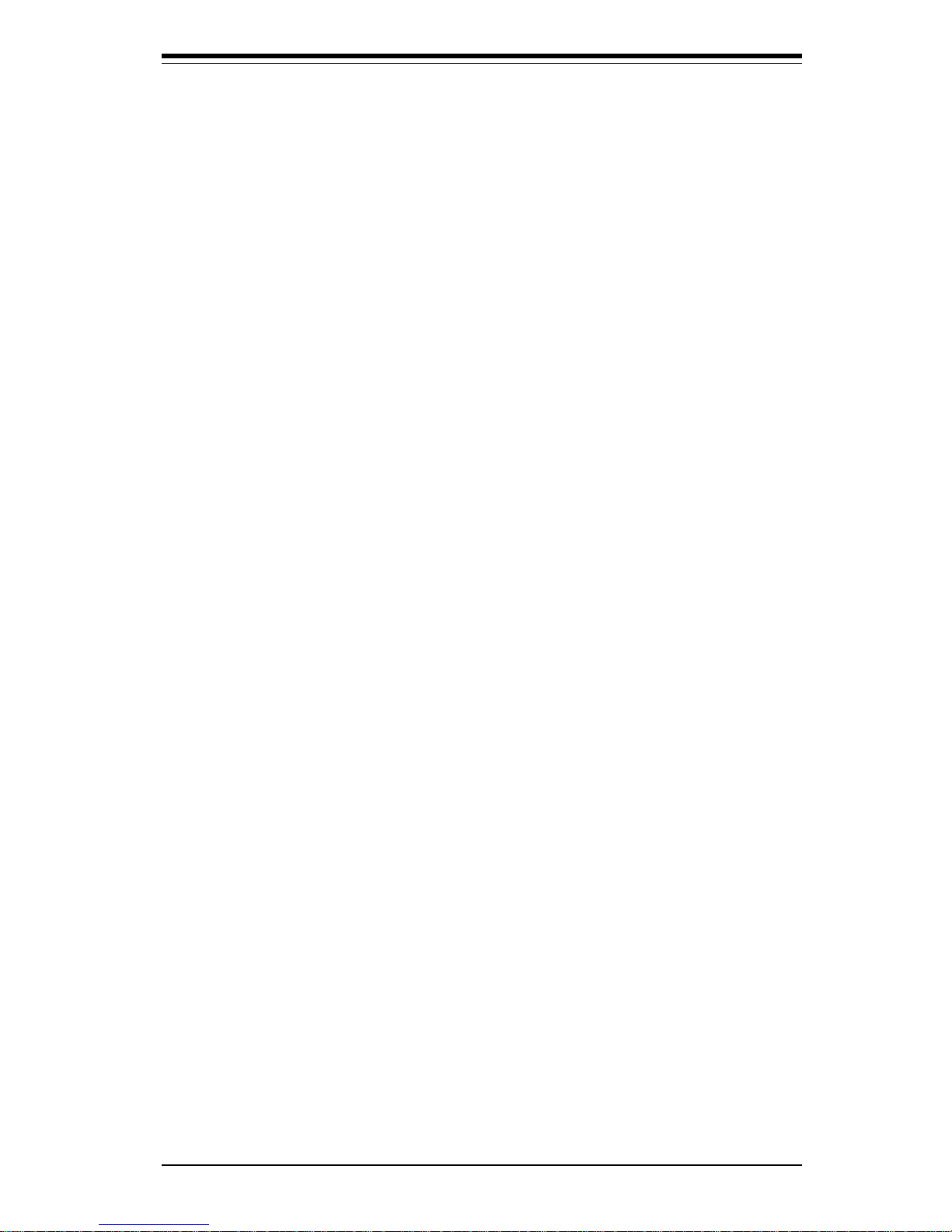
ATX PS/2 Keyboard/Mouse Ports ....................................................... 2-10
Universal Serial Bus.............................................................................. 2-10
Serial Ports ............................................................................................. 2-10
Wake-On-LAN ......................................................................................... 2-10
CD Headers............................................................................................. 2-11
Fan Headers ........................................................................................... 2-11
Chassis Intrusion Header ..................................................................... 2-11
Overheat LED .......................................................................................... 2-11
2- 7 Jumper Settings ............................................................................................ 2-12
Explanation of Jumpers ........................................................................ 2- 12
CMOS Clear............................................................................................. 2-12
AC'97 Enable/Disable ............................................................................. 2-13
Wake-On-Ring ......................................................................................... 2-13
Keyboard Wake-Up................................................................................. 2-14
2- 8 Game Port, Parallel Port, Floppy/Hard Drive and AGP Connections ... 2-14
Game Port Connector............................................................................ 2-15
Parallel Port Connector ......................................................................... 2- 15
Floppy Connector ................................................................................... 2-15
IDE Connectors ...................................................................................... 2- 16
AGP Slot ................................................................................................... 2-16
2-9 Installing Software Drivers......................................................................... 2-17
Chapter 3: Troubleshooting
3-1 Troubleshooting Procedures ......................................................................... 3- 1
Before Power On ...................................................................................... 3- 1
No Power ................................................................................................... 3 -1
No Vid eo.................................................................................................... 3-1
Memory Errors .......................................................................................... 3 -2
Losing the System’s Setup Configuration ............................................ 3- 2
3-2 Technical Support Procedures ..................................................................... 3 -2
3-3 Frequently Asked Questions ......................................................................... 3 -3
3-4 Returning Merchandise for Service ............................................................. 3- 6
Chapter 4: Award BIOS
4-1 Introduction....................................................................................................... 4- 1
4- 2 Running Setup.................................................................................................. 4 -2
4- 3 Main BIOS Setup.............................................................................................. 4-2
4-4 Advanced BIOS Setup .................................................................................... 4 -6
4-5 PCI/PnP Configurations ................................................................................. 4-18
v
Table of Contents
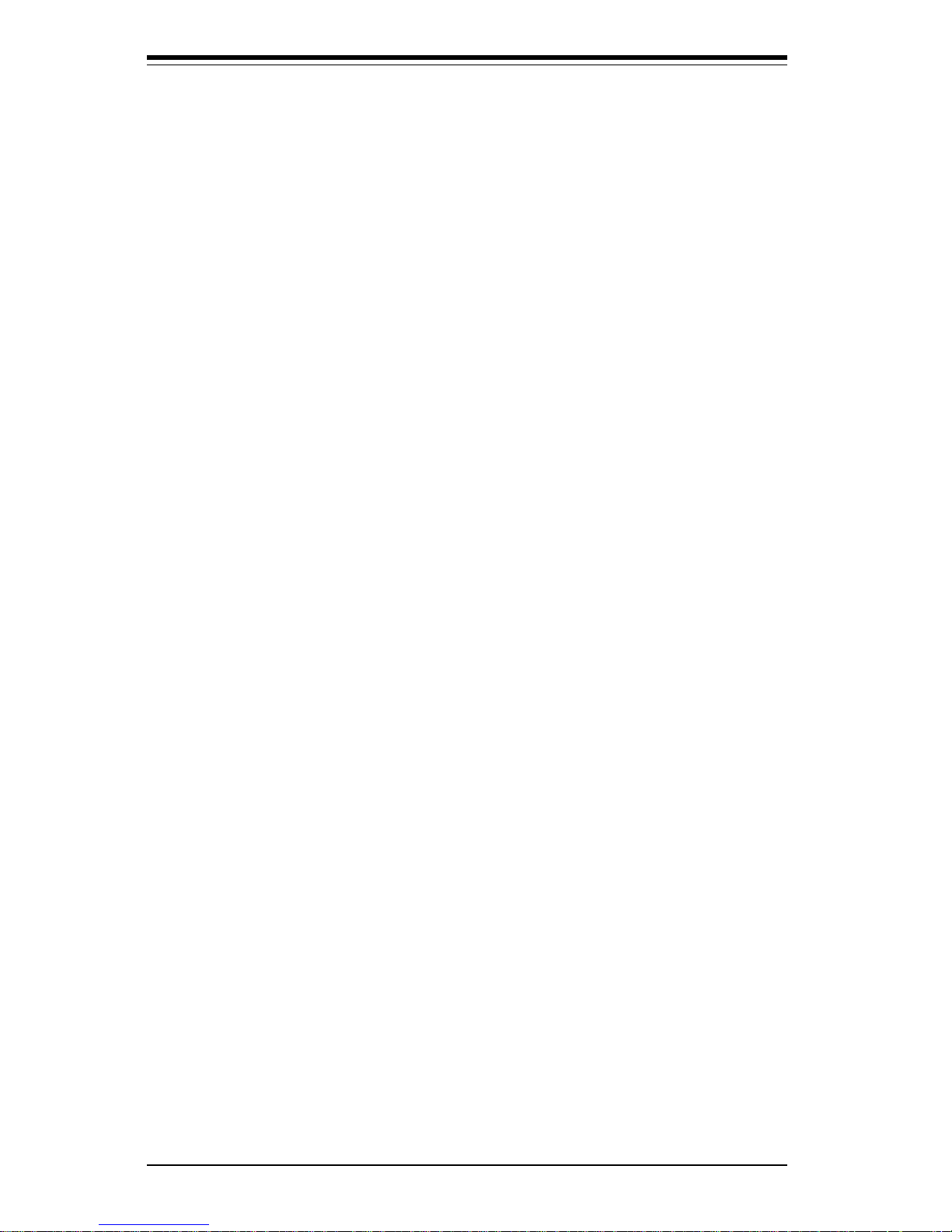
4-6 Power Management ...................................................................................... 4-19
4-7 Boot-up Devices ............................................................................................ 4-22
4-8 Security Setup ............................................................................................... 4-24
4- 9 Exit Setup ....................................................................................................... 4-26
Appendices:
Appendix A: AwardBIOS POST Messages ......................................................... A -1
Appendix B: AwardBIOS POST Codes ................................................................. B-1
Appendix C: AwardBIOS Error Beep Codes........................................................ C-1
vi
SUPER P4SBA+/P4SBA/P4SBM User’s Manual
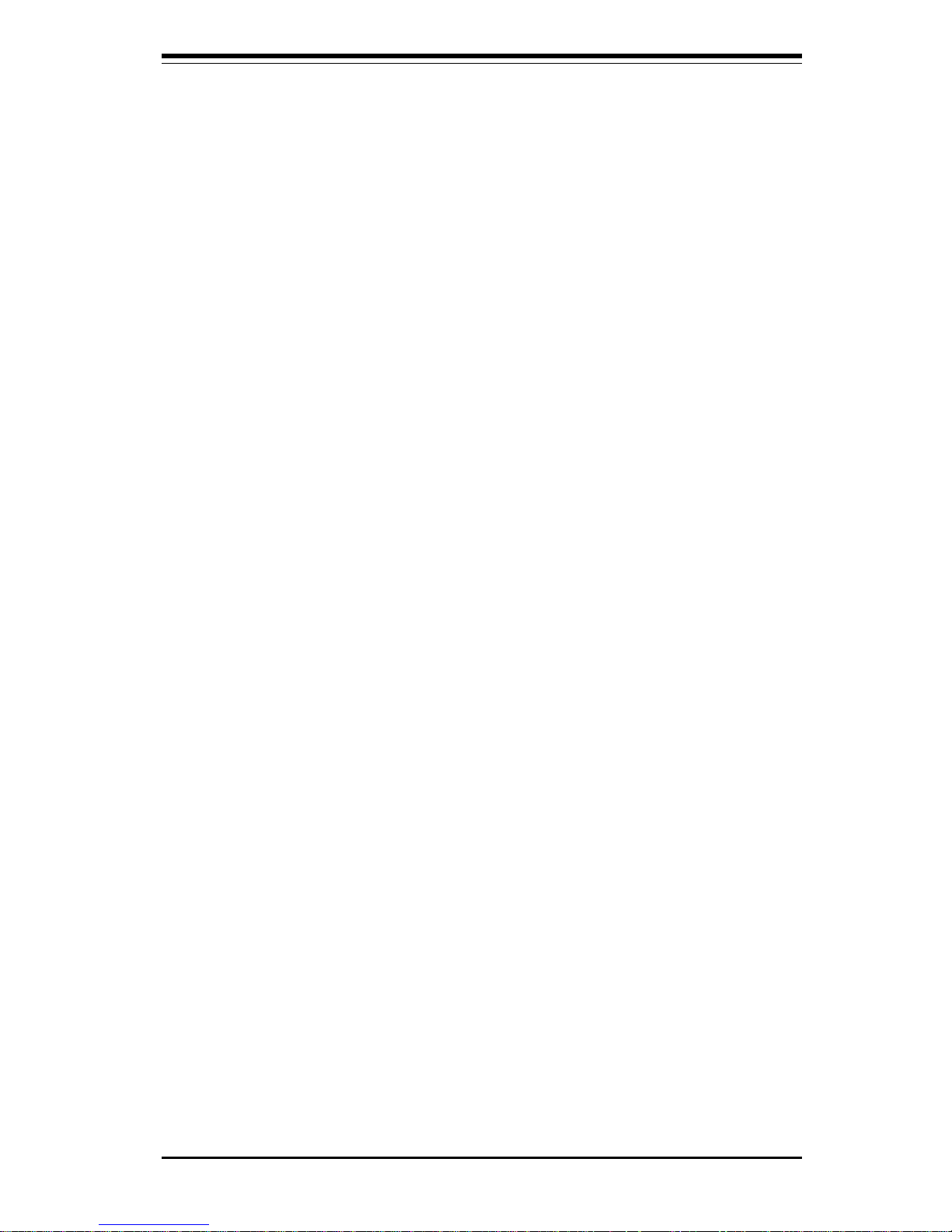
Chapter 1: Introduction
1-1
Chapter 1
Introduction
1-1 Overview
Checklist
Congratulations on purchasing your computer motherboard from an acknowledged leader in the industry. Supermicro boards are designed with
the utmost attention to detail to provide you with the highest standards in
quality and performance.
Please check that the following items have all been included with your
motherboard. If anything listed here is damaged or missing, contact your
retailer.
One (1) Supermicro Mainboard
One (1) ATA66/100 ribbon cable for IDE devices
One (1) floppy ribbon cable for (1) 5.25-inch floppy and (2) 3.5-inch floppy
drives
One (1) Supermicro CD or diskettes containing drivers and utilities
One (1) CPU heatsink fan and clips (retail only, not included with P4SBA+)
One (1) User's/BIOS Manual
One (1) CPU heat sink bracket
One (1) USB cable with one port (retail only)
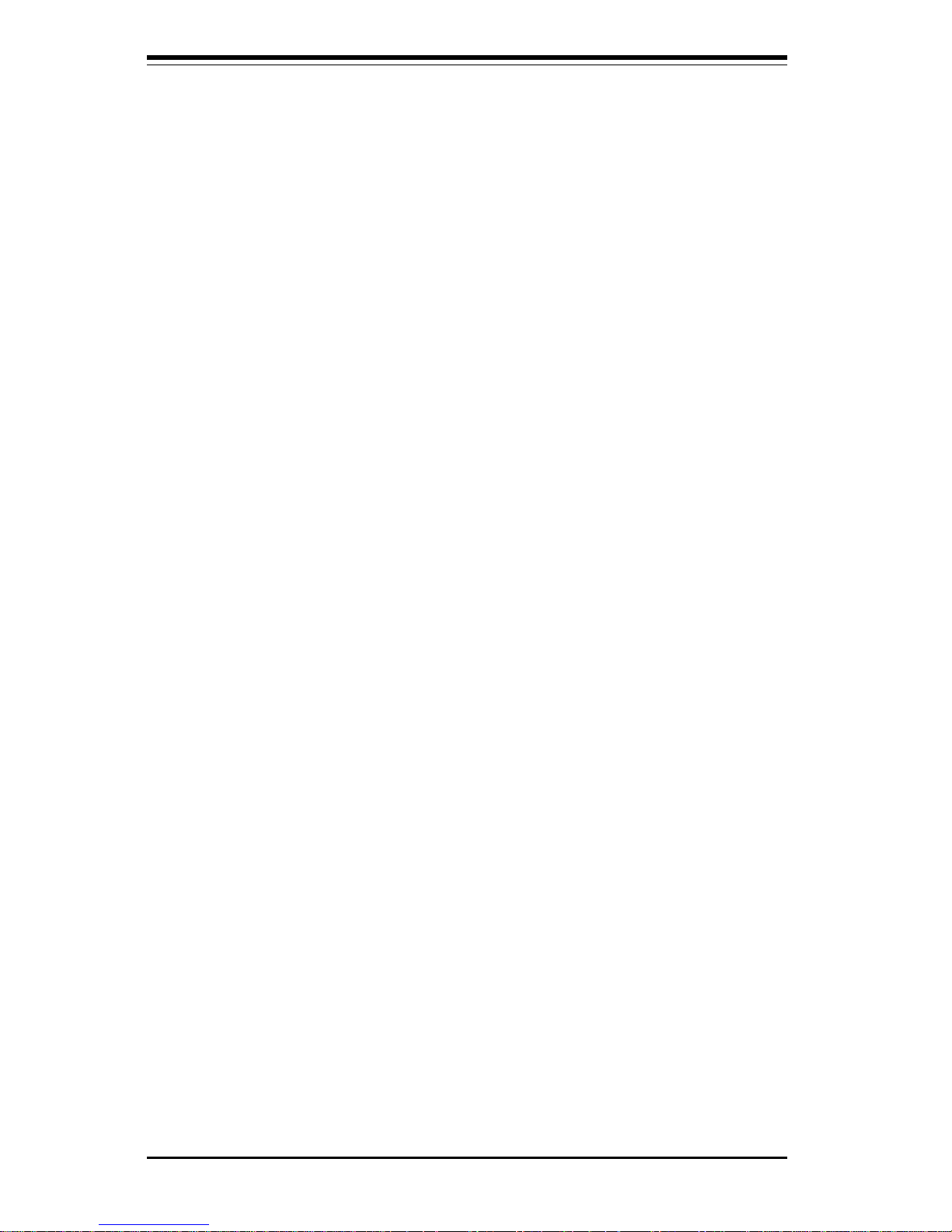
1-2
SUPER P4SBA+/P4SBA/P4SBM User’s Manual
Contacting Supermicro
Headquarters
Address: Super Micro Computer, Inc.
980 Rock Ave.
San Jose, CA 95131 U.S.A.
Tel: +1 (408) 503-8000
Fax: +1 (408) 503-8008
E-mail: marketing@supermicro.com (General Information)
support@supermicro.com (Technical Support)
Web site: www.supermicro.com
European Office
Address: Super Micro Computer B.V.
Het Sterrenbeeld 28, 5215 ML,
's-Hertogenbosch, The Netherlands
Tel: +31 (0) 73-6400390
Fax: +31 (0) 73-6416525
E-mail: sales@supermicro.nl (General Information)
support@supermicro.nl (Technical Support)
rma@supermicro.nl (Customer Support)
Asia-Pacific
Address: 3F, #753 Chung-Cheng Road
Chung-Ho City, Taipei Hsien, Taiwan, R.O.C.
Tel: +886-(2) 8228-1366
Fax: +886-(2) 8221-2790
www: www.supermicro.com.tw
Email: support@supermicro.com.tw
Technical Support:
Tel: 886-2-8228-1366, ext.132

Chapter 1: Introduction
1-3
SUPER P4SBA+
Figure 1-1. SUPER P4SBA+ Image

1-4
SUPER P4SBA+/P4SBA/P4SBM User’s Manual
SUPER P4SBA
Figure 1-2. SUPER P4SBA Image

Chapter 1: Introduction
1-5
SUPER P4SBM
Figure 1-3. SUPER P4SBM Image
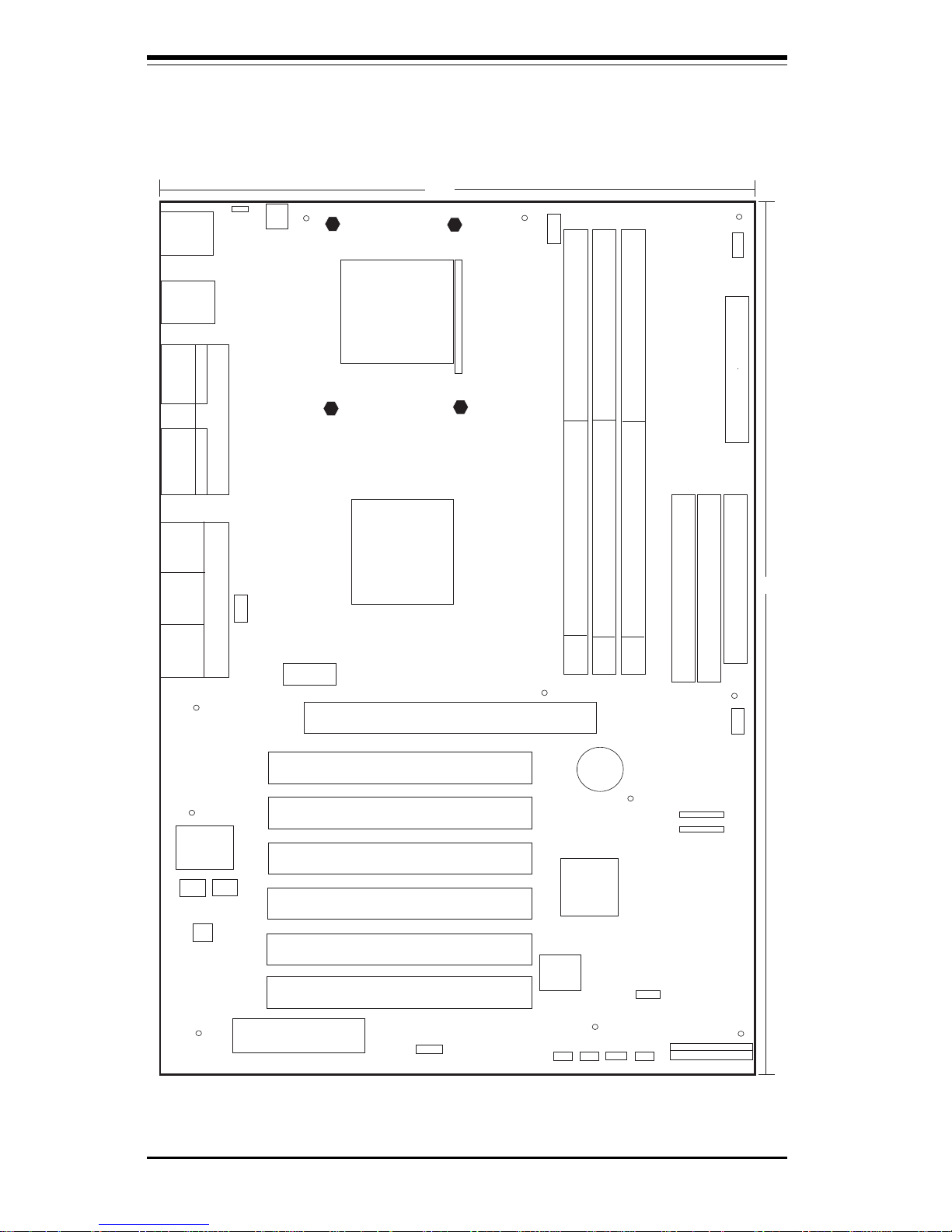
1-6
SUPER P4SBA+/P4SBA/P4SBM User’s Manual
Figure 1-4. SUPER P4SBA+/P4SBA Layout
(not drawn to scale)
COM1
KB/
MOUSE
J24
20-pin SSI and 20-pin ATX
supported. (*Note below)
USB 0/1
C
P
U
F
A
N
PCI 1
PCI 2
PCI 3
USB2
J6
FLOPPY
IDE2
IDE1
1
J7
WOL
ICH2
MCH
8.7"
BATTER Y
JPW
AKE
LINE OUT
LINE IN
MIC
12"
1
JBT1
FWH
P4 478-pin
Processor
mFCPGA2 Package
COM2
GAME
PORT
AC97 Audio
CODEC
JL1
PCI 4
PCI 5
AGP 4X PRO (1.5V only)
CNR
CD2
CD1
SUPER I/O
J19
J18
Clock
12V PW
R
CONN
Parallel
Port
J15
J16
J27
J15J15J15
J1
1
JP4
JWOR1
JF1
JF2
J20
C
h
a
ss
is
F
A
N
1
Chassis FAN2
1
JP5
DIMM1
DIMM2
DIMM3
1
J21
Over Heat
Fan
1
11
1
1
1
1
USB3
J25
PCI 6
JOH
Game Port
and Audio
are Optional
S
UPER P4SBA
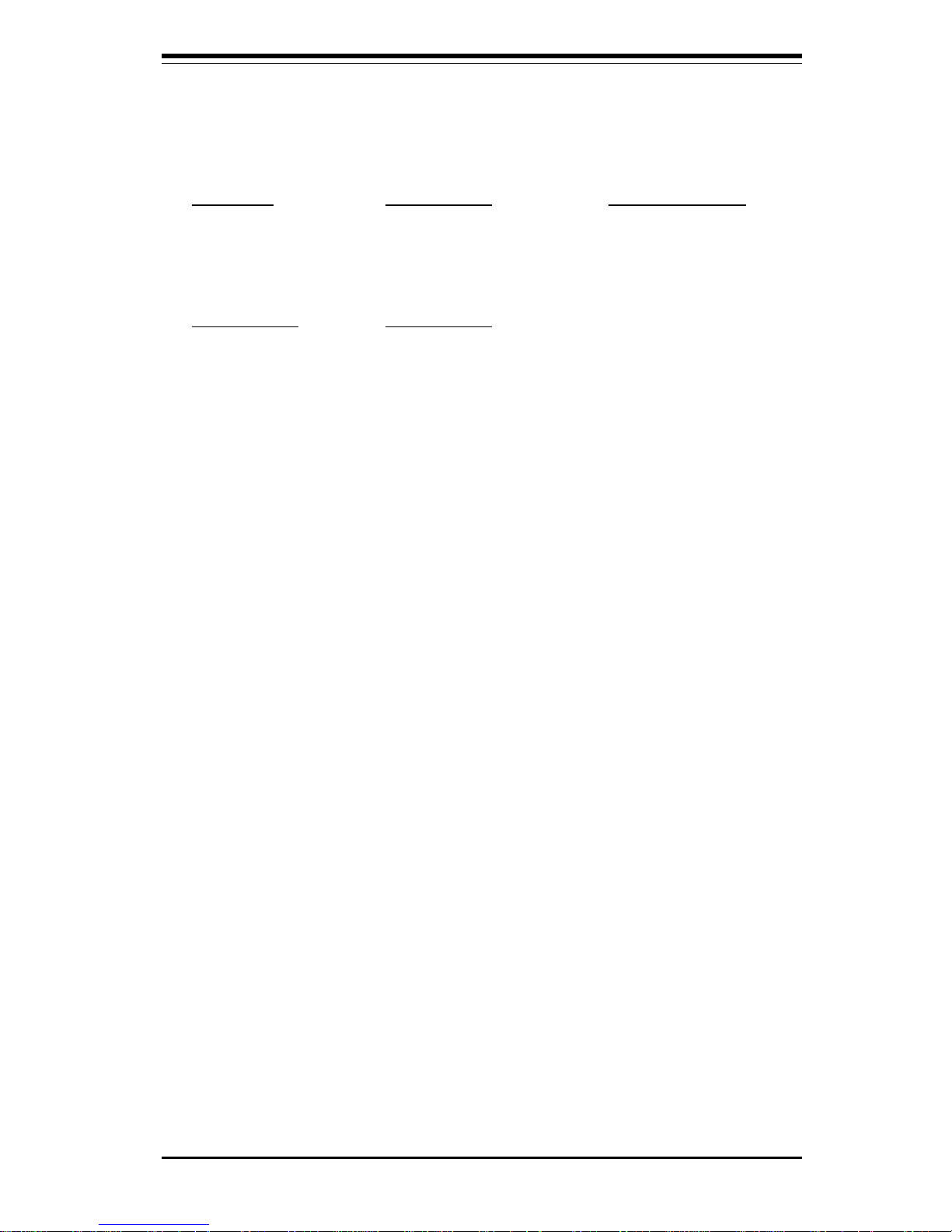
Chapter 1: Introduction
1-7
P4SBA+/P4SBA Quick Reference
Jumpers Description Default Setting
JBT1 CMOS Clear Pins 1-2 (Normal)
JP4* AC97 Audio Pins 1-2 (Enabled)
JPWAKE Keyboard Wake-Up Pins 1-2 (Disabled)
Connectors Description
CD1 Audio CD Input (large connector)
CD2 Audio CD Input (small connector)
CNR Communications/Networking Riser
COM1/COM2 COM1/COM2 Serial Port Connector
CPU FAN CPU Fan Header
Chassis Fan1/2 Chassis Fan Header
Over Heat Fan Thermal Control Backup Fan Header
DIMM1/2/3 Memory (DIMM) Slots
J6, J7 IDE Hard Disk Drive Connectors
J21, J24** ATX 12V Power Connector (20-pin, 4pin)
J15 Parallel Printer Port
J17 PS/2 Keyboard/Mouse
J19 Universal Serial Bus Ports #0/#1
JF1, JF2 Front Control Panel
JL1 Chassis Intrusion Header
JOH 1 Overheat LED
JP5 Floppy Disk Drive Connector
JWOR1 Wake-On-Ring Header
GAME* Game Port
LINE IN* Audio In Connector
LINE OUT* Audio Out (Speaker) Connector
MIC Microphone Input
USB2/3 Universal Serial Bus Port #2/#3
WOL Wake-On-LAN
* P4SBA+ only
** The 4-pin connector at J24 must be connected to meet the safety
requirements of the ATX 12V specifications.
See chapter 2 for detailed information on jumpers, I/O ports and the
JF1/JF2 Front Panel Connectors. Jumpers not indicated are for test
purposes only.
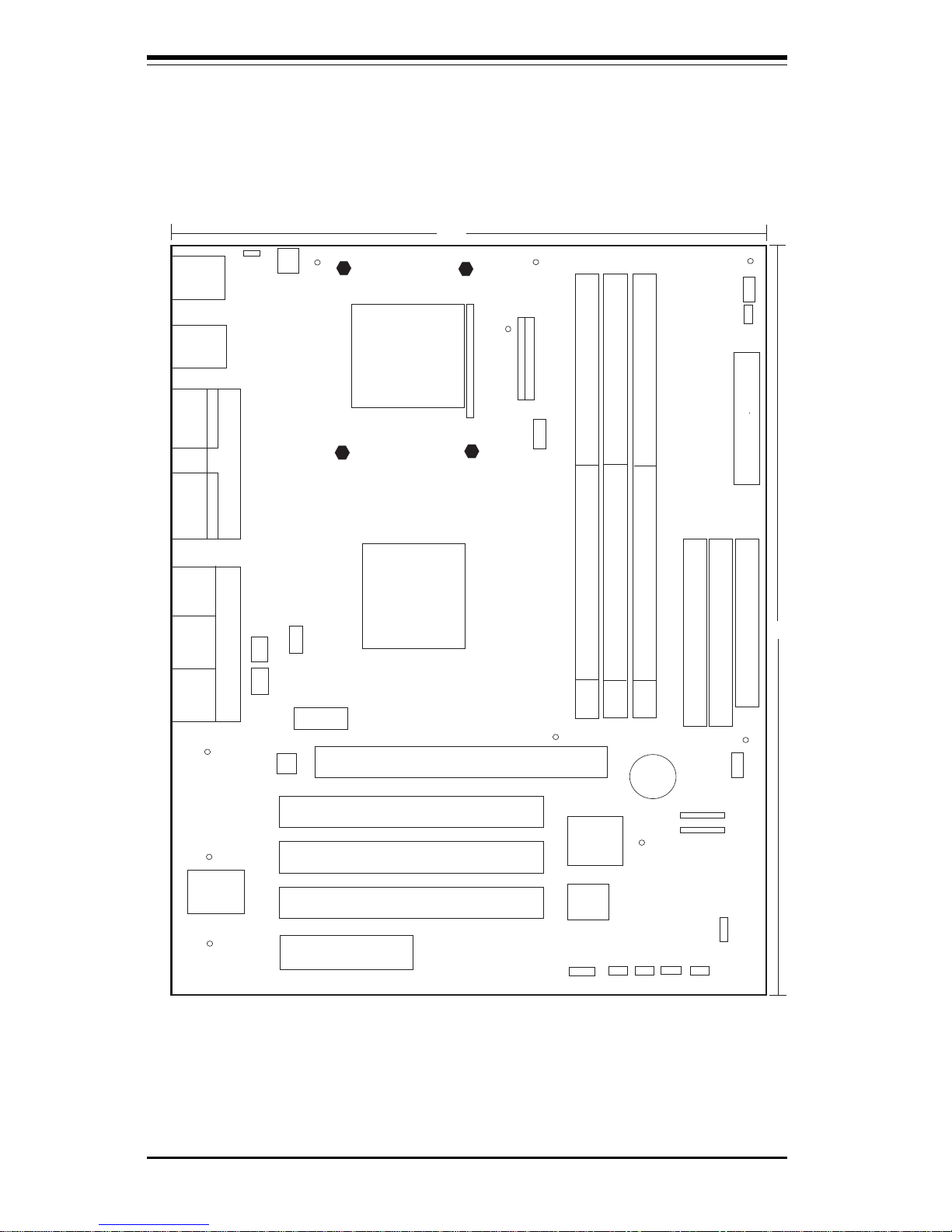
1-8
SUPER P4SBA+/P4SBA/P4SBM User’s Manual
SUPER P4SBA
COM1
KB/
MOUSE
J24
20-pin SSI and 20-pin ATX
supported. (*Note below)
USB 0/1
C
P
U
F
A
N
PCI 1
PCI 2
PCI 3
USB2
J6
FLOPPY
IDE2
IDE1
J7
W
OL
ICH2
MCH
9.6"
BATTERY
JPWAKE
LINE OUT
LINE IN
MIC
8.7"
1
JBT1
FW
H
P4 478-pin
Processor
mFCPGA2 Package
COM2
G
A
M
E
PO
R
T
AC97 Audio
CODEC
JL1
AGP 4X PRO (1.5V only)
CNR
CD2
CD1
SUPER I/O
J19
J18
Clock
12V PWR
CONN
Parallel
Port
J15
J16
J27
J15J15J15
J1
1
JP4
JW
OR1
JF1
JF2
J20
C
h
as
sis
F
A
N
1
Chassis FAN2
1
JP5
DIMM1
DIMM2
DIMM3
1
J21
Over Heat
Fan
1
11
1
1
1
1
USB3
J25
JOH
Game Port
and Audio
are Optional
JOH
Figure 1-5. SUPER P4SBM Layout
(not drawn to scale)
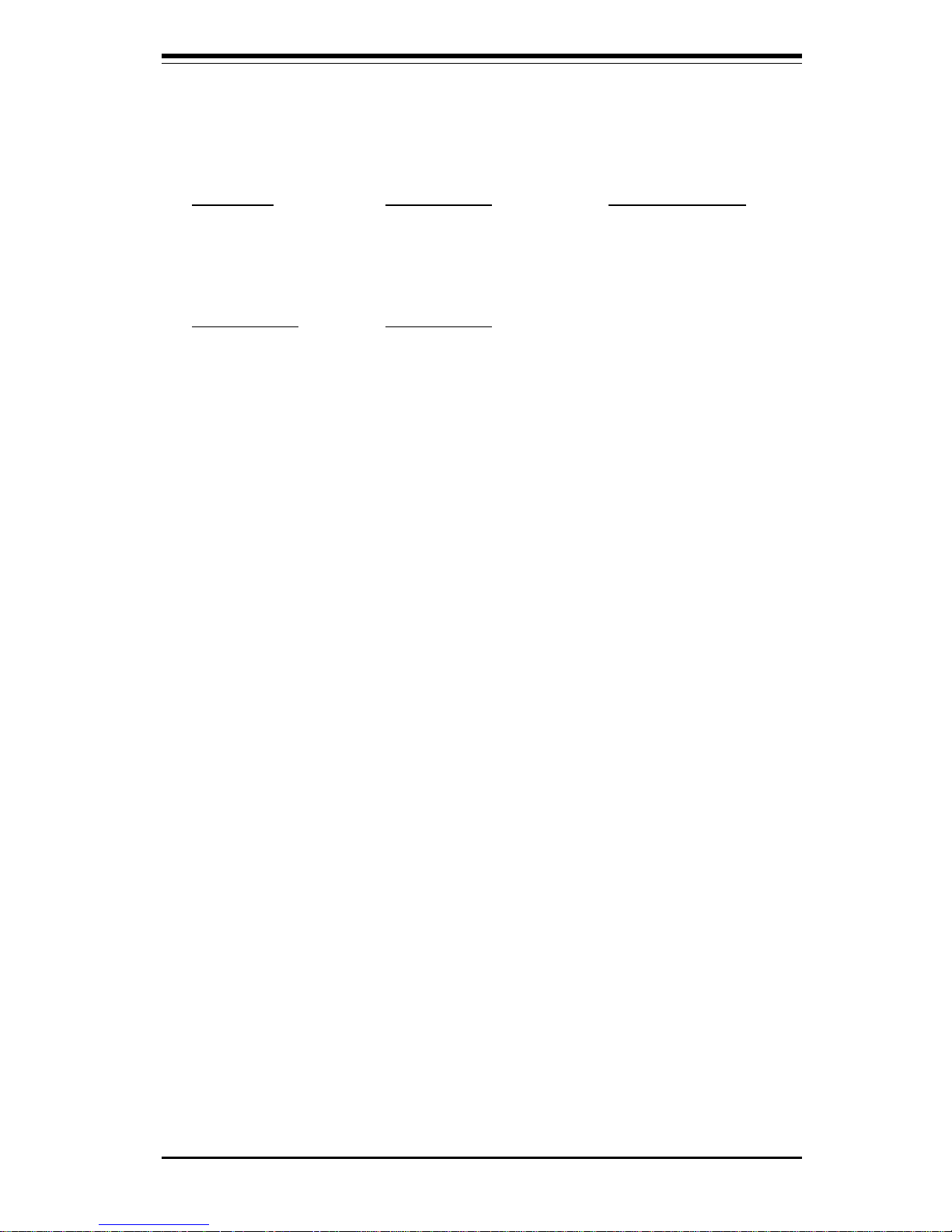
Chapter 1: Introduction
1-9
P4SBM Quick Reference
Jumpers Description Default Setting
JBT1 CMOS Clear Pins 1-2 (Normal)
JP4 AC97 Audio Pins 1-2 (Enabled)
JPWAKE Keyboard Wake-Up Pins 1-2 (Disabled)
Connectors Description
CD1 Audio CD Input (large connector)
CD2 Audio CD Input (small connector)
CNR Communications/Networking Riser
COM1/COM2 COM1/COM2 Serial Port Connector
CPU FAN CPU Fan Header
Chassis Fan1/2 Chassis Fan Header
Over Heat Fan Thermal Control Backup Fan Header
DIMM1/2/3 Memory (DIMM) Slots
J6, J7 IDE Hard Disk Drive Connectors
J21, J24* ATX 12V Power Connector (20-pin, 4pin)
J15 Parallel Printer Port
J17 PS/2 Keyboard/Mouse
J19 Universal Serial Bus Ports #0/#1
JF1, JF2 Front Control Panel
JL1 Chassis Intrusion Header
JOH 1 Overheat LED
JP5 Floppy Disk Drive Connector
JWOR1 Wake-On-Ring Header
GAME Game Port
LINE IN Audio In Connector
LINE OUT Audio Out (Speaker) Connector
MIC Microphone Input
USB2/3 Universal Serial Bus Port #2/#3
WOL Wake-On-LAN
* The 4-pin connector at J24 must be connected to meet the safety
requirements of the ATX 12V specifications.
See chapter 2 for detailed information on jumpers, I/O ports and the JF1/
JF2 Front Panel Connectors. Jumpers not indicated are for test purposes
only.
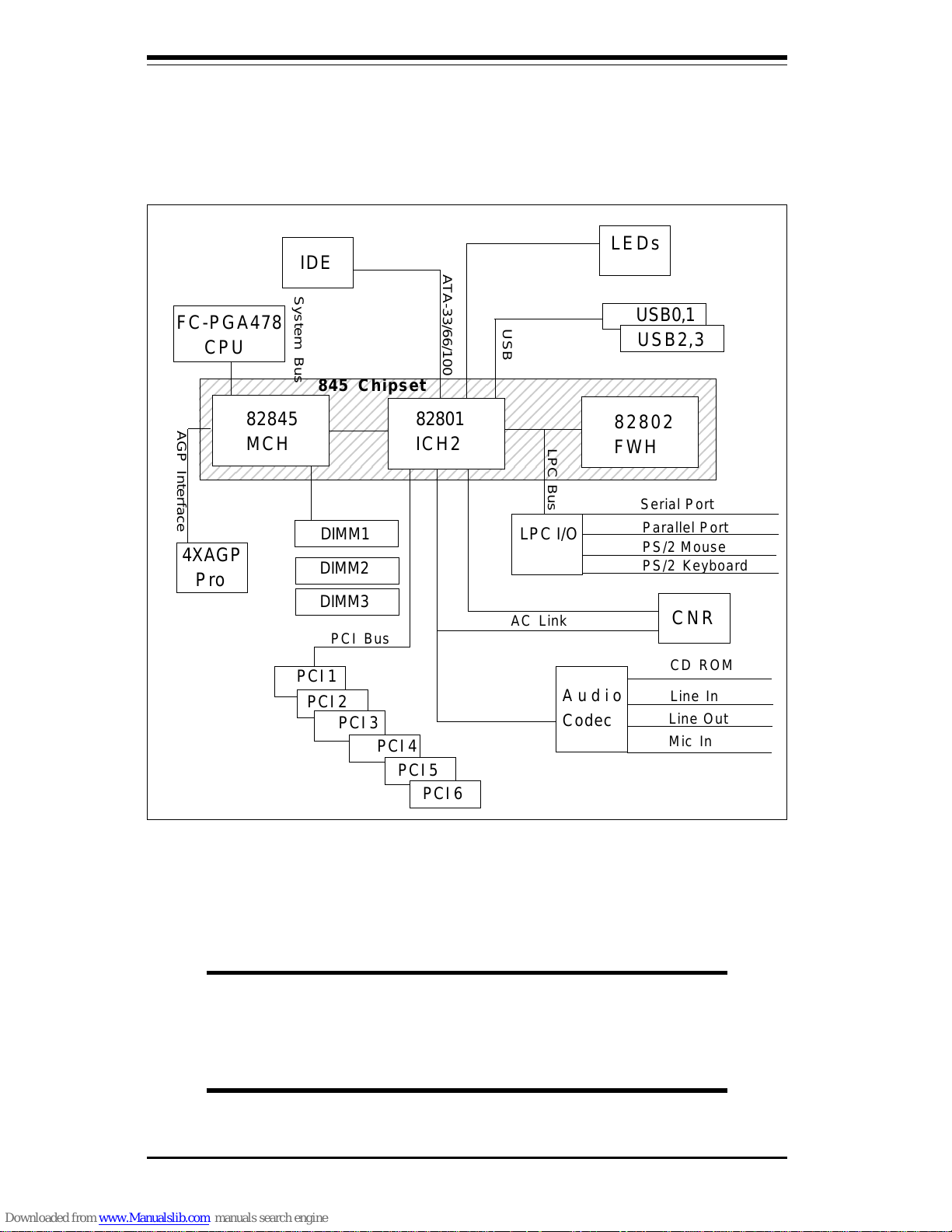
1-10
SUPER P4SBA+/P4SBA/P4SBM User’s Manual
Figure 1-6. 845 Chipset:
System Block Diagram
NOTE: This is a general block diagram and may not
exactly represent the features on your motherboard. See
the following pages for the actual specifications of each
motherboard.
2345678901234567890123456789012123456789012345
6
2345678901234567890123456789012123456789012345
6
2345678901234567890123456789012123456789012345
6
2345678901234567890123456789012123456789012345
6
2345678901234567890123456789012123456789012345
6
2345678901234567890123456789012123456789012345
6
2345678901234567890123456789012123456789012345
6
2345678901234567890123456789012123456789012345
6
2345678901234567890123456789012123456789012345
6
PCI 1
LEDs
4XAGP
Pro
FC-PGA478
CPU
82845
MCH
82801
ICH2
82802
FWH
USB0,1
USB2,3
DIMM1
DIMM2
LPC I/O
CNR
Audio
Codec
PCI 5
PCI 4
PCI 3
PCI 2
PS/2 Mouse
PS/2 Keyboard
Serial Port
Parallel Port
Mic In
Line In
CD ROM
AC Link
LPC Bus
PCI Bus
AGP Interface
System Bus
ATA-33/66/100
USB
IDE
845 Chipset
Line Out
DIMM3
PCI 6
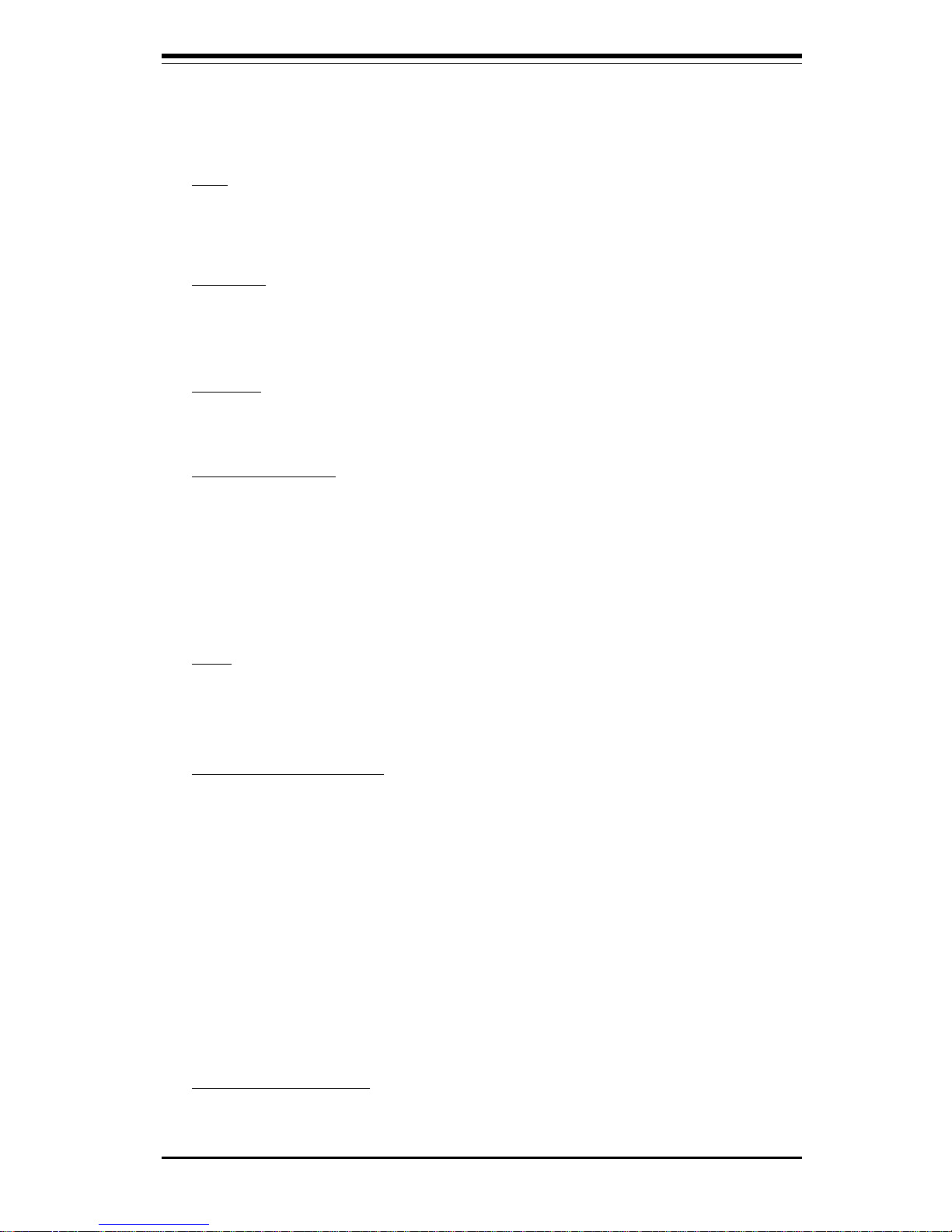
Chapter 1: Introduction
1-11
Features of the P4SBA+/P4SBA/P4SBM Motherboard
CPU
• Single Pentium® 4 478-pin mFC-PGA2 1.50 to 2.20 GHz and faster
processors at a 400 MHz system bus speed
Memory
• Three 168-pin DIMMs for unbuffered PC100/133 SDRAM up to 3 GB.
Error Checking & Correction and Parity Checking are fully supported.
Chipset
• Intel 845 Chipset
Expansion Slots
• Six 32-bit 33MHz PCI slots (P4SBA)
• Three 32-bit 33MHz PCI slots (P4SBM)
• One 4x AGP Pro (1.5V ONLY) slot
• One CNR (Communications and Network Riser Card) slot
BIOS
• 4 Mb Firmware Hub AwardBIOS® Flash BIOS
• APM 1.2, DMI 2.3, PCI 2.2, ACPI 1.0, Plug and Play (PnP)
PC Health Monitoring
• Seven onboard voltage monitors for CPU core, chipset voltage, +3.3V,
+5V and ±12V
• Three-fan status monitor with firmware/software on/off control
• Environmental temperature monitoring and control
• CPU fan auto-off in sleep mode
• Power-up mode control for recovery from AC power loss
• System overheat LED and control
• System resource alert
• Hardware BIOS virus protection
• Auto-switching voltage regulator for the CPU core
ACPI/PC98 Features
• Microsoft OnNow
• Slow blinking LED for suspend state indicator
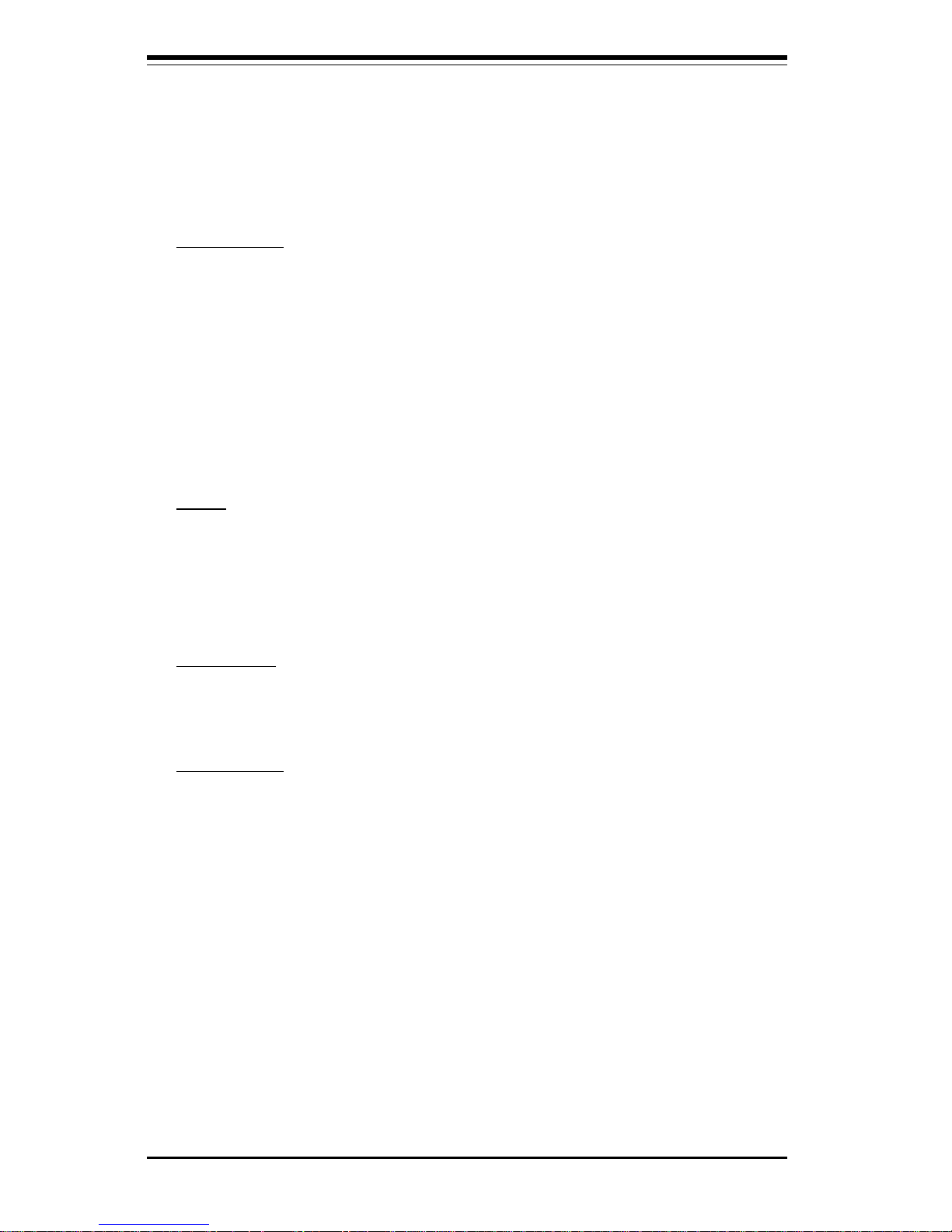
1-12
SUPER P4SBA+/P4SBA/P4SBM User’s Manual
• BIOS support for USB keyboard
• Real-time clock wake-up alarm
• Main switch override mechanism
• External modem ring-on
Onboard I/O
• Dual Ultra DMA Bus Master with DMA IDE 100 MB supported
• 1 floppy port interface (up to 2.88 MB)
• 2 Fast UART 16550A compatible serial ports
• 1 EPP (Enhanced Parallel Port) and ECP (Extended Capabilities Port)
supported parallel port
• PS/2 mouse and PS/2 keyboard ports
• 1 game port with audio (P4SBA+, P4SBM only)
• Up to 4 USB (Universal Serial Bus) ports
Other
• Internal/external modem ring-on
• Recovery from AC power loss control
• Wake-on-LAN (WOL)
• Multiple CPU clock frequency ratio selections (set in BIOS)
CD Utilities
• BIOS flash upgrade utility
• Drivers for 845 chipset utilities
Dimensions
• P4SBA+: ATX, 12" x 8.7" (305 x 220 mm)
• P4SBA: ATX, 12" x 8.7" (305 x 220 mm)
• P4SBM: microATX: 9.6" x 8.9" (244 x 226 mm)
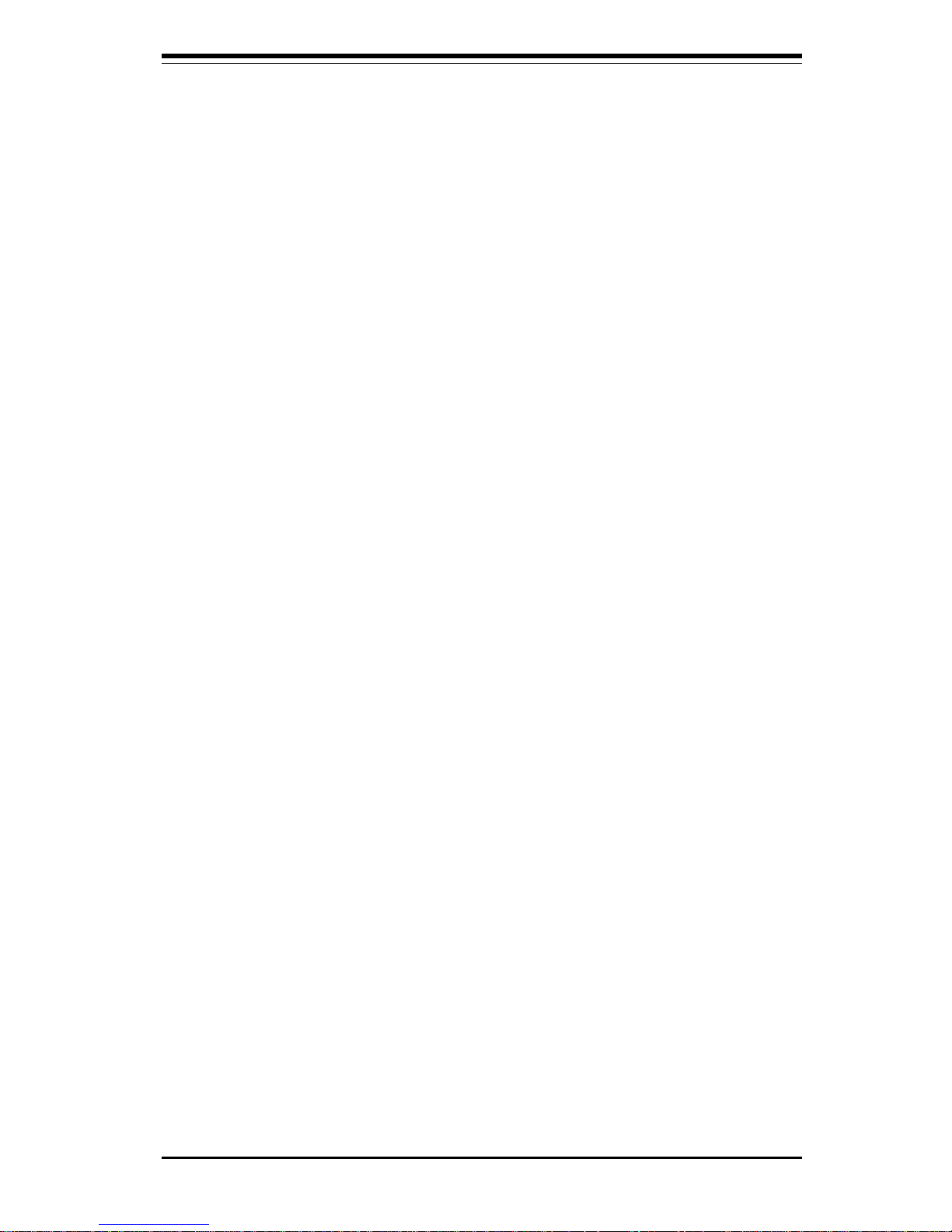
Chapter 1: Introduction
1-13
1-2 Chipset Overview
Intel’s 845 chipset is made up of three main components:
*82845 Memory Controller Hub (MCH) with Accelerated Hub Architecture
(AHA) bus,
*82801 BA I/O Controller Hub (ICH2) with AHA bus,
*82802 AB Firmware Hub (FWH).
Memory Controller Hub (MCH)
The MCH includes the host (CPU) interface, SDRAM interface, ICH2 interface and 4xAGP interface for the 845 chipset. It contains advanced power
management logic and supports three DIMMS of unbuffered SDRAM up to
3GB. The AGP 2.0 interface supports 4x data transfers and operates at a
peak bandwidth of 1056 GB. The MCH host interface bus runs at 400 MHz.
I/O Controller Hub (ICH2)
The ICH2 is the I/O Controller Hub subsystem on the P4SBA+/P4SBA/P4SBM,
which integrates many of the Input/Output functions of the 845 chipset,
including a two-channel ATA-33/66/100 Bus Master IDE controller. It also
provides the interface to the PCI Bus and communicates with the MCH over
a dedicated hub interface bus -- the AHA. The P4SBA+/P4SBA has the
more powerful ICH2, which includes a dual channel IDE controller plus two
USB controllers that offer 24 Mbps of bandwidth across four ports. ICH2
also features an enhanced AC97 interface that supports full surround
sound for the Dolby Digital Audio used on DVDs (P4SBA+ and P4SBM only).
Firmware Hub (FWH)
The FWH is a component that brings added security and manageability to
the PC platform infrastructure. This device includes an integrated Random
Number Generator (RNG) for stronger encryption, digital signing and security protocols. The FWH stores the system BIOS and video BIOS to eliminate
a redundant nonvolatile memory component.
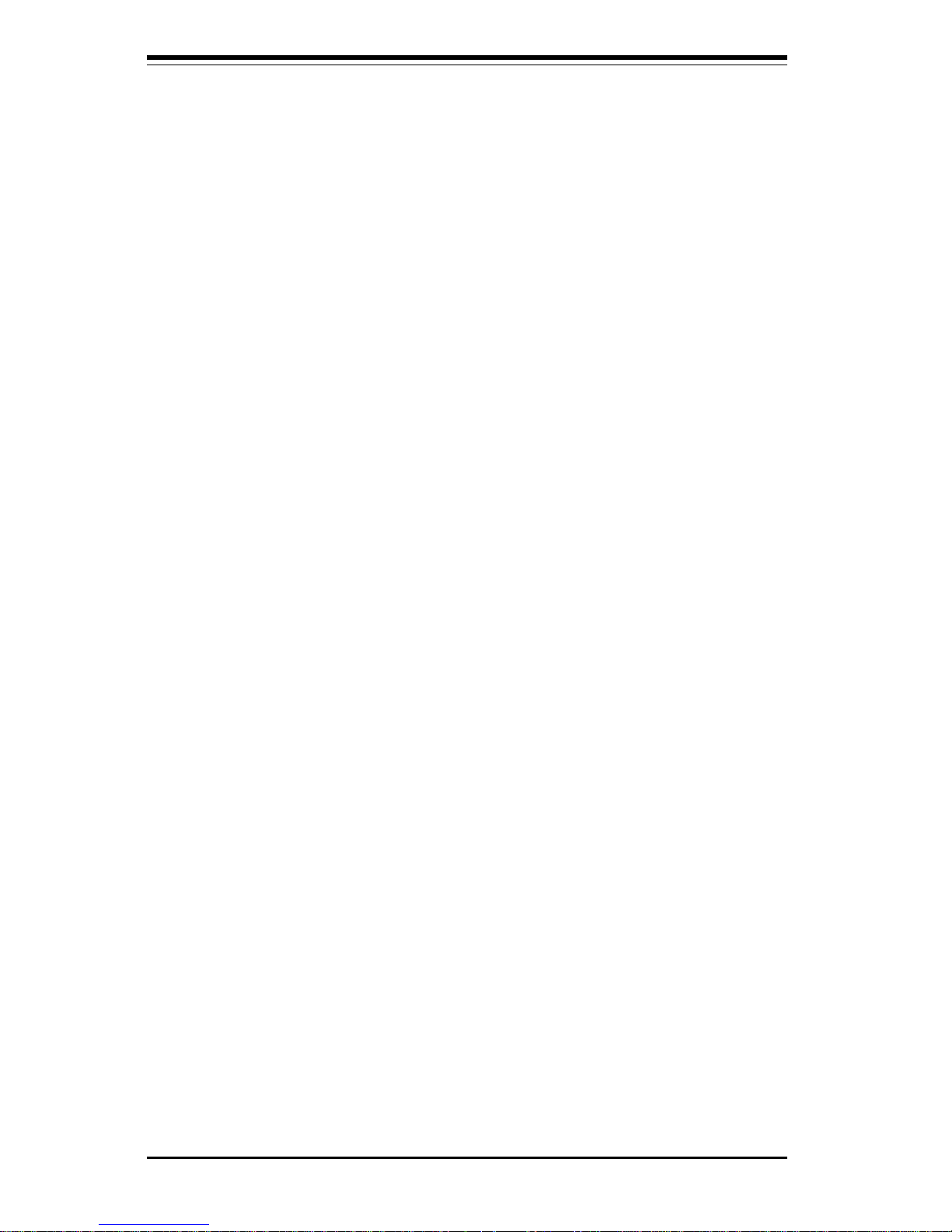
1-14
SUPER P4SBA+/P4SBA/P4SBM User’s Manual
Recovery from AC Power Loss
BIOS provides a setting for you to determine how the system will respond
when AC power is lost and then restored to the system. You can choose
for the system to remain powered off (in which case you must hit the
power switch to turn it back on) or for it to automatically return to a power
on state. See the Power Lost Control setting in the BIOS chapter of this
manual to change this setting. The default setting is Always OFF.
1-3 Special Features
Communication and Networking Riser
The CNR slot supports audio, modem and networking cards and provides
interfaces that support multichannel audio, V.90 analog modems, home networking through a telephone line, 10/100 Ethernet-based networking and
future technologies. Separating sound and communications systems from
the motherboard makes them less sensitive to noise.
1-4 PC Health Monitoring
This section describes the PC health monitoring features of the SUPER
P4SBA+/P4SBA/P4SBM. All have an onboard System Hardware Monitor
chip that supports PC health monitoring.
Seven Onboard Voltage Monitors for the CPU Core, Chipset
Voltage, +3.3V,
++
++
+5V and
±±
±±
±12V
The onboard voltage monitor will scan these seven voltages continuously.
Once a voltage becomes unstable, it will give a warning or send an error
message to the screen. Users can adjust the voltage thresholds to define
the sensitivity of the voltage monitor.
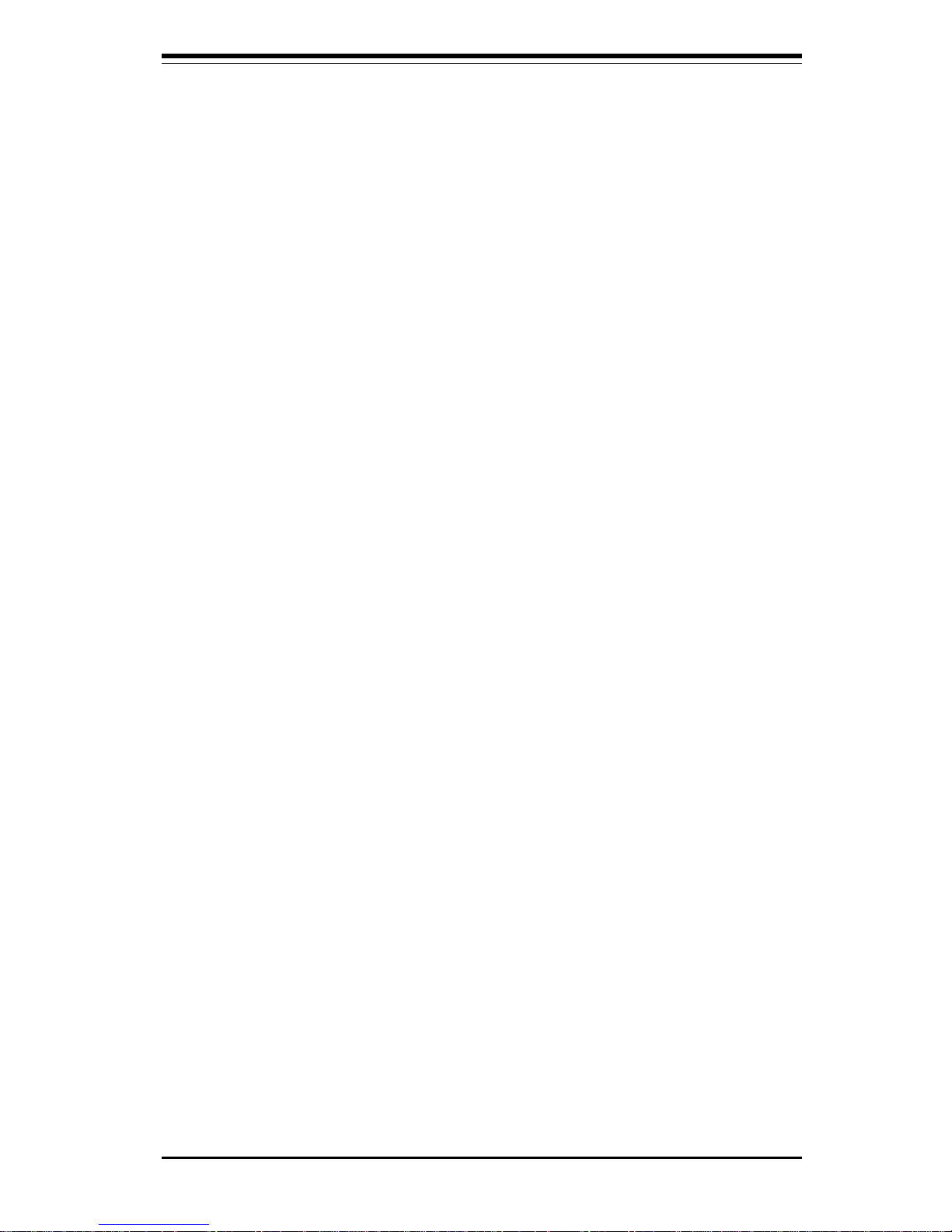
Chapter 1: Introduction
1-15
Three-Fan Status Monitor with Firmware/Software On/Off
Control
The PC health monitor can check the RPM status of the cooling fans. The
onboard 3-pin CPU and chassis fans are controlled by the power management functions. The thermal fan is controlled by the overheat detection
logic.
Environmental Temperature Control
The thermal control sensor monitors the CPU temperature in real time and
will turn on the thermal control fan whenever the CPU temperature exceeds
a user-defined threshold. The overheat circuitry runs independently from
the CPU. It can continue to monitor for overheat conditions even when the
CPU is in sleep mode. Once it detects that the CPU temperature is too high,
it will automatically turn on the thermal control fan to prevent any overheat
damage to the CPU. The onboard chassis thermal circuitry can monitor the
overall system temperature and alert users when the chassis temperature
is too high.
CPU Fan Auto-Off in Sleep Mode
The CPU fan activates when the power is turned on. It can be turned off
when the CPU is in sleep mode. When in sleep mode, the CPU will not run
at full power, thereby generating less heat.
CPU Overheat LED and Control
This feature is available when the user enables the CPU overheat warning
function in the BIOS. This allows the user to define an overheat temperature. When this temperature is exceeded, both the overheat fan and the
warning LED are turned on.
System Resource Alert
This feature is available when used with Intel's LANDesk Client Manager
(optional). It is used to notify the user of certain system events. For
example, if the system is running low on virtual memory and there is insufficient hard drive space for saving the data, you can be alerted of the
potential problem.
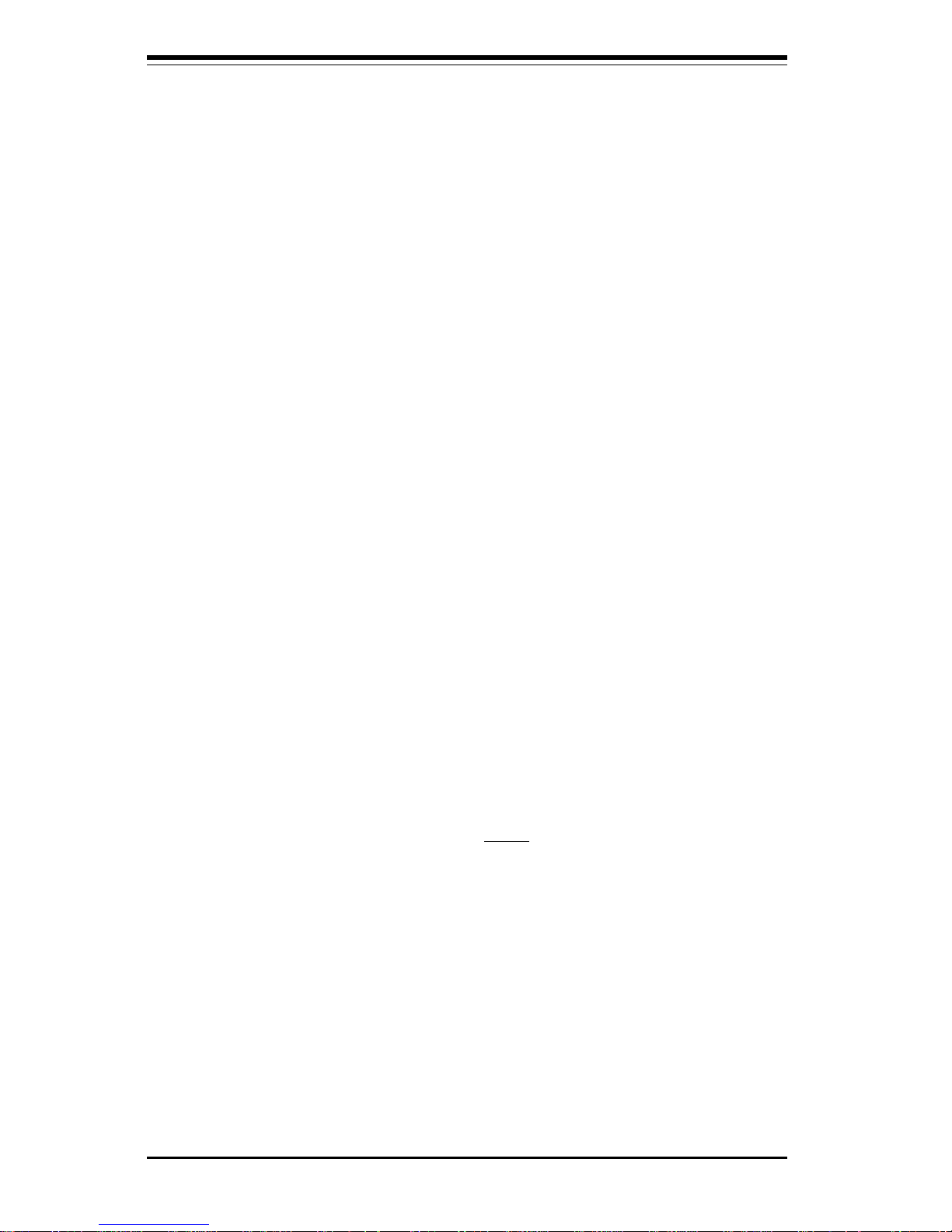
1-16
SUPER P4SBA+/P4SBA/P4SBM User’s Manual
Hardware BIOS Virus Protection
The system BIOS is protected by hardware so that no virus can infect the
BIOS area. The user can only change the BIOS content through the flash
utility provided by SUPERMICRO. This feature can prevent viruses from
infecting the BIOS area and destroying valuable data.
Auto-Switching Voltage Regulator for the CPU Core
The 3-phase-switching voltage regulator for the CPU core can support up to
60A current and auto-sense voltage IDs ranging from 1.1V to 1.85V. This
will allow the regulator to run cooler and thus make the system more stable.
1-5 ACPI/PC99 Features
ACPI is an acronym for Advanced Configuration and Power Interface. The
ACPI specification defines a flexible and abstract hardware interface that
provides a standard way to integrate power management features throughout a PC system, including its hardware, operating system and application
software. This enables the system to turn on and off peripherals such as
CD-ROMs, network cards, hard disk drives and printers automatically. This
also includes consumer devices connected to the PC such as VCRs, TVs,
telephones and stereos.
In addition to enabling operating system-directed power management, ACPI
provides a generic system event mechanism for Plug and Play and an operating system-independent interface for configuration control. ACPI leverages the Plug and Play BIOS data structures while providing a processor
architecture-independent implementation that is compatible with both Windows 98/2000 and Windows NT 4.0. Note: To utilize ACPI, you must reinstall Windows 98. To reinstall Windows 98 with ACPI, enter DOS and type
"setup /p J" at the CDROM prompt (usually D:\) with the Windows 98 CD
loaded. (Make sure you include the spaces after "setup" and "p".) Then
press <Enter>. You can check to see if ACPI has been properly installed by
looking for it in the Device Manager, which is located in the Control Panel in
Windows.
Microsoft OnNow
The OnNow design initiative is a comprehensive, system-wide approach to
system and device power control. OnNow is a term for a PC that is always
on but appears to be off and responds immediately to user or other re-

Chapter 1: Introduction
1-17
quests.
Slow Blinking LED for Suspend-State Indicator
When the CPU goes into a suspend state, the chassis power LED will start
blinking to indicate that the CPU is in suspend mode. When the user presses
any key, the CPU will wake-up and the LED will automatically stop blinking
and remain on.
BIOS Support for USB Keyboard
If the USB keyboard is the only keyboard in the system, it keyboard will
function like a normal keyboard during system boot-up.
Real Time Clock Wake-Up Alarm
Although the PC may be perceived to be off when not in use, it is still
capable of responding to preset wake-up events. In the BIOS, the user can
set a timer to wake-up the system at a predetermined time.
Main Switch Override Mechanism
When an ATX power supply is used, the power button can function as a
system suspend button. When the user depresses the power button, the
system will enter a SoftOff state. The monitor will be suspended and the
hard drive will spin down. Depressing the power button again will cause
the whole system to wake-up. During the SoftOff state, the ATX power
supply provides power to keep the required circuitry in the system alive. In
case the system malfunctions and you want to turn off the power, just
depress and hold the power button for 4 seconds. The power will turn off
and no power will be provided to the motherboard.
Wake-On-Ring Header
Wake-up events can be triggered by a device such as the external modem
ringing when the system is in the SoftOff state. Note that external modem
ring-on can only be used with an ATX 2.01 (or above) compliant power
supply.
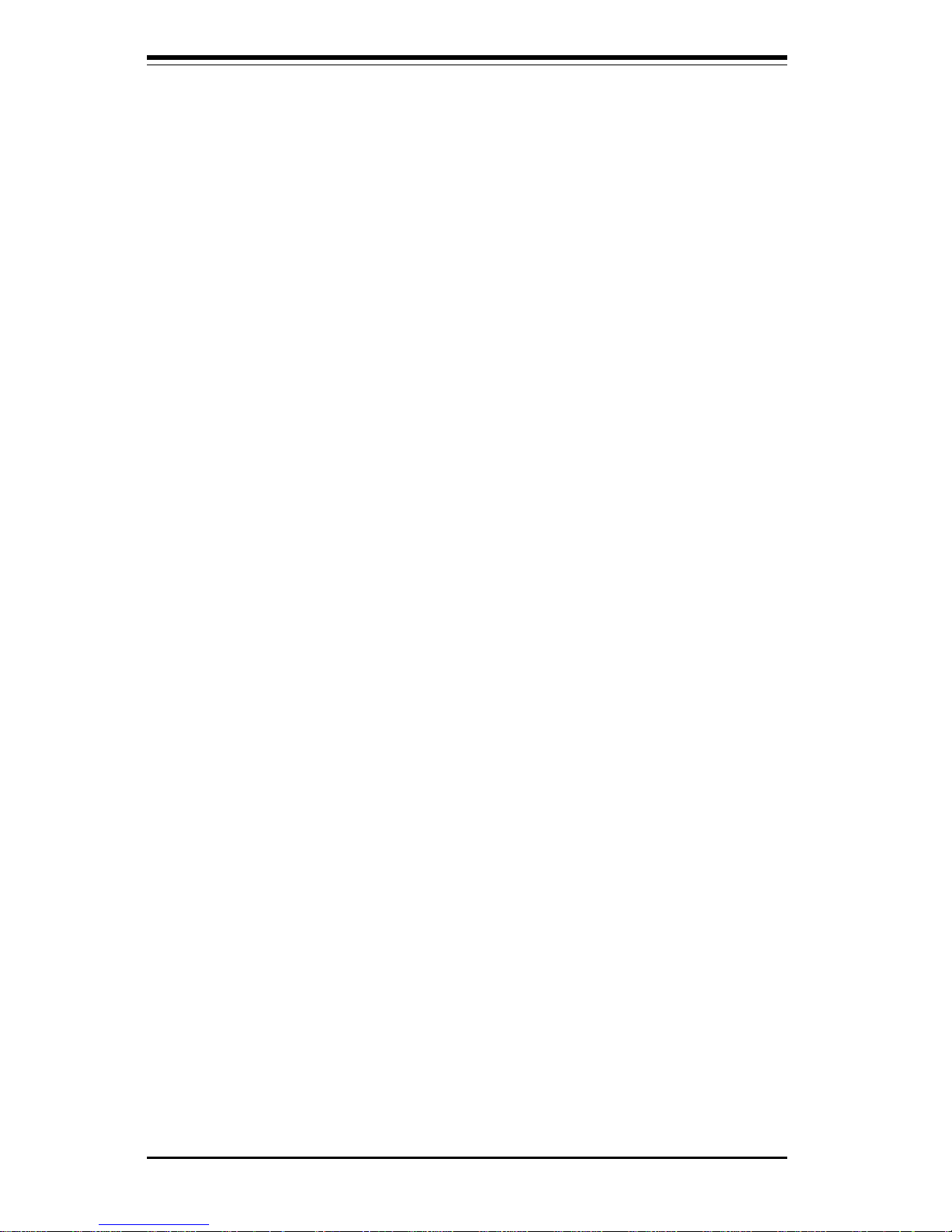
1-18
SUPER P4SBA+/P4SBA/P4SBM User’s Manual
1-7 Super I/O
The disk drive adapter functions of the Super I/O chip include a floppy disk
drive controller that is compatible with industry standard 82077/765, a data
separator, write pre-compensation circuitry, decode logic, data rate selection, a clock generator, drive interface control logic and interrupt and DMA
logic. The wide range of functions integrated onto the Super I/O greatly
reduces the number of components required for interfacing with floppy disk
drives. The Super I/O supports four 360 K, 720 K, 1.2 M, 1.44 M or 2.88 M
disk drives and data transfer rates of 250 Kb/s, 500 Kb/s or 1 Mb/s.
Wake-On-LAN (WOL)
Wake-On-LAN is defined as the ability of a management application to remotely power up a computer that is powered off. Remote PC setup, updates and asset tracking can occur after hours and on weekends so that
daily LAN traffic is kept to a minimum and users are not interrupted. The
motherboards have a 3-pin header (WOL) to connect to the 3-pin header on
a Network Interface Card (NIC) that has WOL capability. Wake-On-LAN
must be enabled in BIOS. Note that Wake-On-Lan can only be used with an
ATX 2.01 (or above) compliant power supply.
1-6 Power Supply
As with all computer products, a stable power source is necessary for
proper and reliable operation. It is even more important for processors that
have high CPU clock rates of 1.4+ GHz.
The SUPER P4SBA+/P4SBA/P4SBM accommodates ATX 12V power supplies. Although most power supplies generally meet the specifications required by the CPU, some are inadequate.
It is strongly recommended that you use a high quality power supply that
meets ATX 12V power supply Specification 1.1 or above. Additionally, in
areas where noisy power transmission is present, you may choose to install a line filter to shield the computer from noise. It is recommended that
you also install a power surge protector to help avoid problems caused by
power surges.
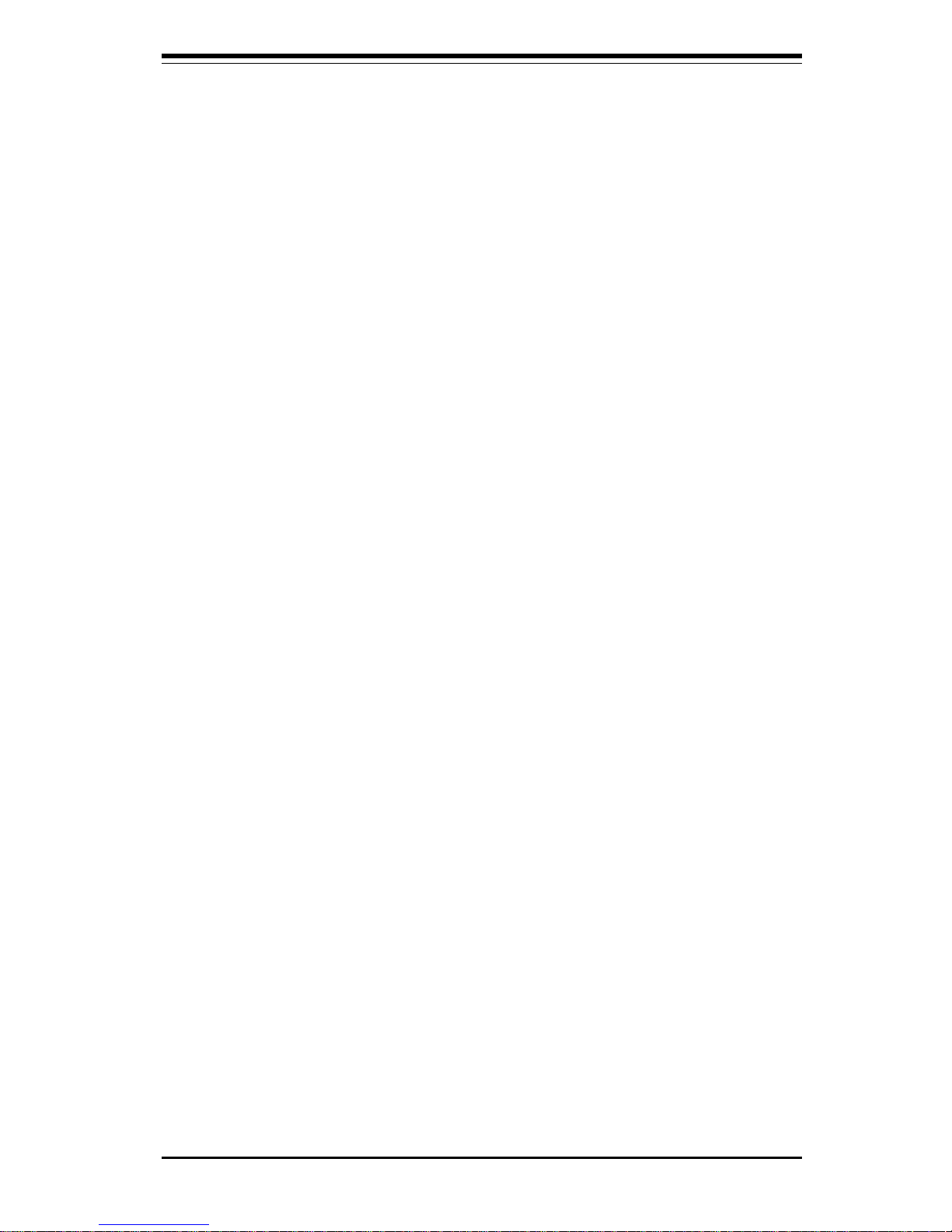
Chapter 1: Introduction
1-19
It also provides two high-speed, 16550 compatible serial communication
ports (UARTs), one of which supports serial infrared communication. Each
UART includes a 16-byte send/receive FIFO, a programmable baud rate
generator, complete modem control capability and a processor interrupt system. Both UARTs provide legacy speed with baud rate of up to 115.2 Kbps
as well as an advanced speed with baud rates of 250 K, 500 K, or 1 Mb/s,
which support higher speed modems.
The Super I/O provides functions that comply with ACPI (Advanced Configuration and Power Interface), which includes support of legacy and ACPI
power management through a SMI or SCI function pin. It also features auto
power management to reduce power consumption.
The IRQs, DMAs and I/O space resources of the Super I/O can be flexibly
adjusted to meet ISA PnP requirements, which suppport ACPI and APM (Advanced Power Management).
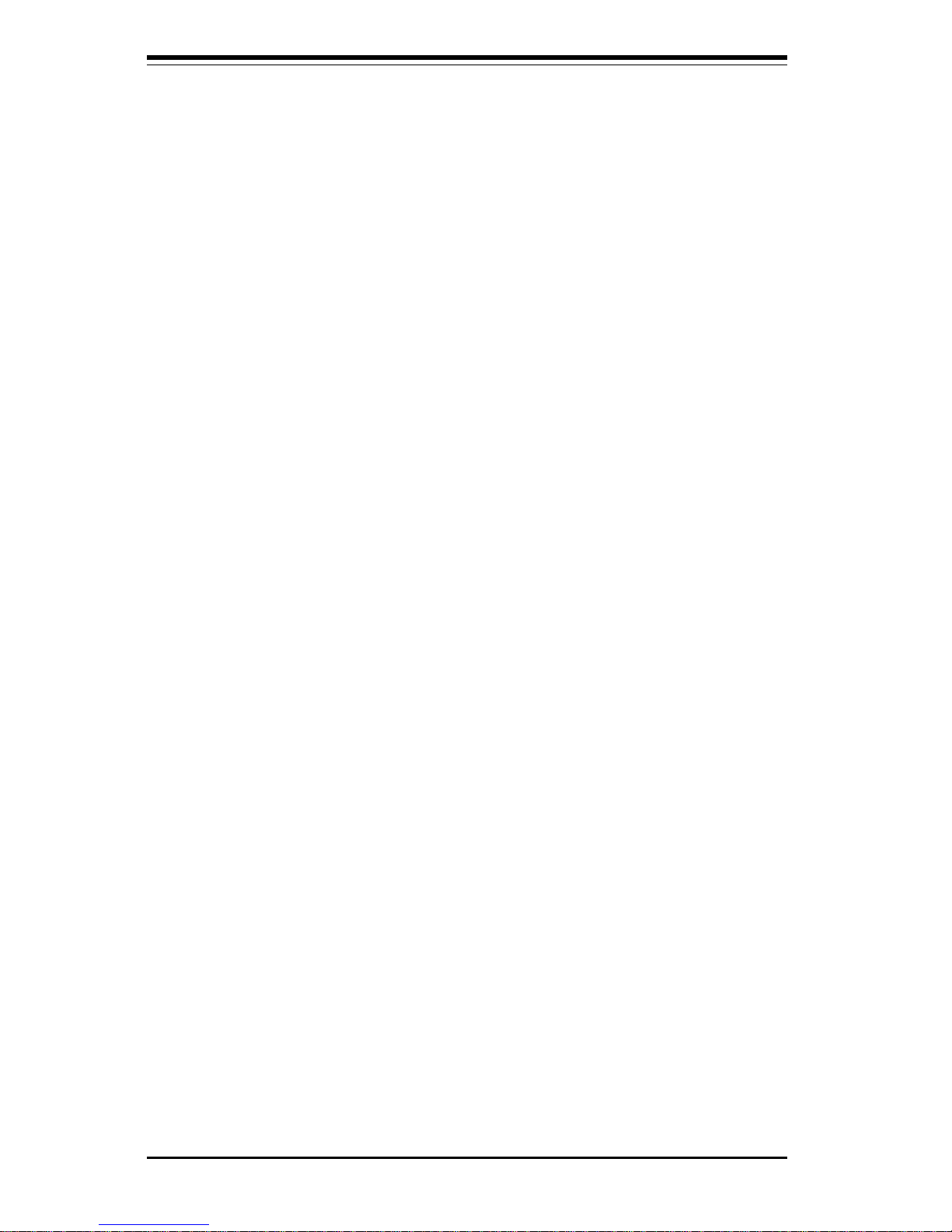
1-20
SUPER P4SBA+/P4SBA/P4SBM User’s Manual
NOTES

Chapter 2: Installation
2-1
Chapter 2
Installation
2-1 Static-Sensitive Devices
Electric Static Discharge (ESD) can damage electronic components. To
prevent damage to your system board, it is important to handle it very
carefully. The following measures are generally sufficient to protect your
equipment from ESD.
Precautions
• Use a grounded wrist strap designed to prevent static discharge.
• Touch a grounded metal object before removing the board from the antistatic bag.
• Handle the board by its edges only; do not touch its components, peripheral chips, memory modules or gold contacts.
• When handling chips or modules, avoid touching their pins.
• Put the motherboard and peripherals back into their antistatic bags when
not in use.
• For grounding purposes, make sure your computer chassis provides excellent conductivity between the power supply, the case, the mounting
fasteners and the motherboard.
Unpacking
The motherboard is shipped in antistatic packaging to avoid static damage.
When unpacking the board, make sure the person handling it is static protected.
Installation Procedures
Follow the procedures below for the installation of the motherboard and the
system:
1. Installing the processor and the heat sink.
2. Installing the motherboard in the chassis.
3. Installing the memory and add-on cards.
4. Finally, installing the cables and drivers.
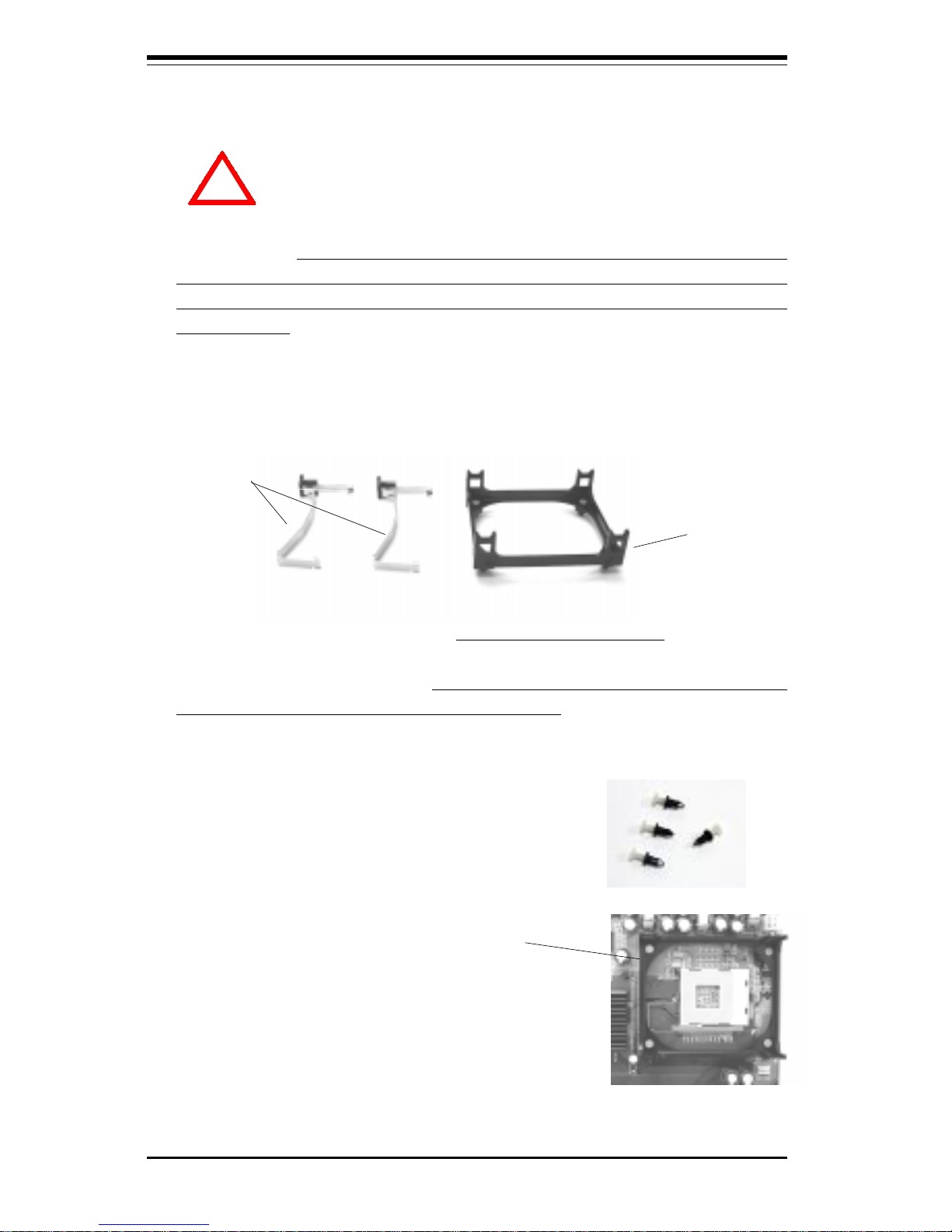
2-2
SUPER P4SBA+/P4SBA/P4SBM User's Manual
IMPORTANT: Always connect the power cord last and always remove it
before adding, removing or changing any hardware components. Make
sure that you install the processor into the CPU socket before you install the
CPU heat sink.
!
2-2 Processor and Heat Sink Fan Installation
When handling the processor package, avoid placing
direct pressure on the label area of the fan.
Installation of the Processor and Heatsink
1. Locate the following components, which are included in the shipping
package.
Bracket (1)
Clips (2)
2. Insert the white pegs into the black anchors. Do not force the white pegs all the
way in - about 1/3 of the white pegs should
be inside the black anchors. (These are for
chassis that do not have four CPU retention
holes.)
3. Place a retention bracket in the proper position
and secure it by pressing two pegs into the retention holes until you hear a *click*. The clicking
sound indicates that the peg is locked and secured.
Bracket in
position
4. Secure the other retention bracket into position by repeating Step 3.
Note: The CPU heatsink fan with clips is included only with the retail versions of the P4SBA and P4SBM, and not with the P4SBA+. If you buy a
boxed Intel Pentium 4 478/Northwood processor it should include a heatsink,
fan and retention mechanism. If you buy a processor separately, use only
a Supermicro or Intel certified heatsink and fan.
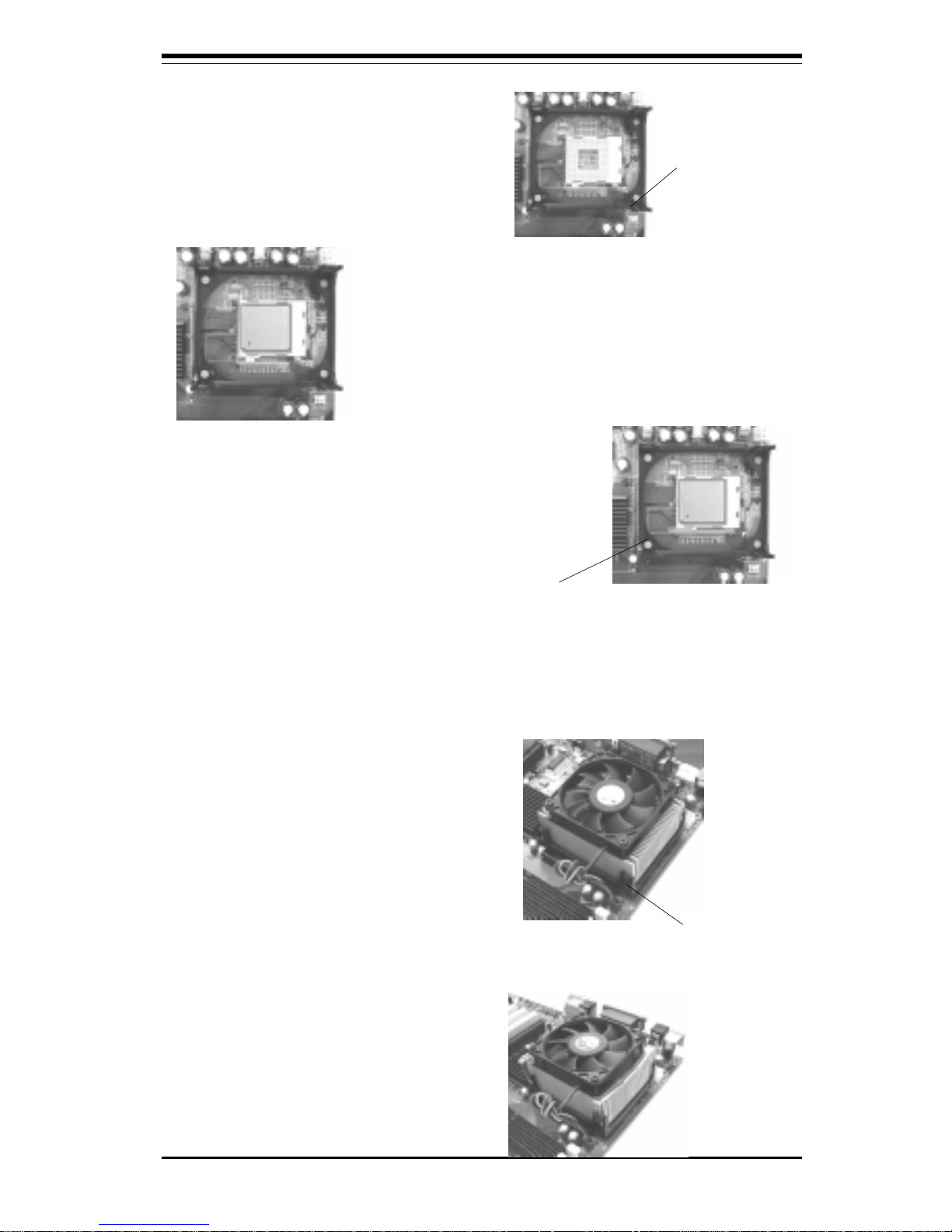
Chapter 2: Installation
2-3
5. Lift the lever on the CPU socket.
Socket Lever
6. Install the CPU in the socket. Make sure that
Pin 1 of the CPU is seated on Pin 1 of the socket
(both corners are marked with a triangle).
7. Press the lever down until
you hear it *click* into the
locked position.
Socket lever in
locked position
8. Apply the proper amount of thermal compound to the CPU die.
9. Place the heatsink on top of
the CPU and press firmly downward - do not twist or slide
the heatsink to seat thermal
compound.
10. Secure the heat sink by
locking the retention clips into
their proper position.
11. Connect the cord of CPU Fan
to the proper CPU Fan connector.
Retainer Clip
Attachment
Point
