Supermicro Supero H8DAR-T, Supero H8DAR-E User Manual
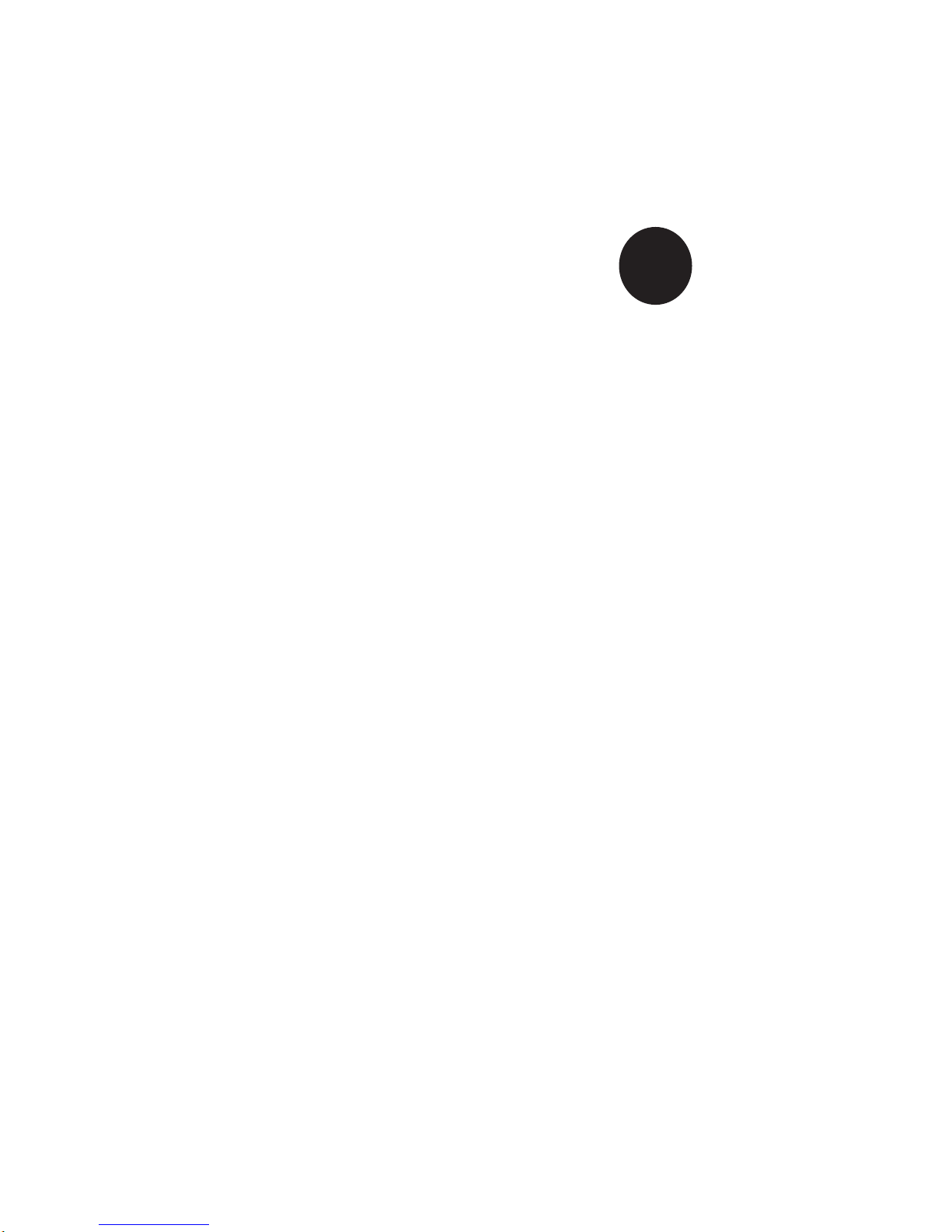
SUPER
H8DAR-T
H8DAR-E
®
USER’S MANUAL
Revision 1.1a
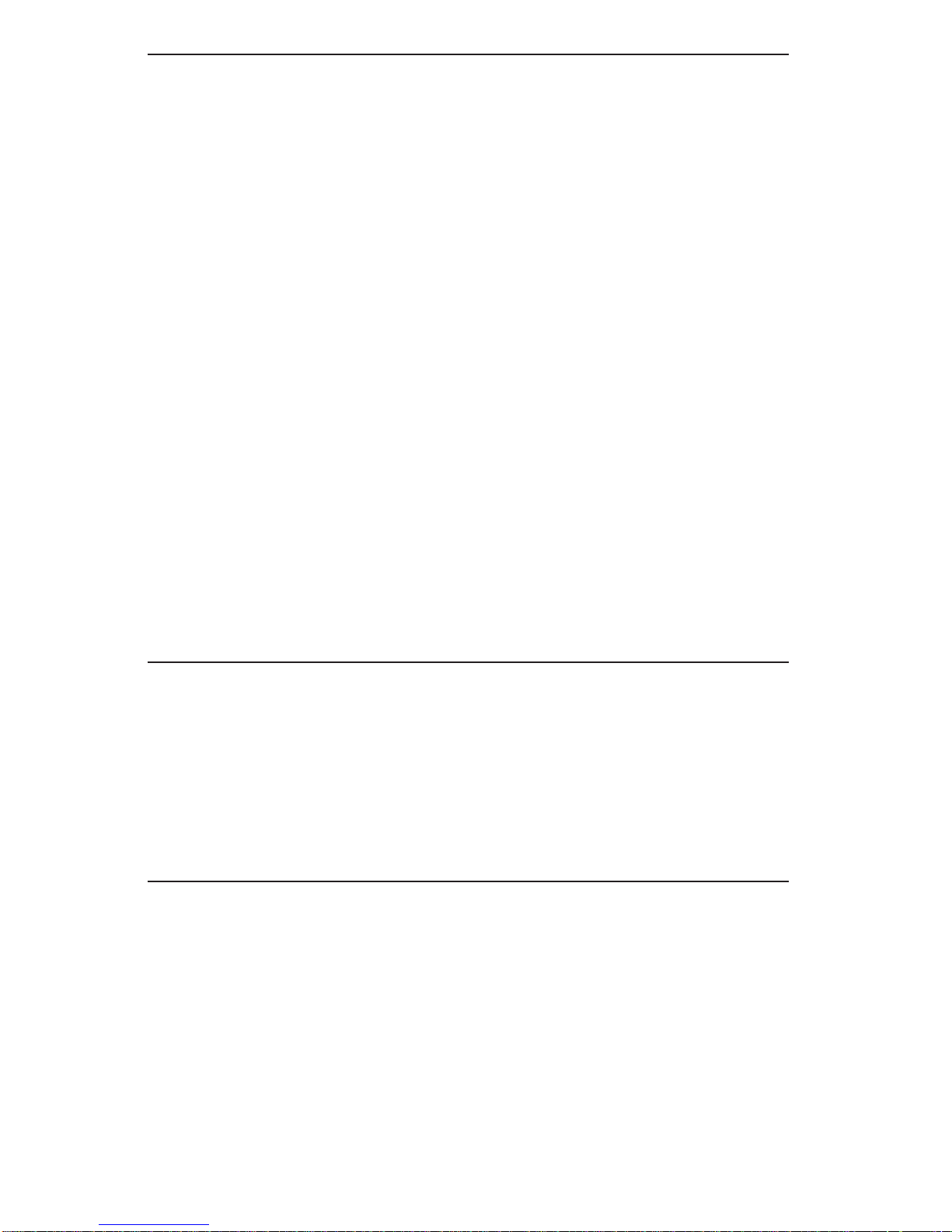
The information in this User’s Manual has been carefully reviewed and is believed to be accurate.
The vendor assumes no responsibility for any inaccuracies that may be contained in this document,
makes no commitment to update or to keep current the information in this manual, or to notify any
person or organization of the updates. Please Note: For the most up-to-date version of this
manual, please see our web site at www.supermicro.com.
SUPERMICRO COMPUTER reserves the right to make changes to the product described in this
manual at any time and without notice. This product, including software, if any, and documentation may not, in whole or in part, be copied, photocopied, reproduced, translated or reduced to any
medium or machine without prior written consent.
IN NO EVENT WILL SUPERMICRO COMPUTER BE LIABLE FOR DIRECT, INDIRECT, SPECIAL,
INCIDENTAL, SPECULATIVE OR CONSEQUENTIAL DAMAGES ARISING FROM THE USE
OR INABILITY TO USE THIS PRODUCT OR DOCUMENTATION, EVEN IF ADVISED OF THE
POSSIBILITY OF SUCH DAMAGES. IN PARTICULAR, THE VENDOR SHALL NOT HAVE
LIABILITY FOR ANY HARDWARE, SOFTWARE, OR DATA STORED OR USED WITH THE
PRODUCT, INCLUDING THE COSTS OF REPAIRING, REPLACING, INTEGRATING, INSTALLING
OR RECOVERING SUCH HARDWARE, SOFTWARE, OR DATA.
Any disputes arising between manufacturer and customer shall be governed by the laws of Santa
Clara County in the State of California, USA. The State of California, County of Santa Clara shall
be the exclusive venue for the resolution of any such disputes. Supermicro's total liability for
all claims will not exceed the price paid for the hardware product.
FCC Statement: This equipment has been tested and found to comply with the limits for a Class
A digital device pursuant to Part 15 of the FCC Rules. These limits are designed to provide
reasonable protection against harmful interference when the equipment is operated in a commercial
environment. This equipment generates, uses, and can radiate radio frequency energy and, if not
installed and used in accordance with the manufacturer’s instruction manual, may cause harmful
interference with radio communications. Operation of this equipment in a residential area is likely
to cause harmful interference, in which case you will be required to correct the interference at your
own expense.
California Best Management Practices Regulations for Perchlorate Materials: This Perchlorate
warning applies only to products containing CR (Manganese Dioxide) Lithium coin cells. “Perchlorate
Material-special handling may apply. See www.dtsc.ca.gov/hazardouswaste/perchlorate”
WARNING: Handling of lead solder materials used in this
product may expose you to lead, a chemical known to
the State of California to cause birth defects and other
reproductive harm.
Manual Revision 1.1a
Release Date: March 19, 2009
Unless you request and receive written permission from SUPER MICRO COMPUTER, you may not
copy any part of this document.
Information in this document is subject to change without notice. Other products and companies
referred to herein are trademarks or registered trademarks of their respective companies or mark
holders.
Copyright © 2009 by SUPER MICRO COMPUTER INC.
All rights reserved.
Printed in the United States of America
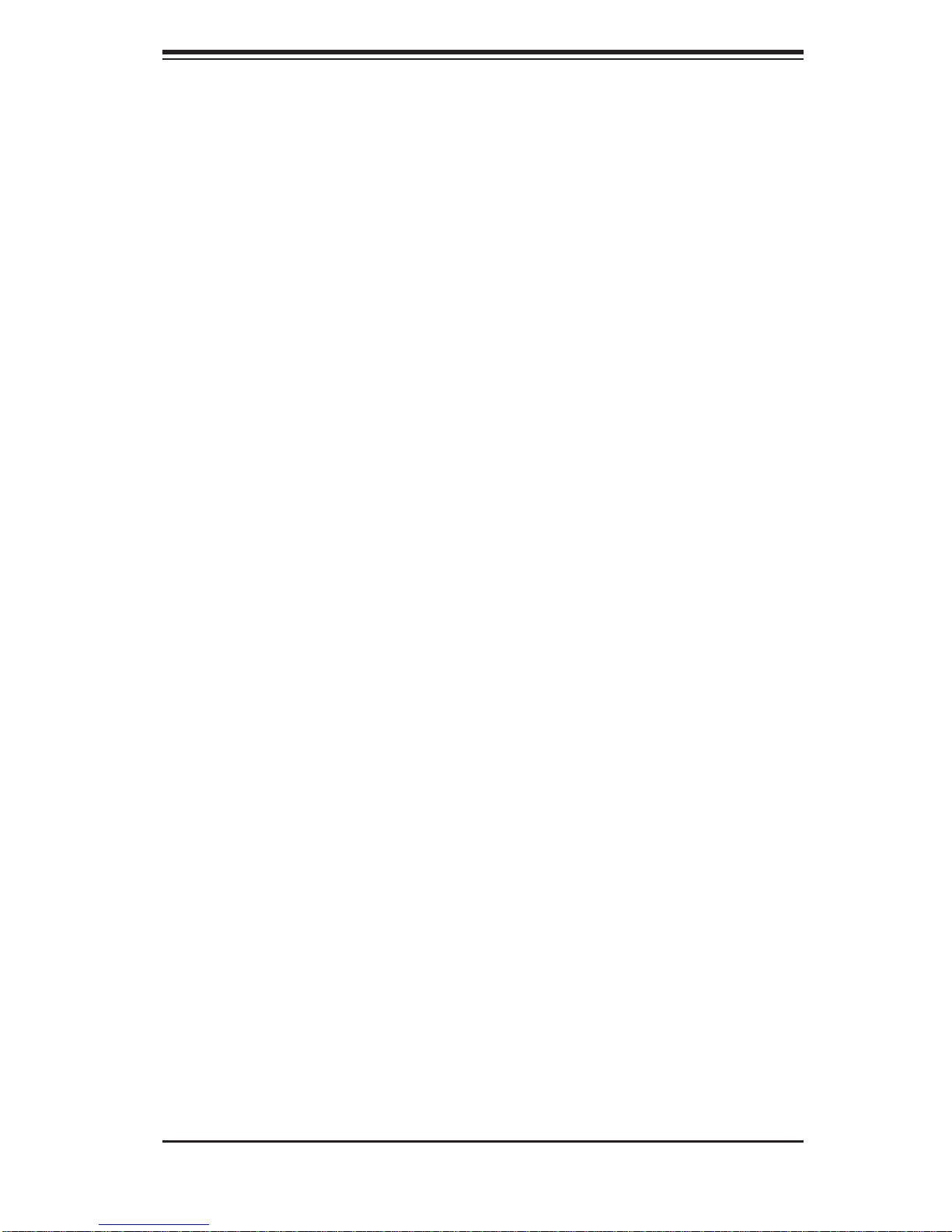
Preface
Preface
About This Manual
This manual is written for system integrators, PC technicians and
knowledgeable PC users. It provides information for the installation and use of
the H8DAR-T/H8DAR-E serverboard. The H8DAR-T/H8DAR-E is based on the
AMD-8132/8111 chipset and supports single or dual AMD Opteron 200 series type
processors in a 940-pin microPGA ZIF socket and up to 32 GB of DDR333/266 or
16 GB of DDR400.
Please refer to the serverboard specifi cations pages on our web site for updates
on supported processors. This product is intended to be professionally installed.
Manual Organization
Chapter 1 includes a checklist of what should be included in your serverboard
box, describes the features, specifi cations and performance of the serverboard and
provides detailed information about the chipset.
Chapter 2 begins with instructions on handling static-sensitive devices. Read this
chapter when installing the processor(s) and memory modules and when installing
the serverboard in a chassis. Also refer to this chapter to connect the fl oppy and
hard disk drives, the serial ports, the mouse and keyboard and the twisted wires
for the power and reset buttons and the system LEDs.
If you encounter any problems, see Chapter 3, which describes troubleshooting
procedures for the video, the memory and the setup confi guration stored in CMOS.
For quick reference, a general FAQ (Frequently Asked Questions) section is provided. Instructions are also included for contacting technical support. In addition,
you can visit our web site for more detailed information.
Chapter 4 includes an introduction to BIOS and provides detailed information on
running the CMOS Setup utility.
Appendix A provides BIOS Error Beep Code Messages.
Appendix B lists BIOS POST Checkpoint Codes.
iii
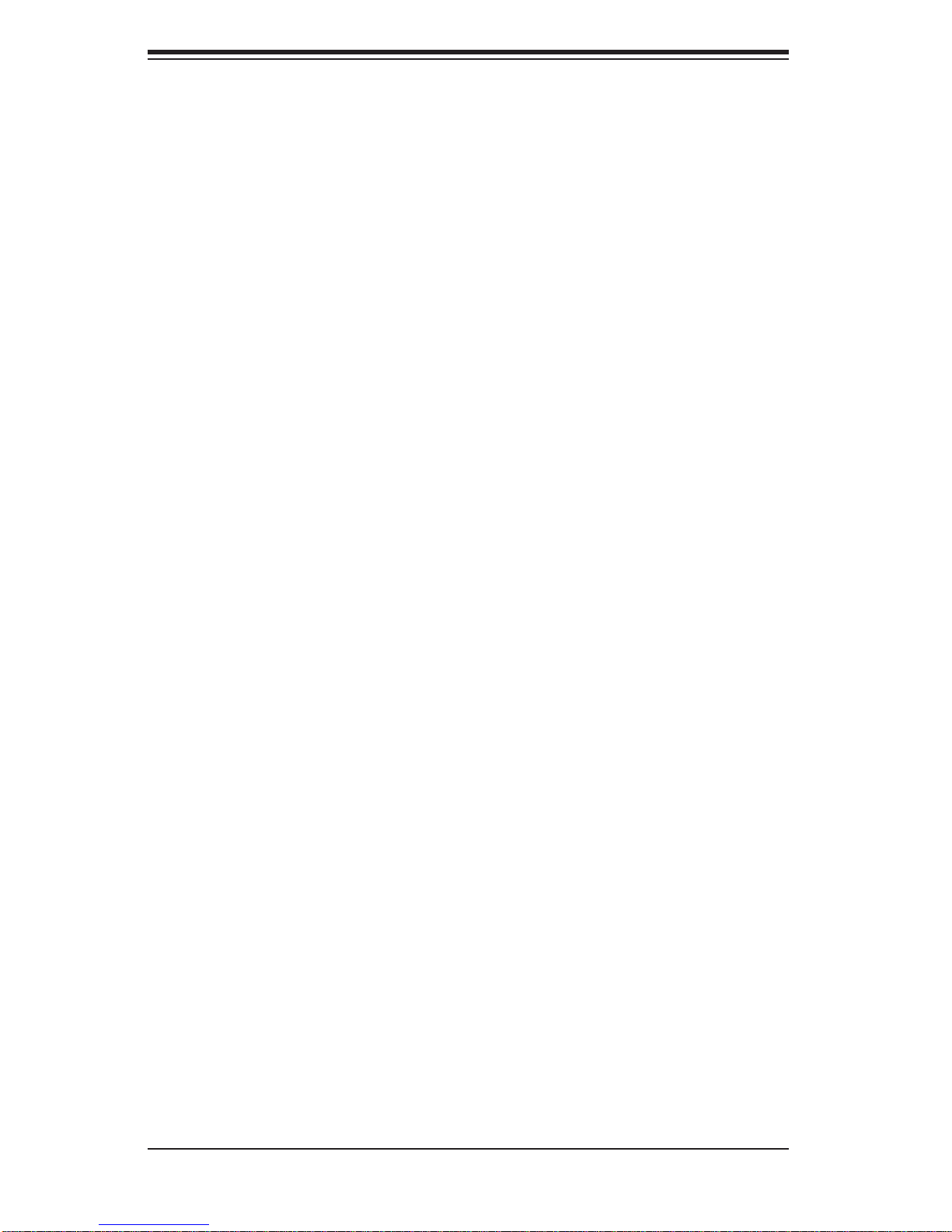
H8DAR-T/H8DAR-E User’s Manual
Table of Contents
Preface
About This Manual ...................................................................................................... iii
Manual Organization ................................................................................................... iii
Chapter 1: Introduction
1-1 Overview ......................................................................................................... 1-1
Checklist ..................................................................................................... 1-1
H8DAR-T/H8DAR-E Image ...................................................................... 1-3
H8DAR-T/H8DAR-E Serverboard Layout ................................................. 1-4
H8DAR-T/H8DAR-E Quick Reference .......................................................1-5
Serverboard Features .............................................................................. 1-6
AMD-8132/8111 Chipset: System Block Diagram ..................................... 1-8
1-2 Chipset Overview ........................................................................................... 1-9
1-3 PC Health Monitoring ................................................................................... 1-10
1-4 Power Confi guration Settings ....................................................................... 1-11
1-5 Power Supply ............................................................................................... 1-12
1-6 Super I/O ........................................................................................................1-13
Chapter 2: Installation
2-1 Static-Sensitive Devices ................................................................................. 2-1
2-2 Processor and Heatsink Installation ............................................................... 2-2
2-3 Mounting the Serverboard into a Chassis ...................................................... 2-4
2-4 Installing Memory ........................................................................................... 2-4
2-5 I/O Port and Control Panel Connections ........................................................ 2-7
2-6 Connecting Cables ......................................................................................... 2-8
Primary ATX Power Supply Connector ................................................... 2-8
Secondary Power Connector .................................................................... 2-8
Auxiliary Power Connector ........................................................................ 2-8
NMI Button ................................................................................................ 2-8
Power LED ............................................................................................... 2-9
HDD LED ................................................................................................ 2-9
NIC1 LED .................................................................................................. 2-9
NIC2 LED .................................................................................................. 2-9
Overheat/Fan Fail LED ........................................................................... 2-9
Power Fail LED ....................................................................................... 2-10
Reset Button ............................................................................................ 2-10
Power Button ........................................................................................ 2-10
iv
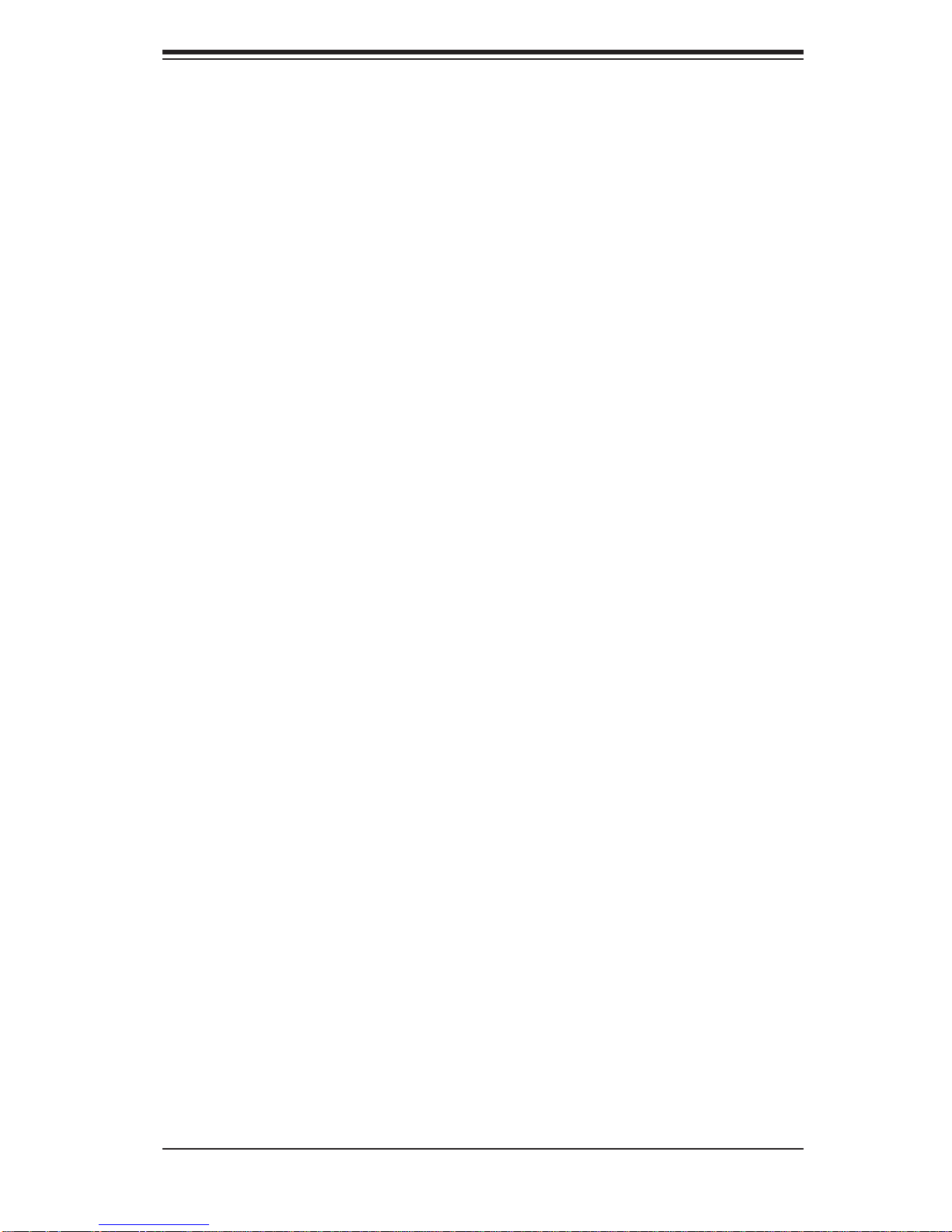
Table of Contents
Universal Serial Bus Ports (USB0/1) ...................................................... 2-10
Extra USB Headers ................................................................................. 2-11
Serial Ports .............................................................................................. 2-11
Fan Headers .......................................................................................... 2-11
Power Fail and Alarm Reset Header ...................................................... 2-11
Power LED/Speaker ............................................................................. 2-12
ATX PS/2 Keyboard/Mouse Ports ......................................................... 2-12
Wake-On-Ring ......................................................................................... 2-12
Wake-On-LAN ......................................................................................... 2-12
Chassis Intrusion ..................................................................................... 2-13
JLAN1/2 (Ethernet Ports) ........................................................................ 2-13
S ATA ( I
2
C) Header ................................................................................... 2-13
SMB Header ............................................................................................ 2-13
Overheat LED .......................................................................................... 2-14
Serial ATA Activity LED ............................................................................ 2-14
Keylock .................................................................................................... 2-14
2-7 Jumper Settings ............................................................................................ 2-15
Explanation of Jumpers ......................................................................... 2-15
CMOS Clear ........................................................................................... 2-15
JLAN1/2 Enable/Disable ......................................................................... 2-16
VGA Enable/Disable ................................................................................ 2-16
2
I
C to PCI Enable/Disable ....................................................................... 2-16
SATA Controller Enable/Disable .............................................................. 2-16
Onboard Speaker Enable/Disable ........................................................... 2-17
3rd Power Supply Fail Signal Enable/Disable ........................................ 2-17
Watch Dog Enable/Disable ..................................................................... 2-17
SATA Firmware Flash .............................................................................. 2-18
2-8 Onboard Indicators ........................................................................................ 2-18
JLAN1/2 LEDs ......................................................................................... 2-18
+3.3V Power LED.................................................................................... 2-18
2-9 Floppy, IDE and SATA Drive Connections ................................................... 2-19
Floppy Connector .................................................................................... 2-19
IDE Connectors ....................................................................................... 2-20
SATA Connectors .................................................................................... 2-20
2-10 Enabling SATA RAID .................................................................................... 2-21
Chapter 3: Troubleshooting
3-1 Troubleshooting Procedures ........................................................................... 3-1
Before Power On ....................................................................................... 3-1
v
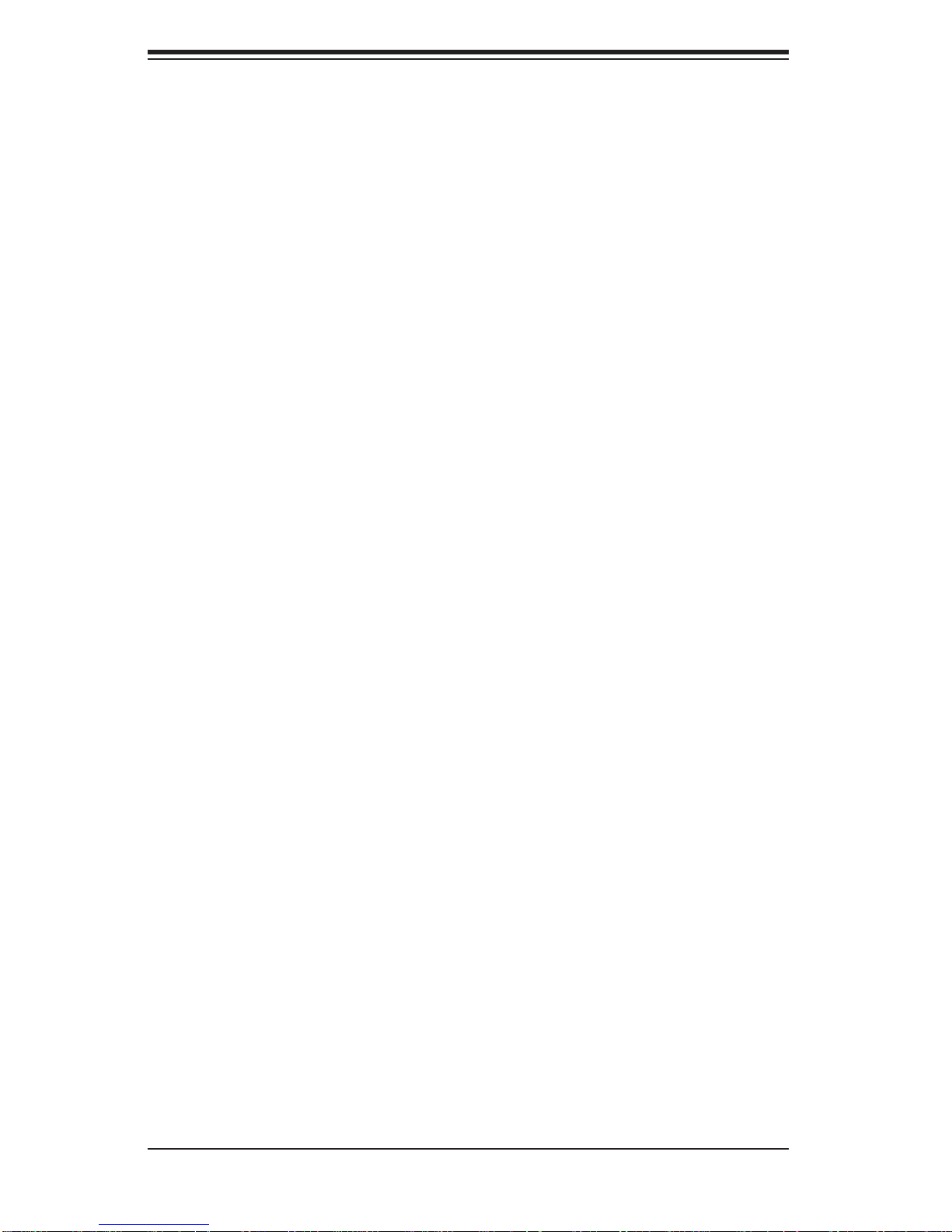
H8DAR-T/H8DAR-E User’s Manual
No Power ................................................................................................... 3-1
No Video .................................................................................................. 3-1
Memory Errors ........................................................................................... 3-2
Losing the System’s Setup Confi guration ................................................ 3-2
3-2 Technical Support Procedures ........................................................................ 3-2
3-3 Frequently Asked Questions ........................................................................... 3-3
3-4 Returning Merchandise for Service ................................................................. 3-4
Chapter 4: BIOS
4-1 Introduction ...................................................................................................... 4-1
4-2 Main Setup ..................................................................................................... 4-2
4-3 Advanced Settings Menu ............................................................................... 4-2
4-4 PCI/PnP Menu ............................................................................................... 4-10
4-5 Boot Menu ..................................................................................................... 4-11
4-6 Security Menu ............................................................................................... 4-13
4-7 Chipset Menu ............................................................................................... 4-14
4-8 Power Menu ................................................................................................. 4-17
4-9 Exit Menu ...................................................................................................... 4-18
Appendices:
Appendix A: BIOS Error Beep Codes ...................................................................... A-1
Appendix B: BIOS POST Checkpoint Codes ............................................................ B-1
vi
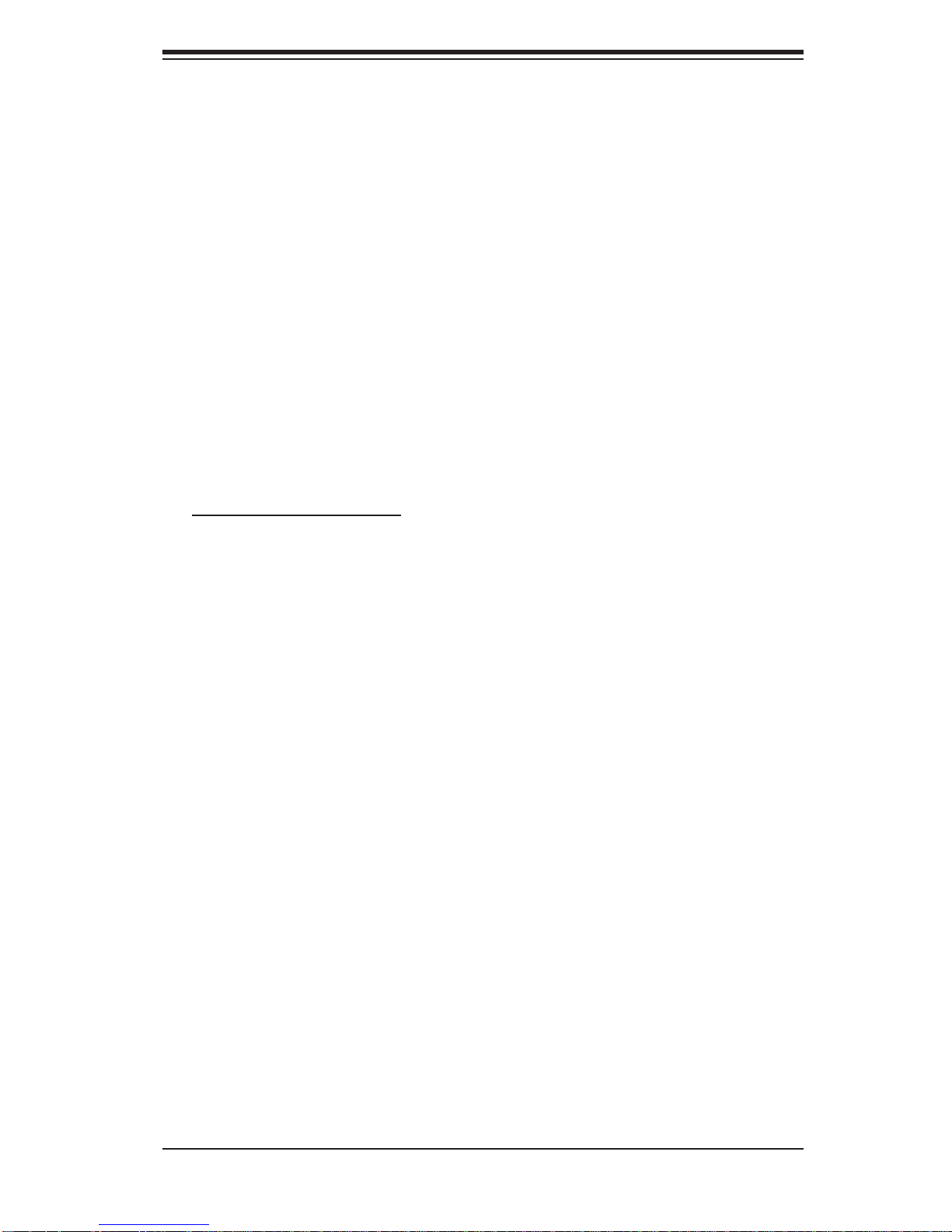
Chapter 1: Introduction
Chapter 1
Introduction
1-1 Overview
Checklist
Congratulations on purchasing your computer serverboard from an acknowledged
leader in the industry. Supermicro boards are designed with the utmost attention to
detail to provide you with the highest standards in quality and performance.
Please check that the following items have all been included with your serverboard.
If anything listed here is damaged or missing, contact your retailer.
Included with retail box only
One (1) H8DAR-T/H8DAR-E serverboard
One (1) IDE cable (CBL-036)
One (1) fl oppy cable (CBL-022)
Two (2) CPU backplates (BKT-0004)
Two (2) heatsink retention modules with four (4) screws (BKT-0005)
One (1) I/O backpanel shield for chassis (CSE-PT7)
One (1) CD containing drivers and utilities
1-1
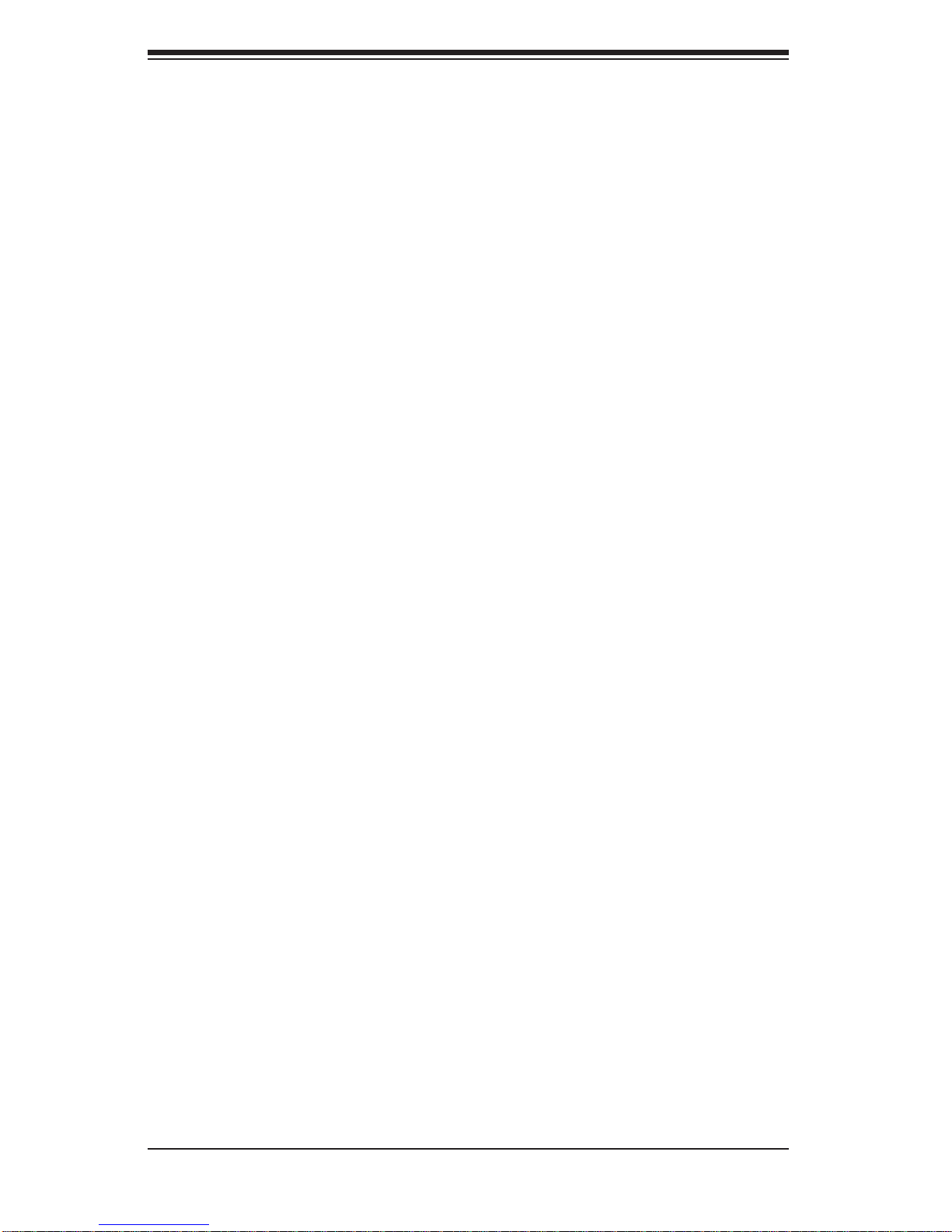
H8DAR-T/H8DAR-E User’s Manual
Contacting Supermicro
Headquarters
Address: Super Micro Computer, Inc.
980 Rock Ave.
San Jose, CA 95131 U.S.A.
Tel: +1 (408) 503-8000
Fax: +1 (408) 503-8008
Email: marketing@supermicro.com (General Information)
support@supermicro.com (Technical Support)
Web Site: www.supermicro.com
Europe
Address: Super Micro Computer B.V.
Het Sterrenbeeld 28, 5215 ML
's-Hertogenbosch, The Netherlands
Tel: +31 (0) 73-6400390
Fax: +31 (0) 73-6416525
Email: sales@supermicro.nl (General Information)
support@supermicro.nl (Technical Support)
rma@supermicro.nl (Customer Support)
Asia-Pacifi c
Address: Super Micro Computer, Inc.
4F, No. 232-1, Liancheng Rd.
Chung-Ho 235, Taipei County
Taiwan, R.O.C.
Tel: +886-(2) 8226-3990
Fax: +886-(2) 8226-3991
Web Site: www.supermicro.com.tw
Technical Support:
Email: support@supermicro.com.tw
Tel: 886-2-8228-1366, ext.132 or 139
1-2

Figure 1-1. H8DAR-T/H8DAR-E Image
Chapter 1: Introduction
1-3

H8DAR-T/H8DAR-E User’s Manual
Figure 1-2. H8DAR-T/H8DAR-E Serverboard Layout
(not drawn to scale)
USB0/1
COM1
JLAN1
JLAN2
JBT1
J101
J132
Battery
VGA
JWOR
JWD
Winbond
Super I/O
JPL
AMD-8111
COM2 JS9
Broadcom
BCM5704
SPKR
JFDD1
1U IPMI
Rage XL
Graphics
PCI-X 133 MHz #6
AMD-8132
USB4
J22
JPG1
BIOS
PCI-X 133 MHz #7
JI2C1
2
JI
C2
JPS2
JPS1
JD1
JIDE#2
JIDE#1
JK1
JP10
J3P
JAR
88SX6081
JWOL
M-SATA0
USB2/3
M-SATA1
J24
CPU2 DIMM 1B
CPU2 DIMM 1A
CPU2 DIMM 2B
CPU2 DIMM 2A
CPU1 DIMM 2A
CPU1 DIMM 2B
CPU1 DIMM 1A
CPU1 DIMM 1B
M-SATA2 M-SATA3
CPU2
CPU1
J32
ATX Power
JS10
JPW2
FAN1
FAN2
FAN3
FAN4
JL1
J1B4
JF1
JOH1
FAN5
DP5
Notes:
Jumpers not indicated are for test purposes only.
Serial ATA components, connectors and jumpers are for the H8DAR-T only.
1-4
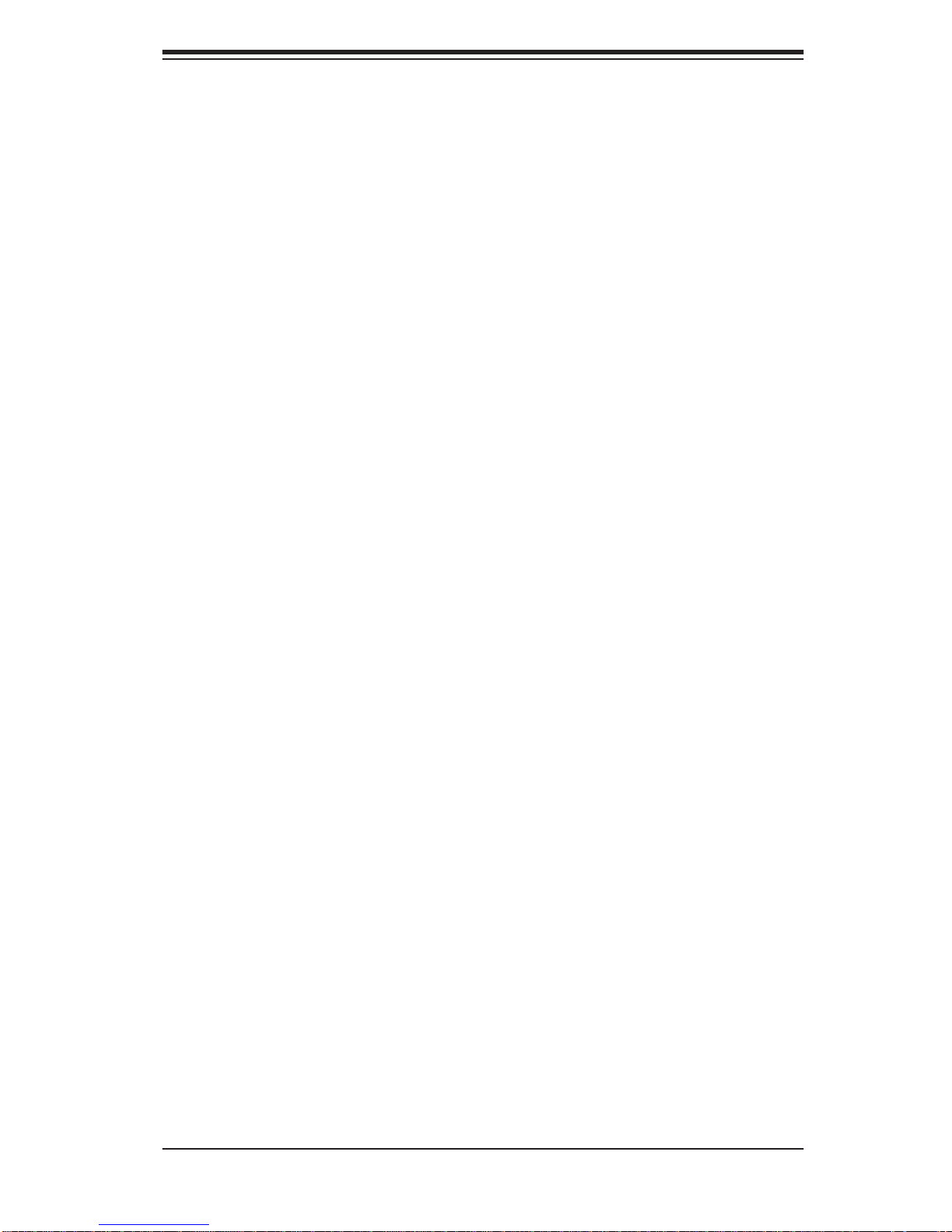
Chapter 1: Introduction
H8DAR-T/H8DAR-E Quick Reference
Jumpers Description Default Setting
J3P 3rd Power Fail Signal En/Dis Open (Disabled)
JBT1 CMOS Clear See Section 2-7
2
C1/2 I2C to PCI Enable/Disable Pins 1-2 (Enabled)
JI
JPG1 VGA Enable/Disable Pins 1-2 (Enabled)
JPL JLAN1/JLAN2 En/Disable Pins 1-2 (Enabled)
JPS1* SATA Enable/Disable Pins 1-2 (Enabled)
JPS2* SATA Firmware Flash Open (No Flash)
JWD Watch Dog Pins 1-2 (Reset)
Connectors Description
1U IPMI IPMI 2.0 Socket
COM1, COM2 COM1/COM2 Serial Port/Header
FAN 1-5 System Fan Headers
J22 System Management Bus Header
J32 4-Pin Auxiliary Power Connector
J101 PS/2 Keyboard Port
J132 PS/2 Mouse Port
J1B4 24-Pin ATX Power Connector
JAR Power Supply Alarm Reset Header
JD1 Internal Speaker (Buzzer) Enable/Power LED Header
JF1 Front Panel Connector
JFDD1 Floppy Disk Drive Connector
JIDE#1/JIDE#2 IDE#1/IDE#2 Connectors
JK1 Keylock Header
JL1 Chassis Intrusion Header
JLAN1/2 Gigabit Ethernet (RJ45) Ports
JOH1 Overheat Warning Header
JP10 Power Fail and Alarm Reset Header
JPW2 8-Pin Power Connector
M-SATA0~3* Serial ATA Ports
JS9 Serial ATA Activity LED Header
JS10 SATA I
JWOL Wake-On-LAN Header
JWOR Wake-On-Ring Header
SPKR Onboard Speaker (Buzzer)
USB0/1 Universal Serial Ports0/1
USB2/3/4 USB Headers
VGA Video Port
*H8DAR-T only
2
C Header
1-5
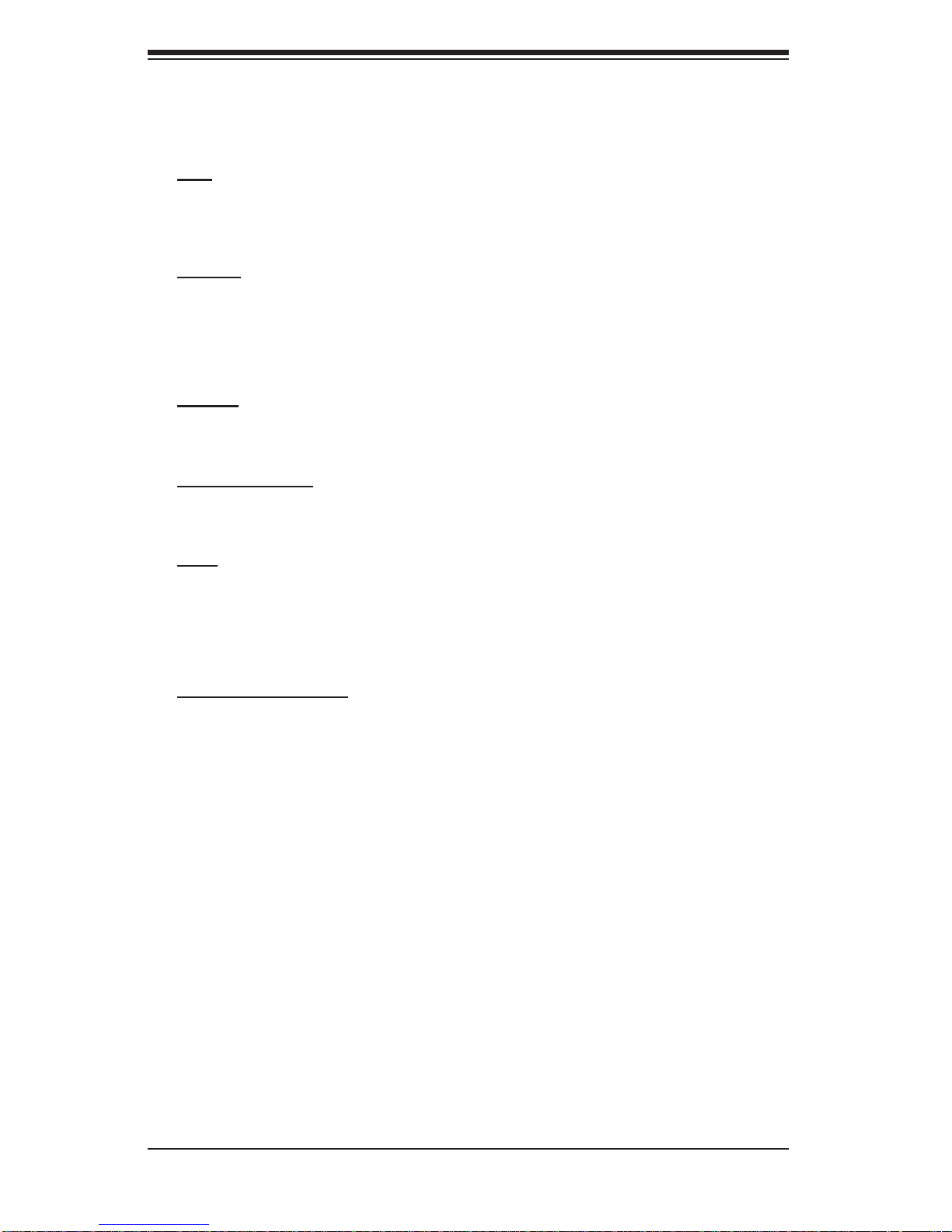
H8DAR-T/H8DAR-E User’s Manual
Serverboard Features
CPU
• Single or dual AMD dual-core Opteron 200 series 64-bit processors in 940-pin
microPGA ZIF sockets
Memory
• Eight dual/single channel DIMM slots supporting up to 32 GB of registered ECC
DDR333/266 or up to 16 GB of registered ECC DDR400 SDRAM
Note: Memory capacities are halved for single CPU systems. Refer to Section 2-4 before installing.
Chipset
• AMD-8132/8111
Expansion Slots
• Two (2) 64-bit, 133 MHz PCI-X (3.3V)
BIOS
• 4 Mb Firmware Hub AMIBIOS
• APM 1.2, DMI 2.3, PCI 2.2, ACPI 1.0 (ACPI 2.0 is BIOS supported), Plug and
Play (PnP)
®
Flash ROM
PC Health Monitoring
• Onboard monitors for CPU core voltage, +3.3V, +5Vin, ±12V and battery voltage
• Fan status monitor with fi rmware/software speed control in BIOS
• Watch Dog, NMI
• Environmental temperature monitoring via BIOS
• Power-up mode control for recovery from AC power loss
• System resource alert
• Hardware BIOS virus protection
• Auto-switching voltage regulator for the CPU core
1-6
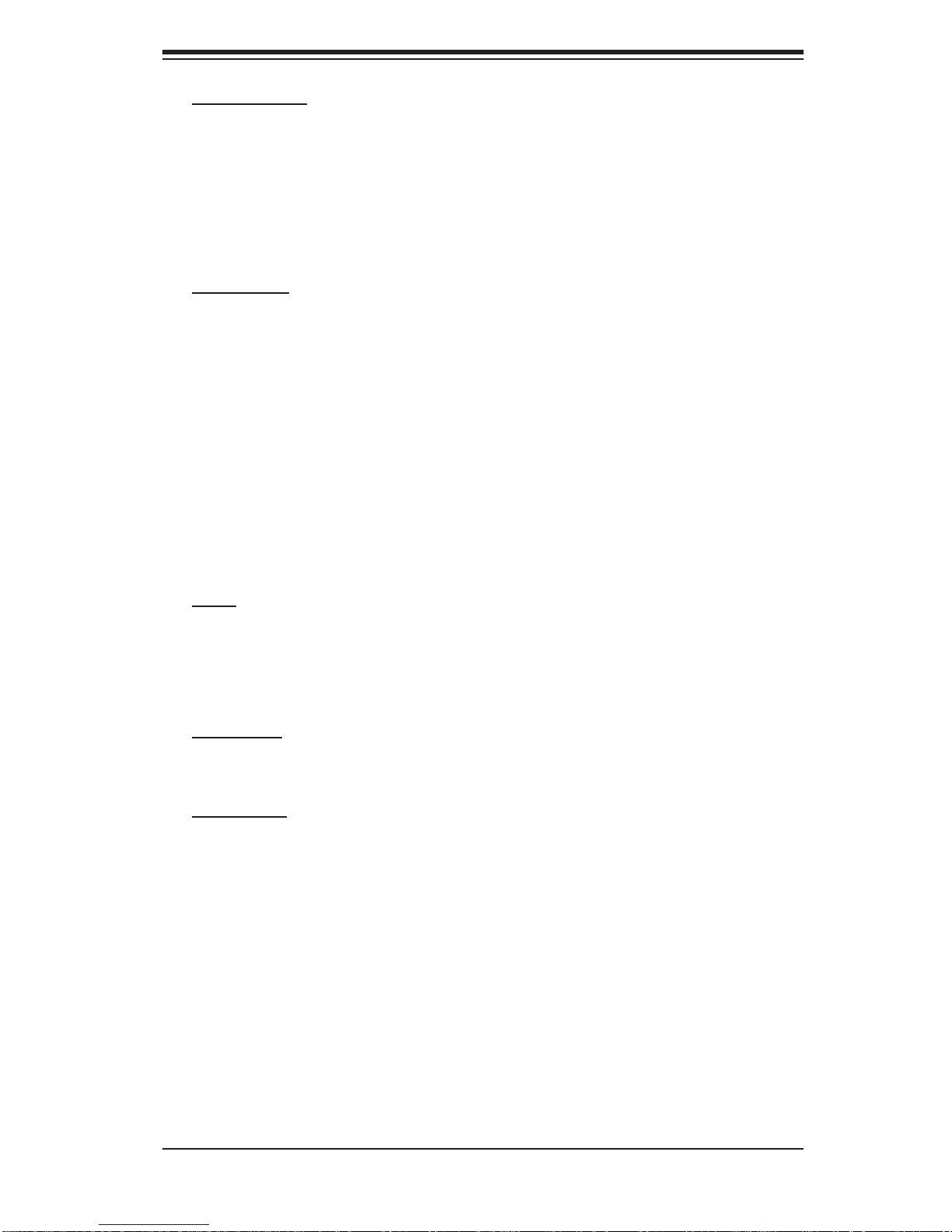
Chapter 1: Introduction
ACPI Features
• Microsoft OnNow
• Slow blinking LED for suspend state indicator
• BIOS support for USB keyboard
• Main switch override mechanism
• Internal/external modem ring-on
Onboard I/O
• Marvell 88SX6081 Serial ATA controller, supports four SATA ports (RAID0, 1 and
JBOD supported, H8DAR-T only)*
• Two (2) ATA133 IDE ports
• One (1) fl oppy port interface (up to 2.88 MB)
• Two (2) Fast UART 16550 compatible serial connectors (1 header, 1 port)
• Broadcom BCM5704 Ethernet controller supports two Gigabit LAN ports
• PS/2 mouse and PS/2 keyboard ports
• Five (5) USB 1.1 ports (two ports, three headers)
• ATI Rage 8 MB XL graphics chip
• VGA port
Other
• Wake-on-Ring (JWOR)
• Wake-on-LAN (JWOL)
• Onboard +3.3V power LED ("DP5")
CD Utilities
• BIOS fl ash upgrade utility
Dimensions
• Extended ATX form factor, 12" x 13.05" (305 x 332 mm)
*Although the controller chip on the board is labeled "AIC-8130", it is a Marvell
88SX6081 SATA controller, not an Adaptec controller.
1-7
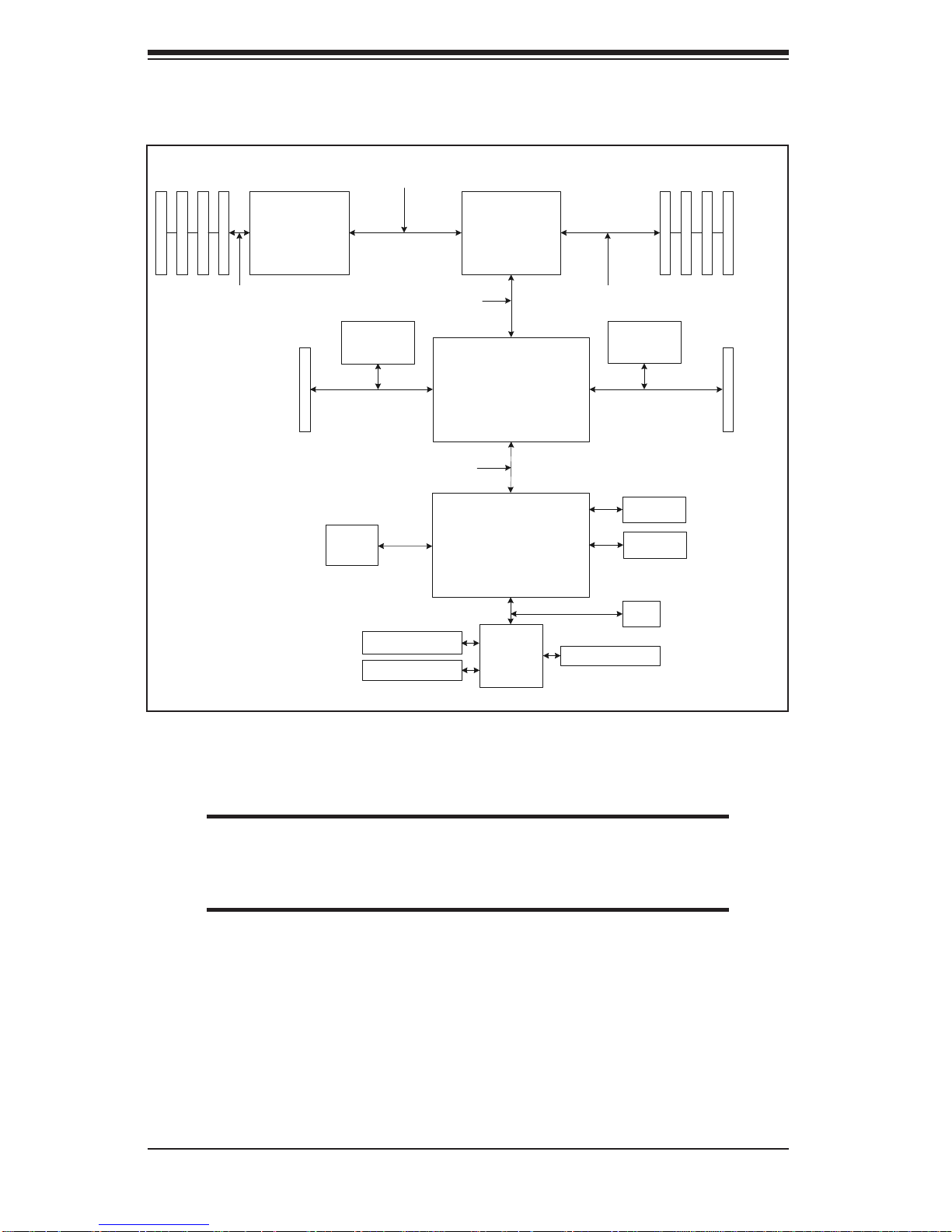
H8DAR-T/H8DAR-E User’s Manual
184 -pin D I M M s184-pin DI M M s 16 x 16 H yper Tr anspor t (2000 M T /s)
AMD
TM
Opteron
Processor ( 2)
133 MHz PCI- X Slot
16 x 16 Hyper Trans por t ( 1200 M T /s )
Marvell
88SX6041
8 x 8 ncHyper Transport (400 MT/s)
ATI
Rage XL
8 MB
Floppy D is k D riv e
Serial Ports
AMD
TM
Opteron
Processor (1)
AMD-8132
AMD-8111
Winbond
W83627HF
Super I/O
144 - bit , 200 - 400 M T /s144-bit, 200 -400 MT/s
Broadcom
BC5704C
BIOSLPC Link
PS /2 Kybd/ M ous e
133 MHz PCI- X Slot
ATA133
USB 1. 1
Figure 1-5. AMD-8132/8111TM Chipset:
Note: This is a general block diagram and may not exactly represent
the features on your serverboard. See the previous pages for the
actual specifi cations of your serverboard.
System Block Diagram
1-8
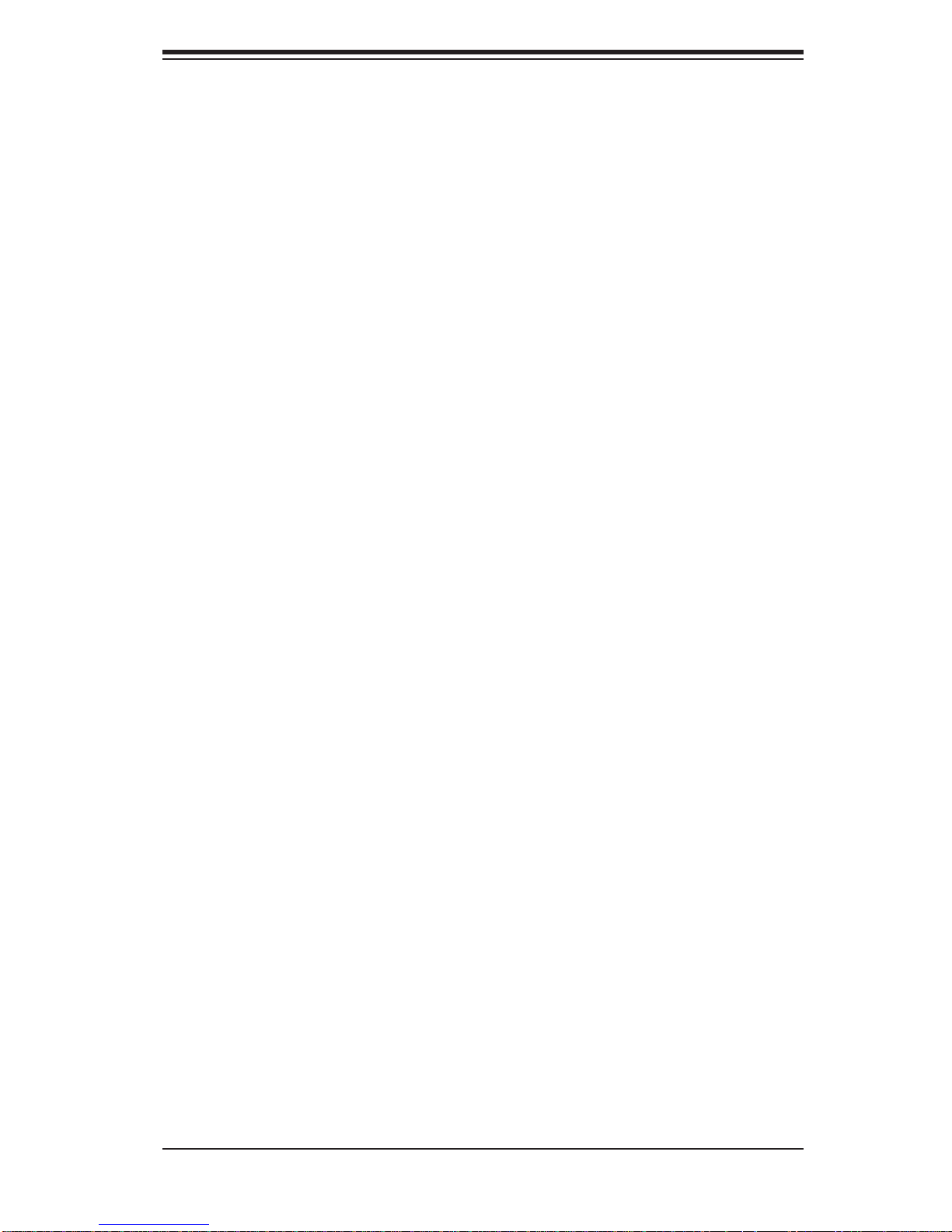
Chapter 1: Introduction
1-2 Chipset Overview
The H8DAR-T/H8DAR-E serverboard is based on the AMD-8132TM chipset. This
chipset is composed of two main components: the AMD-8132 HyperTransport
PCI-X Tunnel and the AMD-8111
chipset provides high performance and an excellent feature-set for multi-processor server solutions. Controllers for the system memory are built directly into the
processors.
8132 HyperTransport PCI-X Tunnel
This hub includes AMD-specifi c technology that provides two PCI-X bridges with
each bridge supporting a 64-bit data bus as well as separate PCI-X operational
modes and independent transfer rates. Each bridge supports up to fi ve PCI masters
that include clock, request and grant signals. This hub connects to the processors
and through them to system memory. It also interfaces directly with the Serial ATA
and Ethernet controllers.
TM
HyperTransportTM I/O Hub. The AMD-8132
TM
8111 HyperTransport I/O Hub
The 8111 I/O hub provides the interface between the 8132 hub and various subsystems including the Winbond Super I/O functions, the onboard graphics, the IDE
controller and the USB ports.
HyperTransport Technology
HyperTransport technology is a high-speed, low latency point to point link that was
designed to increase the communication speed by a factor of up to 48x between
integrated circuits. This is done partly by reducing the number of buses in the
chipset to reduce bottlenecks and by enabling a more effi cient use of memory in
multi-processor systems. The end result is a signifi cant increase in bandwidth
within the chipset.
1-9

H8DAR-T/H8DAR-E User’s Manual
1-3 PC Health Monitoring
This section describes the PC health monitoring features of the H8DAR-T/H8DARE. The serverboard has an onboard System Hardware Monitor chip that supports
PC health monitoring.
Onboard Voltage Monitors for the CPU core voltages, +3.3V, +5V,
±12V and Battery Voltage
The onboard voltage monitor will scan these voltages continuously . Once a voltage
becomes unstable, it will give a warning or send an error message to the screen.
Users can adjust the voltage thresholds to defi ne the sensitivity of the voltage
monitor. Real time readings of these voltage levels are all displayed in the System
Health Monitor section of BIOS.
Fan Status Monitor with Firmware/Software Speed Control
The PC health monitor can check the RPM status of the cooling fans. The onboard
fans are controlled by thermal management via BIOS.
CPU Overheat/Fan Fail LED and Control
This feature is available when the user enables the CPU overheat/Fan Fail warning
function in the BIOS. This allows the user to defi ne an overheat temperature. When
this temperature is exceeded or when a fan failure occurs, then, the Overheat/Fan
Fail warning LED is triggered.
Auto-Switching Voltage Regulator for the CPU Core
The 3-phase-switching voltage regulator for the CPU core can support up to 80A and
auto-sense voltage IDs ranging from 0.875 V to 1.6V. This will allow the regulator
to run cooler and thus make the system more stable.
1-10
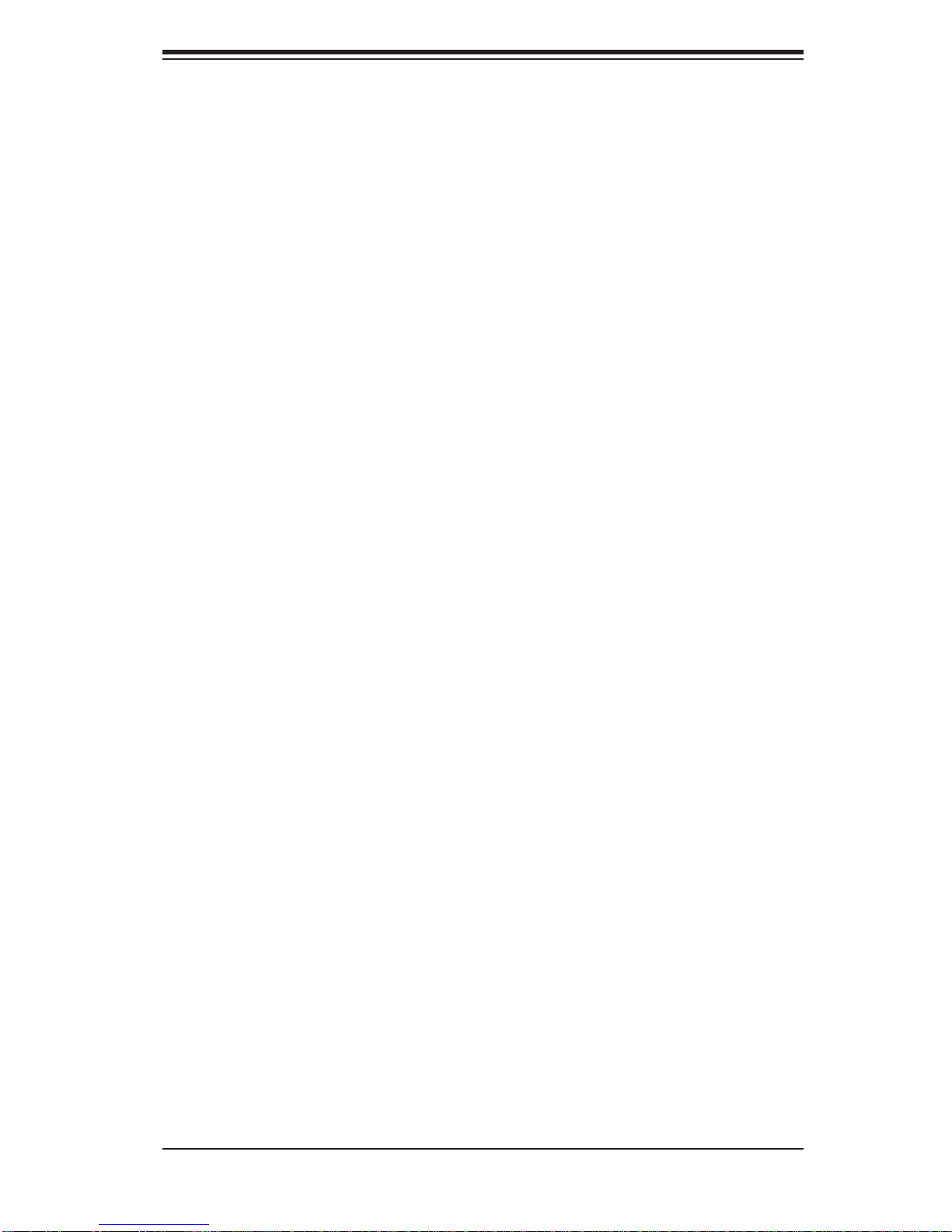
Chapter 1: Introduction
1-4 Power Confi guration Settings
This section describes the features of your serverboard that deal with power and
power settings.
Microsoft OnNow
The OnNow design initiative is a comprehensive, system-wide approach to system
and device power control. OnNow is a term for a PC that is always on but appears
to be off and responds immediately to user or other requests.
Slow Blinking LED for Suspend-State Indicator
When the CPU goes into a suspend state, the chassis power LED will start blinking
to indicate that the CPU is in suspend mode. When the user presses any key, the
CPU will wake-up and the LED will automatically stop blinking and remain on.
BIOS Support for USB Keyboard
If a USB keyboard is the only keyboard in the system, it will function like a normal
keyboard during system boot-up.
Main Switch Override Mechanism
When an ATX power supply is used, the power button can function as a system
suspend button. When the user depresses the power button, the system will enter
a SoftOff state. The monitor will be suspended and the hard drive will spin down.
Depressing the power button again will cause the whole system to wake-up. During the SoftOff state, the ATX power supply provides power to keep the required
circuitry in the system alive. In case the system malfunctions and you want to turn
off the power, just depress and hold the power button for 4 seconds. The power
will turn off and no power will be provided to the serverboard.
Wake-On-LAN (JWOL)
Wake-On-LAN is defi ned as the ability of a management application to remotely
power up a computer that is powered off. Remote PC setup, up-dates and access
tracking can occur after hours and on weekends so that daily LAN traffi c is kept
to a minimum and users are not interrupted. The serverboard has a 3-pin header
(JWOL) to connect to the 3-pin header on a Network Interface Card (NIC) that has
1-11
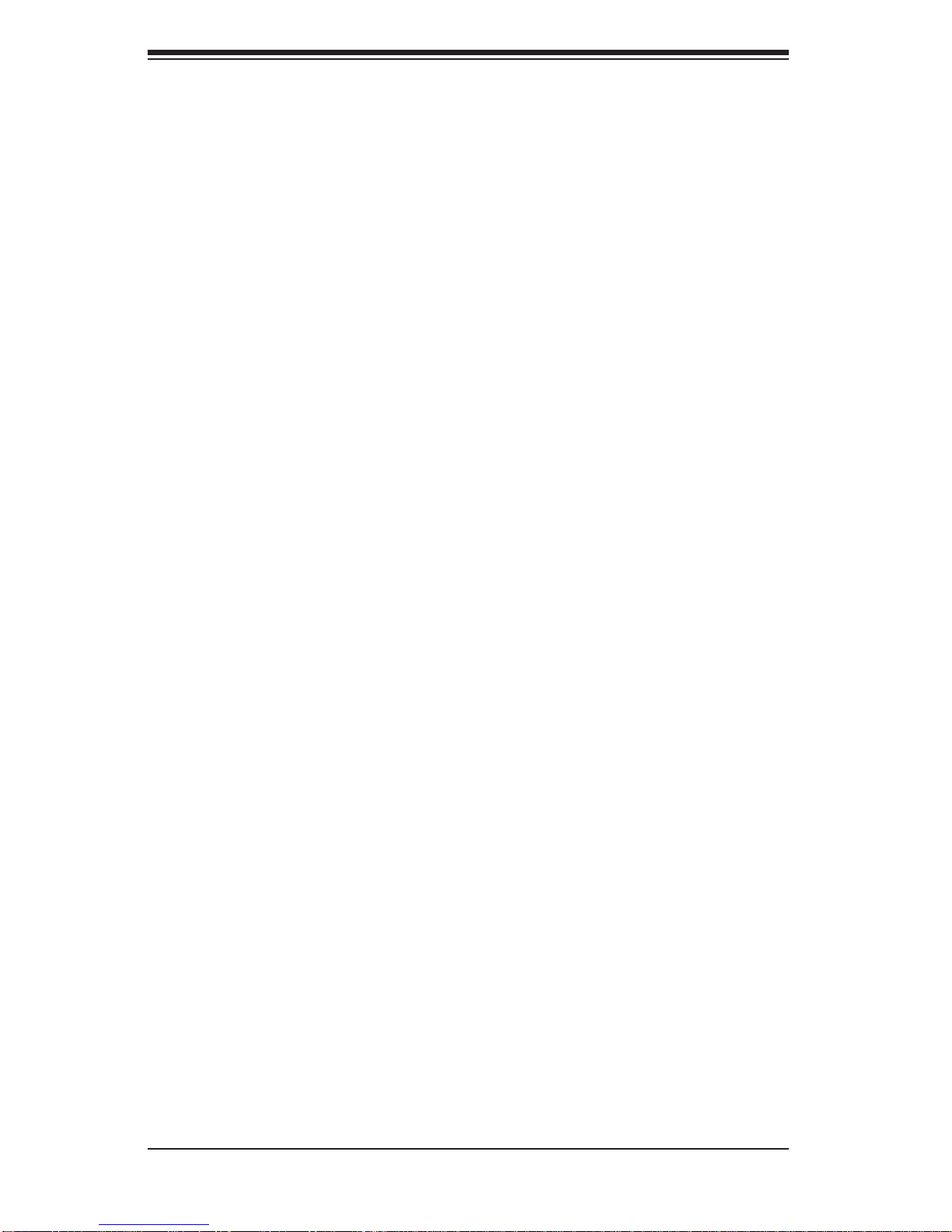
H8DAR-T/H8DAR-E User’s Manual
WOL capability. Wake-On-LAN must be enabled in BIOS. Note that Wake-On-LAN
can only be used with an ATX 2.01 (or above) compliant power supply.
Wake-On-Ring Header (JWOR)
Wake-up events can be triggered by a device such as the external modem ringing
when the system is in the SoftOff state. Note that external modem ring-on can only
be used with an ATX 2.01 (or above) compliant power supply.
1-5 Power Supply
As with all computer products, a stable power source is necessary for proper and
reliable operation. It is even more important for processors that have high CPU
clock rates of 1 GHz and faster.
The H8DAR-T/H8DAR-E accommodates 12V ATX power supplies. Although most
power supplies generally meet the specifi cations required by the CPU, some
are inadequate. A 2 amp current supply on a 5V Standby rail is strongly recommended.
It is strongly recommended that you use a high quality power supply that meets
12V ATX power supply Specifi cation 1.1 or above. Additionally, in areas where
noisy power transmission is present, you may choose to install a line fi lter to shield
the computer from noise. It is recommended that you also install a power surge
protector to help avoid problems caused by power surges.
Warning: To prevent the possibility of explosion, do not use the wrong type of
onboard CMOS battery or install it upside down.
1-12
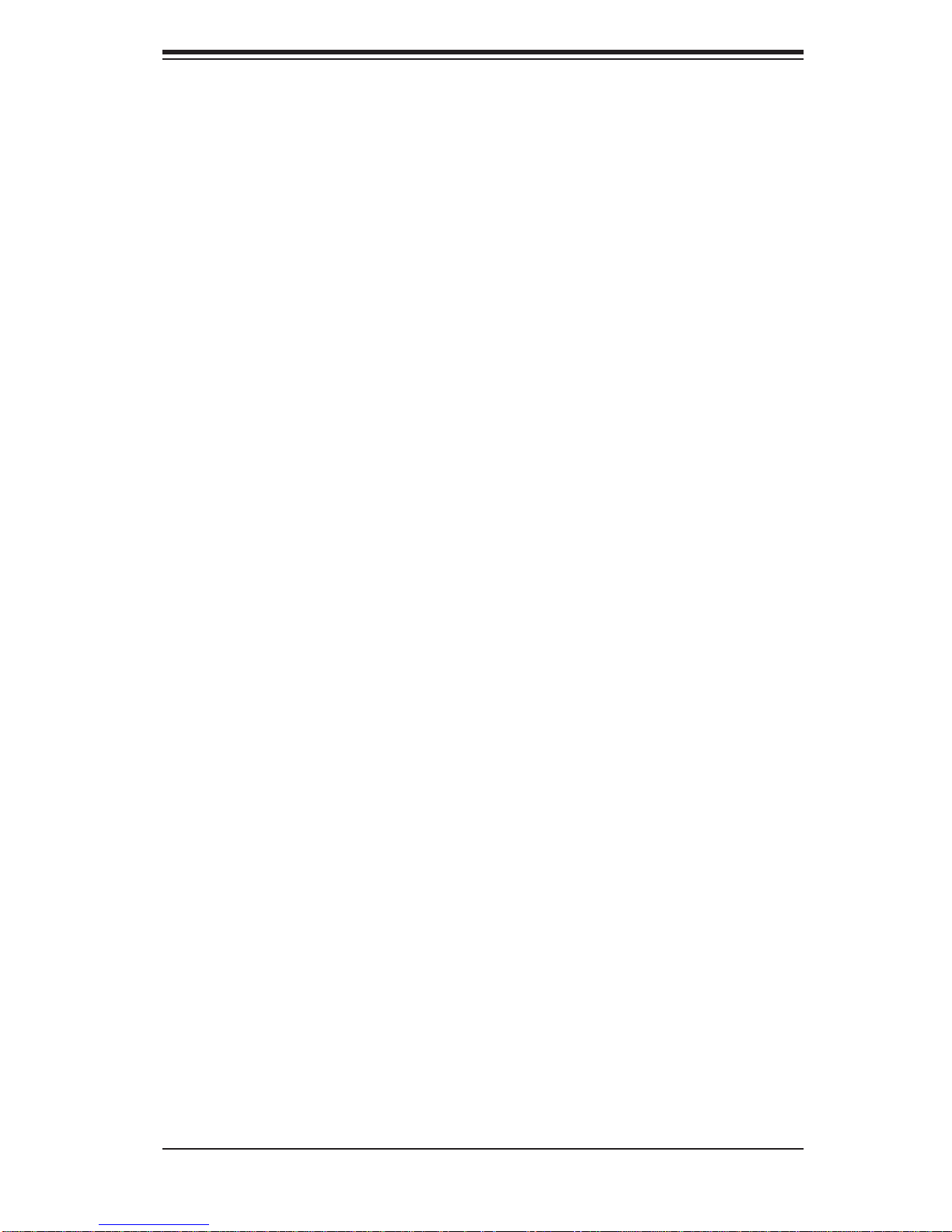
Chapter 1: Introduction
1-6 Super I/O
The disk drive adapter functions of the Super I/O chip include a fl oppy disk drive
controller that is compatible with industry standard 82077/765, a data separator,
write pre-compensation circuitry, decode logic, data rate selection, a clock generator, drive interface control logic and interrupt and DMA logic. The wide range of
functions integrated onto the Super I/O greatly reduces the number of components
required for interfacing with fl oppy disk drives. The Super I/O supports two 360
K, 720 K, 1.2 M, 1.44 M or 2.88 M disk drives and data transfer rates of 250 Kb/s,
500 Kb/s or 1 Mb/s.
It also provides two high-speed, 16550 compatible serial communication ports
(UARTs), one of which supports serial infrared communication. Each UART includes a 16-byte send/receive FIFO, a programmable baud rate generator, complete
modem control capability and a processor interrupt system. Both UARTs provide
legacy speed with baud rate of up to 115.2 Kbps as well as an advanced speed
with baud rates of 250 K, 500 K, or 1 Mb/s, which support higher speed modems.
The Super I/O provides functions that comply with ACPI (Advanced Confi guration
and Power Interface), which includes support of legacy and ACPI power management through a SMI or SCI function pin. It also features auto power management
to reduce power consumption.
The IRQs, DMAs and I/O space resources of the Super I/O can be fl exibly adjusted
to meet ISA PnP requirements, which support ACPI and APM (Advanced Power
Management).
1-13
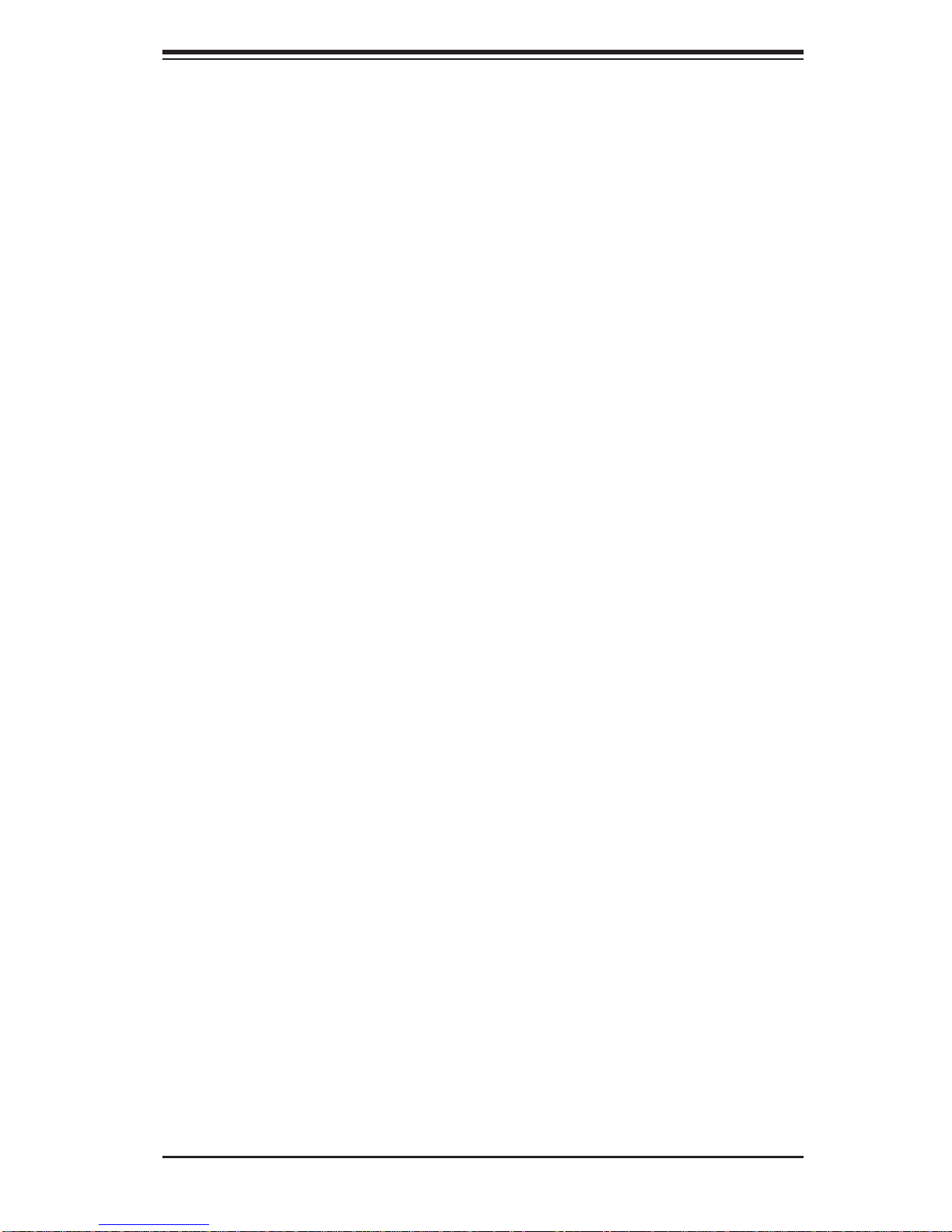
Chapter 2: Installation
Chapter 2
Installation
2-1 Static-Sensitive Devices
Electrostatic Discharge (ESD) can damage electronic com ponents. T o prevent damage to your system board, it is important to handle it very carefully. The following
measures are generally suffi cient to protect your equipment from ESD.
Precautions
• Use a grounded wrist strap designed to prevent static discharge.
• Touch a grounded metal object before removing the board from the antistatic
bag.
• Handle the board by its edges only; do not touch its components, peripheral
chips, memory modules or gold contacts.
• When handling chips or modules, avoid touching their pins.
• Put the serverboard and peripherals back into their antistatic bags when not in
use.
• For grounding purposes, make sure your computer chassis provides excellent
conductivity between the power supply, the case, the mounting fasteners and
the serverboard.
• Use only the correct type of CMOS onboard battery as specifi ed by the manufac-
turer. Do not install the CMOS onboard battery upside down, which may result
in a possible explosion.
Unpacking
The serverboard is shipped in antistatic packaging to avoid static damage. When
unpacking the board, make sure the person handling it is static protected.
Installation Procedures
Follow the procedures as listed below to install the serverboard into a chassis:
1. Install the processor(s) and the heatsink(s).
2. Install the serverboard in the chassis.
3. Install the memory and add-on cards.
4. Finally, connect the cables and install the drivers.
2-1
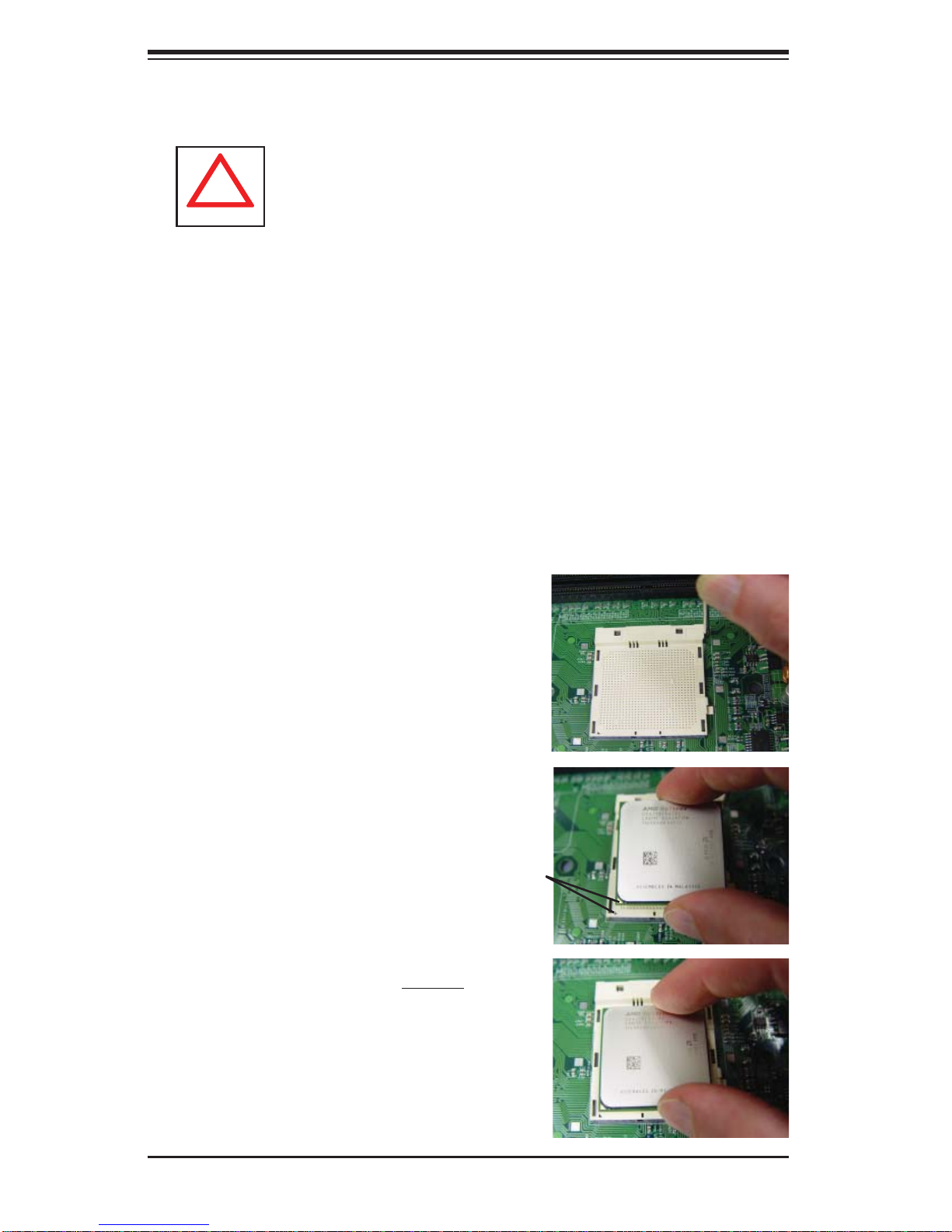
H8DAR-T/H8DAR-E User's Manual
!
2-2 Processor and Heatsink Installation
Exercise extreme caution when handling and installing the processor. Always connect the power cord last and always remove it before adding, removing or changing any hardware components.
Installing the CPU Backplates
Two CPU backplates (BKT-0004) are included in the retail box. The backplates
prevent the CPU area of the serverboard from bending and provide a base for attaching the heatsink retention modules. To install, begin by peeling off the release
paper to expose the adhesive. On the underside of the serverboard, locate the two
holes on either side of the CPU socket. Attach the adhesive side of the backplate
to the board by inserting the standoffs into the two holes and applying light pressure
so that the backplate sticks to the underside of the board. Repeat for the second
CPU socket. See Figure 2-1.
Installing the Processor (install to the CPU#1 socket fi rst)
1. Lift the lever on CPU socket #1 until
it points straight up.
2. Use your thumb and your index fi n-
ger to hold the CPU. Locate pin 1 on
the CPU socket and pin 1 on the CPU.
Both are marked with a triangle.
3. Align pin 1 of the CPU with pin 1
of the socket. Once aligned, carefully
place the CPU into the socket. Do not
drop the CPU on the socket, move the
CPU horizontally or vertically or rub the
CPU against the socket or against any
pins of the socket, which may damage
the CPU and/or the socket.
Triangles
2-2

4. With the CPU inserted into the
socket, inspect the four corners of the
CPU to make sure that it is properly
installed and fl ush with the socket.
5. Gently press the CPU socket lever
down until it locks in the plastic tab.
For a dual-processor system, repeat
these steps to install another CPU into
the CPU#2 socket.
Note: if using a single processor, only
CPU 1 DIMM slots are addressable.
Chapter 2: Installation
Installing the Heatsink Retention Modules
Two heatsink retention modules (BKT-0005) and four screws are included in the
retail box. Once installed, these are used to help attach the heatsinks to the CPUs.
T o install, position the module so that the CPU backplate standof fs insert through the
holes on the heatsink retention module and the four feet on the module contact the
serverboard. Secure the retention module to the backplate with two of the screws
provided. See Figure 2-1. Repeat for the second CPU socket. Note: BKT-0005
is included for use with non-proprietary heatsinks only. When installing proprietary
heatsinks, only BKT-0004 (CPU backplate) is needed. The BKT-0005 retention
module was designed to provide compatibility with clip-and-cam type heatsinks
from third parties.
Figure 2-1. CPU Backplate/Heatsink Retention Module Installation
Installing the Heatsink
We recommend the use of active type heatsinks (except for 1U systems). Connect
the heatsink fans to a fan header near the CPU. To install the heatsinks, please
follow the instructions included with your heatsink package (not included).
2-3
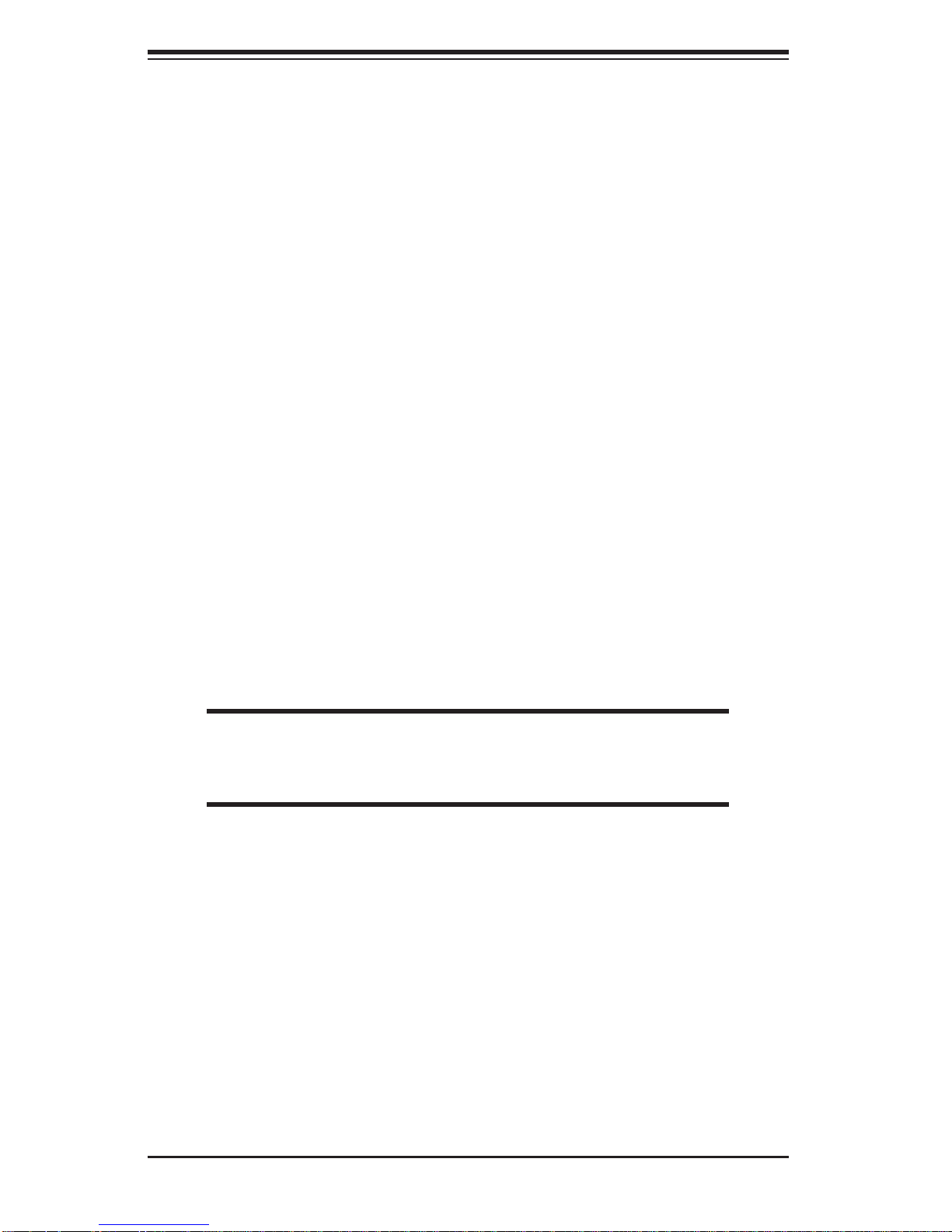
H8DAR-T/H8DAR-E User's Manual
2-3 Mounting the Serverboard into a Chassis
All serverboards and motherboards have standard mounting holes to fi t different
types of chassis. Make sure that the locations of all the mounting holes for both
the serverboard and the chassis match. Although a chassis may have both plastic
and metal mounting fasteners, metal ones are highly recommended because they
ground the serverboard to the chassis. Make sure that the metal standoffs click in
or are screwed in tightly.
1. Check the compatibility of the serverboard ports and the I/O shield
The H8DAR-T/H8DAR-E serverboard requires a chassis that can support extended
A TX boards of 12" x 13.05" in size. Make sure that the I/O ports on the serverboard
align with their respective holes in the I/O shield at the rear of the chassis.
2. Mounting the serverboard onto the mainboard tray in the chassis
Carefully mount the serverboard onto the mainboard tray by aligning the serverboard
mounting holes with the raised metal standoffs in the tray. Insert screws into all
the mounting holes in the serverboard that line up with the standoffs. Then use a
screwdriver to secure the serverboard to the mainboard tray - tighten until just snug
(if too tight you might strip the threads). Metal screws provide an electrical contact
to the serverboard ground to provide a continuous ground for the system.
2-4 Installing Memory
CAUTION
Exercise extreme care when installing or removing memory modules
to prevent any possible damage.
1. Insert each memory module vertically into its slot, paying attention to the notch
along the bottom of the module to prevent inserting the module incorrectly (see
Figure 2-2). See support information below.
2. Gently press down on the memory module until it snaps into place.
Notes: each processor has its own built-in memory controller, so CPU2 DIMMs
cannot be addressed if only a single CPU is installed. 128 MB, 256 MB, 512 MB,
1 GB, 2 GB* and 4 GB* memory modules are supported.
*With Opteron 246 C-stepping CPUs and above.
It is highly recommended that you remove the power cord from the system before
installing or changing any memory modules.
2-4
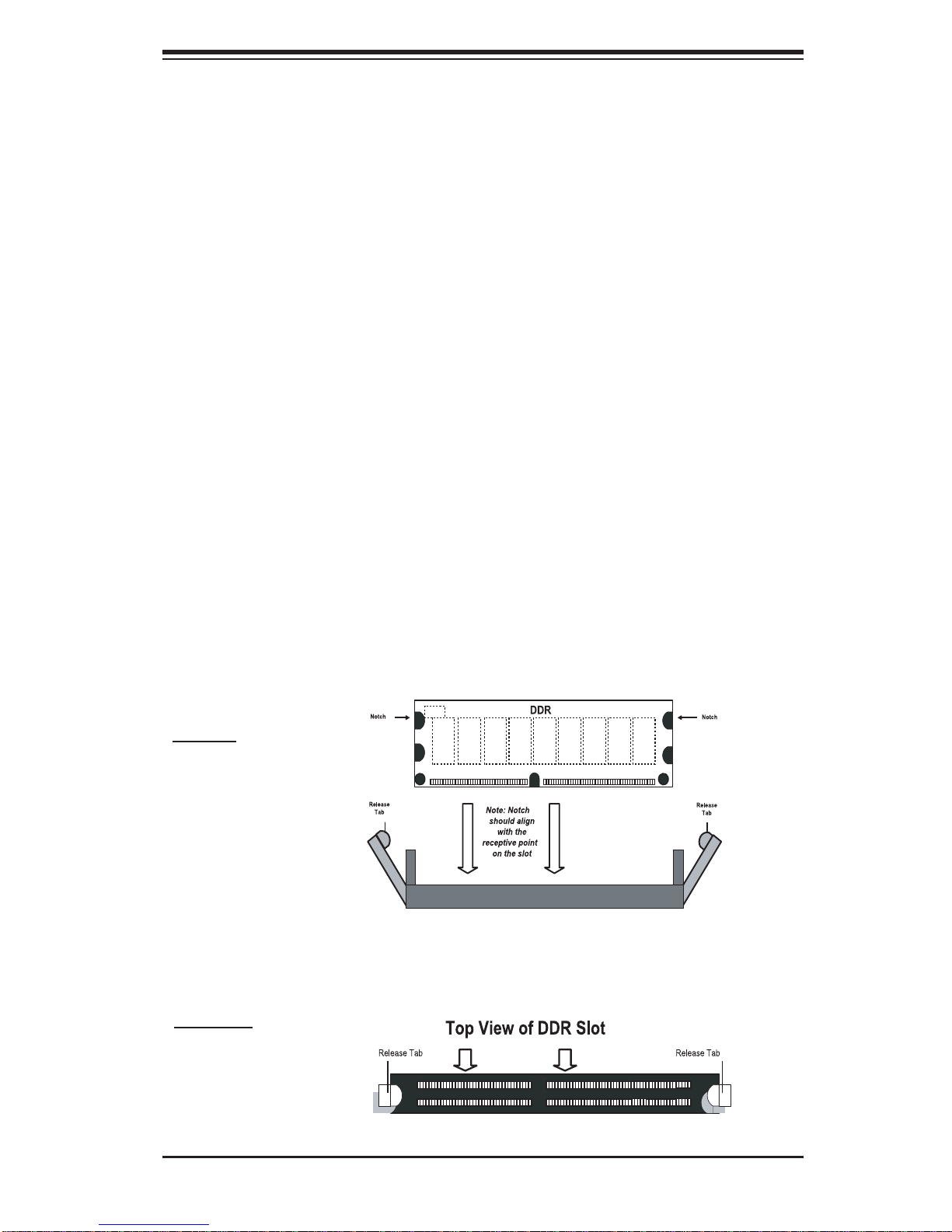
Chapter 2: Installation
Support
The H8DAR-T/H8DAR-E supports single or dual-channel, registered ECC
DDR400/333/266 SDRAM.
Both interleaved and non-interleaved memory are supported, so you may populate
any number of DIMM slots (see note on previous page and charts on following
page). The CPU2 DIMM slots can only be accessed when two CPUs are installed
(however, the CPU2 DIMM slots are not required to be populated when two CPUs
are installed).
Populating two adjacent slots at a time with memory modules of the same size and
type will result in interleaved (128-bit) memory, which is faster than non-interleaved
(64-bit) memory.
Optimizing memory performance
If two processors are installed, it is better to stagger pairs of DIMMs across both
sets of CPU DIMM slots, e.g. fi rst populate CPU1 slots 1A and 1B, then CPU2 slots
1A, and 1B, then the next two CPU1 slots, etc. This balances the load over both
CPUs to optimize performance.
Maximum memory (two CPUs): 32 GB for DDR333/266 and 16 GB for DDR400.
If only one CPU is installed, maximum supported memory is halved (16 GB for
DDR266 and 8 GB for DDR400/333).
Figure 2-2. Side and Top Views of DDR Installation
To Install:
Insert module vertically
and press down until it
snaps into place. The
release tabs should
close - if they do not
you should close them
yourself.
Note the notch in the slot and on the bottom of the DIMM.
These prevent the DIMM from being installed incorrectly.
To Remove:
Use your thumbs to
gently push each release tab outward to
release the DIMM from
the slot.
2-5
