Supermicro SSE-G48-TG4, SSE-X3348S, SSE-X3348T, SBM-GEM-X2C, SBM-GEM-X3S+ Configuration Manual
...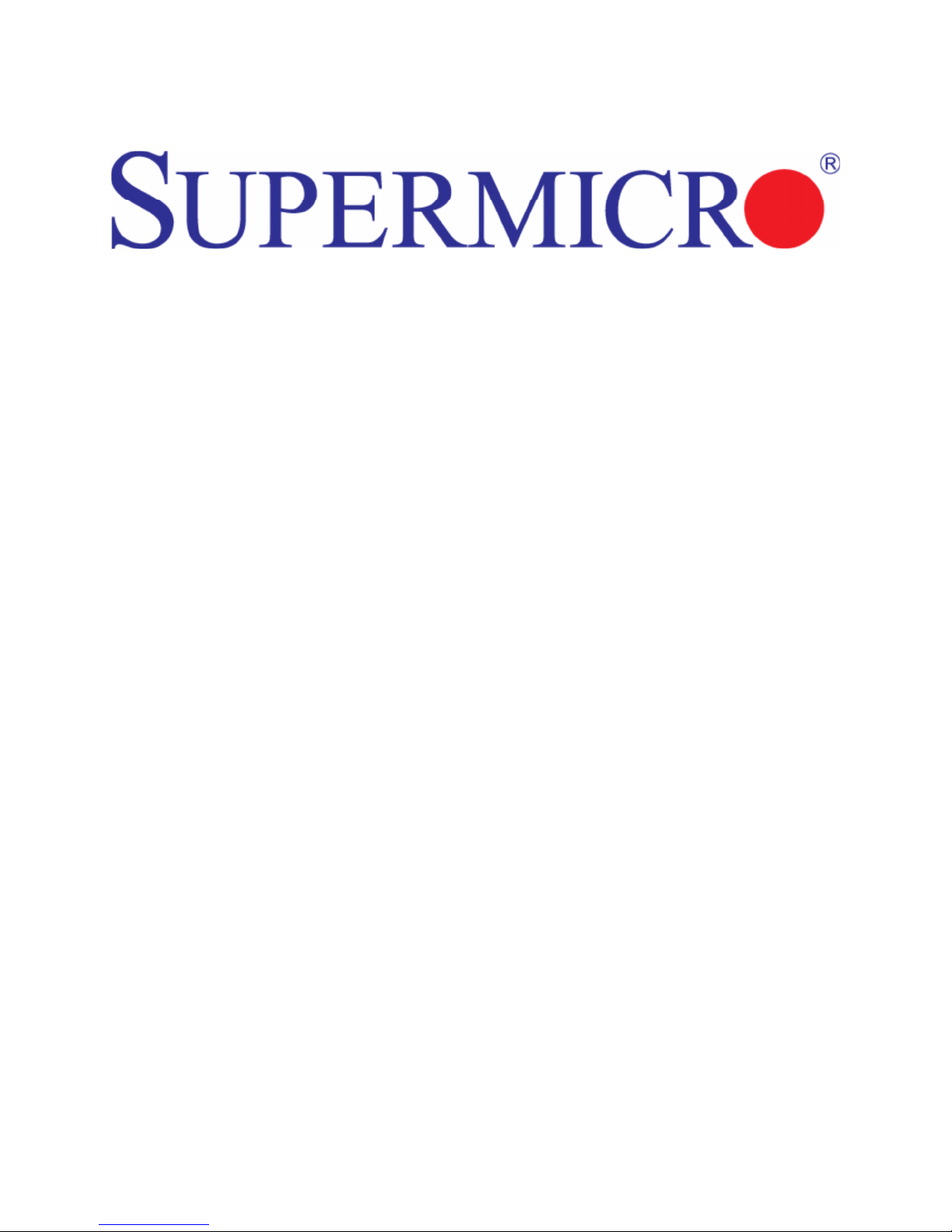
L2/L3 Switches
System
Configuration Guide
Revision 1.0
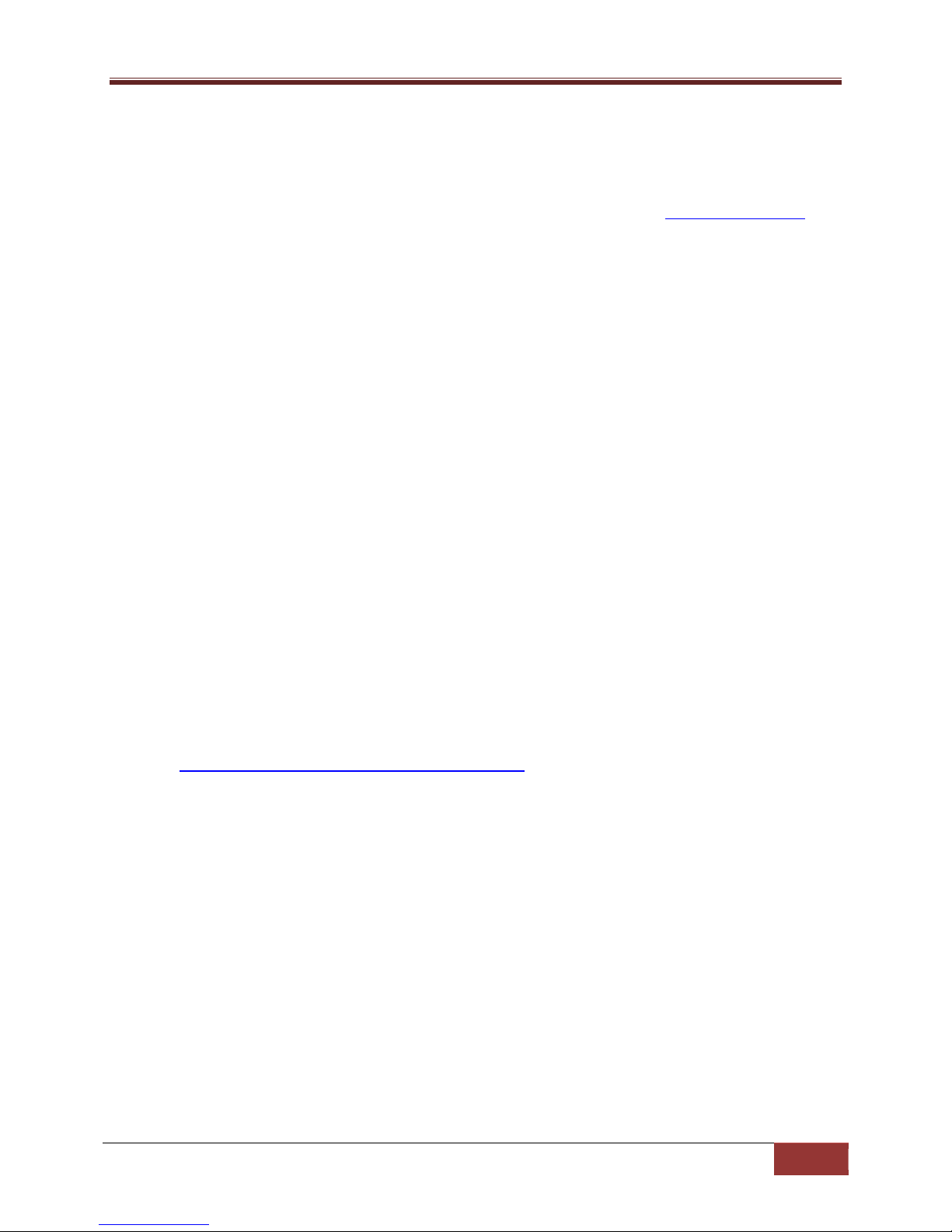
Supermicro L2/L3 Switches Configuration Guide
2
The information in this USER’S MANUAL has been carefully reviewed and is believed to be accurate. The vendor
assumes no responsibility for any inaccuracies that may be contained in this document, makes no commitment to
update or to keep current the information in this manual, or to notify any person organization of the updates.
Please Note: For the most up-to-date version of this manual, please see our web site at www.supermicro.com.
Super Micro Computer, Inc. (“Supermicro”) reserves the right to make changes to the product described in this
manual at any time and without notice. This product, including software, if any, and documentation may not, in
gf67cbbwhole or in part, be copied, photocopied, reproduced, translated or reduced to any medium or machine
without prior written consent.
IN NO EVENT WILL SUPERMICRO BE LIABLE FOR DIRECT, INDIRECT, SPECIAL, INCIDENTAL, SPECULATIVE OR
CONSEQUENTIAL DAMAGES ARISING FROM THE USE OR INABILITY TO USETHIS PRODUCT OR DOCUMENTATION,
EVEN IF ADVISED OF THE POSSIBILITY OF SUCHDAMAGES. IN PARTICULAR, SUPERMICRO SHALL NOT HAVE
LIABILITY FOR ANY HARDWARE,SOFTWARE, OR DATA STORED OR USED WITH THE PRODUCT, INCLUDING THE
COSTS OFREPAIRING, REPLACING, INTEGRATING, INSTALLING OR RECOVERING SUCH HARDWARE,SOFTWARE, OR
DATA.
Any disputes arising between manufacturer and customer shall be governed by the laws of Santa Clara County in
the State of California, USA. The State of California, County of Santa Clara shall be the exclusive venue for the
resolution of any such disputes. Super Micro's total liability for all claims will not exceed the price paid for the
hardware product.
FCC Statement: This equipment has been tested and found to comply with the limits for a Class A digital device
pursuant to Part 15 of the FCC Rules. These limits are designed to provide reasonable protection against harmful
interference when the equipment is operated in a commercial environment. This equipment generates, uses, and
can radiate radio frequency energy and, if not installed and used in accordance with the manufacturer’s instruction
manual, may cause harmful interference with radio communications. Operation of this equipment in a residential
area is likely to cause harmful interference, in which case you will be required to correct the interference at your
own expense.
California Best Management Practices Regulations for Perchlorate Materials: This Perchlorate warning applies only
to products containing CR (Manganese Dioxide) Lithium coin cells. Perchlorate Material-special handling may
apply. See http://www.dtsc.ca.gov/hazardouswaste/perchlorate/ for further details.
Manual Revision 1.0
Release Date: August 30, 2013
Unless you request and receive written permission from Super Micro Computer, Inc., you may not copy any part of
this document.
Information in this document is subject to change without notice. Other products and companies referred to
herein are trademarks or registered trademarks of their respective companies or mark holders.
Copyright © 2013 by Super Micro Computer, Inc.
All rights reserved.
Printed in the United States of America
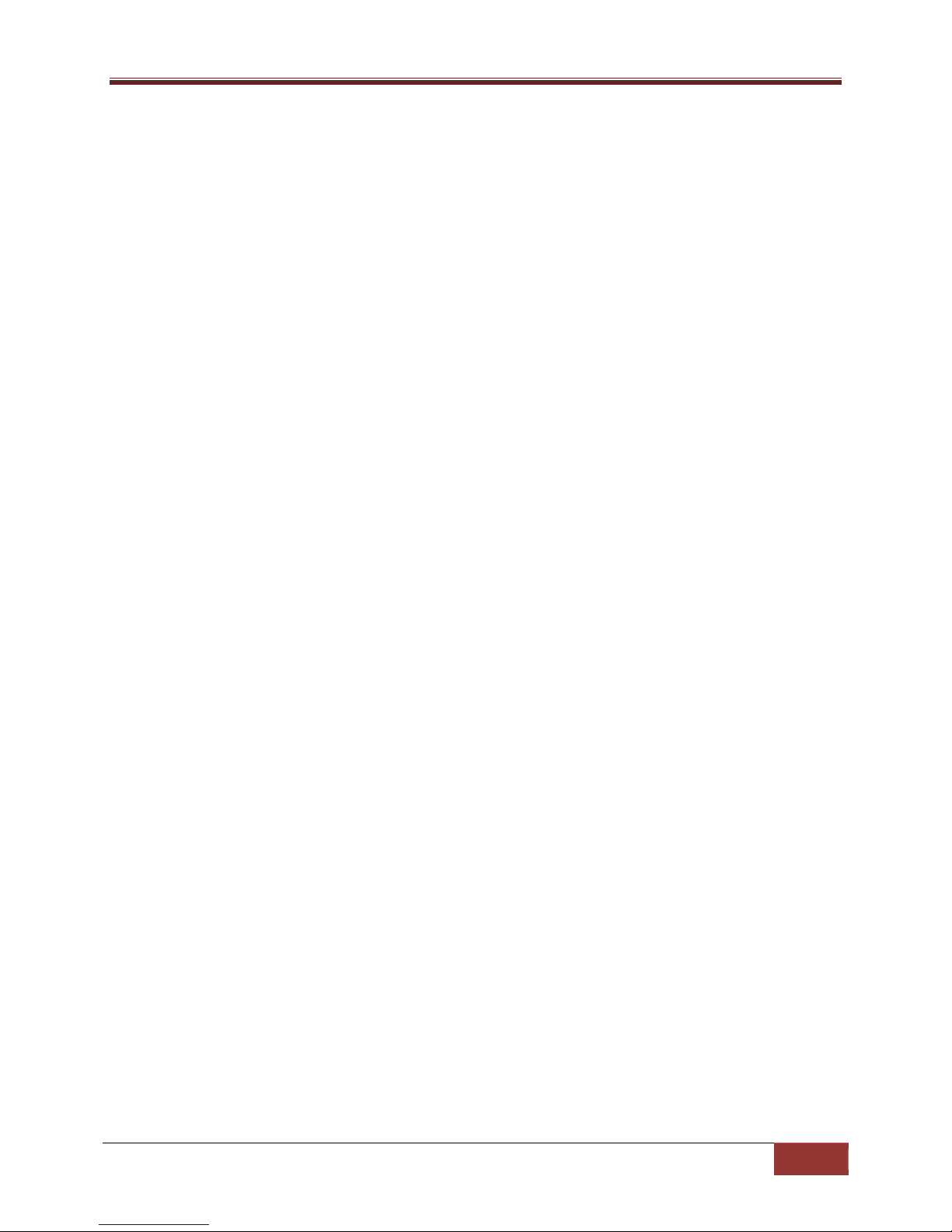
Supermicro L2/L3 Switches Configuration Guide
3
Contents
1 System Configuration Guide ................................................................................................................. 6
1.1 Management IP ............................................................................................................................. 6
1.1.1 Static Management IP Address Configuration ...................................................................... 7
1.1.2 Management IP Address – DHCP Configuration ................................................................... 8
1.1.3 Default IP Gateway ............................................................................................................... 8
1.2 Management Access ..................................................................................................................... 9
1.2.1 User Login ........................................................................................................................... 10
1.2.2 Enable .................................................................................................................................. 11
1.2.3 Enable Password ................................................................................................................. 12
1.2.4 IP Authorized Manager ....................................................................................................... 12
1.3 Web Access ................................................................................................................................. 14
1.3.1 HTTP Enable/Disable ........................................................................................................... 15
1.3.2 HTTP Port ............................................................................................................................ 15
1.3.3 WEB Session Timeout ......................................................................................................... 16
1.3.4 Statistics Refresh Timer....................................................................................................... 17
1.4 Interface Properties .................................................................................................................... 17
1.4.1 Description .......................................................................................................................... 18
1.4.2 Negotiation ......................................................................................................................... 20
1.4.3 Speed................................................................................................................................... 22
1.4.4 Duplex Operation ................................................................................................................ 24
1.4.5 MTU ..................................................................................................................................... 26
1.4.6 Flow Control ........................................................................................................................ 28
1.4.7 Storm Control ...................................................................................................................... 30
1.5 Time Management ...................................................................................................................... 32
1.5.1 NTP Server ........................................................................................................................... 33
1.5.2 Enable/Disable NTP ............................................................................................................. 34
1.5.3 NTP Authentication ............................................................................................................. 35
1.5.4 NTP Broadcast ..................................................................................................................... 36
1.5.5 System Clock ....................................................................................................................... 37
1.5.6 Timezone ............................................................................................................................. 37
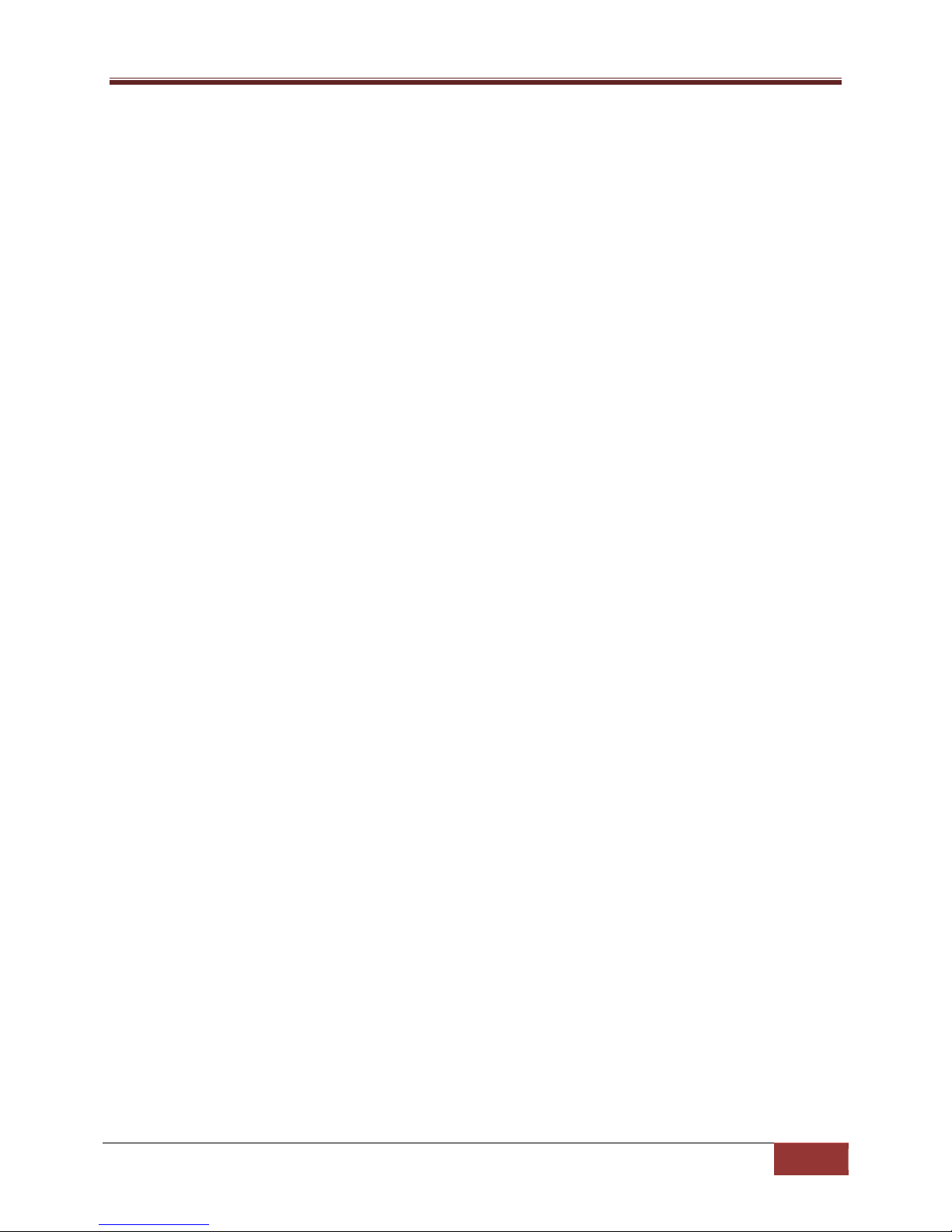
Supermicro L2/L3 Switches Configuration Guide
4
1.6 System Management .................................................................................................................. 39
1.6.1 Switch Name ....................................................................................................................... 39
1.6.2 Switch Contact .................................................................................................................... 40
1.6.3 System Location .................................................................................................................. 42
1.6.4 System MTU ........................................................................................................................ 43
1.6.5 Static MAC ........................................................................................................................... 45
1.6.6 MAC Aging ........................................................................................................................... 47
1.6.7 Port Mirroring ..................................................................................................................... 48
1.7 System Logging (Syslog) .............................................................................................................. 51
1.7.1 Enable/Disable Syslog ......................................................................................................... 52
1.7.2 Syslog Server ....................................................................................................................... 53
1.7.3 Console Log ......................................................................................................................... 54
1.7.4 Log File ................................................................................................................................ 55
1.7.5 Logging Buffer ..................................................................................................................... 56
1.7.6 Facility ................................................................................................................................. 58
1.7.7 MAC Table Logging .............................................................................................................. 59
1.7.8 Trap ..................................................................................................................................... 59
1.7.9 Clear Log Buffer ................................................................................................................... 62
1.7.10 Clear Log File ....................................................................................................................... 62
1.8 Security Features ........................................................................................................................ 63
1.8.1 Login Authentication Mode ................................................................................................ 64
1.8.2 RADIUS ................................................................................................................................ 65
1.8.3 TACACS ................................................................................................................................ 67
1.8.4 SSH ...................................................................................................................................... 71
1.8.5 SSL ....................................................................................................................................... 73
1.9 Configuration Management ........................................................................................................ 77
1.9.1 Save Startup Configuration ................................................................................................. 77
1.9.2 Save Running Configuration To File .................................................................................... 78
1.9.3 Configuring Startup Configuration File Name ..................................................................... 79
1.9.4 Copy Startup Configuration ................................................................................................ 80
1.9.5 Copy File .............................................................................................................................. 80
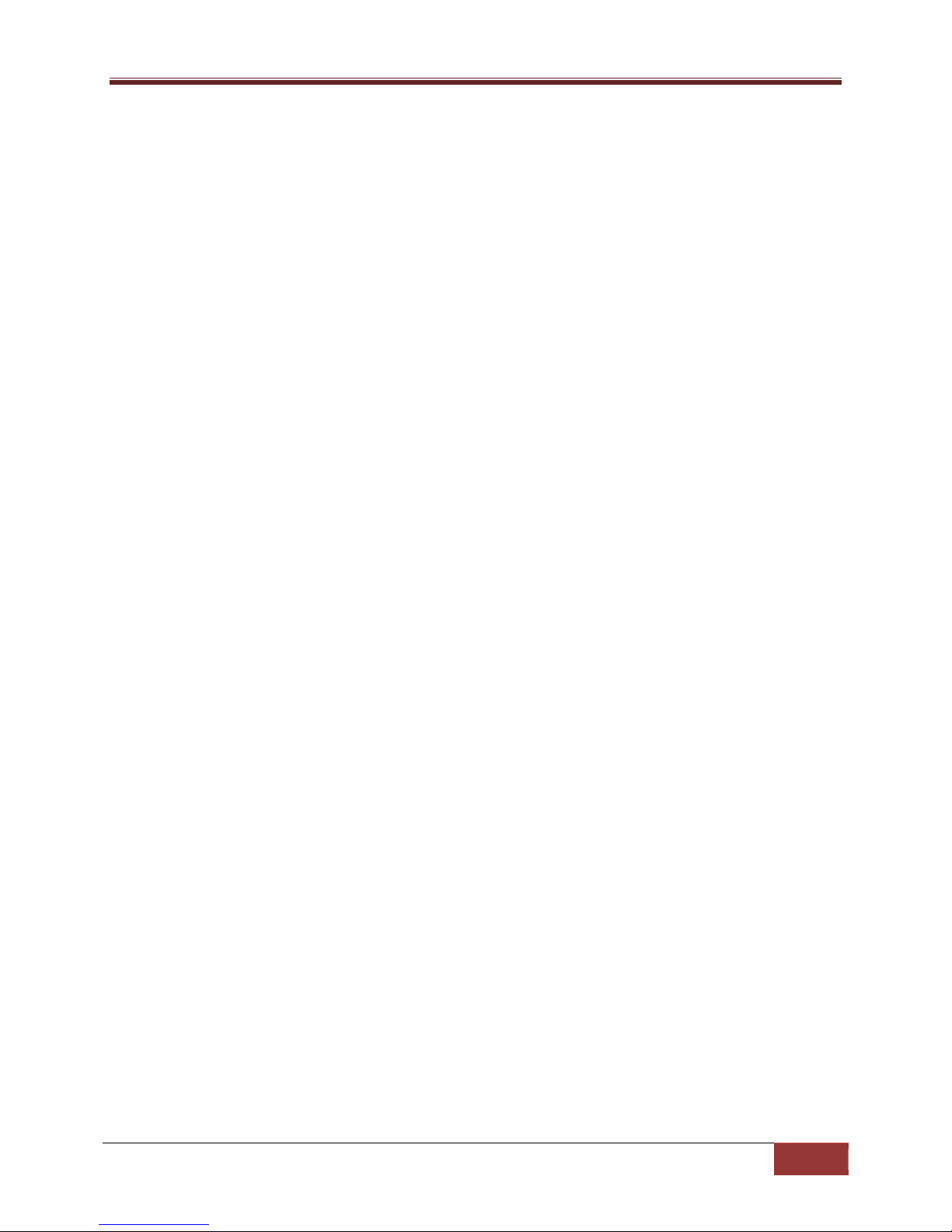
Supermicro L2/L3 Switches Configuration Guide
5
1.9.6 Deleting Saved Configurations ............................................................................................ 81
1.9.7 Firmware Upgrades ............................................................................................................. 82
1.9.8 Boot-up Options .................................................................................................................. 83
1.9.9 Reset to Factory Defaults .................................................................................................... 84
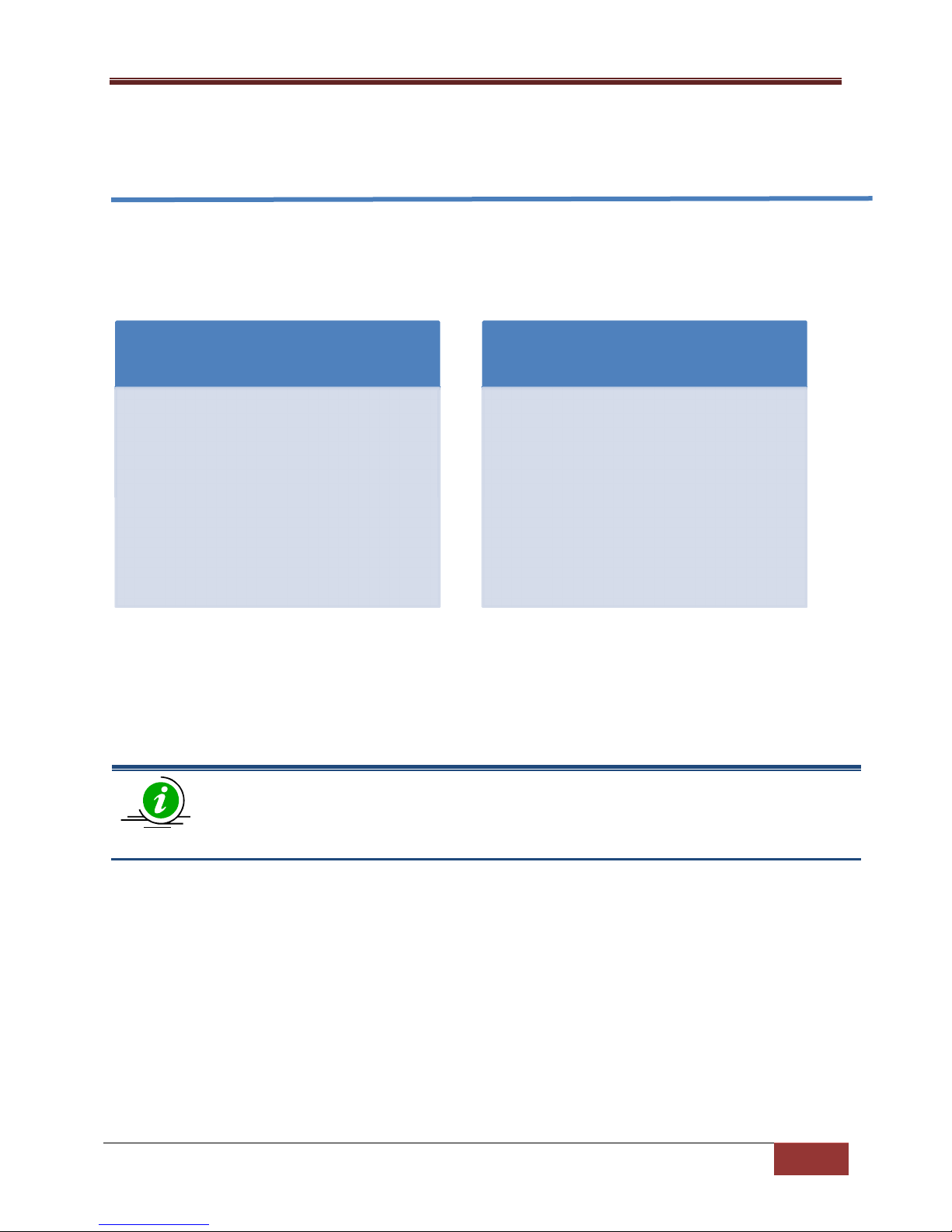
Supermicro L2/L3 Switches Configuration Guide
6
1 System Configuration Guide
This document describes the system features supported in Supermicro Layer 2/Layer 3 switch products.
This document covers the system configurations for the below listed Supermicro switch products.
Top of Rack Switches
• SSE-G24-TG4
• SSE-G48-TG4
• SSE-X24S
• SSE-X3348S
• SBM-GEM-X2C
• SBM-GEM-X2C+
• SBM-GEM-X3S+
• SBM-XEM-X10SM
Blade Switches
• SSE-X3348T
The majority of this document applies to all the above listed Supermicro switch products. In any
particular sub section however, the contents might vary across these switch product models. In those
sections the differences are clearly identified with reference to particular switch product models. If any
particular switch product model is not referenced, the reader can safely assume that the content is
applicable to all the above listed models.
Throughout this document, the common term “switch” refers to any of the above listed
Supermicro switch product models unless a particular switch product model is noted.
1.1 Management IP
Supermicro switches come with a default static management IP address of 192.168.100.102. In TOR
switches, the management IP address is assigned to a default VLAN 1 interface. The management IP is
accessible through all the switching ports by default.
In blade switches, the management IP address is assigned to the internal management Ethernet ports
connected to the CMM. Hence the management IP address is reachable through the CMM Ethernet
connection. This management IP address is not reachable through front panel 1Gb or 10Gb ports. To
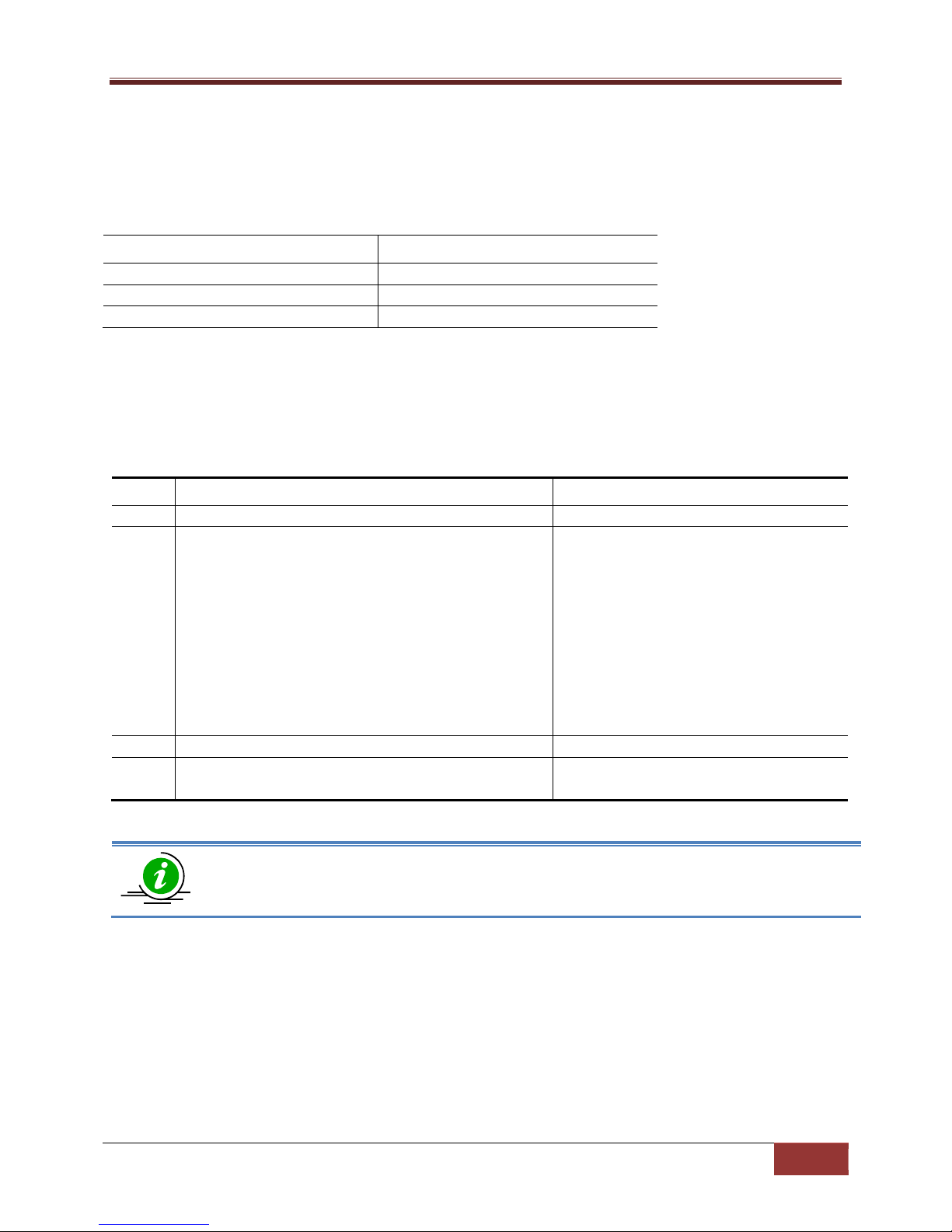
Supermicro L2/L3 Switches Configuration Guide
7
IP Address
192.168.100.102
Broadcast Address
255.255.255.255
Gateway
0.0.0.0
Step 1
configure terminal
Enters the configuration mode
.
Step 2
ip address [<ip
-
address> | <ip
-
address>/prefix
-
Configure
s the management interface
Step 3
end Exits the configuration mode.
Step 4
show ip interface
Displays the management interface IP
The manual
IP address
configuration is saved automatically as part of
the
start
-
up config.
manage blade switches through front panel switching ports, configure a layer 3 VLAN interface with the
required IP address.
Defaults – Management IP
Parameter Default Value
1.1.1 Static Management IP Address Configuration
The IP address command can be used to manually configure the management interface IP address.
Follow the steps below to manually configure the management interface IP address.
Step Command Description
length] [<subnet-mask>]
The “no ip address” command resets the switch IP address to 0.0.0.0.
The example below shows the commands used to configure the management interface IP address
manually.
IP address manually.
ip-address – A valid IPv4 Address.
ip-address/prefix-length - A valid IPv4
Address with a prefix length value of 1-
32.
subnet-mask – A valid IP subnet mask.
configuration.
SMIS# configure terminal
SMIS(config)# ip address 192.168.1.10
SMIS(config)# end
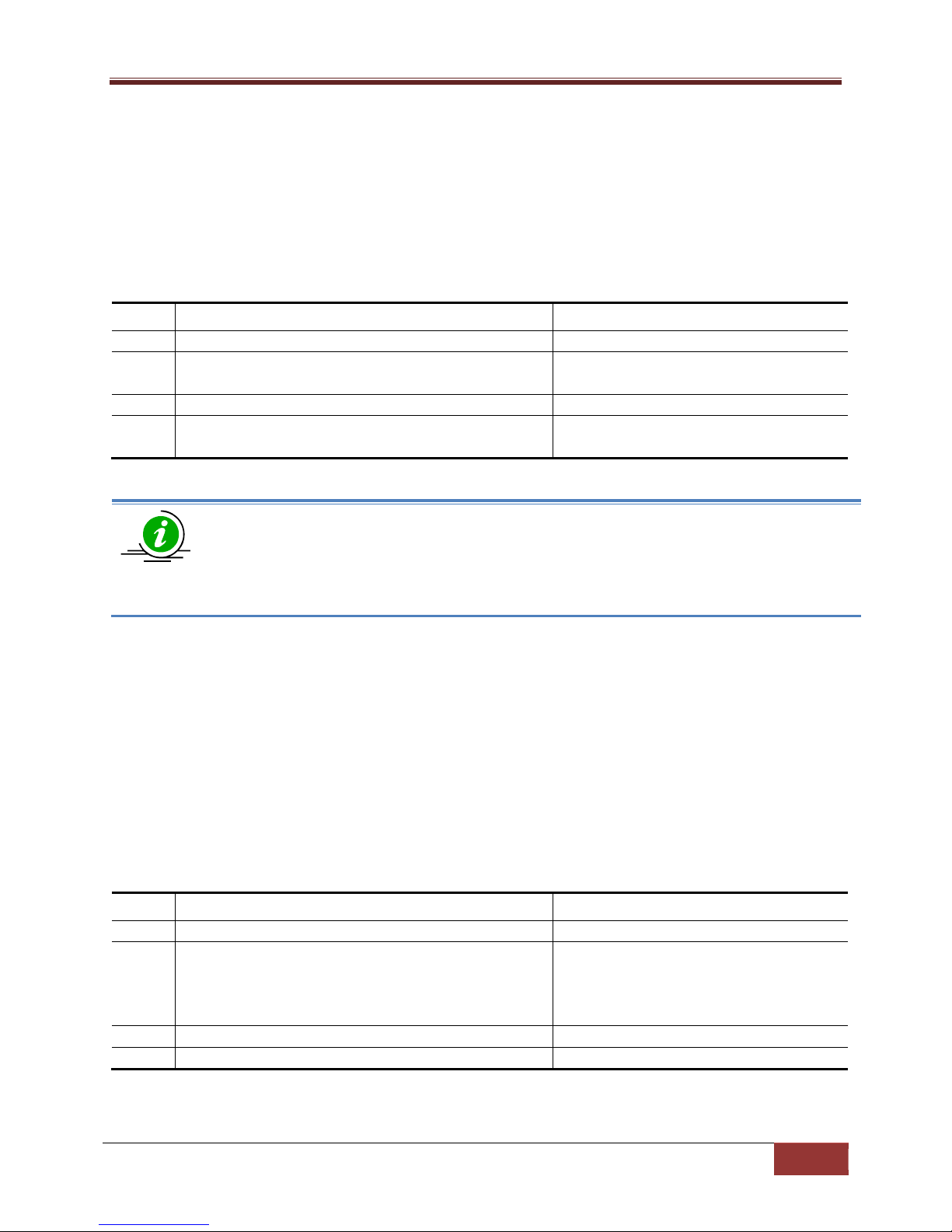
Supermicro L2/L3 Switches Configuration Guide
8
Step 1
configure terminal
Enters the configuration mode
.
Step 2
ip address dhcp
Configures the management interface
Step 3
end Exits the
configuration mode.
Step 4
show ip interface
Displays the
m
anagement interface IP
The
IP address dhcp
configuration is saved automatically as part of
the
start
-
up
Step 1
configure terminal
Enters the configuration mode
.
Step 2
ip gateway <ip
-
address>
Configure
s the
IP gateway
address
.
Step 3
end Exits the configuration mode.
Step 4
show ip interface
Displays the interface IP configuration.
1.1.2 Management IP Address – DHCP Configuration
Supermicro switches can be configured to obtain the management IP address through the DHCP
protocol. In this case, a switch acts as a DHCP client and obtains the IP address for any DHCP server on
the LAN.
Follow the steps below to obtain the management interface IP address dynamically from a DHCP server.
Step Command Description
IP address through the DHCP server.
configuration.
configuration.
The “no ip address dhcp” command disables the configuring of the management interface
IP address through the DHCP server.
The example below shows the commands used to configure the management interface IP address
through DHCP.
SMIS# configure terminal
SMIS(config)#ip address dhcp
SMIS(config)# end
1.1.3 Default IP Gateway
To configure the default gateway IP address in blade switches, follow the steps below.
Step Command Description
ip-address – IP address of a directly
connected router.
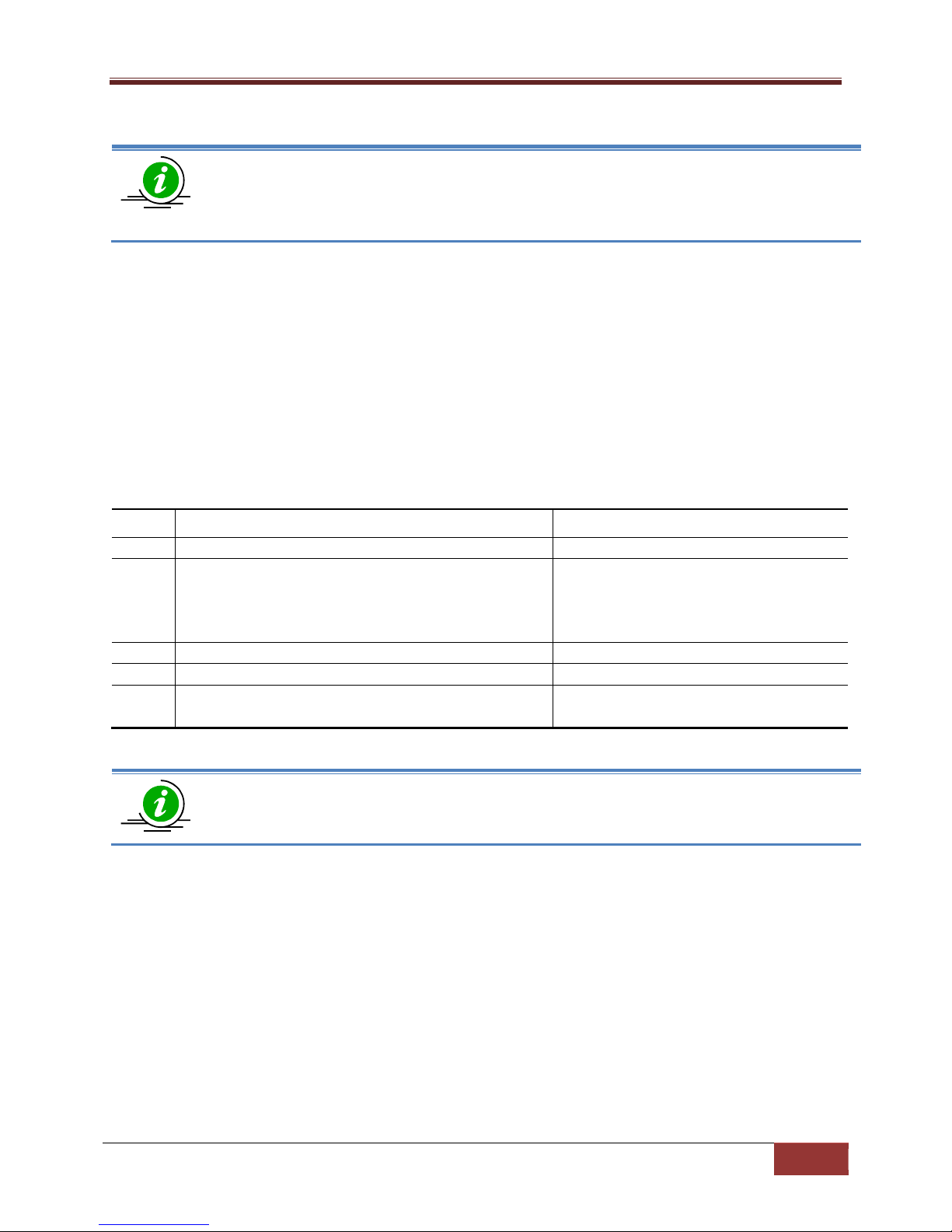
Supermicro L2/L3 Switches Configuration Guide
9
The
IP Gateway
configuration is saved automatically as part of
the
start
-
up
config
uration
.
Step 1
configure terminal
Enters the configuration mode
.
Step 2
ip route 0.0.0.0 0.0.0.0 <ip
-
address>
Configure
the
IP gateway
address
.
Step 3
end Exits the configuration mode.
Step
4 show ip
route
Displays the IP route configuration.
Step 5
write startup
-
config
Optional step
– saves this configuration
The “no iproute 0.0.0.0 0.0.0.0 <ip
-
address>”
command
removes the gateway
The “no ip gateway” command resets the switch IP gateway address to its default value of
0.0.0.0.
The example below shows the commands used to configure the gateway IP address.
SMIS# configure terminal
SMIS(config)# ip gateway 10.1.1.1
SMIS(config)# end
In TOR switches, the above “ip gateway” command is not supported. To configure the gateway IP
address use the “ip route” command.
To configure default gateway address in TOR switches, follow the steps below.
Step Command Description
ip-address – IP address of a directly
connected gateway.
to be part of the startup configuration.
configuration.
The example below shows the commands used to configure IP gateway in TOR switches.
SMIS# configure terminal
SMIS(config)# ip route 0.0.0.0 0.0.0.0 10.1.1.1
SMIS(config)# end
1.2 Management Access
Supermicro switches can enable access control of the switch by various mechanisms:
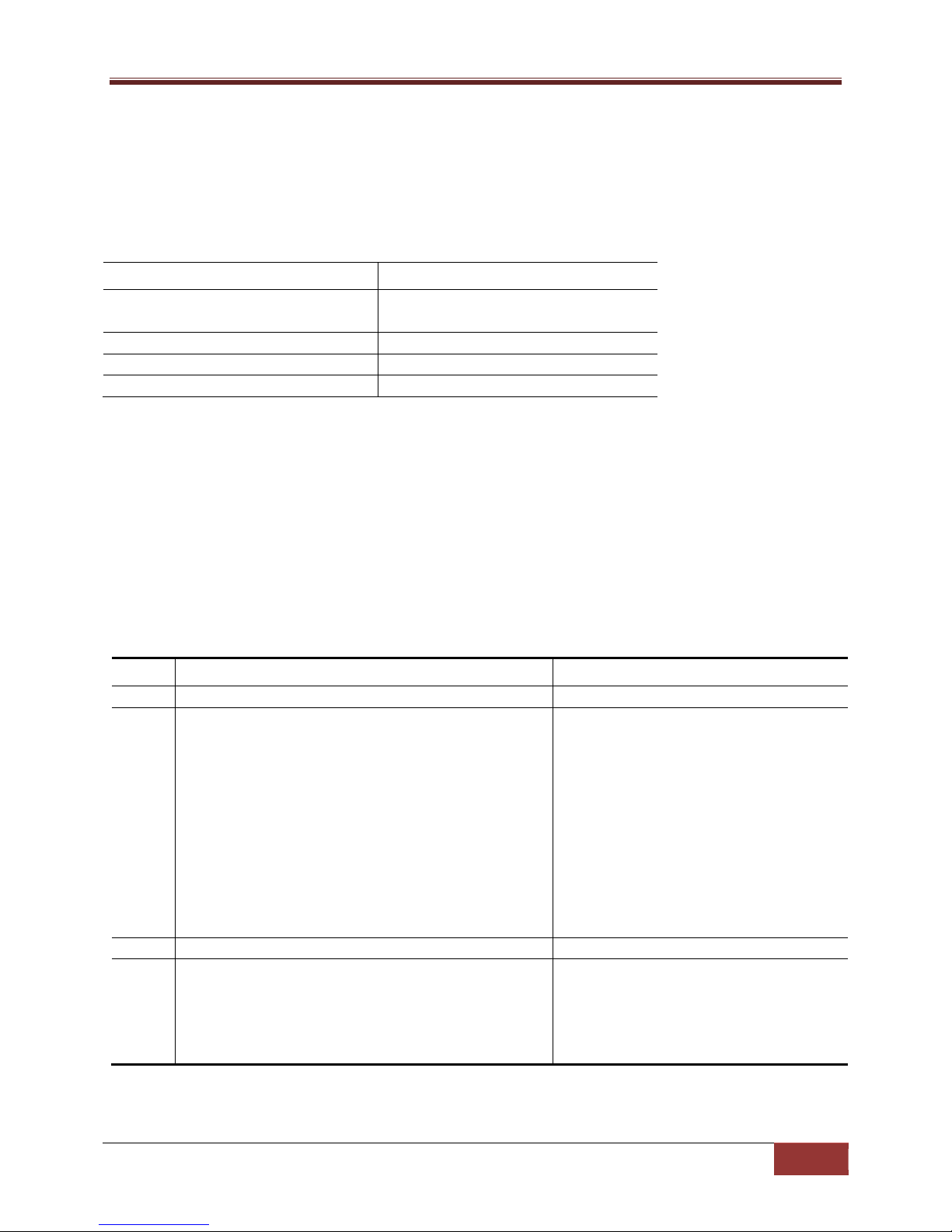
Supermicro L2/L3 Switches Configuration Guide
10
User Name/Password/Privilege
ADMIN/ADMIN/15
Privilege (
f
or configured users)
1
Enable
Password
ADMIN
IP Authorized Managers
None
Step 1
configure terminal
Enters the configuration mode
.
Step 2
username <user
-
name> [password <passwd>]
Configure
s the
username and
Step 3
end Exits the configuration mode.
Step 4
list users
Displays the
users available in the
• User name and password
• Enable password
• Authorized managers
Defaults – Management Access
Parameter Default Value
stackuser/stack123/1
1.2.1 User Login
User accounts can be configured for switch access. Each username can be associated with a password
and a privilege level. Users configured with a password are authenticated to the configured privilege
level while accessing the switch.
Users with a privilege level 1 or above can execute all “show” commands. To execute configuration
commands, access with privilege level 15 is required.
Follow the steps below to configure the username.
Step Command Description
[privilege <1-15>]
show users
password.
user-name–Alphanumeric with a
character length of 1-20
password – Alphanumeric with a
character length of 1-20
privilege - Specify 1-15 for any of the
privilege levels
switch.
Displays the users that are currently
logged in.
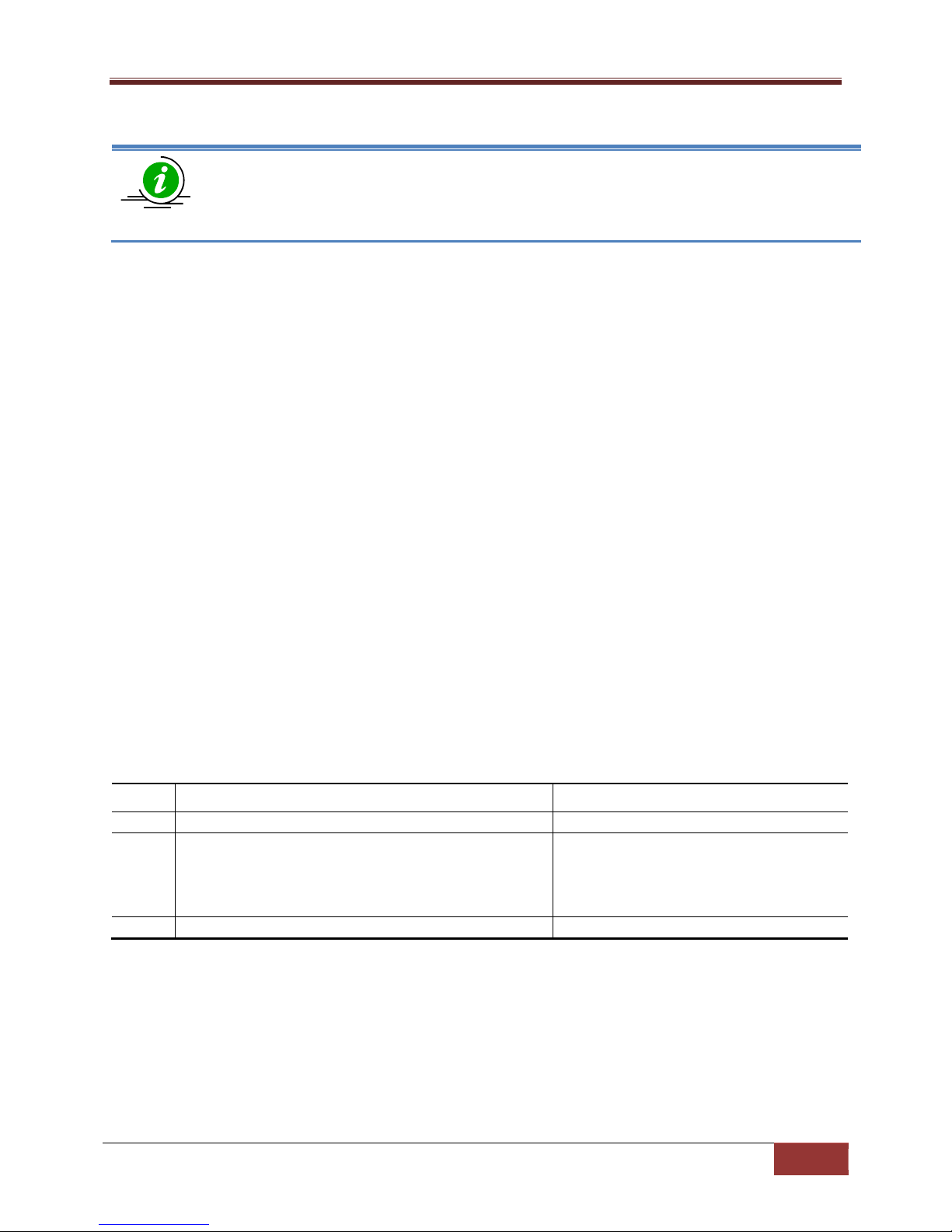
Supermicro L2/L3 Switches Configuration Guide
11
The
username
configuration is saved automatically as part of
the
start
-
up config
uration
.
Step 1
configure terminal
Enters the configuration mode
.
Step 2
enable [<1
-
15> Enable Level]
Enable
s a privilege level.
Step 3
end Exits the configuration mode.
Configured users are not displayed with the ‘show running config’ command.
The “no username <user-name>” command deletes the configured user.
The example below shows the commands used to configure users.
SMIS# configure terminal
SMIS(config)# username user1 password pwd1 privilege 15
SMIS(config)# end
SMIS# list users
Users Privilege
----- --------ADMIN 15
stackuser 1
user1 15
SMIS# show users
Line User Peer-Address
0 con user1 Local Peer
1.2.2 Enable
Supermicro switches provide support for configuring access to various CLI commands. This is achieved
by Enable password and privilege levels. A total of 15 privilege levels can be specified.
Follow the steps below to enable a privilege level.
Step Command Description
Enable Level – Specify 1-15 for any of
the privilege levels
The example below shows the commands used to enable a particular privilege level.
SMIS# enable15
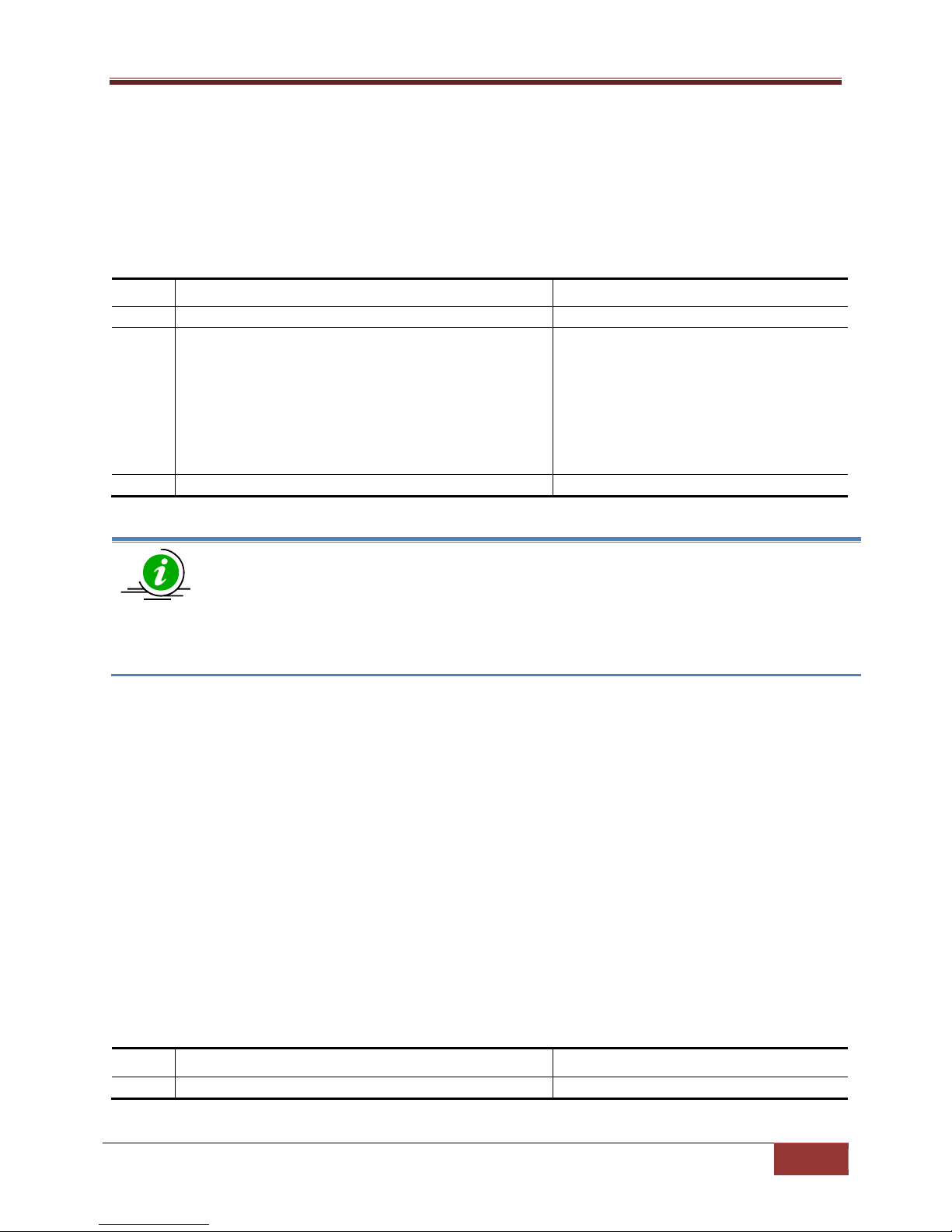
Supermicro L2/L3 Switches Configuration Guide
12
Step 1
configure terminal
Enters the configuration mode
.
Step 2
enable password [level (1
-
15)] <LINE 'enable'
Configure
s password for a particular
Step 3
end Exits the configuration mode.
The
enable password
configuration is saved automatically as part of
the
start
-
up
Step 1
configure terminal
Enters the
configuration mode
.
1.2.3 Enable Password
Passwords for different enable levels can be configured by the switch administrator using the enable
password command.
Follow the steps below to enable password for any privilege level.
Step Command Description
password>
configuration. Enable password configuration is not displayed with the ‘show running config’
command.
The “no enable password [level (1-15)]” command disables the enable password
parameters.
The example below shows the commands used to configure enable password.
SMIS# configure terminal
SMIS(config)# enable password level 10 pwd1
privilege level.
Level – Specify 1-15 for any of the
privilege levels
LINE enable password – Alphanumeric
1.2.4 IP Authorized Manager
Supermicro switches allow configuration of IP authorized managers. This feature
the switch by using IP addresses to authorize computers to:
• Access the switch’s web browser interface
• Telnet into the switch’s console interface
• Use SNMP or SSH
Follow the steps below to configure the authorized managers for the switch.
Step Command Description
enhances security on
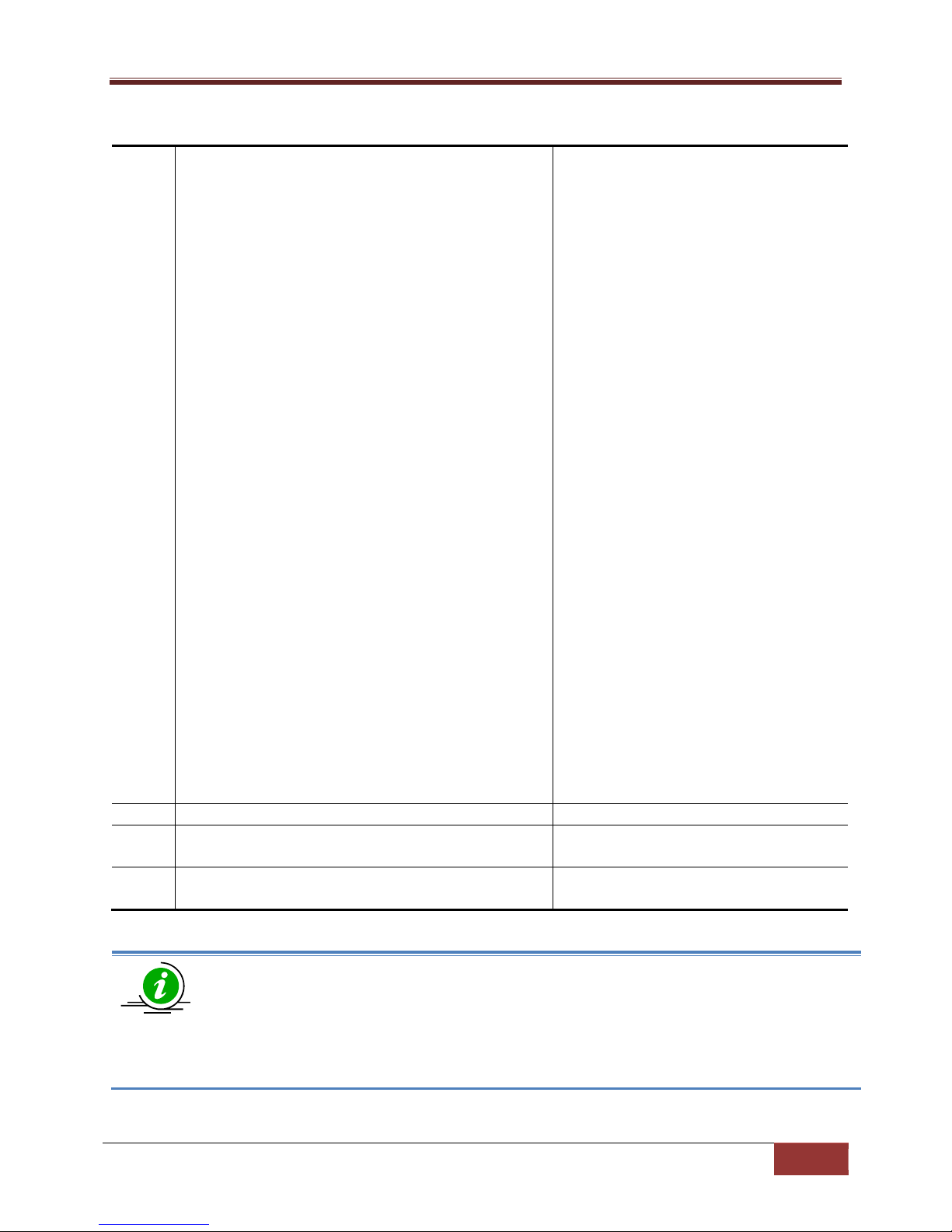
Supermicro L2/L3 Switches Configuration Guide
13
Step 2
authorized
-
manager ip
-
source <ip
-
Configure
s the authorized manager
Step 3
end Exits the configuration mode.
Step 4
show authorized
-
managers
Displays the Authorized Managers
Step 5
write startup
-
config
Optional step
– saves this configuration
If IP Authorized Managers are configured in
a
Supermicro switch, access to switch via telnet,
address>[{<subnet-mask> | / <prefix-length(1
-32)>}] [interface [<interface-type <0/a-b, 0/c, ...>]
[<interface-type <0/a-b,
0/c, ...>]] [vlan<a,b or a-b or a,b,c-d>] [service
[snmp] [telnet] [http] [http
s] [ssh]]
ip-address – Manager IP address
subnet mask –
Manager entry, the switch applies the
subnet mask to the IP address to
determine a range of authorized IP
addresses for management access
For a given Authorized
prefix-length- Prefix length of the IP
address, from 1-32.
interface-type – Specifies the interface
type through which the IP authorized
manager can access the switch. May be
any of the following:
gigabit ethernet – gi
extreme-ethernet – ex
qx-ethernet – qx
vlan
interface-id is in slot/port format for all
physical interfaces. It may be the VLAN
identifier for VLAN interfaces.
vlan -Specifies the vlan id through
which the IP authorized manager can
access the switch.
service – Specifies the services that can
be accessed by the authorized manager
ssh, etc. is possible only by those hosts given access. Other hosts will not be permitted
access to the switch.
The “no authorized-manager ip-source <ip-address> [{<subnet-mask> | / <prefix-length(1-
32)>}]” command deletes a particular authorized manager.
configuration.
to be part of the startup configuration.
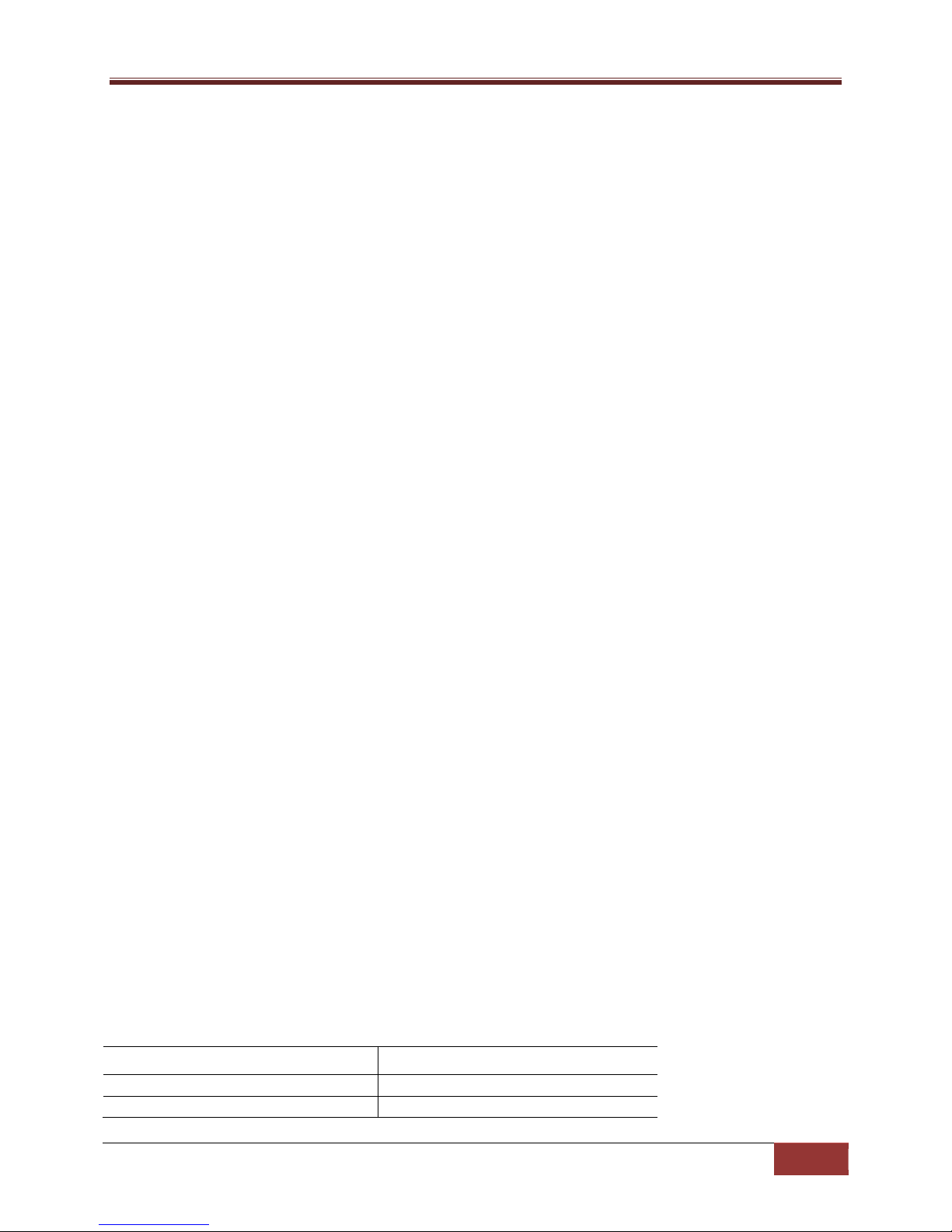
Supermicro L2/L3 Switches Configuration Guide
14
HTTP
Enabled
HTTP
P
ort 80
The example below shows the commands used to configure Authorized Managers.
SMIS# configure terminal
SMIS(config)# authorized-manager ip-source 200.200.200.10 service telnet
SMIS(config)# authorized-manager ip-source 100.100.100.10 service http
SMIS(config)# end
SMIS# show authorized-managers
IP Authorized Manager Table
---------------------------
IP Address: 100.100.100.10
IP Mask: 255.255.255.255
Services allowed: HTTP
Ports allowed: Gi0/1, Gi0/2, Gi0/3, Gi0/4
Gi0/5, Gi0/6, Gi0/7, Gi0/8
Gi0/9, Gi0/10, Gi0/11, Gi0/12
Gi0/13, Gi0/14, Gi0/15, Gi0/16
Gi0/17, Gi0/18, Gi0/19, Gi0/20
Gi0/21, Gi0/22, Gi0/23, Gi0/24
Ex0/1, Ex0/2, Ex0/3
Vlans allowed: All Available Vlans
IP Address: 200.200.200.10
IP Mask: 255.255.255.255
Services allowed: TELNET
Ports allowed: Gi0/1, Gi0/2, Gi0/3, Gi0/4
Gi0/5, Gi0/6, Gi0/7, Gi0/8
Gi0/9, Gi0/10, Gi0/11, Gi0/12
Gi0/13, Gi0/14, Gi0/15, Gi0/16
Gi0/17, Gi0/18, Gi0/19, Gi0/20
Gi0/21, Gi0/22, Gi0/23, Gi0/24
Ex0/1, Ex0/2, Ex0/3
Vlans allowed: All Available Vlans
1.3 Web Access
Supermicro switches support a Web management interface. Some of the web management interface
access configurations are configurable through CLI commands.
Defaults – Web Access
Parameter Default Value
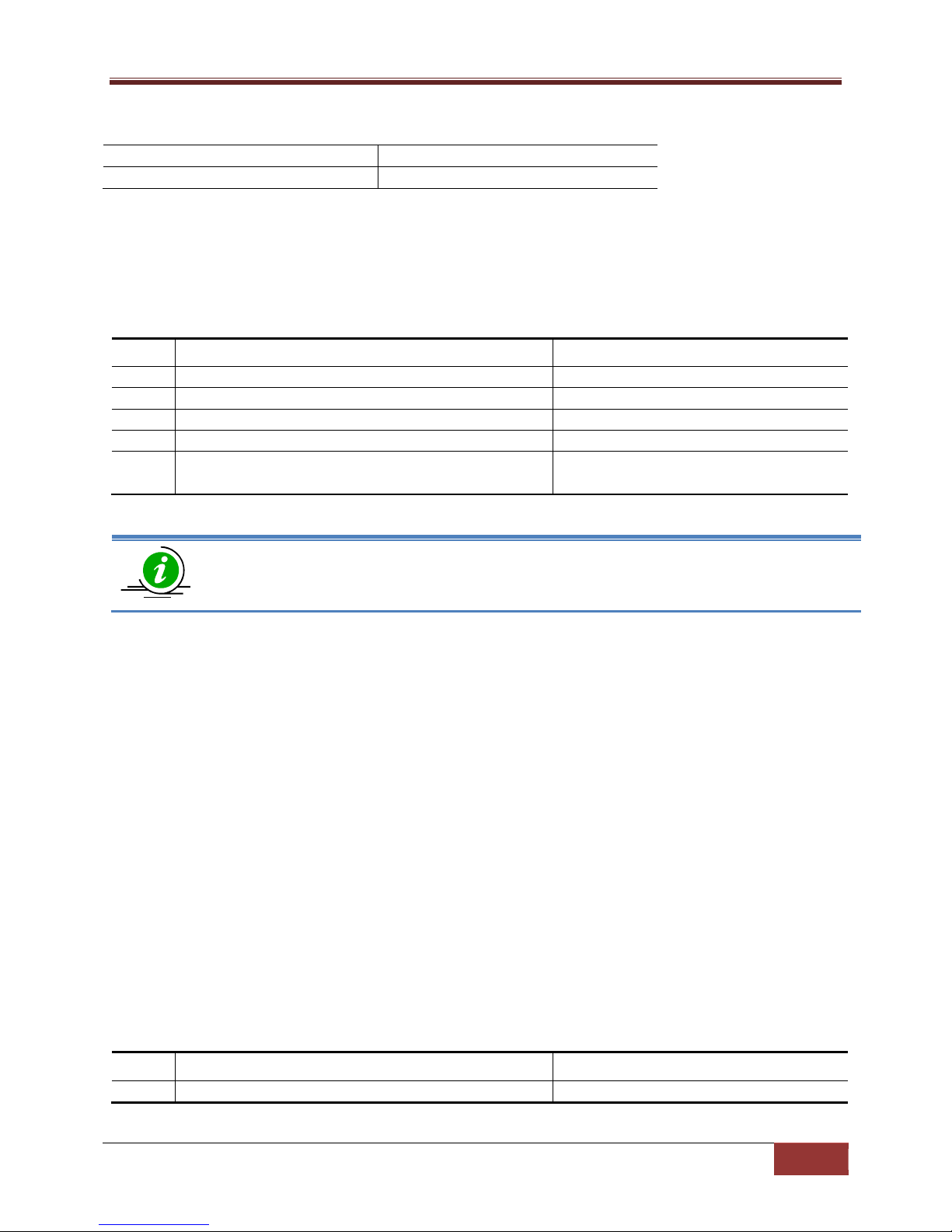
Supermicro L2/L3 Switches Configuration Guide
15
WEB
S
ession
T
imeout
600 seconds
Statistics Refresh Timer
0 seconds
Step 1
configure terminal
Enters the configuration mode
.
Step 2
set ip http {enable | disable}
Disable
s HTTP.
Step 3
end Exits the configuration mode.
Step 4
show http server status
Displays the HTTP server configuration.
Step 5
write startup
-
config
Optional step
– saves this configuration
The “set ip http
enable
”
command
enables HTTP.
Step 1
configure terminal
Enters the configuration mode
.
1.3.1 HTTP Enable/Disable
Hyper Text Transfer Protocol (HTTP) is enabled by default in Supermicro switches.
Follow the steps below to disable HTTP.
Step Command Description
to be part of the startup configuration.
The example below shows the commands used to disable HTTP.
SMIS# configure terminal
SMIS(config)# set ip http disable
SMIS(config)# end
SMIS# show http server status
HTTP server status: Disabled
HTTP port is: 80
When HTTP is enabled, Supermicro switches can be accessed from a web browser by specifying
http:/<management-ip-address>.
1.3.2 HTTP Port
The default HTTP port is 80. The HTTP port can be modified by the user.
Follow the steps below to configure the HTTP port.
Step Command Description
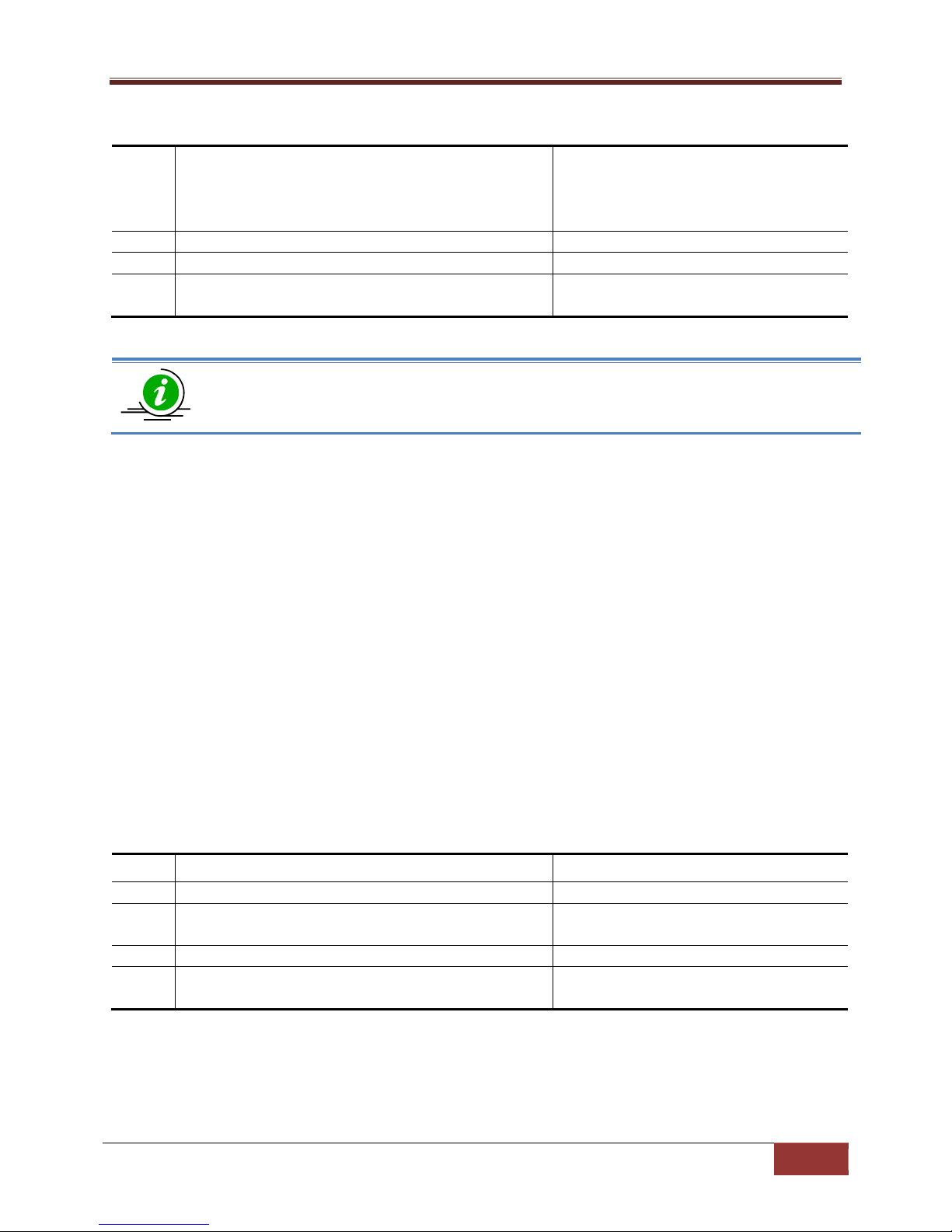
Supermicro L2/L3 Switches Configuration Guide
16
Step 2
ip http port <port
-
number(1
-
65535)>
Configure
s the HTTP port
.
Step
3 end Exits the configuration mode.
Step 4
show http server status
Displays the HTTP server configuration.
Step 5
write startup
-
config
Optional step
– saves this configuration
HTTP
s
tatus must be disabled
before changing the HTTP port configuration.
Step 1
configure
terminal
Enters the configuration mode
.
Step 2
web session
-
timeout <integer(1
-
9999)>
Configure
s the web idle session timeout
Step 3
end Exits the configuration mode.
Step 4
write startup
-
config
Optional step
– saves this configuration
port-number – Port number specified as
an integer from 1-65535.
to be part of the startup configuration.
The “no ip http port” command resets the HTTP port to its default value of 80.
The example below shows the commands used to configure the HTTP port.
SMIS# configure terminal
SMIS(config)#ip http port 500
SMIS(config)# end
SMIS# show http server status
HTTP server status: Enabled
HTTP port is: 500
1.3.3 WEB Session Timeout
When a user session in the web interface is inactive, the user is logged out. In Supermicro switches, the
session timeout for inactive WEB access users is configurable. The default web session time out value is
600 seconds.
Follow the steps below to configure the web session timeout.
Step Command Description
to between 1-9999 seconds.
The example below shows the commands used to configure a web session timeout.
SMIS# configure terminal
to be part of the startup configuration.
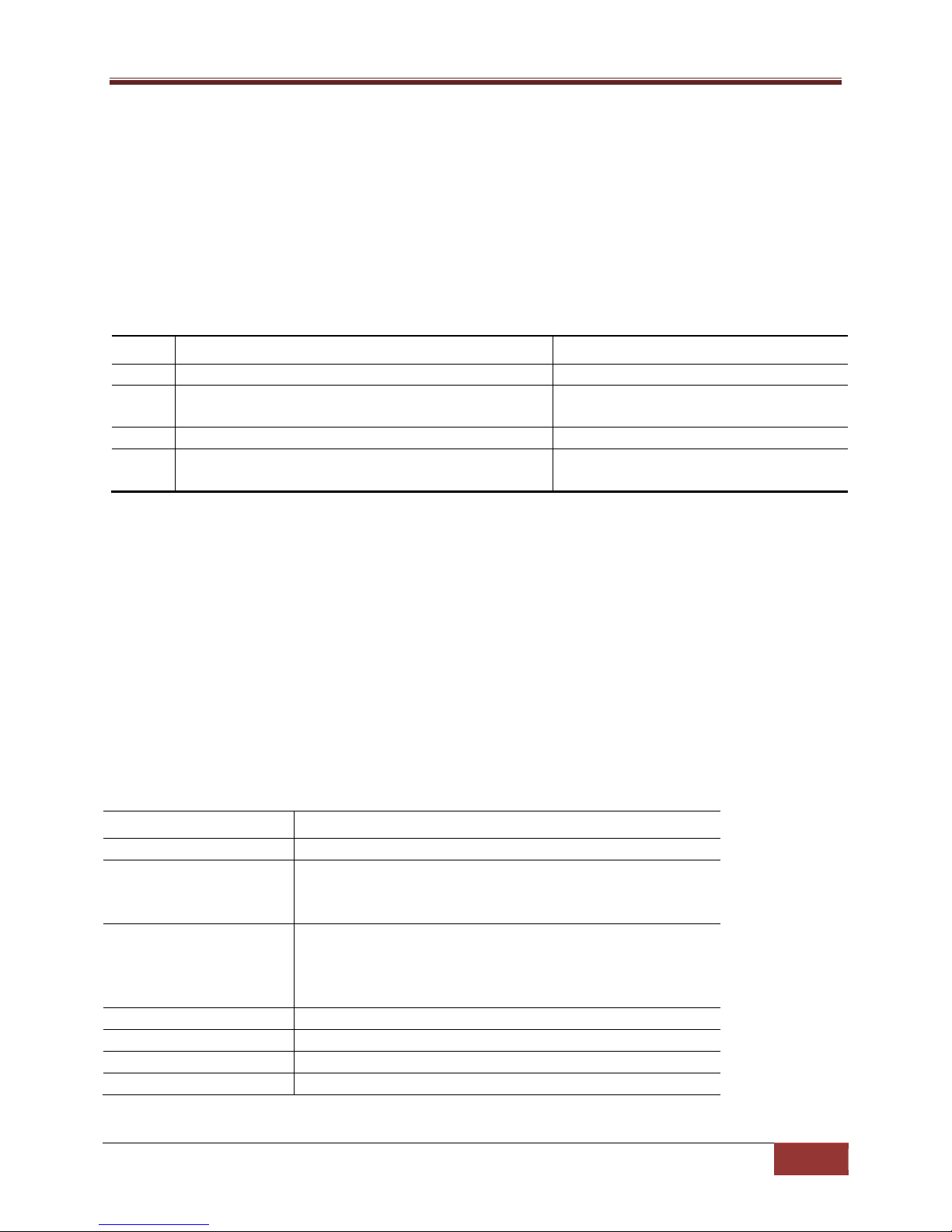
Supermicro L2/L3 Switches Configuration Guide
17
Step 1
configure terminal
Enters the configuration mode
.
Step 2
statistics refresh
-
timer <integer(0
-
9999)>
Configure
s the
Statistics Refresh Timer
Step 3
end Exits the configuration mode.
Step 4
write startup
-
config
Optional step
– saves this configuration
MTU
1500 bytes
Speed
For 1
–
1Gbps
Negotiation
For 1G interfaces
– Auto
Storm
-
control
Disabled
Description
None
Duplex Operation
Full
Flow Control
Off
SMIS(config)# web session-timeout 500
SMIS(config)# end
1.3.4 Statistics Refresh Timer
The statistics pages can be configured to automatically refresh periodically. The web statistics refresh
timer is configurable through a CLI command.
Follow the steps below to configure the Statistics Refresh Timer.
Step Command Description
to between 1-9999 seconds.
to be part of the startup configuration.
The example below shows the commands used to configure the Statistics Refresh Timer.
SMIS# configure terminal
SMIS(config)# statistics refresh-timer 5000
SMIS(config)# end
1.4 Interface Properties
Supermicro switches support various types of interfaces: physical interfaces, port channel interfaces and
VLAN interfaces. Each interface has different characteristics, some of which are configurable.
Defaults – Interface Properties
Parameter Default Value
For 10 – 10Gbps
For 40 – 40Gbps
For 10GBaseT interfaces – Auto
For all other types of 10G interfaces – No negotiation
For 40G interfaces - No negotiation
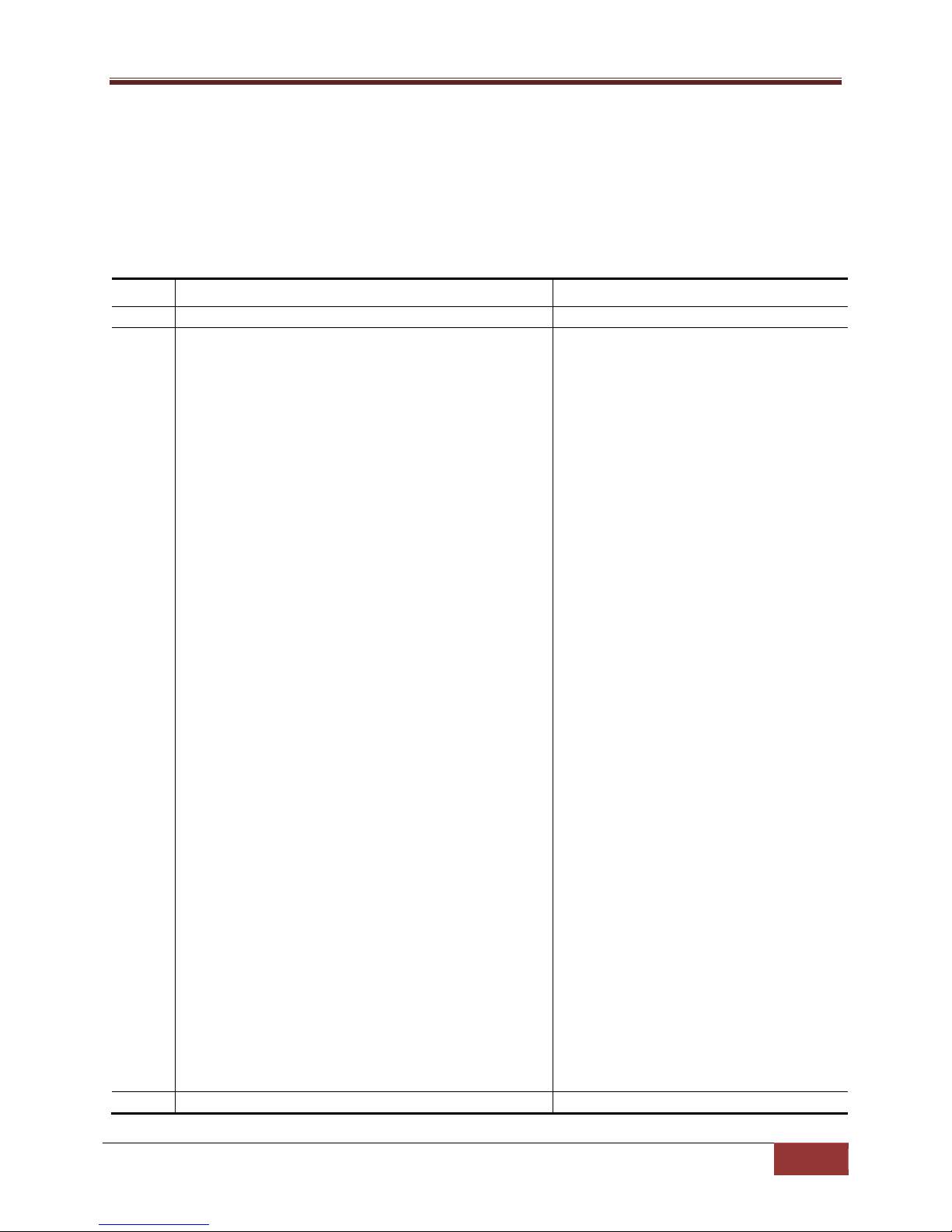
Supermicro L2/L3 Switches Configuration Guide
18
Step 1
configure terminal
Enters the configuration mode
.
Step 2
interface
<
interface
-
type
><
interface
-id>
Enters the interface configuration
Step 3
description
<
string
> Configure
s the interface description
.
1.4.1 Description
Supermicro switches allow users to configure a description string for the interfaces. This descriptive
string will be useful to easily identify the interfaces.
Follow the steps below to configure the interface description string.
Step Command Description
or
interface range <interface-type><interface-id> ….
mode.
interface-type – may be any of the
following:
gigabitethernet – gi
extreme-ethernet – ex
qx-ethernet – qx
vlan
interface-id is in slot/port format for all
physical interfaces. It may be the VLAN
identifier for VLAN interfaces.
To configure multiple interfaces, use
the “interface range …” command. To
provide a range, use a hyphen (-)
between the start and end interface
numbers. E.g.: int range gi 0/1-10
To provide multiple interfaces or
ranges, separate with a comma (,).
E.g.: int range gi 0/1-10, gi 0/20
If multiple interfaces are provided, the
next step will perform the particular
configuration on all these interfaces.
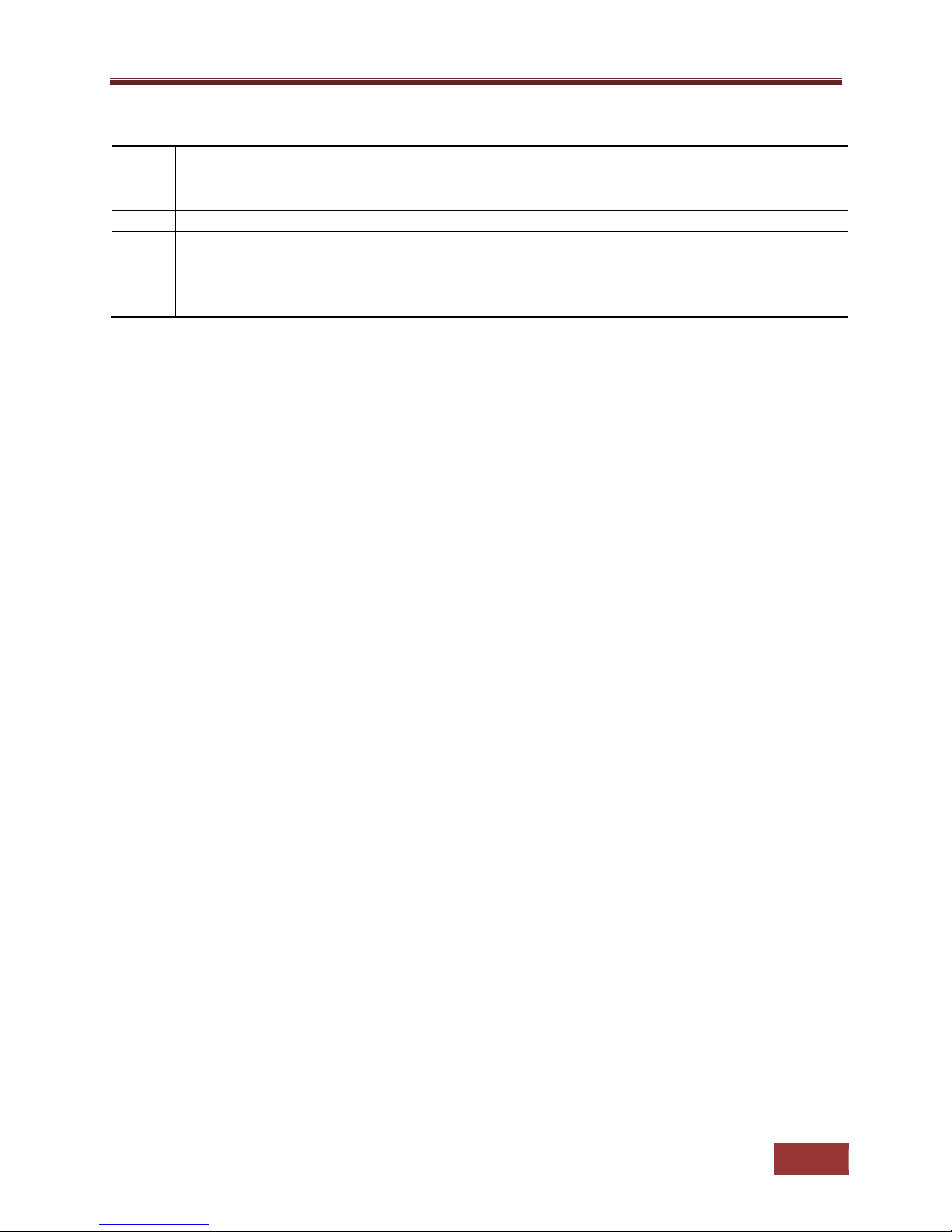
Supermicro L2/L3 Switches Configuration Guide
19
Step 4
end Exits the configuration mode.
Step 5
show interface description
Displays the interface description
Step 6
write startup
-
config
Optional step
– saves this configuration
String – alphanumeric with a character
length of 1-64.
configuration.
to be part of the startup configuration.
The example below shows the commands used to configure the interface description.
SMIS# configure terminal
SMIS(config)# interface Gi 0/22
SMIS(config-if)# description server1-server2
SMIS(config-if)# end
SMIS# show interface description
Interface Status Protocol Description
--------- ------ -------- ----------Gi0/1 up down
Gi0/2 up down
Gi0/3 up down
Gi0/4 up down
Gi0/5 up down
Gi0/6 up down
Gi0/7 up down
Gi0/8 up down
Gi0/9 up down
Gi0/10 up down
Gi0/11 up down
Gi0/12 up down
Gi0/13 up down
Gi0/14 up down
Gi0/15 up down
Gi0/16 up down
Gi0/17 up down
Gi0/18 up down
Gi0/19 up down
Gi0/20 up down
Gi0/21 up down
Gi0/22 up up server1-server2
Gi0/23 up down
Gi0/24 up down
Ex0/1 up down
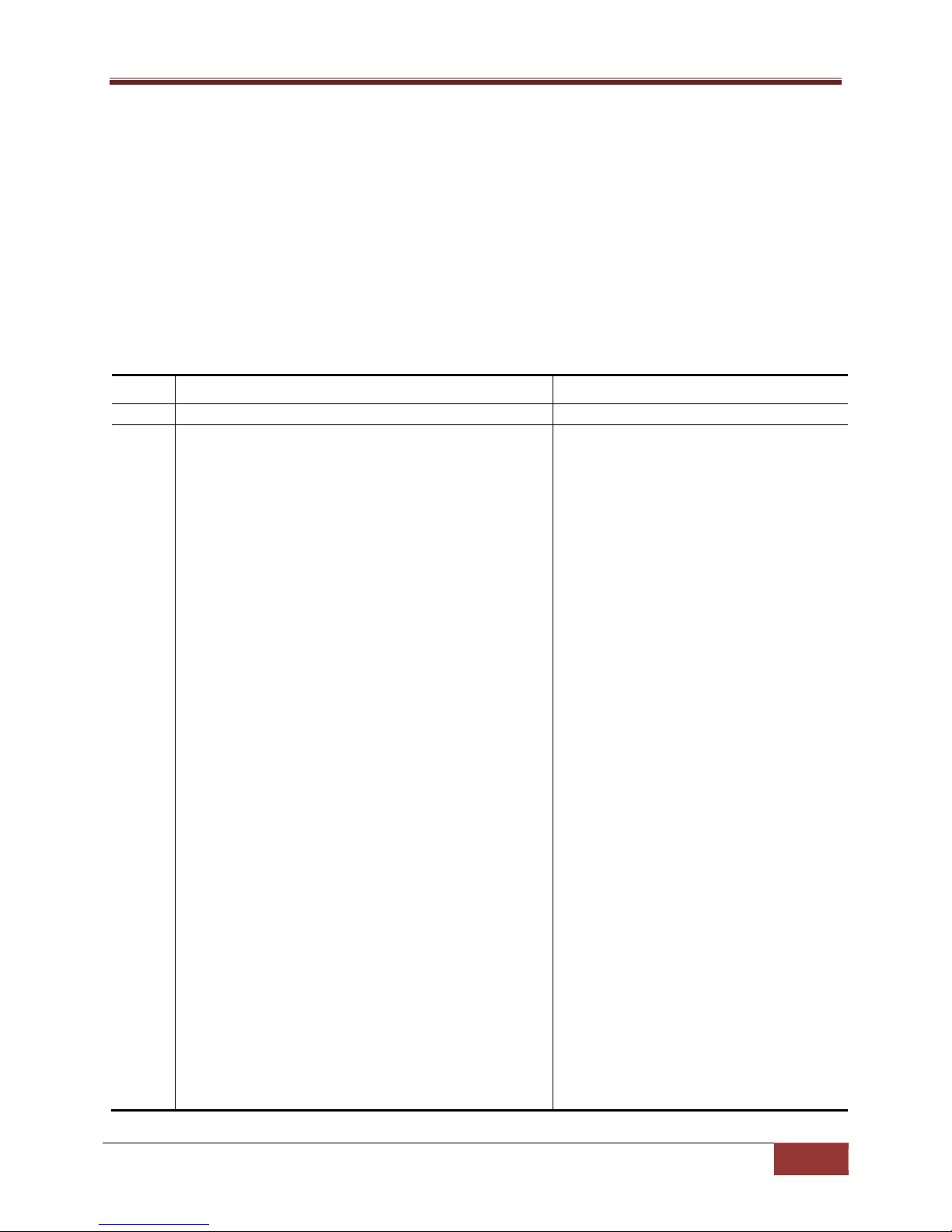
Supermicro L2/L3 Switches Configuration Guide
20
Step 1
configure terminal
Enters the configuration mode
.
Step 2
interface
<
interface
-
type
><
interface
-id>
Enters the interface
configuration
Ex0/2 up down
Ex0/3 up down
1.4.2 Negotiation
Interface speed can be negotiated between connected devices if both ends support negotiation.
Auto negotiation is enabled by default in all 1Gig interfaces and also on the 10GBaseT interfaces. In
other types of 10Gig interfaces and 40Gig interfaces, auto negotiation is not supported.
Follow the steps below to configure Interface Negotiation.
Step Command Description
or
interface range <interface-type><interface-id> ….
mode.
interface-type – may be any of the
following:
gigabit ethernet – gi
extreme-ethernet – ex
interface-id is in slot/port format for all
physical interfaces.
To configure multiple interfaces, use
the “interface range …” command. To
provide a range, use a hyphen (-)
between the start and end interface
numbers. E.g.: int range gi 0/1-10
To provide multiple interfaces or
ranges, separate with a comma (,).
E.g.: int range gi 0/1-10, gi 0/20
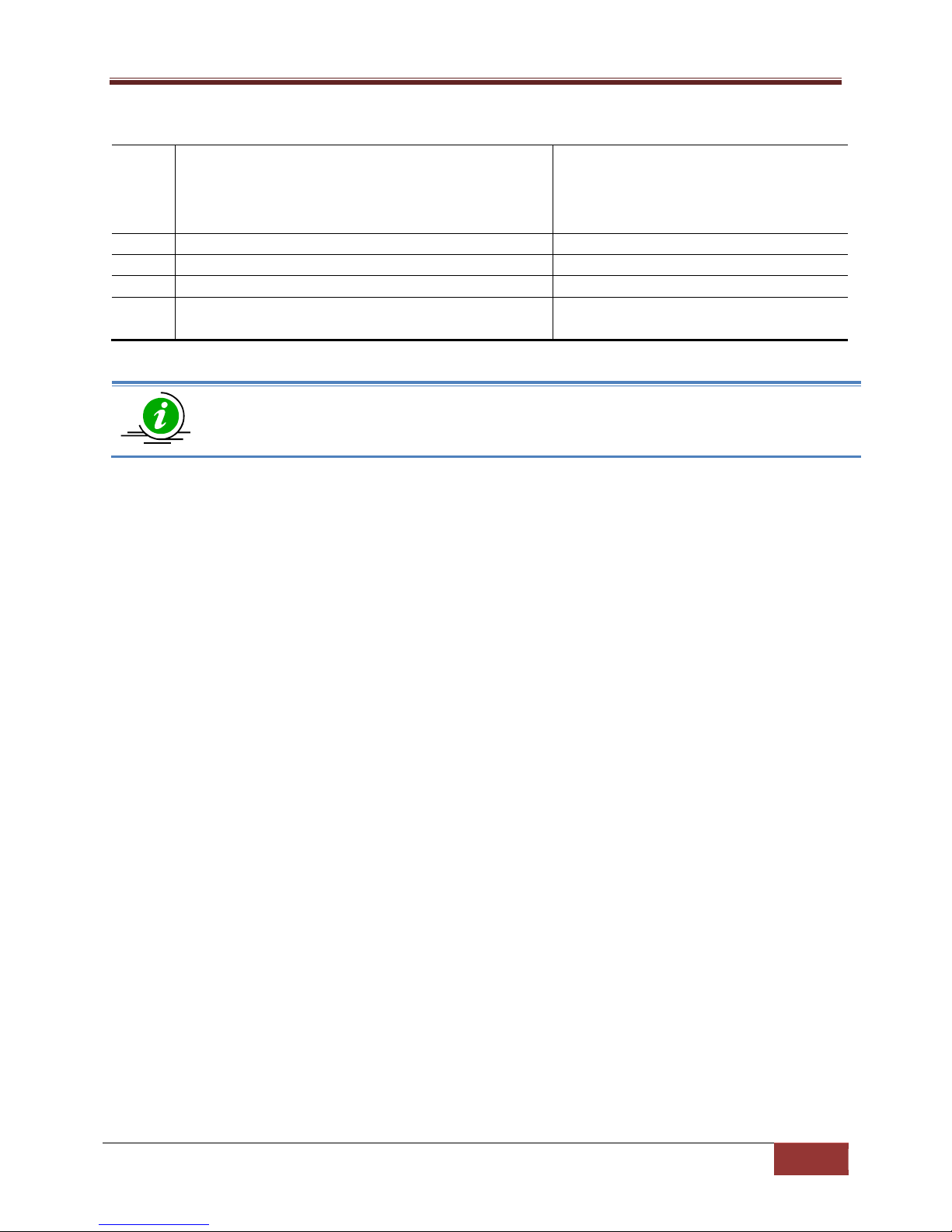
Supermicro L2/L3 Switches Configuration Guide
21
If multiple interfaces are pr
ovided, the
Step3
negotiation
Enable
s Interface Negotiation
.
Step 4
end Exits the configuration mode.
Step 5
show interface status
Displays the interface configuration.
Step 6
write startup
-
config
Optional step
– saves this configuration
The “no negotiation”
command
disables interface negotiation.
next step will perform the particular
configuration on all these interfaces.
to be part of the startup configuration.
The example below shows the commands used to configure Interface Negotiation.
SMIS# configure terminal
SMIS(config)# interface Gi 0/22
SMIS(config-if)# no negotiation
SMIS(config-if)# end
SMIS# show interface status
Port Status Duplex Speed Negotiation
---- ------ ------ ----- ----------Gi0/1 not connected Full 1 Gbps Auto
Gi0/2 not connected Full 1 Gbps Auto
Gi0/3 not connected Full 1 Gbps Auto
Gi0/4 not connected Full 1 Gbps Auto
Gi0/5 not connected Full 1 Gbps Auto
Gi0/6 not connected Full 1 Gbps Auto
Gi0/7 not connected Full 1 Gbps Auto
Gi0/8 not connected Full 1 Gbps Auto
Gi0/9 not connected Full 1 Gbps Auto
Gi0/10 not connected Full 1 Gbps Auto
Gi0/11 not connected Full 1 Gbps Auto
Gi0/12 not connected Full 1 Gbps Auto
Gi0/13 not connected Full 1 Gbps Auto
Gi0/14 not connected Full 1 Gbps Auto
Gi0/15 not connected Full 1 Gbps Auto
Gi0/16 not connected Full 1 Gbps Auto
Gi0/17 not connected Full 1 Gbps Auto
Gi0/18 not connected Full 1 Gbps Auto
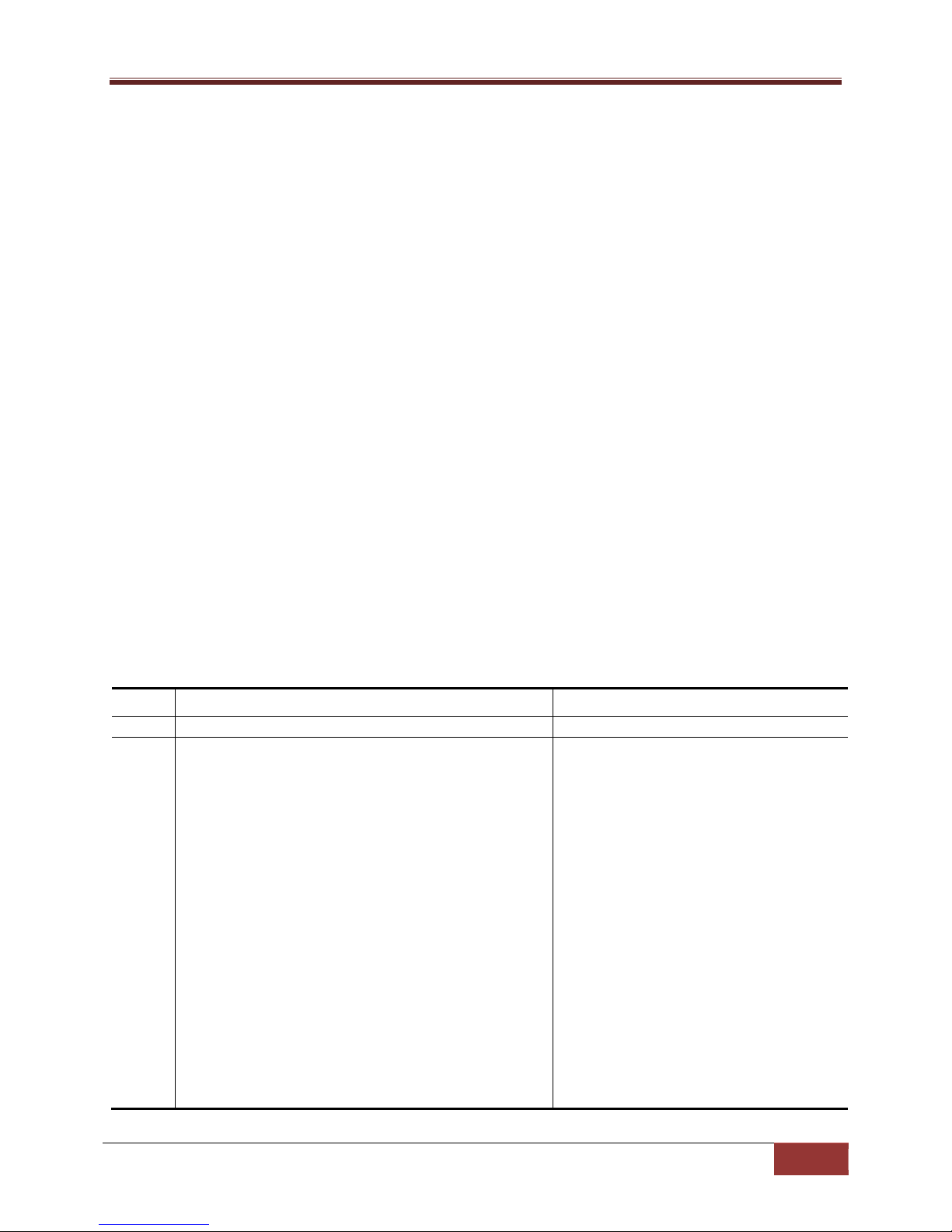
Supermicro L2/L3 Switches Configuration Guide
22
Step 1
configure terminal
Enters the configuration mode
.
Step 2
interface
<
interface
-
type
><
interface
-id>
Enters the interface configuration
Gi0/19 not connected Full 1 Gbps Auto
Gi0/20 not connected Full 1 Gbps Auto
Gi0/21 not connected Half 1 Gbps Auto
Gi0/22 not connected Full 1 Gbps No-Negotiation
Gi0/23 not connected Half 1 Gbps Auto
Gi0/24 not connected Half 1 Gbps Auto
Ex0/1 not connected Full 10 Gbps No-Negotiation
Ex0/2 not connected Full 10 Gbps No-Negotiation
Ex0/3 not connected Full 10 Gbps No-Negotiation
1.4.3 Speed
Interface speed can be configured for physical interfaces when auto negotiation is disabled.
1Gb RJ45 interfaces can be configured to operate at 10Mbps, 100Mbps or 1000Mbps speed.
10Gb interfaces in SSE-G24-TG4, SSE-G48-TG4, SBM-GEM-X2C, SBM-GEM-X2C+ and SBM-GEM-X3S+
switches can operate only at the fixed 10Gb speed.
10Gb interfaces in SSE-X24S, SBM-XEM-X10S, SSE-X3348S and SSE-X3348T switches can be configurable
to operate at 1Gb or 10Gb speed.
40Gb interfaces are fixed to operate only at the 40Gb speed.
Follow the steps below to configure the interface speed.
Step Command Description
or
interface range <interface-type><interface-id> ….
mode.
interface-type – may be any of the
following:
gigabitethernet – gi
extreme-ethernet – ex
interface-id is in slot/port format for all
physical interfaces.
To configure multiple interfaces, use
the “interface range …” command. To
provide a range, use a hyphen (-)
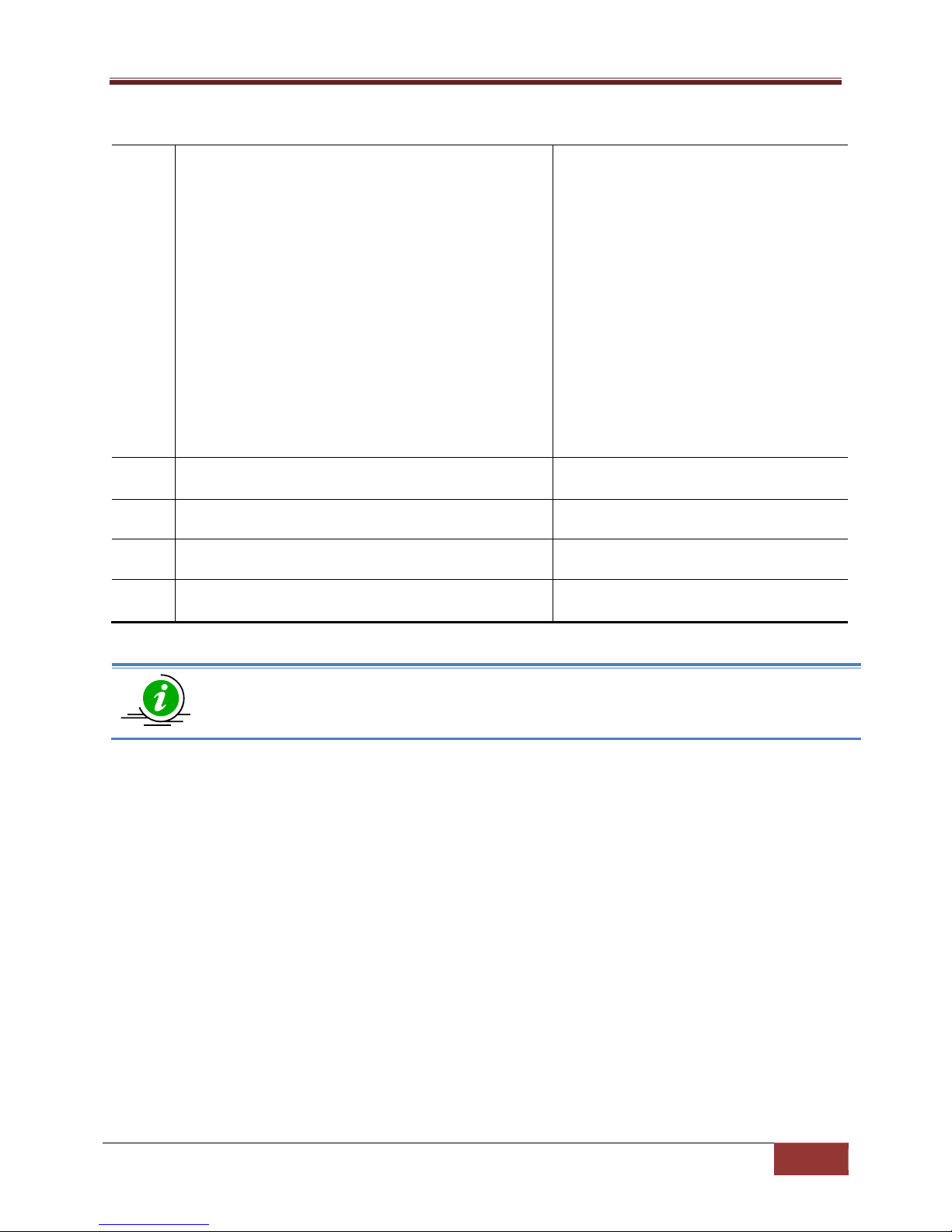
Supermicro L2/L3 Switches Configuration Guide
23
between the start and end interface
Step 3
speed { 10 | 100 | 1000 | 10000 }
Configure
the i
nterface
s
peed as 10
,
Step 4
end Exits the configuration mode.
Step 5
show interface status
Displays the interface configuration.
Step 6
write startup
-
config
Optional step
– saves this configuration
The “no speed”
command
restores the default interface speed.
numbers. E.g.: int range gi 0/1-10
To provide multiple interfaces or
ranges, separate with a comma (,).
E.g.: int range gi 0/1-10, gi 0/20
If multiple interfaces are provided, the
next step will perform the particular
configuration on all these interfaces.
100, 1000 or 10000 Mbps.
to be part of the startup configuration.
The example below shows the commands used to configure the interface speed.
SMIS# configure terminal
SMIS(config)# interface Gi 0/22
SMIS(config-if)# speed 10
SMIS(config-if)# end
SMIS# show interface status
Port Status Duplex Speed Negotiation
---- ------ ------ ----- ----------Gi0/1 not connected Full 1 Gbps Auto
Gi0/2 not connected Full 1 Gbps Auto
Gi0/3 not connected Full 1 Gbps Auto
Gi0/4 not connected Full 1 Gbps Auto
Gi0/5 not connected Full 1 Gbps Auto
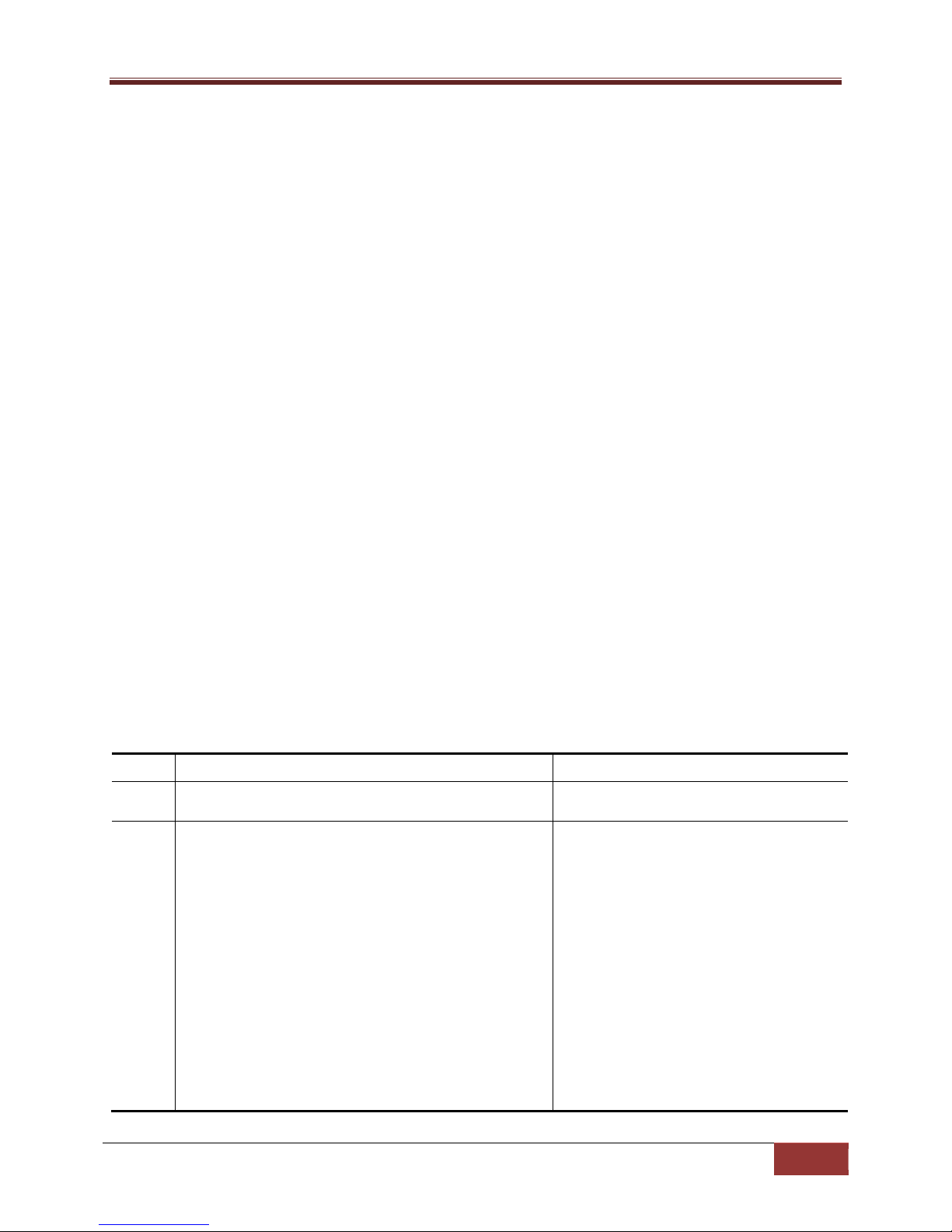
Supermicro L2/L3 Switches Configuration Guide
24
Step 1
configure terminal
Enters the configuration mode
.
Step 2
interface
<
interface
-
type
><interface
-id>
Enters the interface configuration
Gi0/6 not connected Full 1 Gbps Auto
Gi0/7 not connected Full 1 Gbps Auto
Gi0/8 not connected Full 1 Gbps Auto
Gi0/9 not connected Full 1 Gbps Auto
Gi0/10 not connected Full 1 Gbps Auto
Gi0/11 not connected Full 1 Gbps Auto
Gi0/12 not connected Full 1 Gbps Auto
Gi0/13 not connected Full 1 Gbps Auto
Gi0/14 not connected Full 1 Gbps Auto
Gi0/15 not connected Full 1 Gbps Auto
Gi0/16 not connected Full 1 Gbps Auto
Gi0/17 not connected Full 1 Gbps Auto
Gi0/18 not connected Full 1 Gbps Auto
Gi0/19 not connected Full 1 Gbps Auto
Gi0/20 not connected Full 1 Gbps Auto
Gi0/21 not connected Half 1 Gbps Auto
Gi0/22 not connected Full 10 Mbps No-Negotiation
Gi0/23 not connected Half 1 Gbps Auto
Gi0/24 not connected Half 1 Gbps Auto
Ex0/1 not connected Full 10 Gbps No-Negotiation
Ex0/2 not connected Full 10 Gbps No-Negotiation
Ex0/3 not connected Full 10 Gbps No-Negotiation
1.4.4 Duplex Operation
Supermicro switches support configuring physical interfaces to full-duplex or half-duplex operation.
Follow the steps below to configure the duplex operation type.
Step Command Description
or
interface range <interface-type><interface-id> ….
mode.
interface-type – may be any of the
following:
gigabit ethernet – gi
extreme-ethernet – ex
interface-id is in slot/port format for all
physical interfaces.
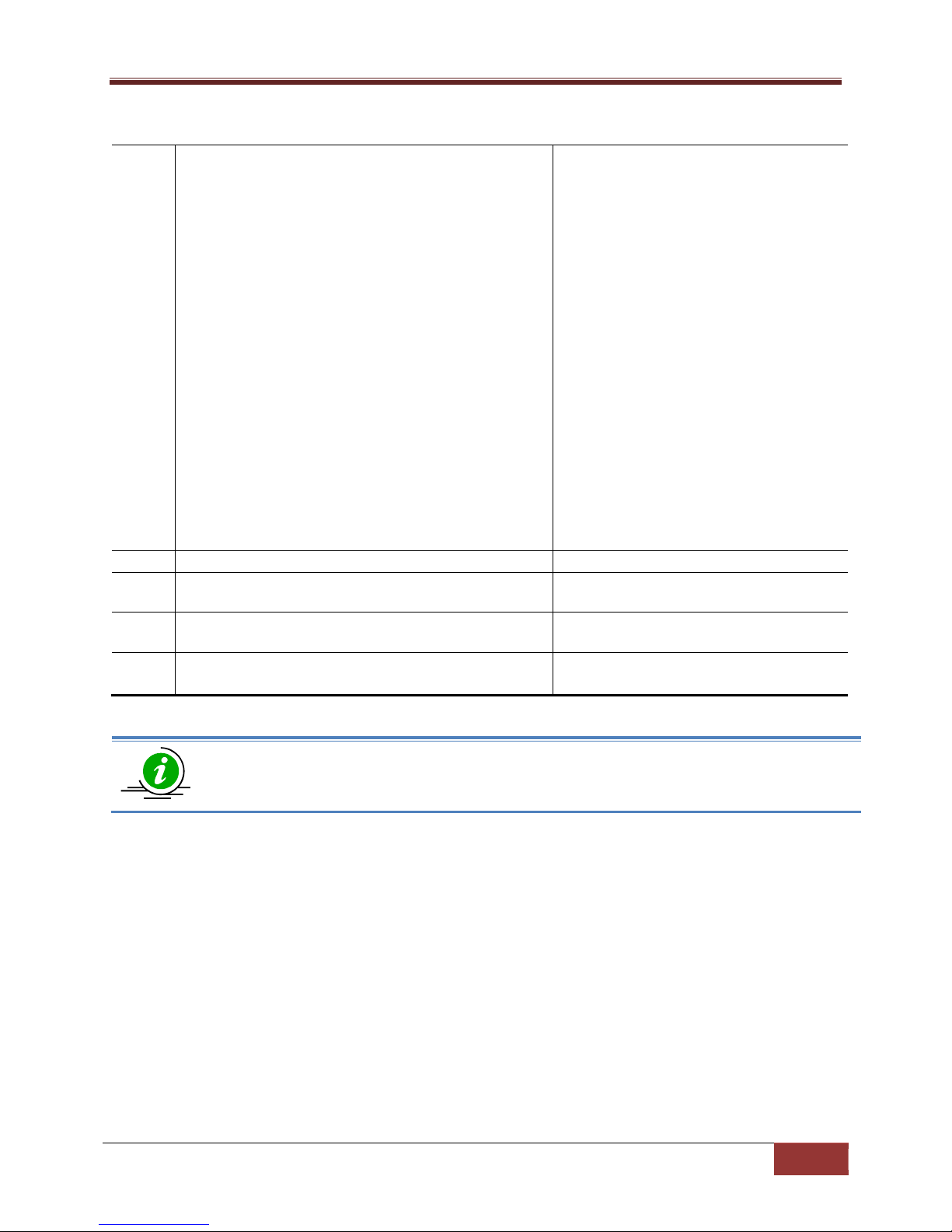
Supermicro L2/L3 Switches Configuration Guide
25
To configure multiple interfaces, use
Step 3
duplex { full | half }
Configure
as d
uplex operation.
Step 4
end Exits the configuration mode.
Step 5
show in
terface status
Displays the interface configuration.
Step 6
write startup
-
config
Optional step
– saves this configuration
The “no duplex”
command
restores the
default interface
to
full duplex operation.
the “interface range …” command. To
provide a range, use a hyphen (-)
between the start and end interface
numbers. E.g.: int range gi 0/1-10
To provide multiple interfaces or
ranges, separate with a comma (,).
E.g.: int range gi 0/1-10, gi 0/20
If multiple interfaces are provided, the
next step will perform the particular
configuration on all these interfaces.
to be part of the startup configuration.
The example below shows the commands used to configure the duplex operation type.
SMIS# configure terminal
SMIS(config)# interface Gi 0/22
SMIS(config-if)# duplex half
SMIS(config-if)# end
SMIS# show interface status
Port Status Duplex Speed Negotiation
---- ------ ------ ----- ----------Gi0/1 not connected Full 1 Gbps Auto
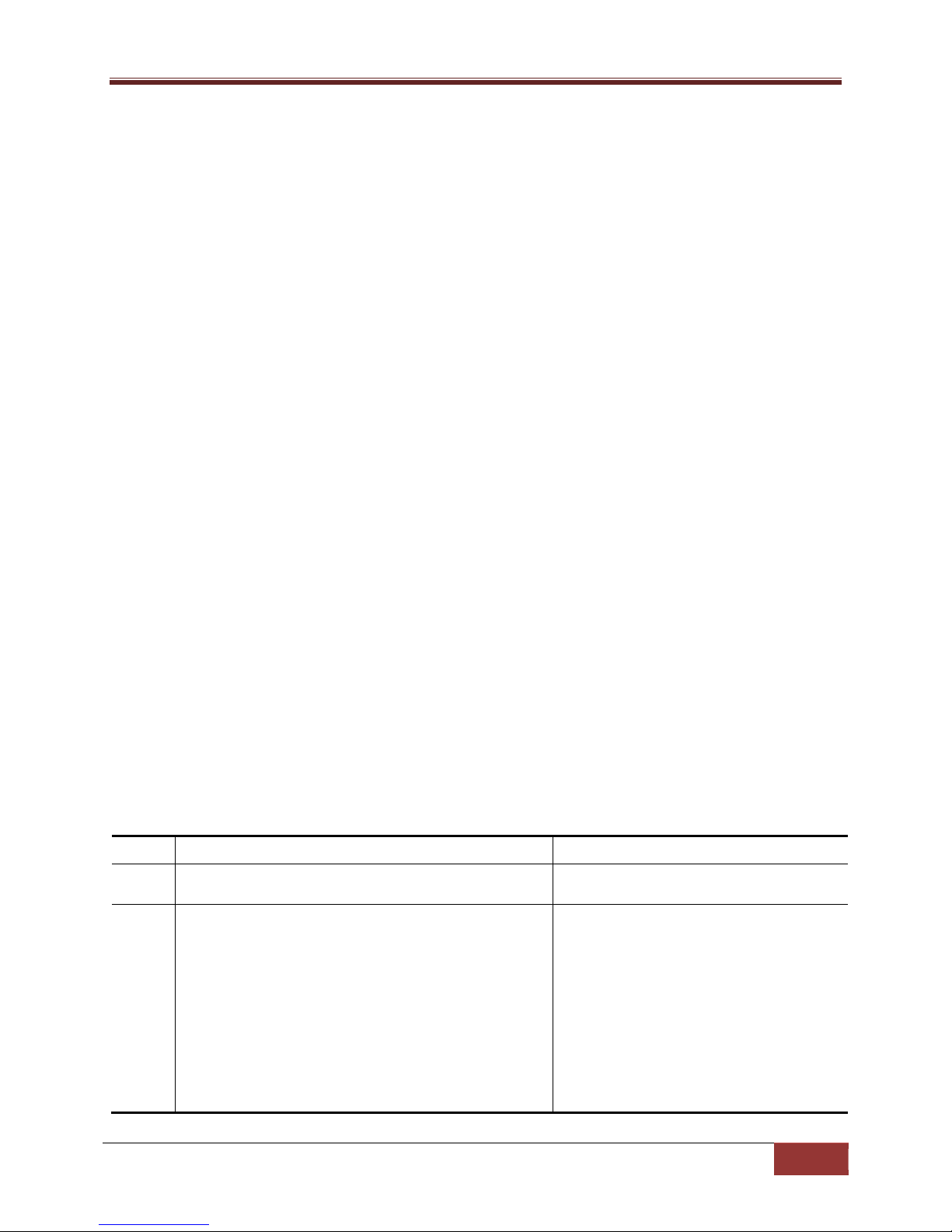
Supermicro L2/L3 Switches Configuration Guide
26
Step 1
configure terminal
Enters the configuration mode
.
Step 2
interface
<
interface
-
type
><
interface
-id>
Enters the interface configuration
Gi0/2 not connected Full 1 Gbps Auto
Gi0/3 not connected Full 1 Gbps Auto
Gi0/4 not connected Full 1 Gbps Auto
Gi0/5 not connected Full 1 Gbps Auto
Gi0/6 not connected Full 1 Gbps Auto
Gi0/7 not connected Full 1 Gbps Auto
Gi0/8 not connected Full 1 Gbps Auto
Gi0/9 not connected Full 1 Gbps Auto
Gi0/10 not connected Full 1 Gbps Auto
Gi0/11 not connected Full 1 Gbps Auto
Gi0/12 not connected Full 1 Gbps Auto
Gi0/13 not connected Full 1 Gbps Auto
Gi0/14 not connected Full 1 Gbps Auto
Gi0/15 not connected Full 1 Gbps Auto
Gi0/16 not connected Full 1 Gbps Auto
Gi0/17 not connected Full 1 Gbps Auto
Gi0/18 not connected Full 1 Gbps Auto
Gi0/19 not connected Full 1 Gbps Auto
Gi0/20 not connected Full 1 Gbps Auto
Gi0/21 not connected Half 1 Gbps Auto
Gi0/22 not connected Half 1 Gbps No Negotiation
Gi0/23 not connected Half 1 Gbps Auto
Gi0/24 not connected Half 1 Gbps Auto
Ex0/1 not connected Full 10 Gbps No Negotiation
Ex0/2 not connected Full 10 Gbps No Negotiation
Ex0/3 not connected Full 10 Gbps No Negotiation
1.4.5 MTU
The default maximum transmission unit (MTU) size for frames received and transmitted is 1500 bytes.
The MTU size can be increased for an interface.
Follow the steps below to configure an interface’s MTU.
Step Command Description
or
interface range <interface-type><interface-id> ….
mode.
interface-type – may be any of the
following:
gigabit ethernet – gi
extreme-ethernet – ex
qx-ethernet – qx
