Page 1

SBI-6119P-C3N
SuperBlade Module
User’s Manual
Revison 1.0
Page 2
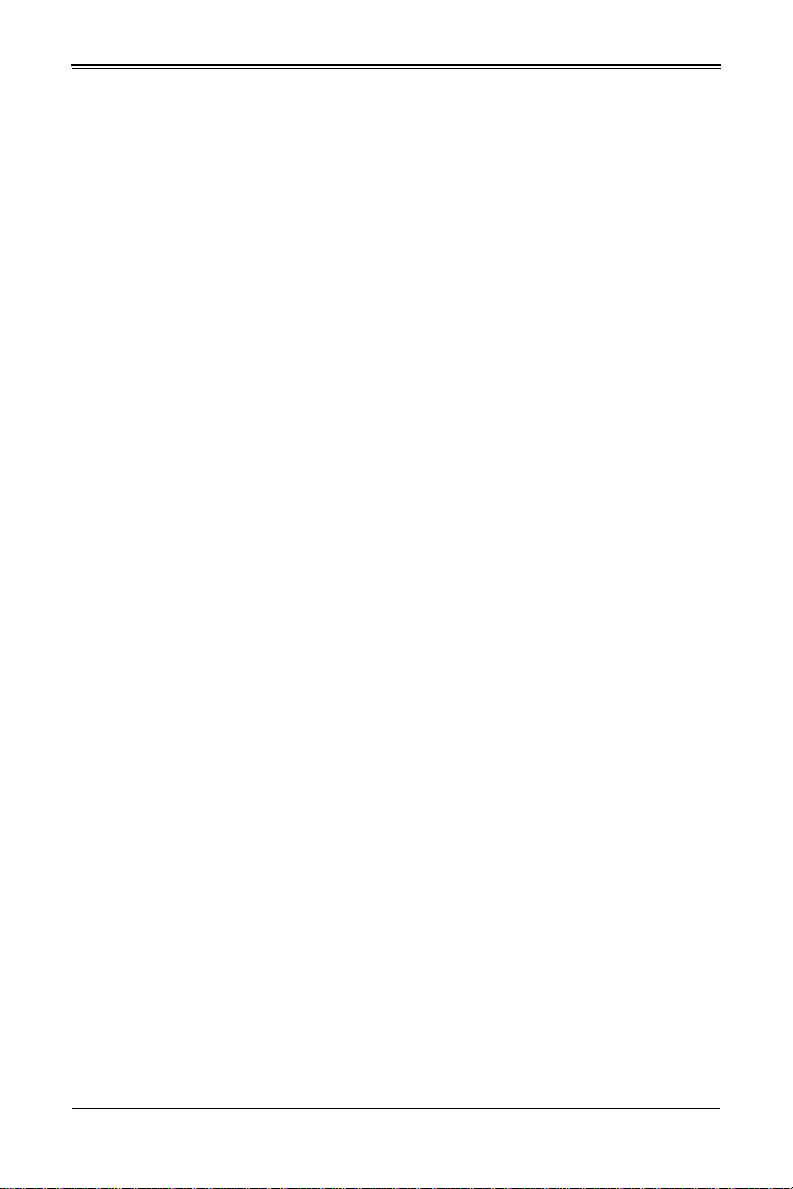
SBI-6119P-C3N SuperBlade Module User’s Manual
The information in this User’s Manual has been carefully reviewed and is believed to be accurate. The
vendor assumes no responsibility for any inaccuracies that may be contained in this document, makes no
commitment to update or to keep current the information in this manual, or to notify any person or
organization of the updates. P lease Note: For the most up-to-date version of this manual, please see
our website at www.supermicro.com.
Supermicro Computer, Inc. ("Supermicro") reserves the ri ght to make changes to the p roduct descri bed in
this manual at any time and without notice. This product, including software and documentation, is the
property of Supermicro and/or its licensors, and is supplied only under a license. Any u se or rep rodu ction
of this product is not allowed, except as expressly permitted by the terms of said license.
IN NO EVENT WILL SUPERMICRO BE LIABLE FOR DIRECT, INDIRECT, SPECIAL, INCIDENTAL,
SPECULATIVE OR CONSEQUENTIA L DAMAGES ARISING FROM THE USE OR INABILITY TO USE
THIS PRODUCT OR DOCUMENTATION, EVEN IF ADVISED OF THE POSSIBILITY OF SUCH
DAMAGES. IN PARTICULAR, SUPERMICRO SHALL NOT HAVE LIABILITY FOR ANY HARDWARE,
SOFTWARE, OR DATA STORED OR USED WITH THE PRODUCT, INCLUDING THE COSTS OF
REPAIRING, REPLACING, INTEGRATING, INSTALLING OR RECOVERING SUCH HARDWARE,
SOFTWARE, OR DATA.
Any disputes arising between manufacturer and customer shall be governe d by the laws of Santa Clara
County in the State of California, USA. The State of California, County of Santa Clara shall be the
exclusive venue for the resolution of any such disputes. Supermicro's total liability for all claims will not
exceed the price paid for the hardware product.
FCC Statement: This equipment has been tested and found to comply with the limits for a Class A digital
device pursuant to Part 15 of the FCC Rules. These limits are designed to provide reasonable protection
against harmful interference when the equipment is operated in a commercial environment. This
equipment generates, uses, and can radiate radio frequency energy and, if not insta lled and used in
accordance with the manufacturer’s instruction manual, may cause harmful interference with radio
communications. Operation of this equipment in a residential area is likely to cause harmful interference,
in which case you will be required to correct the interference at your own expense.
California Best Management Practices Regulat ions for Perchlorate Materials: This Perchlorate warning
applies only to products containing CR (Manganese Dioxide) Lithium coin cells. Perchlorate
Material-special handling may apply. See www.dtsc.ca.gov/hazardouswaste/perchlorate for further
details.
WARNING: HANDLING OF LEAD SOLDER MATERIALS USED IN THIS PRODUCT MAY
EXPOSE YOU TO LEAD, A CHEMICAL KNOWN TO THE STATE OF CALIFORNIA TO
CAUSE BIRTH DEFECTS AND OTHER REPRODUCTIVE HARM.
Manual Revison 1.0
Release Date: March 13, 2018
Unless you request and receive written permission from Supermicro Computer, Inc., you may not copy
any part of this document.
Information in this document is subject to change without notice. Other products and companies referred
to herein are trademarks or registered trademarks of their respective companies or mark holders.
Copyright © 2018 by Supermicro Computer, Inc.
All rights reserved.
Printed in the United States of America
ii
Page 3
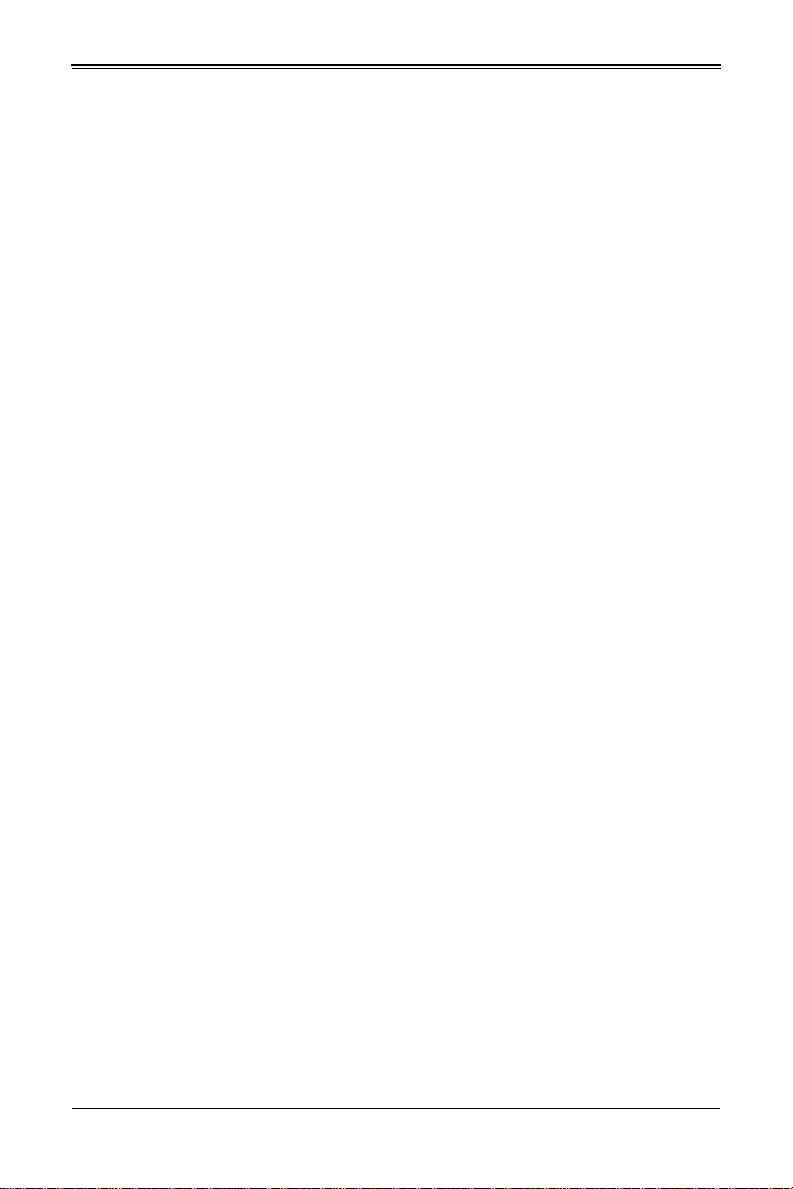
Preface
About this Manual
This manual is written for professional system integrators, Information Technology
professionals, service personnel and technicians. It provides information for the
installation and use of the Supermicro SuperBlade
SuperBlade module. Installation and maintenance should be performed by experienced
professionals only.
Manual Organization
Chapter 1: Introduction
The first chapter provides a checklist of the main components included with
SBI-6119P-C3N SuperBlade module and describes their main features.
Chapter 2: System Safety
You should familiarize yourself with this chapter for a general overview of safety
precautions that should be followed when installing and servicing SBI-6119P-C3N
SuperBlade module.
Chapter 3: Setup and Installation
Refer to this chapter for details on installing the SBI-6119P-C3N SuperBlade module
into the SuperBlade chassis. Other sections cover the installation and placement of
memory modules and the installation of hard disk drives into the blade module.
Chapter 4: Blade Module Features
This chapter coves features and component information about SBI-6119P-C3N
SuperBlade module. Included here are descriptions and information for mainboard
components, connectors, LEDs and other features of the blade module.
Chapter 5: BIOS
BIOS setup is covered in this chapter for SBI-6119P-C3N SuperBlade module.
Appendix A: BIOS POST Codes
BIOS POST Codes for SBI-6119P-C3N SuperBlade module are explained in this
appendix.
®
system’s SBI-6119P-C3N
:
iii
Page 4
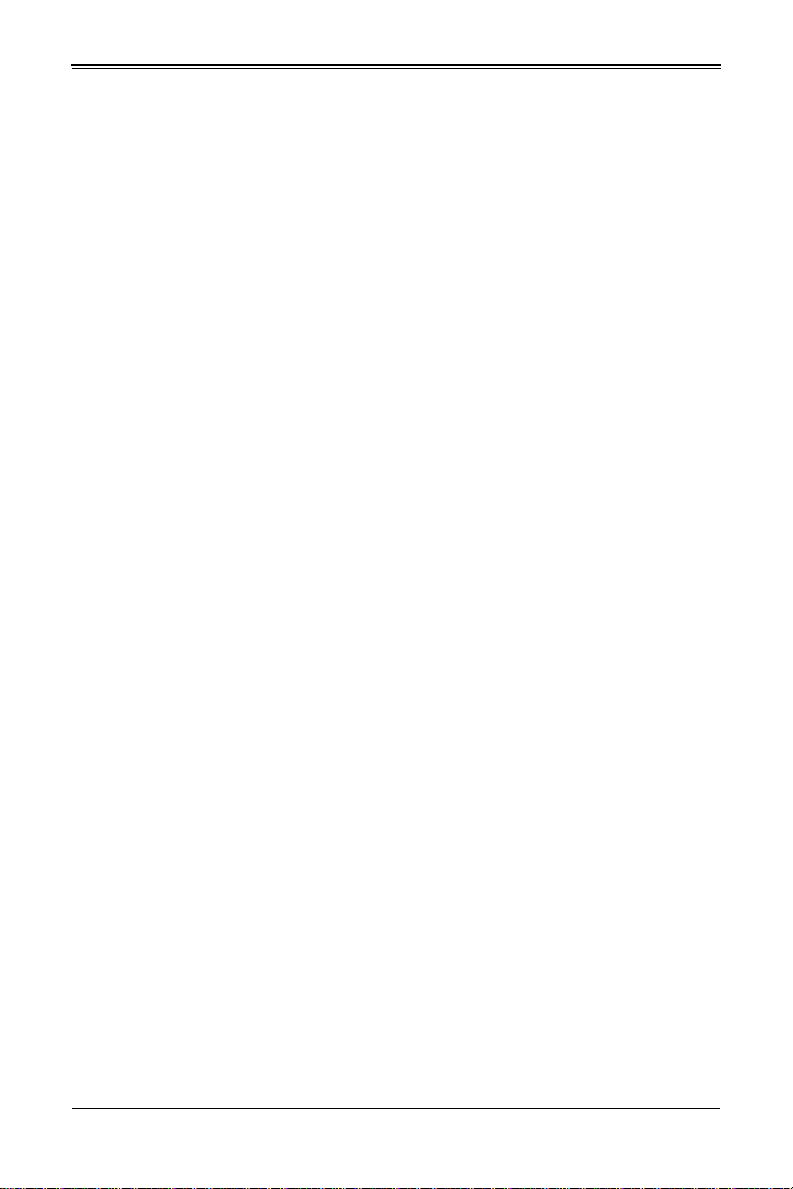
SBI-6119P-C3N SuperBlade Module User’s Manual
iv
Page 5
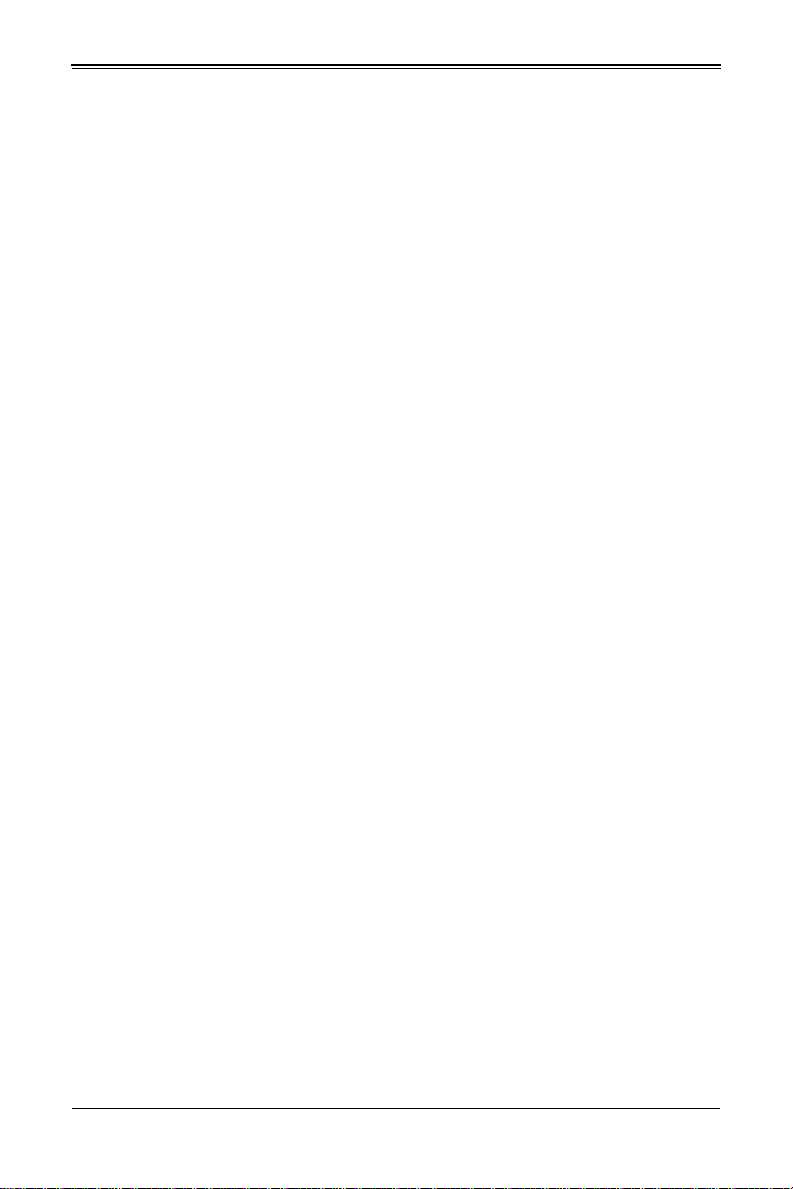
Table of Contents
Chapter 1 Introduction.......................................................................1-1
1-1 Overview.............................................................................................1-1
1-2 Product Checklist of Typical Components.....................................1-1
1-3 Blade Module Features....................................................................1-2
Processors..............................................................................................1-2
Memory...................................................................................................1-3
Storage ...................................................................................................1-3
RAID .......................................................................................................1-3
Enclosure Requirements.........................................................................1-3
Density....................................................................................................1-4
1-4 Contacting Supermicro.....................................................................1-5
Chapter 2 Standardized Warning Statements.....................2-1
2-1 About Standardized Warning Statements .....................................2-1
Warning Definition...................................................................................2-1
Installation Instructions ...........................................................................2-3
Circuit Breaker........................................................................................2-4
Power Disconnection Warning................................................................2-5
Equipment Installation.............................................................................2-6
Restricted Area .......................................................... ......................... ....2-7
Battery Handling .....................................................................................2-9
Redundant Power Supplies ..................................................................2-10
Backplane Voltage................................................................................2-11
Comply with Local and National Electrical Codes.................................2-12
Product Disposal...................................................................................2-13
Hot Swap Fan Warning .........................................................................2-14
Power Cable and AC Adapter ..............................................................2-15
Chapter 3
Setup and Installation........................................................................3-1
3-1 Overview.............................................................................................3-1
3-2 Installing Blade Modules..................................................................3-1
Powering Up a Blade Unit.......................................................................3-1
Powering Down a Blade Unit ..................................................................3-1
Removing a Blade Unit from the Enclosure............................................3-2
Installing a Blade Unit into the Enclosure ...............................................3-2
v
Page 6
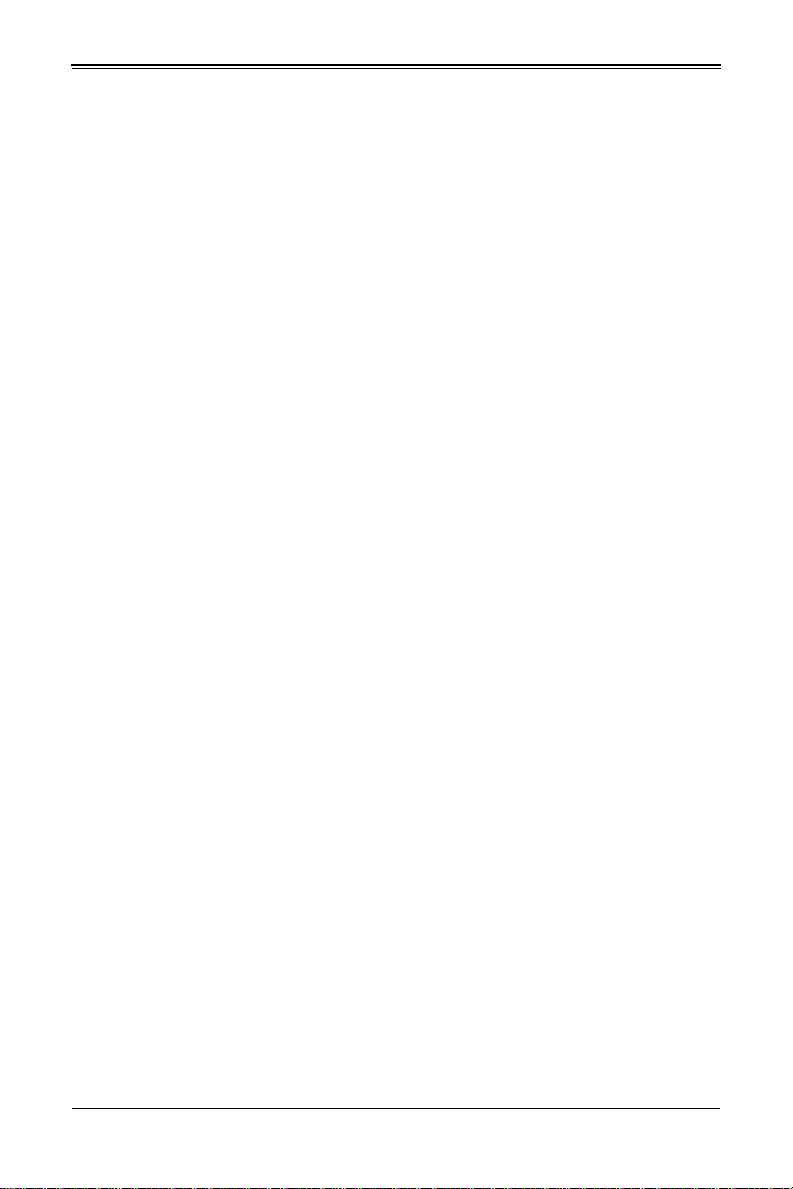
SBI-6119P-C3N SuperBlade Module User’s Manual
3-3 Processor Installation.......................................................................3-4
Overview of the Processor Socket Assembly .........................................3-5
Overview of the Processor Heatsink Module (PHM)...............................3-6
Attaching the Processor to the Narrow Processor Clip to Create the
Processor Package Assembly................................................................3-7
Attaching the Processor Package Assembly to the Heatsink to Form the
Processor Heatsink Module (PHM).........................................................3-8
Preparing the CPU Socket for Installation ............................................3-10
Removing the Dust Cover from the CPU Socket..................................3-10
Removing the Processor Heatsink Module (PHM) from the Motherboard...
3-12
3-4 Onboard Battery Installation..........................................................3-13
3-5 Memory Installation.........................................................................3-13
Populating Memory Slots......................................................................3-13
DIMM Population Requirements for the Processors..........................3-15
DIMM Installation..................................................................................3-17
3-6 Hard Disk Drive Installation...........................................................3-19
3-7 Installing the Operating System....................................................3-20
Installing with an External USB CD-ROM Drive....................................3-20
Installing via PXE Boot..........................................................................3-20
Installing via Virtual Media (Drive Redirection) .....................................3-21
3-8 Management Software...................................................................3-21
3-9 Configuring and Setting up RAID.................................................3-21
Chapter 4 Blade Module Features..............................................4-1
4-1 Control Panel.....................................................................................4-2
Power Button ..........................................................................................4-2
4-2 Mainboard...........................................................................................4-3
CMOS Clear............................................................................................4-6
Jumper Settings......................................................................................4-6
4-3 Blade Unit Components...................................................................4-7
Memory Support .....................................................................................4-7
Hard Disk Drives.....................................................................................4-8
Chapter 5 BIOS.......................................................................................5-1
5-1 Introduction.........................................................................................5-1
System BIOS ..........................................................................................5-1
How To Change the Configuration Data .................................................5-1
Starting the Setup Utility .........................................................................5-1
vi
Page 7

Table of Contents
5-2 BIOS Updates....................................................................................5-2
5-3 Running Setup...................................................................................5-2
5-4 Main BIOS Setup...............................................................................5-3
5-5 Advanced Setup ................................................................................5-5
5-6 Event Logs Setup............................................................................5-17
5-7 IPMI Setup........................................................................................5-19
5-8 Security.............................................................................................5-21
5-9 Boot...................................................................................................5-23
5-10 Save & Exit.....................................................................................5-25
Appendix A Updating BIOS Using KVM Console..............A-1
vii
Page 8
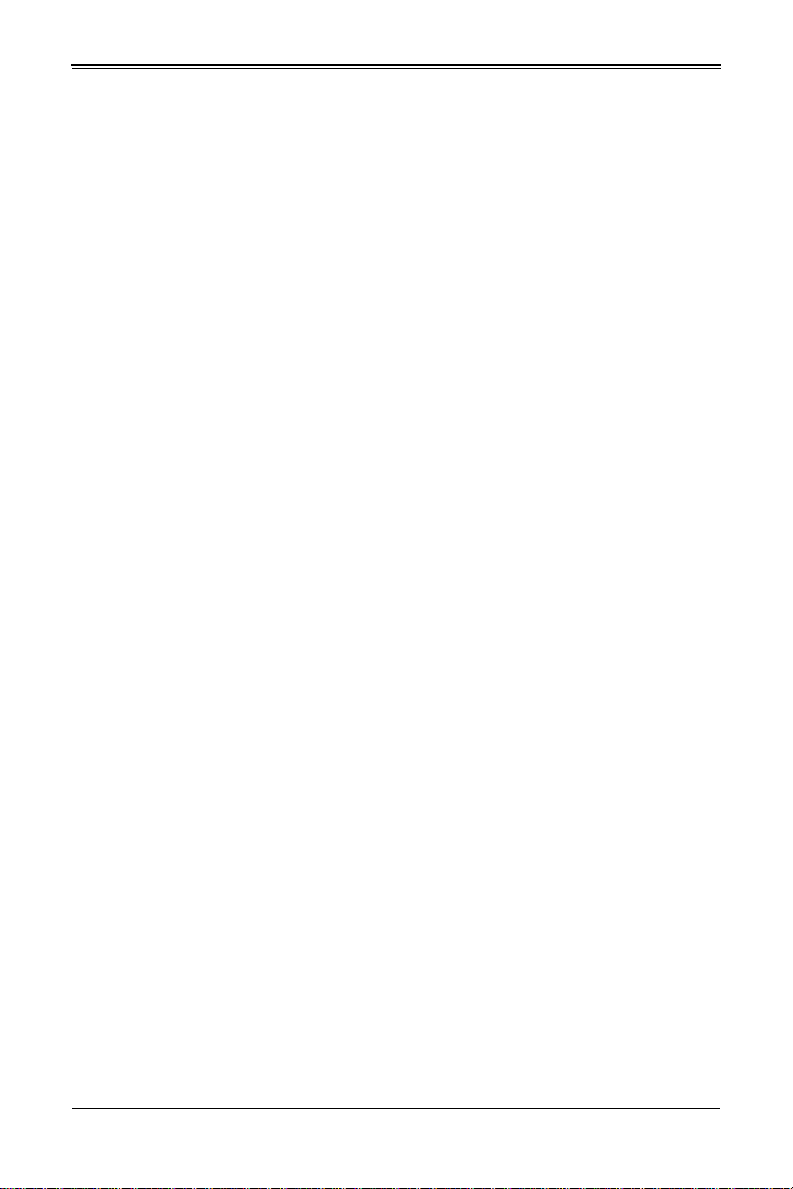
SBI-6119P-C3N SuperBlade Module User’s Manual
Notes
viii
Page 9
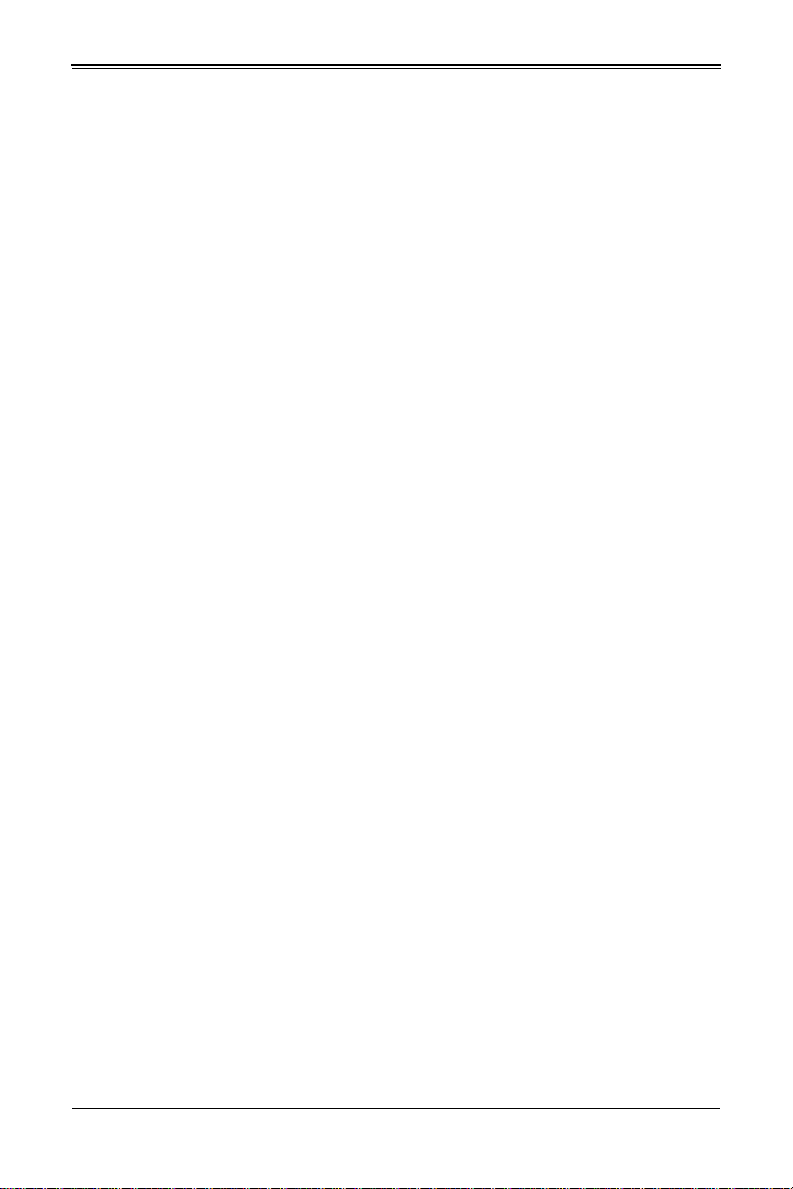
Chapter 1: Introduction
Chapter 1
Introduction
1-1 Overview
This user’s manual covers the SBI-6119P-C3N blade module. This blade module is a
compact self-contained server that connects into a pre-cabled enclosure that provides
power, cooling, management and networking functions. One enclosure for the
SBI-6119P-C3N blade module can hold up to 10 blade units in the 6U Enclosure
SBE-610J(B)-822/622/422 model enclosures (8x2200W power supplies required for full
enclosure capacity).
In this manual, “blade system” refers to the entire system (including the enclosure and
blades units), “blade” or “blade unit” refers to a single blade module, “Node” refers to a
single node in each blade module and “blade enclosure” is the chassis that the blades,
power supplies and modules are housed within.
Please refer to our website for information on operating systems that have been certified
for use with the SuperBlade (www.supermicro.com/products/superblade/).
Note: For your system to work properly, please follow the links below to download all
necessary drivers/utilities and the user’s manual for your server.
• Supermicro product manuals: http://www.supermicro.com/support/manuals/
• Product drivers and utilities: ftp://ftp.supermicro.com
• Product safety information: ttp://www.supermicro.com/about/policies/
safety_information.cfm
• If you have any questions, please contact our support team at:
support@supermicro.com
Note: A complete list of safety warnings is provided on the Supermicro website at
http://www.supermicro.com/about/policies/safety_information.cfm.
1-2 Product Checklist of Typical Components
Your blade module ships with its B11SPE-CPU-TF/25G mainboard already installed in
its chassis. Memory, hard disk drives and the CPU must all be installed by the user after
shipment. See Chapter 3: "Setup and Installation" on page 3-1 for details on installation
of these components.
The blade module’s serverboard can have a mezzanine card added to your blade
module for InfiniBand, which allows you to use InfiniBand communication for your blade
module.
Typical support modules for systems with the SBI-6119P-C3N blade module when
mounted in an 6U enclosure system include the following:
• MBM-CMM-001 or MBM-CMM-FIO CMM module (up to 2)
• MBM-XEM-002 10G switch modules (up to 2)
1-1
Page 10

SBI-6119P-C3N SuperBlade Module User’s Manual
• SBM-25G-100 switch modules (up to 2)
1-3 Blade Module Features
Table 1-1 lists the main features of the SBI-6119P-C3N blade module. See the
proceeding section for components typically included in a blade system and other
optional components. Specific details for the SBI-6119P-C3N blade module are found in
Chapter 4: "Blade Module Features" on page 4-1.
Table 1-1. SBI-6119P-C3N SuperBlade Module Specification Features
Mainboard B11SPE-CPU-TF/25G (proprietary form factor)
Processors
UPI Speed UPI up to 10.4 GT/s
Chipset One Intel C622 chip set
Graphics Controller Integrated Aspeed AST2500 VGA Graphics chip for each node
BIOS 128 Mb SPI Flash EEPROM with AMI® BIOS for each node
Memory Capacity
Hard Drive Bays
Add-on Cards
System Weight 10.5 lbs (4.76 kg)
System Dimensions (HxWxD): 9.76 x 1.75 x 23.5” (247.9 x 44.45 x 596.9-mm)
Single Intel™ Xeon® Scalable Socket P LGA3647 processors for each node.
Please refer to our website for a complete listing of supported processors.
Supports up to 1.5 TB of RDIMM/LRDIMM DDR4 2666/2400 MHz speed and 8
GB, 16 GB, 32 GB, 64 GB and 128 GB size SDRAM memory in twelve (12)
288-pin DIMM sockets. See https://www.supermicro.com/support/resources/
memory/X11_memory_config_guide.pdf for details.
Includes two hot-swap 2.5" NVMe disk drives plus one hot-swap 2.5" SAS3/
SATA3 drive or three 2.5" SAS3/SA TA3 drives
The SBI-6119P-C3N blade module can use optional add-on cards for a TPM
security module, Intel VROC RAID card or a Hardware RSTe key upgrade
module.
Processors
The SBI-6119P-C3N SuperBlade module supports a single Intel Xeon Scalable, Socket
P LGA 3647 series processor.
Refer to the Supermicro website for a complete listing of supported processors (http://
www.supermicro.com/products/superblade). Please note that you will need to check the
detailed specifications of a particular blade module for a list of the CPUs it supports.
Details on installation of the processor into the SBI-6119P-C3N SuperBlade module are
found in Chapter 3: "Setup and Installation" on page 3-1.
1-2
Page 11
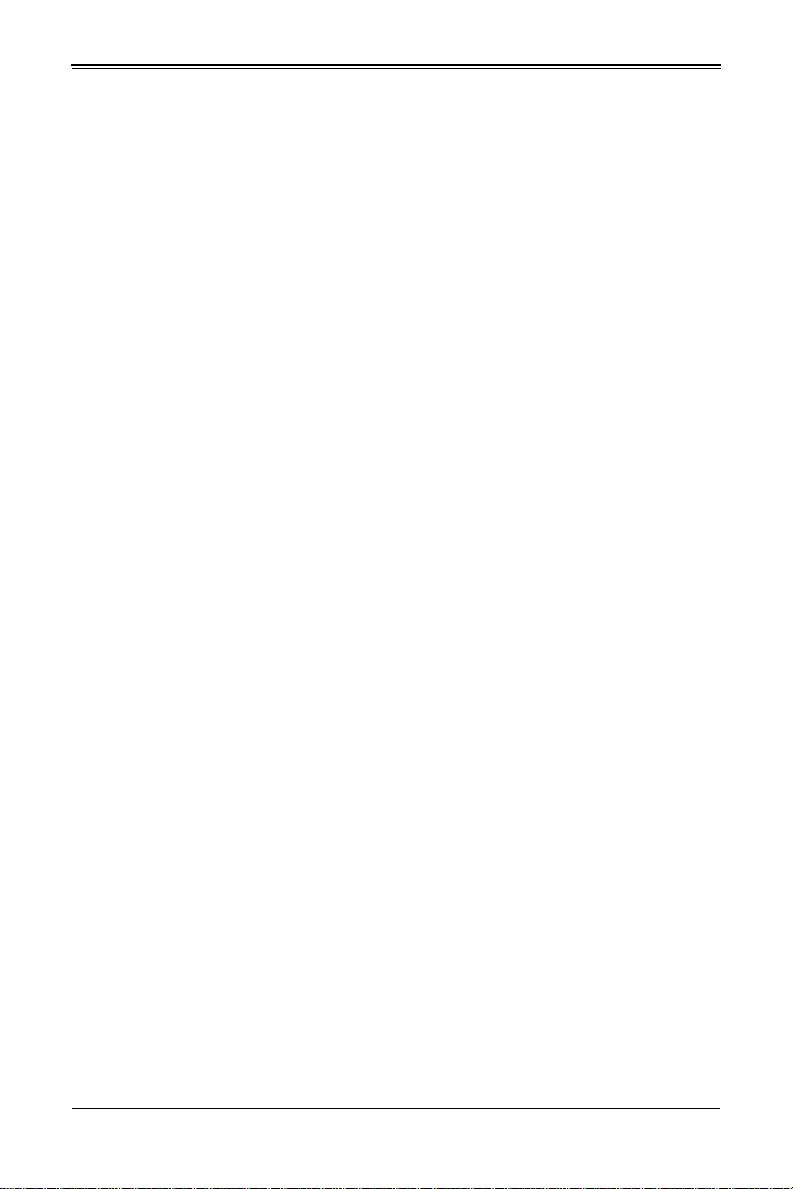
Chapter 1: Introduction
Memory
The SBI-6119P-C3N SuperBlade module has twelve (12) 288-pin DIMM sockets that
can support up to 1.5 TB of RDIMM/LRDIMM DDR4 2666/2400 MHz speed, 8 GB, 16
GB, 32 GB, 64 GB and 128 GB size memory per node. Memory is interleaved, which
requires modules of the same size and speed to be installed in groups (of two or three).
Please refer to the Supermicro website for a list of supported memory
(www.supermicro.com/products/superblade). The detailed specifications for a blade
module will contain a link to a list of recommended memory sizes and manufacturers.
Details on installation of memory modules into the SBI-6119P-C3N SuperBlade module
are found in Chapter 3: "Setup and Installation" on page 3-1.
Storage
The SBI-6119P-C3N SuperBlade module has three HDDs in front-mounted easily
removable hot-swap carriers. These can either be configured for two NVMe and one
SAS3/SATA3 2.5" drives or three SAS3/SATA3 2.5" drives.
See Chapter 3: "Setup and Installation" on page 3-1 for storage installation details.
RAID
Each SBI-6119P-C3N blade module supports several hard drives, which may create a
RAID system for the blade module. The SBI-6119P-C3N has a Broadcom 3108 SAS
RAID chip for RAID 0, 1, and 5.
Further information on the RAID and its software can be found on our website at:
http://www.supermicro.com/manuals/other/
LSI_2108_2208_SAS_MegaRAID_Configuration_Utility.pdf
Enclosure Requirements
The SBI-6119P-C3N blade module requires one of the following enclosures to run in:
• SBE-610J-822
• SBE-610J-622
• SBE-610J-422
• SBE-610JB-422
The SBI-6119P-C3N blade module also requires a power supply in the enclosure to run
the blade module. Available SuperBlade power supplies can be found on the
Supermicro website at 42https://www.supermicro.com/products/SuperBlade/
powersupply/.
1-3
Page 12
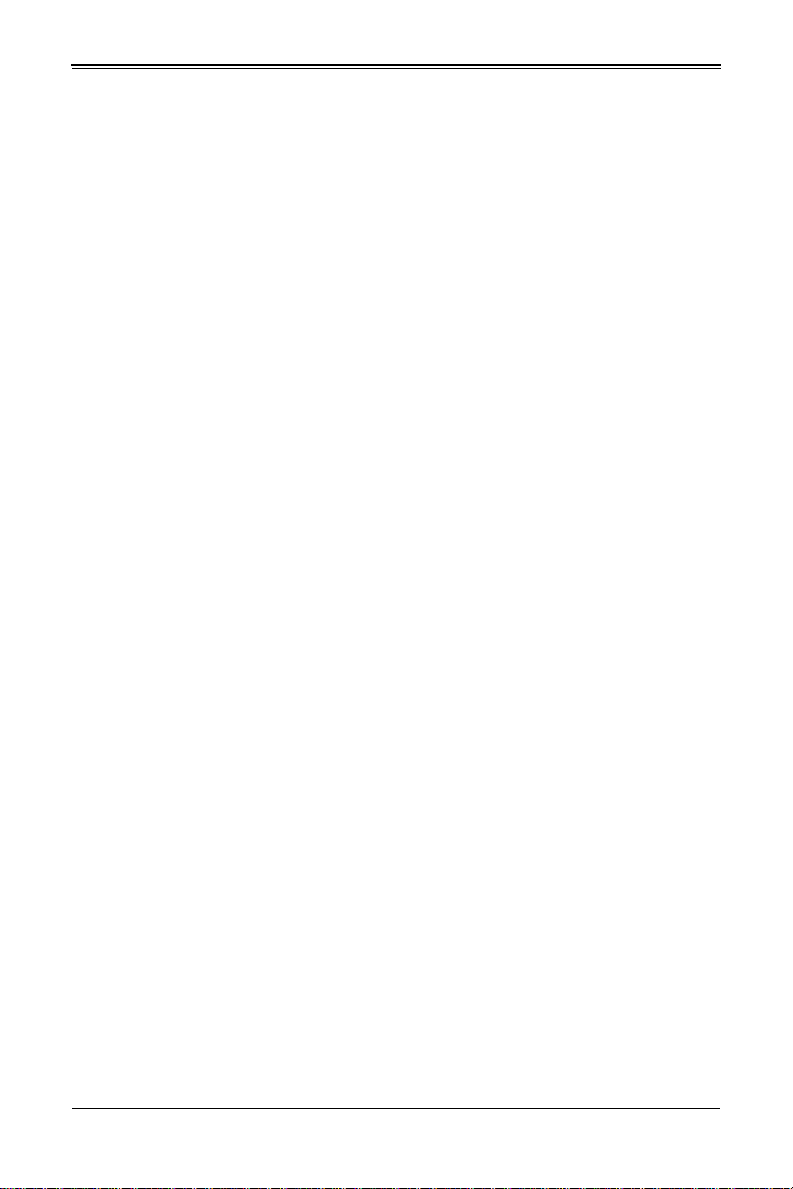
SBI-6119P-C3N SuperBlade Module User’s Manual
Density
A maximum of 10 SBI-6119P-C3N blade modules may be installed into a single blade
enclosure. Each blade enclosure is a 6U form factor, so a standard 42U rack may
accommodate up to seven enclosures with 70 blade modules, or the equivalent of 70 1U
servers. With the inclusion of fourteen CMM modules and twenty-eight 1G/25G Ethernet
switches, this would occupy up to 98U space in a conventional 1U server configuration.
1-4
Page 13

1-4 Contacting Supermicro
Headquarters
Address: Supermicro Computer, Inc.
980 Rock Ave.
San Jose, CA 95131 U.S.A.
Tel: +1 (408) 503-8000
Fax: +1 (408) 503-8008
Email:
website: www.supermicro.com
Europe
Address: Supermicro Computer B.V.
Tel: +31 (0) 73-6400390
Fax: +31 (0) 73-6416525
Email:
Asia-Pacific
Address: Supermicro Computer, Inc.
Tel: +886-(2) 8226-3990
Fax: +886-(2) 8226-3992
website: www.supermicro.com.tw
Technical Support:
Email: support@supermicro.com.tw
Tel: +886-(2)-8226-3990
marketing@supermicro.com (General Information)
support@supermicro.com (Technical Support)
Het Sterrenbeeld 28, 5215 ML
‘s-Hertogenbosch, The Netherlands
sales@supermicro.nl (General Information)
support@supermicro.nl (Technical Support)
rma@supermicro.nl (Customer Support)
3F, No. 150, Jian 1st Rd.
Zhonghe Dist., New Taipei City 23511
Taiwan (R.O.C)
Chapter 1: Introduction
1-5
Page 14
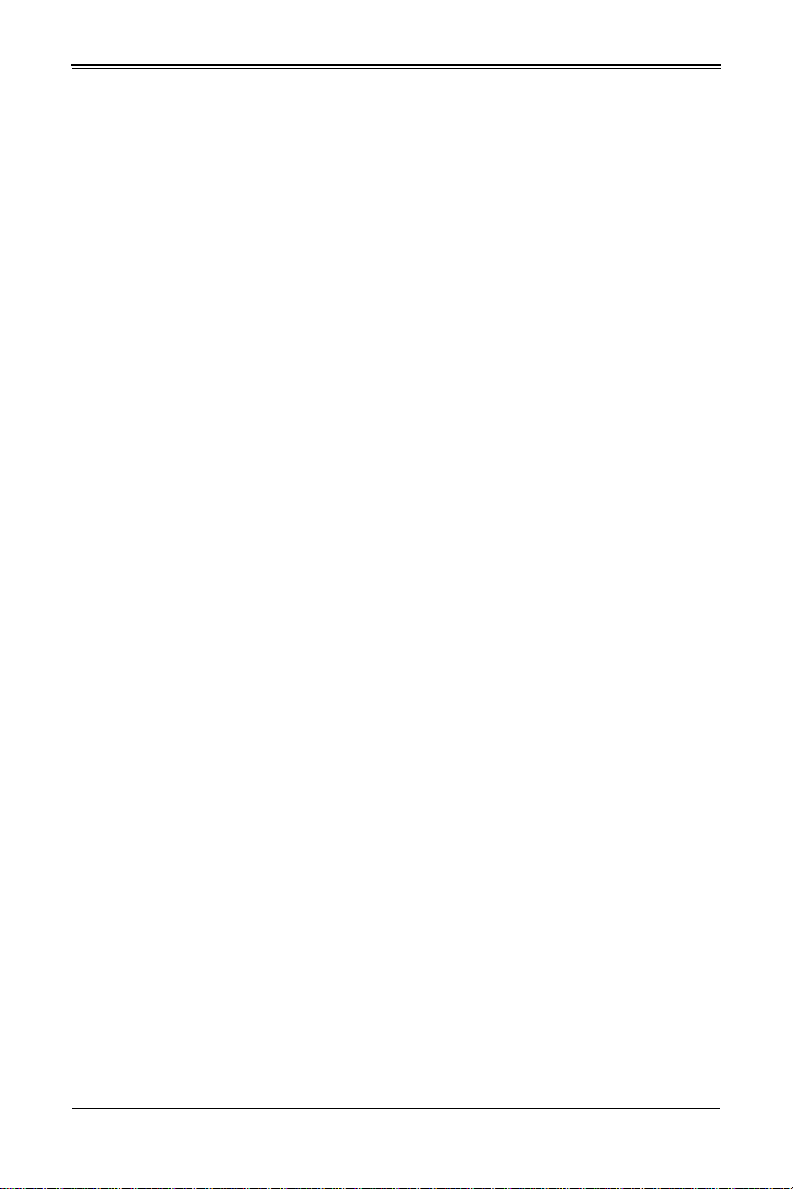
SBI-6119P-C3N SuperBlade Module User’s Manual
1-6
Page 15
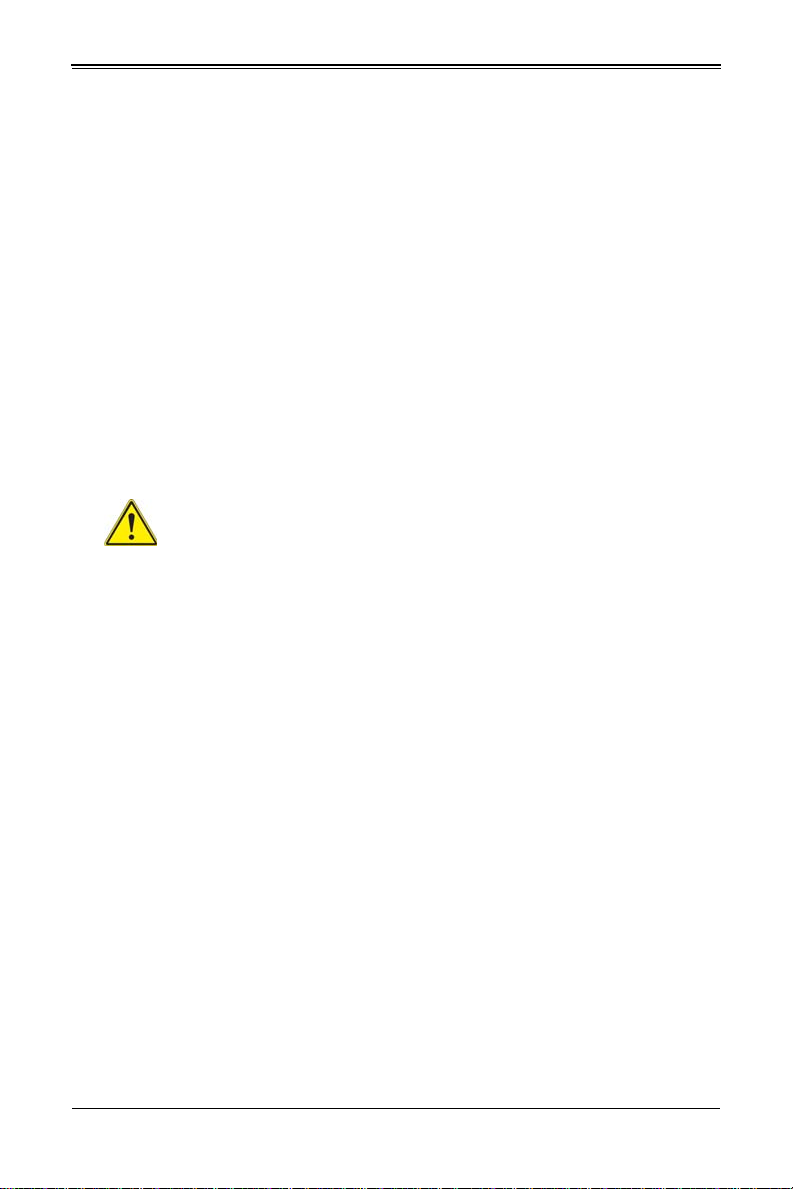
Chapter 2: Standardized Warning Statements
Chapter 2
Standardized Warning Statements
2-1 About Standardized Warning Statements
The following statements are industry standard warnings, provided to warn the user of
situations which have the potential for bodily injury. Should you have questions or
experience difficulty , contact Supermicro's T echnical Support department for assistance.
Only certified technicians should attempt to install or configure components.
Read this appendix in its entirety before installing or configuring components in the
Supermicro chassis
These warnings may also be found on our website at http://www.supermicro.com/
about/policies/safety_information.cfm.
Warning Definition
Warning!
This warning symbol means danger. You are in a situation that could cause
bodily injury. Before you work on any equipment, be aware of the hazards
involved with electrical circuitry and be familiar with standard practices for preventing
accidents.
警告の定義
この警告サインは危険を意味します。
人身事故につながる可能性がありますので、いずれの機器でも動作させる前に、
電気回路に含まれる危険性に注意して、標準的な事故防止策に精通して下さい。
此警告符号代表危险。
您正处于可能受到严重伤害的工作环境中。在您使用设备开始工作之前,必须充分意识到
触电的危险,并熟练掌握防止事故发生的标准工作程序。请根据每项警告结尾的声明号码
找到此设备的安全性警告说明的翻译文本。
此警告符號代表危險。
您正處於可能身體可能會受損傷的工作環境中。在您使用任何設備之前,請注意觸電的危
險,並且要熟悉預防事故發生的標準工作程序。請依照每一注意事項後的號碼找到相關的
翻譯說明內容。
2-1
Page 16
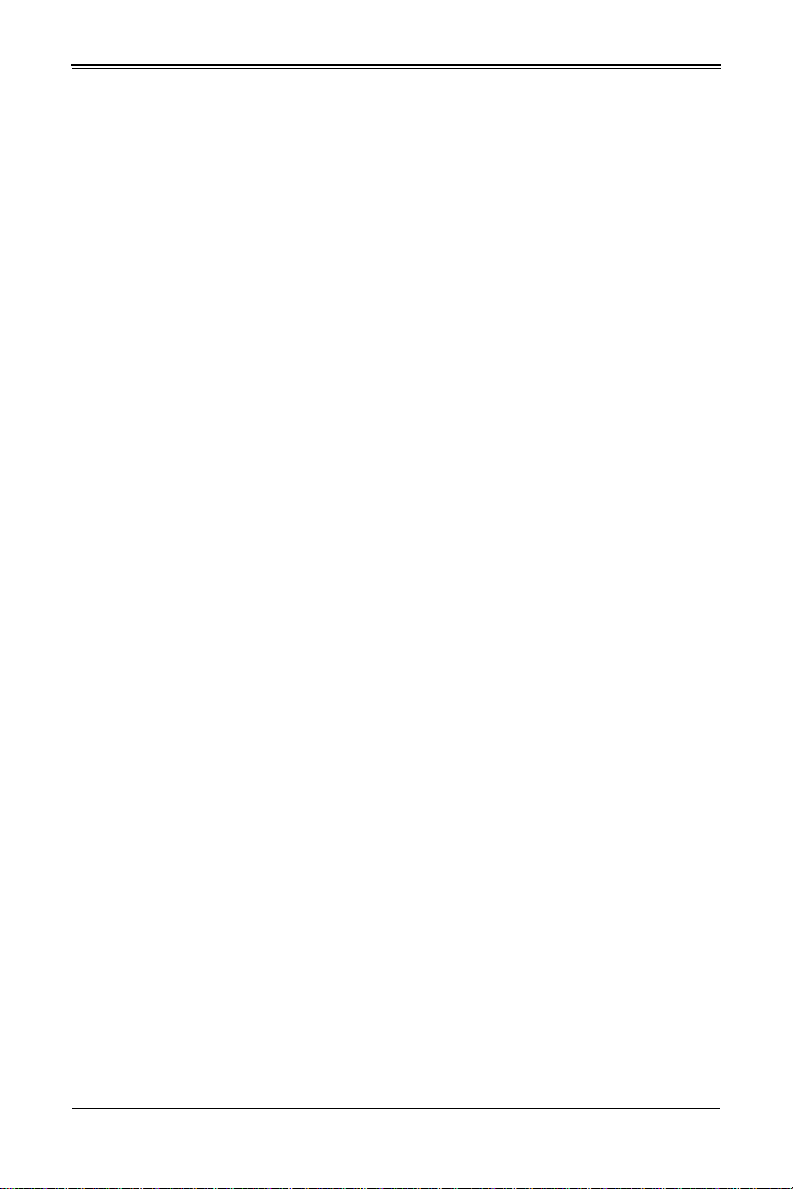
SBI-6119P-C3N SuperBlade Module User’s Manual
ןונקת תורהצהאהרהז
ןה תואבה תורהצהא ינפמ שמתשמה תא ריהזהל תנמ לע ,היישעתה ינקת יפ לע תורהז הלבח
ה וא תולאש שיו הדימב .תירשפא תיזיפי ,יהשלכ היעבב תולקתרוציל שי הכימת תקלחמ םע רשק
רידגהל וא ןיקתהל םיאשר דבלב םיכמסומ םיאנכט .ורקימרפוס לש תינכט תאה .םיביכר
אורקל שי .ורקימרפוס יזראמב םיביכרה תרדגה וא תנקתה ינפל ואולמב חפסנה תא
. ﻲﻓ ﻚﻧا نأ ﻦﻜﻤﯾ ﺔﻟﺎﺣ ﻲﻓ ﺐﺒﺴﺘﺗ ﺔﺑﺎﺻا ﺔﯾﺪﺴﺟ ﺰﻣﺮﻟا اﺬھ ﻲﻨﻌﯾ ﺮﻄﺧ !ﺮﯾﺬﺤﺗ
نأ ﻞﺒﻗ يأ ﻰﻠﻋ ﻞﻤﻌﺗ تاﺪﻌﻣ،ﻛﻢﻠﻋ ﻰﻠﻋ ﻦ ﻦﻋ ﺔﻤﺟﺎﻨﻟا ﺮطﺎﺨﻤﻟﺎﺑ ﺮﺋاوﺪﻟا
ﺔﯿﺋﺎﺑﺮﮭﻜﻟا
ﻛوﺔﯾارد ﻰﻠﻋ ﻦ رﺎﻤﻤﻟﺎﺑتﺎﺳ ﺔﯿﺋﺎﻗﻮﻟا ﻟ ﻊﻨﻤعﻮﻗو يأثداﻮﺣ
ﻢﻗر مﺪﺨﺘﺳا نﺎﯿﺒﻟا صﻮﺼﻨﻤﻟا ﺔﯾﺎﮭﻧ ﻲﻓ ﺮﯾﺬﺤﺗ ﻞﻛ رﻮﺜﻌﻠﻟ ﺎﮭﺘﻤﺟﺮﺗ
Warnung
WICHTIGE SICHERHEITSHINWEISE
Dieses Warnsymbol bedeutet Gefahr. Sie befinden sich in einer Situation, die zu
Verletzungen führen kann. Machen Sie sich vor der Arbeit mit Geräten mit den Gefahren
elektrischer Schaltungen und den üblichen Verfahren zur Vorbeugung vor Unfällen
vertraut. Suchen Sie mit der am Ende jeder Warnung angegebenen
Anweisungsnummer nach der jeweiligen Übersetzung in den übersetzten
Sicherheitshinweisen, die zusammen mit diesem Gerät ausgeliefert wurden.
BEWAHREN SIE DIESE HINWEISE GUT AUF.
INSTRUCCIONES IMPORTANTES DE SEGURIDAD
Este símbolo de aviso indica peligro. Existe riesgo para su integridad física. Antes de
manipular cualquier equipo, considere los riesgos de la corriente eléctrica y
familiarícese con los procedimientos estándar de prevención de accidentes. Al final de
cada advertencia encontrará el número que le ayudará a encontrar el texto traducido en
el apartado de traducciones que acompaña a este dispositivo.
GUARDE ESTAS INSTRUCCIONES.
IMPORTANTES INFORMATIONS DE SÉCURITÉ
Ce symbole d'avertissement indique un danger. Vous vous trouvez dans une situation
pouvant entraîner des blessures ou des dommages corporels. Avant de travailler sur un
équipement, soyez conscient des dangers liés aux circuits électriques et
familiarisez-vous avec les procédures couramment utilisées pour éviter les accidents.
Pour prendre connaissance des traductions des avertissements figurant dans les
consignes de sécurité traduites qui accompagnent cet appareil, référez-vous au numéro
de l'instruction situé à la fin de chaque avertissement.
CONSERVEZ CES INFORMATIONS.
2-2
Page 17
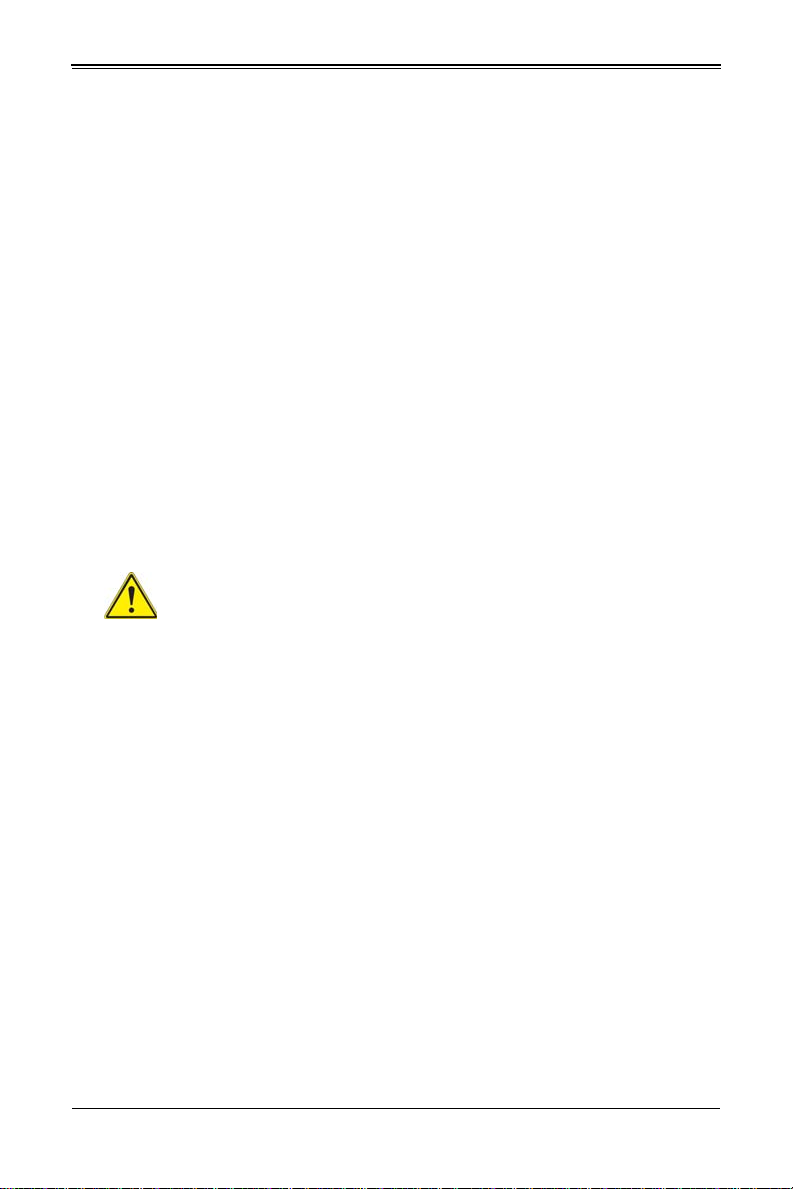
Chapter 2: Standardized Warning Statements
안전을 위한 주의사항
경고 !
이 경고 기호는 위험이 있음을 알려 줍니다 . 작업자의 신체에 부상을 야기 할 수 있는
상태에 있게 됩니다 . 모든 장비에 대한 작업을 수행하기 전에 전기회로와 관련된 위험
요소들을 확인하시고 사전에 사고를 방지할 수 있도록 표준 작업절차를 준수해 주시기
바랍니다 .
해당 번역문을 찾기 위해 각 경고의 마지막 부분에 제공된 경고문 번호를 참조하십시오
BELANGRIJKE VEILIGHEIDSINSTRUCTIES
Dit waarschuwings symbool betekent gevaar. U verkeert in een situatie die lichamelijk
letsel kan veroorzaken. Voordat u aan enige apparatuur gaat werken, dient u zich
bewust te zijn van de bij een elektrische installatie betrokken risico's en dient u op de
hoogte te zijn van de standaard procedures om ongelukken te voorkomen. Gebruik de
nummers aan het eind van elke waarschuwing om deze te herleiden naar de
desbetreffende locatie.
BEWAAR DEZE INSTRUCTIES
Installation Instructions
Warning!
Read the installation instructions before connecting the system to the power
source.
設置手順書
システムを電源に接続する前に、設置手順書をお読み下さい。
警告
将此系统连接电源前 , 请先阅读安装说明。
警告
將系統與電源連接前,請先閱讀安裝說明。
Warnung
Vor dem Anschließen des Systems an die Stromquelle die Installationsanweisungen
lesen.
¡Advertencia!
Lea las instrucciones de instalación antes de conectar el sistema a la red de
alimentación.
2-3
Page 18
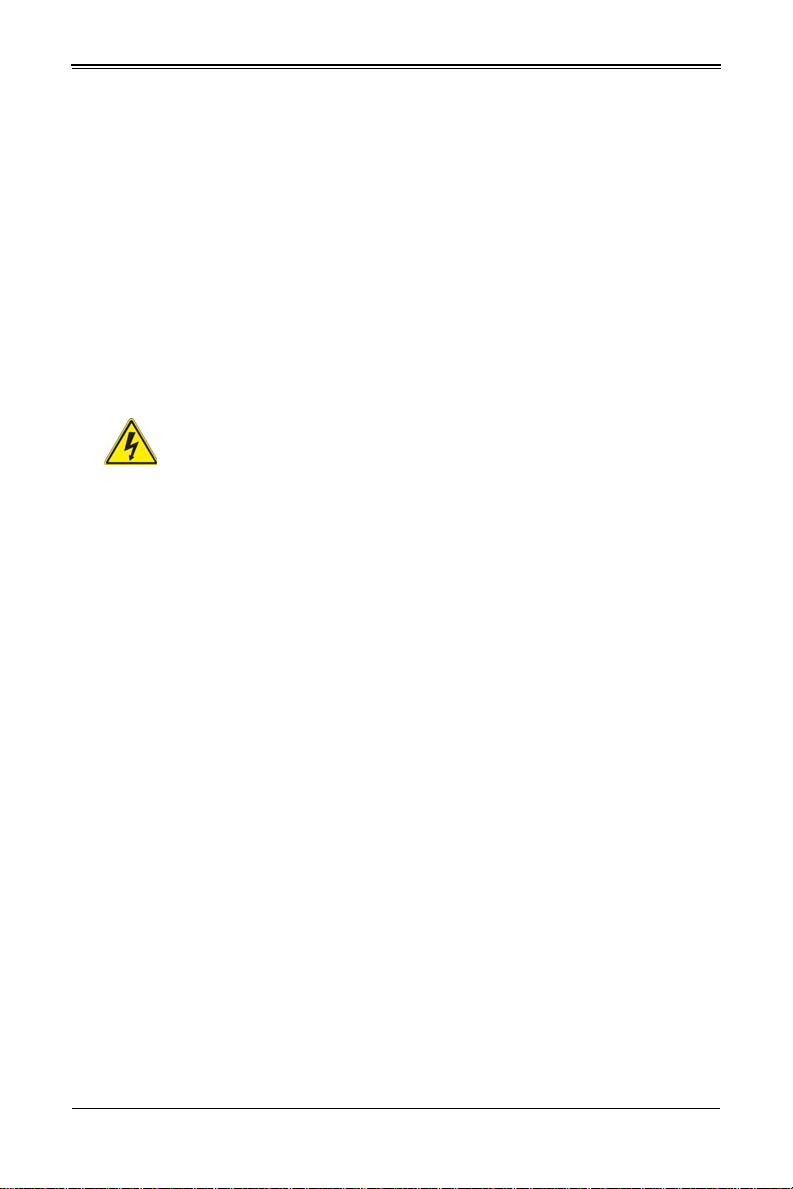
SBI-6119P-C3N SuperBlade Module User’s Manual
אורקל שי רוקמל תכרעמה רוביח ינפל הנקתה תוארוה תאחתמ.
ﻟا تادﺎﺷرإ ﺮﻗاﺐﯿﻛﺮﺘ ﻞﯿﺻﻮﺗ ﻞﺒﻗ ﻰﻟإ مﺎﻈﻨﻟا ﺔﻗﺎﻄﻠﻟ رﺪﺼﻣ
Attention
Avant de brancher le système sur la source d'alimentation, consulter les directives
d'installation.
시스템을 전원에 연결하기 전에 설치 안내를 읽어주십시오 .
Waarschuwing
Raadpleeg de installatie-instructies voordat u het systeem op de voedingsbron aansluit.
Circuit Breaker
Warning!
This product relies on the building's installation for short-circuit (overcurrent)
20 A.
サーキット・ブレーカー
この製品は、短絡(過電流)保護装置がある建物での設置を前提としています。
保護装置の定格が 250V、20A を超えないことを確認下さい。
警告
此产品的短路 ( 过载电流 ) 保护由建筑物的供电系统提供 , 确保短路保护设备的额定电流
不大于 250V,20A。
警告
此產品的短路 ( 過載電流 ) 保護由建築物的供電系統提供 , 確保短路保護設備的額定電
流不大於 250V,20A。
Warnung
Dieses Produkt ist darauf angewiesen, dass im Gebäude ein Kurzschluss- bzw.
Überstromschutz installiert ist. Stellen Sie sicher, dass der Nennwert der
Schutzvorrichtung nicht mehr als: 250 V, 20 A beträgt.
¡Advertencia!
Este equipo utiliza el sistema de protección contra cortocircuitos (o sobrecorrientes) del
edificio. Asegúrese de que el dispositivo de protección no sea superior a: 250 V, 20 A.
Attention
Pour ce qui est de la protection contre les courts-circuits (surtension), ce produit dépend
de l'installation électrique du local. Vérifiez que le courant nominal du dispositif de
protection n'est pas supérieur à :250 V, 20 A.
protection. Ensure that the protective device is rated not greater than: 250 V,
2-4
Page 19
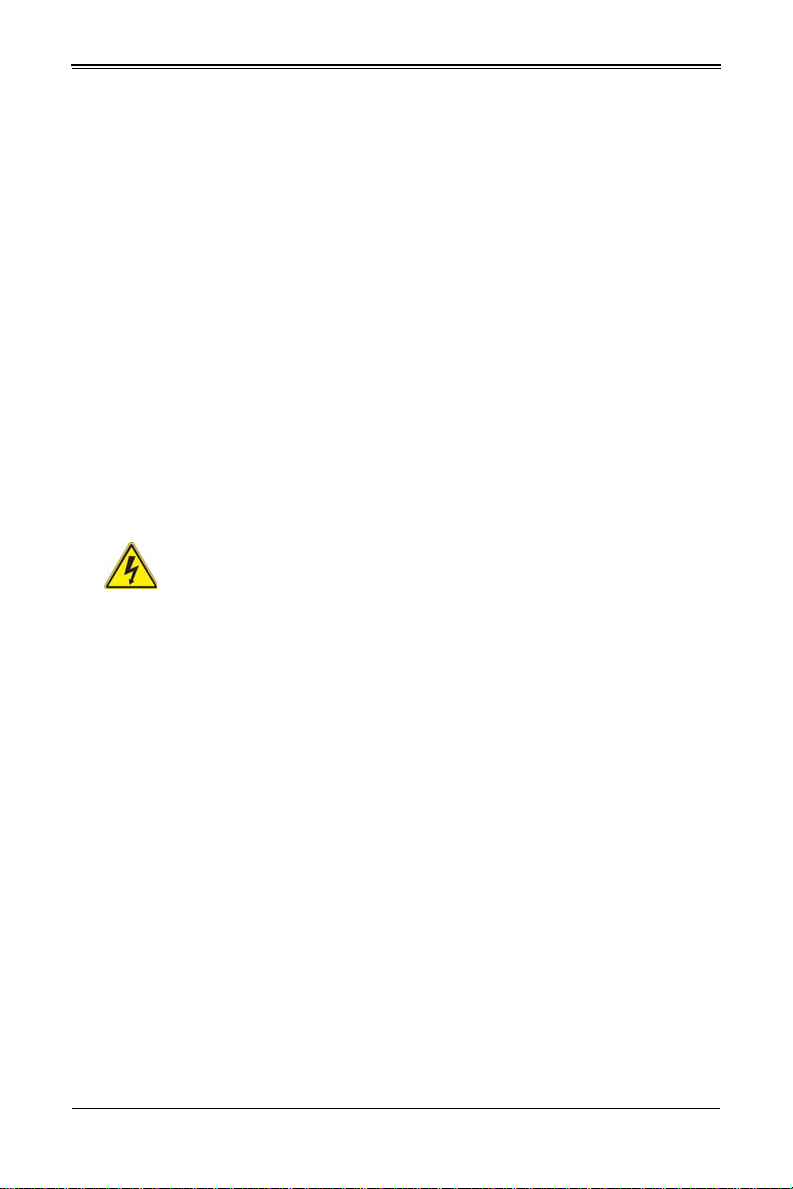
Chapter 2: Standardized Warning Statements
לע ךמתסמ הז רצומנגהה תעינמל םינבמב תנקתומה יכ אדוול שי .ילמשח רצק
רצקה ינפמ ןגמה רישכמה ילמשחהמ רתוי אל אוה-
250 V, 20 A
ﺞﺘﻨﻤﻟا اﺬھ ﻰﻠﻋ ﺪﻤﺘﻌﯾ تاﺪﻌﻣ ﺔﯾﺎﻤﺤﻟا ةﺮﯿﺼﻘﻟاﺮﺋاوﺪﻟا ﻦﻣ ﺎﮭﺘﯿﺒﺜﺗ ﻢﺗ ﻲﺘﻟا ﻲﻓ
ﻰﻨﺒﻤﻟا
20A, 250V : ﻦﻣ ﺪﻛﺄﺗ نأ ﻢﯿﯿﻘﺗ زﺎﮭﺠﻟا ﻟاﻲﺋﺎﻗﻮ ﺲﯿﻟ ﻦﻣ ﺮﺜﻛأ
경고 !
이 제품은 전원의 단락 ( 과전류 ) 방지에 대해서 전적으로 건물의 관련 설비에 의존합니
다 . 보호장치의 정격이 반드시 250V( 볼트 ), 20A( 암페어 ) 를 초과하지 않도록 해야
합니다 .
Waarschuwing
Dit product is afhankelijk van de kortsluitbeveiliging (overspanning) van uw electrische
installatie. Controleer of het beveiligde aparaat niet groter gedimensioneerd is dan
250V, 20A.
Power Disconnection Warning
Warning!
The system must be disconnected from all sources of power and the power
interior to install or remove system components.
cord removed from the power supply module(s) before accessing the chassis
電源切断の警告
システムコンポーネントの取り付けまたは取り外しのために、シャーシー内部にアクセ
スするには、
システムの電源はすべてのソースから切断され、電源コードは電源モジュールから取り
外す必要があります。
警告
在你打开机箱并安装或移除内部器件前 , 必须将系统完全断电 , 并移除电源线。
警告
在您打開機殼安裝或移除內部元件前,必須將系統完全斷電,並移除電源線。
Warnung
Das System muss von allen Quellen der Energie und vom Netzanschlusskabel getrennt
sein, das von den Spg.Versorgungsteilmodulen entfernt wird, bevor es auf den
Chassisinnenraum zurückgreift, um Systemsbestandteile anzubringen oder zu
entfernen.
2-5
Page 20
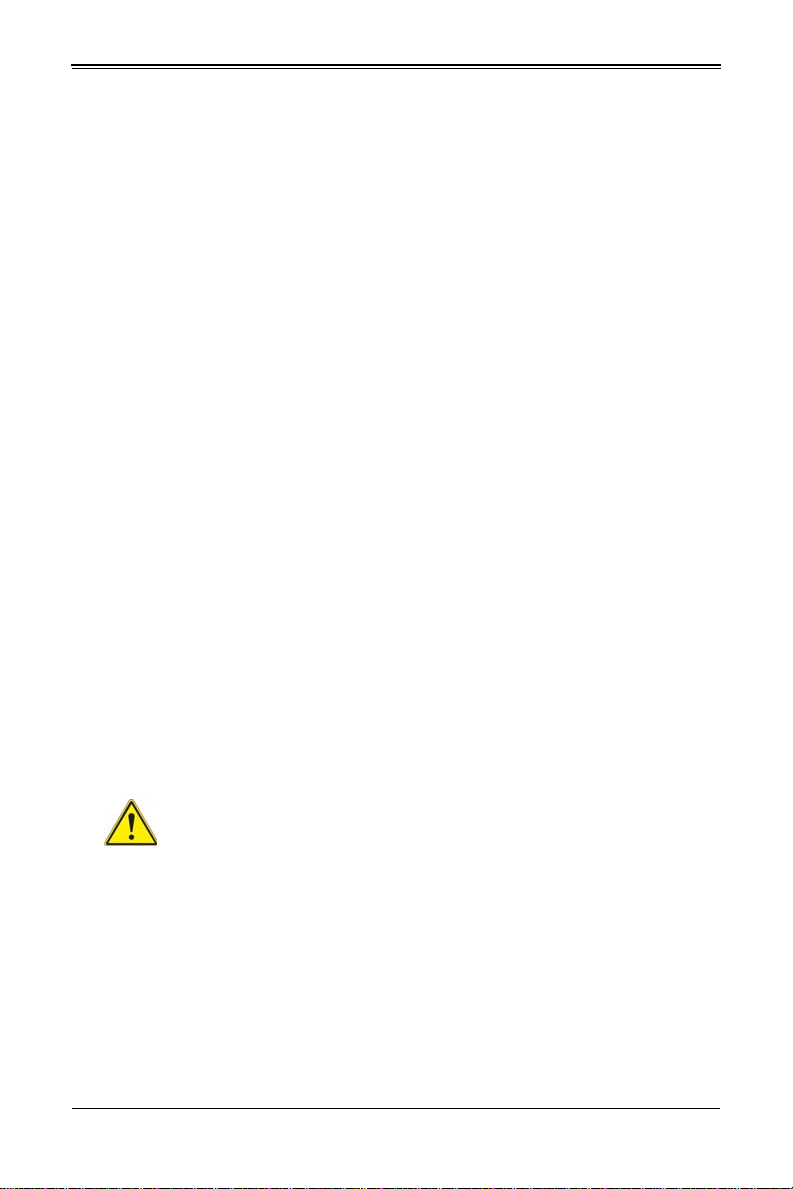
SBI-6119P-C3N SuperBlade Module User’s Manual
יילמשח קותינ ינפמ הרהזא
!הרהזא
למשחה תורוקמ לכמ תכרעמה תא קתנל שי ריסהל שיו קפסהמ ילמשחה לבכ תא
נקתה ךרוצל זראמה לש ימינפה קלחל השיג ינפלת רסה ואת .םיביכר
ﻞﺼﻓ ﺐﺠﯾ مﺎﻈﻨﻟا ﻊﯿﻤﺟ ﻦﻣردﺎﺼﻣ ﺔﻗﺎﻄﻟا ﺔﻟازإو ءﺎﺑﺮﮭﻜﻟا ﻚﻠﺳ ﻦﻣ ةﺪﺣو داﺪﻣا
ﺔﻗﺎﻄﻟا ﻞﺒﻗ
ﻰﻟإ لﻮﺻﻮﻟا ﺔﯿﻠﺧاﺪﻟا ﻖطﺎﻨﻤﻟا ﻟﻞﻜﯿﮭﻠ ﺔﻟازإ وأ ﺖﯿﺒﺜﺘﻟ تﺎﻧﻮﻜﻣ زﺎﮭﺠﻟا
¡Advertencia!
El sistema debe ser disconnected de todas las fuentes de energía y del cable eléctrico
quitado de los módulos de fuente de alimentación antes de tener acceso el interior del
chasis para instalar o para quitar componentes de sistema.
Attention
Le système doit être débranché de toutes les sources de puissance ainsi que de son
cordon d'alimentation secteur avant d'accéder à l'intérieur du chassis pour installer ou
enlever des composants de systéme.
경고 !
시스템에 부품들을 장착하거나 제거하기 위해서는 섀시 내부에 접근하기 전에 반드시
전원 공급장치로부터 연결되어있는 모든 전원과 전기코드를 분리해주어야 합니다 .
Waarschuwing
Voordat u toegang neemt tot het binnenwerk van de behuizing voor het installeren of
verwijderen van systeem onderdelen, dient u alle spanningsbronnen en alle
stroomkabels aangesloten op de voeding(en) van de behuizing te verwijderen.
Equipment Installation
Warning!
Only trained and qualified personnel should be allowed to install, replace, or
service this equipment.
機器の設置
トレーニングを受け認定された人だけがこの装置の設置、交換、またはサービスを許
可されています。
警告
只有经过培训且具有资格的人员才能进行此设备的安装、更换和维修。
警告
只有經過受訓且具資格人員才可安裝、更換與維修此設備。
2-6
Page 21
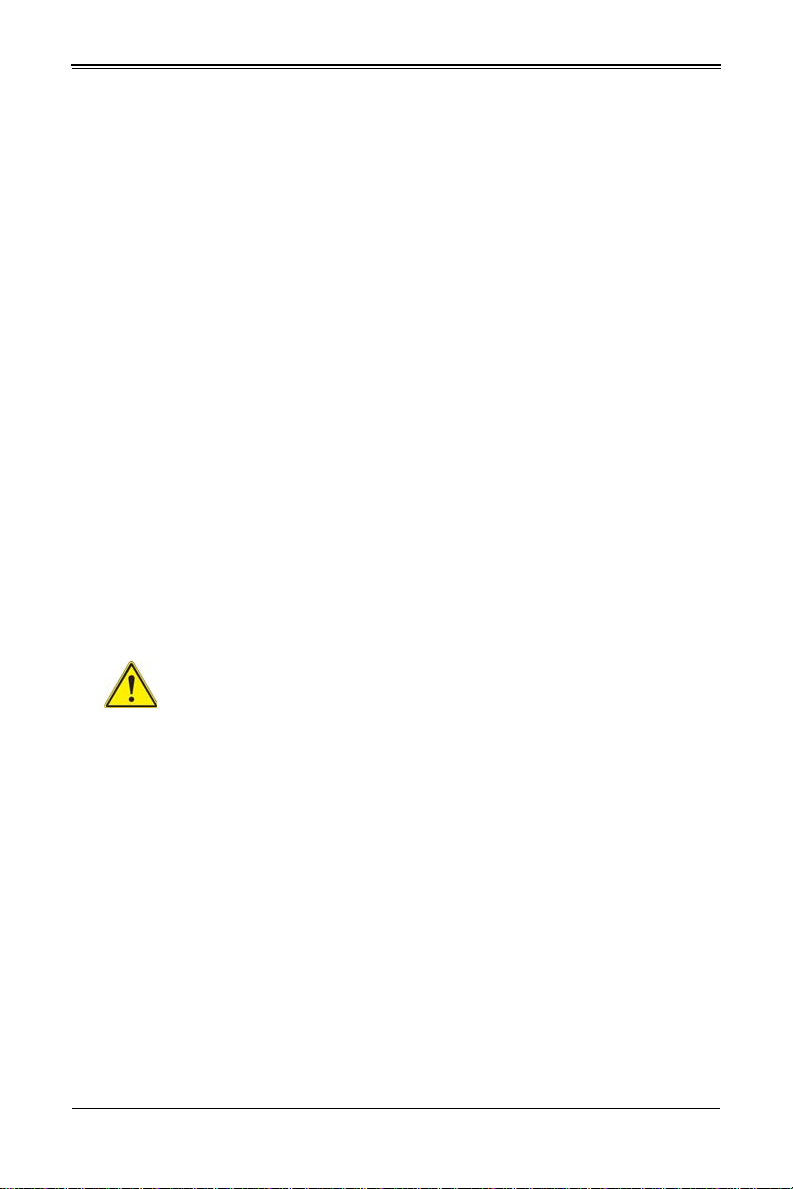
Chapter 2: Standardized Warning Statements
!הרהזא
שר דבלב ךמסומ תווצתא ףילחהל ,ןיקתהל יא .דויצה רובע תוריש תתל וא דויצה
ﻦﯿﺑرﺪﻤﻟاو و ﺐﯿﻛﺮﺘﻟلاﺪﺒﺘﺳا وأ ﺔﻣﺪﺧ زﺎﮭﺠﻟا اﺬھ ﺢﻤﺴﯾ نأ ﺐﺠﯾ ﻂﻘﻓ ﻦﯿﻠھﺆﻤﻟا ﻦﯿﻔظﻮﻤﻠﻟ
Warnung
Das Installieren, Ersetzen oder Bedienen dieser Ausrüstung sollte nur geschultem,
qualifiziertem Personal gestattet werden.
¡Advertencia!
Solamente el personal calificado debe instalar, reemplazar o utilizar este equipo.
Attention
Il est vivement recommandé de confier l'installation, le remplacement et la maintenance
de ces équipements à des personnels qualifiés et expérimentés.
경고 !
훈련을 받고 공인된 기술자만이 이 장비의 설치 , 교체 또는 서비스를 수행할 수 있습니
다.
Waarschuwing
Deze apparatuur mag alleen worden geïnstalleerd, vervangen of hersteld door
geschoold en gekwalificeerd personeel.
Restricted Area
Warning!
This unit is intended for installation in restricted access areas. A restricted
access area can be accessed only through the use of a special tool, lock and
key, or other means of security. (This warning does not apply to workstations).
アクセス制限区域
このユニットは、アクセス制限区域に設置されることを想定しています。
アクセス制限区域は、特別なツール、鍵と錠前、その他のセキュリティの手段を用い
てのみ出入りが可能です。
警告
此部件应安装在限制进出的场所,限制进出的场所指只能通过使用特殊工具、锁和钥匙或
其它安全手段进出的场所。
警告
此裝置僅限安裝於進出管制區域,進出管制區域係指僅能以特殊工具、鎖頭及鑰匙或其
他安全方式才能進入的區域。
2-7
Page 22
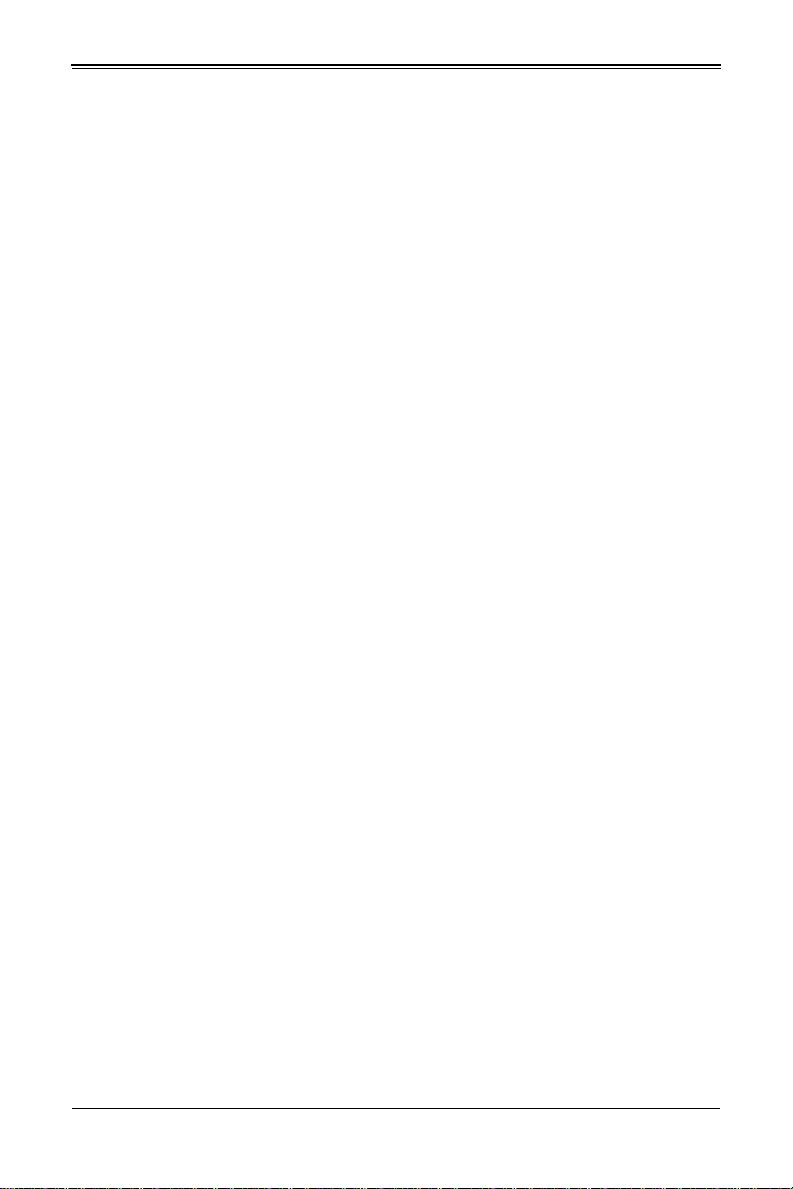
SBI-6119P-C3N SuperBlade Module User’s Manual
תתלבגומ השיג םע רוזא
!הרהזא
תרזעב תנתינ השיגה .השיג תלבגה םהב שיש םירוזאב הדיחיה תא ןיקתהל שי
.('דכו לוענמ ,חתפמ) דבלב החטבא ילכ
. ﺺﯿﺼﺨﺗ ةﺪﺣﻮﻟا هﺬھ ﻲﻓ ﺎﮭﺒﯿﻛﺮﺘﻟ ﻖطﺎﻨﻣ ةرﻮﻈﺤﻣ ﻢﺗ
ﺻﻮﻟا ﻦﻜﻤﯾﻰﻟإ لﻮ ﺔﻘﻄﻨﻣ ةرﻮﻈﺤﻣ ﻂﻘﻓ ماﺪﺨﺘﺳا لﻼﺧ ﻦﻣ ،ﺔﺻﺎﺧ ةادأ
وأ يأ ﻼﻟ ىﺮﺧأ ﺔﻠﯿﺳونﺎﻣﻷ حﺎﺘﻔﻣو ﻞﻔﻗ
Warnung
Diese Einheit ist zur Installation in Bereichen mit beschränktem Zutritt vorgesehen. Der
Zutritt zu derartigen Bereichen ist nur mit einem Spezialwerkzeug, Schloss und
Schlüssel oder einer sonstigen Sicherheitsvorkehrung möglich.
¡Advertencia!
Esta unidad ha sido diseñada para instalación en áreas de acceso restringido. Sólo
puede obtenerse acceso a una de estas áreas mediante la utilización de una
herramienta especial, cerradura con llave u otro medio de seguridad.
Attention
Cet appareil doit être installée dans des zones d'accès réservés. L'accès à une zone
d'accès réservé n'est possible qu'en utilisant un outil spécial, un mécanisme de
verrouillage et une clé, ou tout autre moyen de sécurité.
경고 !
이 장치는 접근이 제한된 구역에 설치하도록 되어있습니다 . 특수도구 , 잠금 장치 및 키
, 또는 기타 보안 수단을 통해서만 접근 제한 구역에 들어갈 수 있습니다 .
Waarschuwing
Dit apparaat is bedoeld voor installatie in gebieden met een beperkte toegang. Toegang
tot dergelijke gebieden kunnen alleen verkregen worden door gebruik te maken van
speciaal gereedschap, slot en sleutel of andere veiligheidsmaatregelen.
2-8
Page 23
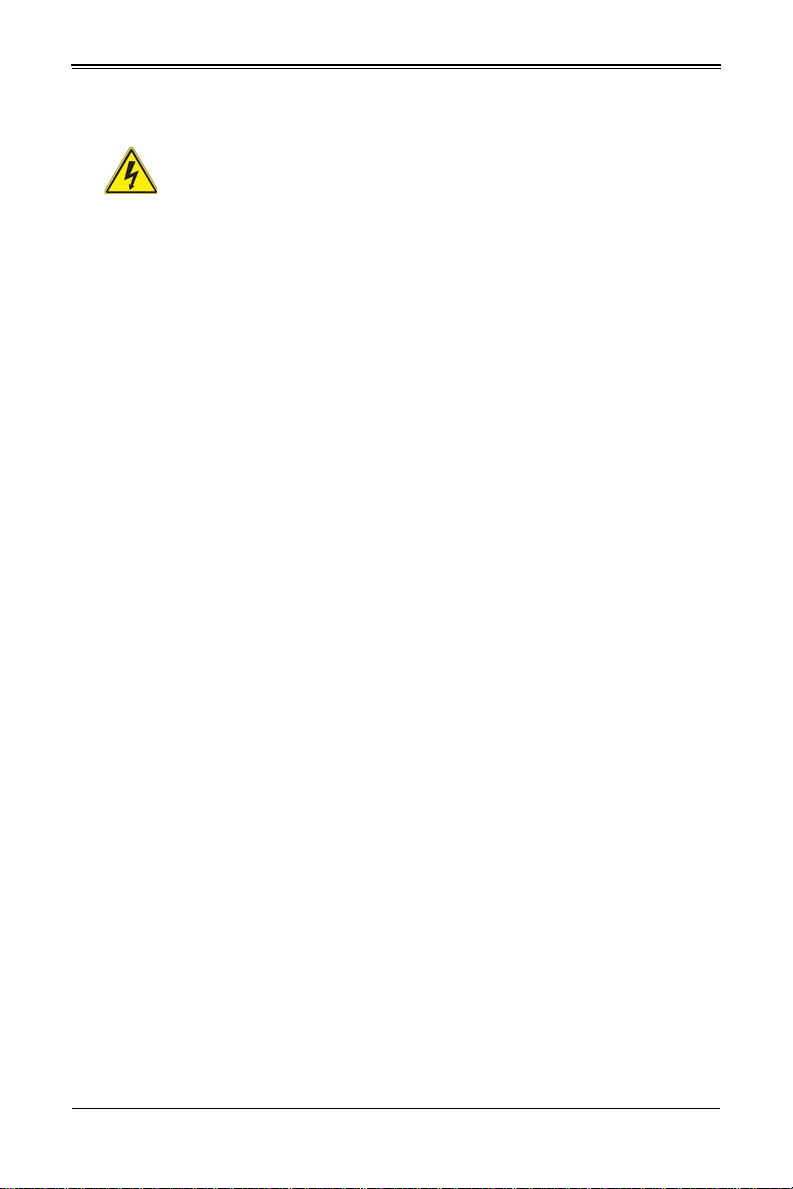
Chapter 2: Standardized Warning Statements
!הרהזא
תנכס תמייקץוציפ .הניקת אל ךרדב הפלחוהו הדימב הללוסה לש ףילחהל שי
גוסב הללוסה תא מ םאותה תרבחלמומ ןרציתצ.
תוללוסה קוליס תושמושמה עצבל שי .ןרציה תוארוה יפל
ﺮﻄﺧ كﺎﻨھ ﻦﻣ لاﺪﺒﺘﺳا ﺔﻟﺎﺣ ﻲﻓ رﺎﺠﻔﻧا ﺔﯾرﺎﻄﺒﻟا ﺔﺤﯿﺤﺻ ﺮﯿﻏ ﺔﻘﯾﺮﻄﺑ ﻚﯿﻠﻌﻓ
ﺔﯾرﺎﻄﺒﻟا لاﺪﺒﺘﺳا
ﻂﻘﻓ عﻮﻨﻟا ﺲﻔﻨﺑ ﺎﮭﻟدﺎﻌﯾ ﺎﻣ وأ ﺎﻤﻛﺖﺻوأ ﺔﻌﻨﺼﻤﻟا ﺔﻛﺮﺸﻟا ﮫﺑ
تﺎﯾرﺎﻄﺒﻟا ﻦﻣ ﺺﻠﺨﺗ ﻟ ﺎﻘﻓو ﺔﻠﻤﻌﺘﺴﻤﻟاﺔﻌﻧﺎﺼﻟا ﺔﻛﺮﺸﻟا تﺎﻤﯿﻠﻌﺘ
Battery Handling
Warning!
There is the danger of explosion if the battery is replaced incorrectly. Replace
the battery only with the same or equivalent type recommended by the
manufacturer. Dispose of used batteries according to the manufacturer's instructions.
電池の取り扱い
電池交換が正しく行われなかった場合、破裂の危険性があります。交換する電池は
メーカーが推奨する型、または同等のものを使用下さい。使用済電池は製造元の指示
に従って処分して下さい。
警告
电池更换不当会有爆炸危险。请只使用同类电池或制造商推荐的功能相当的电池更换原有
电池。请按制造商的说明处理废旧电池。
警告
電池更換不當會有爆炸危險。請使用製造商建議之相同或功能相當的電池更換原有電
池。請按照製造商的說明指示處理廢棄舊電池。
Warnung
Bei Einsetzen einer falschen Batterie besteht Explosionsgefahr. Ersetzen Sie die
Batterie nur durch den gleichen oder vom Hersteller empfohlenen Batterietyp.
Entsorgen Sie die benutzten Batterien nach den Anweisungen des Herstellers.
Attention
Danger d'explosion si la pile n'est pas remplacée correctement. Ne la remplacer que par
une pile de type semblable ou équivalent, recommandée par le fabricant. Jeter les piles
usagées conformément aux instructions du fabricant.
¡Advertencia!
Existe peligro de explosión si la batería se reemplaza de manera incorrecta.
Reemplazar la batería exclusivamente con el mismo tipo o el equivalente recomendado
por el fabricante. Desechar las baterías gastadas según las instrucciones del fabricante.
2-9
Page 24
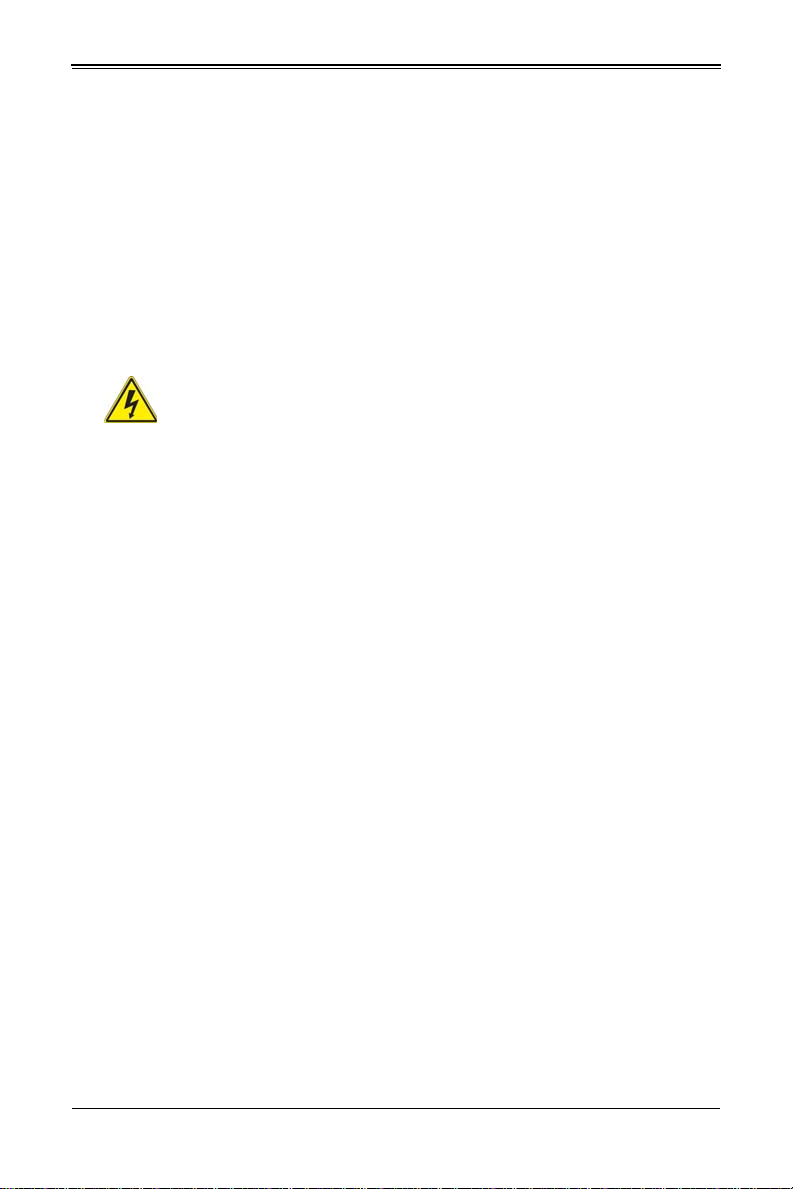
SBI-6119P-C3N SuperBlade Module User’s Manual
דדחא קפסמ רתוי םייק םא
!הרהזא
.קפס לש דחא רוביחמ רתוי שי הדחיל תא ריסהל שי ןקורל תנמ לע םירוביחה לכ
חיה תאי.הד
경고 !
배터리가 올바르게 교체되지 않으면 폭발의 위험이 있습니다 . 기존 배터리와 동일하거
나 제조사에서 권장하는 동등한 종류의 배터리로만 교체해야 합니다 . 제조사의 안내에
따라 사용된 배터리를 처리하여 주십시오 .
Waarschuwing
Er is ontploffingsgevaar indien de batterij verkeerd vervangen wordt. Vervang de batterij
slechts met hetzelfde of een equivalent type die door de fabrikant aanbevolen wordt.
Gebruikte batterijen dienen overeenkomstig fabrieksvoorschriften afgevoerd te worden.
Redundant Power Supplies
Warning!
This unit might have more than one power supply connection. All connections
must be removed to de-energize the unit.
冗長電源装置
このユニットは複数の電源装置が接続されている場合があります。
ユニットの電源を切るためには、すべての接続を取り外さなければなりません。
警告
此部件连接的电源可能不止一个,必须将所有电源断开才能停止给该部件供电。
警告
此裝置連接的電源可能不只一個,必須切斷所有電源才能停止對該裝置的供電。
Warnung
Dieses Gerät kann mehr als eine Stromzufuhr haben. Um sicherzustellen, dass der
Einheit kein trom zugeführt wird, müssen alle Verbindungen entfernt werden.
¡Advertencia!
Puede que esta unidad tenga más de una conexión para fuentes de alimentación. Para
cortar por completo el suministro de energía, deben desconectarse todas las
conexiones.
Attention
Cette unité peut avoir plus d'une connexion d'alimentation. Pour supprimer toute tension
et tout courant électrique de l'unité, toutes les connexions d'alimentation doivent être
débranchées.
2-10
Page 25
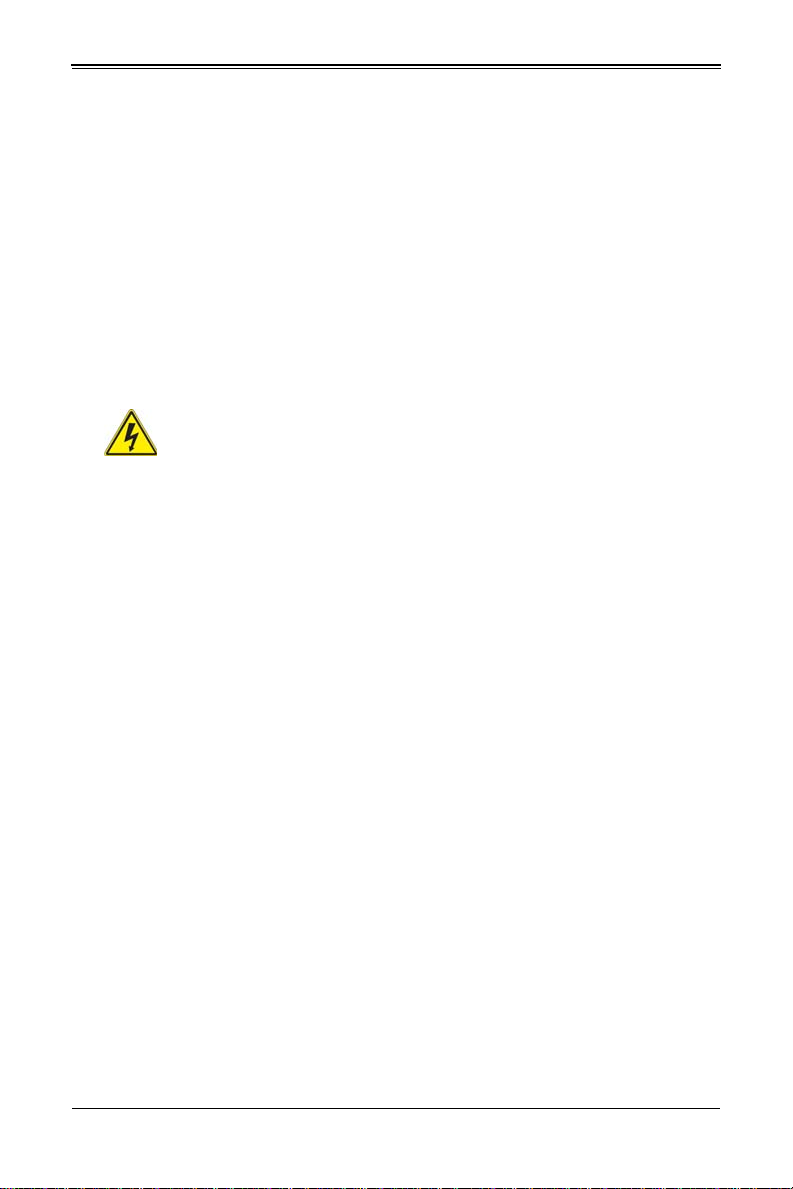
Chapter 2: Standardized Warning Statements
. ﺪﻗ اﺬﮭﻟ نﻮﻜﯾ ﻟازﺎﮭﺠ تﻻﺎﺼﺗا ةﺪﻋ تاﺪﺣﻮﺑ ﺔﻗﺎﻄﻟا داﺪﻣا
ﺔﻟازإ ﺐﺠﯾ تﻻﺎﺼﺗﻻا ﺔﻓﺎﻛ لﺰﻌﻟ ﻟاةﺪﺣﻮ ﻦﻋ ءﺎﺑﺮﮭﻜﻟا
יירוחאה לנפב חתמ
זא!הרה
ךלהמב רהזיהל שי .תכרעמה לועפת ןמזב ירוחאה לנפב חתמ תנכס תמייק
.הדובעה
경고 !
이 장치에는 한 개 이상의 전원 공급 단자가 연결되어 있을 수 있습니다 . 이 장치에 전
원을 차단하기 위해서는 모든 연결 단자를 제거해야만 합니다 .
Waarschuwing
Deze eenheid kan meer dan één stroomtoevoeraansluiting bevatten. Alle aansluitingen
dienen verwijderd te worden om het apparaat stroomloos te maken
Backplane Voltage
Warning!
Hazardous voltage or energy is present on the backplane when the system is
operating. Use caution when servicing.
バックプレーンの電圧
システムの稼働中は危険な電圧または電力が、バックプレーン上にかかっています。
修理する際には注意ください。
警告
当系统正在进行时,背板上有很危险的电压或能量,进行维修时务必小心。
警告
當系統正在進行時,背板上有危險的電壓或能量,進行維修時務必小心。
Warnung
Wenn das System in Betrieb ist, treten auf der Rückwandplatine gefährliche
Spannungen oder Energien auf. Vorsicht bei der Wartung.
¡Advertencia!
Cuando el sistema está en funcionamiento, el voltaje del plano trasero es peligroso.
Tenga cuidado cuando lo revise.
Attention
Lorsque le système est en fonctionnement, des tensions électriques circulent sur le fond
de panier. Prendre des précautions lors de la maintenance.
2-11
Page 26
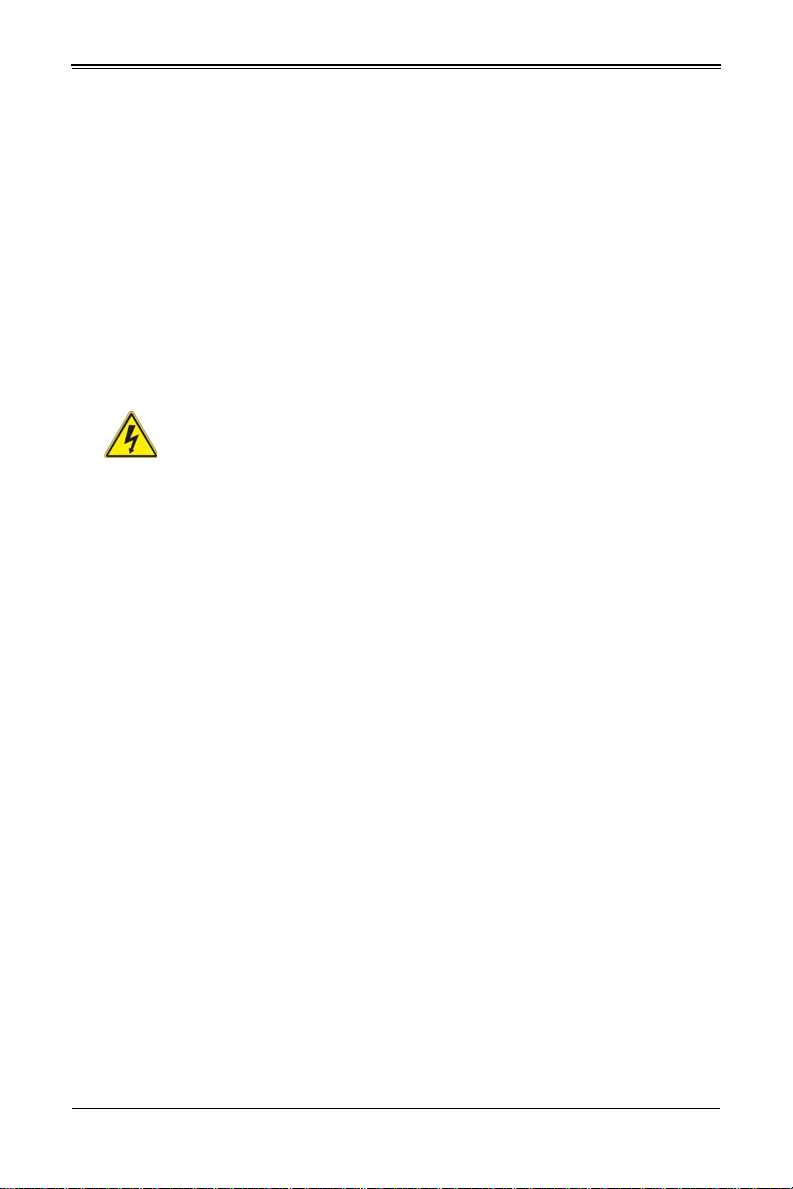
SBI-6119P-C3N SuperBlade Module User’s Manual
كﺎﻨھ ﺮﻄﺧ ﻦﻣ ﻲﺋﺎﺑﺮﮭﻜﻟا رﺎﯿﺘﻟا ﻰﻠﻋ ةدﻮﺟﻮﻤﻟا ﺔﻗﺎﻄﻟاوأ ﺔﺣﻮﻠﻟا
نﻮﻜﯾ ﺎﻣﺪﻨﻋمﺎﻈﻨﻟا ﻞﻤﻌﯾ ﺪﻨﻋ ارﺬﺣ ﻦﻛ ﺔﻣﺪﺧ زﺎﮭﺠﻟا اﺬھ
יצראה למשחה יקוח םואית
!הרהזא
תנקתה םייצראהו םיימוקמה למשחה יקוחל תמאות תויהל תבייח דויצה.
تاﺪﻌﻤﻟا ﺐﯿﻛﺮﺗ ﺔﯿﺋﺎﺑﺮﮭﻜﻟا ﻠﻟ ﻞﺜﺘﻤﯾ نأ ﺐﺠﯾ ﻦﯿﻧاﻮﻘﺔﯿﻨطﻮﻟاو ﺔﯿﻠﺤﻤﻟا ﺔﻘﻠﻌﺘﻤﻟا
ءﺎﺑﺮﮭﻜﻟﺎﺑ
경고 !
시스템이 동작 중일 때 후면판 (Backplane) 에는 위험한 전압이나 에너지가 발생 합니
다 . 서비스 작업 시 주의하십시오 .
Waarschuwing
Een gevaarlijke spanning of energie is aanwezig op de backplane wanneer het systeem
in gebruik is. Voorzichtigheid is geboden tijdens het onderhoud.
Comply with Local and National Electrical Codes
Warning!
Installation of the equipment must comply with local and national electrical
codes.
地方および国の電気規格に準拠
機器の取り付けはその地方および国の電気規格に準拠する必要があります。
警告
设备安装必须符合本地与本国电气法规。
警告
設備安裝必須符合本地與本國電氣法規。
Warnung
Die Installation der Geräte muss den Sicherheitsstandards entsprechen.
¡Advertencia!
La instalacion del equipo debe cumplir con las normas de electricidad locales y
nacionales.
Attention
L'équipement doit être installé conformément aux normes électriques nationales et
locales.
2-12
Page 27
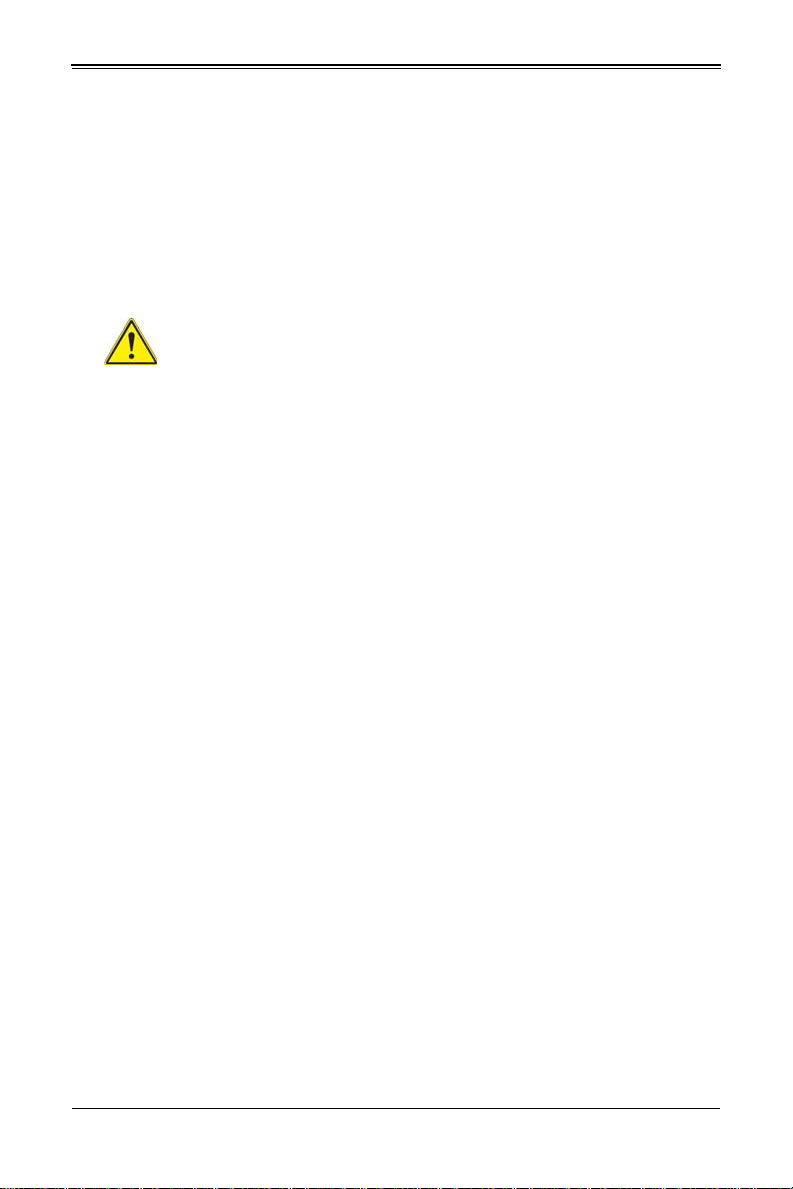
Chapter 2: Standardized Warning Statements
ררצומה קוליס
!הרהזא
ו תויחנהל םאתהב תויהל בייח הז רצומ לש יפוס קוליס.הנידמה יקוח
ﻲﺋﺎﮭﻨﻟا ﺺﻠﺨﺘﻟا ﻦﻣ ﺞﺘﻨﻤﻟا اﺬھ ﮫﻌﻣ ﻞﻣﺎﻌﺘﻟا ﻲﻐﺒﻨﯾ ﻟ ﺎﻘﻓو ﻊﯿﻤﺠﺔﯿﻨطﻮﻟا ﺢﺋاﻮﻠﻟاو ﻦﯿﻧاﻮﻘﻟا ﺪﻨﻋ
경고 !
현 지역 및 국가의 전기 규정에 따라 장비를 설치해야 합니다 .
Waarschuwing
Bij installatie van de apparatuur moet worden voldaan aan de lokale en nationale
elektriciteitsvoorschriften.
Product Disposal
Warning!
Ultimate disposal of this product should be handled according to all national
laws and regulations.
製品の廃棄
この製品を廃棄処分する場合、国の関係する全ての法律・条例に従い処理する必要が
あります。
警告
本产品的废弃处理应根据所有国家的法律和规章进行。
警告
本產品的廢棄處理應根據所有國家的法律和規章進行。
Warnung
Die Entsorgung dieses Produkts sollte gemäß allen Bestimmungen und Gesetzen des
Landes erfolgen.
¡Advertencia!
Al deshacerse por completo de este producto debe seguir todas las leyes y reglamentos
nacionales.
Attention
La mise au rebut ou le recyclage de ce produit sont généralement soumis à des lois et/
ou directives de respect de l'environnement. Renseignez-vous auprès de l'organisme
compétent.
2-13
Page 28
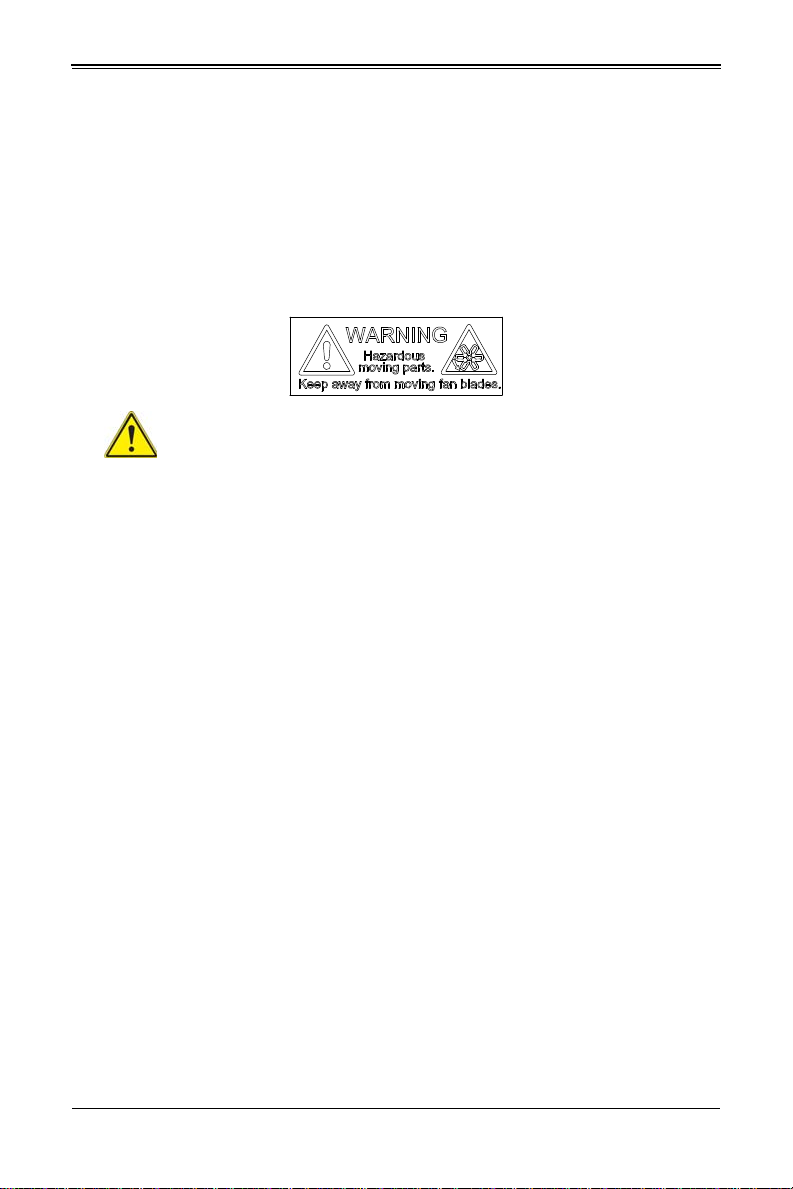
SBI-6119P-C3N SuperBlade Module User’s Manual
경고 !
이 제품은 해당 국가의 관련 법규 및 규정에 따라 폐기되어야 합니다 .
Waarschuwing
De uiteindelijke verwijdering van dit product dient te geschieden in overeenstemming
met alle nationale wetten en reglementen.
Hot Swap Fan Warning
Warning!
The fans might still be turning when you remove the fan assembly from the
openings in the fan assembly's housing.
ファン・ホットスワップの警告
シャーシから冷却ファン装置を取り外した際、ファンがまだ回転している可能性があ
ります。ファンの開口部に、指、ドライバー、およびその他のものを近づけないで下
さい。
警告
当您从机架移除风扇装置,风扇可能仍在转动。小心不要将手指、螺丝起子和其他物品太
靠近风扇
警告
當您從機架移除風扇裝置,風扇可能仍在轉動。小心不要將手指、螺絲起子和其他物品
太靠近風扇。
Warnung
Die Lüfter drehen sich u. U. noch, wenn die Lüfterbaugruppe aus dem Chassis
genommen wird. Halten Sie Finger, Schraubendreher und andere Gegenstände von
den Öffnungen des Lüftergehäuses entfernt.
¡Advertencia!
Los ventiladores podran dar vuelta cuando usted quite ell montaje del ventilador del
chasis. Mandtenga los dedos, los destornilladores y todos los objetos lejos de las
aberturas del ventilador
Attention
Il est possible que les ventilateurs soient toujours en rotation lorsque vous retirerez le
bloc ventilateur du châssis. Prenez garde à ce que doigts, tournevis et autres objets
soient éloignés du logement du bloc ventilateur.
chassis. Keep fingers, screwdrivers, and other objects away from the
2-14
Page 29
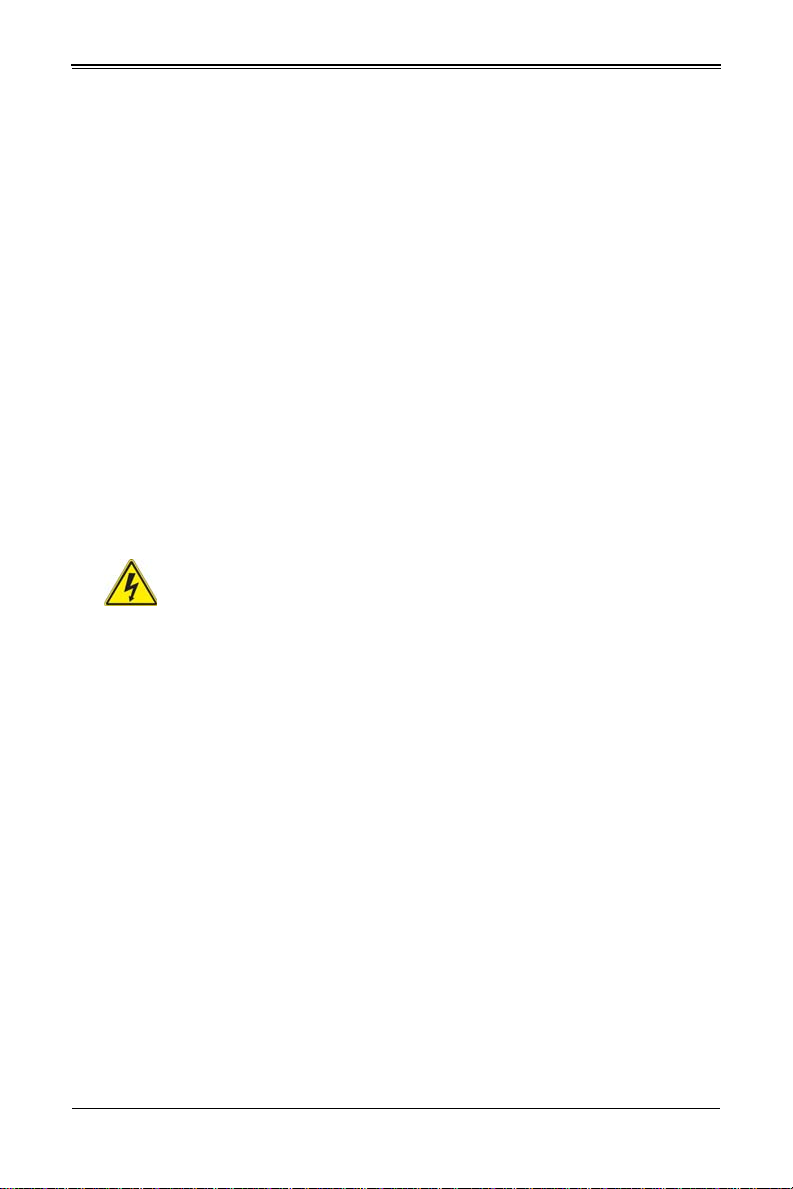
Chapter 2: Standardized Warning Statements
!הרהזא
יקלח תא םיריסמ רשאכ שי .םידבוע ןיידע םיררוואמהו ןכתי ,זראמהמ ררוואמה
קיחרהללררוואמה ךותב םיחתפהמ םינוש הדובע ילכו תועבצאה תא חוטב קחרמ
ﻦﻜﻤﻤﻟا ﻦﻣ حواﺮﻤﻟا نأ لاﺰﺗ ﻻ ﺔﻟازإ ﺪﻨﻋروﺪﺗ ﺔﻠﺘﻛ ﺔﺣوﺮﻤﻟا ﻞﻜﯿﮭﻟا ﻦﻣ ﺐﺠﯾ ءﺎﻘﺑإ
ﻊﺑﺎﺻﻷا وﻲﻏاﺮﺒﻟا تﺎﻜﻔﻣ
. ءﺎﯿﺷﻷا ﻦﻣ ﺎھﺮﯿﻏو اﺪﯿﻌﺑ ﻦﻋ تﺎﺤﺘﻔﻟا ﻲﻓ ﺔﻠﺘﻛ ﺔﺣوﺮﻤﻟا
경고 !
섀시로부터 팬 조립품을 제거할 때 팬은 여전히 회전하고 있을 수 있습니다 . 팬 조림품
외관의 열려있는 부분들로부터 손가락 및 스크류드라이버 , 다른 물체들이 가까이 하지
않도록 배치해 주십시오 .
Waarschuwing
Het is mogelijk dat de ventilator nog draait tijdens het verwijderen van het
ventilatorsamenstel uit het chassis. Houd uw vingers, schroevendraaiers en eventuele
andere voorwerpen uit de buurt van de openingen in de ventilatorbehuizing.
Power Cable and AC Adapter
Warning!
When installing the product, use the provided or designated connection
cables, power cables and AC adaptors. Using any other cables and adaptors
could cause a malfunction or a fire. Electrical Appliance and Material Safety Law
prohibits the use of UL or CSA -certified cables (that have UL/CSA shown on the code)
for any other electrical devices than products designated by Supermicro only.
電源コードと AC アダプター
製品を設置する場合、提供または指定された接続ケーブル、電源コードと AC アダプ
ターを使用下さい。他のケーブルやアダプタを使用すると故障や火災の原因になるこ
とがあります。電気用品安全法は、UL または CSA 認定のケーブル (UL/CSE マークが
コードに表記 ) をSupermicro が指定する製品以外に使用することを禁止しています。
警告
安装此产品时,请使用本身提供的或指定的连接线,电源线和电源适配器.使用其它线材或
适配器可能会引起故障或火灾。除了 Supermicro 所指定的产品 , 电气用品和材料安全法
律规定禁止使用未经 UL 或 CSA 认证的线材。( 线材上会显示 UL/CSA 符号 )。
警告
安裝此產品時 , 請使用本身提供的或指定的連接線 , 電源線和電源適配器 . 使用其它線
材或適配器可能會引起故障或火災。除了 Supermicro 所指定的產品 , 電氣用品和材料安
全法律規定禁止使用未經 UL 或 CSA 認證的線材。( 線材上會顯示 UL/CSA 符號 )。
2-15
Page 30
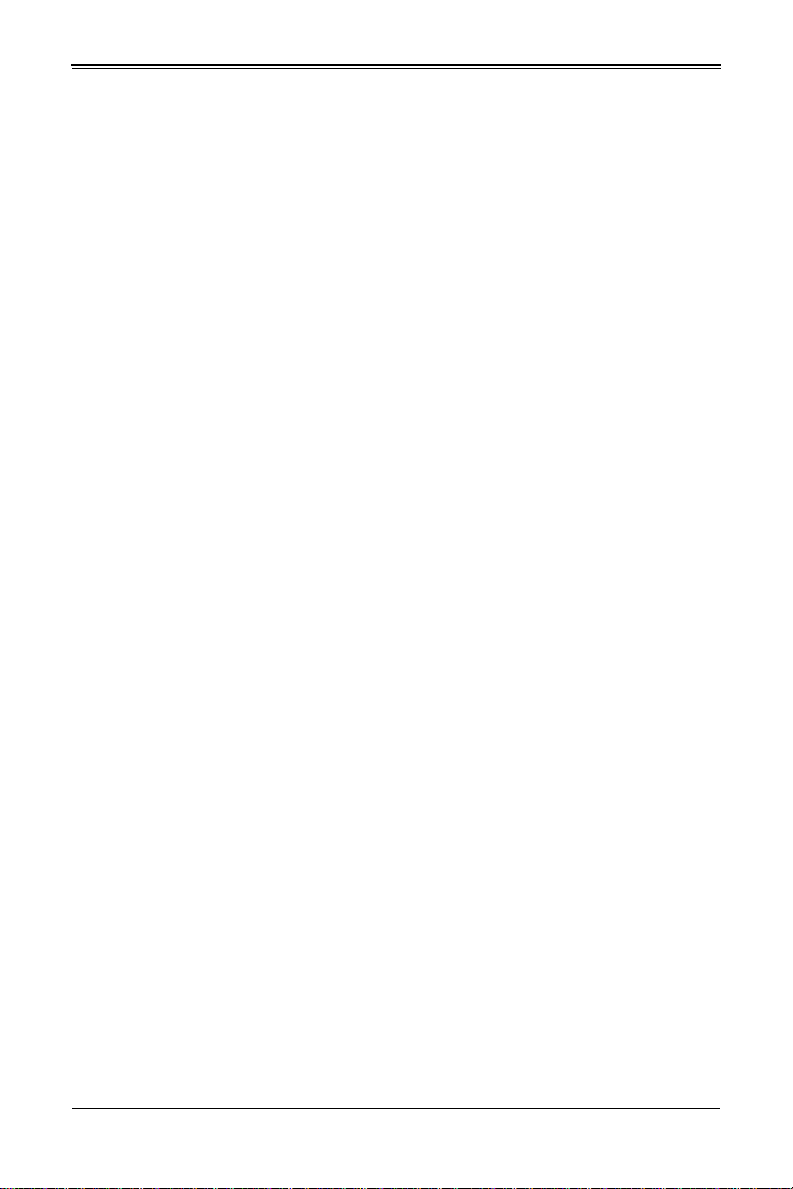
SBI-6119P-C3N SuperBlade Module User’s Manual
אאתמו םיילמשחמ יAC
!הרהזא
םימאתמו םיקפס ,םילבכב שמתשהל שי ,רצומה תא םיניקתמ רשאכAC רשא
וא הלקתל םורגל לוכי רחא םאתמ וא לבכ לכב שומיש .ךכ םשל וקפוסו ודעונ
טב יקוחו למשח ירישכמב שומיש יקוח יפ לע .ילמשח רצק רוסיא םייק ,תוחי
ב םיכמסומה םילבכב שמתשהל-
UL ב וא- CSA לש דוק םהילע עיפומ ראשכ)
UL/CSA( רחא ילמשח רצומ לכ רובע.דבלב ורקימקרפוס ידי לע ןיוצ אלש
ﺐﯿﻛﺮﺗ ﺪﻨﻋ ماﺪﺨﺘﺳا ﺐﺠﯾ زﺎﮭﺠﻟا و،ﻞﯿﺻﻮﺘﻟا تﻼﺑﺎﻛ ﺔﯿﺋﺎﺑﺮﮭﻜﻟا تﻼﺑﺎﻜﻟا
تﻻﻮﺤﻣو ددﺮﺘﻤﻟا رﺎﯿﺘﻟا
. نأ يأ ماﺪﺨﺘﺳا تﻼﺑﺎﻛ تﻻﻮﺤﻣو ىﺮﺧأ ﺐﺒﺴﺘﯾ ﻲﻓ ﻞﻄﻋ ثوﺪﺣ ﻖﯾﺮﺣ وأ . ﻲﺘﻟا
ﻚﻟ ﺎھﺮﯿﻓﻮﺗ ﻢﺗ ﺞﺘﻨﻤﻟا ﻊﻣ
UL وأ CSA ﺔﯿﺋﺎﺑﺮﮭﻜﻟا ةﺰﮭﺟﻷا داﻮﻣو نﻮﻧﺎﻗ ﺔﻣﻼﺴﻟا ماﺪﺨﺘﺳا ﺮﻈﺤﯾ تﻼﺑﺎﻜﻟا
ﻞﺒﻗ ﻦﻣ ةﺪﻤﺘﻌﻣ
Supermicro ةﺰﮭﺟأ ىﺮﺧأ ﺔﯿﺋﺎﺑﺮﮭﻛ ﺮﯿﻏ تﺎﺠﺘﻨﻤﻟا ﺔﻨﯿﻌﻤﻟا ﻞﺒﻗ ﻦﻣ يﻷ
(UL/CSA ﻞﻤﺤﺗ ﻲﺘﻟاﺔﻣﻼﻋ )
Warnung
Bei der Installation des Produkts, die zur Verfügung gestellten oder benannt
Anschlusskabel, Stromkabel und Netzteile. Verwendung anderer Kabel und Adapter
kann zu einer Fehlfunktion oder ein Brand entstehen. Elektrische Geräte und Material
Safety Law verbietet die Verwendung von UL-oder CSA-zertifizierte Kabel, UL oder
CSA auf der Code für alle anderen elektrischen Geräte als Produkte von Supermicro
nur bezeichnet gezeigt haben.
¡Advertencia!
Al instalar el producto, utilice los cables de conexión previstos o designados, los cables
y adaptadores de CA. La utilización de otros cables y adaptadores podría ocasionar un
mal funcionamiento o un incendio. Aparatos Eléctricos y la Ley de Seguridad del
Material prohíbe el uso de UL o CSA cables certificados que tienen UL o CSA se
muestra en el código de otros dispositivos eléctricos que los productos designados por
Supermicro solamente.
Attention
Lors de l'installation du produit, utilisez les bables de connection fournis ou désigné.
L'utilisation d'autres cables et adaptateurs peut provoquer un dysfonctionnement ou un
incendie. Appareils électroménagers et de loi sur la sécurité Matériel interdit l'utilisation
de UL ou CSA câbles certifiés qui ont UL ou CSA indiqué sur le code pour tous les
autres appareils électriques que les produits désignés par Supermicro seulement.
2-16
Page 31

Chapter 2: Standardized Warning Statements
경고 !
제품을 설치할 때에는 제공되거나 지정된 연결케이블과 전원케이블 , AC 어댑터를 사용
해야 합니다 . 그 밖의 다른 케이블들이나 어댑터들은 고장 또는 화재의 원인이 될 수 있
습니다 . 전기용품안전법 (Electrical Appliance and Material Safety Law) 은 슈퍼마
이크로에서 지정한 제품들 외에는 그 밖의 다른 전기 장치들을 위한 UL 또는 CSA 에서
인증한 케이블 ( 전선 위에 UL/CSA 가 표시 ) 들의 사용을 금지합니다 .
Waarschuwing
Bij het installeren van het product, gebruik de meegeleverde of aangewezen kabels,
stroomkabels en adapters. Het gebruik van andere kabels en adapters kan leiden tot
een storing of een brand. Elektrisch apparaat en veiligheidsinformatiebladen wet
verbiedt het gebruik van UL of CSA gecertificeerde kabels die UL of CSA die op de code
voor andere elektrische apparaten dan de producten die door Supermicro alleen.
2-17
Page 32

SBI-6119P-C3N SuperBlade Module User’s Manual
2-18
Page 33

Chapter 3: Setup and Installation
Chapter 3
Setup and Installation
3-1 Overview
This chapter covers the setup and installation of the blade module and its components.
3-2 Installing Blade Modules
Up to 10 SBI-6119P-C3N SuperBlade modules may be installed into a single blade
enclosure. Blade modules with Windows and Linux operating systems may be mixed
together in the same blade or blade enclosure.
Powering Up a Blade Unit
Each blade unit node may be powered on and off independently from the rest of the
blades and nodes installed in the same enclosure. A blade unit may be powered up in
two ways:
• Press the power button on the blade unit.
• Use IPMIView, IPMItool or the web-browser based management utility to apply
power using the CMM module (if you have Operator or Admin privileges on the
CMM).
Powering Down a Blade Unit
A blade unit may be powered down in either of the following ways:
• Press the power button on the blade unit.
• Use IPMIView, IPMItool or the web-browser based management utility to power
down (if you have Operator or Admin privileges on the CMM).
3-1
Page 34

SBI-6119P-C3N SuperBlade Module User’s Manual
Removing a Blade Unit from the Enclosure
Although the blade system may continue to run, individual blades should always be
powered down before removing them from the enclosure.
Removing a Blade Unit from the Enclosure
1. Power down the blade unit (see "Powering Down a Blade Unit" above).
2. Squeeze the handle to depress the red section then pull out the blade unit from the
enclosure using the handle.
Note: Blade Modules can be Hot-Plugged from the enclosure.
Installing a Blade Unit into the Enclosure
Installing a Blade Unit into the Enclosure
1. Slowly push the blade unit into its bay with the handles fully pulled out (see
Figure 3-1).
2. When the blade stops, push the handle back into its locked position, making sure
the notches in the handle catches the lip of the enclosure (see Figure 3-3).
Note: Blade Modules can be Hot-Plugged into the enclosure.
Caution: Use extreme caution when inserting a blade module into the enclosure. If the
blade's power connector becomes damaged, it can damage pins on other blade bays that it
is inserted into.
3-2
Page 35

Chapter 3: Setup and Installation
Figure 3-1. Inserting a Blade into the Enclosure
3-3
Page 36

SBI-6119P-C3N SuperBlade Module User’s Manual
3-3 Processor Installation
A single processor may be installed to the mainboard of each blade unit. See Chapter 1
for general information on the features of the blade unit and the Supermicro website for
further details including processor, memory and operating system support.
Figure 3-2. Processor
WARNING: When handling the processor package, avoid placing direct pressure on the
label area of the CPU or CPU socket. Also, improper CPU installation or socket
misalignment can cause serious damage to the CPU or motherboard which may result in
RMA repairs. Please read and follow all instructions thoroughly before installing your CPU
and heatsink.
Notes:
1. Always connect the power cord last, and always remove it before adding, removing,
or changing any hardware components. Please note that the processor and heatsink
should be assembled together first to form the Processor Heatsink Module (PHM), and
then install the entire PHM into the CPU socket.
2. When you receive a motherboard without a processor pre-installed, make sure that
the plastic CPU socket cap is in place and that none of the socket pins are bent;
otherwise, contact your retailer immediately.
3. Refer to the Supermicro website for updates on CPU support.
4. Please follow the instructions given in the ESD Warning section on the first page of
this chapter before handling, installing, or removing system components.
5. All graphics, drawings, and pictures shown in this manual are for illustration only. The
components that came with your machine may or may not look exactly the same as
those shown in this manual
3-4
Page 37

Chapter 3: Setup and Installation
1. Processor
2. Narrow processor clip (the plastic processor package carrier used for the CPU)
3. Dust Cover
4. CPU Socket
Overview of the Processor Socket Assembly
The processor socket assembly contains 1) the processor, 2) the narrow processor clip,
3) the dust cover, and 4) the CPU socket.
Note: Be sure to cover the CPU socket with the dust cover when the CPU is not
installed.
3-5
Page 38

SBI-6119P-C3N SuperBlade Module User’s Manual
1. Heatsink
2. Narrow Processor Clip
3. Processor
Bottom View
Overview of the Processor Heatsink Module (PHM)
The Processor Heatsink Module (PHM) contains 1) a heatsink, 2) a narrow processor
clip, and 3) the processor.
3-6
Page 39

Chapter 3: Setup and Installation
A
A
B
B
C
C
Pin 1
Align CPU Pin 1
CPU (Upside Down)
w/CPU LGA Lands up
CPU/Heatsink Package
(Upside Down)
Align Notch C of the CPU
and Notch C of the Processor Clip
Align Notch B of the CPU
and Notch B of the Processor Clip
B
C
latch on to CPU
Allow Notch B to
latch on to CPU
Attaching the Processor to the Narrow Processor Clip to Create the Processor Package Assembly
To properly install the CPU into the narrow processor clip, please follow the steps below.
1. Locate pin 1 (notch A), which is the triangle located on the top of the narrow
processor clip. Also locate notch B and notch C on the processor clip.
2. Locate pin 1 (notch A), which is the triangle on the substrate of the CPU. Also,
locate notch B and notch C on the CPU as shown below.
3. Align pin 1 (the triangle on the substrate) of the CPU with pin 1 (the triangle) of the
narrow processor clip. Once they are aligned, carefully insert the CPU into the
processor clip by sliding notch B of the CPU into notch B of the processor clip, and
sliding notch C of the CPU into notch C of the processor clip.
4. Examine all corners of the CPU to ensure that it is properly seated on the processor
clip. Once the CPU is securely attached to the processor clip, the processor
package assembly is created.
Note: Please exercise extreme caution when handling the CPU. Do not touch the CPU
LGA-lands to avoid damaging the LGA-lands or the CPU. Be sure to wear ESD gloves
when handling components.
Allow Notch C to
3-7
A
Page 40

SBI-6119P-C3N SuperBlade Module User’s Manual
Attaching the Processor Package Assembly to the Heatsink to Form the Processor Heatsink Module (PHM)
After you have made a processor package assembly by following the instructions on the
previous page, please follow the steps below to mount the processor package assembly
onto the heatsink to create the Processor Heatsink Module (PHM).
1. Locate "1" on the heatsink label and the triangular corner next to it on the heatsink.
With your index finger pressing against the screw at this triangular corner, carefully
hold and turn the heatsink upside down with the thermal-grease side facing up.
Remove the protective thermal film if present, and apply the proper amount of the
thermal grease as needed. (Skip this step if you have a new heatsink because the
necessary thermal grease is pre-applied in the factory.)
2. Holding the processor package assembly at the center edge, turn it upside down.
With the thermal-grease side facing up, locate the hollow triangle located at the
corner of the processor carrier assembly ("a" in the graphic). Note a larger hole and
plastic mounting clicks located next to the hollow triangle. Also locate another set of
mounting clicks and a larger hole at the diagonal corner of the same (reverse) side
of the processor carrier assembly ("b" in the graphic).
3. With the back of heatsink and the reverse side of the processor package assembly
facing up, align the triangular corner on the heatsink ("A" in the graphic) against the
mounting clips next to the hollow triangle ("a") on the processor package assembly.
4. Also align the triangular corner ("B") at the diagonal side of the heatsink with the
corresponding clips on the processor package assembly ("b").
5. Once the mounting clips on the processor package assembly are properly aligned
with the corresponding holes on the back of heatsink, securely attach the heatsink
to the processor package assembly by snapping the mounting clips at the proper
places on the heatsink to create the processor heatsink module (PHM).
3-8
Page 41

Chapter 3: Setup and Installation
Heatsink
(Upside Down)
Non-Fabric CPU and Processor Clip
(Upside Down)
C
D
d
c
a
b
A
B
On Locations of (C, D), the notches
snap onto the heat sink’s
mounting holes
On Locations (A, B), the notches
snap onto the heatsink’s sides
A
B
D
C
Make sure Mounting
Notches snap into place
Triangle on the CPU
Triangle on the
Processor Clip
3-9
Page 42

SBI-6119P-C3N SuperBlade Module User’s Manual
CPU Socket w/Dust Cover On
Socket Pins
Remove the dust cover from
the CPU socket. Do not
touch the socket pins!
Preparing the CPU Socket for Installation
This motherboard comes with the CPU socket pre-assembled in the factory. The CPU
socket contains 1) a dust cover, 2) a socket bracket, 3) the CPU (P0) socket, and 4) a
back plate. These components are pre-installed on the motherboard before shipping.
Removing the Dust Cover from the CPU Socket
Remove the dust cover from the CPU socket, exposing the socket and socket pins as
shown on the illustration below.
Note: Do not touch the socket pins to avoid damaging them, causing the CPU to
malfunction.
3-10
Page 43

Chapter 3: Setup and Installation
#1
#2
#3
#4
Small Guiding Post
Large Guiding Post
Oval D
T30 Torx Driver
Use a torque
of 12 lbf
Oval C
Printed Triangle
Mounting the Processor Heatsink Module
into the CPU socket (on the motherboard)
Tighten the screws in the
sequence of 1, 2, 3, 4 (top 3 quarter view)
Installing the Processor Heatsink Module
(PHM)
Once you have assembled the processor heatsink module (PHM) by following the
previous instructions, you are ready to install the processor heatsink module (PHM) into
the CPU socket on the motherboard. To install the PHM into the CPU socket, follow the
instructions below.
1. Locate the triangle (pin 1) on the CPU socket, and locate the triangle (pin 1) at the
corner of the PHM that is closest to "1." (If you have difficulty locating pin 1 of the
PHM, turn the PHM upside down. With the LGA-lands side facing up, you will note
the hollow triangle located next to a screw at the corner. Turn the PHM right side up,
and you will see a triangle marked on the processor clip at the same corner of
hollow triangle.)
2. Carefully align pin 1 (the triangle) on the the PHM against pin 1 (the triangle) on the
CPU socket.
3. Once they are properly aligned, insert the two diagonal oval holes on the heatsink
into the guiding posts.
4. Using a T30 Torx-bit screwdriver, install four screws into the mounting holes on the
socket to securely attach the PHM onto the motherboard starting with the screw
marked "1" (in the sequence of 1, 2, 3, and 4).
Note: Do not use excessive force when tightening the screws to avoid damaging the
LGA-lands and the processor.
3-11
Page 44

SBI-6119P-C3N SuperBlade Module User’s Manual
Printed Triangle on Motherboard
Removing the screws in
the sequence of 4, 3, 2, 1
#1
#2
#3
#4
After removing the screws,
lift the Processor Heatsink
Module off the CPU socket.
CPU Socket
Removing the Processor Heatsink Module (PHM) from the Motherboard
Before removing the processor heatsink module (PHM), unplug power cord from the
power outlet.
1. Using a T30 Torx-bit screwdriver, turn the screws on the PHM counterclockwise to
loosen them from the socket, starting with screw marked #4 (in the sequence of 4, 3,
2, 1).
2. After all four screws are removed, wiggle the PHM gently and pull it up to remove it
from the socket.
Note: To properly remove the processor heatsink module, be sure to loosen and remove
the screws on the PHM in the sequence of 4, 3, 2, 1 as shown below.
3-12
Page 45

Chapter 3: Setup and Installation
3-4 Onboard Battery Installation
A battery is included on the mainboard to supply certain volatile memory components
with power when power has been removed from the blade module. If this battery dies, it
must be replaced with an equivalent CR2032 Lithium 3V battery. Dispose of used
batteries according to the manufacturer's instructions. See Figure 3-3 for a diagram of
installing a new Onboard battery.
Caution: There is a danger of explosion if the Onboard battery is installed upside down,
which reverses its polarities.
Figure 3-3. Installing the Onboard Battery
3-5 Memory Installation
The mainboard of each blade unit must be populated with DIMMs (Dual In-line Memory
Modules) to provide system memory. The DIMMs should all be of the same size and
speed and from the same Supermicro authorized manufacturer due to
compatibility issues. See details below on supported memory and our website
(www.supermicro.com/products/superblade for recommended memory.
Populating Memory Slots
Each node’s mainboard of a SBI-6119P-C3N blade module has twelve (12) memory
slots for the processor. Both interleaved and non-interleaved memory are supported, so
you may populate any number of DIMM slots. For information on memory parameters
and population, see Table 3-1, Table 3-3, Table 3-4, Table 3-5, Table 3-6 and Table 3-7.
Total memory capacity for the module is 1.5 TB for RDIMM/3DS LRDIMM. See
Table 3-1 for information on supported memory types.
For better performance and capacity consistency please use the same DIMM size and
the same DIMM speed. By doing this you will avoid the issue of memory down speed to
the lower speed DIMM, in case of any DIMMs' speed disparity. This also allows
readiness for Memory RAS with Spare Rank and Spare DIMM features which required
lock steps.
3-13
Page 46

SBI-6119P-C3N SuperBlade Module User’s Manual
Notes:
1. Be sure to use the memory modules of the same type and speed on the
motherboard. Mixing of memory modules of different types and speeds is not
allowed.
2. When installing memory modules, be sure to populate the first DIMM module on the
blue memory slot, which is the first memory slot of a memory channel, and then
populate the second DIMM in the black slot if 2DPC memory configuration is used.
3. Using unbalanced memory topology by populating two DIMMs in one channel while
populating one DIMM in another channel will result in reduced memory
performance.
4. Memory speed is dependent on the type of processors used in your system.
5. Using unbalanced memory topology such as populating two DIMMs in one channel
while populating one DIMM in another channel on the same motherboard will result
in reduced memory performance.
Table 3-1. DDR4 Memory Support (for 2 Slots per Channel Configuration)
Speed (M/Ts); Voltage (V), Slots per Channel
Ranks
Type
RDIMM SRx4 8 GB 16 GB 2666 2666
RDIMM SRx8 4 GB 8 GB 2666 2666
RDIMM DRx8 8 GB 16 GB 2666 2666
RDIMM DRx4 16 GB 32 GB 2666 2666
RDIMM 3DS
LRDIMM QRx4 32 GB 64 GB 2666 2666
LRDIMM 3DS
Per DIMM
and Data
Width
QRx4 N/A 2H-64 GB 2666 2666
8RX4 N/A 4H-128 GB 2666 2666
QRx4 N/A 2H-64 GB 2666 2666
8Rx4 N/A 4H-128 GB 2666 2666
DIMM Capacity
(GB)
4 GB 8 GB 1.2V 1.2V
(SPC), and DIMMs per Channel (DPC)
2 Slots per Channel
1DPC 2DPC
3-14
Page 47

Chapter 3: Setup and Installation
Table 3-2. DDR4 Memory Support (for 1 Slot per Channel Configuration)
Speed (M/Ts); Voltage (V), Slots per Channel
Ranks
Type
RDIMM SRx4 8 GB 16 GB 2666
RDIMM SRx8 4 GB 8 GB 2666
RDIMM DRx8 8 GB 16 GB 2666
RDIMM DRx4 16 GB 32 GB 2666
RDIMM 3DS
LRDIMM QRx4 32 GB 64 GB 2666
LRDIMM 3DS
Per DIMM
and Data
Width
DIMM Capacity (GB)
4 GB 8 GB 1.2V
QRx4 N/A 2H-64 GB 2666
8RX4 N/A 4H-128 GB 2666
QRx4 N/A 2H-64 GB 2666
8Rx4 N/A 4H-128 GB 2666
(SPC), and DIMMs per Channel (DPC)
1 slots per Channel
1DPC
DIMM Population Requirements for the Processors
Table 3-3. Key Parameters for DIMM Configurations
Parameters Possible Values
Number of Channels 1, 2, 3, 4, 5 or 6
Number of DIMMs per Channel 1DPC (1 DIMM Per Channel) or 2DPC (2 DIMMs Per Channel)
DIMM Type RDIMM (w/ECC), 3DS RDIMM, LRDIMM or 3DS-LRDIMM
• Non-3DS RDIMM Raw Cards: A/B (2RX4), C (1RX4), D (1RX8)
or E (2RX8)
DIMM Construction
• 3DS RDIMM Raw Cards: A/B (4RX4)
• Non-3DS LRDIMM Raw Cards: D/E (4RX4)
• 3DS LRDIMM Raw Cards: A/B (8RX4)
Table 3-4. General Population Requirements
DIMM Mixing Results
• Please populate all memory modules with DDR4 DIMMs only.
• X4 and X8 DIMMs can be mixed in the same channel.
• Mixing of LRDIMMs and RDIMMs is not allowed in the same channel, across different channels,
and across different sockets.
• Mixing of non-3DS and 3DS LRDIMM is not allowed in the same channel, across dif ferent channel s,
and across different sockets.
3-15
Page 48

SBI-6119P-C3N SuperBlade Module User’s Manual
Table 3-5. Mixing of DIMM Types within a Channel
DIMM Types RDIMM LRDIMM 3DS LRDIMM
RDIMM Allowed Not Allowed Not Allowed
LRDIMM Not Allowed Allowed Not Allowed
3DS LRDIMM Not Allowed Not Allowed Allowed
Table 3-6. (DDR4 Only) 2SPC Memory Configuration with x4 DIMMs
DIMM
Population
within an IMC
NOTE: Uniformly
populate with x4
DRAMs/DIMMs
DIMM
Popullation
within an IMC
NOTE: Non-Equal
in rank pair of x4
DIMMs
Total # of
DIMMs
1 x4 DIMM Must be installed on iMC0 DDR Channel 0
2 x 4 DIMMs
3 x4 DIMMs
4 x 4 DIMMs
5 x4 DIMMs
6 x4 DIMMs Populate 2 DIMMs per DDR channel x Y
1 pair of
DIMMs
2 pairs of
DIMMs
3 pairs of
DIMMs
2 pairs +1
(5 DIMMs)
DDR0: Populate with 1 DIMM DDR1:
DDR0: Populate with 1 DIMM DDR1:
Populate identically as DDR0 DDR2:
DDR0: Populate with 2 DIMMs DDR1:
DDR Channel 0, 1, 2: DIMM0 is populated
DDR Channel 0, 1: DIMM1 is populated with
DDR1: Populate the second DIMM (for best
DDR0: Populate with 1 pair of non-equal rank
DIMMs DDR1: Populate identically as DDR0
DDR0: Populate with 1 pair of non-equal rank
DIMMs DDR1: Populate identically as DDR0
DDR2: Populate identically as DDR1
DDR0: Populate with 1 pair of non-equal rank
DIMMs DDR1: Populate with identical DIMMs
as DDR0 DDR2: DIMM0 is populated with
DDR Channel
Populate identically as DDR0
Populate identically as DDR1
Populate identically as DDR0
with identi-cal DIMMs,
identical DIMMs
DDR0: Populate with 1 DIMM
perfor-mance)
identical DIMM as DDR1
Number
of Ranks
Adaptive
Virtual
Lock
Step
Y, only
1
Bank VLS
>1 Y
Y, only
1
Bank VLS
>1 Y
Y, only
1
Bank VLS
>1 Y
xY
>1 Y
>1 Y
>1 Y
x Y
>1 Y
3-16
Page 49

Chapter 3: Setup and Installation
Notches
Release Tabs
T able 3-7. (DDR4 Only) 2SPC Memory Configuration with x8/x4 DIMMs Mixed
DIMM
Popullation
within an IMC
Total # of
DIMMs
1 pair of x8, x4
2 pairs of x8, x4
3 pairs of x8, x4
DDR1: Populate the second DIMM (for best
Populate with 1 pair of DIMMs on DDR0, and
A pair of DIMMs on DDR0, and identical pair
DDR Channel
DDR0: Populate with 1 DIMM
perfor-mance)
identical pair on DDR1
on DDR1, and DDR2
Note: Though multiple DIMM memory module types and speeds may be supported, you
need to use DIMM memory modules of the same speed and type.
ADDC/SDDC
Features
No
No
No
DIMM Installation
Warning: Exercise extreme care when installing or removing DIMM modules to prevent
any possible damage.
Installing & Removing DIMMs
1. Insert the desired number of DIMMs into the memory slots, starting with
P1-DIMMA1. (For best performance, please use the memory modules of the same
type and speed in the same bank.)
2. Push the release tabs outwards on both ends of the DIMM slot to unlock it.
3. Align the key of the DIMM module with the receptive point on the memory slot.
4. Align the notches on both ends of the module against the receptive points on the
ends of the slot.
5. Use two thumbs together to press the notches on both ends of the module straight
down into the slot until the module snaps into place.
6. Press the release tabs to the locking positions to secure the DIMM module into the
slot.
3-17
Page 50

SBI-6119P-C3N SuperBlade Module User’s Manual
Note: Check Supermicro's website for recommended memory modules.
3-18
Page 51

Chapter 3: Setup and Installation
Removing Memory Modules
Press the release tabs on both ends of the memory module to unlock it. Once it is
loosened, remove the DIMM module from the memory slot.
3-6 Hard Disk Drive Installation
Hard disk drives are installed in “carriers” which are hot-swappable and can be removed
or replaced without powering down the blade unit they reside in. A blade module needs
a hard disk drive with an operating system installed to operate.
Caution: To maintain proper airflow, both hard drive bays must have drive carriers inserted
during operation whether or not a drive is installed in the carrier.
To remove a hard drive carrier, do the following:
Removing a Hard Drive Carrier
1. Locate the colored “Open” button at the bottom of the drive carrier and press it with
your thumb. This action releases the drive carrier from the drive bay.
2. Pull the release handle out about 45-degrees, then use it to pull the drive carrier out.
To Install a hard drive, use the following procedure:
Installing a Hard Drive
1. Remove a blank drive carrier from the blade (see removal procedure above).
2. Insert a drive into the carrier with the PCB side facing down and the connector end
toward the rear of the carrier.
3. Align the drive in the carrier so that the screw holes of both line up. Note that there
are holes in the carrier marked “SATA” to aid in correct installation.
4. Secure the drive to the carrier with six screws as shown in Figure 3-4.
5. Insert the drive carrier into its slot keeping the Open button at the bottom. When the
carrier reaches the rear of the bay the release handle will retract.
6. Push the handle in until you hear the carrier click into its locked position.
Caution: Enterprise level hard disk drives are recommended for use in Supermicro
chassis and servers. For information on recommended HDDs, visit the Supermicro
website at http://www.supermicro.com/products/nfo/files/storage/SAS-CompList.pdf
3-19
Page 52

SBI-6119P-C3N SuperBlade Module User’s Manual
Figure 3-4. Installing a Hard Drive in a Carrier
3-7 Installing the Operating System
An operating system (OS) must be installed on each blade module. Blades with
Microsoft Windows OS and blades with Linux OS can both occupy and operate within
the same blade enclosure. Refer to the SuperMicro website for a complete list of
supported operating systems.
There are several methods of installing an OS to the blade modules.
Installing with an External USB CD-ROM Drive
The most common method of installing the OS is with an external USB CD-ROM drive.
Take the following steps to install the OS to a blade module:
Caution: Installing the OS from an external CD-ROM drive may take several hours to
complete.
Installing via PXE Boot
PXE (Preboot Execution Environment) is used to boot a computer over a network. To
install the OS via PXE, the following conditions must be met:
1. The PXE B
2. A PXE server has been configured (this can be another blade in the system).
3. The PXE server must be connected over a network to the blade to be booted.
4. The blade has only non-partitioned/unformatted hard drives installed and no
bootable devices attached to it.
Once these conditions are met, make sure the PXE server is running. Then turn on the
blade on which you wish to boot and/or install the OS. The BIOS in the blade will look at
all bootable devices and finding none will connect to the PXE server to begin the boot/
install.
OOT option in BIOS must be enabled.
3-20
Page 53

Chapter 3: Setup and Installation
Installing via Virtual Media (Drive Redirection)
You can install the OS via Virtual Media through either the IPMIview (Java based client
utility), IPMItool or the Web-based Management Utility. With this method, the OS is
installed from an ISO image that resides on another system/blade.
Refer to the manuals on your SuperBlade CD-ROM for further details on the Virtual
Media (CD-ROM or Drive Redirection) sections of these two utility programs.
3-8 Management Software
System management may be performed with either of three software packages:
IPMIview, IPMItool or a Web-based Management Utility. These are designed to provide
an administrator with a comprehensive set of functions and monitored data to keep tabs
on the system and perform management activities.
Refer to the manuals on your SuperBlade CD-ROM for further details on the various
functions provided by these management programs.
3-9 Configuring and Setting up RAID
Each blade module that supports two or more hard drives may be used to create a RAID
array. The procedures for doing this var y depending upon the blade model chosen for
your SuperBlade system. For this module RAID 0, 1, and 5 is available for each node.
For RAID setup see http://www.supermicro.com/support/manuals/ under RAID
Installation Guides for more details.
3-21
Page 54

SBI-6119P-C3N SuperBlade Module User’s Manual
3-22
Page 55

Chapter 4: Blade Module Features
Chapter 4
Blade Module Features
Figure 4-1. SBI-6119P-C3N Blade Unit Front View
This chapter describes the SBI-6119P-C3N blade unit. Installation and maintenance
should be performed by experienced technicians only.
See Figure 4-1 for a front view of the blade unit and Table 4-1 for its features.
Table 4-1. SBI-6119P-C3N Blade Unit Features
Feature Description
Processors
Memory
Storage
Ports One TPM header, Intel X722 dual port 10-Gigabit Ethernet
Features
Supports a single Intel Xeon Scalable Socket P LGA 3647 Intel Xeon processor
EP series processor per node
Supports up to 1.5 TB of RDIMM/LRDIMM DDR4 2666/2400 MHz speed, 8 GB,
16 GB, 32 GB, 64 GB and 128 GB size SDRAM memory in twelve (12) 288-pin
DIMM sockets per node. See https://www.supermicro.com/support/resources/
memory/X11_memory_config_guide.pdf for details.
Includes two hot-swap 2.5" NVMe disk drives plus one hot-swap 2.5" SAS3/
SATA3 drive or three 2.5" SAS3/SATA3 drives
Onboard Integrated Aspee d AST2500 VGA Graphics chip, Intel® I/OAT 3,
VMDq, IPMI 2.0, ATA/100, Plug and Play, APM 1.2, DMI 2.3, PCI 2.2, ACPI 1.0/
2.0, SMBIOS 2.3, Real Time Clock, Watch Dog,
4-1
Page 56

SBI-6119P-C3N SuperBlade Module User’s Manual
1
4 3 25
4-1 Control Panel
Each blade has a similar control panel (Figure 4-2) with power on/off button, a KVM
connector, a KVM button and four LEDs on the top front of the unit. The numbers
mentioned in Figure 4-2 are described in Table 4-2.
Figure 4-2. Blade Control Panel
Table 4-2. Blade Control Panel
Item Function State Description
1 Power Button N/A Turns blade module on and off
Green Indicates power status “On”
2 Power LED
3 KVM/UID LED
4 Network/IB LED
System Fault
5
LED
Solid Orange Indicates power status “Off” (with power cables plugged in)
Flashing Orange
Blue Indicates KVM being utilized on blade unit
Flashing Blue Indicates UID activated on blade module
Flashing Green Indicates network activity over LAN
Flashing Orange Indicates network activity
Red
Flashing Orange: Indicates node is not ready or not enough
power to turn on
Indicates a memory error, overheat, VGA error or any error
that prevents booting
Power Button
Each blade has its own power button so that individual blade units within the enclosure
may be turned on or off independently of the others. Press the power button (#1) to turn
on the blade server. The power LED (#2) will turn green. To turn off, press and hold the
power button for >4 seconds and the power LED will turn orange.
4-2
Page 57

Chapter 4: Blade Module Features
4-2 Mainboard
The mainboard of the SBI-6119P-C3N blade unit is a proprietary design, which is based
on the Intel C622 chipset. See Figure 4-4 for a block diagram of this chipset and
Figure 4-3 for a view of the SBI-6119P-C3N module. Figure 4-5 contains an exploded
view diagram of the blade unit.
4-3
Page 58

SBI-6119P-C3N SuperBlade Module User’s Manual
1
2
33
4
5
6
7
8
22
5
9
Figure 4-3. SBI-6119P-C3N Module
4-4
Page 59

Chapter 4: Blade Module Features
B11SPE-CPU-TF/25G
R1.01
Single Processor
LGA3647
IMC0
DMI
DMI 3.0 x4
8.0 GT/s
PCIe 3.0 x8
DDR4-CHC
2666 MHz
DIMMA2
DIMMA1
DDR4-CHB
2666 MHz
DDR4-CHA
2666 MHz
IMC1
DIMMD2
2666 MHz
DDR4-CHF
DIMMD1
2666 MHz
DDR4-CHE
2666 MHz
DDR4-CHD
LEWISBURG
LGB-2
SATA3
SATA 3.0
6.0 Gbps
SATA
DOM
1 x USB2.0
480 Mbps
1 x USB 3.0
5.0 Gbps
SPI
USB
TYPE-A
32MB BIOS
FLASH
8.0 GT/s
JKVM1
2 x USB 2.0
480 Mbps
RGB
UART
RGMII
125 MHz
RTL8211FS
SPI
32MB F/W
Flash
AST2500
PCIe 1.0 x1
2.5 GT/s
eSPI
50 MHz
1 x USB 2.0
480 Mbps
PCE0
SFI
DDR4
DDR4
256MB
DIMMC1
DIMMC2
DIMMB2
DIMMB1DIMME1
DIMME2
DIMMF1
DIMMF2
PE3
8.0 GT/s
PCIe 3.0 x16
I/O Board
8.0 GT/s
PCIe 3.0 x16
PE2
PE1
8.0 GT/s
PCIe 3.0 x8
Mellanox 25G
MT27712A0
25GBASE-KR
25Gbps
1000BASE-X
1Gbps
BPN
CONNECTOR
2 x 10GBASE-KR
10Gbps
3 x SATA 3.0
6.0 Gbps
SATA0-2
x8/x4/x4
x16
x8/x8
Raiser I/O
Table 4-3. SBI-6119P-C3N Module Layout
Item Description
1 CPUs installed (see Figure 4-3 for details on CPU numbering)
2 Front housing for three 2.5" SATA3/SSD/NVMe hard drive bays
3 DIMM slots (see Figure 4-3 for details, twelve total)
4 Power and Logic connectors to backplane
5 AOM, Bridge Board
6 USB Port
7 Intel VROC upgrade key for NVMe
8 9-pin TPM Connector
9 Broadcom 3108 Mezzanine Card
Figure 4-4. SBI-6119P-C3N System Block Diagram
4-5
Page 60

SBI-6119P-C3N SuperBlade Module User’s Manual
CMOS Clear
JBT1 is used to clear CMOS and will also clear any passwords. This consists of two
contact pads located near the BIOS chip.
Clearing CMOS
1. First power down the blade and remove it from the enclosure.
2. Short the CMOS pads with a metal object such as a small screwdriver.
3. Replace the cover, install the blade back into the enclosure and power it on.
Jumper Settings
The following jumper settings can be used for the SBI-6119P-C3N blade modules:
Table 4-4. Jumper Settings
Jumper
JWD1 Pins 1-2 Pins 1-2: Time to reset (Default); Pins 2-3: Timeout to NMI
JPME1/2 Pins 1-2
JVRM1/2 Pins 1-2 Normal Operation (Default)
Default
Setting Notes
Pins 1-2: ME normal operation (Default); Pins 2-3: ME Recovery
Mode
4-6
Page 61

Chapter 4: Blade Module Features
1
2
3
4
4
5
5
6
7
5
5
5
4-3 Blade Unit Components
Figure 4-5. Exploded View of a SBI-6119P-C3N Blade Module
Table 4-5. Main Components of a SBI-6119P-C3N Blade Module
Item Description
1 Blade Unit/Module
2 2.5" Hard Drives (up to three hot-swap drives)
3 CPUs/Heatsinks
4 DIMM slots (12)
5 Front Panel Module Components
6 Rear Module Component
7 NVMe/SATA3 Backplane
Memory Support
The SBI-6119P-C3N SuperBlade module supports up to 1.5 TB of DDR4 2666/2400
MHz speed, 8 GB, 16 GB, 32 GB, 64 GB and 128 GB size SDRAM memory in twelve
(12) 288-pin DIMM sockets per node. See Section 3-5: Memory Installation on
page 3-13 for further details on mainboard memory installation.
4-7
Page 62

SBI-6119P-C3N SuperBlade Module User’s Manual
Hard Disk Drives
The SBI-6119P-C3N blade unit accommodates up to three 2.5" SATA/SSD/NVMe hard
disk drives, which are mounted in drive “trays”. The drives can be hot-swapped and
removed or replaced without powering down the blade unit they reside in. The three
drives can be used to set up a RAID 0, 1, 5 or 10 array. These drives use a blue color for
the Blade HDD active LED. See Chapter 1 for information on RAID Setup.
Additional drives can be added by a module card mounted in the front.
For RAID setup see http://www.supermicro.com/support/manuals/ under RAID
Installation Guides for details.
Caution: To maintain proper airflow, both hard drive bays must have drive carriers inserted
during operation whether or not a drive is installed in the tray.
WARNING: Enterprise level hard disk drives are recommended for use in Supermicro
chassis and servers. For information on recommended HDDs, visit the Supermicro website
at http://www.supermicro.com/products/nfo/storage.cfm
4-8
Page 63

Chapter 5: BIOS
Chapter 5
BIOS
5-1 Introduction
This chapter describes the BIOS for Intel SuperBlade modules. The Blade modules use
a 128 Mb SPI Flash EEPROM with AMI® BIOS that is stored in a flash chip. This BIOS
can be easily upgraded using a floppy disk-based program.
Note: Due to periodic changes to the BIOS, some settings may have been added or
deleted and might not yet be recorded in this manual. Please refer to the http://
www.supermicro.com/products/SuperBlade/module/ website for further details on BIOS
setup and the BIOS menus for your SuperBlade blade module.
System BIOS
BIOS stands for Basic Input Output System. The 128 Mb SPI Flash EEPROM with
AMI® BIOS flash chip stores the system parameters, types of disk drives, video
displays, in the CMOS. The CMOS memory requires very little electrical power. When
the blade unit is turned off, a backup battery provides power to the BIOS flash chip,
enabling it to retain system parameters. Each time the blade is powered on it is
configured with the values stored in the BIOS ROM by the system BIOS, which gains
control at boot up.
How To Change the Configuration Data
The CMOS information that determines the system parameters may be changed by
entering the BIOS Setup utility. This Setup utility can be accessed by pressing the
<D
ELETE> key at the appropriate time during system boot. (See "Starting the Setup
Utility" below.)
Starting the Setup Utility
Normally, the only visible POST (Power-On Self-Test) routine is the memory test. As the
memory is being tested, press the <D
Setup utility. From the main menu, you can access the other setup screens, such as the
Security and Power menus.
Caution: To prevent possible boot failure, do not shut down or reset the system while
updating the BIOS.
ELETE> key to enter the main menu of the BIOS
5-1
Page 64

SBI-6119P-C3N SuperBlade Module User’s Manual
5-2 BIOS Updates
It may be necessary to update the BIOS used in the blade modules on occasion.
However, it is recommended that you not update BIOS if you are not experiencing
problems with a blade module.
Updated BIOS files are located on our website(www.supermicro.com/products/
superblade/). Please check the current BIOS revision and make sure it is newer than
your current BIOS before downloading.
There are several methods you may use to upgrade (flash) your BIOS. After
downloading the appropriate BIOS file (in a zip file format), follow one of the methods
described below to flash the new BIOS.
5-3 Running Setup
Note: Default settings are in bold text unless otherwise noted.
The BIOS setup options described in this section are selected by choosing the
appropriate text from the M
section, although the screen display is often all you need to understand how to set the
options.
When you first power on the computer, the BIOS is immediately activated.
While the BIOS is in control, the Setup program can be activated in one of two ways:
1. By pressing <D
2. When the message Press the <Delete> key to enter Setup appears briefly at the
bottom of the screen during the POST, press the <D
S
ETUP menu:
AIN BIOS SETUP screen. All displayed text is described in this
ELETE> immediately after turning the system on, or
ELETE> key to activate the main
5-2
Page 65

5-4 Main BIOS Setup
Figure 5-1. Main BIOS Setup Screen
Chapter 5: BIOS
All Main Setup options are described in this section.
Use the UP/DOWN arrow keys to move among the different settings in each menu. Use
the L
EFT/RIGHT arrow keys to change the options for each setting.
Press the <ESC> key to exit the CMOS SETUP menu. The next section describes in
detail how to navigate through the menus.
Items that use sub-menus are indicated with the
press the <E
Menu options found in the MAIN BIOS SETUP menu are described in Table 5-1.
NTER> key to access the sub-menu.
5-3
icon. With the item highlighted,
Page 66

SBI-6119P-C3N SuperBlade Module User’s Manual
Table 5-1. Main BIOS Setup Menu Options
Menu Option Description
System Date
System Time
BIOS Information
Using the arrow keys, highlight the month, day and year fields, and enter the
correct data for the system date. Press the <Enter> key to save the data.
T o set the syst em date an d time, key in the correct i nformat ion in the ap propriate
fields. Then press the <Enter> key to save the data.
BIOS static display information including the motherboard number , SMC version,
SMC Build Date and Total Memory is also shown on the screen.
5-4
Page 67

5-5 Advanced Setup
Figure 5-2. Advanced Setup Screen
Chapter 5: BIOS
Choose Advanced from the BIOS Setup Utility main menu with the arrow keys to
display the A
sub-menus that can be accessed by highlighting the item and pressing <E
Options for PIR settings are displayed by highlighting the setting option using the arrow
keys and pressing <E
DVANCED SETUP menu. The items with a triangle beside them are
NTER>.
NTER>.
5-5
Page 68

SBI-6119P-C3N SuperBlade Module User’s Manual
Table 5-2 describes all sub-menus found in the ADVANCED SETUP menu.
Table 5-2. Advanced Setup Menu Options
Sub-menu Description
Boot Feature See Table 5-3 for a description of BIOS setup menu options in this sub-menu.
CPU Configuration See Table 5-4 for a description of BIOS setup menu options in this sub-menu.
Chipset
Configuration
Server Me
Information
SATA Configuration See Table 5-7 for a description of BIOS setup menu options in this sub-menu.
PCIe/PCI/PnP
Configuration
Super IO
Configuration
Serial Port Console
Redirection
ACPI Settings See Table 5-11 for a descri ption of BIOS setup menu options in this sub-menu.
Trusted Computing See Table 5-12 for a description of BIOS setup menu options in this sub-menu.
Intel(R) Virtual
RAID on CPU
See Table 5-5 for a description of BIOS setup menu options in this sub-menu.
See Table 5-6 for a description of BIOS setup menu options in this sub-menu.
See Table 5-8 for a description of BIOS setup menu options in this sub-menu.
See Table 5-9 for a description of BIOS setup menu options in this sub-menu.
See Table 5-10 for a description of BIOS setup menu options in this sub-menu.
See Table 5-13 for a description of BIOS setup menu options in this sub-menu.
Table 5-3. Boot Feature sub-menu
Menu Option Description
Quiet Boot
Option ROM Messages
Bootup NUM-Lock State
Wait for ‘F1’ If Error
Interrupt 19 Capture
Re-try Boot
Watch Dog Function
Power Button Function
When Disabled the BIOS displays normal POST messages. When
Enabled the BIOS displays an OEM Logo instead of POST messages.
Use this setting to set the display mode for Option ROM to either Force
BIOS or Keep Current.
This setting selects the Power-On state for Numlock. Options include On
or Off.
When enabled, the system will wait for the F1 key to be pressed if an error
occurs. Options are Enabled or Disabled.
When enabled this setting allows option RO Ms to trap I nterrup 19 . Opt ions
include Immediate or Postponed.
Use this setting to specify the Re-try Boot option to use. Options include
Disabled, Legacy Boot or EFI Boot.
This setting allows the system to restart when it is not active more than 5
minutes. Option include Enabled and Disabled.
This setting specifies the power button’s function when pressed. Option
include 4 Seconds Override or Instant Off.
5-6
Page 69

Chapter 5: BIOS
Table 5-4. CPU Configuration sub-menu
Menu Option Description
Processor Configura t i o n
Information
Hyper-threading [ALL]
Execute Disable Bit
Intel® Virtualization
Technology
PPIN Control
Hardware Prefetcher This settings allows you to Enable or Disable the Hardware Prefetcher.
Adjacent Cache Prefetch This setting allows you to Enable or Disable the Adjacent Cache Prefetch.
DCU Streamer Prefetcher
DCU IP Prefetcher
LLC Prefetch
Extended APIC Use this setting to Enable or Disable extended APIC support
AES-NI Use this setting to Enable or Disable AES-NI support.
Advanced Power
Management Configuration
Power Technology
Power Performance
BIAS Setting
Energy Performance
BIAS Setting
CPU P State Control Use this submenu to specify options for CPU P-State controls.
SpeedStep (Pstates) This setting allows you to Enable or Disable EIST (P-States).
This section shows static information on the processor configuration.
This setting is Enabled for Windows XP and Linux (OS optimized for
Hyper-threading technology), and Disabled for other OSes (any OS not
optimized for Hyper-threading techology). When Disabled, only one threa d
per enabled core is enabled.
XD can prevent certain classes of malicious buffer overflow attacks when
combined with a supporting OS such as Windows Server 2003 SP1,
Windows XP SP2, SuSE Linux 9.2 or RedHat Enterprise 3 Update 3.
Options include Enabled or Disabled.
Select Enabled to use this Virtualization Technology feature to allow one
platform to run multiple operating systems and applications in independent
partitions, creating multiple “virtual” systems in one physical computer
system. The options are Enabled and Disabled. Please refer to the Intel
website for further detailed information.
NOTE: A full reset of the system is required when you change this setting.
Use this setting to enable/disable the PPIN control. Options include
Unlock/Enable or Unlock/Disable.
This setting allows you to Enable or Disable the DCU Streamer P refetcher,
which is an L1 data cache prefetcher.
This setting allows you to Enable or Disable the DCU IP Prefetcher, which
is an L1 data cache prefetcher.
This setting allows you to enable or disable the LLC Prefetch on all
threads. Options include Enable or Disable.
This submenu display and provides options to change the Power
Management Settings. Unless you select the Custom option for Power
Technology, the rest of these options are unavailable for configuring.
This setting allows you to select the Switch CPU Power Management
Profile. Options include Disable, Energy Efficient and Custom.
This setting allows you to select the Power Performance BIAS option.
Options include OS Controls EPB and BIOS Controls EPB.
Use this setting to specify the Energy Performance BIAS Option. Options
include Performance, Balanced Performance, Balanced Power and
Power. This setting is only available if you select the BIOS Controls EPB
option for the Power Performance BIAS Setting.
5-7
Page 70

SBI-6119P-C3N SuperBlade Module User’s Manual
Table 5-4. CPU Configuration sub-menu (Continued)
Menu Option Description
EIST PSD Function
Turbo Mode
Hardware PM State
Control
Hardware P-States
CPU C State Control Use this submenu to select a CPU C-State controls.
Autonomous Core
C-State
CPU C6 Report
Enhanced Halt State
(C1E)
Package C State
Control
Package C State
For this setting, choose a setting for the EIST PSD function. Options
include HW_ALL, SW_ALL, or SW_ANY.
This setting allows you to Enable or Disable the processor Turbo Mode for
your system. Note: This requires EMTTM be enabled also.
Use this submenu for specifying Hardware PM State controls.
Use this setting to specify an option for Hardware P-States. Options
include the following:
• Disable – The hardware chooses a P-State based upon the OS
request (Legacy P-States).
• Native Mode – The hardware chooses a P-State based upon the OS
guidance.
• Out of Band Mode – The hardware autonomously chooses a P-State
(No OS guidance).
• Native Mode with No Legacy Support
This setting allows you to Enable or Disable the A utonomous Core C-State
control for your system.
This setting allows you enable/disable a CPU C6 (ACPI C3) report to the
OS. Options include Disable, Enable and Auto.
Use this setting to Enable or Disable Core C1E auto promotion control.
Note: This setting only takes effect after a reboot.
Use this submenu to specify Package C-State controls.
This setting allows you to specify a Package C State option. Options
include: C0/C1 state, C2 state, C6 (non-retension) state, C6 (Retention)
state, No Limit and Auto.
Table 5-5. Chipset Configuration Sub-menu
Menu Option Description
North Bridge
Configuration
Memory Configuration This sub-menu displays Memory Configuration settings.
Enforce POR
PPR Type This setting Enables or Disables the PPR Type for memory configuration.
Memory Frequency
Data Scrambling for
NVMDIMM
Data Scrambling for
DDR4
This sub-menu configures North Bridge features and shows configuration
information.
This setting allows you to enforce POR restrictions for DDR4 frequency
and voltage programming. Options include POR or Disabled.
This setting sets the maximum memory frequency in Mhz. Options are
Auto and frequency values from 1866 ~ 2666 Mhz.
Use this setting to enable data scrambling for NVMDIMM. Options include
Auto (sets it to the MRC default), Disabled and Enabled.
Use this setting to enable data scrambling for DDR4. Options include Auto
(sets it to the MRC default), Disabled and Enabled.
5-8
Page 71

Table 5-5. Chipset Configuration Sub-menu (Continued)
Menu Option Description
tCCD_L Relaxation
RD2WR Timing
Override
Enable ADR
2x Refresh Mode
Memory T opolog y
Memory RAS
Configuration
Mirror Mode
Memory Rank
Sparing
Correctable Error
Threshold
SDDC This value Enables or Disables SDDC for your system.
ADDDC Sparing This value Enables or Disables ADDDC Sparing for your system.
Patrol Scrub This setting Enables or Disables Patrol Scrub in your system.
Patrol Scrub
Interval
IIO Configuration This sub-menu configures Integrated I/O Configuration.
EV DFX Features
CPU1
Configuration
IOU0 (IIO PCIe
Br1)
IOU1 (IIO PCIe
Br2)
IOU2 (IIO PCIe
Br3)
MCP0 (IIO PCIe
Br4)
Use this setting to specify if the tCCD_L is overridden by t he SPD or based
on the memory frequency. Options include Auto, Disable and Enable.
If enabled, the RD2WR Timing is overridden by optimized value. If Auto,
the override only applies ti Samsung’s DIMM. Options include Auto,
Disable and Enable.
This setting enables the detecting and enabling of ADR. Options include
Enable or Disable.
This setting enables or disables 2x Refresh Mode. Options include
Disable, Enable for Warm or Hot and Enable for Hot only.
This submenu, when selected, provides with you with static informat ion for
memory topology.
This submenu displays and provides options to change the Memory RAS
settings.
Mirror Mode will set the entire 1LM/2LM memory in the system to be
mirrored, consequently reducing the memory capacity by half. Options
include Disable, Mirror Mode 1LM and Mirror Mode 2LM.
Note: Mirror Enable will disable XPT Prrefetch.
This setting will Enable or Disable Memory Rank Sparing for your system.
Use this setting to set a threshold value from 1 ~32767 for the Correctable
Error Threshold used for sparing, tagging and leaky bucket. Use the + or keys on your numpad to toggle up or down a value or type in a number
value for the field for this setting. Default value is 10.
This setting selects the number of hours (1-24) required to complete full
scrub. A value of 0 means auto. Default is 24. Settings are increased or
decreased using the “+” or “-” keys on your keyboard’s number pad.
This setting gives you the option to allow DFX Lock Bits to remain clear or
not. Options include Enable or Disable.
This submenu allows you to configure CPU1 configuration options.
This setting selects the PCIe port bifurcation for Br1. Options include
x4x4x4x4, x4x4x8, x8x4x4, x8x8, x16 or Auto.
This setting selects the PCIe port bifurcation for Br2. Options include
x4x4x4x4, x4x4x8, x8x4x4, x8x8, x16 or Auto.
This setting selects the PCIe port bifurcation for Br3. Options include
x4x4x4x4, x4x4x8, x8x4x4, x8x8, x16 or Auto.
This setting selects the PCIe port bifurcation for Br4. Options include x16
or Auto.
Chapter 5: BIOS
5-9
Page 72

SBI-6119P-C3N SuperBlade Module User’s Manual
Table 5-5. Chipset Configuration Sub-menu (Continued)
Menu Option Description
MCP1 (IIO PCIe
Br5)
Socket 0
PcieBr0D00F0 Port 0/DMI ~
Socket 0
PcieBr5D00F0 MCP 1 Submenu
IOAT
Configuration
Disable TPH
Prioritize TPH This setting allows you to Enable or Disable the Prioritize TPH option.
Relaxed
Ordering
Intel VT for
Directed I/O (VT-d)
Intel VT for
Directed I/O
(VT-d)
Interrupt
Remapping
Passthrough
DMA
ATS
Posted Interrupt This setting allows you to Enable or Disable the VT_D Posted Interrupt.
Coherency
Support
(Non-Isoch)
PCIe Hot Plug
PCI-E Completion
Timeout (Global)
South Bridge
Configuration
Link Speed
PCI-E Port
Max Payload
Size
ECRC
This setting selects the PCIe port bifurcation for Br5. Options include x16
or Auto.
Settings for these submenus are related to PCI Express Ports in your
system. This submenu contains a mix of static information and
configurable option settings.
This setting specifies the link speed for the PCI-E port. Opti ons i nclude
Auto, Gen 1 (2.5 GT/s), Gen 2 (5 GT/s) and Gen 3 (8GT/s)
This sets the max payload size. Options include 128B, 256B or Auto.
This setting Enables or Disables ECRC (Error Capabilities and Control
Register).
This submenu allows you to configure IOUT configuration options.
This setting lets you turn on/off TLP Pro cessing Hint di sabling . Options a re
Yes or No.
This setting Enables or Disables relaxed ordering in your system.
Use this submenu to bring up options for Intel VT for Directed I/O
configurations.
This setting allows you to Enable or Disable Intel Virtualization Technology
for Directed I/O (VT-d) by repor ting the I/O device assignment to VMM
through the DMAR ACPI Tables.
This setting allows you to Enable or Disable the VT_D Interrupt
Remapping support.
This setting allows you to Enable or Disable the Non-Isoch VT_D Engine
Pass Through DMA support.
This setting allows you to Enable or Disable the Non-Isoch VT_D Engine
ATS support.
This setting allows you to Enable or Disable the VT_D Engine Coherency
support.
This setting allows you to Enable/Disable PCIe Hot Plug globally. Options
include Disable, Enable, Auto and Manual.
This setting allows you to Enable/Disable the Completion T imeout, where x
is 0-3. Options include Yes, No and Per-Port.
This sub-menu allows you to configure South Bridge parameters.
5-10
Page 73

Chapter 5: BIOS
Table 5-5. Chipset Configuration Sub-menu (Continued)
Menu Option Description
USB Information
Legacy USB Support
XHCI Hand-off
Port 60/64 Emulation
Port 61h Bit-4 Emulation This setting allows you to Enable or Disable Port 61h Bit-4 Emulation.
Install Window 7 USB
Support
Static information for USB Module Version and USB devices connected is
shown at the top of this screen.
This setting allows you to enable the use of Legacy USB devices. If this
option is set to Au to, legacy USB support will be automatically enabled if a
legacy USB device is installed on the mainboard, and disabled if no USB
devices are connected. The Disable option will keep USB devices
available only for EFI applications. The options include Disabled, Enabled
and Auto.
This is a workaround for OSes without XHCI hand-off support. The XHCI
ownership change should be claimed by the XHCI driver. Options include
Enabled and Disabled.
This setting Enables or Disables I/O port 60h/64h emulation support. This
should be enabled for the complete USB keyboard legacy support for
non-USB aware OSes.
This setting allows you to Enable or Disable installation of Windows 7 USB
support to your system..
Table 5-6. Server ME Information Sub-menu
Menu Option Description
General ME Configuration
Information
General ME configuration information is d i splayed at the top of this screen.
T able 5-7. SATA Configuration Sub-menu
Menu Option Description
SATA Controller This setting allows you to Enable or Disable the SATA device.
Configure SATA as
SATA HDD Unlock Use this setting to Enable or Disable the HDD password unlock in the OS.
Aggressive Link Power
Management
SATA Port 0~2 Settings For each of the ports you many configure the settings listed below.
Hot Plug Use this setting to Enable or Disable the port as Hot Pluggable.
Spin Up Device
SATA Device T y pe
Use this setting to select the SATA mode you desire. Options include IDE,
AHCI and RAID.
Use this setting to Enable or Disable SALP.
This setting allows you to Enable or Disable the Spin up Device for the
system. If enabled for any ports staggered spin up will be performed and
only the drives that have this option enabled will spin up at boot. Otherwise
all drives spin up at boot if this setting is disabled.
This setting allows you to identify that the SATA port is connected to either
a Solid State Drive or a Hard Disk Drive.
5-11
Page 74

SBI-6119P-C3N SuperBlade Module User’s Manual
Table 5-8. PCIe/PCI/PnP Configuration Sub-menu
Menu Option Description
PCI Bus Driver Version
PCI Devices Common Settings
Above 4G Decoding
SR-IOV Support
MMIO High Base
MMIO High Granularity
Size
PCI PERR/SERR Support
Maximum Read Request
MMCFG Base
VGA Priority
PCI Devices Option ROM Settings
Onboard Video OPROM
AOM-BPNIO-SCE
NVMe Mode Use this setting to select from Legacy Mode or VMD Mode.
Onboard NVME 1 OPROM
Onboard NVME 2 OPROM
LSI SAS OPROM
Onboard LAN 1 OPROM
Onboard LAN 2 OPROM
Network Stack
Configuration
The installed version for the PCI Bus Driver is static displayed here for your
information.
Select Enabled to decode a 64-bit PCI device in the space above 4G
Address. The options are Enabled and Disabled.
If the system has SR-10V capable PCIe device, this option Enables or
Disables single root I/O virtualization support.
Use this setting to select the MMIO High Base. Options include 56T, 48T,
24T, 16T, 4T and 1T.
This setting selects the allocation size used to assign MMIOH resources.
The total MMIOH space can be up to 32xgranularity. Per stack MMIOH
resource assignments are multiples of the granularity where 1 unit per
stack is the default allocation. Options are numbers 1G~1024G where
256G is the default.
This setting Enables or Disables the runtime event for SERR/PERR
errors.
Select Auto to allow the system BIOS to automatically set the maximum
Read Request size for a PCI-E device to enhance system performance.
The options are Auto, 128 Bytes, 256 Bytes, 512 Bytes, 1024 Bytes, 204 8
Bytes, and 4096 Bytes.
This setting selects the MMCFG base. Options include 1G, 1.5G, 1.75G,
2G, 2.25G and 3G.
This setting decides the priority between Onboard and the first Offboard
video device found.
Use this setting to control the execution of UEFI and Legacy Video
OPROM on your system. Options include Disabled, Legacy or EFI.
This setting enables/disables the Onboard NVMe OPROM option. Options
include Disabled, Legacy and EFI.
This setting enables/disables the Onboard NVMe OPROM option. Options
include Disabled, Legacy and EFI.
Use this setting to enable or disable LSI SAS OPROM. Options include
Disabled, Legacy or EFI.
This setting enables or disables Onboard LAN 1 Option ROM. Options
include Disabled, Legacy and EFI.
This setting enables or disables Onboard LAN 2 Option ROM. Options
include Disabled, Legacy and EFI
Use this submenu to configure network stack settings.
5-12
Page 75

Table 5-8. PCIe/PCI/PnP Configuration Sub-menu (Continued)
Menu Option Description
Network Stack
Ipv4 PXE Support
Ipv4 HTTP Support
Ipv6 PXE Support
Ipv6 HTTP Support
PXE Boot Wait Time
Media Detect Count
This setting allows you to Enable or Disable UEFI Network Stack for your
system. If disabled, the boot option for UEFI Network Stack will not be
created.
This setting allows you to Enable or Disable Ipv4 PXE support for your
system. If disabled, the boot option for Ipv4 PXE Support will not be
created.
This setting allows you to Enable or Disable Ipv4 HTTP support for your
system. If disabled, the boot option for Ipv4 HTTP Support will not be
created.
This setting allows you to Enable or Disable Ipv6 PXE Support for your
system. If disabled, the boot option for Ipv4 PXE Support will not be
created.
This setting allows you to Enable or Disable Ipv6 HTTP Support for your
system. If disabled, the boot option for Ipv6 HTTP Support will not be
created.
This sets the wait time in seconds for you to press the ESC key tin order o
abort the PXE boot for your system. Default is 0, use your system’s
keyboard’s keypad to specify the number.
This sets the number of times the presence of media will be checked for
your system. Default is 1, use your system’s keyboard’s keypad to specify
the number.
Chapter 5: BIOS
5-13
Page 76

SBI-6119P-C3N SuperBlade Module User’s Manual
Table 5-9. SuperIO Device Configuration Sub-menu
Menu Option Description
Super IO Chip
Serial Port 1/2
Configuration
Serial Port
Device Settings
Change Settings
Serial Port 2 Attribute
(Available for Serial Port
2 only)
This static display shows the name of the Super IO chip installed for your
system.
This sub-menu allows the user the configure settings of Serial Port 1 or
Serial Port 2.
Select Enabled to enable the a selected Onboard serial port. The options
are Enabled and Disabled.
This displays a static display of the status of a serial part specified by the
user.
This feature specifies the base I/O port address and the Interrupt Request
address of a serial port specified by the user . Select Auto to allow the BIOS
to automatically assign the base I/O and IRQ address.
The options for Serial Port 1 are Auto, (IO=3F8h; IRQ=4), (IO=3F8h;
IRQ=3, 4, 5, 6, 7, 9, 10, 11, 12), (IO=2F8h; IRQ=3 , 4, 5, 6, 7, 9, 10, 11, 12),
(IO=3E8h; IRQ=3, 4, 5, 6, 7, 9, 10, 11, 12) and (IO=2E8h; IRQ=3, 4, 5, 6, 7,
9, 10, 11, 12).
The options for Serial Port 2 are Auto, (IO=2F8h; IRQ=3), (IO=3F8h;
IRQ=3, 4, 5, 6, 7, 9, 10, 11, 12), (IO=2F8h; IRQ=3 , 4, 5, 6, 7, 9, 10, 11, 12),
(IO=3E8h; IRQ=3, 4, 5, 6, 7, 9, 10, 11, 12) and (IO=2E8h; IRQ=3, 4, 5, 6, 7,
9, 10, 11, 12).
This feature specifies the attribute of Serial Port 1. The options are SOL
and COM.
Table 5-10. Serial Port Console Redirection Sub-men u
Menu Option Description
COM1 Console Redirection, COM2/SOL Console Redirection Sub-menus
Console Redirection
Console
Redirection Settings
T ermina l Type
Bits Per second
Data Bits
Select Enabled to enable console redirection support for a serial port specified
by the user. The options are Enabled and Disabled.
This feature allows the user to specify how the host computer will exchang e data
with the client computer, which is the remote computer used by the user.
This feature allows the user to select the target terminal emulation type for
Console Redirection. Select VT100 to use the ASCII Character set. Select
VT100+ to add color and function key support. Select ANSI to use the Extended
ASCII Character Set. Select VT-UTF8 to use UTF8 encoding to map Unicode
characters into one or more bytes. The options are ANSI, VT100, VT100+, and
VT-UTF8.
Use this feature to set the transmission speed for a serial port used in Console
Redirection. Make sure that the same speed is used in the host computer and
the client computer. A lower transmission speed may be required for long and
busy lines. The options are 9600, 19200, 38400, 57600 and 115200 (bits per
second).
Use this feature to set the data transmission size for Console Redirection. The
options are 7 Bits and 8 Bits.
5-14
Page 77

Chapter 5: BIOS
Table 5-10. Serial Port Console Redirection Sub-menu (Continued)
Menu Option Description
A parity bit can be sent alo ng with regular data bits to detect data transmission
errors. Select Even if the parity bit is set to 0, and the number of 1's in data bits is
Parity
Stop Bits
Flow Control
VT-UTF8 Combo
Key Support
Recorder Mode
Resolution
100x31
Legacy OS
Redirection
Resolution
Putty KeyPad
Redirection After
BIOS Post
Legacy Console Redirection Sub-menu
Legacy Serial
Redirection Port
Serial Port for Out-of-Band Management/Windows Emergency Management
Services (EMS)
Console Redirection
(for EMS)
Console
Redirection Settings
(for EMS)
Out-of-Band
Management Port
even. Select Odd if the parity bit is set to 0, and the number of 1's in data bits is
odd. Select None if you do not want to send a parity bit with your data bits in
transmission. Select Mark to add a mark as a parity bit to be sent along with the
data bits. Select Space to add a Space as a parity bit to be sent with your data
bits. The options are None, Even, Odd, Mark and Space.
A stop bit indica tes the end o f a serial data packet . Select 1 Stop Bit for stand ard
serial data communication. Select 2 Stop Bits if slower devices are used. The
options are 1 and 2.
Use this feature to set the flow control for Console Redirection to prevent data
loss caused by buffer overflow. Send a "Stop" signal to stop sending data when
the receiving buffer is full. Send a "Start" signal to start sending data when the
receiving buffer is empty. The options are None and Hardware RTS/CTS.
Select Enabled to enable VT-UTF8 Combination Key support for ANSI/VT100
terminals. The options are Enabled and Disabled.
Select Enabled to capture the data displayed on a terminal and send it as text
messages to a remote server. The options are Disabled and Enabled.
Select Enabled for extended-terminal resolution support. The options are
Disabled and Enabled.
Use this feature to select the number of rows and columns used in Console
Redirection for legacy OS support. The options are 80x24 and 80x25.
This feature selects the settings for Function Keys and KeyPad used for Putty,
which is a terminal emulator designed for the Windows OS. The options are
VT100, LINUX, XTERMR6, SC0, ESCN, and VT400.
Use this feature to enable or disable legacy console redirection after BIOS
POST. When set to Bootloader, legacy console redirection is disabled before
booting the OS. When set to Always Enable, legacy console redirection remains
enabled when booting the OS. The options are Always Enable and Bootloader.
Use this setting to select a COM port to display redirection of Legacy OS and
Legacy OPROM messages. Options include COM1 Console Redirection or
COM2/SOL Console Redirection.
Select Enabled to use a COM Port selected by the user for Console Re direction .
The options are Enabled and Disabled.
This feature allows the user to specify how the host computer will exchang e data
with the client computer, which is the remote computer used by the user.
The feature selects a serial port used by the Microsoft Windows Emergency
Management Services (EMS) to communicate with a remote server. The options
are COM1 Console Redirection and COM2/SOL Console Redirection.
5-15
Page 78

SBI-6119P-C3N SuperBlade Module User’s Manual
Table 5-10. Serial Port Console Redirection Sub-menu (Continued)
Menu Option Description
This feature allows the user to select the target terminal emulation type for
Console Redirection. Select VT100 to use the A SCII character set. Select
T ermina l Type
Bits Per Second
Flow Control
Data Bits, Parity,
Stop Bits
VT100+ to add color and function key support. Select ANSI to use the extended
ASCII character set. Select VT-UTF8 to use UTF8 encoding to map Unicode
characters into one or more bytes. The options are ANSI, VT100, VT100+, and
VT-UTF8.
This item sets the transmission speed for a serial port used in Console
Redirection. Make sure that the same speed is used in the host computer and
the client computer. A lower transmission speed may be required for long and
busy lines. The options are 9600, 19200, 57600, and 115200 (bits per second).
This feature allows the user to set the flow control for Console Redirection to
prevent data loss caused by buffer overflow. Send a "Stop" signal to stop
sending data when the receiving buffer is full. Send a "Start" signal to start
sending data when the receiving buffer is empty. The options are None,
Hardware RTS/CTS, and Software Xon/Xoff.
The status of each item above is displayed.
T a ble 5-11. ACPI Settings Sub-menu
Menu Option Description
NUMA Use this setting to Enable or Disable NUMA.
WHEA Support
High Precision Timer
This feature Enables the Windows Hardware Error Architectu re (WHEA) support
for the Windows 2008 (or a later vision) operating system. The options are
Enabled and Disabled.
Select Enabled to activate the High Performance Event Timer (HPET) that
produces periodic interrupts at a much higher frequency than a Real-time Clock
(RTC) does in synchronizing multimedia streams, providing smooth playback
and reducing the dependency on other timestamp calculation devices, such as
an x86 RDTSC Instruction embedded in the CPU. The High Performance Event
Timer is used to replace the 8254 Prog rammabl e I nterval Timer. The options are
Enabled and Disabled.
Table 5-12. Trusted Computing Settings Sub-menu
Menu Option Description
Use this setting to select the TPM device support and restriction to be used.
Options are described below:
• TPM 1.2 – This option restricts support to TPM 1.2 devices.
Device Select
TXT Support This setting will Enable or Disable TXT support.
• TPM 2.0 – This option restricts support to TPM 2.0 devices.
• Auto – This option will support both with the default set to TPM 2.0 d evices.
If TPM 2.0 is not found, then TPM 1.2 devices will be enumerated.
Default for this setting is the Auto option.
5-16
Page 79

Chapter 5: BIOS
Table 5-13. Intel(R) Virtual RAID on CPU Settings Sub-menu
Menu Option Description
Use this menu if you have RAID volumes or Intel VMD Controllers on the system to configure your Intel
Virtual RAID on CPU settings. Otherwise this meun is blank.
5-6 Event Logs Setup
Figure 5-3. Event Logs Setup Screen
5-17
Page 80

SBI-6119P-C3N SuperBlade Module User’s Manual
Table 5-14. Event Logs Menu
Menu Option Description
Change SMBIOS
Event Log Settings
SMBIOS Event
Log
Erase Event Log
When Log is Full
Log System Boot
Event
MECI
METW
Log OEM Codes
Convert OEM
Codes
View SMBIOS
Event Log
This sub-menu allows you to change the SMBIOS Event Log configuration
settings.
Change this setting to enable or disable all features of the SMBIOS
Event Logging during system boot. The options are Enabled and
Disabled.
If No is selected, data stored in the event log will not be erased. Select Yes, Next
Reset, data in the event log will be erased upon next system reboot. Select Yes,
Every Reset, data in the event log will be erased upon every system reboot. The
options are No, Yes, Next reset, and Yes, Every reset.
Select Erase Immediately for all messages to be automatically erased from the
event log when the event log memory is full. The options are Do Nothing and
Erase Immediately.
This option toggles the System Boot Event logging to enabled or disabled. The
options are Disabled and Enabled.
The Multiple Event Count Increment (MECI) counter counts the number of
occurrences that a duplicate event must happen before the MECI counter is
incremented. This is a numeric value. The default value is 1.
The Multiple Event Time Window (METW) def ines number of minut es must pass
between duplicate log events before MECI is incremented. This is in minutes,
from 0 to 99. The default value is 60.
Use this setting to Enable or Disable the logging of EFI Sta tus codes as OEM
codes (if not already converted to legacy).
Use this setting to Enable or Disable the converting of EFI Status Codes to
Standard SMBIOS types (not all may be translated).
This section displays the contents of the SMBIOS Event Log. It provides a date,
time, error code and severity with a brief description of each event.
5-18
Page 81

5-7 IPMI Setup
Chapter 5: BIOS
Figure 5-4. IPMI Setup Screen
5-19
Page 82

SBI-6119P-C3N SuperBlade Module User’s Manual
Table 5-15. IPMI Menu
Menu Option Description
IPMI Information
System Event Log
SEL Components
Erase SEL
When SEL is Full
Log EFI Status
Codes
BMC Network
Configuration
BMC Network
Configuration
Information
Update IPMI LAN
Configuration
IPMI Firmware Revision and IPMI Status information are statically displayed at
the top of this menu.
Selecting this sub-menu displays settings for changing the SEL Event Log
configuration. Note: all values changed here do not take effect until the system is
restarted.
Change this setting to Enable or Disable all features of the System Event
Logging during boot-up.
Use this setting for erasing the SEL. Options are No, Yes On Next Reset and Yes
On Every Reset.
Use this setting to choose options for reactions to a full S EL. Opt ions i nclude Do
Nothing and Erase Immediately.
Use this setting to Enable or Disable logging of EFI status codes, log only error
codes or
only progress codes
Use this sub-menu to configure BMC network parameters.
The sub-menu contains static display information for the Station IP Address,
Subnet Mask, Station MAC Address and Gateway IP Address.
Specify Yes or No for the BIOS to use this setting for IPMI in the next boot-up.
5-20
Page 83

5-8 Security
Chapter 5: BIOS
Figure 5-5. Security Setup Screen
Choose Security from the BIOS Setup main menu with the arrow keys to bring up the
S
ECURITY SETUP menu. Security setting options are displayed by highlighting the setting
using the arrow keys and pressing <E
NTER>. All Security BIOS settings are described in
Table 5-16 below.
Table 5-16. Security Menu Options
Menu Option Description
Administrator
Password
User Password This allows you to create user password for the system.
Password Check
Secure Boot This submenu allows you to customize the Secure Boot settings.
Attempt Secure
Boot
This allows you to create an administrator password for the system.
Use this setting to specify when to do a password check. Options include
checking the password while invoking Setup, or Always when invoking setup as
well as on each boot.
This setting allows you to Enable or Disable Secure Boot activation when the
Platform Key (PK) is enrolled. System Mode is User/Deployed, and the CSM
function is disabled.
5-21
Page 84

SBI-6119P-C3N SuperBlade Module User’s Manual
Table 5-16. Security Menu Options (Continued)
Menu Option Description
Secure Boot
Mode
CSM Support Use this setting to Enable or Disable CSM support for your system.
Key
Management
Provision
Factory
Defaults
Install Factory
Default Keys
Enroll EFI
Image
Platform Key
(PK)
Key Exchange
Keys
Authorized
Signatures
Forbidden
Signatures
Authorized
Timestamps
OsRecovery
Signatures
This setting specifies the Secure Boot Mode used. Options include Standard and
Custom. In Custom mode, Secure Boot variables can be configured without
authentication.
Use this submenu to modify boot policy variables without full authentication.
This setting allows you to provision the factory default Secure Boot Keys when
the system is in Setup Mode. Options include Enabled and Disabled.
Use this setting to force the system to User Mode, and install all factory default
keys. Pressing the Enter keyboard key will bring up Yes or No dialog.
This setting allows the image to run in Secure Boot Mode. Pressing the Enter
keyboard key will bring up a field for entering in a path to enroll the SHA256 hash
of the binary into the Authorized Signature Database (db).
For all of these features, enroll factory defaults or load certificates from a file.
5-22
Page 85

5-9 Boot
Chapter 5: BIOS
Figure 5-6. Boot Setup Screen
Choose Boot from the 128 Mb SPI Flash EEPROM with AMI® BIOS Setup Utility main
menu with the arrow keys to bring up the B
are displayed by highlighting the setting using the arrow keys and pressing <E
Security BIOS settings are described in Table 5-17 below.
OOT SETUP menu. Security setting options
NTER>. All
5-23
Page 86

SBI-6119P-C3N SuperBlade Module User’s Manual
Table 5-17. Boot Setup Menu Options
Menu Option Description
Boot Mode Select
Boot Priority
Options 1 ~ 17
Delete Boot Option This sub-menu allows you to remove an EFI boot option form the boot order.
Add New Driver
Option
Add driver option Selecting this opt ion brings up a fie ld f or e ntering a na me for a new dr ive r op tion.
Path for driver
option
Create After specifying the driver option name and path select this option to create it.
Delete Driver
Option
UEFI Hard Disk
Drive BBS Priorities
Hard Disk Drive
BBS Priorities
Network Device
BBS Priorities
This setting allows you to select the boot mode to use. Options include Legacy,
UEFI or Dual.
This feature allows you to specify the sequence of priority for the boot device
(such as hard disk drives, USB devices, CD-ROM drives, Network drives and so
on). The menu options are for 1st Boot Device, 2nd Boot Device and 3rd Boot
device. Each numbered boot device can be set to a specific device installed in
your system or to Disabled.
NOTE: A device enclosed in parent hesis has been disabl ed in the correspond ing
type menu.
Use this submenu to add a new EFI driver option to the driver order.
Selecting this option brings up a field for entering a path to the driver option in
the format fsx:\path\filename.efi.
This sub-menu allows you to remove an EFI driver option form the boot order.
Use this submenu to specify the Boot Device Priority sequence from the
available UEFI Hard Disk Drives in the system.
Use this submenu to specify the Boot Device Priority sequence from the
available Hard Disk Drives in the system.
This sub-menu allows you to set the order o f the lega cy devices in this group fo r
setting the boot order.
5-24
Page 87

5-10 Save & Exit
Figure 5-7. Save & Exit Setup Screen
Chapter 5: BIOS
Choose SAVE & EXIT from the 128 Mb SPI Flash EEPROM with AMI® BIOS BIOS Setup
Utility main menu with the arrow keys to display the S
BIOS settings are described in Table 5-18 below.
5-25
AVE & EXIT SETUP menu. All Exit
Page 88

SBI-6119P-C3N SuperBlade Module User’s Manual
Table 5-18. Exit Menu Options
Menu Option Description
Discard Changes and
Exit
Save Changes and
Reset
Save Changes
Discard Changes
Restore Optimized
Defaults
Save as Users
Defaults
Restore User
Defaults
Boot Override
Highlight this item and hit <E
any changes you may have made. Any changes you have made to the BIO S
Setup will not take effect upon system bootup.
Highlight this item and hit <ENTER> to save any changes you made and to exit
the BIOS Setup utility. The system will reboot and implement the changes you
have made to the BIOS Setup.
Highlight this item and hit <E
setup options.
Highlight this item and hit <ENTER> to discard (cancel) any changes you made.
You will remain in the Setup utility.
Highlight this item and hit <E
BIOS Setup. These are the safest settings to use and are designed f or maximum
system performance, but may not work best for all computer applications.
Highlight this item and hit <ENTER> to save changes done so far as user
defaults.
Highlight this item and hit <E
options.
For each boot device you have the option of saving the configuration for it and
exiting.
NTER> to exit the BIOS Setup utility without saving
NTER> to save changes done so far to any of the
NTER> to load the default settings for all items in the
NTER> to restore the user defaults to all the setup
5-26
Page 89

Appendix A
Updating BIOS Using KVM Console
Use the following procedure to update a module BIOS using the KVM console software.
Updating the BIOS Using the KVM Console
1. Click on the graphic in the S
KVM Console window as shown in Figure A-1.
Alternately, you may go to the C
(Figure A-2) and press the L
window.
YSTEM -> SYSTEM INFORMATION screen to launch the
ONFIGURATION -> CONSOLE REDIRECTION screen
AUNCH CONSOLE button to bring up the KVM Console
.
Figure A-1. System Information Remote Console Preview Graphic
Figure A-2. Console Redirection Screen
A-1
Page 90

SBI-6119P-C3N SuperBlade Module User’s Manual
2. In the KVM Console window, click on the VIRTUAL STORAGE menu option from the
V
IRTUAL MEDIA menu (Figure A-3). The VIRTUAL STORAGE window will be displayed
(Figure A-4).
Figure A-3. KVM Console Window
Figure A-4. Virtual Storage Window
A-2
Page 91

Appendix A: Updating BIOS Using KVM Console
3. Under the DEVICE 1 tab of the VIRTUAL STORAGE window, select ISO File from the
L
OGICAL DRIVE TYPE menu if you wish to mount an ISO file (Figure A-5).
Figure A-5. Selecting ISO File to Mount an ISO File
4. Browse for the ISO file on your local disk that contains the BIOS file and flash utility
(Figure A-6). Press the O
PEN button to select it.
Figure A-6. Locating the ISO File
A-3
Page 92

SBI-6119P-C3N SuperBlade Module User’s Manual
5. After you have selected the ISO file, press the Plug In button, then the OK button to
exit the V
IRTUAL STORAGE window (Figure A-7). Skip ahead to step 8.
Figure A-7. Pressing the Plug In and OK Buttons for an ISO File
A-4
Page 93

6. If you wish instead to download the BIOS update from a USB Flash drive, then
insert the flash drive into your system and select it from the Logical Drive Type
menu (Figure A-8).
Figure A-8. Selecting a USB Flash Drive
:
A-5
Page 94

SBI-6119P-C3N SuperBlade Module User’s Manual
7. After you have selected the USB flash drive file, press the Plug In button, then the
OK button to exit the V
Figure A-9. Pressing the Plug In and OK Buttons for an USB Flash Drive File
IRTUAL STORAGE window (Figure A-9).
A-6
Page 95

8. Reboot the SuperBlade module by selecting the POWER CONTROL -> SET POWER
R
ESET menu option from the KVM CONSOLE window. If the MicroBlade is not
powered on yet, please select S
ET POWER ON from the menu (Figure A-10).
Figure A-10. Selecting Set Power Reset
:
A-7
Page 96

SBI-6119P-C3N SuperBlade Module User’s Manual
When the system powers up, press your keyboard’s F11 key in order to boot into the
I
NVOKE BOOTABLE DEVICES LIST. From this list, select the ATEN Virtual CDROM YS0J
command. Your MicroBlade will now boot up into mounting the ISO file which contains
the new BIOS file and flash utility (Figure A-11).
Figure A-11. Bootable Devices List
A-8
Page 97

9. Close the KVM CONSOLE window, or go to the Virtual Storage window (see step 2)
and click on Plug Out, this will remove mounting of the ISO file (Figure A-12).
Figure A-12. Clicking Plug Out in the Virtual Storage Window
:
A-9
Page 98

SBI-6119P-C3N SuperBlade Module User’s Manual
A-10
Page 99

Disclaimer
The products sold by Supermicro are not intended for and will not be used in life support
systems, medical equipment, nuclear facilities or systems, aircraft, aircraft devices,
aircraft/emergency communication devices or other critical systems whose failure to
perform be reasonably expected to result in significant injury or loss of life or
catastrophic property damage. Accordingly, Supermicro disclaims any and all liability,
and should buyer use or sell such products for use in such ultra-hazardous applications,
it does so entirely at its own risk. Furthermore, buyer agrees to fully indemnify, defend
and hold Supermicro harmless for and against any and all claims, demands, actions,
litigation, and proceedings of any kind arising out of or related to such ultra-hazardous
use or sale.
:
