Page 1

SBA-7141M-T
Blade Module
User’s Manual
Revison 1.0b
Page 2
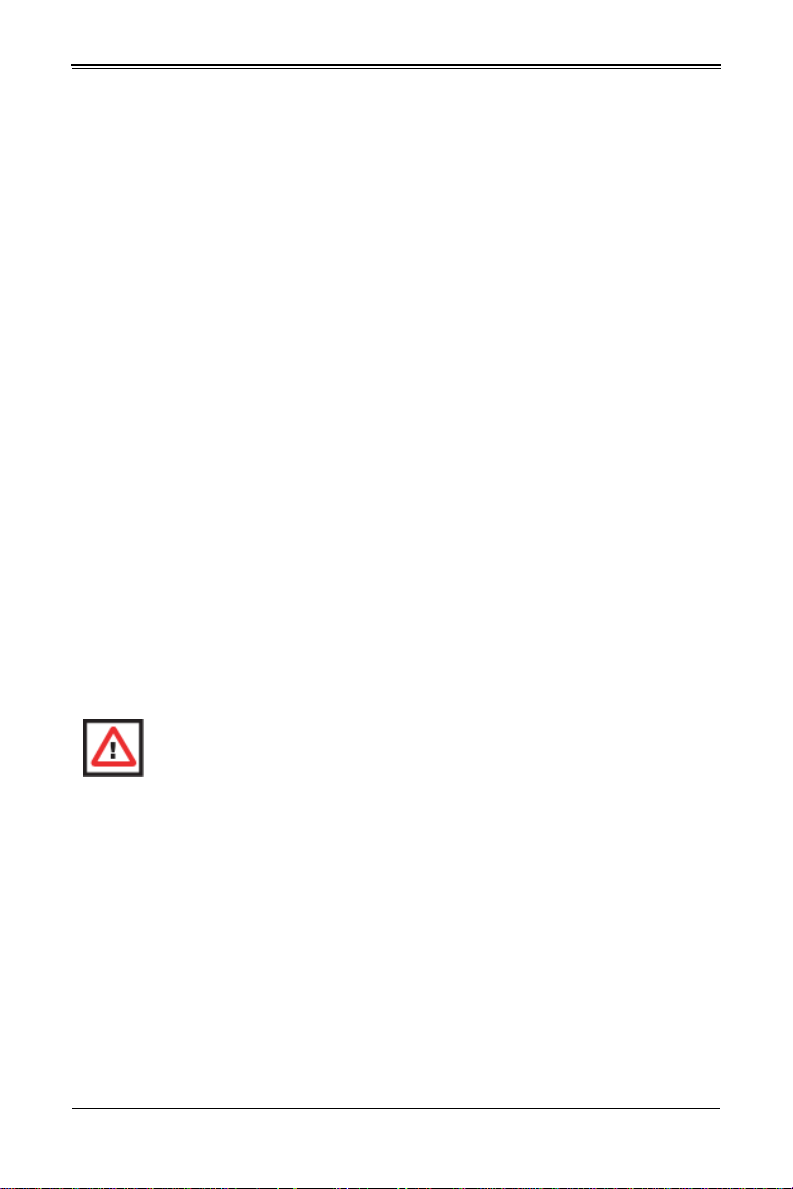
SBA-7141M-T Blade Module User’s Manual
The information in this User’s Manual has been carefully reviewed and is believed to be accurate. The
vendor assumes no responsibility for any inaccuracies that may be contained in this document, makes no
commitment to update or to keep current the information in this manual, or to notify any person or
organization of the updates. P lease Note: For the most up-to-date version of this manual, please see
our web site at www.supermicro.com.
Super Micro Computer, Inc. (“Supermicro”) reserves the right to make changes to the product described
in this manual at any time and without notice. This product, including software, if any, and documentation
may not, in whole or in part, be copied, photocopied, reprodu ced, t ranslated or redu ced to a ny medium or
machine without prior written consent.
IN NO EVENT WILL SUPERMICRO BE LIABLE FOR DIRECT, INDIRECT, SPECIAL, INCIDENTAL,
SPECULATIVE OR CONSEQUENTIA L DAMAGES ARISING FROM THE USE OR INABILITY TO USE
THIS PRODUCT OR DOCUMENTATION, EVEN IF ADVISED OF THE POSSIBILITY OF SUCH
DAMAGES. IN PARTICULAR, SUPERMICRO SHALL NOT HAVE LIABILITY FOR ANY HARDWARE,
SOFTWARE, OR DATA STORED OR USED WITH THE PRODUCT, INCLUDING THE COSTS OF
REPAIRING, REPLACING, INTEGRATING, INSTALLING OR RECOVERING SUCH HARDWARE,
SOFTWARE, OR DATA.
Any disputes arising between manufacturer and customer shall be governe d by the laws of Santa Clara
County in the State of Californ i a, USA. The State of California, County of Sant a Clara shall be the
exclusive venue for the resolution of any such disputes. Super Micro's total liability for all claims will not
exceed the price paid for the hardware product.
FCC Statement: This equipment has been tested and found to comply with the limits for a Class A digital
device pursuant to Part 15 of the FCC Rules. These limits are designed to provide reasonable protection
against harmful interference when the equipment is operated in a commercial environment. This
equipment generates, uses, and can radiate radio frequency energy and, if not installed and used in
accordance with the manufacturer’s instruction manual, may cause harmful interference with radio
communications. Operation of this equipment in a residential area is likely to cause harmful interference,
in which case you will be required to correct the interference at your own expense.
California Best Management Practices Regulat ions for Perchlorate Materials: This Perchlorate warning
applies only to products containing CR (Manganese Dioxide) Lithium coin cells. Perchlorate
Material-special handling may apply. See www.dtsc.ca.gov/hazardouswaste/perchlorate for further
details.
WARNING: HANDLING OF LEAD SOLDER MATERIALS USED IN THIS
PRODUCT MAY EXPOSE YOU TO LEAD, A CHEMICAL KNOWN TO THE
STATE OF CALIFORNIA TO CAUSE BIRTH DEFECTS AND OTHER
REPRODUCTIVE HARM.
Manual Revison 1.0b
Release Date: July 21, 2009
Unless you request and receive written permission from Super Micro Computer, Inc., you may not copy
any part of this document.
Information in this document is subject to change without notice. Other products and companies referred
to herein are trademarks or registered trademarks of their respective companies or mark holders.
Copyright © 2009 by Super Micro Computer, Inc.
All rights reserved.
Printed in the United States of America
ii
Page 3

Preface
About this Manual
This manual is written for professional system integrators, Information Technology
professionals, service personnel and technicians. It provides information for the
installation and use of Supermicro's SBA-7141M-T Blade Module. Installation and
maintenance should be performed by experienced professionals only.
Manual Organization
Chapter 1: Introduction
The first chapter provides a checklist of the main components included with the
SBA-7141M-T Blade Module and describes its main features.
Chapter 2: System Safety
You should familiarize yourself with this chapter for a general overview of safety
precautions that should be followed when installing and servicing the SBA-7141M-T
Blade Module.
Chapter 3: Setup and Installation
Refer to this chapter for details on installing the SBA-7141M-T Blade Module into the
SuperBladeSuperBlade chassis. Other sections cover the installation and placement of
memory modules and the installation of hard disk drives into the blade module.
Chapter 4: Blade Module Features
This chapter coves features and component information about the SBA-7141M-T Blade
Module. Included here are descriptions and information for mainboard components,
connectors, LEDs and other features of the blade module.
Chapter 5: BIOS
BIOS setup is covered in this chapter for the SBA-7141M-T Blade Module.
Appendix A: BIOS POST Codes
BIOS POST Codes for the SBA-7141M-T Blade Module are explained in this appendix.
iii
Page 4
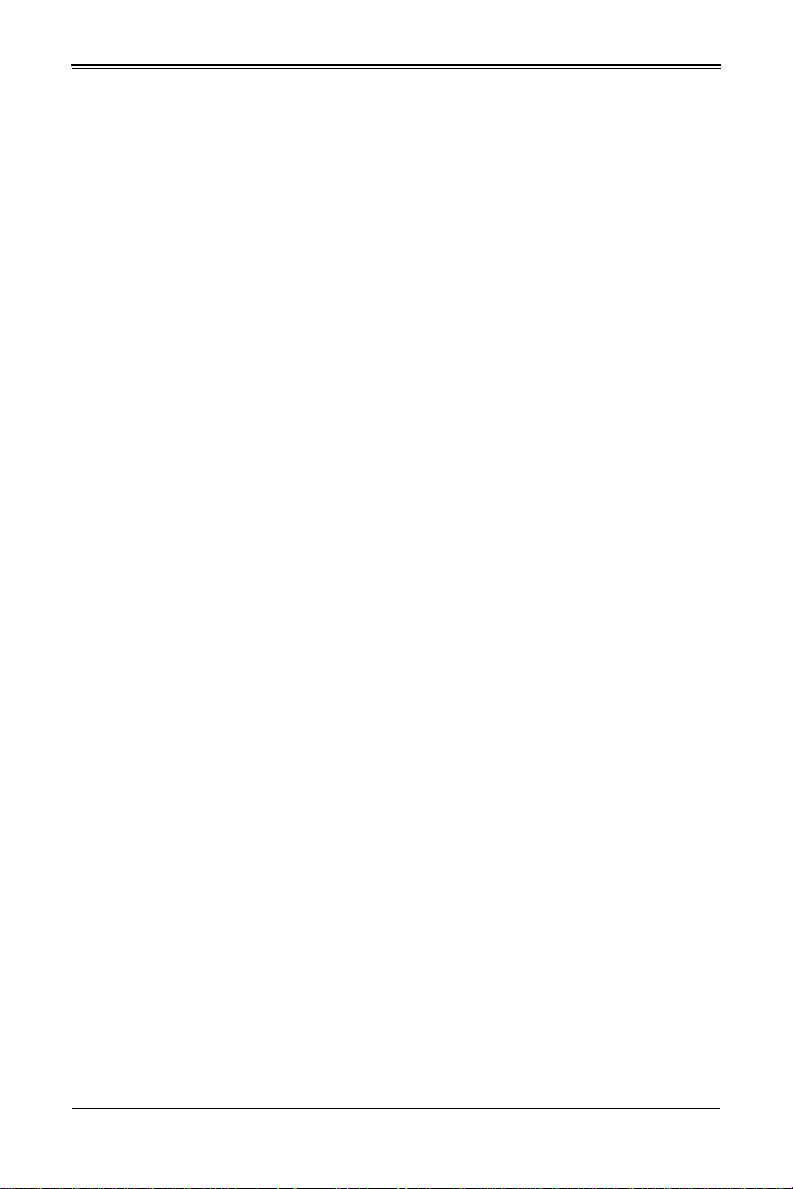
SBA-7141M-T Blade Module User’s Manual
Notes
iv
Page 5
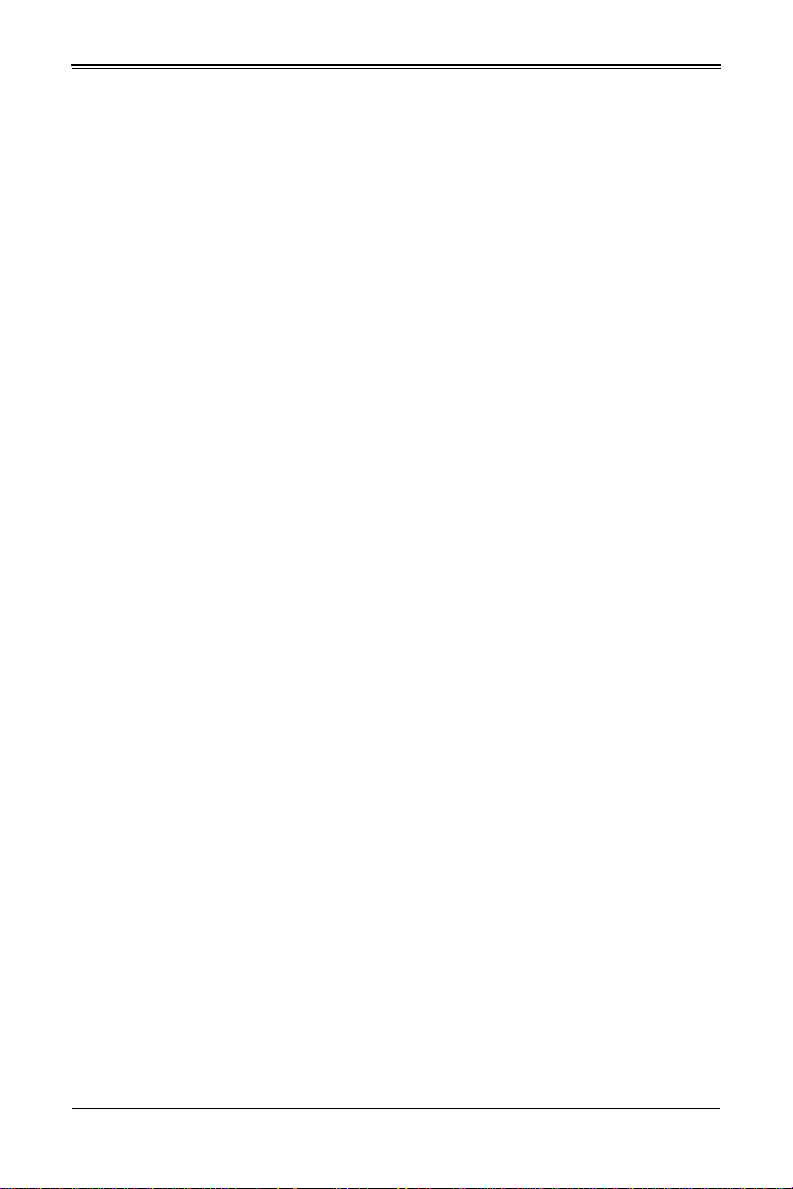
Table of Contents
Chapter 1 Introduction.......................................................................1-1
1-1 Overview.............................................................................................1-1
1-2 Product Checklist of Typical Components.....................................1-1
1-3 Blade Module Features....................................................................1-2
Processors..............................................................................................1-2
Memory...................................................................................................1-2
Storage....................................................................................................1-3
Density....................................................................................................1-3
1-4 Contacting Supermicro.....................................................................1-4
Chapter 2 System Safety..................................................................2-1
2-1 Electrical Safety Precautions...........................................................2-1
2-2 General Safety Precautions.............................................................2-2
2-3 Electrostatic Discharge Precautions ..............................................2-2
2-4 Operating Precautions......................................................................2-2
Chapter 3 Setup and Installation.................................................3-1
3-1 Overview.............................................................................................3-1
3-2 Installing Blade Modules..................................................................3-1
Powering Up a Blade Unit.......................................................................3-1
Powering Down a Blade Unit ..................................................................3-1
Removing a Blade Unit from the Enclosure............................................3-1
Removing/Replacing the Blade Cover....................................................3-2
Installing a Blade Unit into the Enclosure ...............................................3-2
3-3 Processor Installation .......................................................................3-4
3-4 Onboard Battery Installation............................................................3-5
3-5 Memory...............................................................................................3-6
Populating Memory Slots........................................................................3-6
DIMM Installation....................................................................................3-8
3-6 Hard Disk Drive Installation.............................................................3-9
3-7 Installing the Operating System......................................................3-9
Installing with an External USB CD-ROM Drive......................................3-9
Installing via PXE Boot..........................................................................3-10
Installing via Virtual Media (Drive Redirection).....................................3-10
3-8 Management Software...................................................................3-10
v
Page 6
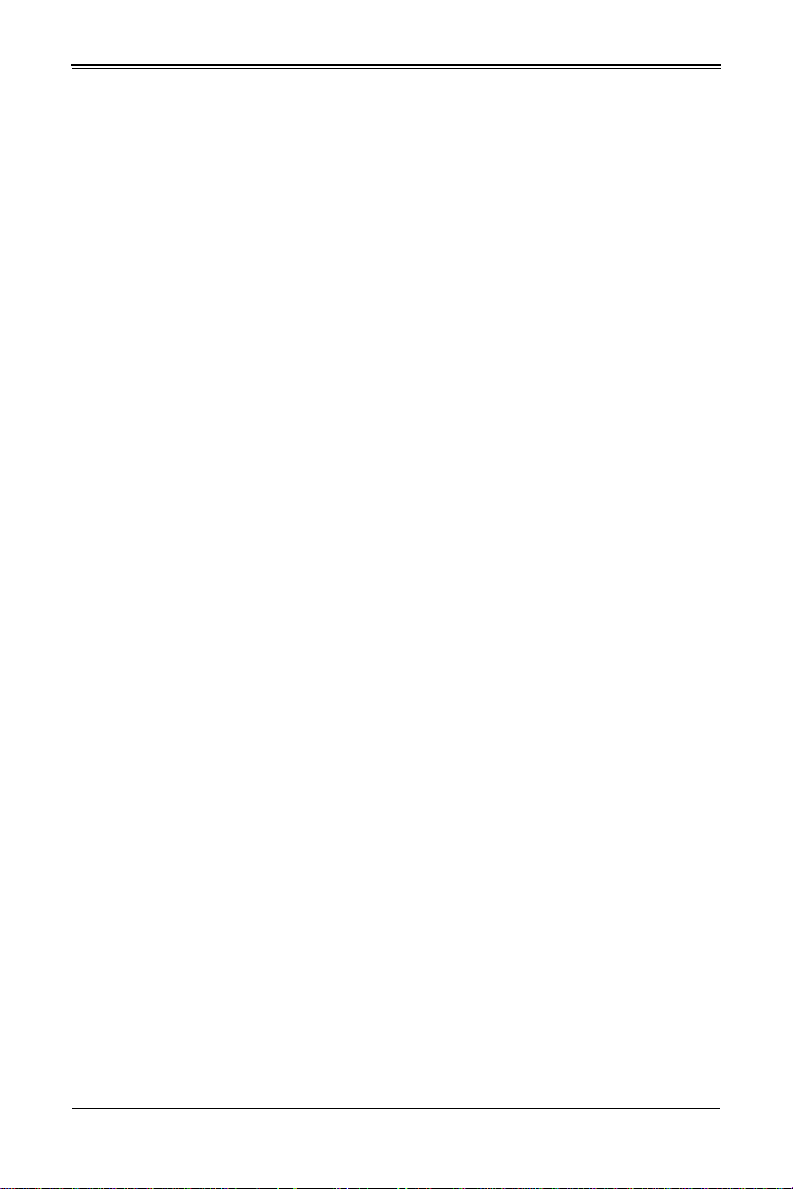
SBA-7141M-T Blade Module User’s Manual
3-9 Configuring and Setting up RAID.................................................3-11
Chapter 4 Blade Module Features..............................................4-1
4-1 Control Panel.....................................................................................4-2
Power Button ..........................................................................................4-3
KVM Button.............................................................................................4-3
LED Indicators ........................................................................................4-3
KVM Connector.......................................................................................4-3
4-2 Mainboard...........................................................................................4-4
Jumpers..................................................................................................4-5
CMOS Clear............................................................................................4-6
4-3 Blade Unit Components...................................................................4-6
Memory Support .....................................................................................4-7
Hard Disk Drives.....................................................................................4-7
Chapter 5 BIOS.......................................................................................5-1
5-1 Introduction.........................................................................................5-1
System BIOS ..........................................................................................5-1
How To Change the Configuration Data .................................................5-1
Starting the Setup Utilit y.................... .. ... .......................................... ... ... .5-1
5-2 BIOS Updates....................................................................................5-2
Flashing BIOS.........................................................................................5-2
5-3 Running Setup...................................................................................5-3
5-4 Main BIOS Setup Menu ...................................................................5-4
System Time/System Date .....................................................................5-4
5-5 Advanced Settings Menu.................................................................5-5
BOOT Settings Configuration .................................................................5-5
CPU Configuration..................................................................................5-7
SATA Configuration.................................................................................5-7
PCI/PnP Configuration............................................................................5-8
Super IO Configuration...........................................................................5-9
Chipset Configuration .............................................................................5-9
NorthBridge Configuration..................................................................5-10
SouthBridge/MCP55 Configuration....................................................5-11
Event Log Configuration ..... .. ................................................................5-12
PCI Express Configuration....................................................................5-12
Remote Access Configuration ..............................................................5-13
System Health Monitor..........................................................................5-13
5-6 Boot Menu........................................................................................5-14
vi
Page 7
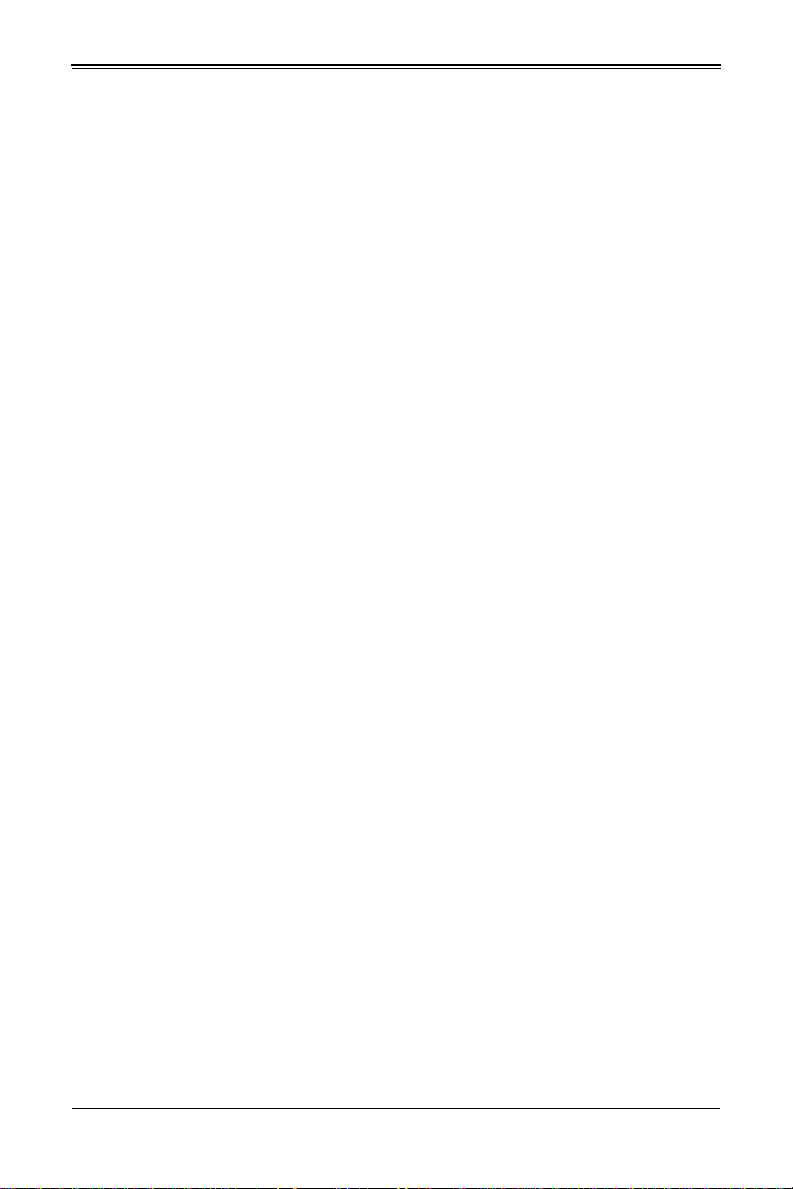
5-7 Security Menu..................................................................................5-14
5-8 Exit Menu..........................................................................................5-15
Appendix A BIOS POST Codes....................................................A-1
A-1 BIOS POST Messages....................................................................A-1
A-2 BIOS POST Codes...........................................................................A-3
Recoverable POST Errors......................................... ... ..........................A-4
Terminal POST Errors.............................................................. ...............A-4
vii
Page 8
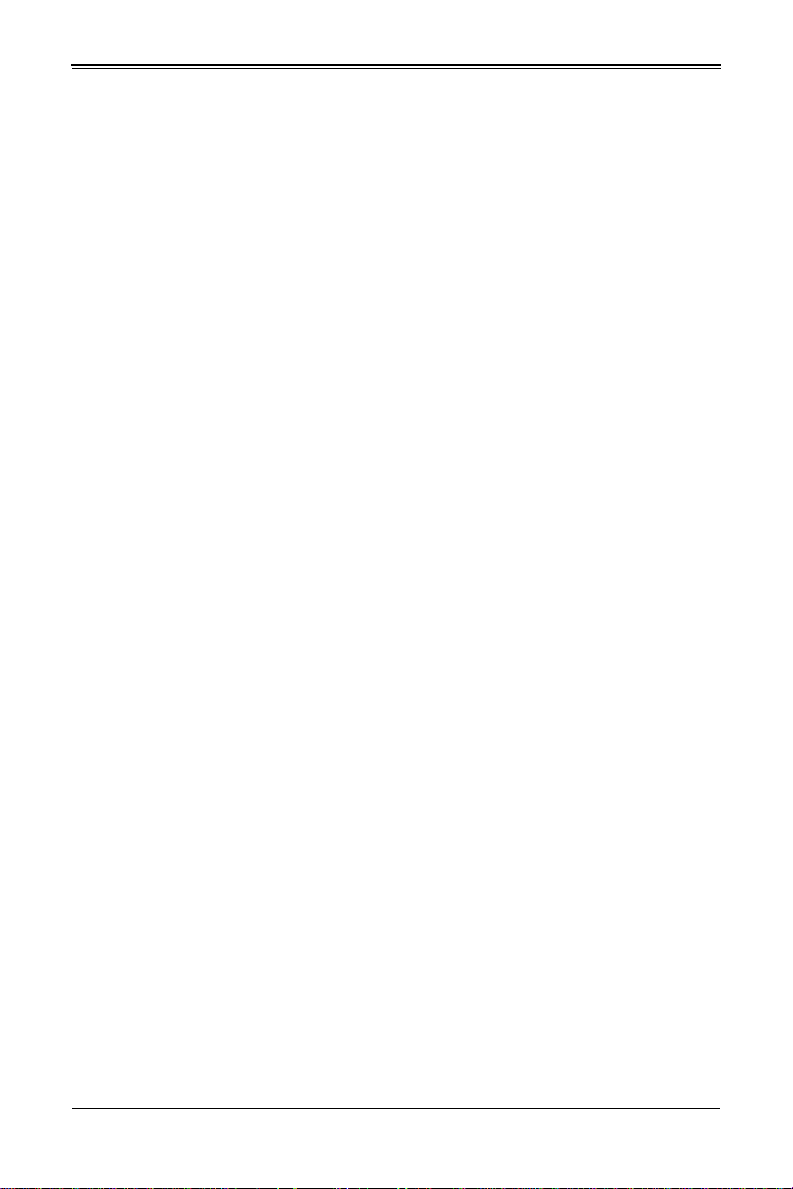
SBA-7141M-T Blade Module User’s Manual
Notes
viii
Page 9
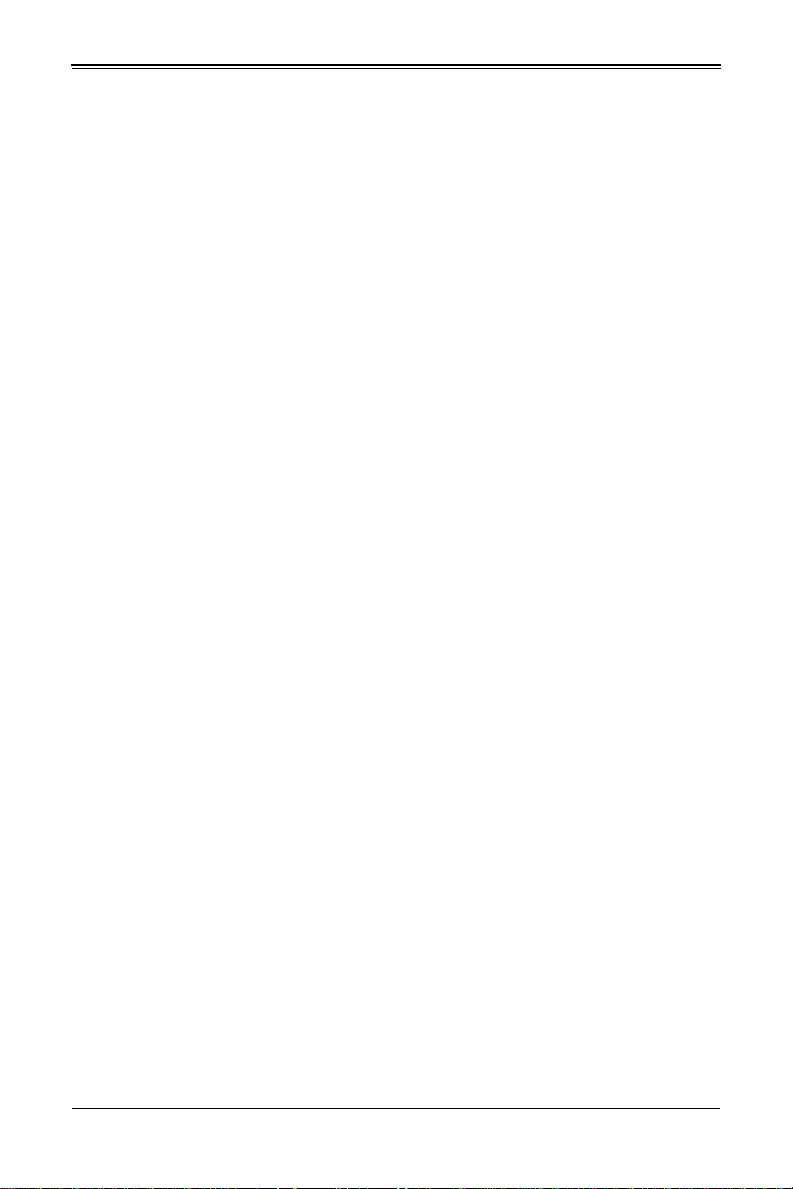
List of Figures
Figure 1-1. Full Rack of Blade Enclosures and Blade Servers.........................1-3
Figure 3-1. Inserting a Blade into the Enclosure...............................................3-3
Figure 3-2. Locking the Blade into Position.......................................................3-3
Figure 3-3. Installing a Processor in a Socket..... ... ...........................................3-5
Figure 3-4. Installing the Onboard Battery................................................. ... ... .3-6
Figure 3-5. 16-slot DIMM Numbering................................................................3-8
Figure 3-6. Installing a DIMM into a Memory Slot.............................................3-9
Figure 4-1. SBA-7141M-T Blade Unit Front View.............................................4-1
Figure 4-2. Blade Control Panel........................................................................4-2
Figure 4-3. BHQME Mainboard.........................................................................4-4
Figure 4-4. NVidia MCP55 Pro Chipset: Block Diagram for SBA-7141M-T......4-5
Figure 4-5. Exploded View of SBA-7141M-T Blade Module.............................4-6
ix
Page 10
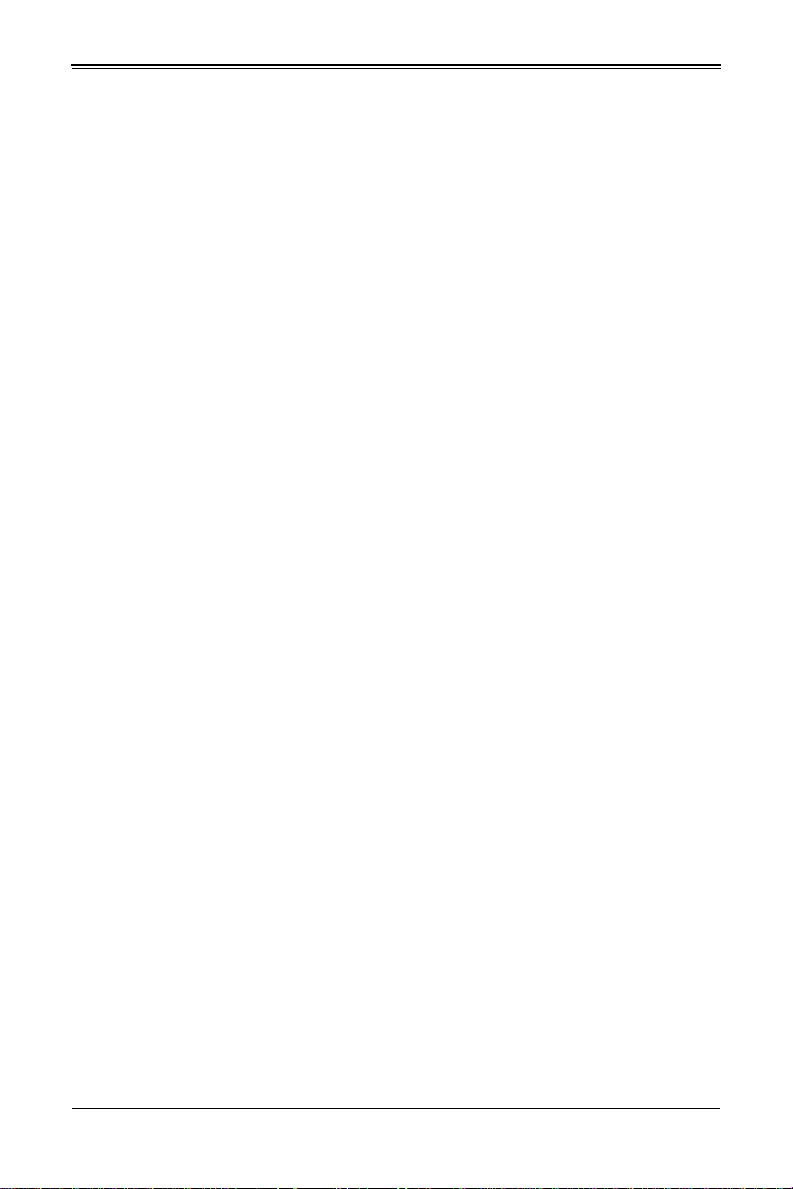
SBA-7141M-T Blade Module User’s Manual
Notes
x
Page 11
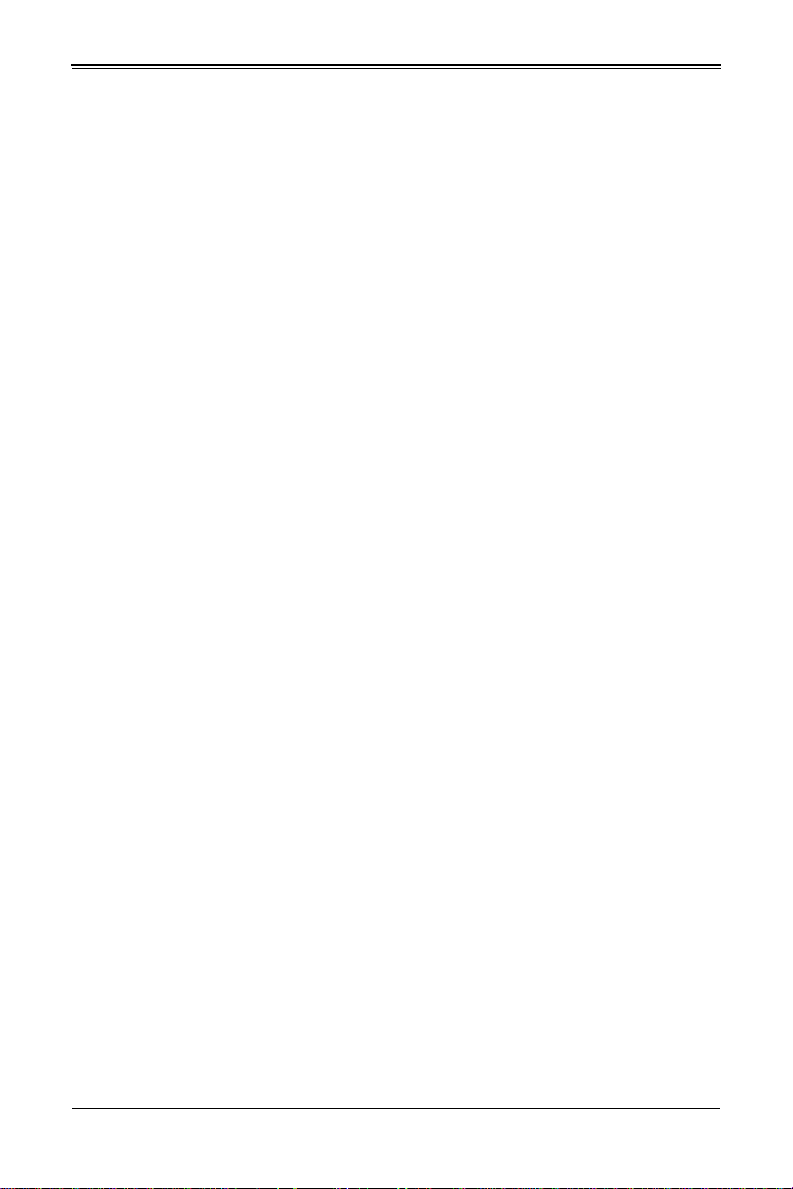
List of Tables
Table 1-1. SBA-7141M-T Blade Specification Features ...................................1-2
Table 3-1. Populating 16 Memory Slots and 4 CPUs for Interleaved Operation3-7
Table 4-1. SBA-7141M-T Blade Unit Features .................................................4-1
Table 4-2. Blade Control Panel.........................................................................4-2
Table 4-3. Blade Module LED Indicators ..........................................................4-3
Table 4-4. BHQME Mainboard Layout..............................................................4-5
Table 4-5. Main Components of SBA-7141M-T Blade Module.........................4-7
Table 5-1. BOOT Settings Configuration Submenu..........................................5-5
Table 5-2. CPU Configuration Submenu...........................................................5-7
Table 5-3. SATA Configuration Submenu.........................................................5-7
Table 5-4. PCI/PnP Configuration Submenu ....................................................5-8
Table 5-5. Super IO Configuration Submenu....................................................5-9
Table 5-6. Chipset Configuration Submenu......................................................5-9
Table 5-7. NorthBridge Configuration Submenu.............................................5-10
Table 5-8. SouthBridge/MCP55 Configuration Submenu...............................5-11
Table 5-9. Event Log Configuration Submenu................................................ 5-12
Table 5-10. PCI Express Configuration Submenu..........................................5-12
Table 5-11. Remote Access Configuration Submenu.....................................5-13
Table 5-12. System Health Monitor Submenu................................................5-13
Table 5-13. Boot menu....................................................................................5-14
Table 5-14. Security Menu..............................................................................5-14
Table 5-15. Exit Menu.....................................................................................5-15
Table A-1. BIOS POST Messages....................................................................A-1
Table A-2. Terminal POST Errors.....................................................................A-4
Table A-3. Boot Block Flash ROM Terminal POST Errors................................A-8
xi
Page 12
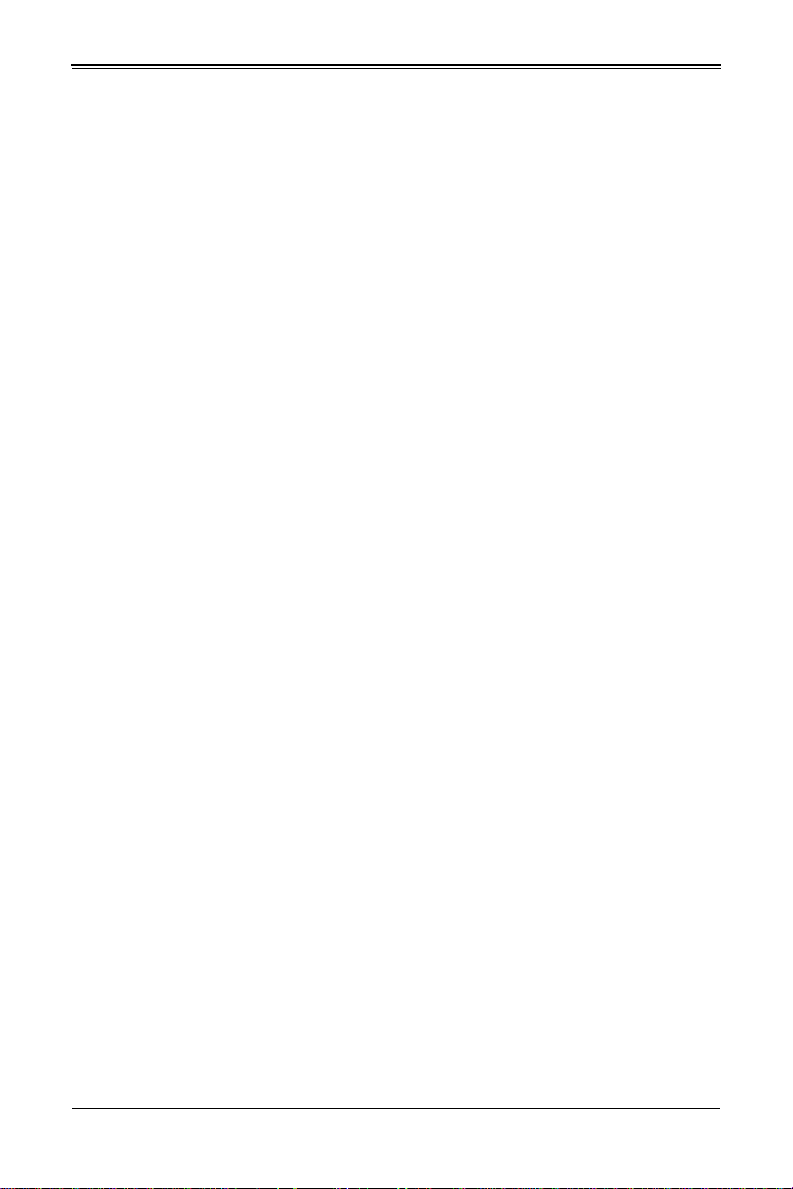
SBA-7141M-T Blade Module User’s Manual
Notes
xii
Page 13
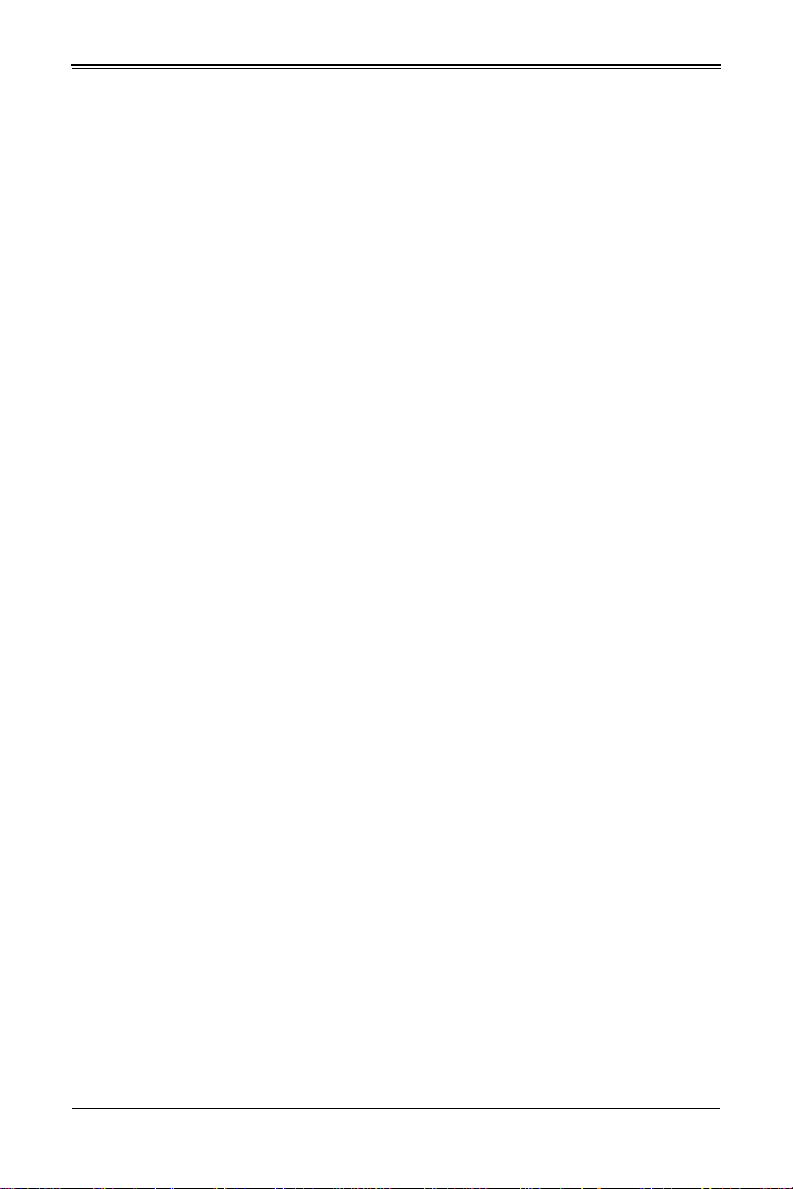
Chapter 1
Introduction
1-1 Overview
The SBA-7141M-T blade module is a compact self-contained server that connects into a
pre-cabled enclosure that provides power, cooling, management and networking
functions. One enclosure for the SBA-7141M-T blade module can hold ten blade units.
In this manual, “blade system” refers to the entire system (including the enclosure and
blades units), “blade” or “blade unit” refers to a single blade module and “blade
enclosure” is the chassis that the blades, power supplies and modules are housed in.
Please refer to our web site for information on operating systems that have been
certified for use with the SuperBlade (www.supermicro.com/products/superblade/).
1-2 Product Checklist of Typical Components
Your blade module ships with its mainboard already installed in its chassis. Memory,
hard disk drives and the CPU must all be installed by the user after shipment. See
Chapter 3: "Setup and Installation" on page 3-1 for details on installation of these
components.
Aside from the blade module unit itself, the following optional add-on cards may be
ordered for your blade module:
• Blade IPMI Add-on Card: AOC-SIMBL
• Mezzanine Cards (with Infiniband Switch): AOC-IBH-001, AOC-IBH-002 or
AOC-IBH-003
See the Supermicro website and the SuperBlade Network Modules User’s Manual on
your SuperBlade system’s CD-ROM for more details on these add-on cards.
1-1
Page 14
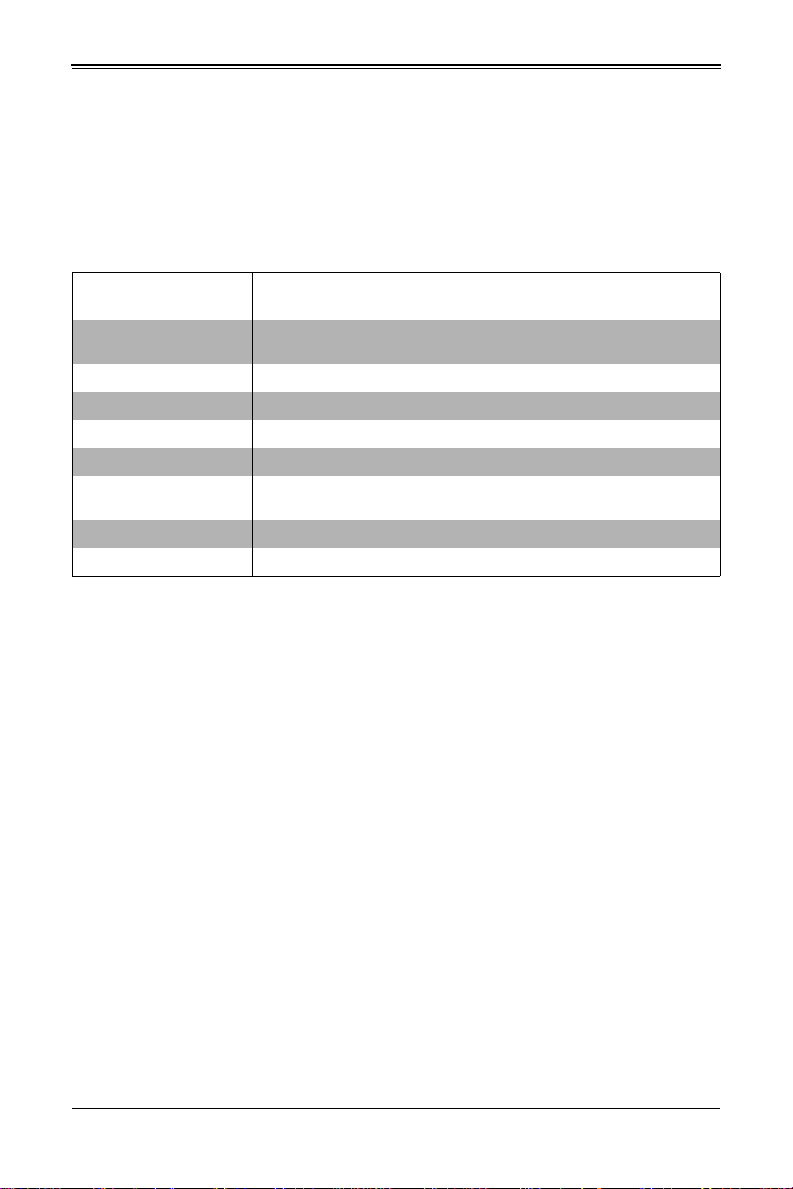
SBA-7141M-T Blade Module User’s Manual
1-3 Blade Module Features
Table 1-1 lists the main features of the SBA-7141M-T blade module. See the proceeding
section for components typically included in a blade system and other optional
components. Specific details on the SBA-7141M-T blade module is found in Chapter 4:
"Blade Module Features" on page 4-1.
Table 1-1. SBA-7141M-T Blade Specification Features
Mainboard
Processors
FSB Speed 1000 MHz Hyper Transport front side (system) bus speed
Chipset Nvidia MCP55 Pro
Graphics Controller Onboard ATI ES1000 graphics chip with 16MB of SDRAM
BIOS 8 Mb AMI® Flash ROM
Memory Capacity
SATA Controller Nvidia MCP55 Pro on-chip controller for two Serial ATA drives
Hard Drive Bays One Internal 2.5" SATA hard disk drive
Processors
The SBA-7141M-T blade module supports up to four AMD Opteron 8300/8200 series
processors.
Refer to the Supermicro web site for a complete listing of supported processors (http://
www.supermicro.com/products/superblade). Please note that you will need to check the
detailed specifications of a particular blade module for a list of the CPUs it supports.
Details on installation of the processor into the SBA-7141M-T blade module are found in
Chapter 3: "Setup and Installation" on page 3-1.
BHQME (proprietary form factor)
Chassis Dimensions (HxWxD): 11.32” x 1.67” x 18.5”
Supports four AMD Opteron 8300/8200 series processors. Please refer to
our web site for a complete listing of supported processors.
Eight 240-pin DIMM sockets supporting up to 128 GB of ECC Registered
DDR2-800/667/533 SDRAM.
Memory
The BHQME supports single or dual-channel, registered ECC DDR2-800/667/533
SDRAM in sixteen DIMM sockets. Both interleaved and non-interleaved memory are
supported, so you may populate any number of DIMM slots. Populating two adjacent
slots at a time with memory modules of the same size and type will result in interleaved
(128-bit) memory, which is faster than non-interleaved (64-bit) memory.
Please refer to the Supermicro web site for a list of supported memory
(www.supermicro.com/products/superblade). The detailed specifications for a blade
module will contain a link to a list of recommended memory sizes and manufacturers.
Details on installation of memory modules into the SBA-7141M-T blade module are
found in Chapter 3: "Setup and Installation" on page 3-1.
1-2
Page 15
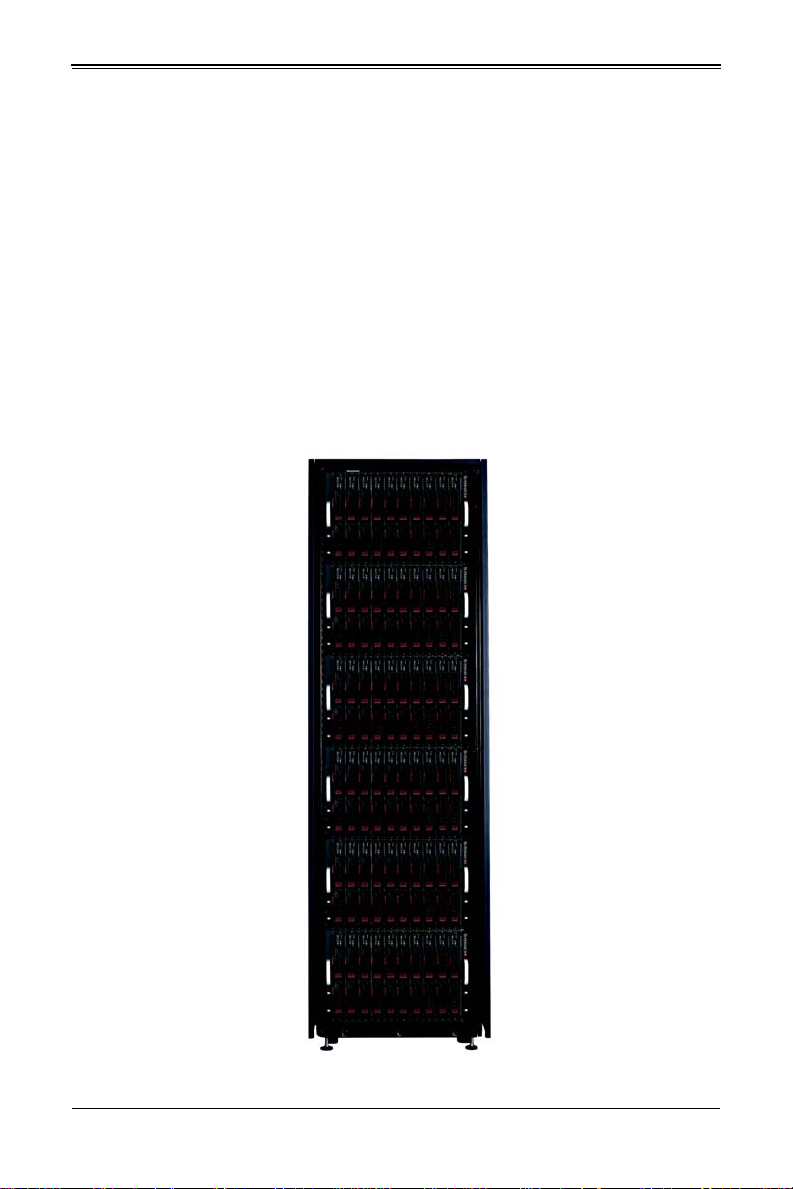
Chapter 1: Introduction
Storage
The SBA-7141M-T blade module accommodates one internal 2.5" SATA hard disk drive,
which is mounted directly on the blade’s mainboard. See Chapter 3: "Setup and
Installation" on page 3-1 for storage installation details.
Density
A maximum of ten blade modules may be installed into a single blade enclosure. Each
blade enclosure is a 7U form factor, so a standard 42U rack may accommodate up to six
enclosures with 60 blade modules, or the equivalent of 60 1U servers. With the inclusion
of six CMM modules, twelve Gigabit Ethernet switches and six InfiniBand switches, this
would occupy up to 84U space in a conventional 1U server configuration.
Figure 1-1 displays a view of a full rack with six blade enclosures in it, each with ten
blades to an enclosure.
Figure 1-1. Full Rack of Blade Enclosures and Blade Servers
1-3
Page 16
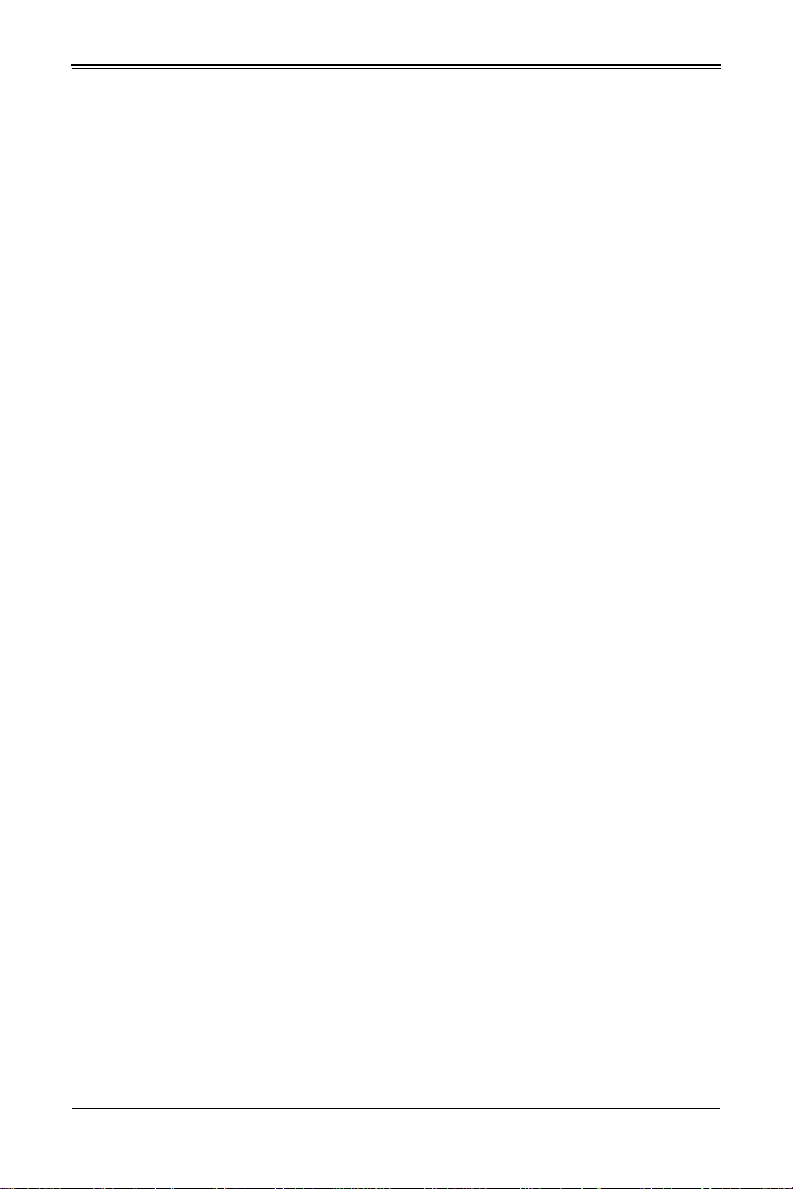
SBA-7141M-T Blade Module User’s Manual
1-4 Contacting Supermicro
Headquarters
Address: Super Micro Computer, Inc.
980 Rock Ave.
San Jose, CA 95131 U.S.A.
Tel: +1 (408) 503-8000
Fax: +1 (408) 503-8008
Email:
Web Site: www.supermicro.com
Europe
Address: Super Micro Computer B.V.
Tel: +31 (0) 73-6400390
Fax: +31 (0) 73-6416525
Email:
Asia-Pacific
Address: Super Micro Computer, Inc.
Tel: +886-(2) 8226-3990
Fax: +886-(2) 8226-3991
Web Site: www.supermicro.com.tw
Technical Support:
Email: support@supermicro.com.tw
Tel: +886-2-8228-1366, ext. 132 or 139
marketing@supermicro.com (General Information)
support@supermicro.com (Technical Support)
Het Sterrenbeeld 28, 5215 ML
‘s-Hertogenbosch, The Netherlands
sales@supermicro.nl (General Information)
support@supermicro.nl (Technical Support)
rma@supermicro.nl (Customer Support)
4F, No. 232-1, Liancheng Rd.
Chung-Ho 235, Taipei County
Taiwan, R.O.C.
1-4
Page 17
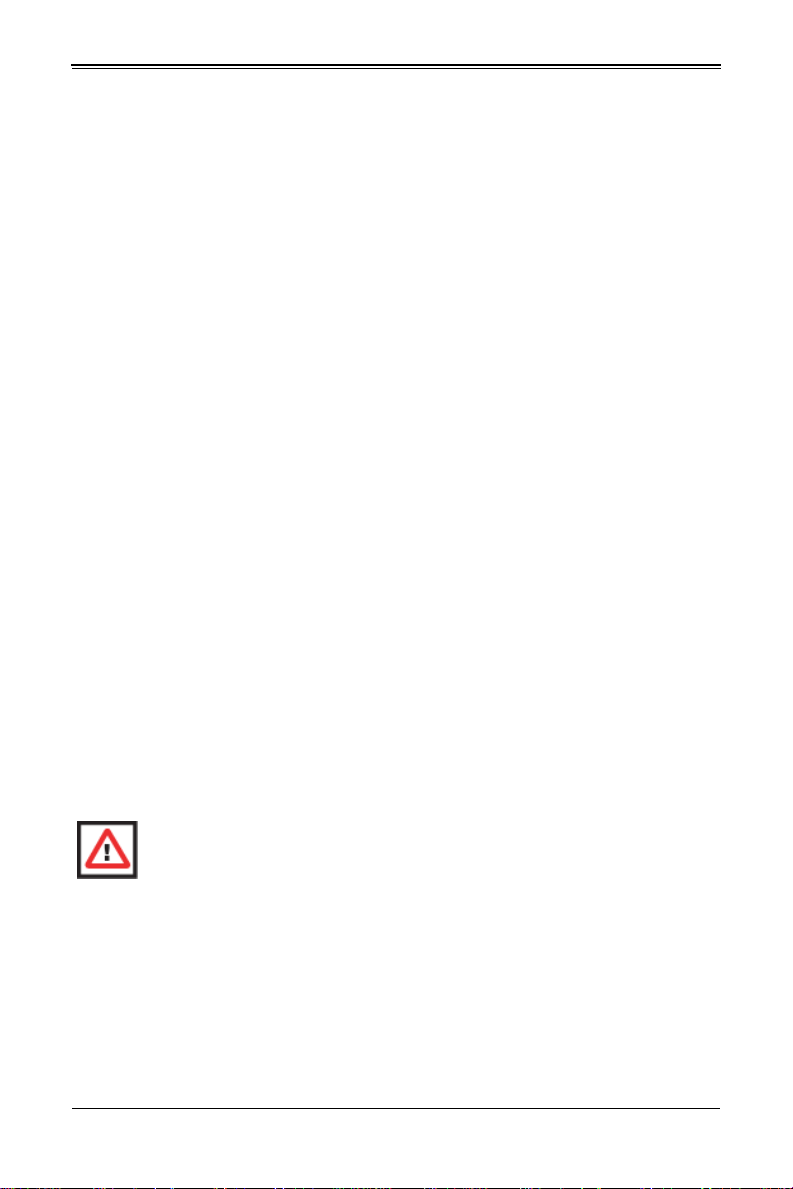
Chapter 2
System Safety
2-1 Electrical Safety Precautions
Basic electrical safety precautions should be followed to protect yourself from harm and
the SuperBlade from damage:
• Be aware of how to power on/off the enclosure power supplies and the individual
blades as well as the room's emergency power-off switch, disconnection switch or
electrical outlet. If an electrical accident occurs, you can then quickly remove power
from the system.
• Do not work alone when working with high voltage components.
• Power should always be disconnected from the blade module when removing or
installing such system components as the mainboard, memory modules and
processors.
• When working around exposed electrical circuits, another person who is familiar
with the power-off controls should be nearby to switch off the power if necessary.
• Use only one hand when working with powered-on electrical equipment. This is to
avoid making a complete circuit, which will cause electrical shock. Use extreme
caution when using metal tools, which can easily damage any electrical components
or circuit boards they come into contact with.
• Do not use mats designed to decrease electrostatic discharge as protection from
electrical shock. Instead, use rubber mats that have been specifically designed as
electrical insulators.
• The power supply power cords must include a grounding plug and must be plugged
into grounded electrical outlets. Power input requires 110-240 V AC, depending upon
your power supply module.
• Mainboard Battery: This battery must be replaced only with the same or an
equivalent type recommended by the manufacturer (CR2032 Lithium 3V battery).
Dispose of used batteries according to the manufacturer's instructions.
WARNING: There is a danger of explosion if the onboard battery is installed
upside down, which will reverse its polarities.
• Mainboard replaceable soldered-in fuses: Self-resetting PTC (Positive T emperature
Coefficient) fuses on the mainboard must be replaced by trained service technicians
only. The new fuse must be the same or equivalent as the one replaced. Contact
technical support for details and support.
2-1
Page 18
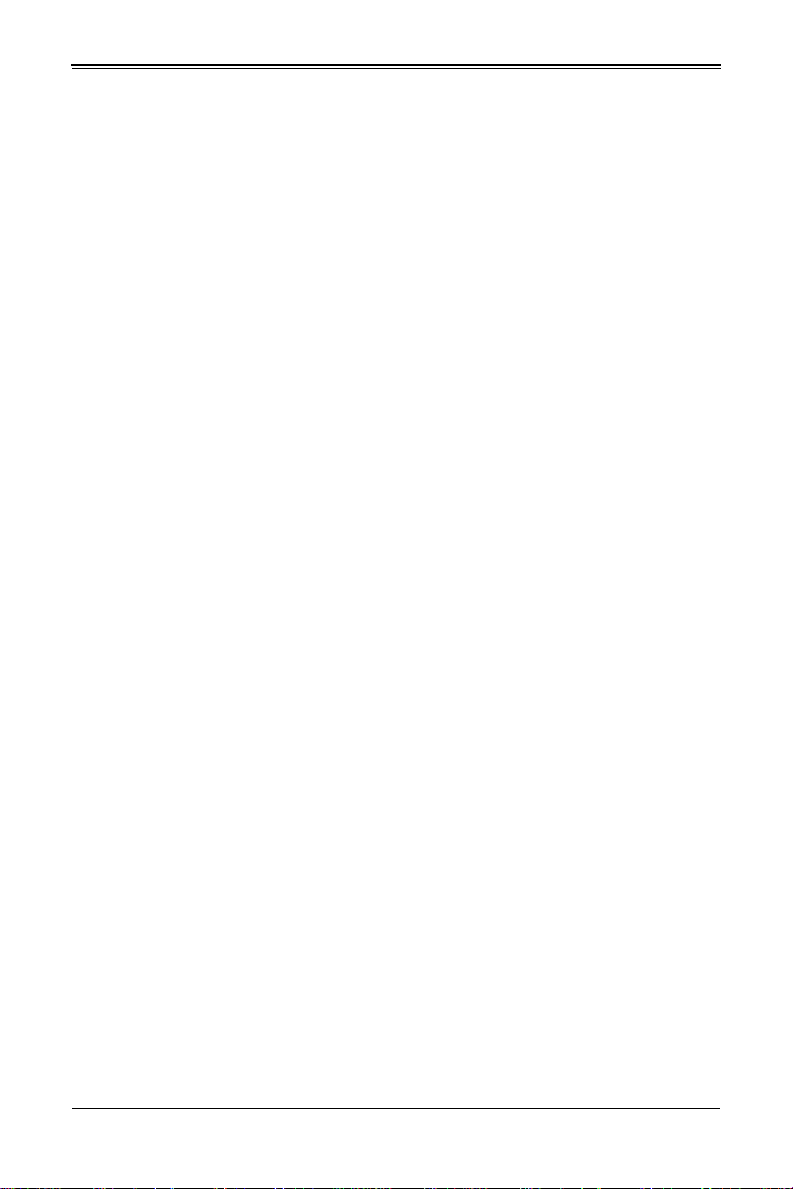
SBA-7141M-T Blade Module User’s Manual
2-2 General Safety Precautions
Follow these rules to ensure general safety:
• Keep the area around the SuperBlade clean and free of clutter.
• Place the blade module cover and any system components that have been removed
away from the system or on a table so that they won't accidentally be stepped on.
• While working on the system, do not wear loose clothing such as neckties and
unbuttoned shirt sleeves, which can come into contact with electrical circuits or be
pulled into a cooling fan.
• Remove any jewelry or metal objects from your body, which are excellent metal
conductors that can create short circuits and harm you if they come into contact with
printed circuit boards or areas where power is present.
• After accessing the inside of the system, replace the blade module's cover before
installing it back into the blade enclosure.
2-3 Electrostatic Discharge Precautions
Electrostatic discharge (ESD) is generated by two objects with different electrical
charges coming into contact with each other. An electrical discharge is created to
neutralize this difference, which can damage electronic components and printed circuit
boards.
The following measures are generally sufficient to neutralize this difference before
contact is made to protect your equipment from ESD:
• Use a grounded wrist strap designed to prevent static discharge.
• Keep all components and printed circuit boards (PCBs) in their antistatic bags until
ready for use.
• Touch a grounded metal object before removing the board from the antistatic bag.
• Do not let components or PCBs come into contact with your clothing, which may
retain a charge even if you are wearing a wrist strap.
• Handle a board by its edges only; do not touch its components, peripheral chips,
memory modules or contacts.
• When handling chips or modules, avoid touching their pins.
• Put the mainboard and peripherals back into their antistatic bags when not in use.
• For grounding purposes, make sure the blade enclosure provides excellent
conductivity between the power supplies, the blade modules and the mainboard.
2-4 Operating Precautions
Care must be taken to assure that the cover of the blade unit is in place when the blade
is operating to assure proper cooling. Out of warranty damage to the blade can occur if
this practice is not strictly followed.
Any drive carrier without a hard drive installed must remain fully installed in the drive bay
when the blade module is operating to ensure proper airflow.
2-2
Page 19
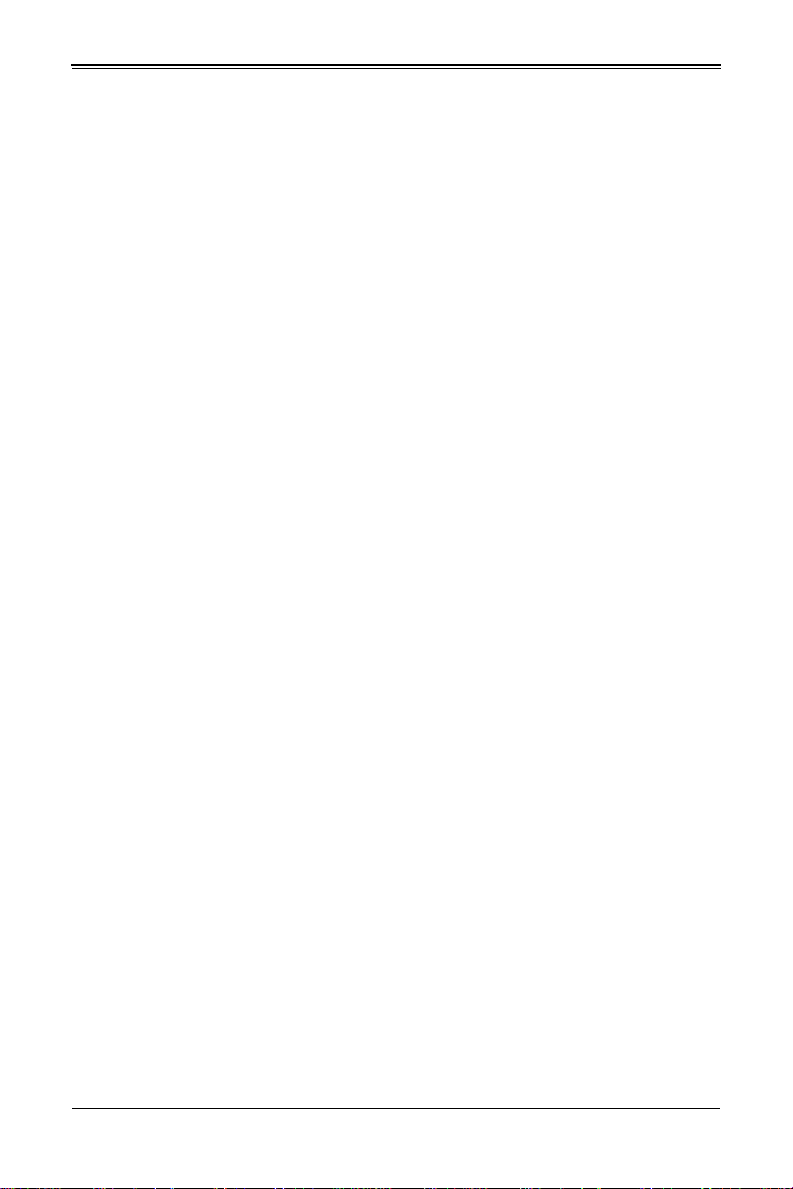
Chapter 3
Setup and Installation
3-1 Overview
This chapter covers the setup and installation of the blade module and its components.
3-2 Installing Blade Modules
Up to ten SBA-7141M-T blade modules may be installed into a single blade enclosure
(depending upon your enclosure and blade). Blade modules with Windows and Linux
operating systems may be mixed together in the same blade enclosure.
Powering Up a Blade Unit
Each blade unit may be powered on and off independently from the rest of the blades
installed in the same enclosure. A blade unit may be powered up in two ways:
• Press the power button on the blade unit.
• Use IPMIView or the web-browser based management utility to apply power using
either a CMM module, or by the use of an installed SIMBL add-on card in the blade
module.
Powering Down a Blade Unit
A blade unit may be powered down in either of five ways:
• Press the power button on the blade unit.
• Use IPMIView or the web-browser based management utility to power down (if you
have Operator or Admin privileges on the CMM).
• Use IPMItool when connected to the CMM to power down (if you have Operator or
Admin privileges on the CMM).
• Use IPMIview or a browser connected to the SIMBL card attached to the blade to
power down.
• Use IPMItool to use a Command Line Interface (CLI) to the SIMBL (if you have
Operator or Admin privileges).
Removing a Blade Unit from the Enclosure
Although the blade system may continue to run, individual blades should always be
powered down before removing them from the enclosure.
3-1
Page 20
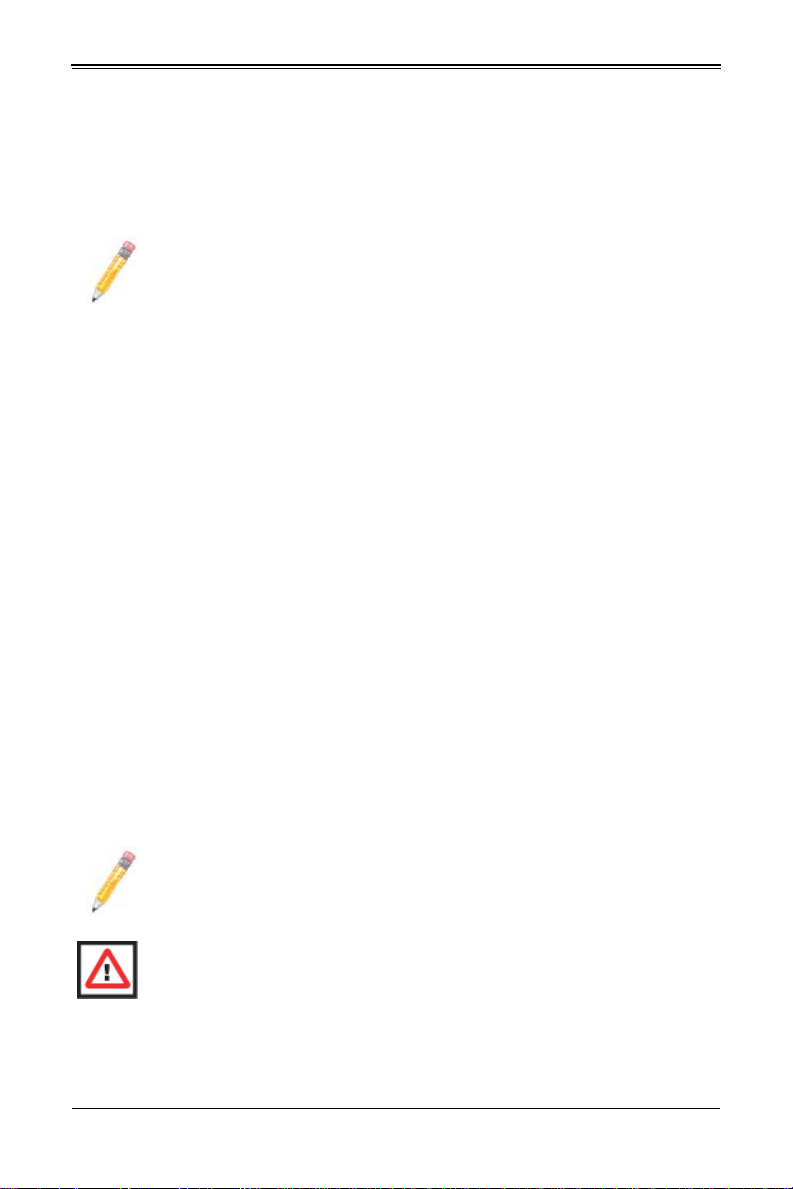
SBA-7141M-T Blade Module User’s Manual
Removing a Blade Unit from the Enclosure
1. Power down the blade unit (see "Powering Down a Blade Unit" above).
2. Squeeze both handles to depress the red sections then pull out both handles
completely and use them to pull the blade unit from the enclosure.
NOTE: Blade Modules can be Hot-Plugged from the enclosure.
Removing/Replacing the Blade Cover
The blade cover must be removed to access the mainboard when you need to install or
remove processors, memory units, the onboard battery and so on.
Removing/Replacing the Blade Cover
1. Remove the blade unit from the enclosure (see "Removing a Blade Unit from the
Enclosure" above).
2. Depress the two buttons on the cover while pushing the cover toward the rear of the
blade unit. When it stops, lift the cover off the blade unit.
3. To replace the cover, fit the six grooves in the cover into the studs in the sides of the
blade, then slide the cover toward the front of the blade to lock it into place.
Installing a Blade Unit into the Enclosure
Make sure the cover of the blade unit has been replaced first before installing a blade
unit in the enclosure.
Installing a Blade Unit into the Enclosure
1. Slowly push the blade unit into its bay with the handles fully pulled out (see
Figure 3-1).
2. When the blade stops, push the handles back in to their locked position, making
sure the notches in both handles catch the lip of the enclosure (see Figure 3-2).
NOTE: Blade Modules can be Hot-Plugged into the enclosure.
WARNING: Use extreme caution when inserting a blade module into the
enclosure. If the blade's power connector becomes damaged, it can damage
pins on other blade bays that it is inserted into.
3-2
Page 21

Chapter 3: Setup and Installation
Figure 3-1. Inserting a Blade into the Enclosure
Figure 3-2. Locking the Blade into Position
3-3
Page 22

SBA-7141M-T Blade Module User’s Manual
3-3 Processor Installation
One or two processors may be installed to the mainboard of each blade unit. See
Chapter 1 for general information on the features of the blade unit and the Supermicro
web site for further details including processor, memory and operating system support.
WARNING: This action should only be performed by a trained service
technician. Allow the processor heatsink to cool before removing it.
Removing a Processor
1. Power down and remove the blade unit from the enclosure (see Section 3-2:
Installing Blade Modules on page 3-1 for details).
2. Remove the cover of the blade unit (see "Removing/Replacing the Blade Cover" on
page 3-2).
3. Loosen the four screws that secure the heatsink to the mainboard.
4. Remove the heatsink by gently rotating it back-and-forth sideways with your fingers
to release it from the processor. Set the heatsink aside and upside-down so that
nothing comes into contact with the thermal grease on its underside.
5. Raise the lever of the processor socket up until the processor is released from the
socket, then lift the silver cover plate and remove the processor.
WARNING: This action should only be performed by a trained service
technician.
Installing a Processor
1. If present, remove the protective black PnP cap from the processor socket.
2. Raise the lever of the processor socket until it reaches its upper limit.
3. Lift the silver cover plate completely up and out of the way.
NOTE: Be careful not to damage the pins protruding from the CPU socket.
4. Align pin 1 of the processor with pin 1 of the socket (both are marked with a small
gold triangle) and gently seat the processor into the socket (Figure 3-3).
5. Check to make sure the processor is flush to the socket and fully seated.
6. Lower the socket lever until it locks.
7. To install the heatsink, apply thermal grease to the top of the processor. (If
reinstalling a heatsink, first clean off the old thermal grease with a clean, lint-free
cloth.)
3-4
Page 23

Chapter 3: Setup and Installation
8. Place the heatsink on the processor then tighten two diagonal screws until snug,
then the other two screws.
9. When all four screws are snug, tighten them all to secure the heatsink to the
mainboard.
NOTE: Do not overtighten the screws as this may damage the processor or the
heatsink.
10. Replace the cover on the blade unit and finish by installing the unit back into the
blade enclosure.
Figure 3-3. Installing a Processor in a Socket
Gold dot
Socket key
CPU key
CPU pin
Notched corner
3-4 Onboard Battery Installation
A battery is included on the mainboard to supply certain volatile memory components
with power when power has been removed from the blade module. If this battery dies, it
must be replaced with an equivalent CR2032 Lithium 3V battery. Dispose of used
batteries according to the manufacturer's instructions. See Figure 3-4 for a diagram of
installing a new onboard battery.
WARNING: There is a danger of explosion if the onboard battery is installed
upside down, which reverses its polarities.
3-5
Page 24

SBA-7141M-T Blade Module User’s Manual
Figure 3-4. Installing the Onboard Battery
Lithium Battery
Battery Holder
3-5 Memory
The mainboard of each blade unit must be populated with DIMMs (Dual In-line Memory
Modules) to provide system memory. The DIMMs should all be of the same size and
speed and from the same manufacturer due to compatibility issues.
See below for details on supported memory and our web site (www.supermicro.com/
products/superblade for recommended memory.
Populating Memory Slots
The mainboard has sixteen memory slots. Both interleaved and non-interleaved
memory are supported, so you may populate any number of DIMM slots. Maximum
memory is 128 GB DDR2-800/667/533 registered ECC SDRAM for four CPU systems.
Populating two slots at a time with memory modules of the same size and of the same
type will result in dual-channel, interleaved memory, which is faster than single-channel,
non-interleaved memory. In this case it is better to spread pairs of DIMMs across all
memory banks with a CPU installed than to fill up one CPU memory bank while leaving
another empty.
For example, if you were to install eight DIMMs in a quad-CPU configuration, you should
install two in the CPU1 DIMM slots (slots 1A and 1B), two in the CPU2 DIMM slots, two
in the CPU3 DIMM slots and two in the CPU4 DIMM slots rather than four in any two
CPU DIMM slots. If you install four more, install two in the remaining CPU1 DIMM slots
and two in the remaining CPU2 DIMM slots, etc. This balances the load over all CPUs to
optimize performance. In a dual-CPU configuration, memory can only be installed in the
banks associated with CPU#1 and CPU#2.
See Table 3-1 and Figure 3-5 for DIMM slot number information.
For an interleaved configuration, memory modules of the same size and speed
must be installed in pairs. You should not mix DIMMs of different sizes and
speeds.
NOTE: Each processor has its own built-in memory controller, consequently
each CPU has a four-slot memory bank associated with it. Memory installed
into a bank with no CPU present cannot be accessed.
Memory modules with a size of 512 MB, 1 GB, 2 GB, 4GB and 8 GB are
supported.
3-6
Page 25

Chapter 3: Setup and Installation
WARNING: It is highly recommended that you remove the power cord from the
system before installing or changing any memory modules.
Table 3-1. Populating 16 Memory Slots and 4 CPUs for Interleaved Operation
CPU0 CPU1 CPU2 CPU3
Number
DIMMS
Channel0Channel1Channel0Channel1Channel0Channel1Channel0Channel
of
1A 1B 2A 2B 1A 1B 2A 2B 1A 1B 2A 2B 1A 1B 2A 2B
2 XX
4 X X X X
6 XX XX X X
8 X X X X X X X X
10 XXX XXX XX XX
12 X X X X X X X X X X X X
14 XXXXXXXXXXX XXX
16 X X X X X X X X X X X X X X X X
1
3-7
Page 26

SBA-7141M-T Blade Module User’s Manual
Figure 3-5. 16-slot DIMM Numbering
Center of Board
CPU3 CPU4
DIMMB 1A
DIMMB 2B
DIMMB 2A
DIMMB 1B
CPU1CPU2
DIMMA 2B
DIMMA 1A
DIMMA 1B
DIMMA 2A
DIMMC 2B
DIMMC 1A
DIMMC 2A
Edge of Board
DIMMC 1B
DIMMD 1A
DIMMD 2B
DIMMD 2A
DIMMD 1B
DIMM Installation
WARNING: Exercise extreme care when installing or removing DIMM modules
to prevent any possible damage.
Installing Memory Modules
1. Power down the blade module.
2. Remove the blade from the enclosure and the cover from the blade.
3. Remove the air shroud that covers the DIMM slots.
4. Insert each DIMM vertically into its slot, paying attention to the notch along the
bottom of the module to prevent inserting the module incorrectly (see Figure 3-6).
3-8
Page 27

Chapter 3: Setup and Installation
Insert first into the 1A slot(s), then the 1B slot(s), then the 2A slot(s) and 2B slot(s).
See support information below.
Figure 3-6. Installing a DIMM into a Memory Slot
DDR2 DIMM
To Inst all: Insert module vertically
and press down until it snaps into
place. Pay attention to the bottom
notch.
To Remove: Use your thumbs to
gently push each release tab
Top View of DDR2 DIMM Slot
outward to free the DIMM from the
slot.
5. Gently press down on the DIMM until it snaps into place in the slot. Repeat for all
modules (see Table 3-1 for installing DIMMs into the slots in the correct order).
6. Replace the air shroud and the blade cover and install the blade module back into
the enclosure.
7. Power up the blade unit.
3-6 Hard Disk Drive Installation
The SBA-7141M-T blade unit accommodates one internal 2.5" SATA hard disk drive,
which is mounted directly on the blade’s mainboard.
3-7 Installing the Operating System
An operating system (OS) must be installed on each blade module. Blades with
Microsoft Windows OS and blades with Linux OS can both occupy and operate within
the same blade enclosure. Refer to the SuperMicro web site for a complete list of
supported operating systems.
There are several methods of installing an OS to the blade modules.
Installing with an External USB CD-ROM Drive
The most common method of installing the OS is with an external USB CD-ROM drive.
Take the following steps to install the OS to a blade module:
3-9
Page 28

SBA-7141M-T Blade Module User’s Manual
WARNING: Installing the OS from an external CD-ROM drive may take several
hours to complete.
1. Connect an SUV cable (Serial port/USB port/Video port cable) to the KVM
connector on the front of the blade module. You will then need to attach a USB hub
to the USB port on this cable to provide multiple USB ports.
2. Connect the external CD-ROM drive, a USB keyboard and a mouse to the USB hub.
You will also need to connect a monitor to the video connector on the SUV cable.
Turn on the blade module.
3. Insert the CD containing the OS into the CD-ROM drive.
4. Follow the prompts to begin the installation.
Installing via PXE Boot
PXE (Preboot Execution Environment) is used to boot a computer over a network. To
install the OS via PXE, the following conditions must be met:
1. The PXE B
2. A PXE server has been configured (this can be another blade in the system).
3. The PXE server must be connected over a network to the blade to be booted.
4. The blade has only non-partitioned/unformatted hard drives installed and no
bootable devices attached to it.
Once these conditions are met, make sure the PXE server is running. Then turn on the
blade on which you wish to boot and/or install the OS. The BIOS in the blade will look at
all bootable devices and finding none will connect to the PXE server to begin the boot/
install.
OOT option in BIOS must be enabled.
Installing via Virtual Media (Drive Redirection)
You can install the OS via Virtual Media through either the IPMIview (Java based client
utility), IPMItool or the Web-based Management Utility. With this method, the OS is
installed from an ISO image that resides on another system/blade.
Refer to the manuals on your SuperBlade CD-ROM for further details on the Virtual
Media (CD-ROM or Drive Redirection) sections of these two utility programs.
3-8 Management Software
System management may be performed with either of three software packages:
IPMIview, IPMItool or a Web-based Management Utility. These are designed to provide
an administrator with a comprehensive set of functions and monitored data to keep tabs
on the system and perform management activities.
3-10
Page 29

Chapter 3: Setup and Installation
Refer to the manuals on your SuperBlade CD-ROM for further details on the various
functions provided by these management programs.
3-9 Configuring and Setting up RAID
The SBA-7141M-T blade module accommodates only one hard drive, therefore this
blade module cannot be configured or setup for a RAID configuration.
3-11
Page 30

SBA-7141M-T Blade Module User’s Manual
Notes
3-12
Page 31

Chapter 4
Blade Module Features
Figure 4-1. SBA-7141M-T Blade Unit Front View
This chapter describes the SBA-7141M-T blade unit. Installation and maintenance
should be performed by experienced technicians only.
See Figure 4-1 for a front view of the blade unit and Table 4-1 for its features.
Table 4-1. SBA-7141M-T Blade Unit Features
Feature Description
Processors Supports four AMD Opteron 8300/8200 series processors
Memory
Storage One Internal 2.5" SATA hard disk drive
Ports KVM port (1)
Features
Power Consumption
Supports up to 128 GB of ECC Registered DDR2-800/667/533 DIMMs in
four 8-DIMM slot banks
Onboard ATI ES1000 graphics chip with 16MB of SDRAM, IPMI 2.0, ATA/
100, Plug and Play, APM 1.2, DMI 2.3, PCI 2.2, ACPI 1.0/2.0, SMBIOS
2.3, Real Time Clock, Watch Dog,
Base Power Draw (~35W) / Power per CPU (60W/95W/135W) / Power per
DIMM (typically ~7W)
4-1
Page 32

SBA-7141M-T Blade Module User’s Manual
4-1 Control Panel
Each blade has a similar control panel (Figure 4-2) with power on/off button, a KVM
connector, a KVM button and four LEDs on the top front of the unit. The numbers
mentioned in Figure 4-2are described in Table 4-2.
Figure 4-2. Blade Control Panel
3
4
5
6
7
1
2
Table 4-2. Blade Control Panel
Item Function State Description
1 Power Button N/A Turns blade module on and off
2 KVM Button N/A Initiates KVM function
3 Power LED
4 KVM/UID LED
5 Network/IB LED
System Fault
6
LED
7 KVM Connector N/A Connector for SUV/KVM cable
Green Indicates power status “On”
Orange Indicates power status “Off” (with power cables plugged in)
Blue Indicates KVM being utilized on blade unit
Flashing Blue Indicates UID activated on blade module
Flashing Green Indicates network activity over LAN
Flashing Orange Indicates network activity over InfiniBand module
Red
Indicates a memory error, overheat, VGA error or any error
that prevents booting
4-2
Page 33

Chapter 4: Blade Module Features
Power Button
Each blade has its own power button so that individual blade units within the enclosure
may be turned on or off independently of the others. Press the power button (#1) to turn
on the blade server. The power LED (#3) will turn green. To turn off, press and hold the
power button for >4 seconds and the power LED will turn orange.
KVM Button
KVM stands for Keyboard/Video/Mouse. With KVM, a user can control multiple blades
with a single keyboard/video/mouse setup. Connect your keyboard, mouse and monitor
to the USB and VGA connectors on the CMM module, then push the KVM button on the
control panel of the blade module you wish to access.
LED Indicators
Blade module LEDs are described below in Table 4-3.
Table 4-3. Blade Module LED Indicators
LED State Description
Green Po w er On
Power LED
KVM/UID LED
(Blue)
Network LED
(Green)
System Fault
LED (Red)
Amber Standby
Red Power Failure
Steady On Indicates that KVM has been initialized on this blade module
Flashing
Flashing
Steady On
Serves as a UID indicator (the UID function is activated with a
management program)
Flashes on and off to indicate traffic (Tx and Rx data) on the LAN
connection to this blade module.
This LED illuminates red when a fatal error occurs. This may be the
result of a memory error, a VGA error or any other f atal error that
prevents the operating system from booting up.
a
a. In the event of a power failure, the N+1 Redundant Power Supply (if included in your
system's configuration) automatically turns on and picks up the system load to provide
uninterrupted operation. The failed power supply should be replaced with a new one as
soon as possible.
KVM Connector
Alternatively, you may connect a KVM cable (CBL-0218L, with a keyboard/video/mouse
attached) to the KVM connector (#7) of the blade you wish to access. To switch to
another blade, disconnect the cable then reconnect it to the new blade.
See the Web-based Management Utility User’s Manual on your SuperBlade system
CD-ROM for further details on using the KVM function remotely.
4-3
Page 34

SBA-7141M-T Blade Module User’s Manual
4-2 Mainboard
The mainboard of the SBA-7141M-T blade unit is a proprietary design, which is based
on the Nvidia MCP55 Pro chipset. See Figure 4-4 for a block diagram of this chipset,
Figure 4-3 for a view of the BHQME mainboard and Figure 4-5 for an exploded view
diagram of the blade unit.
Figure 4-3. BHQME Mainboard
6
3
5
6
4
10
2 2
1
1
8
1
2
2
11
7
1
9
4-4
Page 35

Chapter 4: Blade Module Features
e
Table 4-4. BHQME Mainboard Layout
Item Description
1 CPU Sockets
2 DIMM Slots
3 Space for 2.5” SATA Hard Drive
4 SATA Connector
5 InfiniBand Connectors (for InfiniBand cards)
6 Gbx Connectors (for power and logic to backplane)
7 Nvidia MCP55 Pro chip
8 Onboard Battery
9 KVM Module
10 BIOS Chip
11 SIMBL IPMI Connector
Figure 4-4. NVidia MCP55 Pro Chipset: Block Diagram for SBA-7141M-T
DDR2 Memory Slo t (x4)
DD R2 M em or y Slot ( x 4)
Kybd/
Mouse
Midplane
VGA
CPU1
CPU3CPU2
1 GHz HT Link
CPU0
1 GHz HT Link
MCP55
DDR2 Memo ry Slot (x4)
DDR2 Memory Slot (x4)
Gb LANUSB Ports
IB Daughter
Card
3.0 Gb/s
SATA Ports
Midplan
SIMBL
Connector
LPC
LPC I/O BIOS
Jumpers
The jumpers present on the mainboard are used by the manufacturer only; there are no
jumpers used to configure the operation of the mainboard.
4-5
Page 36

SBA-7141M-T Blade Module User’s Manual
CMOS Clear
JBT1 is used to clear CMOS and will also clear any passwords. JBT1 consists of two
contact pads located near the BIOS chip (#10 in Figure 4-3).
Clearing CMOS
1. First power down the blade and remove it from the enclosure.
2. Remove the blade cover to access the mainboard (see Section : Removing/
Replacing the Blade Cover on page 3-2 for further details). Short the CMOS pads
with a metal object such as a small screwdriver.
3. Replace the cover, install the blade back into the enclosure and power it on.
4-3 Blade Unit Components
Figure 4-5. Exploded View of SBA-7141M-T Blade Module
5
2
6
4
4
3
33
4
3
4
1
4-6
Page 37

Chapter 4: Blade Module Features
Table 4-5. Main Components of SBA-7141M-T Blade Module
Item Description
1 Blade Unit/Module
2 2.5” SATA Hard Drive
3 DIMMs (system memory)
4 CPU Heatsinks (4)
5 Top Cover
6 Backplane
WARNING: Properly ground the server before performing any installation
procedures to prevent electrical damage to components. Allow components to
cool before handling them.
Memory Support
The BHQME supports single or dual-channel, ECC Registered DDR2-800/667/533
SDRAM in sixteen DIMM sockets. Both interleaved and non-interleaved memory are
supported, so you may populate any number of DIMM slots. Populating two adjacent
slots at a time with memory modules of the same size and type will result in interleaved
(128-bit) memory, which is faster than non-interleaved (64-bit) memory.
See Section 3-5 for further details on mainboard memory installation.
Hard Disk Drives
The SBA-7141M-T blade unit can accommodate one internal 2.5" SAT A hard disk drive,
which is mounted directly on the blade’s mainboard.
4-7
Page 38

SBA-7141M-T Blade Module User’s Manual
Notes
4-8
Page 39

Chapter 5
BIOS
5-1 Introduction
This document describes the AMI BIOS™ Setup utility for the SBA-7141M-T AMD Blade
Module. The AMI ROM BIOS is stored in a flash chip and can be easily upgraded using
a floppy disk-based program.
NOTE: Due to periodic changes to the BIOS, some settings may have been
added or deleted and might not yet be recorded in this manual. Please refer to
the http://www.supermicro.com/products/SuperBlade/module/ web site for
further details on BIOS setup and the BIOS menus for your SuperBlade blade
module.
System BIOS
BIOS stands for Basic Input Output System. The AMI BIOS flash chip stores the system
parameters, types of disk drives, video displays, etc. in the CMOS. The CMOS memory
requires very little electrical power. When the blade unit is turned off, a backup battery
provides power to the BIOS flash chip, enabling it to retain system parameters. Each
time the blade is powered on it is configured with the values stored in the BIOS ROM by
the system BIOS, which gains control at boot up.
How To Change the Configuration Data
The CMOS information that determines the system parameters may be changed by
entering the BIOS Setup utility. This Setup utility can be accessed by pressing the
<D
ELETE> key at the appropriate time during system boot. (See "Starting the Setup
Utility" below.)
Starting the Setup Utility
Normally, the only visible POST (Power-On Self-Test) routine is the memory test. As the
memory is being tested, press the <D
Setup utility. From the main menu, you can access the other setup screens, such as the
Security and Power menus.
WARNING: To prevent possible boot failure, do not shut down or reset the
system while updating the BIOS.
ELETE> key to enter the main menu of the BIOS
5-1
Page 40

SBA-7141M-T Blade Module User’s Manual
5-2 BIOS Updates
It may be necessary to update the BIOS used in the blade modules on occasion.
However, it is recommended that you not update BIOS if you are not experiencing
problems with a blade module.
Updated BIOS files are located on our web site(www.supermicro.com/products/
superblade/). Please check the current BIOS revision and make sure it is newer than
your current BIOS before downloading.
There are several methods you may use to upgrade (flash) your BIOS. After
downloading the appropriate BIOS file (in a zip file format), follow one of the methods
described below to flash the new BIOS.
Flashing BIOS
Use the procedures below to “Flash” your BIOS with a new update using the KVM
dongle, USB ports on the CMM module or by use of a Floppy disk.
Flashing a BIOS using the KVM Dongle:
NOTE: For this method, you must use a KVM “dongle” cable (CBL-0218L,
included with the system).
1. Copy the contents of the zip file to a bootable USB pen drive.
2. Connect the KVM dongle (CBL-0218L) to the KVM connector at the front of the
blade you will be flashing the BIOS to.
3. Connect your bootable USB pen drive to one of the two USB slots on the KVM
dongle.
4. Boot to the USB pen drive and go to the directory where you saved the contents of
the zip file.
5. Type flash filename.rom (replace filename.rom by the actual ROM file name).
Flashing a BIOS using the USB Ports on the CMM:
1. Copy the contents of the zip file to a bootable USB pen drive.
2. Connect your bootable USB pen drive to one of the two USB slots on the CMM
(located on the back side of the enclosure).
3. Boot to the USB pen drive and go to the directory where you saved the contents of
the zip file.
4. Type flash filename.rom (replace filename.rom by the actual ROM file name).
5-2
Page 41

Chapter 5: BIOS
Flashing a BIOS using a Floppy Image File
NOTE: This method must be performed remotely.
1. Copy the image file from the zip file to your desktop.
2. Use the web browser or IPMIView to access your CMM remotely using its IP
Address.
3. Go to the V
4. BROWSE or OPEN to locate the *.img file on your desktop and select it.
5. Press the UPLOAD button and wait a few seconds for the image to upload to the
CMM.
6. Once the upload finishes, turn on the blade module and press <D
BIOS setup utility.
7. In the B
the boot priority list.
8. Exit while saving the changes. The blade module will boot to the virtual media
(floppy image) A:\>.
9. Type flash filename.rom.
IRTUAL MEDIA menu and select FLOPPY IMAGE UPLOAD.
EL> to enter the
OOT MENU, bring USB LS120: PEPPCMM VIRTUAL DISC 1 to the top of
NOTE: Replace filename.rom by the actual ROM file name (such as
B7DBE142.rom for example) in the command.
5-3 Running Setup
NOTE: Default settings are in bold text unless otherwise noted.
The BIOS setup options described in this section are selected by choosing the
appropriate text from the M
section, although the screen display is often all you need to understand how to set the
options.
When you first power on the computer, the BIOS is immediately activated.
AIN BIOS SETUP screen. All displayed text is described in this
5-3
Page 42

SBA-7141M-T Blade Module User’s Manual
While the BIOS is in control, the Setup program can be activated in one of two ways:
1. By pressing <DELETE> immediately after turning the system on, or
2. When the message Press the <Delete> key to enter Setup appears briefly at the
bottom of the screen during the POST, press the <D
S
ETUP menu:
ELETE> key to activate the main
5-4 Main BIOS Setup Menu
The MAIN MENU screen has two main frames. The left frame displays all the options that
can be configured. “Grayed-out” options cannot be configured. The right frame displays
the key legend. Above the key legend is an area reserved for a text message. When an
option is selected in the left frame, it is highlighted in white. Often a text message will
accompany it.
NOTE: The BIOS has default text messages built in. SuperMicro retains the
option to include, omit, or change any of these text messages.
Settings printed in Bold are the default values. Use the U
among the different settings in each menu. Use the L
P/DOWN arrow keys to move
EFT/RIGHT arrow keys to change
the options for each setting.
Items that use sub-menus are indicated with the
press the <E
NTER> key to access the submenu.
X icon. With the item highlighted,
The BIOS setup utility uses a key-based navigation system called hot keys. Most of
these hot keys (<F1>, <F10>, <E
used at any time during the setup navigation process. Press the <E
CMOS S
ETUP menu.
NTER>, <ESC>, <ARROW> keys, and so on) can be
SC> key to exit the
When you first enter the AMI BIOS Setup utility, you will see the MAIN MENU screen. You
can always return to the M
with the arrow keys. The M
AIN MENU by selecting the Main tab on the top of the screen
AIN MENU screen provides you with a system overview, which
includes the version, built date and ID of the AMIBIOS, the type, speed and number of
the processors in the system and the amount of memory installed in the system.
System Time/System Date
You can edit the SYSTEM TIME/SYSTEM DATE field to change the system time and date.
Highlight S
through the keyboard. Press the <T
fields.
The date must be entered in DAY/MM/DD/YYYY format. The time is entered in
HH:MM:SS format. Please note that time is in a 24-hour format. For example, 5:30 A.M.
appears as 05:30:00 and 5:30 P.M. as 17:30:00.
YSTEM TIME or SYSTEM DATE using the <ARROW> keys. Enter new values
AB> key or the <ARROW> keys to move between
5-4
Page 43

Chapter 5: BIOS
5-5 Advanced Settings Menu
Choose Advanced from the BIOS Setup Utility main menu with the arrow keys. The
items with a triangle beside them have sub menus that can be accessed by highlighting
the item and pressing <E
S
ETTINGS menu:
• BOOT Settings Configuration
• CPU Configuration
• PCI/PnP Configuration
• Super IO Configuration
• Chipset Configuration
• NorthBridge Configuration
• SouthBridge/MCP55 Configuration
• Event Log Configuration
• PCI Express Configuration
• Remote Access Configuration
• System Health Monitor
BOOT Settings Configuration
The menu options in the BOOT SETTINGS CONFIGURATION submenu and their
descriptions are shown in Table 5-1.
Table 5-1. BOOT Settings Configuration Submenu
Menu Option Description
Quick Boot
Quiet Boot
Add-On ROM Display
Mode
Bootup Num-Lock
Wait for ‘F1’ If Error
Hit ‘DEL’ Message
Display
Interrupt 19 Capture
NTER>. Below is a list of all submenus in the ADVANCED
If E
NABLED, this option will skip certain tests during POST to reduce the time
needed for the system to boot up. The options are Enabled and D
If Disabled, normal POST messages will be displayed on boot-up. If ENABLED,
this display the OEM logo instead of POST messages.
Set this option to display add-on ROM (read-only memory) messages. The
options are Force BIOS and K
• Select Force BIOS to allow the computer system to force a third party BIOS
to display during system boot.
• Select K
Set this value to allow the NUMBER LOCK setting to be modified during boot up.
The options are On and O
Select Enable to activate the W
Enabled and D
Select Enabled to display message to hit the DEL key to enter SETUP. The
options are Enabled and D
Select Enabled to allow ROMs to trap Interrupt 19. The options are Enabled
and D
EEP CURRENT to allow the computer system to display the BIOS
information during system boot.
ISABLED.
ISABLED.
EEP CURRENT. The default setting is Force BIOS.
FF.
AIT FOR F1 IF ERROR function. The options are
ISABLED.
ISABLED.
5-5
Page 44

SBA-7141M-T Blade Module User’s Manual
Table 5-1. BOOT Settings Configuration Submenu (Continued)
Menu Option Description
OS Installation
X ACPI Configuration
ACPI Version
Features
ACPI APIC
Support
ACPI OEMB Table
Headless Mode Use this setting to E
MCP55 ACPI
HPET Table
X Power Configuration
Power Button
Mode
Restore on AC
Power Loss
Watch Dog Timer
I2C Switch Auto or D
X MPS Configuration
MPS Revision
X Smbios Configuration
Smbios Smi
Support
Change this setting if using a 64-bit Linux operating system. The available
options are Other and L
Use this setting the determine which ACPI version to use. Options are ACPI
v1.0, ACPI
V2.0 and ACPI V3.0.
INUX.
Determines whether to include the ACPI APIC table pointer in the RSDT pointer
list. The available options are Enabled and D
Determines whether to include the ACPI APIC table pointer in the RSDT pointer
list. The available options are Enabled and D
NABLE or Disable headless operation mode through ACPI.
Use this setting to either Enable or DISABLE the MCP55 ACPI HPET table.
Allows the user to change the function of the power button. Options are On/Off
USPEND.
and S
This setting allows you to choose how the system will react when power returns
after an unexpected loss of power. The options are P
Last State.
This setting is used to ENABLE or Disable the WATCH DOG TIMER function. It must
be used in conjunction with the W
ISABLE the I2C switch.
This setting allows the user to select the MPS revision level. The options a re 1. 1
and 1.4.
This setting allows SMI wrapper support for PnP function 50h-54h. The options
are Enabled and D
ISABLED.
ISABLED.
ISABLED.
OWER OFF, POWER ON and
ATCH DOG jumper.
5-6
Page 45

Chapter 5: BIOS
CPU Configuration
The menu options in the CPU CONFIGURATION submenu and their descriptions are
shown in Table 5-2.
Table 5-2. CPU Configuration Submenu
Menu Option Description
GART Error
Reporting
Microcode Update This setting is used to Enable or DISABLE microcode updates for Virtual Machine.
Secure Virtual
Machine Mode
Power Now This setting is used to ENABLE or Disable the AMD Power Now feature.
Thermal Throttling This setting is used to E
Power Now
ACPI SRAT Table Enable or Disable the building of an ACPI SRAT Table.
Thermal Throttling This setting is used to ENABLE or Disable Thermal Throttling.
This setting is used to Enable or Disable GART error processing.
This setting is used to Enable or D
NABLE or Disable Thermal Throttling.
This setting is used to ENABLE or Disable the generation of ACPI _PCC, _PSS,
and _PCT objects.
ISABLE processor-assisted virtualization.
SATA Configuration
The menu options in the FLOPPY/IDE/SATA ConfiguraTION submenu and their
descriptions are shown in Table 5-3.
Table 5-3. SATA Configuration Submenu
Menu Option Description
Serial ATA 0 Primary
Channel
Hard Disk Write
Protect
While entering BIOS, it auto detects the presence of IDE devices. This displays
the status of auto detection of IDE devices.
Disable/Enable device write protection. This will be effective only if device is
accessed through BIOS.
5-7
Page 46

SBA-7141M-T Blade Module User’s Manual
PCI/PnP Configuration
The menu options in the PCI/PNP CONFIGURATION submenu and their descriptions are
shown in Table 5-4.
Table 5-4. PCI/PnP Configuration Submenu
Menu Option Description
Clear NVRAM Select YES to clear NVRAM during boot-up. The options are YES and No.
Select YES to allow the OS to configure Plu g & Play devices.
Plug & Play OS
PCI Latency Timer
Allocate IRQ to PCI
VGA
Palette Snooping
IRQ3/IRQ4/IRQ5/
IRQ7/IRQ9/IRQ10/
IRQ11/IRQ14/IRQ15
DMA Channel 0/
Channel 1/Channel 3/
Channel 5/Channel 6/
Channel 7
Reserved Memory
Size
NOTE: Selecting Y
that supports Plug & Play.
Select No to allow AMIBIOS to configure all devices in the system.
This option sets the latency of all PCI devices on the PCI bus. Select a value to
set the PCI latency in PCI clock cycles. Options are 32, 64, 96, 128, 160, 192,
224 and 248.
Set this value to allow or restrict the system from giving the VGA adapter ca rd an
interrupt address. The options are Yes and N
NABLED to inform the PCI devices that an ISA graphics device is inst alled
Select E
in the system in order for the graphics card to function properly. The options are
E
NABLED and Disabled.
This feature specifies the availability of an IRQ to be used by a PCI/PnP device.
Select R
ESERVED for the IRQ to be used by a Legacy ISA device. The options
are Available and R
Select Available to indicate that a specific DMA channel is available to be used
by a PCI/PnP device. Select R
for a Legacy ISA device. The options are Available and Reserved.
You may set reserved memory with this setting. The options are Disabled, 16K,
K and 64K.
32
ES is not required for system boot if your system has an OS
O.
ESERVED.
ESERVED if the DMA channel specified is reserved
5-8
Page 47

Chapter 5: BIOS
Super IO Configuration
The menu options in the SUPER IO CONFIGURATION submenu and their descriptions are
shown in Table 5-5.
Table 5-5. Super IO Configuration Submenu
Menu Option Description
Serial Port1 Address
Serial Port2 Address
Serial Port 2 Mode
This option specifies the base I/O port address and In terrupt Request ad dress of
serial port 1. The options are D
• Select D
• Select 3F8/IRQ4 to allow the serial port to use 3F8 as its I/O port address
This option specifies the base I/O port address and In terrupt Request ad dress of
serial port 2. The options are D
Select D
When this option is set to D
unavailable.
Select 2F8/IRQ3 to allow the serial port to use 2F8 as its I/O port address and
IRQ 3 for the interrupt address.
This tells the BIOS which mode to select for serial port 2. The options are
Normal, I
ISABLED to prevent the serial port from accessing any system
resources. When this option is set to D
becomes unavailable.
and IRQ 4 for the interrupt address.
ISABLED to prevent the serial port from accessing a ny system resour ces.
RDA and ASKIR.
ISABLED, 3F8/IRQ4, 3E8/IRQ4 and 2E8/IRQ3.
ISABLED, the serial port physically
ISABLED, 2F8/IRQ3, 3E8/IRQ4 and 2E8/IRQ3.
ISABLED, the serial port physically becomes
Chipset Configuration
The CHIPSET CONFIGURATION submenu contains two submenus as shown in Table 5-6.
Table 5-6. Chipset Configuration Submenu
Menu Option Description
X NorthBridge
Configuration
X SouthBridge/
MCP55 Configuration
This menu option configures the NorthBridge Chip. See Table 5-7 for details.
This menu option configures the SouthBridge/MCP55 Chip. See Table 5-8 for
details.
5-9
Page 48

SBA-7141M-T Blade Module User’s Manual
NorthBridge Configurat ion
The menu options in the NORTHBRIDGE CONFIGURATION submenu and their descriptions
are shown in Table 5-7.
Table 5-7. NorthBridge Configuration Submenu
Menu Option Description
X Memory Configuration
Bank Interleaving
Enable Clock to
All DIMMs
Mem Clk Tristate
C3/ALTVID
Memory Hole
Remapping
CS Sparing
Enable
DCT Unganged
Mode
X ECC Configuration
ECC Mode
Power Down
Enable
Power Down
Mode
Alternate VID
Memory Timing
Parameters
X DRAM Timing Configuration
Memory Clock
Mode
DRAM Timing
Mode
Select Auto to automatically enable interleaving-memory scheme when this
function is supported by the processor. The options are Auto and Disabled.
Use this setting to enable unused clocks to all DIMMs, even if some DIMM slots
are unpopulated. Options are E
Use this setting to ENABLE or Disable memory clock tristate during C3 and ALT
VID.
NABLED, this feature enables hardware memory remapping around the
When E
memory hole. Options are Enabled and D
NABLED and Disabled.
ISABLED.
Use this setting to ENABLE or Disable the CS Sparing function.
This allows selection of unganged DRAM mode (64-bit width). Options are Auto
(Ganged Mode) and A
LWAYS (unganged mode).
DRAM ECC allows hardware to report and correct memory errors automatically.
Options are Enabled and D
ISABLED.
• 4-Bit ECC Mode – Allows you to enable 4-bit ECC mode (also known as
ECC Chipkill). Options are E
NABLED and Disabled.
• DRAM Scrub Redirect – Allows the system to correct DRAM ECC errors
immediately, even with b ackgroun d scrubbing on. O ptions ar e E
Disabled.
• DRAM BG Scrub – Corrects memory errors so later reads are correct.
Options are Disabled and various times in nanoseconds and
microseconds.
NABLED and
Enable or DISABLE DDR power down mode.
Set DDR power down mode to Channel or C
Specifies and alternate VID while in low power states. Options are Auto and
various voltages between.8V and 1.115V.
Allows the user to select which CPU Node's timing parameters (memory clock,
etc.) to display. Options are CPU Node 0, CPU N
ODE 3.
N
Set the Memory Clock Mode. Options are Auto, L
HIP SELECT.
ODE 1, CPU NODE 2 and CPU
IMIT and MANUAL.
Set the DRAM Timing Mode. Options are Auto, DCTO, DCT1 and BOTH.
5-10
Page 49

Chapter 5: BIOS
SouthBridge/MCP55 Configuration
The menu options in the SOUTHBRIDGE/MCP55 CONFIGURATION submenu and their
descriptions are shown in Table 5-8.
Table 5-8. SouthBridge/MCP55 Configuration Submenu
Menu Option Description
CPU/LDT Spread
Spectrum
PCIE Spread
Spectrum
SATA Spread
Spectrum
Primary Graphics
Adapter
USB 1.1 Controller Enable or D
USB 2.0 Controller Enable or DISABLE the USB 2.0 controller.
USB Devices
Enabled
Legacy USB Support
USB 2.0 Controller
Mode
BIOS EHCI Hand-Off Enable or DISABLE a workaround for OS's without EHCI hand-off support.
X USB Mass Storage Device Configuration
USB Mass
Storage Reset
Delay
X Emulation Type
Device 1 Emulation
Type
Device 2 Emulation
Type
Enables spread spectrum for the CPU/LDT. Options are Center Spread, DOWN
PREAD or DISABLED.
S
Allows you to Enable or DISABLE spread spectrum for PCI-Express.
Enables spread spectrum for the SATA. Options are Enabled and D
ISABLED.
Options are PCI Express J PCI and PCI * PCI EXPRESS.
ISABLE the USB 1.1 controller.
This menu option is greyed out and cannot be configured by the user.
Select Enabled to enable the support for USB Legacy . Disable Legacy support i f
there are no USB devices installed in the system. A
if no USB devices are connected. The options a re D
Select the controller mode for your USB ports. Options are HiSpeed and
ULLSPEED. (HiSpeed=480 Mbps, FullSpeed=12 Mbps).
F
This sets the number or seconds POST waits for the USB mass storage device
after the S
Options are Auto, FLOPPY, FORCED FDD, HARD DISK and CDROM. If Auto, then
USB devices less than 530 MB will be emulated as floppy and remaining as hard
drive. Forced FDD option can be used to force HDD formatted drive to boot as
an FDD (example: ZIP Drive).
TART unit command. Options are 10 SEC, 20 sec, 30 SEC AND 40 SEC.
UTO disables Legacy support
ISABLED, Enabled and AUTO.
5-11
Page 50

SBA-7141M-T Blade Module User’s Manual
Event Log Configuration
The menu options in the EVENT LOG CONFIGURATION submenu and their descriptions are
shown in Table 5-9.
Table 5-9. Event Log Configuration Submenu
Menu Option Description
View Event Log Highlight this item and press <ENTER> to view the contents of the event log.
Mark All Events as
Read
Clear Event Log
Highlight this item and press <ENTER> to mark all events as read.
Select Yes and press <E
O to verify.
N
NTER> to clear all event logs. The options are YES and
PCI Express Configuration
The PCI EXPRESS CONFIGURATION submenu contains a single menu option as shown in
Table 5-10.
Table 5-10. PCI Express Configuration Submenu
Menu Option Description
Active State Power
Management
Used to E
NABLE or Disable the PCI L0 and L1 link power states.
5-12
Page 51

Chapter 5: BIOS
Remote Access Configuration
The menu options in the REMOTE ACCESS CONFIGURATION submenu and their
descriptions are shown in Table 5-11.
Table 5-11. Remote Access Configuration Submenu
Menu Option Description
Remote Access
Serial Port Number
Serial Port Mode
Flow Control
Redirection After
BIOS POST
Terminal Type Selects the type of the target terminal: ANSI, VT100 and VT-UTF8.
VT-UTF8 Combo Key
Support
Sredir Memory
Display Delay
Allows you to E
will appear.
Selects the serial port to use for console redirection. Options are COM1 and
COM2.
Selects the serial port settings to use. Options are (115200 8, n, 1), (57600 8,
1), (38400 8,
Selects the flow control to be used for console redirection. Options are None,
ARDWARE and SOFTWARE.
H
Options are D
(redirection during POST and during boot loader) and Always (redirection
always active). Note that some OS's may not work with this set to Always.
Allows you to Enable or D
VT100 terminals.
Use this setting to set the delay in seconds to display memory information.
Options are No Delay , 1
NABLE or Disable remote access. If enabled, the settings below
N, 1), (19200 8, N, 1) AND (09600 8, N, 1).
ISABLE (no redirection after BIOS POST), BOOT LOADER
ISABLE VT-UTF8 combination key support for ANSI/
SEC, 2 SECS and 4 SECS.
N,
System Health Monitor
The SYSTEM HEALTH MONITOR submenu’s menu option is shown in Table 5-12.
Table 5-12. System Health Monitor Submenu
Menu Option Description
Use the “+” and “-” keys to set the CPU temperature threshold to between 65
o
C. When this threshold is exceeded, the overheat LED on the chassis
CPU Overheat
Temperature
Other items in the submenu are systems monitor displays for the following information:
EMPERATURE, CPU2 TEMPERATURE, CPU3 TEMPERATURE, CPU4 TEMPERATURE,
CPU1 T
(for 4U systems), S
CPU4 V
CORE (for 4U systems), 3.3V VCC, +5VIN, +12VIN, 5V STANDBY and BATTERY
VOLTAGE.
and 90
will light up and an alarm will sound. The LED and alarm will turn off once the
CPU temperature has dropped to 5 degrees below the threshold set. The de fault
setting is 72o C.
YSTEM TEMPERATURE, CPU1 VCORE, CPU2 VCORE, CPU3 VCORE,
5-13
o
Page 52

SBA-7141M-T Blade Module User’s Manual
5-6 Boot Menu
The menu options for the BOOT menu are shown in Table 5-13.
Table 5-13. Boot menu
Menu Option Description
This feature allows the user to prioritize the boot sequence from the available
devices. The devices to set are:
ST BOOT DEVICE
X Boot Device
Priority
X Hard Disk Drives
1st Drive Specifies the boot sequence for the 1st Hard Drive.
X CD/DVD Drives
1st Drive
2nd Drive
•1
•2ND BOOT DEVICE
•3RD BOOT DEVICE
•4TH BOOT DEVICE
This feature allows the user to specify the boot se quence from available hard
disk drives.
This feature allows the user to specify the Boot sequence from the available
drives.
Specifies the boot sequence for the 1st Removable Drive. The opt ions are USB:
PeppCMM Virtual Disc 1 and D
Specifies the boot sequence for the 1st Removable Drive. The opt ions are USB:
PeppCMM Virtual Disc 2 and D
ISABLED.
ISABLED.
5-7 Security Menu
The menu options for the SECURITY menu are shown in Table 5-14.
The AMI BIOS provides a Supervisor and a User password. If you use both passwords,
the Supervisor password must be set first.
Menu Option Description
Change Supervisor
Password
Change User
Password
Boot Sector Virus
Protection
Select this option and press <ENTER> to access the sub menu, and then type in
the password.
Select this option and press <ENTER> to access the sub menu, and then type in
the password.
This option is near the bottom of the S
NABLED and Disabled.
E
• Select D
• Select E
When E
NABLED, the AMI BIOS displays a warning when any program (or virus)
issues a Disk Format command or attempts to write to the boot sector of t he hard
disk drive.
Table5-14. Security Menu
ECURITY SETUP screen. The options are
ISABLED to deactivate the Boot Sector Virus Protection.
NABLED to enable boot sector protection.
5-14
Page 53

Chapter 5: BIOS
5-8 Exit Menu
Select the EXIT tab from AMI BIOS SETUP UTILITY screen to enter the EXIT BIOS SETUP
screen. The options for the E
additionally press <E
Menu Option Description
Save Changes and
Exit
Discard Changes and
Exit
Discard Changes
Load Optimal
Defaults
Load Fail-Safe
Defaults
When you have completed the system configuration changes, se lect this option
to leave BIOS Setup and reboot the computer, so the new system configuration
parameters can take effect. Select S
and press <E
Select this option to quit BIOS Setup without making any permanent changes to
the system configuration and reboot the computer. Select D
XIT from the EXIT menu and press <ENTER>.
E
Select this option and press <E
AMI BIOS Utility Program.
T o set this feature, select LOAD OPTIMAL DEFAULTS from the EXIT menu and press
<E
NTER>. Then Select OK to allow BIOS to automatically load the OPTIMAL
EFAULTS as the BIOS Settings. The OPTIMAL SETTINGS are designed for
D
maximum system performance, but may not work best for all computer
applications.
To set this feature, select L
press <E
stability, but not maximum performance.
XIT menu are shown in Table 5-15. You may also
SC> to exit without saving or <F10> to save your settings and exit.
Table 5-15. Exit Menu
NTER>.
NTER>. The FAIL-SAFE settings are designed for maximum system
AVE CHANGES AND EXIT from the EXIT menu
ISCARD CHANGES AND
NTER> to discard all the changes and return to
OAD FAIL-SAFE DEFAULTS from the EXIT menu and
5-15
Page 54

SBA-7141M-T Blade Module User’s Manual
Notes
5-16
Page 55

Appendix A
BIOS POST Codes
A-1 BIOS POST Messages
During the Power-On Self-T est (POST), the BIOS will check for problems. If a problem is
found, the BIOS will activate an alarm or display a message. The following is a list of
such BIOS messages.
Table A-1. BIOS POST Messages
BIOS Message Description
Failure Fixed Disk
Stuck key Stuck key on keyboard.
Keyboard error Keyboard not working.
Keyboard Controller Failed
Keyboard locked - Unlock key switch Unlock the system to proceed.
Monitor type does not match CMOS -
Run SETUP
Shadow Ram Failed at offset: nnnn
System RAM Failed at offset: nnnn
Extended RAM Failed at offset: nnnn
System battery is dead - Replace and
run SETUP
System CMOS checksum bad - Default
configuration used
System timer error The timer test failed. Requires repair of system board.
Real time clock error
Check date and time settings
Fixed disk is not working or not configured properly. Check to
see if fixed disk is attached properly. Run Setup. Find out if the
fixed-disk type is correctly identified.
Keyboard controller failed test. May require replacing keyboard
controller.
Monitor type not correctly identified in Setup
Shadow RAM failed at offset nnnn of the 64k block at which
the error was detected.
System RAM failed at offset nnnn of in the 64k block at which
the error was detected.
Extended memory not working or not configured properly at
offset nnnn.
The CMOS clock battery indicator shows the battery is dead.
Replace the battery and run Setup to reconfigure the system.
System CMOS has been corrupted or modified incorrectly,
perhaps by an application program that changes dat a stored in
CMOS. The BIOS installed Default Setup Values. If you do not
want these values, enter Setup and enter your own values. If
the error persists, check the system battery or contact your
dealer.
Real-Time Clock fails BIOS hardware test. May require board
repair.
BIOS found date or time out of range and reset the Real-Time
Clock. May require setting legal date (1991-2099).
A-1
Page 56

SBA-7141M-T Blade Module User’s Manual
Table A-1. BIOS POST Messages (Continued)
BIOS Message Description
Previous POST did not complete successfully. POST loads
default values and offers to run Setup. If th e failure was caused
Previous boot incomplete - Default
configuration used
Memory Size found by POST differed
from CMOS
Diskette drive A error
Diskette drive B error
Incorrect Drive A type - run SETUP Type of floppy drive A: not correctly identified in Setup.
Incorrect Drive B type - run SETUP Type of floppy drive B: not correctly identified in Setup.
System cache error - Cache disabled
CPU ID: CPU socket number for Multi-Processor error.
EISA CMOS not writeable ServerBIOS2 test error: Cannot write to EISA CMOS.
DMA Test Failed
Software NMI Failed
Fail-Safe Timer NMI Failed ServerBIOS2 test error: Fail-Safe Timer takes too long.
device Address Conflict Address conflict for specified device.
Allocation Error for: device
CD ROM Drive CD ROM Drive identified.
Entering SETUP... Starting Setup program
Failing Bits: nnnn
Fixed Disk n Fixed disk n (0-3) identified.
Invalid System Configuration Data Problem with NVRAM (CMOS) data.
I/O device IRQ conflict I/O device IRQ conflict error.
PS/2 Mouse Boot Summary Screen: PS/2 Mouse installed.
by incorrect values and they are not corrected, the next boot
will likely fail. On systems with control of wait states, improper
Setup settings can also terminate POST and cause this error
on the next boot. Run Setup and verify that the waitstate
configuration is correct. This error is cleared the next time the
system is booted.
Memory size found by POST differed from CMOS.
Drive A: or B: is present but fails the BI OS POST disket te test s.
Check to see that the drive is defined with the proper diskette
type in Setup and that the diskette drive is attached correctly.
RAM cache failed and BIOS disabled the cache. On older
boards, check the cache jumpers. You may have to replace the
cache. See your dealer. A disabled cache slows system
performance considerably.
ServerBIOS2 test error: Cannot write to extended DMA (Direct
Memory Access) registers.
ServerBIOS2 test error: Cannot generate software NMI
(Non-Maskable Interrupt).
Run ISA or EISA Configuration Utility to resolve resource
conflict for the specified device.
The hex number nnnn is a map of the bits at t he RAM address
which failed the memory test. Each 1 (one) in the map
indicates a failed bit. See errors 230, 231, or 232 above for
offset address of the failure in System, Extended, or Shadow
memory.
A-2
Page 57

Table A-1. BIOS POST Messages (Continued)
BIOS Message Description
nnnn kB Extended RAM Passed
nnnn Cache SRAM Passed
nnnn kB Shadow RAM Passed
nnnn kB System RAM Passed
One or more I2O Block Storage
Devices were excluded from the Setup
Boot Menu
Operating system not found
Parity Check 1 nnnn
Parity Check 2 nnnn
Press <F1> to resume, <F2> to Setup,
<F3> for previous
Press <F2> to enter Setup
PS/2 Mouse: PS/2 mouse identified.
Run the I2O Configuration Utility
System BIOS shadowed System BIOS copied to shadow RAM.
UMB upper limit segment address:
nnnn
Video BIOS shadowed Video BIOS successfully copied to shadow RAM.
Where nnnn is the amount of RAM in kilobytes successfully
tested.
Where nnnn is the amount of system cache in kilobytes
successfully tested.
Where nnnn is the amount of shadow RAM in kilobytes
successfully tested.
Where nnnn is the amount of system RAM in kilobytes
successfully tested.
There was not enough room in the IPL table to display all
installed I2O block-storage devices.
Operating system cannot be located on either drive A: or drive
C:. Enter Setup and see if fixed disk and drive A: are properly
identified.
Parity error found in the system bus. BIOS attempts to locate
the address and display it on the screen. If it cannot locate the
address, it displays ????. Parity is a method for checking
errors in binary data. A parity error indicates that some data
has been corrupted.
Parity error found in the I/O bus. BIOS attempts to locate the
address and display it on the screen. If it cannot locate the
address, it displays ????.
Displayed after any recoverable error message. Press <F1> to
start the boot process or <F2> to enter Setup and change the
settings. Press <F3> to display the previous screen (usually an
initialization error of an Option ROM, i.e., an add-on card).
Write down and follow the information shown on the screen.
Optional message displayed during POST. Can b e turned off in
Setup.
One or more unclaimed block storage devices have the
Configuration Request bit set in the LCT. Run an I2O
Configuration Utility (e.g. the SAC utility).
Displays the address nnnn of the upper limit of Upper
Memory Blocks, indicating released segments of the BIOS
which can be reclaimed by a virtual memory manager.
:
A-2 BIOS POST Codes
This section lists the POST (Power-On Self-Test) codes for the AMI BIOS. POST codes
are divided into two categories: recoverable and terminal.
A-3
Page 58

SBA-7141M-T Blade Module User’s Manual
Recoverable POST Errors
When a recoverable type of error occurs during POST, the BIOS will display an POST
code that describes the problem. BIOS may also issue one of the following beep codes:
• One long and two short beeps – video configuration error
• One repetitive long beep – no memory detected
Terminal POST Errors
If a terminal type of error occurs, BIOS will shut down the system. Before doing so,
BIOS will write the error to port 80h, attempt to initialize video and write the error in the
top left corner of the screen.
The following is a list of codes that may be written to port 80h.
Table A-2. Terminal POST Errors
Post Code Description
02h Verify Real Mode
03h Disable Non-Maskable Interrupt (NMI)
04h Get CPU type
06h Initialize system hardware
07h Disable shadow and execute code from the ROM.
08h Initialize chipset with initial POST values
09h Set IN POST flag
0Ah Initialize CPU registers
0Bh Enable CPU cache
0Ch Initialize caches to initial POST values
0Eh Initialize I/O component
0Fh Initialize the local bus IDE
10h Initialize Power Management
11h Load alternate registers with initial POST values
12h Restore CPU control word during warm boot
13h Initialize PCI Bus Mastering devices
14h Initialize keyboard controller
16h 1-2-2-3 BIOS ROM checksum
17h Initialize cache before memory Auto size
18h 8254 timer initialization
1Ah 8237 DMA controller initialization
1Ch Reset Programmable Interrupt Controller
20h 1-3-1-1 Test DRAM refresh
A-4
Page 59

Table A-2. Terminal POST Errors (Continued)
Post Code Description
22h 1-3-1-3 Test 8742 Keyboard Controller
28h Auto size DRAM
29h Initialize POST Memory Manager
2Ah Clear 512 kB base RAM
2Ch 1-3-4-1 RAM failure on address line xxxx*
2Eh 1-3-4-3 RAM failure on data bits xxxx* of low byte of memory bus
2Fh Enable cache before system BIOS shadow
32h Test CPU bus-clock frequency
33h Initialize Phoenix Dispatch Manager
36h Warm start shut down
38h Shadow system BIOS ROM
3Ah Auto size cache
3Ch A d va nc ed co nfiguration of chipset registers
3Dh Load alternate registers with CMOS values
41h Initialize extended memory for RomPilot
42h Initialize interrupt vectors
45h POST device initialization
46h 2-1-2-3 Check ROM copyright notice
47h Initialize I20 support
48h Check video configuration against CMOS
49h Initialize PCI bus and devices
4Ah Initialize all video adapters in system
4Bh QuietBoot start (optional)
4Ch Shadow video BIOS ROM
4Eh Display BIOS copyright notice
4Fh Initialize MultiBoot
50h Display CPU type and speed
51h Initialize EISA board
52h Test keyboard
54h Set key click if enabled
55h Enable USB devices
58h 2-2-3-1 Test for unexpected interrupts
59h Initialize POST display service
5Ah Display prompt “Press F2 to enter SETUP”
5Bh Disable CPU cache
:
A-5
Page 60

SBA-7141M-T Blade Module User’s Manual
Table A-2. Terminal POST Errors (Continued)
Post Code Description
5Ch Test RAM between 512 and 640 kB
60h Test extended memory
62h Test extended memory address lines
64h Jump to UserPatch1
66h Configure advanced cache registers
67h Initialize Multi Processor APIC
68h Enable external and CPU caches
69h Setup System Management Mode (SMM) area
6Ah Display external L2 cache size
6Bh Load custom defaults (optional)
6Ch Display shadow-area message
6Eh Display possible high address for UMB recovery
70h Display error messages
72h Check for configuration errors
76h Check for keyboard errors
7Ch Set up hardware interrupt vectors
7Dh Initialize Intelligent System Monitoring
7Eh Initialize coprocessor if present
80h Disable onboard Super I/O ports and IRQs
81h Late POST device initialization
82h Detect and install external RS232 ports
83h Configure non-MCD IDE controllers
84h Detect and install external parallel ports
85h Initialize PC-compatible PnP ISA devices
86h Re-initialize onboard I/O ports.
87h Configure Motherboard Configurable Devices (optional)
88h Initialize BIOS Data Area
89h Enable Non-Maskable Interrupts (NMIs)
8Ah Initialize Extended BIOS Data Area
8Bh Test and initialize PS/2 mouse
8Ch Initialize floppy controller
8Fh Determine number of ATA drives (optional)
90h Initialize hard-disk controllers
91h Initialize local-bus hard-disk controllers
92h Jump to UserPatch2
A-6
Page 61

Table A-2. Terminal POST Errors (Continued)
Post Code Description
93h Build MPTABLE for multi-processor boards
95h Install CD ROM for boot
96h Clear huge ES segment register
98h 1-2 Search for option ROMs. One long, two short beeps on check-sum failu re
99h Check for SMART Drive (optional)
9Ah Shadow option ROMs
9Ch Set up Power Management
9Dh Initialize security engine (optional)
9Eh Enable hardware interrupts
9Fh Determine number of ATA and SCSI drives
A0h Set time of day
A2h Check key lock
A4h Initialize typematic rate
A8h Erase F2 prompt
AAh Scan for F2 key stroke
ACh Enter SETUP
AEh Clear Boot flag
B0h Check for errors
B1h Inform RomPilot about the end of POST.
B2h POST done - prepare to boot operating system
B4h 1 One short beep before boot
B5h Terminate QuietBoot (optional)
B6h Check password (optional)
B7h Initialize ACPI BIOS
B9h Prepare Boot
BAh Initialize SMBIOS
BBh Initialize PnP Option ROMs
BCh Clear parity checkers
BDh Display MultiBoot menu
BEh Clear screen (optional)
BFh Check virus and backup reminders
C0h Try to boot with INT 19
C1h Initialize POST Error Manager (PEM)
C2h Initialize error logging
C3h Initialize error display function
:
A-7
Page 62

SBA-7141M-T Blade Module User’s Manual
Table A-2. Terminal POST Errors (Continued)
Post Code Description
C4h Initialize system error handler
C5h PnPnd dual CMOS (optional)
C6h Initialize note dock (optional)
C7h Initialize note dock late
C8h Force check (optional)
C9h Extended checksum (optional)
CAh Redirect Int 15h to enable remote keyboard
CBh
CCh Redirect Int 10h to enab le remote serial video
CDh Re-map I/O and memory for PCMCIA
CEh Initialize digitizer and display message
D2h Unknown interrupt
The following are for the boot block in Flash ROM:
Post Code Description
E0h Initialize the chipset
E1h Initialize the bridge
E2h Initialize the CPU
E3h Initialize system timer
E4h Initialize system I/O
E5h Check force recovery boot
E6h Checksum BIOS ROM
E7h Go to BIOS
E8h Set Huge Segment
E9h Initialize Multi Processor
EAh Initialize OEM special code
EBh Initialize PIC and DMA
ECh Initialize Memory type
EDh Initialize Memory size
EEh Shadow Boot Block
EFh System memory test
F0h Initialize interrupt vectors
F1h Initialize Run Time Clock
Redirect Int 13h to Memory Technologies Devices such as ROM, RAM, PCMCIA, and
serial disk
Table A-3. Boot Block Flash ROM Terminal POST Errors
A-8
Page 63

Table A-3. Boot Block Flash ROM Terminal POST Errors (Continued)
Post Code Description
F2h Initialize video
F3h Initialize System Management Manager
F4h Output one beep
F5h Clear Huge Segment
F6h Boot to Mini DOS
F7h Boot to Full DOS
If the BIOS detects error 2C, 2E, or 30 (base 512K RAM error), it displays an additional
word-bitmap (
xxxx) indicating the address line or bits that failed. For example, “2C 0002”
means address line 1 (bit one set) has failed. “2E 1020" means data bits 12 and 5 (bits
12 and 5 set) have failed in the lower 16 bits. The BIOS also sends the bitmap to the
port-80 LED display. It first displays the checkpoint code, followed by a delay, the
high-order byte, another delay, and then the low order byte of the error. It repeats this
sequence continuously.
:
A-9
Page 64

SBA-7141M-T Blade Module User’s Manual
Notes
A-10
Page 65

Disclaimer
The products sold by Supermicro are not intended for and will not be used in life support
systems, medical equipment, nuclear facilities or systems, aircraft, aircraft devices,
aircraft/emergency communication devices or other critical systems whose failure to
perform be reasonably expected to result in significant injury or loss of life or
catastrophic property damage. Accordingly, Supermicro disclaims any and all liability,
and should buyer use or sell such products for use in such ultra-hazardous applications,
it does so entirely at its own risk. Furthermore, buyer agrees to fully indemnify, defend
and hold Supermicro harmless for and against any and all claims, demands, actions,
litigation, and proceedings of any kind arising out of or related to such ultra-hazardous
use or sale.
Page 66

SBA-7141M-T Blade Module User’s Manual
