Supermicro P4SPA Plus, P4SPE User Manual
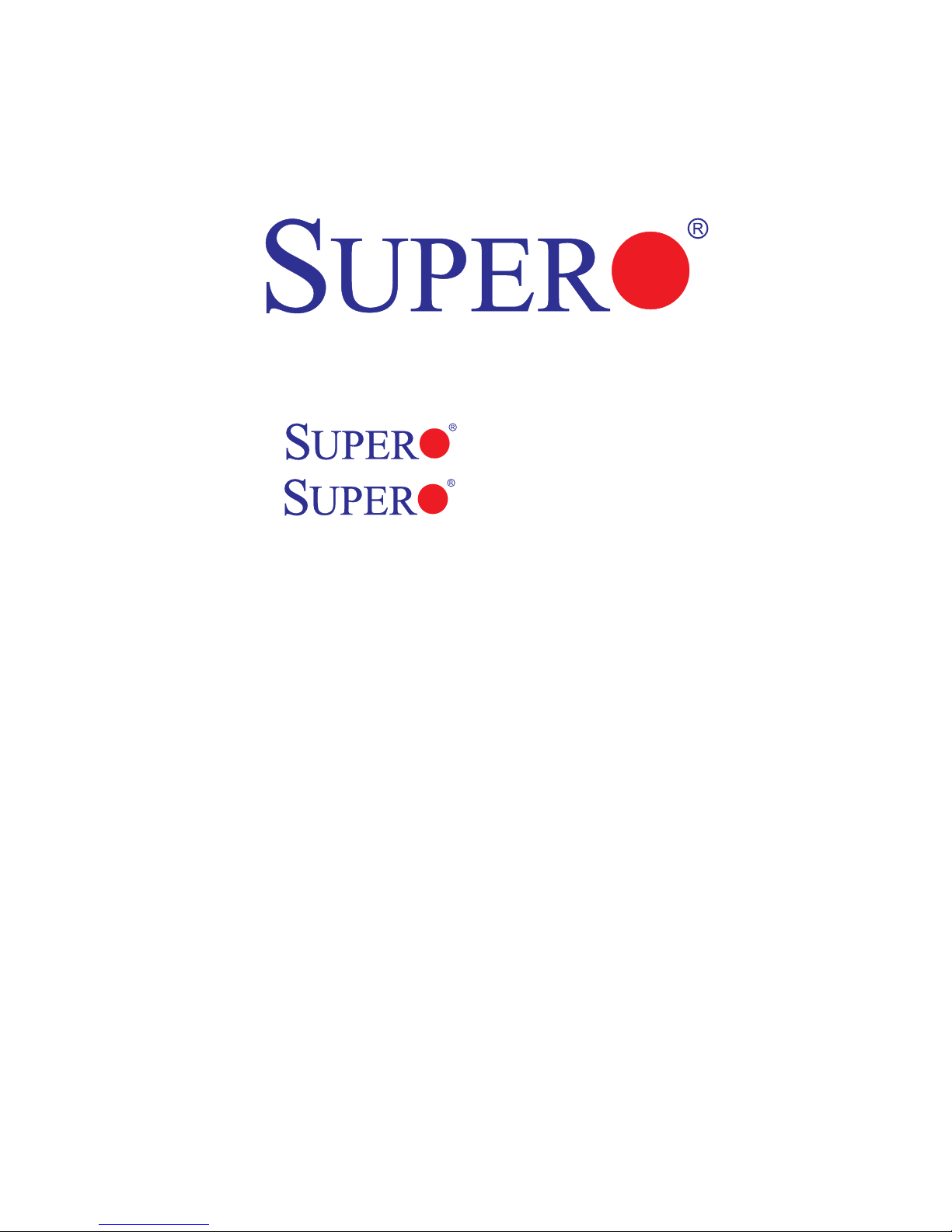
P4SPA+
P4SPE
USER’S MANUAL
Revision 2.1a
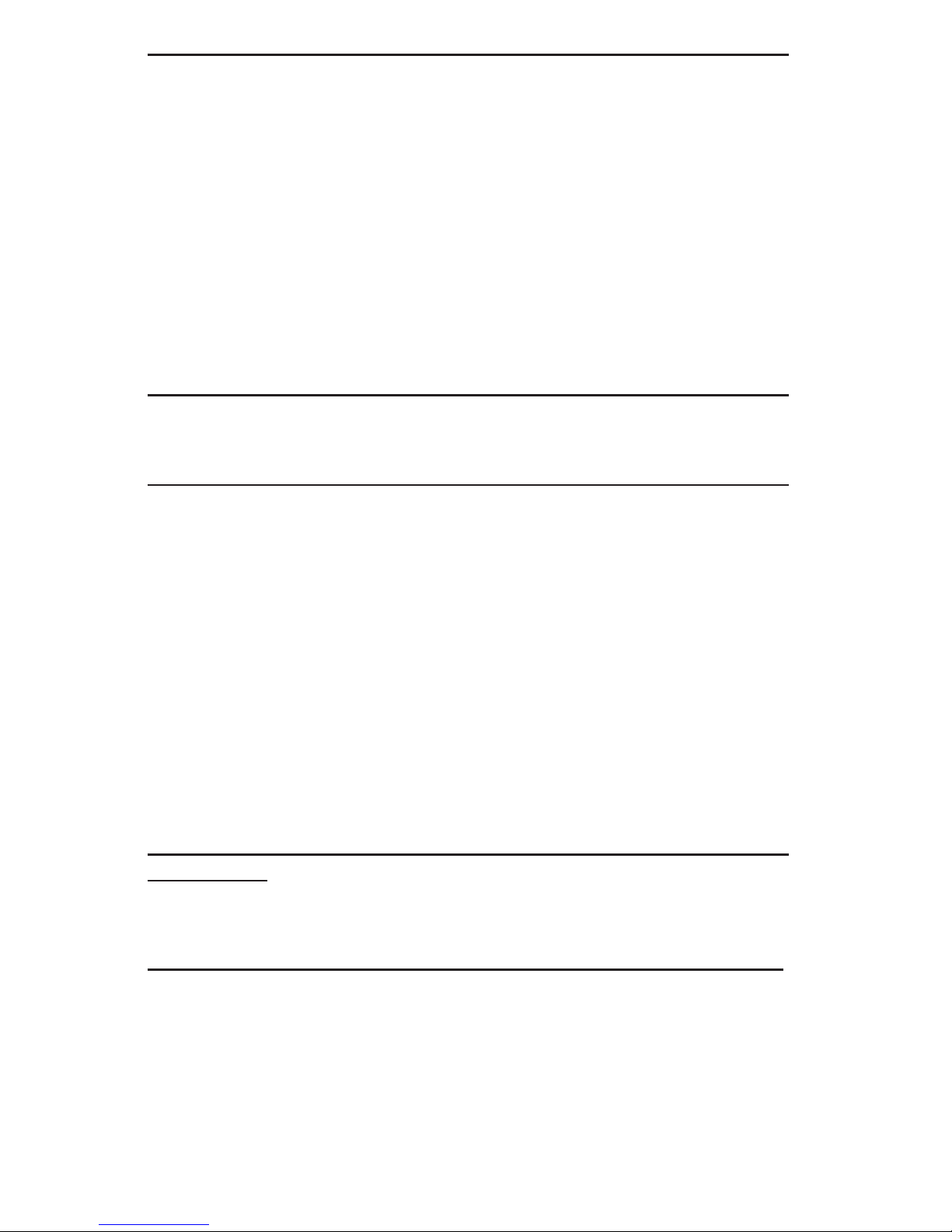
The information in this User’s Manual has been carefully reviewed and is believed to be accurate.
The vendor assumes no responsibility for any inaccuracies that may be contained in this document,
makes no commitment to update or to keep current the information in this manual, or to notify any
person or organization of the updates. Please Note: For the most up-to-date version of this
manual, please see our web site at www.supermicro.com.
SUPER MICRO COMPUTER reserves the right to make changes to the product described in this
manual at any time and without notice. This product, including software, if any, and documentation may not, in whole or in part, be copied, photocopied, reproduced, translated or reduced to any
medium or machine without prior written consent.
IN NO EVENT WILL SUPER MICRO COMPUTER BE LIABLE FOR DIRECT, INDIRECT, SPECIAL,
INCIDENTAL, SPECULATIVE OR CONSEQUENTIAL DAMAGES ARISING FROM THE USE
OR INABILITY TO USE THIS PRODUCT OR DOCUMENTATION, EVEN IF ADVISED OF THE
POSSIBILITY OF SUCH DAMAGES. IN PARTICULAR, SUPER MICRO COMPUTER SHALL NOT
HAVE LIABILITY FOR ANY HARDWARE, SOFTWARE, OR DATA STORED OR USED WITH THE
PRODUCT, INCLUDING THE COSTS OF REPAIRING, REPLACING, INTEGRATING, INSTALLING
OR RECOVERING SUCH HARDWARE, SOFTWARE, OR DATA.
Any disputes arising between manufacturer and customer shall be governed by the laws of Santa
Clara County in the State of California, USA. The State of California, County of Santa Clara shall
be the exclusive venue for the resolution of any such disputes. Super Micro's total liability for all
claims will not exceed the price paid for the hardware product.
FCC Statement: This equipment has been tested and found to comply with the limits for a Class B
digital device pursuant to Part 15 of the FCC Rules. These limits are designed to provide reasonable protection against harmful interference in a residential installation. This equipment generates,
uses, and can radiate radio frequency energy and, if not installed and used in accordance with the
manufacturer’s instruction manual, may cause interference with radio communications. However,
there is no guarantee that interference will not occur in a particular installation. If this equipment does
cause harmful interference to radio or television reception, which can be determined by turning the
equipment off and on, you are encouraged to try to correct the interference by one or more of the
following measures:
•
Reorient or relocate the receiving antenna.
•
Increase the separation between the equipment and the receiver.
•
Connect the equipment into an outlet on a circuit different from that to which the receiver is
connected.
•
Consult the dealer or an experienced radio/television technician for help.
*California Best Management Practices Regulations for Perchlorate Materials: This Perchlorate
warning applies only to products containing CR (Manganese Dioxide) Lithium coin cells. “Perchlorate
Material-special handling may apply. See www.dtsc.ca.gov/hazardouswaste/perchlorate”
WARNING: Handling of lead solder materials used in this
product may expose you to lead, a chemical known to
the State of California to cause birth defects and other
reproductive harm.
Manual Revision: 2.1a
Release Date: July 20, 2007
Unless you request and receive written permission from SUPER MICRO COMPUTER, you may not
copy any part of this document.
Information in this document is subject to change without notice. Other products and companies
referred to herein are trademarks or registered trademarks of their respective companies or mark
holders.
Copyright © 2007 by SUPER MICRO COMPUTER INC.
All rights reserved.
Printed in the United States of America
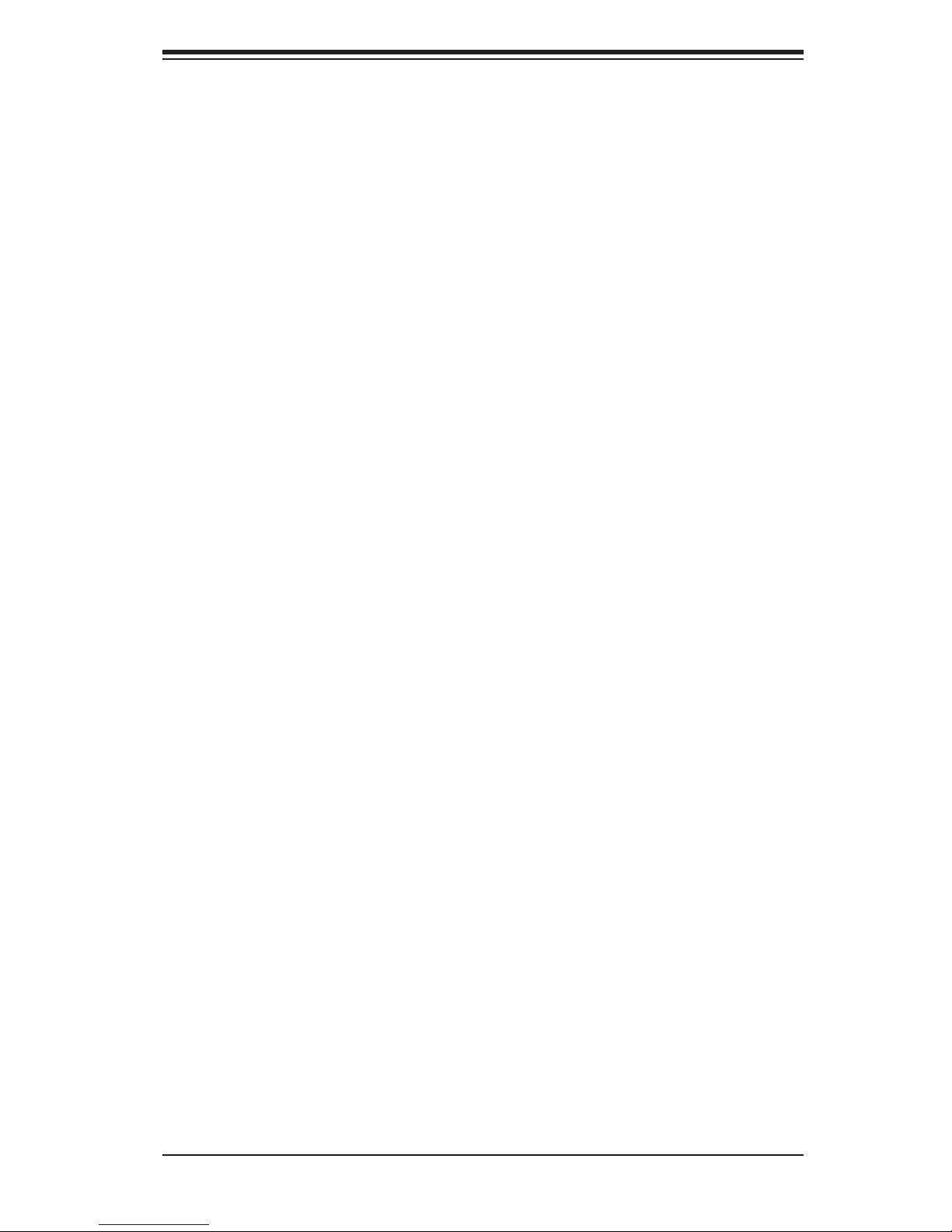
Preface
Preface
About This Manual
This manual is written for system integrators, PC technicians and
knowledgeable PC users. It provides information for the installation and use of
the SUPER P4SPA+/P4SPE motherboard. The P4SPA+/P4SPE supports single
Intel Pentium
speed of 800/533/400 MH, or Intel Celeron 478-pin, 0.13 micron processors up to
2.4 GHz at a system bus speed of 400 MHz. Pentium 4 processors are housed in
a 478-pin micro PGA (Plastic Grid Array) package. Please refer to the motherboard
specifi cations pages on our web site (http://www.supermicro.com/products/moth-
erboard/) for updates on supported processors. This product is intended to be
professionally installed.
Manual Organization
®
4 478-pin, 0.13 micron processors up to 3.4 GHz at a system bus
Chapter 1 includes a checklist of what should be included in your mainboard box,
describes the features, specifi cations and performance of the P4SPA+/P4SPE main
board and provides detailed information about the chipset.
Chapter 2 begins with instructions on handling static-sensitive devices. Read
this chapter when installing the processor and DDR memory modules and when
mounting the mainboard in the chassis. Also refer to this chapter to connect the
fl oppy and hard disk drives, the IDE interfaces, the parallel and serial ports, the
mouse and keyboard and the twisted wires for the power supply, the reset button,
the keylock/power LED and the speaker.
If you encounter any problems, see Chapter 3, which describes troubleshoot-
ing procedures for the video, the memory and the setup confi guration stored in
CMOS. For quick reference, a general FAQ (Frequently Asked Questions) section
is provided. Instructions are also included for contacting technical support. In ad-
dition, you can visit our web site at www.supermicro.com/techsupport.htm for more
detailed information.
Chapter 4 includes an introduction to BIOS and provides detailed information on
running the CMOS Setup utility.
Appendix A provides BIOS POST Codes.
Appendix B lists BIOS POST Messages.
iii
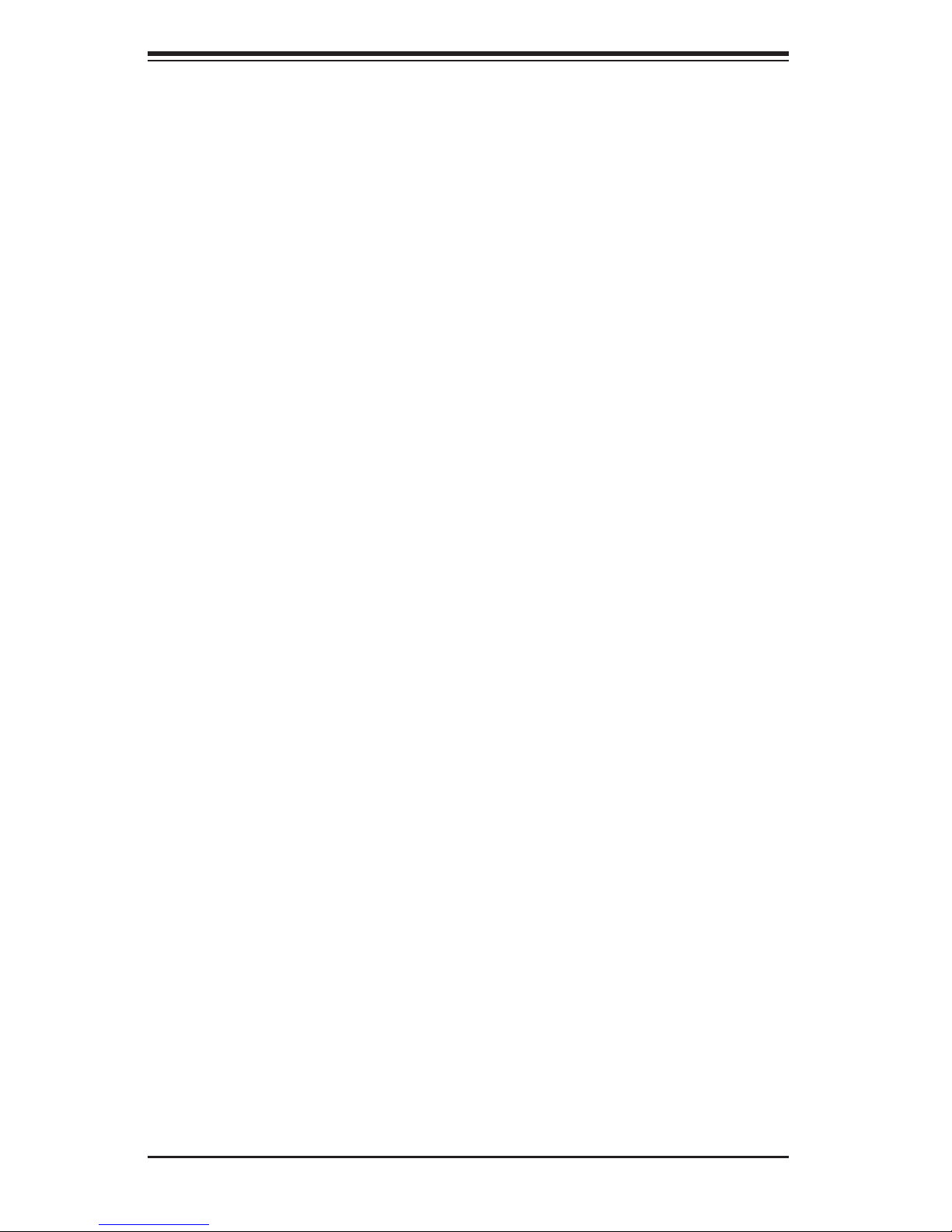
SUPER P4SPA+/P4SPE User’s Manual
Table of Contents
Preface
About This Manual ...................................................................................................... iii
Manual Organization ................................................................................................... iii
Chapter 1: Introduction
1-1 Overview ......................................................................................................... 1-1
Checklist ..................................................................................................... 1-1
Contacting Super Micro .............................................................................. 1-2
SUPER P4SPA+/P4SPE Image ............................................................... 1-3
SUPER P4SPA+/ P4SPE Layout .............................................................. 1-4
SUPER P4SPA+/P4SPE Quick Reference ................................................ 1-5
E7205 Chipset: System Block Diagram ..................................................... 1-6
Motherboard Features .............................................................................. 1-7
1-2 Chipset Overview ........................................................................................... 1-9
1-3 PC Health Monitoring ................................................................................... 1-10
1-4 Power Confi guration Settings ....................................................................... 1-10
1-5 Power Supply ............................................................................................... 1-11
1-6 Super I/O ........................................................................................................ 1-12
Chapter 2: Installation
2-1 Static-Sensitive Devices ................................................................................. 2-1
2-2 Processor and Heatsink Installation ............................................................... 2-2
2-3 Mounting the Motherboard in the Chassis ..................................................... 2-4
2-4 Installing DDR Memory .................................................................................. 2-5
2-5 I/O Port/Front Control Panel Connector Locations ........................................ 2-6
2-6 Connecting Cables ......................................................................................... 2-7
Power Supply Connectors ...................................................................... 2-7
IR Connector .............................................................................................. 2-7
PW_ON Connector .................................................................................. 2-7
Reset Connector ...................................................................................... 2-8
IDE/SATA LED ........................................................................................ 2-8
Power_LED Connector ............................................................................. 2-8
Keylock Connector ................................................................................... 2-8
Speaker Connector ................................................................................. 2-8
Serial Ports ............................................................................................... 2-9
CD Header ............................................................................................... 2-9
Fan Headers ............................................................................................ 2-9
Chassis Intrusion ...................................................................................... 2-9
iv
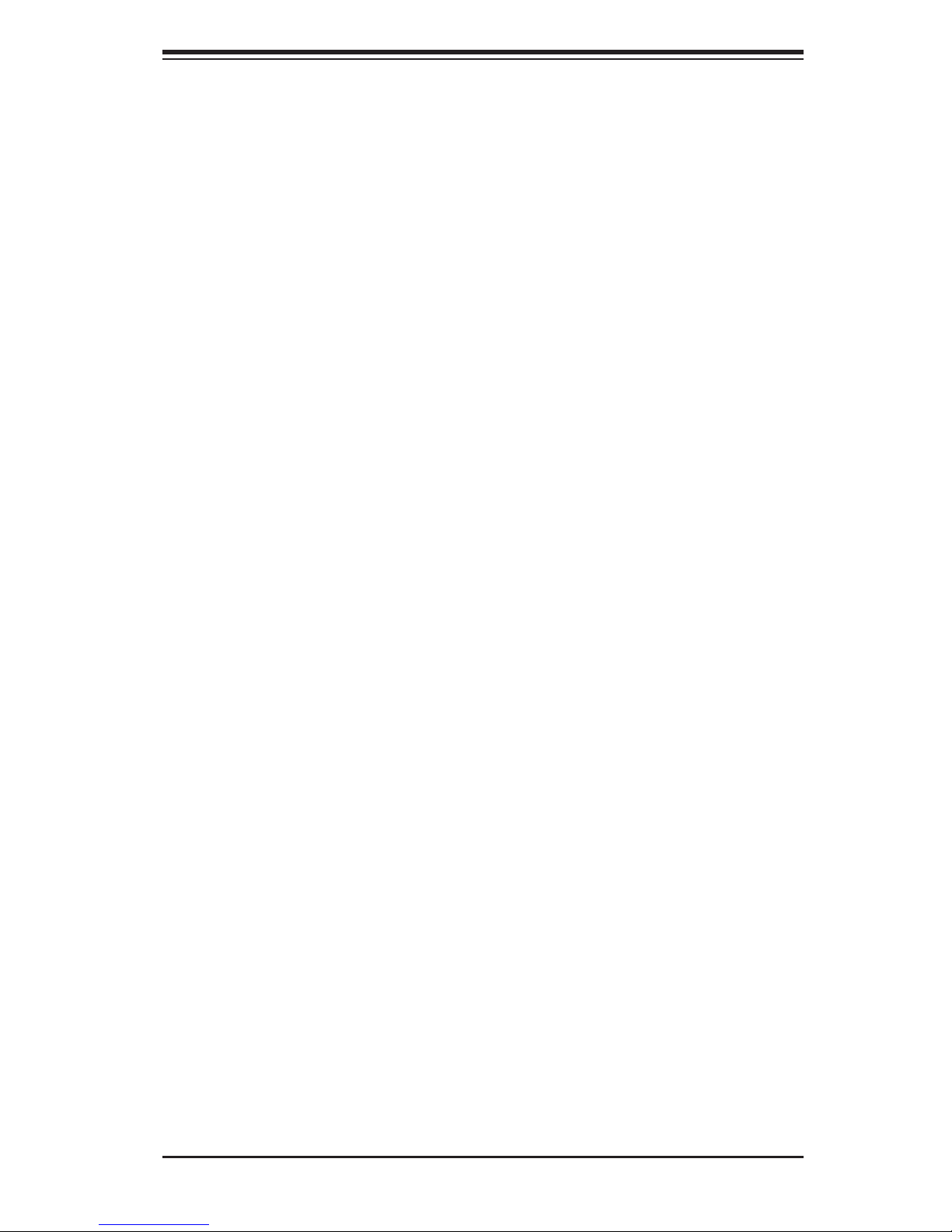
Table of Contents
ATX PS/2 Keyboard/Mouse Ports ......................................................... 2-10
Universal Serial Bus (USB) ..................................................................... 2-10
Wake-On-LAN .......................................................................................... 2-10
Wake-On-Ring ...........................................................................................2-11
Overheat LED ............................................................................................2-11
AC'97 Output .............................................................................................2-11
2-7 Jumper Settings ............................................................................................ 2-12
Explanation of Jumpers ......................................................................... 2-12
CMOS Clear ........................................................................................... 2-12
USB Wake-Up .......................................................................................... 2-13
Watch Dog Enable/Disable ...................................................................... 2-13
Front Side Bus Speed .............................................................................. 2-13
Keyboard Wake-Up .................................................................................. 2-14
Power On ................................................................................................. 2-14
Chassis/Overheat Fan Select .................................................................. 2-14
2-8 Game Port, Parallel Port, Floppy/Hard Drive and AGP Connections .......... 2-15
Game Port Connector ............................................................................. 2-15
Parallel Port Connector ........................................................................... 2-15
Floppy Connector .................................................................................... 2-16
IDE Connectors ....................................................................................... 2-16
8xAGP/X4AGP Slot .................................................................................. 2-17
2-9 Installing Software ........................................................................................ 2-18
SuperO Doctor III ..................................................................................... 2-19
Chapter 3: Troubleshooting
3-1 Troubleshooting Procedures ........................................................................... 3-1
Before Power On ....................................................................................... 3-1
No Power ................................................................................................... 3-1
No Video .................................................................................................. 3-1
Memory Errors ........................................................................................... 3-2
Losing the System’s Setup Confi guration ................................................ 3-2
3-2 Technical Support Procedures ....................................................................... 3-2
3-3 Frequently Asked Questions .......................................................................... 3-3
3-4 Returning Merchandise for Service ................................................................. 3-6
Chapter 4: BIOS
4-1 Introduction ....................................................................................................... 4-1
4-2 Running Setup ................................................................................................. 4-2
4-3 Main BIOS Setup ............................................................................................. 4-2
Main BIOS Setup Menu ........................................................................... 4-3
v
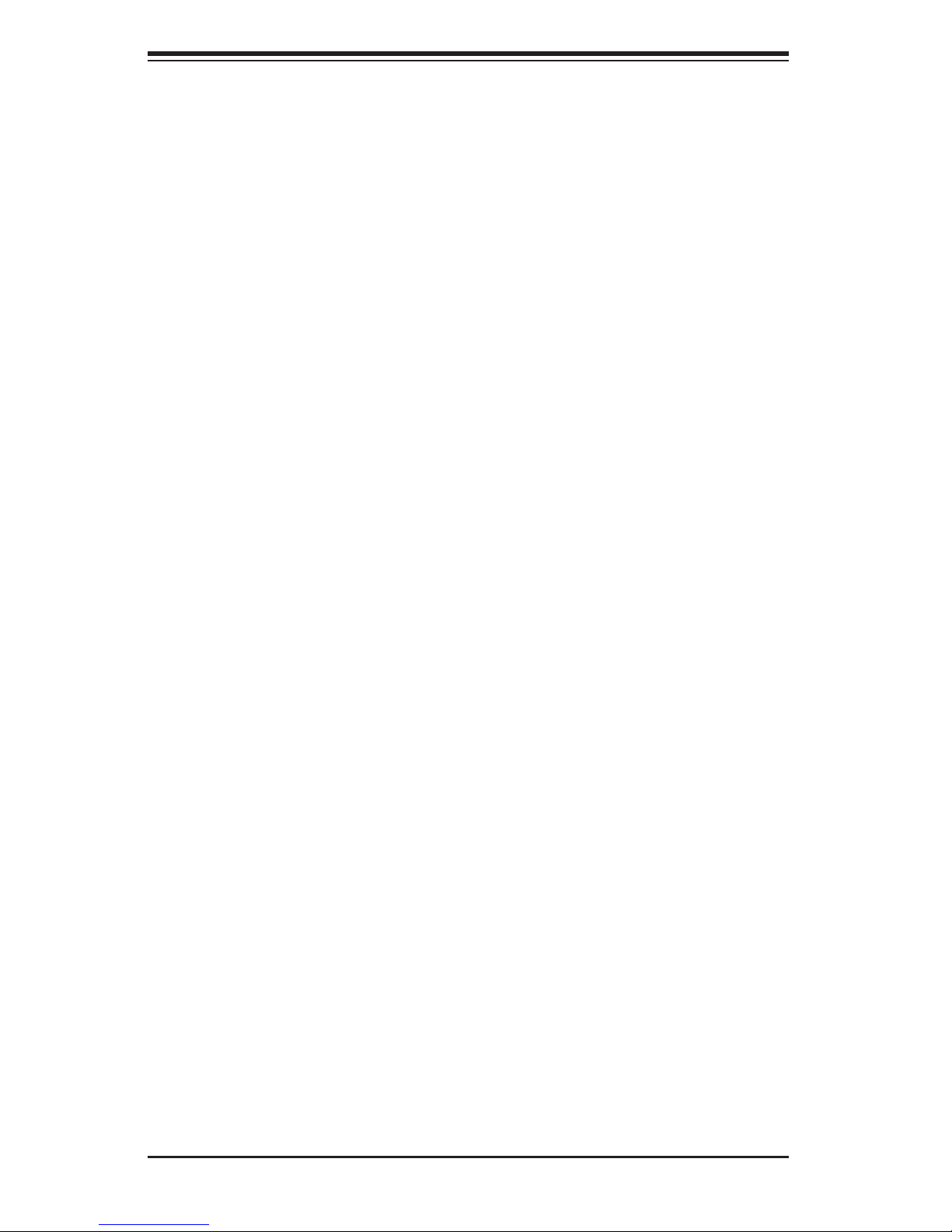
S
UPER P4SPA+/P4SPE User’s Manual
4-4 Advanced BIOS Setup ...................................................................................... 4-5
4-4.1 Advanced BIOS Features ................................................................ 4-5
4-4.2 Advanced Chipset Control ............................................................... 4-7
4-4.3 I/O Device Confi guration .................................................................. 4-9
4-4.4 PnP Confi guration .......................................................................... 4-11
4-4.5 Hardware Monitors ......................................................................... 4-12
4-4.6 Processor & Clock Options ............................................................ 4-13
4-5 Security ........................................................................................................... 4-14
4-6 Boot ............................................................................................................... 4-15
4-7 Exit ................................................................................................................. 4-17
Appendices:
Appendix A: BIOS POST Messages ......................................................................... A-1
Appendix B: BIOS POST Codes ................................................................................B-1
vi
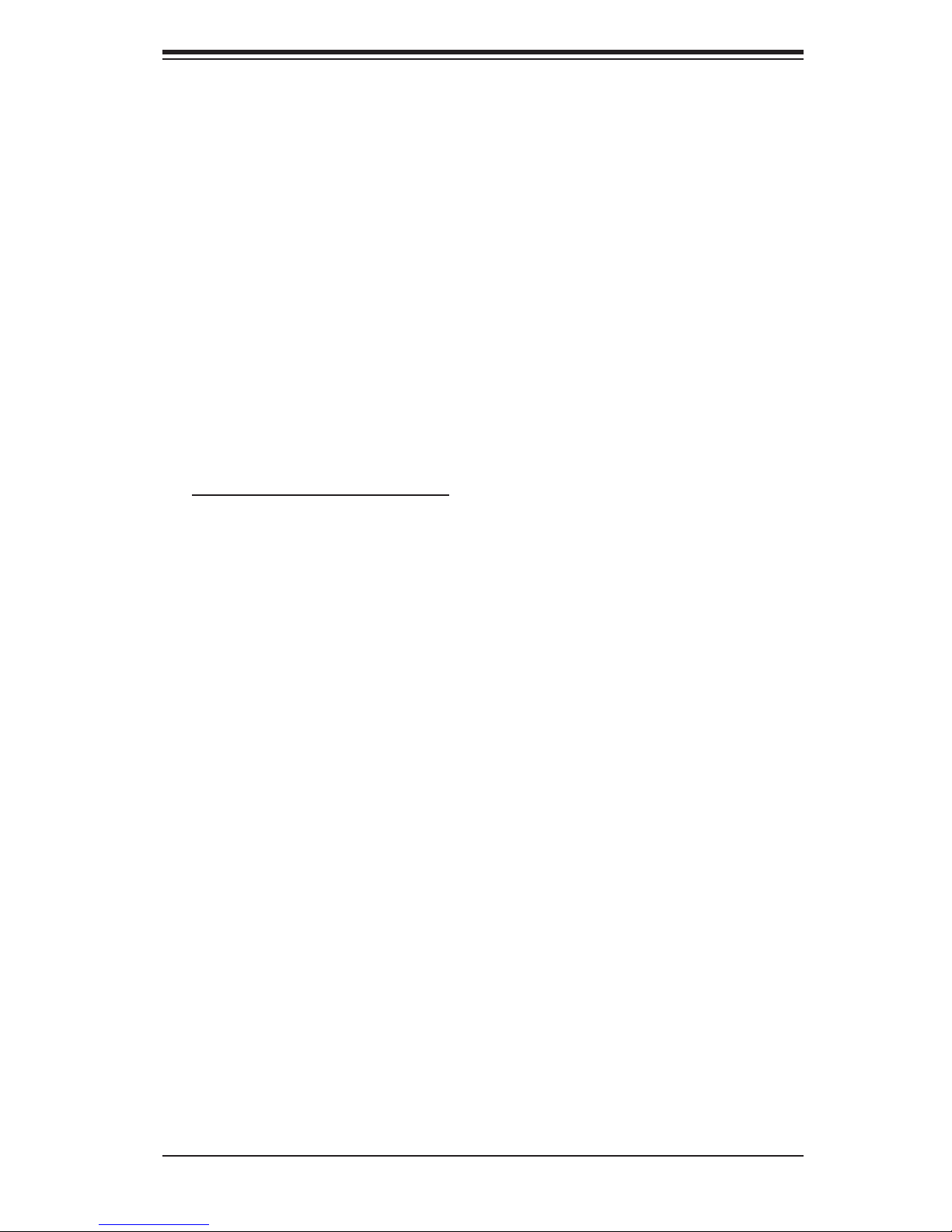
Chapter 1: Introduction
Chapter 1
Introduction
1-1 Overview
Checklist
Congratulations on purchasing your computer motherboard from an acknowledged
leader in the industry. Super Micro boards are designed with the utmost attention
to detail to provide you with the highest standards in quality and performance.
Please check that the following items have all been included with your motherboard.
If anything listed here is damaged or missing, contact your retailer.
All Included in the Retail Box Only
One (1) Super Micro Mainboard
Two (2) SATA66/100 ribbon cables
One (1) COM port cable with bracket
One (1) IDE cable
One (1) fl oppy drive ribbon cable
One (1) I/O shield
One (1) Super Micro CD or diskettes containing drivers and utilities
One (1) User's/BIOS Manual
1-1
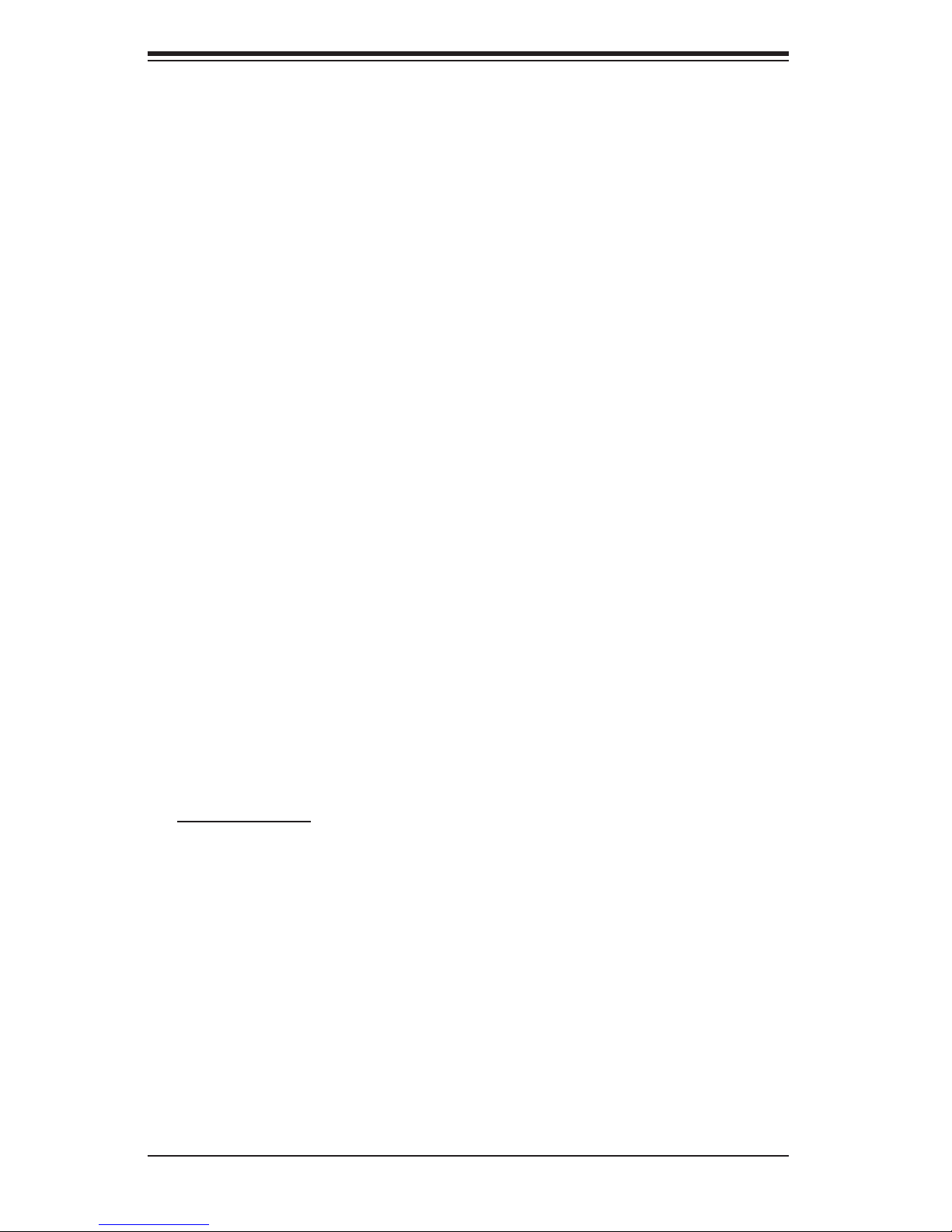
S
UPER P4SPA+/P4SPE User’s Manual
Contacting Super Micro
Headquarters
Address: Super Micro Computer, Inc.
980 Rock Ave.
San Jose, CA 95131 U.S.A.
Tel: +1 (408) 503-8000
Fax: +1 (408) 503-8008
Email: marketing@supermicro.com (General Information)
support@supermicro.com (Technical Support)
Web Site: www.supermicro.com
Europe
Address: Super Micro Computer B.V.
Het Sterrenbeeld 28, 5215 ML
's-Hertogenbosch, The Netherlands
Tel: +31 (0) 73-6400390
Fax: +31 (0) 73-6416525
Email: sales@supermicro.nl (General Information)
support@supermicro.nl (Technical Support)
rma@supermicro.nl (Customer Support)
Asia-Pacifi c
Address: Super Micro, Taiwan
4F, No. 232-1 Liancheng Road
Chung-Ho 235, Taipei Hsien, Taiwan, R.O.C.
Tel: +886-(2) 8226-3990
Fax: +886-(2) 8226-3991
Web Site: www.supermicro.com.tw
Technical Support:
Email: support@supermicro.com.tw
Tel: 886-2-8228-1366, ext.132 or 139
1-2

SUPER P4SPA+/P4SPE
Figure 1-1. SUPER P4SPA+ Image
Chapter 1: Introduction
1-3
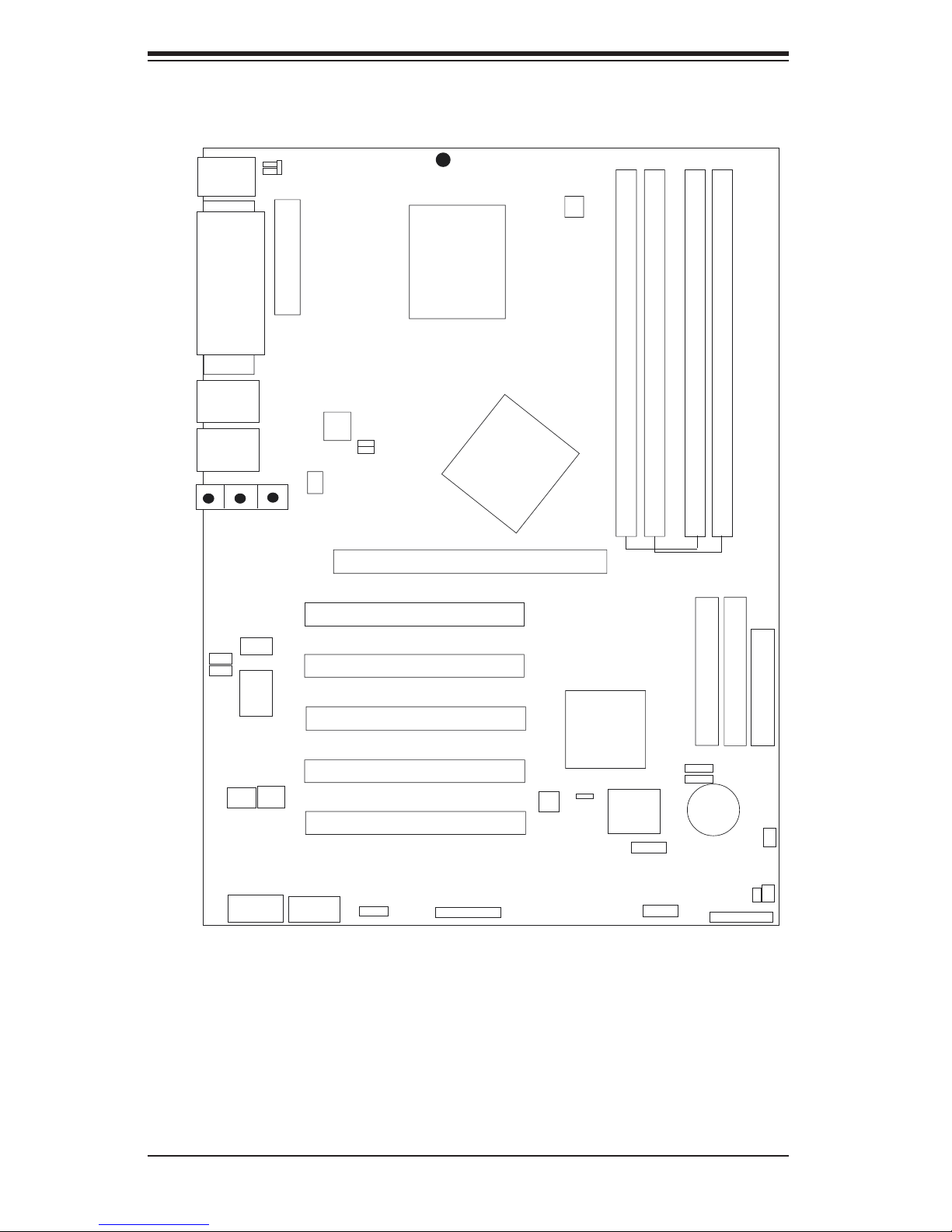
S
UPER P4SPA+/P4SPE User’s Manual
Figure 1-3. Motherboard Layout
(not drawn to scale)
Keyboard/
Mouse
COM1
Parallel Port
VGA
JPUSB
JPWAKE
ATX Power Connector
J7
S
UPER P4SPA+/P4SPE
®
CPU
478 PGA
CPU FAN
DIMM2
DIMM1
DIMM4
DIMM3
USB2/3/4/5
USB 0/1
LINE
OUT
JP1
JP20
LINE
IN
SUPER IO
CD
COM2
LAN PORT
M IC
AUX
GAME HEADER
OH FAN
PIN1
PIN1
PIN1
PIN1
PIN1
J9
+12V Power
PIN1
JP3
JP2
AGP 8x (1.5v)/4X
PCI 1
PCI 2
PCI 3
PCI 4
PCI 5
JWOR
1394/1 1394/2
GMCH
WOL
ICH5
BIOS
USB6/7
SATA
OHLED
JOH1
IDE #2
J17
BATTERY
PIN1
J18
CH/FAN1
JL1
JF1
IDE #1
FLOPPY
JP4
*See Chapter 2 for detailed information on jumpers, I/O ports and JF1front panel
connections.
*Onboard VGA and G-LAN are available for the P4SPA+ only.
*The graphics shown in this manual were based upon the latest PCB Revision
available at the time of publishing of this manual. The motherboard you've received
may or may not look exactly the same as the graphics shown in the manual.
1-4
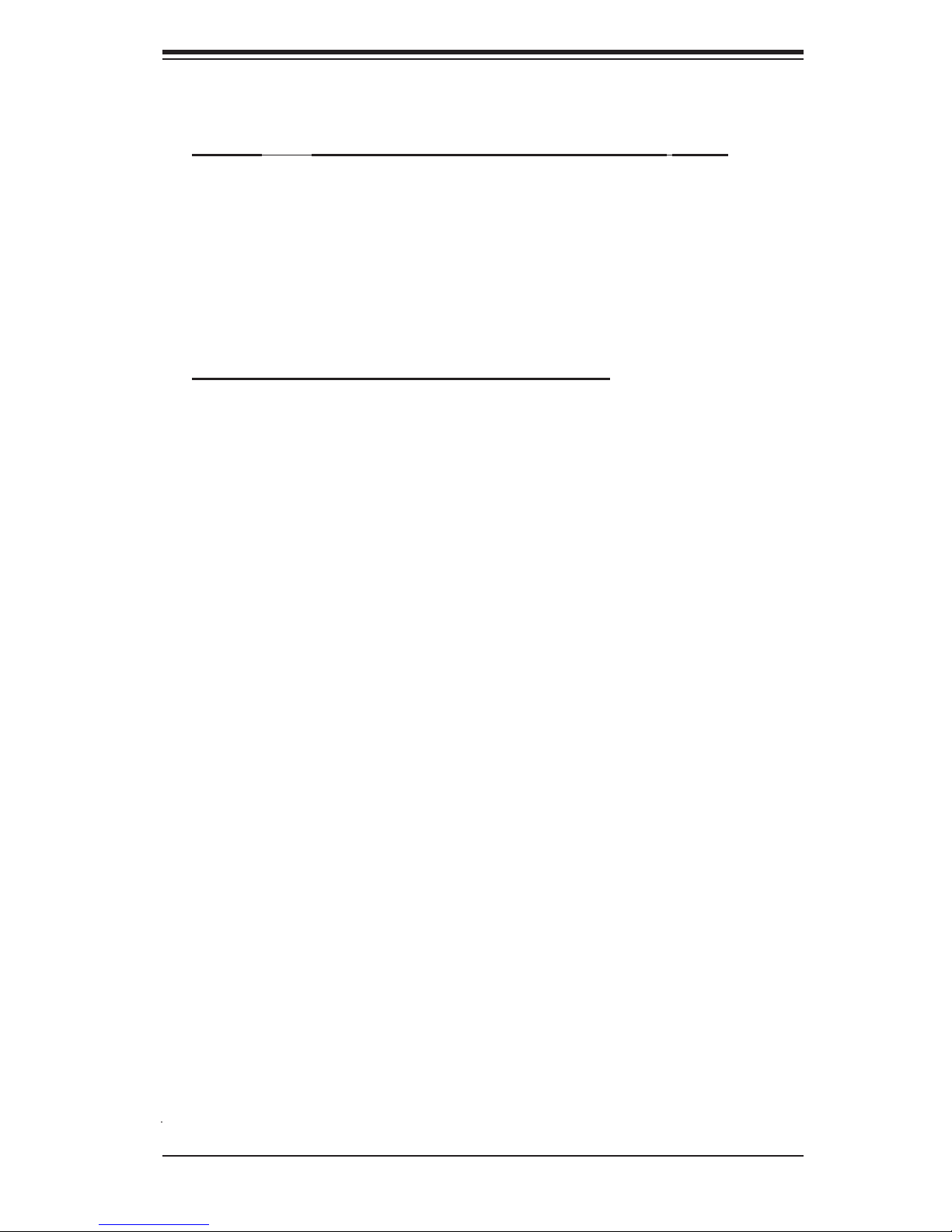
Chapter 1: Introduction
P4SPA+/P4SPE Quick Reference
Jumpers Description Default Setting
JBT1 CMOS Clear See Section 2-7
JP1 Overheat Fan Force-On Open (Disabled)
JP2, JP3 FSB Speed Pins 1-2 (Auto)
JP4 Watch Dog Pins 2-3 (NMI)
JP20 Force Power-On Open (Disabled)
JPUSB USB Wake Up (USB0/1) Pins 1-2 (Disabled)
JPWAKE KB/Mouse Wake-Up Pins 1-2 (Disabled)
Connectors Description
AUX Auxiliary Port Connector
CD1 Audio CD Input (large connector)
COM1 COM Port/Serial Port 1 Connector
COM2 COM Header/Serial Port 2 Header
Chassis Fan 1 Chassis Fan Header
CPU Fan Processor Fan Header
OH Fan Overheat Fan Header
DIMM1/2/3/4 Memory (DIMM) Slots (1 through 4)
Ethernet Gigabit LAN (Ethernet Port)
Floppy Connector(1) Floppy Disk Connector
Game Port Game Port
IDE(2) 2 IDE Connectors
SATA 2 SATA Headers
J1 PS/2 Keyboard/Mouse
J4 Parallel Printer Port
J7 ATX Power Connector
J9 12V Power Supply
JF1 Front Control Panel
JL1 Chassis Intrusion Header
JOH1 Overheat LED Header
JWOR Wake-On-Ring Header
LINE IN Audio In Connector
LINE OUT Audio Out (Speaker) Connector
MIC Microphone Input
USB 0/1/2/3/4/5/6/7 Universal Serial Ports 0-7
VGA Video/Graphic Connector
WOL Wake-On-LAN
*Note: The onboard VGA and G-LAN connections are available for the P4SPA+ only.
1-5
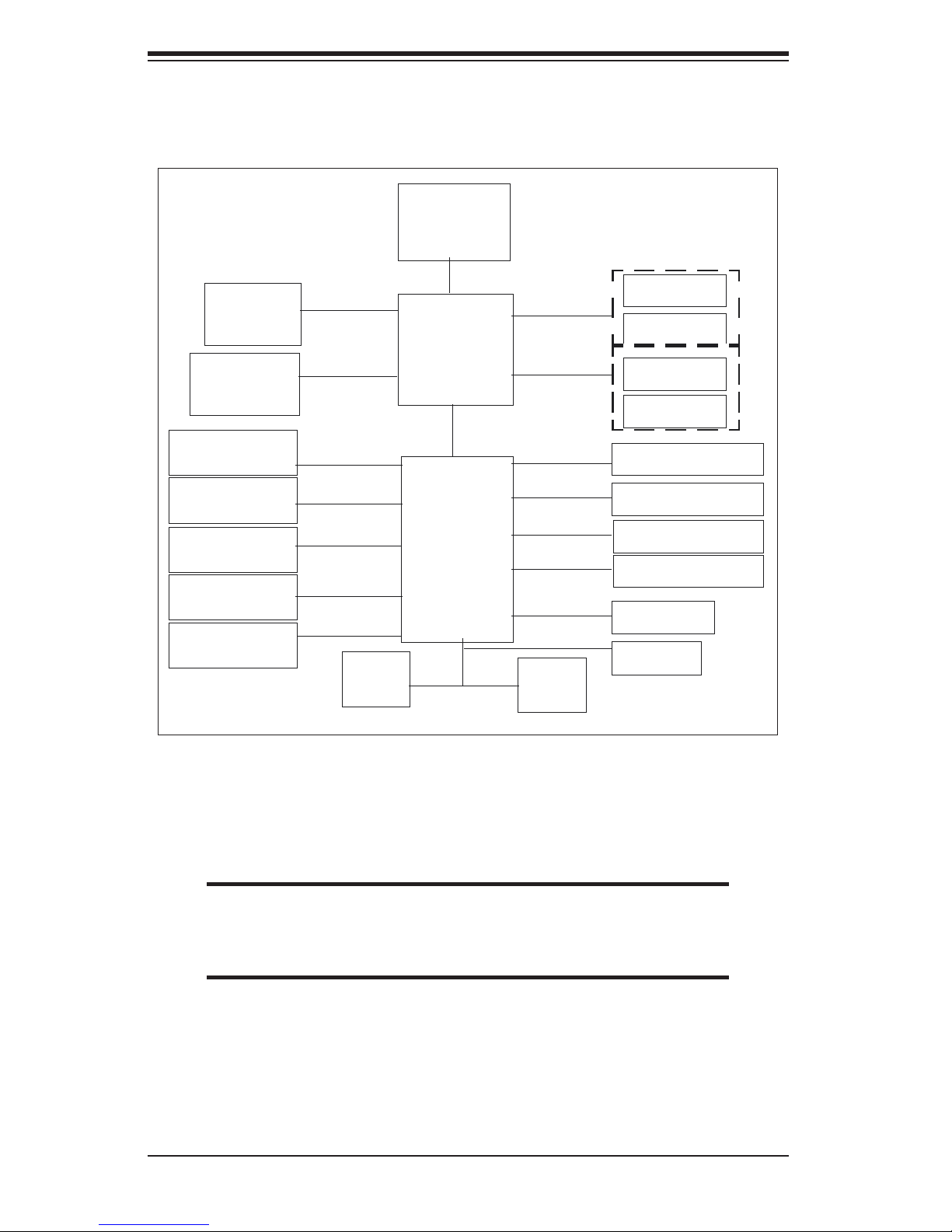
S
UPER P4SPA+/P4SPE User’s Manual
AGP 8X/4X
CSA LAN
2.1GB/s
266MB/s
Processor
400/533/800 MHz
SystemBus
GMCH
Channel A
2.1GB/s-3.2GB/s
Channel B
2.1GB/s-3.2GB/s
DDR
DDR
DDR
UBS 2.0-8 PORTS
GPIO
2 SATA PORTS
AC"97 CODEC
2 ATA/100 PORTS
266MB/s
Flash
BIOS
Hub Interface
POWER MANAGEMENT
LAN CONN/ASF
ICH5
SYSTEM MANAGEMENT
SMBus 2.0/i
PCI Bus
5 PCI Masters
TPM
SIO
LPC interface
Figure 1-3. 865G/865PE Springdale Chipset:
System Block Diagram
DDR
2
c
Note: This is a general block diagram and may not exactly represent
the features on your motherboard. See the following pages for the
actual specifi cations of each motherboard.
1-6
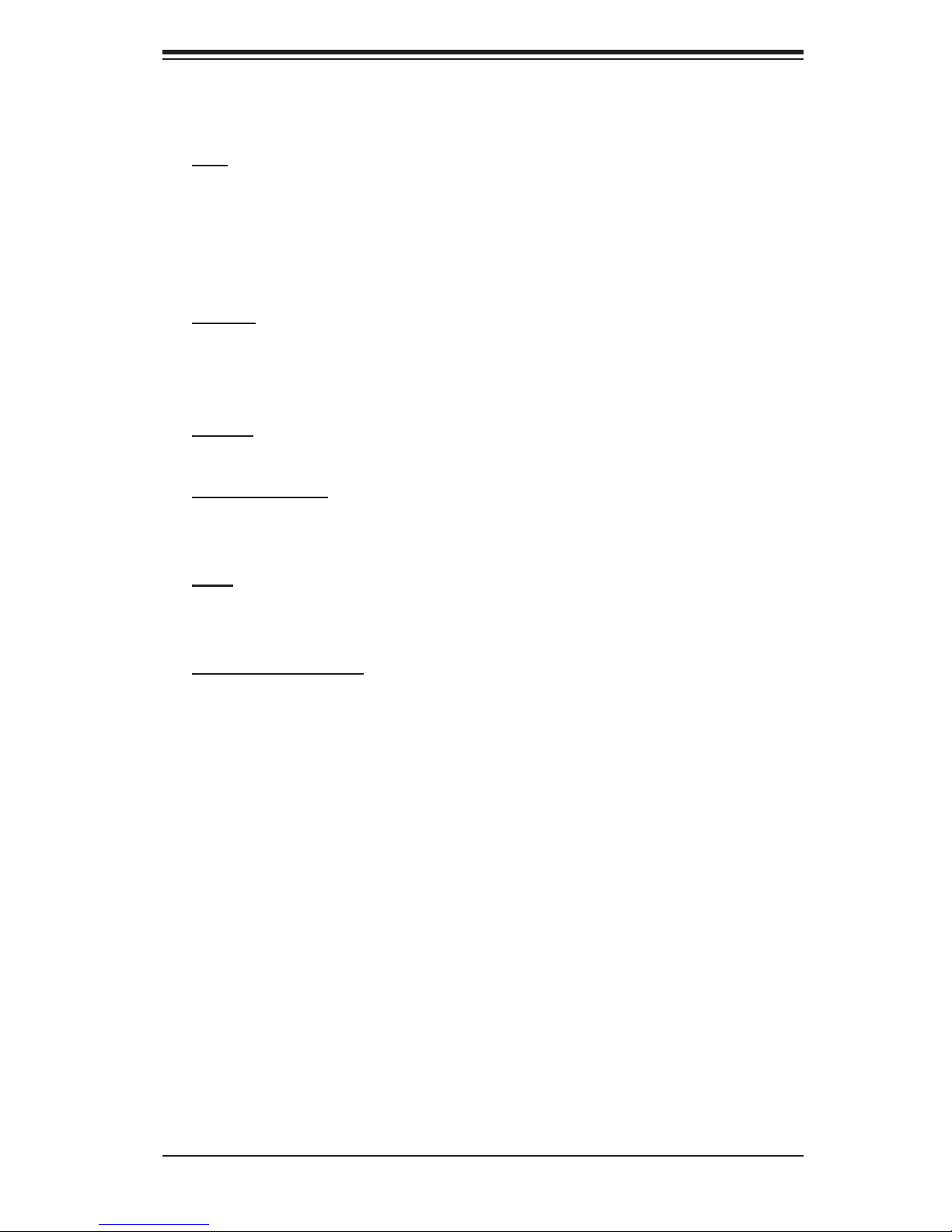
Chapter 1: Introduction
Motherboard Features
CPU Latest CPU technology!
• Single Pentium
MHz FSB) or Intel Celeron 478-pin, 0.13 micron processors up to 2.4 GHz (at
400 MHz FSB).
Note: Refer to the motherboard specifi cations pages on our web site (http://www.
*
supermicro.com/products/motherboard/)
Memory Latest memory technology!
• Dual/Single Channel DDR up to 4 GB of two-way interleaved or non-interleaved
non-ECC DDR-400/333/266 SDRAM in 4 DIMMS
Note: See Section 2-4 for details.
Chipset Latest Intel chipset technology!
• Intel Springdale 865G (P4SPA+), 865PE (P4SPE)
®
4 478-pin, 0.13 micron processors up to 3.4 GHz (at 800/533/400
Expansion Slots
• Five 32-bit, 33 MHz PCI slots (5V)
• One AGP8x/X4 slot (1.5V)
BIOS
• 4 Mb Firmware Hub AwardBIOS
®
Flash BIOS
• APM 1.2, DMI 2.3, PCI 2.2, ACPI 1.0, Plug and Play (PnP)
PC Health Monitoring
• Eight onboard voltage monitors for CPU core, +3.3V, +3.3V standby, +5V, +5V
standby, Vbat (battery voltage) and ±12V
• Fan status monitor with fi rmware/software on/off control
• SuperDoctor II, Watch Dog, NMI, LDCM, LDSM
• Environmental temperature monitoring and control
• Power-up mode control for recovery from AC power loss
• System overheat LED and control
• System resource alert
• Hardware BIOS virus protection
• Auto-switching voltage regulator for the CPU core
1-7
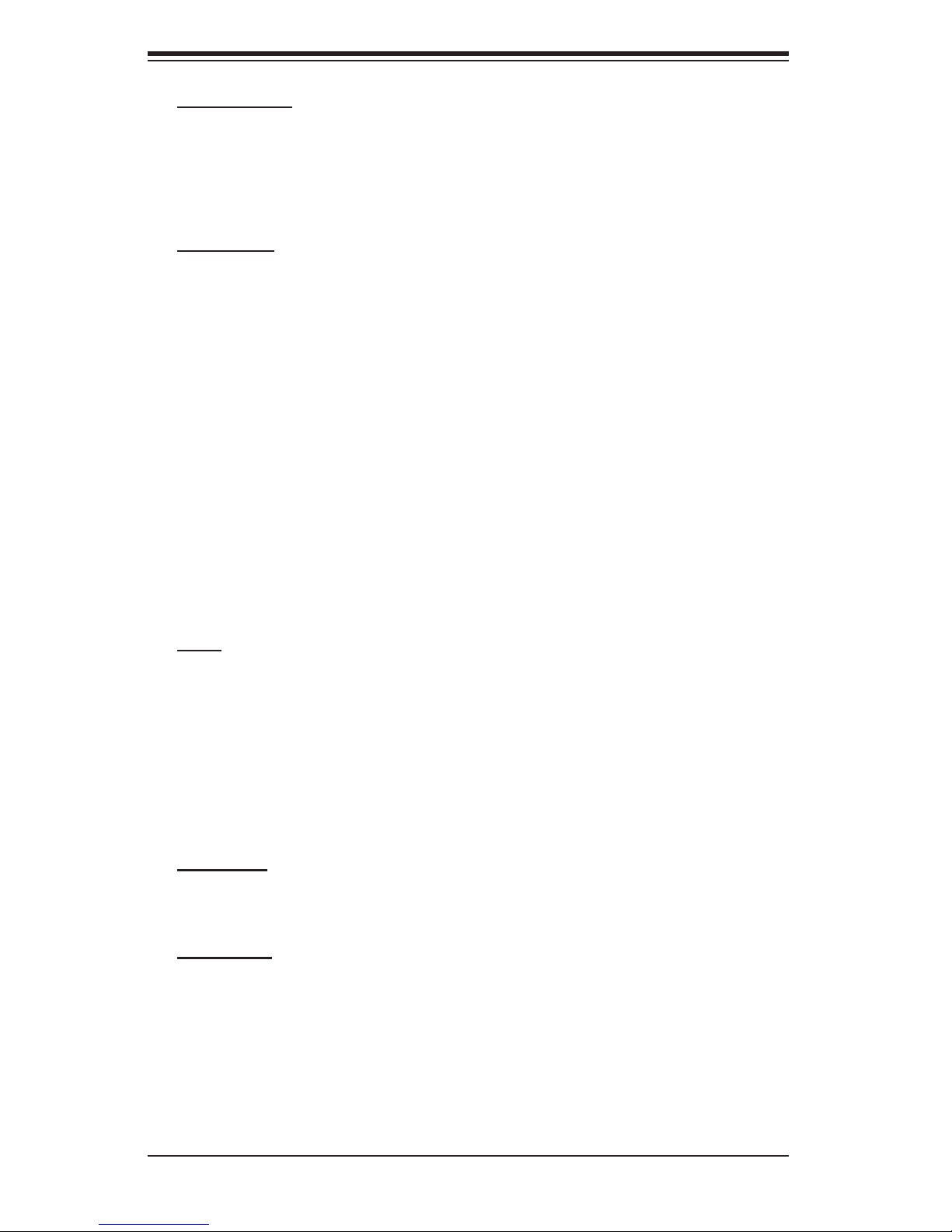
S
UPER P4SPA+/P4SPE User’s Manual
ACPI Features
• Slow blinking LED for suspend state indicator
• BIOS support for USB keyboard
• Main switch override mechanism
• Internal/external modem ring-on
Onboard I/O
• 2 ATA/100 EIDE Channel s for a total of 4 IDE devices backward compatible
• Intel ICH5 SATA Controller, 2 connectors for 2 devices
• 1 fl oppy port interface (up to 2.88 MB)
• 2 Fast UART 16550 compatible serial ports
• Intel 82547EI Gigabit Ethernet Controller (66MHz)(*For P4SPA+), Intel 82562EZ
10/100 Mb Ethernet LAN Controller (*For P4SPE)
• 1 EPP (Enhanced Parallel Port) and ECP (Extended Capabilities Port) supported
parallel port
• PS/2 mouse and PS/2 keyboard ports
• 1 game port header
• Up to 8 USB (Universal Serial Bus) 2.0 ports for a speed of up to 480Mbps
Latest USB 2.0 technology!
• 1 infrared port
• AC'97 audio high quality 6-channel sound
Other
• Hyper-threading enabled
• Wake-on-LAN (WOL)
• Wake-on-Ring (WOR)
• Multiple CPU clock frequency ratio selections (set in BIOS)
• AC97' CODEC
• Suspend-to-RAM
• Onboard +5vsb warning LED (LE2)
CD Utilities
• BIOS fl ash upgrade utility
• Drivers and software for Intel 865G/865PE chipset utilities
Dimensions
• ATX form factor, 12" x 8.8" (305 x 223.5 mm)
1-8
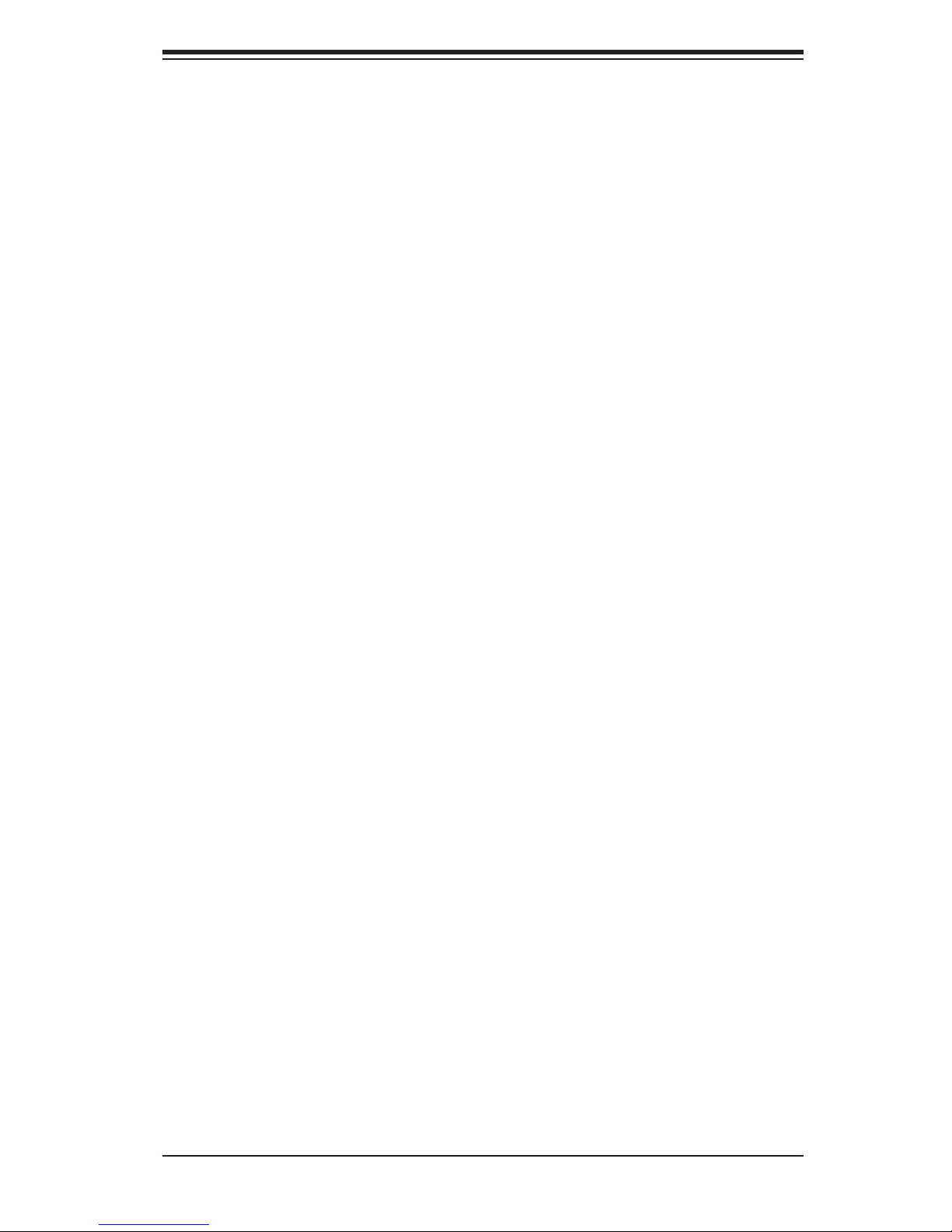
Chapter 1: Introduction
1-2 Chipset Overview (865G:P4SPA+, 865PE:P4SPE)
Intel’s Sprindale (865G, 865PE) chipset is comprised of two primary components:
the Graphics Memory Controller Hub (GMCH) and the I/O Controller Hub (ICH5).
The Sprindale (865G, 865PE) provides the performance and feature-set required
for high-end dual/single-processor desktop and workstation systems.
Graphics Memory Controller Hub (GMCH)
The GMCH provides the host (CPU) interface, DDR (Memory) interface, AGP
interface, ICH5(Hub), CSA interface and 8xAGP interface for the Sprindale (865G,
865PE) chipset. The CPU interface supports the Pentium 4 Processor subset of
the Extended Mode of the Scalable Bus Protocol. The GMCH memory interface
supports dual channel DDR, and the 1.5V AGP slot which supports 8X/4X data
transfers and AGP Fast Writes. The Integrated Graphics Controller provides 3D,
2D high performance graphics solution.
Host Interface and System Memory Interface
The Springdale GMCH can utilize a single PGA 478-pin processor. It supports a FSB
frequency of 800/533/400 MHz(100 MHz, 133 MHz, and 200 MHz CLK respectively).
It supports 32-bit host addressing, decoding up to 4GB of the CPU's memory ad-
dress space. The Springdale GMCH integrates a system memory DDR Controller
which supports dual DDR data channels, with a bandwidth up to 3.2GB/s(DDR 400)
for single-channel mode and 6.4GB/s(DDR 400) for dual-channel mode.
Intel ICH5 System Features
The I/O Controller Hub provides the I/O subsystem with access to the rest of the
system. It supports dual channel Ultra ATA/100 Bus Master IDE Controller, two Se-
rial ATA (SATA) Host Controllers, SMBus 2.0 Controller, LPC/Flash BIOS Interface,
PCI 2.3 Interface, and Integrated System Management Controller.
Graphics Features/Display (865G: for P4SPA+ only)
The Springdale GMCH provides an integrated graphics accelerator delivering 3D,
2D and video capabilities. It also provides interfaces to a progressive scan analog
monitor and two DVO devices. It
a high-speed interface to a digital display.
is compliant with DVI specifi cation and has
1-9
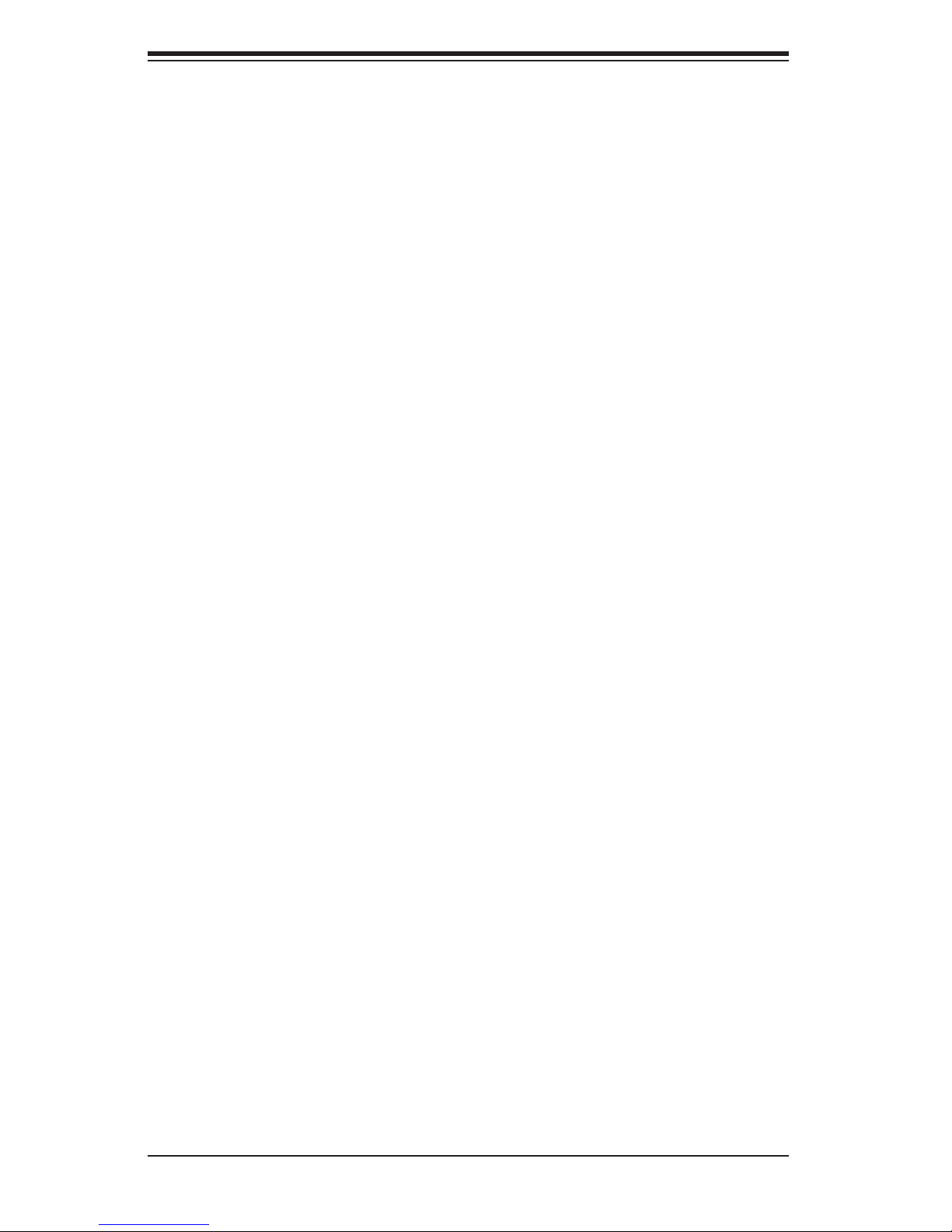
S
UPER P4SPA+/P4SPE User’s Manual
1-3 PC Health Monitoring
This section describes the PC health monitoring features of the SUPER P4SPA+/
P4SPE. The motherboard has an onboard System Hardware Monitor chip that
supports PC health monitoring.
Eight Onboard Voltage Monitors for the CPU Core, Chipset Voltage,
+3.3V, +3.3V standby, +5V, +5V standby, Vbat and ±12V
The onboard voltage monitor will scan these voltages continuously. Once a volt-
age becomes unstable, it will give a warning or send an error message to the
screen. Users can adjust the voltage thresholds to defi ne the sensitivity of the
voltage monitor.
Fan Status Monitor with Firmware/Software On/Off Control
The PC health monitor can check the RPM status of the cooling fans. The onboard
3-pin fans are controlled by the power management functions.
CPU Overheat LED and Control
This feature is available when the user enables the CPU overheat warning function
in the BIOS. This allows the user to defi ne an overheat temperature. When this
temperature reaches the threshold, the CPU thermal trip feature will be activated
and it will send a signal to the Speaker LED and the CPU speed will be decreased
as well.
Hardware BIOS Virus Protection
The system BIOS is protected by Hardware so that no virus can infect the BIOS
area. The user can only change the BIOS contents through the fl ash utility provided
by Super Micro. This feature can prevent viruses from infecting the BIOS area and
destroying valuable data.
Auto-Switching Voltage Regulator for the CPU Core
The 3-phase-switching voltage regulator for the CPU core can support up to 60A
current and auto-sense voltage IDs ranging from 0.875 V to 1.6V. This will allow
the regulator to run cooler and thus make the system more stable.
1-4 Power Confi guration Settings
This section describes features of your motherboard that deal with power and
power settings.
Slow Blinking LED for Suspend-State Indicator
When the CPU goes into a suspend state, the chassis power LED will start blinking
to indicate that the CPU is in suspend mode. When the user presses any key, the
CPU will wake-up and the LED will automatically stop blinking and remain on.
1-10
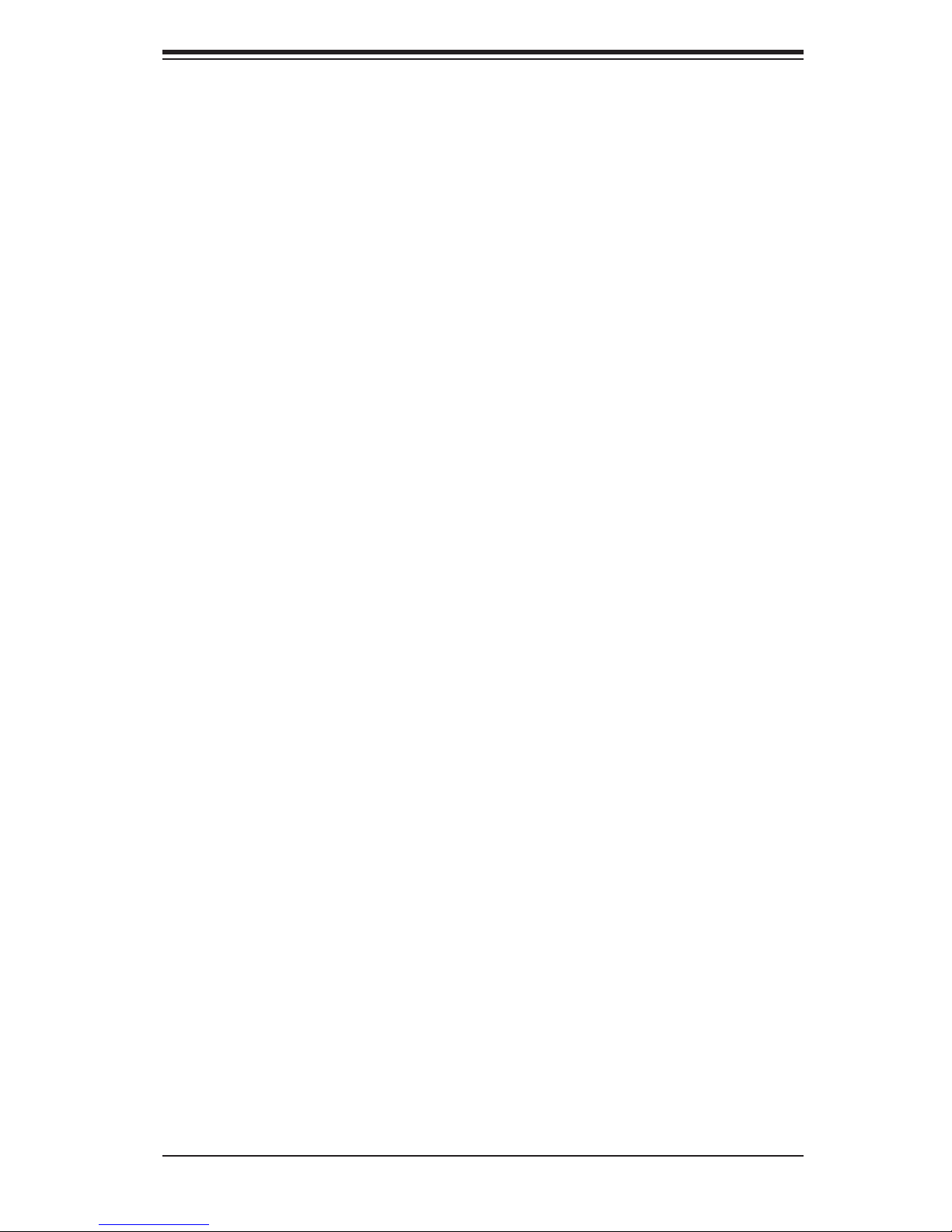
Chapter 1: Introduction
BIOS Support for USB Keyboard
If the USB keyboard is the only keyboard in the system, it will function like a normal
keyboard during system boot-up.
Main Switch Override Mechanism
When an ATX power supply is used, the power button can function as a system
suspend button. When the user presses the power button, the system will enter
a SoftOff state. The monitor will be suspended and the hard drive will spin down.
Pressing the power button again will cause the whole system to wake-up. During
the SoftOff state, the ATX power supply provides power to keep the required circuitry
in the system alive. In case the system malfunctions, and you want to turn off the
power, just press and hold the power button for 4 seconds. The power will turn off
and no power will be provided to the motherboard.
External Modem Ring-On
Wake-up events can be triggered by a device such as the external modem ringing
when the system is in the Standby or Off state. Note that external modem ring-on
can only be used with an ATX 2.01 (or above) compliant power supply.
Wake-On-LAN (WOL)
Wake-On-LAN is defi ned as the ability of a management application to remotely
power up a computer that is powered off. Remote PC setup, updates and asset
tracking can occur after hours and on weekends so that daily LAN traffi c is kept to
a minimum and users are not interrupted. The motherboards have a 3-pin header
(WOL) to connect to the 3-pin header on a Network Interface Card (NIC) that has
WOL capability. Wake-On-LAN must be enabled in BIOS. Note that Wake-On-LAN
can only be used with an ATX 2.01 (or above) compliant power supply.
1-5 Power Supply
As with all computer products, a stable power source is necessary for proper and
reliable operation. It is even more important for processors that have high CPU
clock rates of 1 GHz and faster.
The SUPER P4SPA+/P4SPE accommodates 12V ATX power supplies. Although
most power supplies generally meet the specifi cations required by the CPU, some
are inadequate. You power supply must supply 1 amp of 5V standby voltage.
It is strongly recommended that you use a high quality power supply that meets
12V ATX power supply Specifi cation 1.1 or above. Additionally, in areas where
noisy power transmission is present, you may choose to install a line fi lter to shield
the computer from noise. It is recommended that you also install a power surge
protector to help avoid problems caused by power surges.
1-11
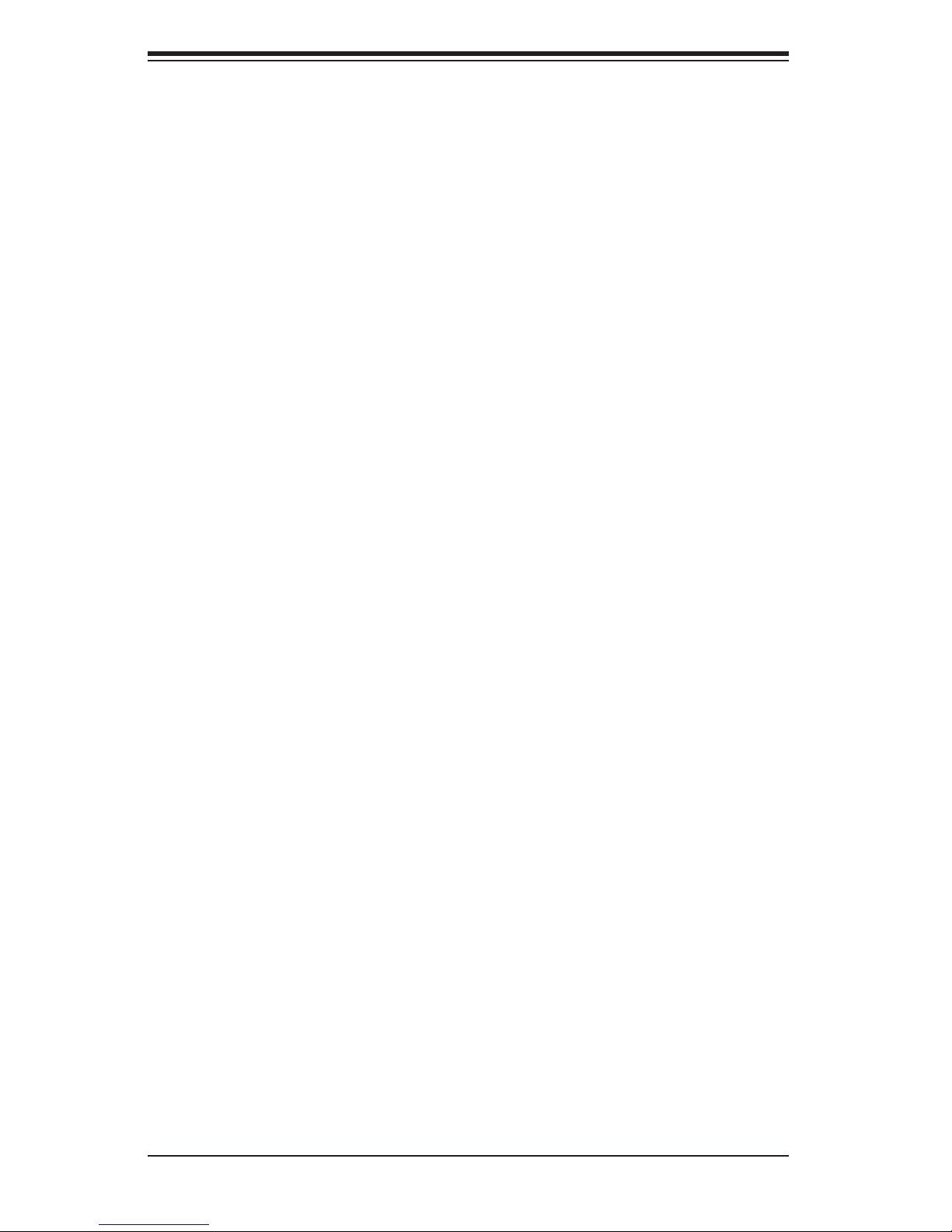
S
UPER P4SPA+/P4SPE User’s Manual
1-6 Super I/O
The disk drive adapter functions of the Super I/O chip include a fl oppy disk drive
controller that is compatible with industry standard 82077/765, a data separator,
write pre-compensation circuitry, decode logic, data rate selection, a clock generator,
drive interface control logic and interrupt and DMA logic. The wide range of functions
integrated onto the Super I/O greatly reduces the number of components required
for interfacing with fl oppy disk drives. The Super I/O supports 360 K, 720 K, 1.2
M, 1.44 M or 2.88 M disk drives and data transfer rates of 250 Kb/s, 500 Kb/s or
1 Mb/s.It also provides two high-speed, 16550 compatible serial communication
ports (UARTs). Each UART includes a 16-byte send/receive FIFO, a programmable
baud rate generator, complete modem control capability and a processor interrupt
system. Both UARTs provide legacy speed with baud rate of up to 115.2 Kbps
as well as an advanced speed with baud rates of 250 K, 500 K, or 1 Mb/s, which
support higher speed modems.
The Super I/O provides functions that comply with ACPI (Advanced Confi guration
and Power Interface), which includes support of legacy and ACPI power manage-
ment through an SMI or SCI function pin. It also features auto power management
to reduce power consumption.
1-12
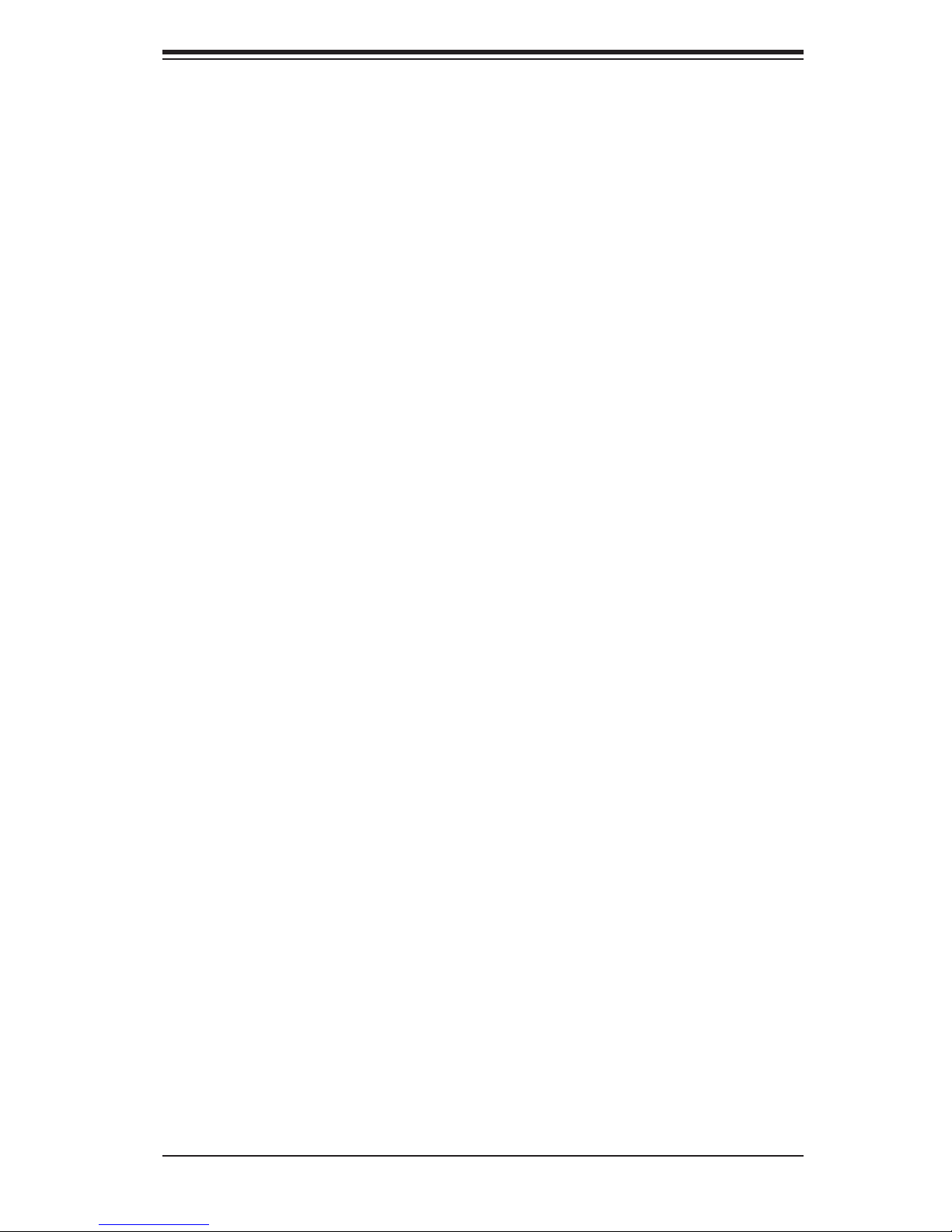
Chapter 2: Installation
Chapter 2
Installation
2-1 Static-Sensitive Devices
Electric Static Discharge (ESD) can damage electronic com ponents. To prevent
damage to your system board, it is important to handle it very carefully. The following
measures are generally suffi cient to protect your equipment from ESD.
Precautions
• Use a grounded wrist strap designed to prevent static discharge.
• Touch a grounded metal object before removing the board from the antistatic
bag.
• Handle the board by its edges only; do not touch its components, peripheral
chips, memory modules or gold contacts.
• When handling chips or modules, avoid touching their pins.
• Put the motherboard and peripherals back into their antistatic bags when not in
use.
• For grounding purposes, make sure your computer chassis provides excellent
conductivity between the power supply, the case, the mounting fasteners and
the motherboard.
Unpacking
The motherboard is shipped in antistatic packaging to avoid static damage. When
unpacking the board, make sure the person handling it is static protected.
Installing the Motherboard into the Chassis
Follow the procedures as listed below to install the motherboard into a chassis:
1. Install the processor and the heatsink to the motherboard.
2. Install the motherboard in the chassis.
3. Install the memory and add-on cards.
4. Finally, connect the cables and install the drivers.
2-1
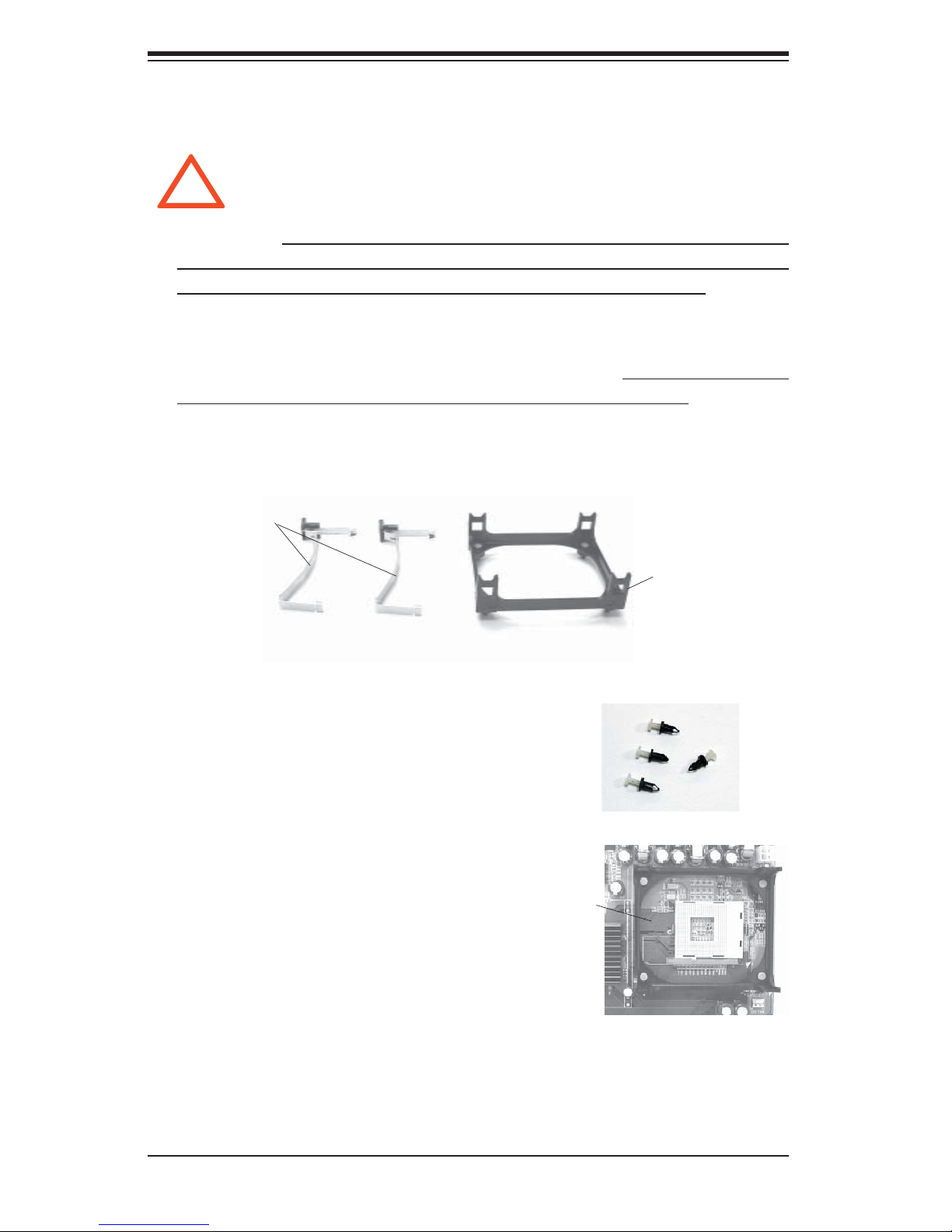
S
UPER P4SPA+/P4SPE User's Manual
2-2 Processor and Heatsink Installation
!
IMPORTANT: Always connect the power cord last and always remove it before add-
ing, removing or changing any hardware components. Make sure that you install
the processor into the CPU socket before you install the CPU heatsink.
Note: The CPU heatsink fan with clips is included only with the retail versions of
the P4SPA+/P4SPE. If you buy a boxed Intel Pentium 4 478/Northwood processor,
it should include a heatsink, fan and retention mechanism. If you buy a processor
separately, use only a Super Micro or Intel certifi ed heatsink and fan.
When handling the processor package, avoid placing direct pressure
on the label area of the fan.
Installation of the Processor and Heatsink
1. Locate the following components included in the shipping package.
Clips (2)
Bracket (1)
2. Insert the white pegs into the black anchors. Do
not force the white pegs all the way in - about 1/3 of
the white pegs should be inside the black anchors.
(These are used for chassis that do not have four
CPU retention holes.)
Bracket in the
proper position
3. Place a retention bracket in the proper position and
secure it by pressing two pegs into the retention holes
until you hear a click sound which indicates that the peg
is locked and secured.
4. Secure the other retention bracket into the proper position by repeating Step 3.
2-2
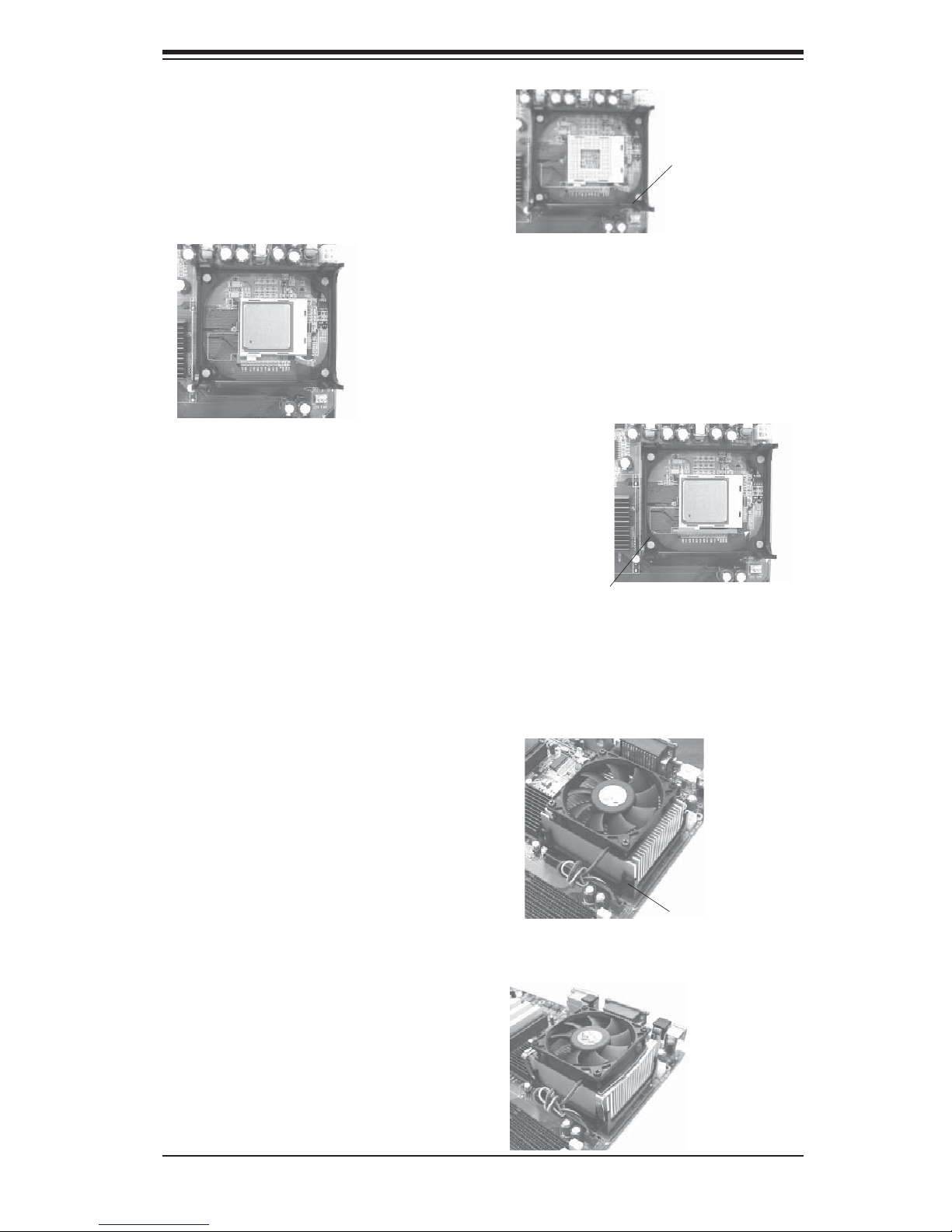
5. Lift the lever on the CPU socket.
6. Install the CPU in the socket. Make sure that Pin 1 of
the CPU is seated on Pin 1 of the socket (both corners
are marked with a triangle).
7. Press the lever down until
you hear a click to indicate it is
locked.
Chapter 2: Installation
Socket Lever
Socket lever in the
locked position
8. Apply the proper amount of thermal compound to the CPU die.
9. Place the heatsink on top of
the CPU and press fi rmly down-
ward - do not twist or slide the
heatsink.
10. Secure the heat sink by locking
the retention clips into their proper
position.
Retainer clip
attachment
point
11. Connect the CPU fan cable to
the CPU Fan header on the mother-
board.
2-3
