Page 1

MBI-6119G-C2
MicroBlade™ Module
User’s Manual
Revison 1.0
Page 2
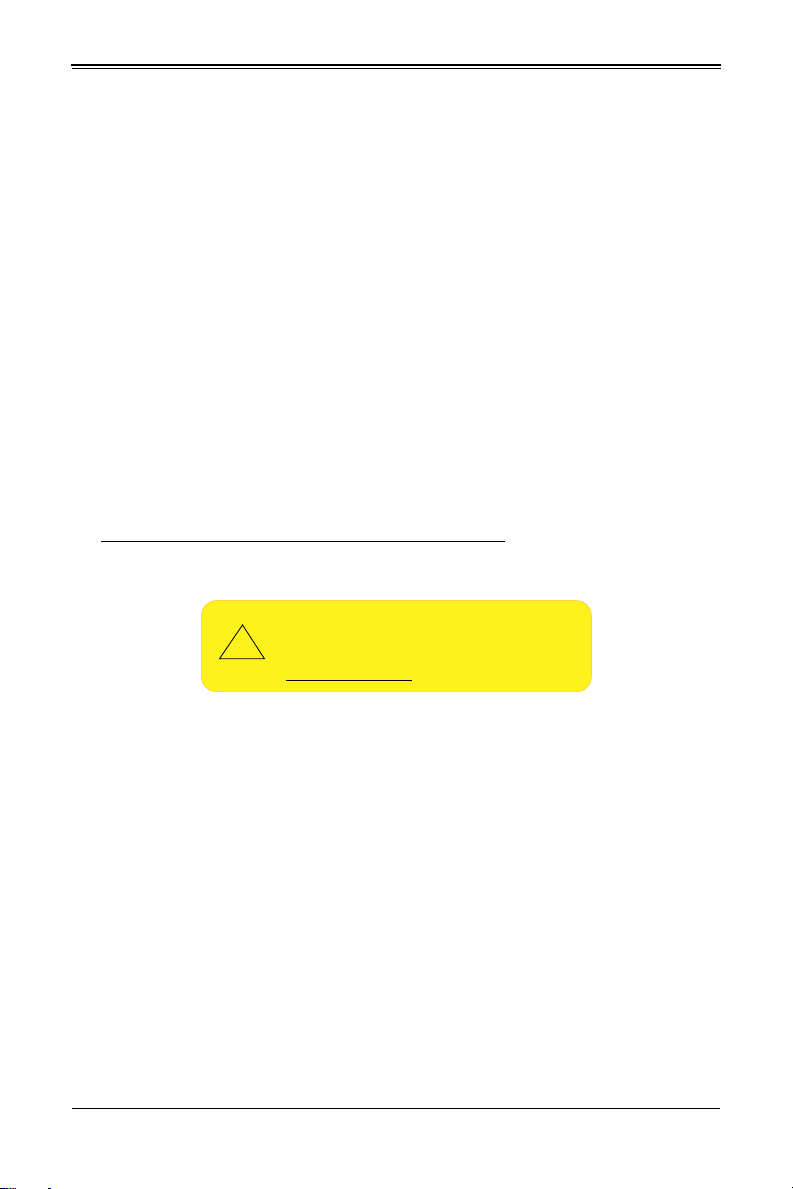
MBI-6119G-C2 MicroBlade Modules User’s Manual
WARNING: This product can expose you to chemicals i ncluding
lead, known to the State of California to cause cancer and birth
defects or other reproductive harm. For more infor mation, go
to www.P65Warnings.ca.gov
.
The information in this User’s Manual has been carefully reviewed and is believed to be accurate. The vendor
assumes no responsibility for any inaccuracies that may be contained in this document, and makes no commitment to
update or to keep current the information in this manual, or to notify any person or organization of the updates.
Please Note: For the most up-to-date version of this manual, please see our website at www.supermicro.com.
Super Micro Computer, Inc. ("Supermicro") reserves the right to make changes to the product described in this
manual at any time and without notice. This product, including software and documentation, is the property of
Supermicro and/or its licensors, and is supplied only under a license. Any use or reproduction of this product is not
allowed, except as expressly permitted by the terms of said license.
IN NO EVENT WILL Super Micro Computer, Inc. BE LIABLE FOR DIRECT, INDIRECT, SPECIAL, INCIDENTAL,
SPECULATIVE OR CONSEQUENTIAL DAMAGES ARISING FROM THE USE OR INABILITY TO USE THIS
PRODUCT OR DOCUMENTATION, EVEN IF ADVISED OF THE POSSIBILITY OF SUCH DAMAGES. IN
PARTICULAR, SUPER MICRO COMPUTER, INC. SHALL NOT HAVE LIABILITY FOR ANY HARDWARE,
SOFTWARE, OR DATA STORED OR USED WITH THE PRODUCT, INCLUDING THE COSTS OF REPAIRING,
REPLACING, INTEGRATING, INSTALLING OR RECOVERING SUCH HARDWARE, SOFTWARE, OR DATA.
Any disputes arising between manufacturer and customer shall be governed by the laws of Santa Clara County in the
State of California, USA. The State of California, County of Santa Clara shall be the exclusive venue for the resolution
of any such disputes. Supermicro's total liability for all claims will not exceed the price paid for the hardware product.
FCC Statement: This equipment has been tested and found to comply with the limits for a Class A digital device
pursuant to Part 15 of the FCC Rules. These limits are designed to provide reasonable protection against harmful
interference when the equipment is operated in a commercial environment. This equipment generates, uses, and can
radiate radio frequency energy and, if not installed and used in accordance with the manufacturer’s instruction
manual, may cause harmful interference with radio communications. Operation of this equipment in a residential area
is likely to cause harmful interference, in which case you will be required to correct the interference at your own
expense.
California Best Management Practices Regulations for Perchlorate Materials: This Perchlorate warning applies only
to products containing CR (Manganese Dioxide) Lithium coin cells. “Perchlorate Material-special handling may apply.
See www.dtsc.ca.gov/hazardouswaste/perchlorate”.
!
The products sold by Supermicro are not intended for and will not be used in life support systems, medical equipment,
nuclear facilities or systems, aircraft, aircraft devices, aircraft/emergency communication devices or other critical
systems whose failure to perform be reasonably expected to result in significant injury or loss of life or catastrophic
property damage. Accordingly, Supermicro disclaims any and all liability, and should buyer use or sell such products
for use in such ultra-hazardous applications, it does so entirely at its own risk. Furthermore, buyer agrees to fully
indemnify, defend and hold Supermicro harmless for and against any and all claims, demands, actions, litigation, and
proceedings of any kind arising out of or related to such ultra-hazardous use or sale.
Manual Revison 1.0
Release Date: August 2, 2019
Unless you request and receive written permission from Super Micro Computer, Inc., you may not copy any part of
this document. Information in this document is subject to change without notice. Other products and companies
referred to herein are trademarks or registered trademarks of their respective companies or mark holders.
Copyright © 2019 by Super Micro Computer, Inc.
All rights reserved.
Printed in the United States of America
ii
Page 3
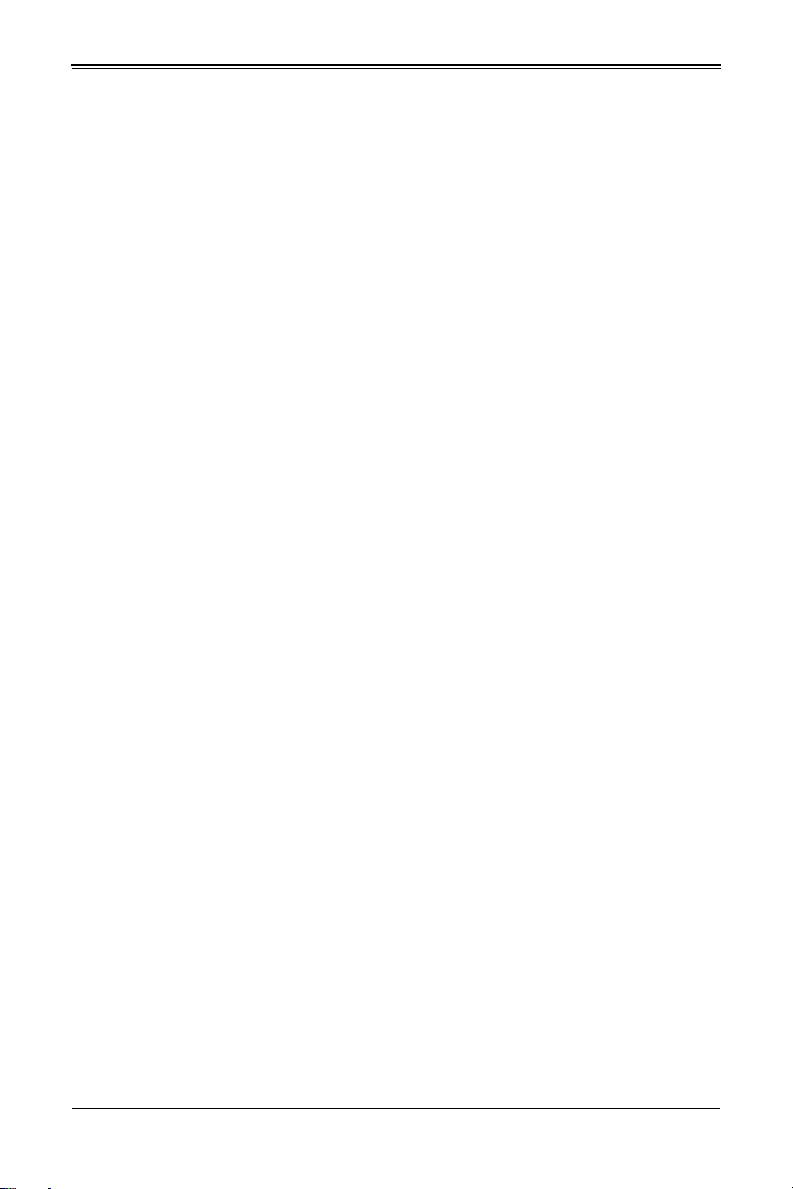
Preface
About this Manual
This manual is written for professional system integrators, Information Technology
professionals, service personnel and technicians. It provides information for the
installation and use of the Supermicro MBI-6119G-C2 and MBI-6119G-T4 MicroBlade
modules. Installation and maintenance should be performed by experienced
professionals only.
The only difference between the MBI-6119G-C2 and MBI-6119G-T4 MicroBlade
modules is that the MBI-6119G-C2 MicroBlade module uses the B2SS1-CF
motherboard and SAS3 HDD drives, while the MBI-6119G-T4 MicroBlade module uses
the B2SS1-F motherboard and SATA3 HDD drives.
Manual Organization
Chapter 1: Introduction
The first chapter provides a checklist of the main components included with the
MicroBlade modules and describes their main features.
Chapter 2: System Safety
You should familiarize yourself with this chapter for a general overview of safety
precautions that should be followed when installing and servicing the MicroBlade
modules.
Chapter 3: Setup and Installation
Refer to this chapter for details on installing the MicroBlade modules into the MicroBlade
chassis. Other sections cover the installation and placement of memory modules and
the installation of hard disk drives into the blade module.
Chapter 4: Blade Module Features
This chapter coves features and component information about the MicroBlade modules.
Included here are descriptions and information for mainboard components, connectors,
LEDs and other features of the blade module.
Chapter 5: BIOS
BIOS setup is covered in this chapter for the MicroBlade modules.
Appendix A: BIOS POST Codes
BIOS POST Codes for the MicroBlade modules are explained in this appendix.
iii
Page 4

MBI-6119G-C2 MicroBlade Modules User’s Manual
Notes
iv
Page 5
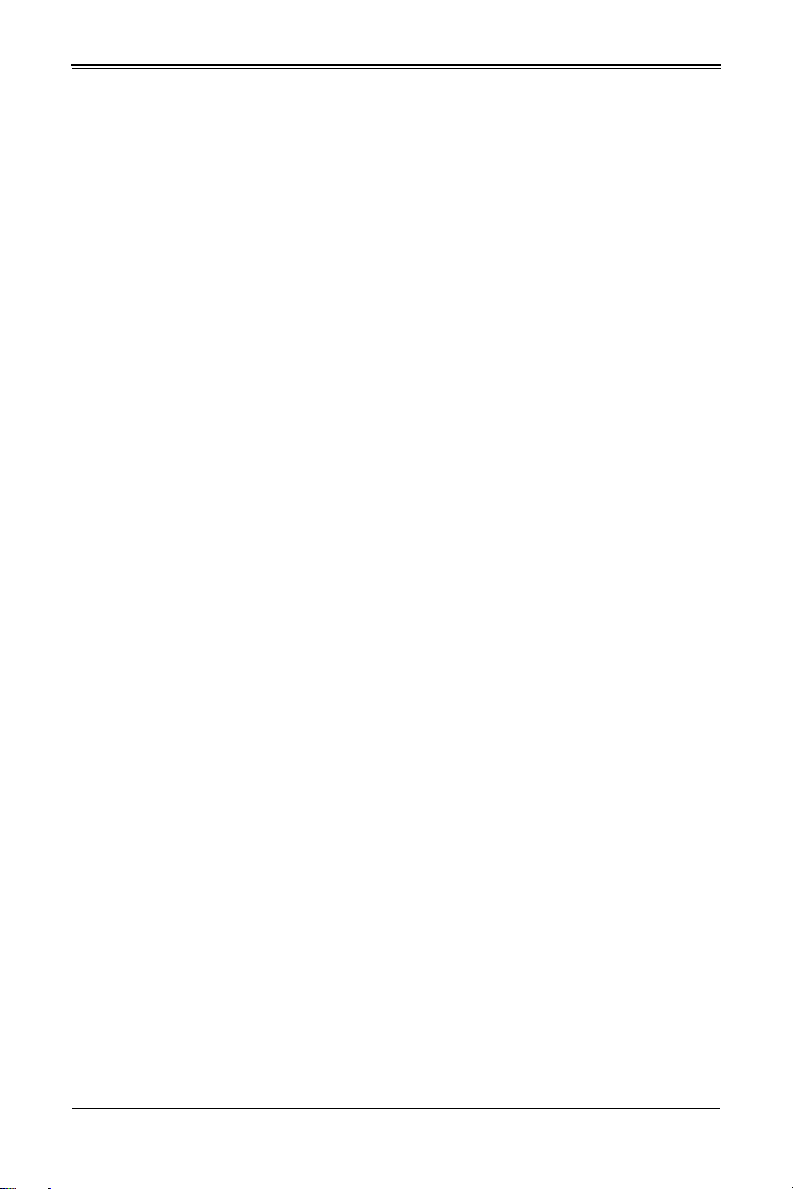
Table of Contents
Chapter 1 Introduction.......................................................................1-1
1-1 Overview.............................................................................................1-1
1-2 Blade Module Features....................................................................1-2
Processors ..............................................................................................1-2
Memory ...................................................................................................1-2
Storage ...................................................................................................1-3
RAID .......................................................................................................1-3
Density....................................................................................................1-3
1-3 Contacting Supermicro..................................................................... 1-4
Chapter 2 Standardized Warning Statements.....................2-1
2-1 About Standardized Warning Statements .....................................2-1
Warning Definition...................................................................................2-1
Installation Instructions ........................................................................... 2-3
Circuit Breaker ........................................................................................2-4
Power Disconnection Warning................................................................ 2-5
Equipment Installation.............................................................................2-6
Restricted Area .......................................................................................2-7
Battery Handling ..................................................................................... 2-9
Redundant Power Supplies ..................................................................2-10
Backplane Voltage ................................................................................2-11
Comply with Local and National Electrical Codes.................................2-12
Product Disposal................................................................................... 2-13
Hot Swap Fan Warning.........................................................................2-14
Power Cable and AC Adapter .............................................................. 2-15
Hot Swap Fan Warning ........................................................................ 2-17
Chapter 3 Setup and Installation................................................. 3-1
3-1 Overview.............................................................................................3-1
3-2 Installing MicroBlade Modules ........................................................3-1
Powering Up a MicroBlade Module Unit .................................................3-1
Powering Down a MicroBlade Module Unit.............................................3-1
Removing a MicroBlade Module Unit from the Enclosure ......................3-2
Installing a Blade Unit into the Enclosure ...............................................3-2
3-3 Onboard Battery Installation............................................................ 3-3
3-4 Processor and Heatsink Installation...............................................3-4
v
Page 6
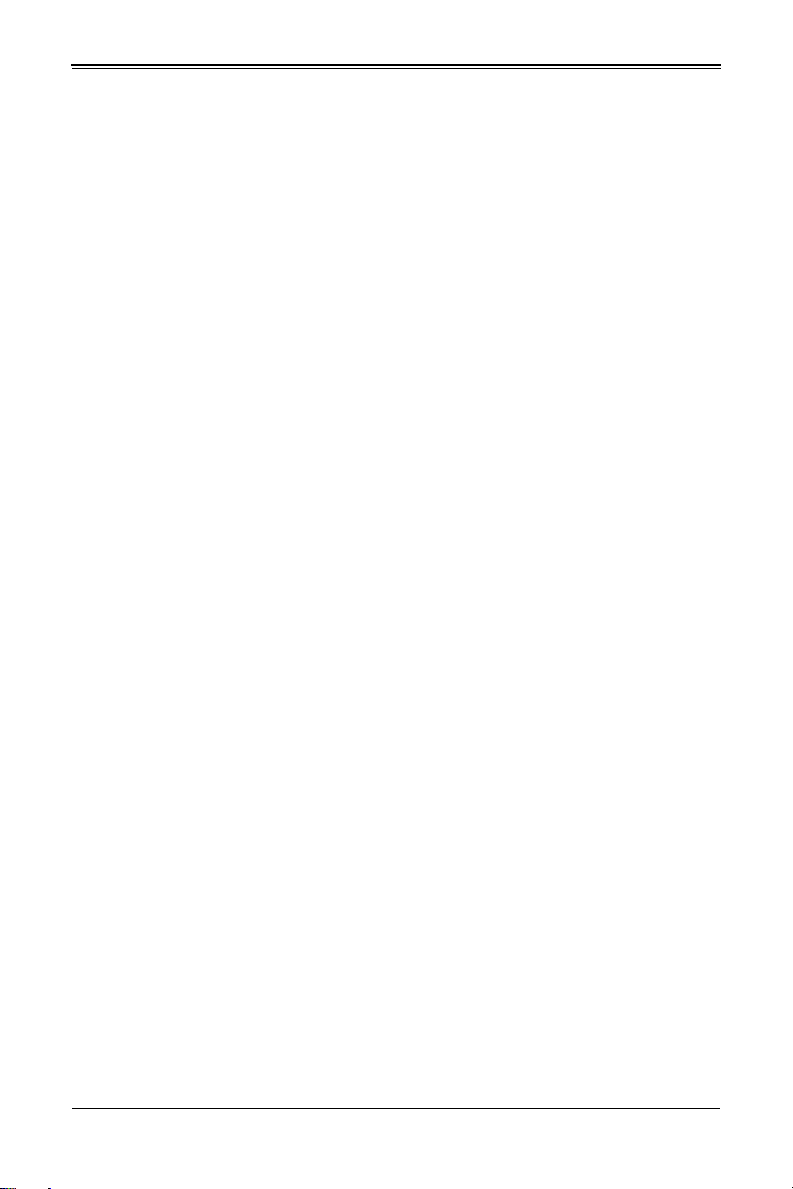
MBI-6119G-C2 MicroBlade Modules User’s Manual
Installing the Processor(s) ...................................................................... 3-4
Installing a Heatsink................................................................................3-6
Removing a Heatsink..............................................................................3-7
3-5 Memory Installation........................................................................... 3-8
Populating Memory Slots ........................................................................ 3-8
DIMM Installation ....................................................................................3-9
3-6 Hard Disk Drive Installation ........................................................... 3-10
3-7 Installing the Operating System.................................................... 3-10
Installing via PXE Boot..........................................................................3-10
Installing via Virtual Media (Drive Redirection) .....................................3-10
Chapter 4 MicroBlade Module Features .................................4-1
4-1 Control Panel .....................................................................................4-2
Power Button ..........................................................................................4-3
LED Indicators ........................................................................................ 4-3
4-2 Motherboard.......................................................................................4-4
Jumpers ..................................................................................................4-7
CMOS Clear............................................................................................4-7
4-3 Blade Unit Components ...................................................................4-8
Memory Support .....................................................................................4-9
Hard Disk Drives .....................................................................................4-9
Chapter 5 BIOS.......................................................................................5-1
5-1 Introduction.........................................................................................5-1
System BIOS ..........................................................................................5-1
How To Change the Configuration Data .................................................5-1
Starting the Setup Utility ......................................................................... 5-1
5-2 BIOS Updates .................................................................................... 5-2
5-3 Running Setup ...................................................................................5-3
5-4 Main BIOS Setup...............................................................................5-4
5-5 Advanced Setup ................................................................................5-5
5-6 Event Logs Setup ............................................................................5-16
5-7 IPMI Setup........................................................................................ 5-17
5-8 Security ............................................................................................. 5-19
5-9 Boot ...................................................................................................5-21
5-10 Save & Exit.....................................................................................5-22
vi
Page 7
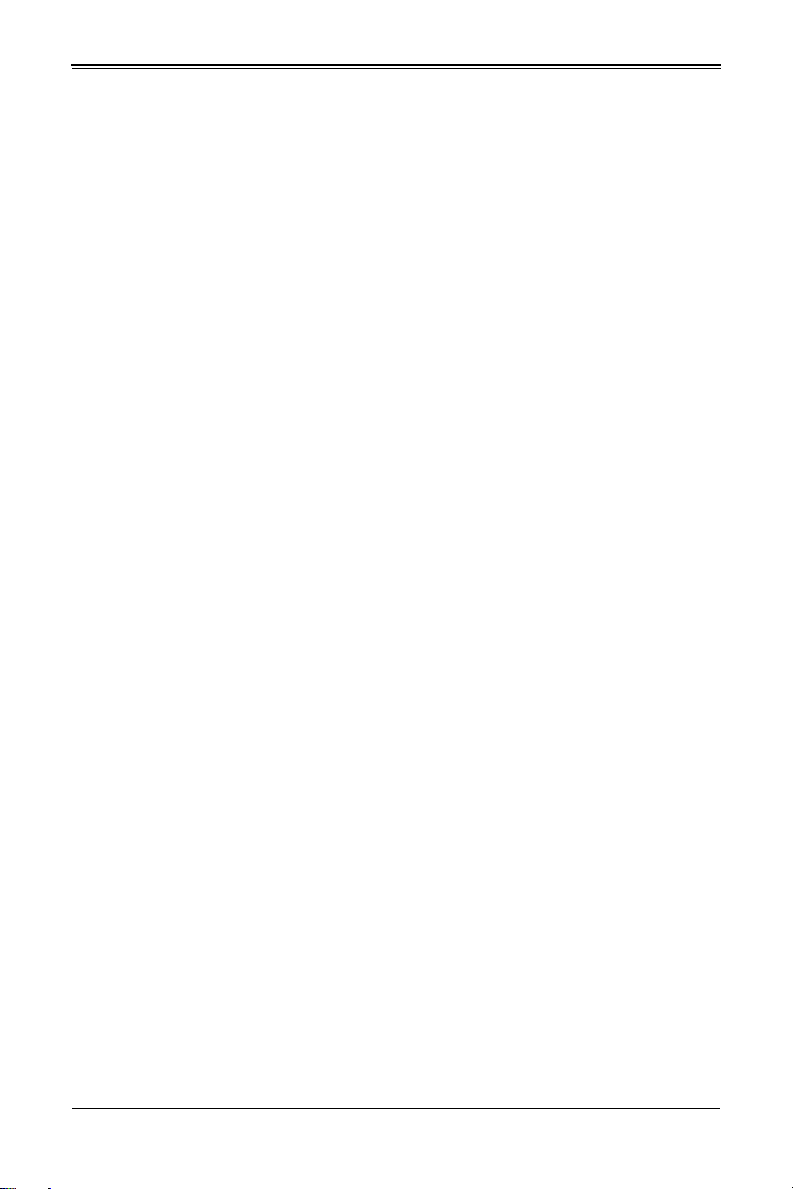
Appendix A AMI UEFI BIOS POST Codes..............................A-1
A-1 Checkpoint Ranges..........................................................................A-1
A-2 Standard Checkpoints......................................................................A-2
A-3 OEM-Reserved Checkpoint Ranges .............................................A-9
:
vii
Page 8
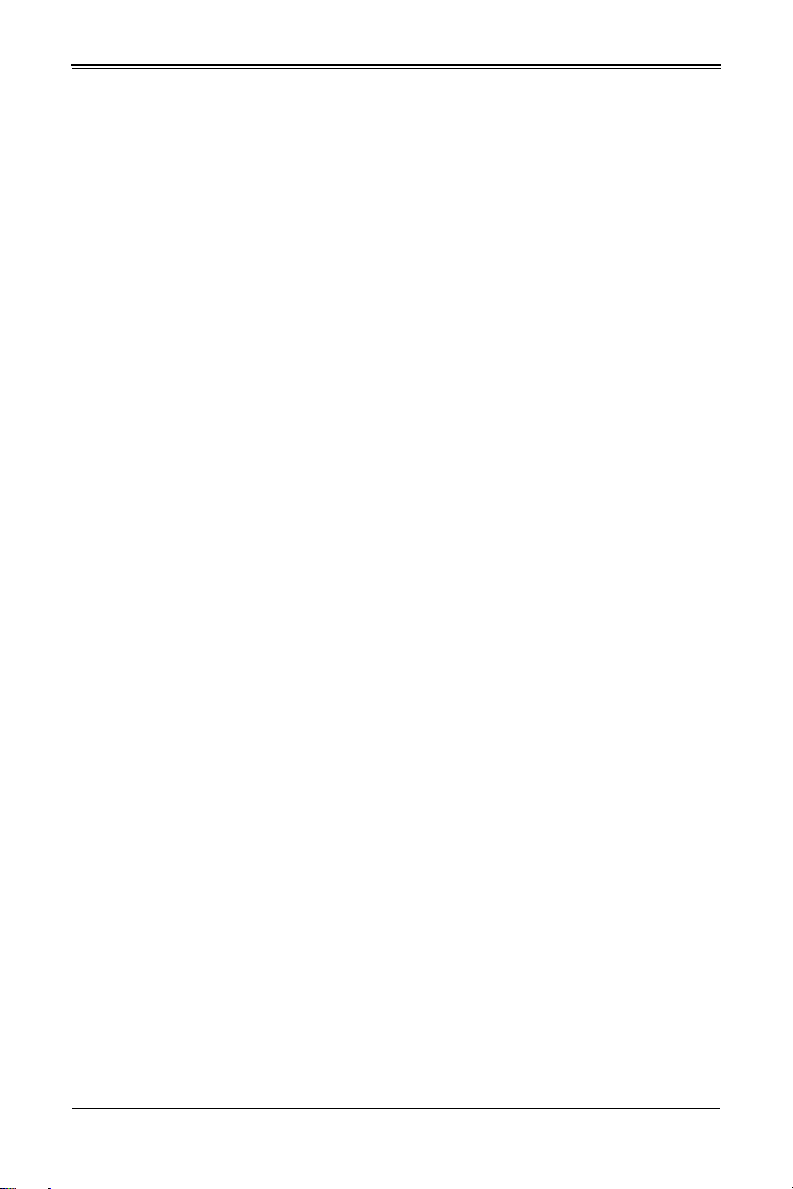
MBI-6119G-C2 MicroBlade Modules User’s Manual
Notes
viii
Page 9
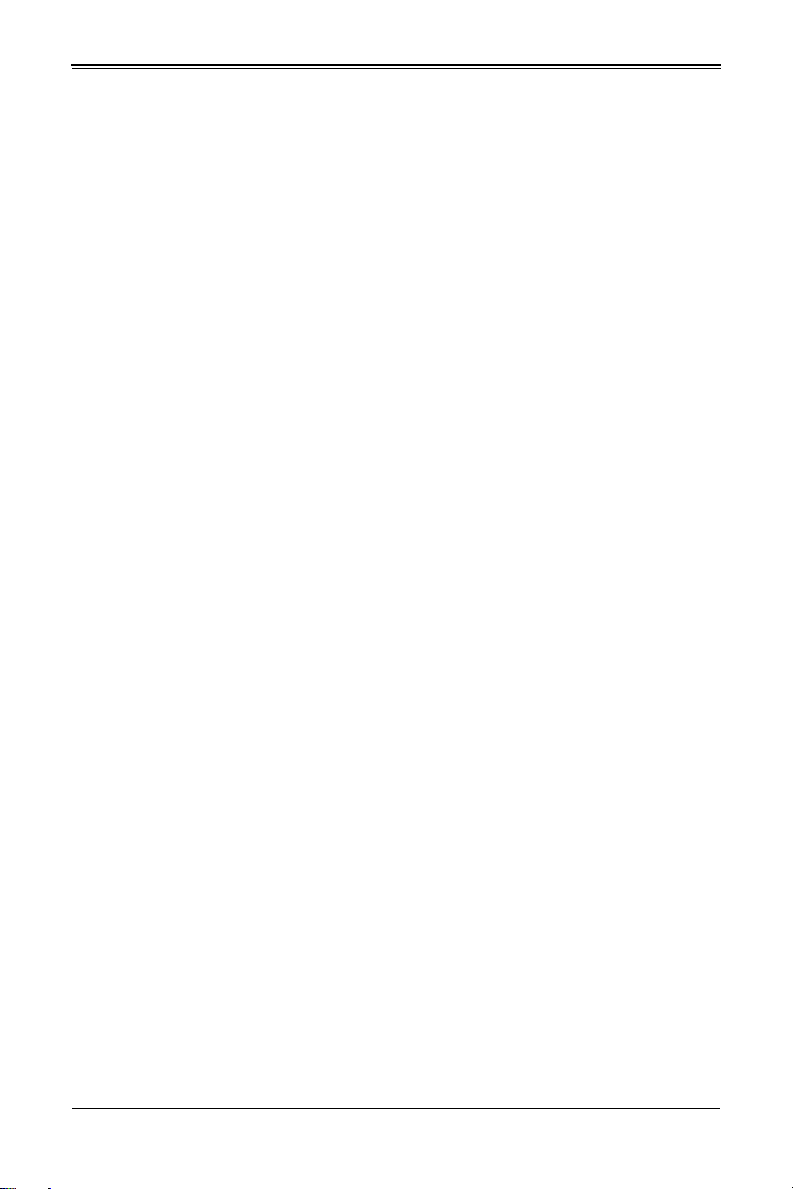
Chapter 1
Introduction
1-1 Overview
This user’s manual covers the MBI-6119G-C2 MicroBlade module. These MicroBlade
module are compact self-contained servers that connect into pre-cabled enclosures that
provide power, cooling, management and networking functions. One enclosure for these
MicroBlade module can hold twenty-eight blade units. These MicroBlade module use
the Intel Xeon E3-1200 v5 processor.
In this manual, “blade system” refers to the entire system (including the enclosure and
blades units), “blade”, “MicroBlade” or “blade unit” refers to a single MicroBlade module
and “blade enclosure” is the chassis that the MicroBlades, power supplies and
MicroBlade modules are housed within.
Please refer to our web site for information on operating systems that have been
certified for use with the MicroBlade (http://www.supermicro.com/products/nfo/
microblade.cfm).
Note: For your system to work properly, please follow the links below to download all
necessary drivers/utilities and the user’s manual for your server.
• Supermicro product manuals: http://www.supermicro.com/support/manuals/
• Product drivers and utilities: ftp://ftp.supermicro.com
• If you have any questions, please contact our support team at:
support@supermicro.com
Note: A complete list of safety warnings is provided on the Supermicro web site at
http://www.supermicro.com/about/policies/safety_information.cfm.
1-1
Page 10
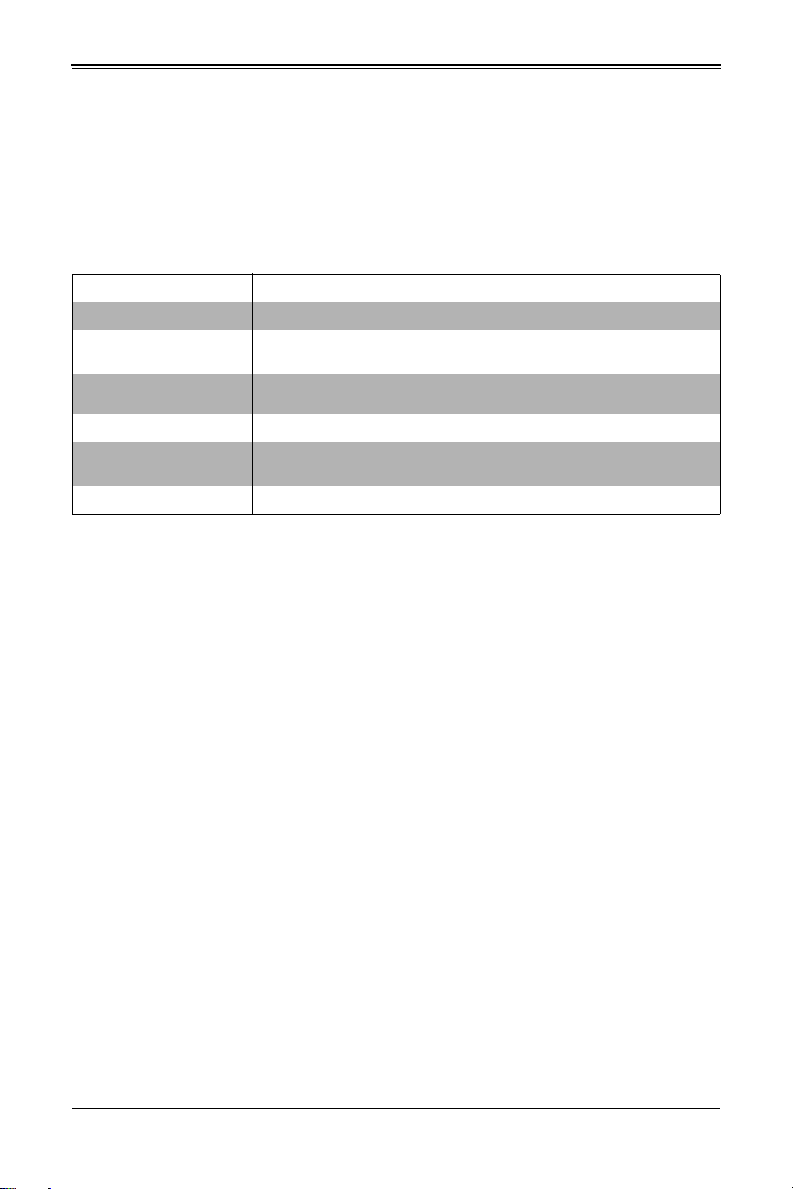
MBI-6119G-C2 MicroBlade Modules User’s Manual
1-2 Blade Module Features
Table 1-1 lists the main features of the MicroBlade module. See the proceeding section
for components typically included in a blade system and other optional components.
Specific details for the MBI-6119G-C2 MicroBlade module are found in Chapter 4:
MicroBlade Module Features" on page 4-1.
Table 1-1. MBI-6119G-C2 MicroBlade Module Specification Features
Motherboard B2SS1-CPU (MBI-6119G-C2) (proprietary form factor)
Enclosures MBE-628E-xxx and MBE-314E-xxx
Chassis Specifications
Processors
BIOS 128 Mb SPI Flash EEPROM with AMI® BIOS
Memory Capacity
Hard Drive Bays Supports up to two SSD or two SAS3/SATA3 Spindle HDD 2.5" drives
Processors
The MBI-6119G-C2 MicroBlade module supports a single H4 (LGA 1151) Intel Xeon
E3-1200 v5 series processor in a H4 (LGA 1151) socket embedded in the motherboard.
This system uses the Intel C236 chipset.
Refer to the Supermicro web site for a complete listing of supported processors (http://
www.supermicro.com/products/microblade). Please note that you will need to check the
detailed specifications of a particular blade module for a list of the CPUs it supports.
Details on installation of the processor into the MBI-6119G-C2 MicroBlade module is
found in Chapter 3: Setup and Installation" on page 3-1.
Chassis Dimensions (HxWxD): 1.2" x 4.94" x 23.2" (30.48-mm x
125.476-mm x 589.28-mm), Gross Weight: 5.01 lbs (2.27 kg)
One Intel Xeon E3-1200 v5 embedded in a H4 (LGA 1151) socket on the
motherboard
Supports up to 64 GB of DDR4 2133 MHz speed and 16 GB size, 1.2 V
voltage 2RX8 ECC VLP UDIMM memory in four 288-pin DIMM sockets
Memory
The MBI-6119G-C2 MicroBlade module has four 288-pin DIMM sockets that can
support up to 64 GB of DDR4 2133 MHz speed, 16 GB size, 1.2 V voltage 2RX8 ECC
VLP UDIMM memory. Memory is interleaved, which requires modules to be of the same
size and speed.
Please refer to the Supermicro web site for a list of supported memory http://
www.supermicro.com/products/microblade The detailed specifications for a blade
module will contain a link to a list of recommended memory sizes and manufacturers.
Details on installation of memory modules into the MBI-6119G-C2 MicroBlade module is
found in Chapter 3: Setup and Installation" on page 3-1.
1-2
Page 11
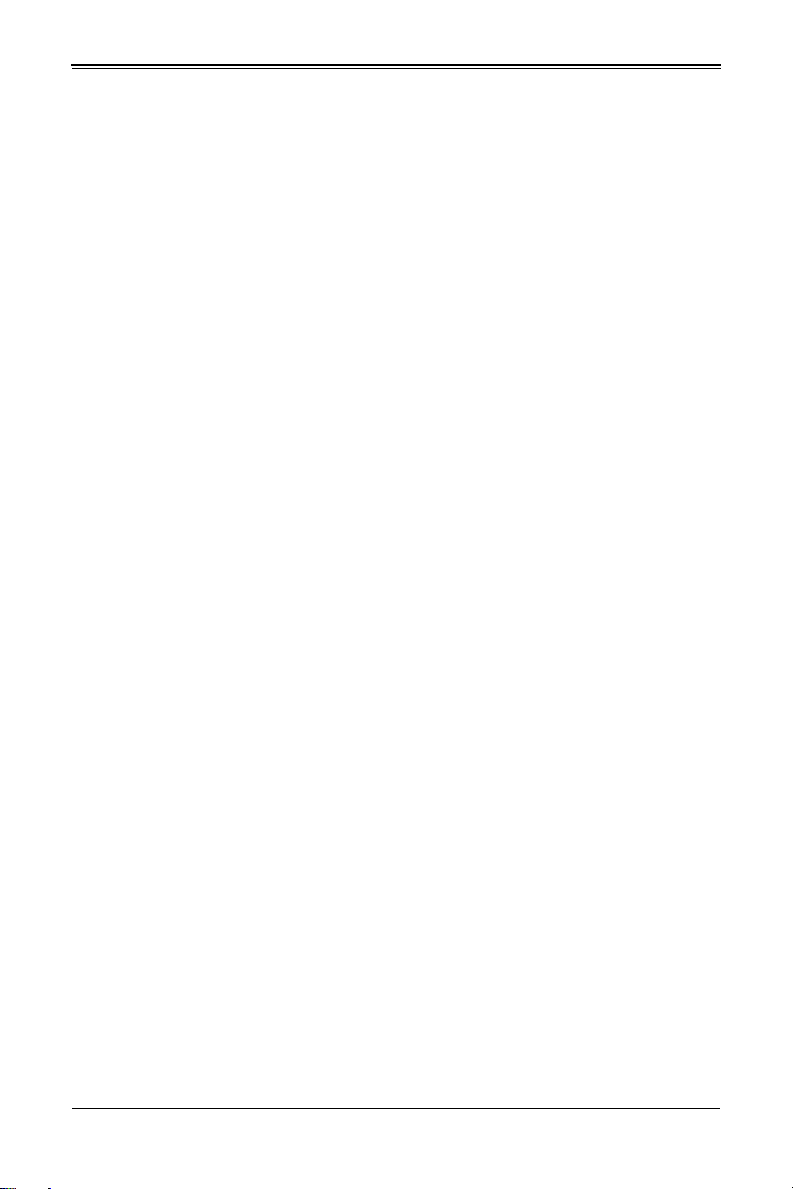
Chapter 1: Introduction
Storage
The MBI-6119G-C2 MicroBlade module can have either two SSD or two SAS3/SATA3
Spindle HDD 2.5" drives internally mounted for storage or for installation of the blade’s
operating system. The MBI-6119G-C2 MicroBlade module uses SAS3 drives for its
system. See Chapter 3: Setup and Installation" on page 3-1 for storage installation
details.
RAID
The MBI-6119G-C2 MicroBlade module supports up to two SSD or two SAS3/SATA3
Spindle HDD drives so RAID 0, 1 and 10 is supported.
Density
A maximum of twenty-eight blade modules may be installed into a single blade
enclosure. Each blade enclosure is a 6U form factor, so a standard 42U rack may
accommodate up to seven enclosures with 196 blade nodes or the equivalent of 196 1U
servers. With the inclusion of up to fourteen CMM modules and up to twenty-eight
Gigabit Ethernet switches this would occupy up to 238 space in a conventional 1U
server configuration.
1-3
Page 12
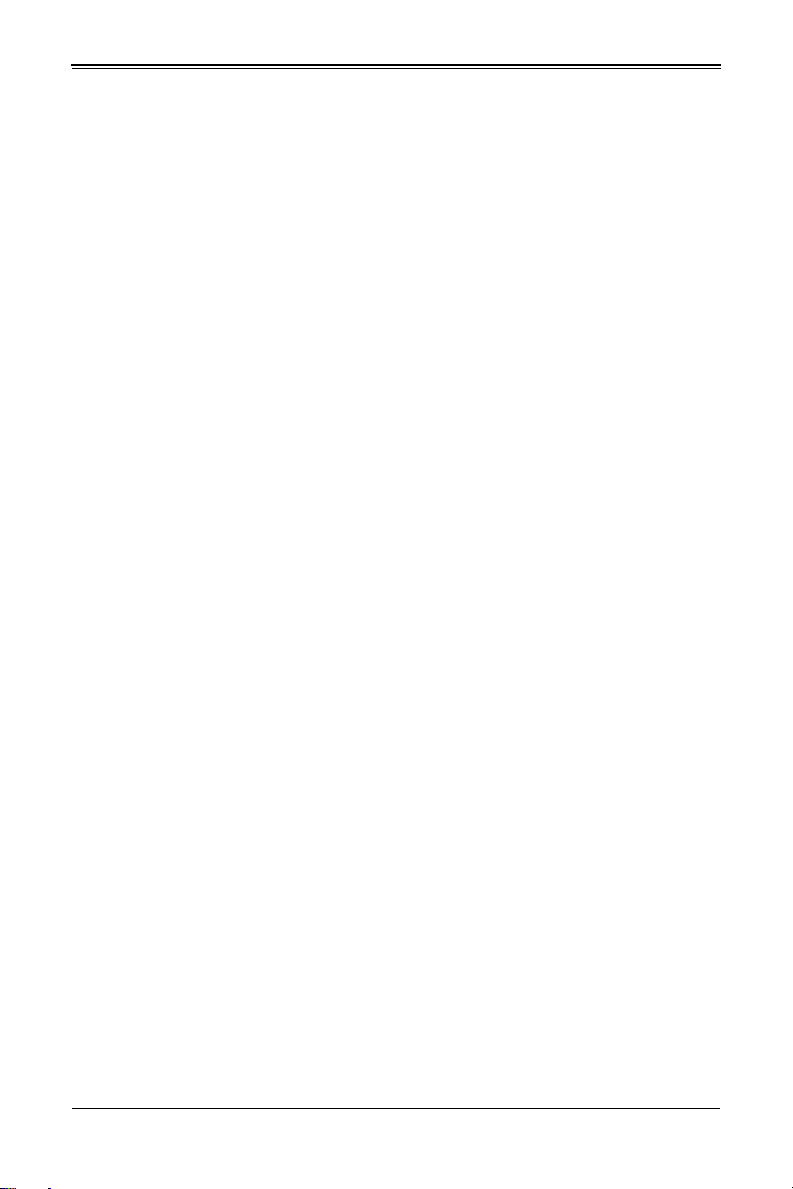
MBI-6119G-C2 MicroBlade Modules User’s Manual
1-3 Contacting Supermicro
Headquarters
Address: Super Micro Computer, Inc.
980 Rock Ave.
San Jose, CA 95131 U.S.A.
Tel: +1 (408) 503-8000
Fax: +1 (408) 503-8008
Email:
Web Site: www.supermicro.com
Europe
Address: Super Micro Computer B.V.
Tel: +31 (0) 73-6400390
Fax: +31 (0) 73-6416525
Email:
Asia-Pacific
Address: Super Micro Computer, Inc.
Tel: +886-(2) 8226-3990
Fax: +886-(2) 8226-3992
Web Site: www.supermicro.com.tw
Technical Support:
Email: support@supermicro.com.tw
Tel: +886-(2)-8226-3990
marketing@supermicro.com (General Information)
support@supermicro.com (Technical Support)
Het Sterrenbeeld 28, 5215 ML
‘s-Hertogenbosch, The Netherlands
sales@supermicro.nl (General Information)
support@supermicro.nl (Technical Support)
rma@supermicro.nl (Customer Support)
3F, No. 150, Jian 1st Rd.
Zhonghe Dist., New Taipei City 23511
Taiwan (R.O.C)
1-4
Page 13
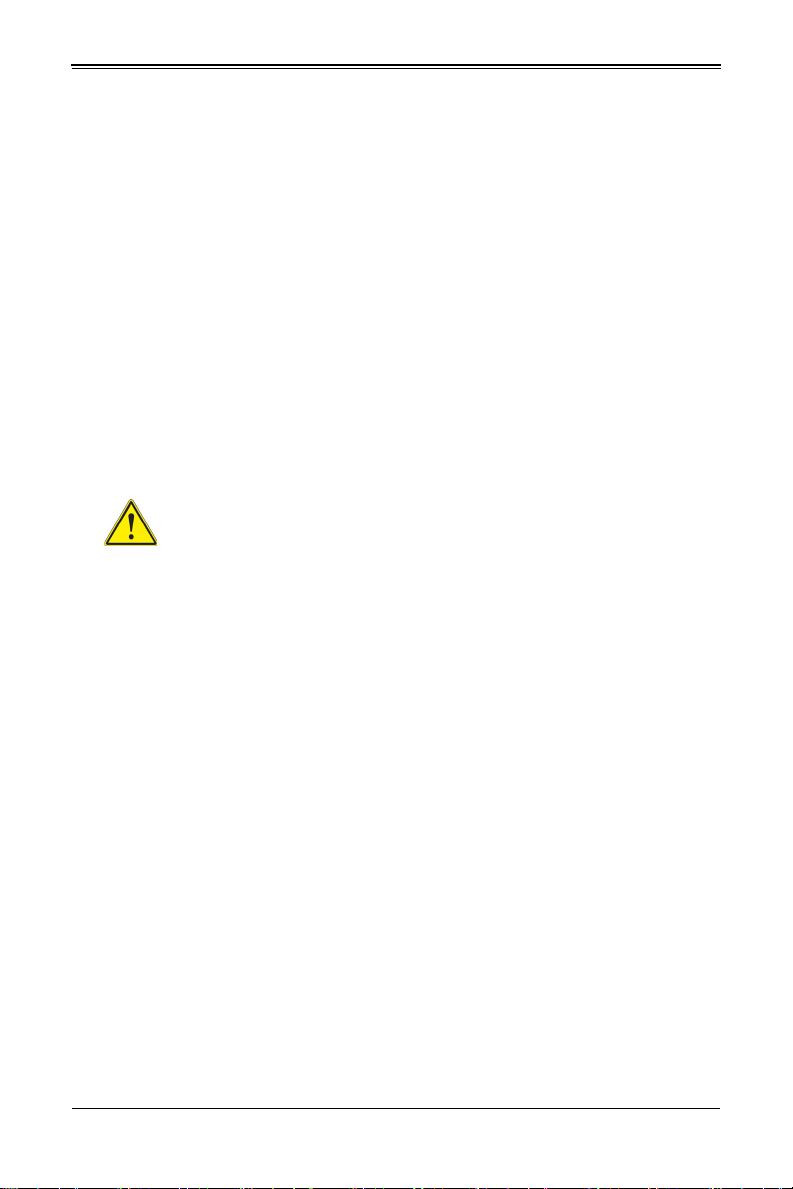
Chapter 2: Standardized Warning Statements
Chapter 2
Standardized Warning Statements
2-1 About Standardized Warning Statements
The following statements are industry standard warnings, provided to warn the user of
situations which have the potential for bodily injury. Should you have questions or
experience difficulty, contact Supermicro's Technical Support department for assistance.
Only certified technicians should attempt to install or configure components.
Read this appendix in its entirety before installing or configuring components in the
Supermicro chassis
These warnings may also be found on our web site at http://
www.supermicro.com/about/policies/safety_information.cfm.
Warning Definition
Warning!
This warning symbol means danger. You are in a situation that could cause
bodily injury. Before you work on any equipment, be aware of the hazards
involved with electrical circuitry and be familiar with standard practices for preventing
accidents.
警告の定義
この警告サインは危険を意味します。
人身事故につながる可能性がありますので、いずれの機器でも動作させる前に、
電気回路に含まれる危険性に注意して、標準的な事故防止策に精通して下さい。
此警告符号代表危险。
您正处于可能受到严重伤害的工作环境中。在您使用设备开始工作之前,必须充分意识到
触电的危险,并熟练掌握防止事故发生的标准工作程序。请根据每项警告结尾的声明号码
找到此设备的安全性警告说明的翻译文本。
此警告符號代表危險。
您正處於可能身體可能會受損傷的工作環境中。在您使用任何設備之前,請注意觸電的危
險,並且要熟悉預防事故發生的標準工作程序。請依照每一注意事項後的號碼找到相關的
翻譯說明內容。
2-1
Page 14
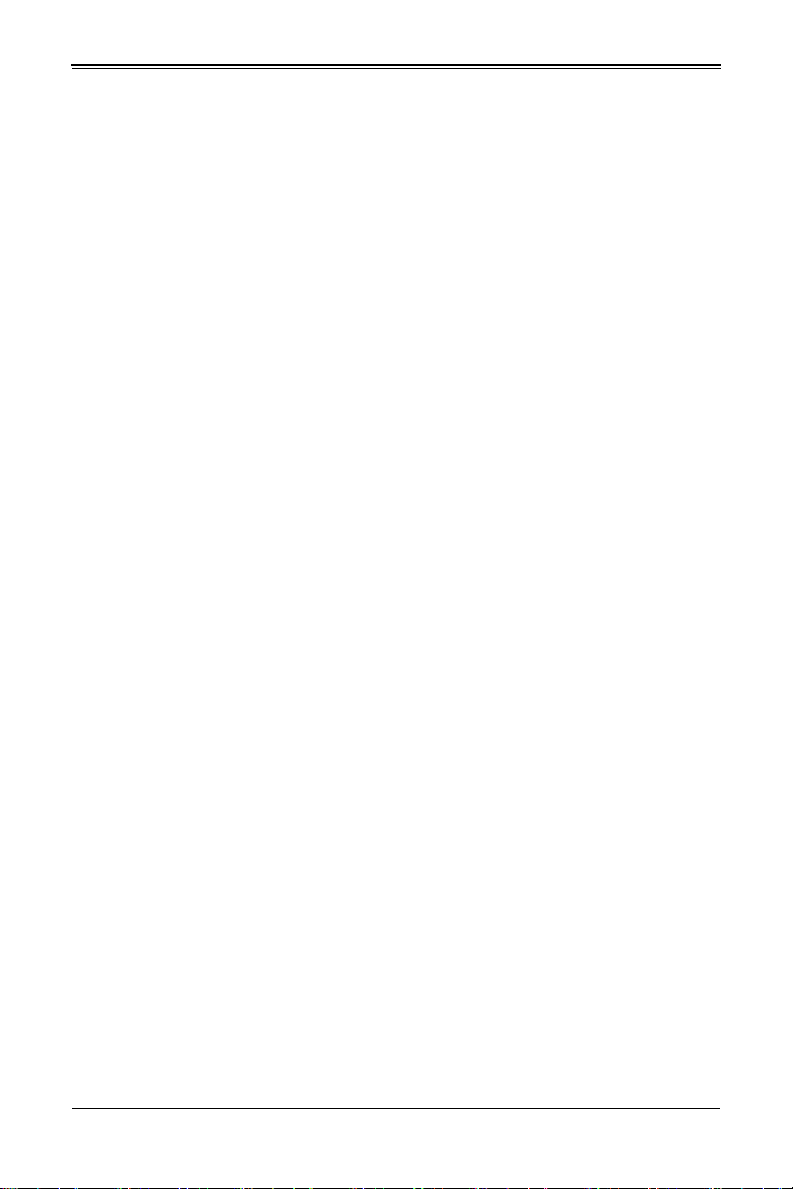
MBI-6119M-C4 MicroBlade Module User’s Manual
ןןונקת תורהצהאהרהז
ןה תואבה תורהצהא ינפמ שמתשמה תא ריהזהל תנמ לע ,היישעתה ינקת יפ לע תורהז הלבח
ה וא תולאש שיו הדימב .תירשפא תיזיפי ,יהשלכ היעבב תולקתרוציל שי הכימת תקלחמ םע רשק
רידגהל וא ןיקתהל םיאשר דבלב םיכמסומ םיאנכט .ורקימרפוס לש תינכט תאה .םיביכר
אורקל שי .ורקימרפוס יזראמב םיביכרה תרדגה וא תנקתה ינפל ואולמב חפסנה תא
. ﻲﻓ ﻚﻧا نأ ﻦﻜﻤﯾ ﺔﻟﺎﺣ ﻲﻓ ﺐﺒﺴﺘﺗ ﺔﺑﺎﺻا ﺔﯾﺪﺴﺟ ﺰﻣﺮﻟا اﺬھ ﻲﻨﻌﯾ ﺮﻄﺧ !ﺮﯾﺬﺤﺗ
نأ ﻞﺒﻗ يأ ﻰﻠﻋ ﻞﻤﻌﺗ تاﺪﻌﻣ،ﻛﻢﻠﻋ ﻰﻠﻋ ﻦ ﻦﻋ ﺔﻤﺟﺎﻨﻟا ﺮطﺎﺨﻤﻟﺎﺑ ﺮﺋاوﺪﻟا
ﺔﯿﺋﺎﺑﺮﮭﻜﻟا
ﻛوﺔﯾارد ﻰﻠﻋ ﻦ رﺎﻤﻤﻟﺎﺑتﺎﺳ ﺔﯿﺋﺎﻗﻮﻟا ﻟ ﻊﻨﻤعﻮﻗو يأثداﻮﺣ
ﻢﻗر مﺪﺨﺘﺳا نﺎﯿﺒﻟا صﻮﺼﻨﻤﻟا ﺔﯾﺎﮭﻧ ﻲﻓ ﺮﯾﺬﺤﺗ ﻞﻛ رﻮﺜﻌﻠﻟ ﺎﮭﺘﻤﺟﺮﺗ
Warnung
WICHTIGE SICHERHEITSHINWEISE
Dieses Warnsymbol bedeutet Gefahr. Sie befinden sich in einer Situation, die zu
Verletzungen führen kann. Machen Sie sich vor der Arbeit mit Geräten mit den Gefahren
elektrischer Schaltungen und den üblichen Verfahren zur Vorbeugung vor Unfällen
vertraut. Suchen Sie mit der am Ende jeder Warnung angegebenen
Anweisungsnummer nach der jeweiligen Übersetzung in den übersetzten
Sicherheitshinweisen, die zusammen mit diesem Gerät ausgeliefert wurden.
BEWAHREN SIE DIESE HINWEISE GUT AUF.
INSTRUCCIONES IMPORTANTES DE SEGURIDAD
Este símbolo de aviso indica peligro. Existe riesgo para su integridad física. Antes de
manipular cualquier equipo, considere los riesgos de la corriente eléctrica y
familiarícese con los procedimientos estándar de prevención de accidentes. Al final de
cada advertencia encontrará el número que le ayudará a encontrar el texto traducido en
el apartado de traducciones que acompaña a este dispositivo.
GUARDE ESTAS INSTRUCCIONES.
IMPORTANTES INFORMATIONS DE SÉCURITÉ
Ce symbole d'avertissement indique un danger. Vous vous trouvez dans une situation
pouvant entraîner des blessures ou des dommages corporels. Avant de travailler sur un
équipement, soyez conscient des dangers liés aux circuits électriques et
familiarisez-vous avec les procédures couramment utilisées pour éviter les accidents.
Pour prendre connaissance des traductions des avertissements figurant dans les
consignes de sécurité traduites qui accompagnent cet appareil, référez-vous au numéro
de l'instruction situé à la fin de chaque avertissement.
CONSERVEZ CES INFORMATIONS.
안전을 위한 주의사항
경고 !
2-2
Page 15
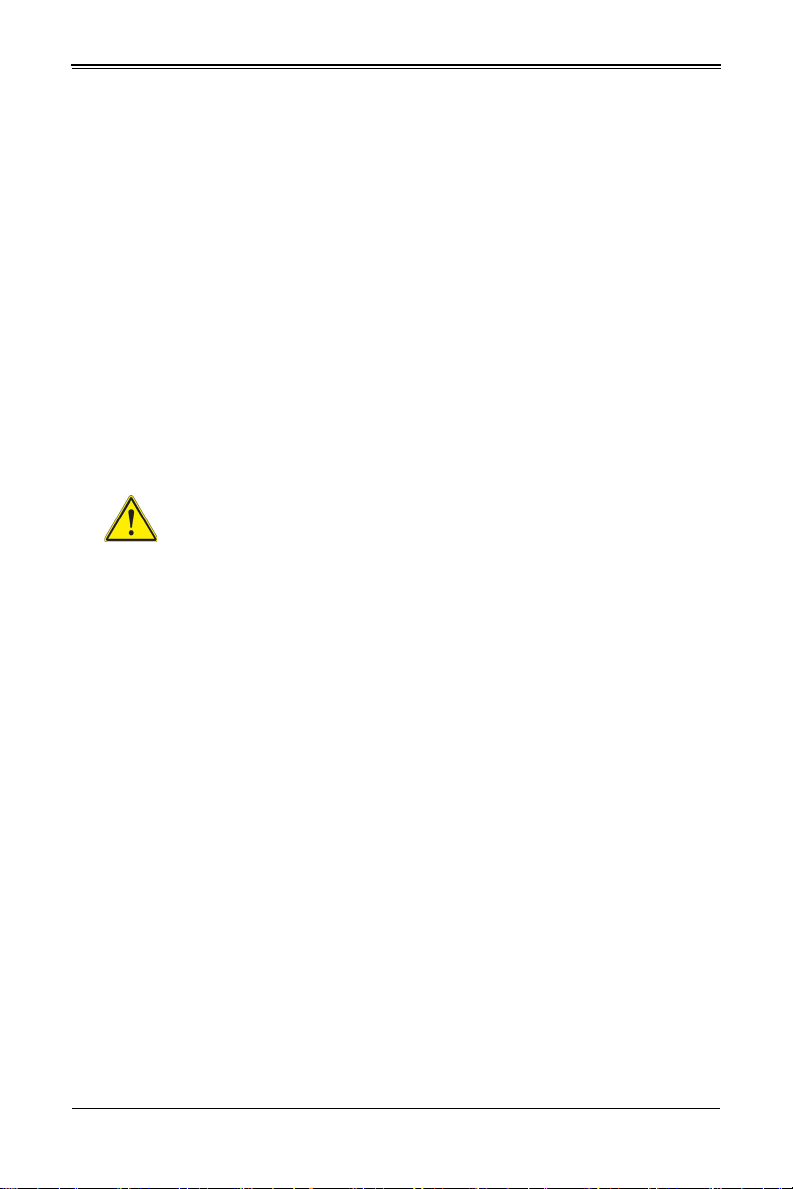
Chapter 2: Standardized Warning Statements
אורקל שי רוקמל תכרעמה רוביח ינפל הנקתה תוארוה תאחתמ.
이 경고 기호는 위험이 있음을 알려 줍니다 . 작업자의 신체에 부상을 야기 할 수 있는
상태에 있게 됩니다 . 모든 장비에 대한 작업을 수행하기 전에 전기회로와 관련된 위험
요소들을 확인하시고 사전에 사고를 방지할 수 있도록 표준 작업절차를 준수해 주시기
바랍니다 .
해당 번역문을 찾기 위해 각 경고의 마지막 부분에 제공된 경고문 번호를 참조하십시오
BELANGRIJKE VEILIGHEIDSINSTRUCTIES
Dit waarschuwings symbool betekent gevaar. U verkeert in een situatie die lichamelijk
letsel kan veroorzaken. Voordat u aan enige apparatuur gaat werken, dient u zich
bewust te zijn van de bij een elektrische installatie betrokken risico's en dient u op de
hoogte te zijn van de standaard procedures om ongelukken te voorkomen. Gebruik de
nummers aan het eind van elke waarschuwing om deze te herleiden naar de
desbetreffende locatie.
BEWAAR DEZE INSTRUCTIES
Installation Instructions
Warning!
Read the installation instructions before connecting the system to the power
source.
設置手順書
システムを電源に接続する前に、設置手順書をお読み下さい。
警告
将此系统连接电源前 , 请先阅读安装说明。
警告
將系統與電源連接前,請先閱讀安裝說明。
Warnung
Vor dem Anschließen des Systems an die Stromquelle die Installationsanweisungen
lesen.
¡Advertencia!
Lea las instrucciones de instalación antes de conectar el sistema a la red de
alimentación.
Attention
Avant de brancher le système sur la source d'alimentation, consulter les directives
d'installation.
2-3
Page 16
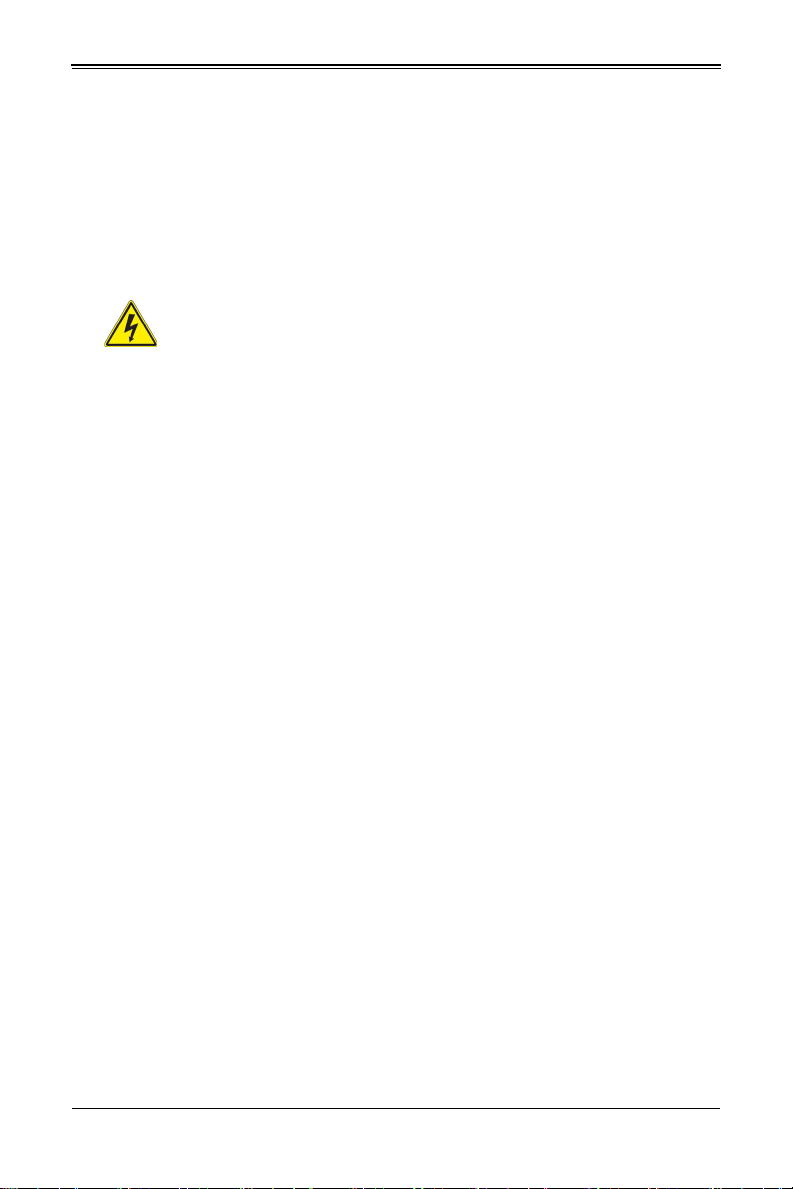
MBI-6119M-C4 MicroBlade Module User’s Manual
ﻟا تادﺎﺷرإ ﺮﻗاﺐﯿﻛﺮﺘ ﻞﯿﺻﻮﺗ ﻞﺒﻗ ﻰﻟإ مﺎﻈﻨﻟا ﺔﻗﺎﻄﻠﻟ رﺪﺼﻣ
לע ךמתסמ הז רצומנגהה תעינמל םינבמב תנקתומה יכ אדוול שי .ילמשח רצק
רצקה ינפמ ןגמה רישכמה ילמשחהמ רתוי אל אוה-250 V, 20 A
시스템을 전원에 연결하기 전에 설치 안내를 읽어주십시오 .
Waarschuwing
Raadpleeg de installatie-instructies voordat u het systeem op de voedingsbron aansluit.
Circuit Breaker
Warning!
This product relies on the building's installation for short-circuit (overcurrent)
protection. Ensure that the protective device is rated not greater than: 250 V,
20 A.
サーキット・ブレーカー
この製品は、短絡(過電流)保護装置がある建物での設置を前提としています。
保護装置の定格が 250V、20A を超えないことを確認下さい。
警告
此产品的短路 ( 过载电流) 保护由建筑物的供电系统提供, 确保短路保护设备的额定电流不
大于 250V,20A。
警告
此產品的短路 ( 過載電流 ) 保護由建築物的供電系統提供 , 確保短路保護設備的額定電流
不大於 250V,20A。
Warnung
Dieses Produkt ist darauf angewiesen, dass im Gebäude ein Kurzschluss- bzw.
Überstromschutz installiert ist. Stellen Sie sicher, dass der Nennwert der
Schutzvorrichtung nicht mehr als: 250 V, 20 A beträgt.
¡Advertencia!
Este equipo utiliza el sistema de protección contra cortocircuitos (o sobrecorrientes) del
edificio. Asegúrese de que el dispositivo de protección no sea superior a: 250 V, 20 A.
Attention
Pour ce qui est de la protection contre les courts-circuits (surtension), ce produit dépend
de l'installation électrique du local. Vérifiez que le courant nominal du dispositif de
protection n'est pas supérieur à :250 V, 20 A.
2-4
Page 17
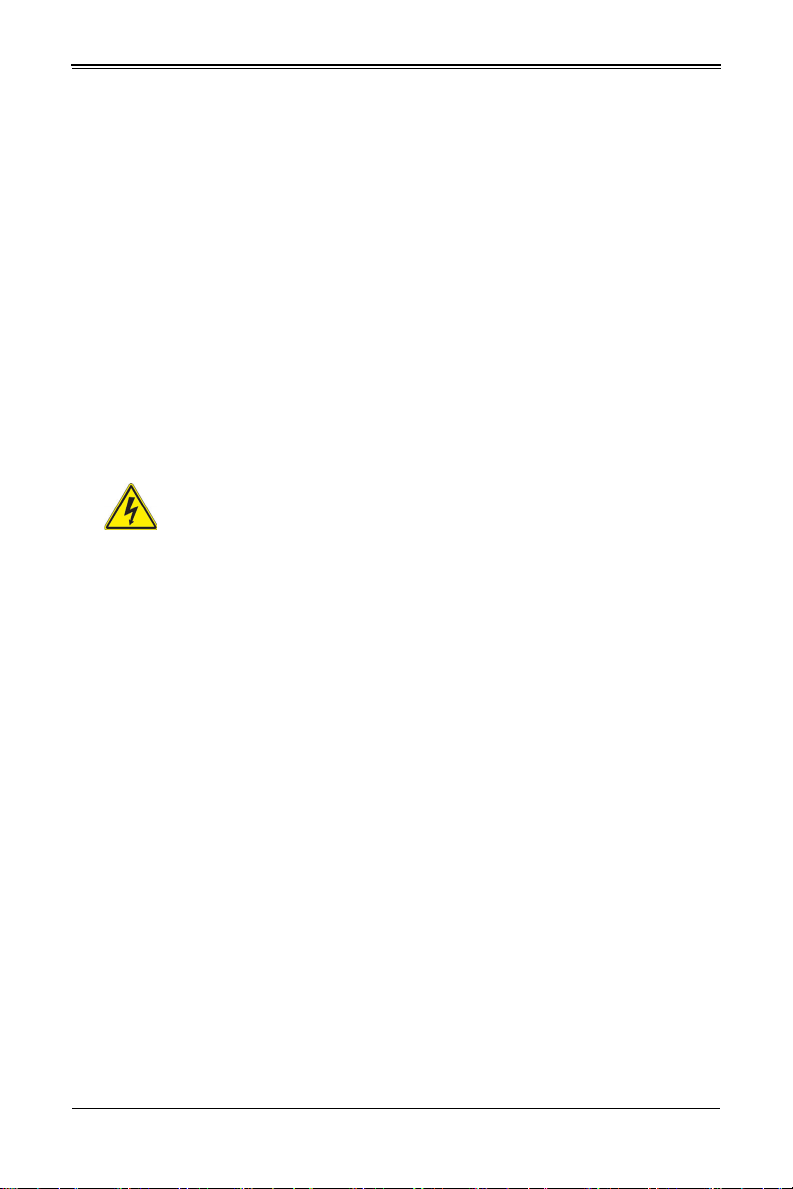
Chapter 2: Standardized Warning Statements
ﺞﺘﻨﻤﻟا اﺬھ ﻰﻠﻋ ﺪﻤﺘﻌﯾ تاﺪﻌﻣ ﺔﯾﺎﻤﺤﻟا ةﺮﯿﺼﻘﻟاﺮﺋاوﺪﻟا ﻦﻣ ﺎﮭﺘﯿﺒﺜﺗ ﻢﺗ ﻲﺘﻟا ﻲﻓ
ﻰﻨﺒﻤﻟا
20A, 250V : ﻦﻣ ﺪﻛﺄﺗ نأ ﻢﯿﯿﻘﺗ زﺎﮭﺠﻟا ﻟاﻲﺋﺎﻗﻮ ﺲﯿﻟ ﻦﻣ ﺮﺜﻛأ
경고 !
이 제품은 전원의 단락 ( 과전류 ) 방지에 대해서 전적으로 건물의 관련 설비에 의존합니
다 . 보호장치의 정격이 반드시 250V( 볼트 ), 20A( 암페어 ) 를 초과하지 않도록 해야
합니다 .
Waarschuwing
Dit product is afhankelijk van de kortsluitbeveiliging (overspanning) van uw electrische
installatie. Controleer of het beveiligde aparaat niet groter gedimensioneerd is dan
220V, 20A.
Power Disconnection Warning
Warning!
The system must be disconnected from all sources of power and the power
cord removed from the power supply module(s) before accessing the chassis
interior to install or remove system components.
電源切断の警告
システムコンポーネントの取り付けまたは取り外しのために、シャーシー内部にアクセ
スするには、
システムの電源はすべてのソースから切断され、電源コードは電源モジュールから取り
外す必要があります。
警告
在你打开机箱并安装或移除内部器件前 , 必须将系统完全断电 , 并移除电源线。
警告
在您打開機殼安裝或移除內部元件前,必須將系統完全斷電,並移除電源線。
Warnung
Das System muss von allen Quellen der Energie und vom Netzanschlusskabel getrennt
sein, das von den Spg.Versorgungsteilmodulen entfernt wird, bevor es auf den
Chassisinnenraum zurückgreift, um Systemsbestandteile anzubringen oder zu
entfernen.
2-5
Page 18
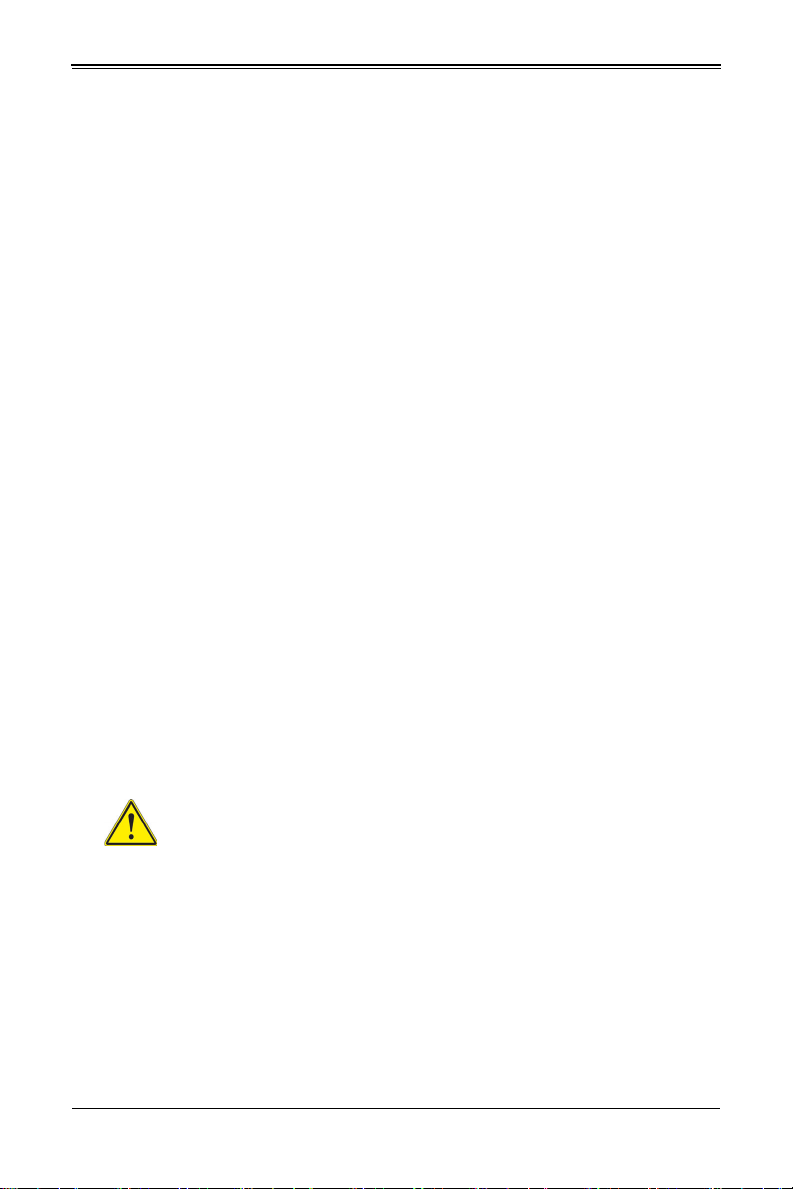
MBI-6119M-C4 MicroBlade Module User’s Manual
יילמשח קותינ ינפמ הרהזא
!הרהזא
למשחה תורוקמ לכמ תכרעמה תא קתנל שי ריסהל שיו קפסהמ ילמשחה לבכ תא
נקתה ךרוצל זראמה לש ימינפה קלחל השיג ינפלת רסה ואת .םיביכר
ﻞﺼﻓ ﺐﺠﯾ مﺎﻈﻨﻟا ﻊﯿﻤﺟ ﻦﻣردﺎﺼﻣ ﺔﻗﺎﻄﻟا ﺔﻟازإو ءﺎﺑﺮﮭﻜﻟا ﻚﻠﺳ ﻦﻣ ةﺪﺣو داﺪﻣا
ﺔﻗﺎﻄﻟا ﻞﺒﻗ
ﻰﻟإ لﻮﺻﻮﻟا ﺔﯿﻠﺧاﺪﻟا ﻖطﺎﻨﻤﻟا ﻟﻞﻜﯿﮭﻠ ﺔﻟازإ وأ ﺖﯿﺒﺜﺘﻟ تﺎﻧﻮﻜﻣ زﺎﮭﺠﻟا
¡Advertencia!
El sistema debe ser disconnected de todas las fuentes de energía y del cable eléctrico
quitado de los módulos de fuente de alimentación antes de tener acceso el interior del
chasis para instalar o para quitar componentes de sistema.
Attention
Le système doit être débranché de toutes les sources de puissance ainsi que de son
cordon d'alimentation secteur avant d'accéder à l'intérieur du chassis pour installer ou
enlever des composants de systéme.
경고 !
시스템에 부품들을 장착하거나 제거하기 위해서는 섀시 내부에 접근하기 전에 반드시
전원 공급장치로부터 연결되어있는 모든 전원과 전기코드를 분리해주어야 합니다 .
Waarschuwing
Voordat u toegang neemt tot het binnenwerk van de behuizing voor het installeren of
verwijderen van systeem onderdelen, dient u alle spanningsbronnen en alle
stroomkabels aangesloten op de voeding(en) van de behuizing te verwijderen.
Equipment Installation
Warning!
Only trained and qualified personnel should be allowed to install, replace, or
service this equipment.
機器の設置
トレーニングを受け認定された人だけがこの装置の設置、交換、またはサービスを許
可されています。
警告
只有经过培训且具有资格的人员才能进行此设备的安装、更换和维修。
警告
只有經過受訓且具資格人員才可安裝、更換與維修此設備。
2-6
Page 19
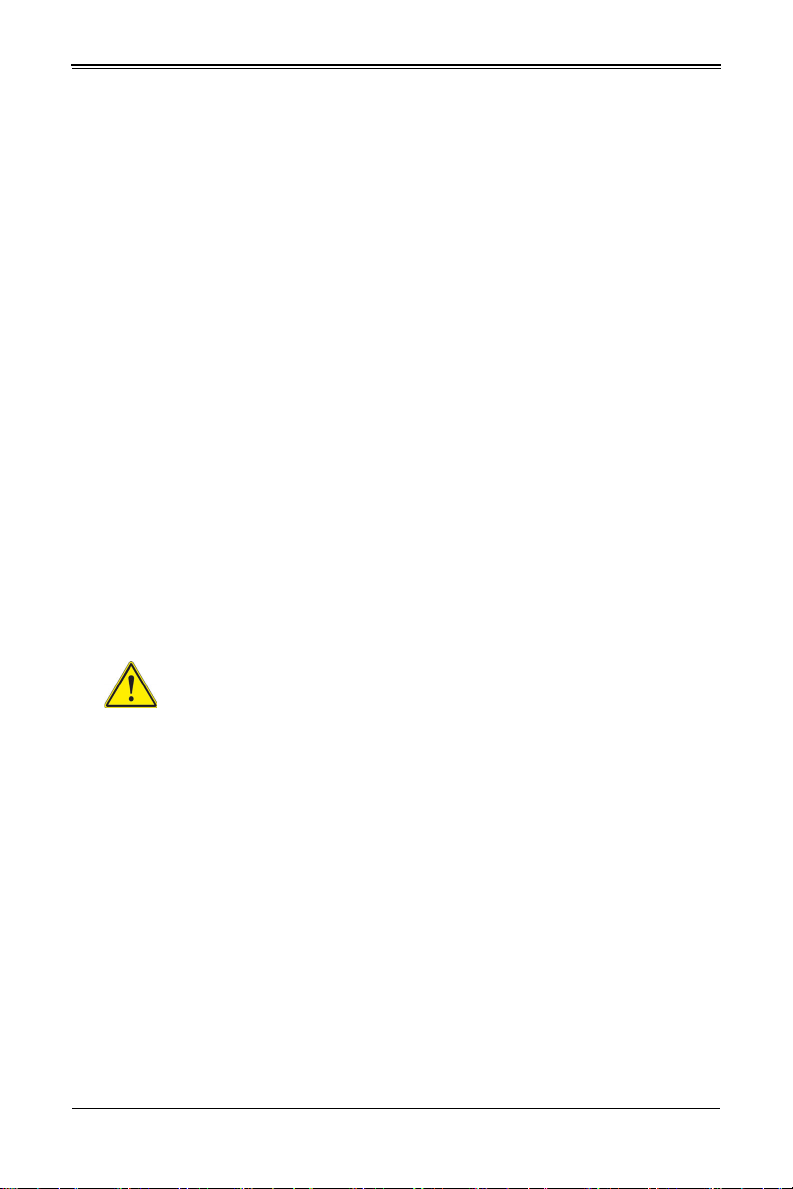
Chapter 2: Standardized Warning Statements
!הרהזא
שר דבלב ךמסומ תווצתא ףילחהל ,ןיקתהל יא .דויצה רובע תוריש תתל וא דויצה
ﻦﯿﺑرﺪﻤﻟاو و ﺐﯿﻛﺮﺘﻟلاﺪﺒﺘﺳا وأ ﺔﻣﺪﺧ زﺎﮭﺠﻟا اﺬھ ﺢﻤﺴﯾ نأ ﺐﺠﯾ ﻂﻘﻓ ﻦﯿﻠھﺆﻤﻟا ﻦﯿﻔظﻮﻤﻠﻟ
Warnung
Das Installieren, Ersetzen oder Bedienen dieser Ausrüstung sollte nur geschultem,
qualifiziertem Personal gestattet werden.
¡Advertencia!
Solamente el personal calificado debe instalar, reemplazar o utilizar este equipo.
Attention
Il est vivement recommandé de confier l'installation, le remplacement et la maintenance
de ces équipements à des personnels qualifiés et expérimentés.
경고 !
훈련을 받고 공인된 기술자만이 이 장비의 설치 , 교체 또는 서비스를 수행할 수 있습니
다.
Waarschuwing
Deze apparatuur mag alleen worden geïnstalleerd, vervangen of hersteld door
geschoold en gekwalificeerd personeel.
Restricted Area
Warning!
This unit is intended for installation in restricted access areas. A restricted
access area can be accessed only through the use of a special tool, lock and
key, or other means of security. (This warning does not apply to workstations).
アクセス制限区域
このユニットは、アクセス制限区域に設置されることを想定しています。
アクセス制限区域は、特別なツール、鍵と錠前、その他のセキュリティの手段を用い
てのみ出入りが可能です。
警告
此部件应安装在限制进出的场所,限制进出的场所指只能通过使用特殊工具、锁和钥匙或
其它安全手段进出的场所。
警告
此裝置僅限安裝於進出管制區域,進出管制區域係指僅能以特殊工具、鎖頭及鑰匙或其
他安全方式才能進入的區域。
2-7
Page 20
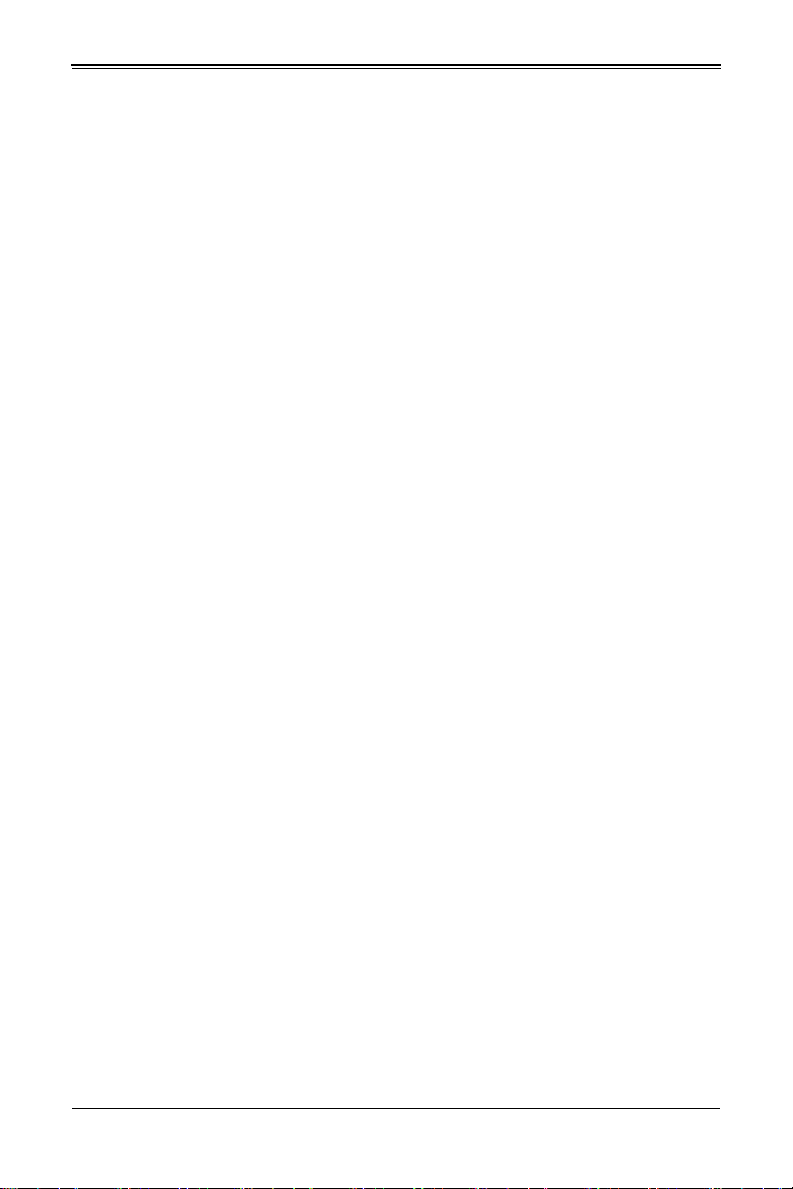
MBI-6119M-C4 MicroBlade Module User’s Manual
תתלבגומ השיג םע רוזא
!הרהזא
תרזעב תנתינ השיגה .השיג תלבגה םהב שיש םירוזאב הדיחיה תא ןיקתהל שי
.('דכו לוענמ ,חתפמ) דבלב החטבא ילכ
. ﺺﯿﺼﺨﺗ ةﺪﺣﻮﻟا هﺬھ ﻲﻓ ﺎﮭﺒﯿﻛﺮﺘﻟ ﻖطﺎﻨﻣ ةرﻮﻈﺤﻣ ﻢﺗ
ﺻﻮﻟا ﻦﻜﻤﯾﻰﻟإ لﻮ ﺔﻘﻄﻨﻣ ةرﻮﻈﺤﻣ ﻂﻘﻓ ماﺪﺨﺘﺳا لﻼﺧ ﻦﻣ ،ﺔﺻﺎﺧ ةادأ
وأ يأ ﻼﻟ ىﺮﺧأ ﺔﻠﯿﺳونﺎﻣﻷ حﺎﺘﻔﻣو ﻞﻔﻗ
Warnung
Diese Einheit ist zur Installation in Bereichen mit beschränktem Zutritt vorgesehen. Der
Zutritt zu derartigen Bereichen ist nur mit einem Spezialwerkzeug, Schloss und
Schlüssel oder einer sonstigen Sicherheitsvorkehrung möglich.
¡Advertencia!
Esta unidad ha sido diseñada para instalación en áreas de acceso restringido. Sólo
puede obtenerse acceso a una de estas áreas mediante la utilización de una
herramienta especial, cerradura con llave u otro medio de seguridad.
Attention
Cet appareil doit être installée dans des zones d'accès réservés. L'accès à une zone
d'accès réservé n'est possible qu'en utilisant un outil spécial, un mécanisme de
verrouillage et une clé, ou tout autre moyen de sécurité.
경고 !
이 장치는 접근이 제한된 구역에 설치하도록 되어있습니다 . 특수도구 , 잠금 장치 및 키
, 또는 기타 보안 수단을 통해서만 접근 제한 구역에 들어갈 수 있습니다 .
Waarschuwing
Dit apparaat is bedoeld voor installatie in gebieden met een beperkte toegang. Toegang
tot dergelijke gebieden kunnen alleen verkregen worden door gebruik te maken van
speciaal gereedschap, slot en sleutel of andere veiligheidsmaatregelen.
2-8
Page 21
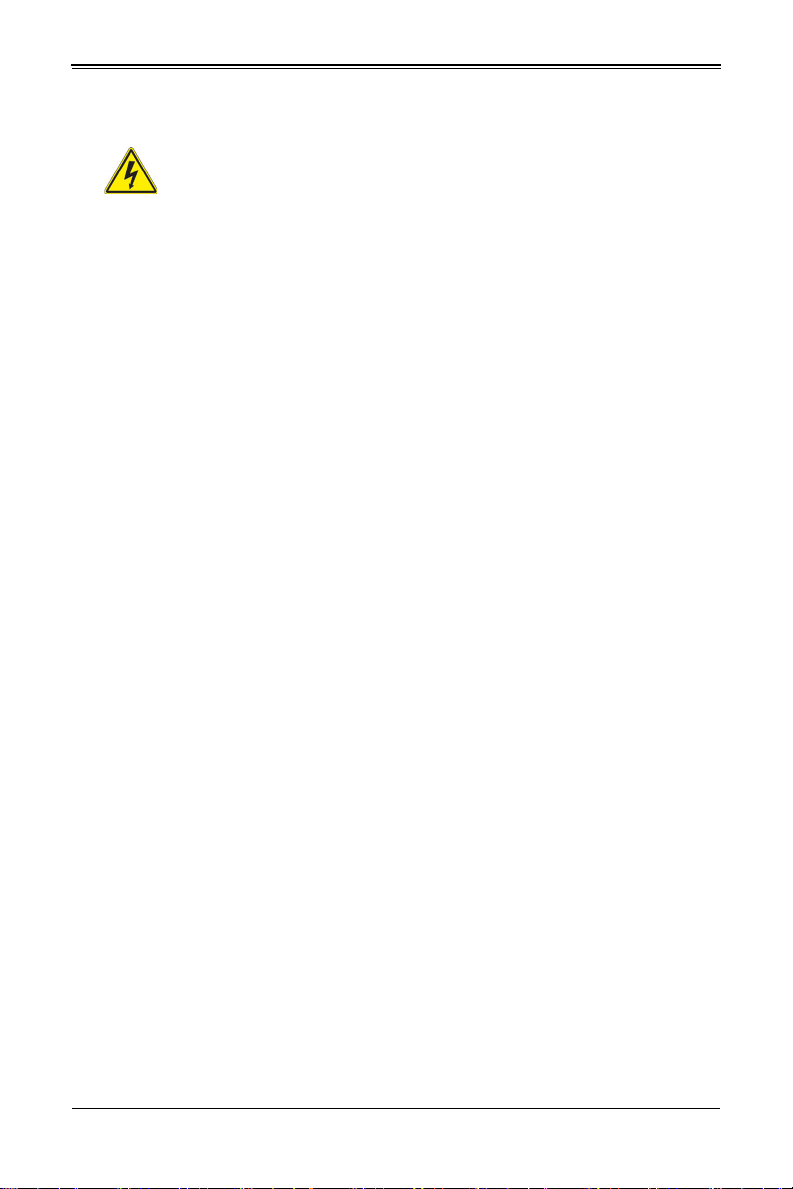
Chapter 2: Standardized Warning Statements
!הרהזא
תנכס תמייקץוציפ .הניקת אל ךרדב הפלחוהו הדימב הללוסה לש ףילחהל שי
גוסב הללוסה תא מ םאותה תרבחלמומ ןרציתצ.
תוללוסה קוליס תושמושמה עצבל שי .ןרציה תוארוה יפל
Battery Handling
Warning!
There is the danger of explosion if the battery is replaced incorrectly. Replace
the battery only with the same or equivalent type recommended by the
manufacturer. Dispose of used batteries according to the manufacturer's instructions.
電池の取り扱い
電池交換が正しく行われなかった場合、破裂の危険性があります。交換する電池は
メーカーが推奨する型、または同等のものを使用下さい。使用済電池は製造元の指示
に従って処分して下さい。
警告
电池更换不当会有爆炸危险。请只使用同类电池或制造商推荐的功能相当的电池更换原有
电池。请按制造商的说明处理废旧电池。
警告
電池更換不當會有爆炸危險。請使用製造商建議之相同或功能相當的電池更換原有電
池。請按照製造商的說明指示處理廢棄舊電池。
Warnung
Bei Einsetzen einer falschen Batterie besteht Explosionsgefahr. Ersetzen Sie die
Batterie nur durch den gleichen oder vom Hersteller empfohlenen Batterietyp.
Entsorgen Sie die benutzten Batterien nach den Anweisungen des Herstellers.
Attention
Danger d'explosion si la pile n'est pas remplacée correctement. Ne la remplacer que par
une pile de type semblable ou équivalent, recommandée par le fabricant. Jeter les piles
usagées conformément aux instructions du fabricant.
¡Advertencia!
Existe peligro de explosión si la batería se reemplaza de manera incorrecta.
Reemplazar la batería exclusivamente con el mismo tipo o el equivalente recomendado
por el fabricante. Desechar las baterías gastadas según las instrucciones del fabricante.
2-9
Page 22
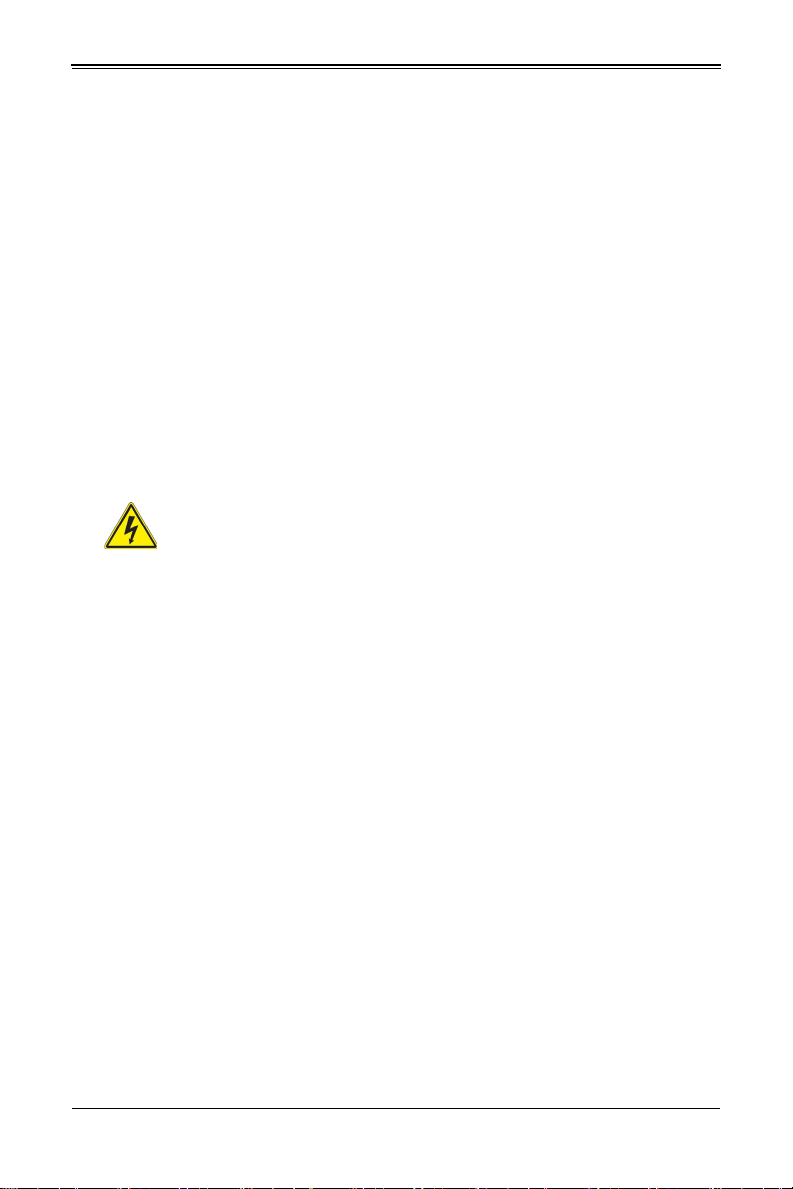
MBI-6119M-C4 MicroBlade Module User’s Manual
ﺮﻄﺧ كﺎﻨھ ﻦﻣ لاﺪﺒﺘﺳا ﺔﻟﺎﺣ ﻲﻓ رﺎﺠﻔﻧا ﺔﯾرﺎﻄﺒﻟا ﺔﺤﯿﺤﺻ ﺮﯿﻏ ﺔﻘﯾﺮﻄﺑ ﻚﯿﻠﻌﻓ
ﺔﯾرﺎﻄﺒﻟا لاﺪﺒﺘﺳا
ﻂﻘﻓ عﻮﻨﻟا ﺲﻔﻨﺑ ﺎﮭﻟدﺎﻌﯾ ﺎﻣ وأ ﺎﻤﻛﺖﺻوأ ﺔﻌﻨﺼﻤﻟا ﺔﻛﺮﺸﻟا ﮫﺑ
تﺎﯾرﺎﻄﺒﻟا ﻦﻣ ﺺﻠﺨﺗ ﻟ ﺎﻘﻓو ﺔﻠﻤﻌﺘﺴﻤﻟاﺔﻌﻧﺎﺼﻟا ﺔﻛﺮﺸﻟا تﺎﻤﯿﻠﻌﺘ
경고 !
배터리가 올바르게 교체되지 않으면 폭발의 위험이 있습니다 . 기존 배터리와 동일하거
나 제조사에서 권장하는 동등한 종류의 배터리로만 교체해야 합니다 . 제조사의 안내에
따라 사용된 배터리를 처리하여 주십시오 .
Waarschuwing
Er is ontploffingsgevaar indien de batterij verkeerd vervangen wordt. Vervang de batterij
slechts met hetzelfde of een equivalent type die door de fabrikant aanbevolen wordt.
Gebruikte batterijen dienen overeenkomstig fabrieksvoorschriften afgevoerd te worden.
Redundant Power Supplies
Warning!
This unit might have more than one power supply connection. All connections
must be removed to de-energize the unit.
冗長電源装置
このユニットは複数の電源装置が接続されている場合があります。
ユニットの電源を切るためには、すべての接続を取り外さなければなりません。
警告
此部件连接的电源可能不止一个,必须将所有电源断开才能停止给该部件供电。
警告
此裝置連接的電源可能不只一個,必須切斷所有電源才能停止對該裝置的供電。
Warnung
Dieses Gerät kann mehr als eine Stromzufuhr haben. Um sicherzustellen, dass der
Einheit kein trom zugeführt wird, müssen alle Verbindungen entfernt werden.
¡Advertencia!
Puede que esta unidad tenga más de una conexión para fuentes de alimentación. Para
cortar por completo el suministro de energía, deben desconectarse todas las
conexiones.
Attention
Cette unité peut avoir plus d'une connexion d'alimentation. Pour supprimer toute tension
et tout courant électrique de l'unité, toutes les connexions d'alimentation doivent être
débranchées.
2-10
Page 23
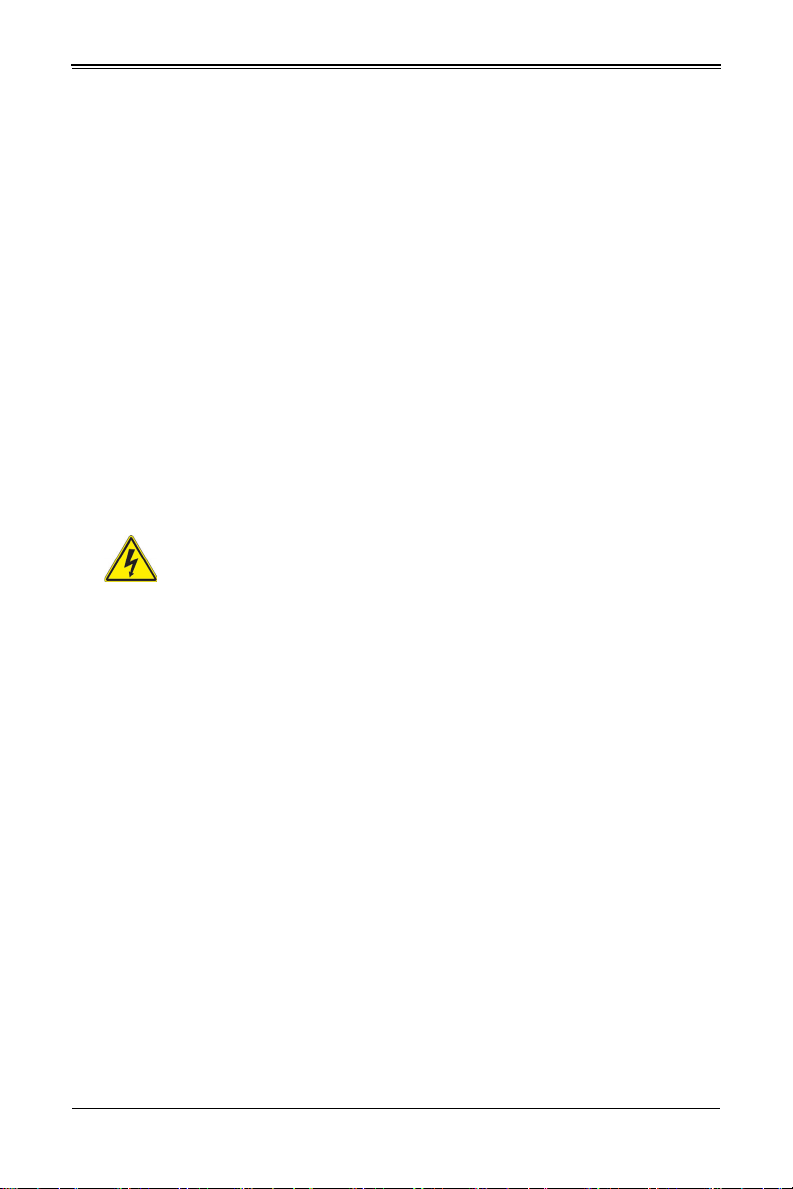
Chapter 2: Standardized Warning Statements
דדחא קפסמ רתוי םייק םא
!הרהזא
.קפס לש דחא רוביחמ רתוי שי הדחיל תא ריסהל שי ןקורל תנמ לע םירוביחה לכ
חיה תאי.הד
. ﺪﻗ اﺬﮭﻟ نﻮﻜﯾ ﻟازﺎﮭﺠ تﻻﺎﺼﺗا ةﺪﻋ تاﺪﺣﻮﺑ ﺔﻗﺎﻄﻟا داﺪﻣا
ﺔﻟازإ ﺐﺠﯾ تﻻﺎﺼﺗﻻا ﺔﻓﺎﻛ لﺰﻌﻟ ﻟاةﺪﺣﻮ ﻦﻋ ءﺎﺑﺮﮭﻜﻟا
경고 !
이 장치에는 한 개 이상의 전원 공급 단자가 연결되어 있을 수 있습니다 . 이 장치에 전
원을 차단하기 위해서는 모든 연결 단자를 제거해야만 합니다 .
Waarschuwing
Deze eenheid kan meer dan één stroomtoevoeraansluiting bevatten. Alle aansluitingen
dienen verwijderd te worden om het apparaat stroomloos te maken
Backplane Voltage
Warning!
Hazardous voltage or energy is present on the backplane when the system is
operating. Use caution when servicing.
バックプレーンの電圧
システムの稼働中は危険な電圧または電力が、バックプレーン上にかかっています。
修理する際には注意ください。
警告
当系统正在进行时,背板上有很危险的电压或能量,进行维修时务必小心。
警告
當系統正在進行時,背板上有危險的電壓或能量,進行維修時務必小心。
Warnung
Wenn das System in Betrieb ist, treten auf der Rückwandplatine gefährliche
Spannungen oder Energien auf. Vorsicht bei der Wartung.
¡Advertencia!
Cuando el sistema está en funcionamiento, el voltaje del plano trasero es peligroso.
Tenga cuidado cuando lo revise.
Attention
Lorsque le système est en fonctionnement, des tensions électriques circulent sur le fond
de panier. Prendre des précautions lors de la maintenance.
2-11
Page 24
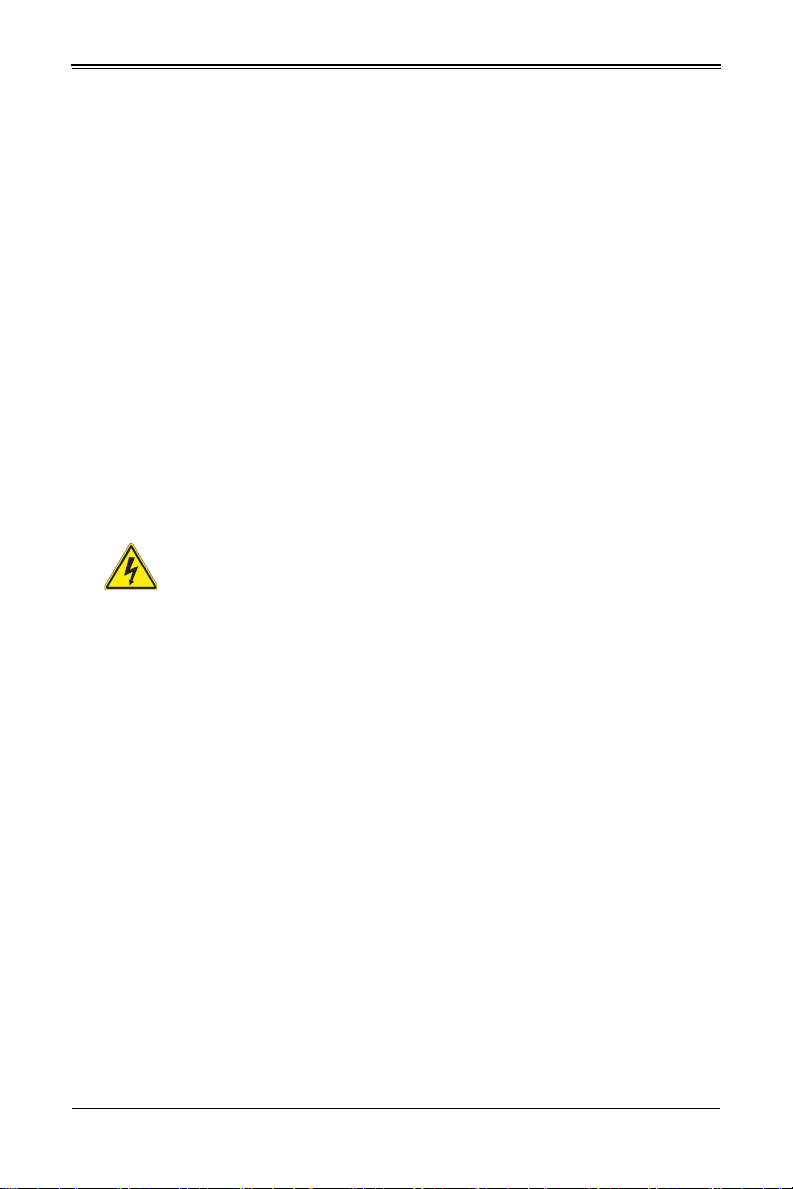
MBI-6119M-C4 MicroBlade Module User’s Manual
יירוחאה לנפב חתמ
זא!הרה
ךלהמב רהזיהל שי .תכרעמה לועפת ןמזב ירוחאה לנפב חתמ תנכס תמייק
.הדובעה
كﺎﻨھ ﺮﻄﺧ ﻦﻣ ﻲﺋﺎﺑﺮﮭﻜﻟا رﺎﯿﺘﻟا ﻰﻠﻋ ةدﻮﺟﻮﻤﻟا ﺔﻗﺎﻄﻟاوأ ﺔﺣﻮﻠﻟا
نﻮﻜﯾ ﺎﻣﺪﻨﻋمﺎﻈﻨﻟا ﻞﻤﻌﯾ ﺪﻨﻋ ارﺬﺣ ﻦﻛ ﺔﻣﺪﺧ زﺎﮭﺠﻟا اﺬھ
경고 !
시스템이 동작 중일 때 후면판 (Backplane) 에는 위험한 전압이나 에너지가 발생 합니
다 . 서비스 작업 시 주의하십시오 .
Waarschuwing
Een gevaarlijke spanning of energie is aanwezig op de backplane wanneer het systeem
in gebruik is. Voorzichtigheid is geboden tijdens het onderhoud.
Comply with Local and National Electrical Codes
Warning!
Installation of the equipment must comply with local and national electrical
codes.
地方および国の電気規格に準拠
機器の取り付けはその地方および国の電気規格に準拠する必要があります。
警告
设备安装必须符合本地与本国电气法规。
警告
設備安裝必須符合本地與本國電氣法規。
Warnung
Die Installation der Geräte muss den Sicherheitsstandards entsprechen.
¡Advertencia!
La instalacion del equipo debe cumplir con las normas de electricidad locales y
nacionales.
Attention
L'équipement doit être installé conformément aux normes électriques nationales et
locales.
2-12
Page 25
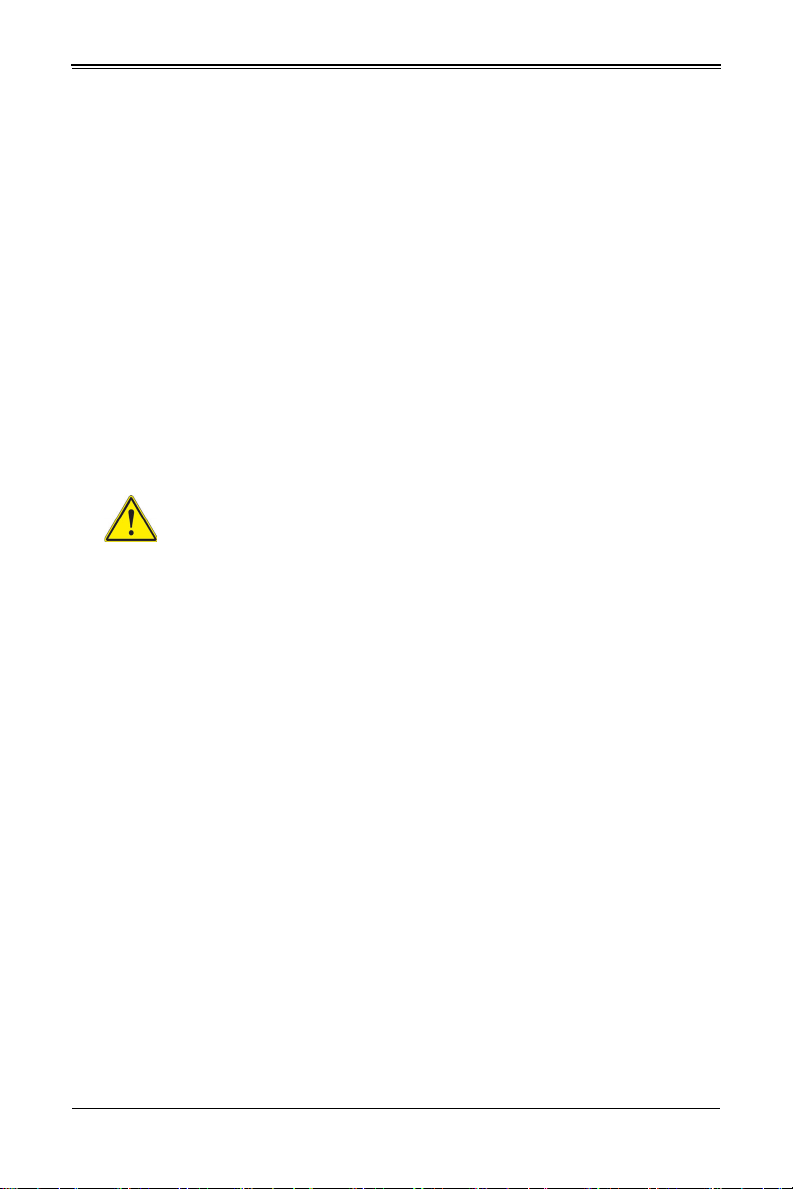
Chapter 2: Standardized Warning Statements
יצראה למשחה יקוח םואית
!הרהזא
תנקתה םייצראהו םיימוקמה למשחה יקוחל תמאות תויהל תבייח דויצה.
تاﺪﻌﻤﻟا ﺐﯿﻛﺮﺗ ﺔﯿﺋﺎﺑﺮﮭﻜﻟا ﻠﻟ ﻞﺜﺘﻤﯾ نأ ﺐﺠﯾ ﻦﯿﻧاﻮﻘﺔﯿﻨطﻮﻟاو ﺔﯿﻠﺤﻤﻟا ﺔﻘﻠﻌﺘﻤﻟا
ءﺎﺑﺮﮭﻜﻟﺎﺑ
경고 !
현 지역 및 국가의 전기 규정에 따라 장비를 설치해야 합니다 .
Waarschuwing
Bij installatie van de apparatuur moet worden voldaan aan de lokale en nationale
elektriciteitsvoorschriften.
Product Disposal
Warning!
Ultimate disposal of this product should be handled according to all national
laws and regulations.
製品の廃棄
この製品を廃棄処分する場合、国の関係する全ての法律・条例に従い処理する必要が
あります。
警告
本产品的废弃处理应根据所有国家的法律和规章进行。
警告
本產品的廢棄處理應根據所有國家的法律和規章進行。
Warnung
Die Entsorgung dieses Produkts sollte gemäß allen Bestimmungen und Gesetzen des
Landes erfolgen.
¡Advertencia!
Al deshacerse por completo de este producto debe seguir todas las leyes y reglamentos
nacionales.
Attention
La mise au rebut ou le recyclage de ce produit sont généralement soumis à des lois et/
ou directives de respect de l'environnement. Renseignez-vous auprès de l'organisme
compétent.
2-13
Page 26
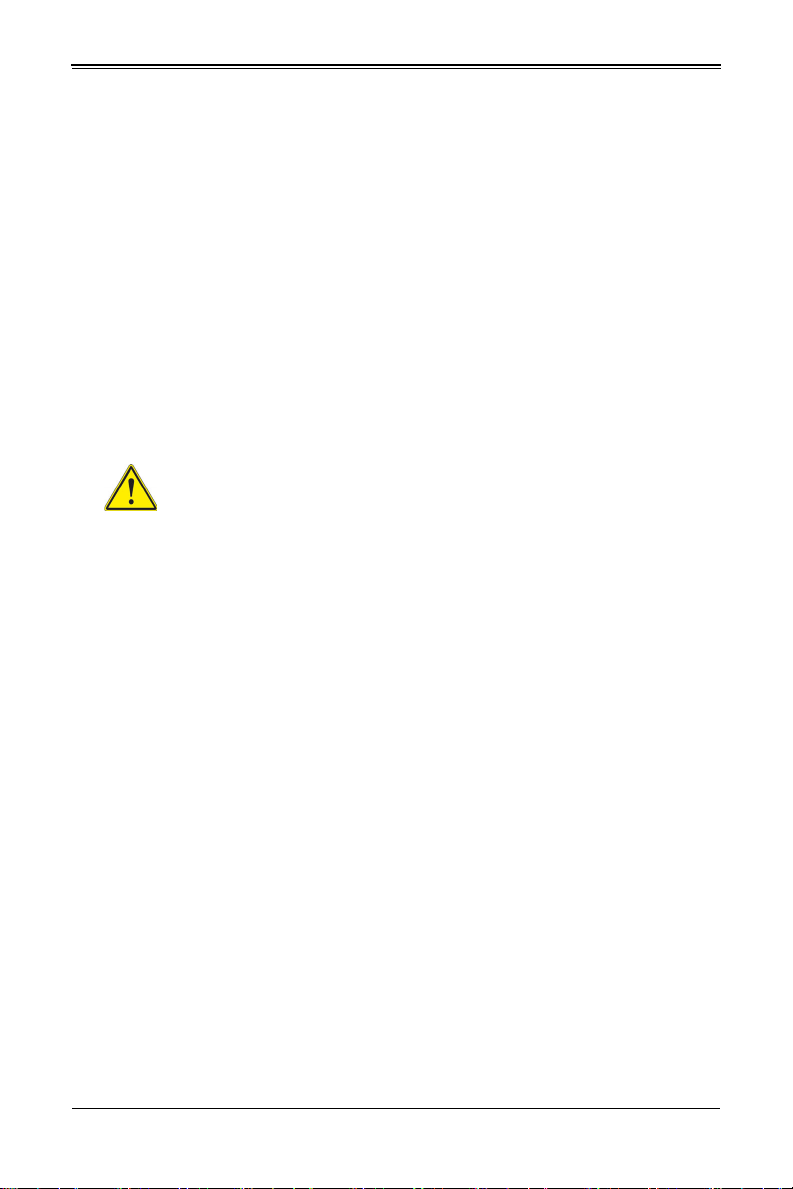
MBI-6119M-C4 MicroBlade Module User’s Manual
ררצומה קוליס
!הרהזא
ו תויחנהל םאתהב תויהל בייח הז רצומ לש יפוס קוליס.הנידמה יקוח
ﻲﺋﺎﮭﻨﻟا ﺺﻠﺨﺘﻟا ﻦﻣ ﺞﺘﻨﻤﻟا اﺬھ ﮫﻌﻣ ﻞﻣﺎﻌﺘﻟا ﻲﻐﺒﻨﯾ ﻟ ﺎﻘﻓو ﻊﯿﻤﺠﺔﯿﻨطﻮﻟا ﺢﺋاﻮﻠﻟاو ﻦﯿﻧاﻮﻘﻟا ﺪﻨﻋ
경고 !
이 제품은 해당 국가의 관련 법규 및 규정에 따라 폐기되어야 합니다 .
Waarschuwing
De uiteindelijke verwijdering van dit product dient te geschieden in overeenstemming
met alle nationale wetten en reglementen.
Hot Swap Fan Warning
Warning!
The fans might still be turning when you remove the fan assembly from the
chassis. Keep fingers, screwdrivers, and other objects away from the
openings in the fan assembly's housing.
ファン・ホットスワップの警告
シャーシから冷却ファン装置を取り外した際、ファンがまだ回転している可能性があ
ります。ファンの開口部に、指、ドライバー、およびその他のものを近づけないで下
さい。
警告
当您从机架移除风扇装置,风扇可能仍在转动。小心不要将手指、螺丝起子和其他物品太
靠近风扇
警告
當您從機架移除風扇裝置,風扇可能仍在轉動。小心不要將手指、螺絲起子和其他物品
太靠近風扇。
Warnung
Die Lüfter drehen sich u. U. noch, wenn die Lüfterbaugruppe aus dem Chassis
genommen wird. Halten Sie Finger, Schraubendreher und andere Gegenstände von
den Öffnungen des Lüftergehäuses entfernt.
¡Advertencia!
Los ventiladores podran dar vuelta cuando usted quite ell montaje del ventilador del
chasis. Mandtenga los dedos, los destornilladores y todos los objetos lejos de las
aberturas del ventilador
2-14
Page 27

Chapter 2: Standardized Warning Statements
±
¢°¥³¦¢±¢ª§±²¤¥«±±§¢¥§°±³¦¢©¤ª§¦¢«©¦¢°¥
³¡°±§¥°¢±¥²¢¦¢«¨¢¢«¦¢±±§¨¤³¢±§§±±§
ϥϦϜϤϤϟϦϣΔϛήΤΘϤϟΔΣϭήϤϟΕήϔηϦϋΪόΘΑΓήτΧΔϛήΤΘϣ˯ΰΟήϳάΤΗ
ϊΑΎλϷ˯ΎϘΑ·ΐΠϳϞϜϴϬϟϦϣΔΣϭήϤϟΔϠΘϛΔϟί·ΪϨϋέϭΪΗϝΰΗϻΡϭήϤϟ
ΔΣϭήϤϟΔϠΘϛϲϓΕΎΤΘϔϟϦϋΪϴόΑ˯ΎϴηϷϦϣΎϫήϴϏϭϲϏήΒϟΕΎϜϔϣϭ
Attention
Il est possible que les ventilateurs soient toujours en rotation lorsque vous retirerez le
bloc ventilateur du châssis. Prenez garde à ce que doigts, tournevis et autres objets
soient éloignés du logement du bloc ventilateur.
경고 !
섀시로부터 팬 조립품을 제거할 때 팬은 여전히 회전하고 있을 수 있습니다 . 팬 조림품
외관의 열려있는 부분들로부터 손가락 및 스크류드라이버 , 다른 물체들이 가까이 하지
않도록 배치해 주십시오 .
Waarschuwing
Het is mogelijk dat de ventilator nog draait tijdens het verwijderen van het
ventilatorsamenstel uit het chassis. Houd uw vingers, schroevendraaiers en eventuele
andere voorwerpen uit de buurt van de openingen in de ventilatorbehuizing.
Power Cable and AC Adapter
Warning!
When installing the product, use the provided or designated connection
cables, power cables and AC adaptors. Using any other cables and adaptors
could cause a malfunction or a fire. Electrical Appliance and Material Safety Law
prohibits the use of UL or CSA -certified cables (that have UL/CSA shown on the code)
for any other electrical devices than products designated by Supermicro only.
電源コードと AC アダプター
製品を設置する場合、提供または指定された接続ケーブル、電源コードと AC アダプ
ターを使用下さい。他のケーブルやアダプタを使用すると故障や火災の原因になるこ
とがあります。電気用品安全法は、UL または CSA 認定のケーブル (UL/CSE マークが
コードに表記 ) をSupermicro が指定する製品以外に使用することを禁止しています。
警告
安装此产品时,请使用本身提供的或指定的连接线,电源线和电源适配器.使用其它线材或适
配器可能会引起故障或火灾。除了 Supermicro 所指定的产品 , 电气用品和材料安全法律
规定禁止使用未经 UL 或 CSA 认证的线材。( 线材上会显示 UL/CSA 符号 )。
警告
2-15
Page 28

MBI-6119M-C4 MicroBlade Module User’s Manual
אאתמו םיילמשחמ יAC
!הרהזא
םימאתמו םיקפס ,םילבכב שמתשהל שי ,רצומה תא םיניקתמ רשאכAC רשא
וא הלקתל םורגל לוכי רחא םאתמ וא לבכ לכב שומיש .ךכ םשל וקפוסו ודעונ
טב יקוחו למשח ירישכמב שומיש יקוח יפ לע .ילמשח רצק רוסיא םייק ,תוחי
ב םיכמסומה םילבכב שמתשהל-
UL ב וא- CSA לש דוק םהילע עיפומ ראשכ)
UL/CSA( רחא ילמשח רצומ לכ רובע.דבלב ורקימקרפוס ידי לע ןיוצ אלש
ﺐﯿﻛﺮﺗ ﺪﻨﻋ ماﺪﺨﺘﺳا ﺐﺠﯾ زﺎﮭﺠﻟا و،ﻞﯿﺻﻮﺘﻟا تﻼﺑﺎﻛ ﺔﯿﺋﺎﺑﺮﮭﻜﻟا تﻼﺑﺎﻜﻟا
تﻻﻮﺤﻣو ددﺮﺘﻤﻟا رﺎﯿﺘﻟا
. نأ يأ ماﺪﺨﺘﺳا تﻼﺑﺎﻛ تﻻﻮﺤﻣو ىﺮﺧأ ﺐﺒﺴﺘﯾ ﻲﻓ ﻞﻄﻋ ثوﺪﺣ ﻖﯾﺮﺣ وأ . ﻲﺘﻟا
ﻚﻟ ﺎھﺮﯿﻓﻮﺗ ﻢﺗ ﺞﺘﻨﻤﻟا ﻊﻣ
UL وأ CSA ﺔﯿﺋﺎﺑﺮﮭﻜﻟا ةﺰﮭﺟﻷا داﻮﻣو نﻮﻧﺎﻗ ﺔﻣﻼﺴﻟا ماﺪﺨﺘﺳا ﺮﻈﺤﯾ تﻼﺑﺎﻜﻟا
ﻞﺒﻗ ﻦﻣ ةﺪﻤﺘﻌﻣ
Supermicro ةﺰﮭﺟأ ىﺮﺧأ ﺔﯿﺋﺎﺑﺮﮭﻛ ﺮﯿﻏ تﺎﺠﺘﻨﻤﻟا ﺔﻨﯿﻌﻤﻟا ﻞﺒﻗ ﻦﻣ يﻷ
(UL/CSA ﻞﻤﺤﺗ ﻲﺘﻟاﺔﻣﻼﻋ )
安裝此產品時 , 請使用本身提供的或指定的連接線 , 電源線和電源適配器 . 使用其它線材
或適配器可能會引起故障或火災。除了 Supermicro 所指定的產品 , 電氣用品和材料安全
法律規定禁止使用未經 UL 或 CSA 認證的線材。( 線材上會顯示 UL/CSA 符號 )。
Warnung
Bei der Installation des Produkts, die zur Verfügung gestellten oder benannt
Anschlusskabel, Stromkabel und Netzteile. Verwendung anderer Kabel und Adapter
kann zu einer Fehlfunktion oder ein Brand entstehen. Elektrische Geräte und Material
Safety Law verbietet die Verwendung von UL-oder CSA-zertifizierte Kabel, UL oder
CSA auf der Code für alle anderen elektrischen Geräte als Produkte von Supermicro
nur bezeichnet gezeigt haben.
¡Advertencia!
Al instalar el producto, utilice los cables de conexión previstos o designados, los cables
y adaptadores de CA. La utilización de otros cables y adaptadores podría ocasionar un
mal funcionamiento o un incendio. Aparatos Eléctricos y la Ley de Seguridad del
Material prohíbe el uso de UL o CSA cables certificados que tienen UL o CSA se
muestra en el código de otros dispositivos eléctricos que los productos designados por
Supermicro solamente.
Attention
Lors de l'installation du produit, utilisez les bables de connection fournis ou désigné.
L'utilisation d'autres cables et adaptateurs peut provoquer un dysfonctionnement ou un
incendie. Appareils électroménagers et de loi sur la sécurité Matériel interdit l'utilisation
de UL ou CSA câbles certifiés qui ont UL ou CSA indiqué sur le code pour tous les
autres appareils électriques que les produits désignés par Supermicro seulement.
2-16
Page 29

Chapter 2: Standardized Warning Statements
경고 !
제품을 설치할 때에는 제공되거나 지정된 연결케이블과 전원케이블 , AC 어댑터를 사용
해야 합니다 . 그 밖의 다른 케이블들이나 어댑터들은 고장 또는 화재의 원인이 될 수 있
습니다 . 전기용품안전법 (Electrical Appliance and Material Safety Law) 은 슈퍼마
이크로에서 지정한 제품들 외에는 그 밖의 다른 전기 장치들을 위한 UL 또는 CSA 에서
인증한 케이블 ( 전선 위에 UL/CSA 가 표시 ) 들의 사용을 금지합니다 .
Waarschuwing
Bij het installeren van het product, gebruik de meegeleverde of aangewezen kabels,
stroomkabels en adapters. Het gebruik van andere kabels en adapters kan leiden tot
een storing of een brand. Elektrisch apparaat en veiligheidsinformatiebladen wet
verbiedt het gebruik van UL of CSA gecertificeerde kabels die UL of CSA die op de code
voor andere elektrische apparaten dan de producten die door Supermicro alleen.
Hot Swap Fan Warning
Warning! Hazardous moving parts. Keep away from moving fan blades. The
fans might still be turning when you remove the fan assembly from the
chassis. Keep fingers, screwdrivers, and other objects away from the
openings in the fan assembly's housing.
ファン・ホットスワップの警告
警告!回転部品に注意。運転中は回転部(羽根)に触れないでください。シャーシから
冷却ファン装置を取り外した際、ファンがまだ回転している可能性があります。ファ
ンの開口部に、指、ドライバー、およびその他のものを近づけないで下さい。
警告 !
警告!危险的可移动性零件。请务必与转动的风扇叶片保持距离。 当您从机架移除风扇装
置,风扇可能仍在转动。小心不要将手指、螺丝起子和其他物品太靠近风扇
警告
危險的可移動性零件。請務必與轉動的風扇葉片保持距離。 當您從機架移除風扇裝置,
風扇可能仍在轉動。小心不要將手指、螺絲起子和其他物品太靠近風扇。
Warnung
Gefährlich Bewegende Teile. Von den bewegenden Lüfterblätter fern halten. Die Lüfter
drehen sich u. U. noch, wenn die Lüfterbaugruppe aus dem Chassis genommen wird.
Halten Sie Finger, Schraubendreher und andere Gegenstände von den Öffnungen des
Lüftergehäuses entfernt.
2-17
Page 30

MBI-6119M-C4 MicroBlade Module User’s Manual
±
¢°¥³¦¢±¢ª§±²¤¥«±±§¢¥§°±³¦¢©¤ª§¦¢«©¦¢°¥
³¡°±§¥°¢±¥²¢¦¢«¨¢¢«¦¢±±§¨¤³¢±§§±±§
±±§£³¦¢³§¦¢©²«¢¥¤³«¯
ϥϦϜϤϤϟϦϣΔϛήΤΘϤϟΔΣϭήϤϟΕήϔηϦϋΪόΘΑΓήτΧΔϛήΤΘϣ˯ΰΟήϳάΤΗ
ϊΑΎλϷ˯ΎϘΑ·ΐΠϳϞϜϴϬϟϦϣΔΣϭήϤϟΔϠΘϛΔϟί·ΪϨϋέϭΪΗϝΰΗϻΡϭήϤϟ
ΔΣϭήϤϟΔϠΘϛϲϓΕΎΤΘϔϟϦϋΪϴόΑ˯ΎϴηϷϦϣΎϫήϴϏϭϲϏήΒϟΕΎϜϔϣϭ
¡Advertencia!
Riesgo de piezas móviles. Mantener alejado de las aspas del ventilador. Los
ventiladores podran dar vuelta cuando usted quite ell montaje del ventilador del chasis.
Mandtenga los dedos, los destornilladores y todos los objetos lejos de las aberturas del
ventilador
Attention
Pieces mobiles dangereuses. Se tenir a l’ecart des lames du ventilateur Il est possible
que les ventilateurs soient toujours en rotation lorsque vous retirerez le bloc ventilateur
du châssis. Prenez garde à ce que doigts, tournevis et autres objets soient éloignés du
logement du bloc ventilateur.
경고!
움직이는 위험한 부품. 회전하는 송풍 날개에 접근하지 마세요
. 섀시로부터 팬 조립품을 제거할 때 팬은 여전히 회전하고 있을
수 있습니다. 팬 조림품 외관의 열려있는 부분들로부터 손가락
및 스크류드라이버, 다른 물체들이 가까이 하지 않도록 배치해
주십시오.
Waarschuwing
Gevaarlijk bewegende onderdelen. Houd voldoende afstand tot de bewegende
ventilatorbladen. Het is mogelijk dat de ventilator nog draait tijdens het verwijderen van
het ventilatorsamenstel uit het chassis. Houd uw vingers, schroevendraaiers en
eventuele andere voorwerpen uit de buurt van de openingen in de ventilatorbehuizing.
2-18
Page 31

Chapter 3
Setup and Installation
3-1 Overview
This chapter covers the setup and installation of the MicroBlade module and its
components.
3-2 Installing MicroBlade Modules
Up to twenty-eight MBI-6119G-C2 MicroBlade modules may be installed into a single
MBE-628E-xxx enclosure, or up to fourteen in a MBE-314E-xxx MicroBlade module
enclosure. MicroBlade modules with Windows and Linux operating systems may be
mixed together in the same blade enclosure.
Powering Up a MicroBlade Module Unit
Each MicroBlade module unit may be powered on and off independently from the rest of
the MicroBlade modules installed in the same enclosure. A MicroBlade module unit may
be powered up in two ways:
• Press the power button on the MicroBlade module unit.
• Use IPMIView or the web-browser based management utility to apply power using
the CMM MicroBlade module.
Powering Down a MicroBlade Module Unit
A MicroBlade module unit may be powered down in either of the following ways:
• Press the power button on the MicroBlade module unit.
• Use IPMIView or the web-browser based management utility to power down (if you
have Operator or Admin privileges on the CMM).
• Use IPMItool when connected to the CMM to power down (if you have Operator or
Admin privileges on the CMM).
3-1
Page 32

MBI-6119G-C2 MicroBlade Modules User’s Manual
Removing a MicroBlade Module Unit from the Enclosure
Although the MicroBlade module system may continue to run, individual MicroBlade
modules should always be powered down before removing them from the enclosure.
Removing a MicroBlade Module Unit from the Enclosure
1. Power down the MicroBlade module unit (see "Powering Down a MicroBlade
Module Unit" above).
2. Squeeze both handles to depress the red sections then pull out both handles
completely and use them to pull the MicroBlade module unit from the enclosure.
Note: MicroBlade modules can be hot-plugged from the enclosure.
Installing a Blade Unit into the Enclosure
Use the procedure below to install a blade unit into an enclosure.
Installing a MicroBlade Module Unit into the Enclosure
1. Slowly push the MicroBlade module unit into its bay with the handles fully pulled out
(see Figure 3-1).
2. When the MicroBlade module stops, push the handles back in to their locked
position, making sure the notches in both handles catch the lip of the enclosure.
Note: MicroBlade modules can be Hot-Plugged into the enclosure.
Caution: Use extreme caution when inserting a MicroBlade module into the
enclosure. If the MicroBlade module's power connector becomes damaged, it can damage
pins on other MicroBlade module bays that it is inserted into.
3-2
Page 33

Chapter 3: Setup and Installation
Lithium Battery
Battery Holder
Figure 3-1. Inserting a MicroBlade Module into the Enclosure
3-3 Onboard Battery Installation
A battery is included on the motherboard to supply certain volatile memory components
with power when power has been removed from the MicroBlade module. If this battery
dies, it must be replaced with an equivalent CR2032 Lithium 3V battery. Dispose of used
batteries according to the manufacturer's instructions. See Figure 3-2 for a diagram of
installing a new onboard battery.
Caution: There is a danger of explosion if the onboard battery is installed upside down,
which reverses its polarities.
Figure 3-2. Installing the Onboard Battery
3-3
Page 34

MBI-6119G-C2 MicroBlade Modules User’s Manual
3-4 Processor and Heatsink Installation
Follow the procedures in this section to install a processor (CPU) and heatsink to the
motherboard.
Notes:
• The motherboard should be installed into the chassis first and the processor should
be installed into the CPU socket before you install a CPU heatsink.
• If you bought a CPU separately, make sure that you use an Intel-certified
multi-directional heatsink only.
• When receiving a motherboard without a processor pre-installed, make sure that the
plastic CPU socket cap is in place and none of the socket pins are bent; otherwise,
contact your retailer immediately.
• Refer to the Supermicro website for updates on CPU support.
Installing the Processor(s)
Begin by removing power from the system.
1. Remove the cover plate that protects the CPU#1 socket. Lift the lever on the socket
until it points straight up. With the lever raised, lift open the processor retention
plate.
3-4
Page 35

Chapter 3: Setup and Installation
Bottom Edge
Top Edge
CPU Properly
Installed
Load Lever
Locked into Place
2. Gently lift the load lever to open the load plate. Remove the plastic cover plate.
3. Use your thumb and your index finger to hold the edges of the processor. Align the
CPU key (the semi-circle cutouts) with the socket keys.
4. Once aligned, carefully place the processor into the socket. Do not drop the
processor on the socket, move or rub the processor against the socket or against
any socket pins, which may damage the components.
5. With the processor inserted into the socket, inspect the four corners of the CPU to
make sure that it is properly installed and flush with the socket.
6. Carefully press the processor load lever down until it locks into its retention tab.
3-5
Page 36

MBI-6119G-C2 MicroBlade Modules User’s Manual
Screw #1
Motherboard
Mounting Holes
Heatsink Bracket
Screw #2
Installing a Heatsink
An active type heatsink is used on the motherboard.
Note: You should apply thermal grease to the heatsink if it has not already been
pre-applied.
1. Place the heatsink on top of the CPU so that the four mounting holes are aligned
with those on the heatsink retention mechanism.
2. Screw in two diagonal screws (i.e. the #1 and the #2 screws) until they are just
snug. Do not fully tighten the screws or you may damage the CPU.
3. Add the two remaining screws then finish the installation by fully tightening all four
screws (be careful not to overtighten).
Note: The images above is for illustrative purposes only.
3-6
Page 37

Chapter 3: Setup and Installation
Screw #1
Motherboard
Loosen screws in
sequence as shown
Heatsink Bracket
Screw #4
Screw #2
Screw #3
Removing a Heatsink
We do not recommend removing the heatsink. If necessary, please follow the
instructions below to prevent damage to the CPU or the CPU socket.
1. Unscrew and remove the heatsink screws from the motherboard in the sequence as
show in the figure above.
2. Hold and gently
use excessive force when dislodging the heatsink.).
3. Once the heatsink is loose, remove it from the CPU.
4. Clean the surface of the CPU and the heatsink to get rid of the old thermal grease.
Reapply the proper amount of thermal grease to the surface before you re-install the
heatsink.
pivot the heatsink back and forth to loosen it from the CPU. (Do not
Note: The images above is for illustrative purposes only.
Note: Wait for the heatsink to cool down before removing it.
3-7
Page 38

MBI-6119G-C2 MicroBlade Modules User’s Manual
P1 DIMMA1
P1 DIMMA2
P1 DIMMB2
P1 DIMMB1
3-5 Memory Installation
The mainboard of each blade unit must be populated with DIMMs (Dual In-line Memory
Modules) to provide system memory. The DIMMs should all be of the same size and
speed and from the same Super Micro authorized manufacturer due to
compatibility issues. See details below on supported memory and our web site (http://
www.supermicro.com/products/microblade/ for recommended memory.
Populating Memory Slots
The mainboard of a MBI-6119G-C2 MicroBlade module has four (4) memory slots. For
optimized memory bandwidth it is strongly recommended that ALL memory slots in this
MicroBlade module be populated by DIMMs. DIMM layout is shown below in Figure 3-3.
Figure 3-3. 4-slot DIMM Numbering
Note: Though multiple DIMM memory module types and speeds may be supported, you
need to use DIMM memory modules of the same speed and type.
3-8
Page 39

Chapter 3: Setup and Installation
To Install: Insert module vertically
and press down until it snaps into
place. Pay attention to the bottom
notch.
To Rem ove : Use your thumbs to
gently push each release tab
outward to free the DIMM from the
slot.
Note: The notch should align with
the receptive key point on the
Side View
Top View
Notch
Release Tabs
DIMM Installation
Caution: Exercise extreme care when installing or removing DIMM modules to prevent any
possible damage.
Installing DIMM Memory Modules
1. Power down the blade module (see "Powering Down a MicroBlade Module Unit" on
page 3-1).
2. Remove the blade from the enclosure.
3. Remove the air shroud that covers the DIMM slots.
4. Insert each DIMM vertically into its slot, starting with slots A1 and A2. Pay attention
to the notch along the bottom of the module to prevent inserting the DIMM
incorrectly (see Figure 3-4).
Figure 3-4. Installing a DIMM into a Memory Slot
5. Gently press down on the DIMM until it snaps into place in the slot. Repeat for all
modules.
6. Replace the air shroud and install the blade module back into the enclosure.
7. Power up the blade unit (see "Powering Up a MicroBlade Module Unit" on
page 3-1).
3-9
Page 40

MBI-6119G-C2 MicroBlade Modules User’s Manual
3-6 Hard Disk Drive Installation
Up to two SSD or two SAS3/SATA3 Spindle HDD 2.5" SAS3/SATA3 (6 Gbps) HDD/SSD
disk drives (two HDD/SSD and two SSD) can be installed in the MicroBlade module,
and cannot be removed or replaced without powering down the blade unit they reside in.
A blade module needs a hard disk drive with an operating system installed to operate.
RAID 0, 1 and 10 are supported.
3-7 Installing the Operating System
An operating system (OS) must be installed on each MicroBlade module. Blades with
Microsoft Windows OS and blades with Linux OS can both occupy and operate within
the same blade enclosure. Refer to the SuperMicro web site for a complete list of
supported operating systems.
There are several methods of installing an OS to the blade modules.
Installing via PXE Boot
PXE (Preboot Execution Environment) is used to boot a computer over a network. To
install the OS via PXE, the following conditions must be met:
1. The PXE B
2. A PXE server has been configured (this can be another blade in the system).
3. The PXE server must be connected over a network to the blade to be booted.
4. The blade has only non-partitioned/unformatted hard drives installed and no
bootable devices attached to it.
Once these conditions are met, make sure the PXE server is running. Then turn on the
blade on which you wish to boot and/or install the OS. The BIOS in the blade will look at
all bootable devices and finding none will connect to the PXE server to begin the boot/
install.
OOT option in BIOS must be enabled.
Installing via Virtual Media (Drive Redirection)
You can install the OS via Virtual Media through either the IPMIview (Java based client
utility), IPMItool or the Web-based Management Utility. With this method, the OS is
installed from an ISO image that resides on another system/blade.
3-10
Page 41

Chapter 4
MicroBlade Module Features
Figure 4-1. MBI-6119G-C2 Blade Unit Front View
This chapter describes the MBI-6119G-C2 MicroBlade module. Installation and
maintenance should be performed by experienced technicians only.
See Figure 4-1 for a front view of the blade unit and Table 4-1 for its features.
Table 4-1. MBI-6119G-C2 Blade Unit Features
Feature Description
Processors
Memory
Storage Supports up to two SSD or two SAS3/SATA3 Spindle HDD 2.5" drives
BIOS 128 Mb SPI Flash EEPROM with AMI® BIOS
Supports a single Intel Xeon E3-1200 v5 embedded in a H4 (LGA 1151)
socket on the motherboard
Supports up to 64 GB of DDR4 2133 MHz speed and 16 GB size, 1.2 V
voltage 2RX8 ECC VLP UDIMM memory in four 288-pin DIMM sockets
4-1
Page 42

MBI-6119G-C2 MicroBlade Modules User’s Manual
1
2345
4-1 Control Panel
Each MicroBlade module has a similar control panel (Figure ) with power on/off button,
reset button and LEDs on the front left side of the module. The numbers mentioned in
Figure are described in Table 4-2.
Figure 4-2. Blade Control Panel
Table 4-2. Blade Control Panel
Item Function State Description
1 Power Button N/A Turns MicroBlade module on and off
Green Indicates power status “On”
2 Power LED
KVM/UID LED
3
(Blue)
Network LED
(Green)
4
Network LED
(Orange)
System Fault
5
LED (Red)
Amber
Steady On Indicates that KVM has been initialized on this blade module
Flashing
Flashing Green
Flashing Orange
Steady On
Before the BMC is ready, the Amber LED will blink until the
last node out of the four is ready.
Serves as a UID indicator (the UID function is activated with
a management program)
Flashes on and off to indicate traffic (Tx and RX data) on the
LAN connection to this blade module.
Flashes on and off to indicate traffic over the network (when
present in the system)
This LED illuminates red when a fatal error occurs. This may
be the result of a memory error, a VGA error or any other
fatal error that prevents the operating system from booting
up.
4-2
Page 43

Chapter 4: MicroBlade Module Features
Power Button
Each MicroBlade module has its own power button so that individual blade units within
the enclosure may be turned on or off independently of the others. Press the power
button (#1) to turn on the blade server. The power LED (#3) will turn green. To turn off,
press and hold the power button for >4 seconds and the power LED will turn orange.
LED Indicators
Blade module LEDs are described below in Table 4-3.
Table 4-3. Blade Module LED Indicators
LED State Description
Green Power On
Power LED
System Fault
LED (Red)
Amber Standby
Red Power Failure
This LED illuminates red when a fatal error occurs. This may be the
Steady On
result of a memory error, a VGA error or any other fatal error that
prevents the operating system from booting up.
4-3
Page 44

MBI-6119G-C2 MicroBlade Modules User’s Manual
2
1
4
3
3
6
5
4-2 Motherboard
The motherboard of the MBI-6119G-C2 MicroBlade module unit is a proprietary design,
which is based on the Intel Xeon E3-1200 v5 processor. See Figure 4-4 for a block
diagram of this chipset, Figure 4-3 for a view of the B2SS1-CPU motherboard and
Figure 4-5 for an exploded view diagram of the MicroBlade module unit.
Figure 4-3. B2SS1-CPU Motherboard
4-4
Page 45

Chapter 4: MicroBlade Module Features
Table 4-4. B2SS1-CPU Motherboard Layout
Item Description
1 Intel Xeon E3-1200 v5 processors embedded in a H4 (LGA 1151) socket
2 DIMM slots for DIMM memory modules
3 2.5" HDD/SSD
4 CMOS Clear
5SATA DOM Ports
6 Battery
4-5
Page 46

MBI-6119G-C2 MicroBlade Modules User’s Manual
SAS 3.0 X 4
12Gb/s
LSI3008
SKL
PCH-H
C236
PCH
DDR4 (CHA)
IMVP8
SVID
DDR4 (CHB)
DIMM1
DIMM2(Far)
DIMM1
DIMM2(Far)
MISC VRs
2133/1866/1600MHz
x4 DMI II
5.0Gb
2133/1866/1600MHz
FLASH SPI
128Mb
SPI
PCIe2.0 x4
I-350-AM2
ASPEED
ASP2400
PCIe 1.0 X 1
USB 2.0 X 2
480Mb/s
INTEL LGA1151
(Socket-H4)
(KVM Connector)
RGB
TPM Header
LPC
1000BASE-BX
PCIe 3.0 X 8
REALTEK
RTL8211FS
RGMII
1000BASE-X
GOLD FINGER
USB 2.0
SATA 3.0 X 2
6.0Gb/s
2 x SATADOM
AOM-BPN-MC14CS
4 X SAS 12G
CONNECTORS
Figure 4-4. Intel B2SS1-CPU Block Diagram
B2SS1-CPU
4-6
Page 47

Chapter 4: MicroBlade Module Features
Jumpers
Any jumpers present on the mainboard are used by the manufacturer only; there are no
jumpers used to configure the operation of the mainboard by the user.
CMOS Clear
JBT1 is used to clear CMOS and will also clear any passwords. JBT1 consists of two
contact pads located near the BIOS chip.
Clearing CMOS
1. First power down the blade and remove it from the enclosure.
2. Short the CMOS pads with a metal object such as a small screwdriver.
3. Install the blade back into the enclosure and power it on.
4-7
Page 48

MBI-6119G-C2 MicroBlade Modules User’s Manual
1
3
4
5
2
2
6
4-3 Blade Unit Components
Figure 4-5. Exploded View of a MBI-6119G-C2 MicroBlade Module
Table 4-5. Main Components of a MBI-6119G-C2 Blade Module
Item Description
1 Blade Unit/Module
2 2.5" Hard Drives (1-4)
3 DIMM slots (4)
4 CPU/Heatsink
5 Hard Drive Riser Card
6 Hard Drive Backplane
4-8
Page 49

Chapter 4: MicroBlade Module Features
Memory Support
The MBI-6119G-C2 MicroBlade module supports up to 64 GB of 2RX8 ECC VLP
UDIMM, 16 GB size DIMM memory in four sockets. See Section 3-5: Memory
Installation on page 3-8 for further details on motherboard memory installation.
Hard Disk Drives
The MBI-6119G-C2 MicroBlade module accommodates up to two SSD or two SAS3/
SATA3 Spindle HDD 2.5" drives. The drives cannot be removed or replaced without
powering down the blade unit they reside in. See Chapter 1 for information on RAID
Setup.
WARNING: Enterprise level hard disk drives are recommended for use in Supermicro
chassis and servers. For information on recommended HDDs, visit the Supermicro Web site
at http://www.supermicro.com/products/nfo/storage.cfm
4-9
Page 50

MBI-6119G-C2 MicroBlade Modules User’s Manual
Notes
4-10
Page 51

Chapter 5
BIOS
5-1 Introduction
This chapter describes the BIOS for the MBI-6119G-C2 MicroBlade module. This
MicroBlade module uses a 128 Mb SPI Flash EEPROM with AMI® BIOS™ that is
stored in a flash chip. This BIOS can be easily upgraded using a floppy disk-based
program.
Note: Due to periodic changes to the BIOS, some settings may have been added or
deleted and might not yet be recorded in this manual. Please refer to the http://
www.supermicro.com/products/microblade/module/ web site for further details on BIOS
setup and the BIOS menus for your MicroBlade module.
System BIOS
BIOS stands for Basic Input Output System. The 128 Mb SPI Flash EEPROM with
AMI® BIOS BIOS flash chip stores the system parameters, types of disk drives, video
displays, in the CMOS. The CMOS memory requires very little electrical power. When
the blade unit is turned off, a backup battery provides power to the BIOS flash chip,
enabling it to retain system parameters. Each time the blade is powered on it is
configured with the values stored in the BIOS ROM by the system BIOS, which gains
control at boot up.
How To Change the Configuration Data
The CMOS information that determines the system parameters may be changed by
entering the BIOS Setup utility. This Setup utility can be accessed by pressing the
<D
ELETE> key at the appropriate time during system boot. (See "Starting the Setup
Utility" below.)
Starting the Setup Utility
Normally, the only visible POST (Power-On Self-Test) routine is the memory test. As the
memory is being tested, press the <D
Setup utility. From the main menu, you can access the other setup screens, such as the
Security and Power menus.
Caution: To prevent possible boot failure, do not shut down or reset the system while
updating the BIOS.
ELETE> key to enter the main menu of the BIOS
5-1
Page 52

MBI-6119G-C2 MicroBlade Modules User’s Manual
5-2 BIOS Updates
It may be necessary to update the BIOS used in the blade modules on occasion.
However, it is recommended that you not update BIOS if you are not experiencing
problems with a blade module.
Updated BIOS files are located on our web site (http://www.supermicro.com/products/
microblade). Please check the current BIOS revision and make sure it is newer than the
revision you have.
To upload a new BIOS update, simply follow the Help instructions in the IPMI BIOS
Upload page (Figure 5-1) when you press the Help button at the top of the page. This
procedure will get you a BIOS Update.
Figure 5-1. IPMI BIOS Upload Page with Help Upload Procedure
5-2
Page 53

Chapter 5: BIOS
5-3 Running Setup
Note: Default settings are in bold text unless otherwise noted.
The BIOS setup options described in this section are selected by choosing the
appropriate text from the M
section, although the screen display is often all you need to understand how to set the
options.
When you first power on the computer, the BIOS is immediately activated.
While the BIOS is in control, the Setup program can be activated in one of two ways:
1. By pressing <D
2. When the message Press the <Delete> key to enter Setup appears briefly at the
bottom of the screen during the POST, press the <D
S
ETUP menu:
AIN BIOS SETUP screen. All displayed text is described in this
ELETE> immediately after turning the system on, or
ELETE> key to activate the main
5-3
Page 54

MBI-6119G-C2 MicroBlade Modules User’s Manual
5-4 Main BIOS Setup
Figure 5-2. BIOS Setup Screen
All Main Setup options are described in this section. Use the UP/DOWN arrow keys to
move among the different settings in each menu. Use the L
change the options for each setting. Press the <E
SC> key to exit the CMOS SETUP
EFT/RIGHT arrow keys to
menu. The next section describes in detail how to navigate through the menus. Items
that use sub-menus are indicated with the
<E
NTER> key to access the sub-menu.
icon. With the item highlighted, press the
Menu options found in the MAIN BIOS SETUP menu are described in Table 5-1.
Table 5-1. Main BIOS Setup Menu Options
Menu Option Description
System Date
System Time
BIOS Information
Using the arrow keys, highlight the month, day and year fields, and enter
the correct data for the system date. Press the <Enter> key to save the
data.
To set the system date and time, key in the correct information in the
appropriate fields. Then press the <Enter> key to save the data.
BIOS static display information including the motherboard number, SMC
version, SMC Build Date and Memory Information is also shown on the
screen.
5-4
Page 55

5-5 Advanced Setup
Figure 5-3. Advanced Setup Screen
Chapter 5: BIOS
Choose Advanced from the BIOS Setup Utility main menu with the arrow keys to
display the A
sub-menus that can be accessed by highlighting the item and pressing <E
Options for PIR settings are displayed by highlighting the setting option using the arrow
keys and pressing <E
DVANCED SETUP menu. The items with a triangle beside them are
NTER>.
NTER>.
5-5
Page 56

MBI-6119G-C2 MicroBlade Modules User’s Manual
Table 5-2 describes all sub-menus found in the ADVANCED SETUP menu.
Table 5-2. Advanced Setup Menu Options
Sub-menu Description
Boot Feature
CPU Configuration
Chipset Configuration
SATA Configuration
PCIe/PCI/PnP
Configuration
Super IO Configuration
Intel Server Platform
Services
Serial Port Console
Redirection
ACPI Settings
iSCSI Configuration
See Table 5-3 for a description of BIOS setup menu options in this
sub-menu.
See Table 5-4 for a description of BIOS setup menu options in this
sub-menu.
See Table 5-5 for a description of BIOS setup menu options in this
sub-menu.
See Table 5-6 for a description of BIOS setup menu options in this
sub-menu.
See Table 5-7 for a description of BIOS setup menu options in this
sub-menu.
See Table 5-8 for a description of BIOS setup menu options in this
sub-menu.
See Table 5-9 for a description of BIOS setup menu options in this
sub-menu.
See Table 5-10 for a description of BIOS setup menu options in this
sub-menu.
See Table 5-11 for a description of BIOS setup menu options in this
sub-menu.
See Table 5-12 for a description of BIOS setup menu options in this
sub-menu.
Table 5-3. Boot Feature Sub-menu
Menu Option Description
Use this feature to select the screen display between the POST messages
Quiet Boot
AddOn ROM Display Mode
Bootup NumLock State
Wait for ‘F1’ If Error
and the OEM logo upon bootup. Select Disabled to display the POST
messages. Select Enabled to display the OEM logo instead of the normal
POST messages. The options are Enabled and Disabled.
Use this feature to set the display mode for the Option ROM. Select Keep
Current to display the current AddOn ROM setting. Select Force BIOS to
use the Option ROM display set by the system BIOS. The options are
Force BIOS and Keep Current.
Use this feature to set the Power-on state for the <Numlock> key. The
options are Off and On.
Use this feature to force the system to wait until the 'F1' key is pressed if an
error occurs. The options are Disabled and Enabled.
5-6
Page 57

Table 5-3. Boot Feature Sub-menu (Continued)
Menu Option Description
Interrupt 19 is the software interrupt that handles the boot disk function.
When this item is set to Enabled, the ROM BIOS of the host adaptors will
INT19 Trap Response
Re-try Boot
Install Windows 7 USB
Support
Watch Dog Function
Power Button Function
Restore on AC Power Loss
"capture" Interrupt 19 at bootup and allow the drives that are attached to
these host adaptors to function as bootable disks. If this item is set to
Disabled, the ROM BIOS of the host adaptors will not capture Interrupt 19,
and the drives attached to these adaptors will not function as bootable
devices. The options are Immediately and Postponed.
This option allows you to decide how to retry boot devices which fail to
boot. Options include Disabled, Legacy Boot or EFI Boot.
Enabling this option installs Windows 7 USB keyboard/mouse support.
After installing Windows 7 & XHCI driver please set to Disabled. Options
include Disabled or Enabled.
If enabled, the Watch Dog Timer will allow the system to reboot when it is
inactive for more than 5 minutes. The options are Enabled and Disabled.
This feature controls how the system shuts down when the power button is
pressed. Select 4_Seconds_Override for the user to power off the system
after pressing and holding the power button for 4 seconds or longer. Select
Instant Off to instantly power off the system as soon as the user presses
the power button. The options are 4 Seconds Override and Instant Off.
Use this feature to set the power state after a power outage. Select
Stay-Off for the system power to remain off after a power loss. Select
Power-On for the system power to be turned on after a power loss. Select
Last State to allow the system to resume its last power state before a
power loss. The options are Power-On, Stay-Off and Last State.
Chapter 5: BIOS
Table 5-4. CPU Configuration Sub-menu
Menu Option Description
Processor Information Static processor information is displayed at the top of the menu.
This setting is enabled for Windows XP and Linux and OS systems that are
Hyper-threading
Active Processor Cores
Intel Virtualization
Technology
Hardware Prefetcher
Adjacent Cache Line
Prefetch
CPU AES
optimized for Hyper-threading technology. It is disabled for other OS that
are not optimized for Hyper-threading technology. When Disabled only one
thread per enabled core is enabled. Options are Enabled and Disabled.
Use this feature to specify the number of cores to enable in each processor
package. Options include All, 1, 2 and 3.
When this feature is enabled, a VMM can utilize the additional hardware
capabilities provided by Vanderpool Technology. Options include Enabled
and Disabled.
Use this feature to turn on/off the Mid Level Cache (L2) streamer
prefetcher. Options include either Enable or Disable.
Use this featue to turn on/off prefetching of adjacent cache lines. Options
include either Enable or Disable.
This feature allows you to Enable/Disable CPU Advanced Encryption
Standard instructions.
5-7
Page 58

MBI-6119G-C2 MicroBlade Modules User’s Manual
Table 5-4. CPU Configuration Sub-menu (Continued)
Menu Option Description
Boot Performance Mode
Intel (R) Speed Shift
Technology
Intel (R) SpeedStep (tm)
Turbo Mode This feature Enables or Disables Turbo Mode for your system.
Package Power Limit
MSR Lock
Power Limit 1 Override
Power Limit 2 Override
Power Limit 2
1-Core Ratio Limit
Override
2-Core Ratio Limit
Override
3-Core Ratio Limit
Override
4-Core Ratio Limit
Override
CPU C-States This feature Enables or Disables CPU C-states.
Enhanced C-States
C-State Auto Demotion
C-State Un-Demotion
C-State Demotion
Package C-State
Un-Demotion
C-State Pre-Wake
This feature allows you to select the performance state that the BIOS will
set before OS handoff. Options include Power Saving, Max Non-Turbo
Performance and Turbo Performance.
This feature Enables/Disables Intel Speed Shift Technology support.
Enabling will expose the CPPC v2 interface to allow for hardware
controlled P-states.
This feature allows you to specify more than two frequency ranges to be
supported. Options include Enabled or Disabled.
This feature Enables/Disables locking of the Package Power Limit
settings. When enabled, the PACKAGE_POWER_LIMIT MSR will be
locked and a reset will be required to unlock the register.
This feature Enables/Disables Power Limit 1 Override. If this option is
disabled, BIOS will program the default values for Power Limit 1 and
Power Limit 1 Time Window.
This feature Enables/Disables Power Limit 2 Override. If this option is
disabled, BIOS will program the default values for Power Limit 2.
This feature specifies a value in Milliwatts and stepsize in 125mW. If the
value is 0, BIOS will program this value as 1.25*TDP. The processor
applies control policies such that the package power does not exceed this
limit.
This feature specifies the core ratio limit for 1 core active. A value of 0
means using the factory-configured value.
This feature specifies the core ratio limit for 2 cores active. A value of 0
means using the factory-configured value.
This feature specifies the core ratio limit for 3 cores active. A value of 0
means using the factory-configured value.
This feature specifies the core ratio limit for 4 cores active. A value of 0
means using the factory-configured value.
This feature enables or disables C1E. When Enabled, the CPU will switch
to a minimum speed when all cores enter C-State.
This feature configures C-State Auto Demotion. Options include Disabled,
C1, C3 or C1 and C3.
This feature configures C-State Un-demotion. Options include Disabled,
C1, C3 or C1 and C3.
This feature allows you to Enable or Disable C-State Demotion for your
system.
This feature allows you to Enable or Disable C-State Un-demotion for your
system.
Use this feature to set bit 30 of POWER_CTL_MSR(0X1FC) to 1 in order
to disable the C-State Pre-Wake. Options include Enabled or Disabled.
5-8
Page 59

Chapter 5: BIOS
Table 5-4. CPU Configuration Sub-menu (Continued)
Menu Option Description
Package C-State Limit
CPU Thermal
Configuration
CPU DTS
ACPI 3.0 T-States Use this feature to Enable/Disable ACPI 3.0 T-States.
Use this feature to package a C-State Limit. Options include C0/C1, C2,
C3, C6, C7, C7s, C8 and Auto.
This sub-menu allows you specify CPU Thermal Configuration options.
When this feature is Disabled, the ACPI thermal management uses EC
reported temperature values. When Enabled, ACPI thermal management
uses the DTS SMM mechanism to obtain CPU temperature values, and
DTS SMM is used to handle out of spec conditions.
Table 5-5. Chipset Configuration Sub-menu
Menu Option Description
System Agent (SA)
Configuration
System Agent
Configuration
Information
VT-d Use this feature to Enable/Disable VT-d capability for your system.
SW Guard Extensions
(SGX)
Select Owner EPOCH
Input Type
PRMRR Size
eDRAM Mode
Graphics
Configuration
DMI/OPI
Configuration
DMI Information This static display shows DMI Information.
DMI VC1 Control This feature allows you to Enable/Disable DMI VC1 controls.
DMI VCm Control This feature allows you to Enable/Disable DMI VCm controls.
DMI Extended Sync
Control
DMI D-Emphasis
Control
This sub-menu allows you to configure System Agent (SA) parameters.
This static display shows static information for the system agent
configuration.
This feature enables or disables Software Guard Extensions (SGX) in your
system. Options include Disabled, Enabled or Software Controlled.
This feature selects one of three EPOCH modes (each is 64-bit). These
are No Change in Owner EPOCHs, Change to New Random Owner
EPOCHs or Manual User Defined Owner EPOCHs. After you enter
EPOCH values manuall, the values will not be visible for security reasons.
This feature allows you to set the PRMRR Size. Options include Auto,
32MB, 64MB and 128MB.
This feature allows you to set the eDRAM Mode for your system. Options
include SW Mode eDRAM Off, SW Mode eDRAM On and eDRAM HW
Mode.
This sub-menu displays options for the Graphics Configuration.
This sub-menu displays options for DMI/OPI Configuration.
Use this feature to Enable or Disable DMI Extended Sychronization for
your system.
Use this feature to configure the De-emphasis control on DMI. Options
include -6 dB or -3.5 dB.
5-9
Page 60

MBI-6119G-C2 MicroBlade Modules User’s Manual
Table 5-5. Chipset Configuration Sub-menu (Continued)
Menu Option Description
PEG Port
Configuration
PEG 0:1:0 (LSI SAS
3008)
PEG0 Enable
Root Port
PEG0 Max Link
Speed
PEG0 Max
Payload Size
PEG0 Slot
Power Limit
Val ue
PEG0 Slot
Power Limit
Scale
PEG 0:1:1 (Onboard
Lan1/2, i350)
PEG1 Enable
Root Port
PEG1 Max Link
Speed
PEG1 Max
Payload Size
PEG1 Slot
Power Limit
Val ue
PEG1 Slot
Power Limit
Scale
Program PCIe
ASPM After OPROM
Memory Configuration
Maximum Memory
Frequency
Max TOLUD
This sub-menu displays options for PEG Port Configuration.
This shows static information for the LSI SAS 3008 system.
Use this feature to Enable or Disable the PEG 0:1:0 Root Port. Options
include Auto, Disabled or Enabled.
Use this feature to configure PEG 0:1:0 Max Speed. Options include Auto,
Gen1, Gen2 and Gen3.
Use the feature to select the PEG0 Max Payload Size. Options include
Auto, 128 TLP and 256 TLP.
Use this number field to set the upper limit on power supplied by the slot.
The power limit (in Watts) is calculated by multiplying this value by the
slot’s Power Limit Scale. Values range from 0-255 with a default of 75.
Use this feature to select the scale used for the Slot Power Limit Value.
Options include 1.0x, 0.1xm, 0.01x and 0.001x.
This shows static information for the Onboard Lan1/2 i350 system.
Use this feature to Enable or Disable the PEG 0:1:1 Root Port. Options
include Auto, Disabled or Enabled.
Use this feature to configure PEG 0:1:1 Max Speed. Options include Auto,
Gen1, Gen2 and Gen3.
Use the feature to select the PEG0 Max Payload Size. Options include
Auto, 128 TLP and 256 TLP.
Use this number field to set the upper limit on power supplied by the slot.
The power limit (in Watts) is calculated by multiplying this value by the
slot’s Power Limit Scale. Values range from 0-255 with a default of 75.
Use this feature to select the scale used for the Slot Power Limit Value.
Options include 1.0x, 0.1xm, 0.01x and 0.001x.
Use this feature to enable/disable the Program PCIe ASPM after OPROM.
When Enabled, the PCIe ASPM will be programmed after OPROM. If
Disabled, the PCIe ASPM will be programmed before OPROM.
This sub-menu displays and provides options to change the memory
settings.
Use this setting to restrict the maximum memory frequency below the
enforced POR. Frequencies you can select range from 1333 ~ 3200 and
Auto. DO NOT select Reserved from the list.
This feature allows you to specify the maximum value of TOLUD. Selecting
the Dynamic assignment would adjust TOLUD automatically based upon
the largest MMIO length of the installed graphic controller. Options include
Dynamic and values from 1 GB ~ 3.5 GB.
5-10
Page 61

Chapter 5: BIOS
Table 5-5. Chipset Configuration Sub-menu (Continued)
Menu Option Description
Energy Performance
Gain
Memory Scrambler This feature Enables or Disables Memory Scrambler support.
Fast Boot This feature Enables or Disables fast path through the MRC.
REFRESH_2X_
MODE
Closed Loop
Thermal
Management
PCH-IO Configuration Use this sub-menu for configuring PCH-IO options.
Intel PCH Information
Port 61h Bit-4 Emulation
PCIe PLL SSC Use this setting to Enable or Disable PCIe PLL SSC.
This feature Enables or Disables the Energy Performance Gain.
Use this feature to select options for enabling or disabling refreshing 2X
mode. Options include Disabled, 1-Enabled for WARM or HOT and
2-Enabled for HOT only.
Use this feature to Enable or Disable Closed Loop Thermal Management
for the system. When Enabled, the CLTM pcode algorithm will be used.
Note: CLTM will preceed OLTM.
Static information concerning Intel PCH is displayed at the top of this
screen.
Emulation of Port 61h bit-4 toggling in SMM is Enabled or Disabled using
this setting.
Table 5-6. SATA Configuration Sub-menu
Menu Option Description
SATA Controller
SATA Mode Selection Use this setting to configure the SATA for either the RAID or AHCI options.
SATA Frozen
SATA0 ~ SATA5 Port Hot
Plug
SATA0 ~ SATA5 Port Spin
Up Device
SATA0 ~ SATA5 Port SATA
Device Type
This feature allows you to enable or disable the SATA controller. The
options are Enabled and Disabled.
This setting enables/disables the Freeze Lock Security feature. The
options are Enabled and Disabled.
This feature designates this port for hot plugging. Set this item to Enabled
for hot-plugging support, which will allow the user to replace a SATA drive
without shutting down the system. The options are Enabled and Disabled.
If enabled for any of the ports Staggered Spin Up will be performed and
only the drives which have this option enabled will spin up at boot.
Otherwise (if disabled) all drives will spin up at boot. The options for this
setting are Enabled and Disabled.
This setting allows you to specify the selected port SATA device as being
either a Hard Disk Drive or Solid State Drive.
Table 5-7. PCIe/PCI/PnP Configuration Sub-menu
Menu Option Description
PCI Bus Driver Version This displays the PCI Bus Driver Version for your system.
PCI PERR/SERR Support
Use this system to specify PCI PERR/SERR as enabled/disabled. The
options are Enabled and Disabled.
5-11
Page 62

MBI-6119G-C2 MicroBlade Modules User’s Manual
Table 5-7. PCIe/PCI/PnP Configuration Sub-menu (Continued)
Menu Option Description
Above 4G Decoding
SR-IOV Support
Onboard SAS Option ROM
Onboard LAN Option ROM
Type
Onboard LAN1 Option
ROM
Onboard LAN2 Option
ROM
Onboard Video Option
ROM
Network Stack
IPv4 PXE Support
IPv6 PXE Support
PXE Boot Wait Time
Media Detect Count
This setting Enables or Disables 64-bit capable devices to be decoded in
above 4G address space. This setting is only used if the system supports
64-bit PCI decoding. Options include Disabled and Enabled.
If the system has SR-IOV capable PCIe Devices, this option enables or
disables Single Root IO Virtualization Support. The options are Enabled
and Disabled.
This setting allows you to specify the onboard SAS firmware to be loaded.
Options include Disabled, Legacy and EFI.
This setting lets you select the firmware type to be loaded for onboard
LANs. Options include Legacy or EFI.
This setting selects the firmware function to be loaded for onboard LAN1.
Options include Disabled, PXE or iSCSI.
This setting selects the firmware function to be loaded for onboard LAN2.
Options include Disabled, PXE or iSCSI.
This setting selects the onboard video firmware type to be loaded. Options
include Disabled, Legacy and EFI.
This setting enables/disables the UEFI Network Stack. The options for this
setting are Enabled and Disabled.
Use this setting to enable/disable IPv4 PXE boot support. If disabled, the
IPv4 PXE boot option will not be created. Options include Enabled or
Disabled.
Use this setting to enable/disable IPv6 PXE boot support. If disabled, the
IPv6 PXE boot option will not be created. Options include Enabled or
Disabled.
This field specifies the wait time to press the ESC key to abort the PXE
boot. Default is 0.
This field specifies the number of times the presence of media will be
checked. Default is 1.
Table 5-8. SuperIO Device Configuration Sub-menu
Menu Option Description
Super IO Chip
Serial Port 1
Configuration
Serial Port 1
Device Settings This item displays the status of a serial part specified by the user.
This static display shows the name of the Super IO chip installed for your
system.
This sub-menu allows the user the configure settings of Serial Port 1.
Select Enabled to enable the a selected onboard serial port. The options
are Enabled and Disabled.
5-12
Page 63

Chapter 5: BIOS
Table 5-8. SuperIO Device Configuration Sub-menu (Continued)
Menu Option Description
This feature specifies the base I/O port address and the Interrupt Request
address of a serial port specified by the user. Select Auto to allow the BIOS
Serial Port 1 Change
Settings
Serial Port 2 (SOL) This sub-menu allows the user the configure settings of Serial Port 1.
Serial Port 2 (SOL)
Device Settings This item displays the status of a serial part specified by the user.
Serial Port 2 (SOL)
Change Settings
to automatically assign the base I/O and IRQ address.
The options for Serial Port 1 are Auto, (IO=3F8h; IRQ=4), (IO=3F8h;
IRQ=3, 4, 5, 6, 7, 9, 10, 11, 12), (IO=2F8h; IRQ=3, 4, 5, 6, 7, 9, 10, 11, 12),
(IO=3E8h; IRQ=3, 4, 5, 6, 7, 9, 10, 11, 12) and (IO=2E8h; IRQ=3, 4, 5, 6, 7,
9, 10, 11, 12).
Select Enabled to enable the a selected onboard serial port. The options
are Enabled and Disabled.
This feature specifies the base I/O port address and the Interrupt Request
address of a serial port specified by the user. Select Auto to allow the BIOS
to automatically assign the base I/O and IRQ address.
The options for Serial Port 2 are Auto, (IO=2F8h; IRQ=3), (IO=3F8h;
IRQ=3, 4, 5, 6, 7, 9, 10, 11, 12), (IO=2F8h; IRQ=3, 4, 5, 6, 7, 9, 10, 11, 12),
(IO=3E8h; IRQ=3, 4, 5, 6, 7, 9, 10, 11, 12) and (IO=2E8h; IRQ=3, 4, 5, 6, 7,
9, 10, 11, 12).
Table 5-9. Intel Server Platform Services Sub-menu
Menu Option Description
Intel Server Platform
Services Configuration
This sub-menu displays static Intel Server Platform Services Configuration
information.
Table 5-10. Serial Port Console Redirection Sub-menu
Menu Option Description
COM1 Console Redirection
SOL Console Redirection
Console Redirection
Settings (Both COM1 and
SOL)
Terminal Type
Bits Per second
Select Enabled to enable console redirection support for the COM1 serial
port. The options are Enabled and Disabled.
Select Enabled to enable console redirection support for SOL. The options
are Enabled and Disabled.
This feature allows the user to specify how the host computer will
exchange data with the client computer, which is the remote computer
used by the user.
This feature allows the user to select the target terminal emulation type
for Console Redirection. Select VT100 to use the ASCII Character set.
Select VT100+ to add color and function key support. Select ANSI to
use the Extended ASCII Character Set. Select VT-UTF8 to use UTF8
encoding to map Unicode characters into one or more bytes. The
options are ANSI, VT100, VT100+, and VT-UTF8.
Use this feature to set the transmission speed for a serial port used in
Console Redirection. Make sure that the same speed is used in the
host computer and the client computer. A lower transmission speed
may be required for long and busy lines. The options are 9600, 19200,
38400, 57600 and 115200 (bits per second).
5-13
Page 64

MBI-6119G-C2 MicroBlade Modules User’s Manual
Table 5-10. Serial Port Console Redirection Sub-menu (Continued)
Menu Option Description
Data Bits
Parity
Stop Bits
Flow Control
VT-UTF8 Combo Key
Support
Recorder Mode
Resolution 100x31
Legacy OS Redirection
Resolution
Putty KeyPad
Redirection After BIOS
Post
EMS Console Redirection
EMS Console Redirection
Settings
Out-of-Ban
Management Port
Use this feature to set the data transmission size for Console
Redirection. The options are 7 Bits and 8 Bits.
A parity bit can be sent along with regular data bits to detect data
transmission errors. Select Even if the parity bit is set to 0, and the
number of 1's in data bits is even. Select Odd if the parity bit is set to 0,
and the number of 1's in data bits is odd. Select None if you do not want
to send a parity bit with your data bits in transmission. Select Mark to
add a mark as a parity bit to be sent along with the data bits. Select
Space to add a Space as a parity bit to be sent with your data bits. The
options are None, Even, Odd, Mark and Space.
A stop bit indicates the end of a serial data packet. Select 1 Stop Bit for
standard serial data communication. Select 2 Stop Bits if slower
devices are used. The options are 1 and 2.
Use this feature to set the flow control for Console Redirection to
prevent data loss caused by buffer overflow. Send a “Stop” signal to
stop sending data when the receiving buffer is full. Send a “Start” signal
to start sending data when the receiving buffer is empty. The options
are None and Hardware RTS/CTS.
Select Enabled to enable VT-UTF8 Combination Key support for ANSI/
VT100 terminals. The options are Enabled and Disabled.
Select Enabled to capture the data displayed on a terminal and send it
as text messages to a remote server. The options are Disabled and
Enabled.
Select Enabled for extended-terminal resolution support. The options
are Disabled and Enabled.
Use this feature to select the number of rows and columns used in
Console Redirection for legacy OS support. The options are 80x24 and
80x25.
This feature selects the settings for Function Keys and KeyPad used
for Putty, which is a terminal emulator designed for the Windows OS.
The options are VT100, LINUX, XTERMR6, SC0, ESCN, and VT400.
Use this feature to enable or disable legacy console redirection after
BIOS POST. When set to Bootloader, legacy console redirection is
disabled before booting the OS. When set to Always Enable, legacy
console redirection remains enabled when booting the OS. The options
are Always Enable and Bootloader.
Select Enabled to use a COM Port selected by the user for Console
Redirection. The options are Enabled and Disabled.
This feature allows the user to specify how the host computer will
exchange data with the client computer, which is the remote
computer used by the user.
The feature selects a serial port used by the Microsoft Windows
Emergency Management Services (EMS) to communicate with a
remote server. The options are COM1 and SOL for Console
Redirection.
5-14
Page 65

Chapter 5: BIOS
Table 5-10. Serial Port Console Redirection Sub-menu (Continued)
Menu Option Description
This feature allows the user to select the target terminal emulation type
for Console Redirection. Select VT100 to use the ASCII character set.
Terminal Type
Bits Per Second
Flow Control
Data Bits, Parity, Stop
Bits
Select VT100+ to add color and function key support. Select ANSI to
use the extended ASCII character set. Select VT-UTF8 to use UTF8
encoding to map Unicode characters into one or more bytes. The
options are ANSI, VT100, VT100+, and VT-UTF8.
This item sets the transmission speed for a serial port used in Console
Redirection. Make sure that the same speed is used in the host
computer and the client computer. A lower transmission speed may be
required for long and busy lines. The options are 9600, 19200, 57600,
and 115200 (bits per second).
This feature allows the user to set the flow control for Console
Redirection to prevent data loss caused by buffer overflow. Send a
"Stop" signal to stop sending data when the receiving buffer is full.
Send a "Start" signal to start sending data when the receiving buffer is
empty. The options are None, Hardware RTS/CTS, and Software Xon/
Xoff.
The status of each item above is static displayed.
Table 5-11. ACPI Settings Sub-menu
Menu Option Description
Select Enabled to activate the High Performance Event Timer (HPET) that
produces periodic interrupts at a much higher frequency than a Real-time
High Precision Event Timer
WHEA Support
Clock (RTC) does in synchronizing multimedia streams, providing smooth
playback and reducing the dependency on other timestamp calculation
devices, such as an x86 RDTSC Instruction embedded in the CPU. The
High Performance Event Timer is used to replace the 8254 Programmable
Interval Timer. The options are Enabled and Disabled.
This feature Enables the Windows Hardware Error Architecture (WHEA)
support for the Windows 2008 (or a later vision) operating system. The
options are Enabled and Disabled.
Table 5-12. iSCSI Configuration Sub-menu
Menu Option Description
iSCSI Initiator Name
Add an Attempt Use this sub-menu for options to add an attempt.
Delete Attempt Use this sub-menu for options to delete attempts.
Change Attempt Order Use this sub-menu to change attempt order.
This field specifies the worldwide unique name of the iSCSI initiator. Only
an IQN format is accepted. Range is from 4 to 255.
5-15
Page 66

MBI-6119G-C2 MicroBlade Modules User’s Manual
5-6 Event Logs Setup
Table 5-13. Event Logs BIOS Setup Screen
Table 5-14. Event Logs Menu
Menu Option Description
Change SMBIOS Event
Log Settings
SMBIOS Event Log
Erase Event Log
When Log is Full
Log System Boot Event
MECI
Use this sub-menu to change the SMBIOS Event Log configuration.
Change this item to enable or disable all features of the SMBIOS Event
Logging during system boot. The options are Enabled and Disabled.
If No is selected, data stored in the event log will not be erased. Select Yes,
Next Reset, data in the event log will be erased upon next system reboot.
Select Yes, Every Reset, data in the event log will be erased upon every
system reboot. The options are No, Yes, Next reset, and Yes, Every reset.
Select Erase Immediately for all messages to be automatically erased from
the event log when the event log memory is full. The options are Do
Nothing and Erase Immediately.
This option toggles the System Boot Event logging to enabled or disabled.
The options are Disabled and Enabled.
The Multiple Event Count Increment (MECI) counter counts the number of
occurences that a duplicate event must happen before the MECI counter is
incremented. This is a numeric value. The default value is 1.
5-16
Page 67

Chapter 5: BIOS
Table 5-14. Event Logs Menu (Continued)
Menu Option Description
METW
View SMBIOS Event Log Use this sub-menu to view the SMBIOS Event Log records.
The Multiple Event Time Window (METW) defines number of minutes mus t
pass between duplicate log events before MECI is incremented. This is in
minutes, from 0 to 99. The default value is 60.
5-7 IPMI Setup
Table 5-15. IPMI BIOS Setup Screen
Table 5-16. IPMI Menu
Menu Option Description
BMC Firmware Revision This indicates the BMC firmware revision used in your system.
IPMI Status This indicates the status of the IPMI firmware installed in your system.
System Event Log
SEL Components
Erase SEL Use this setting to erase SEL. Options are either Yes or No.
Use this setting to enable or disable all features of the System Event
Logging during boot. The options are Enabled and Disabled.
5-17
Page 68

MBI-6119G-C2 MicroBlade Modules User’s Manual
Table 5-16. IPMI Menu (Continued)
Menu Option Description
When SEL is Full
BMC Network
Configuration
Update IPMI LAN
Configuration
Configuration Address
Source
Station IP Address
Subnet Mask
Station MAC Address
Gateway IP Address
VLAN This setting allows you to Enable or Disable VLAN for the system.
Use this option to choose the reactions to a full SEL. Options include Do
Nothing or Erase Immediately.
Use this sub-menu to information and controls to configure BMC network
parameters.
This setting updates the IPMI LAN Configuration. BIOS will be set to the
other settings specified and changed in this screen to the IPMI on the next
boot. Options include No or Yes.
This feature allows the user to select the source of the IP address for this
computer. If Static is selected, you will need to know the IP address of this
computer and enter it to the system manually in the field. If DHCP is
selected, the BIOS will search for a DHCP (Dynamic Host Configuration
Protocol) server in the network that is attached to and request the next
available IP address for this computer. Options include Static or DHCP.
The following items are assigned IP addresses automatically if DHCP is
selected.
This item displays the Station IP address for this computer. This should be
in decimal and in dotted quad form (i.e., 192.168.10.253).
This item displays the sub-network that this computer belongs to. The
value of each three-digit number separated by dots should not exceed 255.
This item displays the Station MAC address for this computer. Mac
addresses are 6 two-digit hexadecimal numbers.
This item displays the Gateway IP address for this computer. This should
be in decimal and in dotted quad form (i.e., 192.168.10.253).
5-18
Page 69

5-8 Security
Chapter 5: BIOS
Table 5-17. Security BIOS Setup Screen
Choose Security from the BIOS Setup main menu with the arrow keys to bring up the
S
ECURITY SETUP menu. Security setting options are displayed by highlighting the setting
using the arrow keys and pressing <E
Table 5-18 below.
NTER>. All Security BIOS settings are described in
5-19
Page 70

MBI-6119G-C2 MicroBlade Modules User’s Manual
Table 5-18. Security Menu Options
Menu Option Description
This setting allows you to specify when the password is checked. Options
Password Check
Administrator Password This allows you to create an administrator password for the system.
Secure Boot Sub-menu This sub-menu allows you to customize Secure Boot settings.
Secure Boot Information
Secure Boot Control
CSM Support Use this setting to Enable/Disable CSM Support.
Key Management
Provision
Factory Default
Keys
Enroll all Factory
Default Keys
Save All Factory
Default Keys
Platform Key
(PK)
Key Exhange
Key
Authorized
Signatures
Forbidden
Signatures
Authorized
TimeStamps
OsRecover
Signatures
specify when the setup should be done with Setup having the password
checked when invoking setup, while Always checks the password while
invoking setup as well as on each boot.
Static informatin for the System Mode, Secure Boot and Vender Keys is
provided at the top of this screen.
This setting can be enabled if the system is running in a User Mode with an
enrolled Platrom Key (PK) and the CSM function is disabled. The options
include Disabled and Enabled.
This sub-menu allows the user to configure the following Key Management
settings.
Use this setting to install all factory default Secure Boot keys when the
system is in Setup Mode. Option include Yes or No.
Use this setting to install all factory default keys when the system is in Boot
Mode. Option include Yes or No.
Use this setting to install all factory default Secure Boot keys when the
system is in Setup Mode. Option include Yes or No.
This allows you to configure the settings of the Platform Keys.
This allows you to configure the Key Exchange key. Options include Set
New Key or Append Key.
This allows you to configure the Authorized Signatures key. Options
include Set New Key or Append Key.
This allows you to configure the Forbidden Signatures key. Options include
Set New Key or Append Key.
This allows you to configure the Authorized TimeStamps key. Options
include Set New Key or Append Key.
This allows you to configure the OsRecover Signatures key. Options
include Set New Key or Append Key.
5-20
Page 71

5-9 Boot
Chapter 5: BIOS
Table 5-19. Boot BIOS Setup Screen
Choose Boot from the 128 Mb SPI Flash EEPROM with AMI® BIOS BIOS Setup Utility
main menu with the arrow keys to bring up the B
options are displayed by highlighting the setting using the arrow keys and pressing
<E
NTER>. All Security BIOS settings are described in Table 5-20 below.
5-21
OOT SETUP menu. Security setting
Page 72

MBI-6119G-C2 MicroBlade Modules User’s Manual
Table 5-20. Boot Setup Menu Options
Menu Option Description
Boot Mode Select
Fixed Boot Order Priorities
Delete Boot Option
Hard Disk Drive BBS
Priorities
Network Device BBS
Priorities
UEFI Application Boot
Priorities
This selects which boot device type to list in the FIXED BOOT ORDER
Priorities of this menu. Options include LEGACY, UEFI and DUAL.
Use these options to set what the boot priority order will be for various boot
devices in your system.
This sub-menu allows you to remove an EFI boot option form the boot
order.
This sub-menu allows you to specify the Boot Device Priority sequence
from available Hard Disk Drives in your system..
This sub-menu allows you to set the order of the legacy devices in this
group for setting the boot order.
This sub-menu allows you to specify the boot device priority sequence
from available UEFI applications.
5-10 Save & Exit
Table 5-21. Save & Exit BIOS Setup Screen
5-22
Page 73

Chapter 5: BIOS
Choose SAVE & EXIT from the 128 Mb SPI Flash EEPROM with AMI® BIOS BIOS Setup
Utility main menu with the arrow keys to display the S
AVE & EXIT SETUP menu. All Exit
BIOS settings are described in Table 5-22 below.
sub-menu
Table 5-22. Exit Menu Options
Menu Option Description
Discard Changes and
Exit
Save Changes and
Reset
Save Changes
Discard Changes
Restore Optimized
Defaults
Save as Users
Defaults
Restore User
Defaults
Boot Override
Highlight this item and hit <E
any changes you may have made. Any changes you have made to the BIOS
Setup will not take effect upon system bootup.
Highlight this item and hit <ENTER> to save any changes you made and to exit
the BIOS Setup utility. The system will reboot and implement the changes you
have made to the BIOS Setup.
Highlight this item and hit <E
setup options.
Highlight this item and hit <ENTER> to discard (cancel) any changes you made.
You will remain in the Setup utility.
Highlight this item and hit <E
BIOS Setup. These are the safest settings to use and are designed for maximum
system performance, but may not work best for all computer applications.
Highlight this item and hit <ENTER> to save changes done so far as user
defaults.
Highlight this item and hit <E
options.
For each boot device you have the option of saving the configuration for it and
exiting.
NTER> to exit the BIOS Setup utility without saving
NTER> to save changes done so far to any of the
NTER> to load the default settings for all items in the
NTER> to restore the user defaults to all the setup
5-23
Page 74

MBI-6119G-C2 MicroBlade Modules User’s Manual
Notes
5-24
Page 75

Appendix A
AMI UEFI BIOS POST Codes
A status code is a data value used to indicate progress during the boot phase. A subset
of these status codes, known commonly as checkpoints, indicate common phases of the
BIOS boot process.
Checkpoints are typically output to I/O port 80h, but Aptio 4.x core can be configured to
send status codes to a variety of sources. Aptio 4.x core outputs checkpoints throughout
the boot process to indicate the task the system is currently executing. Checkpoints are
very useful in aiding software developers or technicians in debugging problems that
occur during the pre-boot process.
A-1 Checkpoint Ranges
Table A-1. Checkpoint Ranges
Status Code Range Description
0x01 – 0x0B SEC execution
0x0C – 0x0F SEC errors
0x10 – 0x2F PEI execution up to and including memory detection
0x30 – 0x4F PEI execution after memory detection
0x50 – 0x5F PEI errors
0x60 – 0x8F DXE execution up to BDS
0x90 – 0xCF BDS execution
0xD0 – 0xDF DXE errors
0xE0 – 0xE8 S3 Resume (PEI)
0xE9 – 0xEF S3 Resume errors (PEI)
0xF0 – 0xF8 Recovery (PEI)
0xF9 – 0xFF Recovery errors (PEI)
A-1
Page 76

MBI-6119G-C2 MicroBlade Modules User’s Manual
A-2 Standard Checkpoints
Table A-2. SEC Phase
Codes Description
Status Code
0x00 Not Used
Progress Codes
0x01 Power on. Reset type detection (soft/hard).
0x02 AP initialization before microcode loading
0x03 North Bridge initialization before microcode loading
0x04 South Bridge initialization before microcode loading
0x05 OEM initialization before microcode loading
0x06 Microcode loading
0x07 AP initialization after microcode loading
0x08 North Bridge initialization after microcode loading
0x09 South Bridge initialization after microcode loading
0x0A OEM initialization after microcode loading
0x0B Cache initialization
0x0C – 0x0D Reserved for future AMI SEC error codes
0x0E Microcode not found
0x0F Microcode not loaded
Table A-3. PEI Phase
Status Codes Description
Progress Codes
0x10 PEI Core is started
0x11 Pre-memory CPU initialization is started
0x12 Pre-memory CPU initialization (CPU module specific)
0x13 Pre-memory CPU initialization (CPU module specific)
0x14 Pre-memory CPU initialization (CPU module specific)
0x15 Pre-memory North Bridge initialization is started
0x16 Pre-Memory North Bridge initialization (North Bridge module specific)
0x17 Pre-Memory North Bridge initialization (North Bridge module specific)
0x18 Pre-Memory North Bridge initialization (North Bridge module specific)
A-2
Page 77

Appendix A: AMI UEFI BIOS POST Codes
Table A-3. PEI Phase
Status Codes Description
0x19 Pre-memory South Bridge initialization is started
0x1A Pre-memory South Bridge initialization (South Bridge module specific)
0x1B Pre-memory South Bridge initialization (South Bridge module specific)
0x1C Pre-memory South Bridge initialization (South Bridge module specific)
0x1D – 0x2A OEM pre-memory initialization codes
0x2B Memory initialization. Serial Presence Detect (SPD) data reading
0x2C Memory initialization. Memory presence detection
0x2D Memory initialization. Programming memory timing information
0x2E Memory initialization. Configuring memory
0x2F Memory initialization (other).
0x30 Reserved for ASL (see ASL Status Codes section below)
0x31 Memory Installed
0x32 CPU post-memory initialization is started
0x33 CPU post-memory initialization. Cache initialization
0x34 CPU post-memory initialization. Application Processor(s) (AP) initialization
0x35 CPU post-memory initialization. Boot Strap Processor (BSP) selection
0x36
0x37 Post-Memory North Bridge initialization is started
0x38 Post-Memory North Bridge initialization (North Bridge module specific)
0x39 Post-Memory North Bridge initialization (North Bridge module specific)
0x3A Post-Memory North Bridge initialization (North Bridge module specific)
0x3B Post-Memory South Bridge initialization is started
0x3C Post-Memory South Bridge initialization (South Bridge module specific)
0x3D Post-Memory South Bridge initialization (South Bridge module specific)
0x3E Post-Memory South Bridge initialization (South Bridge module specific)
0x3F-0x4E OEM post memory initialization codes
0x4F DXE IPL is started
PEI Error Codes
0x50
0x51 Memory initialization error. SPD reading has failed
0x52
CPU post-memory initialization. System Management Mode (SMM)
initialization
Memory initialization error. Invalid memory type or incompatible memory
speed
Memory initialization error. Invalid memory size or memory modules do not
match.
A-3
Page 78

MBI-6119G-C2 MicroBlade Modules User’s Manual
Table A-3. PEI Phase
Status Codes Description
0x53 Memory initialization error. No usable memory detected
0x54 Unspecified memory initialization error.
0x55 Memory not installed
0x56 Invalid CPU type or Speed
0x57 CPU mismatch
0x58 CPU self test failed or possible CPU cache error
0x59 CPU micro-code is not found or micro-code update is failed
0x5A Internal CPU error
0x5B reset PPI is not available
0x5C-0x5F Reserved for future AMI error codes
S3 Resume Progress Codes
0xE0 S3 Resume is stared (S3 Resume PPI is called by the DXE IPL)
0xE1 S3 Boot Script execution
0xE2 Video repost
0xE3 OS S3 wake vector call
0xE4-0xE7 Reserved for future AMI progress codes
S3 Resume Error Codes
0xE8 S3 Resume Failed
0xE9 S3 Resume PPI not Found
0xEA S3 Resume Boot Script Error
0xEB S3 OS Wake Error
0xEC-0xEF Reserved for future AMI error codes
Recovery Progress Codes
0xF0 Recovery condition triggered by firmware (Auto recovery)
0xF1 Recovery condition triggered by user (Forced recovery)
0xF2 Recovery process started
0xF3 Recovery firmware image is found
0xF4 Recovery firmware image is loaded
0xF5-0xF7 Reserved for future AMI progress codes
Recovery Error Codes
0xF8 Recovery PPI is not available
0xF9 Recovery capsule is not found
A-4
Page 79

Appendix A: AMI UEFI BIOS POST Codes
Table A-3. PEI Phase
Status Codes Description
0xFA Invalid recovery capsule
0xFB – 0xFF Reserved for future AMI error codes
Table A-4. PEI Beep Codes
# of Beeps Description
1 Memory not Installed
1
2 Recovery started
3 DXEIPL was not found
3 DXE Core Firmware Volume was not found
4 Recovery failed
4 S3 Resume failed
7 Reset PPI is not available
Memory was installed twice (InstallPeiMemory routine in PEI Core called
twice)
Table A-5. DXE Phase
Status Codes Description
0x60 DXE Core is started
0x61 NVRAM initialization
0x62 Installation of the South Bridge Runtime Services
0x63 CPU DXE initialization is started
0x64 CPU DXE initialization (CPU module specific)
0x65 CPU DXE initialization (CPU module specific)
0x66 CPU DXE initialization (CPU module specific)
0x67 CPU DXE initialization (CPU module specific)
0x68 PCI host bridge initialization
0x69 North Bridge DXE initialization is started
0x6A North Bridge DXE SMM initialization is started
0x6B North Bridge DXE initialization (North Bridge module specific)
0x6C North Bridge DXE initialization (North Bridge module specific)
0x6D North Bridge DXE initialization (North Bridge module specific)
0x6E North Bridge DXE initialization (North Bridge module specific)
0x6F North Bridge DXE initialization (North Bridge module specific)
A-5
Page 80

MBI-6119G-C2 MicroBlade Modules User’s Manual
Table A-5. DXE Phase
Status Codes Description
0x70 South Bridge DXE initialization is started
0x71 South Bridge DXE SMM initialization is started
0x72 South Bridge devices initialization
0x73 South Bridge DXE Initialization (South Bridge module specific)
0x74 South Bridge DXE Initialization (South Bridge module specific)
0x75 South Bridge DXE Initialization (South Bridge module specific)
0x76 South Bridge DXE Initialization (South Bridge module specific)
0x77 South Bridge DXE Initialization (South Bridge module specific)
0x78 ACPI module initialization
0x79 CSM initialization
0x7A – 0x7F Reserved for future AMI DXE codes
0x80 – 0x8F OEM DXE initialization codes
0x90 Boot Device Selection (BDS) phase is started
0x91 Driver connecting is started
0x92 PCI Bus initialization is started
0x93 PCI Bus Hot Plug Controller Initialization
0x94 PCI Bus Enumeration
0x95 PCI Bus Request Resources
0x96 PCI Bus Assign Resources
0x97 Console Output devices connect
0x98 Console input devices connect
0x99 Super IO Initialization
0x9A USB initialization is started
0x9B USB Reset
0x9C USB Detect
0x9D USB Enable
0x9E – 0x9F Reserved for future AMI codes
0xA0 IDE initialization is started
0xA1 IDE Reset
0xA2 IDE Detect
0xA3 IDE Enable
0xA4 SCSI initialization is started
A-6
Page 81

Appendix A: AMI UEFI BIOS POST Codes
Table A-5. DXE Phase
Status Codes Description
0xA5 SCSI Reset
0xA6 SCSI Detect
0xA7 SCSI Enable
0xA8 Setup Verifying Password
0xA9 Start of Setup
0xAA Reserved for ASL (see ASL Status Codes section below)
0xAB Setup Input Wait
0xAC Reserved for ASL (see ASL Status Codes section below)
0xAD Ready To Boot event
0xAE Legacy Boot event
0xAF Exit Boot Services event
0xB0 Runtime Set Virtual Address MAP Begin
0xB1 Runtime Set Virtual Address MAP End
0xB2 Legacy Option ROM Initialization
0xB3 System Reset
0xB4 USB hot plug
0xB5 PCI bus hot plug
0xB6 Clean-up of NVRAM
0xB7 Configuration Reset (reset of NVRAM settings)
0xB8 – 0xBF Reserved for future AMI codes
0xC0 – 0xCF OEM BDS initialization codes
DXE Error Codes
0xD0 CPU initialization error
0xD1 North Bridge initialization error
0xD2 South Bridge initialization error
0xD3 Some of the Architectural Protocols are not available
0xD4 PCI resource allocation error. Out of Resources
0xD5 No Space for Legacy Option ROM
0xD6 No Console Output Devices are found
0xD7 No Console Input Devices are found
0xD8 Invalid password
0xD9 Error loading Boot Option (LoadImage returned error)
A-7
Page 82

MBI-6119G-C2 MicroBlade Modules User’s Manual
Table A-5. DXE Phase
Status Codes Description
0xDA Boot Option is failed (StartImage returned error)
0xDB Flash update is failed
0xDC Reset protocol is not available
Table A-6. DXE Beep Codes
# of Beeps Description
1 Invalid password
4 Some of the Architectural Protocols are not available
5 No Console Output Devices are found
5 No Console Input Devices are found
6 Flash update is failed
7 Reset protocol is not available
8 Platform PCI resource requirements cannot be met
Table A-7. ACPI/ASL Checkpoints
Status Codes Description
0x01 System is entering S1 sleep state
0x02 System is entering S2 sleep state
0x03 System is entering S3 sleep state
0x04 System is entering S4 sleep state
0x05 System is entering S5 sleep state
0x10 System is waking up from the S1 sleep state
0x20 System is waking up from the S2 sleep state
0x30 System is waking up from the S3 sleep state
0x40 System is waking up from the S4 sleep state
0xAC
0xAA
System has transitioned into ACPI mode. Interrupt controller is in PIC
mode.
System has transitioned into ACPI mode. Interrupt controller is in APIC
mode.
A-8
Page 83

Appendix A: AMI UEFI BIOS POST Codes
A-3 OEM-Reserved Checkpoint Ranges
Table A-8. OEM-Reserved Checkpoint Ranges
Status Codes Description
0x05 OEM SEC initialization before microcode loading
0x0A OEM SEC initialization after microcode loading
0x1D – 0x2A OEM pre-memory initialization codes
0x3F – 0x4E OEM PEI post memory initialization codes
0x80 – 0x8F OEM DXE initialization codes
0xC0 – 0xCF OEM BDS initialization codes
A-9
Page 84

MBI-6119G-C2 MicroBlade Modules User’s Manual
Notes
A-10
Page 85

Disclaimer
The products sold by Supermicro are not intended for and will not be used in life support
systems, medical equipment, nuclear facilities or systems, aircraft, aircraft devices,
aircraft/emergency communication devices or other critical systems whose failure to
perform be reasonably expected to result in significant injury or loss of life or
catastrophic property damage. Accordingly, Supermicro disclaims any and all liability,
and should buyer use or sell such products for use in such ultra-hazardous applications,
it does so entirely at its own risk. Furthermore, buyer agrees to fully indemnify, defend
and hold Supermicro harmless for and against any and all claims, demands, actions,
litigation, and proceedings of any kind arising out of or related to such ultra-hazardous
use or sale.
0-1
Page 86

MBI-6119G-C2 MicroBlade Modules User’s Manual
MBI-6119G-C4
0-2
