Page 1
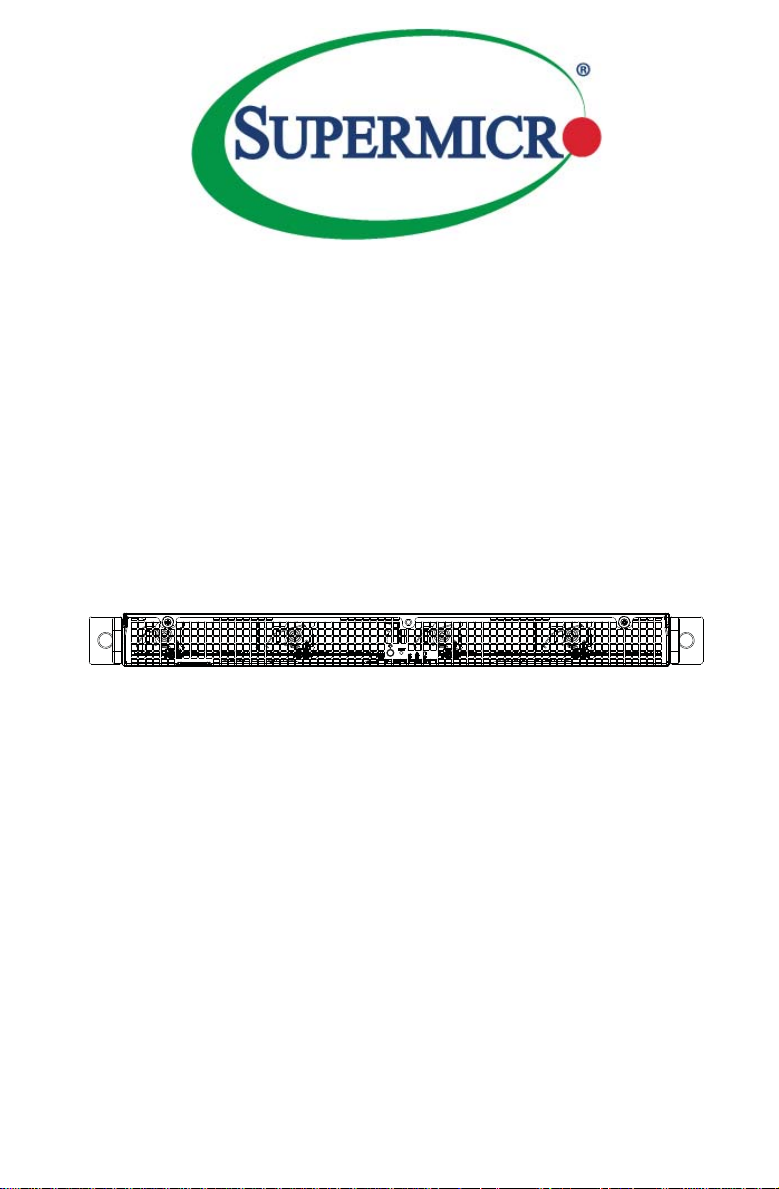
Microserver
K1048-RT
USER’S MANUAL
Revision 1.0c
Page 2
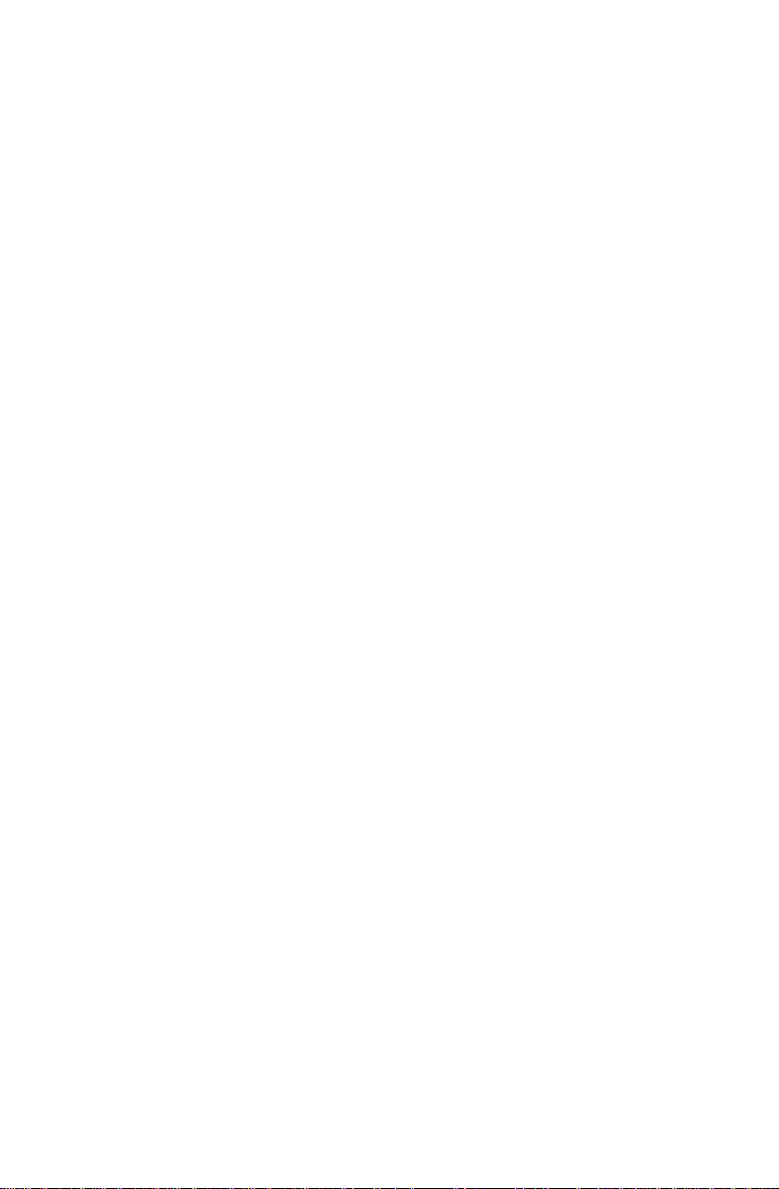
The information in this User’s Manual has been carefully reviewed and is believed to be accurate.
The vendor assumes no responsibility for any inaccuracies that may be contained in this document,
makes no commitment to update or to keep current the information in this manual, or to notify any
person or organization of the updates. Please Note: For the most up-to-date version of this
manual, please see our web site at
Super Micro Computer, Inc. ("Supermicro") reserves the right to make changes to the product
described in this manual at any time and without notice. This product, including software and
documentation, is the property of Supermicro and/or its licensors, and is supplied only under a
license. Any use or reproduction of this product is not allowed, except as expressly permitted by
the terms of said license.
IN NO EVENT WILL SUPERMICRO BE LIABLE FOR DIRECT, INDIRECT , SPECIAL, INCIDENTAL,
SPECULATIVE OR CONSEQUENTIAL DAMAGES ARISING FROM THE USE OR INABILITY TO
USE THIS PRODUCT OR DOCUMENTATION, EVEN IF ADVISED OF THE POSSIBILITY OF
SUCH DAMAGES. IN PARTICULAR, SUPERMICRO SHALL NOT HAVE LIABILITY FOR ANY
HARDWARE, SOFTWARE, OR DAT A STORED OR USED WITH THE PRODUCT, INCLUDING THE
COSTS OF REPAIRING, REPLACING, INTEGRATING, INSTALLING OR RECOVERING SUCH
HARDWARE, SOFTWARE, OR DATA.
Any disputes arising between manufacturer and customer shall be governed by the laws of Santa
Clara County in the State of California, USA. The State of California, County of Santa Clara shall
be the exclusive venue for the resolution of any such disputes. Super Micro's total liability for all
claims will not exceed the price paid for the hardware product.
FCC Statement: This equipment has been tested and found to comply with the limits for a Class
A digital device pursuant to Part 15 of the FCC Rules. These limits are designed to provide
reasonable protection against harmful interference when the equipment is operated in a commercial
environment. This equipment generates, uses, and can radiate radio frequency energy and, if not
installed and used in accordance with the manufacturer’s instruction manual, may cause harmful
interference with radio communications. Operation of this equipment in a residential area is likely
to cause harmful interference, in which case you will be required to correct the interference at your
own expense.
California Best Management Practices Regulations for Perchlorate Materials: This Perchlorate
warning applies only to products containing CR (Manganese Dioxide) Lithium coin cells. “Perchlorate
Material-special handling may apply. See
www.supermicro.com.
www.dtsc.ca.gov/hazardouswaste/perchlorate”
WARNING: Handling of lead solder materials used in this
product may expose you to lead, a chemical known to
the State of California to cause birth defects and other
reproductive harm.
Manual Revision 1.0c
Release Date: June 23, 2016
Unless you request and receive written permission from Super Micro Computer, Inc., you may not
copy any part of this document.
Information in this document is subject to change without notice. Other products and companies
referred to herein are trademarks or registered trademarks of their respective companies or mark
holders.
Copyright © 2016 by Super Micro Computer, Inc.
All rights reserved.
Printed in the United States of America
Page 3
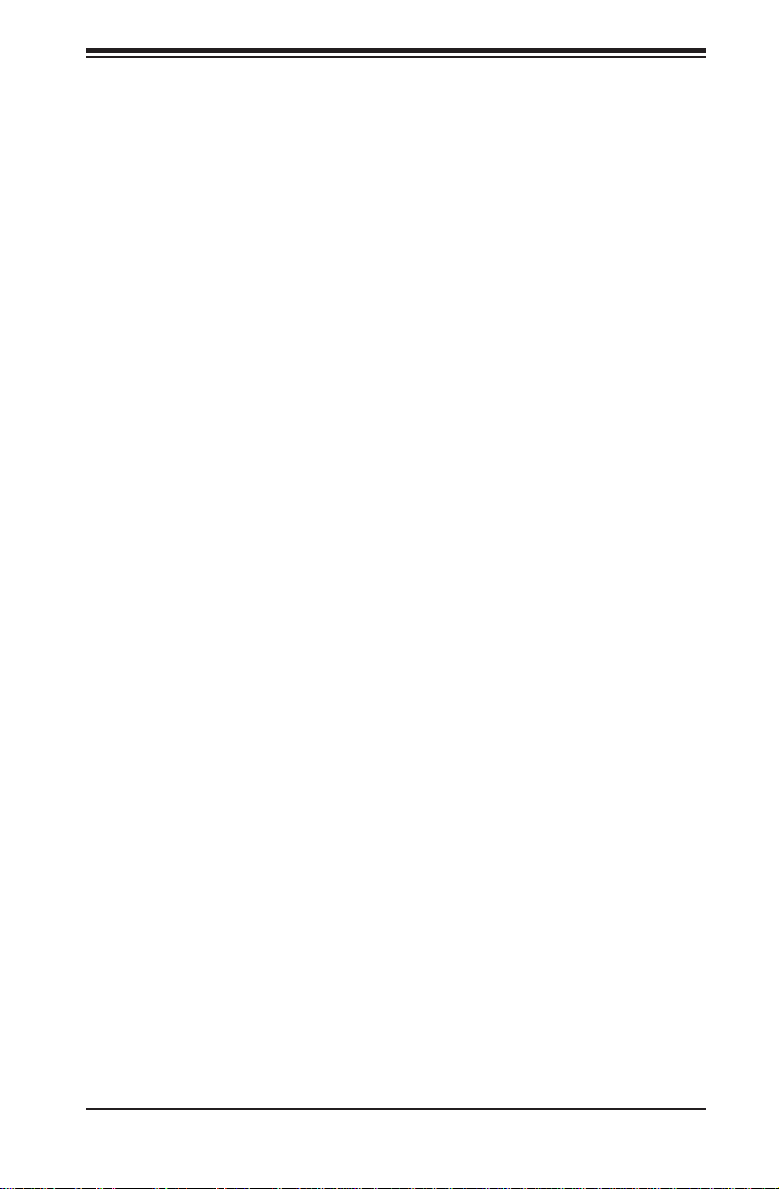
Preface
About This Manual
This manual is written for professional system integrators and PC technicians. It
provides information for the installation and use of the K1048-RT. Installation and
maintenance should be performed by experienced technicians only.
The K1048-RT is a high-end Microserver unit based on the SC801LTS-R406KP
1U rackmount server chassis, a dual 10G Broadcom BMC-53347 LAN switch and
twelve (12) internal hot-swap Ethernet 3.5" HDD drives. The K1048-RT has an
IPMI LAN port, two 10G LAN ports, a serial management port and two redundant
400 Watt power supplies.
Manual Organization
Chapter 1: Introduction
The fi rst chapter provides a checklist of the main components included with
the server system and describes the main features of the mainboard and the
SC801LTS-R406KP chassis.
Chapter 2: Server Installation
This chapter describes the steps necessary to install the Microserver K1048-RT into
a rack and check out the confi guration prior to powering up the system.
Chapter 3: System Interface
Refer here for details on the system interface, which includes the functions and
information provided by the control panel on the chassis as well as other LEDs
located throughout the system.
Chapter 4: System Safety
You should thoroughly familiarize yourself with this chapter for a general overview
of safety precautions that should be followed when installing and servicing the
Microserver K1048-RT.
Chapter 5: Advanced Serverboard Setup
Chapter 5 provides detailed information on the mainboard, including the locations
and functions of connections, headers and jumpers.
Preface
iii
Page 4
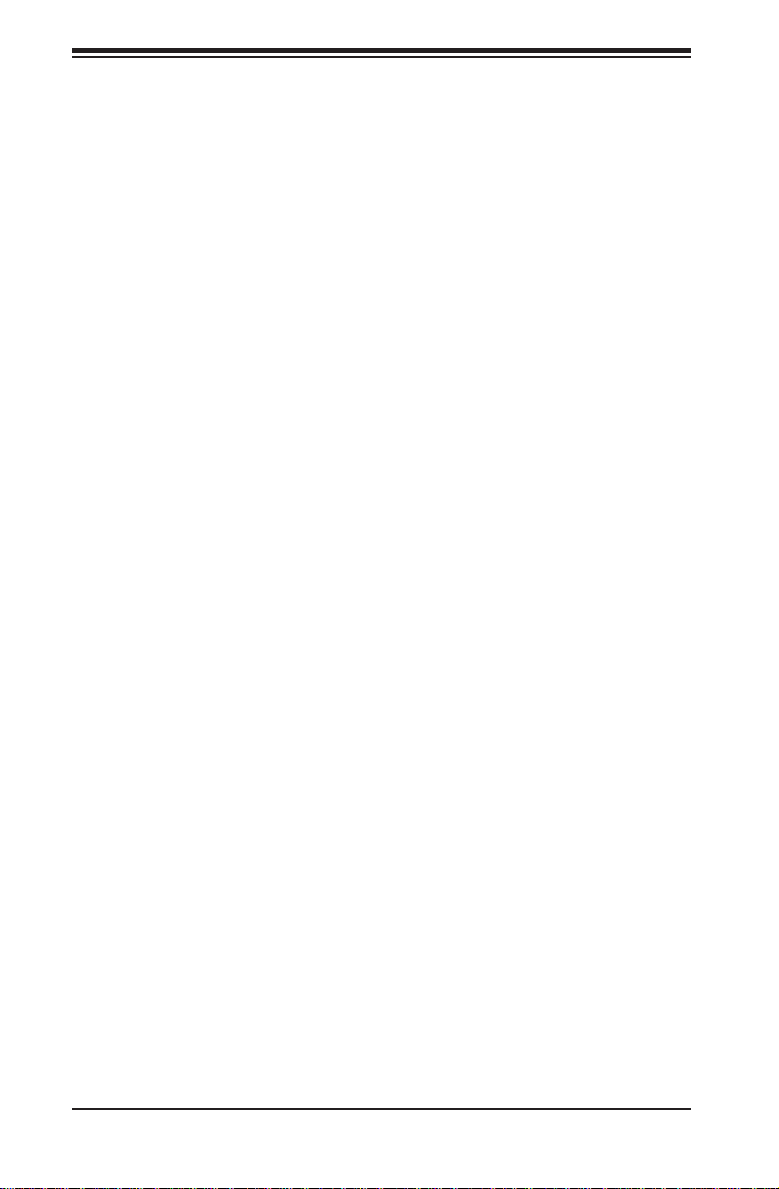
K1048-RT Microserver User's Manual
Chapter 6: Advanced Chassis Setup
Refer to Chapter 6 for detailed information on the SC801LTS-R406KP server
chassis. You should follow the procedures given in this chapter when installing,
removing, or reconfi guring drives and when replacing system power supply units
and cooling fans.
Appendix A: System Specifi cations
Appendix B: Storage Monitoring IPMI Page
iv
Page 5

Notes
Preface
v
Page 6
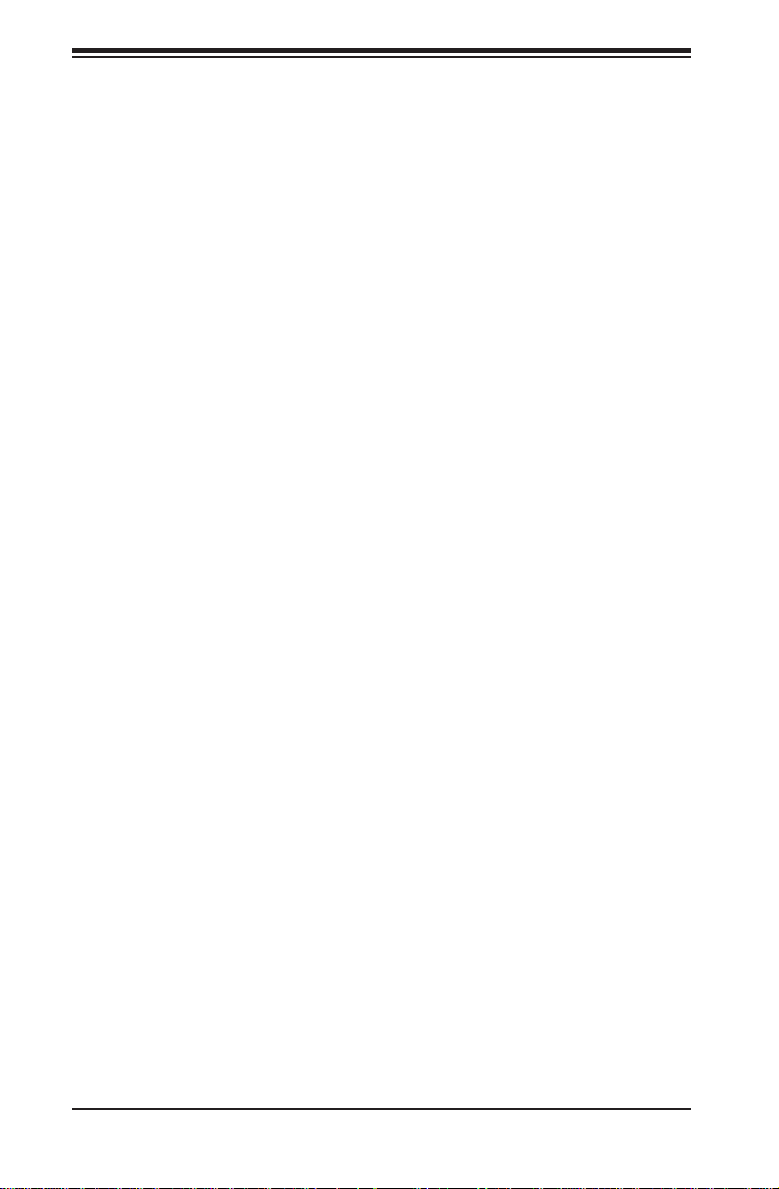
K1048-RT Microserver User's Manual
Table of Contents
Chapter 1 Introduction
1-1 Overview .........................................................................................................1-1
1-2 Server and Switch Features ........................................................................... 1-2
Microserver Storage System ...........................................................................1-2
Ethernet Ports .................................................................................................1-2
Onboard Controllers/Ports .............................................................................. 1-3
Other Features ................................................................................................ 1-3
1-3 Server Chassis Features ................................................................................ 1-3
System Power ................................................................................................. 1-3
Microserver Disk Subsystem...........................................................................1-3
Front Control Panel ......................................................................................... 1-4
I/O Ports .......................................................................................................... 1-4
Cooling System ............................................................................................... 1-4
Mounting Rails ................................................................................................ 1-4
1-4 Contacting Supermicro ....................................................................................1-6
Chapter 2 Server Installation
2-1 Overview .........................................................................................................2-1
2-2 Unpacking the System .................................................................................... 2-1
2-3 Preparing for Setup ......................................................................................... 2-1
Choosing a Setup Location .............................................................................2-2
2-4 Warnings and Precautions .............................................................................. 2-2
Rack Precautions ............................................................................................2-2
Server Precautions ..........................................................................................2-2
Rack Mounting Considerations ....................................................................... 2-3
Ambient Operating Temperature ................................................................ 2-3
Reduced Airfl ow ......................................................................................... 2-3
Mechanical Loading ................................................................................... 2-3
Circuit Overloading ..................................................................................... 2-3
Reliable Ground ......................................................................................... 2-4
2-5 Installing the System into a Rack ................................................................... 2-4
Sliding the Chassis onto the Rack Rails .........................................................2-6
2-6 Power-up/Power-down Sequence ................................................................... 2-7
vi
Page 7
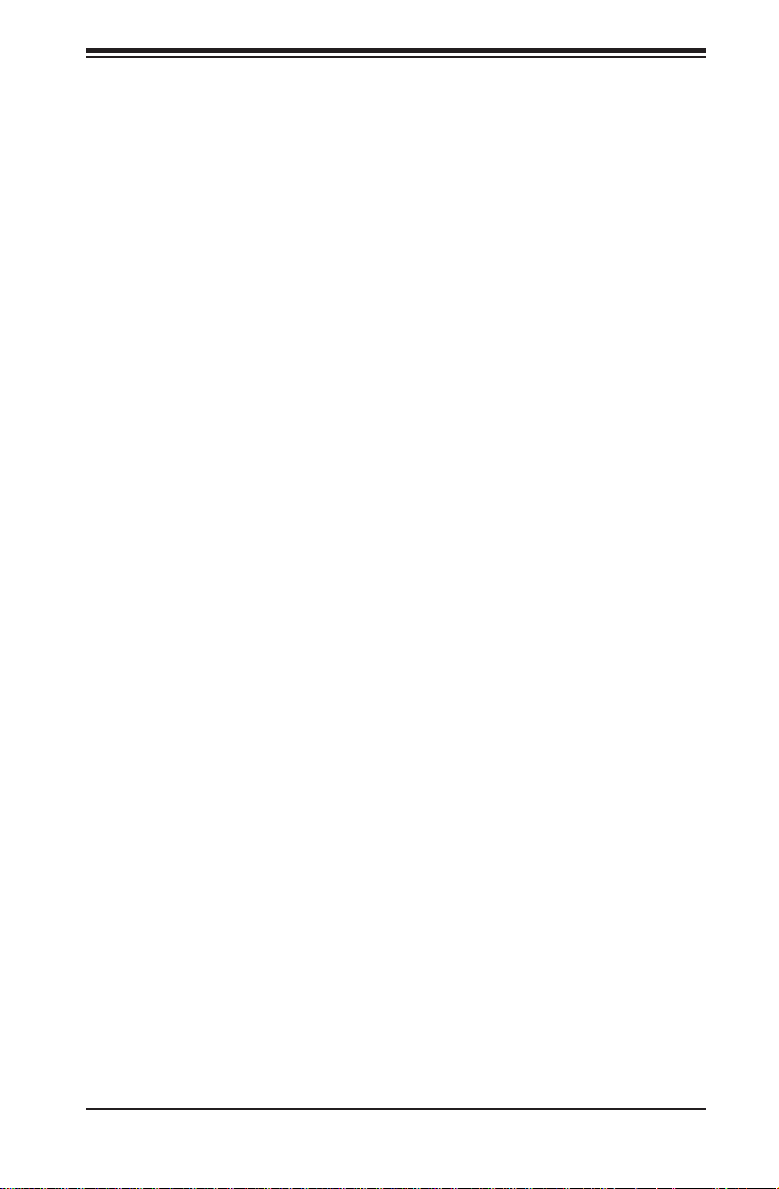
Table of Contents
Chapter 3 System Interface
3-1 Overview .........................................................................................................3-1
3-2 Control Panel Buttons ..................................................................................... 3-2
3-3 Control Panel LEDs ........................................................................................ 3-2
Chapter 4 Standardized Warning Statements for AC Systems
4-1 About Standardized Warning Statements ....................................................... 4-1
Warning Defi nition ........................................................................................... 4-1
Installation Instructions ....................................................................................4-4
Circuit Breaker ................................................................................................ 4-5
Power Disconnection Warning ........................................................................ 4-6
Equipment Installation ..................................................................................... 4-8
Restricted Area ................................................................................................ 4-9
Battery Handling ............................................................................................4-10
Redundant Power Supplies ..........................................................................4-12
Backplane Voltage ........................................................................................ 4-13
Comply with Local and National Electrical Codes ........................................ 4-14
Product Disposal ........................................................................................... 4-15
Hot Swap Fan Warning .................................................................................4-16
Power Cable and AC Adapter ......................................................................4-18
Chapter 5 Microserver System Setup
5-1 Rear I/O Ports ................................................................................................. 5-1
5-2 Mainboard Details ...........................................................................................5-2
5-3 Connector Defi nitions ...................................................................................... 5-3
5-4 Onboard Indicators ..........................................................................................5-4
5-5 System Battery ................................................................................................ 5-5
Chapter 6 Advanced Chassis Setup
6-1 Static-Sensitive Devices ..................................................................................6-1
Precautions .....................................................................................................6-1
6-2 Removing the Power Cord ..............................................................................6-2
6-3 Control Panel ..................................................................................................6-2
6-4 Removing the Chassis Cover ......................................................................... 6-3
6-5 Installing and Replacing Hard Drives..............................................................6-4
6-6 System Fans ...................................................................................................6-7
6-7 Power Supply ..................................................................................................6-8
Appendix A System Specifi cations
vii
Page 8
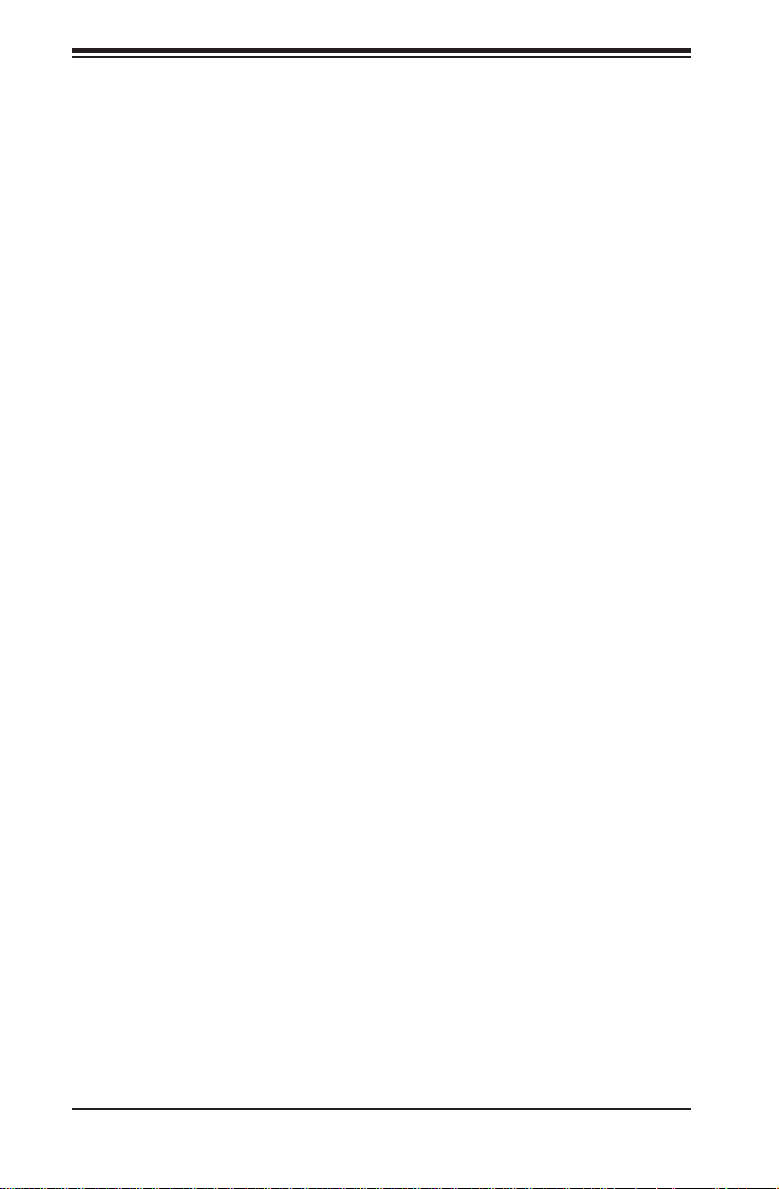
K1048-RT Microserver User's Manual
Appendix B Storage Monitoring IPMI Page
Using the IPMI Screen .................................................................................... B-1
I2C Commands ...............................................................................................B-2
OEM IPMI Commands to Get Ethernet Hard Drive Information..................... B-2
Standards ...................................................................................................B-2
Byte Range .................................................................................................B-3
IP Address ..................................................................................................B-4
MAC Address .............................................................................................B-5
viii
Page 9
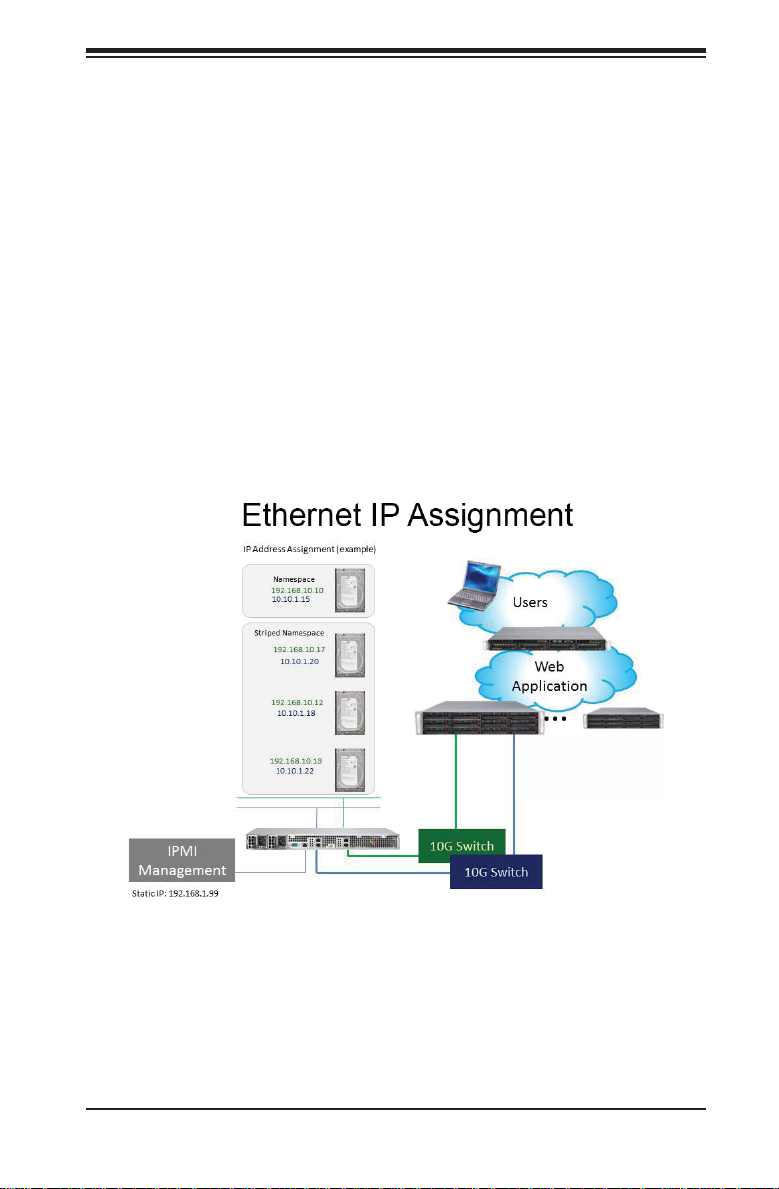
Chapter 1: Introduction
Chapter 1
Introduction
1-1 Overview
The K1048-RT Microserver is a high-end switch/storage server comprised
of three main subsystems: the SC801LTS-R406KP 1U server chassis the
Broadcom BMC-53347 switch system and twelve (12) 3.5" Ethernet hard drives.
Please refer to our web site for information on operating systems that have been
certifi ed for use with the system (www.supermicro.com).
An illustration of the overview IP assignment fl ow for this switch/storage server is
shown below.
Figure 1-1. Overview IP Assignment Flow
Storage System Manager
(Object Storage Platform)
Using the API, this platform sets fault
tolerance and key/value data placement.
In addition to the system mainboard and chassis, various hardware components
have been included with the K1048-RT server, as listed below:
• Six (6) 40x28-mm 13K RPM 4-pin PWM fans (FAN-0065L4)
• One (1) 85-cm 16-pin to 16-pin ribbon 28AWG front control cable
(CBL-CDAT-0648)
• Two (2) 8-pin to 3 2x2(10-cm) power cable for SC801L (CBL-PWEX-0636)
1-1
Page 10
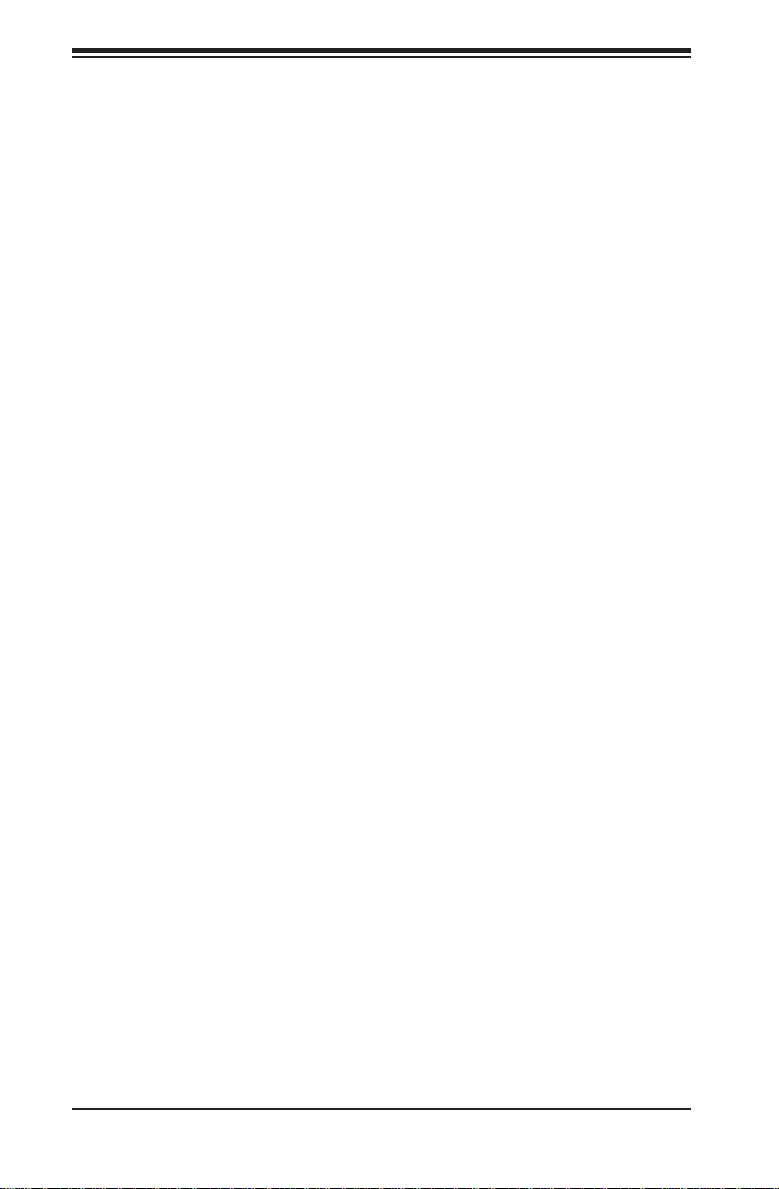
K1048-RT Microserver User's Manual
• HDD Components:
Twelve (12) hot-swap 3.5" 4TB 5.9K RPM 64MB Cache, Ethernet HDD's
(HDD-T4000-ST4000NK000101)
• One (1) rails set (MCP-290-00066-0N)
Note: For your system to work properly, please follow the links below to download
all necessary drivers/utilities and the user’s manual for your server.
• Supermicro product manuals: http://www.supermicro.com/support/manuals/
• Product drivers and utilities: ftp://ftp.supermicro.com
• Product safety information:
http://super-dev/about/policies/safety_information.cfm
• If you have any questions, please contact our support team at:
support@supermico.com
1-2 Server and Switch Features
At the heart of the K1048-RT server/switch lies dual Broadcom™ BMC-53347
10Gbps communication chips and system for communicating and servicing the
Ethernet hard-disk drives. Although these systems are mounted on a system
mainboard, this mainboard does not contain any CPUs, chipset or memory and
therefore will not be covered in this manual.
The sections below cover the main server and switch features of the K1048-RT
system (see Figure 1-1 for a block diagram of the chipset).
Microserver Storage System
The K1048-RT system ships fully integrated with twelve (12) dual ported 4TB
7200-rpm Ethernet drives (48TB). Redundant 1G Ethernet downstream connections
allow for resilient multi-path access to the key/value pair HTTP storage interface
built into each drive.
Ethernet Ports
Two Broadcom BMC-53347 10-Gigabit (1/10 Gbps) Ethernet Controllers are
integrated into the mainboard in the K1048-RT server. Additionally an IPMI LAN
port is provided. The system's AST2400BMC (Baseboard Management Control)
chip supports IPMI 2.0.
1-2
Page 11
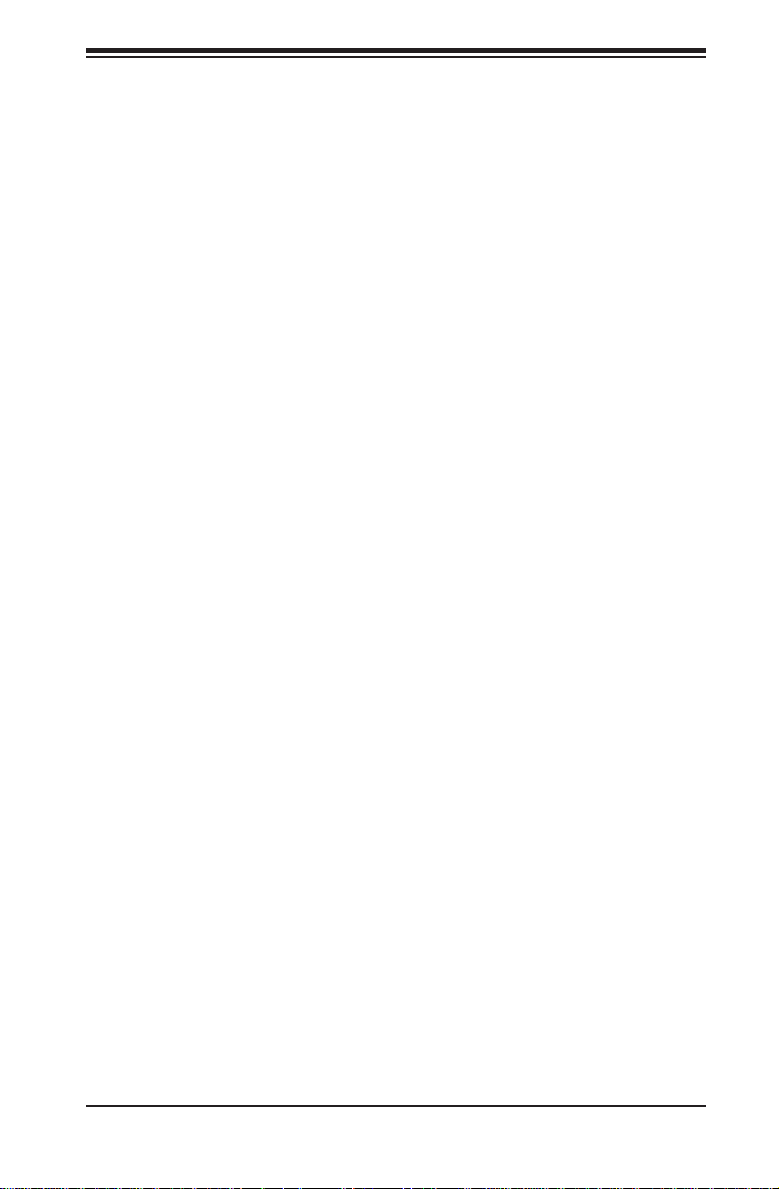
Chapter 1: Introduction
Onboard Controllers/Ports
The K1048-RT system contains the following I/O ports: four 10G Ethernet ports and
one IPMI LAN. The system's mainboard supports up to twelve (12) Ethernet drives.
Note: The default IP Address for the system is 192.168.1.99.
Other Features
Other onboard features for the system include the following:
• Redundant I2C connection for status/polling of media
• Controls to optimize power utilization
• Out of band system management with IPMI 2.0 GUI or ipmitools software
• Persistent drive bay position/enumeration
• HDD IP address assignment (DHCP is default)
For details on IPMI software and resources go to the SuperMicro webiste at www.
supermicro.com or see http://www.supermicro.com/solutions/ManagementSoftware.
cfm for more details.
1-3 Server Chassis Features
The following is a general outline of the main features of the SC801 server chassis.
System Power
Each SC801 chassis model includes a high-effi ciency 94% or 95+% Platinum
certifi ed power supply, rated at 400 Watts plus one redundant backup power supply.
In the unlikely event your power supply fails, replacement is simple and can be
accomplished without tools.
Note: The power supplies are both redundant, hot-plug.
Microserver Disk Subsystem
The SC801 features twelve (12) 3.5" Ethernet drives mounted in the chassis. These
drives are hot-swappable units and are connected to the system by cables that
provide power and dual-ported Ethernet access. By default the drives are confi gured
for DHCP (two addresses, one per port). Static assignment is supported through
the IPMI interface.
1-3
Page 12
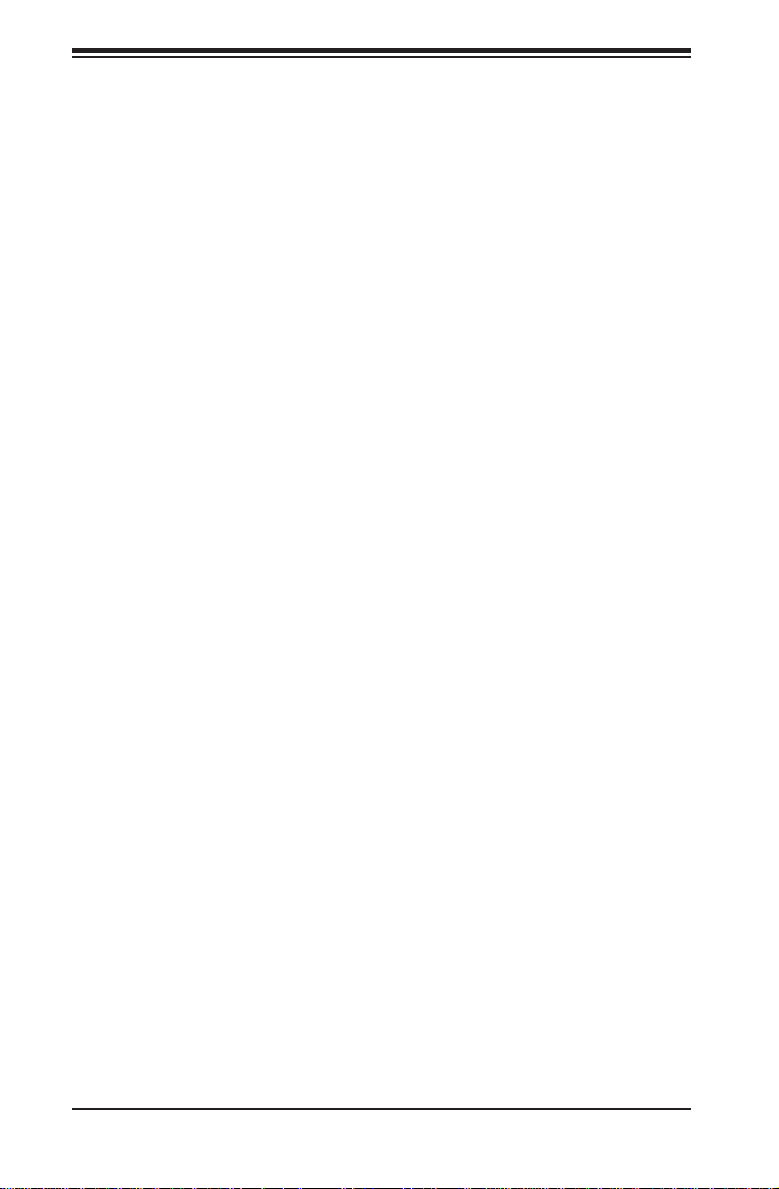
K1048-RT Microserver User's Manual
Front Control Panel
All SC801 models includes a front panel control panel on the front of the chassis.
The control panel on the K1048-RT server provides you with system monitoring and
power control. LEDs indicate system power, HDD activity, network activity, system
overheat and power supply failure. A main power button and a system reset button
are also included.
I/O Ports
The SC801 chassis designed to be used in a 1U rackmount confi guration. The
SC801 chassis provides four 1/10G Ethernet using RJ45 copper connectors and
an IPMI Ethernet port in the rear of the chassis.
Cooling System
The SC801 chassis accepts six (6) 8-cm system fans, which are powered from
the system.
Note: The fans in this system are NOT redundant, hot-plug.
Mounting Rails
The SC801 includes a set of quick-release rails, and can be placed in a rack for
secure storage and use. To setup your rack, follow the step-by-step instructions
included in this manual.
1-4
Page 13
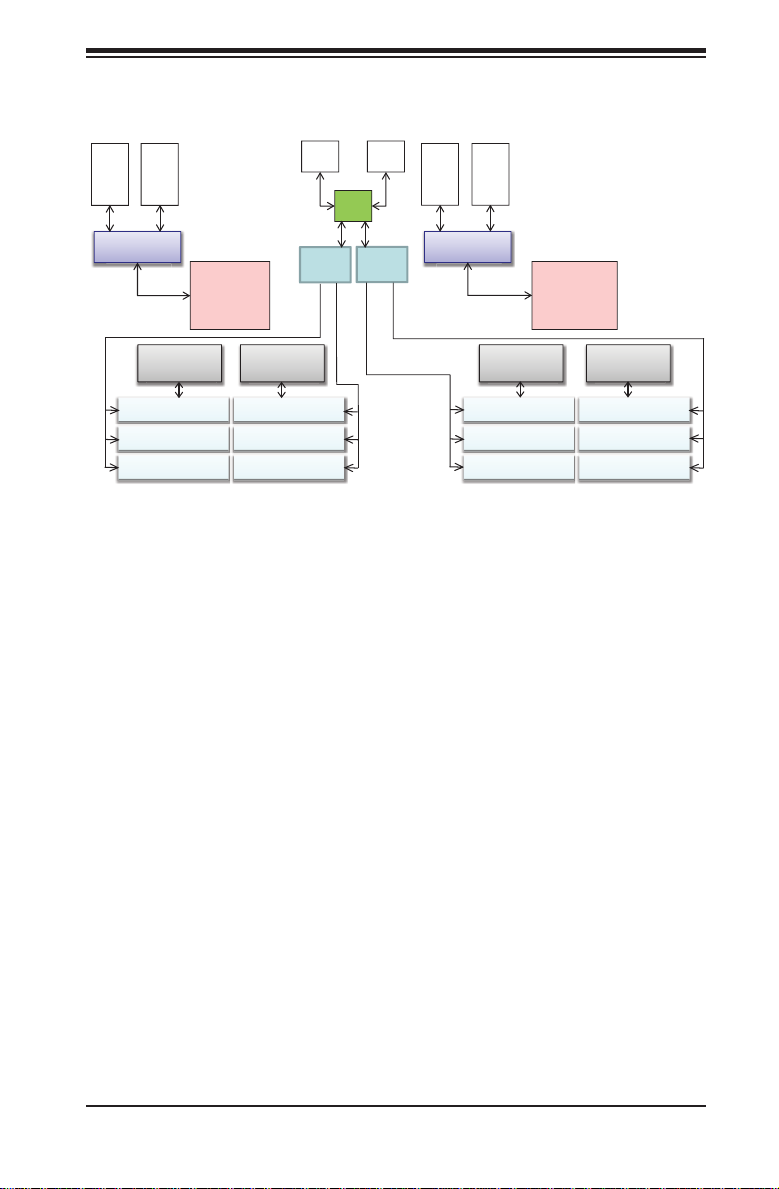
Figure 1-1. Chipset:
System Block Diagram
Chapter 1: Introduction
LAN
LAN
10Gb
10Gb
RJ45
RJ45
10G PHY
10G Switch
1G PHY
(WKHUQHW HDD (WKHUQHW HDD
(WKHUQHW HDD (WKHUQHW HDD
(WKHUQHW HDD (WKHUQHW HDD
IPMI
I2C
1G PHY
BMC
COM1
I2C
LAN
LAN
10Gb
10Gb
RJ45
RJ45
10G PHY
10G Switch
1G PHY
(WKHUQHW HDD (WKHUQHW HDD
(WKHUQHW HDD (WKHUQHW HDD
(WKHUQHW HDD (WKHUQHW HDD
1G PHY
Note: This is a general block diagram. All 12 drives are physically connected to
both switches.
1-5
Page 14
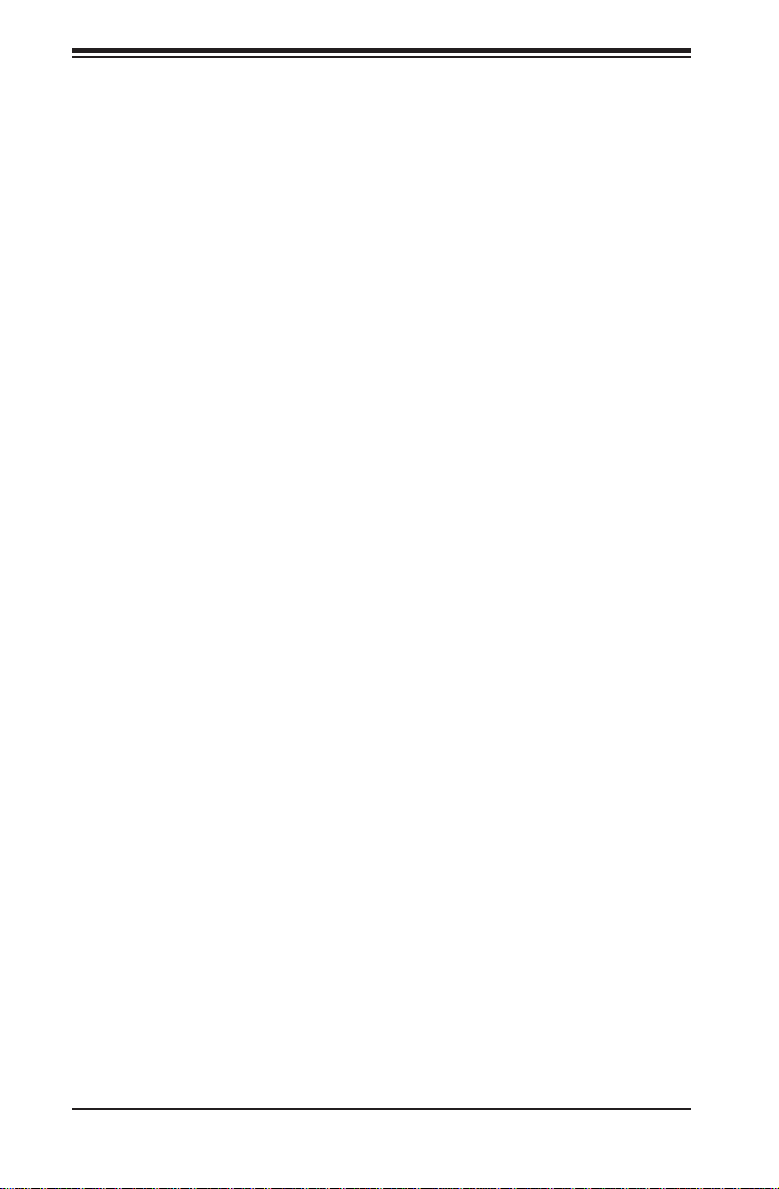
K1048-RT Microserver User's Manual
1-4 Contacting Supermicro
Headquarters
Address: Super Micro Computer, Inc.
980 Rock Ave.
San Jose, CA 95131 U.S.A.
Tel: +1 (408) 503-8000
Fax: +1 (408) 503-8008
Email: marketing@supermicro.com (General Information)
support@supermicro.com (Technical Support)
Website:
Europe
Address: Super Micro Computer B.V.
Tel: +31 (0) 73-6400390
Fax: +31 (0) 73-6416525
Email: sales@supermicro.nl (General Information)
Website:
www.supermicro.com
Het Sterrenbeeld 28, 5215 ML
's-Hertogenbosch, The Netherlands
support@supermicro.nl (Technical Support)
rma@supermicro.nl (Customer Support)
www.supermicro.com
Asia-Pacifi c
Address: Super Micro Computer, Inc.
3F, No. 150, Jian 1st Rd.
Zhonghe Dist., New Taipei City 235
Taiwan (R.O.C)
Tel: +886-(2) 8226-3990
Fax: +886-(2) 8226-3992
Email: support@supermicro.com.tw
Website:
www.supermicro.com.tw
1-6
Page 15

Chapter 2: Server Installation
Chapter 2
Server Installation
2-1 Overview
This chapter provides a quick setup checklist to get your K1048-RT up and running.
Following these steps in the order given should enable you to have the system
operational within a minimum amount of time. This quick setup assumes that your
system has come to you preinstalled with Ethernet Drives. If your system is not
already fully integrated with a mainboard, processors, system memory etc., please
turn to the chapter or section noted in each step for details on installing specifi c
components.
2-2 Unpacking the System
You should inspect the box the K1048-RT server was shipped in and note if it was
damaged in any way. If the server itself shows damage you should fi le a damage
claim with the carrier who delivered it.
Decide on a suitable location for the rack unit that will hold the K1048-RT server.
It should be situated in a clean, dust-free area that is well ventilated. Avoid areas
where heat, electrical noise and electromagnetic fi elds are generated. You will also
need it placed near a grounded power outlet. Read the Rack and Server Precautions
in the next section.
2-3 Preparing for Setup
The box the K1048-RT was shipped in should include two sets of rail assemblies,
two rail mounting brackets and the mounting screws you will need to install the
system into the rack. Follow the steps in the order given to complete the installation
process in a minimum amount of time. Please read this section in its entirety before
you begin the installation procedure outlined in the sections that follow.
2-1
Page 16
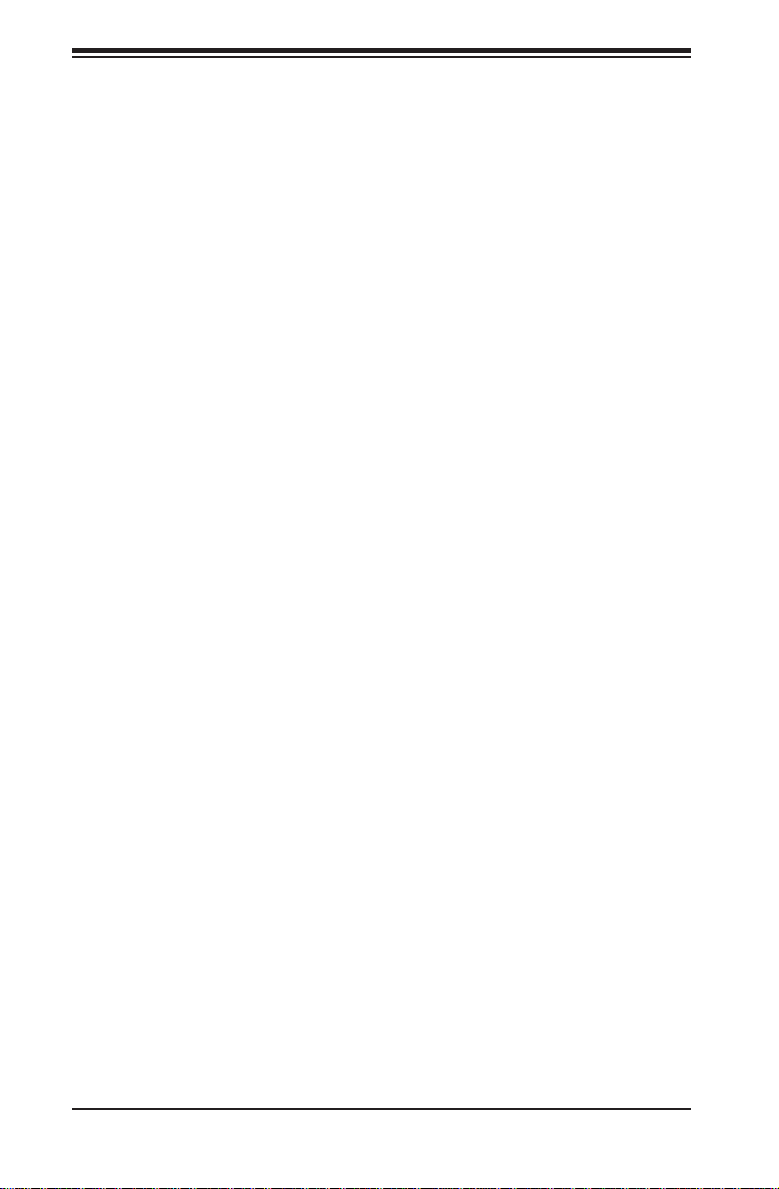
K1048-RT Microserver User's Manual
Choosing a Setup Location
• Leave enough clearance in front of the rack to enable you to open the front door
completely (~25 inches) and approximately 30 inches of clearance in the back
of the rack to allow for suffi cient airfl ow and ease in servicing.
• This product is for installation only in a Restricted Access Location (dedicated
equipment rooms, service closets and the like).
• This product is not suitable for use with visual display work place devices
according to §2 of the the German Ordinance for Work with Visual Display Units.
2-4 Warnings and Precautions
Rack Precautions
• Ensure that the leveling jacks on the bottom of the rack are fully extended to
the fl oor with the full weight of the rack resting on them.
• In single rack installation, stabilizers should be attached to the rack. In multiple
rack installations, the racks should be coupled together.
• Always make sure the rack is stable before extending a component from the
rack.
• You should extend only one component at a time - extending two or more
simultaneously may cause the rack to become unstable.
Server Precautions
• Review the electrical and general safety precautions in Chapter 4.
• Determine the placement of each component in the rack before you install the
rails.
• Install the heaviest server components on the bottom of the rack fi rst, and then
work up.
• Use a regulating uninterruptible power supply (UPS) to protect the server from
power surges, voltage spikes and to keep your system operating in case of a
power failure.
• Allow any hot plug drives and power supply modules to cool before touching
them.
• Always keep the rack's front door and all panels and components on the servers
closed when not servicing to maintain proper cooling.
2-2
Page 17
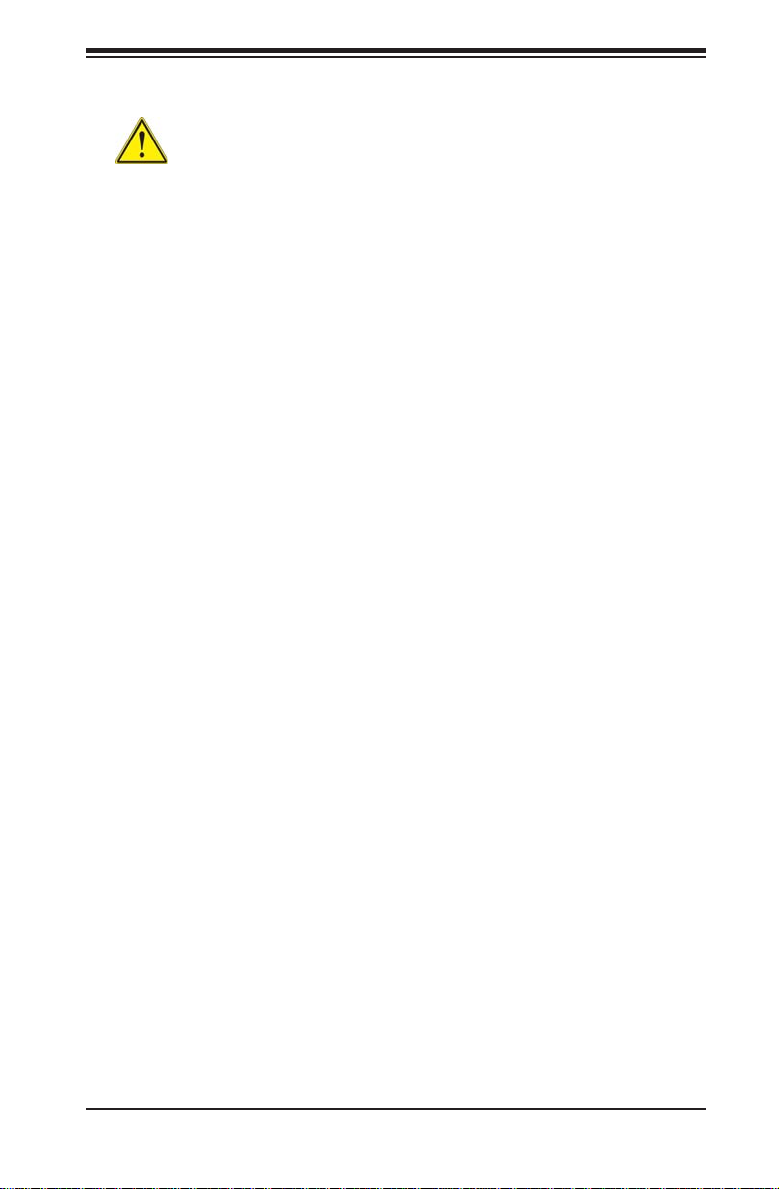
Chapter 2: Server Installation
Rack Mounting Considerations
Warning! To prevent bodily injury when mounting or servicing this unit in a
rack, you must take special precautions to ensure that the system remains stable.
The following guidelines are provided to ensure your safety:
• This unit should be mounted at the bottom of the rack if it is the only unit in
the rack.
• When mounting this unit in a partially fi lled rack, load the rack from the bottom
to the top with the heaviest component at the bottom of the rack.
• If the rack is provided with stabilizing devices, install the stabilizers before
mounting or servicing the unit in the rack.
Ambient Operating Temperature
If installed in a closed or multi-unit rack assembly, the ambient operating
temperature of the rack environment may be greater than the ambient temperature
of the room. Therefore, consideration should be given to installing the equipment
in an environment compatible with the manufacturer’s maximum rated ambient
temperature (Tmra).
Reduced Airfl ow
Equipment should be mounted into a rack so that the amount of airfl ow required
for safe operation is not compromised.
Mechanical Loading
Equipment should be mounted into a rack so that a hazardous condition does not
arise due to uneven mechanical loading.
Circuit Overloading
Consideration should be given to the connection of the equipment to the power
supply circuitry and the effect that any possible overloading of circuits might have
on overcurrent protection and power supply wiring. Appropriate consideration of
equipment nameplate ratings should be used when addressing this concern.
2-3
Page 18
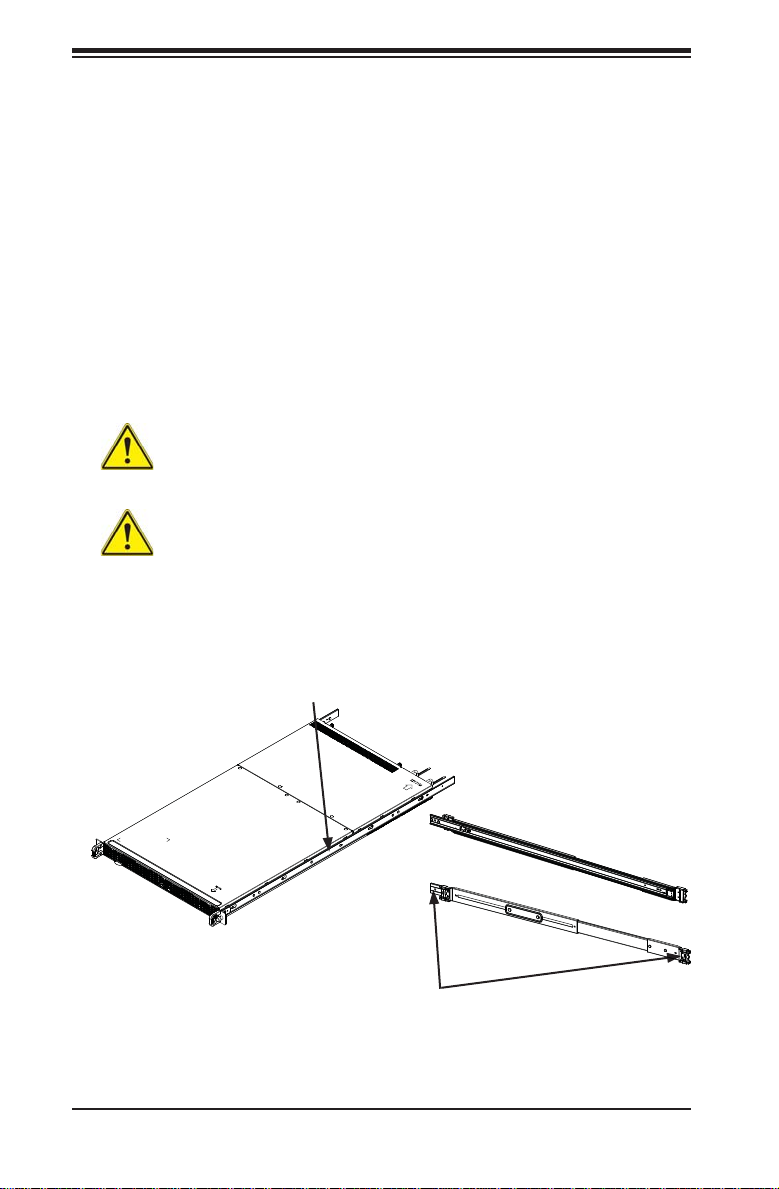
K1048-RT Microserver User's Manual
Reliable Ground
A reliable ground must be maintained at all times. To ensure this, the rack
itself should be grounded. Particular attention should be given to power supply
connections other than the direct connections to the branch circuit (i.e. the use of
power strips, etc.).
2-5 Installing the System into a Rack
This section provides information on installing the chassis into a rack unit with the
rails provided. There are a variety of rack units on the market, which may mean
that the assembly procedure differs slightly. You should also refer to the installation
instructions that came with the rack unit you are using.
Note: These rails will fi t a rack between 27" and 38" deep.
Warning: Do not pick up the server with the front handles. They are
designed to pull the system from a rack only.
Stability Hazard: The rack stabilizing mechanism must be in place, or the
rack must be bolted to the fl oor before you slide the unit out for servicing. Failure
to stabilize the rack can cause the rack to tip over.
Figure 2-1. Identifying the Sections of the Rack Rails
Inner Rail--
pre-attached to the
chassis
Front and Rear
Brackets--attach
to the rack
2-4
Page 19
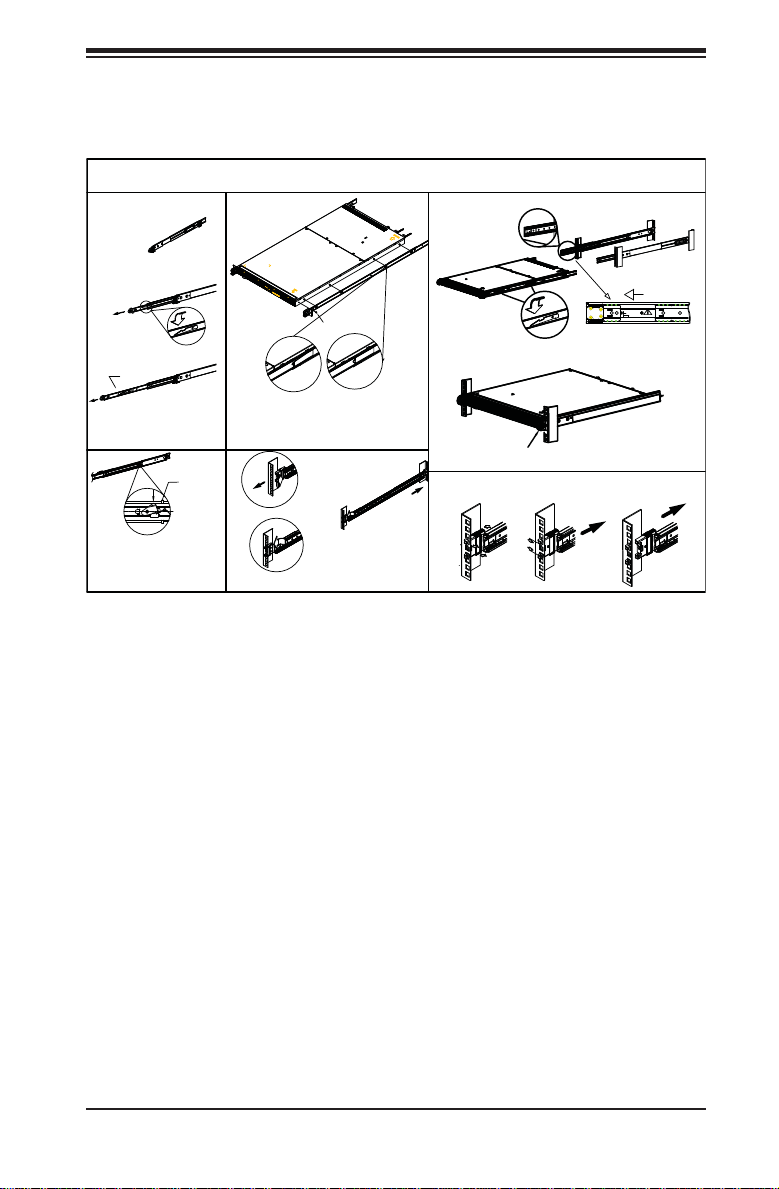
Chapter 2: Server Installation
In order to install the rails onto the rack, refer to the illustration below.
Figure 2-2. Installing the Rails to the Chassis
IMPORTANT NOTES: :
REPON 1U SLIDE USER MANUAL
STEP1
PULL INNER MEMBER OUT
PRESS THE FRONT
TRIGGER DOWN TO
PULL INNER OUT
FURTHER
INNER
MEMBER
PULL THE INNER ALL
THE WAY OUT TO
REMOVE THE INNER
PRESS AND ROTATE THE LATCH TO PUSH THE
INTERMEDIATE ALL THE WAY BACK
STEP3
INTERMEDIATE
MEMBER
STEP2
ALIGN THE INNER TO
THE STAND OFF ON
SIDE OF CHASSIS
MAKE SURE THE STAND OFF DROP THROUGH THE KEY SLOT,
AND PUSH THE INNER FORWARD SO THAT THE LOCKING TAB
WILL LEAN AGAINST THE STAND OFF
PUSH THE YELLOW PIECE BACKWARD
AND PULL THE BRACKET TO PASS THE
SLOT
STEP4
M4 SCREW
( OPTIONAL )
PULL YELLOW PIECE
FORWARD TO
SECURE THE
BRACKET
1. DO NOT SWAP RIGHT HAND INNER WITH LEFT HAND, VISE VERSA.
2. MOUNT INNER MEMBER TO CHASSIS WITH CARE, DO NOT WAVE OR DROP IT..
STEP5
PRESS BOTH FRONT AND REAR TRIGGER DOWN TO PUSH THE CHASSIS
FURTHER INTO THE CABINET TILL IT REACHES CLOSED POSITION
FASTEN THE THUMB SCREW ON THE EAR PLATE
TO SECURE THE CHASSIS TO THE RACK
STEP6
PUSH THE REAR
BACKET BACK AND
REPEAT THE SAME
STEPS
PUSH YELLOW
LOCK PIECE BACK
UNINSTALL THE BRACKET, PLEASE FOLLOW THE
STEPS BELOW.
BEARING CARRIER SHALL
ALWAYS BE IN THE FRONT
POSITION.
INSTALLATION IS
COMPLETE!!
PRY SPRING
HOOKS OPEN
WHEN YOU SEE CAUTION
SIGN, PLEASE PUSH THE
CARRIER TO THE FRONT
LOCKING POSITION.
KEEP
SHUTTLE
LOCKED
CAUTION
PUSH BRACKET BACK
TILL HOOKS OFF THE
CUTOUT
2-5
Page 20

K1048-RT Microserver User's Manual
Sliding the Chassis onto the Rack Rails
Installing the Chassis into a Rack
1. Align the chassis rails with the front of the rack rails.
2. Slide the chassis rails into the rack rails, keeping the pressure even on both
sides. The spring latch engages when the chassis is part way in. Push the
server completely into the rack.
3. (Optional) Insert and tighten the thumbscrews that hold the front of the server
to the rack.
Figure 2-3. Installing the Server into a Rack
Note: The fi gure above is for illustrative purposes only. Always install servers at
the bottom of the rack fi rst.
Warning: Do not pick up the server with the front handles. They are designed
to pull the system from a rack only.
Stability hazard. The rack stabilizing mechanism must be in place, or the
rack must be bolted to the fl oor before you slide the unit out for servicing.
Failure to stabilize the rack can cause the rack to tip over.
2-6
Page 21

Chapter 2: Server Installation
2-6 Power-up/Power-down Sequence
The K1048-RT system's power up/power-down sequences and indications are
shown below.
Powering-up the System
Timing Indications
Plug the system into power source PSU LED will light
Wait 30 Seconds None
30 Seconds after power cord is plugged in BMC ready/ onboard LED fl ashes (seen through
Push-on Power button Button LED turns green
Drives spin up, switch initializes * Depending on environmental temperature Fans may
~15-30 seconds after power button is pressed,
Ethernet drives are available for DHCP address
assignment on the redundant networks
*Initial boot/spin-up may be silent.
Powering Off the System
Timing Indications
Hold power button for 6 seconds, then release None
System shutdown will occur within seven seconds Power button LED will go dark
air vent(chassis/ rear) Indicating the board
management has booted successfully
not spin-up like a typical server power-up
Internal link LEDs are lit solid on the mainboard
PHY indicators
BMC remains powered on accessible until system
is unplugged
2-7
Page 22

K1048-RT Microserver User's Manual
Notes
2-8
Page 23

Chapter 3: System Interface
Chapter 3
System Interface
3-1 Overview
There are several LEDs on the control panel and on the drive carriers to keep
you constantly informed of the overall status of the system. The chassis includes:
• A control panel on the front that includes power buttons and status monitoring
lights
• Status lights for the power supply
Figure 3-1. Control Panel
3-1
Page 24

K1048-RT Microserver User's Manual
3-2 Control Panel Buttons
The chassis includes two push-buttons that control power to the system.
Power: The main power switch is used to apply or remove power from the power
supply to the server. Turning off system power with this button removes the main
power but maintains standby power.
Reset: The reset button is used to reboot the system.
3-3 Control Panel LEDs
There are fi ve LEDs that provide status information about the system.
UID LED: The uiniversal identifi er (UID) blue LED is activated from the mainboard.
It is used to locate the server in large racks and server banks.
NIC: Indicates network activity when fl ashing.
3-2
Page 25

Chapter 4: Warning Statements for AC Systems
Chapter 4
Standardized Warning Statements for AC Systems
4-1 About Standardized Warning Statements
The following statements are industry standard warnings, provided to warn the user
of situations which have the potential for bodily injury. Should you have questions
or experience difficulty, contact Supermicro's Technical Support department
for assistance. Only certifi ed technicians should attempt to install or confi gure
components.
Read this appendix in its entirety before installing or confi guring components in the
Supermicro chassis.
These warnings may also be found on our web site at http://www.supermicro.com/
about/policies/safety_information.cfm.
Warning Defi nition
Warning!
This warning symbol means danger. You are in a situation that could cause bodily
injury. Before you work on any equipment, be aware of the hazards involved with
electrical circuitry and be familiar with standard practices for preventing accidents.
警告の定義
この警告サインは危険を意味します。
人身事故につながる可能性がありますので、いずれの機器でも動作させる前に、
電気回路に含まれる危険性に注意して、標準的な事故防止策に精通して下さい。
此警告符号代表危险。
您正处于可能受到严重伤害的工作环境中。在您使用设备开始工作之前,必须充分
意识到触电的危险,并熟练掌握防止事故发生的标准工作程序。请根据每项警告结
尾的声明号码找到此设备的安全性警告说明的翻译文本。
此警告符號代表危險。
您正處於可能身體可能會受損傷的工作環境中。在您使用任何設備之前,請注意觸
電的危險,並且要熟悉預防事故發生的標準工作程序。請依照每一注意事項後的號
碼找到相關的翻譯說明內容。
4-1
Page 26

K1048-RT Microserver User's Manual
ןונקת תורהצהאהרהז
Warnung
WICHTIGE SICHERHEITSHINWEISE
Dieses Warnsymbol bedeutet Gefahr. Sie befi nden sich in einer Situation, die zu
Verletzungen führen kann. Machen Sie sich vor der Arbeit mit Geräten mit den
Gefahren elektrischer Schaltungen und den üblichen Verfahren zur Vorbeugung
vor Unfällen vertraut. Suchen Sie mit der am Ende jeder Warnung angegebenen
Anweisungsnummer nach der jeweiligen Übersetzung in den übersetzten
Sicherheitshinweisen, die zusammen mit diesem Gerät ausgeliefert wurden.
BEWAHREN SIE DIESE HINWEISE GUT AUF.
INSTRUCCIONES IMPORTANTES DE SEGURIDAD
Este símbolo de aviso indica peligro. Existe riesgo para su integridad física. Antes
de manipular cualquier equipo, considere los riesgos de la corriente eléctrica y
familiarícese con los procedimientos estándar de prevención de accidentes. Al
fi nal de cada advertencia encontrará el número que le ayudará a encontrar el texto
traducido en el apartado de traducciones que acompaña a este dispositivo.
GUARDE ESTAS INSTRUCCIONES.
IMPORTANTES INFORMATIONS DE SÉCURITÉ
Ce symbole d'avertissement indique un danger. Vous vous trouvez dans une
situation pouvant entraîner des blessures ou des dommages corporels. Avant
de travailler sur un équipement, soyez conscient des dangers liés aux circuits
électriques et familiarisez-vous avec les procédures couramment utilisées pour
éviter les accidents. Pour prendre connaissance des traductions des avertissements
fi gurant dans les consignes de sécurité traduites qui accompagnent cet appareil,
référez-vous au numéro de l'instruction situé à la fi n de chaque avertissement.
CONSERVEZ CES INFORMATIONS.
ןה תואבה תורהצהא ינפמ שמתשמה תא ריהזהל תנמ לע ,היישעתה ינקת יפ לע תורהז הלבח
ה וא תולאש שיו הדימב .תירשפא תיזיפי ,יהשלכ היעבב תולקתרוציל שי הכימת תקלחמ םע רשק
רידגהל וא ןיקתהל םיאשר דבלב םיכמסומ םיאנכט .ורקימרפוס לש תינכט תאה .םיביכר
תרדגה וא תנקתה ינפל ואולמב חפסנה תא
אורקל שי .ורקימרפוס יזראמב םיביכרה
4-2
Page 27

Warning Statements for AC Systems
. ﻲﻓ ﻚﻧا نأ ﻦﻜﻤﯾ ﺔﻟﺎﺣ ﻲﻓ ﺐﺒﺴﺘﺗ ﺔﺑﺎﺻا ﺔﯾﺪﺴﺟ ﺰﻣﺮﻟا اﺬھ ﻲﻨﻌﯾ ﺮﻄﺧ !ﺮﯾﺬﺤﺗ
نأ ﻞﺒﻗ يأ ﻰﻠﻋ ﻞﻤﻌﺗ تاﺪﻌﻣ،ﻛﻢﻠﻋ ﻰﻠﻋ ﻦ ﻦﻋ ﺔﻤﺟﺎﻨﻟا ﺮطﺎﺨﻤﻟﺎﺑ ﺮﺋاوﺪﻟا
ﺔﯿﺋﺎﺑﺮﮭﻜﻟا
ﻛوﺔﯾارد ﻰﻠﻋ ﻦ رﺎﻤﻤﻟﺎﺑتﺎﺳ ﺔﯿﺋﺎﻗﻮﻟا ﻟ ﻊﻨﻤعﻮﻗو يأثداﻮﺣ
ﻢﻗر مﺪﺨﺘﺳا نﺎﯿﺒﻟا صﻮﺼﻨﻤﻟا ﺔﯾﺎﮭﻧ ﻲﻓ ﺮﯾﺬﺤﺗ ﻞﻛ رﻮﺜﻌﻠﻟ ﺎﮭﺘﻤﺟﺮﺗ
안전을 위한 주의사항
경고!
이 경고 기호는 위험이 있음을 알려 줍니다. 작업자의 신체에 부상을 야기 할 수
있는 상태에 있게 됩니다. 모든 장비에 대한 작업을 수행하기 전에 전기회로와
관련된 위험요소들을 확인하시고 사전에 사고를 방지할 수 있도록 표준 작업절차를
준수해 주시기 바랍니다.
해당 번역문을 찾기 위해 각 경고의 마지막 부분에 제공된 경고문 번호를
참조하십시오
BELANGRIJKE VEILIGHEIDSINSTRUCTIES
Dit waarschuwings symbool betekent gevaar. U verkeert in een situatie die
lichamelijk letsel kan veroorzaken. Voordat u aan enige apparatuur gaat werken,
dient u zich bewust te zijn van de bij een elektrische installatie betrokken risico's
en dient u op de hoogte te zijn van de standaard procedures om ongelukken te
voorkomen. Gebruik de nummers aan het eind van elke waarschuwing om deze te
herleiden naar de desbetreffende locatie.
BEWAAR DEZE INSTRUCTIES
4-3
Page 28

K1048-RT Microserver User's Manual
Installation Instructions
Warning!
Read the installation instructions before connecting the system to the power source.
設置手順書
システムを電源に接続する前に、設置手順書をお読み下さい。
警告
将此系统连接电源前,请先阅读安装说明。
警告
將系統與電源連接前,請先閱讀安裝說明。
Warnung
Vor dem Anschließen des Systems an die Stromquelle die Installationsanweisungen
lesen.
¡Advertencia!
Lea las instrucciones de instalación antes de conectar el sistema a la red de
alimentación.
Attention
Avant de brancher le système sur la source d'alimentation, consulter les directives
d'installation.
אורקל שי רוקמל תכרעמה רוביח ינפל הנקתה תוארוה תאחתמ.
ﻟا تادﺎﺷرإ ﺮﻗاﺐﯿﻛﺮﺘ ﻞﯿﺻﻮﺗ ﻞﺒﻗ ﻰﻟإ مﺎﻈﻨﻟا ﺔﻗﺎﻄﻠﻟ رﺪﺼﻣ
시스템을 전원에 연결하기 전에 설치 안내를 읽어주십시오.
Waarschuwing
Raadpleeg de installatie-instructies voordat u het systeem op de voedingsbron
aansluit.
4-4
Page 29

Chapter 4: Warning Statements for AC Systems
Circuit Breaker
Warning!
This product relies on the building's installation for short-circuit (overcurrent)
protection. Ensure that the protective device is rated not greater than: 250 V, 20 A.
サーキット・ブレーカー
この製 品 は 、短絡(過電流)保護装置がある建物での設置を前提としています。
保護装置の定格が250V、20Aを超えないことを確認下さい。
警告
此产品的短路(过载电流)保护由建筑物的供电系统提供,确保短路保护设备的额定电
流不大于250V,20A。
警告
此產品的短路(過載電流)保護由建築物的供電系統提供,確保短路保護設備的額定電
流不大於250V,20A。
Warnung
Dieses Produkt ist darauf angewiesen, dass im Gebäude ein Kurzschluss-
bzw. Überstromschutz installiert ist. Stellen Sie sicher, dass der Nennwert der
Schutzvorrichtung nicht mehr als: 250 V, 20 A beträgt.
¡Advertencia!
Este equipo utiliza el sistema de protección contra cortocircuitos (o sobrecorrientes)
del edifi cio. Asegúrese de que el dispositivo de protección no sea superior a: 250
V, 20 A.
Attention
Pour ce qui est de la protection contre les courts-circuits (surtension), ce produit
dépend de l'installation électrique du local. Vérifi ez que le courant nominal du
dispositif de protection n'est pas supérieur à :250 V, 20 A.
לע ךמתסמ הז רצומנגהה תעינמל םינבמב תנקתומה יכ אדוול שי .ילמשח רצק
250 V, 20 A
רצקה ינפמ ןגמה רישכמה ילמשחהמ רתוי אל אוה-
4-5
Page 30

K1048-RT Microserver User's Manual
ﺞﺘﻨﻤﻟا اﺬھ ﻰﻠﻋ ﺪﻤﺘﻌﯾ تاﺪﻌﻣ ﺔﯾﺎﻤﺤﻟا ةﺮﯿﺼﻘﻟاﺮﺋاوﺪﻟا ﻦﻣ ﺎﮭﺘﯿﺒﺜﺗ ﻢﺗ ﻲﺘﻟا ﻲﻓ
ﻰﻨﺒﻤﻟا
20A, 250V : ﻦﻣ ﺪﻛﺄﺗ نأ ﻢﯿﯿﻘﺗ زﺎﮭﺠﻟا ﻟاﻲﺋﺎﻗﻮ ﺲﯿﻟ ﻦﻣ ﺮﺜﻛأ
경고!
이 제품은 전원의 단락(과전류)방지에 대해서 전적으로 건물의 관련 설비에
의존합니다. 보호장치의 정격이 반드시 250V(볼트), 20A(암페어)를 초과하지
않도록 해야 합니다.
Waarschuwing
Dit product is afhankelijk van de kortsluitbeveiliging (overspanning) van uw electrische
installatie. Controleer of het beveiligde aparaat niet groter gedimensioneerd is dan
220V, 20A.
Power Disconnection Warning
Warning!
The system must be disconnected from all sources of power and the power cord
removed from the power supply module(s) before accessing the chassis interior to
install or remove system components.
電源切断の警告
システムコンポーネントの取り付けまたは取り外しのために、シャーシー内部にアクセス
するには、
システムの電源はすべてのソースから切断され、電源コードは電源モジュールから取り
外す必要があります。
警告
在你打开机箱并安装或移除内部器件前,必须将系统完全断电,并移除电源线。
警告
在您打開機殼安裝或移除內部元件前,必須將系統完全斷電,並移除電源線。
4-6
Page 31

Chapter 4: Warning Statements for AC Systems
ילמשח קותינ ינפמ הרהזא
!הרהזא
Warnung
Das System muss von allen Quellen der Energie und vom Netzanschlusskabel
getrennt sein, das von den Spg.Versorgungsteilmodulen entfernt wird, bevor es
auf den Chassisinnenraum zurückgreift, um Systemsbestandteile anzubringen oder
zu entfernen.
¡Advertencia!
El sistema debe ser disconnected de todas las fuentes de energía y del cable
eléctrico quitado de los módulos de fuente de alimentación antes de tener acceso
el interior del chasis para instalar o para quitar componentes de sistema.
Attention
Le système doit être débranché de toutes les sources de puissance ainsi que de
son cordon d'alimentation secteur avant d'accéder à l'intérieur du chassis pour
installer ou enlever des composants de systéme.
למשחה תורוקמ לכמ תכרעמה תא קתנל שי ריסהל שיו קפסהמ ילמשחה לבכ תא
נקתה ךרוצל זראמה לש ימינפה קלחל השיג ינפלת רסה ואת .םיביכר
ﻞﺼﻓ ﺐﺠﯾ مﺎﻈﻨﻟا ﻊﯿﻤﺟ ﻦﻣردﺎﺼﻣ ﺔﻗﺎﻄﻟا ﺔﻟازإو ءﺎﺑﺮﮭﻜﻟا ﻚﻠﺳ ﻦﻣ ةﺪﺣو داﺪﻣا
ﺔﻗﺎﻄﻟا ﻞﺒﻗ
ﻰﻟإ لﻮﺻﻮﻟا ﺔﯿﻠﺧاﺪﻟا ﻖطﺎﻨﻤﻟا ﻟﻞﻜﯿﮭﻠ ﺔﻟازإ وأ ﺖﯿﺒﺜﺘﻟ تﺎﻧﻮﻜﻣ زﺎﮭﺠﻟا
경고!
시스템에 부품들을 장착하거나 제거하기 위해서는 섀시 내부에 접근하기 전에
반드시 전원 공급장치로부터 연결되어있는 모든 전원과 전기코드를 분리해주어야
합니다.
Waarschuwing
Voordat u toegang neemt tot het binnenwerk van de behuizing voor het installeren
of verwijderen van systeem onderdelen, dient u alle spanningsbronnen en alle
stroomkabels aangesloten op de voeding(en) van de behuizing te verwijderen
4-7
Page 32

K1048-RT Microserver User's Manual
Equipment Installation
Warning!
Only trained and qualifi ed personnel should be allowed to install, replace, or service
this equipment.
機器の設置
トレーニングを受け認定された人だけがこの装置の設置、交換、またはサービスを許可
されています。
警告
只有经过培训且具有资格的人员才能进行此设备的安装、更换和维修。
警告
只有經過受訓且具資格人員才可安裝、更換與維修此設備。
Warnung
Das Installieren, Ersetzen oder Bedienen dieser Ausrüstung sollte nur geschultem,
qualifi ziertem Personal gestattet werden.
¡Advertencia!
Solamente el personal califi cado debe instalar, reemplazar o utilizar este equipo.
Attention
Il est vivement recommandé de confier l'installation, le remplacement et la
maintenance de ces équipements à des personnels qualifi és et expérimentés.
!הרהזא
שר דבלב ךמסומ תווצתא ףילחהל ,ןיקתהל יא .דויצה רובע תוריש תתל וא דויצה
ﻦﯿﺑرﺪﻤﻟاو و ﺐﯿﻛﺮﺘﻟلاﺪﺒﺘﺳا وأ ﺔﻣﺪﺧ زﺎﮭﺠﻟا اﺬھ ﺢﻤﺴﯾ نأ ﺐﺠﯾ ﻂﻘﻓ ﻦﯿﻠھﺆﻤﻟا ﻦﯿﻔظﻮﻤﻠﻟ
경고!
훈련을 받고 공인된 기술자만이 이 장비의 설치, 교체 또는 서비스를 수행할 수
있습니다.
4-8
Page 33

Chapter 4: Warning Statements for AC Systems
Waarschuwing
Deze apparatuur mag alleen worden geïnstalleerd, vervangen of hersteld door
geschoold en gekwalifi ceerd personeel.
Restricted Area
Warning!
This unit is intended for installation in restricted access areas. A restricted access
area can be accessed only through the use of a special tool, lock and key, or other
means of security. (This warning does not apply to workstations).
アクセス制限区域
このユニットは、アクセス制限区域に設置されることを想定しています。
アクセス制限区域は、特別なツール、鍵と錠前、その他のセキュリティの手段を用いての
み出入りが可能です。
警告
此部件应安装在限制进出的场所,限制进出的场所指只能通过使用特殊工具、锁和
钥匙或其它安全手段进出的场所。
警告
此裝置僅限安裝於進出管制區域,進出管制區域係指僅能以特殊工具、鎖頭及鑰匙
或其他安全方式才能進入的區域。
Warnung
Diese Einheit ist zur Installation in Bereichen mit beschränktem Zutritt vorgesehen.
Der Zutritt zu derartigen Bereichen ist nur mit einem Spezialwerkzeug, Schloss und
Schlüssel oder einer sonstigen Sicherheitsvorkehrung möglich.
¡Advertencia!
Esta unidad ha sido diseñada para instalación en áreas de acceso restringido.
Sólo puede obtenerse acceso a una de estas áreas mediante la utilización de una
herramienta especial, cerradura con llave u otro medio de seguridad.
Attention
Cet appareil doit être installée dans des zones d'accès réservés. L'accès à une
zone d'accès réservé n'est possible qu'en utilisant un outil spécial, un mécanisme
de verrouillage et une clé, ou tout autre moyen de sécurité.
4-9
Page 34

K1048-RT Microserver User's Manual
תלבגומ השיג םע רוזא
!הרהזא
תרזעב תנתינ השיגה .השיג תלבגה םהב שיש םירוזאב הדיחיה תא ןיקתהל שי
.('דכו לוענמ ,חתפמ) דבלב החטבא ילכ
. ﺺﯿﺼﺨﺗ ةﺪﺣﻮﻟا هﺬھ ﻲﻓ ﺎﮭﺒﯿﻛﺮﺘﻟ ﻖطﺎﻨﻣ ةرﻮﻈﺤﻣ ﻢﺗ
ﺻﻮﻟا ﻦﻜﻤﯾﻰﻟإ لﻮ ﺔﻘﻄﻨﻣ ةرﻮﻈﺤﻣ ﻂﻘﻓ ماﺪﺨﺘﺳا لﻼﺧ ﻦﻣ ،ﺔﺻﺎﺧ ةادأ
وأ يأ ﻼﻟ ىﺮﺧأ ﺔﻠﯿﺳونﺎﻣﻷ حﺎﺘﻔﻣو ﻞﻔﻗ
경고!
이 장치는 접근이 제한된 구역에 설치하도록 되어있습니다. 특수도구, 잠금 장치
및 키, 또는 기타 보안 수단을 통해서만 접근 제한 구역에 들어갈 수 있습니다.
Waarschuwing
Dit apparaat is bedoeld voor installatie in gebieden met een beperkte toegang.
Toegang tot dergelijke gebieden kunnen alleen verkregen worden door gebruik te
maken van speciaal gereedschap, slot en sleutel of andere veiligheidsmaatregelen.
Battery Handling
Warning!
There is the danger of explosion if the battery is replaced incorrectly. Replace the
battery only with the same or equivalent type recommended by the manufacturer.
Dispose of used batteries according to the manufacturer's instructions
電池の取り扱い
電池交換が正しく行われなかった場合、破裂の危険性があります。交換する電池はメー
カーが推奨する型、または 同 等 のものを使 用 下さい。 使用済電池は製造元の指示に従
って処 分して 下 さい。
警告
电池更换不当会有爆炸危险。请只使用同类电池或制造商推荐的功能相当的电池更
换原有电池。请按制造商的说明处理废旧电池。
警告
電池更換不當會有爆炸危險。請使用製造商建議之相同或功能相當的電池更換原有
電池。請按照製造商的說明指示處理廢棄舊電池。
4-10
Page 35

Chapter 4: Warning Statements for AC Systems
!הרהזא
Warnung
Bei Einsetzen einer falschen Batterie besteht Explosionsgefahr. Ersetzen Sie die
Batterie nur durch den gleichen oder vom Hersteller empfohlenen Batterietyp.
Entsorgen Sie die benutzten Batterien nach den Anweisungen des Herstellers.
Attention
Danger d'explosion si la pile n'est pas remplacée correctement. Ne la remplacer
que par une pile de type semblable ou équivalent, recommandée par le fabricant.
Jeter les piles usagées conformément aux instructions du fabricant.
¡Advertencia!
Existe peligro de explosión si la batería se reemplaza de manera incorrecta.
Reemplazar la batería exclusivamente con el mismo tipo o el equivalente
recomendado por el fabricante. Desechar las baterías gastadas según las
instrucciones del fabricante.
תנכס תמייקץוציפ .הניקת אל ךרדב הפלחוהו הדימב הללוסה לש ףילחהל שי
גוסב הללוסה תא מ םאותה תרבחלמומ ןרציתצ.
תוללוסה קוליס תושמושמה עצבל שי .ןרציה תוארוה יפל
ﺮﻄﺧ كﺎﻨھ ﻦﻣ لاﺪﺒﺘﺳا ﺔﻟﺎﺣ ﻲﻓ رﺎﺠﻔﻧا ﺔﯾرﺎﻄﺒﻟا ﺔﺤﯿﺤﺻ ﺮﯿﻏ ﺔﻘﯾﺮﻄﺑ ﻚﯿﻠﻌﻓ
ﺔﯾرﺎﻄﺒﻟا لاﺪﺒﺘﺳا
ﻂﻘﻓ عﻮﻨﻟا ﺲﻔﻨﺑ ﺎﮭﻟدﺎﻌﯾ ﺎﻣ وأ ﺎﻤﻛﺖﺻوأ ﺔﻌﻨﺼﻤﻟا ﺔﻛﺮﺸﻟا ﮫﺑ
تﺎﯾرﺎﻄﺒﻟا ﻦﻣ ﺺﻠﺨﺗ ﻟ ﺎﻘﻓو ﺔﻠﻤﻌﺘﺴﻤﻟاﺔﻌﻧﺎﺼﻟا ﺔﻛﺮﺸﻟا تﺎﻤﯿﻠﻌﺘ
경고!
배터리가 올바르게 교체되지 않으면 폭발의 위험이 있습니다. 기존 배터리와
동일하거나 제조사에서 권장하는 동등한 종류의 배터리로만 교체해야 합니다.
제조사의 안내에 따라 사용된 배터리를 처리하여 주십시오.
Waarschuwing
Er is ontploffi ngsgevaar indien de batterij verkeerd vervangen wordt. Vervang de
batterij slechts met hetzelfde of een equivalent type die door de fabrikant aanbevolen
wordt. Gebruikte batterijen dienen overeenkomstig fabrieksvoorschriften afgevoerd
te worden.
4-11
Page 36

K1048-RT Microserver User's Manual
דחא קפסמ רתוי םייק םא
!הרהזא
Redundant Power Supplies
Warning!
This unit might have more than one power supply connection. All connections must
be removed to de-energize the unit.
冗長電源装置
このユニットは複数の電源装置が接続されている場合があります。
ユニットの電源を切るためには、すべての接続を取り外さなければなりません。
警告
此部件连接的电源可能不止一个,必须将所有电源断开才能停止给该部件供电。
警告
此裝置連接的電源可能不只一個,必須切斷所有電源才能停止對該裝置的供電。
Warnung
Dieses Gerät kann mehr als eine Stromzufuhr haben. Um sicherzustellen, dass
der Einheit kein trom zugeführt wird, müssen alle Verbindungen entfernt werden.
¡Advertencia!
Puede que esta unidad tenga más de una conexión para fuentes de alimentación.
Para cortar por completo el suministro de energía, deben desconectarse todas las
conexiones.
Attention
Cette unité peut avoir plus d'une connexion d'alimentation. Pour supprimer toute
tension et tout courant électrique de l'unité, toutes les connexions d'alimentation
doivent être débranchées.
.קפס לש דחא רוביחמ רתוי שי הדחיל תא ריסהל שי ןקורל תנמ לע םירוביחה לכ
חיה תאי.הד
4-12
Page 37

Chapter 4: Warning Statements for AC Systems
. ﺪﻗ اﺬﮭﻟ نﻮﻜﯾ ﻟازﺎﮭﺠ تﻻﺎﺼﺗا ةﺪﻋ تاﺪﺣﻮﺑ ﺔﻗﺎﻄﻟا داﺪﻣا
ﺔﻟازإ ﺐﺠﯾ تﻻﺎﺼﺗﻻا ﺔﻓﺎﻛ لﺰﻌﻟ ﻟاةﺪﺣﻮ ﻦﻋ ءﺎﺑﺮﮭﻜﻟا
경고!
이 장치에는 한 개 이상의 전원 공급 단자가 연결되어 있을 수 있습니다. 이 장치에
전원을 차단하기 위해서는 모든 연결 단자를 제거해야만 합니다.
Waarschuwing
Deze eenheid kan meer dan één stroomtoevoeraansluiting bevatten. Alle
aansluitingen dienen verwijderd te worden om het apparaat stroomloos te maken.
Backplane Voltage
Warning!
Hazardous voltage or energy is present on the backplane when the system is
operating. Use caution when servicing.
バックプレーンの電圧
システムの稼働中は危険な電圧または電力が、バックプレーン上にかかっています。
修理する際には注意ください。
警告
当系统正在进行时,背板上有很危险的电压或能量,进行维修时务必小心。
警告
當系統正在進行時,背板上有危險的電壓或能量,進行維修時務必小心。
Warnung
Wenn das System in Betrieb ist, treten auf der Rückwandplatine gefährliche
Spannungen oder Energien auf. Vorsicht bei der Wartung.
¡Advertencia!
Cuando el sistema está en funcionamiento, el voltaje del plano trasero es peligroso.
Tenga cuidado cuando lo revise.
4-13
Page 38

K1048-RT Microserver User's Manual
ירוחאה לנפב חתמ
Attention
Lorsque le système est en fonctionnement, des tensions électriques circulent sur
le fond de panier. Prendre des précautions lors de la maintenance.
זא!הרה
ךלהמב רהזיהל שי .תכרעמה לועפת ןמזב ירוחאה לנפב חתמ תנכס תמייק
.הדובעה
كﺎﻨھ ﺮﻄﺧ ﻦﻣ ﻲﺋﺎﺑﺮﮭﻜﻟا رﺎﯿﺘﻟا ﻰﻠﻋ ةدﻮﺟﻮﻤﻟا ﺔﻗﺎﻄﻟاوأ ﺔﺣﻮﻠﻟا
نﻮﻜﯾ ﺎﻣﺪﻨﻋمﺎﻈﻨﻟا ﻞﻤﻌﯾ ﺪﻨﻋ ارﺬﺣ ﻦﻛ ﺔﻣﺪﺧ زﺎﮭﺠﻟا اﺬھ
경고!
시스템이 동작 중일 때 후면판 (Backplane)에는 위험한 전압이나 에너지가 발생
합니다. 서비스 작업 시 주의하십시오.
Waarschuwing
Een gevaarlijke spanning of energie is aanwezig op de backplane wanneer het
systeem in gebruik is. Voorzichtigheid is geboden tijdens het onderhoud.
Comply with Local and National Electrical Codes
Warning!
Installation of the equipment must comply with local and national electrical codes.
地方および国の電気規格に準拠
機器の取り付けはその地方および国の電気規格に準拠する必要があります。
警告
设备安装必须符合本地与本国电气法规。
警告
設備安裝必須符合本地與本國電氣法規。
Warnung
Die Installation der Geräte muss den Sicherheitsstandards entsprechen.
4-14
Page 39

Chapter 4: Warning Statements for AC Systems
יצראה למשחה יקוח םואית
¡Advertencia!
La instalacion del equipo debe cumplir con las normas de electricidad locales y
nacionales.Attention
L'équipement doit être installé conformément aux normes électriques nationales
et locales.
!הרהזא
תנקתה םייצראהו םיימוקמה למשחה יקוחל תמאות תויהל תבייח דויצה.
تاﺪﻌﻤﻟا ﺐﯿﻛﺮﺗ ﺔﯿﺋﺎﺑﺮﮭﻜﻟا ﻠﻟ ﻞﺜﺘﻤﯾ نأ ﺐﺠﯾ ﻦﯿﻧاﻮﻘﺔﯿﻨطﻮﻟاو ﺔﯿﻠﺤﻤﻟا ﺔﻘﻠﻌﺘﻤﻟا
ءﺎﺑﺮﮭﻜﻟﺎﺑ
경고!
현 지역 및 국가의 전기 규정에 따라 장비를 설치해야 합니다.
Waarschuwing
Bij installatie van de apparatuur moet worden voldaan aan de lokale en nationale
elektriciteitsvoorschriften.
Product Disposal
Warning!
Ultimate disposal of this product should be handled according to all national laws
and regulations.
製品の廃棄
この製品を廃棄処分する場合、国の関係する全ての法律・条例に従い処理する必要が
あります。
警告
本产品的废弃处理应根据所有国家的法律和规章进行。
警告
本產品的廢棄處理應根據所有國家的法律和規章進行。
4-15
Page 40

K1048-RT Microserver User's Manual
רצומה קוליס
Warnung
Die Entsorgung dieses Produkts sollte gemäß allen Bestimmungen und Gesetzen
des Landes erfolgen.
¡Advertencia!
Al deshacerse por completo de este producto debe seguir todas las leyes y
reglamentos nacionales.
Attention
La mise au rebut ou le recyclage de ce produit sont généralement soumis à des
lois et/ou directives de respect de l'environnement. Renseignez-vous auprès de
l'organisme compétent.
!הרהזא
ו תויחנהל םאתהב תויהל בייח הז רצומ לש יפוס קוליס.הנידמה יקוח
ﻲﺋﺎﮭﻨﻟا ﺺﻠﺨﺘﻟا ﻦﻣ ﺞﺘﻨﻤﻟا اﺬھ ﮫﻌﻣ ﻞﻣﺎﻌﺘﻟا ﻲﻐﺒﻨﯾ ﻟ ﺎﻘﻓو ﻊﯿﻤﺠﺔﯿﻨطﻮﻟا ﺢﺋاﻮﻠﻟاو ﻦﯿﻧاﻮﻘﻟا ﺪﻨﻋ
경고!
이 제품은 해당 국가의 관련 법규 및 규정에 따라 폐기되어야 합니다.
Waarschuwing
De uiteindelijke verwijdering van dit product dient te geschieden in overeenstemming
met alle nationale wetten en reglementen.
Hot Swap Fan Warning
Warning!
The fans might still be turning when you remove the fan assembly from the chassis.
Keep fi ngers, screwdrivers, and other objects away from the openings in the fan
assembly's housing.
ファン・ホットスワップの警告
シャーシから冷却ファン装 置を取り外した際 、ファンがまだ回転している可能性があり
ます。ファンの開口部に、指、ドライバ ー、およびその他のものを近づけないで下さい。
警告
4-16
Page 41

Chapter 4: Warning Statements for AC Systems
当您从机架移除风扇装置,风扇可能仍在转动。小心不要将手指、螺丝起子和其他
物品太靠近风扇
警告
當您從機架移除風扇裝置,風扇可能仍在轉動。小心不要將手指、螺絲起子和其他
物品太靠近風扇。
Warnung
Die Lüfter drehen sich u. U. noch, wenn die Lüfterbaugruppe aus dem Chassis
genommen wird. Halten Sie Finger, Schraubendreher und andere Gegenstände
von den Öffnungen des Lüftergehäuses entfernt.
¡Advertencia!
Los ventiladores podran dar vuelta cuando usted quite ell montaje del ventilador
del chasis. Mandtenga los dedos, los destornilladores y todos los objetos lejos de
las aberturas del ventilador
Attention
Il est possible que les ventilateurs soient toujours en rotation lorsque vous retirerez
le bloc ventilateur du châssis. Prenez garde à ce que doigts, tournevis et autres
objets soient éloignés du logement du bloc ventilateur.
!הרהזא
יקלח תא םיריסמ רשאכ שי .םידבוע ןיידע םיררוואמהו ןכתי ,זראמהמ ררוואמה
קיחרהללררוואמה ךותב םיחתפהמ םינוש הדובע ילכו תועבצאה תא חוטב קחרמ
ﻦﻜﻤﻤﻟا ﻦﻣ حواﺮﻤﻟا نأ لاﺰﺗ ﻻ ﺔﻟازإ ﺪﻨﻋروﺪﺗ ﺔﻠﺘﻛ ﺔﺣوﺮﻤﻟا ﻞﻜﯿﮭﻟا ﻦﻣ ﺐﺠﯾ ءﺎﻘﺑإ
ﻊﺑﺎﺻﻷا وﻲﻏاﺮﺒﻟا تﺎﻜﻔﻣ
. ءﺎﯿﺷﻷا ﻦﻣ ﺎھﺮﯿﻏو اﺪﯿﻌﺑ ﻦﻋ تﺎﺤﺘﻔﻟا ﻲﻓ ﺔﻠﺘﻛ ﺔﺣوﺮﻤﻟا
경고!
섀시로부터 팬 조립품을 제거할 때 팬은 여전히 회전하고 있을 수 있습니다. 팬
조림품 외관의 열려있는 부분들로부터 손가락 및 스크류드라이버, 다른 물체들이
가까이 하지 않도록 배치해 주십시오.
4-17
Page 42

K1048-RT Microserver User's Manual
Waarschuwing
Het is mogelijk dat de ventilator nog draait tijdens het verwijderen van het
ventilatorsamenstel uit het chassis. Houd uw vingers, schroevendraaiers en
eventuele andere voorwerpen uit de buurt van de openingen in de ventilatorbehuizing.
Power Cable and AC Adapter
Warning!
When installing the product, use the provided or designated connection cables,
power cables and AC adaptors. Using any other cables and adaptors could cause
a malfunction or a fi re. Electrical Appliance and Material Safety Law prohibits the
use of UL or CSA -certifi ed cables (that have UL/CSA shown on the code) for any
other electrical devices than products designated by Supermicro only.
電源コードとACアダプター
製品を設置する場合、提供または指定された接続ケーブル、電源コードとACアダプター
を使用下さい。他のケーブルやアダプタを使用すると故障や火災の原因になることがあ
ります。 電気用品安全法は、ULまたはCSA認定のケーブル(UL/CSEマークがコードに表
記)をSupermicroが指定する製品以外に使用することを禁止しています。
警告
安装此产品时,请使用本身提供的或指定的连接线,电源线和电源适配器.使用其它线
材或适配器可能会引起故障或火灾。除了Supermicro所指定的产品,电气用品和材
料安全法律规定禁止使用未经UL或CSA认证的线材。(线材上会显示UL/CSA符号)。
警告
安裝此產品時,請使用本身提供的或指定的連接線,電源線和電源適配器.使用其它線
材或適配器可能會引起故障或火災。除了Supermicro所指定的產品,電氣用品和材
料安全法律規定禁止使用未經UL或CSA認證的線材。(線材上會顯示UL/CSA符號)。
Warnung
Bei der Installation des Produkts, die zur Verfügung gestellten oder benannt
Anschlusskabel, Stromkabel und Netzteile. Verwendung anderer Kabel und Adapter
kann zu einer Fehlfunktion oder ein Brand entstehen. Elektrische Geräte und
Material Safety Law verbietet die Verwendung von UL-oder CSA-zertifi zierte Kabel,
UL oder CSA auf der Code für alle anderen elektrischen Geräte als Produkte von
Supermicro nur bezeichnet gezeigt haben.
4-18
Page 43

Chapter 4: Warning Statements for AC Systems
אתמו םיילמשחמ י
¡Advertencia!
Al instalar el producto, utilice los cables de conexión previstos o designados, los
cables y adaptadores de CA. La utilización de otros cables y adaptadores podría
ocasionar un mal funcionamiento o un incendio. Aparatos Eléctricos y la Ley de
Seguridad del Material prohíbe el uso de UL o CSA cables certifi cados que tienen
UL o CSA se muestra en el código de otros dispositivos eléctricos que los productos
designados por Supermicro solamente.
Attention
Lors de l'installation du produit, utilisez les bables de connection fournis ou désigné.
L'utilisation d'autres cables et adaptateurs peut provoquer un dysfonctionnement
ou un incendie. Appareils électroménagers et de loi sur la sécurité Matériel interdit
l'utilisation de UL ou CSA câbles certifi és qui ont UL ou CSA indiqué sur le code
pour tous les autres appareils électriques que les produits désignés par Supermicro
seulement.
AC
!הרהזא
םימאתמו םיקפס ,םילבכב שמתשהל שי ,רצומה תא םיניקתמ רשאכ
AC רשא
וא הלקתל םורגל לוכי רחא םאתמ וא לבכ לכב שומיש .ךכ םשל וקפוסו ודעונ
טב יקוחו למשח ירישכמב שומיש יקוח יפ לע .ילמשח רצק רוסיא םייק ,תוחי
UL ב וא- CSA לש דוק םהילע עיפומ ראשכ)
ב םיכמסומה םילבכב שמתשהל-
UL/CSA( רחא ילמשח רצומ לכ רובע.דבלב ורקימקרפוס ידי לע ןיוצ אלש
ﺐﯿﻛﺮﺗ ﺪﻨﻋ ماﺪﺨﺘﺳا ﺐﺠﯾ زﺎﮭﺠﻟا و،ﻞﯿﺻﻮﺘﻟا تﻼﺑﺎﻛ ﺔﯿﺋﺎﺑﺮﮭﻜﻟا تﻼﺑﺎﻜﻟا
تﻻﻮﺤﻣو ددﺮﺘﻤﻟا رﺎﯿﺘﻟا
. نأ يأ ماﺪﺨﺘﺳا تﻼﺑﺎﻛ تﻻﻮﺤﻣو ىﺮﺧأ ﺐﺒﺴﺘﯾ ﻲﻓ ﻞﻄﻋ ثوﺪﺣ ﻖﯾﺮﺣ وأ . ﻲﺘﻟا
ﻚﻟ ﺎھﺮﯿﻓﻮﺗ ﻢﺗ ﺞﺘﻨﻤﻟا ﻊﻣ
UL وأ CSA ﺔﯿﺋﺎﺑﺮﮭﻜﻟا ةﺰﮭﺟﻷا داﻮﻣو نﻮﻧﺎﻗ ﺔﻣﻼﺴﻟا ماﺪﺨﺘﺳا ﺮﻈﺤﯾ تﻼﺑﺎﻜﻟا
ﻞﺒﻗ ﻦﻣ ةﺪﻤﺘﻌﻣ
Supermicro ةﺰﮭﺟأ ىﺮﺧأ ﺔﯿﺋﺎﺑﺮﮭﻛ ﺮﯿﻏ تﺎﺠﺘﻨﻤﻟا ﺔﻨﯿﻌﻤﻟا ﻞﺒﻗ ﻦﻣ يﻷ
(UL/CSA ﻞﻤﺤﺗ ﻲﺘﻟاﺔﻣﻼﻋ )
경고!
제품을 설치할 때에는 제공되거나 지정된 연결케이블과 전원케이블, AC어댑터를
사용해야 합니다. 그 밖의 다른 케이블들이나 어댑터들은 고장 또는 화재의 원인이
될 수 있습니다. 전기용품안전법 (Electrical Appliance and Material Safety
Law)은 슈퍼마이크로에서 지정한 제품들 외에는 그 밖의 다른 전기 장치들을
위한 UL또는 CSA에서 인증한 케이블(전선 위에 UL/CSA가 표시)들의 사용을
금지합니다.
4-19
Page 44

K1048-RT Microserver User's Manual
Waarschuwing
Bij het installeren van het product, gebruik de meegeleverde of aangewezen kabels,
stroomkabels en adapters. Het gebruik van andere kabels en adapters kan leiden
tot een storing of een brand. Elektrisch apparaat en veiligheidsinformatiebladen wet
verbiedt het gebruik van UL of CSA gecertifi ceerde kabels die UL of CSA die op
de code voor andere elektrische apparaten dan de producten die door Supermicro
alleen.
4-20
Page 45

Chapter 5: Advanced Serverboard Setup
Chapter 5
Microserver System Setup
This chapter covers the steps required to setup the K1048-RT system Remember
to completely close the chassis when you have fi nished working with the mainboard
to better cool and protect the system.
5-1 Rear I/O Ports
See Figure 5-1 below for the locations of the various I/O ports.
Figure 5-1. Rear I/O Ports
3
1
1 Serial Management Port (not used/inactive)
2 IPMI LAN Port
3 Gigabit 10G LAN Port
4 Gigabit 10G LAN Port
5 Gigabit 10G LAN Port
6 Gigabit 10G LAN Port
2
Back Panel I/O Port Locations and Defi nitions
4
5
6
5-1
Page 46

K1048-RT Microserver User's Manual
5-2 Mainboard Details
Figure 5-2. K1048-RT Layout and Drive Enumeration
12
11
10
8
7
6
9
5
4
3
2
1
Notes:
1. Use only the correct type of onboard CMOS battery as specifi ed by the
manufacturer. Do not install the onboard battery upside down to avoid
possible explosion.
2. When the Onboard Power LED on the front control panel is on, the system
power is on. Unplug the power cable before installing or removing any
components.
3. Changing BMC IP address and log-in information is required to avoid address
confl icts if setting up more than one unit on your network.
4. Upon system bootup, the default IP address is 192.168.1.99, change this to
an available IP address on your network. The default username is ADMIN and
password is ADMIN.
5. For BMC best practices, please refer to: http://www.supermicro.com/products/
nfo/fi les/IPMI/Best_Practices_BMC_Security.pdf.
Connector Description
JLAN1~4 10-Gigabit Ethernet LAN Ports
IPMI Port IPMI Ethernet Port
5-2
Page 47

5-3 Connector Defi nitions
LAN1~4 (Ethernet Ports)
Four 10-Gigabit Ethernet ports
(designated LAN1 through LAN4) are
located in the rear of the K1048-RT
server. Additionally , there is a dedicated
LAN for IPMI in the rear of the server.
These Ethernet ports accept RJ45
type cables.
Note: Please refer to the LED Indicator
Section for LAN LED information.
Chapter 5: Advanced Serverboard Setup
Fan Headers
This mainboard has six system fan
headers on the mainboard. These
4-pin fans headers are backward
compatible with the traditional 3-pin
fans. The fan speeds are controlled
by fi rmware thermal management via
IPMI 2.0. See the table on the right for
pin defi nitions.
Fan Header
Pin Defi nitions
Pin# Defi nition
1 Ground
2 +12V
3 Tachometer
4 Firmware Thermal Control
5-3
Page 48

K1048-RT Microserver User's Manual
5-4 Onboard Indicators
LAN LEDs
The Ethernet LAN port is located on
the IO Backplane on the mainboard.
Each LAN port has two LEDs. The
Yellow LED indicates activity. The
Link LED on the left side of the LAN
port may be green, amber or off to
indicate the speed of the connection.
See the tables on the right for more
information.
IPMI Dedicated LAN LEDs
In addition to the LAN Port 1, an IPMI
Dedicated LAN is also located on
the I/O Backplane. The amber LED
on the right indicates connection
and activ ity; while th e green LED on
the left indicates the speed of the
connec t i o n. S e e t he tables at ri g ht fo r
more information.
Link Speed
LED
GLAN LED
Activity
LED
LAN Link Indicator
LED Settings
LED Color Defi nition
Off No Connection, 10 or 100 Mbps
Amber 1 Gbps
Green 10 Gbps (X9DRT-PT only)
LAN LED Indicator Settings
LAN Speeds 1 Gbps 10 Gbps
10/100 Green Off
1G Amber Amber
10G
(X9DRT-PT only)
N/A Green
IPMI LAN
Activity LEDLink LED
IPMI LAN
Link/Speed LED (Left)
& Activity LED (Right)
Color Status Defi nition
Off Off No Connection
Green:
Solid
Amber
Blinking
Link/
Speed
(Left)
Activity
(Right)
100 Mb/s
Active
5-4
Page 49

Chapter 5: Advanced Serverboard Setup
5-5 System Battery
Caution: There is a danger of explosion if the onboard battery is installed upside
down, which will reverse its polarities (see Figure 5-9). This battery must be replaced
only with the same or an equivalent type recommended by the manufacturer
(CR2032). Dispose of used batteries according to the manufacturer's instructions.
Figure 5-9. Installing the Onboard Battery
LITHIUM BATTERY
BATTERY HOLDER
Please handle used batteries carefully. Do not damage the battery in any way; a
damaged battery may release hazardous materials into the environment. Do not
discard a used battery in the garbage or a public landfi ll. Please comply with the
regulations set up by your local hazardous waste management agency to dispose
of your used battery properly.
5-5
Page 50

K1048-RT Microserver User's Manual
Notes
5-6
Page 51

Chapter 6: Advanced Chassis Setup
Chapter 6
Advanced Chassis Setup
This chapter covers the steps required to install components and perform
maintenance on the SC801LTS-R406KP chassis. For component installation, follow
the steps in the order given to eliminate the most common problems encountered.
If some steps are unnecessary, skip ahead to the step that follows.
Tools Required: The only tool you will need to install components and perform
maintenance is a Philips screwdriver.
6-1 Static-Sensitive Devices
Electrostatic discharge (ESD) can damage electronic com ponents. To prevent
damage to any printed circuit boards (PCBs), it is important to handle them very
carefully. The following measures are generally suffi cient to protect your equipment
from ESD damage.
Precautions
• Use a grounded wrist strap designed to prevent static discharge.
• T ouch a grounded metal object before removing any board from its antistatic bag.
• Handle a board by its edges only; do not touch its components, peripheral chips,
memory modules or gold contacts.
• When handling chips or modules, avoid touching their pins.
• Put the mainboard, expansion cards and peripherals back into their antistatic
bags when not in use.
• For grounding purposes, make sure your computer chassis provides excellent
conductivity between the power supply, the case, the mounting fasteners and
the mainboard.
6-1
Page 52

K1048-RT Microserver User's Manual
Figure 6-1. Front and Rear Chassis Views
Control Panel
Power Supply
Port
Ethernet Ports IPMI LAN
6-2 Removing the Power Cord
Before performing most setup or maintenance tasks, use the following procedure
to ensure that power has been removed from the system.
1. Use the operating system to power down the system, following the on-screen
prompts.
2. After the system has completely shut-down, carefully grasp the head of the
power cord and gently pull it out of the back of the power supply. If your
system has dual power supplies, remove the cords from both power supplies.
3. Disconnect the cord from the power strip or wall outlet.
6-3 Control Panel
The control panel is located on the front of the chassis. The LEDs inform you of
system status.
See Chapter 3 for details on the LEDs and the control panel buttons.
6-2
Page 53

Chapter 6: Advanced Chassis Setup
6-4 Removing the Chassis Cover
The system is fully accessible by removing the two chassis covers. Each is secured
by a small metal lip in the middle of the chassis and by two thumb screws on the
front or rear of the chassis.
Figure 6-2. Removing the Chassis Cover
Edge fi ts under the lip in the
middle of the chassis
Thumbscrews
Removing a Chassis Cover:
1. Loosen the two thumb screws on the front or rear of the chassis.
2. Slide the cover away from the middle and off.
Caution: Except for short periods of time, do not operate the system without the
cover in place. The chassis cover must be in place to allow proper airfl ow and
prevent overheating.
Thumbscrews
6-3
Page 54

K1048-RT Microserver User's Manual
6-5 Installing and Replacing Hard Drives
The chassis can contain twelve 3.5" fi xed hard disk drives. Each HDD position in
the chassis is labeled with a number that corresponds to the persistent drive bay
enumeration.
The drives rest on metal brackets that runs the full width of the chassis. They attach
to the system by means of cables individually connecting power and Ethernet using
standard SAS HDD connectors. Ethernet drives re-purpose the standard SAS HDD
connector. Please see manufacturer specifi cations.
Refer to the Quick Start Sticker that is mounted in the top cover of the K1048-RT
for information on quick starting the system for use and replacing HDDs.
Figure 6-3. Quick Start Sticker
6-4
Page 55

Chapter 6: Advanced Chassis Setup
Replacing a Hard Drive
This procedure may be performed while the system is operating (hot-replacement)
extra caution should be taken when replacing drives near the high speed fans (drive
bays 9, 10, 11 and 12).
1. Remove front/HDD cover from the chassis (Figure 6-2).
2. Locate and press the latch down on the HDD you wish to remove from the
chassis (Figure 6-3 and Figure 6-4).
3. Disconnect the drive connection from the HDD. Note the number on the fl oor
of the chassis.
4. Remove the metal tray from the dead drive and install it on the replacement
drive.
5. Connect the drive cable and gently push it down onto the mounting bracket
until it clicks into position.
Figure 6-4. Replacing HDDs
3.5" HDD
Latch
6-5
Backplanes
Page 56

K1048-RT Microserver User's Manual
Figure 6-5. Chassis and HDD Mounting Brackets
HDD Mounting
Bracket
Chassis Mounting
Bracket
6-6
Page 57

Chapter 6: Advanced Chassis Setup
6-6 System Fans
Six fans (fi xed mounted) provide cooling for the chassis. Replacement of fans
should be performed by trained fi eld technicians while the system is powered off.
Figure 6-6. System Fans (lifted out of chassis)
Replacing a System Fan
1. If necessary, open the top rear cover of the chassis while the system is
running to locate the position of the failed fan. Do not run the server for an
extended time with the cover off.
2. Power down the system.
3. Remove the failed fan's power cable from the mainboard.
4. Remove the four pins securing the fan to the fan housing.
5. Lift the failed fan from the fan housing and out of the chassis.
6. Place the new fan into the vacant space in the fan housing, while making
sure the arrows on the top of the fan (indicating air direction) point in the
same direction as the arrows on the other fans in the same fan housing.
7. Reconnect the fan wires to the same chassis fan headers as the previous fan.
8. Power up the system and check that the fan is working properly before
replacing the chassis cover.
6-7
Page 58

K1048-RT Microserver User's Manual
6-7 Power Supply
The system has two 400 Watt, redundant, hot-swap power supply modules. They
automatically sense the input voltage between 100v to 240v, and operate at that
voltage. An amber light on the power supply is illuminated when the power is
switched off. An green light indicates that the power supply is operating.
Replacement units can be ordered directly from Supermicro.
Figure 6-7. Power Supply Modules
Replacing the Power Supply
1. Remove the AC power cord from the back of the power supply module.
2. Push the release tab on the rear of the power supply.
3. Pull the power supply out of the power supply bay using the handle.
4. Push the new power supply module into the power bay until it clicks.
5. Plug the AC power cord back into the module and power up the server.
6-8
Page 59

Appendix B: System Specifi cations
Appendix A
System Specifi cations
Note: Unless noted specifi cations apply to a complete system (all serverboards).
Drive Bays
The K1048-RT contains twelve (12) hot-swap drive bays that support standard
3.5" Ethernet drives.
Note: The system HDD's ARE hot-plug.
Chassis
SC801LTS-R406KP (1U rackmount)
Dimensions: (HxWxD) 1.7" x 17.2" x 32" (43mm x 437mm x 813mm)
Weight
Gross (Bare Bone): 38 lbs (16.5 kg)
System Cooling
The system has six (6) 8-cm PWM system cooling fans
Note: The system cooling fans are NOT redundant, hot-plug.
System Input Requirements
AC Input Voltage: 100-240 V
Rated Input Current: 6-3 Amp
Rated Input Frequency: 47 to 63 Hz
Effi ciency: 90+ (Gold Level)
Power Supply
Rated Output Power: 400 Watts (Part# PWS-406P-1R)
Rated Output Voltages: +12V (33A), +5Vsb (3A)
Operating Environment
Operating Temperature: 0º to 35º C (50º to 95º F)
Non-operating Temperature: -40º to 70º C (-40º to 158º F)
Operating Relative Humidity: 20% to 95% (non-condensing)
Non-operating Relative Humidity: 5 to 95% (non-condensing)
Note: The system power supplies are redundant, hot-plug.
A-1
Page 60

K1048-RT Microserver User's Manual
Regulatory Compliance
Electromagnetic Emissions: FCC Class A, EN 55022 Class A, EN 61000-3-2/-33, CISPR 22 Class A
Electromagnetic Immunity: EN 55024/CISPR 24, (EN 61000-4-2, EN 61000-4-3,
EN 61000-4-4, EN 61000-4-5, EN 61000-4-6, EN 61000-4-8, EN 61000-4-11)
Safety: CSA/EN/IEC/UL 60950-1 Compliant, UL or CSA Listed (USA and
Canada), CE Marking (Europe)
California Best Management Practices Regulations for Perchlorate Materials:
This Perchlorate warning applies only to products containing CR (Manganese
Dioxide) Lithium coin cells. “Perchlorate Material-special handling may apply.
See www.dtsc.ca.gov/hazardouswaste/perchlorate” for further details.
A-2
Page 61

Appendix B: Storage Monitoring IPMI Page
Appendix B
Storage Monitoring IPMI Page
This chapter covers the controls and features of the K1048-RT Storage Monitoring
IPMI page.
Figure A-1. Storage Monitoring IPMI Page
Using the IPMI Screen
Follow the procedure below for using the Storage Monitoring IPMI page for the
K1048-RT.
Using the Storage Monitoring Page
1. Click on Storage Monitoring to bring up the Storage Monitoring page.
2. Click on a device/HDD bay in the window to view details on the device.
Each device chosen shows details such as Temperature, Status, MAC Address,
Worldwide Name and version information. Press the Refresh button to refresh the
information on the screen.
B-1
Page 62

K1048-RT Microserver User's Manual
I2C Commands
Below are the Opcodes I2C commands that you can use.
I2C Commands
Opcode Name
0x02 Get Manufacturer
0x03 Get Product ID
0x05 Identify Device
0x06 Get Device Temperature
0x08 Get Device IP Address
0x09 Set Device Network Speed
0x0a Get Device Network Speed
0x0c Enable External Loopback
0x0e Get Command Set Version
0x0f Disable External Loopback
0x10 Reset Device
0x12 Set Device IP Address
0x13 Get Device Network MAC
0x14 Get Interface Link State
0x15 Get Firmware Version
0x16 Get Data Protocol Version
OEM IPMI Commands to Get Ethernet Hard Drive
Information
To get Ethernet hard drive information, use the following information to get OEM
IPMI commands.
Note: Only a subset of opcode is supported within the Ethernet interface
specifi cation. Please see manufacturer specifi cations.
Standards
BMC IP address by default is set to static: 192.168.1.99
Username: ADMIN
Password: ADMIN
ipmitool -U ADMIN –P ADMIN –H 192.168.1.99 raw 0x30 0x70 0x86 drive_number
B-2
Page 63

Appendix B: Storage Monitoring IPMI Page
Byte Range
Where the drive_number ranges from 1-12 for the twelve disks within the chassis.
This command will return 284 bytes of data, as listed in the table below:
Byte Range
Byte Type, Possible Value Defi nition
0 0/1 Device present
1-20 8 byte WWN followed by ‘0’ WWN
21-34 N/A Unused
35 Hex Temperature
35-41 N/A Unused
42-45 Hex HDD FW version
45 N/A Unused
46-48 Hex Command set version
49 N/A Unused
50-81 Hex Extended status
82-97 Hex Manufacturer
98-113 Hex Product ID
114-251 Hex IP address for both interfaces; see below for detail
252-257 Hex Device network speed
258-261 Hex Device operating state
262-264 Hex Write status
265-276 Hex Interface MAC address for both interface; see below for detail
277-278 Hex Interface Link state
279-283 Hex Data Protocol Version
B-3
Page 64

K1048-RT Microserver User's Manual
IP Address
Below is a breakdown of the 138 byte of IP info from 114-251.
IP Address Info
Byte Interface Defi nition
114 Interface 0 Status
115-118 Ipv4 gateway
132-135 Ipv4 address
149-164 Ipv6 gateway
166-181 Ipv6 address
183 Interface 1 Status
184-187 Ipv4 gateway
201-204 Ipv4 address
218-233 Ipv6 gateway
235-250 Ipv6 address
B-4
Page 65

Appendix B: Storage Monitoring IPMI Page
MAC Address
Below is a breakdown of 12 byte of MAC info from 265-276.
MAC Address Info
Byte Interface Defi nition
265-270 Interface 0 MAC address
271-276 Interface 1 Mac Address
An example of a raw command to collect drive mac and IPs is shown below:
Figure A-2. Drive Collection Raw Command Example
B-5
Page 66

K1048-RT Microserver User's Manual
(continued from front)
The products sold by Supermicro are not intended for and will not be used in life support systems,
medical equipment, nuclear facilities or systems, aircraft, aircraft devices, aircraft/emergency
communication devices or other critical systems whose failure to perform be reasonably expected
to result in signifi cant injury or loss of life or catastrophic property damage. Accordingly, Supermicro
disclaims any and all liability, and should buyer use or sell such products for use in such ultrahazardous applications, it does so entirely at its own risk. Furthermore, buyer agrees to fully
indemnify, defend and hold Supermicro harmless for and against any and all claims, demands,
actions, litigation, and proceedings of any kind arising out of or related to such ultra-hazardous
use or sale.
B-6
