Page 1

H11DSi / H11DSi-NT
USER’S MANUAL
Revision 1.1a
Page 2
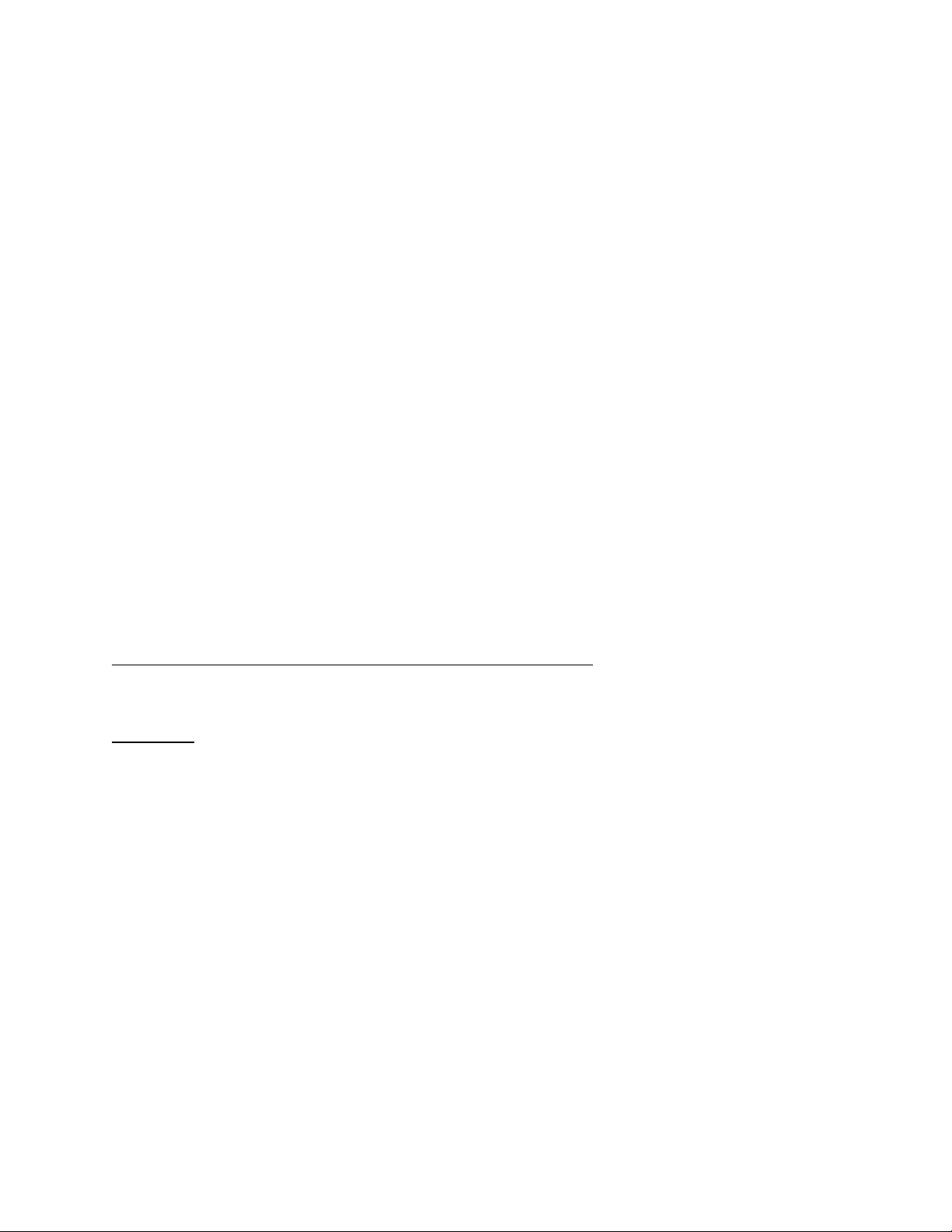
The information in this User’s Manual has been carefully reviewed and is believed to be accurate. The vendor assumes
no responsibility for any inaccuracies that may be contained in this document, and makes no commitment to update
or to keep current the information in this manual, or to notify any person or organization of the updates. Please Note:
For the most up-to-date version of this manual, please see our website at www.supermicro.com.
Super Micro Computer, Inc. ("Supermicro") reserves the right to make changes to the product described in this manual
at any time and without notice. This product, including software and documentation, is the property of Supermicro and/
or its licensors, and is supplied only under a license. Any use or reproduction of this product is not allowed, except
as expressly permitted by the terms of said license.
IN NO EVENT WILL Super Micro Computer, Inc. BE LIABLE FOR DIRECT, INDIRECT, SPECIAL, INCIDENTAL,
SPECULATIVE OR CONSEQUENTIAL DAMAGES ARISING FROM THE USE OR INABILITY TO USE THIS PRODUCT
OR DOCUMENTATION, EVEN IF ADVISED OF THE POSSIBILITY OF SUCH DAMAGES. IN PARTICULAR, SUPER
MICRO COMPUTER, INC. SHALL NOT HAVE LIABILITY FOR ANY HARDWARE, SOFTWARE, OR DATA STORED
OR USED WITH THE PRODUCT, INCLUDING THE COSTS OF REPAIRING, REPLACING, INTEGRATING,
INSTALLING OR RECOVERING SUCH HARDWARE, SOFTWARE, OR DATA.
Any disputes arising between manufacturer and customer shall be governed by the laws of Santa Clara County in the
State of California, USA. The State of California, County of Santa Clara shall be the exclusive venue for the resolution
of any such disputes. Supermicro's total liability for all claims will not exceed the price paid for the hardware product.
FCC Statement: This equipment has been tested and found to comply with the limits for a Class A digital device
pursuant to Part 15 of the FCC Rules. These limits are designed to provide reasonable protection against harmful
interference when the equipment is operated in a commercial environment. This equipment generates, uses, and can
radiate radio frequency energy and, if not installed and used in accordance with the manufacturer’s instruction manual,
may cause harmful interference with radio communications. Operation of this equipment in a residential area is likely
to cause harmful interference, in which case you will be required to correct the interference at your own expense.
California Best Management Practices Regulations for Perchlorate Materials: This Perchlorate warning applies only
to products containing CR (Manganese Dioxide) Lithium coin cells. “Perchlorate Material-special handling may apply.
See www.dtsc.ca.gov/hazardouswaste/perchlorate”.
WARNING: Handling of lead solder materials used in this product may expose you to lead, a
chemical known to the State of California to cause birth defects and other reproductive harm.
The products sold by Supermicro are not intended for and will not be used in life support systems, medical equipment,
nuclear facilities or systems, aircraft, aircraft devices, aircraft/emergency communication devices or other critical
systems whose failure to perform be reasonably expected to result in signicant injury or loss of life or catastrophic
property damage. Accordingly, Supermicro disclaims any and all liability, and should buyer use or sell such products
for use in such ultra-hazardous applications, it does so entirely at its own risk. Furthermore, buyer agrees to fully
indemnify, defend and hold Supermicro harmless for and against any and all claims, demands, actions, litigation, and
proceedings of any kind arising out of or related to such ultra-hazardous use or sale.
Manual Revision 1.1a
Release Date: August 06, 2020
Unless you request and receive written permission from Super Micro Computer, Inc., you may not copy any part of this
document. Information in this document is subject to change without notice. Other products and companies referred
to herein are trademarks or registered trademarks of their respective companies or mark holders.
Copyright © 2020 by Super Micro Computer, Inc.
All rights reserved.
Printed in the United States of America
Page 3
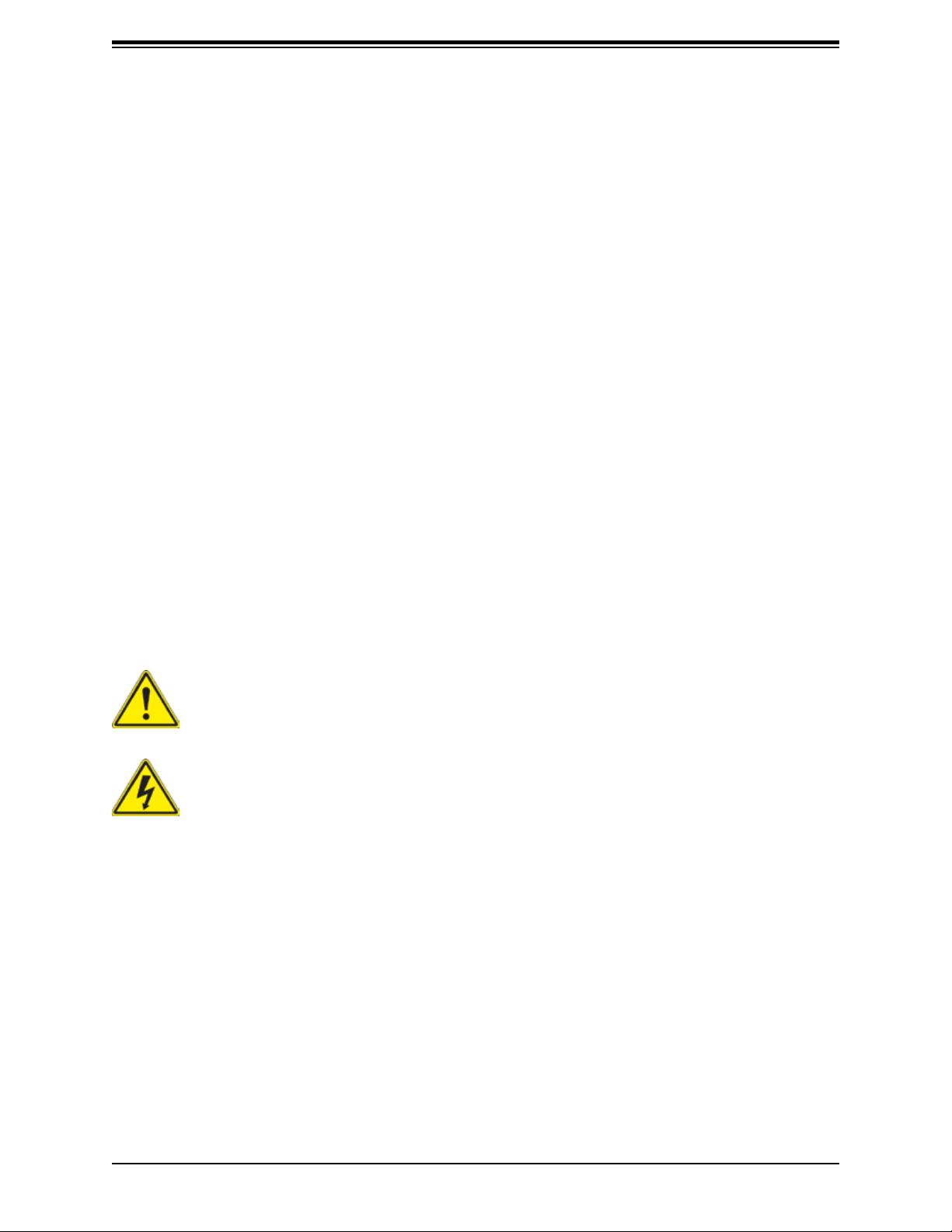
Preface
Preface
About This Manual
This manual is written for system integrators, IT technicians and knowledgeable end users.
It provides information for the installation and use of the H11DSi / H11DSi-NT motherboard.
About This Motherboard
Built upon the functionality and capability of the EPYC 7001/7002* Series Processors ,
the H11DSi / H11DSi-NT motherboard provides superior graphics capability and system
performance while consuming little power. Please note that this motherboard is intended to
be installed and serviced by professional technicians only. For processor/memory updates,
please refer to our website at http://www.supermicro.com/products/.
*AMD EPYC 7002 series drop-in support requires board revision 2.x
Conventions Used in the Manual
Special attention should be given to the following symbols for proper installation and to prevent
damage done to the components or injury to yourself:
Warning! Indicates important information given to prevent equipment/property damage
or personal injury.
Warning! Indicates high voltage may be encountered when performing a procedure.
3
Page 4
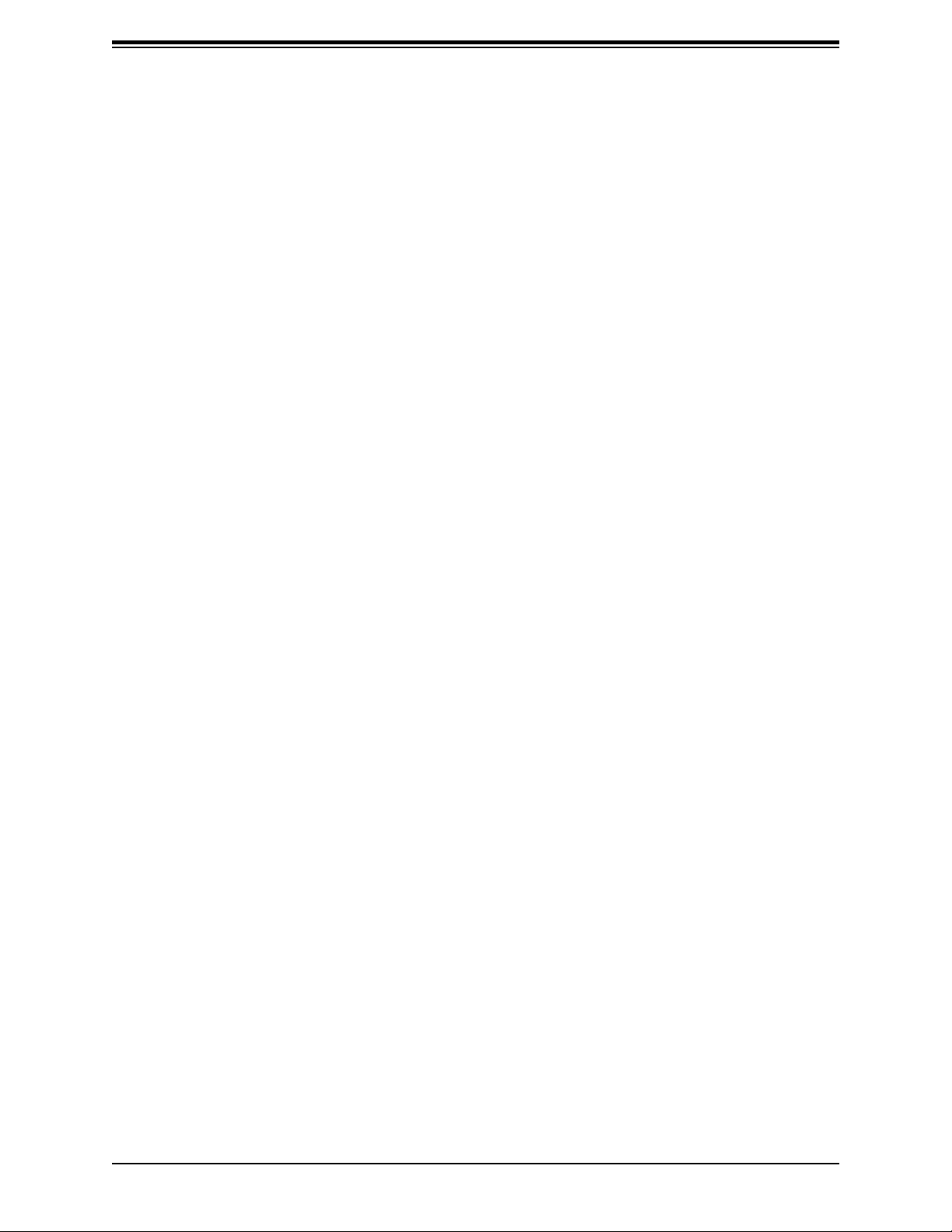
H11DSi / H11DSi-NT User's Manual
Contacting Supermicro
Headquarters
Address: Super Micro Computer, Inc.
980 Rock Ave.
San Jose, CA 95131 U.S.A.
Tel: +1 (408) 503-8000
Fax: +1 (408) 503-8008
Email: marketing@supermicro.com (General Information)
support@supermicro.com (Technical Support)
Website: www.supermicro.com
Europe
Address: Super Micro Computer B.V.
Het Sterrenbeeld 28, 5215 ML
's-Hertogenbosch, The Netherlands
Tel: +31 (0) 73-6400390
Fax: +31 (0) 73-6416525
Email: sales@supermicro.nl (General Information)
support@supermicro.nl (Technical Support)
rma@supermicro.nl (Customer Support)
Website: www.supermicro.nl
Asia-Pacic
Address: Super Micro Computer, Inc.
3F, No. 150, Jian 1st Rd.
Zhonghe Dist., New Taipei City 235
Taiwan (R.O.C)
Tel: +886-(2) 8226-3990
Fax: +886-(2) 8226-3992
Email: support@supermicro.com.tw
Website: www.supermicro.com.tw
4
Page 5
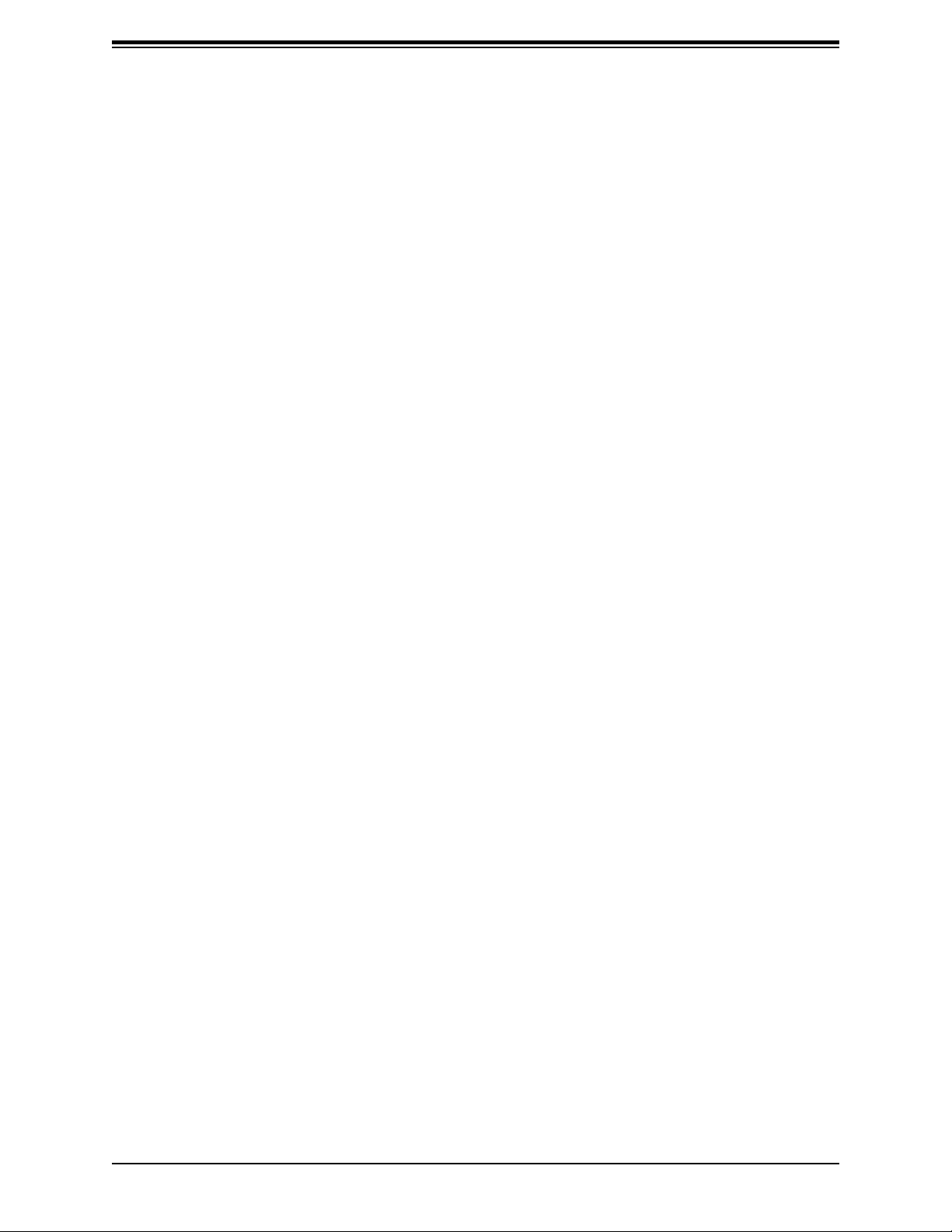
Preface
Table of Contents
Chapter 1 Introduction
Quick Reference ...............................................................................................................11
Quick Reference Table ......................................................................................................12
Motherboard Features .......................................................................................................14
1.2 Processor and Chipset Overview .......................................................................................17
1.3 Special Features ................................................................................................................17
Recovery from AC Power Loss .........................................................................................17
1.4 System Health Monitoring ..................................................................................................18
Onboard Voltage Monitors ................................................................................................18
Fan Status Monitor with Firmware Control .......................................................................18
Environmental Temperature Control .................................................................................18
System Resource Alert......................................................................................................18
1.5 ACPI Features ....................................................................................................................19
1.6 Power Supply .....................................................................................................................19
1.7 Super I/O ............................................................................................................................19
Chapter 2 Installation
2.1 Static-Sensitive Devices .....................................................................................................20
Precautions .......................................................................................................................20
Unpacking .........................................................................................................................20
2.2 Motherboard Installation .....................................................................................................21
Location of Mounting Holes ..............................................................................................21
Installing the Motherboard.................................................................................................23
2.3 Processor and Heatsink Installation ...................................................................................24
Memory Support and Installation ......................................................................................31
Memory Support ............................................................................................................31
DIMM Module Population ..................................................................................................33
DIMM Installation ..............................................................................................................34
DIMM Removal .................................................................................................................34
2.5 Rear I/O Ports ....................................................................................................................35
2.6 Front Control Panel ............................................................................................................37
2.7 Connectors .........................................................................................................................40
5
Page 6

H11DSi / H11DSi-NT User's Manual
Power Connections ...........................................................................................................40
Headers .............................................................................................................................41
2.8 Jumper Settings .................................................................................................................44
How Jumpers Work ...........................................................................................................44
2.9 LED Indicators ....................................................................................................................47
Chapter 3 Troubleshooting
3.1 Troubleshooting Procedures ..............................................................................................49
Before Power On ..............................................................................................................49
No Power ..........................................................................................................................49
No Video ...........................................................................................................................50
System Boot Failure ..........................................................................................................50
Memory Errors ..................................................................................................................50
What to do if the System is Losing the Setup Conguration............................................50
When the System Becomes Unstable ..............................................................................51
3.2 Technical Support Procedures ...........................................................................................52
3.3 Frequently Asked Questions ..............................................................................................52
3.4 Returning Merchandise for Service ....................................................................................55
3.5 Battery Removal and Installation .......................................................................................56
Battery Removal ................................................................................................................56
Proper Battery Disposal ....................................................................................................56
Battery Installation .............................................................................................................56
Chapter 4 BIOS (EPYC 7001 Series)
4.1 Introduction .........................................................................................................................57
Starting the Setup Utility ...................................................................................................57
4.2 Main Setup .........................................................................................................................58
4.3 Advanced ............................................................................................................................60
4.4 IPMI ....................................................................................................................................75
4.5 Event Logs .........................................................................................................................78
4.6 Security ...............................................................................................................................80
4.7 Boot ....................................................................................................................................83
4.8 Save & Exit .........................................................................................................................85
6
Page 7
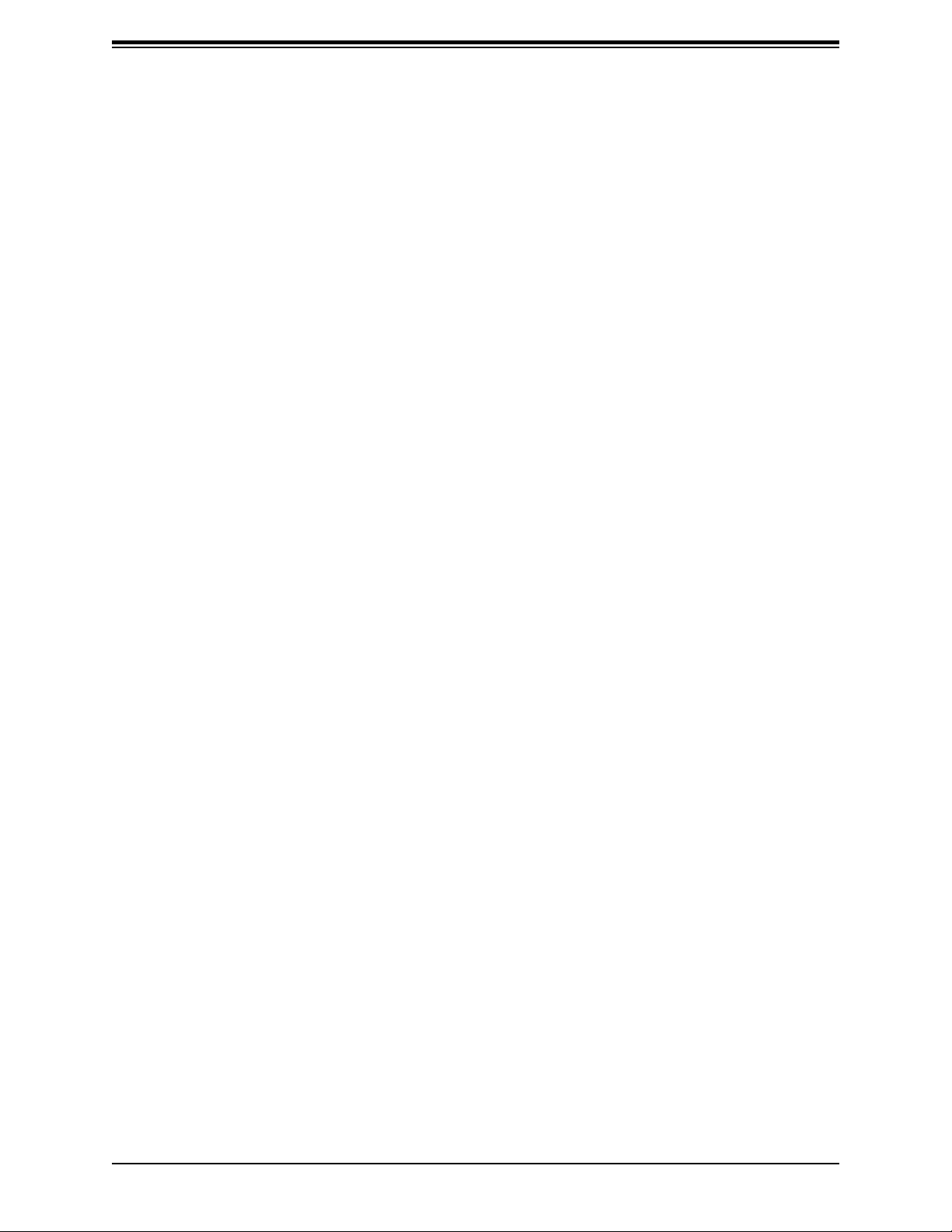
Preface
Chapter 5 BIOS (EPYC 7002 Series)
5.1 Introduction .........................................................................................................................87
Starting the Setup Utility ...................................................................................................87
5.2 Main Setup .........................................................................................................................88
5.3 Advanced ............................................................................................................................90
5.4 IPMI ..................................................................................................................................107
5.5 Event Logs .......................................................................................................................110
5.6 Security .............................................................................................................................112
5.7 Boot ..................................................................................................................................115
5.8 Save & Exit .......................................................................................................................117
Appendix A Software Installation
A.1 Installing Software Programs ...........................................................................................11 9
®
A.2 SuperDoctor
5 .................................................................................................................120
Appendix B Standardized Warning Statements
B-1 Battery Handling ...............................................................................................................121
B-2 Product Disposal ..............................................................................................................123
Appendix C UEFI BIOS Recovery
C.1 Overview ...........................................................................................................................124
C.2 Recovering the UEFI BIOS Image ...................................................................................124
C.3 Recovering the BIOS Block with a USB Device ..............................................................124
7
Page 8
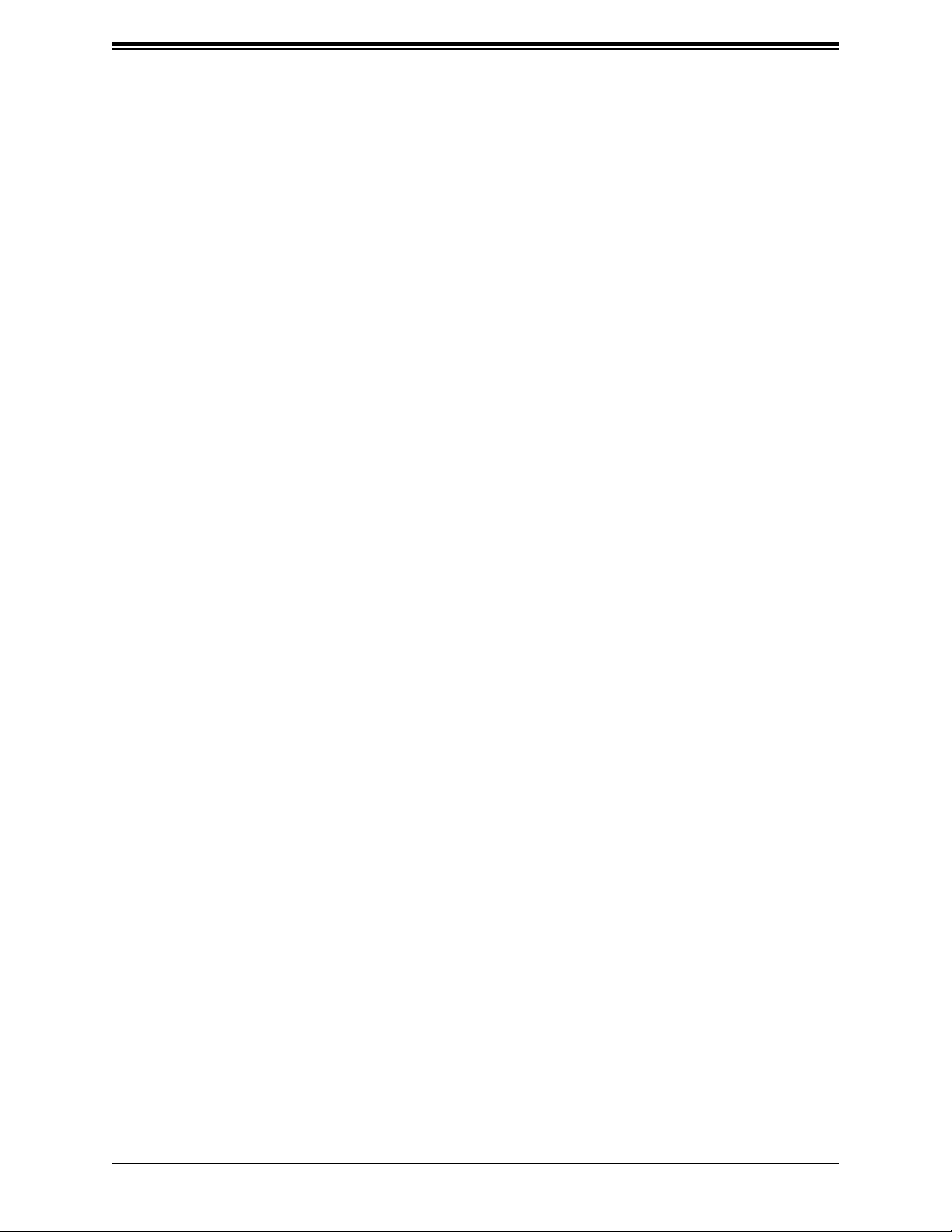
H11DSi / H11DSi-NT User's Manual
Chapter 1
Introduction
Congratulations on purchasing your computer motherboard from an industry leader. Supermicro
boards are designed to provide you with the highest standards in quality and performance.
In addition to the motherboard, several important parts that are included with the system are
listed below. If anything listed is damaged or missing, please contact your retailer.
Important Links
For your system to work properly, please follow the links below to download all necessary
drivers/utilities and the user’s manual for your server.
• Supermicro product manuals: http://www.supermicro.com/support/manuals/
• Product drivers and utilities: ftp://ftp.supermicro.com
• Product safety info: http://www.supermicro.com/about/policies/safety_information.cfm
• If you have any questions, please contact our support team at: support@supermicro.com
This manual may be periodically updated without notice. Please check the Supermicro website
for possible updates to the manual revision level.
8
Page 9

Chapter 1: Introduction
Figure 1-1. H11DSi / H11DSi-NT Motherboard Image
Note: All graphics shown in this manual were based upon the latest PCB revision available
at the time of publication of the manual. The motherboard you received may or may not look
exactly the same as the graphics shown in this manual.
9
Page 10
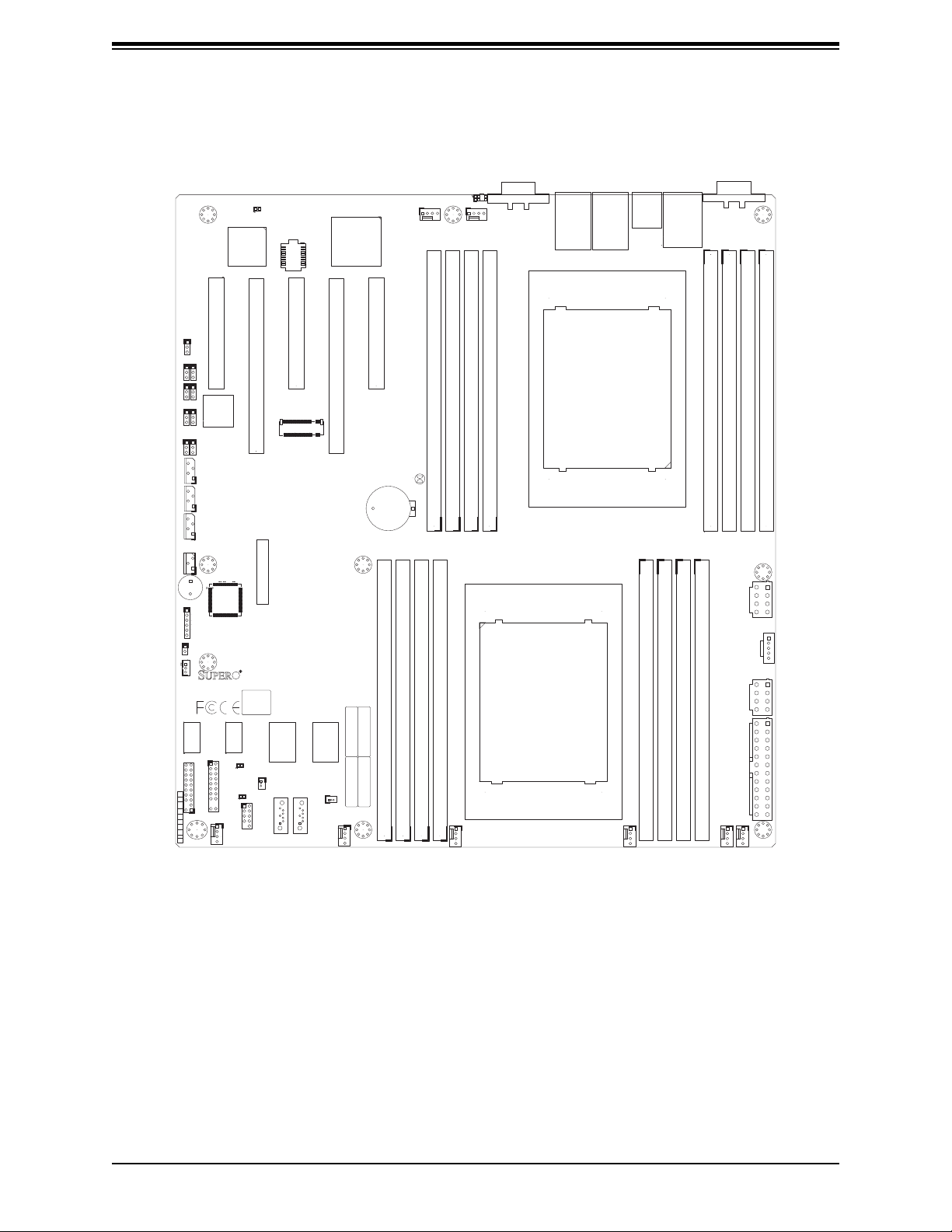
H11DSi / H11DSi-NT User's Manual
Figure 1-2. H11DSi / H11DSi-NT Motherboard Layout
2-3:NMI
JVRM1 JPB1
JVR1
JL1:
CHASSIS
INTRUSION
1-2:RST
JWD1:WATCH DOG
1 3
JWD1
1
JVRM2
3
1
JPL1
3
1
JPG1
3
1
JI2C1
3
3 2 14 3 2 14
3 2 14
JNVI2C1
J27
6
JL1
JSTBY1
+
1
3
P2_NVMe1
P2_NVMe0
P2_NVME1
MH1
1
3
1
3
2-3:DISABLE
1-2:ENABLE
JI2C2:
1
JI2C2
3
JSMB
JIPMB1
JSEN1
SP1
TP138
DESIGNED IN USA
H11DSi
REV:1.01
CPU2 SLOT1 PCI-E 3.0 X8
JPCIE1
JPCIE2
A48
JSDCARD1
1-2:ENABLE
2-3:DISABLE
JI2C1:
2-3:DISABLE
JPB1:BMC
1-2:ENABLE
2-3:DISABLE
JPL1:
1-2:ENABLE
1-2:ENABLE
2-3:DISABLE
JPG1:
VGA
LAN1
P2_NVME0
LEDM1
1
CPU1 SLOT2 PCI-E 3.0 X16
S/N LABEL
BIOS LICENSE
CPU1 SATA0-3
CPU1 SLOT3 PCI-E 3.0 X8
JPCIE3
JMD1
CPU1 SLOT4 PCI-E 3.0 X16
JPCIE4
CPU2 SATA0-3
MAC CODE
CPU1 SLOT5 PCI-E 3.0 X8
JPCIE5
MH5MH4
BAR CODE
C
LED1
FAN6
MH2
VGA
A
UID
FAN5
P1-DIMMA1
P1-DIMMB1
P1-DIMMC1
P1-DIMMD1
LAN2
1
USB0/1
LAN1
IPMI_LAN
USB4/5(3.0)
CPU1
P1-DIMME1
P1-DIMMF1
P1-DIMMG1
1
P1-DIMMH1
JCOM1
COM1
MH3
ALWAYS POPULATE DIMMx1 FIRST
ALWAYS POPULATE DIMMx1 FIRST
CMOS
CLEAR
JBT1
JBT1:
BT1
+
P2-DIMMF1
P2-DIMMG1
P2-DIMMH1
ALWAYS POPULATE DIMMx1 FIRST
P2-DIMME1
A
K
Y
CPU2
P2-DIMMA1
P2-DIMMB1
P2-DIMMC1
1
P2-DIMMD1
ALWAYS POPULATE DIMMx1 FIRST
MH6
15
JPWR2
48
1
JPI2C1
5
PWR I2C
JPI2C1:
15
JPWR3
8
4
1
13
JF1
JTPM1
JTPM1:
TPM/PORT80
PWR
ON
RST
FAIL
PS
LED
UID NIC
2
JF1
NIC
1 LED
HDDPWR
LED
NMIX
LED2
JSD1
LED3
MH10
FANB
USB2/3
SATA DOM+POWER
JSD1/2:SATA DOM POWER
P2-SATA1
1
P2-SATA0
SATA DOM+POWER
IPMI CODE
MAC CODE
JSD2
RT1
MH8
FANA
41
FAN4
FAN3
JPWR1
24
12
FAN1
FAN2
MH9
41
41
10
Page 11

Chapter 1: Introduction
Quick Reference
LAN1
LAN1
USB0/1
IPMI LAN
USB0/1
USB4/5
IPMI_LAN
USB4/5(3.0)
COM1
JCOM1
COM1
MH3
LEDM1
FAN6
MH1
LEDM1
1
UID LED
FAN5
FAN6
MH2
UID SW
C
LED1
A
UID
FAN5
LAN2VGA
VGA
LAN2
1
JWD1
JPL1
JSDCARD1
JPG1
JI2C1
JI2C2
JSMB
JIPMB1
SP1
JL1
JSTBY1
P2_NVME1
P2_NVME0
JTPM1
JF1
FANB
CPU2 SLOT1 PCI-E 3.0 X8
2-3:NMI
1-2:RST
JWD1:WATCH DOG
1 3
JWD1
1
1
JVRM2
JVRM1 JPB1
3
3
1
1
JPL1
JVR1
3
3
1
JPG1
3
2-3:DISABLE
1-2:ENABLE
JI2C2:
2-3:DISABLE
1
1
JI2C1
JI2C2
3
3
3 2 14 3 2 14
JSMB
JIPMB1
3 2 14
JSEN1
JNVI2C1
+
SP1
TP138
J27
6
JL1
JL1:
CPU1-SATA0-3
CHASSIS
1
INTRUSION
3
JSTBY1
DESIGNED IN USA
H11DSi
P2_NVMe1
P2_NVMe0
REV:1.01
P2_NVME1
JF1
JTPM1
JTPM1:
TPM/PORT80
PWR
ON
RST
FAIL
PS
LED
UID NIC
2
JF1
NIC
MH10
1 LED
FANB
HDDPWR
LED
NMIX
LED3
USB 2/3
1-2:ENABLE
JI2C1:
JPCIE1
A48
2-3:DISABLE
1-2:ENABLE
2-3:DISABLE
JPG1:
VGA
P2_NVME0
JPCIE2
JSDCARD1
2-3:DISABLE
JPL1:
1-2:ENABLE
JPB1:BMC
1-2:ENABLE
LAN1
LED2
LED3
USB2/3
CPU1 SLOT2 PCI-E 3.0 X16
JPCIE3
JMD1
S/N LABEL
BIOS LICENSE
CPU1 SATA0-3
LED2
JSD1
SATA DOM+POWER
P2-SATA0
P2-SATA0
P2-SATA1
JSD1
CPU1 SLOT4 PCI-E 3.0 X16
CPU1 SLOT3 PCI-E 3.0 X8
JPCIE4
P1-DIMMA1
JMD1
P1-DIMMB1
P1-DIMMC1
P1-DIMMD1
JBT1
BT1
P2-DIMME1
P2-DIMMF1
P2-DIMMG1
P2-DIMMH1
CPU2-SATA0-3
MAC CODE
CPU2 SATA0-3
MAC CODE
JSD1/2:SATA DOM POWER
JSD2
P2-SATA1
1
SATA DOM+POWER
FANA
FANA
JSD2
CPU1 SLOT5 PCI-E 3.0 X8
JPCIE5
MH5MH4
BAR CODE
IPMI CODE
RT1
MH8
P1-DIMMA1
P1-DIMMB1
P1-DIMMC1
P1-DIMMD1
ALWAYS POPULATE DIMMx1 FIRST
CPU1
P1-DIMME1
P1-DIMMF1
P1-DIMMG1
1
P1-DIMMH1
ALWAYS POPULATE DIMMx1 FIRST
P1-DIMME1
P1-DIMMF1
P1-DIMMG1
P1-DIMMH1
CPU1
CMOS
CLEAR
JBT1
JBT1:
BT1
+
P2-DIMMG1
P2-DIMMH1
P2-DIMME1
P2-DIMMF1
ALWAYS POPULATE DIMMx1 FIRST
A
K
Y
CPU2
CPU2
P2-DIMMA1
P2-DIMMB1
P2-DIMMC1
1
P2-DIMMD1
ALWAYS POPULATE DIMMx1 FIRST
MH6
JPI2C1
PWR I2C
8
13
15
JPWR2
48
1
5
JPI2C1:
15
JPWR3
4
P2-DIMMA1
1
JPWR2
JPI2C1
JPWR3
P2-DIMMB1
P2-DIMMC1
P2-DIMMD1
JPWR1
JPWR1
24
12
FAN1
FAN2
FAN2
41
41
FAN1
MH9
FAN4
FAN4
41
FAN3
FAN3
Notes:
• See Chapter 2 for detailed information on jumpers, I/O ports, and JF1 front panel
connections.
• Jumpers/LED indicators not indicated are used for testing only.
• Use only the correct type of onboard CMOS battery as specied by the manufacturer. Do
not install the onboard battery upside down to avoid possible explosion.
11
Page 12
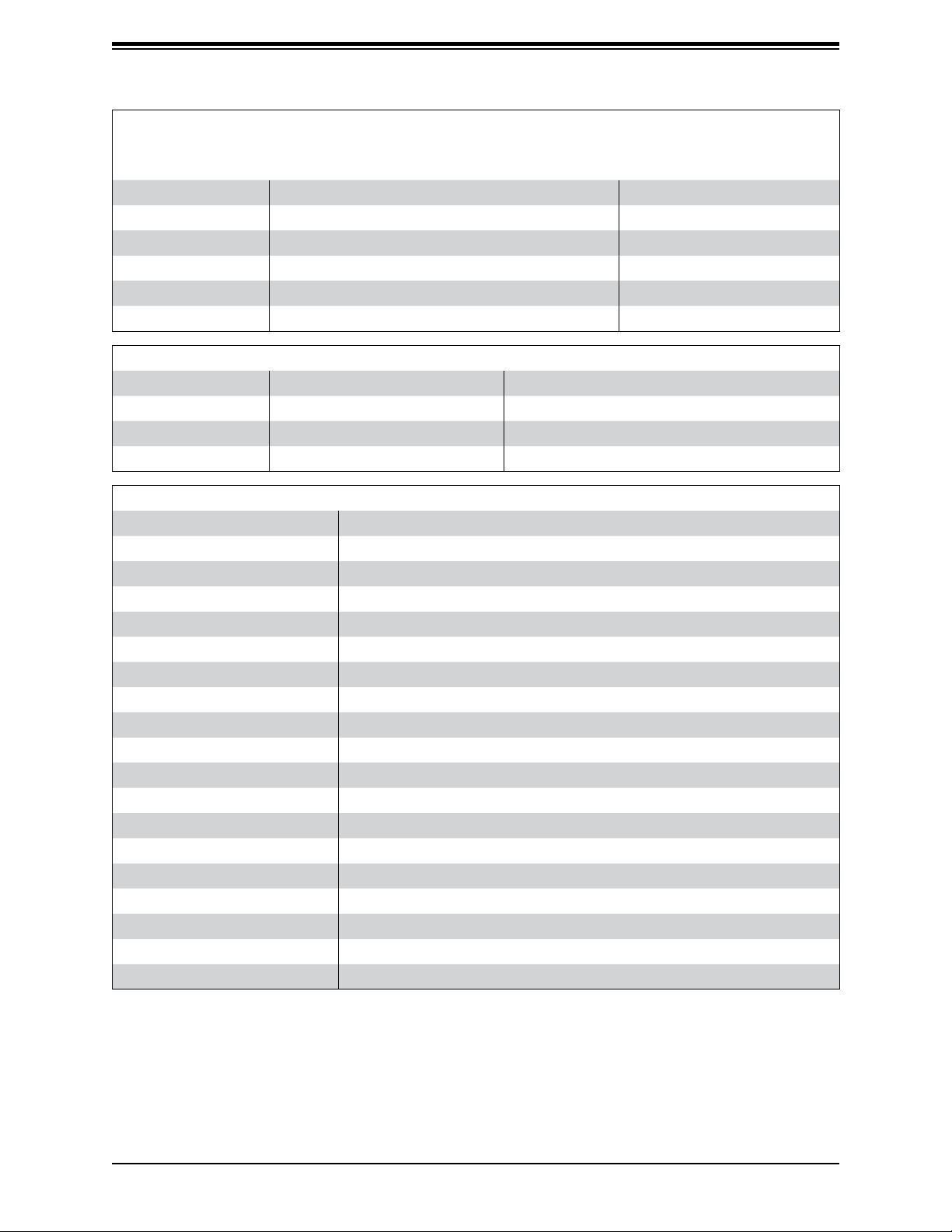
H11DSi / H11DSi-NT User's Manual
Quick Reference Table
Jumper Description Default Setting
UID SW Unit ID Switch (push-button toggle switch ON/OFF) Off
JI2C1 / JI2C2 PCI-E Slot SMB (System Management Bus) Enable/Disable Pins 2-3 (Disabled)
JBT1 CMOS Clear Open (Normal)
JPG1 VGA Enable/Disable Pins 1-2 (Enabled)
JPL1 LAN Enable/Disable Pins 1-2 (Enabled)
JWD1 Watch Dog Pins 1-2 (Reset)
LED Description Status
UID LED Unit ID LED Solid Blue: UID Switched to ON
LED2 Onboard Overheat / Fan Failure Solid Red: System Overheat, Blinking Red: Fan Failure
LED3 Onboard Power LED Off: Sytem Off, Solid Green: System ON
LEDM1 BMC Heartbeat LED Blinking Green: Normal
Connector Description
JIPMB1 System Management Bus Header
COM1 COM Port
FANA, FANB, FAN1~FAN6 4-pin System/CPU Fan Headers
P2-SATA0, P2-SATA1 SATA 3.0 Ports for SATA/DOM with integrated power
CPU1-SATA0-3, CPU2-SATA0-3 Connectors for SATA0~3, use iPass breaklout cable (4 ports each)
JF1 Front Control Panel Header 1
JL1 Chassis Intrusion Header
LAN1/LAN2 RJ45 LAN Port (H11DSi-NT supports 10Gb)
IPMI LAN Gigabit LAN (RJ45) Port for IPMI
JPWR1 24-pin Main Power Connector
JPWR2/JPWR3 8-pin Auxilliary Power Connectors
JSD1/JSD2 SATA DOM (Device on Module) power connectors 1/2
JMD1 M.2 Connector with integrated SATA/PCIe signals
JTPM1 Trusted Platform Module/Port 80 Connector
USB0/1, USB4/5 Back Panel USB Type A Ports for USB0/USB1 (2.0) and USB4/USB5 (3.0)
USB2/3 Front Panel USB Header for USB2/USB3 (2.0).
P2-NVME0/1 Processor 2 NVMe Ports 0/1 for NVMe Hard Disk Drives (H11DSi-NT only)
JSTBY1 Stand-by Power Header
BT1 On-board CMOS Backup Battery
12
Page 13
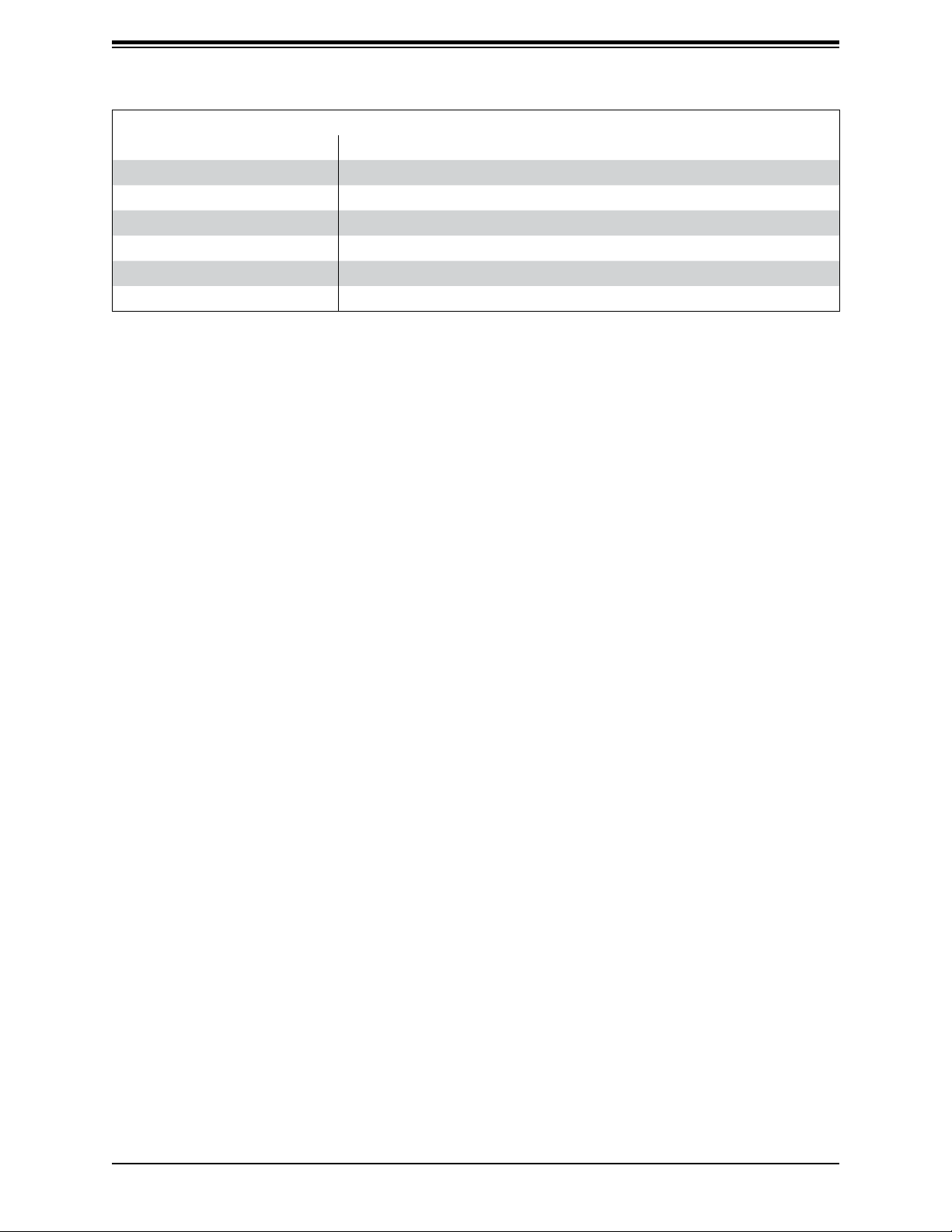
Chapter 1: Introduction
Connector Description
VGA Legacy VGA video port
JSDCARD1 Micro SD Card Slot
P1-DIMMA1~P1-DIMMH1 DIMM sockets for CPU1
P2-DIMMA1~P2-DIMMH1 DIMM sockets for CPU2
CPU2 SLOT 1 X8 PCIE 3.0 Slot via CPU2
CPU1 SLOT 2, SLOT 4 X16 PCIE 3.0 Slot via CPU1
CPU1 SLOT 3, SLOT 5 X8 PCIE 3.0 Slot via CPU1
Note: Jumpers, connectors, switches, and LED indicators that are not described in the
preceding tables are for manufacturing testing purposes only, and are not covered in this
manual.
13
Page 14
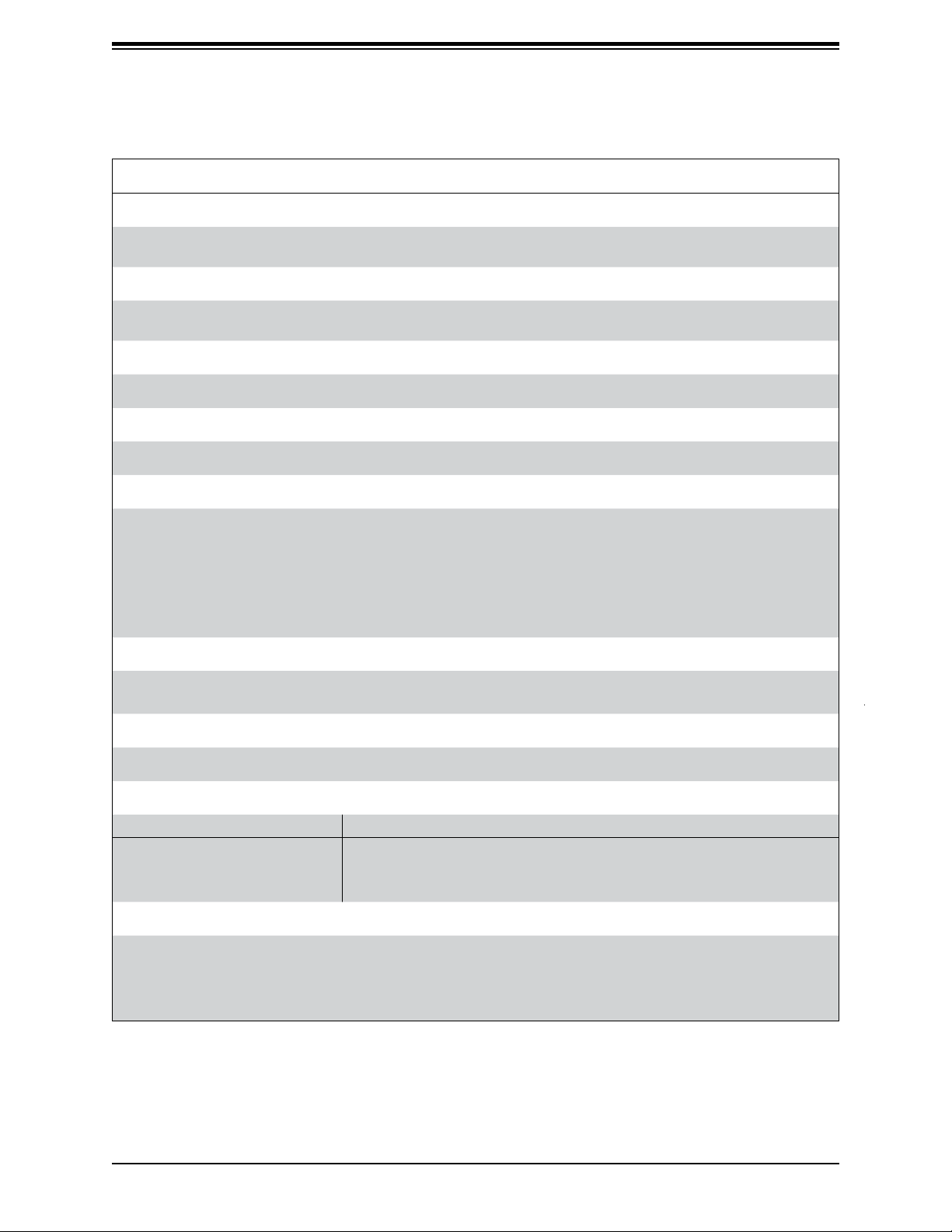
H11DSi / H11DSi-NT User's Manual
Motherboard Features
CPU
•
Dual EPYC 7001/7002* Series Processors, in Socket SP3. (*AMD EPYC 7002 series drop-in support requires board
revision 2.x)
Memory
•
2 TB of ECC DDR4 2666 MHz speed/ 4TB of ECC DDR4 3200 MHz* speed, RDIMM/LRDIMM/3DS/NVDIMM memory in
Sixteen (16) slots (*Board reversion 2.x required)
DIMM Size
• Up to 128GB size at 1.2V
Chipset
•
System on Chip
Motherboard Features
Expansion Slots
•
2 x PCI-E 3.0 x16
• 3 x PCI-E 3.0 x8
• 2 x Internal NVMe Ports (PCI-E 3.0 x4)
• M.2 Interface: 1 SATA/PCI-E 3.0 x2
M.2 Form Factor: 2280, 22110
M.2 Key: M-Key
Network
•
Dual RJ45 LAN Ports (H11DSi-NT: Intel X550-BT2 / (H11DSi: I350-BT2)
• ATEN IPMI from ASPEED AST 2500 BMC for gigabit RJ45 port
Graphics
•
ASPEED AST2500 BMC chip with one (1) VGA port
I/O Devices
COM Port • One (1) COM connector on rear I/O panel
•
• Eight (8) SATA 3.0 ports (iPASS)
• SATA/NVMe Ports
• Two (2) SATA-DOM ports
• Two (2) internal NVMe ports (H11DSi-NT only)
Peripheral Devices
•
Two (2) USB 3.0 “Type A” ports on the rear I/O panel (USB 4/5)
• Two (2) USB 2.0 “Type A” ports on the rear I/O panel (USB 0/1)
• One (1) USB 2.0 header for front control panel (USB 2/3)
Note: The table above is continued on the next page.
14
Page 15
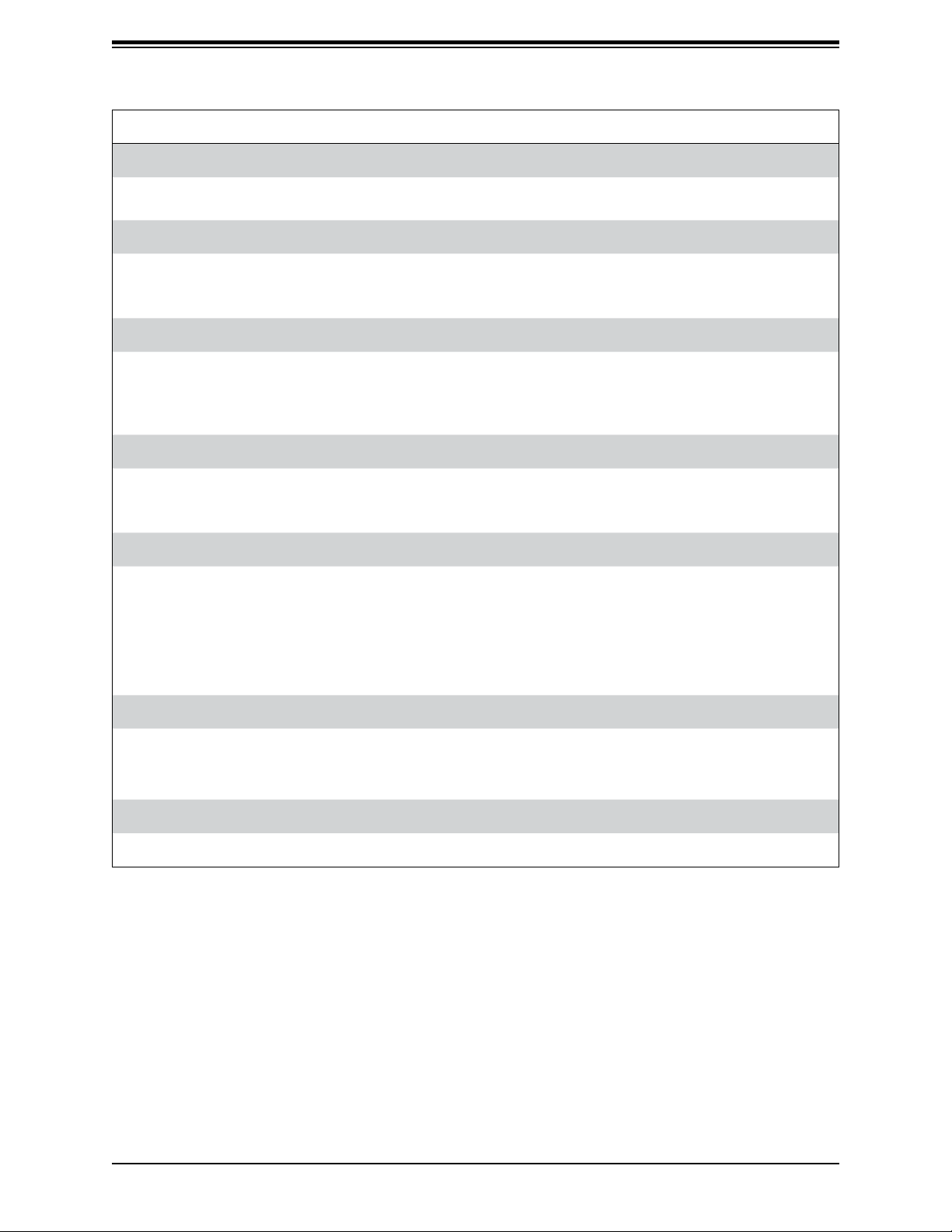
Chapter 1: Introduction
Motherboard Features
BIOS
•
128Mb SPI AMI BIOS (board Rev. 1.x); 256Mb SPI AMI BIOS (board Rev. 2.x)
• ACPI 6.1, SMBIOS 3.1.1, Plug-and-Play (PnP), RTC (Real Time Clock) wakeup, Riser Card Auto-Detection Support
Power Management
•
ACPI power management (S5)
• Power button override mechanism
• Power-on mode for AC power recovery
System Health Monitoring
•
Onboard voltage monitoring for 3.3V, +5V, +/- 12V, +3.3V Standby, +5V Standby, Memory, HT, Memory, CPU Temperature,
System Temperature, and Memory Temperature
• CPU switching phase voltage regulator
• CPU Thermal Trip support
Fan Control
•
Dual cooling zones
• Low-noise fan speed control
• Pulse Width Modulation (PWM) fan control
System Management
•
Trusted Platform Module (TPM) support
• System resource alert via SuperDoctor® 5
• Power Supply Monitoring (JP1
2
C1)
• SuperDoctor® 5, Watch Dog
• Chassis intrusion header and detection (JL1)
• SUM-InBand, SUM-OOB, IPMICFG, IPMIVIew, SMCIPMITOOL
LED Indicators
CPU/Overheating
•
• Fan Failure
• LAN activity
Dimensions
•
13.05" (L) x 12.00" (W) (331 mm x 305 mm)
15
Page 16
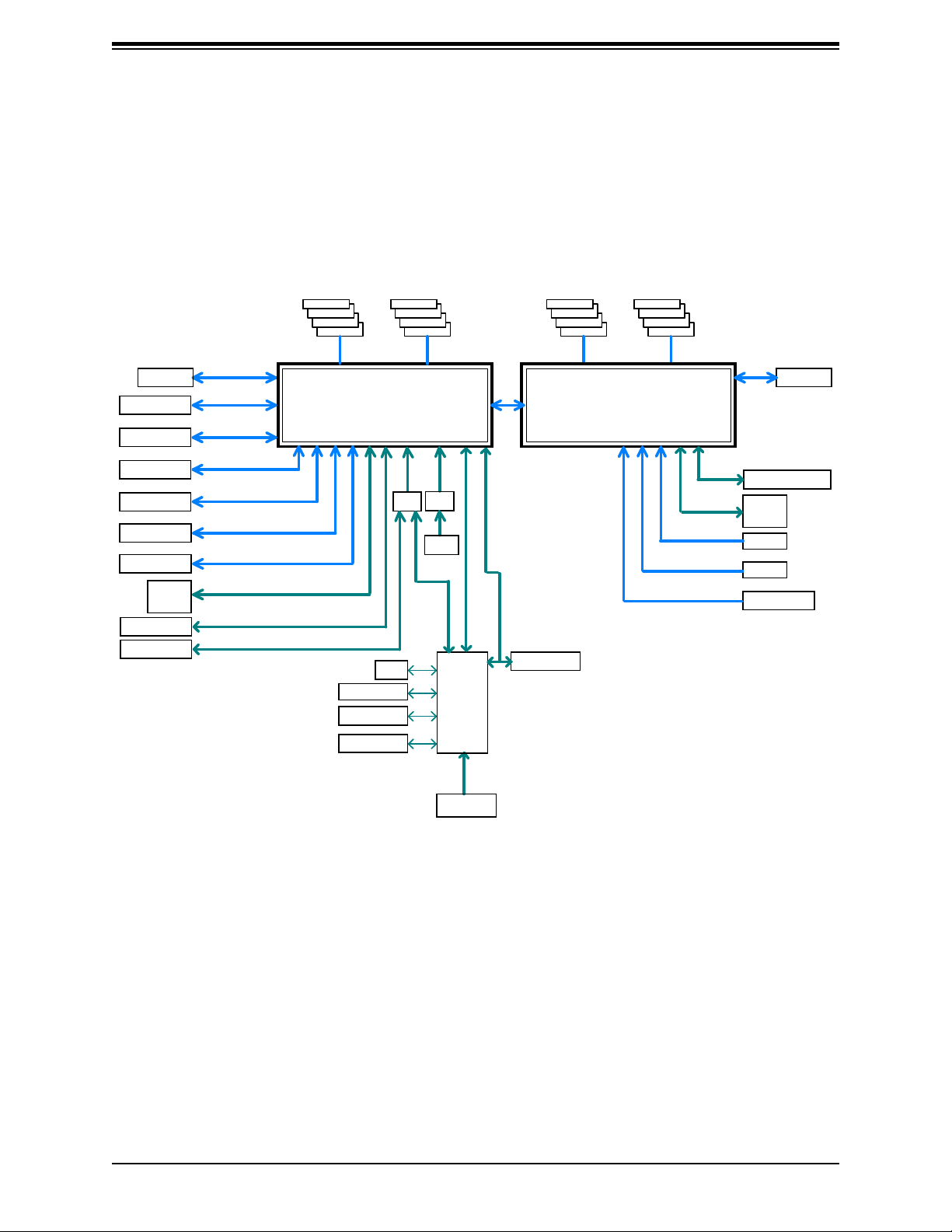
H11DSi / H11DSi-NT User's Manual
H11DSi-(NT)
SYSTEM BLOCK DIAGRAM
Figure 1-3.
System Block Diagram
5 Phase VR
Slot 5 PCIe x8
Slot 4 PCIe x16
Slot 3 PCIe x8
Slot 2 PCIe x16
LAN PCIe x8
M.2 PCIe x2
iPass_0
SATA x4
Rear USB 3.0 x 2
Rear USB 2.0 x 2
SVID
PCIe3.0_x8
8.0GT/s
Die 1 15~8 (Reversed)
PCIe3.0_x16
8.0GT/s
Die 2 15~0 (Reversed)
PCIe3.0_x8
8.0GT/s
Die 0 15~8 (Reversed)
PCIe3.0_x16
8.0GT/s
Die 3 15~0 (Reversed)
PCIe3.0_x8
8.0GT/s
Die 0 7~0 (Reversed)
PCIe3.0_x2
8.0GT/s
Die 1 3~2 (Reversed)
SATA-III
6Gb/s
Die 1 7~4
USB3.0
5Gbps
USB2.0
500Mbps
P0_DIMMA
P0_DIMMB
P0_DIMMC
P0_DIMMD
2666MHz 2666MHz
SVI2
NAPLES SP3
SM-LGA 4094
VGA (KVM)
COM1 (KVM)
Health Info.
AMD
RJ45
P0_DIMME
P0_DIMMF
P0_DIMMG
P0_DIMMH
HUB
HUB
FP
USB2 x2
CPU1
AST2500
PCIe x 1
LPC
P1_DIMMA
CPU2
TPM1.2 Header
P1_DIMMC
P1_DIMMD
NAPLES SP3
SM-LGA 4094
AMD
P1_DIMME
P1_DIMMFP1_DIMMB
P1_DIMMG
P1_DIMMH
2666MHz2666MHz
SVI2
SATA-III
6Gb/s
Die 0 1~0
SATA-III
6Gb/s
Die 1 3~0
PCIe3.0_x4
8.0GT/s
Die 1 11~8
PCIe3.0_x4
8.0GT/s
Die 1 15~12
PCIe3.0_x8
8.0GT/s
Die 2 7~0
SVID
5 Phase VR
2 X SATA-III (DOM)
iPass_1
SATA x4
NVMe_0
NVMe_1
Slot 1 PCIe x8
SPI
FLASH
SPI 128Mb
Notes: 1) This is a general block diagram and may not exactly represent the features on your
motherboard. 2) See the previous pages for the actual specications of your motherboard.
3) Motherboard revision 2.x features a 32MB BIOS chip.
16
Page 17
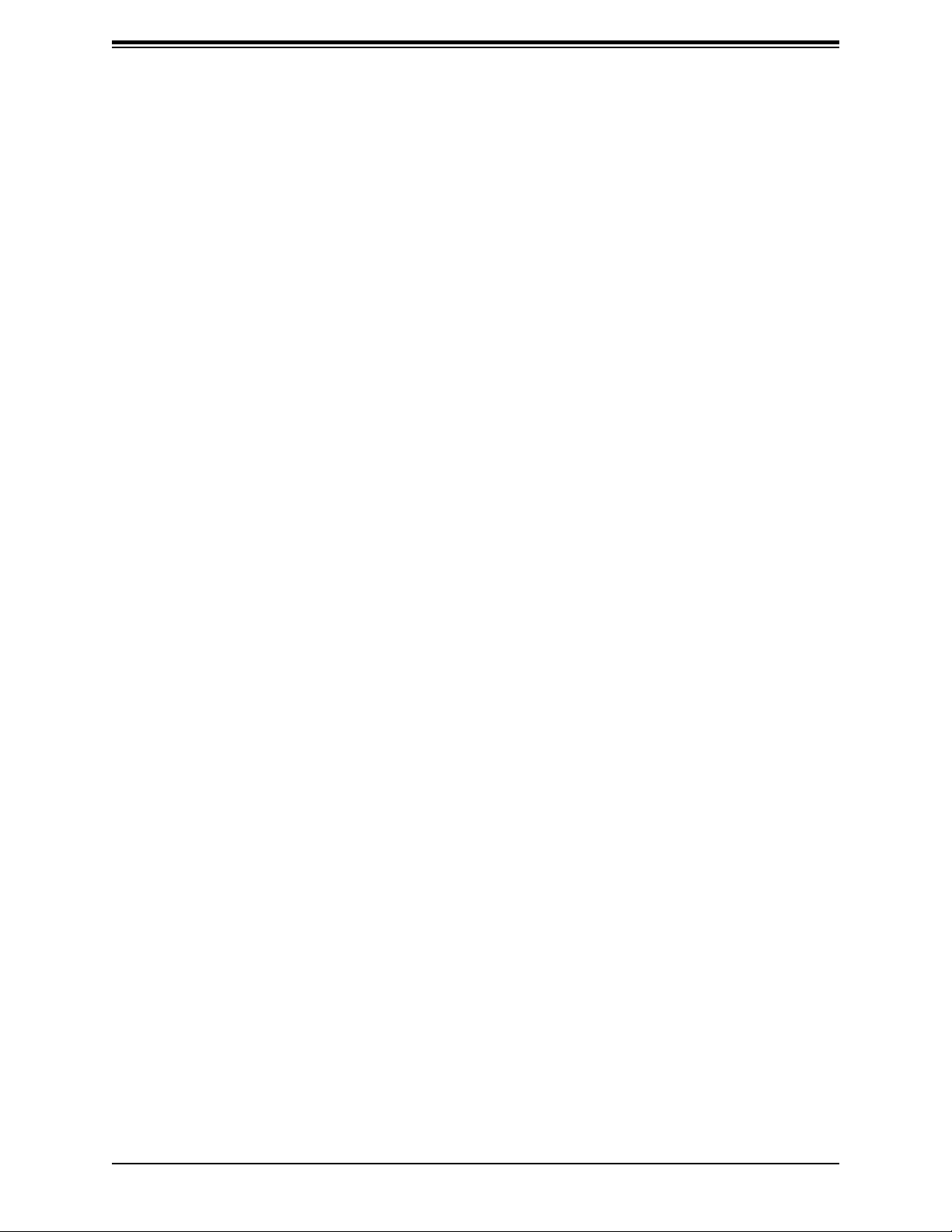
Chapter 1: Introduction
1.2 Processor and Chipset Overview
The H11DSi / H11DSi-NT motherboard offers maximum I/O expandability, energy efciency,
and data reliability in a 14nm/7nm process architecture, and is optimized for embedded
storage solutions, networking applications, or cloud-computing platforms.
The H11DSi / H11DSi-NT supports the new microarchitecture 14nm/7nm process technology,
which drastically increases system performance for a multitude of server applications.
The EPYC 7001/7002* Series Processors supports the following features:
• ACPI Power Management Logic Support Rev. 6.1
• Adaptive Thermal Management/Monitoring
• PCIe 3.0 w/ transfer rate of up to 8.0 GT/s and SATA 3.0 w/ transfer rate of up to 6.0 GB/s
• System Management Bus (SMBus) Specication Version 3.1.1
1.3 Special Features
This section describes the health monitoring features of the H11DSi / H11DSi-NT motherboard.
The motherboard has an onboard System Hardware Monitor chip that supports system health
monitoring.
Recovery from AC Power Loss
The Basic I/O System (BIOS) provides a setting that determines how the system will respond
when AC power is lost and then restored to the system. You can choose for the system to
remain powered off (in which case you must press the power switch to turn it back on), or
for it to automatically return to the power-on state. See the Advanced BIOS Setup section
for this setting. The default setting is Last State.
17
Page 18
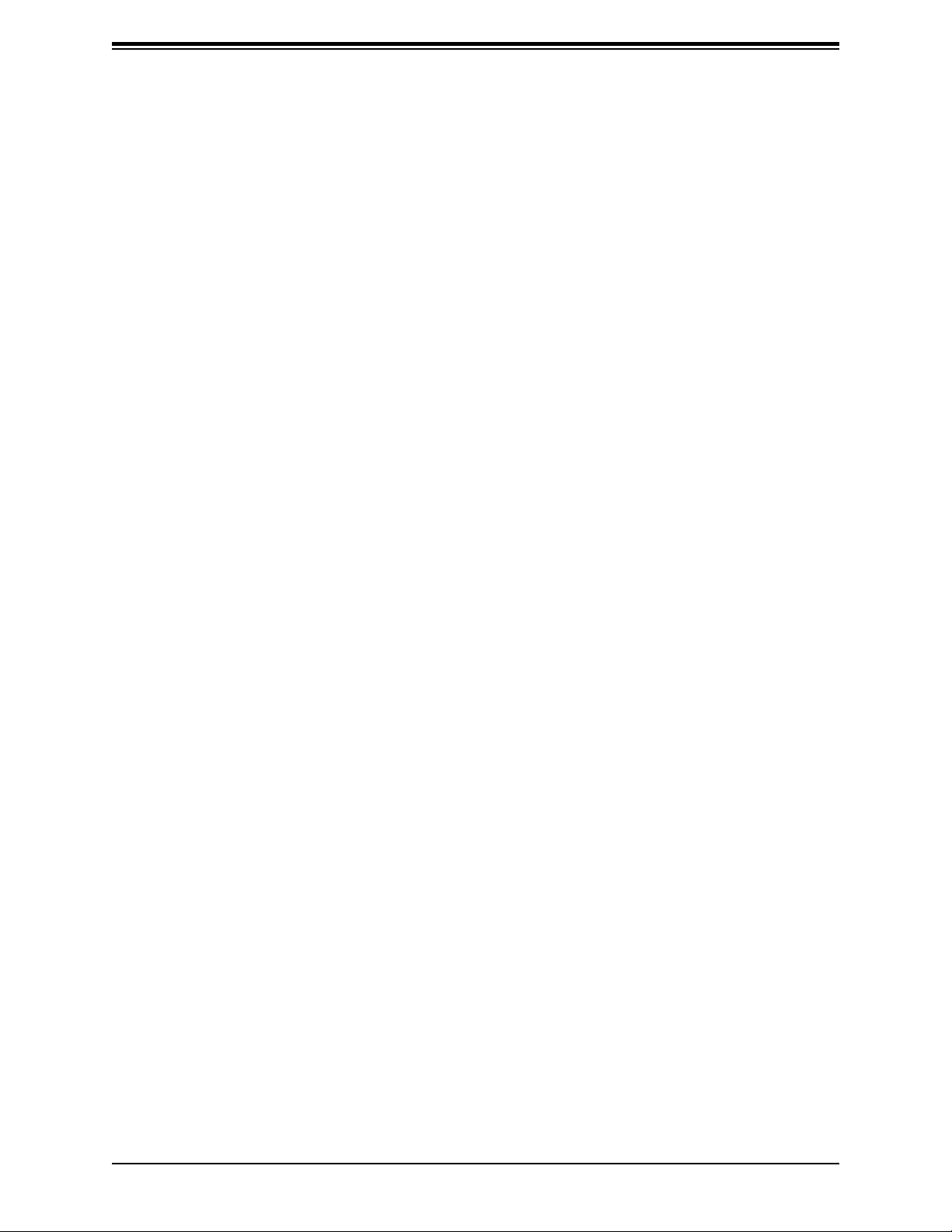
H11DSi / H11DSi-NT User's Manual
1.4 System Health Monitoring
This section describes the health monitoring features of the H11DSi / H11DSi-NT motherboard.
The motherboard has an onboard chip that supports system health monitoring. Once a voltage
becomes unstable, a warning is given or an error message is sent to the screen. The user
can adjust the voltage thresholds to dene the sensitivity of the voltage monitor.
Onboard Voltage Monitors
The onboard voltage monitor will continuously scan crucial voltage levels. Once a voltage
becomes unstable, it will give a warning or send an error message to the screen. Users can
adjust the voltage thresholds to dene the sensitivity of the voltage monitor. Real time readings
of these voltage levels are all displayed in BMC.
Fan Status Monitor with Firmware Control
Users can check the RPM status of the cooling fans through the IPMI Web interface. The
onboard CPU and chassis fans are controlled by Thermal Management.
Environmental Temperature Control
The thermal control sensor monitors the CPU temperature in real time and will turn on the
thermal control fan whenever the CPU temperature exceeds a user-dened threshold. The
overheat circuitry runs independently from the CPU. Once the thermal sensor detects that
the CPU temperature is too high, it will automatically turn on the thermal fans to prevent the
CPU from overheating. The onboard chassis thermal circuitry can monitor the overall system
temperature and alert the user when the chassis temperature is too high.
Note: To avoid possible system overheating, please be sure to provide adequate airow to
your system.
System Resource Alert
This feature is available when used with SuperDoctor 5®. SuperDoctor 5 is used to notify the
user of certain system events. For example, you can congure SuperDoctor 5 to provide you
with warnings when the system temperature, CPU temperatures, voltages and fan speeds
go beyond a predened range.
18
Page 19
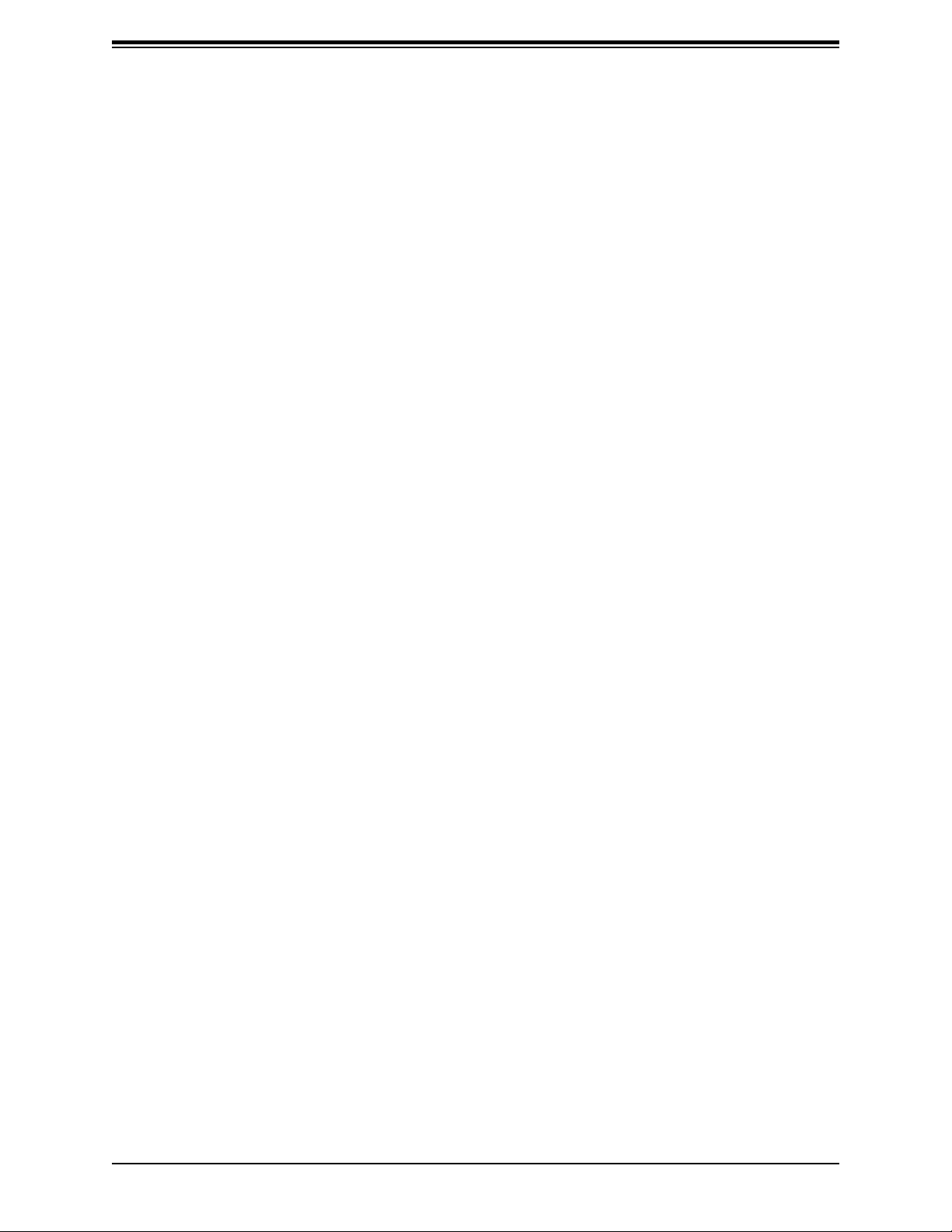
Chapter 1: Introduction
1.5 ACPI Features
ACPI stands for Advanced Conguration and Power Interface. The ACPI specication denes
a exible and abstract hardware interface that provides a standard way to integrate power
management features throughout a computer system including its hardware, operating system
and application software. This enables the system to automatically turn on and off peripherals
such as network cards, hard disk drives and printers.
In addition to enabling operating system-directed power management, ACPI also provides a
generic system event mechanism for Plug and Play and an operating system-independent
interface for conguration control. ACPI leverages the Plug and Play BIOS data structures
while providing a processor architecture-independent implementation that is compatible with
Windows 2012/R2 operating systems.
1.6 Power Supply
As with all computer products, a stable power source is necessary for proper and reliable
operation. It is even more important for processors that have high CPU clock rates. In areas
where noisy power transmission is present, you may choose to install a line lter to shield
the computer from noise. It is recommended that you also install a power surge protector to
help avoid problems caused by power surges.
1.7 Super I/O
The Super I/O (Aspeed AST2500 chip) includes a data separator, write pre-compensation
circuitry, decode logic, data rate selection, a clock generator, drive interface control logic and
interrupt and DMA logic. The wide range of functions integrated onto the Super I/O greatly
reduces the number of components required for interfacing with oppy disk drives.
The Super I/O provides one high-speed, 16550 compatible serial communication port
(UART), which supports serial infrared communication. This UART includes a 16-byte send/
receive FIFO, a programmable baud rate generator, complete modem control capability and
a processor interrupt system. This UART provides legacy speed with baud rate of up to
115.2 Kbps as well as an advanced speed with baud rates of 250 K, 500 K, or 1 Mb/s, which
support higher speed modems.
The Super I/O provides functions that comply with ACPI (Advanced Conguration and Power
Interface), which includes support of legacy and ACPI power management through a SMI
or SCI function pin. It also features auto power management to reduce power consumption.
The IRQs, DMAs and I/O space resources of the Super I/O can be exibly adjusted to meet
ISA PnP requirements, which support ACPI and APM (Advanced Power Management).
19
Page 20
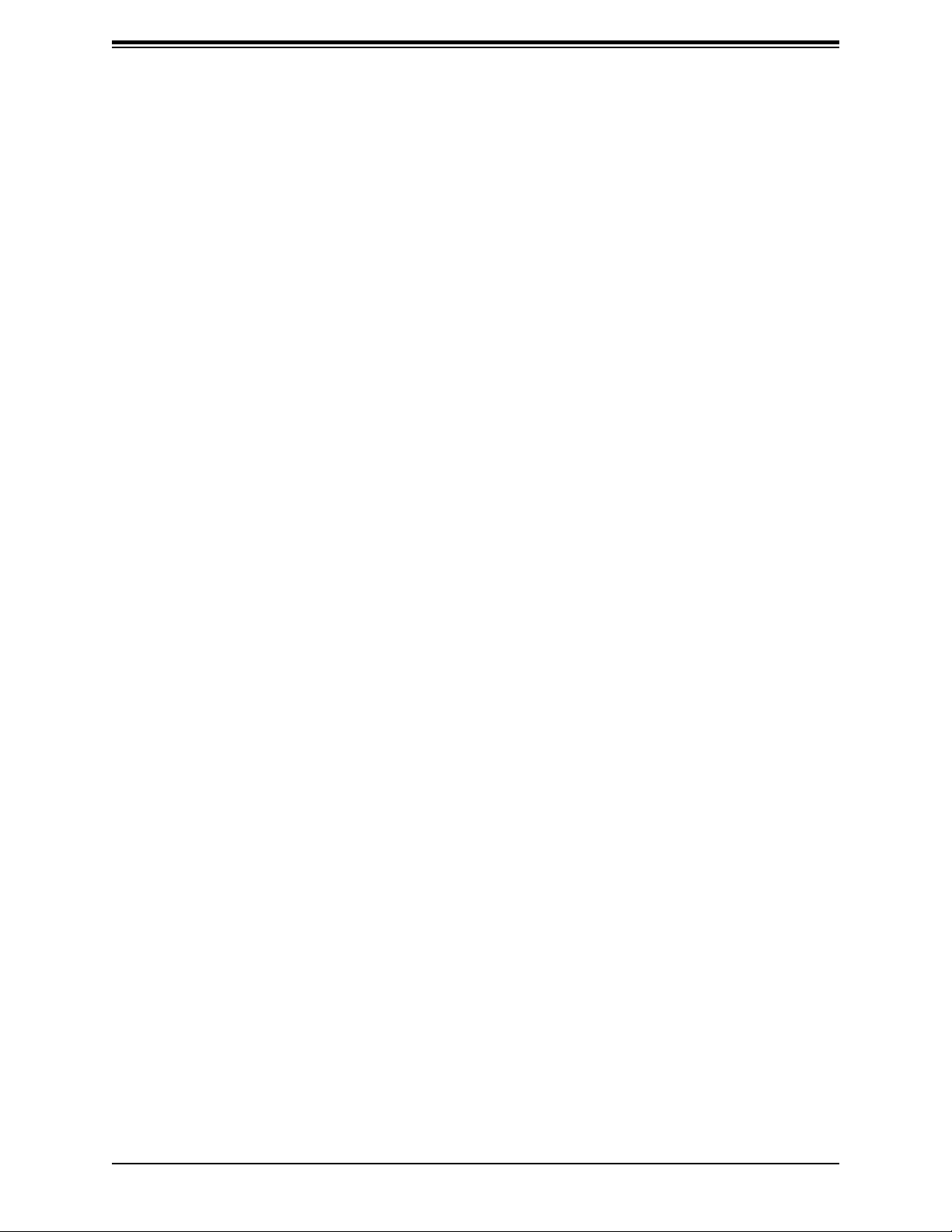
H11DSi / H11DSi-NT User's Manual
Chapter 2
Installation
2.1 Static-Sensitive Devices
Electrostatic Discharge (ESD) can damage electronic com ponents. To prevent damage to your
motherboard, it is important to handle it very carefully. The following measures are generally
sufcient to protect your equipment from ESD.
Precautions
•
Use a grounded wrist strap designed to prevent static discharge.
• Touch a grounded metal object before removing the board from the antistatic bag.
• Handle the board by its edges only; do not touch its components, peripheral chips, memory
modules or gold contacts.
• When handling chips or modules, avoid touching their pins.
• Put the motherboard and peripherals back into their antistatic bags when not in use.
• For grounding purposes, make sure that your chassis provides excellent conductivity be-
tween the power supply, the case, the mounting fasteners and the motherboard.
• Use only the correct type of CMOS onboard battery as specied by the manufacturer. Do
not install the CMOS battery upside down, which may result in a possible explosion.
Unpacking
The motherboard is shipped in antistatic packaging to avoid static damage. When unpacking
the motherboard, make sure that the person handling it is static protected.
20
Page 21
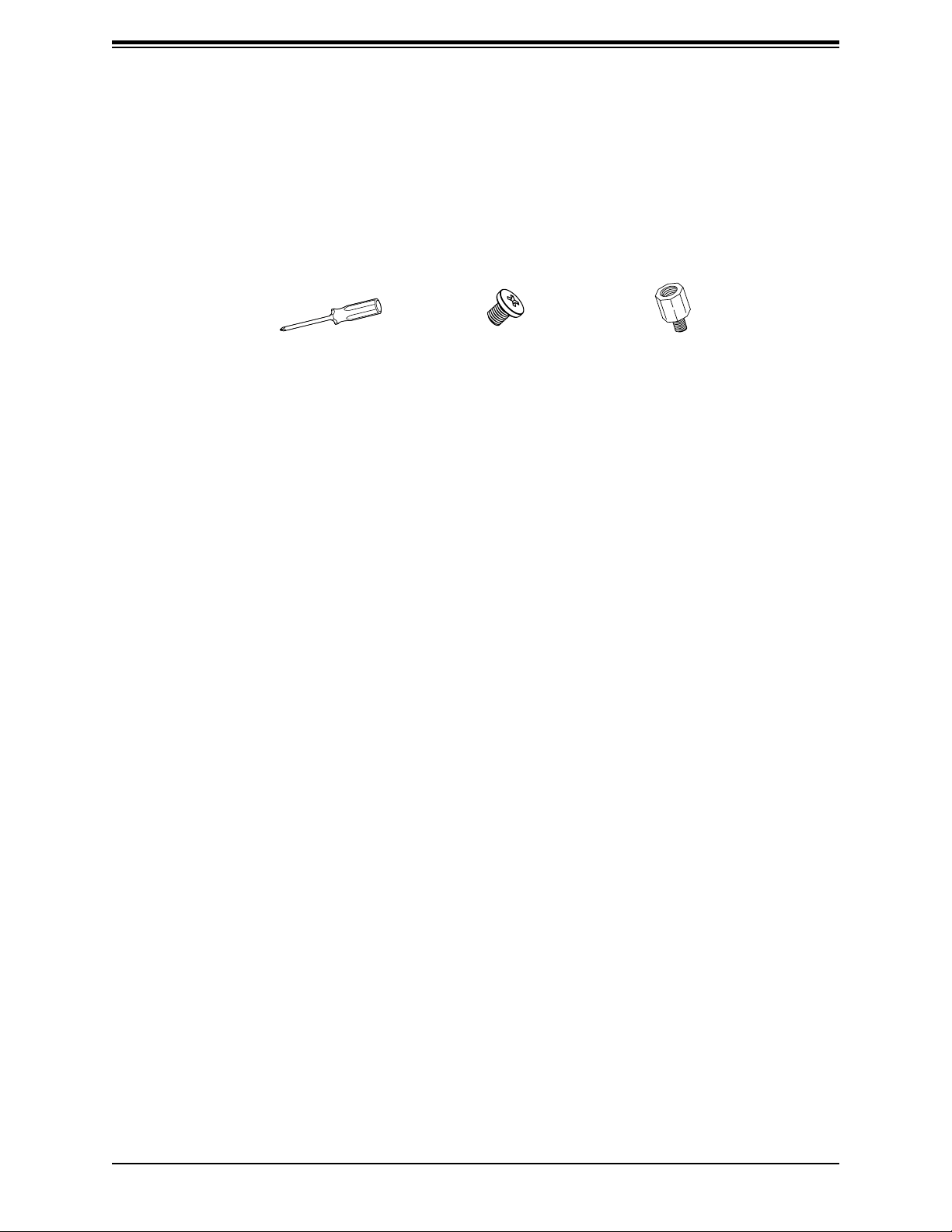
Chapter 2: Installation
2.2 Motherboard Installation
All motherboards have standard mounting holes to t different types of chassis. Make sure
that the locations of all the mounting holes for both the motherboard and the chassis match.
Although a chassis may have both plastic and metal mounting fasteners, metal ones are
highly recommended because they ground the motherboard to the chassis. Make sure that
the metal standoffs click in or are screwed in tightly.
Philips
Screwdriver (1)
Philips Screws (13)
Tools Needed
Standoffs (13)
Only if Needed
Location of Mounting Holes
Notes:
1. To avoid damaging the motherboard and its components, please do not use a force
greater than 8 lb/inch on each mounting screw during motherboard installation.
2. Some components are very close to the mounting holes. Please take precautionary
measures to avoid damaging these components when installing the motherboard to the
chassis.
21
Page 22
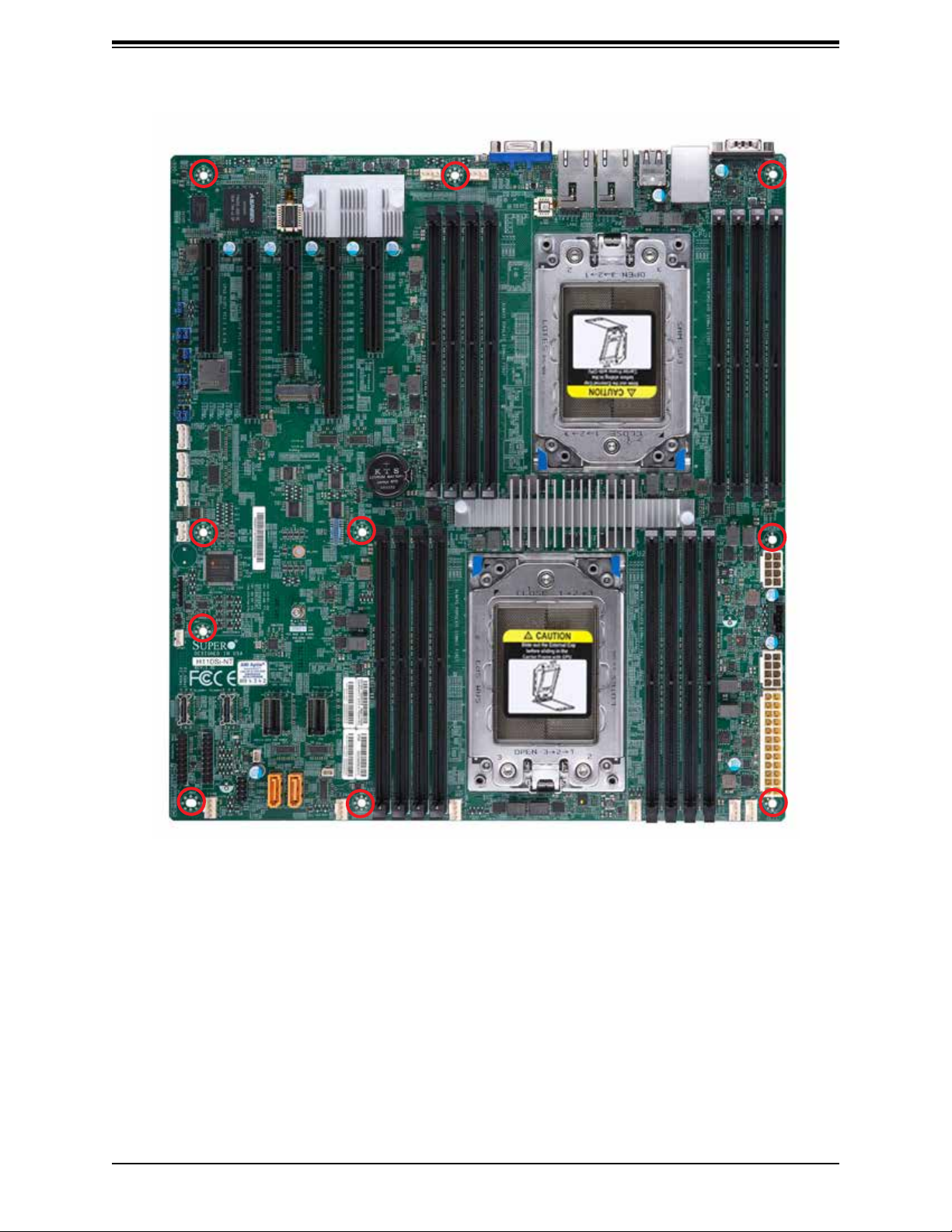
H11DSi / H11DSi-NT User's Manual
Figure 2-1. Motherboard Mounting Holes
22
Page 23
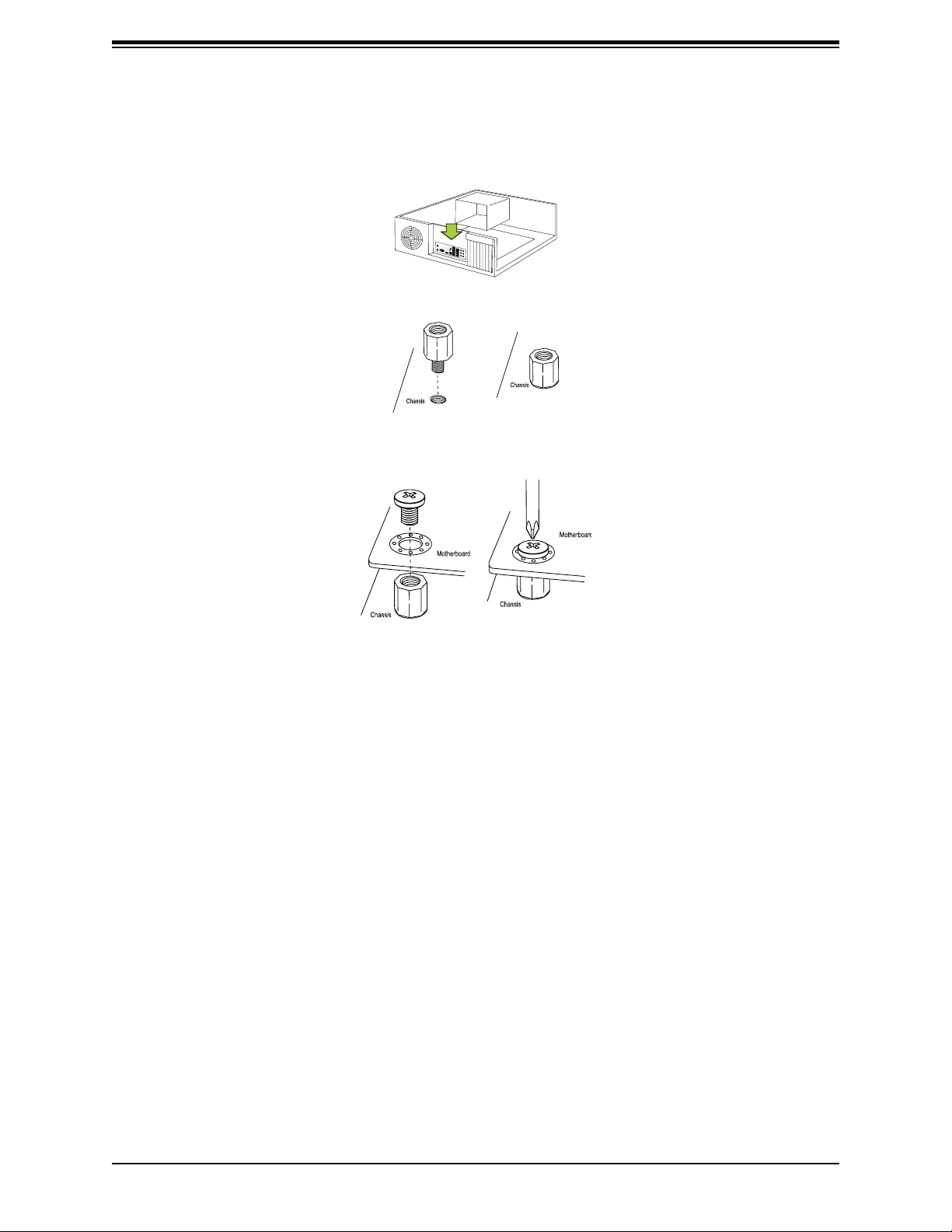
Chapter 2: Installation
Installing the Motherboard
1. Install the I/O shield into the back of the chassis.
2. Locate the mounting holes on the motherboard. See the previous page for the locations.
3. Locate the matching mounting holes on the chassis. Align the mounting holes on the
motherboard with the mounting holes on the chassis.
4. Install standoffs in the chassis as needed.
5. Install the motherboard into the chassis carefully to avoid damaging other motherboard
components.
6. Using the Phillips screwdriver, insert a Phillips head #6 screw into a mounting hole on
the motherboard and its matching mounting hole on the chassis.
7. Repeat Step 5 to insert #6 screws into all mounting holes.
8. Make sure that the motherboard is securely placed in the chassis.
Note: Images displayed are for illustration only. Your chassis or components might look
different from those shown in this manual.
23
Page 24
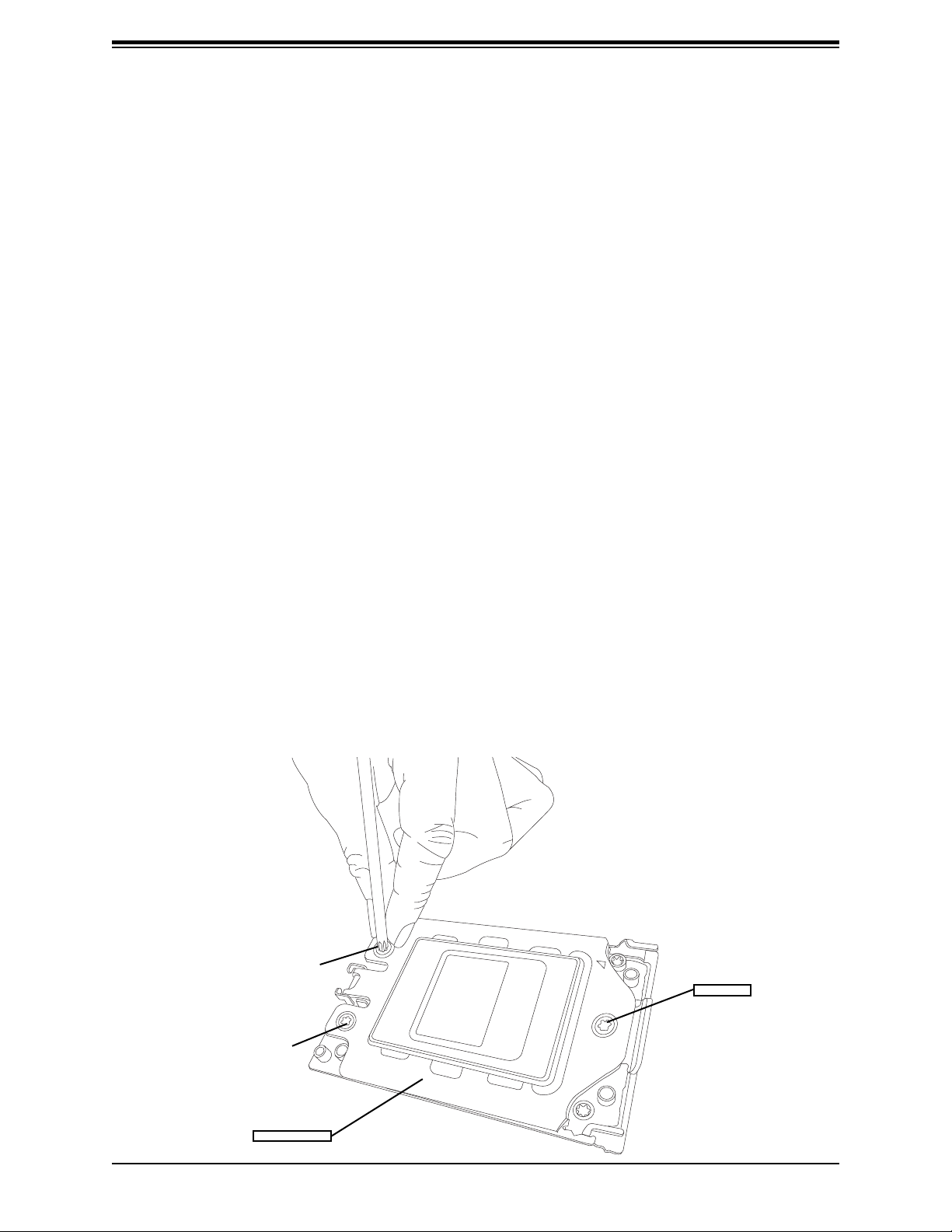
H11DSi / H11DSi-NT User's Manual
2.3 Processor and Heatsink Installation
Warning: When handling the processor package, avoid placing direct pressure on the label
area of the fan.
Important:
• For the Processor/Heatsink installation you need to use a T20 screwdriver when opening/
closing the CPU socket.
• Always connect the power cord last, and always remove it before adding, removing or
changing any hardware components. Make sure that you install the processor into the
CPU socket before you install the CPU heatsink.
• If you buy a CPU separately, make sure that you use an AMD-certied multi-directional
heatsink only.
• Make sure to install the motherboard into the chassis before you install the CPU heatsink.
• When receiving a motherboard without a processor pre-installed, make sure that the plastic
CPU socket cap is in place and none of the socket pins are bent; otherwise, contact your
retailer immediately.
• Refer to the Supermicro website for updates on CPU support.
Installing the Processor and Heatsink
1. Unscrew the screws holding down Force Frame in the sequence of 3-2-1. The screws
are numbered on the Force Frame next to each screw hole.
Screw #3
Screw #1
Screw #2
Force Frame
24
Page 25
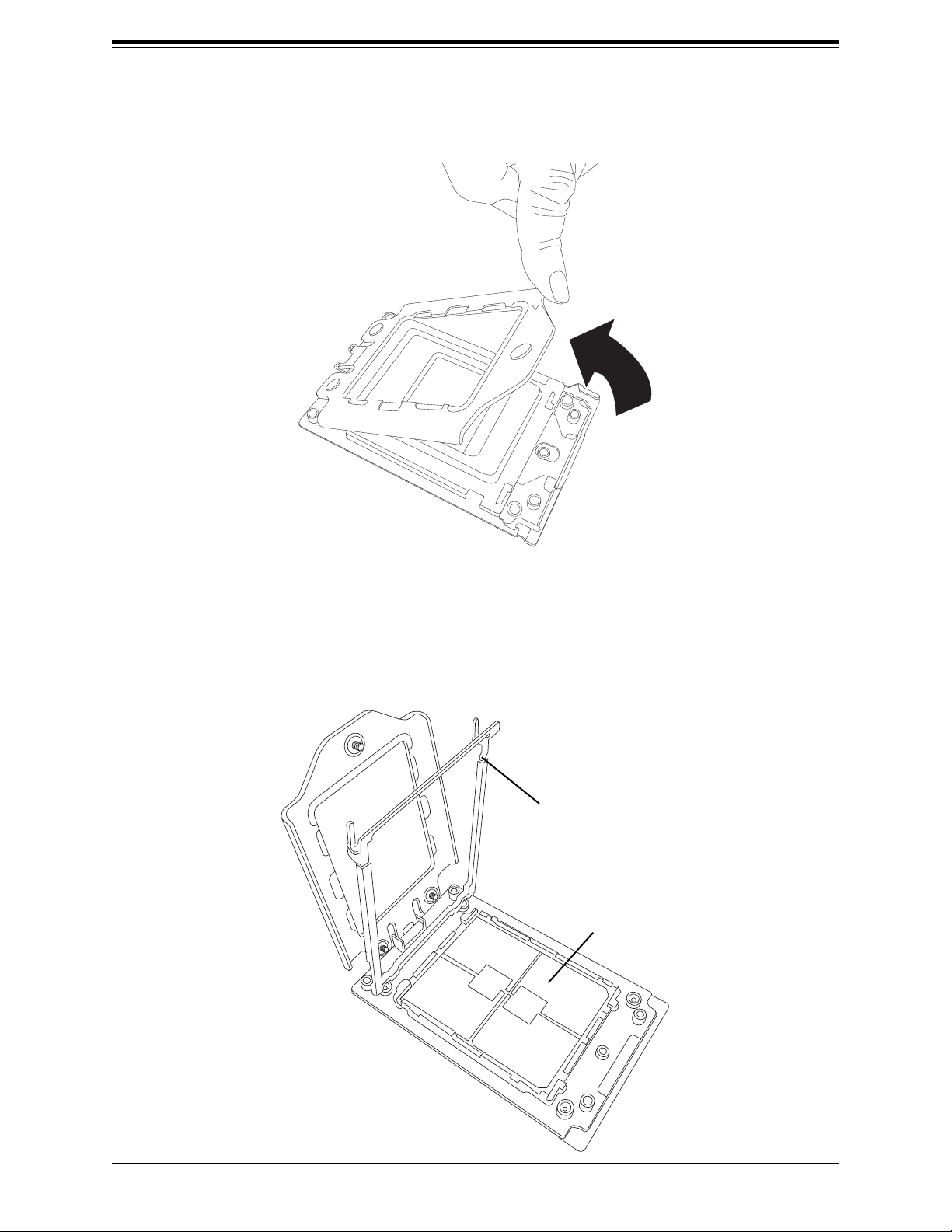
Chapter 2: Installation
2. The spring-loaded Force Frame will raise up after the last screw securing it (#1) is
removed. Gently allow it to lift up to its stopping position.
3. Lift the Rail Frame up by gripping the lift tabs near the front end of the rail frame. While
keeping a secure grip of the Rail Frame, lift it to a position so you can do the next step
of removing the External Cap.
Note: The Rail Frame is spring loaded, so keep a secure grip on it as you lift it so it does
not snap up.
Rail Frame
PnP Cover Cap
25
Page 26
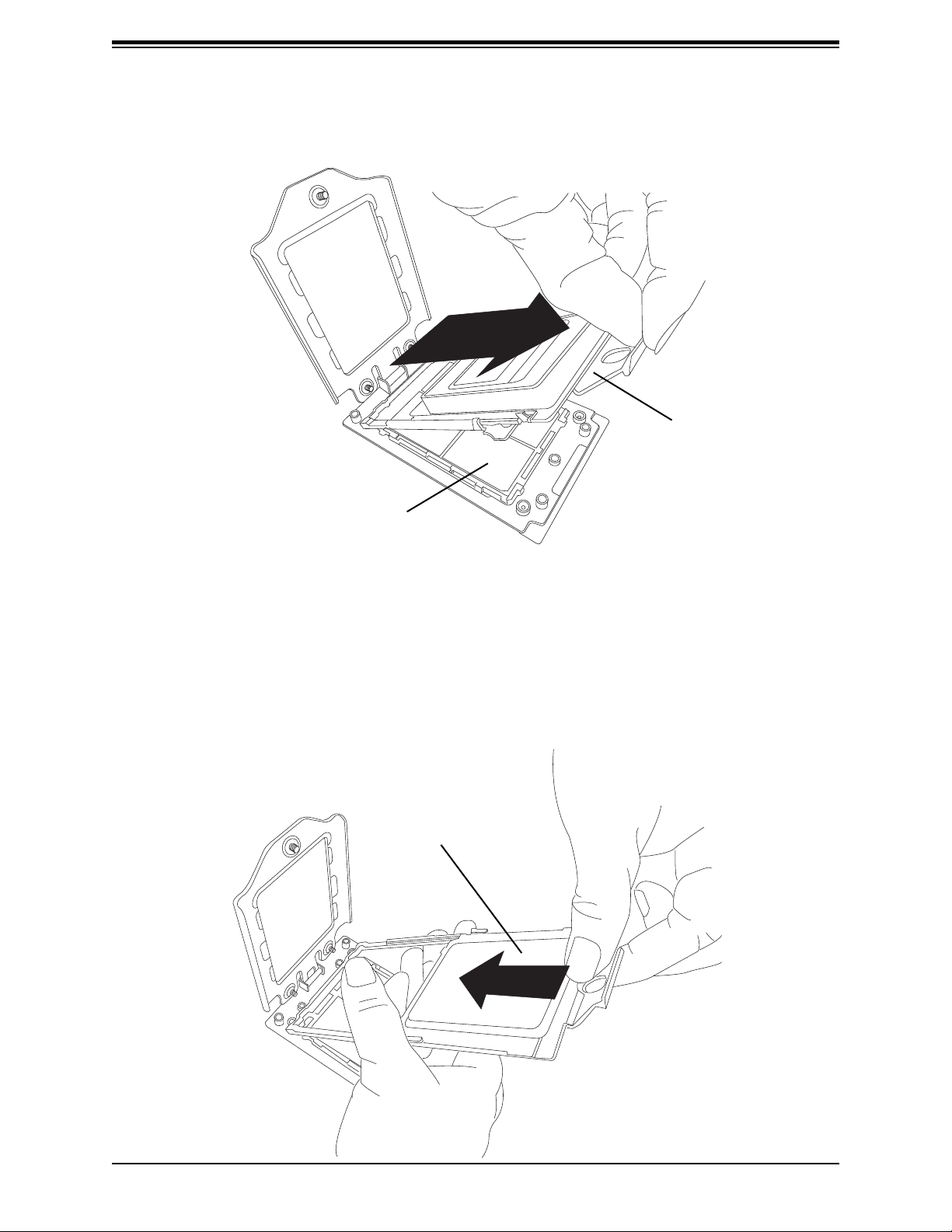
H11DSi / H11DSi-NT User's Manual
4. Remove the External Cap from the Rail Frame by pulling it upwards through the rail
guides on the Rail Frame.
External Cap
PnP Cover Cap
5. The CPU Package is shipped from the factory with the blue Carrier Frame preassembled. Grip the handle of the Carrier Frame/CPU Package assembly from its
shipping tray, and while gripping the handle, align the anges of the Carrier Frame
onto the rails of the Rail Frame so its pins will be at the bottom when the Rail Frame is
lowered later.
6. Slide the Carrier Frame/CPU Package downwards to the bottom of the Rail Frame.
Ensure the anges are secure on the rails as you lower it downwards.
Carrier Frame/
CPU Package
26
Page 27
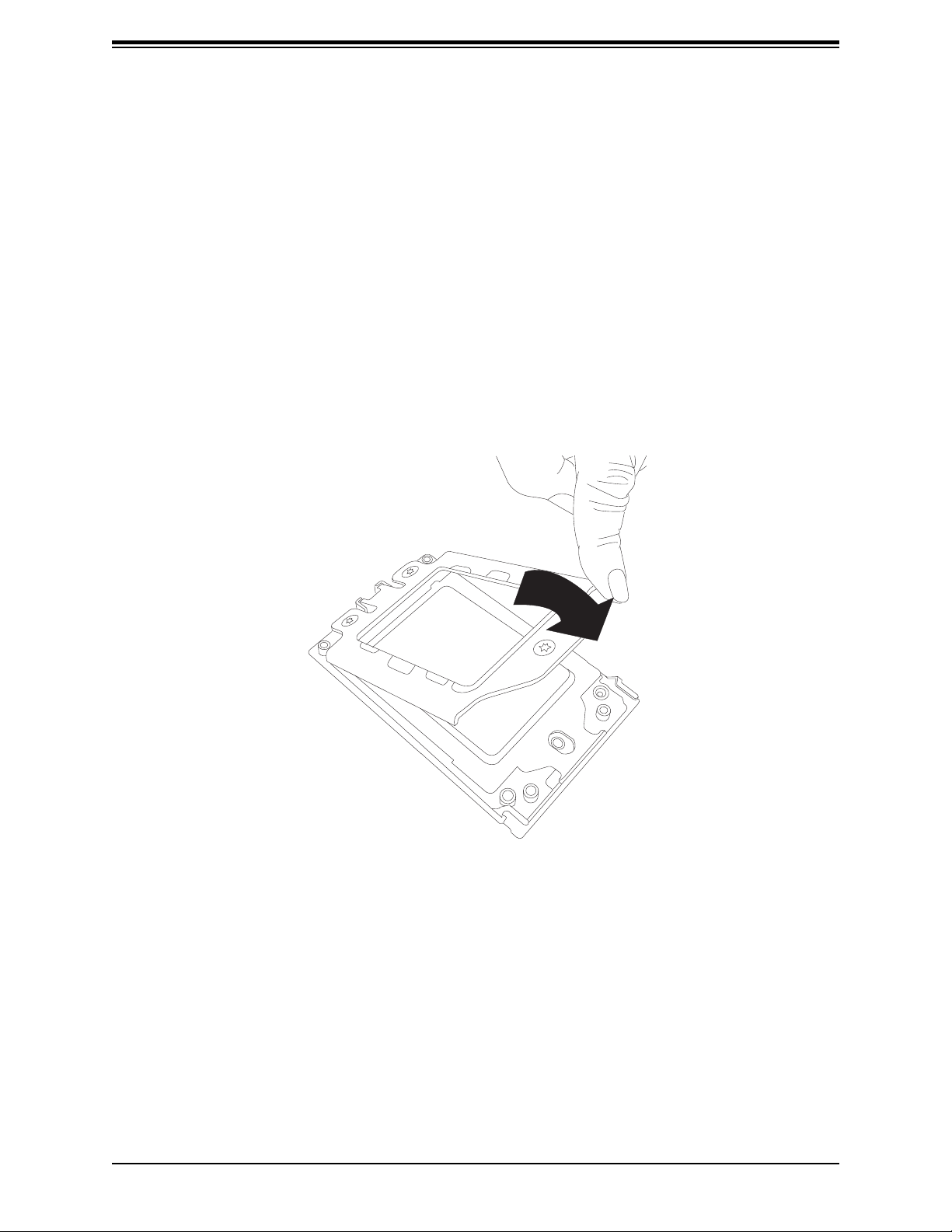
Chapter 2: Installation
Note: You can only install the CPU inside the socket in one direction with the handle at the
top. Make sure that it is properly inserted into the CPU socket before closing the Rail Frame
plate. If it doesn't close properly, do not force it as it may damage your CPU. Instead, open
the Rail Frame plate again, and double-check that the CPU is aligned properly.
7. Lift up the Rail Frame till it securely rests in upright position. Then remove the PnP
Cover Cap from the CPU socket below. Grip the two lift tabs marked "Remove" at the
middle of the cap and pull vertically upwards to remove the PnP Cover Cap.
Warning! The exposed socket contacts are extremely vulnerable and can be damaged easily.
Do not touch or drop objects onto the contacts and be careful removing the PnP Cover Cap
and when placing the Rail Frame over the socket.
8. Gently lower the Rail Frame down onto the socket until the latches on the Rail Frame
engage with the Socket housing. and it rests in place. DO NOT force it into place!
27
Page 28
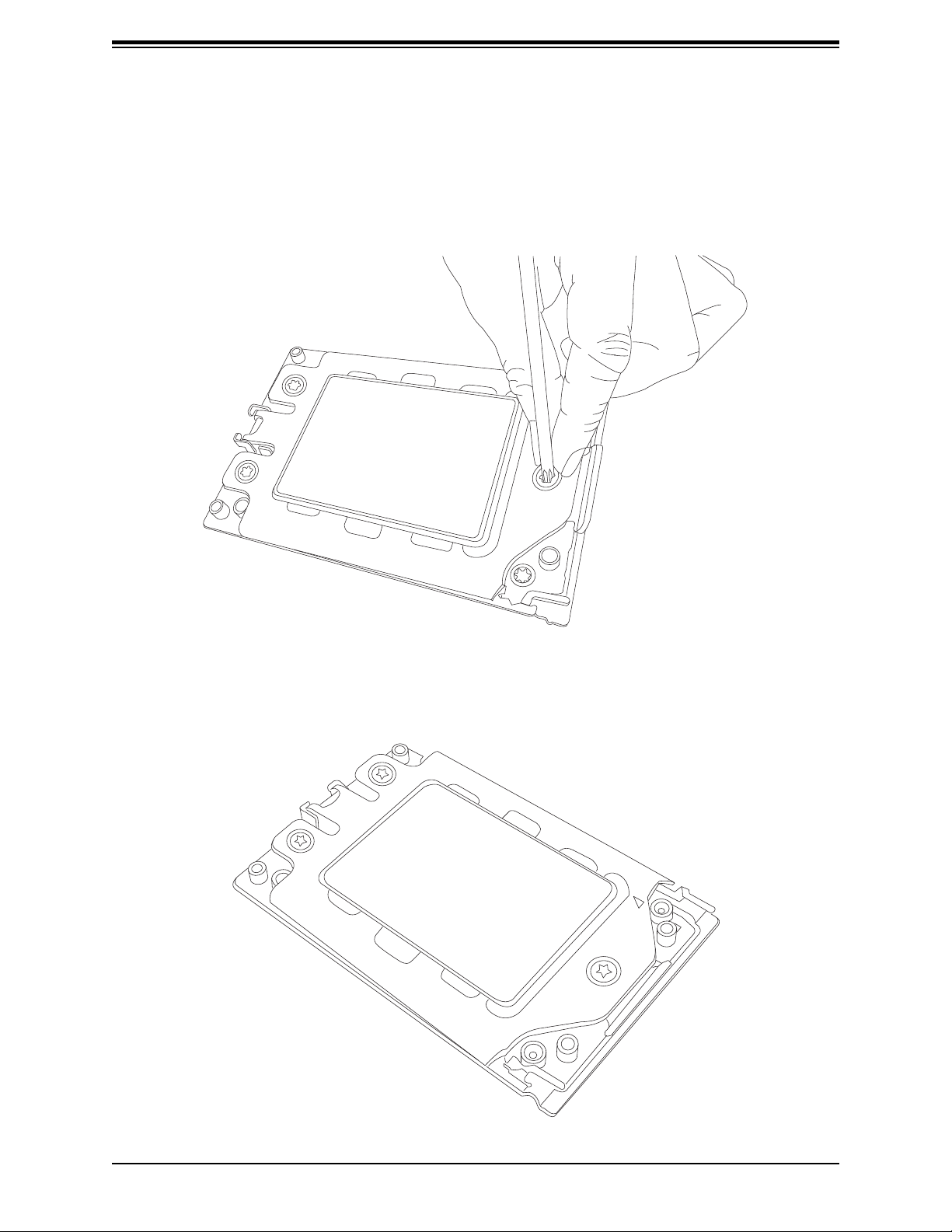
H11DSi / H11DSi-NT User's Manual
9. Gently lower the Force Frame down onto the Rail Frame and hold it in place until it is
seated in the Socket housing. Note that the Force Frame is spring loaded and has to be
held in place before it is secured. Important: Use a torque screwdriver, set it at 16.1
kgf-cm (14.0 lbf-in) with a Torx T20 screw head bit, to prevent damage to the CPU.
10. Place and re-screw the screws in the reverse order to the way you removed them
(holes 1-2-3 in order). When nished, the Force Frame will be secure over both the Rail
Frame and CPU Package.
28
Page 29
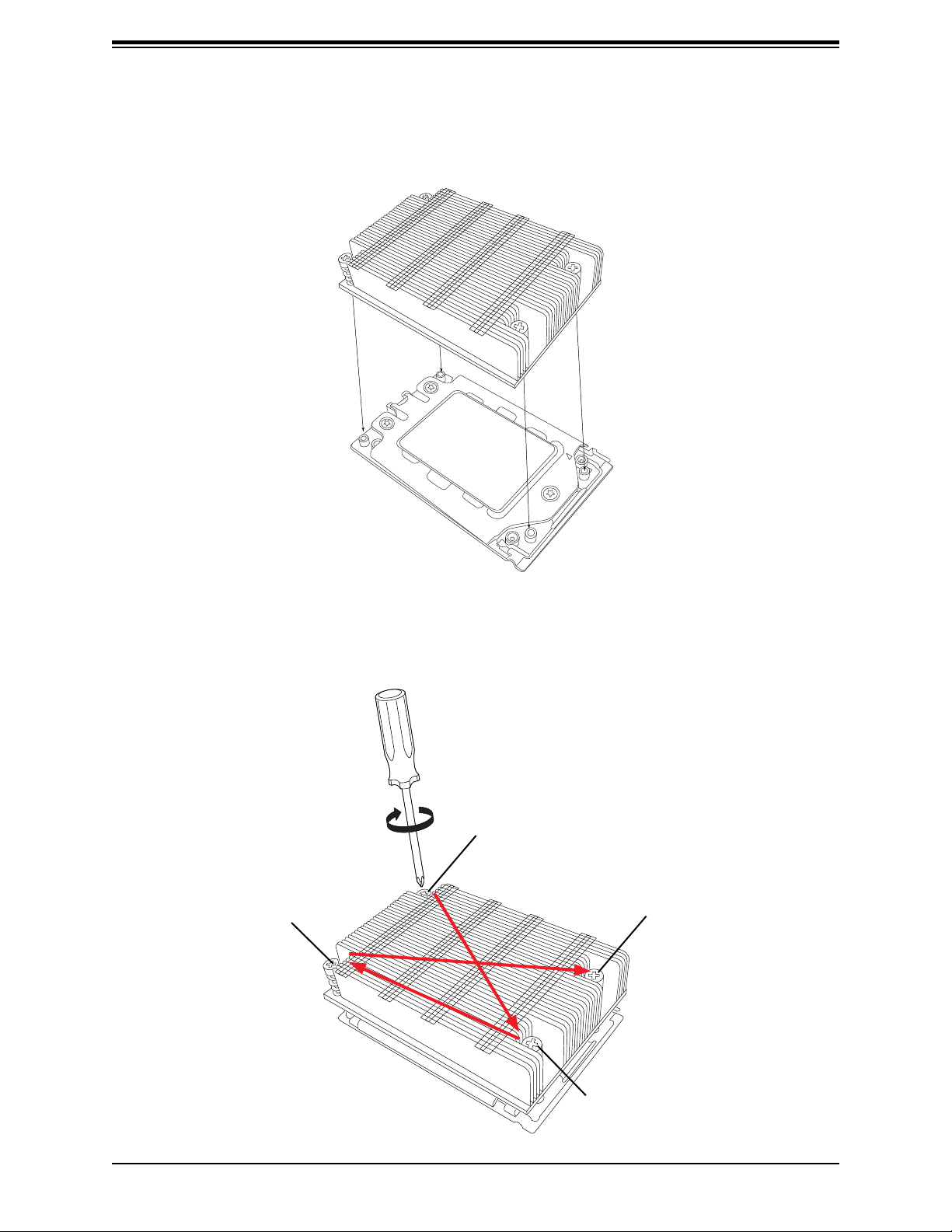
Chapter 2: Installation
11. After the Force Frame is secured and the CPU package is in place, now you must
install the heatsink to the frame. Lower the heatsink down till it rests securely over the
four screw holes on CPU Package on the socket frame.
12. Using a diagonal pattern, tighten the four screws down on the heatsink in a clockwise
fashion till it is secure. The heatsink will now be secured and you have nished installing
the processor and heatsink onto the motherboard. Repeat this procedure for any
remaining CPU sockets on the Motherboard.
#1 Screw
#3 Screw
#4 Screw
29
#2 Screw
Page 30
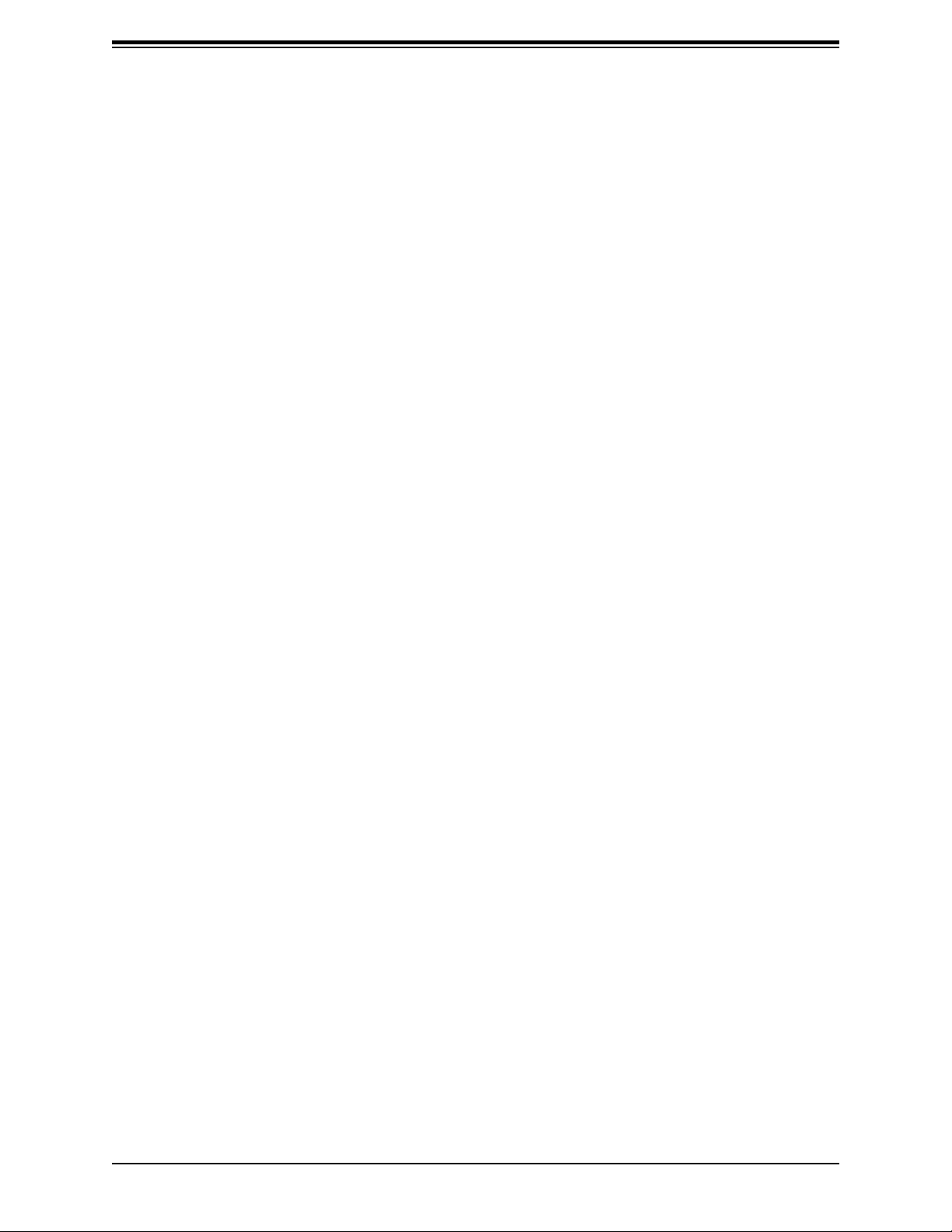
H11DSi / H11DSi-NT User's Manual
Un-installing the Processor and Heatsink
1. Remove the heatsink attached to the top of the CPU Package by reversing the
installation procedure.
2. Clean the Thermal grease left by the heatsink on the CPU package lid to limit the risk of
it contaminating the CPU package land pads or contacts in the socket housing.
3. Reverse the procedure for installing the Force Frame onto the socket, unscrewing the
plate in the 3-2-1 screw order and lift the Force Frame to the vertical position.
4. Lift the Rail Frame using the lift tabs near the front end of the Rail Frame. Note that the
Rail Frame is spring loaded, so be careful lifting it up into a vertical position.
5. Grip the handle of the Carrier Frame and pull upwards to extract it from the Rail Frame.
Return the Carrier Frame/CPU Package to its original shipping container.
6. Grip the handle on the External Cap and return it to the Rail Frame sliding it downwards
till it rests in the frame.
7. Gripping the Rail Frame, rotate it downwards till it rests above and locks over the socket
housing in its horizontal position.
8. Push and rotate down the Force Frame till it is over the External Cap and Rail Frame
into a horizontal position.
9. While holding down the Force Frame, secure it back to the socket frame by securing
screw 1 in place. Note that without a CPU Package in place, it is not necessary to
tighten down screws 2 and 3 at this time.
30
Page 31

Chapter 2: Installation
Memory Support and Installation
Note: Check the Supermicro website for recommended memory modules.
Important: Exercise extreme care when installing or removing DIMM modules to prevent
any possible damage.
Memory Support
The H11DSi / H11DSi-NT supports 2 TB of ECC DDR4 2666 MHz speed / 4TB of ECC DDR4
3200 MHz speed (Board reversion 2.x required), RDIMM/LRDIMM/3DS/NVDIMM memory in
16 slots. Refer to the table below for additional memory information.
DIMM Population Guide (AMD 7001 Processor)
CPU#
Channel
D1 C1 B1 A1 E1 F1 G1 H1
1 DIMM (Supported, but not recommended)
CPU1
2 DIMMS (Supported, but not recommended)
CPU1
4 DIMMS (Conditionally recommended if 32 cores or fewer)
CPU1
CPU1
CPU1
CPU2
8 DIMMS
16 DIMMS
NOTE: To achieve optimal memory performance, the minimum recommended is at
least one DIMM for each channel pair in the system (e.g., A, C, E, G).
Populating RDIMM/RDIMM 3DS/LRDIMM/LRDIMM 3DS DDR4
Memory Modules with 7001 Processor
Maximum DIMM
Capacity (GB)
Maximum Frequency
(MHz)
Type
RDIMM
LRDIMM 3DS
3DS RDIMM
DIMM Population
DIMM1 1 Channel 8 Channel
1R 16GB 128GB 2666
2R 64GB 512GB 2666
4R 64GB 512GB 2666
8R 128GB 1TB 2666
2R2H 64GB 512TB 2666
2R4H 128GB 1TB 2666
31
Page 32

H11DSi / H11DSi-NT User's Manual
DIMM Population Guide (AMD 7002 Processor)
CPU#
Channel
D1 C1 B1 A1 E1 F1 G1 H1
1 DIMM (Supported, but not recommended)
CPU1
2 DIMMS (Supported, but not recommended)
CPU1
4 DIMMS (Conditionally recommended if 32 cores or fewer)
CPU1
CPU1
CPU1
CPU2
8 DIMMS
16 DIMMS
NOTE: To achieve optimal memory performance, the minimum recommended is at
least one DIMM for each channel pair in the system (e.g., A, C, E, G).
Populating RDIMM/RDIMM 3DS/LRDIMM/LRDIMM 3DS DDR4
Memory Modules with 7002 Processor
Maximum DIMM
Capacity (GB)
Maximum Frequency
(MHz)
Type
RDIMM
LRDIMM 3DS
3DS RDIMM
DIMM Population
DIMM1 1 Channel 8 Channel
1R 32GB 256GB 3200
2R or 2DR 64GB 512GB 3200
2S2R 128GB 1TB 3200
2S4R 256GB 2TB 3200
2S2R 128GB 1TB 3200
2S4R 256GB 2TB 3200
32
Page 33

Chapter 2: Installation
DIMM Module Population
There is no specic order or sequence required when installing memory modules. However
do keep the following in mind:
• Always use DDR4 DIMM modules of the same type, size and speed.
• Mixed DIMM speeds can be installed. However, all DIMMs will run at the speed of the
slowest DIMM.
• The motherboard will support odd-numbered modules (1 or 3 modules installed). However,
to achieve the best memory performance, fully populate the motherboard with validated
memory modules.
C
VGA
LED1
A
MH2
P2-DIMMF1
P2-DIMMG1
P2-DIMMH1
ALWAYS POPULATE DIMMx1 FIRST
P2-DIMME1
UID
FAN5
P1-DIMMA1
P1-DIMMB1
P1-DIMMC1
P1-DIMMD1
ALWAYS POPULATE DIMMx1 FIRST
A
K
Y
LAN2
1
USB0/1
LAN1
CPU2
P2-DIMMA1
P2-DIMMB1
P2-DIMMC1
1
P2-DIMMD1
ALWAYS POPULATE DIMMx1 FIRST
IPMI_LAN
USB4/5(3.0)
CPU1
P1-DIMME1
P1-DIMMF1
P1-DIMMG1
1
P1-DIMMH1
ALWAYS POPULATE DIMMx1 FIRST
MH1
2-3:NMI
1-2:RST
JWD1:WATCH DOG
1 3
JWD1
1
1
JVRM2
JVRM1 JPB1
3
3
1
1
JPL1
JVR1
3
3
1
JPG1
3
2-3:DISABLE
1
1
JI2C1
JI2C2
3
3
3 2 14 3 2 14
JSMB
JIPMB1
3 2 14
JSEN1
JNVI2C1
+
SP1
TP138
J27
6
JL1
JL1:
CHASSIS
1
INTRUSION
3
JSTBY1
DESIGNED IN USA
H11DSi
P2_NVMe1
P2_NVMe0
REV:1.01
P2_NVME1
CPU2 SLOT1 PCI-E 3.0 X8
JPCIE1
A48
JSDCARD1
2-3:DISABLE
1-2:ENABLE
JI2C2:
1-2:ENABLE
2-3:DISABLE
JI2C1:
2-3:DISABLE
JPB1:BMC
1-2:ENABLE
1-2:ENABLE
2-3:DISABLE
JPG1:
VGA
P2_NVME0
LEDM1
1
CPU1 SLOT2 PCI-E 3.0 X16
JPCIE2
JPL1:
1-2:ENABLE
LAN1
S/N LABEL
BIOS LICENSE
CPU1 SLOT3 PCI-E 3.0 X8
JPCIE3
JMD1
P2-DIMME1
P2-DIMMF1
P2-DIMMG1
P2-DIMMH1
CPU1 SATA0-3
CPU1 SLOT4 PCI-E 3.0 X16
JPCIE4
P1-DIMMA1
P1-DIMMB1
P1-DIMMC1
P1-DIMMD1
CPU2 SATA0-3
MAC CODE
CPU1 SLOT5 PCI-E 3.0 X8
JPCIE5
MH5MH4
BAR CODE
FAN6
CMOS
CLEAR
JBT1
JBT1:
BT1
+
JCOM1
COM1
MH6
1
JPI2C1
5
PWR I2C
JPI2C1:
8
1
13
MH3
P1-DIMME1
P1-DIMMF1
P1-DIMMG1
P1-DIMMH1
15
JPWR2
48
15
JPWR3
4
P2-DIMMA1
P2-DIMMB1
24
FAN1
41
P2-DIMMC1
P2-DIMMD1
JPWR1
12
MH9
JF1
JTPM1
JTPM1:
TPM/PORT80
PWR
ON
RST
FAIL
PS
LED
UID NIC
2
JF1
NIC
1 LED
HDDPWR
LED
NMIX
LED2
JSD1
LED3
MH10
FANB
USB2/3
SATA DOM+POWER
JSD1/2:SATA DOM POWER
P2-SATA1
1
P2-SATA0
SATA DOM+POWER
IPMI CODE
MAC CODE
JSD2
RT1
MH8
FANA
41
FAN4
FAN3
FAN2
41
Figure 2-2. DIMM Numbering
33
Page 34

H11DSi / H11DSi-NT User's Manual
2
DIMM Installation
1. Insert the desired number of DIMMs into
the memory slots, there is no specic
sequence or order required
.
Key
2. Push the release tab outwards on one
end of the DIMM slot to unlock it.
3. Align the Key of the DIMM module with
the Receptive Point on the memory slot.
4. Align one Notch on one end of the
DIMM module against the Notch Catch
of the socket (this is the end without a
release tab). Insert this end rst, then
follow with the other end, making sure
the Receptive Point and the Key are
aligned.
5. With one end of the DIMM module
secure into the Notch Catch, press the
opposite end (with the lever) into the
slot until the module snaps securely into
place.
6. Lock the release tab to the locked
position to secure the DIMM module in
the slot.
Receptive
Point
2
Release Tab
Lock the
Release Tab
Notches
Insert
First
1
Notch Catch
Insert and
Lock Notch
Into Socket
DIMM Removal
1
Press the release tab on one end of the DIMM
module to unlock it. Once the DIMM module
is loosened, remove it from the memory slot,
by gently puling this end upwards.
34
Page 35

Chapter 2: Installation
MH6
MH3
JPWR2
JPWR3
JPWR1
1
4
1
4
1
12
JPI2C1:
2.5 Rear I/O Ports
See Figure 2-1 below for the locations and descriptions of the various I/O ports on the rear
of the motherboard.
C
VGA
LED1
A
MH1
LEDM1
1
CPU1 SLOT5 PCI-E 3.0 X8
CPU1 SLOT4 PCI-E 3.0 X16
CPU1 SLOT3 PCI-E 3.0 X8
CPU1 SLOT2 PCI-E 3.0 X16
CPU2 SLOT1 PCI-E 3.0 X8
2-3:NMI
1-2:RST
JWD1:WATCH DOG
JPCIE1
1 3
JWD1
1
1
JVRM2
JVRM1 JPB1
3
3
1
1
JPL1
JVR1
3
3
1
JPG1
3
2-3:DISABLE
1-2:ENABLE
1
1
JI2C1
JI2C2
3
3
3 2 14 3 2 14
JSMB
JIPMB1
3 2 14
JSEN1
JNVI2C1
+
SP1
TP138
J27
6
JL1
JL1:
CHASSIS
1
INTRUSION
3
JSTBY1
DESIGNED IN USA
H11DSi
P2_NVMe1
P2_NVMe0
REV:1.01
P2_NVME1
JTPM1
JTPM1:
TPM/PORT80
PWR
ON
RST
FAIL
PS
LED
UID NIC
2
JF1
NIC
MH10
1 LED
HDDPWR
LED
NMIX
JPCIE3
JPCIE2
A48
JSDCARD1
JI2C2:
1-2:ENABLE
2-3:DISABLE
JI2C1:
2-3:DISABLE
JPB1:BMC
1-2:ENABLE
2-3:DISABLE
JPL1:
1-2:ENABLE
1-2:ENABLE
2-3:DISABLE
JPG1:
VGA
LAN1
S/N LABEL
BIOS LICENSE
CPU1 SATA0-3
P2_NVME0
JF1
LED2
JSD1
LED3
SATA DOM+POWER
FANB
USB2/3
P2-SATA0
JPCIE5
JPCIE4
JMD1
JBT1:
BT1
MH5MH4
MAC CODE
BAR CODE
CPU2 SATA0-3
IPMI CODE
MAC CODE
JSD1/2:SATA DOM POWER
JSD2
P2-SATA1
RT1
MH8
1
FANA
SATA DOM+POWER
UID
FAN6
FAN5
MH2
CMOS
CLEAR
JBT1
+
P2-DIMME1
P2-DIMMF1
P2-DIMMG1
P2-DIMMH1
ALWAYS POPULATE DIMMx1 FIRST
A
K
Y
41
FAN4
P1-DIMMB1
P1-DIMMC1
P1-DIMMD1
ALWAYS POPULATE DIMMx1 FIRST
LAN2
1
P1-DIMMA1
USB0/1
LAN1
IPMI_LAN
USB4/5(3.0)
CPU1
P1-DIMME1
1
CPU2
P2-DIMMA1
P2-DIMMB1
P2-DIMMC1
P2-DIMMD1
ALWAYS POPULATE DIMMx1 FIRST
FAN3
JCOM1
COM1
1
P1-DIMMF1
P1-DIMMG1
P1-DIMMH1
ALWAYS POPULATE DIMMx1 FIRST
5
8
1
JPI2C1
5
PWR I2C
5
8
13
24
FAN1
FAN2
MH9
41
41
Figure 2-1. I/O Port Locations and Denitions
2
1
3
5
4
6 7
Rear I/O Ports
# Description # Description # Description
1. COM Port #1 4. USB 0/1 7. VGA Port
2. IPMI LAN Port 5. LAN Port#1 8. UID Switch/LED
3 USB 4/5 6. LAN Port#2
COM Ports
There is one COM port (COM1) on the rear I/O panel.
IPMI LAN Port
8
One IPMI LAN port is located on the I/O back panel. This port accepts an RJ45 type cable.
35
Page 36

H11DSi / H11DSi-NT User's Manual
Universal Serial Bus (USB) Ports
There are two USB 2.0 ports (USB0/1) and two USB 3.0 ports (USB4/5) on the I/O back panel.
LAN Port#1, LAN Port#2
Two LAN ports are located on the I/O back panel. These ports accept an RJ45 type cable.
VGA Port
A video (VGA) port is located next to LAN Port#2 on the I/O back panel. Use this to connect
to a to a monitor that supports legacy VGA video signals.
UID Switch and LED Indicator
A Unit Identier (UID) switch and UID LED are located on the I/O backpanel, one UID LED
indicator header is located on JF1. The rear UID LED is located next to the UID switch. The
front UID LED is located on pins 7 & 8 on the front control panel (JF1). When you press the
UID switch, both rear and front UID LED indicators will turn on. Press the UID switch again
to turn off the LED indicators. Use this UID Indicator system to 'mark' the system, so the
system can be easly identied whether on the front or back (e.g., a system rack with multiple
units installed).
Note: UID can also be triggered via IPMI on the serverboard. For more information on IPMI,
please refer to the IPMI User's Guide posted on our website @ http://www.supermicro.com
36
Page 37

Chapter 2: Installation
MH3
JPWR2
JPWR3
JPWR1
1
12
2.6 Front Control Panel
JF1 contains header pins for various buttons and indicators that are normally located on a
control panel at the front of the chassis. These connectors are designed specically for use
with Supermicro chassis. See the gure below for the descriptions of the front control panel
buttons and LED indicators.
C
VGA
LED1
A
MH1
LEDM1
1
CPU1 SLOT5 PCI-E 3.0 X8
CPU1 SLOT4 PCI-E 3.0 X16
CPU1 SLOT3 PCI-E 3.0 X8
CPU1 SLOT2 PCI-E 3.0 X16
CPU2 SLOT1 PCI-E 3.0 X8
2-3:NMI
1-2:RST
JWD1:WATCH DOG
JPCIE1
1 3
JWD1
1
1
JVRM2
JVRM1 JPB1
3
3
1
1
JPL1
JVR1
3
3
1
JPG1
3
2-3:DISABLE
1-2:ENABLE
JI2C2:
1
1
JI2C1
JI2C2
3
3
3 2 14 3 2 14
JSMB
JIPMB1
3 2 14
JSEN1
JNVI2C1
+
SP1
TP138
J27
6
JL1
JL1:
CHASSIS
1
INTRUSION
3
JSTBY1
DESIGNED IN USA
H11DSi
P2_NVMe1
P2_NVMe0
REV:1.01
P2_NVME1
JF1
JTPM1
JTPM1:
TPM/PORT80
PWR
ON
RST
FAIL
PS
LED
UID NIC
2
JF1
NIC
MH10
1 LED
FANB
HDDPWR
LED
NMIX
JPCIE3
JPCIE2
A48
JSDCARD1
1-2:ENABLE
2-3:DISABLE
JI2C1:
2-3:DISABLE
JPB1:BMC
1-2:ENABLE
2-3:DISABLE
JPL1:
1-2:ENABLE
1-2:ENABLE
2-3:DISABLE
JPG1:
VGA
LAN1
S/N LABEL
BIOS LICENSE
CPU1 SATA0-3
P2_NVME0
LED2
JSD1
LED3
SATA DOM+POWER
1
USB2/3
P2-SATA0
SATA DOM+POWER
JPCIE5
JPCIE4
JMD1
JBT1:
BT1
MH5MH4
MAC CODE
BAR CODE
CPU2 SATA0-3
IPMI CODE
MAC CODE
JSD1/2:SATA DOM POWER
JSD2
P2-SATA1
RT1
MH8
FANA
UID
FAN6
FAN5
MH2
CMOS
CLEAR
JBT1
+
P2-DIMME1
P2-DIMMF1
P2-DIMMG1
P2-DIMMH1
ALWAYS POPULATE DIMMx1 FIRST
A
K
Y
41
FAN4
P1-DIMMB1
P1-DIMMC1
P1-DIMMD1
ALWAYS POPULATE DIMMx1 FIRST
LAN2
1
P1-DIMMA1
USB0/1
LAN1
IPMI_LAN
USB4/5(3.0)
CPU1
P1-DIMME1
P1-DIMMF1
P1-DIMMG1
1
CPU2
P2-DIMMA1
P2-DIMMB1
P2-DIMMC1
P2-DIMMD1
ALWAYS POPULATE DIMMx1 FIRST
FAN3
P1-DIMMH1
ALWAYS POPULATE DIMMx1 FIRST
JCOM1
COM1
1
MH6
15
48
1
JPI2C1
5
PWR I2C
JPI2C1:
15
8
4
13
24
FAN1
FAN2
MH9
41
41
Figure 2-4. JF1 Header Pins
20 19
Ground
FP PWR LED
NIC1 Activity LED
NIC2 Activity LED
OH/Fan Fail LED
Power Fail LED
Ground
Ground
X
NMI
X
3.3V Stby
3.3V Stby
3.3V Stby
3.3V Stby
UID LED
3.3V
Reset Button
Power Button
2 1
37
Page 38

H11DSi / H11DSi-NT User's Manual
Power Button
The Power Button connection is located on pins 1 and 2 of JF1. Momentarily contacting both
pins will power on/off the system. This button can also be congured to function as a suspend
button (with a setting in the BIOS - see Chapter 4). To turn off the power in the suspend
mode, press the button for at least 4 seconds. Refer to the table below for pin denitions.
Power Button
Pin Denitions (JF1)
Pin# Denition
1 Signal
2 Ground
Reset Button
The Reset Button connection is located on pins 3 and 4 of JF1. Attach it to a hardware reset
switch on the computer case to reset the system. Refer to the table below for pin denitions.
Reset Button
Pin Denitions (JF1)
Pin# Denition
3 Reset
4 Ground
Power Fail LED
The Power Fail LED connection is located on pins 5 and 6 of JF1.
Power Fail LED
Pin Denitions (JF1)
Pin# Denition
5 3.3V
6 PWR Supply Fail
38
Page 39

Chapter 2: Installation
OH/Fan Fail Indicator
The Overheat (OH) / Fan Fail LED is located on pin 8 on the front control panel (JF1). When
this is on, it indicates that there is a system overheat or the internal fan(s) have failed.
UID LED Indicator
A Unit Identier (UID) switch and UID LED are located on the I/O backpanel, one UID LED
indicator header is located on JF1. The rear UID LED (UID LED) is located next to the UID
switch. The front UID LED is located on pins 7 & 8 on the front control panel (JF1). When
you press the UID switch, both rear and front UID LED indicators will be turned on. Press the
UID switch again to turn off the LED indicators. Use this UID Indicator system to 'mark' the
system, so the system can be easly identied whether on the front or back (e.g., a system
rack with multiple units installed).
Note: UID can also be triggered via IPMI on the serverboard. For more information on IPMI,
please refer to the IPMI User's Guide posted on our website @ http://www.supermicro.com.
UID LED
Status
Color/State Status
Blue: On Unit Identied
OH/Fan Fail/UID
Pin Denitions (JF1)
Pin# Denition
7 UID Signal
8 OH/Fan Fail
NIC1/NIC2 (LAN1/LAN2)
The NIC (Network Interface Controller) LED connection for LAN port 1 is located on pins 11
and 12 of JF1, and the LED connection for LAN Port 2 is on Pins 9 and 10. Attach the NIC
LED cables here to display network activity . Note: The H11DSi-NT supports 10Gb.
LAN1/LAN2 LED
Pin Denitions (JF1)
Pin# Denition
9 NIC2 Activity LED
10 NIC2 Link LED
11 NIC1 Activity LED
NIC1 Link LED
12
39
Page 40

H11DSi / H11DSi-NT User's Manual
Power LED
The Power LED connection is located on pins 15 and 16 of JF1.
Power LED
Pin Denitions (JF1)
Pin# Denition
15 3.3V
16 Power LED
NMI Button
The non-maskable interrupt button header is located on pins 19 and 20 of JF1.
NMI Button
Pin Denitions (JF1)
Pin# Denition
19 Control
20 Ground
2.7 Connectors
Power Connections
Main Power Supply Connector
The primary power supply connector (JPWR1) is an ATX power connector that the power
supply plugs into directly.
12V 8-pin Auxilliary Power Connectors
JPWR2 and JPWR3 are 8-pin ATX power inputs to provide auxilliary power to the processors
that are installed in the system. Refer to the table below for pin denitions.
ATX Power 24-pin Connector
Pin Denitions (JPW1)
Pin# Denition Pin # Denition
13 +3.3V 1 +3.3V
14 -12V 2 +3.3V
15 Ground 3 Ground
16 PS_ON 4 +5V
17 Ground 5 Ground
18 Ground 6 +5V
19 Ground 7 Ground
20 Res (NC) 8 PWR_OK
21 +5V 9 5VSB
22 +5V 10 +12V
23 +5V 11 +12V
24 Ground 12 +3.3V
12V 8-pin Power Connec-
tor Pin Denitions
Pins Denition
1 through 4 Ground
5 through 8 +12V
40
Page 41

Chapter 2: Installation
Headers
Fan Headers
There are eight fan headers on the motherboard. These are 4-pin fan headers; pins 1-3
are backward compatible with traditional 3-pin fans. The onboard fan speeds are controlled
by Thermal Management (via Hardware Monitoring) in the BIOS. When using Thermal
Management setting, please use all 3-pin fans or all 4-pin fans.
Fan Header
Pin Denitions
Pin# Denition
1 Ground (Black)
2 +12V (Red)
3 Tachometer
4 PWM Control
Chassis Intrusion
A Chassis Intrusion header is located at JL1 on the motherboard. Attach the appropriate cable
from the chassis to the header to inform you when the chassis is opened.
Chassis Intrusion
Pin Denitions
Pins Denition
1 Ground
2 Intrusion Input
Disk-On-Module Power Connector
The Disk-On-Module (DOM) power connectors at JSD1 and JSD2 provide 5V power to a
solid-state DOM storage device connected to one of the SATA ports. See the table below for
pin denitions.
DOM Power
Pin Denitions
Pin# Denition
1 5V
2 Ground
3 Ground
SATA Ports
The H11DSi / H11DSi-NT has eight (8) available SATA 3.0 ports (CPU1-SATA0~3, CPU2SATA0~3) on two iPASS connectors that are supported by CPU1 and CPU2. These use an
iPASS breakout cable to support 4 ports per connector. There are also two (2) SATA ports
(P2-SATA0, P2-SATA1) that are supported by CPU2 and also provides integrated DOM (Disc
On Module) power.
41
Page 42

H11DSi / H11DSi-NT User's Manual
TPM Header/Port 80 Connector
The JTPM1 header is used to connect a Trusted Platform Module (TPM), which is available from
a third-party vendor. A TPM is a security device that supports encryption and authentication in
hard drives. It enables the motherboard to deny access if the TPM associated with the hard
drive is not installed in the system.
Please go to the following link for more information on TPM: http://www.supermicro.com/
manuals/other/TPM.pdf.
Trusted Platform Module Header
Pin# Denition Pin# Denition
1 LCLK 2 GND
3 LFRAME# 4 Key
5 LRESET# 6 5V
7 LAD3 8 LAD2
9 3.3V 10 LAD1
11 LAD0 12 GND
13 SMB_CLK4 (X) 14 SMB_DAT4 (X)
15 P3V3_STBY 16 SERIRQ
17 GND 18 LP_CLKRUN_L
19 P3V3_STBY 20 NC
Pin Denitions
NVM Express Connections (H11DSi-NT only)
Two NVM Express ports are located on the serverboard (one for each processor). These
ports provide high-speed, low-latency PCI-Exp. 3.0 x4 connections directly from the CPU to
NVMe Solid State (SSD) drives. This greatly increases SSD data-throughput performance
and signicantly reduces PCI-E latency by simplifying driver/software requirements resulted
from direct PCI-E interface from the CPU to the NVMe SSD drives.
System Management Bus (SMB) Header
System Management Bus headers for additional slave devices or sensors is located at JSMB
and JSMB1.
PCI-E M.2 Connector
The PCI-E M.2 connector is for devices such as memory cards, wireless adapters, etc.
These devices must conform to the PCIE M.2 specications (fromerly known as NGFF). This
particular PCIe M.2 supports M-Key (PCIe x2) storage card only.
42
Page 43

Chapter 2: Installation
USB 2/3
The USB 2/3 header contains a header for USB ports #2 and #3. If the chassis supports
this feature, connect the Front Panel cable to this header to access USB ports #2 and #3
directly from the chassis front panel.
Front Panel USB 2.0
Header Pin Denitions
Pin# Denition Pin# Denition
1 +5V 2 +5V
3 USB_PN2 4 USB_PN3
5 USB_PP2 6 USB_PP3
7 Ground 8 Ground
9 Key 10 Ground
Battery
The on board back up battery is located at BT1. The on board battery provides backup power
to the on board CMOS chip, which stores the BIOS' setup information.
43
Page 44

H11DSi / H11DSi-NT User's Manual
2.8 Jumper Settings
How Jumpers Work
To modify the operation of the motherboard, jumpers can be used to choose between optional
settings. Jumpers create shorts between two pins to change the function of the connector.
Pin 1 is identied with a square solder pad on the printed circuit board. See the diagram
below for an example of jumping pins 1 and 2. Refer to the motherboard layout page for
jumper locations.
Note: On two-pin jumpers, "Closed" means the jumper is on and "Open" means the jumper
is off the pins.
Connector
Pins
Jumper
Setting
3 2 1
3 2 1
Clear CMOS
JBT1 is used to clear CMOS, which will also clear any passwords. Instead of pins, this jumper
consists of contact pads to prevent accidentally clearing the contents of CMOS.
To Clear CMOS
1. First power down the system and unplug the power cord(s).
2. Remove the cover of the chassis to access the motherboard.
3. Remove the onboard battery from the motherboard.
4. Short the CMOS pads with a metal object such as a small screwdriver for at least four
seconds.
5. Remove the screwdriver (or shorting device).
6. Replace the cover, reconnect the power cord(s), and power on the system.
Note: Clearing CMOS will also clear all passwords.
Do not use the PW_ON connector to clear CMOS.
JBT1 contact pads
44
Page 45

Chapter 2: Installation
VGA Enable/Disable
JPG1 allows you to enable or disable the VGA port. The default position is on pins 1 and 2
to enable VGA. See the table below for jumper settings.
VGA Enable/Disable
Jumper Settings (JPG1)
Jumper Setting Denition
Pins 1-2 Enabled
Pins 2-3 Disabled
Watch Dog
JWD1 controls the Watch Dog function. Watch Dog is a monitor that can reboot the system
when a software application hangs. Jumping pins 1-2 will cause Watch Dog to reset the
system if an application hangs. Jumping pins 2-3 will generate a non-maskable interrupt
signal for the application that hangs. Watch Dog must also be enabled in BIOS. The default
setting is Reset.
Note: When Watch Dog is enabled, the user needs to write their own application software
to disable it.
Watch Dog
Jumper Settings
Jumper Setting Denition
Pins 1-2 Reset (Default)
Pins 2-3 NMI
Open Disabled
PCI Slot SMB Enable (JI2C1/JI2C2)
Use Jumpers JI2C1/JI2C2 to enable PCI SMB (System Management Bus) support to improve
system management for the PCI slots. See the table on the right for jumper settings.
PCI Slot_SMB Enable
Jumper Settings
Jumper Setting Denition
Pins 1-2 Enabled
Pins 2-3 Disabled (Default)
45
Page 46

H11DSi / H11DSi-NT User's Manual
LAN Enable/Disable
Jumper JPL1 will enable or disable the LAN ports on the motherboard. See the table below
for jumper settings. The default setting is enabled.
GLAN Enable
Jumper Settings
Pin# Denition
1-2 Enabled (default)
2-3 Disabled
46
Page 47

Chapter 2: Installation
2.9 LED Indicators
LAN Port LEDs
The IPMI Ethernet port has two LED indicators. The Activity LED is yellow and indicates
connection and activity. The Link LED may be green, amber, or off to indicate the speed of
the connection. Refer to the tables below for more information.
(Connection Speed Indicator)
LED Color Denition
Off 10 Mb/s
Green 100 Mb/s or 10Gb/s (X550)
Amber 1 Gb/s
Color Status Denition
Off No Connection
Yellow Flashing Active
LAN1/2 LED
Activity Indicator
Onboard Overheat and Fan Failure LED
LED2 is an onboard overheat and fan failure indicator. When this LED is lit, and is solid red,
it means that a system overheat condition has been detected. When the indicator is red and
blinking, this means that a system fan failure has occured.
Onboard Overheat / Fan
Failure LED Indicator
LED Color Denition
Solid Red Overheat
Blinking Fan Failure
Onboard Power LED
LED3 is an onboard power LED. When this LED is lit, it means power is present on the
motherboard. Turn off the system and unplug the power cord before removing or installing
components.
Onboard Power LED Indicator
LED Color Denition
System Off
Off
Green System On
(power cable not
connected)
47
Page 48

H11DSi / H11DSi-NT User's Manual
BMC Hearbeat LED
A BMC Heartbeat LED is located at LEDM1 on the motherboard. When LEDM1 is blinking,
the BMC is functioning normally. See the table below for more information.
BMC Heartbeat LED State
LED Color Denition
Green: Blinking BMC: Normal
48
Page 49

Chapter 3: Troubleshooting
Chapter 3
Troubleshooting
3.1 Troubleshooting Procedures
Use the following procedures to troubleshoot your system. If you have followed all of the
procedures below and still need assistance, refer to the ‘Technical Support Procedures’ and/
or ‘Returning Merchandise for Service’ section(s) in this chapter. Always disconnect the AC
power cord before adding, changing or installing any non hot-swap hardware components.
Before Power On
1. Check that the LEDM1 is blinking before the motherboard is turned on.
2. Check that the LED3 on the motherboard is on.
3. Make sure that the power connector is connected to your power supply.
4. Make sure that no short circuits exist between the motherboard and chassis.
5. Disconnect all cables from the motherboard, including those for the keyboard and
mouse.
6. Remove all add-on cards.
7. Install a CPU, a heatsink, and at least one DIMM on the motherboard. Check all
jumper settings properly. Make sure that the heatsink is fully seated.
8. Use the correct type of onboard CMOS battery (CR2032) as recommended by the
manufacturer. To avoid possible explosion, do not install the CMOS battery upside down.
No Power
1. Make sure that no short circuits exist between the motherboard and the chassis.
2. Verify that all jumpers are set to their default positions.
3. Turn the power switch on and off to test the system.
4. The battery on your motherboard may be old. Check to verify that it still supplies
~3VDC. If it does not, replace it with a new one.
49
Page 50

H11DSi / H11DSi-NT User's Manual
No Video
1. Check that the VGA cable is connected properly, and the monitor is on.
2. Set JPG1 to [1-2] and check if you follow the guidelines to install the memory module (see
DIMM Module Population in chapter 2).
3. Reseat the memory DIMM module
System Boot Failure
If the system does not display POST (Power-On-Self-Test) or does not respond after the
power is turned on, check the following:
1. Clear the CMOS settings by unplugging the power cord and contacting both pads on the
CMOS Clear Jumper (JBT1). Refer to chapter 2.
2. Remove all components from the motherboard, especially the DIMM modules.
3. Turn on the system with only one DIMM module installed. If the system boots, check for
bad DIMM modules or slots by following the Memory Errors Troubleshooting procedure
in this Chapter.
Memory Errors
1. Make sure that the DIMM modules are properly and fully installed.
2. Conrm that you are using the correct memory. Also, it is recommended that you use
the same memory type and speed for all DIMMs in the system. See Section 2.4 for
memory details.
3. Check for bad DIMM modules or slots by swapping modules between slots and noting
the results.
What to do if the System is Losing the Setup Conguration
1. Make sure that you are using a high quality power supply. A poor quality power supply
may cause the system to lose the CMOS setup information. Refer to Section 1 for
details on power supplies.
2. The battery on your motherboard may be old. Check to verify that it still supplies
~3VDC. If it does not, replace it with a new one.
3. If the above steps do not x the setup conguration problem, contact your vendor for
repairs.
50
Page 51

Chapter 3: Troubleshooting
When the System Becomes Unstable
A. If the system becomes unstable during or after OS installation, check the following:
1. CPU/BIOS support: Make sure that your CPU is supported and that you have the latest
BIOS installed in your system.
2. Memory support: Make sure that the memory modules are supported by testing the
modules using memtest86 or a similar utility.
Note: Refer to the product page on our website at http:\\www.supermicro.com for memory
and CPU support and updates.
3. HDD support: Make sure that all hard disk drives (HDDs) work properly. Replace the
bad HDDs with good ones.
4. System cooling: Check the system cooling to make sure that all heatsink fans and CPU/
system fans, etc., work properly. Check the hardware monitoring settings in the IPMI
to make sure that the CPU and system temperatures are within the normal range. Also
check the front panel Overheat LED and make sure that it is not on.
5. Adequate power supply: Make sure that the power supply provides adequate power to
the system. Make sure that all power connectors are connected. Please refer to our
website for more information on the minimum power requirements.
6. Proper software support: Make sure that the correct drivers are used.
B. If the system becomes unstable before or during OS installation, check the following:
1. Source of installation: Make sure that the devices used for installation are working
properly, including boot devices such as CD/DVD and CD/DVD-ROM.
2. Cable connection: Check to make sure that all cables are connected and working
properly.
3. Using the minimum conguration for troubleshooting: Remove all unnecessary
components (starting with add-on cards rst), and use the minimum conguration (but
with a CPU and a memory module installed) to identify the trouble areas. Refer to the
steps listed in Section A above for proper troubleshooting procedures.
4. Identifying bad components by isolating them: If necessary, remove a component in
question from the chassis, and test it in isolation to make sure that it works properly.
Replace a bad component with a good one.
5. Check and change one component at a time instead of changing several items at the
same time. This will help isolate and identify the problem.
6. To nd out if a component is good, swap this component with a new one to see if the
system will work properly. If so, then the old component is bad. You can also install the
51
Page 52

H11DSi / H11DSi-NT User's Manual
component in question in another system. If the new system works, the component is
good and the old system has problems.
3.2 Technical Support Procedures
Before contacting Technical Support, please take the following steps. Also, note that as a
motherboard manufacturer, we do not sell directly to end-users, so it is best to rst check with
your distributor or reseller for troubleshooting services. They should know of any possible
problem(s) with the specic system conguration that was sold to you.
1. Please review the ‘Troubleshooting Procedures’ and 'Frequently Asked Questions'
(FAQs) sections in this chapter or see the FAQs on our website before contacting
Technical Support.
2. BIOS upgrades can be downloaded from our website. Note: Not all BIOS can be
ashed depending on the modications to the boot block code.
3. If you still cannot resolve the problem, include the following information when contacting
us for technical support:
• Motherboard model and PCB revision number
• BIOS release date/version (this can be seen on the initial display when your system rst
boots up)
• System conguration
An example of a Technical Support form is posted on our website.
Distributors: For immediate assistance, please have your account number ready when
contacting our technical support department by e-mail.
3.3 Frequently Asked Questions
Question: What type of memory does my motherboard support?
Answer: The H11DSi / H11DSi-NT motherboard supports up to 2 TB of ECC DDR4 2400/2666
MHz speed, RDIMM/LRDIMM/3DS/NVDIMM memory in sixteen (16) slots. See Section 2.4
for details on installing memory.
Question: How do I update my BIOS?
Answer: It is recommended that you do not upgrade your BIOS if you are not experiencing
any problems with your system. Updated BIOS les are located on our website at http://www.
supermicro.com. Please check our BIOS warning message and the information on how to
update your BIOS on our website. Select your motherboard model and download the BIOS
52
Page 53

Chapter 3: Troubleshooting
le to your computer. Also, check the current BIOS revision to make sure that it is newer
than your BIOS before downloading. You can choose from the zip le and the .exe le. If
you choose the zip BIOS le, please unzip the BIOS le onto a bootable USB device. Run
the batch le using the format FLASH.BAT lename.rom from your bootable USB device to
ash the BIOS. Then, your system will automatically reboot.
Question: Why can't I turn off the power using the momentary power on/off switch?
Answer: The instant power off function is controlled in BIOS by the Power Button Mode
setting. When the On/Off feature is enabled, the motherboard will have instant off capabilities
as long as the BIOS has control of the system. When the Standby or Suspend feature is
enabled or when the BIOS is not in control such as during memory count (the rst screen
that appears when the system is turned on), the momentary on/off switch must be held for
more than four seconds to shut down the system. This feature is required to implement the
ACPI features on the motherboard.
Question: For the AMD EPYC platform, we found that the Windows Server 2012/2016
OS would not install properly. It however works ne with Linux OS, any suggestions?
Answer: This issue is due to Windows server OS' compatibility with the virtualization function,
we suggest to disable IOMMU (Input/Output Memory Management Unit) before installing the
Windows Server OS. After installing the OS and hotx update is nished, then you could
enable the IOMMU in BIOS.
BIOS >> Advanced >> NB Conguration >> IOMMU >> Change from Auto to Disabled.
Microsoft KB: 4022723
Enabled machines with AMD I/O Virtualization Technology (IOMMU) to boot without BIOS
restriction.
https://support.microsoft.com/en-us/help/4022723/windows-10-update-kb4022723
53
Page 54

H11DSi / H11DSi-NT User's Manual
Question: Why did the system freeze and fail to begin installation when I tried to install
Windows Server 2016?
Answer: Windows Sever 2016 support is limited to less than 255 logical processors, and it
does not support x2APIC. Follow the steps to solve the problem.
1. Disable SMT in BIOS. (BIOS >> Advanced >> CPU Conguration >> SMT Control
>>Disabled)
2. Set the option of Local APIC Mode to be xAPIC in BIOS. (BIOS >> Advanced >>
CPUConguration >> Local APIC Mode >> xAPIC)
3. Install Windows Server 2016 again.
Question: Why did I fail to install Windows Server 2019 on a system with more than
255 logical processors?
Answer: Follow the steps to solve the problem.
1. Disable SMT in BIOS. (BIOS >> Advanced >> CPU Conguration >> SMT Control
>>Disabled)
2. Enable IOMMU in BIOS. (BIOS>>Advanced>>NB Conguration >>IOMMU>>Enable)
3. Install Windows Server 2019.
4. Install any required updates to ensure your installed Windows Server 2019 is up to date.
5. Ensure patch KB4512534 is now installed, reboot the system, and anter the BIOS setup
utility.
6. Set the option of Local APIC Mode to be x2APIC in BIOS. (BIOS >> Advanced >> CPU
Conguration >> Local APIC Mode >> x2APIC)
7. Enable SMP in BIOS. (BIOS >> Advanced >> CPU Conguration >> SMT Control >>
Enabled)
8. All logical cores are available for use.
Question: Why are not all 256 CPU cores displayed on Linux?
Answer: This issue is due to that your Linux kernel does not support 256 CPU cores. Make
sure that your Linux kernel version is equal to or higher than 4.19x, and enable IOMMU (Input/
Output Memory Management Unit) in BIOS.
54
Page 55

Chapter 3: Troubleshooting
Question: When I ran the executable le setup.exe to install the AMD SP3 I/O driver on
Windows, the following message appeared:
Answer: It happens in some environments. To solve this problem, click OK and save the
installation package to the location you specify. The driver is then installed automatically.
3.4 Returning Merchandise for Service
A receipt or copy of your invoice marked with the date of purchase is required before any
warranty service will be rendered. You can obtain service by calling your vendor for a Returned
Merchandise Authorization (RMA) number. When returning to the manufacturer, the RMA
number should be prominently displayed on the outside of the shipping carton and mailed
prepaid or hand-carried. Shipping and handling charges will be applied for all orders that
must be mailed when service is complete.
For faster service, RMA authorizations may be requested online (http://www.supermicro.com/
support/rma/).
This warranty only covers normal consumer use and does not cover damages incurred in
shipping or from failure due to the alteration, misuse, abuse or improper maintenance of
products.
During the warranty period, contact your distributor rst for any product problems.
55
Page 56

H11DSi / H11DSi-NT User's Manual
3.5 Battery Removal and Installation
Battery Removal
To remove the onboard battery, follow the steps below:
1. Power off your system and unplug your power cable.
2. Locate the onboard battery as shown below.
3. Using a tool such as a pen or a small screwdriver, push the battery lock outwards to
unlock it. Once unlocked, the battery will pop out from the holder.
4. Remove the battery.
Proper Battery Disposal
Please handle used batteries carefully. Do not damage the battery in any way; a damaged
battery may release hazardous materials into the environment. Do not discard a used battery
in the garbage or a public landll. Please comply with the regulations set up by your local
hazardous waste management agency to dispose of your used battery properly.
Battery Installation
1. To install an onboard battery, follow the steps 1 & 2 above and continue below:
2. Identify the battery's polarity. The positive (+) side should be facing up.
3. Insert the battery into the battery holder and push it down until you hear a click to
ensure that the battery is securely locked.
Important: When replacing a battery, be sure to only replace it with the same type.
OR
56
Page 57

Chapter 4: BIOS (EPYC 7001 Series)
Chapter 4
BIOS
(EPYC 7001 Series)
4.1 Introduction
This chapter describes the AMIBIOS™ Setup utility for the H11DSi / H11DSi-NT motherboard.
The BIOS is stored on a chip and can be easily upgraded using a ash program.
Note: Due to periodic changes to the BIOS, some settings may have been added or deleted
and might not yet be recorded in this manual. Please refer to the Manual Download area of
our website for any changes to BIOS that may not be reected in this manual.
Starting the Setup Utility
To enter the BIOS Setup Utility, hit the <Delete> key while the system is booting-up. (In
most cases, the <Delete> key is used to invoke the BIOS setup screen. There are a few
cases when other keys are used, such as <F1>, <F2>, etc.) Each main BIOS menu option
is described in this manual.
The Main BIOS screen has two main frames. The left frame displays all the options that can
be congured. “Grayed-out” options cannot be congured. The right frame displays the key
legend. Above the key legend is an area reserved for a text message. When an option is
selected in the left frame, it is highlighted in white. Often a text message will accompany it.
(Note that BIOS has default text messages built in. We retain the option to include, omit, or
change any of these text messages.) Settings printed in Bold are the default values.
" indicates a submenu. Highlighting such an item and pressing the <Enter> key will open
A "
the list of settings within that submenu.
The BIOS setup utility uses a key-based navigation system called hot keys. Most of these
hot keys (<F1>, <F2>, <F3>, <Enter>, <ESC>, <Arrow> keys, etc.) can be used at any time
during the setup navigation process.
57
Page 58

H11DSi / H11DSi-NT User's Manual
4.2 Main Setup
When you rst enter the AMI BIOS setup utility, you will enter the Main setup screen. You can
always return to the Main setup screen by selecting the Main tab on the top of the screen. The
Main BIOS setup screen is shown below. The following Main menu items will be displayed:
System Date/System Time
Use this option to change the system date and time. Highlight System Date or System Time
using the arrow keys. Enter new values using the keyboard. Press the <Tab> key or the arrow
keys to move between elds. The date must be entered in MM/DD/YYYY format. The time
is entered in HH:MM:SS format.
Note: The time is in the 24-hour format. For example, 5:30 P.M. appears as 17:30:00. The
date's default value is 01/01/2015 after RTC reset.
Supermicro H11DSi-NT
BIOS Version
This item displays the version of the BIOS rmware used in the system.
Build Date
This item displays the date when the version of the BIOS rmware used in the system was
built.
58
Page 59

Chapter 4: BIOS (EPYC 7001 Series)
CPLD Version
This item displays the version of the CPLD rmware used in the system.
Memory Information
Total Memory
This item displays the total size of memory available in the system.
59
Page 60

H11DSi / H11DSi-NT User's Manual
4.3 Advanced
Use the arrow keys to select Boot Setup and press <Enter> to access the submenu items.
Warning: Take caution when changing the Advanced settings. An incorrect value, a very high DRAM frequency, or an incorrect
DRAM timing setting may make the system unstable. When this occurs, revert to the default to the manufacture default settings.
Boot Feature
Quiet Boot
Use this feature to select the screen display between the POST messages and the OEM logo
upon bootup. Select Disabled to display the POST messages. Select Enabled to display the
OEM logo instead of the normal POST messages. The options are Enabled and Disabled.
Option ROM Messages
Use this feature to set the display mode for the Option ROM. Select Keep Current to display
the current AddOn ROM setting. Select Force BIOS to use the Option ROM display set by
the system BIOS. The options are Force BIOS and Keep Current.
60
Page 61

Chapter 4: BIOS (EPYC 7001 Series)
Bootup NumLock State
Use this feature to set the Power on state for the <Numlock> key. The options are Off and On.
Wait For "F1" If Error
Use this feature to force the system to wait until the 'F1' key is pressed if an error occurs.
The options are Disabled and Enabled.
INT19 (Interrupt 19) Trap Response
Interrupt 19 is the software interrupt that handles the boot disk function. When this item is
set to Immediate, the ROM BIOS of the host adaptors will "capture" Interrupt 19 at bootup
immediately and allow the drives that are attached to these host adaptors to function as
bootable disks. If this item is set to Postponed, the ROM BIOS of the host adaptors will not
capture Interrupt 19 immediately and allow the drives attached to these adaptors to function
as bootable devices at bootup. The options are Immediate and Postponed.
Re-try Boot
If this item is enabled, the BIOS will automatically reboot the system from a specied boot
device after its initial boot failure. The options are Disabled, Legacy Boot, and EFI Boot.
Power Conguration
Watch Dog Function
If enabled, the Watch Dog Timer will allow the system to reset or generate NMI based on
jumper settings when it is expired for more than 5 minutes. The options are Disabled and
Enabled.
Restore on AC Power Loss
Use this feature to set the power state after a power outage. Select Stay-Off for
the system power to remain off after a power loss. Select Power-On for the system
power to be turned on after a power loss. Select Last State to allow the system to
resume its last power state before a power loss. The options are Stay Off, Power On,
and Last State.
Power Button Function
This feature controls how the system shuts down when the power button is pressed. Select 4
Seconds Override for the user to power off the system after pressing and holding the power
button for 4 seconds or longer. Select Instant Off to instantly power off the system as soon
as the user presses the power button. The options are Instant Off and 4 Seconds Override.
61
Page 62

H11DSi / H11DSi-NT User's Manual
PSP Firmware Versions
This section displays the Platform Security Processor (PSP) rmware versions.
PSP Directory Level 1 (Fixed)
• PSP Recovery BL Ver
• SMU FW Version
• ABL Version
• APCB Version
• APOB Version
• APPB Version
PSP Directory Level 2 (Updateable)
• PSP Bootloader Version
• SMU FW Version
• ABL Version
• APCB Version
• APOB Version
• APPB Version
Trusted Computing
Security Device Support
If this feature and the TPM jumper on the motherboard are both set to Enabled, onboard
security devices will be enabled for TPM (Trusted Platform Module) support to enhance data
integrity and network security. Please reboot the system for a change on this setting to take
effect. The options are Disable and Enable.
TPM State
This software switch will enable or disable the installed security device. The options are
Disable and Enable.
Pending Operation
This feature wil schedule an operation for the the security device, select TPM Clear to clear
any pending operation. The options are None and TPM Clear
Device Select
Selecting TPM 1.2 will restrict support to TPM 1.2 devices, TPM 2.0 to TPM 2.0 devices and
Auto will auto-select according to the version of the device installed, with the default set to
TPM 2.0. The options are TPM 1.2, TPM 2.0 and Auto.
62
Page 63

Chapter 4: BIOS (EPYC 7001 Series)
CPU Conguration
SMT Mode
Use this setting to specify Simultaneous Multithreading. Options include Off for 1T single
thread and Auto for 2T two-thread if your system is capable of it.
Core Performance Boost
This setting is used to congure for Core Performance Boost. Options include Auto and
Disabled.
Global C-state Control
This setting is used to congure for Global C-state Control. Options include Auto, Disabled
and Enabled.
Downcore Control
This sets the number of cores to be used by your system. Once this option has been used to
remove any cores, a power cycle is required in order for the future selections to take effect.
Options include TWO (1+1), Two (2 + 0), Three (3 + 0), Four (2 + 2), Four (4+0), Six (3 + 3)
and Auto. If unsure, leave this to Auto.
L1 Stream HW Prefetcher / L2 Stream HW Prefetcher
This setting is used to enable or disable the L1/L2 Stream Hardware Prefetcher. The options
are Auto, Disabled and Enabled.
SVM Mode
This setting Enables or Disables CPU Virtualization.
SMEE
This setting Enables or Disables secure memory encryption control.
CPU1/CPU2 Information
These sections are for informational purposes. They will display some details about the
detected CPUs on the motherboard, such as:
• CPU Version
• Number of Cores Running
• Clock speed
• Processor Family
• Processor Model
• Microcode Patch Level
• L1 Instruction Cache (Size/Method)
63
Page 64

H11DSi / H11DSi-NT User's Manual
• L1 Data Cache (Size/Method)
• L2 Data Cache (Size/Method)
• L3 Cache per Scoket (Size/Method)
NB Conguration
Determinism Slider
Use this setting to congure the Determinism Slider. Options include Auto, Power and
Performance.
cTDP Control
Use this setting to congure the cTDP Control. Options include Manual and Auto.
IOMMU
Use this setting to enable/disable IOMMU. Options include Enabled, Disabled and Auto.
ACS Enable
Use this setting to enable/disable ACS. Options include Enabled, Disabled and Auto.
Memory Conguration
Memory Clock
This setting allows you to select different memory clock speed. Options include Auto and
speed settings from 1333Mhz to 2666Mhz.
Memory Interleaving
This setting controls fabric level memory interleaving. Note that the channel, die and socket
have requirements on memory populations and it will be ignored if the memory doesn't
support the selected option. Options include None, Channel, Die, Socket and Auto.
Memory Interleaving Size
This setting controls the memory interleaving size. This determines the starting address of
the interleave (bit 8, 9, 10 or 11). Options include 256 Bytes, 512 Bytes, 1 KB, 2 KB or Auto.
Chipset Interleaving
This setting controls interleave memory blocks across the DRAM chip for node 0. The
options are Disabled and Auto.
BankGroupSwap
This setting controls the Bank Group Swap. The options are Enabled, Disabled and Auto.
64
Page 65

Chapter 4: BIOS (EPYC 7001 Series)
CPU1/CPU2 Memory Information
These sections are for informational purposes. They will display some details about the
detected memory according to each CPU on the motherboard, such as:
• Detected Size (per slot, in MB)
• Current Speed (MT/s)
ACPI Settings
High Precision Event Timer
The High Precision Event Timer (HPET) can produce periodic interrupts and is used to
synchronize multimedia streams, providing smooth playback and reducing the need to use
other timestamp calculations. The options are Enabled and Disabled.
Super IO Conguration
The following Super IO information will display:
• Super IO Chip AST2500
Serial Port 1 Conguration
Serial Port
Select Enabled to enable the selected onboard serial port. The options are Disabled and
Enabled.
Device Settings
This item displays the status of a serial part specied by the user.
Change Settings
This feature species the base I/O port address and the Interrupt Request address of a
serial port specied by the user. Select Auto to allow the BIOS to automatically assign the
base I/O and IRQ address. The options are Auto, (IO=3F8h; IRQ=4;); (IO=3F8h; IRQ=3,
4, 5, 6, 7, 9, 10, 11, 12;); (IO=2F8h; IRQ=3, 4, 5, 6, 7, 9, 10, 11, 12;); (IO=3E8h; IRQ=3,
4, 5, 6, 7, 9, 10, 11, 12;); and (IO=2E8h; IRQ=3, 4, 5, 6, 7, 9, 10, 11, 12;).
SOL Conguration
Serial Port
Select Enabled to enable the selected onboard serial port. The options are Disabled and
Enabled.
65
Page 66

H11DSi / H11DSi-NT User's Manual
Change Settings
This feature species the base I/O port address and the Interrupt Request address of a
serial port specied by the user. Select Auto to allow the BIOS to automatically assign the
base I/O and IRQ address. The options are Auto, (IO=2F8h; IRQ=3;); (IO=3F8h; IRQ=3,
4, 5, 6, 7, 9, 10, 11, 12;); (IO=2F8h; IRQ=3, 4, 5, 6, 7, 9, 10, 11, 12;); (IO=3E8h; IRQ=3,
4, 5, 6, 7, 9, 10, 11, 12;); and (IO=2E8h; IRQ=3, 4, 5, 6, 7, 9, 10, 11, 12;).
Serial Port Console Redirection
COM1
Console Redirection
Select Enabled to enable console redirection support for a serial port specied by the user.
The options are Enabled and Disabled.
*If the item above set to Enabled, the following items will become available for user's
conguration:
Console Redirection Settings
Terminal Type
This feature allows the user to select the target terminal emulation type for Console
Redirection. Select VT100 to use the ASCII Character set. Select VT100+ to add color
and function key support. Select ANSI to use the Extended ASCII Character Set. Select
VT-UTF8 to use UTF8 encoding to map Unicode characters into one or more bytes. The
options are VT100, VT100+, VT-UTF8, and ANSI.
Bits per second
Use this feature to set the transmission speed for a serial port used in Console Redirection.
Make sure that the same speed is used in the host computer and the client computer. A
lower transmission speed may be required for long and busy lines. The options are 9600,
19200, 38400, 57600 and 115200 (bits per second).
Data Bits
Use this feature to set the data transmission size for Console Redirection. The options are
7 and 8.
Parity
A parity bit can be sent along with regular data bits to detect data transmission errors. Select
Even if the parity bit is set to 0, and the number of 1's in data bits is even. Select Odd if
the parity bit is set to 0, and the number of 1's in data bits is odd. Select None if you do
not want to send a parity bit with your data bits in transmission. Select Mark to add a mark
66
Page 67

Chapter 4: BIOS (EPYC 7001 Series)
as a parity bit to be sent along with the data bits. Select Space to add a Space as a parity
bit to be sent with your data bits. The options are None, Even, Odd, Mark, and Space.
Stop Bits
A stop bit indicates the end of a serial data packet. Select 1 Stop Bit for standard serial
data communication. Select 2 Stop Bits if slower devices are used. The options are 1 and 2.
Flow Control
Use this feature to set the ow control for Console Redirection to prevent data loss caused
by buffer overow. Send a "Stop" signal to stop sending data when the receiving buffer
is full. Send a "Start" signal to start sending data when the receiving buffer is empty. The
options are None and Hardware RTS/CTS.
VT-UTF8 Combo Key Support
Select Enabled to enable VT-UTF8 Combination Key support for ANSI/VT100 terminals.
The options are Disabled and Enabled.
Recorder Mode
Select Enabled to capture the data displayed on a terminal and send it as text messages
to a remote server. The options are Disabled and Enabled.
Resolution 100x31
Select Enabled for extended-terminal resolution support. The options are Disabled and
Enabled.
Putty KeyPad
This feature selects the settings for Function Keys and KeyPad used for Putty, which
is a terminal emulator designed for the Windows OS. The options are VT100, LINUX,
XTERMR6, SC0, ESCN, and VT400.
SOL
Console Redirection
Select Enabled to enable SOL console redirection support for a serial port specied by the
user. The options are Enabled and Disabled.
*If the item above set to Enabled, the following items will become available for user's
conguration:
Console Redirection Settings
Terminal Type
This feature allows the user to select the target terminal emulation type for Console
Redirection. Select VT100 to use the ASCII Character set. Select VT100+ to add color
67
Page 68

H11DSi / H11DSi-NT User's Manual
and function key support. Select ANSI to use the Extended ASCII Character Set. Select
VT-UTF8 to use UTF8 encoding to map Unicode characters into one or more bytes. The
options are VT100, VT100+, VT-UTF8, and ANSI.
Bits per second
Use this feature to set the transmission speed for a serial port used in Console Redirection.
Make sure that the same speed is used in the host computer and the client computer. A
lower transmission speed may be required for long and busy lines. The options are 9600,
19200, 38400, 57600 and 115200 (bits per second).
Data Bits
Use this feature to set the data transmission size for Console Redirection. The options are
7 and 8.
Parity
A parity bit can be sent along with regular data bits to detect data transmission errors. Select
Even if the parity bit is set to 0, and the number of 1's in data bits is even. Select Odd if
the parity bit is set to 0, and the number of 1's in data bits is odd. Select None if you do
not want to send a parity bit with your data bits in transmission. Select Mark to add a mark
as a parity bit to be sent along with the data bits. Select Space to add a Space as a parity
bit to be sent with your data bits. The options are None, Even, Odd, Mark, and Space.
Stop Bits
A stop bit indicates the end of a serial data packet. Select 1 Stop Bit for standard serial
data communication. Select 2 Stop Bits if slower devices are used. The options are 1 and 2.
Flow Control
Use this feature to set the ow control for Console Redirection to prevent data loss caused
by buffer overow. Send a "Stop" signal to stop sending data when the receiving buffer
is full. Send a "Start" signal to start sending data when the receiving buffer is empty. The
options are None and Hardware RTS/CTS.
VT-UTF8 Combo Key Support
Select Enabled to enable VT-UTF8 Combination Key support for ANSI/VT100 terminals.
The options are Disabled and Enabled.
Recorder Mode
Select Enabled to capture the data displayed on a terminal and send it as text messages
to a remote server. The options are Disabled and Enabled.
Resolution 100x31
Select Enabled for extended-terminal resolution support. The options are Disabled and
Enabled.
68
Page 69

Chapter 4: BIOS (EPYC 7001 Series)
Putty KeyPad
This feature selects the settings for Function Keys and KeyPad used for Putty, which
is a terminal emulator designed for the Windows OS. The options are VT100, LINUX,
XTERMR6, SC0, ESCN, and VT400.
Legacy Console Redirection
Legacy Console Redirection Settings
Redirection COM Port
For this setting, select a COM port to display redirection of Legacy OS and Legacy OPROM
messages. Options include COM1 and SOL.
Resolution
For Legacy OS systems, use this setting to specify the number of Rows and Columns
supported for redirection. Options include 80x24 and 80x25.
Redirect After Post
For this setting, when the Bootloader is selected, then the Legacy Console Redirection is
disabled before booting to the legacy OS. If you select Always Enable, then the Legacy
Console Redirection is enabled for legacy OS systems. Default option for this system is
Always Enable.
Serial Port for Out-of-Band Management/Windows Emergency Management Services
(EMS)
Console Redirection
Select Enabled to enable EMS console redirection support for a serial port specied by the
user. The options are Enabled and Disabled.
*If the item above set to Enabled, the following items will become available for user's
conguration:
Console Redirection Settings
Out-of-Band Mgmt Port
The feature selects a serial port in a client server to be used by the Microsoft Windows
Emergency Management Services (EMS) to communicate with a remote host server. The
options are COM1, COM2 (Disabled), and AMT SOL.
Terminal Type
Use this feature to select the target terminal emulation type for Console Redirection.
Select VT100 to use the ASCII character set. Select VT100+ to add color and function
key support. Select ANSI to use the extended ASCII character set. Select VT-UTF8 to use
69
Page 70

H11DSi / H11DSi-NT User's Manual
UTF8 encoding to map Unicode characters into one or more bytes. The options are VT100,
VT100+, VT-UTF8, and ANSI.
Bits per Second
This item sets the transmission speed for a serial port used in Console Redirection. Make
sure that the same speed is used in the host computer and the client computer. A lower
transmission speed may be required for long and busy lines. The options are 9600, 19200,
57600, and 115200 (bits per second).
Flow Control
Use this item to set the ow control for Console Redirection to prevent data loss caused
by buffer overow. Send a "Stop" signal to stop sending data when the receiving buffer
is full. Send a "Start" signal to start sending data when the receiving buffer is empty. The
options are None, Hardware RTS/CTS, and Software Xon/Xoff.
Data Bits
Parity
Stop Bits
PCIe/PCI/PnP Conguration
This menu provides PCIe/PCI/PnP conguration settings and information.
PCI Bus Driver Version
Above 4G Decoding
This setting Enables or Disables 64-bit capable devices ability to be decoded in above 4G
address space (only if the system supports 64-bit PCI decoding).
SR-IOV Support
If the system has SR-IOV capable PCI-E devices, this setting will Enable or Disable the
Single Root IO Virtualization Support for the system.
PCIe Spread Spectrum
Use this setting to Enable or Disable PCI-E Spread Spectrum for your system.
Target Link Speed
If supported by hardware and set to Force to x.S GT/S (x being a value of 2.5, 5.0 or 8.0) for
Downstream Ports, this sets an upper limit on Link Operational Speed by restricting the values
70
Page 71

Chapter 4: BIOS (EPYC 7001 Series)
advertised by the UPstream component in its training sequences. When Auto is selected,
the HW initialized data will be used.
VGA Priority
Use this setting to select between onboard or offboard VGA support The options are Onboard
and Offboard
NVMe Firmware Source
Use this setting to select between the AMI Native rmware support or the device vendordened rmware support. The options are AMI Native Support and Vendor Dened Firmware.
M.2 (AHCI) Firmware Source
Use this setting to select between the AMI Native rmware support or the device vendordened rmware support. The options are AMI Native Support and Vendor Dened Firmware.
CPU2 Slot 1 PCI-E 3.0 x8 OPROM
This setting enables or disables the listed PCI/PCIX/PCIe Slot OPROM option. Options include
Disabled, Legacy or EFI.
CPU1 Slot 2 PCI-E x16 OPROM
This setting enables or disables the listed PCI/PCIX/PCIe Slot OPROM option. Options include
Disabled, Legacy or EFI.
CPU1 Slot 3 PCI-E x8 OPROM
This setting enables or disables the listed PCI/PCIX/PCIe Slot OPROM option. Options include
Disabled, Legacy or EFI.
CPU1 Slot 4 PCI-E x16 OPROM
This setting enables or disables the listed PCI/PCIX/PCIe Slot OPROM option. Options include
Disabled, Legacy or EFI.
CPU1 Slot 5 PCI-E x8 OPROM
This setting enables or disables the listed PCI/PCIX/PCIe Slot OPROM option. Options include
Disabled, Legacy or EFI.
M.2 PCI-E x2 OPROM
This setting enables or disables the listed M.2 PCI-E OPROM option. Options include
Disabled, Legacy or EFI.
Onboard LAN Option ROM Type
Use this setting to select which rmware type to be loaded for onboard LAN on the system.
Options include Legacy and EFI.
Onboard LAN1 Option ROM
71
Page 72

H11DSi / H11DSi-NT User's Manual
Use this setting to select which rmware function is to be loaded for onboard LAN1 on the
system. Options include Disabled, PXE and iSCSI.
Onboard LAN2 Option ROM
Use this setting to select which rmware function is to be loaded for onboard LAN2 on the
system. Options include Disabled, PXE and iSCSI.
P2_NVMe0 OpROM
Use this setting to select which rmware function is to be loaded for P2_NVMe0 OpROM on
the system. Options include Disabled, and EFI.
P2_NVMe1 OpROM
Use this setting to select which rmware function is to be loaded for P2_NVMe1 OpROM on
the system. Options include Disabled, and EFI.
Onboard Video Option ROM
This setting selects which onboard video rmware type to be selected. Options include
Disabled, Legacy and EFI.
CPU2 Slot 1 PCI-E 3.0 x8 Bifurcation
This setting selects the bifurcation conguration for this particular PCI-E slot. The options
Auto, and x4x4.
CPU1 Slot 2 PCI-E 3.0 x16 Bifurcation
This setting selects the bifurcation conguration for this particular PCI-E slot. The options
Auto, x8x8 and x4x4x4x4.
CPU1 Slot 3 PCI-E 3.0 x8 Bifurcation
This setting selects the bifurcation conguration for this particular PCI-E slot. The options
Auto, and x4x4.
CPU1 Slot 4 PCI-E 3.0 x16 Bifurcation
This setting selects the bifurcation conguration for this particular PCI-E slot. The options
Auto, x8x8 and x4x4x4x4.
CPU1 Slot 5 PCI-E 3.0 x8 Bifurcation
This setting selects the bifurcation conguration for this particular PCI-E slot. The options
Auto, and x4x4.
72
Page 73

Chapter 4: BIOS (EPYC 7001 Series)
Network Stack Conguration
Network Stack
This setting allows you to Enable or Disable the UEFI Network Stack.
Ipv4 PXE Support
This setting allows you to Enable or Disable IPv4 PXE boot support. If disabled, IPv4 PXE
boot support will not be available.
Ipv4 HTTP Support
This setting allows you to Enable or Disable IPv4 HTTP boot support. If disabled, IPv4 HTTP
boot support will not be available.
Ipv6 PXE Support
This setting allows you to Enable or Disable IPv6 PXE boot support. If disabled, IPv6 PXE
boot support will not be available.
Ipv6 HTTP Support
This setting allows you to Enable or Disable IPv6 HTTP boot support. If disabled, IPv6 HTTP
boot support will not be available.
PXE Boot Wait Time
This setting allows you to set in a number eld the wait time to press the ESC key to abort
the PXE boot. Default is 0.
Media Detect Count
This setting allows you set in a number eld the number of times presence of media will be
checked. Default is 1.
SATA Conguration
This section displays the detected SATA devices installed on the system.
SATA Controller
This setting enables or disables the on chip SATA controller. The options are Enabled,
Disabled or Auto.
SATA Hot Plug
This setting enables or disables the on chip SATA hot plug feature. The options are Enabled,
Disabled.
73
Page 74

H11DSi / H11DSi-NT User's Manual
SATA Information
This section displays information on the detected SATA devices:
• CPU1 SATA0 ~ CPU1 SATA7
iSCSI Conguration
iSCSI Initiator Name
This feature allows the user to enter the unique name of the iSCSI Initiator in IQN format.
Once the name of the iSCSI Initiator is entered into the system, congure the proper settings
for the following items.
Add an Attempt
Delete Attempts
Change Attempt Order
74
Page 75

Chapter 4: BIOS (EPYC 7001 Series)
4.4 IPMI
This tab allows you to congure the following IPMI settings for the system.
Use this feature to congure Intelligent Platform Management Interface (IPMI) settings.
BMC Firmware Revision
This item indicates the IPMI rmware revision used in your system.
IPMI Status (Baseboard Management Controller)
This item indicates the status of the IPMI rmware installed in your system.
System Event Log
Enabling/Disabling Options
SEL Components
Select Enabled for all system event logging at bootup. The options are Enabled and
Disabled.
75
Page 76

H11DSi / H11DSi-NT User's Manual
Erasing Settings
Erase SEL
Select Yes, On next reset to erase all system event logs upon next system reboot. Select
Yes, On every reset to erase all system event logs upon each system reboot. Select No
to keep all system event logs after each system reboot. The options are No, Yes, On next
reset, and Yes, On every reset.
When SEL is Full
This feature allows the user to decide what the BIOS should do when the system event
log is full. Select Erase Immediately to erase all events in the log when the system event
log is full. The options are Do Nothing and Erase Immediately.
Note: After making changes on a setting, be sure to reboot the system for the changes to
take effect.
BMC Network Conguration
BMC Network Conguration
Update IPMI LAN Conguration
Select Yes for the BIOS to implement all IP/MAC address changes at the next system boot.
The options are No and Yes.
Congure IPV4 Support
This section displays static conguration features for IPV4 support.
IPMI LAN Selection
This item displays the IPMI LAN setting. The default setting is Failover.
IPMI Network Link Status
This item displays the IPMI Network Link status. The default setting is Shared LAN.
*If the item above is set to Yes, the following item will become available for conguration:
Conguration Address Source
This feature allows the user to select the source of the IP address for this computer. If Static
is selected, you will need to know the IP address of this computer and enter it to the system
manually in the eld. If DHCP is selected, the BIOS will search for a DHCP (Dynamic Host
Conguration Protocol) server in the network that is attached to and request the next available
IP address for this computer. The options are DHCP and Static.
*If the item above is set to Static, the following items will become available for
conguration:
76
Page 77

Chapter 4: BIOS (EPYC 7001 Series)
Station IP Address
This item displays the Station IP address for this computer. This should be in decimal and
in dotted quad form.
Subnet Mask
This item displays the sub-network that this computer belongs to. The value of each threedigit number separated by dots should not exceed 255.
Station MAC Address
This item displays the Station MAC address for this computer. Mac addresses are 6 twodigit hexadecimal numbers.
Gateway IP Address
This item displays the Gateway IP address for this computer. This should be in decimal
and in dotted quad form (i.e., 172.31.0.1).
VLAN
This item congures the virtual LAN settings. The options are Disabled and Enable.
Congure IPV6 Support
This section displays conguration features for IPV6 support.
IPV6 Support
Use this feature to enable IPV6 support. The options are Enabled and Disabled.
Conguration Address Source
This feature allows the user to select the source of the IP address for this computer. If Static
is selected, you will need to know the IP address of this computer and enter it to the system
manually in the eld. If DHCP is selected, the BIOS will search for a DHCP (Dynamic Host
Conguration Protocol) server in the network that is attached to and request the next available
IP address for this computer. The options are Unspecied, Static, and DHCP.
*If the item "Conguration Address Source" above is set to Static, the following items
will become available for conguration:
• Station IPV6 Address
• Prex Length
• IPV6 Router1 IP Address
• IPV6 Address Status
• IPV6 DHCP Algorithm
77
Page 78

H11DSi / H11DSi-NT User's Manual
4.5 Event Logs
This tab allows the user to congure the following event logs settings for the system.
Change SMBIOS Event Log Settings
This feature allows the user to congure SMBIOS Event settings.
Enabling/Disabling Options
SMBIOS Event Log
Select Enabled to enable SMBIOS (System Management BIOS) Event Logging during
system boot. The options are Enabled and Disabled.
Erasing Settings
Erase Event Log
Select Yes to erase all error events in the SMBIOS (System Management BIOS) log before
an event logging is initialized at bootup. The options are No, Yes, Next reset, and Yes,
every reset.
78
Page 79

Chapter 4: BIOS (EPYC 7001 Series)
When Log is Full
Select Erase Immediately to immediately erase all errors in the SMBIOS event log when
the event log is full. Select Do Nothing for the system to do nothing when the SMBIOS
event log is full. The options are Do Nothing and Erase Immediately.
SMBIOS Event Log Standard Settings
Log System Boot Event
Select Enabled to log system boot events. The options are Disabled and Enabled.
MECI (Multiple Event Count Increment)
Enter the increment value for the multiple event counter. Enter a number between 1 to 255.
The default setting is 1.
METW (Multiple Event Count Time Window)
This item is used to determine how long (in minutes) the multiple event counter should wait
before generating a new event log. Enter a number between 0 to 99. The default setting
is 60.
Note: Please reboot the system for these changes to take effect.
View SMBIOS Event Log
When Event Logging is on, this item allows the user to view the entries in the SMBIOS event
log. The following categories are displayed:
Date/Time/Error Code/Severity
79
Page 80

H11DSi / H11DSi-NT User's Manual
4.6 Security
This tab allows you to congure the following security settings for the system.
Administrator Password
Press Enter to create a new, or change an existing Administrator password. Note that if the
Administrator Password is erased, the User Password will be cleared as well.
User Password
Press Enter to create a new, or change an existing User password.
Password Check
Select Setup for the system to check for a password at Setup. Select Always for the system
to check for a password at bootup or upon entering the BIOS Setup utility. The options are
Setup and Always.
Secure Boot
This section contains options and menus for securing your boot mode and for key management.
80
Page 81

Chapter 4: BIOS (EPYC 7001 Series)
Secure Boot
This option allows you specify when the Platform Key (PK) is enrolled. When enabled, the
System Mode is user deployed, and the CSM function is disabled. Options include Enabled
and Disabled.
Secure Boot Mode
Use this item to select the secure boot mode. The options are Standard and Custom.
CSM Support
Select Enabled to support the EFI Compatibility Support Module (CSM), which provides
compatibility support for traditional legacy BIOS for system boot. The options are Disabled
and Enabled.
Key Management
This submenu allows the user to congure the following Key Management settings.
Enroll All Factory Default Keys
Select Yes to install all default secure keys set by the manufacturer. The options are Yes and No.
Enroll EFI Image
This allows the image to run in Secure Boot Mode, and enroll SHA256 hash of the binary into an
Authorized Signature Database (db).
Save All Secure Boot Variables
This feature allows the user to decide if all secure boot variables should be saved.
Platform Key (PK)
This feature allows the user to congure the settings of the platform keys.
Set New Key
Select Yes to load the new platform keys (PK) from the manufacturer's defaults. Select No to load
the platform keys from a le. The options are Yes and No.
Provision Factory Default Keys
Select Enabled to install the default Secure-Boot keys set by the manufacturer. The options are
Disabled and Enabled.
Key Exchange Keys
Set New Key
Select Yes to load the KEK from the manufacturer's defaults. Select No to load the KEK from a
le. The options are Yes and No.
81
Page 82

H11DSi / H11DSi-NT User's Manual
Append Key
Select Yes to add the KEK from the manufacturer's defaults list to the existing KEK. Select No to
load the KEK from a le. The options are Yes and No.
Authorized Signatures
Set New Key
Select Yes to load the database from the manufacturer's defaults. Select No to load the DB from
a le. The options are Yes and No.
Append Key
Select Yes to add the database from the manufacturer's defaults to the existing DB. Select No to
load the DB from a le. The options are Yes and No.
Forbidden Signatures
Set New Key
Select Yes to load the DBX from the manufacturer's defaults. Select No to load the DBX from a
le. The options are Yes and No.
Append Key
Select Yes to add the DBX from the manufacturer's defaults to the existing DBX. Select No to
load the DBX from a le. The options are Yes and No.
Authorized TimeStamps
Set New Key
Select Yes to load the DBT from the manufacturer's defaults. Select No to load the DBT from a
le. The options are Yes and No.
Append Key
Select Yes to add the DBT from the manufacturer's defaults list to the existing DBT. Select No to
load the DBT from a le. The options are Yes and No.
OsRecovery Signature
This item uploads and installs an OSRecovery Signature. You may select options for Set New for
a factory default key, or select Append to get it from a le. The le formats accepted are:
1) Public Key Certicate
a. EFI Signature List
b. EFI CERT X509 (DER Encoded)
c. EFI CERT RSA2048 (bin)
d. EFI SERT SHA256 (bin)
2) EFI Time Based Authenticated Variable
When prompted, select "Yes" to load Factory Defaults or "No' to load from a le.
82
Page 83

4.7 Boot
Use this tab to congure Boot Settings:
Chapter 4: BIOS (EPYC 7001 Series)
Boot Mode Select
Use this item to select the type of device that the system is going to boot from. The options
are LEGACY, UEFI, and DUAL. The default setting is DUAL.
Legacy to EFI Support
This option Enables or Disables the system to boot to an EFI OS after the boot failed from
the legacy boot order.
FIXED BOOT ORDER Priorities Section
This option prioritizes the order of bootable devices that the system to boot from. Press
<Enter> on each entry from top to bottom to select devices.
Delete Boot Option
Use this feature to remove a pre-dened boot device from which the system will boot during
startup. The settings are [any pre-dened boot device].
83
Page 84

H11DSi / H11DSi-NT User's Manual
UEFI Application Boot Priorities
This feature allows the user to specify which UEFI devices are boot devices.
• UEFI Boot Order #1
Hard Disk Drive BBS Priorities
This feature allows the user to specify which hard disk drive devices are boot devices.
84
Page 85

Chapter 4: BIOS (EPYC 7001 Series)
4.8 Save & Exit
Select the Save & Exit tab to enter the Save & Exit BIOS Setup screen.
Discard Changes and Exit
Select this option to quit the BIOS Setup without making any permanent changes to the
system conguration, and reboot the computer. Select Discard Changes and Exit from the
Exit menu and press <Enter>.
Save Changes and Reset
Select this option to reset the system after saving the changes.
Save Changes
After completing the system conguration changes, select this option to save the changes
you have made. This will not reset (reboot) the system.
Discard Changes
Select this option and press <Enter> to discard all the changes and return to the AMI BIOS
utility Program.
85
Page 86

H11DSi / H11DSi-NT User's Manual
Default Options
Restore Defaults
To set this feature, select Restore Defaults from the Save & Exit menu and press <Enter>.
These are factory settings designed for maximum system stability, but not for maximum
performance.
Save as User Defaults
To set this feature, select Save as User Defaults from the Exit menu and press <Enter>. This
enables the user to save any changes to the BIOS setup for future use.
Restore User Defaults
To set this feature, select Restore User Defaults from the Exit menu and press <Enter>. Use
this feature to retrieve user-dened settings that were saved previously.
Boot Override Section
Listed on this section are other boot options for the system (i.e., Built-in EFI shell). Select an
option and press <Enter>. Your system will boot to the selected boot option.
86
Page 87

Chapter 5: BIOS (EPYC 7002 Series)
Chapter 5
BIOS
(EPYC 7002 Series)
5.1 Introduction
This chapter describes the AMIBIOS™ Setup utility for the H11DSi / H11DSi-NT motherboard.
The BIOS is stored on a chip and can be easily upgraded using a ash program.
Note: Due to periodic changes to the BIOS, some settings may have been added or deleted
and might not yet be recorded in this manual. Please refer to the Manual Download area of
our website for any changes to BIOS that may not be reected in this manual.
Starting the Setup Utility
To enter the BIOS Setup Utility, hit the <Delete> key while the system is booting-up. (In
most cases, the <Delete> key is used to invoke the BIOS setup screen. There are a few
cases when other keys are used, such as <F1>, <F2>, etc.) Each main BIOS menu option
is described in this manual.
The Main BIOS screen has two main frames. The left frame displays all the options that can
be congured. “Grayed-out” options cannot be congured. The right frame displays the key
legend. Above the key legend is an area reserved for a text message. When an option is
selected in the left frame, it is highlighted in white. Often a text message will accompany it.
(Note that BIOS has default text messages built in. We retain the option to include, omit, or
change any of these text messages.) Settings printed in Bold are the default values.
" indicates a submenu. Highlighting such an item and pressing <Enter> will open the
A "
list of settings within that submenu.
The BIOS setup utility uses a key-based navigation system called hot keys. Most of these
hot keys (<F1>, <F2>, <F3>, <Enter>, <ESC>, <Arrow> keys, etc.) can be used at any time
during the setup navigation process.
87
Page 88

H11DSi / H11DSi-NT User's Manual
5.2 Main Setup
When you rst enter the AMI BIOS setup utility, you will enter the Main setup screen. You can
always return to the Main setup screen by selecting the Main tab on the top of the screen. The
Main BIOS setup screen is shown below. The following Main menu items will be displayed:
System Date/System Time
Use this option to change the system date and time. Highlight System Date or System Time
using the arrow keys. Enter new values using the keyboard. Press the <Tab> key or the arrow
keys to move between elds. The date must be entered in MM/DD/YYYY format. The time
is entered in HH:MM:SS format.
Note: The time is in the 24-hour format. For example, 5:30 P.M. appears as 17:30:00. The
date's default value is 01/01/2015 after RTC reset.
Supermicro H11DSi-NT
BIOS Version
This item displays the version of the BIOS rmware used in the system.
88
Page 89

Chapter 5: BIOS (EPYC 7002 Series)
Build Date
This item displays the date when the version of the BIOS rmware used in the system was
built.
CPLD Version
This item displays the version of the CPLD rmware used in the system.
Memory Information
Total Memory
This item displays the total size of memory available in the system.
89
Page 90

H11DSi / H11DSi-NT User's Manual
5.3 Advanced
Use the arrow keys to select a top item and press <Enter> to access the submenu items.
Warning: Take caution when changing the Advanced settings. An incorrect value, a very high DRAM frequency, or an incorrect
DRAM timing setting may make the system unstable. When this occurs, revert to the default to the manufacture default settings.
Boot Feature
Quiet Boot
Use this feature to select the screen display between the POST messages and the OEM logo
upon bootup. Select Disabled to display the POST messages. Select Enabled to display the
OEM logo instead of the normal POST messages. The options are Disabled and Enabled.
Option ROM Messages
Use this feature to set the display mode for the Option ROM. Select Keep Current to display
the current AddOn ROM setting. Select Force BIOS to use the Option ROM display set by
the system BIOS. The options are Force BIOS and Keep Current.
90
Page 91

Chapter 5: BIOS (EPYC 7002 Series)
Bootup NumLock State
Use this feature to set the Power on state for the <Numlock> key. The options are On and Off.
Wait For "F1" If Error
Use this feature to force the system to wait until the 'F1' key is pressed if an error occurs.
The options are Disabled and Enabled.
INT19 (Interrupt 19) Trap Response
Interrupt 19 is the software interrupt that handles the boot disk function. When this item is
set to Immediate, the ROM BIOS of the host adaptors will "capture" Interrupt 19 at bootup
immediately and allow the drives that are attached to these host adaptors to function as
bootable disks. If this item is set to Postponed, the ROM BIOS of the host adaptors will not
capture Interrupt 19 immediately and allow the drives attached to these adaptors to function
as bootable devices at bootup. The options are Immediate and Postponed.
Re-try Boot
If this item is enabled, the BIOS will automatically reboot the system from a specied boot
device after its initial boot failure. The options are Disabled, Legacy Boot, and EFI Boot.
Power Conguration
Watch Dog Function
If enabled, the Watch Dog Timer will allow the system to reset or generate NMI based on
jumper settings when it is expired for more than 5 minutes. The options are Disabled and
Enabled.
Restore on AC Power Loss
Use this feature to set the power state after a power outage. Select Stay-Off for
the system power to remain off after a power loss. Select Power-On for the system
power to be turned on after a power loss. Select Last State to allow the system to
resume its last power state before a power loss. The options are Stay Off, Power On,
and Last State.
Power Button Function
This feature controls how the system shuts down when the power button is pressed. Select 4
Seconds Override for the user to power off the system after pressing and holding the power
button for 4 seconds or longer. Select Instant Off to instantly power off the system as soon
as the user presses the power button. The options are Instant Off and 4 Seconds Override.
91
Page 92

H11DSi / H11DSi-NT User's Manual
PSP Firmware Versions
This section displays the Platform Security Processor (PSP) rmware versions.
PSP Directory Level 1 (Fixed)
• PSP Recovery BL Ver
• SMU FW Version
• ABL Version
PSP Directory Level 2 (Updateable)
• PSP Bootloader Version
• SMU FW Version
• ABL Version
ACPI Settings
PCI AER Support
Use this setting to enable/disable PCI AER Support. The options are Disabled and Enabled.
High Precision Event Tmber
The High Precision Event Timer (HPET) can produce periodic interrupts and is used to
synchronize multimedia streams, providing smooth playback and reducing the need to use
other timestamp calculations. The options are Disabled and Enabled.
NUMA Nodes Per Socket
This feature species the number of desired Non-Uniform Memory Access (NUMA) nodes per
socket. Setting this to zero will attempt to interleave the two sockets together. The options
are NPS0, NPS1, NPS2, NPS4 and Auto.
ACPI SRAT L3 Cache As NUMA Domain
Use this setting to enabe/disable ACPI SRAT L3 Cache As NUMA Domain. The options are
Disabled, Enabled and Auto.
Super IO Conguration
The following Super IO information will display:
• Super IO Chip
92
Page 93

Chapter 5: BIOS (EPYC 7002 Series)
Serial Port 1 Conguration
Serial Port
Select The options are Disabled and Enabled.
Device Settings
This item displays the status of a serial part specied by the user.
Change Settings
This feature species the base I/O port address and the Interrupt Request address
of a serial port specied by the user. Select Auto to allow the BIOS to automatically
assign the base I/O and IRQ address. The options are Auto, IO=3F8h; IRQ=4;
IO=3F8h; IRQ=3,4,5,6,7,9,10,11,12; IO=2F8h; IRQ=3,4,5,6,7,9,10,11,12; IO=3E8h;
IRQ=3,4,5,6,7,9,10,11,12; IO=2E8h; IRQ=3,4,5,6,7,9,10,11,12;
Sol Congurationf
Serial Port
The options are Disabled and Enabled.
Device Settings
Change Settings
The options are Auto, IO=2F8h; IRQ=3; IO=3F8h; IRQ=3,4,5,6,7,9,10,11,12;
IO=2F8h; IRQ=3,4,5,6,7,9,10,11,12; IO=3E8h; IRQ=3,4,5,6,7,9,10,11,12; IO=2E8h;
IRQ=3,4,5,6,7,9,10,11,12;
Serial Port Console Redirection
COM1
Console Redirection
Select Enabled to enable console redirection support for a serial port specied by the user.
The options are Disabled and Enabled.
*If the item above set to Enabled, the following items will become available for user's
conguration:
Console Redirection Settings
Terminal Type
This feature allows the user to select the target terminal emulation type for Console
Redirection. Select VT100 to use the ASCII Character set. Select VT100+ to add color
and function key support. Select ANSI to use the Extended ASCII Character Set. Select
VT-UTF8 to use UTF8 encoding to map Unicode characters into one or more bytes. The
options are VT100, VT100+, VT-UTFB and ANSI.
93
Page 94

H11DSi / H11DSi-NT User's Manual
Bits per second
Use this feature to set the transmission speed for a serial port used in Console Redirection.
Make sure that the same speed is used in the host computer and the client computer. A
lower transmission speed may be required for long and busy lines. The options are 9600,
19200, 38400, 57600 and 115200 (bits per second).
Data Bits
Use this feature to set the data transmission size for Console Redirection. The options are
7 and 8.
Parity
A parity bit can be sent along with regular data bits to detect data transmission errors.
Select Even if the parity bit is set to 0, and the number of 1's in data bits is even. Select
Odd if the parity bit is set to 0, and the number of 1's in data bits is odd. Select None if you
do not want to send a parity bit with your data bits in transmission. Select Mark to add a
mark as a parity bit to be sent along with the data bits. Select Space to add a Space as a
parity bit to be sent with your data bits. The options are None, Even, Odd, Mark and Space.
Stop Bits
A stop bit indicates the end of a serial data packet. Select 1 Stop Bit for standard serial
data communication. Select 2 Stop Bits if slower devices are used. The options are 1 and 2.
Flow Control
Use this feature to set the ow control for Console Redirection to prevent data loss caused
by buffer overow. Send a "Stop" signal to stop sending data when the receiving buffer
is full. Send a "Start" signal to start sending data when the receiving buffer is empty. The
options are None and Hardware RTS/CTS.
VT-UTFB Combo Key Support
Select Enabled to enable VT-UTF8 Combination Key support for ANSI/VT100 terminals.
The options are Disabled and Enabled.
Recorder Mode
Select Enabled to capture the data displayed on a terminal and send it as text messages
to a remote server. The options are Disabled and Enabled.
Resolution 100x31
Select Enabled for extended-terminal resolution support. The options are Disabled and
Enabled.
Putty KeyPad
This feature selects the settings for Function Keys and KeyPad used for Putty, which
is a terminal emulator designed for the Windows OS. The options are VT100, LINUX,
XTERMR6, SC0, ESCN and VT400.
94
Page 95

Chapter 5: BIOS (EPYC 7002 Series)
SOL
Console Redirection
Select Enabled to enable SOL console redirection support for a serial port specied by the
user. The options are Disabled and Enabled.
*If the item above set to Enabled, the following items will become available for user's
conguration:
Console Redirection Settings
Terminal Type
This feature allows the user to select the target terminal emulation type for Console
Redirection. Select VT100 to use the ASCII Character set. Select VT100+ to add color
and function key support. Select ANSI to use the Extended ASCII Character Set. Select
VT-UTF8 to use UTF8 encoding to map Unicode characters into one or more bytes. The
options are VT100, VT100+, VT-UTFB and ANSI.
Bits per second
Use this feature to set the transmission speed for a serial port used in Console Redirection.
Make sure that the same speed is used in the host computer and the client computer. A
lower transmission speed may be required for long and busy lines. The options are 9600,
19200, 38400, 57600 and 115200 (bits per second).
Data Bits
Use this feature to set the data transmission size for Console Redirection. The options are
7 and 8.
Parity
A parity bit can be sent along with regular data bits to detect data transmission errors.
Select Even if the parity bit is set to 0, and the number of 1's in data bits is even. Select
Odd if the parity bit is set to 0, and the number of 1's in data bits is odd. Select None if you
do not want to send a parity bit with your data bits in transmission. Select Mark to add a
mark as a parity bit to be sent along with the data bits. Select Space to add a Space as a
parity bit to be sent with your data bits. The options are None, Even, Odd, Mark and Space.
Stop Bits
A stop bit indicates the end of a serial data packet. Select 1 Stop Bit for standard serial
data communication. Select 2 Stop Bits if slower devices are used. The options are 1 and 2.
Flow Control
Use this feature to set the ow control for Console Redirection to prevent data loss caused
by buffer overow. Send a "Stop" signal to stop sending data when the receiving buffer
95
Page 96

H11DSi / H11DSi-NT User's Manual
is full. Send a "Start" signal to start sending data when the receiving buffer is empty. The
options are None and Hardware RTS/CTS.
VT-UTFB Combo Key Support
Select Enabled to enable VT-UTF8 Combination Key support for ANSI/VT100 terminals.
The options are Disabled and Enabled.
Recorder Mode
Select Enabled to capture the data displayed on a terminal and send it as text messages
to a remote server. The options are Disabled and Enabled.
Resolution 100x31
Select Enabled for extended-terminal resolution support. The options are Disabled and
Enabled.
Putty KeyPad
This feature selects the settings for Function Keys and KeyPad used for Putty, which
is a terminal emulator designed for the Windows OS. The options are VT100, LINUX,
XTERMR6, SC0, ESCN and VT400.
Legacy Console Redirection
Legacy Console Redirection Settings
Redirection COM Port
For this setting, select a COM port to display redirection of Legacy OS and Legacy OPROM
messages. The options are COM1 and SOL.
Resolution
For Legacy OS systems, use this setting to specify the number of Rows and Columns
supported for redirection. The options are 80x24 and 80x25.
Redirect After POST
For this setting, when the Bootloader is selected, then the Legacy Console Redirection is
disabled before booting to the legacy OS. If you select Always Enable, then the Legacy
Console Redirection is enabled for legacy OS systems. The options are Always Enable
and BootLoader.
Serial Port for Out-of-Band Management/Windows Emergency Management Services
(EMS)
Console Redirection
Select Enabled to enable EMS console redirection support for a serial port specied by the
user. The options are Disabled and Enabled.
96
Page 97

Chapter 5: BIOS (EPYC 7002 Series)
*If the item above set to Enabled, the following items will become available for user's
conguration:
Console Redirection Settings
Out-of-Band Mgmt Port
The feature selects a serial port in a client server to be used by the Microsoft Windows
Emergency Management Services (EMS) to communicate with a remote host server. The
options are COM1, COM2 (Disabled), and AMT SOL.
Terminal Type
Use this feature to select the target terminal emulation type for Console Redirection.
Select VT100 to use the ASCII character set. Select VT100+ to add color and function
key support. Select ANSI to use the extended ASCII character set. Select VT-UTF8 to use
UTF8 encoding to map Unicode characters into one or more bytes. The options are VT100,
VT100+, VT-UTF8, and ANSI.
Bits per Second
This item sets the transmission speed for a serial port used in Console Redirection. Make
sure that the same speed is used in the host computer and the client computer. A lower
transmission speed may be required for long and busy lines. The options are 9600, 19200,
57600, and 115200 (bits per second).
Flow Control
Use this item to set the ow control for Console Redirection to prevent data loss caused
by buffer overow. Send a "Stop" signal to stop sending data when the receiving buffer
is full. Send a "Start" signal to start sending data when the receiving buffer is empty. The
options are None, Hardware RTS/CTS, and Software Xon/Xoff.
Data Bits
Use this feature to set the data transmission size for Console Redirection. The options are
7 and 8.
Parity
A parity bit can be sent along with regular data bits to detect data transmission errors.
Select Even if the parity bit is set to 0, and the number of 1's in data bits is even. Select
Odd if the parity bit is set to 0, and the number of 1's in data bits is odd. Select None if you
do not want to send a parity bit with your data bits in transmission. Select Mark to add a
mark as a parity bit to be sent along with the data bits. Select Space to add a Space as a
parity bit to be sent with your data bits. The options are None, Even, Odd, Mark and Space.
97
Page 98

H11DSi / H11DSi-NT User's Manual
Stop Bits
A stop bit indicates the end of a serial data packet. Select 1 Stop Bit for standard serial
data communication. Select 2 Stop Bits if slower devices are used. The options are 1 and 2.
CPU Conguration
SMT Control
Use this setting to specify Simultaneous Multithreading. Options include Disabled for 1T single
thread and Auto for 2T two-thread if your system is capable of it.
Core Performance Boost
This setting is used to congure for Core Performance Boost. Options include Disabled and
Auto.
Global C-state Control
This setting is used to congure for Global C-state Control. Options include Disabled, Enabled
and Auto.
Core Control
This sets the number of cores to be used by your system. Once this option has been used to
remove any cores, a power cycle is required in order for the future selections to take effect.
Options include Auto, TWO (1+1), Four (2 + 2) and Six (3 + 3). If unsure, leave this to Auto.
L1 Stream HW Prefetcher / L2 Stream HW Prefetcher
This setting is used to enable or disable the L1/L2 Stream Hardware Prefetcher. The options
are Disabled, Enabled and Auto.
SVM Mode
This setting enables or disables CPU Virtualization. The options are Disabled and Enabled.
SMEE
This setting enables or disables secure memory encryption control. The options are Disabled
and Enabled.
CPU1 Information
These sections are for informational purposes. They will display some details about the
detected CPUs on the motherboard, such as:
• CPU Version
• Number of Cores Running
• Clock speed
98
Page 99

Chapter 5: BIOS (EPYC 7002 Series)
• Processor Family
• Processor Model
• Microcode Patch Level
• L1 Instruction Cache (Size/Method)
• L1 Data Cache (Size/Method)
• L2 Cache (Size/Method)
• L3 Cache per Scoket (Size/Method)
CPU2 Information
These sections are for informational purposes. They will display some details about the
detected CPUs on the motherboard, such as:
• CPU Version
• Number of Cores Running
• Clock speed
• Processor Family
• Processor Model
• Microcode Patch Level
• L1 Instruction Cache (Size/Method)
• L1 Data Cache (Size/Method)
• L2 Cache (Size/Method)
• L3 Cache per Scoket (Size/Method)
NB Conguration
Determinism Control
Use this setting to congure the Determinism Slider. Options include Auto, Power and
Performance.
cTDP Control
Use this setting to congure the cTDP Control. Options include Manual and Auto.
99
Page 100

H11DSi / H11DSi-NT User's Manual
IOMMU
Use this setting to enable/disable IOMMU. Options include Disabled, Enabled, and Auto.
ACS Enable
Use this setting to enable/disable ACS. Options include Enabled, Disabled and Auto.
Package Power Limit Control
Use this setting for Package Power Limit Control. Options include Manual and Auto.
APBDIS
Use this setting to set APBDIS. Options include 0, 1. and Auto.
DF Cstates
Use this setting to enable/disable DF Cstates. Options include Disabled, Enabled, and Auto.
4-link xGMI max speed
Use this setting to adjust 4-link xGMI max speed. Options include 10.667Gbps, 13Gbps,
16Gbps, 18Gbps and Auto.
Preferred IO
Use this setting for Preferred IO. Options include Manual and Auto.
Memory Conguration
Memory Clock
This setting allows you to select different memory clock speed. The options include Auto
and speed settings.
Memory Interleaving
This setting controls fabric level memory interleaving. Note that the channel, die and socket
have requirements on memory populations and it will be ignored if the memory doesn't
support the selected option. The options include Disabled and Auto.
Memory Interleaving Size
This setting controls the memory interleaving size. This determines the starting address of
the interleave (bit 8, 9, 10 or 11). The options include 256 Bytes, 512 Bytes, 1 KB, 2 KB
or Auto.
Chipselect Interleaving
This setting controls interleave memory blocks across the DRAM chip for node 0. The
options are Disabled and Auto.
BankGroupSwap
This setting controls the Bank Group Swap. The options are Enabled, Disabled and Auto.
100
