Page 1
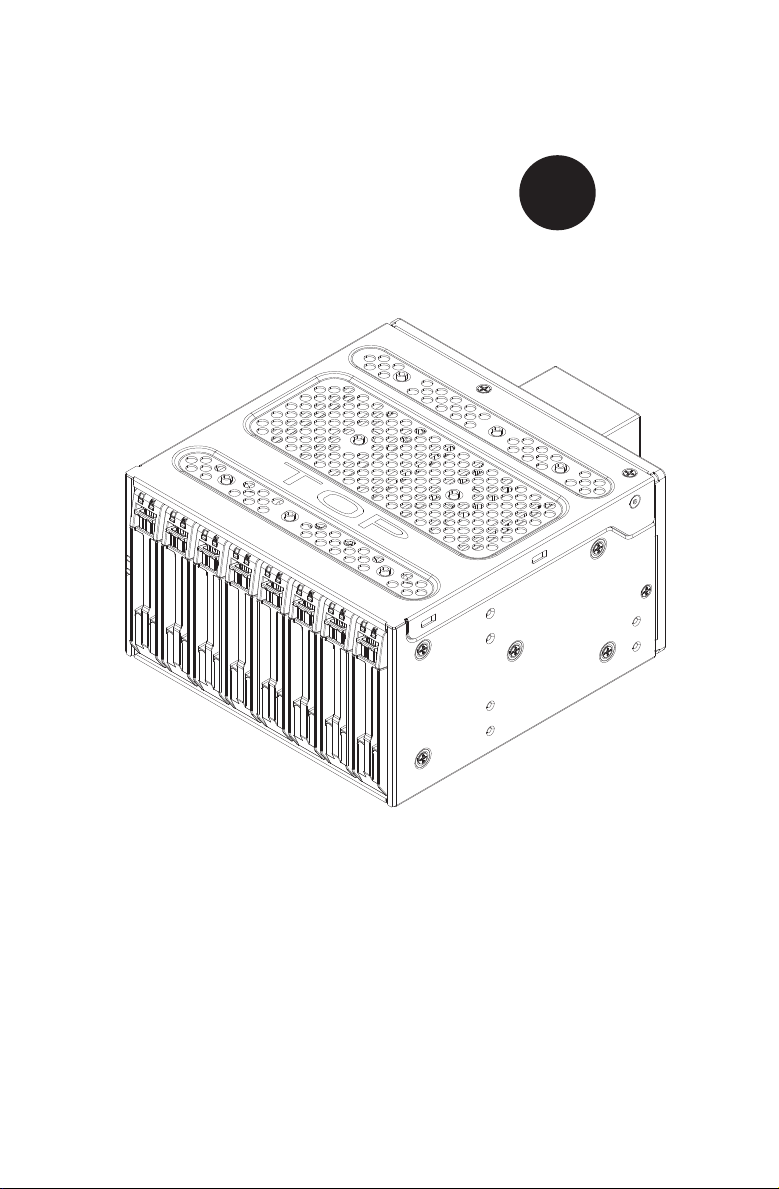
SUPER
®
CSE-M28SACB/CSE-M28SACB-OEM
MOBILE RACK
USER'S GUIDE
Rev. 1.0
Page 2
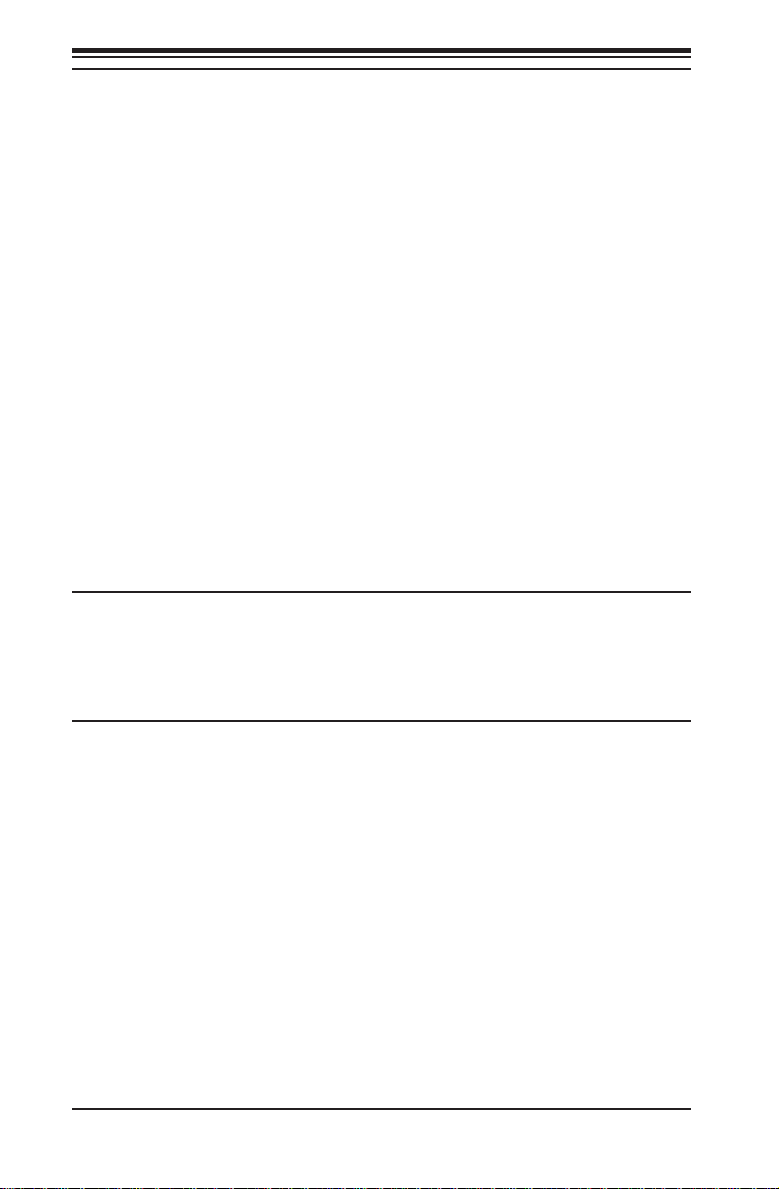
CSE-M28SACB/CSE-M28SACB-OEM Mobile Rack User's Guide
The information in this User’s Manual has been carefully reviewed and is believed to be accurate.
The vendor assumes no responsibility for any inaccuracies that may be contained in this document,
makes no commitment to update or to keep current the information in this manual, or to notify any
person or organization of the updates. Please Note: For the most up-to-date version of this
manual, please see our website at www.supermicro.com.
Super Micro Computer, Inc. ("Supermicro") reserves the right to make changes to the product
described in this manual at any time and without notice. This product, including software and
documentation, is the property of Supermicro and/or its licensors, and is supplied only under a
license. Any use or reproduction of this product is not allowed, except as expressly permitted by
the terms of said license.
IN NO EVENT WILL SUPERMICRO BE LIABLE FOR DIRECT, INDIRECT, SPECIAL, INCIDENTAL,
SPECULATIVE OR CONSEQUENTIAL DAMAGES ARISING FROM THE USE OR INABILITY TO
USE THIS PRODUCT OR DOCUMENTATION, EVEN IF ADVISED OF THE POSSIBILITY OF
SUCH DAMAGES. IN PARTICULAR, SUPERMICRO SHALL NOT HAVE LIABILITY FOR ANY
HARDWARE, SOFTWARE, OR DATA STORED OR USED WITH THE PRODUCT, INCLUDING THE
COSTS OF REPAIRING, REPLACING, INTEGRATING, INSTALLING OR RECOVERING SUCH
HARDWARE, SOFTWARE, OR DATA.
Any disputes arising between manufacturer and customer shall be governed by the laws of Santa
Clara County in the State of California, USA. The State of California, County of Santa Clara shall
be the exclusive venue for the resolution of any such disputes. Super Micro's total liability for all
claims will not exceed the price paid for the hardware product.
California Best Management Practices Regulations for Perchlorate Materials: This Perchlorate
warning applies only to products containing CR (Manganese Dioxide) Lithium coin cells. “Perchlorate
Material-special handling may apply. See www.dtsc.ca.gov/hazardouswaste/perchlorate”
WARNING: Handling of lead solder materials used in this
product may expose you to lead, a chemical known to
the State of California to cause birth defects and other
reproductive harm.
Manual Revision 1.0
Release Date: September 5, 2014
Unless you request and receive written permission from Super Micro Computer, Inc., you may not
copy any part of this document.
Information in this document is subject to change without notice. Other products and companies
referred to herein are trademarks or registered trademarks of their respective companies or mark
holders.
Copyright © 2014 by Super Micro Computer, Inc.
All rights reserved.
Printed in the United States of America
ii
Page 3

Preface
Table of Contents
Contacting Supermicro .......................................................................................iv
Returning Merchandise for Service.....................................................................v
Chapter 1 Safety Guidelines ....................................................................1-1
1-1 ESD Safety Guidelines ................................................................................... 1-1
1-2 General Safety Guidelines .............................................................................. 1-1
1-3 An Important Note to Users ............................................................................ 1-2
Chapter 2 Introduction .............................................................................. 2-1
2-1 Overview ......................................................................................................... 2-1
2-2 Product Features ...........................................................................................2-1
Additional Information ..................................................................................... 2-2
Chapter 3 BPN-SAS3-I28A Backplane Specications ........................... 3-1
3-1 Introduction to the BPN-SAS3-I28A ................................................................ 3-1
3-2 Front Connectors and Components ................................................................ 3-2
3-3 FrontConnectorandComponentPinDenitions ........................................... 3-3
3-4 Front JumperLocationsandPinDenitions ................................................... 3-4
Explanation of Jumpers .................................................................................. 3-3
3-5 Rear Connectors and LED Indicators ............................................................. 3-5
Chapter 4 Mobile Rack Installation Instructions .................................... 4-1
4-1 Shipping Lists CSE-M28SACB/CSE-M28SACB-OEM ................................... 4-1
M28SACB ........................................................................................................ 4-1
M28SACB-OEM .............................................................................................. 4-1
4-2 Tools Required ................................................................................................ 4-1
4-3 Other Parts ...................................................................................................... 4-2
4-4 Setup and Installation Steps ........................................................................... 4-2
4-5 General Safety Guidelines .............................................................................. 4-2
4-6 Powering Down the Mobile Rack .................................................................... 4-2
4-7 Cooling Fan Installation (CSE-M28SACB only) .............................................. 4-3
Installing the Cooling Fan ............................................................................... 4-3
Fan Removal ................................................................................................... 4-3
4-8 Hard Drive Installation .....................................................................................4-4
4-9 Connecting Data and Power Cables ............................................................... 4-7
4-10 AdvancedConguration .................................................................................. 4-6
iii
Page 4
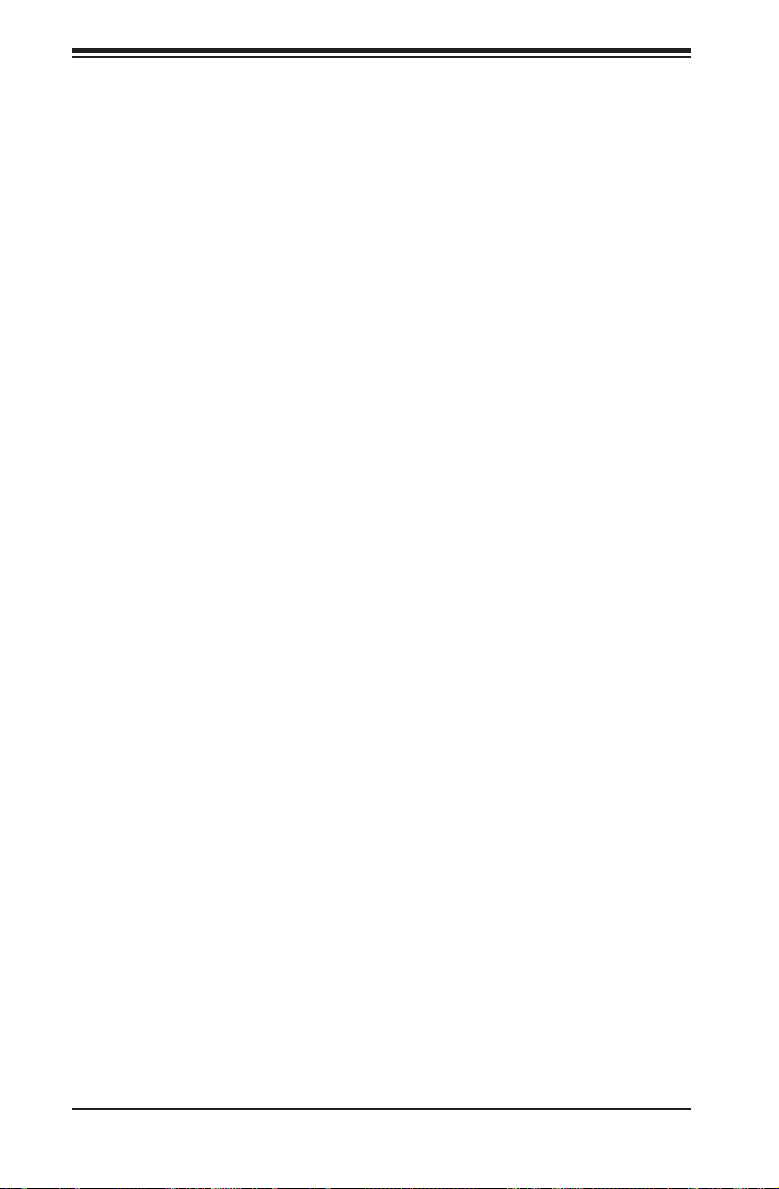
CSE-M28SACB/CSE-M28SACB-OEM Mobile Rack User's Guide
Contacting Supermicro
Headquarters
Address: Super Micro Computer, Inc.
980 Rock Ave.
San Jose, CA 95131 U.S.A.
Tel: +1 (408) 503-8000
Fax: +1 (408) 503-8008
Email: marketing@supermicro.com (General Information)
support@supermicro.com (Technical Support)
Website: www.supermicro.com
Europe
Address: Super Micro Computer B.V.
Het Sterrenbeeld 28, 5215 ML
's-Hertogenbosch, The Netherlands
Tel: +31 (0) 73-6400390
Fax: +31 (0) 73-6416525
Email: sales@supermicro.nl (General Information)
support@supermicro.nl (Technical Support)
rma@supermicro.nl (Customer Support)
Website: www.supermicro.nl
Asia-Pacic
Address: Super Micro Computer, Inc.
3F, No. 150, Jian 1st Rd.
Zhonghe Dist., New Taipei City 235
Taiwan (R.O.C)
Tel: +886-(2) 8226-3990
Fax: +886-(2) 8226-3992
Email: support@supermicro.com.tw
Website: www.supermicro.com.tw
iv
Page 5
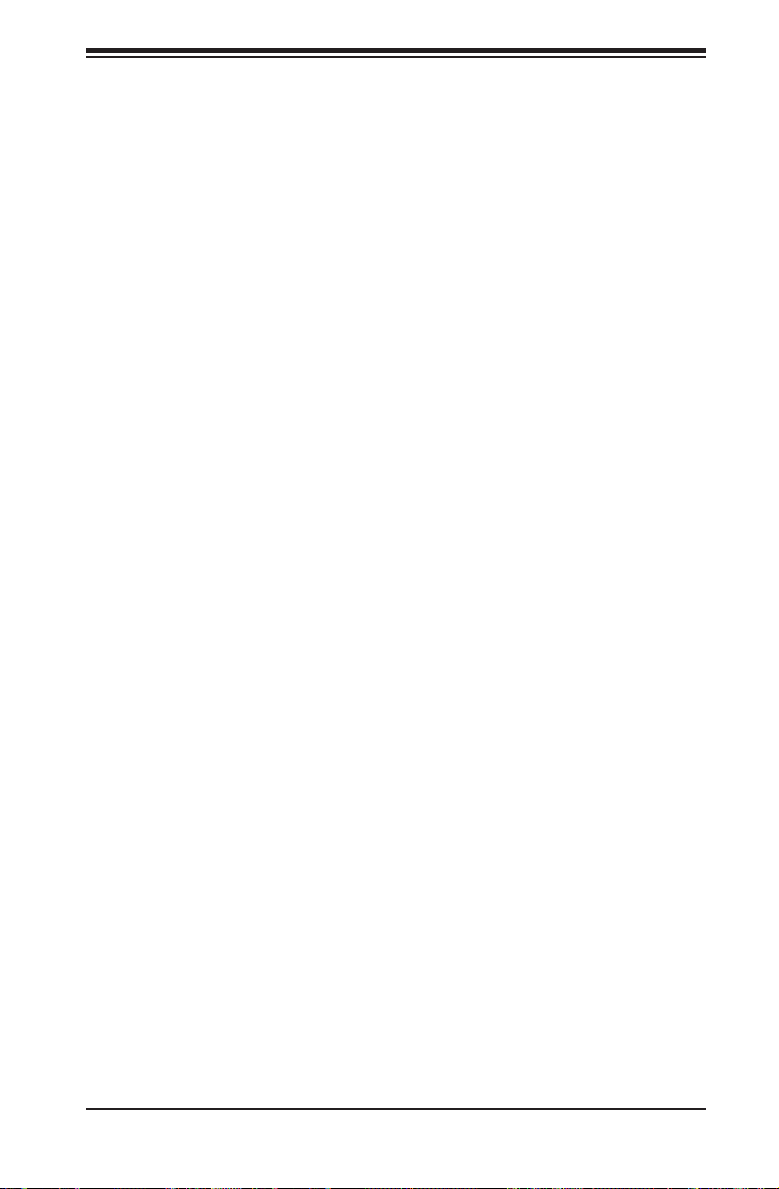
Returning Merchandise for Service
A receipt or copy of your invoice marked with the date of purchase is required be-
fore any warranty service will be rendered. You can obtain service by calling your
vendor for a Returned Merchandise Authorization (RMA) number. When returning to
the manufacturer, the RMA number should be prominently displayed on the outside
of the shipping carton, and mailed prepaid or hand-carried. Shipping and handling
charges will be applied for all orders that must be mailed when service is complete.
For faster service, RMA authorizations may be requested online (http://www.super-
micro.com/support/rma/).
Whenever possible, repack the mobile rack in the original Supermicro carton, using
the original packaging material. If these are no longer available, be sure to pack the
mobile rack securely, using packaging material to surround the mobile rack so that
it does not shift within the carton and become damaged during shipping.
This warranty only covers normal consumer use and does not cover damages in-
curred in shipping or from failure due to the alteration, misuse, abuse or improper
maintenance of products.
Duringthewarrantyperiod, contactyour distributorrstforanyproductproblems.
Preface
v
Page 6
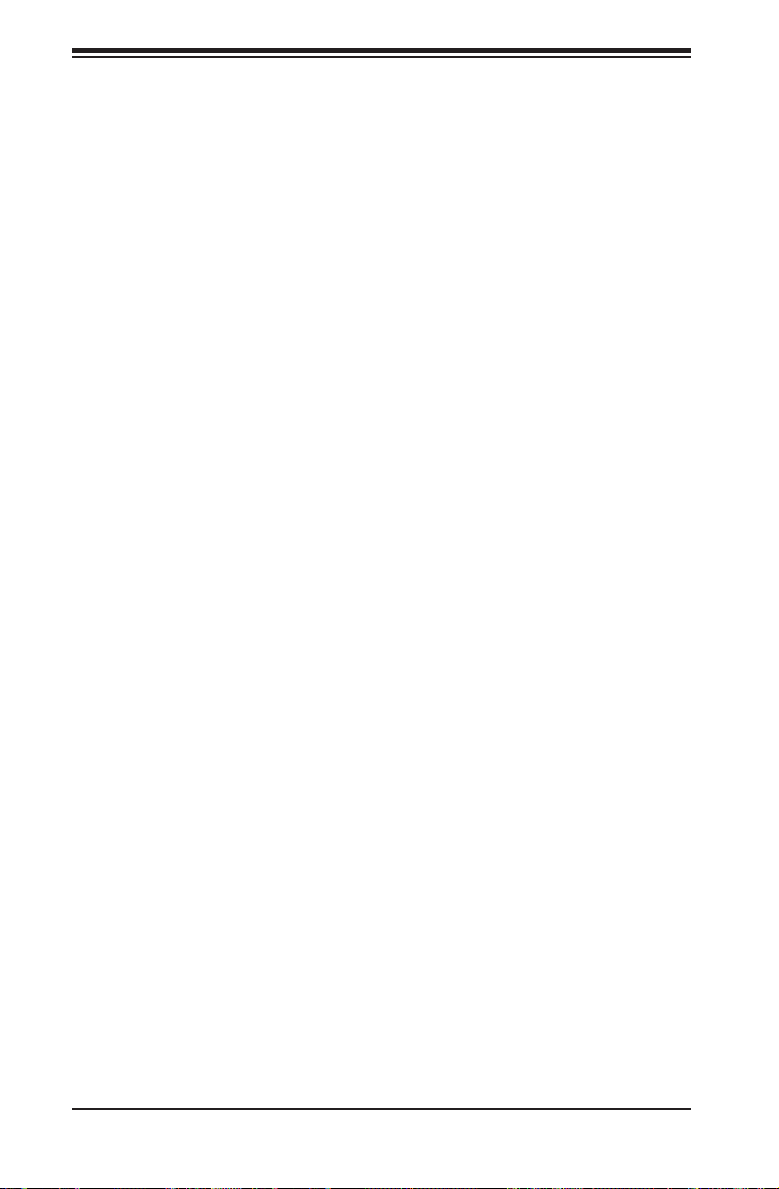
CSE-M28SACB/CSE-M28SACB-OEM Mobile Rack User's Guide
Notes
vi
Page 7
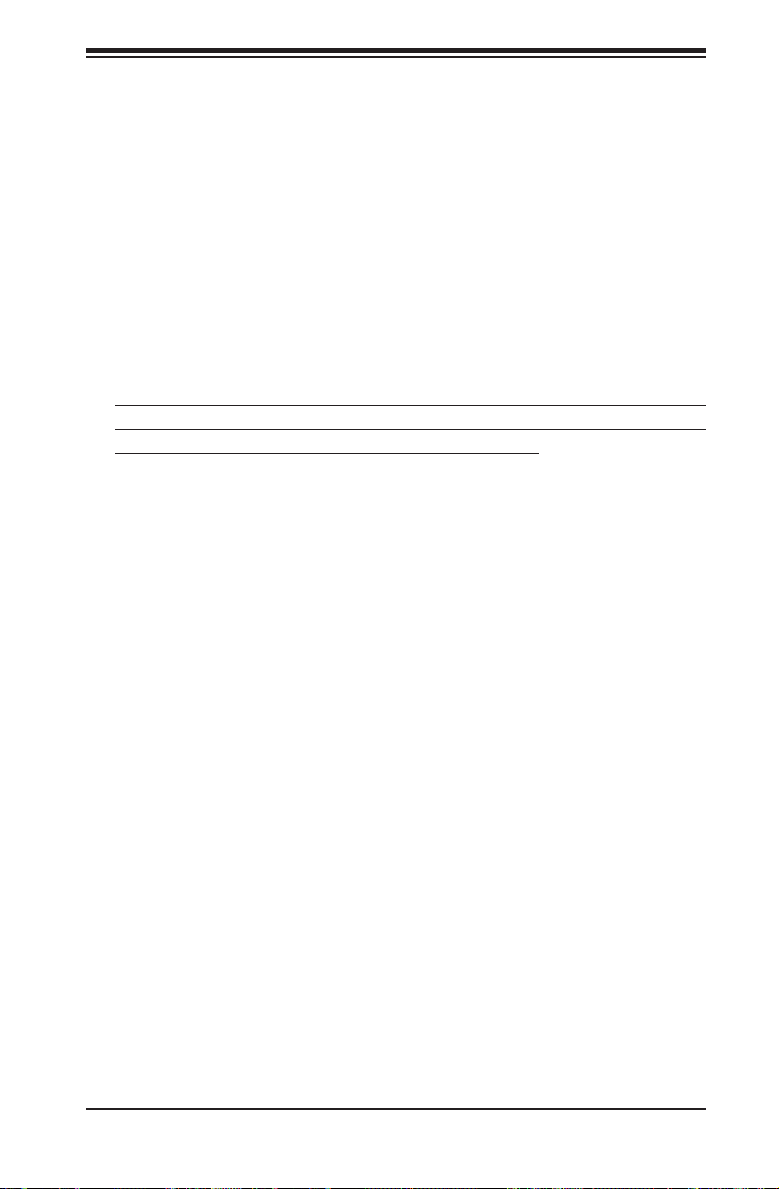
Chapter 1 Safety Guidelines
Chapter 1
Safety Guidelines
To avoid personal injury and property damage, carefully follow all the safety steps
listed below when accessing your system or handling the components.
1-1 ESD Safety Guidelines
Electrostatic Discharge (ESD) can damage electronic com ponents. To prevent dam-
age to your system, it is important to handle it very carefully. The following measures
are generally sufcient to protect your equipment from ESD.
•Use a grounded wrist strap designed to prevent static discharge.
•Touch a grounded metal object before removing a component from the antistatic
bag.
•Handle the mobile rack backplane by its edges only; do not touch its compo-
nents, peripheral chips, memory modules or gold contacts.
•When handling chips or modules, avoid touching their pins.
•Put the card and peripherals back into their antistatic bags when not in use.
1-2 General Safety Guidelines
•Always disconnect power cables before installing or removing any components
from the computer, including the backplane.
•Disconnect the power cable before installing or removing any cables from the
backplane.
•Make sure that the backplane is securely and properly installed on the mother-
board to prevent damage to the system due to power shortage.
1-1
Page 8

CSE-M28SACB/CSE-M28SACB-OEM Mobile Rack User's Guide
1-3 An Important Note to Users
All images and layouts shown in this user's guide are based upon the latest equip-
ment and PCB revision available at the time of publishing. The card and equipment
you have received may or may not look exactly the same as the graphics shown
in this manual.
1-2
Page 9

Chapter 2 Introduction
Chapter 2
Introduction
2-1 Overview
This manual has been written for system integrators, PC technicians and
knowledgeable PC users. It provides detailed information for the installation and
use of the CSE-M28SACB mobile rack.
The Supermicro CSE-M28SACB mobile rack showcases advanced technology
innovations in modular connectivity and data transferability and supplies reliable,
effective, and scalable solutions for tomorrow’s data communications industry.
2-2 Product Features
The CSE-M28SACB mobile rack includes the following:
•Slim design: pocket-size (5-3/4” width x 3-3/8” height).
•Supports a 8 x 2.5” small form factor hard disk drive.
•Supports up to 5V/10A (average) and 12V/10A (average).
•Supports SAS 3.0 12Gb/s bandwidth throughput.
•Supports SATA III 6Gb/s bandwidth throughput.
2-1
Page 10

CSE-M28SACB/CSE-M28SACB-OEM Mobile Rack User's Guide
Additional Information
The CSE-M28SACB mobile rack was designed for use in certain chassis and serv-
ers or as an optional unit for storage expansion. Use the chassis or server manual
for installation instructions. Use the instructions listed in this manual to use the
mobile rack independent of a chassis.
The pictures or graphics shown in this user’s guide were based upon the latest revi-
sion available at the time of publication of this manual. The CSE-M28SACB mobile
rack may or may not look exactly the same as the graphics shown in this manual.
TheavailabilityoftheSASdevicessupporteddependsuponthereadinessofrm-
ware and hardware support.
The BPN-SAS3-I28A mobile rack backplane has been designed to utilize the most
up-to-date technology available, providing your system with reliable, high-quality
performance.
ThismanualreectsBPN-SAS3-I28ARevision1.00,themostcurrentreleaseavail-
able at the time of publication. Always refer to the Supermicro Website at www.su-
permicro.comforthelatestupdates,compatiblepartsandsupportedcongurations.
2-2
Page 11

Chapter 3 BPN-SAS3-I28A Backplane Specications
Chapter 3
BPN-SAS3-I28A Backplane Specications
3-1 Introduction to the BPN-SAS3-I28A Backplane
The BPN-SAS3-I28A backplane has been designed to utilize the most up-to-date
technology available, providing your system with reliable, high-quality performance.
ThismanualreectsBPN-SAS3-I28ARevision1.00,themostcurrentreleaseavail-
able at the time of publication. Always refer to the Supermicro website at www.su-
permicro.comforthelatestupdates,compatiblepartsandsupportedcongurations.
See Chapter 2 of this manual for backplane safety information.
3-1
Page 12

CSE-M28SACB/CSE-M28SACB-OEM Mobile Rack User's Guide
3-2 Front Connectors and Components
2
SAS IN #4-#7
CG3
CG1
A2
321
1
CG2
JP802
3
1
J801
7
1
FAN
4
C414
4
1
JP701
1
Figure 3-1. Front Connectors and Components
Front Connectors and Components
1. SAS IN #0 - #3: J300
2. SAS IN #4 - #7: J400
3. Power connector: JP700
JP803:ON TEMP
OPEN 45 C
A1
B1B2C1
C2
D1
D2
B7B8C8A7C7
CG4
D7
D8
A8
4
1
1-2:50 C
PRESS FIT
2-3:55 C
JP802
1-2:WITH FAN
2-3:NO FAN
J400
JP803
3
2-3:NO RESET
1-2:RESET
ATMEL RESET
JP102
C413
C415
+++ ++ + +
BAR CODE
6
UPGRADE #1
JP102
125
JP101
6
3
A
1
C412
BPN-SAS3-I28A
REV:1.00
1
44
12 22
C
5
1
34
CG1
A1
B1
B2
C1
C2
D1
33
23
U1
PRESS FIT
A2
D2
D8
D7
B7B8C8A7C7
CG4
CG2
A8
SAS IN #0-#3
J300
CG3
3
C314
C313
C315
5. SGPIO chip
6. Upgrade connector #1: JP102
7. Fan connector: J801
JP700
1
DESIGNED IN USA
1 2 3
4
4. Power connector: JP701
3-2
Page 13

Chapter 3 BPN-SAS3-I28A Backplane Specications
3-3 Front Connector and Component Pin Denitions
#1 - #2 SAS Ports
The SAS ports are used to connect the Mini-
SAS HD cables. The ports are designated SAS
IN #0 - #3 J300, and SAS IN #4 - #7 J400.
Each port is also compatible with SATA drives..
#3 - #4 Backplane Main Power Connectors
The 4-pin connectors, designated JP700 and
JP701, provide power to the backplane. See
the table on the rightfor pindenitions. Both
of these connectors must be used at the same
time.
#5. SGPIO Chip
The SGPIO chip is an enclosure management
controller chip.
#6 Upgrade Connector
The upgrade connectors are designated
JP102. The upgrade connector is for manu-
facturing use only.
#7 Fan Connectors
The fan connector is designated JP801.
Backplane
Main Power
4-Pin Connectors
Pin#Denition
1 +12V
2 and 3 Ground
4
+5V
3-3
Page 14

CSE-M28SACB/CSE-M28SACB-OEM Mobile Rack User's Guide
3-4 Front Jumper Locations and Pin Denitions
JP803
JP802
CG1
A1
321
1
3
1
C414
A2
CG2
JP802
A8
J801
FAN
4
B1B2C1
B7B8C8A7C7
JP803:ON TEMP
OPEN 45 C
C2
1-2:50 C
D1
PRESS FIT
D2
2-3:55 C
CG4
JP802
1-2:WITH FAN
D7
D8
2-3:NO FAN
J400
UPGRADE #1
1
JP803
3
6
3
2-3:NO RESET
1-2:RESET
ATMEL RESET
JP101
JP102
34
44
JP102
125
1
33
JP101
23
U1
12 22
C
A
CG1
A2
CG2
SAS IN #4-#7
CG3
SAS IN #0-#3
CG3
A1
B1
B2
C1
C2
D1
PRESS FIT
D2
D8
D7
B7B8C8A7C7
CG4
A8
J300
JP701
4
1
C413
C415
+++ ++ + +
BAR CODE
C314
C412
BPN-SAS3-I28A
REV:1.00
C313
C315
JP700
1
DESIGNED IN USA
Figure 3-2. Front Jumper
Explanation of Jumpers
Connector
To modify the operation of the backplane,
jumpers can be used to choose between
optional settings. Jumpers create shorts
between two pins to change the function of
theconnector.Pin1isidentiedwithasquare
solder pad on the printed circuit board.
Note: On two-pin jumpers, "Closed" means
the jumper is on and "Open" means the
jumper is off the pins.
General Jumper Settings
Jumper Jumper Settings Note
JP802
JP803
Pins 1-2: Fan enabled
Pins 2-3: Fan disabled
Open: 45o C
Pins 1-2: 50o C
Enables or disables the fan power
Enclosure monitor enable/disable
Pins 2-3: 55o C
JP101 Pins 1-2 For manufacturer's use only
Pins
Jumper
Setting
1 2 3
4
3 2 1
3 2 1
3-4
Page 15

Chapter 3 BPN-SAS3-I28A Backplane Specications
3-5 Rear Connectors and LED Indicators
CG1CG2
MH2
SAS #0
J1
#0
J1
S1
S7 P1
S8 S14
P15
D1
D2
SAS #1
J2
D7
D8
#1
J2
S1 S7 P1
S8 S14
CG3CG4
C1
C2
C7
C8
P15
A1
B1
A2
B2
SAS #2
J3
A8
A7
B7
B8
J3
1
#3
S1
S7 P1
S8
S14
P15
1 5
SAS #4
62
1
3
#4
J5
S1
S7 P1
S8 S14
P15
SAS #5
SAS #3
J4 J5 J6 J7 J8
#2
J4
S1
S7 P1
S8 S14
P15
D1
3
J6 J7 J8
D2
D7
D8
U11
S1
S7 P1
S8 S14
P15
CG3
C1
C2
C7
CG4
B1
B2
B7
B8
C8
#6#5
S1
S7 P1
S8 S14
P15
CG1
A1
A2
MH1
SAS #7SAS #6
A8
A7
CG2
LED 802
LED 801
1
3
#7
S1
14
S7
S8
LED802
LED801
A C
A C
P15
4
D301
A
D305
C A C
A
D305
D301
D303
D307
1
D306
D302
A
C
FAIL#1
D306 D307 D308 D405 D406 D407 D408
D302 D303 D304 D401 D402 D403 D404
A
C
ACT#1ACT#0FAIL#0
D308
A C
A
C
C
FAIL#3
D405
D304
A
ACT#3FAIL#2 ACT#2
A
A
C
C
D402
D406
D401
A C
C
A C
ACT#5FAIL#4 ACT#4
FAIL#5
A
D407
FAIL#6 AC T#6
D403
C
A
4
C
FAIL#7
1
D408
C
D404
A
A
C
ACT#7
Figure 3-3. Rear Connectors and LED Indicators
Rear LEDs
LED Description
D802 Overheat
D801 Fan fail
Rear SAS/SATA Connectors and LED Indicators
Rear Connector Hard Drive Activity Failure LED SAS Drive
SAS #0 D301 D305 SAS/SATA HDD #0
SAS #1 D302 D306 SAS/SATA HDD #1
SAS #2 D303 D307 SAS/SATA HDD #2
SAS #3 D304 D308 SAS/SATA HDD #3
SAS #4 D401 D405 SAS/SATA HDD #4
SAS #5 D402 D406 SAS/SATA HDD #5
SAS #6 D403 D407 SAS/SATA HDD #6
SAS #7 D404 D408 SAS/SATA HDD #7
3-5
Page 16

CSE-M28SACB/CSE-M28SACB-OEM Mobile Rack User's Guide
Notes
3-6
Page 17

Chapter 4 Mobile Rack Installation Instructions
Chapter 4
Mobile Rack Installation Instructions
4-1 Shipping Lists CSE-M28SACB/CSE-M28SACB-OEM
Examine the your order for the following parts:
CSE-M28SACB
•One CSE-M28SACB mobile rack
•One 40 mm cooling fan
•Thirty-two M3 screws
CSE-M28SACB-OEM
•One CSE-M28SACB mobile rack
•Thirty-two M3 screws
4-2 Tools Required
The CSE-M28SACB mobile rack requires the following tools:
•Phillips head screwdriver
•Industry standard anti-static strap (recommended)
4-1
Page 18

CSE-M28SACB/CSE-M28SACB-OEM Mobile Rack User's Guide
4-3 Other Parts
When using this mobile rack independent of a chassis, you may need the follow-
ing parts.
•Two 4-pin power cords to connect the mobile rack to a power supply.
•Mini iPass HD cable, part numbers CBL-SAST-0531 (80 cm), CBL-SAST-0532
(50 cm), CBL-SAST-0550 (25 cm), CBL-SAST-0568 (35 cm) and CBL-
SAST-0593 (60 cm) are used to connect the SAS ports to the motherboard or
RAID controller.
4-4 Setup and Installation Steps
Use the following list as a guide to set up and install the mobile rack. If this mobile
rack is to be installed in a chassis, use the instructions in the chassis manual.
Mobile Rack Chassis Installation
1. Unpack and examine system parts.
2. Review all system and safety guidelines.
3. CSE-M28SACB: Install the cooling fan as described in section 4-7 of this
manual (not required on CSE-M28SACB-OEM).
CSE-M28SACB-OEM: Reset jumper JP61 to enable pins 2 - 3, without the
fan connected.
4. Install the hard drives.
5. Connect the data cables and power cord.
4-5 General Safety Guidelines
•Always disconnect power cables before installing or removing any components
from the computer, including the backplane.
•Disconnect the power cable before installing or removing any cables from the
mobile rack or backplane.
•Make sure that the backplane is securely and properly installed on the mother-
board to prevent damage to the system due to power shortage.
4-2
Page 19

Chapter 4 Mobile Rack Installation Instructions
4-6 Powering Down the Mobile Rack
Powering Down the Mobile Rack
1. Power down the system which is providing power to the mobile rack using the
operating system and following the on-screen prompts.
2. Unplug all power cords from the rear of the power supply.
3. Disconnectallnecessarycables andlabel thecablesforeasyidentication.
4. Use a grounded wrist strap designed to prevent static discharge when han-
dling components.
5. Save all screws and fasteners for later use.
6. Familiarize yourself with the instructions in the following sections before con-
guringthemobilerack.
4-3
Page 20

CSE-M28SACB/CSE-M28SACB-OEM Mobile Rack User's Guide
4-7 Cooling Fan Installation (CSE-M28SACB Only)
Installing the Cooling Fan
The CSE-M28SACB mobile rack includes a cooling fan (not required on CSE-
M28SACB-OEM). When using the CSE-M28SACB without installing the mobile
rack in a larger unit such as a chassis, a cooling fan must be installed on the
mobile rack unit.
For more information on installing the mobile rack into a chassis or server, see
the documentation for your mobile rack or server. You can also visit our website at
http://www.supermicro.com.
Installing the Cooling Fan on the Mobile Rack
1. Power down the system supporting the mobile rack as described in Section
4-6.
2. Align the mounting holes on the fan with the mounting holes in the mobile
rack.
Figure 4-1. Installing the Fan on the CSE-M28SACB Mobile Rack
3. Attach the cooling fan cable to the fan connector.
4. Secure with two screws as illustrated.
Fan Removal
Removing the Cooling Fan from the Mobile Rack
1. Power down the system supporting the mobile rack as described in Section
4-6. Remove the fan cable from the mobile rack by gently pulling the cable
from the backplane.
2. Remove the screws securing the fan to the mobile rack.
3. Pull the fan away from the rear of the mobile rack.
4-4
Page 21

Chapter 4 Mobile Rack Installation Instructions
4-8 Hard Drive Installation
Each M28 mobile rack includes dummy drives that act as place holders for hard
drives. Before using the mobile rack, you must install hard drives into the drive
carriers. Hard drives are sold separately.
Release Tab
Hard Drive Carrier
Handle
Figure 4-2. Mobile Rack with Hard Drive Carriers
Installing Hard Drives into the Mobile Rack
1. Power down the system supporting the mobile rack as described in Section
4-6.
2. Press the release tabs to open the hard drive carrier latch.
3. Using the latch as a handle, pull the drive carrier from the hard drive.
Warning! Enterprise level hard disk drives are recommended for use in Supermicro chassis and servers. For information on recommended HDDs, visit the Supermicro website
at www.supermicro.com
4-5
Page 22

CSE-M28SACB/CSE-M28SACB-OEM Mobile Rack User's Guide
2.5" Hard Drive
Hard Drive Carrier
M3 Screws
Figure 4-3. Hard Drive and Hard Drive Carrier
4. Place a 2.5" hard drive in the hard drive carrier.
5. Align the hard drives to the rear of the hard drive carrier.
6. Secure the hard drive to the carrier using four M3 screws (as illustrated).
7. Using the hard drive carrier latch as a handle, slide the hard drive into the
mobile rack.
8. Close the hard drive carrier handle to lock the hard drive into place.
9. Repeat steps 1-8 for each hard drive that you will install into the mobile rack.
4-6
Page 23

Chapter 4 Mobile Rack Installation Instructions
4-9 Connecting Data and Power Cables
Connecting the Cables
1. Connect the SAS cables to the mobile rack. A longer SAS cable may be
required (see the recommended cables listed earlier in this manual).
2. Connect the power cables from the chassis power supply. A power cable
extension may be required.
4-10 Advanced Conguration
Use the following instructions in the unlikely event that you must access the jump-
ers, buzzer, or other backplane components.
Remove
Side Screw
Mobile Rack
Casing
Figure 4-4. Mobile Rack and Rear Casing
Accessing the Mobile Rack Backplane (Optional)
1. Power down the system supporting the mobile rack as described in Section
4-6.
2. Remove the two side screws that secure the casing to the mobile rack.
3. Slide the casing downward and remove it from the mobile rack.
Remove
Side Screw
4-7
Page 24

CSE-M28SACB/CSE-M28SACB-OEM Mobile Rack User's Guide
The products sold by Supermicro are not intended for and will not be used in life support systems, medical equipment, nuclear facilities or systems, aircraft, aircraft devices,
aircraft/emergency communication devices or other critical systems whose failure to per-
formbereasonablyexpected toresultinsignicantinjury orlossoflifeor catastrophic
property damage. Accordingly, Supermicro disclaims any and all liability, and should
buyer use or sell such products for use in such ultra-hazardous applications, it does so
entirely at its own risk. Furthermore, buyer agrees to fully indemnify, defend and hold
Supermicro harmless for and against any and all claims, demands, actions, litigation,
and proceedings of any kind arising out of or related to such ultra-hazardous use or
sale.
Disclaimer (cont.)
4-8
