Page 1

AOC-STG-i2T
User's Guide
Revision 1.0c
Page 2
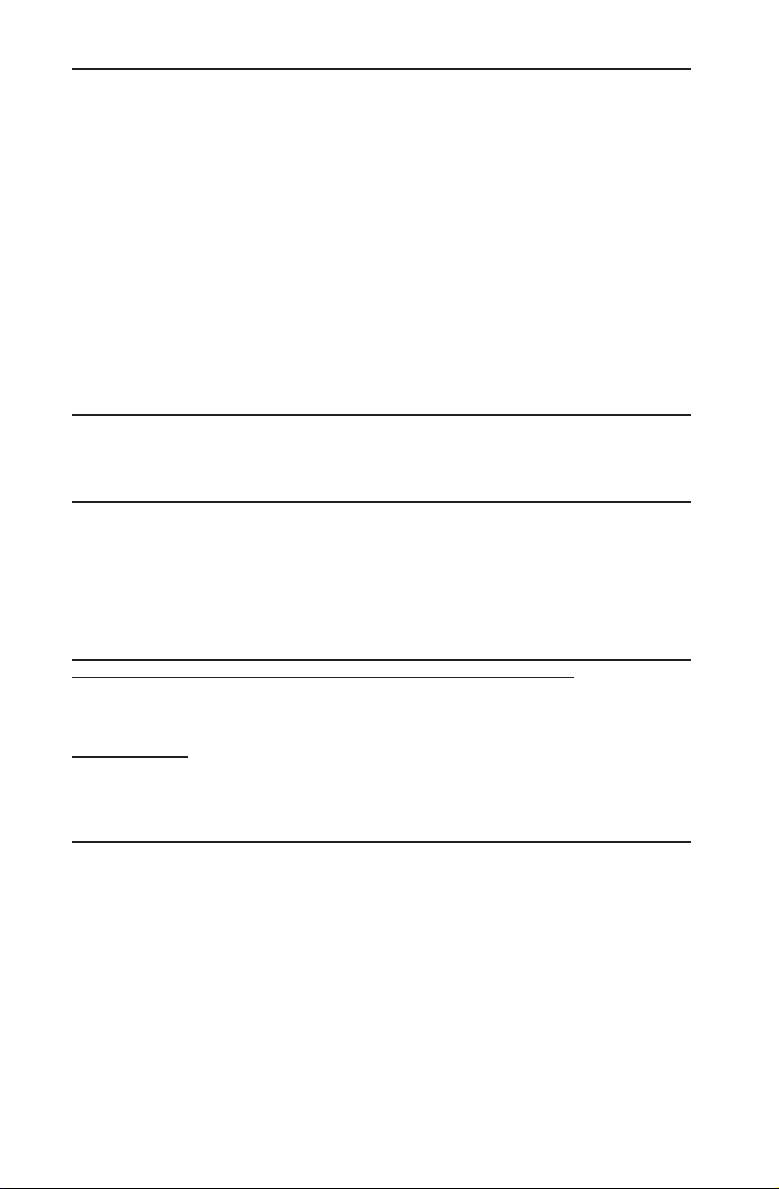
The information in this User's Guide has been carefully reviewed and is believed to be accurate.
The vendor assumes no responsibility for any inaccuracies that may be contained in this document,
and makes no commitment to update or to keep current the information in this user's guide, or to
notify any person or organization of the updates. Please Note: For the most up-to-date version
of this user's guide, please see our Website at www.supermicro.com.
Super Micro Computer, Inc. ("Supermicro") reserves the right to make changes to the product
described in this user's guide at any time and without notice. This product, including software and
documentation, is the property of Supermicro and/or its licensors, and is supplied only under a
license. Any use or reproduction of this product is not allowed, except as expressly permitted by
the terms of said license.
IN NO EVENT WILL SUPER MICRO COMPUTER, INC. BE LIABLE FOR DIRECT, INDIRECT,
SPECIAL, INCIDENTAL, SPECULATIVE OR CONSEQUENTIAL DAMAGES ARISING FROM THE
USE OR INABILITY TO USE THIS PRODUCT OR DOCUMENTATION, EVEN IF ADVISED OF
THE POSSIBILITY OF SUCH DAMAGES. IN PARTICULAR, SUPER MICRO COMPUTER, INC.
SHALL NOT HAVE LIABILITY FOR ANY HARDWARE, SOFTWARE, OR DATA STORED OR USED
WITH THE PRODUCT, INCLUDING THE COSTS OF REPAIRING, REPLACING, INTEGRATING,
INSTALLING OR RECOVERING SUCH HARDWARE, SOFTWARE, OR DATA.
Any disputes arising between the manufacturer and the customer shall be governed by the laws of
Santa Clara County in the State of California, USA. The State of California, County of Santa Clara
shall be the exclusive venue for the resolution of any such disputes. Supermicro's total liability for
all claims will not exceed the price paid for the hardware product.
FCC Statement: This equipment has been tested and found to comply with the limits for a Class
A digital device pursuant to Part 15 of the FCC Rules. These limits are designed to provide
reasonable protection against harmful interference when the equipment is operated in a commercial
environment. This equipment generates, uses, and can radiate radio frequency energy and, if not
installed and used in accordance with the manufacturer’s instruction manual, may cause harmful
interference with radio communications. Operation of this equipment in a residential area is likely
to cause harmful interference, in which case you will be required to correct the interference at your
own expense.
California Best Management Practices Regulations for Perchlorate Materials: This Perchlorate
warning applies only to products containing CR (Manganese Dioxide) Lithium coin cells. “Perchlorate
Material-special handling may apply. See www.dtsc.ca.gov/hazardouswaste/perchlorate”.
WARNING: Handling of lead solder materials used in this
product may expose you to lead, a chemical known to
the State of California to cause birth defects and other
reproductive harm.
User's Guide Revision 1.0c
Release Date: September 23, 2015
Unless you request and receive written permission from Super Micro Computer, Inc., you may not
copy any part of this document.
Information in this document is subject to change without notice. Other products and companies
referred to herein are trademarks or registered trademarks of their respective companies or mark
holders.
Copyright © 2015 by Super Micro Computer, Inc.
All rights reserved.
Printed in the United States of America
Page 3
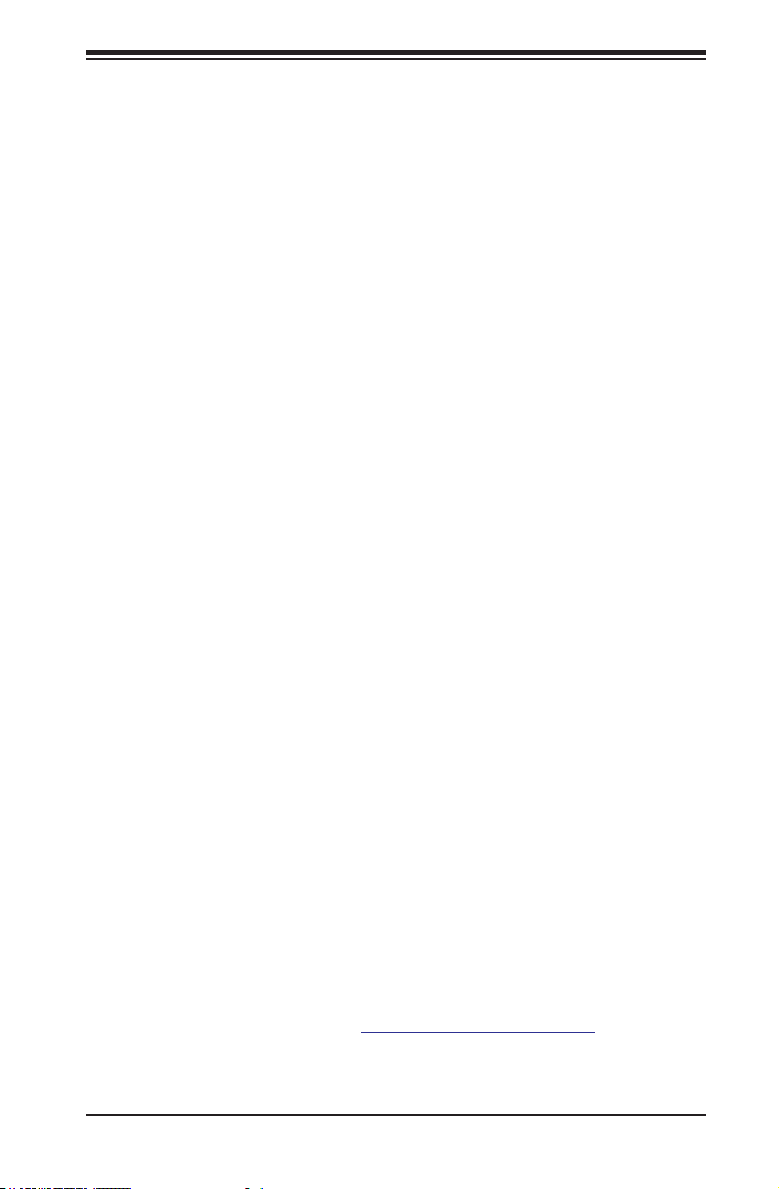
Preface
About this User's Guide
This user's guide is written for system integrators, IT technicians and
knowledgeable end users. It provides information for the installation and use of the
AOC-STG-i2T add-on card.
About this Add-on Card
The Supermicro AOC-STG-i2T is the most energy-efcient and cost-effective
10GbE adapter solution for data centers in today's market. The AOC-STG-i2T offers
auto-negotiation between 1GbE and 10GbE, supporting backward compatibility for
smooth transition from 1GbE to 10GbE. It addresses the demands of bandwidth-
intensive applications at a fraction of the cost of a traditional 10GbE adapter by
utilizing RJ-45 connections for a longer cabling distance. The Supermicro AOC-
STG-i2T 10GbE adapter is truly a best-in-class solution for advanced data centers.
This add-on card is intended to be used with Supermicro's servers or motherboards
as an integrated solution package. For more information regarding product support
or updates, please refer to our website at http://www.supermicro.com/products/nfo/
networking.cfm#adapter.
Preface
An Important Note to the User
All images and layouts shown in this user's guide are based upon the latest PCB
Revision available at the time of publishing. The card you have received may or
may not look exactly the same as the graphics shown in this user's guide.
Returning Merchandise for Service
A receipt or copy of your invoice marked with the date of purchase is required before
any warranty service will be rendered. You can obtain service by calling your ven-
dor for a Returned Merchandise Authorization (RMA) number. When returning the
motherboard to the manufacturer, the RMA number should be prominently displayed
on the outside of the shipping carton, and the shipping package is mailed prepaid
or hand-carried. Shipping and handling charges will be applied for all orders that
must be mailed when service is complete. For faster service, you can also request
a RMA authorization online (http://www.supermicro.com/RmaForm/).
This warranty only covers normal consumer use and does not cover damages in-
curred in shipping or from failure due to the alternation, misuse, abuse or improper
maintenance of products.
iii
Page 4
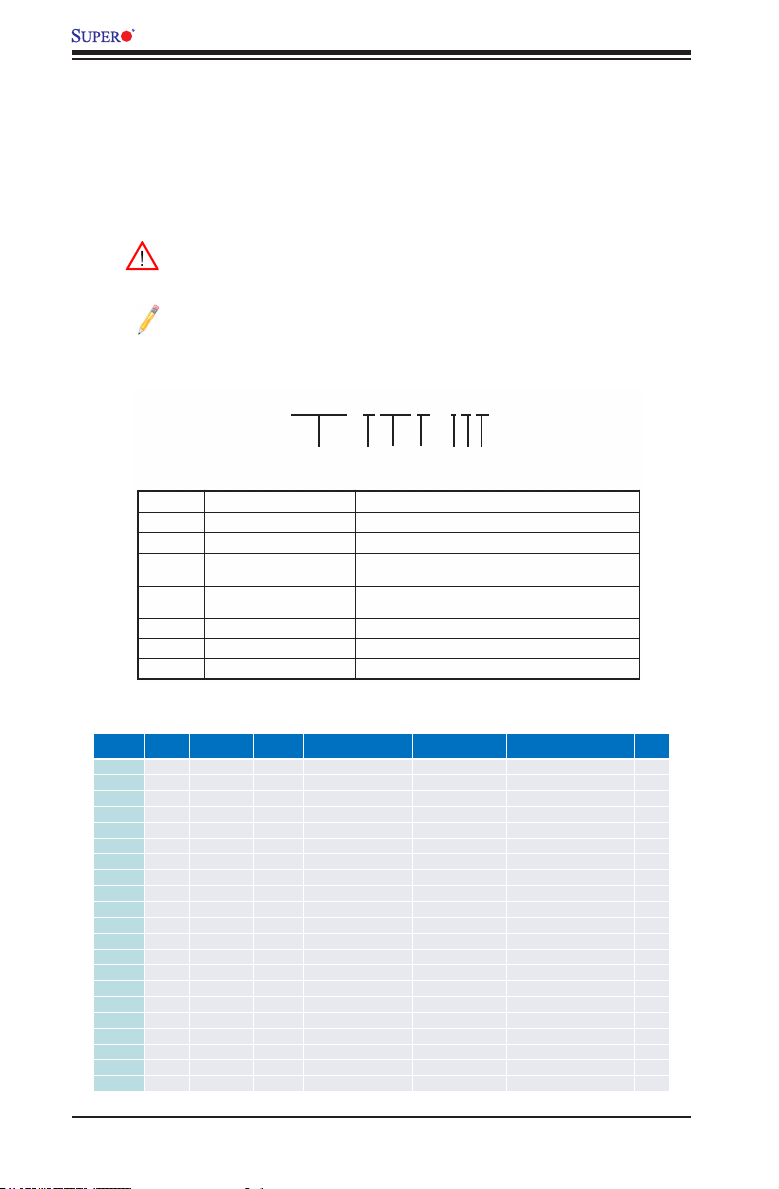
AOC-STG-i2T Add-on Card User's Guide
Confidential
Naming Convention for Networking Adapters
Confidential
Networking Adapter List
During the warranty period, contact your distributor rst for any product problems.
Conventions Used in the User's Guide
Pay special attention to the following symbols for proper system installation and to
prevent damage to the system or injury to yourself:
Warning: Important information given to ensure proper system installation
or to prevent damage to the components or injury to yourself.
Note: Additional information given to differentiate between various models
or provides information for correct system setup.
Naming Convention
A O C – S T G N – i 2 S
1 – 2 3 4 – 5 6 7
Character Representation Options
1st Product Family AOC: Add On Card
2nd Form Factor S: Standard, P: Proprietary, C: MicroLP, U: UIO
3rd Product Type/Speed G: GbE (1Gb/s), TG: 10GbE (10Gb/s), 40G: 40GbE
4th Chipset Model (Optional) N: Niantec (82599), P: Powerville (i350),
5th Chipset Manufacturer i: Intel, m: Mellanox, b: Broadcom
6th Number of Ports 1: 1 port, 2: 2 ports, 4: 4 ports
7th Connector Type (Opt ional) S: SFP+, T: 10GBase-T, Q: QSFP+
(40Gb/s), IBF: FDR IB (56Gb/s), IBQ: QDR IB (40Gb/s)
S: Sageville (X550)
SMC Networking Add-on Cards
Model Type Form Factor Interface Controller Connection
SGP-i2 GbE Standard LP PCI-E x4 Intel® i350 AM2 2 RJ45 (1Gb/port) 3.9” (9.9cm) x 2.73” (6.9cm) 3.5
SGP-i4 GbE Standard LP PCI-E x4 Intel® i350 AM4 4 RJ45 (1Gb/port) 3.9” (9.9cm) x 2.73” (6.9cm) 5
STG-b4S 10Gb E Standard LP PCI-E x8 Broadcom® BCM 57840S 4 SFP+ (10Gb/port) 5.4” (13.7cm) x 2.73” (6.9cm) 14
STG-i2T 10GbE Standard LP PCI-E x8 Intel® X540 2 RJ45 (10Gb/port) 5.9” (14.99cm) x 2.73” (6.9cm) 13
STGN-i2S 10GbE Standard LP PCI-E x8 Intel® 82599ES 2 SFP+ (10Gb/port) 4.0” (10.2cm) x 2.73” (6.9cm) 11.2
STGN-i1S 10GbE Standard LP PCI-E x8 Intel® 82598EN 1 SFP+ (10Gb/port) 4.0” (10.2cm) x 2.73” (6.9cm) 10
STG-i4S 10GbE Standard LP PCI-E x8 Intel® XL710-AM1 4 SFP+ (10Gb/port) 5.9” (14.9cm) x 2.73” (6.9cm) 8
S40G-i2Q 40GbE Standard LP PCI-E x8 Intel® XL710 AM2 2 QSFP+ (40Gb/port) 5.9” (14.9cm) x 2.73” (6.9cm) 7
PTG-i1S 10GbE Proprietary PCI-E x8 Int el® 82599EN 1 SFP+ (10Gb/port) 10.04” (25.5cm) x .78” (2.0cm) 7.5
UG-i4 GbE UIO FH PCI-E x8 Intel® 82571EB 4 RJ45 (1Gb /port) 6.6” (16.7cm) x 3.9” ( 9.8cm) 10
UIBF-m1 FDR IB UIO LP PCI-E x8 Mellanox® ConnectX-3 1 QSFP (56Gb/port) 5.63” (14.3cm) x 2.73” (6.9cm) 7
UIBQ-m1 QDR IB UIO LP PCI-E x8 Mellanox® ConnectX-2 1 QSFP (40Gb/port) 5.63” (14.3cm) x 2.73” (6.9cm) 7
UIBQ-m2 QDR IB UIO LP PCI-E x8 Mellanox® ConnectX-2 2 QSFP (40Gb/port) 5.63” (14.3cm) x 2.73” (6.9cm) 8
CGP-i2 GbE M icroLP PCI-E x4 Intel® i350 AM2 2 RJ45 (1Gb/port) 4.45” (11.3cm) x 1.54” (3.9cm) 4
CG-i2 GbE MicroLP PCI-E x4 Intel® 82580 2 RJ45 (1Gb/port) 4.45” (11.3cm) x 1.3” (3.4cm) 4
CIBF-m1 FDR IB MicroLP PCI-E x8 Mellanox® ConnectX-3 1 QSFP (56Gb/port) 4.85" (12.3cm) x 1.54" (3.9cm) 7
CIBQ-m1 QDR IB MicroLP PCI-E x8 Mellanox® ConnectX-3 1 QSFP (40Gb/port) 4.85" (12.3cm) x 1.54" (3.9cm) 7
CTG-i1S 10GbE MicroLP PCI-E x8 Intel® 82599EN 1 SFP+ (10Gb/port) 4.85" (12.3cm) x 1.54" (3.9cm) 10
CTG-i2S 10GbE MicroLP PCI-E x8 Intel® 82599ES 2 SFP+ (10Gb/port) 4.85" (12.3cm) x 1.54" (3.9cm) 11
CTG-i2T 10GbE MicroLP PCI-E x8 Intel® X540 2 RJ45 (10Gb/port) 4.8” (12.3cm) x 2.75” (7.7cm ) 13
CTGS-i2T 10GbE M icroLP PCI-E x4 Intel® X550 2 RJ45 (10Gb/port) 4.45” (11.3cm) x 1.54” (3.9cm)
Dimension
(w/o Brackets) (L x H)
iv
Power
(W)
12
Page 5
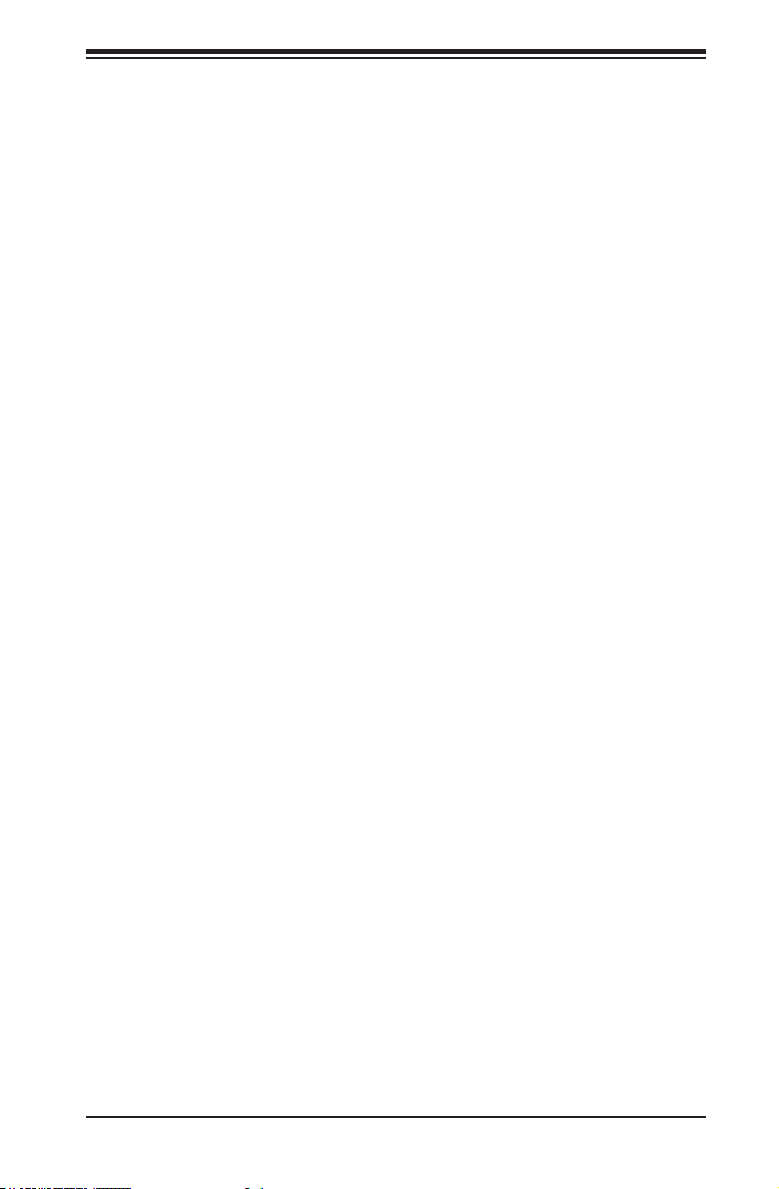
Contacting Supermicro
Headquarters
Address: Super Micro Computer, Inc.
980 Rock Ave.
San Jose, CA 95131 U.S.A.
Tel: +1 (408) 503-8000
Fax: +1 (408) 503-8008
Email: marketing@supermicro.com (General Information)
support@supermicro.com (Technical Support)
Website: www.supermicro.com
Europe
Address: Super Micro Computer B.V.
Het Sterrenbeeld 28, 5215 ML
's-Hertogenbosch, The Netherlands
Tel: +31 (0) 73-6400390
Fax: +31 (0) 73-6416525
Email: sales@supermicro.nl (General Information)
support@supermicro.nl (Technical Support)
rma@supermicro.nl (Customer Support)
Website: www.supermicro.nl
Preface
Asia-Pacic
Address: Super Micro Computer, Inc.
3F, No. 150, Jian 1st Rd.
Zhonghe Dist., New Taipei City 235
Taiwan (R.O.C)
Tel: +886-(2) 8226-3990
Fax: +886-(2) 8226-3992
Email: support@supermicro.com.tw
Website: www.supermicro.com.tw
v
Page 6
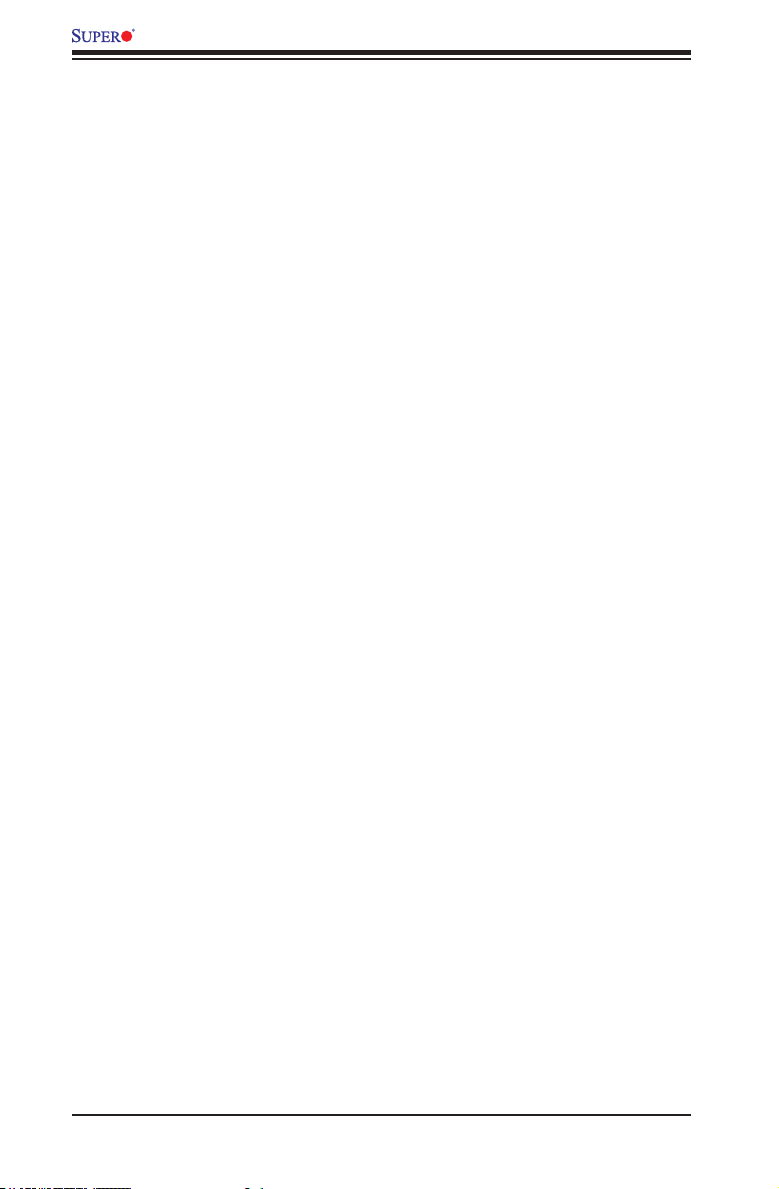
AOC-STG-i2T Add-on Card User's Guide
Table of Contents
Preface
Chapter 1 Overview
1-1 Overview ......................................................................................................... 1-1
1-2 Product Highlights ........................................................................................... 1-1
1-3 Technical Specications .................................................................................. 1-1
1-4 Compliance/Operating Environment ............................................................... 1-4
Chapter 2 Hardware Components
2-1 Add-On Card Image and Layout ..................................................................... 2-1
2-2 Major Components .......................................................................................... 2-4
2-3 Differences between Rev. 2.01, Rev. 2.00 and Rev. .01 ................................ 2-4
2-4 Jumpers and Indicators for Rev. 1.01 ............................................................. 2-5
Explanation of Jumpers .................................................................................. 2-5
3.3V Standby Power Enable ...................................................................... 2-5
GLAN Port LEDs ........................................................................................ 2-6
2-5 Jumpers and Indicators for Rev. 2.00 and Rev. 2.01 ..................................... 2-7
JP1 5-Pin Connnector ................................................................................ 2-7
JP2 Thermal Alert Connector ..................................................................... 2-7
S1 DIP Switch ............................................................................................ 2-7
GLAN Port LEDs ........................................................................................ 2-8
LED1 Thermal Alert Status LED ................................................................2-8
Chapter 3 Installation
3-1 Static-Sensitive Devices .................................................................................. 3-1
Precautions ..................................................................................................... 3-1
Unpacking ....................................................................................................... 3-1
3-2 Before Installation ........................................................................................... 3-2
3-3 Installing the Add-on Card .............................................................................. 3-2
3-4 Installing Drivers on Windows ......................................................................... 3-3
3-5 Installing Drivers on Linux ............................................................................... 3-3
Build a Binary RPM Package.......................................................................... 3-3
3-6 Installing Drivers on FreeBSD ........................................................................ 3-5
3-7 Asset Management Features .......................................................................... 3-8
vi
Page 7
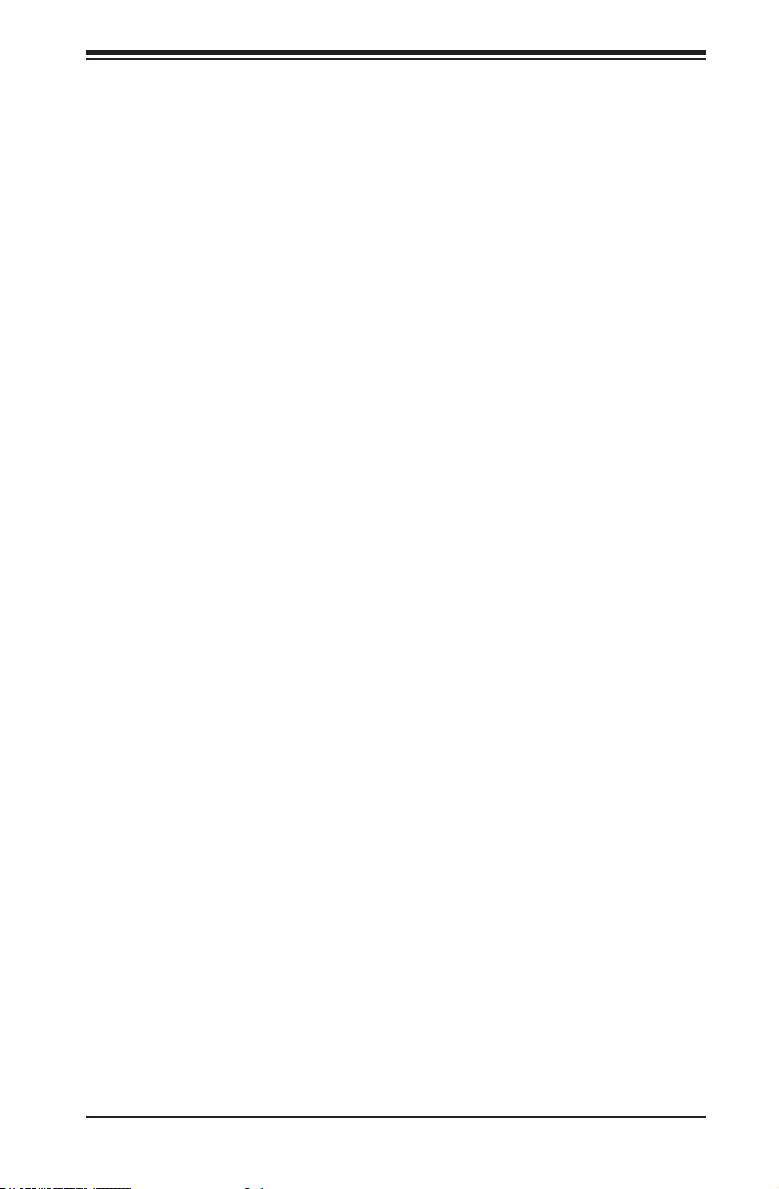
Chapter 1: Overview
Chapter 1
Overview
1-1 Overview
Congratulations on purchasing your add-on card from an acknowledged leader in
the industry. Supermicro products are designed with the utmost attention to detail
to provide you with the highest standards in quality and performance. For product
support and updates, please refer to our website at http://www.supermicro.com/
products/nfo/networking.cfm#adapter.
1-2 Product Highlights
The product highlights of this add-on card include the following:
• Dual RJ45 Connectors
• Low-Prole, Short Length Standard Form Factor
• PCI Express 2.1 (2.5GT/s or 5GT/s)
• Asset Management Features (SMC systems only) (Rev. 2.00 and 2.01)
• Intel® QuickData Technology
• VMDq, Next-Generation VMDq, and PC-SIG SR-IOV for Virtualized Environ
ments
• Jumbo Frame Support up to 15.5KB
• Load Balancing on Multiple CPUs
• iSCSI Remote Boot Support
1-3 Technical Specications
General
• Intel® X540 10GbE controller with integrated 10GBase-T copper PHYs
1-1
Page 8
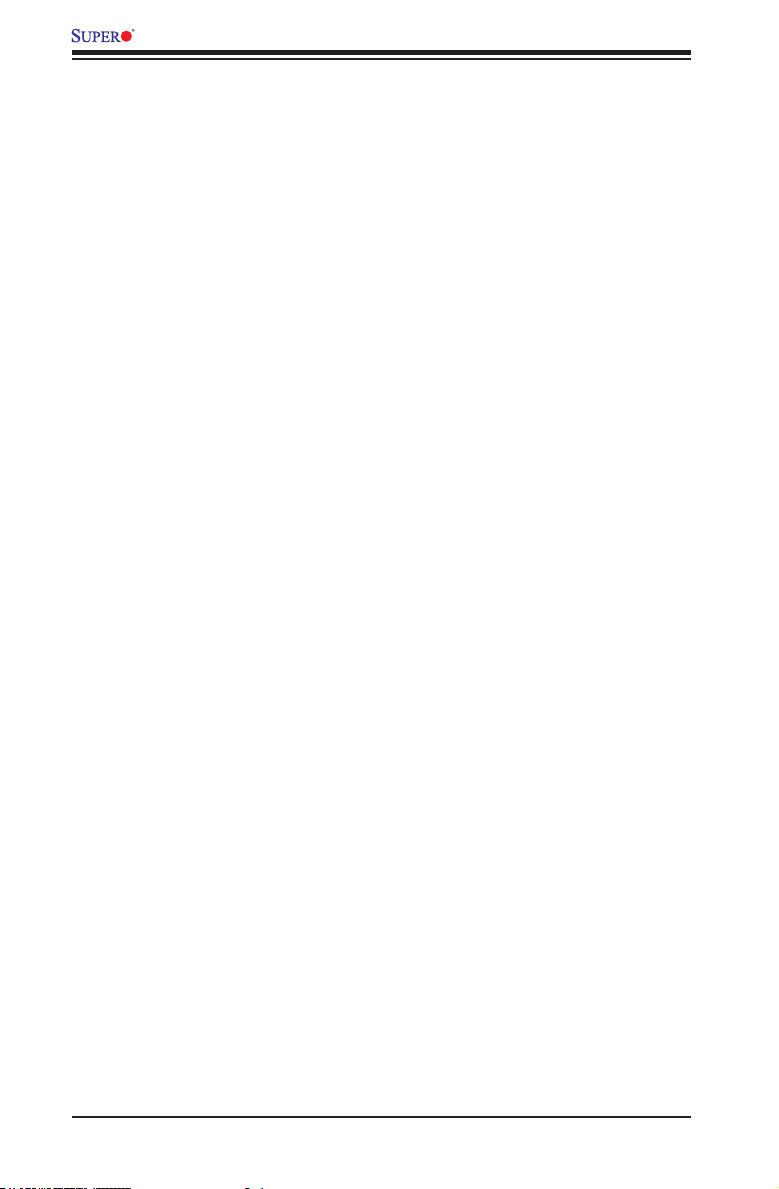
AOC-STG-i2T Add-on Card User's Guide
• Compact size low-prole standard form factor
• PCI-E x8 2.1 (2.5GT/s or 5GT/s) interface
• Dual RJ-45 connectors with speed up to 10Gb/port
• Load balancing on multiple CPUs
• Intel® PROSet Utility for Windows® Device Manager
• Maximum power consumption: about 13W
I/O Features
• Intel® QuickData Technology: DMA engine that enhances data acceleration and
lowers CPU usage
• Support for jumbo frames of up to 15.5KB
• 802.1q VLAN support
• Two integrated independent 10GBase-T interfaces operate at 10GBase-T
(10Gb/s) and 1000Base-T (1Gb/s) modes
• Direct Cache Access (DCA) to avoid cache misses
• MSI-X support to minimize interrupt overhead and to allow load-balancing be-
tween multiple cores/CPUs
• Receives and Transmits Side Scaling for Windows environment and Scalable
I/O for Linux environments
Performance
• TCP/UDP Segmentation Ofoad
• IPv6 Support for IP/TCP and IP/UDP Receive Checksum Ofoad
• Supports Fibre Channel over Ethernet (FCoE)
• Low latency interrupts
• DCA support
1-2
Page 9
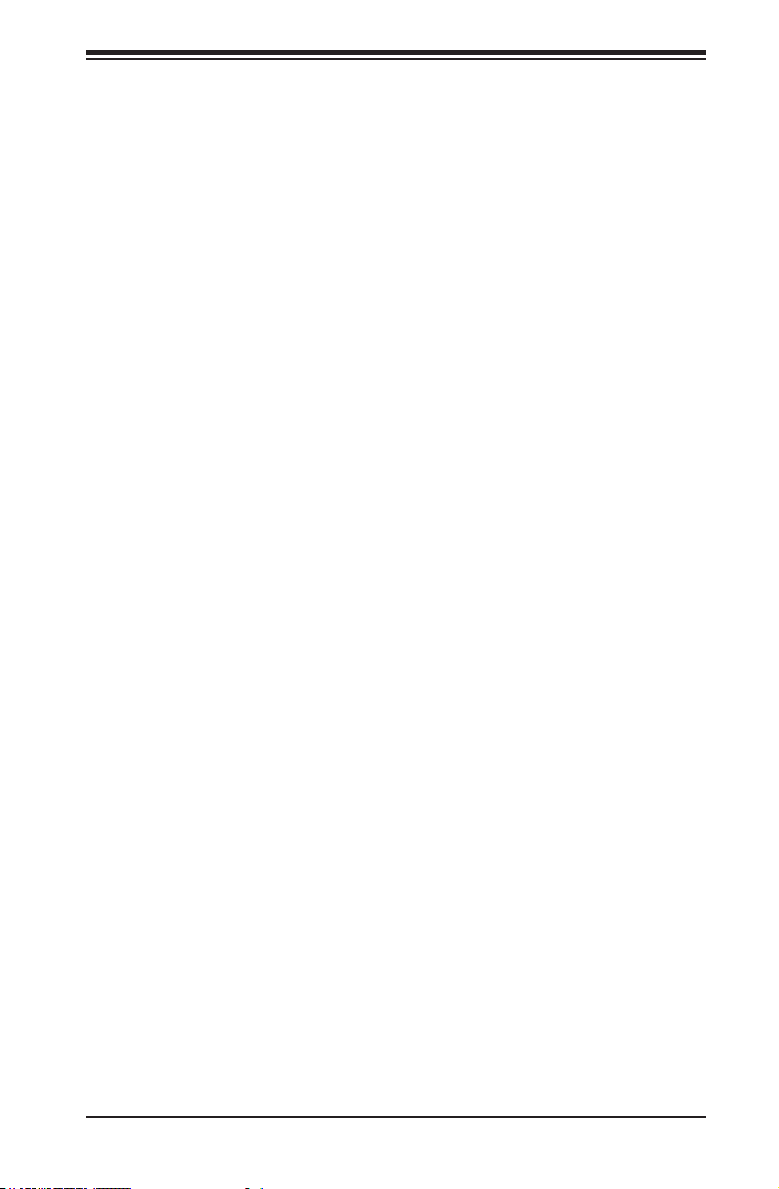
Chapter 1: Overview
Virtualization
• Support for Virtual Machine Device Queues (VMDq and Next-generation VMDq)
• L2 Ethernet MAC address and VLAN lters
• PC-SIG SR-IOV implementation
• Advanced Packet Filtering
• VLAN support to allow creation of multiple VLAN segments\
• VXLAN through Software
Manageability
• Asset Management Features (SMC systems only) (Rev. 2.00 and 2.01)
• Preboot eXecution Environment (PXE) support
• Simple Network Management Protocol (SNMP) and Remote Network Monitoring
(RMON) statistics counters
• iSCSI remote boot
Required Cables
• RJ-45 Category-6 up to 55m; Category-6A up to 100m.
OS Support
The AOC-STG-i2T add-on card supports the following operating systems (OS):
• Windows® Server 2008 R2 SP1, 7 SP1, Server 2008 SP2, Vista SP2, Server
2003 R2, 2003 SP2, 2008 SP2.
• Linux Kernel version 3.1.x & 2.6.X
• FreeBSD
1-3
Page 10

AOC-STG-i2T Add-on Card User's Guide
Dimensions
The AOC-STG-i2T add-on card supports both full-height and low-prole brackets.
The dimensions of the card is listed below:
• Rev. 1.01: 5.4 in. (13.7 cm) x 2.73 in (6.93 cm) (L x H)
• Rev. 2.00: 6.4 in (16.26 cm) x 2.73 in (6.93 cm) (L x H)
• Rev. 2.01: 5.9 in. (14.99 cm) x 2.73 in (6.93 cm) (L x H)
Platform Support
The following platforms are supported by the AOC-STG-i2T add-on card:
• Motherboards with minimum PCI-E x8 slot support
• Server systems with low-prole or full-height PCI-E x8 expansion slots
Note: This product is intended to be used with Supermicro server systems
or motherboards as an integrated solution package.
1-4 Compliance/Operating Environment
The AOC-STG-i2T add-on card is compliant with the following environmental regula-
tions:
• RoHS Compliant 6/6, Pb Free
1-4
Page 11

Chapter 2: Hardware Components
Chapter 2
Hardware Components
2-1 Add-On Card Image and Layout
1
6
6
2
3
5
4
The AOC-STG-i2T R2.01 Image
5.9"
1
6
LED1
2
3
DESIGNED IN USA
JLAN1
JLAN2
Intel X540
LAN Chip
AOC-STG-i2T
FAN1
REV: 2.01
1
JP1
2.73"
S1
5
1
JP2
4
The AOC-STG-i2T R2.01 Layout
2-1
Page 12

AOC-STG-i2T Add-on Card User's Guide
1
5
6
6
2
3
The AOC-STG-i2T R2.00 Image
6.4"
DESIGNED IN USA
6
LED1
2
3
JLAN1
JLAN2
1
Intel X540
LAN Chip
AOC-STG-i2T
REV: 2.00
S1
5
JP2
4
4
1
JP1
2.73"
1
The AOC-STG-i2T R2.00 Layout
4
2-2
Page 13

Chapter 2: Hardware Components
4
1
2
3
The AOC-STG-i2T R1.01 Image
5.4"
1
U216
JLAN1
JLAN2
LAN Port1
(R)
U201
LAN Port2
U202
Intel X540
LAN Chip
FAN1
2
3
4
J2
3V Standby
PWR Enable
2.73"
AOC-STG-i2T
Rev. 1.01
The AOC-STG-i2T R1.01 Layout
2-3
Page 14

AOC-STG-i2T Add-on Card User's Guide
2-2 Major Components
The following major components are installed on the AOC-STG-i2T R1.01:
1. Intel® X540 10Gb LAN Controller
2. (RJ45 Ethernet) LAN Port 1 & LAN1 LED Indicator
3. (RJ45 Ethernet) LAN Port 2 & LAN2 LED Indicator
4. 3.3V Standby Power Enable (Jumper)
The following major components are installed on the AOC-STG-i2T R2.00 and
R2.01:
1. Intel® X540 10Gb LAN Controller
2. (RJ45 Ethernet) LAN Port 1 & LAN1 LED Indicator
3. (RJ45 Ethernet) LAN Port 2 & LAN2 LED Indicator
4. Thermal Alert Connector (JP2)
5. DIP Switch (S1)
6. LED1 (Thermal Alert LED Status)
2-3 Differences between Rev. 2.01, Rev. 2.00 and Rev.
1.01
Refer to the table below for the differences between the two revisions.
Rev. 2.01 Rev. 2.00 Rev. 1.01
1. LAN connectors updated 1. Passive heatsink (no fan) 1. Active heatsink (with fan)
2. FH/LP brackets updated 2. Asset Management 2. No Asset Management
3. PCB shortened: 5.9 in. (14.99
cm) x 2.73 in (6.93 cm) (L x H)
3. Both FH and LP brackets are
perforated for better air cooling
4. Card dimension: 6.4 in (16.26 cm)
x 2.73 in (6.93 cm) (L x H)
2-4
3. Non-perforated brackets
4. Card dimension: 5.4 in (13.72
cm) x 2.73 in (6.93 cm) (L x H)
Page 15

2-4 Jumpers and Indicators for
Connector
Pins
Jumper
Cap
Setting
Rev. 1.01
Explanation of Jumpers
To modify the operation of the add-on card, a
jumper can be used to choose between optional
settings. A jumper creates shorts between two
pins to change the function of the connector. Pin
1 is identied with a square solder pad on the
printed circuit board. See the add-on card layout
on Page 2-1 for the jumper location.
Note: On two-pin jumpers, "Closed"
means the jumper is on and "Open"
means the jumper is off the pins.
Chapter 2: Hardware Components
3 2 1
3 2 1
Pin 1-2 short
3.3V Standby Power Enable
The 3.3V Standby Power Enable jumper is
located at J2 on the add-on card. Refer to the
layout on Page 2-1 for the location of the jump-
er. Close Pins 1 & 2 to enable 3.3V Standby
Power for Wake-on-LAN support. The default
setting is Disabled.
Note: If this jumper is set to "Enabled", LAN chip overheat may occur.
Be sure to provide adequate system cooling when the jumper is enabled.
2-5
3.3V Standby PWR Enable
Jumper Settings
Jumper setting Denition
1-2 Enabled
(See the note below)
2-3 Disabled (default)
Page 16

AOC-STG-i2T Add-on Card User's Guide
GLAN Port LEDs
Two LAN ports (LAN 1/LAN 2) are
located on the add-on card. Each
Ethernet LAN port has two LEDs. The
green LED on the left indicates activity;
while the other LED on the right may
be green, amber or Off to indicate the
speeds of the connections. See the ta-
bles on the right for more information.
Activity LED
LAN 1/LAN 2 Activity LED (Left)
LED State
Color Status Denition
Green Flashing Active
LAN 1/LAN 2 Link LED (Right)
LED State
LED Color Denition
Green 10 Gbps
Amber 1 Gbps
Off 100 Mbps or No Con-
Pin# Denition
1 M_MDI0_P0
2 M_MDI0_N0
3 M_MDI0_P1 9 LINK0_10G
6 M_MDI0_N1 10 LINK0_1G
4 M_MDI0_P2 11 LINK0_LINKUP
5 M_MDI0_N2 12 LINK0_ACT_N
7 M_MDI0_P3 13 GND
8 M_MDI0_N3 14 GND
nection
LAN Ports
Pin Denition
Link LED
2-6
Page 17

Chapter 2: Hardware Components
2-5 Jumpers and Indicators for Rev. 2.00 and Rev. 2.01
JP1 5-Pin Connnector
This jumper is for debug purposes and is not
for general use.
JP2 Thermal Alert Connector
Connect an external cable (not included) to this
jumper to monitor the chipset die temperature.
Refer to the table on the right for pin denition.
S1 DIP Switch
This DIP Switch provides SMBUS address se-
lection. You can congure the card with static
SMBUS address. Refer to the tables below for
address selections.
JP2 Pin Denition
Pin Denition
Pin 1 GND
Pin 2 Thermal_Alert_N
Pin 3 GND
2-7
Page 18

AOC-STG-i2T Add-on Card User's Guide
GLAN Port LEDs
Two LAN ports (LAN 1/LAN 2) are
Activity LED
located on the add-on card. Each
Ethernet LAN port has two LEDs. The
green LED on the left indicates activity;
while the other LED on the right may
be green, yellow or Off to indicate the
speeds of the connections. See the
table on the right for more information.
LED Color Denition
Link Solid Green 10 Gb
Activity Solid Green LINKUP
LED1 Thermal Alert Status LED
When the LAN chipset die temperature
exceeds the threshold, this LED will
light up. You can also check the actual
temperature through Asset Manage-
ment.
Link LED
LAN Port LED Denition
Solid Yellow 1 Gb
Off 100 Mb or no connection
Blinking Green Package In/Out
Note: The Standby Power Enable jumper and Wake-on-LAN feature are
not available on the AOC-STG-i2T Rev. 2.00 and Rev. 2.01.
2-8
Page 19

Chapter 3: Installation
Chapter 3
Installation
3-1 Static-Sensitive Devices
Electrostatic Discharge (ESD) can damage electronic com ponents. To avoid dam-
aging your add-on card, it is important to handle it very carefully. The following
measures are generally sufcient to protect your equipment from ESD.
Precautions
• Use a grounded wrist strap designed to prevent static discharge.
• Touch a grounded metal object before removing the add-on card from the
antistatic bag.
• Handle the add-on card by its edges only; do not touch its components, or
peripheral chips.
• Put the add-on card back into the antistatic bags when not in use.
• For grounding purposes, make sure that your system chassis provides excellent
conductivity between the power supply, the case, the mounting fasteners and
the add-on card.
Unpacking
The add-on card is shipped in antistatic packaging to avoid static damage. When
unpacking your component or system, make sure that you are static protected.
Note: To avoid damaging your components and to ensure proper installa-
tion, be sure to always connect the power cord last, and always remove it
before adding, removing or changing any hardware components.
3-1
Page 20

AOC-STG-i2T Add-on Card User's Guide
3-2 Before Installation
To install the add-on card properly, be sure to follow the instructions below.
1. Power down the system.
2. Unplug the power cord.
3. Use industry standard anti-static equipment (such as gloves or wrist strap)
and follow the precautions on Page 3-1 to avoid damage caused by ESD.
4. Familiarize yourself with the server, motherboard, and/or chassis documenta-
tion.
5. Conrm that your operating system includes the latest updates and hotxes.
3-3 Installing the Add-on Card
Follow the steps below to install the add-on card into your system.
1. Remove the server cover and, if any, set aside any screws for later use.
2. Remove the add-on card slot cover. If the case requires a screw, place the
screw aside for later use.
3. Position the add-on card in the slot directly over the connector, and gently
push down on both sides of the card until it slides into the PCI connector.
4. Secure the add-on card to the chassis. If required, use the screw that you
previously removed.
5. Attach any necessary external cables to the add-on card.
6. Replace the chassis cover.
7. Plug the power cord into the wall socket and power up the system.
3-2
Page 21

Chapter 3: Installation
3-4 Installing Drivers on Windows
Follow the steps below to install the drivers for Windows. Download the drivers from
the Supermicro FTP site at ftp://ftp.supermicro.com/Networking_Drivers/.
1. Run the CDR-NIC.
2. When the SUPERMICRO window appears, click on the computer icon next to
the product model.
Note: If the FOUND NEW HARDWARE WIZARD screen displays on your
system, click CANCEL.
3. Click on INSTALL DRIVERS AND SOFTWARE.
4. Follow the prompts to complete the installation.
3-5 Installing Drivers on Linux
Follow the steps below to install the driver to a Linux system.
Build a Binary RPM Package
1. Run ‘rpmbuild -tb <lename.tar.gz>’
2. Replace <lename.tar.gz> with the specic lename of the driver.
Note: For the build to work properly, the current running kernel MUST
match the version and conguration of the installed kernel sources. If you
have just recompiled the kernel, reboot the system at this time.
3-3
Page 22

AOC-STG-i2T Add-on Card User's Guide
Follow the instructions below to build the driver manually.
1. Move the base driver tar le to the directory of your choice. For example,
/home/username/ixgbe
or
/usr/local/src/ixgbe.
2. Untar/unzip archive:
tar zxf ixgbe-x.x.x.tar.gz
3. Change to the driver src directory:
cd ixgbe-x.x.x/src/
4. Compile the driver module:
make install
The binary will be installed as:
/lib/modules/[KERNEL_VERSION]/kernel/drivers/net/ixgbe/ixgbe.[k]o
The install locations listed above are the default locations. They might not be
correct for certain Linux distributions. For more information, see the ldistrib.txt
le included in the driver tar.
Note: IXGBE_NO_LRO is a compile time ag. The user can enable it at
compile time to remove support for LRO from the driver. The ag is used
by adding CFLAGS_EXTRA=-”DIXGBE_NO_LRO” to the make le when
it’s being compiled.
make CFLAGS_EXTRA=”-DIXGBE_NO_LRO” install
5. Load the module:
For kernel 2.6.x, use the modprobe command:
modprobe ixgbe <parameter>=<value>
For 2.6 kernels, the insmod command can be used if the full path to the driver
module is specied. For example:
insmod /lib/modules/<KERNEL VERSION>/kernel/drivers/net/ixgbe/ixgbe.ko
In addition, when using 2.6-based kernels, make sure that older ixgbe drivers
are removed from the kernel before loading the new module. To do this, use:
rmmod ixgbe; modprobe ixgbe
3-4
Page 23

Chapter 3: Installation
6. Assign an IP address to the interface by entering the following, where x is the
interface number:
ifcong ethx <IP_address> netmask <netmask>
7. Verify that the interface works. Enter the following, where <IP_address> is the
IP address for another machine on the same subnet as the interface that is
being tested:
ping <IP_address>
3-6 Installing Drivers on FreeBSD
Follow the instructions below to install the drivers in FreeBSD kernel 4.8 or later.
In the instructions below, x.x.x is the driver version as indicated in the name of the
drive tar le.
Note: You must have kernel sources installed in order to compile the
driver module.
1. Move the base driver tar le to the dirctory of your choice. For example, use
/home/username/ixgb or /usr/local/src/ixgb.
2. Untar/unzip the archive:
tar xfz ixgb-x.x.x directory
3. To install man page:
cd ixgb-x.x.x
gzip -c ixgb.4 > /usr/share/man/man4/ixgb.4.gz
4. To load the driver onto a running system, perform the following steps:
cd ixgb-x.x.x
make
or
cd ixgb-x.x.x/src
make load
5. To assign an IP address to the interface, enter the following:
ifcong ixgb<interface_num> <IP_address>
3-5
Page 24

AOC-STG-i2T Add-on Card User's Guide
6. Verify that the interface works. Enter the following, where <IP_address> is the
IP address for another machine on the same subnet as the interface that is
being tested:
ping <IP_address>
7. If you want the driver to load automatically when the system is booted:
cd ixgb-x.x.x/src
make load
cp if_ixgb.ko /modules
Edit /boot/loader.conf, and add the following line:
if_ixgb_load="YES"
or
compile the driver into the kernel (see item 8). Edit /etc/rc.conf, and create the
appropriate ifcong_ixgb<interface_num> entry:
ifcong_ixgb<interface_num>="<ifcong_settings>"
Example usage:
ifcong_ixgb0="inet 192.168.10.1 netmask 255.255.255.0"
8. If you want to compile the driver into the kernel, enter:
cd ixgb-x.x.x/src
mkdir /usr/src/sys/dev/ixgb
cp if_ixgb* /usr/src/sys/dev/ixgb
cp ixgb* /usr/src/sys/dev/ixgb
cp Makele.kernel /usr/src/sys/modules/ixgb/Makele
Edit the /usr/src/sys/conf/les.i386 le, and add the following line:
dev/ixgb/ixgb_hw.c optional ixgb
dev/ixgb/ixgb_ee.c optional ixgb
dev/ixgb/if_ixgb.c optional ixgb
Remove the following lines from the /usr/src/sys/conf/les.i386 le, if they exist:
/dev/ixgb/if_ixgb_fx_hw.c optional ixgb
/dev/ixgb/if_ixgb_phy.c optional ixgb
3-6
Page 25

Chapter 3: Installation
Edit the kernel conguration le (i.e., GENERIC or MYKERNEL) in /usr/src/sys/
i386/conf, and ensure the following line is present:
device ixgb
Compile and install the kernel. Reboot the system for the kernel updates to
take affect.
3-7
Page 26

AOC-STG-i2T Add-on Card User's Guide
3-7 Asset Management Features
Asset Management is a new feature that allows users to monitor selected
Supermicro add-on cards in selected Supermicro X10 generation server systems.
Using Supermicro's proprietary management software, users will be able to moni-
tor the following:
1. Model name
2. Revision
3. Serial number
4. Temperature
3-8
Page 27

(Disclaimer Continued)
The products sold by Supermicro are not intended for and will not be used in life support systems,
medical equipment, nuclear facilities or systems, aircraft, aircraft devices, aircraft/emergency communication devices or other critical systems whose failure to perform be reasonably expected to result
in signicant injury or loss of life or catastrophic property damage. Accordingly, Supermicro disclaims
any and all liability, and should buyer use or sell such products for use in such ultra-hazardous applications, it does so entirely at its own risk. Furthermore, buyer agrees to fully indemnify, defend
and hold Supermicro harmless for and against any and all claims, demands, actions, litigation, and
proceedings of any kind arising out of or related to such ultra-hazardous use or sale.
