Page 1

AOC-SLG3-2E4
User's Guide
Revision 1.0c
Page 2
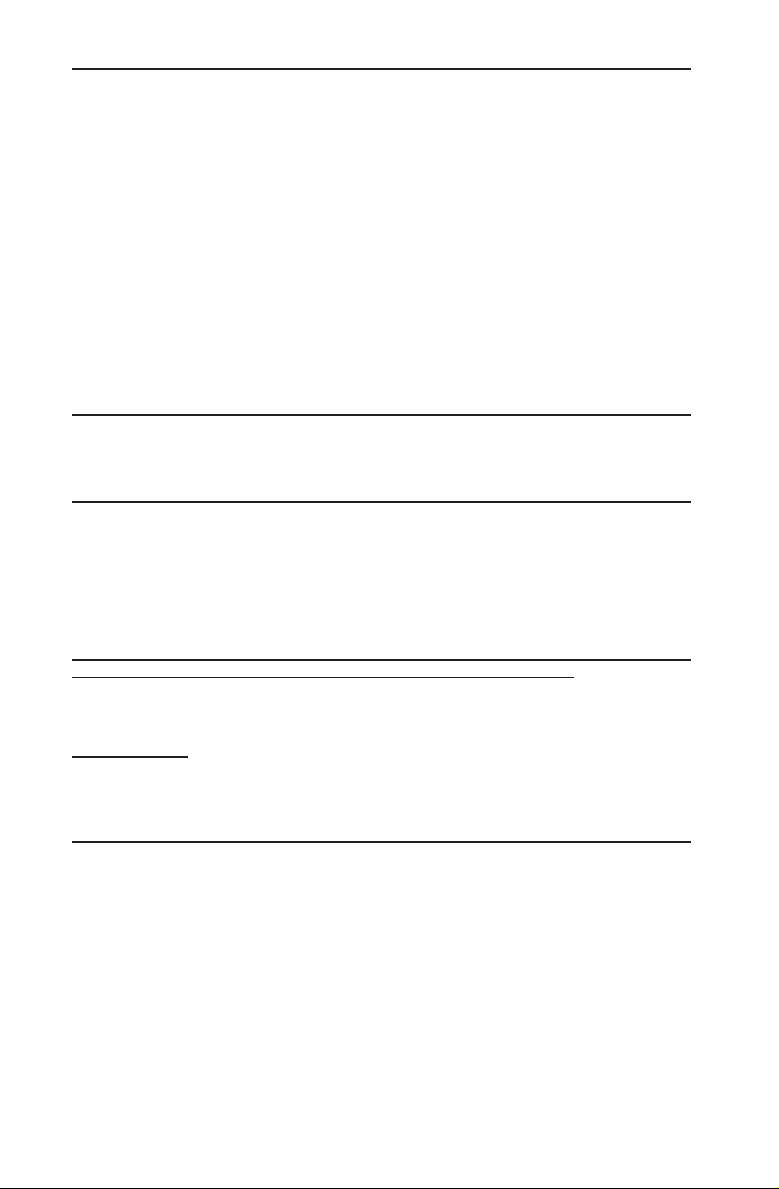
The information in this User's Guide has been carefully reviewed and is believed to be accurate.
The vendor assumes no responsibility for any inaccuracies that may be contained in this document,
and makes no commitment to update or to keep current the information in this user's guide, or to
notify any person or organization of the updates. Please Note: For the most up-to-date version
of this user's guide, please see our Website at www.supermicro.com.
Super Micro Computer, Inc. ("Supermicro") reserves the right to make changes to the product
described in this user's guide at any time and without notice. This product, including software and
documentation, is the property of Supermicro and/or its licensors, and is supplied only under a
license. Any use or reproduction of this product is not allowed, except as expressly permitted by
the terms of said license.
IN NO EVENT WILL SUPER MICRO COMPUTER, INC. BE LIABLE FOR DIRECT, INDIRECT,
SPECIAL, INCIDENTAL, SPECULATIVE OR CONSEQUENTIAL DAMAGES ARISING FROM THE
USE OR INABILITY TO USE THIS PRODUCT OR DOCUMENTATION, EVEN IF ADVISED OF
THE POSSIBILITY OF SUCH DAMAGES. IN PARTICULAR, SUPER MICRO COMPUTER, INC.
SHALL NOT HAVE LIABILITY FOR ANY HARDWARE, SOFTWARE, OR DATA STORED OR USED
WITH THE PRODUCT, INCLUDING THE COSTS OF REPAIRING, REPLACING, INTEGRATING,
INSTALLING OR RECOVERING SUCH HARDWARE, SOFTWARE, OR DATA.
Any disputes arising between the manufacturer and the customer shall be governed by the laws of
Santa Clara County in the State of California, USA. The State of California, County of Santa Clara
shall be the exclusive venue for the resolution of any such disputes. Supermicro's total liability for
all claims will not exceed the price paid for the hardware product.
FCC Statement: This equipment has been tested and found to comply with the limits for a Class
A digital device pursuant to Part 15 of the FCC Rules. These limits are designed to provide
reasonable protection against harmful interference when the equipment is operated in a commercial
environment. This equipment generates, uses, and can radiate radio frequency energy and, if not
installed and used in accordance with the manufacturer’s instruction manual, may cause harmful
interference with radio communications. Operation of this equipment in a residential area is likely
to cause harmful interference, in which case you will be required to correct the interference at your
own expense.
California Best Management Practices Regulations for Perchlorate Materials: This Perchlorate
warning applies only to products containing CR (Manganese Dioxide) Lithium coin cells. “Perchlorate
Material-special handling may apply. See www.dtsc.ca.gov/hazardouswaste/perchlorate”.
WARNING: Handling of lead solder materials used in this
product may expose you to lead, a chemical known to
the State of California to cause birth defects and other
reproductive harm.
User's Guide Revision 1.0c
Release Date: May 24, 2016
Unless you request and receive written permission from Super Micro Computer, Inc., you may not
copy any part of this document.
Information in this document is subject to change without notice. Other products and companies
referred to herein are trademarks or registered trademarks of their respective companies or mark
holders.
Copyright © 2016 by Super Micro Computer, Inc.
All rights reserved.
Printed in the United States of America
Page 3
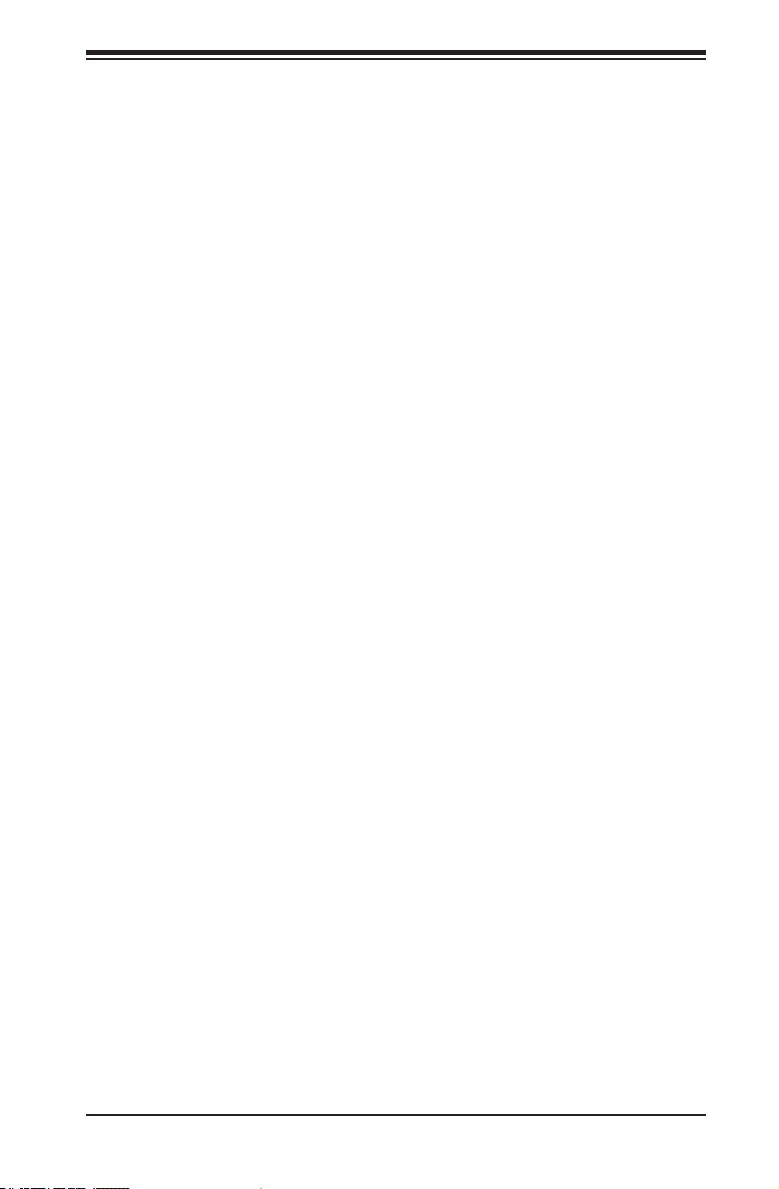
Preface
About this User's Guide
This user's guide is written for system integrators, IT technicians and
knowledgeable end users. It provides information for the installation and use of the
AOC-SLG3-2E4 add-on card.
About this Add-on Card
The AOC-SLG3-2E4 is an advanced dual port NVMe SSD add-on card. This low
prole Gen 3.0 PCI-E X8 card features the PLX PE8718 chip and is supported on
the Windows and Linux operating systems. This card supports two drives and can
deliver data transfer rates of up to 6.4 GB/s. It delivers maximum performance and
reliability with NVMe and SAS SSD drives. This is the ideal add-on card for high-
performance storage connectivity.
An Important Note to the User
All images and layouts shown in this user's guide are based upon the latest PCB
revision available at the time of publishing. The card you have received may or may
not look exactly the same as the graphics shown in this user's guide.
Preface
Returning Merchandise for Service
A receipt or copy of your invoice marked with the date of purchase is required be-
fore any warranty service will be rendered. You can obtain service by calling your
vendor for a Returned Merchandise Authorization (RMA) number. When returning
the AOC-SLG3-2E4 card to the manufacturer, the RMA number should be promi-
nently displayed on the outside of the shipping carton, and the shipping package
is mailed prepaid or hand-carried. Shipping and handling charges will be applied
for all orders that must be mailed when service is complete. For faster service, you
can also request a RMA authorization online http://www.supermicro.com/RmaForm/.
This warranty only covers normal consumer use and does not cover damages in-
curred in shipping or from failure due to the alternation, misuse, abuse or improper
maintenance of products.
During the warranty period, contact your distributor rst for any product problems.
iii
Page 4
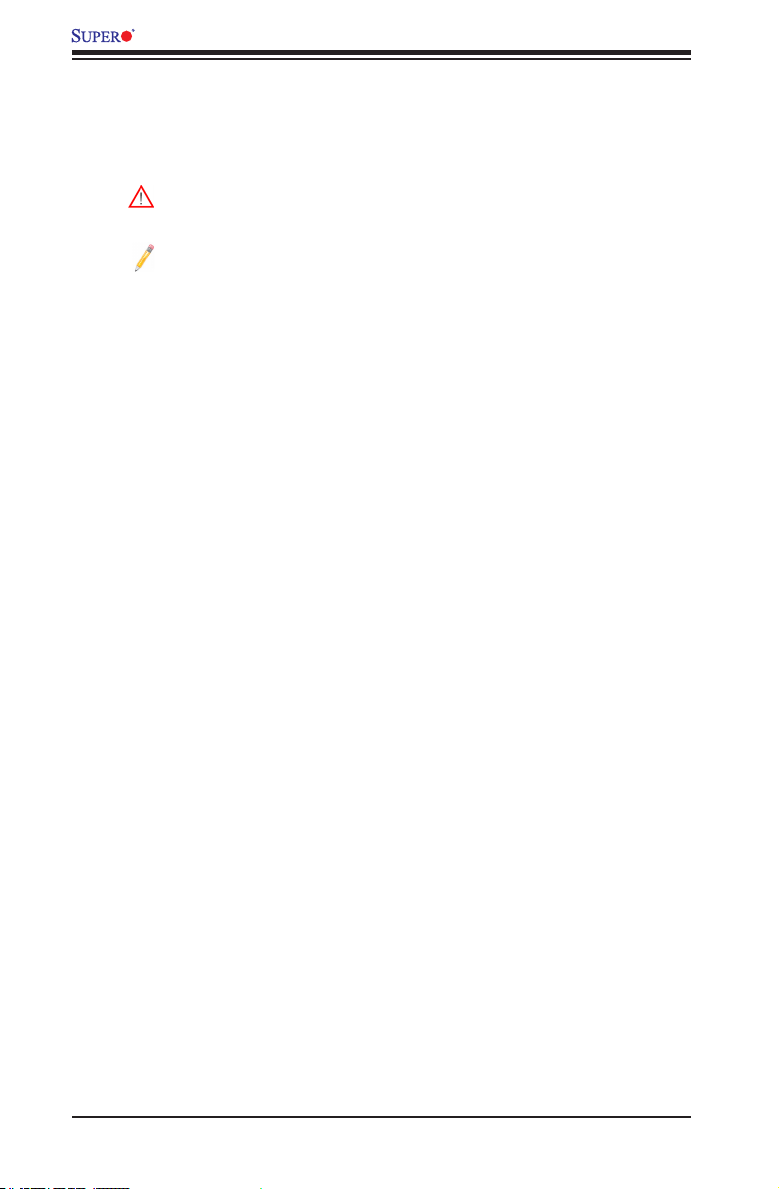
AOC-SLG3-2E4 Add-on Card User's Guide
Conventions Used in the User's Guide
Pay special attention to the following symbols for proper system installation and for
safety instructions to prevent damage to the system or injury to yourself:
Warning: Important information given to ensure proper system installation
or to prevent damage to the components or injury to yourself.
Note: Additional information given for proper system setup.
iv
Page 5
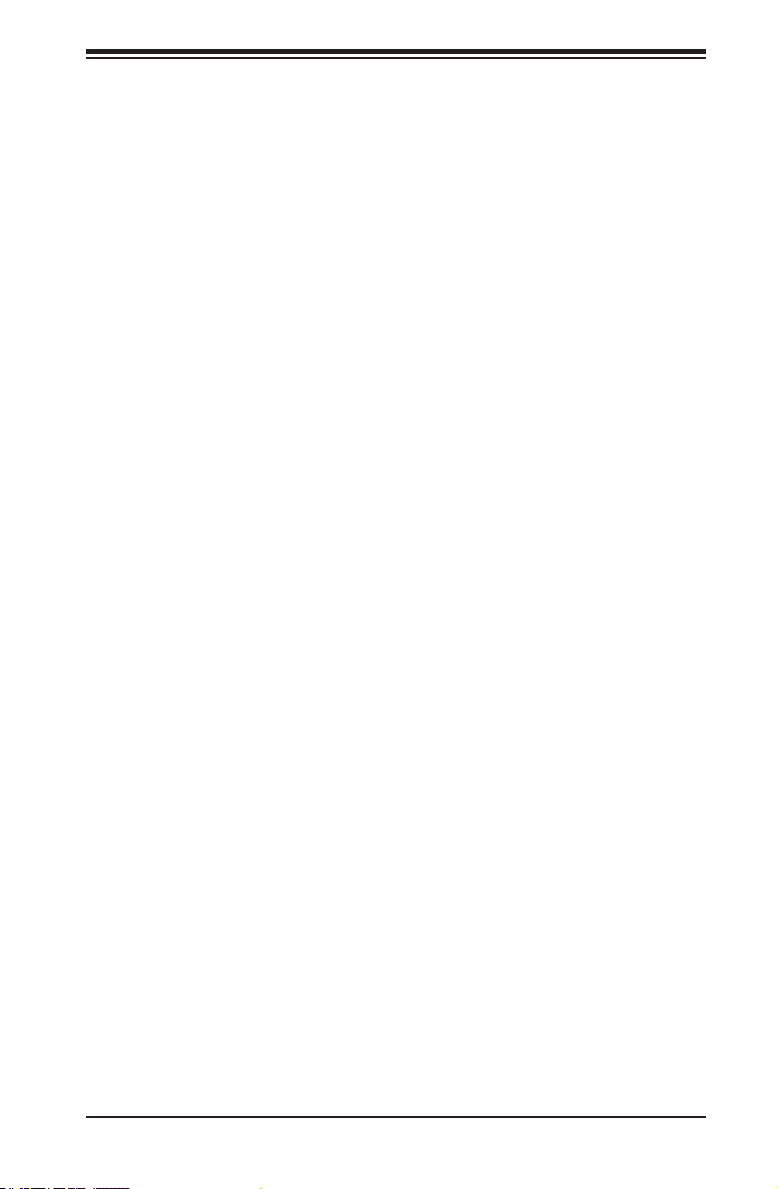
Contacting Supermicro
Headquarters
Address: Super Micro Computer, Inc.
980 Rock Ave.
San Jose, CA 95131 U.S.A.
Tel: +1 (408) 503-8000
Fax: +1 (408) 503-8008
Email: marketing@supermicro.com (General Information)
support@supermicro.com (Technical Support)
Website: www.supermicro.com
Europe
Address: Super Micro Computer B.V.
Het Sterrenbeeld 28, 5215 ML
's-Hertogenbosch, The Netherlands
Tel: +31 (0) 73-6400390
Fax: +31 (0) 73-6416525
Email: sales@supermicro.nl (General Information)
support@supermicro.nl (Technical Support)
rma@supermicro.nl (Customer Support)
Website: www.supermicro.nl
Preface
Asia-Pacic
Address: Super Micro Computer, Inc.
3F, No. 150, Jian 1st Rd.
Zhonghe Dist., New Taipei City 235
Taiwan (R.O.C)
Tel: +886-(2) 8226-3990
Fax: +886-(2) 8226-3992
Email: support@supermicro.com.tw
Website: www.supermicro.com.tw
v
Page 6
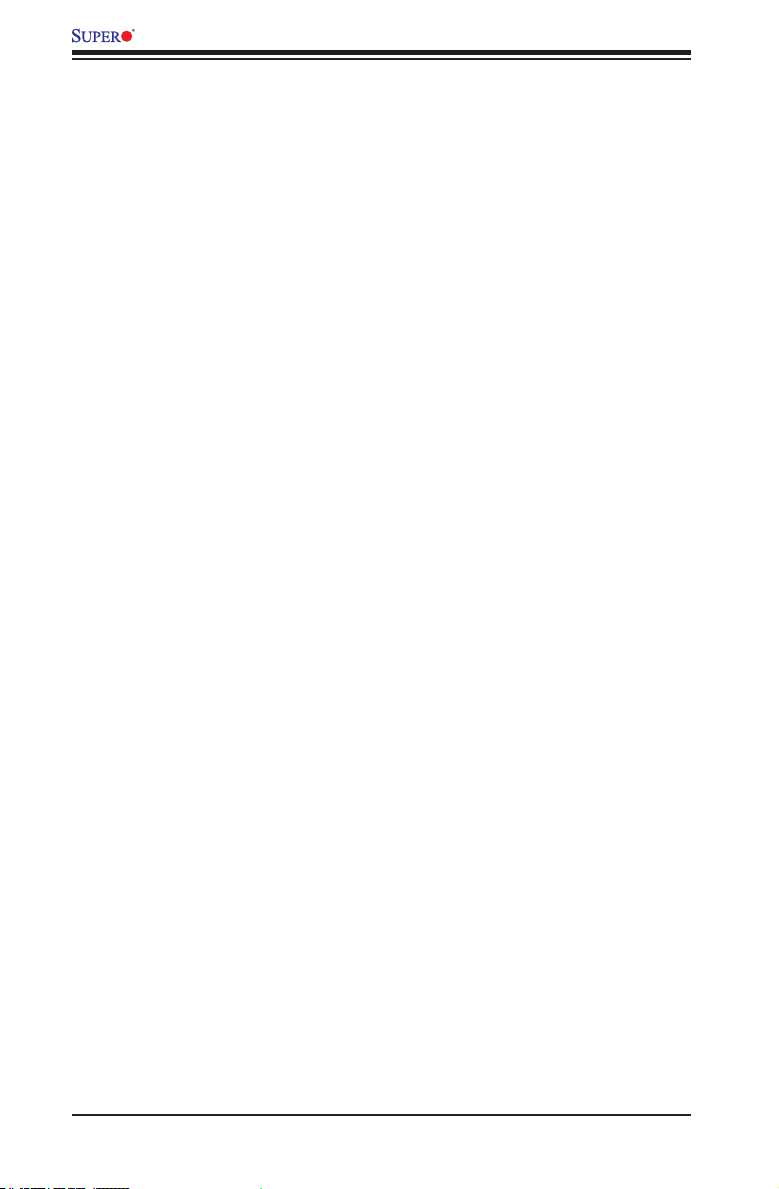
AOC-SLG3-2E4 Add-on Card User's Guide
Table of Contents
Preface
About this User's Guide ................................................................................................ 3
About this Add-on Card ................................................................................................. 3
An Important Note to the User ...................................................................................... 3
Returning Merchandise for Service ............................................................................... 3
Conventions Used in the User's Guide ......................................................................... 4
Contacting Supermicro .................................................................................................. 5
Chapter 1 Overview
1-1 Overview ......................................................................................................... 1-1
1-2 Technical Specications .................................................................................. 1-1
General ............................................................................................................ 1-1
OS Support ..................................................................................................... 1-2
Power Consumption ........................................................................................ 1-2
Physical Dimensions ....................................................................................... 1-2
Chapter 2 Hardware Components
2-1 Add-On Card Layout and Components .......................................................... 2-1
2-2 Major Components .......................................................................................... 2-1
2-3 Connectors and LEDs ..................................................................................... 2-2
miniSAS HD Connectors ............................................................................ 2-2
Fatal Error LED .......................................................................................... 2-3
NVMe Backplane Blinking Pattern ............................................................. 2-4
Chapter 3 Installation
3-1 Static-Sensitive Devices .................................................................................. 3-1
Precautions ..................................................................................................... 3-1
Unpacking ....................................................................................................... 3-1
3-2 Before Installation ........................................................................................... 3-2
3-3 Installing the Add-on Card .............................................................................. 3-2
3-4 Installing the Drivers in Windows .................................................................... 3-5
3-4-1 Testing the NVMe "Eject" ................................................................................ 3-6
3-4-2 Testing the Enclosure GUI .............................................................................. 3-6
3-5 Installing the Service in Linux ......................................................................... 3-7
3-5-1 Testing the NVMe "Eject" ................................................................................ 3-8
3-5-2 Buffer IO Error ................................................................................................. 3-8
3-6 Uninstalling the Drivers ................................................................................... 3-8
vi
Page 7
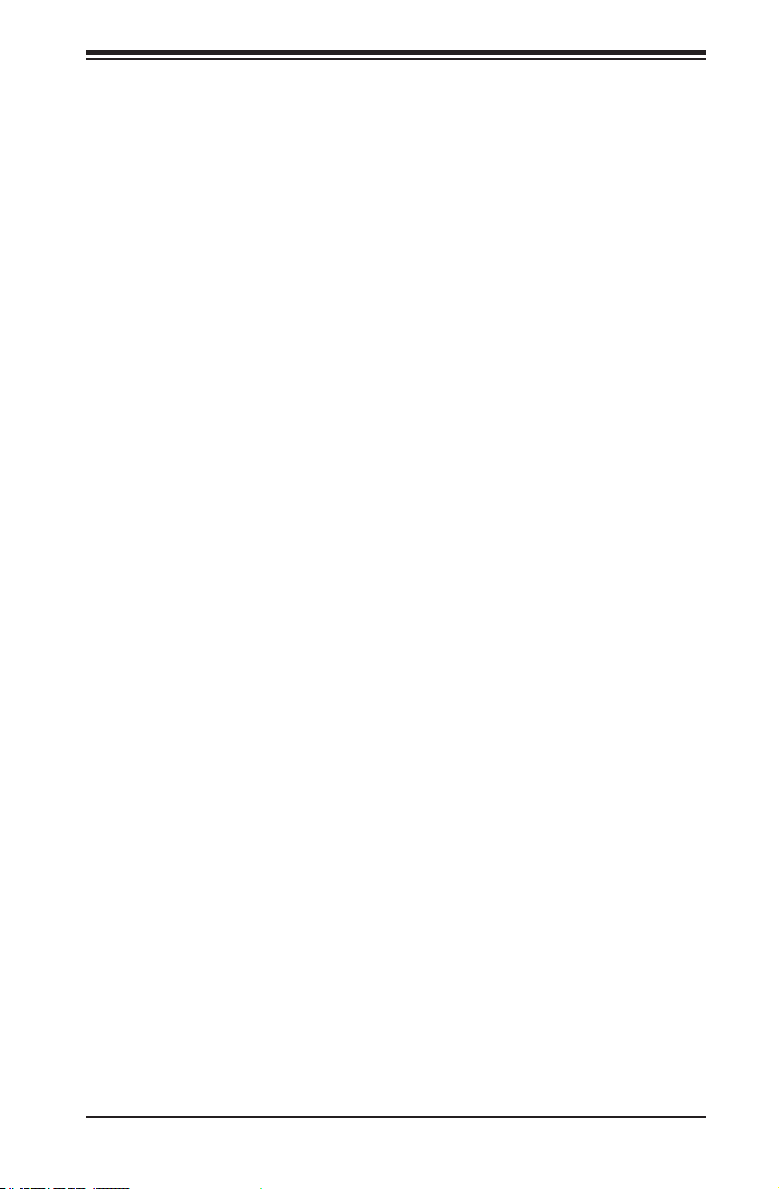
Chapter 1: Overview
Chapter 1
Overview
1-1 Overview
Congratulations on purchasing your add-on card from an acknowledged leader in
the industry. Supermicro products are designed with the utmost attention to detail
to provide you with the highest standards in quality and performance. For product
support and updates, please refer to our website at http://www.supermicro.com/
products/accessories/index.cfm?Type=20
1-2 Technical Specications
General
• Low Prole STD Gen 3.0 PCI-E X8
• Two mini SAS SFF8643 Internal Connectors
• PLX PE8718
• 6.4 GB/s Transfer rate
• Supports 70C
• Supports two PCI-E Gen 3.0 NVMe SSDs
1-1
Page 8

AOC-SLG3-2E4 Add-on Card User's Guide
OS Support
• Microsoft Windows® 2012 R2
• Linux RedHat 7.0 and 7.1
• Linux CentOS 7
• Linux Ubuntu 14.4
• Linux SUSE 12
Power Consumption
• 6 Watts
Physical Dimensions
• Card PCB dimensions: 2.7" x 4.7" (H x L)
1-2
Page 9

Chapter 2: Hardware Components
Chapter 2
Hardware Components
2-1 Add-On Card Layout and Components
AOC-SLG3-2E4 Image
AOC-SLG3-2E4
DESIGNED IN USA
1.02
REV:
SMB
C
D2
A
JP3
JP23
J48
1
3
BAR CODE
AOC-SLG3-2E4 Layout
2-2 Major Components
The following major components are on the AOC-SLG3-2E4:
1. miniSAS HD Connector 1
2. miniSAS HD Connector 2
3. Fatal Error LED
2-1
1-2:
JP3: Enable EEPROM CFG.
1
1
2-3:
Disable EEPROM CFG.
JP22/JP23:
CLOSE:BMC SMBus CONNECTED
OPEN: BMC SMBus DISCONNECTED
JP22
CH2
1
2
PRESS FIT
1
CH1
1
Page 10

AOC-SLG3-2E4 Add-on Card User's Guide
2-3 Connectors and LEDs
miniSAS HD Connectors
There are two miniSAS HD connectors on the add-on card. These connectors
provide a transfer rate speed up to 6.4 GB/s.
1-2:
JP3: Enable EEPROM CFG.
1
1
2-3:
AOC-SLG3-2E4
DESIGNED IN USA
1.02
REV:
SMB
C
D2
A
JP3
J48
Disable EEPROM CFG.
JP22/JP23:
CLOSE:BMC SMBus CONNECTED
OPEN: BMC SMBus DISCONNECTED
JP23
JP22
CH2
B
BAR CODE
PRESS FIT
A. miniSAS Connector 1
B. miniSAS Connector 2
CH1
A
2-2
Page 11

Chapter 2: Hardware Components
Fatal Error LED
The D2 LED lights up if there is an error with any of the connected NVMe or SAS
drives. See the table below for LED information.
Fatal Error
LED Status
Color Status
Red Fatal Error
1-2:
JP3: Enable EEPROM CFG.
1
1
2-3:
AOC-SLG3-2E4
DESIGNED IN USA
1.02
REV:
A
SMB
C
D2
A
JP3
J48
Disable EEPROM CFG.
JP22/JP23:
CLOSE:BMC SMBus CONNECTED
OPEN: BMC SMBus DISCONNECTED
JP23
JP22
CH2
BAR CODE
PRESS FIT
CH1
A. Fatal Error LED
2-3
Page 12

AOC-SLG3-2E4 Add-on Card User's Guide
NVMe Backplane Blinking Paern definion
LED Color
Blinking Paern
Behavior for Device
NVMe Backplane Blinking Pattern
Please see the table below for a comprehensive listing of LED information for the
NVMe backplane.
Acvity LED 8 HDD's Green color SAS Power On stay On, Blinking during I/O me SAS
12 HDD's Blue Color SATA Power On stay off, Blinking during IO me SATA
BP supports NVMe change to Blue NVMe Power On stay On, Blinking during IO me NVMe
Status LED RED A. Fail Drive RED LED solid On. SAS / SATA / NVMe with RSTe supports.
RED B. Rebuild drive RED LED blinking at 1Hz. SAS / SATA / NVMe with RSTe supports.
RED C. Hot Spare drive RED LED blinking with 2 blink and 1 stop at 1Hz. SAS / SATA / NVMe with RSTe supports.
R
ED D. Power on Status LED stay on for 5 second then turn off. SAS / SATA / NVMe with RSTe supports.
RED E. Idenfy drive RED LED blinking at 4Hz. SAS / SATA / NVMe with RSTe supports.
Green F. Solid Green LED safe to remove NVMe device. NVMe
Amber (Two tone combined RED and Green) G. Blinking at 1Hz for aenon state not to remove NVMe device NVMe
2-4
Page 13

Chapter 3: Installation
Chapter 3
Installation
3-1 Static-Sensitive Devices
Electrostatic Discharge (ESD) can damage electronic com ponents. To avoid dam-
aging your add-on card, it is important to handle it very carefully. The following
measures are generally sufcient to protect your equipment from ESD.
Precautions
• Use a grounded wrist strap designed to prevent static discharge.
• Touch a grounded metal object before removing the add-on card from the
antistatic bag.
• Handle the add-on card by its edges only; do not touch its components or
peripheral chips.
• Put the add-on card back into the antistatic bags when not in use.
• For grounding purposes, make sure that your system chassis provides excellent
conductivity between the power supply, the case, the mounting fasteners and
the add-on card.
Unpacking
The add-on card is shipped in antistatic packaging to avoid static damage. When
unpacking your component, make sure you are static protected.
Note: To avoid damaging your components and to ensure proper installa-
tion, be sure to always connect the power cord last, and always remove it
before adding, removing or changing any hardware components.
3-1
Page 14

AOC-SLG3-2E4 Add-on Card User's Guide
3-2 Before Installation
To install the add-on card properly, follow the steps below.
1. Power down the system and unplug the power cord
2. Use industry-standard anti-static equipment (such as gloves or wrist strap)
and follow the precautions on page 3-1 to avoid damage caused by ESD.
3-3 Installing the Add-on Card
The following items are needed to complete the installation:
• Add-on card: AOC-SLG3-2E4
• Riser card: RSC-R1UW-2E16
• Backplane connector: BPN-SAS3-116A-N2 Rev. 1.10
Follow the steps below to install the add-on card:
1. Remove the system cover.
2. Insert the RSC-R1UW-2E16 riser card into an open PCI-E 3.0 X8 slot on the
motherboard.
Note: Your card and motherboard may or may not look exactly the same
as the graphics shown.
3-2
Page 15

Chapter 3: Installation
3. Insert the AOC-SLG3-2E4 add-on card into the slot on the riser card.
4. After you have inserted the add-on card into the riser card, you can connect
the cables. Since the add-on card is installed with the components facing
down, make sure the latch on the cable is also facing down. You will hear a
click if the cable is connected properly.
3-3
Latch
Page 16

AOC-SLG3-2E4 Add-on Card User's Guide
5. With one end of the cable connected to CH1 of the add-on card, connect the
other end to NVMe#0 (JSM3) of the BPN-SAS3-116A-N2 backplane. With one
end of the cable connected to CH2 of the add-on card, connect the other end
to NVMe#1 (JSM4) of the BPN-SAS3-116A-N2 backplane. You will hear a
click if the cable is connected properly.
6. Connect the two NVMe SSD drives to the backplane.
7. Replace the system cover, plug in the power cord and power up the system.
3-4
Page 17

Chapter 3: Installation
3-4 Installing the Drivers in Windows
Follow the steps below to install the drivers for Windows. Download the latest driv-
ers from the Supermicro project board at ftp://ftp.supermicro.com/driver/NVMe/.
1. Download the le: AOCSLG32E4_NVMeLEDControl_07232015.rar.
2. Extract the le, select the win2012 folder and then the SETUP folder to install
the PLX and SMC Drivers.
3. Click on the setup icon and follow the prompts to complete the installation.
3-5
Page 18

AOC-SLG3-2E4 Add-on Card User's Guide
3-4-1 Testing the NVMe "Eject"
Follow the steps below to install and test the NVMe Eject drive feature. The test
displays an LED pattern to provide the status of the NVMe drive.
1. Run AOCSLG32E4_NVMeLEDControl_07232015\win2012\SETUP\Setup.exe
to install the NVMe Eject feature.
2. Click on "Eject NVMe drive" to trigger the corresponding NVMe LED pattern,
which will display in the following sequence: Red, Amber, and Green. This
sequence shows that the drive is functioning properly.
3. Unplug and hotplug the ejected NVMe drive to trigger the corresponding
NVMe LED pattern, which will display in the following sequence: Red, Amber,
Green, and Black. This sequence shows that the drive is functioning properly.
3-4-2 Testing the Enclosure GUI
Follow the steps below to select an LED pattern to test.
1. Launch the Enclosure GUI feature to run the test.
2. Select the LED pattern from the drop-down list and click the "Blink" button to
run the test. The test is successful if the LED pattern corresponds with the
function.
3-6
Page 19

Chapter 3: Installation
3-5 Installing the Service in Linux
Follow the steps below to install the service fo the AOC-SLG3-2E4 add-on card
in Linux. Download the latest drivers from ftp://ftp.supermicro.com/driver/NVMe/.
1. Download the le: AOCSLG32E4_NVMeLEDControl_07232015.rar.
2. Extract the le and follow the readme.txt le to install the service.
3. Run the following command to install the PLX and SMC Drivers:
./SetupService.sh
3-7
Page 20
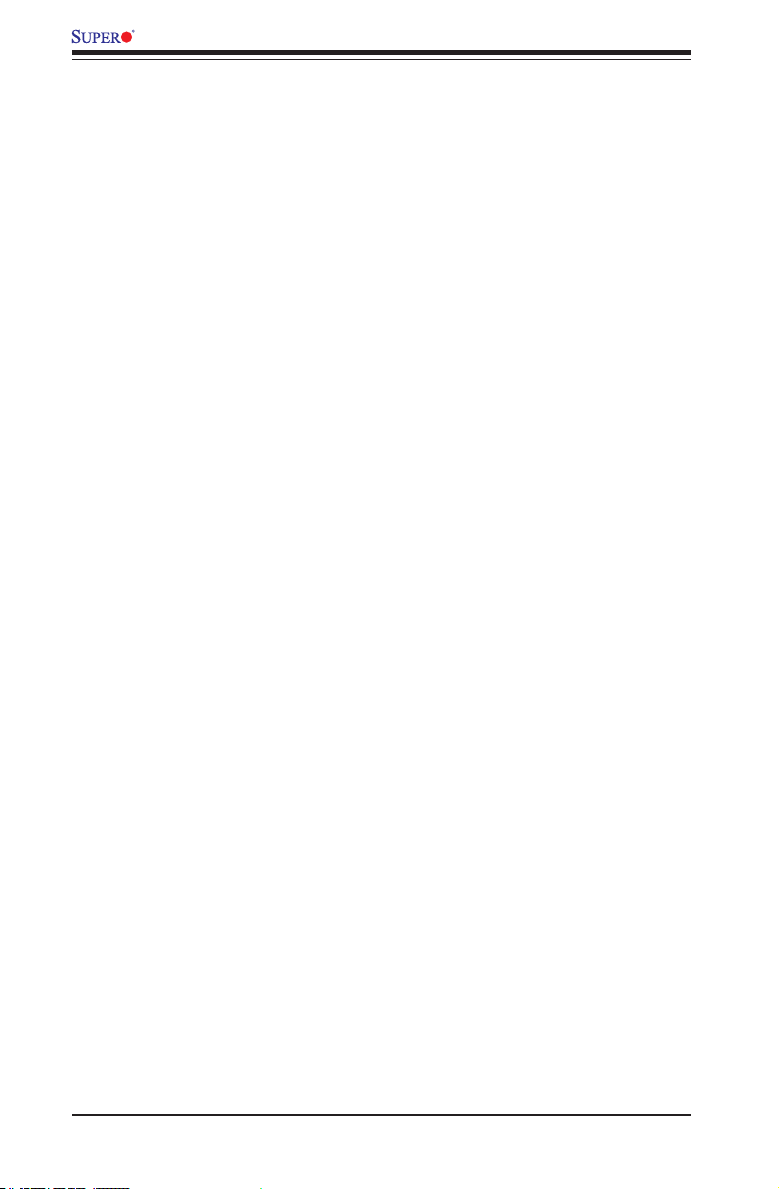
AOC-SLG3-2E4 Add-on Card User's Guide
3-5-1 Testing the NVMe "Eject"
Follow the steps below to install and test the NVMe Eject drive feature. The test
displays an LED pattern to provide the status of the NVMe drive.
1. Run the Enclosure GUI feature to install the NVMe Eject feature.
2. Click on "Eject NVMe button" to trigger the corresponding NVMe LED pattern,
which will display in the following sequence: Red, Amber, and Green. This
sequence shows that the drive is functioning properly.
3. Unplug and hotplug the ejected NVMe drive to trigger the corresponding
NVMe LED pattern, which will display in the following sequence: Red, Amber,
Green, and Black. This sequence shows that the drive is functioning properly.
3-5-2 Buffer IO Error
In Linux, a buffer IO error may occur when mounting an NVMe volume(s) after
NVMe Hot-remove and Hot-add operations. If this error occurs, please use the
following workaround:
1. Edit grub le and add "pci=pcie_bus_safe" as a kernel parameter.
2. Reboot.
3-6 Uninstalling the Drivers
To uninstall the drivers in Windows:
1. Select the win2012 folder and then the SETUP folder to uninstall the PLX and
SMC Drivers.
To unistall the drviers in Linux:
1. Run the following command to unistall the PLX and SMC drivers:
./RemoveService.sh
3-8
Page 21

(Disclaimer Continued)
The products sold by Supermicro are not intended for and will not be used in life support systems,
medical equipment, nuclear facilities or systems, aircraft, aircraft devices, aircraft/emergency communication devices or other critical systems whose failure to perform be reasonably expected to result
in signicant injury or loss of life or catastrophic property damage. Accordingly, Supermicro disclaims
any and all liability, and should buyer use or sell such products for use in such ultra-hazardous applications, it does so entirely at its own risk. Furthermore, buyer agrees to fully indemnify, defend
and hold Supermicro harmless for and against any and all claims, demands, actions, litigation, and
proceedings of any kind arising out of or related to such ultra-hazardous use or sale.
