Supermicro AOC-SIMLP-B, AOC-SIMLP-3 User Manual
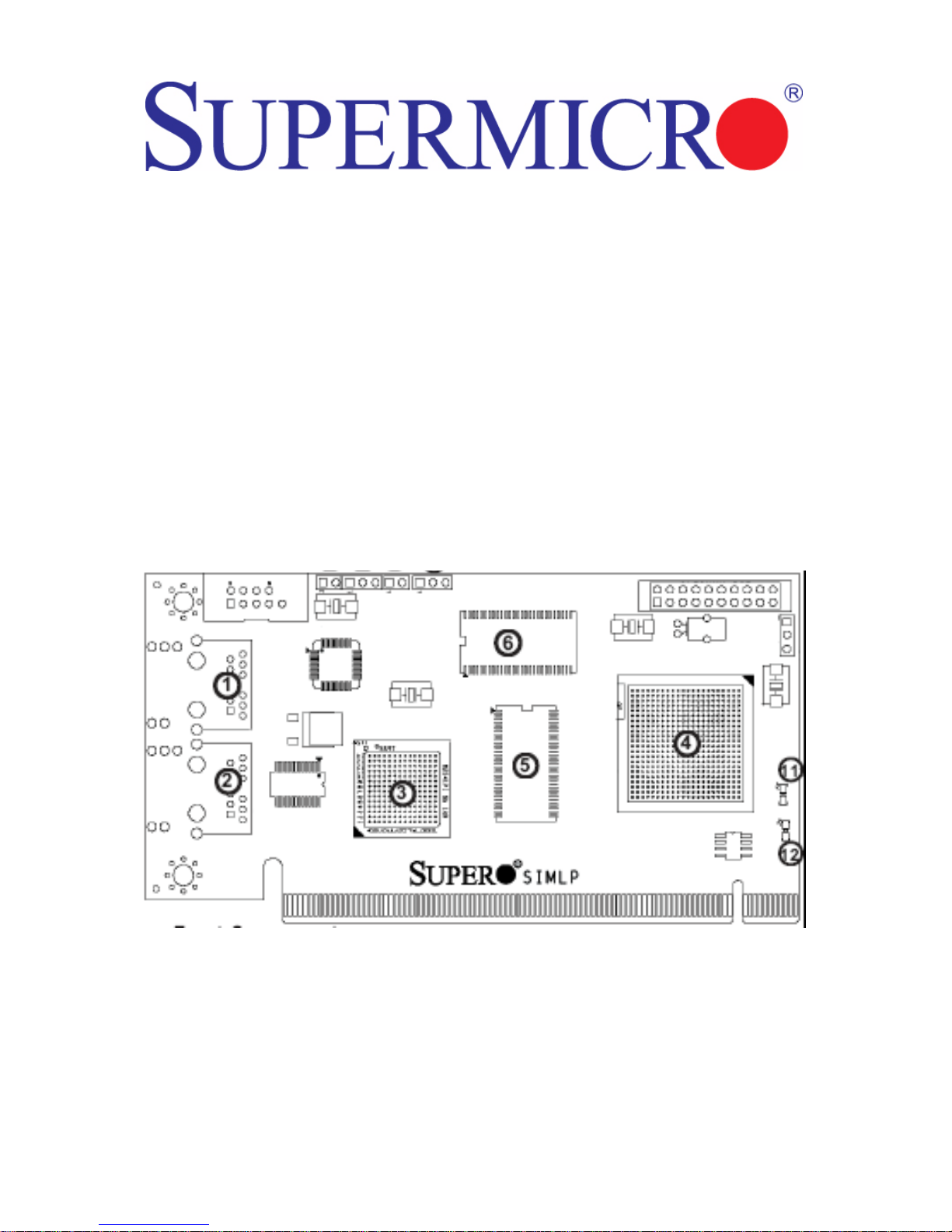
AOC-SIMLP-B
AOC-SIMLP-B+
AOC-SIMLP-3
AOC-SIMLP-3+
Add-on Cards
User’s Manual
Revison 1.0d

Add-on Card User’s Manual
The information in this User’s Manual has been carefully reviewed and i s believed to be accurate. The
vendor assumes no responsibility for any inaccuracies that may be contained in this document, makes no
commitment to update or to keep current the information in this manual, or to not ify any person or
organization of the u pdates. Plea se Note: For the most up-to-date version of this manual, please see
our web site at www.supermicro.com.
Super Micro Computer, Inc. (“Supermicro”) reserves the right to make changes to the product described
in this manual at any time and without notice. This product, including software, if any, and documentation
may not, in whole or in part, be copied, photocop ied, re produced, translated or redu ced t o any medi um or
machine without prior written consent.
IN NO EVENT WILL SUPERMICRO BE LIABLE FOR DIRECT, INDIRECT, SPECIAL, INCIDENTAL,
SPECULATIVE OR CONSEQUENTIAL DAMAGES ARISING FROM THE USE OR INABILITY TO USE
THIS PRODUCT OR DOCUMENTATION, EVEN IF ADVISED OF THE POSSIBILITY OF SUCH
DAMAGES. IN PARTICULAR, SUPERMICRO SHALL NOT HAVE LIABILITY FOR ANY HARDWARE,
SOFTWARE, OR DATA STORED OR USED WITH THE PRODUCT, INCLUDING THE COSTS OF
REPAIRING, REPLACING, INTEGRATING, INSTALLING OR RECOVERING SUCH HARDWARE,
SOFTWARE, OR DATA.
Any disputes arising between manufacturer and cu stomer shall be governed by the laws of Santa Clara
County in the State of California, USA. The State of California, Co unty of Santa Clara shall be the
exclusive venue for the resolution of any such disputes. Super Micro's total liabilit y for all claims will not
exceed the price paid for the hardware product.
FCC State ment: This equipment has been tested and found to comply with the limits for a Class A digital
device pursuant to Part 15 of the FCC Rules. These limits are designed to provide reasonable protection
against harmful interference when the equipment is operated in a commercial environment. This
equipment generates, uses, and can radiate radio frequency energy and, if not installed and used in
accordance with the manufacturer’s instruction manual, may cause harmful interference with radio
communications. Operation of this equipment in a residential area is likely to cause harmful interference,
in which case you will be required to correct the interference at your own expense.
California Best Management Practices Regulations for Perchlorate Materials: This Perchlorate warning
applies only to products containing CR (Manganese Dioxide) Lithium coin cells. Perchlorate
Material-special handling may apply. See www.dtsc.ca.gov/hazardouswaste/perchlorate for further
details.
WARNING: HANDLING OF LEAD SOLDER MATERIALS USED IN THIS
PRODUCT MAY EXPOSE YOU TO LEAD, A CHEMICAL KNOWN TO THE
STATE OF CALIFORNIA TO CAUSE BIRTH DEFECTS AND OTHER
REPRODUCTIVE HARM.
Manual Revison 1.0d
Release Date: March 25, 2009
Unless you request and receive written permission from Super Micro Computer, Inc., you may not copy
any part of this document. Information in this document is subject to change without notice.
Other products and companies referred to herein are trademarks or registered trademarks of their
respective companies or mark holders.
Copyright © 2009 by Super Micro Computer, Inc.
All rights reserv ed .
Printed in the United States of America
ii
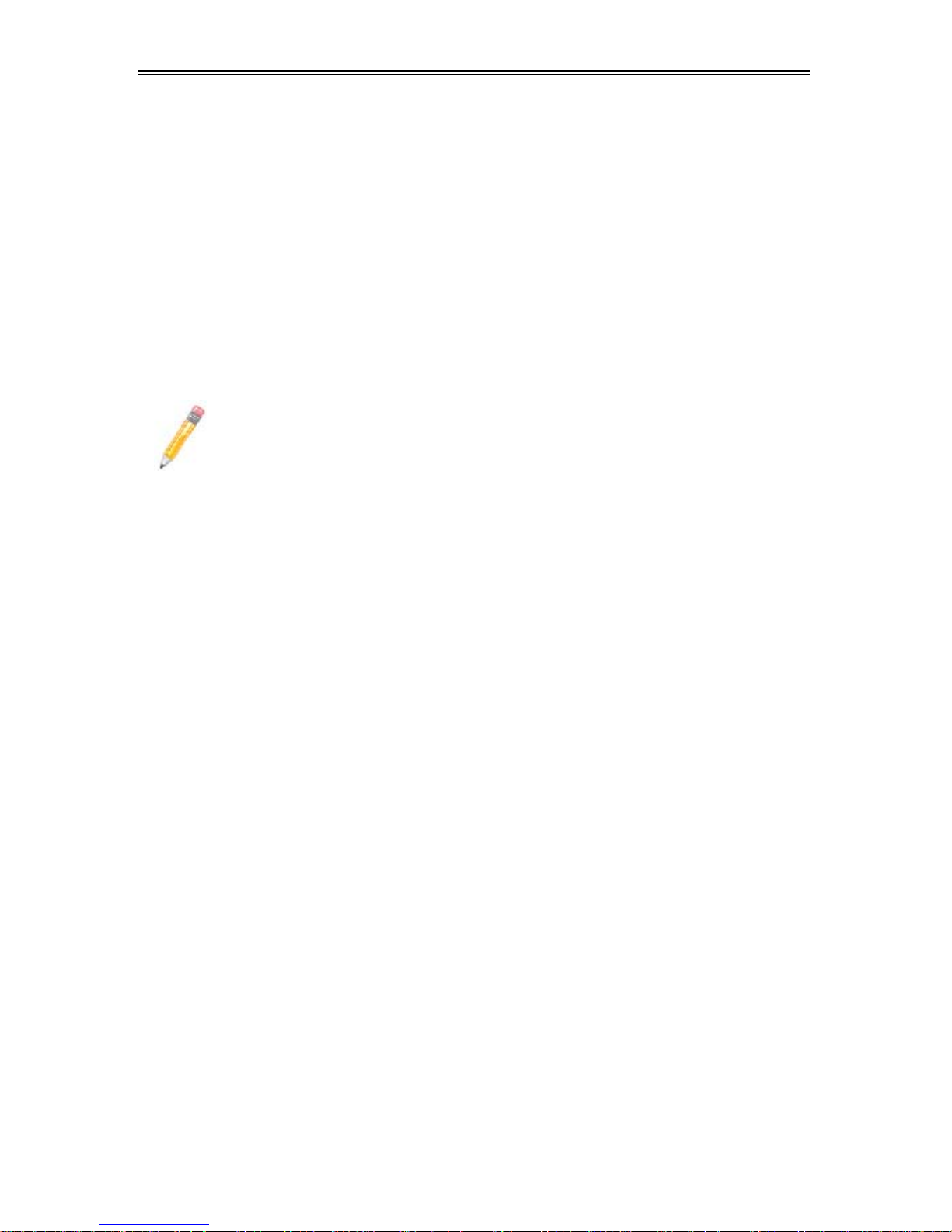
Preface
About this Manual
This user's guide is written for system integrators, PC technicians and knowledgeable
PC users who intend to integrate Supermicro's unique IPMI 2.0 Management Utility with
support of KVM-over-LAN into their systems. It provides detailed information for the
application and use of the AOC-SIMLP-B/AOC-SIMLP-B+/AOC-SIMLP-3/
AOC-SIMLP-3+ add-on card that supports remote access for system monitoring,
diagnosis and management. With the most advanced technologies built-in, these
add-on cards offers a complete, efficient, and cost-effective remote server management.
NOTE: Only the AOC-SIMLP-B+ and AOC-SIMLP-3+ add-on cards support
KVM over LAN.
Overview
The AOC-SIMLP-B/AOC-SIMLP-B/AOC-SIMLP-B+/AOC-SIMLP-3/AOC-SIMLP-3+
add-on card is a highly efficient, highly compatible and easy-to-use IPMI card that allows
the user to take advantage of the BMC, a baseboard management controller installed on
a server motherboard and the IPMIView, an IPMI-compliant management application
software loaded in a PC, to provide serial links between the main processor and other
system components, allowing for network interfacing via remote access. With an
independent Raritan KIRA100 processor built-in, the add-on card provides the user with
a solution to ease the complex and expensive systems, allowing an administrator to
access, monitor, diagnose and manage network interfacing anywhere, anytime.
i
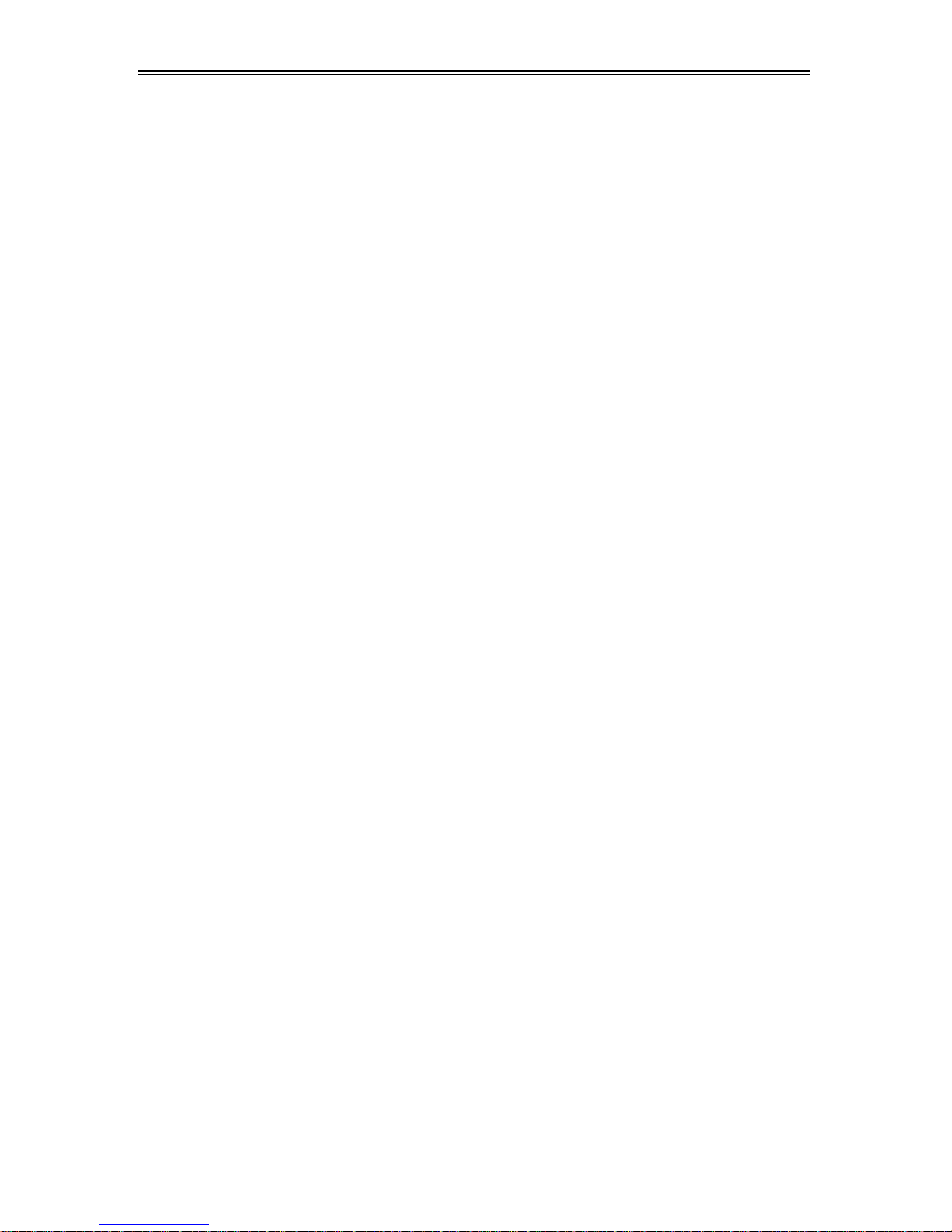
Add-on Card User’s Manual
IPMI Version 2.0
The AOC-SIMLP-B/AOC-SIMLP-B/AOC-SIMLP-B+/AOC-SIMLP-3/AOC-SIMLP-3+
add-on cards supports the functionality of IPMI Version 2.0. The key features include the
following:
• Supports IPMI 2.0 over LAN
• Supports serial over LAN
• Supports KVM over LAN (AOC-SIMLP-B+ and AOC-SIMLP-3+ add-on cards only)
• Supports Virtual Media over LAN
• Supports LAN alerting-SNMP trap
• Supports an Event Log
• Offers OS (Operating System) independency
Remote Hardware Health Monitoring
The AOC-SIMLP-B/AOC-SIMLP-B/AOC-SIMLP-B+/AOC-SIMLP-3/AOC-SIMLP-3+
add-on cards provides remote hardware health monitoring via IPMI. Key features
include the following:
• Temperature monitoring
• Fan speed monitoring
• Voltage monitoring
• Power status monitoring
• Chassis intrusion monitoring
• Remote power control to power-on, power-off or reboot a system
• Remote access to text-based, graphic-based system information, including BIOS
configurations and OS operation information (KVM)
• Remote management of utility/software applications
Network Management Security
The AOC-SIMLP-B/AOC-SIMLP-B/AOC-SIMLP-B+/AOC-SIMLP-3/AOC-SIMLP-3+
add-on cards provides network management security via remote access/console
redirection. Key features include:
• User authentication enhancement
• Encryption support enhancement, allowing for password configuration security to
protect sensitive data transferring via Serial over LAN
• Supports the following Management tools: IPMIView, CLI (Command Line Interface)
ii
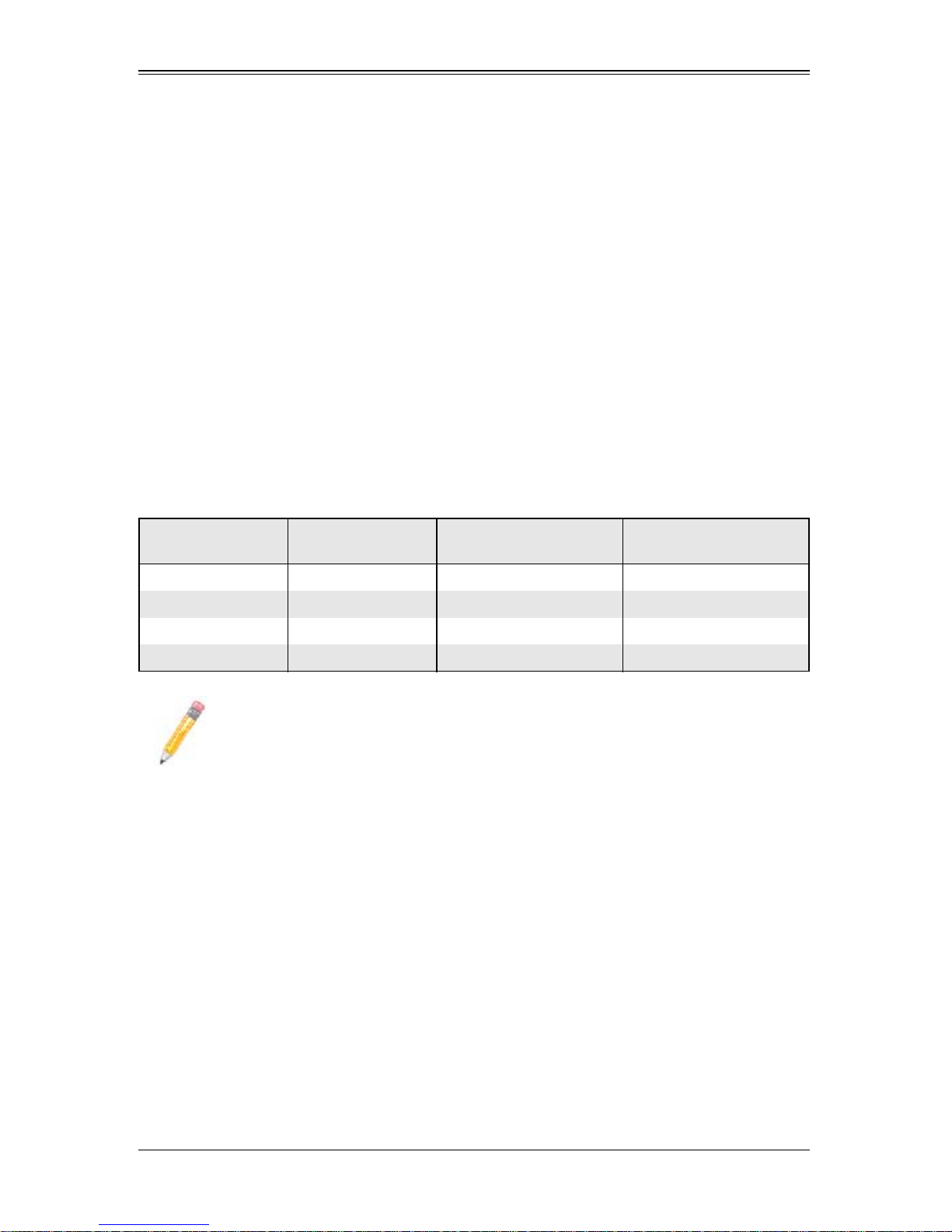
Product Features
The AOC-SIMLP-B/AOC-SIMLP-B/AOC-SIMLP-B+ series add-on cards (IPMI 2.0 with a
dedicated LAN) feature the following:
• Low profile form factor (5.1" W x 2.7" H) (129.3 mm W x 68.8 mm H)
• Supports 2U systems and above
• Supports IPMI over LAN
The AOC-SIMLP-3/AOC-SIMLP-3+ series add-on cards (IPMI 2.0 with a dedicated LAN
and the Intel 82541PI GLAN Controller) feature the following:
• Low profile form factor (5.1" W x 2.7" H) (129.3 mm W x 68.8 mm H)
• Supports 2U systems and above (AOC-SIMLP-3/AOC-SIMLP-3+ only)
• Supports IPMI over LAN
• Intel's 82541 PI Gigabit LAN Controller (with 3rd data LAN support)
• The AOC-SIMLP-3+ supports KVM
Features supported by individual models are shown in the table below:
:
Card
AOC-SIMLP-B Yes --- ---AOC-SIMLP-B+ Yes --- Yes
AOC-SIMLP-3 Yes Yes --AOC-SIMLP-3+ Yes Yes Yes
NOTE: For motherboards with the Intel NIC 82573 chip, you must use a
dedicated LAN if you have to use KVM-over LAN.
Dedicated LAN
for IPMI
Intel 82541 PI
for Data Transmission
KVM-over-LAN
Shipping List
If your shipping package came with missing or damaged parts, please see the
"Returning Merchandise for Service" section of this manual. Please refer to the following
checklist when contacting us.
Included Items
• AOC-SIMLP-B/AOC-SIMLP-B/AOC-SIMLP-B+/AOC-SIMLP-3/AOC-SIMLP-3+
• Brackets: One full-size bracket, one low-profile bracket and two screws
• CDR-SIMIPMI: One Installation CD
• A white box with the correct barcode label (showing AOC-SIMLP-B/
AOC-SIMLP-B+/AOC-SIMLP-3/AOC-SIMLP-3+).
iii
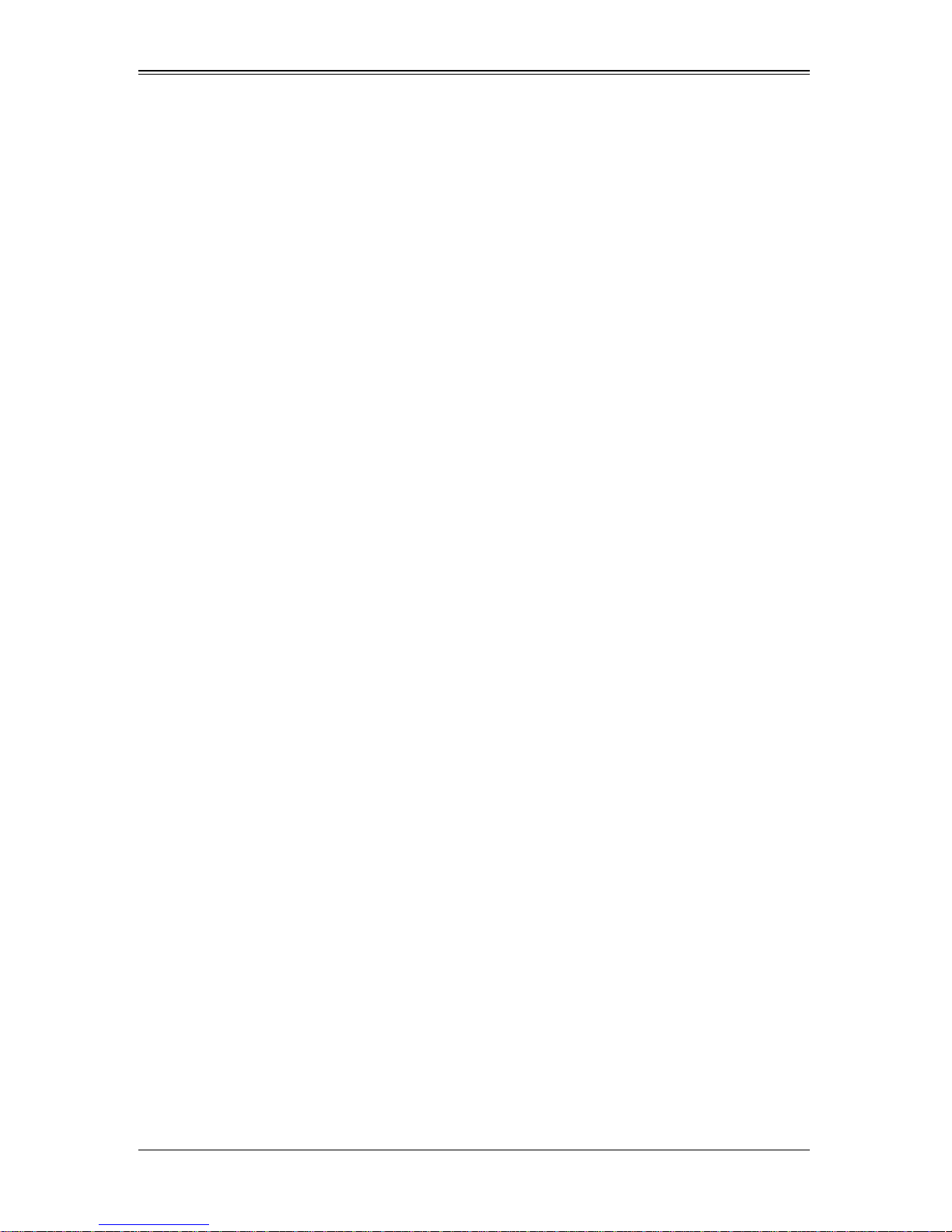
Add-on Card User’s Manual
An Important Note to Users
All images and layouts shown in this user's guide are based upon the latest PCB
Revision available at the time of publishing. The card you have received may or may not
look exactly the same as the graphics shown in this manual.
Returning Merchandise for Service
A receipt or copy of your invoice marked with the date of purchase is required before
any warranty service will be rendered. Y ou can obtain service by calling your vendor for
a Returned Merchandise Authorization (RMA) number. When returning to the
manufacturer, the RMA number should be prominently displayed on the outside of the
shipping carton, and mailed prepaid or hand-carried. Shipping and handling charges will
be applied for all orders that must be mailed when service is complete.
For faster service, RMA authorizations may be requested online at
http://www.supermicro.com/support/rma/
Whenever possible, repack the add-on card in the original Supermicro box, using the
original packaging materials. If these are no longer available, be sure to pack the add-on
card in an anti-static bag and inside the box. Make sure that there is enough packaging
material surrounding the add-on card so that it does not become damaged during
shipping.
This warranty only covers normal consumer use and does not cover damages incurred
in shipping or from failure due to the alteration, misuse, abuse or improper maintenance
of products.
During the warranty period, contact your distributor first for any product problems.
iv
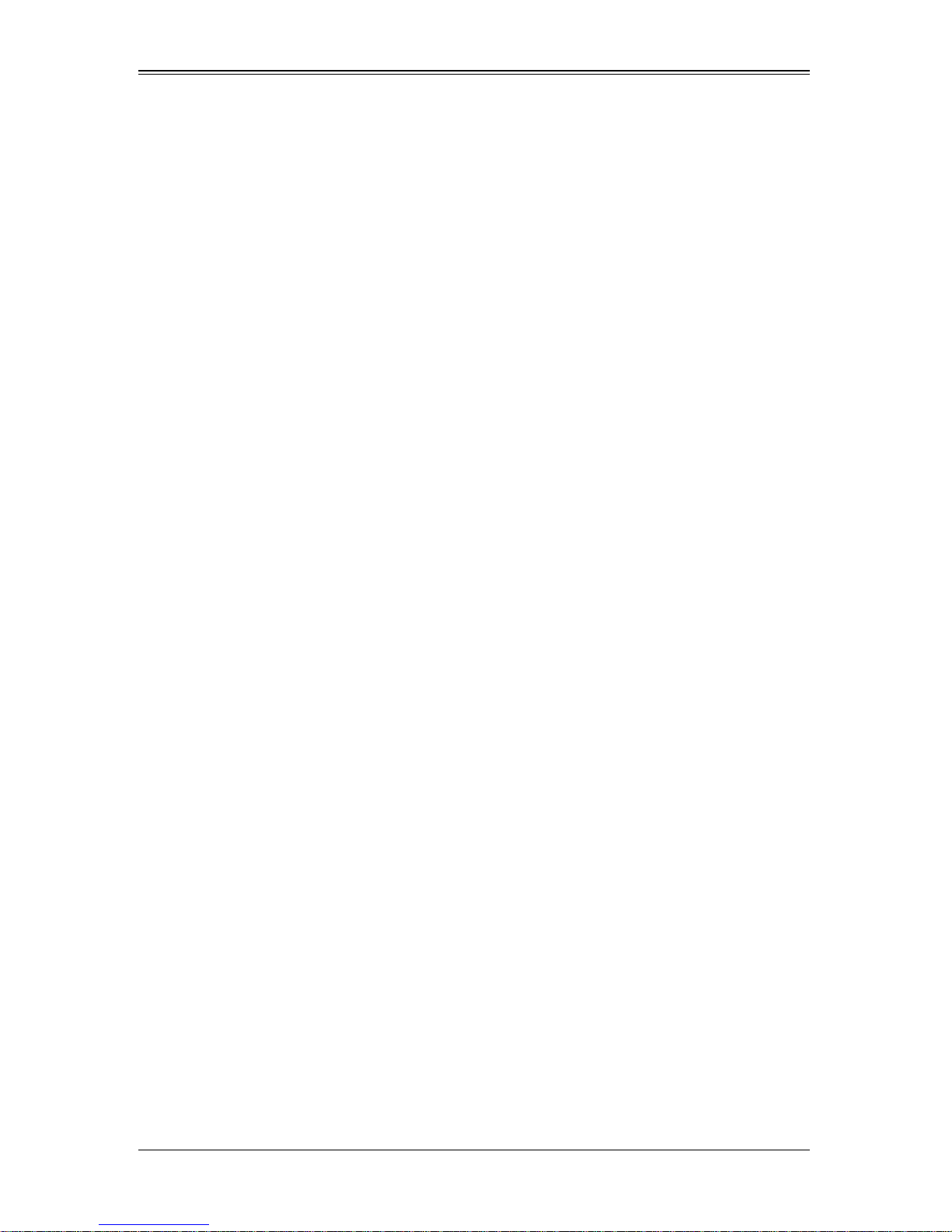
Contacting SuperMicro
Headquarters
Address: Super Micro Computer , Inc.
980 Rock Ave.
San Jose, CA 95131 U.S.A.
Tel: +1 (408) 503-8000
Fax: +1 (408) 503-8008
Email: marketing@supermicro.com (General Information)
support@supermicro.com (Technical Support)
Web Site: www.supermicro.com
Europe
:
Address: Super Micro Computer B.V.
Het Sterrenbeeld 28, 5215 ML
‘s-Hertogenbosch, The Netherlands
Tel: +31 (0) 73-6400390
Fax: +31 (0) 73-6416525
Email: sales@supermicro.nl (General Information)
support@supermicro.nl (Technical Support)
rma@supermicro.nl (Customer Support)
Asia-Pacific
Address: Super Micro Computer , Inc.
4F, No. 232-1, Liancheng Rd.
Chung-Ho 235, Taipei County
Taiwan, R.O.C.
Tel: +886-(2) 8226-3990
Fax: +886-(2) 8226-3991
Web Site: www.supermicro.com.tw
Technical Support:
Email: support@supermicro.com.tw
Tel: +886-2-8228-1366, ext. 132 or 139
v
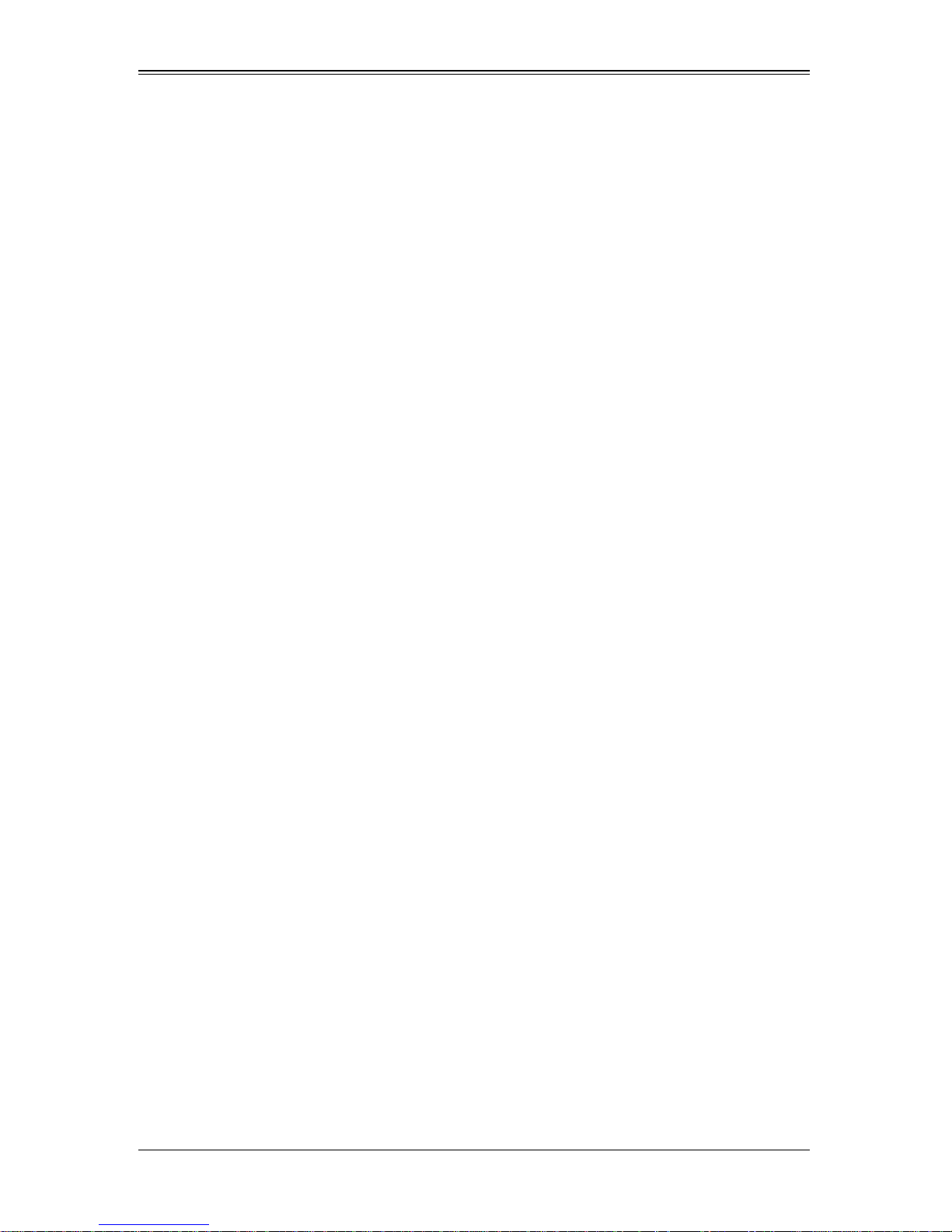
Add-on Card User’s Manual
Notes
vi
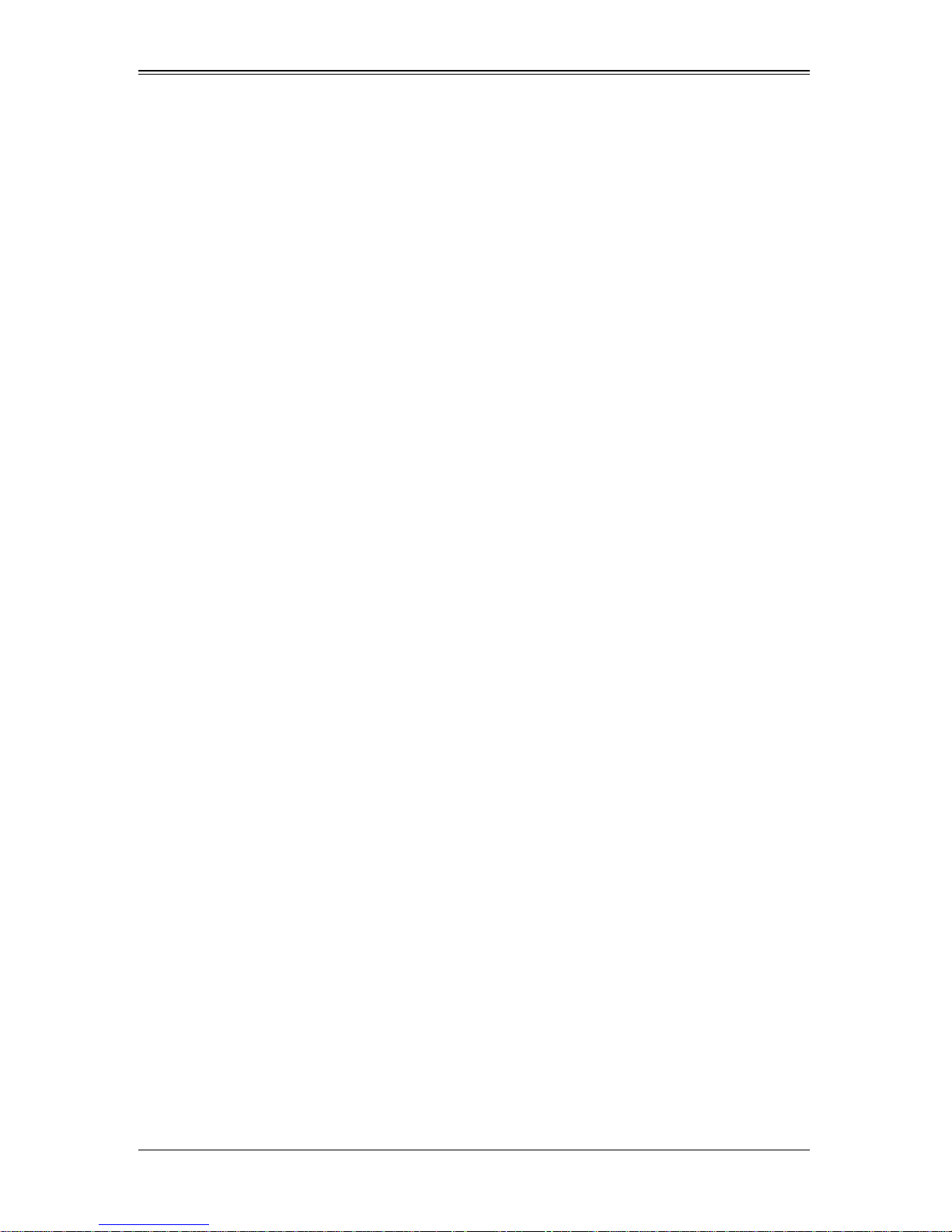
Table of Contents
Chapter 1 Safety Guidelines..........................................................1-1
1-1 ESD Safety Guidelines.....................................................................1-1
1-2 General Safety Guidelines...............................................................1-1
Chapter 2 Technical Specifications
and Hardware Installation................................................................2-1
2-1 Components.......................................................................................2-1
2-2 Block Diagram ...................................................................................2-2
Chapter 3 Software Application and Usage.........................3-1
3-1 Introduction.........................................................................................3-1
3-2 Configuring IP/MAC Addresses and other Network Settings ....3-1
3-3 Accessing the Add-on Card.............................................................3-2
3-4 Logging In...........................................................................................3-3
Home Page Screen.................................................................................3-4
3-5 Home Page Functions......................................................................3-5
Remote Control.......................................................................................3-5
KVM Console.......................................................................................3-6
SOL Console.................................................. ......................................3-7
Remote Power .....................................................................................3-8
Virtual Media.......................................... ... .......................................... ....3-8
Floppy Disk ..........................................................................................3-9
CD-ROM Image .................................................................................3-10
Drive Redirection................................................................................3-12
Virtual Media Options......... ... .......................................... ... ... .............3-14
System Health.......................................................................................3-15
Chassis Control..................................................................................3-15
Monitor Sensor...................................................................................3-17
System Event Log..............................................................................3-19
Alert Settings......................................................................................3-20
User Management ................................................................................3-21
Change Password..............................................................................3-21
Users & Groups..................................................................................3-22
Permissions........................................................................................3-24
KVM Settings........................................................................................3-25
User Console .....................................................................................3-25
1
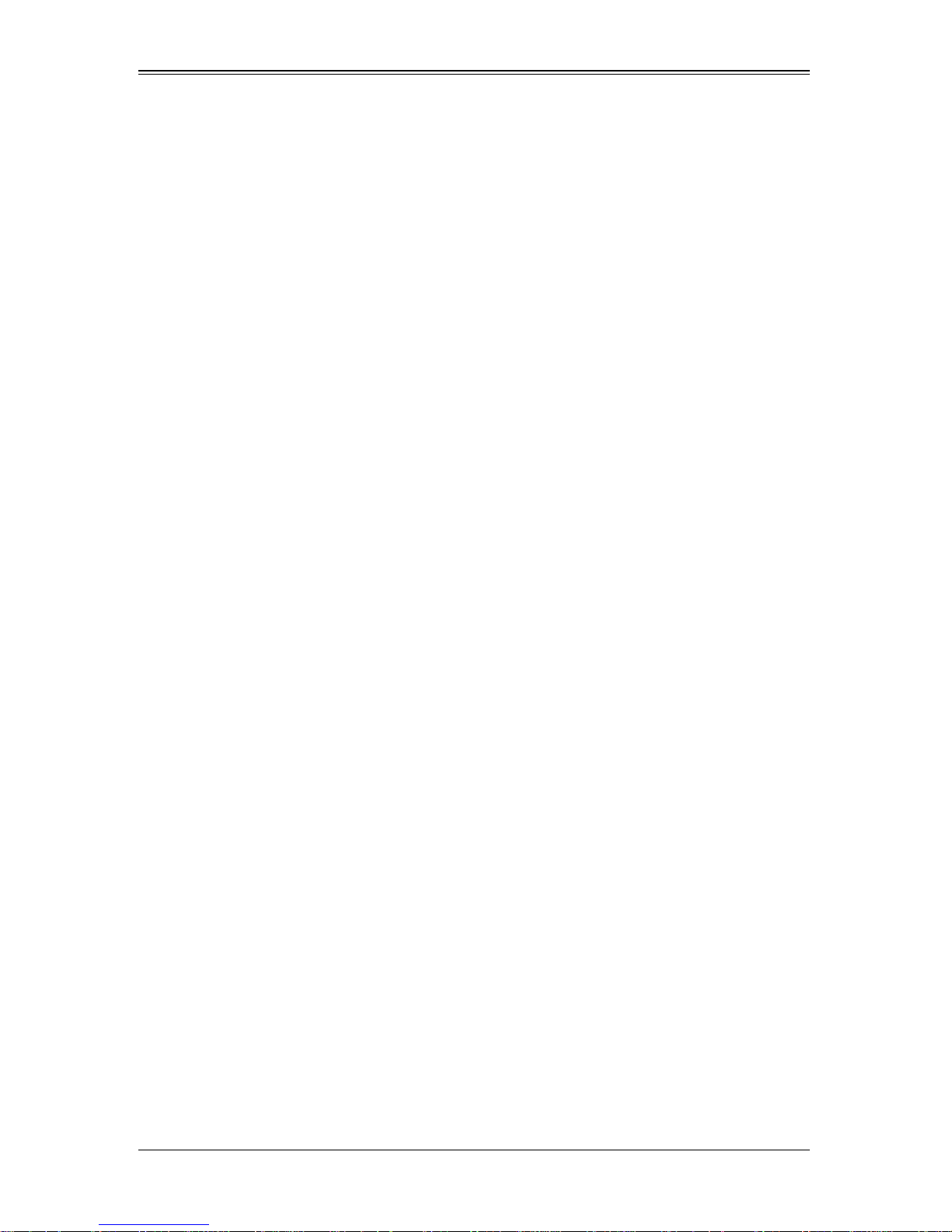
Add-on Card User’s Manual
Keyboard/Mouse................................................................................3-28
Device Settings............................................... ......................................3-29
Network..............................................................................................3-29
Dynamic DNS.....................................................................................3-31
Security..............................................................................................3-33
Certificate...........................................................................................3-36
Date/Time...........................................................................................3-38
Event Log.................................... .......................................................3-40
Maintenance .........................................................................................3-42
Device Information.............................................................................3-42
Event Log.................................... .......................................................3-43
Update Firmware............................ .......................................... ..........3-44
Unit Reset ..........................................................................................3-45
3-6 Remote Console Screen Contro ls................................................3-46
Drive Redirection Controls....................................................................3-47
Options Menu........................................................................................3-48
Chapter 4 Frequently Asked Questions..................................4-1
2
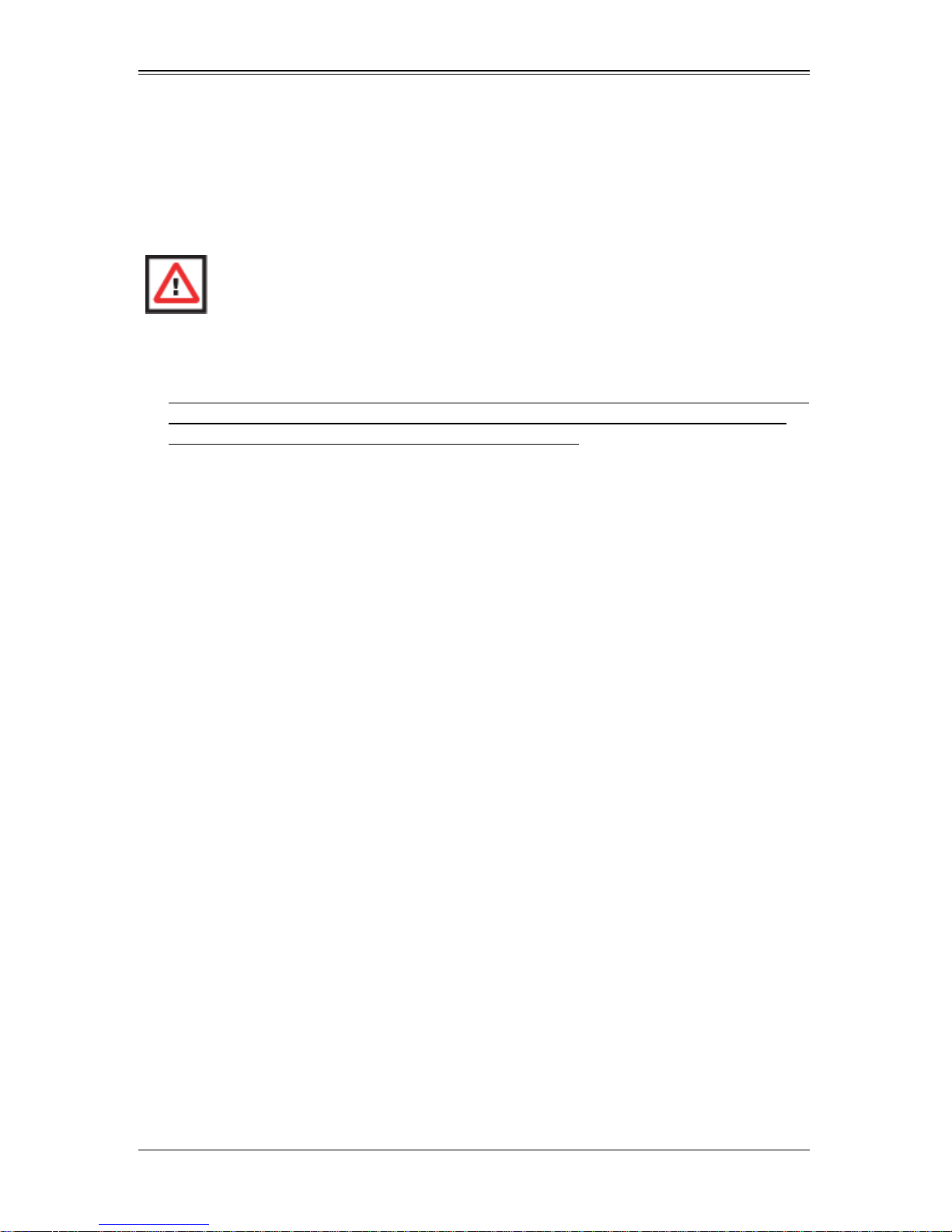
Chapter 1
Safety Guidelines
WARNING: To avoid personal injury and property damage, please carefully
follow all the safety steps listed below when installing the add-on card into your
system.
1-1 ESD Safety Guidelines
Electric Static Discharge (ESD) can damage electronic components. T o prevent damage
to your system, it is important to handle it very carefully. The following measures are
generally sufficient to protect your equipment from ESD.
• Use a grounded wrist strap designed to prevent static discharge.
• Touch a grounded metal object before removing a component from the antistatic
bag.
• Handle the add-on card by its edges only; do not touch its components, peripheral
chips, memory modules or gold contacts.
• When handling chips or modules, avoid touching their pins.
• Put the card and peripherals back into their antistatic bags when not in use.
1-2 General Safety Guidelines
• Always disconnect power cables before installing or removing any components from
the computer.
• Use only the correct type of bracket for the add-on card.
• Disconnect the power cable before installing or removing any cables from the
system.
• Make sure that the add-on card is securely and properly installed on the
motherboard to prevent damage to the system due to power shortage.
1-1
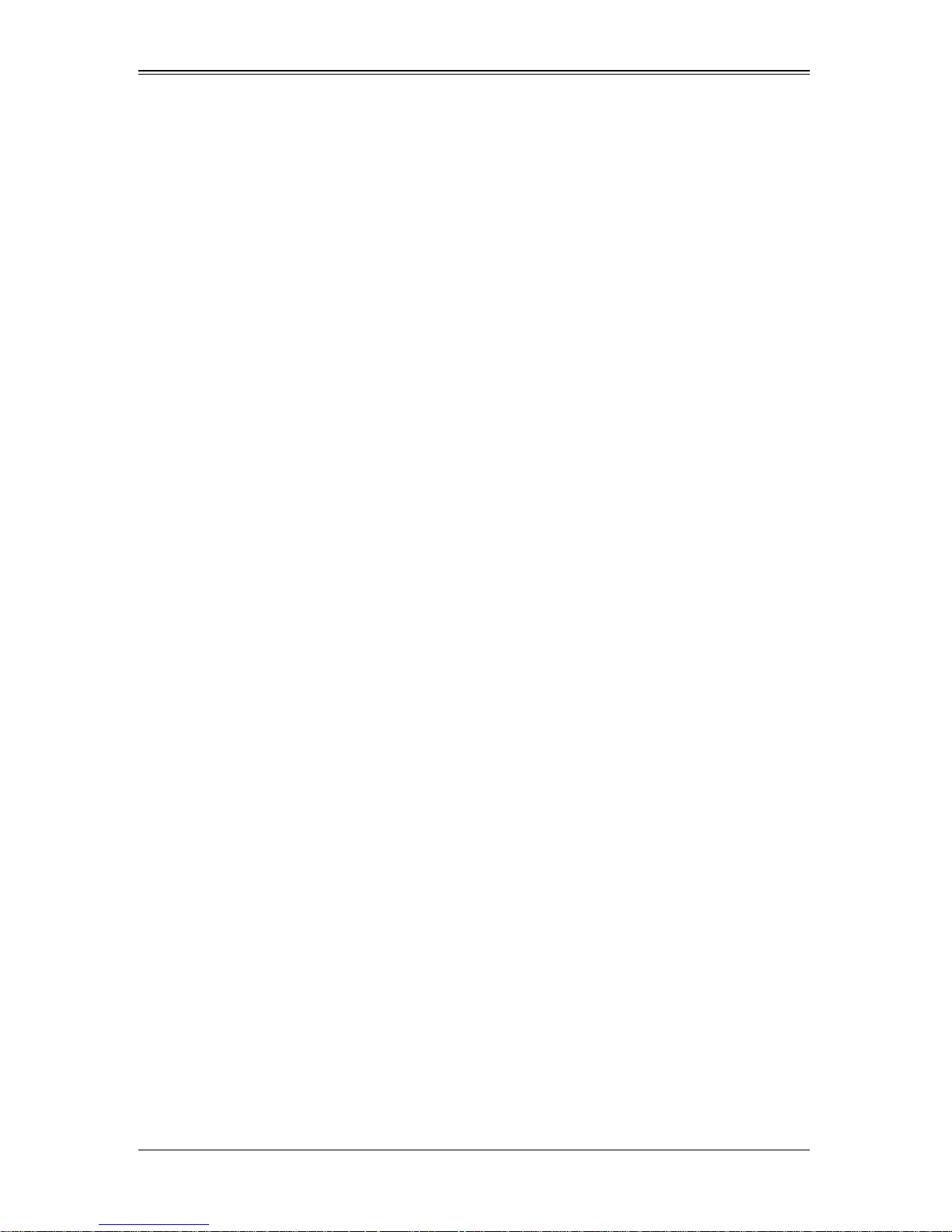
Add-on Card User’s Manual
Notes
1-2
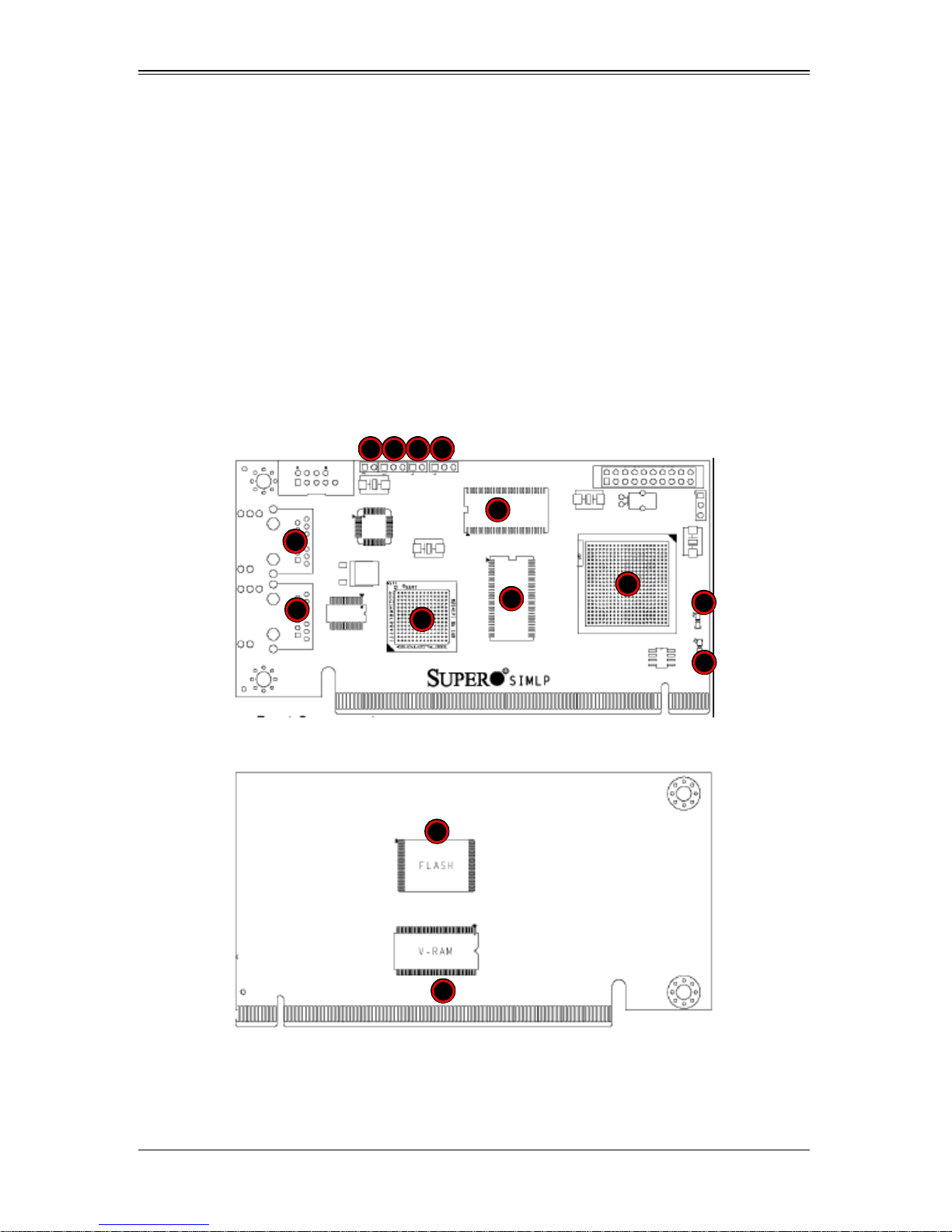
Chapter 2
Technical Specifications and
Hardware Installation
2-1 Components
The front components of the AOC-SIMLP-B/AOC-SIMLP-B+/AOC-SIMLP-3/
AOC-SIMLP-3+ add-on card are shown in Figure 2-1. Rear components are shown in
Figure 2-2.
Figure 2-1. Add-on Card – Front View
6 987
5
1
2
Figure 2-2. Add-on Card – Rear View
3
12
13
5
4
10
11
Table 2-1 lists the add-on card’s components.
2-1
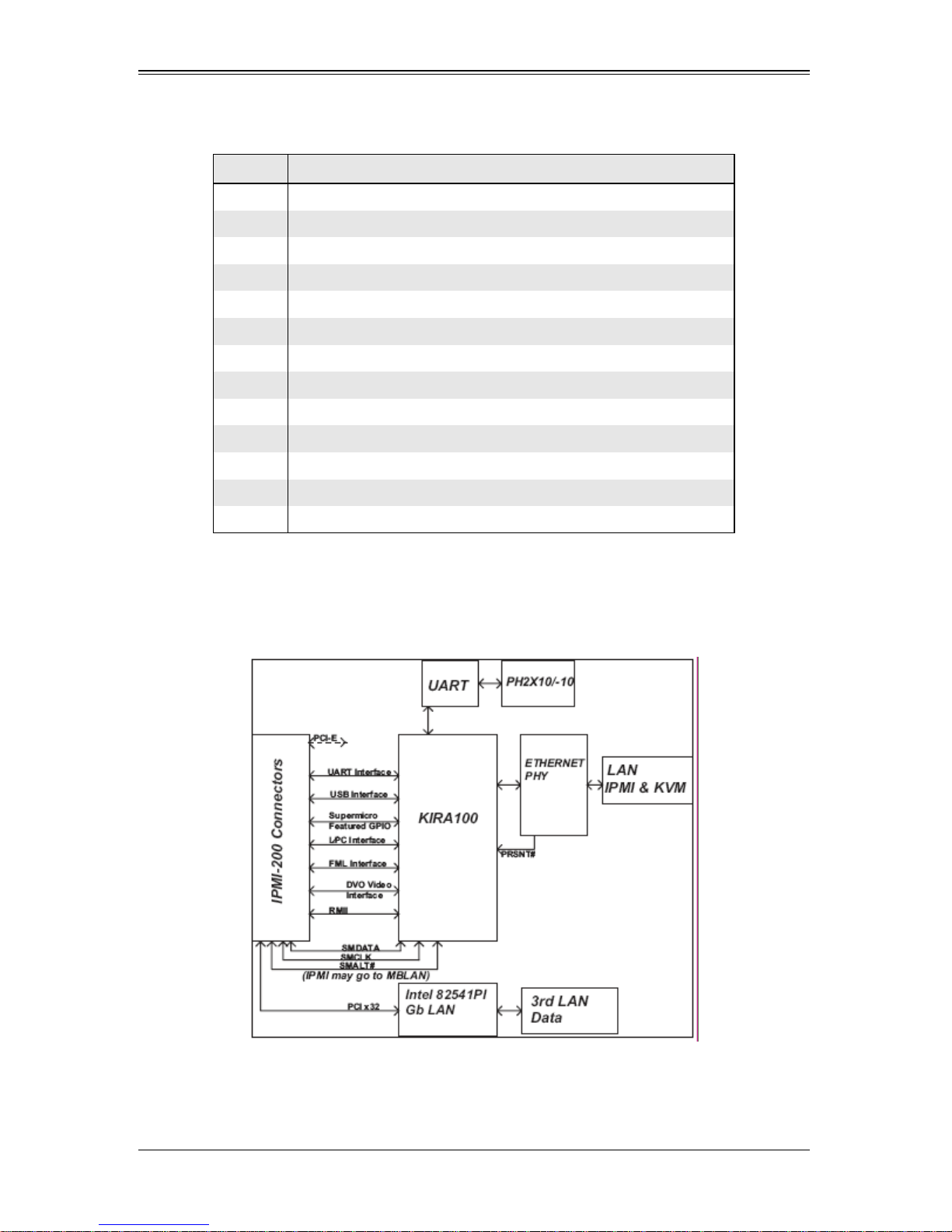
Add-on Card User’s Manual
Table 2-1. Add-on Card Components
Number Description
1 LAN Port 1 (JLAN1) for IPMI/Keyboard/Video/Mouse over IP
2 LAN Port 2 (JLAN2) for third data via Intel’s 82541 PI Controller
3 Intel 82541 PI GLAN Controller
4 Peppercon KIRA 100 Processor
5 SDRAM (128 Mb/133 Mhz)
6 JP5: LAN Port 1 Activity LED Jumper
7 JP7: JLAN2 Control Jumper
8 JP6: GLAN Port 2 Activity LED Jumper
9 JP1: JLAN1 Control Jumper
10 D3: Power-on LED
11 D4: Heartbeat (Activity) LED
12 Flash DRAM (64 Mb/133 Mhz) (Rear)
13 VRAM (64 Mb/166 Mhz) (Rear)
2-2 Block Diagram
Figure 2-3. Add-on Card Block Diagram
The block diagram for the AOC-SIMLP-B/AOC-SIMLP-B+/AOC-SIMLP-3/
AOC-SIMLP-3+ add-on card is shown in Figure 2-3.
2-2
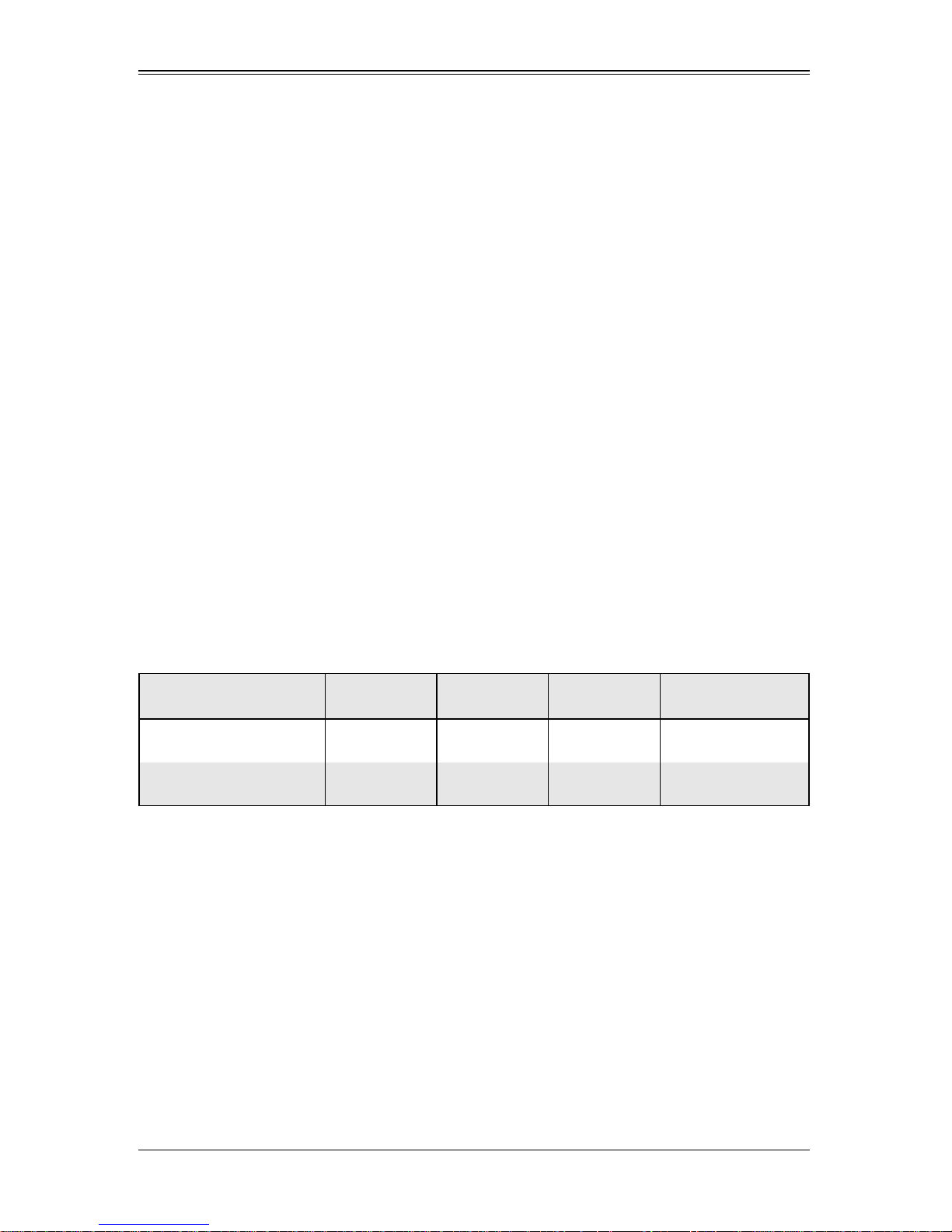
Chapter 3
Software Application and Usage
3-1 Introduction
With an independent I/O processor embedded in Raritan's Kira 100 RISC System Chip,
the AOC-SIMLP-B/AOC-SIMLP-B+/AOC-SIMLP-3/AOC-SIMLP-3+ add-on card allows
the user to access, monitor, manage and interface with systems that are in remote
locations via LAN. The necessary utilities for the access and configuration of the add-on
card are included on the Supermicro bootable CDs that came with your card. This
section provides information on the configuration and the access of the IPMI card on the
network.
3-2 Configuring IP/MAC Addresses and other Network
Settings
To configure IP/MAC addresses and other IPMI network settings using the IPMICFG
utility, use the procedure below.
Configuring an IP/MAC Address or Other IPMI
1. Run the IPMICFG utility from the bootable CD that came with your shipment.
2. Refer to the table below to configure the IP/MAC addresses.
Board IPMI MAC IP
X7 Series SIMLP IPMI Card
H8 DDR2 Memory SIMLP IPMI Card
3. Follow the instructions given in the Readme.txt file to configure Gateway IP/
Netmask IP addresses, to enable/disable DHCP and to configure other IPMI
settings.
Available IP/
DHCP
Available IP/
DHCP
Communication
Through
Dedicated LAN
LAN1 on MB
Dedicated LAN
LAN1 on MB
3-1

Add-on Card User’s Manual
NOTE: The Readme.txt file is included in the CD that came with your shipment.
A copy of the Readme.txt file, dated 07/11/2008, is also included below.
IPMICFG Version 1.10 (Build 080711) Copyright 2008 SuperMicro
Computer Inc.
Usage: IPMICFG params (Example: IPMICFG -m 192.168.1.123)
-m Show IP and MAC
-m IP Set IP (format: ###.###.###.###)
-a MAC Set MAC (format: ##:##:##:##:##:##)
-k Show Subnet Mask
-k Mask Set Subnet Mask (format: ###.###.###.###)
-dhcp Get the DHCP status
-dhcp on Enable the DHCP
-dhcp off Disable the DHCP
-g Show Gateway IP
-g IP Set Gateway IP (format: ###.###.###.###)
-r BMC cold reset
-garp on Enable the Gratuitous ARP
-garp off Disable the Gratuitous ARP
-fd Reset to the factory default
-ver Get Firmware revision
-vlan Get VLAN status
-vlan on [VLANtag] Enable the VLAN and set the VLAN tag
If VLANtag is not given it uses previously
.....................saved value.
-vlan off Disable the VLAN
-raw Send a RAW IPMI request and print response.
Format: NetFn LUN Cmd [Data1 ... DataN]
3-3 Accessing the Add-on Card
Use the procedure below to access the add-on card from a computer.
Computer Access of the Add-on Card
1. Choose a computer that is connected to the same network and open the browser.
2. Type in the IP address of each server that you want to connect in the address bar in
your browser.
3. Once the connection is made the L
OGIN screen appears, as shown in Figure 3-1.
3-2
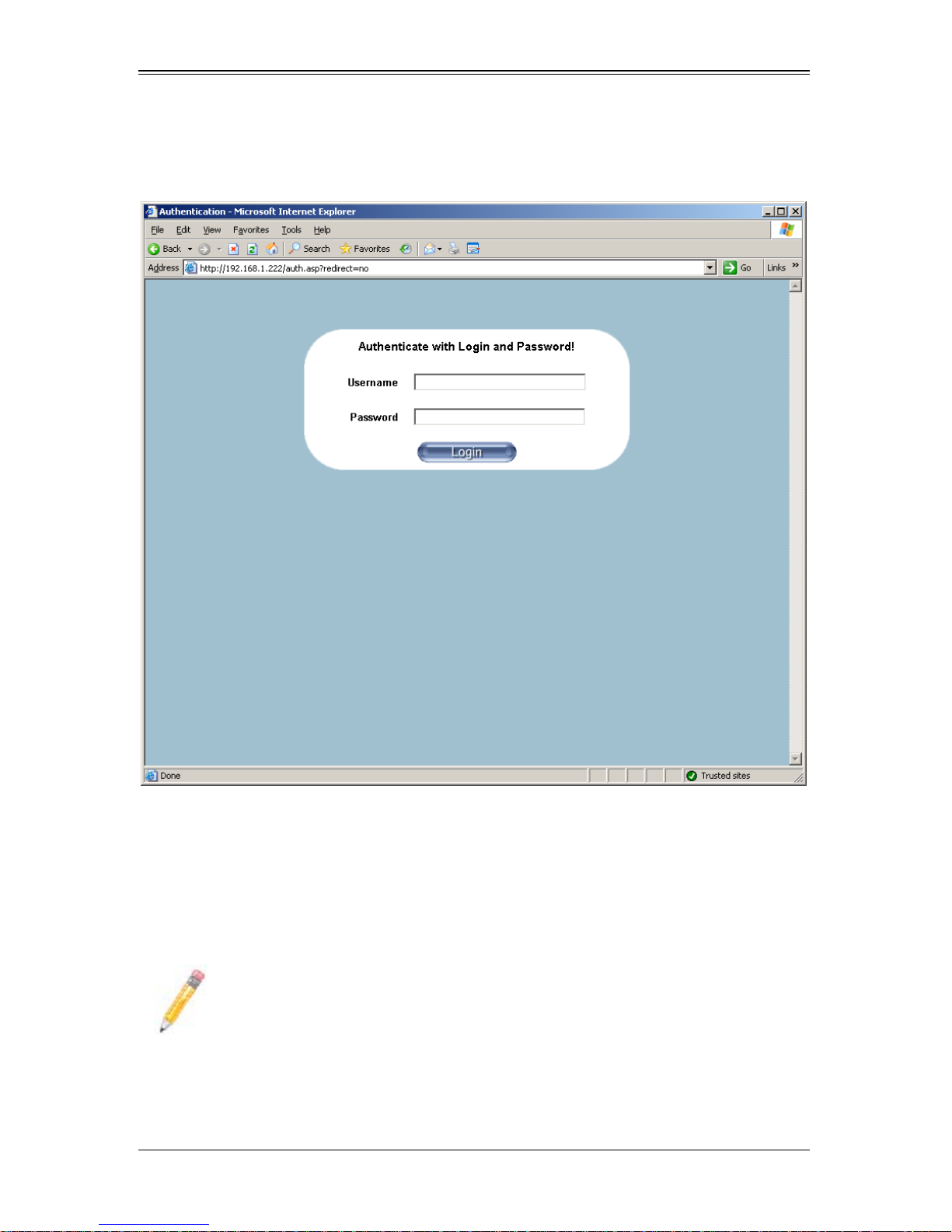
3-4 Logging In
Chapter 3: Software Application and Usage
Figure 3-1. Login Screen
Once you are connected to the remote server, the LOGIN screen appears (Figure 3-1).
To login, use the procedure below.
Logging In to the IPMICFG Utility using the Login Screen:
1. Type in your Username in the U
2. Type in your Password in the PASSWORD box and click on the LOGIN button.
NOTE: The default username is ADMIN. The default password is ADMIN.
OME PAGE screen (Figure 3-2) appears.
The H
SERNAME box.
3-3
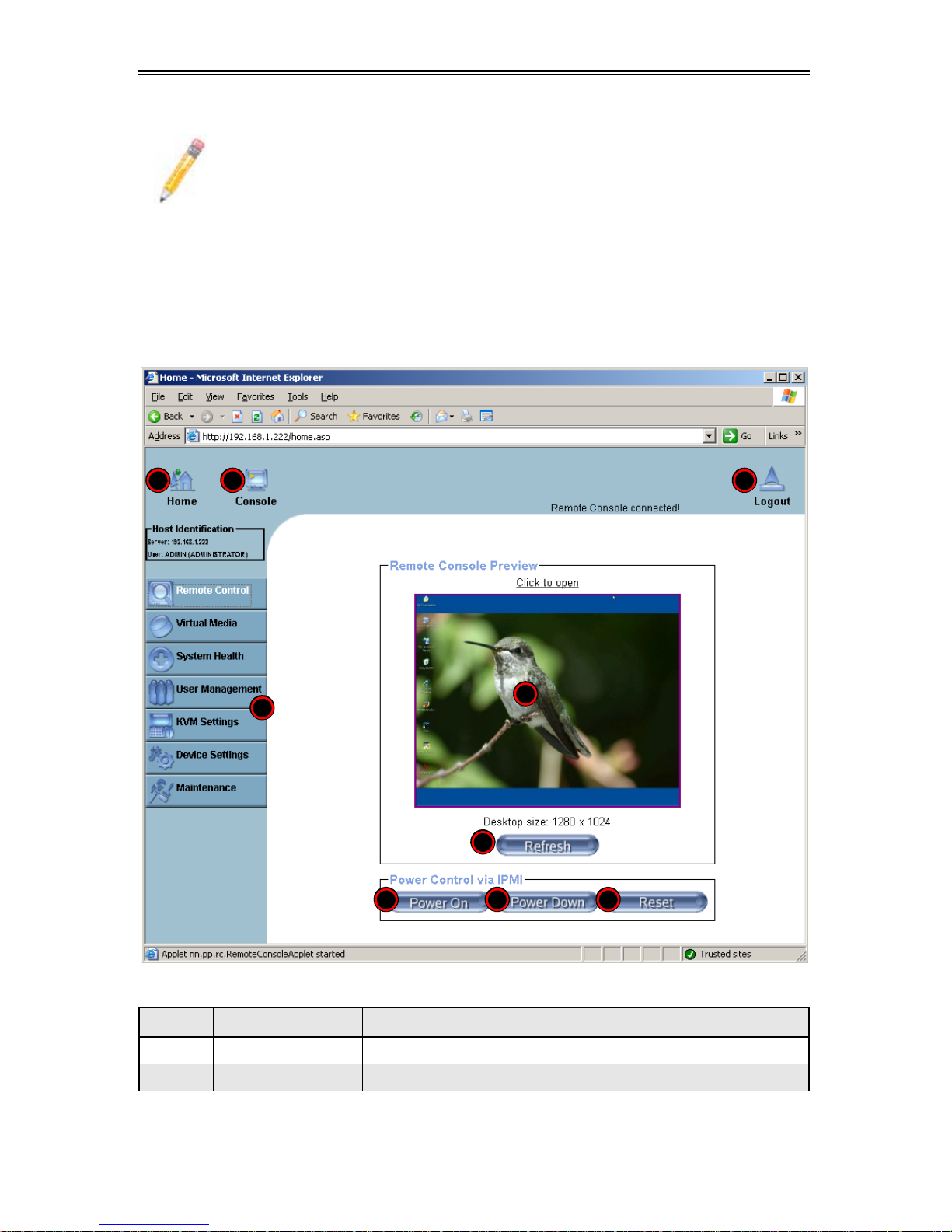
Add-on Card User’s Manual
NOTE: KVM-over-LAN is available on the AOC-SIMLP-B+ and AOC-SIMLP-3+
add-on card only.
Home Page Screen
The HOME PAGE screen (Figure 3-2) appears after login. Table 3-1 lists and describes its
components.
Figure 3-2. Home Page Screen
1 2 4
9
6 7 8
3
5
Table 3-1. Home Page Screen Components
Item Name Description
1 Home Icon Click this icon to return to the HOME PAGE screen.
2 Console Icon Click this icon to go to the REMOTE CONSOLE screen.
3-4
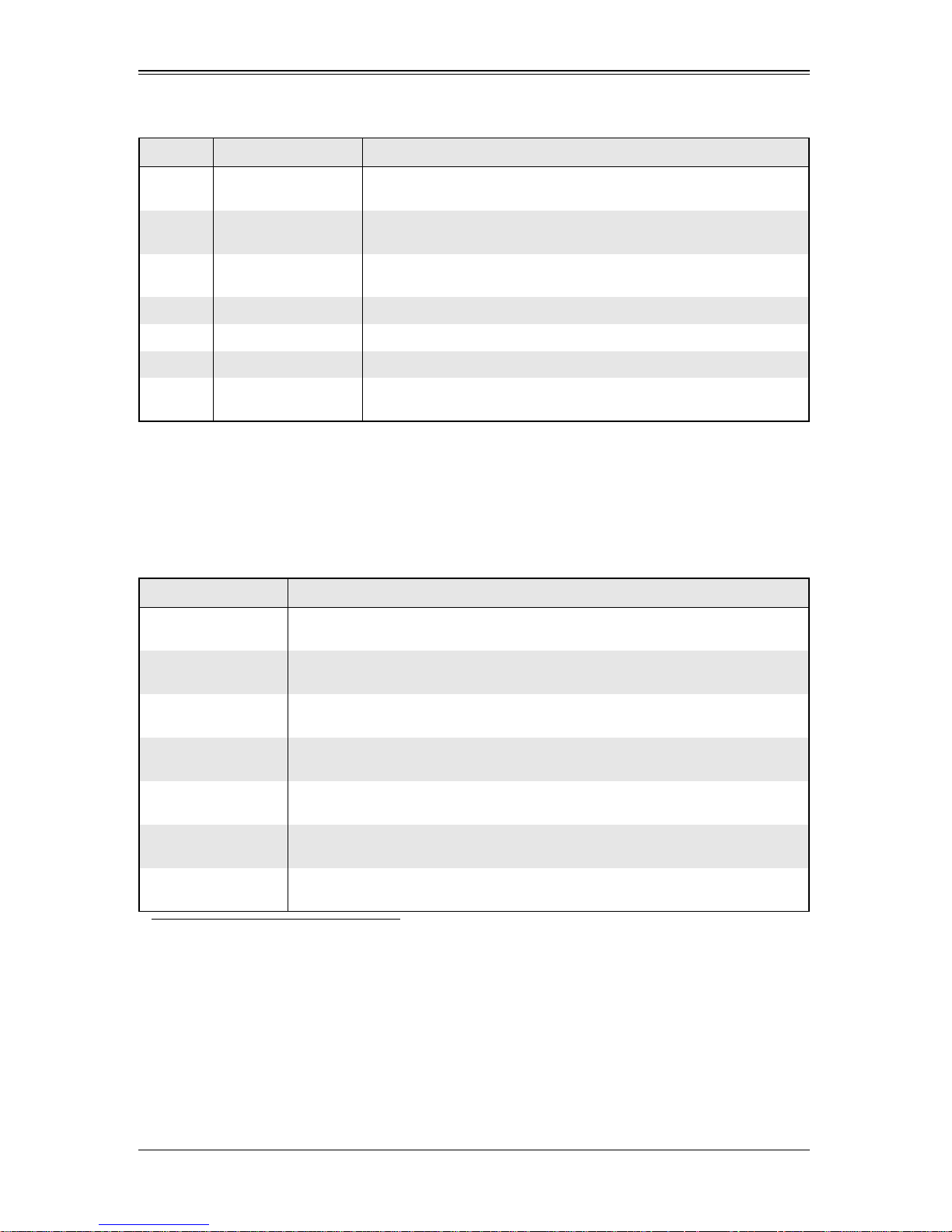
Table 3-1. Home Page Screen Components (Continued)
Item Name Description
Chapter 3: Software Application and Usage
3
4 Logout Icon
5 Refresh Button
6 Power On Button Click on this button to power on the system of the remote host.
7 Power Down Button Click on this button to power down the system of the remote host.
8 Reset Button Click on this button to reset the remote host.
9 Home Page Menu
Remote Console
Screen
Displayed in the window is the R
this window to go to the R
Click on this icon to log out of the system. This will display the LOGIN
screen again (Figure 3-1).
Click on this icon to refresh the screen of the remote console
preview.
Click on these buttons to display and use their sub-menu functions
as specified in Table 3-2.
EMOTE CONSOLE screen. Click on
EMOTE CONSOLE screen.
3-5 Home Page Functions
Table 3-2 contains a brief summary of HOME PAGE menu. The sub-menu functions of
this menu are further detailed in following sections.
Table 3-2. Home Page Menus
Function Key Description
Remote Control
Click on this icon for remote access and management of Video Console
Redirection. See "Remote Control" below for further details.
Virtual Media
System Health
User Management
KVM Settings
Device Settings
Maintenance
a
a
a. For large data transfers like KVM and Virtual Media, dedicated LAN (100Mb/sec) should
be used. The on-board LAN (through I
Click on this icon to use virtual remote media de vice s. See "V i rtual Media" below
for further details.
Click on this icon to view and manage health monitoring for remote systems. See
"System Health" below for further details.
Click on this icon for User Management. See "User Management" for fur ther
details.
Click on this icon to configure keyboard, Video and mouse set tings. See "KVM
Settings" below for further details.
Click on this icon to configure the SIMBL device settings. See "Device Settings"
below for further details.
Click on this icon to access, diagnose and manage hardware devices. See
"Maintenance" below for further details.
2
C interface, 100Kb/sec) is too slow.
Remote Control
Click on the REMOTE CONTROL button to activate the KVM Console, SOL Console and
Remote Power menu options.
3-5
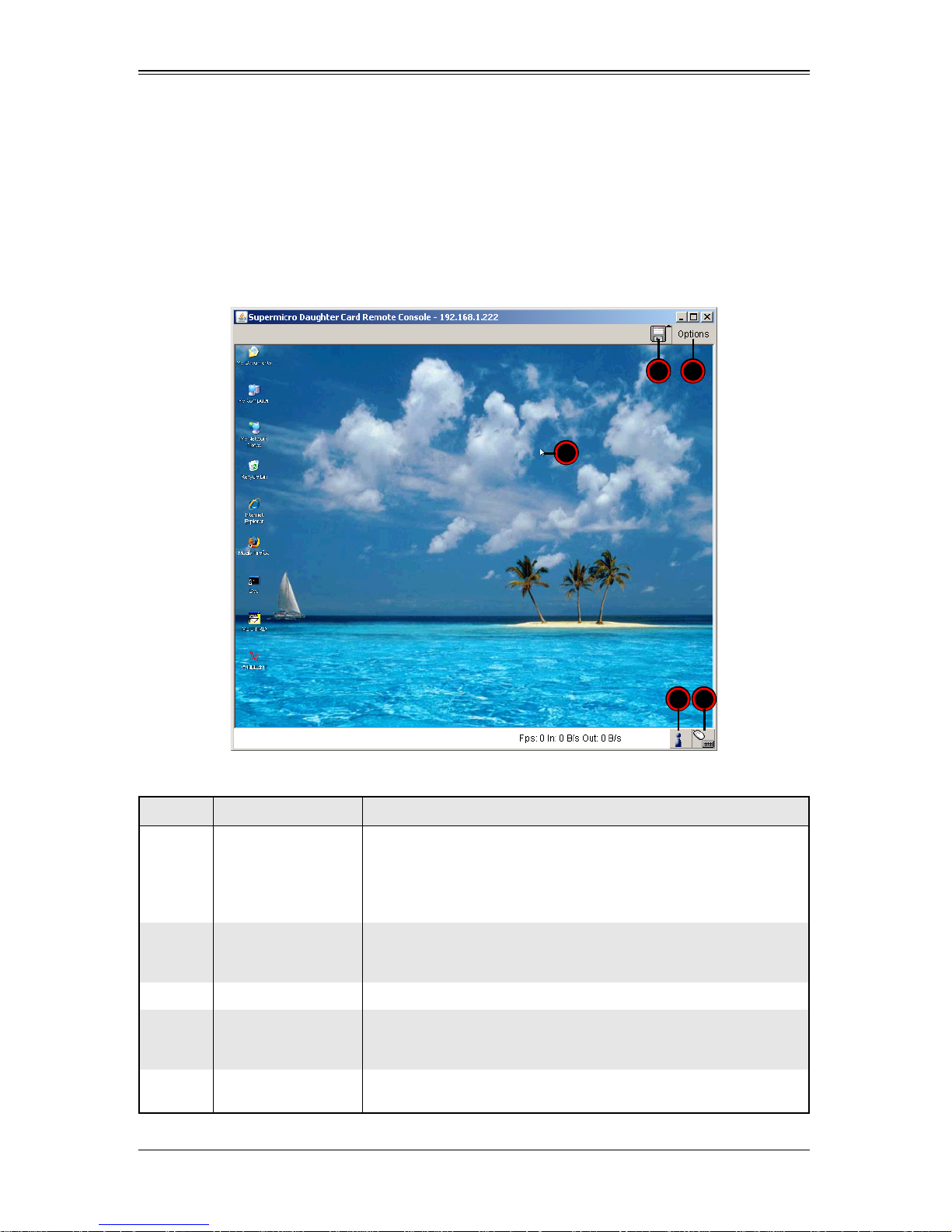
Add-on Card User’s Manual
KVM Console
Clicking on this menu option brings up the REMOTE CONSOLE screen (Figure 3-3) for
configuring settings for the remote host. See Table 3-3 for a list and description of major
controls and features of this console screen. See also Section 3-6: "Remote Console
Screen Controls" on page 3-46 for additional information on controls and options in the
R
EMOTE CONSOLE screen.
Figure 3-3. Remote Console Screen
4 5
1
2 3
Table 3-3. Remote Console Screen Controls and Features
Item Name Description
The mouse cursor changes to reflect either Single/Synchronized
Mouse Mode or Double Mouse Mode.
1 Mouse Cursor
2 Network Number Icon
3 Keyboard/Mouse Icon This icon indicates the availability of the Keyboard and Mouse.
4 Drive Redirect Icon
5 Options Button
In the Single/Synchronized Mouse Mode, this cursor indicates the
system that is currently active. For the Double Mouse mode, this is
the cursor for the remote host.
This icon indicates the number of networks (users) that are
connected via Console Redirection. (The number of figure icons
indicates the number of users connected.)
Click on this icon to expand out the controls for drive redirection on
the system you are viewing. See "Drive Redirection Controls" for
further details.
Click on this button to see the R
"Options Menu" for further details on this menu.
EMOTE CONSOLE OPTIONS menu. See
3-6
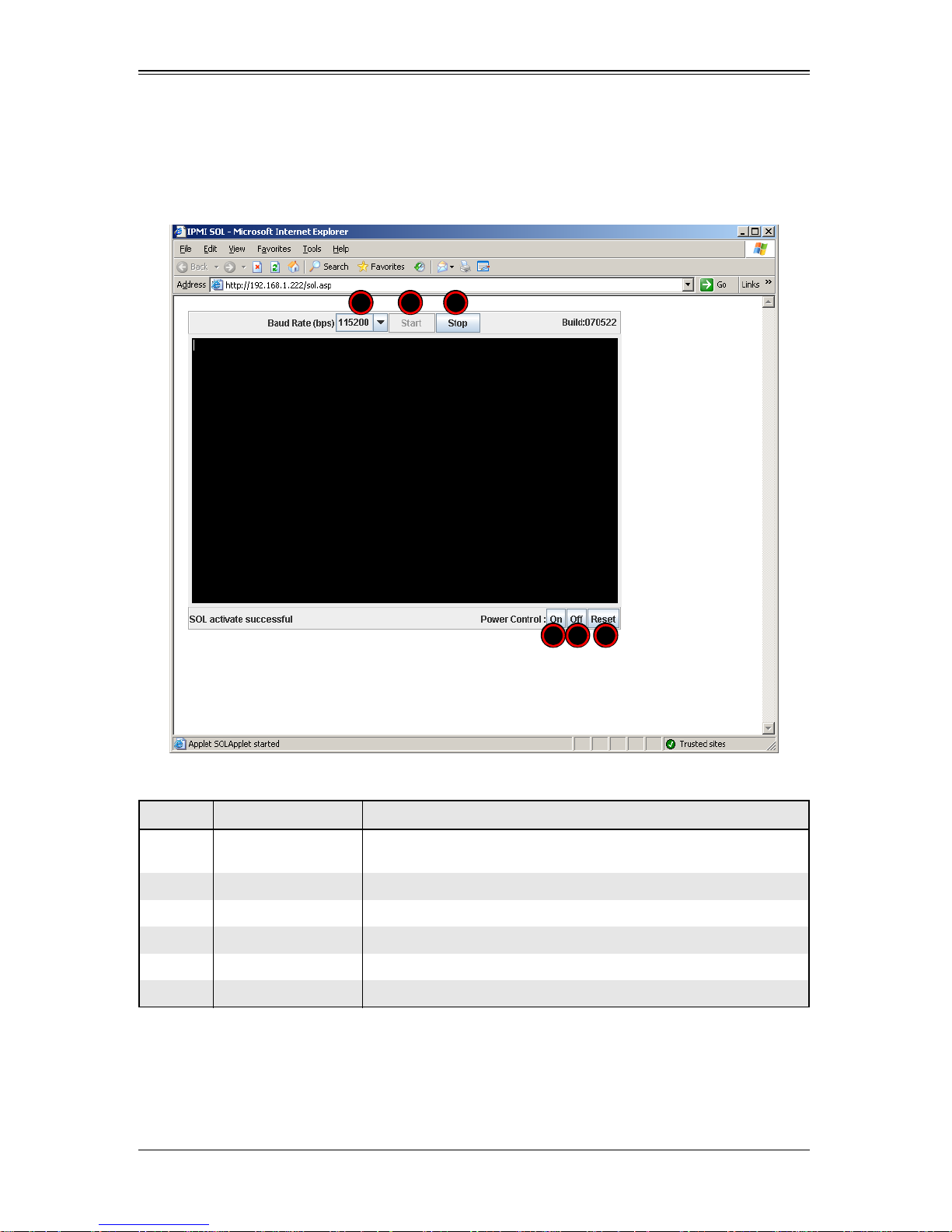
Chapter 3: Software Application and Usage
SOL Console
Click on this menu option to bring up the Serial over LAN (SOL) remote console.
Figure 3-4. SOL Console Screen
1 2 3
4 5 6
Table 3-4. SOL Console Screen Controls and Features
Item Name Description
1 Baud Rate
2 Start Button Click this button to start data download to the SOL CONSOLE screen.
3 Stop Button Click this button to stop data download to the SOL C
4 Power On Button Click on this button to power on the system of the remote host.
5 Power Down Button Click on this button to power down the system of the remote host.
6 Reset Button Click on this button to reset the remote host.
Use this drop-down list box to set th e Baud rate f or the SOL Console
to use.
ONSOLE screen.
3-7
