Supermicro AOC-SIM1U-3B, AOC-SIM1U-3D User Manual
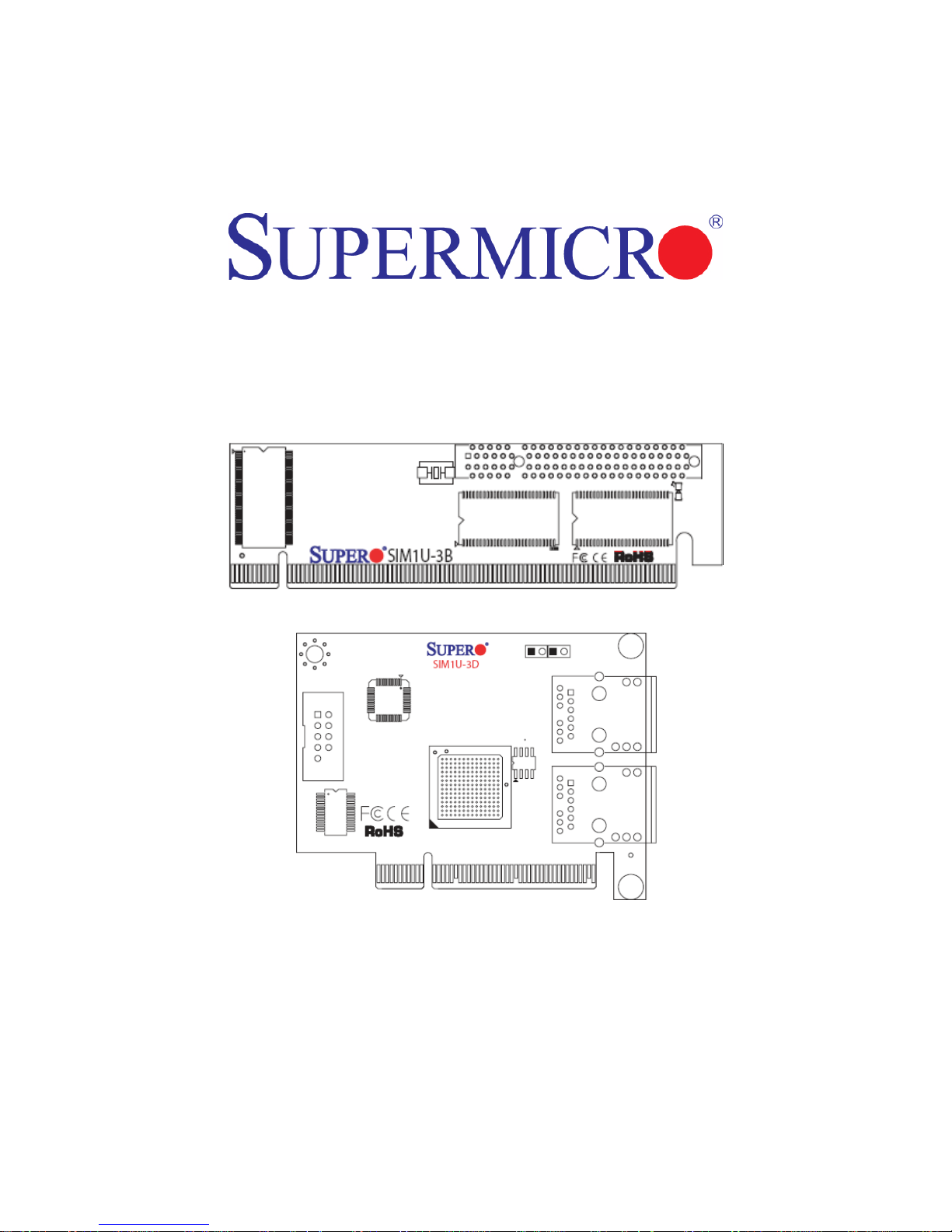
AOC-SIM1U-3B Add-on Card
SIM1U-3B/3B+ Add-on Card
SIM1U-3D Daughter Card
AOC-SIM1U-3B+ Add-on Card
AOC-SIM1U-3D Add-on Card
User’s Manual
Revison 1.0d
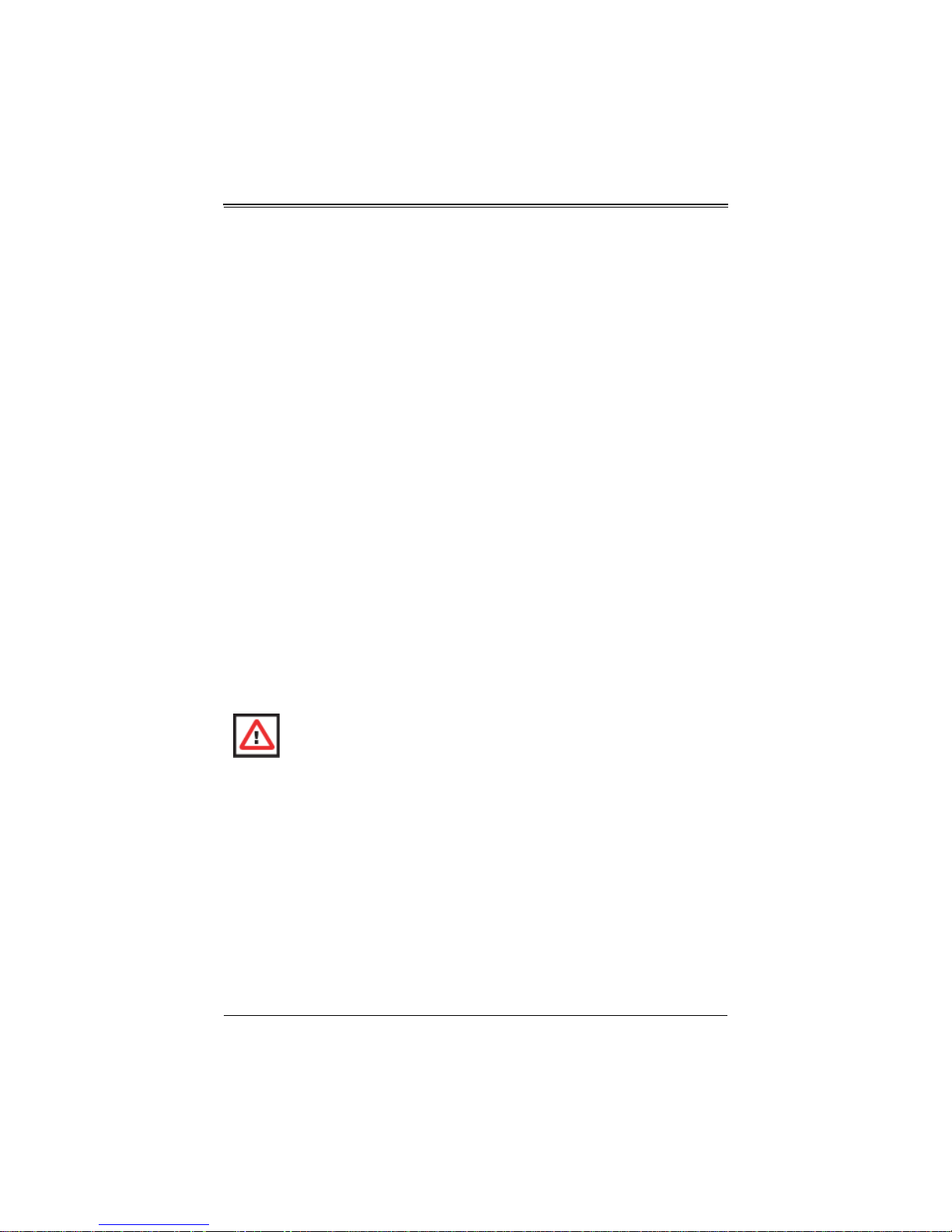
AOC-SIM1U-3B/3B+/3D Add-on Card User’s Manual
The information in this User’s Manual has been carefully reviewed and is believed to be accurate. The
vendor assumes no responsibility for any inaccuracies that may be contained in this document, makes no
commitment to update or to keep current the information in this manual, or to notify any person or
organization of the updates. P lease Note: For the most up-to-date version of this manual, please see
our web site at www.supermicro.com.
Super Micro Computer, Inc. (“Supermicro”) reserves the right to make changes to the product described
in this manual at any time and without notice. This product, including software and documentation, is the
property of Supermicro and/or its licensors, and is supplied only under a license. An y use or re produ ction
of this product is not allowed, except as expressly permitted by the terms of said license.
IN NO EVENT WILL SUPERMICRO BE LIABLE FOR DIRECT, INDIRECT, SPECIAL, INCIDENTAL,
SPECULATIVE OR CONSEQUENTIA L DAMAGES ARISING FROM THE USE OR INABILITY TO USE
THIS PRODUCT OR DOCUMENTATION, EVEN IF ADVISED OF THE POSSIBILITY OF SUCH
DAMAGES. IN PARTICULAR, SUPERMICRO SHALL NOT HAVE LIABILITY FOR ANY HARDWARE,
SOFTWARE, OR DATA STORED OR USED WITH THE PRODUCT, INCLUDING THE COSTS OF
REPAIRING, REPLACING, INTEGRATING, INSTALLING OR RECOVERING SUCH HARDWARE,
SOFTWARE, OR DATA.
Any disputes arising between manufacturer and customer shall be governe d by the laws of Santa Clara
County in the State of Californ i a, USA. The State of California, County of Sant a Clara shall be the
exclusive venue for the resolution of any such disputes. Super Micro's total liability for all claims will not
exceed the price paid for the hardware product.
FCC Statement: This equipment has been tested and found to comply with the limits for a Class A digital
device pursuant to Part 15 of the FCC Rules. These limits are designed to provide reasonable protection
against harmful interference when the equipment is operated in a commercial environment. This
equipment generates, uses, and can radiate radio frequency energy and, if not installed and used in
accordance with the manufacturer’s instruction manual, may cause harmful interference with radio
communications. Operation of this equipment in a residential area is likely to cause harmful interference,
in which case you will be required to correct the interference at your own expense.
California Best Management Practices Regulat ions for Perchlorate Materials: This Perchlorate warning
applies only to products containing CR (Manganese Dioxide) Lithium coin cells. Perchlorate
Material-special handling may apply. See www.dtsc.ca.gov/hazardouswaste/perchlorate for further
details.
WARNING: HANDLING OF LEAD SOLDER MATERIALS USED IN THIS
PRODUCT MAY EXPOSE YOU TO LEAD, A CHEMICAL KNOWN TO THE
STATE OF CALIFORNIA TO CAUSE BIRTH DEFECTS AND OTHER
REPRODUCTIVE HARM.
Manual dRevison 1.0d
Release Date: April 8, 2010
Unless you request and receive written permission from Super Micro Computer, Inc., you may not copy
any part of this document. Information in this document is subject to change without notice.
LSI, Integrated Mirroring, Integrated RAID, Integrated Striping, Fusion-MPT, and MegaRAID are
trademarks or registered trademarks of LSI Corporation. Ot her product s and companies refer red to herein
are trademarks or registered trademarks of their respective companies or mark holders.
Portions of this document © 2006-2010 LSI Corporation
Copyright © 2010 by Super Micro Computer, Inc.
All rights reserved.
Printed in the United States of America
ii
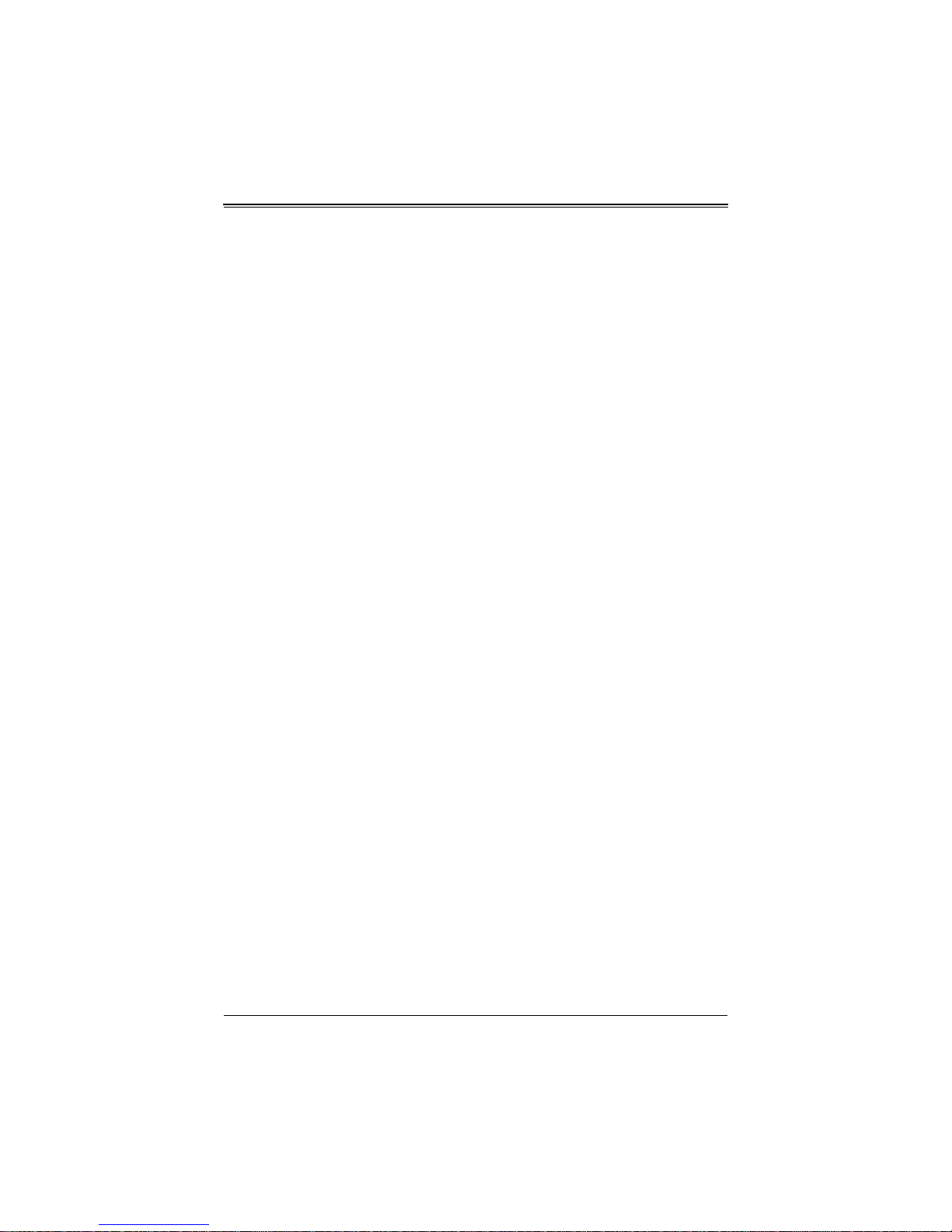
Table of Contents
Table of Contents
Chapter 1 Safety Guidelines.......................................... 1-1
1-1 ESD Safety Guidelines....................... ... ... .................................1-1
1-2 General Safety Guidelines........................................................1-1
1-3 An Important Note to Users.......................................................1-1
Chapter 2 Technical Specifications
and Hardware Installation.............................................. 2-1
2-1 Connecting the AOC-SIM1U-3B(+)
and AOC-SIM1U-3D Cards.............................................................2-1
2-2 AOC-SIM1U-3B/3B+ Add-on Card Components ......................2-2
AOC-SIM1U-3B/3B+ Add-on Card LED Indicators .....................2-3
Standby Power LED Indicator (D3)...........................................2-3
Heartbeat LED Indicator ...........................................................2-3
2-3 AOC-SIM1U-3D Daughter Card Components ..........................2-4
AOC-SIM1U-3D LAN Ports and LAN LED Indicators..................2-5
LAN Port 1 and LAN Port 2.......................................................2-5
LAN LED Indicators ..................................................................2-5
2-4 Block Diagram.................................... ... ... ... .... ... ... ....................2-6
2-5 Installation...... ... .... ... ... ... ... .............................................. ... ... ... .2-7
SMC Motherboards with AOC-SIM1U-3B Support......................2 -7
AOC-SIM1U-3B(+) Slot Locations...............................................2-7
Chapter 3 Software Application and Usage.................3-1
3-1 Introduction ........................................ ... ... ... .... ..........................3-1
3-2 Configuring IP/MAC Addresses
and other Network Settings ............................................................3-1
3-3 Accessing the AOC-SIM1U-3B/3B+ Add-on Card ....................3-3
3-4 Logging In ............................................. ... ... .... ... ... ... .................3-4
Home Page Screen.....................................................................3-5
3-5 Home Page Functions.............................. ... .... ... ... ... ... .... ... ... ... .3-6
Remote Control ...........................................................................3-6
KVM Console............................................................................3-7
SOL Console ............................................................................3-8
Remote Power..........................................................................3-9
iii
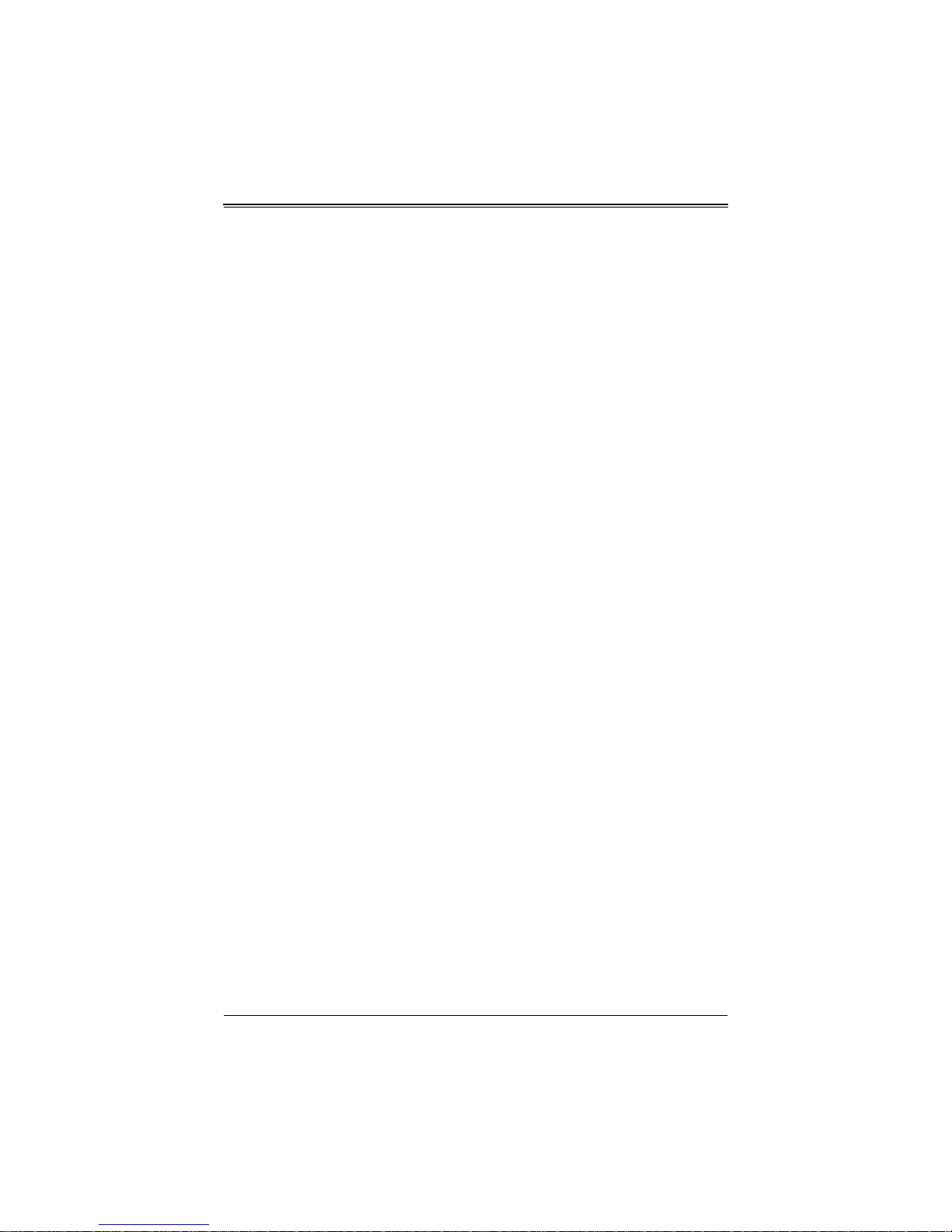
AOC-SIM1U-3B/3B+/3D Add-on Card User’s Manual
Virtual Media..............................................................................3-10
Floppy Disk.............................................................................3-10
CD-ROM Image .................................................................................3-12
Drive Redirection................................................................................3-14
Virtual Media Options......................................................... ... ... ..........3-15
System Health.......................................................................................3-17
Chassis Control..................................................................................3-17
Monitor Sensor...................................................................................3-19
System Event Log..............................................................................3-21
Alert Settings......................................................................................3-22
User Management ................................................................................3-23
Change Password ..............................................................................3-23
Users & Groups..................................................................................3-24
Permissions........................................................................................3-26
KVM Settings........................................................................................3-27
User Console .....................................................................................3-27
Keyboard/Mouse................................................................................3-30
Device Settings....................................................... ..............................3-31
Network..............................................................................................3-31
Dynamic DNS.....................................................................................3-33
Security..............................................................................................3-35
Certificate...........................................................................................3-38
Date/Time...........................................................................................3-40
Event Log...........................................................................................3-42
Maintenance ......................................................................................... 3-44
Device Information.............................................................................3-44
Event Log...........................................................................................3-45
Update Firmware........................................................................... ... ..3-46
Unit Reset ..........................................................................................3-47
3-6 Remote Console Screen Controls.......................................................3-48
Drive Redirection Controls....................................................................3-49
Options Menu........................................................................................3-50
Chapter 4 Frequently Asked Questions ....................... 4-1
iv
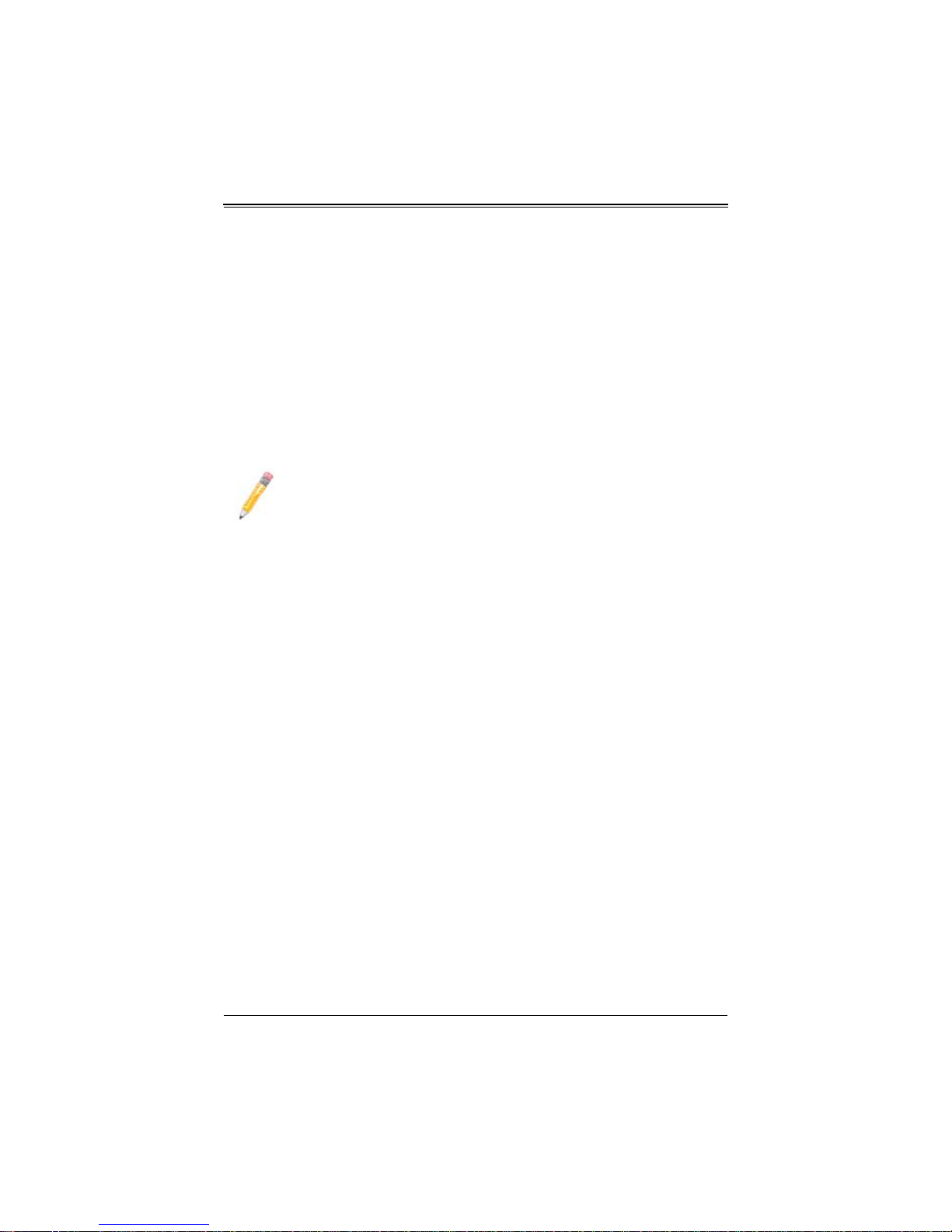
Preface
About this Manual
This user's guide is written for system integrators, PC technicians and knowledgeable
PC users who intend to integrate Supermicro's unique IPMI 2.0 Management Utility with
support of KVM-over-LAN into their systems. It provides detailed information for the
application and use of the AOC-SIM1U-3B/AOC-SIM1U-3B+ add-on card and its
AOC-SIM1U-3D daughter card that supports remote access for system monitoring,
diagnosis and management. With the most advanced technologies built-in, the
AOC-SIM1U-3B/AOC-SIM1U-3B+ add-on card offers a complete, efficient, and
cost-effective remote server management.
NOTE: KVM-over-LAN is only for the AOC-SIM1U-3B+ only.
Overview
The AOC-SIM1U-3B/AOC-SIM1U-3B+ add-on card is used in conjuction with its
AOC-SIM1U-3D daughter card. It offers a highly efficient, highly compatible and
easy-to-use IPMI card set that allows you to take advantage of the baseboard
management controller installed on a server motherboard (BMC). The BMC and
IPMIView, an IPMI-compliant management application software stored in a PC, can be
used to provide serial links between the main processor and other system components,
allowing for network interfacing via remote access. With an independent Raritan
KIRA100 processor built-in, the AOC-SIM1U-3B IPMI card set provides you with a
solution to ease the complex and expensive systems, allowing an administrator to
access, monitor, diagnose and manage network interfacing anywhere, anytime.
IPMI Version 2.0
The AOC-SIM1U-3B IPMI card set supports the functionality of IPMI Version 2.0. The
key features include the following:
• Supports IPMI 2.0 over LAN
• Supports Serial over LAN
• Supports KVM over LAN (For AOC-SIM1U-3B+ only)
• Supports Virtual Media over LAN
• Supports LAN alerting-SNMP trap
• Supports an Event Log
• Offers OS (Operating System) Independency
v
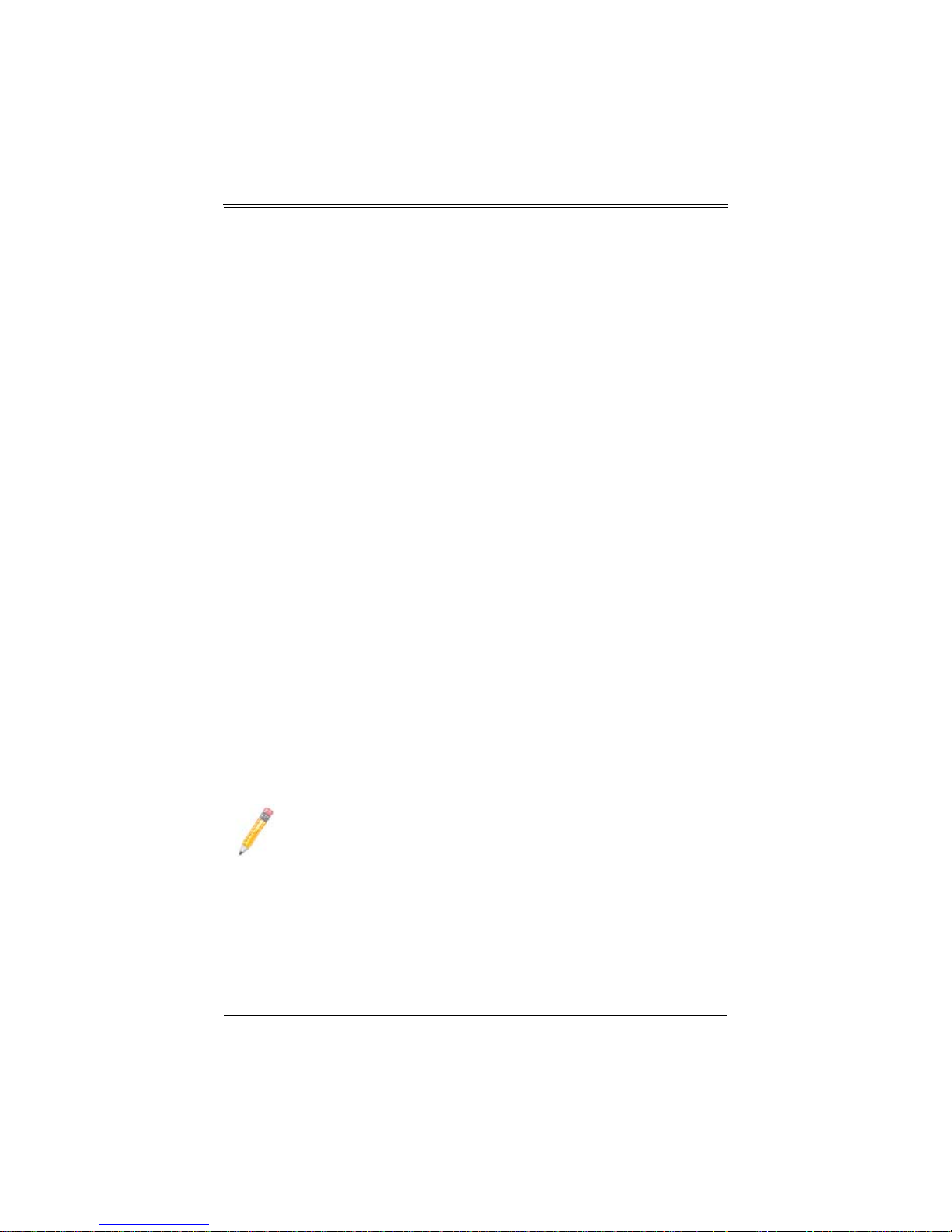
AOC-SIM1U-3B/3B+/3D Add-on Card User’s Manual
Remote Hardware Health Monitoring
The AOC-SIM1U-3B IPMI card set provides remote hardware health monitoring via
IPMI. Key features include the following:
• Temperature monitoring
• Fan speed monitoring
• Voltage monitoring
• Power status monitoring
• Chassis intrusion monitoring
• Remote power control to power-on, power-off or reboot a system
• Remote access to text-based, graphic-based system information, including BIOS
configurations and OS operation information (KVM)
• Remote management of utility/software applications
Network Management Security
The AOC-SIM1U-3B IPMI card set provides network management security via remote
access/console redirection. Key features include:
• User authentication enhancement
• Encryption support enhancement, allowing for password configuration security to
protect sensitive data transferring via Serial over LAN
• Supports the following Management tools: IPMIView, CLI (Command Line Interface)
• Supports RMCP and protocols
Product Features
The AOC-SIM1U-3B/AOC-SIM1U-3B+ series features the following:
• Slim size (4.4" W x 1.3" H) (111.76 mm W x 25.41 mm H)
• Supports IPMI over LAN
• Supports 1U and above
NOTE: For motherboards with the Intel NIC 82573 chip, you must use a
dedicated LAN if you have to use KVM-over LAN.
The AOC-SIM1U-3D daughter card features the following:
• Low profile (3.2” W x 2.4” H) (81.28 mm W x 60.96 mm H)
• Supports IPMI with a 3rd data dedicated LAN
• Supports a 3rd DATA LAN
vi
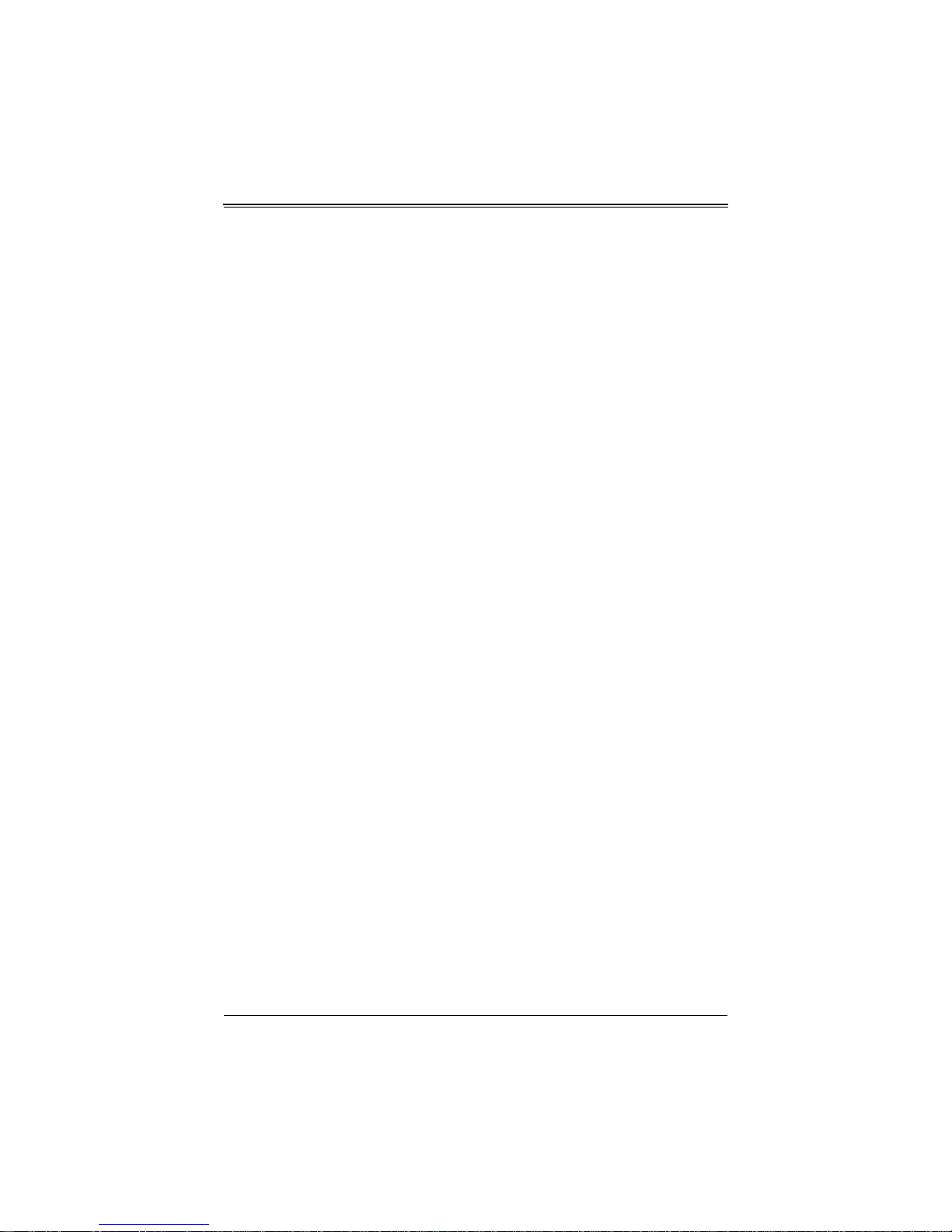
Preface
Shipping List
If your shipping package came with missing or damaged parts, please see the Returning
Merchandise for Service section of this manual. Please refer to the following checklist
when contacting us:
• AOC-SIM1U-3B/3B+/3D add-on card
• CDR-SIMIPMI: One installation CD-ROM disc
• White Box with Correct barcode label (showing AOC-SIM1U-3B/AOC-SIM1U-3B+).
An Important Note to Users
All images and layouts shown in this user's guide are based upon the latest PCB
Revision available at the time of publishing. The card you have received may or may not
look exactly the same as the graphics shown in this manual.
Returning Merchandise for Service
A receipt or copy of your invoice marked with the date of purchase is required before
any warranty service will be rendered. You can obtain service by calling your vendor for
a Returned Merchandise Authorization (RMA) number. When returning to the
manufacturer, the RMA number should be prominently displayed on the outside of the
shipping carton, and mailed prepaid or hand-carried. Shipping and handling charges
will be applied for all orders that must be mailed when service is complete.
For faster service, RMA authorizations may be requested online at
http://www.supermicro.com/support/rma/
Whenever possible, repack the add-on card in the original Supermicro box, using the
original packaging materials. If these are no longer available, be sure to pack the add-on
card in an anti-static bag and inside the box. Make sure that there is enough packaging
material surrounding the add-on card so that it does not become damaged during
shipping.
This warranty only covers normal consumer use and does not cover damages incurred
in shipping or from failure due to the alteration, misuse, abuse or improper maintenance
of products.
During the warranty period, contact your distributor first for any product problems.
vii
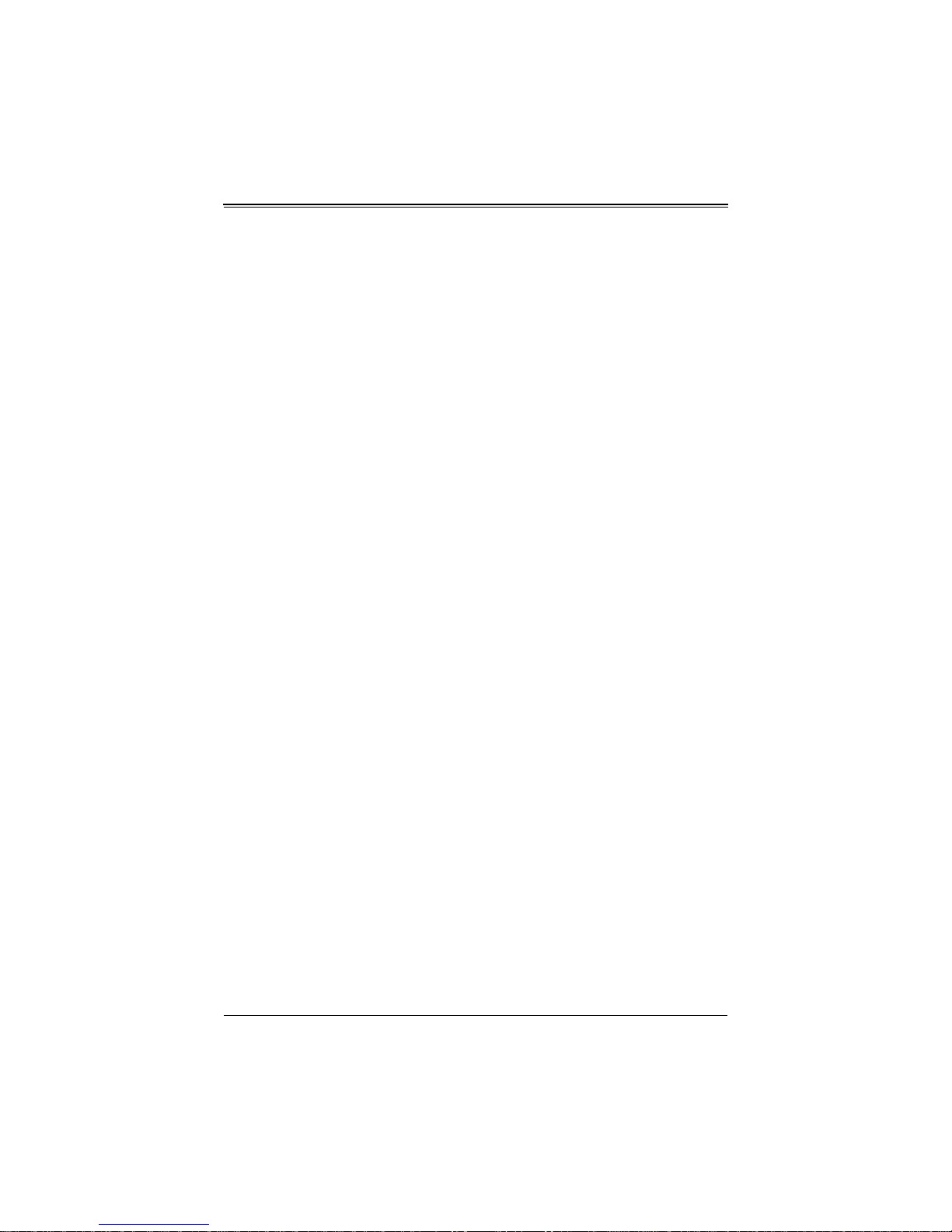
AOC-SIM1U-3B/3B+/3D Add-on Card User’s Manual
Contacting SuperMicro
Headquarters
Address: Super Micro Computer, Inc.
980 Rock Ave.
San Jose, CA 95131 U.S.A.
Tel: +1 (408) 503-8000
Fax: +1 (408) 503-8008
Email: marketing@supermicro.com (General Information)
support@supermicro.com (Technical Support)
Web Site: www.supermicro.com
Europe
Address: Super Micro Computer B.V.
Het Sterrenbeeld 28, 5215 ML
‘s-Hertogenbosch, The Netherlands
Tel: +31 (0) 73-6400390
Fax: +31 (0) 73-6416525
Email: sales@supermicro.nl (General Information)
support@supermicro.nl (Technical Support)
rma@supermicro.nl (Customer Support)
9
Asia-Pacific
Address: Super Micro Computer, Inc.
4F, No. 232-1, Liancheng Rd.
Chung-Ho 235, Taipei County
Taiwan, R.O.C.
Tel: +886-(2) 8226-3990
Fax: +886-(2) 8226-3991
Web Site: www.supermicro.com.tw
Technical Support:
Email: support@supermicro.com.tw
Tel: +886-2-8228-1366, ext. 132 or 139
viii
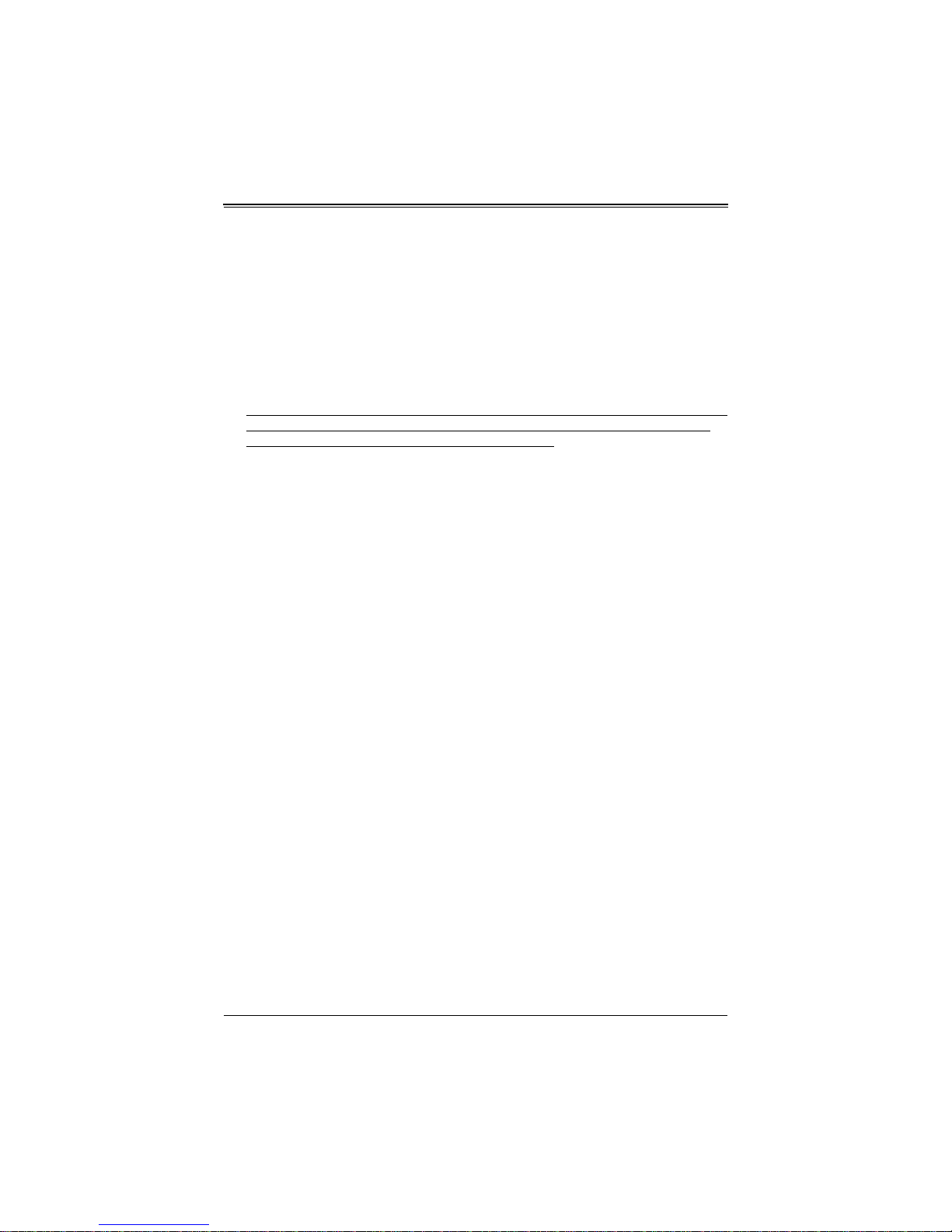
Chapter 1
Safety Guidelines
To avoid personal injury and property damage, carefully follow all the safety steps listed
below when accessing your system or handling the components.
1-1 ESD Safety Guidelines
Electric Static Discharge (ESD) can damage electronic components. T o prevent damage
to your system, it is important to handle it very carefully. The following measures are
generally sufficient to protect your equipment from ESD.
• Use a grounded wrist strap designed to prevent static discharge.
• Touch a grounded metal object before removing a component from the antistatic
bag.
• Handle the add-on card by its edges only; do not touch its components, peripheral
chips, memory modules or gold contacts.
• When handling chips or modules, avoid touching their pins.
• Put the card and peripherals back into their antistatic bags when not in use.
1-2 General Safety Guidelines
• Always disconnect power cables before installing or removing any components from
the computer.
• Disconnect the power cable before installing or removing any cables from the
system.
• Make sure that the add-on card is securely and properly installed on the
motherboard to prevent damage to the system due to power shortage.
1-3 An Important Note to Users
All images and layouts shown in this user's guide are based upon the latest PCB
Revision available at the time of publishing. The card you have received may or may not
look exactly the same as the graphics shown in this manual.
1-1

AOC-SIM1U-3B/3B+ Add-on Card User’s Manual
Notes
1-2
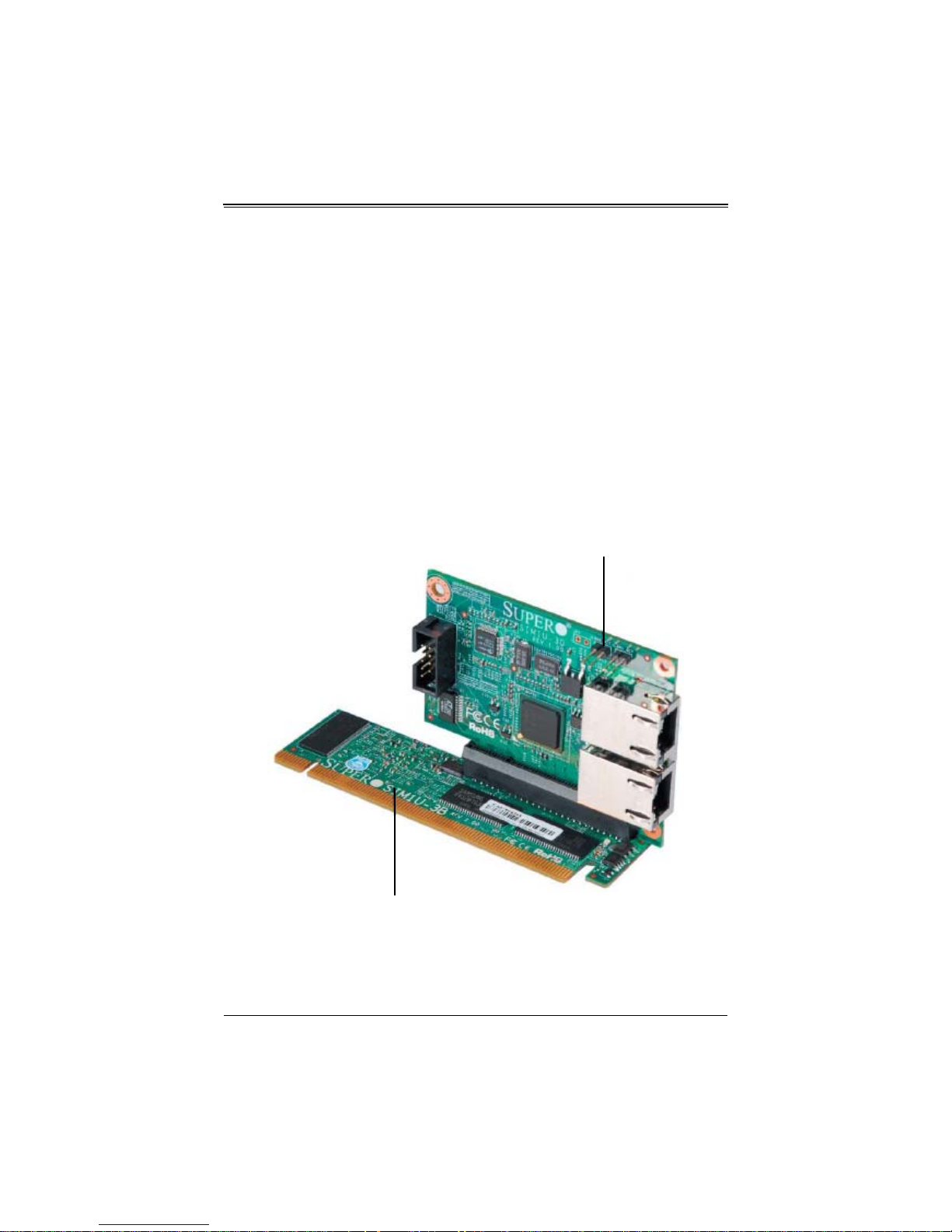
Chapter 2
AOC-SIM1U-3B(+)
Daughter Card
AOC-SIM1U-3D
Technical Specifications and
Hardware Installation
2-1 Connecting the AOC-SIM1U-3B(+) and
AOC-SIM1U-3D Cards
You need to connect the AOC-SIM1U-3D daughter card to the AOC-SIM1U-3B/3B+
add-on card in order to provide dedicated LAN and 3rd Data LAN Port support. This is
done by connecting the AOC-SIM1U-3D daughter card to the JPCIE PCI-Express slot
on the AOC-SIM1U-3B/3B+ add-on card. Refer to Figure 2-1 below to see both cards
connected properly.
Figure 2-1. AOC-SIM1U-3B/3B+ Add-on Card Connected to AOC-SIM1U-3D Card
2-3
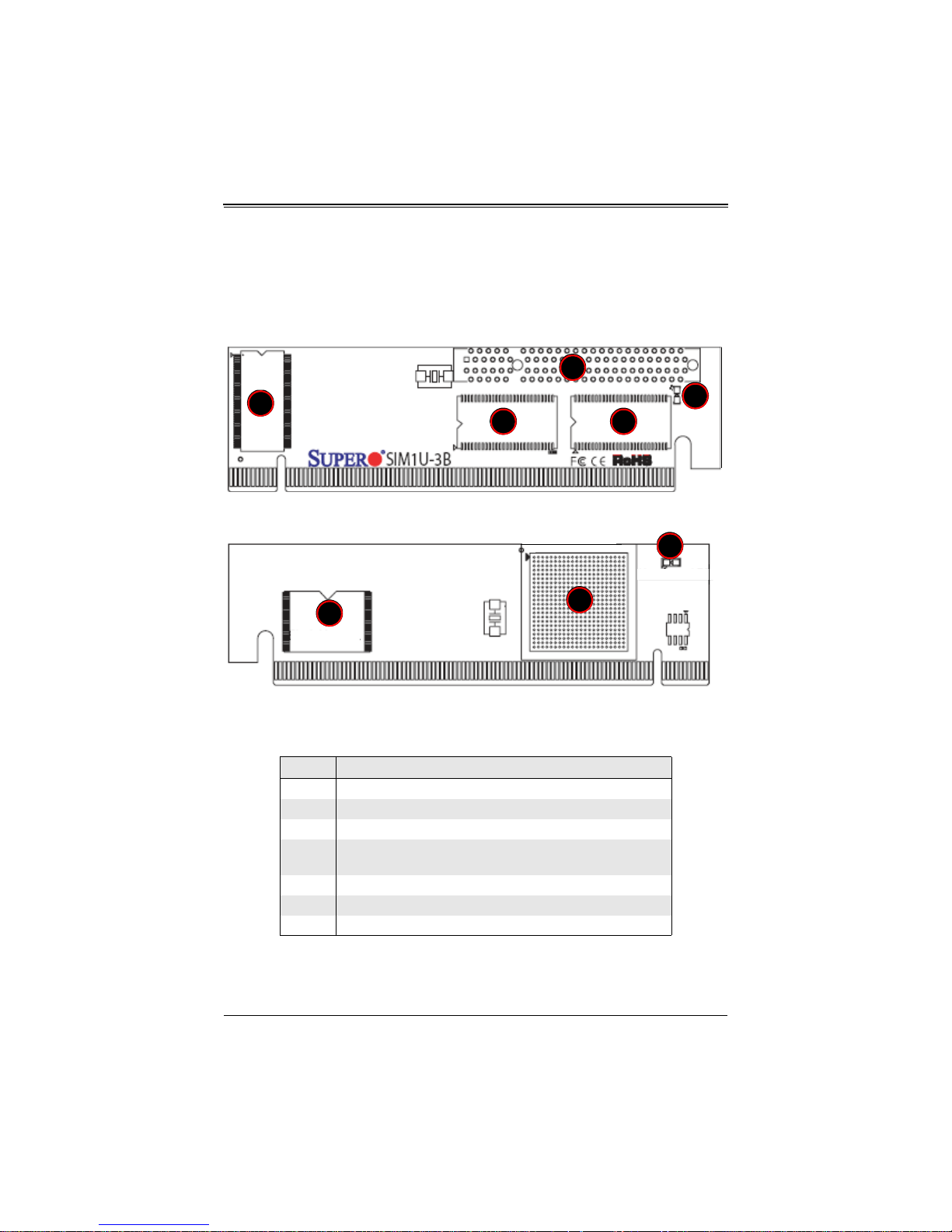
AOC-SIM1U-3B/3B+ Add-on Card User’s Manual
1
3
4 4
2
5
6
7
2-2 AOC-SIM1U-3B/3B+ Add-on Card Components
The front components of the AOC-SIM1U-3B/3B+ add-on card are shown in Figure 2-2.
Rear components are shown in Figure 2-3.
Figure 2-2. AOC-SIM1U-3B/3B+ Add-on Card – Front View
Figure 2-3. AOC-SIM1U-3B/3B+ Add-on Card – Rear View
Table 2-1 lists all the AOC-SIM1U-3B/3B+ add-on card’s components.
Table 2-1. AOC-SIM1U-3B/3B+ Add-on Card Components
Number Description
1 JPCIE: PCI-Express Slot for AOC-SIM1U-3D daughter card
2 D3: Standby Power LED Indicator
3 V-RAM (64 Mb/166 MHz)
4
5 Raritan's Kira 100 RISC System on Chip
6 Flash Memory
7 Heartbeat LED
SDRAM (128 Mb/133 MHz)
J3: Mini USB 9-pin Connector
2-4

Chapter 2: Technical Specifications and Hardware Installation
AOC-SIM1U-3B/3B+ Add-on Card LED Indicators
Led indicators for the AOC-SIM1U-3B/3B+ add-on card are described in this section
below.
Standby Power LED Indicator (D3)
When this LED is on, the standby power is on. Be sure to remove power cables before
installing or removing components.
Heartbeat LED Indicator
The Heartbeat LED, located on the rear side of the AOC-SIM1U-3B/3B+ add-on card,
indicates the functionality and activity of the add-on card. This LED blinks when the
AOC-SIM1U-3B/3B+ add-on card is active.
However, after each AC power-on or reset, the Heartbeat LED is off for about a minute.
Then, the Heartbeat LED will be on again to indicate that the AOC-SIM1U-3B/3B+
add-on card is active. See Table 2-2 for details.
Table 2-2. Heartbeat LED
Activity Description
On (Blinking) AOC-SIM1U-3B/3B+ add-on card active
Off (for 1 minute) Loading Firmware
Off (Continuously)
AOC-SIM1U-3B/3B+ add-on card is not
active
2-5
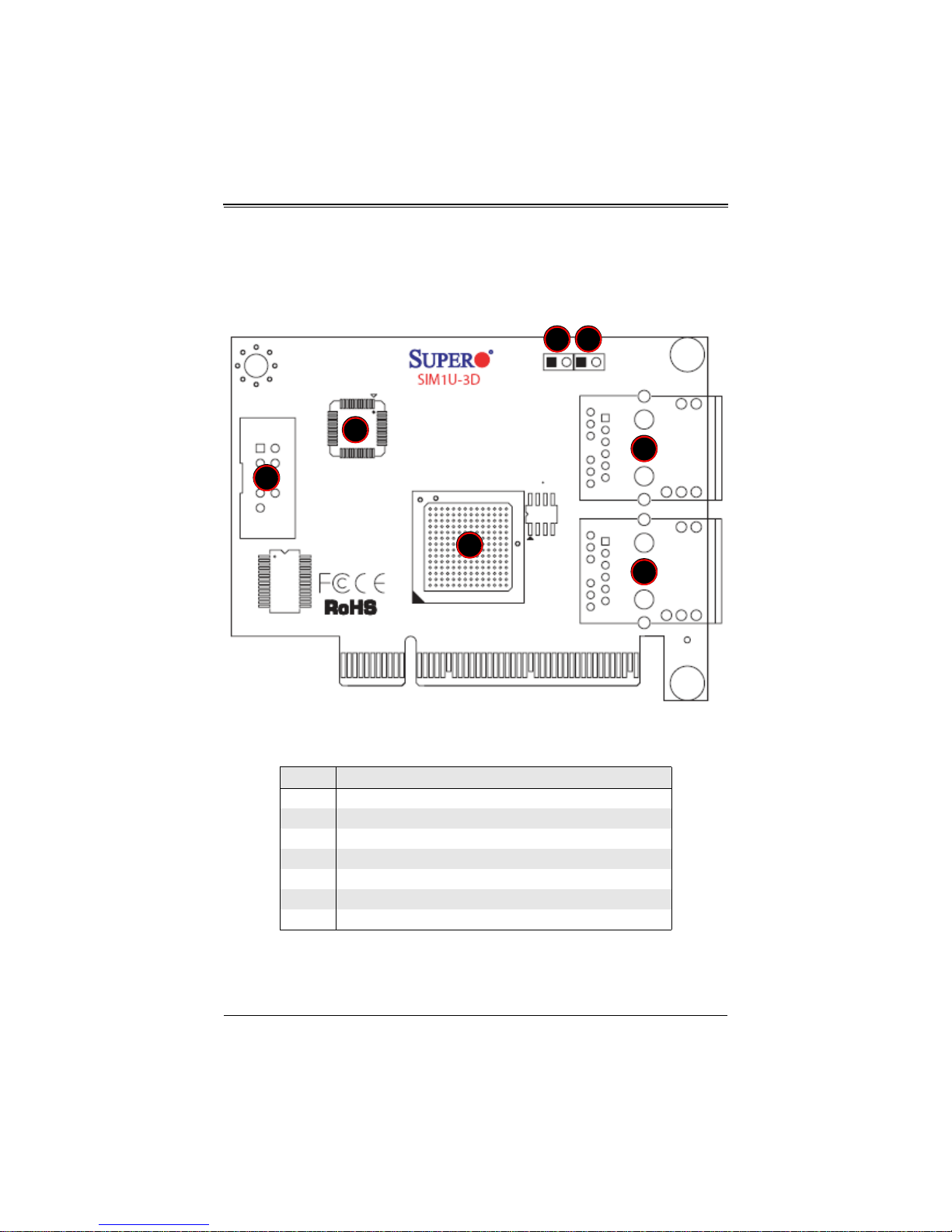
AOC-SIM1U-3B/3B+ Add-on Card User’s Manual
1
2
3
4
56
7
2-3 AOC-SIM1U-3D Daughter Card Components
The front components of the AOC-SIM1U-3D daughter card are shown in Figure 2-4.
Figure 2-4. AOC-SIM1U-3D Daughter Card
Table 2-3 lists all the AOC-SIM1U-3D daughter card’s components.
Table 2-3. AOC-SIM1U-3D Daughter Card Components
Number Description
1 Gigabit Ethernet LAN Controller
2 LAN Port 1 (for IPMI/KVM)
3 LAN Port 2 (for the 3rd DA TA LAN)
4 PHY LAN
5 JP5 (LAN Port 1 Active)
6 JP6 (LAN Port 2 Active)
7COM Port
2-6
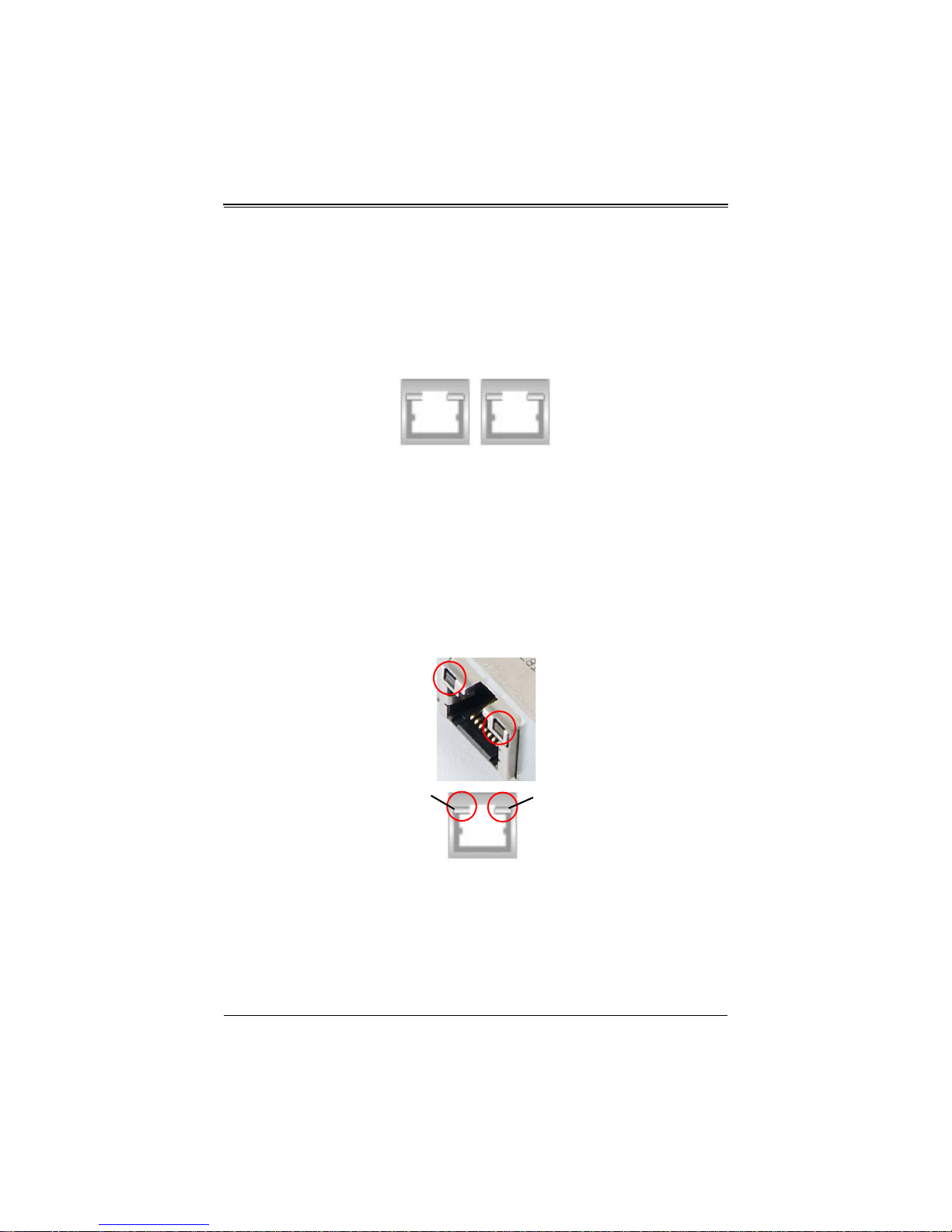
Chapter 2: Technical Specifications and Hardware Installation
JLAN2 JLAN1
Link LED Activity LED
AOC-SIM1U-3D LAN Ports and LAN LED Indicators
Led indicators and LAN ports for the AOC-SIM1U-3D daughter card are described in
this section below.
LAN Port 1 and LAN Port 2
Figure 2-5. AOC-SIM1U-3D Daughter Card LAN Ports
Two G-bit Ethernet ports (Figure 2-5) are located on the AOC-SIM1U-3D daughter card:
• LAN Port 1 (JLAN1) provides the IPMI/KVM connections to the AOC-SIM1U-3B/
3B+ add-on card.
• LAN Port 2 (JLAN2) offers the additional 3rd DATA LAN.
These ports accept RJ45 type cables.
LAN LED Indicators
Figure 2-6. AOC-SIM1U-3D Daughter Card LAN LED Indicators
There are two LAN LED Indicators located on each LAN port (Figure 2-6). The right
yellow LED indicates activity, whereas the left LED may be green, orange or off to
indicate the speed of the Ethernet connection. See Table 2-4 below for more
information.
2-7
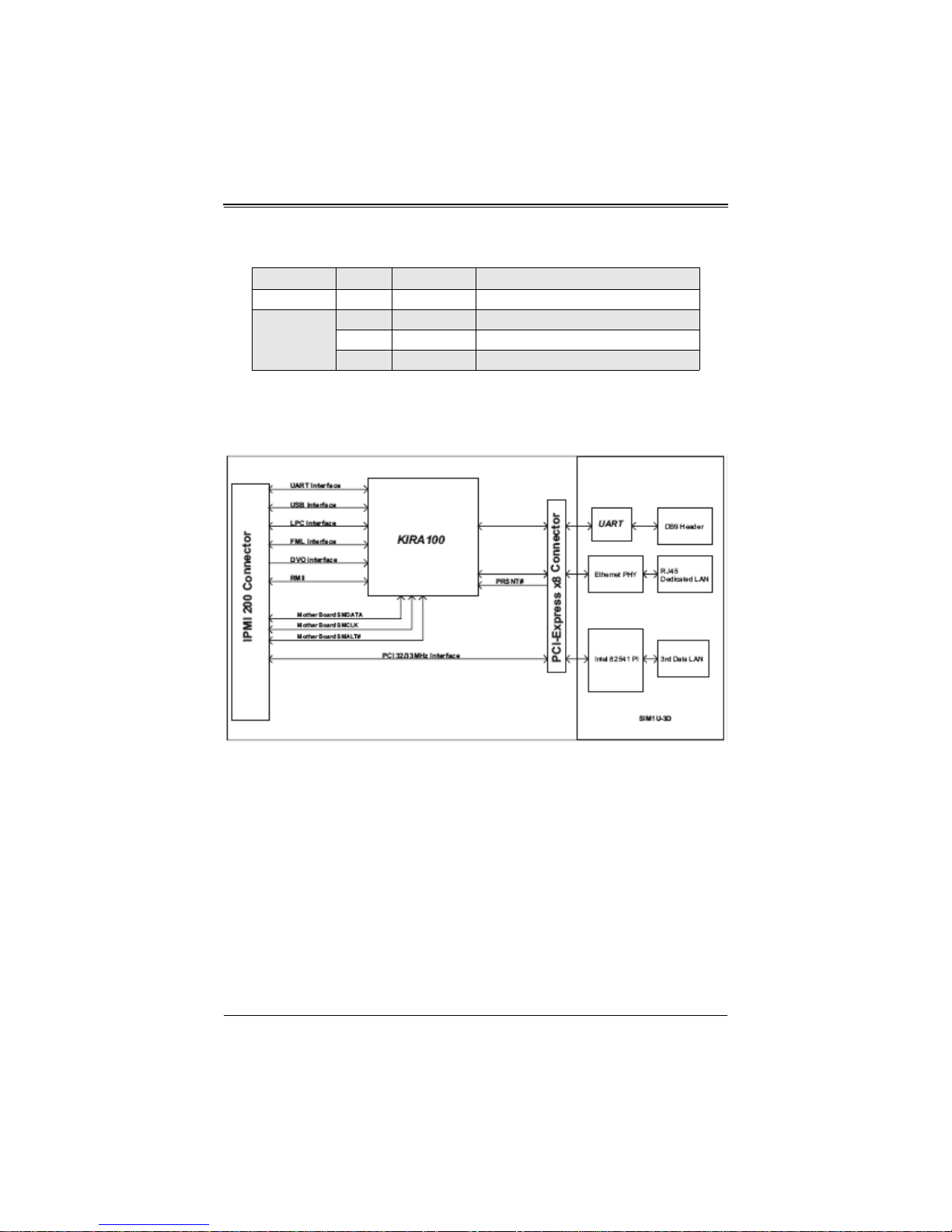
AOC-SIM1U-3B/3B+ Add-on Card User’s Manual
Table 2-4. AOC-SIM1U-3D Daughter Card LAN LED Indicators
LED Color Activity Description
Activity LED Yellow Flashing Active
None Off No Connection or 10 Mb/s
Link LED
Green Steady 100 Mb/s
Orange Steady 1 Gb/s
2-4 Block Diagram
Figure 2-7. AOC-SIM1U-3B/3B+ Add-on Card Block Diagram
The block diagram for the AOC-SIM1U-3B/3B+ add-on card is shown in Figure 2-7.
2-8

Chapter 2: Technical Specifications and Hardware Installation
AOC-SIM1U-3B(+) Slot
2-5 Installation
This section covers installation of the AOC-SIM1U-3B/3B+ add-on card into your
system.
SMC Motherboards with AOC-SIM1U-3B Support
The following Supermicro motherboards support the AOC-SIM1U-3B/3B+ add-on card:
• The X7DBX/X7DBX-i Series
• The X7DBP-8/X7DB-P-i Series
AOC-SIM1U-3B(+) Slot Locations
To properly use the AOC-SIM1U-3B/3B+ add-on card, be sure to install it in the right
slot. Refer to the mainboard layouts below (Figure 2-8 and Figure 2-9) for
AOC-SIM1U-3B(+) slot locations.
Figure 2-8. X7DBX/X7DBX-i Series
2-9

AOC-SIM1U-3B/3B+ Add-on Card User’s Manual
AOC-SIM1U-3B(+) Slot
Figure 2-9. X7DBP-8/X7DB-P-i Series
2-10
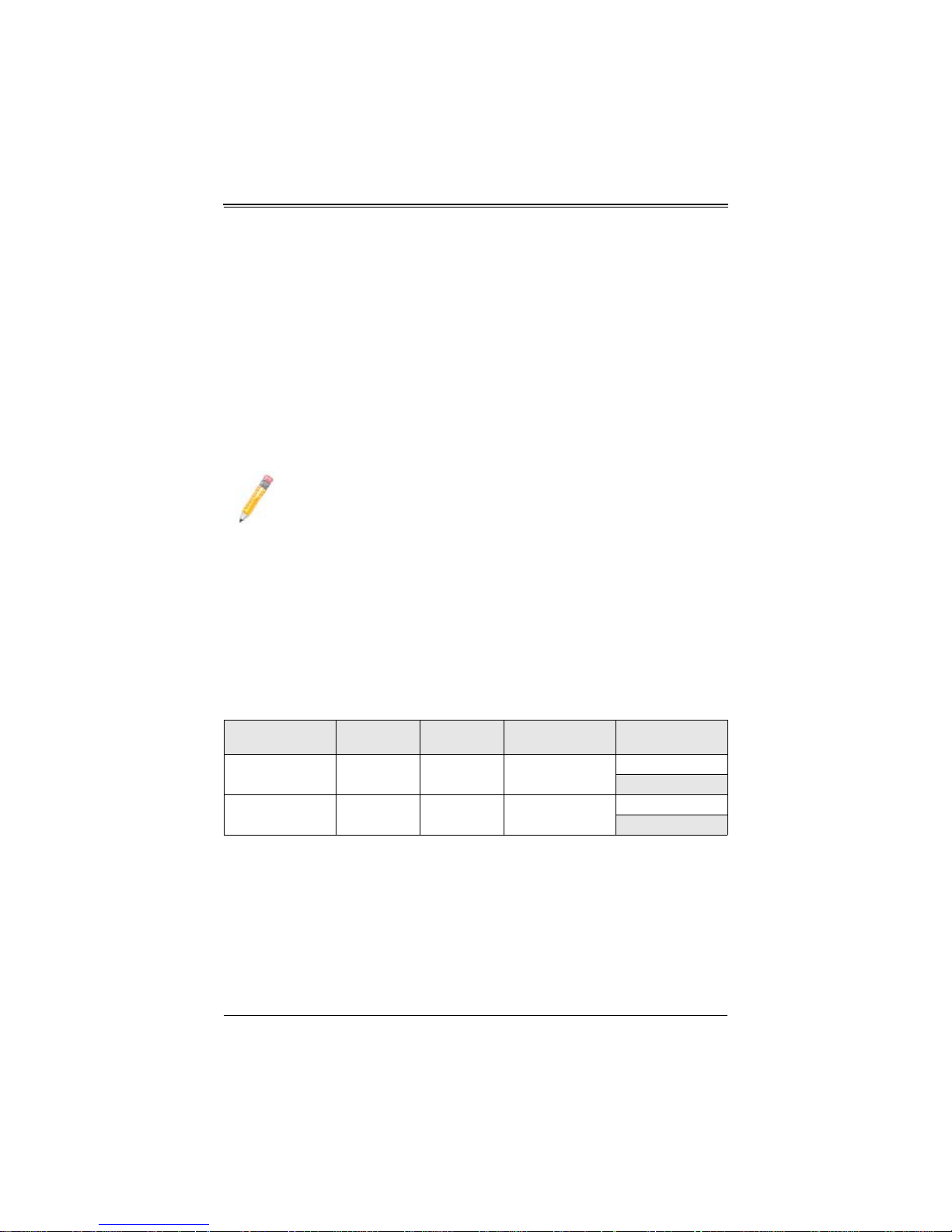
Chapter 3
Software Application and Usage
3-1 Introduction
With an independent I/O processor embedded in Raritan's Kira 100 RISC System Chip,
the AOC-SIM1U-3B/3B+ add-on card allows you to access, monitor, manage and
interface with systems that are in remote locations via LAN. The necessary utilities for
the access and configuration of the add-on card are included on the Supermicro
bootable CDs that came with your card. This section provides information on the
configuration and the access of the IPMI card on the network.
NOTE: KVM-over-LAN is available on the AOC-SIM1U-3B+ only. All features
and options related to the functionality of KVM-over-LAN are supported by the
AOC-SIM1U-3B+ only.
3-2 Configuring IP/MAC Addresses and other Network
Settings
To configure IP/MAC addresses and other IPMI network settings using the IPMICFG
utility, use the procedure below.
Configuring an IP/MAC Address or Other IPMI
1. Run the IPMICFG utility from the bootable CD that came with your shipment.
2. Refer to the table below to configure the IP/MAC addresses.
Board IPMI MAC IP
X7 Series with LAN
82563EB, 82575
H8 DDR2 Memory SIM1U-3B(+) IPMI Card Available IP/DHCP
3. Follow the instructions given in the Readme.txt file to configure Gateway IP/
Netmask IP addresses, to enable/disable DHCP and to configure other IPMI
settings.
SIM1U-3B(+) IPMI Card Available IP/DHCP
3-11
Communication
Through
Dedicated LAN
LAN1 on Mainboard
Dedicated LAN
LAN1 on Mainboard

AOC-SIM1U-3B/3B+ Add-on Card User’s Manual
NOTE: The Readme.txt file is included in the CD that came with your shipment.
A copy of the Readme.txt file, dated 07/11/2008, is also included below.
IPMICFG Version 1.10 (Build 080711) Copyright 2008 SuperMicro
Computer Inc.
Usage: IPMICFG params (Example: IPMICFG -m 192.168.1.123)
-m Show IP and MAC
-m IP Set IP (format: ###.###.###.###)
-a MAC Set MAC (format: ##:##:##:##:##:##)
-k Show Subnet Mask
-k Mask Set Subnet Mask (format: ###.###.###.###)
-dhcp Get the DHCP status
-dhcp on Enable the DHCP
-dhcp off Disable the DHCP
-g Show Gateway IP
-g IP Set Gateway IP (format: ###.###.###.###)
-r BMC cold reset
-garp on Enable the Gratuitous ARP
-garp off Disable the Gratuitous ARP
-fd Reset to the factory default
-ver Get Firmware revision
-vlan Get VLAN status
-vlan on [VLANtag] Enable the VLAN and set the VLAN tag
If VLANtag is not given it uses previously
.....................saved value.
-vlan off Disable the VLAN
-raw Send a RAW IPMI request and print response.
Format: NetFn LUN Cmd [Data1 ... DataN]
3-12
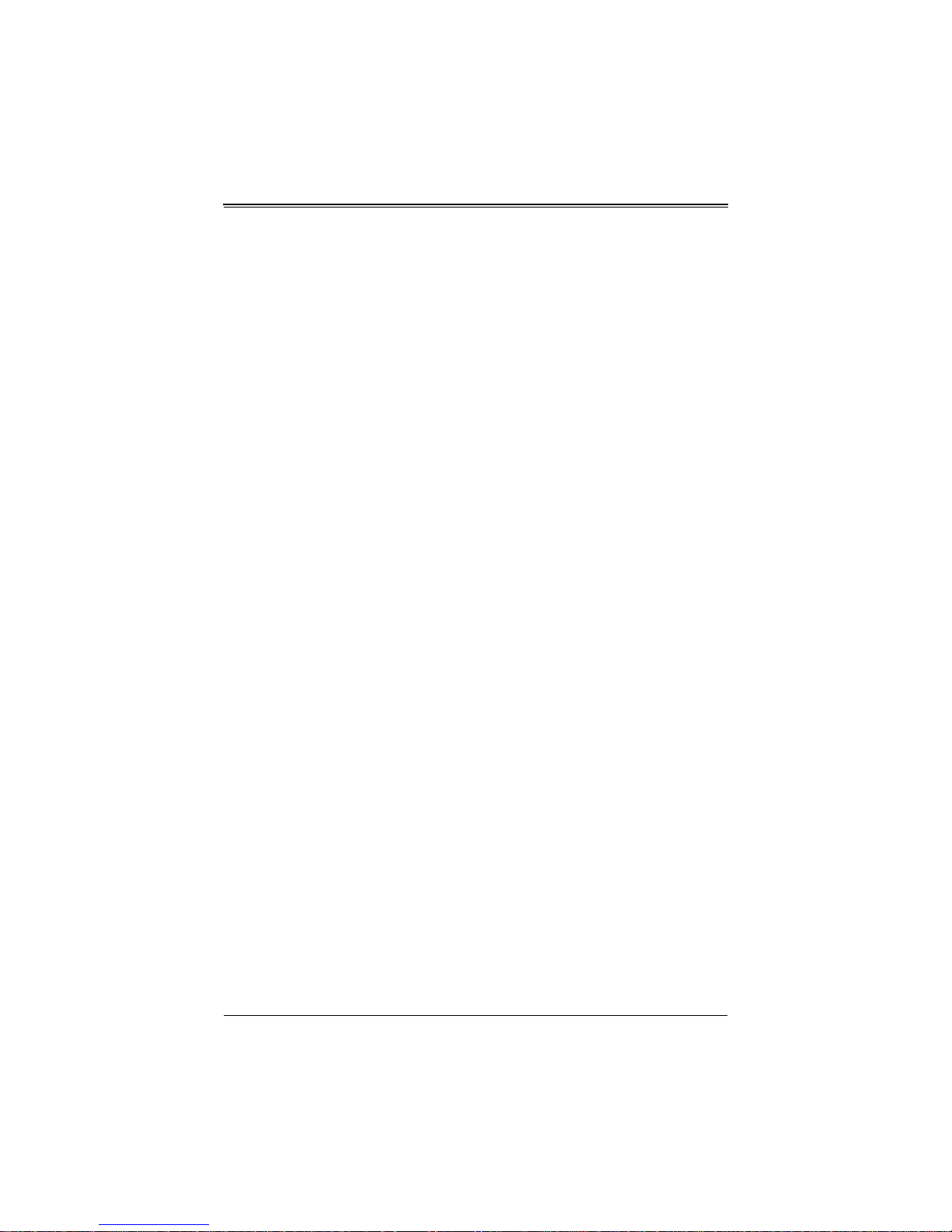
Chapter 3: Software Application and Usage
3-3 Accessing the AOC-SIM1U-3B/3B+ Add-on Card
Use the procedure below to access the AOC-SIM1U-3B/3B+ add-on card from a
computer.
Using the Onboard LAN1 Connection
1. Choose a computer that is connected to the same network and open the IPMIView
utility.
2. Go to F
3. Select the system from the IPMI Domain. Type the LOGIN ID and PASSWORD in the
Using the Dedicated LAN
1. Choose a computer that is connected to the same network and open the browser.
2. Type in the IP address of each server that you want to connect in the address bar in
3. Once the connection is made the L
ILE>NEW>SYSTEM. Type SYSTEM NAME, IP ADDRESS OF LAN1, and
D
ESCRIPTION in the appropriate blanks and press the ENTER key.
appropriate blanks to log into the IPMIView utility.
your browser.
OGIN screen appears, as shown in Figure 3-1.
3-13
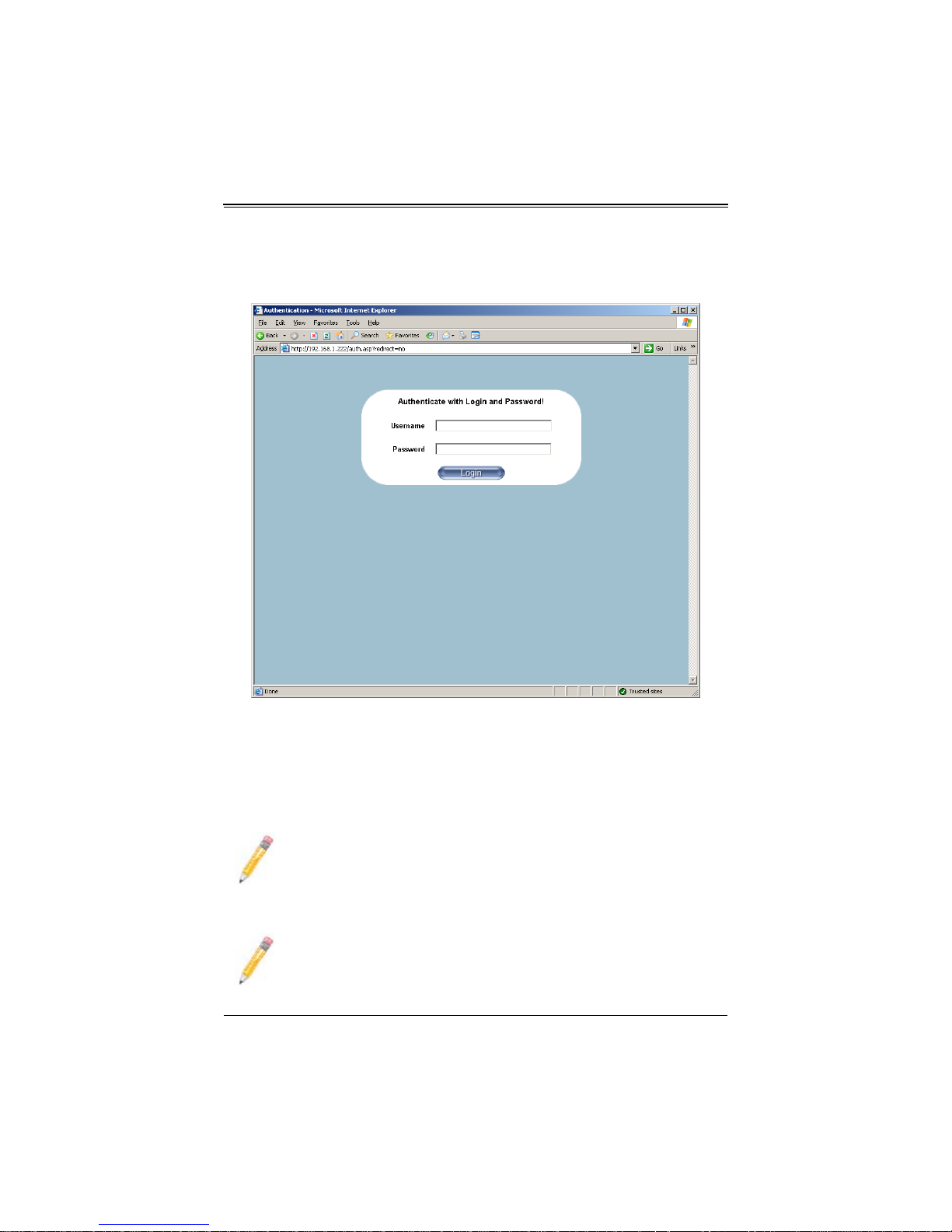
AOC-SIM1U-3B/3B+ Add-on Card User’s Manual
3-4 Logging In
Figure 3-1. Login Screen
Once you are connected to the remote server, the LOGIN screen appears (Figure 3-1).
To login, use the procedure below.
Logging In to the IPMICFG Utility using the Login Screen:
1. Type in your Username in the U
2. Type in your Password in the P
NOTE: The default username is ADMIN. The default password is ADMIN.
OME PAGE screen (Figure 3-2) appears.
The H
NOTE: KVM-over-LAN is available on the AOC-SIM1U-3B+ and
AOC-SIMLP-3+ AOC-SIM1U-3B/3B+ add-on card only.
SERNAME box.
ASSWORD box and click on the LOGIN button.
3-14
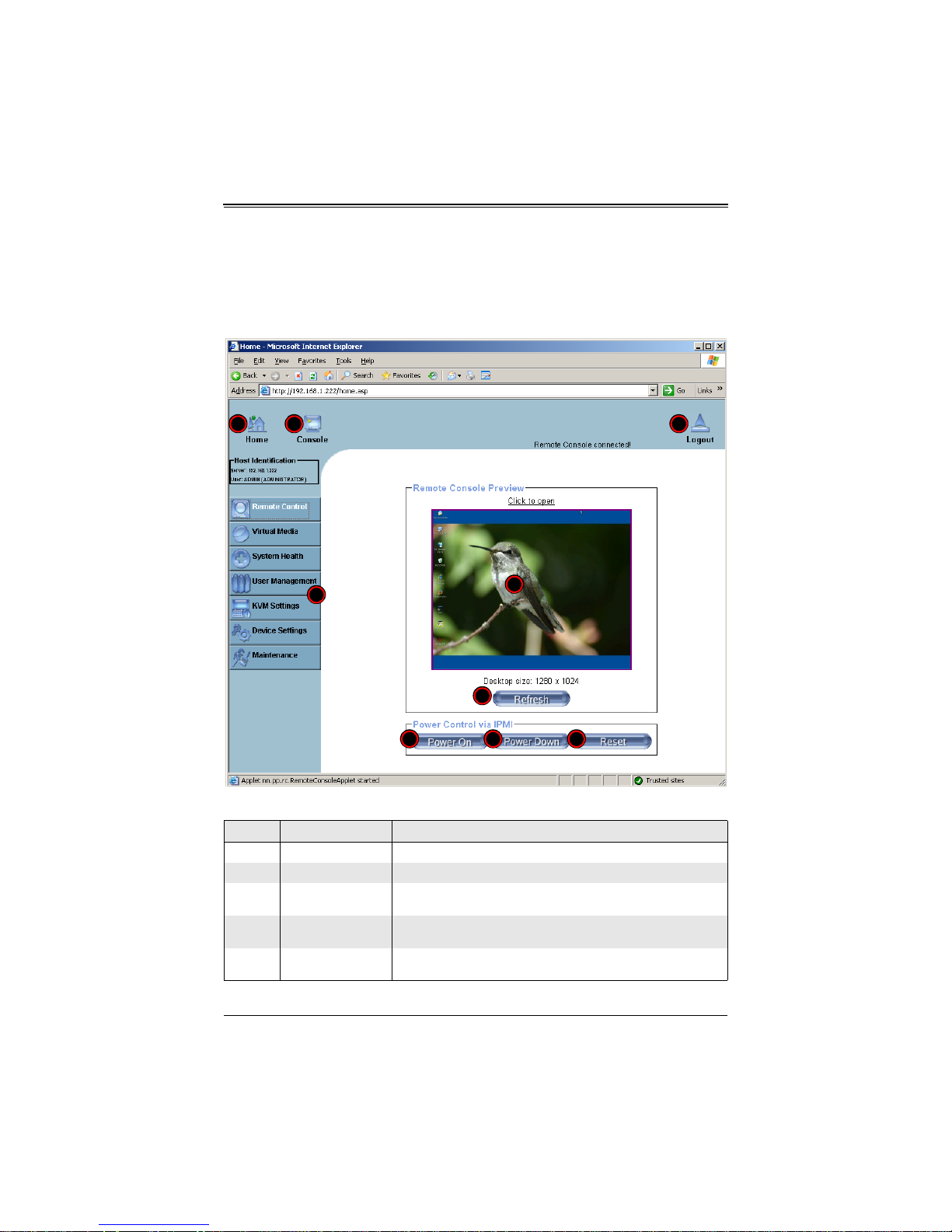
Chapter 3: Software Application and Usage
1 2 4
3
5
6 7 8
9
Home Page Screen
The HOME PAGE screen (Figure 3-2) appears after login. Table 3-1 lists and describes it s
components.
Figure 3-2. Home Page Screen
Table 3-1. Home Page Screen Components
Item Name Description
1 Home Icon Click this icon to return to the HOME PAGE screen.
2 Console Icon Click this icon to go to the REMOTE CONSOLE screen.
3
4 Logout Icon
5 Refresh Button
Remote Console
Screen
Displayed in the window is the R
this window to go to the R
Click on this icon to log out of the system. This will display the LOGIN
screen again (Figure 3-1).
Click on this icon to refresh the screen of the remote console
preview.
3-15
EMOTE CONSOLE screen. Click on
EMOTE CONSOLE screen.
