Supermicro AOC-PG-i2 User Manual

AOC-PG-i2+ Add-on Card
User’s Guide
Revison 1.0a
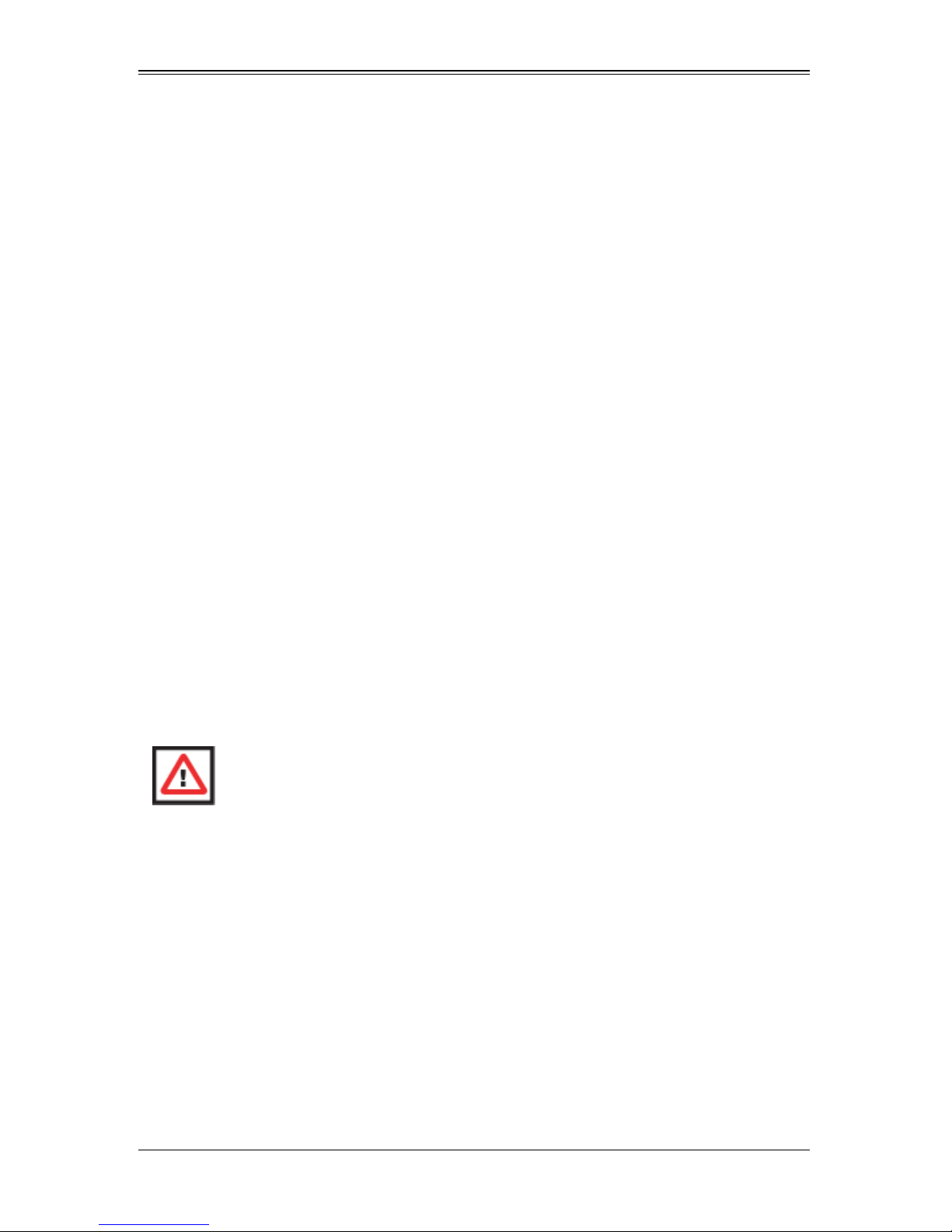
AOC-PG-i2+ Add-on Card User’s Guide
The information in this User’s Manual has been carefully reviewed and i s believed to be accurate. The
vendor assumes no responsibility for any inaccuracies that may be contained in this document, makes no
commitment to update or to keep current the information in this manual, or to not ify any person or
organization of the u pdates. Plea se Note: For the most up-to-date version of this manual, please see
our web site at www.supermicro.com.
Super Micro Computer, Inc. (“Super micro”) reserves the right to make changes to the product described
in this manual at any time and without notice. This product, including software, if any, and documentation
may not, in whole or in part, be copied, photocop ied, re produced, translated or redu ced t o any medi um or
machine without prior written consent.
IN NO EVENT WILL SUPERMICRO BE LIABLE FOR DIRECT, INDIRECT, SPECIAL, INCIDENTAL,
SPECULATIVE OR CONSEQUENTIAL DAMAGES ARISING FROM THE USE OR INABILITY TO USE
THIS PRODUCT OR DOCUMENTATION, EVEN IF ADVISED OF THE POSSIBILITY OF SUCH
DAMAGES. IN PARTICULAR, SUPERMICRO SHALL NOT HAVE LIABILITY FOR ANY HARDWARE,
SOFTWARE, OR DATA STORED OR USED WITH THE PRODUCT, INCLUDING THE COSTS OF
REPAIRING, REPLACING, INTEGRATING, INSTALLING OR RECOVERING SUCH HARDWARE,
SOFTWARE, OR DATA.
Any disputes arising between manufacturer and cu stomer shall be governed by the laws of Santa Clara
County in the State of California, USA. The State of California, Co unty of Santa Clara shall be the
exclusive venue for the resolution of any such disputes. Super Micro's total liabilit y for all claims will not
exceed the price paid for the hardware product.
FCC State ment: This equipment has been tested and found to comply with the limits for a Class A digital
device pursuant to Part 15 of the FCC Rules. These limits are designed to provide reasonable protection
against harmful interference when the equipment is operated in a commercial environment. This
equipment generates, uses, and can radiate radio frequency energy and, if not installed and used in
accordance with the manufacturer’s instruction manual, may cause harmful interference with radio
communications. Operation of this equipment in a residential area is likely to cause harmful interference,
in which case you will be required to correct the interference at your own expense.
California Best Management Practices Regulations for Perchlorate Materials: This Perchlorate warning
applies only to products containing CR (Manganese Dioxide) Lithium coin cells. Perchlorate
Material-special handling may apply. See www.dtsc.ca.gov/hazardouswaste/perchlorate for further
details.
WARNING: HANDLING OF LEAD SOLDER MATERIALS USED IN THIS
PRODUCT MAY EXPOSE YOU TO LEAD, A CHEMICAL KNOWN TO THE
STATE OF CALIFORNIA TO CAUSE BIRTH DEFECTS AND OTHER
REPRODUCTIVE HARM.
Manual Revison 1.0a
Release Date: February 4, 2010
Unless you request and receive written permission from Super Micro Computer, Inc., you may not copy
any part of this document.
Information in this document is subject to change without notice. Other products and companies referred
to herein are trademarks or registered trademarks of their respective companies or mark holders.
Copyright © 2010 by Super Micro Computer, Inc.
All rights reserv ed .
Printed in the United States of America
ii
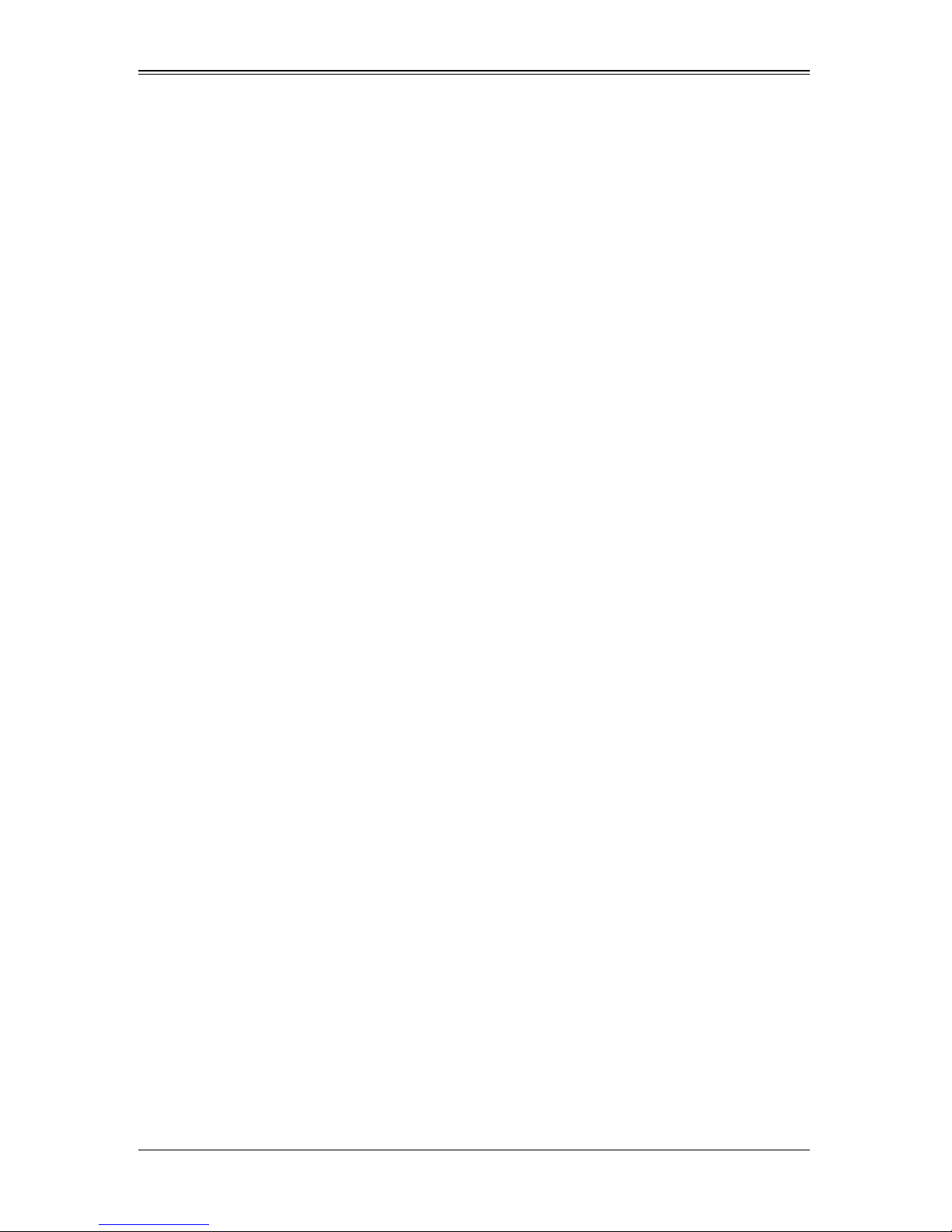
Table of Contents
Chapter 1 Safety Guidelines..........................................................1-1
1-1 ESD Safety Guidelines.....................................................................1-1
1-2 General Safety Guidelines...............................................................1-1
1-3 An Important Note to Users.............................................................1-1
Chapter 2 Card Components.........................................................2-1
2-1 Front Components ............................................................................2-1
2-2 Front Connectors, Jumpers and LEDs..........................................2-2
LAN Ports................................................................................................2-2
LAN Port LEDs........................................................................................2-2
2-3 Riser Card..........................................................................................2-3
2-4 System Installation............................................................................2-4
Chapter 3 Installing the Drivers...................................................3-1
3-1 Installing the Drivers in Microsoft Windows..................................3-1
3-2 Intel PROSet for Windows Device Manager.................................3-1
Installing Intel PROSet for Windows Device Manager..................... ... ... .3-2
Tips for PROSet Users.................................................................. ... ... .3-2
Removing Intel PROSet for Windows Device Manager..........................3-2
Receive Side Scaling............................................................... ... ............3-2
RSS Configuration ...............................................................................3-2
Teaming................................................................................................3-2
3-3 Installing the Base Driver and Intel PROSet via the Command Line
3-3
Installation Methods................................................................................3-3
Base Driver Installation...........................................................................3-3
Command Line Options ......................... ............................................. .3-3
Intel PROSet for Windows Device Manager Installation.........................3-4
Using the DxSetup.exe Utility...............................................................3-5
Command Line Examples............................................ ... .....................3-6
msiexec.exe Command Line Options ..................................................3-6
Command Line Switches ........................................................................3-7
Silent Install/upgrade Command Line Syntax ......................................3-7
Silent Uninstall Command Line Syntax................................................3-7
Command Line Options Supported by PROSETDX.msi ........................3-8
Command Line Install Examples..........................................................3-8
iii
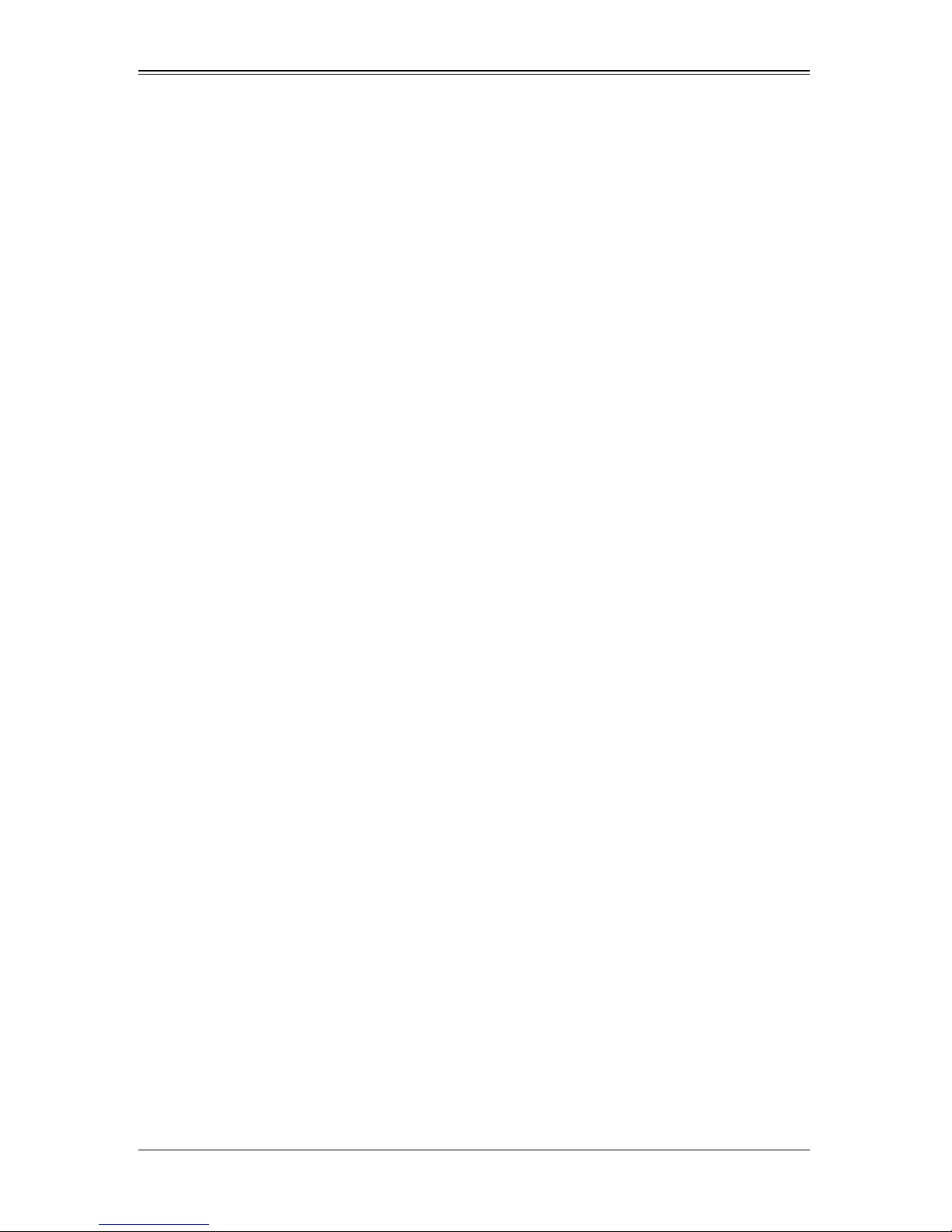
AOC-PG-i2+ Add-on Card User’s Guide
Command Line Uninstall Example.......................................................3-9
Command Line Reinstall/Repair ..........................................................3-9
Chapter 4 Linux Base Driver for the
PRO/1000 Family of Adapters.......................................................4-1
4-1 Overview.............................................................................................4-1
4-2 Identifying Your Adapter...................................................................4-1
4-3 Building and Installation ...................................................................4-2
4-4 Command Line Parameters.............................................................4-3
Notes on InterruptThrottleRate ...............................................................4-6
Speed and Duplex Configuration............................................................4-7
4-5 Additional Configurations.................................................................4-9
Configuring the Driver on Different Distributions.....................................4-9
Viewing Link Messages....................... ... ............................................. .4-9
Jumbo Frames.....................................................................................4-9
Ethtool................................................................................................4-11
Enabling Wake on LAN* (W oL)..........................................................4-11
NAPI...................................................................................................4-11
iv

Introduction
About this Manual
This manual is written for system integrators, PC technicians and knowledgeable PC
users who intend to integrate SuperMicro's AOC-PG-i2+ add-on card add-on card to
their system.
Product Features
The AOC-PG-i2+ add-on card offers the following features:
• Intel 82576 LAN chip
• PCI-e x8 interface
• Low-profile, half-length PCI-e x8 proprietary form factor card
• Two RJ-45 connectors
• Jumbo frames support up to 9.5-KB packets
• VMDq for virtualized environments
• Next generation VMDq with loopback funtionality
• Support Pre-boot Execution Environment (PXE)
• RoHS 6/6
• Intel PROSet Utility for Windows supported network teaming
• Low latency interrupts
• Direct Cache Access (DCA)
• iSCSI remote boot
• Height of end bracket 8.0 cm (3.15”)
• Dimensions: 9.6 cm (5.78”) x 6.2 cm (2.44”) length/width
• Supports Category-5 cable up to 100 meters
NOTE: The AOC-PG-i2+ add-on card requires the RSC-R1UU-E8PR riser card
for mounting in systems.
NOTE: The AOC-PG-i2+ add-on card is designed for certain Supermicro
motherboards and server systems. Please go to www.supermicro.com for the
latest list of supported platforms.
v
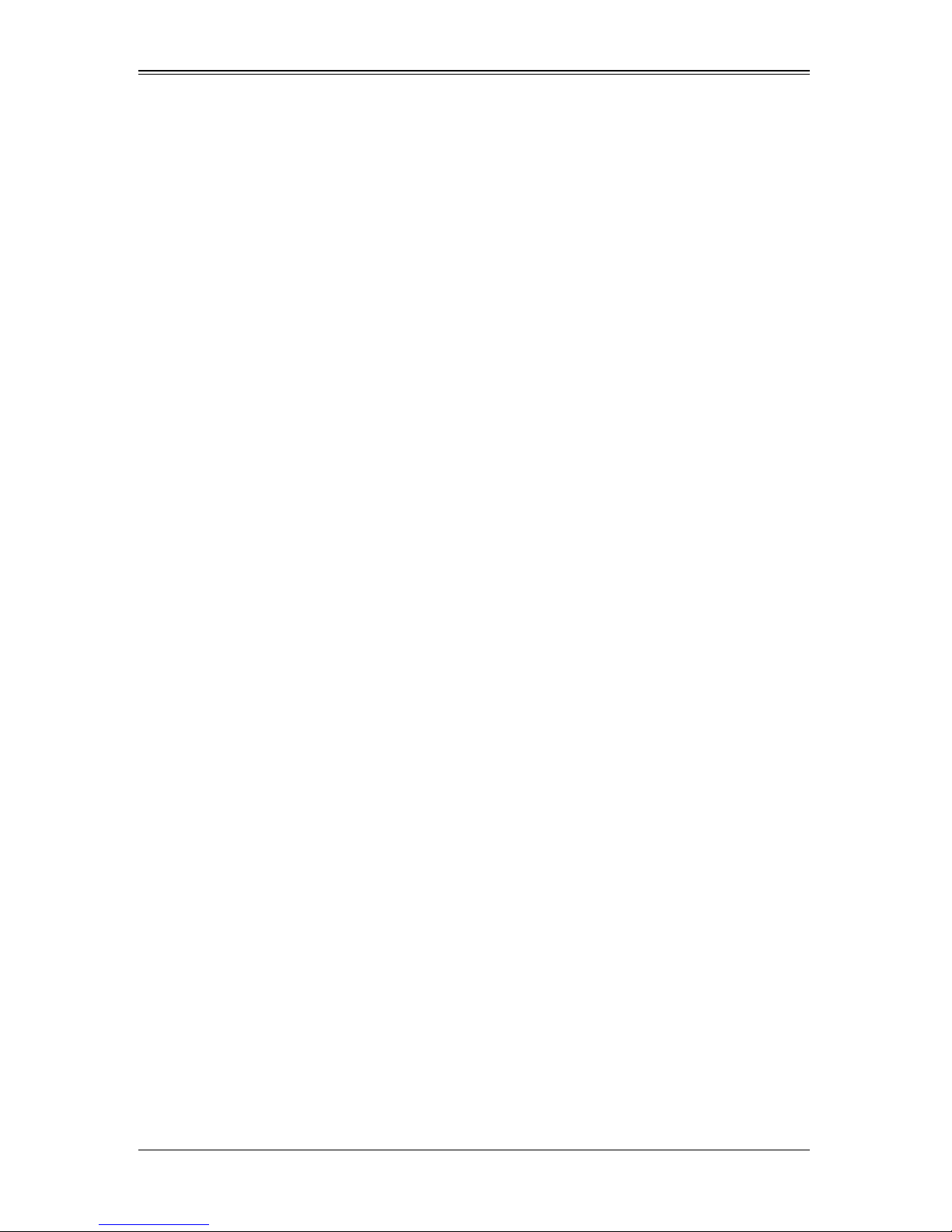
AOC-PG-i2+ Add-on Card User’s Guide
Operating Systems Supported
The AOC-PG-i2+ add-on card supports the following Operating Systems (OS):
• Windows 2000/Windows XP/Windows 2003/Windows 2008/Windows Vista
•Linux
•VMWare
An Important Note to Users
All images and layouts shown in this user's guide are based upon the latest revision
available at the time of publishing. The card you have received may or may not look
exactly the same as the graphics shown in this manual.
Returning Merchandise for Service
A receipt or copy of your invoice marked with the date of purchase is required before
any warranty service will be rendered. Y ou can obtain service by calling your vendor for
a Returned Merchandise Authorization (RMA) number. When returning to the
manufacturer, the RMA number should be prominently displayed on the outside of the
shipping carton, and mailed prepaid or hand-carried. Shipping and handling charges will
be applied for all orders that must be mailed when service is complete.
For faster service, RMA authorizations may be requested online at:
http://www.supermicro.com/support/rma/
Whenever possible, repack the add-on card in the original Supermicro box, using the
original packaging materials. If these are no longer available, be sure to pack the add-on
card in an anti-static bag and inside the box. Make sure that there is enough packaging
material surrounding the add-on card so that it does not become damaged during
shipping.
This warranty only covers normal consumer use and does not cover damages incurred
in shipping or from failure due to the alteration, misuse, abuse or improper maintenance
of products.
During the warranty period, contact your distributor first for any product problems.
vi
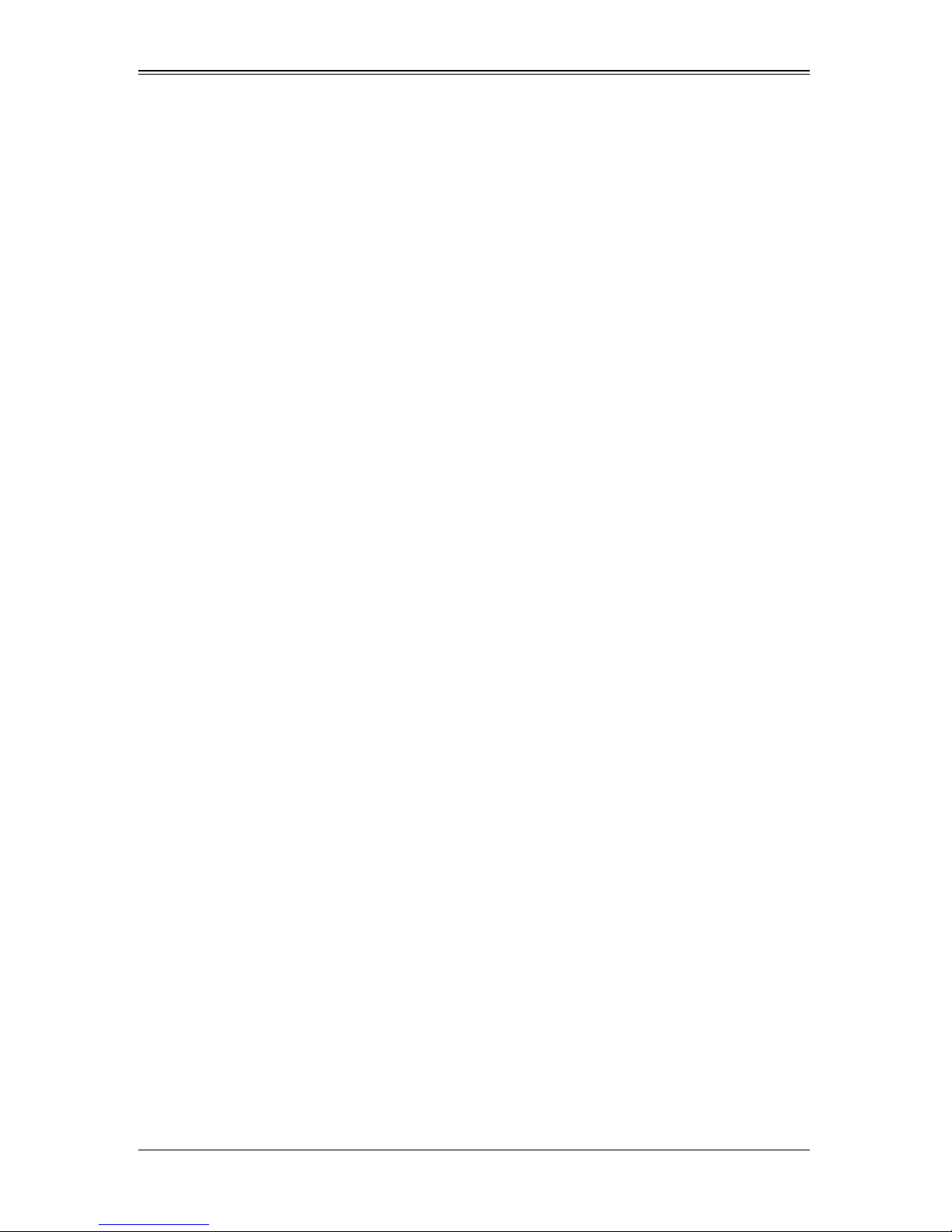
Contacting SuperMicro
Headquarters
Address: Super Micro Computer , Inc.
980 Rock Ave.
San Jose, CA 95131 U.S.A.
Tel: +1 (408) 503-8000
Fax: +1 (408) 503-8008
Email: marketing@supermicro.com (General Information)
support@supermicro.com (Technical Support)
Web Site: www.supermicro.com
Europe
Address: Super Micro Computer B.V.
Het Sterrenbeeld 28, 5215 ML
‘s-Hertogenbosch, The Netherlands
Tel: +31 (0) 73-6400390
Fax: +31 (0) 73-6416525
Email: sales@supermicro.nl (General Information)
support@supermicro.nl (Technical Support)
rma@supermicro.nl (Customer Support)
9
Asia-Pacific
Address: Super Micro Computer , Inc.
4F, No. 232-1, Liancheng Rd.
Chung-Ho 235, Taipei County
Taiwan, R.O.C.
Tel: +886-(2) 8226-3990
Fax: +886-(2) 8226-3991
Web Site: www.supermicro.com.tw
Technical Support:
Email: support@supermicro.com.tw
Tel: +886-2-8228-1366, ext. 132 or 139
vii
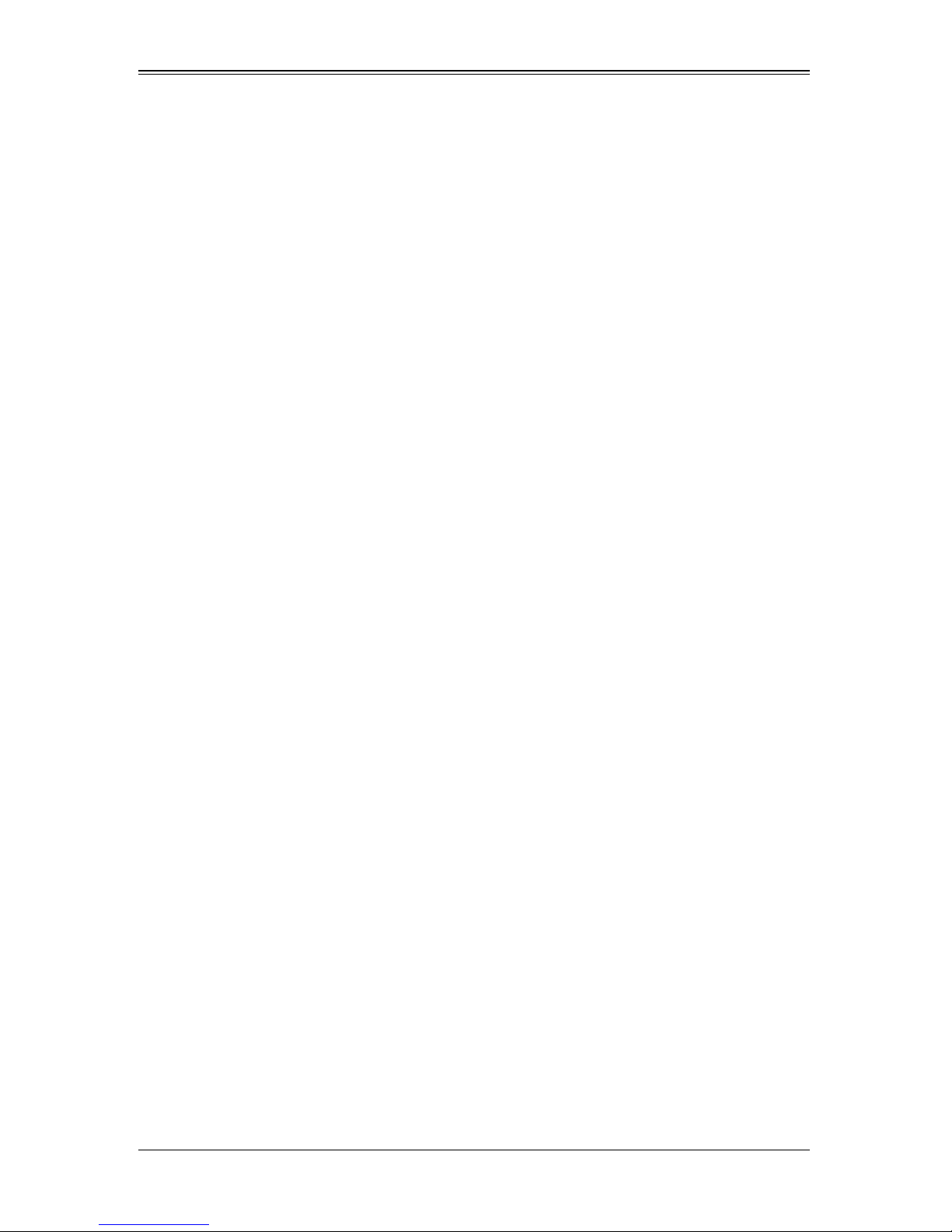
AOC-PG-i2+ Add-on Card User’s Guide
Notes
viii
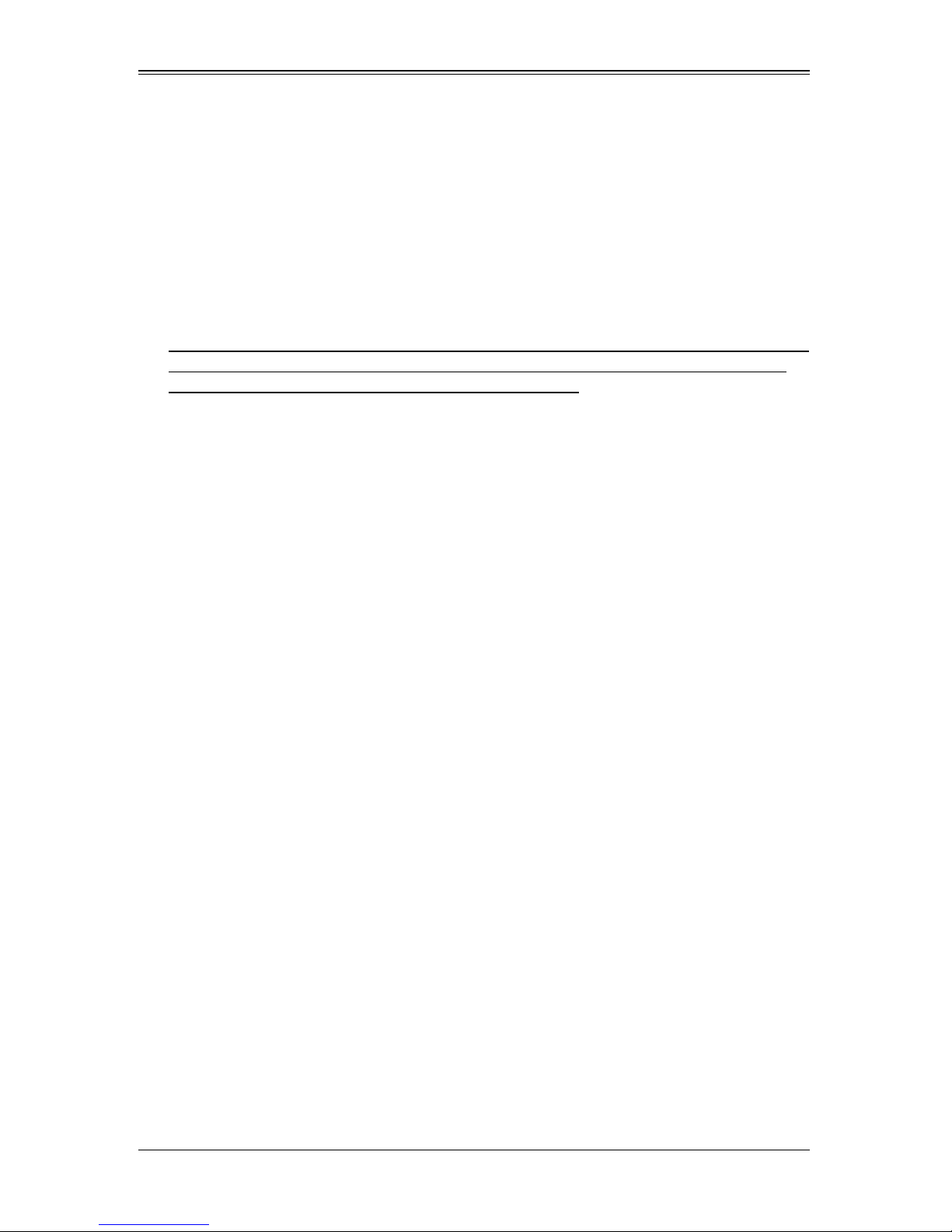
Chapter 1
Safety Guidelines
To avoid personal injury and property damage, carefully follow all the safety steps listed
below when accessing your system or handling the components.
1-1 ESD Safety Guidelines
Electric Static Discharge (ESD) can damage electronic components. T o prevent damage
to your system, it is important to handle it very carefully. The following measures are
generally sufficient to protect your equipment from ESD.
• Use a grounded wrist strap designed to prevent static discharge.
• Touch a grounded metal object before removing a component from the antistatic
bag.
• Handle the add-on card by its edges only; do not touch its components, peripheral
chips, memory modules or gold contacts.
• When handling chips or modules, avoid touching their pins.
• Put the card and peripherals back into their antistatic bags when not in use.
1-2 General Safety Guidelines
• Always disconnect power cables before installing or removing any components from
the computer.
• Disconnect the power cable before installing or removing any cables from the
system.
• Make sure that the add-on card is securely and properly installed on the
motherboard to prevent damage to the system due to power shortage.
1-3 An Important Note to Users
All images and layouts shown in this user's guide are based upon the latest PCB
Revision available at the time of publishing. The card you have received may or may not
look exactly the same as the graphics shown in this manual.
1-1
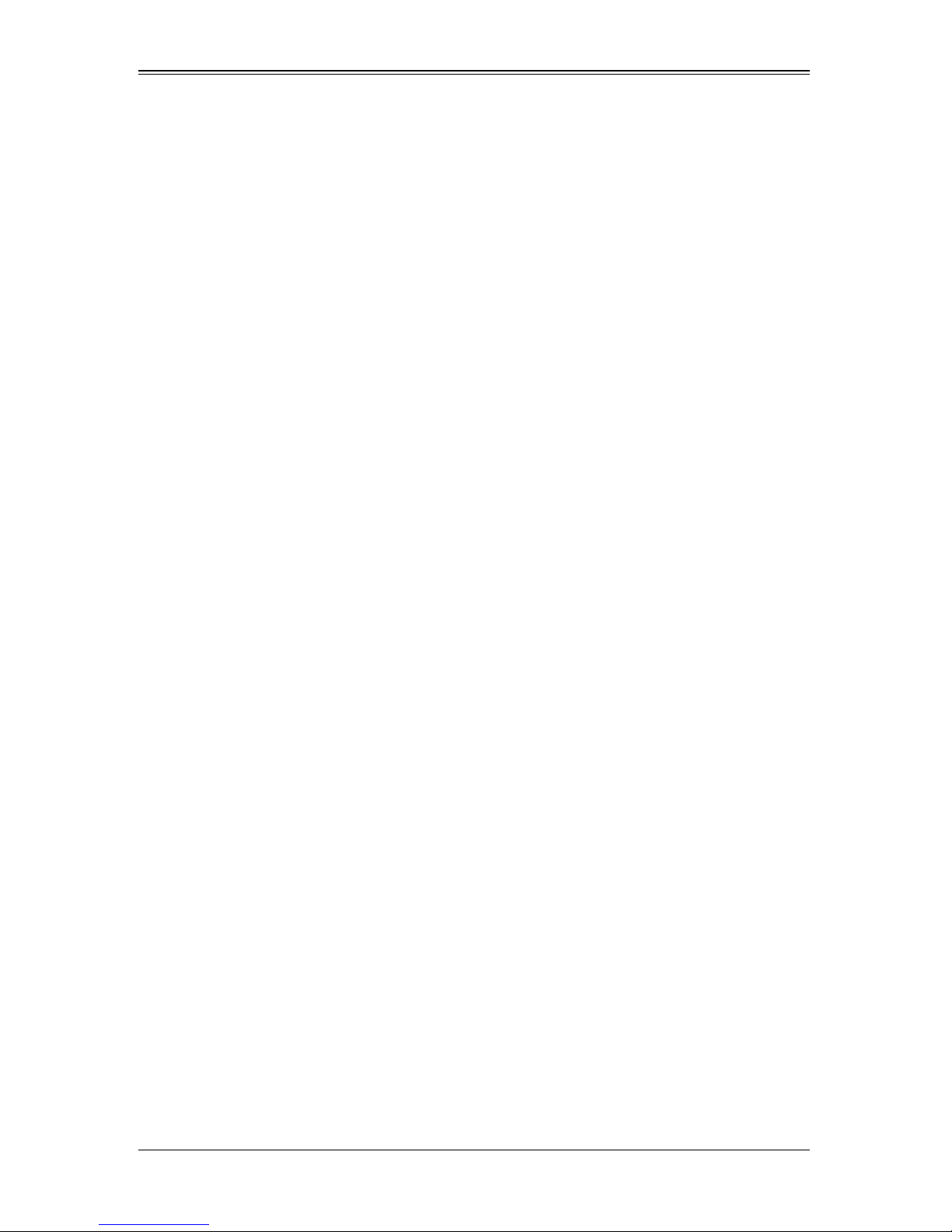
AOC-PG-i2+ Add-on Card User’s Manual
Notes
1-2
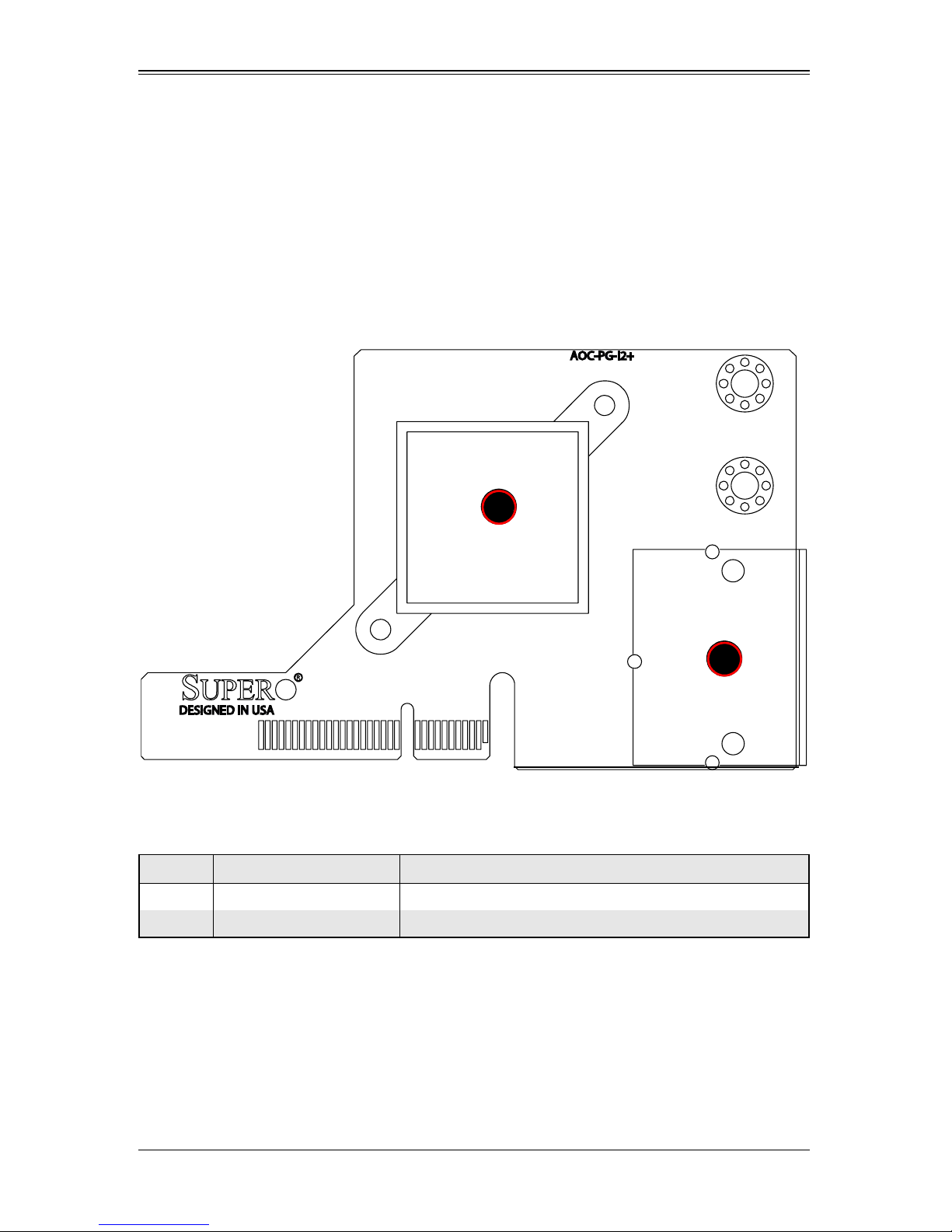
Chapter 2
Card Components
2-1 Front Components
Figure 2-1 shows the front components of the AOC-PG-i2+ add-on card.
Figure 2-1. AOC-PG-i2+ Add-on Card Front Connectors and Jumpers
2
Table 2-1 lists the add-on card’s front components and their description.
Table 2-1. Front Connectors and Pin Definitions
Number Name Description
1 LAN Connector Ports (2) Housing with two RJ-45 connectors.
2 Intel 82576 chip Intel LAN chip
1
2-1
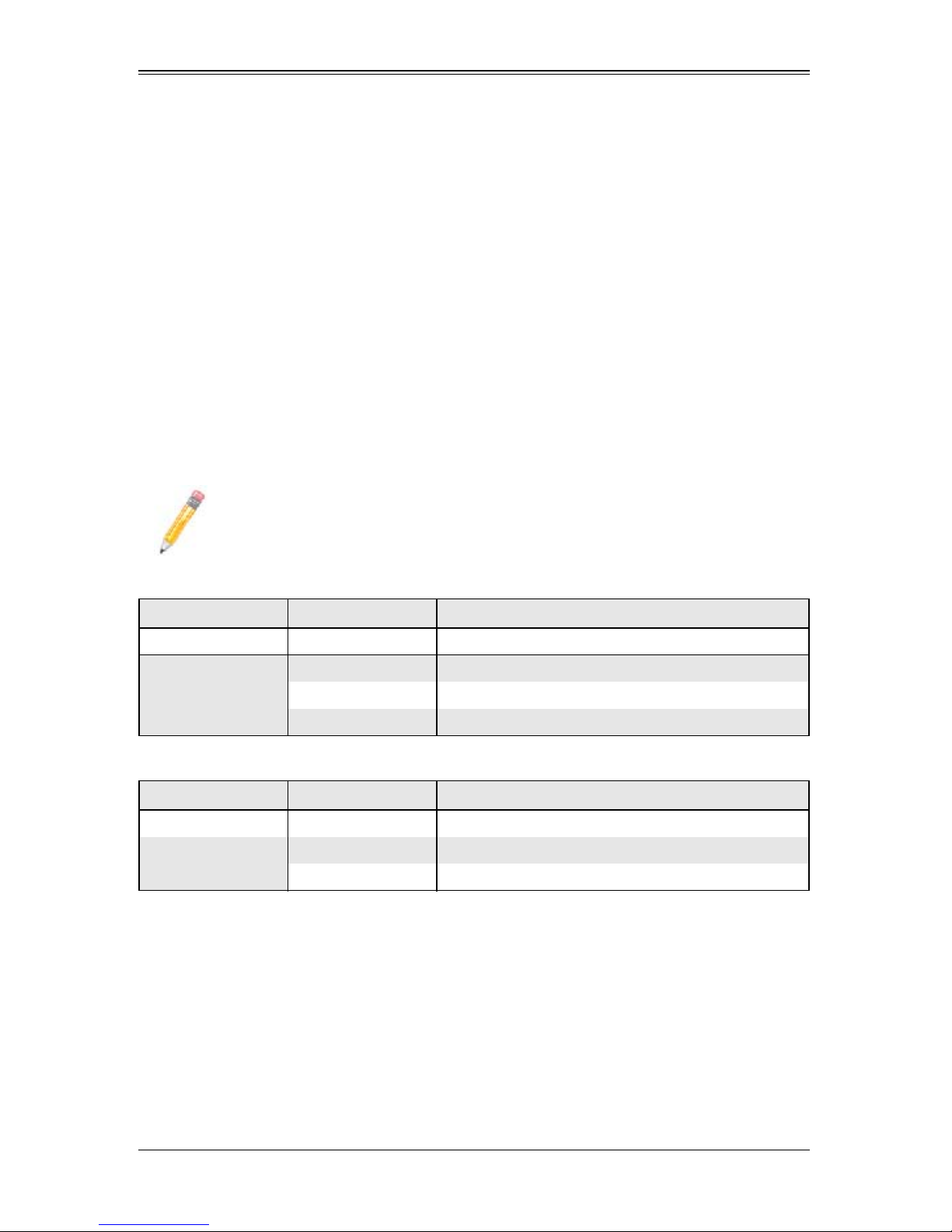
AOC-PG-i2+ Add-on Card User’s Manual
2-2 Front Connectors, Jumpers and LEDs
This section describes the front connectors, jumpers and LEDs found on the
AOC-PG-i2+ add-on card.
LAN Ports
LAN ports allow the add-on card to connect to a maximum of two network cables. These
are RJ-45 connectors. Each LAN port provides up to one gigabit per second connection
speed which require CAT6 cables for maximum throughput.
The ports are designated LAN1 and LAN2.
LAN Port LEDs
Each LAN port includes two LEDs. The LEDs indicate connection speed and activity.
See Table 2-2 and Table 2-3 for definitions of these LEDs.
NOTE: Different manufacture of RJ45 Connectors after February 2010 has led
to changes in the type and characteristics of LED’s used for this add-on card.
See the tables below for these differences.
Table 2-2. LAN Port LEDs Before January 2010
LED Color Definition
Activity Amber (blinking) LAN Activity
Orange Link speed in 1000-Mb/s
Link
Green Link speed in 100-Mb/s
Off No connection or link speed at 10-Mb/s
Table 2-3. LAN Port LEDs After February 2010
LED Color Definition
Activity Green (blinking) LAN Activity
Link
Green Link speed in 1000-Mb/s
Off Link speed in 10/100-Mb/s
2-2
