Page 1

A2SDV-8C-TLN5F
A2SDV-12C+-TLN5F
A2SDV-16C-TLN5F
USER MANUAL
Revision 1.0
Page 2
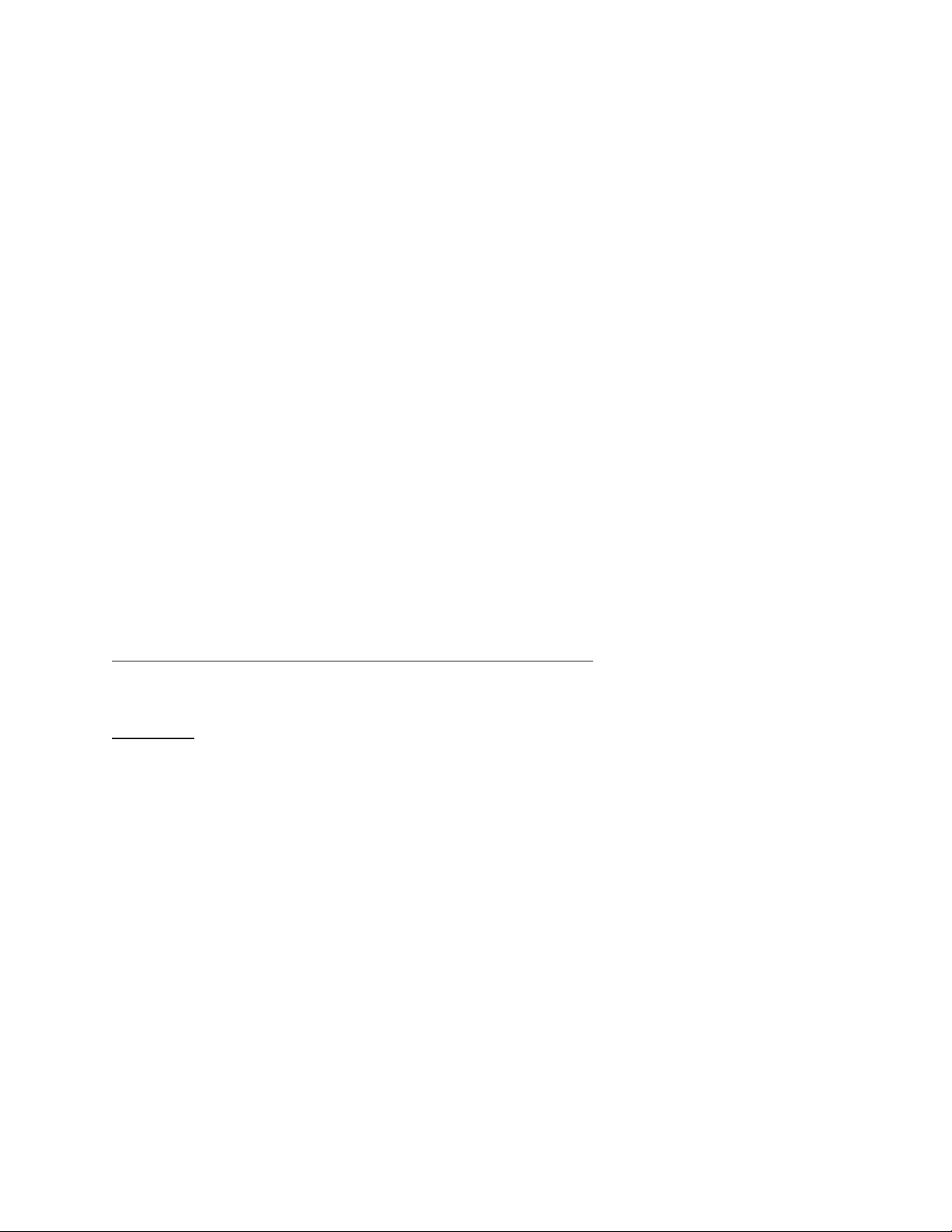
The information in this user’s manual has been carefully reviewed and is believed to be accurate. The vendor assumes
no responsibility for any inaccuracies that may be contained in this document, and makes no commitment to update
or to keep current the information in this manual, or to notify any person or organization of the updates. Please Note:
For the most up-to-date version of this manual, please see our website at www.supermicro.com.
Super Micro Computer, Inc. ("Supermicro") reserves the right to make changes to the product described in this manual
at any time and without notice. This product, including software and documentation, is the property of Supermicro and/
or its licensors, and is supplied only under a license. Any use or reproduction of this product is not allowed, except
as expressly permitted by the terms of said license.
IN NO EVENT WILL Super Micro Computer, Inc. BE LIABLE FOR DIRECT, INDIRECT, SPECIAL, INCIDENTAL,
SPECULATIVE OR CONSEQUENTIAL DAMAGES ARISING FROM THE USE OR INABILITY TO USE THIS PRODUCT
OR DOCUMENTATION, EVEN IF ADVISED OF THE POSSIBILITY OF SUCH DAMAGES. IN PARTICULAR, SUPER
MICRO COMPUTER, INC. SHALL NOT HAVE LIABILITY FOR ANY HARDWARE, SOFTWARE, OR DATA STORED
OR USED WITH THE PRODUCT, INCLUDING THE COSTS OF REPAIRING, REPLACING, INTEGRATING,
INSTALLING OR RECOVERING SUCH HARDWARE, SOFTWARE, OR DATA.
Any disputes arising between manufacturer and customer shall be governed by the laws of Santa Clara County in the
State of California, USA. The State of California, County of Santa Clara shall be the exclusive venue for the resolution
of any such disputes. Supermicro's total liability for all claims will not exceed the price paid for the hardware product.
FCC Statement: This equipment has been tested and found to comply with the limits for a Class A digital device
pursuant to Part 15 of the FCC Rules. These limits are designed to provide reasonable protection against harmful
interference when the equipment is operated in a commercial environment. This equipment generates, uses, and can
radiate radio frequency energy and, if not installed and used in accordance with the manufacturer’s instruction manual,
may cause harmful interference with radio communications. Operation of this equipment in a residential area is likely
to cause harmful interference, in which case you will be required to correct the interference at your own expense.
California Best Management Practices Regulations for Perchlorate Materials: This Perchlorate warning applies only
to products containing CR (Manganese Dioxide) Lithium coin cells. “Perchlorate Material-special handling may apply.
See www.dtsc.ca.gov/hazardouswaste/perchlorate”.
WARNING: Handling of lead solder materials used in this product may expose you to lead, a
chemical known to the State of California to cause birth defects and other reproductive harm.
The products sold by Supermicro are not intended for and will not be used in life support systems, medical equipment,
nuclear facilities or systems, aircraft, aircraft devices, aircraft/emergency communication devices or other critical
systems whose failure to perform be reasonably expected to result in signicant injury or loss of life or catastrophic
property damage. Accordingly, Supermicro disclaims any and all liability, and should buyer use or sell such products
for use in such ultra-hazardous applications, it does so entirely at its own risk. Furthermore, buyer agrees to fully
indemnify, defend and hold Supermicro harmless for and against any and all claims, demands, actions, litigation, and
proceedings of any kind arising out of or related to such ultra-hazardous use or sale.
Manual Revision: 1.0
Release Date: February 14, 2018
Unless you request and receive written permission from Super Micro Computer, Inc., you may not copy any part of this
document. Information in this document is subject to change without notice. Other products and companies referred
to herein are trademarks or registered trademarks of their respective companies or mark holders.
Copyright © 2018 by Super Micro Computer, Inc.
All rights reserved.
Printed in the United States of America
Page 3
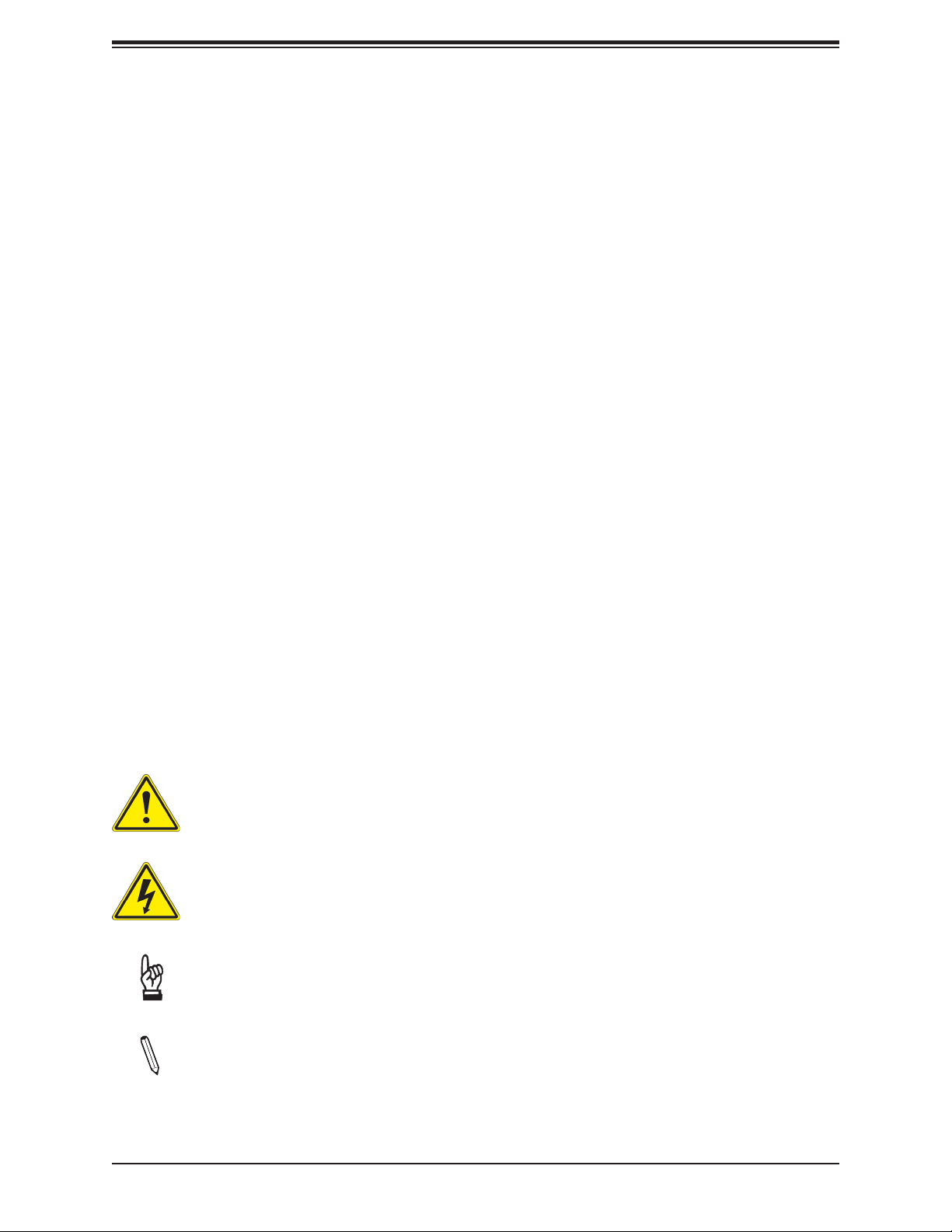
Preface
Preface
About This Manual
This manual is written for system integrators, IT technicians and knowledgeable end users.
It provides information for the installation and use of the A2SDV-8C/-12C+/-16C-TLN5F
motherboard.
About This Motherboard
The Supermicro A2SDV-8C/-12C+/-16C-TLN5F motherboard comes with an integrated Intel®
Atom SoC (FCBGA1310) supporting up to 16 Cores, a TDP of 32W and is optimized for
low-power consumption. This is a small form factor motherboard that is optimized for the
embedded solution. The following are some features that are offered: two M.2 connectors (one
M-Key and one B-Key), four 10G LAN ports, PCI-E 3.0 x8 expandability either via expansion
slot#6 OR #7, and the reliability and dependability of a Supermicro product. Please note that
this motherboard is intended to be installed and serviced by professional technicians only.
For processor/memory updates, please refer to our website at http://www.supermicro.com/
products/.
Conventions Used in the Manual
Special attention should be given to the following symbols for proper installation and to prevent
damage done to the components or injury to yourself:
Warning! Indicates important information given to prevent equipment/property damage
or personal injury.
Warning! Indicates high voltage may be encountered when performing a procedure.
Important: Important information given to ensure proper system installation or to
relay safety precautions.
Note: Additional Information given to differentiate various models or to provide information for correct system setup.
3
Page 4
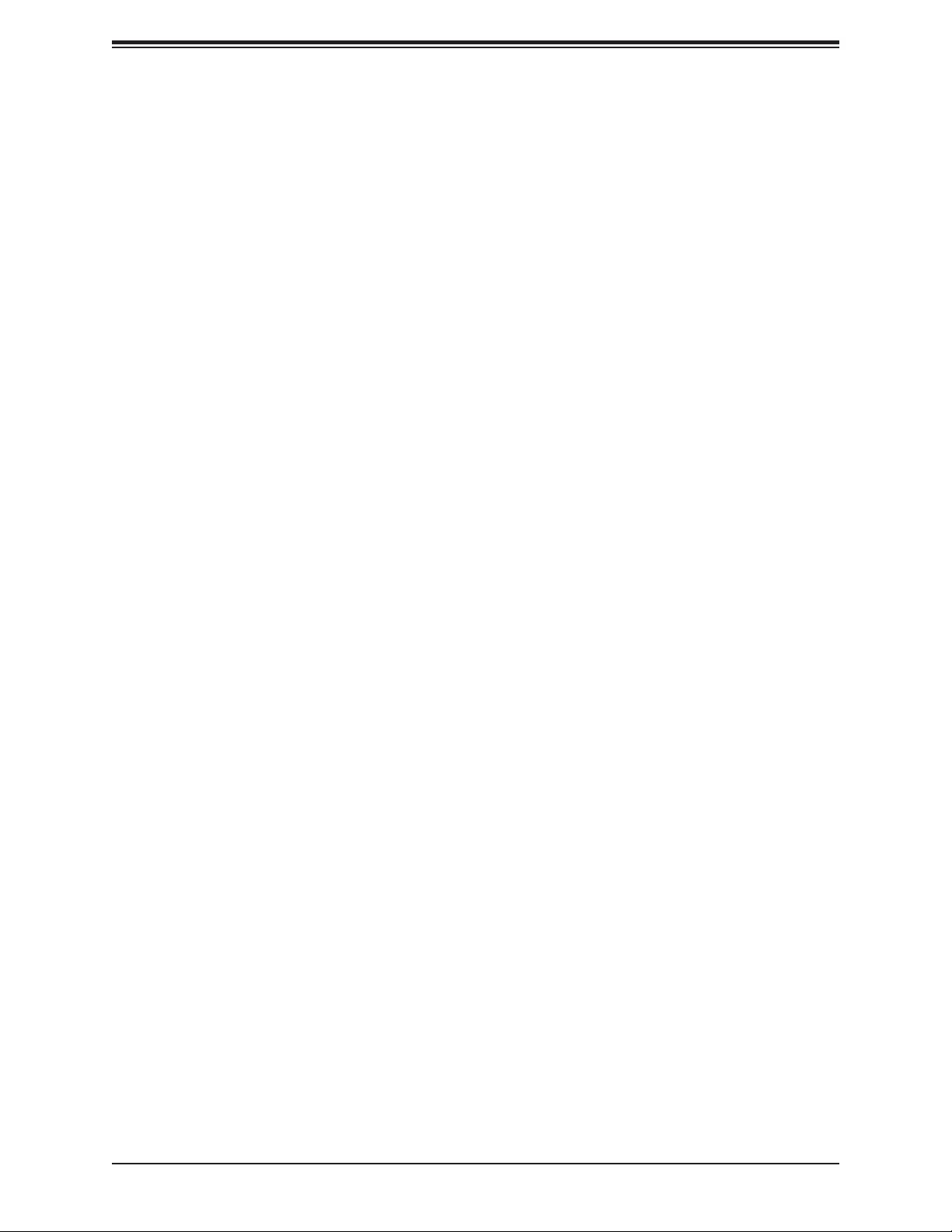
A2SDV-8C/-12C+/-16C-TLN5F User's Manual
Contacting Supermicro
Headquarters
Address: Super Micro Computer, Inc.
980 Rock Ave.
San Jose, CA 95131 U.S.A.
Tel: +1 (408) 503-8000
Fax: +1 (408) 503-8008
Email: marketing@supermicro.com (General Information)
support@supermicro.com (Technical Support)
Website: www.supermicro.com
Europe
Address: Super Micro Computer B.V.
Het Sterrenbeeld 28, 5215 ML
's-Hertogenbosch, The Netherlands
Tel: +31 (0) 73-6400390
Fax: +31 (0) 73-6416525
Email: sales@supermicro.nl (General Information)
support@supermicro.nl (Technical Support)
rma@supermicro.nl (Customer Support)
Website: www.supermicro.nl
Asia-Pacic
Address: Super Micro Computer, Inc.
3F, No. 150, Jian 1st Rd.
Zhonghe Dist., New Taipei City 235
Taiwan (R.O.C)
Tel: +886-(2) 8226-3990
Fax: +886-(2) 8226-3992
Email: support@supermicro.com.tw
Website: www.supermicro.com.tw
4
Page 5
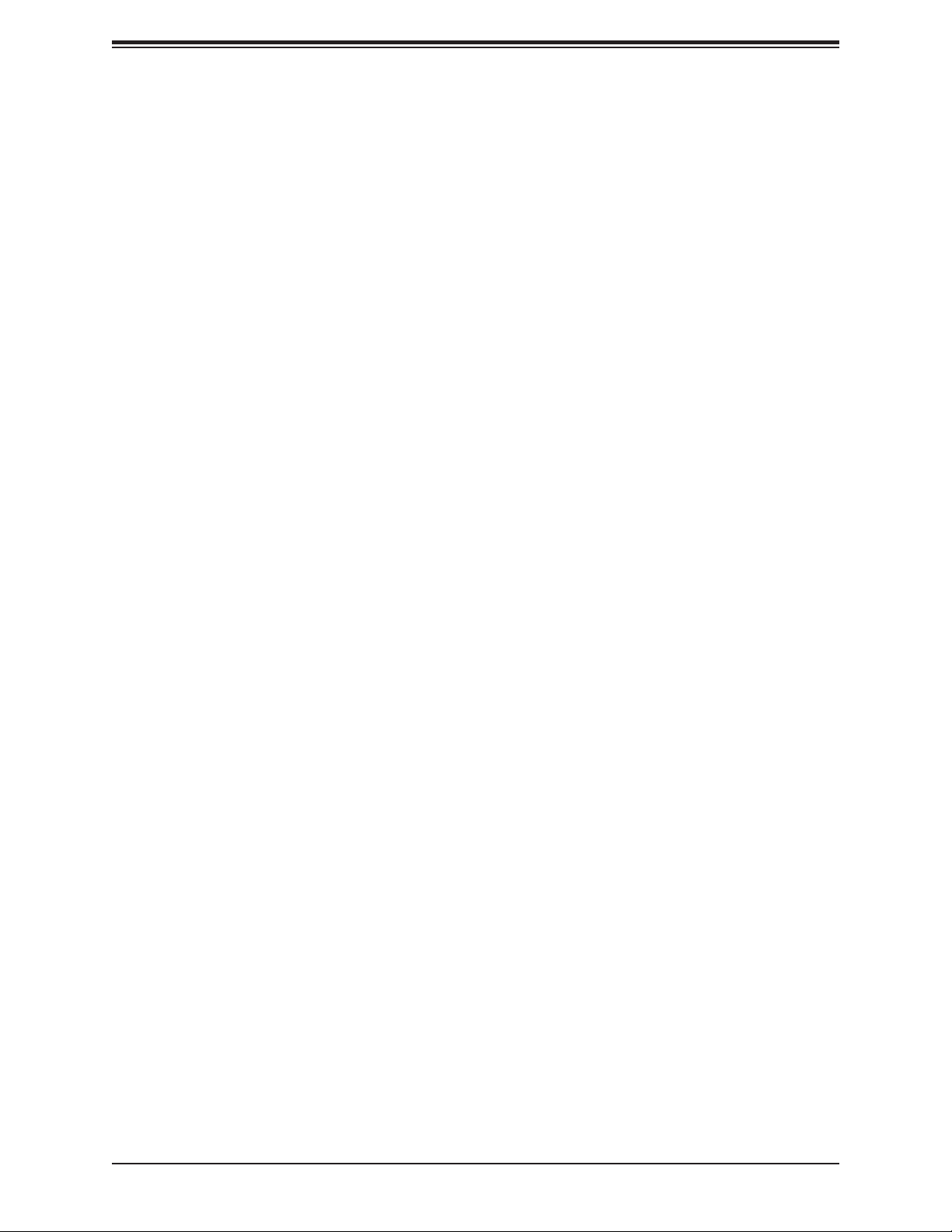
Preface
Table of Contents
Chapter 1 Introduction
1.1 Checklist ...............................................................................................................................8
Quick Reference ...............................................................................................................11
Quick Reference Table ......................................................................................................12
Motherboard Features .......................................................................................................14
1.2 Processor Overview ...........................................................................................................17
1.3 Special Features ................................................................................................................17
Recovery from AC Power Loss .........................................................................................17
1.4 System Health Monitoring ..................................................................................................17
Onboard Voltage Monitors ................................................................................................18
Fan Status Monitor with Firmware Control .......................................................................18
Environmental Temperature Control .................................................................................18
System Resource Alert......................................................................................................18
1.5 ACPI Features ....................................................................................................................18
1.6 Power Supply .....................................................................................................................19
1.7 Serial Port ...........................................................................................................................19
Chapter 2 Installation
2.1 Static-Sensitive Devices .....................................................................................................20
Precautions .......................................................................................................................20
Unpacking .........................................................................................................................20
2.2 Motherboard Installation .....................................................................................................21
Tools Needed ....................................................................................................................21
Location of Mounting Holes ..............................................................................................21
Installing the Motherboard.................................................................................................22
2.3 Memory Support and Installation .......................................................................................23
Memory Support ................................................................................................................23
DIMM Module Population Conguration ...........................................................................23
DIMM Module Population Sequence ................................................................................24
DIMM Installation ..............................................................................................................25
DIMM Removal .................................................................................................................25
2.4 Rear I/O Ports ....................................................................................................................26
5
Page 6
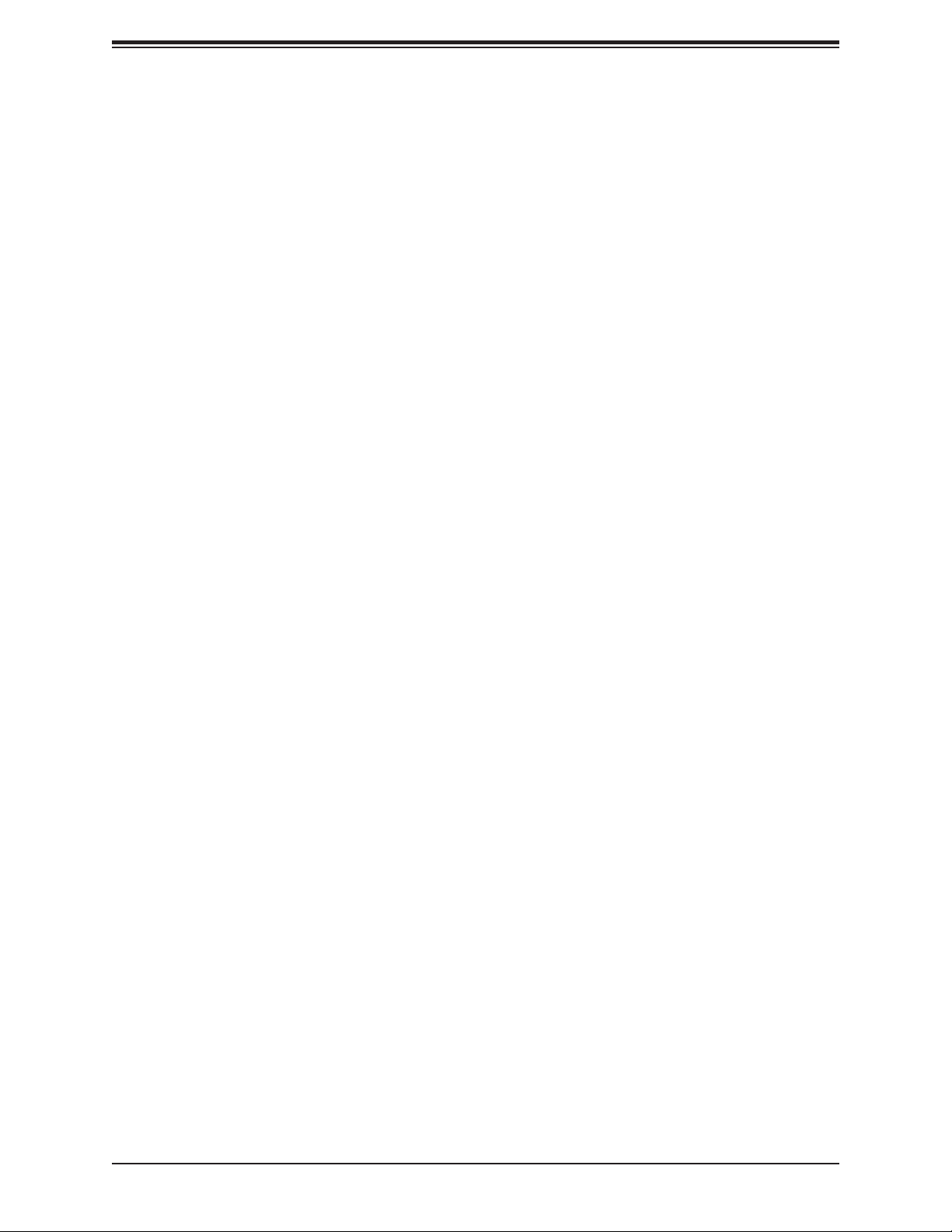
A2SDV-8C/-12C+/-16C-TLN5F User's Manual
2.5 Front Control Panel ............................................................................................................31
2.6 Connectors .........................................................................................................................36
Power Connections ...........................................................................................................36
Headers .............................................................................................................................38
2.7 Jumper Settings .................................................................................................................45
How Jumpers Work ...........................................................................................................45
2.8 LED Indicators ....................................................................................................................51
Chapter 3 Troubleshooting
3.1 Troubleshooting Procedures ..............................................................................................53
Before Power On ..............................................................................................................53
No Power ..........................................................................................................................53
No Video ...........................................................................................................................53
System Boot Failure ..........................................................................................................54
Memory Errors ..................................................................................................................54
Losing the System's Setup Conguration .........................................................................55
When the System Becomes Unstable ..............................................................................55
3.2 Technical Support Procedures ...........................................................................................57
3.3 Frequently Asked Questions ..............................................................................................58
3.4 Battery Removal and Installation .......................................................................................59
Battery Removal ................................................................................................................59
Proper Battery Disposal ....................................................................................................59
Battery Installation .............................................................................................................59
3.5 Returning Merchandise for Service ....................................................................................60
Chapter 4 BIOS
4.1 Introduction .........................................................................................................................61
Starting the Setup Utility ...................................................................................................61
4.2 Main Setup .........................................................................................................................62
4.3 Advanced ............................................................................................................................64
4.4 Event Logs .........................................................................................................................86
4.5 IPMI ....................................................................................................................................88
4.6 Security ...............................................................................................................................91
4.7 Boot ....................................................................................................................................95
4.8 Save & Exit .........................................................................................................................97
6
Page 7
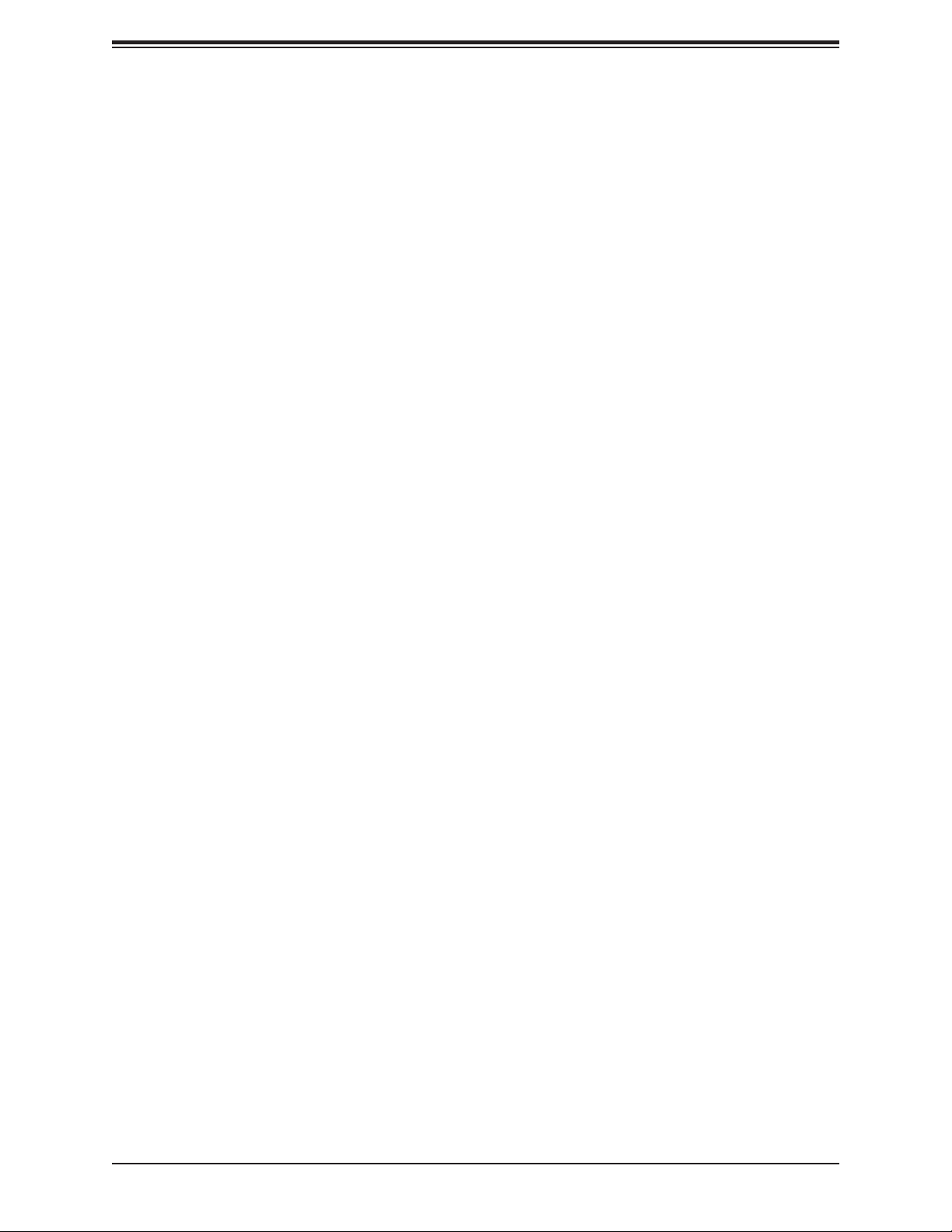
Preface
Appendix A BIOS Codes
Appendix B Software Installation
B.1 Installing Software Programs ...........................................................................................100
Appendix C Standardized Warning Statements
Battery Handling ..............................................................................................................102
Product Disposal .............................................................................................................104
Appendix D UEFI BIOS Recovery
Appendix E Dual Boot Block
BIOS Boot Block .............................................................................................................110
BIOS Boot Block Corruption Occurrence ......................................................................110
7
Page 8
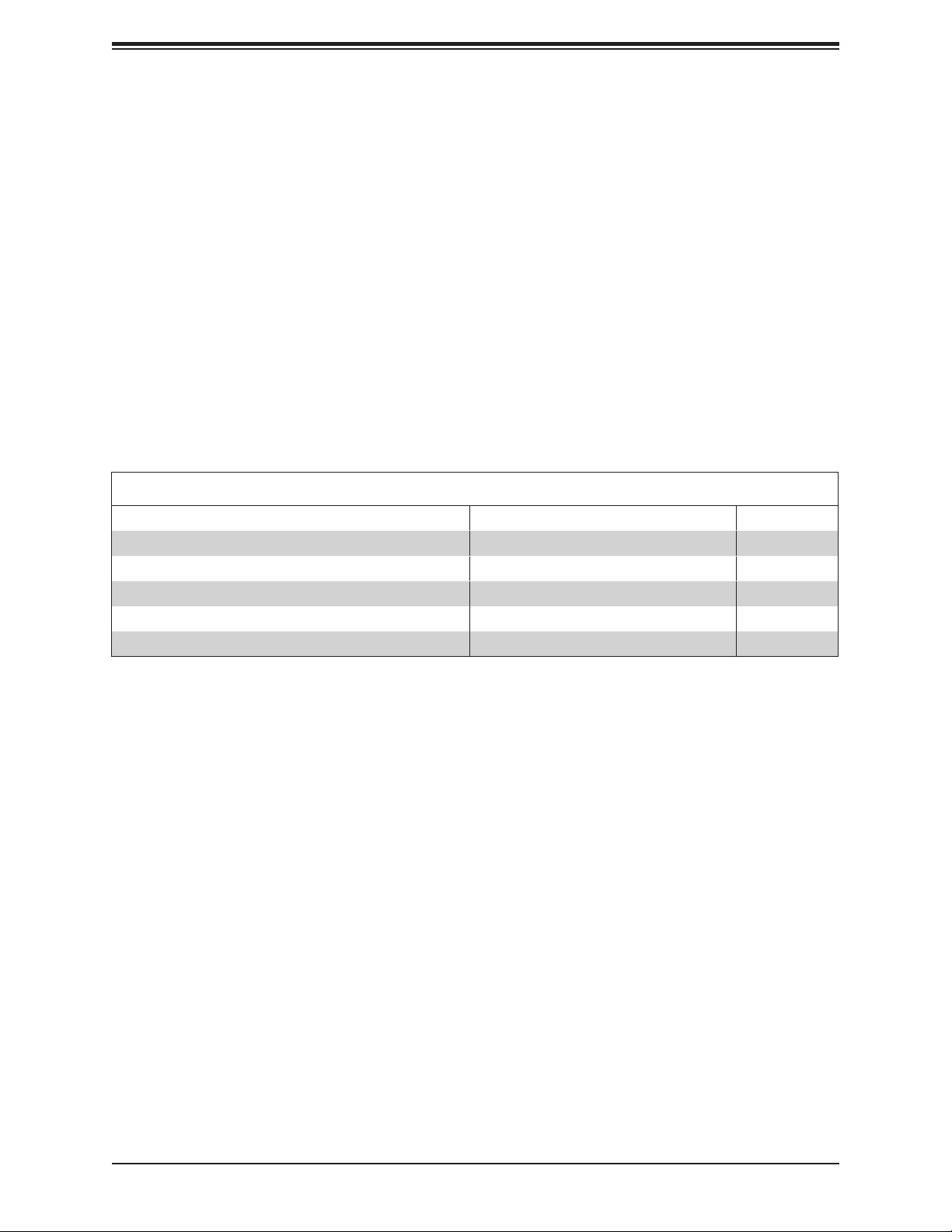
A2SDV-8C/-12C+/-16C-TLN5F User's Manual
Chapter 1
Introduction
Congratulations on purchasing your computer motherboard from an acknowledged leader in
the industry. Supermicro boards are designed with the utmost attention to detail to provide
you with the highest standards in quality and performance.
Please check that the following items have all been included with your motherboard. If
anything listed here is damaged or missing, contact your retailer. The following items are
included in the retail box:
1.1 Checklist
Main Parts List (included in the retail box)
Description Part Number Quantity
Supermicro Motherboard A2SDV-8C/-12C+/-16C-TLN5F 1
SATA Cables CBL-0044L 2
Quick Reference Guide MNL-2015-QRG 1
I/O Shield MCP-260-00084-0N 1
PCB Spacer for 1U Chassis FST-SCRW-0010 1
Important Links
For your system to work properly, please follow the links below to download all necessary
drivers/utilities and the user’s manual for your server.
• Supermicro product manuals: http://www.supermicro.com/support/manuals/
• Product drivers and utilities: ftp://ftp.supermicro.com
• Product safety info: http://www.supermicro.com/about/policies/safety_information.cfm
• If you have any questions, please contact our support team at: support@supermicro.com
This manual may be periodically updated without notice. Please check the Supermicro website
for possible updates to the manual revision level.
8
Page 9

Chapter 1: Introduction
Figure 1-1. A2SDV-8C-TLN5F Motherboard Image
9
Page 10
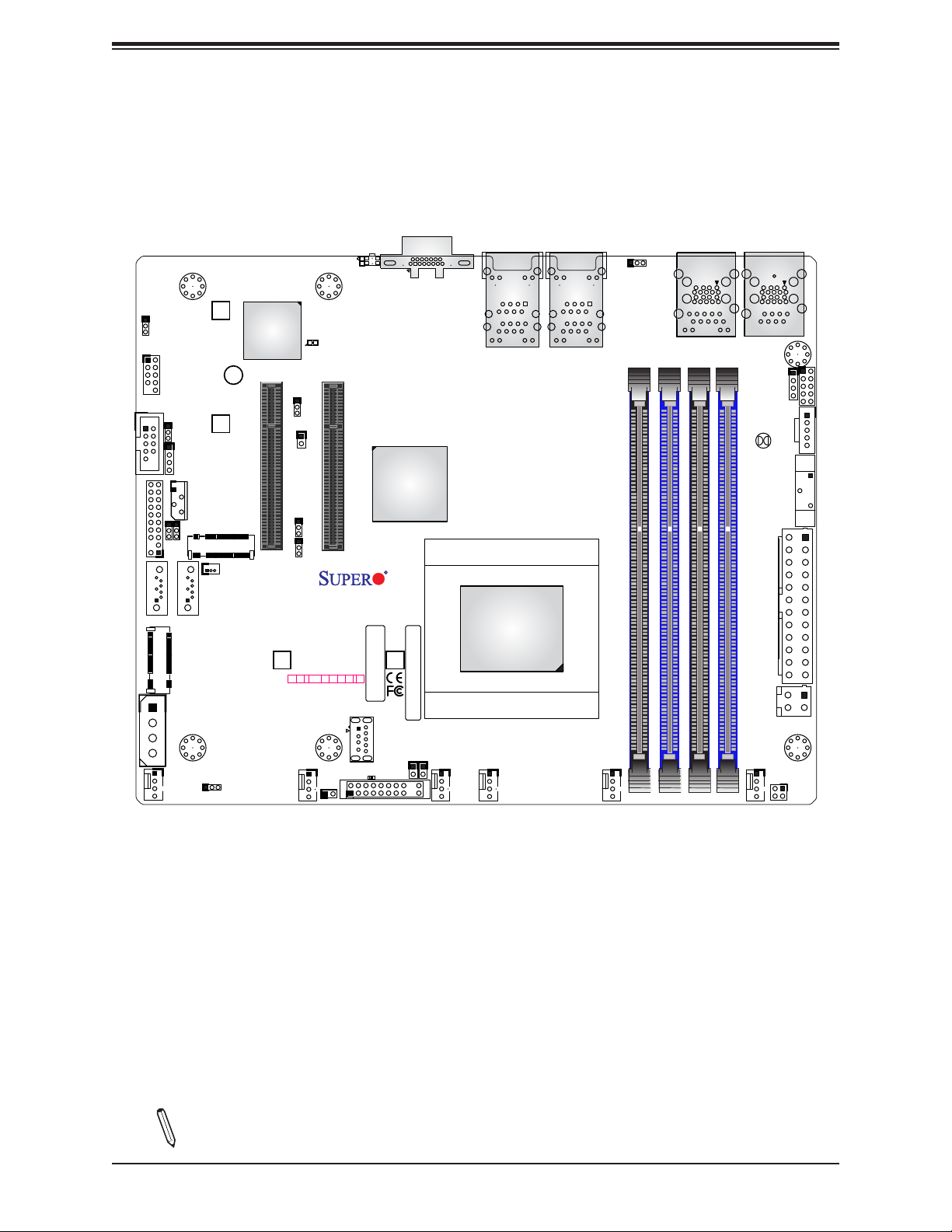
A2SDV-8C/-12C+/-16C-TLN5F User's Manual
JPG1
USB 4/5
eUSB
COM2
1
JI2C1
JTPM1
KEY-B SATA3/USB3
I-SATA1 I-SATA0
JMD1
JPH1
SRW1
SRW2
JWD1
JD1
JIPMB1
JI2C2
JMD2
KEY-M PCIE3/SATA3
JSD1
SATA DOM POWER
Figure 1-3. A2SDV-8C-TLN5F Motherboard Layout
(not drawn to scale)
UIDLED1
JUIDB
VGA
BMC AST2400
CPU SLOT6 PCI-E 3.0 X8
SRW4
JPTG1
JNCSI1
JPME2
JSEL1
JF1
PWR
RST X
ON
LEDBMC
OH/FF
CPU SLOT7 PCI-E 3.0 X8
A2SDV-8C-TLN5F
REV:1.02
DESIGNED IN USA
SRW3
BAR CODE
NIC NIC
HDD
PWR
X
NMI
2
1 LED
LED
USB6(3.0)
CM CODE
JRT3
JRT4
LAN4/
LAN5
CPU
LAN2/
LAN3
ALWAYS POPULATE DIMMx1 FIRST
1
JPL1
DIMMA2
LAN1(IPMI_LAN)
USB2/3(3.0)
DIMMB2
DIMMA1
DIMMB1
COM1
USB0/1(3.0)
JSMB1
JBT1
JPW1
JPV1
JGP1
JPI2C1
BT1
FANB
JBR1
FANA
FAN4 FAN3
JF1
1
LED1
JL1
FAN2 FAN1
Note: Components not documented are for internal testing only.
10
JTGLED1
Page 11
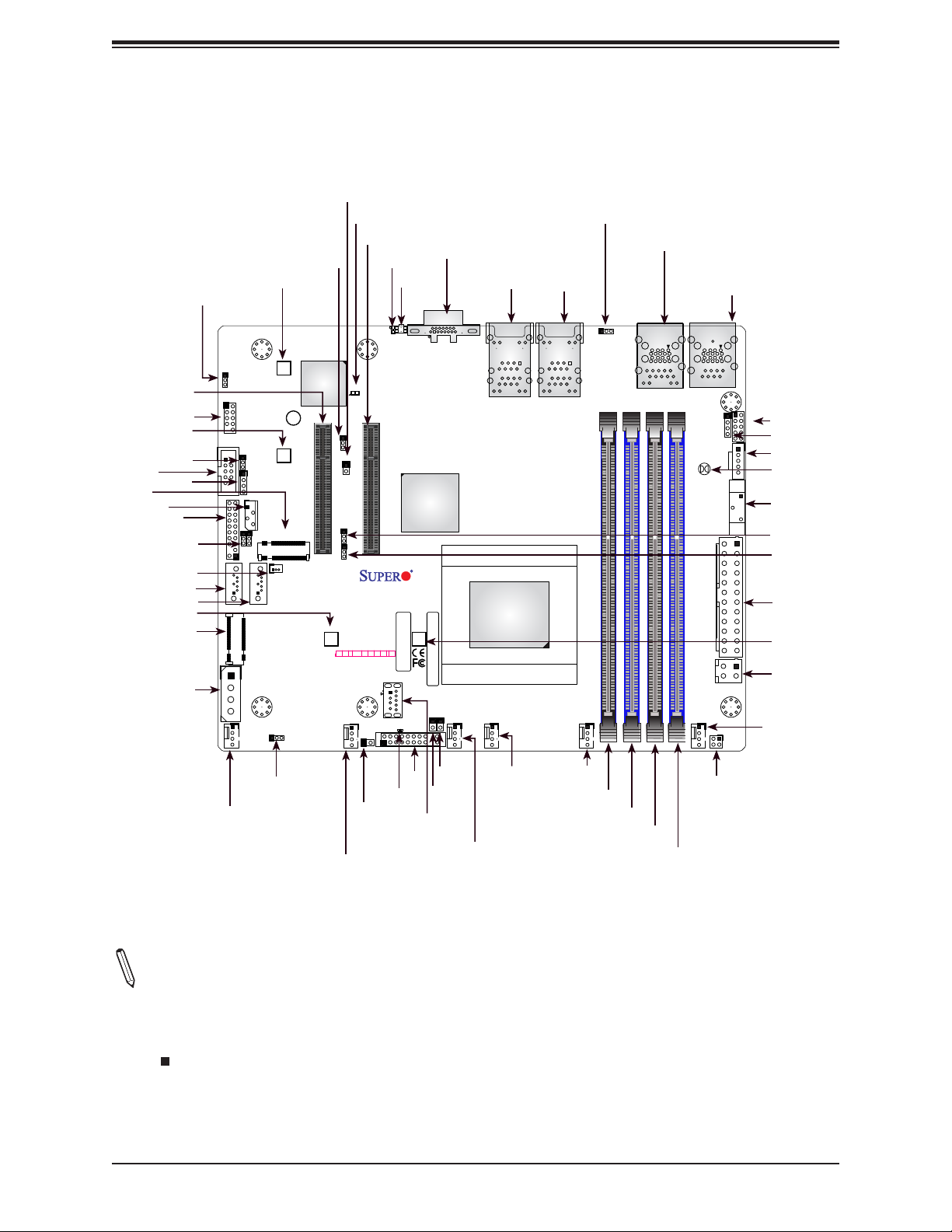
Quick Reference
Chapter 1: Introduction
SLOT6
USB4/5 eUSB
SRW2
JWD1
COM2
JMD2
JD1
JIPMB1
JTPM1
JI2C2
JI2C1
JSD1
I-SATA1
I-SATA0
SRW4
JMD1
JPH1
JPG1
JPG1
eUSB
COM2
1
JI2C1
JTPM1
KEY-B SATA3/USB3
I-SATA1 I-SATA0
JMD1
JPH1
FANB
SRW1
USB 4/5
JWD1
JD1
JIPMB1
JI2C2
KEY-M PCIE3/SATA3
SATA DOM POWER
JBR1
JPTG1
SRW1
BMC AST2400
CPU SLOT6 PCI-E 3.0 X8
SRW2
JMD2
JSD1
JNCSI1
JPTG1
JNCSI1
JPME2
JSEL1
SRW4
JF1
PWR
RST X
ON
FANA
LEDBMC
LEDBMC
SLOT7
UIDLED1
JUIDB
UIDLED1
JUIDB
CPU SLOT7 PCI-E 3.0 X8
A2SDV-8C-TLN5F
REV:1.02
DESIGNED IN USA
BAR CODE
NIC NIC
HDD
PWR
OH/FF
X
NMI
2
1 LED
LED
USB6(3.0)
LED1
JL1
SRW3
JF1
VGA
VGA
CM CODE
JRT3
JRT4
FAN4 FAN3
1
LAN4/5
LAN4/
LAN5
CPU
JPL1
LAN2/3
1
JPL1
LAN2/
LAN3
FAN2 FAN1
LAN1(IPMI_LAN)
ALWAYS POPULATE DIMMx1 FIRST
DIMMA1
DIMMA2
LAN1
IPMI
USB2/3 (3.0)
USB2/3(3.0)
USB0/1(3.0)
JPW1
DIMMB1
DIMMB2
COM1
USB0/1 (3.0)
COM1
JSMB1
JBT1
JPV1
JGP1
JPI2C1
BT1
JTGLED1
JGP1
JSMB1
JPI2C1
JBT1
BT1
JPME2
JSEL1
JPW1
SRW3
JPV1
FAN1
FAN3
FAN2
DIMMA2
DIMMA1
JTGLED1
FANB
JBR1
JL1
JF1
LED1
USB6 (3.0)
JRT3
JRT4
DIMMB2
FANA
FAN4
DIMMB1
Notes:
• See Chapter 2 for detailed information on jumpers, I/O ports, and JF1 front panel connec-
tions. Jumpers/LED indicators not indicated are used for testing only.
• " " indicates the location of Pin 1.
• When JLED1 (Onboard Power LED indicator) is on, system power is on. Unplug the power
cable before installing or removing any components.
11
Page 12

A2SDV-8C/-12C+/-16C-TLN5F User's Manual
Quick Reference Table
Jumper Description Default Setting
JBR1 BIOS Recovery Pins 1-2 (Normal)
JBT1 CMOS Clear Open (Normal)
JI2C1/JI2C2 SMB to PCI-E Slots Enable/Disable Pins 2-3 (Disabled)
JNCSI1 IPMI Shared LAN Port Selection ON (short): LAN1, OFF (open): LAN2
JPG1 Onboard VGA Enable/Disable Pins 1-2 (Enabled)
JPL1 LAN1 GbE Enable/Disable Pins 1-2 (Enabled)
JPME2 ME Manufacturing Mode Pins 1-2 (Normal)
JPTG1 LAN2/3/4/5 10GbE Enable/Disable Pins 1-2 (Enabled)
JSEL1 PCI-E Slot Selection Pins 1-2: Slot 7, Pins 2-3: Slot 6
JWD1 Watch Dog Timer Pins 1-2 (Reset)
LED Description Status
LED1 Power LED Solid Green: Power On
LEDBMC BMC Heartbeat Blinking Green: BMC Normal
UIDLED1 UID LED Solid Blue: Unit Identied
Connector Description
BT1 Onboard Battery
COM1 COM Port (on the I/O back panel)
COM2 COM Header
FAN1 - FAN4, FANA, FANB System Fan Headers
IPMI_LAN Shared IPMI LAN Port (Default: shared with LAN1)
I-SATA0-1 Intel® PCH SATA 3.0 Ports (I-SATA0: SuperDOM)
JD1 Speaker Header (Pins 1-4: Speaker)
JF1 Front Control Panel Header
JGP1 General Purpose I/O Header
JIPMB1 System Management Bus Header (for IPMI only)
JL1 Chassis Intrusion Header
JMD1 M.2 B-Key PCIE3/SATA3/USB3 Connector
JMD2 M.2 M-Key PCIE3/SATA3 Connector
JPI2C1 Power Supply SMBus I2C Header
JPH1 4-pin Power Connector for HDD use
JPW1 24-pin ATX Power Connector
JPV1 4-pin 12V DC Power Connector (To provide alternative power for a special enclosure when
JRT3 Thermal Diode 1
JRT4 Thermal Diode 2
the 24-pin ATX power is not in use.)
Note: Table is continued on the next page.
12
Page 13
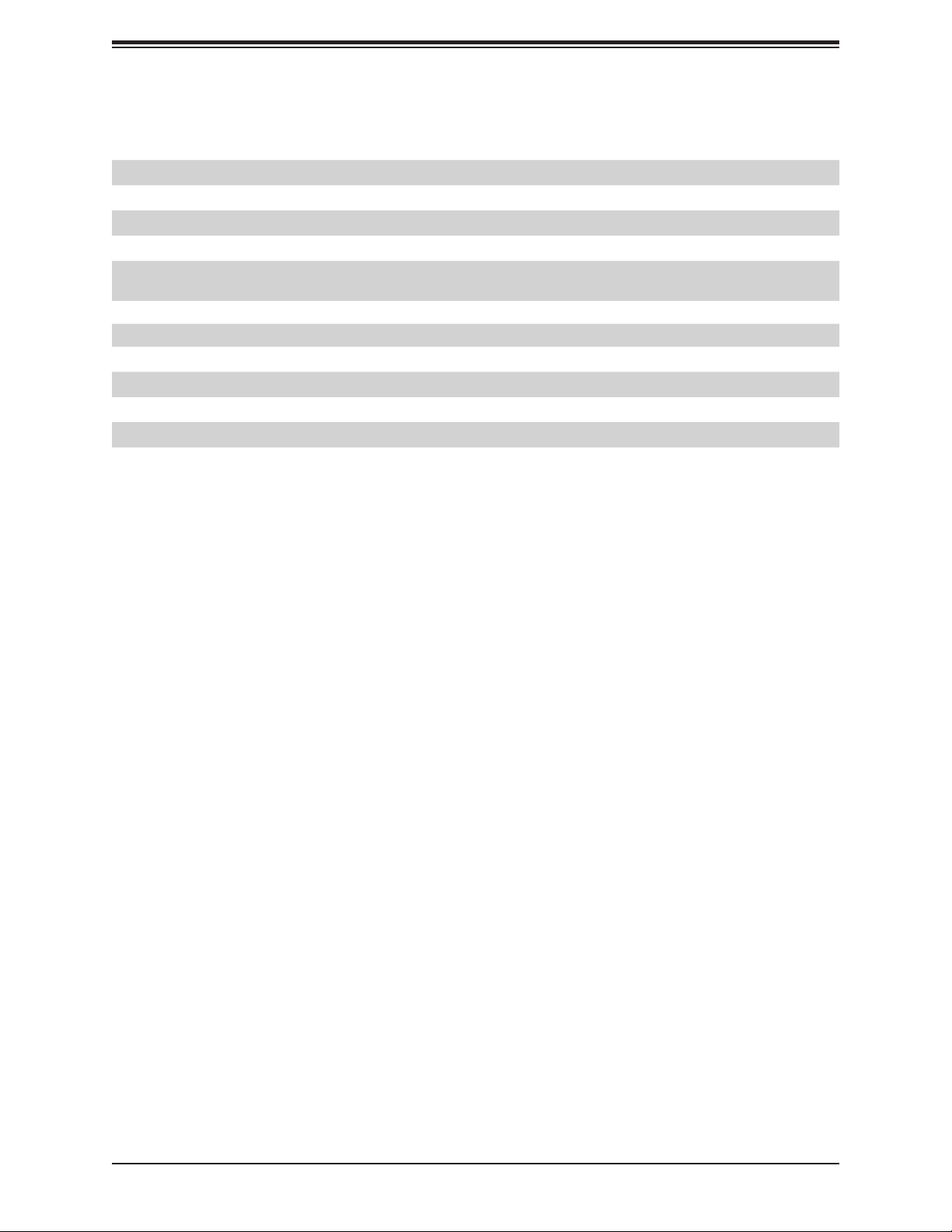
Chapter 1: Introduction
Connector Description
JSD1 SATA Disk On Module (DOM) Power Connector
JSMB1 System Management Bus Header
JTGLED1 LAN4 - LAN5 Activity LED Header
JTPM1 Trusted Platform Module (TPM)/Port 80 Connector
JUIDB1 Unit ID Button
LAN1 - LAN5 LAN1: Gigabit Ethernet (RJ45) Port
LAN2 - LAN5: 10Gigabit Ethernet (RJ45) Ports
SLOT6, SLOT7 PCI-E 3.0 x8 Slots (use SLOT 6 or SLOT 7 only, selectable with JSEL1)
SRW1 - SRW4 M.2 Holding Screws
USB0/1, USB2/3 Back Panel USB 3.0 Ports
USB4/5 Front Accessible USB 2.0 Header
USB6 USB 3.0 Type A Header
VGA VGA Port
13
Page 14
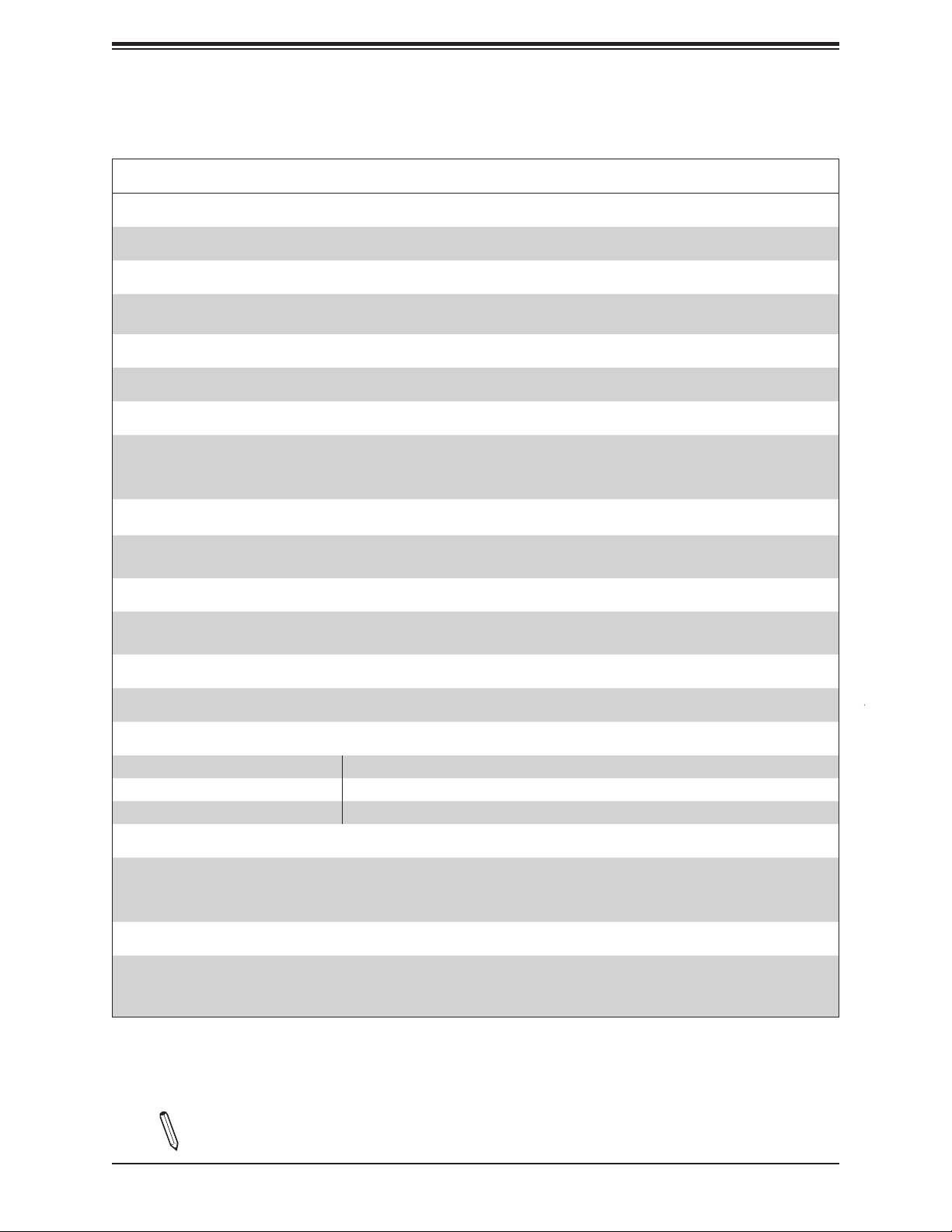
A2SDV-8C/-12C+/-16C-TLN5F User's Manual
Motherboard Features
Motherboard Features
CPU
• Intel® Atom SoC C3000 Series (FCBGA1310) Processor
Memory
• Supports up to 256GB of RDIMM and 64GB of Non-ECC/ECC UDIMM DDR4 memory with speeds of up to 2400MHz.
On select SKUs, 2400MHz modules can be used but will operate at a lower speed.
DIMM Size
• 4GB, 8GB, 16GB, 32GB, and 64GB
Expansion Slots
• Two (2) PCI-E 3.0 x8 slots option (SLOT6 or SLOT 7 only)
• One (1) M.2 PCI-E 3.0 x2 slot (M-Key)
• One (1) M.2 PCI-E 3.0 x2 slot (B-Key)
Network
• Intel i210AT Gigabit Ethernet Controller
• Intel X557-AT4 10Gigabit Ethernet Controller
Baseboard Management Controller (BMC)
• ASpeed AST2400 Baseboard Controller (BMC) supports IPMI 2.0
• One (1) IPMI LAN port (shared with Intel i210AT LAN1)
Graphics
• Graphics controller via ASpeed AST2400 BMC
I/O Devices
• Serial (COM) Port • One (1) RJ45 serial port (COM1) on back panel
• Serial (COM) Header • One (1) serial header (COM2)
• SATA 3.0 • Four (4) SATA 3.0 ports (two via the M.2 connector)
Peripheral Devices
• Four (4) USB 3.0 ports on the I/O back panel (USB0/1/2/3)
• Two (2) USB2.0 ports in one internal header (USB4/5)
• One (1) USB 3.0 Type A header (USB6)
BIOS
• 128Mb AMI BIOS® SPI Flash BIOS
• Plug and Play (PnP), SPI dual/quad speed support, real time clock (RTC) wakeup, ACPI 3.0, BIOS rescue hot-key, and
SMBIOS 2.7
Note: The table above is continued on the next page.
14
Page 15
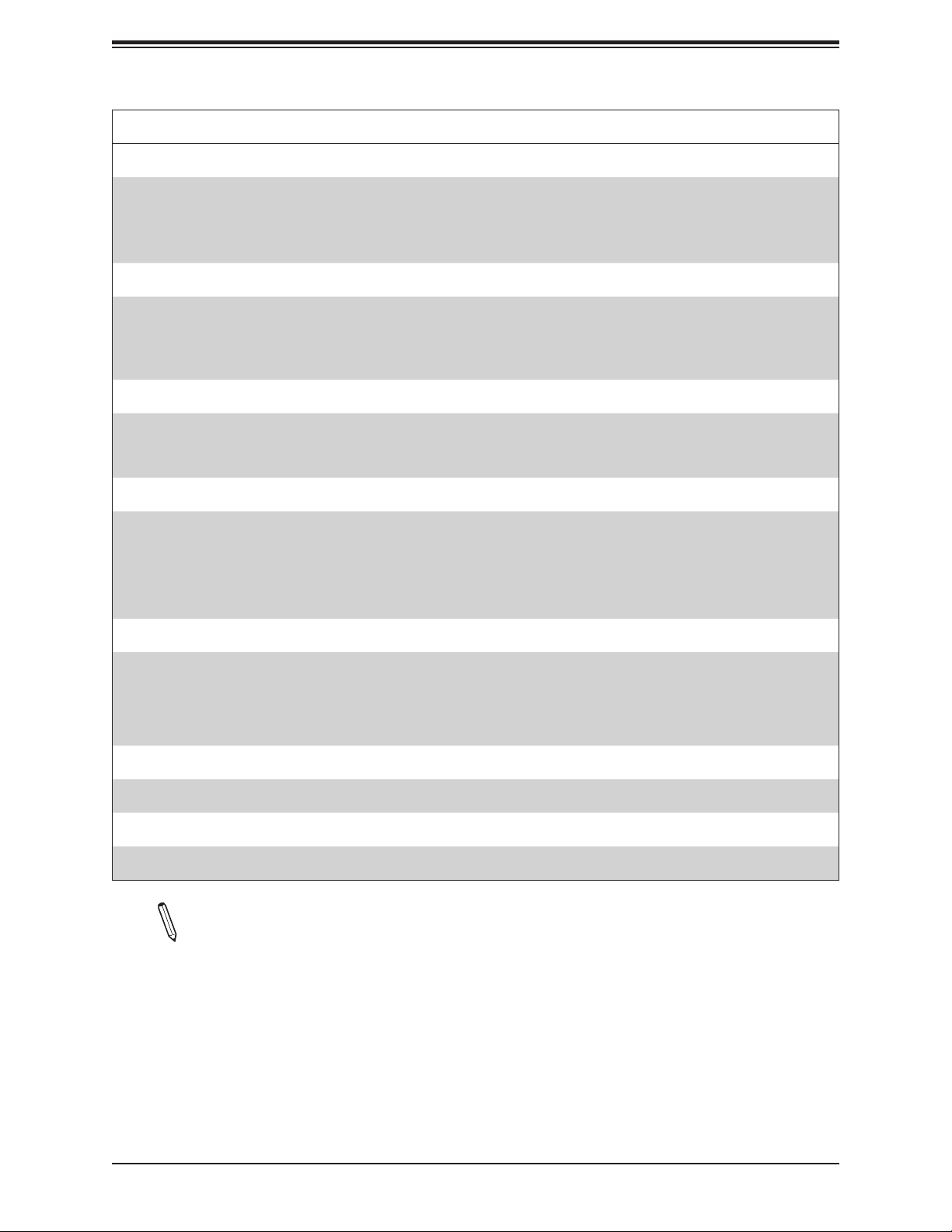
Chapter 1: Introduction
Motherboard Features
Power Management
• ACPI power management
• CPU fan auto-off in sleep mode
• Power button override mechanism
• Power-on mode for AC power recovery
System Health Monitoring
• Onboard voltage monitors for CPU cores, +3.3V, +5V, +12V, +3.3V Stby, +5V Stby, VBAT, Memory, PCH temperature,
system temperature, and memory temperature
• Status monitor for on/off control
• CPU Thermal Trip support
Fan Control
• Fan status monitoring via IPMI connections
• Low noise fan speed control
• Dual cooling zone
System Management
• PECI (Platform Environment Control Interface) 3.1 support
• IPMI 2.0 (shared with LAN1)
• SuperDoctor® 5, Watch Dog, NMI
• Chassis Intrusion header and detection
• Power supply monitoring
LED Indicators
• Power / suspend-state indicator LED
• UID / Remote UID
• HDD activity LED
• LAN activity LED
Other
• RoHS
Dimensions
• FlexATX form factor (9" x 7.25") (228.6 mm x 184.15 mm)
Note 1: The CPU maximum thermal design power (TDP) is subject to chassis and
heatsink cooling restrictions. For proper thermal management, please check the chas-
sis and heatsink specications for proper CPU TDP sizing.
Note 2: For IPMI conguration instructions, please refer to the Embedded IPMI Conguration User's Guide available at http://www.supermicro.com/support/manuals/.
15
Page 16
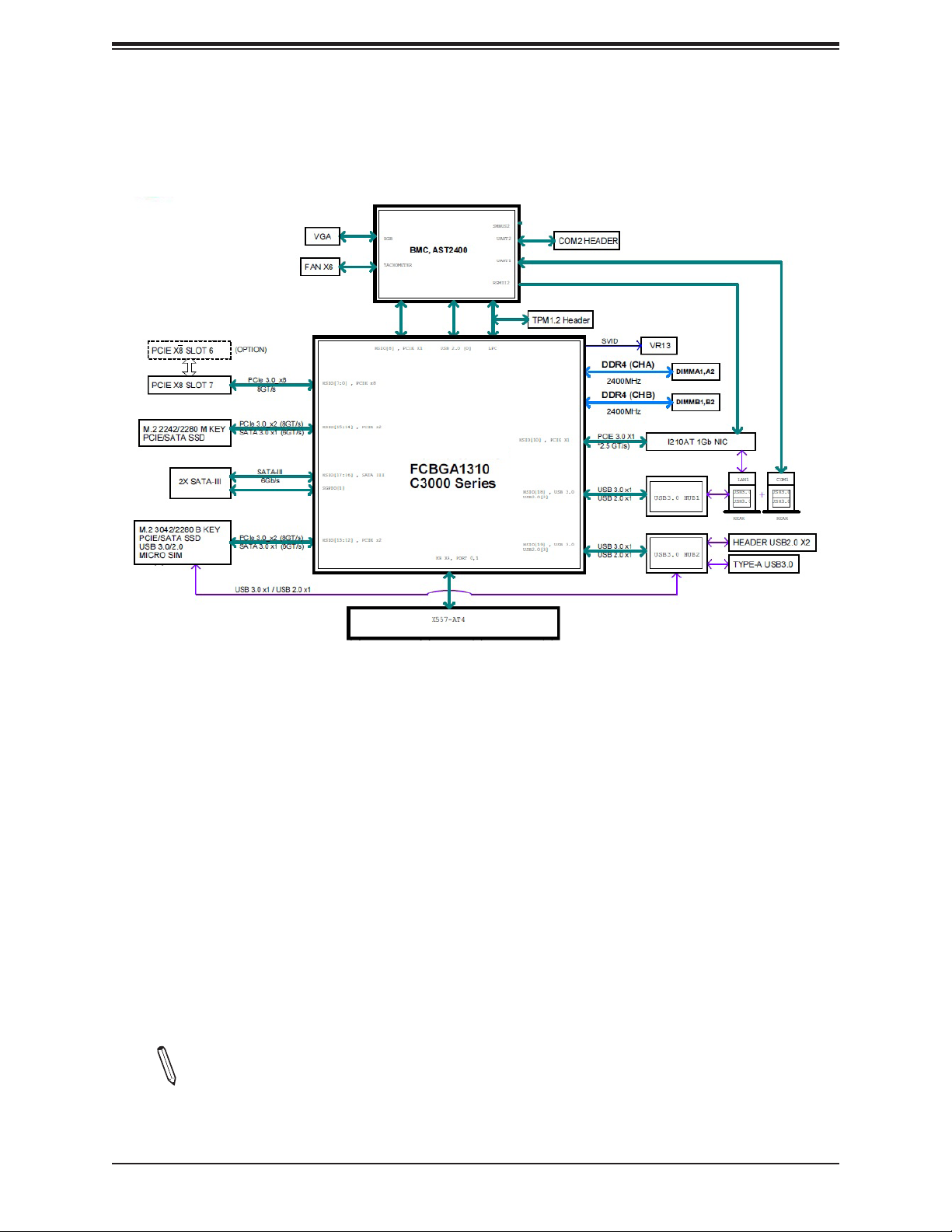
A2SDV-8C/-12C+/-16C-TLN5F User's Manual
Figure 1-4.
Chipset Block Diagram
Intel
Note: This is a general block diagram and may not exactly represent the features on
your motherboard. See the previous pages for the actual specications of your motherboard.
16
Page 17
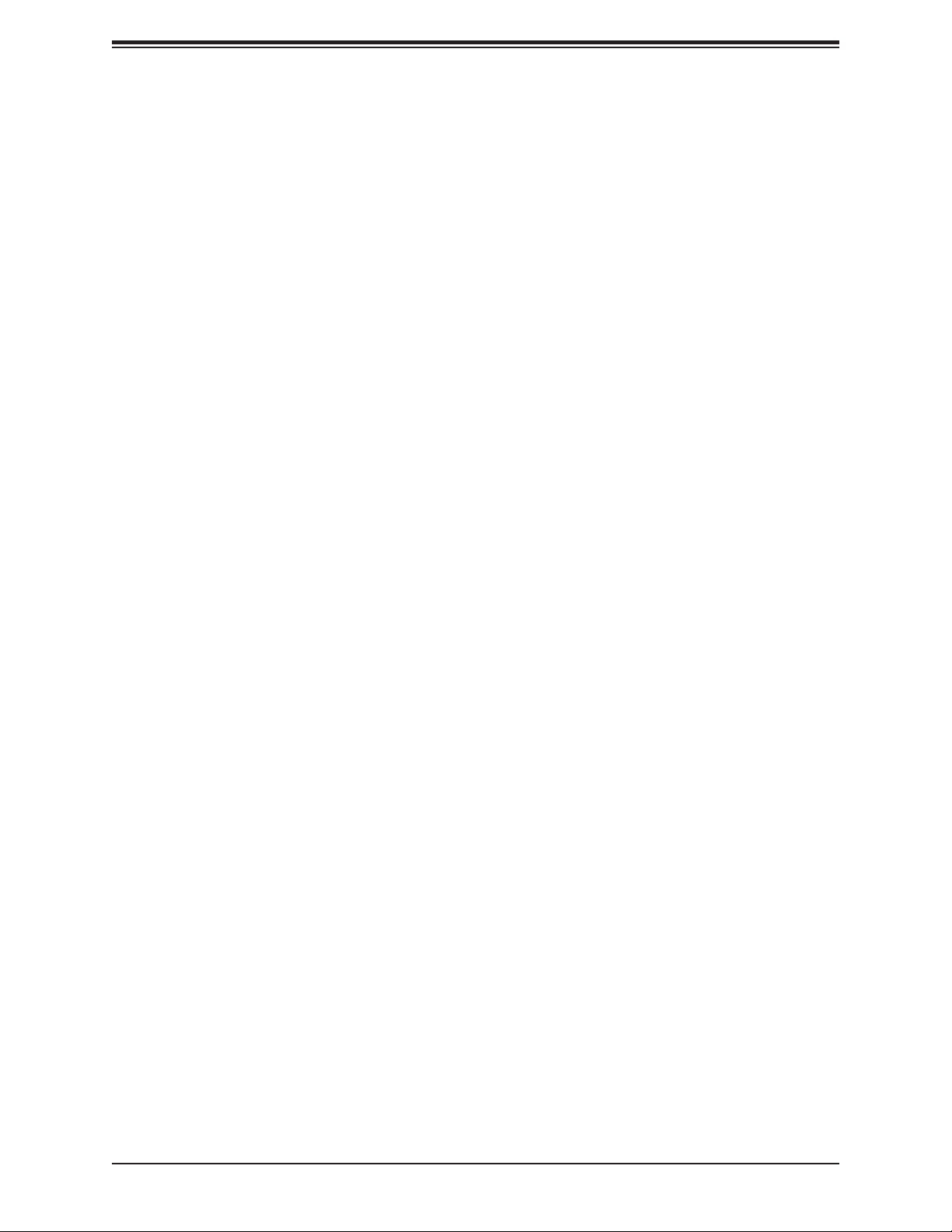
Chapter 1: Introduction
1.2 Processor Overview
The Intel Atom C3000 series processor, with 16 cores and up to 31W of power, offers
performance, reliability, and high intelligence. As a low-power system-on-a-chip motherboard,
the A2SDV-8C/-12C+/-16C-TLN5F is optimized for a variety of workloads that include
networking and cloud storage.
• ACPI Power Management Logic Support Rev. 4.0a
• Intel QuickAssist Technology
• Adaptive Thermal Management/Monitoring
• PCI-E 3.0, SATA 3.0 and M.2 (B-Key and M-Key) connectors
• System Management Bus (SMBus) Specication Version 2.0
• Intel VT-x with Extended Page Tables (EPT)
• Intel Virtualization Technology (VT-x)
• Intel Virtualization Technology for Directed I/O (Intel VT-d)
1.3 Special Features
This section describes the health monitoring features of the A2SDV-8C/-12C+/-16C-TLN5F
motherboard. The motherboard has an onboard System Hardware Monitor chip that supports
system health monitoring.
Recovery from AC Power Loss
The Basic I/O System (BIOS) provides a setting that determines how the system will respond
when AC power is lost and then restored to the system. You can choose for the system to
remain powered off (in which case you must press the power switch to turn it back on), or
for it to automatically return to the power-on state. See the Advanced BIOS Setup section
for this setting. The default setting is Last State.
1.4 System Health Monitoring
This section describes the health monitoring features of the A2SDV-TLN5F Series
motherboard. The motherboard has an onboard Baseboard Management Controller (BMC)
chip that supports system health monitoring. Once a voltage becomes unstable, a warning
is given or an error message is sent to the screen.
17
Page 18
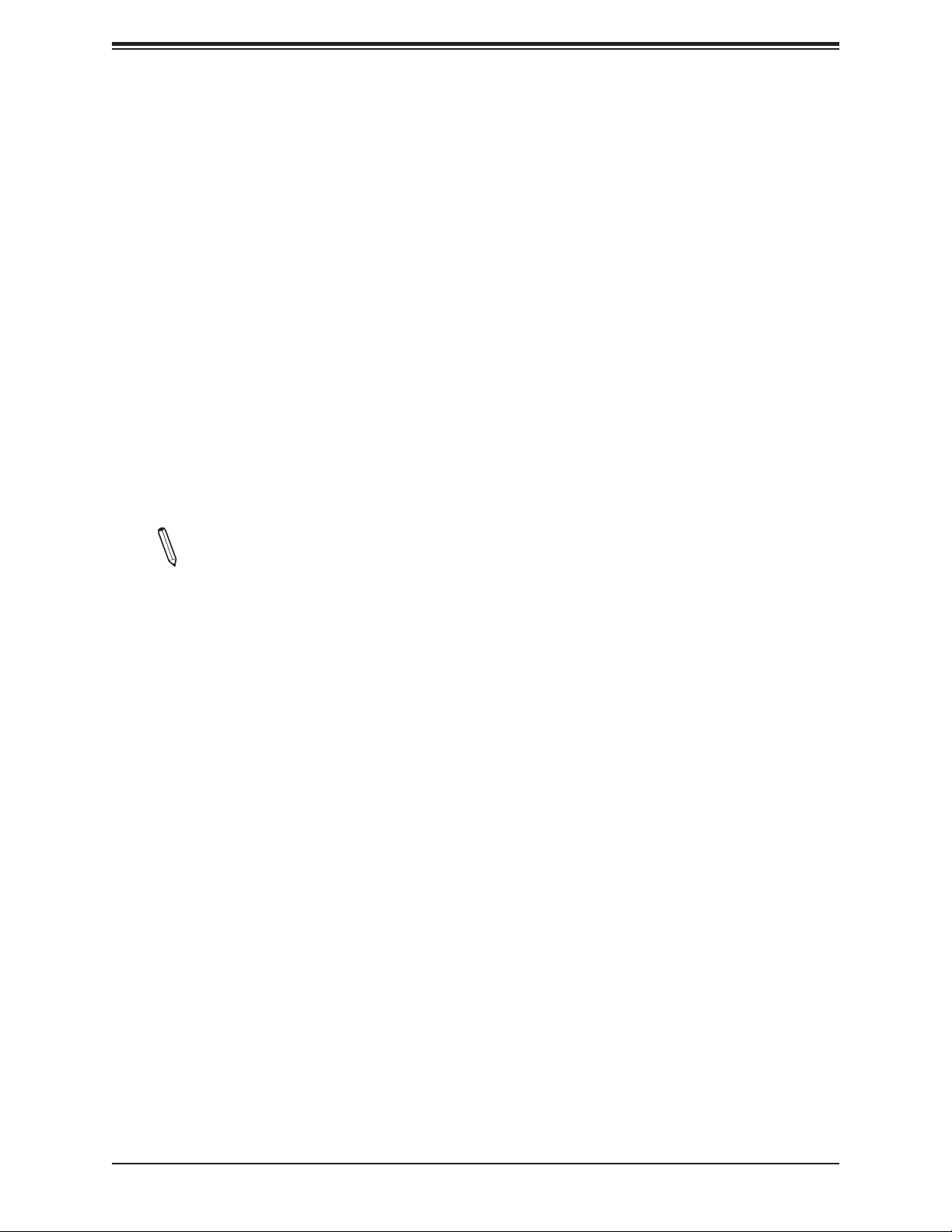
A2SDV-8C/-12C+/-16C-TLN5F User's Manual
Onboard Voltage Monitors
The onboard voltage monitor will continuously scan crucial voltage levels. Once a voltage
becomes unstable, it will give a warning or send an error message to the screen. Users can
adjust the voltage thresholds to dene the sensitivity of the voltage monitor. Real time readings
of these voltage levels are all displayed in BIOS.
Fan Status Monitor with Firmware Control
The system health monitor embedded in the BMC chip can check the RPM status of the
cooling fans. The CPU and chassis fans are controlled via lPMI.
Environmental Temperature Control
System Health sensors monitor temperatures and voltage settings of onboard processors
and the system in real time via the IPMI interface. Whenever the temperature of the CPU or
the system exceeds a user-dened threshold, system/CPU cooling fans will be turned on to
prevent the CPU or the system from overheating
Note: To avoid possible system overheating, please provide adequate airow to your
system.
System Resource Alert
This feature is available when used with SuperDoctor 5® in the Windows OS or in the Linux
environment. SuperDoctor is used to notify the user of certain system events. For example,
you can congure SuperDoctor to provide you with warnings when the system temperature,
CPU temperatures, voltages and fan speeds go beyond a predened range.
1.5 ACPI Features
ACPI stands for Advanced Conguration and Power Interface. The ACPI specication denes
a exible and abstract hardware interface that provides a standard way to integrate power
management features throughout a computer system, including its hardware, operating
system and application software. This enables the system to automatically turn on and off
peripherals such as CD-ROMs, network cards, hard disk drives and printers.
In addition to enabling operating system-directed power management, ACPI also provides a
generic system event mechanism for Plug and Play, and an operating system-independent
interface for conguration control. ACPI leverages the Plug and Play BIOS data structures,
while providing a processor architecture-independent implementation that is compatible with
Windows® 2012.
18
Page 19
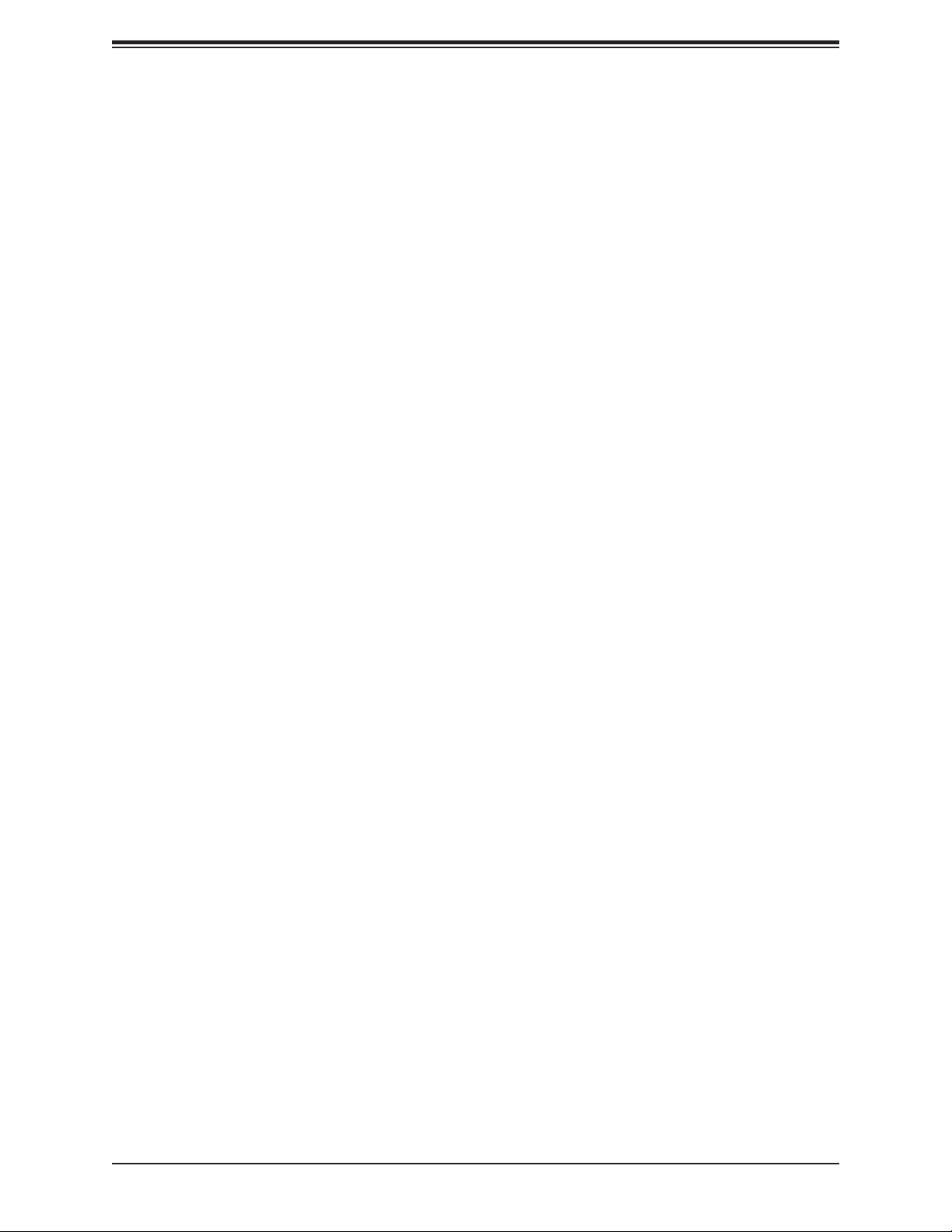
Chapter 1: Introduction
1.6 Power Supply
As with all computer products, a stable power source is necessary for proper and reliable
operation. It is even more important for processors that have high CPU clock rates.In areas
where noisy power transmission is present, you may choose to install a line lter to shield the
computer from noise. It is recommended that you also install a power surge protector to help
avoid problems caused by power surges. For the A2SDV-8C/-12C+/16C-TLN5F motherboard,
please use a power supply that supports 2.5A or above on 5V standby.
1.7 Serial Port
The A2SDV-8C/-12C+/-16C-TLN5F motherboard supports two serial communication
connection. COM port 1 (RJ45 socket) and COM port 2 (internal header) can be used for
input/output. The UART provides legacy speeds with a baud rate of up to 115.2 Kbps as well
as an advanced speed with baud rates of 250 K, 500 K, or 1 Mb/s, which support high-speed
serial communication devices.
19
Page 20
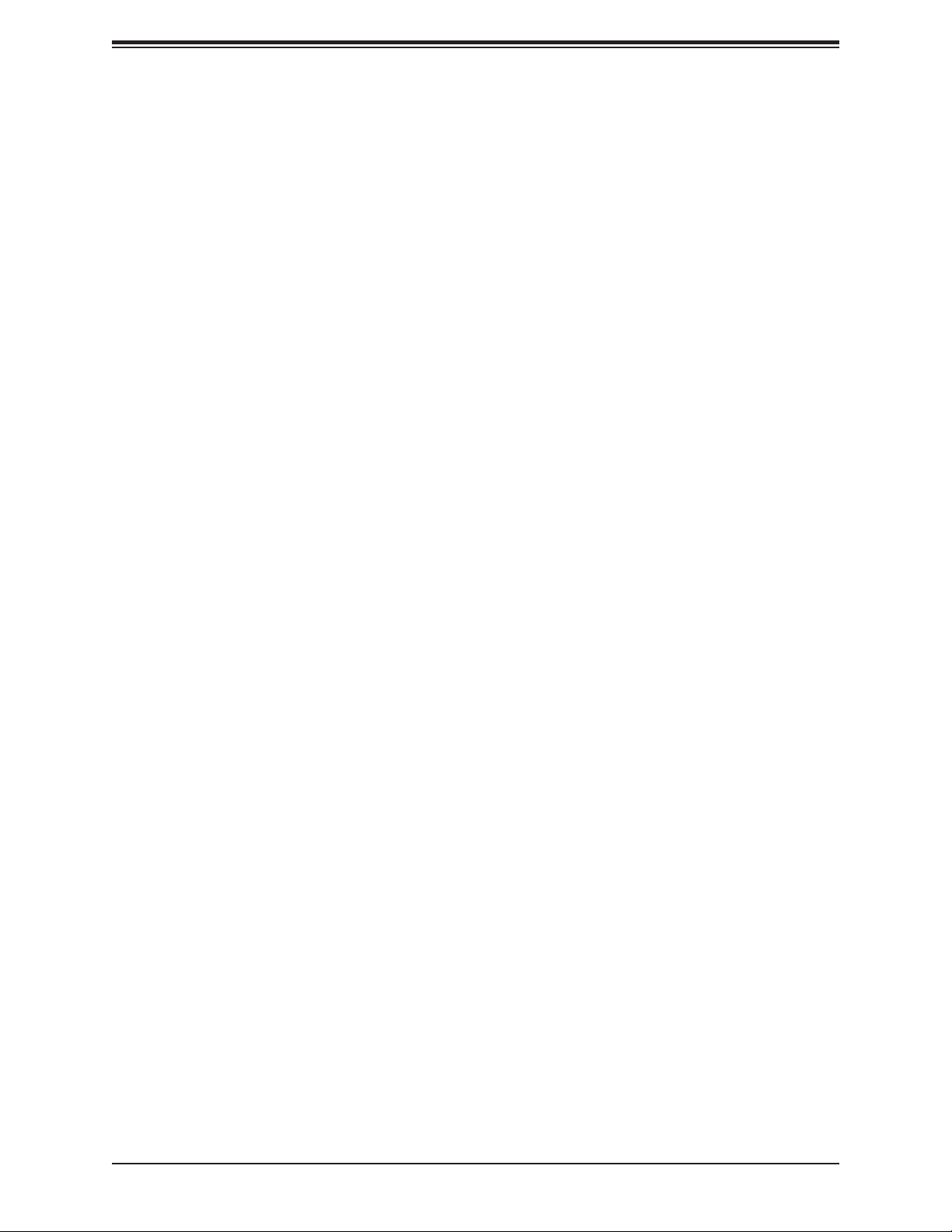
A2SDV-8C/-12C+/-16C-TLN5F User's Manual
Chapter 2
Installation
2.1 Static-Sensitive Devices
Electrostatic Discharge (ESD) can damage electronic com ponents. To prevent damage to your
motherboard, it is important to handle it very carefully. The following measures are generally
sufcient to protect your equipment from ESD.
Precautions
• Use a grounded wrist strap designed to prevent static discharge.
• Touch a grounded metal object before removing the board from the antistatic bag.
• Handle the board by its edges only; do not touch its components, peripheral chips, memory
modules or gold contacts.
• When handling chips or modules, avoid touching their pins.
• Put the motherboard and peripherals back into their antistatic bags when not in use.
• For grounding purposes, make sure your computer chassis provides excellent conductivity
between the power supply, the case, the mounting fasteners and the motherboard.
• Use only the correct type of onboard CMOS battery. Do not install the onboard battery
upside down to avoid possible explosion.
Unpacking
The motherboard is shipped in antistatic packaging to avoid static damage. When unpacking
the motherboard, make sure that the person handling it is static protected.
20
Page 21
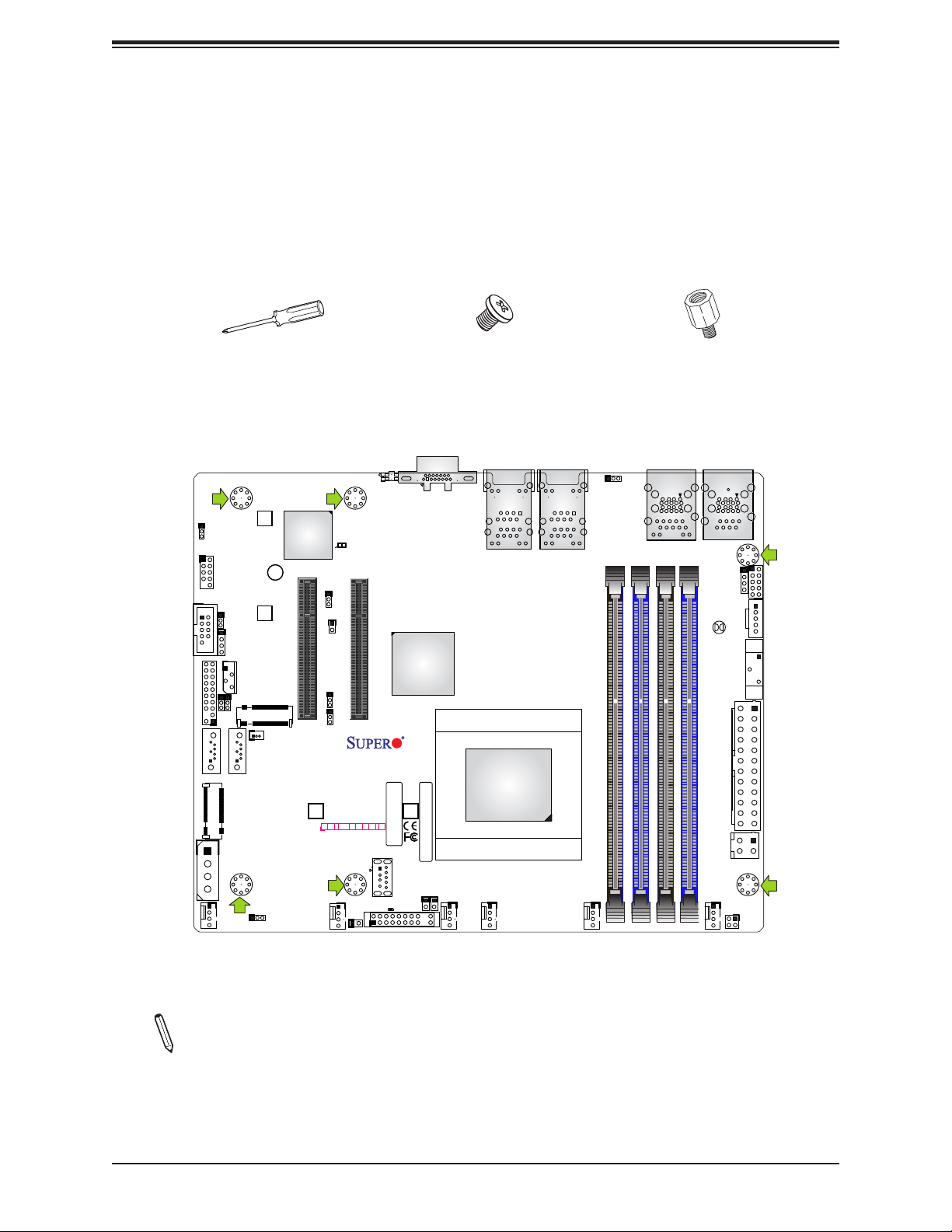
Chapter 2: Installation
2.2 Motherboard Installation
All motherboards have standard mounting holes to t different types of chassis. Make sure
that the locations of all the mounting holes for both the motherboard and the chassis match.
Although a chassis may have both plastic and metal mounting fasteners, metal ones are
highly recommended because they ground the motherboard to the chassis. Make sure that
the metal standoffs click in or are screwed in tightly.
Phillips Screwdriver (1)
Tools Needed
USB 4/5
eUSB
JWD1
1
JD1
JIPMB1
JI2C1
JI2C2
KEY-M PCIE3/SATA3
JPH1
FANB
SRW1
SRW2
JMD2
JSD1
SATA DOM POWER
JBR1
BMC AST2400
CPU SLOT6 PCI-E 3.0 X8
SRW4
JPG1
COM2
JTPM1
KEY-B SATA3/USB3
I-SATA1 I-SATA0
JMD1
LEDBMC
JPTG1
JNCSI1
JPME2
JSEL1
A2SDV-8C-TLN5F
REV:1.02
DESIGNED IN USA
JF1
PWR
NIC NIC
HDD
OH/FF
RST X
ON
2
1 LED
FANA
JL1
Phillips Screws (6)
UIDLED1
JUIDB
VGA
CPU SLOT7 PCI-E 3.0 X8
SRW3
BAR CODE
CM CODE
PWR
X
NMI
LED
USB6(3.0)
JRT3
JRT4
FAN4 FAN3
JF1
1
LED1
LAN4/
LAN5
CPU
Only if Needed
1
JPL1
LAN1(IPMI_LAN)
DIMMA2
DIMMA1
USB2/3(3.0)
DIMMB2
LAN2/
LAN3
ALWAYS POPULATE DIMMx1 FIRST
FAN2 FAN1
Standoffs (6)
COM1
USB0/1(3.0)
JSMB1
JPI2C1
JBT1
BT1
JPW1
JPV1
DIMMB1
JTGLED1
JGP1
Location of Mounting Holes
Note: 1) To avoid damaging the motherboard and its components, please do not use
a force greater than 8 lb/inch on each mounting screw during motherboard installation.
2) Some components are very close to the mounting holes. Please take precautionary
measures to avoid damaging these components when installing the motherboard to
the chassis.
21
Page 22
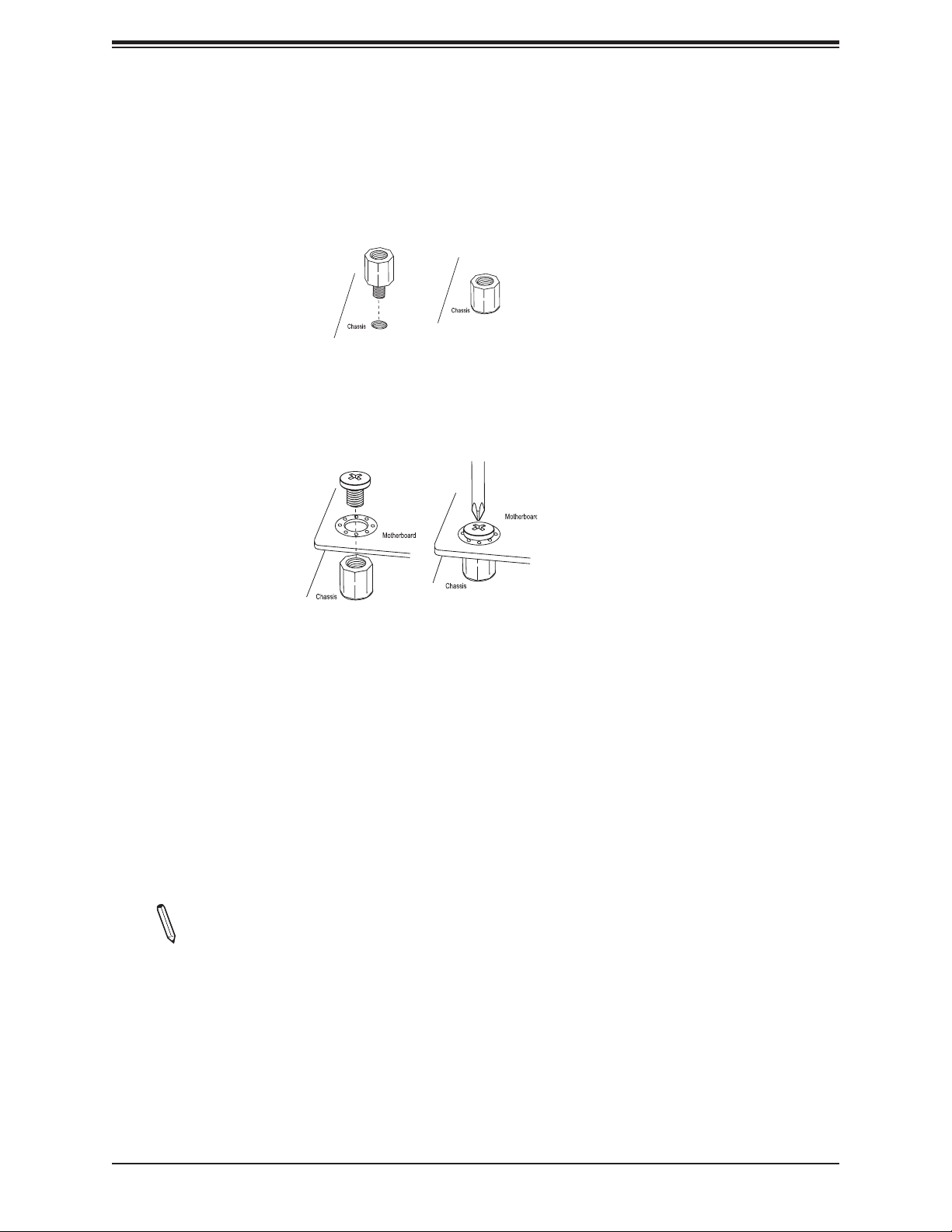
A2SDV-8C/-12C+/-16C-TLN5F User's Manual
Installing the Motherboard
1. Locate the mounting holes on the motherboard. See the previous page for the location.
2. Locate the matching mounting holes on the chassis. Align the mounting holes on the
motherboard against the mounting holes on the chassis.
3. Install standoffs in the chassis as needed.
4. Install the motherboard into the chassis carefully to avoid damaging other motherboard
components.
5. Using the Phillips screwdriver, insert a Phillips head #6 screw into a mounting hole on
the motherboard and its matching mounting hole on the chassis.
6. Repeat Step 5 to insert #6 screws into all mounting holes.
7. Make sure that the motherboard is securely placed in the chassis.
Note: Images displayed are for illustration only. Your chassis or components might
look different from those shown in this manual.
22
Page 23
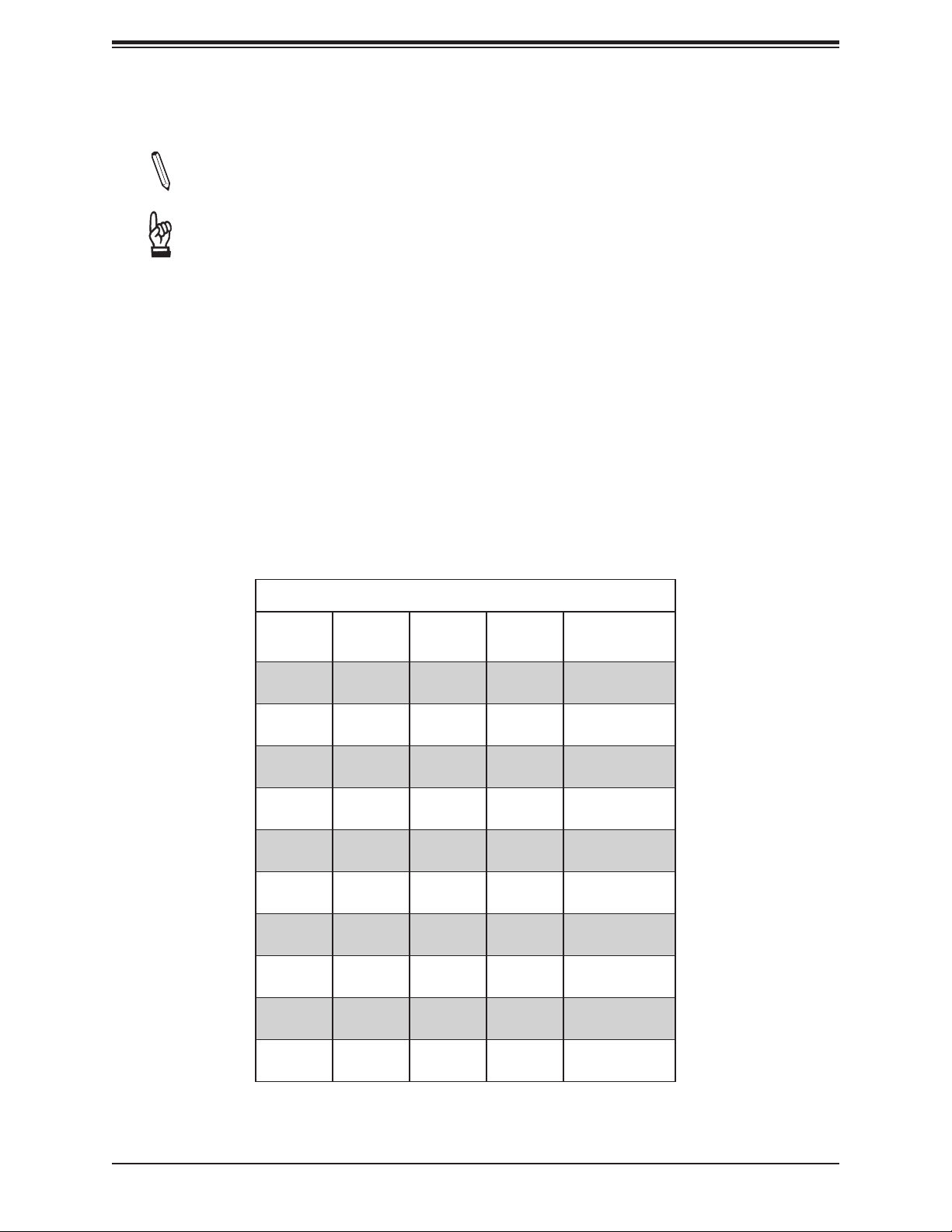
Chapter 2: Installation
2.3 Memory Support and Installation
Note: Check the Supermicro website for recommended memory modules.
Important: Exercise extreme care when installing or removing DIMM modules to pre-
vent any possible damage.
Memory Support
The A2SDV-8C-12C+-16C-TLN5F motherboard supports up to 256GB of ECC RDIMM and
64GB of Non-EC/ECC UDIMM DDR4 memory with speeds of up to 2400MHz in four memory
slots. Populating these DIMM slots with memory modules of the same type and size will result
in interleaved memory, which will improve memory performance.
DIMM Module Population Conguration
For optimal memory performance, follow the table below when populating memory.
Memory Population (Balanced)
DIMMA1 DIMMB1 DIMMA2 DIMMB2
4GB 4GB 8GB
4GB 4GB 4GB 4GB 16GB
8GB 8GB 16GB
8GB 8GB 8GB 8GB 32GB
16GB 16GB 32GB
16GB 16GB 16GB 16GB 64GB
32GB 32GB 64GB
Total System
Memory
32GB 32GB 32GB 32GB 128GB
64GB 64GB 128GB
64GB 64GB 64GB 64GB 256GB
23
Page 24
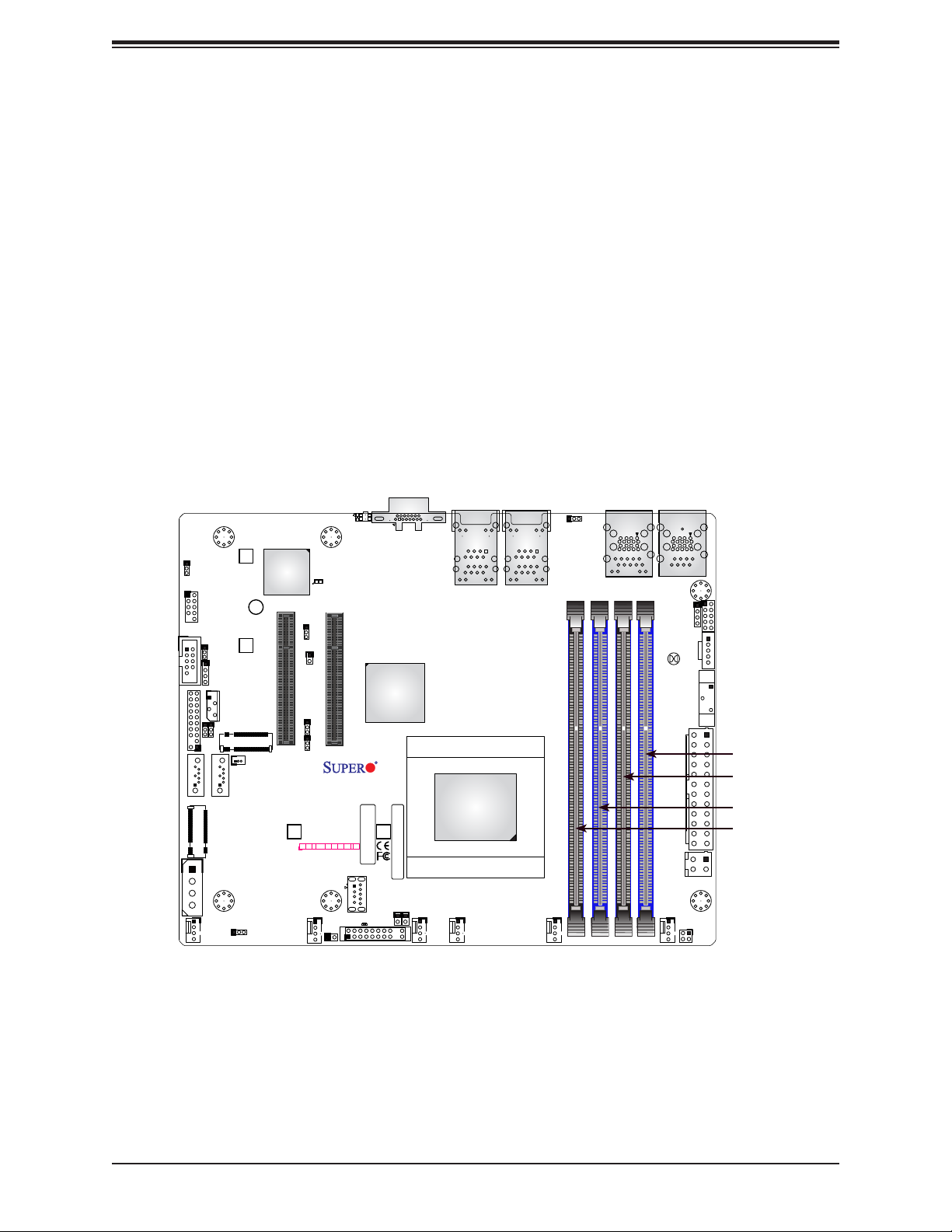
A2SDV-8C/-12C+/-16C-TLN5F User's Manual
JGP1
DIMM Module Population Sequence
When installing memory modules, the DIMM slots should be populated in the following order:
DIMMA1, DIMMB1, DIMMA2, DIMMB2.
• Always use DDR4 DIMM modules of the same type, size and speed.
• Mixed DIMM speeds can be installed. However, all DIMMs will run at the speed of the
slowest DIMM.
• The motherboard will support odd-numbered modules (1 or 3 modules installed). However,
for best memory performance, install DIMM modules in pairs to activate memory interleaving.
JPG1
eUSB
COM2
1
JI2C1
JTPM1
KEY-B SATA3/USB3
I-SATA1 I-SATA0
JMD1
FANB
USB 4/5
JWD1
JD1
JIPMB1
JI2C2
KEY-M PCIE3/SATA3
JPH1
SRW1
BMC AST2400
SRW2
JMD2
JSD1
SATA DOM POWER
JBR1
LEDBMC
CPU SLOT6 PCI-E 3.0 X8
JPTG1
JNCSI1
JPME2
JSEL1
A2SDV-8C-TLN5F
REV:1.02
DESIGNED IN USA
SRW4
JF1
PWR
NIC NIC
HDD
OH/FF
RST X
ON
2
1 LED
FANA
JL1
UIDLED1
JUIDB
VGA
CPU SLOT7 PCI-E 3.0 X8
SRW3
BAR CODE
CM CODE
PWR
X
NMI
LED
USB6(3.0)
JRT3
JRT4
FAN4 FAN3
1
LED1
JF1
LAN4/
LAN5
CPU
1
JPL1
LAN1(IPMI_LAN)
LAN2/
LAN3
FAN2 FAN1
USB2/3(3.0)
ALWAYS POPULATE DIMMx1 FIRST
DIMMA1
DIMMA2
DIMMB2
DIMMB1
COM1
USB0/1(3.0)
JSMB1
JBT1
JPW1
JPV1
JPI2C1
BT1
DIMMB1
DIMMB2
DIMMA1
DIMMA2
JTGLED1
24
Page 25
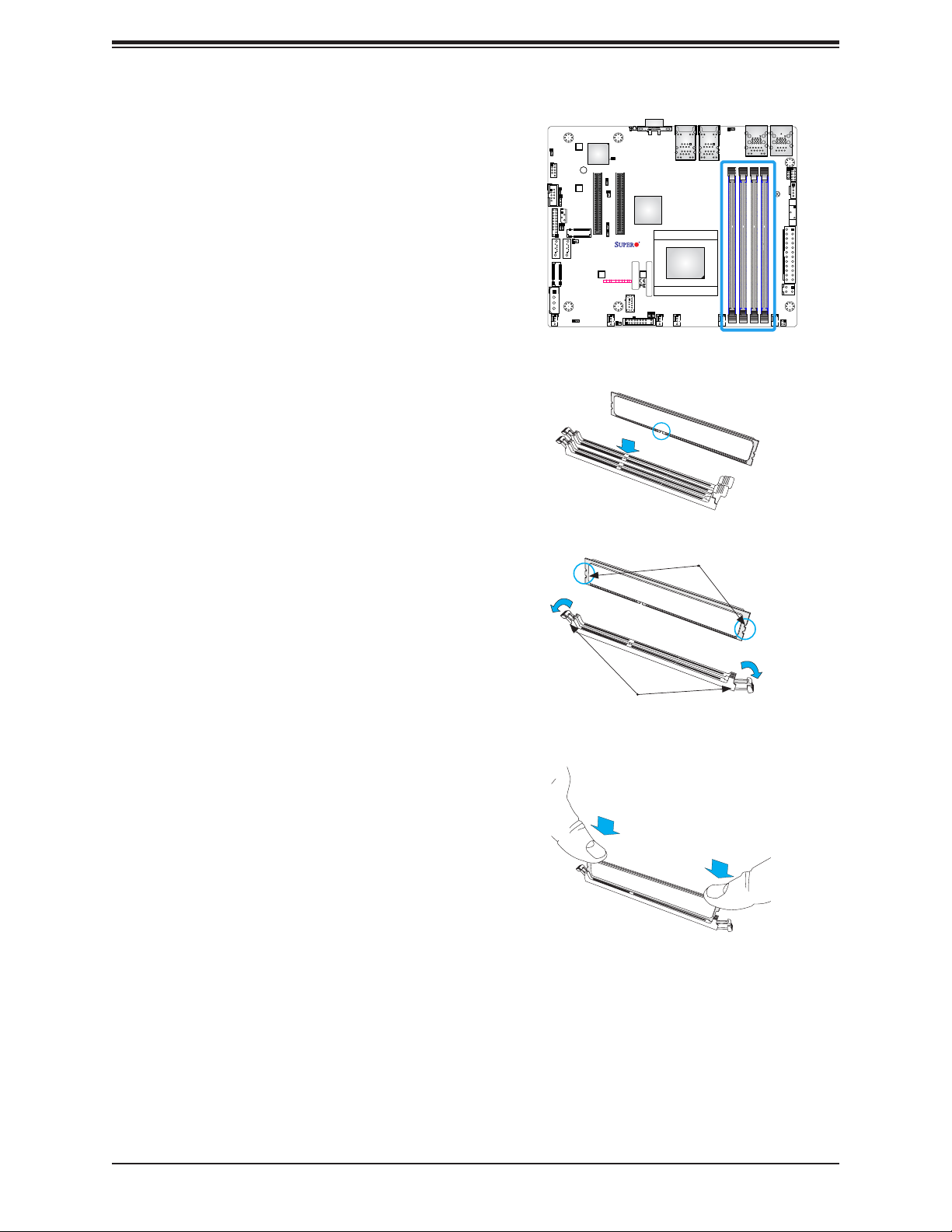
Chapter 2: Installation
JGP1
DIMM Installation
1. Insert the desired number of DIMMs into
the memory slots, starting with DIMMA1,
DIMMB1, DIMMA2, DIMMB2. For best
performance, please use the memory
modules of the same type and speed in
the same bank.
2. Push the release tabs outwards on both
ends of the DIMM slot to unlock it.
3. Align the key of the DIMM module with the
receptive point on the memory slot.
4. Align the notches on both ends of the
module against the receptive points on the
ends of the slot.
5. Use two thumbs together to press the
notches on both ends of the module
straight down into the slot until the module
snaps into place.
JPG1
COM2
JTPM1
KEY-B SATA3/USB3
I-SATA1 I-SATA0
JMD1
USB 4/5
eUSB
1
JI2C1
JPH1
FANB
JWD1
JD1
JIPMB1
JI2C2
KEY-M PCIE3/SATA3
SATA DOM POWER
JBR1
SRW1
SRW2
JMD2
JSD1
BMC AST2400
LEDBMC
CPU SLOT6 PCI-E 3.0 X8
JPTG1
JNCSI1
JPME2
JSEL1
SRW4
JF1
PWR
OH/FF
RSTX
ON
FANA
UIDLED1
JUIDB
CPU SLOT7 PCI-E 3.0 X8
A2SDV-8C-TLN5F
REV:1.02
DESIGNED IN USA
BAR CODE
NICNIC
HDD
PWR
X
NMI
2
1 LED
LED
USB6(3.0)
LED1
JL1
VGA
SRW3
CM CODE
JRT3
JRT4
FAN4 FAN3
1
JF1
Notches
LAN4/
LAN5
CPU
1
JPL1
LAN2/
LAN3
ALWAYS POPULATE DIMMx1 FIRST
DIMMA1
DIMMA2
FAN2 FAN1
LAN1(IPMI_LAN)
USB2/3(3.0)
DIMMB2
DIMMB1
USB0/1(3.0)
JPW1
COM1
JSMB1
JPI2C1
JBT1
BT1
JPV1
JTGLED1
6. Press the release tabs to the lock positions
to secure the DIMM module into the slot.
DIMM Removal
Press both release tabs on the ends of the
DIMM module to unlock it. Once the DIMM
module is loosened, remove it from the
memory slot.
Release Tabs
Press both notches
straight down into
the memory slot.
25
Page 26
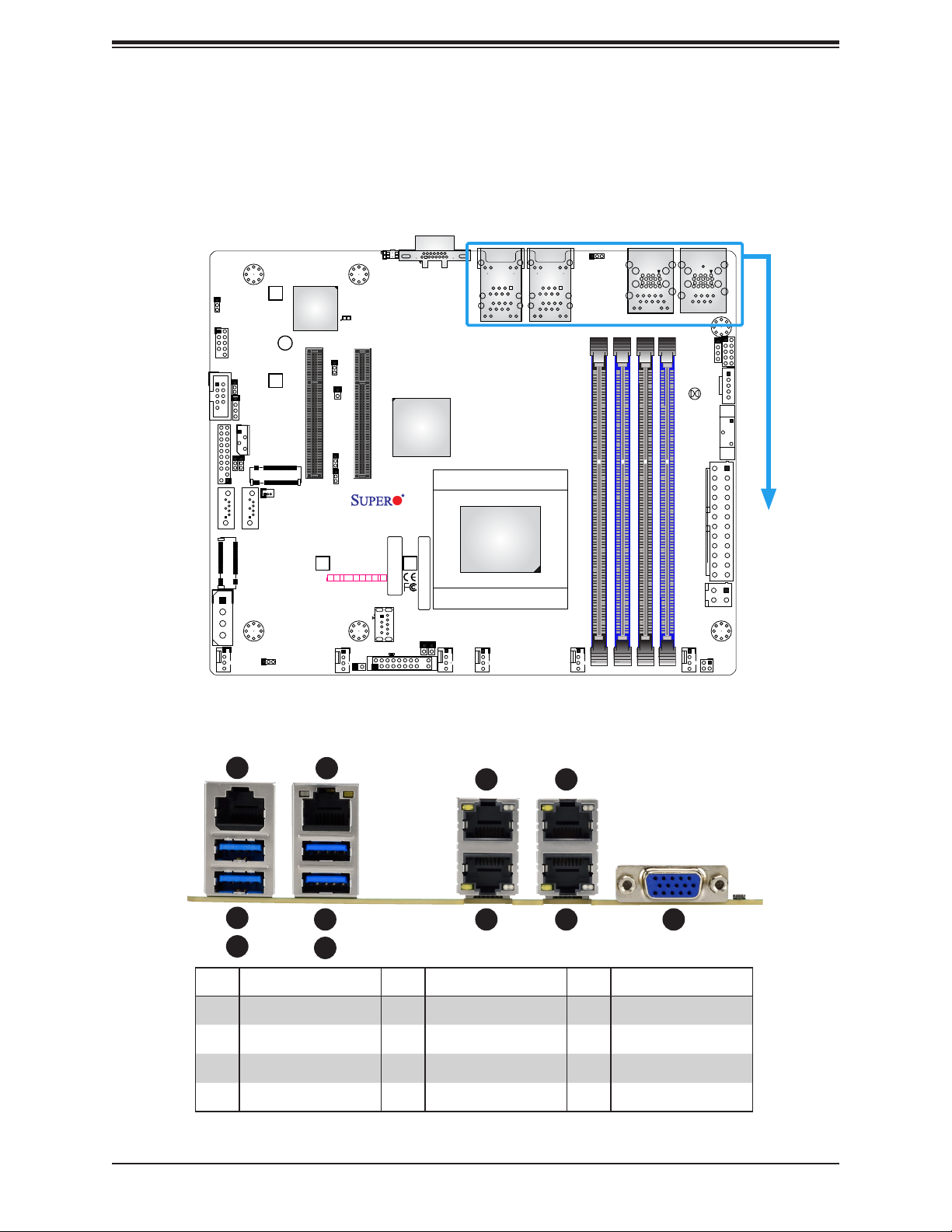
A2SDV-8C/-12C+/-16C-TLN5F User's Manual
JGP1
2.4 Rear I/O Ports
See Figure 2-1 below for the locations and descriptions of the various I/O ports on the rear
of the motherboard.
JPG1
eUSB
COM2
1
JI2C1
JTPM1
KEY-B SATA3/USB3
I-SATA1 I-SATA0
JMD1
FANB
USB 4/5
JWD1
JD1
JIPMB1
JI2C2
KEY-M PCIE3/SATA3
JPH1
SRW1
SRW2
JMD2
JSD1
SATA DOM POWER
JBR1
BMC AST2400
LEDBMC
CPU SLOT6 PCI-E 3.0 X8
JPTG1
JNCSI1
JPME2
JSEL1
A2SDV-8C-TLN5F
REV:1.02
DESIGNED IN USA
SRW4
JF1
PWR
NIC NIC
OH/FF
RST X
ON
2
FANA
JL1
UIDLED1
JUIDB
CPU SLOT7 PCI-E 3.0 X8
SRW3
BAR CODE
HDD
PWR
X
NMI
1 LED
LED
USB6(3.0)
LED1
JF1
VGA
CM CODE
JRT3
JRT4
FAN4 FAN3
1
LAN4/
LAN5
CPU
1
JPL1
LAN1(IPMI_LAN)
LAN2/
LAN3
FAN2 FAN1
USB2/3(3.0)
ALWAYS POPULATE DIMMx1 FIRST
DIMMA1
DIMMA2
DIMMB2
DIMMB1
COM1
USB0/1(3.0)
JSMB1
JBT1
JPW1
JPV1
JPI2C1
BT1
JTGLED1
Figure 2-1. I/O Port Locations and Denitions
1
2
3
# Denition # Description # Description
1 COM1 5 USB3 9 LAN5
2 USB1 6 USB2 10 LAN4
3 USB0 7 LAN3 11 VGA
4 LAN1/IPMI 8 LAN2
4
5
7
8
9
10 11
6
26
Page 27

Chapter 2: Installation
VGA Port
A VGA video port is located near LAN ports 4/5 on the I/O back panel. Use this connection
for a VGA display.
LAN Ports
There are ve LAN ports located on the I/O back panel of the motherboard. LAN1 is a 1GbE
RJ45 Ethernet port while LAN2 - 5 are 10GbE RJ45 Ethernet ports. The motherboard also
offers one IPMI LAN port, which is shared with the LAN1 port by default.
JPG1
eUSB
COM2
1
JI2C1
JTPM1
KEY-B SATA3/USB3
I-SATA1 I-SATA0
JMD1
JPH1
FANB
USB 4/5
JWD1
JD1
JIPMB1
JI2C2
KEY-M PCIE3/SATA3
SRW1
SRW2
JMD2
JSD1
SATA DOM POWER
JBR1
BMC AST2400
LEDBMC
CPU SLOT6 PCI-E 3.0 X8
JPTG1
JNCSI1
JPME2
JSEL1
A2SDV-8C-TLN5F
REV:1.02
DESIGNED IN USA
SRW4
JF1
PWR
NIC NIC
OH/FF
RST X
ON
2
FANA
UIDLED1
JUIDB
CPU SLOT7 PCI-E 3.0 X8
BAR CODE
HDD
PWR
X
NMI
1 LED
LED
USB6(3.0)
LED1
JL1
SRW3
JF1
1
VGA
CM CODE
JRT3
JRT4
FAN4 FAN3
1
4 3 2
1
JPL1
LAN1(IPMI_LAN)
LAN4/
LAN5
CPU
LAN2/
LAN3
FAN2 FAN1
USB2/3(3.0)
ALWAYS POPULATE DIMMx1 FIRST
DIMMA1
DIMMA2
DIMMB2
DIMMB1
COM1
USB0/1(3.0)
JSMB1
JBT1
JPW1
JPV1
JPI2C1
BT1
JTGLED1
JGP1
1. VGA Port
2. LAN1/IPMI LAN
3. LAN2/3
4. LAN4/5
27
Page 28
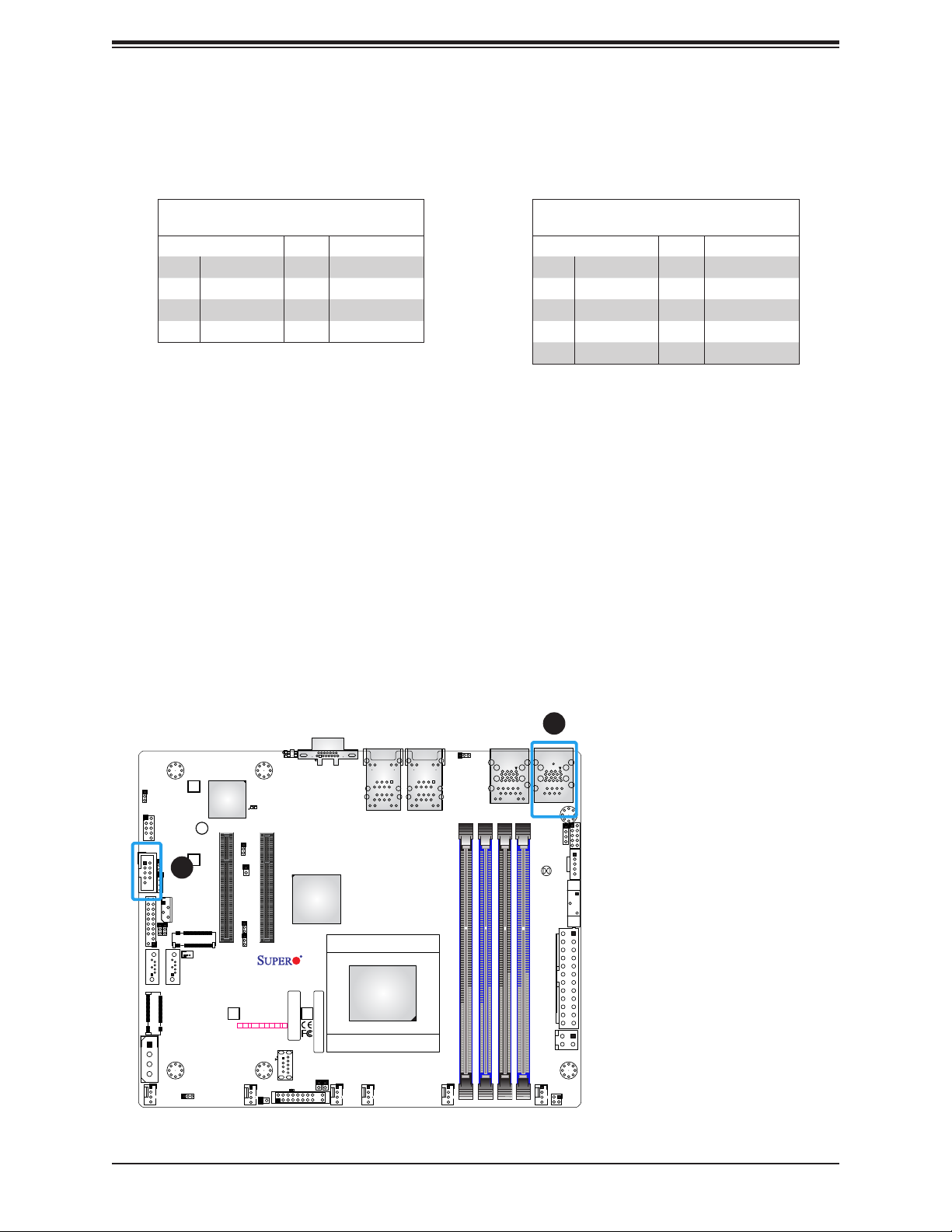
A2SDV-8C/-12C+/-16C-TLN5F User's Manual
COM Port and Header
The motherboard has one COM RJ45 port on the I/O back panel and one COM header for
front access to provide a serial connection.
COM RJ45 Port
Pin Denitions
Pin# Denition Pin# Denition
1 RTS 5 GND
2 DTR 6 RXD
3 TXD 7 DSR
4 GND 8 CTS
COM Header
Pin Denitions
Pin# Denition Pin# Denition
1 DCD 6 DSR
2 RXD 7 RTS
3 TXD 8 CTS
4 DTR 9 RI
5 Ground 10 N/A
JPG1
eUSB
COM2
1
JI2C1
JTPM1
KEY-B SATA3/USB3
I-SATA1 I-SATA0
JMD1
JPH1
FANB
USB 4/5
JWD1
2
JD1
JIPMB1
JI2C2
KEY-M PCIE3/SATA3
SRW1
SRW2
JMD2
JSD1
SATA DOM POWER
JBR1
BMC AST2400
LEDBMC
CPU SLOT6 PCI-E 3.0 X8
JPTG1
JNCSI1
JPME2
JSEL1
A2SDV-8C-TLN5F
REV:1.02
DESIGNED IN USA
SRW4
JF1
PWR
NIC NIC
OH/FF
RST X
ON
2
FANA
UIDLED1
JUIDB
CPU SLOT7 PCI-E 3.0 X8
BAR CODE
HDD
PWR
X
NMI
1 LED
LED
USB6(3.0)
LED1
JL1
SRW3
JF1
VGA
CM CODE
JRT3
JRT4
FAN4 FAN3
1
LAN4/
LAN5
CPU
1
JPL1
LAN1(IPMI_LAN)
LAN2/
LAN3
FAN2 FAN1
USB2/3(3.0)
ALWAYS POPULATE DIMMx1 FIRST
DIMMA1
DIMMA2
DIMMB2
DIMMB1
COM1
USB0/1(3.0)
JSMB1
JBT1
JPW1
JPV1
1
JPI2C1
BT1
JTGLED1
1. COM1
2. COM2
JGP1
28
Page 29
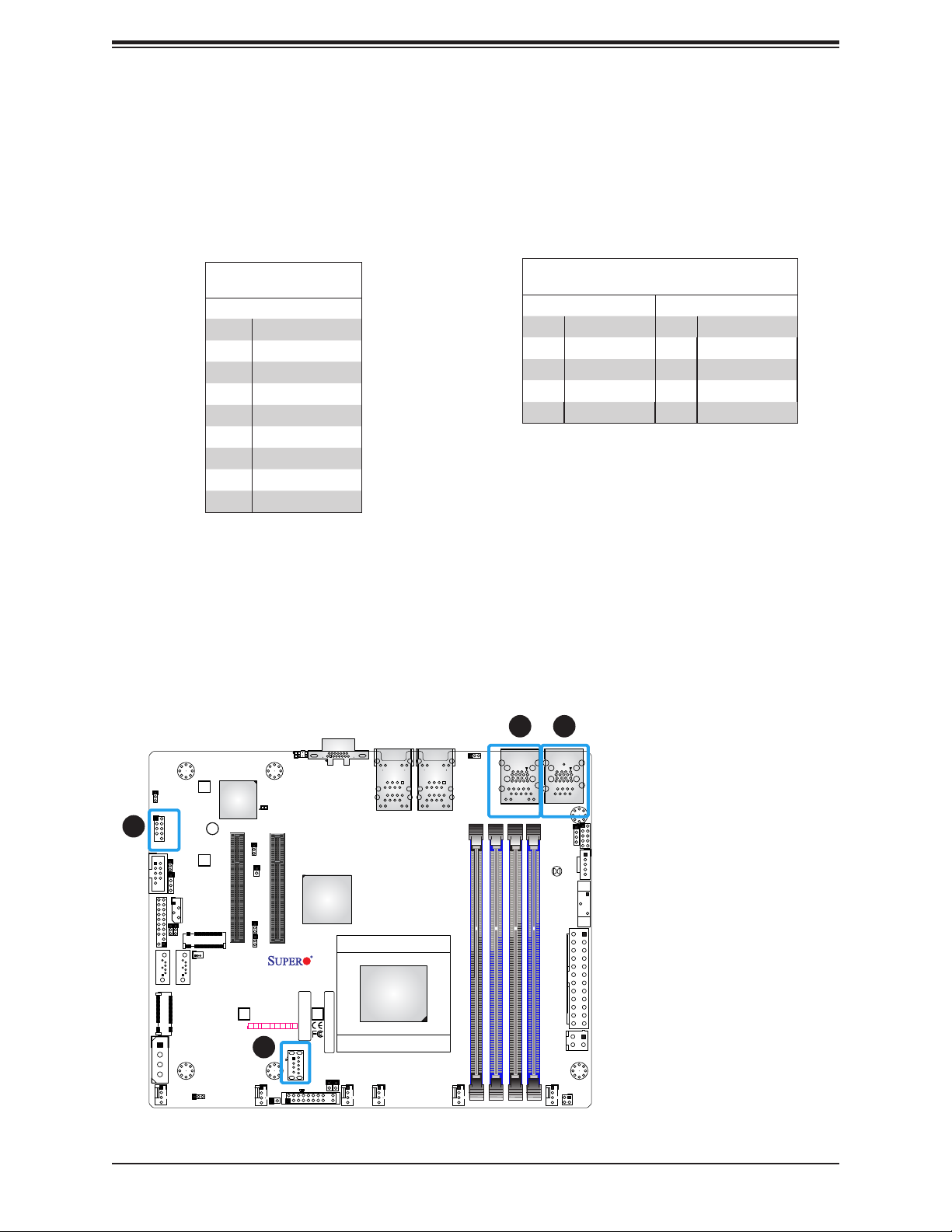
Chapter 2: Installation
JGP1
Universal Serial Bus (USB) Ports
There are four USB 3.0 ports (USB0/1/2/3) located on the I/O back panel. The motherboard
also has one USB2.0 header offering two USB ports and one USB 3.0 Type A header
(USB6). The onboard headers can be used to provide front side USB access with a cable
(not included).
Type A USB 3.0
Pin Denitions
Pin# Denition
1 VBUS
2 D-
3 D+
4 Ground
5 StdA_SSRX-
6 StdA_SSRX+
7 GND_DRAIN
8 StdA_SSTX-
9 StdA_SSTX+
Front Panel USB4/5
Pin Denitions
Pin# Denition Pin# Denition
1 +5V 2 +5V
3 USB_N 4 USB_N
5 USB_P 6 USB_P
7 Ground 8 Ground
9 Key 10 NC
3
JPG1
eUSB
COM2
1
JI2C1
JTPM1
KEY-B SATA3/USB3
I-SATA1 I-SATA0
JMD1
FANB
USB 4/5
JWD1
JD1
JIPMB1
JI2C2
KEY-M PCIE3/SATA3
JPH1
SRW1
SRW2
JMD2
JSD1
SATA DOM POWER
JBR1
BMC AST2400
LEDBMC
CPU SLOT6 PCI-E 3.0 X8
JPTG1
JNCSI1
JPME2
JSEL1
A2SDV-8C-TLN5F
REV:1.02
DESIGNED IN USA
SRW4
JF1
PWR
NIC NIC
OH/FF
RST X
ON
2
4
FANA
JL1
UIDLED1
JUIDB
CPU SLOT7 PCI-E 3.0 X8
SRW3
BAR CODE
HDD
PWR
X
NMI
1 LED
LED
USB6(3.0)
LED1
JF1
VGA
CM CODE
JRT3
JRT4
FAN4 FAN3
1
LAN4/
LAN5
CPU
1
JPL1
LAN2/
LAN3
LAN1(IPMI_LAN)
ALWAYS POPULATE DIMMx1 FIRST
DIMMA1
DIMMA2
FAN2 FAN1
USB2/3(3.0)
DIMMB2
DIMMB1
COM1
USB0/1(3.0)
JSMB1
JBT1
JPW1
JPV1
12
BT1
JTGLED1
1.USB0/1
2. USB2/3
3. USB4/5
4. USB6
JPI2C1
29
Page 30
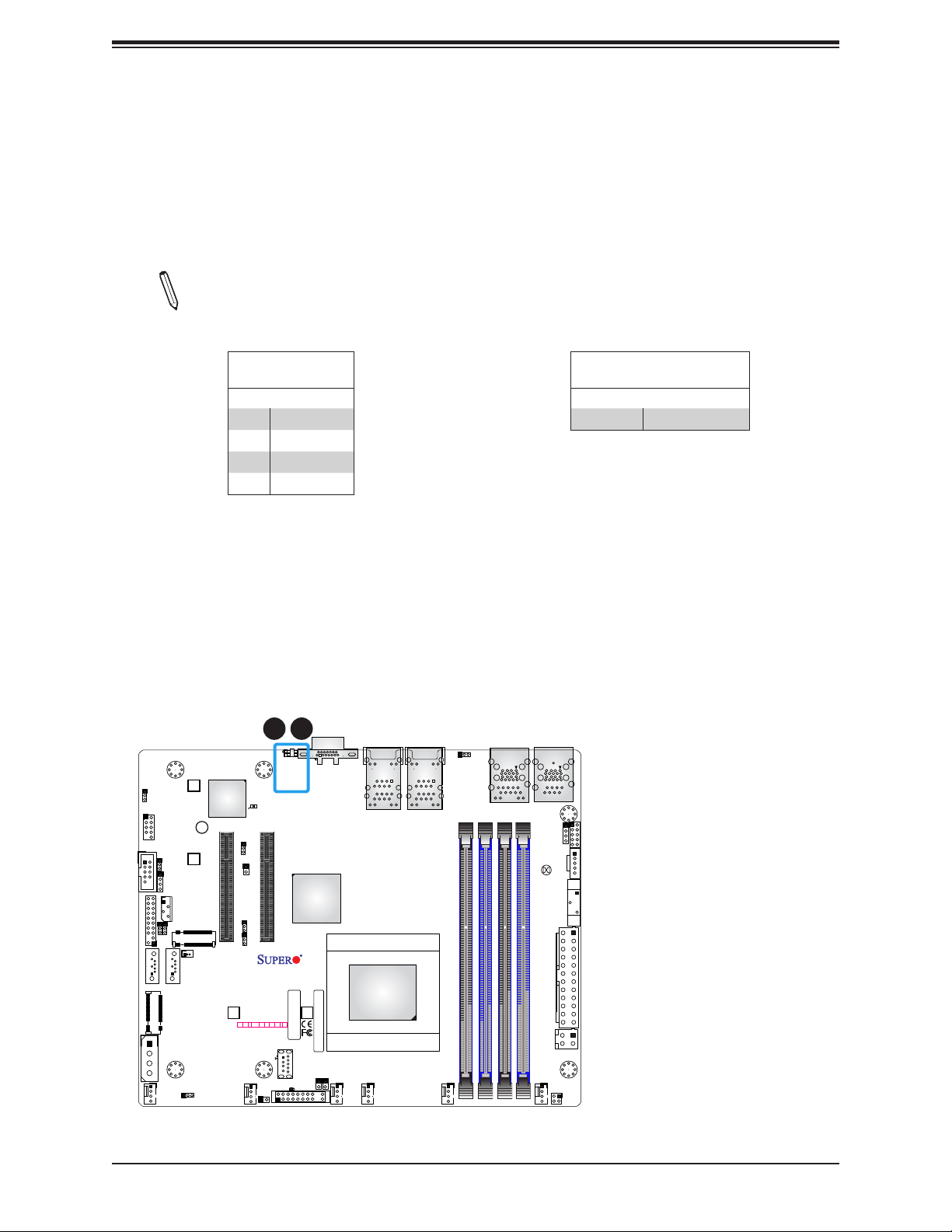
A2SDV-8C/-12C+/-16C-TLN5F User's Manual
Unit Identier Button/UID LED Indicator
A Unit Identier (UID) button and an UIDLED1 Indicator are located on the I/O back panel
of the motherboard. The UID Button is located at UID, which is next to the VGA port on the
back panel. The UID LED is located next to the UID switch. When you press the UID switch,
the UID LED will be turned on. Press the UID switch again to turn off the LED indicator. The
UID Indicator provides easy identication of a system unit that may be in need of service.
Note: UID can also be triggered via IPMI on the motherboard. For more information
on IPMI, please refer to the IPMI User's Guide posted on our website at https://www.
supermicro.com/support/manuals/.
JPG1
eUSB
COM2
1
JI2C1
JTPM1
KEY-B SATA3/USB3
I-SATA1 I-SATA0
JMD1
JPH1
FANB
USB 4/5
JWD1
JD1
JIPMB1
JI2C2
KEY-M PCIE3/SATA3
SRW1
SRW2
JMD2
JSD1
SATA DOM POWER
JBR1
UID Switch
Pin Denitions
Pin# Denition
1 Ground
2 Ground
3 Button In
4 Button In
BMC AST2400
LEDBMC
CPU SLOT6 PCI-E 3.0 X8
JPTG1
JNCSI1
JPME2
JSEL1
A2SDV-8C-TLN5F
REV:1.02
DESIGNED IN USA
SRW4
JF1
PWR
NIC NIC
OH/FF
RST X
ON
2
FANA
JL1
1
2
UIDLED1
JUIDB
CPU SLOT7 PCI-E 3.0 X8
SRW3
BAR CODE
HDD
PWR
X
NMI
1 LED
LED
USB6(3.0)
LED1
JF1
VGA
CM CODE
JRT3
JRT4
FAN4 FAN3
1
LAN4/
LAN5
CPU
1
JPL1
LAN1(IPMI_LAN)
ALWAYS POPULATE DIMMx1 FIRST
DIMMA1
DIMMA2
USB2/3(3.0)
LAN2/
LAN3
FAN2 FAN1
DIMMB2
DIMMB1
COM1
USB0/1(3.0)
JSMB1
JBT1
JPW1
JPV1
UID LED
Pin Denitions
Color Status
Blue: On Unit Identied
1. UID Button
2. UID LED
JGP1
JPI2C1
BT1
JTGLED1
30
Page 31

Chapter 2: Installation
19 20
2.5 Front Control Panel
JF1 contains header pins for various buttons and indicators that are normally located on a
control panel at the front of the chassis. These connectors are designed specically for use
with Supermicro chassis. See the gure below for the descriptions of the front control panel
buttons and LED indicators.
JPG1
eUSB
COM2
1
JI2C1
JTPM1
KEY-B SATA3/USB3
I-SATA1 I-SATA0
JMD1
FANB
USB 4/5
JWD1
JD1
JIPMB1
JI2C2
KEY-M PCIE3/SATA3
JPH1
SRW1
SRW2
JMD2
JSD1
SATA DOM POWER
JBR1
BMC AST2400
LEDBMC
CPU SLOT6 PCI-E 3.0 X8
JPTG1
JNCSI1
JPME2
JSEL1
A2SDV-8C-TLN5F
REV:1.02
DESIGNED IN USA
SRW4
JF1
PWR
NIC NIC
OH/FF
RST X
ON
2
FANA
JL1
UIDLED1
JUIDB
CPU SLOT7 PCI-E 3.0 X8
SRW3
BAR CODE
HDD
PWR
X
NMI
1 LED
LED
USB6(3.0)
LED1
JF1
VGA
CM CODE
JRT3
JRT4
FAN4 FAN3
1
LAN4/
LAN5
CPU
1
JPL1
LAN1(IPMI_LAN)
LAN2/
LAN3
FAN2 FAN1
USB2/3(3.0)
ALWAYS POPULATE DIMMx1 FIRST
DIMMA1
DIMMA2
DIMMB2
DIMMB1
COM1
USB0/1(3.0)
JSMB1
JBT1
JPW1
JPV1
JGP1
JPI2C1
BT1
JTGLED1
Figure 2-2. JF1 Header Pins
1 2
PWR
Power Button
Reset
Reset Button
3.3V
UID
2.5V Stby
2.5V Stby
3.3V Stby
3.3V
X
3.3V
31
Ground
Ground
Power Fail LED
OH/Fan Fail LED
LAN3 Active LED
LAN2 Active LED
HDD LED
PWR LED
X
NMI
Page 32

A2SDV-8C/-12C+/-16C-TLN5F User's Manual
Power Button
The Power Button connection is located on pins 1 and 2 of JF1. Momentarily contacting both
pins will power on/off the system. This button can also be congured to function as a suspend
button (with a setting in the BIOS - see Chapter 4). To turn off the power when the system
is in suspend mode, press the button for 4 seconds or longer. Refer to the table below for
pin denitions.
Power Button
Pin Denitions (JF1)
Pin# Denition
1 Signal
2 Ground
Reset Button
The Reset Button connection is located on pins 3 and 4 of JF1. Attach it to a hardware reset
switch on the computer case. Refer the table below for pin denitions.
Reset Button
Pin Denitions (JF1)
Pin# Denition
3 Reset
4 Ground
1 2
PWR
Reset
Power Button
Reset Button
3.3V
UID
2.5V Stby
2.5V Stby
3.3V Stby
Ground
Ground
Power Fail LED
OH/Fan Fail LED
LAN3 Active LED
LAN2 Active LED
HDD LED
1. PWR Button
2. Reset Button
1
2
3.3V
3.3V
X
PWR LED
X
NMI
19 20
32
Page 33

Chapter 2: Installation
Overheat (OH)/Fan Fail
Connect an LED cable to pins 7 and 8 of the Front Control Panel to use the Overheat/Fan
Fail LED connections. The LED on pin 8 provides warnings of overheat or fan failure. Refer
to the tables below for pin denitions.
OH/Fan Fail Indicator
Status
State Denition
Off Normal
On Overheat
Flashing Fan Fail
OH/Fan Fail LED
Pin Denitions (JF1)
Pin# Denition
7 Blue LED
8 OH/Fan Fail LED
LAN2/LAN3 Activity LED
The LAN LED connection for LAN port 2 is located on pins 11 and 12 of JF1, and the LED
connection for LAN port 3 is on pins 9 and 10. Attach the NIC LED cables here to display
network activity. Refer to the table below for pin denitions.
LAN1/LAN2 LED
Pin Denitions (JF1)
Pin# Denition
9 2.5V Stby
10 LAN3 Activity LED
11 2.5V Stby
12 LAN2 Activity LED
PWR
Reset
Power Button
Reset Button
3.3V
UID
2.5V Stby
2.5V Stby
3.3V Stby
3.3V
3.3V
X
1 2
19 20
Ground
Ground
Power Fail LED
OH/Fan Fail LED
LAN3 Active LED
LAN2 Active LED
HDD LED
PWR LED
X
NMI
33
1. OH/Fan Fail LED
2. LAN3 Activity LED
3. LAN2 Activity LED
1
2
3
Page 34

A2SDV-8C/-12C+/-16C-TLN5F User's Manual
HDD LED
The HDD LED connection is located on pins 13 and 14 of JF1. Attach a cable to to show
hard drive activity status. Refer to the table below for pin denitions.
HDD LED
Pin Denitions (JF1)
Pin# Denition
13 3.3V Stdby
14 HDD LED
Power LED
The Power LED connection is located on pins 15 and 16 of JF1. Refer to the table below
for pin denitions.
PWR
Reset
Power Button
Reset Button
3.3V
UID
2.5V Stby
1 2
Power LED
Pin Denitions (JF1)
Pin# Denition
15 3.3V
16 PWR LED
Ground
Ground
Power Fail LED
OH/Fan Fail LED
LAN3 Active LED
1. HDD LED
2. PWR LED
2.5V Stby
3.3V Stby
3.3V
3.3V
X
19 20
LAN2 Active LED
HDD LED
PWR LED
X
NMI
1
2
34
Page 35

Chapter 2: Installation
NMI Button
The non-maskable interrupt button header is located on pins 19 and 20 of JF1. Refer to the
table below for pin denitions.
NMI Button
Pin Denitions (JF1)
Pins Denition
19 Control
20 Ground
Power Fail LED
Connect an LED cable to Power Fail connections on pins 5 and 6 of JF1 to provide warnings
for a power failure. Refer to the table below for pin denitions.
PWR
Reset
Power Button
Reset Button
3.3V
UID
2.5V Stby
1 2
OH/Fan Fail Indicator
Status
Pin # Denition
5 3.3V
6 PWR Fail LED
Ground
Ground
Power Fail LED
OH/Fan Fail LED
LAN3 Active LED
2
1. NMI
2. Power Fail LED
2.5V Stby
3.3V Stby
3.3V
3.3V
X
19 20
LAN2 Active LED
HDD LED
PWR LED
X
NMI
1
35
Page 36

A2SDV-8C/-12C+/-16C-TLN5F User's Manual
2.6 Connectors
Power Connections
Main ATX Power Supply Connector
The primary power supply connector (JPW1) meets the ATX SSI EPS 12V specication.
ATX Power 24-pin Connector
Pin Denitions
Pin# Denition Pin# Denition
13 +3.3V 1 +3.3V
14 -12V 2 +3.3V
15 Ground 3 Ground
16 PS_ON 4 +5V
17 Ground 5 Ground
18 Ground 6 +5V
19 Ground 7 Ground
20 Res (NC) 8 PWR_OK
21 +5V 9 5VSB
22 +5V 10 +12V
23 +5V 11 +12V
24 Ground 12 +3.3V
JPG1
eUSB
COM2
1
JI2C1
JTPM1
KEY-B SATA3/USB3
I-SATA1 I-SATA0
JMD1
JPH1
FANB
USB 4/5
JWD1
JD1
JIPMB1
JI2C2
KEY-M PCIE3/SATA3
SRW1
SRW2
JMD2
JSD1
SATA DOM POWER
JBR1
BMC AST2400
LEDBMC
CPU SLOT6 PCI-E 3.0 X8
JPTG1
JNCSI1
JPME2
JSEL1
A2SDV-8C-TLN5F
REV:1.02
DESIGNED IN USA
SRW4
JF1
PWR
NIC NIC
OH/FF
RST X
ON
2
FANA
UIDLED1
JUIDB
CPU SLOT7 PCI-E 3.0 X8
BAR CODE
HDD
PWR
X
NMI
1 LED
LED
USB6(3.0)
LED1
JL1
SRW3
JF1
VGA
CM CODE
JRT3
JRT4
FAN4 FAN3
1
LAN4/
LAN5
CPU
1
JPL1
LAN1(IPMI_LAN)
ALWAYS POPULATE DIMMx1 FIRST
DIMMA1
DIMMA2
USB2/3(3.0)
LAN2/
LAN3
FAN2 FAN1
36
DIMMB2
DIMMB1
COM1
USB0/1(3.0)
JSMB1
JBT1
JPW1
JPV1
1. 24-Pin ATX Main PWR
JGP1
JPI2C1
BT1
1
JTGLED1
Page 37

JPI2C1
JGP1
BT1
BAR CODE
COM2
DESIGNED IN USA
A2SDV-8C-TLN5F
REV:1.02
JIPMB1
JMD2
JMD1
JSD1
SRW2
SRW3
SRW4
SRW1
JUIDB
JWD1
JPG1
JPME2
JI2C1
JI2C2
DIMMA2
1
JD1
JPH1
JTPM1
JNCSI1
JRT4
JRT3
I-SATA1 I-SATA0
UIDLED1
CM CODE
LEDBMC
eUSB
ON
PWR
JF1
RST X
OH/FF
2
NIC NIC
1 LED
HDD
LED
X
PWR
NMI
ALWAYS POPULATE DIMMx1 FIRST
CPU SLOT6 PCI-E 3.0 X8
CPU SLOT7 PCI-E 3.0 X8
VGA
KEY-M PCIE3/SATA3
LAN5
CPU
USB6(3.0)
USB 4/5
LAN3
FAN4 FAN3
FAN2 FAN1
LAN4/
LAN2/
FANA
SATA DOM POWER
BMC AST2400
JPTG1
JSEL1
Chapter 2: Installation
12V DC Power Connector
The 4-pin (JPV1) connector is used to provide alternative power for a special enclosure when
the 24-pin ATX power is not in use.
+12V 4-pin Power
Pin Denitions
Pin# Denition
1 - 2 Ground
3 - 4 +12V
HDD Power Connector
JPH1 is a 4-pin power connector for HDD use. It provides power from the motherboard to
the onboard HDD.
3
4
JPV1
1
2
2
COM2
USB 4/5
eUSB
JWD1
1
JD1
JIPMB1
JI2C1
JI2C2
KEY-M PCIE3/SATA3
JPH1
FANB
SRW1
SRW2
JMD2
JSD1
SATA DOM POWER
JBR1
BMC AST2400
CPU SLOT6 PCI-E 3.0 X8
SRW4
JPG1
JTPM1
KEY-B SATA3/USB3
I-SATA1 I-SATA0
JMD1
+12V 8-pin Power
Pin Denitions
Pin# Denition
1 12V
2-3 GND
4 5V
UIDLED1
JUIDB
LEDBMC
CPU SLOT7 PCI-E 3.0 X8
JPTG1
JNCSI1
JPME2
JSEL1
JF1
PWR
ON
FANA
RST X
A2SDV-8C-TLN5F
REV:1.02
DESIGNED IN USA
BAR CODE
NIC NIC
HDD
PWR
OH/FF
X
NMI
2
1 LED
LED
USB6(3.0)
LED1
JL1
SRW3
JF1
1
LAN2/
LAN3
JPL1
VGA
LAN4/
LAN5
FAN4 FAN3
1
CPU
CM CODE
JRT3
JRT4
ALWAYS POPULATE DIMMx1 FIRST
DIMMA2
FAN2 FAN1
LAN1(IPMI_LAN)
USB2/3(3.0)
DIMMB2
DIMMA1
COM1
USB0/1(3.0)
JSMB1
JPI2C1
JBT1
BT1
JPW1
JPV1
DIMMB1
JTGLED1
JGP1
1
4
JPH1
1. 12V DC Power Input
2. HDD Power
1
37
Page 38

A2SDV-8C/-12C+/-16C-TLN5F User's Manual
Headers
Fan Headers
The A2SDV-8C-12C+-16C-TLN5F has six 4-pin fan headers (FAN1 ~ FAN4, FANA, FANB).
These headers are backwards-compatible with the traditional 3-pin fans. However, fan speed
control is available for 4-pin fans only by Thermal Management via the IPMI 2.0 interface.
Refer to the table below for pin denitions.
Fan Header
Pin Denitions
Pin# Denition
1 Ground (Black)
2 2.5A/+12V (Red)
3 Tachometer
4 PWM_Control
Speaker Header
JD1 is the speaker header. Connect the cable of the external speaker to pins 1-4.
Speaker Connector
Pin Denitions
Pin Setting Denition
Pins 1-4 Speaker
1
JPL1
LAN1(IPMI_LAN)
ALWAYS POPULATE DIMMx1 FIRST
DIMMA1
DIMMA2
USB2/3(3.0)
LAN2/
LAN3
FAN2 FAN1
DIMMB2
DIMMB1
COM1
USB0/1(3.0)
JSMB1
JBT1
JPW1
JPV1
JPI2C1
BT1
JTGLED1
JGP1
1. FAN1
2. FAN2
3. FAN3
4. FAN4
5. FANA
6. FANB
7. Speaker Header
7
JPG1
eUSB
COM2
1
JI2C1
JTPM1
KEY-B SATA3/USB3
I-SATA1 I-SATA0
JMD1
JPH1
FANB
USB 4/5
JWD1
JD1
JIPMB1
JI2C2
KEY-M PCIE3/SATA3
SRW1
SRW2
JMD2
JSD1
SATA DOM POWER
JBR1
BMC AST2400
LEDBMC
CPU SLOT6 PCI-E 3.0 X8
JPTG1
JNCSI1
JPME2
JSEL1
A2SDV-8C-TLN5F
REV:1.02
DESIGNED IN USA
SRW4
JF1
PWR
NIC NIC
OH/FF
RST X
ON
2
FANA
UIDLED1
JUIDB
CPU SLOT7 PCI-E 3.0 X8
BAR CODE
HDD
PWR
X
NMI
1 LED
LED
USB6(3.0)
LED1
JL1
SRW3
JF1
VGA
CM CODE
JRT3
JRT4
FAN4 FAN3
1
LAN4/
LAN5
CPU
6
35 4
12
38
Page 39

Chapter 2: Installation
Chassis Intrusion
A Chassis Intrusion header is located at JL1 on the motherboard. Attach the appropriate cable
from the chassis to inform you of a chassis intrusion when the chassis is opened. Refer to
the table below for pin denitions.
Chassis Intrusion
Pin Denitions
Pin# Denition
1 Intrusion Input
2 Ground
General Purpose I/O Header
JGP1 is a 10-pin general purpose I/O header. Each pin can be congured to be an input or
output pin. The GPIO is controlled via the PCA9554 8-bit GPIO expansion. The base address
is 0xF040(D31:F4).
JGP1 Header
Pin Denitions
Pin# Denition
1 +5V +5V
2 Ground Ground
3 GP0 GPP_E0
4 GP1 GPP_F1
5 GP2 GPP_E1
6 GP3 GPP_F2
7 GP4 GPP_E2
8 GP5 GPP_F3
9 GP6 GPP_F0
10 GP7 GPP_F4
JPG1
eUSB
COM2
1
JI2C1
JTPM1
KEY-B SATA3/USB3
I-SATA1 I-SATA0
JMD1
JPH1
FANB
USB 4/5
JWD1
JD1
JIPMB1
JI2C2
KEY-M PCIE3/SATA3
SRW1
SRW2
JMD2
JSD1
SATA DOM POWER
JBR1
BMC AST2400
LEDBMC
CPU SLOT6 PCI-E 3.0 X8
JPTG1
JNCSI1
JPME2
JSEL1
A2SDV-8C-TLN5F
REV:1.02
DESIGNED IN USA
SRW4
JF1
PWR
NIC NIC
OH/FF
RST X
ON
2
FANA
1
UIDLED1
JUIDB
CPU SLOT7 PCI-E 3.0 X8
BAR CODE
HDD
PWR
X
NMI
1 LED
LED
USB6(3.0)
LED1
JL1
SRW3
JF1
VGA
CM CODE
JRT3
JRT4
FAN4 FAN3
1
LAN4/
LAN5
CPU
1
JPL1
LAN1(IPMI_LAN)
ALWAYS POPULATE DIMMx1 FIRST
DIMMA1
DIMMA2
USB2/3(3.0)
LAN2/
LAN3
FAN2 FAN1
39
DIMMB2
DIMMB1
COM1
USB0/1(3.0)
JSMB1
JBT1
JPW1
JPV1
JPI2C1
BT1
JTGLED1
JGP1
1. Chassis Intrusion
2. General Purpose I/O
2
Page 40

A2SDV-8C/-12C+/-16C-TLN5F User's Manual
JTGLED1
Disk On Module Power Connector
The Disk-On-Module (DOM) power connector at JSD1 provides 5V power to a solid-state DOM
storage device connected to one of the SATA ports. Refer the table below for pin denitions.
DOM Power
Pin Denitions
Pin# Denition
1 5V
2 Ground
3 Ground
LAN Activity LED Headers
JTGLED1 is the activity LED header for LAN4 and LAN5. Attach an LED to this header for
LAN activity LED.
JPG1
eUSB
COM2
1
JI2C1
JTPM1
KEY-B SATA3/USB3
I-SATA1 I-SATA0
JMD1
JPH1
FANB
USB 4/5
JWD1
JD1
JIPMB1
JI2C2
KEY-M PCIE3/SATA3
SRW1
SRW2
JMD2
JSD1
SATA DOM POWER
JBR1
LAN Activity LED
Pin Denitions
Pin# Denition
1 LAN4_LED
2 LAN4_ACT_N
3 LAN5_LED
4 LAN5_ACT_N
UIDLED1
JUIDB
BMC AST2400
LEDBMC
CPU SLOT6 PCI-E 3.0 X8
1
SRW4
JPTG1
JNCSI1
JPME2
JSEL1
A2SDV-8C-TLN5F
REV:1.02
DESIGNED IN USA
JF1
PWR
NIC NIC
OH/FF
RST X
ON
2
1 LED
FANA
JL1
CPU SLOT7 PCI-E 3.0 X8
BAR CODE
HDD
PWR
X
NMI
LED
USB6(3.0)
LED1
SRW3
JF1
VGA
CM CODE
JRT3
JRT4
FAN4 FAN3
1
LAN4/
LAN5
CPU
1
JPL1
LAN1(IPMI_LAN)
ALWAYS POPULATE DIMMx1 FIRST
DIMMA1
DIMMA2
USB2/3(3.0)
LAN2/
LAN3
FAN2 FAN1
DIMMB2
DIMMB1
COM1
USB0/1(3.0)
JSMB1
JBT1
JPW1
JPV1
JPI2C1
BT1
JTGLED1
3
4
JGP1
2
1
2
JTGLED1
1. SATA DOM PWR
2. LAN Activity Header
40
Page 41

Chapter 2: Installation
BMC External I2C Header
A System Management Bus header for IPMI 2.0 is located at JIPMB1. Connect the appropriate
cable here to use the IPMB I2C connection on your system. Refer to the table below for pin
denitions.
External I2C Header
Pin Denitions
Pin# Denition
1 Data
2 GND
3 Clock
4 NC
Power SMB (I2C) Header
The Power System Management Bus (I2C) connector (JPI2C1) monitors the power supply,
fan, and system temperatures. Refer to the table below for pin denitions.
Power SMB Header
Pin Denitions
Pin# Denition
1 Clock
2 Data
3 PMBUS_Alert
4 Ground
5 +3.3V
2
KEY-B SATA3/USB3
JPG1
USB 4/5
eUSB
COM2
JWD1
1
JD1
JIPMB1
JI2C1
JTPM1
JI2C2
I-SATA1 I-SATA0
JMD1
JPH1
FANB
SRW1
BMC AST2400
SRW2
JMD2
KEY-M PCIE3/SATA3
JSD1
SATA DOM POWER
JBR1
LEDBMC
CPU SLOT6 PCI-E 3.0 X8
JPTG1
JNCSI1
JPME2
JSEL1
A2SDV-8C-TLN5F
REV:1.02
DESIGNED IN USA
SRW4
JF1
PWR
NIC NIC
OH/FF
RST X
ON
2
1 LED
FANA
JL1
UIDLED1
JUIDB
CPU SLOT7 PCI-E 3.0 X8
SRW3
BAR CODE
CM CODE
HDD
PWR
X
NMI
LED
USB6(3.0)
JRT4
LED1
JF1
VGA
JRT3
FAN4 FAN3
1
LAN4/
LAN5
CPU
1
JPL1
LAN1(IPMI_LAN)
ALWAYS POPULATE DIMMx1 FIRST
DIMMA1
DIMMA2
USB2/3(3.0)
LAN2/
LAN3
FAN2 FAN1
41
DIMMB2
DIMMB1
COM1
USB0/1(3.0)
JSMB1
JBT1
JPW1
JPV1
JPI2C1
BT1
JTGLED1
1. Power SMB Header
2. BMC External Header
JGP1
1
Page 42

A2SDV-8C/-12C+/-16C-TLN5F User's Manual
JIPMB1
JMD2
SRW2
SRW1
JUIDB
JWD1
JPME2
JI2C1
JI2C2
1
JD1
JNCSI1
UIDLED1
LEDBMC
eUSB
CPU SLOT6 PCI-E 3.0 X8
CPU SLOT7 PCI-E 3.0 X8
VGA
KEY-M PCIE3/SATA3
LAN5
USB 4/5
LAN4/
BMC AST2400
JPTG1
TPM/Port 80 Header
A Trusted Platform Module (TPM)/Port 80 header is located at JTPM1 to provide TPM support
and a Port 80 connection. Use this header to enhance system performance and data security.
Refer to the table below for pin denitions.
Trusted Platform Module Header
Pin Denitions
Pin# Denition Pin# Denition
19
20
1 LCLK 2 GND
3 LFRAME# 4 No Pin
5 LRESET# 6 +5V (X)
7 LAD3 8 LAD2
9 3.3V 10 LAD1
11 LAD0 12 GND
13 SMB_CLK (X) 14 SMB_DAT (X)
15 P3V3_STBY 16 SERIRQ
17 GND 18 LPC_CLKRUN (X)
1
2
19 SUS_STAT_N 20 LDRQ# (X)
System Management Bus Header
A System Management Bus header for additional slave devices or sensors is located at
JSMB1. See the table below for pin denitions.
External I2C Header
Pin Denitions
Pin# Denition
1 Data
2 Ground
3 Clock
4 NC
LAN4/
LAN2/
LAN3
LAN5
CPU
1
JPL1
ALWAYS POPULATE DIMMx1 FIRST
DIMMA1
DIMMA2
FAN2 FAN1
LAN1(IPMI_LAN)
USB2/3(3.0)
USB0/1(3.0)
DIMMB1
DIMMB2
COM1
JBT1
JPW1
JPV1
JSMB1
JPI2C1
BT1
JTGLED1
JGP1
1. TPM Header
2. Power SMB Header
2
1
JPG1
eUSB
COM2
1
JI2C1
JTPM1
KEY-B SATA3/USB3
I-SATA1 I-SATA0
JMD1
JPH1
FANB
SRW1
USB 4/5
SRW2
JWD1
JD1
JIPMB1
JI2C2
JMD2
KEY-M PCIE3/SATA3
JSD1
SATA DOM POWER
JBR1
BMC AST2400
LEDBMC
CPU SLOT6 PCI-E 3.0 X8
JPTG1
JNCSI1
JPME2
JSEL1
A2SDV-8C-TLN5F
REV:1.02
DESIGNED IN USA
SRW4
JF1
PWR
NIC NIC
OH/FF
RST X
ON
2
FANA
UIDLED1
JUIDB
HDD
PWR
1 LED
LED
USB6(3.0)
JL1
VGA
CPU SLOT7 PCI-E 3.0 X8
SRW3
BAR CODE
CM CODE
X
NMI
JRT3
JRT4
FAN4 FAN3
1
LED1
JF1
42
Page 43

Chapter 2: Installation
SATA Ports
Two SATA 3.0 connectors, supported by the Intel SoC, are located on the
A2SDV-8C-12C+-16C-TLN5F motherboard. Two additional SATA connections are availabe
via the M.2 connector. Refer to the tables below for pin denitions.
SATA 3.0 Port
Pin Denitions
Pin# Signal
1 Ground
2 SATA_TXP
3 SATA_TXN
4 Ground
5 SATA_RXN
6 SATA_RXP
7 Ground
M.2 Connection
The A2SDV-8C-12C+-16C-TLN5F board has two M.2 connectors at JMD1 and JMD2. JMD1
is a M.2 B-Key supporting a PCIE 3.0 x2/SATA/USB device. JMD2 is a M.2 M-Key supporting
a PCIE 3.0 x2/SATA device.
JPG1
eUSB
COM2
1
JI2C1
JTPM1
KEY-B SATA3/USB3
I-SATA1 I-SATA0
JMD1
JPH1
FANB
USB 4/5
JWD1
JD1
JIPMB1
JI2C2
KEY-M PCIE3/SATA3
3
SRW1
SRW2
4
JMD2
JSD1
SATA DOM POWER
12
JBR1
BMC AST2400
LEDBMC
CPU SLOT6 PCI-E 3.0 X8
JPTG1
JNCSI1
JPME2
JSEL1
A2SDV-8C-TLN5F
REV:1.02
DESIGNED IN USA
SRW4
JF1
PWR
NIC NIC
OH/FF
RST X
ON
2
FANA
UIDLED1
JUIDB
CPU SLOT7 PCI-E 3.0 X8
BAR CODE
HDD
PWR
X
NMI
1 LED
LED
USB6(3.0)
LED1
JL1
SRW3
JF1
VGA
CM CODE
JRT3
JRT4
FAN4 FAN3
1
LAN4/
LAN5
CPU
1
JPL1
LAN1(IPMI_LAN)
ALWAYS POPULATE DIMMx1 FIRST
DIMMA1
DIMMA2
USB2/3(3.0)
LAN2/
LAN3
FAN2 FAN1
DIMMB2
DIMMB1
COM1
USB0/1(3.0)
JSMB1
JBT1
JPW1
JPV1
JGP1
JPI2C1
BT1
JTGLED1
1. I-SATA0
2. I-SATA1
3. JMD1 (M.2 B-Key)
4. JMD2 (M.2 M-Key)
43
Page 44

A2SDV-8C/-12C+/-16C-TLN5F User's Manual
Thermal Diode Headers
JRT3 is the thermal diode 1 header, and JRT4 is the thermal diode 2 header. They are thermal
sensor headers that provide additional system temperature monitoring.
Thermal Diode 1
Pin Denitions
Pin# Denition
1 TD1_P
2 TD1_N
Thermal Diode 2
Pin Denitions
Pin# Denition
1 TD1_P
2 TD1_N
JPG1
eUSB
COM2
JTPM1
KEY-B SATA3/USB3
I-SATA1 I-SATA0
JMD1
USB 4/5
JWD1
1
JD1
JIPMB1
JI2C1
JI2C2
KEY-M PCIE3/SATA3
JPH1
FANB
SRW1
SRW2
JMD2
JSD1
SATA DOM POWER
JBR1
BMC AST2400
LEDBMC
CPU SLOT6 PCI-E 3.0 X8
JPTG1
JNCSI1
JPME2
JSEL1
A2SDV-8C-TLN5F
REV:1.02
DESIGNED IN USA
SRW4
JF1
PWR
NIC NIC
OH/FF
RST X
ON
2
FANA
JL1
UIDLED1
JUIDB
CPU SLOT7 PCI-E 3.0 X8
SRW3
BAR CODE
HDD
PWR
X
NMI
1 LED
LED
USB6(3.0)
LED1
JF1
VGA
CM CODE
JRT3
JRT4
FAN4 FAN3
1
1. Thermal Diode 1
1
LAN4/
LAN5
LAN2/
LAN3
JPL1
LAN1(IPMI_LAN)
ALWAYS POPULATE DIMMx1 FIRST
USB2/3(3.0)
COM1
USB0/1(3.0)
JSMB1
JBT1
JPW1
JGP1
JPI2C1
BT1
2. Thermal Diode 2
CPU
JPV1
DIMMB1
DIMMB2
DIMMA1
DIMMA2
12
FAN2 FAN1
JTGLED1
44
Page 45

Chapter 2: Installation
2.7 Jumper Settings
How Jumpers Work
To modify the operation of the motherboard, jumpers can be used to choose between optional
settings. Jumpers create shorts between two pins to change the function of the connector.
Pin 1 is identied with a square solder pad on the printed circuit board. See the diagram
below for an example of jumping pins 1 and 2. Refer to the motherboard layout page for
jumper locations.
Note: On two-pin jumpers, Closed means the jumper is on and Open means the
jumper is off the pins.
Connector
Pins
Jumper
Setting
3 2 1
3 2 1
45
Page 46

A2SDV-8C/-12C+/-16C-TLN5F User's Manual
CMOS Clear
JBT1 is used to clear the CMOS. Instead of pins, this jumper consists of contact pads to
prevent accidental clearing of the CMOS. To clear the CMOS, use a metal object such as a
small screwdriver to touch both pads at the same time to short the connection.
Note: Shut down the system and then short JBT1 to clear the CMOS.
LAN1 Port Enable/Disable
Use jumper JPL1 to enable or disable LAN1. Refer to the table below for jumper settings.
LAN Enable/Disable
Jumper Settings
Jumper Setting Denition
Pins 1-2 Enabled (Deafult)
Pins 2-3 Disabled
JPG1
eUSB
COM2
1
JTPM1
KEY-B SATA3/USB3
I-SATA1 I-SATA0
JMD1
USB 4/5
JWD1
JD1
JIPMB1
JI2C1
JI2C2
KEY-M PCIE3/SATA3
JPH1
FANB
SRW1
SRW2
JMD2
JSD1
SATA DOM POWER
JBR1
BMC AST2400
LEDBMC
CPU SLOT6 PCI-E 3.0 X8
JPTG1
JNCSI1
JPME2
JSEL1
A2SDV-8C-TLN5F
REV:1.02
DESIGNED IN USA
SRW4
JF1
PWR
NIC NIC
OH/FF
RST X
ON
2
FANA
JL1
UIDLED1
JUIDB
CPU SLOT7 PCI-E 3.0 X8
SRW3
BAR CODE
HDD
PWR
X
NMI
1 LED
LED
USB6(3.0)
LED1
JF1
VGA
CM CODE
JRT3
JRT4
FAN4 FAN3
1
LAN4/
LAN5
CPU
2
1
JPL1
LAN1(IPMI_LAN)
ALWAYS POPULATE DIMMx1 FIRST
DIMMA1
DIMMA2
USB2/3(3.0)
LAN2/
LAN3
FAN2 FAN1
DIMMB2
DIMMB1
COM1
USB0/1(3.0)
JSMB1
JBT1
1
JPW1
JPV1
1. CMOS Clear
2. LAN1 Enable/Disable
JGP1
JPI2C1
BT1
JTGLED1
46
Page 47

Chapter 2: Installation
Manufacturing Mode Select
Close pins 2-3 of jumper JPME2 to bypass SPI ash security and force the system to operate
in the manufacturing mode, which will allow the user to ash the system rmware from a host
server for system setting modications. Refer to the table below for jumper settings.
Manufacturing Mode
Jumper Settings
Jumper Setting Denition
Pins 1-2 Normal (Default)
Pins 2-3 Manufacturing Mode
VGA Enable/Disable
Use jumper JPG1 to enable or disable the onboard VGA connector. Refer to the table below
for jumper settings.
JPG1
eUSB
COM2
JTPM1
KEY-B SATA3/USB3
I-SATA1 I-SATA0
JMD1
USB 4/5
1
JI2C1
JPH1
FANB
2
JWD1
JD1
JIPMB1
JI2C2
SRW1
BMC AST2400
SRW2
JMD2
KEY-M PCIE3/SATA3
JSD1
SATA DOM POWER
JBR1
LEDBMC
CPU SLOT6 PCI-E 3.0 X8
JPTG1
JNCSI1
1
JPME2
JSEL1
A2SDV-8C-TLN5F
REV:1.02
DESIGNED IN USA
SRW4
JF1
PWR
NIC NIC
OH/FF
RST X
ON
2
1 LED
FANA
JL1
UIDLED1
JUIDB
CPU SLOT7 PCI-E 3.0 X8
SRW3
BAR CODE
CM CODE
HDD
PWR
X
NMI
LED
USB6(3.0)
JRT4
LED1
JF1
VGA
JRT3
FAN4 FAN3
1
VGA Enable/Disable
Jumper Settings
Jumper Setting Denition
Pins 1-2 Enabled (Default)
Pins 2-3 Disabled
1
JPL1
DIMMB1
COM1
USB0/1(3.0)
JSMB1
JBT1
JPW1
JPV1
JTGLED1
LAN4/
LAN5
CPU
LAN1(IPMI_LAN)
ALWAYS POPULATE DIMMx1 FIRST
DIMMA1
DIMMA2
USB2/3(3.0)
LAN2/
LAN3
FAN2 FAN1
DIMMB2
1. Manufacturing Mode
2. VGA Enable
JGP1
JPI2C1
BT1
47
Page 48

A2SDV-8C/-12C+/-16C-TLN5F User's Manual
10Gb LAN Enable/Disable
Use jumper JPTG1 to enable or disable 10G LAN2/3/4/5. Refer to the table below for jumper
settings.
10Gb LAN Enable/Disable
Jumper Settings
Jumper Setting Denition
Pins 1-2 Enabled (Default)
Pins 2-3 Disabled
SMBus to PCI Slots
Jumpers JI2C1 and JI2C2 allow you to connect the System Management Bus (I2C) to the
PCI-E slots. Both jumpers must be set to the same setting (JI2C1 controls the clock and JI2C2
controls the data). The default setting is Disabled.
JPG1
eUSB
COM2
JTPM1
KEY-B SATA3/USB3
I-SATA1 I-SATA0
JMD1
USB 4/5
1
JI2C1
JPH1
FANB
JWD1
JD1
JIPMB1
JI2C2
SRW1
BMC AST2400
SRW2
2
JMD2
KEY-M PCIE3/SATA3
JSD1
SATA DOM POWER
JBR1
LEDBMC
1
CPU SLOT6 PCI-E 3.0 X8
JPTG1
JNCSI1
JPME2
JSEL1
A2SDV-8C-TLN5F
REV:1.02
DESIGNED IN USA
SRW4
JF1
PWR
NIC NIC
OH/FF
RST X
ON
2
1 LED
FANA
JL1
SMBus to PCI Slots
Jumper Settings
JI2C1 Setting JI2C2 Setting Denition
JI2C1: Pins 1-2 JI2C2: Pins 1-2 Enabled
JI2C1: Pins 2-3 JI2C2: Pins 2-3 Disabled (Default)
UIDLED1
JUIDB
CPU SLOT7 PCI-E 3.0 X8
SRW3
BAR CODE
CM CODE
HDD
PWR
X
NMI
LED
USB6(3.0)
JRT4
LED1
JF1
VGA
JRT3
FAN4 FAN3
1
LAN4/
LAN5
CPU
1
JPL1
LAN1(IPMI_LAN)
ALWAYS POPULATE DIMMx1 FIRST
DIMMA1
DIMMA2
USB2/3(3.0)
LAN2/
LAN3
FAN2 FAN1
DIMMB2
DIMMB1
COM1
USB0/1(3.0)
JSMB1
JBT1
JPW1
JPV1
1. 10G LAN Enable
2. SMBus to PCI-E Slots
JGP1
JPI2C1
BT1
JTGLED1
48
Page 49

Chapter 2: Installation
KEY-B SATA3/USB3
BIOS Recovery
Close pins 2-3 of jumper JBR1 for BIOS recovery. The default setting is on pins 1 and 2 for
normal operation. Refer to the table below for jumper settings. The default setting is Normal.
BIOS Recovery
Jumper Settings
Jumper Setting Denition
Pins 1-2 Normal
Pins 2-3 BIOS Recovery
PCI-E Slot Selection
Use jumper JSEL1 to select between PCI-E x8 slot 6 or slot 7. Only one PCI-E slot can be
used at a time.
JPG1
USB 4/5
eUSB
COM2
JWD1
1
JD1
JIPMB1
JI2C1
JTPM1
JI2C2
I-SATA1 I-SATA0
JMD1
JPH1
FANB
SRW1
SRW2
JMD2
KEY-M PCIE3/SATA3
JSD1
SATA DOM POWER
1
JBR1
BMC AST2400
LEDBMC
CPU SLOT6 PCI-E 3.0 X8
JPTG1
JNCSI1
JPME2
JSEL1
A2SDV-8C-TLN5F
REV:1.02
2
DESIGNED IN USA
SRW4
JF1
PWR
NIC NIC
OH/FF
RST X
ON
2
FANA
JL1
UIDLED1
JUIDB
CPU SLOT7 PCI-E 3.0 X8
SRW3
BAR CODE
HDD
PWR
X
NMI
1 LED
LED
USB6(3.0)
LED1
JF1
VGA
CM CODE
JRT3
JRT4
FAN4 FAN3
1
PCI-E Slot Selection
Jumper Settings
Jumper Setting Denition
Pins 1-2 Slot 7 (Default)
Pins 2-3 Slot 6
1
JPL1
DIMMB1
COM1
USB0/1(3.0)
JBT1
JPW1
JPV1
LAN4/
LAN5
CPU
LAN2/
LAN3
LAN1(IPMI_LAN)
ALWAYS POPULATE DIMMx1 FIRST
DIMMA1
DIMMA2
FAN2 FAN1
USB2/3(3.0)
DIMMB2
JSMB1
1. BIOS Recovery
2. PCI-E Slot Selection
JGP1
JPI2C1
BT1
JTGLED1
49
Page 50

A2SDV-8C/-12C+/-16C-TLN5F User's Manual
Watch Dog
JWD1 controls the Watch Dog function. Watch Dog is a monitor that can reboot the system
when a software application hangs. Jumping pins 1-2 will cause Watch Dog to reset the
system if an application hangs. Jumping pins 2-3 will generate a non-maskable interrupt
signal for the application that hangs. Watch Dog must also be enabled in BIOS. The default
setting is Reset.
Note: When Watch Dog is enabled, users need to write their own application software
to disable it.
Watch Dog
Jumper Settings
Jumper Setting Denition
Pins 1-2 Reset (Default)
Pins 2-3 NMI
Open Disabled
IPMI Shared LAN Port Selection
JNCSI1 is used to set a specic LAN port for shared IPMI access. Only a single port can be
used for IPMI access at a time. Short the jumper to set LAN1 to operate as both the IPMI
access port and 1GbE Ethernet port. Open the jumper to set LAN2 to operate as both the
IPMI access port and 10GbE Ethernet port. Ethernet functionality remains enabled on both
LAN1 and LAN2 regardless of which setting is used.
NCSI Port Selection
Jumper Settings
Jumper Setting Denition
Short (ON) IPMI Access on LAN1 (Default)
Open (OFF) IPMI Access on LAN2
1. Watch Dog Timer
2. Shared LAN Port Selection
JPG1
eUSB
COM2
JTPM1
KEY-B SATA3/USB3
I-SATA1 I-SATA0
JMD1
1
JI2C1
JPH1
FANB
USB 4/5
JWD1
JD1
JIPMB1
JI2C2
SRW1
SRW2
1
JMD2
KEY-M PCIE3/SATA3
JSD1
SATA DOM POWER
JBR1
BMC AST2400
LEDBMC
CPU SLOT6 PCI-E 3.0 X8
JPTG1
JNCSI1
JPME2
2
JSEL1
A2SDV-8C-TLN5F
REV:1.02
DESIGNED IN USA
SRW4
JF1
PWR
NIC NIC
OH/FF
RST X
ON
2
FANA
JL1
UIDLED1
JUIDB
CPU SLOT7 PCI-E 3.0 X8
SRW3
BAR CODE
HDD
PWR
X
NMI
1 LED
LED
USB6(3.0)
LED1
JF1
VGA
CM CODE
JRT3
JRT4
FAN4 FAN3
1
LAN4/
LAN5
CPU
1
JPL1
LAN2/
LAN3
LAN1(IPMI_LAN)
ALWAYS POPULATE DIMMx1 FIRST
DIMMA1
DIMMA2
FAN2 FAN1
USB2/3(3.0)
DIMMB2
DIMMB1
COM1
USB0/1(3.0)
JSMB1
JBT1
JPW1
JPV1
JGP1
JPI2C1
BT1
JTGLED1
50
Page 51

Chapter 2: Installation
2.8 LED Indicators
LAN LEDs
Five LAN ports (LAN1 - LAN5) are located on the I/O back panel. Each Ethernet LAN port
has two LEDs. One LED indicates activity, while the other Link LED may be green, amber,
or off to indicate the speed of the connection. Refer to the tables below for more information.
1G Link LED (LAN1)
LED Color Denition
Off No Connection or 10 Mb/s
Green 100 Mb/s
Amber 1 Gb/s
Link LED
10G Link LED (LAN2/3/4/5)
LED Color Denition
Off No Connection/10 Mbps/100 Mbps
Amber 1 Gbps
Green 10 Gbps
UIDLED1
JUIDB
VGA
CPU SLOT7 PCI-E 3.0 X8
SRW3
BAR CODE
CM CODE
X
NMI
JRT3
JRT4
FAN4 FAN3
1
LED1
JF1
LAN4/
LAN5
CPU
JPG1
eUSB
COM2
JTPM1
KEY-B SATA3/USB3
I-SATA1 I-SATA0
JMD1
USB 4/5
1
JI2C1
JPH1
FANB
JWD1
JD1
JIPMB1
JI2C2
SRW1
BMC AST2400
SRW2
JMD2
KEY-M PCIE3/SATA3
JSD1
SATA DOM POWER
JBR1
LEDBMC
CPU SLOT6 PCI-E 3.0 X8
JPTG1
JNCSI1
JPME2
JSEL1
A2SDV-8C-TLN5F
REV:1.02
DESIGNED IN USA
SRW4
JF1
PWR
NIC NIC
OH/FF
RST X
ON
2
1 LED
FANA
JL1
HDD
PWR
LED
USB6(3.0)
23
1
JPL1
LAN1(IPMI_LAN)
ALWAYS POPULATE DIMMx1 FIRST
DIMMA1
DIMMA2
USB2/3(3.0)
LAN2/
LAN3
FAN2 FAN1
DIMMB2
1
USB0/1(3.0)
JPW1
DIMMB1
Activity LED
COM1
JGP1
JSMB1
JPI2C1
JBT1
BT1
JPV1
JTGLED1
Activity Indicator
Color Status Denition
Off No Connection
Yellow Flashing Active
1. LAN1 LEDs
2. LAN2/3 LEDs
3. LAN4/5 LEDs
51
Page 52

A2SDV-8C/-12C+/-16C-TLN5F User's Manual
Power LED
LED1 is an onboard power LED. When this LED is lit, it means power is present on the
motherboard. In suspend mode, this LED will blink on and off. Be sure to turn off the system
and unplug the power cord(s) before removing or installing components.
Onboard Power LED Indicator
LED Color Denition
System Off
Off
(power cable not
connected)
Green System On
BMC Heartbeat LED
LEDBMC is the BMC heartbeat LED. When the LED is blinking green, BMC is working. Refer
to the table below for the LED status.
JPG1
eUSB
COM2
JTPM1
KEY-B SATA3/USB3
I-SATA1 I-SATA0
JMD1
USB 4/5
1
JI2C1
JPH1
FANB
JWD1
JD1
JIPMB1
JI2C2
SRW1
BMC AST2400
SRW2
JMD2
KEY-M PCIE3/SATA3
JSD1
SATA DOM POWER
JBR1
LEDBMC
CPU SLOT6 PCI-E 3.0 X8
JPTG1
JNCSI1
JPME2
JSEL1
A2SDV-8C-TLN5F
REV:1.02
DESIGNED IN USA
SRW4
JF1
PWR
NIC NIC
OH/FF
RST X
ON
2
1 LED
FANA
JL1
UIDLED1
JUIDB
2
CPU SLOT7 PCI-E 3.0 X8
SRW3
BAR CODE
CM CODE
HDD
PWR
X
NMI
LED
USB6(3.0)
JRT4
LED1
JF1
VGA
JRT3
FAN4 FAN3
1
Onboard Power LED Indicator
LED Color Denition
Blinking
Green
LAN4/
LAN5
CPU
LAN2/
LAN3
BMC Normal
1
JPL1
LAN1(IPMI_LAN)
USB2/3(3.0)
USB0/1(3.0)
ALWAYS POPULATE DIMMx1 FIRST
DIMMB1
DIMMB2
DIMMA1
DIMMA2
FAN2 FAN1
COM1
JBT1
JPW1
JPV1
JSMB1
1. Onboard PWR LED
2. BMC Heartbeat LED
JGP1
JPI2C1
BT1
JTGLED1
1
52
Page 53

Chapter 3: Troubleshooting
Chapter 3
Troubleshooting
3.1 Troubleshooting Procedures
Use the following procedures to troubleshoot your system. If you have followed all of the
procedures below and still need assistance, refer to the ‘Technical Support Procedures’ and/
or ‘Returning Merchandise for Service’ section(s) in this chapter. Always disconnect the AC
power cord before adding, changing or installing any non hot-swap hardware components.
Before Power On
1. Make sure that there are no short circuits between the motherboard and chassis.
2. Disconnect all ribbon/wire cables from the motherboard, including those for the keyboard
and mouse.
3. Remove all add-on cards.
4. Install the CPU (making sure it is fully seated) and connect the front panel connectors to
the motherboard.
No Power
1. Make sure that there are no short circuits between the motherboard and the chassis.
2. Make sure that the ATX power connectors are properly connected.
3. Check that the 115V/230V switch, if available, on the power supply is properly set.
4. Turn the power switch on and off to test the system, if applicable.
5. The battery on your motherboard may be old. Check to verify that it still supplies
~3VDC. If it does not, replace it with a new one.
No Video
1. If the power is on but you have no video, remove all add-on cards and cables.
2. Use the speaker to determine if any beep codes are present. Refer to Appendix A for
details on beep codes.
53
Page 54

A2SDV-8C/-12C+/-16C-TLN5F User's Manual
3. Remove all memory modules and turn on the system (if the alarm is on, check the
specs of memory modules, reset the memory or try a different one).
System Boot Failure
If the system does not display POST or does not respond after the power is turned on, check
the following:
1. Check for any error beep from the motherboard speaker.
• If there is no error beep, try to turn on the system without DIMM modules installed. If there
is still no error beep, replace the motherboard.
• If there are error beeps, clear the CMOS settings by unplugging the power cord and con-
tacting both pads on the CMOS clear jumper (JBT1). (Refer to Section 2-8 in Chapter 2.)
2. Remove all components from the motherboard, especially the DIMM modules. Make
sure that system power is on and that memory error beeps are activated.
3. Turn on the system with only one DIMM module installed. If the system boots, check for
bad DIMM modules or slots by following the Memory Errors Troubleshooting procedure
in this chapter.
Memory Errors
When a no-memory beep code is issued by the system, check the following:
1. Make sure that the memory modules are compatible with the system and that the
DIMMs are properly and fully installed. Click on the Tested Memory List link on the
motherboard product page to see a list of supported memory.
2. Check if different speeds of DIMMs have been installed. It is strongly recommended that
you use the same RAM type and speed for all DIMMs in the system.
3. Make sure that you are using the correct type of DIMM modules recommended by the
manufacturer.
4. Check for bad DIMM modules or slots by swapping a single module among all memory
slots and check the results.
5. Make sure that all memory modules are fully seated in their slots. Follow the instructions
given in Section 2-4 in Chapter 2.
6. Please follow the instructions given in the DIMM population tables listed in Section 2-4
to install your memory modules.
54
Page 55
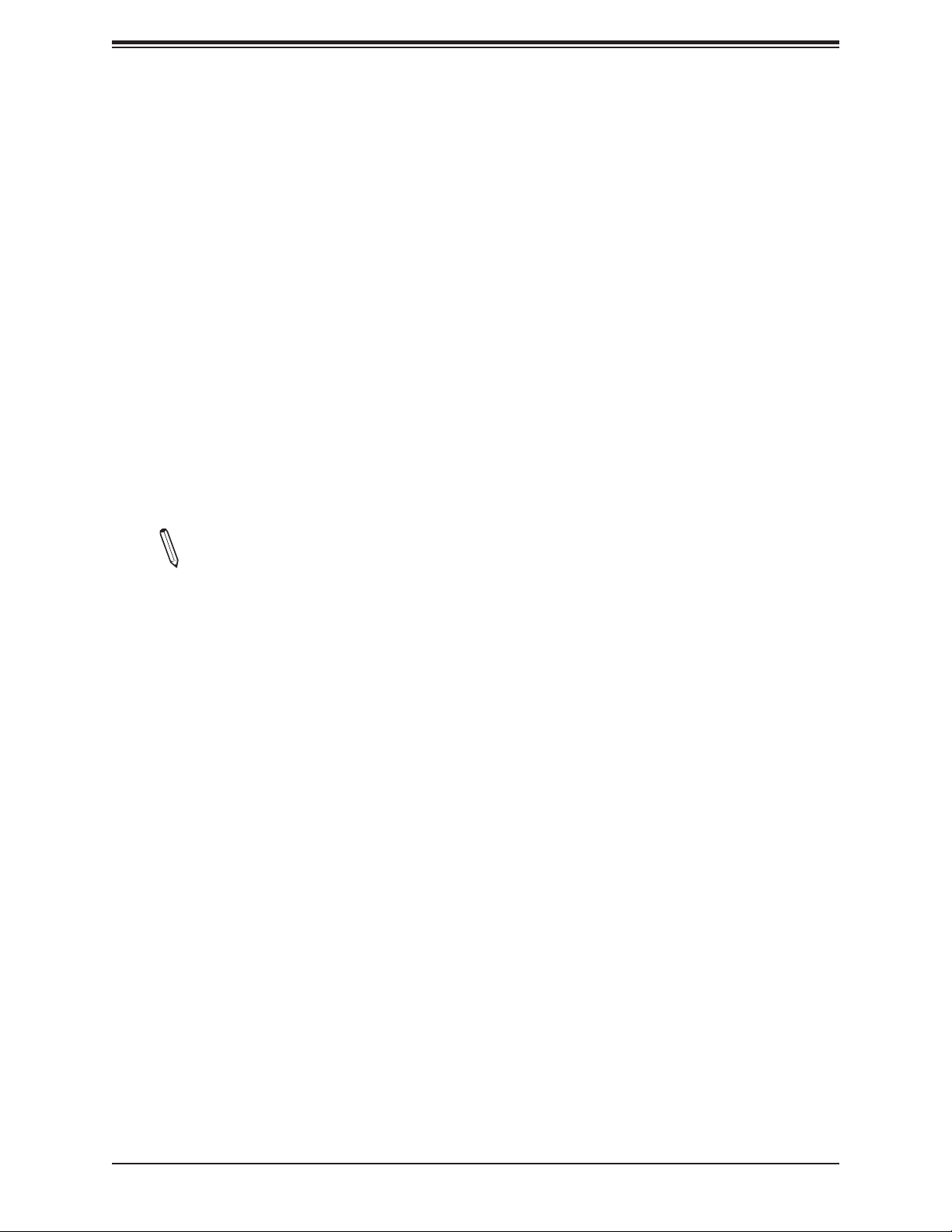
Chapter 3: Troubleshooting
Losing the System's Setup Conguration
1. Make sure that you are using a high-quality power supply. A poor-quality power supply
may cause the system to lose the CMOS setup information. Refer to Section 2-7 for
details on recommended power supplies.
2. The battery on your motherboard may be old. Check to verify that it still supplies
~3VDC. If it does not, replace it with a new one.If the above steps do not x the setup
conguration problem, contact your vendor for repairs.
When the System Becomes Unstable
A. If the system becomes unstable during or after OS installation, check the following:
1. CPU/BIOS support: Make sure that your CPU is supported and that you have the latest
BIOS installed in your system.
2. Memory support: Make sure that the memory modules are supported by testing the
modules using memtest86 or a similar utility.
Note: Refer to the product page on our website at http:\\www.supermicro.com for
memory and CPU support and updates.
3. HDD support: Make sure that all hard disk drives (HDDs) work properly. Replace the
bad HDDs with good ones.
4. System cooling: Check the system cooling to make sure that all heatsink fans and CPU/
system fans, etc., work properly. Check the hardware monitoring settings in the IPMI
to make sure that the CPU and system temperatures are within the normal range. Also
check the front panel Overheat LED and make sure that it is not on.
5. Adequate power supply: Make sure that the power supply provides adequate power to
the system. Make sure that all power connectors are connected. Please refer to our
website for more information on the minimum power requirements.
6. Proper software support: Make sure that the correct drivers are used.
B. If the system becomes unstable before or during OS installation, check the following:
1. Source of installation: Make sure that the devices used for installation are working
properly, including boot devices such as CD/DVD.
2. Cable connection: Check to make sure that all cables are connected and working
properly.
55
Page 56

A2SDV-8C/-12C+/-16C-TLN5F User's Manual
3. Using the minimum conguration for troubleshooting: Remove all unnecessary
components (starting with add-on cards rst), and use the minimum conguration (but
with the CPU and a memory module installed) to identify the trouble areas. Refer to the
steps listed in Section A above for proper troubleshooting procedures.
4. Identifying bad components by isolating them: If necessary, remove a component in
question from the chassis, and test it in isolation to make sure that it works properly.
Replace a bad component with a good one.
5. Check and change one component at a time instead of changing several items at the
same time. This will help isolate and identify the problem.
6. To nd out if a component is good, swap this component with a new one to see if the
system will work properly. If so, then the old component is bad. You can also install the
component in question in another system. If the new system works, the component is
good and the old system has problems.
56
Page 57

Chapter 3: Troubleshooting
3.2 Technical Support Procedures
Before contacting Technical Support, please take the following steps. Also, please note that as
a motherboard manufacturer, Supermicro also sells motherboards through its channels, so it
is best to rst check with your distributor or reseller for troubleshooting services. They should
know of any possible problems with the specic system conguration that was sold to you.
1. Please go through the Troubleshooting Procedures and Frequently Asked Questions
(FAQ) sections in this chapter or see the FAQs on our website (http://www.supermicro.
com/FAQ/index.php) before contacting Technical Support.
2. BIOS upgrades can be downloaded from our website (http://www.supermicro.com/
ResourceApps/BIOS_IPMI_Intel.html).
3. If you still cannot resolve the problem, include the following information when contacting
Supermicro for technical support:
• Motherboard model and PCB revision number
• BIOS release date/version (This can be seen on the initial display when your system rst
boots up.)
• System conguration
4. An example of a Technical Support form is on our website at http://www.supermicro.com/
RmaForm/.
• Distributors: For immediate assistance, please have your account number ready when
placing a call to our Technical Support department. We can be reached by email at support@supermicro.com.
57
Page 58

A2SDV-8C/-12C+/-16C-TLN5F User's Manual
3.3 Frequently Asked Questions
Question: What type of memory does my motherboard support?
Answer: The motherboard supports up to 256GB of RDIMM or 64GB of Non-ECC/ECC
UDIMM DDR4 memory with speeds of up to 2400MHz. To enhance memory performance, do
not mix memory modules of different speeds and sizes. Please follow all memory installation
instructions given on Section 2-3 in Chapter 2.
Question: How do I update my BIOS?
Answer: It is recommended that you do not upgrade your BIOS if you are not experiencing
any problems with your system. Updated BIOS les are located on our website at http://
www.supermicro.com/ResourceApps/BIOS_IPMI_Intel.html. Please check our BIOS warning
message and the information on how to update your BIOS on our website. Select your
motherboard model and download the BIOS le to your computer. Also, check the current
BIOS revision to make sure that it is newer than your BIOS before downloading. You can
choose from the zip le and the .exe le. If you choose the zip BIOS le, please unzip the BIOS
le onto a bootable USB device. Run the batch le using the format FLASH.BAT lename.rom
from your bootable USB device to ash the BIOS. Then, your system will automatically reboot.
Warning: Do not shut down or reset the system while updating the BIOS to prevent possible
system boot failure!)
Note: The SPI BIOS chip used on this motherboard cannot be removed. Send your
motherboard back to our RMA Department at Supermicro for repair. For BIOS Recovery
instructions, please refer to the AMI BIOS Recovery Instructions posted at http://www.
supermicro.com/support/manuals/.
58
Page 59

Chapter 3: Troubleshooting
3.4 Battery Removal and Installation
Battery Removal
To remove the onboard battery, follow the steps below:
1. Power off your system and unplug your power cable.
2. Locate the onboard battery as shown below.
3. Using a tool such as a pen or a small screwdriver, push the battery lock outwards to
unlock it. Once unlocked, the battery will pop out from the holder.
4. Remove the battery.
Proper Battery Disposal
Please handle used batteries carefully. Do not damage the battery in any way; a damaged
battery may release hazardous materials into the environment. Do not discard a used battery
in the garbage or a public landll. Please comply with the regulations set up by your local
hazardous waste management agency to dispose of your used battery properly.
Battery Installation
1. To install an onboard battery, follow steps 1 and 2 above and continue below:
2. Identify the battery's polarity. The positive (+) side should be facing up.
3. Insert the battery into the battery holder and push it down until you hear a click to
ensure that the battery is securely locked.
Important: When replacing a battery, be sure to only replace it with the same type.
OR
59
Page 60

A2SDV-8C/-12C+/-16C-TLN5F User's Manual
3.5 Returning Merchandise for Service
A receipt or copy of your invoice marked with the date of purchase is required before any
warranty service will be rendered. You can obtain service by calling your vendor for a Returned
Merchandise Authorization (RMA) number. When returning to the manufacturer, the RMA
number should be prominently displayed on the outside of the shipping carton and mailed
prepaid or hand-carried. Shipping and handling charges will be applied for all orders that
must be mailed when service is complete.
For faster service, RMA authorizations may be requested online (http://www.supermicro.com/
support/rma/).
This warranty only covers normal consumer use and does not cover damages incurred in
shipping or from failure due to the alteration, misuse, abuse or improper maintenance of
products.
During the warranty period, contact your distributor rst for any product problems.
60
Page 61

Chapter 4: BIOS
Chapter 4
BIOS
4.1 Introduction
This chapter describes the AMIBIOS™ Setup utility for the A2SDV-TLN5F series motherboard.
The BIOS is stored on a chip and can be easily upgraded using a ash program.
Note: Due to periodic changes to the BIOS, some settings may have been added
or deleted and might not yet be recorded in this manual. Please refer to the Manual
Download area of our website for any changes to the BIOS that may not be reected
in this manual.
Starting the Setup Utility
To enter the BIOS Setup Utility, hit the <Delete> key while the system is booting-up. (In
most cases, the <Delete> key is used to invoke the BIOS setup screen. There are a few
cases when other keys are used, such as <F1>, <F2>, etc.) Each main BIOS menu option
is described in this manual.
The Main BIOS screen has two main frames. The left frame displays all the options that can
be congured. “Grayed-out” options cannot be congured. The right frame displays the key
legend. Above the key legend is an area reserved for a text message. When an option is
selected in the left frame, it is highlighted in white. Often a text message will accompany it.
(Note that BIOS has default text messages built in. We retain the option to include, omit, or
change any of these text messages.) Settings printed in Bold are the default values.
A " " indicates a submenu. Highlighting such an item and pressing the <Enter> key will
open the list of settings within that submenu.
The BIOS setup utility uses a key-based navigation system called hot keys. Most of these
hot keys (<F1>, <Enter>, <ESC>, <Arrow> keys, etc.) can be used at any time during the
setup navigation process.
61
Page 62

A2SDV-8C/-12C+/-16C-TLN5F User's Manual
4.2 Main Setup
When you rst enter the AMI BIOS setup utility, you will enter the Main setup screen. You can
always return to the Main setup screen by selecting the Main tab on the top of the screen.
The Main BIOS setup screen is shown below and the following items will be displayed:
System Date/System Time
Use this option to change the system date and time. Highlight System Date or System Time
using the arrow keys. Enter new values using the keyboard. Press the <Tab> key or the arrow
keys to move between elds. The date must be entered in MM/DD/YYYY format. The time
is entered in HH:MM:SS format.
Note: The time is in the 24-hour format. For example, 5:30 P.M. appears as 17:30:00.
The date's default value is the BIOS build date after RTC reset.
Supermicro A2SDV-16C-TLN5F
BIOS Version
This item displays the version of the BIOS ROM used in the system.
Build Date
This item displays the date when the version of the BIOS ROM used in the system was built.
62
Page 63

Chapter 4: BIOS
Memory Information
Total Memory
This item displays the total size of memory available in the system.
Memory Speed
This item displays the default speed of the memory modules installed in the system.
63
Page 64

A2SDV-8C/-12C+/-16C-TLN5F User's Manual
4.3 Advanced
Use this menu to congure Advanced settings.
Warning: Take caution when changing the Advanced settings. An incorrect value, a very high
DRAM frequency or an incorrect BIOS timing setting may cause the system to malfunction.
When this occurs, restore to default manufacturer settings.
Boot Feature
Quiet Boot
Use this feature to select the screen display between POST messages or the OEM logo at
bootup. Select Disabled to display the POST messages. Select Enabled to display the OEM
logo instead of the normal POST messages. The options are Disabled and Enabled.
Bootup NumLock State
Use this feature to set the Power-on state for the Numlock key. The options are Off and On.
Wait For "F1" If Error
This feature forces the system to wait until the F1 key is pressed if an error occurs. The
options are Disabled and Enabled.
64
Page 65

Chapter 4: BIOS
Power Conguration
Watch Dog Function
If enabled, the Watch Dog timer will allow the system to reboot when it is inactive for more
than 5 minutes. The options are Disabled and Enabled.
Power Button Function
This feature controls how the system shuts down when the power button is pressed. Select 4
Seconds Override for the user to power off the system after pressing and holding the power
button for 4 seconds or longer. Select Instant Off to instantly power off the system as soon
as the user presses the power button. The options are 4 Seconds Override and Instant Off.
Restore on AC Power Loss
Use this feature to set the power state after a power outage. Select Power Off for the system
power to remain off after a power loss. Select Power On for the system power to be turned
on after a power loss. Select Last State to allow the system to resume its last power state
before a power loss. The options are Stay Off, Power On, and Last State.
CPU Conguration
The following CPU information will display:
• Displays the CPU model
• Processor ID
• Microcode Revision
• Processor Frequency
• CPU BCLK Frequency
• L1 Cache RAM
• L2 Cache RAM
EIST (GV3)
EIST (Enhanced Intel SpeedStep Technology) allows the system to automatically adjust
processor voltage and core frequency to reduce power consumption and heat dissipation.
The options are Disable and Enable.
BIOS Request Frequency
Use this feature to instruct how much frequency will be delivered to the processor. The options
are Disable and Enable.
65
Page 66

A2SDV-8C/-12C+/-16C-TLN5F User's Manual
TM1
Select Enable to activate TM1 support for system thermal monitoring. TM1 allows the CPU to
regulate its power consumption based upon the modulation of the CPU Internal clock when
the CPU temperature reaches a pre-dened overheating threshold. The options are Disable
and Enable.
TM2 Mode
Use this feature to select the throttling mode for TM2. The options are LFM Throttling and
Adaptive Throttling.
*The feature above is not available when EIST (GV3) or TM1 is disabled.
Dynamic Self Refresh
Select Enable to support Dynamic Self-Refreshing for the onboard memory controller. The
options are Disable and Enable.
CPU C State
Select Enabled to enhance the Cx state of the CPU. Reboot the system for this feature to
take effect. The options are Disable and Enable.
Package C State limit
Use this item to set the limit on the C-State package register. The options are No Pkg C-State,
No S0Ix, and No Limit.
*The feature above is not available when CPU C State is disabled.
Max Core C-State
Use this feature to select the CPU C-state. The options are C1 and C6.
*The feature above is not available when CPU C State is disabled.
Enhanced Halt State (C1E)
Select Enable to enable "Enhanced Halt State" support, which will signicantly reduce the
CPU's power consumption by minimizing its clock cycles and voltage use during a Halt State.
The options are Disable and Enable.
*The feature above is not available when CPU C State is disabled.
Monitor/Mwait
Select Enable to enable the Monitor/Mwait instructions. The Monitor instructions monitors
a region of memory for writes, and MWait instructions instruct the CPU to stop until the
monitored region begins to write. The options are Disable and Enable.
*The feature above is not available when CPU C State is disabled.
66
Page 67

Chapter 4: BIOS
L1 Prefetcher
If enabled, the hardware prefetcher will prefetch streams of data and instructions from the main
memory to the L1 cache to improve CPU performance. The options are Enable and Disable.
L2 Prefetcher
If enabled, the hardware prefetcher will prefetch streams of data and instructions from the main
memory to the L2 cache to improve CPU performance. The options are Enable and Disable.
ACPI 3.0 T-States
Select Enable to support ACPI (Advanced Conguration and Power Interface) 3.0 T-States to
determine how the processor will report to the operating system during CPU-Throttling states.
The options are Disable and Enable.
*If the feature above is enabled, T-State Throttle will be availabe for conguration:
T-State Throttle
Use this feature to select the On-Die thermal throttling. The options are default, 12.5%,
25.0%, 37.5%, 50.0%, 62.5%, 75.0%, and 87.5%.
Max CPUID Value Limit
Use this feature to set the maximum CPU ID value. Enable this feature to boot the legacy
operating systems that cannot support processors with extended CPUID functions. The
options are Disable and Enable.
Execute Disable Bit
Set to Enable for Execute Disable Bit support, which will allow the processor to designate
areas in the system memory where an application code can execute and where it cannot,
thus preventing a worm or a virus from ooding illegal codes to overwhelm the processor or
damaging the system during a virus attack. The options are Disable and Enable. (Refer to
the Intel and Microsoft websites for more information.)
Virtualization Technology
Select Enable to use Intel Virtualization Technology to allow one platform to run multiple
operating systems and applications in independent partitions, creating multiple virtual systems
in one physical computer. The options are Disable and Enable.
Extended APIC (Advanced Programmable Interrupt Controller)
Based on the Intel Hyper-Threading technology, each logical processor (thread) is assigned
256 APIC IDs (APIDs) in 8-bit bandwidth. When this item is set to Enable, the APIC ID will
be expanded from 8 bits to 16 bits to provide 512 APIDs to each thread to enhance CPU
performance. The options are Disable and Enable.
67
Page 68

A2SDV-8C/-12C+/-16C-TLN5F User's Manual
AES-NI
Select Enable to use the Intel Advanced Encryption Standard (AES) New Instructions (NI) to
ensure data security. The options are Disable and Enable.
Lock PACKAGE_RAPL_LIMIT
Use this feature to lock the MSR 0x610 bit. The options are Disable and Enable.
*If the feature above is set to Disable, the next three features will be available for
conguration:
PL1 Time Window
Use this feature to dene the Running Average Power Limit (RAPL) time window 1 in
miliseconds. The default setting is 45. Use the "+" or "-" keys to dene the setting.
PL1 Power Level
Use this feature to dene the Running Average Power Limit (RAPL) power limit 1 in Watts.
The default setting is 31. Use the "+" or "-" keys to dene the setting.
PL2 Power Level
Use this feature to dene the Running Average Power Limit (RAPL) power limit 2 in Watts.
The default setting is 37. Use the "+" or "-" keys to dene the setting.
Active Processor Cores
Use this feature to set the number of processor cores that will be activated for each CPU.
Select 0 to activate all processor cores.
Chipset Conguration
Warning: Setting the wrong values in the following sections may cause the system to malfunction.
North Bridge Conguration
North Bridge Conguration
Memory Information
• MRC Version
• Total Memory
• Memory Frequency
68
Page 69

Chapter 4: BIOS
VT-d
Select Enabled to enable Intel Virtualization Technology support for Direct I/O VT-d by
reporting the I/O device assignments to VMM through the DMAR ACPI Tables. This feature
offers fully-protected I/O resource-sharing across the Intel platforms, providing the user with
greater reliability, security and availability in networking and data-sharing. The options are
Disabled and Enabled.
Interrupt Remapping
Use this feature to enable Interrupt Remapping support, which detects and controls external
interrupt requests. The options are Disabled and Enabled.
Fast Boot
Use this feature to enable or disable fast path through the memory reference code. The
options are Disabled and Enabled.
Command Address Parity
Use this feature to address the DDR4 command parity. The options are Disabled and
Enabled.
Memory Frequency
Use this feature to set the maximum memory frequency for onboard memory modules. The
options are DDR-1600, DDR-1867, DDR-2133, and DDR-2400.
MMIO Size / BMBOUND Base
Use this feature to select the memory mapped IO size and BMBOUND base setting. The
low for the two settings will always be 4GB. The options are Auto, 1024M/3072M, and
3072M/1024M.
TCL performance
Use this feature to enable the CAS Latency (tCL) to increase memory performance. The
options are Disabled and Enabled.
Memory Preservation
Enable this feature for the memory content to be preserved through a warm reset. The
options are Disabled and Enabled.
Patrol Scrub Enable
Patrol Scrubbing is a process that allows the CPU to correct correctable memory errors
detected in a memory module and send the correction to the requestor (the original source).
When this item is set to Enable, the IO hub will read and write back one cache line every
16K cycles if there is no delay caused by internal processing. By using this method, roughly
64GB of memory behind the IO hub will be scrubbed every day. The options are Enabled
and Disabled.
69
Page 70

A2SDV-8C/-12C+/-16C-TLN5F User's Manual
Patrol Scrub Period
Use this feature to select the Patrol Scrub period. The options are 24 hours, 10 hours, 4
hours, and 1 hour.
Demand Scrub Enable
Demand Scrubbing is a process that allows the CPU to correct correctable memory errors
found in a memory module. When the CPU or I/O issues a demand-read command, and
the read data from memory turns out to be a correctable error, the error is corrected and
sent to the requestor (the original source). Memory is corrected as well. Select Enable to
use Demand Scrubbing for ECC memory correction. The options are Enabled and Disabled.
Write Data Early Enable
Use this feature to enable or disable write data early. The options are Disabled and
Enabled.
Select Refresh Rate
Use this feature to select the memory refresh rate. The options are 1x/2x and 1x/2x/4x.
CKE Power Down
Clock enable (CKE) Power Down controls the low power down for the memory. The options
are Disabled, Active Power Down, and Precharge Power Down.
Memory Thermal Throttling
Memory thermal throttling is a power management feature that monitors read and write
activities to control power consumption. The options are Auto and Disabled.
*If the feature above is set to Auto, CLTT Mode and MEMTRIP will be available for
conguration:
CLTT Mode
Use this feature to select the Closed Loop Thermal Throttling (CLTT) mode. The options
are Normal and Passthru.
MEMTRIP
Use this feature to enable or disable MEMTRIP. The options are Disabled and Enabled.
Scrambler
This feature scrambles data in the memory and makes it inaccessible. The options are
Disabled and Enabled.
Slow Power Down Exit
Use this feature to enable or disable the slow power down exit from pre-charge. The options
are Disabled and Enabled.
70
Page 71

Chapter 4: BIOS
South Bridge Conguration
South Bridge Conguration
• USB Module Version
• USB Controllers
• USB Devices
Legacy USB Support
Select Enabled to support onboard legacy USB devices. Select Auto to disable legacy support
if there are no legacy USB devices present. Select Disable to have all USB devices available
for EFI applications only. The options are Enabled, Disabled, and Auto.
XHCI Hand-Off
This is a work-around solution for operating systems that do not support XHCI (Extensible
Host Controller Interface) hand-off. The XHCI ownership change should be claimed by the
XHCI driver. The settings are Enabled and Disabled.
Port 60/64 Emulation
Select Enabled for I/O port 60h/64h emulation support, which in turn, will provide complete
legacy USB keyboard support for the operating systems that do not support legacy USB
devices. The options are Disabled and Enabled.
IQAT Conguration
IQAT
Select Enabled to hide IQAT devices from the operating system. The options are Disabled
and Enabled.
Set 64B MRR/MPL
Use this feature to enable setting for the 64B MRR/MPL in IQAT DevCTL register. The
options are Disabled and Enabled.
*The following feature is displayed if an M.2 device is detected by the system:
M.2 (B-Key) I/O Selection
Use this feature to select the type of M.2 interface. The options are SATA, PCIe, PCIe/USB
and SATA/USB.
71
Page 72

A2SDV-8C/-12C+/-16C-TLN5F User's Manual
SATA Conguration
SATA1
SATA 1 Enable controller
This item enables or disables the onboard SATA controller supported by the processor. The
options are Enabled and Disabled.
SATA 1 LPM (Link Power Management)
When this item is set to Enabled, the SATA AHCI controller manages the power usage of
the SATA link. The controller will put the link in a low power mode during extended periods
of I/O inactivity and will return the link to an active state when I/O activity resumes. The
options are Enabled and Disabled.
*If the feature above is set to Enabled, SATA 0 ALPM will be available for conguration:
SATA 1 ALPM
Use this feature to enable or disable Aggressive Link Power Management. The options are
Enabled and Disabled.
SATA 1 SGPIO/LED
Use this feature to select SATA SGPIO or SATA LED. The options are SATA SGPIO and
SATA LED.
I-SATA0 ~ I-SATA1
This following information is displayed for each SATA drive entry:
• Device Information
• Device Size
Enable/disable port
Use this feature to disable or enable the SATA port number. The options are Enabled
and Disabled.
Spin up
When the value of an edge detect or the value of an image binary (pixel) of a device is
from 0 to 1, select Enabled to allow the PCH to start a COMRESET initialization sequence
on this device. The options are Enabled and Disabled.
72
Page 73

Chapter 4: BIOS
I-SATA (M.2 - B Key) ~ I-SATA (M.2 M Key)
This following information is displayed for each M.2 drive entry:
• Device Information
• Device Size
Enable/disable port
Use this feature to disable or enable the SATA port number. The options are Enabled
and Disabled.
Spin up
When the value of an edge detect or the value of an image binary (pixel) of a device is
from 0 to 1, select Enabled to allow the PCH to start a COMRESET initialization sequence
on this device. The options are Enabled and Disabled.
Intel Server Platform Services
This feature displays the following ME information:
• General ME Conguration
• Operational Firmware Version
• ME Firmware Type
• Backup Firmware Version
• Recovery Firmware Version
• ME Firmware Features
• ME Firmware Status #1
• ME Firmware Status #2
• Current State
• Error Code
73
Page 74

A2SDV-8C/-12C+/-16C-TLN5F User's Manual
PCIe/PCI/PnP Conguration
The following PCI information will be displayed:
• PCI Bus Driver Version
• PCI Devices Common Settings:
Above 4G Decoding (Available if the system supports 64-bit PCI decoding)
Select Enabled to decode a PCI device that supports 64-bit in the space above 4G Address.
The options are Disabled and Enabled.
SR-IOV Support (Available if the system supports Single-Root Virtualization)
Select Enabled for Single-Root IO Virtualization (SR-IOV) support. SR-IOV is an extension of
the PCI Express interface and consists of two functions: physical functions (PF) and virtual
functions (VF). PF is the primary function and is used to control and congure PCI Express
devices, whereas VF is the lightweight function that offers limited conguration. The options
are Disabled and Enabled.
Maximum Payload
Select Auto for the system BIOS to automatically set the maximum payload value for a PCI-E
device to enhance system performance. The options are Auto, 128 Bytes, 256 Bytes, 512
Bytes, 1024 Bytes, 2048 Bytes, and 4096 Bytes.
Maximum Read Request
Select Auto for the system BIOS to automatically set the maximum size for a read request
for a PCI-E device to enhance system performance. The options are Auto, 128 Bytes, 256
Bytes, 512 Bytes, 1024 Bytes, 2048 Bytes, and 4096 Bytes.
ASPM Support
Use this item to set the Active State Power Management (ASPM) level for a PCI-E device.
Select Auto for the system BIOS to automatically set the ASPM level based on the system
conguration. Select Disabled to disable ASPM support. Select Force L0s to force all links
to L0s state. The options are Disabled, Auto, and Force L0s.
Warning: Enabling ASPM support may cause some PCI-E devices to fail!
ARI Forwarding
Select Enabled to lift a traditional Device Number restriction when turning a Type1 Conguration
request into a Type0 Conguration request to permit access to extended functions in an ARI
Device immediately below the port. The options are Disabled and Enabled.
CPU SLOT PCI-E 3.0 X8 OPROM
Use this item to select the rmware type for the add-on card for this slot. The options are
Disabled, Legacy, and EFI.
74
Page 75

Chapter 4: BIOS
KEY-B SATA3/USB3 OPROM
Use this item to select the rmware type for the add-on card for this slot. The options are
Disabled, Legacy, and EFI.
KEY-M PCIE3/SATA3 OPROM
Use this item to select the rmware type for the add-on card for this slot. The options are
Disabled, Legacy, and EFI.
Onboard LAN ROM Type
Use this feature to select the Onboard LAN Option ROM type. The options are Disabled,
Legacy, and EFI.
Onboard Video Option ROM
Use this feature to select the Onboard Video Option ROM type. The options are Disabled,
Legacy, and EFI.
VGA Priority
Use this feature to select the active video type. The options are Onboard and Offboard.
Network Stack
Select Enabled to enable PXE (Preboot Execution Environment) or UEFI (Unied Extensible
Firmware Interface) for network stack support. The options are Enabled and Disabled.
*If "Network Stack" is set to Enabled, the next four features will be available for
conguration:
Ipv4 PXE Support
Use this feature to enable Ipv4 PXE Boot Support. If this feature is disabled, it will not create
the Ipv4 PXE Boot option. The options are Disabled and Enabled.
Ipv6 PXE Support
Use this feature to enable Ipv6 PXE Boot Support. If this feature is disabled, it will not create
the Ipv6 PXE Boot option. The options are Disabled and Enabled.
PXE Boot Wait Time
Use this feature to select the wait time to press the ESC key to abort the PXE boot. The
default is 0.
Media Detect Count
Use this feature to select the wait time in seconds to detect LAN media. The default is 1.
75
Page 76

A2SDV-8C/-12C+/-16C-TLN5F User's Manual
Super IO Conguration
Super IO Chip AST2400
Serial Port 1 Conguration
COM1
Serial Port 1
Select Enabled to enable the onboard serial port specied by the user. The options are
Disabled and Enabled.
Device Settings
This feature displays the base I/O port address and the Interrupt Request address of a
serial port specied by the user. This feature is hidden when Serial Port 1 is disabled.
Serial Port 1 Change Settings
This feature species the base I/O port address and the Interrupt Request address of Serial
Port 1. Select Auto for the BIOS to automatically assign the base I/O and IRQ address to
a serial port specied. The options are Auto, (IO=3F8h; IRQ=4), (IO=3F8h; IRQ=3, 4, 5,
6, 7, 9, 10, 11, 12), (IO=2F8h; IRQ=3, 4, 5, 6, 7, 9, 10, 11, 12); (IO=3E8h; IRQ=3, 4, 5, 6,
7, 9, 10, 11, 12), and (IO=2E8h; IRQ=3, 4, 5, 6, 7, 9, 10, 11, 12).
Serial Port 2 Conguration
COM2
Serial Port 2
Select Enabled to enable the onboard serial port specied by the user. The options are
Disabled and Enabled.
Device Settings
This feature displays the base I/O port address and the Interrupt Request address of a
serial port specied by the user. This feature is hidden when Serial Port 2 is disabled.
Serial Port 2 Change Settings
This feature species the base I/O port address and the Interrupt Request address of Serial
Port 1. Select Auto for the BIOS to automatically assign the base I/O and IRQ address to
a serial port specied. The options are Auto, (IO=3F8h; IRQ=4), (IO=3F8h; IRQ=3, 4, 5,
6, 7, 9, 10, 11, 12), (IO=2F8h; IRQ=3, 4, 5, 6, 7, 9, 10, 11, 12); (IO=3E8h; IRQ=3, 4, 5, 6,
7, 9, 10, 11, 12), and (IO=2E8h; IRQ=3, 4, 5, 6, 7, 9, 10, 11, 12).
76
Page 77

Chapter 4: BIOS
Serial Port 2 Attribute
Use this feature to select the mode for serial port 2. The options are SOL and COM.
Serial Port Console Redirection
COM 1 Console Redirection
Select Enabled to enable COM Port 1 for Console Redirection, which will allow a client
machine to be connected to a host machine at a remote site for networking. The options are
Enabled and Disabled.
*If the feature above is set to Enabled, the following items will become available for
conguration:
COM1 Console Redirection Settings
COM1 Terminal Type
This feature allows the user to select the target terminal emulation type for Console
Redirection. Select VT100 to use the ASCII Character set. Select VT100+ to add color
and function key support. Select ANSI to use the Extended ASCII Character Set. Select
VT-UTF8 to use UTF8 encoding to map Unicode characters into one or more bytes. The
options are VT100, VT100+, VT-UTF8, and ANSI.
COM1 Bits Per second
Use this item to set the transmission speed for a serial port used in Console Redirection.
Make sure that the same speed is used in the host computer and the client computer. A
lower transmission speed may be required for long and busy lines. The options are 9600,
19200, 38400, 57600, and 115200 (bits per second).
COM1 Data Bits
Use this feature to set the data transmission size for Console Redirection. The options are
7 (Bits) and 8 (Bits).
COM1 Parity
A parity bit can be sent along with regular data bits to detect data transmission errors. Select
Even if the parity bit is set to 0, and the number of 1's in data bits is even. Select Odd if
the parity bit is set to 0, and the number of 1's in data bits is odd. Select None if you do
not want to send a parity bit with your data bits in transmission. Select Mark to add a mark
as a parity bit to be sent along with the data bits. Select Space to add a Space as a parity
bit to be sent with your data bits. The options are None, Even, Odd, Mark, and Space.
77
Page 78

A2SDV-8C/-12C+/-16C-TLN5F User's Manual
COM1 Stop Bits
A stop bit indicates the end of a serial data packet. Select 1 Stop Bit for standard serial
data communication. Select 2 Stop Bits if slower devices are used. The options are 1 and 2.
COM1 Flow Control
Use this item to set the ow control for Console Redirection to prevent data loss caused
by buffer overow. Send a "Stop" signal to stop sending data when the receiving buffer
is full. Send a "Start" signal to start sending data when the receiving buffer is empty. The
options are None and Hardware RTS/CTS.
COM1 VT-UTF8 Combo Key Support
Select Enabled to enable VT-UTF8 Combination Key support for ANSI/VT100 terminals.
The options are Disabled and Enabled.
COM1 Recorder Mode
Select Enabled to capture the data displayed on a terminal and send it as text messages
to a remote server. The options are Disabled and Enabled.
COM1 Resolution 100x31
Select Enabled for extended-terminal resolution support. The options are Disabled and
Enabled.
COM1 Putty KeyPad
This feature selects Function Keys and KeyPad settings for Putty, which is a terminal
emulator designed for the Windows OS. The options are VT100, LINUX, XTERMR6, SCO,
ESCN, and VT400.
SOL/COM2
SOL/COM2 Console Redirection
Select Enabled to use the SOL port for Console Redirection. The options are Disabled and
Enabled.
*If the feature above is set to Enabled, the following items will become available for
conguration:
SOL Console Redirection Settings
Use this feature to specify how the host computer will exchange data with the client
computer, which is the remote computer used by the user.
78
Page 79

Chapter 4: BIOS
SOL/COM2 Terminal Type
Use this feature to select the target terminal emulation type for Console Redirection.
Select VT100 to use the ASCII Character set. Select VT100+ to add color and function
key support. Select ANSI to use the Extended ASCII Character Set. Select VT-UTF8 to
use UTF8 encoding to map Unicode characters into one or more bytes. The options are
VT100, VT100+, VT-UTF8, and ANSI.
SOL/COM2 Bits Per second
Use this feature to set the transmission speed for a serial port used in Console Redirection.
Make sure that the same speed is used in the host computer and the client computer. A
lower transmission speed may be required for long and busy lines. The options are 9600,
19200, 38400, 57600, and 115200 (bits per second).
SOL/COM2 Data Bits
Use this feature to set the data transmission size for Console Redirection. The options are
7 (Bits) and 8 (Bits).
SOL/COM2 Parity
A parity bit can be sent along with regular data bits to detect data transmission errors. Select
Even if the parity bit is set to 0, and the number of 1's in data bits is even. Select Odd if
the parity bit is set to 0, and the number of 1's in data bits is odd. Select None if you do
not want to send a parity bit with your data bits in transmission. Select Mark to add a mark
as a parity bit to be sent along with the data bits. Select Space to add a Space as a parity
bit to be sent with your data bits. The options are None, Even, Odd, Mark, and Space.
SOL/COM2 Stop Bits
A stop bit indicates the end of a serial data packet. Select 1 Stop Bit for standard serial
data communication. Select 2 Stop Bits if slower devices are used. The options are 1 and 2.
SOL/COM2 Flow Control
Use this feature to set the ow control for Console Redirection to prevent data loss caused
by buffer overow. Send a "Stop" signal to stop sending data when the receiving buffer
is full. Send a "Start" signal to start sending data when the receiving buffer is empty. The
options are None and Hardware RTS/CTS.
SOL/COM2 VT-UTF8 Combo Key Support
Select Enabled to enable VT-UTF8 Combination Key support for ANSI/VT100 terminals.
The options are Disabled and Enabled.
SOL/COM2 Recorder Mode
Select Enabled to capture the data displayed on a terminal and send it as text messages
to a remote server. The options are Disabled and Enabled.
79
Page 80

A2SDV-8C/-12C+/-16C-TLN5F User's Manual
SOL/COM2 Resolution 100x31
Select Enabled for extended-terminal resolution support. The options are Disabled and
Enabled.
SOL/COM2 Putty KeyPad
This feature selects Function Keys and KeyPad settings for Putty, which is a terminal
emulator designed for the Windows OS. The options are VT100, LINUX, XTERMR6, SCO,
ESCN, and VT400.
Serial Port for Out-of-Band Management/Windows Emergency
Management Services (EMS)
The submenu allows the user to congure Console Redirection settings to support Out-of-
Band Serial Port management.
EMS (Emergency Management Services) Console Redirection
Select Enabled to use a COM port selected by the user for EMS Console Redirection. The
options are Disabled and Enabled.
*If the item above is set to Enabled, the following items will become available for
conguration:
EMS Console Redirection Settings
This feature allows the user to specify how the host computer will exchange data with the
client computer, which is the remote computer used by the user.
Out-of-Band Mgmt Port
The feature selects a serial port in a client server to be used by the Microsoft Windows
Emergency Management Services (EMS) to communicate with a remote host server. The
options are COM1 and SOL/COM2.
Terminal Type
Use this feature to select the target terminal emulation type for Console Redirection.
Select VT100 to use the ASCII character set. Select VT100+ to add color and function
key support. Select ANSI to use the extended ASCII character set. Select VT-UTF8 to use
UTF8 encoding to map Unicode characters into one or more bytes. The options are VT100,
VT100+, VT-UTF8, and ANSI.
Bits per second
This item sets the transmission speed for a serial port used in Console Redirection. Make
sure that the same speed is used in the host computer and the client computer. A lower
transmission speed may be required for long and busy lines. The options are 9600, 19200,
57600, and 115200 (bits per second).
80
Page 81

Chapter 4: BIOS
Flow Control
Use this feature to set the ow control for Console Redirection to prevent data loss caused
by buffer overow. Send a "Stop" signal to stop sending data when the receiving buffer
is full. Send a "Start" signal to start sending data when the receiving buffer is empty. The
options are None, Hardware RTS/CTS, and Software Xon/Xoff.
Data Bits
Parity
Stop Bits
ACPI Settings
Use this feature to congure Advanced Conguration and Power Interface (ACPI) power
management settings for your system.
ACPI Settings
WHEA Support
Select Enabled to support the Windows Hardware Error Architecture (WHEA) platform and
provide a common infrastructure for the system to handle hardware errors within the Windows
OS environment to reduce system crashes and to enhance system recovery and health
monitoring. The options are Disabled and Enabled.
Trusted Computing (Available when a TPM device is installed
and detected by the BIOS)
*The features from here to Current Status Information are displayed if a TPM 1.2
module is detected:
Security Device Support
If this feature and the TPM jumper on the motherboard are both set to Enabled, onboard
security devices will be enabled for TPM support to enhance data integrity and network
security. Please reboot the system for a change on this setting to take effect. The options
are Disable and Enable.
TPM State
Select Enabled to use TPM (Trusted Platform Module) settings to enhance system data
security. Please reboot your system for any change on the TPM state to take effect. The
options are Disable and Enable.
81
Page 82

A2SDV-8C/-12C+/-16C-TLN5F User's Manual
Pending operation
Use this item to schedule a TPM-related operation to be performed by a security device for
system data integrity. Your system will reboot to carry out a pending TPM operation. The
options are None and TPM Clear.
Note: Your system will reboot to carry out a pending TPM operation.
Device Select
Use this feature to select the TPM version. TPM 1.2 will restrict support to TPM 1.2 devices.
TPM 2.0 will restrict support for TPM 2.0 devices. Select Auto to enable support for both
versions. The default setting is Auto.
Current Status Information
This item displays the status of the TPM support on this motherboard.
• TPM Enabled Status
• TPM Active Status
• TPM Owner Status
*The features from here to Device Select on the next page are displayed if a TPM 2.0
module is detected:
TPM20 Device Found
Vendor: IFX
Firmware Version: 5.51
Conguration
Security Device Support
If this feature and the TPM jumper on the motherboard are both set to Enabled, onboard
security devices will be enabled for TPM support to enhance data integrity and network
security. Please reboot the system for a change on this setting to take effect. The options
are Disable and Enable.
The following TPM information will be displayed:
• Active PCR banks
• Available PCR banks
*If the feature "Security Device Support" is set to Enable, the following features will
become available for conguration:
SHA-1 PCR Bank
Use this item to disable or enable the SHA-1 Platform Conguration Register (PCR) bank for
the installed TPM device. The options are Disabled and Enabled.
82
Page 83

Chapter 4: BIOS
SHA256 PCR Bank
Use this item to disable or enable the SHA256 Platform Conguration Register (PCR) bank
for the installed TPM device. The options are Disabled and Enabled.
Pending operation
Use this item to schedule a TPM-related operation to be performed by a security device for
system data integrity. Your system will reboot to carry out a pending TPM operation. The
options are None and TPM Clear.
Platform Hierarchy
Use this item to disable or enable platform hierarchy for platform protection. The options are
Disabled and Enabled.
Storage Hierarchy
Use this item to disable or enable storage hierarchy for cryptographic protection. The options
are Disabled and Enabled.
Endorsement Hierarchy
Use this item to disable or enable endorsement hierarchy for privacy control. The options are
Disabled and Enabled.
TPM2.0 UEFI Spec Version
Use this feature to specify the TPM UEFI spec version. TCG 1.2 has support for Windows®
2012, Windows 8, and Windows 10. TCG 2 has support for Windows 10 or later. The options
are TCG_1_2 and TCG_2.
Physical Presence Spec Version
Use this feature to select the PPI spec version. The options are 1.2 and 1.3.
Device Select
Use this feature to select the TPM version. TPM 1.2 will restrict support to TPM 1.2 devices.
TPM 2.0 will restrict support for TPM 2.0 devices. Select Auto to enable support for both
versions. The default setting is Auto.
83
Page 84

A2SDV-8C/-12C+/-16C-TLN5F User's Manual
iSCSI Conguration
iSCSI Initiator Name
This feature allows the user to enter the unique name of the iSCSI Initiator in IQN format.
Once the name of the iSCSI Initiator is entered into the system, congure the proper settings
for the following items.
Add an Attempt
Delete Attempts
Change Attempt Order
Intel® I210 Gigabit Network Connection - 00:25:90:5E:AD:A8
Intel® Ethernet Connection X553/X557-AT 10GBASE-T - 00:25...
Intel® Ethernet Connection X553/X557-AT 10GBASE-T - 00:25...
Intel® Ethernet Connection X553/X557-AT 10GBASE-T - 00:25...
Intel® Ethernet Connection X553/X557-AT 10GBASE-T - 00:25...
These features display the following information :
NIC Conguration
Link Speed
Use this feature to change the link speed and duplex for the current port. The options are
Auto Negotiated, 10Mbps Half, 10Mbps Full, 100Mbps Half, and 100Mbps full.
Wake On LAN
Select enabled to wake the system with a magic packet. The options are Enabled and
Disabled.
Blink LEDs
This feature allows the user to specify the duration for LEDs to blink. The range is from 0 ~
15 seconds. The default setting is 0.
UEFI Driver
This item displays the UEFI driver version.
Adapter PBA
This item displays the Processor Bus Adapter (PBA) model number. The PBA number is a
nine digit number (i.e., 010B00-000) located near the serial number.
84
Page 85

Chapter 4: BIOS
Device Name
This item displays the adapter device name.
Chip Type
This item displays the network adapter chipset name.
PCI Device ID
This item displays the device ID number.
PCI Address
This item displays the PCI address for this computer. PCI addresses are three two-digit
hexadecimal numbers.
Link Status
This item displays the connection status.
MAC Address
This item displays the MAC address for this computer. Mac addresses are six two-digit
hexadecimal numbers.
Virtual MAC Address
This item displays the Virtual MAC address for this computer. Mac addresses are six two-digit
hexadecimal numbers.
85
Page 86

A2SDV-8C/-12C+/-16C-TLN5F User's Manual
4.4 Event Logs
Use this menu to congure Event Log settings.
Change SMBIOS Event Log Settings
Enabling/Disabling Options
PCIe ELog Support
Use this feature to enable or disable PCIe error logging suport. The options are Disabled
and Enabled.
Memory ELog Support
Use this feature to enable or disable memory error logging suport. The options are Disabled
and Enabled.
SMBIOS Event Log
Change this feature to enable or disable all features of the SMBIOS Event Logging during
system boot. The options are Disabled and Enabled.
86
Page 87

Chapter 4: BIOS
Erasing Settings
Erase Event Log
Select Enabled to erase all error events in the SMBIOS (System Management BIOS) log
before an event logging is initialized at bootup. The options are No, Yes, Next reset, and
Yes, Every reset.
When Log is Full
Select Erase Immediately to immediately erase all errors in the SMBIOS event log when the
event log is full. Select Do Nothing for the system to do nothing when the SMBIOS event log
is full. The options are Do Nothing and Erase Immediately.
SMBIOS Event Log Standard Settings
Log System Boot Event
Select Enabled to log system boot events. The options are Enabled and Disabled.
MECI (Multiple Event Count Increment)
Enter the increment value for the multiple event counter. Enter a number between 1 to 255.
The default setting is 1.
METW (Multiple Event Count Time Window)
This feature is used to determine how long (in minutes) should the multiple event counter wait
before generating a new event log. Enter a number between 0 to 99. The default setting is 60.
Note: Please reboot the system for the changes to take effect.
View SMBIOS Event Log
This item allows the user to view the event in the SMBIOS event log. The following categories
are displayed:
DATE/TIME/ERROR CODE/SEVERITY
87
Page 88

A2SDV-8C/-12C+/-16C-TLN5F User's Manual
4.5 IPMI
Use this menu to congure Intelligent Platform Management Interface (IPMI) settings.
BMC Firmware Revision
This feature indicates the IPMI rmware revision used in your system.
IPMI Status
This feature indicates the status of the IPMI rmware installed in your system.
System Event Log
Enabling/Disabling Options
SEL Components
Select Enabled for all system event logging at bootup. The options are Disabled and
Enabled.
Erasing Settings
Erase SEL
Select Yes, On next reset to erase all system event logs upon next system reboot. Select
Yes, On every reset to erase all system event logs upon each system reboot. Select No
to keep all system event logs after each system reboot. The options are No, Yes, On next
reset, and Yes, On every reset.
88
Page 89

Chapter 4: BIOS
When SEL is Full
This feature allows the user to determine what the BIOS should do when the system event
log is full. Select Erase Immediately to erase all events in the log when the system event
log is full. The options are Do Nothing and Erase Immediately.
Note: After making changes on a setting, reboot the system for the changes to take
effect.
BMC Network Conguration
The following items will be displayed:
IPMI LAN Selection
This feature displays the IPMI LAN setting. The default setting is Failover.
IPMI Network Link Status
This feature displays the IPMI Network Link status. The default setting is Shared LAN.
Update IPMI LAN Conguration
Select Yes for the BIOS to implement all IP/MAC address changes at the next system boot.
The options are No and Yes.
*If the feature above is set to Yes, Conguration Address Source and VLAN will
become available for conguration:
Conguration Address Source
Use this feature to select the source of the IP address for this computer. If Static is selected,
you will need to know the IP address of this computer and enter it to the system manually in
the eld. If DHCP is selected, the BIOS will search for a DHCP (Dynamic Host Conguration
Protocol) server in the network that is attached to and request the next available IP address
for this computer. The options are DHCP and Static.
The following items are assigned IP addresses automatically if DHCP is selected, or they
can be congured manually if Static is selected.
Station IP Address
This feature displays the Station IP address for this computer. This should be in decimal
and in dotted quad form (i.e., 192.168.10.253).
Subnet Mask
This feature displays the sub-network that this computer belongs to. The value of each
three-digit number separated by dots should not exceed 255.
89
Page 90

A2SDV-8C/-12C+/-16C-TLN5F User's Manual
Station MAC Address
This feature displays the Station MAC address for this computer. Mac addresses are 6
two-digit hexadecimal numbers.
Gateway IP Address
This feature displays the Gateway IP address for this computer. This should be in decimal
and in dotted quad form (i.e., 192.168.10.253).
VLAN
This feature is congurable if the Update IPMI LAN Conguration feature is set to Yes.
Use this feature to enable or disable the IPMI VLAN function. The options are Disable
and Enable.
IPMI Function Support
Use this feature to enable IPMI support. The options are Disabled and Enabled. When
this feature is disabled, the system powers on quicker by removing BIOS support for
extended IPMI features. The Disable option is for applications that require faster power
on time wthout using Supermicro Update Manager (SUM) or extended IPMI features. The
BMC network conguration in the BIOS setup is also invalid when IPMI Function Support
is disabled. The general BMC function and motherboard health monitor such as fan control
are still functioning even when this option is disabled.
90
Page 91

4.6 Security
Use this menu to congure Security settings.
Chapter 4: BIOS
Password Check
Select Setup for the system to check for a password at Setup. Select Always for the system
to check for a password at bootup or upon entering the BIOS Setup utility. The options are
Setup and Always.
Administrator Password
Use this feature to set the administrator password, which is required to enter the BIOS setup
utility. The length of the password should be from 3 characters to 20 characters long.
*The feature below is displayed if an Administrator Password is set:
User Password
Use this feature to set a user password.
Secure Boot
Platform Mode - Setup
Secure Boot - Not Active
Vendor Keys - Not Active
91
Page 92

A2SDV-8C/-12C+/-16C-TLN5F User's Manual
Enable Secure Boot
Select Enable for secure boot support to ensure system security at bootup. The options
are Disabled and Enabled.
Secure Boot Mode
This feature allows the user to select the desired secure boot mode for the system. The
options are Standard and Custom.
*If Secure Boot Mode is set to Custom, Key Management features will be available
for conguration:
CSM Support
This feature is for manufacturing debug purposes.
Reset to Setup Mode
Select Yes to delete all Secure Boot key databases and force the system to Setup Mode.
The options are Yes and No.
Restore Factory Keys
Select Yes to restore all factory keys to the default settings. The options are Yes and No.
Key Management
This submenu allows the user to congure the following Key Management settings.
Provision Factory Defaults
Select Enabled to install the default Secure Boot keys set by the manufacturer. The options
are Disabled and Enabled.
Enroll E Image
This feature allows the image to run in Secure Boot mode.
Save All Secure Boot Variables
This feature allows the user to decide if all secure boot variables should be saved.
Platform Key (PK)
This feature allows the user to congure the settings of the platform keys.
Set New
Select Yes to load the new platform keys (PK) from the manufacturer's defaults. Select No
to load the platform keys from a le. The options are Yes and No.
92
Page 93

Chapter 4: BIOS
Key Exchange Key (KEK)
Set New
Select Yes to load the KEK from the manufacturer's defaults. Select No to load the KEK
from a le. The options are Yes and No.
Append
Select Yes to add the KEK from the manufacturer's defaults list to the existing KEK. Select
No to load the KEK from a le. The options are Yes and No.
Authorized Signatures
Set New
Select Yes to load the database from the manufacturer's defaults. Select No to load the
DB from a le. The options are Yes and No.
Append
Select Yes to add the database from the manufacturer's defaults to the existing DB. Select
No to load the DB from a le. The options are Yes and No.
Forbidden Signatures
Set New
Select Yes to load the DBX from the manufacturer's defaults. Select No to load the DBX
from a le. The options are Yes and No.
Append
Select Yes to add the DBX from the manufacturer's defaults to the existing DBX. Select
No to load the DBX from a le. The options are Yes and No.
Authorized TimeStamps
Set New
Select Yes to load the DBT from the manufacturer's defaults. Select No to load the DBT
from a le. The options are Yes and No.
Append
Select Yes to add the DBT from the manufacturer's defaults list to the existing DBT. Select
No to load the DBT from a le. The options are Yes and No.
93
Page 94

A2SDV-8C/-12C+/-16C-TLN5F User's Manual
OsRecovery Signature
This item uploads and installs an OSRecovery Signature. You may insert a factory default
key or load from a le. The le formats accepted are:
1) Public Key Certicate
a. EFI Signature List
b. EFI CERT X509 (DER Encoded)
c. EFI CERT RSA2048 (bin)
d. EFI SERT SHA256 (bin)
2) EFI Time Based Authenticated Variable
Set New
Select Yes to load the OSRecovery Signature from the manufacturer's defaults. Select No
to load the OSRecovery Signature from a le. The options are Yes and No.
Append
Select Yes to add the OSRecovery Signature from the manufacturer's defaults list to the
existing OSRecovery Signature. Select No to load the OSRecovery Signature from a le.
The options are Yes and No.
94
Page 95

4.7 Boot
Use this menu to congure Boot settings:
Chapter 4: BIOS
Boot mode select
Use this feature to select the boot mode for bootable devices in the system. The options are
LEGACY, UEFI, and DUAL.
Fixed Boot Order Priorities
This option prioritizes the order of bootable devices that the system boots from. Press <Enter>
on each entry from top to bottom to select devices.
• UEFI Boot Option #1
• UEFI Boot Option #2
• UEFI Boot Option #3
• UEFI Boot Option #4
• UEFI Boot Option #5
• UEFI Boot Option #6
• UEFI Boot Option #7
95
Page 96

A2SDV-8C/-12C+/-16C-TLN5F User's Manual
• UEFI Boot Option #8
• UEFI Boot Option #9
UEFI Application Boot Priorities
• Boot Option # - This feature sets the system boot order of detected devices. The options
are [the list of detected boot device(s)] and Disable.
UEFI Network Drive BBS Priorities
• Boot Option # - This feature sets the system boot order of detected devices. The options
are [the list of detected boot device(s)] and Disable.
Delete Boot Option
Use this feature to select a boot device to delete from the boot priority list.
96
Page 97

4.8 Save & Exit
Use this menu to save settings and exit the BIOS.
Chapter 4: BIOS
Save Options
Save Changes and Reset
When you have completed the system conguration changes, select this option to save all
changes made and reset the system.
Discard Changes and Exit
Select this option to quit the BIOS Setup without making any permanent changes to the
system conguration and reboot the computer. Select Discard Changes and Exit from the
Exit menu and press <Enter>.
Save Changes
When you have completed the system conguration changes, select this option to save all
changes made. This will not reset (reboot) the system.
Discard Changes
Select this option and press <Enter> to discard all the changes and return to the AMI BIOS
Utility Program.
97
Page 98

A2SDV-8C/-12C+/-16C-TLN5F User's Manual
Default Options
Restore Optimized Defaults
To set this feature, select Restore Optimized Defaults and press <Enter>. These are factory
settings designed for maximum system performance but not for maximum stability.
Save as User Defaults
To set this feature, select Save as User Defaults from the Exit menu and press <Enter>. This
enables the user to save any changes to the BIOS setup for future use.
Restore User Defaults
To set this feature, select Restore User Defaults from the Exit menu and press <Enter>. Use
this feature to retrieve user-dened settings that were saved previously.
Boot Override
This feature allows the user to override the Boot Option Priorities sequence in the Boot menu
and immediately boot the system with another device specied by the user. This is a one-
time override.
UEFI: Built-in EFI Shell
UEFI: PXE IP4 Intel® I210 Gigabit Network Connection
UEFI: PXE IP4 Intel® Ethernet Connection X553/X557-AT 10G...
UEFI: PXE IP4 Intel® Ethernet Connection X553/X557-AT 10G...
UEFI: PXE IP4 Intel® Ethernet Connection X553/X557-AT 10G...
UEFI: PXE IP4 Intel® Ethernet Connection X553/X557-AT 10G...
Windows Boot Manager
98
Page 99

Appendix A: BIOS Codes
Appendix A
BIOS Codes
BIOS Error POST (Beep) Codes
During the POST (Power-On Self-Test) routines, which are performed upon each system
boot, errors may occur.
Non-fatal errors are those which, in most cases, allow the system to continue to boot. These
error messages normally appear on the screen.
Fatal errors will not allow the system to continue with bootup. If a fatal error occurs, you
should consult with your system manufacturer for possible repairs.
These fatal errors are usually communicated through a series of audible beeps. The table
below lists some common errors and their corresponding beep codes encountered by users.
BIOS Beep (POST) Codes
Beep Code Error Message Description
1 beep Refresh Circuits have been reset (Ready to power up)
5 short, 1 long Memory error No memory detected in system
5 long, 2 short Display memory read/write error Video adapter missing or with faulty memory
1 long continuous System OH System overheat condition
99
Page 100

A2SDV-8C-12C+-16C-TLN5F User's Manual
Appendix B
Software Installation
B.1 Installing Software Programs
The Supermicro FTP site contains drivers and utilities for your system at ftp://ftp.supermicro.
com. Some of these must be installed, such as the chipset driver.
After accessing the FTP site, go into the CDR_Images directory and locate the ISO le for
your motherboard. Download this le to create a CD/DVD of the drivers and utilities it contains.
(You may also use a utility to extract the ISO le if preferred.)
Another option is to go to the Supermicro website at http://www.supermicro.com/products/.
Find the product page for your motherboard here, where you may download individual drivers
and utilities.
After creating a CD/DVD with the ISO les, insert the disk into the CD/DVD drive on your
system, and the following screen should appear.
Note 1: Click the icons showing a hand writing on paper to view the readme les for
each item. Click the computer icons to the right of these items to install each item
(from top to the bottom) one at a time. After installing each item, you must reboot
the system before moving on to the next item on the list. The bottom icon with a
CD on it allows you to view the entire contents.
Figure B-1. Driver/Tool Installation Display Screen
100
