Supermicro 7047R-72RF, 7047R-72RFT User Manual
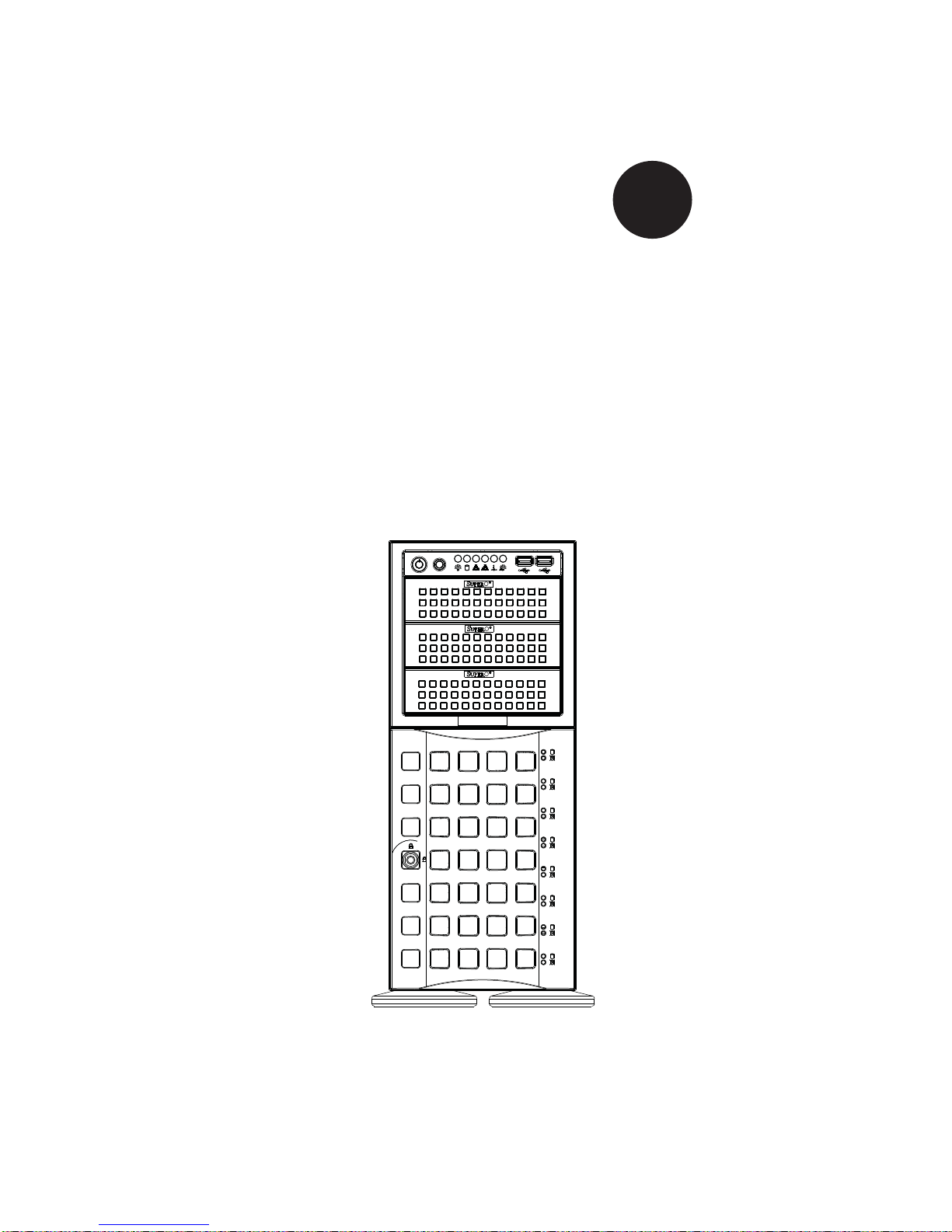
SUPER
SUPERSERVER
7047R-72RF
7047R-72RFT
®
USER’S MANUAL
1.0
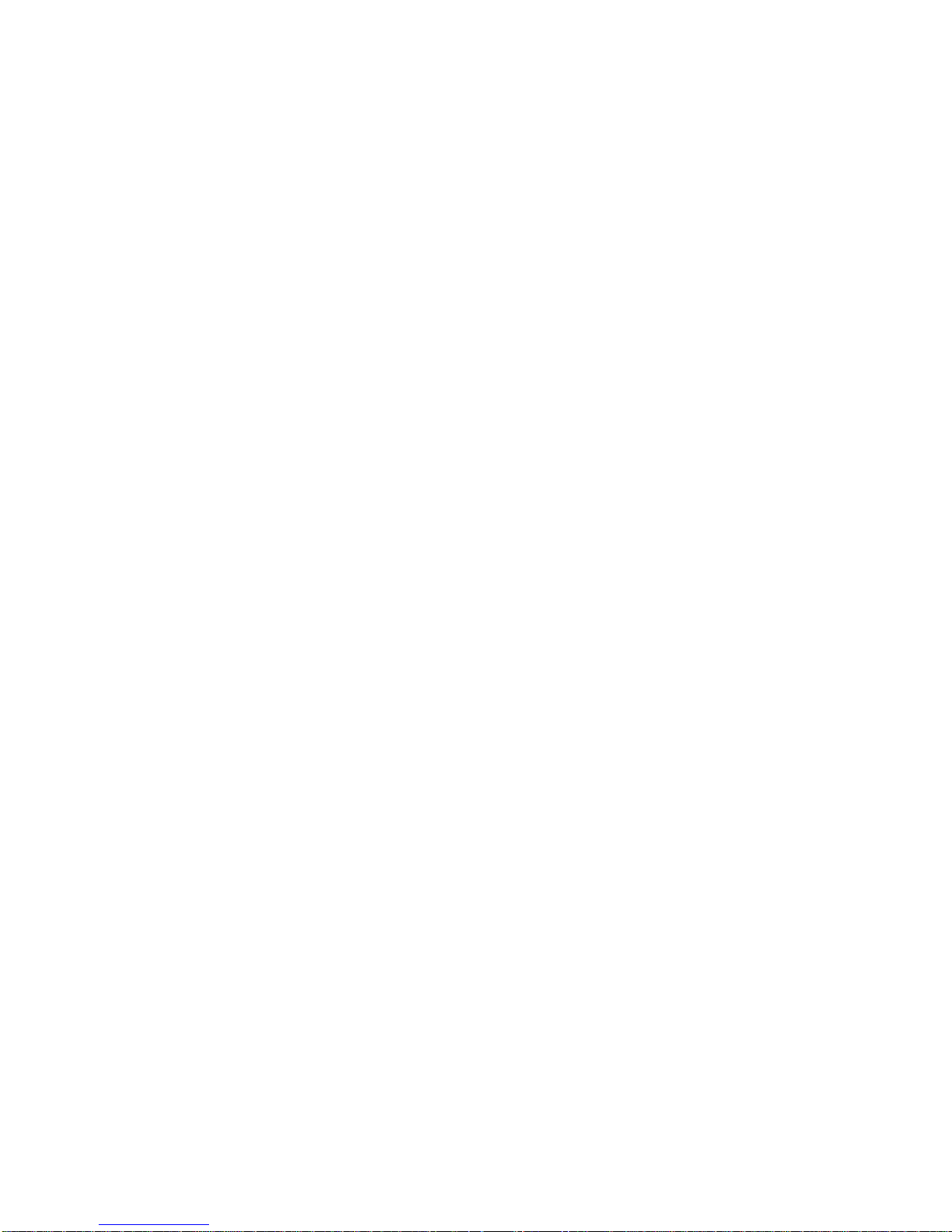
The information in this User’s Manual has been carefully reviewed and is believed to be accurate.
The vendor assumes no responsibility for any inaccuracies that may be contained in this document,
makes no commitment to update or to keep current the information in this manual, or to notify any
person or organization of the updates. Please Note: For the most up-to-date version of this
manual, please see our web site at www.supermicro.com.
Super Micro Computer, Inc. ("Supermicro") reserves the right to make changes to the product
described in this manual at any time and without notice. This product, including software and documentation, is the property of Supermicro and/or its licensors, and is supplied only under a license.
Any use or reproduction of this product is not allowed, except as expressly permitted by the terms
of said license.
IN NO EVENT WILL SUPERMICRO BE LIABLE FOR DIRECT, INDIRECT, SPECIAL, INCIDENTAL,
SPECULATIVE OR CONSEQUENTIAL DAMAGES ARISING FROM THE USE OR INABILITY TO
USE THIS PRODUCT OR DOCUMENTATION, EVEN IF ADVISED OF THE POSSIBILITY OF
SUCH DAMAGES. IN PARTICULAR, SUPERMICRO SHALL NOT HAVE LIABILITY FOR ANY
HARDWARE, SOFTW ARE, OR DA TA STORED OR USED WITH THE PRODUCT, INCLUDING THE
COSTS OF REPAIRING, REPLACING, INTEGRATING, INSTALLING OR RECOVERING SUCH
HARDWARE, SOFTWARE, OR DATA.
Any disputes arising between manufacturer and customer shall be governed by the laws of Santa
Clara County in the State of California, USA. The State of California, County of Santa Clara shall
be the exclusive venue for the resolution of any such disputes. Super Micro's total liability for all
claims will not exceed the price paid for the hardware product.
FCC Statement: This equipment has been tested and found to comply with the limits for a Class A
digital device pursuant to Part 15 of the FCC Rules. These limits are designed to provide reasonable
protection against harmful interference when the equipment is operated in a commercial environment. This equipment generates, uses, and can radiate radio frequency energy and, if not installed
and used in accordance with the manufacturer’s instruction manual, may cause harmful interference
with radio communications. Operation of this equipment in a residential area is likely to cause harmful
interference, in which case you will be required to correct the interference at your own expense.
California Best Management Practices Regulations for Perchlorate Materials: This Perchlorate warning applies only to products containing CR (Manganese Dioxide) Lithium coin cells. “Perchlorate
Material-special handling may apply. See www.dtsc.ca.gov/hazardouswaste/perchlorate”
WARNING: Handling of lead solder materials used in this
product may expose you to lead, a chemical known to the
State of California to cause birth defects and other reproductive harm.
Manual Revision 1.0
Release Date: June 11, 2012
Unless you request and receive written permission from Super Micro Computer, Inc., you may not
copy any part of this document.
Information in this document is subject to change without notice. Other products and companies
referred to herein are trademarks or registered trademarks of their respective companies or mark
holders.
Copyright © 2012 by Super Micro Computer, Inc.
All rights reserved.
Printed in the United States of America
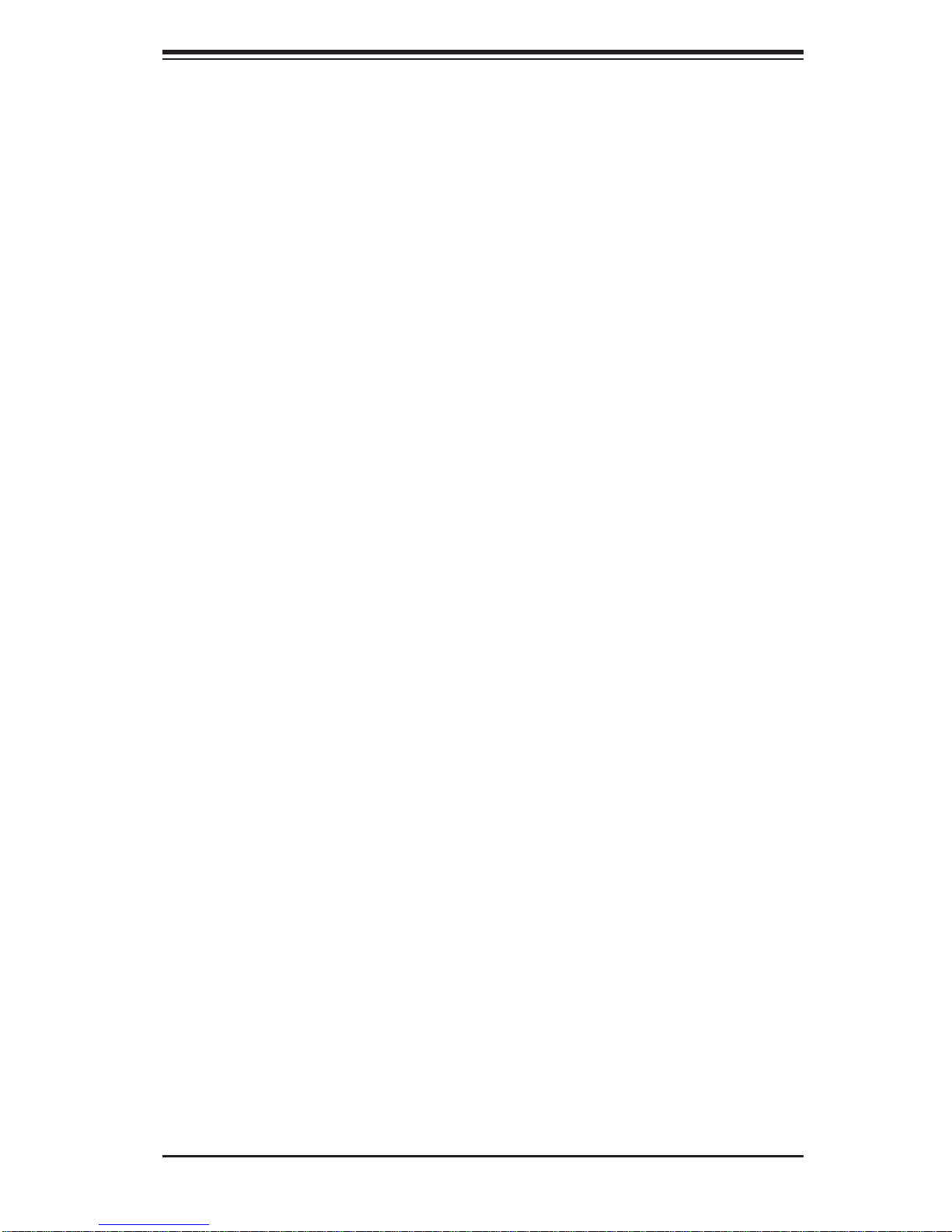
Preface
About This Manual
This manual is written for professional system integrators and PC technicians.
It provides information for the installation and use of the SuperServer 7047R72RF/7047R-72RFT. Installation and maintainance should be performed by experienced technicians only.
The SuperServer 7047R-72RF/7047R-72RFT is a high-end server based on the
SC745TQ-920B 4U tower/rackmountable chassis and the X9DRH-7F/X9DRH-7TF
dual processor serverboard.
Manual Organization
Preface
Chapter 1: Introduction
The fi rst chapter provides a checklist of the main components included with the
server system and describes the main features of the X9DRH-7F/X9DRH-7TF
serverboard and the SC745TQ-920B chassis.
Chapter 2: Server Installation
This chapter describes the steps necessary to install the SuperServer 7047R72RF/7047R-72RFT into a rack and check out the server confi guration prior to
powering up the system. If your server was ordered without processor and memory
components, this chapter will refer you to the appropriate sections of the manual
for their installation.
Chapter 3: System Interface
Refer here for details on the system interface, which includes the functions and
information provided by the control panel on the chassis as well as other LEDs
located throughout the system.
Chapter 4: System Safety
You should thoroughly familiarize yourself with this chapter for a general overview
of safety precautions that should be followed when installing and servicing the
SuperServer 7047R-72RF/7047R-72RFT.
iii

SUPERSERVER 7047R-72RF/7047R-72RFT User's Manual
Chapter 5: Advanced Serverboard Setup
Chapter 5 provides detailed information on the X9DRH-7F/X9DRH-7TF serverboard,
including the locations and functions of connections, headers and jumpers. Refer
to this chapter when adding or removing processors or main memory and when
reconfi guring the serverboard.
Chapter 6: Advanced Chassis Setup
Refer to Chapter 6 for detailed information on the SC745TQ-920B server chassis.
You should follow the procedures given in this chapter when installing, removing
or reconfi guring SAS/SATA or peripheral drives and when replacing system power
supply units and cooling fans.
Chapter 7: BIOS
The BIOS chapter includes an introduction to BIOS and provides detailed information on running the CMOS Setup Utility.
Appendix A: BIOS Error Beep Codes
Appendix B: System Specifi cations
iv
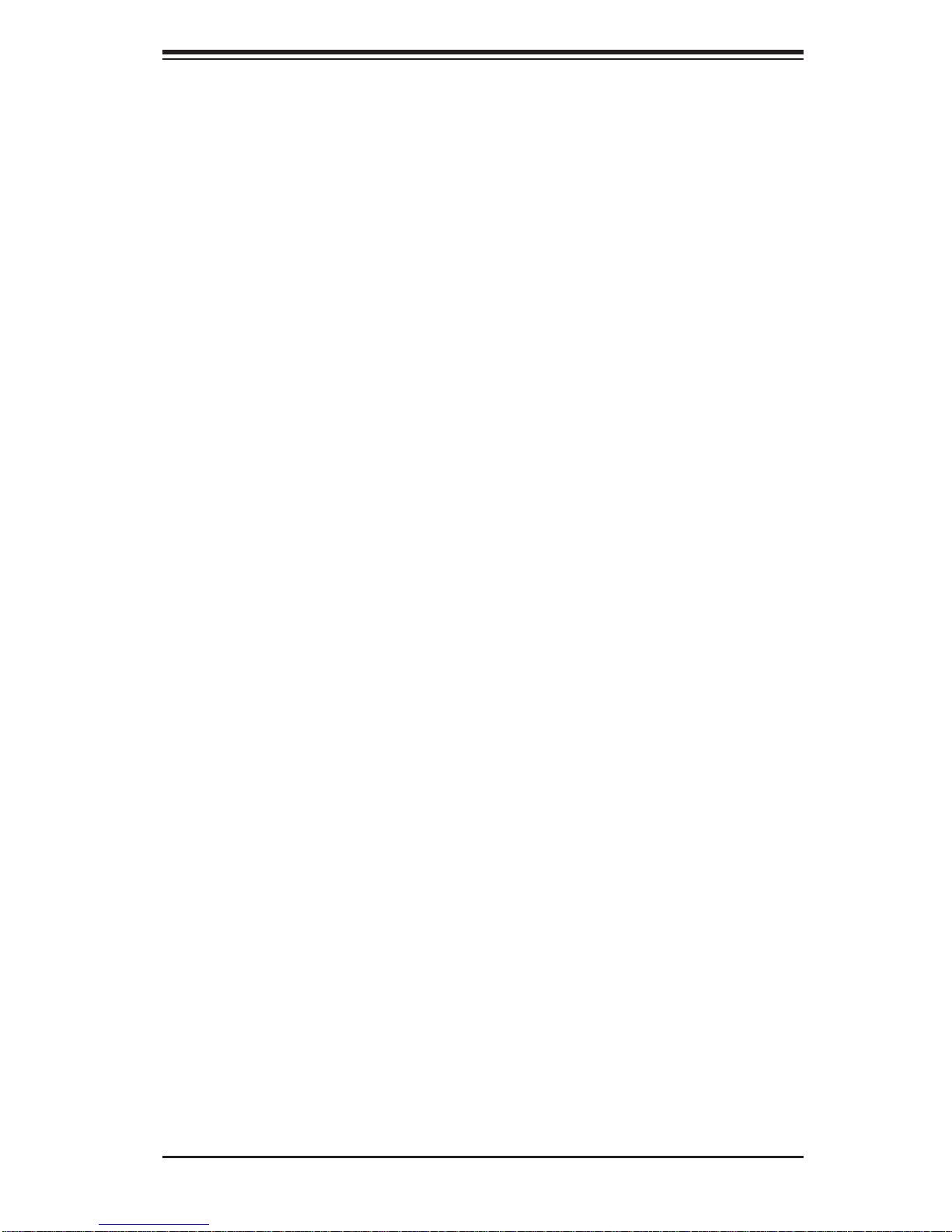
Notes
Preface
v
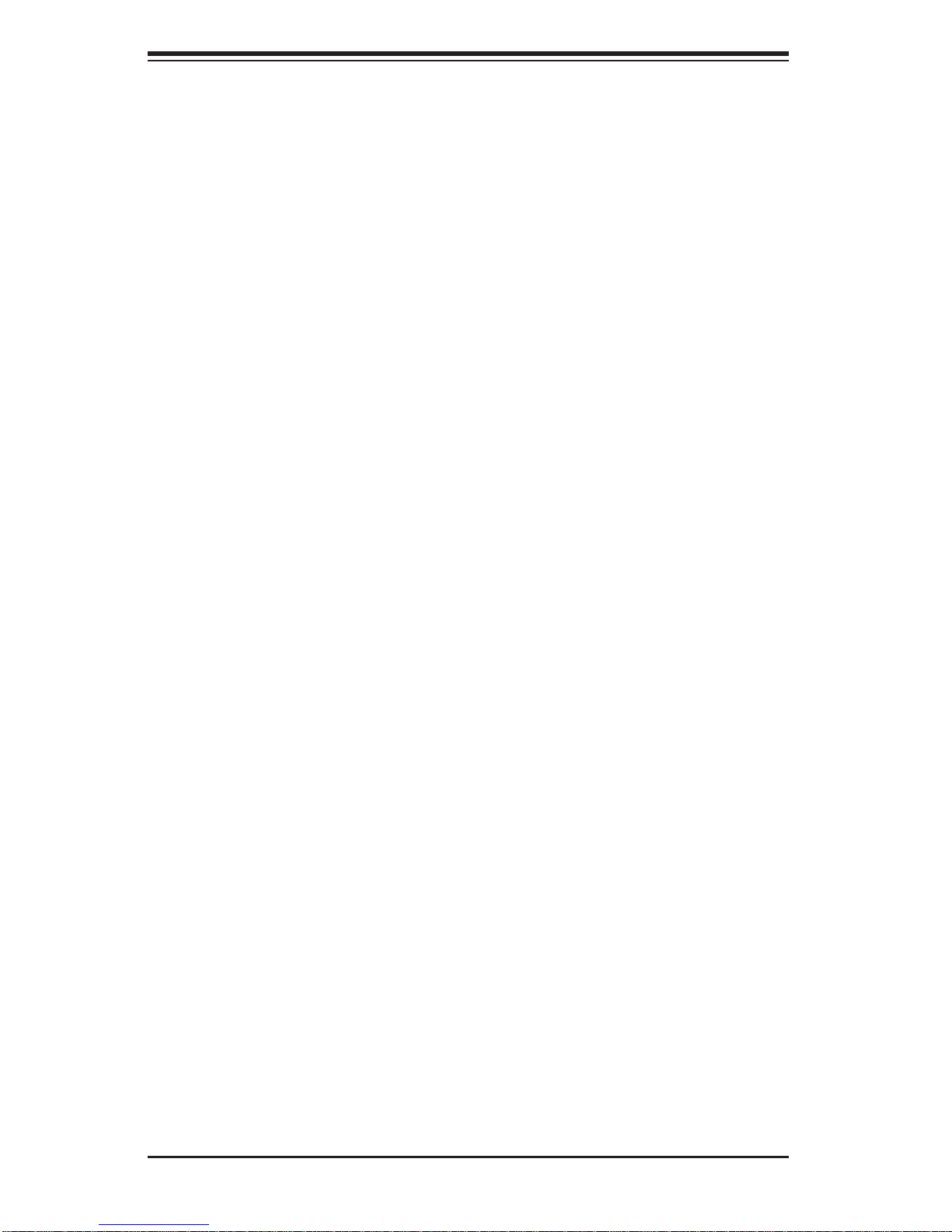
SUPERSERVER 7047R-72RF/7047R-72RFT User's Manual
Table of Contents
Chapter 1 Introduction
1-1 Overview .........................................................................................................1-1
1-2 Serverboard Features .....................................................................................1-2
Processors ......................................................................................................1-2
Memory ...........................................................................................................1-2
SAS ................................................................................................................ 1-2
SATA ..............................................................................................................1-2
PCI Expansion Slots ....................................................................................... 1-2
I/O Ports .......................................................................................................... 1-2
Graphics Controller .........................................................................................1-3
1-3 Server Chassis Features ................................................................................1-3
System Power ................................................................................................. 1-3
Front Control Panel .........................................................................................1-3
Cooling System ............................................................................................... 1-3
1-4 Contacting Supermicro ....................................................................................1-5
Chapter 2 Server Installation
2-1 Overview .........................................................................................................2-1
2-2 Unpacking the System .................................................................................... 2-1
2-3 Preparing for Setup .........................................................................................2-1
Choosing a Setup Location .............................................................................2-2
Rack Precautions ............................................................................................ 2-2
Server Precautions ..........................................................................................2-2
Rack Mounting Considerations .......................................................................2-3
Ambient Operating Temperature ................................................................ 2-3
Reduced Airfl ow .........................................................................................2-3
Mechanical Loading ................................................................................... 2-3
Circuit Overloading .....................................................................................2-3
Reliable Ground ......................................................................................... 2-3
2-4 Installing the System into a Rack ................................................................... 2-4
Identifying the Sections of the Rack Rails .....................................................2-4
Installing the Chassis Rails .............................................................................2-5
Installing the Rack Rails .................................................................................2-6
Installing the Server into the Rack ..................................................................2-7
Chapter 3 System Interface
3-1 Overview .........................................................................................................3-1
3-2 Control Panel Buttons ..................................................................................... 3-1
vi
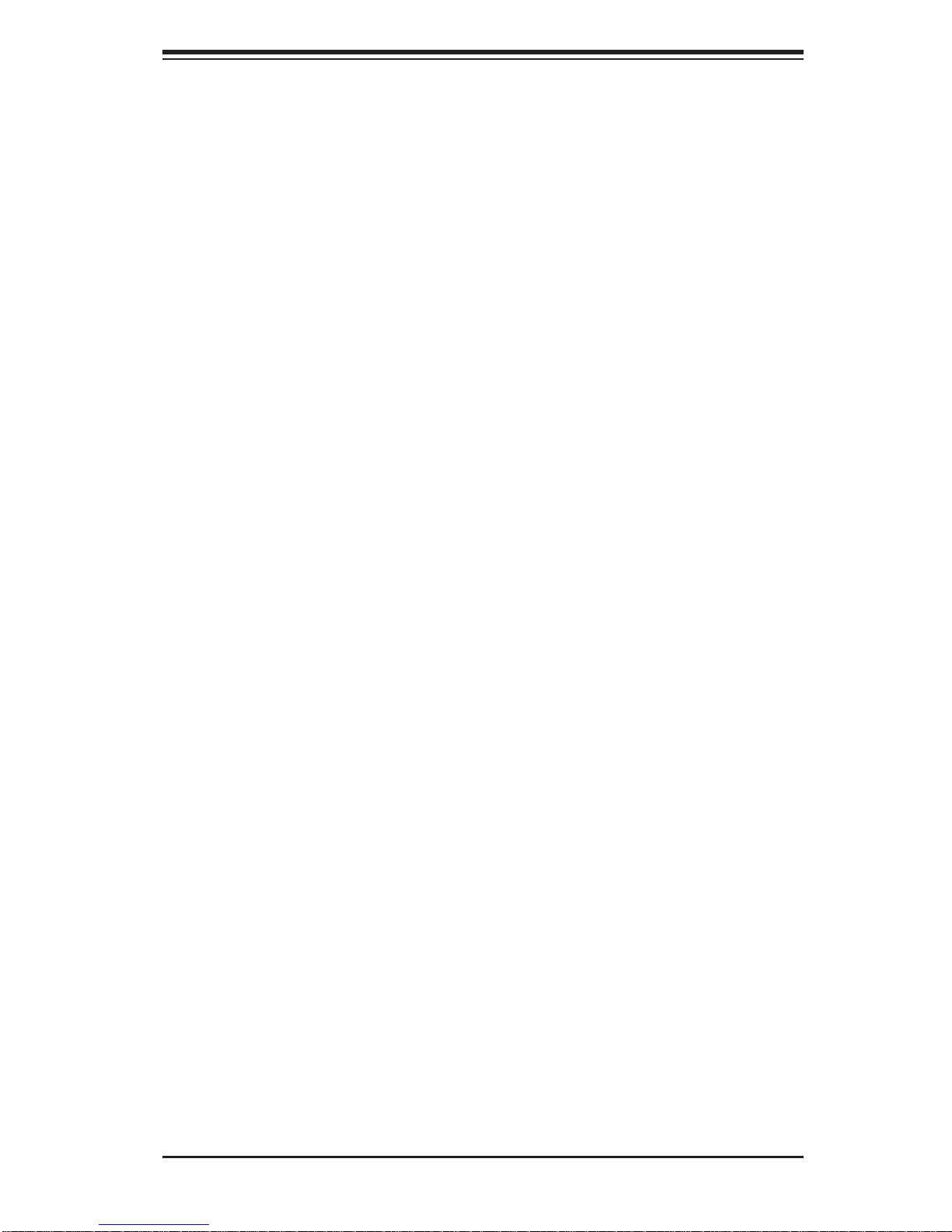
Table of Contents
Power ..............................................................................................................3-1
Reset ...............................................................................................................3-1
3-3 Control Panel LEDs ........................................................................................3-2
Power ..............................................................................................................3-2
HDD .................................................................................................................3-2
NIC1 ................................................................................................................3-2
NIC2 ................................................................................................................3-2
Information LED ..............................................................................................3-3
Power Fail .......................................................................................................3-3
3- 4 Drive C arr ier LED s .........................................................................................3-3
Chapter 4 System Safety
4-1 Electrical Safety Precautions .......................................................................... 4-1
4-2 General Safety Precautions ............................................................................4-2
4-3 ESD Precautions ............................................................................................. 4-3
4-4 Operating Precautions .................................................................................... 4-4
Chapter 5 Advanced Serverboard Setup
5-1 Handling the Serverboard ............................................................................... 5-1
Precautions .....................................................................................................5-1
Unpacking .......................................................................................................5-2
5-2 Connecting Cables .......................................................................................... 5-2
Connecting Data Cables ................................................................................. 5-2
Connecting Power Cables ..............................................................................5-2
Connecting the Control Panel ......................................................................... 5-2
5-3 I/O Ports ..........................................................................................................5-3
5-4 Installing the Processor and Heatsink ............................................................ 5-4
Installing an LGA2011 Processor ....................................................................5-4
Installing a CPU Heatsink ............................................................................... 5-7
Removing the Heatsink ................................................................................... 5-7
5-5 Installing Memory ............................................................................................ 5-8
Memory Support .............................................................................................. 5-8
DIMM Installation ............................................................................................ 5-8
5-6 Adding PCI Add-On Cards .............................................................................5-11
5-7 Serverboard Details ...................................................................................... 5-12
X9DRH-7F/X9DRH-7TF Quick Reference .................................................... 5-13
5-8 Connector Defi nitions ................................................................................... 5-15
5-9 Jumper Settings ............................................................................................5-21
5-10 Onboard Indicators ........................................................................................5-23
5-11 SAS and SATA Ports ..................................................................................... 5-24
vii
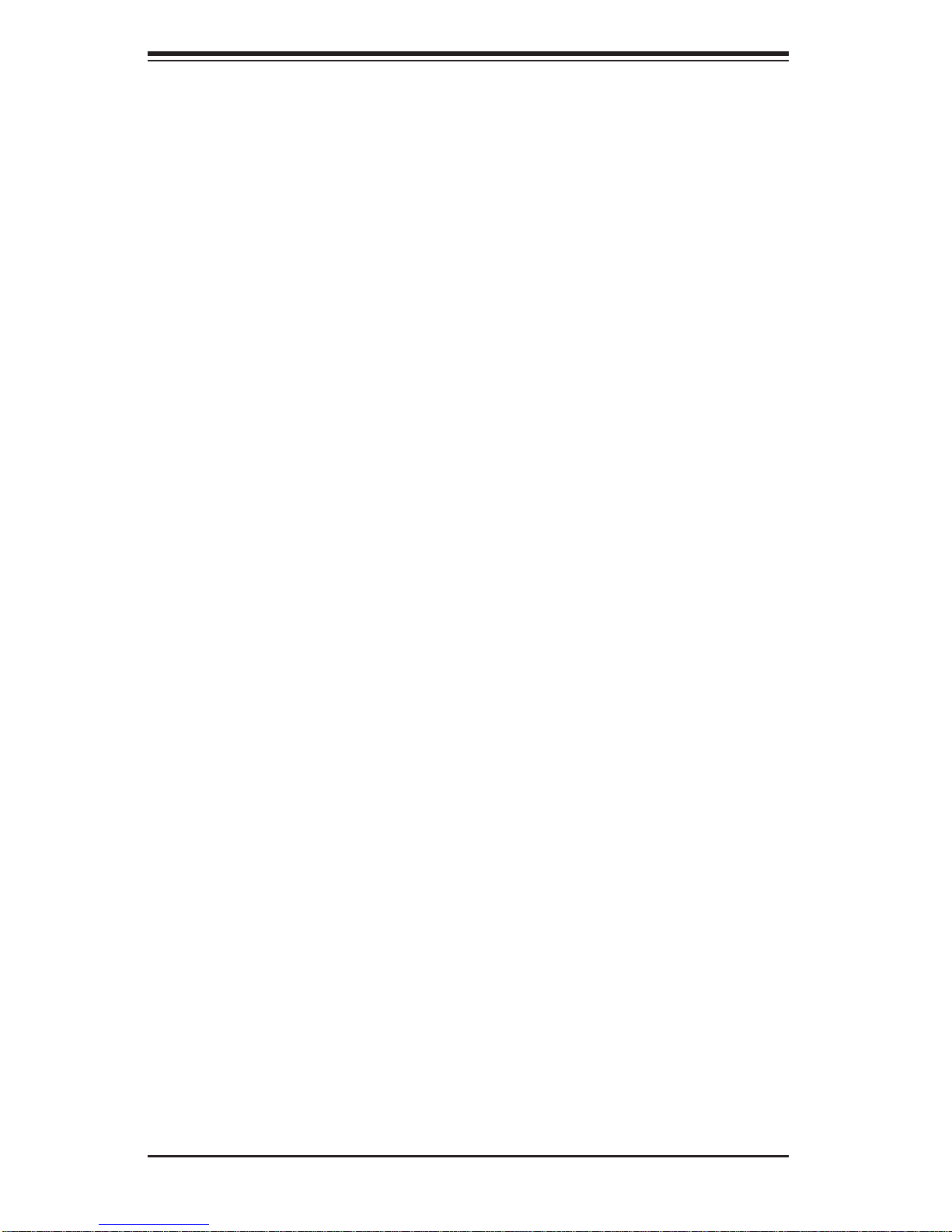
SUPERSERVER 7047R-72RF/7047R-72RFT User's Manual
5-12 Installing Software ......................................................................................... 5-25
Supero Doctor III ...........................................................................................5-26
Chapter 6 Advanced Chassis Setup
6-1 Static-Sensitive Devices ..................................................................................6-1
Precautions .....................................................................................................6-1
6-2 Front Control Panel .........................................................................................6-3
6-3 System Fans ...................................................................................................6-4
Fan Failure ...................................................................................................... 6-4
6-4 Drive Bay Installation ......................................................................................6-6
SAS/SATA Hard Drives ................................................................................... 6-6
SAS/SATA Backplane ...................................................................................... 6-7
Storage Module ...............................................................................................6-8
6-5 Power Supply ................................................................................................ 6-10
Power Supply Failure ....................................................................................6-10
Chapter 7 BIOS
7-1 Introduction ......................................................................................................7-1
Starting BIOS Setup Utility .............................................................................. 7-1
How To Change the Confi guration Data ......................................................... 7-2
Starting the Setup Utility ................................................................................. 7-2
7-2 Main Setup ......................................................................................................7-2
7-3 Advanced Setup Confi gurations...................................................................... 7-3
7-4 Event Logs .................................................................................................... 7-24
7-5 IPMI ...............................................................................................................7-25
7-6 Boot ...............................................................................................................7-27
7-7 Security .........................................................................................................7-28
7-8 Save & Exit ................................................................................................... 7-29
Appendix A BIOS Error Beep Codes
Appendix B System Specifi cations
viii

Chapter 1: Introduction
Chapter 1
Introduction
1-1 Overview
The SuperServer 7047R-72RF/7047R-72RFT is a high-end server comprised of
two main subsystems: the SC745TQ-920B 4U server chassis and the X9DRH-7F/
X9DRH-7TF dual processor serverboard. Please refer to our web site for information on operating systems that have been certifi ed for use with the system (www.
supermicro.com).
In addition to the serverboard and chassis, various hardware components have
been included with the 7047R-72RF/7047R-72RFT, as listed below:
• Two passive CPU heatsinks (SNK-P0048PS)
• Three 8-cm system fans (FAN-0074L4)
• Two 8-cm rear exhaust fans (FAN-0082L4)
• One air shroud (MCP-310-49001-0N)
• SAS/SATA Accessories
One SAS/SATA backplane (BPN-SAS-743TQ)
Two 27-cm. iPass to SATA cables (CBL-0118L-02)
Eight drive carriers (MCP-220-00092-0B)
• One CD containing drivers and utilities
• SuperServer 7047R-72RF/7047R-72RFT User's Manual
Optional
• One rackmount kit (CSE-PT26)
1-1
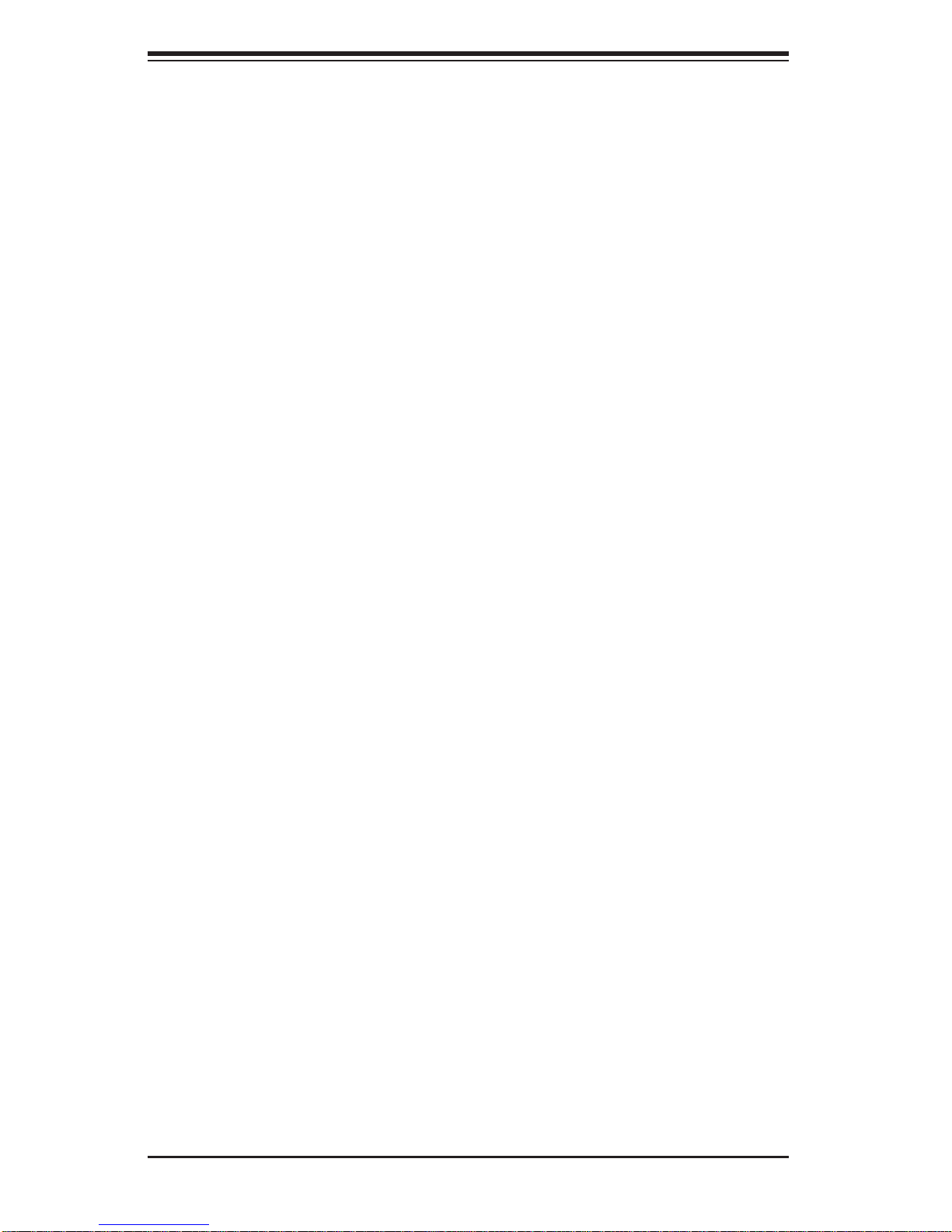
SUPERSERVER 7047R-72RF/7047R-72RFT User's Manual
1-2 Serverboard Features
The SuperServer 7047R-72RF/7047R-72RFT is built around the X9DRH-7F/
X9DRH-7TF, a dual processor serverboard based on the Intel C602 chipset and
designed to provide maximum performance. Below are the main features of the
X9DRH-7F/X9DRH-7TF. (See Figure 1-1 for a block diagram of the chipset).
Processors
The X9DRH-7F/X9DRH-7TF supports single or dual Intel® E5-2600 Series (Socket
R) processors in LGA 2011 sockets. Please refer to our web site for a complete
listing of supported processors (www.supermicro.com).
Memory
The X9DRH-7F/X9DRH-7TF has sixteen DIMM slots that can support up to 512
GB of ECC registered/unbuffered DDR3-1600/1066/800 memory. Please refer to
Chapter 5 for details on installing memory.
SAS
An LSI 2208 hardware RAID controller provides support for eight SAS 2.0 ports,
which are RAID 0, 1, 5, 6, 10, 50 and 60 capable.
SATA
A SATA controller is integrated into the C602 chipset to provide a six-port SATA
subsystem, which is RAID 0, 1, 10 and 5 capable. Two ports support SATA 3.0 (ISATA0/1) and four support SATA 2.0 (I-SATA2-5).
PCI Expansion Slots
The X9DR H -7F/X9 DR H -7T F has six PCI-E 3.0 x8 (in x16 slots), two PCI-E 3.0 x8
and one PCI-E 3.0 x16 slots. Note that the PCI slots are controlled by the CPU so
some slots may not be available when two CPUs are not installed on the board at
the same time. See the serverboard layout in Chapter 5 for details.
I/O Ports
The color-coded I/O ports include one COM port, a VGA (monitor) port, four USB,
two Ethernet LAN ports (10 Gb ports on the 7047R-72RFT and 1 Gb ports on the
7047R-72RF) and a dedicated IPMI LAN port.
1-2
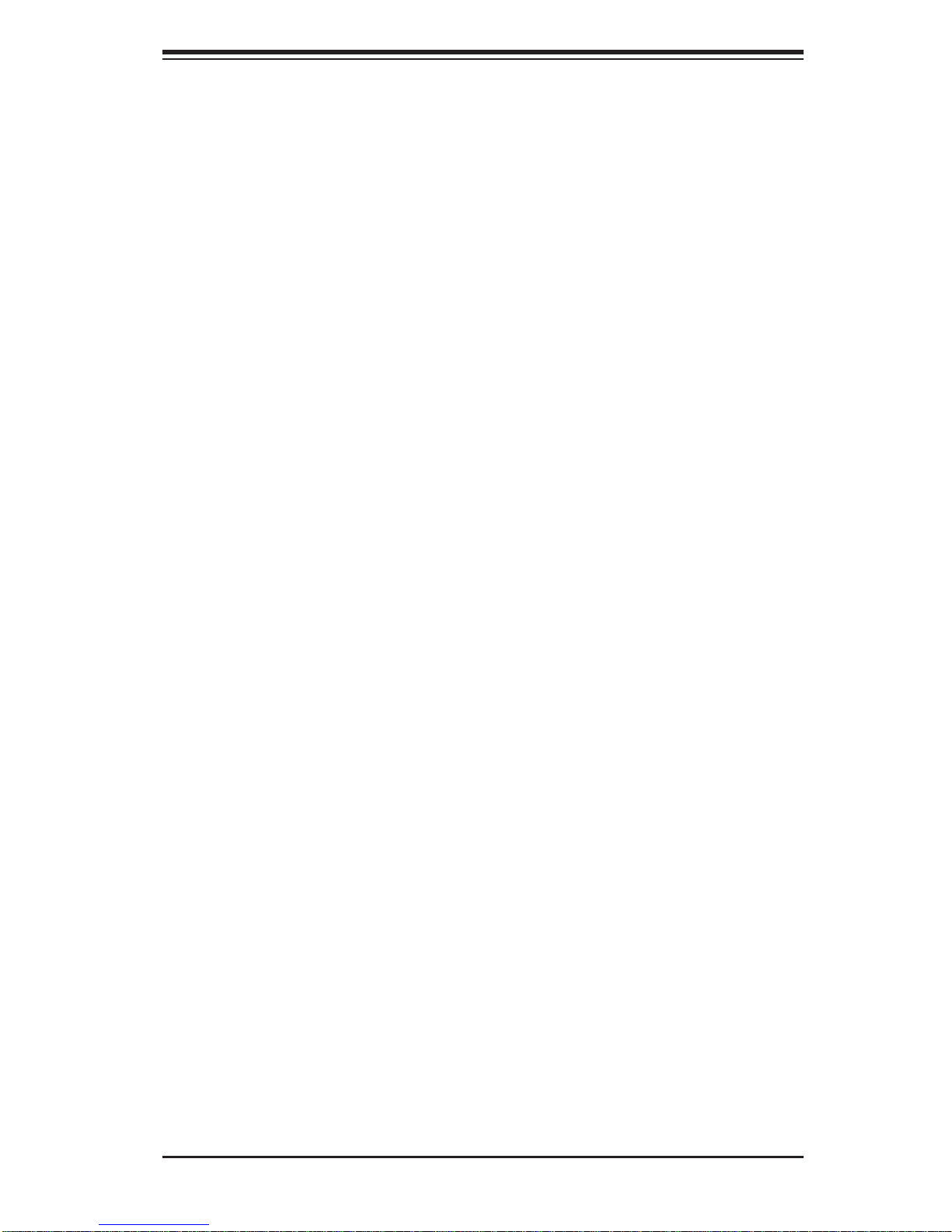
Chapter 1: Introduction
Graphics Controller
The X9DRH-7F/X9DRH-7TF features an integrated Matrox G200eW video controller. The G200eW is a 2D/3D/video accelerator chip with a 128-bit core.
1-3 Server Chassis Features
The following is a general outline of the main features of the SC745TQ-920B server
chassis.
System Power
The SC745TQ-920B features a redundant 920W power supply composed of two
separate power modules. This power redundancy feature allows you to replace a
failed power supply without shutting down the system.
Front Control Panel
The control panel on the SuperServer 7047R-72RF/7047R-72RFT provides you
with system monitoring and control. LEDs indicate system power, HDD activity,
network activity, system overheat and power supply failure. A main power button
and a system reset button are also included. In addition, two USB ports have been
incorporated into the control panel to provide front side USB access.
Cooling System
The chassis has an innovative cooling design that includes three 8-cm hot-plug
system cooling fans located in the middle section of the chassis as well as two 8-cm
hot-plug exhaust fans located at the rear of the chassis. An air shroud channels the
airfl ow from the system fans to effi ciently cool the processor area of the system.
The power supply module also includes a cooling fan.
1-3
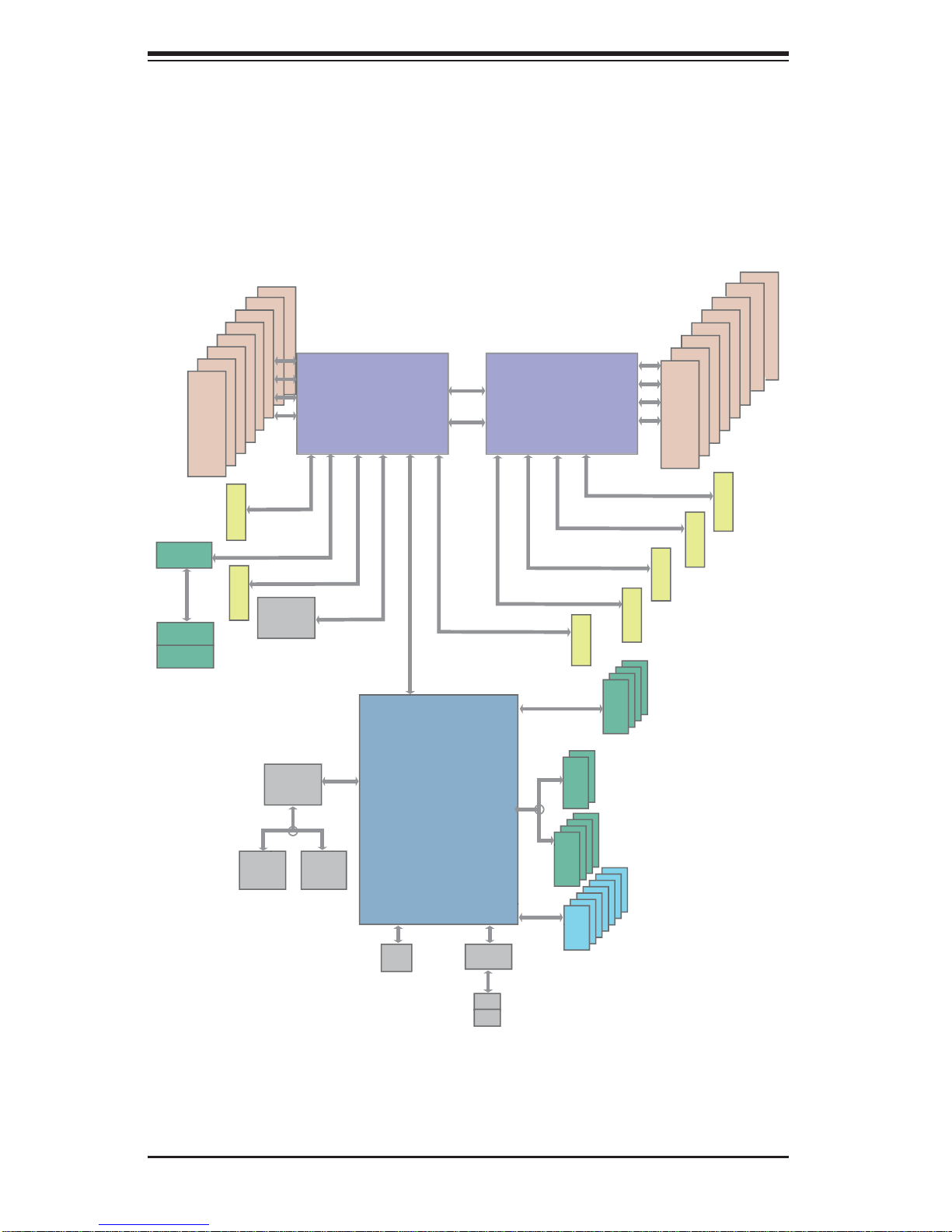
SUPERSERVER 7047R-72RF/7047R-72RFT User's Manual
Figure 1-1. Chipset Block Diagram
Note: This is a general block diagram. Please see Chapter 5 for details.
#D-2
#D1
#C-2
#C-1
#B-2
#B-1
#A-1
SAS2208
SAS2
SAS
PORTs#0~3
SAS
PORTs#4~7
#A-2
DDRIII
800/1066/1333/1600
PCI-E X8 G3
PCI-E X8
SLOT 2
PCI-E X8 G3
PCI-E X8
SLOT 1
I350/X540
PCI-E X8 G3
LAN
E5-2600
8 SNB CORE
DDR-III
(CPU1)
PCI-E X8
LANE1/2/3/4
LANE6
DMI2#2A #1 #2A #2B #3#1 #3A #3C #2C DMI2
DMI2
4GB/s
DMI2
QPI
8G
P0
P1
QPI
PCI-E X8 G3
8G
P1
P0
PCI-E X8 G3
SCU0
E5-2600
8 SNB CORE
DDR-III
(CPU2)
PCI-E X8 G3
PCI-E X8 G3
PCI-E X8
Group2: SATA2.0
from SCU
3.0 Gb/S
#0~#1
PCI-E X16 G3
PCI-E X8
SLOT 3
#0~#3
SATA2.0
S-SATA0~3
#F-1
#E-2
#E-1
DDRIII
800/1066/1333/1600
PCI-E X8
SLOT 6
SLOT 5
#G-2
#G-1
#F-2
PCI-E X16
PCI-E X8
SLOT 7
#H-1
#H-2
SLOT 4
BMC
WPCM450
VGA
COM1
External
COM2
Internal
PCI
PCI
PCH
C602
SSB
SPI
1-4
SATA
SIO
W83527
Optional
MS
KB
USB 2.0
SATA2.0
#2~#5
#0~#6
SATA3.0
Group1:
I-SATA 0/1
Group3:
I-SATA 2~5
USB
2 Rear
4 Front
1 Type-A
SATA 3.0
6.0 Gb/S
SATA2.0
3.0 Gb/S
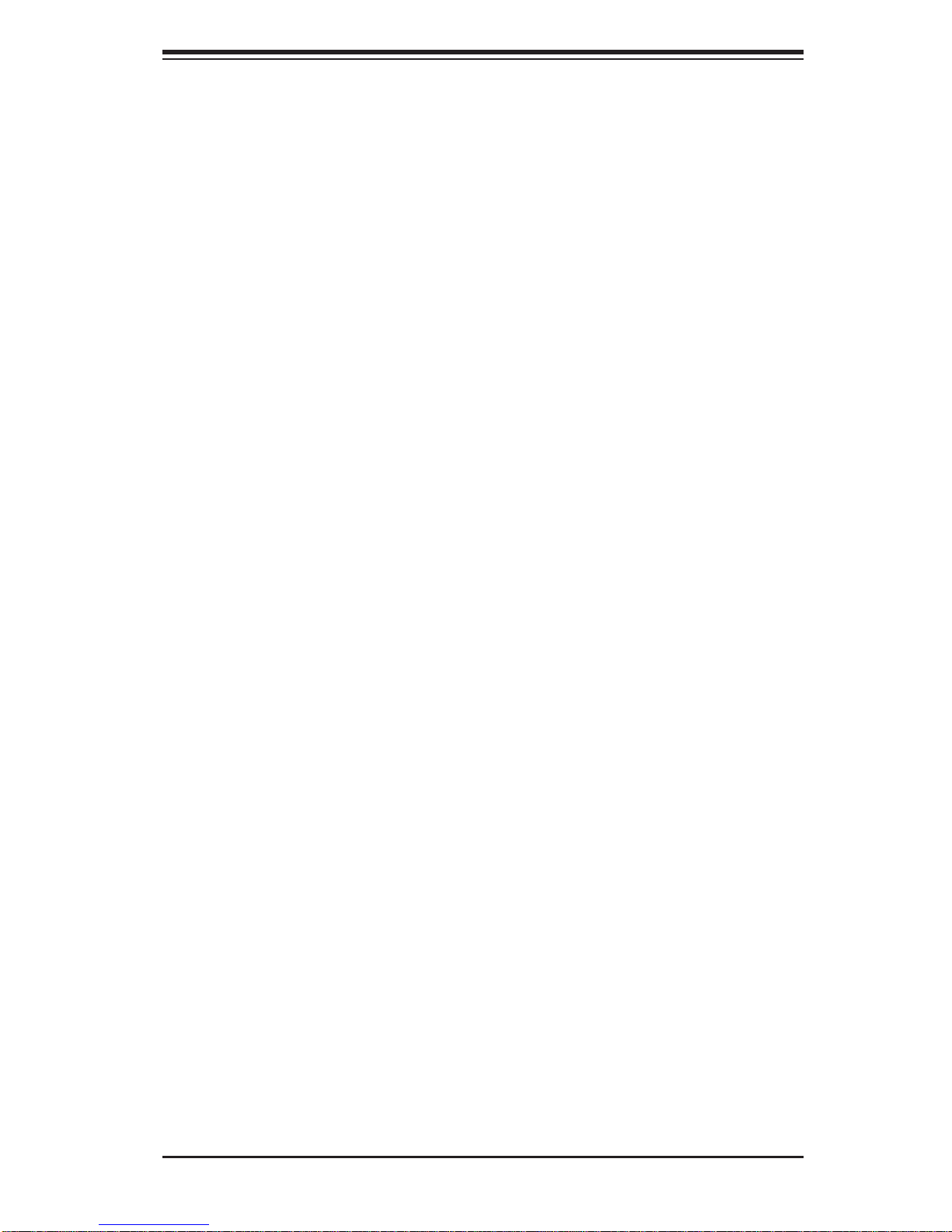
Chapter 1: Introduction
1-4 Contacting Supermicro
Headquarters
Address: Super Micro Computer, Inc.
980 Rock Ave.
San Jose, CA 95131 U.S.A.
Tel: +1 (408) 503-8000
Fax: +1 (408) 503-8008
Email: marketing@supermicro.com (General Information)
support@supermicro.com (Technical Support)
Web Site: www.supermicro.com
Europe
Address: Super Micro Computer B.V.
Het Sterrenbeeld 28, 5215 ML
's-Hertogenbosch, The Netherlands
Tel: +31 (0) 73-6400390
Fax: +31 (0) 73-6416525
Email: sales@supermicro.nl (General Information)
support@supermicro.nl (Technical Support)
rma@supermicro.nl (Customer Support)
Asia-Pacifi c
Address: Super Micro Computer, Inc.
4F, No. 232-1, Liancheng Rd.
Chung-Ho Dist., New Taipei City 235
Taiwan
Tel: +886-(2) 8226-3990
Fax: +886-(2) 8226-3991
Web Site: www.supermicro.com.tw
Technical Support:
Email: support@supermicro.com.tw
Tel: 886-2-8228-1366, ext.132 or 139
1-5
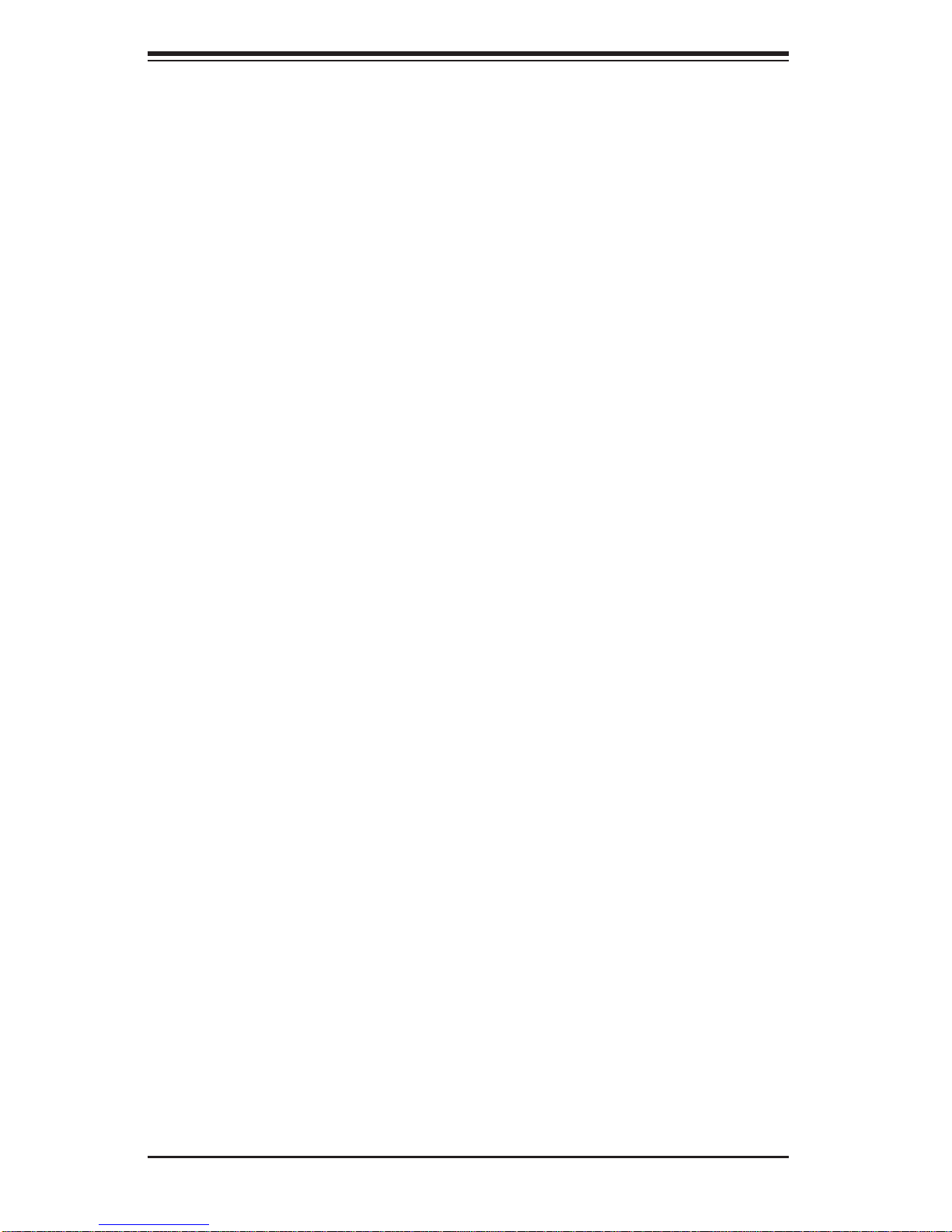
SUPERSERVER 7047R-72RF/7047R-72RFT User's Manual
Notes
1-6
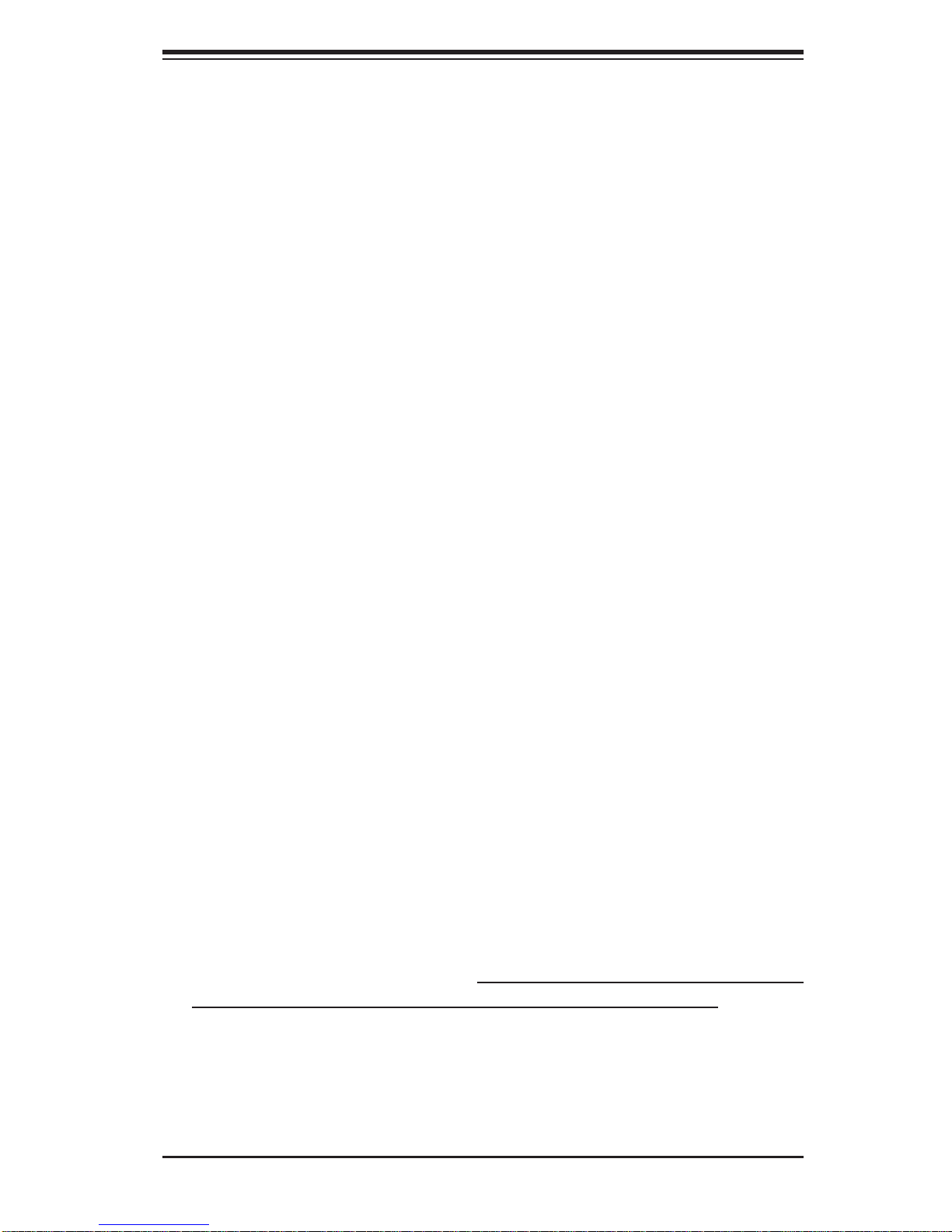
Chapter 2: Server Installation
Chapter 2
Server Installation
2-1 Overview
This chapter provides a quick setup checklist to get your SuperServer 7047R72RF/7047R-72RFT up and running. Following these steps in the order given
should enable you to have the system operational within a minimum amount of
time. This quick setup assumes that your system has come to you with the processors and memory preinstalled. If your system is not already fully integrated with a
serverboard, processors, system memory etc., please turn to the chapter or section
noted in each step for details on installing specifi c components.
The 7047R-72RF/7047R-72RFT may be employed either as a tower or mounted in
a rack as a 4U rackmount chassis.
2-2 Unpacking the System
You should inspect the box the system was shipped in and note if it was damaged
in any way. If the server itself shows damage you should fi le a damage claim with
the carrier who delivered it.
Decide on a suitable location for the SuperServer 7047R-72RF/7047R-72RFT. It
should be situated in a clean, dust-free area that is well ventilated. Avoid areas
where heat, electrical noise and electromagnetic fi elds are generated. You will also
need it placed near a grounded power outlet. Be sure to read the Rack and Server
Precautions in the next section.
2-3 Preparing for Setup
The box the system was shipped in may include two sets of rail assemblies, two
rail mounting brackets and mounting screws needed for installing the system into
a rack (optional kit). Follow the steps in the order given to complete the installation
process in a minimum amount of time. Please read this section in its entirety before
you begin the installation procedure outlined in the sections that follow.
2-1
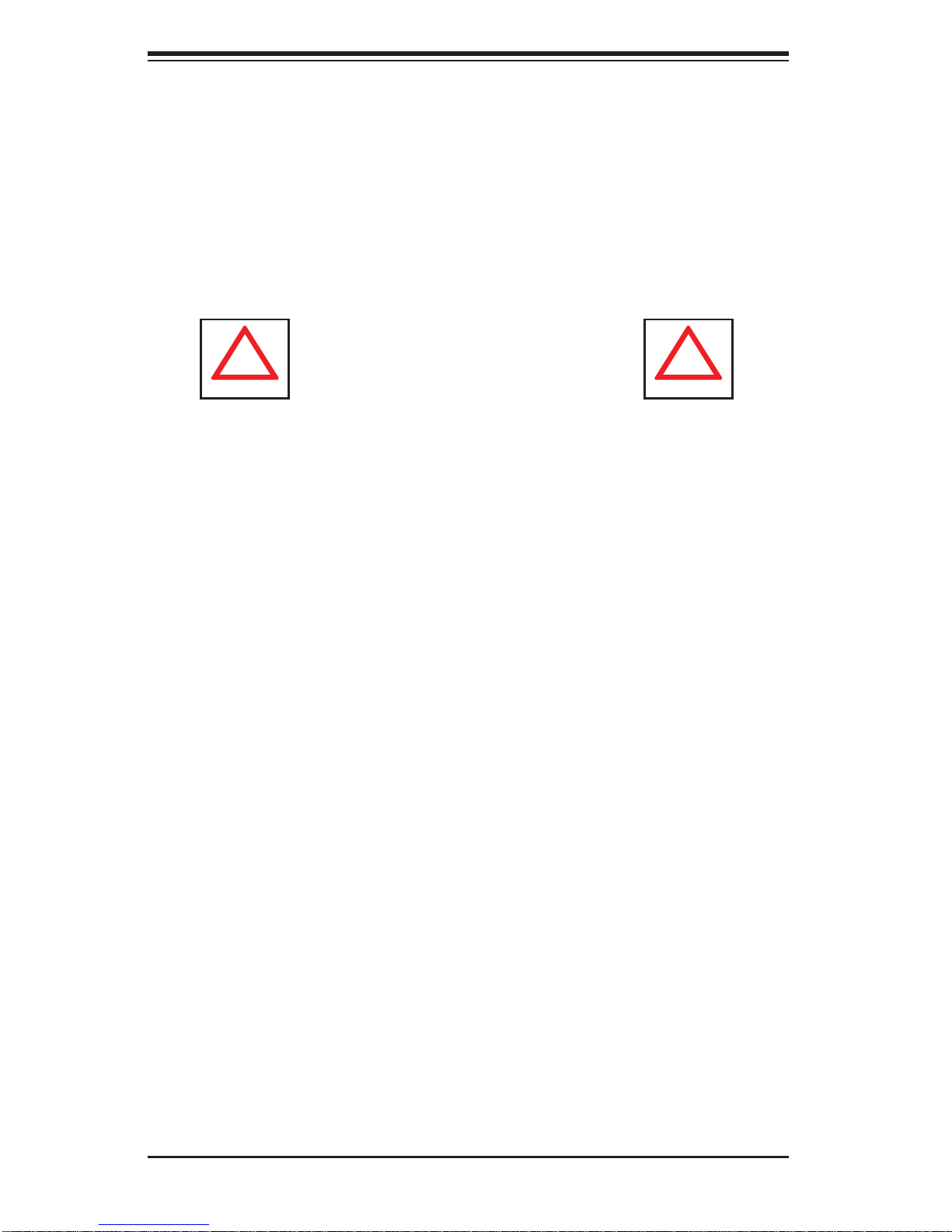
SUPERSERVER 7047R-72RF/7047R-72RFT User's Manual
!
!
Choosing a Setup Location
• Leave enough clearance in front of the rack to enable you to open the front door
completely (~25 inches) and approximately 30 inches of clearance in the back
of the rack to allow for suffi cient airfl ow and ease in servicing.
• This product is not suitable for use with visual display work place devices
acccording to §2 of the the German Ordinance for Work with Visual Display
Units.
Warnings and Precautions!
Rack Precautions
• Ensure that the leveling jacks on the bottom of the rack are fully extended to
the fl oor with the full weight of the rack resting on them.
• In single rack installation, stabilizers should be attached to the rack. In multiple
rack installations, the racks should be coupled together.
• Always make sure the rack is stable before extending a component from the
rack.
• You should extend only one component at a time - extending two or more si-
multaneously may cause the rack to become unstable.
• Slide/rail-mounted equipment is not to be used as a shelf or workspace.
Server Precautions
• Review the electrical and general safety precautions in Chapter 4.
• Determine the placement of each component in the rack before you install the
rails.
• Install the heaviest server components on the bottom of the rack fi rst, and then
work up.
• Use a regulating uninterruptible power supply (UPS) to protect the server from
power surges, voltage spikes and to keep your system operating in case of a
power failure.
2-2
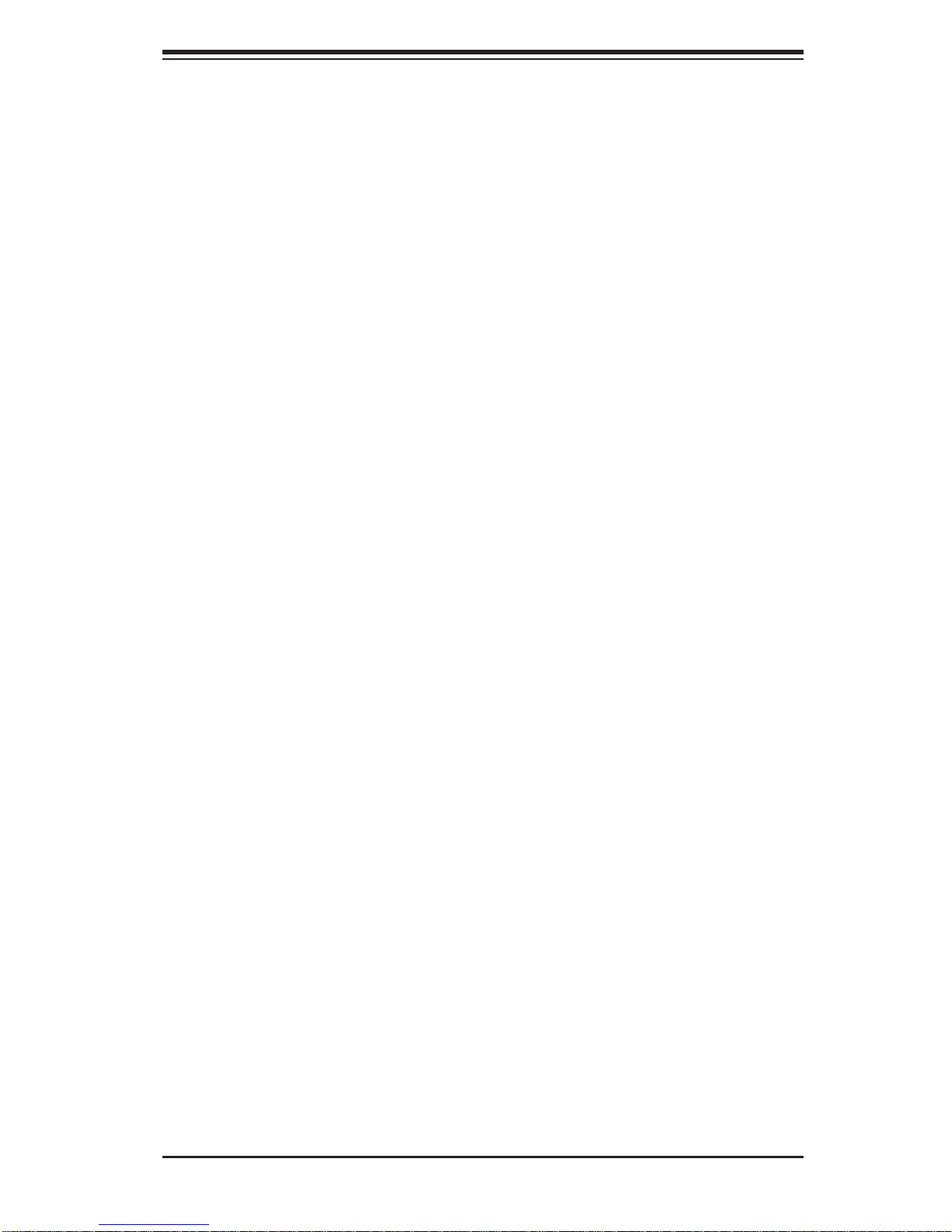
Chapter 2: Server Installation
• Allow the hot plug drives and power supply modules to cool before touching
them.
• Always keep the rack's front door and all panels and components on the servers
closed when not servicing to maintain proper cooling.
Rack Mounting Considerations
Ambient Operating Temperature
If installed in a closed or multi-unit rack assembly, the ambient operating temperature of the rack environment may be greater than the ambient temperature of the
room. Therefore, consideration should be given to installing the equipment in an
environment compatible with the manufacturer’s maximum rated ambient temperature (Tmra).
Reduced Airfl ow
Equipment should be mounted into a rack so that the amount of airfl ow required
for safe operation is not compromised.
Mechanical Loading
Equipment should be mounted into a rack so that a hazardous condition does not
arise due to uneven mechanical loading.
Circuit Overloading
Consideration should be given to the connection of the equipment to the power
supply circuitry and the effect that any possible overloading of circuits might have
on overcurrent protection and power supply wiring. Appropriate consideration of
equipment nameplate ratings should be used when addressing this concern.
Reliable Ground
A reliable ground must be maintained at all times. To ensure this, the rack itself
should be grounded. Particular attention should be given to power supply connections other than the direct connections to the branch circuit (i.e. the use of power
strips, etc.).
2-3
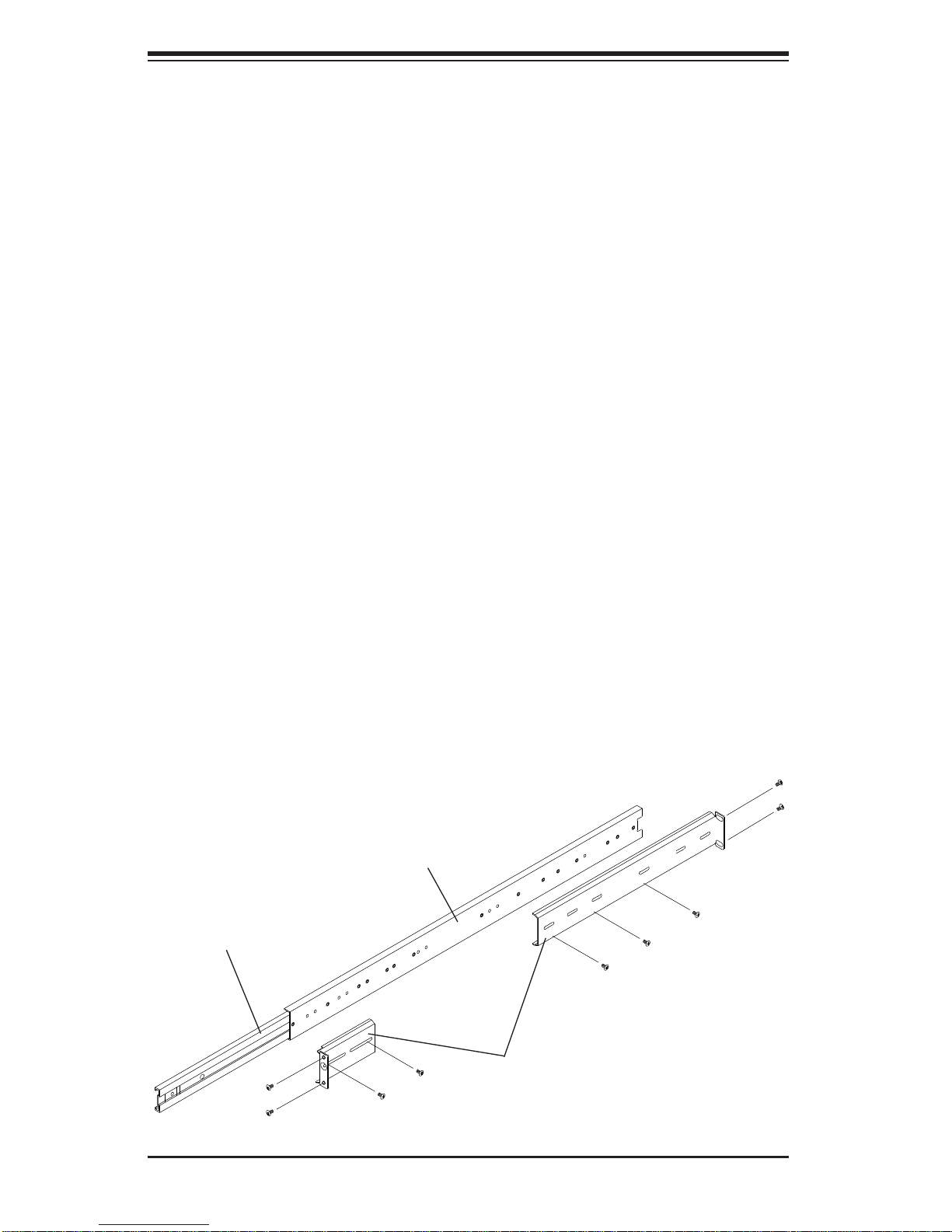
SUPERSERVER 7047R-72RF/7047R-72RFT User's Manual
2-4 Installing the System into a Rack
This section provides information on installing the system into a rack unit. Rack
installation requires the use of the optional rackmount kit. If the system has already
been mounted into a rack or if you are using it as a tower, you can skip ahead to
Sections 2-5 and 2-6.
There are a variety of rack units on the market, which may mean the assembly
procedure will differ slightly. The following is a guideline for installing the server into
a rack with the rack rails provided in the rackmount kit. You should also refer to the
installation instructions that came with the rack unit you are using.
Identifying the Sections of the Rack Rails
The optional rackmount kit includes two rack rail assemblies. Each of these assemblies consist of three sections: an inner fi xed chassis rail that secures to the
chassis, an outer rack rail that secures directly to the rack itself and two rail brackets,
which also attach to the rack (see Figure 2-1.) The inner and outer rails must be
detached from each other to install.
To remove the inner chassis rail, pull it out as far as possible - you should hear a
"click" sound as a locking tab emerges from inside the rail assembly and locks the
inner rail. Depress the locking tab to pull the inner rail completely out. Do this for
both assemblies (one for each side).
Figure 2-1. Identifying the Sections of the Rack Rails
Outer rail
Inner rail
Rail brackets
2-4
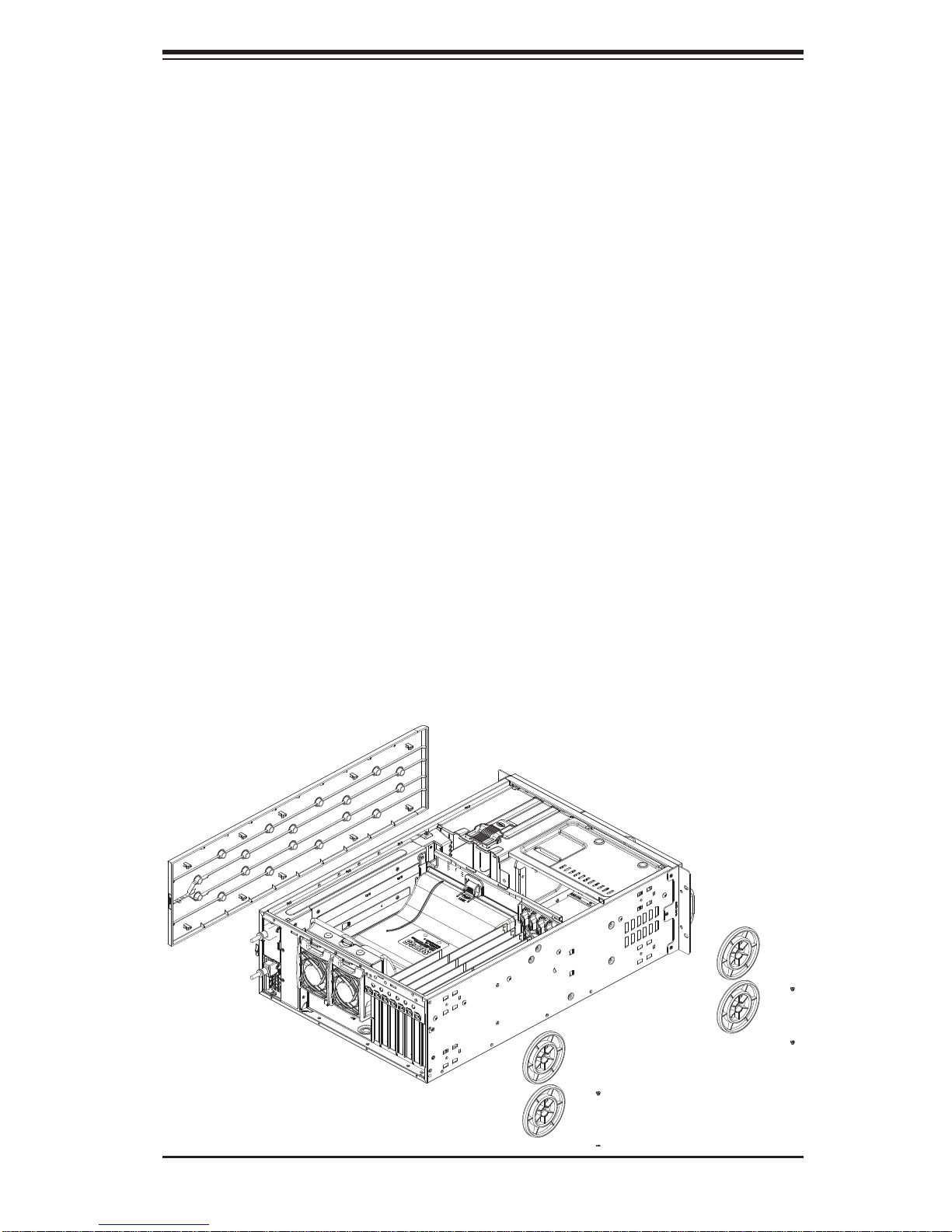
Chapter 2: Server Installation
Installing the Chassis Rails
You will need to remove the top cover and the feet to add rack rails to the chassis.
First, remove the top and right covers (top and left covers when standing as a tower
chassis) by fi rst removing the screws that secure them to the chassis. Depress the
button on the top (side if tower) of the chassis to release the cover and then pull
the cover off. Then unscrew the four feet and remove them from the chassis (see
Figure 2-2).
You can now attach rack rails to the top and bottom (now the sides) of the chassis.
First add the rack handles. Then position the inner chassis rail sections you just
removed along the side of the chassis making sure the screw holes line up. Note
that these two rails are left/right specifi c. Screw the rail securely to the side of the
chassis (see Figure 2-3). Repeat this procedure for the other rail on the other side
of the chassis. You will also need to attach the rail brackets when installing into a
telco rack.
Locking Tabs: As mentioned, the chassis rails have a locking tab, which serves
two functions. The fi rst is to lock the server into place when installed and pushed
fully into the rack, which is its normal position. Secondly, these tabs also lock the
server in place when fully extended from the rack. This prevents the server from
coming completely out of the rack when you pull it out for servicing.
Figure 2-2. Preparing to Install the Chassis Rails
2-5
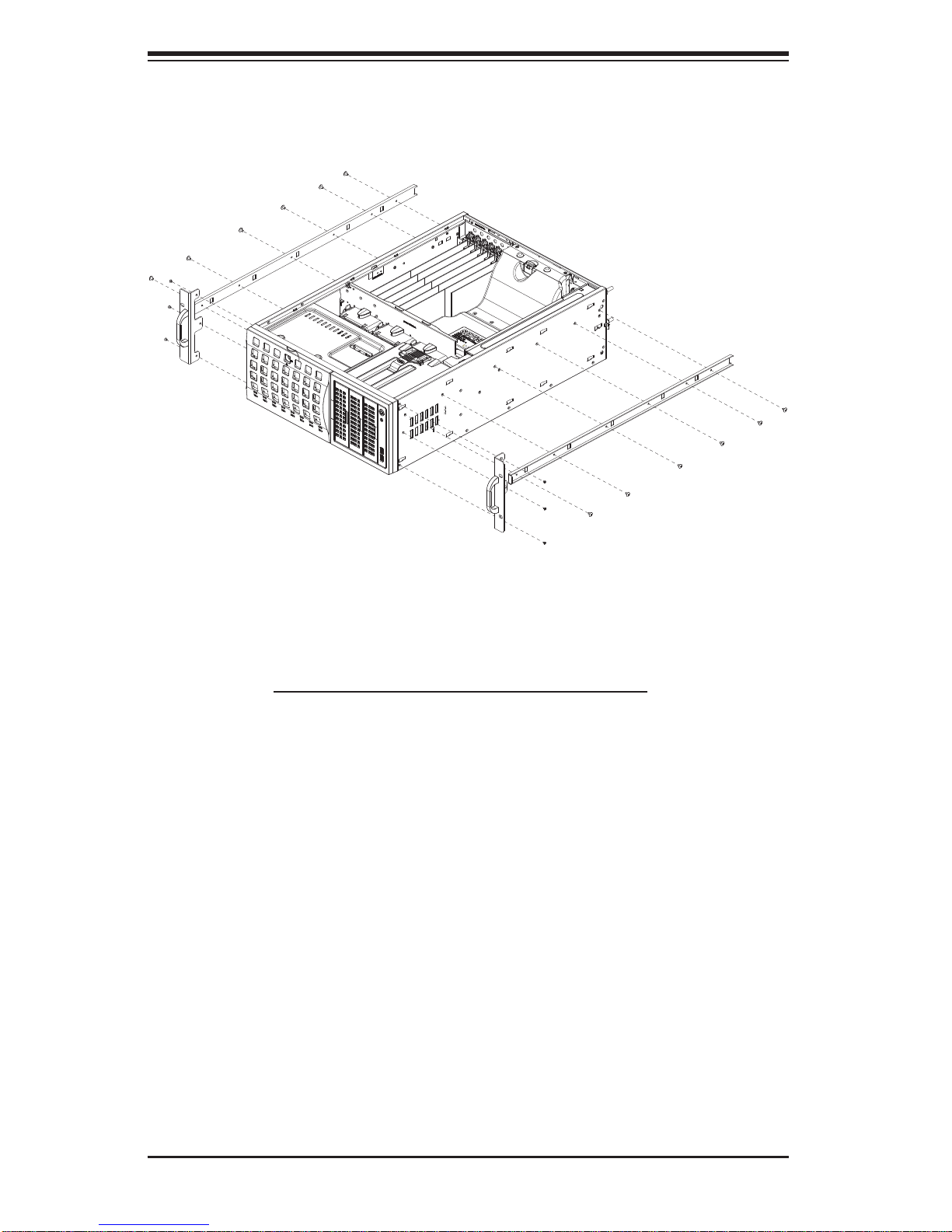
SUPERSERVER 7047R-72RF/7047R-72RFT User's Manual
Figure 2-3. Installing the Rails to the Chassis
Installing the Rack Rails
Determine where you want to place the SuperServer 7047R-72RF/7047R-72RFT
in the rack. (See Rack and Server Precautions in Section 2-3.) Position the fi xed
rack rail/sliding rail guide assemblies at the desired location in the rack, keeping
the sliding rail guide facing the inside of the rack. Screw the assembly securely to
the rack using the brackets provided. Attach the other assembly to the other side
of the rack, making sure both are at the exact same height and with the rail guides
facing inward.
2-6
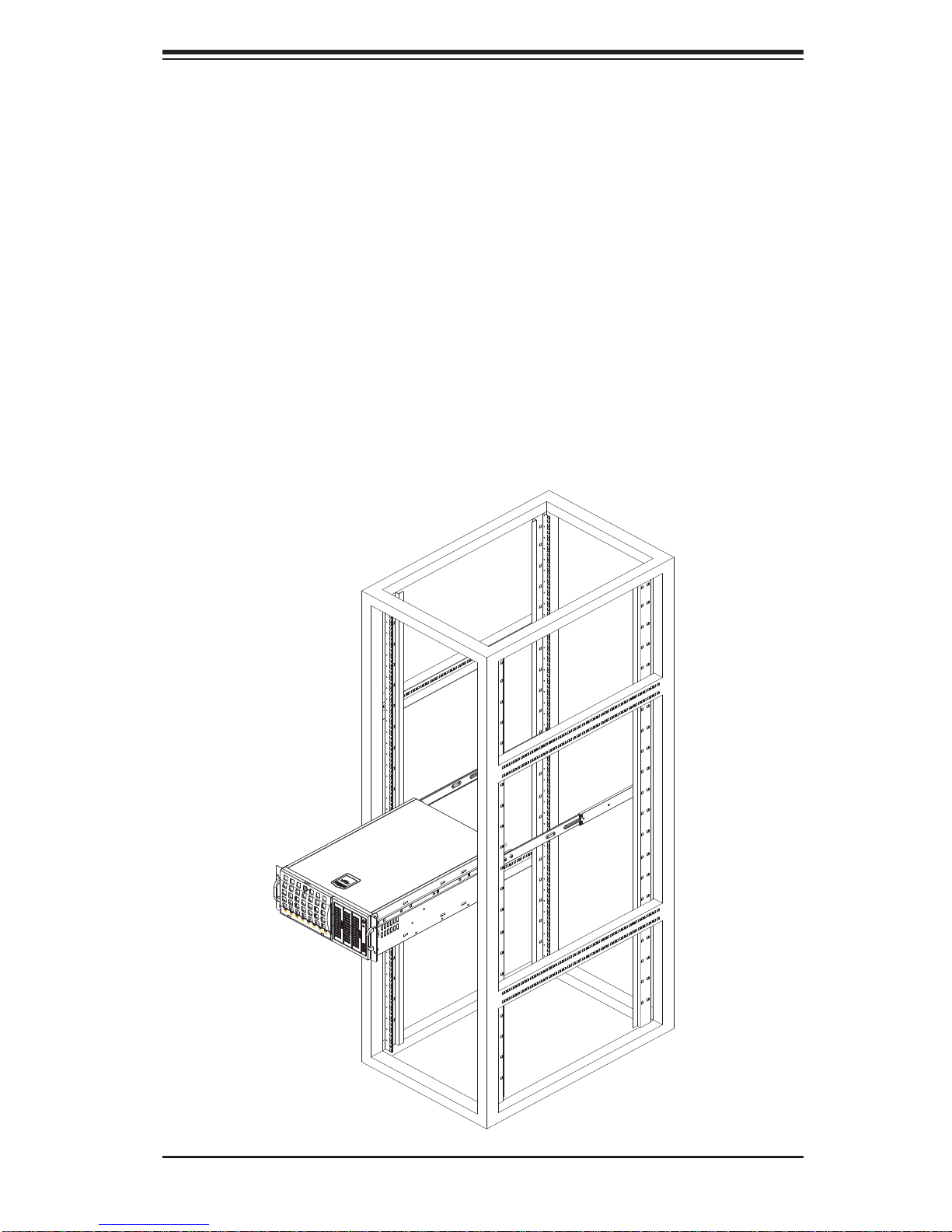
Chapter 2: Server Installation
Installing the Server into the Rack
You should now have rails attached to both the chassis and the rack unit. The next
step is to install the server into the rack. You should have two brackets in the rack
mount kit. Install these fi rst keeping in mind that they are left/right specifi c (marked
with "L" and "R"). Then, line up the rear of the chassis rails with the front of the rack
rails. Slide the chassis rails into the rack rails, keeping the pressure even on both
sides (you may have to depress the locking tabs when inserting).
When the server has been pushed completely into the rack, you should hear the
locking tabs "click". Finish by inserting and tightening the thumbscrews that hold
the front of the server to the rack (see Figure 2-4).
Figure 2-4. Installing the Server into a Rack
2-7
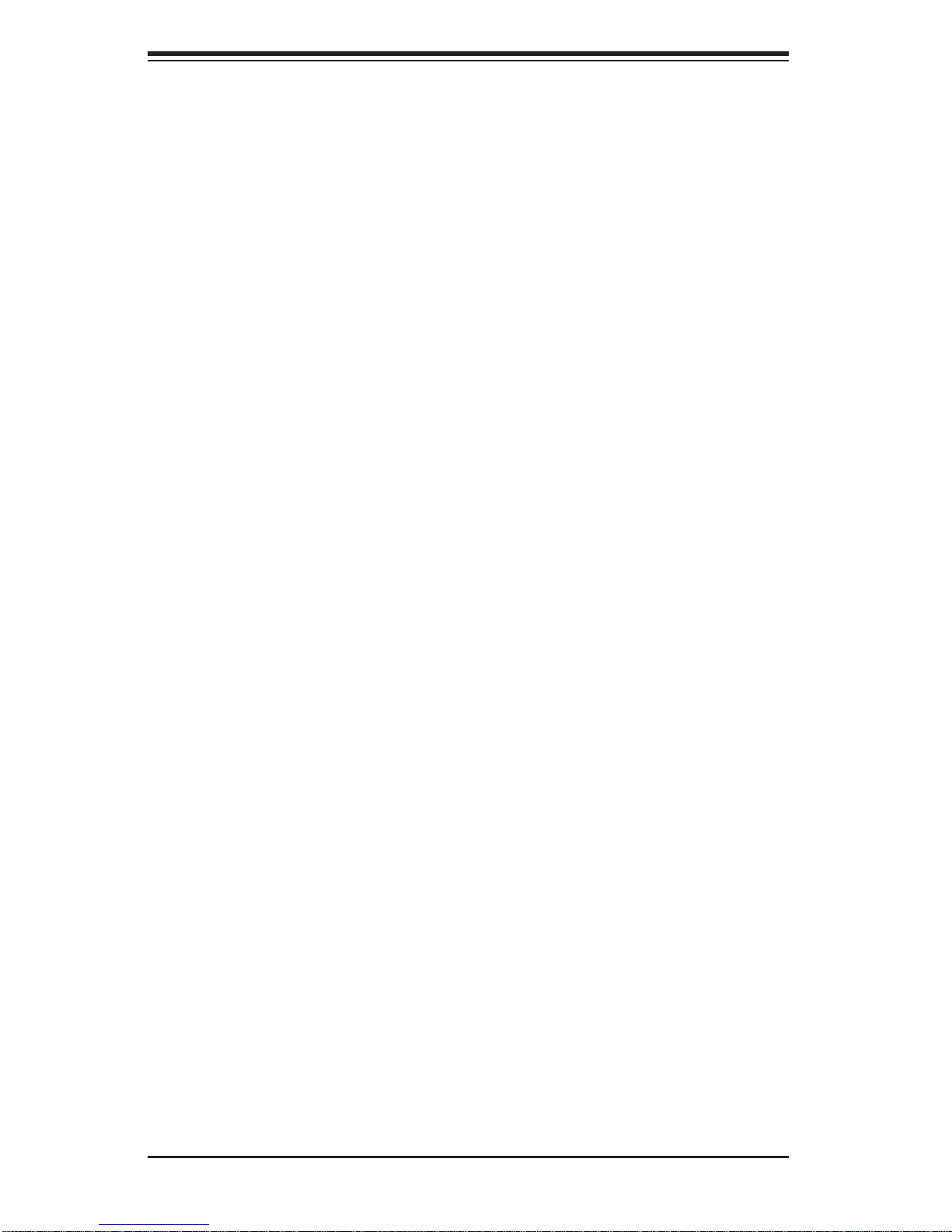
SUPERSERVER 7047R-72RF/7047R-72RFT User's Manual
Notes
2-8
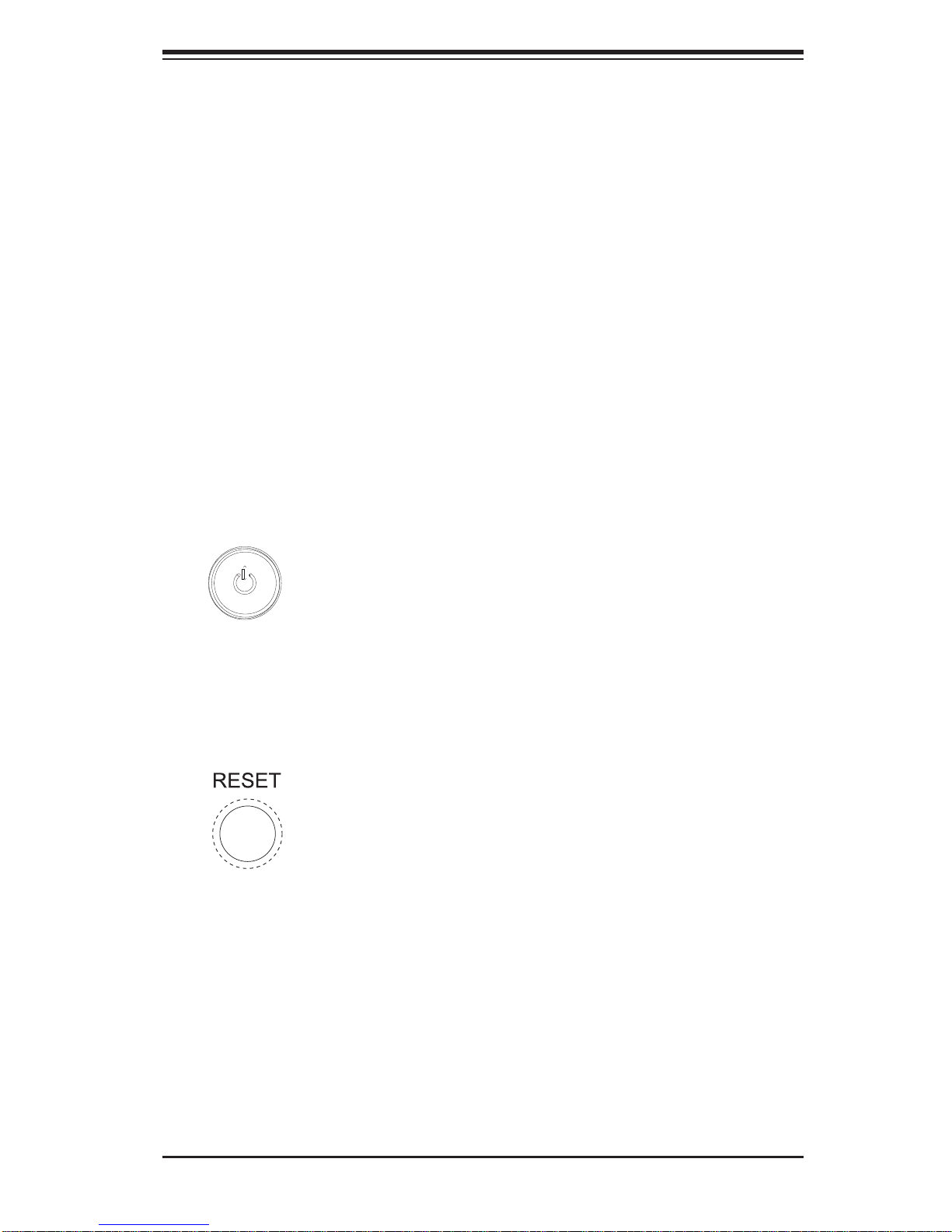
Chapter 3: System Interface
Chapter 3
System Interface
3-1 Overview
The control panel on the 7047R-72RF/7047R-72RFT has several LEDs and two
buttons. There are also two LEDs on each hard drive carrier. These LEDs keep you
constantly informed of the overall status of the system and the activity and health
of specifi c components.
3-2 Control Panel Buttons
There are two push-buttons located on the front of the chassis: a power on/off
button and a reset button.
Power
This is the main power button, which is used to apply or turn off the main system
power. T urning off system power with this button removes the main power but keeps
standby power supplied to the system.
Reset
Use the reset button to reboot the system.
3-1
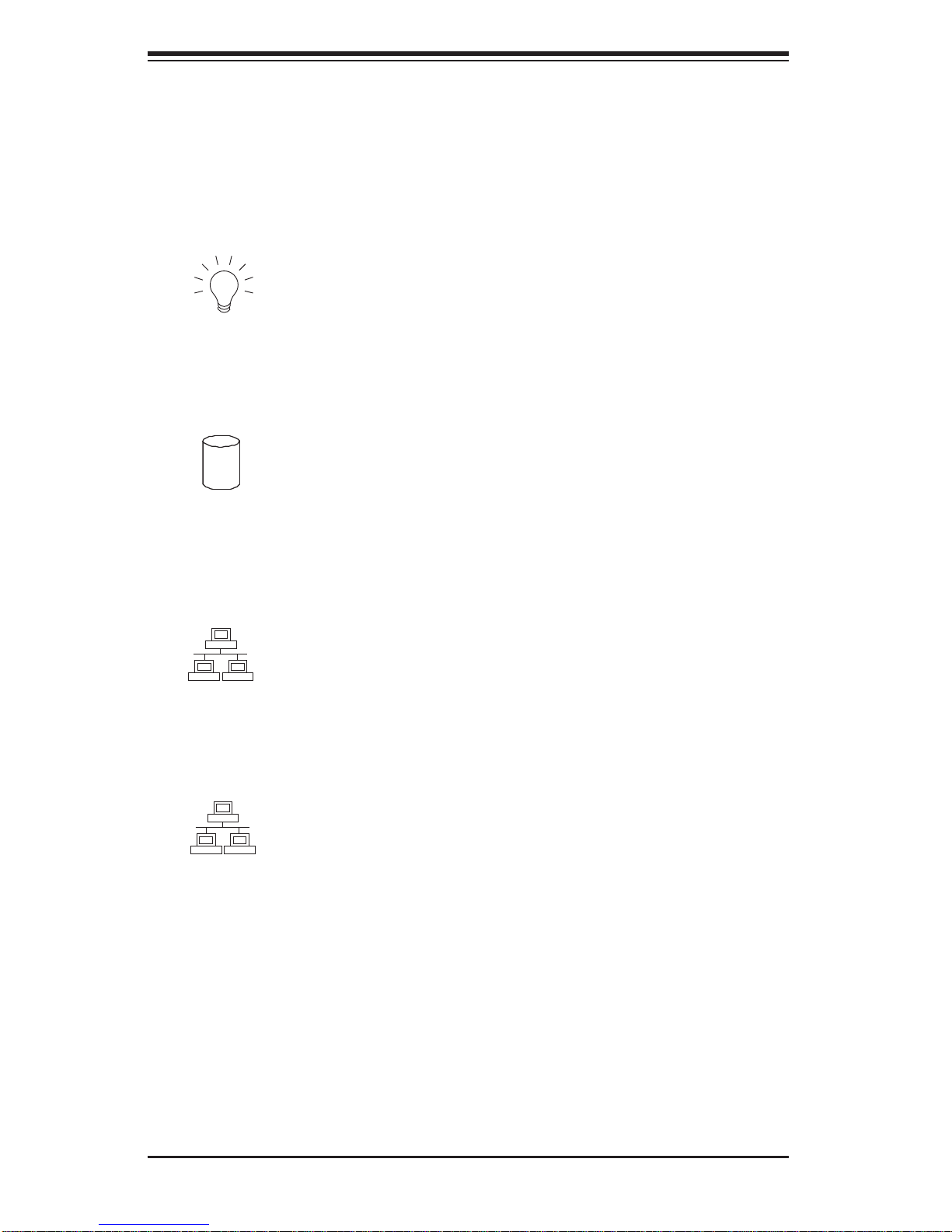
SUPERSERVER 7047R-72RF/7047R-72RFT User's Manual
3-3 Control Panel LEDs
The control panel located on the front of the SC745 chassis has six LEDs that
provide you with critical information related to different parts of the system. This
section explains what each LED indicates when illuminated and any corrective action you may need to take.
Power
Indicates power is being supplied to the system's power supply. This LED should
normally be on when the system is operating.
HDD
Indicates hard disk drive activity when fl ashing.
1
NIC1
Indicates network activity on LAN1 when fl ashing.
2
NIC2
Indicates network activity on LAN2 when fl ashing.
3-2

Chapter 3: System Interface
Information LED
This LED will be solid blue when the UID function has been activated. When this
LED fl ashes red, it indicates a fan failure. When red continuously it indicates an
overheat condition, which may be caused by cables obstructing the airfl ow in the
system or the ambient room temperature being too warm. Check the routing of
the cables and make sure all fans are present and operating normally. You should
also check to make sure that the chassis covers are installed. Finally, verify that
the heatsinks are installed properly (see Chapter 5). This LED will remain fl ashing
or on as long as the indicated condition exists.
Power Fail
This LED functions only when two power supply modules have been installed in the
system and indicates a power supply module has failed (when illuminated). This
should be accompanied by an audible alarm. A backup power supply module will
take the load and keep the system running but the failed module will need to be
replaced. Refer to Chapter 6 for details on replacing the power supply. This LED
should be off when the system is operating normally.
3- 4 Drive Carr ier LEDs
• Green: Each hard d rive car rier has a gre e n L E D. W h en illuminated, this green
LED (on the fro nt of the hard d rive ca rrie r) indicates d rive act ivit y. A connection to th e ba c k pl an e en ab le s t hi s LED t o bl in k on a nd o ff when that p artic ul ar
drive is b ei ng ac c e s se d. Please refer to Chapter 6 for instructions on replacing
failed hard drives.
• Red: The red LED to indicate a hard drive failure. If one of the hard drives fail,
you should be notifi ed by your system management software. Please refer to
Chapter 6 for instructions on replacing failed hard drives.
3-3

SUPERSERVER 7047R-72RF/7047R-72RFT User's Manual
Notes
3-4
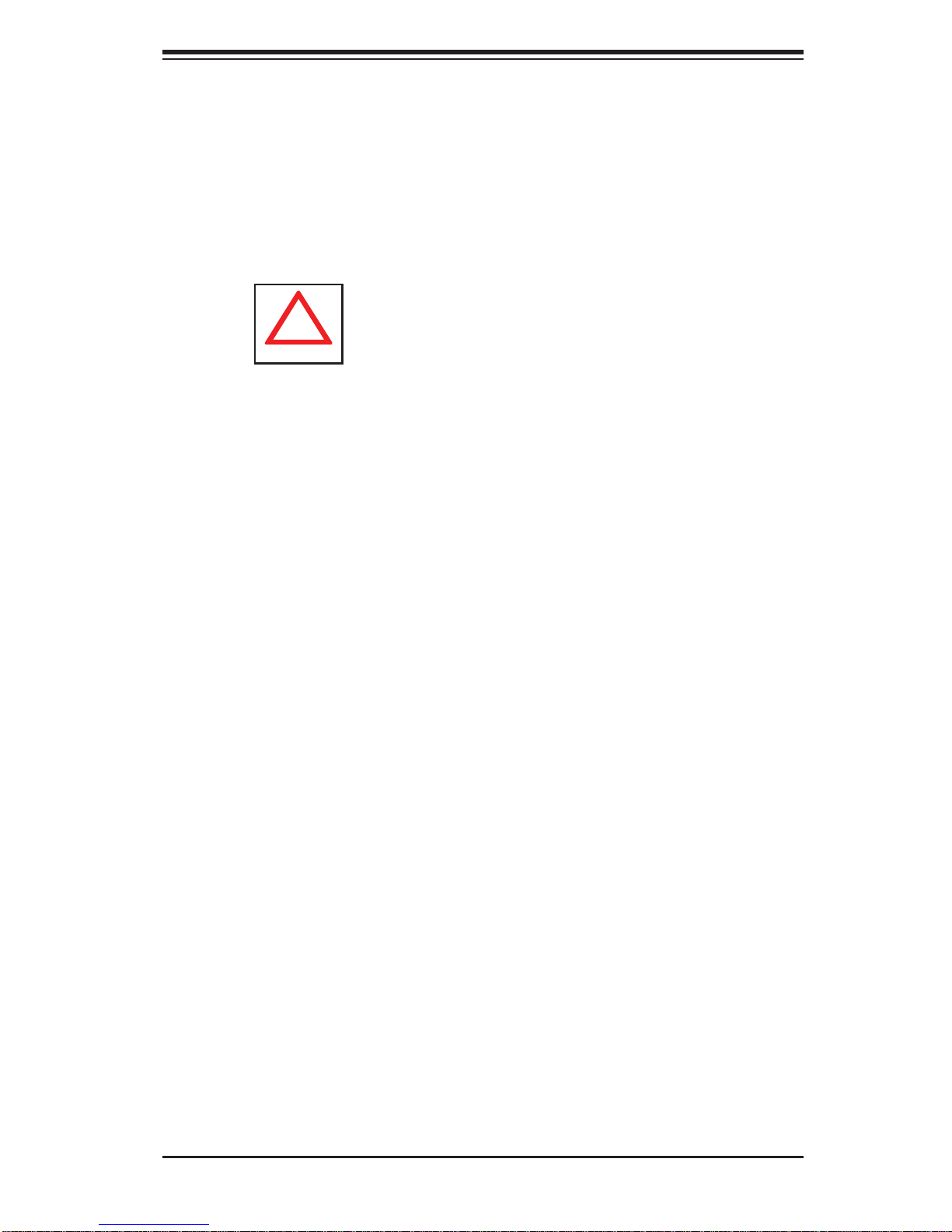
Chapter 4: System Safety
!
Chapter 4
System Safety
4-1 Electrical Safety Precautions
Basic electrical safety precautions should be followed to protect yourself from harm
and the SuperServer 7047R-72RF/7047R-72RFT from damage:
• Be aware of the locations of the power on/off switch on the chassis as well
as the room's emergency power-off switch, disconnection switch or electrical
outlet. If an electrical accident occurs, you can then quickly remove power from
the system.
• Do not work alone when working with high voltage components.
• Power should always be disconnected from the system when removing or
installing main system components, such as the serverboard and memory
modules. When disconnecting power, you should fi rst power down the operat-
ing system fi rst and then unplug the power cords. The unit has more than one
power supply cord. Disconnect both power supply cords before servicing to
avoid electrical shock.
• When working around exposed electrical circuits, another person who is familiar
with the power-off controls should be nearby to switch off the power if necessary.
• Use only one hand when working with powered-on electrical equipment. This
is to avoid making a complete circuit, which will cause electrical shock. Use
extreme caution when using metal tools, which can easily damage any electrical
components or circuit boards they come into contact with.
• Do not use mats designed to decrease static electrical discharge as protection
from electrical shock. Instead, use rubber mats that have been specifi cally
designed as electrical insulators.
• The power supply power cords must include a grounding plug and must be
plugged into grounded electrical outlets.
4-1
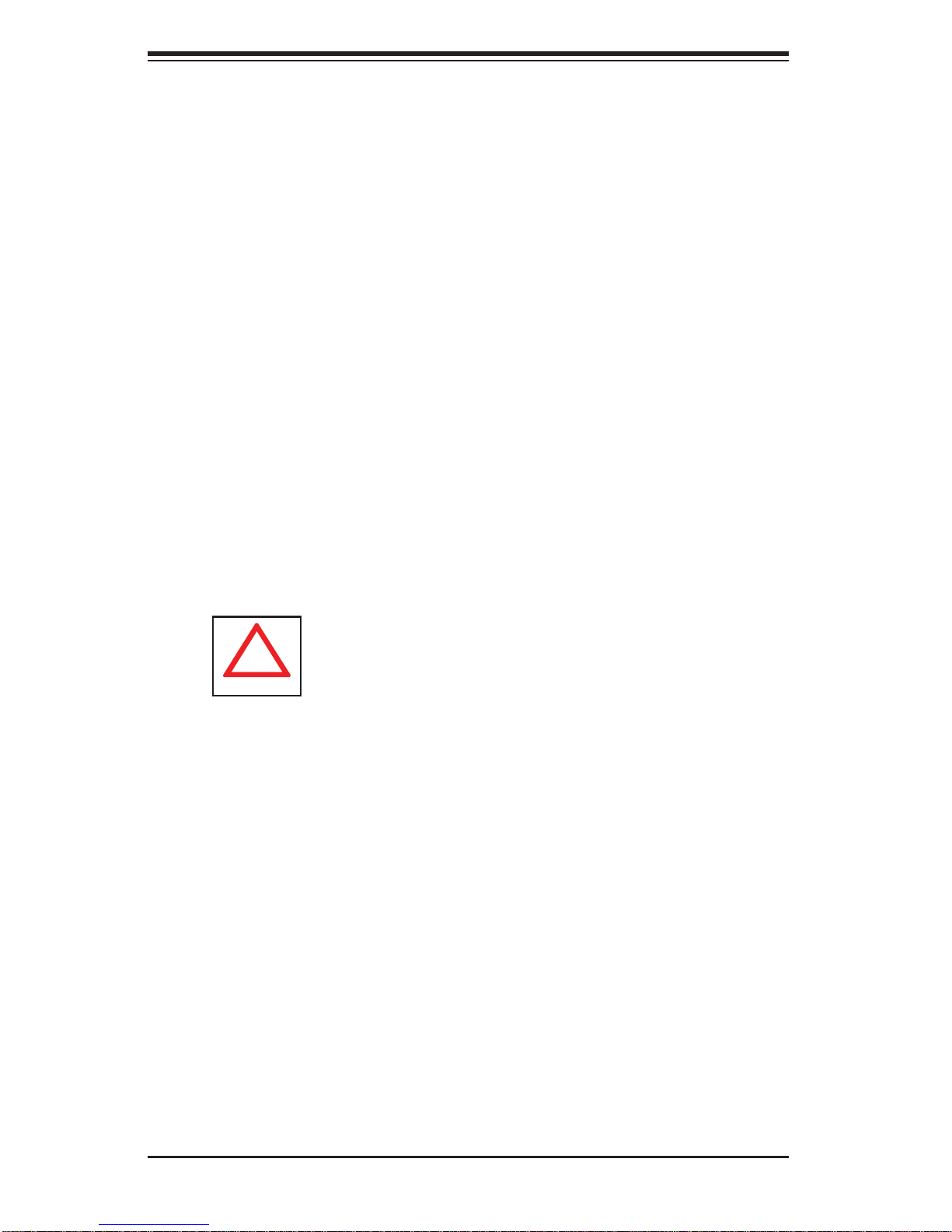
SUPERSERVER 7047R-72RF/7047R-72RFT User's Manual
!
• This product may be connected to an IT power system. In all cases, make sure
that the unit is also reliably connected to Earth (ground).
• Serverboard Battery: CAUTION - There is a danger of explosion if the onboard
battery is installed upside down, which will reverse its polarites (see Figure 4-1).
This battery must be replaced only with the same or an equivalent type recommended by the manufacturer (CR2032). Dispose of used batteries according to
the manufacturer's instructions.
• DVD-ROM Laser: CAUTION - this server may have come equipped with a
DVD-ROM drive. To prevent direct exposure to the laser beam and hazardous
radiation exposure, do not open the enclosure or use the unit in any unconventional way.
• Mainboard replaceable soldered-in fuses: Self-resetting PTC (Positive Tempera-
ture Coeffi cient) fuses on the mainboard must be replaced by trained service
technicians only. The new fuse must be the same or equivalent as the one
replaced. Contact technical support for details and support.
4-2 General Safety Precautions
Follow these rules to ensure general safety:
• Keep the area around the 7047R-72RF/7047R-72RFT clean and free of clutter.
• The 7047R-72RF/7047R-72RFT weighs approximately 70 lbs (31.8 kg.) when
fully loaded. When lifting the system, two people at either end should lift slowly
with their feet spread out to distribute the weight. Always keep your back straight
and lift with your legs.
• Place the chassis top cover and any system components that have been re-
moved away from the system or on a table so that they won't accidentally be
stepped on.
• While working on the system, do not wear loose clothing such as neckties and
unbuttoned shirt sleeves, which can come into contact with electrical circuits or
be pulled into a cooling fan.
4-2
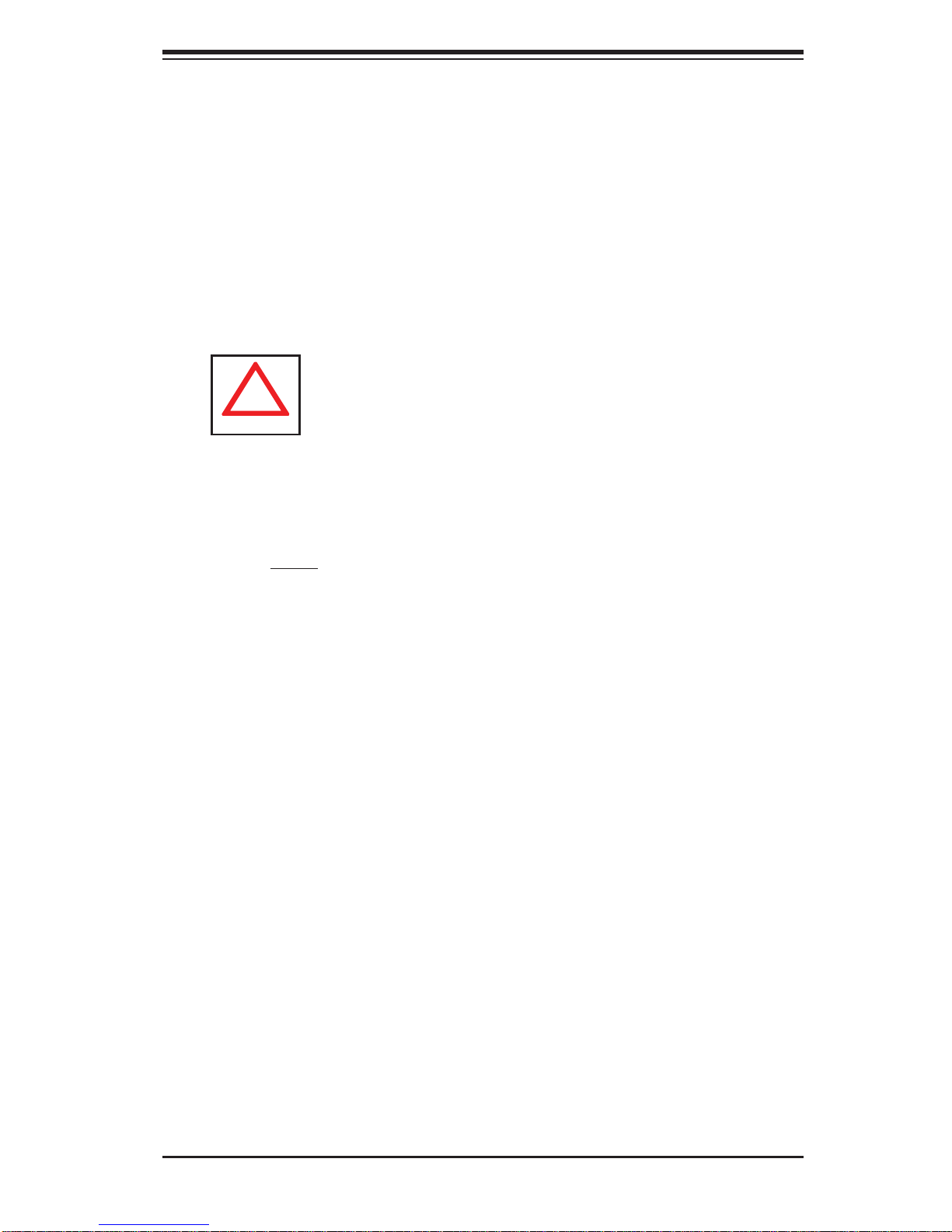
Chapter 4: System Safety
!
• Remove any jewelry or metal objects from your body, which are excellent metal
conductors that can create short circuits and harm you if they come into contact
with printed circuit boards or areas where power is present.
• After accessing the inside of the system, close the system back up and secure
it to the rack unit with the retention screws after ensuring that all connections
have been made.
4-3 ESD Precautions
Electrostatic Discharge (ESD) is generated by two objects with different electrical
charges coming into contact with each other. An electrical discharge is created to
neutralize this difference, which can damage electronic com ponents and printed
circuit boards. The following measures are generally suffi cient to neutralize this
difference before contact is made to protect your equipment from ESD:
• Use a grounded wrist strap designed to prevent static discharge.
• Keep all components and printed circuit boards (PCBs) in their antistatic bags
until ready for use.
• Touch a grounded metal object before removing the board from the antistatic
bag.
• Do not let components or PCBs come into contact with your clothing, which may
retain a charge even if you are wearing a wrist strap.
• Handle a board by its edges only; do not touch its components, peripheral chips,
memory modules or contacts.
• When handling chips or modules, avoid touching their pins.
• Put the serverboard and peripherals back into their antistatic bags when not
in use.
• For grounding purposes, make sure your computer chassis provides excellent
conductivity between the power supply, the case, the mounting fasteners and
the serverboard.
4-3
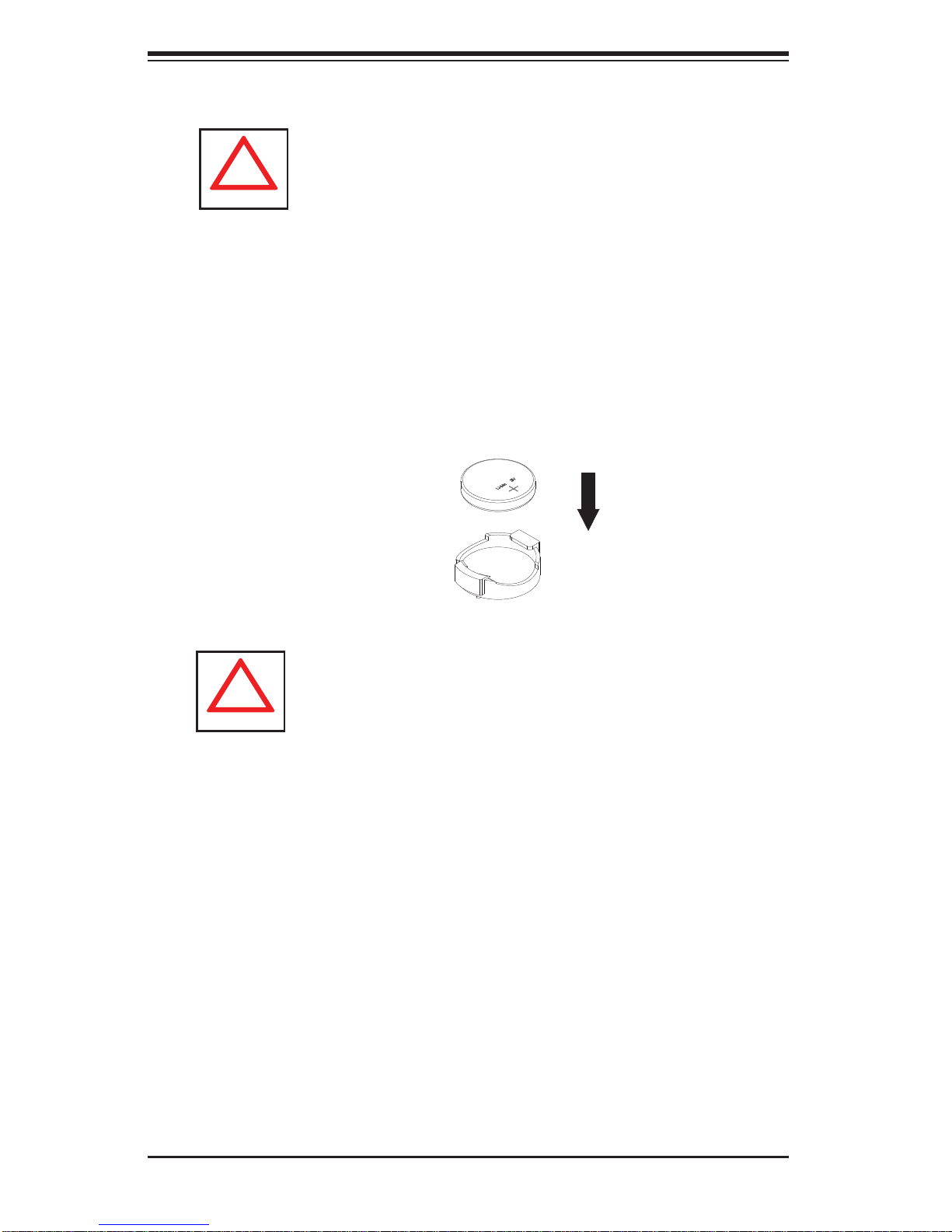
SUPERSERVER 7047R-72RF/7047R-72RFT User's Manual
!
!
4-4 Operating Precautions
Care must be taken to assure that the chassis cover is in place when the 7047R72RF/7047R-72RFT is operating to assure proper cooling. Out of warranty damage
to the system can occur if this practice is not strictly followed.
Figure 4-1. Installing the Onboard Battery
LITHIUM BATTERY
BATTERY HOLDER
Please handle used batteries carefully. Do not damage the battery in any way; a
damaged battery may release hazardous materials into the environment. Do not
discard a used battery in the garbage or a public landfi ll. Please comply with the
regulations set up by your local hazardous waste management agency to dispose
of your used battery properly.
4-4
