Supermicro 7045B-3 User Manual
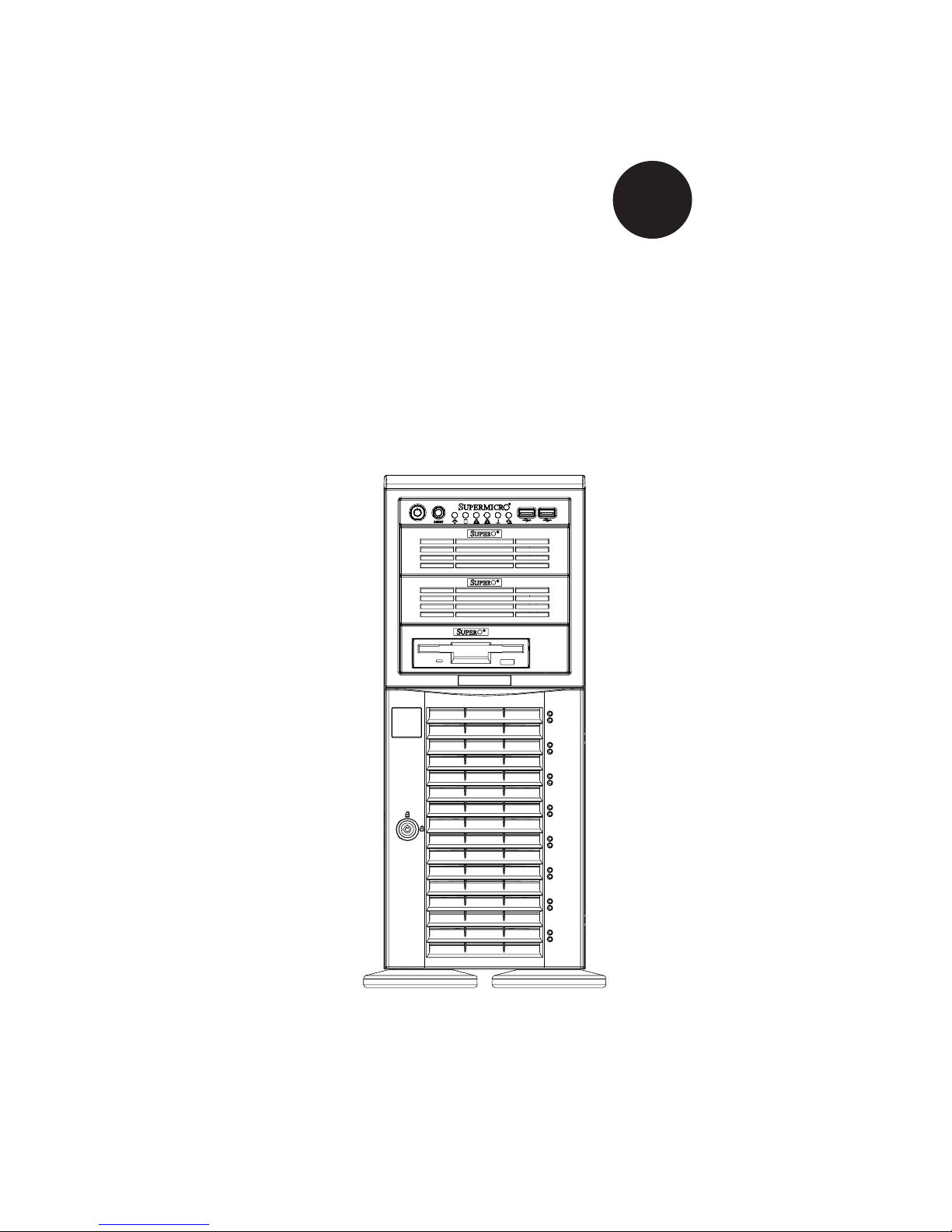
SUPER
SUPERSERVER 7045B-3
®
USER’S MANUAL
1.0a
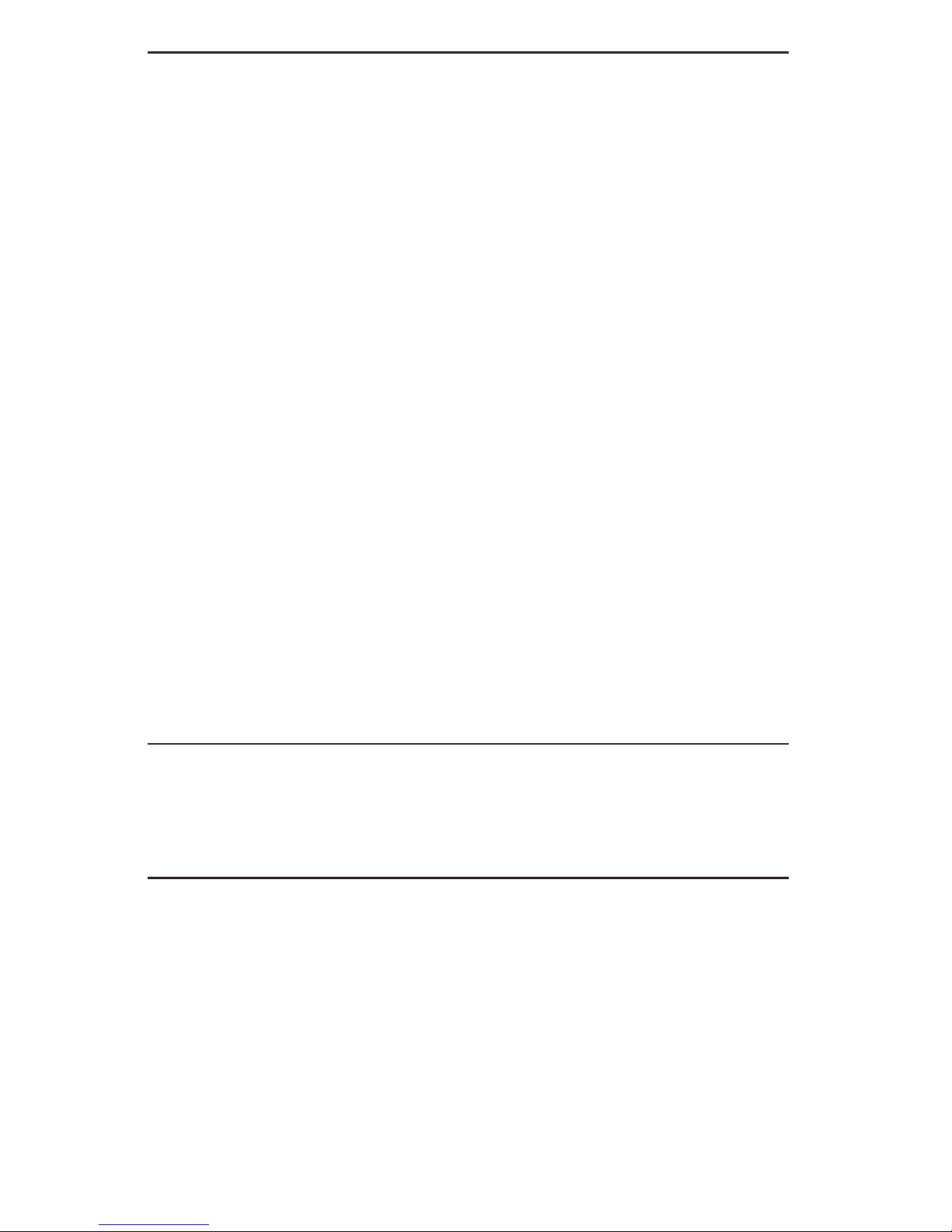
The information in this User’s Manual has been carefully reviewed and is believed to be accurate.
The vendor assumes no responsibility for any inaccuracies that may be contained in this document,
makes no commitment to update or to keep current the information in this manual, or to notify any
person or organization of the updates. Please Note: For the most up-to-date version of this
manual, please see our web site at www.supermicro.com.
Super Micro Computer, Inc. ("Supermicro") reserves the right to make changes to the product
described in this manual at any time and without notice. This product, including software, if any,
and documentation may not, in whole or in part, be copied, photocopied, reproduced, translated or
reduced to any medium or machine without prior written consent.
IN NO EVENT WILL SUPERMICRO BE LIABLE FOR DIRECT, INDIRECT, SPECIAL, INCIDENTAL,
SPECULATIVE OR CONSEQUENTIAL DAMAGES ARISING FROM THE USE OR INABILITY TO
USE THIS PRODUCT OR DOCUMENTATION, EVEN IF ADVISED OF THE POSSIBILITY OF
SUCH DAMAGES. IN PARTICULAR, SUPERMICRO SHALL NOT HAVE LIABILITY FOR ANY
HARDWARE, SOFTWARE, OR DATA STORED OR USED WITH THE PRODUCT, INCLUDING THE
COSTS OF REPAIRING, REPLACING, INTEGRATING, INSTALLING OR RECOVERING SUCH
HARDWARE, SOFTWARE, OR DATA.
Any disputes arising between manufacturer and customer shall be governed by the laws of Santa
Clara County in the State of California, USA. The State of California, County of Santa Clara shall
be the exclusive venue for the resolution of any such disputes. Super Micro's total liability for
all claims will not exceed the price paid for the hardware product.
FCC Statement: This equipment has been tested and found to comply with the limits for a Class
A digital device pursuant to Part 15 of the FCC Rules. These limits are designed to provide
reasonable protection against harmful interference when the equipment is operated in a commercial
environment. This equipment generates, uses, and can radiate radio frequency energy and, if not
installed and used in accordance with the manufacturer’s instruction manual, may cause harmful
interference with radio communications. Operation of this equipment in a residential area is likely
to cause harmful interference, in which case you will be required to correct the interference at your
own expense.
California Best Management Practices Regulations for Perchlorate Materials: This Perchlorate
warning applies only to products containing CR (Manganese Dioxide) Lithium coin cells. “Perchlorate
Material-special handling may apply. See www.dtsc.ca.gov/hazardouswaste/perchlorate”
WARNING: Handling of lead solder materials used in this
product may expose you to lead, a chemical known to
the State of California to cause birth defects and other
reproductive harm.
Manual Revision 1.0a
Release Date: November 15, 2007
Unless you request and receive written permission from Super Micro Computer, Inc., you may not
copy any part of this document.
Information in this document is subject to change without notice. Other products and companies
referred to herein are trademarks or registered trademarks of their respective companies or mark
holders.
Copyright © 2007 by Super Micro Computer, Inc.
All rights reserved.
Printed in the United States of America
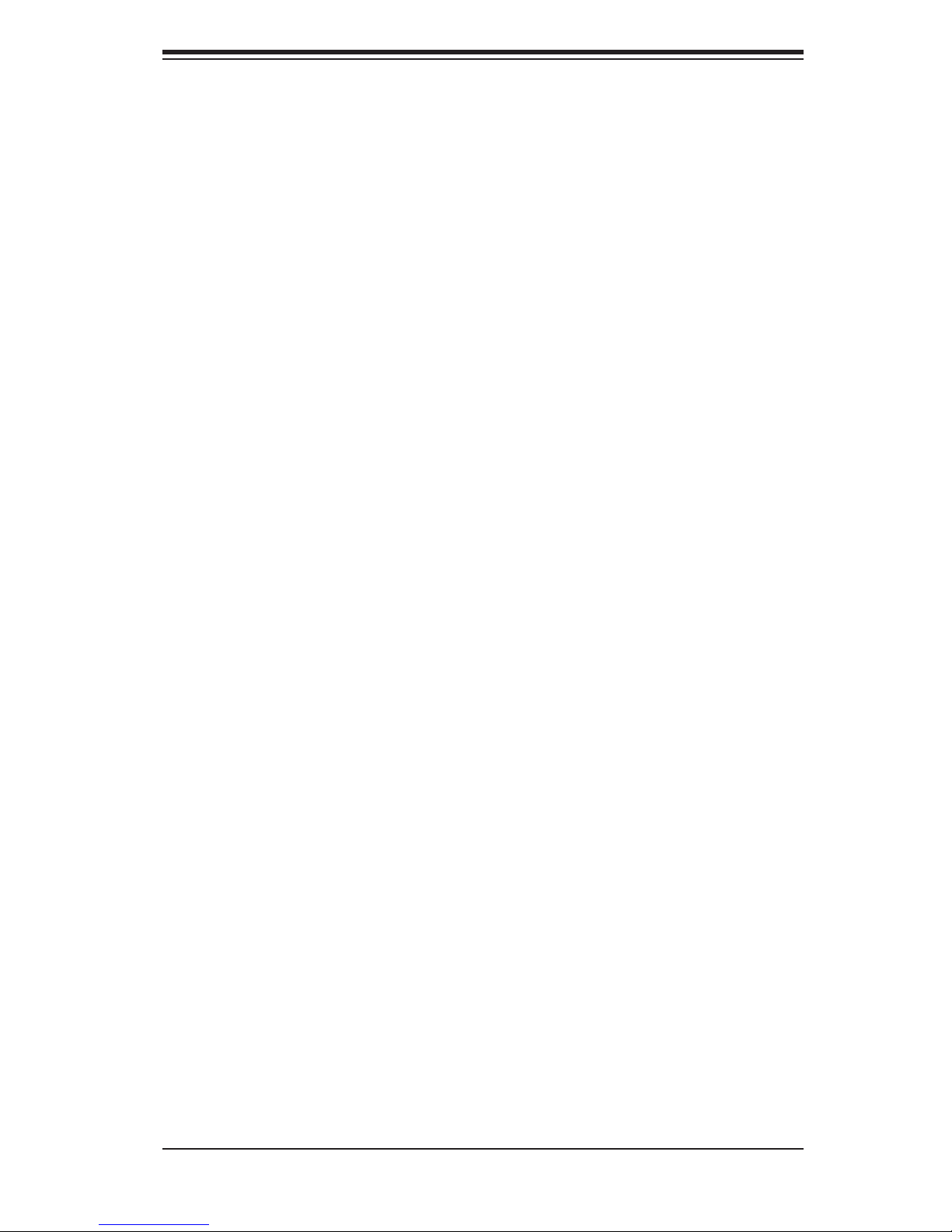
Preface
About This Manual
This manual is written for professional system integrators and PC technicians. It
provides information for the installation and use of the SuperServer 7045B-3. Instal-
lation and maintainance should be performed by experienced technicians only.
The SuperServer 7045B-3 is a high-end server based on the SC743TQ-650
tower/4U rackmount chassis and the X7DB3, a dual processor serverboard that
supports dual Intel
Side (System) Bus speed of 1333 MHz and up to 32 GB of FBD ECC DDR2-
667/533 SDRAM.
Manual Organization
®
dual-core XeonTM 5000/5100 Sequence processors at a Front
Preface
Chapter 1: Introduction
The fi rst chapter provides a checklist of the main components included with the
server system and describes the main features of the X7DB3 serverboard and the
SC743TQ-650 chassis, which comprise the SuperServer 7045B-3.
Chapter 2: Server Installation
This chapter describes the steps necessary to install the SuperServer 7045B-3 into
a rack and check out the server confi guration prior to powering up the system. If
your server was ordered without processor and memory components, this chapter
will refer you to the appropriate sections of the manual for their installation.
Chapter 3: System Interface
Refer here for details on the system interface, which includes the functions and
information provided by the control panel on the chassis as well as other LEDs
located throughout the system.
iii
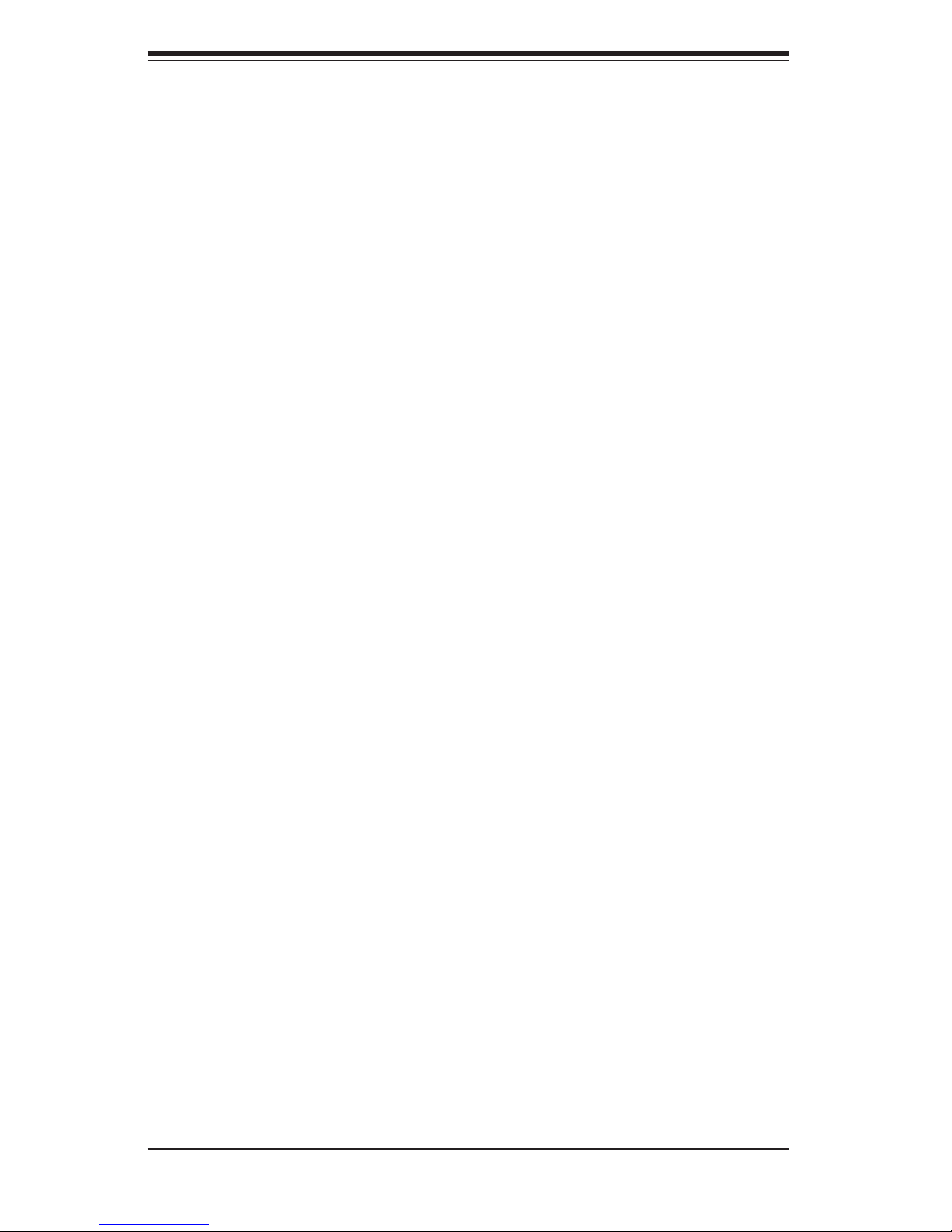
SUPERSERVER 7045B-3 User's Manual
Chapter 4: System Safety
You should thoroughly familiarize yourself with this chapter for a general overview
of safety precautions that should be followed when installing and servicing the
SuperServer 7045B-3.
Chapter 5: Advanced Serverboard Setup
Chapter 5 provides detailed information on the X7DB3 serverboard, including the
locations and functions of connections, headers and jumpers. Refer to this chapter
when adding or removing processors or main memory and when reconfi guring the
serverboard.
Chapter 6: Advanced Chassis Setup
Refer to Chapter 6 for detailed information on the SC743TQ-650 server chassis.
You should follow the procedures given in this chapter when installing, removing
or reconfi guring SAS or peripheral drives and when replacing system power supply
units and cooling fans.
Chapter 7: BIOS
The BIOS chapter includes an introduction to BIOS and provides detailed informa-
tion on running the CMOS Setup Utility.
Appendix A: BIOS POST Messages
Appendix B: BIOS POST Codes
Appendix C: HostRAID Setup
Appendix D: Software Installation
Appendix E: System Specifi cations
iv
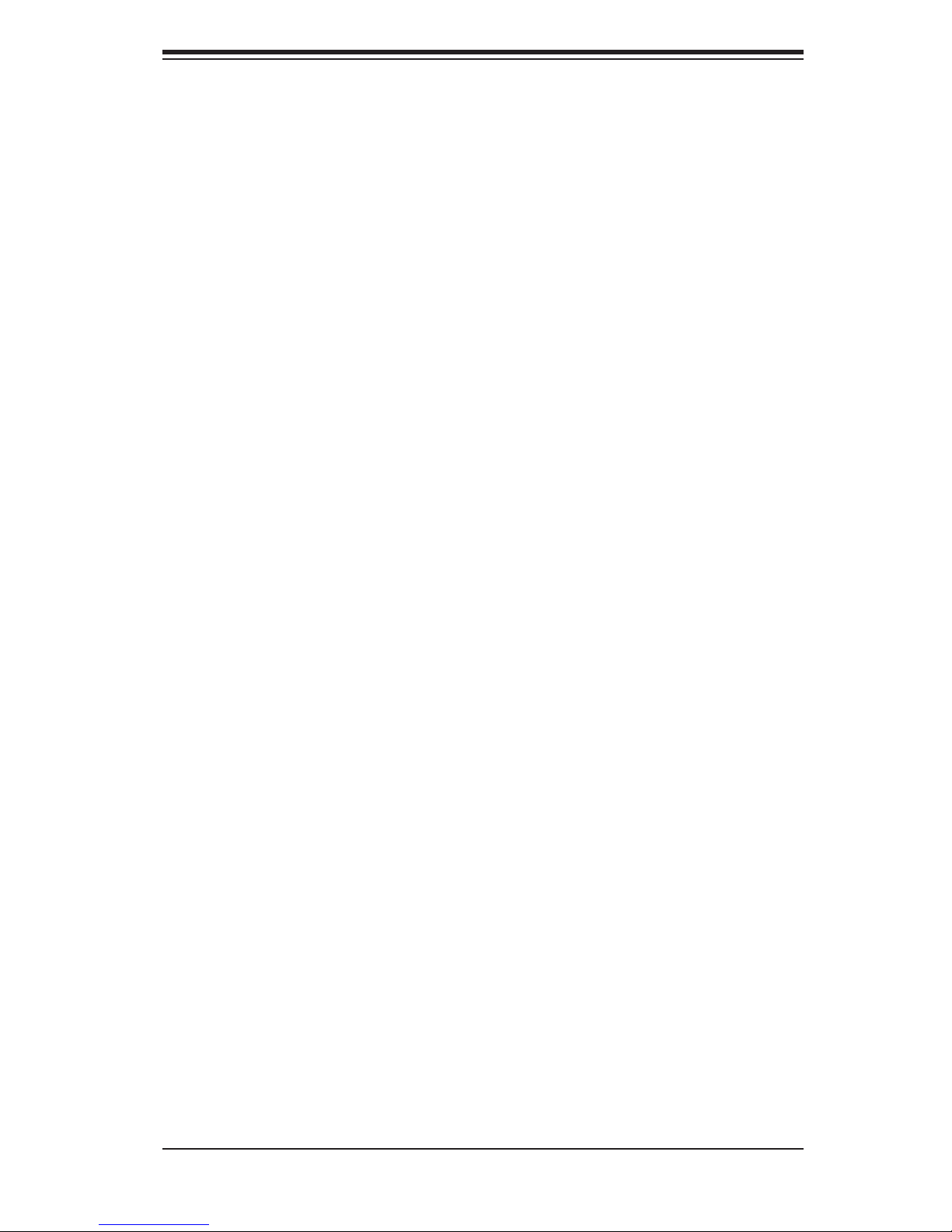
Notes
Preface
v
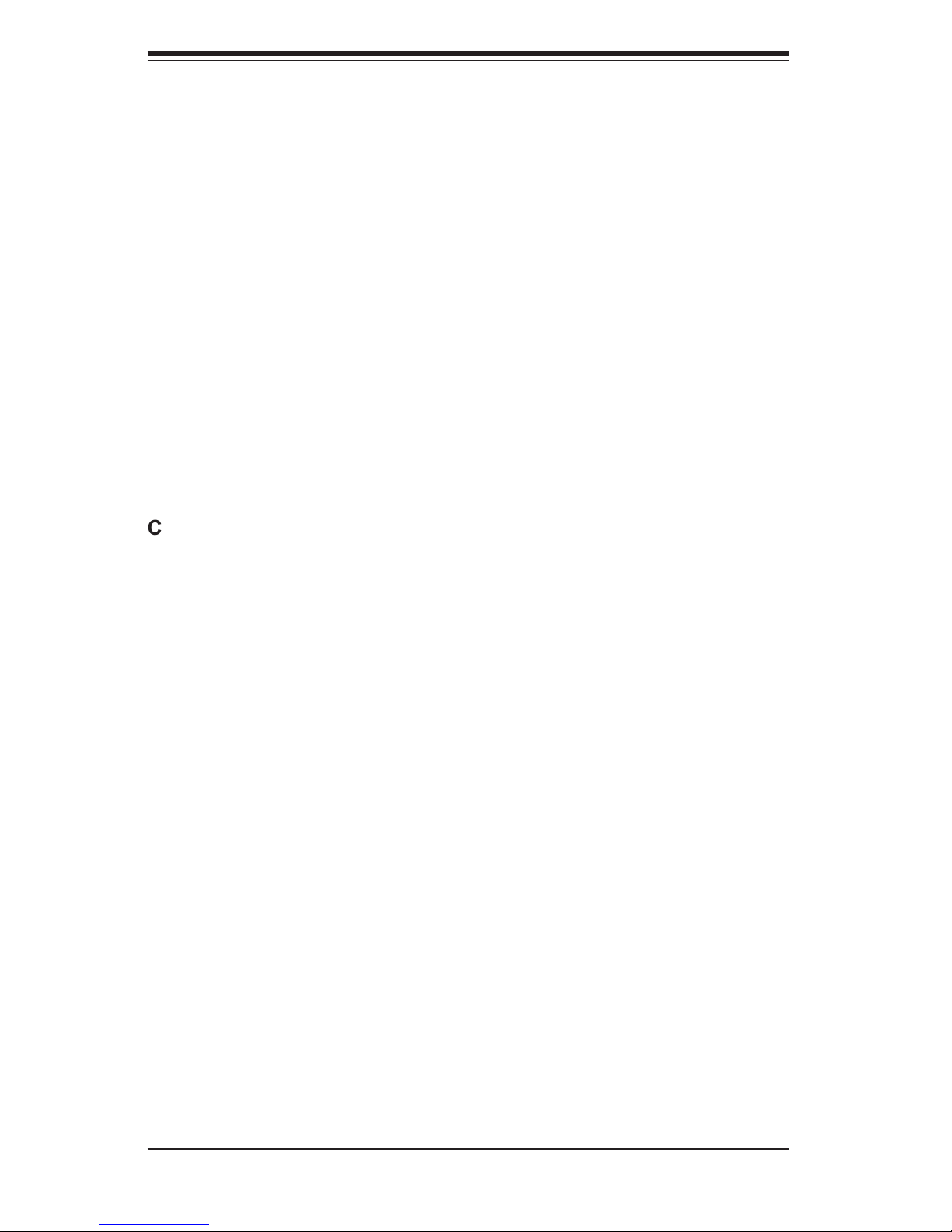
SUPERSERVER 7045B-3 User's Manual
Table of Contents
Chapter 1: Introduction
1-1 Overview ......................................................................................................... 1-1
1-2 Serverboard Features ..................................................................................... 1-2
1-3 Server Chassis Features ................................................................................ 1-4
1-4 Contacting Supermicro ................................................................................... 1-6
Chapter 2: Server Installation
2-1 Overview ......................................................................................................... 2-1
2-2 Unpacking the System ................................................................................... 2-1
2-3 Preparing for Setup ........................................................................................ 2-1
2-4 Installing the System into a Rack ................................................................... 2-4
2-5 Checking the Serverboard Setup ................................................................... 2-8
2-6 Checking the Drive Bay Setup ....................................................................... 2-9
Chapter 3: System Interface
3-1 Overview ......................................................................................................... 3-1
3-2 Control Panel Buttons .................................................................................... 3-1
Power ....................................................................................................... 3-1
Reset ........................................................................................................ 3-1
3-3 Control Panel LEDs ........................................................................................ 3-2
Power ....................................................................................................... 3-2
HDD .......................................................................................................... 3-2
NIC1 ......................................................................................................... 3-2
NIC2 ......................................................................................................... 3-2
Overheat/Fan Fail .................................................................................... 3-2
Power Fail ................................................................................................ 3-3
3-4 SAS Drive Carrier LEDs ................................................................................. 3-3
Chapter 4: System Safety
4-1 Electrical Safety Precautions .......................................................................... 4-1
4-2 General Safety Precautions ........................................................................... 4-2
4-3 ESD Precautions ............................................................................................ 4-3
4-4 Operating Precautions .................................................................................... 4-4
Chapter 5: Advanced Serverboard Setup
5-1 Handling the Serverboard .............................................................................. 5-1
5-2 Processor and Heatsink Installation ............................................................... 5-2
5-3 Connecting Cables ......................................................................................... 5-5
vi
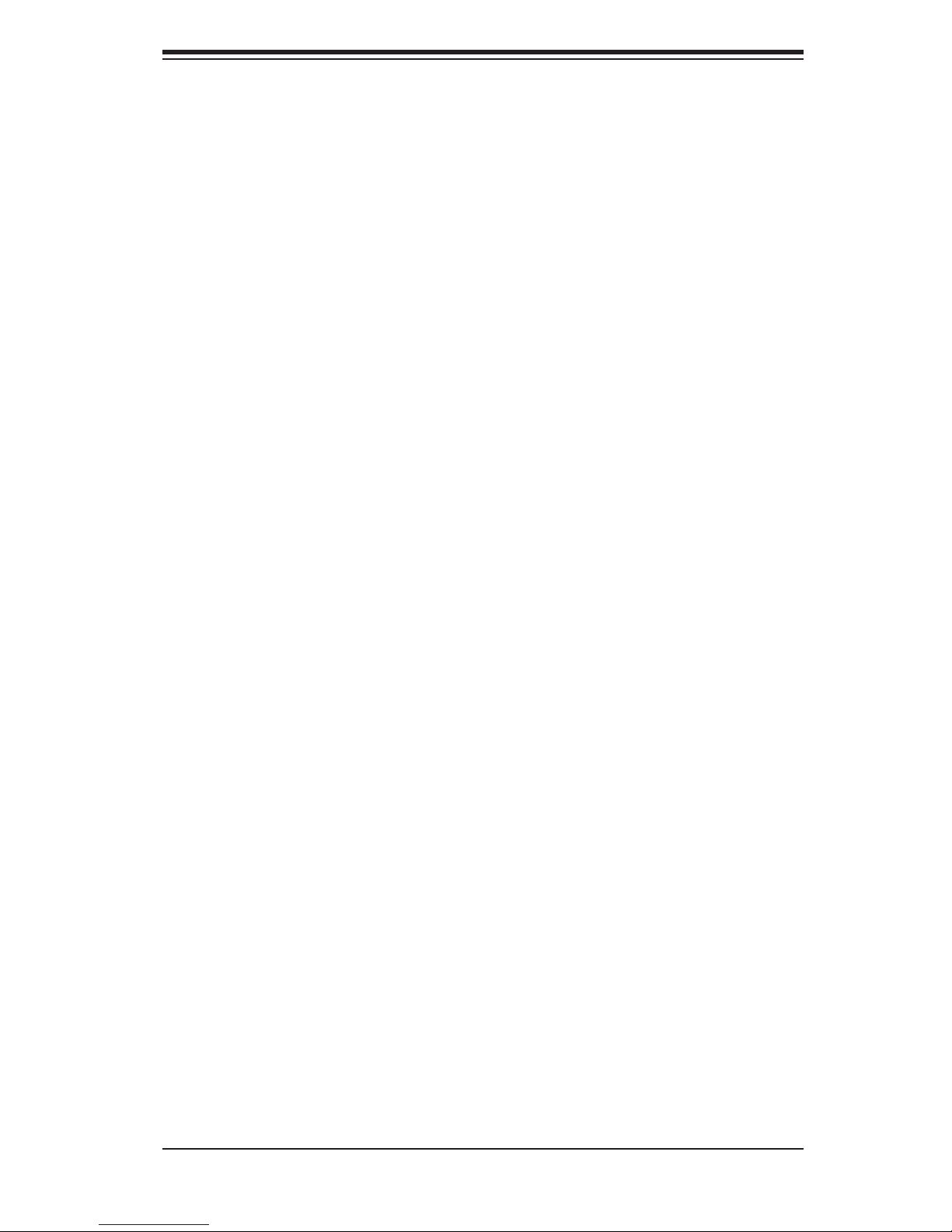
Table of Contents
Connecting Data Cables .......................................................................... 5-5
Connecting Power Cables ....................................................................... 5-5
Connecting the Control Panel .................................................................. 5-6
5-4 I/O Ports ......................................................................................................... 5-7
5-5 Installing Memory ........................................................................................... 5-7
5-6 Adding PCI Cards ........................................................................................... 5-9
5-7 Serverboard Details ...................................................................................... 5-10
X7DB3 Layout ........................................................................................ 5-11
X7DB3 Quick Reference ........................................................................ 5-12
5-8 Connector Defi nitions ................................................................................... 5-12
ATX Power Connector ........................................................................... 5-12
Auxiliary Power Connector ..................................................................... 5-12
Processor Power Connector .................................................................. 5-12
NMI Button ............................................................................................. 5-12
Power LED ............................................................................................. 5-12
HDD LED ............................................................................................... 5-13
NIC1 LED ............................................................................................... 5-13
NIC2 LED ............................................................................................... 5-13
Overheat/Fan Fail LED .......................................................................... 5-13
Power Fail LED ...................................................................................... 5-14
Reset Button .......................................................................................... 5-14
Power Button .......................................................................................... 5-14
Universal Serial Bus (USB0/1) ............................................................... 5-14
Serial Ports ............................................................................................. 5-15
Power Fail Header ................................................................................. 5-15
Fan Headers .......................................................................................... 5-15
Chassis Intrusion .................................................................................... 5-15
Extra Universal Serial Bus Headers ...................................................... 5-16
Power LED/Speaker ............................................................................... 5-16
ATX PS/2 Keyboard and Mouse Ports .................................................. 5-16
Overheat LED ........................................................................................ 5-16
Wake-On-LAN ........................................................................................ 5-17
Wake-On-Ring ........................................................................................ 5-17
SMB ........................................................................................................ 5-17
SMBUS_PS ............................................................................................ 5-17
SGPIO .................................................................................................... 5-18
JLAN1/2 (Ethernet Ports) ....................................................................... 5-18
Alarm Reset ........................................................................................... 5-18
Keylock ................................................................................................... 5-18
vii
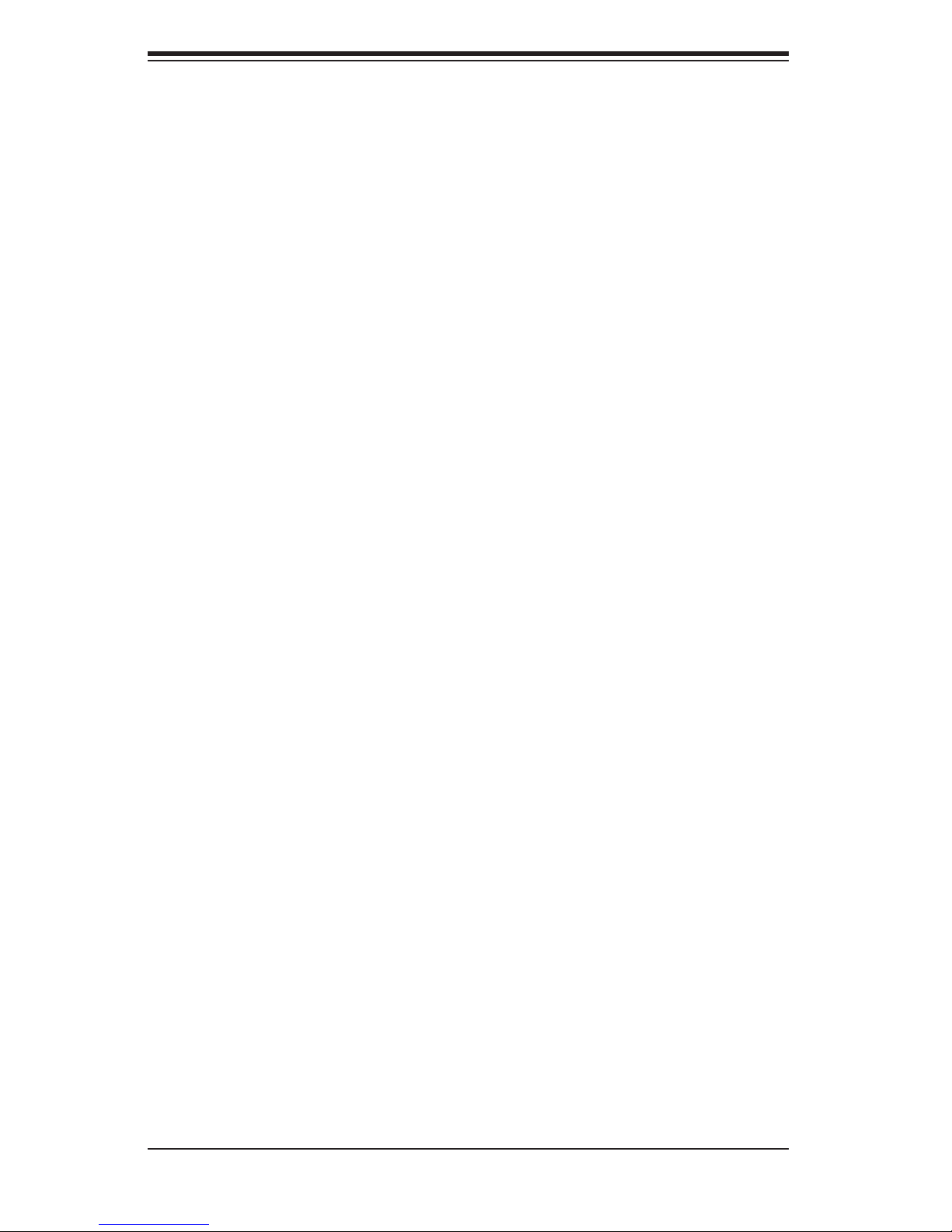
SUPERSERVER 7045B-3 User's Manual
5-9 Jumper Settings ............................................................................................ 5-19
Explanation of Jumpers ......................................................................... 5-19
CMOS Clear ........................................................................................... 5-19
VGA Enable/Disable ............................................................................... 5-19
3rd Power Supply Fail Detect Enable/Disable ....................................... 5-20
JLAN Enable/Disable ............................................................................. 5-20
Compact Flash Master/Slave Select ...................................................... 5-20
Watch Dog Enable/Disable .................................................................... 5-21
5-10 Onboard Indicators ....................................................................................... 5-21
JLAN1/JLAN2 LEDs ............................................................................... 5-21
5-11 Parallel Port, Floppy, IDE and SATA Drive Connections ............................. 5-22
Parallel Port Connector .......................................................................... 5-22
Floppy Connector ................................................................................... 5-23
IDE Connectors ...................................................................................... 5-24
SATA Ports ............................................................................................. 5-24
Chapter 6: Advanced Chassis Setup
6-1 Static-Sensitive Devices ................................................................................. 6-1
6-2 Front Control Panel ........................................................................................ 6-3
6-3 System Fans ................................................................................................... 6-4
Fan Failure ............................................................................................... 6-4
Replacing Chassis Cooling Fans ............................................................. 6-4
6-4 Drive Bay Installation ...................................................................................... 6-6
SAS Drives ............................................................................................... 6-6
Installing Components in the 5.25" Drive Bays ....................................... 6-8
6-5 Power Supply ................................................................................................. 6-9
Power Supply Failure ............................................................................... 6-9
Replacing the Power Supply .................................................................... 6-9
Chapter 7: BIOS
7-1 Introduction ..................................................................................................... 7-1
7-2 Running Setup ................................................................................................ 7-2
7-3 Main BIOS Setup ............................................................................................ 7-2
7-4 Advanced Setup ............................................................................................. 7-7
7-5 Security ......................................................................................................... 7-24
7-6 Boot .............................................................................................................. 7-25
7-7 Exit ................................................................................................................ 7-26
Appendices:
Appendix A: BIOS POST Messages
viii
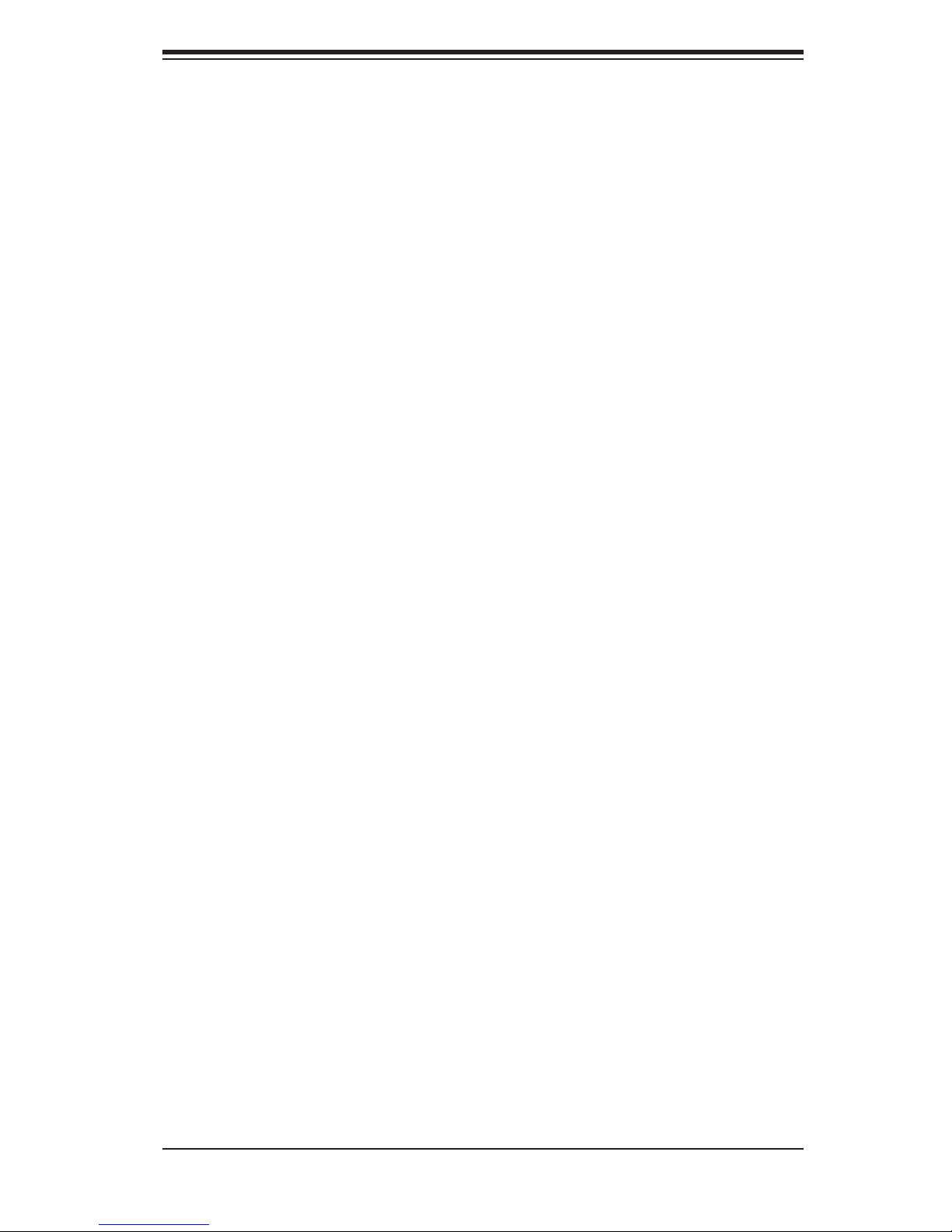
Appendix B: Appendix C: HostRAID Setup
Appendix D: Software Installation
Appendix E: System Specifi cations
Table of Contents
ix
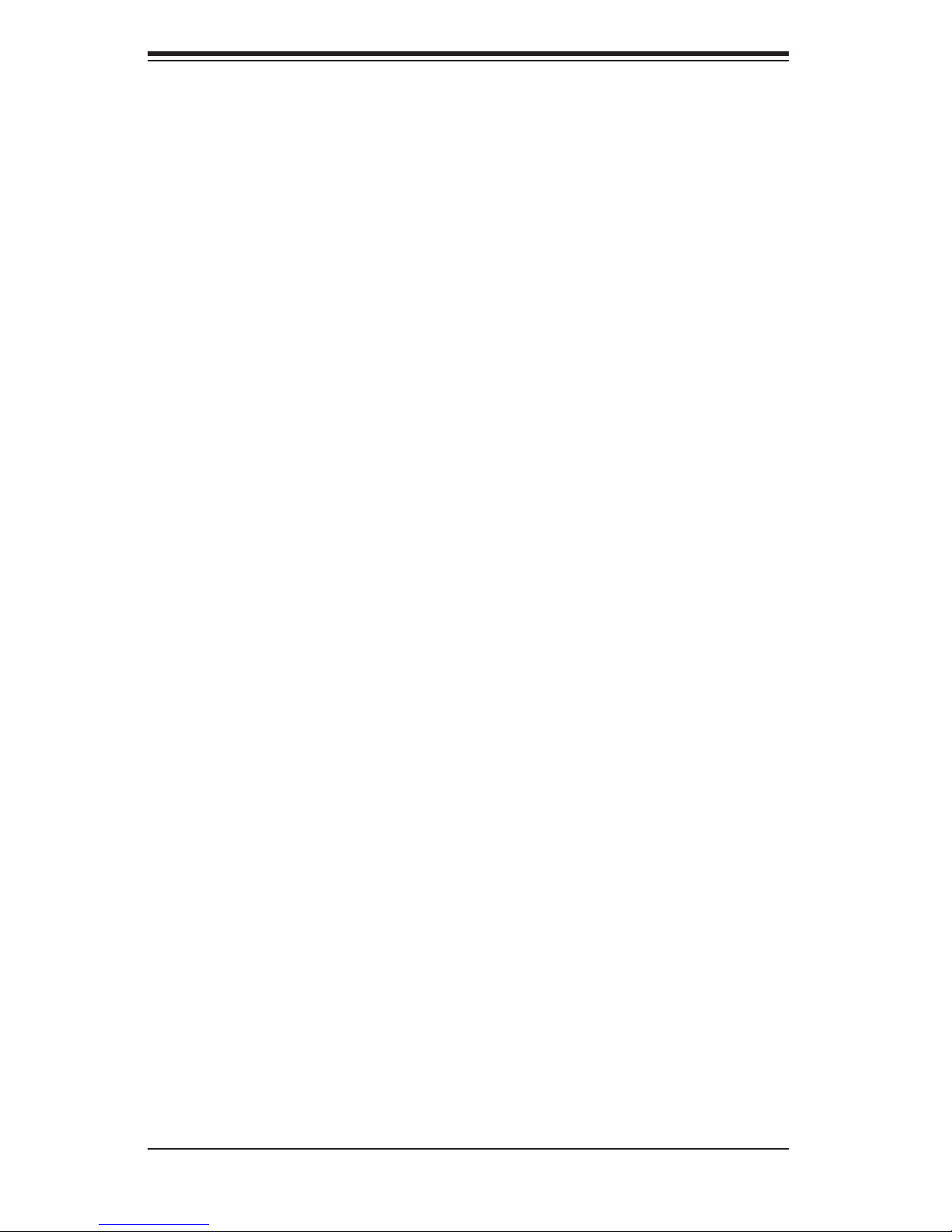
S
UPERSERVER 7045B-3 User's Manual
Notes
x
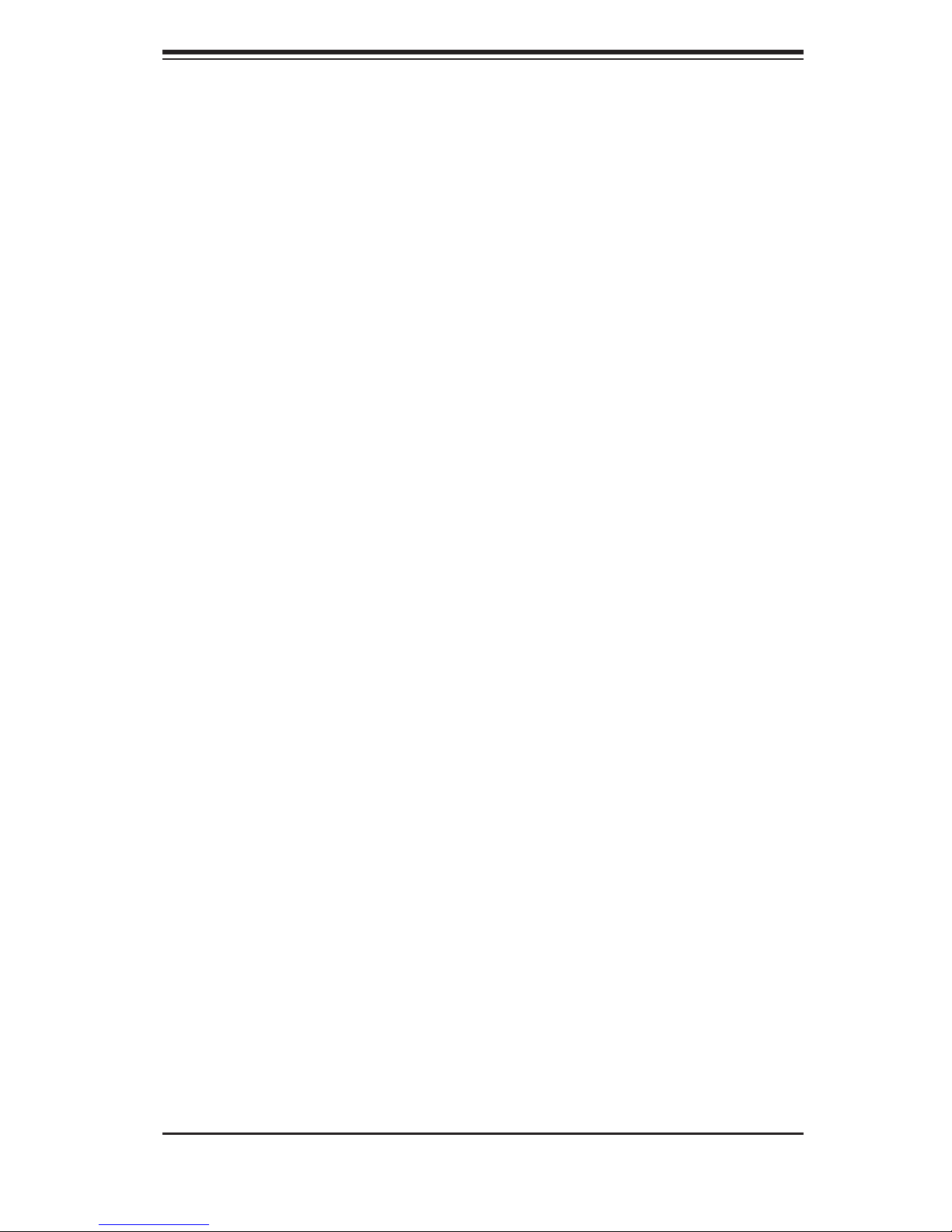
Chapter 1: Introduction
Chapter 1
Introduction
1-1 Overview
The SuperServer 7045B-3 is a high-end server that is comprised of two main
subsystems: the SC743TQ-650 tower/4U server chassis and the X7DB3 dual
Intel Xeon processor serverboard. Please refer to our web site for information on
operating systems that have been certifi ed for use with the SuperServer 7045B-3
(www.supermicro.com).
In addition to the serverboard and chassis, various hardware components have
been included with the SuperServer 7045B-3, as listed below:
Four (4) 8-cm hot-swap chassis fans (FAN-0072)
Two (2) 8-cm hot-swap rear exhaust fans (FAN-0081)
One (1) air shroud (CSE-PT0123)
One (1) 3.5" fl oppy drive [FPD-PNSC-02(01)]
Two (2) 5.25" dummy drive trays
One (1) fl oppy cable (CBL-040L)
One (1) front control panel cable (CBL-0087)
One (1) I/O shield (CSE-PT55)
SAS Accessories
One (1) SAS backplane (CSE-SAS-743TQ)
Two (2) SAS cables (CBL-00119L-02)
Eight (8) hot-swap drive carriers [CSE-PT17(B)]
Optional:
Two (2) CPU passive heatsinks (SNK-P0018)
One (1) rackmount kit [CSE-PT026(B)]
1-1
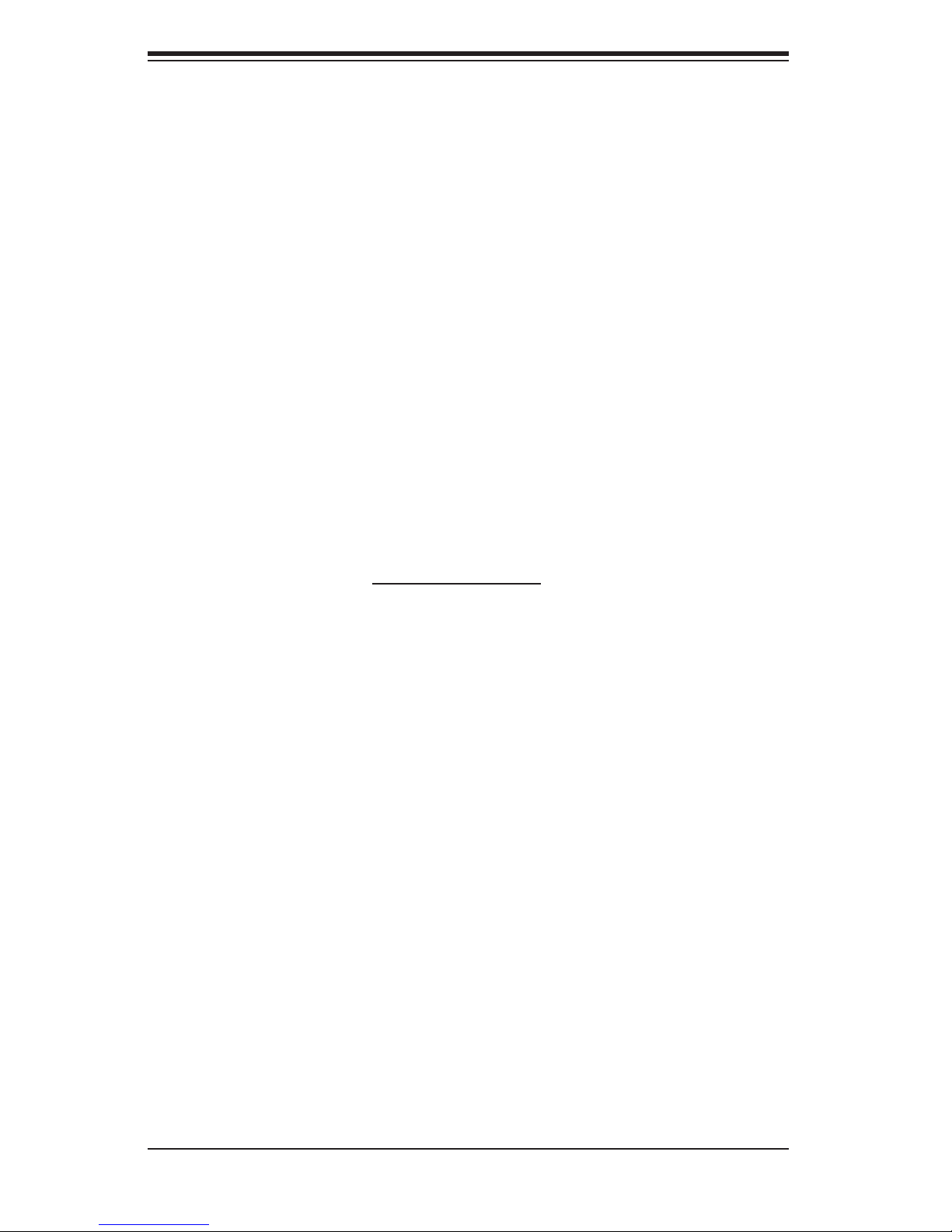
S
UPERSERVER 7045B-3 User's Manual
1-2 Serverboard Features
At the heart of the SuperServer 7045B-3 lies the X7DB3, a dual processor
serverboard based on the Intel 5000P chipset and designed to provide maximum
performance. Below are the main features of the X7DB3. (See Figure 1-1 for a
block diagram of the 5000P chipset).
Processors
The X7DB3 supports single or dual Intel dual-core Xeon 5300/5100/5000 Sequence
processors at a FSB speed of 1333 MHz. Please refer to the serverboard descrip-
tion pages on our web site for a complete listing of supported processors (www.
supermicro.com).
Memory
The X7DB3 has eight 240-pin DIMM slots that can support up to 32 GB of FBD
(Fully Buffered DIMM) ECC DDR2-667/533 SDRAM. The memory operates in a
2-way interleaved confi gurations and requires requires modules of the same size
and speed to be installed in pairs (two at a time). See Section 5-5 for details.
Onboard SAS
An onboard Adaptec AIC-9410 SAS controller in integrated into the X7DB3, which
supports eight SAS hard drives. The SAS drives are connected to a backplane
that provides power, bus termination and confi guration settings. The SAS drives
are hot-swappable units.
Note: The operating system you use must have RAID support to enable the
hot-swap capability and RAID function of the SAS drives. RAID 0, 1 and 10 are
supported.
PCI Expansion Slots
The X7DB3 has six PCI expansion slots, which includes two x8 PCI-Express slots,
one x4 PCI-Express slot, two 64-bit 133 MHz PCI-X slots and one 64-bit 100 MHz
PCI-X slot. The 100 MHz PCI slot supports Zero Channel RAID.
1-2
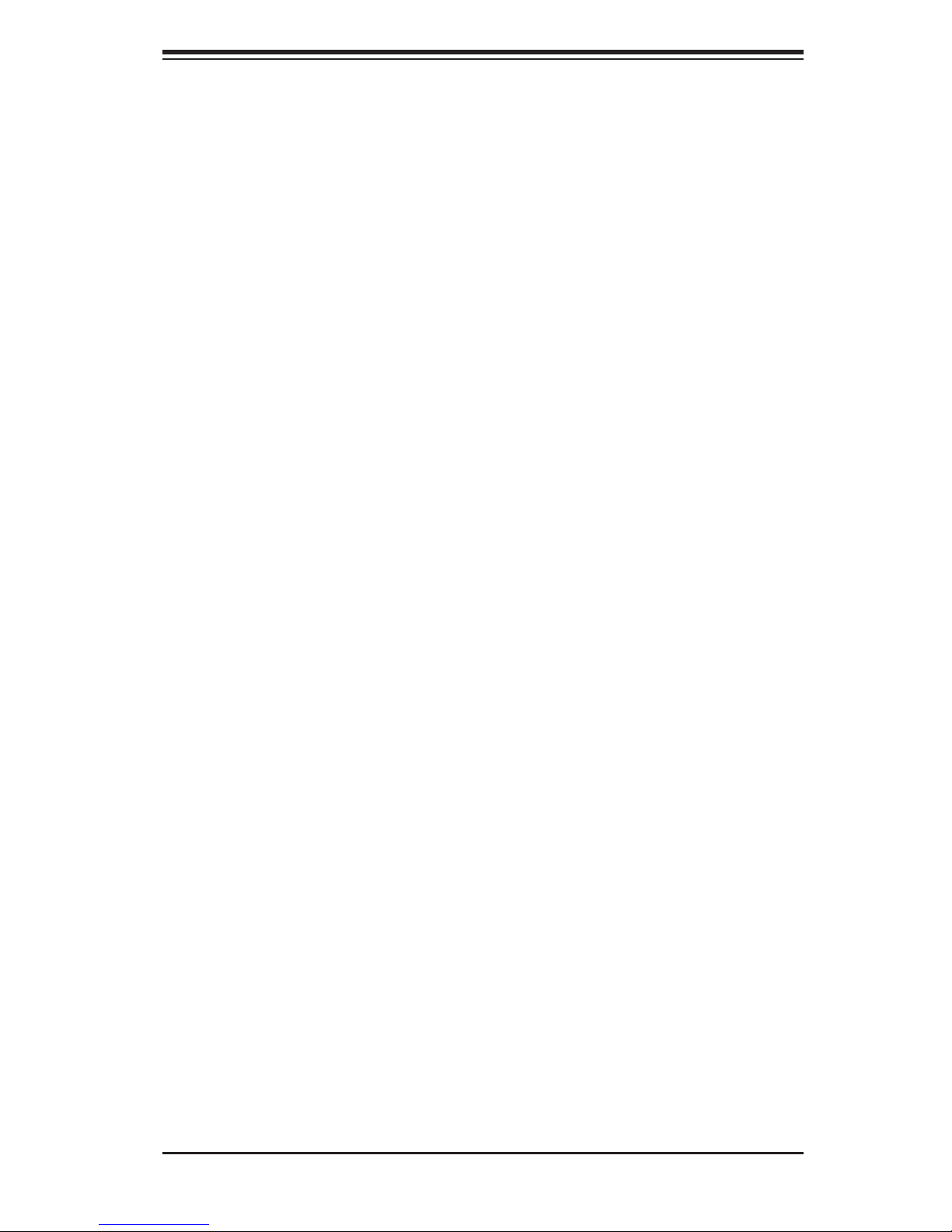
Chapter 1: Introduction
Onboard Controllers/Ports
One fl oppy drive controller and two onboard ATA/100 controllers are provided to
support up to four IDE hard drives or ATAPI devices. The color-coded I/O ports
include one COM port (an additional COM header is located on the serverboard), a
VGA (monitor) port, a parallel port, two USB 2.0 ports, PS/2 mouse and keyboard
ports and two gigabit Ethernet ports.
ATI Graphics Controller
The X7DB3 features an integrated ATI video controller based on the ES1000 graph-
ics chip. The ES1000 was designed specifi cally for servers, featuring low power
consumption, high reliability and superior longevity.
Other Features
Other onboard features that promote system health include onboard voltage moni-
tors, a chassis intrusion header, auto-switching voltage regulators, chassis and CPU
overheat sensors, virus protection and BIOS rescue.
1-3
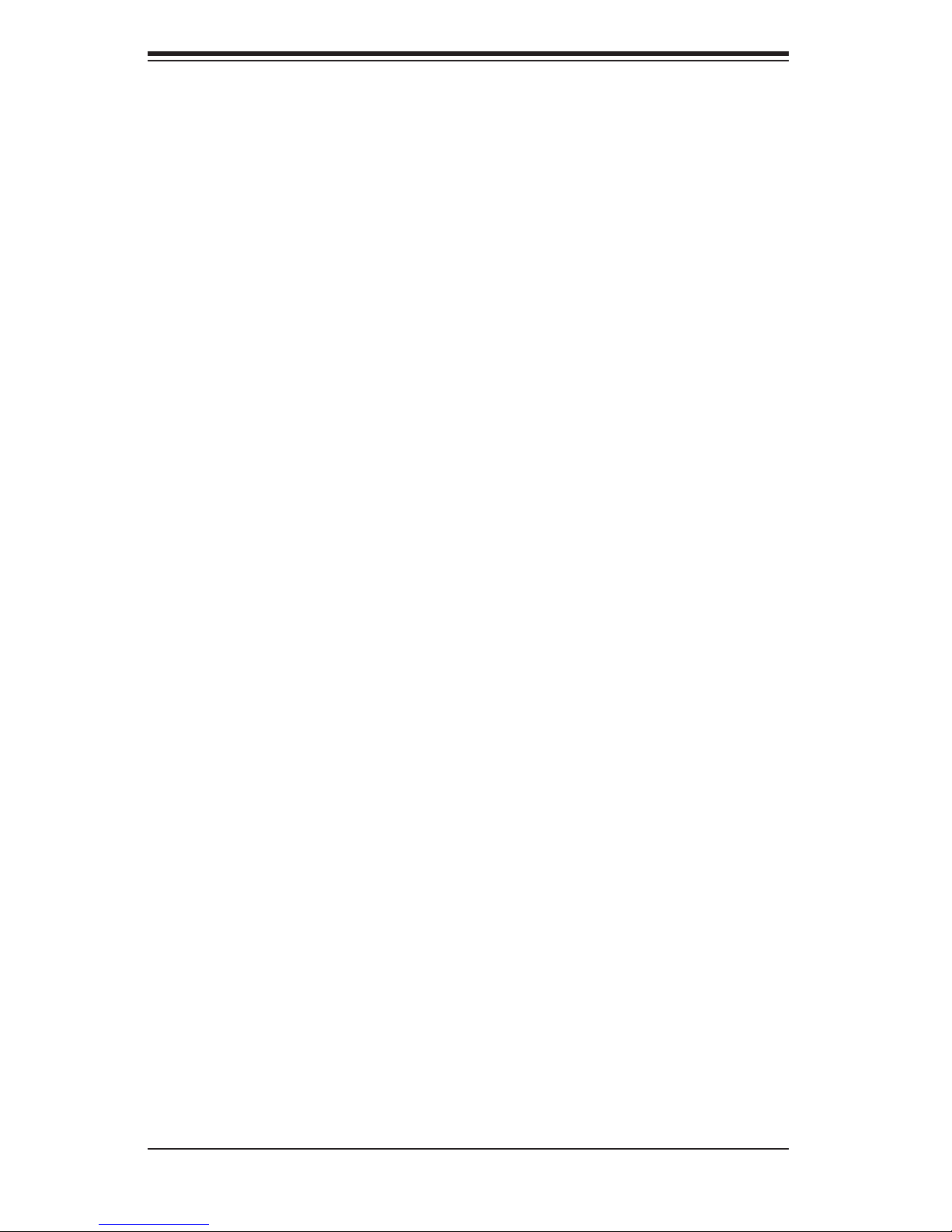
S
UPERSERVER 7045B-3 User's Manual
1-3 Server Chassis Features
The following is a general outline of the main features of the SC743TQ-650 server
chassis.
System Power
The SC743TQ-650 features a single 650W power supply. The system must be shut
down and the AC power cord removed before replacing or performing any service
on the power supply unit.
SAS Subsystem
The SC743TQ-650 chassis was designed to support eight SAS hard drives, which
are hot-swappable units.
Note: The operating system you use must have RAID support to enable the hot-
swap capability of the SAS drives.
Front Control Panel
The control panel on the SuperServer 7045B-3 provides you with system monitoring
and control. LEDs indicate system power, HDD activity, network activity, system
overheat and power failure. A main power button and a system reset button are
also included. In addition, two USB ports have been incorporated into the control
panel to provide front side USB access.
I/O Backplane
The SC743TQ-650 is an ATX form factor chassis that may be used in either a tower
or a 4U rackmount confi guration. The I/O backplane provides seven motherboard
expansion slots, one COM port, a parallel port, a VGA port, two USB 2.0 ports,
PS/2 mouse and keyboard ports and two gigabit Ethernet ports.
Cooling System
The SC743TQ-650 chassis has an innovative cooling design that includes four 8-cm
hot-plug system cooling fans located in the middle section of the chassis as well as
two 8-cm hot-plug exhaust fans located at the rear of the chassis. An air shroud
channels the airfl ow from the system fans to effi ciently cool the processor area of
the system. The power supply module also includes a cooling fan.
1-4
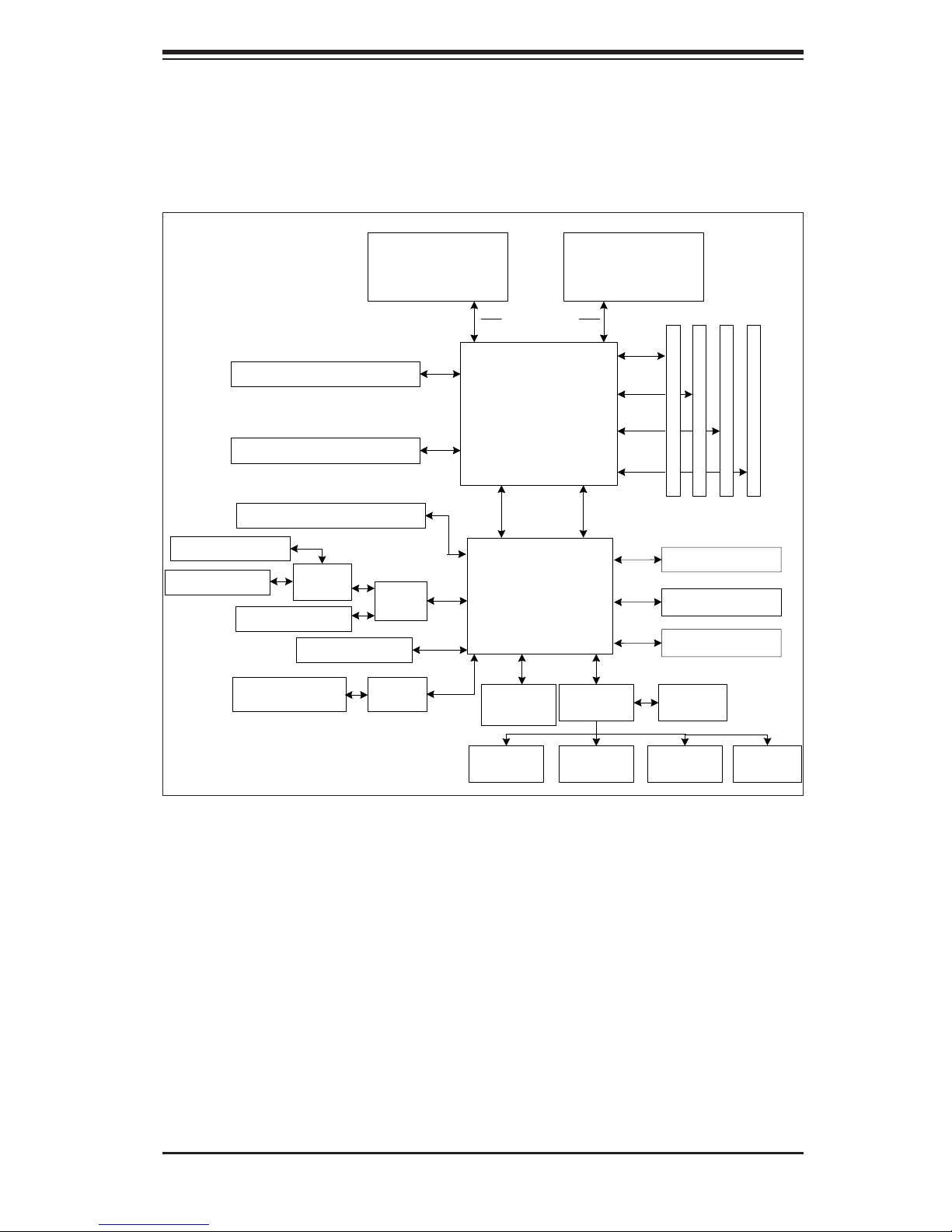
Chapter 1: Introduction
Figure 1-1. Intel 5000P Chipset:
System Block Diagram
Note: This is a general block diagram. Please see Chapter 5 for details.
Slot 6: PCI-Exp x8/SEPC
SAS Ports (8)
Slot 2: PCI-X
LAN Ports (2)
Slot 5: PCI-Express x8
Slot 4: PCI-Express x8
AIC
9410
PXH
Slot 1: PCI-X
Slot 3: PCI-X
82563
CPU1
PCI-Exp
PCI-Exp
PCI-E x4
PCI-E x8
PCI-X 133
x8
x8
Kumeran
1067/1333 MT/s
5000P
MCH
PCI -E x 8
ESB2
PCI 32
ATI
ES1000
CPU2
FBD CH0
FBD CH1
FBD CH2
FBD CH3
PCI -E x 4
3.0 Gb/s
ATA 100
USB 2.0
LPC
FB D DI MM Ba nk 1
DDR2
SATA Ports (6)
IDE Ports (2)
USB Ports (5)
S I/O BIOS
FB D DI MM Ba nk 2
FB D DI MM Ba nk 3
FB D DI MM Ba nk 4
Kybd/
Mouse
1-5
Floppy
COM
Ports (2)
Parallel
Port
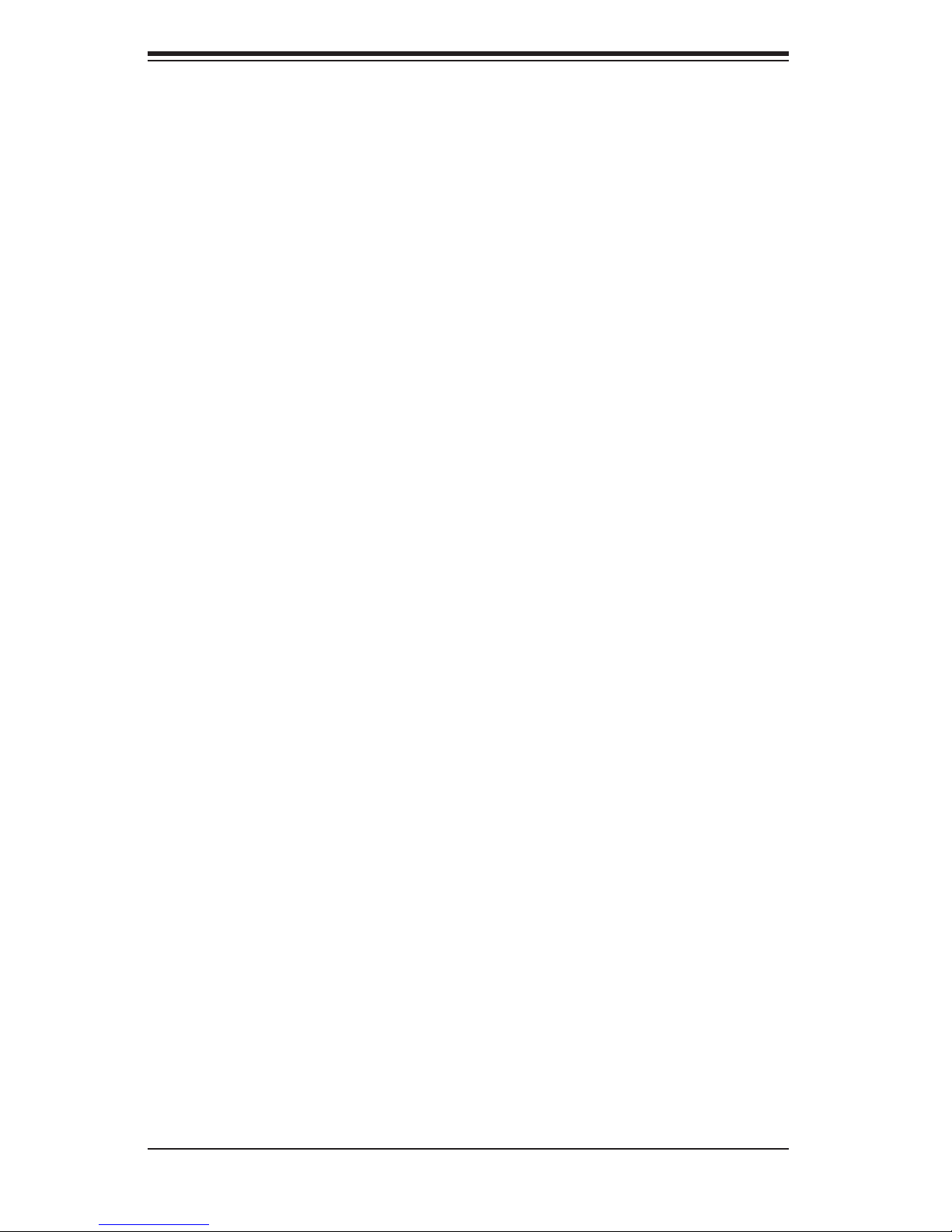
S
UPERSERVER 7045B-3 User's Manual
1-4 Contacting Supermicro
Headquarters
Address: Super Micro Computer, Inc.
980 Rock Ave.
San Jose, CA 95131 U.S.A.
Tel: +1 (408) 503-8000
Fax: +1 (408) 503-8008
Email: marketing@supermicro.com (General Information)
support@supermicro.com (Technical Support)
Web Site: www.supermicro.com
Europe
Address: Super Micro Computer B.V.
Het Sterrenbeeld 28, 5215 ML
's-Hertogenbosch, The Netherlands
Tel: +31 (0) 73-6400390
Fax: +31 (0) 73-6416525
Email: sales@supermicro.nl (General Information)
support@supermicro.nl (Technical Support)
rma@supermicro.nl (Customer Support)
Asia-Pacifi c
Address: Super Micro, Taiwan
4F, No. 232-1, Liancheng Rd.
Chung-Ho 235, Taipei County
Taiwan, R.O.C.
Tel: +886-(2) 8226-3990
Fax: +886-(2) 8226-3991
Web Site: www.supermicro.com.tw
Technical Support:
Email: support@supermicro.com.tw
Tel: 886-2-8228-1366, ext.132 or 139
1-6
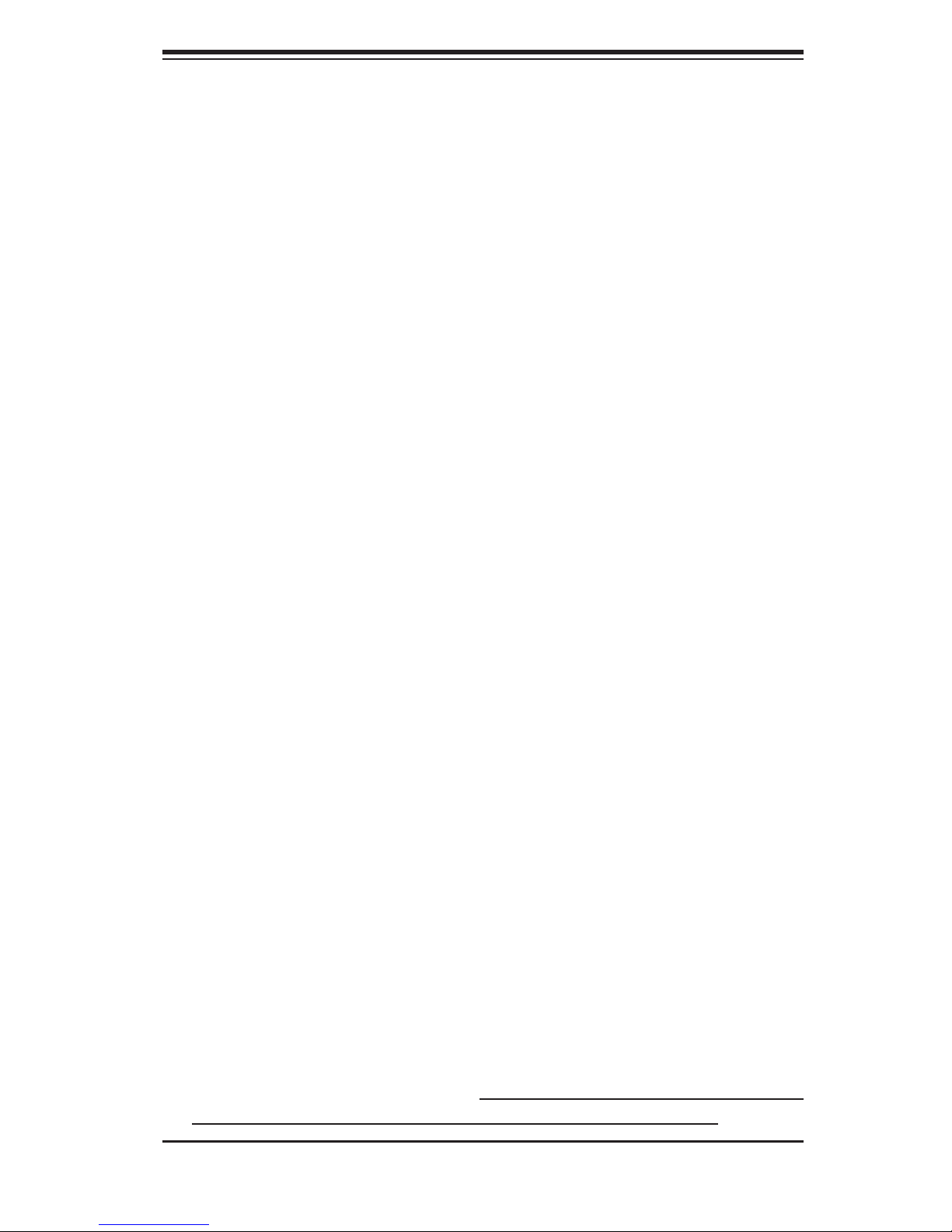
Chapter 2: Server Installation
Chapter 2
Server Installation
2-1 Overview
This chapter provides a quick setup checklist to get your SuperServer 7045B-3 up
and running. Following these steps in the order given should enable you to have
the system operational within a minimum amount of time. This quick setup assumes
that your system has come to you with the processors and memory preinstalled. If
your system is not already fully integrated with a serverboard, processors, system
memory etc., please turn to the chapter or section noted in each step for details
on installing specifi c components.
The 7045B-3 may be employed either as a tower or mounted in a rack as a 4U
rackmount chassis. If using it as a tower unit, please read the Server Precautions
in the next section and then skip ahead to Section 2-5.
2-2 Unpacking the System
You should inspect the box the system was shipped in and note if it was damaged
in any way. If the server itself shows damage you should fi le a damage claim with
the carrier who delivered it.
Decide on a suitable location for the SuperServer 7045B-3. It should be situated
in a clean, dust-free area that is well ventilated. Avoid areas where heat, electrical
noise and electromagnetic fi elds are generated. You will also need it placed near
a grounded power outlet. Be sure to read the Rack and Server Precautions in the
next section.
2-3 Preparing for Setup
The box the system was shipped in may include two sets of rail assemblies, two
rail mounting brackets and mounting screws needed for installing the system into a
rack (optional kit). Follow the steps in the order given to complete the installation
process in a minimum amount of time. Please read this section in its entirety before
you begin the installation procedure outlined in the sections that follow.
2-1
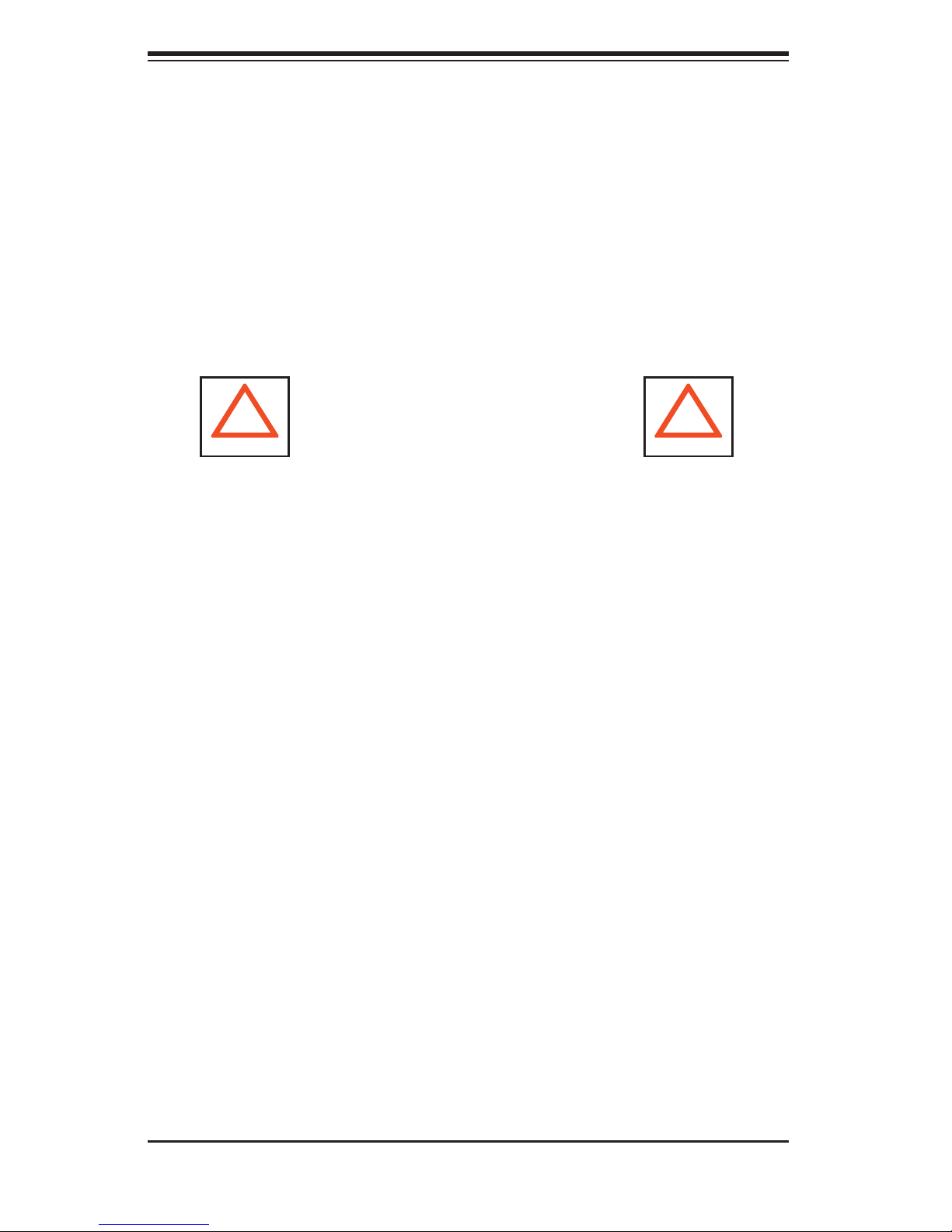
S
UPERSERVER 7045B-3 User's Manual
Choosing a Setup Location
- Leave enough clearance in front of the system to enable you to open the front
door completely (~25 inches).
- Leave approximately 30 inches of clearance in the back of the system to allow for
suffi cient airfl ow and ease in servicing.
- This product is for installation only in a Restricted Access Location (dedicated
equipment rooms, service closets and the like).
- This product is not suitable for use with visual display work place devices acccord-
ing to §2 of the the German Ordinance for Work with Visual Display Units.
! !
Warnings and Precautions!
Rack Precautions
- Ensure that the leveling jacks on the bottom of the rack are fully extended to the
fl oor with the full weight of the rack resting on them.
- In single rack installation, stabilizers should be attached to the rack.
- In multiple rack installations, the racks should be coupled together.
- Always make sure the rack is stable before extending a component from the
rack.
- You should extend only one component at a time - extending two or more simul-
taneously may cause the rack to become unstable.
Server Precautions
- Review the electrical and general safety precautions in Chapter 4.
- Determine the placement of each component in the rack before you install the
rails.
- Install the heaviest server components on the bottom of the rack fi rst, and then
work up.
- Use a regulating uninterruptible power supply (UPS) to protect the server from
power surges, voltage spikes and to keep your system operating in case of a power
failure.
-
Allow the hot plug SAS drives and power supply units to cool before touching
them.
-
Always keep the rack's front door and all panels and components on the servers
closed when not servicing to maintain proper cooling.
2-2
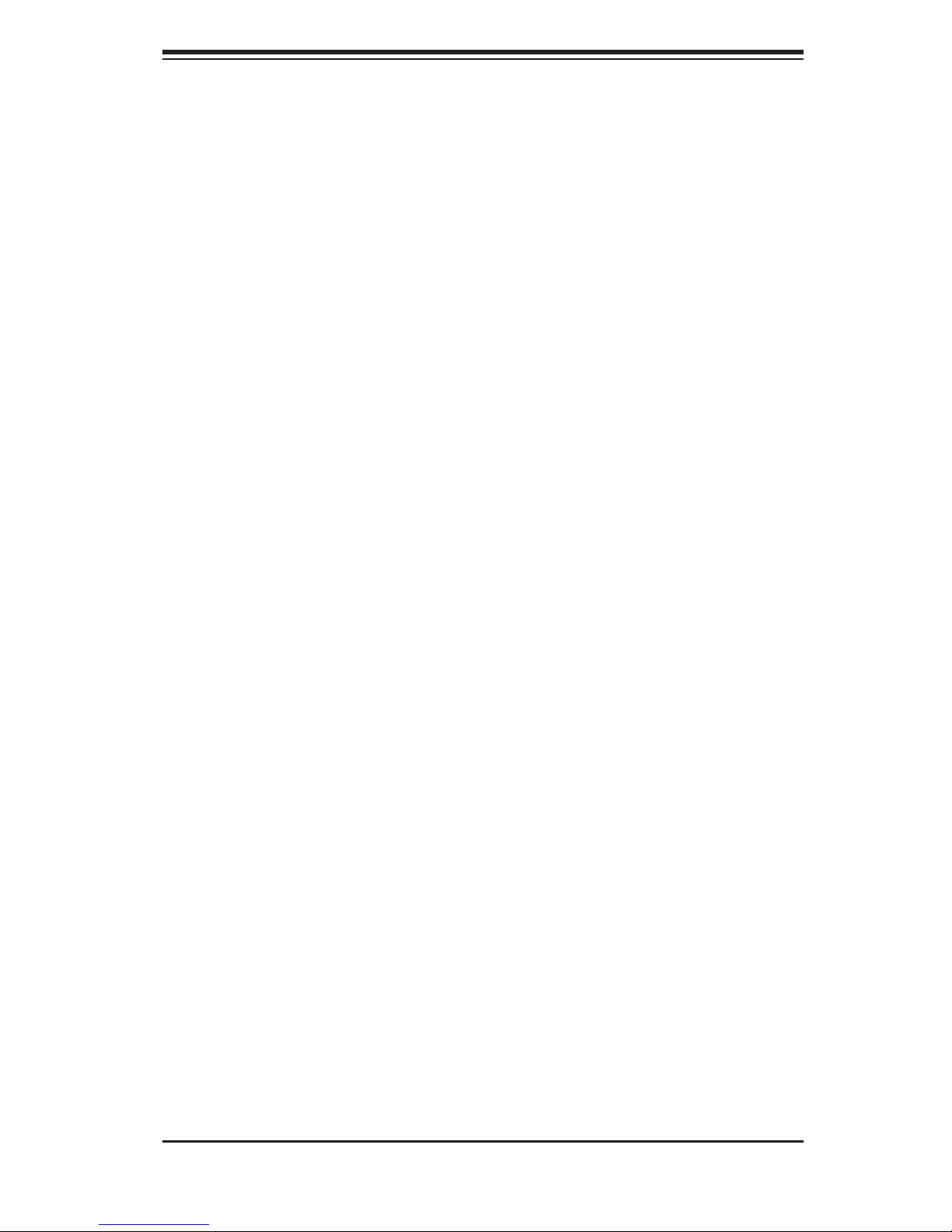
Chapter 2: Server Installation
Rack Mounting Considerations
Ambient Operating Temperature
If installed in a closed or multi-unit rack assembly, the ambient operating tempera-
ture of the rack environment may be greater than the ambient temperature of the
room. Therefore, consideration should be given to installing the equipment in an
environment compatible with the manufacturer’s maximum rated ambient tempera-
ture (Tmra).
Reduced Airfl ow
Equipment should be mounted into a rack so that the amount of airfl ow required
for safe operation is not compromised.
Mechanical Loading
Equipment should be mounted into a rack so that a hazardous condition does not
arise due to uneven mechanical loading.
Circuit Overloading
Consideration should be given to the connection of the equipment to the power
supply circuitry and the effect that any possible overloading of circuits might have
on overcurrent protection and power supply wiring. Appropriate consideration of
equipment nameplate ratings should be used when addressing this concern.
Reliable Ground
A reliable ground must be maintained at all times. To ensure this, the rack itself
should be grounded. Particular attention should be given to power supply connec-
tions other than the direct connections to the branch circuit (i.e. the use of power
strips, etc.).
2-3
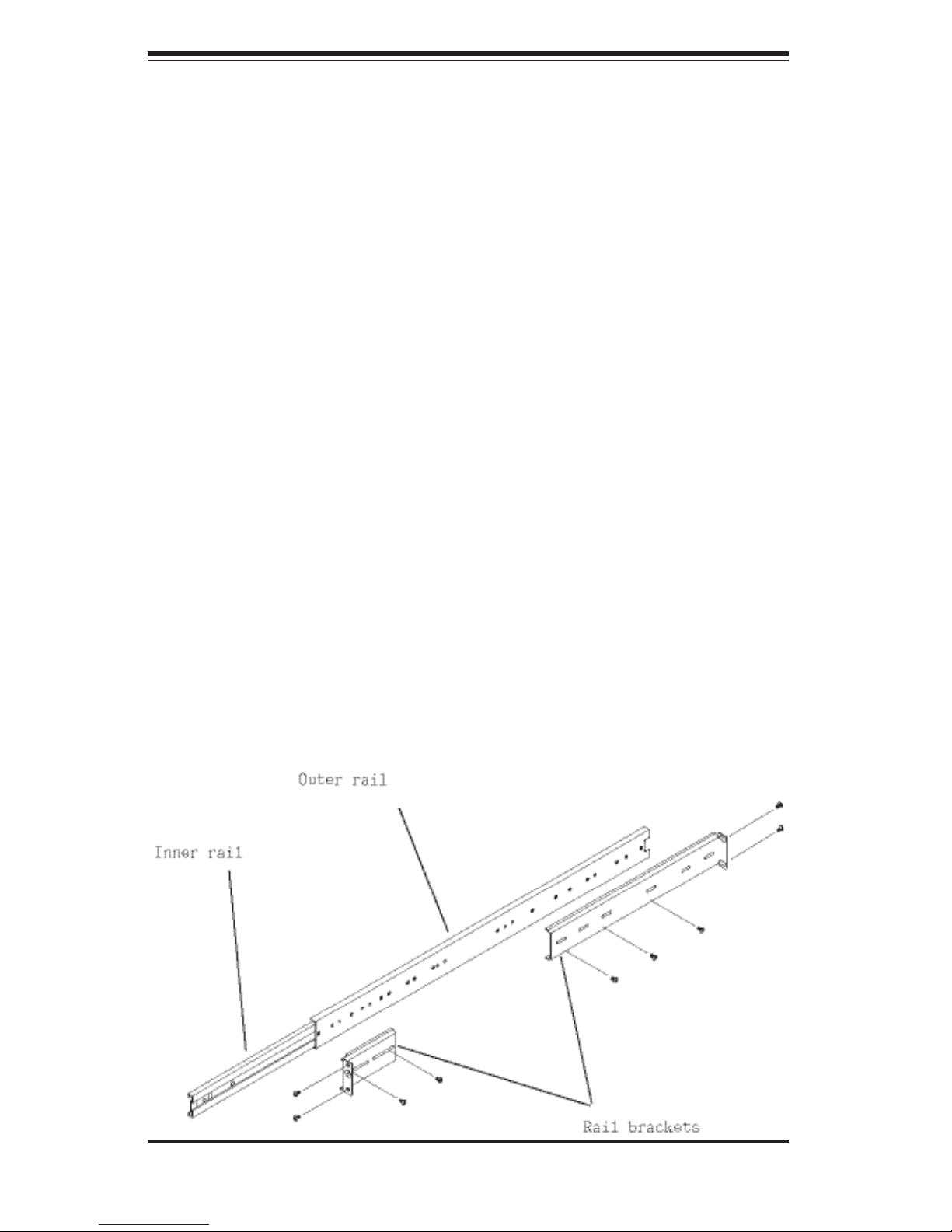
S
UPERSERVER 7045B-3 User's Manual
2-4 Installing the System into a Rack
This section provides information on installing the system into a rack unit. Rack
installation requires the use of the optional rackmount kit [CSE-PT26(B)]. If the
system has already been mounted into a rack or if you are using it as a tower, you
can skip ahead to Sections 2-5 and 2-6. There are a variety of rack units on the
market, which may mean the assembly procedure will differ slightly. The following
is a guideline for installing the server into a rack with the rack rails provided in the
rackmount kit. You should also refer to the installation instructions that came with
the rack unit you are using.
Identifying the Sections of the Rack Rails
The optional rackmount kit (CSE-PT26 or CSE-PT26B - black) includes two rack
rail assemblies. Each of these assemblies consist of three sections: an inner fi xed
chassis rail that secures to the chassis, an outer rack rail that secures directly to
the rack itself and two rail brackets, which also attack to the rack (see Figure 2-1.)
The inner and outer rails must be detached from each other to install.
To remove the inner chassis rail, pull it out as far as possible - you should hear a
"click" sound as a locking tab emerges from inside the rail assembly and locks the
inner rail. Depress the locking tab to pull the inner rail completely out. Do this for
both assemblies (one for each side).
Figure 2-1. Identifying the Sections of the Rack Rails
2-4
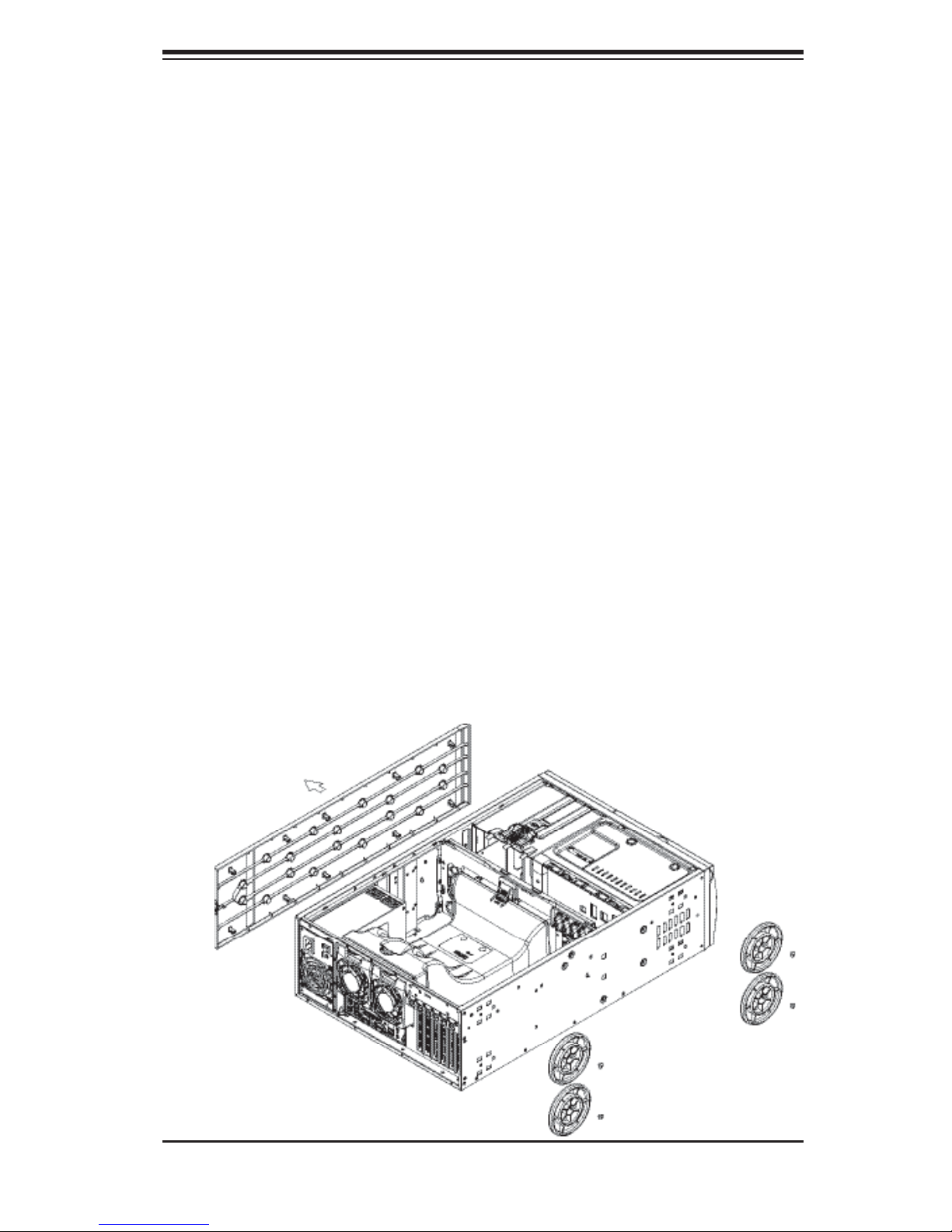
Chapter 2: Server Installation
Installing the Chassis Rails
You will need to remove the top cover and the feet to add rack rails to the chassis.
First, remove the top and right covers (top and left covers when standing as a tower
chassis) by fi rst removing the screws that secure them to the chassis. Depress
the button on the top (side if tower) of the chassis to release the cover and then
pull the cover off. Then unscrew the four feet and remove them from the chassis
(see Figure 2-2).
You can now attach rack rails to the top and bottom (now the sides) of the chassis.
First add the rack handles. Then position the inner chassis rail sections you just
removed along the side of the chassis making sure the screw holes line up. Note
that these two rails are left/right specifi c. Screw the rail securely to the side of the
chassis (see Figure 2-3). Repeat this procedure for the other rail on the other side
of the chassis. You will also need to attach the rail brackets when installing into a
telco rack.
Locking Tabs: As mentioned, the chassis rails have a locking tab, which serves
two functions. The fi rst is to lock the server into place when installed and pushed
fully into the rack, which is its normal position. Secondly, these tabs also lock the
server in place when fully extended from the rack. This prevents the server from
coming completely out of the rack when you pull it out for servicing.
Figure 2-2. Preparing to Install the Chassis Rails
2-5
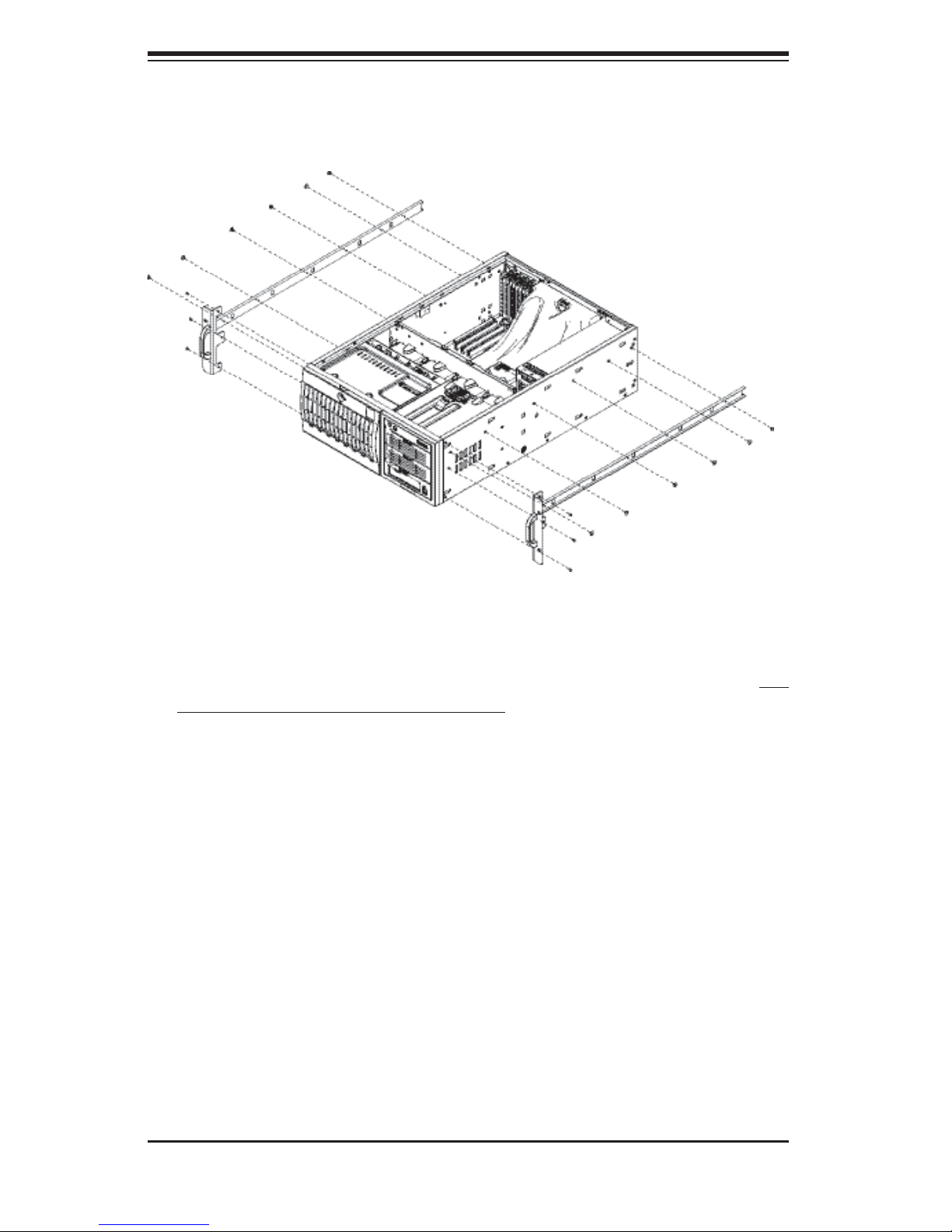
S
UPERSERVER 7045B-3 User's Manual
Figure 2-3. Installing the Rails to the Chassis
Installing the Rack Rails
Determine where you want to place the SuperServer 7045B-3 in the rack. (See
Rack and Server Precautions in Section 2-3.) Position the fi xed rack rail/sliding rail
guide assemblies at the desired location in the rack, keeping the sliding rail guide
facing the inside of the rack. Screw the assembly securely to the rack using the
brackets provided. Attach the other assembly to the other side of the rack, making
sure both are at the exact same height and with the rail guides facing inward.
2-6
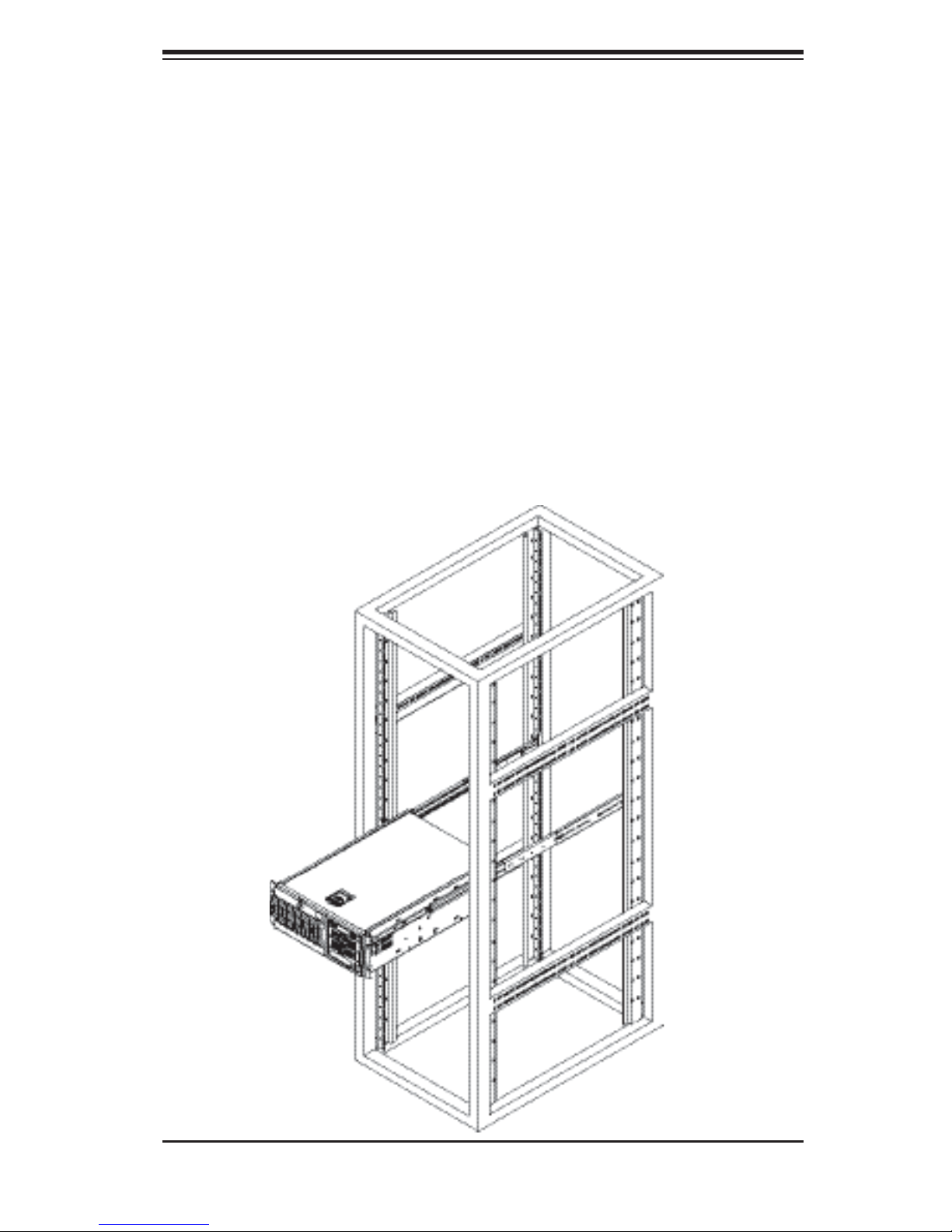
Chapter 2: Server Installation
Installing the Server into the Rack
You should now have rails attached to both the chassis and the rack unit. The next
step is to install the server into the rack. You should have two brackets in the rack
mount kit. Install these fi rst keeping in mind that they are left/right specifi c (marked
with "L" and "R"). Then, line up the rear of the chassis rails with the front of the
rack rails. Slide the chassis rails into the rack rails, keeping the pressure even on
both sides (you may have to depress the locking tabs when inserting).
When the server has been pushed completely into the rack, you should hear the
locking tabs "click". Finish by inserting and tightening the thumbscrews that hold
the front of the server to the rack (see Figure 2-4).
Figure 2-4. Installing the Server into a Rack
2-7
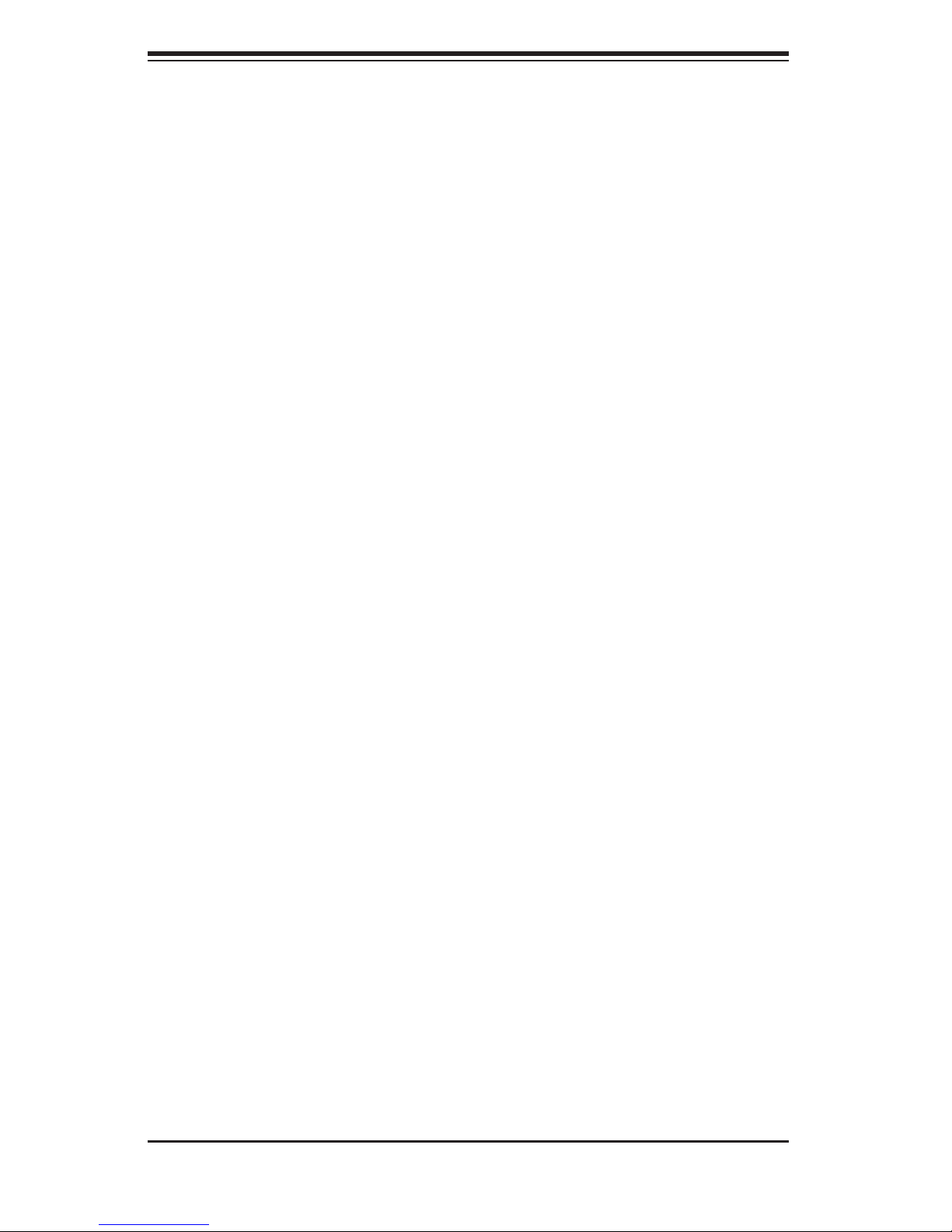
S
UPERSERVER 7045B-3 User's Manual
2-5 Checking the Serverboard Setup
After setting up the the system, you will need to open the unit to make sure the
serverboard is properly installed and all the connections have been made.
1. Accessing the inside of the system (see Figure 2-5)
[If rack mounted, fi rst release the retention screws that secure the unit to the
rack. Grasp the two handles on either side and pull the unit straight out until it
locks (you will hear a "click").] There are two screws that secure the cover to
the chassis - remove these fi rst. Depress the button on the top (side if tower)
of the chassis to release the cover. You can then lift the cover from the chassis
to gain full access to the inside of the server.
2. Check the CPUs (processors)
You may have one or two processors already installed into the serverboard. Each
processor should have its own heatsink attached. See Chapter 5 for instructions
on processor installation.
3. CPU clock ratio setting
The CPU speed should be automatically detected. No jumper or BIOS settings
need to be made.
4. Check the system memory
Your server may have come with system memory already installed. Make sure
all DIMMs are fully seated in their slots. For details on adding system memory,
refer to Chapter 5.
5. Installing add-on cards
If desired, you can install add-on cards to the system. See Chapter 5 for details
on installing PCI add-on cards.
6. Check all cable connections and airfl ow
Make sure all power and data cables are properly connected and not blocking
the chassis airfl ow. See Chapter 5 for details on cable connections.
2-8
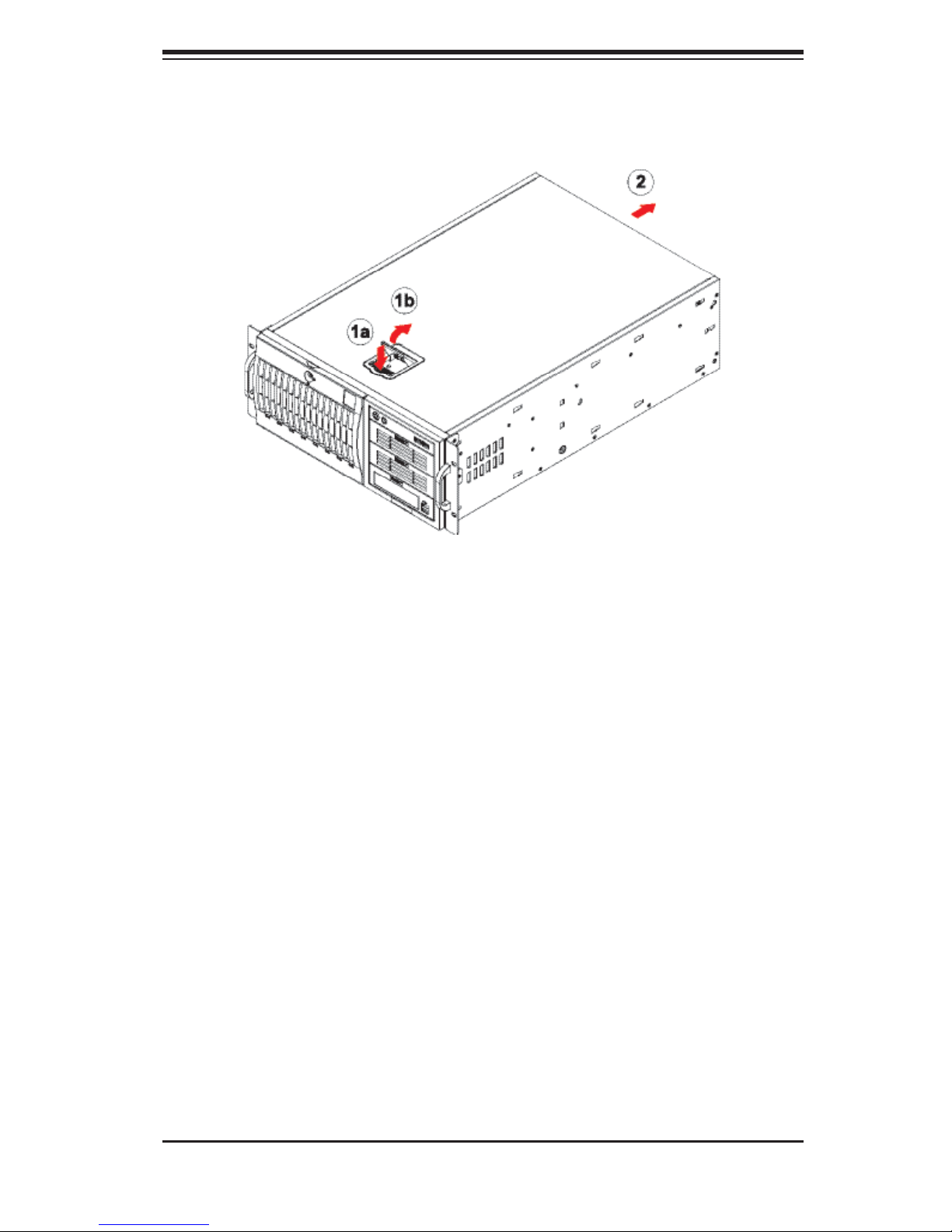
Chapter 2: Server Installation
Figure 2-5. Accessing the Inside of the System
(Rack Confi guration shown)
2-6 Checking the Drive Bay Setup
Next, you should check to make sure the peripheral drives and the Serial ATA
drives and SAS backplane have been properly installed and all connections have
been made.
1. Accessing the drive bays
All drives can be accessed from the front of the server. For servicing the DVD-
ROM, IDE hard drives and fl oppy drives, you will need to remove the top/left
chassis cover. The SAS disk drives can be installed and removed from the front
of the chassis without removing any chassis covers.
2. Installing components into the 5.25" drive bays
To install components into the 5.25" drive bays, you must fi rst remove the top/
left chassis cover as described in the previous section. Refer to Chapter 6 for
details.
3. Installing DVD-ROM and fl oppy disk drives
Refer to Chapter 6 if you need to reinstall a DVD-ROM and/or fl oppy disk drive
to the system.
2-9
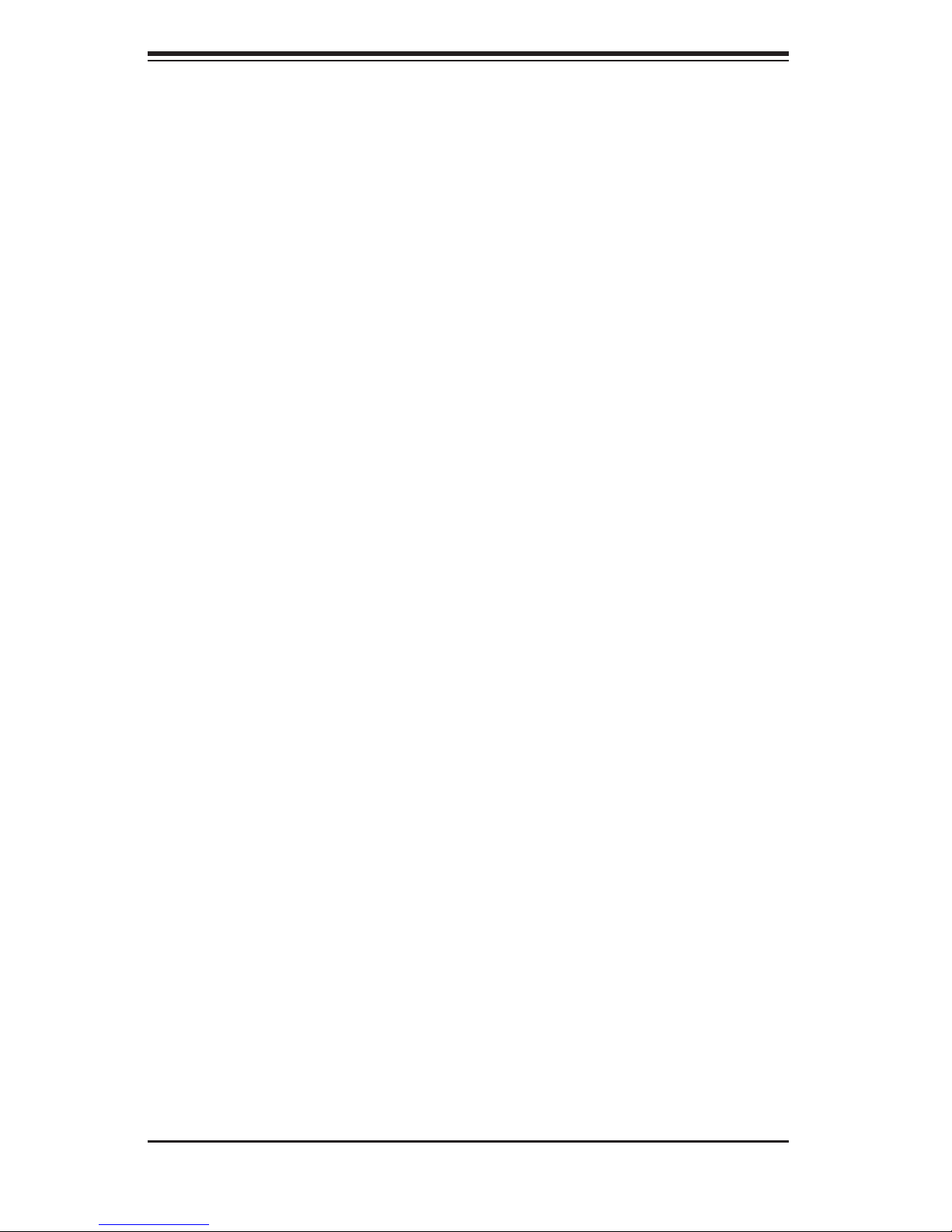
S
UPERSERVER 7045B-3 User's Manual
4. Check the SAS disk drives
Depending upon your system's confi guration, your system may have one or
more drives already installed. If you need to install SAS drives, please refer
to Chapter 6.
5. Check the airfl ow
Airfl ow is provided by four hot-swap 8-cm chassis fans working in conjunction
with an air shroud. Two 8-cm exhaust fans are also mounted at the rear of the
chassis. The system component layout was carefully designed to promote suf-
fi cient airfl ow through the chassis. Also note that all power and data cables have
been routed in such a way that they do not block the airfl ow generated by the
fans. Keep this in mind when you reroute them after working on the system.
6. Supplying power to the system
The last thing you must do is to provide input power to the system. Plug the
power cord from the power supply unit into a high-quality power strip that offers
protection from electrical noise and power surges. It is recommended that you
use an uninterruptible power supply (UPS). Finally, depress the power on button
on the front of the chassis.
2-10
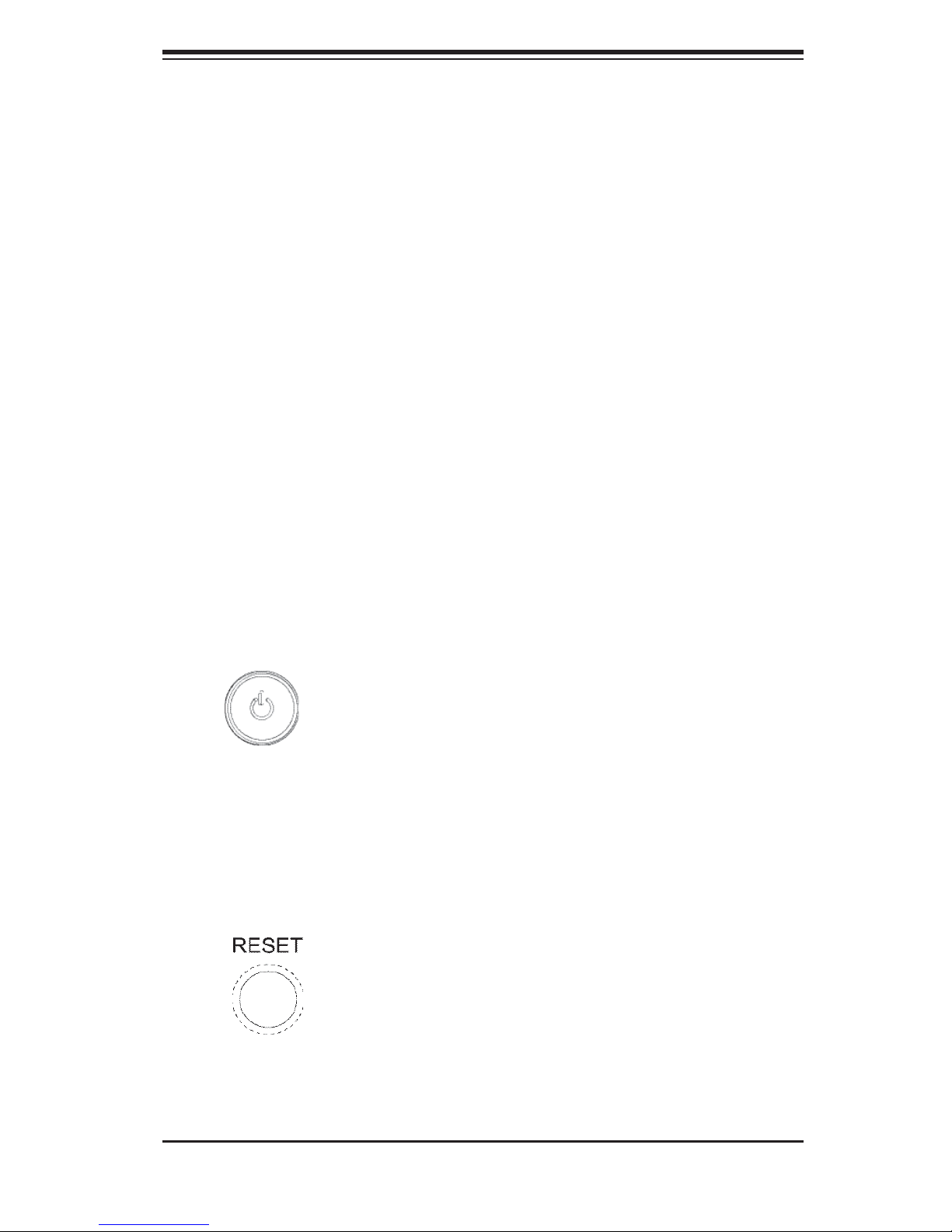
Chapter 3: System Interface
Chapter 3
System Interface
3-1 Overview
The control panel on the 7045B-3 has several LEDs and two buttons. There is
also an LED on each Serial ATA drive carrier. These LEDs keep you constantly
informed of the overall status of the system and the activity and health of specifi c
components.
3-2 Control Panel Buttons
There are two push-buttons located on the front of the chassis. These are (in order
from left to right) a power on/off button and a reset button.
POWER: This is the main power button, which is used to apply or turn off
the main system power. Turning off system power with this button removes the
main power but keeps standby power supplied to the system.
RESET:
Use the reset button to reboot the system.
3-1
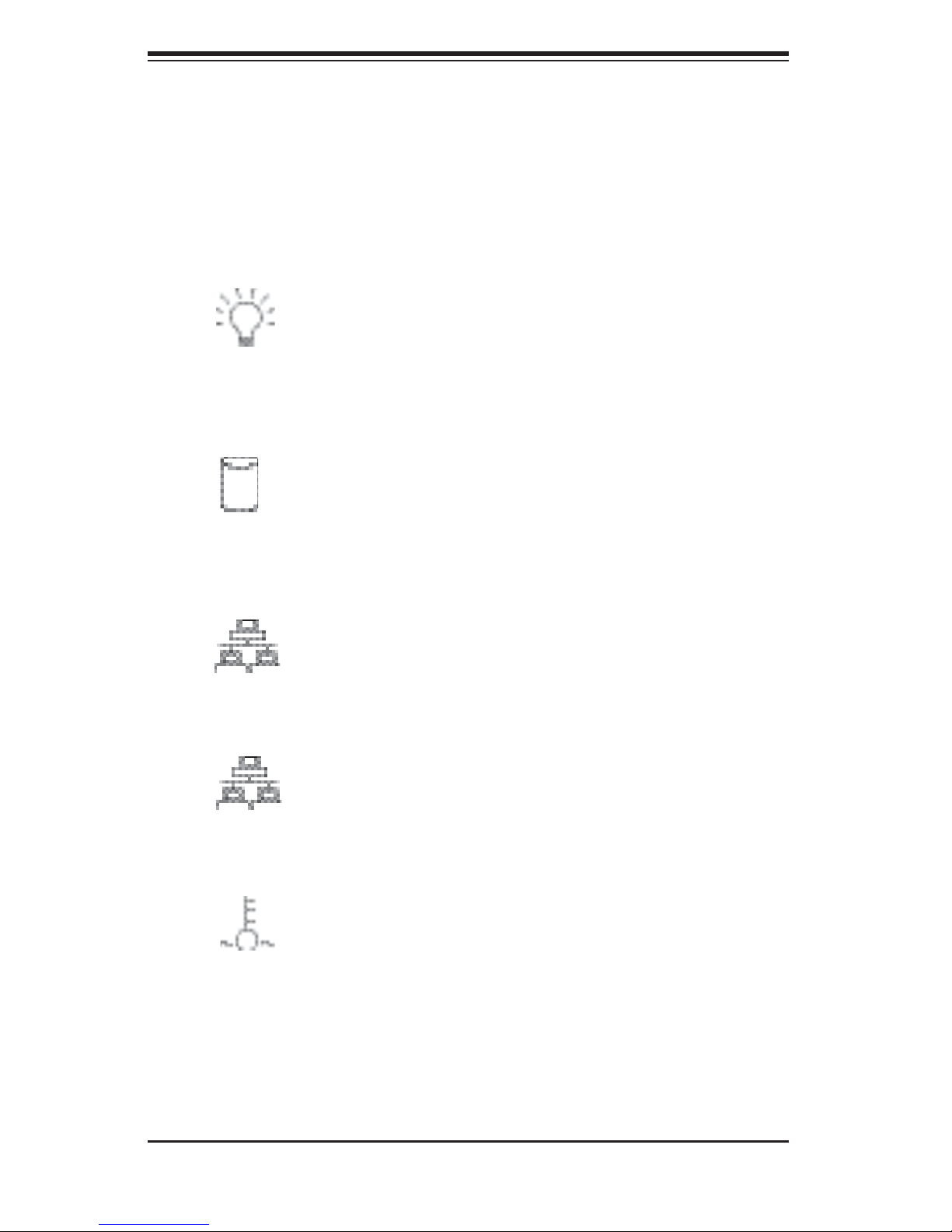
S
UPERSERVER 7045B-3 User's Manual
3-3 Control Panel LEDs
The control panel located on the front of the SC743TQ-650 chassis has six LEDs
that provide you with critical information related to different parts of the system.
This section explains what each LED indicates when illuminated and any corrective
action you may need to take.
Power:
LED should normally be on when the system is operating.
HDD: Indicates IDE channel activity. On the SC743TQ-650, this LED indi-
cates DVD-ROM/SAS drive activity when fl ashing.
NIC1:
Indicates power is being supplied to the system's power supply. This
1
Indicates network activity on JLAN1 when fl ashing.
2
NIC2: Indicates network activity on JLAN2 when fl ashing.
Overheat/Fan Fail: When this LED fl ashes, it indicates a fan failure. When
on continuously it indicates an overheat condition, which may be caused by cables
obstructing the airfl ow in the system or the ambient room temperature being too
warm. Check the routing of the cables and make sure all fans are present and
operating normally. You should also check to make sure that the chassis covers
are installed. Finally, verify that the heatsinks are installed properly (see Chapter
5). This LED will remain fl ashing or on as long as the indicated condition exists.
3-2
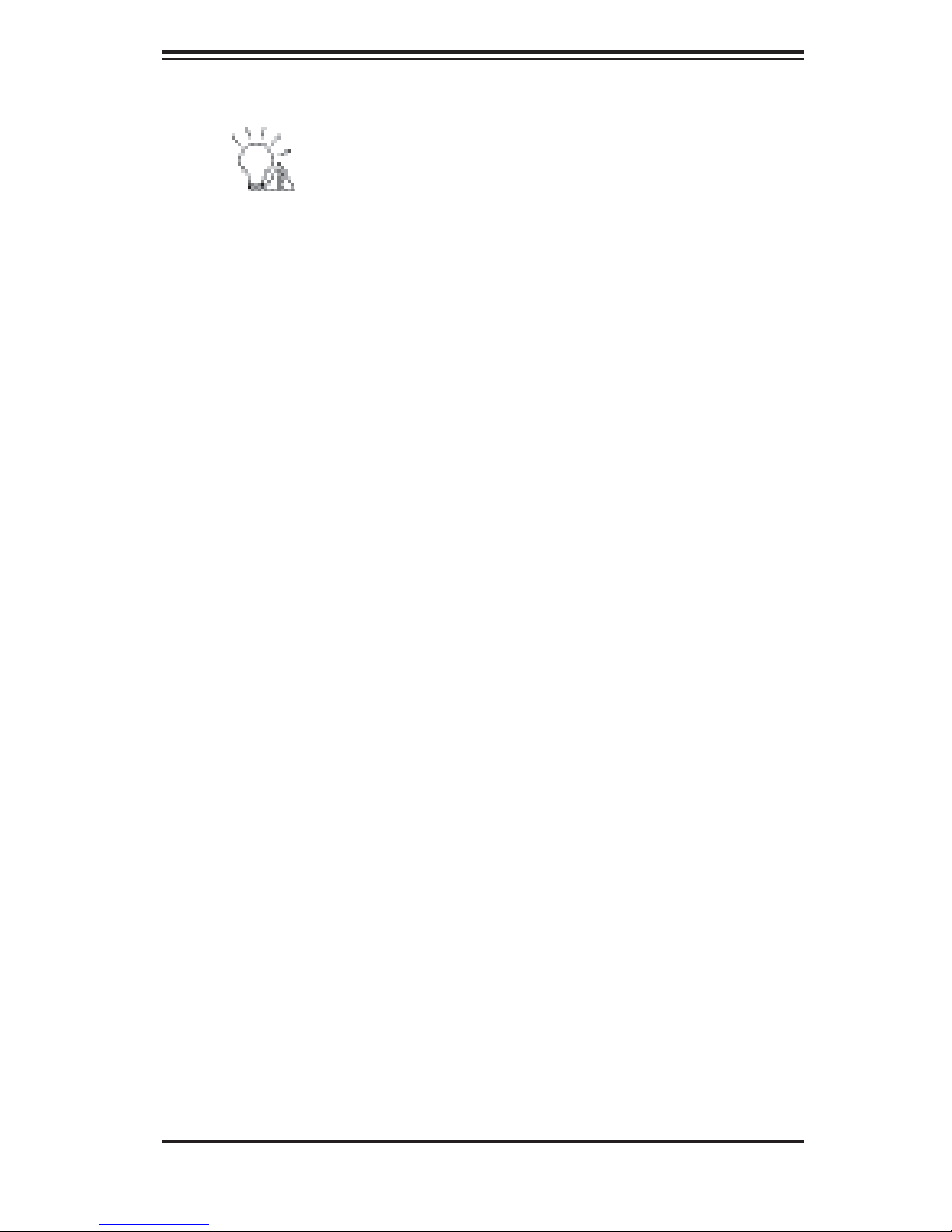
Chapter 3: System Interface
Power Fail: Indicates a power supply fan has failed. The LED will illumi-
nate and an alarm will sound to notify you of the situation. Both can be turned off
with the resset switch on the back of the power supply. Since the power supply
has redundant cooling fans, the backup fan will activate to cool the power supply.
However, if the backup fan fails the system will shut down as the power supply will
quickly oveheat. For this reason, it is recommended that you replace the power
supply soon after the primary fan fails.
3-4 SAS Drive Carrier LEDs
Each SAS drive carrier has two LEDs.
Green: When illuminated, the green LED on the front of the SAS drive car-
rier indicates drive activity. A connection to the SAS backplane enables this LED
to blink on and off when that particular drive is being accessed.
Red: The SES2 backplane activates the red LED to indicate a drive failure. If
one of the SAS drives fail, you should be notifi ed by your system management soft-
ware. Please refer to Chapter 6 for instructions on replacing failed SAS drives.
3-3
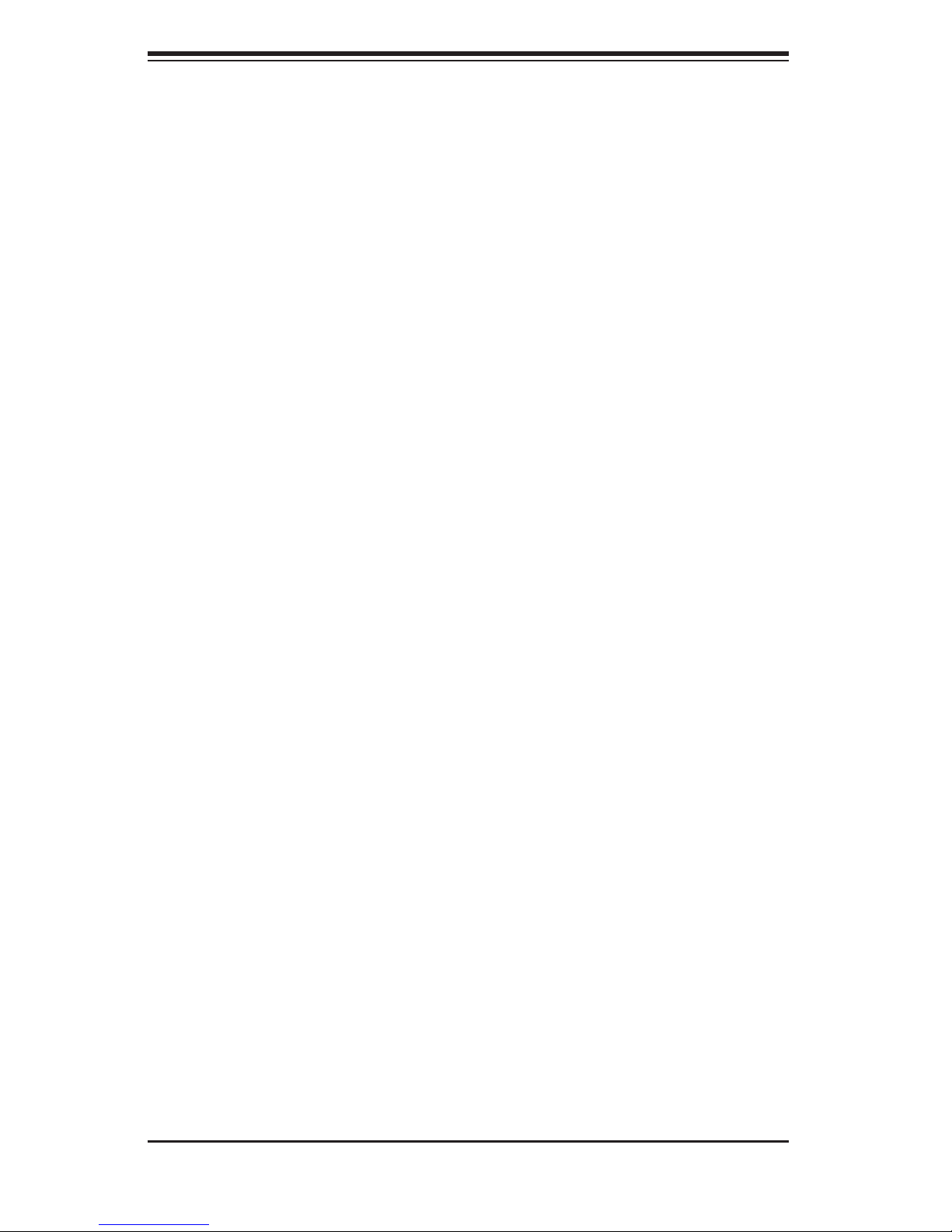
S
UPERSERVER 7045B-3 User's Manual
Notes
3-4
