Page 1
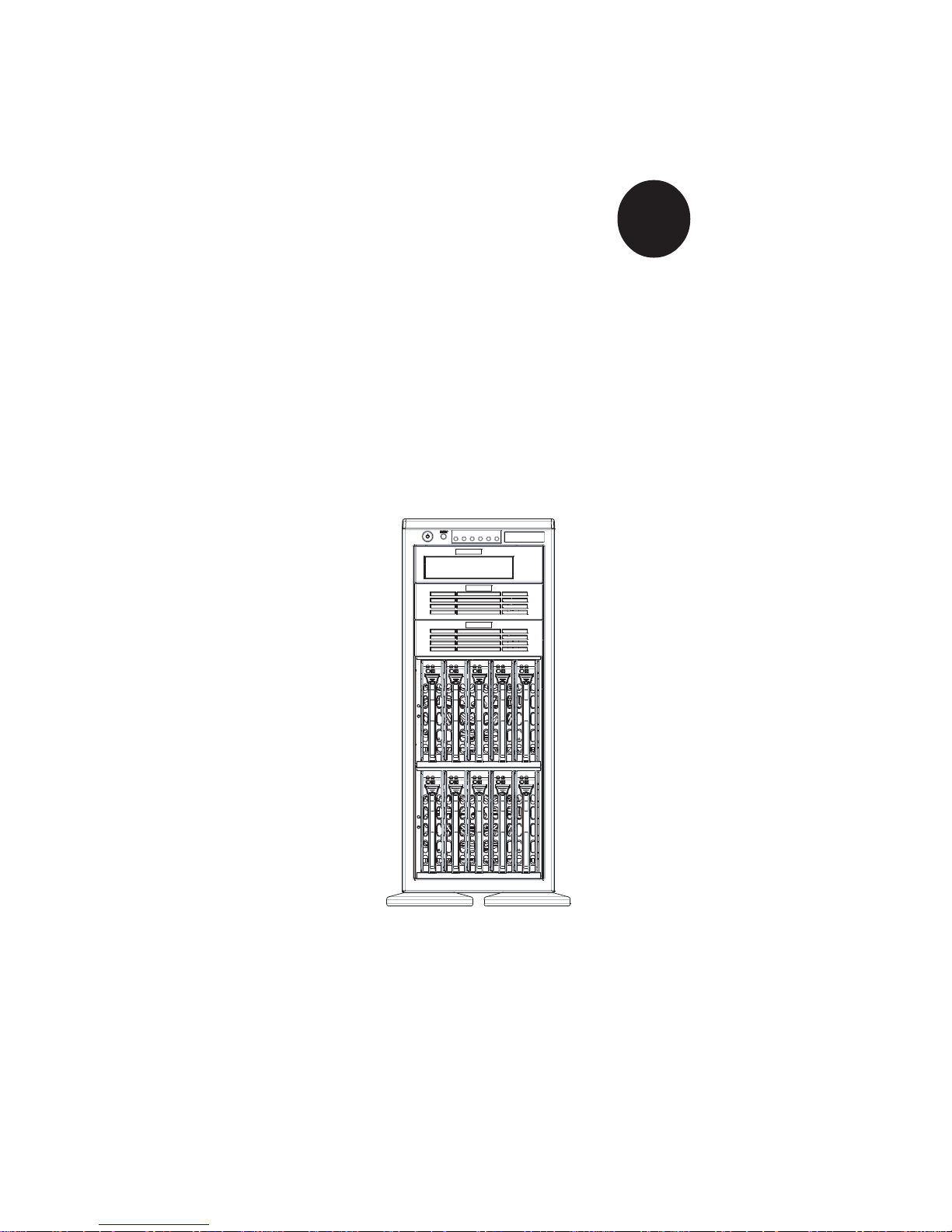
®
SUPERSERVER 7043P-8R
USER’S MANUAL
1.0b
SUPER
Page 2
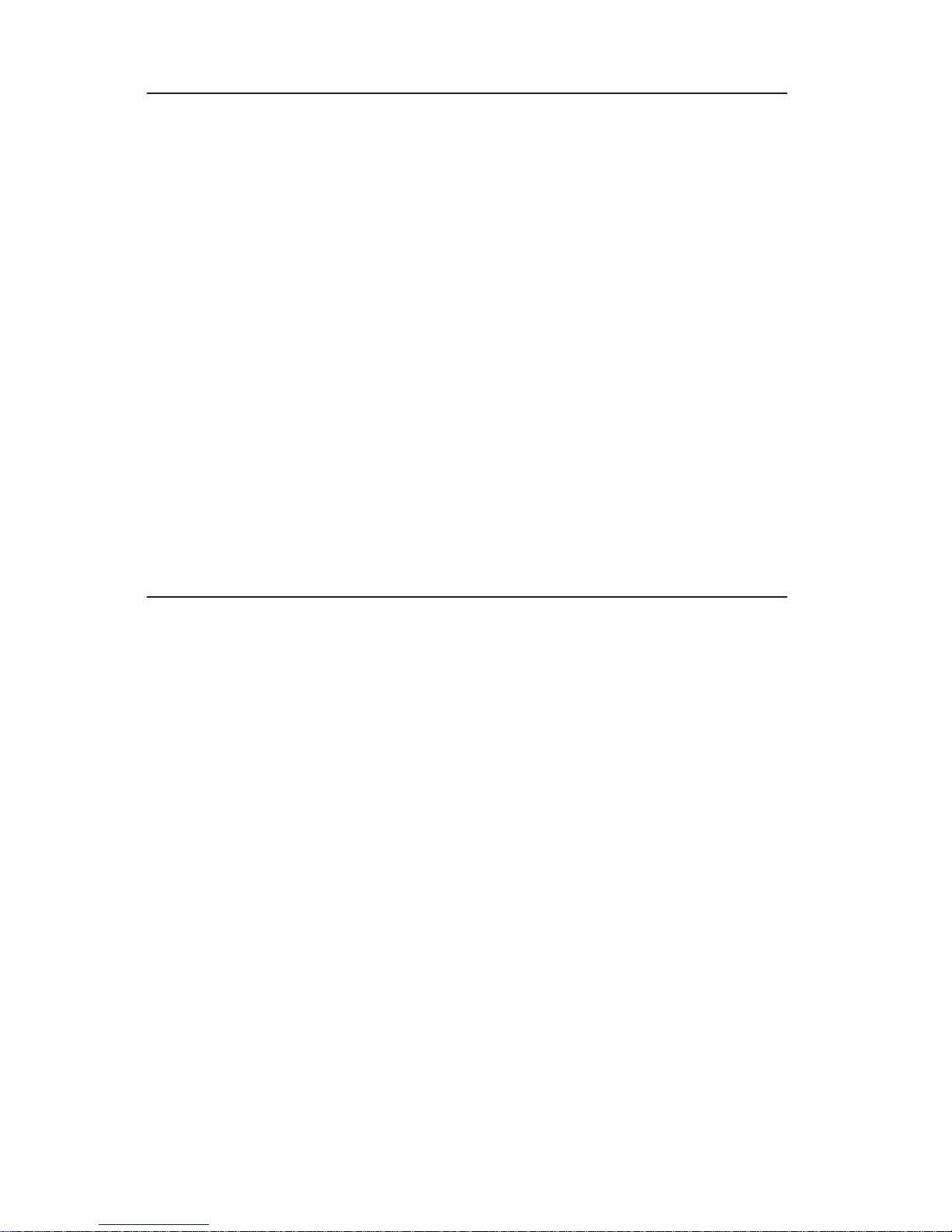
The information in this User’s Manual has been carefully reviewed and is believed to be
accurate. The vendor assumes no responsibility for any inaccuracies that may be
contained in this document, makes no commitment to update or to keep current the
information in this manual, or to notify any person or organization of the updates.
Please
Note: For the most up-to-date version of this manual, please see our
web site at www.supermicro.com.
SUPERMICRO COMPUTER reserves the right to make changes to the product described in
this manual at any time and without notice. This product, including software, if any, and
documentation may not, in whole or in part, be copied, photocopied, reproduced, translated
or reduced to any medium or machine without prior written consent.
IN NO EVENT WILL SUPERMICRO COMPUTER BE LIABLE FOR DIRECT, INDIRECT,
SPECIAL, INCIDENTAL, SPECULATIVE OR CONSEQUENTIAL DAMAGES ARISING FROM
THE USE OR INABILITY TO USE THIS PRODUCT OR DOCUMENTATION, EVEN IF
ADVISED OF THE POSSIBILITY OF SUCH DAMAGES. IN PARTICULAR, THE VENDOR
SHALL NOT HAVE LIABILITY FOR ANY HARDWARE, SOFTWARE, OR DATA STORED
OR USED WITH THE PRODUCT, INCLUDING THE COSTS OF REPAIRING, REPLACING,
INTEGRATING, INSTALLING OR RECOVERING SUCH HARDWARE, SOFTWARE, OR
DATA.
Any disputes arising between manufacturer and customer shall be governed by the laws of
Santa Clara County in the State of California, USA. The State of California, County of
Santa Clara shall be the exclusive venue for the resolution of any such disputes.
Supermicro's total liability for all claims will not exceed the price paid for the hardware
product.
Unless you request and receive written permission from SUPER MICRO COMPUTER, you
may not copy any part of this document.
Information in this document is subject to change without notice. Other products and
companies referred to herein are trademarks or registered trademarks of their respective
companies or mark holders.
Copyright © 2003 by SUPER MICRO COMPUTER INC.
All rights reserved.
Printed in the United States of America
Page 3
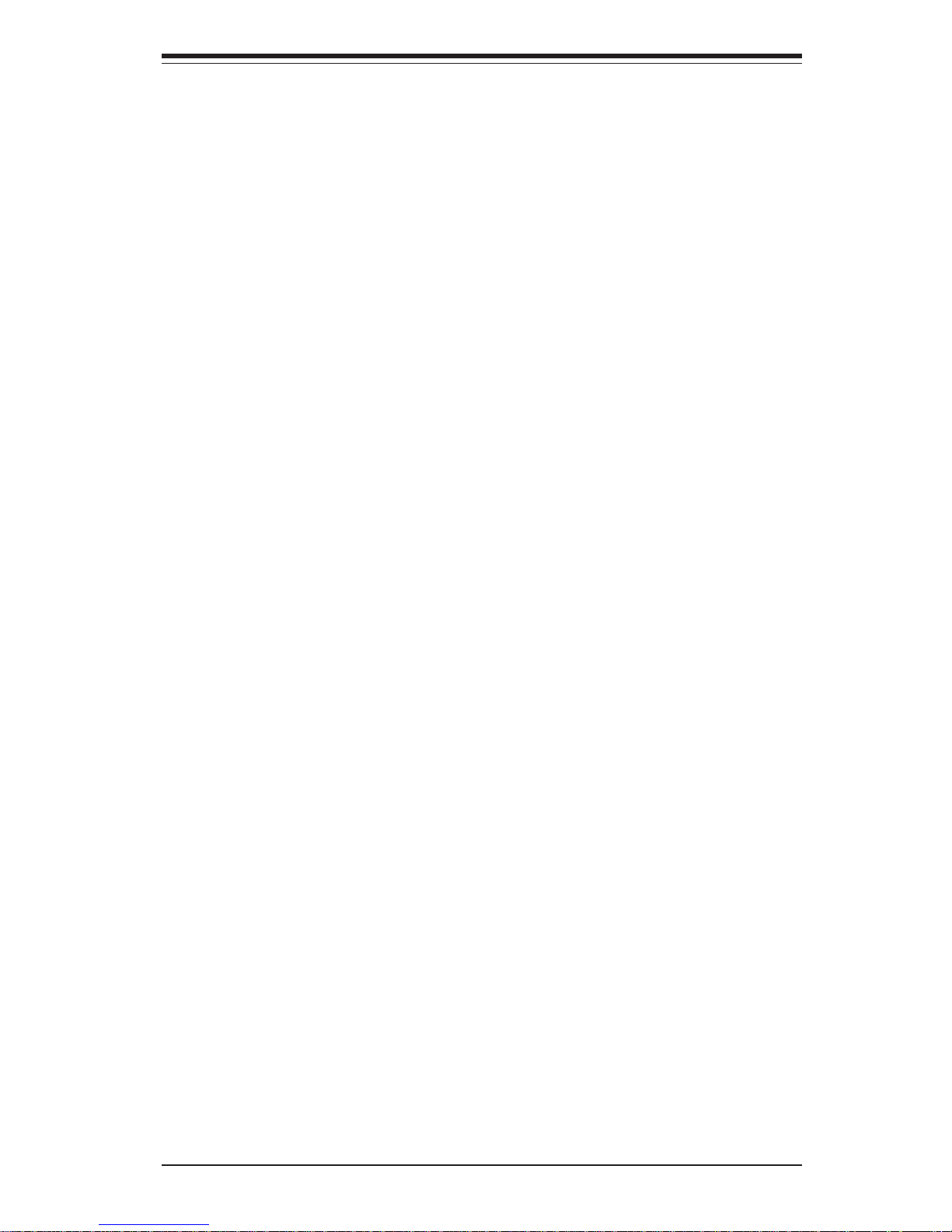
iii
Preface
Preface
About This Manual
This manual is written for professional system integrators and PC technicians. It provides information for the installation and use of the SuperServer
7043P-8R. Installation and maintainance should be performed by experienced technicians only.
The SuperServer 7043P-8R is a high-end, dual processor 4U tower/
rackmount server based on the SC942S-600 4U rackmount server chassis
and the X5DP8-G2, a dual processor serverboard that supports single or
dual Intel Xeon® processors up to 3.06 GHz at a Front Side (System) Bus
speed of 533/400 MHz and up to 16 GB DDR-266 (PC2100) SDRAM main
memory.
Manual Organization
Chapter 1: Introduction
The first chapter provides a checklist of the main components included with
the server system and describes the main features of the SUPER X5DP8-G2
serverboard and the SC942S-600 chassis, which comprise the SuperServer
7043P-8R.
Chapter 2: Server Installation
This chapter describes the steps necessary to install the SuperServer
7043P-8R into a rack and check out the server configuration prior to powering up the system. If your server was ordered without processor and
memory components, this chapter will refer you to the appropriate sections
of the manual for their installation.
Chapter 3: System Interface
Refer here for details on the system interface, which includes the functions
and information provided by the control panel on the chassis as well as
other LEDs located throughout the system.
Page 4
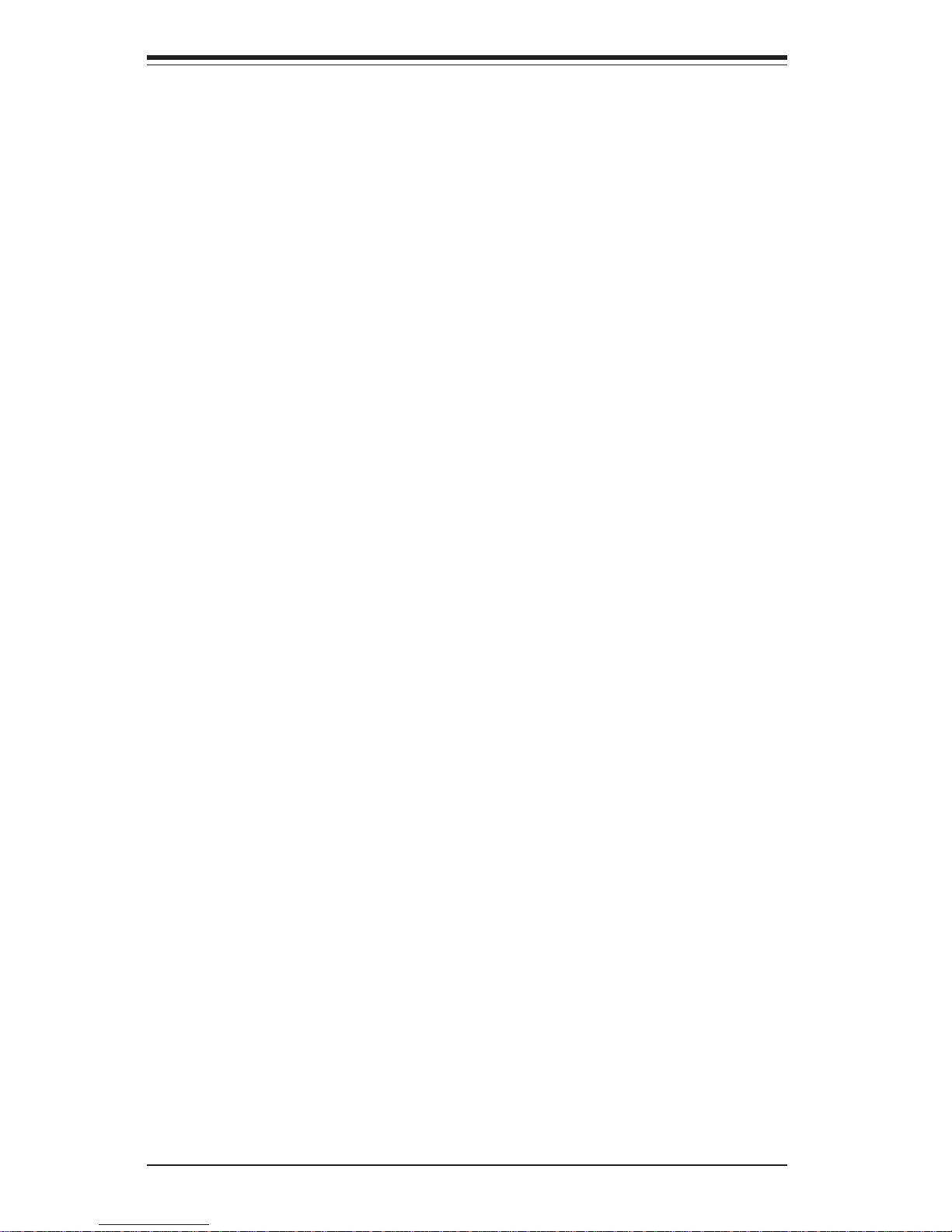
SUPERSERVER 7043P-8R Manual
iv
Chapter 4: System Safety
You should thoroughly familiarize yourself with this chapter for a general
overview of safety precautions that should be followed when installing and
servicing the SuperServer 7043P-8R.
Chapter 5: Advanced Serverboard Setup
Chapter 5 provides detailed information on the X5DP8-G2 serverboard, including the locations and functions of connections, headers and jumpers.
Refer to this chapter when adding or removing processors or main memory
and when reconfiguring the serverboard.
Chapter 6: Advanced Chassis Setup
Refer to Chapter 6 for detailed information on the SC942S-600 server chassis. You should follow the procedures given in this chapter when installing,
removing or reconfiguring SCSI or peripheral drives and when replacing
system power supply units and cooling fans.
Chapter 7: BIOS
The BIOS chapter includes an introduction to BIOS and provides detailed
information on running the CMOS Setup Utility.
Appendix A: BIOS POST Messages
Appendix B: BIOS POST Codes
Appendix C: System Specifications
Page 5
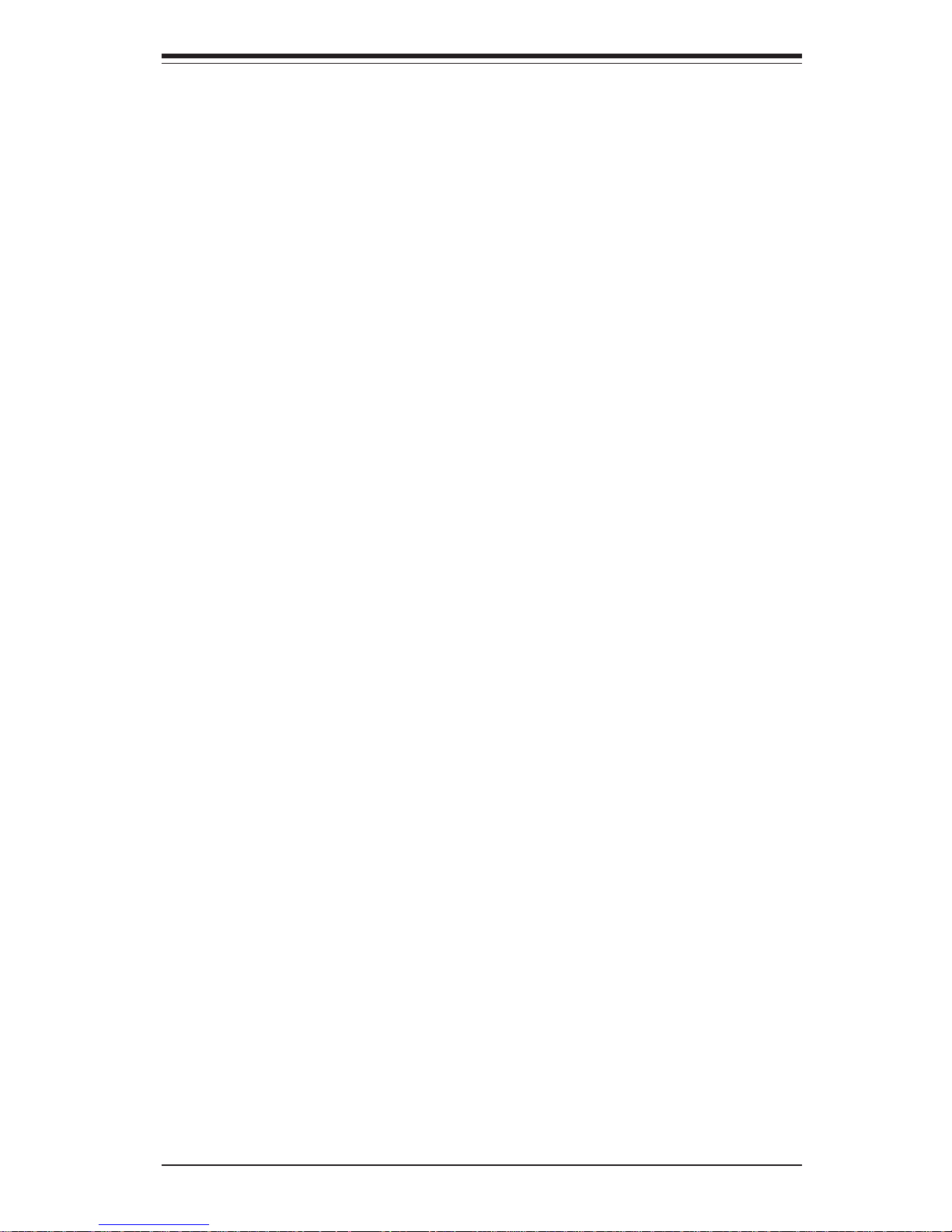
v
Preface
Notes
Page 6
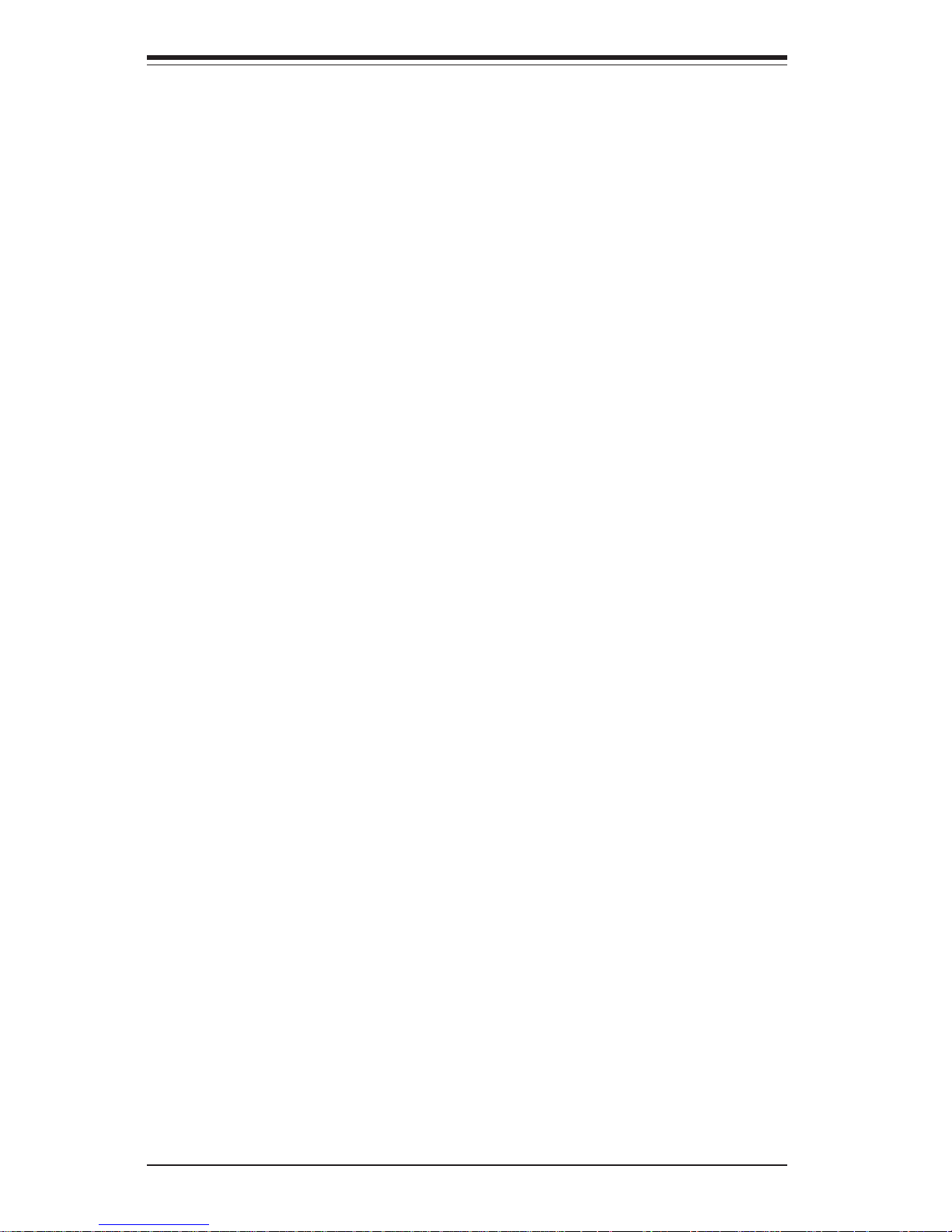
vi
Table of Contents
Preface
About This Manual ...................................................................................................... iii
Manual Organization ................................................................................................... iii
Chapter 1: Introduction
1-1 Overview ......................................................................................................... 1-1
1-2 Mainboard Features ....................................................................................... 1-2
1-3 Server Chassis Features.............................................................................. 1-4
1-4 Contacting Supermicro .................................................................................. 1-6
Chapter 2: Quick Setup
2-1 Overview ......................................................................................................... 2-1
2-2 Unpacking the SuperWorkstation 7043P-8R .............................................. 2-1
2-3 Preparing for Setup ....................................................................................... 2-1
2- 4 Installing the SuperWorkstation 7043P-8R into a Rack ........................... 2-3
2-5 Checking the Serverboard Setup ................................................................ 2-7
2-6 Checking the Drive Bay Setup ..................................................................... 2-9
Chapter 3: System Interface
3-1 Overview ......................................................................................................... 3-1
3- 2 Control Panel Buttons .................................................................................... 3-1
Power ........................................................................................................ 3-1
Reset.......................................................................................................... 3-2
3-3 Control Panel LEDs ........................................................................................ 3-2
Power ........................................................................................................ 3-2
HDD ............................................................................................................ 3-2
NIC1 ............................................................................................................ 3-2
NIC2 ............................................................................................................ 3-2
Overheat ................................................................................................... 3-2
Power Fail ................................................................................................. 3-3
3- 4 SCSI Drive Carrier LEDs ............................................................................... 3-3
3- 5 LAN (Ethernet) Port LEDs ............................................................................. 3-3
SUPERSERVER 7043P-8R Manual
Page 7
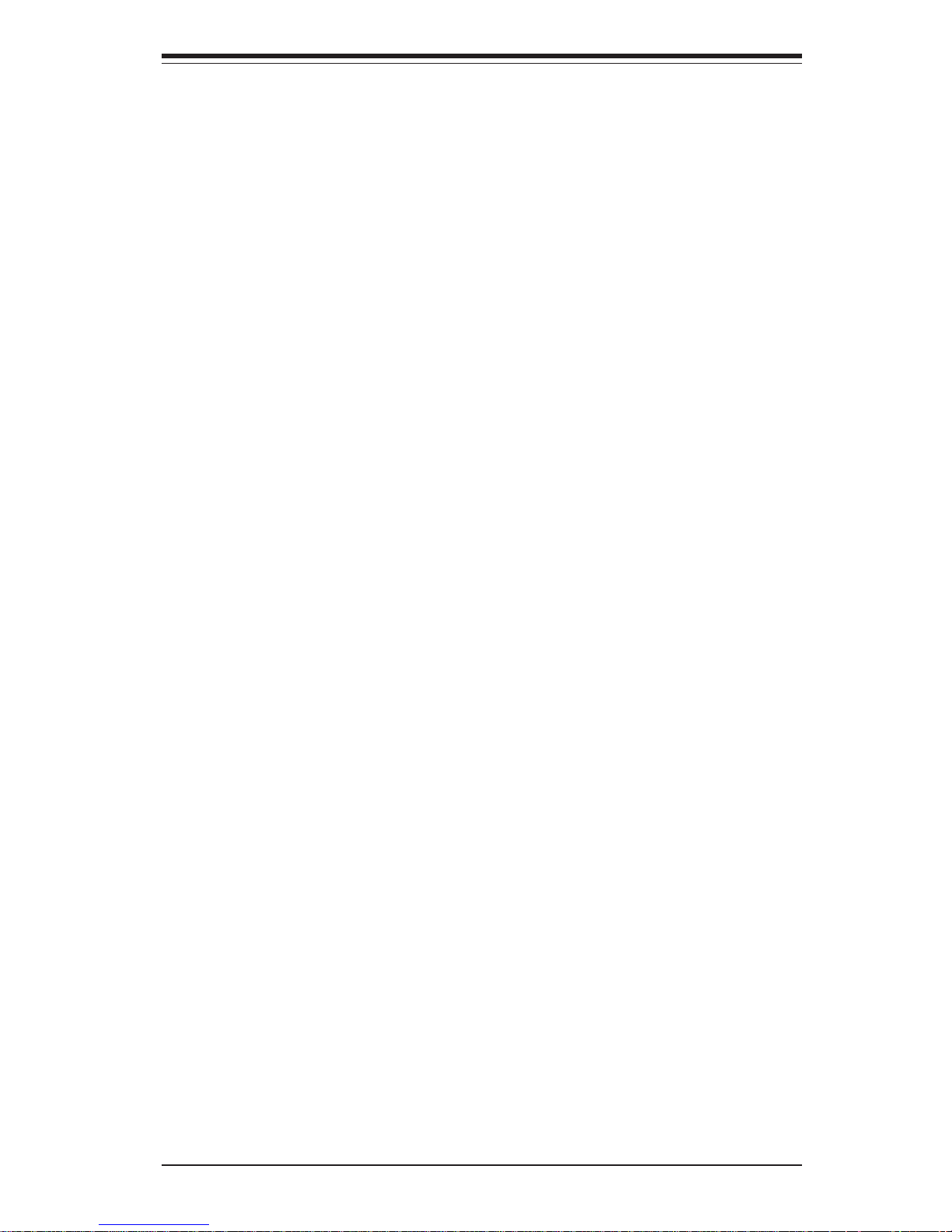
Chapter 4: System Safety
4-1 Electrical Safety Precautions ........................................................................ 4-1
4-2 General Safety Precautions .......................................................................... 4-2
4-3 ESD Safety Precautions .................................................................................4-3
4-4 Operating Precautions .................................................................................... 4-4
Chapter 5: Advanced Serverboard Setup
5-1 Handling the X5DP8-G2 Serverboard .......................................................... 5-1
5-2 PGA Processor and Heatsink Installation ................................................... 5-2
5-3 Connecting Cables .......................................................................................... 5-5
Connecting Data Cables .......................................................................... 5-5
Connecting Power Cables....................................................................... 5-5
Connecting the Control Panel ................................................................. 5-6
5- 4 I/O Ports ............................................................................................................ 5-7
5- 5 Installing Memory............................................................................................. 5-7
5- 6 Adding PCI Cards ............................................................................................ 5-9
5- 7 Motherboard Details ...................................................................................... 5-10
X5DP8-G2 Layout ................................................................................... 5-10
X5DP8-G2 Quick Reference .................................................................. 5-11
5-8 Connector Definitions ................................................................................... 5-12
ATX Power Connection ........................................................................ 5-12
PWR_SEC Connection ............................................................................ 5-12
Power LED ............................................................................................... 5-12
HDD LED .................................................................................................. 5-12
NIC1 LED .................................................................................................. 5-13
NIC2 LED .................................................................................................. 5-13
Overheat LED (OH) ............................................................................... 5-13
Power Fail Button .................................................................................. 5-13
Reset Button ........................................................................................... 5-14
Power Button .......................................................................................... 5-14
Chassis Intrusion .................................................................................... 5-14
Universal Serial Bus (USB0/1) ............................................................ 5-14
Extra Universal Serial Bus Headers ................................................... 5-15
Serial Ports .............................................................................................. 5-15
GLAN 1/2 (Ethernet Ports) ................................................................... 5-15
ATX PS/2 Keyboard and Mouse Ports ................................................5-15
Fan Headers ............................................................................................ 5-16
Power LED/Speaker/NMI ........................................................................ 5-16
Third Power Supply Fail Header .......................................................... 5-16
vii
Table of Contents
Page 8
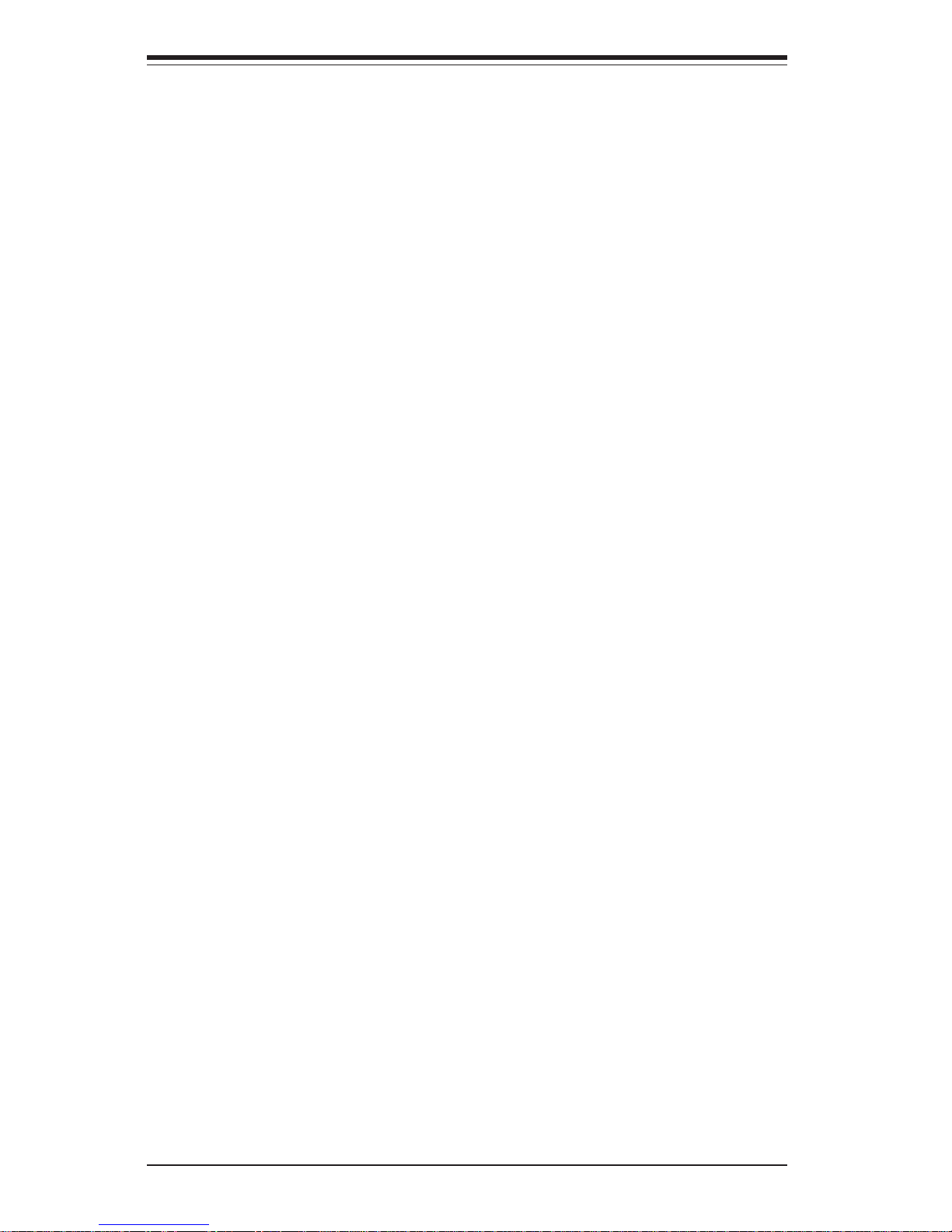
viii
Wake-On-LAN ......................................................................................... 5-17
Wake-On-Ring ........................................................................................ 5-17
Keylock .................................................................................................... 5-17
5- 9 Jumper Settings ............................................................................................. 5-18
Explanation of Jumpers ......................................................................... 5-18
CMOS Clear.............................................................................................. 5-18
GLAN Enable/Disable............................................................................. 5-19
VGA Enable/Disable ............................................................................... 5-19
Front Side Bus Speed ........................................................................... 5-19
SCSI Enable/Disable................................................................................ 5-19
SCSI Channel Termination Enable/Disable .......................................... 5-20
Thermal Fan Enable/Disable.................................................................. 5-20
Watch Dog Enable/Disable .................................................................... 5-20
Third Power Supply Alarm Enable/Disable .........................................5-21
5-10 Onboard Indicators ....................................................................................... 5-21
GLAN LEDs.............................................................................................. 5-21
5-11 Parallel Port, Floppy/Hard Drive and SCSI Connections......................... 5-22
Parallel Port Connector ......................................................................... 5-22
Floppy Connector ................................................................................... 5-24
IDE Connectors ...................................................................................... 5-24
Ultra320 SCSI Connectors ..................................................................... 5-25
50-pin Legacy Ultra Wide SCSI Connector ........................................ 5-26
5-12 Installing Software Drivers.......................................................................... 5-27
Chapter 6: Advanced Chassis Setup
6-1 Static-Sensitive Devices ................................................................................ 6-1
6- 2 Front Control Panel ......................................................................................... 6-3
6-3 System Fans .................................................................................................... 6-4
Fan Failure................................................................................................. 6-4
Replacing System Fans ........................................................................... 6-4
6-4 Drive Bay Installation ...................................................................................... 6-5
SCSI Drives ............................................................................................... 6-5
Installing Components in the 5 1/4" Drive Bays ................................. 6-8
6-5 Power Supply .................................................................................................. 6-9
Power Supply Failure .............................................................................. 6-9
Replacing the Power Supply .................................................................. 6-9
Chapter 7: BIOS
7- 1 Introduction....................................................................................................... 7-1
7- 2 Running Setup.................................................................................................. 7-2
SUPERSERVER 7043P-8R Manual
Page 9
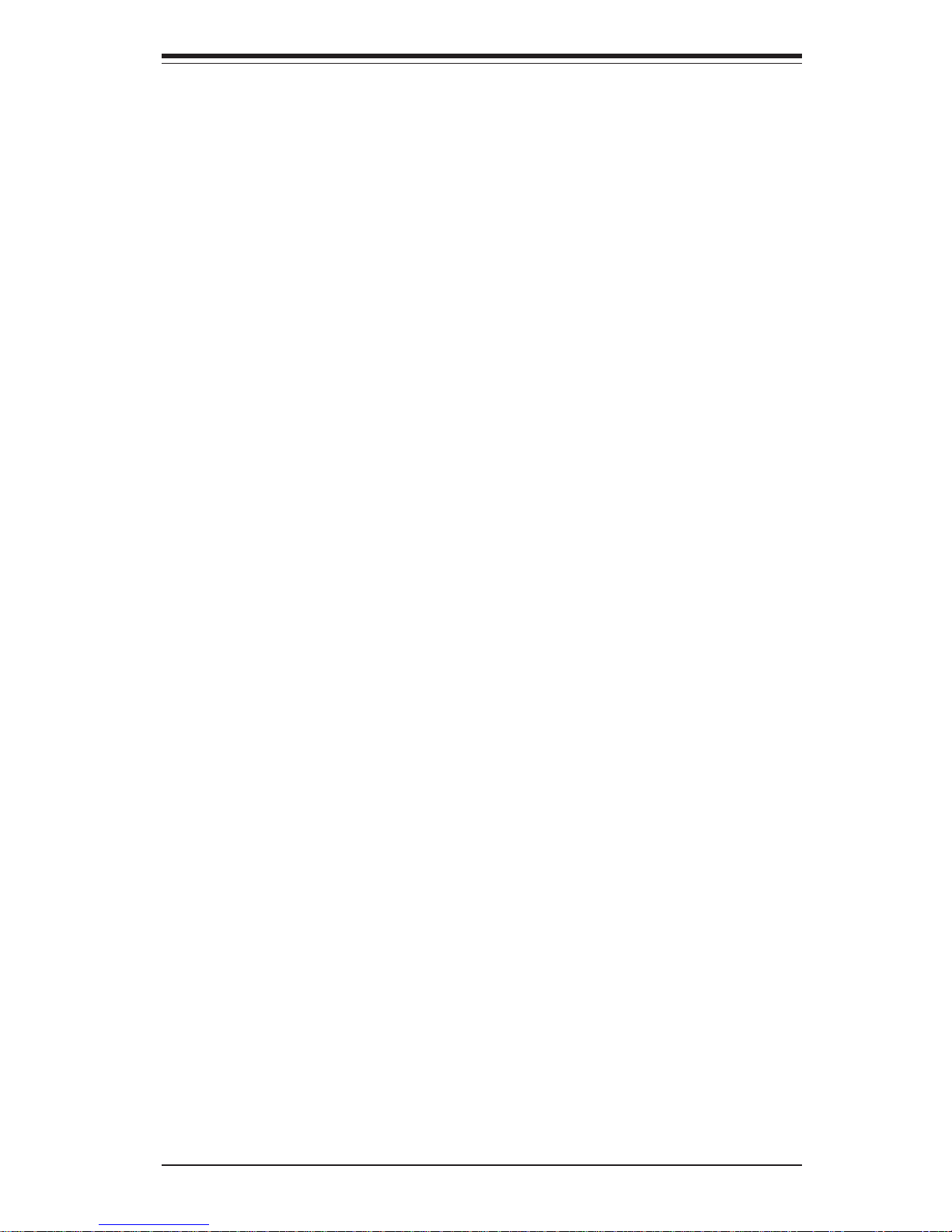
Table of Contents
ix
7- 3 Main BIOS Setup.............................................................................................. 7-2
7-4 Advanced Setup.............................................................................................. 7-6
7-5 Security ........................................................................................................... 7-16
7- 6 Boot ................................................................................................................. 7-18
7-7 Exit ................................................................................................................... 7-19
Appendices:
Appendix A: BIOS POST Messages ..................................................................... A-1
Appendix B: BIOS POST Codes ............................................................................. B-1
Appendix C: System Specifications ...................................................................... C-1
Page 10
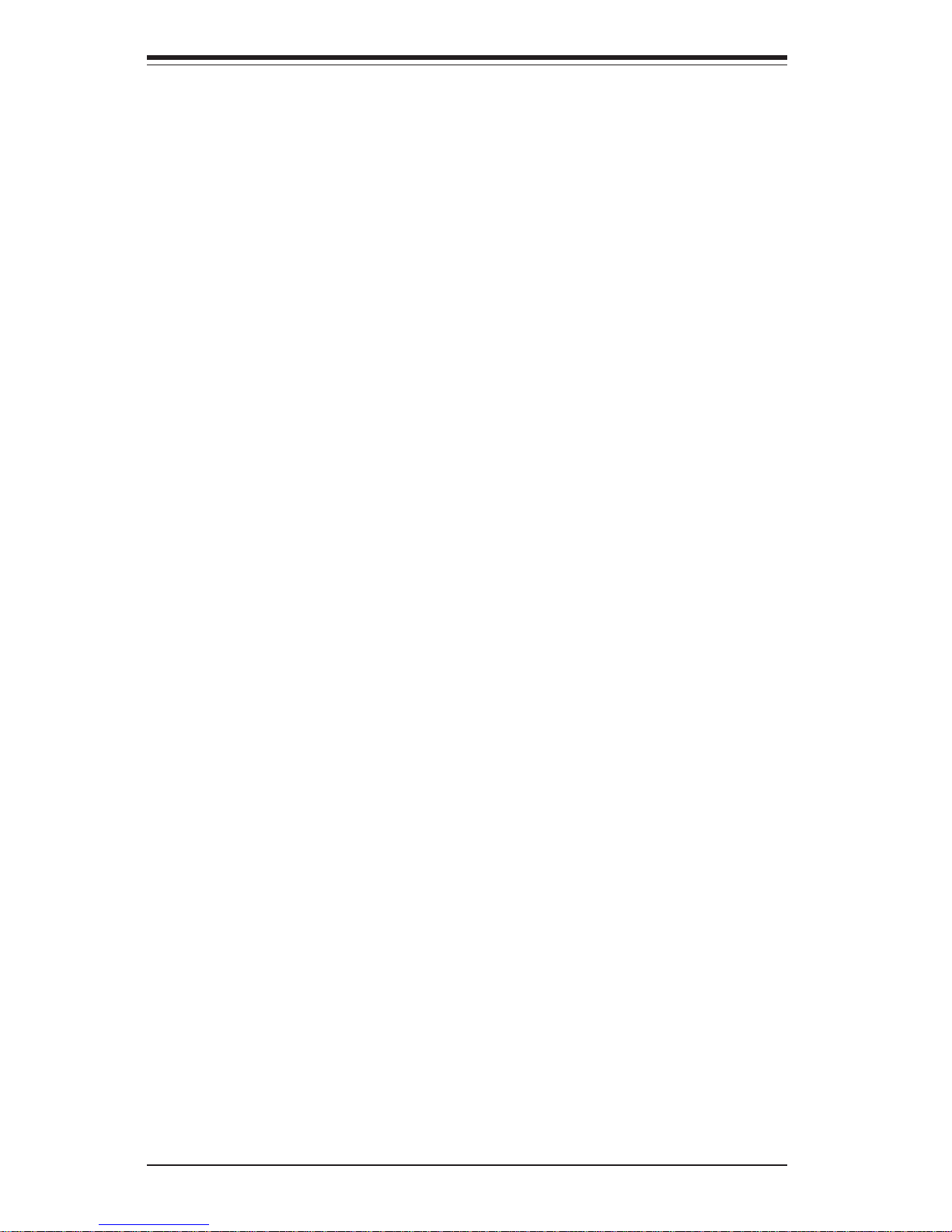
Notes
x
SUPERSERVER 7043P-8R Manual
Page 11
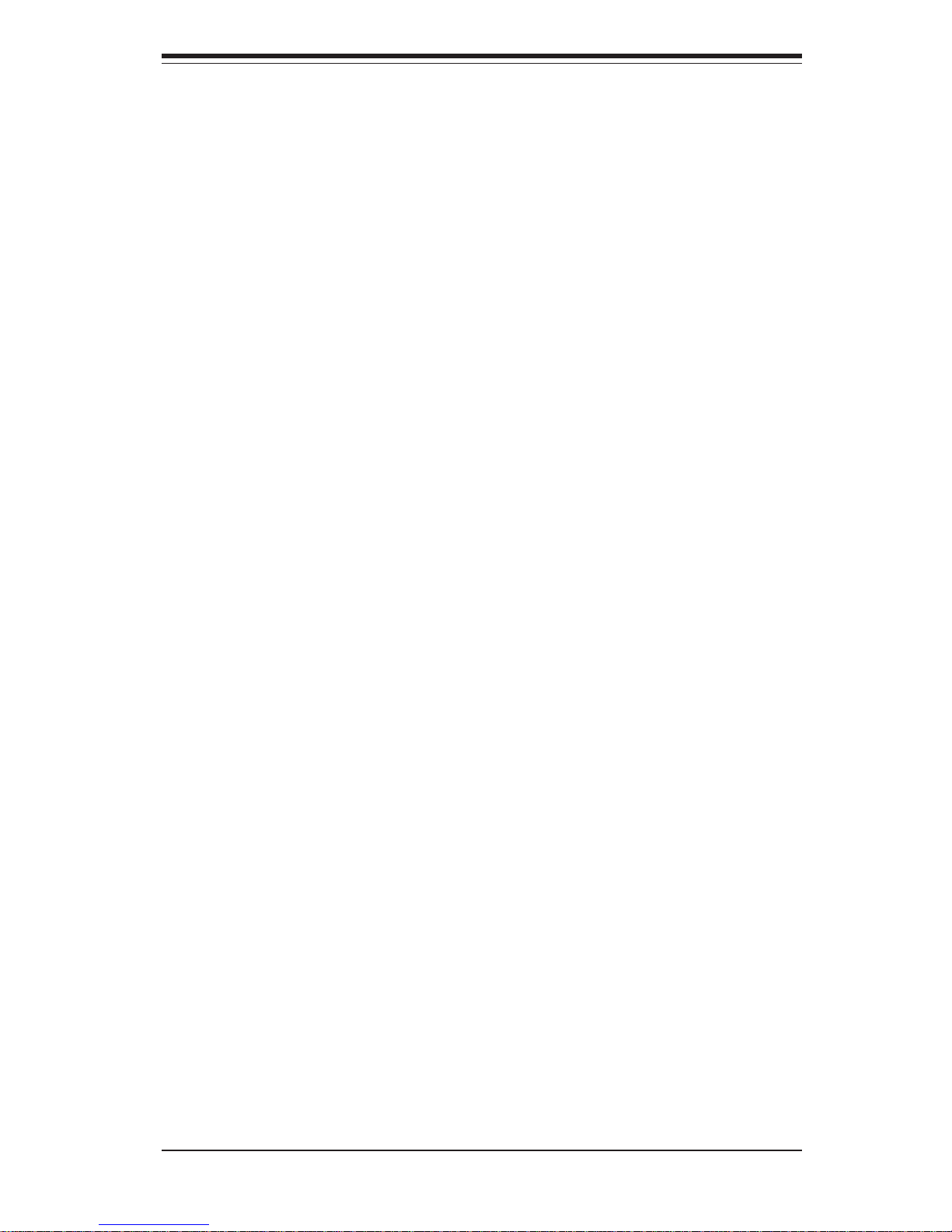
Chapter 1
Introduction
1-1 Overview
The Supermicro SuperServer 7043P-8R is a high-end dual processor server
that can be utilized either in a tower or in a rackmount configuration. The
SuperServer 7043P-8R is comprised of two main subsystems: the SC942S600 high-end server chassis and the X5DP8-G2 dual Xeon processor
serverboard. Please refer to our web site for information on operating
systems that have been certified for use with the SuperServer 7043P-8R.
In addition to the serverboard and chassis, various hardware components
have been included with the SuperServer 7043P-8R, as listed below:
Up to two (2) 604/603-pin Xeon processors (optional)
Two (2) active CPU heatsinks (Fan-042CF)
Two (2) heatsink retention clip assemblies (SKT-095E-604)
Up to 16 GB ECC registered DDR-266 SDRAM main memory (optional)
One (1) 1.44" floppy drive
Three (3) 5.25" drive bays
One (1) ribbon cable for IDE CD-ROM
One (1) USB 2.0 cable for front side access
Two (2) mobile rack units (CSE-M35S) with dual channel SCA SCSI
backplanes
Ten (10) SCA 1-inch high SCSI drive carriers
SCSI Accessories
Two (2) internal 68-pin Ultra320 SCSI cables for SCA SCSI backplane
One (1) set of SCSI driver diskettes
One (1) SCSI manual
Chapter 1: Introduction
1-1
Page 12
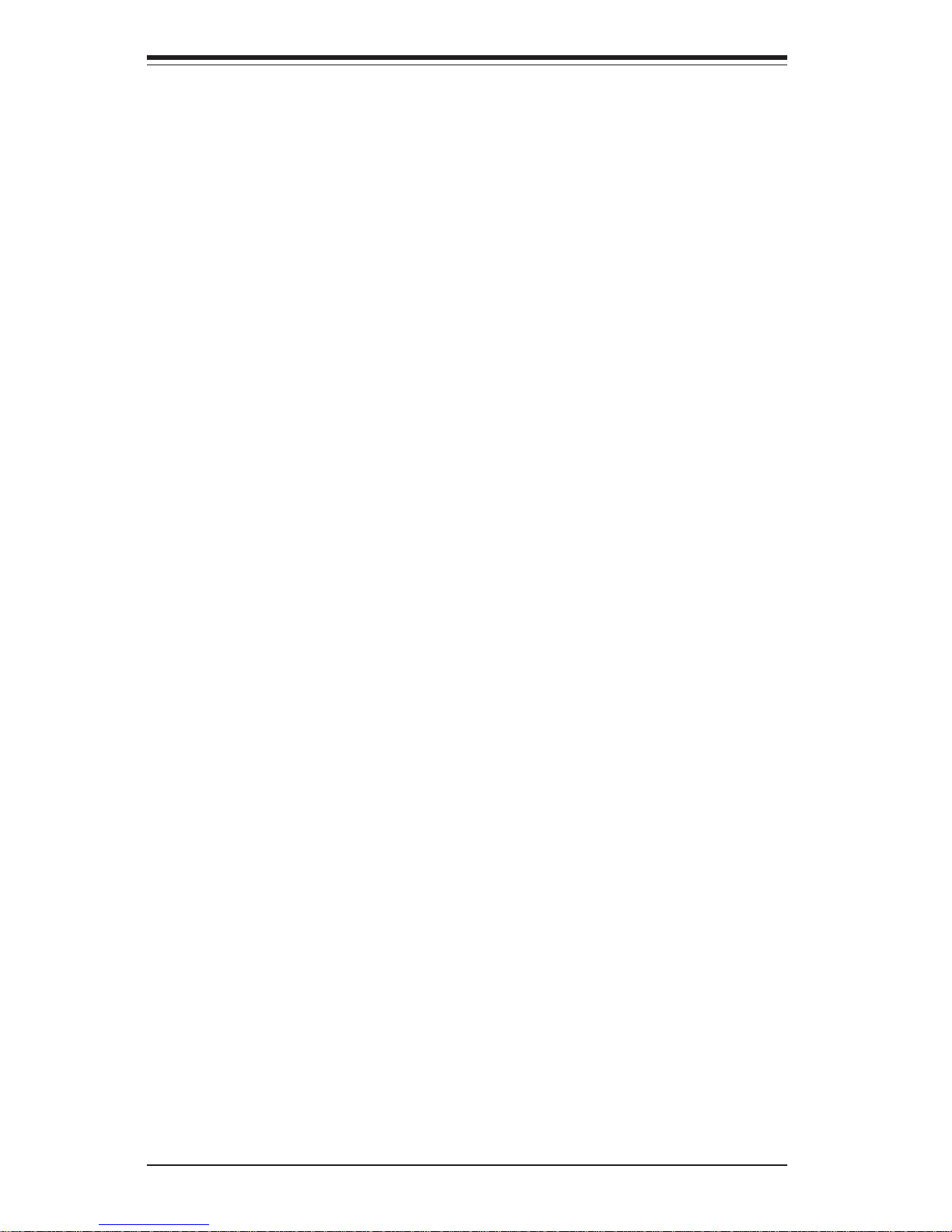
1-2
SUPERSERVER 7043P-8R Manual
1-2 Mainboard Features
At the heart of the SuperServer 7043P-8R lies the X5DP8-G2, a dual processor serverboard based on the Intel E7501 chipset and designed to provide maximum performance. Below are the main features of the X5DP8-G2.
(See Figure 1-1 for a block diagram of the E7501 chipset).
Processors
The X5DP8-G2 supports single or dual 604/603-pin Intel Xeon processors of
up to 3.06 GHz with a 533/400 MHz FSB. Please refer to the serverboard
description pages on our web site for a complete listing of supported processors (http://www.supermicro.com/Product_page/product-m.htm).
Memory
The X5DP8-G2 has eight 184-pin DIMM slots that can support up to 16 GB of
registered ECC DDR-266 (PC2100) SDRAM. Module sizes of 128MB, 256MB,
512MB 1GB and 2GB may be used to populate the DIMM slots. (The X5DP8G2 was designed to support 2GB DIMM modules in each slot, however 2GB
memory modules have not yet been validated.)
Onboard SCSI
Onboard SCSI is provided with an Adaptec AIC-7902 SCSI chip, which supports dual channel, Ultra320 SCSI at a throughput of 320 MB/sec for each
channel. The X5DP8-G2 provides two LVD Ultra320 SCSI ports.
PCI Expansion Slots
The X5DP8-G2 has six PCI-X expansion slots, which includes one SXB
(Super Extended Bus) slot. The speed of the PCI-X slots may be changed
in BIOS. See Chapter 7 for details.
You should also have received a User's Manual and Supermicro diskettes,
which contains several drivers and utilities.
Page 13
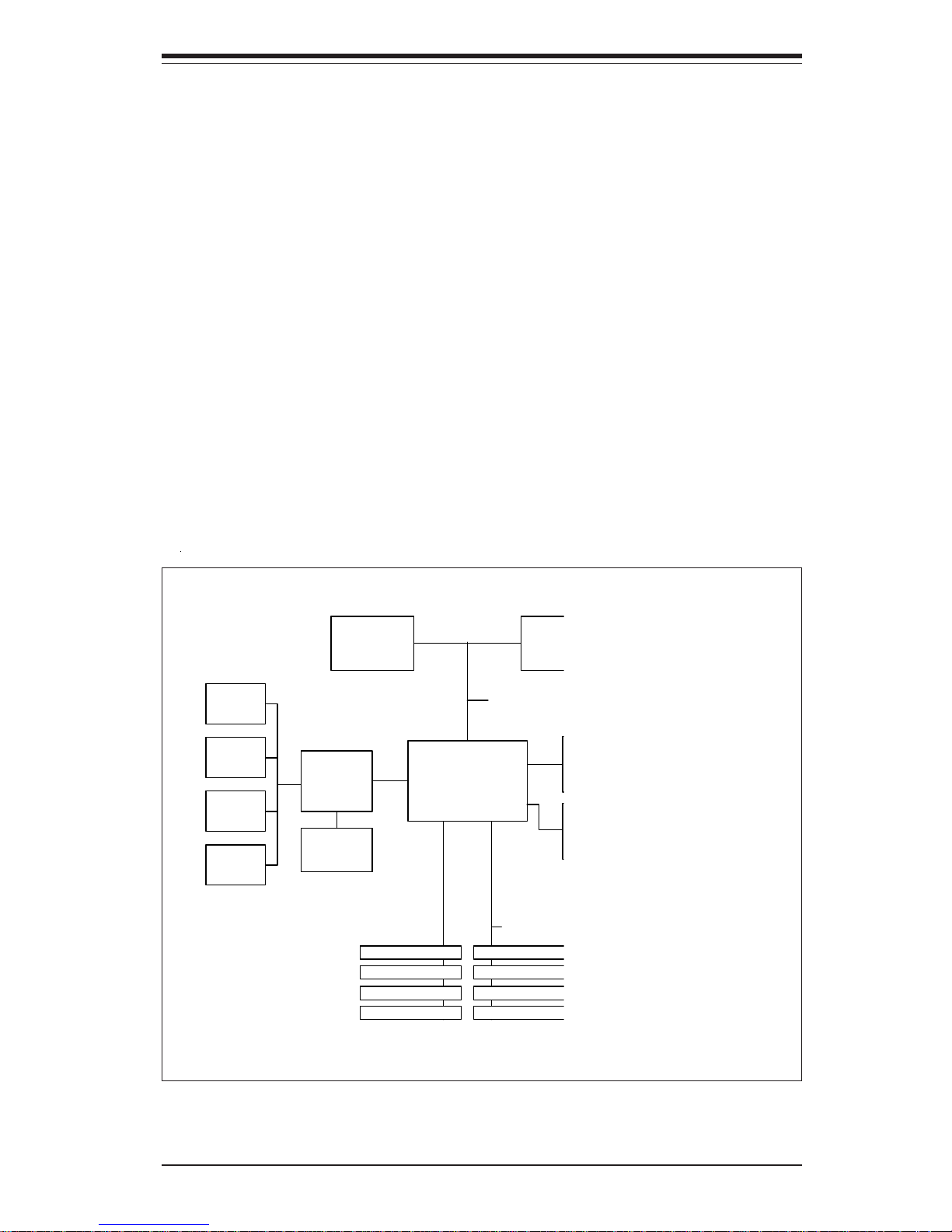
1-3
Chapter 1: Introduction
Onboard Controllers/Ports
One floppy drive controller and two onboard ATA/100 controllers are provided to support up to four hard drives or ATAPI devices. The color-coded
I/O ports include one COM port, a parallel port, a VGA port, two USB ports,
PS/2 mouse and keyboard ports and two G-bit Ethernet ports. Two front
side USB ports are also included on the front of the chassis.
Other Features
Other onboard features that promote system health include onboard voltage
monitors, a chassis intrusion header, auto-switching voltage regulators,
chassis and CPU overheat sensors, virus protection and BIOS rescue.
MCH
533/400 M H
266 M H z M
ATA 100
Ports
Processor 1
Proces
2-Ch an nel
DDR SDRAM
ICH3-S
USB 1.1
Ports
SMBus
Super IO
ATI
Graphics
Figure 1-1. Intel E7501 Chipset:
System Block Diagram
Note: This is a general block diagram. Please see Chapter 5 for details.
Page 14
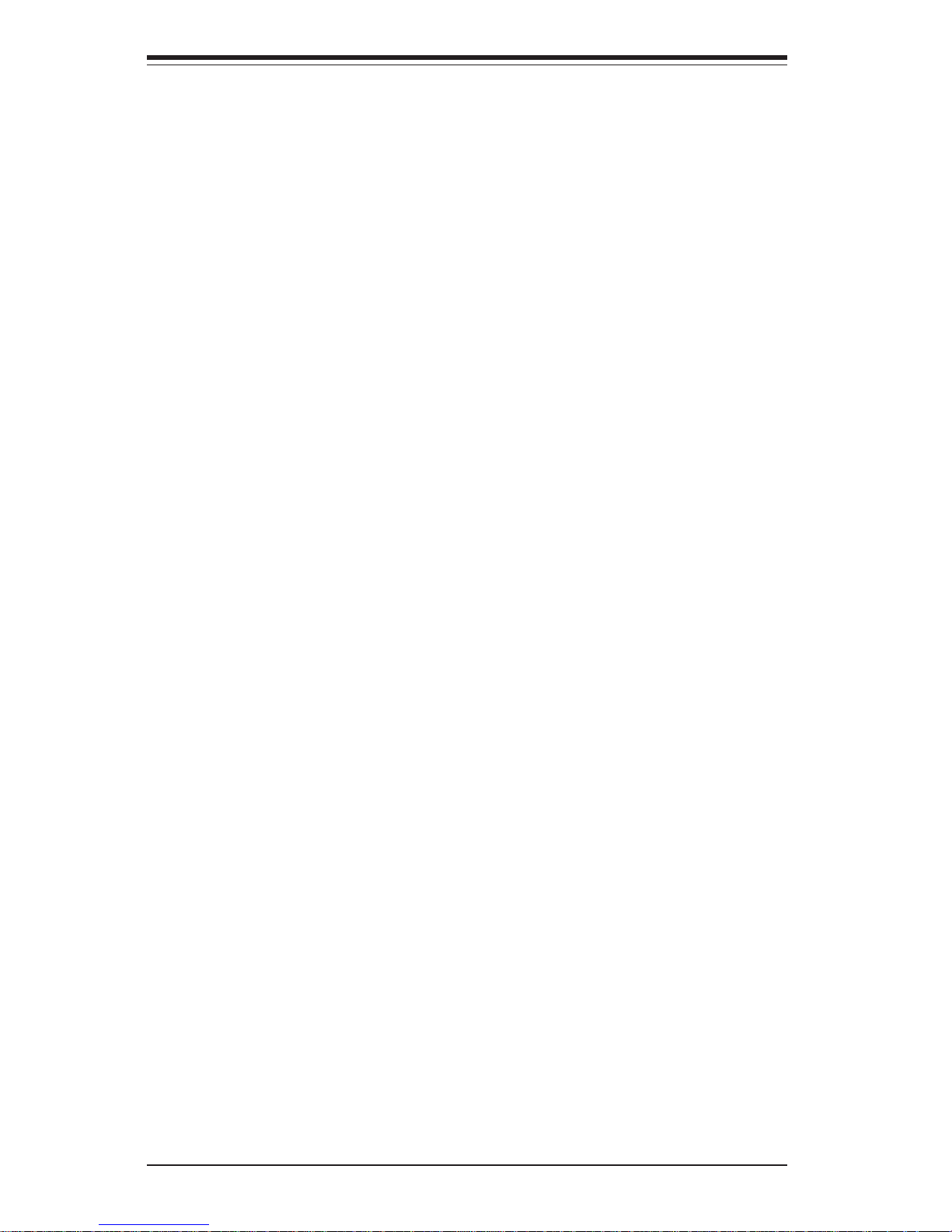
1-4
SUPERSERVER 7043P-8R Manual
1-3 Server Chassis Features
The SuperServer 7043P-8R is a high-end, scaleable server platform designed with today's most state-of-the-art features. The following is a general outline of the main features of the SC942S-600 server chassis.
System Power
The 7043P-8R features a triple redundant 600W power supply that consists
of three separate power supply modules. These modules all share the load
and run continuously. If any of the three fail, the remaining two pick up the
load and keep the system running without interruption. A failed power
supply module will illuminate the power fail LED. The power supply modules
are all hot-swappable, so you don't have to power down the system to
replace a module.
SCSI Subsystem
The SCSI subsystem supports up to 10 80-pin SCA Ultra320 SCSI hard
drives. (Any standard 1" drives are supported. SCA = Single Connection
Attachment.) The SCSI drives are connected to a dual-channel SCA
backplane with SAF-TE. The SCSI drives are also hot-swap units. A RAID
controller card can be used with the SCA backplanes to provide data security. Note: The operating system you use must have RAID support to enable the hot-swap capability of the SCSI drives.
Front Control Panel
The SuperServer 7043P-8R's control panel provides you with system monitoring and control. LEDs indicate system power, HDD activity, network
activity, overheat condition and power supply failure. A main power button
and a system reset button are also included.
Page 15
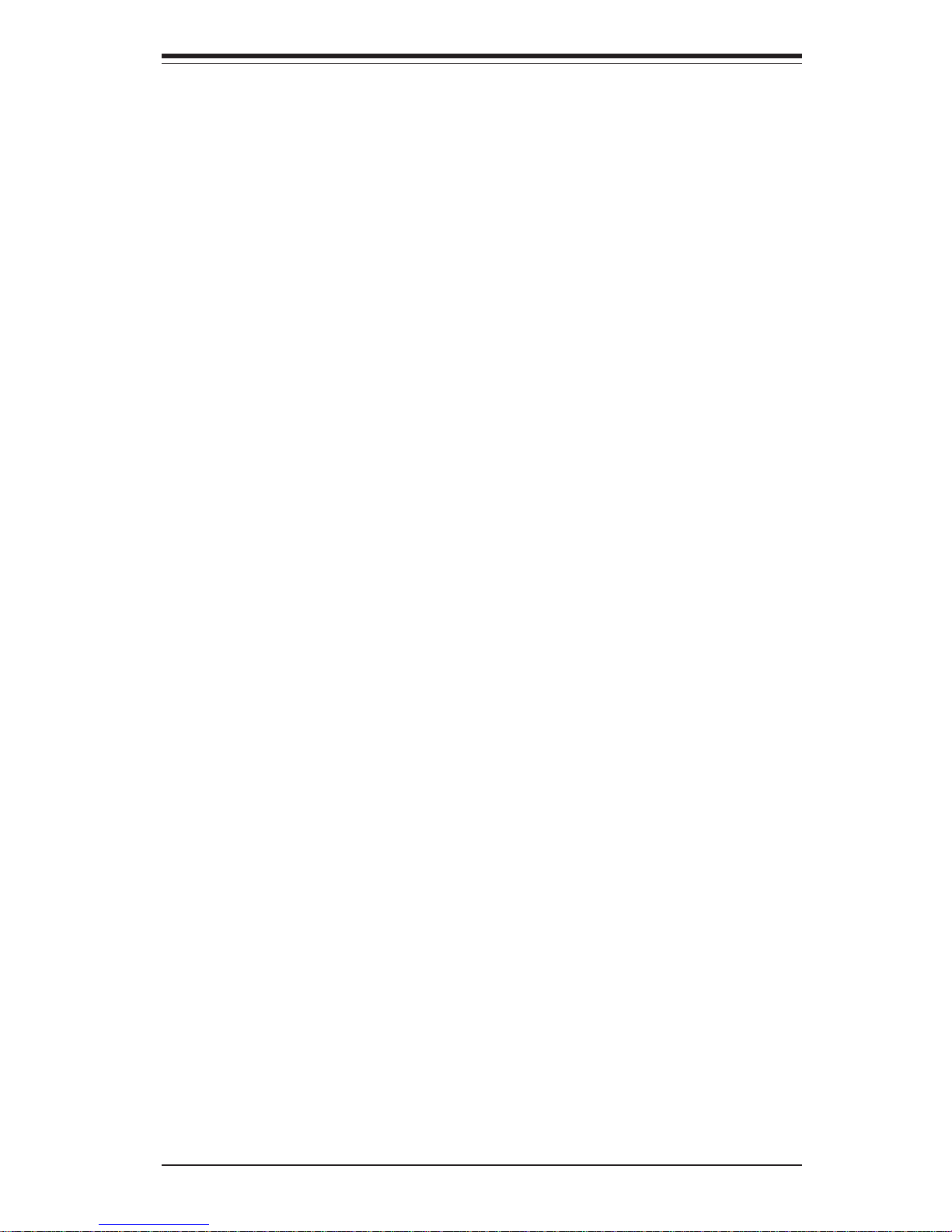
1-5
Chapter 1: Introduction
I/O Backplane
The SC942S-600 is an ATX form factor chassis that can be used as a
tower or mounted in a 4U rackmount configuration. The I/O backplane provides seven motherboard expansion slots, one COM port, a parallel port, a
VGA port, two USB ports, PS/2 mouse and keyboard ports and two G-bit
Ethernet ports.
Cooling System
The SC942S-600 chassis has an innovative cooling design that includes
three 12-cm hot-plug system cooling fans located in the middle section of
the chassis and one heavy duty 12-cm exhaust fan. Each power supply
module also includes a cooling fan. All chassis and power supply fans
operate continuously.
Page 16
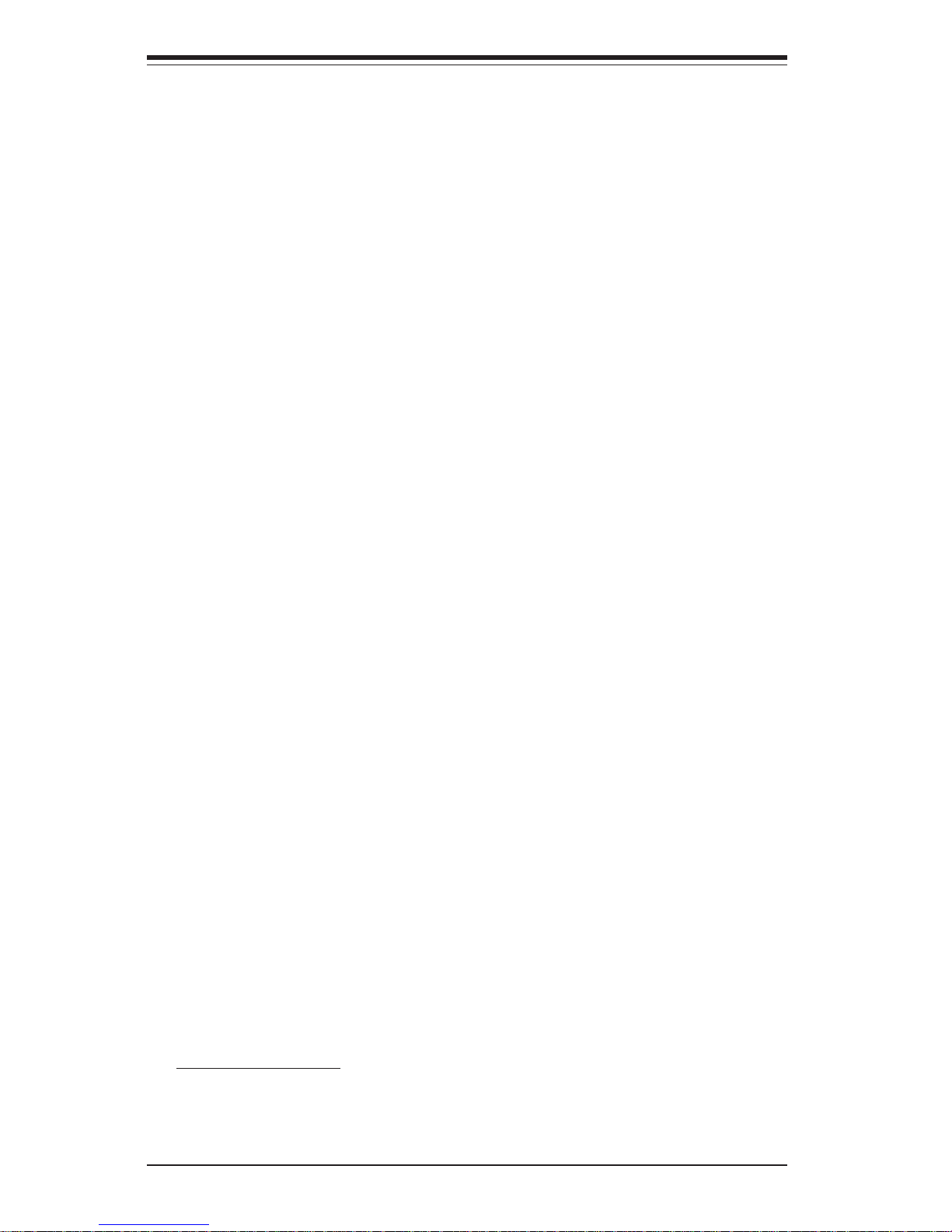
1-6
SUPERSERVER 7043P-8R Manual
1-4 Contacting Supermicro
Headquarters
Address: SuperMicro Computer, Inc.
980 Rock Ave.
San Jose, CA 95131 U.S.A.
Tel: +1 (408) 503-8000
Fax: +1 (408) 503-8008
Email: marketing@supermicro.com (General Information)
support@supermicro.com (Technical Support)
Web Site: www.supermicro.com
Europe
Address: SuperMicro Computer B.V.
Het Sterrenbeeld 28, 5215 ML
's-Hertogenbosch, The Netherlands
Tel: +31 (0) 73-6400390
Fax: +31 (0) 73-6416525
Email: sales@supermicro.nl (General Information)
support@supermicro.nl (Technical Support)
rma@supermicro.nl (Customer Support)
Asia-Pacific
Address: SuperMicro, Taiwan
D5, 4F, No. 16 Chien-Ba Road
Chung-Ho 235, Taipei Hsien, Taiwan, R.O.C.
Tel: +886-(2) 8226-3990
Fax: +886-(2) 8226-3991
Web Site: www.supermicro.com.tw
Technical Support:
Email: support@supermicro.com.tw
Tel: 886-2-8228-1366, ext.132 or 139
Page 17
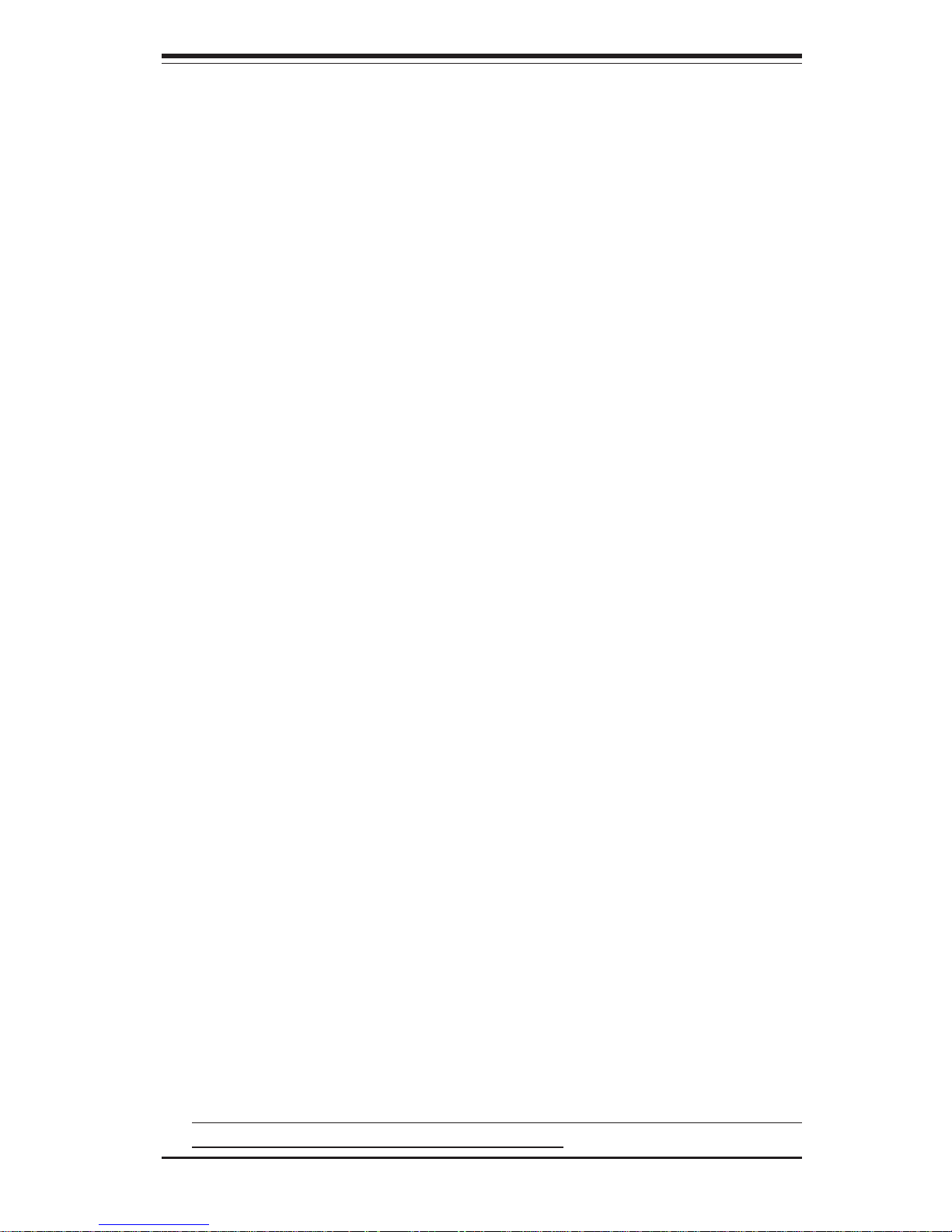
Chapter 2: Server Installation
2-1
Chapter 2
Server Installation
2-1 Overview
This chapter provides a quick setup checklist to get your SuperServer
7043P-8R up and running. Following these steps in the order given should
enable you to have the system operational within a minimum amount of time.
This quick setup assumes that your SuperServer 7043P-8R system has
come to you with the processors and memory preinstalled. If your system
is not already fully integrated with a serverboard, processors, system
memory etc., please turn to the chapter or section noted in each step for
details on installing specific components. The 7043P-8R may be employed
either as a tower or mounted in a rack as a 4U rackmount chassis. If using
it as a server, please read Server Precautions in the next section and then
skip ahead to Section 2-5.
2-2 Unpacking the 7043P-8R
You should inspect the box the SuperServer 7043P-8R was shipped in and
note if it was damaged in any way. If the server itself shows damage you
should file a damage claim with the carrier who delivered it.
Decide on a suitable location for the SuperServer 7043P-8R. It should be
situated in a clean, dust-free area that is well ventilated. Avoid areas
where heat, electrical noise and electromagnetic fields are generated. You
will also need it placed near a grounded power outlet. Read the Rack and
Server Precautions in the next section.
2-3 Preparing for Setup
The box the SuperServer 7043P-8R was shipped in may include two sets of
rail assemblies, two rail mounting brackets and mounting screws needed
for installing the system into a rack (optional kit). Follow the steps in the
order given to complete the installation process in a minimum amount of time.
Please read this section in its entirety before you begin the installation
procedure outlined in the sections that follow.
Page 18
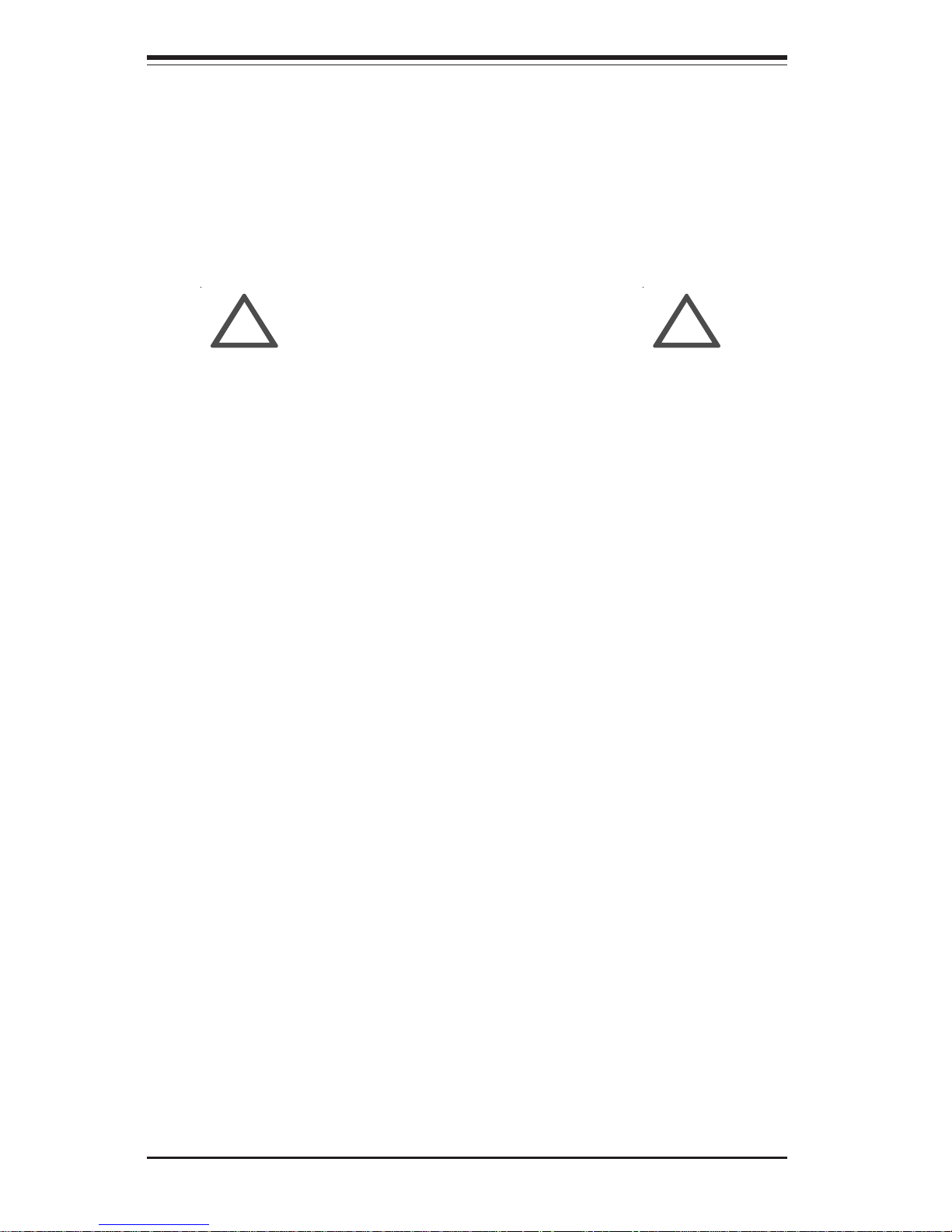
2-2
SUPERSERVER 7043P-8R Manual
Choosing a Setup Location:
- Leave enough clearance in front of the system to enable you to open
the front door completely (~25 inches).
- Leave approximately 30 inches of clearance in the back of the system
to allow for sufficient airflow and ease in servicing.
Rack Precautions:
- Ensure that the leveling jacks on the bottom of the rack are fully
extended to the floor with the full weight of the rack resting on them.
- In single rack installation, stabilizers should be attached to the rack.
- In multiple rack installations, the racks should be coupled together.
- Always make sure the rack is stable before extending a component
from the rack.
- You should extend only one component at a time - extending two or
more simultaneously may cause the rack to become unstable.
Server Precautions:
- Review the electrical and general safety precautions in Chapter 4.
- Determine the placement of each component in the rack before you
install the rails.
- Install the heaviest server components on the bottom of the rack
first, and then work up.
- Use a regulating uninterruptible power supply (UPS) to protect the
server from power surges, voltage spikes and to keep your
system operating in case of a power failure.
- Allow the hot plug SCSI drives and power supply units to cool before
touching them.
- Always keep the rack's front door and all panels and components on
the servers closed when not servicing to maintain proper cooling.
!
!
Warnings and Precautions!
Page 19
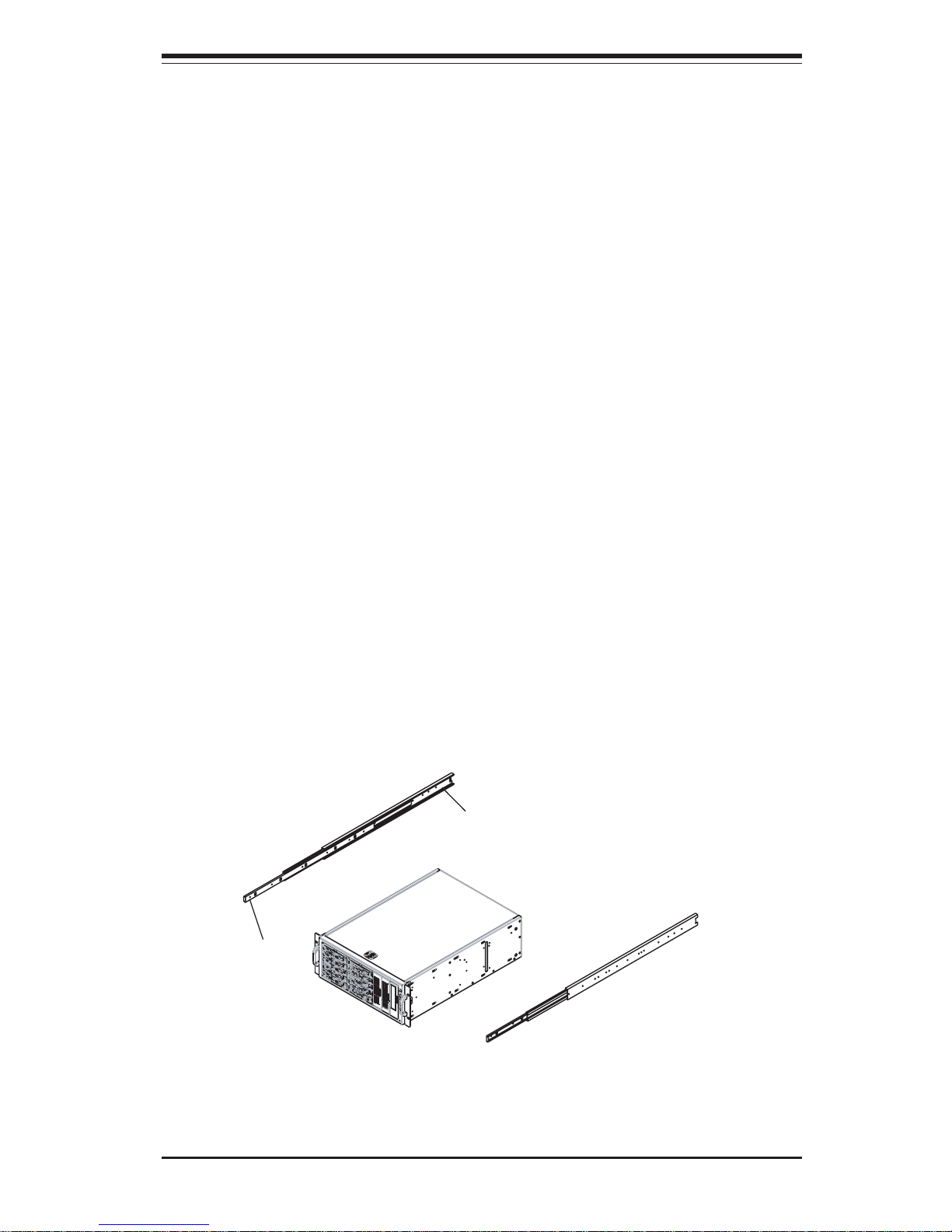
Chapter 2: Server Installation
2-3
2-4 Installing the 7043P-8R into a Rack
This section provides information on installing the SuperServer 7043P-8R
into a rack unit. If the 7043P-8R has already been mounted into a rack or if
you are using it as a tower, you can skip ahead to Sections 2-5 and 2-6.
There are a variety of rack units on the market, which may mean the assembly procedure will differ slightly. The following is a guideline for installing the 7043P-8R into a rack with the rack rails provided in the rackmount
kit. You should also refer to the installation instructions that came with the
rack unit you are using.
Identifying the Sections of the Rack Rails:
The optional 7043P-8R rackmount kit (CSE-PT26 or CSE-PT26B - black) includes two rack rail assemblies. Each of these assemblies consist of three
sections: an inner fixed chassis rail that secures to the 7043P-8R (A), an
outer fixed rack rail that secures directly to the rack itself (B) and a sliding
rail guide sandwiched between the two, which should remain attached to
the fixed rack rail (see Figure 2-1.) The A and B rails must be detached
from each other to install. Two chassis handles are also included with the
rail kit.
To remove the fixed chassis rail (A), pull it out as far as possible - you
should hear a "click" sound as a locking tab emerges from inside the rail
assembly and locks the inner rail. Depress the locking tab to pull the
inner rail completely out. Do this for both assemblies.
Figure 2-1. Identifying the Sections of the Rack Rails
A
B
Page 20
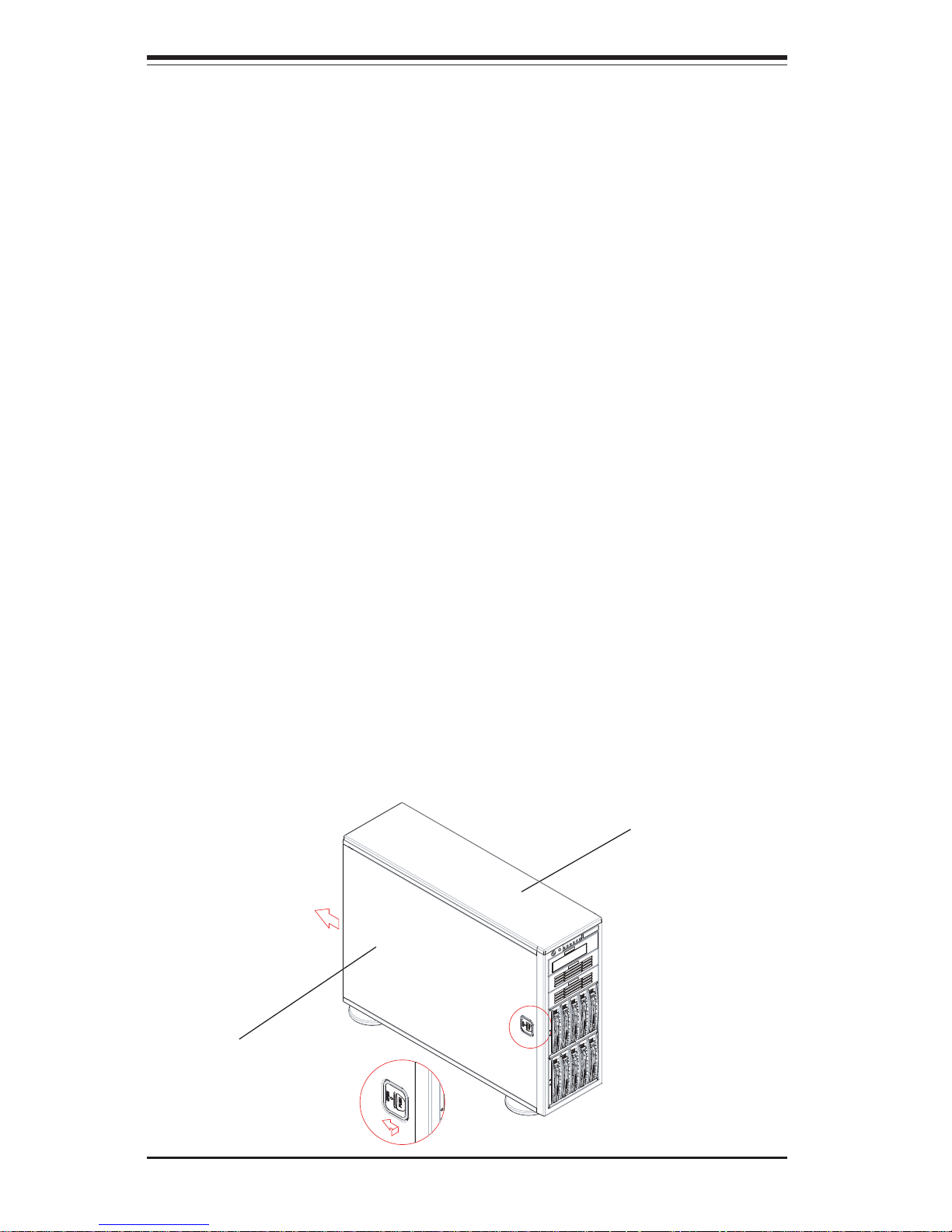
2-4
SUPERSERVER 7043P-8R Manual
Installing the Chassis Rails:
You will need to remove the top cover, the top/left cover and the feet to add
rack rails to the chassis. First, remove the top/left cover by pushing the
release tab in the center of the cover lip while pushing the cover toward
the rear of the chassis (see Figure 2-2). After the cover stops, lift it off.
Each chassis foot has a single screw. Remove the screw then depress
the foot’s locking tab from the inside of the chassis to slide the foot off.
Next, remove the top cover. You should see a release tab at the middle of
the lip. Push this tab toward the chassis edge while pushing the cover
toward the front of the chassis. It should then lift right off. You can now
attach rack rails to the top and bottom (now the sides) of the chassis. First
add the rack handles as shown in Figure 2-3. Then position the fixed
chassis rail sections you just removed along the side of the 7043P-8R making sure the screw holes line up. Note that these two rails are left/right
specific. Screw the rail securely to the side of the chassis (see Figure 2-
4). Repeat this procedure for the other rail on the other side of the chassis.
You will also need to attach the rail brackets when installing into a telco
rack.
Locking Tabs: As mentioned, both chassis rails have a locking tab,
which serves two functions. The first is to lock the server into place
when installed and pushed fully into the rack, which is its normal position.
Secondly, these tabs also lock the server in place when fully extended
from the rack. This prevents the server from coming completely out of
the rack when you pull it out for servicing.
Figure 2-2. Removing the Top/Left Cover
Top/left cover
Right/top cover
Page 21
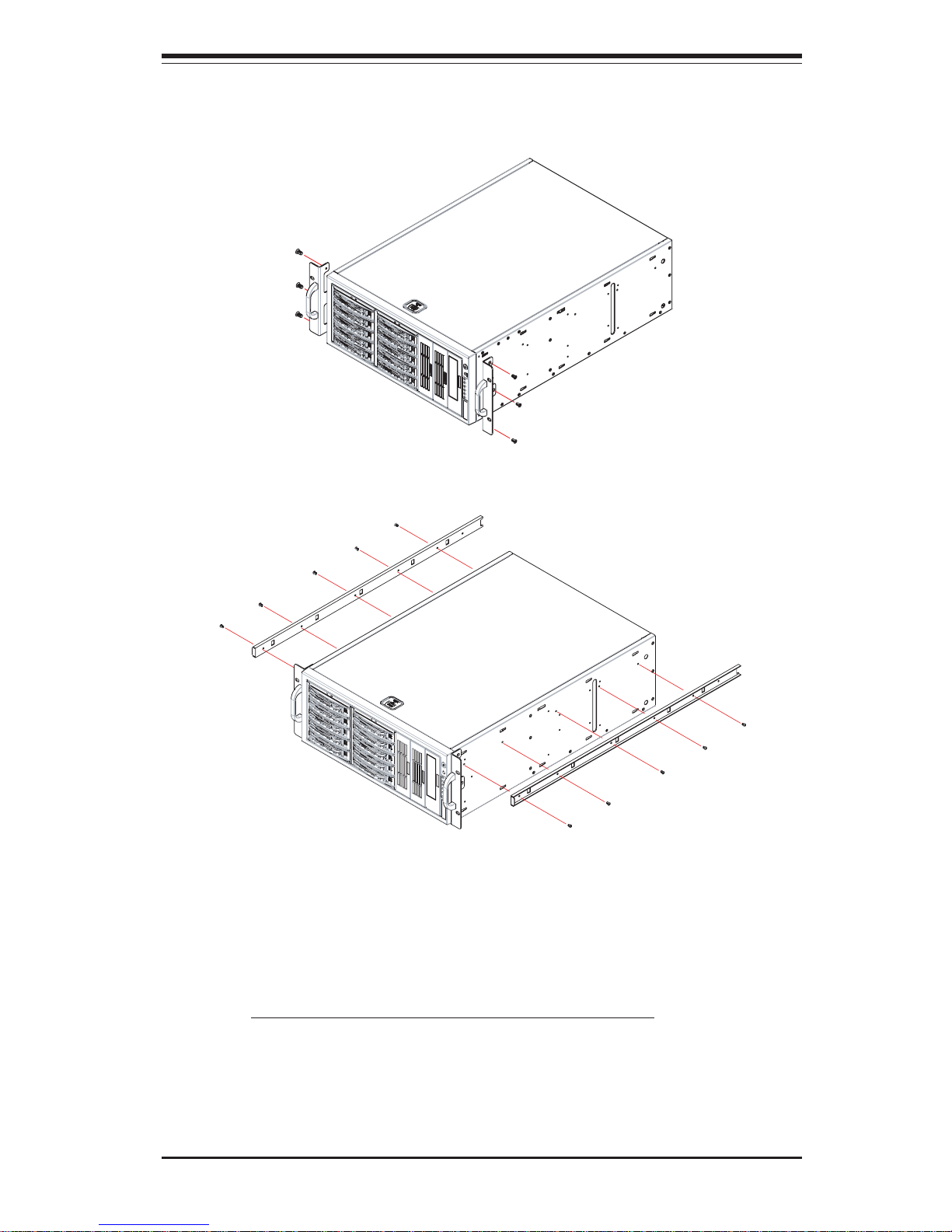
Chapter 2: Server Installation
2-5
Installing the Rack Rails:
Determine where you want to place the SuperServer 7043P-8R in the
rack. (See Rack and Server Precautions in Section 2-3.)
Position the fixed rack rail/sliding rail guide assemblies at the desired location in the rack, keeping the sliding rail guide facing the inside of the rack.
Screw the assembly securely to the rack using the brackets provided.
Attach the other assembly to the other side of the rack, making both are at
the exact same height and with the rail guides facing inward.
Figure 2-4. Installing the Rails to the Chassis
Figure 2-3. Installing the Rack Handles
Page 22
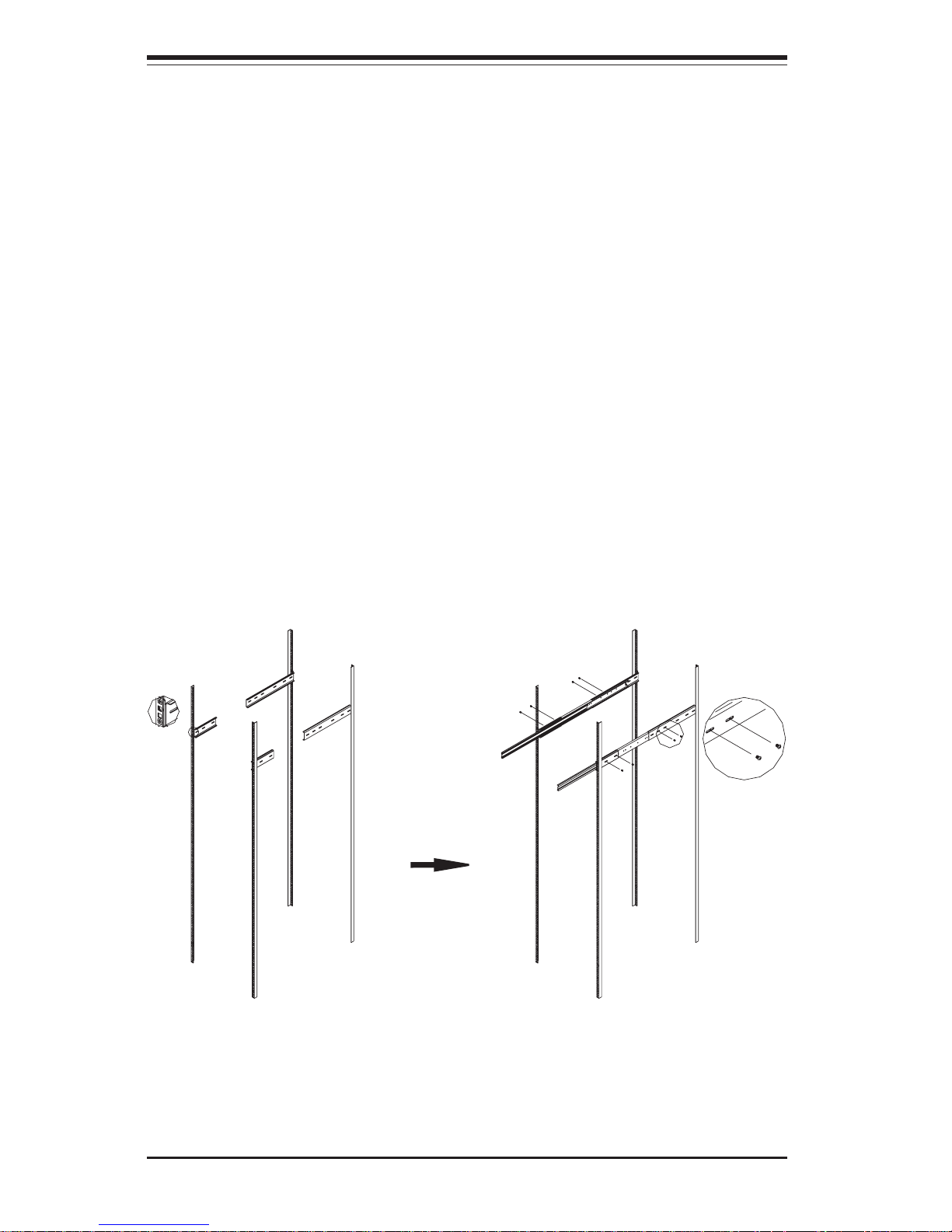
2-6
SUPERSERVER 7043P-8R Manual
Figure 2-5. Installing the Server into a Rack
Installing the Server into the Rack:
You should now have rails attached to both the chassis and the rack unit.
The next step is to install the server into the rack. You should have two
brackets in the rack mount kit. Install these first keeping in mind that they
are left/right specific (marked with "L" and "R"). Then, line up the rear of
the chassis rails with the front of the rack rails. Slide the chassis rails into
the rack rails, keeping the pressure even on both sides (you may have to
depress the locking tabs when inserting).
When the server has been pushed completely into the rack, you should
hear the locking tabs "click". Finish by inserting and tightening the thumbscrews that hold the front of the server to the rack (see Figure 2-5).
Page 23
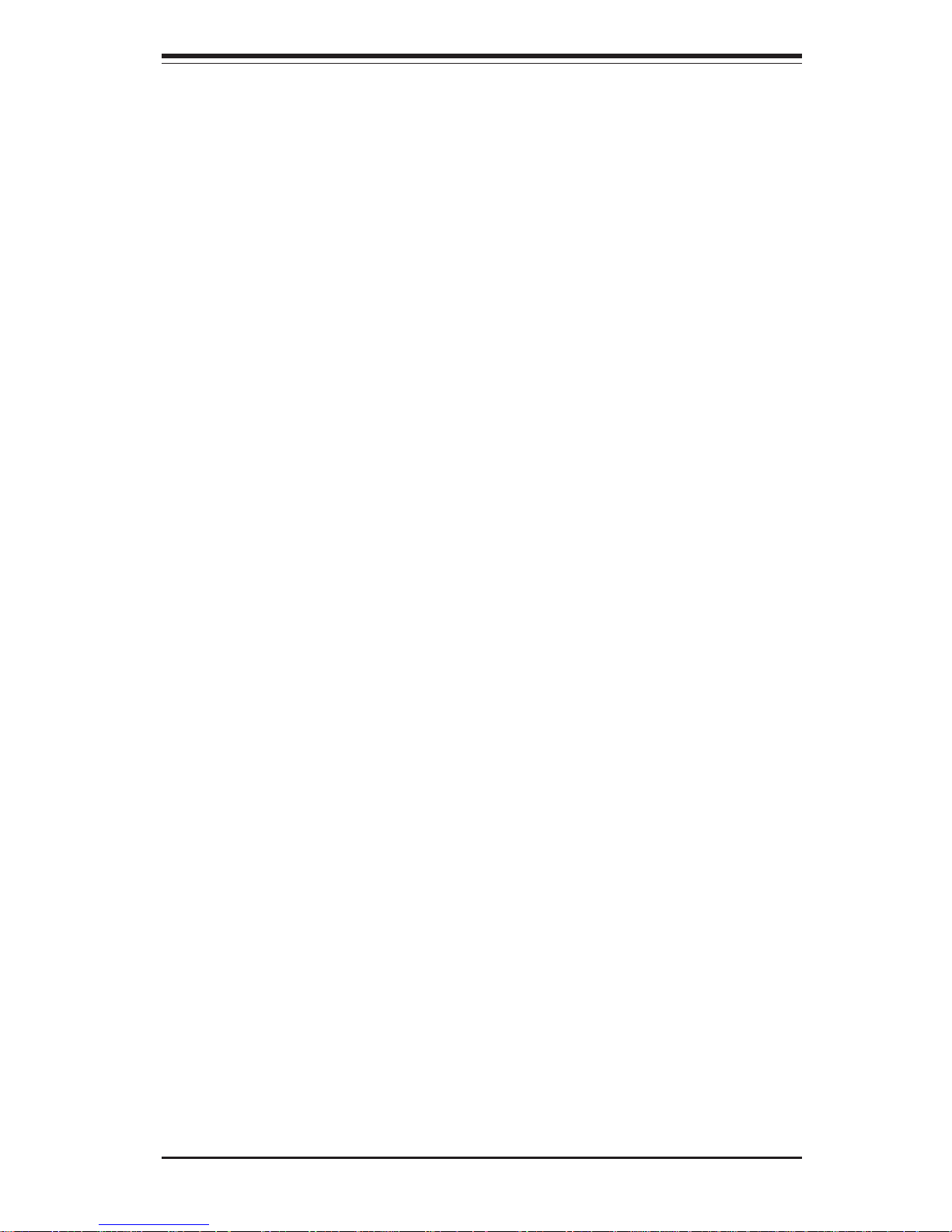
Chapter 2: Server Installation
2-7
2-5 Checking the Serverboard Setup
After setting up the the 7043P-8R, you will need to open the unit to
make sure the serverboard is properly installed and all the connections
have been made.
1. Accessing the inside of the 7043P-8R (see Figure 2-6):
(If rack mounted, first release the retention screws that secure the unit
to the rack. Grasp the two handles on either side and pull the unit
straight out until it locks (you will hear a "click").) Depress the two
buttons on the top (side if tower) of the chassis to release the cover.
There is a large rectangular recess in the middle front of the cover to
help you push the cover away from you until it stops. You can then lift
the cover from the chassis to gain full access to the inside of the server.
2. Check the CPUs (processors):
You should have one or two processors already installed into the
serverboard. Each processor should have its own heatsink attached.
See Chapter 5 for instructions on processor installation.
3. CPU clock ratio setting:
The CPU speed should be automatically detected. If not, you will need to
set the correct speed with the BIOS Setup utility. See the Frequency
Ratio setting in BIOS (Chapter 7) to set the processor speed.
4. Check the system memory:
Your 7043P-8R server system may have come with system memory already installed. Make sure all DIMMs are fully seated in their slots. For
details on adding system memory, refer to Chapter 5.
5. Installing add-on cards:
If desired, you can install add-on cards to the system. See Chapter 5 for
details on installing PCI add-on cards.
Page 24
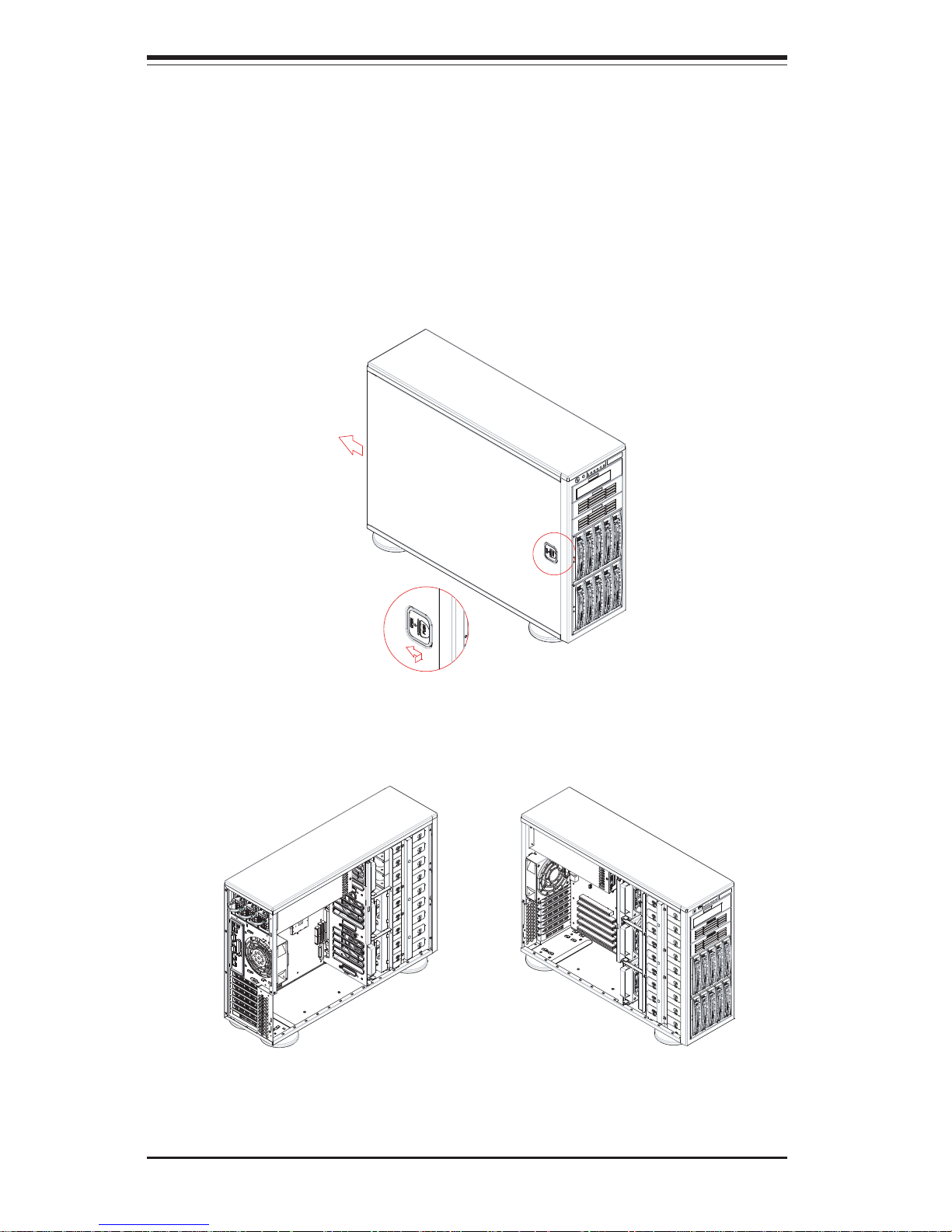
2-8
SUPERSERVER 7043P-8R Manual
Figure 2-6. Accessing the Inside of the 7043P-8R
Page 25
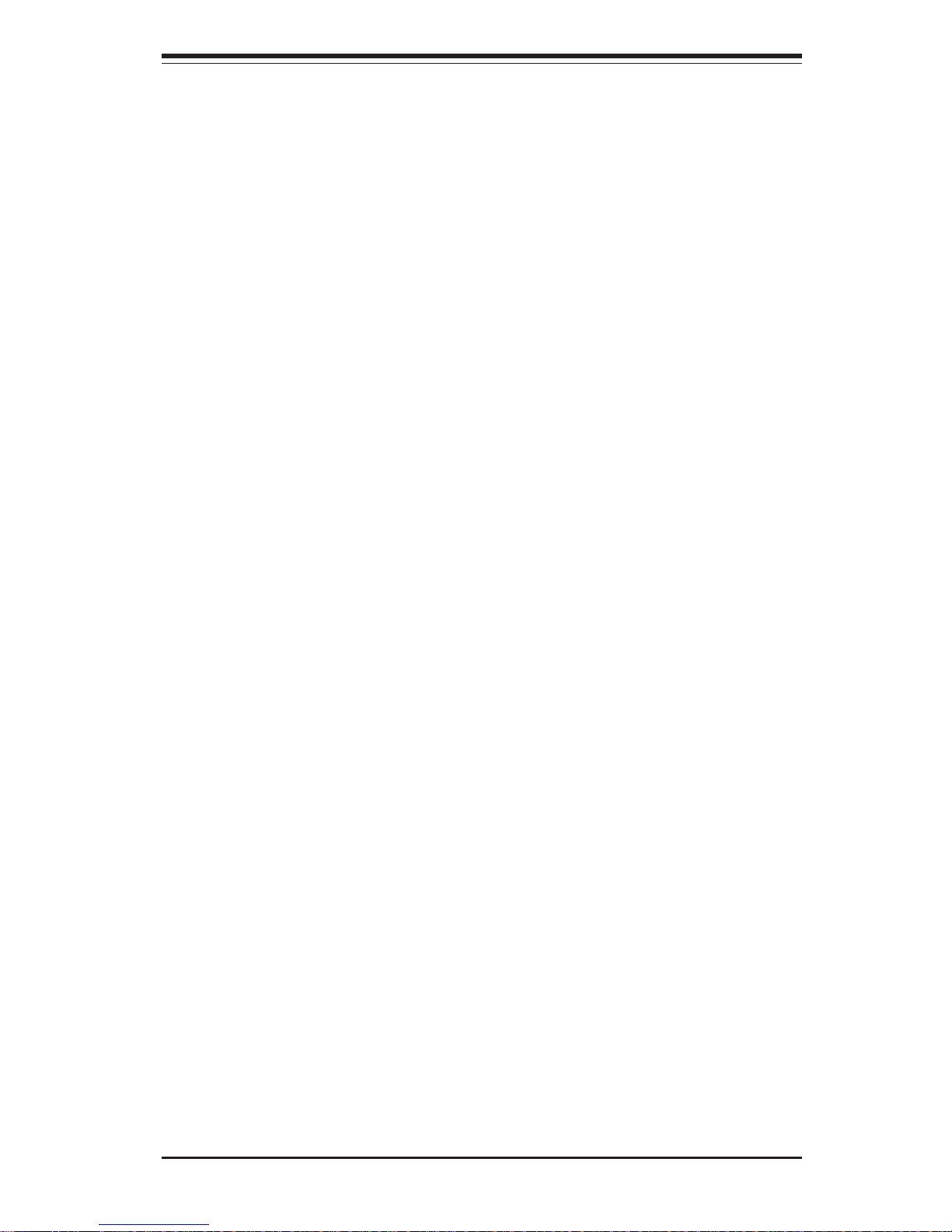
Chapter 2: Server Installation
2-9
6. Check all cable connections and airflow:
Make sure all power and data cables are properly connected and not
blocking the chassis airflow. See Chapter 5 for details on cable connections.
2-6 Checking the Drive Bay Setup
Next, you should check to make sure the peripheral drives and the SCSI
drives and SCA backplane have been properly installed and all connections
have been made.
1. Accessing the drive bays:
All drives can be accessed from the front of the server. For servicing
the CD-ROM, IDE hard drives and floppy drives, you will need to remove
the top/left chassis cover. The SCSI disk drives can be installed and
removed from the front of the chassis without removing any chassis
covers.
2. Installing components into the 5.25" drive bay:
To install components into the 5.25" drive bays, you must first remove the
top/left chassis cover as described in the previous section. Refer to
Chapter 6 for details.
3. Installing CD-ROM and floppy disk drives:
Refer to Chapter 6 if you need to reinstall a CD-ROM and/or floppy disk
drive to the system.
4. Check the SCSI disk drives:
Depending upon your system's configuration, your system may have one
or more drives already installed. If you need to install SCSI drives, please
refer to Chapter 6.
5. Check the airflow:
Airflow is provided by two 9-cm cooling fans and a heavy duty 12-cm
Page 26
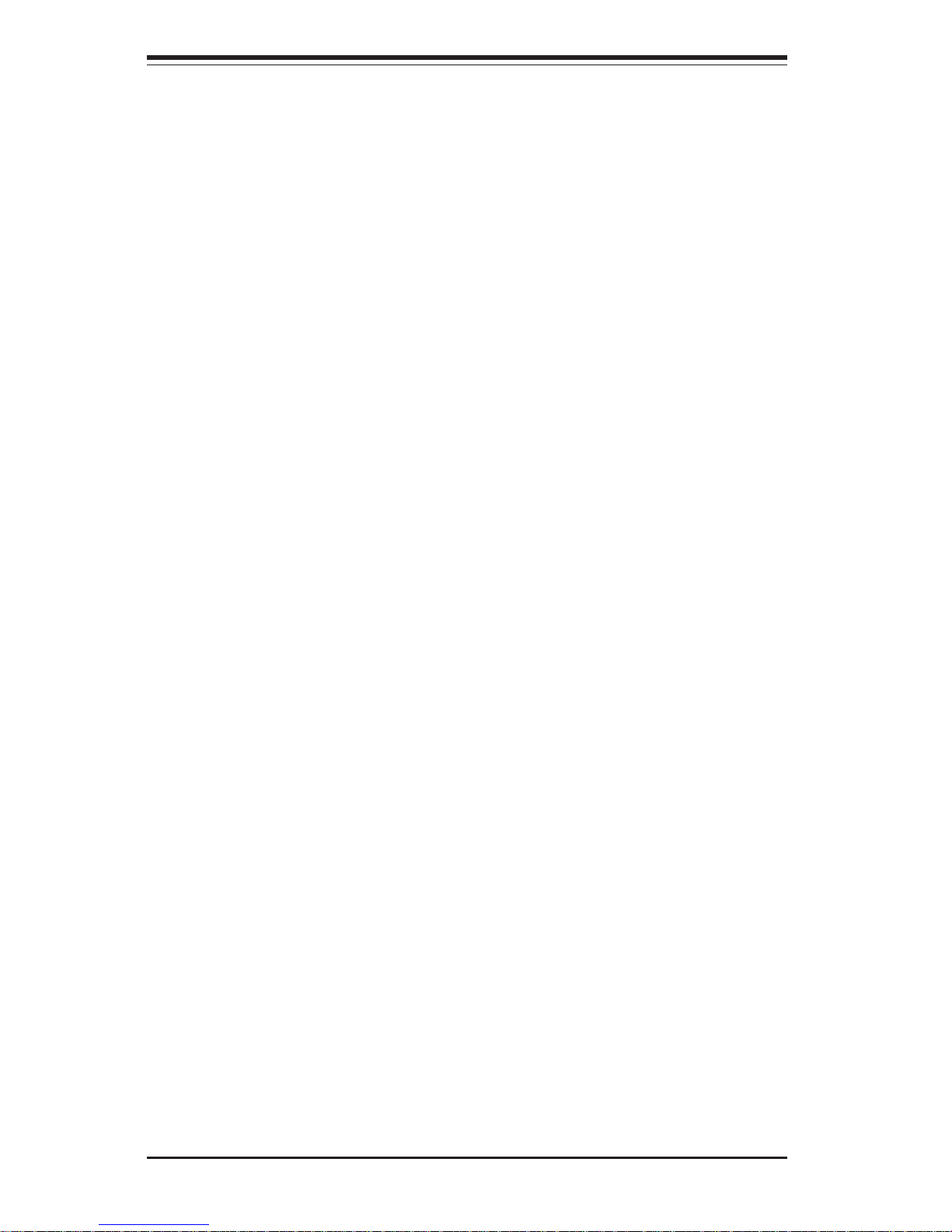
2-10
SUPERSERVER 7043P-8R Manual
exhaust fan. The system component layout was carefully designed to
promote sufficient airflow through the 4U rackmount space. Also note
that all power and data cables have been routed in such a way that they
do not block the airflow generated by the fans. Keep this in mind when
you reroute them after working on the system.
6. Supplying power to the system:
The last thing you must do is to provide input power to the system. Plug
the power cord from the power supply units into a high-quality power
strip that offers protection from electrical noise and power surges. It is
recommended that you use an uninterruptible power supply (UPS). Finally, depress the power on button on the front of the chassis.
Page 27
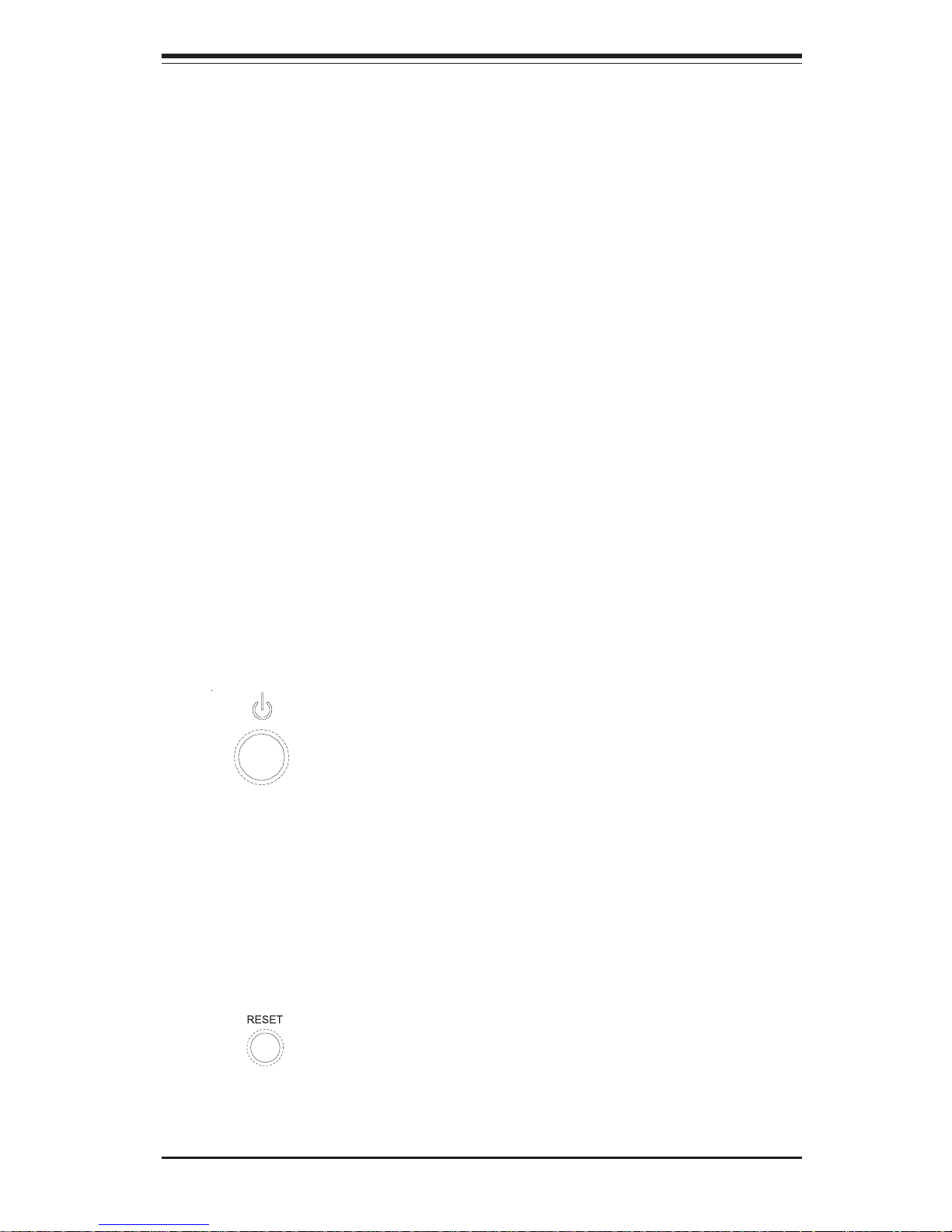
Chapter 3: System Interface
3-1
Chapter 3
System Interface
3-1 Overview
There are several LEDs on the control panel as well as two for each SCSI
drive carrier and each LAN (Ethernet) port. These LEDs are to keep you
constantly informed of the overall status of the system and the activity and
health of specific components. There are also three buttons on the chassis
control panel.
3-2 Control Panel Buttons
There are three push-button buttons located on the front of the chassis.
These are (in order from left to right) a power on/off button, an NMI (NonMaskable Interrupt) button and a reset button.
POWER: This is the main power button, which is used to apply or turn
off the main system power. Turning off system power with this button
removes the main power but keeps standby power supplied to the system.
RESET: Use the reset button to reboot the system.
Page 28
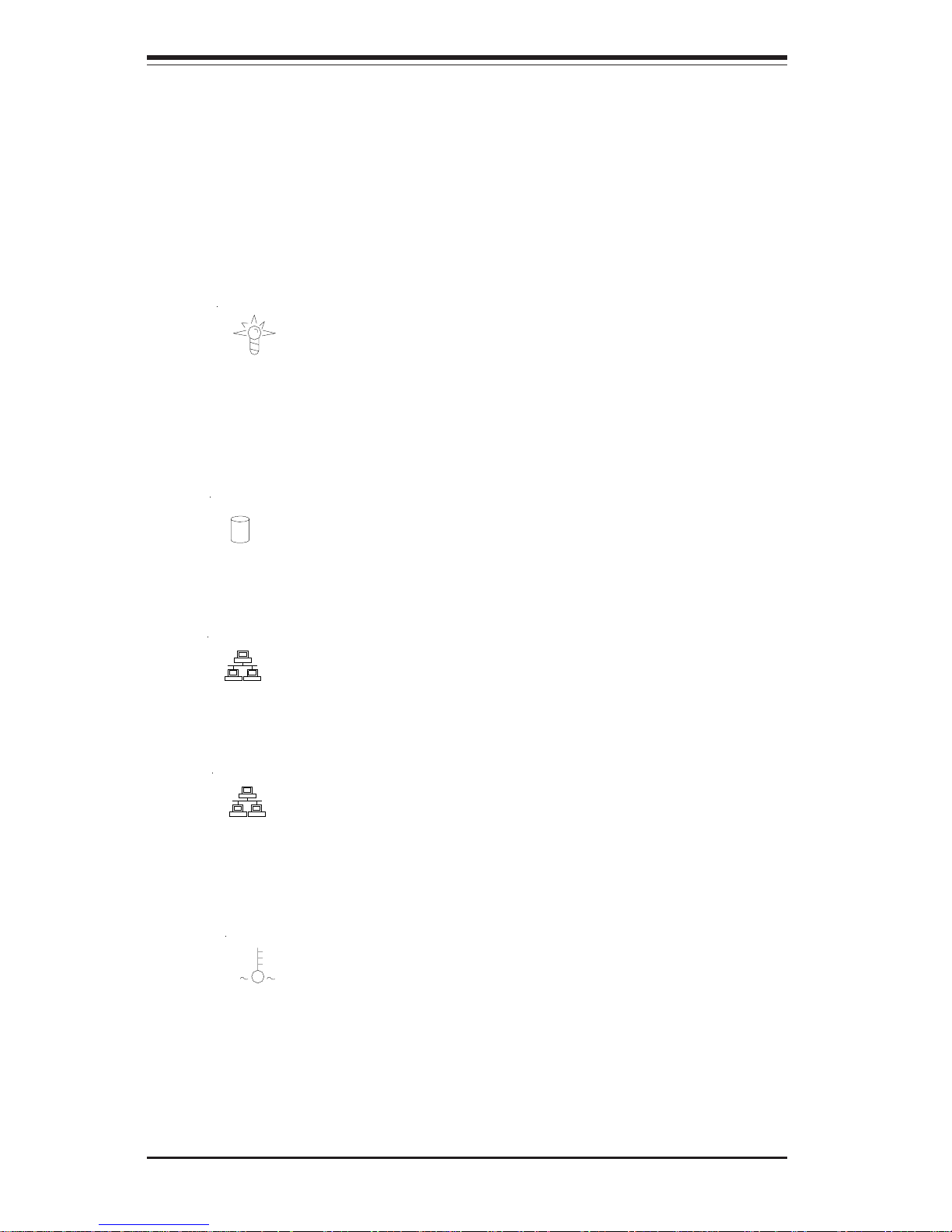
3-2
SUPERSERVER 7043P-8R Manual
3-3 Control Panel LEDs
The control panel located on the front of the SC942S-600 chassis has six
LEDs that provide you with critical information related to different parts of
the system. This section explains what each LED indicates when illuminated and any corrective action you may need to take.
Power: Indicates external power is being supplied to the system's
power supply unit. This LED should normally be illuminated when the system is operating.
HDD: Indicates IDE channel activity. On the SuperServer 7043P-8R,
this LED indicates CD-ROM drive activity when flashing.
NIC1: Indicates network activity on LAN1 when flashing.
NIC2: Indicates network activity on LAN2 when flashing.
Overheat: Indicates a processor overheat condition. This may be
caused by cables obstructing the airflow in the system or the ambient room
temperature being too warm. You should also check to make sure that the
chassis covers are installed and that all fans are present and operating
normally. Finally, verify that the heatsinks are installed properly (see Chapter 5).
NIC1
NIC2
Page 29
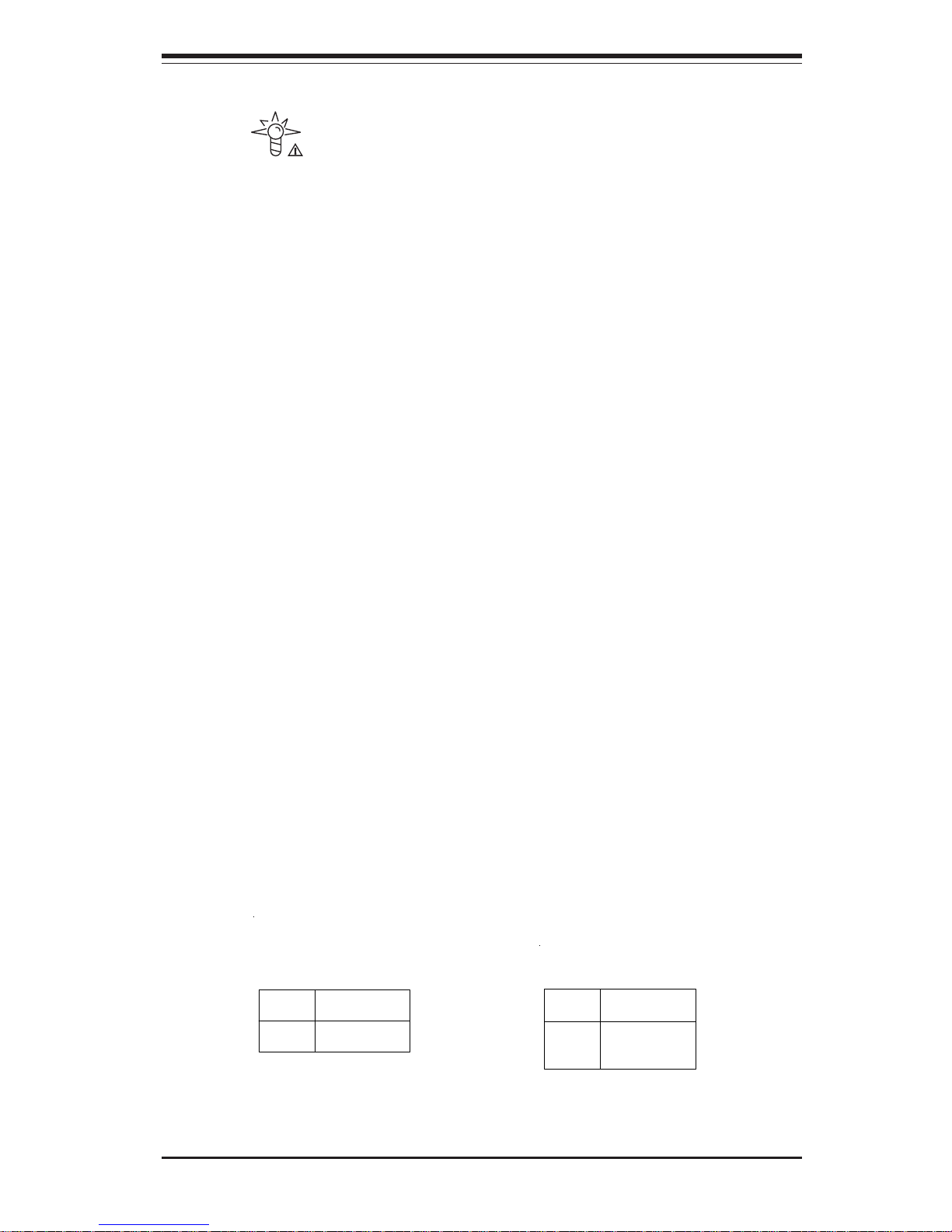
Chapter 3: System Interface
3-3
Power Fail: Indicates a power supply module has failed. The re-
maining two power supply modules will take the load to keep the system
running continuously, but the failed module will need to be replaced. You
do not need to shut down the system to replace the failed module. Refer to
Chapter 6 for details on replacing the power supply module. This LED
should be off when the system is operating normally.
3-4 SCSI Drive Carrier LEDs
Each SCSI drive carrier has two LEDs.
Green: When illuminated, the green LED on the front of the SCSI drive
carrier indicates drive activity. A connection to the SCSI SCA backplane
enables this LED to blink on and off when that particular drive is being
accessed.
Red: A SAF-TE compliant backplane is needed to activate the red
LEDs, which indicate a drive failure. Please refer to Chapter 6 for instructions on replacing failed SCSI drives.
3-5 LAN (Ethernet) Port LEDs
The two LAN Ethernet ports (located beside the VGA port) each have a
yellow and a green LED. The yellow (left) LED indicates activity while the
other (right) LED may be green, orange or off to indicate the speed of the
connection. See the tables below for the functions associated with these
LEDs.
LED
Color
Off
Green
Orange
Defin itio n
No Connection
100 MH z
1 GHz
Gb LAN Right LED
Indica tor
LED
Color
Off
Yellow
Defin itio n
Not Ac tiv e
Active
Gb LAN Left LED
Indica tor
Page 30
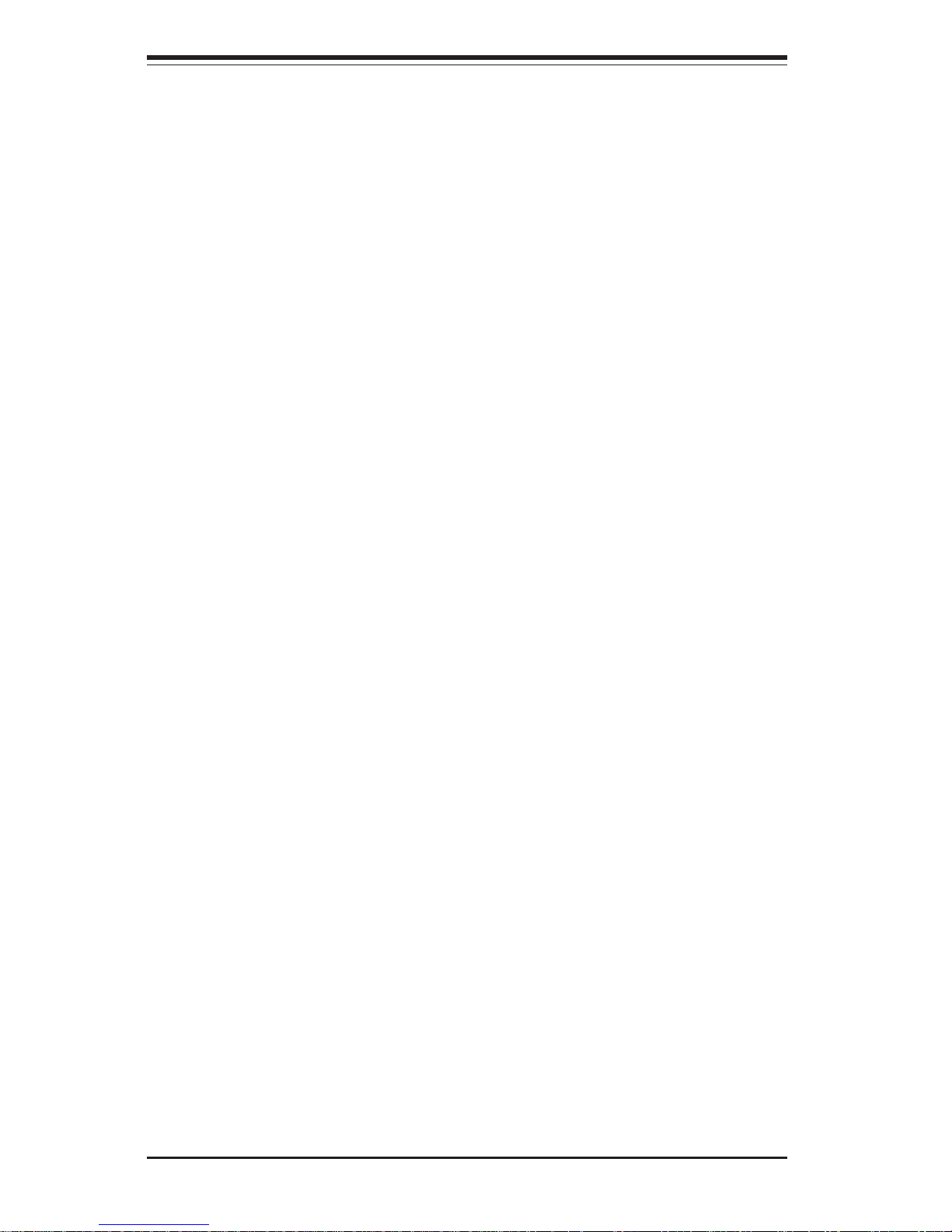
3-4
SUPERSERVER 7043P-8R Manual
Notes
Page 31

Chapter 4: System Safety
4-1
Chapter 4
System Safety
4-1 Electrical Safety Precautions
!
Basic electrical safety precautions should be followed to protect
yourself from harm and the SuperServer 7043P-8R from damage:
Be aware of the locations of the power on/off switch on the
chassis as well as the room's emergency power-off switch,
disconnection switch or electrical outlet. If an electrical accident
occurs, you can then quickly remove power from the system.
Do not work alone when working with high voltage components.
Power should always be disconnected from the system when
removing or installing main system components, such as the
motherboard, memory modules and the CD-ROM and floppy drives.
When disconnecting power, you should first power down the
system with the operating system and then unplug the power cords
of all the power supply units in the system.
When working around exposed electrical circuits, another person
who is familiar with the power-off controls should be nearby to
switch off the power if necessary.
Use only one hand when working with powered-on electrical
equipment. This is to avoid making a complete circuit, which will
cause electrical shock. Use extreme caution when using metal
tools, which can easily damage any electrical components or circuit
boards they come into contact with.
Do not use mats designed to decrease electrostatic discharge as
protection from electrical shock. Instead, use rubber mats that
have been specifically designed as electrical insulators.
Page 32

4-2
SUPERSERVER 7043P-8R Manual
4-2 General Safety Precautions
Follow these rules to ensure general safety:
Keep the area around the SuperServer 7043P-8R clean
and free of clutter.
The SuperServer 7043P-8R weighs approximately 59 lbs. When
lifting the system, two people at either end should lift slowly with
their feet spread out to distribute the weight. Always keep your
back straight and lift with your legs.
Place the chassis top/side cover and any system components that
have been removed away from the system or on a table so that
they won't accidentally be stepped on.
While working on the system, do not wear loose clothing such as
neckties and unbuttoned shirt sleeves, which can come into contact
with electrical circuits or be pulled into a cooling fan.
Remove any jewelry or metal objects from your body, which are
excellent metal conductors that can create short circuits and harm
you if they come into contact with printed circuit boards or areas
!
The power supply power cord must include a grounding plug and
must be plugged into grounded electrical outlets.
Serverboard Battery: CAUTION - There is a danger of explosion if
the onboard battery is installed backwards, which will reverse its
polarities. The positive side of the battery should be facing up and
the negative side should facing the serverboard. This battery must
be replaced only with the same or an equivalent type recommended
by the manufacturer. Dispose of used batteries according to the
manufacturer's instructions.
CD-ROM Laser: CAUTION - this server may have come equipped
with a CD-ROM drive. To prevent direct exposure to the laser beam
and hazardous radiation exposure, do not open the enclosure or
use the unit in any unconventional way.
Page 33

Chapter 4: System Safety
4-3
4-3 ESD Precautions
Electrostatic discharge (ESD) is generated by two objects with
different electrical charges coming into contact with each other. An
electrical discharge is created to neutralize this difference, which can
damage electronic components and printed circuit boards. The
following measures are generally sufficient to neutralize this
difference before contact is made to protect your equipment from ESD:
Use a grounded wrist strap designed to prevent static discharge.
Keep all components and printed circuit boards (PCBs) in their
antistatic bags until ready for use.
Touch a grounded metal object before removing the board from the
antistatic bag.
Do not let components or PCBs come into contact with your
clothing, which may retain a charge even if you are wearing a wrist
strap.
Handle a board by its edges only; do not touch its components,
peripheral chips, memory modules or contacts.
When handling chips or modules, avoid touching their pins.
Put the serverboard and peripherals back into their antistatic bags
when not in use.
!
where power is present.
After accessing the inside of the system, close the system back up
and (if rackmounted) secure it to the rack unit with the retention
screws after ensuring that all connections have been made.
Page 34

4-4
SUPERSERVER 7043P-8R Manual
4-4 Operating Precautions
Care must be taken to assure that all chassis covers are in place
when the 7043P-8R is operating to ensure proper cooling. Out of
warranty damage to the 7043P-8R system can occur if this practice is
not strictly followed.
!
For grounding purposes, make sure your computer chassis
provides excellent conductivity between the power supply, the case,
the mounting fasteners and the serverboard.
Page 35

Chapter 5: Advanced Serverboard Setup
5-1
Chapter 5
Advanced Serverboard Setup
This chapter covers the steps required to install processors and heatsinks
to the X5DP8-G2 serverboard, connect the data and power cables and
install add-on cards. All serverboard jumpers and connections are described and a layout and quick reference chart are included in this chapter.
Remember to close the chassis completely when you have finished working
on the serverboard to protect and cool the system sufficiently.
5-1 Handling the X5DP8-G2 Serverboard
Static electrical discharge can damage electronic components. To prevent
damage to printed circuit boards, it is important to handle them very carefully (see Chapter 4). Also note that the size and weight of the serverboard
can cause it to bend if handled improperly, which may result in damage. To
prevent the serverboard from bending, keep one hand under the center of
the board to support it when handling. The following measures are generally sufficient to protect your equipment from static discharge.
Precautions
• Use a grounded wrist strap designed to prevent static discharge.
• Touch a grounded metal object before removing any board from its antistatic bag.
• Handle a board by its edges only; do not touch its components, peripheral chips, memory modules or gold contacts.
• When handling chips or modules, avoid touching their pins.
• Put the serverboard, add-on cards and peripherals back into their antistatic bags when not in use.
Unpacking
The serverboard is shipped in antistatic packaging to avoid static damage.
When unpacking the board, make sure the person handling it is static protected.
Page 36

5-2
SUPERSERVER 7043P-8R Manual
IMPORTANT: Always connect the power cord last and always remove it
before adding, removing or changing any hardware components. Make
sure that you install the processor into the CPU socket before you install
the heatsink. The X5DP8-G2 can support either one or two Intel Xeon
processors of up to 3.06 GHz. If installing one processor only, install it into
CPU socket #1. (Note: pictures below show 603-pin sockets.)
!
5-2 PGA Processor and Heatsink Installation
When handling the processor package, avoid placing direct
pressure on the label area of the fan. Also, do not place the
motherboard on a conductive surface, which can damage the
BIOS battery and prevent the system from booting up.
1. Lift the lever on the CPU socket.
Lift the lever completely or you will
damage the CPU socket when
power is applied. (Install a
processor into CPU #1 socket
first.)
Socket lever
2. Install the CPU in the socket.
Make sure that pin 1 of the CPU is
seated on pin 1 of the socket (both
corners are marked with a
triangle). When using only one
CPU, install it into CPU socket #1
(CPU socket #2 is automatically
disabled if only one CPU is used).
Pin 1
3. Press the lever down until you
hear it *click* into the locked
position. See Figure 5-1 for
pictures of the 604-pin CPU socket
before and after the processor is
installed.
Page 37

Chapter 5: Advanced Serverboard Setup
5-3
4. Apply the proper amount of thermal compound to the CPU die and place
the heatsink on top of the CPU. Make sure the heatsink sits completely
flat on the CPU. If not completely flat, the space between the two will
degrade the heat dissipation function of the heatsink, which may cause
the processor to overheat.
5. Secure the heatsink by locking the retention clips into their proper
position. When correctly installed, the retention clips should *click* into
place and the three black tabs on the CPU retention pieces should
protrude fully through the corresponding holes on the retention clips. See
Figures 5-2a and 5-2b for diagrams of the retention clips and the heatsink
installation procedure.
6. If installing two processors, repeat these steps to install the second
processor in the CPU #2 slot.
Figure 5-1. 604-pin PGA Socket: Empty and with Processor Installed
Warning! Make sure you lift the lever completely when
installing the CPU. If the lever is only partly raised, damage
to the socket or CPU may result.
!
Lever
With processor installed
Triangle
(pin 1)
Empty socket
IMPORTANT! Please note that special, new silver heatsink retention clips must
be used with all Xeon 533 MHz FSB (front side bus) 604-pin processors.
These new retention clips have “604P” clearly marked on them. Using the old
clips will not keep the proper amount of pressure applied and may cause the
processor to overheat. You should not use these new retention clips with
Xeon 400 MHz FSB processors (even if the CPU socket is 604-pin) as they will
too tight and damage the CPU socket.
Triangle locating pin 1
Page 38

5-4
SUPERSERVER 7043P-8R Manual
Figure 5-2b. Heatsink Installation
Figure 5-2a. Retention Clips (left: 603-pin, right: 604-pin)
Page 39

Chapter 5: Advanced Serverboard Setup
5-5
5-3 Connecting Cables
Now that the processors are installed, the next step is to connect the
cables to the serverboard. These include the data (ribbon) cables for the
peripherals and control panel and the power cables.
Connecting Data Cables
The ribbon cables used to transfer data from the peripheral devices have
been carefully routed in preconfigured systems to prevent them from blocking the flow of cooling air that moves through the system from front to back.
If you need to disconnect any of these cables, you should take care to keep
them routed as they were originally after reconnecting them (make sure the
red wires connect to the pin 1 locations). If you are configuring the system, keep the airflow in mind when routing the cables. The following data
cables (with their motherboard connector locations noted) should be connected. See the serverboard layout figure in this chapter for connector
locations.
IDE Device Cables (IDE#1, IDE#2)
Floppy Drive Cable (JP7)
Ultra 320 LVD SCSI Cables (JA1, JA4)
Control Panel Cable (JF2, see next page)
Connecting Power Cables
The X5DP8-G2 has a 24-pin primary power supply connector designated
"ATX Power" for connection to the ATX power supply. Connect the
appropriate connector from the power supply to the "ATX Power"
connector to supply power to the serverboard. The Secondary ATX
Power Connector (at J15) must also be connected to your power supply.
See the Connector Definitions section in this chapter for power connector
pin definitions.
Page 40

5-6
SUPERSERVER 7043P-8R Manual
Figure 5-3. X5DP8-G2 Front Control Panel Header Pins
Connecting the Control Panel
JF2 contains header pins for various front control panel connectors. See
Figure 5-3 for the pin locations of the various front control panel buttons
and LED indicators. Please note that even and odd numbered pins are on
opposite sides of each header.
All JF2 wires have been bundled into single ribbon cable to simplify their
connection. Make sure the red wire plugs into pin 1 as marked on the
board. The other end connects to the Control Panel printed circuit board,
located just behind the system status LEDs in the chassis.
See the Connector Definitions section in this chapter for details and pin
descriptions of JF2.
Power
Overheat LED
1
NIC1 LED
Reset
2
Power Fail LED
NIC2 LED
HDD LED
Power LED
Reset
Pwr
Vcc
Vcc
Vcc
Vcc
Vcc
Ground
Ground
1516
Vcc
JF2
Page 41

Chapter 5: Advanced Serverboard Setup
5-7
5-4 I/O Ports
The I/O ports are color coded in conformance with the PC 99 specification.
See Figure 5-4 below for the colors and locations of the various I/O ports.
Figure 5-4. X5DP8-G2 Rear Panel I/O Ports
5-5 Installing Memory
Note: Check the Supermicro web site for recommended memory modules:
http://www.supermicro.com/TECHSUPPORT/FAQs/Memory_vendors.htm
CAUTION
Exercise extreme care when installing or removing DIMM
modules to prevent any possible damage. Also note that the
memory is interleaved to improve performance (see step 1).
DIMM Installation (See Figure 5-5)
1. Insert the desired number of DIMMs into the memory slots, starting with
Bank 1. The memory scheme is interleaved so you must install two
modules at a time, beginning with Bank 1, then Bank 2, and so on.
2. Insert each DIMM module vertically into its slot. Pay attention to the
notch along the bottom of the module to prevent inserting the DIMM
module incorrectly.
3. Gently press down on the DIMM module until it snaps into place in the
slot. Repeat for all modules (see step 1 above).
Parallel Port (Burgundy)
Mouse
(Green)
Keyboard
(Purple)
USB Ports COM1 Port
(Turquoise)
GLAN1VGA (Monitor) Port
(Blue)
GLAN2
Page 42

5-8
SUPERSERVER 7043P-8R Manual
Figure 5-5b. Top View of DIMM Slot
Figure 5-5a. Side View of DIMM Installation into Slot
To Install: Insert module vertically and press down until it snaps into
place. Pay attention to the bottom notch.
To Remove: Use your thumbs to gently push each release tab outward
to free the DIMM from the slot.
Memory Support
The X5DP8-G2 only supports ECC registered DDR-266/200 MHz SDRAM
memory. If you are using 533 MHz front side bus processors(s), you must
use DDR-266 SDRAM. If you are using 400 MHz front side bus
processors(s), you may use either DDR-266 or DDR-200 SDRAM.
Page 43

Chapter 5: Advanced Serverboard Setup
5-9
5-6 Adding PCI Cards
1. PCI slots:
The X5DP8-G2 has two 64-bit 133 MHz PCI-X slots, one 64-bit 100 MHz
PCI-X slot, three 64-bit 33 MHz PCI-X slots and one SXB (Super Extended
Bus) slot.
2. PCI card installation:
Before installing a PCI add-on card, make sure you install it into a slot that
supports the speed of the card (see step 1, above). Begin by swinging
the release tab on the I/O backpanel shield out to the left for the PCI slot.
Insert the PCI card into the correct slot on the serverboard), pushing
down with your thumbs evenly on both sides of the card. Finish by
pushing the release tab back to its original (locked) position. Follow this
procedure when adding a card to other slots.
Page 44

5-10
SUPERSERVER 7043P-8R Manual
Figure 5-7. SUPER X5DP8-G2 Layout*
(not drawn to scale)
5-7 Serverboard Details
DIMM #4B
DIMM #4A
DIMM #3B
DIMM #3A
DIMM #2B
DIMM #2A
DIMM #1B
DIMM #1A
BANK 4
BANK 3
BANK 2
BANK 1
ATX PWR CONN
JF2
JP36
J15
Parallel Port
VGA
COM1
CPU 2
USB 0/1
Keyboard
Mouse
J9
CPU 1
GLAN1
GLAN2
Rage
XL
Overheat Fan
Chassis Fan4
Chassis Fan3
JP9
USB 4
Chassis Fan2
CPU2 Fan
JL1
JP7
IDE #2
IDE #1
FLOPPY
Ultra III LVD SCSI CH A
Chassis Fan1
SMB
BIOS
Battery
P64H2
P64H2
MCH
AIC-7902
ICH3
IPMI
USB 2
USB 3
Speaker
133 MHz PCI-X #6
133 MHz PCI-X #5
100 MHz PCI-X #4
66 MHz PCI-X #3
66 MHz PCI-X #2
66 MHz PCI-X #1
WOLJBT1 JWOR
Ultra SCSI CH B
COM2
JA1
JA4
JP4
JOH1
JD4
J7
SUPER X5DP8-G2
®
CPU1 Fan
JP11
JP17
JP39
JP23/Bus 2B
JP21/Bus 2B
JP19/Bus 2A
JP17/Bus 1B
JP18/Bus 1A
JP20/Bus 2B
J38
JP35
JPA2
JD1
PWR LED/SPKR/NMI/WD
JPA1
J27
*Notes:
The IPMI socket is an optional feature.
Jumpers not noted are for test purposes only.
JP8
JP40
JP37
Page 45

Chapter 5: Advanced Serverboard Setup
5-11
X5DP8-G2 Quick Reference
Jumper Description Default Setting
JBT1 CMOS Clear See Jumper Section
JD1 Speaker Enable (page 2-11) Close 6-7 (Enabled)
JPA1/JPA2 SCSI CH A/B Termination Open (Enabled)
JD4 GLAN Enable/Disable Pins 1-2 (Enabled)
JP4 VGA Enable/Disable Pins 1-2 (Enabled)
JP9 Power Fail Alarm En/Disable Closed (Enabled)
JP22 SCSI Enable/Disable Pins 1-2 (Enabled)
JP37 Watch Dog Enable/Disable Open (Disabled)
JP38 Thermal Fan Enable/Disable Open (BIOS Control)
JP39 Front Side Bus Speed Pins 1-2 (Auto)
Connector Description
ATX PWR CONN Primary ATX Power Connector
DIMM#1A-DIMM#4B Memory (RAM) Slots
COM1/COM2 COM1/COM2 Serial Port Connector
CPU/CHS/OH FAN CPU/Chassis/Overheat Fan Headers
GLAN1/2 Gigabit Ethernet Ports
IDE#1/IDE#2 IDE #1/#2 Hard Disk Drive Connectors
J7 Parallel (Printer) Port
J9 PS/2 Keyboard/Mouse Ports
J13/J14 USB2/3 Headers
J1 5 Secondary ATX Power Connector
JA1 Ultra320 LVD SCSI CH A Connector
JA4 Ultra320 LVD SCSI CH B Connector
JD1 PWR LED/Speaker/NMI/WD Header
JF2 Front Control Panel Connector
JL1 Chassis Intrusion Header
JOH1 Overheat LED
JP7 Floppy Disk Drive Connector
JP8 Third Power Supply Fail Header
JP35 Keylock Switch Connector
JP36 Alarm Reset Switch
JWOR Wake-on-Ring Header
SCSI LED SCSI Active LED Header
Speaker Onboard Speaker Header
USB0/1, 2/3, 4 Universal Serial Bus Ports, Headers
VGA VGA Display (Monitor) Port
WOL Wake-on-LAN Header
Page 46

5-12
SUPERSERVER 7043P-8R Manual
5-8 Connector Definitions
Power LED
The Power LED connection is located on pins 15 and 16 of JF2.
Refer to the table on the right for
pin definitions.
ATX Power Supply 24-pin Connector
Pin Definitions
Pin Number Definition
13 +3.3V
14 -12V
15 COM
16 PS_ON #
17 COM
18 COM
19 COM
20 Res(NC)
21 +5V
22 +5V
23 +5V
24 COM
Pin Number Definition
1 +3.3V
2 +3.3V
3 COM
4 +5V
5 COM
6 +5V
7 COM
8 PWR_O K
9 5VS B
10 +12V
11 +12V
12 +3.3V
HDD LED
The HDD LED (for IDE and SCSI
Disk Drives) connection is located
on pins 13 and 14 of JF2. Attach
the IDE hard drive LED cable to
these pins to display disk activity.
Refer to the table on the right for
pin definitions.
ATX Power Connection
The X5DP8-G2 power supply connector meets the SSI (Superset
ATX) 24-pin specification, however it also supports a 20-pin
power supply connector. Make
sure that the orientation of the PS
connector is correct. See the
table on the right for pin definitions.
Pins
1 thru 4
5 thru 8
Defin i tio n
Ground
+12v
8-Pin +12v Po wer Suppl
y
Connector (J15)
Pin
Number
15
16
Defin itio n
Vcc
Control
PWR_LED Pin Definitions
(JF2)
HDD LED Pin
Definitions
(JF2)
Pin
Number
13
14
Defin i ti o n
Vcc
HD Active
PWR_SEC Connection
In addition to the Primary ATX
power connector (above), the
Secondary 12v 8-pin J15 connector must also be connected to
your power supply. See the table
on the right for pin definitions.
Page 47

Chapter 5: Advanced Serverboard Setup
5-13
Overheat LED (OH)
Connect an LED to the OH connection on pins 7 and 8 of JF2 to provide advanced warning of chassis
overheating. Refer to the table on
the right for pin definitions.
NIC2 LED
The NIC2 (Network Interface Controller) LED connection is located
on pins 9 and 10 of JF2. Attach
the NIC2 LED cable to display network activity. Refer to the table
on the right for pin definitions.
Power Fail LED
The Power Fail LED connection is
located on pins 5 and 6 of JF2.
Refer to the table on the right for
pin definitions.
NIC1 LED
The NIC1 (Network Interface Controller) LED connection is located
on pins 11 and 12 of JF2. Attach
the NIC1 LED cable to display network activity. Refer to the table
on the right for pin definitions.
NIC1 LED Pin
Definitions
(JF2)
Pin
Number
11
12
Defin i ti o n
Vcc
GND
Overheat (OH) LED
Pin Definitions
(JF2 )
Pin
Number
7
8
Defin i tio n
Vcc
GND
Power Fail LED Pin
Definitions
(JF2)
Pin
Number
5
6
Definition
Vcc
GND
NIC2 LED Pin
Definition s
(JF2 )
Pin
Number
9
10
Defin i tio n
Vcc
GND
Page 48

5-14
SUPERSERVER 7043P-8R Manual
Power Button
The Power Button connection is
located on pins 1 and 2 of JF2.
Momentarily contacting both pins
will power on/off the system. This
button can also be configured to
function as a suspend button (see
the Power Button Mode setting in
BIOS). To turn off the power
when set to suspend mode, depress the button for at least 4
seconds. Refer to the table on the
right for pin definitions.
Pin
Number
1
2
Defi n iti o n
PW _ON
Ground
Pow e r B utton
Connector
Pin Definitions
(JF2)
Universal Serial Bus
(USB0/1)
Two Universal Serial Bus ports
are located beside the PS/2 keyboard/mouse ports. USB0 is the
bottom connector and USB1 is the
top connector. See the table on
the right for pin definitions.
Universal Serial Bus Pin Definitions
Pin
Number Definition
1+5V
2P0 3P0+
4 Ground
5 N/A
Pin
Number Definitio
n
1+5V
2P0-
3P0+
4 Ground
5Key
USB0
USB1
Reset Button
The Reset Button connection is located on pins 3 and 4 of JF2. Attach it to the hardware reset
switch on the computer case.
Refer to the table on the right for
pin definitions.
Chassis Intrusion
A Chassis Intrusion header is located at JL1. Attach the appropriate cable to inform you of a chassis intrusion.
Pin
Number
3
4
Defin i tio n
Reset
Ground
Reset Pin
Definition s
(JF2 )
Page 49

Chapter 5: Advanced Serverboard Setup
5-15
Extra Universal Serial Bus
Headers
Extra USB headers (USB2/USB3)
can be used for front side USB
access. You will need a USB
cable (not included) to use either
connection. Refer to the tables on
the right for pin definitions. An additional header (USB4) designated
J27 is also provided.
Pin
Number
2
4
6
8
10
Defin i ti o n
Power
+
Ground
Key
USB2 Pin
Definitions
Pin
Number
1
3
5
7
9
Defin i tio n
Power
+
Ground
Key
USB3 Pin
Definition s
ATX PS/2 Keyboard and
PS/2 Mouse Ports
The ATX PS/2 keyboard and PS/2
mouse are located on J9. See the
table at right for pin definitions.
(See Figure 5-4 for the locations
of each.)
PS/2 Keyboard
and Mouse Port
Pin Definitions
(J9)
Pin
Number
1
2
3
4
5
6
Defin iti o n
Data
NC
Ground
VCC
Clock
NC
Serial Ports
The COM1 serial port is located
under the parallel port (see Figure
5-4). See the table on the right for
pin definitions. The COM2 connector is a header located near the
PCI-X #1 slot on the serverboard.
Seria l P o rt P i n D e fin itions
(COM 1 , C O M 2 )
Pin Number Definition
1 C D
2 R D
3 TD
4 DTR
5 Ground
Pin Number Definition
6 D S R
7 RTS
8 CTS
9 R I
10 NC
GLAN1/2 (Ethernet Ports)
Two Ethernet ports (designated
LAN1 and LAN2 or GLAN1 and
GLAN2) are located beside the
VGA port on the IO backplane.
These ports accept RJ45 type
cables.
Note: Pin 10 is included on the header but not on
the port.
Note: an additional header (USB 4) is located near
the Chassis Fan 3 header. This is not a Legacy
supported header, meaning that any device attached to
this USB header will not operate outside of the
operating system.
Page 50

5-16
SUPERSERVER 7043P-8R Manual
Third Power Supply Fail
Header
Connect a cable from your power
supply to the JP8 header to provide warning of power supply failure. This warning signal is
passed through the PWR_LED pin
on JF2 to indicate of a power failure on the chassis. See the table
on the right for pin definitions.
Th ird Power Su pply F a il Head er
Pin Defini tion s (J P 8)
Pin
Number
1
2
3
4
Defi n itio n
P/S 1 Fail Signal
P/S 2 Fail Signal
P/S 3 Fail Signal
Res et (from M B)
Power LED/Speaker/NMI
On the JDI header, pins 1-3 are
for a power LED, pins 4-7 are for
the speaker and pins 8-9 are for
the NMI connection. See the table
on the right for speaker pin definitions. Note: The speaker connector pins are for use with an external speaker. If you wish to use
the onboard speaker, you should
close pins 6-7 with a jumper.
Speaker Connector Pin
Definitio ns (JD 1 )
Pin
Number
4
5
6
7
Function
+
Key
Defi n itio n
Red wire, Speaker data
No connection
Key
Speaker data
Fan Header Pin Definitions
Pin
Number
1
2
3
Defin i tion
Ground (black)
+12V (red)
Tachometer
Caution: These fan headers
are DC power.
Fan Headers
The X5DP8-G2 has six CPU and
chassis fan headers. Designations include CPU Fan1, CPU Fan2,
CPU1 Chassis Fan, CPU2 Chassis
Fan, Chassis Fan1, Chassis Fan2
and Overheat Fan. See the table
on the right for pin definitions.
Page 51

Chapter 5: Advanced Serverboard Setup
5-17
Pin
Number
1
2
3
Defin itio n
+5V Standby
Ground
Wake-up
Wake-On-LAN Pin
Definitions (WOL)
Wake-On-LAN
The Wake-On-LAN header is designated WOL. See the table on the
right for pin definitions. You must
enable the LAN Wake-Up setting in
BIOS to use this feature. You
must also have a LAN card with a
Wake-on-LAN connector and
cable.
Wake-On-Ring
The Wake-On-Ring header is designated JWOR. This function allows your computer to receive
and "wake-up" by an incoming call
to the modem when in suspend
state. See the table on the right
for pin definitions. You must have
a Wake-On-Ring card and cable to
use this feature.
Wake-on-Ring
Pin Definitions
(JW O R)
Pin
Number
1
2
Defin i tio n
Ground
Wake-up
Keylock
The keyboard lock connection is located on JP35. Utilizing this header
allows you to inhibit any actions
made on the keyboard, effectively
"locking" it.
Page 52

5-18
SUPERSERVER 7043P-8R Manual
5-9 Jumper Settings
Explanation of
Jumpers
To modify the operation of the
serverboard, jumpers can be
used to choose between
optional settings. Jumpers
create shorts between two pins
to change the function of the
connector. Pin 1 is identified
with a square solder pad on
the printed circuit board. See
the serverboard layout pages
for jumper locations.
Note: On two pin jumpers,
"Closed" means the jumper is
on and "Open" means the
jumper is off the pins.
Connector
Pins
Jumper
Cap
Setting
Pin 1-2 short
3 2 1
3 2 1
CMOS Clear
JBT1 is used to clear CMOS. Instead of pins, this jumper consists of contact pads to prevent accidentally clearing the contents of CMOS.
To clear CMOS,
1) First unplug the power cord(s)
2) With the power disconnected, short the CMOS pads with a metal object
such as a small screwdriver
3) Remove the screwdriver (or shorting device)
4) Reconnect the power cord(s) and power on the system.
Note: Do not use the PW_ON connector to clear CMOS.
Page 53

Chapter 5: Advanced Serverboard Setup
5-19
VGA Enable/Disable
JP4 allows you to enable or disable
the VGA port. The default position
is on pins 1 and 2 to enable VGA.
See the table on the right for
jumper settings.
Jumper
Position
1-2
2-3
Defin itio n
Enabled
Disabled
VGA E n a b le/Disab le
Jumper Settings
(JP4)
GLAN Enable/Disable
Change the setting of jumper JD4
to enable or disable the onboard
GLAN ports (GLAN1 and GLAN2)
on the serverboard. See the table
on the right for jumper settings.
The default setting is enabled
Jumper
Position
Pins 1-2
Pins 2-3
Defin i tion
Enabled
Disabled
GLAN
Enab le /D is a b le
Jumper Settings
(JD 4)
Front Side Bus Speed
JP39 is used to set the system
(front side) bus speed for the processors. It is best to keep this
jumper set to Auto. This jumper is
used together with the CPU Clock
setting in BIOS. See the table on
the right for jumper settings.
Jumper
Position
Pins 1-2
Pins 2-3
Open
Defin itio n
Auto
400 MH z
533 Mh z
Front Side Bus Speed
Jumper Settings (JP39)
SCSI Enable/Disable
The SCSI Termination jumper at
JP22 allows you to enable or disable the onboard SCSI controller.
The normal (default) position is on
pins 1-2 to enable SCSI termination. See the table on the right for
jumper settings.
Jumper
Position
Pins 1-2
Pins 2-3
Defin itio n
Enabled
Disabled
SCS I En a b le /D is a ble
Jump e r Setting s
(JP22)
Page 54

5-20
SUPERSERVER 7043P-8R Manual
Thermal Fan Enable/Disable
JP38 allows you to enable or disable
the thermal fan. When enabled, the
fan will operate continuously. When
disabled, it will operate only when a
predefined temperature threshold
has been exceeded. See the table
on the right for jumper settings.
Jumper
Position
Open
Closed
Defin itio n
Disabled
Enabled
Thermal Fan
Enable/Dis a b le
Jumper Settings (JP38)
SCSI Termination Enable/
Disable
Jumpers JPA1 and JPA2 allow you
to enable or disable termination for
the individual SCSI channels.
Jumper JPA1 controls SCSI channel
A and JPA2 controls SCSI channel
B. The normal (default) setting is
open to enable (teminate) both SCSI
channels. If you wish to connect
external SCSI devices, you should
disable termination for the
channnel(s) you will be connecting
them to. See the table on the right
for jumper settings.
Jumper
Position
Open
Closed
Defin itio n
Enabled
Disabled
SCS I C ha n n e l T e rminatio
n
Enable/Dis a b le
Jump e r Setting s
(JPA1, JPA 2)
Watch Dog Enable/Disable
The Watch Dog jumper (located on
JP37) allows you to enable or disable the Watch Dog feature. The
default position is open to disable
the Watch Dog timer. When enabled, Watch Dog can reboot your
PC if an application is "hung up" or
the system goes down. See the
table on the right for jumper settings.
Jumper
Position
Open
Closed
Defin itio n
Disabled
Enabled
Watch Dog Timer Enable
/
Disable Jumper Settings
(JP37)
Page 55

Chapter 5: Advanced Serverboard Setup
5-21
5-10 Onboard Indicators
GLAN1/GLAN2 LEDs
Each of the Ethernet ports (located
beside the VGA port) have two
LEDs. The yellow LED indicates
activity while the other LED may be
green, orange or off to indicate
the speed of the connection. See
the table on the right for the functions associated with this second
LED.
LED
Color
Off
Green
Orange
Defin itio n
No Connection
100 MHz
1 GHz
1 Gb LAN Right LED
Indica tor
Third Power Supply Alarm
Enable/Disable
The system will notify you in the
event of a power supply failure.
This feature assumes that three
power supply units are installed in
the chassis, with one acting as a
backup. If you only have one or
two power supply units installed,
you should disable this with JP9 to
prevent false alarms. See the
table on the right for jumper settings.
Jumper
Position
Open
Closed
Defi n itio n
Disabled
Enabled
Third Power Supply
Alarm Enable/Disable
Jumper Settings (JP9)
Page 56

5-22
SUPERSERVER 7043P-8R Manual
5-11 Parallel Port, Floppy/Hard Disk Drive and SCSI
Connections
Note the following when connecting the floppy and hard disk drive cables:
• The floppy disk drive cable has seven twisted wires.
• A red mark on a wire typically designates the location of pin 1.
• A single floppy disk drive ribbon cable has 34 wires and two connectors
to provide for two floppy disk drives. The connector with twisted wires
always connects to drive A, and the connector that does not have
twisted wires always connects to drive B.
Parallel (Printer) Port
Connector
The parallel (printer) port is located on J7. See the table on the
right for pin definitions.
Pin Number Function
1 Strobe 3 Data B i t 0
5 Data B i t 1
7 Data B i t 2
9 Data B i t 3
11 Data B i t 4
13 Data B i t 5
15 Data B i t 6
17 Data B i t 7
19 ACK
21 BU S Y
23 PE
25 S L CT
Pin Number Function
2 Auto F e e d
-
4 Erro r 6 Init 8 SLCT IN 10 GND
12 GND
14 GND
16 GND
18 GND
20 GND
22 GND
24 GND
26 NC
Parallel (Printe r) P o rt Pin D e finitio ns
(J7)
Page 57

Chapter 5: Advanced Serverboard Setup
5-23
IDE Connectors
There are no jumpers to
configure the onboard IDE#1
and #2 connectors. See the
table on the right for pin
definitions.
Pin Number Function
1 GN D
3 GN D
5 Ke y
7 GN D
9 GN D
11 GN D
13 GN D
15 GN D
17 GN D
19 GN D
21 GN D
23 GN D
25 GN D
27 GN D
29 GN D
31 GN D
33 GN D
Pin Number Function
2 FDHDIN
4 Re s e rv e d
6 FDE DIN
8 Index 10 Mo to r E n a b le
12 Drive S e l e ct B 14 Drive S e l e ct A 16 Mo to r E n a b le
18 DIR 20 ST E P 22 Wri te D a ta 24 Write Gate 26 Track 00 28 Write P ro te c t 30 Read D a ta 32 Side 1 S e l e ct 34 Dis ke tte
Floppy Connector Pin Definitions (JP7)
Pin Number Function
1 Reset IDE
3 H o s t D a ta 7
5 H o s t D a ta 6
7 H o s t D a ta 5
9 H o s t D a ta 4
11 Host Da ta 3
13 Host Da ta 2
15 Host Da ta 1
17 Host Da ta 0
19 GN D
21 DR Q3
23 I/O W rite 25 I/O Read 27 IOCHRDY
29 D A C K 3 31 IR Q14
33 Ad d r 1
35 Ad d r 0
37 C h i p S e le c t 0
39 A cti v ity
Pin Number Function
2 GN D
4 Hos t D a ta 8
6 Hos t D a ta 9
8 Hos t Data 1 0
10 H o s t D a ta 1 1
12 H o s t D a ta 1 2
14 H o s t D a ta 1 3
16 H o s t D a ta 1 4
18 H o s t D a ta 1 5
20 Ke y
22 G N D
24 G N D
26 G N D
28 BAL E
30 G N D
32 IOC S 1 6 34 G N D
36 Add r 2
38 Chip Selec t 1 40 G N D
IDE Connector Pin Definitions
(IDE#1, IDE#2)
Floppy Connector
The floppy connector is located
on JP7. See the table below for
pin definitions.
Page 58

5-24
SUPERSERVER 7043P-8R Manual
Signal Names
+DB(12)
+DB(13)
+DB(14)
+DB(15)
+DB(P1)
+DB(0)
+DB(1)
+DB(2)
+DB(3)
+DB(4)
+DB(5)
+DB(6)
+DB(7)
+DB(P)
GROUND
DIFFSENS
TERMPWR
TERMPWR
RESERVED
GROUND
+ATN
GROUND
+BSY
+ACK
+RST
+MSG
+SEL
+C/D
+REQ
+I/O
+DB(8)
+DB(9)
Connector
Contact
Number
1
2
3
4
5
6
7
8
9
10
11
12
13
14
15
16
17
18
19
20
21
22
23
24
25
26
27
28
29
30
31
32
Signal Names
-DB(12)
-DB(13)
-DB(14)
-DB(15)
-DB(P1)
-DB(0)
-DB(1)
-DB(2)
-DB(3)
-DB(4)
-DB(5)
-DB(6)
-DB(7)
-DB(P)
GROUND
GROUND
TERMPWR
TERMPWR
RESERVED
GROUND
-ATN
GROUND
-BSY
-ACK
-RST
-MSG
-SEL
-C/D
-REQ
-I/O
-DB(8)
-DB(9)
Connector
Contact
Number
35
36
37
38
39
40
41
42
43
44
45
46
47
48
49
50
51
52
53
54
55
56
57
58
59
60
61
62
63
64
65
66
68-pin Ultra320 SCSI Connectors (JA1, JA4)
Ultra320 SCSI
Connectors
Refer to the table below for the
pin definitions of the Ultra320 SCSI
connectors located at JA1 and
JA4.
Page 59

Chapter 5: Advanced Serverboard Setup
5-25
5-12 Installing Software Drivers
After all the hardware has been installed you must install the software
drivers. The necessary drivers are all included on the Supermicro CD that
came packaged with your serverboard. After inserting this CD into your
CD-ROM drive, the display shown in Figure 5-8 should appear. (If this
display does not appear, double click on the "My Computer" icon and then
on the icon representing your CD-ROM drive. Finally, double click on the S
"Setup" icon.)
Figure 5-8 Driver/Tool Installation Display Screen
Click the icons showing a hand writing on paper to view the readme files
for each item. The bottom icon with a CD on it allows you to view the
entire contents of the CD.
Page 60

5-26
SUPERSERVER 7043P-8R Manual
Notes
Page 61

Chapter 6: Advanced Chassis Setup
6-1
Chapter 6
Advanced Chassis Setup
This chapter covers the steps required to install components and perform
simple maintenance on the SC942S-600 chassis. Following the component
installation steps in the order given will eliminate most common problems. If
some steps are unnecessary, skip ahead to the step that follows. Refer to
Chapter 2 for instructions on installing the system as a 4U rackmount.
Tools Required
The only tool you will need is a Philips screwdriver.
6-1 Static-Sensitive Devices
Static electrical discharge can damage electronic components. To prevent
damage to any printed circuit boards (PCBs), it is important to handle them
very carefully. The following measures are generally sufficient to protect your
equipment from static discharge.
Precautions
• Use a grounded wrist strap designed to prevent static discharge.
• Touch a grounded metal object before removing any board from its antistatic bag.
• Handle a board by its edges only; do not touch its components, peripheral
chips, memory modules or gold contacts.
• When handling chips or modules, avoid touching their pins.
• Put the serverboard, add-on cards and peripherals back into their antistatic bags when not in use.
• For grounding purposes, make sure your computer chassis provides excellent conductivity between the power supply, the case, the mounting
fasteners and the serverboard.
Unpacking
The serverboard is shipped in antistatic packaging. When unpacking the
board, make sure the person handling it is static protected.
Page 62

6-2
SUPERSERVER 7043P-8R Manual
SCSI Drive Bays (10)
Figure 6-1. Chassis Front View
System ResetMain Power
System LEDs
Floppy Drive Bay
5 1/4" Drive Bays
CH A Drive #1, #2, #3,
#4, #5 (left to right)
CH B Drive #1, #2, #3,
#4, #5 (left to right)
Fan Fail LED
Overheat LED
Page 63

Chapter 6: Advanced Chassis Setup
6-3
6-2 Front Control Panel
The front control panel must be connected to the JF2 connector on the
serverboard to provide you with system status and alarm indications. A
ribbon cable has bundled these wires together to simplify this connection.
Connect the cable from JF2 on the serverboard (making sure the red wire
plugs into pin 1) to the appropriate comnnector on the front control panel
PCB (printed circuit board). Pull all excess cabling over to the control
panel side of the chassis. The LEDs on the control panel inform you of
system status - see Figure 6-2 for details. See Chapter 5 for details on
JF2.
Figure 6-2. Front Control Panel LEDs
Power
NIC1
HDD
Power Fail
Overheat
Indicates power is being supplied to the system.
Indicates network activity on GLAN Port 1.
Indicates IDE hard disk/CD-ROM drive activity.
Indicates a power supply failure.
Indicates an overheat condition in either one of the
processors.
NIC2
Indicates network activity on GLAN Port 2.
1
2
Page 64

6-4
SUPERSERVER 7043P-8R Manual
6-3 System Fans
Three 12-cm chassis cooling fans located between the serverboard and
the drive bays provide cool air intake. (Devices other than hard drives may
not need a cooling fan for that bay.) These hot-plug fans should have their
power cables connected to the SCSI backplane in order to provide indication of drive failure. An additional heavy duty 12-cm exhaust fan at the rear
of the chassis pulls the cooling air through the system and expels the hot
air. Each of the three power supply modules also has a cooling fan.
Fan Failure
Under normal operation, all three chassis fans, the exhaust fan and the
power supply fans run continuously. If the power supply fan fails, the
power fail LED on the control panel will illuminate. The system can operate
with the reamining two power supply modules, but you should replace the
failed power supply as soon as possible. The three chassis cooling fans
(not the exhaust fan) are hot-swappable and can be replaced without powering down the system.
Replacing System Fans
1. Identifying the failed fan:
Inspect the back of the chassis to see if the 12-cm exhaust fan has
failed. You must power down the system to replace this fan. The 12-cm
exhaust fan is in a housing that can be removed from the chassis but it
is not hot-swappable - see Figure 6-3. To replace a failed chassis
cooling fan, first remove the top/left chassis cover by removing the two
screws from the back lip of the top/left cover. Then push in the release
tab on the cover and push it toward the rear of the chassis until it stops
(after moving about ½ inch). Lift the cover up and off the chassis and
see which fan has failed.
2. Removing a hot-plug fan housing:
Depress the locking tab on a chassis cooling fan and pull the unit straight
out by the handle. The fan wiring for these fans has been designed to
detach automatically.
3. Installing a new system fan:
Replace the failed fan with an identical one (available from Supermicro).
Install and reassemble it in the fan housing then plug the housing back
into its slot; it should *click* into place when fully inserted. Check that
the fan is working properly and replace the top/left side chassis panel.
Page 65

Chapter 6: Advanced Chassis Setup
6-5
Figure 6-3. Removing the 12-cm Exhaust Fan
6-4 Drive Bay Installation
A bezel covers the front of the chassis but does not need to be removed
to access the drives. If you wish to remove the bezel piece, push on the
three tabs on the inside left side lip of the front chassis cover. Then
slightly swing out the same (left) side of the cover - about ½ inch only.
Remove by pushing on the open side of the cover to remove it from the
chassis (do not try to swing or pull it straight out after opening the left
side.
SCSI Drives
After unlocking the SCSI drive bay door swing it open to access the SCSI
drives. SCSI drive IDs are preconfigured as 0 through 9 in order from
bottom to top (or from left to right if rackmounted). Note: You must use
standard 1" high, 80-pin SCA SCSI drives in the SuperServer 7043P-8R.
Use extreme caution when working around the SCSI
backplane. Do not touch the backplane with any
metal objects and make sure no ribbon cables touch
the backplane or obstruct the airflow.
!
Page 66

6-6
SUPERSERVER 7043P-8R Manual
1. Installing/removing hot-plug SCSI drives:
The seven SCSI drive carriers are all easily accessible at the front of the
chassis. The SCSI drives are hot-pluggable, meaning they can be
removed and installed without powering down the system. To remove a
carrier, first open the front bezel then push the release button located
beside the drive LEDs. Swing the colored handle fully out and use it to
pull the unit straight out (see Figure 6-4). Note: Your operating system
must have RAID support to enable the hot-plug capability of the SCSI
drives.
2. Mounting a SCSI drive in a drive carrier:
The SCSI drives are mounted in drive carriers to simplify their installation
and removal from the chassis. These carriers also work to promote
proper airflow for the system. For this reason, even carriers without
SCSI drives must remain in the server. If you need to add a new SCSI
drive, insert the drive into the carrier with the printed circuit board side
facing down so that the mounting holes align with those in the carrier.
Secure the drive to the carrier with four screws. (See Figure 6-5.)
Figure 6-5. Mounting a SCSI Drive in a Carrier
!
Important: Regardless of how many SCSI hard drives
are installed, all SCSI drive carriers must remain in the
drive bays to promote proper airflow.
Figure 6-4. Removing a SCSI Drive Carrier
Page 67

Chapter 6: Advanced Chassis Setup
6-7
3. SCSI backplane:
All ten (15 with optional mobile rack) SCSI drives plug into two (three)
separate SCSI backplanes, each of which provides Ultra320 single
channel operation for five SCSI drives. A ribbon cable from JA1 on the
serverboard should be connected to the IN connector on the SCSI
backplanes. There is also a power connector on the backplane that must
be connected. See Figure 6-6 for the locations of backplane connectors
- the reverse side of the backplane has five connectors that the SCSI
drives plug into when inserted with a SCSI drive carrier or mobile rack.
Figure 6-6. SC942 SCSI Backplane
Power ConnectorsIN Connector
Jumper Settings
JP18: Buzzer Reset, Open: Enabled (default), Closed: Disabled
JP21: SCSI Termination, Closed: Terminated (default), Open: No termination
JP24: SCSI ID Select, Pins 1-2: ID = 0, 1, 2, 3, 4 (default)
Pins 2-3: ID = 9, 10, 11, 12, 13
JP29: Gem318 ID, Pins 1-2: ID = 6 (default), Pins 2-3: ID = 8
JP30: Fan Sense, Pins 1-2: Enabled (default), Pins 2-3: Disabled
LEDs
D3: Overheat/Drive Fail LED
D4: Fan Fail LED
D5, D6, D7, D8, D9: Drive Fail LEDs #1 through #5
D12, D13, D14, D15, D16: Activity LEDs #1 through #5
Page 68

6-8
SUPERSERVER 7043P-8R Manual
Installing Components in the 5 1/4" Drive Bays
1. Drive bay configuration
The 7043P-8R has three 5 1/4" drive bays located above the SCSI drive
bays. Components such as a floppy drive, IDE hard drives, CD-ROM
drives or additional SCSI drives (in an optional mobile rack unit) can be
installed in these 5 1/4" drive bays. SCSI drives installed here should be
connected to the JA4 (SCSI channel B) connector on the serverboard.
2. Mounting components in the drive bays
First power down the system and then remove the top/left chassis cover
to access the drive components. With the cover off, remove the two or
four screws that secure the drive carrier to the chassis (one side only)
then push the entire empty drive carrier out from the back.
Adding a CD-ROM drive: remove the guide plate from right side of the
empty drive carrier and screw it into the right side of the CD-ROM drive
using the holes provided (see Figure 6-7). Then slide the CD-ROM into
the bay and secure it to the chassis with the drive carrier screws you
first removed. Attach the power and data cables to the drive. Replace
the top/left chassis cover before restoring power to the system.
Adding an IDE, SCSI or floppy drive: to add one of these drives, install it
into one of the removed empty drive carriers with the printed circuit board
side toward the carrier so that the drive's mounting holes align with those
in the carrier. Secure the drive to the carrier with four screws then slide
the assembly into the bay and secure it to the chassis with the drive
carrier screws you first removed. Attach the power and data cables to
the drive. Replace the top/left chassis cover before restoring power to
the system.
Note: A red wire typically designates the location of pin 1. You should
keep the drive carriers inserted in any unused drive bays to reduce EMI
and noise and to facilitate the airflow inside the chassis.
Figure 6-7. Adding a Component Without a Drive Carrier
Page 69

Chapter 6: Advanced Chassis Setup
6-9
6-5 Power Supply
The 7043P-8R has a triple redundant 600 watt redundant cooling power
supply that consists of three 300W power modules. All three modules
are active and share the load of the system (up to 600W max.). If any of
the three modules fail, the other two will continue to provide up to 600W
of power and allow the system to continue running without interruption.
The power supply modules have an auto-switching capability that enable
them to automatically sense and operate with 100 to 220 volt inputs. The
power modules are PFC (Power Factor Correction) compliant.
Power Supply Failure
If a power supply module fails, an LED in the control panel as well as
one on the back of the failed power module will illuminate to notify you of
a power failure.
Replacing the Power Supply
1. Accessing the power supply:
You do not need to power down the system to replace a power module
on the 7043P-8R. Power supply modules can be removed from the back
of the chassis; access to the inside is unnecessary.
2. Removing the power supply:
First, unplug the power cord from the failed power supply module. Then
press the locking tab on the module and pull the unit completely out.
3. Installing a new power supply module:
Replace the failed unit with another unit having the exact same part
number (SP302-TS). Gently but firmly push the new unit all the way into
the open bay. Secure it to the chassis using the locking tab. Finish by
replacing the chassis left/top cover and then plugging the power cord
back into the new module you just added.
Page 70

6-10
SUPERSERVER 7043P-8R Manual
Notes
Page 71

Chapter 7: BIOS
7-1
Chapter 7
BIOS
7-1 Introduction
This chapter describes the PhoenixBIOS™ Setup utility for the X5DP8-G2.
The Phoenix ROM BIOS is stored in a flash chip and can be easily upgraded
using a floppy disk-based program.
Note: Due to periodic changes to the BIOS, some settings may have been
added or deleted and might not yet be recorded in this manual. Please refer
to the Manual Download area of the Supermicro web site
<http://www.supermicro.com> for any changes to BIOS that may not be
reflected in this manual.
System BIOS
The BIOS is the Basic Input Output System used in all IBM® PC, XT™, AT®,
and PS/2® compatible computers. The PhoenixBIOS flash chip stores the
system parameters, such type of disk drives, video displays, etc. in the
CMOS. The CMOS memory requires very little electrical power. When the
computer is turned off, a back-up battery provides power to the BIOS flash
chip, enabling it to retain system parameters. Each time the computer is
powered-on the computer is configured with the values stored in the BIOS
ROM by the system BIOS, which gains control at boot-up.
How To Change the Configuration Data
The CMOS information that determines the system parameters may be
changed by entering the BIOS Setup utility. This Setup utility can be accessed by pressing the <Delete> key at the appropriate time during system
boot, see below.
Starting the Setup Utility
Normally, the only visible POST (Power On Self Test) routine is the memory
test. As the memory is being tested, press the <Delete> key to enter the
main menu of the BIOS Setup utility. From the main menu, you can access
the other setup screens, such as the Security and Power menus. Beginning with Section 4-3, detailed descriptions are given for each parameter
setting in the Setup utility.
Page 72

7-2
SUPERSERVER 7043P-8R Manual
7-2 Running Setup
*Default settings are in bold text unless otherwise noted.
The BIOS setup options described in this section are selected by choosing the appropriate text from the main BIOS Setup screen. All displayed
text is described in this section, although the screen display is often all
you need to understand how to set the options (see on next page).
When you first power on the computer, the PhoenixBIOS™ is immediately
activated.
While the BIOS is in control, the Setup program can be activated in one of two
ways:
1. By pressing <Delete> immediately after turning the system on, or
2. When the message shown below appears briefly at the bottom of the
screen during the POST (Power On Self-Test), press the <Delete> key to
activate the main Setup menu:
Press the <Delete> key to enter Setup
7-3 Main BIOS Setup
All main Setup options are described in this section. The main BIOS Setup screen
is displayed below.
Use the Up/Down arrow keys to move among the different settings in each menu.
Use the Left/Right arrow keys to change the options for each setting.
Press the <Esc> key to exit the CMOS Setup Menu. The next section describes
in detail how to navigate through the menus.
Items that use submenus are indicated with the icon. With the item highlighted,
press the <Enter> key to access the submenu.
Page 73

Chapter 7: BIOS
7-3
Main BIOS Setup Menu
Main Setup Features
System Time
To set the system date and time, key in the correct information in the
appropriate fields. Then press the <Enter> key to save the data.
System Date
Using the arrow keys, highlight the month, day and year fields and enter
the correct data. Press the <Enter> key to save the data.
Phoenix BI
OS
Main Advanced Security Powe
r
System Time [16:19:20]
System Date [02/02/02]
Legacy Diskette A: [1.44/1.25
Legacy Diskette B: [Not Instal
Primary Master
[1
2
Primary Slave
[N
o
Secondary Master
[C
D
Secondary Slave
[N
o
System Memory 256 MB
Extended Memory 3967 KB
F1 Help ↑↓ Select Item -/+ Change
V
Esc Exit ↔ Select Menu Enter Select
Page 74

7-4
SUPERSERVER 7043P-8R Manual
Legacy Diskette A
This setting allows the user to set the type of floppy disk drive installed as
diskette A. The options are Disabled, 360Kb 5.25 in, 1.2MB 5.25 in, 720Kb
3.5 in, 1.44/1.25MB, 3.5 in and 2.88MB 3.5 in.
Legacy Diskette B
This setting allows the user to set the type of floppy disk drive installed as
diskette B. The options are Disabled, 360Kb 5.25 in, 1.2MB 5.25 in, 720Kb
3.5 in, 1.44/1.25MB, 3.5 in and 2.88MB 3.5 in.
Primary Master/Primary Slave/Secondary Master/Secondary
Slave
These settings allow the user to set the parameters of the IDE Primary
Master/Slave and IDE Secondary Master/Slave slots. Hit <Enter> to activate
the following sub-menu screen for detailed options of these items. Set the
correct configurations accordingly. The items included in the sub-menu are:
Phoenix
BIOS Setup Utility
Main
Advanced Security Powe
r
Type: [
Auto
]
Multi Sector Transfer; [16 Sectors]
LBA Mode Control: [Enabled]
32-bit I/O: [Enabled]
Transfer Mode: [Fast PIO 4]
Ultra DMA Mode [Disabled]
F1 Help ↑↓ Select Item -/+ Change
Esc Exit ↔ Select Menu Enter Select
Page 75

Chapter 7: BIOS
7-5
Type
Selects the type of IDE hard drive. The options are Auto (allows BIOS
to automatically determine the hard drive's capacity, number of heads,
etc.), a number from 1-39 to select a predetermined type of hard drive,
CD-ROM and ATAPI Removable.
Multi-Sector Transfers
Select the number of transfer sectors. Options are 2, 4, 6, 8 and 16
Sectors.
LBA Mode Control
This item determines whether Phoenix BIOS will access the IDE Primary
Master Device via LBA mode. The options are Enabled and Disabled.
32-bit I/O
Selects 32-bit I/O operation. Options are Enabled and Disabled.
Transfer Mode
Selects the transfer mode. Options are Standard, Fast PIO1, Fast PIO2,
Fast PIO3, Fast PIO4, FPIO3/DMA1 and FPIO4/DMA2.
Ultra DMA Mode
Selects Ultra DMA Mode. Options are Disabled, Mode 0, Mode 1, Mode
2, Mode 3, Mode 4 and Mode 5.
System Memory
This display informs you how much system memory is recognized as being
present in the system.
Extended Memory
This display informs you how much extended memory is recognized as
being present in the system.
Page 76

7-6
SUPERSERVER 7043P-8R Manual
7-4 Advanced Setup
Choose Advanced from the Phoenix BIOS Setup Utility main menu with the arrow
keys. You should see the following display. The items with a triangle beside
them have sub menus that can be accessed by highlighting the item and pressing
<Enter>. Options for PIR settings are displayed by highlighting the setting option
using the arrow keys and pressing <Enter>. All Advanced BIOS Setup options
are described in this section.
Quick Boot Mode
If enabled, this feature will speed up the POST (Power On Self Test) routine
after the computer is turned on. The settings are Enabled and Disabled. If
Disabled, the POST routine will run at normal speed.
Quiet Boot
This setting allows you to Enable or Disable the diagnostic screen during
boot-up.
Pho
Main Advanced Security Powe
r
Quick Boot Mode [Enabled]
Quiet Boot [Disabled]
PCI/PnP Configuration
Cache Memory
I/O Device Configuration
Advanced Chipset Control
Advanced Processor Options
DMI Event Logging
Console Redirection
F1 Help ↑↓ Select Item -/+ Change V
a
Esc Exit ↔ Select Menu Enter Select
Page 77

Chapter 7: BIOS
7-7
PCI/PnP Configuration
Access the submenu to make changes to the following settings.
Onboard LAN1 OPROM Configure
Enabling this option provides the ability to boot from LAN1. The options
are Enabled and Disabled.
Onboard LAN2 OPROM Configure
Enabling this option provides the ability to boot from LAN2. The options
are Enabled and Disabled.
Legacy USB Support
This setting allows you to enable support for Legacy USB devices. The
settings are Enabled and Disabled.
Installed OS
This setting allows you to choose which operating system you are using
to run the system. Options are Other, Win95, Win98, WinMe and
Win2000.
NT4 Installation Workaround
When enabled, this setting provides a workaround for the absent floppy
drive during NT4 installation. Options are Enabled and Disabled.
Reset Configuration Data
If set to Yes, this setting clears the Extended System Configuration Data
area. Options are Yes and No.
Page 78

7-8
SUPERSERVER 7043P-8R Manual
PCI Slot Configuration
PCI/PCIX Frequency (Slot 1-3)
Use this setting to change the speed of PCI/PCIX slots 1 though 3.
Options are Auto, 33 MHz, 66 MHz, 100 MHz and 133 MHz.
PCI/PCIX Frequency (Slot 4)
Use this setting to change the speed of PCI/PCIX slot 4. Options are
Auto, 33 MHz, 66 MHz, 100 MHz and 133 MHz.
PCI/PCIX Frequency (Slot 5)
Use this setting to change the speed of PCI/PCIX slot 5. Options are
Auto, 33 MHz, 66 MHz, 100 MHz and 133 MHz.
PCI/PCIX Frequency (Slot 6)
Use this setting to change the speed of PCI/PCIX slot 6. Options are
Auto, 33 MHz, 66 MHz, 100 MHz and 133 MHz.
PCI Device, Slot #1 - Slot#6
Access the submenu for each of the six settings above to make
changes to the following:
Option ROM Scan
When enabled, this setting will initialize the device expansion ROM.
Options are Enabled and Disabled.
Enable Master
This setting allows you to enable the selected device as the PCI
bus master. Options are Enabled and Disabled.
Latency Timer
This setting allows you to enable the Latency Timer. Options are
Default, 0020h, 0040h, 0060h, 0080h, 00A0h, 00C0h and 00E0h.
Page 79

Chapter 7: BIOS
7-9
Large Disk Access Mode
This setting determines how large hard drives are to be accessed. The
options are DOS or Other (for Unix, Novellle NetWare and other operating
systems).
Local Bus IDE Adapter
Use this setting to enable the integrated local bus IDE adapter. Options
are Disable, Primary, Secondary and Both.
Cache Memory
Access the submenu for this item to specify one of the following actions
for various sections of cache memory: Uncache, Write Protect, Write Back,
Write Through or Disable. See the "Item Specific Help" window for details.
I/O Device Configuration
Access the submenu to make changes to the following settings.
Power Loss Control
This setting allows you to choose how the system will react when power
returns after an unexpected loss of power. Options are Stay Off, Power
On and Last State.
Watch Dog
This setting is for enabling the Watch Dog feature. The options are
Enabled and Disabled.
KBC Clock Input
Use this setting to set the clock frequency for the keyboard. Options are
6 MHz, 8 MHz and 12 MHz.
Page 80

7-10
SUPERSERVER 7043P-8R Manual
Serial Port A
This setting allows you to assign control of serial port A. The options
are Enabled (user defined), Disabled and Auto (BIOS controlled).
Base I/O Address
Select the base I/O address for serial port A. The options are 3F8,
2F8, 3E8 and 2E8.
Interrupt
Select the IRQ (interrupt request) for serial port A. Options are IRQ3
and IRQ4 .
Serial Port B
This setting allows you to assign control of serial port B. The options
are Enabled (user defined), Disabled and Auto (BIOS controlled).
Mode
Specify the type of device that will be connected to serial port B.
Options are Normal and IR (for an infrared device).
Base I/O Address
Select the base I/O address for serial port B. The options are 3F8,
2F8, 3E8 and 2E8.
Interrupt
Select the IRQ (interrupt request) for serial port B. Options are IRQ3
and IRQ4.
Parallel Port
This setting allows you to assign control of the parallel port. The options
are Enabled (user defined), Disabled and Auto (BIOS controlled).
Page 81

Chapter 7: BIOS
7-11
Base I/O Address
Select the base I/O address for the parallel port: 378, 278 or 3BC.
Interrupt
Select the IRQ (interrupt request) for the parallel port. Options are
IRQ5 and IRQ7.
Mode
Specify the parallel port mode. Options are Output Only, Bi-directional,
EPP and ECP.
DMA Channel
Specify the DMA channel. Options are DMA1 and DMA3.
Floppy Disk Controller
This setting allows you to assign control of the floppy disk controller.
The options are Enabled (user defined), Disabled and Auto (BIOS
controlled).
Base I/O Address
Select the base I/O address for the parallel port. The options are
Primary and Secondary.
Advanced Chipset Control
Access the submenu to make changes to the following settings.
Clock Spectrum Feature
The options for this setting are Disabled and Extended.
SMART Device Monitoring
The options for this setting are Disabled and Extended.
Page 82

7-12
SUPERSERVER 7043P-8R Manual
ECC Configuration
This setting lets you enable or disable ECC (Error Correction and
Checking). The options are ECC and Disabled.
ECC Error Type
This setting lets you select which type of interrupt will be activated as a
result of an ECC error. The options are None, NMI (Non-Maskable
Interrupt), SMI (System Management Interrupt) and SCI (System Control
Interrupt.
SERR Signal Condition
This setting specifies the conditions required to qualify as an ECC error.
Options are None, Single Bit, Multiple Bit and Both.
Advanced Processor Options
Access the submenu to make changes to the following settings.
CPU Speed
This is a display that indicates the speed of the installed processor.
Frequency Ratio
This setting allows you to specify the value of tthe internal frequency
multiplier of the processor, which is used to determine the processor
speed. Options are x8, x16, x17, x18, x19, x20, x21, x22, x23 and x24.
Fast String Operations
This setting allows you to Enable or Disable fast string operations.
Compatible FPU Code
This setting allows you to Enable or Disable the compatible FPU code.
Page 83

Chapter 7: BIOS
7-13
Split Lock Operations
This setting allows you to Enable or Disable split lock operations.
Hyper-threading
This setting allows you to Enable or Disable hyper-threading. Enabling
hyper-threading results in increased CPU performance.
L3 Cache
This setting allows you to Enable or Disable the L3 cache.
DMI Event Logging
Access the submenu to make changes to the following settings.
Event Log Validity
This is a display, not a setting, informing you of the event log validity.
Event Log Capacity
This is a display, not a setting, informing you of the event log capacity.
View DMI Event Log
Highlight this item and press <Enter> to view the contents of the event
log.
Event Logging
This setting allows you to Enable or Disable event logging.
ECC Event Logging
This setting allows you to Enable or Disable ECC event logging.
Mark DMI Events as Read
Highlight this item and press <Enter> to mark the DMI events as read.
Page 84

7-14
SUPERSERVER 7043P-8R Manual
Clear All DMI Event Logs
Select Yes and press <Enter> to clear all DMI event logs.
Console Redirection
Access the submenu to make changes to the following settings.
COM Port Address
Specifies to redirect the console to On-board COMA or On-board COMB.
This setting can also be Disabled.
BAUD Rate
Select the BAUD rate for console redirection.
Console Type
Choose from the available options to select the console type for console
redirection.
Flow Control
Choose from the available options to select the flow control for console
redirection.
Console Connection
Select the console connection: either Direct or Via Modem.
Continue CR after POST
Choose whether to continue with console redirection after the POST
routine. Options are On and Off.
# of Video Pages to Support
Choose the number of video pages to allocate for redirection when video
hardware is not available. Options are 1, 2, 3, 4, 5, 6, 7 and 8.
Page 85

Chapter 7: BIOS
7-15
7-5 Security
Choose Security from the Phoenix BIOS Setup Utility main menu with the arrow
keys. You should see the following display. Security setting options are
displayed by highlighting the setting using the arrow keys and pressing <Enter>.
All Security BIOS settings are described in this section.
Supervisor Password Is:
This displays whether a supervisor password has been entered for the
system. Clear means such a password has not been used and Set means
a supervisor password has been entered for the system.
User Password Is:
This displays whether a user password has been entered for the system.
Clear means such a password has not been used and Set means a user
password has been entered for the system.
Pho
Main Advanced Security Powe
r
Supervisor Password Is: [Clear]
User Password Is: [Clear]
Set Supervisor Password [Enter]
Set User Password [Enter]
Password on Boot [Disabled]
Fixed Disk Boot Sector [Normal]
F1 Help ↑↓ Select Item -/+ Change V
a
Esc Exit ↔ Select Menu Enter Select
Page 86

7-16
SUPERSERVER 7043P-8R Manual
Set Supervisor Password
When the item "Set Supervisor Password" is highlighted, hit the <Enter> key.
When prompted, type the Supervisor's password in the dialogue box to set
or to change supervisor's password, which allows access to BIOS.
Set User Password
When the item "Set User Password" is highlighted, hit the <Enter> key.
When prompted, type the user's password in the dialogue box to set or to
change the user's password, which allows access to the system at bootup.
Password on Boot
This setting allows you to require a password to be entered when the
system boots up. Options are Enabled (password required) and Disabled
(password not required).
Fixed Disk Boot Sector
This setting may offer some protection against viruses when set to Write
Protect, which protects the boot sector on the hard drive from having a
virus written to it. The other option is Normal.
Page 87

Chapter 7: BIOS
7-17
7-6 Power
Choose Power from the Phoenix BIOS Setup Utility main menu with the arrow
keys. You should see the following display. Power setting options are displayed
by highlighting the setting using the arrow keys and pressing <Enter>. All Power
BIOS settings are described in this section.
ACPI Mode
Use the setting to determine if you want to employ ACPI (Advanced
Configuration and Power Interface) power management on your system.
Options are Yes and No.
Power Savings
This setting sets the degree of power saving for the system. The options
are Disabled, Customized, Maximum Power Savings and Maximum
Performance. Customized allows you to alter the other two modes.
Pho
Main Advanced Security Powe
r
ACPI Mode: [Yes]
Power Savings: [Customized]
Suspend Timeout: [Off]
Resume On Time: [Off]
Resume on Modem Ring” [Off]
F1 Help ↑↓ Select Item -/+ Change V
a
Esc Exit ↔ Select Menu Enter Select
Page 88

7-18
SUPERSERVER 7043P-8R Manual
Resume on Time
Select either Off or On, which will wake the system up at the time specified
in the next setting.
Resume Time
Use this setting to specify the time you want the system to wake up (the
above setting must be set to On). Enter the time with the number keys.
Resume on Modem Ring
Use this setting to enable or disable the WOR (Wake-on Ring) feature.
Options are On and Off.
Suspend Timeout
Use this setting to specify the period of system inactivity to transpire before
entering the suspend state. Options are Off, 5 min, 10 min, 15 min, 20 min,
30 min, 40 min and 60 min.
Page 89

Chapter 7: BIOS
7-19
7-7 Boot
Choose Boot from the Phoenix BIOS Setup Utility main menu with the arrow keys.
You should see the following display. Highlighting a setting with a + or - will
expand or collapse that entry. See details on how to change the order and specs
of boot devices in the Item Specific Help window. All Boot BIOS settings are
described in this section.
+Removable Devices
Highlight and press <Enter> to expand the field. See details on how to
change the order and specs of devices in the Item Specific Help window.
CD-ROM Drive
See details on how to change the order and specs of the CD-ROM drive in
the Item Specific Help window.
+Hard Drive
Highlight and press <Enter> to expand the field. See details on how to
change the order and specs of hard drives in the Item Specific Help
window.
Pho
Main Advanced Security Powe
r
+Removable Devices
CD-ROM Drive
+Hard Drive
F1 Help ↑↓ Select Item -/+ Change V
a
Esc Exit ↔ Select Menu Enter Select
Page 90

7-20
SUPERSERVER 7043P-8R Manual
7-8 P I R
Choose PIR from the Phoenix BIOS Setup Utility main menu with the arrow keys.
You should see the following display. The items with a triangle beside them have
sub menus that can be accessed by highlighting the item and pressing <Enter>.
PIR stands for "Processor Info ROM", which allows BIOS to read certain
information from the processors. Options for PIR settings are displayed by
highlighting the setting option using the arrow keys and pressing <Enter>. All
PIR BIOS Setup options are described in this section.
Select the Processor's PIR
Selects the processor PIR. Options are A0h/A1h, A2h/A3h, A4h/A5h, A6h/
A7h, A8h/A8h, AAh/ABh, ACh/ADh and AEh/AFh.
Select the Thermal Unit
Selects the thermal unit. Options are 30h/31h, 32h/33h, 34h/35h, 52h/53h,
54h/55h, 56h/57h, 98h/99h, 9Ah/9Bh and 9Ch/9Dh.
Phoe
Main Advanced Security Power
Select the Processor’s PIR
Select the Thermal Unit
Processor Info ROM Data
Hardware Monitor Logic
F1 Help ↑↓ Select Item -/+ Change
V
Esc Exit ↔ Select Menu Enter Select
Page 91

Chapter 7: BIOS
7-21
Header Info
Processor Data
Processor Core Data
L3 Cache Data
Package Data
Part Number Data
Thermal Reference Data
Feature Data
Other Data
OEM Data
Hardware Monitor Logic
Highlight this and hit <Enter> to see monitor data for the following items:
CPU1 Temperature
CPU2 Temperature
System Temperature
CPU Fan1/CPU1 Chassis Fan
CPU Fan2/CPU2 Chassis Fan
Chassis Fan 1
Processor Info ROM Data
Highlight this and hit <Enter> to see PIR data on the following items:
Page 92

7-22
SUPERSERVER 7043P-8R Manual
Chassis Fan 2
Processor Vcore
3.3V Standby
3.3V Vcc
5V Vcc
12V Vcc
1.8V Vcc
-12V Vcc
7-9 Exit
Choose Exit from the Phoenix BIOS Setup Utility main menu with the arrow keys.
You should see the following display. All Exit BIOS settings are described in this
section.
Ph
oe
Main Advanced Security Power
Exit Saving Changes
Exit Discarding Changes
Load Setup Defaults
Discard Changes
Save Changes
F1 Help ↑↓ Select Item -/+ Change
V
Esc Exit ↔ Select Menu Enter Select
Page 93

Chapter 7: BIOS
7-23
Exit Saving Changes
Highlight this item and hit <Enter> to save any changes you made and to
exit the BIOS Setup utility.
Exit Discarding Changes
Highlight this item and hit <Enter> to exit the BIOS Setup utility without saving
any changes you may have made.
Load Setup Defaults
Highlight this item and hit <Enter> to load the default settings for all items in
the BIOS Setup. These are the safest settings to use.
Discard Changes
Highlight this item and hit <Enter> to discard (cancel) any changes you
made. You will remain in the Setup utility.
Save Changes
Highlight this item and hit <Enter> to save any changes you made. You will
remain in the Setup utility.
Page 94

7-24
SUPERSERVER 7043P-8R Manual
Notes
Page 95

A-1
Appendix A: BIOS POST Messages
Appendix A
BIOS POST Messages
During the Power-On Self-Test (POST), the BIOS will check for problems. If a problem
is found, the BIOS will activate an alarm or display a message. The following is a list
of such BIOS messages.
Failure Fixed Disk
Fixed disk is not working or not configured properly. Check to see if fixed disk is
attached properly. Run Setup. Find out if the fixed-disk type is correctly identified.
Stuck key
Stuck key on keyboard.
Keyboard error
Keyboard not working.
Keyboard Controller Failed
Keyboard controller failed test. May require replacing keyboard controller.
Keyboard locked - Unlock key switch
Unlock the system to proceed.
Monitor type does not match CMOS - Run SETUP
Monitor type not correctly identified in Setup
Shadow Ram Failed at offset: nnnn
Shadow RAM failed at offset nnnn of the 64k block at which the error
was detected.
System RAM Failed at offset: nnnn
System RAM failed at offset nnnn of in the 64k block at which the error
was detected.
Extended RAM Failed at offset: nnnn Extended memory not
working or not configured properly at offset nnnn.
System battery is dead - Replace and run SETUP
The CMOS clock battery indicator shows the battery is dead. Replace the
battery and run Setup to reconfigure the system.
Page 96

A-2
SUPERSERVER 7043P-8R Manual
System CMOS checksum bad - Default configuration used
System CMOS has been corrupted or modified incorrectly, perhaps by an
application program that changes data stored in CMOS. The BIOS installed Default
Setup Values. If you do not want these values, enter Setup and enter your own
values. If the error persists, check the system battery or contact your dealer.
System timer error
The timer test failed. Requires repair of system board.
Real time clock error
Real-Time Clock fails BIOS hardware test. May require board repair.
Check date and time settings
BIOS found date or time out of range and reset the Real-Time Clock. May require
setting legal date (1991-2099).
Previous boot incomplete - Default configuration used
Previous POST did not complete successfully. POST loads default values and
offers to run Setup. If the failure was caused by incorrect values and they are
not corrected, the next boot will likely fail. On systems with control of wait
states, improper Setup settings can also terminate POST and cause this error on
the next boot. Run Setup and verify that the waitstate configuration is correct.
This error is cleared the next time the system is booted.
Memory Size found by POST differed from CMOS
Memory size found by POST differed from CMOS.
Diskette drive A error
Diskette drive B error
Drive A: or B: is present but fails the BIOS POST diskette tests. Check to see that
the drive is defined with the proper diskette type in Setup and that the diskette
drive is attached correctly.
Incorrect Drive A type - run SETUP
Type of floppy drive A: not correctly identified in Setup.
Incorrect Drive B type - run SETUP
Type of floppy drive B: not correctly identified in Setup.
Page 97

A-3
Appendix A: BIOS POST Messages
System cache error - Cache disabled
RAM cache failed and BIOS disabled the cache. On older boards, check the
cache jumpers. You may have to replace the cache. See your dealer. A disabled
cache slows system performance considerably.
CPU ID:
CPU socket number for Multi-Processor error.
EISA CMOS not writeable
ServerBIOS2 test error: Cannot write to EISA CMOS.
DMA Test Failed
ServerBIOS2 test error: Cannot write to extended DMA (Direct Memory
Access) registers.
Software NMI Failed
ServerBIOS2 test error: Cannot generate software NMI (Non-Maskable
Interrupt).
Fail-Safe Timer NMI Failed
ServerBIOS2 test error: Fail-Safe Timer takes too long.
device Address Conflict
Address conflict for specified device.
Allocation Error for: device
Run ISA or EISA Configuration Utility to resolve resource conflict for the
specified device .
CD ROM Drive
CD ROM Drive identified.
Entering SETUP ...
Starting Setup program
Failing Bits: nnnn
The hex number nnnn is a map of the bits at the RAM address which failed
the memory test. Each 1 (one) in the map indicates a failed bit. See errors
230, 231, or 232 above for offset address of the failure in System,
Extended, or Shadow memory.
Page 98

A-4
SUPERSERVER 7043P-8R Manual
Fixed Disk n
Fixed disk n (0-3) identified.
Invalid System Configuration Data
Problem with NVRAM (CMOS) data.
I/O device IRQ conflict
I/O device IRQ conflict error.
PS/2 Mouse Boot Summary Screen:
PS/2 Mouse installed.
nnnn kB Extended RAM Passed
Where nnnn is the amount of RAM in kilobytes successfully tested.
nnnn Cache SRAM Passed
Where nnnn is the amount of system cache in kilobytes successfully tested.
nnnn kB Shadow RAM Passed
Where nnnn is the amount of shadow RAM in kilobytes successfully
tested.
nnnn kB System RAM Passed
Where nnnn is the amount of system RAM in kilobytes successfully tested.
One or more I2O Block Storage Devices were excluded from the Setup
Boot Menu
There was not enough room in the IPL table to display all installed I2O blockstorage devices.
Operating system not found
Operating system cannot be located on either drive A: or drive C:. Enter Setup
and see if fixed disk and drive A: are properly identified.
Parity Check 1 nnnn
Parity error found in the system bus. BIOS attempts to locate the address and
display it on the screen. If it cannot locate the address, it displays ????. Parity is
a method for checking errors in binary data. A parity error indicates that some
data has been corrupted.
Page 99

A-5
Appendix A: BIOS POST Messages
Parity Check 2 nnnn
Parity error found in the I/O bus. BIOS attempts to locate the address and display
it on the screen. If it cannot locate the address, it displays ????.
Press <F1> to resume, <F2> to Setup, <F3> for previous
Displayed after any recoverable error message. Press <F1> to start the boot
process or <F2> to enter Setup and change the settings. Press <F3> to display
the previous screen (usually an initialization error of an Option ROM, i.e., an
add-on card). Write down and follow the information shown on the screen.
Press <F2> to enter Setup
Optional message displayed during POST. Can be turned off in Setup.
PS/2 Mouse:
PS/2 mouse identified.
Run the I2O Configuration Utility
One or more unclaimed block storage devices have the Configuration Request bit
set in the LCT. Run an I2O Configuration Utility (e.g. the SAC utility).
System BIOS shadowed
System BIOS copied to shadow RAM.
UMB upper limit segment address: nnnn
Displays the address nnnn of the upper limit of Upper Memory Blocks,
indicating released segments of the BIOS which can be reclaimed by a virtual
memory manager.
Video BIOS shadowed
Video BIOS successfully copied to shadow RAM.
Page 100

A-6
SUPERSERVER 7043P-8R Manual
Notes
