Supermicro 6037R-E1R16L User Manual
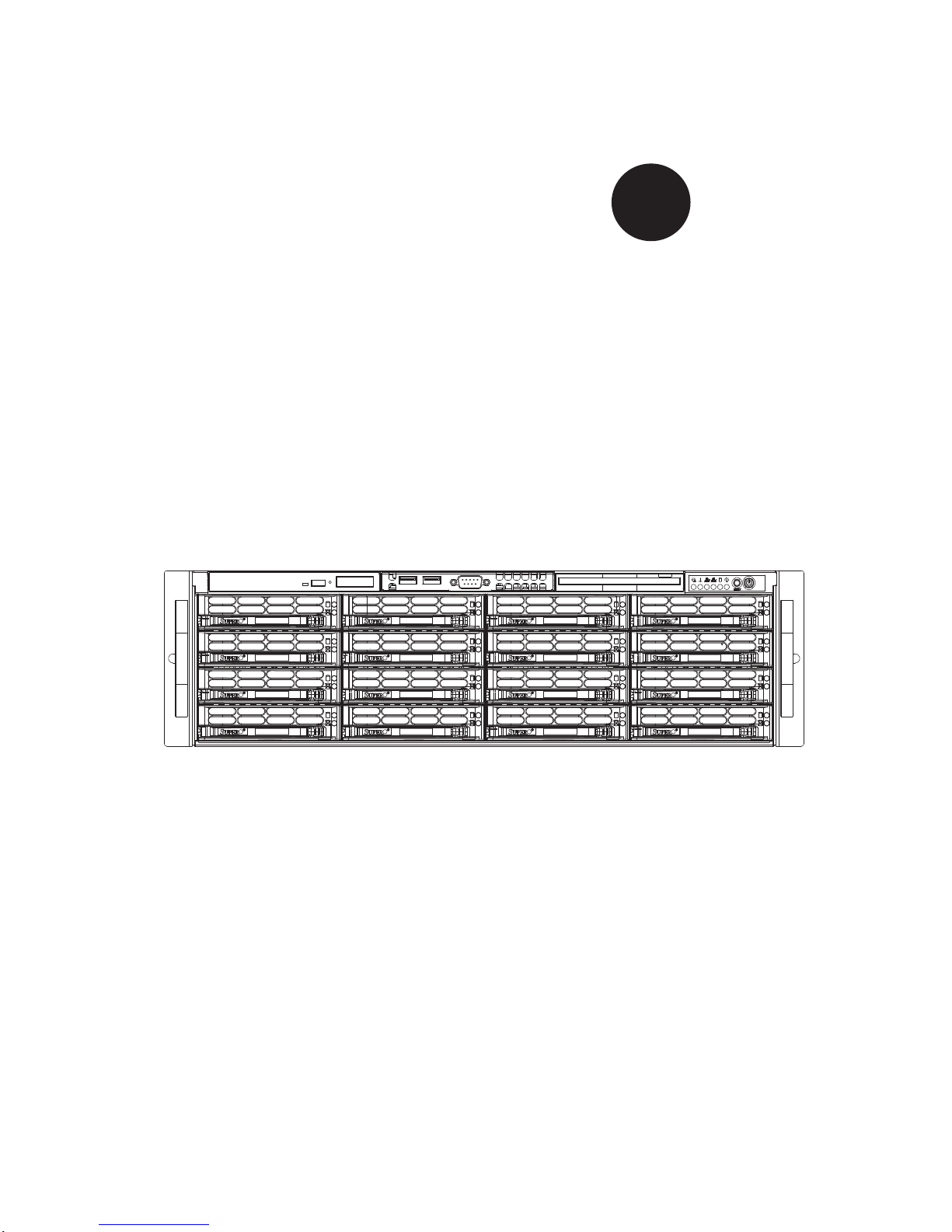
®
SUPER STORAGE SYSTEM
6037R-E1R16L
SUPER
USER’S MANUAL
1.0
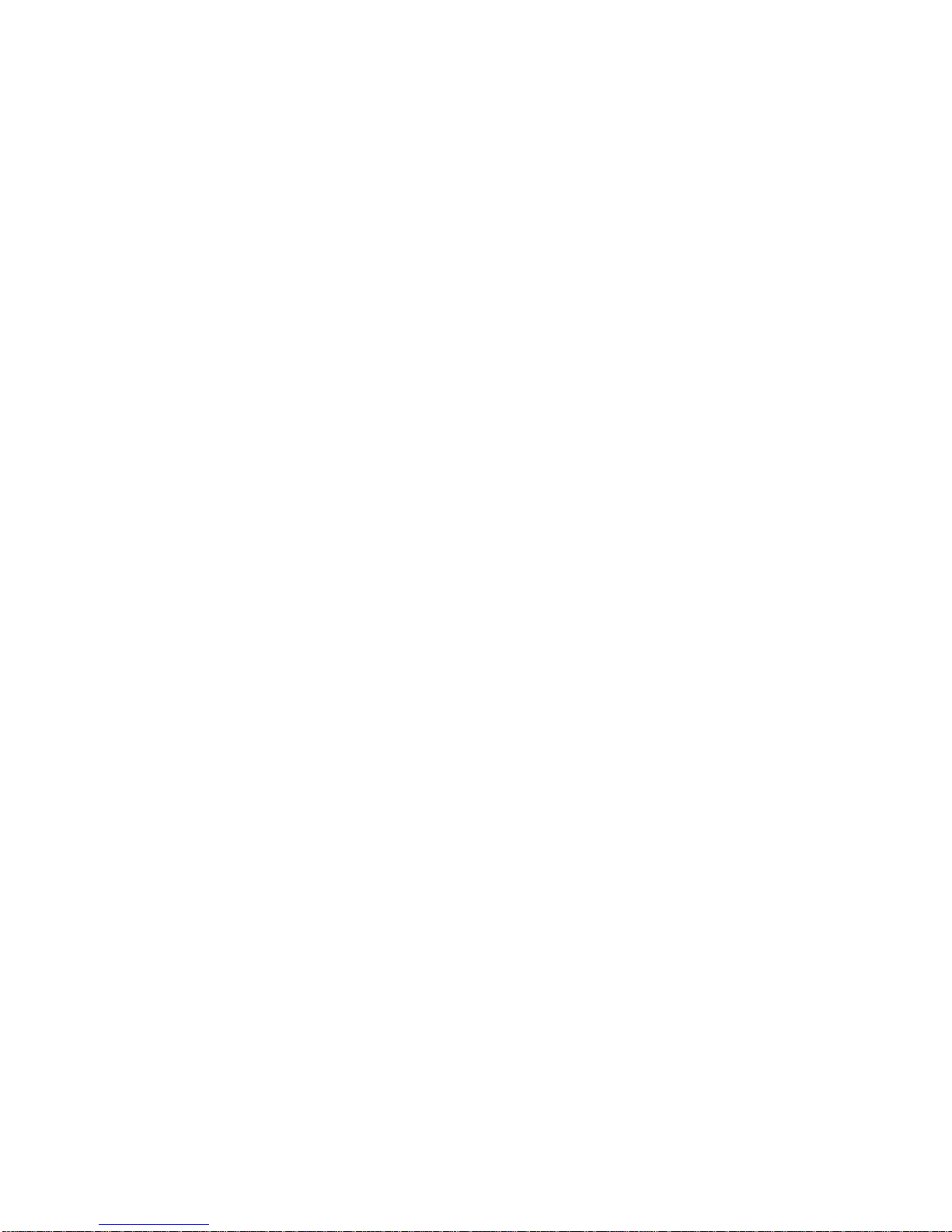
The information in this User’s Manual has been carefully reviewed and is believed to be accurate.
The vendor assumes no responsibility for any inaccuracies that may be contained in this document,
makes no commitment to update or to keep current the information in this manual, or to notify any
person or organization of the updates. Please Note: For the most up-to-date version of this
manual, please see our web site at www.supermicro.com.
Super Micro Computer, Inc. ("Supermicro") reserves the right to make changes to the product
described in this manual at any time and without notice. This product, including software and documentation, is the property of Supermicro and/or its licensors, and is supplied only under a license.
Any use or reproduction of this product is not allowed, except as expressly permitted by the terms
of said license.
IN NO EVENT WILL SUPERMICRO BE LIABLE FOR DIRECT, INDIRECT, SPECIAL, INCIDENTAL,
SPECULATIVE OR CONSEQUENTIAL DAMAGES ARISING FROM THE USE OR INABILITY TO
USE THIS PRODUCT OR DOCUMENTATION, EVEN IF ADVISED OF THE POSSIBILITY OF
SUCH DAMAGES. IN PARTICULAR, SUPERMICRO SHALL NOT HAVE LIABILITY FOR ANY
HARDWARE, SOFTW ARE, OR DA TA STORED OR USED WITH THE PRODUCT, INCLUDING THE
COSTS OF REPAIRING, REPLACING, INTEGRATING, INSTALLING OR RECOVERING SUCH
HARDWARE, SOFTWARE, OR DATA.
Any disputes arising between manufacturer and customer shall be governed by the laws of Santa
Clara County in the State of California, USA. The State of California, County of Santa Clara shall
be the exclusive venue for the resolution of any such disputes. Super Micro's total liability for all
claims will not exceed the price paid for the hardware product.
FCC Statement: This equipment has been tested and found to comply with the limits for a Class A
digital device pursuant to Part 15 of the FCC Rules. These limits are designed to provide reasonable
protection against harmful interference when the equipment is operated in a commercial environment. This equipment generates, uses, and can radiate radio frequency energy and, if not installed
and used in accordance with the manufacturer’s instruction manual, may cause harmful interference
with radio communications. Operation of this equipment in a residential area is likely to cause harmful
interference, in which case you will be required to correct the interference at your own expense.
California Best Management Practices Regulations for Perchlorate Materials: This Perchlorate warning applies only to products containing CR (Manganese Dioxide) Lithium coin cells. “Perchlorate
Material-special handling may apply. See www.dtsc.ca.gov/hazardouswaste/perchlorate”
WARNING: Handling of lead solder materials used in this
product may expose you to lead, a chemical known to the
State of California to cause birth defects and other reproductive harm.
Manual Revision 1.0
Release Date: September 26, 2012
Unless you request and receive written permission from Super Micro Computer, Inc., you may not
copy any part of this document.
Information in this document is subject to change without notice. Other products and companies
referred to herein are trademarks or registered trademarks of their respective companies or mark
holders.
Copyright © 2012 by Super Micro Computer, Inc.
All rights reserved.
Printed in the United States of America
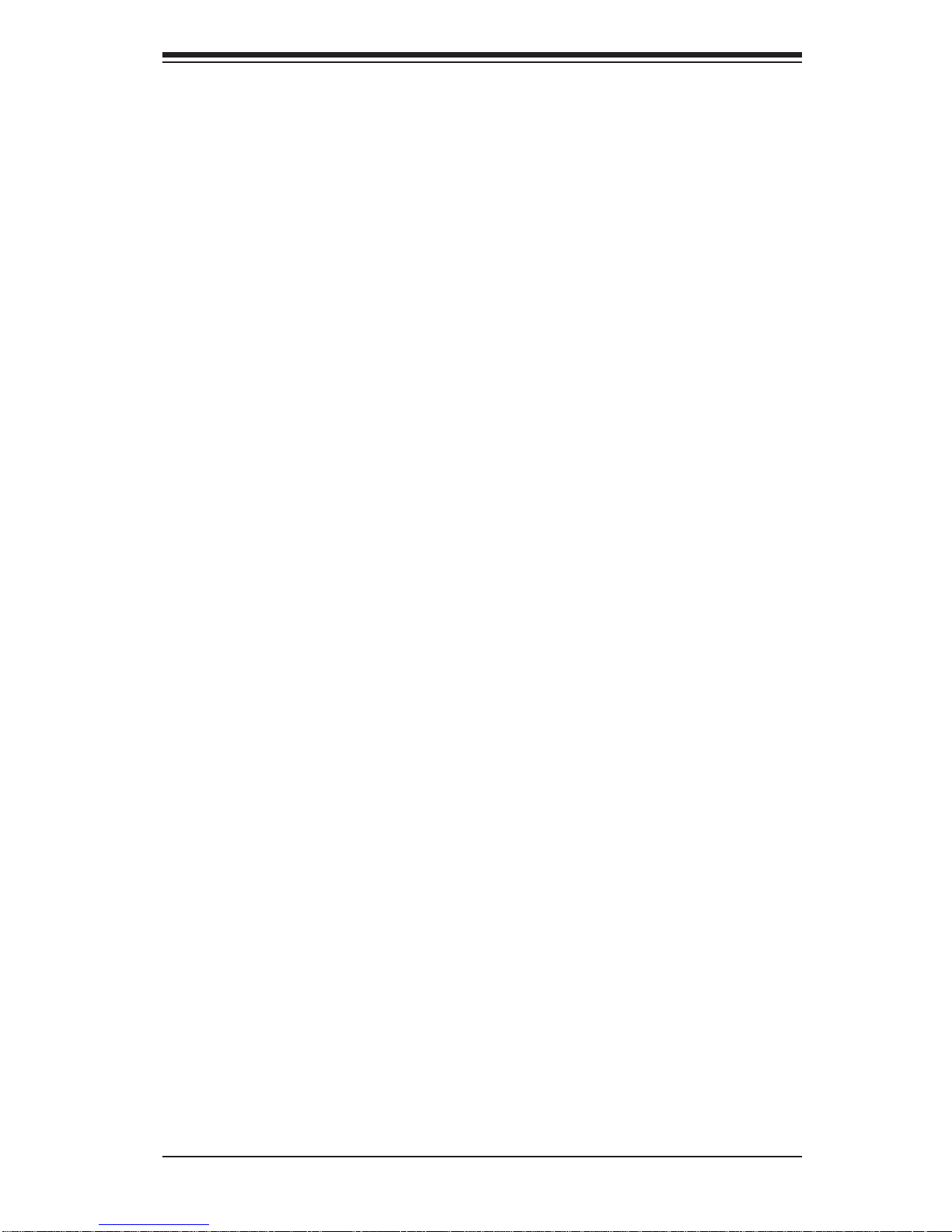
iii
Preface
Preface
About This Manual
This manual is written for professional system integrators and PC technicians. It
provides information for the installation and use of the 6037R-E1R16L. Installation
and maintainance should be performed by experienced technicians only.
The 6037R-E1R16L is a high-end storage system based on the SC836E16R920B 3U rackmountable chassis and the X9DRD-7LN4F-JBOD dual processor
serverboard.
Manual Organization
Chapter 1: Introduction
The fi rst chapter provides a checklist of the main components included with the
system and describes the main features of the X9DRD-7LN4F-JBOD serverboard
and the SC836E16-R920B chassis.
Chapter 2: Server Installation
This chapter describes the steps necessary to install the 6037R-E1R16L into a rack
and check out the server confi guration prior to powering up the system. If your server
was ordered without processor and memory components, this chapter will refer you
to the appropriate sections of the manual for their installation.
Chapter 3: System Interface
Refer here for details on the system interface, which includes the functions and
information provided by the control panel on the chassis as well as other LEDs
located throughout the system.
Chapter 4: System Safety
You should thoroughly familiarize yourself with this chapter for a general overview
of safety precautions that should be followed when installing and servicing the
6037R-E1R16L.

SUPERSTORAGESYSTEM 6037R-E1R16L User's Manual
iv
Chapter 5: Advanced Serverboard Setup
Chapter 5 provides detailed information on the X9DRD-7LN4F-JBOD serverboard,
including the locations and functions of connections, headers and jumpers. Refer
to this chapter when adding or removing processors or main memory and when
reconfi guring the serverboard.
Chapter 6: Advanced Chassis Setup
Refer to Chapter 6 for detailed information on the SC836E16-R920B chassis. You
should follow the procedures given in this chapter when installing, removing or
reconfi guring SATA or peripheral drives and when replacing system power supply
units and cooling fans.
Chapter 7: BIOS
The BIOS chapter includes an introduction to BIOS and provides detailed information on running the CMOS Setup Utility.
Appendix A: BIOS Error Beep Codes
Appendix B: System Specifi cations
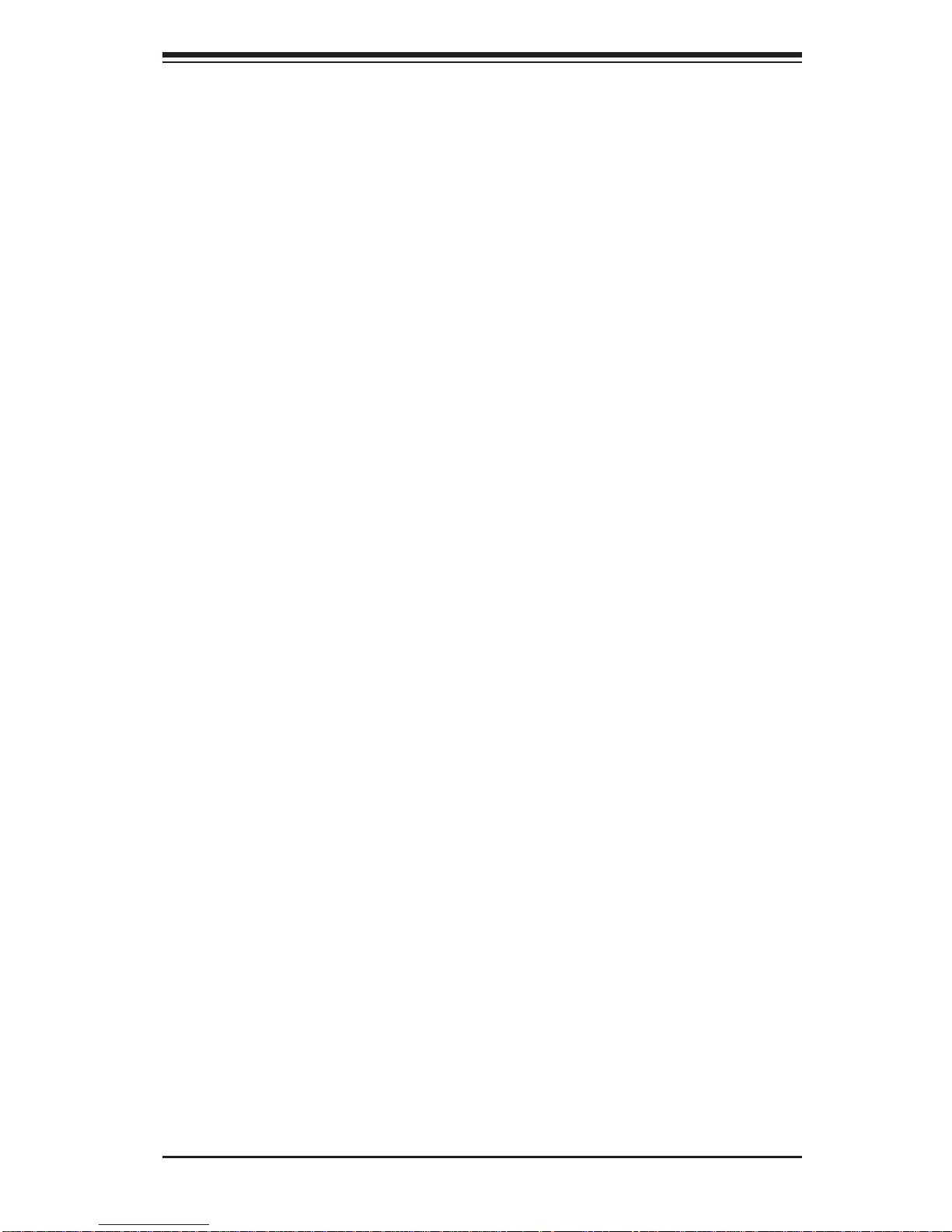
Notes
Preface
v
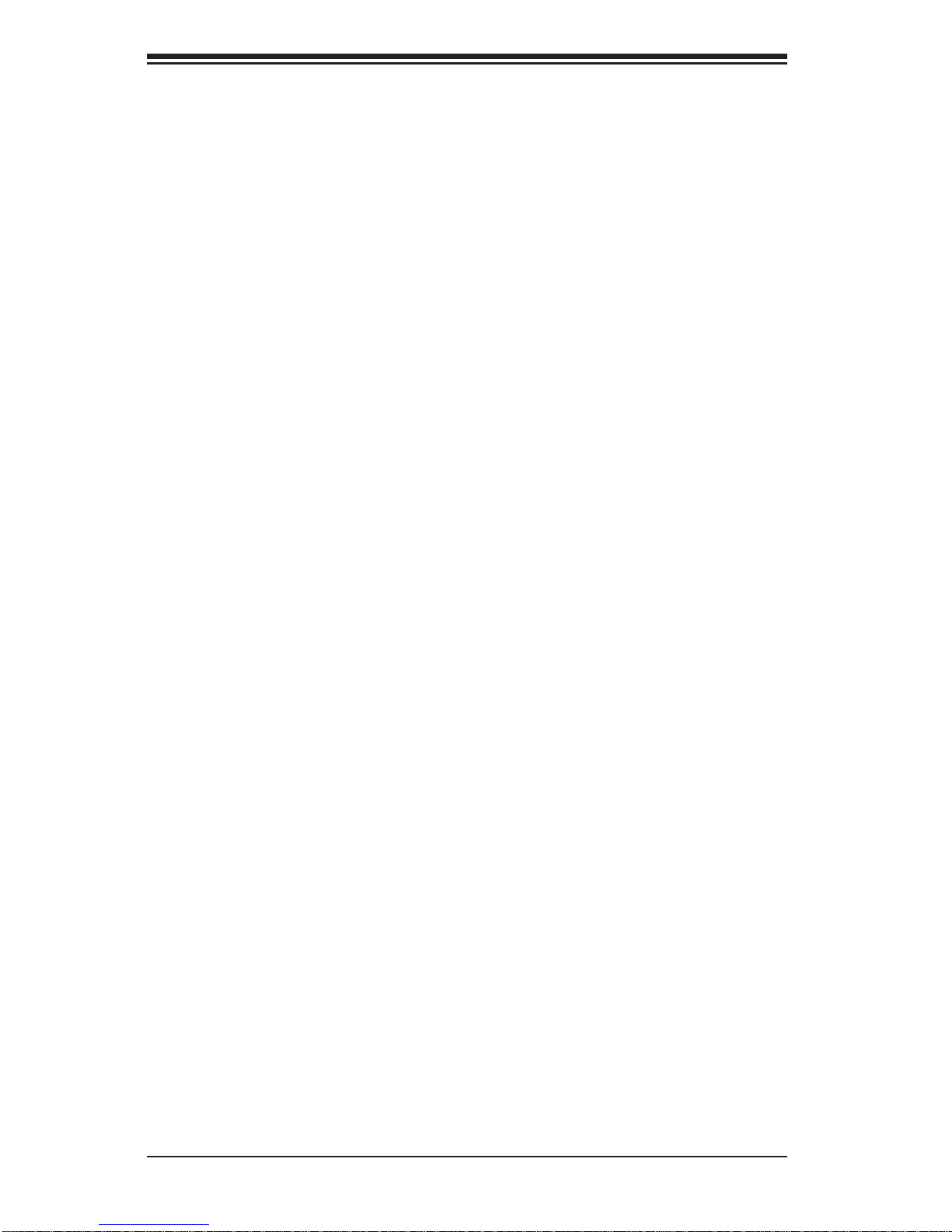
vi
Table of Contents
Chapter 1 Introduction
1-1 Overview .........................................................................................................1-1
1-2 Serverboard Features .....................................................................................1-2
Processors ......................................................................................................1-2
Memory ...........................................................................................................1-2
SAS .................................................................................................................1-2
Serial ATA ........................................................................................................1-2
PCI Expansion Slots ....................................................................................... 1-2
1-3 Server Chassis Features ................................................................................1-3
System Power ................................................................................................. 1-3
Hard Drives .....................................................................................................1-3
Front Control Panel .........................................................................................1-3
Cooling System ............................................................................................... 1-3
1-4 Contacting Supermicro ....................................................................................1-6
Chapter 2 Server Installation
2-1 Overview .........................................................................................................2-1
2-2 Unpacking the System .................................................................................... 2-1
2-3 Preparing for Setup .........................................................................................2-1
Choosing a Setup Location .............................................................................2-1
Rack Precautions ............................................................................................ 2-2
Server Precautions ..........................................................................................2-2
Rack Mounting Considerations .......................................................................2-3
Ambient Operating Temperature ................................................................ 2-3
Reduced Airfl ow .........................................................................................2-3
Mechanical Loading ................................................................................... 2-3
Circuit Overloading .....................................................................................2-3
Reliable Ground ......................................................................................... 2-3
2-4 Installing the System into a Rack ................................................................... 2-4
Identifying the Sections of the Rack Rails .....................................................2-4
Installing the Chassis Rails .............................................................................2-5
Installing the Server into the Rack ..................................................................2-6
Chapter 3 System Interface
3-1 Overview .........................................................................................................3-1
3-2 Control Panel Buttons ..................................................................................... 3-1
Reset ...............................................................................................................3-1
Power ..............................................................................................................3-1
SUPERSTORAGESYSTEM 6037R-E1R16L User's Manual
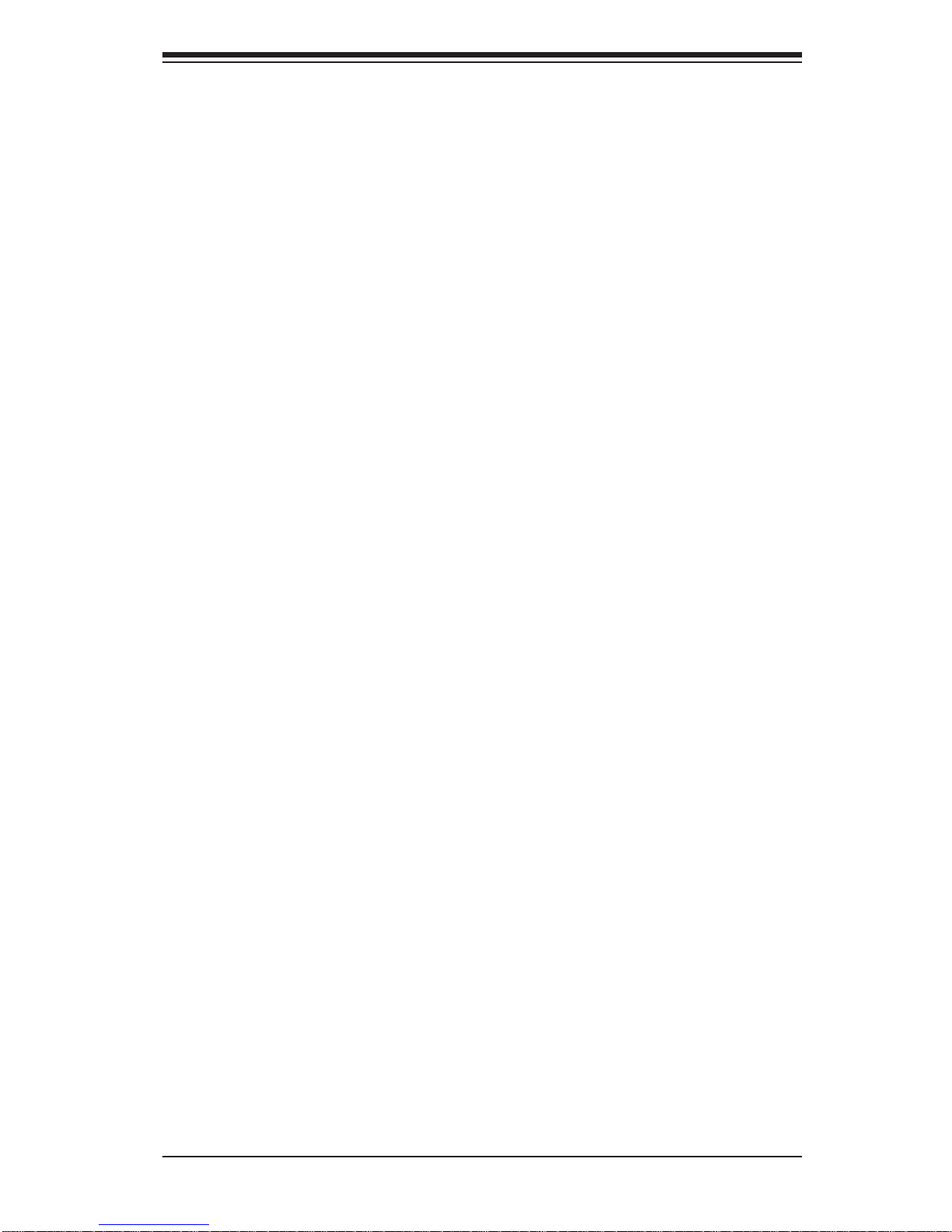
vii
3-3 Control Panel LEDs ........................................................................................3-1
Power Fail .......................................................................................................3-2
Overheat/Fan Fail ........................................................................................... 3-2
NIC1 ................................................................................................................3-2
NIC2 ................................................................................................................3-2
HDD .................................................................................................................3-3
Power ..............................................................................................................3-3
3-4 Drive Carrier LEDs ..........................................................................................3-3
Chapter 4 System Safety
4-1 Electrical Safety Precautions .......................................................................... 4-1
4-2 General Safety Precautions ............................................................................4-2
4-3 ESD Precautions ............................................................................................. 4-3
4-4 Operating Precautions .................................................................................... 4-4
Chapter 5 Advanced Serverboard Setup
5-1 Handling the Serverboard ............................................................................... 5-1
Precautions .....................................................................................................5-1
Unpacking .......................................................................................................5-2
5-2 Connecting Cables .......................................................................................... 5-2
Connecting Data Cables ................................................................................. 5-2
Connecting Power Cables ..............................................................................5-2
Connecting the Control Panel ......................................................................... 5-2
5-3 Rear I/O Ports ................................................................................................. 5-3
5-4 Installing the Processor and Heatsink ............................................................ 5-4
Installing an LGA2011 Processor ....................................................................5-4
Installing a Passive CPU Heatsink ................................................................. 5-7
Removing the Heatsink ................................................................................... 5-8
5-5 Installing Memory ............................................................................................5-9
Memory Support .............................................................................................. 5-9
DIMM Installation ............................................................................................ 5-9
5-6 Adding PCI Add-On Cards ............................................................................ 5-14
5-7 Serverboard Details ...................................................................................... 5-15
X9DRD-7LN4F-JBOD Quick Reference ....................................................... 5-16
5-8 Connector Defi nitions ................................................................................... 5-18
5-9 Jumper Settings ............................................................................................ 5-25
5-10 Onboard Indicators ........................................................................................5-27
5-11 SATA Ports ....................................................................................................5-28
5-12 Installing Software ......................................................................................... 5-29
SuperDoctor III .............................................................................................. 5-30
Table of Contents
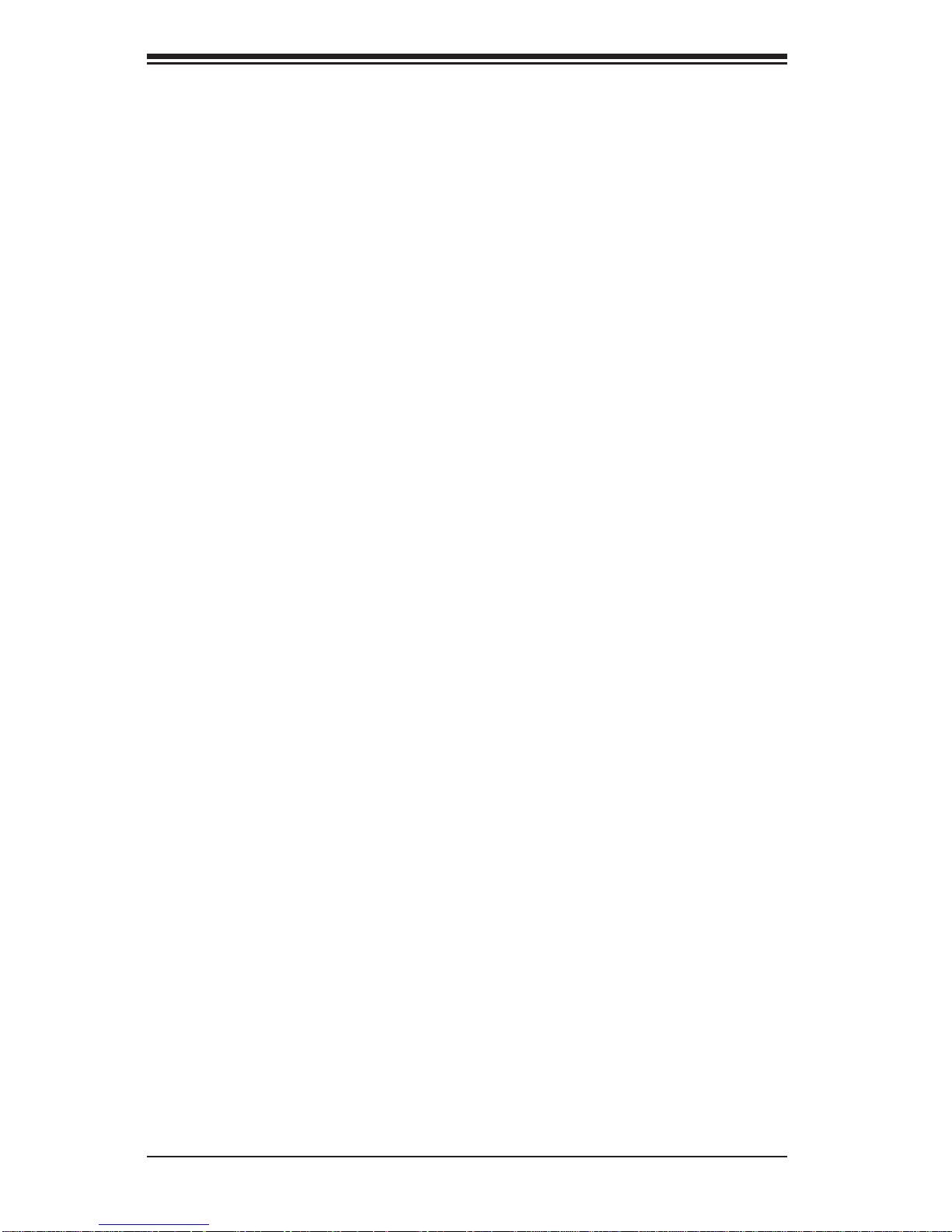
viii
Chapter 6 Advanced Chassis Setup
6-1 Static-Sensitive Devices ..................................................................................6-1
Precautions .....................................................................................................6-1
Unpacking .......................................................................................................6-1
6-2 Control Panel ..................................................................................................6-2
6-3 System Fans ................................................................................................... 6-3
System Fan Failure .........................................................................................6-3
Replacing System Fans ..................................................................................6-3
Rear Exhaust Fans ......................................................................................... 6-3
6-4 Drive Bay Installation/Removal .......................................................................6-4
Accessing the Drive Bays ...............................................................................6-4
SATA Drive Installation ....................................................................................6-5
Hard Drive Backplane ................................................................................ 6-6
Removing the Air Shroud ................................................................................ 6-7
DVD-ROM Installation ..................................................................................... 6-8
6-5 Power Supply ..................................................................................................6-9
Power Supply Failure ......................................................................................6-9
6-6 Attaching a JBOD Expansion Chassis .......................................................... 6-10
Chapter 7 BIOS
7-1 Introduction ...................................................................................................... 7-1
Starting BIOS Setup Utility .............................................................................. 7-1
How To Change the Confi guration Data .........................................................7-2
Starting the Setup Utility ................................................................................. 7-2
7-2 Main Setup ...................................................................................................... 7-2
7-3 Advanced Setup Confi gurations......................................................................7-4
7-4 Event Logs .................................................................................................... 7-25
7-5 IPMI ............................................................................................................... 7-27
7-6 Boot ............................................................................................................... 7-29
7-7 Secur ity .........................................................................................................7-30
7-8 Save & Exit ................................................................................................... 7-31
Appendix A BIOS Error Beep Codes
Appendix B System Specifi cations
SUPERSTORAGESYSTEM 6037R-E1R16L User's Manual
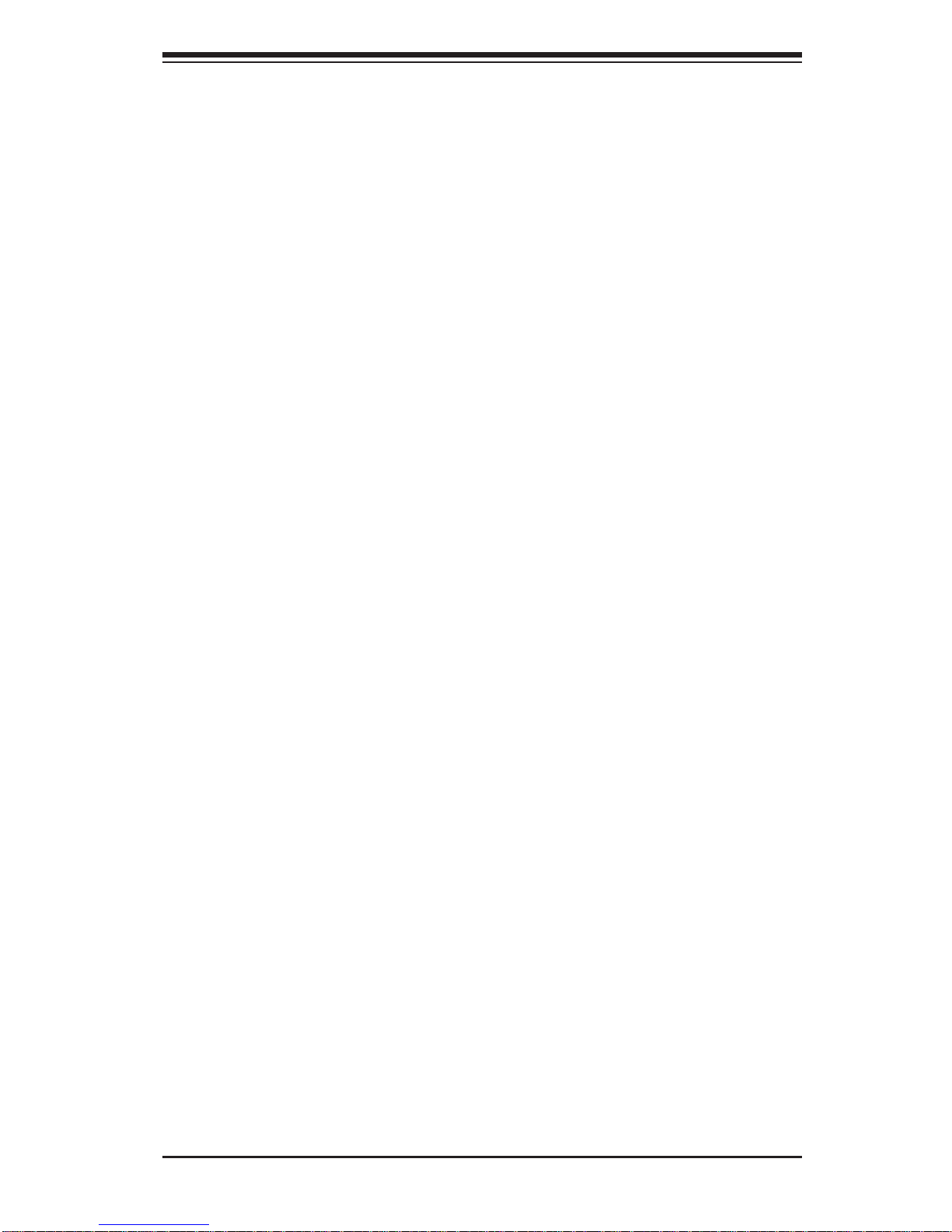
Chapter 1
Introduction
1-1 Overview
The 6037R-E1R16L is a high-end storage system comprised of two main subsystems: the SC836E16-R920B 3U/rack mount chassis and the X9DRD-7LN4F-JBOD
dual processor serverboard. Please refer to our web site for information on operating
systems that have been certifi ed for use with the system (www.supermicro.com).
In addition to the serverboard and chassis, various hardware components have
been included with the 6037R-E1R16L, as listed below:
• Two passive CPU heatsinks (SNK-P0048PS)
• Three 8-cm system fans (FAN-0126L4)
• Two rear exhaust fans (FAN-0125L4)
• One air shroud (MCP-310-39001-0N)
• SATA Accessories
One SATA backplane (BPN-SAS2-836EL1)
Sixteen drive carriers (MCP-220-00075-OB)
JBOD Expansion Port (CBL-0352L)
• One rackmount kit (MCP-290-00053-0N)
• One CD containing drivers and utilities
Note: a complete list of safety warnings is provided on the Supermicro web site at
http://www.supermicro.com/about/policies/safety_information.cfm
Chapter 1: Introduction
1-1
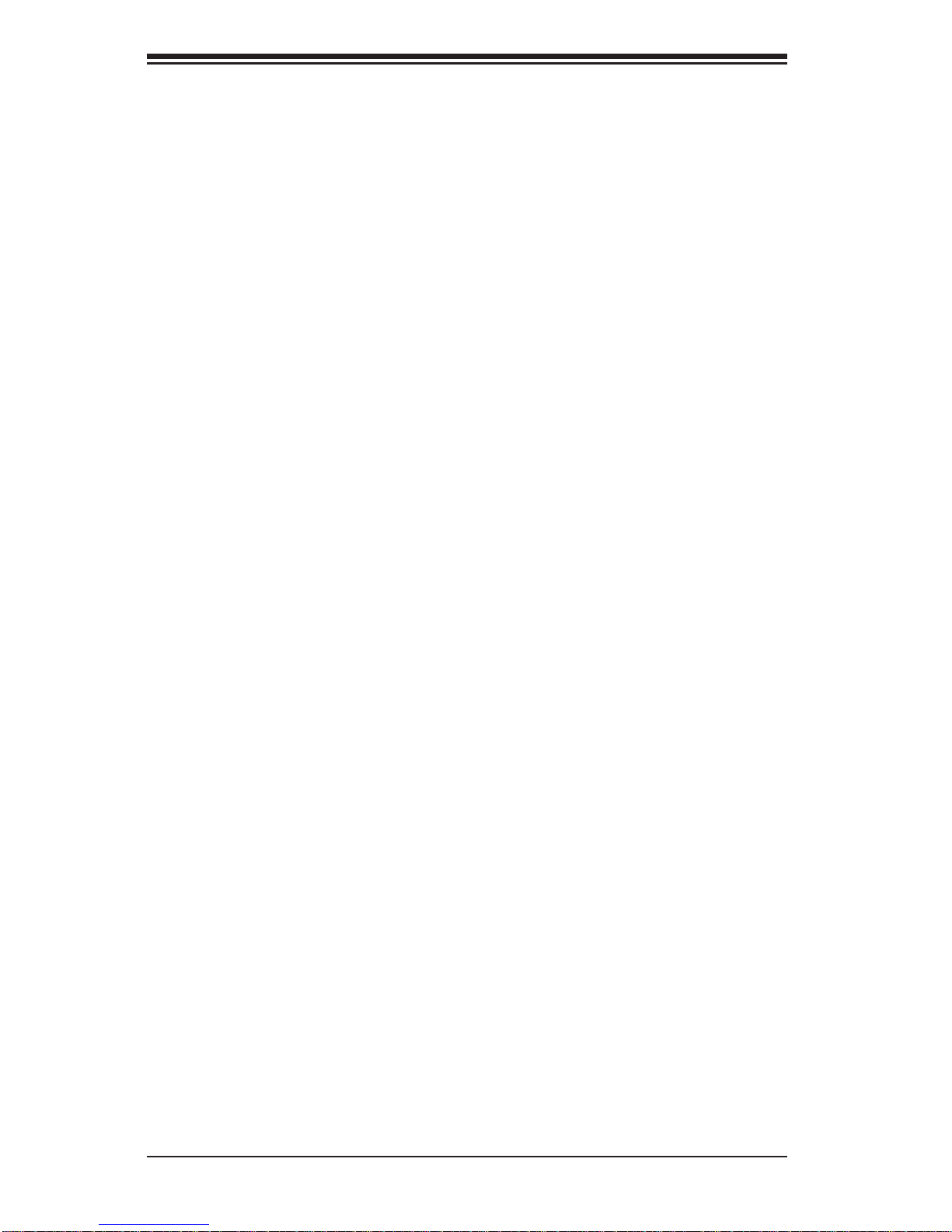
1-2
SUPERSTORAGESYSTEM 6037R-E1R16L User's Manual
1-2 Serverboard Features
The 6047R-E1R24L is built around the X9DRD-7LN4F-JBOD, a dual processor
serverboard based on the Intel C602J chipset. Below are the main features of the
X9DRD-7LN4F-JBOD. (See Figure 1-1 for a block diagram of the chipset).
Processors
The X9DRD-7LN4F-JBOD supports single or dual Intel® Xeon E5-2600 Series
processors. Please refer to the serverboard description pages on our web site for
a complete listing of supported processors (www.supermicro.com).
Memory
The X9DRD-7LN4F-JBOD has 16 DIMM slots that can support 512 GB of ECC
DDR3 Registered memory (RDIMM) or up to 128 GB of ECC/non-ECC DDR3
Unbuffered memory (UDIMM). See Chapter 5 for details.
SAS
A SAS 2.0 controller is integrated into the serverboard providing 8x lanes of 6Gb/s
SAS with basic HBA/ITMode controller functionality. The controller supports the
attachment of 122 SAS or SATA devices.
Serial ATA
A SATA controller is also integrated into the chipset to provide two SATA 3 (6/Gbps)
and four SATA 2 (3 Gbps) ports, which are RAID 0, 1, 5 and 10 supported. The
SATA drives are hot-swappable units.
PCI Expansion Slots
The X9DRD-7LN4F-JBOD has six PCI-E 3.0 x8 slots. The default confi guration
includes a port plate with dual JBOD expansion ports occupying slot #1 (PCI-E 3.0
x8). Note that expansion slots are controlled by the CPUs, so two CPUs need to
be installed to enable all PCI expansion slots. See Chapter 5 for details.
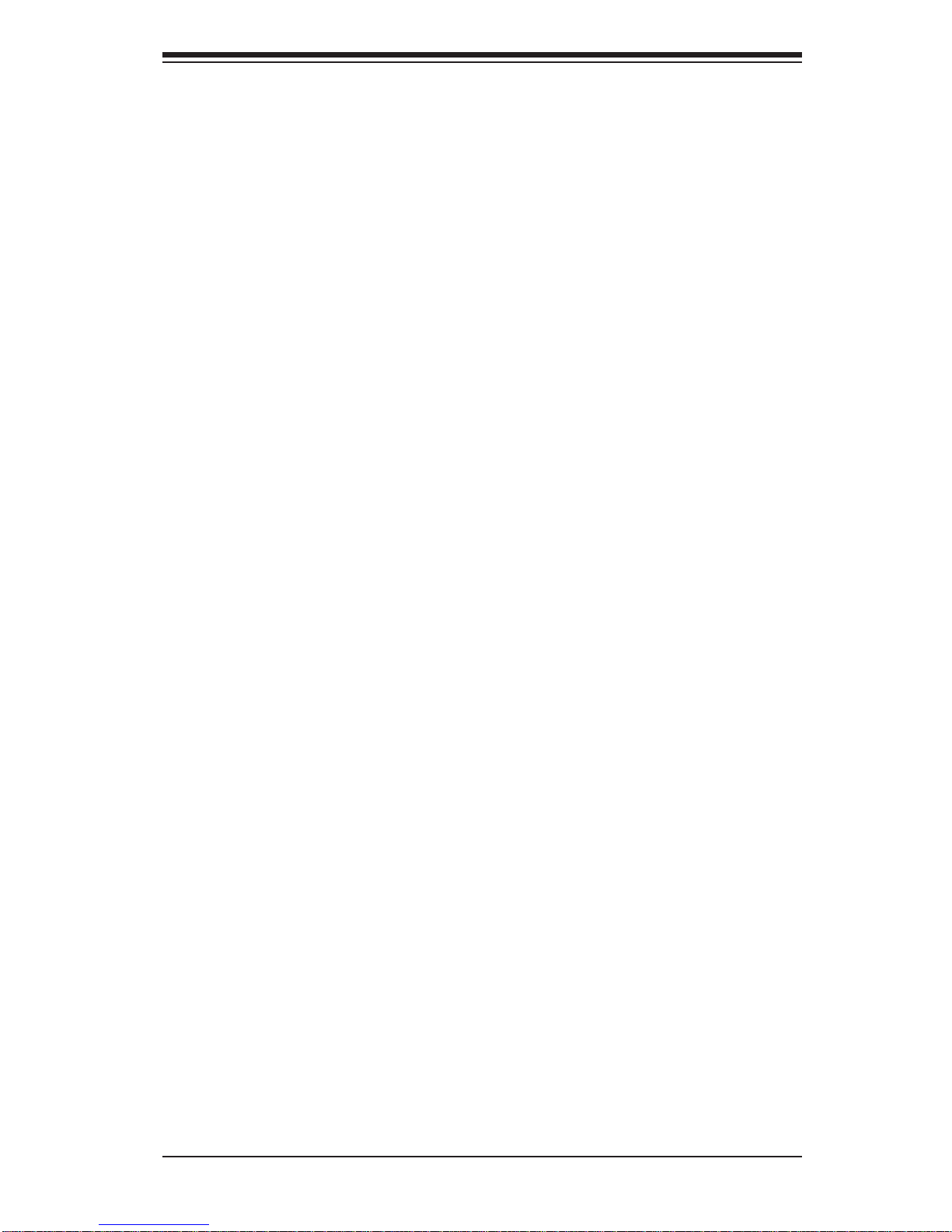
1-3
Chapter 1: Introduction
1-3 Server Chassis Features
The following is a general outline of the main features of the SC836E16-R920B
server chassis.
System Power
The SC836E16-R920B features a redundant (two separate power modules) 920W
high-effi ciency power supply with I2C. This power redundancy feature allows you to
replace a failed power supply without shutting down the system.
Hard Drives
The SC836E16-R920B chassis was designed to support sixteen dual-channel
SATA har d drives, wh ic h a re h ot - sw ap pa bl e un it s. 2x 2.5" r ea r mo un ted h ot - swa p
drive bays are available as an option for use with the onboard SATA controller
(MCP-220-8 3605- 0N).
Note: The operati ng system yo u use must h ave R AID su ppor t to e nable t he hotswap capability of the SATA drives.
Front Control Panel
The control panel on the SuperServer 6037R-E1R16L provides you with system
monitoring and control. LEDs indicate system power, HDD activity, network activity,
system overheat and power supply failure. A main power button and a system reset
button are also included. In addition, two USB ports and a COM port have been
incorporated into the front of the chassis for convenient access.
Cooling System
The SC836E16-R920B chassis includes three 8-cm hot-plug system cooling fans
located in the middle section of the chassis. An air shroud channels the airfl ow from
the system fans to effi ciently cool the processors and memory. Two additional 8-cm
fans are located at the back of the chassis to expel hot air from the system. Each
power supply modules also include a cooling fan.

1-4
SUPERSTORAGESYSTEM 6037R-E1R16L User's Manual
Figure 1-1. Intel C602J Chipset:
System Block Diagram
Note: This is a general block diagram. Please see Chapter 5 for details.
J23 SLOT#3
PCIE 3.0 x8
J24 SLOT#4
PCIE 3.0 x8
J25 SLOT#5
PCIE 3.0 x8
P0 P1
PE2
(AB)
PE2
(CD)
PE1
(AB)
DMI
DDR3 DIMM
CPU REAR
PROCESSOR
SANDYBRIDGE
PROCESSOR
SANDYBRIDGE
F
E
Socket 01
#2
#1
DDR3 DIMM
#2
#1
PE3
J22 SLOT#2
PCIE 3.0 x8
PCIE 3.0 x8
PCIE 3.0 x8
PCIE 3.0 x4
SAS
LSI
LAN1
LAN2
RJ45 RJ45
LAN3 LAN4
VGA CONN
IPMI LAN
PHY
RTL8201F
RJ45 RJ45
SAS2308
Powerville
I350-AM4
Quad GLAN
J26 SLOT#6
L-SAS0~3
L-SAS4~7
J21 SLOT#1
PCIE 3.0 x8
DDR3 DIMM
H
G
#2
#1
DDR3 DIMM
#2
#1
P1 P0
PE2
(AB)
PE2
(CD) (AB) (CD)
PE1
(AB)
PE3
DMI
PCH C602J
BIOS
SATA
SPI
SATA Gen3
6Gbps
SATA Gen3
6Gbps
SATA
SATA [0..1]
SCU0
USB
LPCPCI 32
SPI FLASH
DDR3 DIMM
CPU FRONT
D
C
Socket 00
#2
#1
#2
#1
PE3
DDR3 DIMM
B
A
#2
#1
DDR3 DIMM
QPI
QPI
#2
#1
I-SATA0
I-SATA1
S-SATA0
S-SATA1
S-SATA2
S-SATA3
REAR
HDR 2X5
0,1
TYPE-A
REAR
2,3
4,5 6 8,9
HDR 2X5
TPM HDR
Port 80
HERMON
WPCM450]
NCT7904D
HW Monitor
DDR3
DDR3 DIMM
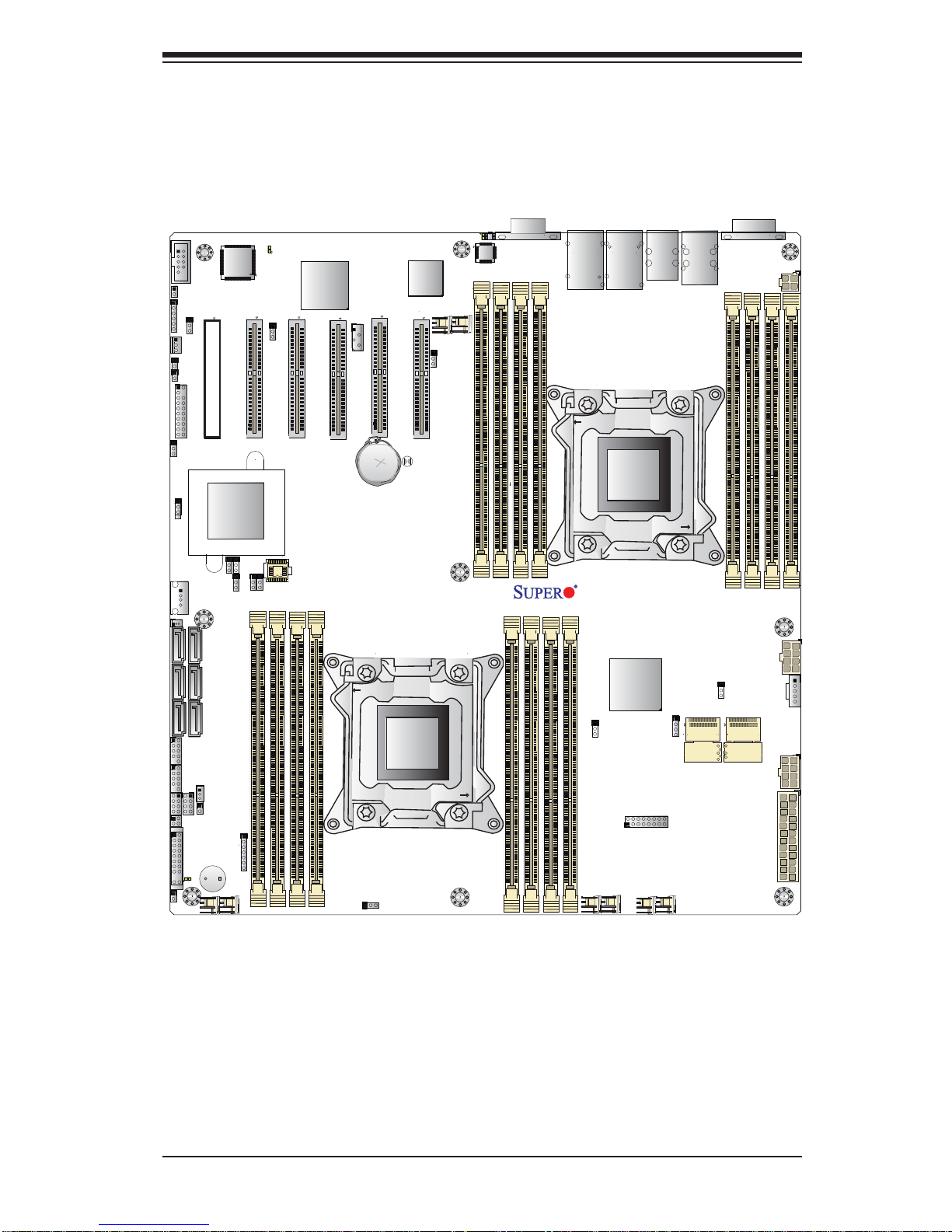
1-5
Chapter 1: Introduction
Figure 1-2. X9DRD-7LN4F-JBOD Serverboard
Note: The SSG-6047R-E1R24L comes pre-installed with a JBOD expansion port
installed in PCI-E slot 1. Serverboard SAS components shown in the fi gure above
are not included on the X9DRD-7LN4F-JBOD
JPME1
JI2C1
VGA1
I-SATA1
I-SATA0
I-SATA5
I-SATA4
I-SATA3
I-SATA2
JIPMB1
JPME2
JPL1
JBR1
JWD1
JPG1
JPB1
JVRM_I2C1
JVRM_I2C2
JVR1
FAN5
FAN6
FAN8
FAN7
FAN1
FAN2
FAN3
FAN4
JF2
T-SGPIO1
T-SGPIO2
JUSB6
JSD1
JBT1
JBAT1
JTPM1
JF1
JPI2C1
JOH1
JI2C2
JL1
JSTBY1
JUIDB
J4
JD1
LED3
LEDM1
LED2
LAN2/4
LAN1/3
CPU1
CPU2
CPU2
CPU1
CPU2
CPU1
PWR I2C
UID
P2-DIMME1
P2-DIMMF2
P2-DIMMF1
P2-DIMMG2
P2-DIMMG1
P2-DIMMH2
P2-DIMMH1
P1-DIMMA2
P1-DIMMA1
P1-DIMMB2
P1-DIMMB1
P1-DIMMC1
P1-DIMMC2
P1-DIMMD1
P1-DIMMD2
USB4/5USB8/9
SLOT1 PCI-E 3.0 X8
SLOT2 PCI-E 3.0 X8
SLOT3 PCI-E 3.0 X8
SLOT4 PCI-E 3.0 X8
SLOT5 PCI-E 3.0 X8
USB6
TPM/PORT80
BUZZER
CMOS CLEAR
SLOT6 PCI-E 3.0 X8
COM2
USB2/3
COM1
USB0/1
SP1
CPU2
IPMI_LAN
CPU2
CPU2
Battery
BIOS
JPW1
JPW2
24-Pin Main PWR
8-Pin PWR
JPW4
P2-DIMME2
JPW3
8-Pin PWR
4-Pin PWR
L-SAS4~7
L-SAS0~3
LSI SAS CTRL
Intel
PCH
JPS1
LAN
CTRL
BMC
CPU1
X9DRD-7(J)LN4F
Rev. 1.01
JBOD Expansion Ports
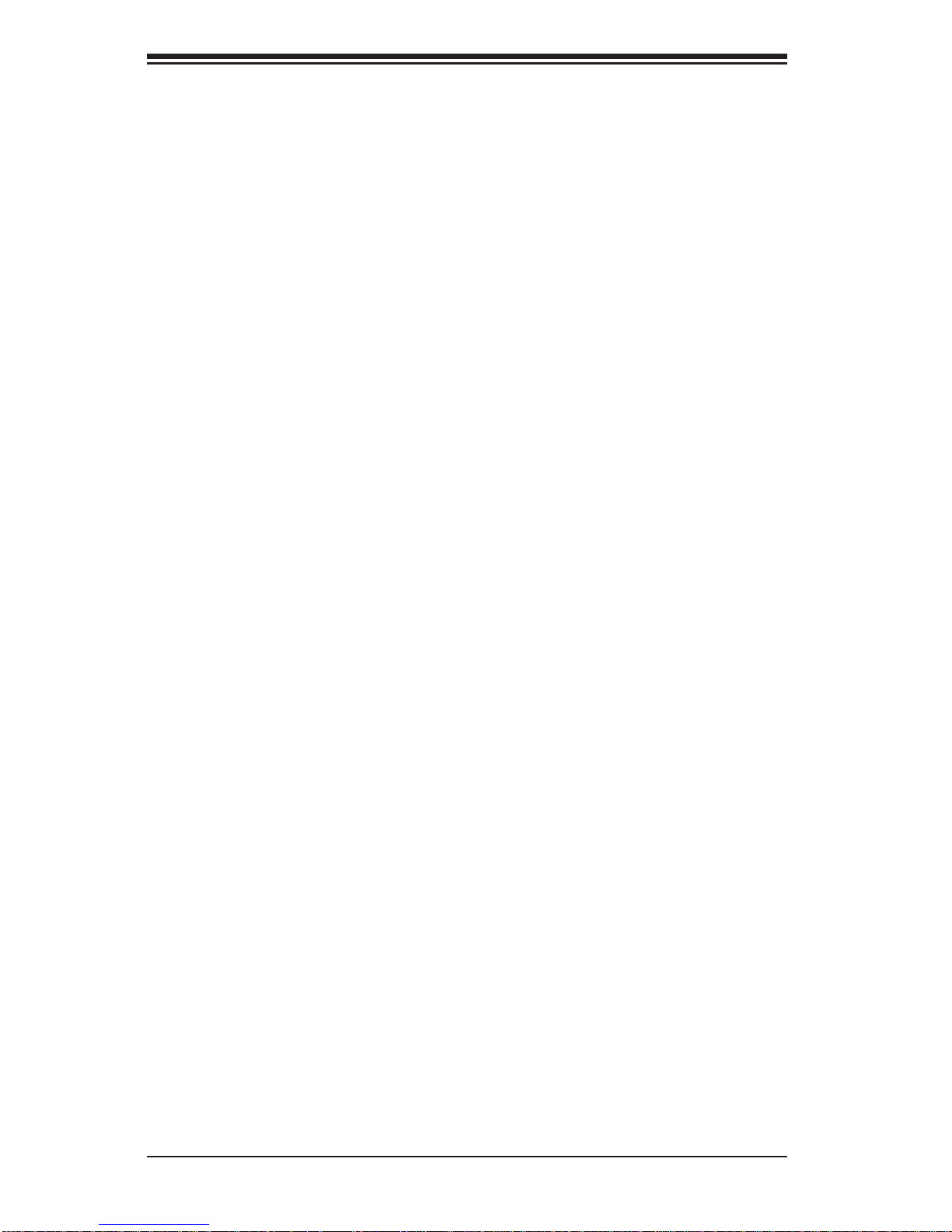
1-6
SUPERSTORAGESYSTEM 6037R-E1R16L User's Manual
1-4 Contacting Supermicro
Headquarters
Address: Super Micro Computer, Inc.
980 Rock Ave.
San Jose, CA 95131 U.S.A.
Tel: +1 (408) 503-8000
Fax: +1 (408) 503-8008
Email: marketing@supermicro.com (General Information)
support@supermicro.com (Technical Support)
Web Site: www.supermicro.com
Europe
Address: Super Micro Computer B.V.
Het Sterrenbeeld 28, 5215 ML
's-Hertogenbosch, The Netherlands
Tel: +31 (0) 73-6400390
Fax: +31 (0) 73-6416525
Email: sales@supermicro.nl (General Information)
support@supermicro.nl (Technical Support)
rma@supermicro.nl (Customer Support)
Asia-Pacifi c
Address: Super Micro Computer, Inc.
4F, No. 232-1, Liancheng Rd.
Chung-Ho Dist., New Taipei City 235
Taiwan
Tel: +886-(2) 8226-3990
Fax: +886-(2) 8226-3991
Web Site: www.supermicro.com.tw
Technical Support:
Email: support@supermicro.com.tw
Tel: 886-2-8228-1366, ext.132 or 139
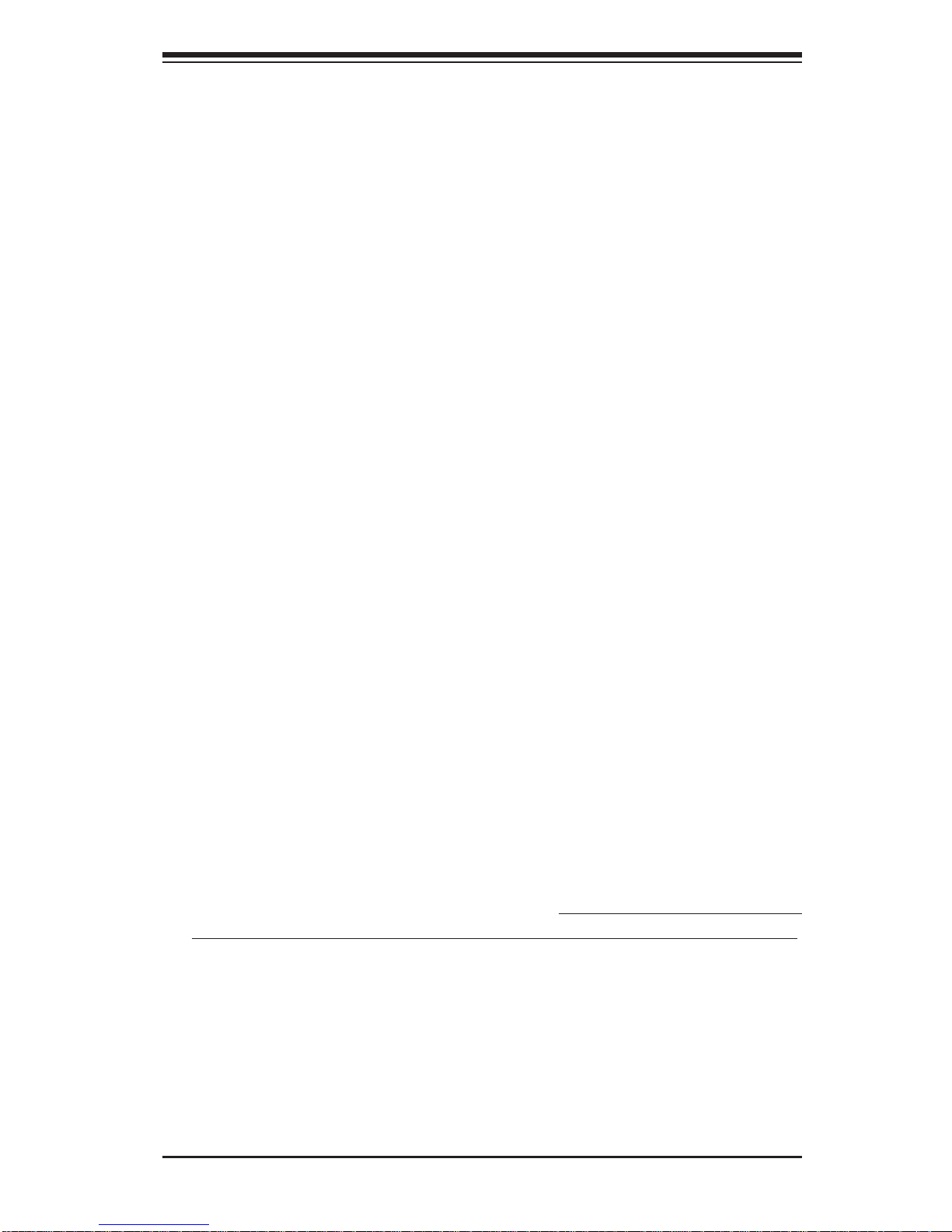
Chapter 2: Server Installation
2-1
Chapter 2
Server Installation
2-1 Overview
This chapter provides a quick setup checklist to get your SuperServer 6037RE1R16L up and running. Following these steps in the order given should enable
you to have the system operational within a minimum amount of time. This quick
setup assumes that your system has come to you with the processors and memory
preinstalled. If your system is not already fully integrated with a serverboard, processors, system memory etc., please turn to the chapter or section noted in each
step for details on installing specifi c components.
2-2 Unpacking the System
You should inspect the box the SuperServer 6037R-E1R16L was shipped in and
note if it was damaged in any way. If the server itself shows damage you should
fi le a damage claim with the carrier who delivered it.
Decide on a suitable location for the rack unit that will hold the SuperServer 6037RE1R16L. It should be situated in a clean, dust-free area that is well ventilated. A void
areas where heat, electrical noise and electromagnetic fi elds are generated. You
will also need it placed near a grounded power outlet. Read the Rack and Server
Precautions in the next section.
2-3 Preparing for Setup
The box the SuperServer 6037R-E1R16L was shipped in should include two sets of
rail assemblies, two rail mounting brackets and the mounting screws you will need to
install the system into the rack. Follow the steps in the order given to complete the
installation process in a minimum amount of time. Please read this section in its entirety before you begin the installation procedure outlined in the sections that follow.
Choosing a Setup Location
• Leave enough clearance in front of the rack to enable you to open the front door
completely (~25 inches) and approximately 30 inches of clearance in the back
of the rack to allow for suffi cient airfl ow and ease in servicing.
• This product is for installation only in a Restricted Access Location (dedicated
equipment rooms, service closets and the like).
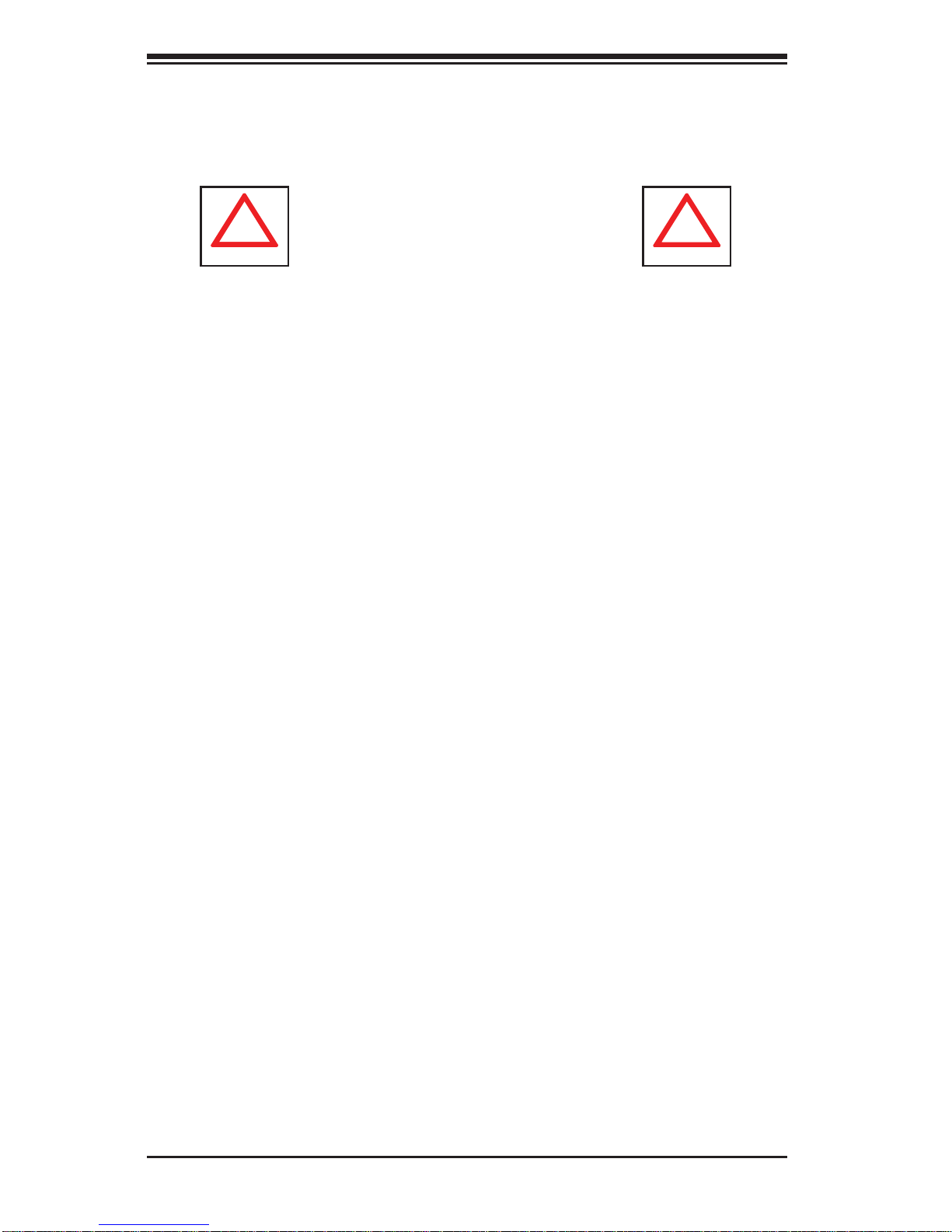
2-2
SUPERSTORAGESYSTEM 6037R-E1R16L User's Manual
• This product is not suitable for use with visual display work place devices
acccording to §2 of the the German Ordinance for Work with Visual Display Units.
!
!
Warnings and Precautions!
Rack Precautions
• Ensure that the leveling jacks on the bottom of the rack are fully extended to
the fl oor with the full weight of the rack resting on them.
• In single rack installation, stabilizers should be attached to the rack. In multiple
rack installations, the racks should be coupled together.
• Always make sure the rack is stable before extending a component from the
rack.
• You should extend only one component at a time - extending two or more si-
multaneously may cause the rack to become unstable.
Server Precautions
• Review the electrical and general safety precautions in Chapter 4.
• Determine the placement of each component in the rack before you install the
rails.
• Install the heaviest server components on the bottom of the rack fi rst, and then
work up.
• Use a regulating uninterruptible power supply (UPS) to protect the server from
power surges, voltage spikes and to keep your system operating in case of a
power failure.
• Allow any hot plug drives and power supply modules to cool before touching
them.
• Always keep the rack's front door and all panels and components on the servers
closed when not servicing to maintain proper cooling.
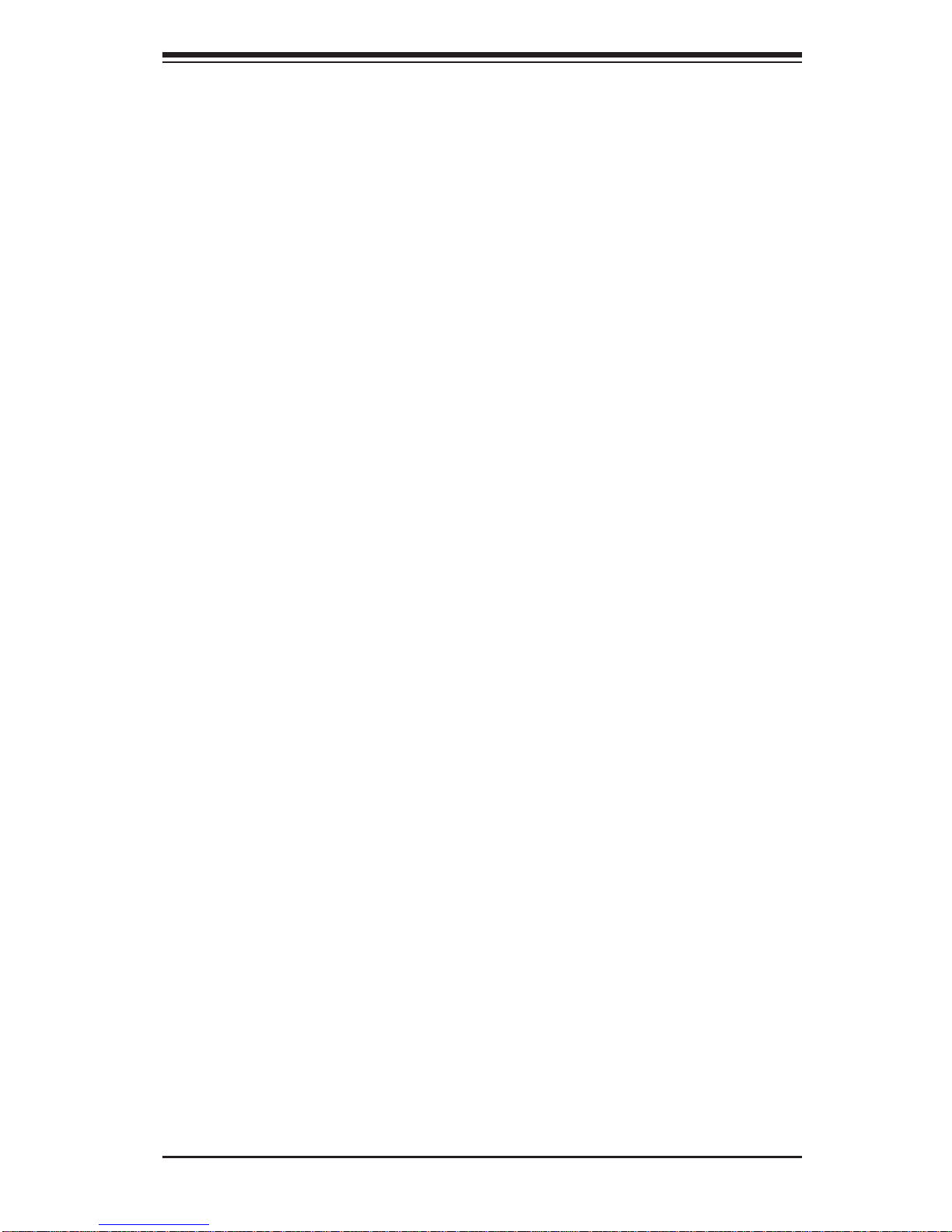
Chapter 2: Server Installation
2-3
Rack Mounting Considerations
Ambient Operating Temperature
If installed in a closed or multi-unit rack assembly, the ambient operating temperature of the rack environment may be greater than the ambient temperature of the
room. Therefore, consideration should be given to installing the equipment in an
environment compatible with the manufacturer’s maximum rated ambient temperature (Tmra).
Reduced Airfl ow
Equipment should be mounted into a rack so that the amount of airfl ow required
for safe operation is not compromised.
Mechanical Loading
Equipment should be mounted into a rack so that a hazardous condition does not
arise due to uneven mechanical loading.
Circuit Overloading
Consideration should be given to the connection of the equipment to the power
supply circuitry and the effect that any possible overloading of circuits might have
on overcurrent protection and power supply wiring. Appropriate consideration of
equipment nameplate ratings should be used when addressing this concern.
Reliable Ground
A reliable ground must be maintained at all times. To ensure this, the rack itself
should be grounded. Particular attention should be given to power supply connections other than the direct connections to the branch circuit (i.e. the use of power
strips, etc.).
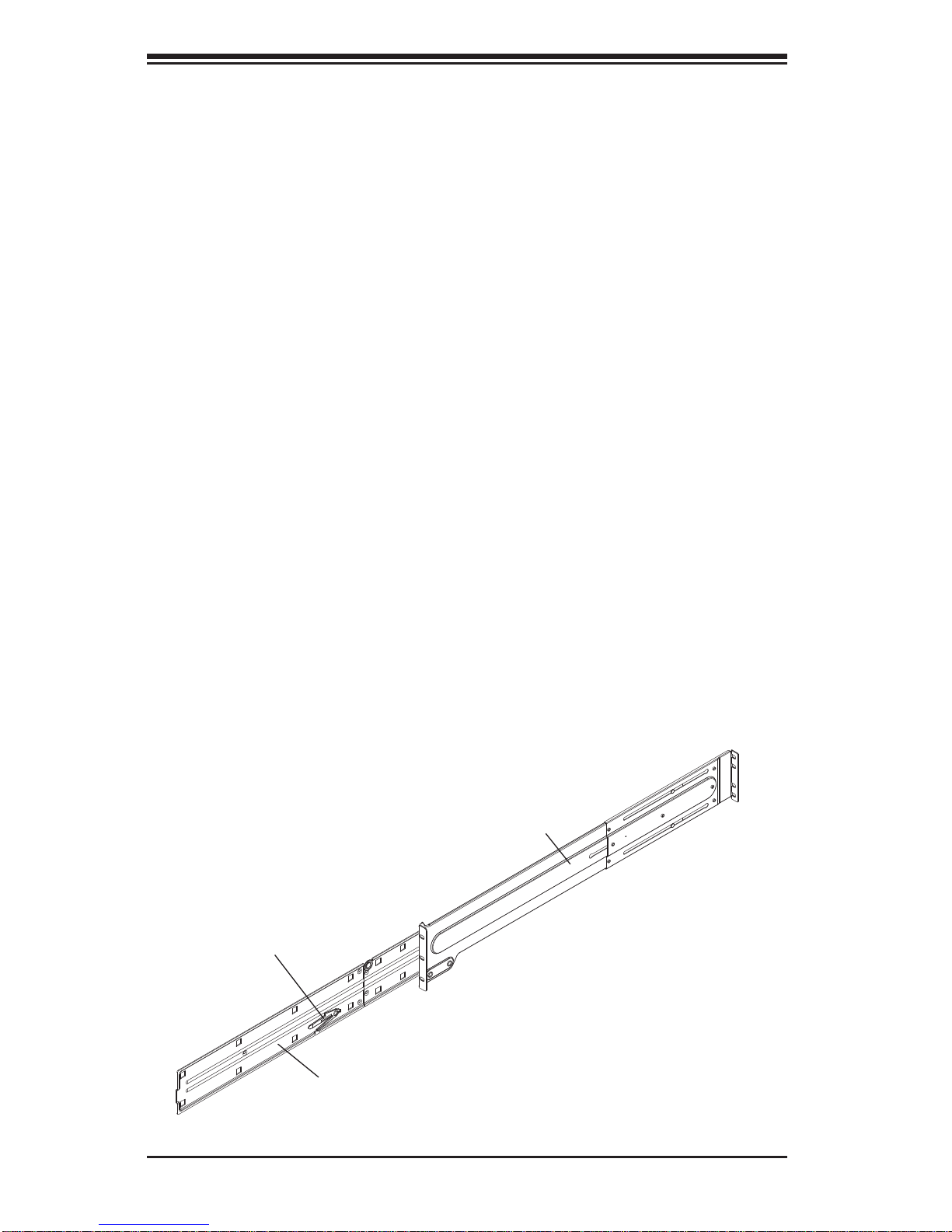
2-4
SUPERSTORAGESYSTEM 6037R-E1R16L User's Manual
2-4 Installing the System into a Rack
This section provides information on installing the SuperServer 6037R-E1R16L into
a rack unit. If the 6037R-E1R16L has already been mounted into a rack, you can skip
ahead to Sections 2-5 and 2-6. There are a variety of rack units on the market, which
may mean the assembly procedure will differ slightly. The following is a guideline
for installing the 6037R-E1R16L into a rack with the rack rails provided. You should
also refer to the installation instructions that came with the rack unit you are using.
Identifying the Sections of the Rack Rails
You should have received two rack rail assemblies with the SuperServer 6037RE1R16L. Each of these assemblies consist of two sections: an inner chassis rail
that secures to the chassis (A) and an outer rack rail that secures directly to the
rack itself (B). All screws and hardware mentioned in the installation steps should
be included in the hardware kit.
To remove the chassis rail (A), pull it out as far as possible - you should hear a
"click" sound as a locking tab emerges from inside the rail assembly and locks the
inner rail. Then depress the locking tab to pull the inner rail completely out. Do this
for both the left and right side rack rail assemblies.
Figure 2-1. Identifying the Sections of the Rack Rails
A
B
Locking Tab
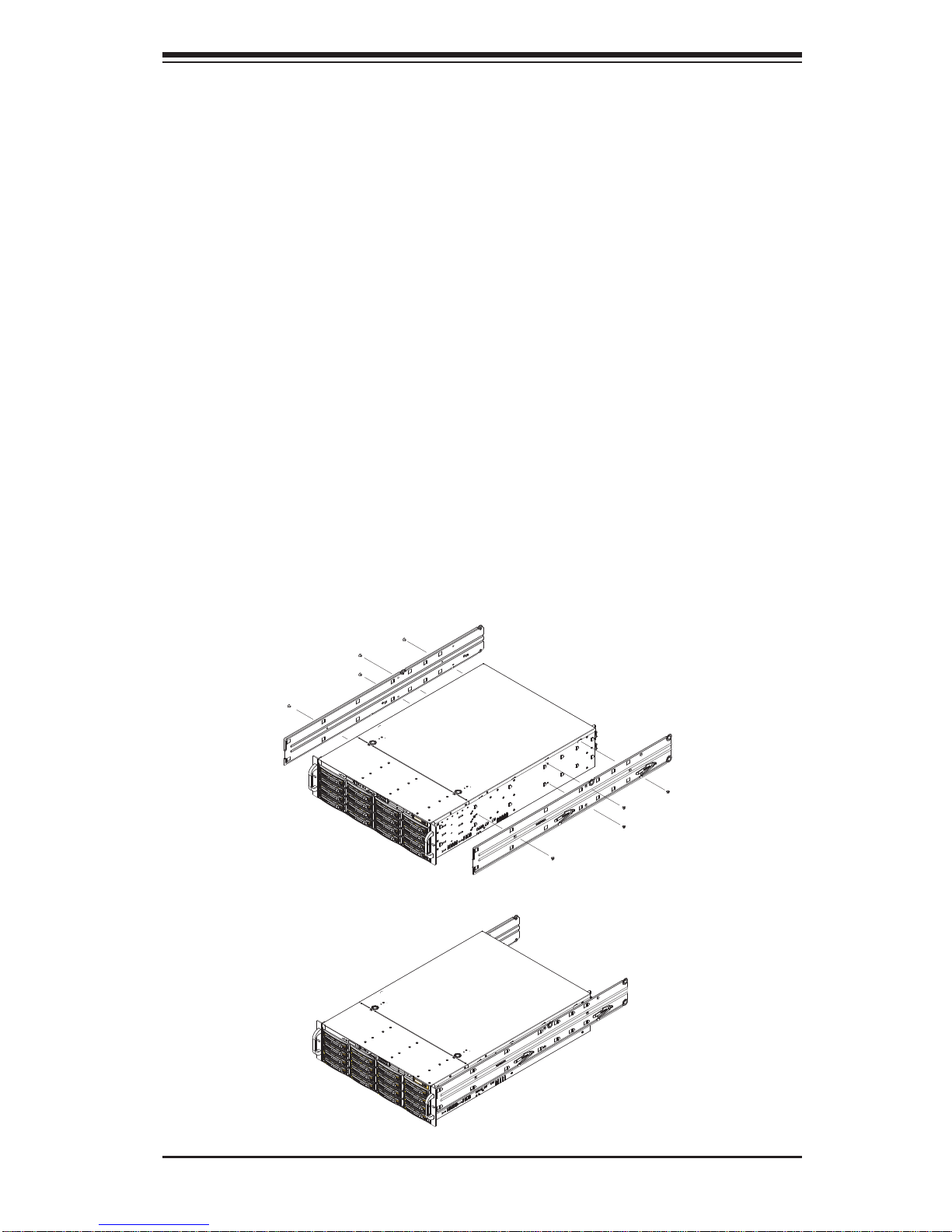
Chapter 2: Server Installation
2-5
Installing the Chassis Rails
Position one of the chassis rail sections you just removed along the side of the
6037R-E1R16L. Note that the two chassis rails are left/right specifi c. Locate the
numerous rail tabs on each side of the chassis and the corresponding holes on
each of the chassis rails. Note that the holes are elongated with one end of the
hole larger than the other. Align the larger end of each hole with its corresponding
tab. With all holes and tabs aligned, position the rail onto the side of the chassis
(see Figure 2-2). Once a rail is positioned on the chassis, pull it forward until the
rail tabs lock in the small ends of the corresponding holes. Then secure the rail to
the chassis with the screws included in the harware kit. Repeat the above steps to
install the other rail on the chassis.
Locking Tabs: As mentioned, both chassis rails have locking tabs, which serve to
lock the server into place when installed and pushed fully into the rack (its normal
position).
Figure 2-2. Installing Chassis Rails
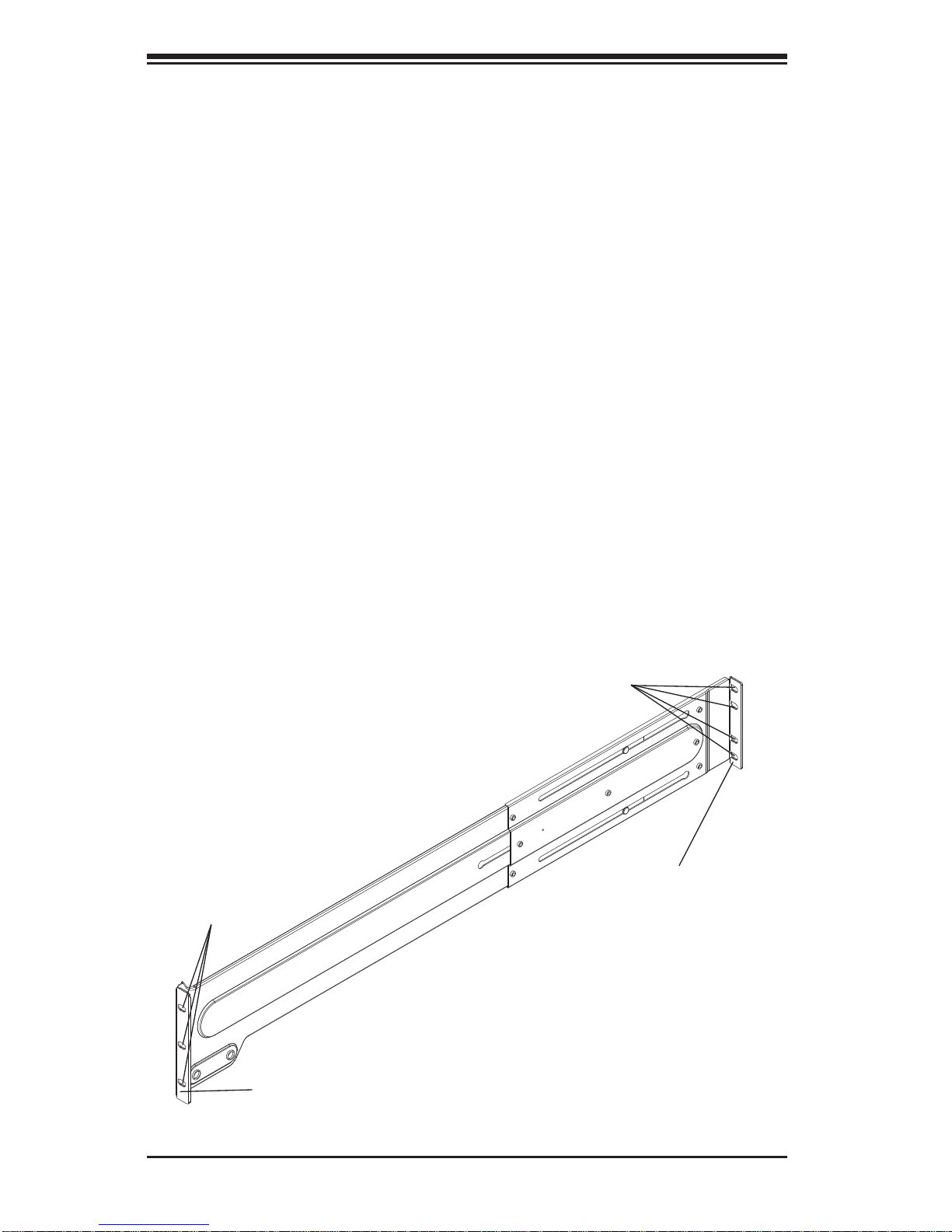
2-6
SUPERSTORAGESYSTEM 6037R-E1R16L User's Manual
Installing the Server into the Rack
Locate the front and rear brackets that on both ends of the outer chassis rail. These
brackets sit perpendicular to the rail and are used to attached the rail to the rack.
Secure the front bracket to the rack with two screws and the rear bracket to the rack
with four screws using the appropriate screws and washers included in the hardware
kit (see Figure 2-3). You may need to adjust the rail to match the depth of the rack.
Repeat the same steps to install the other outer rail to the rack.
You are now ready to install the server into the rack. Slide the chassis into the rack
as shown in Figure 2-4. The chassis may not slide into the rack smoothly or easily
when installed the fi rst time. Some adjustment to the slide assemblies might be
needed for easier installation.
When the server has been pushed completely into the rack, you should hear the
locking tabs "click". You'll need to release the safety taps on both sides of the chassis in order to completely remove the chassis out of the rack.
Figure 2-3. Assembling the Rack Rails
Screws
Screws
Front Bracket
Rear Bracket

Chapter 2: Server Installation
2-7
Figure 2-4. Installing the Server into a Rack
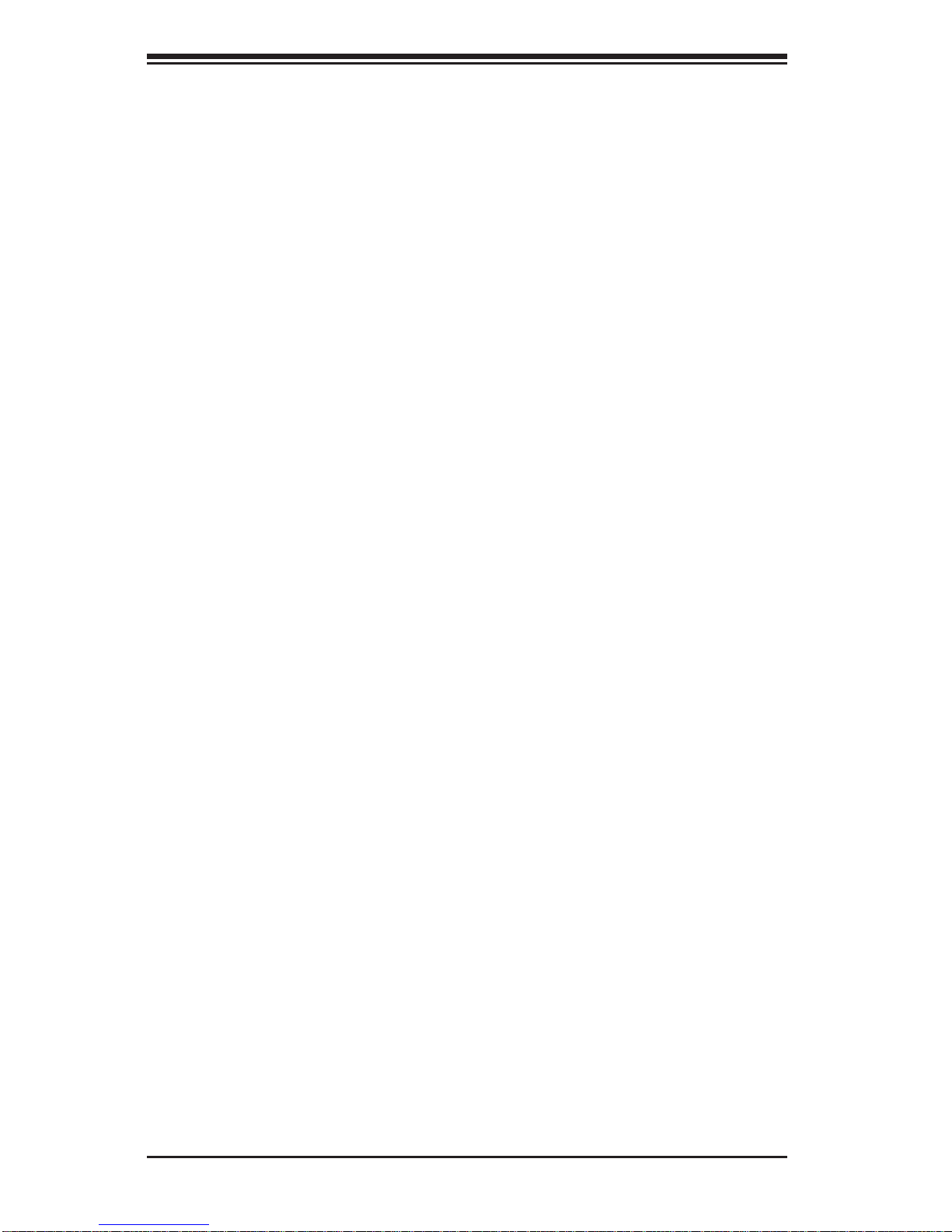
2-8
SUPERSTORAGESYSTEM 6037R-E1R16L User's Manual
Notes
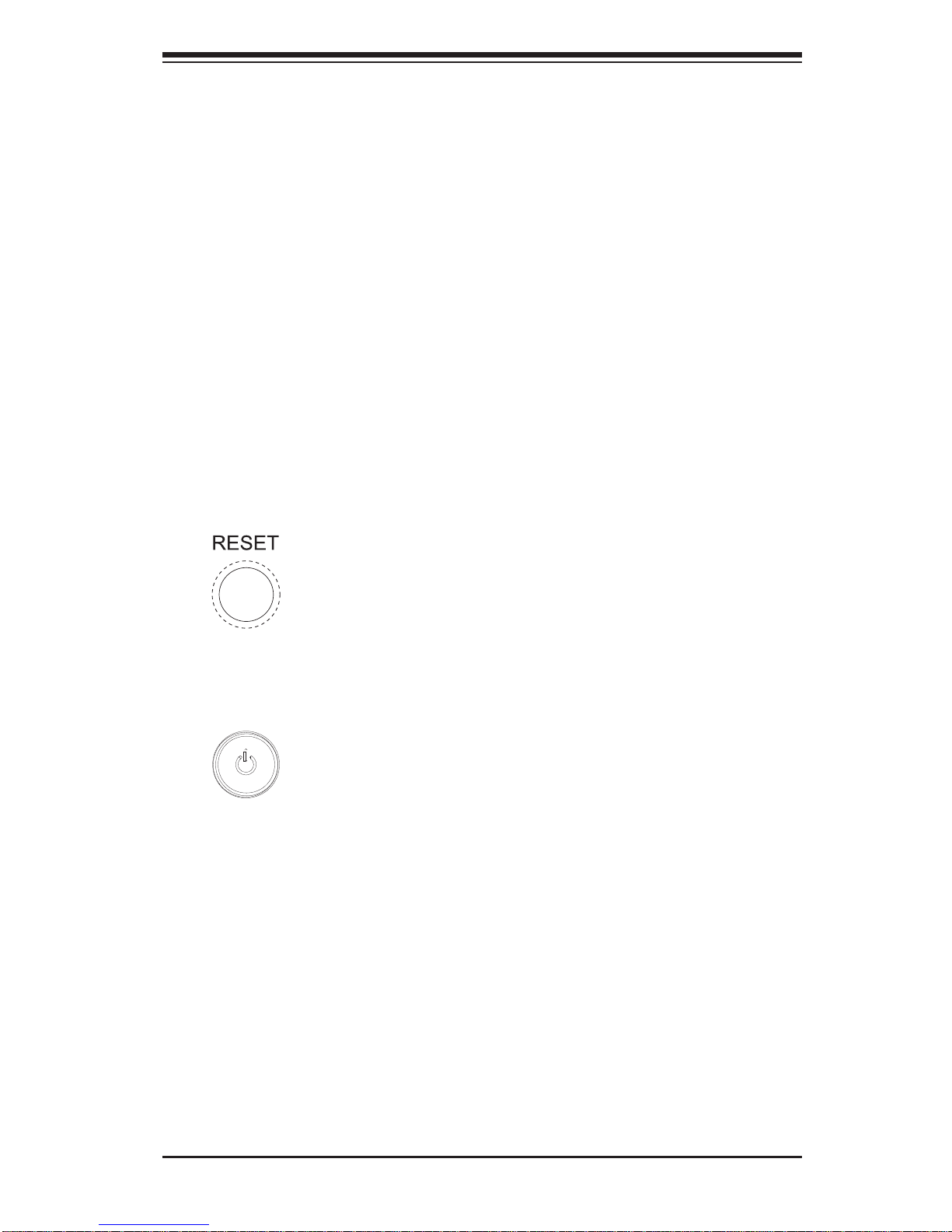
Chapter 3: System Interface
3-1
Chapter 3
System Interface
3-1 Overview
There are several LEDs on the control panel as well as others on the nard drive
carriers to keep you constantly informed of the overall status of the system as well
as the activity and health of specifi c components. There are also two buttons on
the chassis control panel.
3-2 Control Panel Buttons
The two push-buttons located on the front of the chassis are (in order from left to
right) a reset button and a power on/off button.
Reset
Use the reset button to reboot the system.
Power
This is the main power button, which is used to apply or turn off the main system
power. T urning off system power with this button removes the main power but keeps
standby power supplied to the system.
3-3 Control Panel LEDs
The control panel located on the front of the chassis has several LEDs. These
LEDs provide you with critical information related to different parts of the system.
This section explains what each LED indicates when illuminated and any corrective
action you may need to take.
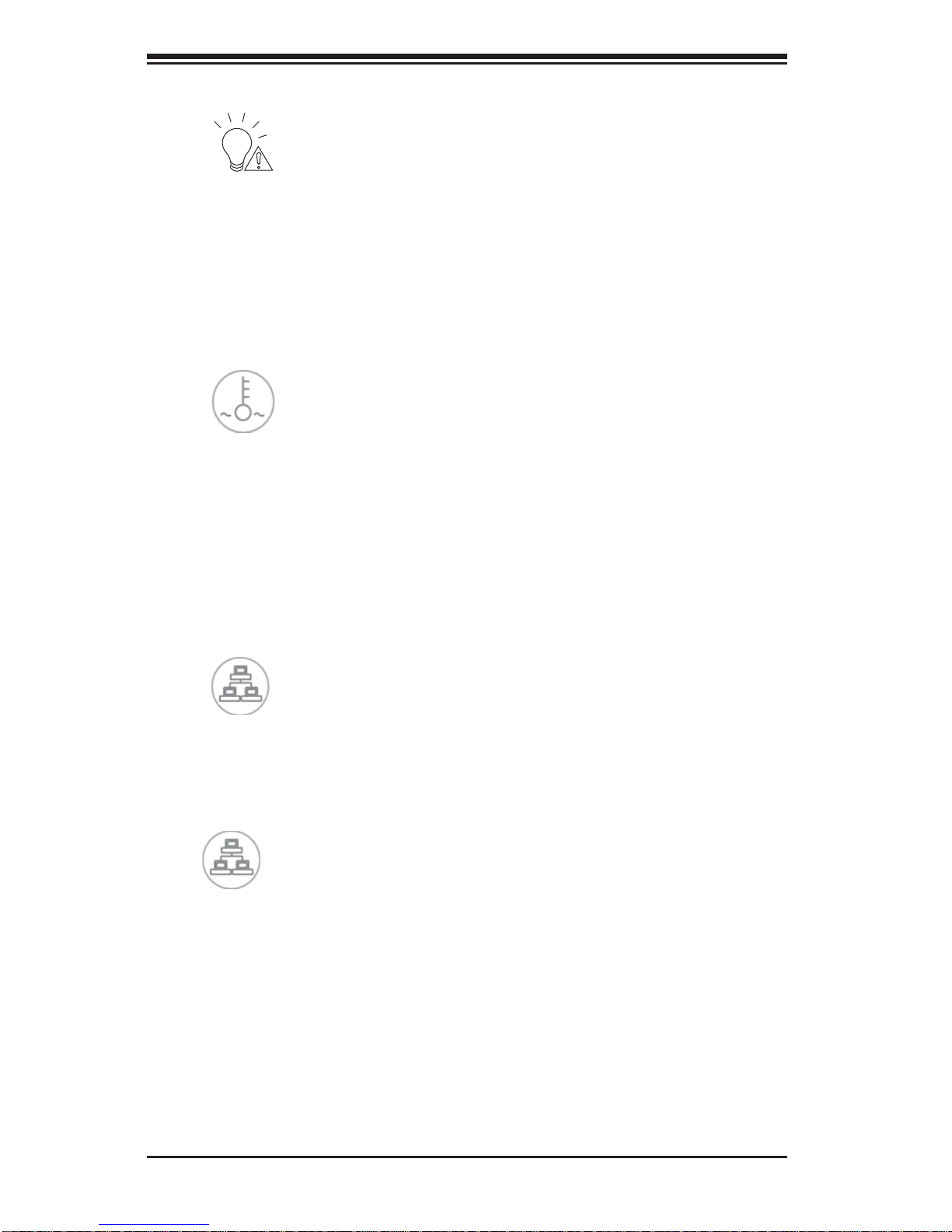
3-2
SUPERSTORAGESYSTEM 6037R-E1R16L User's Manual
Power Fail
Indicates a power supply module has failed. The second power supply module will
take the load and keep the system running but the failed module will need to be
replaced. Refer to Chapter 6 for details on replacing the power supply. This LED
should be off when the system is operating normally.
Overheat/Fan Fail
When this LED fl ashes, it indicates a fan failure. When on continuously it indicates
an overheat condition, which may be caused by cables obstructing the airfl ow in
the system or the ambient room temperature being too warm. Check the routing of
the cables and make sure all fans are present and operating normally. You should
also check to make sure that the chassis covers are installed. Finally, verify that
the heatsinks are installed properly (see Chapter 5). This LED will remain fl ashing
or on as long as the indicated condition exists.
NIC1
Indicates network activity on the JLAN1 port when fl ashing.
NIC2
Indicates network activity on the JLAN2 port when fl ashing.
1
2
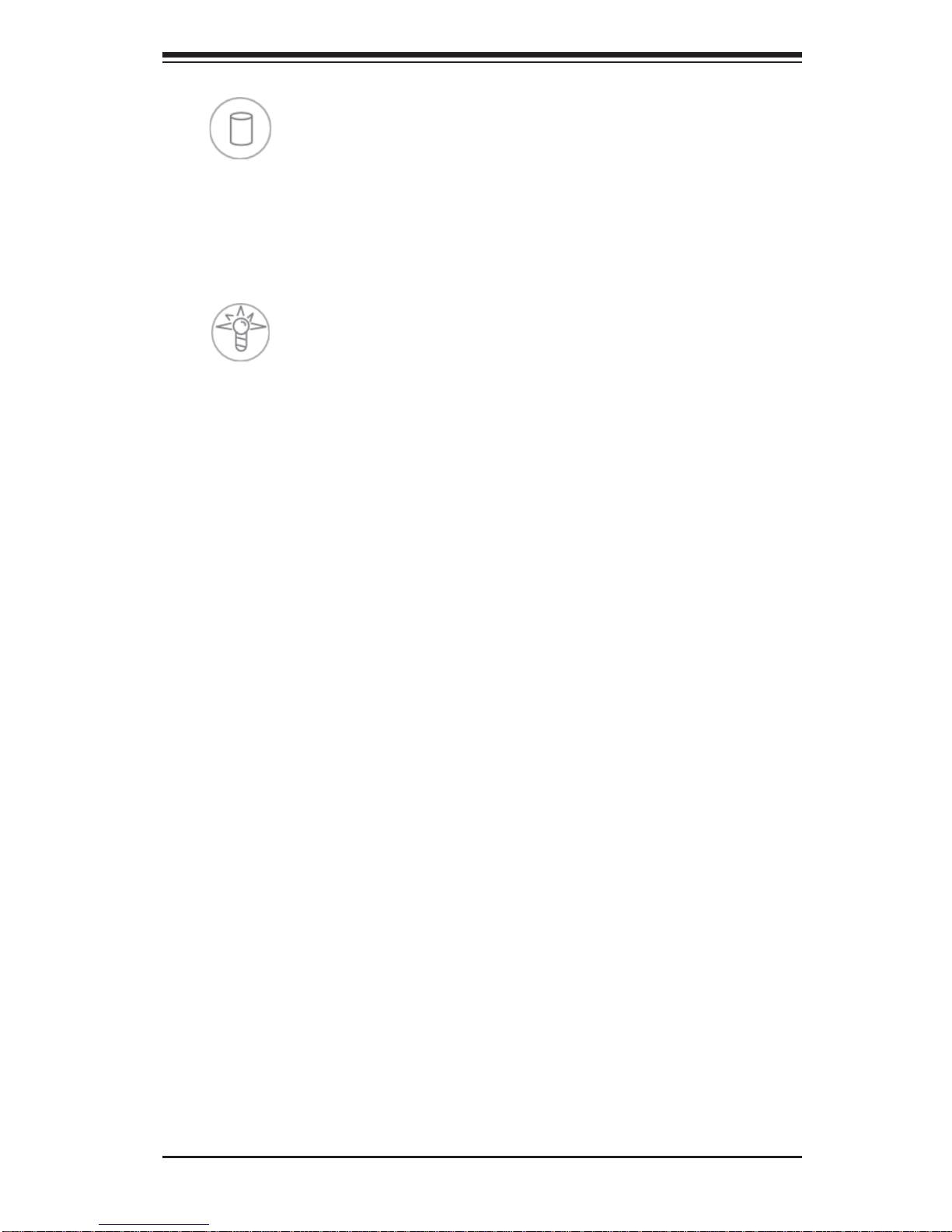
Chapter 3: System Interface
3-3
HDD
Indicates IDE channel activity. On the SuperServer 6037R-E1R16L, this LED indicates hard and/or DVD-ROM drive activity when fl ashing.
Power
Indicates power is being supplied to the system's power supply units. This LED
should normally be illuminated when the system is operating.
3-4 Drive Carrier LEDs
Each drive carrier has two LEDs.
• Green: When illuminated, the green LED on the front of the drive carrier indi-
cates drive activity. A connection to the backplane enables this LED to blink on
and off when that particular drive is being accessed.
• Red: The SAF-TE compliant backplane activates the red LED to indicate a
drive failure. If one of the drives fail, you should be notifi ed by your system
management software. Please refer to Chapter 6 for instructions on replacing
failed drives.
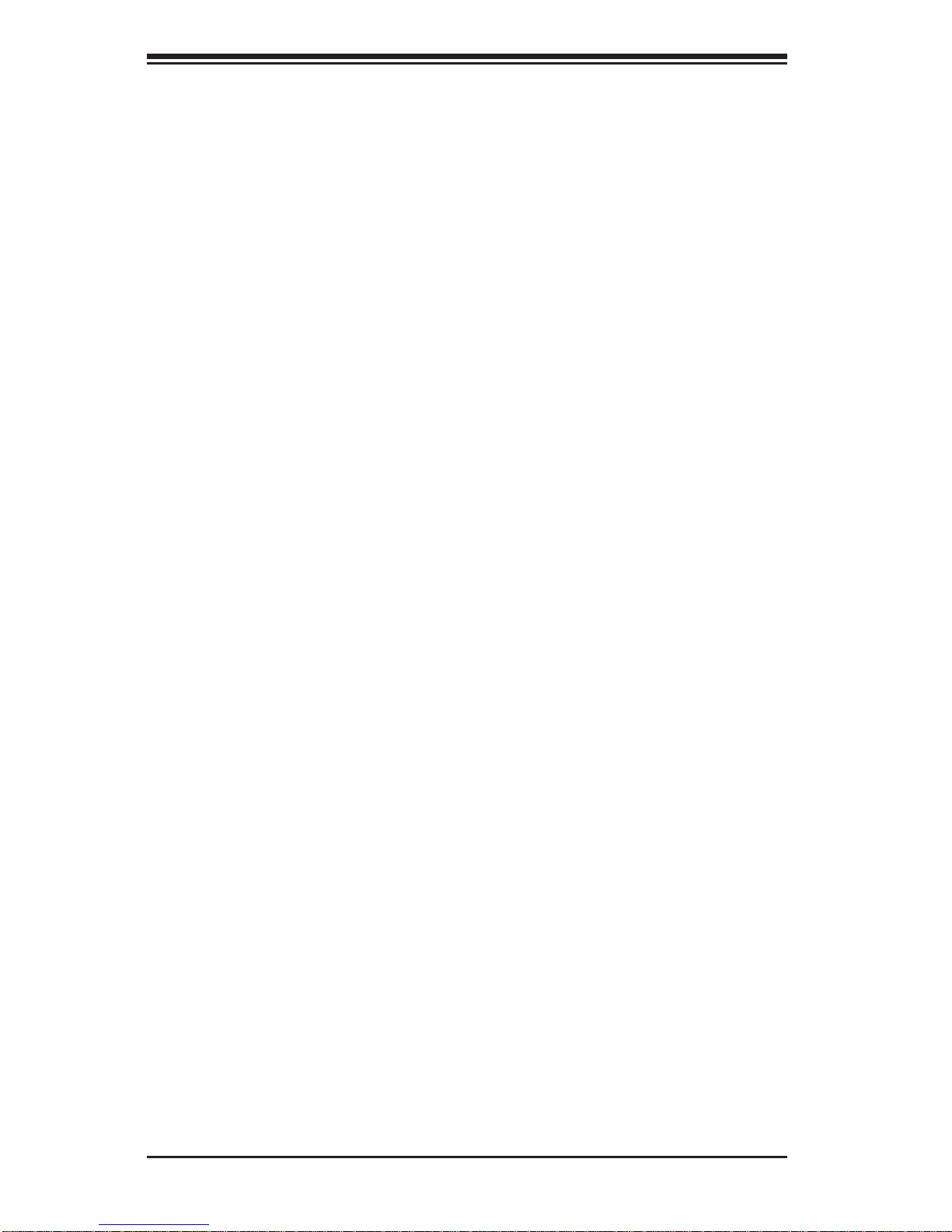
3-4
SUPERSTORAGESYSTEM 6037R-E1R16L User's Manual
Notes
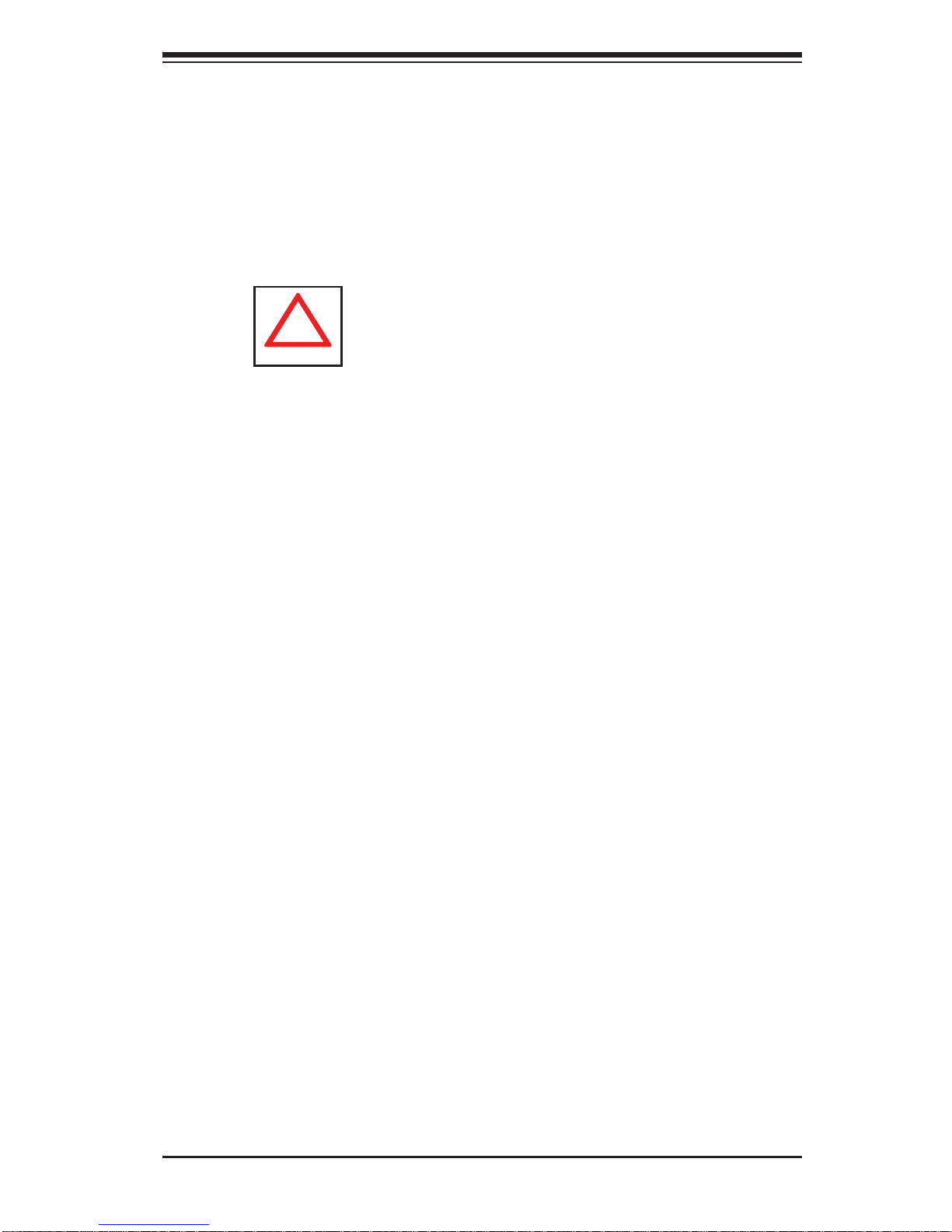
Chapter 4: System Safety
4-1
Chapter 4
System Safety
4-1 Electrical Safety Precautions
!
Basic electrical safety precautions should be followed to protect yourself from harm
and the SuperServer 6037R-E1R16L from damage:
• Be aware of the locations of the power on/off switch on the chassis as well
as the room's emergency power-off switch, disconnection switch or electrical
outlet. If an electrical accident occurs, you can then quickly remove power from
the system.
• Do not work alone when working with high voltage components.
• Power should always be disconnected from the system when removing or in-
stalling main system components, such as the serverboard, memory modules
and fl oppy drive. When disconnecting power, you should fi rst power down the
system with the operating system fi rst and then unplug the power cords of all
the power supply units in the system.
• When working around exposed electrical circuits, another person who is familiar
with the power-off controls should be nearby to switch off the power if necessary.
• Use only one hand when working with powered-on electrical equipment. This
is to avoid making a complete circuit, which will cause electrical shock. Use
extreme caution when using metal tools, which can easily damage any electrical
components or circuit boards they come into contact with.
• Do not use mats designed to decrease static electrical discharge as protection
from electrical shock. Instead, use rubber mats that have been specifi cally
designed as electrical insulators.
• The power supply power cords must include a grounding plug and must be
plugged into grounded electrical outlets.
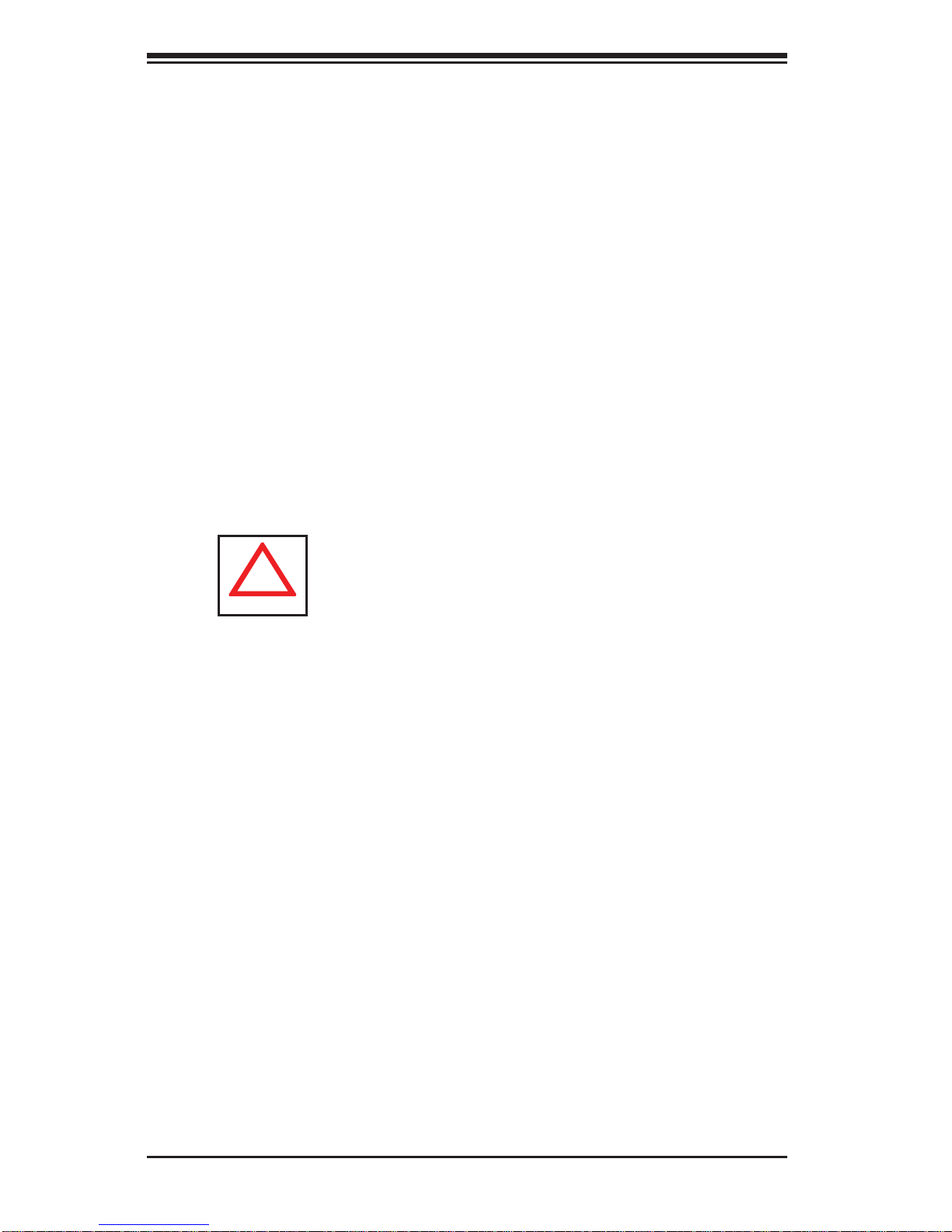
4-2
SUPERSTORAGESYSTEM 6037R-E1R16L User's Manual
4-2 General Safety Precautions
Follow these rules to ensure general safety:
• Keep the area around the 6037R-E1R16L clean and free of clutter.
• The 6037R-E1R16L weighs approximately 75 lbs (34.1 kg.) when fully loaded.
When lifting the system, two people at either end should lift slowly with their
feet spread out to distribute the weight. Always keep your back straight and lift
with your legs.
• Place the chassis top cover and any system components that have been re-
moved away from the system or on a table so that they won't accidentally be
stepped on.
• While working on the system, do not wear loose clothing such as neckties and
unbuttoned shirt sleeves, which can come into contact with electrical circuits or
be pulled into a cooling fan.
• Remove any jewelry or metal objects from your body, which are excellent metal
conductors that can create short circuits and harm you if they come into contact
with printed circuit boards or areas where power is present.
!
• Serverboard Battery: CAUTION - There is a danger of explosion if the onboard
battery is installed upside down, which will reverse its polarites (see Figure 4-1).
This battery must be replaced only with the same or an equivalent type recommended by the manufacturer (CR2032). Dispose of used batteries according to
the manufacturer's instructions.
• DVD-ROM Laser: CAUTION - this server may have come equipped with a
DVD-ROM drive. To prevent direct exposure to the laser beam and hazardous
radiation exposure, do not open the enclosure or use the unit in any unconventional way.
• Mainboard replaceable soldered-in fuses: Self-resetting PTC (Positive Tempera-
ture Coeffi cient) fuses on the mainboard must be replaced by trained service
technicians only. The new fuse must be the same or equivalent as the one
replaced. Contact technical support for details and support.
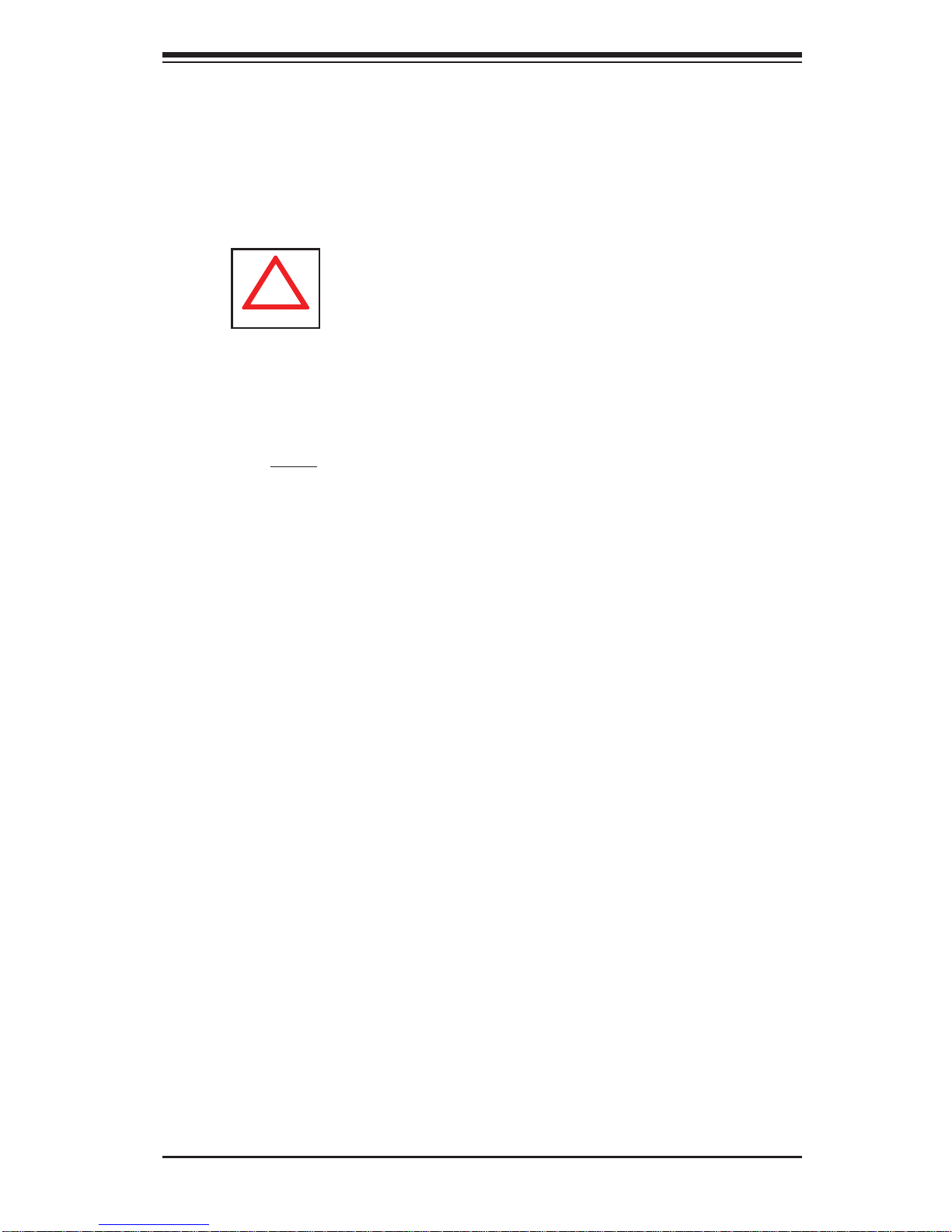
Chapter 4: System Safety
4-3
4-3 ESD Precautions
Electrostatic discharge (ESD) is generated by two objects with different electrical
charges coming into contact with each other. An electrical discharge is created to
neutralize this difference, which can damage electronic com ponents and printed
circuit boards. The following measures are generally suffi cient to neutralize this
difference before contact is made to protect your equipment from ESD:
• Use a grounded wrist strap designed to prevent static discharge.
• Keep all components and printed circuit boards (PCBs) in their antistatic bags
until ready for use.
• Touch a grounded metal object before removing the board from the antistatic
bag.
• Do not let components or PCBs come into contact with your clothing, which may
retain a charge even if you are wearing a wrist strap.
• Handle a board by its edges only; do not touch its components, peripheral chips,
memory modules or contacts.
• When handling chips or modules, avoid touching their pins.
• Put the serverboard and peripherals back into their antistatic bags when not
in use.
• For grounding purposes, make sure your computer chassis provides excellent
conductivity between the power supply, the case, the mounting fasteners and
the serverboard.
!
• After accessing the inside of the system, close the system back up and secure
it to the rack unit with the retention screws after ensuring that all connections
have been made.
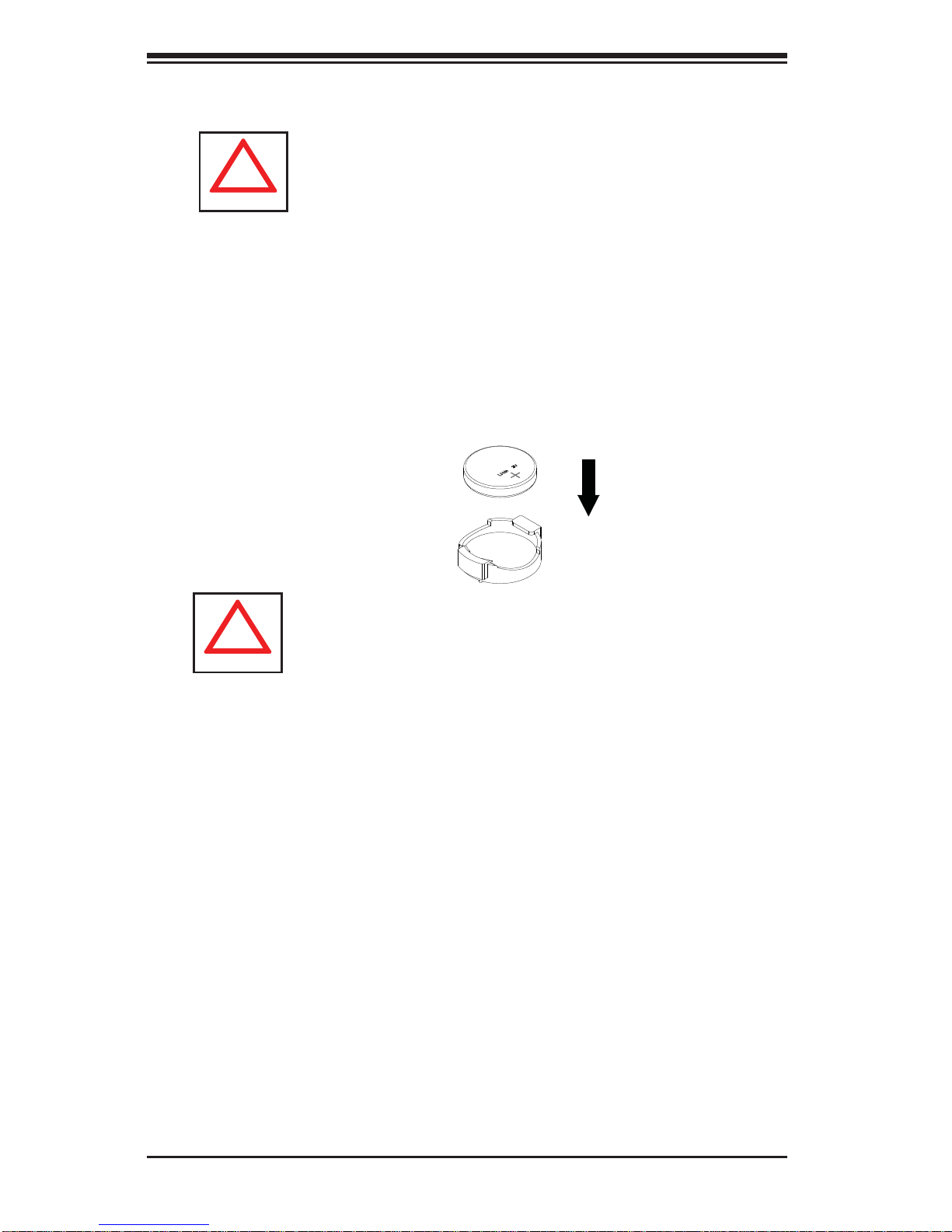
4-4
SUPERSTORAGESYSTEM 6037R-E1R16L User's Manual
4-4 Operating Precautions
Care must be taken to assure that the chassis cover is in place when the 6037RE1R16L is operating to assure proper cooling. Out of warranty damage to the system
can occur if this practice is not strictly followed.
!
Figure 4-1. Installing the Onboard Battery
LITHIUM BATTERY
BATTERY HOLDER
!
Please handle used batteries carefully. Do not damage the battery in any way; a
damaged battery may release hazardous materials into the environment. Do not
discard a used battery in the garbage or a public landfi ll. Please comply with the
regulations set up by your local hazardous waste management agency to dispose
of your used battery properly.
Note: a complete list of safety warnings is provided on the Supermicro web site at
http://super-dev/about/policies/safety_information.cfm
