Supermicro 6027AX-TRF-HFT2, 6027AX-72RF-HFT3, 6027AX-TRF-HFT1, 6027AX-TRF-HFT3, 6027AX-72RF-HFT1 User Manual
...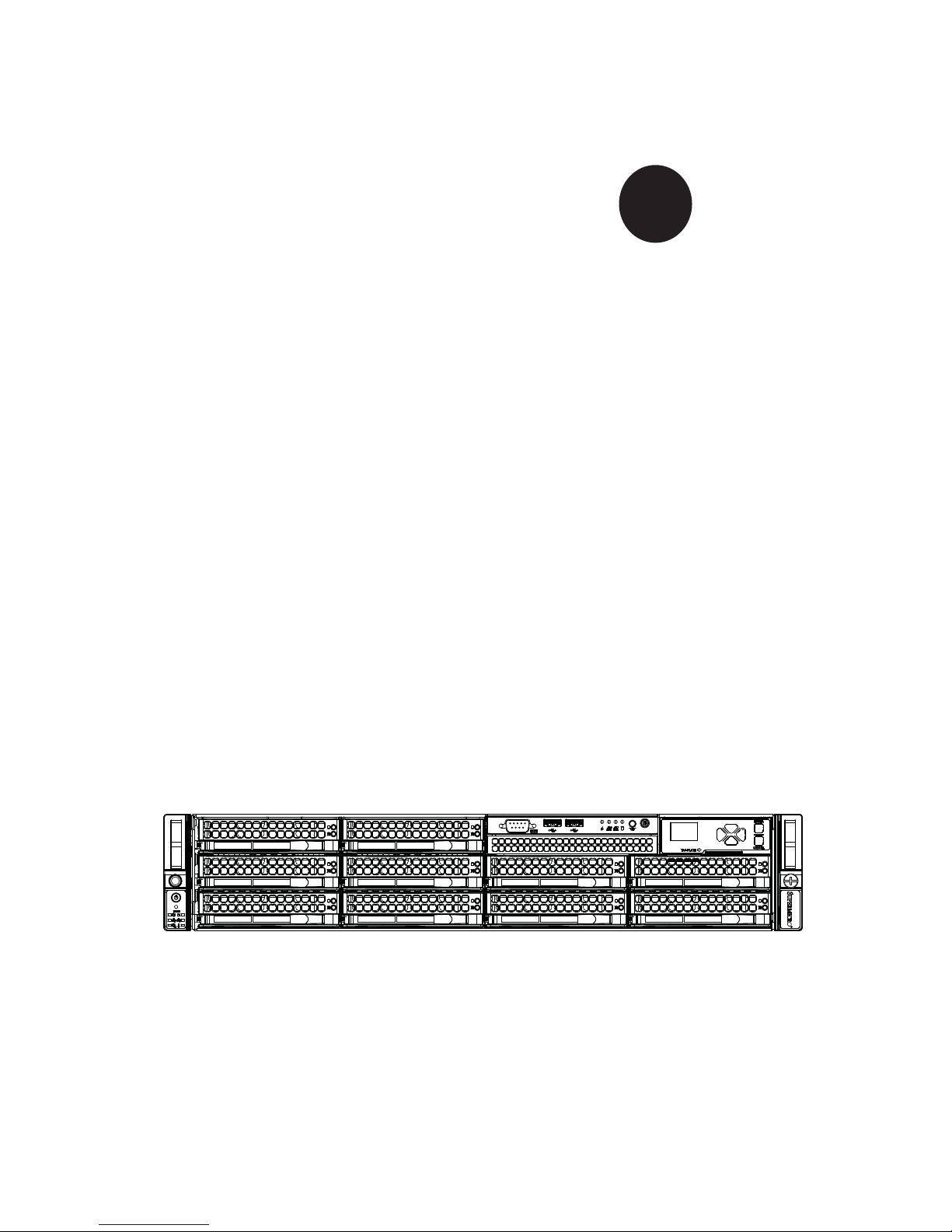
SUPER
SUPERSERVER
6027AX-TRF-HFT1
6027AX-TRF-HFT2
6027AX-TRF-HFT3
®
6027AX-72RF-HFT1
6027AX-72RF-HFT2
6027AX-72RF-HFT3
USER’S MANUAL
1.0b
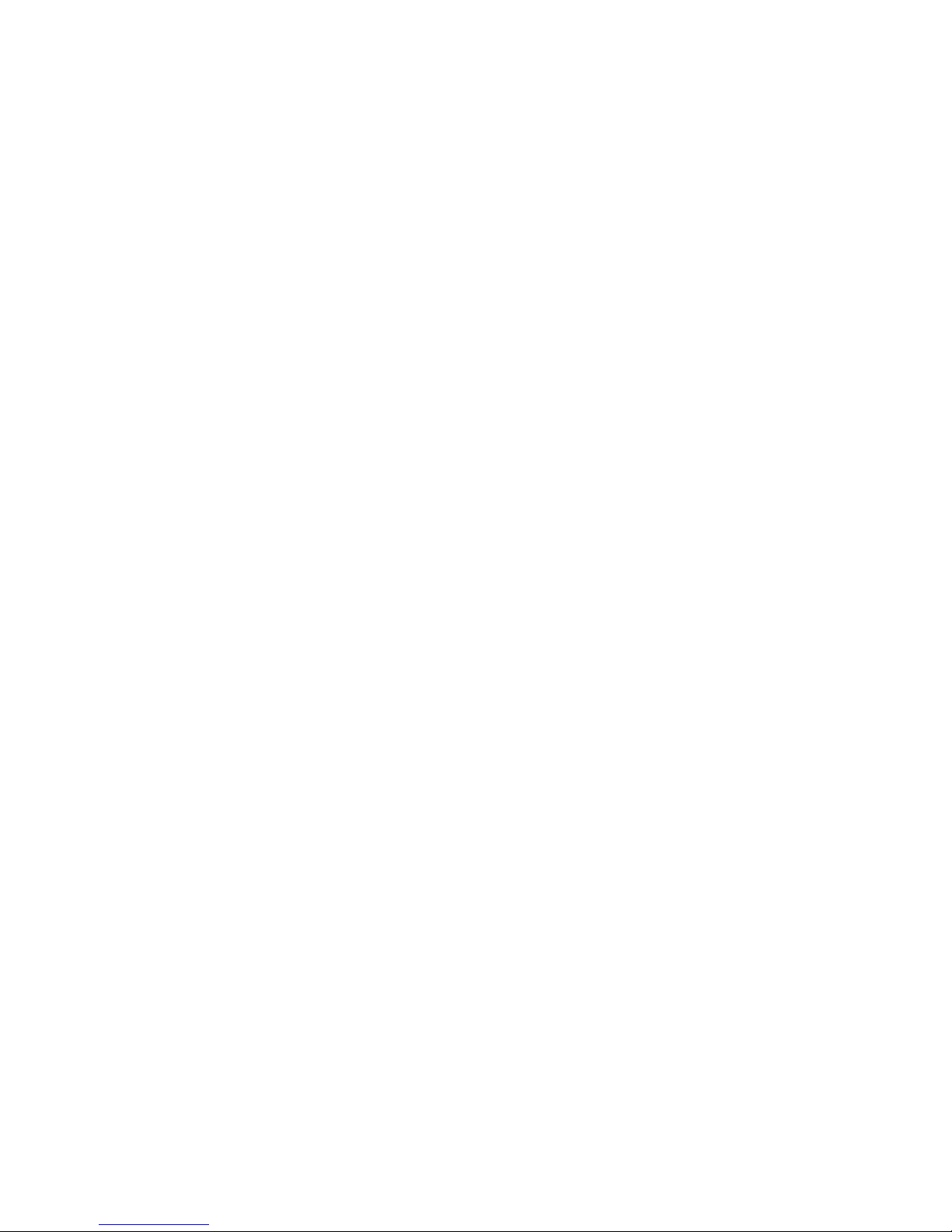
The information in this User’s Manual has been carefully reviewed and is believed to be accurate.
The vendor assumes no responsibility for any inaccuracies that may be contained in this document,
makes no commitment to update or to keep current the information in this manual, or to notify any
person or organization of the updates. Please Note: For the most up-to-date version of this
manual, please see our web site at www.supermicro.com.
Super Micro Computer, Inc. ("Supermicro") reserves the right to make changes to the product
described in this manual at any time and without notice. This product, including software and documentation, is the property of Supermicro and/or its licensors, and is supplied only under a license.
Any use or reproduction of this product is not allowed, except as expressly permitted by the terms
of said license.
IN NO EVENT WILL SUPERMICRO BE LIABLE FOR DIRECT, INDIRECT, SPECIAL, INCIDENTAL,
SPECULATIVE OR CONSEQUENTIAL DAMAGES ARISING FROM THE USE OR INABILITY TO
USE THIS PRODUCT OR DOCUMENTATION, EVEN IF ADVISED OF THE POSSIBILITY OF
SUCH DAMAGES. IN PARTICULAR, SUPERMICRO SHALL NOT HAVE LIABILITY FOR ANY
HARDWARE, SOFTWARE, OR DATA STORED OR USED WITH THE PRODUCT, INCLUDING THE
COSTS OF REPAIRING, REPLACING, INTEGRATING, INSTALLING OR RECOVERING SUCH
HARDWARE, SOFTWARE, OR DATA.
Any disputes arising between manufacturer and customer shall be governed by the laws of Santa
Clara County in the State of California, USA. The State of California, County of Santa Clara shall
be the exclusive venue for the resolution of any such disputes. Super Micro's total liability for all
claims will not exceed the price paid for the hardware product.
FCC Statement: This equipment has been tested and found to comply with the limits for a Class A
digital device pursuant to Part 15 of the FCC Rules. These limits are designed to provide reasonable
protection against harmful interference when the equipment is operated in a commercial environment. This equipment generates, uses, and can radiate radio frequency energy and, if not installed
and used in accordance with the manufacturer’s instruction manual, may cause harmful interference
with radio communications. Operation of this equipment in a residential area is likely to cause harmful
interference, in which case you will be required to correct the interference at your own expense.
California Best Management Practices Regulations for Perchlorate Materials: This Perchlorate warning applies only to products containing CR (Manganese Dioxide) Lithium coin cells. “Perchlorate
Material-special handling may apply. See www.dtsc.ca.gov/hazardouswaste/perchlorate”
WARNING: Handling of lead solder materials used in this
product may expose you to lead, a chemical known to the
State of California to cause birth defects and other reproductive harm.
Manual Revision 1.0b
Release Date: April 16, 2014
Unless you request and receive written permission from Super Micro Computer, Inc., you may not
copy any part of this document.
Information in this document is subject to change without notice. Other products and companies
referred to herein are trademarks or registered trademarks of their respective companies or mark
holders.
Copyright © 2014 by Super Micro Computer, Inc.
All rights reserved.
Printed in the United States of America
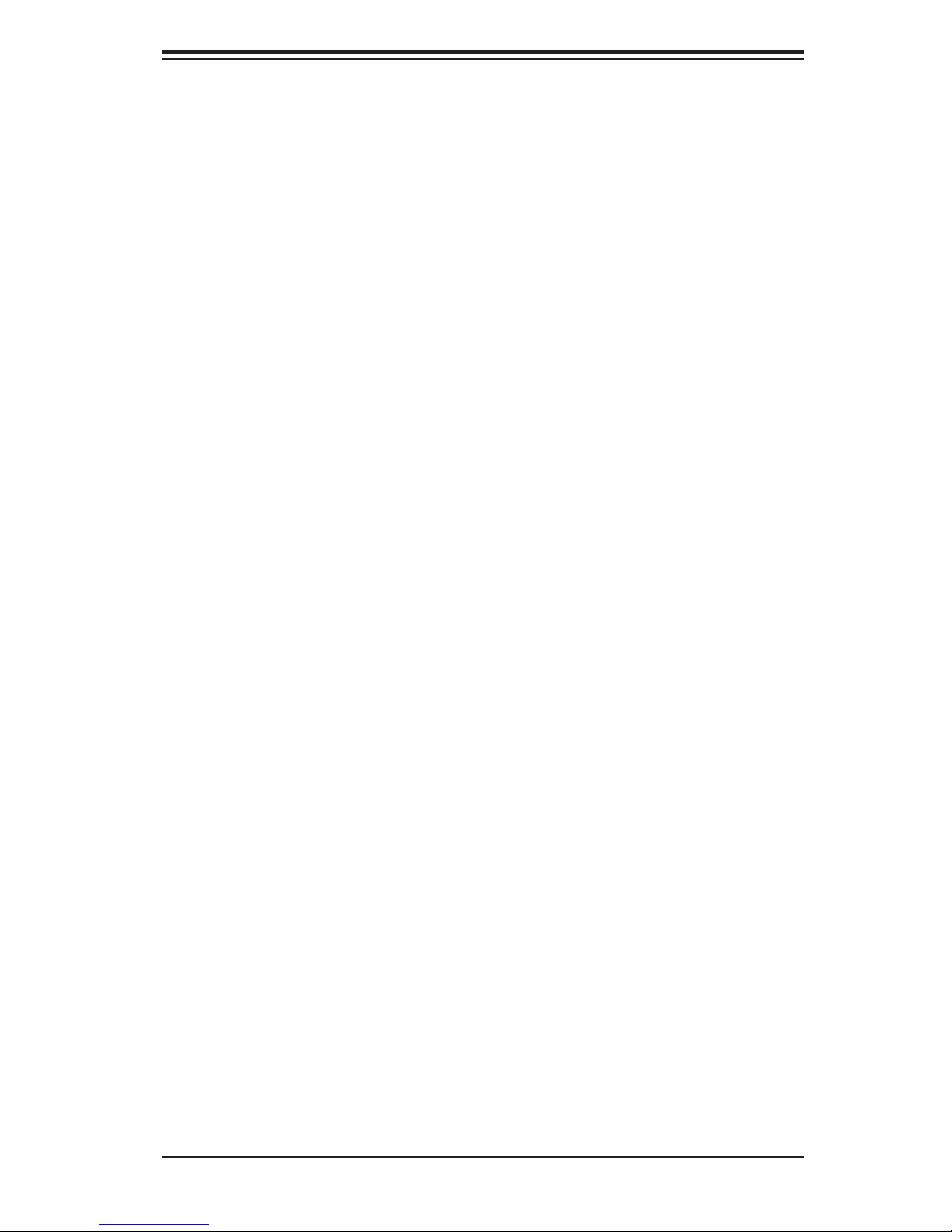
Preface
About This Manual
This manual is written for professional system integrators and PC technicians. It
provides information for the installation and use of the SuperServer 6027AX-72RF/
TRF-HFT1/HFT2/HFT3. Installation and maintenance should be performed by
experienced technicians only.
Manual Organization
Chapter 1: Introduction
The fi rst chapter provides a checklist of the main components included with the serv-
er system and describes the main features of the X9DAX-7F/iF-HFT serverboard
and the SC829BTQ-R1K28LPB chassis, which comprise the SuperServer 6027AX72RF/TRF-HFT1/HFT2/HFT3.
Preface
Chapter 2: Server Installation
This chapter describes the steps necessary to install the SuperServer into a rack and
check out the server confi guration prior to powering up the system. If your server
was ordered without processor and memory components, this chapter will refer you
to the appropriate sections of the manual for their installation.
Chapter 3: System Interface
Refer here for details on the system interface, which includes the functions and
information provided by the control panel on the chassis as well as other LEDs
located throughout the system.
Chapter 4: System Safety
You should thoroughly familiarize yourself with this chapter for a general overview
of safety precautions that should be followed when installing and servicing the
SuperServer 6027AX-72RF/TRF-HFT1/HFT2//HFT3.
iii
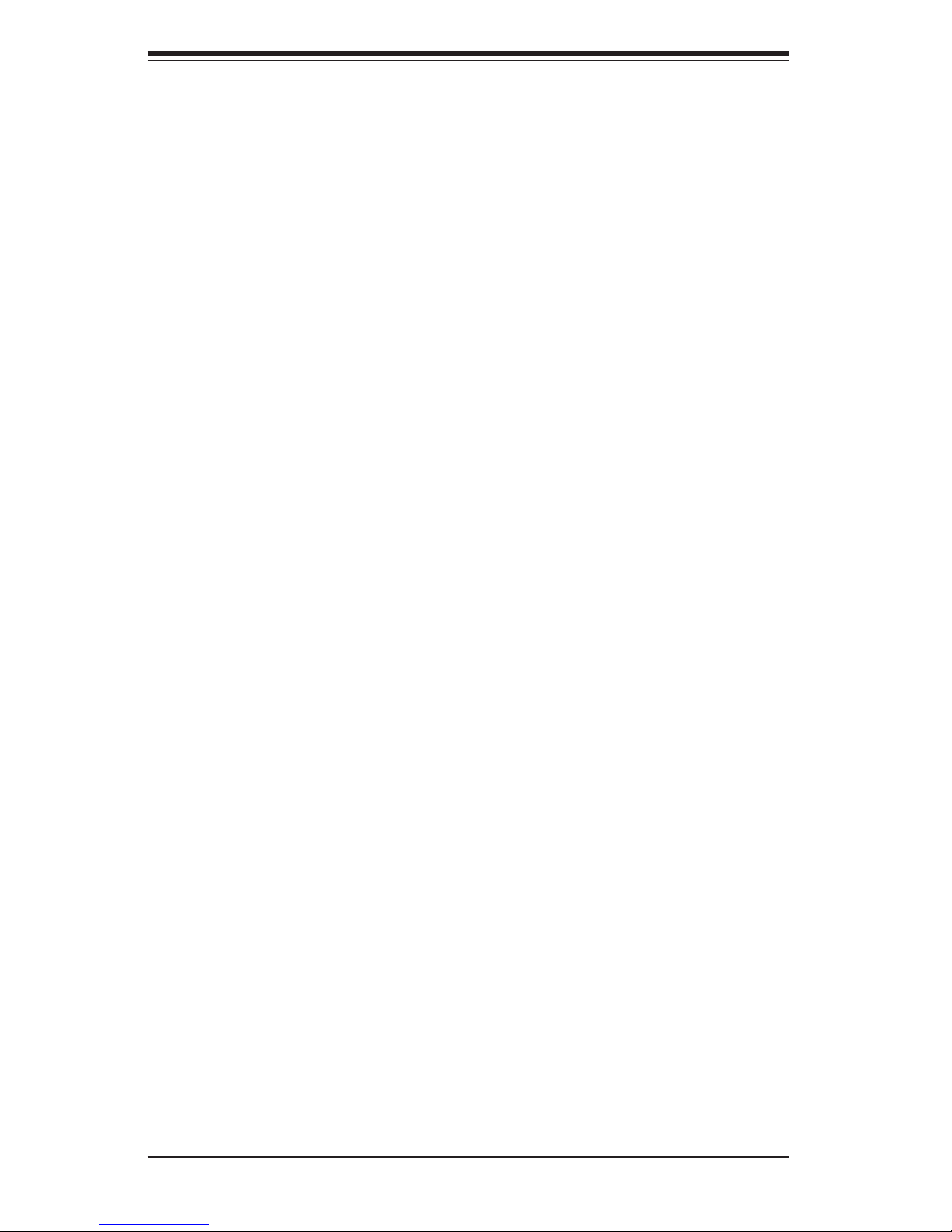
SUPERSERVER 6027AX-72RF/TRF-HFT1/HFT2 User's Manual
Chapter 5: Advanced Serverboard Setup
Chapter 5 provides detailed information on the X9DAX-7F/iF-HFT serverboard,
including the locations and functions of connections, headers and jumpers. Refer
to this chapter when adding or removing processors or main memory and when
reconfi guring the serverboard.
Chapter 6: Advanced Chassis Setup
Refer to Chapter 6 for detailed information on the SC829BTQ-R1K28LPB server
chassis. You should follow the procedures given in this chapter when installing,
removing or reconfi guring SAS or peripheral drives and when replacing system
power supply modules and cooling fans.
Chapter 7: BIOS
The BIOS chapter includes an introduction to BIOS and provides detailed information on running the CMOS Setup Utility.
Appendix A: BIOS Error Beep Codes
Appendix B: System Specifi cations
iv

Notes
Preface
v
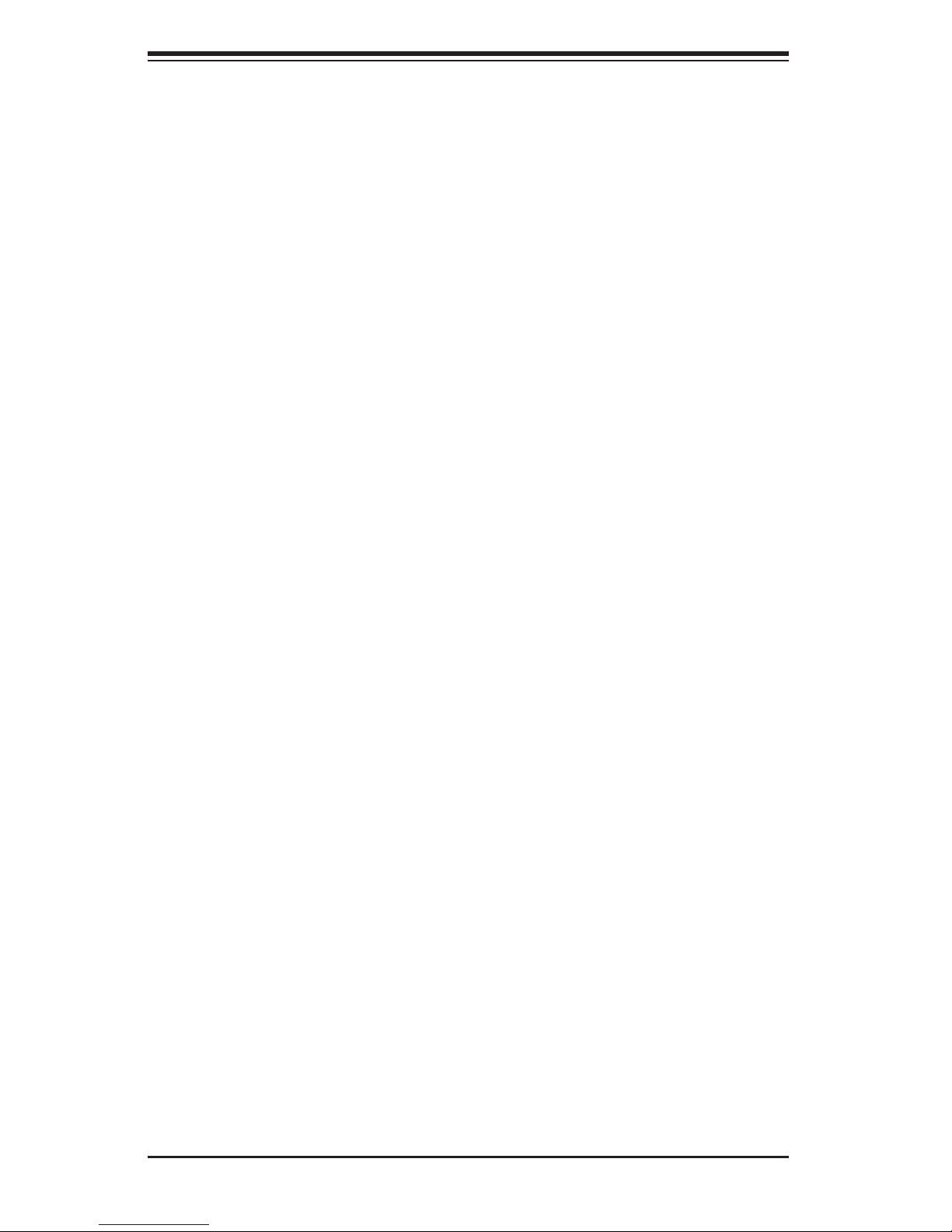
SUPERSERVER 6027AX-72RF/TRF-HFT1/HFT2//HFT3 User's Manual
Table of Contents
Chapter 1 Introduction
1-1 Overview ......................................................................................................... 1-1
1-2 Serverboard Features ..................................................................................... 1-2
Processors ...................................................................................................... 1-2
Memory ........................................................................................................... 1-2
SAS ................................................................................................................. 1-2
Serial ATA ........................................................................................................ 1-2
PCI Expansion Slots ....................................................................................... 1-3
Rear I/O Ports ................................................................................................. 1-3
1-3 Server Chassis Features ................................................................................ 1-3
System Power ................................................................................................. 1-3
Hard Drive Subsystem .................................................................................... 1-3
Front Control Panel ......................................................................................... 1-3
Cooling System ............................................................................................... 1-3
1-4 Contacting Supermicro .................................................................................... 1-5
Chapter 2 Server Installation
2-1 Overview ......................................................................................................... 2-1
2-2 Unpacking the System .................................................................................... 2-1
2-3 Preparing for Setup ......................................................................................... 2-1
Choosing a Setup Location ............................................................................. 2-1
Rack Precautions ............................................................................................ 2-2
Server Precautions .......................................................................................... 2-2
Rack Mounting Considerations ....................................................................... 2-3
Ambient Operating Temperature ................................................................ 2-3
Reduced Airfl ow ......................................................................................... 2-3
Mechanical Loading ................................................................................... 2-3
Circuit Overloading ..................................................................................... 2-3
Reliable Ground ......................................................................................... 2-3
2-5 Installing the System into a Rack ................................................................... 2-4
Separating the Sections of the Rack Rails ..................................................... 2-4
Installing the Inner Rail Extension .................................................................. 2-4
Outer Rack Rails ............................................................................................. 2-6
Chapter 3 System Interface
3-1 Overview ......................................................................................................... 3-1
3-2 Control Panel Buttons ..................................................................................... 3-1
vi

Table of Contents
Power button ................................................................................................... 3-1
UID Button (Unit Identifi ed Button) ................................................................. 3-1
3-3 Control Panel LEDs ........................................................................................ 3-2
NIC2 ................................................................................................................ 3-2
NIC1 ................................................................................................................ 3-2
Informational LED ........................................................................................... 3-2
3-4 OLED Screen .................................................................................................. 3-3
3-5 Drive Carrier LEDs .......................................................................................... 3-3
Chapter 4 Standardized Warning Statements for AC Systems
4-1 About Standardized Warning Statements ....................................................... 4-1
Warning Defi nition ........................................................................................... 4-1
Installation Instructions .................................................................................... 4-4
Circuit Breaker ................................................................................................ 4-5
Power Disconnection Warning ........................................................................ 4-6
Equipment Installation ..................................................................................... 4-8
Restricted Area ................................................................................................ 4-9
Battery Handling ............................................................................................ 4-10
Redundant Power Supplies .......................................................................... 4-12
Backplane Voltage ........................................................................................ 4-13
Comply with Local and National Electrical Codes ........................................ 4-14
Product Disposal ........................................................................................... 4-15
Hot Swap Fan Warning ................................................................................. 4-16
Power Cable and AC Adapter ...................................................................... 4-18
Chapter 5 Advanced Serverboard Setup
5-1 Handling the Serverboard ............................................................................... 5-1
Precautions ..................................................................................................... 5-1
Unpacking ....................................................................................................... 5-1
5-2 Connecting Cables .......................................................................................... 5-2
Connecting Data Cables ................................................................................. 5-2
Connecting Power Cables .............................................................................. 5-2
Connecting the Control Panel ......................................................................... 5-2
5-3 Rear I/O Ports ................................................................................................. 5-3
5-4 Installing the Processor and Heatsink ............................................................ 5-4
Installing an Xeon E5-2600 Processor ........................................................... 5-4
Installing a Passive CPU Heatsink ................................................................. 5-7
Removing the Heatsink ................................................................................... 5-7
5-5 Installing Memory ............................................................................................ 5-8
Memory Support .............................................................................................. 5-8
vii
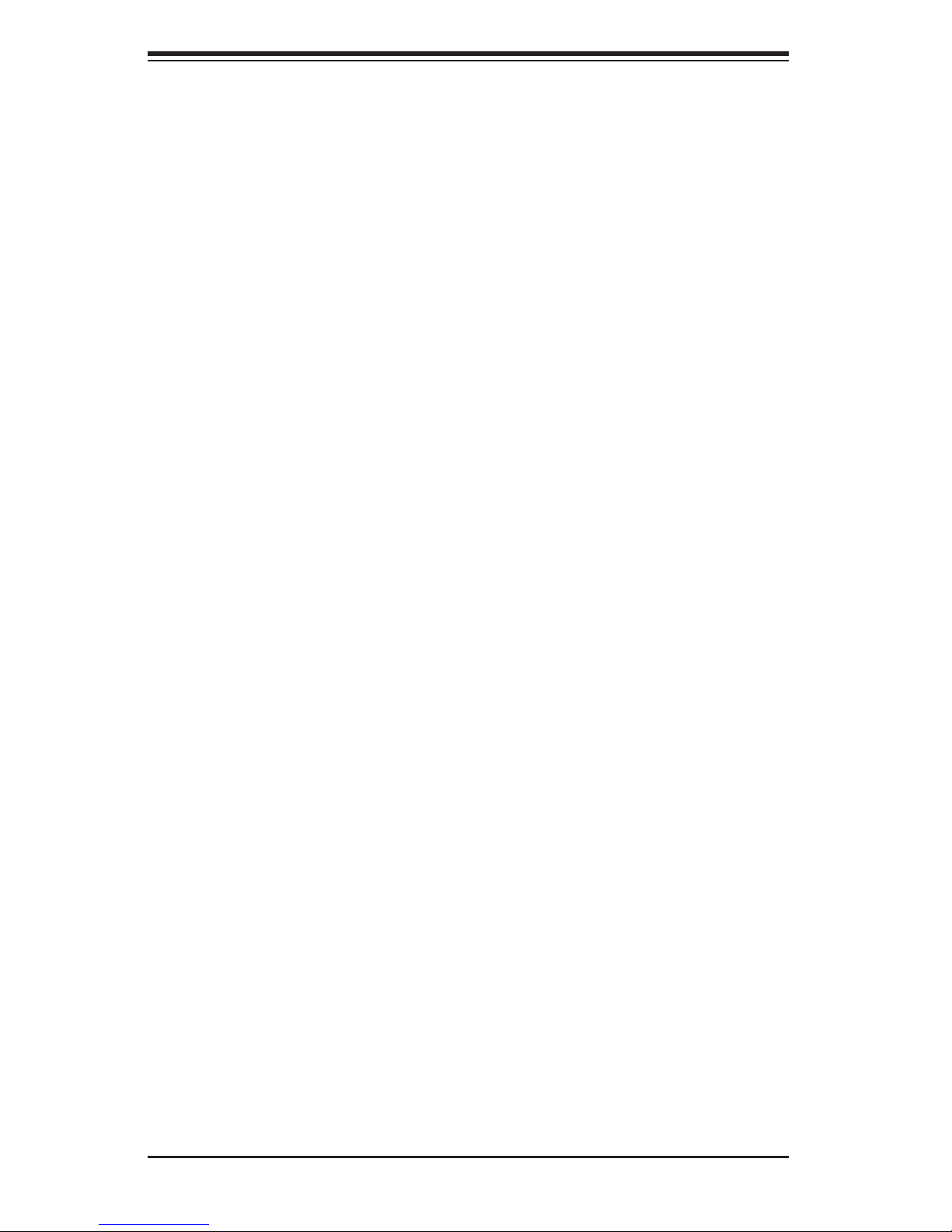
SUPERSERVER 6027AX-72RF/TRF-HFT1/HFT2/HFT3 User's Manual
DIMM Installation ............................................................................................ 5-8
5-6 Adding PCI Add-On Cards ............................................................................ 5-12
5-7 Serverboard Details ...................................................................................... 5-13
X9DAX-7F/iF-HFT Quick Reference ............................................................. 5-14
5-8 Connector Defi nitions ................................................................................... 5-16
5-9 Jumper Settings ............................................................................................ 5-23
5-10 Onboard Indicators ........................................................................................ 5-26
5-11 SATA Ports .................................................................................................... 5-27
5-12 Installing Software ......................................................................................... 5-28
SuperDoctor III .............................................................................................. 5-29
5-13 Onboard Battery ............................................................................................ 5-31
Chapter 6 Advanced Chassis Setup
6-1 Static-Sensitive Devices .................................................................................. 6-1
Precautions ..................................................................................................... 6-1
6-2 Control Panel .................................................................................................. 6-2
6-3 Accessing the Inside of the System................................................................ 6-3
6-4 System Fans ................................................................................................... 6-4
System Fan Failure ......................................................................................... 6-4
Hard Drive Installation ..................................................................................... 6-6
6-6 Power Supply .................................................................................................. 6-9
Power Supply Failure ...................................................................................... 6-9
Chapter 7 BIOS
7-1 Introduction ...................................................................................................... 7-1
Starting BIOS Setup Utility .............................................................................. 7-1
How To Change the Confi guration Data ......................................................... 7-2
Starting the Setup Utility ................................................................................. 7-2
7-2 Main Setup ...................................................................................................... 7-2
7-3 Advanced Setup Confi gurations...................................................................... 7-4
7-4 Overclocking ................................................................................................. 7-24
7-5 Event Logs .................................................................................................... 7-26
7-6 IPMI ............................................................................................................... 7-28
7-7 Boot ............................................................................................................... 7-31
7-8 Security ......................................................................................................... 7-32
7-9 Save & Exit ................................................................................................... 7-33
Appendix A BIOS Error Beep Codes
Appendix B System Specifi cations
viii
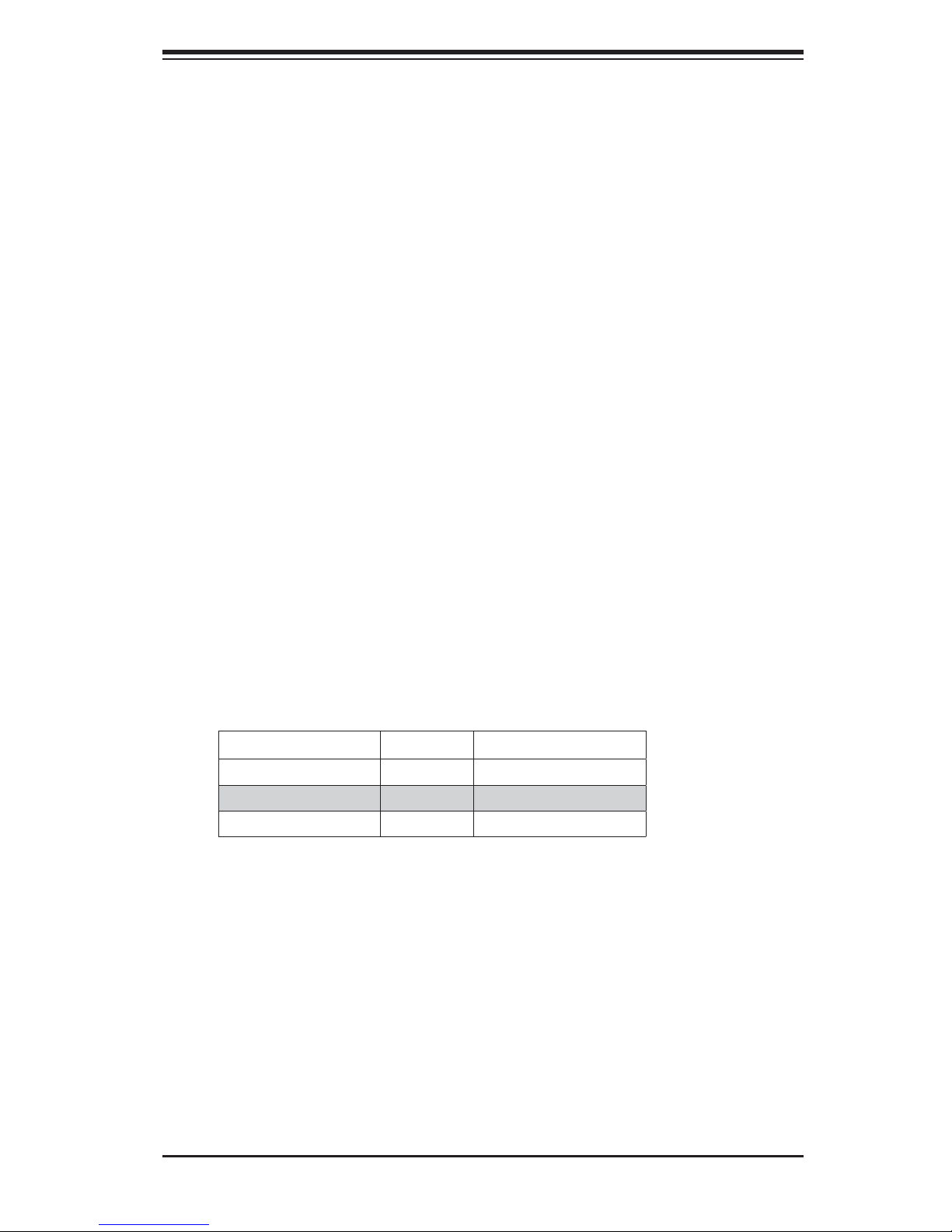
Chapter 1: Introduction
Chapter 1
Introduction
1-1 Overview
The SuperServer 6027AX-72RF/TRF-HFT1/HFT2/HFT3 is a high-end server comprised of two main subsystems: the CSE-829BTQ-R1K28LPBP 2U chassis and
the X9DAX-7F/iF-HFT dual processor serverboard. Please refer to our web site for
information on operating systems that have been certifi ed for use with the system
(www.supermicro.com). For processor specifi cs, please see the following page.
In addition to the serverboard and chassis, various hardware components have been
included with the 6027AX-72RF/TRF-HFT1/HFT2/HFT3, as listed below:
• Four 8-cm system fans (FAN-0118L4)
• SAS/SATA accessories
One SAS/SATA backplane (BPN-SAS-829BTQ)
Ten drive carriers (MCP-220-00075-0B)
• One rackmount kit (MCP-290-00053-0N)
• Two passive CPU heatsinks (SNK-P2048P)
• Each model comes with specifi c types of CPUs and memories.
Server Model CPU Memory
6027AX-72RF/TRF-HFT1 E5-2687W 8 X 8GB DDR3 (1600MHz)
6027AX-72RF/TRF-HFT2 E5-2643 8 X 4GB DDR3 (1600MHz)
6027AX-72RF/TRF-HFT3 E5-2687WV2 8 X 8GB DDR3 (1866MHz)
Note: For your system to work properly, please follow the links below to download
all necessary drivers/utilities and the user's manual for your server.
• Supermicro product manuals: http://www.supermicro.com/support/manuals/
• Product drivers and utilities: ftp://ftp.supermicro.com
• If you have any questions, please contact our support team at support@su-
permicro.com
Note: a complete list of safety warnings is provided on the Supermicro web site at
http://www.supermicro.com/about/policies/safety_information.cfm
1-1

SUPERSERVER 6027AX-72RF/TRF-HFT1/HFT2/HFT3 User's Manual
1-2 Serverboard Features
The SuperServer 6027AX-72RF/TRF-HFT1/HFT2/HFT3 is built around the X9DAX7F/iF-HFT, a dual processor serverboard based on the Intel C602 chipset and
designed to provide maximum performance. Below are the main features of the
X9DAX-7F/iF-HFT. (See Figure 1-1 for a block diagram of the chipset).
Processors
The X9DAX-7F/iF-HFT supports dual Intel® Xeon® processors in LGA 2011 sockets
(Socket R).
Server Model Supported Processor
6027AX-72RF/TRF-HFT1 Intel Xeon Processor E5-2687W, Socket R (LGA 2011)
6027AX-72RF/TRF-HFT2 Intel Xeon Processor E5-2643, Socket R (LGA 2011)
6027AX-72RF/TRF-HFT3 Intel Xeon Processor E5-2687WV2, Socket R (LGA 2011)
Please refer to the serverboard description pages on our web site for a complete
listing of supported processors (www.supermicro.com).
Memory
The X9DAX-7F/iF-HFT has 16 DIMM slots that can support up to 512 GB of RDIMM,
ECC LRDIMM or up to 128 GB of Unbuffered (UDIMM) ECC/non-ECC UDIMM
DDR3-1866/1600/1333/1066/800 MHz type memory. See Chapter 5 for details.
SAS
A total of eight SAS 2.0 ports are provided with an LSI 2208 SAS controller. RAID
levels 0, 1, 5, 10, 50 and 60 are supported.
Note: The operating system you use must have RAID support to enable the hotswap capability and RAID function of the SAS drives.
Serial ATA
A SATA controller is also integrated into the chipset to provide two SATA 3.0 (6/
Gbps) and four SATA 2.0 (3 Gbps) ports, which are RAID 0, 1, 5 and 10 supported.
The SATA drives are hot-swappable units.
Note: The operating system you use must have RAID support to enable the hotswap capability and RAID function of the SATA drives.
1-2
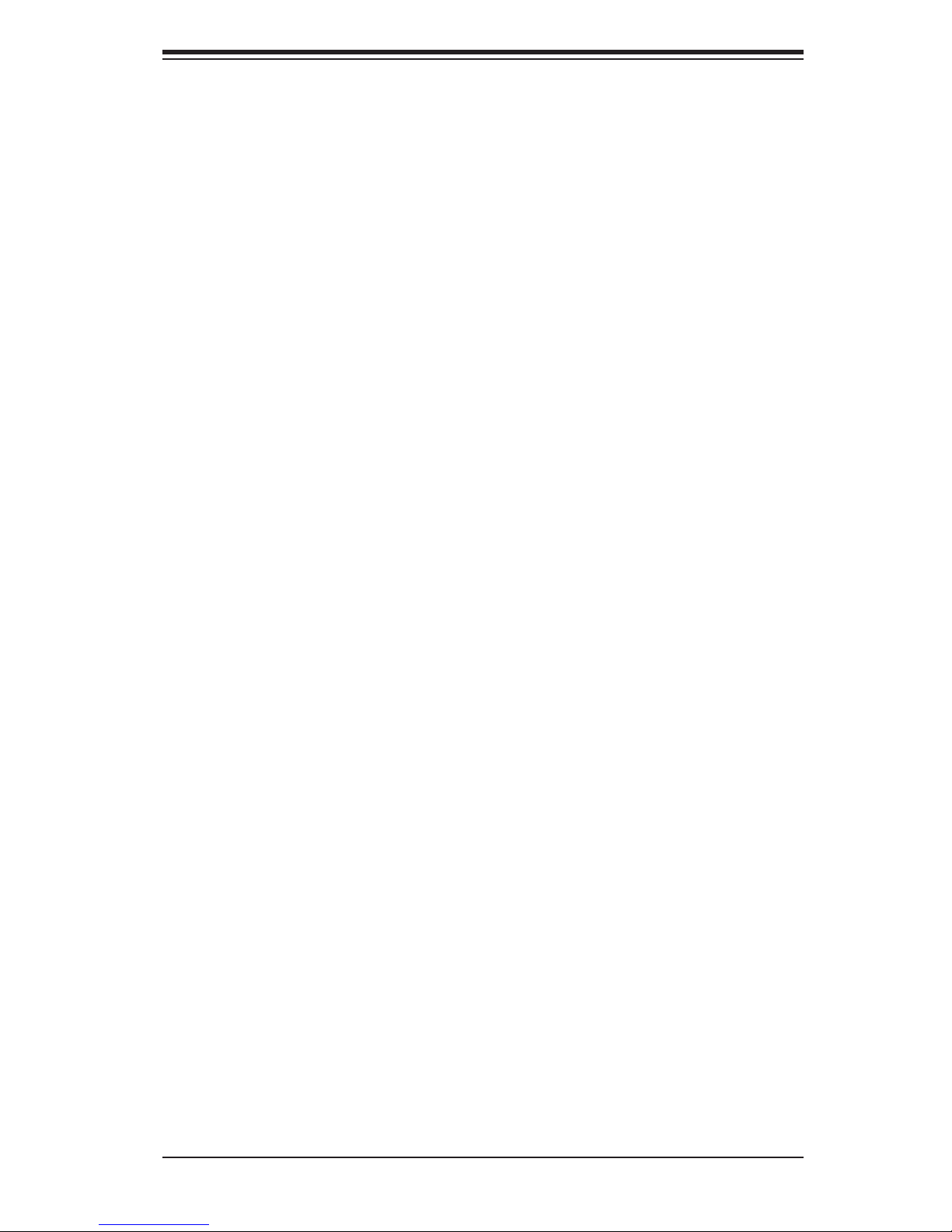
Chapter 1: Introduction
PCI Expansion Slots
The X9DAX-7F/iF-HFT has two PCI-Express 3.0 x16 slots, four PCI-E3.0 x8 slots
and one PCI Express 3.0 x 4 in x8 slot. PCI slots are controlled by CPUs: both
CPUs must be installed to utilize all slots. See Chapter 5 for details.
Rear I/O Ports
The color-coded I/O ports include one COM port, a VGA port, two USB 3.0 ports,
four USB 2.0 ports (additional USB headers are included on the serverboard) and
two 1 Gb Ethernet ports. A dedicated IPMI LAN port is also included.
1-3 Server Chassis Features
The CSE-829BTQ-R1K28LPB is an EATX form factor chassis designed to be used
in a 2U rackmount confi guration. The following is a general outline of the main
features of the SC829BTQ-R1K28LPB server chassis.
System Power
The CSE-829BTQ-R1K28LPBP features a redundant 1280W power supply composed of two separate power modules. This power redundancy feature allows you
to replace a failed power supply module without shutting down the system.
Hard Drive Subsystem
The CSE-829BTQ-R1K28LPBP chassis was designed to support ten hot-swap
SATA or SAS hard drives.
Front Control Panel
The control panel on the CSE-829BTQ-R1K28LPBP provides you with system
monitoring and control. LEDs indicate system power, HDD activity, network activity,
system information and power supply failure. A main power button and a system
reset button are also included. As an option, two USB ports may be incorporated
into the control panel to provide front side USB access.
Cooling System
The CSE-829BTQ-R1K28LPBP chassis has an innovative cooling design that includes four 8-cm hot-plug system cooling fans located in the middle section of the
chassis. The power supply module also includes a cooling fan.
1-3
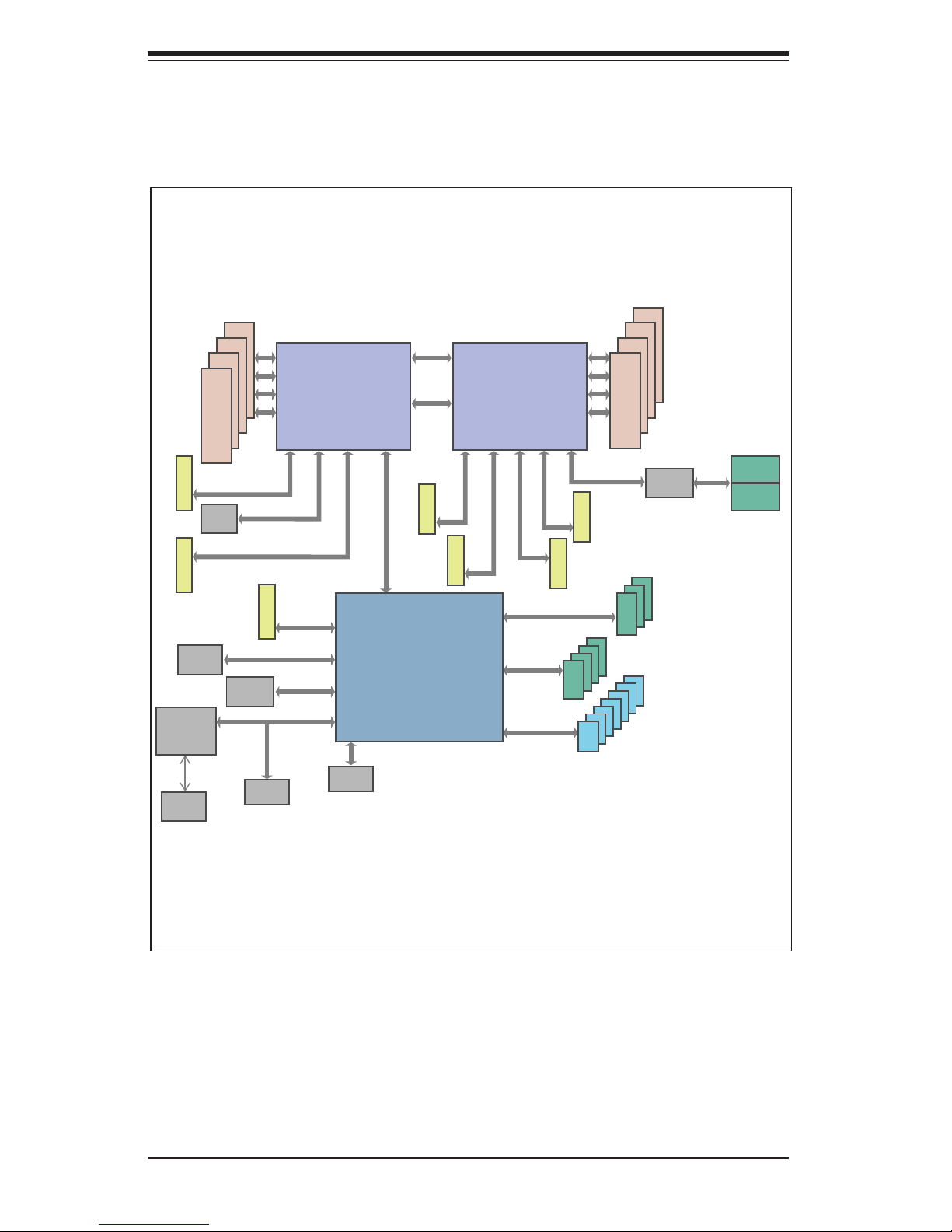
SUPERSERVER 6027AX-72RF/TRF-HFT1/HFT2/HFT3 User's Manual
#1-4
#1-3
#1-2
Intel E5-2600
8 SNB CORE
DDR3
#2 #1 #3
P0
P1
DMI2
LAN
X540
USB 3.0
(REAR)
COM1
internal
1394
SPI
BMC
WPCM450
VGA
USB 3.0
LANE1/2/3/4
LANE6
PCH
C602
LANE7
LANE8
PCI
#0~#3
#0~#3
#0~#7
SCU
DMI2
4 GB/s
DMI2
3.0 Gb/S
(FRONT)
SAS2208
PCI-E X16 G3
PCI-E X8 G3
PCI-E X4
PCI-E X8 G3
PCI-E X8 G3
PCI-E X16 G3
QPI
8G
Intel E5-2600
8 SNB CORE
DDR3
#3A #3B #2A #2B #1
SAS2
#1-1
DDR3
PCI-E X16
SLOT 2
PCI-E X8
SLOT 3
PCI-E X8 G3
PCI-E X8 G3
PCI-E X8 G3
PCI-E X8
SLOT 7
PCI-E X8
SLOT 5
PCI-E X8
SLOT 6
PCI-E X16
SLOT 1
PCI-E X4
SLOT 4
800/1066/1333
#0-4
#0-3
#0-2
#0-1
DDR3
800/1066/1333
QPI
8G
3.0 Gb/S
6.0 Gb/S
For Port 0/1
USB 2.0
4 Rear
2 Front
1 Type-A
PCI-E X1
PCI-E X1
PCI
P0
P1
SAS
Ports 0~3
SAS
Ports 4~7
SATA
SATA2
USB
Figure 1-1. Intel C602 Chipset (PCH A):
System Block Diagram
Note: This is a general block diagram. Please see Chapter 5 for details.
1-4
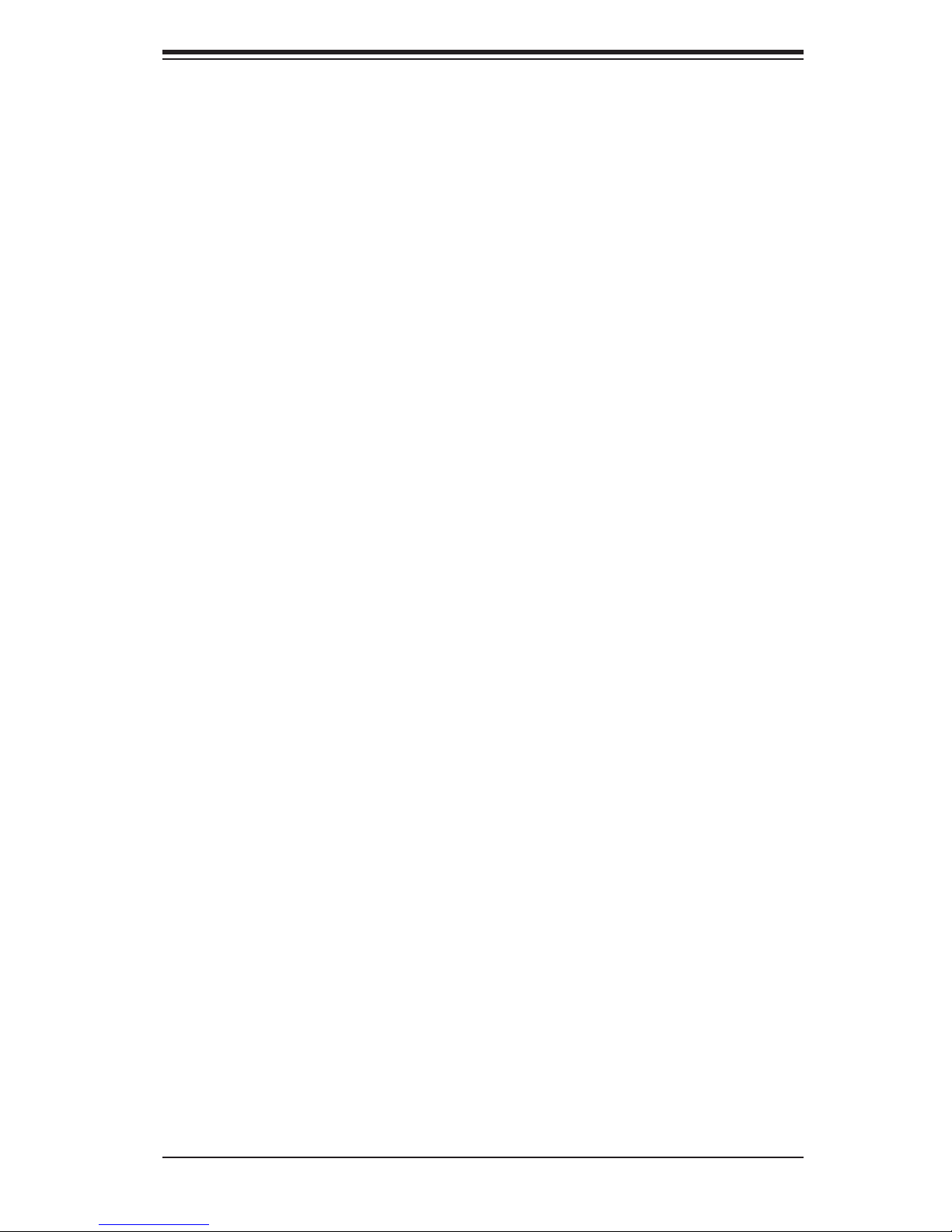
Chapter 1: Introduction
1-4 Contacting Supermicro
Headquarters
Address: Super Micro Computer, Inc.
980 Rock Ave.
San Jose, CA 95131 U.S.A.
Tel: +1 (408) 503-8000
Fax: +1 (408) 503-8008
Email: marketing@supermicro.com (General Information)
support@supermicro.com (Technical Support)
Web Site:
www.supermicro.com
Europe
Address: Super Micro Computer B.V.
Het Sterrenbeeld 28, 5215 ML
's-Hertogenbosch, The Netherlands
Tel: +31 (0) 73-6400390
Fax: +31 (0) 73-6416525
Email: sales@supermicro.nl (General Information)
support@supermicro.nl (Technical Support)
rma@supermicro.nl (Customer Support)
Asia-Pacifi c
Address: Super Micro Computer, Inc.
3F, No. 150, Jian 1st Rd.
Tel: +886-(2) 8226-3990
Fax: +886-(2) 8226-3991
Web Site:
Technical Support:
Email: support@supermicro.com.tw
Tel: +886-(2) 8226-3990
Chung-Ho Dist., New Taipei City 235
Taiwan
www.supermicro.com.tw
1-5
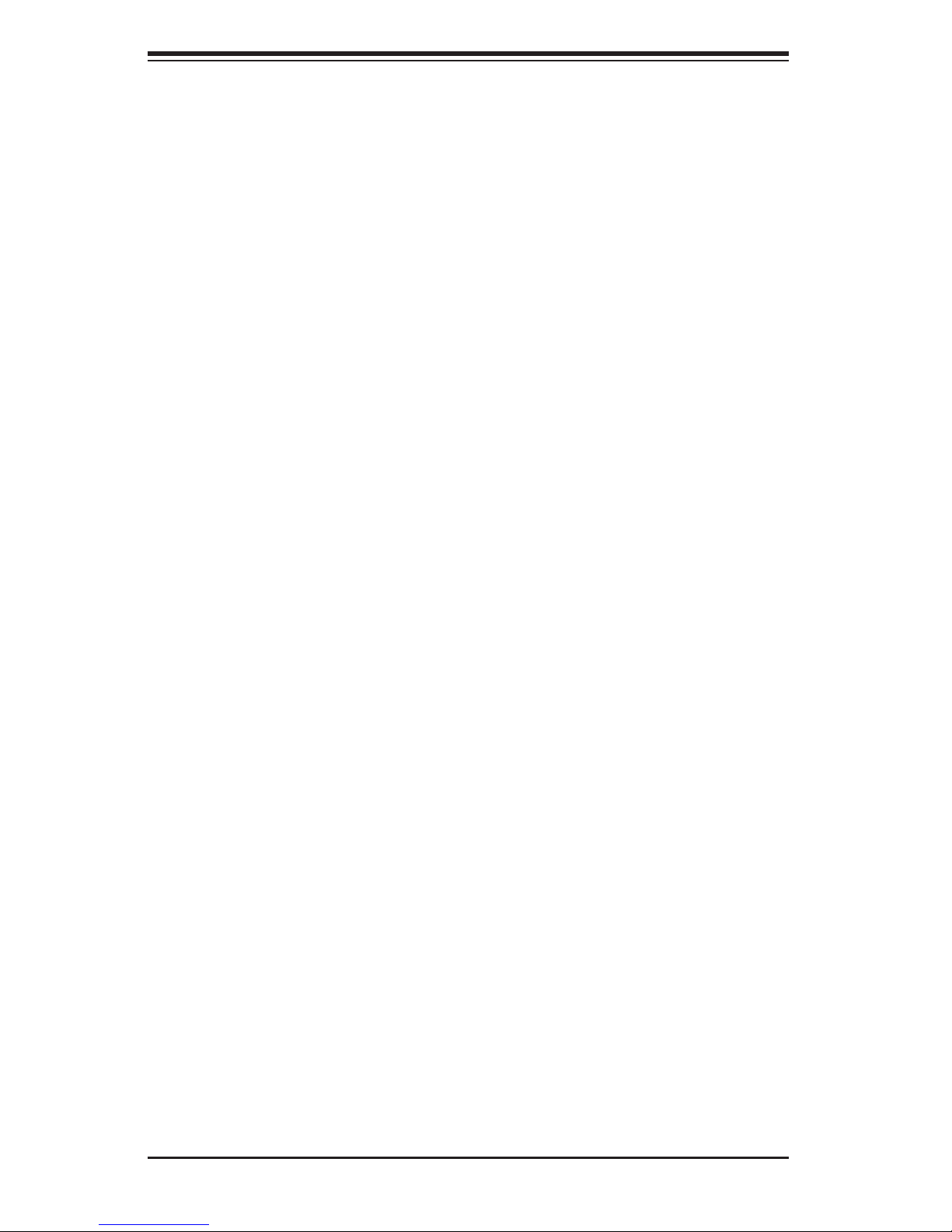
SUPERSERVER 6027AX-72RF/TRF-HFT1/HFT2/HFT3 User's Manual
Notes
1-6
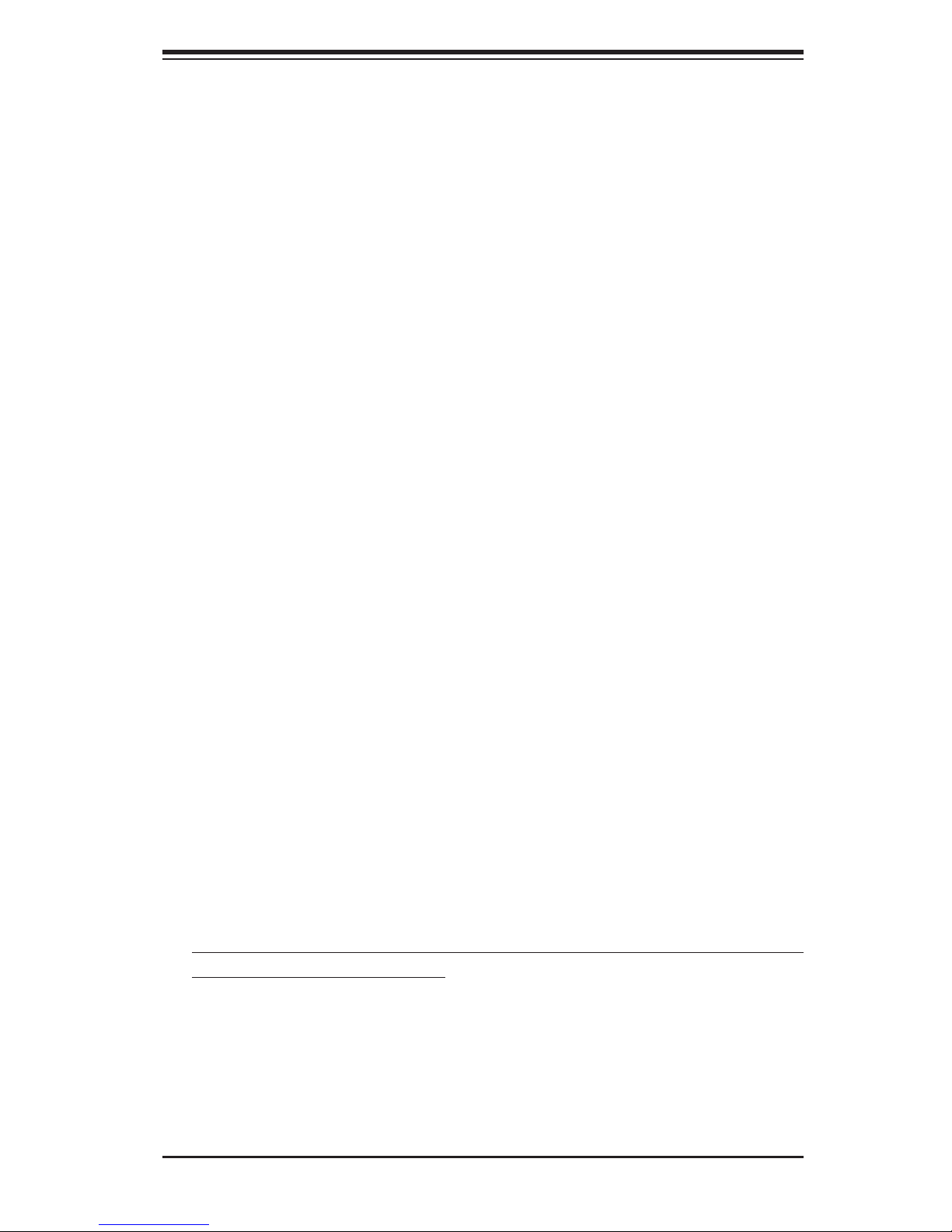
Chapter 2: Server Installation
Chapter 2
Server Installation
2-1 Overview
This chapter provides a quick setup checklist to get your SuperServer 6027AX72RF/TRF-HFT1/HFT2/HFT3 up and running. Following these steps in the order
given should enable you to have the system operational within a minimum amount
of time. This quick setup assumes that your system has come to you with the
processors and memory preinstalled. If your system is not already fully integrated
with a serverboard, processors, system memory etc., please turn to the chapter or
section noted in each step for details on installing specifi c components.
2-2 Unpacking the System
You should inspect the box the SuperServer 6027AX-72RF/TRF-HFT1/HFT2/HFT3
was shipped in and note if it was damaged in any way. If the server itself shows
damage you should fi le a damage claim with the carrier who delivered it.
Decide on a suitable location for the rack unit that will hold the SuperServer 6027AX72RF/TRF-HFT1/HFT2/HFT3. It should be situated in a clean, dust-free area that is
well ventilated. Avoid areas where heat, electrical noise and electromagnetic fi elds
are generated. You will also need it placed near a grounded power outlet. Read the
Rack and Server Precautions in the next section.
2-3 Preparing for Setup
The box the SuperServer 6027AX-72RF/TRF-HFT1/HFT2/HFT3 was shipped in
should include two sets of rail assemblies, two rail mounting brackets and the
mounting screws you will need to install the system into the rack. Follow the steps
in the order given to complete the installation process in a minimum amount of time.
Please read this section in its entirety before you begin the installation procedure
outlined in the sections that follow.
Choosing a Setup Location
• Leave enough clearance in front of the rack to enable you to open the front door
completely (~25 inches) and approximately 30 inches of clearance in the back
of the rack to allow for suffi cient airfl ow and ease in servicing.
2-1
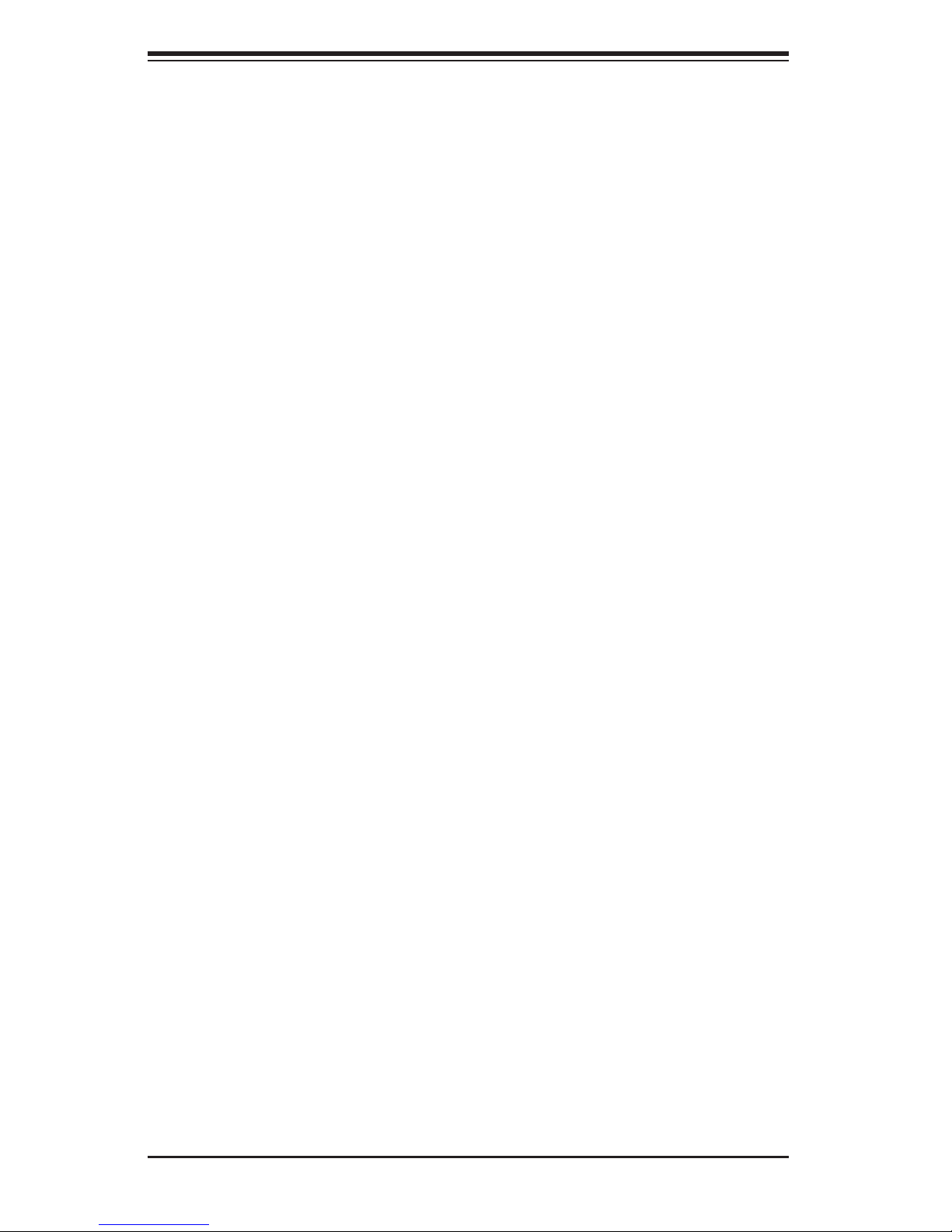
SUPERSERVER 6027AX-72RF/TRF-HFT1/HFT2/HFT3 User's Manual
• This product is for installation only in a Restricted Access Location (dedicated
equipment rooms, service closets and the like).
• This product is not suitable for use with visual display work place devices
acccording to §2 of the the German Ordinance for Work with Visual Display
Units.
2-4 Warnings and Precautions
Rack Precautions
• Ensure that the leveling jacks on the bottom of the rack are fully extended to
the fl oor with the full weight of the rack resting on them.
• In single rack installation, stabilizers should be attached to the rack. In multiple
rack installations, the racks should be coupled together.
• Always make sure the rack is stable before extending a component from the
rack.
• You should extend only one component at a time - extending two or more si-
multaneously may cause the rack to become unstable.
Server Precautions
• Review the electrical and general safety precautions in Chapter 4.
• Determine the placement of each component in the rack before you install the
rails.
• Install the heaviest server components on the bottom of the rack fi rst, and then
work up.
• Use a regulating uninterruptible power supply (UPS) to protect the server from
power surges, voltage spikes and to keep your system operating in case of a
power failure.
• Allow any hot plug drives and power supply modules to cool before touching
them.
• Always keep the rack's front door and all panels and components on the servers
closed when not servicing to maintain proper cooling.
2-2
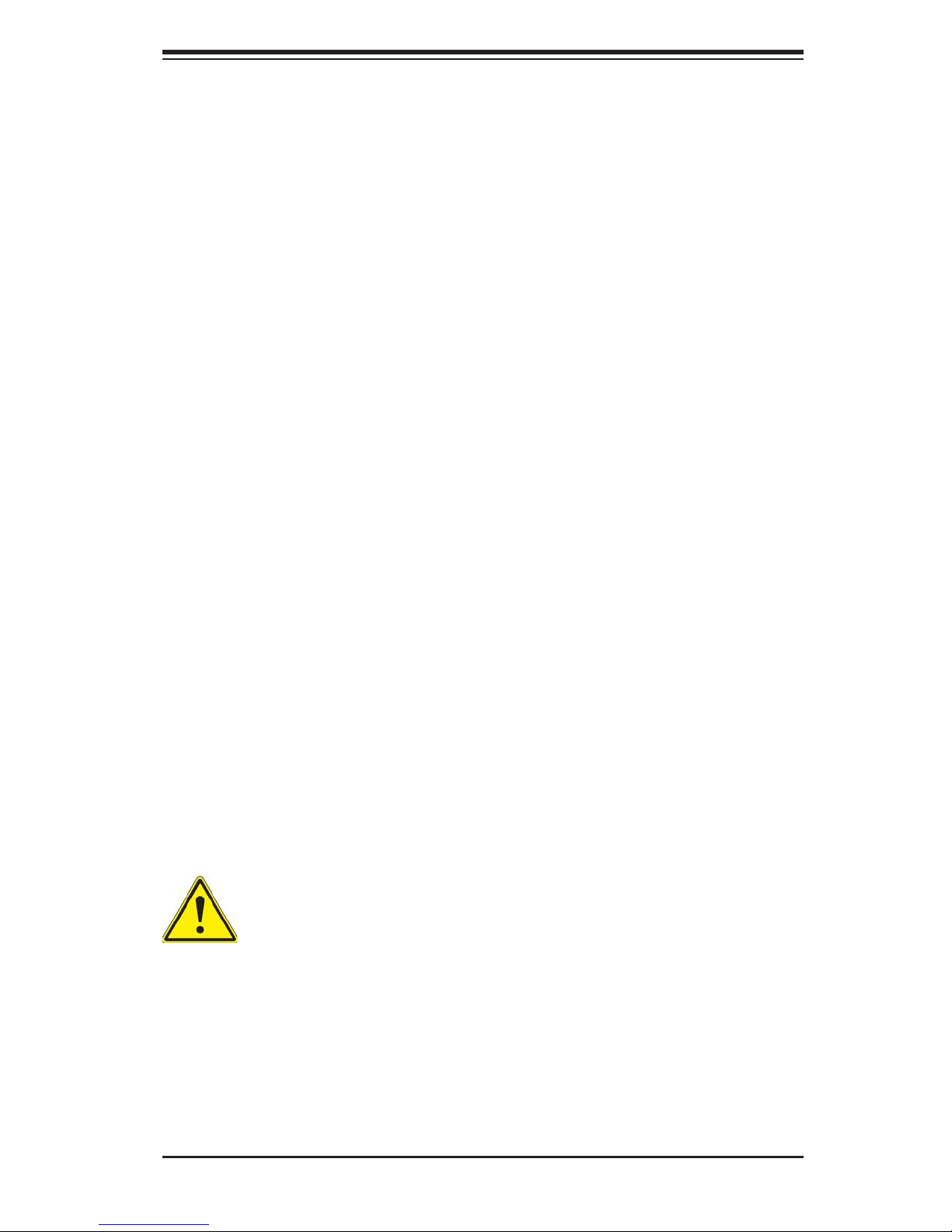
Chapter 2: Server Installation
Rack Mounting Considerations
Ambient Operating Temperature
If installed in a closed or multi-unit rack assembly, the ambient operating temperature of the rack environment may be greater than the ambient temperature of the
room. Therefore, consideration should be given to installing the equipment in an
environment compatible with the manufacturer’s maximum rated ambient temperature (Tmra).
Reduced Airfl ow
Equipment should be mounted into a rack so that the amount of airfl ow required
for safe operation is not compromised.
Mechanical Loading
Equipment should be mounted into a rack so that a hazardous condition does not
arise due to uneven mechanical loading.
Circuit Overloading
Consideration should be given to the connection of the equipment to the power
supply circuitry and the effect that any possible overloading of circuits might have
on overcurrent protection and power supply wiring. Appropriate consideration of
equipment nameplate ratings should be used when addressing this concern.
Reliable Ground
A reliable ground must be maintained at all times. To ensure this, the rack itself
should be grounded. Particular attention should be given to power supply connections other than the direct connections to the branch circuit (i.e. the use of power
strips, etc.).
Warning! To prevent bodily injury when mounting or servicing this unit in a
rack, you must take special precautions to ensure that the system remains
stable. The following guidelines are provided to ensure your safety:
• This unit should be mounted at the bottom of the rack if it is the only unit in
the rack.
• When mounting this unit in a partially fi lled rack, load the rack from the bottom
to the top with the heaviest component at the bottom of the rack.
• If the rack is provided with stabilizing devices, install the stabilizers before
mounting or servicing the unit in the rack.
2-3
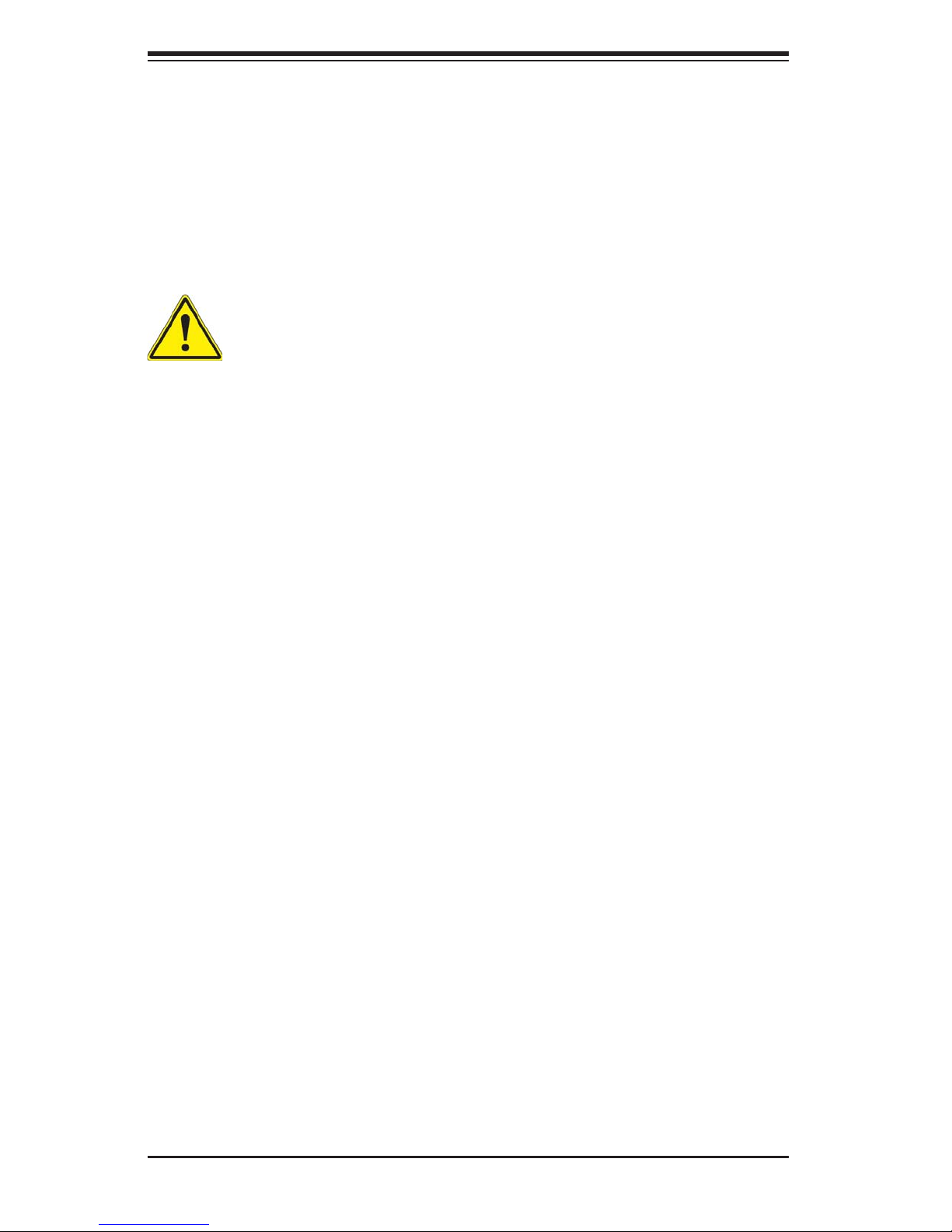
SUPERSERVER 6027AX-72RF/TRF-HFT1/HFT2/HFT3 User's Manual
2-5 Installing the System into a Rack
This section provides information on installing the SC8298 chassis into a rack unit
with the quick-release rails provided. There are a variety of rack units on the market,
which may mean the assembly procedure will differ slightly. You should also refer to
the installation instructions that came with the rack unit you are using.
Note: This rail will fi t a rack between 26" and 33.5" deep.
Warning! Stability hazard. The rack stabilizing mechanism must be in
place, or the rack must be bolted to the fl oor before you slide the unit out
for servicing. Failure to stabilize the rack can cause the rack to tip over.
Separating the Sections of the Rack Rails
The chassis package includes two rail assemblies in the rack mounting kit. Each
assembly consists of two sections: an inner fi xed chassis rail that secures directly
to the server chassis and an outer fi xed rack rail that secures directly to the rack
itself.
Installing the Inner Rail Extension
The SC8298 chassis includes a set of inner rails in two sections: inner rails and
inner rail extensions. Inner rail extensions are attached to the inner rails to mount
the chassis in the rack.
Installing the Inner Rails
1. Place the inner rail extensions on the side of the chassis aligning the hooks
of the chassis with the rail extension holes. Make sure the extension faces
"outward" just like the pre-attached inner rail.
2. Slide the extension toward the front of the chassis.
3. Secure the chassis with 2 screws as illustrated. Repeat steps for the other
inner rail extension.
2-4
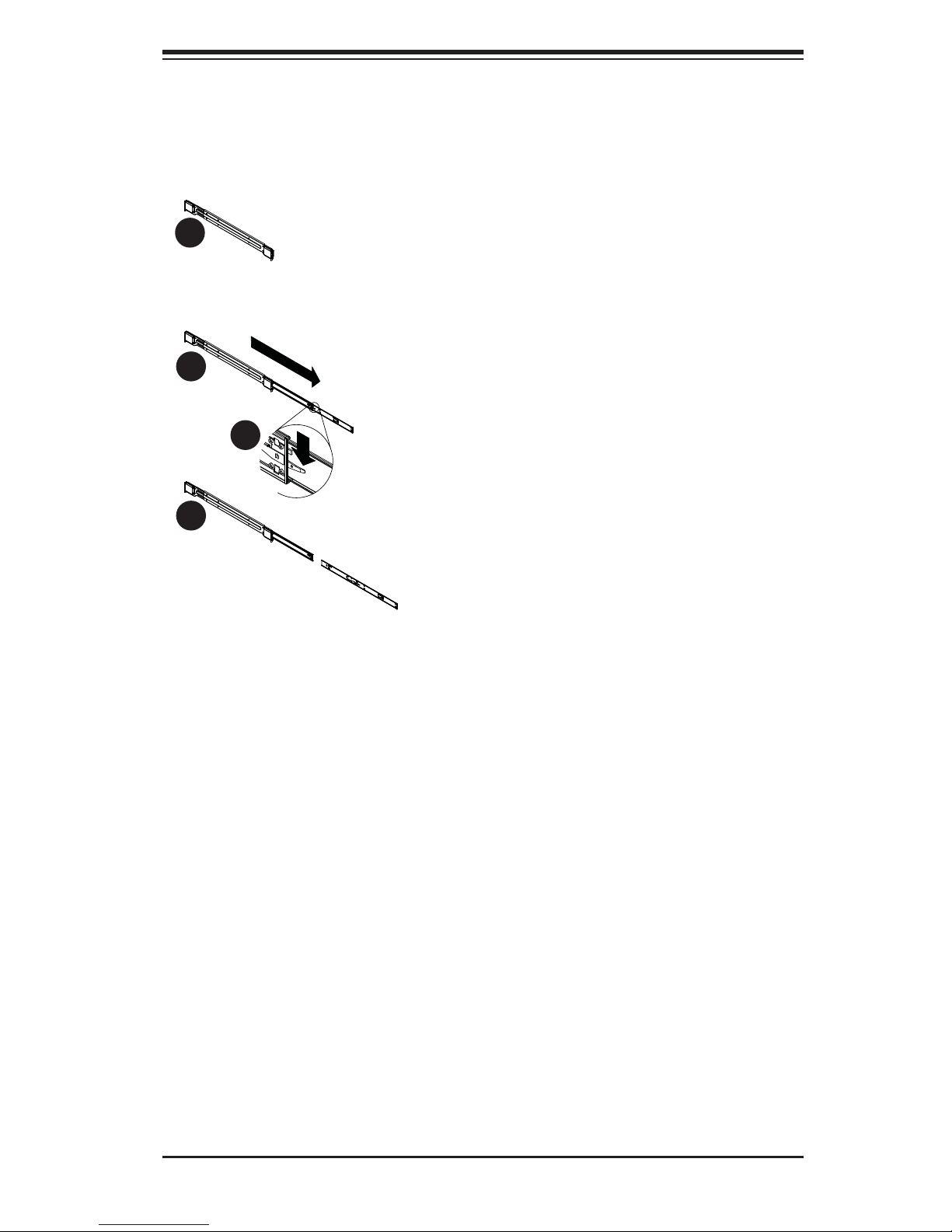
Chapter 2: Server Installation
Figure 2-1: Separating the Rack Rails
1
1
2
1
3
1
4
1
Rail Assembly
Extending the Rails
Quick-
Release Tab
Separating
the Inner Rail
Extension
Separating the Inner and Outer Rails
1. Locate the rail assembly in the chassis
packaging.
2. Extend the rail assembly by pulling it
outward.
3. Press the quick-release tab.
4. Separate the inner rail extension from
the outer rail assembly.
2-5
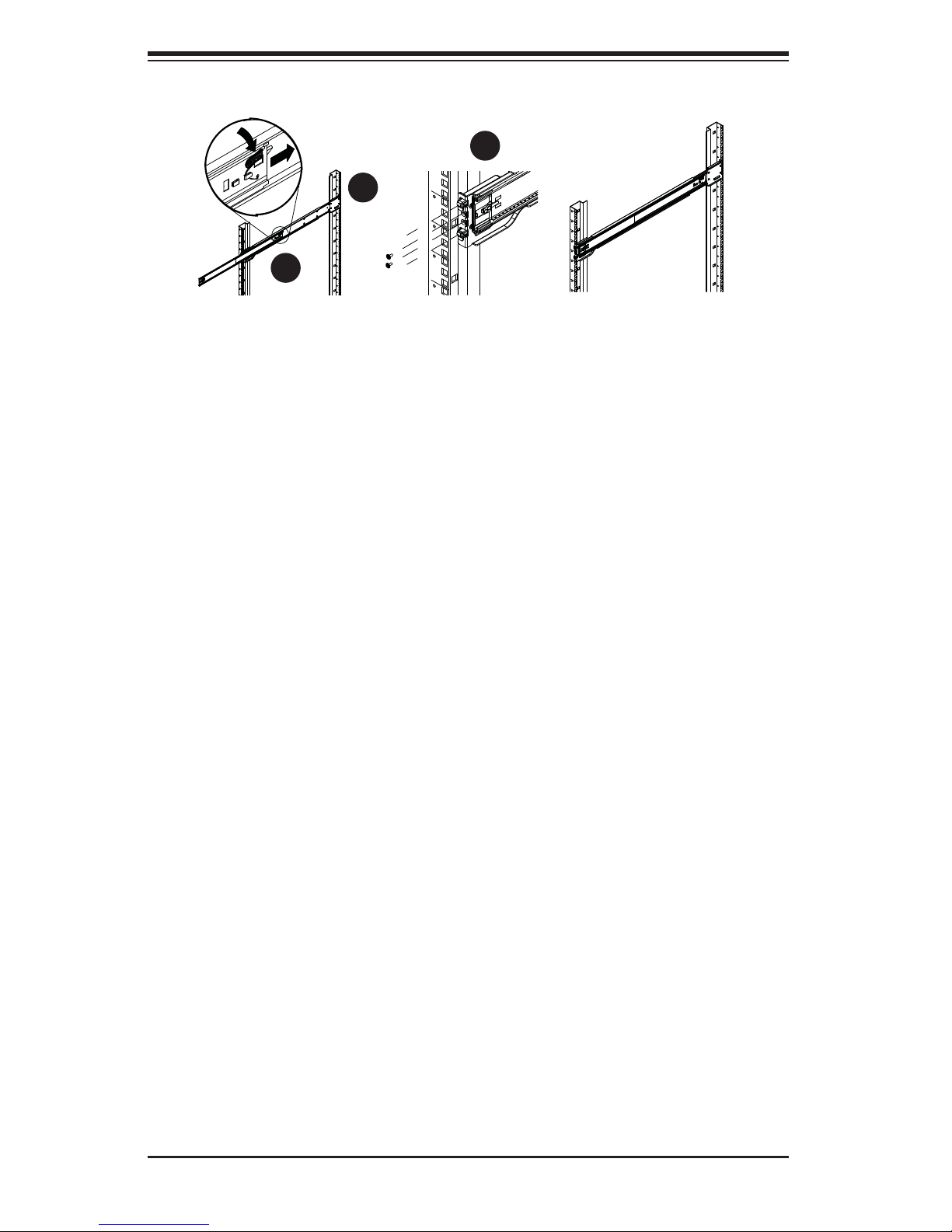
SUPERSERVER 6027AX-72RF/TRF-HFT1/HFT2/HFT3 User's Manual
3
1
1
1
2
1
Figure 2-2. Assembling the Outer Rails
Outer Rack Rails
Outer rails attach to the rack and hold the chassis in place. The outer rails for the
SC825 chassis extend between 30 inches and 33 inches.
Installing the Outer Rails to the Rack
1. Secure the back end of the outer rail to the rack, using the screws provided.
2. Press the button where the two outer rails are joined to retract the smaller
outer rail.
3. Hang the hooks of the rails onto the rack holes and if desired, use screws to
secure the front of the outer rail onto the rack.
4. Repeat steps 1-3 for the remaining outer rail.
2-6
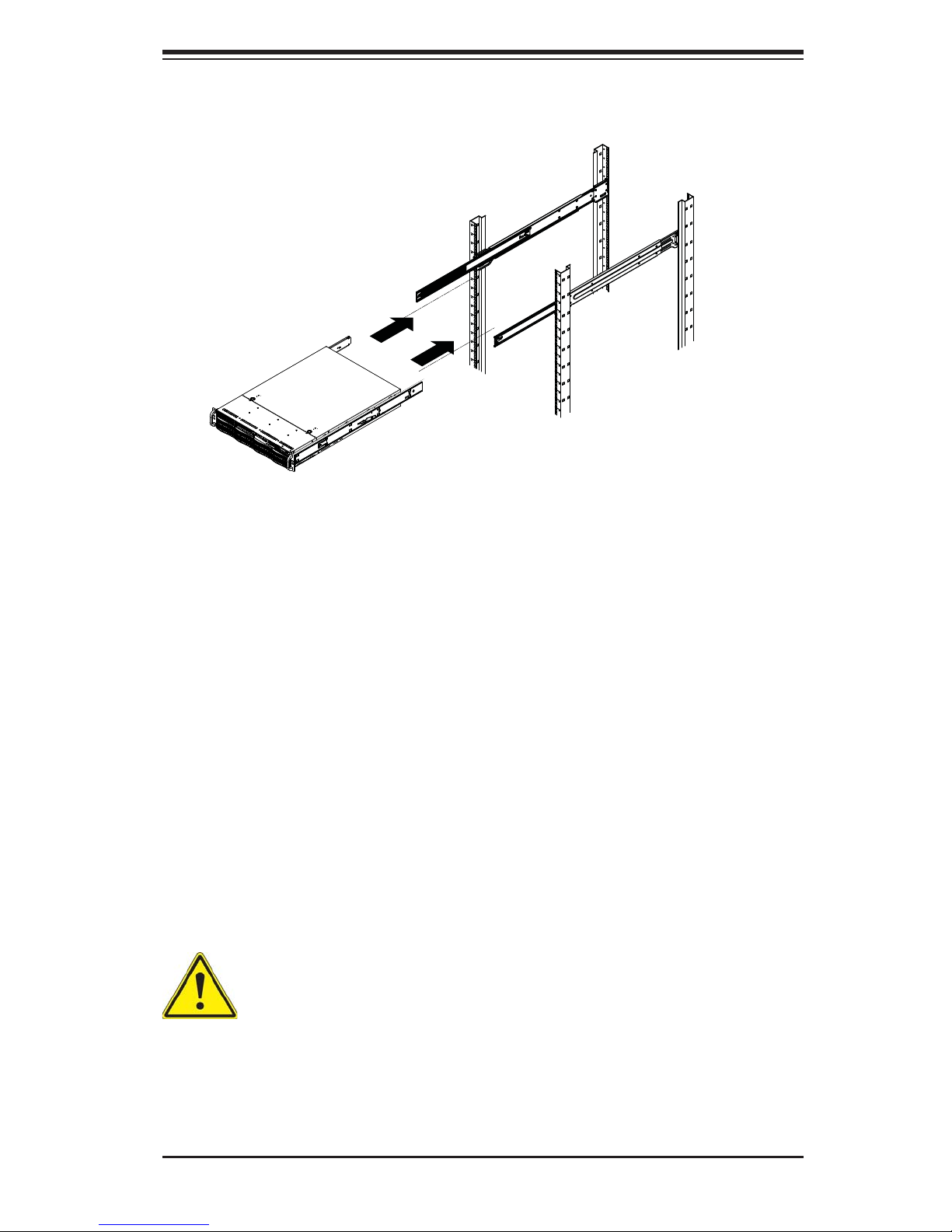
Chapter 2: Server Installation
Figure 2-3. Installing the Rack Rails
Installing the Chassis into a Rack
1. Extend the outer rails as illustrated above.
2. Align the inner rails of the chassis with the outer rails on the rack.
3. Slide the inner rails into the outer rails, keeping the pressure even on both
sides. When the chassis has been pushed completely into the rack, it should
click into the locked position.
4. Optional screws may be used to secure the to hold the front of the chassis to
the rack.
Note that the fi gure above is for illustration purposes only. Always install servers to
the bottom of the rack fi rst.
Warning: do not pick up the server with the front handles. They are designed to pull the system from a rack only.
2-7
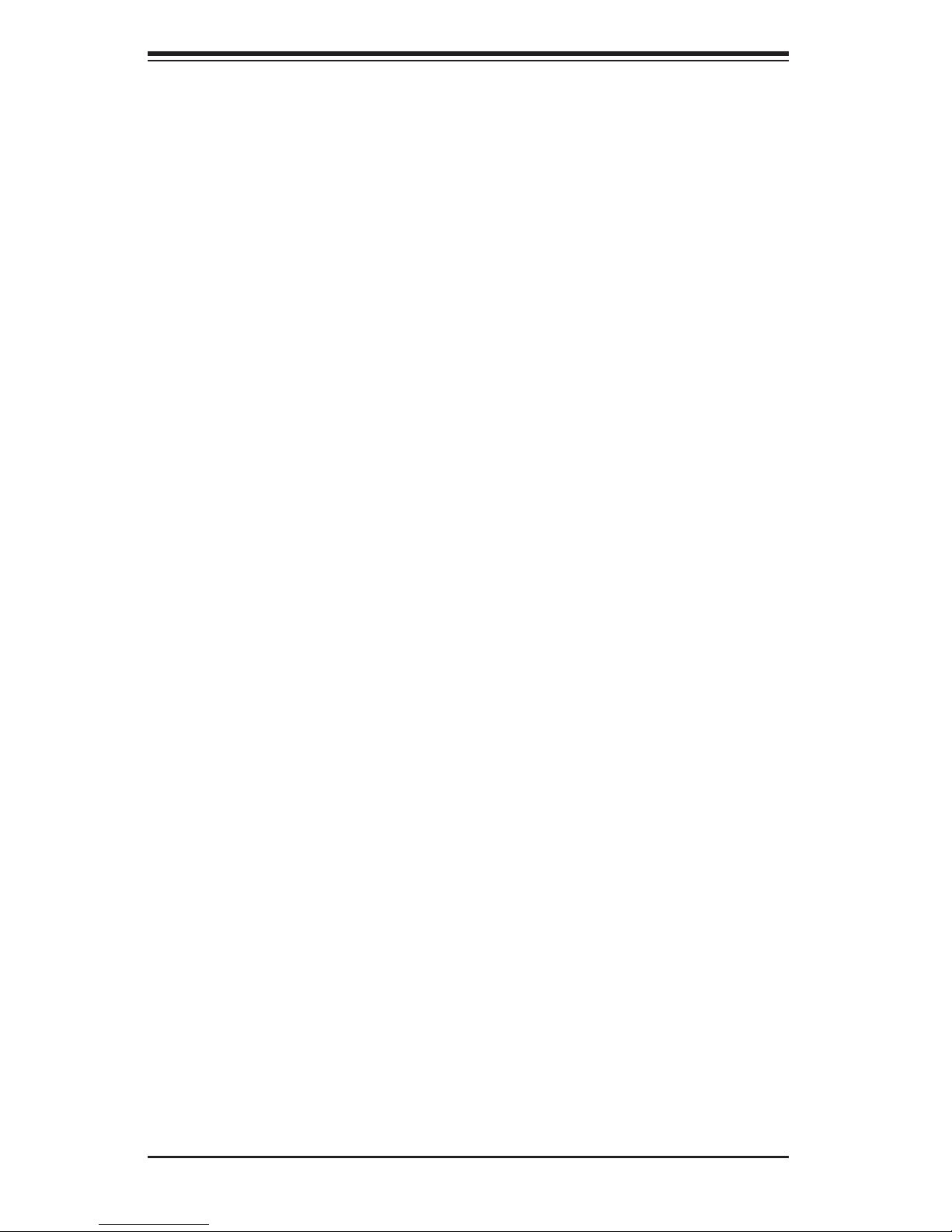
SUPERSERVER 6027AX-72RF/TRF-HFT1/HFT2/HFT3 User's Manual
Notes
2-8
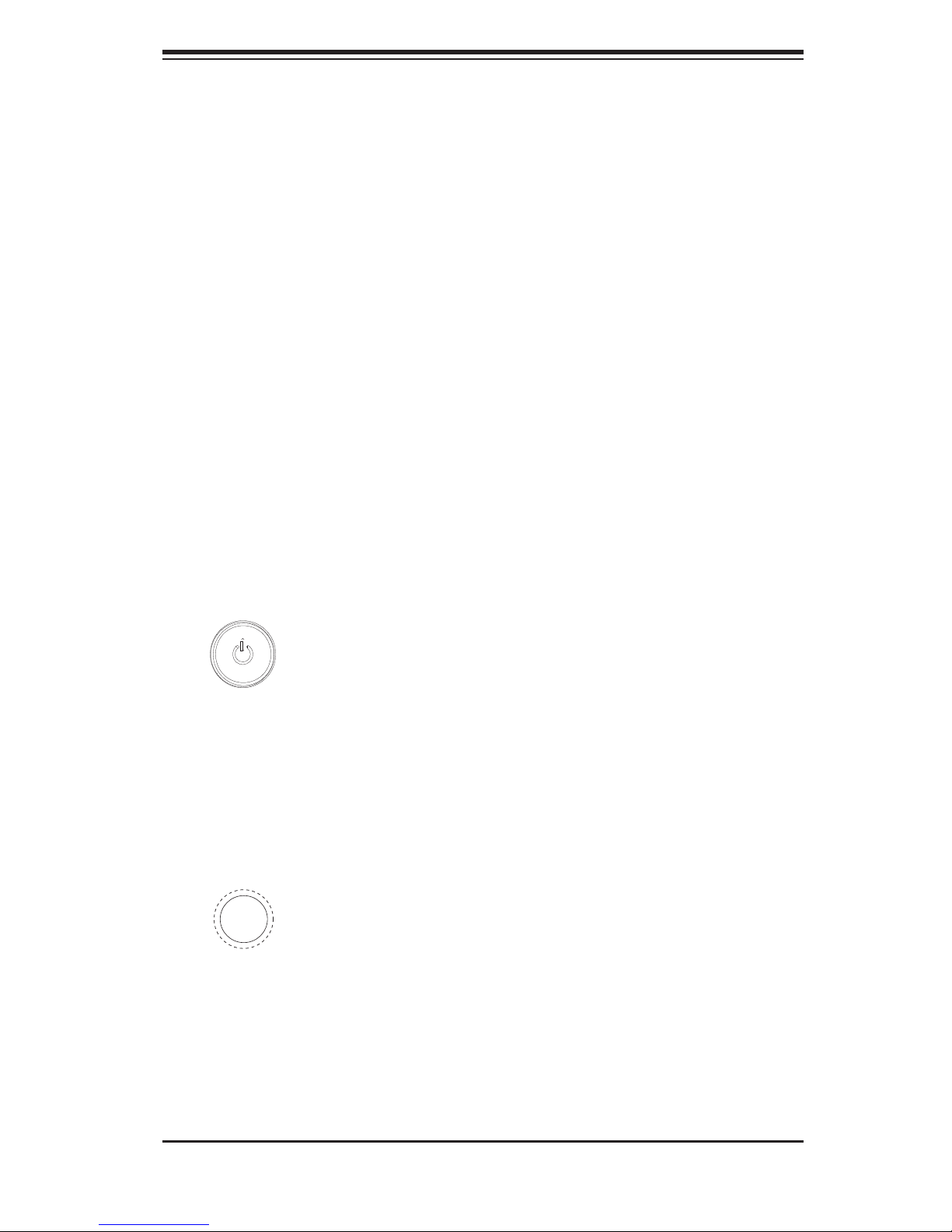
Chapter 3: System Interface
Chapter 3
System Interface
3-1 Overview
There are several LEDs on the control panel as well as others on the hard drive
carriers to keep you constantly informed of the overall status of the system as well
as the activity and health of specifi c components. There are also two buttons on
the chassis control panel and an on/off switch on the power supply. This chapter
explains the meanings of all LED indicators and the appropriate response you may
need to take.
3-2 Control Panel Buttons
There are two push-buttons located on the front of the chassis: a UID button and
a power on/off button.
Power button
The main power switch is used to apply or remove power from the power supply
to the server system. Turning off system power with this button removes the main
power but keeps standby power supplied to the system.
UID Button (Unit Identifi ed Button)
The main power switch is used to apply or remove power from the power supply
to the server system. Turning off system power with this button removes the main
power but keeps standby power supplied to the system.
3-1
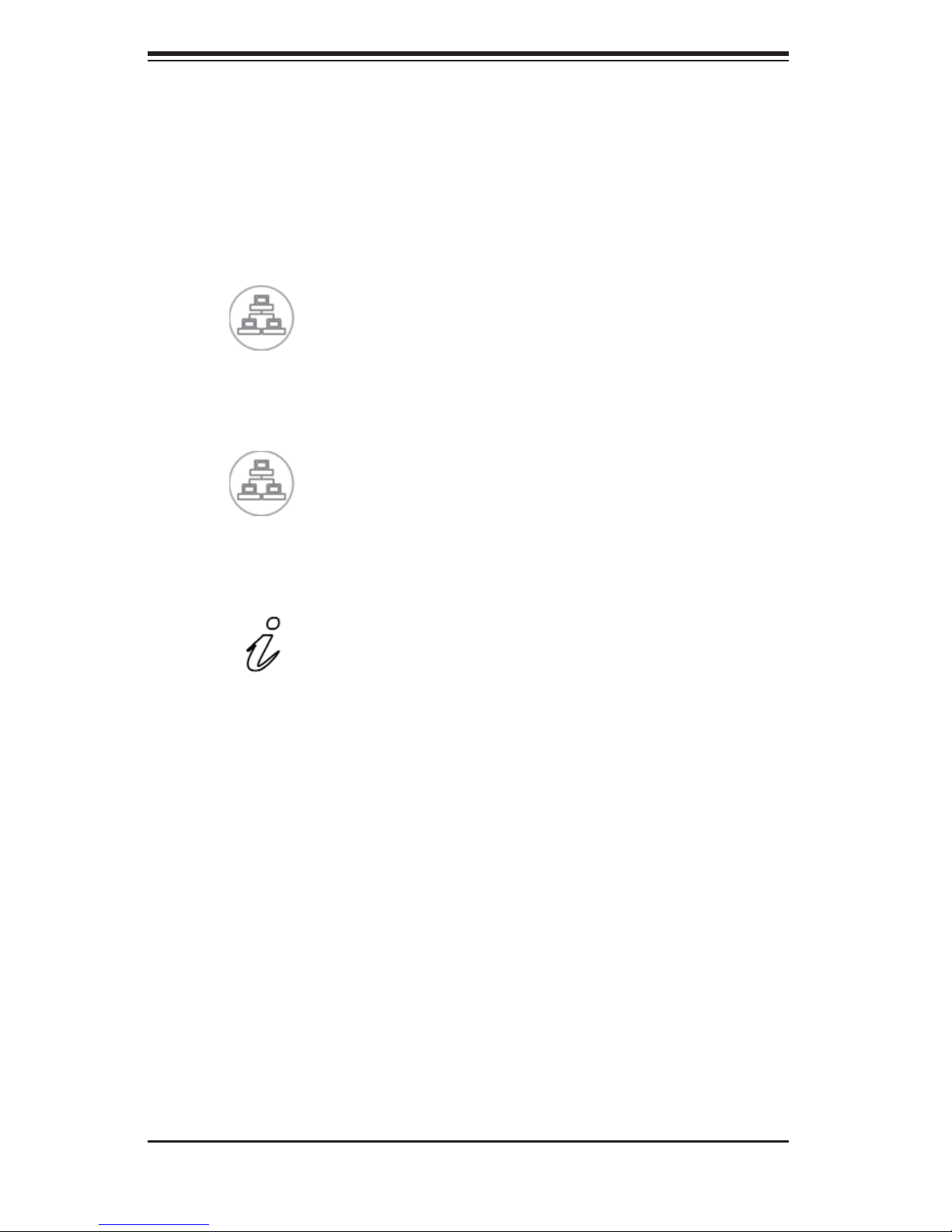
SUPERSERVER 6027AX-72RF/TRF-HFT1/HFT2/HFT3 User's Manual
3-3 Control Panel LEDs
The control panel located on the front of the SC829BTQ chassis has fi ve LEDs.
These LEDs provide you with critical information related to different parts of the
system. This section explains what each LED indicates when illuminated and any
corrective action you may need to take.
2
NIC2
Indicates network activity on LAN2 when fl ashing .
1
NIC1
Indicates network activity on LAN1 when fl ashing.
Informational LED
Continuously on and blue: UID function has been activated.
Flashing red: Fan failure.
Continuously on and red: Overheat condition. This may be caused by cables obstructing the airfl ow in the system or the ambient room temperature being too warm.
Check the routing of the cables and make sure all fans are present and operating
normally. You should also check to make sure that the chassis covers are installed.
Finally, verify that the heatsinks are installed properly. This LED will remain fl ashing
or on as long as the overheat or fan failure condition exists.
3-2
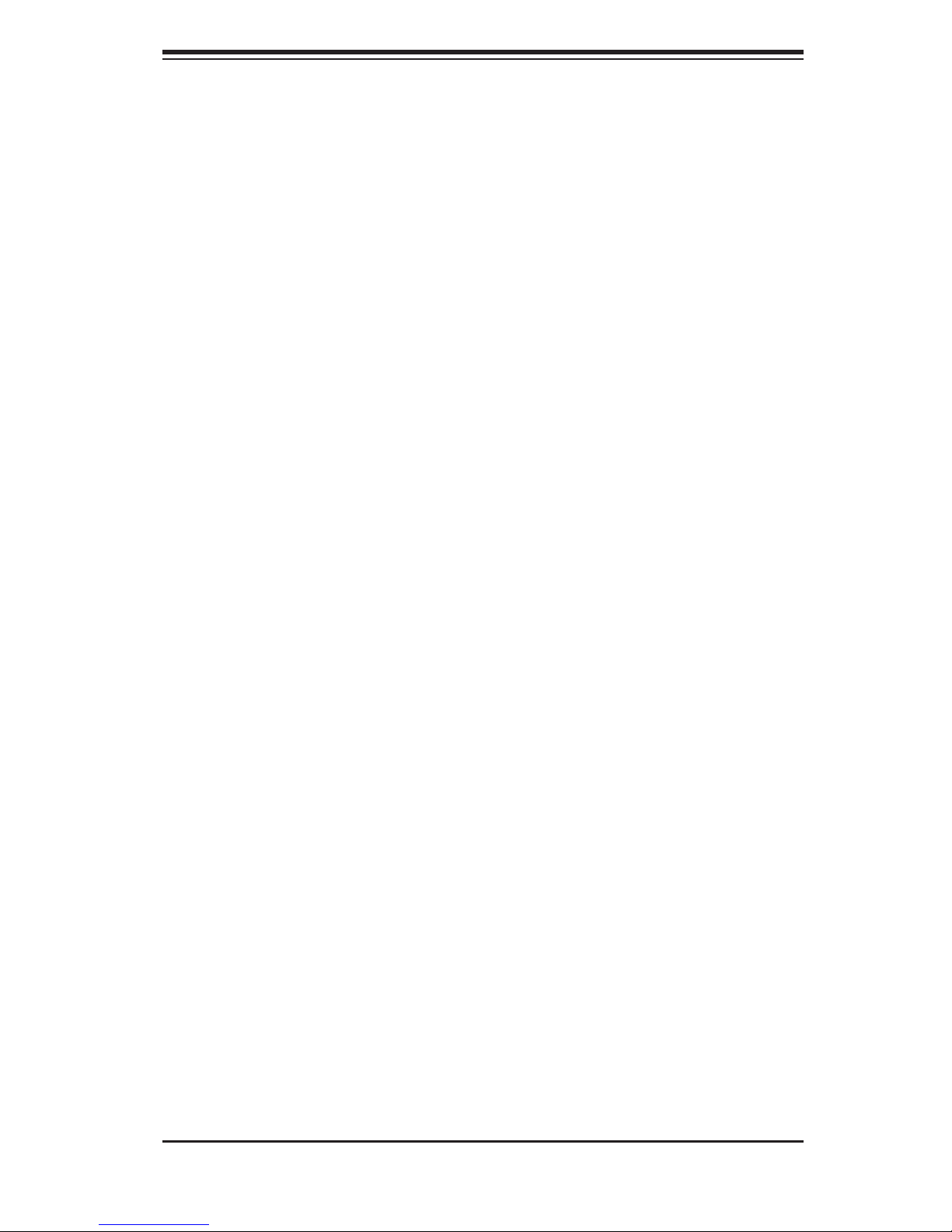
Chapter 3: System Interface
3-4 OLED Screen
A feature-rich, 1" color display screen using the latest OLED technology. OLED
displays are thinner and lighter than traditional LCD displays, providing better power
effi ciency and offering wider viewing angles with improved clarity. With four lines
of characters and 12 characters per line, the OLED screen module displays vivid
colors with 64 x 96 pixels and 16 bit color. More details are available on our web
site at
http://www.supermicro.com/lcd.
3-5 Drive Carrier LEDs
Blue: Each hard drive carrier has a green LED. When illuminated, this
green LED indicates drive activity. A connection to the backplane enables this
LED to blink on and off when that particular drive is being accessed. Please refer
to Chapter 6 for instructions on replacing failed hard drives.
Red: The red LED to indicate a hard drive failure. If one of the drives fail, you
should be notifi ed by your system management software. Please refer to Chapter
6 for instructions on replacing failed hard drives.
3-3
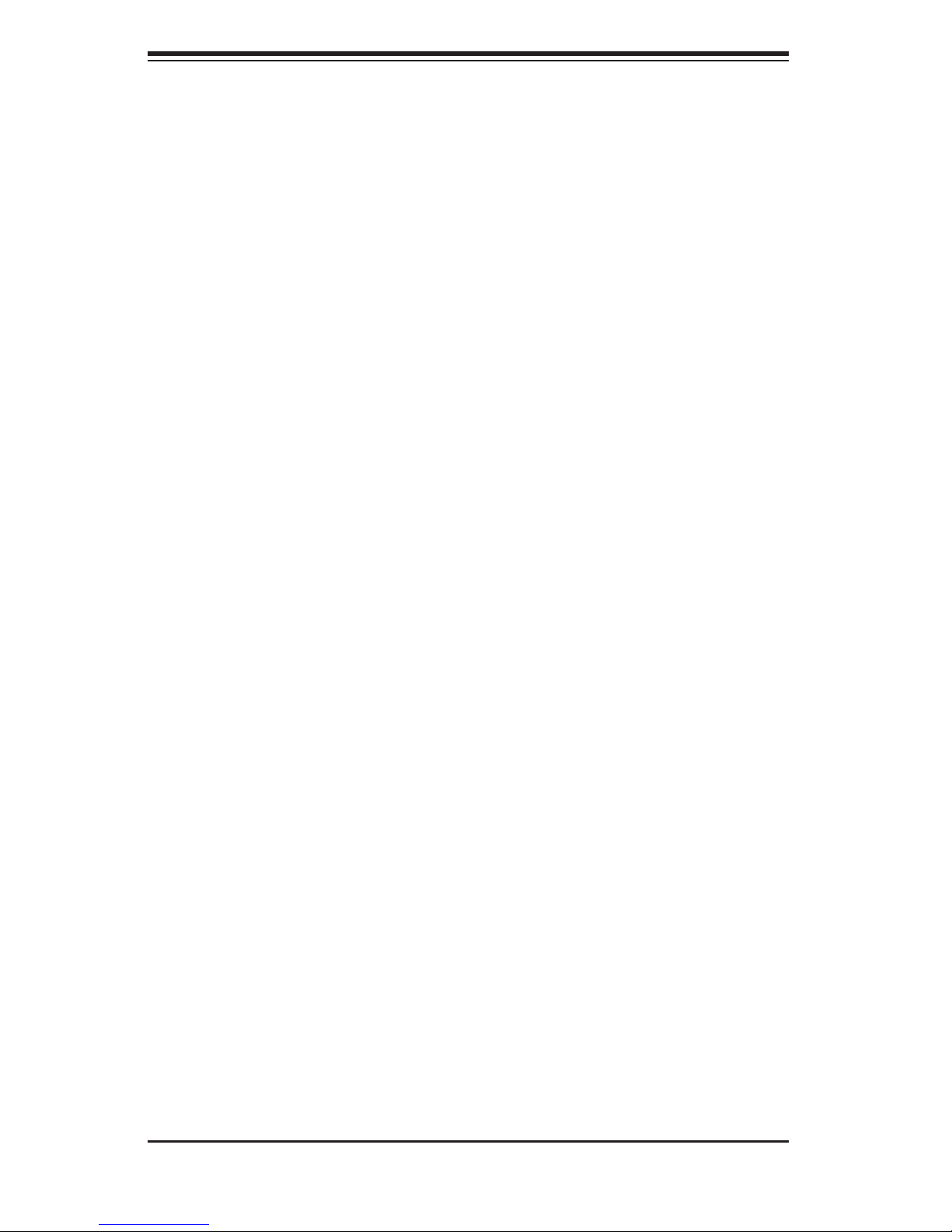
SUPERSERVER 6027AX-72RF/TRF-HFT1/HFT2/HFT3 User's Manual
Notes
3-4
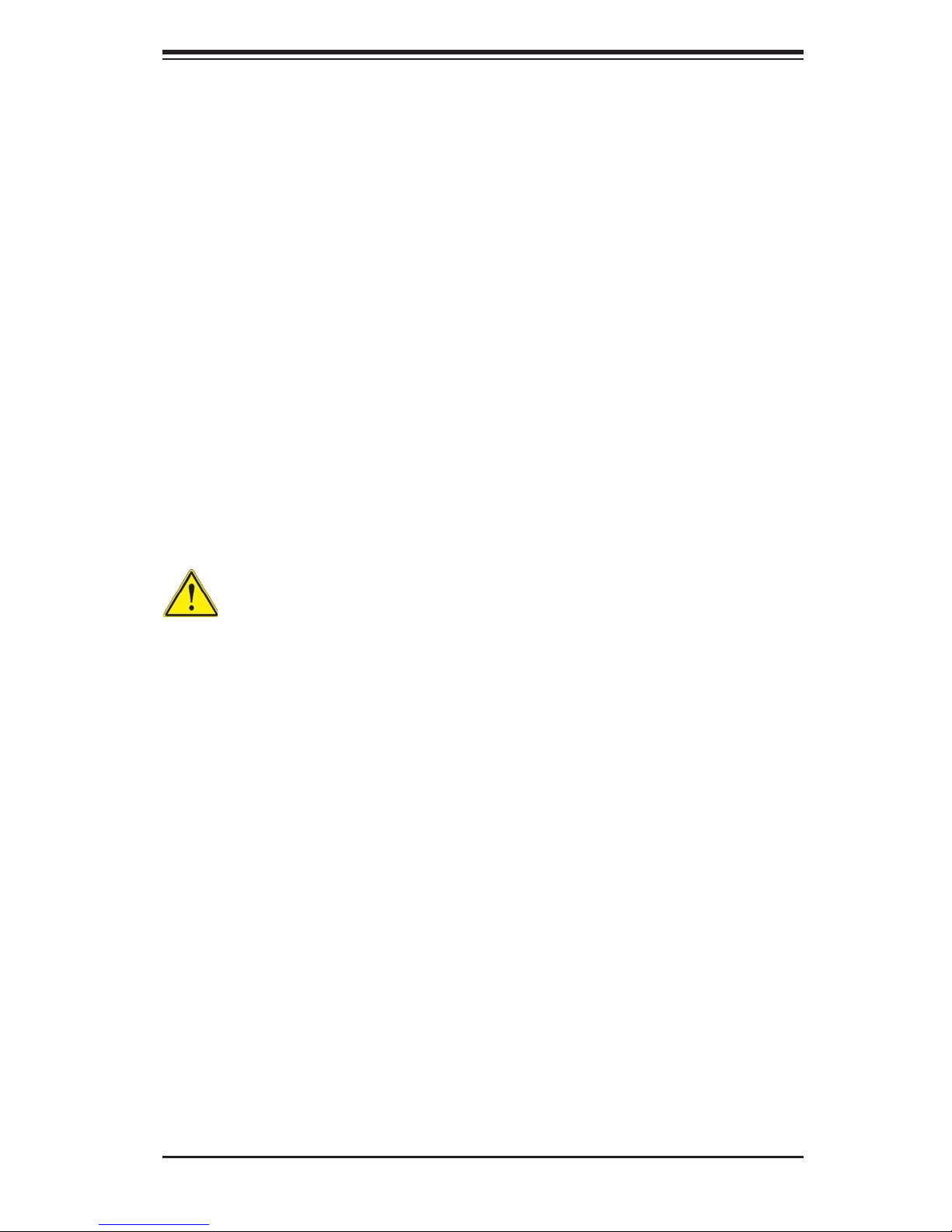
Chapter 4: Warning Statements for AC Systems
Chapter 4
Standardized Warning Statements for AC Systems
4-1 About Standardized Warning Statements
The following statements are industry standard warnings, provided to warn the user
of situations which have the potential for bodily injury. Should you have questions
or experience difficulty, contact Supermicro's Technical Support department
for assistance. Only certifi ed technicians should attempt to install or confi gure
components.
Read this appendix in its entirety before installing or confi guring components in the
Supermicro chassis.
These warnings may also be found on our web site at
about/policies/safety_information.cfm
.
http://www.supermicro.com/
Warning Defi nition
Warning!
This warning symbol means danger. You are in a situation that could cause bodily
injury. Before you work on any equipment, be aware of the hazards involved with
electrical circuitry and be familiar with standard practices for preventing accidents.
警告の定義
この警告サインは危険を意味します。
人身事故につながる可能性がありますので、いずれの機器でも動作させる前に、
電気回路に含まれる危険性に注意して、標準的な事故防止策に精通して下さい。
此警告符号代表危险。
您正处于可能受到严重伤害的工作环境中。在您使用设备开始工作之前,必须充分
意识到触电的危险,并熟练掌握防止事故发生的标准工作程序。请根据每项警告结
尾的声明号码找到此设备的安全性警告说明的翻译文本。
此警告符號代表危險。
您正處於可能身體可能會受損傷的工作環境中。在您使用任何設備之前,請注意觸
電的危險,並且要熟悉預防事故發生的標準工作程序。請依照每一注意事項後的號
碼找到相關的翻譯說明內容。
4-1
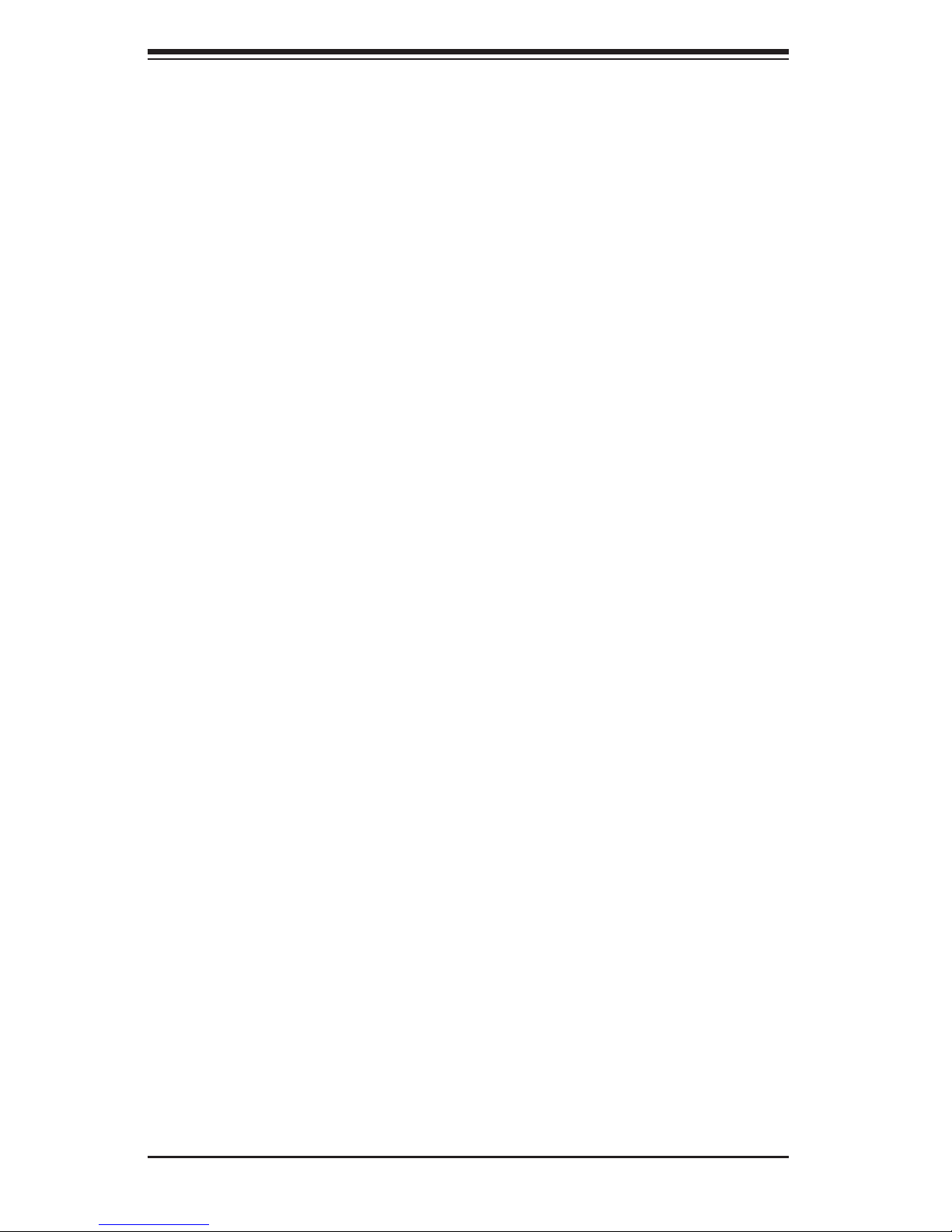
SUPERSERVER 6027AX-72RF/TRF-HFT1/HFT2/HFT3 User's Manual
ןונקת תורהצהאהרהז
Warnung
WICHTIGE SICHERHEITSHINWEISE
Dieses Warnsymbol bedeutet Gefahr. Sie befi nden sich in einer Situation, die zu
Verletzungen führen kann. Machen Sie sich vor der Arbeit mit Geräten mit den
Gefahren elektrischer Schaltungen und den üblichen Verfahren zur Vorbeugung
vor Unfällen vertraut. Suchen Sie mit der am Ende jeder Warnung angegebenen
Anweisungsnummer nach der jeweiligen Übersetzung in den übersetzten
Sicherheitshinweisen, die zusammen mit diesem Gerät ausgeliefert wurden.
BEWAHREN SIE DIESE HINWEISE GUT AUF.
INSTRUCCIONES IMPORTANTES DE SEGURIDAD
Este símbolo de aviso indica peligro. Existe riesgo para su integridad física. Antes
de manipular cualquier equipo, considere los riesgos de la corriente eléctrica y
familiarícese con los procedimientos estándar de prevención de accidentes. Al
fi nal de cada advertencia encontrará el número que le ayudará a encontrar el texto
traducido en el apartado de traducciones que acompaña a este dispositivo.
GUARDE ESTAS INSTRUCCIONES.
IMPORTANTES INFORMATIONS DE SÉCURITÉ
Ce symbole d'avertissement indique un danger. Vous vous trouvez dans une
situation pouvant entraîner des blessures ou des dommages corporels. Avant
de travailler sur un équipement, soyez conscient des dangers liés aux circuits
électriques et familiarisez-vous avec les procédures couramment utilisées pour
éviter les accidents. Pour prendre connaissance des traductions des avertissements
fi gurant dans les consignes de sécurité traduites qui accompagnent cet appareil,
référez-vous au numéro de l'instruction situé à la fi n de chaque avertissement.
CONSERVEZ CES INFORMATIONS.
ןה תואבה תורהצהא ינפמ שמתשמה תא ריהזהל תנמ לע ,היישעתה ינקת יפ לע תורהז הלבח
ה וא תולאש שיו הדימב .תירשפא תיזיפי ,יהשלכ היעבב תולקתרוציל שי הכימת תקלחמ םע רשק
רידגהל וא ןיקתהל םיאשר דבלב םיכמסומ םיאנכט .ורקימרפוס לש תינכט תאה .םיביכר
תרדגה וא תנקתה ינפל ואולמב חפסנה תא
אורקל שי .ורקימרפוס יזראמב םיביכרה
4-2
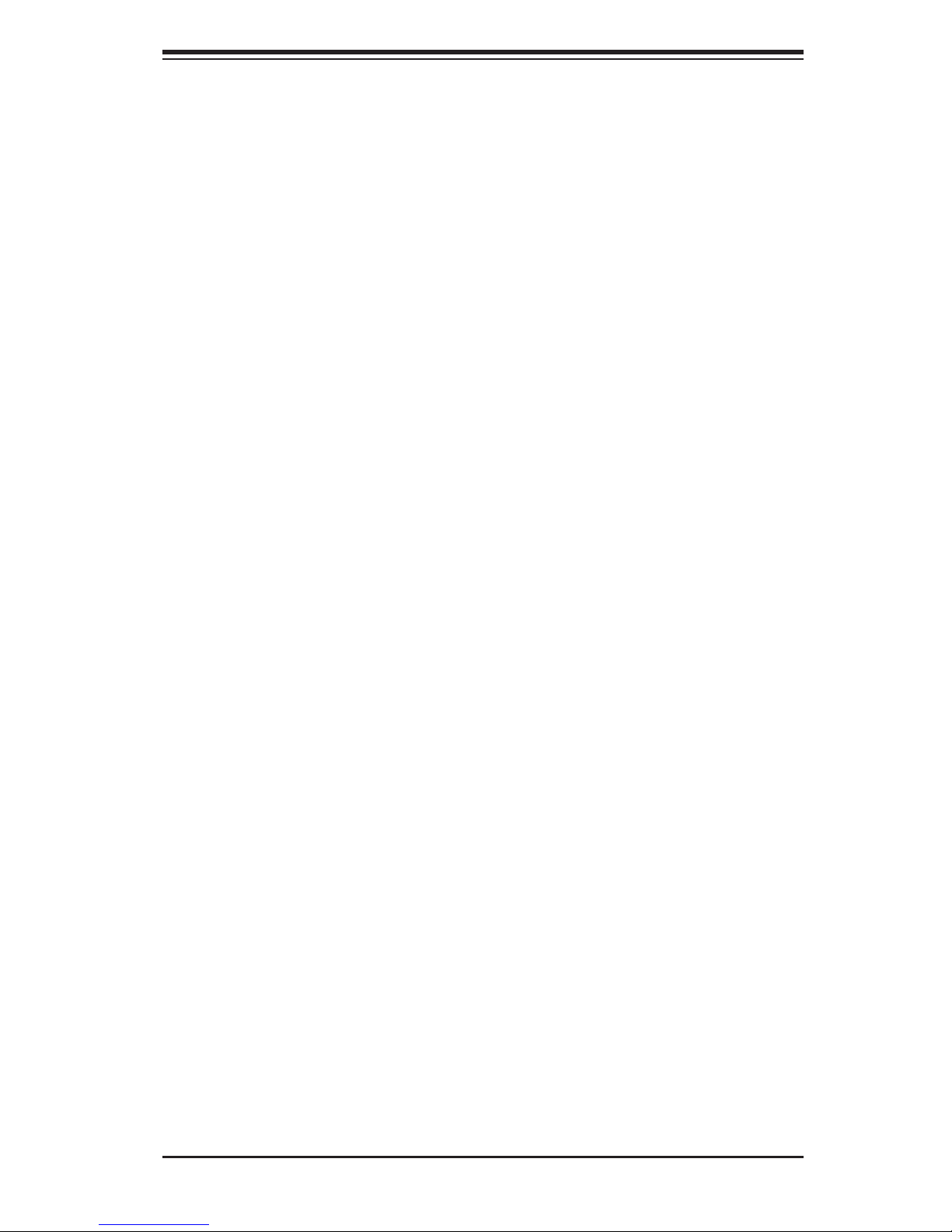
Warning Statements for AC Systems
. ﻲﻓ ﻚﻧﺍ ﻥﺃ ﻦﻜﻤﻳ ﺔﻟﺎﺣ ﻲﻓ ﺐﺒﺴﺘﺗ ﺔﺑﺎﺻﺍ ﺔﻳﺪﺴﺟ ﺰﻣﺮﻟﺍ ﺍﺬﻫ ﻲﻨﻌﻳ ﺮﻄﺧ !ﺮﻳﺬﺤﺗ
ﻥﺃ ﻞﺒﻗ ﻱﺃ ﻰﻠﻋ ﻞﻤﻌﺗ ﺕﺍﺪﻌﻣ،ﻛﻢﻠﻋ ﻰﻠﻋ ﻦ ﻦﻋ ﺔﻤﺟﺎﻨﻟﺍ ﺮﻁﺎﺨﻤﻟﺎﺑ ﺮﺋﺍﻭﺪﻟﺍ
ﺔﻴﺋﺎﺑﺮﻬﻜﻟﺍ
ﻛﻭﺔﻳﺍﺭﺩ ﻰﻠﻋ ﻦ ﺭﺎﻤﻤﻟﺎﺑﺕﺎﺳ ﺔﻴﺋﺎﻗﻮﻟﺍ ﻟ ﻊﻨﻤﻉﻮﻗﻭ ﻱﺃﺙﺩﺍﻮﺣ
ﻢﻗﺭ ﻡﺪﺨﺘﺳﺍ ﻥﺎﻴﺒﻟﺍ ﺹﻮﺼﻨﻤﻟﺍ ﺔﻳﺎﻬﻧ ﻲﻓ ﺮﻳﺬﺤﺗ ﻞﻛ ﺭﻮﺜﻌﻠﻟ ﺎﻬﺘﻤﺟﺮﺗ
안전을 위한 주의사항
경고!
이 경고 기호는 위험이 있음을 알려 줍니다. 작업자의 신체에 부상을 야기 할 수
있는 상태에 있게 됩니다. 모든 장비에 대한 작업을 수행하기 전에 전기회로와
관련된 위험요소들을 확인하시고 사전에 사고를 방지할 수 있도록 표준
작업절차를 준수해 주시기 바랍니다.
해당 번역문을 찾기 위해 각 경고의 마지막 부분에 제공된 경고문 번호를
참조하십시오
BELANGRIJKE VEILIGHEIDSINSTRUCTIES
Dit waarschuwings symbool betekent gevaar. U verkeert in een situatie die
lichamelijk letsel kan veroorzaken. Voordat u aan enige apparatuur gaat werken,
dient u zich bewust te zijn van de bij een elektrische installatie betrokken risico's
en dient u op de hoogte te zijn van de standaard procedures om ongelukken te
voorkomen. Gebruik de nummers aan het eind van elke waarschuwing om deze te
herleiden naar de desbetreffende locatie.
BEWAAR DEZE INSTRUCTIES
4-3
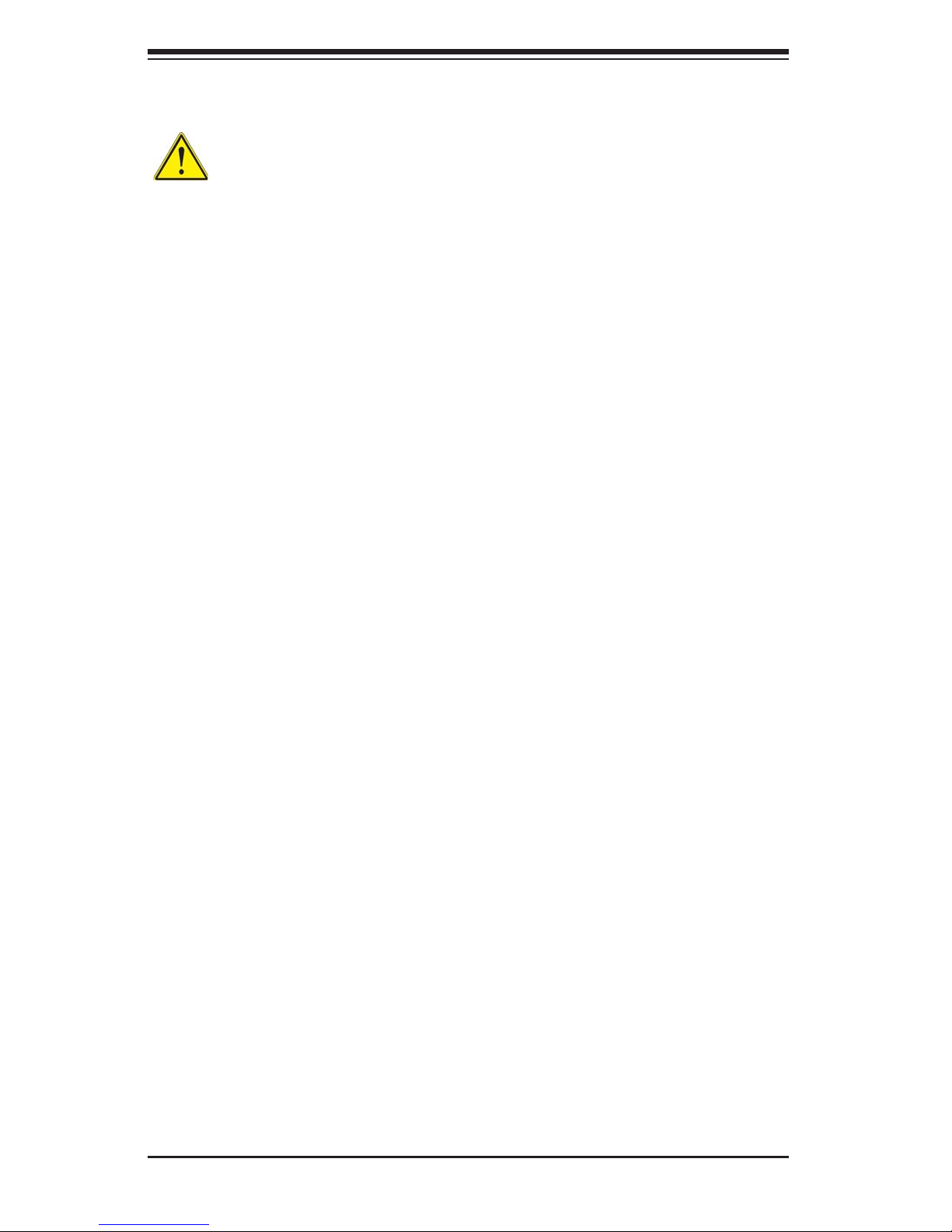
SUPERSERVER 6027AX-72RF/TRF-HFT1/HFT2/HFT3 User's Manual
Installation Instructions
Warning!
Read the installation instructions before connecting the system to the power source.
設置手順書
システムを電源に接続する前に、設置手順書をお読み下さい。
警告
将此系统连接电源前,请先阅读安装说明。
警告
將系統與電源連接前,請先閱讀安裝說明。
Warnung
Vor dem Anschließen des Systems an die Stromquelle die Installationsanweisungen
lesen.
¡Advertencia!
Lea las instrucciones de instalación antes de conectar el sistema a la red de
alimentación.
Attention
Avant de brancher le système sur la source d'alimentation, consulter les directives
d'installation.
אורקל שי רוקמל תכרעמה רוביח ינפל הנקתה תוארוה תאחתמ.
ﻟﺍ ﺕﺍﺩﺎﺷﺭﺇ ﺮﻗﺍﺐﻴﻛﺮﺘ ﻞﻴﺻﻮﺗ ﻞﺒﻗ ﻰﻟﺇ ﻡﺎﻈﻨﻟﺍ ﺔﻗﺎﻄﻠﻟ ﺭﺪﺼﻣ
시스템을 전원에 연결하기 전에 설치 안내를 읽어주십시오.
Waarschuwing
Raadpleeg de installatie-instructies voordat u het systeem op de voedingsbron
aansluit.
4-4
