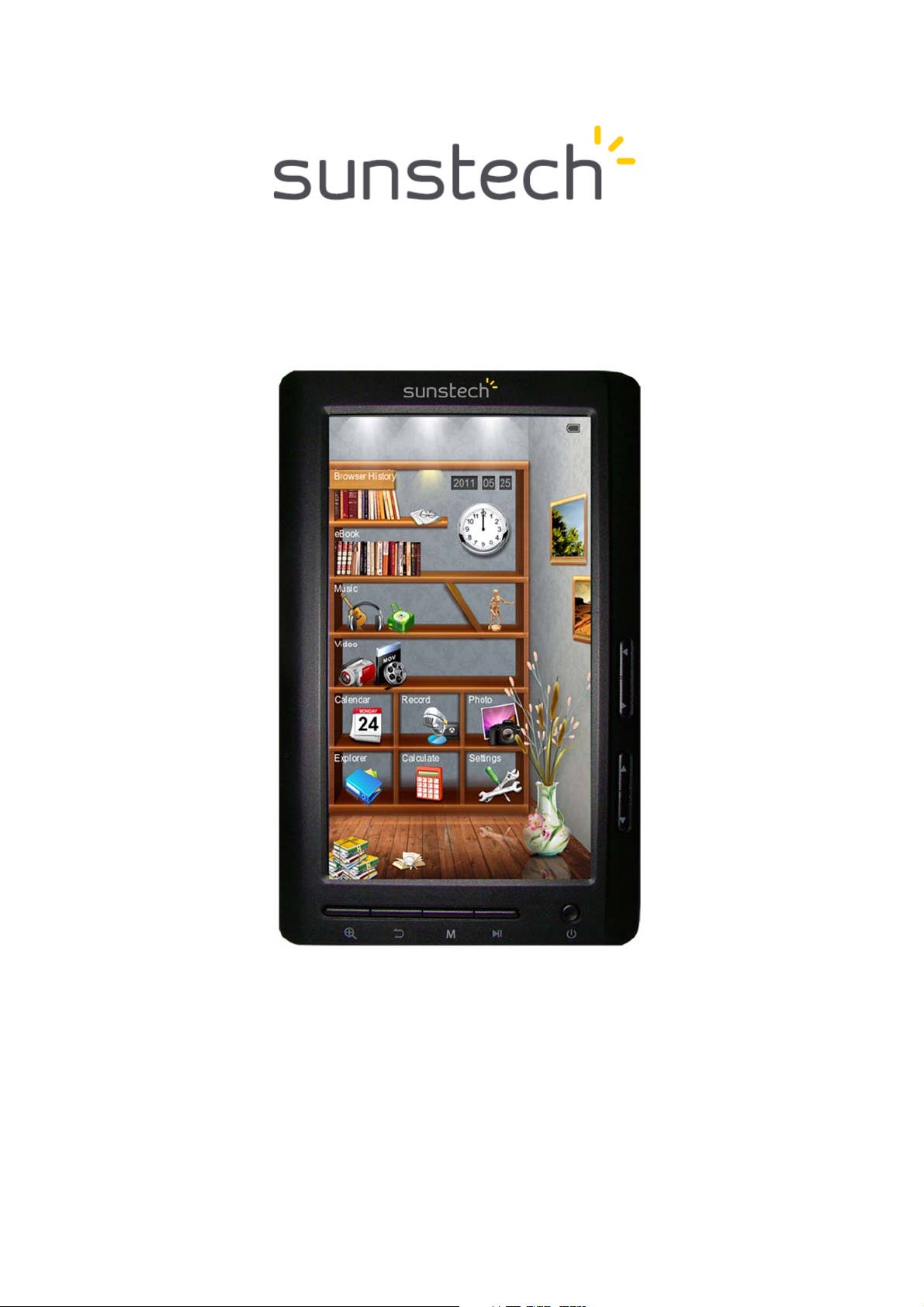
E-book reader
EB706
USER MANUAL-EN
1
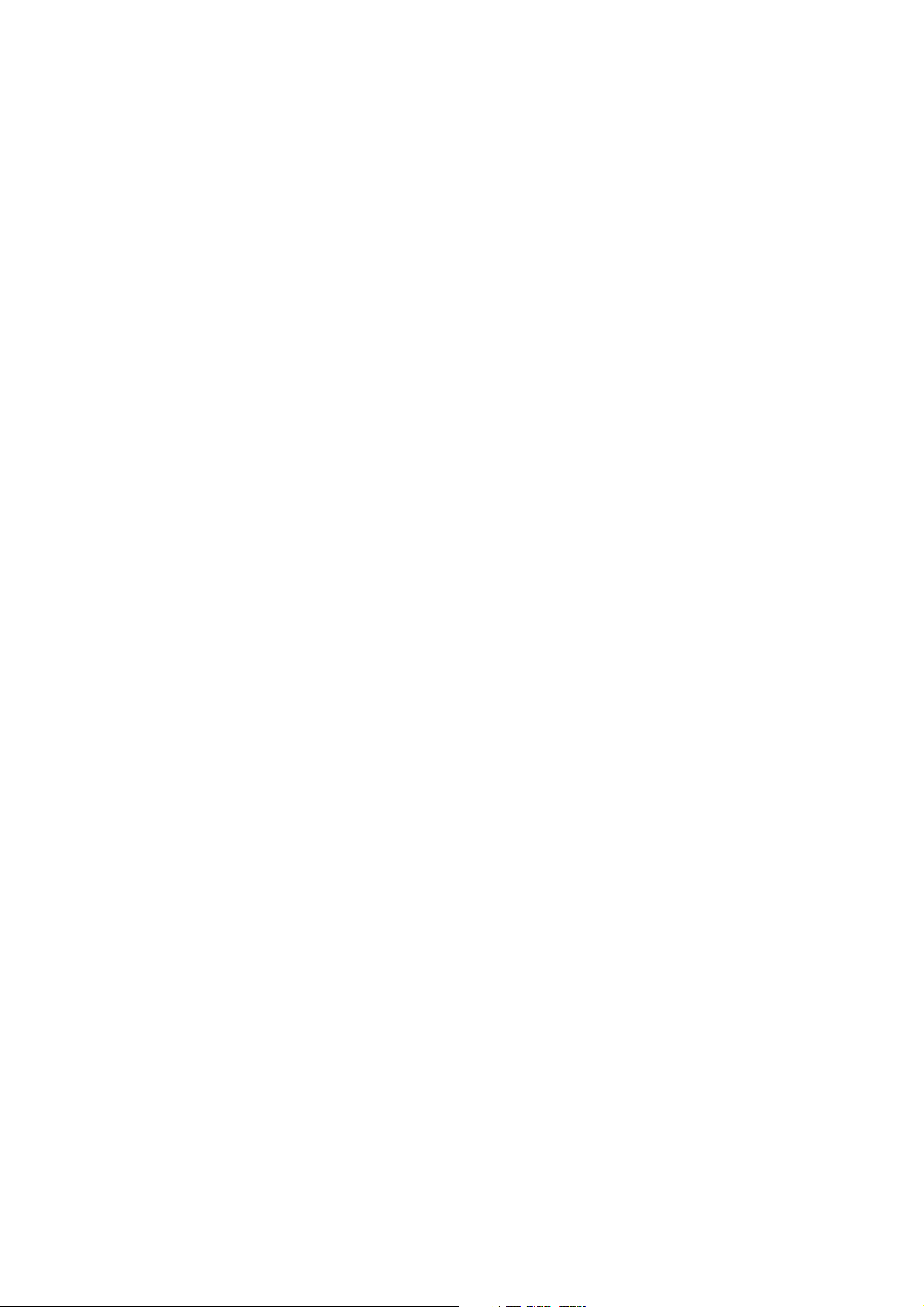
Content
1.Cautions ...................................................................................................... .......3
2.Outlook and Keys......................................................................................... ...6
3.The main interface ..........................................................................................7
4.Browsing History .............................................................................................8
5.E-Book ............................................................................................................ ....8
6.Music...................................................................................................................10
7.Video ..................................................................................................................11
8.Picture ...............................................................................................................11
9.Record ...............................................................................................................12
10.Explorer...........................................................................................................13
11.Settings...........................................................................................................13
12. Data transmission & Charging ..............................................................15
13.Common Problems and Solutions........................................................16
14. Legal information.......................................................................................17
2
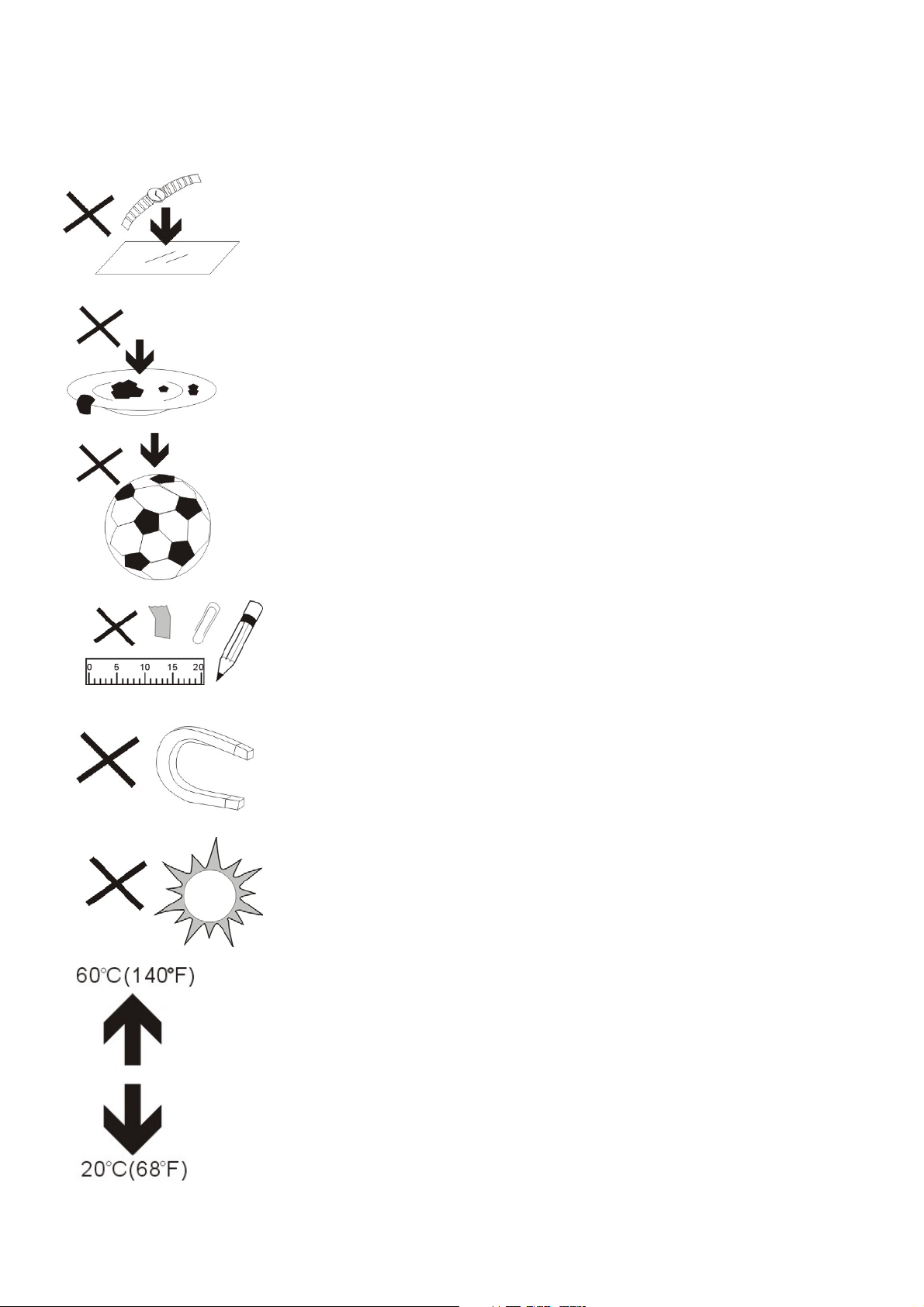
1. Cautions
1. DO NOT place objects on top of the device, as
objects may scratch the device.
2. DO NOT expose the device to dirty or
dusty environments.
3. DO NOT place the device on an uneven
or unstable surface.
4. DO NOT insert any foreign objects into the
device.
5. DO NOT expose the device to strong magnetic
or electrical field.
6. DO NOT expose the device to direct sunlight
as it can damage the device. Keep it away from
heat sources.
7. DO NOT store your device in temperatures higher
than 40°C(104°F). The internal operating temperature
for this device is from 20°C(68°F) to 60°C(140°F).
3
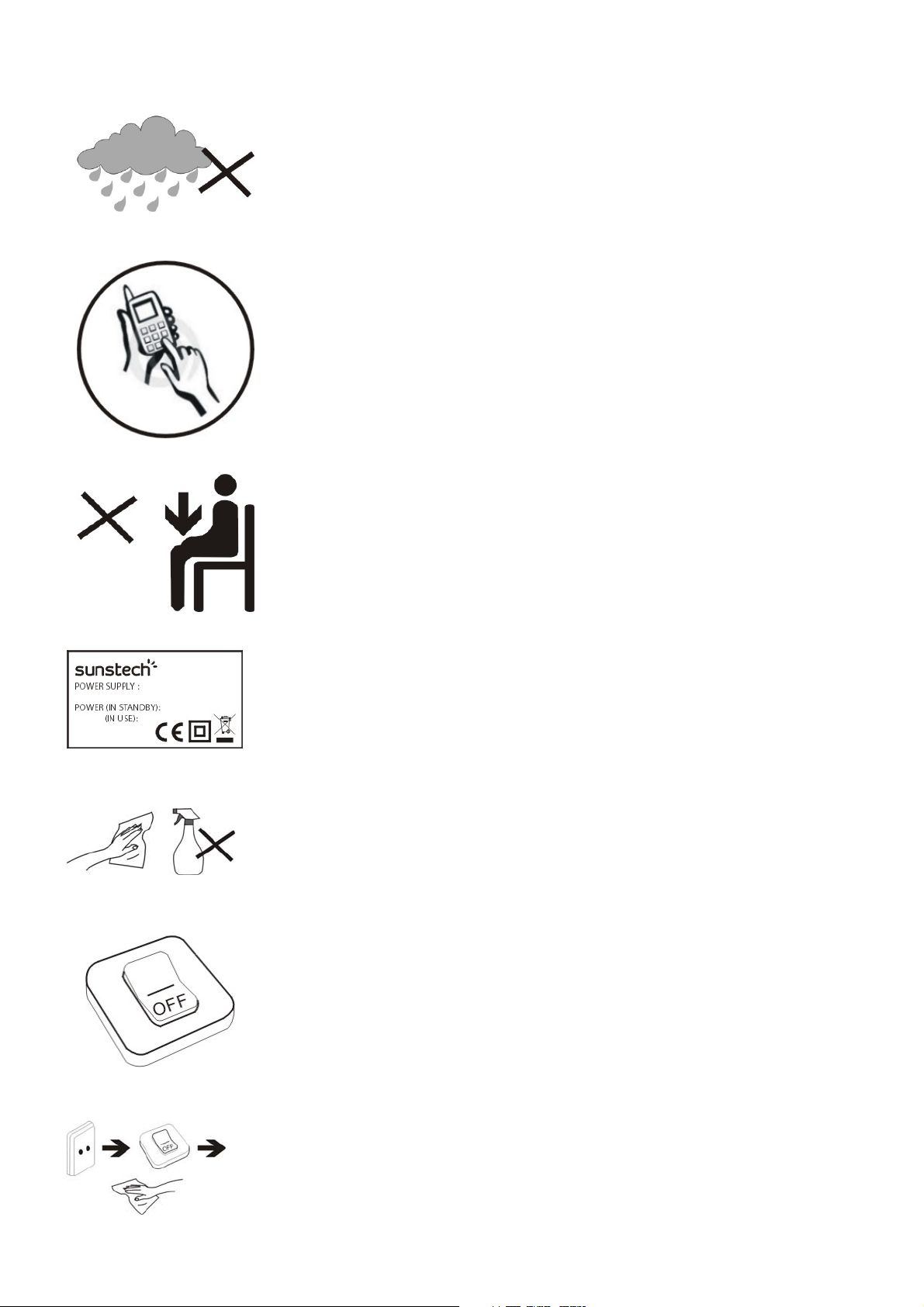
8. DO NOT use the device in the rain.
9. Please check with your Local Authority or
retailer for proper disposal of electronic products.
10. The device and adaptor may product some
heat during normal operation of charging. To
prevent discomfort or injury from heat exposure,
DO NOT leave the device on your lap.
11. POWER INPUT RATING: Refer to the rating label
on the device and be sure that the power adaptor
complies with the rating. Only use accessories
specified by the manufacturer.
12. Clean the device with a soft cloth. If needed,
dampen the cloth slightly before cleaning. Never
use abrasives or cleaning solutions.
13. Always power off the device to install or remove
external devices that do not support hot-plug.
14. Disconnect the device from an electrical outlet
and power off before cleaning the device.
4
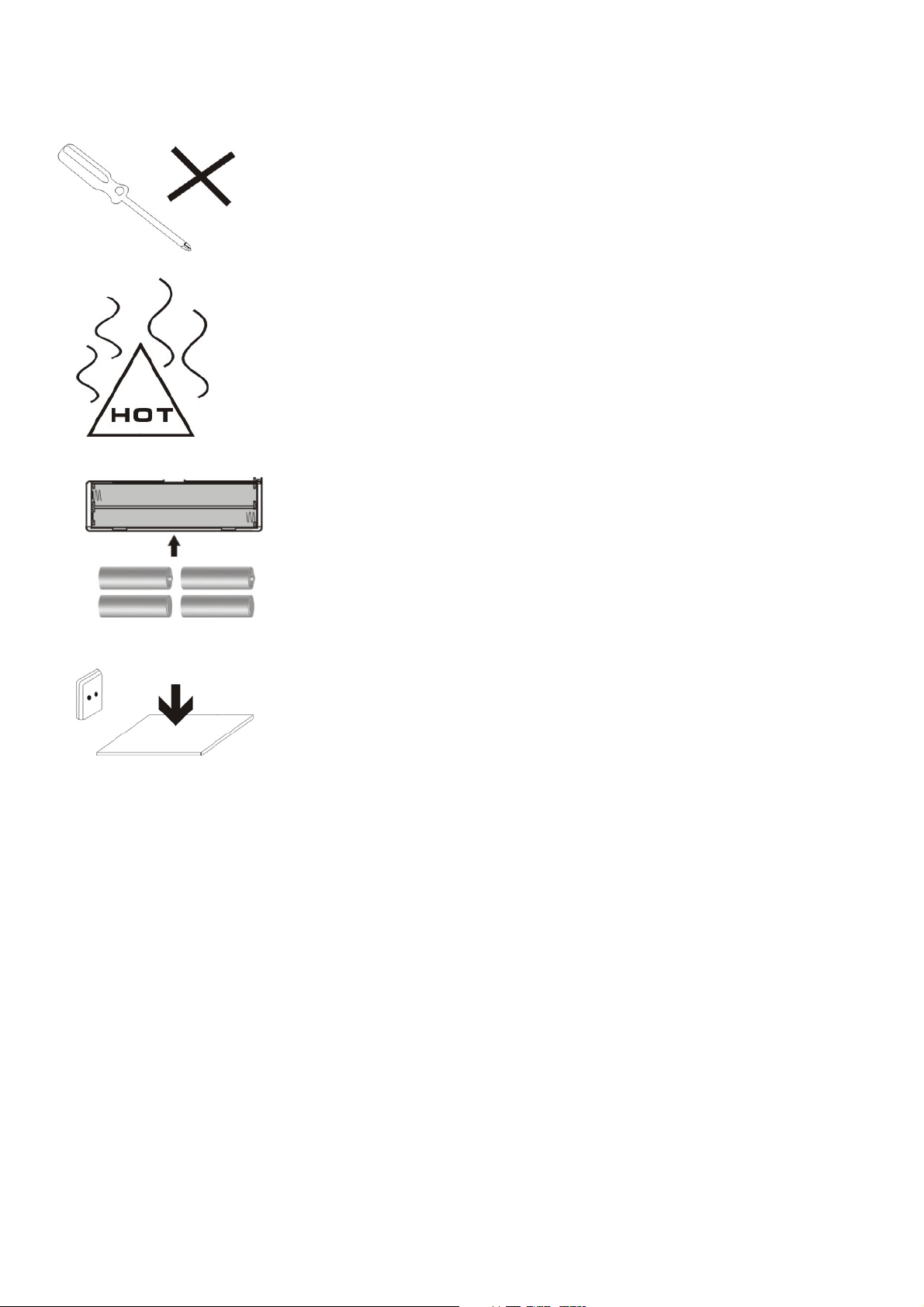
15. DO NOT disassemble the device. Only a certified
service technician should perform repair.
16. The device has apertures to disperse heat. DO
NOT block the device ventilation, the device may
become hot and malfunction as a result.
17. Risk of explosion if battery replaced by an
incorrect type. Dispose of used batteries
according to the instruction.
18. PLUGGABLE EQUIPMENT: the socket-outlet
shall be installed near the equipment and shall be
easily accessible.
Special Note:
For the convenience of reading, you can store the
most-frequently read books in "My Library" loose-leaf
folder, to facilitate rapid usage.
Model Instructions:
Start the reader
Turn ON switch , then long press the power
button 3-5 seconds to start the reader.
5
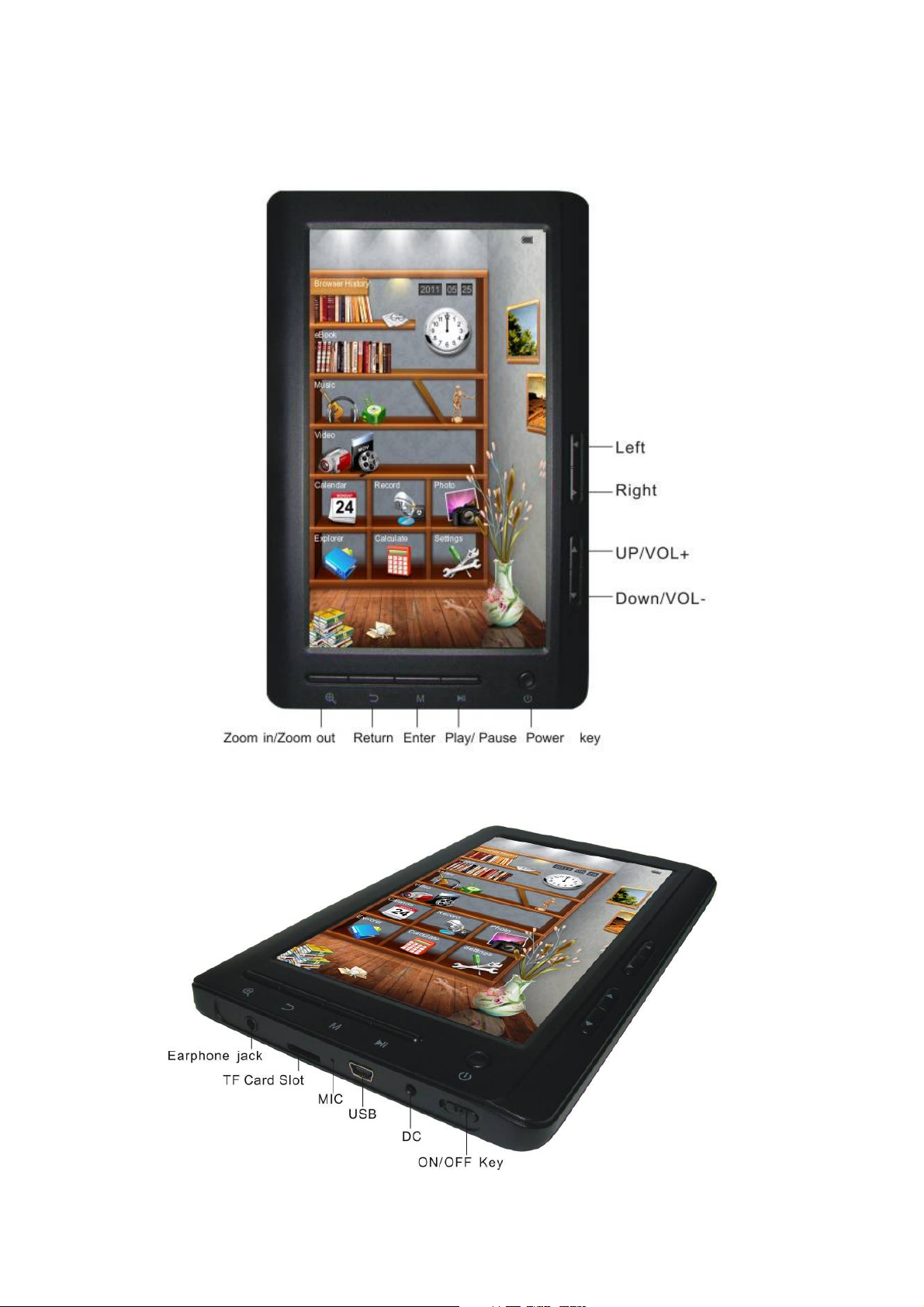
2. Outlook and Keys
6
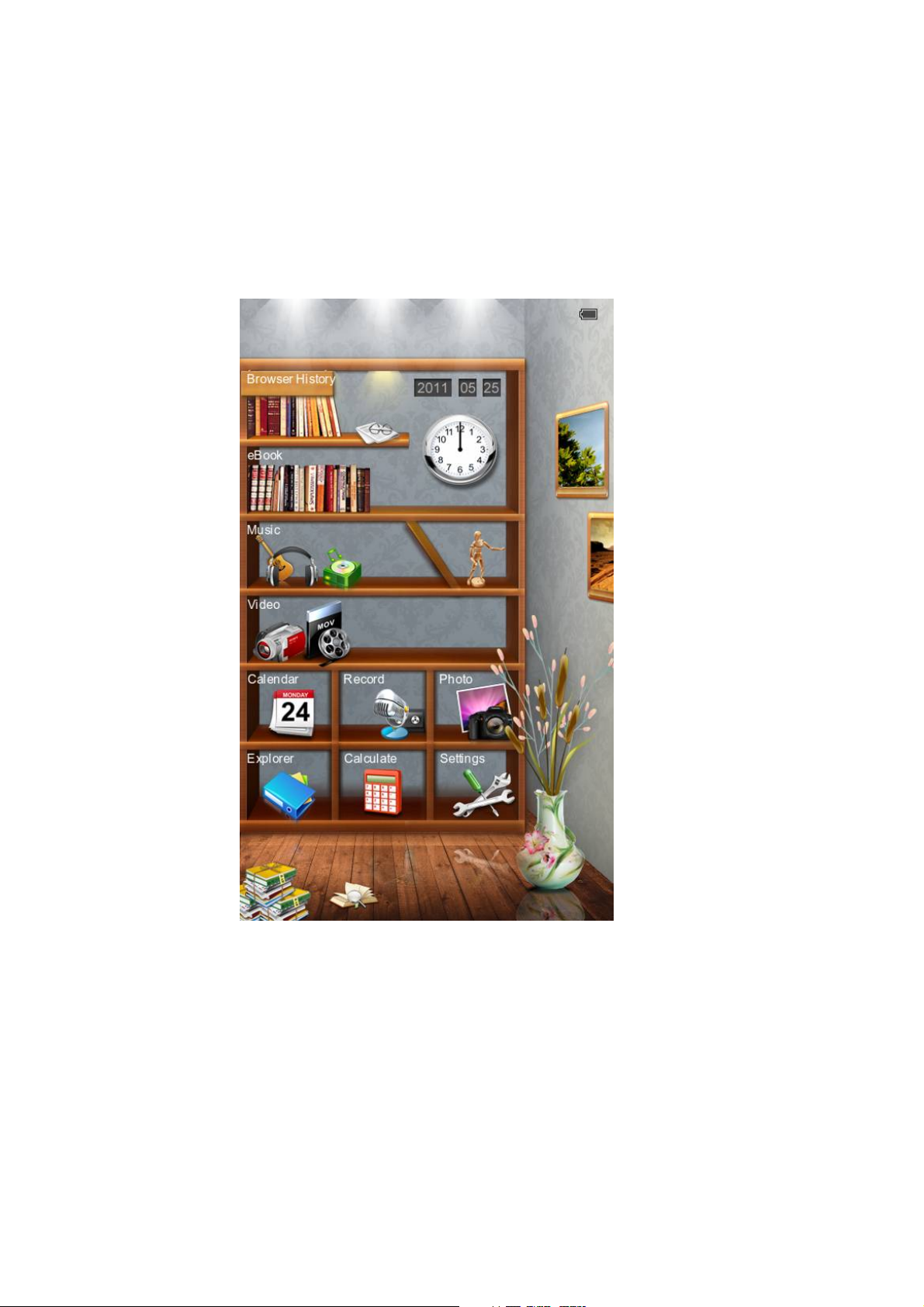
3. The main interface
In the main interface: press the arrow keys briefly to select
options in the menu and press M key to enter submenus.
7
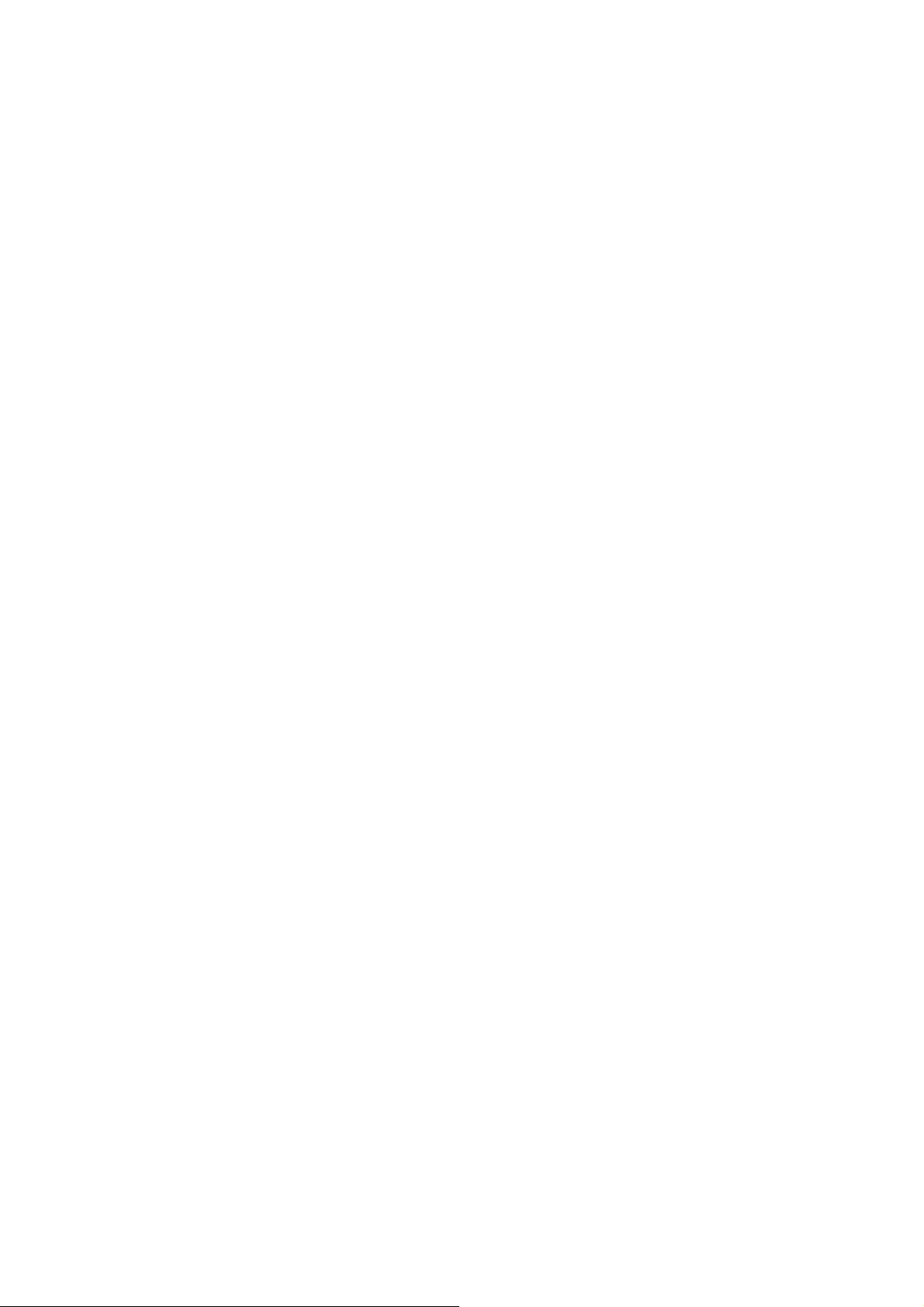
4. Browsing History
Press the up/down key to move the cursor in to
"Browsing History", short press M key to enter, then
you can view the names and page numbers of the recently
read articles.
Note: Short press play/pause key to select functions
(delete/delete all/exit).
5. EBook
Press M key to enter folder, press cursor keys to select file
and press M key briefly to enter and press M key again to
enter sub-menu. Press cursor keys to view previous or next
page.
Tips:Users can jump to page run over setting menu to
select the previous page to resume reading.
Brief instruction of operation:
In reading interface, short press M key to enter in the following features:
Jump Page :
Operation: Reading / Short press left/right and up/down key
to get the page run over Windows-select the page
number-Short press M key to confirm-jump to
the selected page
Save Mark:
Operation: Reading / Short press M key / Select the
8
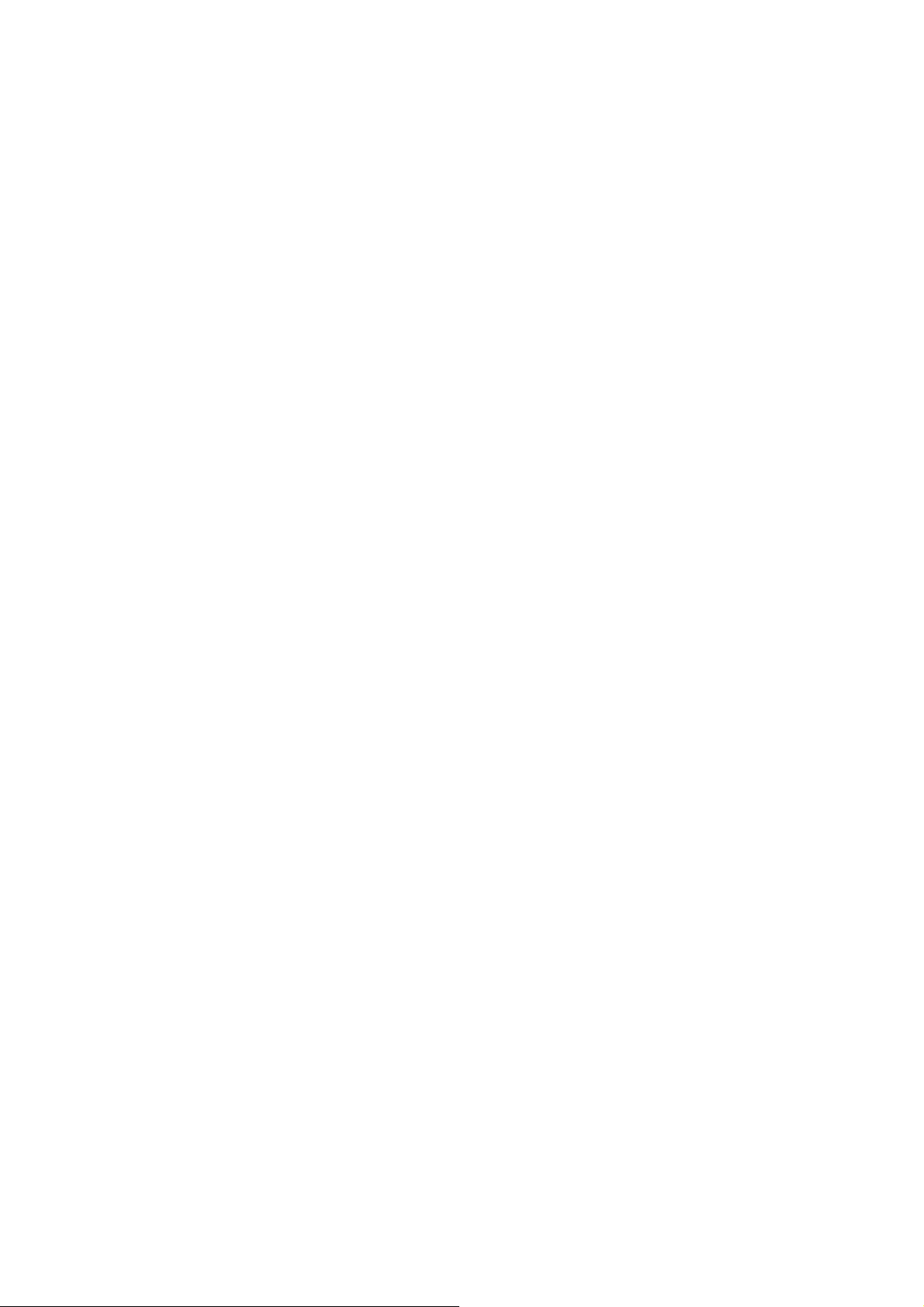
SaveMark / Short press M key-short press up/down
arrow key to select number / Short press M key to
confirm-bookmark stored and name displayed
Load Mark:
Operation: Reading / Short press M key-select
“LoadMark” / Short press M key / Short press
up/down arrow key to select the bookmark to
extract-short press M key to confirm the selected
number-bookmarks extracted and enter reading
interface directly.
Del Mark:
Operation: Redding / short press M key / Select
“DelMark” / Short press M key / Short press up/down
arrow key to select the bookmark to delete / Short
press M key to confirm the selected
number / Bookmarks deleted
Browse Mode:
Operation: Reading / Short press M key / Select automatic or
manual browse mode settings / Short press M key to
confirm
Filp Time:
Operation: Reading / Short press M key / Select time span for
auto slip / Short press M key to confirm
Re-alignment:
Operation: Reading / Shortpress M key / Select
re-alignment / Short press up/down to select turn off
or turn on / Short press M key to confirm
9
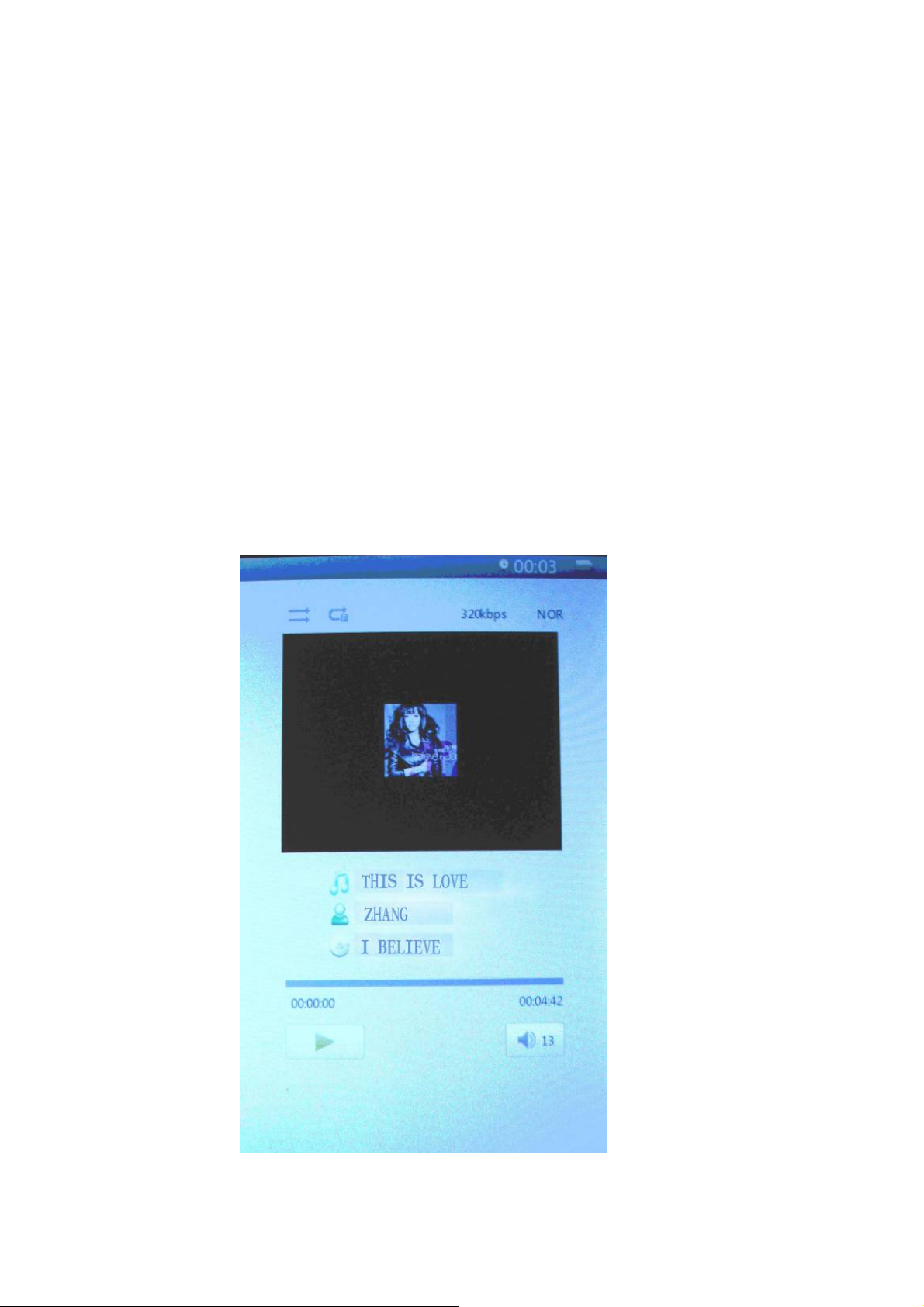
Brightness:
Operation: Reading / Short press M key / Select number / Short
press M key to confirm.
Zoom in/Zoom out
Reading: Press the key to adjust font size, press arrow keys
to adjust and read.
6. Music
Press up and down cursor keys to select files. Press M key
to enter and play; press left or right cursor key briefly for
browse previous or next file, long press to fast-forward or
rewind. Press up and down arrow keys to increase or
decrease the volume. Press M key briefly
when playing video, menu will pop up for settings.
10

7. Video
Press up and down cursor keys to select files, Press M key
to enter and play; press left or right cursor key briefly for
browse previous or next file, long press to fast-forward or
rewind. Press up and down cursor keys to increase or
decrease the volume. Press M key briefly
when playing video, menu will pop up for settings.
8. Picture
Press up or down key to select picture, press M key to play
and press play/pause key to rotate, press M key again to get
the menu for slide show. Press cursor keys to view previous
or next picture.
Zoom in/Zoom out: press the key to adjust picture size.
11

9. Record
In the recording preparation interface, press M key briefly to get
the recording quality and volume settings menu.
Press M key to enter and press play/pause to start recording, play/pause
key to recording pause; press back key to "save
record file", press left and right cursor keys to select and the
M key to confirm.
12
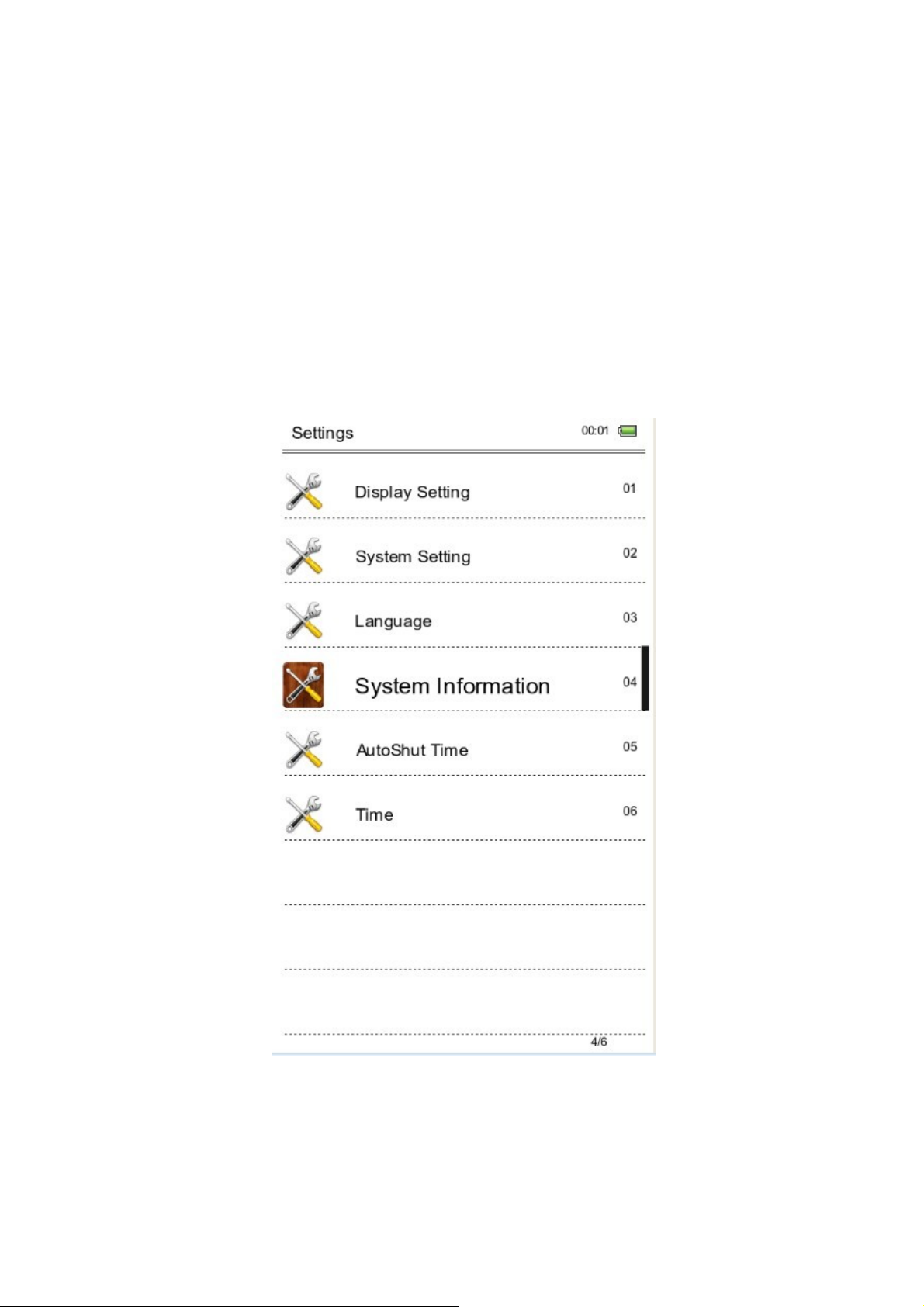
10. Explorer
Press M key to enter, press up and down to select file,
press M key to enter.
11. Settings
Press M key to enter submenu of settings, press cursor
keys to select and M key to confirm.
13

Functions.
Display settings:Short press M key—Enter Light time
and Brightness adjustment settings—short press M key to
confirm.
System settings: Short press M key—Enter system
Restore / Key Lock time—Erase activation record and
press M key to confirm
Language: English, Spanish, Portugues , French…
System information: Short press M key to check the
information about the E-book: manufacturer, product name
and product capacity etc.
Auto power off:Short press M key to set the auto-off
timer. User can start auto-off time under
the condition of no operation. However,
if the machine This in working condition,
such as playing music, this action would
not be possible to perform.
Time/Date settings:
Adjust to set up time and date for the system.
14

12. Data transmission & Charging
Connect the device to PC through the USB data cable
provided in the package.
Copy the music/image/document files in the computer's
hard drive, switch to the disk of reader and paste.
Charging
1. Use standard USB cable
Step One: Connect the device to PC through USB data
cable.
Step Two: After connecting properly with the computer,
Double click the icon "Safely Remove Hardware" on the right bottom of
the computer screen to remove equipment.
Do not unplug the device of the connection with the computer, then
charging starts.
2. Use charger
How charge the unit.
Please connect the USB cable to the external adaptor to battery charge.
After a few seconds appears the icon battery charge and after a few
seconds disappears.
To know how this the battery charge, please push the power key and
displayed the battery charge. The position of the switch ON/OFF don't
affect the battery charge.
When the battery is full,the battery icon show follow this picture .
Only use a external adaptor supplied by Sunstech. Any power adaptor that
does not meet with the technical characteristics can damage the unit.
Power supply:DC5.0 / 1500mA(DC)
15
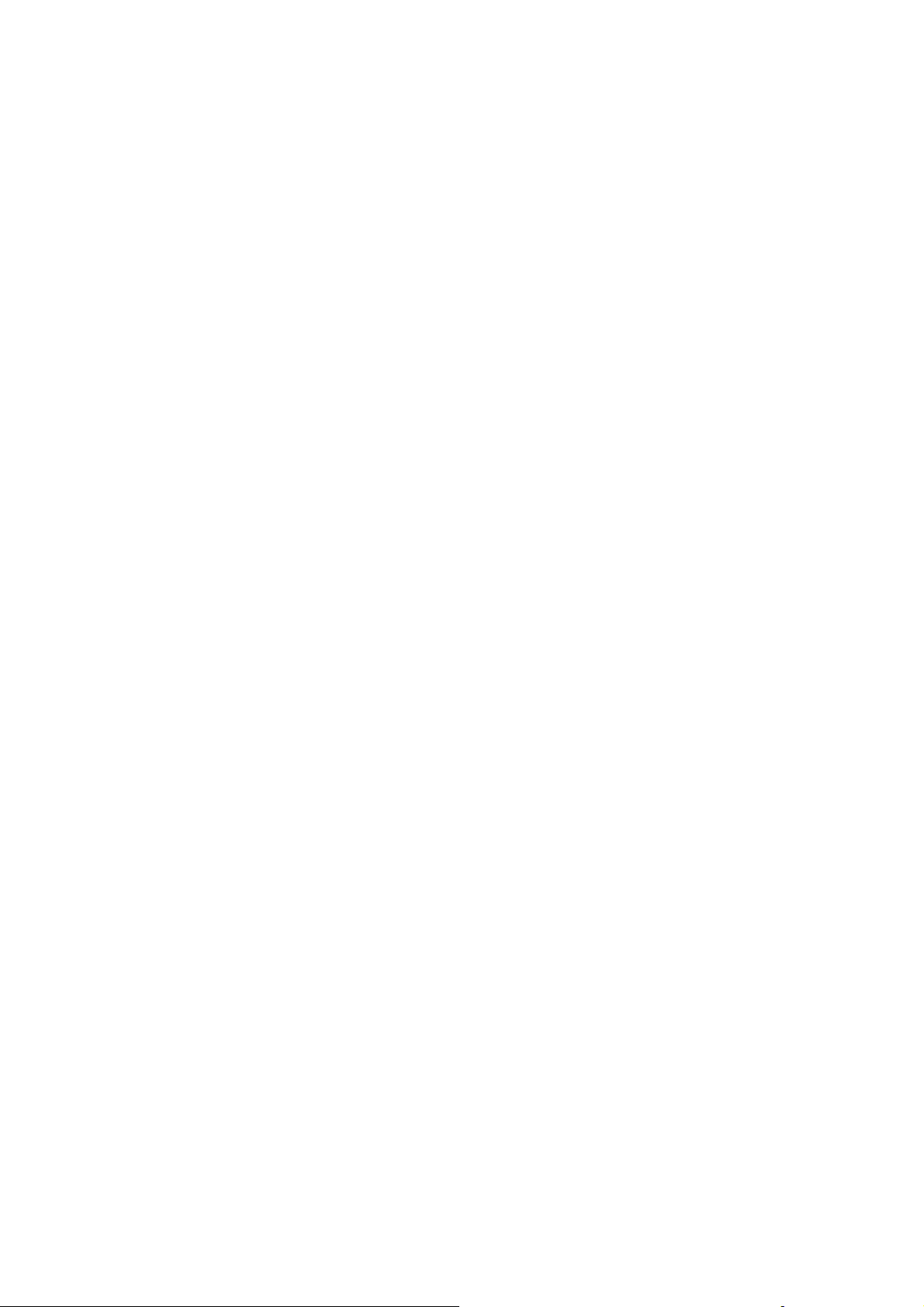
13. Common Problems and Solutions
Failure ① in starting reader
*Check the remain power
*Check again after connection to power transformer
*If failure remains, please contact our customer service
personnel.
No ② sound in the headphone
*Please check whether it is muted
*Please check the connection between headphone and the
Device
Severe ③ noise
* Please check the headset plug, dirt can cause noise.
* Checks whether the music file is damaged. Try other
music file to confirm. Any damage of the file can lead to
severe noise or skips.
16
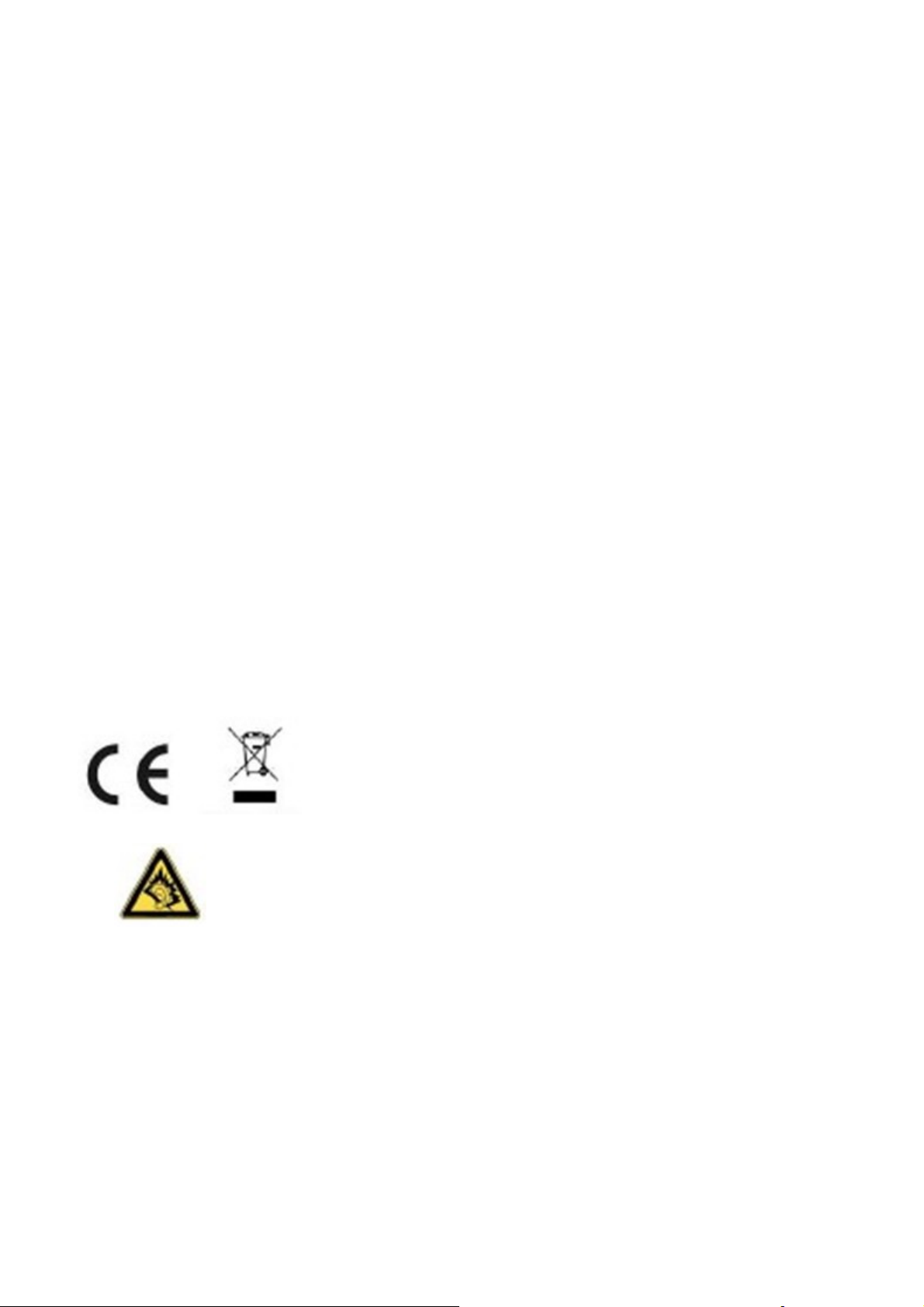
14. Legal information
Disposal of old electrical appliances
THE DISPOSAL OF ELECTRICAL AND ELECTRONIC
EQUIPMENT WASTE PRODUCTS ON THE PART OF FINAL
USERS IN THE EUROPEAN UNION
This symbol on the product or on the container indicates that this
product cannot be eliminated with the general waste. The user is
responsible for eliminating this kind of waste by throwing them
away at a “recycling point” specifically for electrical and electronic
waste. Selective collection and electrical equipment recycling
contribute to preserve natural resources and warrant waste
recycling to protect environment and health. In order to receive
further information about electrical and electronic waste collecting
and recycling, contact your Local Council, the service of
household waste or the establishment where the product was
acquired.
At full volume, prolonged listening to the portable audio
device may damage the user’s hearing.
17
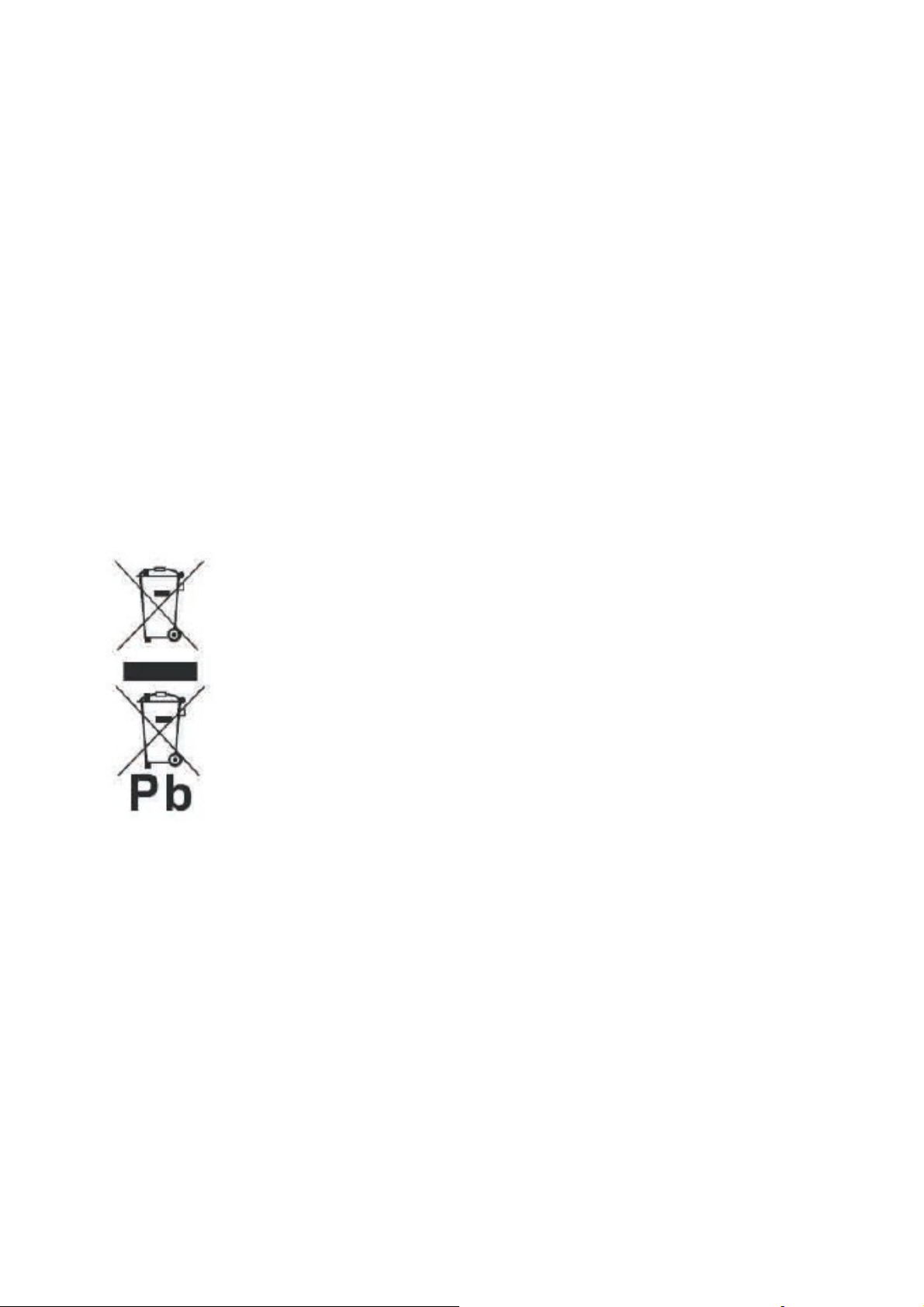
Warranty conditions
- The warranty of this product is for 2 years since the purchase date.
- The warranty will exclude breakdowns caused by bad use of the product,
wrong installation or installation in not desirable places for a proper
maintenance of the product, rips, updates of the products
that are not the supplied by the brand, pieces wore away for its use or for
not domestic or inappropriate use. Also are excluded breakdowns caused
for manipulations of the products by people or companies alien to our
company.
- For any request regarding the warranty terms, the purchase receipt must
be attached.
Correct disposal of this Product
(Waste Electrical & Electronic Equipment(WEEE)
Your product is designed and manufactured with high
quality materials and components which can be recycled
and reused.
This symbol means that electrical and electronic
equipment, at their endof-life should be disposed of
separately from your household waste.
Please dispose of this equipment at your local community
waste collection/recycling centre.
In the European Union there are separate collection
systems for used electrical and electronic products.
Please help us to conserve the environment we live in!
Made in China
18
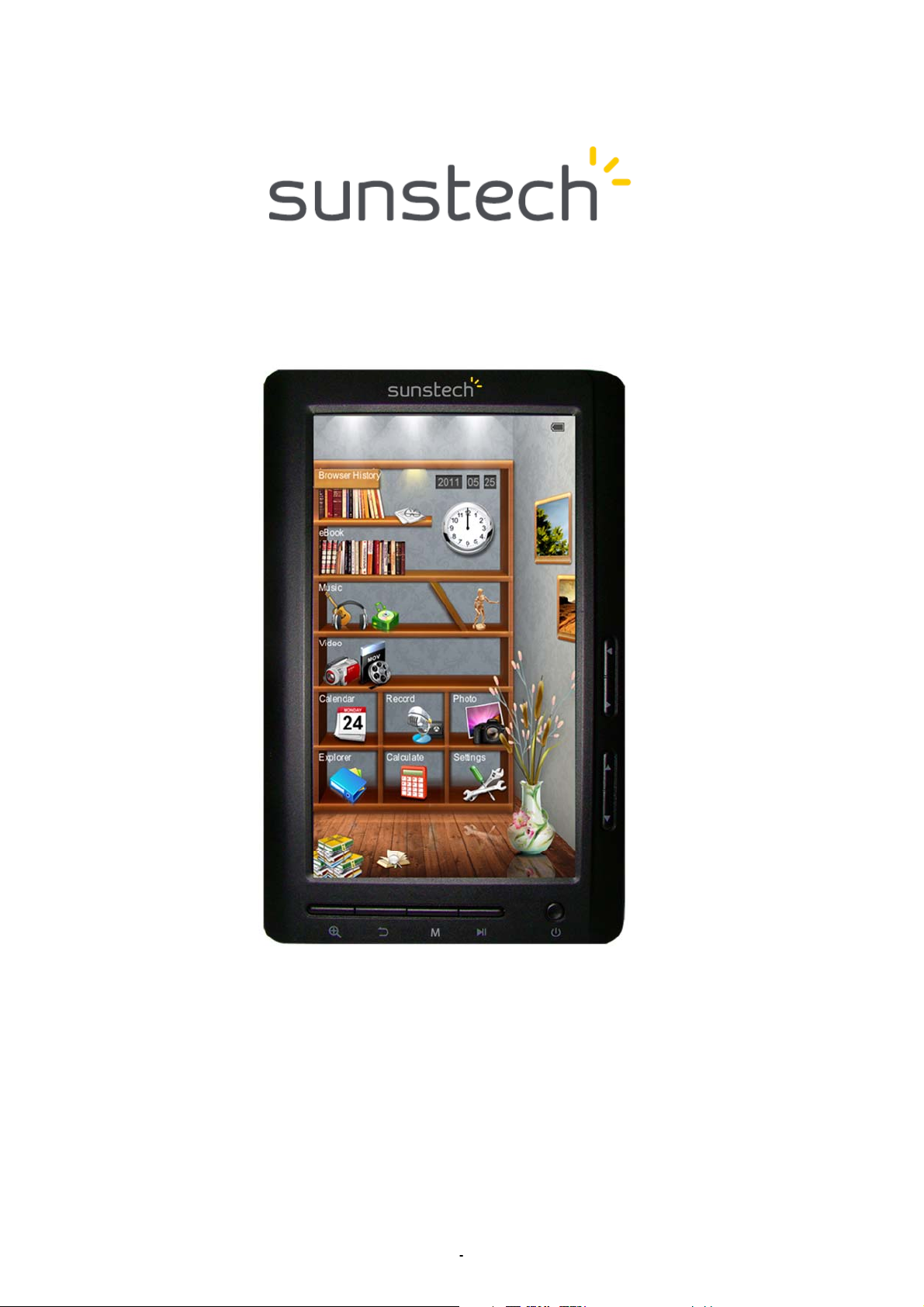
E-book reader
EB706
USER MANUAL-ES
1
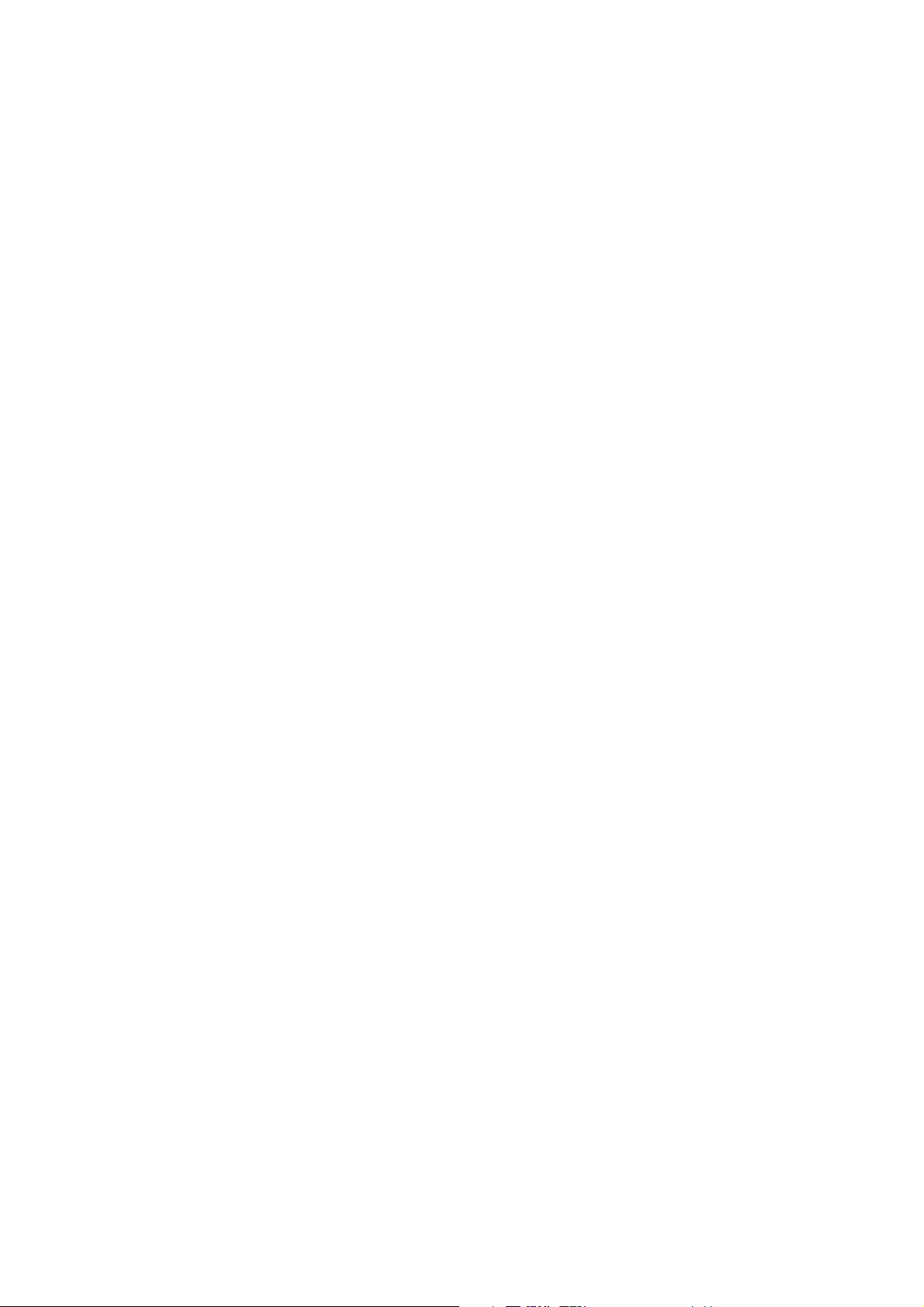
Contenido
1. Precauciones..........................................................................................3
2. Visión general y teclas........................................................................7
3. La interfaz principal.............................................................................8
4. Historial de búsqueda ........................................................................9
5. Libro electrónico ..................................................................................9
6. Música ...................................................................................................11
7. Vídeo...................................................................................................... 12
8. Imagen.................................................................................................. 12
9. Grabación.............................................................................................13
10. Explorador.........................................................................................14
11. Configuraciones.............................................................................. 14
12. Transmisión de datos y carga.....................................................15
13. Problemas y soluciones comunes ............................................ 16
14. Información legal............................................................................17
2
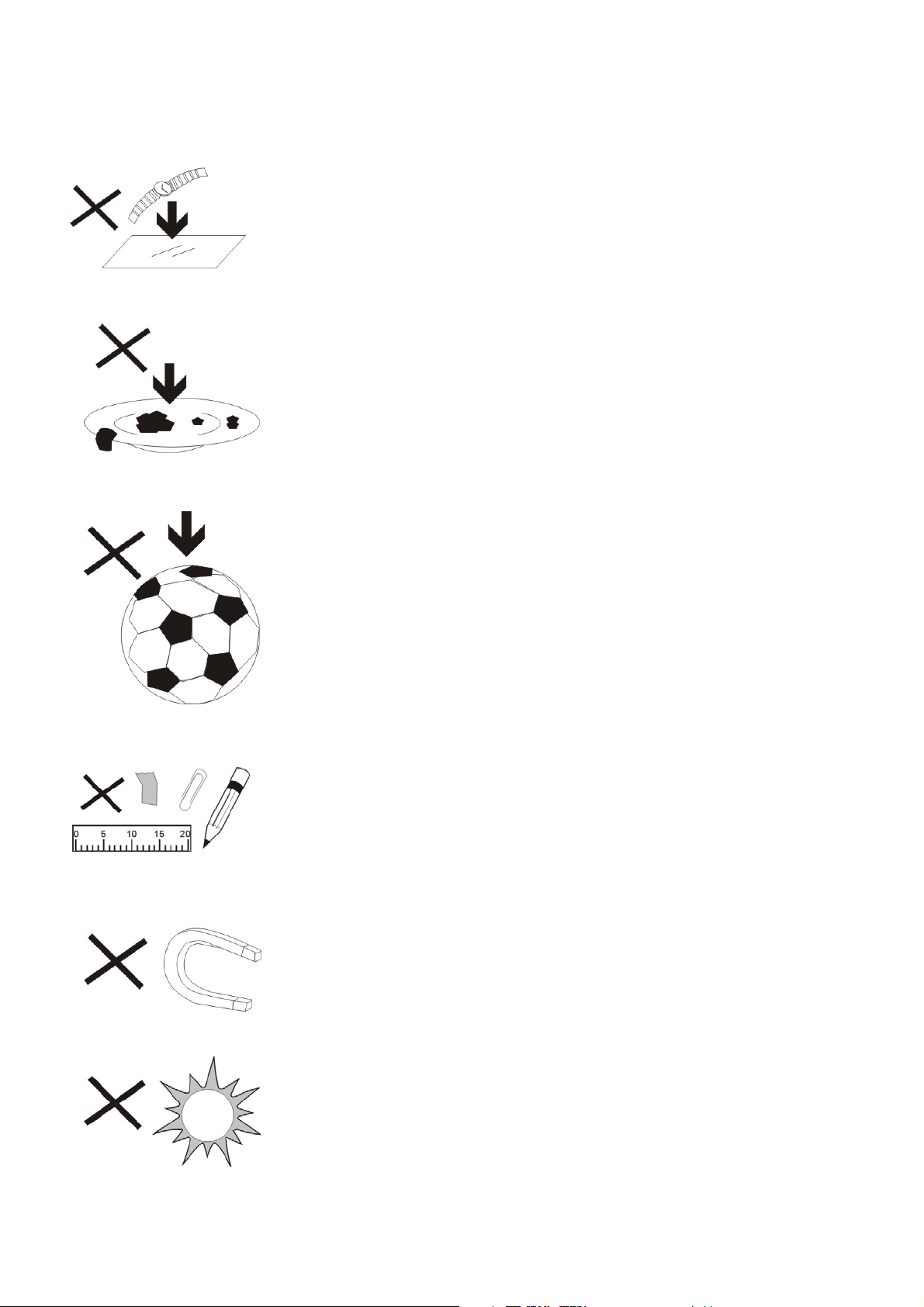
1. Precauciones
1. NO coloque objetos encima del aparato
porque podrían rayarlo.
2. NO exponga el aparato a entornos sucios o
polvorientos.
3. NO coloque el aparato en una superficie
desigual o inestable.
4. NO introduzca ningún objeto extraño en el
aparato.
5. NO exponga el aparato a un campo
magnético o eléctrico fuerte.
6. NO exponga el aparato directamente a la luz
del sol porque podría dañarlo.
Manténgalo apartado de superficies
calientes.
3

7. NO guarde el aparato a temperaturas
superiores a los 40 ºC (104 ºF). La temperatura
interna de funcionamiento de este aparato es
de 20 °C (68 °F) a 60 °C (140 °F).
8. NO utilice el aparato bajo la lluvia.
9. Consulte con su ayuntamiento o vendedor
para saber cómo eliminar de forma correcta los
aparatos electrónicos.
10. El aparato y el adaptador pueden producir
algo de calor durante el funcionamiento normal
de la carga.
Para evitar la incomodidad o un daño
debido a la exposición al calor NO deje el
aparato en su regazo.
11. CAPACIDAD DE LA POTENCIA DE
ENTRADA: Véase la etiqueta del aparato
y asegúrese de que el adaptador de
potencia corresponde a la capacidad.
Utilice únicamente los accesorios
especificados por el fabricante.
4
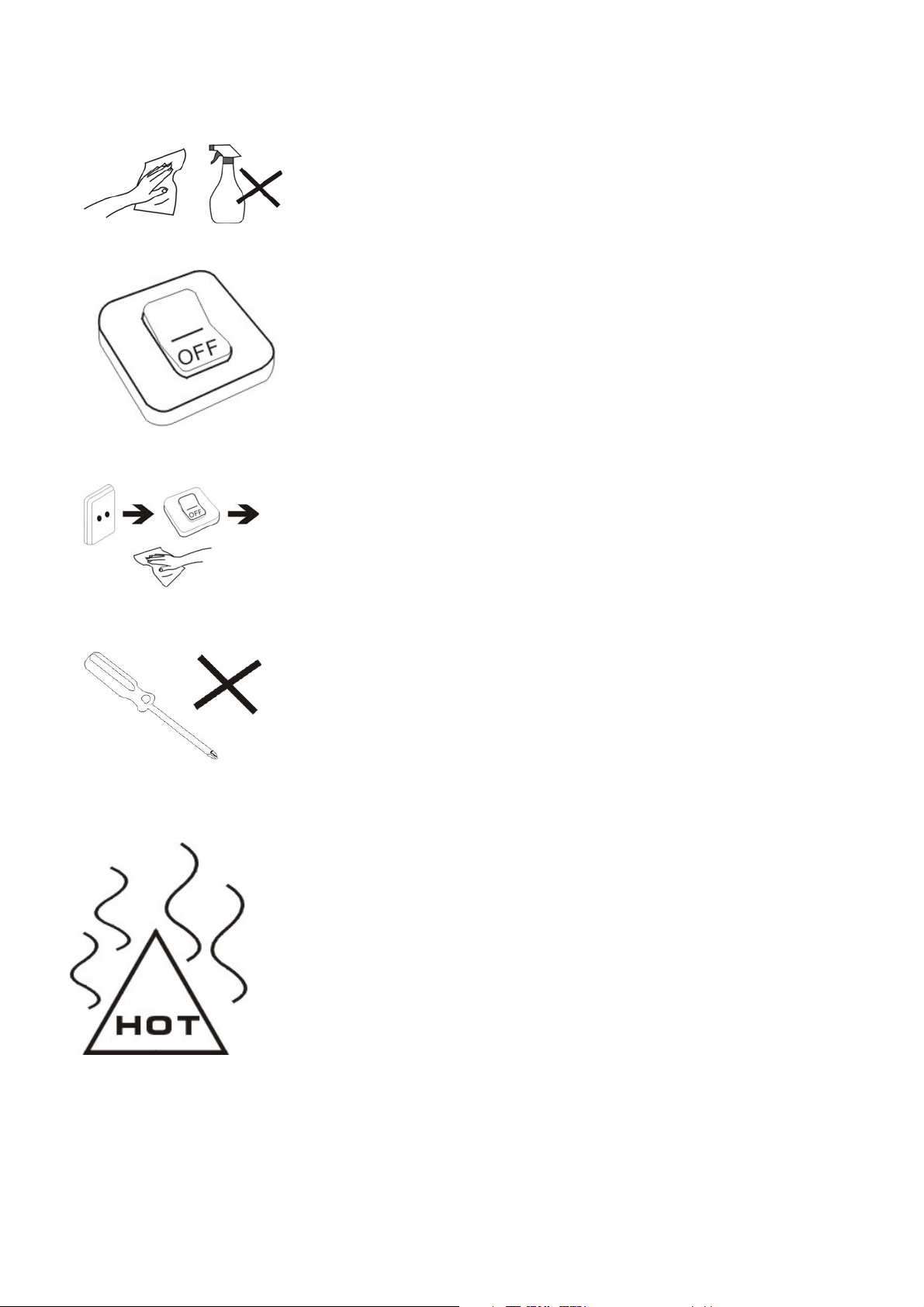
12. Limpie el aparato con un paño suave. Si
fuera necesario, humedezca ligeramente el
paño antes de limpiar. No utilice nunca
mezclas abrasivas o productos de limpieza.
13. Apague siempre el aparato para instalar o
quitar dispositivos externos que no aguanten
la conexión en caliente.
14. Desconecte el aparato de la toma de
corriente eléctrica y apáguelo antes de limpiarlo.
15. NO desmonte el aparato. Sólo un técnico
de servicio autorizado debe realizar las
reparaciones.
16. El aparato tiene aperturas para liberar calor.
NO bloquee la ventilación del aparato, el
aparato puede calentarse y comenzar a funcionar
mal.
5

17. Riesgo de explosión en caso de sustitución
de la batería por otra de un tipo incorrecto. Tire
las baterías usadas siguiendo las instrucciones.
18. EQUIPAMIENTO ENCHUFABLE: el enchufe
debe estar instalado cerca del equipo y tener un
acceso fácil.
Nota especial:
Para una lectura más cómoda puede almacenar los libros leído con más frecuencia
en la carpeta “Mi biblioteca” a fin de facilitar un uso rápido.
Instrucciones del modelo:
Inicie el lector
Encienda el interruptor, a continuación pulse el botón de encendido durante 3-5
segundos para iniciar el lector.
6

2. Visión general y teclas
Izquierda
Derecha
UP/VOL +
Abajo/VOL -
Zoom in/Zoom out Volver Introducir Reproducir/Pausa Interruptor
7

Clavija para auriculares
Ranura de la tarjeta TF
MIC
USB
DC
Tecla Encendido/Apagado
3. La interfaz principal
En la interfaz principal: pulse las teclas de dirección brevemente para seleccionar
las opciones del menú y pulse la tecla M para entrar en los submenús.
8

4. Historial de búsqueda
Pulse la tecla arriba/abajo para mover el cursor hasta el "Historial de navegación",
pulse rápidamente la tecla M para entrar y podrá visualizar los nombres y los
números de las páginas de los artículos leídos recientemente.
Nota: Pulse rápidamente la tecla reproducir/pausar para seleccionar las funciones
(eliminar/eliminar todos/salir).
5. EBook
Pulse la tecla M para entrar en la carpeta, pulse las teclas del cursor para seleccionar
el archivo, pulse la tecla M brevemente para entrar y pulse la tecla M de nuevo para
entrar no submenú. Pulse las teclas de cursor para visualizar la página anterior o la
siguiente.
Sugerencias: el usuario puede pasar al menú de configuración de visualización de
páginas para seleccionar la página anterior a fin de reanudar la lectura.
Breve instrucción de operación:
En la interfaz de lectura, pulse brevemente la tecla M para entrar en las siguientes
funcionalidades:
Saltar página:
Funcionamiento: Lectura / Pulsar brevemente las teclas izquierda/derecha y
arriba/abajo para acceder a la presentación de las páginas en Windows (seleccione
el número de página) pulse brevemente la tecla M para confirmar, saltar a la página
seleccionada:
Guardar marcador:
Funcionamiento: Lectura / Pulsar brevemente la tecla M / Seleccione el
9

Guardar Marcador / Pulsar brevemente la tecla M y pulsar brevemente la teclas de
dirección arriba/abajo para seleccionar el número / Pulsar brevemente la tecla M
para confirmar el marcador guardado y nombre presentado
Cargar marcador:
Funcionamiento: Lectura / Pulsar brevemente la tecla M - seleccionar “LoadMark” /
Pulsar brevemente la tecla M / pulsar brevemente la teclas de dirección
arriba/abajo para seleccionar el marcador que va a extraer - pulsar brevemente la
tecla M para confirmar el número seleccionado - marcadores extraídos y entrar
directamente en la interfaz de lectura.
Borrar marcador:
Funcionamiento: Lectura / pulsar brevemente la tecla M / seleccionar “DelMark” /
Pulsar brevemente la tecla M / Pulsar brevemente la teclas de dirección
arriba/abajo para seleccionar el marcador que va a eliminar / Pulsar brevemente la
tecla M para confirmar el número seleccionado / Marcadores eliminados.
Modo de búsqueda:
Funcionamiento: Lectura / Pulsar brevemente la tecla M / Seleccionar la
configuración de modo automático o manual de búsqueda / Pulsar brevemente la
tecla M para confirmar
Tiempo para pasar la página:
Funcionamiento: Lectura / Pulsar brevemente la tecla M / Seleccionar el espacio de
tiempo para pasar la página de forma automática / Pulsar brevemente la tecla M
para confirmar
Realineamiento:
Funcionamiento: Lectura / Pulsar brevemente la tecla M / Seleccionar
realineamiento / Pulsar brevemente arriba/abajo para seleccionar apagar o
encender / Pulsar brevemente la tecla M para confirmar
10
10

Brillo:
Funcionamiento: Lectura / Pulsar brevemente la tecla M / Seleccionar número /
Pulsar brevemente la tecla M para confirmar.
Zoom in/Zoom out
Lectura: Pulse la tecla para ajustar el tamaño de la fuente, pulse las teclas de
dirección para ajustar y leer.
6. Música
Pulse las teclas de cursor arriba/abajo para seleccionar archivos. Pulse la tecla M
para entrar y reproducir; pulse la tecla de cursor izquierda o derecha brevemente
para buscar el archivo anterior o siguiente, pulse y deje pulsada para avanzar o
retroceder rápidamente. Pulse as teclas de dirección hacia arriba y hacia abajo para
aumentar o disminuir el volumen. Pulse brevemente la tecla M al reproducir vídeo,
el menú aparecerá para la configuración.
11

7. Vídeo
Pulse las teclas de cursor hacia arriba y hacia abajo para seleccionar los archivos,
pulse la tecla M para entrar y reproducir; pulse la tecla de cursor izquierda o
derecha brevemente para buscar el archivo anterior o siguiente, pulse y deje
pulsada para avanzar o retroceder rápidamente. Pulse las teclas de dirección hacia
arriba y hacia abajo para aumentar o disminuir el volumen. Pulse brevemente la
tecla M al reproducir vídeo, el menú aparecerá para la configuración.
8. Imagen
Pulse la tecla hacia arriba o hacia abajo para seleccionar la imagen, pulse la tecla M
para reproducir y pulse la tecla play/pause para girar, pulse la tecla M de nuevo
para obtener el menú para la presentación de diapositivas. Pulse las teclas de
cursor para visualizar la imagen anterior o siguiente.
12

Zoom in/Zoom out: pulse la tecla para ajustar el tamaño de la imagen.
9. Grabación
En la interfaz de preparación de grabación, pulse la tecla M brevemente para
obtener el menú de configuración de la calidad de la grabación y el volumen.
Pulse la tecla M para entrar y pulse play/pause para iniciar la grabación, la tecla
play/pause para pausar a grabación; pulse la tecla retroceder para “guardar el
archivo de grabación”, pulse las teclas de cursor izquierda u derecha para
seleccionar y la tecla M para confirmar.
13

10. Explorador
Pulse la tecla M para entrar, pulse hacia arriba y hacia abajo para seleccionar el
archivo, pulse la tecla M para entrar.
11. Configuraciones
Pulse la tecla M para entrar en el submenú de configuración, pulse las teclas de
cursor para seleccionar y la tecla M para confirmar.
14

Funciones.
Configuración de la pantalla: Pulse brevemente la tecla M / Entre en la
configuración de Tiempo de luz y brillo / pulse brevemente la tecla M para
confirmar.
Configuración del sistema: Pulse brevemente la tecla M – Entre en Restaurar el
sistema / Tecla Bloquear tiempo – Apagar registro de activación y pulsar la tecla M
para confirmar
Idioma: Inglés, español, portugués, francés…
Información sobre el sistema: Pulse brevemente la tecla M para ver la información
sobre el E-book: fabricante, nombre y capacidad del producto, etc.
Apagado automático: pulse brevemente la tecla M para configurar el
temporizador de apagado automático. El usuario puede iniciar el tiempo de
apagado automático con la condición de que no haya funcionamiento. No
obstante, si la máquina estuviera en estado de operación, como reproduciendo
música, no sería posible realizar esta acción.
Configuración de Hora/Fecha:
Ajuste para definir la hora y la fecha para el sistema.
12. Transmisión de datos y carga
Conecte el dispositivo al PC a través del cable de datos USB incluido en el
embalaje.
Copie los archivos de música/imagen/documento en el disco duro del
ordenador, páselos al disco del lector péguelos.
Carga
1. Use un cable USB estándar
Paso 1: Conecte el dispositivo al PC a través do cabo de dados USB.
Paso 2: Una vez realizada correctamente la conexión con el ordenador, haga doble
clic en el icono “Retirar hardware con seguridad” en la parte inferior derecha de la
pantalla del ordenador para retirar el equipamiento.
15

No desconecte el dispositivo del ordenador, pues empezará cargar.
2. Use el cargador
Como cargar la unidad
Conecte el cable USB al adaptador externo para cargar la batería.
Después de unos segundos aparece el icono de carga de la batería y después de unos segundos
desaparece.
Para saber cómo se encuentra la carga de la batería, pulse la tecla de alimentación y aparecerá la
carga de la batería. La posición del interruptor ON/OFF no afecta a la carga de la batería.
Cuando la batería esté llena, el icono de la batería muestra esta imagen.
Utilice solo un adaptador externo suministrado por Sunstech. Cualquier adaptador de energía
que no cumpla con las características técnicas puede dañar la unidad.
Fuente de alimentación: DC5.0 / 1500mA(DC)
13. Problemas y soluciones comunes
c Fallo al iniciar el lector
*Compruebe cuanta energía queda
*Compruebe de nuevo después de conectarlo al transformador de energía
*En caso de que el fallo persista, póngase en contacto con el personal de
nuestro servicio de atención al cliente.
d No se oye nada a través de los auriculares
*Compruebe si está en silencio
*Compruebe la conexión entre los auriculares y el dispositivo
e Ruido intenso
*Inspeccione la clavija de los auriculares, la suciedad puede causar ruido.
*Compruebe si el archivo de música está dañado. Inténtelo con otro archivo de
música para confirmar. Cualquier daño del archivo puede provocar ruido intenso o
saltos.
16

14. Información legal
Eliminación de antiguos aparatos eléctricos
LA ELIMINACIÓN DE LOS PRODUCTOS DE RESIDUOS DE EQUIPAMIENTOS
ELÉCTRICOS Y ELECTRÓNICOS POR PARTE DE LOS USUARIOS FINALES EN LA UNIÓN
EUROPEA
Este símbolo en el producto o en el embalaje indica que este producto no puede
ser eliminado junto con los residuos generales. El usuario es responsable de
eliminar este tipo de residuos dejándolos en un “punto de reciclaje” destinado
específicamente a residuos eléctricos y electrónicos. La recogida selectiva y
reciclaje de equipamiento eléctrico ayudan a preservar los recursos naturales y
garantizan el reciclaje de residuos para proteger el medio ambiente y la salud. Para
recibir más información sobre la recogida y reciclaje de residuos eléctricos y
electrónicos, póngase en contacto con el ayuntamiento de su ciudad, el servicio de
residuos domésticos o el establecimiento donde adquirió el producto.
Al máximo de volumen, la escucha prolongada, del dispositivo de
audio portátil puede perjudicar la audición del usuario.
17

Condiciones de Garantía
- Este equipo tiene garantía de 2 años a partir de la fecha original de compra.
- Serán exentas de la garantía las averías producidas por un uso incorrecto del aparato,
malainstalación o instalados en lugares inapropiados para su buena conservación,
roturas,actualizaciones de software que no sean los facilitados por la marca, piezas
desgastadas por supropio uso o por un uso no doméstico o inadecuado, así como, por
manipulación por personas otalleres ajenos a nuestra empresa.
- Para que la garantía tenga validez, se deberá adjuntar la factura o tíquet de caja que
corrobore la adquisición y fecha de venta de este producto.
El desechado correcto de este producto
(equipamiento electrico y electronico de desecho) (WEEE).
Su producto ha sido disenado y fabricado con materiales de alta calidad y
componentes que pueden ser reciclados y reutilizados.
Este simbolo indica que, al final de su vida util, el equipamiento electrico y
electronico deben ser desechados por separado y no debe hacerse junto con
desperdicios domesticos.
Por favor, deseche este equipo en su punto de reciclado local/recogida de
desperdicios.
En la Union Europea hay sistemas de recogida especificos para los
electricos y electronicos usados. !Colabore en la proteccion de nuestro medio
ambiente!
Hecho en China
18

E-book reader
EB706
USER MANUAL-FR
1

Table des matières
1. Avertissements .................................................................................................................................3
2. Apparence et touches ...................................................................................................................7
3. Interface principale.........................................................................................................................8
4. Historique de navigation .............................................................................................................9
5. Liseuse ................................................................................................................................................9
6. Musique .............................................................................................................................................10
7. Vidéo ...................................................................................................................................................12
8. Images ............................................................................................................................................... 12
9. Enregistrement ........................................................................................................................... 13
10. Explorateur .................................................................................................................................... 13
11. Réglages ..........................................................................................................................................13
12. Transmission de données et Charge .....................................................................................15
13. Problèmes courants et solutions ............................................................................................16
14. Informations légales ...................................................................................................................16
2

1. Avertissements
1. NE PAS mettre d'objets au-dessus de
l'appareil, car ces objets peuvent le rayer.
2. NE PAS exposer l'appareil à un
environnement sale ou poussiéreux.
3. NE PAS placer l'appareil sur une surface
non plane ou instable.
4. NE PAS introduire d'objets étrangers
dans l'appareil.
5. NE PAS exposer l'appareil à un champ
magnétique ou électrique trop fort.
6. NE PAS exposer l'appareil en plein soleil
car vous risquez de l'endommager.
Veuillez le maintenir éloigné des
sources de chaleur.
3

7. NE PAS laisser votre appareil sous une
température supérieure à 40° C (104° F). La
température interne de fonctionnement de cet
appareil est comprise entre 20 °C (68 °F) et 60 °C
(140 °F).
8. NE PAS utiliser cet appareil sous la
pluie.
9. Veuillez vous renseigner auprès des
Autorités Locales ou de votre détaillant
concernant la mise au rebus des
produits électroniques.
10. L'appareil et l'adaptateur peuvent
produire de la chaleur au cours d'un
chargement dans des conditions normales.
Afin d'éviter toute gêne ou blessure due
à une exposition à la chaleur, veuillez NE
PAS laisser l'appareil sur vos genoux.
11. PUISSANCE D'ENTREE
Reportez-vous à l'étiquette apposée sur
l'appareil et assurez-vous que
l'adaptateur secteur est approprié.
Veuillez utiliser uniquement les
accessoires spécifiés par le fabricant.
4

12. Nettoyez l'appareil à l'aide d'un
chiffon doux. Si nécessaire, humidifiez
légèrement le chiffon avant de nettoyer.
Veuillez ne jamais utiliser de produits
abrasifs ou nettoyants.
13. Veuillez toujours éteindre l'appareil pour
installer ou retirer des périphériques qui ne
supportent pas les branchements à chaud.
14. Débranchez l'appareil de la prise
électrique et éteignez-le avant de le
nettoyer.
15. NE PAS démonter l'appareil. Seul un
technicien qualifié est habilité à
effectuer les réparations.
16. L'appareil est doté d'ouvertures pour
disperser la chaleur.
NE PAS bloquer la ventilation de
l'appareil, sinon il risque de surchauffer de
donc de mal fonctionner.
17. Risque d'explosion si la pile est
remplacée par un modèle inadapté.
Débarrassez-vous des piles conformément
aux instructions.
5

18. APPAREIL ENFICHABLE : La prise de
courant doit être installée près de l'appareil
et doit être facilement accessible.
Note spéciale:
Pour la commodité de lecture, vous pouvez stocker les livres les plus fréquemment lus
dans le dossier de feuilles mobiles pour faciliter un usage rapide.
Instructions pour le modèle:
Démarrer le lecteur
Mettre le commutateur sur ON puis appuyer sur le bouton de mise en marche pendant 3 à
5 seconds pour démarrer le lecteur.
6

2. Apparence et touches
7

3. Interface principale
Sur l’interface principale: pressez brièvement les touches fléchées pour choisir les options
du menu et appuyez sur la touche M pour accéder aux submenus
8

4.Historique de navigation
Appuyer sur la touche haut/bas pour amener le curseur sur "Historique de navigation",
appuyer brièvement sur la touche M pour accéder à, vous pouvez alors lire les noms et les
numéros des pages les plus récemment lues.
Note: Appuyez brièvement sur la touche lecture/pause pour sélectionner les fonctions
(supprimer / supprimer tout / quitter).
5. Liseuse
Mode navigation
Operation: Lecture / Short press M key / Select automatic or manual browse mode settings
/ Short press M key to confirm
Conseils:Les utilisateurs peuvent sauter à une page en contournant le le menu de réglage
pour sélectionner la page précédente et reprendre la lecture.
Appuyer sur la touche M pour accéder au dossier, appuyer sur les touches de curseur pour
sélectionner le fichier et appuyer brièvement pour accéder à, puis appuyer de nouveau
brièvement sur M pour accéder au sous-menu. Appuyez sur les touches de curseur pour
voir la page suivante ou précédente.
Brèves instruction d’utilisation:
Sur l’interface de lecture, appuyer brièvement sur la touche M pour accéder aux
fonctionalités suivantes :
Sauter à une page:
Mode d’opération: Lecture / appuyer brièvement sur les touches gauche/droite et
haut/bas pour voir les pages dans Windows - selectionner le numéro de page – appuyer
brièvement sur la touche M pour confirmer – sauter à la page sélectionneé.
Marquer la page:
Mode d’opération: Lecture / appuyer brièvement sur la touche M / selectionner « Marquer
la page » / appuyer brièvement sur la touche M / appuyer brièvement sur les touches
fléchées haut/bas pour sélectionner le numéro / appuyer brièvement sur la touche M pour
confirmer. Le signet est sauvegardé et son nom est affiché.
9

Charger le signet
Mode d’opération: Lecture / appuyer brièvement sur la touche M / selectionner
“ChargerSignet” / appuyer brièvement sur la touche M / appuyer brièvement sur les
touches fléchées haut/bas pour sélectionne le signet à extraire / appuyer brièvement sur
la touche M pour confirmer le numéro choisi. Le signet est extrait et présenté directement
dans l’interface de lecture.
Supprimer un signet:
Mode d’opération: Lecture / appuyer brièvement sur la touche M / selectionner
« SupprimerSignet » / appuyer brièvement sur la touche M / appuyer brièvement sur les
touches fléchées haut/bas pour sélectionner le signet à supprimer / appuyer brièvement
sur la touche M pour confirmer le numéro choisi. Le signet est supprimé.
Temps pour la mise en sommeil:
Mode d’opération: Lecture / appuyer brièvement sur la touche M / sélectionner le temps
d’avant mise en sommeil / appuyer brièvement sur la touche M pour confirmer.
Réinitialisation:
Mode d’opération: Lecture / appuyer brièvement sur la touche M / sélectionner
réinitialisation / appuyer brièvement sur les touches fléchées haut/bas pour sélectionner
mise en marche/arrêt / appuyer brièvement sur la touche M pour confirmer.
Brillance:
Mode d’opération: Reading / appuyer brièvement sur la touche M / sélectionner le numéro
/ appuyer brièvement sur la touche M pour confirmer.
Zoom avant/Zoom arrière
Lecture: Appuyer sur la touche pour ajuster la taille de police de caractères, appuyer sur les
touches fléchées et lire.
10

6. Musique
Appuyer sur les touches de curseur haut/bas pour sélectionner les fichiers. Appuyer sur la
touche M pour ouvrir et lire; appuyer brièvement sur la touche fléchée droite/gauche pour
naviguer au fichier suivant ou précédent ; appuyer longtemps pour dérouler rapidement
ou réenrouler. Appuyer sur les touches Appuyer sur les touches fléchées haut/bas pour
augmenter ou diminuer le volume. Appuyer brièvement sur la touche M lors de la lecture
de musique, un menu de réglage s’affichera.
11

7. Vidéo
Appuyer sur les touches de curseur haut/bas pour sélectionner les fichiers, Appuyer sur la
touche M pour confirmer et lire; appuyer brièvement sur la touche fléchée droite/gauche
pour naviguer au fichier suivant/précédent, appuyer longtemps pour dérouler rapidement
ou réenrouler. Appuyer sur les touches fléchées haut/bas pour augmenter ou diminuer le
volume. Appuyer brièvement sur la touche M lors de la lecture de vidéo, un menu de
réglage s’affiche.
8. Images
Appuyer sur la touche haut/bas pour sélectionner l’image, et appuyer sur la touche
jouer/pause key pour faire tourner, appuyer encore sur la touche M pour afficher le menu
de diaporama. Appuyer sur les touches de curseur pour passer à l’image
suivante/précédente.
Zoom avant/Zoom arrière: appuyer sur la toucher pour ajuster la dimension de l’image
12

9. Enregistrement
Sur l’interface d’enregistrement, appyer brièvement sur la touche M pour afficher le menu
de réglage de qualité et de volume de.Appuyer sur la touche M pour confirmer et appuyer
sur and press jouer/pause pour commencer l’enregistrement; appuyer sur la touche retour
pour « enregistrer le fichier enregistré », appuyer sur les touches de curseur droite et
gauche pour sélectionner et sur la touche M pour confirmer.
10. Explorateur
Appuyer sur la touche M pour accéder à, appuyer sur haut/bas pour sélectionner le fichier,
appuyer sur M pour confirmer.
11. Réglages
Appuyer sur la touche M pour accéder au sous-menu des réglages, appuyer sur les
touches de curseur pour sélectionner et sur la touche M pour confirmer.
13

Fonctions
Réglages système: Appuyer brièvement sur la touche M — accéder à Restaurer système
system / Temps avant le Verrouillage des touches — Effacer les données d’activation et
appuyer sur M pour confirmer.
Langues: anglais, espagnol, portuguais, français…
Réglages d’affichage:Appuyer brièvement sur la touche M — accéder aux réglages de
Luminosité et de Brillance — appuyer brièvement sur la touche M pour confirmer.
Informations système: Appuyer brièvement sur la touche M pour voir les informations
sur le lecteur de livres numériques: fabricant, nom et capacité du produit etc.
Extinction automatique: Appuyer brièvement sur la touche M pour régler le minuteur
d’extinction automatique. L’utilisateur ne peut effectuer ce réglage que quand l’appareil
n’est pas en fonctionnement. Si l’appareil est en fonctionnement, par exemple lecture de
musique, ce réglage ne peut être effectué.
14

Réglage de Date/Heure:
Régler l’heure et la date du système.
12. Transmission de données et Charge
Raccorder l’appareil au PC avec le cable données USB fourni dans l’emballage.
Copiez les fichiers musique/image/document du disque dur de l’ordinateur, passer au
disque du lecteur et coller.
Charge
1. Utiliser un cable USB standard
Étape Un: Raccordez l’appareil au PC avec le cable données USB.
Étape Deux: Après un raccordement correct à l’ordinateur,
Double cliquez sur l’icône " Retirer le périphérique en toute sécurité " en bas à droite de
l’écran pour retirer le périphérique.
Ne déconnectez pas l’appareil de l’ordinateur, la charge commence.
2. Utilisation du chargeur
Comment charger l’unité.
Veuillez raccorder le cable USB à l’adaptateur externe pour charger la batterie.
Une icône de chargement de batterie apparait après quelques secondes puis disparait
après quelques secondes.
Pour savoir combien la batterie est chargée, veuillez pousser la touche de mise en marche
et l’état de charge de la batterie est affiché. La position du commutateur ON/OFF n’affecte
pas la charge de la batterie.
Quand la batterie est complètement chargée, l’icône de batterie ressemble à l’image qui
suit.
N’utilisez que l’adaptateur externe fourni par Sunstech. Tout adaptateur d’alimentation
électrique n’étant pas selon les spécifications techniques peut endommager l’unité.
Alimentation:CC 5.0V / 1500mA (CC)
15

13. Problèmes courants et solutions
① Manque à démarrer
*Verifier la charge restante
*Vérifier de nouveau après branchement de l’adaptateur
* Si la défaillance persiste contacter notre personnel service clients.
② Pas de son dans l’écouteur
*Vérifier s’il n’est pas en sourdine
*Vérifier la connection entre l’écouteur et l’appareil
③Bruit très important
* Vérifier la fiche d’écouteur, la saleté peut causer du bruit.
* Vérifier si le fichier musique n’est pas endommagé. Essayer un autre fichier pour
confirmer. Tout dommage au fichier peut causer un bruit important et des sautes.
16

14. Informations légales
.
Élimination des déchets électriques
ÉLIMINATION DANS L’UNION EUROPÉENNE DES DÉCHETS DE MATÉRIEL ÉLECTRONIQUE ET
ÉLECTRIQUE PAR L’UTILISATEUR FINAL
Ce symbole sur le produit ou son emballage indique indicates que ce produit ne peut
pas être éliminé avec les déchats communs. L’utilisateur est responsable de l’élimination
de de ce matériel à un « point de recyclage » spécifique pour les déchets électriques et
électroniques. La collecte sélective d’équipement électrique à recycler contribue à
préserver les ressources naturelles et exige le recyclage des déchets pour protéger
l’environnement et la santé. Pour recevoir davantage d’informations sur la collecte et le
recyclage des déchets électriques et électroniques, contactez votre municipalité, le
service des déchets ménagers ou l’établissement où le produit a été acheté.
À plein volume, une écoute prolongé de l’appareil audio peut
endommager l’ouïe de l’utilisateur.
17

Condition de la garantie
- Ce produit est garanti 2 ans à compter de la date d’achat.
- La garantie ne comprend pas les pannes dues à une mauvaise utilisation du produit, unemauvaise
installation ou une installation dans des endroits non adaptés pour la bonnemaintenance du produit,
des défauts, mises à jour des produits qui ne sont pas fournis par lamarque, les pièces mal utilisées ou
qui ne sont pas destinées à une utilisation domestique ou sontutilisées de manière inappropriée.
Sont également non comprises dans la garantie les pannes dues à des manipulations des produitspar
des personnes physiques ou morales autres que notre société.
- Pour toute réclamation concernant les termes de la garantie, le ticket de caisse doit être joint
.
Se débarrasser correctement de ce Produit
Déchets d'équipements électriques et électroniques (WEEE)
Votre produit est conçu et fabriqué avec des matériaux et des composants
de haute qualité qui peuvent être recyclés et réutilisés.
Ce symbole signifie que l'équipement électrique et électronique, une fois
usagé, doit être traités séparément des déchets ménagers.
Veuillez déposer cet équipement dans le point de collecte/ recyclage des
déchets de votre quartier.
Au sein de l'Union Européenne, il existe des systèmes de collecte séparés
pour les produits électriques et électroniques usagés. Merci de nous aider à
protéger l'environnement dans lequel nous vivons !
Fabriqué en Chine
18

E-book reader
EB706
USER MANUA-PT
1

Índice
1. Precauções .............................................................................................3
2. Visão geral e teclas ..............................................................................8
3. A interface principal............................................................................9
4. Historial de navegação ...................................................................10
5. E-Book...................................................................................................10
6. Música...................................................................................................12
7. Vídeo...................................................................................................... 13
8. Fotografia ............................................................................................13
9. Gravação ..............................................................................................14
10. Explorador......................................................................................... 15
11. Configurações.................................................................................. 15
12. Transmissão de dados e carregamento .................................17
13. Problemas e soluções comuns .................................................. 18
14. Informação legal............................................................................. 19
2

1. Precauções
1. NÃO coloque objetos em cima do
aparelho, uma vez que estes o podem
riscar.
2. NÃO exponha o aparelho a
ambientes sujos ou com pó.
3. NÃO coloque o aparelho numa
superfície desnivelada ou instável.
4. NÃO introduza objetos estranhos
no aparelho.
5. NÃO exponha o aparelho a campos
magnéticos ou elétricos fortes.
6. NÃO exponha o aparelho à luz direta
do sol, uma vez que isto o pode
danificar.
Mantenha o aparelho afastado de
fontes de calor.
3

7. NÃO guarde o aparelho em zonas
com temperatura superior a 40º C (104º F).
A temperatura interna de funcionamento
deste aparelho é de 20ºC (68 °F) a 60 °C
(140 °F).
8. NÃO use o aparelho à chuva.
9. Consulte as autoridades locais ou o
revendedor relativamente à eliminação
correta de aparelhos eletrónicos.
10. O aparelho e o adaptador podem
produzir calor durante o seu normal
funcionamento de carga.
Para evitar o desconforto ou lesões
causados pela exposição ao calor, NÃO
deixe o aparelho no seu colo.
11. CAPACIDADE DA POTÊNCIA
DE ENTRADA: Consulte a
etiqueta de voltagem do
aparelho e assegure-se que o
4

adaptador de corrente respeita a tensão. Use apenas
acessórios especificados pelo fabricante.
12. Limpe o aparelho com um pano
suave. Se necessário humedeça
ligeiramente o pano antes de
proceder à limpeza. não use nunca
soluções abrasivas ou detergentes.
13. Desligue sempre o aparelho antes de
proceder à instalação ou remoção de
aparelhos que não suportem hot-plug.
14. Desligue o aparelho da tomada
elétrica antes de o limpar.
15. NÃO desmonte o aparelho. Só um
técnico de serviço autorizado deve
proceder a reparações.
16. O aparelho dispõe de aberturas
destinadas a libertar calor.
NÃO bloqueie a ventilação do
aparelho, uma vez que este pode
aquecer e avariar-se.
5

acesso.
17. A substituição da bateria por um
tipo incorreto comporta um risco de
explosão. Retire as baterias usadas de
acordo com as instruções.
18. EQUIPAMENTO LIGÁVEL: a
tomada deve estar instalada perto do
equipamento e deve ser de fácil
6

Nota Especial:
Para conveniência de leitura pode armazenar os livros lidos com maior
frequência na pasta "Minha biblioteca", de modo a facilitar a rápida
utilização.
Instruções do modelo:
Inicie o leitor
Ligue no interruptor, de seguida prima o botão de alimentação durante
3-5 segundos para iniciar o leitor.
7

2. Visão geral e teclas
Esquerda
Direita
Acima/VOL +
Abaixo/VOL -
Zoom in/Zoom out Voltar Enter Reproduzir/Pausa Interruptor
8

Ficha do auscultador
Ranhura do cartão TF
MIC
USB
DC
Tecla Ligado/Desligado
3. A interface principal
Na interface principal: prima as teclas de setas para selecionar as opções
no menu e pressione a tecla M para entrar nos submenus.
9

4. Historial de navegação
Prima a tecla para cima/para baixo para mover o cursor no "Histórico de
navegação", prima rapidamente a tecla M para entrar e poderá visualizar
os nomes e os números das páginas dos artigos lidos recentemente.
Nota: Prima rapidamente a tecla ler/pausa para selecionar as funções
(eliminar/eliminar todos/sair).
5. EBook
Prima a tecla M para entrar na pasta, prima as teclas do cursor para
selecionar o ficheiro e prima a tecla M brevemente para entrar e prima a
tecla M novamente para entrar no submenu. Prima as teclas de cursor
para visualizar a página anterior ou próxima.
Dicas: O utilizador pode passar para o menu de configuração de
visualização de páginas para selecionar a página anterior para retomar a
leitura.
Breve instrução de operação:
Na interface de leitura, prima brevemente a tecla M para entrar nas
seguintes funcionalidades:
Saltar Página:
Funcionamento: Leitura / Premir brevemente as teclas esquerda/direita e
cima /baixo para aceder à apresentação das páginas no Windows selecione o número de página - prima brevemente a tecla M para
confirmar-saltar para a página selecionada:
Guardar Marcador:
Funcionamento: Leitura / Premir brevemente a tecla M / Selecione o
10

Guardar Marcador / Premir brevemente a tecla M e premir brevemente a
tecla de seta cima/baixo para selecionar o número / Premir brevemente
a tecla M para confirmar o marcador guardado e nome apresentado
Carregar Marcador:
Funcionamento: Leitura / Premir brevemente a tecla M - selecionar
“LoadMark” / Premir brevemente a tecla M / premir brevemente a tecla
de seta cima/baixo para selecionar o marcador a extrair - premir
brevemente a tecla M para confirmar o número selecionado marcadores extraídos e entrar diretamente interface de leitura.
Apagar Marcador:
Funcionamento: Leitura / premir brevemente a tecla M / selecionar
“DelMark” / Premir brevemente a tecla M / Premir brevemente a tecla de
seta cima/baixo para selecionar o marcador a eliminar / Premir
brevemente a tecla M para confirmar o número selecionado /
Marcadores eliminados.
Modo de Pesquisa:
Funcionamento: Leitura / Premir brevemente a tecla M / Selecionar as
definições de modo automático ou manual de pesquisa / Premir
brevemente a tecla M para confirmar
Tempo de deslocação:
Funcionamento: Leitura / Premir brevemente a tecla M / Selecionar o
espaço de tempo para deslocação automática / Premir brevemente a
tecla M para confirmar
Realinhamento:
Funcionamento: Leitura / Premir brevemente a tecla M / Selecionar
realinhamento / Premir brevemente cima/baixo para selecionar desligar
ou ligar / Premir brevemente a tecla M para confirmar
11

Luminosidade:
Funcionamento: Leitura / Premir brevemente a tecla M / Selecionar
número / Premir brevemente a tecla M para confirmar.
Zoom in/Zoom out
Leitura: Prima a tecla para ajustar o tamanho da fonte, prima as teclas de
seta para ajustar e ler.
6. Música
Prima as teclas de cursor cima/baixo para selecionar ficheiros. Prima a
tecla M para entrar e reproduzir; prima a tecla de cursor esquerda ou
direita brevemente para procurar o ficheiro anterior ou seguinte, prima
longamente para avançar ou retroceder rapidamente. Prima as teclas de
seta para cima e para baixo para aumentar ou diminuir o volume. Prima
brevemente a tecla M ao reproduzir vídeo, o menu será apresentado
para definições.
12

7. Vídeo
Primas as teclas de cursor para cima e para baixo para selecionar os
ficheiros, prima a tecla M para entrar e reproduzir; prima a tecla de cursor
esquerda ou direita brevemente para procurar o ficheiro anterior ou
seguinte, prima longamente para avançar ou retroceder rapidamente.
Prima as teclas de seta para cima e para baixo para aumentar ou diminuir
o volume. Prima brevemente a tecla M ao reproduzir vídeo, o menu será
apresentado para definições.
8. Fotografia
Prima a tecla para cima ou para baixo para selecionar a imagem, prima a
tecla M para reproduzir e prima a tecla play/pause para rodar, prima a
tecla M novamente para obter o menu para apresentação de slides.
Prima as teclas de cursor para visualizar a imagem anterior ou seguinte.
Zoom in/Zoom out: prima a tecla para ajustar o tamanho da imagem.
13

9. Gravação
Na interface de preparação de gravação, prima a tecla M brevemente
para obter o menu das definições de qualidade de gravação e volume.
Prima a tecla M para entrar e prima play/pause para iniciar a gravação, a
tecla play/pause para pausar a gravação; prima a tecla retroceder para
“guardar o ficheiro de gravação”, primas as teclas de cursor esquerdo e
direito para selecionar e a tecla M para confirmar.
14

10. Explorador
Prima a tecla M para entrar, prima para cima e para baixo para selecionar
o ficheiro, prima a tecla M para entrar.
11. Configurações
Prima a tecla M para entrar no submenu de definições, prima as teclas de
cursor para selecionar e a tecla M para confirmar.
15

Funções.
Definição do Visor: Prima brevemente a tecla M / Entre nas definições
de ajuste de Tempo de luz e Brilho / prima brevemente a tecla M para
confirmar.
Definições do sistema: Prima brevemente a tecla M – Entre em
Restaurar Sistema / Tecla Bloquear tempo – Apagar registo de ativação e
premir a tecla M para confirmar
Idioma: Inglês, espanhol, português, francês…
Informação do sistema: Prima brevemente a tecla M para verificar as
informações sobre o E-book: fabricante, nome do produto e capacidade
do produto etc.
Desligamento automático: prima brevemente a tecla M para definir o
temporizador de desligamento automático. O utilizador pode iniciar o
tempo de desligamento automático sob a condição de nenhum
funcionamento. No entanto, se a máquina estiver no estado de operação,
tal como a reproduzir música, não seria possível realizar esta ação.
Definições de Hora/Data:
Ajuste para definir a hora e a data para o sistema.
16

12. Transmissão de dados e carregamento
Conecte o dispositivo ao PC através do cabo de dados USB
fornecido na embalagem.
Copie os ficheiros de música/imagem/documento no disco rígido
do computador, passe para o disco do leitor e cole.
Carga
1. Use um cabo USB standard
Passo Um: Conecte o dispositivo ao PC através do cabo de dados
USB.
Passo Dois: Após a correta conexão com o computador, clique duas
vezes no ícone “Remover Hardware em segurança” na parte inferior
direita do ecrã do computador para remover o equipamento.
Não desconecte o dispositivo da conexão com o computador, pois então
começará a carregar.
2. Use o carregador
Como carregar a unidade
Conecte o cabo USB ao adaptador externo para carregamento da bateria.
Após alguns segundos é apresentado o ícone de carregamento da bateria e após
alguns segundos desaparece.
Para saber como se encontra carga da bateria, prima a tecla de alimentação e a carga
da bateria é apresentada. A posição do interruptor ON/OFF não afeta a carga da
bateria.
Quando a bateria está cheia, o ícone de bateria apresenta esta imagem.
Utilize apenas um adaptador externo fornecido por Sunstech. Qualquer adaptador
de energia que não cumpra com as características técnicas pode danificar a unidade.
Fonte de alimentação: DC5.0 / 1500mA(DC)
17

13. Problemas e soluções comuns
c Falha ao iniciar o leitor
*Verifique a restante energia
*Verifique novamente após ligação ao transformador de energia
*Caso a falha permaneça, agradecemos que contacte o nosso
serviço ao cliente
d Nenhum som nos auscultadores
*Verifique se está em silêncio
*Verifique a ligação entre os auscultadores e o dispositivo
e Ruído intenso
*Inspecione a ficha dos auscultadores, a sujidade pode causar ruído.
*Verifique se o ficheiro de música está danificado. Tente outro ficheiro de
música para confirmar. Qualquer dano do ficheiro pode conduzir a ruído
intenso ou saltos.
18

14. Informação legal
Eliminação de antigos aparelhos elétricos
A ELIMINAÇÃO DOS PRODUTOS DE RESÍDUOS DE EQUIPAMENTOS
ELÉTRICOS E ELETRÓNICOS POR PARTE DOS UTILIZADORES FINAIS NA
UNIÃO EUROPEIA
Este símbolo no produto ou na embalagem indica que este produto não
pode ser eliminado juntamente com os resíduos gerais. O utilizador é
responsável por eliminar este tipo de resíduos deitando-os fora num
“ponto de reciclagem” especificamente para resíduos elétricos e
eletrónicos. A recolha seletiva e reciclagem de equipamento elétrico
contribuem para preservar os recursos naturais e garantem a reciclagem
de resíduos para proteger o ambiente e a saúde. Para receber mais
informações sobre a recolha e reciclagem de resíduos elétricos e
eletrónicos, entre em contacto com a sua autarquia, o serviço de
resíduos domésticos ou o estabelecimento onde o produto foi adquirido.
No volume máximo, a escuta prolongada, do dispositivo
de áudio portátil pode danificar a audição do utilizador.
19

Condições de Garantía
- Este equipamento tem garantia de 2(dois) anos a partir da data original de compra.
- Estaram isentas da garantía as avarías causadas pelo uso incorrecto do aparelho, má instalação
oucolocação em lugares inapropriados para a sua boa conservação, pancadas, actualizações
desoftware que não sejão os facilitados pela marca, peças desgastadas pelo seu proprio uso ou
porum uso não doméstico ou inadequado, assim como, por manipulação por pessoas ou oficinas
deassistência tecnica alheios à nossa empresa.
- Para que a garantía tenha validade, deverá juntar a factura ou tícket de caixa que
corrobore/validea aquisição e data de venda deste producto.
Descarte correto deste Produto
Descarte de Equipamentos Elétricos e Eletrônicos - WEEE).
Seu produto foi projetado e fabricado com materiales de alta
qualidade e componentes que podem ser reciclados e reutilizados.
Este símbolo significa que equipamentos elétricos e eletrônicos, no
fim de sua vida útil, devem ser descartado separadamente do lixo
doméstico.
Por favor, descarte esse equipamento em um posto de coleta
adequado ou em um centro de reciclagem.
Na União Europeia existem sistemas de coleta separados para
produtos elétricos e eletrônicos. Por favor, nos ajude a conservar o
meio ambiente em que vivemos!
Fabricado em China
20

21
